Inside Microsoft SharePoint 2013 0735674477, 9780735674479
Build custom SharePoint solutions with architectural insights from the experts.Take a deep dive into SharePoint 2013, an
343 92 14MB
English Pages 776 Year 2013
Recommend Papers

- Author / Uploaded
- Scot Hillier
- Mirjam van Olst
- Ted Pattison
- Andrew Connell
- Wictor Wilen
- Kyle Davis
- Similar Topics
- Computers
- Information Systems: EC businesses
File loading please wait...
Citation preview
Inside Microsoft SharePoint 2013
Scot Hillier Mirjam van Olst Ted Pattison Andrew Connell Wictor Wilén Kyle Davis
Published with the authorization of Microsoft Corporation by: O’Reilly Media, Inc. 1005 Gravenstein Highway North Sebastopol, California 95472 Copyright © 2013 by Scot Hillier Technical Solutions, LLC, Ted Pattison Group, Inc., Mirjam van Olst, Andrew Connell, Wictor Wilén, Kyle Davis All rights reserved. No part of the contents of this book may be reproduced or transmitted in any form or by any means without the written permission of the publisher. ISBN: 978-0-7356-7447-9 2 3 4 5 6 7 8 9 10 LSI 8 7 6 5 4 3 Printed and bound in the United States of America. Microsoft Press books are available through booksellers and distributors worldwide. If you need support related to this book, email Microsoft Press Book Support at [email protected]. Please tell us what you think of this book at http://www.microsoft.com/learning/booksurvey. Microsoft and the trademarks listed at http://www.microsoft.com/about/legal/en/us/IntellectualProperty/ Trademarks/EN-US.aspx are trademarks of the Microsoft group of companies. All other marks are property of their respective owners. The example companies, organizations, products, domain names, email addresses, logos, people, places, and events depicted herein are ictitious. No association with any real company, organization, product, domain name, email address, logo, person, place, or event is intended or should be inferred. This book expresses the author’s views and opinions. The information contained in this book is provided without any express, statutory, or implied warranties. Neither the authors, O’Reilly Media, Inc., Microsoft Corporation, nor its resellers, or distributors will be held liable for any damages caused or alleged to be caused either directly or indirectly by this book. Acquisitions and Developmental Editor: Kenyon Brown Production Editor: Kara Ebrahim Editorial Production: Online Training Solutions, Inc. (OTSI) Technical Reviewers: Wayne Ewington and Neil Hodgkinson Copyeditor: Online Training Solutions, Inc. (OTSI) Indexer: Angela Howard Cover Design: Twist Creative • Seattle Cover Composition: Ellie Volckhausen Illustrator: Rebecca Demarest
[2013-11-21]
Contents at a glance Introduction
xvii
CHAPTer 1
SharePoint 2013 developer roadmap
CHAPTer 2
SharePoint development practices and techniques
35
1
CHAPTer 3
Server-side solution development
71
CHAPTer 4
SharePoint apps
119
CHAPTer 5
Client-side programming
163
CHAPTer 6
SharePoint security
213
CHAPTer 7
SharePoint pages
267
CHAPTer 8
SharePoint Web Parts
309
CHAPTer 9
SharePoint lists
353
CHAPTer 10
SharePoint type deinitions and templates
405
CHAPTer 11
SharePoint site provisioning
441
CHAPTer 12
SharePoint worklows
467
CHAPTer 13
SharePoint search
503
CHAPTer 14
SharePoint enterprise Content Management
541
CHAPTer 15
Web content management
591
CHAPTer 16
Business Connectivity Services
621
CHAPTer 17
SharePoint social enterprise features
675
Index
727
Contents Introduction . . . . . . . . . . . . . . . . . . . . . . . . . . . . . . . . . . . . . . . . . . . . . . . . . . . .xvii
Chapter 1
SharePoint 2013 developer roadmap
1
A brief history of SharePoint . . . . . . . . . . . . . . . . . . . . . . . . . . . . . . . . . . . . . . . . 2 Understanding the impact of SharePoint Online on the SharePoint platform. . . . . . . . . . . . . . . . . . . . . . . . . . . . . . . . . . . . . . . . . . 3 Examining SharePoint Foundation architecture . . . . . . . . . . . . . . . . . . . . . . . 4 Understanding SharePoint farms . . . . . . . . . . . . . . . . . . . . . . . . . . . . . . 6 Creating web applications . . . . . . . . . . . . . . . . . . . . . . . . . . . . . . . . . . . . 8 Understanding service applications . . . . . . . . . . . . . . . . . . . . . . . . . . .12 Creating service applications in SharePoint Server 2013 . . . . . . . . . 14 Managing sites . . . . . . . . . . . . . . . . . . . . . . . . . . . . . . . . . . . . . . . . . . . . .15 Customizing sites . . . . . . . . . . . . . . . . . . . . . . . . . . . . . . . . . . . . . . . . . . .19 Using SharePoint Designer 2013 . . . . . . . . . . . . . . . . . . . . . . . . . . . . . .23 Understanding site customization vs. SharePoint development . . . 24 Windows PowerShell boot camp for SharePoint professionals . . . . . . . . . 26 Learn Windows PowerShell in 21 minutes . . . . . . . . . . . . . . . . . . . . . .26 The Windows PowerShell Integrated Scripting Environment (ISE) . . . . . . . . . . . . . . . . . . . . . . . . . . . . . . . . . . . . . . . . . . .30 The SharePoint PowerShell snap-in . . . . . . . . . . . . . . . . . . . . . . . . . . . 31 Summary. . . . . . . . . . . . . . . . . . . . . . . . . . . . . . . . . . . . . . . . . . . . . . . . . . . . . . . .34
Chapter 2
SharePoint development practices and techniques
35
Setting up a developer environment. . . . . . . . . . . . . . . . . . . . . . . . . . . . . . . .36 Deciding between virtual and physical . . . . . . . . . . . . . . . . . . . . . . . .37 Understanding hardware and software requirements . . . . . . . . . . .38 Delivering high-quality solutions . . . . . . . . . . . . . . . . . . . . . . . . . . . . .40 Automating SharePoint administration by using Windows PowerShell scripts . . . . . . . . . . . . . . . . . . . . . . . . . . . . . . . . . . . . . . . . . . . . .42 Using PowerShell to deploy a custom solution . . . . . . . . . . . . . . . . .44 Coniguring SharePoint service applications . . . . . . . . . . . . . . . . . . . . . . . . .46 v
Using debugging tools. . . . . . . . . . . . . . . . . . . . . . . . . . . . . . . . . . . . . . . . . . . .52 Working with ULS and Windows event logs . . . . . . . . . . . . . . . . . . . .53 Using the Developer Dashboard . . . . . . . . . . . . . . . . . . . . . . . . . . . . . .54 Using the SharePoint Developer Tools in Visual Studio 2012 . . . . . . . . . . . 55 Choosing a development approach . . . . . . . . . . . . . . . . . . . . . . . . . . . . . . . . 59 Using the SharePoint APIs . . . . . . . . . . . . . . . . . . . . . . . . . . . . . . . . . . . . . . . .61 Understanding the server-side object model . . . . . . . . . . . . . . . . . . .62 Using the client-side object model . . . . . . . . . . . . . . . . . . . . . . . . . . . .63 Using the REST APIs . . . . . . . . . . . . . . . . . . . . . . . . . . . . . . . . . . . . . . . . .67 Summary. . . . . . . . . . . . . . . . . . . . . . . . . . . . . . . . . . . . . . . . . . . . . . . . . . . . . . . .69
Chapter 3
Server-side solution development
71
Understanding the server-side object model . . . . . . . . . . . . . . . . . . . . . . . .73 Developing farm solutions . . . . . . . . . . . . . . . . . . . . . . . . . . . . . . . . . . . . . . . . 76 Creating a SharePoint project in Visual Studio . . . . . . . . . . . . . . . . . .77 Designing your SharePoint solution: Features . . . . . . . . . . . . . . . . . .79 Adding declarative elements . . . . . . . . . . . . . . . . . . . . . . . . . . . . . . . .81 Adding a feature receiver . . . . . . . . . . . . . . . . . . . . . . . . . . . . . . . . . . . .84 Understanding the SharePoint root directory . . . . . . . . . . . . . . . . . .86 Deploying and debugging farm solutions. . . . . . . . . . . . . . . . . . . . . .89 Updating farm solutions . . . . . . . . . . . . . . . . . . . . . . . . . . . . . . . . . . . . .94 Upgrading features . . . . . . . . . . . . . . . . . . . . . . . . . . . . . . . . . . . . . . . . .95 Developing sandboxed solutions . . . . . . . . . . . . . . . . . . . . . . . . . . . . . . . . . .102 Understanding the sandbox execution environment . . . . . . . . . . .104 Creating a SharePoint project for a sandboxed solution . . . . . . . .106 Deploying and debugging sandboxed solutions . . . . . . . . . . . . . . .109 Updating and upgrading sandboxed solutions . . . . . . . . . . . . . . . .113 Summary. . . . . . . . . . . . . . . . . . . . . . . . . . . . . . . . . . . . . . . . . . . . . . . . . . . . . . .117
Chapter 4
SharePoint apps
119
Understanding the new SharePoint app model . . . . . . . . . . . . . . . . . . . . .119 Understanding SharePoint solution challenges . . . . . . . . . . . . . . . .120 Understanding the SharePoint app model design goals . . . . . . . .122 vi
Contents
Understanding SharePoint app model architecture . . . . . . . . . . . . . . . . . .122 Working with app service applications . . . . . . . . . . . . . . . . . . . . . . .123 Understanding app installation scopes . . . . . . . . . . . . . . . . . . . . . . .124 Understanding app code isolation . . . . . . . . . . . . . . . . . . . . . . . . . . .125 Understanding app hosting models . . . . . . . . . . . . . . . . . . . . . . . . . .126 Reviewing the app manifest . . . . . . . . . . . . . . . . . . . . . . . . . . . . . . . . .130 Setting the start page URL . . . . . . . . . . . . . . . . . . . . . . . . . . . . . . . . . .132 Understanding the app web . . . . . . . . . . . . . . . . . . . . . . . . . . . . . . . .134 Working with app user interface entry points . . . . . . . . . . . . . . . . .137 Using the chrome control . . . . . . . . . . . . . . . . . . . . . . . . . . . . . . . . . . . . . . . .144 Packaging and distributing apps . . . . . . . . . . . . . . . . . . . . . . . . . . . . . . . . . .147 Packaging apps. . . . . . . . . . . . . . . . . . . . . . . . . . . . . . . . . . . . . . . . . . . .147 Publishing apps . . . . . . . . . . . . . . . . . . . . . . . . . . . . . . . . . . . . . . . . . . .152 Installing apps . . . . . . . . . . . . . . . . . . . . . . . . . . . . . . . . . . . . . . . . . . . . .155 Upgrading apps . . . . . . . . . . . . . . . . . . . . . . . . . . . . . . . . . . . . . . . . . . .157 Trapping app life cycle events . . . . . . . . . . . . . . . . . . . . . . . . . . . . . . .158 Summary. . . . . . . . . . . . . . . . . . . . . . . . . . . . . . . . . . . . . . . . . . . . . . . . . . . . . . .162
Chapter 5
Client-side programming
163
Understanding app designs . . . . . . . . . . . . . . . . . . . . . . . . . . . . . . . . . . . . . .163 Assessing SharePoint-hosted app designs. . . . . . . . . . . . . . . . . . . . .164 Assessing cloud-hosted app designs . . . . . . . . . . . . . . . . . . . . . . . . .164 Introduction to JavaScript for SharePoint developers . . . . . . . . . . . . . . . .165 Understanding JavaScript namespaces . . . . . . . . . . . . . . . . . . . . . . .165 Understanding JavaScript variables . . . . . . . . . . . . . . . . . . . . . . . . . .166 Understanding JavaScript functions . . . . . . . . . . . . . . . . . . . . . . . . . .167 Understanding JavaScript closures . . . . . . . . . . . . . . . . . . . . . . . . . . .168 Understanding JavaScript prototypes . . . . . . . . . . . . . . . . . . . . . . . .169 Creating custom libraries . . . . . . . . . . . . . . . . . . . . . . . . . . . . . . . . . . .170 Introduction to jQuery for SharePoint developers . . . . . . . . . . . . . . . . . . .173 Referencing jQuery . . . . . . . . . . . . . . . . . . . . . . . . . . . . . . . . . . . . . . . . 174 Understanding the global function . . . . . . . . . . . . . . . . . . . . . . . . . . 174 Understanding selector syntax . . . . . . . . . . . . . . . . . . . . . . . . . . . . . .175
Contents
vii
Understanding jQuery methods . . . . . . . . . . . . . . . . . . . . . . . . . . . . .175 Understanding jQuery event handling . . . . . . . . . . . . . . . . . . . . . . . 176 Working with the client-side object model . . . . . . . . . . . . . . . . . . . . . . . . .177 Understanding client object model fundamentals . . . . . . . . . . . . .177 Working with the managed client object model . . . . . . . . . . . . . . .180 Working with the JavaScript client object model . . . . . . . . . . . . . . .188 Working with the REST API . . . . . . . . . . . . . . . . . . . . . . . . . . . . . . . . . . . . . . .195 Understanding REST fundamentals . . . . . . . . . . . . . . . . . . . . . . . . . .196 Working with the REST API in JavaScript . . . . . . . . . . . . . . . . . . . . . .200 Working with the REST API in C# . . . . . . . . . . . . . . . . . . . . . . . . . . . .206 Summary. . . . . . . . . . . . . . . . . . . . . . . . . . . . . . . . . . . . . . . . . . . . . . . . . . . . . . .212
Chapter 6
SharePoint security
213
Reviewing authentication and authorization . . . . . . . . . . . . . . . . . . . . . . . .213 Understanding user authentication . . . . . . . . . . . . . . . . . . . . . . . . . . . . . . . .214 Understanding the User Information List . . . . . . . . . . . . . . . . . . . . .216 Working with users and groups. . . . . . . . . . . . . . . . . . . . . . . . . . . . . .216 Working with application pool identities. . . . . . . . . . . . . . . . . . . . . .219 Understanding the SHAREPOINT\SYSTEM account. . . . . . . . . . . . .220 Delegating user credentials . . . . . . . . . . . . . . . . . . . . . . . . . . . . . . . . .221 User impersonation with the user token . . . . . . . . . . . . . . . . . . . . . .221 Securing objects with SharePoint . . . . . . . . . . . . . . . . . . . . . . . . . . . .222 Rights and permission levels . . . . . . . . . . . . . . . . . . . . . . . . . . . . . . . .224 Understanding app authentication . . . . . . . . . . . . . . . . . . . . . . . . . . . . . . . .224 Understanding app authentication low . . . . . . . . . . . . . . . . . . . . . .233 Understanding app authorization . . . . . . . . . . . . . . . . . . . . . . . . . . . . . . . . .234 Managing app permissions . . . . . . . . . . . . . . . . . . . . . . . . . . . . . . . . .235 Understanding app permission policies . . . . . . . . . . . . . . . . . . . . . . .235 Requesting and granting app permissions . . . . . . . . . . . . . . . . . . . .236 Requesting app-only permissions . . . . . . . . . . . . . . . . . . . . . . . . . . . .239 Establishing app identity by using OAuth . . . . . . . . . . . . . . . . . . . . .240 Understanding app principals . . . . . . . . . . . . . . . . . . . . . . . . . . . . . . .242 Developing with OAuth . . . . . . . . . . . . . . . . . . . . . . . . . . . . . . . . . . . .247 Establishing app identity by using S2S trusts . . . . . . . . . . . . . . . . . .256 viii
Contents
Architecture of an S2S trust . . . . . . . . . . . . . . . . . . . . . . . . . . . . . . . . .257 Coniguring an S2S trust . . . . . . . . . . . . . . . . . . . . . . . . . . . . . . . . . . . .259 Developing provider-hosted apps by using S2S trusts . . . . . . . . . .263 Summary. . . . . . . . . . . . . . . . . . . . . . . . . . . . . . . . . . . . . . . . . . . . . . . . . . . . . . .265
Chapter 7
SharePoint pages
267
SharePoint and ASP.NET . . . . . . . . . . . . . . . . . . . . . . . . . . . . . . . . . . . . . . . . .267 Learning ASP.NET basics . . . . . . . . . . . . . . . . . . . . . . . . . . . . . . . . . . . .267 Understanding how SharePoint relates to IIS web applications . .271 Understanding the web.conig ile . . . . . . . . . . . . . . . . . . . . . . . . . . .272 Understanding the SharePoint virtual ile system . . . . . . . . . . . . . .274 Working with iles and folders in SharePoint . . . . . . . . . . . . . . . . . .275 Understanding page customization . . . . . . . . . . . . . . . . . . . . . . . . . .277 Using pages in SharePoint . . . . . . . . . . . . . . . . . . . . . . . . . . . . . . . . . . . . . . . .282 Understanding master pages. . . . . . . . . . . . . . . . . . . . . . . . . . . . . . . .282 Understanding MDS . . . . . . . . . . . . . . . . . . . . . . . . . . . . . . . . . . . . . . .287 Understanding content pages . . . . . . . . . . . . . . . . . . . . . . . . . . . . . . .289 Creating a custom branding solution . . . . . . . . . . . . . . . . . . . . . . . . .296 Working with application pages . . . . . . . . . . . . . . . . . . . . . . . . . . . . .298 Customizing the ribbon . . . . . . . . . . . . . . . . . . . . . . . . . . . . . . . . . . . . . . . . . .303 Understanding the anatomy of the SharePoint ribbon . . . . . . . . . .303 Adding a custom ribbon control . . . . . . . . . . . . . . . . . . . . . . . . . . . . .304 Summary. . . . . . . . . . . . . . . . . . . . . . . . . . . . . . . . . . . . . . . . . . . . . . . . . . . . . . .307
Chapter 8
SharePoint Web Parts
309
Understanding Web Part fundamentals . . . . . . . . . . . . . . . . . . . . . . . . . . . .309 Understanding Web Parts . . . . . . . . . . . . . . . . . . . . . . . . . . . . . . . . . .309 Comparing ASP.NET and SharePoint Web Parts . . . . . . . . . . . . . . . .310 Understanding App Parts . . . . . . . . . . . . . . . . . . . . . . . . . . . . . . . . . . .311 Understanding Web Part zones. . . . . . . . . . . . . . . . . . . . . . . . . . . . . .311 Understanding the Web Part Manager . . . . . . . . . . . . . . . . . . . . . . .312 Understanding static Web Parts . . . . . . . . . . . . . . . . . . . . . . . . . . . . .312 Storing Web Part control description iles in the Web Part Gallery . . . . . . . . . . . . . . . . . . . . . . . . . . . . . . . . . . . . . . . . . .313 Contents
ix
Developing and deploying Web Parts . . . . . . . . . . . . . . . . . . . . . . . . . . . . .313 Building your irst Web Part . . . . . . . . . . . . . . . . . . . . . . . . . . . . . . . . .313 Deploying and uninstalling a Web Part . . . . . . . . . . . . . . . . . . . . . . .317 Deploying a Web Part page with Web Parts . . . . . . . . . . . . . . . . . . .319 Controlling Web Part rendering . . . . . . . . . . . . . . . . . . . . . . . . . . . . . . . . . . .324 Overriding the RenderContents method . . . . . . . . . . . . . . . . . . . . . .324 Using CreateChildControls . . . . . . . . . . . . . . . . . . . . . . . . . . . . . . . . . 325 Responding to events . . . . . . . . . . . . . . . . . . . . . . . . . . . . . . . . . . . . . .325 Combining CreateChildControls and RenderContents . . . . . . . . . . 327 Using Visual Web Parts . . . . . . . . . . . . . . . . . . . . . . . . . . . . . . . . . . . .329 Working with Web Part properties . . . . . . . . . . . . . . . . . . . . . . . . . . . . . . . .331 Persisting Web Part properties . . . . . . . . . . . . . . . . . . . . . . . . . . . . . .331 Using custom Editor Parts . . . . . . . . . . . . . . . . . . . . . . . . . . . . . . . . . .333 Exploring advanced Web Part development . . . . . . . . . . . . . . . . . . . . . . . .337 Using Web Part verbs . . . . . . . . . . . . . . . . . . . . . . . . . . . . . . . . . . . . . .337 Using Web Part connections . . . . . . . . . . . . . . . . . . . . . . . . . . . . . . . .340 Using parallel and asynchronous execution in Web Parts . . . . . . .345 Summary. . . . . . . . . . . . . . . . . . . . . . . . . . . . . . . . . . . . . . . . . . . . . . . . . . . . . . .350
Chapter 9
SharePoint lists
353
Creating lists . . . . . . . . . . . . . . . . . . . . . . . . . . . . . . . . . . . . . . . . . . . . . . . . . . .353 Working with ields and ield types . . . . . . . . . . . . . . . . . . . . . . . . . . . . . . . .357 Performing basic ield operations . . . . . . . . . . . . . . . . . . . . . . . . . . . .358 Working with lookups and relationships . . . . . . . . . . . . . . . . . . . . . .361 Understanding site columns . . . . . . . . . . . . . . . . . . . . . . . . . . . . . . . . . . . . . .362 Working with content types . . . . . . . . . . . . . . . . . . . . . . . . . . . . . . . . . . . . . .366 Programming with content types . . . . . . . . . . . . . . . . . . . . . . . . . . . .368 Creating custom content types . . . . . . . . . . . . . . . . . . . . . . . . . . . . . .370 Working with document libraries. . . . . . . . . . . . . . . . . . . . . . . . . . . . . . . . . .372 Creating a document library . . . . . . . . . . . . . . . . . . . . . . . . . . . . . . . .372 Adding a custom document template . . . . . . . . . . . . . . . . . . . . . . . .373 Creating document-based content types . . . . . . . . . . . . . . . . . . . . .375 Working with folders . . . . . . . . . . . . . . . . . . . . . . . . . . . . . . . . . . . . . . .378 x
Contents
Creating and registering event handlers . . . . . . . . . . . . . . . . . . . . . . . . . . .379 Understanding event receiver classes . . . . . . . . . . . . . . . . . . . . . . . .380 Understanding remote event receivers . . . . . . . . . . . . . . . . . . . . . . .381 Registering event handlers . . . . . . . . . . . . . . . . . . . . . . . . . . . . . . . . . .383 Programming before events . . . . . . . . . . . . . . . . . . . . . . . . . . . . . . . .387 Programming after events . . . . . . . . . . . . . . . . . . . . . . . . . . . . . . . . . .388 Querying lists with CAML . . . . . . . . . . . . . . . . . . . . . . . . . . . . . . . . . . . . . . . .389 Understanding CAML fundamentals . . . . . . . . . . . . . . . . . . . . . . . . .389 Querying joined lists . . . . . . . . . . . . . . . . . . . . . . . . . . . . . . . . . . . . . . .391 Querying multiple lists . . . . . . . . . . . . . . . . . . . . . . . . . . . . . . . . . . . . .392 Throttling queries. . . . . . . . . . . . . . . . . . . . . . . . . . . . . . . . . . . . . . . . . .394 Working with LINQ to SharePoint . . . . . . . . . . . . . . . . . . . . . . . . . . . . . . . . .396 Generating entities with SPMetal . . . . . . . . . . . . . . . . . . . . . . . . . . . 396 Querying with LINQ to SharePoint . . . . . . . . . . . . . . . . . . . . . . . . . . .401 Adding, deleting, and updating with LINQ to SharePoint . . . . . . .402 Summary. . . . . . . . . . . . . . . . . . . . . . . . . . . . . . . . . . . . . . . . . . . . . . . . . . . . . . .404
Chapter 10 SharePoint type deinitions and templates
405
Custom ield types . . . . . . . . . . . . . . . . . . . . . . . . . . . . . . . . . . . . . . . . . . . . . .405 Creating custom ield types . . . . . . . . . . . . . . . . . . . . . . . . . . . . . . . . .406 Creating custom ield controls . . . . . . . . . . . . . . . . . . . . . . . . . . . . . . .410 JSLink . . . . . . . . . . . . . . . . . . . . . . . . . . . . . . . . . . . . . . . . . . . . . . . . . . . .420 Custom site columns and content types . . . . . . . . . . . . . . . . . . . . . . . . . . . .428 Creating site columns and content types by using CAML . . . . . . .428 Creating site columns and content types by using the server-side object model . . . . . . . . . . . . . . . . . . . . . . . . . . . . . . . . . . .430 Custom list deinitions . . . . . . . . . . . . . . . . . . . . . . . . . . . . . . . . . . . . . . . . . . .433 Summary. . . . . . . . . . . . . . . . . . . . . . . . . . . . . . . . . . . . . . . . . . . . . . . . . . . . . . .439
Chapter 11 SharePoint site provisioning
441
The GLOBAL site deinition . . . . . . . . . . . . . . . . . . . . . . . . . . . . . . . . . . . . . . .442 Site deinitions . . . . . . . . . . . . . . . . . . . . . . . . . . . . . . . . . . . . . . . . . . . . . . . . . .443 Webtemp*.xml . . . . . . . . . . . . . . . . . . . . . . . . . . . . . . . . . . . . . . . . . . . .443 ONET.xml for site deinitions . . . . . . . . . . . . . . . . . . . . . . . . . . . . . . . .445 Contents
xi
Feature stapling . . . . . . . . . . . . . . . . . . . . . . . . . . . . . . . . . . . . . . . . . . .448 Order of provisioning when using site deinitions . . . . . . . . . . . . . .449 Custom site deinitions . . . . . . . . . . . . . . . . . . . . . . . . . . . . . . . . . . . . .450 Web templates. . . . . . . . . . . . . . . . . . . . . . . . . . . . . . . . . . . . . . . . . . . . . . . . . .451 elements.xml . . . . . . . . . . . . . . . . . . . . . . . . . . . . . . . . . . . . . . . . . . . . . .451 ONET.xml for web templates . . . . . . . . . . . . . . . . . . . . . . . . . . . . . . . .452 Deploying web templates . . . . . . . . . . . . . . . . . . . . . . . . . . . . . . . . . . .455 Using custom code to create sites . . . . . . . . . . . . . . . . . . . . . . . . . . . . . . . . .458 Site templates . . . . . . . . . . . . . . . . . . . . . . . . . . . . . . . . . . . . . . . . . . . . . . . . . .458 Site provisioning providers . . . . . . . . . . . . . . . . . . . . . . . . . . . . . . . . . . . . . . .459 Web provisioning events . . . . . . . . . . . . . . . . . . . . . . . . . . . . . . . . . . . . . . . . .461 Web templates and SharePoint apps . . . . . . . . . . . . . . . . . . . . . . . . . . . . . .463 Summary. . . . . . . . . . . . . . . . . . . . . . . . . . . . . . . . . . . . . . . . . . . . . . . . . . . . . . .465
Chapter 12 SharePoint worklows
467
Worklow architecture in SharePoint 2013 . . . . . . . . . . . . . . . . . . . . . . . . . .467 Installing and coniguring a Worklow Manager 1.0 farm . . . . . . .468 Understanding worklow in SharePoint 2013 . . . . . . . . . . . . . . . . . .469 Creating custom worklows for SharePoint 2013 . . . . . . . . . . . . . . .469 Building custom worklows . . . . . . . . . . . . . . . . . . . . . . . . . . . . . . . . . . . . . . .470 Custom worklows with Visio 2013 and SharePoint Designer 2013 . . . . . . . . . . . . . . . . . . . . . . . . . . . . . . . . . . . . . . . . . . . . .470 Custom worklows with Visual Studio 2012. . . . . . . . . . . . . . . . . . . .476 SharePoint Designer 2013 and web services . . . . . . . . . . . . . . . . . . .485 Creating custom activities . . . . . . . . . . . . . . . . . . . . . . . . . . . . . . . . . .487 Using tasks in worklows . . . . . . . . . . . . . . . . . . . . . . . . . . . . . . . . . . . . . . . . .492 Adding tasks to a worklow . . . . . . . . . . . . . . . . . . . . . . . . . . . . . . . . .492 Custom task outcomes . . . . . . . . . . . . . . . . . . . . . . . . . . . . . . . . . . . . .494 Worklow services CSOM and JSOM . . . . . . . . . . . . . . . . . . . . . . . . . . . . . . .497 Adding custom forms to worklows . . . . . . . . . . . . . . . . . . . . . . . . . . . . . . .498 Association forms in SharePoint 2013 . . . . . . . . . . . . . . . . . . . . . . . .498 Initiation forms in SharePoint 2013. . . . . . . . . . . . . . . . . . . . . . . . . . .500 Summary. . . . . . . . . . . . . . . . . . . . . . . . . . . . . . . . . . . . . . . . . . . . . . . . . . . . . . .502 xii
Contents
Chapter 13 SharePoint search
503
Introducing search-based applications . . . . . . . . . . . . . . . . . . . . . . . . . . . . .504 Understanding search architecture . . . . . . . . . . . . . . . . . . . . . . . . . . . . . . . .506 Understanding the indexing process . . . . . . . . . . . . . . . . . . . . . . . . .507 Understanding the query process. . . . . . . . . . . . . . . . . . . . . . . . . . . .509 Understanding Keyword Query Language. . . . . . . . . . . . . . . . . . . . . . . . . .510 Creating no-code customizations . . . . . . . . . . . . . . . . . . . . . . . . . . . . . . . . .513 Creating simple link queries . . . . . . . . . . . . . . . . . . . . . . . . . . . . . . . . .513 Extending the Search Center . . . . . . . . . . . . . . . . . . . . . . . . . . . . . . . .514 Using the Content Search Web Part . . . . . . . . . . . . . . . . . . . . . . . . . .523 Using the client-side API . . . . . . . . . . . . . . . . . . . . . . . . . . . . . . . . . . . . . . . . .523 Using the REST API . . . . . . . . . . . . . . . . . . . . . . . . . . . . . . . . . . . . . . . . .524 Using the CSOM API . . . . . . . . . . . . . . . . . . . . . . . . . . . . . . . . . . . . . . .526 Using the script Web Parts . . . . . . . . . . . . . . . . . . . . . . . . . . . . . . . . . . . . . . .528 Improving relevancy . . . . . . . . . . . . . . . . . . . . . . . . . . . . . . . . . . . . . . . . . . . . .529 Enhancing content processing . . . . . . . . . . . . . . . . . . . . . . . . . . . . . . . . . . . .531 Creating .NET Assembly Connectors for search . . . . . . . . . . . . . . . . . . . . .534 Search-enabling a model . . . . . . . . . . . . . . . . . . . . . . . . . . . . . . . . . . .534 Implementing security in search results. . . . . . . . . . . . . . . . . . . . . . .537 Crawling the .NET Assembly Connector . . . . . . . . . . . . . . . . . . . . . .539 Summary. . . . . . . . . . . . . . . . . . . . . . . . . . . . . . . . . . . . . . . . . . . . . . . . . . . . . . .539
Chapter 14 SharePoint Enterprise Content Management
541
Understanding the Managed Metadata Service Application . . . . . . . . . .541 Understanding managed metadata . . . . . . . . . . . . . . . . . . . . . . . . . .542 Using managed metadata in a custom solution . . . . . . . . . . . . . . . .545 Understanding content type syndication . . . . . . . . . . . . . . . . . . . . .556 Document services . . . . . . . . . . . . . . . . . . . . . . . . . . . . . . . . . . . . . . . . . . . . . .559 Understanding versioning . . . . . . . . . . . . . . . . . . . . . . . . . . . . . . . . . .559 Understanding Document IDs . . . . . . . . . . . . . . . . . . . . . . . . . . . . . . .563 Understanding Document Sets . . . . . . . . . . . . . . . . . . . . . . . . . . . . . .567 Using the Content Organizer . . . . . . . . . . . . . . . . . . . . . . . . . . . . . . . .574 Understanding Word Automation Services. . . . . . . . . . . . . . . . . . . .578 Contents
xiii
Records management . . . . . . . . . . . . . . . . . . . . . . . . . . . . . . . . . . . . . . . . . . .584 In-place records management. . . . . . . . . . . . . . . . . . . . . . . . . . . . . . .584 Records archives . . . . . . . . . . . . . . . . . . . . . . . . . . . . . . . . . . . . . . . . . . .586 eDiscovery . . . . . . . . . . . . . . . . . . . . . . . . . . . . . . . . . . . . . . . . . . . . . . . .586 Summary. . . . . . . . . . . . . . . . . . . . . . . . . . . . . . . . . . . . . . . . . . . . . . . . . . . . . . .589
Chapter 15 Web content management
591
Understanding the WCM features . . . . . . . . . . . . . . . . . . . . . . . . . . . . . . . . .591 Publishing site templates . . . . . . . . . . . . . . . . . . . . . . . . . . . . . . . . . . .592 Accessing SharePoint publishing iles . . . . . . . . . . . . . . . . . . . . . . . . . . . . . .594 Mapping to the SharePoint Master Page Gallery . . . . . . . . . . . . . . .594 Page layouts . . . . . . . . . . . . . . . . . . . . . . . . . . . . . . . . . . . . . . . . . . . . . . . . . . . .595 Understanding the page model . . . . . . . . . . . . . . . . . . . . . . . . . . . . .595 Creating a new page layout . . . . . . . . . . . . . . . . . . . . . . . . . . . . . . . . .597 Managing the presentation of page ields . . . . . . . . . . . . . . . . . . . .597 Working with edit mode panels . . . . . . . . . . . . . . . . . . . . . . . . . . . . .599 Working with Web Part zones . . . . . . . . . . . . . . . . . . . . . . . . . . . . . . .600 Understanding device channels . . . . . . . . . . . . . . . . . . . . . . . . . . . . . . . . . . .600 Working with device channel panels . . . . . . . . . . . . . . . . . . . . . . . . .603 Understanding managed navigation . . . . . . . . . . . . . . . . . . . . . . . . . . . . . .604 Working with managed navigation APIs . . . . . . . . . . . . . . . . . . . . . .604 Creating a navigational term set . . . . . . . . . . . . . . . . . . . . . . . . . . . . .605 Content aggregation . . . . . . . . . . . . . . . . . . . . . . . . . . . . . . . . . . . . . . . . . . . .607 Deciding between the Content Query and Content Search Web Parts . . . . . . . . . . . . . . . . . . . . . . . . . . . . . . . . . .609 Working with display templates . . . . . . . . . . . . . . . . . . . . . . . . . . . . .611 Understanding cross-site publishing . . . . . . . . . . . . . . . . . . . . . . . . . . . . . . .617 Working with catalogs . . . . . . . . . . . . . . . . . . . . . . . . . . . . . . . . . . . . .617 Summary. . . . . . . . . . . . . . . . . . . . . . . . . . . . . . . . . . . . . . . . . . . . . . . . . . . . . . .620
Chapter 16 Business Connectivity Services
621
Introduction to Business Connectivity Services . . . . . . . . . . . . . . . . . . . . . .622 Creating simple BCS solutions . . . . . . . . . . . . . . . . . . . . . . . . . . . . . . . . . . . .624 xiv
Contents
Creating External Content Types . . . . . . . . . . . . . . . . . . . . . . . . . . . . .624 Creating External Lists . . . . . . . . . . . . . . . . . . . . . . . . . . . . . . . . . . . . . .627 Understanding External List limitations . . . . . . . . . . . . . . . . . . . . . . . . . . . .628 Understanding BCS architecture . . . . . . . . . . . . . . . . . . . . . . . . . . . . . . . . . .630 Understanding connectors . . . . . . . . . . . . . . . . . . . . . . . . . . . . . . . . . .631 Understanding Business Data Connectivity . . . . . . . . . . . . . . . . . . .631 Managing the BDC service . . . . . . . . . . . . . . . . . . . . . . . . . . . . . . . . . .632 Understanding the BDC Server Runtime . . . . . . . . . . . . . . . . . . . . . .635 Understanding the client cache. . . . . . . . . . . . . . . . . . . . . . . . . . . . . .635 Understanding the BDC Client Runtime . . . . . . . . . . . . . . . . . . . . . .635 Introduction to the Secure Store Service . . . . . . . . . . . . . . . . . . . . . .635 Understanding package deployment . . . . . . . . . . . . . . . . . . . . . . . . .639 Understanding authentication scenarios . . . . . . . . . . . . . . . . . . . . . . . . . . .639 Coniguring authentication models . . . . . . . . . . . . . . . . . . . . . . . . . .639 Accessing claims-based systems . . . . . . . . . . . . . . . . . . . . . . . . . . . . .643 Accessing token-based systems . . . . . . . . . . . . . . . . . . . . . . . . . . . . .643 Managing client authentication . . . . . . . . . . . . . . . . . . . . . . . . . . . . . . . . . . 644 Creating External Content Types . . . . . . . . . . . . . . . . . . . . . . . . . . . . . . . . . .645 Creating operations . . . . . . . . . . . . . . . . . . . . . . . . . . . . . . . . . . . . . . . .645 Creating relationships . . . . . . . . . . . . . . . . . . . . . . . . . . . . . . . . . . . . . .648 Deining ilters . . . . . . . . . . . . . . . . . . . . . . . . . . . . . . . . . . . . . . . . . . . .649 Using ECTs in SharePoint 2013 . . . . . . . . . . . . . . . . . . . . . . . . . . . . . . . . . . . .651 Creating custom forms . . . . . . . . . . . . . . . . . . . . . . . . . . . . . . . . . . . . .652 Using External Data Columns . . . . . . . . . . . . . . . . . . . . . . . . . . . . . . .652 Using External Data Web Parts . . . . . . . . . . . . . . . . . . . . . . . . . . . . . .653 Creating a proile page . . . . . . . . . . . . . . . . . . . . . . . . . . . . . . . . . . . . .654 Searching External Systems . . . . . . . . . . . . . . . . . . . . . . . . . . . . . . . . .655 Supplementing user proiles . . . . . . . . . . . . . . . . . . . . . . . . . . . . . . . .656 Using ECTs in Ofice 2013 . . . . . . . . . . . . . . . . . . . . . . . . . . . . . . . . . . . . . . . .656 Understanding Outlook integration . . . . . . . . . . . . . . . . . . . . . . . . . .656 Using Word Quick Parts . . . . . . . . . . . . . . . . . . . . . . . . . . . . . . . . . . . .657 Creating custom BCS solutions . . . . . . . . . . . . . . . . . . . . . . . . . . . . . . . . . . . .657 Using the BDC Runtime object models . . . . . . . . . . . . . . . . . . . . . . .658 Using the Administration Object Model . . . . . . . . . . . . . . . . . . . . . .661 Contents
xv
Creating custom event receivers . . . . . . . . . . . . . . . . . . . . . . . . . . . . .664 Creating .NET Assembly Connectors . . . . . . . . . . . . . . . . . . . . . . . . .665 Developing SharePoint apps . . . . . . . . . . . . . . . . . . . . . . . . . . . . . . . .670 Summary. . . . . . . . . . . . . . . . . . . . . . . . . . . . . . . . . . . . . . . . . . . . . . . . . . . . . . .673
Chapter 17 SharePoint social enterprise features
675
What’s new in SharePoint 2013 . . . . . . . . . . . . . . . . . . . . . . . . . . . . . . . . . . .675 Understanding social components . . . . . . . . . . . . . . . . . . . . . . . . . . . . . . . .676 Working with the social APIs . . . . . . . . . . . . . . . . . . . . . . . . . . . . . . . .677 Understanding user proiles . . . . . . . . . . . . . . . . . . . . . . . . . . . . . . . . . . . . . .678 Retrieving user proile properties . . . . . . . . . . . . . . . . . . . . . . . . . . . .679 Understanding social feeds . . . . . . . . . . . . . . . . . . . . . . . . . . . . . . . . . . . . . . .691 Retrieving posts from your newsfeed. . . . . . . . . . . . . . . . . . . . . . . . .691 Retrieving posts from a site feed. . . . . . . . . . . . . . . . . . . . . . . . . . . . .700 Posting to your personal feed . . . . . . . . . . . . . . . . . . . . . . . . . . . . . . .706 Posting to a site feed . . . . . . . . . . . . . . . . . . . . . . . . . . . . . . . . . . . . . . .711 Understanding following within SharePoint 2013 . . . . . . . . . . . . . . . . . . .712 Following people . . . . . . . . . . . . . . . . . . . . . . . . . . . . . . . . . . . . . . . . . .714 Understanding Yammer . . . . . . . . . . . . . . . . . . . . . . . . . . . . . . . . . . . . . . . . . .721 Understanding how Yammer can work with SharePoint. . . . . . . . .721 Retrieving followers and followings from Yammer . . . . . . . . . . . . .721 Summary. . . . . . . . . . . . . . . . . . . . . . . . . . . . . . . . . . . . . . . . . . . . . . . . . . . . . . .725 Index
xvi
Contents
727
Introduction
T
he purpose of this book is to help you design and develop custom business apps and solutions for SharePoint 2013, which includes the two products SharePoint Foundation and SharePoint Server 2013. Our goal is to teach you how to create, debug, and deploy the various components of apps and solutions such as Features, Pages, App Parts, Remote Event Handlers, and Worklows. Once you apply yourself and become comfortable developing with these building blocks, there’s no limit to the types of apps and solutions you can create on the SharePoint 2013 platform.
Who this book is for This book is written for experienced SharePoint developers who are proicient with Microsoft Visual Studio 2012, the Microsoft .NET Framework 4, and who understand the fundamentals of the SharePoint object model. The code samples in this book are written in JavaScript and C# and are intended to represent the spectrum of possible solutions. The primary audience for the book is SharePoint architects and developers looking to master SharePoint 2013 development.
Organization of this book This book is organized into 17 chapters: ■
Chapter 1, “SharePoint 2013 developer roadmap,” provides a strategic view of SharePoint development options. The chapter presents the various development models and how they it into the overall SharePoint development story.
■
Chapter 2, “SharePoint development practices and techniques,” provides guidance in setting up your development environment. Additionally, the chapter covers related technologies that are important for SharePoint development, such as Windows PowerShell.
■
Chapter 3, “Server-side solution development,” presents the fundamentals of sandbox and full-trust solution development. The chapter also presents the basics of the server-side object model.
■
Chapter 4, “SharePoint apps,” covers the new app model in detail. This chapter presents the tools and techniques necessary for developing apps. xvii
■
■
Chapter 6, “SharePoint security,” presents the security concepts necessary for successfully developing solutions and apps. This chapter explains the concepts behind user authentication and authorization, in addition to the app principal. This chapter also presents the details behind the claims and OAuth security models.
■
Chapter 7, “SharePoint pages,” presents techniques and information for working with pages in SharePoint solutions and apps. The chapter covers core concepts such as master pages, content placeholders, and application pages.
■
Chapter 8, “SharePoint Web Parts,” presents the tools and techniques required to create Web Parts and app parts.
■
Chapter 9, “SharePoint lists,” presents the information necessary for creating lists and performing operations against them. This chapter contains many code samples for reading and writing, using both server and client technologies.
■
■
■
xviii
Introduction
Chapter 5, “Client-side programming,” irst provides a JavaScript and jQuery primer for SharePoint developers with an emphasis on professional patterns. The second half of the chapter presents the fundamentals of the client-side object model and REST APIs for SharePoint 2013.
Chapter 10, “SharePoint type deinitions and templates,” covers the techniques for creating ield types and ield controls. The second part of the chapter covers the new JSLink technology and how it can be used to customize views. Chapter 11, “SharePoint site provisioning,” shows how to create site templates and site deinitions. These templates can be reused in solutions and apps. Chapter 12, “SharePoint worklows,” presents all the information necessary for developing custom worklows by using the new Worklow Manager engine. Techniques for both the SharePoint Designer and Visual Studio are presented.
■
Chapter 13, “SharePoint search,” presents architecture and development techniques for Enterprise Search. The chapter details the creation of no-code solutions as well as apps.
■
Chapter 14, “SharePoint Enterprise Content Management,” presents structure and development techniques for managed metadata, document services, and records management.
■
Chapter 15, “Web content management,” details the signiicant improvements made for supporting website development. The chapter presents improvements in data-driven sites, master page creation, and metadata navigation.
■
Chapter 16, “Business Connectivity Services,” provides the background and tools for creating solutions based on data in external systems. The chapter presents approaches for both solutions and apps.
■
Chapter 17, “SharePoint social enterprise features,” presents the details of the new social infrastructure. The chapter also shows how to create solutions that utilize social features.
Acknowledgments The process of writing this book really began two years before the release of SharePoint 2013, when we were fortunate enough to be selected as the team to create the irst SharePoint 2013 training materials for Microsoft. We worked through many “Dev Kitchens” with the SharePoint team and got great information from Mike Ammerlann, Rob Howard, Brad Stevenson, Mike Morton, Mauricio Ordonez, and many others. After learning the technologies, we worked with a great team headed by Keenan Newton to deliver training to Microsoft personnel around the country. Later, we worked with Uma Subramanian and the MSDN team to create samples and videos to be deployed online. Thanks to all these people and everyone at Microsoft for the wonderful support and opportunities. Of course, the book could not possibly have come together without the patience and support of the team at Microsoft Press, starting with our editor, Ken Brown (O’Reilly Media). Although we frustrated him endlessly at times, he maintained focus and drove us all to success. We’d also like to thank Kara Ebrahim (Production Editor, O’Reilly Media), Kathy Krause (Copyeditor, Online Training Solutions, Inc. [OTSI]), Wayne Ewington (Technical Editor), and Neil Hodgkinson (Technical Editor). Thanks, everyone. It feels great to be done!
Introduction
xix
Support & feedback The following sections provide information on errata, book support, feedback, and contact information.
errata We’ve made every effort to ensure the accuracy of this book and its companion content. Any errors that have been reported since this book was published are listed at: http://aka.ms/InsideSP2013/errata If you ind an error that is not already listed, you can report it to us through the same page. If you need additional support, email Microsoft Press Book Support at mspinput@ microsoft.com. Please note that product support for Microsoft software is not offered through the addresses above.
We want to hear from you At Microsoft Press, your satisfaction is our top priority, and your feedback our most valuable asset. Please tell us what you think of this book at: http://aka.ms/tellpress The survey is short, and we read every one of your comments and ideas. Thanks in advance for your input!
Stay in touch Let’s keep the conversation going! We’re on Twitter: http://twitter.com/MicrosoftPress
xx
Introduction
CHAPTER 1
SharePoint 2013 developer roadmap M
icrosoft SharePoint technologies have become increasing popular and have made it into the mainstream of IT infrastructures used by companies and organizations around the world. Today, millions of people work with SharePoint technologies every day, including business users, power users, executives, site administrators, farm administrators, and professional developers. It is important for you, as a software developer, to view SharePoint technologies as a true platform for professional developers. The key point is that SharePoint technologies serve as a foundation on top of which you can design and implement business solutions. However, getting started can be daunting because there are several different versions of the SharePoint platform, and each version has several different variations.
Over the last decade, most of the companies that have used SharePoint technologies have deployed them as server-side software products on server computers that are under their control. This is a scenario that is often referred to as SharePoint on-premises. It is also important to note that the vast majority of SharePoint-related development projects have historically targeted the SharePoint on-premises scenario. However, this is beginning to change, and the change is occurring at a very fast pace. Over the last few years, Microsoft has shifted the focus of their SharePoint adoption strategy from the original on-premises model to a newer subscription-based model where the SharePoint platform is made available to customers as a cloud-based service hosted in the Microsoft Ofice 365 environment. The hosted version of the SharePoint platform in the Ofice 365 environment is known as SharePoint Online. It’s clear that Microsoft sees SharePoint Online as the future direction of SharePoint technologies. However, it’s also true that a signiicantly large portion of the existing SharePoint customer base is still using the older SharePoint on-premises model. Microsoft’s ongoing effort to move its SharePoint customer base from the original on-premises model to SharePoint Online raises a few important questions: ■
Are the SharePoint on-premises model and SharePoint Online just two different variations of the same development platform, or do they represent two entirely different platforms?
■
When developing a business solution for SharePoint 2013, is it important to choose between targeting SharePoint on-premises and targeting SharePoint Online? 1
■
Can you write a generic business solution that runs equally well in a SharePoint on-premises environment and in the SharePoint Online environment?
Unfortunately, the answer to each of these questions is “it depends,” because they are all dependent upon the scenario at hand. In one scenario, you might be able to write a generic business solution that works in on-premises environments and in SharePoint Online. In another scenario, you might ind it necessary to use a development technique that works in on-premises environments but doesn’t work at all in SharePoint Online. In a third scenario, you might decide to take advantage of features in the Ofice 365 environment that are not available in the on-premises environment. The bottom line is that there are an incredible number of details and techniques that you have to learn if you want to build a level of expertise across the entire SharePoint platform. The goal of this book is to cover the SharePoint 2013 development story from end to end to prepare you to make the correct choices in any SharePoint development scenario you might encounter.
A brief history of SharePoint Microsoft has released ive versions of SharePoint technologies, which are listed in Table 1-1. Each SharePoint release has included an underlying core infrastructure product and a second product that adds business value to the infrastructure. The core infrastructure product has always been free to customers who already have licenses for the underlying server-side operating system, Windows Server. Microsoft makes money on SharePoint technologies in the on-premises model by selling customers server-side licenses as well as client access licenses (CALs). TABLE 1-1 A brief history of SharePoint Year
Core infrastructure product
Business value product
2001
SharePoint Team Services
SharePoint Portal Server 2001
2003
Windows SharePoint Services 2.0
Microsoft SharePoint Portal Server 2003
2007
Windows SharePoint Services 3.0
Microsoft Ofice SharePoint Server 2007
2010
Microsoft SharePoint Foundation 2010
Microsoft SharePoint Server 2010
2013
Microsoft SharePoint Foundation 2013
Microsoft SharePoint Server 2013
SharePoint 2001 introduced an environment that allowed users to create sites, lists, and document libraries on demand based on a data-driven design. The implementation was based on a Microsoft SQL Server database that tracked the creation of sites and lists by adding records to a static set of database tables. This initial version of SharePoint had a couple of noteworthy shortcomings. First, it was cumbersome to customize sites. Second, the iles uploaded to a document library were stored on the local ile system of a single, dedicated web server, which made it impossible to scale out SharePoint Team Services sites by using a farm of web servers. SharePoint 2003 was the irst version to be implemented on top of the Microsoft .NET Framework and ASP.NET. This version began to open up new opportunities for professional developers looking to
2
Inside Microsoft SharePoint 2013
extend the SharePoint environment with Web Parts and event handlers. Also in this version, Microsoft altered the implementation for document libraries to store iles inside a back-end SQL Server database, which made it possible to scale out SharePoint sites by using a farm of web servers. SharePoint 2007 introduced many new concepts to the underlying SharePoint architecture, including site columns, content types, and features and solution packages. Microsoft also improved the integration of SharePoint with ASP.NET, which made it possible for .NET developers to extend SharePoint sites by creating familiar ASP.NET components such as master pages, user controls, navigation providers, authentication providers, and custom HttpModule components. SharePoint 2010 was the fourth release of SharePoint technologies. It included Microsoft SharePoint Foundation 2010 and Microsoft SharePoint Server 2010. SharePoint 2010 introduced the new service application architecture and a signiicant modernization to the user interface experience with the server-side ribbon, model dialogs, and new Asynchronous JavaScript and XML (AJAX) behavior that reduced the need for page post backs. It was also with the SharePoint 2010 release that the Microsoft Visual Studio team released the original version of the SharePoint Developer Tools, which moved SharePoint developers out of the dark ages and into a far more productive era. SharePoint 2013 is the ifth and most recent release of SharePoint technologies. It includes SharePoint Foundation 2013 and Microsoft SharePoint Server 2013. As you will see, the most signiicant changes that Microsoft has made to SharePoint 2013 have been done to adapt the SharePoint platform for hosted environments in the cloud, such as SharePoint Online in the Ofice 365 environment. This is a big change for developers because the SharePoint platform has been split in two. There is the older, familiar SharePoint platform in scenarios in which a company has deployed SharePoint on-premises. And now there is a second SharePoint platform in which developers are called upon to provide business solutions for hosted environments such as SharePoint Online.
Understanding the impact of SharePoint Online on the SharePoint platform With its irst two releases, Microsoft generated revenue from SharePoint technologies by using only the on-premises model. More speciically, Microsoft made money by selling SharePoint Server as a traditional software product that requires the customer to purchase a server-side license for each server and a client access license (CAL) for each user. Starting in the SharePoint 2007 life cycle, Microsoft began to sell hosted versions of SharePoint that were bundled together with other services such as Microsoft Exchange, under the name of Business Productivity Online Standard Suite (BPOS). In the SharePoint 2010 life cycle, Microsoft changed the name of their bundled hosting service from BPOS to Ofice 365. SharePoint 2013 represents the version in which Microsoft got serious about adapting the SharePoint platform for hosted environments such as SharePoint Online. This is evidenced by signiicant investments on the part of Microsoft to re-architect many core aspects of the SharePoint platform that had been causing scalability issues in SharePoint Online with SharePoint 2010.
CHAPTER 1
SharePoint 2013 developer roadmap
3
Microsoft made one other big decision that is having a profound impact on every developer that works with the SharePoint platform. With SharePoint 2013, Microsoft has introduced a new strategy for developing business solutions based on the new SharePoint app model, which is a 180-degree turn from anything that has existed before. With SharePoint 2013, there are now two separate and distinct styles in which you can develop a business solution. First, there is the original style of SharePoint development based on SharePoint solutions. Second, there is the new style of development based on SharePoint apps. This means that you must decide between creating a SharePoint solution and creating a SharePoint app each time you start a new development project on the SharePoint platform. So which one should you choose? The answer to that question is easy: it depends.
Examining SharePoint Foundation architecture At its core, SharePoint Foundation 2013 is a provisioning engine—that is, its fundamental design is based on the idea of using web-based templates to create sites, lists, and libraries to store and organize content. Templates are used to create both new websites and various elements inside a website, such as lists, pages, and Web Parts. SharePoint Foundation is particularly valuable to companies and organizations faced with the task of creating and administering a large number of websites, because it dramatically reduces the amount of work required. Someone in the IT department or even an ordinary business user can provision (a fancy word for create) a site in SharePoint Foundation in less than a minute by illing in a browserbased form and clicking the OK button. Creating a new page or a new list inside a site is just as easy. SharePoint Foundation takes care of all the provisioning details behind the scenes by adding and modifying records in a SQL Server database. The database administrator doesn’t need to create a new database or any new tables. The ASP.NET developer doesn’t need to create a new ASP.NET website to supply a user interface. And the system administrator doesn’t need to copy any iles on the front-end web server or conigure any Internet Information Services (IIS) settings. It all just works. That’s the magic of the SharePoint platform. The architecture of SharePoint Foundation was speciically designed to operate in a web farm environment. Figure 1-1 shows a basic diagram of a simple web farm with two front-end web servers and a database server. In scenarios that have multiple web servers, a network load balancer is used to take incoming HTTP requests and determine which front-end web server each request should be sent to. SharePoint Foundation 2013 and SharePoint Server 2013 are available only in 64-bit versions. They can be installed on a 64-bit version of Windows Server 2012 or Windows Server 2008 R2. Unlike SharePoint 2010, Microsoft does not support installing SharePoint 2013 on a client operating system such as Windows 7 or Windows 8. However, you can run Windows 8 and enable Microsoft Hyper-V, which will allow you to create virtual machines (VMs) based on Windows Server 2012 or Windows Server 2008 R2. Therefore, you can install SharePoint 2013 on a VM running on Windows 8.
4
Inside Microsoft SharePoint 2013
FIGURE 1-1 SharePoint Foundation is designed to scale out by using a farm of web servers.
SharePoint Foundation takes advantage of IIS on front-end web servers to listen for incoming HTTP requests and to manage the server-side worker processes by using the IIS application pool infrastructure. The version of IIS depends upon the operating system. Windows Server 2012 will use IIS 8.0, whereas Windows Server 2008 R2 will use IIS 7.5. The runtime environment of SharePoint Foundation runs within a worker process launched from the IIS application pool executable named w3wp.exe. As shown in Figure 1-2, SharePoint Foundation 2013 is built on .NET Framework 4.5.
FIGURE 1-2 The SharePoint Foundation runtime loads into an IIS application pool running ASP.NET 4.5.
CHAPTER 1
SharePoint 2013 developer roadmap
5
Understanding SharePoint farms Every deployment of SharePoint Foundation is based on the concept of a farm. Simply stated, a SharePoint farm is a set of one or more server computers working together to provide SharePoint Foundation functionality to clients. For simple scenarios, you can set up an on-premises farm by installing SharePoint 2013 and coniguring everything you need on a single server computer or a single VM. An on-premises farm in a typical production environment runs SQL Server on a separate, dedicated database server and can have multiple front-end web servers, as shown in Figure 1-3. As you will learn later in this chapter, a farm can also run one or more application servers in addition to a database server and a set of web servers.
FIGURE 1-3 A SharePoint farm is a set of servers running SharePoint that are all associated by a single
coniguration database.
Each SharePoint farm runs a single SQL Server database known as the coniguration database. SharePoint Foundation creates a coniguration database whenever it creates a new farm, in order to track important farm-wide information. For example, the coniguration database tracks which web servers are associated with the farm, as well as which users have been assigned administrative permissions within SharePoint Foundation at the farm level. When you are creating a SharePoint 2013 development environment with an on-premises farm, it is typical to install and conigure SharePoint 2013 as a single-server farm by using either Windows Server 2012 or Windows Server 2008 R2. You have the option of installing a version of SharePoint 2013 on a native installation of Windows Server or on a virtual machine (VM). For example, you can install a 64-bit version of Windows 8 as a host operating system and conigure it to run Hyper-V. Hyper-V allows you to create a VM on which you can install a 64-bit version of Windows Server 2012 and SharePoint Server 2013.
6
Inside Microsoft SharePoint 2013
As a SharePoint developer, you must remember that farms come in all different shapes and sizes. Although it is common to write and test your code on a single-server farm, this type of environment is probably not the type of farm in which your code will be deployed. It can be a big mistake to assume that your target SharePoint production environment is just like your development environment. Many companies that are invested in on-premises SharePoint development categorize their farms into three different types. SharePoint developers write and debug SharePoint solutions in development farms. Staging farms simulate a more realistic environment and are used to conduct quality assurance testing on SharePoint solutions. For example, the servers in a staging farm should be built without installing developer tools such as Microsoft Visual Studio 2012. After a SharePoint solution or a SharePoint app has been thoroughly tested in a staging farm, it can be deployed in a production farm, where its functionality is made available to users.
Working with SharePoint 2013 Central Administration As a SharePoint developer, you must wear many hats. One hat you frequently wear is that of a SharePoint farm administrator. You should become familiar with the administrative site that SharePoint Foundation automatically creates for each farm. This administrative site is known as SharePoint 2013 Central Administration, and its home page is shown in Figure 1-4.
FIGURE 1-4 SharePoint developers should become familiar with SharePoint 2013 Central Administration.
CHAPTER 1
SharePoint 2013 developer roadmap
7
Figure 1-4 shows the home page of SharePoint 2013 Central Administration in an on-premises farm with SharePoint Server 2013 installed. If you only install SharePoint Foundation instead of SharePoint Server 2013, you will not ind as many links to administrative pages, because quite a few are only installed with SharePoint Server 2013. Also note that SharePoint 2013 Central Administration is extensible. If you need to create a SharePoint solution for administrative purposes, you canintegrate your work into SharePoint 2013 Central Administration by adding custom links and custom administration pages.
Scenario: Introducing Wingtip Toys Many of the example conigurations and code samples in this book are based on Wingtip Toys, a company that was ictitiously founded in 1882 by Henry Livingston Wingtip. Wingtip Toys has a long and proud history of producing the industry’s most unique and inventive toys for people of all ages. Wingtip Toys has set up an intranet using SharePoint internally to provide a means of collaboration between its trinket design scientists, its manufacturing team, and its remote sales force. It has also erected an extranet, using SharePoint to interact with partners and toy stores around the world. Finally, Wingtip Toys has decided to use SharePoint to create its Internet-facing site to advertise and promote its famous line of toys and novelties.
Creating web applications SharePoint 2013 is built on top of Internet Information Services (IIS). SharePoint 2013 is completely dependent upon IIS because it uses IIS websites to listen for and process incoming HTTP requests. Therefore, you need to understand exactly what an IIS website really is. An IIS website provides an entry point into the IIS web server infrastructure. For example, the default website that is automatically created by IIS listens for incoming HTTP requests on port 80. You can create additional IIS websites to provide additional HTTP entry points using different port numbers, different IP addresses, or different host headers. In this book’s scenario, we’ll use host headers to create HTTP entry points for domain names such as http://intranet.wingtiptoys.com. SharePoint Foundation creates an abstraction on top of IIS that is known as a web application. At a physical level, a SharePoint web application is a collection of one or more IIS websites conigured to map incoming HTTP requests to a set of SharePoint sites. The web application also maps each SharePoint site to one or more speciic content databases. SharePoint Foundation uses content databases to store site content such as list items, documents, and customization information.
8
Inside Microsoft SharePoint 2013
Warning: Don’t touch the SharePoint databases When developing for SharePoint 2013, you’re not permitted to directly access the coniguration database or any of the content databases. For example, you must resist any temptation to write data access code that reads or writes data from the tables inside these databases. Instead, you should write code against one of the SharePoint 2013 APIs to reach the same goal, and leave it to SharePoint 2013 to access the coniguration database and content database behind the scenes.
SharePoint Foundation leverages the ASP.NET 4.0 support in IIS to extend the standard behavior of an IIS website. It does this by coniguring IIS websites to run SharePoint-speciic components in the ASP.NET pipeline by using HttpModule objects. This integration with ASP.NET allows SharePoint Foundation to take control over every request that reaches an IIS website that has been conigured as a SharePoint web application. Keep in mind that every SharePoint web application runs as one large ASP.NET application. Consequently, SharePoint Foundation adds a standard ASP.NET web.conig ile to the root directory of each IIS website associated with a web application. When you create a web application in SharePoint Foundation, it creates an IIS website with a root folder containing a web.conig ile at the following location: C:\inetpub\wwwroot\wss\VirtualDirectories
The fact that there is a one-to-many relationship between a web.conig ile and SharePoint sites can be counterintuitive for developers who are migrating from ASP.NET. A single SharePoint site is unlike an ASP.NET site because it can’t have its own web.conig ile. That means that a single web.conig ile in SharePoint Foundation supplies coniguration information for every site in a web application. This is true even in scenarios where the number of sites in a web application reaches into the hundreds or thousands. A SharePoint on-premises farm typically runs two or more web applications. The irst web application is created automatically when the farm is created. This web application is used to run SharePoint 2013 Central Administration. You need at least one additional web application to create the sites that are used by business users. The IT staff at Wingtip Toys decided to conigure their production farm with three different web applications used to reach employees, partners, and customers, as shown in Figure 1-5.
CHAPTER 1
SharePoint 2013 developer roadmap
9
FIGURE 1-5 Each web application has one or more content databases.
Understanding web applications and user authentication The irst thing to understand is that the SharePoint platform itself does not supply the actual code to authenticate users. Instead, the SharePoint platform relies on external user authentication systems such as Windows Server and Active Directory or the built-in support in ASP.NET for forms-based authentication (FBA). After an external system has authenticated a user and created a security token, the SharePoint platform is then able to create a proile around that security token to establish and track the user’s identity inside the SharePoint security system. The manner in which SharePoint authenticates users is conigured at the web application level. When you create a SharePoint web application, you have the option of creating it in either claims mode or classic mode. Classic authentication mode is the older style of user authentication that was used in SharePoint 2007, where user identity is tracked by using native Windows security tokens. Though classic mode is still supported in SharePoint 2013 for older scenarios, its use is deprecated and should be avoided. That means new web applications should be conigured to use claims-based security. The claims-based authentication mode was introduced in SharePoint 2010; it allows the SharePoint platform to use a single, uniied format for all the security tokens that are created during the user 10
Inside Microsoft SharePoint 2013
authentication process. More speciically, the user authentication tokens are converted into a special format for caching known as a FedAuth token. Within developer circles, a FedAuth token is also commonly referred to as a claims token. Let’s walk through the authentication process in a SharePoint web application in a scenario in which the user is authenticated with Windows authentication. The irst part of the authentication process involves creating a native Windows security token. In the second part of the authentication process, SharePoint Foundation will convert the Windows security token into a FedAuth token by using a local service known as the Security Token Service (STS). You also have the option of coniguring a web application in an on-premises farm to support forms-based authentication by using an ASP.NET authentication provider. In this style of authentication, SharePoint Foundation once again calls upon the STS to create a FedAuth token for the FBA user during the user authentication process. In SharePoint 2010, the FedAuth tokens created during the user authentication process are cached in memory on a per–web server basis and can be reused across multiple requests from the same user. SharePoint 2013 further optimizes the caching of FedAuth tokens with a new platform-level service known as the Distributed Cache Service, which can be conigured to maintain a farm-wide cache of FedAuth tokens. SharePoint Foundation’s use of claims-based authentication and FedAuth tokens provides another noteworthy point of lexibility. It opens up the number of identity providers that can be integrated with a SharePoint farm to provide user authentication. In addition to supporting Windows authentication and FBA, claims-based security makes it possible to conigure a SharePoint web application to authenticate users by using external identity providers that support an XML-based industry standard known as Security Assertion Markup Language (SAML). More speciically, SharePoint 2013 supports identity providers that support the SAML 1.1 speciication. Examples of supported providers include Windows Azure Access Control Service (ACS), Windows Live ID, Google Single Sign-on, and Facebook. Now that you have learned the fundamentals of how web applications provide the support for user authentication, let’s examine how you might conigure a set of web applications in a real-world scenario. For example, imagine a scenario in which the IT staff at Wingtip Toys must decide how many web applications should be created in their production farm. The Wingtip Toys IT staff decided to create the irst web application for the exclusive use of Wingtip employees, all of whom have their own Active Directory user accounts. Therefore, the irst web application was conigured for intranet usage by requiring Integrated Windows authentication and by prohibiting anonymous access. The Wingtip Toys IT staff decided to create a second web application so they could create sites that could be made accessible to external users such as partners and vendors. The key characteristic of these external users is that they will never have their own Active Directory user accounts and, therefore, cannot be authenticated by using Windows authentication. Therefore, the Wingtip Toys IT staff decided to conigure the second web application to support user authentication using FBA, so that these external users can be authenticated without any need for Active Directory user accounts.
CHAPTER 1
SharePoint 2013 developer roadmap
11
The Wingtip Toys IT staff decided to create a third web application to host any SharePoint site that requires anonymous access, such as their public website hosted at http://www.wingtiptoys.com. Although they conigured this web application to allow visitors from the Internet to view their public website anonymously, they also wanted to make logging onto the site an available option so that customers could create member accounts and customer proiles. Therefore, they conigured this web application with a trust to Windows Live ID. When customers attempt to log onto the Wingtip Toys public website, they are redirected to the Windows Live ID site and prompted to enter their Windows Live ID credentials. After the customer is authenticated by Windows Live ID, he is then redirected back to the Wingtip Toys public website with an established identity.
Understanding service applications A SharePoint farm must provide an eficient way to share resources across sites running in different web applications. It must also provide the means for ofloading processing cycles for certain types of processes from front-end web servers to dedicated application servers. To meet this requirement, SharePoint Foundation uses an architecture based on service applications that was introduced in SharePoint 2010. Service applications are used to facilitate sharing resources across sites running in different web applications and different farms. The service application architecture also provides the means for scaling a SharePoint farm by ofloading processing cycles from the front-end web servers over to dedicated application servers in the middle tier. A key beneit of the service application architecture is that you can treat a service application as a moveable entity. After you create a service application, you can conigure it for several different deployment scenarios. In a simple two-tier farms, the service application can be conigured to run on one or more of the web servers in the farm, as shown on the left in Figure 1-6. In scenarios that require the ability to scale to thousands of users, the same service application can be conigured to run on a dedicated application server such as the one shown on the right in Figure 1-6. In scenarios that require even greater scale, a service application can be conigured to run within its own dedicated farm of application servers.
FIGURE 1-6 SharePoint farms run service applications in addition to web applications.
12
Inside Microsoft SharePoint 2013
The service application architecture of the SharePoint platform was created with extensibility in mind. Any developer with the proper knowledge and motivation can develop a service application that can be deployed within a SharePoint 2013 farm. However, this is not an easy undertaking. A service application targeting a SharePoint platform must be written to a speciic set of requirements. For example, a service application must query the coniguration database about its current deployment coniguration and adjust its behavior accordingly. A service application must be written in such a way that it can be deployed and conigured using nothing more than Windows PowerShell. When a service application runs across the network on a dedicated application server, it relies on a proxy component that must be written to run on the web server. The service application proxy is created and conigured along with the service application. The service application proxy provides value by abstracting away the code required to discover where the service application lives on the network. The service application proxy provides additional value by encapsulating the Windows Communication Foundation (WCF) code used to execute web service calls on the target service application. The proxy-based design of service applications provides lexibility in terms of deployment and coniguration. For example, you can conigure a proxy in one farm to communicate with a service application in another farm. The proxy simply consults the coniguration database and discovers the correct address for the application server running the service application. The implication here is that the new service application architecture makes it much easier to share resources across farms while still controlling what services are made available and how they are consumed. As a SharePoint developer creating business solutions, it is unlikely that you would ever ind the need or have the proper incentives to develop a custom SharePoint service application. However, you still need to understand how service applications work and how they it into the high-level architecture of SharePoint Foundation. For example, SharePoint Server 2013 delivers a good deal of its functionality through service applications. The key point here is that you must learn how to create and conigure service applications and service application proxies to properly build out a local on-premises farm for SharePoint development. This can be done most easily by using the Farm Coniguration Wizard, which is available in Central Administration. However, using a custom Windows PowerShell script allows you to create service applications and service application proxies with far more control and lexibility than is afforded by the Farm Coniguration Wizard.
Building an environment for SharePoint development If you plan on developing SharePoint solutions or SharePoint apps that will be used within private networks such as a corporate LAN, it makes sense to build out a development environment with a local SharePoint 2013 farm. Critical Path Training provides a free download called the SharePoint Server 2013 Virtual Machine Setup Guide, which provides you with step-by-step instructions to install all the software you need and to build out a local SharePoint 2013 farm. You can download the guide from http://criticalpathtraining.com/Members.
CHAPTER 1
SharePoint 2013 developer roadmap
13
Creating service applications in SharePoint Server 2013 SharePoint Server 2013 is nothing more than a layer of software that’s been written to run on SharePoint Foundation. Every installation of SharePoint Server 2013 begins with an installation of SharePoint Foundation. After installing SharePoint Foundation, the installation for SharePoint Server 2013 then installs its own templates, components, and service applications. The Standard edition of SharePoint Server 2013 only supports a subset of the features and services available in the Enterprise edition of SharePoint Server 2013. Adding to the complexity is that the feature set of SharePoint Online does not exactly match that of the on-premises version of SharePoint Server 2013. Therefore, you can really break SharePoint 2013 out into four distinct platforms that all vary in some degree from one another: ■
SharePoint Foundation 2013
■
SharePoint Server 2013 Standard edition
■
SharePoint Server 2013 Enterprise edition
■
SharePoint Online
To help you understand which service applications are available in each variation of the SharePoint 2013 platform, Table 1-2 lists some of the SharePoint 2013 service applications in addition to the editions of SharePoint 2013 that support each of these service applications. TABLE 1-2 Service applications included with SharePoint 2013 platform
14
Name
Foundation
Standard
Enterprise
Online
Access Services
No
No
Yes
Yes
Access Services 2010
No
No
Yes
No
App Management Service
Yes
Yes
Yes
Yes
Business Data Connectivity Service
Yes
Yes
Yes
Yes
Excel Services Application
No
No
Yes
Yes
Machine Translation Service
No
No
Yes
Yes
PerformancePoint Service Application
No
No
Yes
No
PowerPoint Automation Services
No
Yes
Yes
Yes
Managed Metadata Service Application
No
Yes
Yes
Yes
Search Service Application
Yes
Yes
Yes
Yes
Secure Store Service
No
Yes
Yes
Yes
Site Subscription Settings Service
Yes
Yes
Yes
Yes
Inside Microsoft SharePoint 2013
Name
Foundation
Standard
Enterprise
Online
State Service
Yes
Yes
Yes
Yes
User and Health Data Collection Service
Yes
Yes
Yes
Yes
User Proile Service Application
No
Yes
Yes
Yes
Visio Graphics Service
No
No
Yes
Yes
Word Automation Services
No
Yes
Yes
Yes
Work Management Service Application
No
Yes
Yes
Yes
Worklow Service Application
Yes
Yes
Yes
Yes
Managing sites Now that you understand the high-level architecture of a SharePoint farm, you need to know how SharePoint Foundation creates and manages sites within the scope of a web application. Let’s start by asking a basic question: What exactly is a SharePoint site? This question has many possible answers. For example, a site is an endpoint that is accessible from across a network such the Internet, an intranet, or an extranet. A site is also a storage container that allows users to store and manage content such as list items and documents. In addition, a site is a customizable entity that allows privileged users to add pages, lists, and child sites as well as install SharePoint apps. Finally, a site is a securable entity whose content is accessible to a conigurable set of users. As a developer, you can also think of a site as an instance of an application. For example, the scientists at Wingtip Toys use a SharePoint site to automate the business process of approving a new toy idea. When Wingtip scientists have new ideas for a toy, they describe their ideas in Microsoft Word documents, which they then upload to a document library in the site. The approval process is initiated whenever a scientist starts a custom approval worklow on one of those documents. A site can also be used as an integration point to connect users to back-end data sources such as a database application or a line-of-business application such as SAP or PeopleSoft. The Business Connectivity Services that ship with SharePoint 2013 make it possible to establish a read-write connection with a back-end data source. One valuable aspect of the Business Connectivity Services architecture is that this external data often appears to be a native SharePoint list. There are many user scenarios and developer scenarios in which you can treat external data just as you would treat a native SharePoint list.
Understanding the role of site collections Every SharePoint site must be provisioned within the scope of an existing web application. However, a site can’t exist as an independent entity within a web application. Instead, every site must also be created inside the scope of a site collection. CHAPTER 1
SharePoint 2013 developer roadmap
15
A site collection is a container of sites. Every site collection has a top-level site. In addition to the top-level site, a site collection can optionally contain a hierarchy of child sites. Figure 1-7 shows a web application created with a host header path of http://intranet.wingtiptoys.com that contains four site collections. The irst site collection has been created at the root of the web application and contains just a single, top-level site. Note that the top-level site, the site collection, and the hosting web application all have the same URL.
FIGURE 1-7 Each site collection has a top-level site and can optionally contain a hierarchy of child sites.
Only one site collection within a web application can be created at the same URL as the hosting web application itself. The other three site collections shown in Figure 1-7 have been created at URLs that are relative to the host header path of the hosting web application. The site collection created at the relative path of /sites/operations has just a top-level site. The site collection created at the relative path of /sites/sales contains one level of child sites below the top-level site. The last site collection on the right, which has been created at the relative path of /sites/inancials, contains a more complex hierarchy with three levels. When a company begins using SharePoint Foundation or SharePoint Server 2013, one of the irst questions that comes up is how to partition sites across site collections. For example, should you create one big site collection with lots of child sites, or should you create many individual site collections? This decision is usually best made after thinking through all the relevant issues discussed in the next few paragraphs. You must gain an understanding of how partitioning sites into site collections affects the scope of administrative privileges, security boundaries, backup and restore operations, and site design. You could be asking yourself why the SharePoint Foundation architecture requires this special container to hold its sites. For starters, site collections represent a scope for administrative privileges. If 16
Inside Microsoft SharePoint 2013
you’ve been assigned as a site collection administrator, you have full administrative permissions within any existing site and any future site created inside that site collection. Think about the requirements of site management in a large corporation that’s provisioning thousands of sites per year. The administrative burden posed by all these sites is going to be more than most IT staffs can deal with in a timely manner. The concept of the site collection is important because it allows the IT staff to hand off the administrative burden to someone in a business division who takes on the role of the site collection administrator. Let’s walk through an example. The Wingtip Toys IT staff is responsible for provisioning new site collections, and one of the Wingtip business divisions submits a request for a new site. Imagine the case where the Wingtip Sales Director has put in a request to create a new team site for his sales staff. A Wingtip IT staff member would handle this request by creating a new site collection with a team site as its top-level site. When creating the new site collection, the Wingtip IT staff member would add the Wingtip Sales Director who requested the site as the site collection administrator. The Wingtip Sales Director would have full administrative privileges inside the site collection and could add new users, lists, and pages without any further assistance from the Wingtip IT staff. The Wingtip Sales Director could also add child sites and conigure access rights to them independently of the top-level site. A second advantage of site collections is that they provide a scope for membership and the coniguration of access rights. By design, every site collection is independent of any other site collection with respect to what security groups are deined, which users have been added as members, and which users are authorized to perform what actions. For example, imagine that the Wingtip IT staff has provisioned one site collection for the Sales department and a second site collection for the Finance department. Even though some users within the Finance department have administrative permissions within their own site collection, there’s nothing they can do that will affect the security coniguration of the Sales site collection. SharePoint Foundation sees each site collection as an island with respect to security and permissions coniguration. A third reason for site collections is that they provide a convenient scope for backup and restore operations. You can back up a site collection and later restore it with full idelity. The restoration of a site collection can take place in the same location where the backup was made. Alternatively, a site collection can be restored in a different location—even inside a different farm. This technique for backing up a site collection and restoring it in another location provides one possible strategy for moving sites and all the content inside from one farm to another. A inal motivation for you to start thinking about in terms of site collections is that they provide a scope for many types of site elements and for running custom queries. For example, the server-side object model of SharePoint Foundation provides you with the capability to run queries that span all the lists within a site collection. However, there is no query mechanism in the SharePoint server-side object model that spans across site collections. Therefore, if your application design calls for running queries to aggregate list data from several different sites, it makes sense to add sites to the same site collection when they contain lists that must be queried together.
CHAPTER 1
SharePoint 2013 developer roadmap
17
Imagine a case in which the West Division of the Wingtip Sales team has four ield ofices. The Wingtip Sales Director could create a child site for each ield ofice below a site that was created for the West Division. Now assume that each child site has a Contacts list that is used to track sales leads. By using programming techniques shown later in this book, you can execute queries at the scope of the West Division site that would aggregate all the Contacts items found across all of its child sites. You could execute the same query at a higher scope and get different results. For example, if you executed the same query scoped to the top-level site, it would aggregate all the Contacts found throughout the site collection, including both the West Division and the East Division.
Understanding host-named site collections (HNSCs) The traditional way to manage the URLs of site collections is to create the hosting web application with a host header path such as http://intranet.wingtiptoys.com. The site collections created inside this type of web application are known as path-based site collections because they all must be created with a URL that starts with the same host header path. When you create path-based site collections, you must create the URL for each site collection by starting with the host header path deined by the hosting web application: ■
http://intranet.wingtiptoys.com
■
http://intranet.wingtiptoys.com/sites/operations
■
http://intranet.wingtiptoys.com/sites/sales
■
http://intranet.wingtiptoys.com/sites/inancials
There is a second approach, which provides more lexibility when you are managing the URLs for the site collections with a web application. This approach requires you to create the hosting web application without the traditional host header path. When you create a new web application without the host header path, you then have the ability to create site collections with unique host names. This type of site collection is known as a host-named site collection (HNSC). Consider the following scenario. Imagine you are required to create a set of site collections using the following domain names: ■
http://operations.wingtiptoys.com
■
http://sales.wingtiptoys.com
■
http://inancials.wingtiptoys.com
If you use the older, traditional approach of creating path-based site collections, you would have to create a separate web application to host each of these site collections. However, this approach is going to become problematic because it cannot be scaled due to the fact that you are limited in how many web applications can be created within a single farm. However, if you use an approach based on host-named site collections, you can create all these site collections and many more with unique domain names within a single web application.
18
Inside Microsoft SharePoint 2013
Note that the creation of host-named collections can be a little tricky at irst. That’s because a host-named site collection cannot be created through Central Administration. You must create a hostnamed site collection by using Windows PowerShell.
Customizing sites SharePoint Foundation provides many user options for coniguring and customizing sites. If you’re logged onto a site as the site collection administrator, site administrator, or a user granted Designer permissions, you can perform any site customization options supported by SharePoint Foundation. If you’re logged onto a site without administrative privileges in the role of a contributor, however, you won’t have the proper permissions to customize the site. Furthermore, if you’re logged on as a contributor, SharePoint Foundation uses security trimming to remove the links and menu commands that lead to pages with functionality for which you don’t have permissions. If you’re logged onto a standard team site as a site administrator, you should be able to locate and open the Site Actions menu by clicking the small gear icon in the upper-right corner of the page, as shown in Figure 1-8. Note that the gear icon of the SharePoint Site Action menu is easy to confuse with the gear icon displayed by Windows Internet Explorer, which provides a menu that can be used to conigure browser settings. Remember that the lower gear icon is speciic to SharePoint and the one above it is speciic to Internet Explorer.
FIGURE 1-8 SharePoint sites provide the Site Actions menu to users with the correct permissions.
The Site Actions menu provides commands that allow you to edit the current page; to create new pages, lists, and document libraries; to view site contents; to change the look and feel of the current site; and to navigate to the Site Settings page shown in Figure 1-9.
CHAPTER 1
SharePoint 2013 developer roadmap
19
FIGURE 1-9 The Site Settings page is accessible to site administrators on any site.
The Site Settings page provides links to pages that allow you to perform various administrative and customization tasks. Notice that the Site Settings page for a top-level site contains one section for Site Administration and a second section for Site Collection Administration. The Site Settings page for child sites doesn’t include the section for Site Collection Administration. Figure 1-9 shows several sections of links, including Users and Permissions, Look and Feel, Web Designer Galleries, Site Actions, Site Administration, and Site Collection Administration, all of which provide links to various other administrative pages for the current site. If you’re new to SharePoint Foundation, you should take some time to explore all the administrative pages accessible through the Site Settings page. Also keep in mind that Figure 1-9 shows only the links on the Site Settings page 20
Inside Microsoft SharePoint 2013
of a team site running within a SharePoint Foundation farm. If the site were running in a SharePoint Server 2013 farm, there would be additional links to even more site administration pages that are not part of the standard SharePoint Foundation installation.
Creating and customizing pages The support for wiki page libraries and Web Parts is an aspect of SharePoint Foundation that enables business users to make quick changes to the content on pages in a SharePoint site. Business users with no experience in web design or HTML can quickly add and customize webpages. A good example of this can be seen when creating a new SharePoint 2013 team site. As part of the provisioning process, SharePoint Foundation automatically creates a new wiki library at the SitePages path off the root of the site, and it adds a wiki page named Home.aspx. It additionally conigures Home.aspx to be the home page of the site, so it becomes the irst page users see when navigating to the site. Customizing the home page is simple for any user who has the proper permissions. The user can enter edit mode by using either the Site Actions menu or the ribbon. When in edit mode, the user is free to simply type text or copy and paste from another application. The Insert tab on the ribbon also makes it easy for the user to add tables, links, and images. Web Part technology also plays a prominent role in page customization. Web Parts are based on the idea that the SharePoint platform and developers supply a set of visual components that users can add and move around in their pages. Every site collection has a Web Part Gallery, which contains a set of Web Part template iles. This set of Web Part template iles determines which types of Web Parts can be added to pages within the site collection. Although earlier versions of SharePoint technologies supported Web Parts, they were not as lexible as SharePoint Foundation because Web Parts could be added only to Web Part pages. Starting with SharePoint 2010, SharePoint Foundation has made it possible to add Web Parts anywhere inside a wiki page. When you’re editing the content of a wiki page, you can place the cursor wherever you want and add a new Web Part by using the Insert tab on the ribbon. The new Web Part appears inline along with your other wiki content.
Creating and customizing lists The Site Actions menu provides an Add A Page menu command for creating new pages and an Add An App menu command for creating new lists and document libraries. If you click the Add An App menu command in the Site Actions menu, SharePoint Foundation displays the Add An App page, which allows you to create a new list or document library, as shown in Figure 1-10.
CHAPTER 1
SharePoint 2013 developer roadmap
21
FIGURE 1-10 From the Add An App page, you can create new lists and document libraries.
In addition to list templates, the standard collaboration features of SharePoint Foundation also include templates for creating several different types of document libraries. Besides the standard document library type, there are also more specialized document library types for wiki page libraries, picture libraries, and InfoPath form libraries. What’s appealing to SharePoint users is that after they create a new list, it’s immediately ready to use. SharePoint Foundation provides instant gratiication by including page templates as part of the list template itself, making it possible to create each new list and document library with a set of pages that allow users to add, view, modify, and delete items and documents. After a list has been created, SharePoint Foundation gives a user the lexibility to further customize it. SharePoint Foundation provides a List Settings page for each list and document library. Figure 1-11 shows a typical List Settings page. It provides a set of links to secondary pages that allow the user to modify properties of a list such as its title and description and to conigure other important aspects of 22
Inside Microsoft SharePoint 2013
the list, including versioning, worklow, and security permissions. The List Settings page also provides links to add and manage the set of columns behind the list.
FIGURE 1-11 The List Settings page allows you to modify list properties and to add columns.
SharePoint Foundation provides many built-in list templates to track information about common business items such as tasks, contacts, and scheduled events. For business scenarios in which the list data that needs to be tracked doesn’t conform to a built-in list template, SharePoint Foundation makes it easy for a user to create a custom list with a unique set of columns for these ad hoc situations. SharePoint Foundation provides a list template named Custom List. When you create a new list from this template, it will initially contain a single column named Title. A user can add columns with just a few mouse clicks. Each added column is based on an underlying ield type. SharePoint Foundation supplies a rich set of built-in ield types for columns whose values are based on text, numbers, currency, dates, and yes/no values.
Using SharePoint Designer 2013 Microsoft SharePoint Designer 2013 is a specialized site customization tool. It is a rich desktop application that is often easier to use for customizing a site than a browser is. SharePoint Designer 2013 is a free product that can be downloaded from the following URL: http://www.microsoft.com/en-us/download/details.aspx?id=35491 If you have used a previous version of SharePoint Designer, you might be surprised to ind that the editor window for customizing pages no longer supplies a Design View. The Design View feature of the page editor has been discontinued in SharePoint Designer 2013. This means that you only have a Code View editor when working on site pages, master pages, and page layouts. CHAPTER 1
SharePoint 2013 developer roadmap
23
SharePoint Designer 2013 is primarily designed to assist users who have been granted Designer permissions or have been put in the role of site collection administrator or site administrator. The tool makes it quick and easy to examine the properties and structure of a site and to perform common site tasks such as adding security groups and coniguring permissions. Many users will also prefer the experience of SharePoint Designer 2013 over the browser when it comes to creating new lists and adding columns. SharePoint Designer 2013 also allows a user to perform site customizations that aren’t possible through the browser. The ability to create and customize custom worklow logic by using a new set of worklow designers provides a great example. By using SharePoint Designer 2013, an experienced user can create and design complex worklows on targets such as sites, lists, and document libraries. In Chapter 12, “SharePoint worklows,” you will learn that SharePoint Designer 2013 supports the creation of custom worklows in both the new SharePoint 2013 format as well as the older SharePoint 2010 format. You will learn how custom worklows created with SharePoint Designer can be packaged and reused across site collections, web applications, and farms.
Understanding site customization vs. SharePoint development In one sense, SharePoint Foundation lessens the need for professional software developers because it empowers users to create and customize their own sites. In minutes, a user can create a SharePoint site, add several lists and document libraries, and customize the site’s appearance to meet the needs of a particular business situation. An identical solution that has all the rich functionality that SharePoint Foundation provides out of the box would typically take an ASP.NET development team weeks or months to complete. In another sense, SharePoint Foundation provides professional developers with new and exciting development opportunities. As with any other framework, the out-of-the-box experience with SharePoint Foundation takes you only so far. At some point, you’ll ind yourself needing to create custom list types and write code for custom SharePoint components such as Web Parts and event handlers. What is attractive about SharePoint Foundation as a development platform is that it was designed from the ground up with developer extensibility in mind. As you begin to design software for SharePoint 2013, it is critical that you differentiate between customization and development. SharePoint Foundation is very lexible for users because it was designed to support high levels of customization. As we’ve pointed out, you no longer need to be a developer to build a complex and highly functional website. Today, many sophisticated users are capable of customizing SharePoint sites for a large number of business scenarios. Site customization has its limitations, however. SharePoint Foundation records every site customization by modifying data within a content database, whether a new list is created or an existing list is customized with new columns and views. All types of site customization that can be performed by using SharePoint Designer 2013 are recorded this way.
24
Inside Microsoft SharePoint 2013
The fact that all site customization is recorded as a modiication to the content database is both a strength and a weakness for SharePoint Foundation. It is a strength because it provides so much lexibility to users and site administrators doing ad hoc customizations. It is a weakness from the perspective of a professional software developer because customization changes are hard to version and can also be hard or impossible to make repeatable across site collections and farms. Think about a standard ASP.NET development project in which all the source iles you’re working with live within a single directory on your development machine. After you’ve inished the site’s initial design and implementation, you can add all the site’s source iles to a source control management system such as Team Foundation Server. By using a source control management system, you can formalize a disciplined approach to deploying and updating an ASP.NET site after it has gone into production. You can also elect to push changes out to a staging environment where your site’s pages and code can be thoroughly tested before they are used in the production environment. As a developer, you should ask yourself the following questions: How do I conduct source control management of customization changes? How do I make a customization change to a list deinition or a page instance and then move this change from a development environment to a staging environment and inally to a production environment? How do I make a customization change within a site and then reuse it across a hundred different sites? Unfortunately, these questions have tough answers, and usually you’ll ind that a possible solution isn’t worth the trouble. Fortunately, as a developer, you can work at a level underneath the SharePoint Foundation customization infrastructure. To be more speciic, you can create a SharePoint farm solution that allows you to work with the low-level source iles to create underlying templates for items such as pages and lists. These low-level source iles don’t live inside the content database; instead, they live within the ile system of the front-end web server. Working at this level is complex and has a steep learning curve. Even so, this low-level approach lets you centralize source code management and have a more disciplined approach to code sign-off when moving functionality from development to staging to production. This approach also makes versioning and reuse of code far more manageable across multiple sites, web applications, and farms. For the remainder of this book, we differentiate between customization and development according to these criteria. SharePoint site customizations are updates to a site accomplished by making changes to the content database, generally through the web browser or SharePoint Designer 2013. A site customization never requires the front-end web server to be touched. SharePoint development, on the other hand, often involves working with farm solutions that include iles that must be deployed to the ile system of the front-end web server. In Chapter 3, “Server-side solution development,” we introduce SharePoint solutions and discuss best practices for how to package a development effort for deployment within a SharePoint 2013 farm. In Chapter 4, “SharePoint apps,” we introduce the alternative development approach of creating SharePoint apps. You will learn that the two approaches are quite different.
CHAPTER 1
SharePoint 2013 developer roadmap
25
Windows PowerShell boot camp for SharePoint professionals SharePoint 2013 is the second version of SharePoint technologies in which Microsoft supports administration through Windows PowerShell scripts. In earlier versions of SharePoint, farm administrators must use a command-line utility named stsadm.exe to run interactive commands from the console window and to write MS-DOS–style batch ile scripts to automate common administrative tasks such as creating, backing up, or restoring a new site collection. SharePoint Foundation still installs the stsadm.exe utility, but it is primarily included to support backward compatibility with pre-existing scripts migrated from earlier versions. Microsoft recommends using the Windows PowerShell support for writing, testing, and executing scripts that automate the same types of administrative tasks that you can accomplish by using stsadm.exe, plus a whole lot more. The Windows PowerShell support for SharePoint Foundation adds a new required skill for every farm administrator and every developer moving to SharePoint 2010 or SharePoint 2013. You’re now required to be able to read, write, and execute Windows PowerShell scripts to automate tasks such as creating a new web application or a new site collection. Given the expected percentage of readers without any prior experience with Windows PowerShell, we decided to conclude Chapter 1 with a fast and furious Windows PowerShell boot camp. Our goal here is to get you up to speed on Windows PowerShell so that you can start reading, writing, executing, and debugging Windows PowerShell scripts. So fasten your seat belt.
Learning Windows PowerShell in 21 minutes Working with Windows PowerShell is much easier than writing MS-DOS–style batch iles. It’s easier because the Windows PowerShell scripting language treats everything as an object. You can create and program against .NET objects as well as COM objects. Furthermore, Windows PowerShell has irst-rate support for calling out to EXE-based utilities and passing parameters to execute speciic commands. There are two common ways in which you can use Windows PowerShell. First, you can execute commands interactively by using the Windows PowerShell console window. Second, you can write scripts to automate administration tasks. Then you can execute these scripts either on demand or through some type of scheduling mechanism. Let’s irst get familiar with the Windows PowerShell console window. In Windows Server 2012, press the Windows logo key and then type PowerShell. In Windows Server 2008 R2, you can launch the Windows PowerShell console window from the following path from the Windows Start menu: Start\All Programs\Accessories\Windows PowerShell\Windows PowerShell When the Windows PowerShell console appears, type and execute the following three commands interactively: 1.
26
Type cd\ and then press Enter. This sets the current location to the root of drive C.
Inside Microsoft SharePoint 2013
2.
Type cls and then press Enter. This clears the console window.
3.
Type 2 + 2 and then press Enter. This performs a mathematical calculation and displays the result.
If you followed these steps correctly and executed each of the three commands, your console window should look like the one in Figure 1-12.
FIGURE 1-12 You can execute commands interactively from the Windows PowerShell console window.
Congratulations! You’ve just completed your irst lesson. Now you know how to execute a command interactively from the Windows PowerShell console window. You simply type the command at the cursor in the Windows PowerShell console window and press Enter. Windows PowerShell is based on reusable libraries containing functions known as cmdlets (pronounced “command lets”). Cmdlets have names that follow the convention of a common verb followed by a noun. For example, the built-in Windows PowerShell libraries provide a cmdlet named Get-Process, which returns a collection of objects representing the Windows processes running on the current machine: PS C:\> Get-Process Handles ------94 83 130 1126 5261 1197 531 712 2045 1954 461 594 867 82 1536 1715 1672 335
NPM(K) -----9 9 13 768 6161 76 39 53 743 757 238 39 473 8 657 794 657 32
PM(K) ----2780 1588 2020 1172456 87624 27332 9136 46252 517044 557248 343372 113076 1674072 1388 378000 916880 226404 32612
WS(K) VM(M) ----- ----13448 99 3652 42 5608 31 484268 1693 86352 128 82044 398 34820 183 56792 598 492284 -631 503572 -649 383888 1201 119668 653 94884 552 5296 38 210600 1767 758228 -1882 192840 1772 36616 547
CPU(s) -----0.33 0.03 0.02 56.23 0.88 11.73 2.08 2.06 19.44 17.98 152.95 3.03 284.56 0.02 8.16 29.83 7.33 17.83
Id -6592 8188 1312 1176 1636 3696 5348 1504 6748 6796 4828 6676 1852 2016 3852 5244 5360 2816
CHAPTER 1
ProcessName ----------conhost csrss dfssvc DistributedCacheService dns explorer iexplore Microsoft.ActiveDirectory.WebServices noderunner noderunner OWSTIMER powershell sqlservr sqlwriter w3wp w3wp w3wp WSSADMIN
SharePoint 2013 developer roadmap
27
Pipelining is an important concept to understand when you are executing cmdlets. The basic idea is that every cmdlet returns an object or a collection of objects. Pipelining allows you to take the output results of one cmdlet and pass it as an input parameter to a second cmdlet. The second cmdlet can execute and then pass its output results to a third cmdlet, and so on. You create a pipeline by typing a sequence of cmdlets separated by the | (pipe) character: cmdlet1 | cmdlet2 | cmdlet3
Let’s examine a common scenario in which you need to create a pipeline of two cmdlets to ilter a collection of objects. First you call Get-Process to return a collection of objects, and then you use pipelining to pass this collection of objects to the Where-Object cmdlet: PS C:\> Get-Process | Where-Object {$_.ProcessName -like "w*"} Handles ------977 773 270
NPM(K) -----135 123 31
PM(K) ----173372 161220 25052
WS(K) VM(M) ----- ----180504 1511 164464 1485 17860 496
CPU(s) -----4.94 3.36 0.14
Id -2176 5112 2568
ProcessName ----------w3wp w3wp WSSADMIN
The Where-Object cmdlet takes a predicate expression enclosed in curly braces as a parameter. Inside these curly braces, you can use $_ to refer to an object as it’s being iltered. The predicate expression in this example is {$_.ProcessName -like “w*”}. The ilter returns all processes whose process name starts with “w”. Windows PowerShell cmdlets such as Where-Object use standard Windows PowerShell comparison operators. You should memorize these operators because you’ll be using them regularly as you work with Windows PowerShell. Table 1-3 lists some commonly used Windows PowerShell comparison operators. TABLE 1-3 Commonly used Windows PowerShell comparison operators Operator
Purpose
-lt
Less than
-le
Less than or equal to
-gt
Greater than
-ge
Greater than or equal to
-eq
Equal to
-ne
Not equal to
-like
Like, using wildcard matches
-notlike
Not like, using wildcard matches
You should understand that Windows PowerShell comparison operators that work with strings are case insensitive by default. However, these operators can be made case sensitive by adding a c immediately after the hyphen. For example, -ceq represents the case-sensitive equal-to operator.
28
Inside Microsoft SharePoint 2013
Writing Windows PowerShell scripts Now that you’ve seen how to execute cmdlets from the Windows PowerShell console window, it’s time to move on to Windows PowerShell scripting. Windows PowerShell scripts are text iles that have an extension of .ps1. You can create and edit a Windows PowerShell script by using any text editor, including Notepad. Before you can begin writing and testing Windows PowerShell scripts, you might be required to adjust the Windows PowerShell script execution policy on your developer workstation. The reason for this step is that Windows PowerShell is conigured out of the box to prohibit or to prompt the user during script execution. You should take note that the installation of SharePoint 2013 actually changes the Windows PowerShell execution policy of the local machine. By default, the Windows PowerShell execution policy is set to restricted, which means that scripts have to be digitally signed before they can be run. However, the installation of SharePoint 2013 lowers the execution policy from restricted to unrestricted, which allows scripts to run even when they are not digitally signed. On a developer workstation, it’s common to disable the default execution constraints so that you can write and test scripts without security errors. You make this adjustment by calling the standard Windows PowerShell cmdlet named Set-ExecutionPolicy from the Windows PowerShell console to set the current machine’s execution policy to “bypass”: Set-ExecutionPolicy "bypass"
After you’ve correctly adjusted the Windows PowerShell execution policy, you can write your irst script. Open Notepad and type in the following one-line script: Write-Host "Hello World"
Now you need to save the ile for the script with a .ps1 extension. First, create a new directory named Scripts on your local drive C. Next, save your new Windows PowerShell script ile as c:\Scripts\ Script1.ps1. Now that you’ve saved the Windows PowerShell script ile with a .ps1 extension, you can execute the script to test your work. Let’s irst execute the script through the Windows PowerShell console window. In the console window, move to the new directory by executing Set-Location c:\Scripts. Now you can execute the script by typing .\Script1.ps1 and pressing Enter. When you do this, the message Hello World should appear in the Windows PowerShell console window. Now let’s create a Windows batch ile so that you can execute the script without having to use the Windows PowerShell console window. Just create a new text ile named RunIt.bat in the same directory as Script1.ps1, and call powershell.exe and pass the -Command parameter with the following syntax to execute the script: powershell.exe -Command "& {.\Script1.ps1}" pause
CHAPTER 1
SharePoint 2013 developer roadmap
29
Notice that this example batch ile also added a pause operation at the end. This can be handy because it keeps the Windows PowerShell console window open so that you can view the output of your Windows PowerShell script. Finally, you should learn how to directly execute a Windows PowerShell script without any assistance from an MS-DOS batch ile. If you right-click a Windows PowerShell script such as Script1.ps1 in Windows Explorer, you’ll ind a Run With PowerShell menu command. If you execute this command, the Windows operating system takes care of executing the Windows PowerShell script for you. Executing Windows PowerShell scripts by using the Run With PowerShell command is quick and easy, but it doesn’t leave the Windows PowerShell console window open when it’s done. If you like using this technique but you still want to display the Windows PowerShell console window afterward, you can simply add the Read-Host cmdlet at the bottom of your script, which results in the Windows PowerShell console window remaining open until you press the Enter key: Write-Host "Hello World" Read-Host
The Windows PowerShell Integrated Scripting environment (ISe) Although you can use any text editor to write Windows PowerShell scripts, you’ll probably prefer to use a powerful new utility, the Windows PowerShell Integrated Scripting Environment (ISE), which is included with the Windows Server operating system. The Windows PowerShell ISE will be immediately familiar to anyone with experience in Visual Studio. You can type a script in the top window and then press the F5 key to execute the script in debug mode. The Windows PowerShell ISE allows you to debug by setting breakpoints and to single-step through your code. After you’ve launched the Windows PowerShell ISE, type the following script into the top window and then press F5: $sum1 = 2 + 2 $sum2 = 3 + 4 $sum3 = $sum1 + $sum2 Write-Host $sum3
This example shows how to create a new variable in a Windows PowerShell script. You simply create a new variable name, which begins with the $ character. You don’t need to deine variables before you use them, as you do in C#. Instead, you just create a variable when you begin using it. Now, let’s write a Windows PowerShell control-of-low construct. In this case, we create a new string array by using the proper Windows PowerShell syntax, and then write a foreach loop to enumerate each string: $band = "Paul", "John", "George", "Ringo" foreach($member in $band) { Write-Host $member }
30
Inside Microsoft SharePoint 2013
One aspect of Windows PowerShell that will instantly appeal to .NET developers is that you can create and program against any .NET object. For example, imagine you want to create an object from the DateTime class of the .NET Framework. You do this by executing the New-Object cmdlet and passing the class name and initialization values as parameters: $date = New-Object -TypeName System.DateTime -ArgumentList @(1882,7,4,0,0,0) $message = "Wingtip Toys, Inc. was founded on " + $date.ToLongDateString() Write-Host $message
The preceding script produces the following output: Wingtip Toys, Inc. was founded on Tuesday, July 04, 1882
In addition to creating new .NET objects, Windows PowerShell allows you to call the static methods and static properties of classes in the .NET Framework. You do this by typing the namespace-qualiied class name in square brackets, like this: [System.DateTime]. After you type the class name, you add the :: operator (two colons) and then the call to a static member: $today = [System.DateTime]::Today Write-Host $today.ToLongDateString() Write-Host $today.ToString("MM/dd/yy") Write-Host $today.AddDays(100).ToString("MMMM d")
If you’re feeling nostalgic, you can even use Windows PowerShell to create and program against COM objects. For example, let’s say you want to write a Windows PowerShell script that launches Internet Explorer and navigates to a speciic URL. The Windows operating system provides a built-in COM interface that allows you to launch and control Internet Explorer: $ie = New-Object -ComObject "InternetExplorer.Application" $ie.Navigate("http://intranet.wingtiptoys.com") $ie.Visible = $true
Windows PowerShell snap-ins for SharePoint Windows PowerShell installs a set of core libraries containing cmdlets such as Write-Host, Get-Process, and Where-Object. Environments such as SharePoint Foundation add their own library of custom cmdlets by installing and registering a special type of an assembly DLL known as a Windows PowerShell snap-in. When you install SharePoint 2013, a Windows PowerShell snap-in named Microsoft.SharePoint.PowerShell is installed. However, this snap-in doesn’t automatically load into every Windows PowerShell session. Instead, you have to ensure that the Microsoft.SharePoint. PowerShell snap-in is loaded before you begin to call the cmdlets speciic to SharePoint. SharePoint Foundation provides a specialized version of the Windows PowerShell console known as the SharePoint 2013 Management Shell. The main difference between the standard Windows PowerShell console window and the SharePoint 2013 Management Shell console has to do with which Windows PowerShell providers get loaded automatically. More speciically, the SharePoint 2013 Management Shell automatically loads the Microsoft.SharePoint.PowerShell snap-in, whereas the standard Windows PowerShell console does not. In general, you can’t always rely on the SharePoint CHAPTER 1
SharePoint 2013 developer roadmap
31
snap-in Microsoft.SharePoint.PowerShell being loaded automatically, so you need to learn how to load it explicitly within a Windows PowerShell script. Let’s say you’ve just launched the standard Windows PowerShell console window and you attempt to execute one of the cmdlets built into SharePoint Foundation, such as Get-SPWebApplication. The call to this cmdlet will fail unless you’ve already loaded the Microsoft.SharePoint.PowerShell Windows PowerShell snap-in. Before calling the Get-SPWebApplication cmdlet, you need to load the SharePoint Management Windows PowerShell snap-ins for SharePoint by using the Add-PSSnapin cmdlet: Add-PSSnapin Microsoft.SharePoint.PowerShell Get-SPWebApplication
Executing these two cmdlets in sequence displays the current collection of web applications for the current farm, excluding the web application for SharePoint 2010 Central Administration: DisplayName ----------Wingtip Intranet Wingtip Extranet Wingtip Public Web site
Url --http://intranet.wingtiptoys.com/ http://extranet.wingtiptoys.com/ http://www.wingtiptoys.com/
Now let’s write a Windows PowerShell script to create a new web application. You can do this by calling the New-SPWebApplication cmdlet. The call requires quite a few parameters. Note that the following script creates a “classic mode” web application, which is no longer supported through the Central Administration interface in SharePoint 2013: Add-PSSnapin Microsoft.SharePoint.PowerShell -ErrorAction "SilentlyContinue" $name = "Wingtip Intranet Web App" $port = 80 $hostHeader = "intranet.wingtiptoys.com" $url = "http://intranet.wingtiptoys.com" $appPoolName = "SharePoint Default Appl Pool" $appPoolAccount = Get-SPManagedAccount "WINGTIP\SP_Content" New-SPWebApplication -Name $name -Port $port -HostHeader $hostHeader -URL $url ' -ApplicationPool $appPoolName ' -ApplicationPoolAccount $appPoolAccount
Notice that the call to the New-SPWebApplication cmdlet in the preceding script breaks across multiple lines for clarity. When you write scripts, however, you must place the entire call to a cmdlet and all its parameters on a single line. That is, of course, unless you know the special trick of using the grave accent (`) to add line breaks within a call to a cmdlet inside a Windows PowerShell script, as shown in the preceding example. As you can imagine, writing and executing scripts like this can save you quite a bit of time in a production farm because the need to perform the same tasks manually through SharePoint 2013 Central Administration is eliminated. Scripts like this also provide a great way to create consistency in how you create web applications across farms.
32
Inside Microsoft SharePoint 2013
We’ll inish with one more example. Let’s write a script to create a new site collection in the web application created earlier, which has a team site as its top-level site. You can accomplish this by calling the New-SPSite cmdlet: Add-PSSnapin Microsoft.SharePoint.PowerShell $title= "Wingtip Intranet" $url = "http://intranet.wingtiptoys.com" $owner = "WINGTIP\Administrator" $template = "STS#0" New-SPSite -URL $url -Name $title -OwnerAlias $owner -Template $template
When you create a new site collection by using the New-SPSite cmdlet, you must specify the URL and title and provide a user account to be conigured as the site collection administrator. You can also specify a template by using the Template parameter, which is applied on the top-level site. In this example, a template of STS#0 has been applied to create the top-level site as a standard team site. Now you’ve written a script to create a new site collection. The irst time you run it, it works great. But what happens when you run it a second time? The second attempt to call the New-SPSite cmdlet fails because a site collection already exists at the target URL. During development, there’s a common scenario in which you must continually delete and recreate a site to effectively test and debug your code. Before deleting a site collection, your script should check to determine whether a target site collection already exists at the target URL by using the Get-SPSite cmdlet. If the site collection already exists, you can delete it with the Remove-SPSite cmdlet: Add-PSSnapin Microsoft.SharePoint.PowerShell $title= "Wingtip Intranet" $url = "http://intranet.wingtiptoys.com" $owner = "WINGTIP\Administrator" $template = "STS#1" # delete target site collection if it exists $targetSite = Get-SPSite | Where-Object {$_.Url -eq $url} if ($targetSite -ne $null) { Remove-SPSite -Identity targetSite -Confirm:$false } # create new site collection New-SPSite -URL $url -Name $title -OwnerAlias $owner -Template $template
Remember that cmdlets such as New-SPSite return objects that you can program against. For example, imagine you want to update the title of the top-level site after the site collection has been created. A site collection object exposes a RootWeb property that allows you to access the top-level site. The site object provides a Title property that you can modify with a new title. You must call the site object’s Update method to write your changes back to the content database:
CHAPTER 1
SharePoint 2013 developer roadmap
33
Add-PSSnapin Microsoft.SharePoint.PowerShell $title= "Wingtip Dev Site" $url = "http://intranet.wingtiptoys.com" $owner = "WINGTIP\Administrator" $template = "STS#0" # delete target site collection if it exists $targetSite = Get-SPSite | Where-Object {$_.Url -eq $url} if ($targetSite -ne $null) { Remove-SPSite -Identity targetSite -Confirm:$false } $sc = New-SPSite -URL $url -Name $title -OwnerAlias $owner -Template $template $site = $sc.RootWeb $site.Title = "My New Site Title" $site.Update
You’ve just seen an example of writing code against the server-side object model of SharePoint Foundation. Unfortunately, the Windows PowerShell ISE isn’t able to provide IntelliSense in the same manner that Visual Studio does. However, the Windows PowerShell ISE still has valuable editing and debugging features that are easy to learn and use. You should become familiar with this tool because it provides a quick way to script out changes to the local farm in your development workstation or in a production environment.
Summary SharePoint 2013 mainly consists of two products: SharePoint Foundation and SharePoint Server 2013. Having a solid understanding of SharePoint Foundation is essential even for developers who are only building software for SharePoint Server 2013. That’s because SharePoint Foundation provides the underlying infrastructure on which SharePoint Server 2013 is built. SharePoint Foundation represents different things to different people. To users, SharePoint Foundation provides the infrastructure for web-based business solutions that scale from simple teamcollaboration sites to enterprise-level applications. To site collection administrators, SharePoint Foundation provides the capability to customize sites by adding lists and document libraries and by customizing many aspects of a site’s appearance through the browser or by using a customization tool such as SharePoint Designer 2013. To a company’s IT staff, SharePoint Foundation provides a scalable and cost-effective solution for provisioning and managing a large number of sites in a web farm environment. It also provides a reliable mechanism to roll out applications and to version these applications over time. To a developer, SharePoint Foundation represents a rich development platform that adds value on top of the underlying ASP.NET platform. Developers build software solutions targeting SharePoint Foundation by using features and components such as Web Parts, event handlers, and worklows. Now that you’ve studied the SharePoint developer roadmap and made it through our Windows PowerShell boot camp, you’re ready to dive into the fundamentals of SharePoint 2013 development. 34
Inside Microsoft SharePoint 2013
CHAPTER 2
SharePoint development practices and techniques B
efore you can start building a custom Microsoft SharePoint solution you will have to make sure you set up your development environment correctly. Because the hardware requirements for SharePoint 2013 are again a lot more demanding than they were for SharePoint 2010, setting up a new development environment might well mean that you have to acquire new hardware. There might be quite a bit of time between the moment that you order the hardware, whether from an external vendor or from an internal department, and when you can actually start using the hardware. This means that it’s important to start planning your SharePoint customizations early, so that waiting on the hardware will not interfere with your project planning. When you have gotten the hardware, you will have to install your development environment. It is important to do this meticulously, to follow best practices and to make sure you document the entire coniguration. Documentation is important if you have to create a second environment, or if you have to recreate your development environment. When your SharePoint environment has been set up properly, you will need proper speciications so that you can start designing your solution. You will have to decide what type of solution will best suit your skills, the environment into which the solution will have to be deployed, and the functionality that you have to create. SharePoint 2013 introduces a new development approach, which means that you can now not only create farm solutions and sandboxes solution, but you can also create SharePoint apps. SharePoint 2013 also introduces a third application programming interface (API) by making Representational State Transfer (REST) APIs available that allow you to use simple HTTP requests and responses to perform CRUD (create, read, update, delete) operations on SharePoint data. All these additions give you more options, but they also require you to make more choices, and it is important to make deliberate and well-informed choices to make sure that you end up with the best solution that you could possibly build for your speciic situation and scenario. This chapter talks you through a lot of the choices and can help you make the right decisions.
35
Setting up a developer environment Whenever you are looking at building a custom solution for any platform, one of the things you will have to determine is what environment you will use to build your custom solution. This is no different when you want to create a custom solution for SharePoint. Determining the best way to set up your development environment has always been dificult for SharePoint, and SharePoint 2013 adds even more complexity to it, with extended hardware requirements and two new types of servers. Let’s start by looking at the different server roles that you can choose from. ■
Domain controller
■
Database server
■
SharePoint server
• •
Web server Application server
■
Ofice Web Apps server
■
Windows Azure worklow server
Although it is possible to build a development environment by using a standalone server installation of SharePoint on a single server without a domain controller or separate computer that is running Microsoft SQL Server, for practical reasons you will at least need a domain controller, a database server, and a SharePoint server. For certain types of SharePoint apps you might not need a SharePoint development environment, because these apps can be hosted on a generic web server that doesn’t have SharePoint installed on it. However, you should test what your app looks like in a SharePoint environment before you add the app to the production environment, so you should always use some sort of test or development environment. If your development environment is installed in an existing domain, you don’t have to build your own domain controller; you can simply use an existing one. If you are creating your own domain, you will have to create a domain controller as well. You can create a single server and use that as the domain controller, the database server, and the SharePoint server. Be aware, though, that some things don’t work on a domain controller and some things have to be conigured differently. It is important to keep this in mind while developing and testing custom solutions on your development server. In SharePoint 2010, Microsoft Ofice Web Apps came in a separate installation that had to be installed on at least one of the SharePoint servers in the farm. After installation, they could be conigured as service applications. In SharePoint 2013, this is no longer the case. Ofice Web Apps is now its own product. Ofice Web Apps has to be installed in its own separate farm, and it cannot be installed on a server that also has SharePoint installed on it, because Ofice Web Apps will completely take over the Internet Information Services (IIS) on the server. You can install Ofice Web Apps on one or more servers and connect the Ofice Web Apps farm to the SharePoint farm. Having Ofice Web Apps installed in its own farm on one or more servers means that it is now more scalable. The Ofice Web 36
Inside Microsoft SharePoint 2013
Apps farm can be connected to one or more SharePoint farms. This means that one Ofice Web Apps farm can support the SharePoint servers of several developers. With SharePoint 2010, you automatically got the SharePoint 2010 worklow host, which was based on Windows Worklow Foundation 3. Windows Worklow Foundation was a native part of SharePoint, but the way in which it was implemented meant that customers who were serious about using worklow in SharePoint almost always ran into issues with scalability. SharePoint 2013 uses a new worklow service, which is built on the Windows Worklow Foundation components of the Microsoft .NET Framework 4.5. The new worklow service is called Worklow Manager and, like Ofice Web Apps, is a separate installation that should be installed on separate servers. After you have created a Worklow Manager farm consisting of one or more servers, you can connect this farm to your SharePoint 2013 farm. As with Ofice Web Apps, creating a separate worklow farm means that your environment will be a lot easier to scale out and a lot more suitable for use in a serious worklow solution or a large enterprise. Your old SharePoint 2010 worklows will still work, because SharePoint 2013 automatically installs the SharePoint 2010 worklow engine. To summarize, if you want to have all SharePoint 2013 functionality available to you in your development environment, you will need at least three servers: ■
A domain controller/database server/SharePoint server
■
An Ofice Web Apps server
■
A Worklow Manager server
You can, of course, have many more: you could split out your domain controller, database server, and SharePoint server; you could have separate SharePoint web and application servers; and you can have as many Ofice Web Apps and Worklow Manager servers as you want. How many servers you use will mostly depend on the size of the solution that you are building, the type of functionality that you need, and—let’s face it—your budget.
Deciding between virtual and physical An important decision that you have to make when you start to think about your development environment is whether you will be using virtual or physical servers. You could choose to install a supported server operating system (we’ll get into more detail on that soon) directly on your computer, either by connecting to an existing domain or turning the computer into a domain controller and installing SQL Server and SharePoint on it. You can no longer install SharePoint on a client operating system such as Windows 7 or Windows 8 as you could with SharePoint 2010. However, unlike Windows 7, Windows 8 does support Hyper-V, which means that you can create your virtual machines in Hyper-V on your Windows 8 computer. The Windows 8 version of Hyper-V is oficially called Client Hyper-V. As long as you only work on a single project, and you only need a single server (so you don’t need Worklow Manager or Ofice Web Apps), you can run your development environment directly on your computer. However, creating your development environment by using virtual servers is a far more lexible solution. You can either host the virtual servers on your own computer or on a server somewhere in the network, or even in the cloud. With today’s hardware requirements (especially the CHAPTER 2
SharePoint development practices and techniques
37
memory) and considering the fact that you might need more than one server, running your development environment on your computer won’t be a feasible solution for most people, so in a lot of cases development servers are hosted in a network somewhere. If you are using your development environment on a daily basis, it is recommended that you make sure that your servers are hosted somewhere relatively close to you to minimize latency issues and frustrations. Running the development environment on a virtual server has a few advantages: ■
Using virtual servers as a development environment means that you can use a different virtual server for each project you’re working on. When a developer works on more than one project, it is better not to have the coniguration and custom solutions from these projects in a single environment. Settings or solutions from one project might inluence the behavior of the solutions from the second project, which means that you have no way of knowing what is causing problems and you can’t determine how the solution will behave in the production environment.
■
Another advantage of working with virtual servers is the fact that it’s easy to create snapshots and to go back to them. By using snapshots, the developer can run tests and, depending on the outcome of a test, decide to go back to a snapshot of a previous situation. He can then make some changes to the solution and run the same tests again. Also, when project work goes on for a long time, environments sometimes get messy from testing different solutions and settings, and going back to a snapshot is a very easy way to clean that up. Using snapshots also means that you can go back to a previous state if a solution that you deployed or a script that you ran messed up your environment.
■
Using virtual servers to create development environments also makes it easier to set up a new development environment when a new developer is added to the project. Later on in this chapter we will talk in more detail about having a team of developers work on a single project.
■
In most cases, using virtual servers is also a lot cheaper than using physical servers. If you have a large physical server, you can run several virtual servers on it. This means you can save on hardware costs. Also, if you don’t need all your servers at the same time, they can share the resources, and if you need a new server, you can very quickly set it up, instead of having to order hardware and wait till it arrives.
Understanding hardware and software requirements As with every SharePoint version, SharePoint 2013 has its own hardware requirements. Table 2-1 shows an overview of the hardware requirements for SharePoint 2013. As you can see, the amount of memory needed to run a SharePoint Server development environment has again increased signiicantly. There are a couple of things to note:
38
■
Single server means that both SharePoint and its databases are running on the same server.
■
A single server development installation of SharePoint Server 2013 is listed as requiring 24 gigabytes (GB) of RAM. However, the amount of RAM it really needs heavily depends on what services you are running in the environment. For instance, if you are actively using search, you
Inside Microsoft SharePoint 2013
probably need 24 GB, or at least something close to that. However, if you are only using web applications and some of the lighter service applications, you can get away with having a lot less memory. ■
The storage on the system drive has to be at least 80 GB. It is very important to note that this does not include the storage that is needed to store the databases that contain the content from your SharePoint environment, and it doesn’t include the storage that is needed to store, for instance, the SharePoint logs. Make sure that you have enough storage on your system; storage is cheap, and it’s very annoying to have to go into your development server every day to try and free up some storage so that at least your server will keep running.
TABLE 2-1 Hardware requirements for SharePoint 2013 Type of installation
RAM
Processor
Storage on system drive
Single server development installation of SharePoint Foundation 2013
8 GB
64-bit, 4 cores
80 GB
Single server development installation of SharePoint Server 2013
24 GB
64-bit, 4 cores
80 GB
SharePoint server in a SharePoint Server 2013 development environment
12 GB
64-bit, 4 cores
80 GB
Database server in a SharePoint 2013 development environment
8 GB
64-bit, 4 cores
80 GB
SharePoint 2013 also comes with its own software requirements. For a SharePoint 2013 server, the following software is required: ■
■ ■
■
The 64-bit edition of Windows Server 2008 R2 Service Pack 1 (SP1) Standard, Enterprise, or Datacenter or the 64-bit edition of Windows Server 2012 Standard or Datacenter Hotix: The SharePoint parsing process crashes in Windows Server 2008 R2 (KB 2554876) Hotix: FIX: IIS 7.5 conigurations are not updated when you use the ServerManager class to commit coniguration changes (KB 2708075) Hotix: WCF: process may crash with “System.Net.Sockets.SocketException: An invalid argument was supplied” when under high load (KB 2726478)
■
The prerequisites installed by the Microsoft SharePoint Products Preparation Tool
■
Hotix: ASP.NET (SharePoint) race condition in .NET 4.5 RTM:
• •
Windows Server 2008 R2 SP1 (KB 2759112) Windows Server 2012 (KB 2765317)
CHAPTER 2
SharePoint development practices and techniques
39
For a database server in a SharePoint 2013 farm, the following software is required: ■
The 64-bit edition of Microsoft SQL Server 2012, or the 64-bit edition of SQL Server 2008 R2 Service Pack 1
■
The 64-bit edition of Windows Server 2008 R2 Service Pack 1 (SP1) Standard, Enterprise, or Datacenter or the 64-bit edition of Windows Server 2012 Standard or Datacenter
■ ■
■
Hotix: The SharePoint parsing process crashes in Windows Server 2008 R2 (KB 2554876) Hotix: FIX: IIS 7.5 conigurations are not updated when you use the ServerManager class to commit coniguration changes (KB 2708075) Hotix: ASP.NET (SharePoint) race condition in .NET 4.5 RTM:
• • ■
Windows Server 2008 R2 SP1 (KB 2759112) Windows Server 2012 (KB 2765317)
.NET Framework version 4.5
When setting up your development environment, you should always aim to make sure that it’s as much like the production environment as possible.
Delivering high-quality solutions To deliver high-quality solutions it is best for the development environment to be as much like the production environment as possible. Theoretically this is true for all aspects of the environment: hardware, software, coniguration, and data. In most cases, however, the hardware of a development environment cannot be the same as the hardware of a production environment. This is ine, as long as you are aware of the differences and what the impact of them might be on your test results. So that accurate tests can be performed in a development environment, the software should be the same as the software in the production environment. You should use the same version of Windows Server and SharePoint and a similar version of SQL Server. If the production environment has SharePoint Server installed, make sure the development environment doesn’t have SharePoint Foundation installed. If the production server has a Windows service pack installed on it, make sure you install the same service pack in the development environment. It also works the other way around; if the service pack will not be installed in the production environment, do no install it in the development environment either. If one of the environments gets a SharePoint service pack or cumulative update installed on it, make sure all environments get that same service pack or cumulative update installed on them. The way in which you conigure your development server should also be as much like the production environment as possible. The best thing is to try and get access to the build guide for the production environment and use that to set up your development environment.
40
Inside Microsoft SharePoint 2013
Examples of settings that are important when coniguring your development environment are: ■
Using the default SQL instance or different instances
■
The authentication type:
• • • •
NT LAN Manager (NTLM) Kerberos Windows claims Security Assertion Markup Language (SAML) claims
■
Using host headers on your web application, or Host Header Site Collections
■
HTTP or HTTPS
■
The number of web applications
■
The way in which the farm, application pool, and services accounts are conigured and the level of permissions they have. Make sure you have the same number of managed accounts in your development environment as in the production environment.
In order to get accurate test results, it is also very helpful to have representative sample data and test users. The data will help you perform the same type of actions that a user would. If you are able to load enough sample data into your development environment, it will also help you test the scalability of your solution, at least to a certain extent. Most custom solutions perform very well with only a couple of documents, users, or sites, but when there are tens of thousands it might be a completely different story. Even if you can’t test on the scale of your production environment, you should always keep in mind what numbers your solution will have to cope with after it’s in production. It is always a good idea to at least make sure that you test whether your application will keep working past the list view threshold. The list view threshold is a web application setting that can be adjusted in Central Administration that tells SharePoint how many items can be requested from the database in a single query. The default list view threshold is 5,000. As a developer, you will usually log in with an account that has administrative permissions. It’s the only way in which you can properly develop custom full trust solutions. Do make sure that you are not logged on as the SharePoint farm account. When you are testing your solution, it is very important to not only test it using your administrative account, but also with accounts that have Read, Contribute, and Site Owner permissions. A lot of custom SharePoint solutions will work ine when run by an administrator, but need more work when a reader or contributor of a site should be able to work with them as well. For instance, the List view threshold (the throttling feature that speciies the maximum number of list or library items that a database operation, such as a query, can process at the same time) will not be applied if you are logging onto your SharePoint environment as a local administrator, which means that you cannot test the behavior of large lists properly.
CHAPTER 2
SharePoint development practices and techniques
41
Automating SharePoint administration by using Windows PowerShell scripts Windows PowerShell scripts can be used to automate SharePoint installation and management. When you are using Windows PowerShell scripts to install SharePoint, it is easy to repeat the installation in exactly the same way. This is very useful when you have to create multiple development environments or multiple servers in a production environment, or when a farm has to be rebuilt after a system failure. Be aware that not all steps of the installation can be scripted by using Windows PowerShell, so you will still have to make sure that all steps are documented as well. Using Windows PowerShell to manage SharePoint is very useful for repeatable tasks. When you use a saved script every time, the chances of human errors causing serious problems during maintenance decrease. Windows PowerShell can also be used to fully automate maintenance steps. It would, for example, be possible to create a Windows PowerShell script that creates a new site collection. The next step would be to add a couple of parameters and then automatically start the script. You could, for instance, start the script whenever a new project or customer is added to a Customer Relationship Management (CRM) system. Though it is often convenient to use Windows PowerShell to install or conigure SharePoint, in some cases you don’t have a choice because some functionality doesn’t show up in the user interface and can only be conigured by using Windows PowerShell. Examples of this are the multitenancy features. The multitenancy features are a set of features that allow SharePoint to work as a hosting platform. They allow for operational service management of SharePoint for one or more divisions, organizations, or companies. Using the multitenancy features allows SharePoint to separate data, features, administration, customizations, and operations. In order to set up multitenancy in an environment, you have to set up site subscriptions, partitioned service applications, tenant administration sites, and (optionally) host header site collections and feature packs. All these features can only be conigured by using Windows PowerShell. If you need to install development environments on a regular basis—for instance, because you are working on different projects, or because you are working on a long-running project and developers are coming and going—it is worthwhile to create a Windows PowerShell script to install a development environment. Even if you would just use Windows PowerShell to conigure SharePoint, this will save you a lot of time. It will also make sure that your development environments are always conigured in exactly the same way. In addition to the fact that doing a scripted installation is often faster, this approach also allows you to do work on something else while the script is running. There are two different tools in which you can write and run Windows PowerShell scripts: the Windows PowerShell console window or the Windows PowerShell Integrated Scripting Environment (ISE). To make the Windows PowerShell ISE available on your server, you need to install the Windows PowerShell Integrated Scripting Environment (ISE) Windows feature. You can do this by opening up the Server Manager, clicking Add Features, and selecting the ISE feature. If you are using the console environment, you can either use the general console environment or the SharePoint 2013 Management Shell. You can access the general console environment by selecting 42
Inside Microsoft SharePoint 2013
it from the Windows Start menu. If it’s not on the irst page, you can get to it from the Windows Start menu by simply starting to type PowerShell. This will give you the option to select one of the available Windows PowerShell tools and consoles. Don’t pick the 32-bit version (x86); SharePoint is a 64-bit product. You can also go to the Windows Start menu to select the SharePoint 2013 Management Shell. You can ind this in the same way as the general console; go to the Start menu, start typing PowerShell, and select the SharePoint 2013 Management Console. These are effectively the same environment, except for the fact that in the SharePoint Management Shell the Microsoft.SharePoint.PowerShell snap-in has already been loaded. If you are using the standard console, you will have to load the snap-in yourself, by using the following command: Add-PSSnapin Microsoft.SharePoint.PowerShell -ErrorAction "SilentlyContinue"
You add the -ErrorAction “SilentlyContinue” mainly because the console will throw an error if the snap-in has already been loaded. You can ignore this, so it will look nicer if you hide the error. You can also play it safe and check to see whether the snap-in is already loaded before attempting to load it, by using the following: $snap = Get-PSSnapin | Where-Object {$_.Name -eq 'Microsoft.SharePoint.PowerShell'} if ($snap -eq $null) { Add-PSSnapin Microsoft.SharePoint.PowerShell }
If you are creating a larger script, it is probably easier to open up the Windows PowerShell ISE, because this provides a better editing environment. You will have to load the Microsoft.SharePoint. PowerShell snap-in into the ISE as well. You can do this by using exactly the same script used for the console. If you ind yourself using the ISE a lot, you can also add the snap-in automatically when the ISE starts, by adding it to the Windows PowerShell proile. The proile is a Windows PowerShell script ile that runs every time you start Windows PowerShell. It has a .ps1 extension like any normal Windows PowerShell ile, and you can put any valid Windows PowerShell cmdlet in it. The only way in which the proile ile differs from a normal script ile is in its name and location. If you want to use the proile, you will irst have to igure out whether a proile already exists on the server. You can do this by using the Test-Path cmdlet: Test-Path $profile
If the proile already exists, the Test-Path cmdlet will return True; if it doesn’t exist, it will return False. You can also just run the $proile cmdlet and use Windows Explorer to browse to the path that it returns. If the ile isn’t there, the proile doesn’t exist: $profile
You can use the New-Item cmdlet to create a proile if one doesn’t already exist. -path $proile passes in the full path, and -type ile tells the cmdlet that you are trying to create a ile: New-Item -path $profile -type file
CHAPTER 2
SharePoint development practices and techniques
43
When you open the proile, you will notice that it is completely empty. You can add to it any script that you want to always be executed before you start working on your scripts. This could, for instance, be a command telling Windows PowerShell to always go to a default location: Set-Location C:\scripts
Or you can add the Microsoft.SharePoint.PowerShell snap-in: Add-PSSnapin Microsoft.SharePoint.PowerShell -ErrorAction "SilentlyContinue"
Using Windows PowerShell to deploy a custom solution As a developer, you may also ind Windows PowerShell very useful for creating a deployment script that can be used to install your custom solution in a SharePoint environment. This will allow you to distribute your custom solution across test, user acceptance, and production environments a lot more easily. It will mean that administrators don’t have to perform a lot of manual steps and that you as a developer don’t have to describe all these steps in a deployment manual. When using Windows PowerShell to write a deployment script, you will have to take into account that a previous version of your solution might already be installed in the environment that you are deploying to. This means that you irst have to retract and remove the solution before you can install and deploy the solution. Retracting a solution forces SharePoint to delete most of the iles it copied during deployment as well as to uninstall features and delete assemblies from the global assembly cache. After you’ve retracted a solution, you can then remove it, which deletes the solution package ile from the coniguration database. One thing to be aware of is that SharePoint doesn’t clean up after itself very well when you retract a solution. For instance, SharePoint doesn’t explicitly deactivate features before it retracts the solution that they are deployed in. Because of this, it is a best practice to make sure that you deactivate all features in a solution before retracting the solution. Another thing to keep in mind is that SharePoint doesn’t always delete all iles that were deployed using a solution when the solution is retracted. When it doesn’t, this often is for a good reason (for instance, because it could cause errors if the iles were to be deleted), but it is something to keep in mind because it can cause quite a bit of cluttering, especially in a development or test environment where solutions are installed and retracted all the time. You can retract a solution package by using the Uninstall-SPSolution cmdlet. When calling Uninstall-SPSolution, you should pass the -Identity parameter and the -Local parameter in the same manner as when calling Install-SPSolution. You should also pass the -Conirm parameter with a value of $false because failing to do so will cause the cmdlet to prompt the user, which can cause problems if the script is not monitored while it runs. After you’ve retracted the solution, you can then remove it by calling Remove-SPSolution, which instructs SharePoint Foundation to delete the solution package ile from the coniguration database:
44
Inside Microsoft SharePoint 2013
Add-PSSnapin Microsoft.SharePoint.PowerShell -ErrorAction "SilentlyContinue" $SolutionPackageName = "WingtipDevProject1.wsp" Uninstall-SPSolution -Identity $SolutionPackageName -Local -Confirm:$false Remove-SPSolution -Identity $SolutionPackageName -Confirm:$false
These calls to Uninstall-SPSolution and Remove-SPSolution will fail if the solution package isn’t currently installed and deployed. Therefore, it makes sense to add a call to Get-SPSolution and conditional logic to determine whether the solution package is currently installed and deployed before attempting to retract or remove it: Add-PSSnapin Microsoft.SharePoint.PowerShell -ErrorAction "SilentlyContinue" $SolutionPackageName = "WingtipDevProject1.wsp" $solution = Get-SPSolution | where-object {$_.Name -eq $SolutionPackageName} # check to see if solution package has been installed if ($solution -ne $null) { # check to see if solution package is currently deployed if($solution.Deployed -eq $true){ Uninstall-SPSolution -Identity $SolutionPackageName -Local -Confirm:$false Remove-SPSolution -Identity $SolutionPackageName -Confirm:$false } }
Now that you’ve made sure that there’s no old version of your solution installed on the farm, you can add and deploy your solution. Listing 2-1 shows the complete Windows PowerShell script. This script can be used to deploy a solution that cannot be scoped to a web application. Also, the DLL ile in this solution will be deployed to the global assembly cache. If a solution can be scoped to a web application, the –AllWebApplications parameter can be used to deploy the solution to all web applications, or the –WebApplication parameter can be used to specify a speciic web application that the solution should be deployed to. LISTING 2-1 A Windows PowerShell script to uninstall and install a solution
Add-PSSnapin Microsoft.SharePoint.PowerShell -ErrorAction "SilentlyContinue" $solution = Get-SPSolution | where-object {$_.Name -eq $SolutionPackageName} if ($solution -ne $null) { if($solution.Deployed -eq $true){ Uninstall-SPSolution -Identity $SolutionPackageName -Local -Confirm:$false } Remove-SPSolution -Identity $SolutionPackageName -Confirm:$false } Add-SPSolution -LiteralPath $SolutionPackagePath Install-SPSolution -Identity $SolutionPackageName -Local -GACDeployment
CHAPTER 2
SharePoint development practices and techniques
45
Coniguring SharePoint service applications In SharePoint Server 2010 the concept of service applications was introduced. SharePoint contains several different service applications, and all of them provide a speciic piece of functionality to your SharePoint farm if they are enabled. All service applications can be shared across web applications, and some service applications can even be shared across farms. Let’s establish the terminology irst. A service application itself is the logical container of the service. We use the term service application to describe the services architecture in SharePoint. It is also what is exposed in the Central Administration site through the Manage Service Applications page. For most service applications, there can be more than one instance of the service application in a single farm. The service instance is the actual implementation of the service, the binaries. A service instance could include Windows Services, coniguration, registry settings, timer jobs, and more. The bits that make up the service instance are deployed to every SharePoint server in the farm. The service machine instance of a particular service application is the server or servers in the farm on which the service for that service application runs. You can check where a service is running and start or stop a service on a particular server by going to the Services On Server page in the Central Administration site. On this page, you can select a server and then start the services you want to run on that particular server. When a service runs on more than one server in the farm, software roundrobin load balancing is provided by SharePoint. Not all service applications have an associated service machine instance. Most service applications can have more than one associated service machine instance, but some can only have one. Not all services you see on the Services On Server page are service machine instances of a service application. The service application endpoint is created when you start a service. Starting the service and thus creating a service machine instance creates an Internet Information Services (IIS) virtual application in the SharePoint Web Services IIS website. The virtual application includes a Windows Communication Foundation (WCF) or .asmx web service. This web service is the service application endpoint. Each service application must have its own service application endpoint. A service application proxy (also called service connection or service association) is a virtual link between a web application and a service application. The service application proxy also enables crossfarm services.
46
Inside Microsoft SharePoint 2013
A proxy group is a group of service application proxies that are selected for one or more web applications. By default, all service application proxies are included in the default proxy group. When you create a web application, you can do one of the following: ■
Select the default proxy group.
■
Create a custom proxy group by selecting which service application proxies you want to link to the web application. These service application proxies will then be included in the proxy group.
The custom proxy group for one web application cannot be reused with a different web application. There are three ways in which you can conigure service applications: ■
By selecting services when you run the SharePoint Products Coniguration Wizard
■
By adding services one by one on the Manage Service Applications page in SharePoint 2013 Central Administration
■
By using Windows PowerShell
It is not recommended that you use the SharePoint Product Coniguration Wizard to conigure service applications. Using the wizard will create the service applications with a set of default settings that might not be suitable for your environment. If you use the wizard it is also very easy (as easy as selecting a check box) to create too many service applications. You should always just create the service applications that you need in your farm. Every service application consumes a certain amount of resources, so creating a service application that you don’t need means that you are burning valuable resources on your server. To create a service application from the Manage Service Applications page in Central Administration, you start by clicking the New button on the Manage Service Applications page, as shown in Figure 2-1. Click Managed Metadata Service to create a managed metadata service application.
CHAPTER 2
SharePoint development practices and techniques
47
FIGURE 2-1 The Manage Service Applications page in Central Administration
On the next page, you enter a name for the service application and for the database that will store the contents and coniguration of the managed metadata service application that you are creating, as shown in Figure 2-2. In this example, the name of the service application is Managed Metadata Service Application. The name of the database is ManagedMetadata. If this is the irst service application that you are creating, you will also have to create an application pool that it can use. The name of the application pool in this example is SharePoint Web Services Default. This is the same name that the wizard would have used for the application pool that it creates if you use it to create service applications. In most cases, this application pool can be used for most if not all of your service applications. The account that is used in this example is the WINGTIPTOYS\spservices account. Be aware that the account that you use as the application pool account must be a managed account. Go to the Conigure Managed Accounts page in Central Administration to create a new managed account. All managed accounts should be dedicated service accounts. Selecting Add This Service Application To The Farm’s Default List means that SharePoint will add the service application to the default proxy group after you click OK. Figure 2-3 shows the Manage Service Applications page after the managed metadata service application has been created. Creating the managed metadata service application through the Manage Service Applications page also automatically creates the managed metadata service application proxy. Most service applications automatically create their proxy when they are created through the Central Administration user interface. When Windows PowerShell is used to create the service application, you will almost always have to create the service application proxy yourself. 48
Inside Microsoft SharePoint 2013
FIGURE 2-2 Creating a Managed Metadata Service Application
CHAPTER 2
SharePoint development practices and techniques
49
FIGURE 2-3 The Manage Service Applications page with the Managed Metadata Service Application and proxy
Some service applications start their service or services automatically, but for most service applications you will have to go into the Manage Services On Server page in Central Administration (shown in Figure 2-4). For the managed metadata service application, you will have to start the Managed Metadata Web Service on at least one server in the farm. In most development environments you will only have one SharePoint server, so you can start the service only on that server. Starting the service will also create a new IIS virtual application in the SharePoint Web Services IIS website. The name of the virtual application is a GUID, and the application will include the MetadataWebService.svc web service.
50
Inside Microsoft SharePoint 2013
FIGURE 2-4 The Manage Services On Server page
Listing 2-2 shows the Windows PowerShell script that will create the service application, the application pool, and the service application proxy and that will start the managed metadata web service.
CHAPTER 2
SharePoint development practices and techniques
51
LISTING 2-2 A Windows PowerShell script to conigure the Managed Metadata Service Application
Add-PSSnapin Microsoft.SharePoint.PowerShell -ErrorAction "SilentlyContinue" $saAppPoolName = "SharePoint Web Services Default" $appPoolUserName = "WINGTIPTOYS\spservices" # Gets Application Pool, or creates one $saAppPool = Get-SPServiceApplicationPool -Identity $saAppPoolName -EA 0 if($saAppPool -eq $null) { Write-Host "Creating Application Pool" # Create Application Pool $saAppPoolAccount = Get-SPManagedAccount -Identity $appPoolUserName $saAppPool = New-SPServiceApplicationPool -Name $saAppPoolName ´ -Account $saAppPoolAccount } $mmsInstanceName = "MetadataWebServiceInstance" $mmsName = "Managed Metadata Service Application" $mmsDBName = "ManagedMetadata" Write-Host "Creating Managed Metadata Service Application & proxy" $mms = New-SPMetadataServiceApplication -Name $mmsName ´ -ApplicationPool $saAppPoolName -DatabaseName $mmsDBName $proxy = New-SPMetadataServiceApplicationProxy -Name "$mmsName Proxy "´ -ServiceApplication $mms -DefaultProxyGroup Write-Host "Starting Managed Metadata Web Service" Get-SPServiceInstance | where {$_.GetType().Name ´ -eq $mmsInstanceName} | Start-SPServiceInstance Write-Host "Managed Metadata Service Application successful configured!"
Using debugging tools While creating a custom solution, you can and probably will use Microsoft Visual Studio to debug your code in your development environment if you experience any issues or unexpected behavior. You might even use Visual Studio to do some debugging to simply get a better understanding of what’s happening behind the scenes in SharePoint. The Visual Studio Debugger is not the only way to understand and troubleshoot SharePoint and your custom components, though. Other tools that you can use include:
52
■
Uniied Logging Service (ULS) and Windows event logs
■
The Developer Dashboard
■
Fiddler and other network monitoring tools
Inside Microsoft SharePoint 2013
Working with ULS and Windows event logs The ULS logs are SharePoint’s own dedicated log iles. Whenever there is problem with a SharePoint environment, the irst place a SharePoint developer or administrator should look for information is in the ULS logs. One of the advantages of the ULS logs is that they can be used for troubleshooting in all types of environments. Regardless of whether problems are occurring in a development environment, in a test or integration environment, or in a production environment, ULS logs should contain valuable pointers to what’s happening. By default, the ULS logs are stored on the ile system of every SharePoint server in the \Common Files\Microsoft Shared\Web Server Extensions\15\LOGS folder, which is the LOGS folder under the SharePoint root folder. By going into Conigure Diagnostic Logging on the Monitoring page in Central Administration, it is possible to specify the folder where the ULS logs are stored. Administrators can change the number of days logs are kept and the total amount of disk space that can be used by the logs. If you are troubleshooting a server that wasn’t conigured by you and the logs are not in the LOGS folder in the SharePoint root folder, you can browse to the Conigure Diagnostic Logging page to ind out where the log iles are stored on the server. The page can also be used to change the severity of the events that are logged both to the ULS logs and to the Windows event logs. Flood protection can be enabled to make sure that SharePoint events won’t lood the Windows event logs. The ULS logs are text iles that are quite dificult to read and that usually contain a lot of data. To more easily read events in the ULS logs and also to search, sort, and ilter the ULS logs, the ULS Viewer is a must-have tool for everyone who has to troubleshoot SharePoint. The ULS Viewer can be downloaded from MSDN at http://archive.msdn.microsoft.com/ULSViewer and is an .exe ile that has to be run on the SharePoint server. It will enable you to start and stop traces and to search through the logs by using a well-organized user interface instead of a text ile. Troubleshooting information for a SharePoint environment can also be found in the Windows event logs. On the server, the Windows event logs can be consulted by opening up the Event Viewer. There is some overlap in the information between the ULS logs and the Windows Event Viewer, but both also contain speciic information that can be valuable for inding the source of the problem. When an error occurs in SharePoint, an error message will be displayed in the user interface that contains what is referred to as a correlation ID. A correlation ID is a GUID that uniquely identiies a particular request. The correlation ID is generated by the SharePoint web server that receives the request. Every event that is part of the request is tagged with the same ID, and the ID even persists across different servers in the farm. For instance, if a request was sent to a SharePoint web server, it will be generated on that server and it will mark all entries in the ULS log that are part of the request with that particular correlation ID. If, as part of the request, some managed metadata has to be requested from the Managed Metadata service that runs on a dedicated application server, the same correlation ID can be found in the ULS logs on that application server. You can even use the correlation ID to trace the request on the server that is running SQL Server by using SQL Proiler to ilter out requests related to the ID.
CHAPTER 2
SharePoint development practices and techniques
53
When an end user encounters an error in a SharePoint environment, that user will usually see an error message that contains a correlation ID. Even though the ID is of no use to the user himself, users can be asked to include the ID when they place a call to a helpdesk. Having the ID of the user’s faulty request can help administrators and developers ind out what went wrong with the user’s request and help solve the issue. Correlation IDs aren’t just generated for faulty requests; they are generated for all requests. To ind the correlation ID for a successful request, you can use the Developer Dashboard.
Using the Developer Dashboard The Developer Dashboard was introduced in SharePoint 2010 to show performance and tracing information for a SharePoint page in a control on the page itself. In SharePoint 2013, the Developer Dashboard has been dramatically improved. The dashboard is no longer a control on a page; it opens in a separate dedicated window. The dashboard also no longer just contains information about the latest request but contains information about several requests, so that you can compare them if you want to and more easily get an overview. The information on the Developer Dashboard is a lot more detailed than it was in SharePoint 2010. For instance, you can now easily see the SQL requests and the time it took to process them, the different scopes and execution times, service calls, and also all ULS log entries that are related to the selected request. All this can really help you to identify any potential problems related to a request, because you have all the information SharePoint collected about the requests in a single place. By default, the Developer Dashboard is disabled. You can enable it by using Windows PowerShell. The Windows PowerShell cmdlet only supports On or Off; the OnDemand parameter has been deprecated, although On now pretty much acts the way OnDemand did in SharePoint 2010; it displays an icon in the upper-right corner that allows you to open up the Developer Dashboard. The Windows PowerShell cmdlet to turn on the Developer Dashboard is displayed in Listing 2-3. LISTING 2-3 Changing the mode of the Developer Dashboard
Add-PSSnapin Microsoft.SharePoint.PowerShell -ErrorAction "SilentlyContinue" $DevDashboardSettings = [Microsoft.SharePoint.Administration.SPWebService]:: ´ ContentService.DeveloperDashboardSettings $DevDashboardSettings.DisplayLevel = 'On' $DevDashboardsettings.Update()
Figure 2-5 shows the Developer Dashboard after the welcome page of an out-of-the-box team site has been loaded. On the dashboard, you can see different tabs for server information, scopes, SQL info, ULS information, and a lot more. The Server Info tab contains the total execution time for the page, the current user, whether the page is published, and the correlation ID. The SQL tab also shows the execution time for all database queries and for all methods. By using the dashboard you can not only see how long a page took to load just the out-of-the-box functionality on it, but you can also see how long it takes your custom component to load. You can identify whether your code executes any expensive methods or database queries. 54
Inside Microsoft SharePoint 2013
FIGURE 2-5 The Developer Dashboard
To write information from your own custom solution to the Developer Dashboard you can either execute your code in an OnInit or Render override, or you can wrap your code in an SPMonitoredScope block. Only code from farm solutions can send information to the Developer Dashboard; the contents of sandboxed solutions or apps cannot send information to the dashboard.
Using the SharePoint Developer Tools in Visual Studio 2012 The release of SharePoint 2007 was a signiicant milestone for SharePoint as a development platform because in this version, Microsoft introduced support for features and solution packages. Soon after SharePoint 2007 was released, however, it became clear within Microsoft and throughout the industry that more and better developer productivity tools were needed. With SharePoint 2010, Microsoft extended the developer platform by introducing the SharePoint Developer Tools in Visual Studio 2010. These new tools made developing for SharePoint 2010 much faster and easier because they automated CHAPTER 2
SharePoint development practices and techniques
55
grungy tasks and hid many of the low-level details that developers had to worry about when developing for SharePoint 2007. For example, every SharePoint project in Visual Studio 2010 is created with built-in support to generate its output as a solution package. The SharePoint Developer Tools also integrate commands into the Visual Studio 2010 environment that make it easy to deploy and retract the solution package for a SharePoint project during testing and debugging. With the introduction of SharePoint 2013 and Visual Studio 2012, Microsoft has further improved the SharePoint Developer Tools. For the project types that were available for SharePoint 2010 there are now also SharePoint 2013 versions. There are also Ofice add-in project types that can be used to create add-ins for the Microsoft Ofice 2013 and Ofice 2010 applications. The biggest change, however, is that the SharePoint Developer Tools in Visual Studio 2012 contain two project types that allow you to create two different types of apps: ■
Apps for Ofice 2013
■
Apps for SharePoint 2013
You can ind the app for SharePoint 2013 C# in the New Project dialog box within Visual Studio 2012 by navigating to Visual C#\Ofice/SharePoint\Apps, as shown in Figure 2-6.
FIGURE 2-6 Selecting the App for SharePoint 2013 project type to create an app
When you click OK you are asked to conirm the name of the app and specify the site to which you want Visual Studio to deploy the app and how you want to host your app, as shown in Figure 2-7.
56
Inside Microsoft SharePoint 2013
FIGURE 2-7 Specifying a name, test site URL, and trust level for an app
SharePoint apps will be discussed in detail in Chapter 4, “SharePoint apps.” For now, you will create a SharePoint-hosted app, which means that all of the app will be deployed to a SharePoint site. When you click the Finish button in the SharePoint Customization Wizard, Visual Studio takes a few seconds to create and conigure the new project. Figure 2-8 shows what the new SharePoint project looks like in Solution Explorer.
FIGURE 2-8 An app's Features node, Package node, and some standard content
CHAPTER 2
SharePoint development practices and techniques
57
A SharePoint app is created with some default content. There is a style sheet, an app icon image, a default page, and several JavaScript iles. The AppManifest.xml ile contains metadata such as the name and the title of the app, the app icon, and the scopes at which the app needs to have permissions. You use the Features node of the App for SharePoint 2013 project to add new features to the app. Notice that the Features node of a SharePoint app contains one feature, called Feature1, when the app is created. Feature1 contains the default content and is web scoped. A feature in a SharePoint app can only be web scoped, it is not supported to use a SharePoint app to deploy a site, web application, or farm-scoped feature. You use the Package node to track project-wide settings related to building the project into a solution package .wsp ile and an app package .app ile. Just like normal SharePoint projects, SharePoint apps also have three special menu commands to support deployment and packaging of the app: Deploy, Package, and Retract. These menu commands are available when you right-click the top-level project node in Solution Explorer. You can run the Package command to build a SharePoint project into a solution package. You can use the Deploy command to run a sequence of deployment steps that deploy the solution package in the local farm so that you can test and debug your work. The Retract command reverses the act of deployment by retracting the solution package from the local farm. When you click the Deploy button, Visual Studio deploys the app to the site you listed in the Customization Wizard. You can ind the app on the Site Contents page and in the navigation pane on the left side of the page, under the Recent heading, as shown in Figure 2-9. Clicking the app name or icon will open the app’s default.aspx page.
FIGURE 2-9 The WingTip app on the Site Contents page and in the navigation pane on the left side of the page
58
Inside Microsoft SharePoint 2013
Choosing a development approach At least as important as knowing how to create a solution is knowing when to create a solution and what type of solution to create. Even though this is a book about custom development, the best approach when using SharePoint is to use out-of-the-box functionality. Customizations are the numberone cause of problems with SharePoint environments. Knowing this, you have to make sure that when you create a custom solution, the same functionality couldn’t be achieved by using out-of-the-box functionality. If you do have to create a custom solution, you have to make sure that you create the right type of solution and that you build the solution in a way that uses the least amount of resources from the SharePoint server. When you open up Visual Studio, the irst thing you have to decide is what type of project you want to create. With the new SharePoint 2013 app model added into the mix, you can now choose between a SharePoint 2013 farm solution, a SharePoint 2013 sandboxed solution, and a SharePoint 2013 app. There isn’t one right project type; the best type depends on what kind of customizations you want to build and to what type of environment you want to deploy the customizations. The best option is always the project type that puts the least amount of load on the SharePoint server. However, the solution also has to be maintainable and upgradable. The solution should not be overly complex, so that it can be maintained by others. The solution design should follow best practices to ensure that it can be upgraded to a next version of SharePoint. Of course, you also have to make sure that the solution can be deployed to the environment that you are creating the customizations for. To summarize, when you create SharePoint customizations, the following things have to be taken into account: ■
Put the least possible load on the SharePoint server.
■
Keep the customizations as simple as possible.
■
Make sure you follow best practices, so the solutions don’t block the SharePoint environment from being upgraded.
■
Ensure that the solution can be deployed to the target environment.
Because a SharePoint app can’t deploy server-side code to the SharePoint server, that will always be the project type that puts the least amount of load on the SharePoint server. Sandboxed solutions can deploy server-side code to the SharePoint server; however, a sandboxed solution can only use a limited amount of server resources before it is shut down. A farm solution can technically use all the resources that are available on the server, and because of that, a farm solution can bring down an entire SharePoint farm. This is not just a theoretical scenario; it actually happens on a regular basis to both small and really large SharePoint environments. It is likely that the version of the customizations that you are building is not the last version. Either the customizations will be a huge hit and users will ask for more functionality, or they aren’t what users were expecting and they need modiications to it the user’s needs. To make the solution easy to maintain, make it as simple as possible. This means that even though your irst choice should be to build a SharePoint app, because that would consume the least amount of SharePoint server resources, CHAPTER 2
SharePoint development practices and techniques
59
you shouldn’t do it at all costs. If creating an app would create a solution that is signiicantly more complex, the best solution is probably to build a sandboxed or farm solution. If the SharePoint environment is successful, it’s very likely that at some point the environment will have to be upgraded to the next version of SharePoint. Some SharePoint customizations can block the upgrade of a SharePoint environment. For instance, if a solution makes unsupported changes to the database or to SharePoint iles on the ile system, it won’t be possible to upgrade the environment. Also, when certain customizations such as site deinitions are involved, it will be signiicantly more dificult to move the contents of the SharePoint farm to a cloud-hosted environment. Because Microsoft has positioned the SharePoint app model as the SharePoint customization type of the future, and because almost all parts of the SharePoint app live outside of SharePoint, creating apps is your safest bet when you want to guarantee that your environment can upgrade without being hindered by the customizations. Using farm solutions means that the solution will have to be upgraded when the SharePoint farm gets upgraded. Sandboxed solutions live in the content database and can only affect the site collection that they are deployed in. This means that the impact they can have on an upgrade to a new version of SharePoint is a lot smaller than for farm solutions. However, sandboxed solutions are deprecated in SharePoint 2013. This means that although both sandboxed solutions that were created for SharePoint 2010 and new sandboxed solutions created for SharePoint 2013 are still fully supported, Microsoft is planning to remove support for sandboxed solutions at some point in the future. This doesn’t necessarily have to be in the next release; it could be in the release after that, or an even later release. Investing in large-scale sandboxed solutions is probably not a good idea, though. If your environment is a cloud-hosted environment such as Ofice 365, you might not have much of a choice, because you won’t be allowed to deploy full trust solutions, and not all customizations can be created by using apps. In those cases, you will probably still want to create new sandboxed solutions. The advice would then be to try and create the solutions in such a way that you can remove the sandboxed solution without the entire site breaking down. When Microsoft then at some point removes the support for sandboxed solutions, at least your existing content is still accessible. When you are upgrading from SharePoint 2010 to SharePoint 2013, you can choose how you want to upgrade you custom solutions: ■
60
You can deploy your SharePoint 2010 solutions as is. Microsoft has designed SharePoint 2013 to make sure that your solutions keep working. This means that the entire solution should work when a site is in SharePoint 2010 mode. When a site is in SharePoint 2013 mode, most of the solution should work, but some things might not work. Things that don’t work are mostly related to functionality that is no longer available in SharePoint. For instance, custom solutions that use the SharePoint 2010 Web Analytics features will not work in a SharePoint 2013 environment, because the Web Analytics Service Application and all related functionality has been removed. In most cases, you will not just deploy your existing solutions as is. The only case in which it makes sense to not make any changes and just deploy an existing SharePoint 2010 solution as is to a SharePoint 2013 environment is when the solution is only there to keep existing SharePoint 2010 sites working in SharePoint 2010 mode in the SharePoint 2013 environment. In all other cases, you will at least want to recompile your solution.
Inside Microsoft SharePoint 2013
■
The second way to move SharePoint 2010 solutions to a SharePoint 2013 environment is to open the SharePoint 2010 solution in Visual Studio 2012. The solution can then be recompiled against the SharePoint 2013 DLLs. While you are doing this, you can decide to make some minor changes to the solution. You should deinitely remove any references to functionality that no longer exists in SharePoint 2013, such as the Web Analytics functionality. Another example of something that will deinitely not work in a SharePoint 2013 mode are SharePoint 2010 visual designs. Any master pages and style sheets that were created for SharePoint 2010 will not work in sites that are in SharePoint 2013 mode. Normally SharePoint will just not use the SharePoint 2010 designs in SharePoint 2013 mode sites. However, if you had a stapling feature in SharePoint 2010 that stapled a custom design to sites in the environment, especially if it stapled the design to all sites in the environment by stapling it to the GLOBAL site deinition, you will want to remove the stapling feature before moving the solution to SharePoint 2013. Stapling a SharePoint 2010 design to the GLOBAL site deinition and deploying it to SharePoint 2013 can make it impossible to create any fully functional sites, either by using out-of-the-box site deinitions or custom web templates.
■
The third approach that can be taken when moving solutions from SharePoint 2010 to SharePoint 2013 is to rebuild the solution to use the new SharePoint 2013 functionality where possible. Rebuilding the solution could mean replacing custom features with new out-of-the-box functionality. In a lot of cases, the aim should be to minimize the amount of customizations in an environment, which means that cutting customizations in favor of new out-of-the-box functionality is a very valid change to invest in. Do keep in mind, though, that in order to be able to upgrade existing sites you might need to have certain SharePoint 2010 customizations deployed in your environment, even if you don’t want to actively use them anymore in your SharePoint 2013 environment. There are also cases in which a customization can’t be replaced by out-of-the-box functionality but could be replaced by SharePoint apps, by an application that runs external to SharePoint and that uses the SharePoint Web Services or the vastly improved SharePoint Client Object Model. This should only be done if replacing the functionality by using a SharePoint app or an external solution doesn’t make the solution signiicantly more complex. If that is not the case, rebuilding functionality as a SharePoint app or as an external service will give you practice and experience in using the new development options, and it will make sure that your solution is easier to deploy in hosted environments. Assuming that the SharePoint app model is here to stay, it will also make sure that your solution becomes more future proof.
Using the SharePoint APIs In SharePoint 2013, you can now choose from three different APIs: the server-side object model (SSOM), the client-side object model (CSOM), and the REST API. All three APIs give you the option to build customizations for your SharePoint environment. This section will provide an overview of the three different APIs. Each API will then be used extensively in examples throughout the book. For speciic detailed coverage of CSOM and REST, see Chapter 5, “Client-side programming.”
CHAPTER 2
SharePoint development practices and techniques
61
Understanding the server-side object model The core server-side object model of SharePoint Foundation is loaded through an assembly named Microsoft.SharePoint.dll. When you reference this assembly within a Visual Studio 2012 project, you can start programming against the classes in the server-side object model, such as SPSite, SPWeb, and SPList. There are two initial requirements for a Visual Studio project that programs against the serverside object model by using the Microsoft.SharePoint assembly. First, the project must be conigured to use .NET Framework 4 or 4.5 as its target framework. Pay extra attention if you are upgrading a SharePoint 2010 solution, because that will have been built using the .NET Framework 3.5 as its target framework. The second requirement is that your project must have a platform target setting that is compatible with a 64-bit environment, which is essential for properly loading the Microsoft.SharePoint assembly. Another critical requirement for any application or component that is programmed against the server-side object model is that the application or component must be deployed and run on a SharePoint server in the farm in which you want to use the component. The deployment of applications or components that use the SharePoint server-side object model should always be done by using a SharePoint Solution or .wsp ile. To deploy the solution, you will need access to at least one SharePoint server in the farm where the solution should be deployed. In most production environments, this means that you will hand off the solution and a document that describes how to deploy the solution to the administrator of the server. In your development environment, Visual Studio will usually do the deployment for you. You can also create client applications with Visual Studio 2012 that program against the server-side object model. For example, you can create a standard console application that uses the server-side object model to access a site and the elements inside the site, such as lists and items. However, keep in mind that any client application that depends on the Microsoft.SharePoint assembly can be run only when launched on a server that has SharePoint installed on it and that is part of a SharePoint farm. This means that it’s not likely that you will encounter real-world scenarios that call for creating client applications that use the server-side object model. Even so, creating simple console applications that program against the Microsoft.SharePoint assembly in your development environment can be useful, because it gives you a quick and easy way to write and test code as you begin learning the server-side object model. Most of the SharePoint Foundation APIs reside in Microsoft.SharePoint.dll. However, if you are building a custom solution ,using the server-side object model you might also want to use SharePoint Server APIs and functionality. The bulk of the SharePoint Server APIs reside in Microsoft.Ofice.Server.dll; however, this isn’t the only available DLL that contains SharePoint Server APIs. For a full list of SharePoint APIs and the DLLs in which you can ind them, see the MSDN page .NET server API reference for SharePoint 2013 at http://msdn.microsoft.com/en-us/library/jj193058.aspx.
62
Inside Microsoft SharePoint 2013
Using the client-side object model SharePoint 2010 introduced the SharePoint Foundation client-side object model, which allows developers to use SharePoint content and objects in their client-side solutions. As a developer, you could now create a very simple solution that would be deployed into a SharePoint site or onto a user’s desktop and that could read or manage data in a SharePoint site. In SharePoint 2010, the client-side object model was only available for SharePoint Foundation objects. In SharePoint 2013, however, the client-side object model has again been vastly improved by making a lot of the SharePoint Server objects available through the client-side object model. In SharePoint 2010 there were three client-side object models, and in SharePoint 2013 there are four. SharePoint 2013 allows you to choose between the Managed, Silverlight, Mobile, and JavaScript object models. Each of the four object models provides an object interface to SharePoint functionality that is based on the objects available in the Microsoft.SharePoint namespace. All four client-side object models also have support for at least part of the SharePoint Server 2013 functionality, but not all of them include the same SharePoint Server 2013 components. The four client-side object models also all have their own usages. Each of the four object models presents an object interface in front of a service proxy. Developers write client-side code by using the object model, but the operations are batched and sent as a single XML request to the Client.svc service. When the XML request is received, the Client.svc service makes calls to the server-side object model on behalf of the client. The results of the server-side calls are then sent back to the calling client in the form of a JavaScript Object Notation (JSON) object. The object model for Microsoft Silverlight can be used to build Silverlight applications, Web Parts, ASP.NET applications, apps for SharePoint and Ofice, and Silverlight applications for phones that use SharePoint data or SharePoint objects. A Silverlight application is compiled into an .xap ile that can pretty much be stored anywhere. Examples of where .xap iles can be deployed are a client computer, the ile system of a SharePoint server, a list in a SharePoint library, and an external (web) server. The Silverlight client-side object model is contained in assemblies in the LAYOUTS\ClientBin folder. The following DLLs are available: ■
Microsoft.SharePoint.Client.Silverlight.dll
■
Microsoft.SharePoint.Client.Silverlight.Runtime.dll
■
Microsoft.SharePoint.Client.DocumentManagement.Silverlight.dll
■
Microsoft.SharePoint.Client.Publishing.Silverlight.dll
■
Microsoft.SharePoint.Client.Search.Applications.Silverlight.dll
■
Microsoft.SharePoint.Client.Search.Silverlight.dll
CHAPTER 2
SharePoint development practices and techniques
63
■
Microsoft.SharePoint.Client.Taxonomy.Silverlight.dll
■
Microsoft.SharePoint.Client.UserProiles.Silverlight.dll
■
Microsoft.SharePoint.Client.WorklowServices.Silverlight.dll
■
Microsoft.Ofice.Client.Policy.Silverlight.dll
■
Microsoft.Ofice.Client.TranslationServices.Silverlight.dll
The Mobile object model can be used to create applications that run on Windows Phones. The Mobile client-side object model is a special version of the Silverlight client-side object model. The Mobile object model contains most of the same functionality as the Silverlight object model. A couple of areas are missing, but when you are creating a Windows Phone application using the Mobile object model you can use the REST APIs to access these areas. The Mobile client-side object model also contains some functionality that is speciic to phones, such as APIs that enable a phone app to register for notiications from the Microsoft Push Notiication Service. The Mobile client-side object model can be found in the same folder as the Silverlight client-side object model, in the LAYOUTS\ClientBin folder. The DLLs that are available for the Mobile client-side object model are: ■
Microsoft.SharePoint.Client.Phone.dll
■
Microsoft.SharePoint.Client.Phone.Runtime.dll
■
Microsoft.SharePoint.Client.DocumentManagement.Phone.dll
■
Microsoft.SharePoint.Client.Publishing.Phone.dll
■
Microsoft.SharePoint.Client.Taxonomy.Phone.dll
■
Microsoft.SharePoint.Client.UserProiles.Phone.dll
■
Microsoft.Ofice.Client.Policy.Phone.dll
■
Microsoft.Ofice.Client.TranslationServices.Phone.dll
The Managed object model can be used to create .NET applications that run on Windows operating systems that aren’t phones or SharePoint servers. This means that the Managed object model can be used to create applications that run on client computers, or on Windows web servers not running SharePoint. The Managed object model can be found in the ISAPI folder and is contained in the following DLLs:
64
■
Microsoft.SharePoint.Client.dll
■
Microsoft.SharePoint.Client.Runtime.dll
■
Microsoft.SharePoint.Client.ServerRuntime.dll
■
Microsoft.SharePoint.Client.DocumentManagement.dll
■
Microsoft.SharePoint.Client.Publishing.dll
■
Microsoft.SharePoint.Client.Search.Applications.dll
Inside Microsoft SharePoint 2013
■
Microsoft.SharePoint.Client.Search.dll
■
Microsoft.SharePoint.Client.Taxonomy.dll
■
Microsoft.SharePoint.Client.UserProiles.dll
■
Microsoft.SharePoint.Client.WorklowServices.dll
■
Microsoft.Ofice.Client.Education.dll
■
Microsoft.Ofice.Client.Policy.dll
■
Microsoft.Ofice.Client.TranslationServices.dll
■
Microsoft.Ofice.SharePoint.ClientExtensions.dll
The last client-side object model is the JavaScript object model. The JavaScript object model can be used in inline script or in separate .js iles. Using the JavaScript client-side object model is an excellent way to add custom SharePoint code to a SharePoint-hosted app. The JavaScript object model is different from the other three in that it is not contained in a set of DLLs. Instead, it is contained in a JavaScript library, inside of .js iles. The many .js iles that make up the JavaScript client-side object model are located in the LAYOUTS folder. The core SharePoint functionality can be found in SP.js and in SP.Core.js. Though the four client-side object models don’t contain exactly the same functionality, Microsoft has taken great care to ensure that the four models return objects that behave similarly. This means that if you know how to write code against one of the models, you can easily port that code to either of the other three models. Table 2-2 shows some of the main objects supported by each model alongside the related object from the server-side model. TABLE 2-2 Equivalent objects in the server and client models Server model
Managed model
Silverlight model
Mobile model
JavaScript model
SPContext
ClientContext
ClientContext
ClientContext
ClientContext
SPSite
Site
Site
Site
Site
SPWeb
Web
Web
Web
Web
SPList
List
List
List
List
SPListItem
ListItem
ListItem
ListItem
ListItem
SPField
Field
Field
Field
Field
As in the standard code you write against the server-side object model, code written for client object models requires a starting point in the form of a context object. The context object provides an entry point into the associated API that can be used to gain access to other objects. When you have access to the objects, you can interact with the scalar properties of the object freely (for example, Name, Title, Url, and so on). Listing 2-4 shows how to create a context in each of the models and return an object representing a site collection. After the site collection object is returned, the Url property is examined. Code for the server model is included for comparison.
CHAPTER 2
SharePoint development practices and techniques
65
LISTING 2-4 Creating contexts
//Server Object Model SPSite siteCollection = SPContext.Current.Site; string url = siteCollection.Url; //Managed Client Object Model using (ClientContext ctx = new ClientContext("http://intranet.wingtiptoys.com")) { Site siteCollection = ctx.Site; ctx.Load(siteCollection); ctx.ExecuteQuery(); string url = siteCollection.Url; } //Silverlight Client Object Model using (ClientContext ctx = new ClientContext("http://intranet.wingtiptoys.com")) { Site siteCollection = ctx.Site; ctx.Load(siteCollection); ctx.ExecuteQuery(); string url = siteCollection.Url; } //Mobile Client Object Model using (ClientContext ctx = new ClientContext("http://intranet.wingtiptoys.com")) { Site siteCollection = ctx.Site; ctx.Load(siteCollection); ctx.ExecuteQuery(); string url = siteCollection.Url; } //JavaScript Client Object Model var siteCollection; function getSiteCollection { var ctx = new SP.ClientContext("/"); siteCollection = ctx.get_site; ctx.load(site); ctx.executeQueryAsync(success, failure); } function success { string url = siteCollection.get_url; } function failure { alert("Failure!"); }
66
Inside Microsoft SharePoint 2013
The ClientContext class in the Managed, Silverlight, and Mobile object models inherits from the ClientContextRuntime class. By using the ClientContext class, you can get a valid run-time context by passing in the URL of a site. In addition, this class provides several members that are needed to access data and invoke methods on the server. The SP.ClientContext class in the JavaScript client object model inherits from the SP.ClientContextRuntime class and provides equivalent functionality to the ClientContext class found in the Managed, Silverlight, and Mobile client object models. As with the Managed and Silverlight models, you can get a run-time context in the JavaScript model by using the SP.ClientContext class and passing a URL. Unlike the other client object models, however, the JavaScript model also allows you to get a run-time context to the current site by using a constructor with no arguments, so the example above could be rewritten as simply var ctx = new SP.ClientContext. All four client-side object models only communicate with the SharePoint server when the code calls the ExecuteQuery or ExecuteQueryAsync method. This is to prevent the object models from making too many calls to the SharePoint server and from affecting the SharePoint server’s health by querying the server too much. This means that when you are writing your code, you have to really think about when the statements that you are writing actually have to be executed on the server. You will want to minimize trafic to the server, but you will need to communicate with the server if you want to request data from, or send data into, the SharePoint environment. The ExecuteQuery method creates an XML request and passes it to the Client.svc service. The client then waits synchronously while the batch is executed and the JSON results are returned. The ExecuteQueryAsync method, which is used in the Silverlight and Mobile client object models, sends the XML request to the server, but it returns immediately. Designated success and failure callback methods receive notiication when the batch operation is complete. The JavaScript model works like the Managed and Silverlight models by loading operations and executing batches. In the case of the JavaScript model, however, all batch executions are accomplished asynchronously. This means that you must call the ExecuteQueryAsync method and pass in the name of functions that will receive success and failure callbacks, as shown earlier in Listing 2-4.
Using the reST APIs The most lightweight option for performing relatively simple operations on data in SharePoint lists and sites is to use the REST capabilities that are built into SharePoint 2013. The SharePoint 2013 implementation of a REST web service uses the Open Data Protocol (OData) to perform CRUD operations on data in SharePoint. Using REST allows your code to interact with SharePoint by using standard HTTP requests and responses. Table 2-3 shows the mapping between HTTP verbs and data operations.
CHAPTER 2
SharePoint development practices and techniques
67
TABLE 2-3 Mapping between HTTP verbs and data operations HTTP verb
Data operation
GET
Retrieve
POST
Create
PUT
Update all ields
DELETE
Delete
MERGE
Update speciied ields
The Client.svc web service handles the HTTP request and serves a response in either Atom or JSON format. To access any object on a site by using a RESTful call, the URL you should use will start with the following construction: http:////_api
To access an actual object within the site you simply add the object to the URL: //Access a site collection http:////_api/site //Access a specific site http:////_api/web //Access a list in a specific site http:////_api/web/lists('GUID')
You can use the querystring syntax to specify parameters for the methods that you call by using a RESTful HTTP request: //Apply a "blank" site site definition to a SharePoint site http:////_api/web/applyWebTemplate?template="STS#1"
The query strings can become rather complex, but because of that the queries that can be performed are rather powerful as well. You can select, sort, page, ilter, and expand data by using a RESTful query. The iltering allows both numeric and string comparisons as well as date and time comparisons. The next example of a RESTful query requests the FirstName, LastName, and PhoneNumber columns from a list with a speciic GUID and ilters the items by items where the FirstName starts with an a: http:////_api/web/lists('GUID')/items?$select=FirstName,LastName, PhoneNumber$filter=startWith(FirstName, a)
68
Inside Microsoft SharePoint 2013
Summary In this chapter, all the basics of developing a custom SharePoint solution have been touched on. The irst step is to determine what type of development environment you need to create the solution that you want to create, or to complete the project that you are working on. When you have your hardware and the design of the development environment in place, you can install and conigure it manually, but you can also use Windows PowerShell to conigure your server. Especially if you need to create multiple development environments, scripting the installation and coniguration can save you time and will help to ensure that all development environments are identical. The next step is to determine a development approach. The best approach for your solution depends on the functionality that you want to build and on the environment that the solution should be deployed to. If the solution has to be deployed to a cloud-hosted environment, creating a farm solution is not an option, because you won’t be able to deploy it. The most future-proof approach is to create a SharePoint app. However, some of the functionality that you might want to build might not be able to be created by using a SharePoint app (yet). This forces you to make a decision between creating an app that implements as much of the functionality as possible and creating a farm solution that implements the exact functionality that you are looking for. If you deploying a farm solution, you will have to upgrade it if you want to upgrade your environment, and at some point in the future Microsoft might remove support for farm solutions completely. Although it will be a while before this happens, it should already be a consideration when you are determining the development approach you are going to use for your solution. After your solution is deployed, you might have to debug it. There are several debugging tools that can be used to debug custom SharePoint solutions. The best tool to use depends on the type of problem you are trying to debug and on what type of environment your solution is in. The ULS and Windows Event Logs, and the Developer Dashboard, can give you valuable information from all types of environments and are all useful tools to help you identify the cause of a problem on your farm.
CHAPTER 2
SharePoint development practices and techniques
69
CHAPTER 3
Server-side solution development M
icrosoft SharePoint 2013 offers a new way to customize your SharePoint environment called the SharePoint app model. However, the approaches you used to customize your SharePoint environment prior to SharePoint 2013 are for the most part still valid. You can still build farm solutions and sandboxed solutions. This chapter walks you through how to create farm and sandboxed solutions and talks about dos and don’ts for both approaches. It also guides you through what’s different in SharePoint 2013 compared to SharePoint 2010, both in terms of changes to the tools and object model and in terms of changes to the guidance around using farm and sandboxed solutions. A farm solution is a solution that will be deployed via the SharePoint Central Administration website or Windows PowerShell. Someone with access to the SharePoint server will upload the solution by using Windows PowerShell, and the solution will be stored in the Farm Solutions store, which is persisted in the SharePoint Coniguration Database. This is the database that also stores a lot of the farm settings for the SharePoint farm. It is not a content database, which means that there are no SharePoint site settings and site content stored in it. After the solution has been added to the Farm Solutions store it can be deployed, which means that the iles packaged in the solution can be deployed to the right locations and that users and administrators can start using the functionality that was packaged in the solution. Deployment can either be done through Central Administration or via Windows PowerShell. The Windows PowerShell script to upload and deploy a SharePoint solution can be found in Listing 2-1 in Chapter 2, “SharePoint development practices and techniques.” A sandboxed solution is a solution that is uploaded to a site collection’s Solution Gallery. Sandboxed solutions can be uploaded and activated by site collection administrators. The sandbox solution will also be stored in the content database that the site collection is stored in. A sandboxed solution and its contents will not be deployed to the SharePoint server’s ile system. The functionality from a sandboxed solution is only available in the site collection or collections where it has been deployed. To build farm or sandboxed solutions for SharePoint 2013 you use Microsoft Visual Studio 2012 Professional, Premium, or Ultimate, including the SharePoint Developer Tools. As shown in Figure 3-1, the SharePoint Developer Tools can be installed as an optional feature during Visual Studio installation.
71
FIGURE 3-1 Selection of optional features during the Visual Studio 2012 installation
The new SharePoint Developer Tools include support for building farm solutions, sandboxed solutions, and SharePoint and Ofice apps. As in SharePoint 2010, you will need a SharePoint farm on your development server to build farm or sandboxed solutions. The farm can be either a SharePoint Server or a SharePoint Foundation farm. In general the recommendation is to make sure that the SharePoint version that you use in your development environment is the same as the version used in the production environment. The irst time you start Visual Studio after installing it, Visual Studio asks for your default environment settings, as shown in Figure 3-2. The options don’t include settings for “SharePoint Development,” so you’ll have to make do with one of the other options. The options that come closest are either Web Development or Visual C# Development Settings. For this example, we chose Web Development.
72
Inside Microsoft SharePoint 2013
FIGURE 3-2 Choosing the default environment settings for Visual Studio 2012
Visual Studio 2012 is now fully installed; however, Visual Studio 2012 doesn’t include the templates for SharePoint and Microsoft Ofice 2013 development. The Ofice Developer Tools for Visual Studio 2012 can be downloaded separately from http://www.microsoft.com/web/handlers/ WebPI.ashx?command=GetInstallerRedirect&appid=OficeToolsForVS2012GA. After the installation is complete, you can open Visual Studio and either watch some of the introductory videos or start a new project.
Understanding the server-side object model SharePoint’s high-level architecture is based upon a hierarchy of components: ■
The highest level is the farm. This is the collection of all physical and logical components that make up an environment.
■
At the next level are the most important and most notable physical components, the servers. A small development farm can consist of a single server, whereas a large production environment can contain dozens of servers.
■
The third level is the web application. Web applications are the highest level of logical component. Each web application has its own website in Internet Information Services (IIS). Most farms have between 2 and 10 web applications. Every farm has a Central Administration web application; without it the farm will not be supported or operational. CHAPTER 3
Server-side solution development
73
■
The next level is the content database. Content databases are SQL databases that contain all of the data and many of the settings that are stored in site collections.
■
Site collections themselves are the next level. They are logical containers within a web application. Within a site collection, a visual design, navigation, worklows, and policies can be shared. A farm should contain no more than 250,000 “non-personal” site collections. On top of the 250,000 non-personal site collections it is also possible to have 500,000 personal sites (also known as my sites).
■
Within site collections, up to 250,000 sites can be created.
■
■
Sites contain lists and libraries that are used to store iles, documents, and items. Examples of libraries are a document library, a pages library, and a picture library. Examples of lists are a tasks list, a calendar, and an announcements list. This bring us to the lowest level, the items. An item can be a document, a picture, a page, a task, an announcement, or a calendar item. A folder is also considered an item.
This hierarchy can also be found in the server-side object model, in Microsoft.SharePoint.dll. The names of the objects are pretty self-explanatory if you understand the SharePoint hierarchy, as shown in Table 3-1. TABLE 3-1 SharePoint server-side object model components and namespaces SharePoint component
Server-side OM object
Namespace
Farm
SPFarm
Microsoft.SharePoint.Administration
Server
SPServer
Microsoft.SharePoint.Administration
Web application
SPWebApplication
Microsoft.SharePoint.Administration
Content database
SPContentDatabase
Microsoft.SharePoint.Administration
Site collection
SPSite
Microsoft.SharePoint
Site
SPWeb
Microsoft.SharePoint
List/library
SPList
Microsoft.SharePoint
Item
SPItem
Microsoft.SharePoint
The only thing that stands out when you compare the component names to the object names are the SPSite and the SPWeb objects. A site collection is represented by the SPSite object, and a site is an SPWeb object. Listing 3-1 shows an example of how the objects that represent the SharePoint hierarchy can be used in a custom solution. Be aware that the example in Listing 3-1 is iterating through all objects in the farm, which is a very poor practice. The code in the listing only serves as an example to demonstrate the different objects. If you are using the server-side object model in a farm solution, the resources you can use are not limited or controlled by the system. By the time your solution has used all of the available resources, it’s likely that you will have also brought down the entire farm. This means that building farm solutions using the server-side object model comes with a lot of power, but also with a lot of responsibility. 74
Inside Microsoft SharePoint 2013
Iterating over SharePoint objects such as site collections, sites, lists, or items will seldom cause problems in a development environment. However, if you are creating a solution that iterates over SharePoint objects, try to estimate how many objects you will be iterating over in the production environment. Also consider how that may change over time—for instance, in a year from now. You might very well end up iterating over more objects than you can or should iterate over, especially if your code called synchronously, while a user is waiting for it. In that case, the best way to avoid this would be to build your solution so that you don’t need the iteration, maybe using search instead. If that’s not an option, you can create a (timer) job that runs at night when there are not as many users using the environment and cache the results in a custom database or XML ile. LISTING 3-1 An example of how to use the main objects that make up the SharePoint hierarchy
SPFarm farm = SPFarm.Local; hierarchyInfo += "Farm: " + farm.Name + ""; SPServerCollection servers = farm.Servers; foreach (SPServer server in servers) { hierarchyInfo += "Server: " + server.DisplayName + ""; } SPWebService service = farm.Services.GetValue(""); foreach (SPWebApplication webApplication in service.WebApplications) { hierarchyInfo += "
Web Application: " + webApplication.Name + ""; foreach (SPContentDatabase database in webApplication.ContentDatabases) { hierarchyInfo += "Content Database: " + database.Name + ""; foreach (SPSite site in database.Sites) { hierarchyInfo += "Site Collection: " + site.Url + ""; foreach (SPWeb web in site.AllWebs) { hierarchyInfo += "Site: " + web.Title + ""; foreach (SPList list in web.Lists) { if (!list.Hidden) { hierarchyInfo += "List: " + list.Title + ""; hierarchyInfo += "Items: " + list.ItemCount + ""; } } web.Dispose(); } site.Dispose(); } } }
CHAPTER 3
Server-side solution development
75
In a sandboxed solution, you can only access objects that are within the boundaries of the site collection to which the solution is deployed. This means that you can use one SPSite object, the SPSite object that represents the site collection that the solution is deployed to. Within that site collection, you can iterate through the SPWeb, SPList, and SPListItem objects. Keep in mind, though, that a sandboxed solution is only allowed to consume a limited amount of resources. These resources are normalized to Resource Points. When the Resource Points of a speciic site collection have been used up, all sandboxed solutions in that site collection are shut down until the Resource Points are reset. This happens once every 24 hours by default. This makes iterating through objects in a sandboxed solution a risky exercise, because it can quickly consume many of the available Resource Points. If the site collection that the solution is deployed to grows, it might use a lot of memory and cause issues not just for your solution, but also for other sandboxed solutions in that site collection. When you are designing and building a sandboxed solution, it is important to constantly be aware that the solution should minimize resource usage and ensure that the resources used are as predictable as possible, regardless of the size of the environment. The good news, though, is that you can’t hurt the entire farm from a sandboxed solution—you will only affect the site collection. Another thing that is crucial to understand when working with the server-side object model is that the original SharePoint objects are created in unmanaged code, in Component Object Model (COM). Some of the current objects are only wrappers around these COM objects, and because of that, they are not automatically disposed of. If you are using a lot of these objects—for example, when you’re iterating through them—you will create a memory leak that can cause serious problems in your environment. The objects that we have to be worried about in the earlier example are the SPSite and SPWeb objects. We have to dispose of these objects in the solutions. The code in Listing 3-1 disposes of the SPSite and SPWeb objects by using SPSite.Dispose() and SPWeb.Dispose(). It is also possible to leverage Using statements to make sure that objects are automatically disposed of. Because not all SPSite and SPWeb objects should be disposed of, it is important that you gain some understanding of when objects should be disposed of and when they shouldn’t. A very extensive article on the subject can be found on MSDN (http://msdn.microsoft.com/en-us/library/ ee557362.aspx). This article was written for SharePoint 2010 but is still relevant for SharePoint 2013. There is also a tool that can help, SPDisposeCheck. You can run this tool against your code, or include the SPDisposeCheck rules in the static code analysis tool of your choice (for instance, FXCop) to check your code for memory leaks before you deploy it. Because SPDisposeCheck can occasionally report false positives, you should not just rely on the tool, you should also study the article to gain a good understanding of when objects should be disposed of.
Developing farm solutions Now it’s time to open up Visual Studio and create a new project. In this section, you will create a new Visual Studio project that will contain a SharePoint 2013 farm solution, a feature, some declarative elements, and a feature receiver. After that, you will make some changes to the solution and look at how to upgrade existing solutions and features.
76
Inside Microsoft SharePoint 2013
Creating a SharePoint project in Visual Studio Start a new project by clicking the New Project link on the left side of the screen. The next step is to select a project template. Depending on how you installed Visual Studio, you will be able to select different project templates for different types of projects and different programming languages. The SharePoint project templates are available in Microsoft Visual Basic and Microsoft Visual C#. By default, Visual Basic is selected; if you want to use Visual C# to create SharePoint solutions, you will have to select Visual C# and choose Ofice | SharePoint. This gives you the option to choose between Apps, Ofice Add-ins, and SharePoint Solutions. Select SharePoint Solutions and choose the SharePoint 2013 - Empty Project template, as shown in Figure 3-3. By choosing the empty project template you will give yourself maximum lexibility.
FIGURE 3-3 Creating a new SharePoint 2013 empty project
After you click OK, the SharePoint Customization Wizard starts (see Figure 3-4). From here you can choose a URL of the team site that Visual Studio will use as the URL of the site to which the solution will be deployed, and with which the solution can be debugged. When you enter the URL in the SharePoint Customization Wizard, you must provide the URL to a site that is accessible within the local SharePoint farm. The SharePoint Developer Tools use this site URL when testing and debugging the project. The wizard also allows you to choose between a sandboxed solution and a farm solution. WingtipToysSolution will be deployed as a farm solution to http://wingtiptoys. You will ind that the solution really is rather empty after creation; it only contains the absolute basics.
CHAPTER 3
Server-side solution development
77
FIGURE 3-4 Selecting a site for debugging and choosing between a farm and sandboxed solution
When the new project is created, it is automatically opened and will always show the Solution Explorer. In the Solution Explorer, as shown in Figure 3-5, you can view the contents of your solution. Like all Visual Studio projects, a SharePoint project contains standard nodes such as Properties and References. SharePoint projects have two additional nodes that exist only within SharePoint projects: the Features node and the Package node. You use the Features node to add new features to a SharePoint project. Notice that the Features node is empty when you create a new SharePoint project by using the empty SharePoint project template. You use the Package node to track project-wide settings related to building the project into a SharePoint solution package, or .wsp ile. All SharePoint projects also have two special menu commands: Deploy and Retract. These menu commands, exclusive to SharePoint projects, are available when you right-click the top-level project node in the Solution Explorer. These two menu commands are shown in Figure 3-5. You can use the Deploy command to run a sequence of deployment steps that deploy the solution package to the local farm and the site that you selected in the customization wizard, so that you can test and debug your work. The Retract command reverses the act of deployment by retracting the solution package from the local farm and site.
78
Inside Microsoft SharePoint 2013
FIGURE 3-5 The Solution Explorer showing an empty SharePoint project
Designing your SharePoint solution: Features You now have an empty SharePoint project and can start adding iles to it. These iles will create the actual functionality that the solution will provide. When you start adding SharePoint iles into the solution, features will be added to the Features node automatically. For most iles, a web-scoped feature will be created with the name Feature 1. Web-scoped means that the feature can be activated at the lowest level at which features can be activated, which is the subsite or SPWeb level. In all cases you will want to rename the feature so that the name of the feature describes what kind of functionality it contains. It is also a best practice to put the scope of the feature in the name. If you were deploying a custom contacts list, for instance, you could call the feature Web-ContactsList. A feature also has a title and a description. This is displayed in the user interface after deployment, so it should be something descriptive that will tell the person who is thinking about activating the feature what functionality will be added to the site when the feature is activated.
CHAPTER 3
Server-side solution development
79
It is important to design the features that you use to add functionality properly. First of all, you have to determine what type of SharePoint iles or artifacts you are creating in your solution, and in what scope these artifacts have to be activated. You can choose between the following scopes: ■
Farm
■
Web application
■
Site
■
Web
Farm-scoped features contain functionality that should be available in the entire farm. An example is a web template that should be available for users everywhere to create sites based on it. Web application–scoped features contain functionality that is targeted at a speciic web application. An example is a timer job. A site-scoped feature is used to add functionality to speciic site collections, such as content types and site columns. A web-scoped feature, as shown in Figure 3-6, could be used to add a custom type of list or library to a subsite.
FIGURE 3-6 A solution containing a custom web-scoped feature that contains a list instance
80
Inside Microsoft SharePoint 2013
When you are designing your solution and its features, it is important that you create the right amount of features for the right reasons. There is no magic number; as with everything related to SharePoint, the right amount of features depends on your solution. You will deinitely need different features for functionality that has to be activated at a different scope. This is relatively easy to determine. Some SharePoint artifacts can only be activated at a speciic scope. Content types and site columns, for instance can only be activated at the site collection level, so they will always be activated by using a site-scoped feature. Lists are a bit more dificult; they can be activated at the site collection or subsite level. It is up to you to determine whether you want the list to always be created in the root site of a site collection, or whether you want the list to be available on subsites as well. If you want users of subsites to be able to use the list, you can activate it by using a web-scoped feature. Farmscoped and web application–scoped features can only be managed from Central Administration or by using Windows PowerShell. This means that they can only be activated or deactivated by SharePoint administrators who have access to the server. Site-scoped and web-scoped features can be activated by site collection administrators (site) or site owners (web). When you have several features that can be activated at the same scope, think about whether you always want the artifacts to be activated and deactivated at the same time, as well as whether they should be updated at the same time, and whether the different artifacts are part of the same piece of functionality, or whether they are completely different things. For instance, site columns and content types, and master pages and style sheets, are often activated at the site collection level. Activating site columns and content types at the same time makes sense, and updates to both are often deployed at the same time. Master pages and style sheets, however, provide a completely different type of functionality (a custom look and feel for the site), and it’s likely that when a column is added to the site, the visual design won’t change. Similarly, when the visual design changes, that doesn’t necessarily mean that the content types on the site collection would have to change. In this case, you would likely create two features: ■
Site-ColumnsAndContentTypes
■
Site-WingtipToysDesign
Try to make sure that the feature names have a reasonable length. If names get too long, it can cause problems with deployment.
Adding declarative elements Let’s add a list to the solution. You can do this by right-clicking the project node in the Solution Explorer and clicking Add and New Item. Next you can select the type of item to add to your solution. For this example, choose List and call it WingtipContacts (see Figure 3-7).
CHAPTER 3
Server-side solution development
81
FIGURE 3-7 Adding a new list to the custom SharePoint solution
In the next dialog box, you can choose the display name of the list and whether you want the list to be customizable or non-customizable. You can also choose what type of list you want to base your custom list on. If you create a customizable list, you will create a custom list deinition and a custom list instance. With the custom list deinition, you will be adding a new list template or a new type of list to the site. Users can use this custom list type to create their own list instances based on it. When you create a custom list deinition, you choose a list type that you will use as a basis for your custom list type. Using this as a starting point, you can then add, remove, or modify columns and views that are created when a list instance is created based on your custom list deinition. A custom list instance is also created when the feature that your list is part of is activated. If you create a non-customizable list, you are only creating a custom list instance, based on the list type that you select as the basis for your custom list instance in Visual Studio. When the feature that the list instance is part of is activated, the list instance will be created on the site. In this example, you will be creating a non-customizable list, and thus a list instance (see Figure 3-8).
82
Inside Microsoft SharePoint 2013
FIGURE 3-8 Creating a non-customizable list and selecting a base list type
After you add the list instance to the solution, a feature will be created. The feature will be called Feature 1, and it will be web scoped. The list instance will be added to the feature automatically. Rename the feature to Web-ContactsList and leave the scope at Web. If you are creating multiple SharePoint artifacts in the same solution and you want to use multiple features to activate the artifacts in your SharePoint environment, you will have to make sure that you manage your features properly. Whenever a new artifact is added to your solution, SharePoint will add it to a feature. This might not be the right feature, though. And even if you add your artifact to the right feature, it will not be automatically removed from any other features to which it was added, so make sure you actively check all features to make sure that they contain the right artifacts before you deploy your solution. Figure 3-9 shows the designer view of the WingtipToys contacts list instance. Here you can ill in a title, description, and URL, and choose whether the list should be displayed on the Quick Launch bar on the left side of the screen and whether the list should be hidden or not. The title and description are seen by users who are working with the list, so make sure this is something they can relate to.
CHAPTER 3
Server-side solution development
83
FIGURE 3-9 Solution containing a custom list instance and a single feature
Adding a feature receiver Every feature can have a feature receiver added to it. You can use a feature receiver to write an event handler that will ire when a feature is activated or deactivated. For both events, you can choose whether to ire the event handler synchronously while the feature is being activated or deactivated, or whether to ire it asynchronously after the feature has been activated or deactivated. The code you write in these event handlers can access the SharePoint server-side object model, and it can use the properties to access and modify the site collection or site on which the feature is activated or deactivated. For example, you can write an event handler that ires during feature activation and performs routine initialization tasks such as creating new lists and adding list items. You can also extend the site by adding pages, navigation links, and Web Part instances. To create a feature receiver, right-click the feature’s top-level node and click Add Event Receiver. When you add an event receiver by using this technique, the SharePoint Developer Tools do quite a bit of work for you behind the scenes. First, they add a source ile, which is based on either C# or Visual Basic, depending on the language of the underlying project. If you create a feature receiver for the feature named Web-ContactsList, the SharePoint Developer Tools create a C# source ile named Web-ContactsList.EventReceiver.cs. The SharePoint Developer Tools also add coniguration data behind the scenes that hooks up the feature receiver to the feature by adding the ReceiverClass and ReceiverAssembly attributes to the feature, so that SharePoint recognizes the feature receiver and so that the event handlers added to the feature receiver are executed at the correct times. 84
Inside Microsoft SharePoint 2013
The source ile created for the feature receiver contains a class deinition for the feature receiver that inherits from the SPFeatureReceiver class. The feature receiver contains method stubs that are commented out that represent the events that you can handle. You simply uncomment the stubs and add your custom code. The SharePoint Developer Tools also add a special GUID attribute when creating a new feature receiver class, to give it a unique identiier. You shouldn’t remove the GUID attribute from a feature receiver class, because the SharePoint Developer Tools use the GUID behind the scenes during the packaging process. In the following example, you will add code for the FeatureActivated and FeatureDeactivating methods so that you can run custom C# code whenever the feature is activated or deactivated. Listing 3-2 shows the stubs for the different events for which you can create event handlers. Implementations have been created for the FeatureActivated and FeatureDeactivating events. When the feature is activated, a custom view is added to the Project Contacts list that shows a irst name, last name, company, email address, and mobile phone number for a contact. The event handler also makes sure that the list is displayed on the Quick Launch bar on the left side of the screen. When the feature is deactivated, you remove the custom view and also remove the link to the list from the Quick Launch bar. Note that when the feature is deactivated, you can still access the list by browsing to the Site Contents page. SharePoint doesn’t clean up by deleting the list that was created when the feature was activated. This is a good thing; if SharePoint deleted the list, users might lose data because the feature is deactivated. You should be aware of this yourself as well. Although using an event receiver to clean up after yourself is a good thing in almost all cases, you should make sure not to delete a user’s data while cleaning up. LISTING 3-2 A feature receiver class with implemented event handlers
using using using using using
System; System.Runtime.InteropServices; System.Security.Permissions; Microsoft.SharePoint; System.Collections.Specialized;
namespace WingtipToysSolution.Features.Web_ContactsList { /// /// This class handles events raised during feature activation, /// deactivation, installation, uninstallation, and upgrade. /// /// /// The GUID attached to this class may be used during packaging /// and should not be modified. /// [Guid("05a2eb8a-16e6-4cae-9cb1-4a181c94fd1e")] public class Web_ContactsListEventReceiver : SPFeatureReceiver { string _viewName = "Project Contacts";
CHAPTER 3
Server-side solution development
85
public override void FeatureActivated(SPFeatureReceiverProperties properties) { SPWeb web = properties.Feature.Parent as SPWeb; SPList contactsList = web.GetList("/Lists/WingtipContacts"); contactsList.OnQuickLaunch = true; SPViewCollection listViews = contactsList.Views; StringCollection viewFields = new StringCollection(); viewFields.Add("FirstName"); viewFields.Add("Title"); viewFields.Add("Company"); viewFields.Add("Email"); viewFields.Add("CellPhone"); listViews.Add(_viewName, viewFields, string.Empty, 30, true, true); contactsList.Update(); }
public override void FeatureDeactivating(SPFeatureReceiverProperties properties) { SPWeb web = properties.Feature.Parent as SPWeb; SPList contactsList = web.GetList("/Lists/WingtipContacts"); contactsList.OnQuickLaunch = false; SPView listView = contactsList.Views[_viewName]; contactsList.Views.Delete(listView.ID); contactsList.Update(); } } }
Understanding the SharePoint root directory The fundamental architecture of SharePoint Foundation relies on a set of template iles that are stored in a special directory on the local ile system of each SharePoint server. This folder is called the SharePoint root directory. On a SharePoint 2007 server, the name of this folder was 12; on a SharePoint 2010 server, it was 14. On a SharePoint 2013 server, the root folder is called 15, but you will ind that all SharePoint 2013 servers also contain a 14 folder. This folder is used to make sure that site collections can run in SharePoint 2010 mode. When you run in SharePoint 2010 mode, a site collection on SharePoint 2013 looks like a SharePoint 2010 site. This is mainly useful when you are upgrading an environment from SharePoint 2010 to SharePoint 2013. Typically the root directory can be found at the following path: C:\Program Files\Common Files\Microsoft Shared\Web Server Extensions\15
86
Inside Microsoft SharePoint 2013
If you’ve installed only SharePoint Foundation and not SharePoint Server 2013, the SharePoint root directory contains a stock set of images, templates, features, and pages. If you install SharePoint Server 2013, the SharePoint root directory contains the same stock iles for SharePoint Foundation and also a wealth of template iles to provide additional functionality beyond that supplied by SharePoint Foundation. When you are creating a SharePoint solution that is to be deployed as a farm solution, many of the types of template iles that you add to your solution will be deployed in speciic directories within the SharePoint root directory. Table 3-2 lists some of the more commonly used directories, along with the types of template iles they contain. TABLE 3-2 SharePoint solution ile locations in the SharePoint root directory Path relative to SharePoint root directory
Template ile types
/ISAPI
Web services (.svc, .ashx, and .asmx)
/Resources
Resource iles (.resx)
/TEMPLATE/ADMIN
Application pages used exclusively in Central Administration
/TEMPLATE/CONTROLTEMPLATES
ASP.NET user controls (.ascx)
/TEMPLATE/FEATURES
Feature iles
/TEMPLATE/IMAGES
Images
/TEMPLATE/LAYOUTS
Application pages (.aspx)
/TEMPLATE/LAYOUTS/1033/STYLES
CSS Files (.css)
/TEMPLATE/LAYOUTS/ClientBin
CSOM iles (.jz, .xap)
Several SharePoint artifacts that are part of the SharePoint Development Tools are deployed to the SharePoint root directory when a project is deployed, either by using Visual Studio or by using Windows PowerShell. For instance, features and the iles that they contain are automatically deployed to the /TEMPLATE/FEATURES folder in the SharePoint root directory. You can also use Visual Studio to add iles to the SharePoint root directory in a different way. When you right-click the project name and click Add, you can choose to add a mapped folder (see Figure 3-10). You can map a folder to any subfolder of the SharePoint root directory. When you add a ile to a mapped folder in Visual Studio, the ile will be deployed to the mapped directory in the SharePoint root directory when the solution isdeployed. The SharePoint Development Tools have made it easy by creating two shortcuts for creating mapped folders to the IMAGES and the LAYOUTS folders.
CHAPTER 3
Server-side solution development
87
FIGURE 3-10 Adding mapped folders to a SharePoint solution in Visual Studio
You will now add an image to the example solution that you will deploy to the IMAGES directory in the SharePoint root directory. Just right-click the top-level project node in Solution Explorer, expand the Add menu, and click the SharePoint “Images” Mapped Folder command. After you’ve created the Images folder inside your project, you should be able to observe that the SharePoint Developer Tools automatically created a child folder with the same name as the current project. In this example, the SharePoint Developer Tools created an Images folder inside the project that contains a child folder named WingTipToysSolution, as shown in Figure 3-11. This child folder is added to make sure that you can never accidentally overwrite out-of-the-box SharePoint iles or iles deployed by using a different custom solution. It is a best practice to always use a namespaced subfolder when deploying iles into the SharePoint root directory, and the Developer Tools make this an easy best practice to follow.
88
Inside Microsoft SharePoint 2013
FIGURE 3-11 A mapped Images folder used to deploy iles to the IMAGES folder in the RootFiles folder.
You can add custom image iles to this folder, such as Contacts.png and SiteIcon.png, the ones shown in Figure 3-11. You can add iles to a mapped folder by right-clicking the child folder (in this case, the one named WingTipToysSolution) and then clicking Add | Existing Items. When the resulting dialog box opens, you can navigate to the folder on your development workstation that contains the iles you want, and select them to be copied into your mapped folder. You can also browse to the iles you want to include in the solution by using Windows Explorer. You can then simply copy the iles and paste them into the WingtipToysSolution folder by right-clicking the folder and choosing Paste. Mapped folders don’t have to be added to features to be deployed; they are automatically deployed when the .wsp solution is deployed.
Deploying and debugging farm solutions Now that you have a SharePoint project with a list, a feature, a feature receiver, and two images, it’s time to package and deploy the solution.
CHAPTER 3
Server-side solution development
89
If you expand the Package node in a SharePoint project, you’ll ind an inner node named Package. package. If you double-click this node, the SharePoint Developer Tools display the Package Designer. In the lower left-hand corner of the Package Designer are three tabs: Design, Advanced, and Manifest. These tabs allow you to switch back and forth between different views of the project’s solution package. The Design view allows you to add features and iles to the package. By default, all features and iles that don’t have the NoDeployment property set on them are added to the package by the Developer Tools. The Manifest view reveals the XML that is written into the manifest.xml ile when the SharePoint Developer Tools builds the project into a solution package. In most scenarios, a developer doesn’t need to inspect or care about the XML that goes into the manifest.xml ile. After all, the SharePoint Developer Tools take care of creating the package for you. In other scenarios, however, a developer will need to directly edit the manifest.xml ile. For example, when you need to add an XML element that the SharePoint Developer Tools don’t directly support, such as the ActivationDependencies element, you have to add it manually to manifest.xml. If you look at the Package node in Solution Explorer in Figure 3-11, you’ll notice a source ile named Package.Template.xml. If you open this ile, you’ll ind that it has a top-level Solution element but no inner elements. All you need to do is add the ActivationDependencies element to this ile inside the Solution element. When the SharePoint Developer Tools generate the manifest.xml ile, they merge the XML elements they create behind the scenes with any XML elements you have added to Package.Template.xml. By using this technique, you can call on your knowledge of SharePoint development to supplement what the SharePoint Developer Tools support directly. When your solution is properly packaged up, you can deploy it. If you right-click the top-level project node inside Solution Explorer to display the shortcut menu, you’ll ind a Deploy command and a Retract command. You’ll use these commands constantly when you test and debug SharePoint projects. You might be wondering what happens when you execute the Deploy command. The answer is, it depends. More speciically, it depends on which deployment coniguration your project is using. You can view and modify the available deployment conigurations for a SharePoint project on the SharePoint tab of the project properties dialog box, as shown in Figure 3-12. Every new SharePoint project is created with two deployment conigurations, Default and No Activation. You can add more deployment conigurations if you want something different. However, you can’t modify the Default and No Activation conigurations. You can only modify deployment conigurations you’ve added.
90
Inside Microsoft SharePoint 2013
FIGURE 3-12 A SharePoint project's project properties dialog box showing deployment conigurations
Notice the two text boxes on the SharePoint tab: Pre-Deployment Command Line and PostDeployment Command Line. By using these text boxes, you can add command-line instructions that will execute either just before or directly after the active deployment coniguration is processed. For example, you can add a command-line instruction to call a custom Windows PowerShell script. This ability to change or modify the deployment coniguration for a SharePoint project provides a convenient degree of lexibility. The SharePoint Developer Tools allow you to control the processing that occurs behind the Deploy and Retract commands by using units of execution known as deployment steps. To view the deployment steps within a speciic deployment coniguration, select that deployment coniguration on the SharePoint tab and then click the View button. Figure 3-13 shows the sequence of deployment steps for the Default deployment coniguration. First, the target IIS application pool is recycled. Then, any previous deployment of the solution package is retracted and removed. Next, the latest build of the project’s solution package is installed and deployed. Finally, any project features that have a Scope setting of either Web or Site are automatically activated.
CHAPTER 3
Server-side solution development
91
FIGURE 3-13 The deployment steps of the Default deployment coniguration
On the left side of the View Deployment Coniguration dialog box shown in Figure 3-13, there is a list of available deployment steps that come out of the box with the SharePoint Developer Tools. If you add a new deployment coniguration, you can use this screen to add the steps you want in your custom deployment coniguration. To deploy your solution to your development server, all you have to do now is click the Deploy command. However, if you want to deploy your solution on a separate test server or even a production server, you need to get the .wsp solution package and move that to the server you want to deploy it to. When the Deploy or Publish command is run, the .wsp package is created and put in the bin\Debug or bin\Release folder of the project, depending on whether you have your build coniguration set to Debug or Release. If you were to deploy your solution to a production environment, you should create a Release build by using Deploy or Publish. However, if you want to deploy to your development server and you want to test and potentially debug your solution, you should create a Debug build. When you’ve got the package, you can copy it to the server or farm you want to deploy it to and run the Windows PowerShell scripts from Chapter 2 to install it.
92
Inside Microsoft SharePoint 2013
Go ahead and deploy your solution to your development environment by clicking the Deploy command. If you want to see how your code is executed, you can debug your solution. You will use debugging to step through the execution of the code-behind in your solution one line at a time. This can be useful if you are seeing issues you can’t explain, or if you are seeing results you didn’t expect. You can start debugging by pressing F5 or by opening up the Debug menu in Visual Studio 2012 and clicking Start Debugging, or you can attach your project to a process by clicking Attach To Process. Code that is called from the browser usually runs in the w3wp.exe process, so by attaching your project to the w3wp.exe processes, you can browse your SharePoint site as you normally would, and Visual Studio will hold execution when a breakpoint is hit. You can then go into your solution and step through your code to monitor exactly what happens during execution. For the WingtipToysSolution example, you can use both approaches. Click Start Debugging. The solution will be rebuilt and deployed, and a new browser window will open with the site that you have set as the site the solution should be deployed to. Debugging will have to be enabled in the web.conig of the site; if this is not yet the case, Visual Studio 2012 will prompt you about this and will offer to resolve it, as shown in Figure 3-14.
FIGURE 3-14 Visual Studio 2012 offering to enable debugging on the web application
The only code-behind in WingtipToysSolution is in the feature receiver, so you should set a breakpoint in the event receiver code. The breakpoints from Figure 3-15 will be hit when the feature is either activated or deactivated. You can then use F11 and F10, or Step Into and Step Over, to step through the code. You can check the values of individual objects and variables to make sure that these are what you expect them to be.
CHAPTER 3
Server-side solution development
93
FIGURE 3-15 Debugging event receivers in Visual Studio 2012
Updating farm solutions After one of your solution packages has been deployed in a production farm, you might need to update some of the iles that have already been deployed. SharePoint supports the concept of updating a solution package. This technique allows you to replace existing iles that have already been deployed, as well as to deploy new iles that weren’t part of the original solution package deployment. For example, imagine a simple scenario in which WingtipToysSolution.wsp has already been deployed and its feature deinition has been activated in several sites. What if, after the fact, Wingtip Toys decides that they want to add a custom document library to the solution as well? SharePoint makes it easy to accommodate this change. You can simply update your Visual Studio project by adding a document library and a feature. Then you can rebuild the solution package and run the Update-SPSolution cmdlet to deploy the updated solution: $SolutionPackageName = "WingtipToysSolution.wsp" $SolutionPackagePath = "C:\Solutions\WingtipToysSolution.wsp" Update-SPSolution -Identity $SolutionPackageName -LiteralPath $SolutionPackagePath -Local -GACDeployment
94
Inside Microsoft SharePoint 2013
As you’ll learn in the next section, using the technique of updating a solution provides the means to update a feature deinition when you need to upgrade a feature. Updating a solution also provides a simple way to replace iles and components with enhanced versions. For example, imagine that you need to ix a bug in the C# code you’ve written inside the ActivateFeature event handler, or you want to replace an existing image of a logo with a new one. You can simply update the code or the image and build a new version of the solution package. When you update the solution, the old copy of WingtipToysSolution.dll in the global assembly cache is replaced with the new copy, and the SharePoint worker process restarts to ensure that the new version gets loaded. A lot of the things that you can do by updating a solution can also be done by retracting and reinstalling a solution, as long as you are not using the feature upgrade functionality described in the next section. Microsoft considers updating the solution to be a best practice at this point, though, and also enforces it when solutions are deployed to SharePoint Online dedicated environments. There is currently no Upgrade command available to upgrade solutions directly from Visual Studio 2012. You could solve this by creating a new deployment coniguration that doesn’t contain the deployment steps for Retract Solution or Add Solution. Then you could add a Post-Deployment Command Line instruction call to a custom Windows PowerShell script that runs the Update-SPSolution cmdlet. Another approach is to either create or ind a custom deployment step that adds the functionality you need. This option is possible because the team that created the SharePoint Developer Tools designed deployment steps to be extensible. A developer can create a custom extension for Visual Studio 2012 and the SharePoint Developer Tools that adds custom deployment steps. Within the SharePoint developer community, Visual Studio extensions that extend the SharePoint Developer Tools with a custom deployment step for updating solutions—and much more—are already available.
Upgrading features SharePoint Foundation supports feature activation at four different levels: site, site collection, web application, and farm. Whenever a feature deinition is activated, SharePoint Foundation creates a feature instance that tracks metadata about the underlying feature deinition. The feature instance tracks feature properties such as Id, Title, and Version. The Version property of a feature instance represents the current version of the feature deinition at the time of activation. After you’ve pushed a feature deinition into a production farm and it has been activated, you might be required to update it to deal with changing business requirements. You can deine upgrade actions inside a feature deinition that will be processed when a feature instance is upgraded to the new version. Upgrade actions can be created inside the feature.xml ile by using declarative XML and can also execute custom event handlers written in C# or Visual Basic. After you’ve updated a feature deinition in a Visual Studio project such as WingtipToysSolution, you can rebuild the solution package and push the new version out into a production farm or a staging farm by using the Update-SPSolution cmdlet. However, pushing out a new version of a feature deinition by using Update-SPSolution is only half the story.
CHAPTER 3
Server-side solution development
95
The farm now has an updated feature deinition, but all the existing feature instances are still based on a previous version of the feature deinition. You have a couple of different options with regard to how to go about updating existing feature instances. You can either update feature instances one at a time by querying for the ones that need to be updated, or you can update all of them at the same time by running either the SharePoint Products Coniguration wizard or PSConig.
Updating a feature deinition with upgrade actions SharePoint Foundation tracks the version numbers for feature deinitions by using a four-part number similar to version numbers for assemblies in the Microsoft .NET Framework. The initial version of the WingtipToys Contacts List feature had a version number of 1.0.0.0. This version number will have to be speciied explicitly when the initial version of a feature is created, because by default it will be set to 0.0.0.0. All the sites in which the WingtipToys Contacts List feature has been activated also have version 1.0.0.0 feature instances. The initial version of the WingtipToys Contacts List feature deinition includes a single element manifest named elements.xml. This element manifest is referenced by using an ElementManifest element in the feature.xml ile:
Now you’ll begin updating the Wingtip Contacts List feature deinition. Start by incrementing the Version number. You can do this in the feature’s property pane, as shown in Figure 3-16. The next step is to add a new ListInstance element to the feature deinition to create a Calendar along with the Contacts list, to store appointments in. You can add the calendar as a separate feature, or you could add the ListInstance XML for the calendar into the Contacts list element.xml ile. Neither of these options would allow you to use the feature upgrade framework, though, and both would require you to come up with a solution to update existing instances or sites. Adding the XML into an existing elements.xml is not a recommended approach, but in certain scenarios, adding a different feature can be a valid option. In this case, however, you will want to use the feature upgrade framework, so in order to do that you will add a new element manifest ile to the Contacts List feature. This element manifest will have to contain the elements that you want to provision during the upgrade process.
96
Inside Microsoft SharePoint 2013
FIGURE 3-16 Updating the version number of a feature in the feature’s property pane
To create the Calendar list instance, follow the same steps that you did for the Contacts list instance, but this time base your list instance on a Calendar list, instead of a Contacts list. The list instance will automatically be added to the feature, but it will only be created when the feature is activated. This means that the Calendar will not be created on sites that already have the irst instance of the feature activated on them. To add the new Calendar list to sites that have the irst instance of the feature activated on them, you have to modify the feature.xml ile. You can do this by going to the Manifest tab of the feature in Visual Studio 2012 and displaying the Edit options. You can now add an UpgradeActions element inside the top-level Feature element. The UpgradeActions element can optionally contain a VersionRange element that deines a BeginVersion attribute and an EndVersion attribute. If no VersionRange is speciied, the upgrade action will be applied to all instances of the feature, regardless of their version. Inside the VersionRange element (or the UpgradeActions element if no VersionRange is speciied), you should add an ApplyElementManifests element with an inner ElementManifest element. By making the following modiication to the feature.xml ile, you can ensure that SharePoint will inspect the Calendar’s elements.xml ile during the feature upgrade process for a site and provision the Calendar list (see Listing 3-3). Visual Studio and the SharePoint Developer Tools will merge the changes that you make with the generated feature.xml contents.
CHAPTER 3
Server-side solution development
97
LISTING 3-3 Adding an element manifest ile to the UpgradeActions element in the feature.xml ile to upgrade
existing feature instances
The updated version of feature.xml has two different references to ContactsCalendar\Elements.xml. The irst reference is used when an older feature instance is upgraded to version 2.0.0.0. The second reference is used by SharePoint when a user activates the Wingtip Contact list feature deinition in a site for the irst time, using version 2.0.0.0. In this case, the feature instance is never upgraded, but the feature deinition must still provision a Calendar list.
Adding code-behind custom upgrade actions Earlier in this chapter, you saw how to extend a feature deinition with a feature receiver by creating a public class that inherited from SPFeatureReceiver. In addition to the event handler methods you added, FeatureActivated and FeatureDeactivating, you will now add another event handler method, FeatureUpgrading, which must be overwritten to execute code during a custom upgrade action. The FeatureUpgrading event handler is a bit more complicated than the event handlers for FeatureActivated and FeatureDeactivating. When you add a feature receiver to a feature, the SharePoint Developer Tools will add ReceiverAssembly and ReceiverClass attributes to the UpgradeActions element, as shown in Listing 3-4. To add upgrade steps, you must add one or more CustomUpgradeAction elements inside the UpgradeActions element and optionally also inside a VersionRange element.
98
Inside Microsoft SharePoint 2013
LISTING 3-4 Deining code-behind upgrade actions by adding a ReceiverAssembly and a ReceiverClass property
to the UpgradeActions element and a CustomUpgradeAction to the feature.xml ile
New and improved Contacts
As shown in Listing 3-4, a CustomUpgradeAction element is deined with the Name attribute and a parameter collection, which here contains only a single entry. It is essential to understand that the FeatureUpgrading event handler will execute once for each CustomUpgradeAction element. If you don’t add at least one CustomUpgradeAction element, the FeatureUpgrading event handler will never ire. You can add as many CustomUpgradeAction elements as you want. When you implement the FeatureUpgrading event handler, you can use the parameter named upgradeActionName to determine which custom upgrade action is being processed, and you can use the argument-named parameters to retrieve the parameters deined by the currently processing custom upgrade action. In this case, the only custom upgrade action is named UpdateContactsListTitle, and it contains a single parameter, NewListTitle. The implementation of the FeatureUpgrading event handler in Listing 3-5 uses a C# switch statement to execute the correct code for the custom upgrade action, named UpdateContactsListTitle. Notice how the implementation must retrieve the value for the NewListTitle parameter to properly update the list title. CHAPTER 3
Server-side solution development
99
LISTING 3-5 The FeatureUpgrading method, which executes once for each CustomUpgradeAction element
public override void FeatureUpgrading(SPFeatureReceiverProperties properties, string upgradeActionName, System.Collections.Generic.IDictionary parameters) { // perform common initialization for all custom upgrade actions SPWeb web= properties.Feature.Parent as SPWeb; if (web != null) { SPList contactsList = web.GetList("/Lists/WingtipContacts"); // determine which custom upgrade action is executing switch (upgradeActionName) { case "UpdateContactsListTitle": //*** begin code for UpdateContactsListTitle upgrade action string newListTitle = parameters["NewListTitle"]; contactsList.Title = newListTitle; contactsList.Update(); //*** end for UpdateSiteTitle upgrade action break; default: // unexpected feature upgrade action break; } } }
We’ve now walked through adding an UpgradeActions element to the feature.xml ile to upgrade a feature instance from version 1.0.0.0 to version 2.0.0.0. Keep in mind that this structure of the UpgradeActions element provides a good deal of lexibility to help you deal with future updates. Consider the scenario of pushing out a version 3.0.0.0 update. You might need to upgrade some feature instances that are currently in version 1.0.0.0, in addition to feature instances that are in version 2.0.0.0. You can add multiple VersionRange elements to differentiate between these two scenarios. VersionRange elements are processed in the order in which they are speciied. If VersionRange elements overlap, all upgrade actions that apply to a feature instance will be executed. In the following example, the irst two actions will both be applied to feature instances that are currently on version 1.0.0.0:
108
Inside Microsoft SharePoint 2013
FIGURE 3-19 Solution Explorer and project properties of a sandboxed solution project in Visual Studio
Deploying and debugging sandboxed solutions When the Sandboxed Solution property is set to True, selecting Build | Deploy Solution deploys the solution to the site collection’s Solution Gallery. This new gallery is the repository for all sandboxed solutions uploaded within the site collection. You can access the gallery from the Site Settings page, in the Galleries area, by using the Solutions link. Figure 3-20 shows the Solution Gallery with the uploaded solution.
FIGURE 3-20 The Solution Gallery allowing a site collection owner to upload and activate a sandboxed solution
CHAPTER 3
Server-side solution development
109
Keep in mind that there is a terminology difference between the two deployment methods. Farm solutions are installed and deployed. Sandboxed solutions are uploaded and activated. The installation step in a farm deployment is similar to the upload step in a sandboxed deployment. Likewise, the deploy step in a farm deployment is similar to the activate step in a sandboxed deployment. The one notable difference is that the activation of a sandboxed solution automatically activates any feature scoped to the level of the site collection. For the content type and site column elements deined in the CAML earlier, there is no difference in behavior between a sandboxed solution or a farm solution. Even at this point, however, you can notice a signiicant difference in the deployment process. When a solution is deployed to the farm-level gallery, the farm administrator must become involved. This requirement gives the farm administrator signiicant control over the solution, but he will also have to make time to deploy the solution and can be called responsible for a solution that is being deployed to the farm. Because of that, he should review the solution, or have someone other than the original development team do a review for him. A SharePoint solution designed for the sandbox, such as the WingtipToysSandbox solution, doesn’t require farm-level deployment. Instead, the sandbox approach allows the site collection administrator to upload the solution and deploy it without involving the farm administrator. The farm administrator is thus relieved from the burden of dealing with solution deployment, and the site collection administrator is empowered to make decisions regarding the functionality available in the site collection. Furthermore, the sandbox is protecting the farm from instability by isolating the solution. Because a site collection administrator can upload and activate a sandboxed solution, it is very dificult, if not impossible, for a farm administrator to keep track of what sandboxed solution is deployed where. It might be useful for the administrator to know this, though, so that she can identify sandboxed solutions that are deployed in a lot of sites and that might have to be rebuilt as farm solutions to reduce maintenance; or if a farm has to be upgraded to a new version of SharePoint, so that she can warn site collection administrators that their sandboxed solutions might not work anymore after the upgrade. To solve this problem, you can create a custom solution validator that runs whenever a solution is activated within a site collection. Your custom solution validator can write some information about the activated sandboxed solution to a dedicated list somewhere in the SharePoint environment. Validators can also be used to do some testing on a solution that is being activated and can help you decide whether you want to allow or prohibit a solution. For example, you can decide to allow only sandboxed solutions with assemblies that have been compiled by using your company’s private signing key.
110
Inside Microsoft SharePoint 2013
To develop a validator, you create a class that inherits from Microsoft.SharePoint.UserCode. SPSolutionValidator. The SPSolutionValidator class in turn inherits from the Microsoft.SharePoint. Administration.SPPersistedObject class, which means that SPSolutionValidator can serialize its state into the SharePoint database. The impact of this capability is that you can use a generic List collection to store any information you want to support validation. For example, you could use this approach to store information about known bad publishers. When you inherit from the SPSolutionValidator class, you must provide a System.Runtime. InteropServices.Guid for your validator that is surfaced as the ProviderID property of the validator. Your validator must provide a default constructor that takes no arguments, as well as a constructor that takes a Microsoft.SharePoint.UserCode.SPUserCodeService object. In the second constructor, you must set the Signature property to a unique value. Listing 3-9 shows a basic validator class with constructors. LISTING 3-9 A listing showing that a solution validator class must inherit from SPSolutionValidator
[Guid("D1735DCC-141F-4F1A-8DFE-8F3F48DACD1F")] public class SimpleSolutionValidator : SPSolutionValidator { [Persisted] List allowedPublishers; private const string validatorName = "Simple Solution Validator"; public SimpleSolutionValidator() { } public SimpleSolutionValidator(SPUserCodeService userCodeService) : base(validatorName, userCodeService) { this.Signature = 5555; } }
After coding the basic class and constructors, you must override the ValidateSolution and ValidateAssembly methods. ValidateSolution is called once for each solution, and ValidateAssembly is called once for each assembly within each solution. The ValidateSolution method receives a SPSolutionValidationProperties object, which contains information about the solution. The ValidateAssembly method receives a SPSolutionValidationProperties object as well, but it also receives a SPSolutionFile object with additional information about the assembly being validated. Listing 3-10 shows the ValidateSolution and ValidateAssembly methods, which for the sake of this demonstration are simply checking whether the name of any ile in the solution or assembly begins with the string “Bad_”. If any ile begins with this string, the ile fails validation.
CHAPTER 3
Server-side solution development
111
LISTING 3-10 A solution validator preventing a sandboxed solution from activating by setting the isValid property to false
public override void ValidateSolution(SPSolutionValidationProperties properties) { base.ValidateSolution(properties); bool isValid = true; //Check the name of the package if (properties.PackageFile.Location.StartsWith("Bad_", StringComparison.CurrentCultureIgnoreCase)) { isValid = false; } //Look at the files in the package foreach (SPSolutionFile file in properties.Files) { if (file.Location.StartsWith("Bad_", StringComparison.CurrentCultureIgnoreCase)) isValid = false; } //set error handler properties.ValidationErrorMessage = "Failed simple validation."; properties.ValidationErrorUrl = "/_layouts/Simple_Validator/ValidationError.aspx?SolutionName=" + properties.Name; properties.Valid = isValid; } public override void ValidateAssembly( SPSolutionValidationProperties properties, SPSolutionFile assembly) { base.ValidateAssembly(properties, assembly); bool isValid = true; //Check the name of the assembly if (assembly.Location.StartsWith("Bad_", StringComparison.CurrentCultureIgnoreCase)) isValid = false; //set error handler properties.ValidationErrorMessage = "Failed simple validation."; properties.ValidationErrorUrl = "/_layouts/Simple_Validator/ValidationError.aspx?SolutionName=" + properties.Name; properties.Valid = isValid; }
When a solution fails validation, you can elect to display an error page. The ValidationErrorMessage and ValidationErrorUrl properties are used to set the values for handling validation errors. Typically, you simply create an application page in the LAYOUTS directory that is called when validation fails.
112
Inside Microsoft SharePoint 2013
Before a custom solution validator can be used, it must be registered with the farm. This means that you can’t deploy any custom solution validators to a cloud-hosted environment to which you cannot deploy a farm solution. To register the validator with the farm, you use a feature receiver in a farm-level feature. In fact, it’s best to package the custom validator, application page, and feature receiver into a single feature. This way, the farm administrator can simply activate a single farm-level feature and the validator will be active. Listing 3-11 shows a feature receiver for registering and unregistering a custom validator. LISTING 3-11 A feature receiver used to register a solution validator
public class FeatureEventReceiver : SPFeatureReceiver { public override void FeatureActivated(SPFeatureReceiverProperties properties) { SPUserCodeService userCodeService = SPUserCodeService.Local; SPSolutionValidator validator = new SimpleSolutionValidator(userCodeService); userCodeService.SolutionValidators.Add(validator); } public override void FeatureDeactivating(SPFeatureReceiverProperties properties) { SPUserCodeService userCodeService = SPUserCodeService.Local; SPSolutionValidator validator = new SimpleSolutionValidator(userCodeService); userCodeService.SolutionValidators.Remove(validator.Id); } }
If after deployment of your sandboxed solution you want to debug the solution, you can use F5 or open up the Debug menu in Visual Studio 2012 and click Start Debugging. You can also attach your project to the process that the solution runs in by clicking Attach To Process and then selecting the SPUCWorkerProcess.exe process. From that point on, debugging a sandboxed solution is exactly the same as debugging a farm solution. The only difference is the process in which the solution runs.
Updating and upgrading sandboxed solutions Just as with farm solutions, you might want to make changes to a sandboxed solution after it has been deployed and after features from it have been activated on sites. Sandboxed solutions and the features in them can be upgraded, just like farm solutions and features. The way upgrading the solutions and features works is a bit different for sandboxed solutions, though. Let’s start by creating a feature upgrade action for the Toys content type that you created earlier. You will add an extra column to the content type to store the price of the toys. Listing 3-12 shows the XML for the new site column. You have to add a new site column to the solution or a new elements ile to the AgeGroup site column to ensure that you can add the column when upgrading existing instances of the feature.
CHAPTER 3
Server-side solution development
113
LISTING 3-12 A custom site column
Next you will add the new column to the Toys content type. You can add the column to the elements.xml ile directly by modifying the XML, or you can use the designer and simply select the new Price column, as shown in Figure 3-21.
FIGURE 3-21 Using the designer view to add a new site column to a content type in Visual Studio
By doing this you have ensured that new instances of the Site-WingtipContentTypes feature will add both columns to the Toys content type. However, in order to make sure you can add the new column to existing instances of the feature and content type as well, you have to irst increase the version number of the Site-WingtipContentTypes feature. Next you can add UpgradeActions to the feature. Just as when you were upgrading a farm solution, you will use a VersionRange and an ApplyElementManifests element. This time, you will also use the AddContentTypeField element to add the new Price ield to existing instances of the content type. Listing 3-13 contains the complete XML of the Site-WingtipContentTypes feature.
114
Inside Microsoft SharePoint 2013
LISTING 3-13 A feature that uses the UpgradeActions and AddContentType elements to add a new content type to existing instances
The solution is now ready to be deployed. Upgrading a sandboxed solution is accomplished by creating a new solution (.wsp) ile with a different name than the previous version, but with the same solution ID. When you subsequently deploy the new solution version by uploading it into the Solution Gallery of a site collection, SharePoint will recognize that the ID matches an existing solution and prompt you to upgrade the solution. After the solution is upgraded, the old solution is automatically deactivated. Unlike upgrading farm solutions, upgrading sandboxed solutions doesn’t require any additional steps such as upgrading feature instances using SPFeature.Upgrade or running PSConig. Testing the upgrade of your sandboxed solution from Visual Studio requires some additional coniguration steps. First you have to create a new deployment coniguration by opening up the properties of the project and going to the SharePoint tab. Click the New button and call the new deployment coniguration Upgrade Sandboxed Solution. The previous version of the solution must be in the Solution Gallery when you upload the new version of the solution, so you don’t want to retract the solution. All you need is the Add Solution step in the deployment steps, as shown in Figure 3-22. The next step to enable upgrading of your sandboxed solution is to double-click Package and to adjust the name of the package; for instance, by adding v2 to it.
CHAPTER 3
Server-side solution development
115
FIGURE 3-22 The deployment steps of the Upgrade Sandboxed Solution deployment coniguration
Now you can right-click the project and click Deploy. This will automatically deactivate the previous version of the solution and activate the new version (see Figure 3-23). It will also automatically upgrade all existing instances of the feature in the site collection. Note that this behavior is different from the feature upgrade behavior of a farm solution, where you have to explicitly upgrade existing instances of the feature after a new version of a solution has been deployed.
116
Inside Microsoft SharePoint 2013
FIGURE 3-23 The Solution Gallery containing the previous and the new versions of the sandboxed solution
Summary When you are developing SharePoint solutions, there are innumerable options to customize your SharePoint environment. You can add functionality to it by creating farm solutions or sandboxed solutions. Farm solutions are deployed to Central Administration and are available in the entire farm. Deploying a farm solution requires farm administrator access and access to at least one of the SharePoint servers in the farm. Code from a farm solution can run under full trust permissions and can use as many resources as there are available in the farm. This means that creating farm solutions gives you great power, but with that great power comes great responsibility. A badly built farm solution could bring down an entire SharePoint farm. Sandboxed solutions are deployed to a site collection’s Solution Gallery, and functionality from them is only available in the site collection in which it is deployed. A sandboxed solution can also only access data and objects from within the site collection. The amount of resources that a sandboxed solution can consume is limited by the number of resource points that are assigned to a site collection. Using code-behind in sandboxed solutions is deprecated in SharePoint 2013. This means that although you can still use sandboxed solutions with code-behind in them and they will work ine, if you are creating new sandboxed solutions, the use of code-behind is discouraged. It would be better to try to ind an alternative. Sandboxed solutions will provide the developer with less lexibility and power, but they will prevent that developer from bringing down the SharePoint farm.
CHAPTER 3
Server-side solution development
117
CHAPTER 4
SharePoint apps L
et’s begin with a bit of history so that you can understand why and how the Microsoft SharePoint app model came about. It was back with SharePoint 2007 that Microsoft irst invested in transforming SharePoint technologies into a true development platform by introducing features and farm solutions. With the release of SharePoint 2010, Microsoft extended the options available to developers by introducing sandboxed-solution deployment as an alternative to farm-solution deployment. With SharePoint 2013, Microsoft has now added a third option for SharePoint developers with the introduction of SharePoint apps. When developing for SharePoint 2013, you must learn how to decide between using a farm solution, a sandboxed solution, or a SharePoint app. To make this decision in an informed manner, you must learn what’s different about developing SharePoint apps. As you will learn in this chapter, SharePoint app development has several important strengths and a few noteworthy constraints when compared to the “old school” approach of developing SharePoint solutions for SharePoint 2010.
As you begin to get your head around what the new SharePoint app model is all about, it’s helpful to understand one of Microsoft’s key motivations behind it. SharePoint 2007 and SharePoint 2010 have gained large-scale adoption worldwide and have generated billions of dollars in revenue, primarily from the companies and organizations that have installed SharePoint on their own hardware in an on-premises farm. And whereas previous versions of SharePoint have been very successful products with respect to all these on-premises farms, Microsoft’s success and adoption rate in hosted environments such as Microsoft Ofice 365 have been far more modest. The release of SharePoint 2013 represents a signiicant shift in Microsoft’s strategy for evolving the product. Microsoft’s focus is now on improving how SharePoint works in the cloud, and especially with Ofice 365. Microsoft’s primary investment in SharePoint 2013 has been to add features and functionality that work equally well in the cloud and in on-premises farms.
Understanding the new SharePoint app model The move from SharePoint solutions development to SharePoint app development represents a signiicant change in development technique and perspective. However, Microsoft is not making this change just for the sake of making a change; there are very valid technical reasons that warrant such a drastic shift in the future of the SharePoint development platform.
119
To fully understand Microsoft’s motivation for beginning to transition away from SharePoint solutions to the new SharePoint app model, you must irst understand the challenges presented by SharePoint solutions development. Therefore, this section begins by describing the limitations and constraints imposed by SharePoint solution development. After that, the discussion turns to the design goals and architecture of the new SharePoint app model and addresses how this architecture improves upon the limitations and constraints imposed by SharePoint solution development.
Understanding SharePoint solution challenges The irst issue with SharePoint solutions development is that most of the custom code written by developers runs within the SharePoint host environment. For example, managed code deployed in a farm solution runs within the main SharePoint worker process (w3wp.exe). Managed code deployed by using a sandboxed solution runs within the SharePoint sandboxed worker process (SPUCWorkerProcess.exe). There are two primary reasons why Microsoft wants to change this behavior to no longer allow custom code to run within the SharePoint environment. The irst reason has to do with increasing the stability of SharePoint farms. This one should be pretty obvious. Eliminating any type of custom code that runs within the SharePoint environment results in lower risk, fewer problems, and greater stability for the hosting farm. The second reason has to do with the ability to upgrade an on-premises farm to newer versions of SharePoint. SharePoint solutions are often developed with full trust and perform complex operations. These solutions are often tightly bound to a particular feature set, which means that they might not move gracefully to the next version of SharePoint. Fearing the necessity of performing a complete rewrite of dozens of solutions, many customers have delayed upgrading their SharePoint farms. Because many SharePoint customers have postponed the upgrade of their production on-premises farms for months, and sometimes years, until they have had time to update their SharePoint solution code and test it against the new version of Microsoft.SharePoint.dll, it was high on the priority list of issues to address when Microsoft began to design SharePoint 2013. Another signiicant challenge with SharePoint solution development has to do with security and permissions. The root issue is that code always runs under the identity and with the permissions of a speciic user. As an example, think about the common scenario in which a site administrator activates a feature from a SharePoint solution that has a feature receiver. There is a security issue in that a SharePoint solution with a feature receiver is able to execute code that can do anything that the site administrator can do. There really isn’t a practical way to constrain the SharePoint solution code so that it runs with a more restricted set of permissions than the user who activated the feature has. Most SharePoint professionals are under the impression that code inside a sandboxed solution is constrained from being able to perform attacks. This is only partially true. The sandbox protects the farm and other site collections within the farm, but it does not really protect the content of the site collections in which a sandboxed solution is activated. For example, there isn’t any type of enforcement to prohibit the feature activation code in a sandboxed solution from deleting every item and every document in the current site collection. 120
Inside Microsoft SharePoint 2013
Another concern with sandboxed solutions is that there’s no ability to perform impersonation. Therefore, custom code in a sandboxed solution always runs as the current user. This can be very limiting when the current user is a low-privileged user such as a contributor or a visitor. There is no way to elevate privileges so that your code can do more than the current user can do. Farm solutions, on the other hand, allow for impersonation. This means that a developer can elevate privileges so that farm solution code can perform actions even when the current user does not possess the required permissions. However, this simply replaces one issue with another. A farm solution developer can call SPSecurity.RunWithElevatedPrivileges, which allows custom code to impersonate the all-powerful SHAREPOINT\SYSTEM account. When code runs under this identity, it executes with no security constraints whatsoever. The code can then essentially do whatever it wants on a farm-wide basis. This type of impersonation represents the Pandora’s box of the SharePoint development platform, because a farm solution could perform an attack on any part of a farm in which it’s deployed, and it must be trusted not to do so. As you can imagine, this can cause anxiety with SharePoint farm administrators who are much fonder of security enforcement than they are of trust. In a nutshell, the security issues with SharePoint solutions stem from the fact that you cannot effectively conigure permissions for a speciic SharePoint solution. This limitation cannot be overcome, because the SharePoint solution development model provides no way to establish the identity of SharePoint solution code independent of user identity. Because there is no way to establish the identity of code from a SharePoint solution, there is no way to conigure permissions for it. The last important challenge of SharePoint solution development centers around installation and upgrade. The installation of farm solutions is problematic because it requires a farm administrator and it often requires restarting Internet Information Services (IIS) on all the front-end web servers, causing an interruption in service. Although the deployment of a sandboxed solution doesn’t involve these problems, it raises other concerns. Business users often have trouble inding and uploading sandboxed solutions in order to activate them. Furthermore, a business user is given very little information to indicate whether or not to trust a sandboxed solution before activating it and giving its code access to all the content within the current site collection. Of all the issues surrounding SharePoint solution development, nothing is more prone to error and less understood than the process for upgrading code from one version of a SharePoint solution to another. Even though Microsoft added support for feature upgrade and assembly version redirection in SharePoint 2010, it is not widely used. The required steps and the underlying semantics of the feature upgrade process have proven to be too tricky for most developers to deal with. Furthermore, the vast majority of professional SharePoint developers have made the decision never to change the assembly version number of the assembly dynamic-link library (DLL) deployed with a SharePoint solution. That’s because creating and managing the required assembly redirection entries across a growing set of web.conig iles is just too dificult and error prone. You have just read about the most signiicant challenges with respect to SharePoint solution development. Here is a summary of these challenges: ■
Custom code running inside the SharePoint host environment poses risks and compromises scalability. CHAPTER 4
SharePoint apps
121
■
Custom code with dependencies on in-process DLLs causes problems when migrating from one version of SharePoint to the next.
■
A permissions model for custom code based entirely on the identity of the current user is inlexible.
■
User impersonation addresses the too-little-permissions issue but replaces it with the toomany-permissions issue, which is even worse.
■
SharePoint solutions lack effective support and easily understood semantics for distribution, installation, and upgrade.
Understanding the SharePoint app model design goals The SharePoint app model was designed from the ground up to remedy the problems with SharePoint solutions that were discussed in the previous section. This means that the architecture of the SharePoint app model is very different from that of SharePoint solutions, which represent SharePoint’s original development platform. This new architecture was built based on the following design goals: ■
Apps must be supported in Ofice 365 and in on-premises farms.
■
App code never runs within the SharePoint host environment.
■
App code programs against SharePoint sites by using web service entry points to minimize version-speciic dependencies.
■
App code is authenticated and runs under a distinct identity.
■
App permissions can be conigured independently of user permissions.
■
Apps are deployed by using a publishing scheme based on app catalogs.
■
Apps that are published in a catalog are easier to discover, install, and upgrade.
You have now seen the design goals for the new SharePoint app model and you have read about the motivating factors behind them. This should provide you with greater insight and a better appreciation of why Microsoft designed the SharePoint app model the way it did. Now it’s time to dive into the details of the SharePoint app model and its underlying architecture.
Understanding SharePoint app model architecture Microsoft designed the SharePoint app model to work in the Ofice 365 environment as well as within on-premises farms. However, developing for Ofice 365 introduces a few important new concepts that will be unfamiliar to many experienced SharePoint developers. One of the new concepts that is essential to the development of SharePoint apps is a SharePoint tenancy. A SharePoint tenancy is a set of site collections that are conigured and administrated as a unit. When a new customer establishes an Ofice 365 account to host its SharePoint sites, the Ofice 365 122
Inside Microsoft SharePoint 2013
environment creates a new tenancy. The customer’s business users who access the tenancy are known (not surprisingly) as tenants. When the Ofice 365 environment creates a new tenancy for a customer, it creates an administrative site collection that is accessible to users who have been conigured to play the role of tenant administrator. A tenant administrator can create additional site collections and conigure the set of services that are available to all the sites running within the tenancy. The concept of tenancies was irst introduced in SharePoint 2010 to support hosting environments such as Ofice 365. Although the creation and use of tenancies is essential to the Ofice 365 environment, their use has not been widely adopted in on-premises farms. This is primarily due to the fact that SharePoint farm administrators can create site collections and conigure the services available to users within the scope of a web application. The architecture of the SharePoint app model requires apps to always be installed and run within the context of a speciic tenancy. This can be a bit confusing for scenarios in which you want to install SharePoint apps in an on-premises farm that doesn’t involve the explicit creation of tenancies. However, SharePoint 2013 is able to support installing and running SharePoint apps in on-premises farms by transparently creating a farm-wide tenancy behind the scenes; this is known as the default tenancy.
Working with app service applications SharePoint 2013 relies on two service applications to manage the environment that supports SharePoint apps. The irst service application is the App Management Service, which is new in SharePoint 2013. The second service application is the Site Subscription Settings Service, which was introduced in SharePoint 2010. A high-level view of a SharePoint 2013 farm running these two service applications is shown in Figure 4-1.
FIGURE 4-1 A SharePoint farm that supports apps requires an instance of the App Management Service and the
Site Subscription Settings Service. CHAPTER 4
SharePoint apps
123
The App Management Service has its own database that is used to store the coniguration details for apps as they are installed and conigured. The App Management Service is also responsible for tracking other types of app-speciic coniguration data that deals with app security principals, app permissions, and app licensing. The Site Subscription Settings Service takes on the responsibility of managing tenancies. Each time a new tenancy is created, this service adds coniguration data for it in its own database. The Site Subscription Settings Service is particularly important to the SharePoint app model due to the requirement that SharePoint apps must always be installed and run within the context of a speciic tenancy. When you are working within the Ofice 365 environment, you never have to worry about creating or coniguring these two service applications, because they are entirely managed behind the scenes. However, things are different when you want to conigure support for SharePoint apps in an on-premises farm. In particular, you must explicitly create an instance of both the App Management Service and the Site Subscription Settings Service. Creating an instance of the App Management Service is easier because it can be done manually via Central Administration or by using the Farm Creation Wizard. Creating an instance of the Site Subscription Settings Service is a bit trickier because it must be done by using Windows PowerShell. However, when you create an instance of the Site Subscription Settings Service by using Windows PowerShell, it automatically creates the default tenancy, which then makes it possible to install SharePoint apps in sites throughout the farm.
Building an environment for SharePoint app development If you plan to develop SharePoint apps that will be used within private networks such as corporate LANs, it makes sense to build out a development environment with a local SharePoint 2013 farm. Critical Path Training provides a free download called the SharePoint Server 2013 Virtual Machine Setup Guide, which provides you with step-by-step instructions to install all the software you need. You can download the guide from www.criticalpathtraining.com/Members.
Understanding app installation scopes A SharePoint app must be installed before it can be made available to users. When you install a SharePoint app, you must install it within the context of a target web. After the app has been installed, users can then launch the app and begin to use it. The site from which an app has been launched is known as the host web. There are two different scopes in which you can install and conigure a SharePoint app. The scenario that is easier to understand is when an app is installed at a site scope. In this scenario, the app is installed and launched within the scope of the same SharePoint site. In this scenario, the host web will always be the same site where the app has been installed.
124
Inside Microsoft SharePoint 2013
SharePoint apps can also be installed and conigured at the tenancy scope. In this scenario, an app is installed in a special type of SharePoint site known as an app catalog site. After the app has been installed in an app catalog site, the app can then be conigured so that users can launch it from other sites. In this scenario, the host web will not be the same site where the app has been installed. The ability to install and conigure apps at tenancy scope is especially valuable for scenarios in which a single app is going to be used by many different users across multiple sites within an Ofice 365 tenancy or an on-premises farm. A single administrative user can conigure app permissions and manage licensing in one place, which avoids the need to install and conigure the app on a site-bysite basis. The topic of installing apps will be revisited in greater detail at the end of this chapter. This book discusses many different scenarios in which SharePoint apps behave the same way, regardless of whether they have been installed in an Ofice 365 tenancy or in an on-premises farm. Therefore, the book frequently uses the generic term SharePoint host environment when talking about scenarios that work the same way across either environment.
Understanding app code isolation When you develop a SharePoint app, you obviously need to write custom code to implement your business logic, and that code must run some place other than on the web servers in the hosting SharePoint farm. The SharePoint app model provides you with two places to run your custom code. First, a SharePoint app can contain client-side code that runs inside the browser on the user’s computer. Second, a SharePoint app can contain server-side code that runs in an external website that is implemented and deployed as part of the app itself. There are many different ways in which you can design and implement a SharePoint app. For example, you could create a SharePoint app that contains only client-side resources such as webpages and client-side JavaScript code that are served up by the SharePoint host environment. This type of app is known as a SharePoint-hosted app because it is contained entirely within the app web. You could write a SharePoint-hosted app that uses Microsoft Silverlight, Microsoft VBScript, Flash, or whatever client-side technology you prefer. Now imagine that you want to create a second SharePoint app in which you want to write serverside code in a language such as C#. This type of SharePoint app will require its own external website so that your server-side code has a place to execute outside of the SharePoint host environment. In SharePoint 2013 terminology, a SharePoint app with its own external website is known as a cloudhosted app, and the external website is known as the remote web. The diagram in Figure 4-2 shows the key architectural difference between a SharePoint-hosted app and a cloud-hosted app.
CHAPTER 4
SharePoint apps
125
FIGURE 4-2 A cloud-hosted app differs from a SharePoint-hosted app in that it has an associated remote web, which makes it possible for the developer to write server-side code.
From the diagram in Figure 4-2, you can tell that both SharePoint-hosted apps and cloud-hosted apps have a start page that represents the app’s primary entry point. With a SharePoint-hosted app, the app’s start page is served up by the SharePoint host; however, with a cloud-hosted app, the start page is served up from the remote web. Therefore, the SharePoint host environment must track the remote web URL for each cloud-hosted app that has been installed so that it can redirect users to the app’s start page. There is infrastructure in the SharePoint host environment that creates a client-side JavaScript component known as an app launcher, which is used to redirect the user from a page served up by the SharePoint host environment over to the remote web. When you decide to develop a cloud-hosted SharePoint app, you must often take on the responsibility of hosting the app’s remote web. However, this responsibility of creating and deploying a remote web along with a SharePoint app also comes with a degree of lexibility. You can implement the remote web associated with a SharePoint app by using any existing web-based development platform. For example, the remote web for a cloud-hosted SharePoint app could be implemented by using a non-Microsoft platform such as Java, LAMP, or PHP. However, the easiest and the most common approach for SharePoint developers is to design and implement the remote web for cloud-hosted apps by using ASP.NET web forms or MVC4.
Understanding app hosting models Thus far, this chapter has discussed how a SharePoint app can be categorized as either a SharePointhosted app or a cloud-hosted app. However, the SharePoint app model actually deines three app hosting models, not just two.
126
Inside Microsoft SharePoint 2013
Any time you create a new SharePoint app project in Microsoft Visual Studio 2012, you must pick from one of the following three app hosting model: ■
SharePoint-hosted
■
Provider-hosted
■
Autohosted
This chapter has already explained SharePoint-hosted apps. Recall that a SharePoint-hosted app is simply an app that adds its start page and all its other resources into the SharePoint host environment during installation. Now it’s time to explain the differences between the other two app hosting models. A provider-hosted app and an autohosted app are just two variations of the hosting model for a cloud-hosted app. Both types of apps have an associated remote web that is capable of hosting the app’s start page and any other resources the app requires. Furthermore, both provider-hosted apps and autohosted apps can and often will host their own custom databases to store app-speciic data. The difference between these two different app hosting models involves how the remote web and its associated database are created when an app is deployed and installed. It makes sense to begin by irst examining the hosting model for a provider-hosted app. Imagine a scenario in which a developer has just inished testing and debugging a provider-hosted app that has a remote web with its own custom database. Before the app can be installed in a SharePoint host environment, the developer or some other party must irst deploy the website for the remote web to make it accessible across the Internet or on a private network. The custom database used by the remote web must also be created on a database server and made accessible to the remote web as part of the deployment process. When the remote web and its custom database are up and running, the provider-hosted app can then be installed in a SharePoint tenancy and made available to the customer’s users, as depicted in Figure 4-3.
FIGURE 4-3 Many provider-hosted apps have their own database.
CHAPTER 4
SharePoint apps
127
After a provider-hosted app has been deployed, the company that developed the app usually assumes the responsibility for its ongoing maintenance. For example, if a company develops a providerhosted app and deploys its remote web on one or more of its local web servers, it must ensure that those web servers remain healthy and accessible. If it deploys the remote app for its provider-hosted app in a hosting environment such as Windows Azure, it must pay a monthly fee for the hosting services. Furthermore, it will be responsible for backing up the app’s database and then restoring it if data becomes lost or corrupt. Keep in mind that a provider-hosted app can be installed in more than one SharePoint site. Furthermore, a provider-hosted app can be installed in many different SharePoint sites that span across multiple customers and multiple SharePoint host environments. This is a common scenario, and it is known as multitenancy. What is critical to acknowledge is that multitenancy introduces several noteworthy design issues and deployment concerns. Let’s look at an example. Think about a scenario involving multitenancy in which a provider-hosted app has been installed by many different customers and the number of users is continually growing larger. All these users will be accessing the same remote web through a single entry point, which is the app’s start page, as shown in Figure 4-4.
FIGURE 4-4 A provider-hosted app in a multitenant environment must be designed to scale and to isolate data
on a customer-by-customer basis.
As you can imagine, a provider-hosted app in this type of multitenant scenario must have a way to scale up as the number of users increases. Furthermore, this type of app should generally be designed to isolate the data for each customer to keep it separate from the data belonging to other customers. You would never want one customer accessing another customer’s data. Depending on the customers’ industry, there could even be government regulations or privacy concerns that prevent the app from storing data for different customers within the same set of tables or even within the same database.
128
Inside Microsoft SharePoint 2013
The important takeaway is that multitenancy introduces complexity. The development of a provider-hosted app that will be used in a multitenant scenario typically requires a design that isolates data on a customer-by-customer basis. As you can imagine, this increases both the time and the cost associated with developing a provider-hosted app. Now that you have seen some of the inherit design issues that arise due to multitenancy, you will be able to more fully appreciate the beneits of the hosting model for autohosted apps. Autohosted apps offer value because they relieve the developer from having to worry about many of the issues involved with app deployment, scalability, and data isolation. The irst thing to understand about autohosted apps is that they are only supported in the Ofice 365 environment. Although this constraint might change in future releases, with SharePoint 2013 you cannot install an autohosted app in an on-premises farm. The reason for this is that the hosting model for autohosted apps is based on a private infrastructure that integrates the Ofice 365 environment with Windows Azure and its ability to provision websites and databases on demand. The central idea behind the hosting model for autohosted apps is that the Ofice 365 environment can deploy the remote web on demand when an app is installed. You can also conigure an autohosted app so that it creates its own private database during app installation. Again, the Ofice 365 environment and its integration with Windows Azure is able to create a SQL Azure database on demand and then make it accessible to the remote web. Autohosted apps offer value over provider-hosted apps because the Ofice 365 environment transparently handles the deployment of the remote web and potentially the creation of a custom database, as well. Autohosted apps also transfer the ongoing cost of ownership of the remote web and its database from the developer over to the customer who owns the Ofice 365 tenancy where the app has been installed. Therefore, the app developer doesn’t have to worry about babysitting web servers, backing up databases, or coming up with a strategy for scaling up the remote web as the number of users increases. The beneits of an autohosted app over a provider-hosted app also extend into app design, which can serve to lower development costs. That’s because each customer gets his own private database whenever he installs an autohosted app, as illustrated in Figure 4-5. The beneit is that the developer isn’t required to add complexity to the app’s design and implementation to provide isolation because each customer’s data is isolated automatically.
CHAPTER 4
SharePoint apps
129
FIGURE 4-5 An autohosted app is able to create its remote web and a database on demand as part of the app installation process.
reviewing the app manifest Every SharePoint app requires an XML ile called AppManifest.xml, which is known as the app manifest. The app manifest contains essential metadata for the app that is read and tracked by the SharePoint host environment when an app is installed. Listing 4-1 presents a simple example of what the app manifest looks like for a SharePoint-hosted app. LISTING 4-1 An app manifest
130
Inside Microsoft SharePoint 2013
My SharePoint App ~appWebUrl/Pages/Default.aspx?{StandardTokens}
The app manifest contains a top-level element that requires a set of attributes such as Name, ProductID, and Version. Within the element there is an inner element that contains important child elements such as and . The element contains human-readable text that is displayed to the user in the app launcher. The element contains the URL that the SharePoint host environment uses in the app launcher to redirect the user to the app’s start page. Listing 4-1 shows the minimal amount of metadata required in an app manifest; however, the app manifest for most real-world apps will contain a good deal more. The app manifest often contains addition metadata to conigure other essential aspects of an app, such as app-level events, authentication, permissions, and the SharePoint services that an app requires from the SharePoint host environment. Table 4-1 lists the most common elements you might be required to add to an app manifest. TABLE 4-1 The elements used in the app manifest ile Element
Purpose
Name
Used to create the URL to the app web.
ProductID
Used to identify the app.
Version
Used to indicate the speciic version of the app.
SharePointMinVersion
Used to indicate the version of SharePoint.
Properties\Title
Used to provide text for the app launcher.
Properties\StartPage
Used to redirect the user to the app’s start page.
Properties\WebTemplate
Used to supply a custom site template for the app web.
Properties\InstalledEventEndpoint
Used to execute custom code during installation.
Properties\UpgradedEventEndpoint
Used to execute custom code during upgrade.
Properties\UninstallingEventEndpoint
Used to execute custom code during uninstallation.
AppPrincipal\Internal
Used to indicate that there is no need for external authentication. This is what is always used for SharePointhosted apps.
AppPrincipal\RemoteWebApplication
Used to indicate that the app is provider-hosted and requires external authentication.
AppPrincipal\AutoDeployedWebApplication
Used to indicate that the app is autohosted and requires external authentication.
CHAPTER 4
SharePoint apps
131
Element
Purpose
AppPermissionRequests\AppPermissionRequest
Used to add permission requests that must be granted during app installation.
AppPrerequisites\AppPrerequisite
Used to indicate what SharePoint services must be enabled in the SharePoint host environment for the app to work properly.
RemoteEndpoints\RemoteEndpoint
Used to conigure allowable domains for cross-domain calls using the web proxy.
Using the app manifest designer in Visual Studio 2012 When you are working with the app manifest in a SharePoint app project, Visual Studio 2012 provides the visual designer shown in Figure 4-6. This visual designer eliminates the need to edit the XML in the AppManifest.xml ile by hand. The designer provides drop-down lists that make editing more convenient and adds a valuable degree of validation as you are selecting the app start page or coniguring permission requests, feature prerequisites, and capability prerequisites.
FIGURE 4-6 Visual Studio 2012 provides a visual editor for editing the app manifest.
Although you should take advantage of the visual designer whenever you can to edit the app manifest, it is important to understand that it cannot make certain types of modiications that you might require. Therefore, you should also become accustomed to opening the AppManifest.xml ile in code view and making changes manually to the XML within. Fortunately, in times when you need to manually edit the AppManifest.xml ile, Visual Studio 2012 is able to provide IntelliSense, based on the XML schema behind the app manifest.
Setting the start page UrL Every app has a start page whose URL must be conigured by using the element within the app manifest. The SharePoint host environment uses this URL when creating app launchers that redirect the user to the app’s start page. For a SharePoint-hosted app, the start page must be located in a child site known as the app web, which will be discussed in more detail later in this chapter. For a cloud-hosted app, the start page will usually be located in the remote web. 132
Inside Microsoft SharePoint 2013
When you are coniguring the URL within the element for a SharePoint-hosted app, you must use a dynamic token named ~appWebUrl, as demonstrated in the following: ~appWebUrl/Pages/Default.aspx
This use of the ~appWebUrl token is required because the actual URL to the app’s start page will not be known until the app has been installed. The SharePoint host environment is able to recognize the ~appWebUrl token during app installation, and it replaces it with the absolute URL to the app web. In the case of a provider-hosted app, whose start page exists within the remote web, the element can be conigured with the actual URL that is used to access the start page where the remote web has been deployed, such as in the following: https://RemoteWebServer.wingtipToys.com/MyAppsRemoteWeb/Pages/Default.aspx
When you are debugging provider-hosted apps and autohosted apps, you can use a convenient dynamic token named ~remoteAppUrl that eliminates the need to hardcode the path to the remote web during the development phase. For example, you can conigure the element with the following value: ~remoteAppUrl/Pages/Default.aspx
The reason this works during debugging is due to some extra support in Visual Studio 2012. When you create a new SharePoint app project and select the option for a provider-hosted app or an autohosted app, Visual Studio 2012 automatically creates a second project for the remote web that is conigured as the web project. Whenever you debug the Visual Studio solution containing these two projects, Visual Studio 2012 performs a substitution to replace ~remoteAppUrl with the current URL of the web project. After the substitution, the app manifest contains a start page URL that looks like this: https://localhost:44300/Pages/Default.aspx
The key point is that Visual Studio 2012 replaces the ~remoteAppUrl token during a debugging session before the app manifest is installed into the SharePoint host environment. This provides you with a convenience in the debugging phase of a SharePoint app project. Now think about what happens after you have inished testing and debugging an app and its remote web. Visual Studio 2012 provides a Publish command with which you can build a inal version of the AppManifest.xml ile that will be distributed along with your app. In this case, what will Visual Studio 2012 do with the ~remoteAppUrl token? The answer is different depending on whether the app is an autohosted app or a provider-hosted app. When you use the Publish command with an autohosted app, Visual Studio 2012 builds a inal version of the AppManifest.xml in which the ~remoteAppUrl token remains within the element. This is done because the actual URL to the remote web of an autohosted app will not be known until the app installation process has started and the Ofice 365 environment has created the remote web. You can tell that the ~remoteAppUrl token is replaced by Visual Studio 2012 in some scenarios and by the Ofice 365 environment in other scenarios. CHAPTER 4
SharePoint apps
133
When you use the Publish command with a provider-hosted app, the inal version of the AppManifest.xml cannot contain the ~remoteAppUrl token. You must know the URL to the remote web ahead of time. Therefore, when it is used with a provider-hosted app, the Publish command prompts you for several pieces of information, including the actual URL where the remote web will be deployed. When you are creating the URL for the element, it is a standard practice to include a query string that contains another dynamic token named {StandardTokens}, as demonstrated in the following example: ~remoteAppUrl/Pages/Default.aspx?{StandardTokens}
The {StandardTokens} token is never replaced by Visual Studio 2012. Instead, this dynamic token remains inside the inal version of the app manifest that is installed in the SharePoint host environment. The SharePoint host environment performs a substitution on the {StandardTokens} token whenever it creates the URL for an app launcher. This substitution involves replacing the {StandardTokens} token with a standard set of query string parameters that are frequently used in SharePoint app development, such as the SPHostUrl parameter and the SPLangauge parameter, as shown in the following: default.aspx?SPHostUrl=http%3A%2F%2Fwingtipserver&SPLanguage=en%2DUS
When you implement the code behind the start page of a SharePoint app, you can generally expect that the page will be passed the two query string parameters named SPLanguage and SPHostUrl, which are used to determine the language in use and the URL that points back to the host web. In some scenarios, the SharePoint host environment will add additional query string parameters beyond these two.
Understanding the app web Each time you install a SharePoint app, you must install it on a speciic target site. A SharePoint app has the ability to add its own iles to the SharePoint host environment during installation. For example, a SharePoint-hosted app must add a start page and will typically add other resources as well, such as a CSS ile and a JavaScript ile to implement the app’s user experience. The SharePoint host environment stores these iles in the standard fashion by adding them to the content database associated with the site in which the app is being installed. Beyond adding basic iles such as a start page and a JavaScript ile, a SharePoint app also has the ability to create other SharePoint-speciic site elements in the SharePoint host during installation, such as lists and document libraries. Let’s look at an example. Imagine that you want to create a simple SharePoint app to manage customers. During installation, the app can be designed to create a customer list by using the standard Contacts list type along with a set of pages designed to provide a snazzy user experience for adding and inding customers. Your app could additionally be designed to create a document library upon installation, so that the app can store customer contracts as Microsoft Word documents, where each Word document would reference a speciic customer item in the customers list. 134
Inside Microsoft SharePoint 2013
So where does the SharePoint host environment store the content added by an app during installation? The answer is inside a special child site that the SharePoint host environment creates under the site where the app has been installed. This child site is known as the app web. The app web is an essential part of the SharePoint app model because it represents the isolated storage that is owned by an installed instance of a SharePoint app. The app web provides a scope for the app’s private implementation details. Note that an app by default has full permissions to read and write content within its own app web. However, a SharePoint app has no other default permissions to access content from any other location in the SharePoint host environment. The app web is the only place an app can access content without requesting permissions that then must be granted by a user. There is a valuable aspect of the SharePoint app model that deals with uninstalling an app and ensuring that all the app-speciic storage is deleted automatically. In particular, the SharePoint host environment will automatically delete the app web for an app whenever the app is uninstalled. This provides a set of cleanup semantics for SharePoint apps that is entirely missing from the development model for SharePoint solutions. When an app is uninstalled, it doesn’t leave a bunch of junk behind.
Understanding the app web hosting domain Now it’s time to focus on the start page for a SharePoint-hosted app. As you have seen, the start page for a SharePoint-hosted app is added to the app web during installation. Consider a scenario in which you have installed a SharePoint app with the name MyFirstApp in a SharePoint team site, and that it is accessible through the following URL: https://intranet.wingtip.com.
During app installation, the SharePoint host environment creates the app web as a child site under the site where the app is being installed. The SharePoint host environment creates a relative URL for the app web based on the app’s Name property. Therefore, in this example, the app web is created with a relative path of MyFirstApp. If the app’s start page, named default.aspx, is located in the app web within the Pages folder, the relative path to the start page is MyFirstApp/Pages/default.aspx. Your intuition might tell you that the app’s start page will be accessible through a URL that combines the URL of the host web together with the relative path to the app’s start page, as in the following: https://intranet.wingtip.com/MyFirstApp/Pages/default.aspx
However, this is not the case. The SharePoint host environment does not make the app web or any of its pages accessible through the same domain as the host web that is used to launch the app. Instead, the SharePoint host environment creates a new unique domain on the ly each time it creates a new app web, as part of the app installation process. By doing so, the SharePoint host environment can isolate all the pages from an app web in its own private domain. The start page for a SharePointhosted app is made accessible through a URL that looks like this: https://wingtiptenant-ee060af276f95a.apps.wingtip.com/MyFirstApp/Pages/Default.aspx
At this point, it should be clear why you are required to conigure the element for a SharePoint-hosted app by using the ~appWebUrl token. The URL to the app web is not known until CHAPTER 4
SharePoint apps
135
the SharePoint host environment creates the new domain for the app web during installation. After creating the domain for an app web, the SharePoint host environment can replace the ~appWebUrl token with an actual URL. Let’s examine the URL that is used to access the app web in greater detail. Consider the following URL, which is used to access an app web in an on-premises farm: wingtiptenant-ee060af276f95a.apps.wingtip.com/MyFirstApp
The irst part of the app web URL (wingtiptenant) is based on the name of the tenancy where the app has been installed. This value is conigurable in an on-premises farm. In the Ofice 365 environment, the tenancy name is established when the customer creates a new account, and it cannot be changed afterward. The second part of the app web URL (ee060af276f95a) is known as an APPUID. This is a unique 14-character identiier created by the SharePoint host environment when the app is installed. Remember that the APPUID is really an identiier for an installed instance of an app, as opposed to an identiier for the app itself. The third part of the app web URL (apps.wingtip.com) is the app web hosting domain. You have the ability to conigure this in an on-premises farm to whatever value you would like. Just ensure that you have also conigured the proper Domain Name System (DNS) setting for this domain so that it resolves to an IP address pointing to the web servers or servers of your on-premises farms. In Ofice 365, the app web hosting domain is always sharepoint.com. Now ask yourself this fundamental question: why doesn’t the SharePoint host environment serve up pages from the app web by using the same domain as the host web from which the app has been launched? The reasons why the SharePoint host environment serves up pages from the app web in their own isolated domain might not be obvious. There are two primary reasons why the SharePoint app model does this. Both of these reasons are related to security and the enforcement of permissions granted to an app. The irst reason for isolating an app web in its own private domain has to do with preventing direct JavaScript calls from pages in the app web back to the host web. This security protection of the SharePoint app model builds on the browser’s built-in support for prohibiting cross-site scripting (XSS). Because JavaScript code running on pages from an app web originates from a different domain, this code cannot directly call back to the host web. More speciically, calls from JavaScript running on app webpages do not run with the same established user identity as JavaScript code behind pages in the host web. Therefore, the JavaScript code running on app webpages doesn’t automatically receive the same set of permissions as JavaScript code running on pages from the host web. The second reason for creating an isolated domain for each app web has to do with processing of JavaScript callbacks that occur on the web server of the SharePoint host environment. Because the SharePoint host environment creates a new unique domain for each app web, it can determine exactly which app is calling when it inds a JavaScript callback originating from a page in an app web. The key point is that the SharePoint host environment is able to use an internal mechanism to authenticate an app that uses JavaScript callbacks originating from its app web. As a result, the 136
Inside Microsoft SharePoint 2013
SharePoint host environment can enforce a security policy based on the permissions that have been granted to the app. Remember that a SharePoint app has a default set of permissions by which it can access its app web but has no other permissions, by default, to access any other site. The ability of the SharePoint host environment to authenticate an app by inspecting the URL of incoming calls originating from the app web hosting domain is essential to enforcing this default permissions scheme.
Working with app user interface entry points Every SharePoint app requires a start page. As you know, the URL to the start page is used within an app launcher to redirect the user from the host web to the start page. This type of entry into the user interface of the app is known as a full immersion experience because the app takes over the user interface of the browser with a full-page view. The user interface guidelines of SharePoint app development require the app start page to provide a link back to the host web. This requirement exists so that a user can always return to the host web from which the app has been launched. When you are developing a SharePoint-hosted app, there is a standard master page used in app webs named app.master that automatically adds the required link back to the host web for you. When you are developing a cloud-based app with the start page in the remote web, you cannot rely on a SharePoint master page to automatically provide the link on the start page to redirect the user back to the host web. Instead, you must use a technique that involves reading the SPHostUrl parameter, which is passed to the start page in the query string. This is one of the key reasons why you always want to follow the practice of adding the {StandardTokens} token to the start page URL of a cloud-hosted app. There are several different techniques that you can use in the code behind a start page in the remote web to read the SPHostUrl parameter value from the query string and use it to conigure the required link back to the host web. For example, you can accomplish this task with server-side C# code or with client-side JavaScript code. In addition to the required start page, a SharePoint app can optionally provide two other types of entry points, known as app parts and UI custom actions. Unlike the start page, app parts and UI custom actions are used to extend the user interface of the host web.
Building app parts An app part is a user interface element that is surfaced on pages in the host web by using an IFrame. After an app with an app part has been installed, a user can then add an app part to pages in the host web by using the same user interface experience that is used to add standard Web Parts. You implement an app part in Visual Studio 2012 by using a client Web Part. This makes most developers ask, “What’s the difference between an app part and a client Web Part?” The best way to think about this is that the term “app part” is meant for SharePoint users, whereas the term “client Web Part” is used by developers to describe the implementation of an app part. CHAPTER 4
SharePoint apps
137
Despite having similar names, client Web Parts are very different from the standard Web Parts that are familiar to most SharePoint developers. In particular, a client Web Part cannot have any serverside code that runs within the SharePoint host environment. The implementation of a client Web Part must follow the rules of SharePoint app development. Client Web Parts are supported under each of the three app hosting models. You implement a client Web Part in a SharePoint-hosted app by using HTML, CSS, and JavaScript. In a cloud-hosted app, you also have the option of implementing the behavior for a client Web Part by using server-side code in the remote web. At irst, many developers assume that a client Web Part is nothing more than an IFrame wrapper around an external webpage. However, the client Web Part provides signiicant value beyond that. When you conigure the URL within a client Web Part, you can use the same tokens as with the start page, such as ~appWebUrl, ~remoteAppUrl, and {StandardTokens}. Client Web Parts also support adding custom properties, as well. Furthermore, the page behind a client Web Part is often passed contextual security information that allows it to call back into the SharePoint host environment with an established app identity. When you want to add a new client Web Part to a SharePoint app project, you use the Add New Item command. The Add New Item dialog box in Visual Studio 2012 provides a Client Web Part item template, as shown in Figure 4-7.
FIGURE 4-7 The Add New Item dialog box provides item templates for adding client Web Parts and UI custom
actions.
When you add a new project item for a client Web Part, Visual Studio 2012 adds an elements. xml ile to the SharePoint app project that contains a ClientWebPart element. The following code is
138
Inside Microsoft SharePoint 2013
a simple example of the XML deinition for a client Web Part in a SharePoint-hosted app project that is implemented by using a page inside the app web:
As you can tell from this example, the content displayed in a client Web Part is conigured by assigning a URL to the Src attribute of the element. The webpage that is referenced by this URL is usually added to either the app web or to the remote web. However, you can even reference a webpage on the Internet that is neither in an app web nor in a remote web. The only important restriction is that the webpage cannot be returned with the X-Frame-Options header in the HTTP response. This is a header used by some websites to prevent its pages from being used inside an IFrame with a type of attack known as clickjacking. Here is something that can catch you off guard when creating a client Web Part in a SharePointhosted app: the default behavior of SharePoint 2013 is to add the X-Frame-Options header with a value of SAMEORIGIN in the HTTP response when it serves up pages from a SharePoint site. The result of this is that a page served up from the app web will not work when you attempt to use it as the page behind a client Web Part. The way to deal with this problem is to add the following directive to the top of any page in the app web referenced by a client Web Part, to suppress the default behavior of adding the X-Frame-Options header:
When you develop client Web Parts, you can add custom properties. The real value of custom properties is that they can be customized by the user in the browser in the same way that a user customizes the properties of standard Web Parts. You deine a custom property by adding a element into the element and then adding a element within that, as illustrated in Listing 4-2. LISTING 4-2 Client Web Part properties
CHAPTER 4
SharePoint apps
139
After you have added a custom property, you must then modify the query string at the end of the URL that is assigned to the Src attribute in the element. You do this by adding a query string parameter and assigning a value based on a pattern by which the property name is given an underscore before it and after it. Thus, for a property named MyProperty, you should create a query string parameter and assign it a value of _MyProperty_. This would result in XML within the element that looks like the following:
Note that you can use any name you want for the query string parameter itself. It’s when you assign a value to the parameter that you have to use the actual property name and follow the pattern of adding the underscores both before and after.
Building UI custom actions A UI custom action is a developer extension in the SharePoint app model with which you can add custom commands to the host site. The command for a UI custom action is surfaced in the user interface of the host site by using either a button in the ribbon or a menu command in the menu associated with items in a list or documents in a document library. This menu is known as the Edit Control Block (ECB) menu. It is the act of installing an app with UI custom actions that automatically extends the user interface of the host site with ribbon buttons and ECB menu commands. As in the case of the client Web Part, UI custom actions are supported in each of the three app hosting models. However, a UI custom action is different than the client Web Part because its purpose is not to display content in the host web. Instead, it provides an executable command for business users with which they can display a page supplied by the app. The page that is referenced by a UI custom action can be in either the app web or the remote web. As a developer, you have control over what is passed in the query string for a UI custom action. This makes it possible to pass contextual information about the item or the document on which the command was executed. This in turn makes it possible for code inside the app to discover information, such as the URL that can be used to access the item or document, by using either the client-side object model (CSOM) or the new Representational State Transfer (REST) API, which is discussed in Chapter 5, “Client-side programming.” Keep in mind that an app will require additional permissions beyond the default permission set in order to access content in the host web. This topic is discussed in Chapter 6, “SharePoint security.” This chapter will only discuss how to create a UI custom action that passes contextual information to a page supplied by the app. Chapter 6 also covers what’s required to actually use this information to call back into the SharePoint host environment.
140
Inside Microsoft SharePoint 2013
In the dialog box shown earlier in Figure 4-7, you can tell that Visual Studio 2012 provides a project item template named UI Custom Action. When you use this item template to create a new UI custom action, Visual Studio 2012 adds a new elements.xml ile to your SharePoint app project. When you look inside the elements.xml ile you ind a element that you can modify to deine either an ECB menu item or a button on the ribbon. Many SharePoint developers already have experience working with custom actions in SharePoint 2007 and SharePoint 2010. The good news is that the manner in which you edit the XML within the element for a SharePoint app project works the same way as it does for a SharePoint solution project. The bad news is that many of the custom actions that are available when developing farm solutions are not available when developing a SharePoint app. In particular, a SharePoint app only allows for UI custom actions that create ECB menu commands and ribbon buttons. The SharePoint app model imposes this restriction to provide a balance between functionality and security concerns. Furthermore, you are prohibited from adding any custom JavaScript code when you conigure the URL for a UI custom action in a SharePoint app. If this restriction were not enforced, JavaScript code from the app could call into the host site without being granted the proper permissions. Suppose that you want to create a UI custom action to add a custom ECB menu item to all the items in every Contacts list within the host site. You can structure the element to look like that presented in Listing 4-3. LISTING 4-3 A custom action deinition
When you install an app with this UI custom action, it registers an ECB menu command for every item in lists that have a list type ID of 105. This is the ID for the Contacts list type. After the app is installed, the host web will provide a custom menu item on the ECB menu for each item in any Contacts list. An example of what the ECM menu command looks like is shown in Figure 4-8.
CHAPTER 4
SharePoint apps
141
FIGURE 4-8 A UI custom action can be used to add a custom menu command to the ECB menu associated with
an item or a document.
The default action of a UI custom action is to redirect the user to the page referenced by the URL conigured within the element. This makes sense for a scenario in which you want to move the user from the host web into the full-immersion experience of the app in order to do some work. However, this default behavior will provide a distracting user interface experience for a scenario in which a user wants to return to the host web immediately after viewing the page displayed by the app. For these scenarios, you can modify the UI custom action to display the page from the app as a dialog box in the context of the host web. This type of user interface experience is much better because the user can view a page from the app without ever leaving the host web. Listing 4-4 demonstrates the technique to display the page referenced by a UI custom action as a dialog box, which involves adding three attributes to the element. First, you add the HostWebDialog attribute and assign it a value of true. Next, you add the HostWebDialogWidth attribute and the HostWebDialogHeight attribute and assign them values to set the width and height of the dialog box. LISTING 4-4 Displaying a referenced page
142
Inside Microsoft SharePoint 2013
Now, let’s go into more detail about coniguring the Url attribute of the element. When you conigure the URL, you can use the same familiar tokens that you use with the start page and with client Web Parts, such as ~appWebUrl, ~remoteAppUrl, and {StandardTokens}, as shown in the following code:
However, UI custom actions support several additional tokens beyond what is available for start pages and client Web Parts. These are the tokens that make it possible to pass contextual information about the item or document on which the command was executed. For example, you can pass the site-relative URL to the item or document by using the {ItemURL} token:
In most scenarios, you will also need the absolute URL to the root of the host web, which can be passed by using the {HostUrl} token. Note that the Url is conigured by using an XML attribute, so you cannot use the “&” character when combining two or more parameters together. Instead, you must use the XML-encoded value, which is &, as shown in the following example:
Note that the SharePoint host environment substitutes values into these tokens by using standard URL encoding. This means that you must write code in the app to use a URL decoding technique before you can use these values to construct a URL that can be used to access the item or document. Table 4-2 lists the tokens that can be used in UI custom actions, beyond those that are also supported in start pages and client Web Parts. Note that some of the tokens work equally well regardless of whether the UI custom action is used to create an ECB menu item or a button on the ribbon. However, the {ListId} and {ItemId} tokens work with ECB menu items but not with buttons in the ribbon. Conversely, the {SelectedListId} and {SelectedItemId} tokens work with buttons on the ribbon but not with ECB menu items. TABLE 4-2 The extra tokens available for coniguring the URL for a UI custom action Token
Purpose
{HostUrl}
Provides an absolute URL to the root of the host site
{SiteUrl}
Provides an absolute URL to the root of the current site collection
{Source}
Provides a relative URL to the page that hosts the custom action
{ListUrlDir}
Provides a site-relative URL to the root folder of the current list
{ListId}
Provides a GUID-based ID of the current list (ECB only)
{ItemUrl}
Provides a site-relative URL to the item or document
{ItemId}
Provides an integer-based ID of the item or document (ECB only)
{SelectedListId}
Provides a GUID-based ID of the selected list (ribbon only)
{SelectedItemId}
Provides an integer-based ID of the selected item or document (ribbon only)
CHAPTER 4
SharePoint apps
143
Using the chrome control Although apps are isolated from the host web, the end user should feel like the app is just a natural extension of the host web. To achieve a seamless feel, apps should take on some of the styling elements of the host web and provide a navigation system that incorporates a link back to the host web. If you are creating a SharePoint-hosted app, these issues are addressed by the app project template in Visual Studio. However, if you are creating a provider-hosted or autohosted app, the remote web will need some help in achieving these goals. This is the purpose of the chrome control. With the chrome control, a remote web can use the header elements of a speciic SharePoint site (usually the host web) without knowing the styles ahead of time. In addition to styling, the chrome control also provides a link back to the host web. Optionally, the chrome control can deine a dropdown list box similar to the Site Settings menu, and a Help menu. Figure 4-9 shows a remote web displaying a table of contacts with the host web chrome visible at the top of the page. The igure also shows the link back to the host web, as well as the drop-down list.
FIGURE 4-9 The chrome control lets the app take on the styling of its parent web.
The chrome control is contained within the sp.ui.controls.js library, which is located in the LAYOUTS directory. The simplest way to use the library is to copy it into the remote web project. The library contains the deinition for the SP.UI.Controls.Navigation object, which can retrieve the style sheet from the host web for use in the remote web. The SP.UI.Controls.Navigation object makes a call to the defaultcss.ashx handler to retrieve the URL for the host web style sheet. The host web style sheet is then downloaded for use by the chrome control. The chrome control then generates a header section for the app into a target element, which you specify.
144
Inside Microsoft SharePoint 2013
The chrome control relies on four parameters in the query string for its functionality: SPHostUrl, SPHostTitle, SPAppWebUrl, and SPLanguage. If your app uses the {StandardTokens} query string in the manifest and has an associated app web, then the start page URL will include the SPHostUrl, SPAppWebUrl, and SPLanguage parameters. However, you will need to add the {HostTitle} token to include the SPHostTitle parameter, as shown in Figure 4-10.
FIGURE 4-10 The start page query string can include additional parameters.
You can use the chrome control either programmatically or declaratively. When it is used programmatically, you typically provide a target element in the app page and create a library to set the options for the SP.UI.Controls.Navigation object. Listing 4-5 presents a complete library for using the chrome control. LISTING 4-5 Using the chrome control
"use strict"; var WingtipToys = window.WingtipToys || {}; WingtipToys.ChromeControl = function () { render = function () { var options = { "appIconUrl": "../Images/AppIcon.png", "appTitle": "SharePoint 2013 MVC App", "appHelpPageUrl": "../Help?" + document.URL.split("?")[1], "settingsLinks": [ { "linkUrl": "../Contacts/ReadAll?" + document.URL.split("?")[1], "displayName": "Contacts" }, { "linkUrl": "../Welcome/Message?" + document.URL.split("?")[1], "displayName": "Home" } ] }; var nav = new SP.UI.Controls.Navigation( "chrome_ctrl_placeholder", options ); nav.setVisible(true); },
CHAPTER 4
SharePoint apps
145
getQueryStringParameter = function (p) { var params = document.URL.split("?")[1].split("&"); var strParams = ""; for (var i = 0; i < params.length; i = i + 1) { var singleParam = params[i].split("="); if (singleParam[0] == p) return decodeURIComponent(singleParam[1]); } } return { render: render } }(); $(document).ready(function () { WingtipToys.ChromeControl.render(); });
When the ready event of the document ires, the render method of the WingtipToys.ChromeControl object is called. This method sets the options for the SP.UI.Controls.Navigation object. Notice that the options make it possible for the icon, title, help link, and navigation links to be deined. After it is deined, the SP.UI.Controls.Navigation object is instantiated with the options and the identiier of the element where the chrome should be rendered. When using the chrome control declaratively, you set the options directly in the markup of the target element. The chrome control will automatically render within the target element if it declares the data-ms-control=”SP.UI.Controls.Navigation”. attribute. Listing 4-6 demonstrates the declarative equivalent of Listing 4-5. LISTING 4-6 Using the chrome control declaratively
Packaging and distributing apps The inal section of this chapter examines how SharePoint apps are distributed and deployed into production, as well as how apps are managed over time. First, you will learn about the details of how apps are packaged into redistributable iles. After that, you will learn how these iles are published and installed to make SharePoint apps available to users. As you will ind, the SharePoint app model provides valuable support for managing apps in a production environment and upgrading to newer versions.
Packaging apps A SharePoint app is packaged up for deployment by using a distributable ile known as an app package. An app package is a ile built by using the zip archive ile format and requires an extension of .app. For example, if you create a new SharePoint-hosted app project named MySharePointApp, the project will generate an app package named MySharePointApp.app as its output. Note that the zip ile format for creating an app package is based on the Open Package Convention (OPC). This is the same ile format that Microsoft Ofice began using with the release of Ofice 2007, for creating Word documents (.docx) and Microsoft Excel workbooks (.xslx). The primary requirement for an app package is that it contains the app manifest as a top-level ile named AppManifest.xml. As discussed earlier in this chapter, the SharePoint host environment relies on metadata contained in the app manifest so that it can properly conigure an app during the installation process. An app package will usually contain an app icon ile named AppIcon.png. The AppIcon.png ile, like many of the other iles in an app package, is paired with an XML ile. For the app icon, the ile is named AppIcon.png.conig.xml. The purpose of this XML ile is to assign the AppIcon.png ile an identifying GUID.
CHAPTER 4
SharePoint apps
147
Understanding the app web solution package In addition to the AppManifest.xml ile, the app package often contains additional iles that are used as part of the app’s implementation. For example, the app package for a SharePoint-hosted app contains a ile for the app’s start page along with other resources used by the start page, such as a CSS ile and a JavaScript ile. These are example of iles that are added to the app web as part of the app installation process. The distribution mechanism used by a SharePoint app to add pages and lists to the app web during installation is a standard solution package, which is a cabinet (CAB) ile with a .wsp extension. If this sounds familiar, that’s because the solution package ile embedded within an app package has the same ile format as the solution package iles that developers have been using to deploy SharePoint solutions in SharePoint 2007 and SharePoint 2010. The one key difference is that the solution package used by the SharePoint app model to add iles to an app web is not a stand-alone ile. Instead, it is embedded as a .wsp ile within the app package, as shown in Figure 4-11.
FIGURE 4-11 Elements added to an app web during the installation of an app are packaged in a solution package ile that is embedded inside the app package ile.
When a user installs a SharePoint app, the SharePoint host environment examines the app package to determine if it contains an inner solution package. It is the presence of an inner solution package within the app package ile that speciies to the SharePoint host environment whether it needs to create an app web during installation. If the app package does not contain an inner solution package, the SharePoint host environment installs the app without creating an app web.
148
Inside Microsoft SharePoint 2013
The app web solution package contains a single web-scoped feature. The SharePoint host environment activates this feature automatically on the app web immediately after the app web is created. This feature is what makes it possible to add declarative elements such as pages and lists to the app web as the app is installed. An app web solution package cannot contain a .NET assembly DLL with server-side code. Therefore, you can say that the app web solution package embedded inside an app package is constrained because it must be a fully declarative solution package. This is different from the solution packages for farm solutions and sandboxed solutions, which can contain assembly DLLs with custom .NET code written in either C# or VB.NET. Keep in mind that the installation of a SharePoint app doesn’t always result in the creation of an app web. Some apps are designed to create an app web during installation, and some are not. A SharePoint-hosted app is the type of app that will always create an app web during installation. This is a requirement because a SharePoint-hosted app requires a start page that must be added to the app web. However, things are different with a cloud-hosted app. Because a cloud-hosted app usually has a start page that is served up from a remote web, it does not require the creation of an app web during installation. Therefore, the use of an app web in the design of a provider-hosted app or an autohosted app is really just an available option as opposed to a requirement, as it is with a SharePoint-hosted app. When you design a provider-hosted app or an autohosted app, you have a choice of whether to create an app web during installation to store private app implementation details inside the SharePoint host. Some cloud-hosted apps will store all the content they need within their own external database and will not need to create an app web during installation. Other cloud-hosted apps can be designed to create an app web during installation for scenarios in which it makes sense to store content within the SharePoint host environment for each installed instance of the app.
Packaging host web features This chapter has already discussed client Web Parts and UI custom actions. As you recall, these two types of features are used to extend the user interface of the host web, as opposed to many of the other types of elements in an app that are added to the app web. For this reason, the XML iles containing the deinitions of client Web Parts and UI custom actions are not deployed within a solution package embedded within the app package. Instead, the XML iles that deine client Web Parts and UI custom actions are added to the app package as top-level iles. Consider an example SharePoint app named MyAppParts that contains two client Web Parts. The contents of the app package for this app will contain a top-level elements.xml ile for each of the client Web Parts and a top-level feature.xml ile for the feature that hosts them. When Visual Studio 2012 creates these XML iles and builds them into the output app package ile, it adds a unique GUID to each ile name to avoid naming conlicts, as illustrated in Figure 4-12.
CHAPTER 4
SharePoint apps
149
FIGURE 4-12 The XML iles that deine client Web Parts and UI custom actions are packaged as top-level iles
within the app package.
The feature that hosts client Web Parts and UI custom actions is a web-scoped feature known as a host web feature. The SharePoint host environment is able to detect a host web feature inside an app package during app installation and activate it in the host web. When an app with a web host feature is installed at tenancy scope, that feature will be activated in more than one site.
Packaging for autohosted apps When it comes to packaging a SharePoint app for distribution, autohosted apps are more complicated and deserve a little extra attention. The extra complexity is required because the app package for an autohosted app must contain the resources required to create an ASP.NET application on demand to deploy the remote web. An autohosted app can also be designed to create a SQL Azure database as well during the app installation process. When you create a new autohosted app, Visual Studio 2012 creates two projects. There is one project for the app itself and a second web project for an ASP.NET application to implement the remote web. For example, if you create a new autohosted app using the name MyAutoHostedApp, Visual Studio 2012 creates an app project named MyAutoHostedApp and an ASP.NET project named MyAutoHostedAppWeb and adds them to a single Visual Studio solution. What is important to understand is that the app package built for the MyAutoHostedApp project must contain all the necessary iles to deploy the ASP.NET project named MyAutoHostedAppWeb. This is a requirement because the installation of this app package must provide the Ofice 365 environment with the means to provision the remote web as a Windows Azure application. This is what makes it possible for an autohosted app to create its own remote web during the installation process. Visual Studio 2012 relies on a packaging format that Microsoft created especially for the Windows Azure environment, by which all the iles and metadata required to deploy an ASP.NET application are built into a single zip ile for distribution. This zip ile is known as a web deploy package. When used
150
Inside Microsoft SharePoint 2013
within the SharePoint app model, the web deploy package is embedded within the app package of an autohosted app for distribution. When Visual Studio 2012 builds the web deploy package for an autohosted app, it creates the ile by combining the app package name together with a web.zip extension. For example, an app package named MyAutohostedApp.app will have an embedded web deploy package named MyAutohostedApp.web.zip. Now consider the scenario in which an autohosted app has an associated SQL Azure database. The Ofice 365 environment must create this database on demand during app installation. Therefore, the app package must contain the resources required to create a SQL Azure database containing standard database objects, such as tables, indexes, stored procedures, and triggers. The SharePoint app packaging model takes advantage of a second packaging format that Microsoft created for Windows Azure known as a Data Tier Application package. In this packaging format, the metadata required to automate the creation of a SQL Azure database is deined in XML iles that are built into a zip ile with an extension of .dacpac. The name of the Data Tier Application package is typically based on the name of the database. For example, a SQL Azure database named MySqlDatabase will have an associated Data Tier Application package named MySqlDatabase.dacpac. If you look inside a Data Tier Application package, you can locate a ile named model.xml, which deines the database objects that need to be created. Figure 4-13 shows the layout of an app package for an autohosted app that will trigger the Ofice 365 environment to create a remote web and a SQL Azure database as part of the app installation process. Remember that the web deploy package is required in an autohosted app package, whereas the Data Tier Application package is optional.
FIGURE 4-13 An autohosted app package contains a web deploy package to create the remote web and a Data Tier Application package to create a SQL Azure database.
CHAPTER 4
SharePoint apps
151
When you create an autohosted app, Visual Studio 2012 automatically creates the web project and takes care of setting up all that’s required to build the web deploy package into the app package. However, you have to take a few extra steps to create a SQL database project and conigure it to properly build the Data Tier Application package into the app package. The irst step is to create a new SQL database project in Visual Studio 2012 and add it to the same solution that contains the autohosted project. Next, on the Properties page of the SQL database project, go to the Project Settings tab and change the target platform setting to SQL Azure. This is the step that changes the project output to a Data Tier Application package. After this, you must build the SQL database project at least once to build the Data Tier Application package. The inal step is to conigure the app project to reference the Data Tier Application package. You can accomplish this by using the property sheet for the autohosted app project. You will ind a project property named SQL Package. After you conigure the SQL Package property to point to the Data Tier Application package (.dacpac) ile, you have made the necessary changes so that Visual Studio 2012 can begin building the Data Tier Application package into the app package ile.
Publishing apps The app package is a distributable ile that’s used to publish SharePoint apps. After the app package has been published, it is available for users to install. In the case of SharePoint-hosted apps and autohosted apps, the app package contains all the resources required to deploy the app during the installation process. However, provider-hosted apps require the developer to deploy the remote web independently of the publication process and the installation process. You publish a SharePoint app by uploading its app package ile to one of two different places. First, you can publish an app by uploading its app package to the public Ofice Store. This is the right choice to make your app available to the general public, including users with SharePoint tenancies in Ofice 365. The second way to publish a SharePoint app is by uploading the app package to a special type of site known as an app catalog site. This is the option to use when you want to make the app available only to users within a speciic Ofice 365 tenancy or within a speciic on-premises farm.
Publishing SharePoint apps to the Ofice Store To publish an app to the public Ofice Store, the developer must irst create a dashboard seller account. You can create this type of account by navigating to https://sellerdashboard.microsoft.com in your browser and logging on with a valid Windows Live ID. After you have logged on, you can create a new dashboard seller account that is either an individual account or a company account. A very appealing aspect of publishing apps to the Ofice Store with a dashboard seller account is that it provides assistance with the management of licensing as well as collecting money from customers through credit card transactions. When you create a dashboard seller account, you are able to create a second payout account from which you supply Microsoft with the necessary details, so when
152
Inside Microsoft SharePoint 2013
it collects money from customers purchasing your apps, it can transfer the funds you have earned to either a bank account or a PayPal account. After you have gone through the process of creating a dashboard seller account, it takes a day or two for this new account to be approved. When your account has been approved, you can then begin to publish your apps in the Ofice Store. The Ofice Store supports publishing three types of apps: SharePoint apps, Apps for Ofice, and Windows Azure Catalog Apps. You publish a SharePoint app by uploading its app package ile and illing in the details associated with the app. For example, the publishing process for the Ofice Store requires you to provide a title, version number, description, category, logo, and at least one screen shot that shows potential customers what your app looks like. When you publish a SharePoint app, you can also indicate via the seller dashboard whether your app is free or must be purchased. If you publish an app for purchase, you can specify the licensing fee for each user or for a speciied number of users. There is even an option to conigure a free trial period for an app that has an associated licensing fee. After you have uploaded an app and provided the required information, the app must then go through an approval process. The approval process involves checking the app package to ensure that it only contains valid resources. There are also checks to validate that the app meets the minimum requirements of the user experience guidelines. For example, there is a check to ensure that the start page for the app contains the required link back to the host web. After the app has been approved, it is then ready for use and is added to the public Ofice Store, where it can be discovered and installed by SharePoint users.
Publishing apps to an app catalog What should you do if you want to publish an app but you don’t want to publish it to the Ofice Store? For example, imagine a scenario in which you don’t want to make an app available to the general public. Instead, you want to publish the app to make it available to a smaller audience, such as a handful of companies who are willing to pay you for your development effort. The answer is to publish the app to an app catalog site. An app catalog site contains a special type of document library that is used to upload and store app package iles. Along with storing the app package ile, this document library also tracks various types of metadata for each app. Some of this metadata is required, whereas other metadata is optional. In the Ofice 365 environment, the app catalog site is automatically added when a tenancy is created for a new customer. However, this is not the case in an on-premises farm. Instead, you must explicitly create the app catalog site by using the Central Administration site or by using Windows PowerShell. Furthermore, the app catalog is created at web application scope, so you must create a separate app catalog site for each web application. You must have farm administrator permissions within an on-premises farm to create an app catalog site. You begin by navigating to the home page of Central Administration. On the home page, CHAPTER 4
SharePoint apps
153
there is a top-level Apps link. When you click the Apps link, you will be redirected to a page with a group of links under the heading of App Management. Within this group of links, locate and click the link titled Manage App Catalog. The irst time you click the Manage App Catalog link, you are redirected to the Create App Catalog page, which you can use to create a new app catalog site, as shown in Figure 4-14. Note that the app catalog site must be created as a top-level site within a new site collection. On the Create App Catalog page, you can select the target web application that will host the new app catalog site.
FIGURE 4-14 Central Administration provides the Create App Catalog page, which makes it possible for you to create an app catalog site within a speciic web application.
Note that you can also use the Create App Catalog page to conigure user access permissions to the app catalog site. Remember that providing users with access to the app catalog site is what makes it possible for them to discover and install apps of their own. You must provide read access to users if you want them to have the ability to discover apps and install them at site scope. However, you might decide against coniguring user access to the app catalog site if you plan to install apps at tenancy scope. After you have created the app catalog site within an on-premises farm, you should navigate to it and inspect what’s inside. You will ind that there is a document library called Apps for SharePoint that is used to publish SharePoint apps. There is a second document library called Apps for Ofice that is used to publish apps created for Ofice applications such as Word and Excel. You publish a SharePoint app by uploading its app package to the Apps for SharePoint document library. The SharePoint host environment is able to automatically ill in some of the required app metadata such as the Title, Version, and Product ID by reading the app manifest while the app package is uploaded. However, there is additional metadata that must be illed in manually or by some other means. A view of apps that have been published in the Apps for SharePoint document library is presented in Figure 4-15. 154
Inside Microsoft SharePoint 2013
FIGURE 4-15 The Apps for SharePoint document library tracks the app package ile and associated metadata for
published apps.
You will also notice that the app catalog site supports the management of app requests from users. The idea here is that a user within a site can request an app from the Ofice Store. The app catalog administrator can view this request and decide whether to purchase the app or not. If the app request seems appropriate, the app catalog administrator can purchase the app and make it available for site-scope installation. Alternatively, the app catalog administrator can make the app available to the requester by using a tenancy-scoped installation.
Installing apps After an app has been published, it can be discovered and installed by a user who has administrator permissions in the current site. The Site Contents page contains a tile labeled Add An App. Clicking this tile redirects the browser to the main page for installing apps. This page displays apps that have been published to the app catalog site. Remember that an Ofice 365 tenancy has a single app catalog site, but on-premises farms have an app catalog site for each web application. Therefore, you will not ind apps that have been published to an app catalog site in a different web application. A user requires administrator permissions within a site to install an app. If you are logged on with a user account that does not have administrator permissions within the current site, you will not be able to view apps that have been published in the app catalog site. This is true even when your user account has been granted permissions on the app catalog site itself. After you locate an app you want to install, you can simply click its tile to install it. The app installation process typically prompts you to verify whether you trust the app. A page appears that displays a list of the permissions that the app is requesting, along with a button allowing you to grant or deny the app’s permission request. You must grant all permissions that the app has requested to continue with the installation process. There is no ability to grant one requested permission to an app while denying another. Granting permissions to an app during installation is always an all-or-nothing proposition. After the app has been installed, you will ind a tile for it on the Site Content page. This tile represents the app launcher that a user can click to be redirected to the app’s start page. The app title also displays an ellipse you can click to display menu for app management, as illustrated in Figure 4-16.
CHAPTER 4
SharePoint apps
155
FIGURE 4-16 When an app has been installed, it can be launched and managed through its tile, which is displayed on the Site Content page.
Recall from earlier in the chapter what happens during app installation. Some apps require an app web. When this is the case, the app web is created as a child site under the current site where the app has been installed. If the app contains host feature elements such as client Web Parts and UI custom actions, these user interface extensions will be made available in the host site, as well.
Installing apps at tenancy scope You have seen that the app catalog site provides a place where you can upload apps in order to publish them. When an app has been published in the app catalog site, a user within the same Ofice 365 tenancy or within the same on-premises web application can discover the app and install it at site scope. However, the functionality of an app catalog site goes one step further. It plays a central role in installing apps at tenancy level. You install an app at tenancy scope by installing it in an app catalog site. Just as with a site-scoped installation, you must irst publish the app by uploading it to the Apps for SharePoint document library in the app catalog site. After publishing the app, you should be able to locate it on the Add An App page of the app catalog site and install it just as you would install an app in any other type of site. However, things are a bit different after the app has been installed in an app catalog site. More speciically, the app provides different options in the menu that is available on the Site Content page, as shown in Figure 4-17.
FIGURE 4-17 After an app has been installed in an app catalog site, it provides a Deployment menu, with which you can make the app available for use in other sites.
156
Inside Microsoft SharePoint 2013
As shown in Figure 4-17, an app that has been installed in an app catalog site has a Deployment menu command that is not available in any other type of site. When you click the Deployment menu command, you are redirected to a page on which you can conigure the app so that you can make it available to users in other sites. You have several different options when you conigure an app in an app catalog site to make it available in other sites. One option is to make the app available to all sites within the scope of the app catalog site. Or you can be more selective and just make the app available in sites that were created by using a speciic site template or sites created under a speciic managed path. There is even an option to add the URLs of site collections one by one, if you need ine-grained control. After you conigure the criteria for a tenancy-scoped app installation to indicate the sites in which it can be used, you will ind that the app does not appear in those sites instantly. That’s because the SharePoint host environment relies on a timer job to push the required app metadata from the app catalog site to all the other sites. By default, this timer job is conigured to run once every ive minutes. During your testing you can speed things up by navigating to the Central Administration site and locating the timer job deinition named App Installation Service. The page for this timer job deinition provides a Run Now button that you can click to run the job on demand.
Upgrading apps The upgrade process designed by the SharePoint app model provides a much better experience compared to the upgrade process used with SharePoint solutions. When apps are published, the Ofice Store and app catalog sites always track their version number. When an app is installed, the SharePoint host environment detects this version number and records it for the installed app instance. Take a simple example. Imagine you have uploaded version 1.0.0.0 of an app. After that, the app is installed in several sites via site-scoped installation. The SharePoint host environment remembers that each of these sites has installed version 1.0.0.0 of the app. Now, imagine that you want to further develop your app. Maybe you need to ix a bug, improve its performance, or extend the app’s functionality. After you have inished your testing, you decide to update the version number to 2.0.0.0 and to publish the new version in the same app catalog site where you installed the original version. One important aspect of the upgrade process of the SharePoint app model is that an updated version of an app is never forced upon the user who installed the app. Instead, the user is notiied that a new version of the app is available. This user can then decide to do nothing or to update the app to the new version. Figure 4-18 shows the notiication that the SharePoint host environment adds to the app tile on the Site Contents page.
CHAPTER 4
SharePoint apps
157
FIGURE 4-18 The tile for an app displays a notiication when an updated version has been published to the Ofice
Store or to the app catalog site.
The notiication depicted in Figure 4-18 contains an update link that a user can click to be redirected to a page with a button that activates the upgrade process. What actually occurs during the upgrade process differs depending on whether the app is a SharePoint-hosted app or a cloud-hosted app. When you are working on an updated version of a SharePoint-hosted app, you have the ability to change some of the metadata in the app manifest and to add new elements into the app web. For example, you could add a new page named startv2.aspx to the app web and then modify the app manifest to use this start page instead of the start page that was used in original version of the app. You could also add other, new app web elements such as JavaScript iles, lists, and document libraries. Many of the techniques used to upgrade elements in the app web are based on the same techniques developers have been using with feature upgrade in SharePoint solutions. When it comes to updating a cloud-hosted app, things are different. That’s because most of the important changes to the app’s implementation are made to the remote web and not to anything inside the SharePoint host environment. If you are working with a provider-hosted app, you must roll out these changes to the remote web before you publish the new version of the app to the Ofice Store or any app catalog site. It’s equally important that the updated version of the remote web must continue to support customers who will continue to use the original version of the app. Remember; there is nothing that forces the user to accept an update. You should expect that some customers will be happy with the original version and will be opposed to upgrading to a new version of an app. After you have pushed out one or more updates to a provider-hosted app, you must begin to track what version each customer is using. One technique to accomplish this task is to provide a different start page for each version of the app. Many provider-hosted apps will go a step further and store the current version of app in a customer proile that is tracked in a custom database behind the remote web.
Trapping app life cycle events One favorable aspect of the SharePoint app model for developers is the ability to design a cloud-hosted app with custom server-side code that is automatically executed when an app is installed, upgraded, or uninstalled. By taking advantage of the ability to add code behind these three app life cycle events, you can program against the host web and the app web with logic to initialize, update, and clean up site
158
Inside Microsoft SharePoint 2013
elements in the SharePoint environment. These app life cycle events also provide the necessary triggers for updating the custom database used by provider-hosted apps and autohosted apps. The architecture of app events is based on registering app event handlers in the app manifest that cause the SharePoint host environment to call out to a web service entry point in the remote web. Due to the architecture’s reliance on a server-side entry point, app events are not supported in SharePoint-hosted apps. Therefore, you can only use the app events in autohosted apps and provider-hosted apps. It’s relatively simple to add support for app events to the project for an autohosted app or a provider-hosted app. The property sheet for the app project contains three properties named Handle App Installed, Handle App Uninstalling, and Handle App Upgraded, as shown in Figure 4-19.
FIGURE 4-19 The property sheet for a SharePoint app project provides three properties that you can use to add
support for app event handling.
The default value for each of these app event properties is false. The irst time you change one of these properties to a value of true, Visual Studio 2012 adds a web service entry point into the web project with a name of AppEventReceiver.svc. Visual Studio 2012 also adds the required coniguration information into the app manifest ile, as well. If you enable all three events, the element within element of the app manifest will be updated with the following three elements: ~remoteAppUrl/AppEventReceiver.svc ~remoteAppUrl/AppEventReceiver.svc ~remoteAppUrl/AppEventReceiver.svc
CHAPTER 4
SharePoint apps
159
After you have enabled one or more of the app events, you can then begin to write the code that will execute when the events occur. You write this code in the code-behind ile named AppEventReceiver.svc.cs. If you examine this ile, you will ind that Visual Studio 2012 has created a class named IRemoteEventService (shown in the following code), which implements a special interface that the SharePoint team created for remote event handling: public class AppEventReceiver : IRemoteEventService { public SPRemoteEventResult ProcessEvent(RemoteEventProperties properties) {} public void ProcessOneWayEvent(RemoteEventProperties properties) { } }
The IRemoteEventService interface is used with app events and also with other types of remote event handlers, as well. There are two methods named ProcessEvent and ProcessOneWayEvent. The SharePoint host environment makes a web service call that executes the ProcessEvent method when it needs to inspect the response returned from the remote web. The ProcessOneWayEvent method is called for cases in which the SharePoint host environment needs to trigger the execution of code in the remote web but doesn’t need to inspect the response. App events always trigger to the ProcessEvent method, so you can leave the ProcessOneWayEvent method empty in the AppEventReceiver.svc.cs ile. If you have registered for the AppInstalled event, the ProcessEvent method will execute whenever a user is installing the app. It is critical to supply robust error handling, because an unhandled exception will be returned to the SharePoint host environment and cause an error in the app installation process. When you implement the ProcessEvent method, you must return an object created from the SPRemoteEventResult class, as demonstrated in the following: public SPRemoteEventResult ProcessEvent(RemoteEventProperties properties) { // return an SPRemoteEventResult object SPRemoteEventResult result = new SPRemoteEventResult(); return result; }
The SPRemoteEventResult class was designed to allow code in the remote web to relay contextual information back to the SharePoint host environment. For example, imagine that you have detected that the installer’s IP address is located in a country that you do not want to support. You can tell the SharePoint host environment to cancel the installation process and pass an appropriate error message, as shown here: SPRemoteEventResult result = new SPRemoteEventResult(); result.Status = SPRemoteEventServiceStatus.CancelWithError; result.ErrorMessage = "App cannot be installed due to invalid IP address"; return result;
160
Inside Microsoft SharePoint 2013
The ProcessEvent method passes a parameter named properties, which is based on a type named RemoteEventProperties. You can use this parameter to access important contextual information such as the URL of the host web and the security access token required to call back into the SharePoint host environment. Listing 4-7 shows that the properties parameter also provides an EventType property, with which you can determine which of the three app events has caused the ProcessEvent method to execute. LISTING 4-7 Handling events
public SPRemoteEventResult ProcessEvent(RemoteEventProperties properties) { // obtain context information from RemoteEventProperties property string HostWeb = properties.AppEventProperties.HostWebFullUrl.AbsolutePath; string AccessToken = properties.AccessToken; // handle event type switch (properties.EventType) { case RemoteEventType.AppInstalled: // add code here to handle app installation break; case RemoteEventType.AppUpgraded: // add code here to handle app upgrade break; case RemoteEventType.AppUninstalling: // add code here to handle app uninstallation break; default: break; } // return an SPRemoteEventResult object SPRemoteEventResult result = new SPRemoteEventResult(); return result; }
Note that debugging app event handlers can be especially tricky to set up, and in many situations it doesn’t work at all. That’s because the SharePoint host environment must be able to call back into the remote web. For cases in which you have installed the app into an Ofice 365 tenancy for testing, it is a web server in the Ofice 365 environment that will be issuing the call to the remote web. This web server hosted in the Ofice 365 environment must be able to locate and access the web server hosting the remote web. Therefore, attempting to debug an app event handler for which the remote web is conigured to use a host name such as localhost or to use a host domain name that only resolves to the proper IP address inside your testing environment will not work.
CHAPTER 4
SharePoint apps
161
Summary This chapter provided you with an introduction to SharePoint apps. You learned about the pain points of SharePoint solution development and the design goals that inluenced how the architecture of the SharePoint app model was created. You also learned many details about app hosting models, user interface design, publishing, installation, and upgrading. Now it’s time to move ahead and begin learning about how to write code in an app that accesses the SharePoint host environment by using the CSOM and the new REST API.
162
Inside Microsoft SharePoint 2013
CHAPTER 5
Client-side programming T
he Microsoft SharePoint 2013 app model does not support running server-side code within the SharePoint host environment. As a result, SharePoint developers cannot use the server-side application programming interface (API) in apps. Instead, app developers must use the client-side API, which consists of the client-side object model (CSOM) and the Representational State Transfer (REST) API. This chapter demonstrates the use of CSOM and REST in the various app designs. Along the way, it introduces the required technical concepts necessary to understand the app designs and the best practices for developing them. The chapter starts with a short JavaScript primer followed by a review of the various patterns for creating reusable and maintainable libraries in JavaScript. It then covers the fundamentals of the CSOM and REST object models. Because app security is covered in Chapter 6, “SharePoint security,” the examples in this chapter steer clear of situations that involve advanced app authentication. Instead, this chapter focuses on the fundamentals necessary to successfully develop apps against CSOM and REST. The patterns and principles presented in this chapter are subsequently applied in samples throughout the book.
Understanding app designs When you are developing apps, you can program CSOM and the REST API by using either C# or JavaScript. C# is used in remote webs associated with provider-hosted or autohosted apps. JavaScript can run in the browser in SharePoint-hosted, provider-hosted, or autohosted apps. The combination of languages and APIs results in the 12 different permutations shown in Table 5-1. TABLE 5-1 App designs Language
API
SharePoint-hosted
Provider-hosted
Autohosted
JavaScript
CSOM
Supported
Cross-Domain Calls
Cross-Domain Calls
JavaScript
REST
Supported
Cross-Domain Calls
Cross-Domain Calls
C#
CSOM
Not Supported
Supported
Supported
C#
REST
Not Supported
Supported
Supported
Although the choices outlined in Table 5-1 offer a lot of lexibility, you will ind that some app designs are much more natural choices than others. For example, if you want to do most of your development in C#, you will ind that CSOM in a provider-hosted or autohosted app is the most 163
straightforward design. On the other hand, if you mostly want to create SharePoint-hosted apps for Microsoft Ofice 365, JavaScript against the REST API will be the easiest design. The following sections discuss these designs in detail.
Assessing SharePoint-hosted app designs SharePoint-hosted apps can never use C# code and must use always use JavaScript. Developers can use either REST or CSOM (also known as the JavaScript Object Model, JSOM). For most development, REST is preferred over JSOM. REST is an Internet standard that many technologies—such as jQuery— already use. Your app code is simply more “standard” when you use REST. REST techniques with JavaScript are covered in the section “Working with the REST API in JavaScript” later in this chapter. Though REST is more of a standard than JSOM, there are legitimate advantages to using JSOM over REST. The most important advantage is that JSOM is currently a superset of REST functionality. There are some operations that can’t be performed in REST. However, most of the basic operations— such as list operations—are fully supported in REST. The second advantage of JSOM is that it currently has much better documentation than the REST API. This is because it has been around since 2010. The REST documentation will catch up over time, but right now it is often frustrating to do anything beyond list operations. Finally, JSOM payloads are smaller than REST payloads. Some non-scientiic Fiddler analysis has shown REST payloads to be as much as twice the size of JSOM payloads. JSOM techniques are covered in the section “Working with the JavaScript client object model” later in this chapter.
Assessing cloud-hosted app designs Cloud-hosted apps (meaning both provider-hosted and autohosted) can use JavaScript or C# against both the CSOM and REST APIs. However, it is important to understand when to use each approach. The most important consideration in this regard is the architecture of your SharePoint farm and whether it is completely on premises, completely in the cloud, or a hybrid. When working with apps hosted completely in the cloud, you often have to work with OAuth tokens. The TokenHelper class, which is included in the Microsoft Visual Studio 2012 project template, makes this much easier. So immediately you can see that C# is a better choice than JavaScript where tokens are important. When working with apps hosted completely on premises, you do not have the beneit of using OAuth. However, you can still make use of the TokenHelper class, which supports additional functionality for server-to-server (S2S) authentication. The TokenHelper class, OAuth, and S2S are covered in detail in Chapter 6. When you have concluded that C# is the way to go, you’ll discover that writing CSOM code is much easier than REST. CSOM can be used synchronously in the managed object model, which makes the code very simple and straightforward. CSOM techniques are covered in the section “Working with the managed client object model” later in this chapter. REST calls, on the other hand, have some serious drawbacks. First, they require asynchronous round trips to the server to acquire the FormDigest from SharePoint as part of the authentication process. Second, you have to create POST messages by
164
Inside Microsoft SharePoint 2013
hand in code, which can be messy. Both of these concerns are demonstrated in the section “Working with the REST API in C#” later in this chapter. When working in hybrid environments, you may have the situation in which a call from a SharePoint Online app must be made back to an on-premises farm. In this case, the use of the TokenHelper class will likely be precluded by a irewall. In this situation, the best approach is to use either the REST or JSOM cross-domain library. These libraries allow cross-domain calls directly from JavaScript, which will allow the call to made regardless of an intervening irewall. The cross-domain libraries are covered in detail in Chapter 6.
Introduction to JavaScript for SharePoint developers JavaScript takes on increased importance in app development. Therefore, this section presents a brief overview of the JavaScript language and its key characteristics from the perspective of an experienced SharePoint programmer. Although you have probably written some JavaScript, you might not have taken the time to understand JavaScript at the level necessary to be successful in writing SharePoint apps. If you are a JavaScript expert, you can certainly skip this section. If you have only used JavaScript casually in your past SharePoint solutions, you should read this section thoroughly and pay special attention to the discussion in the section “Creating Custom Libraries.”
Understanding JavaScript namespaces As a SharePoint developer, you have probably written at least some JavaScript in a webpage; thus, you understand that JavaScript code is made up of functions. These functions can be written directly into the webpage by using script tags or referenced in separate library iles. If you are more of a casual JavaScript developer, however, you might not be aware that simply writing a named function places that function in the global namespace. The global namespace is the container into which all variables and functions are placed by default. In the browser, this container is the window object. Cluttering the global namespace with functions can easily lead to naming conlicts and “spaghetti” code. In addition to the global namespace, you can deine your own custom namespaces. Namespaces in JavaScript are essentially just containing objects deined within the global namespace. By using custom namespaces, you can isolate your code from other JavaScript in the page. This is essential for preventing naming conlicts. Custom namespaces are one of the few things that should be deined within the global namespace. Most variables and functions are generally deined within a custom namespace. The following code shows how to deine a custom namespace: var Wingtip = window.Wingtip || {};
In the sample code, a new namespace named Wingtip is deined. The code sets a global variable named Wingtip to either reference an existing global variable or create a new one if it does not exist already. This is the standard approach to creating namespaces because this line of code can exist in several different libraries without causing a naming conlict. The irst library loaded with this code present establishes the namespace deinition for those loaded later. CHAPTER 5
Client-side programming
165
Understanding JavaScript variables Variables in JavaScript can be declared either in a namespace or within a function. Unlike C# variables, JavaScript variables are not declared by using a data type keyword. Instead, JavaScript uses the var keyword to deine a variable. Although it is not strictly required, variables should always be declared by using the var keyword. This is important because when it is not used, the variable is automatically deined within the global namespace. When the var keyword is used outside of a function, the associated variable is always deined within the global namespace. When it is used within a function, the associated variable is scoped to the function only. The following code shows an example of a global variable, global function, and local variable:
Variables can be deined within a custom namespace by simply referencing the namespace when using the variable. The code that follows shows how to create a variable within a custom namespace. The section “Creating custom libraries” later in this chapter expands upon this idea signiicantly to show how to encapsulate code and keep it out of the global namespace: var Wingtip = window.Wingtip || {}; var window.Wingtip.myNamespaceVar = "This is a variable defined within a namespace";
Although JavaScript does not have speciic data type keywords, a declared variable does have a type based on the value it holds. Variable types can be examined by using the typeof operator. The typeof operator returns one of the following values when applied to a variable or function parameter: ■
undeined
■
string
■
number
■
Boolean
■
function
■
object
Because JavaScript is very loose with rules concerning variable and object deinitions, you should be sure to always use strict JavaScript in your apps. Strict JavaScript is an improved version of JavaScript that can be enabled by adding the line “use strict” at the top of any library or function. Strict JavaScript will prevent you from making many common mistakes in your code.
166
Inside Microsoft SharePoint 2013
The following lists some of the key restrictions enabled by strict JavaScript. ■
Cannot use a variable without declaring it
■
Cannot write to a read-only property
■
Cannot add properties to non-extensible objects
■
Cannot illegally delete functions and variables
■
Cannot deine a property more than once in an object literal
■
Cannot use a parameter name more than once in a function
■
Cannot use reserved words, eval, or arguments as names for functions and variables
■
The value of this in a function is no longer the window object
■
Cannot declare functions inside of statements
■
Cannot change the members of the arguments array
Understanding JavaScript functions When writing functions, you need to understand that the function signature consists of the function name, parameters, and scope. In C# programming against the SharePoint server-side API, the calling code should match the function signature by passing in parameters that are typed appropriately. Furthermore, an error is thrown when the calling code does not match the function signature. In JavaScript, however, no error is thrown when the list of parameters passed to a function does not match the function signature. Instead, all parameters are available within a function through the arguments array. Consider the following JavaScript function: function Add(){ var sum = 0; for (var i=0; is.Title, s=>s.ServerRelativeUrl); //JavaScript CSOM references properties by name ctx.Load(site, "Title", "ServerRelativeUrl");
Working with the managed client object model Because the managed client object model is supported by Microsoft IntelliSense, is checked at compile time, and functions synchronously, many developers choose to develop apps that use remote webs and the managed CSOM to communicate with SharePoint. Using the managed client object model is a simple matter of setting a reference to the assemblies Microsoft.SharePoint.Client.dll and Microsoft.SharePoint.ClientRuntime.dll, adding a using statement for the Microsoft.SharePoint.Client namespace, and writing code. This section details how to perform basic operations with the managed client object model.
returning collections When working with the client object models, you will quite often be interested in returning collections of items such as all the lists in a site or all of the items in a list. Collections of items can be returned by using either the Load or LoadQuery method. When specifying the items of a collection to return, you can use the Load method along with a LINQ query formatted by using method syntax. Additionally, you can use the LoadQuery method with a LINQ query formatted by using query syntax. Listing 5-5 shows how to return all of the list titles in a site for which the Title is not NULL.
180
Inside Microsoft SharePoint 2013
LISTING 5-5 Returning collections by using LINQ
string appWebUrl = Page.Request["SPAppWebUrl"]; using (ClientContext ctx = new ClientContext(appWebUrl)) { //Method Syntax ctx.Load(ctx.Web, w => w.Lists.Include(l => l.Title).Where(l => l.Title != null)); ctx.ExecuteQuery(); foreach (List list in ctx.Web.Lists) { Response.Write(list.Title); } //Query Syntax var q = from l in ctx.Web.Lists where l.Title != null select l; var r = ctx.LoadQuery(q); ctx.ExecuteQuery(); Response.Write("
- "); foreach (var i in r) { Response.Write("
- "); Response.Write(i.Title); Response.Write(" "); } Response.Write("
Handling errors Because of the disconnected nature of the client object model, error handling is especially important. You might see errors thrown when you attempt to access an object or value that has not yet been retrieved from the server. You might also see errors if you create a query that is not meaningful in the current context, such as trying to retrieve list items before loading the associated list. Finally, you must deal with errors that happen in the middle of batch operations on the server. All of these situations mean that you must pay special attention to error handling in your CSOM solutions. If you attempt to access a scalar property that has not been retrieved, you will receive a PropertyOrFieldNotInitializedException error. If you make a request to the server that is deemed invalid, you will receive a ClientRequestException error. If your LINQ query is invalid, you will receive an InvalidQueryExpressionException error. General errors thrown on the server during execution of a request will result in a ServerException error. Listing 5-6 shows code that generates the various runtime errors you might see when working with the managed client object model.
CHAPTER 5
Client-side programming
181
LISTING 5-6 Handling request errors
string appWebUrl = Page.Request["SPAppWebUrl"]; using (ClientContext ctx = new ClientContext(appWebUrl)) { try { //Fails because the object was not initialized //Requires Load() and ExecuteQuery() Response.Write(ctx.Web.Title); } catch (PropertyOrFieldNotInitializedException x) { Response.Write("
Property not initialized. " + x.Message + "
"); } try { //Fails because Skip() and Take() are meaningless //in the context of a list collection ctx.Load(ctx.Web, w => w.Lists.Skip(5).Take(5)); ctx.ExecuteQuery(); } catch (InvalidQueryExpressionException x) { Response.Write("Invalid LINQ query. " + x.Message + "
"); } try { //Fails because InvalidObject is a meaningless object InvalidObject o = new InvalidObject(ctx, null); ctx.Load(o); ctx.ExecuteQuery(); } catch (ClientRequestException x) { Response.Write("Bad request. " + x.Message + "
"); } try { //Fails because the list does not exist //The failure occurs on the server during processing ctx.Load(ctx.Web,w=>w.Lists); List myList = ctx.Web.Lists.GetByTitle("Non-Existent List"); myList.Description = "A new description"; myList.Update(); ctx.ExecuteQuery(); }182
Inside Microsoft SharePoint 2013
catch (ServerException x) { Response.Write("
Exception on server. " + x.Message + "
"); } }After you have looked over the errors that can occur during operations, the ServerException error should stand out as noteworthy. This is because the ServerException error is thrown when an operation fails on the server. Furthermore, the failing operation could be in the middle of a large batch of operations, which can lead to unpredictable behavior. The fundamental challenge with the batch model embodied in the client object model is that you need a way to respond to errors that happen on the server so that the remainder of the batch operations can inish processing. The ServerException error is thrown on the client after the batch has failed, which gives you no opportunity to correct the error. Fortunately, CSOM provides a mechanism for sending error-handling instructions to the server along with the batch operations. You can use the ExceptionHandlingScope object to deine a trycatch-inally block that embodies server-side operations. If errors occur during processing on the server, they are handled on the server by the code embodied in the ExceptionHandlingScope object. Listing 5-7 shows how exception-handling scopes are implemented in the managed client object model. LISTING 5-7 Handling errors in a scope
string appWebUrl = Page.Request["SPAppWebUrl"]; using (ClientContext ctx = new ClientContext(appWebUrl)) { //Set up error handling ExceptionHandlingScope xScope = new ExceptionHandlingScope(ctx); using (xScope.StartScope()) { using (xScope.StartTry()) { //Try to update the description of a list named "My List" List myList = ctx.Web.Lists.GetByTitle("My List"); myList.Description = "A new description"; myList.Update(); }
CHAPTER 5
Client-side programming
183
using (xScope.StartCatch()) { //Fails if the list "My List" does not exist //So, we'll create a new list ListCreationInformation listCI = new ListCreationInformation(); listCI.Title = "My List"; listCI.TemplateType = (int)ListTemplateType.GenericList; listCI.QuickLaunchOption = Microsoft.SharePoint.Client.QuickLaunchOptions.On; List list = ctx.Web.Lists.Add(listCI); } using (xScope.StartFinally()) { //Try to update the list now if it failed originally List myList = ctx.Web.Lists.GetByTitle("My List"); if(myList.Description.Length==0) { myList.Description = "A new description"; myList.Update(); } } } //Execute the entire try-catch as a batch! ctx.ExecuteQuery(); }
The most important aspect of the code shown in Listing 5-7 is that the ExecuteQuery method is called only once, and it appears after the code in the exception-handling scope. This means that all of the operations deined in the exception-handling scope are sent to the server in a single batch. Initially, the server tries to update the description of the target list. If this operation fails, the exceptionhandling scope assumes it is because the list does not exist. Therefore, the exception-handling scope creates a new list with the correct name. Finally, the description is updated for the newly created list. The exception-handling scope provides a powerful way for you to deal with errors that occur during batch processing, but it does require some additional planning. For example, the code in Listing 5-7 assumes that any failure is the result of a nonexistent list. However, there are other reasons why the operation could fail, such as the end user not having the rights to update the list. Fortunately, the ExceptionHandlingScope method provides properties that help you to understand exactly what went wrong on the server. The ServerErrorCode, ServerErrorValue, and ServerStackTrace properties can all be used to analyze the server error and make a decision about how to proceed.
Creating, reading, updating, and deleting In the conditional scope shown in Listing 5-7, a new list is created if the user has the appropriate permissions. Creating new lists and items by using the managed client object model is done with the creation information objects. By using the ListCreationInformation and ListItemCreationInformation objects, you can deine all of the necessary values for a list or item and then send that data with the batch back to the server. Listing 5-8 shows how to use these objects to create a new list and list item. 184
Inside Microsoft SharePoint 2013
LISTING 5-8 Creating a list and list item
string appWebUrl = Page.Request["SPAppWebUrl"]; using (ClientContext ctx = new ClientContext(appWebUrl)) { //Create a new list ListCreationInformation listCI = new ListCreationInformation(); listCI.Title = "My List"; listCI.Description += "A list for use with the Client OM"; listCI.TemplateType = (int)ListTemplateType.GenericList; listCI.QuickLaunchOption = Microsoft.SharePoint.Client.QuickLaunchOptions.On; List list = ctx.Web.Lists.Add(listCI); ctx.ExecuteQuery(); //Create a new list item ListItemCreationInformation listItemCI = new ListItemCreationInformation(); ListItem item = list.AddItem(listItemCI); item["Title"] = "New Item"; item.Update(); ctx.ExecuteQuery(); }
If you would like to return items from a list by using CSOM, you must write Collaborative Application Markup Language (CAML) queries. CAML queries are created for the managed client object model via the CamlQuery object. This object has a ViewXml property that accepts a CAML query designating the items to return. Listing 5-9 demonstrates running a CAML query against a list. LISTING 5-9 Using CAML to return list items
string appWebUrl = Page.Request["SPAppWebUrl"]; using (ClientContext ctx = new ClientContext(appWebUrl)) { //Read the Site, List, and Items ctx.Load(ctx.Web); List myList = ctx.Web.Lists.GetByTitle("My List"); ctx.Load(myList); StringBuilder caml = new StringBuilder(); caml.Append(""); caml.Append(""); caml.Append("New Item"); caml.Append("50"); CamlQuery query = new CamlQuery(); query.ViewXml = caml.ToString(); ListItemCollection myItems = myList.GetItems(query); ctx.Load(myItems);
CHAPTER 5
Client-side programming
185
ctx.ExecuteQuery(); Response.Write("
Site: " + ctx.Web.Title + "
"); Response.Write("List: " + myList.Title + "
"); Response.Write("Item Count: " + myItems.Count.ToString() + "
"); }Updating through the managed client object model is straightforward. In most cases, you will simply set the value of a property and then call the appropriate Update method. Listing 5-10 presents samples of updating the site, list, and list item from Listing 5-9. LISTING 5-10 Update operations
//Update the Site, List, and Items ctx.Web.Description = "Client OM samples"; ctx.Web.Update(); myList.Description = "Client OM data"; myList.Update(); foreach (ListItem myItem in myItems) { myItem["Title"] = "Updated"; myItem.Update(); } ctx.ExecuteQuery(); Response.Write("
Site: " + ctx.Web.Description + "
"); Response.Write("List: " + myList.Description + "
"); Response.Write("Item Count: " + myItems.Count.ToString()+ "
");Deleting objects with the managed client object model involves calling the DeleteObject method. This method is the same across most objects that can be deleted. The following code shows how to delete the list created earlier: myList.DeleteObject(); ctx.ExecuteQuery();
Along with lists, you’ll also want to work with libraries. Document libraries are handled in the managed client object model much as lists are handled. Of course, the major difference is in handling documents. Fortunately, uploading documents to libraries by using the managed client object model is very similar to doing so using the server object model; you must upload the document using the URL of the folder in which you want to store the document. Listing 5-11 shows a full set of create, read, update, and delete operations around a ile and a document library.
186
Inside Microsoft SharePoint 2013
LISTING 5-11 Working with document libraries
string appWebUrl = Page.Request["SPAppWebUrl"]; using (ClientContext ctx = new ClientContext(appWebUrl)) { //Get site Web site = ctx.Web; ctx.Load(site); ctx.ExecuteQuery(); //Create a new library ListCreationInformation listCI = new ListCreationInformation(); listCI.Title = "My Docs"; listCI.Description = "A library for use with Client OM"; listCI.TemplateType = (int)ListTemplateType.DocumentLibrary; listCI.QuickLaunchOption = Microsoft.SharePoint.Client.QuickLaunchOptions.On; List list =site.Lists.Add(listCI); ctx.ExecuteQuery(); //Create a document MemoryStream m = new MemoryStream(); StreamWriter w = new StreamWriter(m); w.Write("Some content for the document."); w.Flush(); //Add it to the library FileCreationInformation fileCI = new FileCreationInformation(); fileCI.Content = m.ToArray(); fileCI.Overwrite = true; fileCI.Url = appWebUrl + "/My%20Docs/MyFile.txt"; Folder rootFolder = site.GetFolderByServerRelativeUrl("My%20Docs"); ctx.Load(rootFolder); Microsoft.SharePoint.Client.File newFile = rootFolder.Files.Add(fileCI); ctx.ExecuteQuery(); //Edit Properties ListItem newItem = newFile.ListItemAllFields; ctx.Load(newItem); newItem["Title"] = "My new file"; newItem.Update(); ctx.ExecuteQuery(); //Delete file newItem.DeleteObject(); ctx.ExecuteQuery(); }
CHAPTER 5
Client-side programming
187
Working with the JavaScript client object model The JavaScript client object model is really only a viable choice in SharePoint-hosted apps where C# code is not allowed and the pages have an associated SharePoint context. The SharePoint 2013 app project template for SharePoint-hosted apps provides some initial template code to implement a welcome message. This code is a good place to see the fundamentals of JSOM in action. Listing 5-12 comes from the app project template for a SharePoint-hosted app. LISTING 5-12 Visual Studio 2012 app project template code
'use strict'; var context = SP.ClientContext.get_current(); var user = context.get_web().get_currentUser(); $(document).ready(function () { getUserName(); }); function getUserName() { context.load(user); context.executeQueryAsync(onGetUserNameSuccess, onGetUserNameFail); } function onGetUserNameSuccess() { $('#message').text('Hello ' + user.get_title()); } function onGetUserNameFail(sender, args) { alert('Failed to get user name. Error:' + args.get_message()); }
The code in Listing 5-12 creates two variables in the global namespace named context and user, to reference objects needed globally. The context variable is used to set up the SharePoint context on the client side so that calls can be made back to the Client.svc endpoint. and the user variable references the current app user. Note that this template code violates the best practice of encapsulating code in a separate namespace. Therefore, it is best to simply delete all of the template code when creating your own apps. To populate the variables, a call is made to the load method to specify that the scalar properties should be loaded, and then a call to the executeQueryAsync method is made to make an asynchronous call to the Client.svc endpoint. In the app project code, the round trip populates not only information about the app web, but also information about the current user. Combining operations in this way makes CSOM programming more eficient. Two callback functions, which the template code names onGetUserNameSuccess and onGetUserNameFail, are passed. The irst callback function is called if the round trip completes without errors. The second callback function is called if errors occur.
returning collections The JavaScript client object model supports both a load and loadQuery method. The loadQuery method can be used to store a collection into a variable other than the one referencing the desired collection. In either method, you can use query strings to request that collections be included in the 188
Inside Microsoft SharePoint 2013
returned results. Listing 5-13 illustrates how to use the JavaScript client object model to return all of the list titles in the app web along with the ield names and descriptions for each list. LISTING 5-13 Returning collections with JavaScript
"use strict"; var Wingtip = window.Wingtip || {} Wingtip.Collections = function () { //private members var site, listCollection, getListCollection = function () { var ctx = new SP.ClientContext.get_current(); site = ctx.get_web(); ctx.load(site); listCollection = site.get_lists(); ctx.load(listCollection, 'Include(Title,Id,Fields.Include(Title,Description))'); ctx.executeQueryAsync(success, failure); }, success = function () { var html = []; //List Information html.push("
- "); var listEnumerator = listCollection.getEnumerator(); while (listEnumerator.moveNext()) { //List Title html.push("
- "); html.push(listEnumerator.get_current().get_title()); html.push("
- "); //Field Names var fieldEnumerator = listEnumerator.get_current().get_fields().getEnumerator(); while (fieldEnumerator.moveNext()) { html.push("
- "); html.push(fieldEnumerator.get_current().get_title()); html.push(" "); } html.push("
"); } html.push("
CHAPTER 5
Client-side programming
189
//Show results $("#displayDiv").html(html.join('')); }, failure = function (sender, args) { alert(args.get_message()); } //public interface return { execute: getListCollection } }(); $(document).ready(function () { Wingtip.Collections.execute(); });
Handling errors Just like the managed client object model, the JavaScript client object model must deal with the potential for server-side errors during the round trip. Because the JavaScript client object model can only make asynchronous calls, the basic error-handling pattern involves the deinition of success and failure callback methods. However, you can also use error scopes in your JavaScript. Listing 5-14 shows how to set up error scopes in JavaScript. The sample performs the same functionality as presented in Listing 5-7, wherein managed code was used. LISTING 5-14 JavaScript CSOM error scopes
"use strict"; var Wingtip = window.Wingtip || {} Wingtip.ErrorScope = function () { //private members var site, scope = function () { //Get Context var ctx = new SP.ClientContext.get_current(); //Start Exception-Handling Scope var e = new SP.ExceptionHandlingScope(ctx); var s = e.startScope(); //try var t = e.startTry();
190
Inside Microsoft SharePoint 2013
var list1 = ctx.get_web().get_lists().getByTitle("My List"); ctx.load(list1); list1.set_description("A new description"); list1.update(); t.dispose(); //catch var c = e.startCatch(); var listCI = new SP.ListCreationInformation(); listCI.set_title("My List"); listCI.set_templateType(SP.ListTemplateType.announcements); listCI.set_quickLaunchOption(SP.QuickLaunchOptions.on); var list = ctx.get_web().get_lists().add(listCI); c.dispose(); //finally var f = e.startFinally(); var list2 = ctx.get_web().get_lists().getByTitle("My List"); ctx.load(list2); list2.set_description("A new description"); list2.update(); f.dispose(); //End Exception-Handling Scope s.dispose(); //Execute ctx.executeQueryAsync(success, failure); }, success = function () { alert("Success"); }, failure = function (sender, args) { alert(args.get_message()); } //public interface return { execute: scope } }();
$(document).ready(function () { Wingtip.ErrorScope.execute(); });
CHAPTER 5
Client-side programming
191
Creating, reading, updating, and deleting in the JavaScript client object model Creating, reading, updating, and deleting list items by using the JavaScript client object model is more complex than with the managed client object model. The additional complexity comes from not only the asynchronous calls, but also the need to properly encapsulate the JavaScript so that it’s separated from the global namespace. Listing 5-15 shows the basic structure of a JavaScript library used to perform create, read, update, and delete (CRUD) operations on a contacts list contained in a SharePointhosted app. LISTING 5-15 CSOM library structure
"use strict"; var Wingtip = window.Wingtip || {}; Wingtip.Contacts; Wingtip.ContactList = function () { //private members var createItem = function (lname, fname, wphone) { }, readAll = function () { }, readAllSuccess = function () { }, updateItem = function (id, lname, fname, wphone) { }, removeItem = function (id) { }, success = function () { readAll(); }, error = function (sender, args) { alert(args.get_message()); } //public interface return { createContact: createItem, updateContact: updateItem, deleteContact: removeItem } }(); $(document).ready(function () { Wingtip.ContactList.createContact("Cox", "Brian", "555-555-5555"); alert("Contact Created!"); Wingtip.ContactList.updateContact(1, "Cox", "Brian", "111-111-1111"); alert("Contact Updated!"); Wingtip.ContactList.deleteContact(1); alert("Contact Deleted!"); });
192
Inside Microsoft SharePoint 2013
Before examining the implementation details for the CRUD operations, take some time to study the structure of the library. Listing 5-15 contains the deinition of a namespace object and a selfinvoking function, which should be familiar from other examples in this chapter. In this case, however, a new property named Wingtip.Contacts is also deined. This property is used to hold a reference to the list items between asynchronous calls to the SharePoint server. Within the self-invoking function, all of the CRUD operations are deined, but only the create, update, and delete functions are revealed through the public interface of the library. These functions are called from some example code contained in the ready event handler. Creating new contacts is done in the createItem function. This function uses the SP.ListItemCreationInformation object to deine a new list item. The irst name, last name, and phone number are set on the new item, and the item is added to the list. Note that in a contacts list, the “Title” ield is actually the last name of the contact. Listing 5-16 presents the code for adding a new item. LISTING 5-16 Creating new items
createItem = function (lname, fname, wphone) { var ctx = new SP.ClientContext.get_current(); var list = ctx.get_web().get_lists().getByTitle("Contacts"); ctx.load(list); var listItemCreationInfo = new SP.ListItemCreationInformation(); var newContact = list.addItem(listItemCreationInfo); newContact.set_item("Title", lname); newContact.set_item("FirstName", fname); newContact.set_item("WorkPhone", wphone); newContact.update(); ctx.executeQueryAsync(success, error); }
After each create, update, or delete operation, the list is read and redrawn. The readAll function reads every item in the list by using a CAML query and then creates an HTML table to hold the contacts. The HTML is rendered in a div via jQuery. Listing 5-17 demonstrates how the list is read and drawn. Note the use of the Wingtip.Contacts property to reference the list data between asynchronous calls to the server.
CHAPTER 5
Client-side programming
193
LISTING 5-17 Rendering the list items
readAll = function () { var ctx = new SP.ClientContext.get_current(); var query = "" + "" + "" + ""; var camlQuery = new SP.CamlQuery(); camlQuery.set_viewXml(query); var list = ctx.get_web().get_lists().getByTitle("Contacts"); ctx.load(list); Wingtip.Contacts = list.getItems(camlQuery); ctx.load(Wingtip.Contacts, 'Include(ID,Title,FirstName,WorkPhone)'); ctx.executeQueryAsync(readAllSuccess, error); }, readAllSuccess = function () { var html = []; html.push("
| ID | First Name | "); html.push("Last Name | Title | |
|---|---|---|---|---|
| "); html.push(listItem.get_item("ID")); html.push(" | "); html.push(listItem.get_item("FirstName")); html.push(" | "); html.push(listItem.get_item("Title")); html.push(" | "); html.push(listItem.get_item("WorkPhone")); html.push(" | "); } html.push(" |
Updating list items is accomplished by using the updateItem function. This function retrieves the item to be updated by its ID in the list. The new values for the ields are applied to the list item and the item is updated. After the round trip to the server, the table is redrawn with the new values for the list item visible. Listing 5-18 shows the code for updating items.
194
Inside Microsoft SharePoint 2013
LISTING 5-18 Updating list items
updateItem = function (id, lname, fname, wphone) { var ctx = new SP.ClientContext.get_current(); var list = ctx.get_web().get_lists().getByTitle("Contacts"); ctx.load(list); var listItem = list.getItemById(id); listItem.set_item("Title", lname); listItem.set_item("FirstName", fname); listItem.set_item("WorkPhone", wphone); listItem.update(); ctx.executeQueryAsync(success, error); }
Deleting list items is done by using the removeItem function. The function retrieves the item to delete by its ID. The deleteObject method is then called to remove the designated item from the list. After the item is removed asynchronously, the table is redrawn with the remaining list items. Listing 5-19 presents the code for deleting items. LISTING 5-19 Deleting list items
removeItem = function (id) { var ctx = new SP.ClientContext.get_current(); var list = ctx.get_web().get_lists().getByTitle("Contacts"); ctx.load(list); var listItem = list.getItemById(id); listItem.deleteObject(); ctx.executeQueryAsync(success, error); }
Working with the REST API If you are planning to create apps that are based primarily on JavaScript, you will be interested in the Representational State Transfer (REST) API. Making REST calls from JavaScript is considerably easier than making the equivalent CSOM calls. Furthermore, several libraries such as jQuery provide additional support for REST calls. All of this makes the REST API an attractive approach for app development.
CHAPTER 5
Client-side programming
195
Understanding reST fundamentals Remote Procedure Call (RPC) is a software architecture that uses a generated client-side proxy to communicate with a remote web service. Simple Object Access Protocol (SOAP) is the protocol that is used along with the RPC architecture in classic SharePoint web services. When developers think about making RPCs to SharePoint, they most often think about calling into a SOAP web service to perform tasks such as retrieving user proile information, running a search, or interacting with a list. REST is a software architecture that uses uniform resource identiiers (URIs) to specify operations against a remote service. Open Data Protocol (OData) is the protocol that is used along with REST to access many cloud-based services. Although SharePoint developers are most familiar with the RPC/ SOAP approach, the REST/OData approach has become important when developing cloud-based solutions. REST-based (known more commonly as “RESTful”) solutions use standard HTTP GET, POST, PUT, and DELETE verbs to perform CRUD operations against a remote source. Support for the standard HTTP verbs provides easy cross-platform data access and makes REST ideally suited for cloud-based apps. The OData protocol returns results in either the Atom Publishing Protocol (AtomPub) or JSON. SharePoint 2010 introduced support for RESTful access to list data through the listdata.svc web service. In SharePoint 2013, the listdata.svc service is still available, but it should not be used for any new development. Instead, the client.svc service has been expanded to include signiicant support for RESTful operations. Nearly all of the APIs available through CSOM have a corresponding RESTful endpoint. Additionally, the client.svc endpoint can be reached through the alias _api, which makes forming appropriate URIs more natural. Figure 5-2 presents a basic architectural diagram of the SharePoint 2013 REST infrastructure.
FIGURE 5-2 An overview of the SharePoint 2013 REST architecture
196
Inside Microsoft SharePoint 2013
The essential task required to use the REST capabilities in SharePoint 2013 is to create the correct URI. One of the nice things about REST is that you can enter URIs directly in the browser and immediately see the result of the HTTP GET operation. By using this approach, you can experiment with the URIs quite easily to ensure that they return the desired results. For a SharePoint site collection located at wingtip.com, Listing 5-20 shows the returned XML from the URI http://wingtip.com/_api/site, which returns the site collection properties. LISTING 5-20 Site collection properties
http://wingtip.com/_api/site
2012-08-27T12:14:20Z
true true true
CHAPTER 5
Client-side programming
197
true true 15 eb53c264-14db-4989-a395-b93cbe8b178c
5000 http://wingtip.com/ false / true false 1899-12-30T00:00:00 http://wingtip.com
The main entry point for RESTful URIs is through the _api endpoint, which is referenced through either the site collection or site. Using the site collection or site URI as the root establishes the context for the RESTful operation. The following code shows a typical entry point: http://wingtip.com/_api
Following the root reference is the namespace, which refers to the workload that you want to reference, such as search or taxonomy. Table 5-4 shows some sample namespaces in URIs. If the functionality you are invoking resides in SharePoint Foundation, no namespace is required. If the functionality resides in one of the many other available namespaces, it can be dificult to determine the exact URI without some form of documentation. TABLE 5-4 Namespace sample URIs Sample URI
Description
http://wingtip.com/_api/
SharePoint Foundation namespace
http://wingtip.com/_api/search
Enterprise search namespace
http://wingtip.com/_api/sp.userProiles.peopleManager
User proiles namespace
The namespace in the URI is followed by a reference to the object, property, indexer, or method target that you want to invoke. Objects can include site collections, sites, lists, and list items. After an object is referenced, you can go on to reference the properties, indexers, and methods of the object. Table 5-5 shows several sample URIs referencing objects, properties, indexers, and methods.
198
Inside Microsoft SharePoint 2013
TABLE 5-5 Object sample URIs Sample URI
Description
http://wingtip.com/_api/site
Site collection object
http://wingtip.com/_api/web
Site object
http://wingtip.com/_api/site/url
Site collection URL property
http://wingtip.com/_api/web/lists
Site lists collection
http://wingtip.com/_api/web/lists(‘25e2737d-f23a-4fdbad5a-e5a94672504b’)
Site lists collection indexer
http://wingtip.com/_api/web/lists/getbytitle(‘Contacts’)
Site lists collection method
http://wingtip.com/_api/web/lists/getbytitle(‘Contacts’)/ items
List items collection
The RESTful URI ends with any OData query operators to specify selecting, sorting, or iltering. The $select operator is used to specify what ields to return from the query of a collection, such as list items or ields. The $order operator speciies the sort order of the results. In general, if you do not provide a $select operator in your URI, all items in the collection are returned, with the exception of any ield or property that might be particularly large. The $select operator also supports returning projected ields from related lookup lists by using the $expand operator. Table 5-6 shows several sample URIs selecting items to return. TABLE 5-6 Selecting and sorting items Sample URI
Description
http://wingtip.com/_api/web/lists/getbytitle(‘Modules’)/ items
Select all ields in Modules list.
http://wingtip.com/_api/web/lists/getbytitle(‘Modules’)/ items? $select=Title
Select Title ield in Modules list.
http://wingtip.com/_api/web/lists/getbytitle(‘Modules’)/ items? $select=Title,Instructor/FullName&$expand=Instructor/ FullName
Select the Title and Instructor ields from the Modules list. The Instructor ield is a lookup from another list, so expand the selection to include the FullName ield from the list used as a lookup.
http://wingtip.com/_api/web/lists/getbytitle(‘Modules’)/ items? $select=Title&$order=Modiied
Select Title ield in Modules list and sort by the modiied date.
You use the $ilter operator to ilter the results of the RESTful operation. The RESTful URI can include numeric comparisons, string comparisons, and date/time functions. Table 5-7 shows sample URIs that ilter returned collections.
CHAPTER 5
Client-side programming
199
TABLE 5-7 Filtering items Sample URI
Description
http://wingtip.com/_api/web/lists/getbytitle(‘Contacts’)/ items?$ilter=FirstName eq ‘Brian’
Return the item from the Contacts list, for which the FirstName is equal to “Brian”
http://wingtip.com/_api/web/lists/getbytitle(‘Contacts’)/it ems?$ilter=startswith(FirstName,’B’)
Return all items from the Contacts list, for which the FirstName starts with the letter B
http://wingtip.com/_api/web/lists/getbytitle(‘Contacts’)/ items?$ilter=month(Modiied) eq 8
Return all items from the Contacts list modiied in August
The $top and $skip operators are used to implement paging for results. The $top operator speciies how many results to return. You can use the $skip operator to pass over a speciied number of items. Table 5-8 lists a few examples using these operators. TABLE 5-8 Paging items Sample URI
Description
http://wingtip.com/_api/web/lists/getbytitle(‘Contacts’)/ items?$top=5
Return the irst ive items in the Contacts list
http://wingtip.com/_api/web/lists/getbytitle(‘Contacts’)/ items?$top=5&$skip=5
Return the second page of results, with ive results on each page
http://wingtip.com/_api/web/lists/getbytitle(‘Contacts’)/ it ems?$sort=Title&$top=5&$skip=5
Return the second page of results, sorted by Last Name (Note: The Title ield in a contacts list actually contains the last name)
Working with the reST API in JavaScript When you choose to use JavaScript with your app, you will ind that by using the REST API, you can write cleaner code than with CSOM. Furthermore, you will ind built-in support for REST in the jQuery library, which makes it much easier to use than CSOM. This section details the fundamental operations necessary to work with the REST API through JavaScript.
Performing basic operations The section “Working with the JavaScript client object model” earlier in this chapter explained the SharePoint-hosted app project template code in CSOM. As a starting point for understanding REST, Listing 5-21 shows that CSOM code rewritten by using the REST API. Comparing the two implementations reveals that the REST version is more compact. LISTING 5-21 Welcoming the current user
$(document).ready( function () { $.getJSON(_spPageContextInfo.webServerRelativeUrl + "/_api/web/currentuser", function(data) { $("#message").text('Hello ' + data.d.Title); }); });
200
Inside Microsoft SharePoint 2013
As discussed in the section “Understanding jQuery event handling” earlier in this chapter, the function ready is called when the jQuery library is loaded. The RESTful URI in Listing 5-22 is created by using the _spPageContextInfo object to retrieve a reference to the webServerRelativeUrl property. This property returns a URL, which can be concatenated with /_api to form the root of the URI. The _spPageContextInfo object is added to the ASPX pages in your app by the SPWebPartManager control, which means that you can depend on using it to form RESTful URIs in your apps. The rewritten code makes use of the jQuery.getJSON method to retrieve information about the current user. As the name implies, the data returned from the call is in JSON format. JSON format is easy to transform into a JavaScript object, which simpliies your coding. Notice how easily the Title property for the current user is retrieved from the JSON results. The jQuery.getJSON method is a shorthand Asynchronous JavaScript and XML (AJAX) function that simpliies RESTful calls where JSON is returned. For more control over the call, you can use the jQuery.ajax method. Listing 5-22 shows the equivalent call made by using the jQuery.ajax method. LISTING 5-22 Using the jQuery.ajax method
$(document).ready( function () { $.ajax( { url: _spPageContextInfo.webServerRelativeUrl + "/_api/web/currentuser", type: "GET", headers: { "accept": "application/json;odata=verbose", }, success: function (data) { $("#message").text('Hello ' + data.d.Title); }, error: function (err) { alert(JSON.stringify(err)); } } ); });
Performing CrUD in reST Much like CSOM CRUD operations, CRUD operations in REST should be encapsulated by using one of the JavaScript library patterns. When you create your RESTful libraries, they can have a structure that is very similar to the ones created for CSOM. Listing 5-23 demonstrates a basic library structure for encapsulating RESTful CRUD operations on a contacts list.
CHAPTER 5
Client-side programming
201
LISTING 5-23 REST library structure
"use strict"; var Wingtip = window.Wingtip || {}; Wingtip.ContactList = function () { //private members var createItem = function (lname, fname, wphone) { }, readAll = function () { }, readAllSuccess = function (data) { }, updateItem = function (id, lname, fname, wphone) { }, removeItem = function (id) { } //public interface return { createContact: createItem, updateContact: updateItem, deleteContact: removeItem } }(); $(document).ready(function () { Wingtip.ContactList.createContact("Cox", "Brian", "555-555-5555"); alert("Contact Created!"); Wingtip.ContactList.updateContact(1, "Cox", "Brian", "111-111-1111"); alert("Contact Updated!"); Wingtip.ContactList.deleteContact(1); alert("Contact Deleted!"); });
The library structure in Listing 5-23 is similar to the structure used for the CSOM library presented in Listing 5-15. The primary difference between this REST library and the CSOM library is that no additional variable is required to reference objects between round trips to the server. Of course, the implementation details will be drastically different. Creating new items is done by constructing a URI that refers to the collection to which the new items are to be added, and using the POST verb to send an object containing the data for the new item. Whenever a RESTful operation changes a SharePoint resource, the request must include a form digest. The form digest is a security validation that guarantees that the app page has not changed since it was delivered from the server. The easiest way to obtain the form digest is simply to read it from the form digest control on the app page. Listing 5-24 shows how to create a new item in a list by using this technique.
202
Inside Microsoft SharePoint 2013
LISTING 5-24 Creating new items in a list
createItem = function (lname, fname, wphone) { $.ajax({ url: _spPageContextInfo.webServerRelativeUrl + "/_api/web/lists/getByTitle('Contacts')/items", type: "POST", data: JSON.stringify( { '__metadata': { 'type': 'SP.Data.ContactsListItem' }, 'Title': lname, 'FirstName': fname, 'WorkPhone': wphone }), headers: { "accept": "application/json;odata=verbose", "X-RequestDigest": $("#__REQUESTDIGEST").val() }, success: function () { readAll();; }, error: function (err) { alert(JSON.stringify(err)); } }); }
Along with the form digest, the create operation must also include the type metadata for the item that is being created. The type metadata is unique to the list and can be discovered by examining the metadata returned from a read operation. For list items, the type metadata generally follows the pattern SP.Data, concatenated with the name of the list, concatenated with ListItem. In Listing 5-25, the type metadata is SP.Data.ContactsListItem. Reading items is a straightforward operation that uses a RESTful URI to request the items. This URI is called by using an HTTP GET verb. In the sample library, all successful calls to create, update, or delete an item result in redrawing the list in an HTML table. Listing 5-25 shows how to retrieve the list items and render a simple HTML table to display them.
CHAPTER 5
Client-side programming
203
LISTING 5-25 Reading items and presenting them in an HTML table
readAll = function () { $.ajax( { url: _spPageContextInfo.webServerRelativeUrl + "/_api/web/lists/getByTitle('Contacts')/items/" + "?$select=Id,FirstName,Title,WorkPhone" + "&$orderby=Title,FirstName", type: "GET", headers: { "accept": "application/json;odata=verbose", }, success: function (data) { readAllSuccess(data); }, error: function (err) { alert(JSON.stringify(err)); } } ); }, readAllSuccess = function (data) { var html = []; html.push("
| ID | First Name | " + "Last Name | Title |
|---|
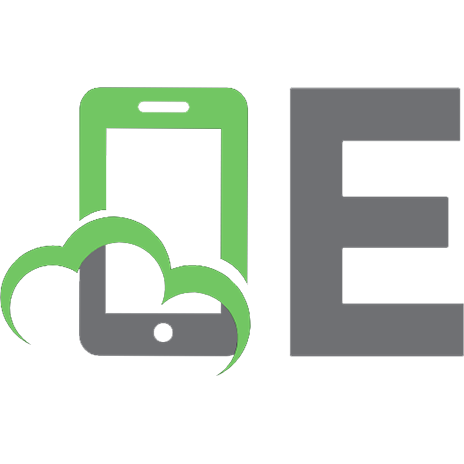
![Microsoft SharePoint 2013 Inside Out [1 ed.]
0735666997, 9780735666993](https://ebin.pub/img/200x200/microsoft-sharepoint-2013-inside-out-1nbsped-0735666997-9780735666993.jpg)







