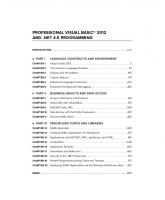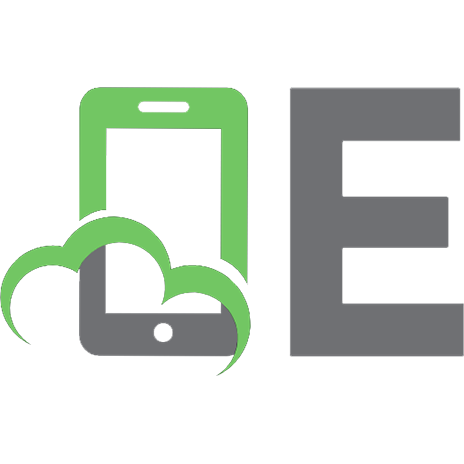Mastering Visual Basic .NET Database Programming [1st ed.] 0782128785, 9780782128789, 9780585476919
Regardless of your level of experience with database programming, you will gain insight into the world of .NET by readin
264 6 5MB
English Pages 618 Year 2002
Recommend Papers
![Mastering Visual Basic .NET Database Programming [1st ed.]
0782128785, 9780782128789, 9780585476919](https://ebin.pub/img/200x200/mastering-visual-basic-net-database-programming-1stnbsped-0782128785-9780782128789-9780585476919.jpg)
- Author / Uploaded
- Evangelos Petroutsos
- Asli Bilgin
- Similar Topics
- Computers
- Organization and Data Processing
File loading please wait...
Citation preview
M a st e r in g V isu a l Ba sic . N ET D a t a b a se Pr og r a m m in g by Ev angelos Pet r out sos and Asli Bilgin
ISBN: 0782128785
Sy b ex © 2002 (672 pages) How t o link y our Visual Basic applicat ions t o r elat ional and I nt er net dat a sour ces using Micr osoft ’s ADO. NET and XML- based t ools and t echnologies.
T a b le o f Co n t e n t s Mast er ing Visual Basic . NET Dat abase Pr ogr am m ing For ew or d I nt r oduct ion Pa r t I - D a t a ba se Con ce pt s
Ch ap t er 1
- Dat abase Access: Ar chit ect ur es and Technologies
Ch apt er 2
- Basic Concept s of Relat ional Dat abases
Ch apt er 3
- The Visual Dat abase Tools
Ch apt er 4
- St r uct ur ed Quer y Language
P a r t I I - D a t a ba se Pr ogr a m m in g
Chapt er 5
- Tr an sact- SQL
Ch apt er 6
- A Fir st Look at ADO.NET
Ch apt er 7
- ADO. NET Pr ogr am m ing
Ch apt er 8
- Dat a - Aw ar e Con t r ols
Ch apt er 9
- Wor k ing w it h Dat aSet s
Ch apt er 1 0 - The Role of XML Pa r t I I I - Ad v a n ce d D a t a Se r v ice s
Ch apt er 1 1 - Mor e ADO. NET Pr ogr am m ing Ch apt er 1 2 - I nt egr at ion w it h XML Ch apt er 1 3 - The Middle Tier Chapt e r 14 - Adv anced SQL Ser v er 2000 Feat ur es P a r t I V - D a t a Acce ss Fr om t h e W e b
Ch apt er 1 5 - I nt r oducing ASP.NET Ch apt er 1 6 - Th e Web Dat a Con t r ols Ch apt er 1 7 - Wor k ing w it h WebSer v ices Ch apt er 1 8 - VS . NET Deploy m ent Consider at ions Appen dix A - Sam ple Pr oj ect s I n dex List of Figur es List of Tables List of List ings List of Sidebar s
Mastering Visual Basic .NET Database Programming Evangelos Petroutsos Asli Bilgin Associate Publisher: Richard Mills Acquisitions and Developmental Editor: Denise Santoro Lincoln Editor: Sharon Wilkey Production Editor: Elizabeth Campbell
Technical Editors: John Godfrey, Martin Reid Graphic Illustrator: Tony Jonick Electronic Publishing Specialist: Judy Fung Book De signer: Maureen Forys, Happenstance Type-O-Rama Proofreaders: Emily Hsuan, Nelson Kim, Dave Nash, Laurie O'Connell, Nancy Riddiough Indexer: Ted Laux CD Coordinator: Dan Mummert CD Technician: Kevin Ly Cover Designer: Design Site Cover Illustrator: S ergie Loobkoff Copyright © 2002 SYBEX Inc., 1151 Marina Village Parkway, Alameda, CA 94501. World rights reserved. The authors created reusable code in this publication expressly for reuse by readers. Sybex grants readers limited permission to reuse the code found in this publication or its accompanying CD-ROM so long as the authors are attributed in any application containing the reusable code and the code itself is never distributed, posted online by electronic transmission, sold, or commercially exploited as a standalone product. Aside from this specific exception concerning reusable code, no part of this publication may be stored in a retrieval system, transmitted, or reproduced in any way, including but not limited to photocopy, photograph, magnetic, or other record, without the prior agreement and written permission of the publisher. First edition copyright © 2000 SYBEX Inc. Library of Congress Card Number: 2001096243 ISBN: 0-7821-2878-5 SYBEX and the SYBEX logo are either registered trademarks or trademarks of SYBEX Inc. in the United States and/or other countries. Mastering is a trademark of SYBEX Inc. Screen reproductions produced with FullShot 99. FullShot 99 © 1991-1999 Inbit Incorporated. All rights reserved. FullShot is a trademark of Inbit Incorporated. The CD interface was created using Macromedia Director, COPYRIGHT 1994, 19971999 Macromedia Inc. For more information on Macromedia and Macromedia Director, visit http://www.macromedia.com. TRADEMARKS: SYBEX has attempted throughout this book to distinguish proprietary trademarks from descriptive terms by following the capitalization style used by the manufacturer. The author and publisher have made their best efforts to prepare this book, and the content is based upon final release software whenever possible. Portions of the manuscript may be based upon pre-release versions supplied by software manufacturer(s). The author and the publisher make no representation or warranties of any kind with regard to the completeness or accuracy of the contents herein and accept no liability of any kind including but not limited to performance, merchantability, fitness for any particular purpose, or any losses or damages of any kind caused or alleged to be caused directly or indirectly from this book. Manufactured in the United States of America 10 9 8 7 6 5 4 3 2 1 Software License Agreement: Terms and Conditions The media and/or any online materials accompanying this book that are available now or in the future contain programs and/or text files (the "Software") to be used in connection with the book. SYBEX hereby grants to you a license to use the Software, subject to the terms that follow.Your purchase, acceptance, or use of the Software will constitute your acceptance of such terms.
The Software compilation is the property of SYBEX unless otherwise indicated and is protected by copyright to SYBEX or other copyright owner(s) as indicated in the media files (the "Owner(s)"). You are hereby granted a single-user license to use the Software for your personal, noncommercial use only. You may not reproduce, sell, distribute, publish, circulate, or commercially exploit the Software, or any portion thereof, without the written consent of SYBEX and the specific copyright owner(s) of any component software included on this media. In the event that the Software or components include specific license requirements or end-user agreements, statements of condition, disclaimers, limitations or warranties ("End-User License"), those End- User Licenses supersede the terms and conditions herein as to that particular Software component. Your purchase, acceptance, or use of the Software will constitute your acceptance of such End-User Licenses. By purchase, use, or acceptance of the Software you further agree to comply with all export laws and regulations of the United States as such laws and regulations may exist from time to time. Reusable Code Inthis Book The authors created reusable code in this publication expressly for reuse for readers. Sybex grants readers permission to reuse for any purpose the code found in this publication or its accompanying CDROM so long as all of the authors are attributed in any application containing the reusable code, and the code itself is never sold or commercially exploited as a stand-alone product. Software Support Components of the supplemental Software and any offers associated with them may be supported by the specific Owner(s) of that material, but they are not supported by SYBEX. Information regarding any available support may be obtained from the Owner(s) using the information provided in the appropriate readme files or listed elsewhere on the media. Should the manufacturer(s) or other Owner(s) cease to offer support or decline to honor any offer, SYBEX bears no responsibility. This notice concerning support for the Software is provided for your information only. SYBEX is not the agent or principal of the Owner(s), and SYBEX is in no way responsible for providing any support for the Software, nor is it liable or responsible for any support provided, or not provided, by the Owner(s). Warranty SYBEX warrants the enclosed media to be free of physical defects for a period of ninety (90) days after purchase. The Software is not available from SYBEX in any other form or media than that enclosed herein or posted to www.sybex.com. If you discover a defect in the media during this warranty period, you may obtain a replacement of identical format at no charge by sending the defective media, postage prepaid, with proof of purchase to: SYBEX Inc. Product Support Department 1151 Marina Village Parkway Alameda, CA 94501 Web: http://www.sybex.com After the 90-day period, you can obtain replacement media of identical format by sending us the defective disk, proof of purchase, and a check or money order for $10, payable to SYBEX. Disclaimer SYBEX makes no warranty or representation, either expressed or implied, with respect to the Software or its contents, quality, performance, merchantability, or fitness for a particular purpose. In no event will SYBEX, its distributors, or dealers be liable to you or any other party for direct, indirect, special, incidental, consequential, or other damages arising out of the use of or inability to use the Software or its contents even if advised of the possibility of such damage. In the event that the Software includes an online update
feature, SYBEX further disclaims any obligation to provide this feature for any specific duration other than the initial posting. The exclusion of implied warranties is not permitted by some states. Therefore, the above exclusion may not apply to you. This warranty provides you with specific legal rights; there may be other rights that you may have that vary from state to state. The pricing of the book with the Software by SYBEX reflects the allocation of risk and limitations on liability contained in this agreement of Terms and Conditions. Shareware Distribution This Software may contain various programs that are distributed as shareware. Copyright laws apply to both shareware and ordinary commercial software, and the copyright Owner(s) retains all rights. If you try a shareware program and continue using it, you are expected to register it. Individual programs differ on details of trial periods, registration, and payment. Please observe the requirements stated in appropriate files. Copy Protection The Software in whole or in part may or may not be copy-protected or encrypted. However, in all cases, reselling or redistributing these files without authorization is expressly forbidden except as specifically provided for by the Owner(s) therein. For Aybeniz and …zkan Bilgin, for their unfaltering support and love. "Sizin için, insan karde lerim, Her ey sizin için, gündüz de" — Orban Veli "Sizin
çin"
To Nesli, for her trueness and beauty. "Heard melodies are sweet, but those unheard Are sweeter; therefore, ye soft pipes, play on… …'Beauty is truth, truth beauty',—that is all" — John Keats "Ode on a Grecian Urn" For Samantha, for her impetus and energy, who always knows how to live and "Life without friendship is dance without music.." --Asli Bilgin To my family --Evangelos Petroutsos Acknowledgments Writing a book is something that you certainly can't do on your own. If you have an author in your life, there's something you should realize about them: Even though it may seem as if they fell off the face of the Earth, while they are writing furiously, realize that they are always extremely aware of the support, love and tolerance from their loved ones. Without this love and support, there's no way this book could ever be written and I extend my deepest thanks for the following people for enabling me to reach my goals. Thanks to all the editors and contributors to this book. There's absolutely no way that this book would be here if it weren't for the compassion of Denise Santoro Lincoln (who found me in the first place) whose phone calls during difficult times made everything seem better. To Elizabeth Campbell, whose never-ending patience served as sheer motivation. To Sharon Wilkey for "enabling," not "allowing" me to write a quality book and for all her "great catches" — she should be a fisherman. To Evangelos Petroutsos for writing the previous version of this book, as well as chapters 16, 17, and the Appendix of this book.. Thanks to Mike Gunderloy for chapter 15. I'd also like to thank John Godfrey and Martin Reid, for their technical editing, Richard Mills for the sweet card, Judy Fung for laying out the chapters, and Carl Montgomery for writing the promotional text for the cover. Be sure to contribute all the quality of writing to the phenomenal team at Sybex — and I'll take the credit for all errors and bad jokes. Writing a book about a product that hasn't come out yet is certainly challenging, and there's really no way to do it without vast amounts of technical support. Huge, tremendous thanks to Rob Howard for answering all my endless Qs and for hooking me up with the right people and being such a great friend, and great birthday song singer. To Mike Pizzo for enhancing the quality of the parts of this book about ADO.NET. To Barton Friedland for support both personally and technically, and being such a tatli kelebek. To Susan Warren for letting me pick her brain on Windows Forms and User Controls. To Scott Berry for clarification with data binding and Michael Harsh for user control tips.
Many thanks to Marty Wasznicky for sharing great recipes, Ronan Sorensen and Scott Jamison both for sagely author advice. For my dearest Jay Punk, who just never stops being an amazing person and keeps me real. To Arthur Brost, for always making me look good, for curious conversations and providing technical waterproofing. To Frank Johnson-Suglia for witty bon-mots and unusual interpretations. Without the latter three there's no way I could have delivered a project while writing this book. To Marc Raderman, for his incredible patience, concern and warmth that you can see in his eyes. To Bob Hoog, for providing me with fantastic opportunities, and of course, Stef Daskalakis, for introducing me to all these great people and inviting me to Plural in the first place. Efharisto. Black and white is certainly no medium to even begin to express the shades of emotion I have for my friends and family that tolerated my (temporary) drop off the face of the Earth. First and foremost, to my family for tolerating the time when all our conversations just began with "what chapter are you on."To my dearest Anne, Aybeniz Bilgin, who is my best friend in the world, whose unselfishness is matched only by her enthusiasm, a heart of pure altin and joie-de-vivre. To my amazing Baba, …zkan Bilgin, whose magnanimity knows no bounds, and thankfully whose thirst for knowledge is contagious. To my sweet sister Nesli, who is a ray of sunshine in everyone's lives, whose compassion is breathtaking. Thank you to the Bilgin and Apak aileler for the great genes. And of course, to "The Family" (and extended family) and Black Sheep members Samantha Panella (and Mike), Drennan Lane (and Mike, Duke too), Shamsi (and Mike) Gravel, Sonya Fleur (and Chris — not Mike — and Sophia) Powers, Julie (and Bob — not Mike — and Katrina) Wieschusen. Thanks to Sam for not calling the Roommate Finder's Assistance Agency when I "lost time" and for saying "I got time" and for giving me the most amazing and astounding friendship — I have never seen, read, nor heard about any type of friendship that could ever compare to ours. You'll always be the greatest balloon day dancer of them all. And yes, I officially now give you credit for the quote "The station wagon is the minivan of the nineties."To Drennan, who cooks a good chicken, no longer hoods, and really does have distinguishing features — the most distinct being the trueness of her friendship to me, when she fought that Nam battalion to fly up for my birthday, even though she didn't sit in the jump seat. Shamsi, for her Irish twinkle, while teaching me Mandarin, the adventures in Hong Kong, and giving me the motivation to knit a Winnebago. Julie Dredlocks, for teaching me how I like apples (I guess I never really knew) and for hanging my messed up nose painting. Sonya Fleur, what can I say Onion? Your intellect and introspection have always been an inspiration and I'll always be the Young O. And of course, for those "Who-dropped-off-the-face-of-the-Earth / Who-we-haven'tseensince- Nam." RJ Leneweaver — where have you been? We have your mail. Spraga, we have to play doubles one day. Exclusive, we found your car! Barney — Come on, you always knew when to show up….What about Little Tommy who got lost in traffic.....where is he anyways? Maybe with RJ Leneweaver and Mary O'Leary sitting with Martin at the Erin Pub looking for Amanda Huginkiss. What about the Gold Merc, did he find Wolfie and Cecil and the GL-10? And I have to really, really thank Brett "Alarmclock" Petersen for Otis P. Wilson, who's a big part of this book, who I haven't seen since Nam and whose presence I truly miss. To Daryl Gaitan a.k.a. FB, for being a wonderful copilot in European adventures and introducing me to his fantastic family (big David, Irma, David, Stephanie, Monique, Kelly, Barbara, Dana, Asia). Now I know where he gets his warmth, love and laughter. To Danielle Adams for her sweet inquires on my progress and being an almost, part-time roommate. To Nicole Sapnar, for being a roommate even she was supposed to be scared. The Two-Brown-Shoe and Going-to-the-Hairdresser stories kept me going when I misplaced my laughter. To Jeremiah Stone, Kristin Brooks, and Patty Martins for all their visits and words of support. To Matt Nunn, for the "Almost Famous" tour and believing in me and octopi. "So long and thanks for all the fish."To Chris Kunicki, for unprecedented encouragement and morale. To Keith and Amanda Credendino, who were single when the book began and married when the book was over. To William Hurt, David Broome, B.J. Jones - my motivation and inspiration and my backboard for
bouncing ideas – now is that anticlimactic or anticlimactic? To Darrell Legault and Kevin Watson for teaching me how to pronounce "grease" and "eaves trough". And last, but certainly not least, Bryan with a Y, Patrick with an I, Mulberry, (brother of Mike) — for being a rockstar, superstar and keeping me sane. — Asli Bilgin Many people contributed to this book, and I would like to thank them all. I guess I should start with the programmers at Microsoft, for their commitment to Visual Basic. Visual Basic has evolved from a small, limited programming environment to a first-class development tool. Special thanks to the talented people at Sybex--to all of them and to each one individually. —Evangelos Petroutsos
Foreword Are you building Visual Basic .NET applications that interact with a database? If so, this book is an essential guide to understanding how to program and use databases for real world applications. It covers a vast array of topics, useful for both beginners and experts. Don't let this book leave your side. Asli Bilgin is a technical architect, writer and speaker with the global solution provider Plural. Evangelos Petroutsos has written several books on Microsoft technologies. The authors share their knowledge and expertise of real world database programming. They provide valuable insights not only into the programming model, but into theory and architecture as well. This book goes beyond telling you "how" to program using Microsoft Visual Basic .NET, but explains the "why" behind the code, The authors provide real-world examples, such as a shopping cart system, that you can use as a foundation for your own systems. By understanding why you should design applications in a certain way, you can design more efficient and scalable systems. Throughout the book, Asli and Evangelos point out tips and tricks for your application design to improve performance, reusability and scalability. Part I of the book begins with a whirlwind tour of database concepts starting with a brief discussion of what a database is and an overview of various Microsoft data access technologies. The book then provides an overview of basic concepts in relational databases, such as common database objects and normalization. Part I then continues with discussions of visual tools you can use to aid in the database planning and development process and a final chapter on Structure Query Language (SQL), the language used to communicate with a database. In Part II the authors introduce programming concepts building upon the foundation established in part I. The first chapter is dedicated to programming on the data tier using Microsoft SQL Server's Transaction SQL (T-SQL). You will learn how to program stored procedures, functions, triggers, and transactions in T-SQL, and how these features can improve application performance and scalability. For example, Asli and Evangelos go into detail discussing why you should use stored procedures in your application. After discussing programming the data tier, the discussion turns to ADO.NET, the class libraries provided by the .NET Framework for programming data resources. The authors start by introducing ADO.NET with an example and quickly moves into a more technical discussion of the object model and classes you will use on a daily basis when programming with ADO.NET. A through discussion of several important classes, such as Connection, Command, DataReader, and DataSet will leave you with the knowledge and tips necessary for using the classes successfully in your own application. In the subsequent chapter, ADO.NET Programming, the authors provide clarity as to how these classes are applied to real world programming and application designs, examples such as filtering, searching, and calling stored procedures are just a few of the gems covered.
Part III begins the more advanced topics, covering threading issues, XML integration, programming the middle tier, as well as discussing some of advanced Microsoft SQL Server 2000 topics. The book concludes with Part IV, a practical set of chapter that discuss how to manage and work with data aware web applications built with ASP.NET. Asli and Evangelos discuss the use of ASP.NET Web Services to connect and share data via XML interfaces using SOAP, and also discuss aspects of ASP.NET Page and application design, covering topics such as the caching functionality built into ASP.NET. Overall, this book provides the reader with a tremendous amount of useful perspectives and information, applicable for the beginner or the expert. If you want to build better databases applications using the .NET Framework, this book is for you! Rob Howard ASP.NET Program Manager .NET Framework Team Microsoft Corporation
Introduction In the past, when you thought about database programming with Visual Basic, what did you envision? An Access database with some Windows forms slapped onto it, wired together with some data-bound DAO controls? This type of application definitely wasn't uncommon back in VB5, and even as late as VB6. What was wrong with these applications? Nothing, really. Most often, they served their purpose for their time and environment; however, they certainly didn't take into consideration the proliferation of the Internet, nor the importance of scalability. Generally, these applications would assume a stateful environment and maintain a persistent connection to the back-end database. This tight coupling between the front- and back-ends led to systems that are difficult to maintain. When you changed your data model, you would affect the front-end, and vice versa. If you changed any business logic, both ends would be affected. More and more people are realizing that the applications built today might still be around tomorrow. That means that they better scale well. Additionally, the assumption of a stateful environment is no longer a valid assumption in today's environment of disconnected users. Disconnected users are more common, not merely because of the prevalence of the Internet (which users browse from their desktop), but also because of the spread of wireless devices, such as cell phones and PDAs. For those of you who have read the previous editions of this book, realize that this edition is almost a complete rewrite. DAO, RDO, and (to some extent) ODBC have all hung up their letters and retired. You can barely discern the faint visage of ADO reflected in the libraries of ADO.NET. XML is now the Big Man on Campus. Altogether, data access under the auspices of the .NET Framework takes on a new meaning, both conceptually and technically. Conceptually, the .NET Framework forces you to reconsider how you design, build, and test your data access systems. The importance of understanding distributed logic becomes even more vital with the .NET Framework. A disconnected user-base calls for a need to separate the representation of data from the data itself. This requirement is clearly manifested within the philosophy behind XML. The XML schema is clearly distinguished from the actual data itself. This loose coupling is promoted by ADO.NET, as well—after all, XML is at its core. The ADO.NET objects for data access are completely distinct from those used for data storage or representation. When you are building on the .NET Framework, you should extend this philosophy and ensure that your applications separate the data access logic from the business logic. Encapsulate the business logic in the middle tier. Use stored procedures for easier maintainability and faster performance. If you want your application to scale well, it's
imperative that you design your classes to work in a distributed environment, especially if you are deploying them as web services. The role of data is different in a distributed environment. Most often, you must rely on outdated snapshots. Yes, outdated, because as soon as the data leaves the database, it gets old quickly. Because of this, you'll have to understand how to work with data caching, streams, and synchronization. We cover all these concepts in this book. On a technical level, how you design and write your data access code has changed. The VB runtime has been replaced by a unified Common Language Runtime. More than likely, you'll be working with the .NET base classes and .NET data providers, rather than ADO or OLE DB. You'll need to understand how to program with XML and its satellite technologies, such as XPath and XSLT. Relational data is not the only way to store your data; both relational and hierarchical data schemas play a vital role. Mastering Visual Basic .NET Database Programming is the book for VB developers (past and present) who wish to move into database programming. If you want to understand the strategies and concepts, as well as practical implementations behind technologies such as VB .NET and XML, this is the book for you. Don't think of this as a merely a reference manual. You'll find interesting design discussions and strategies peppered throughout the book. On the other hand, don't view this book as an abstract, theoretical exploration—that's certainly not the case. Every chapter contains code samples and walk-throughs that contain practical examples of how you can work with databases by using VB .NET. Today, Visual Basic .NET is still the most popular programming language and it's ideal for building database applications. Visual Studio .NE T comes with an array of tools for building database applications, the visual database tools, that make it the best environment for developing distributed and autonomous systems.
Who Should Read This Book This book is addressed to Visual Basic .NET and ASP.NET programmers who are interested in developing database applications. You'll definitely get more out of the book if you have programming experience with previous versions of Visual Basic, only because in some places we make comparisons between classic VB and VB .NET. Additionally, you'll find your VB experience helpful when you build ASP.NET applications. This is because ASP.NET supports compiled languages, such as VB .NET. However, newcomers to VB will not feel at all daunted by the topics addressed in the book. All the code walk-throughs provide detailed steps on what to type and where to type it. Although it helps if you're familiar with Visual Basic, this book requires no knowledge of databases. Database programming is a very broad subject, so we had to make certain choices as to the topics covered in the book. As much as we would have liked to cover every aspect of database programming, there was simply no room. This book focuses on the technologies around SQL Server 2000, VB .NET, ADO.NET, XML, XS LT, and ASP.NET. SQL Server is fully integrated into the VS .NET environment, and there are many SQL Server– specific tools that you can use to perform data access. This book doesn't assume knowledge of SQL Server, and it doesn't show you how to get started with SQL Server either. The only SQL Server topics discussed in detail here are Transact-SQL (TSQL), stored procedures, and XML integration. T-SQL is SQL Server's built-in programming language. T-SQL complements Visual Basic .NET (or any other language that can access SQL Server databases). Stored procedures contain SQL code that keeps your data access code centralized and optimized. SQL Server 2000's integration with XML has made great progress since previous versions. SQL Server now enables you to submit XML-based commands to SQL via HTTP and SQL OLE DB, as well as submit XPath queries.
VB .NET has also made great strides with XML integration, building upon the base classes of the .NET Framework. The focus of this book is on the System.Data and System.Xml libraries, which are your key players for data access and storage. The ADO.NET classes can be found within the System .Data namespace and can be used with either COM-based OLE DB drivers or the new .NET data providers. This book provides applications for both ASP.NET and Windows-based interfaces. For the most part, you'll find that the tools and data access code are interchangeable between the two types of systems. Server-side controls have certainly come a long way in ASP.NET and help bridge the gap between visual development within Windows and web applications. The visual tools for data access in VS .NET are quite powerful and really can expedite your delivery time. However, they do come with limitations in terms of flexibility. Throughout the book, we try to point out these limitations and provide scenarios using both visual and programmatic data access. This way, you can have a better idea of when and where the point -and-click tools should be used, and when you need to roll up your sleeves and start typing.
What's Covered in This Book This book is organized in four parts. It starts with the basics: the principles of database design, Visual Studio .NET's visual database tools, and Structured Query Language. As the book progresses, it delves deeper into database programming, covering the T-SQL language, the ADO.NET object model, XML, and VB .NET data aware controls. Toward the end of the book, you will find complex topics such as threading, exception handling, asynchronous operations, XSL Transformations, XPath queries, and ADO.NET events. Additionally, you'll touch upon database administration with SQL Server 2000, using such tools as the SQL Profiler and the Index Tuning Wizard. Finally, the last section of the book shows you how to build and deploy Web Services and ASP.NET projects. Part 1: Database Concepts The first part of this book discusses the basics of databases: how to design them, how to manipulate them with SQL, and how to use Transact-SQL (a programming language built into SQL Server). In the first few chapters of the book, you'll read about the structure of relational databases and how to design them. Chapter 1, "Database Access: Architectures and Technologies," is a great chapter because it provides a strategic overview of what the .NET Framework is and how it affects the world of data access. In the following chapters, you'll find detailed discussions of SQL and the sample databases you're going to use in later chapters. We don't limit our topics to SQL Server 2000. You'll also find an extensive, yet high-level, overview of the many visual database tools within Visual Studio .NET. This will pave the way for working with the examples later in the book. A good deal of the first part of the book is devoted to SQL and T-SQL. As a database programmer, you can't afford to skip these topics. SQL enables you to access any database; T-SQL will help you make the most of SQL Server. Part 2: Database Programming The second part of the book continues your exploration of SQL, specifically honing in on the T-SQL language. At this point, now that you've learned the fundamental principles of designing relational databases, you will move on to writing code to manipulate the data and database objects. T-SQL is used by SQL Server to generate DML statements and stored procedures. You'll see the advantage of using stored procedures over ad hoc SQL statements by actually creating and testing sample business rules using stored procedures. You'll also learn new SQL Server 2000 features, such as user-defined functions and enhanced trigger functionality.
ADO.NET is the fundamental data access engine for relational stores such as SQL Server. You'll learn how to leverage the ADO.NET object model to retrieve results in both relational and hierarchical form. You'll see how XML fits into Microsoft's data access strategy. Additionally, you'll understand the different models for retrieving data: cached and streamed. For those of you who have worked with previous versions of ADO, you'll see the differences between classic ADO and ADO.NET, as well as gain insight whether migration to ADO.NET is right for you. You'll walk through tangible examples of retrieving and updating data by using ADO.NET, as well as working with the new relational model between ADO.NET DataTables. You'll learn about more advanced features of ADO.NET, such as filtering, searching, and working with the DataView object. In Part 2, you'll work closely with the DataSet object, building schemas on the fly, as well as leveraging the data binding techniques with .NET user interface controls. You'll examine and manipulate the components of the DataSet, such as the DataTable, DataRow, and DataColumn objects. By the end of this part, you'll have a solid understanding of what you can do with ADO.NET and should have no problem designing and building your own ADO.NET applications. Finally, you'll also begin exploring XML's role in the .NET paradigm. You'll see practical examples of retrieving data and schema by using ADO.NET and manipulating them by using the VS .NET XML Designer. You'll explore the System.Xml namespace and understand how to load data not only from relational databases, but from XML data files as well. Chapter 10, "The Role of XML," explores the strategic role of XML within disconnected architecture and examines the new XML-related SQL Server 2000 features. Part 3: Advanced Data Services The first two parts of the book provide the material you need to design and create a database system by using the .NET platform. In Part 3, you will build upon this foundation by learning the advanced feature-sets within the .NET Framework. You will learn how to secure the quality of your systems with efficient exception handling. You'll understand how asynchronous operations work by using the System.Threading namespace. For those of you who have worked with classic ADO, you'll realize that the landscape for asynchronous operations has changed quite dramatically. Even if you've never worked with threaded applications, you'll see the importance of understanding the event model in the .NET Framework, with ADO.NET as a classic example. Part 3 of the book also expands upon your knowledge of XML, which was introduced in Part 2. You'll learn about the satellite technologies that surround XML, such as the XPath query language and XSL Transformations. You'll see quite amazing stuff, such as how you can query a SQL Server 2000 database by simply using XML and HTTP via a browser. Part 3 brings together the pieces of the jigsaw puzzle by introducing and outlining the middle tier. For those of you who are new to the .NET Framework, you'll learn important .NET architectural considerations, such as assemblies and manifests. Additionally, you'll learn about advanced SQL Server 2000 functionality, such as replication, SQL Profiler, Query Optimizer and the Index Tuning Wizard. All these considerations will not only help you design, but also tune your database for maximum performance and efficiency. Part 4: Data Access From the Web Each day, more and more companies are making use of the Internet, either building commercial sites or designing web applications that allow employees to access the corporate database through the Web. In the fourth part of this book, you'll learn how to build web applications that access a database by using ADO.NET. You'll learn how to build web-based front-ends as well as Web Services in the middle tier. You'll learn how to work with server-side controls such as the DataGrid and DataList controls. No VB .NET book would be complete without an explanation of how you would deploy your application. You'll learn about the robust
deployment projects available in VS .NET, as well as understand the implications of building distributed database systems.
What's on the CD This book is accompanied by a CD containing the code for all the example projects discussed in the book. You'll find the projects in the SRC folder, and each chapter's projects are in their own folder, named after the project. For example, the Customers project in Chapter 5, "Transact-SQL" is stored in the SRC\CH05\CUSTOMERS folder. All the files needed to open the project and run it in the Visual Basic IDE are stored in this folder. We suggest that you use the installation software on the CD to copy all projects to your hard disk, duplicating the structure of the SRC folder on your disk. You can run the projects off of the CD, but you can't save them on the CD after editing them. To edit a project, you must copy the project's folder to your hard disk and then open the project. Notice that the files copied off the CD have their Read- Only attribute set. To edit any projects you copied manually to your hard disk from the CD, follow these steps: 1. Select all files with the mouse; then right-click your selection. 2. From the shortcut menu, choose Properties to open the Properties dialog box. 3. In the Attributes section, clear the Read-Only box.
Using the Book's Projects All the projects in this book use either the Northwind or Pubs sample databases. These databases ship with SQL Server 2000. To use these databases, you'll need a valid connection to them based on your environment settings. You have two choices when you are creating the Connection object in .NET. First, you can do so declaratively by using the visual tools provided with Visual Studio .NET or SQL Server 2000. These visual tools enable you to specify the database you want to connect to with point -andclick operations and prepare the appropriate Connection object for you. Alternately, you can opt to create the Connection object programmatically. We provide details on how to do both later in the book. Just realize that when you use the code examples throughout the book, you'll have to modify the connection settings to match your environment. Additionally, to keep the examples simple and easily accessible, we don't specify unique security credentials for our connections, which you should always specify if you are deploying a production system. Again, just be sure to change these security settings on your connections as well. The projects that use SQL Server databases assume that SQL Server is running on the same machine you're using to test them. However, if you're using a database server on a network, you can still use the connections; just change your connection settings accordingly. All you have to do is change the name of the database server from local to the name of the machine on which SQL Server is running, and set the account name and password.
How to Reach the Authors Despite our best efforts, a book this size sometimes contains errors. If you have any problems with the text or applications in this book, you can contact Asli Bilgin directly at [email protected]. Although we can't promise a response to every question, we will try to address any problem in the text or examples and will provide updated versions. We would also like to hear any comments you might have about the book regarding topics you liked or disliked, as well as how useful you found the examples. Your comments will help us revise the book in future editions.
Updates It's quite likely that a Service Pack for Visual Studio .NET will be released. Any changes and/or additions that affect the projects of the book will be posted at the book's section on the Sybex web site at www.sybex.com. To access this information, simply locate the Mastering Visual Basic .NET Database Programming title (or do a search for 2878) and follow the link to the Updates section.
Part I:
Database Concepts
Chapter List Chapter Chapter Chapter Chapter
1: 2: 3: 4:
Database Access: Architectures and Technologies Basic Concepts of Relational Databases The Visual Database Tools Structured Query Language
Database Access: Architectures and Technologies Chapter 1:
Overview The first chapter in a typical computer book is an introduction to the book's topic. So you might think that this chapter would be merely an introduction to databases—but it isn't. We supplement our introduction to database programming with conceptual design topics, such as distributed architecture and Microsoft data access strategies. Databases are the broadest and most diverse area of computer programming. Before you can understand how to design and develop database systems, you must first understand the big picture behind data access technology. You should then be able to use this knowledge to anticipate design considerations before you type a line of code. This chapter provides a high-level conceptual overview of data access technology and distributed architecture. This chapter is for those of you not familiar with such acronyms as OLE DB, ADO, DBMS, and UDA. You should read this chapter if you are not quite sure what n-tier means or are unfamiliar with designing distributed systems. Additionally, this chapter provides a historical glance back at Microsoft's data access evolution, from classic ADO/OLE DB to ADO.NET within the .NET Framework.
Databases and Database Management Systems A database is a system for storing structured information, which is organized and stored in a way that allows its quick and efficient retrieval. You need to put a lot of effort into designing a database so that you can retrieve the data easily. The information is broken into tables, as shown in Figure 1.1. Each table stores different entities (one table stores customer information, another table stores invoice information, and so on). You break the information into smaller chunks so that you can manage it easily (divide and conquer). You can design rules to protect the database against user actions and ask a special program to enforce these rules (for example, reject customers without a name). These rules apply to all the items stored in the Customers table; the same rules don't apply to the Products table and the Orders table, of course.
Figure 1.1: Sample tables In addition to tables, you define relationships between tables. Relationships enable users to combine information from multiple tables. As you can see in Figure 1.1, the Customers table and the Orders table relate to each another. The thing that they have in common is a customer ID. Because a customer places orders, each order must relate to a customer. By establishing a relationship between the two tables, you can quickly retrieve the orders issued to a specific customer. Without such a relationship, you would have to scan the entire Orders table to isolate the desired orders. This view of a database, made up of tables related to one another, is a conceptual view of the database. And a database that relies on relationships between tables is called relational and can be represented in visual diagrams, as shown in Figure 1.1. You will learn more about relational diagrams later in this chapter. Tables and relationships, along with other database entities, make up the design of the database. You can separate the design into two categories: logical design and physical design. A logical design is based on the conceptual view of how your data is stored in the system: a schema or an entity-relationship diagram can represent the logical design of your data on the system. The physical design of the database on the disk is quite different. In fact, you might not have any idea how data is stored in the database (and you should be thankful for this). The information is physically stored in and recalled from the database by a special program known as a database management system (DBMS). The DBMS provides a service that enables you to communicate between your logical and physical database design. Later in this chapter, you will see how this separation of physical and logical relates to designing .NET systems. DBMSs are among the most complicated applications, and a modern DBMS can instantly locate a record in a table with several million records. While the DBMS maintains all the information in the database, applications can access this information through statements made in Structured Query Language (SQL), a language for specifying high-level operations. These operations are called queries, and there are two types of queries: selection queries, which extract information from the database, and action queries, which update the database. How the DBMS maintains, updates, and retrieves this information is something that the application doesn't have to deal with. Specifically, a DBMS provides the following functions: § A DBMS enables applications to use SQL statements to define the structure of a database. The subset of SQL statements that define or edit this structure is called Data Definition Language (DDL). Although all DBMSs use a visual interface with simple point-and-click operations to define the structure of the database, these tools translate the actions of the user into the appropriate DDL statements. SQL Server, for example, enables you to create databases by using a visual tool, the Enterprise Manager, but it also generates the equivalent DDL statements and stores them in a special file, called a script. § A DBMS enables applications to use SQL statements to manipulate the information stored in the database. The subset of SQL statements that
manipulate this information is known by another acronym: DML, which stands for Data Manipulation Language. Let's come up with our own acronym to represent the basic DML operations: QUAD (query, update, add, and delete records). § A DBMS protects the integrity of the database by enforcing certain rules, which are incorporated into the design of the database. You can specify default values, prohibit certain fields from being empty, prevent the deletion of records that are linked to other records, and so on. Referential integrity enables you to build relationships between discrete data items. The relationships tie the data together, so that when data activity occurs, the related information is also affected. For example, you can tell the DBMS not to remove a customer if the customer is linked to one or more invoices. If you could remove the customer, that customer's invoices would be "orphaned." Referential integrity prevents orphaned records and undesirable deletions. § In addition, the DBMS is responsible for the security of the database (it protects the database from access by unauthorized users). The DBMS can provide security in many ways. It could integrate with the underlying operating system security, use the DBMS security model, or allow you to build your own custom security model. SQL Server is a database management system and not a database. An SQL Server database is a database maintained by SQL Server. SQL is a universal language for manipulating databases and is supported by most DBMSs—you'll examine it in detail in Chapter 4, "Structured Query Language." SQL retrieves selected records from the database and returns them to the client. Additionally, the language is capable of manipulating records—adding, updating, or deleting information within the database. Note A trial version of SQL Server 2000 is available from Microsoft at www.microsoft.com/sql. You aren't limited only to SQL to access your data. Microsoft provides a programming model called ActiveX Data Objects (ADO) that provides an easy-to-use, object-oriented interface for data access. ADO.NET is the latest incarnation of ADO, providing backward compatibility with the classic ADO interface. DataSets and DataReaders comprise the heart of ADO.NET. DataSets provide memory-resident copies of the data you need, along with the relationships and rules that surround that data. DataReaders provide fast access to forward-only, read-only data. You'll learn more about ADO.NET soon, but first let's discuss Microsoft's view of data access. After you understand Microsoft's data access strategy, you can apply it to the design and architecture of your systems.
Microsoft Data Access Technologies Microsoft's approach to data access hinges on the concept of distributed architecture. One of Microsoft's long-term goals is the propagation of a common data store, and the advent of Universal Data Access (UDA) makes this possible. The advances made with ADO.NET extend this philosophy, in that the new data access model strongly supports interoperability, more than ever. Our intent in this section is to step through Microsoft's data access technologies and then to identify how they fit into a distributed architecture. Windows DNA Windows DNA (WinDNA) stands for Distributed interNet Architecture, and it's a methodology for building distributed applications. A methodology is a set of rules, or suggestions, rather than a blueprint for developing applications; in other words, it's a recommendation on how to build distributed applications. A distributed application is one made up of multiple components that run on different machines. WinDNA is an umbrellaterm for distributed system methodology based on the Windows platform. WinDNA applications revolve around component -based architecture, specifically COM and COM+. Component-based architecture gives you great flexibility in many ways. You don't have to build everything from scratch, as components offer black-box reuse. Components offer greater scalability, which comes from the modular, Lego-like capability
of components to plug and play into evolving functional systems. This modularity provides adaptability so that your application can change as business needs change. Finally, components make it easier to build distributed systems, enabling you to take advantage of processing power on other machines. WinDNA makes it easier to build distributed applications. We discuss distributed architecture in detail later in this chapter; however, realize that these different machines do not have to be limited to a single LAN; they can be spread throughout many networks. Because the Internet consists of multiple machines spread throughout the world, the Internet is a logical backbone for WinDNA applications. So, in effect, WinDNA is about building applications for the Internet. Interoperability plays a vital role in building efficient WinDNA applications. Interoperability comes from two levels: data and services. Microsoft addresses data interoperability issues with UDA, which was first introduced with WinDNA and matures with .NET. Microsoft addresses service interoperability with the .NET Framework. Although this book concentrates primarily on data architecture, you cannot build quality applications without understanding the services model introduced with .NET. The .NET Framework WinDNA uses an organic metaphor, with components representing the "cells" of a system. Each "cell" is responsible for a specific activity. Altogether, the "cells" can be viewed as a single entity, as a single system or "organism." Under the WinDNA paradigm, it was difficult for organisms to communicate with one another. The .NET Framework provides the infrastructure, or nervous system, for organisms to talk to one another by using services. These services leverage the communication channels and formats that are already in place—the Internet and Extensible Markup Language (XML). Both WinDNA and the .NET Framework architectures are similar in the sense that they address distributed systems. However, there is one glaring difference between the two models: WinDNA is designed for tightly coupled component architecture, whereas the .NET Framework is designed for loosely coupled services. WinDNA components are strongly tied to their native applications, making remote access between systems a challenge. The .NET Framework lifts the wall between balkanized WinDNA components, liberating architecture for better communication between sites, services, and components. The Microsoft .NET platform evolves WinDNA, by addressing the system interoperability problem. Microsoft resolves this problem by extending the WinDNA component-based architecture to a services-based model. Although many companies have Internet systems, it is difficult for these systems to talk to one another. The services-based model presented with .NET enables heterogeneous applications services to talk by using these channels (see Table 1.1). Notice that all the technologies that .NET leverages are ubiquitous and nonproprietary. Figure 1.2 shows the evolution of distributed architecture from WinDNA to the .NET Framework.
Figure 1.2: From WinDNA to .NET Table 1.1: Technologies Used with the .NET Framework Technology
What It Is
Organic Model
HTTP
WebServices XML
Circulatory system
Transport protocol
Service contracts
Synapses
XML
Data presentation and data transfer standard
DNA
The Internet
The delivery mechanism for WebServices
Nervous system
What Are WebServices? In today's web architecture, you build components that join DBMS and operating system functionality, along with custom business logic. These components emit HTML to browsers. They are not designed for communication between sites. The components of each site live in their own world, and many times developers resort to "screen-scraping" the HTML results, rather than calling the components directly. Microsoft WebServices provide a mechanism that enables intra-site communication using industry-accepted standards. Although WebServices are beginning to crop up for many technologies, Microsoft had not formalized the design, implementation, and delivery of their own WebServices until the release of the .NET Framework. Microsoft WebServices were introduced with the .NET platform as a way of publishing application logic as services via the Internet. Microsoft's vision for WebService distribution and discovery will revolutionize the way we think about Internet architecture. Instead of trying to figure out how to access the functionality in external websites, you will be able to go to a centralized repository (
http://www.uddi.org) that contains all the published WebServices. All you have to do is select one for your application to use. Instead of messy Distributed Component Object Model (DCOM) code and type-libraries, all you have to do is simply point to the WebService of your choice and begin using it. We don't get into too much detail here; suffice it to say that WebServices serve as modular contracts for communication between local and remote resources. WebServices use two ubiquitous standards—Hypertext Transfer Protocol (HTTP) and XML. These are both standard ways of communicating on the Internet.
How Does .NET Fit into Data Access? The data access services that come with .NET have matured quite considerably since Microsoft's first introduction of UDA. The advancements in .NET data access center around the new Common Language Runtime (CLR) data types, .NET Framework base classes, and specifically the redesign of ADO into a more robust disconnected model. Data types have changed dramatically since Visual Basic 6 (VB6). The CLR houses a universal type system called the Common Type System (CTS), which is accessible by .NET-compliant languages. Warning Some features of the CLR are not supported by every language. For example, VB .NET does not understand the concept of unsigned integers. If you want to ensure crosslanguage support for your code, follow the guidelines in the Common Language Specification (CLS), which serves as a language-neutral subset of the CLR. The CLS extrapolates the common denominators between languages for support within the .NET Framework. XML is visible throughout the .NET data access libraries, not just as a supported technology, but as a cornerstone of the .NET Framework. Not only are XML functionalities housed in their own XML library, but they also are also a core foundation within the ADO.NET libraries. Table 1.2 shows some of the data access libraries within the System namespace that are shipped with the .NET Framework. Table 1.2: New Data Access Libraries in the .NET Framework Data Access Library System.Data
Description The main data access library for ADO.NET.
System.Data.OleDb
This library houses the components that provide access via an OLE DB provider.
System.Data.SqlClient
This library houses the data access components that are optimized for SQL Server.
System.Xml
This library contains the XML
Table 1.2: New Data Access Libraries in the .NET Framework Data Access Library
Description components .
XML fits into this model insofar as these libraries can bring back data in the form of XML. You can use these libraries to build .NET WebServices. WebServices enable you to aggregate data from all over the Web, pulled from many devices. The client -server metaphor for data access is extinguished as we move to an environment where anything can be a data "server." A client can now both consume and produce WebServices. So a client can be a server, and a server can be a client. Confused yet? It will all come together as you read through this book. In addition, .NET provides robust support for a disconnected environment. In fact, Microsoft completely redesigned ADO.NET, taking the best from ADO and tossing the rest. Because ADO had strong ties to a connected history, it never fully supported the disconnected environment. Microsoft developers followed a natural evolution from ADO 2. x. As WinDNA applications matured, developers began to see patterns of how applications used data. Developers began to build more-complex distributed applications, which caused speed to become a driving factor in design. Disconnected RecordSets enhanced that speed. Hence, the .NET model fully supports disconnected environments with ADO.NET DataSets completely separated from the database access engine. We explain this concept further as we get deeper into ADO.NET in Chapter 6, "A First Look at ADO.NET."
Impact on Business Process Microsoft .NET is the third generation of distributed development architecture, embracing not only a new code base, but also a new software architecture philosophy. This philosophy uses the concept of the Internet as a grouping of services, rather than sites. Strategically, this could lead to an evolution of the Internet from a free, laissez-faire enterprise to a worldwide rental services agency. How would this happen? With the emergence ofWeb Services, enterprises will have a much tighter reign on who can access their services. If they want to, they could enforce "licensing" or "rental" models upon their WebServices. In terms of business, this model effectively serves companies by enabling them to take advantage of one another's services, rather than reinventing the wheel. For example, Amazon has a phenomenal purchasing system. Say your mother wants to sell her buttons online. She could create a website that "rents" the Amazon purchasing WebServices, rather than build her own.
Impact on Technical Architecture .NET will have the most impact on the Application layer architecture within a distributed system. .NET evolves the object-oriented paradigm by providing developers with a language-independent, CLR-based framework of libraries.The libraries are fully viewable and extensible, similar in concept to Java libraries. This replaces the "black-box" concept you had inVB6, with a transparent, "glass-box" model in .NET. In addition, Microsoft addresses the issues of interoperability between languages and applications, by embracing industry-accepted standards such as XML and HTTP as well as providing backward compatibility with COM. With all this in mind, you must be careful about how you architect .NET solutions. Although this new platform helps resolve a good number of problems, it also introduces new issues for consideration. Debugging and testing take on a new outlook in a live WebServices environment. Optimal performance architecture must be taken into consideration, because WebServices do not necessarily have to be precompiled, nor do you always know the location of the WebService you are calling. Granted, we live in an environment where 24/7 connectivity is not unusual; however, latency will still be an
issue as infrastructures mature. .NET presents robust support of a disconnected environment, and architecture must be designed to acknowledge this. Concurrency, queuing, and locking will be focal points in this new world order. Security becomes more crucial as WebServices are created and published on the Internet. No longer will we have components talking to one another internally, but organizations communicating externally. This doesn't mean that you have to toss all your current design documents in the vertical file. If you design your application well by using WinDNA, it is safe to say that it will be a good design in .NET as well. Also, remember, Microsoft developers designed .NET for robust interoperability. WinDNA COM applications can peacefully coexist with .NET applications and can share functionality with them, using the interoperability services of .NET. This means that you don't have to port your entire system to .NET at once. If you have a well-designed Lego-like component model in WinDNA, you can easily port COM components to .NET services on an as -needed basis.
From ADO to ADO.NET Data interoperability begins with the realization that not all information is stored in databases. When most of us are talking about data, we think of databases, rows, and columns—well-structured data that can be easily retrieved. However, not all information can be stored in databases. A lot of information is stored in e-mail folders, text documents, spreadsheets, even audio and video files. The ultimate data access technology is one that can access any information, from anywhere, whether it is a database, an electronic mailbox, a text file, or even a handheld device. Ideally, you should be able to access information in a uniform way, no matter where this information resides. And you should also be able to access it from anywhere, meaning the Internet. Microsoft introduced the term Universal Data Access (UDA) to describe this idea. The premise of Universal Data Access is to allow applications to efficiently access data where it resides, through a common protocol. At a high level, Microsoft's data access architecture can be visualized as shown in Figure 1.3. Data providers, or data stores, store information, and their job is to expose the data through data services. Data consumers receive and process the data. Finally, business services, which act as data validators, provide common services that extend the native functionality of the data providers.
Figure 1.3: Microsoft Universal Data Access The key point of UDA is that it enables you to access data transparently, regardless of where it "lives." A data provider can be just about anything—an SQL Server database, a flat file, a message store, or a file system. UDA architecture resolved the problem of heterogeneous data access by providing a thin data access layer that could communicate with any OLE DB–compliant data provider. As long as your data provider is compliant with the core UDA technologies (OLE DB, ODBC, and ADO), you can readily transport and expose data through your data services. Microsoft extends the concepts introduced with UDA by incorporating Internet standards into the .NET Framework's data access strategy. In addition to the core standards such as XML and HTTP, .NET also provides a rich base library for you to build data services. The .NET data providers give you two models to work with; the SqlClient or the OleDb libraries provide an objectoriented, relational way of viewing data and schemas.
In addition, the native XML support in these libraries provides a hierarchical presentation of data and schemas. We discuss these technologies later in this section. Note At this time, VS .NET ships with two .NET data providers: SqlClient and OleDb. However, you can download additional .NET data providers, such as ODBC.NET, from Microsoft's website ( www.microsoft.com). In this book, data access consists of data providers and data consumers. Although we use a DBMS, SQL Server 2000, for our examples, you can substitute any other .NETcompliant data provider that you wish. The data consumer is any application that uses the data. A consumer of data services is often called a client application, because it is being served by the data provider. The client application makes requests to the DBMS, and the DBMS carries out the requests. The data consumer need not be a typical client application with a visible interface. In this book, you'll learn how to build different types of client applications, those that interact directly with the users and those that talk directly to other applications. We will show you how to leverage WebServices, enabling "clients" to be exposed as "servers" that other clients can consume. In addition to data providers and consumers, we cover the transformation layer between the two. Generally, there are always rules to transform the data on its way in and out by using business validation logic, transformation, or consistency checks. Considering the exposure you get with WebServices, you should ensure that your data goes through the appropriate business rules and security when accessed by external systems. To summarize, Universal Data Access was introduced with WinDNA as a platform for developing distributed database applications that can access a diverse variety of data sources across an intranet or the Internet. .NET extends this platform by using Internet standards such as HTTP and XML as its data delivery and storage mechanisms. The XML and ADO.NET libraries further extend your capabilities with data access. Now let's explore some of the main technologies used with Microsoft data access. ADO and OLE DB In WinDNA, the two cornerstones of Universal Data Access were ActiveX Data Objects (ADO) and object linking and embedding for databases (OLE DB). OLE DB is a layer that sits on top of the database. ADO sits on top of OLE DB by using a thin IDispatch overlay, which offers a simplified view of the database. These technologies were introduced to make it easier for programmers to write code to access databases. Before WinDNA, each database exposed its functionality with its own set of application programming interface (API) functions. This made it difficult to access each database through its native interface, because you'd have to learn the specifics of each database (low-level, technical details). Porting the application to another database would be a major undertaking. To write applications that talk to two databases at once (SQL Server and Oracle, for instance), you'd have learn two APIs and discover the peculiarities of each database, unless you used OLE DB and ADO. OLE DB offers a unified view of different data providers. Each database has its own set of OLE DB service providers, which provide a uniform view of the database by following common specifications. ADO hides the peculiarities of each database and gives developers a simple, conceptual view of the underlying database. The difference between ADO and OLE DB is that OLE DB gives you more control over the data access process, because it's a low-level interface. However, keep in mind that when you are using ADO, you are really using OLE DB. This could be a valid reason why the Microsoft development team renamed the base class data library from System.Data.ADO to System.Data.OleDb. Figure 1.4 shows how your application can access various databases. The most efficient method is to get there directly through OLE DB. This also happens to be the most difficult route, and it's typically not what Visual Basic (VB) programmers do. The next most efficient method is to go through ADO, which makes the OLE DB layer transparent to the application. You can also access the database through Open Database Connectivity (ODBC), which is similar to OLE DB, but it's an older technology. If you can
program ODBC, then you can program OLE DB, and there's no reason to use ODBC drivers, unless an OLE DB driver doesn't exist for your data source. Many of you are already familiar with Data Access Objects (DAO) and Remote Data Objects (RDO). These are older technologies for accessing databases through ODBC. In a way, they are equivalent to ADO. These components, however, have been deprecated, and you should use them only if you're supporting legacy database applications that already use DAO or RDO.
Figure 1.4: How client applications communicate with databases ADO.NET ADO.NET takes the existing ADO architecture model and extends it by offering several advantages over previous versions of ADO and over other data access components. OLE DB and ADO solved the problems of transparency and redundancy with data access. ADO.NET addresses the problems with interoperability, performance, and maintainability. ADO.NET provides interoperability by closely integrating with XML. In fact, any component that can read XML can take advantage of ADO.NET functionality. Although you could hook up to heterogeneous data sources with ADO 2. x, they still had to be OLE DB compliant. XML far outweighs OLE DB in industry acceptance, making it a logical choice for interoperability. ADO.NET enhances the old model by providing higher degrees of maintainability and performance. It does this by leveraging the XML model of a separate Presentation and Data layer. In addition, ADO.NET treats the data access engine and the data itself as two distinct entities, unlike ADO. With ADO 2.x, disconnected RecordSets were marshaled within the constraints of COM's architectural overhead. XML is a simple textbased protocol, which greatly reduces the overhead of transmitting disconnecting data, vastly improving performance, and providing programmers with more maintainable code. Because ADO.NET tightly integrates with XML, you no longer have to deal with the expensive cost of converting ADO RecordSets to other data types. Scalability is an important factor in ADO.NET design. This is achieved with the enforcement of a disconnected environment, ensuring that you can't hold lengthy database locks or persistent connections that would tie up your database server's resources. ADO.NET advances in scalability by using XML and HTTP as its foundation. XML plays a vital role with remoting technology standards, specifically with SOAP. Simple Object Access Protocol (SOAP) is yet another technology that leverages XML at its core. SOAP replaces proprietary and binary DCOM by using XML and HTTP to make remote calls. Unlike DCOM, SOAP transports data in a text-based format. This makes it easier for data transport between firewalls, because many firewalls block COM marshalling. ADO.NET provides a stronger programming model, integrating closely with the CLR. This makes it easy to integrate your data access code with the native services offered by
the CLR, such as COM+ or Windows functionalities. In addition, programmability becomes more intuitive because ADO.NET uses XML's self-describing nature, rather than tables, columns and rows. In addition, by separating its in-memory cache from its actions, you have more control over how ADO.NET handles the actions you request. This could come in handy, for example, when you update a DataSet and you would like to have separate update logic for each of your heterogeneous data sources. Just try to do this in ADO 2.x; it's not fun, we assure you. Although ADO.NET has many benefits, you must be judicious in your choice to migrate to ADO.NET. Porting from unmanaged to managed code requires careful design considerations. Unmanaged code uses the COM engine and traditional registration. Managed code leverages the CLR and is self-describing. In this book, we provide information that will help you decide whether to port your code. This information will enable you to port your unmanaged code intelligently, in a way that's best for your system needs.
The ADO.NET Objects Let's switch our attention to the ADO.NET objects. You'll find all the information you need about ADO.NET in the following chapters, so this brief overview simply shows you how the ADO.NET object model refl ects the basic operations performed on databases. A client application performs the following when retrieving data: 1. Establishes a connection to the database 2. Executes commands against the database 3. Maps database properties to data results 4. Stores data results ADO.NET's basic objects correspond to these operations, and they are appropriately named Connection, Command, and DataAdapter. Both DataSets and DataReaders store or relay data results, respectively. We cover the differences between these two in a moment. Note You have two choices when you opt to connect to a database: System.Data.SqlClient or System.Data.OleDb. These choices serve as namespaces within the System.Data .NET library. You will learn more about System.Data later in this book; suffice it to say that a namespace is a unique way to group related sets of functionality within the .NET Framework. If you are working with an SQL database, you should use the System.Data .SqlClient namespace, whose objects are optimized for SQL Server access. Alternately, you can use the System.Data.OleDb namespace, which supports other OLE DB–compliant data sources, such as Oracle or Microsoft Access.
Connection Object Let's begin with the ADO.NET Connection object, which represents the connection to the database. After you create the Connection object, use the ConnectionString property to point to the data provider that you wish to use and then call the Open() method to actually establish the connection. We discuss the connection string in more detail later in this book; as you can see, it provides information regarding the data source, such as its name and security context. New! ADO.NET provides a handy feature for passing the connection string with the constructor, as in: Dim objConn as New System.Data.SqlClient.SqlConnection ("data source=XPDEMO2;initial catalog=Northwind;integrated security=SSPI;persist security info=False;workstation id=XPDEMO2;packet size=4096")
.NET enables you to override constructors by passing input parameters as you instantiate an object. You can see the power of constructors, enabling you to use a single line of code in lieu of three. You have two choices when you are creating the Connection object in .NET. You can do so declaratively by using the visual tools provided with Visual Studio .NET or SQL Server 2000. These visual tools enable you use point-and-click operations to specify the database you want to connect to, and they prepare the appropriate Connection object for you. Alternately, you can opt to create the Connection object programmatically. We provide details on how to do both later in the book.
Command Object After you've established a connection to the database, you can execute commands against it. A command can be an SQL statement or the name of a stored procedure. New! Visual Studio .NET now enables you to create a stored procedure on the fly when you are creating your Command object. It uses a query builder that might seem familiar to those of you who have worked with Access. This is another great feature of Visual Studio that helps you stay within a single integrated development environment (IDE). Stored procedures are applications written in Transact-SQL (T-SQL, the programming language of SQL Server) and often contain arguments, which are also known as parameters. Microsoft advocates the use of stored procedures to perform actions against your database. Especially when you are working with multiple tables, this is the quickest way to return data, because stored procedures optimize your code for the fastest performance. By storing all your statements in one stored procedure, SQL Server can analyze and optimize all your logic into a single execution plan. This single analysis isn't possible with a series of individual SQL statements, because a separate plan would be generated for each one, which might not be the most efficient for the series as a whole.
DataAdapter Object New! To execute an SQL statement or a stored procedure, you must set up Command and DataAdapter objects. You pass the Command object the SQL statement or the name of the stored procedure as well as the required arguments. In addition, you have to create the DataAdapter object, regardless of whether you are using the SqlClient or OleDb namespace. The DataAdapter serves as the ambassador between the data source and the data itself. To retrieve data, you call the Fill() method of the DataAdapter object, passing it the reference to the DataSet object you wish to use. Realize that it might be more economical for you to use the DataReader object instead of a DataSet. Using the DataReader can be faster than populating the DataSet, and would be appropriate in situations when you need read-only data. The most important point to remember is that ADO.NET splits the data source mapping (DataAdapter) from the data (DataSet). Keep in mind, the DataSet object is disconnected by nature and has no knowledge of the data provider. In addition, the DataSet also separates out its presentation from the data itself. Like XML, DataSets store data as XML, and schema as XML Schema Definition (XSD) files.
DataReader Object New! The DataReader object is the heart of ADO.NET, and we cover it in detail later in the book. Suffice it to say that although the DataReader is similar in concept to the ADO 2.x RecordSet, its design and implementation is vastly different. It enables you to do more with complex data structures, because it's not limited to a tabular format as are RecordSets. One of the most convenient features of DataReader objects is that they replace the sequential indexing you had with RecordSets, with an array-like indexing. This way, you can directly go to the row you want, without the tedious MoveNext() statement. Additionally, DataReaders stream data, rather than retrieving it from an inmemory cache as do DataSets.
DataSet Object New! The DataSet object works like an in-memory database. It generally contains a subset of the data source(s) to manipulate. Beneath the covers, the DataSet object is populated via the DataReader object, extending it to allow more robust data manipulation
functionality. If you are working with large result sets, DataSets might consume a lot of resources, and you might be better off with the DataReader object. We help you decide which is the best choice for you when we cover ADO.NET in Chapter 6.
Should You Use Access? Many readers are probably wondering whether they should develop applications with Access. Access is not an ideal production database server. When you contact Access and open a table, the entire table is uploaded to the client computer's memory. (If the table is large, it's uploaded in segments, but the processing takes place on the client.) If five users on the network are all accessing the same information, then five copies of the same table(s) are on the clients, plus the original. To describe Access applications, the term file-based database is used, but we prefer the (older) term desktop database. One of the most important differences between Access and SQL Server is how they handle concurrency. SQL Server maintains a single copy of the data. Because all clients must go through the DBMS, SQL Server knows when a record is being edited and prevents other users from deleting it or even reading it. Access must compare the changes made on the client to the original and then decide whether other users can access a row. If a user opens a table and selects a row to edit, no other user can edit the same row. This is a nice feature, unless the user gets an important call or goes out to lunch. Then the row will remain locked indefinitely. As the number of users grows, the overhead is overwhelming, and it's time to upsize the database to SQL Server. You have another option for lightweight database storage. Microsoft has released the Microsoft Data Engine (MSDE) component, which is a client-server data engine. MSDE is fully compatible with SQL Server; it's actually based on the same data engine as SQL Server, but it's designed for small workgroups. You can optionally install MSDE with four sample tutorials from your Visual Studio .NET installation, by selecting Start →Program Files →Microsoft .NET SDK Framework →Samples and QuickStart Tutorials. If you don't want to, or have the space to install the samples, you can install just MSDE from the command line by calling C:\Program Files\Microsoft.NET\FrameworkSDK\Samples>setup\settings setup.ini\ Isql2000.msi\qr. You can also use MSDE to develop client-server applications with Access 2002, which comes with Office XP and Visio (or VB, for that matter) that can "see" SQL Server databases. MSDE applications are fully compatible with SQL Server and will work with SQL Server if you change the connection information to point to the MSDE database.
XML The Internet has changed the way we access data. We see a trend of distributed architecture replacing traditional client-server applications, slowly but surely. XML has emerged as the lingua franca for the next generation of data access applications. Although many might feel that XML might not be the best format or the most efficient protocol for universal data format, it is certainly the most widely accepted. Acceptance weighs more heavily than pure technical merit when it comes to a technology's success. However, this isn't to say that XML is not a viable technical solution. Many system architects would agree that XML has made their lives much easier. Before XML, data transfer was pretty much ad hoc, with electronic data interchange (EDI), proprietary agreements, and many other technologies linking heterogeneous data. There was no universal support for a single data format. This forced you to write a lot of "plumbing" code, transforming data from its native format to one that you could use. With XML, companies can now agree upon a standard that eliminates the need for the extra
translation. Now you can focus more on the business needs, rather than the data format. Look at the diagram in Figure 1.5 to see the effect of XML on distributed architecture.
Figure 1.5: How XML integrates systems Not only does XML centralize the format of data that you send, it also standardizes the structure of the data you view and receive. You can customize these structures, or schemas, for each business, or vertical or horizontal service. XML's beauty lies in its capability to be flexible and customizable. Although XML adheres to a standard, you can still adapt within that standard. This enables you to define certain elements that are specific to your business needs. The best part about XML is that it enables you to separate the presentation from the data, enabling a higher degree of data reuse. You'll soon see how .NET, specifically ADO.NET, embraces this separation model. Keep in mind that the practical world is not perfect, and you can't expect every organization to agree to an industry standard on how they want to define their data. That's where XSL Transformations (XSLT) language comes into play. XSLT provides a mechanism for describing the transformation between one XSD file to another. This way, organizations can map their schemas to one another, without a communications breakdown. To summarize, with XML, it doesn't matter how data comes across the wire. XML isn't revolutionary. The reason why it's so important is that it is universally accepted. As .NET applications continue to mushroom, XML specifications will continue to grow within Microsoft's data access technologies. XML is an essential part of SQL Server 2000 and ADO.NET. Data access isn't the only place for XML. Microsoft intertwines XML support in both its web browsers and web servers. In addition, Microsoft not only embraces XML in the Application layer, but also extends it, using XML to form the backbone of the .NET WebServices. Now that you've seen how an application communicates with the database, you're ready to turn your attention to the evolution of Microsoft architecture with database
applications. As you walk through how data access works with different architectures throughout history, you can get a solid understanding of the advantages and disadvantages of each paradigm. Remember that the goal of .NET is interoperability, and this applies to legacy architectures as well. Your .NET system can still communicate with non-.NET architectures. Although distributed architecture is becoming quite commonplace, it doesn't mean client-server architecture has gone away. Client-server architecture might be appropriate to the system that you are designing. However, before you decide, let's step through the evolution of data access architecture.
From Client-Server to Distributed Architecture To understand the importance of distributed systems, you need to understand their evolution. You should comprehend the problem statements solved with each evolution. Understanding the inadequacies of one architecture will enable you to take advantage of the benefits of the next, while avoiding the pitfalls of the last. In this section, we explain how distributed architecture evolved and how .NET fits into this evolution (or revolution as some people call it). We take a unique approach, by applying the architectures of the past to the technologies of the present. This way, you can unify your perspective of the different models and realize that each of them might still be applicable depending on your requirements. We begin with the client-server model, although different applications models existed before this. The Client-Server Model In client-server architecture, the application is broken into two distinct components, which work together for a common goal. This is illustrated in Figure 1.6. Client -server architecture emerged before the advent of the Web, and replaced a monolithic application structure. The beauty of clientserver architecture was that it distributed systems onto different physical machines. This allowed for optimized hardware—one machine could have more powerful processing speed, and the other could have larger storage capacities.
Figure 1.6: Client-server architecture However, the client-server model didn't necessarily draw a distinct line between logical layers. Because developers were accustomed to programming linear code, they ended up splitting this monolithic code onto different processing machines without much logical partitioning. A separate layer for business logic didn't often exist at this stage of evolution. On top of that, developers did not always separate data from presentation logic. It wasn't unusual to find two copies of a database—one on the server, to handle heavy processing and storage, and another read-only cached copy (usually an .mdb file) sitting on the client, in order to optimize performance, as shown in Figure 1.7. The primary difference between client-server and two-tier applications was that two-tier applications actually split the presentation from the data.
Figure 1.7: Client-server architecture with cached data source The Two-Tier Model The first tier of a client-server application is the client tier, or presentation tier, which runs on the client. This tier contains code that presents data and interacts with the user, such as a VB .NET application. You can also build client tiers that run in a browser—these are web applications that contain controls, which are similar to the basic VB .NET controls and enable the user to interact with the database. Figure 1.8 shows a simple client application for browsing orders for a specific customer. This is a VB .NET Windows Form that uses DataGrid controls to display the current customer's orders. You will see how to create this application in Chapter 8, "Data-Aware Controls."
Figure 1.8: A VB .NET Windows Form client application for viewing and editing customers Client -server applications aren't limited to non-web applications. Figure 1.9 shows another master/ detail form, only this one is a Web Form and it's displayed on the browser. The Web Form uses the new server-side controls that come with ASP.NET, which allow for data binding. In this case, we use the DataGrid control, which automatically displays the customer data by rendering HTML tables. The DataGrid control enables you to bind to ADO.NET DataSets, as if you were working with a Windows Form. These are two of the applications you'll develop in the course of this book.
Figure 1.9: Master/detail form as a Web Form The client application requests data from the database and displays it on one or more Windows Forms or Web Forms. After the data is on the client computer, your application can process it and present it in many ways. The client computer is quite capable of manipulating the data locally by using DataSets while the server remains uninvolved in the process due to the disconnected nature of DataSets. If the user edits the fields, the client posts a request via ADO.NET to update the database. Because the client directly instantiates its connections to the data source, you have tightly coupled communication between the client and the database server. The second tier is the database server, or the DBMS. This tier manipulates a complex object, the database, and offers a simplified view of the database through ADO.NET. Clients can make complicated requests, such as "Show me the names of the customers who have placed orders in excess of $100,000 in the last three months," or "Show me the best-selling products in the state of California."The DBMS receives many requests of this type from the clients, and it must service them all. Obviously, the DBMS can't afford to process and present the data before passing it to the client. One client might map the data on a graph, another client might display the same data on a ListBox control, and so on. The server's job is to extract the required data from the tables and furnish them to the client in the form of a disconnected DataSet. It simply transmits the DataSet to the client and lets the client process the information. The more powerful the client, the more it can do with the data. (As you will see later in this chapter, in the discussion of stored procedures, certain operations that are performed frequently or that require the manipulation of a very large number of rows to the client should be carried out by the server.) By splitting the workload between clients and servers, you allow each application to do what it can do best. The DBMS runs on one of the fastest machines on the network, with the most storage capacity. The clients don't have to be as powerful. In fact, there are two types of clients: thin and fat clients. Thin clients Thin clients are less-powerful interfaces that do very little processing on their own. A browser is a thin client, with its presentation capabilities determined by its current version or flavor. The benefits of thin clients are their cost (all you need to install is a browser) and their location transparency (they can access the database server from anywhere). Thin clients are easy to maintain too, because most of the logic resides on a server, a fact that can lower the cost of deployment of the application. Fat clients A fat client usually runs on a desktop computer and leverages rich presentation features. Because client applications that run on fat clients are far more flexible and powerful, they require more expensive computers to run, and their
proprietary interfaces often can't be standardized. You can make them as elaborate as the available hardware and software language permits. The Three-Tier Model The two-tier model is an efficient architecture for database applications, but not always the best choice, because the architecture limits scalability. Most programmers develop two-tier applications that run on small local area networks. A more advanced form of database access is one that involves three tiers. Two-tiered modeling was popular until the emergence of the Internet, which introduced other physical tiers—the web and the application servers. As more and more developers ported logic to these servers, developers began to view this physical layer in a more logical way. This led to a vision of an Application layer as a distinct entity. The client server model unfurled into a three-layer logical model (also referred to as the three-tier model). Note In this book, we make a distinction between layers and tiers. For simplicity, a layer refers to a logical separation (for example, business, data, user). A tier refers to a physical separation (for example, DBMS, web server, stored procedures, DLL). Often, there is confusion about what n-tier really means. For the purposes of this book, n-tier is the physical distribution of tiers, which juxtaposes itself across the three logical layers. In the threetier model, each logical layer corresponds to a one-to-one mapping with the physical tiers. In two-tier, or client-server, architecture, the client talks directly to the database server. An application that directly connects to a data provider and retrieves some information, such as customer names or product prices, is a client-server application. The role of the database server is to access and update the data. Everything else is left to the client. In other words, the client is responsible for presenting the data to the user, parsing user input, preparing the appropriate requests for the database server, and, finally, implementing the business rules. A business rule is a procedure specific to an entity, such as a corporation, industry or application. Your corporation, for example, might have rules for establishing the credit line of its customers. These rules must be translated into code, which is generally executed on the client in a two-tier model. Business rules change often, as they reflect business practices. New rules are introduced, and existing ones are revised. This means that the code that implements them is subject to frequent changes. If you implement business rules on the client, you must distribute new executables or libraries to the workstations and make sure all users are using the latest version of the client software (that is, your application). This is an awkward and inefficient delivery mechanism. If business rules are implemented on the database server, you avoid the problem of redistributing the application, but you place an additional burden on the database server, tying it to the processor with calculations that could better be performed on another machine. This leads naturally to the introduction of a third tier: the middle tier. The middle tier is a layer that sits between the client application and the server, as depicted in Figure 1.10. Generally a componentbased layer (in WinDNA), it exposes methods and properties that isolate the client from the server. If many clients need to calculate insurance premiums, you can implement the calculations in the middle tier. Client applications can call the methods of the objects that reside on the middle tier and get the results. The client application need not know how premiums are calculated or whether the calculations require any database access. All they need to know is the name of one or more methods of the objects that runs on the middle tier.
Figure 1.10: The three logical layers The main advantage of the middle tier is that it isolates the client from the server and centralizes the business rules. The client no longer directly accesses the database. Instead, it calls the methods exposed by the objects in the middle tier. A client application will eventually add a new customer to the database. Even this simple operation requires some validation. Is there a customer with the same key already in the database? Did the user fail to supply values for the required fields (you can't add a customer without a name, for example)? Adding orders to a database requires even more complicated validation. Do you have enough items of each product in stock to fill the order? And what do you do if you can fill only part of the order? A well-structured application implements these operations in the middle tier. The client application doesn't have to know how each customer is stored in the database if it can call the Customer.AddNew() method, passing the values of the fields (customer name, address, phone numbers, and so on) as arguments. The middle tier will pass the information along to the Data layer, which will insert the new information to the database or raise an error if an error occurred. Likewise, the client application can pass all the information of the invoice to the middletier component and let it determine the insertion of the new invoice. This action involves many tables. You might have to update the inventory, the customer's balance, possibly update a list of bestselling products, and so on. The middle-tier component will take care of these operations for the client. As a result, the development of the client application is greatly simplified. The client will call the Invoice.AddNew() method and pass the ID of the customer who placed the order, the products and quantities ordered, and (optionally) the discount. Or, you might leave it up to the middle tier to calculate the discount based on the total amount or the items ordered. The Invoice.AddNew() method must update multiple tables in a transaction. In other words, it must make sure that all the tables were updated, or none of them. If the program updates the customer's balance, but fails to update the stock of the items ordered (or it updates the stock of only a few items), then the database will be left in an inconsistent state. The program should make sure that either all actions succeed or they all fail. You can execute transactions from within your client-side code, but it's a good idea to pass the responsibility of the transaction to a middle-tier component or the database server. The middle tier forces you to design your application before you start coding. If you choose to implement business rules as a middle tier, you must analyze the requirements of the application, implement and debug the middle-tier components, and then start coding the client application. By taking the time to do careful design in the middle-tier, you will find that those efforts will naturally transfer to designing a solid front end and back end, as well. Time spent in the early planning phases will not only save you hours of debugging effort, but will enable your application to have a longer lifetime. The middle tier can also save you a good deal of work when you decide to move the application to the Web. If the middle tier is already in place, you can use its components with a web interface. Let's describe a component you will develop later in the book. A client application needs a function to retrieve books based on title keywords and/or author name(s). If you specify which of the search arguments are title keywords and which ones are author names, the operation is quite simple. As we're sure you know, all electronic bookstores on the Web provide a box where you can enter any keyword and then search the database. The database server must use the keywords intelligently to retrieve the titles you're interested in. If you think about this operation, you'll realize that it's not trivial. Building the appropriate SQL statement to retrieve the desired titles is fairly
complicated. Moreover, you might have to revise the search algorithm as the database grows. Imagine that the same functionality is required from within both a client application that runs on the desktop and a client application that runs on the Internet (a web application). If you implement the SearchTitles() method as a middle-tier component, the same functionality will be available to all clients, whether they run on the desktop or the Web. You might wish to extend the search to multiple databases. You can easily handle this new case, by revising the code in a single place, the middle tier, and all the clients will be able to search all databases with the existing code. As long as you don't add any new arguments to the SearchTitles() method, the client will keep calling the same old function and be up to date. It is possible to write client applications that never connect to the database and are not even aware that they're clients to a database server. If all the actions against the database take place through the middle tier, then the client's code will not need to contain any database structures. As you can understand, it's not feasible to expect that you can write a "database application without a database," but the middle tier can handle many of the complicated tasks of accessing the database and greatly simplify the coding of the client application.
Three-Tier Applications on the Web The best example of a three-tier application is a web application. Web applications are highly scalable, and the back-end tiers of the application can run on the same computer (the client tier runs on a separate machine, obviously). Figure 1.11 shows a web application that runs in a browser and contacts a web server and a database server to interact with the user. The first tier—the Presentation layer—is the browser, which interacts with the user through HTML documents (web pages). A web page might contain controls where the user can enter information and submit it to the server. The web page, therefore, is the equivalent of a VB .NET Windows Form. Whereas your VB .NET application can read the controls' values the moment they're entered, the values of the controls on a web page must be passed to the server before they can be processed. (It is possible to do some processing on the client, but client-side scripting is beyond the scope of this book.)
Figure 1.11: A web application is a typical example of a three-tier application. All requests are channeled by the browser to the web server. Internet Information Server (IIS) is Microsoft's web server and requires Windows NT, Windows 2000, or Windows .NET Server editions. The material in Part IV of this book, "Data Access for the Web," applies only to IIS. IIS resides in the middle tier (the Application layer). In WinDNA, the web server's role is to generate HTML documents and send them to the client. If the web server needs to access a database, it must contact a DBMS through a dynamic link library (DLL) by using a data provider such as OLE DB. The code on the web server runs as Active Server Pages, which can be written in any .NET-compatible language, such as VB .NET, C#, or JScript. The DBMS, finally, is the Data layer of the application. Stored procedures, constraints, and triggers reside in this layer, working with the data as it goes in and out of the database.
Notice that the tiers of a web system need not reside and execute on different machines. The DBMS might be running on the same machine as the web server. Although they can run on the same machine, you should still consider them separate physical tiers. For testing purposes, you can run all three tiers on the same computer, but when you deploy the application, you should distribute the application across dedicated servers that are optimized for their specific task. As the site grows, you might have to cluster your database, and/or run as a web farm or web garden by using multiple web servers or processes. We provide more details on clustering and farming later in this book. Note You might be wondering how n-tier fits into this model. We cover that later in this chapter when we talk about distributed architecture. .NET Model What benefits does .NET offer? As you know, before you begin building your application, you must first sit down and design it. Any well-designed distributed system should acknowledge four important points, which we refer to as the "abilities" of an application: § Interoperability § Scalability § Reusability § Extensibility The Microsoft .NET platform was designed to address these four design considerations, more robustly than WinDNA. Let's discuss the problem statements that led to the evolution of .NET architecture. Note Although we focus more on distributed architecture in this section, be aware that .NET is fully capable of supporting existing architecture such as client-server. After all, interoperability is one of the key points of .NET. As depicted in Figure 1.12, WinDNA solidifies the distributed architecture model by allowing for a distinct logical and physical separation of system functions. For example, let's say you get a request to create a website that enables users to see their most recent orders. Behind the scenes, you need to access two heterogeneous data sources: a customer database and a sales database. Each of these databases are created by different project teams within your organization. To make it easier for other services to access their databases, DLLs are created that encapsulate the business rules for accessing data from the databases. To bring back this data to your website, you would write an order DLL to present this information back to the browser via Active Server Pages (ASP).
Figure 1.12: Architecture with WinDNA This architecture provides elegance in that the order DLL can be reused to present data to a variety of clients. However, generally it isn't that easy to have your DLL communicate with other serverside applications. Although the WinDNA paradigm solved many problems with scalability and extensibility, new problem statements emerged. Integration and interoperability between different platforms and code bases was a challenge, at best. Maintenance and versioning became
a consideration as applications matured. .NET seeks to address these problems by presenting an advanced archetype for designing systems. Interoperability is the most important hurdle that .NET overcomes. What if the customer DLL was written in C++ while the sales DLL was written in VB and the developers used incompatible data types? You would still have to write "plumbing" code to unify these code bases within your order DLL. Although WinDNA provided all these wonderful reusable components, you would still have to leash them all together with a good amount of adaptive code, which was often proprietary for each component technology you would be using. Consider type compatibility between different languages. You had to know how VB and C++ differed when handling strings, and translate between the different types. Thus, there emerged a need to agree on a common set of specifications about how applications and languages will talk to one another. .NET addresses this with the CLR. Another challenge was trying to get sites to talk to one another. Consider the scenario in Figure 1.12. What would you do if the customer DLL and the order DLL sat behind firewalls? Tunneling TCP/IP via DCOM would be an option, but firewalls could still filter this out, preventing you from communicating. Often you end up reinventing the wheel because you can't access the code due to firewall or performance limitations. Worse yet, you might not even know that the code exists! This obstacle arises from the inability to discover services that might be useful to you. All these reasons spur the move from a component-based model to a services-based model. In .NET, you still build components, but now release them as WebServices. The point ofWebServices is to provide the ability for external, trusted clients to discover and use your services. Figure 1.13 shows how .NET changes the WinDNA architecture.
Figure 1.13: Architecture with .NET .NET provides greater scalability. As the WinDNA era matured, we also saw a definitive shift from a stateful model to a stateless model. We began moving away from a stateful, connected model because it just couldn't scale well. Any type of connection (for example, DCOM, Common Object Request Broker Architecture—CORBA, or connected RecordSets) has the potential to hog up resources for a long time. Microsoft developers did a complete redesign to create the .NET architecture in a disconnected fashion. The current remote connection model (DCOM) was too tightly coupled and proprietary. Although ADO 2. x supported disconnected RecordSets, it wasn't originally written for stateless environments. .NET was designed with the stateless model in mind in order to optimize scalability by using industry-accepted standards and protocols. .NET also extends the concept of reusability. It uses the psychology of XML and the Internet as its foundation. WinDNA relied heavily on a binary and proprietary model, unlike the flexible framework provided with XML and the Internet. The main thing to remember about .NET's reusability is that XML provides the contractual model, and the Internet provides the distribution mechanism. The Internet provides a more ubiquitous connection protocol, which transforms sites into reusable application logic by extending the component model to the Web, which uses the new services model. As you can see from Figure 1.13, your DLLs now can be relayed to other server applications, as well as client browsers, by using SOAP, HTTP, and TCP/IP. .NET provides extensibility in the way that it addresses the problem of deployment. The release mechanism changes with .NET: components can now release as services.
These services no longer have to go through the Registry in order to be referenced. A simple Uniform Resource Locator (URL) reference is all that is necessary to use services. Geared to simply the deployment model (and to get rid of DLL Hell), .NET provides an easy way to upgrade WinDNA components or run them side by side with .NET components without interference from one another.
How Distributed Applications Work What is a distributed application, and how does your database fit into the picture? Distributed systems consist of three logical layers and multiple physical tiers, as you can see in Figure 1.14. The term n-tier represents a system that has multiple physical tiers, distributed across the three logical layers.
Figure 1.14: Overlay of logical with physical Logical Layers There are three logical layers to any system: User, Business, and Data. Even client server applications could use the three-layer metaphor, although with a lot of them, you would have a hard time trying to decipher and distinguish the layers within the code. Client -server applications often blurred the lines between these logical layers. The User layer represents the presentation or user interface. The Business layer equates to the application logic that is specific to each business. The Data layer consists of both the storage and structure of data. If you think of the logical layers as "services," this analogy will come handy later, when we discuss WebServices. Take a look at the three logical layers first, and then you'll learn how the physical tiers juxtapose themselves on top of these layers. Presentation layer This layer handles user interaction and is primarily used for displaying information to the user. Frequently, we refer to this presentation layer as user services. By the way, user services are not trivial. They can include advanced databound controls and, in many cases, custom data-bound controls. Application layer This layer equates to the Business layer and contains the logic of the application. It simplifies the client's access to the database by isolating the business services from the Database and Presentation layers. The components of the Application or Business layer are frequently called business services. Data layer This layer is the data access layer, or data services. In a three-tier model, this would represent the database server. The requests are usually queries, for example, "Return all titles published by Sybex in 2002" or "Show the total of all orders placed in the first quarter of 2000 in California." Other requests might update the database by inserting new customers, orders, and so on. The database server must update the database and at the same time protect its integrity (for example, it will refuse to delete a customer if there are invoices issued to that specific customer). Physical Tiers You can overlay the physical distribution of your system across the three logical layers. The easiest way to understand the logical layers is to relate them to the physical architecture in a simplistic model. By relating these logical layers in a one-to-one relationship with the physical tiers, you will get the three-tier model. A lot of times there is
confusion between three-tier and n-tier, as the two terms are often used interchangeably. Three-tier is a one-to-one relation between the logical layers and physical tiers of a system, whereas n-tier implies more than three physical tiers. You can split the User layer across multiple tiers in an n-tier model. For example, you could have some presentation logic sitting in client-side script, and the rest of it residing in server-side ASP.NET logic, which renders out as HTML to the User layer. This is illustrated in Figure 1.14. With n-tier architecture, you can distribute the Application layer across VB .NET and TSQL code. In this scenario, you store business logic across two physical tiers, but still within the same logical layer. Finally, when using n-tier architecture, the Data layer is not just relegated to the database itself. For example, you can have data logic sitting in a custom OLE DB wrapper, which you store in a DLL. In addition, you could physically distribute your Data layer logic across heterogeneous database systems.
SQL Server 2000 SQL Server is Microsoft's main Relational Database Management System (RDBMS). Since the release of SQL 7's intuitive user-interface, more and more developers have been taking advantage of the power of SQL Server to support multiple and concurrent users, large database sizes, and scalability. SQL Server's upgrading wizard also eased the burden on many DBAs to migrate over to SQL Server from Access. SQL Server 2000's IDE makes many advances in usability, especially with the new Object Browser within the Query Analyzer, which we discuss later in this chapter. Those of you familiar with the VB6 IDE will find the Object Browser a reassuring touch of familiarity. SQL Server 2000 also offers more programmability, such as giving you more control with their trigger model by using AFTER triggers, as well as tight integration with XML, giving you the ability to access SQL Server through a URL. Note Nearly all of this book's examples will work on a stand-alone computer running Windows 2000 Professional Edition. When you are building enterprise systems, we recommend using Windows 2000 Server. SQL Server has a few unique features that you can't ignore. To begin with, SQL Server has its own programming language, called T-SQL, which we mentioned earlier. T-SQL is an extension of SQL and it's so powerful that it can do just about everything you can do with VB .NET code. T-SQL supports many data-manipulation functions and flow-control statements. Not only it is capable of manipulating data, it can also manipulate a database schema. This ability to manipulate both data and schema fits in nicely with the separation of data and structure you see in XML. Note SQL Server 2000 is strongly tied to the .NET evolution, evidenced by its consideration as a .NET server. Like .NET, it uses the Web as a fortifier, supporting Internet standards such as HTTP for data transfer, XML to store data, and XSD for data schema. For those of you already familiar with SQL Server 7, it might be interesting to note the new features available in SQL 2000. We point these out throughout the book. You can do many of the things you do with VB .NET with T-SQL. However, VB .NET code generally runs on the client or application server, depending on your architecture. The advantage of T-SQL is that data manipulation code executes locally on the database server, which optimizes your performance, because it's closer to the actual data. To do the same with VB .NET code alone, you'd have to move data from the database server to the application layer and process it there. Stored procedures are faster than the equivalent VB .NET code and they centralize your data access code, because all clients will call the same procedure to carry out a task.
Write Better Applications with Stored Procedures For many years, there has been a debate about whether business logic should be physically split between the application and database servers. In theory, it is nice to keep your business logic in one physical location, such as the application server. However, practice will show you that that you gain the best performance and scalability with business logic that is split. This distributes your business logic into T-SQL stored procedures on the database server and VB .NET code on the application server. Sometimes it is difficult to determine where the code should be physically placed, but a good rule of thumb to follow is that if it needs to query the database multiple times to process the business logic, it best belongs in T-SQL stored procedures. In effect, it's quite acceptable to implement business rules as stored procedures. Chapter 6 discusses how to take advantage of stored procedures from within your VB code. Stored procedures become part of the database and can be used by multiple applications, not just the client application. If you implement the NewInvoice stored procedure to add new invoices to a database, then you can call this stored procedure from within any VB .NET application that needs to add invoices to the database. If you implement the same operation as a method of a middle-tier component, then you can call this method from within any application–including the Office applications. You will write a stored procedure in Chapter 13 that searches for titles, and then you'll write a middle-tier component that uses this stored procedure. Because middle-tier components can be implemented as WebServices, they can be called from any HTTP- and SOAP-compliant application. In simple terms, this means that every programming language that supports the industryaccepted Internet standards can call methods of the middle-tier component. You will see how to create a script to add orders to the database. If you distribute the application, users don't have to go through the visible interface of the application to add new invoices. They can write a short script to automate the process.
In addition to stored procedures, SQL Server also uses triggers. A trigger is a special stored procedure that is executed when certain actions take place. For example, you can write a trigger to keep track of who has deleted a record and when. You can add triggers to individual tables, and the triggers can be invoked by three actions: insertions, deletions, and updates. SQL Server 2000 extends the trigger model to indicate when a trigger is executed by using the AFTER and INSTEAD OF expressions. We discuss stored procedures and triggers in Chapter 5, "Transact-SQL," and you'll see how you can simplify your VB .NET code by implementing certain operations as stored procedures. Installation SQL Server 2000 comes with many installation editions. Be sure to choose one that is right for you and your operating system. Although we use Windows 2000 Advanced Server as our operating system, you can run Windows 2000 Server to use the SQL Server 2000 Enterprise, Standard, and Developer editions. If you have Windows 2000 Professional, you should run Evaluation or Developer editions. We use SQL Server Developer edition for our examples. However, the Enterprise and Standard editions should work just fine with the examples in this book. When you go through the installation wizard, make sure you install both Server and Client Tools.
What's the Best Edition of SQL Server 2000 for Your Needs?
Although we recommend the Developer edition for the purposes of this book, the Enterprise edition of SQL Server 2000 will offer you the most robust feature-set. If you use an edition other than Enterprise, keep in mind the following caveats: § The Developer edition is not licensed to be a production server. § The Evaluation edition is limited to only 120 days (so you better read this book fast). § The CE edition limits database size to 2GB. § The Personal edition cannot do transactional replication and has a limited workload. Do not use the SQL Server 2000 Desktop Engine. It is the successor to Microsoft Data Engine (MSDE) 1 and is not a DBMS. This means it does not include graphical management tools, which are relied upon heavily in this book. However, if you must use MSDE, install it with another edition of SQL Server, which will enable you to manipulate the MSDE through the traditional graphic interface. Keep in mind that Desktop Engine also limits database size to 2GB and has a limited workload. In addition, it doesn't support the full T-SQL language set.
To keep it simple, install SQL Server on the same machine you will use to develop your applications in the course of reading this book. However, you can opt to install SQL on a remote server. Because the application you design to use SQL Server is location independent, it doesn't matter where you put your SQL Server. However, make sure you consult your network administrator or database administrator (DBA) before installing SQL Server on your network. After you install SQL Server, a new command is added to the Programs menu under your Start button: SQL Server. You will see the various SQL Server tools within this group. We briefly review the more important tools next. SQL Server Tools Many of you might not be familiar with SQL Server, so this section introduces you to its basic tools. As we noted earlier, you can obtain more information on ordering SQL Server 2000 by visiting the Microsoft website.
SQL Server Service Manager This tool enables you to start and stop SQL Server. To start SQL Server, select Start →Programs →Microsoft SQL Server →Service Manager, which opens a window where you can start and stop SQL Server. Ensure that the name of your SQL Server is selected in the Server box and that the SQL Server service is selected in the Services box, and then click the Start button. If you'd rather have SQL Server automatically start every time you turn on your computer, check the option Auto- Start Service When OS Starts. After SQL is installed, you will see a small gray server icon in the system tray of your Windows taskbar. This enables you to easily see the state of the service; a green Play icon is displayed when it is running, and a red Stop icon if stopped. You can also open the Service Manager, start the service, stop the service, or set polling options by rightclicking this icon. If you attempt to connect to SQL Server from within a client application while SQL Server is not running, you will get an error message indicating that there's a problem with your network. At this point, you must stop the application, start SQL Server through the Service Manager or system tray icon, and then restart the application. Alternately, you
can control the service state through the services tree of the computer management console. Enterprise Manager The Enterprise Manager, shown in Figure 1.15, is a visual tool that enables you to view and edit all the objects of SQL Server. This is where you create new databases, edit tables, create stored procedures, and so on. You can also view both a table's design and data. Use caution when working with the design of an SQL Server table. Only the DBA should open tables and examine or edit their contents.
Figure 1.15: The SQL Server Enterprise Manager window Microsoft VS .NET comes with the Server Explorer, which enables you to view different types of servers, including database servers. Using the Server Explorer, you can view the structure of your databases, create and edit tables, create and debug stored procedures, and more. You will explore these visual tools in Chapter 3, "The Visual Database Tools." Much of what you can do with Enterprise Manager can be done with the vi sual database tools, except for adding new users, setting user rights, and similar operations. If you refer to Figure 1.15 in the left pane, you will see seven folders. Two of these folders, Replication and Meta Data Services, are new to SQL Server 2000.
Databases This folder contains a subfolder for each database. If you select a database here, you will see a list of objects, described below, that are specific to that database. Diagrams A diagram is a picture of the database's structure, similar to the one shown in Figure 1.16. You can manipulate the very structure of the database from within this window, which shows how the various tables relate to each other. You can add new relationships, set their properties, add constraints for the various fields (for example, specify that certain fields must be positive), enforce referential integrity, and so on. Don't worry if you are not familiar with these terms; they are discussed in detail in the next few chapters of the book.
Figure 1.16: A database diagram shows the structure of its tables and the relationships between them. To create a new database diagram, right-click on the right window and choose New Diagram from the shortcut menu. A wizard prompts you to select the tables to include in the diagram, and then it generates the diagram by extracting the information it needs from the database itself. You will find more information on creating tables and diagrams in Chapter 3. Tables A table consists of rows and columns that store information. Databases have many tables, and each table has a specific structure. You can edit the columns of each table through the Design window, shown in Figure 1.17. To open the Design window of a table, right-click the table's name and choose Design Table from the shortcut menu. Alternately, you can just doubleclick the table's name to view the design properties of the table. This will not put you in the full design mode that you have when you select Design Table.
Figure 1.17: The Design window of the Customers table Views A view is a section of a table, or a combination of multiple tables, and contains specific information needed by a client. If the Customers table contains salary information, you probably don't want every application to retrieve this information. You can define a view on the table that contains all the columns except for the salary-related ones. As far as the client application is concerned, the view is just another table. SQL Server's views are generated from SQL statements, and the data generated from a standard view is not uniquely stored in the database. Note SQL Server 2000 (Developer and Enterprise editions) enhances views by now allowing you to create indexed views. Unlike standard views, which store only the source code, indexed views
are actually stored as objects in the database. SQL Server 2000's new features enable you to create partitioned views, which can distribute data processing over multiple servers, and to index the view, which optimizes performance. Most views are editable as long as you are updating only one of the base tables. To open a view, select Views in the left pane of the Enterprise Manager, then right-click the desired view's name in the right pane and choose Open View →Return All Rows from the shortcut menu. The view's rows will appear on a grid, where you can edit their fields (if the view is updateable). To refresh the view, click the button with the exclamation mark in the action bar. Stored procedures A stored procedure is analogous to a VB .NET function, only you write stored procedures in T-SQL, and they execute on the database server. In the Stored Procedures folder, you see the list of stored procedures attached to the database and their definitions. You can create new ones as well as edit and debug existing stored procedures. In addition, the Stored Procedure Properties window, which appears if you double-click a procedure's name, contains the definition of the procedure and a button labeled Check Syntax. If you click this button, the Enterprise Manager will verify the syntax of the stored procedure's definition. It points out the first mistake in the T-SQL code, so it doesn't really qualify as a debugging tool. SQL Server 2000 offers a richer debugging environment using an integrated T-SQL Debugger within the Query Analyzer. We discuss the Query Analyzer tool later in this chapter. Users In this folder, you can review the users authorized to view and/or edit the selected database and add new users. By default, each database has two users: the owner of the database (user dbo) and a user with seriously limited privileges (user guest). To view the rights of a user, doubleclick their name. On that user's Properties dialog box, you can assign one or more roles to the selected user (instead of setting permissions one by one for individual users, you create roles and then assign these roles to the users). If you click the Permissions button, you will see the user's permissions for every object in the database, as shown in Figure 1.18. It's a good idea to create a user called application (or something similar) and use this ID to connect to the database from within your application. This user will impersonate your application, and you can give this user all the rights your application needs.
Figure 1.18: Setting user permissions for the various objects of a database Roles When you select the Roles item in the right pane, you will see a list of the existing roles. A role is a set of permissions that you can use to apply to a group of users. If multiple users must have common privileges, create a new role, set permissions to this role, and then use it to specify the permissions of individual users. In both SQL Server 7 and SQL Server 2000, users can belong to multiple roles. Roles can be specific to an application, enabling you to encapsulate security specific to a database, rather than the server as a whole.
Rules SQL Server enables you to specify rules for the values of individual fields of a table. These rules are called CHECK constraints and they are specified from within the Database Diagram window. There's no reason to use this window to specify rules, but it's included for compatibility reasons. Defaults Here you can define the default values for any field. The default values are used when the user, or the application, supplies no value for the specific field. It is simpler to specify defaults during the design of the table than to provide the code that checks the user-supplied value and supplies a default value if the user hasn't entered a value for a field. User-defined data types This is where the user-defined data types (UDTs) are specified. SQL Server doesn't allow the creation of arbitrary data structures as VB .NET does. A UDT must be based on one of the existing data types, but you can specify a length (for character and binary types) and, optionally, a default value. For example, you can create a UDT, name it ZCODE, and set its type to char and length to five. This is a shorthand notation, rather than a custom data type. UDTs are useful when you allow developers to create their own tables. You can create data types such as FNAME, LNAME, and so on, to make sure that all fields that store names, in all tables, have the same length. When you change the definition of a UDT, the table(s) change accordingly without any action on your part. User-defined functions The addition of user-defined functions (UDFs) is one of the most powerful benefits of using SQL Server 2000. UDFs give you flexibility and control over your SQL queries. You can also optimize the performance of your application by using them in lieu of temporary tables and views. Keep in mind that the functions cannot return non-deterministic data. This means that the result from your UDF has to be a single, quantifiable value. For example, GETDATE() would not be a valid UDF to use, because it doesn't return a predictable result. You also cannot perform action queries (for example, update, insert) on a table or view. You will delve deeper into UDFs in Chapter 5.
Data Transformation Services (DTS) This folder contains the utilities for importing data into SQL Server and exporting data out of SQL Server. The DTS component of SQL Server enables you to import/export data and at the same time transform it.
Management This folder contains the tools for managing databases. The most important tool is the Backup tool, which enables you to back up a database and schedule backup jobs. Because these tools are used for database administration rather than database programming, we do not discuss them in too much detail in this book. However, in order to design quality database systems, you should understand database administration.
Replication For those of you familiar with SQL Server 7, you will note that this is a new folder to the SQL Enterprise Manager. Because SQL Server 2000 boasts more robust replication features, the tools were upgraded to a more prominent location in the Enterprise Manager. SQL Server 2000 supports three replication types: Snapshot, Transaction, and Merge, as well as replication between heterogeneous data sources. You will explore replication in Chapter 14, "Advanced SQL Server 2000 Features."
Security Here's where the DBA creates new logins and assigns roles to users. We do not use these tools in this book.
Support Services This is where you configure two of SQL Server's support services: the Distributed Transaction Coordinator and SQL Server Mail. The Distributed Transaction Coordinator is a tool for managing transactions that span across multiple servers.
The SQL Server Mail service enables you to create mail messages from within SQL Server. You can schedule these messages to be created and transmitted automatically and to notify the database administrator about the success or failure of a task. You can attach log files and exception files to the message.
Meta Data Services Meta Data Services are also a new feature to the SQL 2000 Enterprise Manager. This feature is used primary for data warehousing or online analytical processing (OLAP) processing. Its equivalent in SQL Server 7 was the OLAP Services Format, which can be upgraded to SQL Server 2000. We do not cover this feature in this book. The Query Analyzer If there's one tool you must learn well, this is it. The Query Analyzer is where you can execute SQL statements, batches, and stored procedures against a database. To start the Query Analyzer, select Start →Programs →Microsoft SQL Server →Query Analyzer. Alternately, you can access it from the Enterprise Manager by selecting it from the Tools button in the action bar. The Query Analyzer has improved considerably from SQL Server 7 to SQL Server 2000, giving you a hierarchical, objectbased view of your data, as opposed to a flattened view. The biggest change you will see is the Object Browser on the left side (you'll read more about that in just a bit.) If you enter an SQL statement in the Query Analyzer window and click the Execute button (the button with the green arrow on the toolbar), or press Ctrl+E or F5, the window will split into two panes; the result of the query will appear in the lower pane—the Results pane—as shown in Figure 1.19. The statement executes against the database selected in the DB box at the top of the window, so make sure you've selected the appropriate database before you execute an SQL statement for the first time. You can save the current statement to a text file with the File →Save As command and open it later with the File →Open command.
Figure 1.19: Executing SQL statements with the Query Analyzer In addition to SQL statements, you can execute batches recognized by the osql and isql utilities and the Query Analyzer. A batch is a collection of T-SQL statements sent to these utilities. For example, you can enter multiple T-SQL statements and separate them with a GO statement. Each time a GO statement is reached, the Query Analyzer executes all the statements from the beginning of the file, or the previous GO statement. All the results will appear in the Results pane. Note SQL statements and batches are stored in text files with the extension .sql. All the SQL statements and stored procedures presented in this book can be found in a separate SQL file, each under the corresponding chapter's folder on the companion CDROM.
By default, the Query Analyzer displays the row output produced by SQL Server: the results and any messages indicating the success or failure of the operation. The results display under the Grid tab, although it can be configured so that the results are shown in a plain text window or sent directly to a file, which you can see in Figure 1.19. The messages display within the Message tab, as shown in Figure 1.20.
Figure 1.20: The Query Analyzer's Message view Note The Message tab will not appear when you display your results as text, because the messages will be listed below the text. Object Browser The Object Browser is a wonderful, new tool that comes with SQL Server 2000 and advances the SQL IDE to be more integrated with the other development platforms, such as Visual Studio .NET. The Object Browser enables you to drill down into your databases in a hierarchical fashion, viewing the separate entities that belong to your database, such as stored procedures and tables. One of the features we like the best is the ability to separate system tables from user-defined tables, saving you the extra steps of having to configure this on your own every time. As you can see in Figure 1.21, the Object Browser enables you to view not only database-related entities, but also the common tools associated with the DBMS, such as base data-types and various functions.
Figure 1.21: Object Browser Object Search The Object Search is a new SQL Server 2000 feature that enables you to perform advanced searches on the hierarchical object model presented by the Object Browser. As you can see in Figure 1.22, this powerful search engine is a useful feature, which is analogous to the Find Files feature in Windows Explorer. You can access this feature by selecting Tools →Object Search from the drop-down list in the Query Analyzer.
Figure 1.22: Object Search
Summary This chapter is very broad indeed. It touches many topics, and it probably raises quite a few questions. The following chapters elaborate on all the topics discussed here. Starting with the next chapter, you'll learn how to design databases and how to manipulate them with SQL Server 2000. Then, you'll see how to use ADO.NET to write database applications that are almost independent of the DBMS you use. Although this book is
geared toward SQL Server 2000, nearly all the ADO.NET code provided will work equally well with other OLE DB providers. You're probably eager to see some VB .NET code that accesses databases. The next few chapters are not about VB .NET. Before you start writing VB .NET code, you should develop a good understanding of the structure of a database, the role of relationships and how they're used, and the T-SQL language. Unless you understand the available tools and what they do, you shouldn't jump into writing code. Even if you are familiar with relational concepts, you shouldn't skip Chapter 2, "Basic Concepts of Relational Databases," in its entirety, because it contains a good number of tips on designing databases with SQL Server. We provide a high-level overview on the new SQL Server 2000 features, such as cascading referential integrity, indexed views, and the new data types.
Basic Concepts of Relational Databases Chapter 2:
Overview Have you ever heard of Nancy Davolio and Alfreds Futterkiste? If you have or if you have designed simple databases with Microsoft SQL Server, then you can safely skip this chapter and go on to Chapter 3, "The Visual Database Tools," which covers the new tools that come with Visual Studio .NET (VS .NET) and SQL Server 2000. If you haven't done any database programming, take the time to review this chapter. Before looking at any tools, it's important that you learn the basic principles of database design and familiarize yourself with the basic terms you'll see in the rest of the book: tables and indexes, relationships, primary and foreign keys, referential integrity, and a bunch of other goodies. This chapter covers the principles of databases and the nature of relational databases, why you use a specific methodology to design them, and other related topics, including the normalization of databases. An important part of this chapter is the discussion of the structure of the Northwind and Pubs sample databases. These databases ship with SQL Server 2000, and we use them for our examples throughout the book. Tip You can also install the Northwind and Pubs databases from a typicalVisual Studio .NET installation by running the installation programs for the .NET QuickStart tutorials: select Programs →Microsoft .NET Framework SDK →Samples and QuickStart Tutorials from the Windows Start menu. Keep in mind that this doesn't install SQL Server, but the lightweight MSDE database server. Be warned that this version doesn't include the SQL Server IDE that we discuss throughout the book. Even if you already have SQL Server installed, you will still find these QuickStart tutorials useful because they contain many data access samples for using the .NET Framework. Why examine the structure of existing databases instead of creating a new one from scratch? Because it's simpler to understand the structure of an existing database, especially a database designed by the people who designed the data engine itself. Besides, because we use these databases in the examples in the following chapters, you should make sure you understand their structures. Finally, the basic concepts of relational databases covered in this chapter provide stepping stones to the more advanced topics discussed later in this book.
Fundamentals of Database Design In principle, designing databases is simple. More than anything else, it requires common sense and organization. The strength of any business lies in its ability to retrieve and store their information efficiently. As a database designer, you should consider certain principles before creating the actual database: § Organization § Integrity § Optimization First, a well-designed database system should always have well-organized data that is quick and easy to retrieve. In addition, the system should accurately record and store the data without corruption. Last, you must optimize the data and data manipulation code that you write. This way, your database management system (DBMS) can find and return the data in the least amount of time. Don't skip these steps, because any errors in the design of a database will surface later, when you try to extract its data. Let's consider these points in more detail: Organization If your data isn't well organized in the database, you won't be able to extract the data you want (or you'll have to extract a lot of unwanted information along with the useful data). Before you even begin working with any tools, you should first consider how you want to store your data. The easiest way to do this is to write down (or think about) what you want the system to do. Use no more than four or five sentences. Then, pick out all the nouns in those sentences. Generally, these nouns will correspond to the tables of your system. The next step is to get a paper and pen and to draw a pictorial representation of your data. Write down the nouns and draw boxes around them. Hang on to this sketch. You'll use it in just a bit, as you learn how to build relationships between these data items and create entity-relationship diagrams. Integrity Another important aspect of databases is integrity, which keeps your data accurate and consistent. Even the best-designed database can be incapacitated if it's populated with invalid data. The impact of corruption isn't a technical one. Rather, it's an impact on the business that relies on the database. Imagine the cost to a business if orders were lost and shipments delayed due to missing or invalid data. If you don't do something to maintain the integrity and consistency of your database, you might never be able to locate data. For instance, if you allow the users of a database to change the name of a company, how will you retrieve the invoices issued to the same company before its name was changed? For this reason, you can't rely on the users to maintain the integrity of the database. A modern DBMS provides built-in mechanisms to help you with this task. SQL Server, for example, can enforce the integrity of the relationships between data items. Say a customer places some orders. The DBMS should not allow you to remove the customer from the database, without first removing their associated orders. If a customer is deleted from the database, the corresponding orders will no longer refer to a valid customer. Orphaning describes the concept of broken relationships between associated sets of data. Later in this chapter, in the "Normalization Rules" section, you will see how to incorporate rules for maintaining the integrity. You can build these rules right into the database itself, in order to prevent orphaned records or other data corruption. Optimization After you incorporate organization and integrity into your database, you should think about tuning and optimization. Performance tuning isn't something you do after you have your database up and running. On the contrary, you should performancetune your database throughout database design. Although SQL Server 2000 has made some serious advances in selftuning, you still have to make sure you write solid data manipulation code to take advantage of these optimizations. Throughout this book, we provide you with tips and tricks to keep your database running like a well-oiled engine. As you will see, the design of a database shouldn't be taken lightly. You can trace most problems in database applications back to the design of the database. You will find it difficult, if not impossible, to optimize a poorly designed database. The queries will be unnecessarily slow and, in many cases, unnecessarily complicated.
What Is a Database? A database is one of those objects that is so hard to define, yet everyone knows what it is. Here's a simple definition, which even people with no prior programming experience will understand: A database is a system for storing complex, structured information. The same is true for a file, or even for the file system on your hard disk. What makes a database unique is that databases are designed for responsiveness. The purpose of a database is not so much the storage of information as its quick retrieval. In other words, you must structure your database so that it can be queried quickly and efficiently.
Relational Databases The databases that we focus on in this book are relational, because they are based on relationships between the data they contain. The data is stored in tables, and tables contain related data, or entities, such as customers, products, orders, and so on. The idea is to keep the tables small and manageable; thus, separate entities are kept in their own tables. For example, if you start mixing customers and invoices, products and their suppliers in the same table, you'll end up repeating information—a highly undesirable situation. If there's one rule to live by as a database designer and programmer, this is it: Unless you are building a data warehouse, do not unnecessarily duplicate information. As we mentioned before, if you can name your table by using a single noun, then you are on the right track. So when we mention that duplicate data is not desirable, we do so in the context of OLTP systems.
OLAP versu s OLTP How you design your database depends on the type of system you need. Database systems come in two distinct flavors: online analytical processing (OLAP) and online transaction processing (OLTP) systems. Each uses completely different design models, and you should never have a database that uses both models. OLAP systems are often referred to as data warehouses, or data mines. These databases are generally read-only representations of volumes of data often used for reporting purposes. Thus, you'll often hear these systems called decision support systems, because they are often used to help high-level managers make business decisions. Their retrieval mechanism is quite different from that of OLTP systems. OLAP systems use the concept of cubes. Cubes are multidimensional representations of data, which you can think of like pivot tables in Excel. The storage also vastly differs from OLTP. In data warehouses, speed is the highest priority, so databases tend to be de-normalized, with lots of redundant data. We define normalization later in this chapter. OLTP systems consist of users retrieving subsets of data based on specific criteria and manipulating single sets of data in an atomic process referred to as a "transaction." Because OLTP systems update data, considerations such as concurrency, locking, and archival have a higher priority than with data warehouses. OLTP systems attempt to reduce the amount of data that is stored so that SQL Server can process the data faster. The systems that we are referring to in this book center around OLTP systems, rather than OLAP. However, we touch on OLAP a little bit in Chapter 14, "Advanced SQL Server 2000 Features."
Of course, entities are not independent of each other. Pull out the diagram you drew earlier with the boxes containing your nouns. Draw lines connecting the boxes that are related. For example, customers place orders, so the rows of a Customers table would link to the rows of an Orders table. Figure 2.1 shows a segment of a table with customers (top left) and the rows of a table with orders that correspond to one of the
customers (bottom right). The lines that connect the rows of the two tables represent relationships. These databases are called relational, because they're based on relationships.
Figure 2.1: Linking customers and orders with relationships
Key Fields As you can see in Figure 2.1, you implement relationships by inserting rows with matching values in the two related tables; the CustomerID column is repeated in both tables. The rows with a common value in their CustomerID field are related. In other words, the lines that connect the two tables simply indicate that there are two fields, one on each side of the relationship, with a common value. These two fields are called key fields. The CustomerID field of the Customers table is the primary key, because it identifies a single customer. The primary key must be unique and appear only in a single row of a table. The CustomerID field in the Orders table is the foreign key of the relationship, because it references another primary key. A foreign key can appear in multiple rows of a table. In this example, it will appear in as many rows of the Orders table as there are orders for the specific customer. (You'll read more about keys a bit later in this chapter.) Note This simple idea of linking tables based on the values of two columns that are common to both tables is at the heart of relational databases. It enables you to break your data into smaller units, the tables, yet be able to combine rows in multiple tables to retrieve and present the desired information. Exploring the Northwind Database So let's go back to the question we asked earlier: "Who are Nancy Davolio and Alfreds Futterkiste?" This is a great DBA interview question, and the answer lies in the Northwind database, which is a sample data database that ships with SQL Server. Nancy is the first record of the Employees table in Northwind. Alfreds is the first name that comes up in the Customers table. After you spend a lot of time working with Northwind, these names will inevitably come up over and over again. You'll get quite familiar with them by the time you finish this book. Before you examine the objects of databases in detail, let's look at the structure of the Northwind database. In the process, you'll develop a good feel for how relational databases are structured, and you'll find the discussion of the objects of a database easier to follow. The Northwind database stores sales information: the customers and products of the Northwind Corporation and which products each customer has ordered, along with their prices, discounts, shipping information, and so on. Let's begin by examining the Northwind tables and their attributes. As you go through the tables, you'll learn the rationale that's used to help determine the Northwind database design. That way, you will have greater insight on both design and implementation.
The first step in database design is to break the information you want to store into smaller units, the tables, and establish relationships between them. To do so, you must identify the entities you want to store (products, customers, and so on) and create a table for each entity. As we've said, the best way to identify the entities is to find the nouns that represent your business case. More often than not, they will equate to the tables of your system. For example, in the Northwind system, you need to track orders for your customers based on the products they choos e. We've made the nouns bold for you, and as you can see, they correspond to the tables in the Northwind database. You can picture a table as a grid: each row corresponds to a different item, but all items have the same structure. Columns (also known as domains) define the structure of the table, and each column represents an attribute of the entity stored in the table. You can think of attributes as terms that describe your nouns (tables). A table that stores products has a column for the product's name, another column for the product's price, and so on. As you can see, all these columns use terms that describe the product. Each product is stored in a different row. As you add or remove products from the table, the number of rows changes, but the number of columns remains the same; they determine the information you store about each product. This representation of columns in a table is also referred to as the table's schema. We provide more details about schemas throughout this book. Although it is possible to add and remove columns after you've added data to them, you should do your best to anticipate database use beforehand.
Products Table The Products table stores information about the products sold by the Northwind Corporation. This information includes the product's name, packaging information, price, and other relevant fields. Additionally, a unique, numeric ID number identifies each product in the table, as you can see in Figure 2.2.
Figure 2.2: Each line in the Products table holds information about a specific product. Why not use the product name as the ID? Product names might be easier to remember, but you shouldn't use them because the product might not be unique and can change. Although SQL Server 2000 has new features (such as cascading updates) that can handle changes to the product name, each product name update would task the database with additional activity. Because the rows of the Products table are referenced by invoices, each product name change would entail a number of changes in the Order Details table (which is discussed later), as well. The product ID that identifies each product need not change; it's a numeric value used to reference a product. Thus, by using a unique numeric value to identify each product, you can change the product's name without affecting any other tables. The SupplierID and CategoryID columns contain integer values that point to rows of two other tables, the Suppliers and Categories tables, respectively. These two tables contain information about the Northwind Corporation's suppliers and various product categories. Note Supplier information can't be stored in the Products table, because the same supplier's name and address would be repeated for multiple products. The category name isn't stored in the Products table because storing a number takes up less space than the category name itself.
Suppliers Table Each product in the Northwind database has a supplier. Because the same supplier might offer more than one product, the supplier information is stored in a different table,
and a common field, the SupplierID field, is used to link each product to its supplier. For example, the products Mishi Kobe Niku and Ikura are purchased from the same supplier, Tokyo Traders. Their SupplierID fields point to the same row in the Suppliers table, as shown in Figure 2.3.
Figure 2.3: Linking products to their suppliers
Categories Table In addition to having a supplier, each product belongs to a category. Categories are not stored with product names, but in a separate table, the Categories table, whose structure is shown in Figure 2.4. Again, each category is identified by a numeric value and has a name (the CategoryID and Category- Name fields, respectively). In addition, the Categories table has two more columns: Description, which contains text, and Picture, which stores a bitmap in the form of an image data type.
Figure 2.4: The structure of the Categories table (top) and the rows of the table (bottom) The Products table (back in Figure 2.2) has a CategoryID column as well, which links each product to its category. By storing the categories in a separate table, you don't have to enter the actual name of the category (or its bitmap) along with each product. The CategoryID field of the Products table points to the product's category, and you can locate each product's category very quickly in the Categories table. You will learn how to do that in the "Database Objects" section later in this chapter.
Customers Table The Customers table stores information about the company's customers. Before you can accept an order, you must create a new row in the Customers table with the customer's data (name, phone number, address, and so on), if one doesn't exist already. Each row in the Customers table represents a different customer and is identified by the CustomerID field. This field has a unique value for each row, similar to the ProductID field of the Products table. However, the CustomerID field is a five characterlong string, and not an integer (refer to Figure 2.1). As you can see, a primary key does not have to be a numeric value.
Orders Table The Orders table stores information (customer, shipping address, date of order, and so on) about the orders placed by Northwind's customers. The OrderID field, which is an integer value, identifies each order. Orders are numbered sequentially, so this field is also the order's number. As you will see in the "Database Objects" section later in this chapter, each time you append a new row to the Orders table, the value of the new OrderID field is generated automatically by the database. Moreover, you can set this feature on only one column set in the table. A column set can consist of one or more columns. When you define multiple columns as a primary key, you create a composite key. If you have already declared a primary key, you won't get any warning if you try to declare another primary key column set; SQL Server automatically reverts the previous primary key to a non-key column. The Orders table is linked to the Customers table through the CustomerID field. By matching rows with identical values in their CustomerID fields in the two tables, you can combine a customer with their orders as shown in Figure 2.1.
Order Details Table You probably have noticed that the Northwind database's Orders table doesn't store any details about the items ordered. This information is stored in the Order Details table. Each order is made up of one or more items, and each item has a price, a quantity, and a discount. In addition to these fields, the Order Details table contains an OrderID column, which holds the order number to which the detail line belongs. In other words, the details of all invoices are thrown into this table and are organized according to the order to which they belong. The reason details aren't stored along with the order's header is that the Orders and Order Details tables store different entities. The order's header, which contains information about the customer who placed the order, the date of the order, and so on, is quite different from the information you must store for each item ordered. Try to come up with a different design that stores all order-related information in a single table, and you'll soon realize that you end up duplicating information. Figure 2.5 shows how three of the tables in the Northwind database, Customers, Orders, and Order Details, are linked to one another.
Figure 2.5: Linking customers to orders and orders to their details We should probably explain why the order's total doesn't appear in any table. To calculate an order's total, you must multiply the quantity by the price, taking into consideration the discount. If the order's total were stored in the Orders table, you'd be duplicating information. The order's total is already available for you. Because you can derive the total from existing columns, and those column values may change, there's no guarantee that the total values will always be correct. A good rule of thumb is to avoid storing calculated information in your database, because you can dynamically generate it.
Employees Table This table holds employee information. The employees of the Northwind Corporation work on commission. When a sale is made, the ID of the employee who made the sale is recorded in the Orders table.
Shippers Table Northwind Corporation uses three shippers. The Shippers table holds information about the shippers, and each shipper's ID appears in the Orders table, along with the order date, shipment date, address, and so on.
Territories Table Northwind uses the Territories table to capture the regions and cities that are associated with sales people. A separate association table called EmployeeTerritories enforces this relationship. We explain association tables in the "Database Objects" section later in this chapter. Exploring the Pubs Database The Pubs database is a sample database that comes with SQL Server, and it is used almost exclusively in the examples of SQL Server's online help. The tables of the Pubs database contain very few rows, but they were designed to demonstrate many of the operations you perform on databases. We use this database in many of the examples in this book. As you did with the Northwind database, in this section you'll examine the tables of the Pubs database and the relationships between them. This will give you a prelude to the next section, where you'll examine relationships in more detail.
Titles Table This table holds book information. Each book is identified by the title_id field, which is neither its ISBN nor an Identity field, but a made-up key. This table also contains a column named ytd_sales (year-to-date sales), which is the number of copies sold in the current year. Because there's no information about the total sales, you can assume that this column contains the running total of sales for each title.
Authors Table This table contains author information. Each author is identified by the au_id field (which is the author's social security number), as well as contact information (phone number, address). The last column in the authors table is the contract column, which indicates whether the author has a contract.
Titleauthor Table This table connects titles to authors. Its rows contain pairs of title IDs and author IDs. In addition, it contains each author's order in a title, along with the author's royalty split per title. The title ID BU1032 appears twice in this table, which means that this title has two authors. The first one is the author with ID 409-56-7008, and his share of the royalties is 60 percent. The second author has the ID 213-46-8915, and his share of the royalties is 40 percent. The same person is the single author of another title (ID BU2075) and gets 100 percent of the royalties generated by this title.
Roysched Table This table stores the information needed to calculate the royalties generated by each title. Books earn royalties according to a royalty schedule; the royalty escalates as sales increase. The title with ID BU1032 has a breakpoint at 5,000 copies. For the first 5,000 copies, it will make a royalty of 10 percent. After that, this percentage increases to 12 percent. The title with ID BU2075 has many breakpoints (10 percent for the first 1,000 copies, 12 percent for the next 2,000 copies, 14 percent for the next 2,000 copies, 16 percent for the next 3,000 copies, and so on). Figure 2.6 shows the relationships between the tables of the Pubs database that are used in calculating royalties. The royalty breakpoints are shown in Figure 2.7.
Figure 2.6: Linking titles, authors, and royalties in the Pubs database
Figure 2.7: Applying the relationships of Figure 2.6 to some actual data
Pub_info Table This table holds information about the publishers. Each publisher is identified in the pub_id field, and the same value is repeated in the titles table.
Stores Table This table stores the names and addresses of a number of bookstores to which sales are made. Each store is identified by a store ID ( stor_id field). This table is linked to the sales table.
Sales Table This table contains sales information. The stor_id field holds information about the store to which the sale was made, the ord_num field is the order's number, and title_id and qty are the title and quantity sold. Unfortunately, this table doesn't contain all the sales, and you can't find out how many copies of each title were sold by adding quantities in this table.
Discounts Table This table holds the initial, usual, and volume discounts for each store. Each discount range is determined by a low and high quantity. The initial discount is 10.5 percent. For a volume discount, a store must order 100 or more copies. In addition, you can store specific discounts for each store in this table. The remaining tables of the Pubs database have to do with employees and jobs and are not used in this book's examples. The employees table holds personnel information, and the jobs table holds job descriptions. Understanding Relations In a database, each table has a field with a unique value for every row. This field is marked with a key icon in front of its name, as you can see back in Figure 2.4, and it's the table's primary key. The primary key does not have to be a meaningful entity, because in most cases there's no single field that's unique for each row. The primary key need not resemble the entity it identifies. The only requirement is that primary keys are unique in the entire table. You can even have more than one column serving as a primary key, which is referred to as a
composite key. Keep in mind that the combined values of a composite key must be unique. In most designs, you use an integer as the primary key. To make sure they're unique, you can even let the DBMS generate a new integer for each row added to the table. Each table can have one primary key only, and this field can't be Null. The references to primary keys in other tables are called foreign keys. Foreign keys need not be unique (in fact, they aren't), and any field can serve as a foreign key. What makes a field a foreign key is that it matches the primary key of another table. The CategoryID field is the primary key of the Categories table, because it identifies each category. The CategoryID field in the Products table is the foreign key, because it references the primary key in the Categories table. The same CategoryID might appear in many rows in the Products table, because many products can belong to the same category. When you relate the Products and Categories tables, for example, you must also make sure of the following: § Every product added to the foreign table must point to a valid entry in the primary table. If you are not sure which category the product belongs to, you can leave the CategoryID field of the Products table empty. The primary keys, however, can't be Null. § No rows in the Categories table should be removed if there are rows in the Products table pointing to the specific category. This will make the corresponding rows of the Products table point to an invalid category. These two restrictions would be quite a burden on the programmer if the DBMS didn't protect the database against actions that could impair its integrity. The integrity of your database depends on the validity of the relations. Fortunately, all DBMSs can enforce rules to maintain their integrity. You'll learn how to enforce rules that guarantee the integrity of your database in the "Database Integrity" section later in this chapter. Querying Relational Databases Now let's consider the most common operations you'd like to be able to perform on the Northwind database's tables. The process of retrieving data from tables is known as querying, and the statements you execute against a database to retrieve selected rows are called queries. These statements are written in Structured Query Language (SQL), which is discussed in detail in Chapter 4, "Structured Query Language." In this section, you'll look at a few simple queries and how the DBMS combines rows from multiple tables to return the data you're interested in.
Retrieving a Customer's Orders This is probably the most common operation you would perform on a database such as Northwind. To retrieve a customer's orders, start with the customer's ID and locate all the lines in the Orders table whose CustomerID field matches the CustomerID field of the selected row in the Customers table. To retrieve the customer's orders, the DBMS must search the Orders table with its foreign key. To help the DBMS with this operation, you should index the Orders table by using the CustomerID field. Both versions of the Northwind database define an index on this field. We discuss indexes in the "Database Objects" section later in this chapter.
Retrieving the Products for a Category This example is a great way to understand how relationships work. The CategoryID field in the Categories table is the primary key, because it identifies each row in the table. Each category has a unique CategoryID, which can be repeated many times in the Products table. The CategoryID field in the Products table is the foreign key. When you look up products, you want to be able to quickly locate the category to which they belong. You read the value of the CategoryID field in the Products table, locate the row in the Categories table with the same value in the CategoryID column, and voila!—you have matched the two tables. You can also search the Products table for products that belong to a specific category. You start with the ID of
a category and then locate all the rows in the Products table with a CategoryID field that matches the selected ID. The relationship between the two tables links each row of the first table to one or more rows of the second table. Here is a simple T-SQL statement that retrieves a list of products for the "Seafood" category: SELECT Products.ProductName from Products, Categories WHERE Categories.CategoryName = 'Seafood' AND Products.CategoryID = Categories.CategoryID Note The operation of matching rows in two (or more) tables based on their primary and foreign keys is called a join. Joins are basic operations in manipulating tables, and they are discussed in detail in Chapter 4.
Calculating the Total for Each Order The Orders table doesn't contain the total for each order—and it shouldn't. The totals must be calculated directly from the details. As mentioned earlier, databases shouldn't duplicate information, and storing the totals in the Orders table would be a form of duplication; you'd duplicate the information that's already present in another table. Had you stored the totals along with each order, then every time you changed a detail line, you'd have to change a row in the Orders table as well. To calculate an order's total, the DBMS must search the Order Details table with its foreign key ( OrderID), multiply quantities by prices, and add the results for all rows that belong to the specific order (it must also take into consideration the discount). To help the DBMS with this operation, you should index the Order Details table on its OrderID field. The Northwind database defines an index on the OrderID field to allow fast retrieval of orders based on the OrderID.
Calculating the Total for Each Customer This operation is similar to totaling an order, but it uses three tables. Start with the customer's ID and select all the rows in the Orders table whose CustomerID field matches the ID of the specific customer. This is a list with the IDs of the orders placed by the selected customer. Then scan all the rows of the Order Details table whose OrderID field is in this list, multiply quantities by prices, and then add those results.
Database Objects Now that you've been introduced to the basic concepts (and objects) of a relational database by means of examples, you should have a good idea of what a relational database is. You understand how data is stored in separate tables in the database and how the tables are linked to one another through relationships. You also know how relationships are used to execute complicated queries that retrieve data from multiple tables. You might have questions about specific attributes and techniques, which are addressed in the following sections of this chapter. Let's begin our detailed discussion of the objects of a relational database with the most basic objects, tables. Tables A table is a collection of rows with the same structure that stores information about an entity such as a person, an invoice, a product, and so on. Each row contains the same number of columns, and each column can store data of the same data type. You can think of a table as a grid that stores records, much like a spreadsheet. A DBMS such as SQL Server doesn't store tables in separate files. All the data resides in a single file, along with auxiliary information required by the DBMS to access the data quickly. In reality, the DBMS uses more space to store the auxiliary information than for the data itself. The tables in a database are an abstraction; they form a conceptual model of the data. This is how we, humans, view the database. Tables don't reflect the
actual structure of the data in the database. Instead, they reflect the logical entities in the database, and the relations bet ween tables reflect actions (products are purchased, customers place orders, and so on). Internally, every DBMS stores information in a proprietary format, and you need not know anything about this format. In effect, this is one of the requirements of the relational database model: The physical structure might change, but these changes shouldn't affect how you see the database. For example, SQL Server databases are physically stored with an .mdf (Master Data File) extension. Microsoft might change the physical structure of the data in an MDF file, but SQL Server will still see tables and indexes, it will still be able to relate tables to each other by using common field values (the primary and foreign keys), and your applications will keep working. You will see the same tables, the same SQL statements will retrieve the same data, and you won't even notice the difference (there will be new features, of course, but existing applications will continue to work without any modifications).
Customers and Suppliers: Same Entities, Different Function You will notice that the Northwind database's Customers and Suppliers tables have the exact same structure. As far as the operations of an application are concerned, customers and suppliers are two separate entities, and there's no overlap between the two. This is a rather unusual situation, where two different entities have the same (or nearly the same) structure. Keep in mind that Northwind is a sample database. In a real-world situation, the two tables might not be totally isolated, because the same company might act both as a supplier and as a customer. In other words, it might not only sell to your company, but buy from it as well. In some instances, using a single table for customers and suppliers might make sense. This approach can complicate the programming a little, but it simplifies operations from a user's point of view. If you don't know that a supplier is also a customer, you might end up paying for the items you purchase regularly and never know that the other party is not keeping up with their obligations. There are other practical reasons for treating both customers and suppliers as a single entity, such as preferring a supplier who is also a good customer of yours. Although this approach makes logical sense and might improve the performance of ad hoc reporting, you should always keep scalability in mind. If you expect to have another entity, such as Distributors, it might make sense to keep the tables separate. Keeping the tables separate will allow for looser coupling of your entities, thereby increasing your scalability. Many articles on the Web can give you data design patterns that can help you map your object relationships back to your database.
Creating Tables To create a table, you must specify its structure by declaring its columns: specify how many columns the table has, their names, and their types. Generally, no matter what DBMS you're using, here's how tables are created: 1. Make up a name for the table. Table names can be quite long (128 characters, maximum), so you should name them after the entity they represent. Table names, as well as column names, can include spaces as long as you enclose them in a pair of square brackets ([Order Details], [Sales in Europe], and so on) in your code. SQL Server Enterprise Manager will automatically add the brackets for you behind the scenes.
3.
4.
5.
6.
7.
2. Should You Use Naming Conventions? Naming standards make it easier for other developers to work with your database. Many corporations will provide development guidelines to follow. Although Northwind doesn't follow a strict naming convention, you should stick with a consistent naming convention when designing your database. Here are some sample naming conventions that you might find effective when you create your table structure: Naming tables You should name your table as a singular, lowercase noun. Although Northwind doesn't follow this convention, it is a generally accepted practice. Keep in mind that a SQL Server database can be case sensitive, depending on installation settings. So two tables called ORDERS and Orders can exist in the same database. Intersection tables ( also known as crossover, linking, or association tables) are used to store many-to-many relationships. You should name an intersection table after the two tables that they connect. For example, if you have an intersection table for Order and Item, your table should be named OrderItem. You will learn more about many-to-many relationships later, in the "Establishing Relationships" subsection. Naming columns Although SQL Server supports the use of spaces in a name (enclosed in square brackets), try to avoid them. If your column is a primary or foreign key, distinguish it with an ID suffix for easier readability. If possible, use the same name for the foreign key as the primary key. If you are pointing to more than one table that has the same primary key name, then use the referenced table name as a prefix for the foreign key. Casing The .NET Framework embraces the support of camel casing to separate words. Camel casing keeps the first word as lowercase, uppercasing the rest (for example, orderItem). However, in database structures, Pascal casing is the generally accepted practice. This involves title casing your entities (for example, OrderItem). If you need to increase readability due to long names or duplication, underscores can be used. For example, if you have an intersection table for Order and OrderItem, you would name your table Order_OrderItem. It really doesn't matter which standard you choose, as long as your development team is using the same standard consistently.
8. Make up a name for each column of the table. Columns are the attributes of the entity represented by the table. Think of the items that uniquely describe your table when you determine your columns. For example, the columns of a table that stores customers should probably contain a customer's name, address, phone numbers, electronic address, and so on. Each column must have a name with a maximum length of 128 characters (for SQL Server databases). You can have up to 1024 columns in a table. If you can, limit your column names to 30 characters or fewer. Some Tip SQL Server utilities, such as the isql utility, will truncate the name of a column to 30 characters. The same thing will happen if you are using ODB C drivers from SQL Server 6.5 or earlier. 9. Decide the data type for each column. Because different columns store different types of information, the value should match the column type. A column that stores quantities should be defined as Integer, whereas a column that stores prices should be defined as Currency. Likewise, a column that stores dates should be defined
accordingly. By default, SQL Server 2000 will use the data type char. You will learn more about data types later in this section. That's all it takes to design a simple table. If later you decide that you need an additional column, you can always add one without affecting the structure, or the content, of the existing ones. You will see the tools for creating new databases from scratch, or editing existing databases, in the following chapter. You'll also learn about more advanced table design options, such as triggers and constraints. Tip Deleting a column is also referred to as dropping a column. Be careful when dropping columns from a database that's already in production. Although SQL Server 2000 now supports robust features for replicated data, such as maintaining data schema in the subscriber databases, you have to do it in a very specific way. Moreover, you can't drop columns if there is full-text indexing enabled on that column. When you create a new table, a grid with the names and the attributes of the fields is displayed. Figure 2.8 shows the table design grid for SQL Server 2000. Each row in the grid corresponds to a table column.
Figure 2.8: Designing a table in SQL Server's Enterprise Manager
Determining Column Data Types Different DBMSs use different names for the data types they support, yet they support all the basic data types according to standards published by the American National Standards Institute (ANSI) and the International Organization for Standardization (ISO). In SQL Server, you select the column's data type—one of the values shown in the first column of Table 2.1—from a drop-down list. When you program against your database by using ADO.NET, the SQL Server data types equate to .NET Framework types, rather than the constants you once used with ADO 2. x. The .NET Framework types don't apply only to SQL Server; they are independent of their data source. For those of you who have worked with ADO 2. x, we have included the list of ADO constants for comparison. This table will help you understand the conversion between ADO 2. x, and ADO.NET
and will help you understand how they relate back to OLE DB provider types, such as SQL Server. Table 2.1: SQL Server Data Types, .NET Framework Types, and ADO Constants SQL Server
.NET Framewo rk Types Int64 Byte[]
bigint binary bit char datetime decimal float image int money, smallmoney nchar, nvarchar, ntext numeric real smalldatetime smallint sql_variant text timestamp tinyint uniqueidentifier varbinary varchar
ADO 2. x Constant adBigInt adBinary
Boolean String Char[] DateTime Decimal Double Byte[]
adBoolean adChar
Int32 Decimal
adInteger adCurrency
adDBTimeStamp adNumeric adDouble adVarbinary
String Char[] Decimal Single DateTime Int16 Object String Char[] Byte[] Byte[] Guid Byte[] String Char[]
adNumeric adSingle adTimeStamp adSmallInt adVariant adChar adBinary adVarbinary adGUID adVarBinary adChar
New SQL Server 2000 Data Types New! SQL Server 2000 has introduced several new data types, most of which have serious advantages if you are considering making the move from SQL Server 7 code to SQL Server 2000. Here are a few pointers: § The bigint data type is a 64-bit integer that you can use when your integers exceed the traditional maximum integer size. Note an important caveat: SQL Server will not convert the other integer types to bigint, so if you want to get a row count, you'll have to use the new SQL function ROWCOUNT_BIG, which returns a data type of bigint. Use the bigint judiciously, because it takes up 8 bytes of storage capacity, versus the 4 bytes used by the int data type. § You should use the nchar, nvarchar, and ntext data types only when your application needs to support Unicode. (Unicode format is often used for non-English data storage.) Using Unicode support
§
increases the size of your traditional char, varchar, and ntext values, so use these data types sparingly. The sql_variant data type converts to an Object type in the .NET Framework. It works almost like the Variant data type in VB6, except that it doesn't support all the SQL data types, such as text or image. It is useful with the new SQL Server 2000 feature, user-defined functions, which we explain in Chapter 5, "Transact-SQL." As with the bigint, be careful when using the sql_variant data type because it adversely affects performance. Another caveat is that sql_variant cannot be part of any keys or computed columns.
New! Another new feature of SQL Server 2000 is the table data type. The table data type works as a local variable for storing rows and can be used in lieu of temporary tables. It cannot be used for column data types. Unlike temporary tables, the table data type is not written to the tempdb database and is instead stored in memory. Temporary tables cause performance degradation, which can be avoided by judicious use of the table data type. We talk more about this data type in Chapter 10, "The Role of XML." You can also define user-defined data types. You can use the SQL Server 2000 data types as the base type for your own user-defined data types. For example, you could create a special zip code data type based on the char data type and name it accordingly. In the Pubs database, a user-defined data type is used to represent the employee ID as a char data type with a length of nine characters. You can see this user-defined data type, empid, from the SQL Server Enterprise Manager in the User Defined Data Types folder. As you can see, there are many types to choose from. Here are some tips that can help you decide the best data type to use: § Always choose the smallest data type to hold your data. For example, choose the tinyint instead of the int if you are storing only numbers 0 through 255. This not only reduces the amount of data you pass across the network, but also gives you more room in your data pages to store data rows and indexes. Data pages are 8KB units of storage in SQL Server. § If you have a large string that has fewer than 8000 characters, use the varchar data type instead of the text data type because you will have better performance, with less overhead. § Only use the n- prefixed data types (for example, nvarchar, nchar, ntext) if you need to support Unicode, because they take up more space and will slow down your server performance. § Use varchar instead of char if you expect considerable changes in the length of your values. Although the varchar data type has more overhead, it can ultimately save more space, which will increase your performance. However, if you don't have much variation in the length, use the char data type because it will speed up processing. Note New! Prior to SQL Server 2000, larger data types were stored outside the row, on a separate data page. SQL Server would store a pointer in the row, rather than the actual data. Now, you can specify the new "text in row" property so that your image, ntext, and text data types are stored with the data row. If you expect your data to be small for these data types, definitely choose this option, because you will get faster performance and use less storage space. Data types are much richer in ADO.NET, providing greater interoperability, because they inherently support XML text streams rather than proprietary and binary COM data types.
ADO.NET data types also improve performance because they eliminate the overhead of COM marshalling when transmitting data across the network. We discuss what goes on "under the covers" in detail in Chapter 6, "A First Look at ADO.NET."
Entering Data into Tables There are many ways to enter data into a database's tables. You can use SQL statements; the INSERT statement appends a new row to a table and sets its fields to the value specified with the command. You can also open the actual table and edit it. Just right -click the name of a SQL server and choose Open Table →Return All Rows from the shortcut menu. Of course, you can write applications that enable users to edit tables through a custom interface, such as Windows Forms or Web Forms. Obviously, this is the recommended method, because it enables you to validate the data and protect the database against user mistakes. You'll find a lot of information in this book on building practical, functional user interfaces with Visual Basic .NET and ASP.NET. Null Values If you're not familiar with database programming, you probably haven't used Null values yet, and you'll be surprised how important Null values are to databases. A Null value means that the actual field value is unknown. A numeric field with a zero value is not Null. Likewise, a blank string is not a Null value either. Nulls were introduced to deal with incomplete or exceptional data, and they should be handled in a special manner. A field that has not been assigned a value is considered incomplete. If this field is involved in an operation, the result of the operation is considered exceptional, because it's neither zero nor a blank string. When a new row is created, all of its nullable columns are set to Null, and unless you specify a value, they remain Null. You can modify this default behavior by requesting that certain columns can't be Null. If you attempt to add a new row with a Null value in a column that's not allowed to accept Nulls, the database will reject the insertion. The same will happen if you edit a row and set to Null the value of a column that's not allowed to accept Nulls. Another option is to set a default definition on that column. Default definitions enable you to pre-populate the column value for a new row. Primary key fields (the fields that link tables to one another), for example, can never be Null. To specify that any other field cannot accept the Null value, you must set the Allow Nulls property in SQL Server to False. If your tables contain Null values, you should be aware of how the DBMS handles them. When you total the values of a column with the SUM() function, Null values are ignored. If you count the rows with the COUNT() function, the Null fields are also ignored. The same is true for the AVG() function, which calculates the average value. If it treated the Null values as zeros, then the average would be wrong. The AVG() function returns the average of the fields that are not Null. If you want to include the Null values in the average, you must first replace them with the zero numeric value. Tip Where it is possible, limit the use of Nulls. Nulls can increase the complexity of your queries and adversely affect the performance of your database. The use of Nulls forces you to check for Nulls in your SQL statements so you don't perform operations on invalid data. In addition, comparison of Null values can result in an UNKNOWN return, which adds a third element of logic to a TRUE/FALSE evaluation. Moreover, SQL Server 2000 will use more processing power and storage to store and process Nulls. This is because Nulls are treated as fixed-length data types. For example, if you would like to have a nullable char data type, opt to use the varchar data type instead, especially if you have large variations in the length of your data. Null values are so important in working with databases that SQL recognizes the keywords IS NULL and IS NOT NULL. (SQL statements are not case sensitive, but this book uses uppercase so that you can quickly spot the SQL keywords in the examples.) To exclude the Null values in an SQL statement, use the following clause: WHERE column_name IS NOT NULL
You'll learn just about everything you need to know about SQL statements in Chapter 4, but here's a simple example of an SQL statement that retrieves the customers who have a postal code, ignoring those who don't: SELECT CompanyName, Phone FROM Customers WHERE PostalCode IS NOT NULL To retrieve the customers without a postal code, use a statement similar to this: SELECT CompanyName, Phone FROM Customers WHERE PostalCode IS NULL Indexes OK, so you've created a few tables and have entered some data into them. Now the most important thing you can do with a database is extract data from it (or else, why store the information in the first place?). And we don't mean view all the customers or all the products. You'll rarely browse the rows of a single table. Instead, you should be interested in summary information that will help you make business decisions. You'll need answers to questions like "What's the most popular product in California?" or "What's the month with the largest sales for a specific product?" and so on. To retrieve this type of information, you must combine multiple tables. To answer the fi rst question, you must locate all the customers in California, retrieve their orders, total the quantities of the items they have purchased, and then select the product with the largest sum of quantities. As you can guess, a DBMS must be able to scan the tables and locate the desired rows quickly. An index is nothing more than a mechanism for speeding up searches. SQL Server uses a special technique, called indexing, to locate information very quickly. This technique requires that the data or data references be maintained in some order. This works just like the index at the back of this book, which uses page numbers as references. As you will see, the indexed rows in a database need not be in a specific physical order, as long as you can retrieve the references in a specific order. If you want to retrieve the name of the category of a specific product, the references to the rows of the Categories table must be ordered according to the CategoryID field. CategoryID links each row in the Products table to the corresponding row in the Categories table. To search for a value in an ordered list, the DBMS compares the middle element of the list with the value you're looking for. If the value is larger than the middle element, you know that you need not search in the first (upper) half of the list. The same process is repeated with the bottom half of the list. Again, it compares the value with the middle element in the remaining list, and rejects one half of the list again. This process repeats until you're left with a single element. This element must be the one you're looking for. This searching scheme is called a binary search and it's the basic idea behind indexing. To get an idea of the efficiency of this method, consider a list with 1024 elements. After the first comparison, the list is reduced to 512 elements. After the second search, the list is reduced to 256 elements. After the tenth comparison, the list is reduced to a single element. It takes only 10 comparisons to locate an element in a list with 1024 elements. If the list had a million elements, it would take just 20 comparisons. Fortunately, you don't have to maintain the rows of the tables in any order yourself. The DBMS does it for you. You simply specify that a table maintains the rows in a specific order according to a column's value, and the DBMS will take over. SQL Server supports two types of indexing schemas: clustered index and non-clustered indexes. A clustered index maintains the actual data in order, whereas a non-clustered index does not maintain a specific order on the data. The DBMS can maintain multiple indexes for the same table. You might wish to search the products by name and supplier. It's customary to search for a customer by name, city, zip code, country, and so on. To speed up the searches, you maintain an index for each field you want to search.
The best way to come up with an index is to examine the WHERE clause of your SQL statement. Generally, the items that appear in a WHERE clause are good candidates for indexing because they are used as search criteria. Foreign keys are often a good candidate for indexes, because they are often referenced to extract related data. In addition, the SQL Profiler and Index Tuning Wizard can help you identify areas that need indexing. SQL Server 2000 Query Analyzer introduces a new tool that uses a graphical interface to manage indexes. We discuss these tools in Chapter 3. You will learn more about the WHERE clause in Chapter 4. The binary search algorithm just described is a simplified description of how a DBMS locates items in an ordered list. As you have probably guessed, searching an ordered list is the easy part. The difficult part is to make sure that each time a new row is added (or edited), it's inserted in the proper place so that the table's rows are always ordered. The details of maintaining ordered lists are far more complicated. SQL Server uses a data structure known as Balanced Trees (B -Trees) to maintain the rows of a table in order at all times and search them. You need not understand what B-Trees are, because this is exactly what a DBMS does for you: it frees you from low-level details and enables you to focus on data, rather than the actual organization of the data on the disk. The DBMS doesn't actually sort the rows of a table. It keeps a list of numbers, which reflects the order of the elements sorted according to a field. This list is the index. After a table has been indexed, every time you add a new row to the table, the table's indexes are updated accordingly. If you need to search a table in many ways, you can maintain multiple indexes on the same table. Keep in mind, you can have only one clustered index and up to 249 non-clustered indexes on a table. Indexes take additional storage room, so use them judiciously. Tip
Indexes are manipulated by the DBMS, and all you have to do is define them. Every time a new row is added, or an existing row is deleted or edited, the table's indexes are automatically updated. You can use the index at any time to locate rows very quickly. Practically, indexes enable you to instantly select a row based on an indexed field. When searching for specific rows, the DBMS will automatically take into consideration any index that can speed the search.
Efficiency Issues Tables are not static objects. Most tables in a database change constantly: new rows are added, and existing rows are deleted or edited. This also means that the DBMS must constantly update the table indexes. This process can become quite a burden, so you shouldn't create too many indexes. On the other hand, indexes speed up lookup operations enormously. So, where do you draw the line? One of the many tools that comes with SQL Server 7 and SQL Server 2000 is the Index Tuning Wizard, which helps you decide which indexes to keep and which ones to drop. The Index Tuning Wizard monitors the performance of the database, logs the necessary statistics, and tells you which indexes are responsible for most of the performance. These are the indexes you need in your database; the rest can be dropped at the price of slowing down some queries that are not used as frequently. The wizard can also create a script with the changes it suggests and implement them immediately. Keep in mind that indexes that worked well for previous versions of SQL Server might not be efficient for SQL Server 2000. Use the wizard to help resolve such issues. Chapter 14 covers the Index Tuning Wizard in more detail.
Views In addition to tables, SQL Server 2000 supports views. A view is a virtual table: it looks and behaves just like a table (and in some cases, it can be updated too), but standard views do not exist as an object in the database. Views derive from base tables. Views come to life when you request them, and they're released when they're no longer needed. Any operations you perform on a view automatically translate into operations on the base table(s) from which the view is derived. Note New! SQL Server 2000 (Developer and Enterprise editions) enhances views by now allowing you to create indexed views. Indexed views work similarly to the table indexing we talked about in the previous section. Unlike standard views, which store only the source code, indexed views are stored as objects in the database. SQL Server treats these indexed views the same way it treats the base tables. A good time to use indexed views is when you are working with large data sets or multiple tables. You can improve performance by creating an index on the view to speed up processing, because now the view doesn't have to generate on the fly. Indexed views offer a fantastic benefit that you might not have considered. Even if you don't explicitly reference a view, when you pull data from a base table, SQL Server 2000 will determine and choose the fastest index—whether it comes from the base table or any derived views. To really take advantage of this new feature, try to select indexed views that can be used by many of your queries. Views enhance the security of the database. Consider a personnel table, which stores information about employees, including their salaries and other sensitive information. Although most of the information is public (names, telephone extensions, departments, the projects each employee is involved with, and so on), some fields should be restricted to authorized users only. While you could split the table into smaller ones, SQL Server enables you to create unique views and assign access rights to those views to selected user groups. You can also use views to hide the complexity introduced by the normalization process and the relationships between tables. Users don't really care about normalization rules or relationships. They would rather see a list of customer names, their orders, and the actual product names. This information exists in the database, but it could be scattered in four tables: Customers, Orders, Order Details, and Products. By defining a view on the database, you can maintain a structure that eases your development, yet gives the users the "table" they would rather see.
Updating Tables and Views Changes in the data of a view are reflected immediately to the underlying table(s). When the underlying tables change, however, these changes are not reflected immediately in the views based on them. Views are based on the data in the tables the moment the query was executed. You can think of them as a snapshot of time. A view that hides a few of its base table rows (or columns) can be updated, as long as it contains the primary key of the base table. (As we mentioned already, the primary key uniquely identifies a table's row. Without this piece of information, SQL Server wouldn't know which row to update.) Some views cannot be updated. Views based on SQL statements that combine multiple tables and views that contain aggregate functions can't be updated. Aggregate functions such as AVG(), COUNT(), and MAX() are based on many rows, and SQL Server doesn't know which specific data row it must change. Figure 2.9 shows a section of the Invoices view. (We hid many of the columns by setting their width to zero.) Start SQL Server's Enterprise Manager, open the Northwind database folder in the left pane, and click Views under the Northwind database name. The names of all the views defined for the database will be displayed in the right pane. To open a view, right-click on its name and select Open View →Return All Rows from the shortcut menu.
Figure 2.9: The Invoices view displays the order details along with customer names and product names. Try editing the data in the Invoices view to see how it behaves. Bring the CustomerName column into view, change the name Hanari Carnes into uppercase, and then move to another cell. The customer's name changes, not only in the open view, but in the base table as well. If you opened the Customers table, you would see that the changes have already been committed to the database. Yet, the remaining instances of the same name on the view didn't change. That's because the view isn't refreshed constantly. Because SQL Server doesn't maintain a "live" link to the database, it can't update the view every time. Things can get even worse. Locate another instance of the same customer in the view and change the name to Hanny Carnes. As soon as you move to another cell, the following message will pop up: Data has changed since the Results pane was last updated. Do you want to save your changes now? Click Yes to save your changes and update the database Click No to discard your changes and refresh the Results pane Click Cancel to continue editing What's happened here? The name of the customer you read from the database was Hanari Carnes, and you changed it to uppercase. This change was committed to the Customers table. Then you attempted to change the name Hanari Carnes into something else again, and SQL Server attempted to update the Customers table for a second time. This time, SQL Server didn't find the name Hanari Carnes there; it had already been changed (to HANARI CARNES). And that's exactly what the message tells you. You have attempted to change a field, but its original value is no longer the same as when it was read. Of course it isn't. You just changed it, right? But SQL Server doesn't keep track of who's changing what in the database. For all it knows, the changes could have been made by another user, so it simply tells you that the record you're about to change is no longer the same. Imagine if this was a seat reservation application. You'd assign the same seat to two different customers. When you change a row in a table, you must be sure that the row hasn't changed since you last read it. Confusing? Welcome to the world of database programming! As you can understand, this behavior is not unique to views. It's a major issue in database programming known as concurrency control. In a multiuser environment, there's always a risk of two or more people attempting to update the same information at once. The behavior you just witnessed is actually a feature of the database: it lets you know that someone else has already changed the row you read. Otherwise, you'd have to implement the same logic from within your application. We've introduced you to one of the most troublesome aspects of database programming. You'll find more information on the topic of concurrency control and how to handle simultaneous updates in Chapter 11, "More ADO.NET Programming."
Establishing Relationships After the information has been broken up logically into separate tables, you must establish relationships between the tables, which is the essence of the relational database model. To relate tables to each other, you use fields with common values.
Primary and Foreign Keys Primary and foreign keys are one way of ensuring data integrity.The Categories table has a CategoryID field, which holds a value that identifies each category.This value must be unique for each row of the Categories table, and it's the table's primary key.The Products table also has a CategoryID field, which is set to the ID of the product's category.The two fields have the same name, but this is not a requirement. It's just a convenience.The mere existence of the two fields doesn't mean that the two tables are related to each other.You must specify how the tables will be related, as well as which field is the primary key and which field is the foreign key. As we already discussed, the primary key is unique to each row, while the foreign key may appear in more than one row.This relationship is called one-to-many, because a single row of the Categories table is usually pointed to by multiple rows of the Products table.
Be Careful When Applying Foreign Keys Be judicious in your use of foreign keys. Too many foreign keys can cause deadlocking because they not only lock the table that they reference, but they also make it hard for data to resolve itself. Deadlocking occurs when units of processing, or threads, hold onto resources, causing bottlenecks for the other threads waiting to use those same resources. SQL Server 2000 can identify and terminate deadlocks. Even so, you might not accomplish what you originally wanted to do. For example, if your DELETE query has to go through more than 16 foreign key validations, it will end up timing out, and you won't be able to delete the desired entry. You would end up with a deadlock on not only the table containing the foreign key, but also the table containing the primary key referenced by the foreign key. You might think that you could get around this by disabling the foreign key constraints, but unfortunately, you can do this only on INSERT and UPDATE statements. Consider another caveat. If you would like to track who created your customer records, you could create a column in your Customers table called CreateUserID. This column stores the foreign key reference to UserID in the Users table. However, what if you also wanted to track who updates your customer data? It would be nice to add another foreign key column, UpdateUserID, that points to the UserID in the Users table. Unfortunately, SQL Server doesn't allow you to have more than one foreign key relationship between two tables. You could add some validation code to your INSERT statement, but that would really hinder performance. The other alternative is to make sure your application logic outside the database ensures that invalid IDs are not added.
Figure 2.10 shows how SQL Server depicts relationships between tables. To view the relationships between the tables of a database, start the Enterprise Manager and open the Northwind database in the left pane. Right-click the Diagrams icon under the database's name and select New Diagram. The Database Diagram Wizard pops up. Select the Orders and Customers tables from the available table list and finish the wizard. The Relationships diagram will appear in a new window. Each table is represented by a list box with the table's field names, and the relationships between tables are represented by arrows. On one end of the arrow is the key icon, which indicates the primary key. On the other end of the arrow is the infinity symbol, which
indicates the table with the foreign key. The infinity symbol means that there can be many rows pointing to the row with the primary key.
Figure 2.10: The CustomerID field in the Orders table is the foreign key, which points to the primary key in the Customers table. Here's a simple SQL statement that retrieves the orders placed by the customer Alfreds Futterkiste: SELECT * FROM Orders, Customers WHERE Customers.CompanyName = 'Alfreds Futterkiste' AND Orders.CustomerID = Customers.CustomerID This statement tells the DBMS to retrieve the rows of the Orders and Customers tables that match the following criteria: § The customer's CompanyName field is the customer's name. and § The foreign key in the Orders table matches the primary key in the Customers table. This query will return all the rows of the Orders and Customers tables whose CustomerID field is the same as the CustomerID field of the specified customer's row. Primary and foreign keys are used to match rows in two tables. (The asterisk is a special character that means "all the fields."You could have specified a commaseparated list of the desired fields in the place of the asterisk.) You can use foreign keys to prevent deletions if there are related records, as already explained. Foreign keys are also useful to prevent inserts or updates to records if there is no parent record. For example, if you tried to insert an order detail to an order that didn't exist, foreign key constraints would prevent this from happening.
Viewing and Editing Relationships You can modify the relationship from this same Relationships diagram. To delete a relationship, right-click the line that joins the two tables and select Delete Relationship From Database. To view or edit the properties of the relationship, again, right-click the line that joins the tables and select the Properties option. The Properties window specifies the primary and foreign keys, the relationship name, and some other options.
Identity and Identity Increment SQL Server can automatically increment the value of the primary key, every time you add a new row. SQL Server uses the term Identity for this data type. You can specify the initial value of an Identity field and its increment amount by using the Identity seed and the Identity Increment properties respectively. To use the Identity data type, your column needs to be a numeric value such as bigint, decimal, int, numeric, smallint, or
tinyint. Refer to the earlier section, "Database Objects," for an explanation of these data types. To create the new value for an Identity field, the DBMS adds a value (usually 1, which is the default value) to the last value of this field in the same table. This operation is simple in principle, but it would be quite a task if you had to implement it on your own. With many users adding rows to the same table, you'd have to lock the table, read the last row's Identity value, add the proper increment, and then commit the newly added row.
GUIDs As you can see in the Northwind example, the CustomerID is a string, created from the company name. Keep in mind that it is much easier to have an integer represent a primary key, because keeping an integer unique by incrementing the number is easier than ensuring that your algorithm for generating keys stays unique. Numeric IDs provide a unique identifier for a single record, making it much easier to merge disparate sources of data with minimal conflicts. However, they are certainly not globally unique. Integers as primary keys are easy to use and very useful; however, they have limits, especially if you are dealing with heterogeneous data sources. An integer primary key is unique only to the table from which it was generated. Globally Unique Identifiers (GUIDs) should be used when you need an identifier across a database or multiple databases. A good example for using GUIDs is when you need to combine data from multiple databases into a single reporting system. Lately, GUIDs have become popular as primary key data types. Microsoft has embraced the concept of GUIDs as primary keys in its release of Active Directory. This triggered an evolution from using numeric identity columns to using GUIDs. In SQL Server, the uniqueidentifier data type designates GUIDs. Keep in mind that SQL Server doesn't automatically generate these values for you. An easy way to program this is to designate a default on the column that uses the NEWID() function to generate a value for you.
More Complicated Relations Not all relations can be resolved with a pair of primary and foreign keys. Let's say you're designing a database for storing book titles. The structure of the table with the titles is rather obvious. The relationship between titles and publishers is also obvious: each title has a single publisher, and the same publisher might appear in multiple titles. The relationship between publishers and titles is called oneto- many. Conversely, the relationship between titles and publishers is called many-to-one, because multiple titles might point to the same publisher. One-to-many and many-t o-one relationships interpret relationships in a similar fashion—both follow the order of the related tables when asserting the type of relationship. But how about the relationship between titles and authors? Each book has a varying number of authors: some books have no author, and others might have six authors. Likewise, the same author might have written more than one title. The relationship between titles and authors is called manyto- many. To establish a direct relationship between the titles and authors tables, some rows in the titles table should point to many rows in the authors table. Likewise, some rows in the authors table should point to many rows in the titles table. To avoid this type of relationship in your design, introduce a new table, which is linked with a one-to-many relationship to the titles table and a many-to-one relationship to the authors table. This example introduces an intermediate table between the titles and authors tables: the titleauthor table, which contains one row per title-author pair, as shown in Figure 2.11. This table has a simple structure (you could say that it doesn't even contain any original information). It simply maps books to authors. If a book has three authors, you add three rows to the titleauthor table. All rows have the same ISBN (the title's key) and the authors' ID keys.
Figure 2.11: Connecting the titles table to the authors table with an intermediate table, the titleauthor table Intermediate tables such as the titleauthor table are common in database design. Practically, there's no other method of implementing many-to-many relations between tables.
Normalization Rules By now you have a good idea as to how relational databases are designed, and you could easily design a simple relational database yourself by using the information discussed earlier and your common sense. Most important, you should be able to understand how information is stored in a database by looking at its relational diagram. However, there are a few rules in relational database design, known as the normalization rules. These rules will help you design a normalized database, or at least verify your design. A database is normalized if it doesn't repeat information and doesn't exhibit update and delete anomalies. Although the number of these rules varies, the basic normalization rules are just three: the first, second, and third normalization rules. Don't be surprised, however, if you find as many as half a dozen normalization rules listed within a particular database standard. A table normalized according to the first rule is said to be in first normal form (1NF). A table normalized according to the second rule is said to be in second normal form (2NF). Notice that a table must be in 1NF before you can apply the second normalization rule. Finally, a table that's in 2NF can be normalized according to the third rule, in which case it's said to be in third normal form (3NF). Higher normal forms are often used with very specific and rare situations, which most programmers handle on an individual basis. Tip Normalization applies to OLTP rather than OLAP systems. However, even in an OLTP system, there is a tradeoff between normalization and performance. You might sometimes want to denormalize some of your tables if you find that the tables are accessed for read-only purposes and the performance isn't satisfactory.
Database Design Errors To help you understand the need for database normalization, this section illustrates a few common mistakes in database design. These mistakes are so obvious that it doesn't take a degree in computer science to understand why and how to avoid them. Yet the same mistakes are repeated over and over. You'll find it easy to spot the mistakes in the example designs, which are small in size. In larger databases, even ones with a few dozen tables, it's not as simple to spot the same mistakes. Let's start with the following simple table for storing information about books: Table Title ISBN Title Pages Topic This table seems perfectly good, until you decide to add a second topic to a title. A book about HTML could be classified under the category "programming," but also under the category " Internet."To add multiple topics, you'd have to repeat each title's data for each category: 0144489890 Total .NET 850 programming 0144489890 Total .NET 850 Internet The problem with this table is that certain information is repeated (actually, most of the information is repeated). The primary objective in designing OLTP databases is to avoid duplication of information. To avoid this unnecessary duplication, you must move the topics to another table. Some of you might consider adding columns for multiple topics, but then you must make an (arbitrary) assumption as to the maximum number of topics per title and come up with a table like the following one: Table Title ISBN Title Pages Topic1 Topic2 Topic3 This table is even worse. In trying to avoid duplicating the table's data, you've introduced duplication of information in the structure of the table itself. As you will see, the first rule in database design is to avoid groups of columns with information of the same type. If you decide to change the name of the "programming" category to something else, for example, "computer languages," you'd have to change too many rows, in too many places. Some titles might have "programming" under Topic1, others under Topic2, and so on. Another common mistake people make is to create a Boolean flag. Often, as a database matures, more types are added. A lazy approach is to create a bunch of columns rather than a whole new table as seen in the next example. Table Title ISBN Title Pages ProgrammingTopic InternetTopic You end up with data that looks like the following: 0144489890 Total .NET 850 0 1 0144489890 Total .NET 850 1 0 But as you can already deduce, this isn't a very scalable design. As more topics are added, the actual design of the database will have to change. To solve the problem of multiple columns of the same type, you introduce two new tables, as shown here: Table Title ISBN Title Pages Table TitleTopic ISBN TopicID
Table Topic TopicID TopicName This design uses a table that stores topics only. To change the description of a topic, you must change a single row in the Topic table. Topics are related to titles through the TitleTopic table, the link table. If a title must be classified under multiple topics, you insert multiple lines in the TitleTopic table. To find out the topics of a specific title, use its ISBN to search the TitleTopic table and extract the rows whose ISBN matches the ISBN of the book. You'll end up with none, one, or a few rows of the TitleTopic table. Use the TopicID of these lines to locate the topic(s) of the title. Sounds complicated? It's simpler than it sounds, because all tables are appropriately indexed, and the DBMS will perform the necessary searches for you.
Update and Delete Anomalies Now drop the Topic column from your original table design and add some publication information. Here's the structure of another table that holds information about books: Table Title ISBN Title Pages PubYear Publisher PubAddress Notice that the publisher's address doesn't belong to the Title table. This structure can lead to two highly undesirable situations: § If a publisher relocates, then you must change the address in not one, but hundreds, perhaps thousands, of records. This is known as an update anomaly. If you forget to change the publisher's address in a few records, the database will contain bad information. This situation can be avoided by moving the publishers to a different table. § Even worse, if you delete the last book of a publisher, you will lose all the information about the specific publisher. This situation is known as a delete anomaly, and it can also be avoided by moving the publishers to a different table. Here's a better structure for storing the same information: Table Title ISBN Title Pages PubYear PublisherID Table Publisher PublisherID Publisher PubAddress The PublisherID field is a unique number that identifies a publisher, and it must have the same value in both tables. To find out a title's publisher, you retrieve the PublisherID field from the Title table and then locate the row in the Publisher table that has the same value in its PublisherID field. In effect, the PublisherID field in the Publisher table is the primary key (it cannot appear in more than one row), and the PublisherID fields in the Title table are the foreign keys (they can appear in many rows). OK, this is pretty obvious, but why did you have to introduce a new field? Couldn't you use the publisher's name to relate the two tables? Had you used the publisher's name as a key, then you wouldn't be able to change the publisher's name in a single place. If Drennan Press is incorporated and changes its name to Drennan Press Inc., you should be able to change the publisher's name in a single place to avoid update anomalies. Using a number to identify each row in a table is a common practice. Numeric IDs need not be changed, so they will not cause any update anomalies. Assuming names do not change is dangerous in database design. Companies merge, they incorporate, and you can't assume their names won't change. Even when such an assumption might appear reasonable, you shouldn't base the design of a database on an assumption.
First Normal Form This rule is simple. It says that a table shouldn't contain repeating groups. Here's a table that contains all the mistakes of the previous (unacceptable) designs. Let's start with the repeating groups (the book's topics): ISBN Title Pages Publisher PubAddress Topic1 Topic2 To remove a group from a table, keep the first column of the group and repeat the additional topics in multiple rows of the table. A title with two topics will be stored in this table as follows: ISBN
Title
Pages Publisher Topic
01254889391 SQL Server 850
Sybex
Programming
01254889391 SQL Server 850 Sybex Databases Note The first row in the preceding code contains field names, and the following rows are data. We have omitted the PubAddress column to shorten the lines. The first normal form doesn't require that a table be broken into multiple tables. It turns some of the table's columns into additional rows. This structure has the following advantages: No empty fields If a title belongs to a single topic, then the fields Topic2 and Topic3 in the example would be empty. No artificial limitations If a specific title should be located under half a dozen categories, you can add as many lines as necessary to the table. We've discussed the shortcomings of this design already. The table design is in first normalized form, and you must now apply the second normalization rule. Second Normal Form The second normalization rule says that any fields that do not depend fully on the primary key should be moved to another table. The Topic field in the last table structure is not functionally dependent on the ISBN (the primary key). Functionally dependent means that a field is fully determined by the key. A book's page count is functionally dependent on the book's ISBN. If you know the book's ISBN, you can determine the book's page count uniquely. The same is true for the book's publication year. But the topic is not dependent on the ISBN, because the same ISBN can lead to multiple topics. The second normalization rule requires that the topics be moved to a different table: Table Title ISBN Title Pages Publisher PubAddress Table TitleTopic ISBN Topic Now, why is this better than the previous table structure? The same ISBN can lead to multiple topics. The TitleTopic table doesn't repeat information. Only the primary key is repeated, and you can't avoid it. A single title might have multiple topics. This is a oneto-many relationship, and you can't avoid the duplication of the primary key. However, there's a problem with this table, too. Because a book's topic is described with a string, you haven't avoided the update anomaly. If you change the description of a category, you'd have to change many rows in the TitleTopic table. To avoid the update anomaly, you must create a separate table with the topics and assign a unique ID to each topic: Table Topic TopicID Topic
To connect each title to one or more topics, you must change the TitleTopic table that connects the Title and Topic tables. The TitleTopic table must contain pairs of ISBNs and topic IDs: Table TitleTopic ISBN TopicID Third Normal Form The third normalization rule says that there should be no dependency between non-key fields. In the preceding table design, you have such a dependency. The publisher's address depends on the publisher, not the book's ISBN. To remove this type of dependency, you must move the publisher information to another table. Because each book must have a publisher, you add the PubID field to the Title table and to the new table with the publishers. The PubID field of the Title table must have the same value as the PubID field in the Publisher table. Here's the original table in the third normal form: Table Title ISBN Title Pages PubID Table Publisher PubID PubAddress Table Topic TopicID Topic Table TitleTopic ISBN TopicID Figure 2.12 shows the final tables and the relationships between them. As you can see, the normalization rules are simple and resemble the practical rules we derived earlier based on our intuition and common sense. The second and third rules are almost identical—some people combine them into a single rule. The difference is that the second rule removes the dependencies bet ween the fields and the primary key: you test the dependency of each field against the key field. The third rule removes the dependencies between fields other than the key field.
Figure 2.12: A normalized database's relational diagram To summarize, you must use your common sense to split your data into separate tables. Use a separate table for each entity. Then establish relationships between tables (if they can be related, of course). In the process, you might need to introduce additional tables to connect the basic tables of your design. Some tables can't be linked directly. At each stage, apply the three normalization rules to your tables to make sure your database is normalized.
Normalization and Joins Let's return to the Northwind database for a moment and see how the DBMS uses relations. Each time you connect two tables with a common key, the DBMS must perform an operation known as join. It logically joins the two tables by using the primary and foreign keys. Joins are quite expensive operations, and you should try to minimize them. You must also see that the foreign keys used in the join operations are indexed,
to help the DBMS with the lookup operations. Some databases might use as many as a few dozen joins to get the desired results out of the database–very slow operations. As you might notice, a conflict exists between normalization and the performance of joins. In a very large database, you might end up with too many related tables, which also means a large number of joins. Many database administrators and programmers will de-normalize their databases a little to reduce the number of joins in the queries. Although this is a rather common practice, don't base the design of your databases on this premise. If you ever design a database with many tables, you might have to trade off some normalization for fewer joins. When you do use joins, make sure that they are efficient. Here are a couple tips on making sure your joins work well: § Try to join only numeric columns. § It's better to join columns that are the same data type. This way, SQL Server can do the comparison more quickly. § Try to limit your joins on columns that have unique values. SQL Server can ignore the index if most of your data is not unique. § Keep your join column length as small as you can. § Don't put indexes on data with a small number of rows, because it would be faster for SQL Server to scan the table rather than use the index. Previous versions of SQL Server had a limit of 16 joins in a single SQL statement. SQL Server 2000 supports a larger number of joins, but even 16 joins are too many. If an operation requires too many joins, you could replace them with subqueries. Subqueries are queries that are nested within a query and in some cases might yield faster performance than a join. We discuss subqueries in more detail in Chapters 4 and 5. If some of your queries require excessive joins, you should probably revise the design of the database. For more information on joins, see the "Joining Tables" section in Chapter 4.
Database Integrity The major challenge in database design is maintaining the integrity of the database. Designing a database is only the beginning; you must also make sure that you keep the database in good shape at all times. The burden of keeping a database in good shape is shared by the database administrator (DBA) and the programmers. As a programmer, you must make sure that all the data your code places into the database is valid. This is quite a task and would require an enormous amount of validation, but, as you'll learn in this section, the database itself can help. Modern databases include tools that enable you to protect the integrity of the database from within. SQL Server, for example, by letting you incorporate rules that enforce database integrity. By specifying each column's type, you're actually telling the database not to accept any data that doesn't conform. If a user or an application attempts to assign a numeric value to a field that stores dates, the database will reject the value to protect data integrity. The rules for enforcing the integrity of a database can be classified into three categories, which are described next. Domain Integrity The first, and simplest, type of integrity is domain integrity, a fancy term that means each column must have a specific data type. If a column holds dates, then users shouldn't be allowed to store integers or Boolean values in this column. As you already know, when you create a table, you must declare the data type for each column. If you attempt to assign a value of the wrong type to a column, the database will reject the operation and
raise a trappable runtime error. As far as your application is concerned, you can either test the data type of a user-supplied value against the column's data type, or intercept the runtime error that will be raised and act accordingly. Entity Integrity The second type of integrity is entity integrity. This means that an entity (a customer, product, invoice, and so on) must have a unique column, such as a primary key, identifying the entity with a valid value. If a table's primary key is Null, then no rows in other tables can connect to this row. All DBMSs can enforce this type of integrity by not allowing the insertion of rows with Null keys, or by preventing changes that would result in a Null value for a primary key. All you have to do to enforce this type of integrity is to choose a column type (such as primary key or identity properties) that does not allow Nulls. Referential Integrity Referential integrity (RI) is one of the most important topics in database design. Designing the database is a rather straightforward process, once you understand the information that will be stored in the database, how you will retrieve it, and the relations among the various tables. Just as important, if not more important, is ensuring that the various relationships remain valid at all times. Relationships are based on primary and foreign keys. What will happen if the primary key in a relationship is deleted? If you delete a row in the Customers table, for instance, then some orders will become orphaned; they will refer to a customer who doesn't exist. Your applications will keep working, but every now and then you'll get incorrect results. Nothing will go wrong in calculating the total for an existing customer, for example. If you calculate the grand total for all customers, you'll get one value. If you calculate the grand total for all the detail lines, you'll get a different value. This inconsistency shouldn't exist in a database. After you realize that your database is in an inconsistent state, you must start examining every table to find out why and when it happened and what other reports are unusable. This is a major headache that you want to avoid. And it's simple to avoid such problems by enforcing the database's referential integrity. Problems related to the referential integrity of the database can be intermittent, too. If the deleted customer hasn't placed an order in the last 12 months, all the totals you calculate for the last 12 months will be correct. If you receive a (very) late payment from this customer, however, you won't be able to enter it into the database. There's no customer to link the payment to! Enforcing Referential Integrity Primary and foreign keys are a form of declarative referential integrity (DRI). This means that you can create this integrity by adding constraints to the table design. Constraints are exactly what you think they are—a way of preventing an action from occurring. If you enforce the integrity of the relationship between Customers and Orders, for example, when an application attempts to delete a customer, the database will raise a runtime error and not allow the deletion of the record. If the customer has no orders in the Orders table, then the application will be allowed to delete the customer. This action will not impair the integrity of the database, because there are no related rows. Tip Enforcing referential integrity is expensive. High performance database systems often remove referential integrity on their production machines in order to increase speed. Of course, this is done only after the database has been fully tested to ensure that there is no chance for data corruption. The good news is that you don't need to write any code to enforce referential integrity. When you specify a relationship, you can also specify that the integrity of the relationship be enforced. SQL Server enforces referential integrity by rejecting any changes in the primary key if this key is referenced by another table. Open the Properties window of a relationship by
right-clicking the arrow that represents the relationship between two tables in the Relationships diagram and then selecting Properties from the shortcut menu. Click the Relationships tab, which is shown in Figure 2.13, and check Enforce Relationship For INSERTs And UPDATEs. The Check Existing Data On Creation option is valid when you create a new relationship between two tables that contain data already. It tells SQL Server to make sure that existing data does not violate the new relationship.
Figure 2.13: Specifying the properties of a relationship in a SQL Server database You can also use triggers to enforce referential integrity. Generally, using DRI is much more efficient than using triggers for RI. You would use triggers when you are trying to enforce cross-database referential integrity because DRI does not support it. With SQL Server 2000, you now have the ability to create expanded programmatic referential integrity with cascading updates and deletes. This is a new feature of SQL Server 2000. You will explore both of these options next.
Cascading Referential Integrity Imagine you try to delete an order that has order details associated to it. The foreign keys in Northwind would prevent you from doing this. You would have to first delete the associated order details, then delete the order itself. With cascading deletes, you can opt to programmatically delete the order details with the order. Now you have a choice to cascade updates and cascade deletes from the referred table (for example, Order Details) to the table it refers to (for example, Orders). Note New! As you can see from Figure 2.13, SQL Server 2000 supports cascading referential integrity constraints for updates and deletes, based on ANSI specifications. If you have worked with Access, this feature might be familiar to you; but until now, it was not supported in SQL Server. When the Cascade Delete option is in effect and you delete an order, all related rows in every table in the database will also be deleted. If you use cascade deletes to enforce referential integrity, then all the orders placed by the specific customer in the Orders table will also be deleted. As each row in the Orders table is deleted, it must take with it all the related rows in the Order Details table as well. Cascading updates are a less drastic method of enforcing referential integrity. When you change the value of a primary key, SQL Server 2000 changes the foreign keys in all tables related to the updated table. If you change a customer's ID, for example, SQL Server will change the OrderID field in the Orders table for all orders placed by that customer.
Cascading referential integrity offers greater performance value than using triggers. If you are upgrading a pre–SQL Server 2000 database, then you should consider migrating your referential integrity triggers to utilize cascading updates and deletes instead. Actually, this is one of the top reasons to migrate over to SQL Server 2000 from previous versions. You will learn more about the syntax of how you would do this in Chapter 4.
Triggers A trigger is a special stored procedure that's invoked automatically, like an event. For example, you can write a trigger that runs every time a row is updated and takes the appropriate action. Triggers are commonly used to store information about the changes made to a table's rows, such as the name of the user and the time of the action. In the case of deletions, the trigger could save the original row into an auditing table. Triggers are implemented in T-SQL, an extension of SQL (which is covered in detail in Chapter 5). T-SQL is a mix of SQL statements and more traditional programming statements such as control flow statements, loop structures, and so on. Chapter 5 discusses the CascadeCustomerDelete trigger, which is invoked automatically every time a row is deleted in the Customers table. This trigger deletes all the rows in the Order Details table that correspond to customer orders being deleted. After the detail lines have been deleted, the trigger deletes the rows of the Orders table that correspond to orders placed by the same customer. Because the details of these orders no longer exist, you can delete the order without violating the integrity of the database. Finally, the trigger deletes a row from the Customers table. Note New! SQL Server 2000 greatly enhances the power of triggers with the INSTEAD OF and AFTER triggers. INSTEAD OF triggers give you a new ability to update views, which never existed in SQL Server before.You will learn more about these new features in Chapter 5.
Summary This concludes the introduction to database design. You've learned about important database concepts such as normalization, database integrity, and data types. We discussed how these concepts can be implemented with the use of relationships, primary and foreign keys, and column data types. You will rely on these concepts throughout the book as you learn how to build your own database systems by using VS .NET. In the following chapter, you will learn to use the visual database tools. Visual Studio .NET provides a fantastic unified IDE for working with both VB .NET code and your SQL databases. Now that you've reviewed the fundamentals, it's time to begin working with the tools that will enable you to design databases.
Chapter 3:
The Visual Database Tools
Overview So far, you've learned about normalization, basic database objects, and the principles of relational databases. Before you start building database applications by using VB .NET to access a database, you should look at the visual database tools. Visual Studio .NET (VS .NET) makes a tremendous leap at unifying the integrated development environment (IDE) for all languages. In this chapter, you will learn about the shared development environment in VS .NET as well as explore traditional database tools, such as the Enterprise Manager and Query Analyzer in SQL Server 2000. You will learn how to connect to a database from VS .NET and use the VS .NET tools to generate VB .NET code that retrieves data from SQL Server.
Think of this chapter as a walk-through. Read it to understand what each tool does, follow the examples, and don't worry if it raises a few questions. The tools discussed here will help you follow the examples in the upcoming chapters and will ease your way into developing database applications. The SQL Query Designer, for example, is a tool that lets you generate SQL statements with point-and-click operations. If you're not familiar with SQL statements, the Query Designer is an excellent starting point. Use it to learn how to write complicated SQL statements by using visual design tools. After you have mastered query generation with the Query Designer, you should be able to type your SQL statements without a visual tool. Note To make this chapter more useful to the majority of you, we introduce many topics that are discussed in detail in following chapters. In addition, this chapter provides a great walk-through of the visual tools now available in VS .NET. For those of you already familiar with topics such as SQL statements, stored procedures, and so on, this chapter is both a review and a summary. If you haven't designed a database in the past, or if you don't know SQL, then follow along. You'll learn how to design with visual tools, and in the following chapters, you'll get into real programming. To build efficient, scalable applications with SQL Server, you must master the various tools offered by Visual Studio .NET and SQL Server. We focus mostly on the new VS .NET tools, because Microsoft makes great advancements in this area. The Data Adapter Configuration Wizard is a prime candidate for demonstrating how ADO.NET works. No other tool is as intuitive and easy for generating DataAdapter and Command objects, exponentially reducing your development time. Our focus is mostly on working with SQL Server as a back-end. Not only does the .NET Framework embrace SQL Server data access in its base classes, Microsoft also markets SQL Server 2000 as one of the .NET Servers. These tools are friendly, easy to use, and extremely powerful. After you learn T-SQL, you'll be ready to write your own stored procedures and triggers. In the meantime, you'll be able to do just about everything with the visual database tools. You'll start with an overview of the various data access tools in VS .NET. We briefly touch on the tools offered by SQL Server 2000, focusing mainly on the newer technologies. Next, you'll learn how to connect to an existing SQL Server database from VB .NET by using these tools. Finally, you'll see an exciting example of how you can work with ADO.NET objects to retrieve data from SQL Server. Note Although this chapter focuses primarily on the VS .NET visual database tools, you will see that most of the VS .NET tools derive from the ones in SQL Server 2000. Microsoft doesn't reinvent the wheel, enabling you to spend more time mastering a unified toolset, rather than learning a new one for each IDE.
A First Look at the Visual Database Tools The visual database tools of VS .NET and SQL Server simplify operations such as database design and the extraction of data from a database. Using drag-and-drop operations, you can quickly connect to a database and retrieve data. The VS .NET visual database tools fully support the new features of SQL Server 2000, such as indexed views and user-defined functions. So now you have the power of SQL Server 2000, right from the Visual Studio .NET IDE. In addition, the VS .NET tools abstract the ADO.NET and XML model into an easy-to-understand visual representation. This makes it much easier for you to learn the System.Data and System.Xml namespaces if you are new to the .NET Framework. The more you do with these tools, the less code you'll have to write later. It's not unlike building regular applications with VB .NET, if you think about it. Have you ever considered how much functionality you bring into your applications when you drop a
control from the toolbox on a form and then set the properties of the control in the Properties window? This chapter focuses on the visual tools for data access; however, keep in mind that just about everything we show you can be done programmatically. The beauty of VS .NET is that it exposes all the source code generated by these visual drag-and-drop operations. This makes it useful for you to learn by exploring the code generated by VS .NET, especially if you are just learning the new language syntaxes offered with VB .NET and C#. Note For those of you who have worked with previous editions of SQL Server, this chapter draws your attention to the new visual tools offered in SQL Server 2000 and makes comparisons between the VS .NET and SQL Server 2000 tools. Those of you who have not worked with SQL Server will still be able to follow the detailed examples given throughout the book. Tip This chapter is very interactive. You might want to launch the VS .NET IDE now, so that you can follow along. If this is your first time launchingVS .NET, you will have to use a wizard to configure your My Profile page. After you configure your settings, subsequent launches will take you directly to the Start page. Visual Studio .NET Tools Microsoft's release of Visual Basic 6 made great progress at unifying the development environment for application and database code. The Data Environment Designer and TSQL Debugger enabled you to access your database objects and code right from your VB IDE. VS .NET matures this unification by using the shared development environment, which unites all the code development tools into a single IDE. This enables you to use the same code designer with multiple languages, such as VB .NET, C#, XML, and SQL. A unified code designer sets the stage for cross-language debugging. In addition, VS .NET coordinates closely with the SQL Server visual tools. In fact, you will see many of the same interfaces in VS .NET that you've used in SQL Server. This saves you time because you can focus more on your code, and less on learning new tools. Although there are many new tools that come with VS .NET, we are focusing on the ones that you can use for data access. After all, this is a book about database programming. We begin with the Solution Explorer.
Solution Explorer New! The Solution Explorer replaces the Project Explorer window in Visual Basic 6. Through the Solution Explorer window, you can browse the different files belonging to your project, including XML data and schema files. Your project's metadata is stored in a solution file, which has an .sln extension. These solution files are analogous to VB6 project group files, which had the .vbg extension. Although you can work with databases from this window, it is somewhat limiting because you can work only with database references, rather than the actual database. Database references do not expose the entire database object hierarchy, limiting you to only pointing to connections, rather than actually being able to drill down and manipulate the database objects within that connection. However, the Server Explorer, which we review next, provides this drill-down capability. Note The Solution Explorer is fairly intuitive to use, even if you are new to VS .NET. Those of you who have worked with the Project Explorer in previous versions of Visual Studio should find it familiar. We are not going to spend much time reviewing the Solution Explorer in this chapter.
Server Explorer
New! One of the most powerful tools that VS .NET provides is the Server Explorer. The Server Explorer window is a container for any services that you have running on your local or remote machines. To bring up this window, click the Server Explorer tab on the left side of the VS .NET IDE. This pops up the Server Explorer window, which works like the Windows Start menu's Auto-hide feature. Click the little thumbtack icon to keep it in place. The Server Explorer extends the concept of the Data View you had in VB6. VS .NET expands the ability to manipulate database objects into a full-fledged power to manipulate all kinds of services. And you can do this all from one console! If you look at this window, you will see all your services, such as Database Services, and Message Queue Services, as indicated in Figure 3.1. The Server Explorer also gives you the ability to drag and drop database objects into your component designer to simplify your programming tasks. Imagine being able to generate an ADO.NET DataSet from a database table with a single drag-and-drop motion.
Figure 3.1: A typical Server Explorer window You can perform many significant database tasks from the Server Explorer. You can add and edit connections to databases. You can even create a new database from scratch!
Toolbox You access the Toolbox the same way you brought up the Server Explorer. Just click the Toolbox tab on the left side of the VS .NET IDE. Alternately, you can select it from the View menu. The Toolbox will look familiar to those of you who have worked with Visual Studio 6 products. Note The Toolbox is simple to use, even if you are new to VS .NET. Those of you who have worked with the Toolbox in previous versions of Visual Studio should find it familiar. We are not going to spend much time reviewing the Toolbox in this chapter. New! As you can see in Figure 3.2, the Toolbox has a new Data tab that contains the various .NET data access components, such as the SqlDataAdapter and DataSet. You will be working with these controls at the end of this chapter.
Figure 3.2: The Toolbox Data tab
Component Designer The Component Designer provides a visual interface for manipulating the .NET Framework objects, such as the ADO.NET components. To work with the Component Designer, drag and drop components from the Toolbox to the design workspace. This functionality for nonvisual controls did not exist in previous editions of Visual Studio, because the Component Designer acts as a storage tray rather than an actual user interface. Only nonvisual components, such as the Timer object, are stored here. Traditional visual controls are displayed on the actual form, as in previous versions of VS .NET. Figure 3.3 shows you what the SqlDataAdapter looks like when it sits in the Component Designer tray. When you use DataAdapter objects with the Component Designer, Visual Studio .NET will automatically generate a data schema for you. If you wish, you can also use the Component Designer to generate DataSets without writing a line of code.
Figure 3.3: The Component Designer
The Database Designer As the name indicates, the Database Designer is the tool for designing existing databases. It works in conjunction with the Server Explorer, which enables you to create
new databases, as well as tables, stored procedures, and diagrams. After you create a database, you can use the Database Designer to build the database (define its tables, relationships, and so on). Let's experiment with creating a new database from VS .NET. First, expand the Servers node in the Server Explorer. Drill down into SQL Servers and expand your SQL Server name and choose New Database, as you can see in Figure 3.4. Specify a name, such as TestDb, and click OK. The Database Designer hooks right into SQL Server, creating a SQL Server database for you. You will be prompted to specify authentication information. You can opt to use SQL Server native authentication, specifying a login name and password. Alternately, you can opt to use Windows NT integrated security.
Figure 3.4: Creating a new SQL Server Database from the Server Explorer Warning Beware of the limitations of the Server Explorer. Although you can create new databases from the SQL Server node, you are not able to delete them. You will have to use the SQL Server Enterprise Manager to drop any databases.
Table Designer In addition to creating a new database, you can work with the database objects within a database, such as tables, stored procedures, and user-defined functions. Expand the node for the Northwind database. You will see the various objects under the database node. Expand the Tables node to view the Northwind tables. Double-click the Customers table, which brings back all the records in that table. This is a handy way to make edits to existing records or to add new rows to the table. This works just like the SQL Server 2000 Enterprise Manager. Again, as with SQL Server, you can right-click the Customers table and chose from many table actions, as shown in Figure 3.5.
Figure 3.5: Table design options from the Server Explorer As you can see in the pop-up menu, you can add new tables or triggers, or export data, right from Visual Studio .NET. Choose Design Table from the pop-up menu to launch the Table Designer. The changes you make here are saved into the associated database. Microsoft made some improvements to the Table Designer in VS .NET. For those of you who have worked with it in Visual Studio 6 (VS6), the first thing you will notice is an enhanced user interface, which is consistent with the properties interface you will find throughout the VS .NET IDE. Microsoft supplements the grid interface with a property window that you can use to view all the details of a column (see Figure 3.6). The grid saves real-estate by showing only the most commonly used properties of a column.
Figure 3.6: The enhanced VS .NET Table Designer In previous versions, you were limited to a grid-like view of the table attributes. The interface was very cumbersome, as it required a good amount of horizontal scrolling to view the column properties. The developers of VS .NET took their inspiration from no better tool for SQL Server management: the SQL Server Enterprise Manager. As you can see, the VS .NET Table Designer works much like the table design tool in SQL Server Enterprise Manager, and even uses a similar interface. The designer presents the columns in a grid at the top. By clicking on a column, the associated detail displays below it (as depicted later in Figure 3.16).
Database Diagram Designer
The Database Diagram Designer has replaced the concept of the relationship designer; however, you can see it hasn't changed much from Visual Studio 6. You can access this designer by expanding the Database Diagrams node in the Server Explorer. Warning If you don't have any diagrams in the database, you will be unable to work with the Diagram Designer. You will need to create a new diagram, by right-clicking the Database Diagrams node in the Server Explorer and selecting New Diagram. Like the Table Designer, the Diagram Designer mimics the functionality of the Enterprise Manager and looks identical to the Diagram Designer you find in the SQL Server 2000 Enterprise Manager, as you can see in Figure 3.7. By clicking on a relationship, you are able to edit its properties. As you can see, you can also take advantage of the new relationship features of SQL Server 2000, such as cascading updates and deletes.
Figure 3.7: Use the Database Designer to view the structure of the tables and to establish relationships between them.
The Query Designer and View Designer The Query Designer is based on a fairly old technology, known as query by example (QBE). It was included in Office 95, and many of you might have used it already. Regardless of its antediluvian nature, this is still a great visual tool, especially for people who are not familiar with SQL. The Query Designer, shown in Figure 3.8, enables you to build SQL statements with point-and-click operations. You just drop the tables you want to include in the query on a pane of the Query Designer, select the fields you want to use in the query, and, finally, specify the constraints. The Query Designer is an "intelligent" and flexible tool, and you'll probably use it more than any other visual database tool. Even programmers familiar with SQL statements use the Query Designer to design queries, especially if they use many field names from multiple tables, to minimize typing mistakes.
Figure 3.8: A typical Query and View Designer window Because views and queries share so much in common, the Query Designer interface can also be used to work with views as well. Note The View Designer uses the Query Designer to design views, which you can see by right -clicking on a view from the Server Explorer and then selecting the Design View option.
XML Designer As you might have already guessed, XML plays a big part in Visual Studio .NET and the .NET Framework. To support this notion, VS .NET provides visual tools for working with XML and XML schema. One of the most important tools in this area is the XML Designer. Because ADO.NET DataSets are actually stored as XML, you will be able to manipulat e DataSets, XML Schema Definitions (XSDs), and XML data files by using the XML Designer. The XML Designer enables you to perform functions that you cannot do by using another tool, such as visually adding DataRelation objects between different DataTables. The XML Designer provides a powerful tool for combining data from heterogeneous data sources into an ADO.NET DataSet without typing a line of code. Using the XML Designer, you can view a representation of your data schema, as well as edit the XSD file in which the schema is stored. The XML Designer provides three views of your DataSet: a grid-like, visual representation of your data, raw XML, and a schema view. We don't talk about the XML Designer too much in this chapter. We do go into detail about the XML code in Chapter 7, "ADO.NET Programming," where you'll work with XML schema files, and also in Chapter 8, "Data Aware Controls," where we show you how to add DataRelations from the XML Designer by following our Shopping Cart example. In addition, we review the XML Designer again in Chapter 10, "The Role of XML," a chapter completely dedicated to XML.
SQL Editor The code editor in VS .NET not only supports the .NET languages, such as VB .NET and C#, but it also is capable of handling SQL code as well. The SQL Editor enables you to create new stored procedures and triggers, or edit existing ones. You can also execute and debug stored procedures from within the Visual Basic environment. The SQL Editor doesn't really qualify as a visual tool, but because it tightly integrates with the Query Designer, we include it in this chapter.
Note
VS .NET integrates the development environment with an integrated code editor as well. The SQL Editor is more frequently referred to as the Code Editor, as it is a unified code and text editor across multiple languages. We call it the SQL Editor in this book to differentiate between editing SQL code versusVB .NET code.The code editor adjusts to the language you are using. Because of this, certain features, such as IntelliSense, do not work when editing SQL code.
VS .NET language unification doesn't stop at mere editing. You can also debug your mixed language code all from the same IDE. Cross-language debugging not only enables you to debug code between VB .NET and SQL, but also any of the other VS .NET languages, such as C#. Visual Studio 6 didn't support this widely requested feature. The debugging tools are the same between languages, enabling you to debug your SQL stored procedures, triggers, and functions as if they were regular VB .NET code. If you want to debug a stored procedure, expand the Stored Procedure node from the Server Explorer. Right-click on the stored procedure you wish to debug, and choose the Step Into Stored Procedure option from the pop-up menu, as shown in Figure 3.9. If you have any input parameters, a dialog box will pop up, prompting you for their values. Then, the VS .NET debugger will walk you through the stored procedures. The integrated VS .NET debugger replaces the T-SQL Debugger you had used in the past.
Figure 3.9: The VS .NET Debugger lets you debug your stored procedures interactively. Warning If you are unable to edit and debug your stored procedures, you might be using the Professional edition of Visual Studio.The Enterprise Architect version must be installed in order to edit and debug stored procedures.You might want to consider upgrading to the Enterprise Architect edition, after examining its features, which are listed in MSDN. SQL Server 2000 Tools This section provides a high-level overview of the more important tools that you can work with in SQL Server 2000. We don't cover all the tools that are available, just the ones that you need to know to work with the examples in this book. Later chapters introduce other visual tools and wizards, as you delve into more advanced topics.
Enterprise Manager If you have worked with SQL Server before, you are most likely familiar with the Enterprise Manager. Similar to the SQL Server node in the Server Explorer in VS .NET, the Enterprise Manager gives you a visual interface for applying declarative settings on your database objects. Almost everything you do in the Enterprise Manager can be written with SQL code, so you can imagine how the Enterprise Manager reduces the amount of time you spend coding.
Query Analyzer
New! SQL Server 2000's Query Analyzer is much more robust than previous versions. The biggest change that you will notice is the Object Browser. Those of you who program with VB .NET might find this a refreshing feature, as it gives you an objectoriented drill-down of your database objects. You no longer need to use Alt+Tab to switch between writing your query code and referencing an object name in the Enterprise Manager. It even saves you time coding because all the database objects you see in this window can be dragged and dropped into your code. In addition, the Query Analyzer provides a robust stored procedure debugger, which integrates nicely with the VS .NET debugging envi ronment. We mention these SQL Server 2000 tools here so that you can understand how they compare to the VS .NET visual database tools. We aren't going to spend much time on the SQL Server IDE in this chapter, because the best way to understand the SQL Server 2000 tools is to work with them, which you will do as you explore the T-SQL syntax in Chapter 4, "Structured Query Language," and Chapter 5, "Transact-SQL." In the following sections, you will explore each of the VS .NET tools. First, you'll review the different strategies for establishing connections to databases. Next, you'll learn how to connect to a database from VS .NET. After all, no matter what you're going to do with a database, you must connect to it first.
Data Access Strategies Before you actually connect to a database, you need to first review the data access options that you have with the .NET Framework. Your data access strategy plays a vital role if you want to design a quality solution. By choosing the appropriate data access strategy, your application will have better performance and scalability. By understanding these concepts, you can ensure your application efficiency. This section covers the strategies you can use when accessing data by using .NET. We show how the architecture has changed from the WinDNA architecture and explain the benefits of using .NET. Data access dramatically changes with the advent of the .NET Framework. Microsoft doesn't expect that you will change your data access technologies overnight, so they have designed the .NET Framework to be backward-compatible with existing technologies. However, if you want your application to scale gracefully, you should seriously consider migrating to one of the newer data access technologies. Figure 3.10 shows the evolution of Microsoft's data access strategy.
Figure 3.10: Evolution of data access You can choose to use existing data providers or the new .NET Framework data access technologies. The more common choices for data access are the following:
§ ODBC § OLE DB § ADO 2. x § ADO.NET ODBC ODBC is a data access technology created to work with relational databases. ODBC is an older driver, and many legacy applications use it today. It's a well-established driver, and there are ODBC drivers for most databases. However, for your new applications, you should use OLE DB because OLE DB is much more independent of its data source than ODBC. In addition, while ODBC architecture focuses more on relational databases, OLE DB can be used for both relational and non-relational data sources, such as message, XML, and file-based data stores. Note The advent of the .NE T platform does not make all data access technologies obsolete. As new .NET data providers become available, they will be available for download on Microsoft's website. For example, ODBC.NET is the .NET data provider you can use to connect to legacy ODBC systems. OLE DB Unlike ODBC, OLE DB supports a wide variety of data stores—relational or nonrelational. This makes it a great choice for bringing together heterogeneous data sources. OLE DB still exists with the .NET Framework; however, it still uses the old COM OLE DB data provider. This means that you will have slower performance because the .NET data providers must translate the calls by using COM marshaling. You should use OLE DB when you are accessing versions of SQL Server prior to SQL Server 7, or other data sources. Regardless of whether you use the OleDb or SqlClient namespace, ADO.NET gives you a common model for generating DataSets and DataReaders. ADO 2. x Classic ADO provides an object-oriented interface for working with OLE DB. Because ADO can support client-side disconnected RecordSets, it is useful for Internet applications. Although ADO was originally designed for relational data, you can still do hierarchical representations of the data by using OLE DB data shaping, or you can convert the ADO RecordSets into XML structures. However, compared to ADO.NET, ADO 2. x is quite limiting. For example, ADO RecordSets make it awkward to work with multiple tables. You can either bring back multiple tables into a single RecordSet, or you have to use multiple RecordSets for each table. Moreover, ADO RecordSets do not support the concept of relationships between RecordSets, which you get when you use ADO.NET DataSets. In addition, classic ADO does not integrate tightly with XML. ADO 2. x treats XML as just another file format mechanism, rather than using XML natively. Because XML has become the lingua franca for data exchange between business, it is important to have a data access mechanism that supports it natively. ADO 2. x RecordSets are a bit bloated, because they are built to do so many things: work both disconnected and connected, work with both relational and hierarchical data, and work with XML or without it. This makes ADO RecordSets flexible, yet heavy. As Internet applications mushroomed, there was a need for a data access layer that's more lightweight, inherently disconnected, and tightly integrated with XML. This naturally led to the evolution of ADO.NET within the .NET Framework. ADO.NET New! ADO.NET truly takes data abstraction a step further than ADO, by providing a distinct separation between the data access engine (DataAdapter) and the data (DataSet, DataReader). In addition, ADO.NET clearly disassociates the data storage from the data schema, much like XML. ADO 2. x, on the other hand, focuses on a database-centric model, rather than viewing the data independently of its data source.
ADO.NET introduces the concept of managed providers. Managed providers in .NET replace unmanaged OLE DB providers. Right now, the current release of the .NET Framework supports two managed providers—one for SQL Server and one for OLE DB to use with any other kind of data source. ADO.NET uses XML for data persistence, which makes it easier for applications to share data. Because of this, ADO.NET simultaneously stores data in both a relational and hierarchical format. Tip If you are debating whether to upgrade your ADO 2.x components to ADO.NET, a good reason to do so is to enable your data to cross a firewall. Although DCOM provides tunneling TCP/IP, which uses Port 80, firewalls can still filter any non-HTTP traffic, such as proprietary COM marshaling. ADO.NET uses HTTP as its transfer protocol, which is a widely accepted and ubiquitous protocol. In addition, consider the receiving application. Almost all applications can support XML data, rather than a binary COM-based RecordSet. There are two managed providers under the umbrella of ADO.NET: the SqlClient and OleDb namespaces, both of which fall under the System.Data namespace.
SqlClient Namespace If you know for sure that your data source is SQL Server, definitely use this namespace over the OleDb namespace. You will get a lot more speed when accessing your data because it goes straight to the SQL Server file system, rather than the OLE DB layer to retrieve your data.
OleDb Namespace Use the OleDb managed provider for all other data sources, including a non-relational database such as message stores and text files. Tip The OleDb managed provider isn't as efficient as the SQL managed provider because it still has to go through the COM interoperability layer to talk to OLE DB by using COM. Managed providers offer better performance as they generally avoid COM and talk directly to the data source using native API calls. Unfortunately, the OleDb managed provider that comes with .NET doesn't really do this because OLE DB providers are COM-based. This makes it slower because it has to translate the COM code and data types into .NETcompatible objects. At this time, SQL Server is the only native data provider that ships with .NET; however, Microsoft expects this number to grow. Both the OleDb and SqlClient namespaces use the same mechanism for data storage—a DataSet or a DataReader. You don't have to worry about the details of ADO.NET in this chapter. The VS .NET visual database tools handle much of the work for you. You will go "under the hood" with the different ADO.NET objects, such as the DataAdapter, in Chapter 7.
Using Connection Strings In ADO.NET, the Connection object enables you to communicate with your data source. In order for the Connection object to know how to connect to your data source, you need to specify a connection string, which contains the various connection parameters. You have several ways to create your connection string. You can do it visually or programmatically by using the Data Link Properties dialog box: § Specify the name of an external file that stores information about the connection. This file is known as a data link file and has an extension .udl. The problem with this approach is that you must prepare a different link file for each user on the network. § Use the Data Link Properties dialog box from VS .NET to visually create or edit your connection string. Later in this chapter, you will bring up this box by adding a connection via the Server Explorer. Keep in mind, if you create
a connection by using this dialog box, it will not create the . udl file for you, instead dynamically concatenating the attributes into a connection string, which can be seen in the connection's properties window in VS .NET. § Programmatically specify a connection string, which passes all the information needed by the driver to establish a connection to a database. This information includes the name of the machine on which SQL Server is running, authentication information, and the name of the database. The problem with this approach is that you must hard-code all the information needed to connect to the database. However, you can place your connection string in a place that makes it easier to edit, such as the web.config file. You will work with these options later in Part IV, "Data Access for the Web," when you'll build Web Applications. Using Data Link Files Data link files are text files that you can create from Windows Explorer. To create a data link file in Windows 2000, open the folder where you want to create the file and right-click on an empty area. In the shortcut menu, choose New →Text Document. Rename the file with a . udl extension. The file's icon automatically changes to a Microsoft Data Link icon. Then right-click the data link file to open the shortcut menu. Select the file Properties. This opens the Data Link Properties dialog box, explained next. Using the Data Link Properties Dialog Box Aside from using a data link file, you can also access this dialog box from the Server Explorer in VS .NET. The Data Link Properties dialog box contains four tabs: Provider This is where you specify the provider that will be used to connect to the database. The other tabs will dynamically reflect properties that apply to the provider you choose in this tab. Connection This is where you specify the data source of the connection (the database to which you want to connect). Advanced This tab enables you to specify some advanced connection options. All This tab contains all the attributes of the connection (most of them have been specified on the other three tabs), and you can edit their values. Programmatically Declaring Connection Strings The visual tools will create a connection string for you. Alternately, you can pass this connection string directly to your ADO.NET Connection object. For example, if you would like to connect to the Northwind database, you would type the following: Dim nwindConn As SqlConnection = New SqlConnection ("Integrated Security=SSPI; Initial Catalog=Northwind;Data Source=SAM") Note The Data Source property represents the database server name, so replace that parameter with your own SQL Server name. As you can see, the attributes of the connection string correlate to the fields that you saw in the Data Link Properties dialog box. To visually create a connection string, you must open the Server Explorer window, right-click the Data Connections icon, and from the shortcut menu select Add Connection. You will see the Data Link Properties window, which has the same four tabs discussed earlier.
Connecting to Databases Now that you've reviewed the tools and data access strategies, you're ready to dig in and start generating some code. You'll start from the most logical place to begin coding your database access applications— Visual Studio .NET. In this section, you will learn a visual way of coding your applications first. Then, you will look at the code generated behind the scenes and learn the purpose of each object.
Later, in Chapter 7, you'll learn more powerful code for manipulating your database objects. All the examples in this section use preexisting T-SQL code from the Northwind database. In the next couple of chapters, you'll learn how to write your own custom TSQL code. Connecting to the Northwind Database by Using a Windows Project Let's connect to the Northwind database from VB .NET and begin working with the new tools. Start by launching the VS .NET IDE (if you haven't already) and creating a new project from the Start page. After you select the New Project button, you will see a list of project choices. You are going to use the Windows Application and Database Project types in this chapter, but if you are curious about the other project types, Table 3.1 helps you compare them to Visual Basic 6 project types. Table 3.1: VB .NET versus VB 6 Project Types .NET Project Type
VB6 Compari son
Windows Application
Similar to VB6 standard executabl e
Class Library
Similar to ActiveX DLLs and ActiveX EXEs
Windows Control Library
Similar to ActiveX control
ASP.NET Web Application
Similar to InterDev web projects
ASP.NET WebService
No direct comparis on (analogou s to a remote COM compone nt that uses HTTP and SOAP, rather than DCOM)
Web Control Library
No direct comparis on (analogou
Table 3.1: VB .NET versus VB 6 Project Types .NET Project Type
VB6 Compari son s to ActiveX controls, but for a web page, rather than a Windows applicatio n)
Console Application
No VB6 comparis on (similar to a C++ command -line applicatio n)
Windows Service
No VB6 comparis on
Empty Project
No VB6 comparis on
Empty Web Project
No VB6 comparis on
New Project In Existing Folder
No VB6 comparis on Select a name and file path for your Windows application. We chose NWProject as our project name. The Solution Explorer will show you all the default files that were created with your new project. As we said earlier, the Solution Explorer is similar to the Project Explorer in VB6. One of the files created with your project is a standard Windows form, which you can see in the form designer window. Note Those of you who have worked with previous versions of Visual Basic might be startled to see that Visual Studio .NET automatically saves your project to disk on creation. In the past, you were able to build a throw-away application by creating a new project and closing it without saving it. Those of you who have worked with Visual InterDev will find this feature familiar. Before you can see the visual database tools in action, you must connect to a database and create a few commands that retrieve information from the database. Follow the steps below to establish a connection to the SQL Server Northwind database, to make sure you can follow the examples in this chapter. Following similar steps, you can connect to an Oracle or Access database. 1. Open your Server Explorer window and right-click the Data Connections node. Choose Add Connection from the menu.
2. 3.
This pops up a window where you can set the Data Link properties. This is similar to the Data Link window that you've seen in previous editions. By default, the active tab will be the Connection tab, as you can see in Figure 3.11. (This is the only tab we focus on in this example; we reviewed the other tabs earlier in this chapter.) Specify the name of your database server, your authentication method, and the database you wish to use. In this case, use the Northwind database on your local machine. Notice that no database names will appear in the initial database drop-down list until you specify a user ID and a password— unless, of course, you choose the Windows NT integrated security option.
Figure 3.11: Connecting to a database by using the Connection tab VS .NET automatically configures the data provider for you. On the Note Provider tab of the Data Link Properties dialog box, you can see that the provider uses Microsoft OLE DB provider for SQL Server. 4. Click the Test Connection button at the bottom of the window to make sure everything works, and then click OK to close the dialog box. That's it! That's all you have to do to connect to the Northwind database. If you look at the Server Explorer, you will see your new connection in the tree view. If you expand the folder, you will see the associated database objects, such as tables, views, and stored procedures. Warning You can't edit an existing connection by selecting Properties from its shortcut menu.The Properties dialog box will display the properties of the connection, but they will be grayed out and read-only.To change the properties of a data link, you must remove the existing data link and establish a new one. Connecting to the Northwind Database by Using a Data Project Another way to create database connections from VS .NET is by leveraging an existing project type called the Database Project. The Database Project serves as a template, which contains the various objects you need to connect to a database and program it from within your VB .NET code. Follow these steps: 1. Create a new project by selecting File →New Project from your menu. In the project types tree view, navigate to the Other Projects folder and select the Database Projects folder. 2. Select a project name and path for your file. Make sure you leave the Close Solution option checked. Click the Database Project template, as shown in Figure 3.12.
Figure 3.12: Selecting a new Database Project 3. The next thing that you will see is a dialog box that asks whether you want to use an existing database reference or create a new one. Because you already created a connection to Northwind in the previous example, you will see it listed in this box. Highlight this and click OK. (If you didn't have any connections created in the Server Explorer, you would see the Data Link Properties dialog box that you worked with earlier.) Note Keep in mind that a database reference works differently from the connections in the Server Explorer. The database reference is a pointer to the connection in the Server Explorer. Also, the database references are stored with the database project. When you reopen the project, you will see the database references. If the data connection is no longer valid, VS .NET will automatically recreate the connection for you. Unlike the Windows application sample above, you will not see a visual designer, such as a form. You will also notice a difference in your Solution Explorer window, as shown in Figure 3.13. In this window, you will see several folders: Change Scripts, Create Scripts, Queries, and Database References. The Change Scripts folder gives you the power to create and modify existing database objects. It enables you to store a modification script for changing database objects. You would create a change script when you are not quite ready to implement the changes directly on the database. The Create Scripts folder provides a place to store your database object definition scripts. This option was not available in previous ve rsions of Visual Studio. The Queries folder provides you with the ability to access the Query Designer, as we explained earlier. This way, you can create data manipulation statements to access your data.
Figure 3.13: The components of a new Database Project template If you expand the Database References folder, you will see that VS .NET automatically created a reference to the Northwind database for you. It looks like the Connection object you added in the Server Explorer earlier. However, unlike the Server
Explorer, this is only a pointer to the connection, so you can't drill down to the objects within a database connection from the database reference. You will find the Database Projects a useful place to centralize your database references, as well as a great place to run SQL code. You will learn how to run queries and scripts later in this chapter. Save this project as Database Project, because you will use it again in "The Query Designer Window" section.
Using the Server Explorer Regardless of whether you used the Windows Application or the Database Project to create your connection, after you have established a connection to a database, the objects of the specified database will automatically appear in the Server Explorer. The database objects are stored in folders, according to their type. For SQL Server and Oracle databases, you will see the following folders beneath your database Connection object. § Database Diagrams § Tables § Views § Stored Procedures § Functions Note All the objects under a Data Connection in the Server Explorer are stored in the database and are not specific to the project. Even if you remove a Data Connection from this window, all the changes you made to the database through that link will not be lost. Database Diagrams This folder holds the relational diagrams of the database. As you know, a relational diagram specifies how the various tables relate to each other. To specify new relationships, right-click the Database Diagrams icon and choose New Diagram. You can add whatever tables you would like to your diagram. To edit an existing diagram, just double-click it. The reason you can have multiple database diagrams is to group tables and their relationships. If the database contains many tables, you can create a different diagram for each group of interconnected tables. Individual tables can belong to multiple diagrams, as long as the relationships in all diagrams are consistent. If you expand the node for your diagram, you will see sub-nodes for all the tables represented in the diagram. You continue expanding to see the table columns, or choose to design the table by selecting the Design Table option from the pop-up menu. Warning You must use VS .NET Enterprise Architect edition to use these database editing functions. Tables This folder contains all the tables of the database, except it is filtered behind the scenes so that system tables are not visible, unlike what you see with the Enterprise Manager. You will see in the next section how you can add new tables to the database, or edit existing ones. If you have connected to a database that has just been created but not yet designed, you can add all the tables and their relationships from within the Server Explorer. To design a new table, right-click the Tables icon and choose New Table. To edit an existing one, right-click its name and choose Design Table. You can also doubleclick a table and see its data rows on a grid. You can even edit the rows of the table on this grid, right from within the VB .NET environment. You also use the Tables folder to access the triggers of the database. Triggers are specific to tables, and they are listed under the table they belong to, as shown in Figure 3.14. If you expand a table in the Server Explorer window, you will see its columns. If the table contains triggers, their names will also appear after the list of the table's fields. To
design a new trigger, right-click the Tables icon and choose New Trigger. To edit an existing trigger, right -click the desired trigger and choose the Edit Trigger option, also shown in Figure 3.14.
Figure 3.14: Working with tables and triggers in the Server Explorer Views This folder contains the views already attached to the database. If you expand a view, you will see its columns. To design a new view, right-click the Views icon and choose New View. To edit an existing one, right-click its name and choose Design View. This launches the Query Designer interface, which we discuss in detail later in this chapter, in the "Using the Query Designer" section. You can also open a view by double-clicking its name; you will see its rows on a grid. If the view is updateable, you can edit its rows (or the ones you're allowed to edit) right from within the VB .NET environment. Stored Procedures This folder contains the stored procedures already attached to the database. If you click the plus sign in front of a stored procedure's name, the item will expand to show the input and output parameters of the stored procedure. Functions This folder shows you the user-defined functions that exist in the database, as you can see in Figure 3.15. If you expand the node for a particular function, you will see its input and output parameters.
Figure 3.15: Working with functions in the Server Explorer
What Do All Those Funny Little Icons Mean? You'll explore the types of user-defined functions in greater detail in Chapter 5. However, this is a good place to explain why some of the function icons appear different from others, as you can see in Figure 3.15. There are three types of user-defined functions: scalar, inline table-valued, and multistatement tablevalued. Scalar functions perform operations on multiple input parameters, but can return only a single value. They are represented by a small green rectangle, as you can see for the fx_TotalPrice function in Figure 3.15. Inline tablevalued functions use the new SQL Server 2000 table data type as their return values. These display a small red arrow next to the function name, as you can see for the fx_OrdersByDate function in Figure 3.15. Multi-statement table-valued functions are the most complex. These functions use multiple statements to generate the table return value and are represented by an icon that shows a small green rectangle alongside a table image. You can see the fx_OrdersByDateforCustomerCountry tablevalued function in Figure 3.15.
Using the Database Designer This section discusses the Database Designer and uses the Northwind database for the examples. Instead of designing new tables, you'll edit the tables of the Northwind database, examine the existing constraints and relationships, and add new ones. You will use the connection you established earlier to Northwind.
Through the windows of the Database Designer, you can design SQL Server and Oracle databases. There is no Database Designer window per se among the visual database tools. There are five tools for designing database objects: § The Design Table window, where you can edit the attributes of the table § The Table Property Pages dialog box, where you can view and edit table properties such as indexes, constraints, and relationships § The Database Diagram window, where you can view and edit the relationships between the tables of the database § The Query Designer window, which lets you visually create SQL statements for views and stored procedures § The SQL Editor window, where you can edit the raw SQL code, much like you would VB .NET code The Design Table Window Open the Server Explorer window, create the Northwind Data Connection (if you haven't done so already), and then expand the Data Connection and the folders under it. To open the Products table in design mode, locate it in the Tables folder, right-click its icon and choose Design Table. Figure 3.16 shows the Products table in design mode.
Figure 3.16: The Products table in design mode Each table column has a name and a data type, and every data type has a length. The length of most data types is fixed, and you can't change it. Integers are stored in 4 bytes, datetime columns are stored in 8 bytes, and so on. Th e varchar and nvarchar data types are variable length strings, and you specify their maximum length in the Length column. The same is true for binary columns. Some numeric types have Precision and Scale attributes. The Precision attribute is the number of digits used to represent a numeric data type—the total number of digits in the number. The Scale attribute is the number of fractional digits of a numeric data type (the number of digits to the right of the decimal point). Note Data types were discussed in Chapter 2, "Basic Concepts of Relational Databases," with special attention paid to the new SQL Server 2000 data types. The Allow Nulls column must be cleared for fields that can't be Null. Primary key fields, for example, can't be Null. Before you specify the table's primary key, you must clear its Allow Nulls attribute. Depending on the data you intend to store in the table, other nonkey fields might not be allowed to accept Null values. An order's date, for example, is usually not allowed to be Null. To set the table's primary key field (if any), right-click the gray box in front of the column name and choose Set Primary Key from the shortcut menu. The table's primary key field is identified by a key icon.
Below the table, you will see the details for a particular column you have selected. There are many different attributes that you can select for a column. In the Default Value field, you can specify a default value for the column, which is assigned automatically to each new row if no other value is specified. The default value could be a value of the same type as the column, or a function returning the same data type. The default value for the OrderDate field in the Orders table could be the following expression, which returns the current date and time: GetDate() Other fields in the Columns tab include Identity, Identity Seed, Identity Increment, and IsRowGuid. Primary key fields are often set to integer values, and you let the database assign a unique integer value to the key field of each row added to the table. To specify that SQL Server should automatically assign values to a field, specify Yes in the dropdown list for the Identity field. When you indicate an Identity field, you can additionally specify the initial value (Identity Seed) as well as the increment (Identity Increment). The next box, Is RowGuid, should be set to Yes if the corresponding column is a global identifier, a value that's unique not only in the context of the table, but in the entire database. This is how you design tables. So far, it's quite simple, almost intuitive. Tables, however, are more than collections of columns. To ensure the integrity of the database, you should be able to impose restrictions on the values of the various columns, specify indexes and key fields, and, finally, create relationships between primary and foreign key fields. You can do this by using the Property Pages dialog box for a table. The Table Property Pages Dialog Box To view the properties of a table, right -click somewhere on the table's design window and choose Property Pages from the shortcut menu. The Property Pages dialog box has four tabs, which are explained next. Tip To view the Properties Pages of a table, you must first open the table in design mode and then right-click the table's design window. If you right-click the table's name in Server Explorer and select Properties, you will see a dialog box with the table's name and its owner name, not the Table Properties window.
The Tables Tab The Tables tab, shown in Figure 3.17, enables you to modify the attributes of a selected table and change its name by typing the name in the Table Name box. You can specify the owner of a table by using a drop-down box. The primary key of the table often appears in the Table Identity Column drop-down field. If a table has a global unique identifier, it will be listed in the Table ROWGUID Column field. The next two boxes will display the value PRIMARY, unless the database administrator has split the database into multiple files. Leave these boxes to the DBA. (In short, a SQL Server database can be stored in multiple files, but this will not affect your code. The conceptual view of the database remains the same, whether its tables are stored in one or more tables.) Finally, you can specify a description for the table in the last field.
Figure 3.17: Use the Tables tab of a table's Property Pages dialog box to specify constraints.
The Relationships Tab Relationships are the most important aspect in the design of a relational database. Not only must you specify the correct relationships for the joins you'll execute later in your queries, but you must also establish rules for the integrity of the references between tables. This tab is further explained in the section "Using the Database Diagram," later in this chapter.
The Indexes/Keys Tab Use the Indexes/Keys tab, shown in Figure 3.18, to manipulate the indexes and keys of your tables. Each table is indexed on one or more columns and usually has one primary key. From the Selected Index box, you can select one of the selected table's indexes. To create a new index, click the New button. You can delete an existing index by clicking the Delete button.
Figure 3.18: Use the Indexes/ Keys tab of a table's Property Pages dialog box to specify new indexes and key fields. Each index has a name, a definition, and a few attributes, which are specified in the lower section of the tab. The definition of the index is the name of one or more columns.
If you anticipate that your applications will be searching for products by their last name, index the Customers table on the LastName field. When you index a table on a field, you designate an order for the field(s) involved in the index. The rows of the table are not necessarily rearranged, but they are retrieved in the order specified by the index. You can also index a table on two or more fields. If the field you're indexing on isn't unique, for example, the last name, you can specify additional keys. It is possible to index a table on the last name and first name fields, so that rows with the same last name are clustered together and ordered according to first name. The Create UNIQUE check box lets you specify that an index is unique. The index on the LastName field, for example, can't be unique. It's quite possible for two or more contacts in the Customers table to have the same last name. An index based on a field such as a product's ID or a book's ISBN is unique. This field is used as a primary key, and primary keys are by definition unique. There are situations, however, when a field can't be used as a primary key, yet it must be unique. Let's say you're maintaining a table with teacher IDs and room numbers. Because a teacher can't be in two rooms at the same time, you can specify that the combination TeacherID + RoomNumber is unique. If you don't want to create an index on these two columns, check the Constraint option. If you want to be able to search the table with the field combination TeacherID + RoomNumber (or with the field TeacherID only), then create a new index by checking the Index option. The Create As CLUSTERED check box lets you specify that an index will be created as a clustered index. Each table can have only one clustered index, and this index must be based on the field that's used most often for searching. Clustered indexes are very efficient, because SQL Server stores rows in the same order as dictated by the clustered index. In other words, the physical order of the rows is the same as the logical order of the key values. As a result, when SQL Server searches the B-Tree structure of the index, it locates the actual data, not a pointer to the data. To maintain a clustered index, SQL Server works a little harder every time a new row is added, but operations that involve the clustered index are performed very efficiently.
The Check Constraints Tab In the lower half of the Check Constraints tab, you can specify any number of constraints for the selected table. Each constraint is identified by a name (so that you can lift the constraint and reimpose it later) and a definition. To add a new constraint, click the New button, type a name for the constraint, and type its definition in the appropriate text boxes. The definition of the constraint is an expression. Most constraints are often comparisons, for example: Discount > 0 And Discount < 1 This expression, which uses relational and logical operators, tells SQL Server that the discount should have a value between 0 and 1. To specify that the Unit Price field should be positive, use the following constraint: [Unit Price] >= 0 The Employees table contains a slightly more complex constraint, which requests that the employee's birth date is less than (earlier than) the current date: ([BirthDate] < getdate()) Note This is a textbook example. A constraint like this one doesn't really protect your data at all. You might not have noticed it, but the Employees table is a bit unusual: it references itself. It contains a field named ReportsTo, which is the ID of another employee. In most corporations, employees do not report to themselves, so a more meaningful constraint for the Employees table would be one that prevents the ReportsTo field from being the same as the EmployeeID field. Can you imagine what would happen if you created a hierarchy of employees based on who reports to whom, and one of the employees referred to themselves? To remedy this unlikely situation, you can add a new constraint with the following definition (also shown in Figure 3.19):
Figure 3.19: Adding a new constraint (ReportsTo EmployeeID) Name this constraint CK_ReportsTo and test it. First, you must close the Employee design grid and agree to save your changes at the prompt. Then open the same table for editing by double-clicking its name. If you attempt to make the ReportsTo field equal to the EmployeeID of the same row, the update will be rejected, as shown in Figure 3.20.
Figure 3.20: This error message will appear if you enter a value that violates the CK_ReportsTo constraint. Using the Database Diagram Window To view and edit the relationships in a database, switch to the Server Explorer and expand the Database Diagrams folder. To view the relationships in a database, you must have an existing diagram. If there's no relational diagram for the database, rightclick the Database Diagrams icon and choose New Diagram. The Database Diagram window appears on the screen. Now drop the tables you want to include in the diagram from the Data View window onto the Database Diagram window. Tables are represented by boxes, which contain each table's field names. Primary key fields are marked with a key icon in front of their name, as shown in Figure 3.21.
Figure 3.21: The Customer- Order relational database diagram of the Northwind database Each relationship is represented by an arrow connecting the two linked tables. A normalized database has two types of relationships: § One-to-many (or many-to-one) § One-to-one Note Many-to-many relationships also exist, but are usually specified with the use of an additional link table. On the unique side of the relationship, there's a key icon, because you have a key field. On the other side you have, usually, the symbol of infinity. The "many" side of a relationship is a foreign key. The relationship between Customers and Orders is a typical one-to-many relationship: each customer might appear in multiple orders. One-toone relationships are not as common. If you rest the pointer on a relationship, you'll see its name and the names of the two tables it links. To view the labels of the relationships, right-click somewhere on the pane and choose the Show Relationship Labels command from the shortcut menu. To view more information about a relationship, right-click its line and choose Property Pages. You will see the Table Property Pages dialog box with the Tables, Relationships, Check Constraints, and Indexes/Keys tabs, which we discussed already. The Relationships tab is shown in Figure 3.22 (it depicts the relationship between the tables Orders and Order Details).
Figure 3.22: The Relationships tab of the Properties dialog box On the Relationships tab, you'll see the name of the selected relationship, the two fields involved in the relationship (the primary and foreign key), and three options for enforcing the integrity of the relationship at the bottom. The options are as follows: § The Check Existing Data On Creation check box tells SQL Server to make sure that the existing rows don't violate the relationship. If a pair of primary/foreign keys violates the relationship (the foreign key in a row points to a nonexisting primary key), a warning will be displayed and the
relationship will not be added to the database. You must manually correct the offending row(s) and then attempt to establish the relationship again. § The Enforce Relationship For Replication check box tells SQL Server to apply the constraint when the foreign table is replicated to a different database. § The third check box, Enforce Relationship For INSERTs And UPDATEs, tells SQL Server to abort any insert or update operation that violates the integrity of the relationship. If you check this box, two additional options will be enabled: the Cascade Update Related Fields and Cascade Delete Related Records options. These enable you to enforce cascading updates and deletes to related tables, should any of the base columns change. Note New! The cascading deletes and updates feature is new to SQL Server 2000. To establish a new relationship between two tables, drag one of the two fields involved in the relationship and drop it on the other field from the Database Diagram window. As soon as you drop the field, the Create Relationship window appears. The Database Designer is "intelligent" enough to figure out which is the primary field and which is the foreign one. In most cases, all you need to change is the name of the relationship. Tip When you make changes within the Database Diagram design window, an asterisk appears beside the table names whose attributes have been altered. When you close the Database Diagram window, you are prompted to save the changes to these tables. If you choose to save these changes, the asterisks will no longer appear when you reopen the diagram.
Using the Query Designer The most important, and most common, operation you'll perform on a database is querying it. To query a database, you must write commands in a special language, the Structured Query Language (SQL), and execute them against the database. In this section, you'll build SQL statements by using another visual tool, the Query Designer. The Query Designer is an excellent tool, but as a programmer you probably will not want to rely on visual tools only; eventually, you will master SQL so that you can simply type in your queries. With the Query Designer, you can use a visual query diagram to drag tables into the query and specify which fields will appear in the query's output by pointing and clicking. In addition, you can limit the number of rows returned by the query by specifying search criteria on a grid. The Query Designer will generate the SQL statement that implements your query and display it in a separate pane. Finally, you can execute the query to find out whether it works as intended. The query will be executed against the database, so be sure you don't execute action queries (queries that modify the database) against a production database. Keep in mind that if you change any of the sample databases by executing action queries against them, you might not get the same results as in the examples in the following chapters. It's quite safe, however, to execute selection queries, which retrieve rows and display them in the lower pane of the Query Designer's window. Many programmers simply enter the SQL statements in the Query Designer's middle pane and execute them; you don't have to specify the statements visually. An interesting feature of the Query Designer is that it can build the visual representation of an SQL statement, and you can tweak the query with the visual tools. The Query Designer Window To start the Query Designer, reopen the Database Project that you created earlier. In the Solution Explorer, right-click the Queries folder and choose Add Query. This pops up the Add New Item dialog box that you see in Figure 3.23. This dialog box enables you to
select from a variety of different Database Project items, such as scripts, stored procedures, and queries. Select the Database Query Item.
Figure 3.23: The Add New Item dialog box
Different Ways to Launch the Query Designer There are many different ways to launch the Query Designer. In the end, you end up with the same functionality. In this chapter, we show you how to use it from a Database Project. Alternately, you can launch it by editing a view's design. To do so, you expand the Views node from the Server Explorer and right-click an existing view. Select the Design View option from the pop-up menu, which will then launch the Query Designer. Choosing the New View option will also launch the Query Designer. Another way to load the Query Designer interface is by working with SQL blocks. These are specified regions of SQL code that can be edited by using the visual Query Designer. You'll learn more about this in the section "The SQL Editor" later in this chapter. You can also launch the Query Designer from a preconfigured DataAdapter control. Launch the properties window for the DataAdapter control if it isn't displayed already and expand the SelectCommand property. Below the SelectCommand, you will see a CommandText property that shows the SQL statement associated with the Command object. If you click the ellipse next to the SQL statement, you will launch the Query Designer window. The same goes for the other Command objects, such as the InsertCommand, DeleteCommand, and UpdateCommand. We discuss DataAdapter controls in Chapter 6, "A First Look At ADO.NET."
The next dialog box prompts you with some tables, views, or functions to choose. We selected the Customers table. Click the Add button to display the tables in the Diagram pane. The Query Designer window that opens has four panes, shown in Figure 3.24.
Figure 3.24: The panes of the Query Designer's window
The Diagram Pane In the Diagram pane, you display the tables involved in the query. Tables are represented by boxes, which list the table's columns. If you'd like to add more tables, right-click on this pane and select Add Table. As soon as you add a new table, it is linked automatically to its related tables in the diagram. By default, the Query Designer creates inner joins. (Types of joins are explained in Chapter 4, but this is an important detail.) You will see the various types of joins and how to change the default join type shortly.
The Grid Pane The Grid pane contains a spreadsheet-like grid in which you specify criteria for limiting the number of rows and the columns to be included in the query (for example, orders placed in a specified interval, books published by a specific publisher, and so on). If you want to calculate totals (sums, counts, averages), you specify them on the Grid pane.
The SQL Pane The SQL pane displays the SQL statement for the current query. The SQL statement implements the query you've specified visually on the Diagram pane. You can edit the SQL statement or you can enter your own SQL statement from scratch. When you do so, the Query Designer places the tables involved in the query on the Diagram pane and fills the selection criteria for you automatically. If you're new to SQL, you'll probably use the Diagram pane to create queries visually and then see the SQL statements generated automatically by the Query Designer. If you're familiar with SQL, you'll probably enter the SQL statements manually (or you might use the Diagram pane to avoid entering long lists of field names and then edit the initial statement).
The Results Pane After you have specified the SQL statement, either in the Diagram pane or in the SQL pane, you can execute the query and view the rows it returns. To execute a query, use
the Run command from the Query menu (or press Ctrl+R). You can also right-click the SQL or Diagram pane and choose Run from the shortcut menu. In addition, you can ensure the validity of your SQL statement, by rightclicking the SQL pane and choosing Verify SQL Syntax from the shortcut menu. This doesn't guarantee the validity of your data results, but you can verify your SQL statements, especially the action queries. You can drag columns from the Diagram pane into the Grid pane. This automatically refreshes the SQL pane. The Query Designer generates the appropriate SQL statement and displays it on the SQL pane. This works both ways. If you have entered the SQL statement, the Query Designer will update the Diagram pane accordingly. When you run the query, it will display the qualifying rows in the Results pane at the bottom of the window. Warning If the query changes one or more rows of a table (an action query), it will not return any rows, and nothing will be displayed on the Results grid.The database, however, will be updated. If needed, test your action queries with temporary tables, or even a copy of the database. Most queries are selection queries, and they can be safely tested. But many of us are so used to testing selection queries in the Query Designer that we might invoke the Run command without realizing we're running an action query. Building Simple Queries If you're not familiar with SQL, you must build a few queries with the Query Designer to see what it can do for you. This will help you get started, and you might choose to use this tool on a regular basis. The simplest type of query is one that retrieves a number of fields from selected rows in a single table. To retrieve the names of the companies in Germany and their contacts from the Northwind database, follow these steps: 1. Arrange the Server Explorer and Query Designer windows on your screen so that they're both visible. Then drag the table(s) you need in your query from the Server Explorer window and drop them on the Query Designer's Diagram pane. For this example, you'll need the Customers table only. 2. Check the names of the fields you want to appear in the query's output. Check the fields CustomerID, CompanyName, ContactName, and ContactTitle. The names of the fields will appear in the Grid pane, where you must specify the restrictions of the query—namely, that you want to select only the rows in which the Country field is "Germany." 3. Click the first blank line in the Grid pane and select the Country field in the drop-down list of all fields that will appear. Then move to the Criteria column and enter this expression: = 'Germany' This is the only criterion you will apply to the query. Because all customers will be from Germany, you don't want to include the Country field in the output. To exclude a field from the query's output, clear the corresponding box in the Output column. As soon as you move the cursor to another cell, the SQL pane will be updated. The SQL statement that implements the query you specified with the visual tools is as follows: SELECT CompanyName, ContactName, ContactTitle FROM Customers WHERE (Country = 'Germany')
4.
Open the Query menu and choose Run to execute the query. The qualifying rows of the Customers table will appear on the Results pane, as shown earlier in Figure 3.24. If you want to specify multiple criteria for the same field, enter them in the columns with the Or … heading. All the criteria will be combined with the OR operator. To select all customers from Germany and Italy, for example, enter the following expression in the column to the right of the Criteria column: = 'Italy' If you want to specify criteria with different columns, repeat step 3 with a different field name. To select customers from Germany and Berlin, you can select the City field in the next available row of the Grid pane, and enter the following expression in the Criteria column: = 'Berlin' Don't forget to clear the Output box for the City field, because you don't want to include the city name in the output. To retrieve all customers from Berlin, you need not specify the country restriction. In general, city names are not unique, so you should specify the country as well. Note You might notice that the Grid pane prefixes your search criteria with an N before the value, such as: = N'Italy'. This occurs because the Grid pane converts your values to Unicode. This won't happen if you directly type your criteria into the SQL pane. Building Queries with Aggregate Functions In this section, you'll include aggregate functions in SQL statements by using the visual tools of the Query Designer. First, however, let's quickly review aggregate functions. SQL can calculate aggregates on selected fields. An aggregate is a function that counts rows, calculates sums and averages, and performs a few more common math operations used to summarize data. SQL supports the following aggregate functions: AVG( ) Returns the average of the values in a column COUNT( ) Returns the count of the values in a column MAX( ) Returns the highest value in a column MIN( ) Returns the lowest value in a column SUM( ) Returns the sum of all values in a column Note Chapter 4 shows how these functions are used in SQL statements.
Simple Aggregates Simple aggregate queries commonly present calculated information, such as sums and averages. They do not involve any conditional evaluation or complex calculations. Let's create a simple aggregate query to perform counting operations. Now, revise your first query, so that instead of all customers in a specific country, it will return the number of customers in each country. To replace the CompanyName field with the count of customers in each country, reset your query by using the following steps: 1. Start a new query, drag and drop the Customers table on the Diagram pane, and check the CompanyName and Country fields. This query will return all the customers along with their country. 2. Right -click the Diagram pane to open the pop-up Query menu and check the Group By option. A new column with the heading Group By is inserted between the Sort Order and Criteria columns in the Grid pane. All cells in this column are assigned the value Group By. 3. In the CompanyName row, and under the Group By column, select the Count option (click this cell with the mouse and select Count from the drop-down list). If you look at the Diagram pane, you will
see a summation symbol appear next to the CompanyName field, and the grouping symbol appear next to the Country field. After you're finished, you see the corresponding SQL statement in the SQL pane: SELECT COUNT(CompanyName) AS Expr1, Country FROM Northwind.dbo.Customers GROUP BY Country This statement tells SQL Server to group all rows of the Customers table according to the Country field, so that customers from the same country are grouped together. Then, it must count the rows in each group. The result of the query is a list of country names and customer counts, as shown on the next page (only the first few countries are included in the list). 3 Argentina 2 Austria 2 Belgium 8 Brazil 3 Canada The clause AS Expr1 is an alias for the first column of the result. To display a more meaningful column name, rename it to use an alias such as "Customers" or "Number of Customers." Other aggregate functions are just as easy to use. If the CompanyName field were a numeric one, you could calculate the average with the AVG() function, or the total for all rows in the group with the SUM() function.
Aggregates on Multiple Tables Let's build one more query with an aggregate, this time a query involving two tables. This query will retrieve the category names and the count of products in each category. Rightclick the Queries folder in your Solution Explorer and choose Add Query, selecting the Database Query item. To build this statement, you need the Categories and Products tables. Add these two tables from the Add Table dialog or drag them from the Server Explorer window onto the Diagram pane of the Query Designer. (You can launch the Add Table dialog by right-clicking on the Diagram Pane and selecting Add Table.) You want a list of category names and the number of products in each category, so check the field CategoryName in the Categories table. You don't want to include the ID of the categories in the output list, and you aren't going to include any fields of the second table—you'll count only the products. Open the Query menu in the VS .NET IDE and check the Group By option. This command will group the results according to the selected field in the Categories table. As soon as you check the Group By option, the grouping symbol appears next to the name of the CategoryName field in the Categories table. Select the drop-down list from the first cell in the second row of the grid pane. You will see the items Count and Count_Big in addition to the field names. These functions return the number of items in the current group. Select the Count option. You will need to re-select the CategoryName field. Whether you count a single field or all the fields doesn't make any difference. Open the Query menu again, select Run, and observe the results of the query in the lower pane of the Query Designer. The corresponding SQL statement appears in the SQL pane of the window, as shown here: SELECT FROM
Categories.CategoryName, COUNT(*) AS Expr1 Categories
INNER JOIN Products ON Categories.CategoryID = Products.CategoryID GROUP BY Categories.CategoryName
The INNER JOIN statement combines rows from two tables based on a common field value (the CategoryID field in this example) and it's discussed in the next section. Here are a few lines of the output produced by this statement: Beverages 12 Condiments 12 Confections 13 Building Multi-Table Queries Queries are rarely that simple. Most queries involve multiple tables linked to one another and restrictions that apply to fields or more than one table. Let's build a query that retrieves all the customers, along with their orders and the products they have purchased. This query uses four tables: Customers, Orders, Order Details, and Products, because the Order Details table contains product IDs, not their actual names. The specification of this query sounds complicated, but building the query is not difficult when using the visual database tools. In this example, you will see how quickly you can generate a multi-table query, avoiding tedious typing. Right -click the Queries folder in your Solution Explorer and choose Add Query from the shortcut menu. Select the Database Query item and add the four tables listed above to your diagram. The Query Designer automatically links them together based on the existing relationships, as shown in Figure 3.25. It also prepares the core of the SQL statement and displays it on the SQL pane. Notice that the selection list is empty. Start checking the names of the fields you want to include in the output and watch the selection list of the SQL statement grow. Table 3.2 indicates the field names you need to select.
Figure 3.25: The Query Designer can link tables to one another based on the primary/ foreign key definitions in the database. Table 3.2: Selected Fields for Your Query Table
Selected Fields
Customers Orders
CompanyName
Order Details
UnitPrice, Quantity, Discount ProductName
Products
OrderID, OrderDate
The Query Designer generates a long selection list: SELECT
Customers.CompanyName, Orders.OrderID, Orders.OrderDate,
[Order Details].UnitPrice, [Order Details].Quantity, [Order Details].Discount, Products.ProductName
All field names are prefixed by the name of the table they belong to, with a period between the table and field name. The FROM clause of the SQL statement is a long list of inner joins. Joins are discussed in detail in Chapter 4, but here's a brief explanation of the join operation: a join combines rows from two tables based on the values of a field that's common to both tables (usually, a primary and foreign key combination). The rows of the Customers and Orders tables are joined as follows: SQL Server scans all the rows of the Customers table. Each row of the Customers table links to one or more rows of the Orders table, whose CustomerID field has the same value as the CustomerID field of the current row in the Customers table. If the customer with ID of "BLAUS" has five matching rows in the Orders table, five new rows will be appended to the output. These five rows will have the same CustomerID, but a different OrderID. Tables are linked automatically to each other in the Diagram pane based on the relationships between the tables. The Query Designer also populates the Grid pane with the fields you have checked, as shown in Figure 3.25. Now right-click somewhere on the Diagram pane and choose Run from the shortcut menu to see the output of the query. The query's specification might sound complicated, and the SQL statement that implements it is quite lengthy, but you were able to build it by simply dropping four tables on the Diagram pane and selecting the names of the fields to be included in the output.
Using the SQL Editor The last of the visual database tools isn't really visual. The SQL Editor is a text editor customized for entering Transact-SQL statements, and it's the tool you'll be using to write your own stored procedures and triggers. You'll learn how to debug your stored procedures with the T-SQL Debugger. Stored procedures and triggers are not trivial topics, and although they're introduced in this section, they're discussed in detail in Chapter 5. This section uses simple examples to show you what T-SQL can do for your application. Working with Stored Procedures A stored procedure is a program in T-SQL that queries or updates the database. In its simplest form, a stored procedure is a query, which is stored in the database itself. If you call your queries often, or if they contain complicated logic, it definitely pays to implement those as stored procedures and save them to the database. SQL Server optimizes the stored procedure, which enables it to execute faster than the equivalent ad hoc SQL statement. To demonstrate how to use the unified VS .NET debugging tools to debug your custom stored procedures, you'll use a sample stored procedure that comes with the Northwind database. Open the Stored Procedures folder on the Server Explorer and doubleclick the icon of the SalesByCategory stored procedure. You will see a Design window for stored procedures, as shown in Figure 3.26.
Figure 3.26: Editing stored procedures in Visual Basic's development environment Warning Again, certain versions of VS .NET do not support stored procedure editing from the Server Explorer. Stored procedures are written in T-SQL, which is a mix of SQL and more traditional programming structures, such as IF statements, loops, and so on. As a VB .NET programmer, you'll have no problem learning and using T-SQL. Warning If you are debugging against a remote SQL Server, you will have to set up remote SQL debugging, which uses DCOM, shockingly enough. Configuring remote SQL debugging by using DCOM is beyond the scope of this book.You can find information on this topic in the MSDN documentation that ships with VS .NET. The SalesByCategory stored procedure accepts two input parameters, the @CategoryName and the @OrdYear parameters. They are the names of a category and the year in which the total is calculated. The two variables are declared right after the declaration of the procedure. Notice that the @OrdYear parameter has a default value of 1998, which is used if you call the stored procedure without supplying a value for this argument. The first three lines examine the value of the @OrdYear parameter. If it's not in the range 1996 through 1998, the procedure ignores the original value (which is in error) and calculates the total of the specified category for 1998: IF @OrdYear != '1996' AND @OrdYear != '1997' AND @OrdYear != '1998' BEGIN SELECT @OrdYear = '1998' END Although you have yet to explore T-SQL syntax, all you need to know for the purposes of this exercise is that all T-SQL variable names begin with the @ sign. The rest of the code is an SQL statement that combines the Products, Categories, Orders, and Order Details tables to calculate the total sales for a specific category in a year's period. Note You might notice blue boxes around certain segments of the SQL code. These are called SQL Blocks. By right-clicking anywhere within the SQL Block and choosing Design Sql Block, you can launch the Query Designer to visually modify the SQL code.
Executing and Debugging a Stored Procedure Now you're ready to test the SQL statement with the Query Designer. Right-click the stored procedure code anywhere within the Designer window and choose the Step Into Stored Procedure option to execute the SalesByCategory stored procedure. Before the stored procedure is executed, you'll be prompted to enter the values of the expected
parameters in the Run Stored Procedure dialog box shown in Figure 3.27. Enter the desired values in the last column and click OK to continue.
Figure 3.27: Supply the parameters of a stored procedure in the Parameters window. After clicking the OK button on the Run Stored Procedure window, you will see a small yellow arrow at the first line of executable code. This is just like what you would see if it were VB .NET code! You can even use the same keyboard shortcuts: F5 to run, and F11 to step through the code. The VS .NET debugger enables you to define breakpoints, step through a procedure, and monitor the values of the variables in the code. You can see all the available options in Figure 3.28.
Figure 3.28: Debugging a stored procedure with the unified VS .NET debugger
Limitations with VS .NET Debugging By default, VS .NET doesn't allow you to edit your source code while you are in debug mode. You can change this behavior by editing the debug settings. Choose the Tools →Options menu and open the Debugging folder. Choose the Edit And Continue option under the Debugging folder. Check the box for Allow Me To Edit VB Files While Debugging. Even if you set this option, editing source code in debug mode is still cumbersome. In past versions of Visual Studio, you might have enjoyed the feature which allowed you to modify lines of code as you were debugging. This was useful when you wanted to experiment with a change in code logic while the application was running. This way, you didn't have to stop and restart the application to execute new logic. Unfortunately, the Edit And Continue option in VS .NET doesn't work the same way. If you turn on the option to Allow Me To Edit VB Files While Debugging, this doesn't mean that your new code will execute. In fact, it will not. Edits, additions, or deletions to your code while you are in debug mode will not dynamically compile into the rest of your source code. This is because the VS .NET compiler no longer interprets code at design time. When you run your application at design time, your code is fully compiled. You can debug the code because the VS .NET debugger hooks into the source code so that you can pause execution and test values in the Immediate window. However, the actual source
code itself does not recompile when you make changes in debug mode. This is why the Allow Me To Edit VB Files While Debugging is turned off by default. What this really means is: Allow me to edit VB files while debugging, but continue with the originally compiled source code.
Mixed-Language Debugging Previous versions of Visual Studio used the T-SQL Debugger to debug SQL code. The T-SQL Debugger isn't much help with mixed-language code. With VS .NET, you can set up mixed-language debugging from your VB .NET and ADO.NET code. You can do this by right-clicking on your VB .NET project and choosing the Properties option. From here, choose Debugging from the Configuration Properties folder. Check the SQL Server Debugging check box and choose Apply. Now when you debug your VB .NET and ADO.NET code, you will automatically step into the relevant SQL code within the stored procedures you reference.
The VS .NET debugging commands are the same across all languages. You can step through the statements of a stored procedure, set breakpoints, and examine the values of the local variables during execution. You've learned a lot in the last few sections. To summarize, the Database Designer is a collection of tools that enables you to: § Create new tables and edit existing ones § View and edit the rows of an existing table § Establish constraints for the individual columns § Create new indexes and edit existing ones § Establish new relationships between tables and edit existing relationships § Debug SQL code within a mixed-language environment These are all the operations you need to design a new database or refine the design of an existing one. Even the simplest DBMS provides these capabilities, and you can design databases for various DBMSs from within the Visual Studio .NET environment. The Database Designer can handle Access, SQL, and Oracle databases—you have a common tool for all these different types of databases and across different types of languages.
Using the Component Designer You've covered a lot of ground in this chapter, but not a single line of VB .NET code. The visual database tools are integrated into Visual Studio's environment, but how do they help the VB .NET developer? As we mentioned earlier, the more you do with the database tools, the less code you'll have to write later. Set up your constraints and relationships properly now, and you won't have to worry about maintaining referential integrity from within your code. Write stored procedures for the most common tasks, for
example, adding customers, products, invoices, and so on, and you can call these procedures like methods of the database. Finally, by testing and debugging your queries ahead of time, you can simply copy the SQL statements from the Query Designer and paste them into your code. To get an idea of how the visual database tools can help you develop database applications, you will go through some examples in this section. These are topics you'll explore in depth in the following chapters, but we'd like to end this chapter with some tangible proof of the usefulness of the tools we've discussed. You won't write any code; you'll continue with the visual approach to database programming. The goal is to end up creating a DataSet by using the visual tools and wizards. Configuring DataAdapter Objects As you recall, you created a Data Connection by using a standard Windows application in the section "Connecting to Databases" earlier in this chapter. Let's review how you can extend that Connection object and visually work with the ADO.NET objects. We are going to show you how you can visually configure your DataAdapter objects by using a wizard. This wizard will automatically generate your ADO.NET Connection and Command objects for you. Note An ADO.NET Command object is any database object that returns one or more rows from the database. It can be a stored procedure, a table, or an SQL statement. If you've worked with ADO 2.x before, Command objects should be familiar to you. First, establish your Data Connection (if you haven't done so already) to the Northwind database. The process of establishing a connection to a database with a Connection object is the same as the one outlined in the section "Connecting to Databases," earlier in this chapter. If you don't have a project with a Data Connection to the Northwind database, create one now: 1. Start a new Windows application, open its Server Explorer window, and add a Data Connection to the Northwind database. 2. Open the Toolbox window. From the Data tab, drag and drop a SqlDataAdapter to your form. This will launch the Data Adapter Configuration Wizard. Select Next to navigate from the introduction screen. 3. The first screen in the wizard prompts you for a data connection to use. You can use an existing one or create a new one. Select the Northwind connection that you created earlier. 4. The next screen gives you three options you can use for generating your Command object. In later chapters, you will work with all the options, but for now, let's keep it simple, and choose the option Use Existing Stored Procedures. It's always a good idea to stick with stored procedures, rather than SQL Tip statements, because stored procedures are pre-optimized and will run faster. 5. After you click the Next button, you will see a screen prompting you for stored procedure mappings. In the Select drop-down list, select the stored procedure titled Ten Most Expensive Products. After you do this, you will see the parameters automatically populate, as you can see in Figure 3.29.
Figure 3.29: Mapping stored procedures by using the Data Adapter Configuration Wizard This screen might be quite different from what you've seen before in Note earlier versions of Visual Studio, as it presents you with the capability to not only choose one stored procedure, but to map multiple stored procedures to different actions. We cover this in more detail in Chapter 6. 6. Select Next and then Finish to exit the wizard. If you look at the Component Designer tray, you should see two new controls: SqlDataAdapter1 and SqlConnection1. Because there's no ADO.NET Connection for the Customers table, VS .NET added a new SqlConnection control into the Component Designer. You can see that VS .NET automatically selected the most expedient Connection type based on the provider that you had selected. In this case, it uses the SqlClientConnection object. This SqlClientConnection1 is based on the original connection of the Customers table in the Server Explorer (only there, it's a Data Connection that's named based on your machine and database name). If you click on this control, you will see the connection string properties listed in the Properties window. Tip VS .NET enables you to edit the connection string right from this window. This is great for prototyping because you can let the wizard generate the connection string for you, then copy/paste it into your actual code. Now let's harness the power of the Component Designer and step through the visual ADO.NET controls. In the next section, we show you how to get the best use out of the Component Designer for data access by using point-and-click operations to dynamically create an XML schema and ADO.NET DataSet. You will also get to see the XML Designer in action.
Using the XML Designer Now that you have your SqlClientConnection and SqlDataAdapter controls in your Component Designer, you can go ahead and generate a DataSet. You will populate the DataSet based on the stored procedure you selected in the DataAdapter. 1. Click the SqlDataAdapter1 control to bring up its properties window. Below the Properties pane, you should see a small gray box, as seen in Figure 3.30, which contains several hyperlinks: Configure Data Adapter, Generate Dataset, Preview Data.
Figure 3.30: Working with the Data Adapter options 2. Because you've already configured your DataAdapter, select the second option, Generate DataSet. This launches a dialog box prompting you for some options. The third option, Preview Data, brings up a visual interface for you to Note examine the data returned by your DataSet. You can experiment with that now, if you would like, but don't worry, we cover that in detail in Chapter 7. 3. Choose the New option and type in the name dsExpensive for your DataSet. Leave the Ten Most Expensive Products stored procedure as your selection criteria, as shown in Figure 3.31. You'll also want to leave the Add This DataSet To The Designer option checked so that you can work with it.
Figure 3.31: Configuring the DataSet 4. After you click OK, VS .NET automatically creates your ADO.NET DataSet for you. If you look in your Component Designer, you will see a new control called dsExpensive (or the name that you chose). 5. Click on this dsExpensive DataSet control to bring up the properties. 6. Below the Properties pane, you will see some hyperlinks. Select the View Schema option. Selecting the View Schema option launches the XML Designer that we mentioned earlier. This enables you to see a visual representation of your DataSets in a grid format, as shown in Figure 3.32, or in XML format (by clicking the XML tab at the bottom of the screen), as shown in Figure 3.33. Not only can you view the data in XML format, but VS .NET also automatically creates an XML schema file with an .xsd extension, appropriately named after your DataSet. You can view this file in your Solution Explorer.
Figure 3.32: Viewing DataSets in a visual grid
Figure 3.33: Viewing DataSets in XML format As you can see, the Component Designer provides a powerful way to generate DataSets on the fly. You can even combine data from multiple tables and heterogeneous data sources by using the Data Adapter Configuration Wizard. In addition, these tools enable you to easily generate XML schema files that you can distribute to external applications in a universally accepted format. Warning The XML Designer provides an indirect way of working with your DataSet schema. If you change the properties of your DataAdapter, you will have to regenerate your DataSet or manually edit the XSD file.
Summary This ends our discussion of the visual database tools, which you'll use frequently in the following chapters. Whether you want to design a new database, tune an existing database, or create queries or stored procedures, you'll find these tools indispensable. The new visual database tools give you a powerful way to work with the ADO.NET framework without typing a line of code. In the next chapter, you'll switch gears and explore the language for manipulating databases, the Structured Query Language (SQL). SQL is a universal language for manipulating databases (both their contents and their structure) and it's a "must" for a database developer. The Query Designer is a great tool, but it can't substitute for a thorough understanding of SQL statements and their syntax.
Chapter 4:
Structured Query Language
Overview You have used quite a few SQL statements in the previous chapters, without a formal discussion of the statements and keywords of SQL. It's about time to look at this language and see what it can do for your application. Even though this chapter doesn't deal directly with VB .NET statements, it covers the language behind every database management system (DBMS), and you should spare the time and effort to learn it. You
can generate SQL statements with point- andclick operations (as in the Query Designer, as you saw in Chapter 3, "The Visual Database Tools"), but they are no substitute for writing your own SQL statements. Before we proceed, a few words on how SQL is used. Every database comes with a tool for executing SQL statements and displaying the results. Using VS .NET, you can execute SQL statements against a database from within your VB .NET applications. The rows returned by the statement are intercepted by the .NET Framework, and you can write the code to display them graphically, process them, or place them in a web application and send them to a browser. Structured Query Language (SQL) is a non-procedural language. SQL doesn't provide traditional programming structures. Instead, it's a language for specifying the operation you want to perform at an unusually high level. The details of the implementation are left to the DBMS. This is good news for non-programmers, but many programmers new to SQL wish it had the structure of a more traditional language. You will get used to SQL and soon be able to combine the best of both worlds: the programming model of VB and the simplicity of SQL. To retrieve all the company names from the Customers table of the Northwind database, you issue a statement like this one: USE Northwind SELECT CompanyName FROM Customers To select customers from a specific country, you issue the following statement: USE Northwind SELECT CompanyName FROM Customers WHERE Country = 'Germany' The DBMS will retrieve and return the rows you requested. With SQL, you don't have to specify how the selection operation will take place. You simply specify what you want the database to do for you—not how to do it. SQL statements are categorized into two major categories, which are actually considered separate languages: the statements for manipulating the data, which form the Data Manipulation Language (DML), and the statements for defining database objects, such as tables or their indexes, which form the Data Definition Language (DDL). Almost all the examples in this book work with existing database structures, and we do not cover the Data Definition Language in detail. The Data Manipulation Language is covered in depth because you'll use these statements to retrieve data, insert new data to the database, and edit or delete existing data. Toward the end of this chapter, we discuss how SQL Server automatically generates the statements that reproduce the structure of an existing database so that you can create a fresh database during installation. Note VS .NET is a powerful tool for working with DDL actions. You can create new databases and tables and modify existing schemas with point-and-click operations. Although you will work with stored procedure creation scripts, you might find it useful to examine some of the DDL statements, such as creating and altering database schema, in the SQL Server Books Online (which comes with your SQL Server installation). You can access the SQL Server Books Online from the Start menu. Select Programs →Microsoft SQL Server →Books Online.
Selection and Action Queries The statements of the DML part of the SQL language are also known as queries. As we have mentioned earlier, there are two types of queries: selection queries and action queries. Selection queries retrieve information from the database and don't modify the database in any way. All selection queries start with the SELECT statement. Action queries modify the data in the database's tables and start with one of three keywords: INSERT, DELETE, or UPDATE. The majority of this chapter covers selection queries. Action queries can be simpler, but the principles of selection queries apply to action queries as well. After all, you rarely modify an entire table unconditionally. You first specify the rows to be modified and then act on them. As you see, you won't go far without mastering selection queries.
Executing SQL Statements
If you are not familiar with SQL, we suggest that you follow the examples in this chapter and modify them to perform similar operations. To follow these examples, you have two options—the Visual Studio .NET Query Designer or the SQL Server Query Analyzer— which are described here. Note that the screenshots for the examples alternate between the tools, so that you can see examples of each. We touched upon these tools in Chapter 3, and in this section we show you how to use them to generate result sets by using SQL. VS .NET Query Designer One way to execute queries is to use the Query Designer, which ships with Visual Studio .NET. In order to work with SQL statements by using the Query Designer, create a new Database Project. After the project is loaded, right-click the Queries node in the Solution Explorer and choose Add Query. This opens the Query Designer, where you can type your SQL statement in the SQL pane. We used the Query Designer for some of the SQL code in this chapter, and you can find the solution files and source code on the companion CD. Note The Database Project isn't the only way to bring up the Query Designer. Alternate ways to launch the Query Designer interface are listed in the sidebar in Chapter 3, "Different Ways to Launch the Query Designer.". The Query Analyzer Besides the Query Designer's SQL pane, you can also use SQL Server's Query Analyzer to follow the examples. The Query Analyzer is much more robust than the SQL pane in VS .NET's Query Designer, and we recommend using the Query Analyzer tool to execute your SQL statements. Start the Query Analyzer (select Start →Programs →Microsoft SQL Server →Query Analyzer), and you will see a Query window. (You can also launch the Query Analyzer from the Enterprise Manager's Tools menu.) Initially, the Query window will be empty. Enter the SQL statement you want to execute and then select the desired database's name in the DB drop-down list in order to execute the SQL statement against the selected database. Alternately, you can add the USE statement before the SQL statement to specify the database against which the statement will be executed. To retrieve all the Northwind customers located in Germany, enter this statement: USE Northwind SELECT CompanyName FROM Customers WHERE Country = 'Germany' Then select the Execute command from the Query menu, or press F5 to execute the statement. The results appear in the lower pane, as shown in Figure 4.1. For a selection query, such as the previous one, you will see the rows selected and their count at the
bottom of the Results pane. If the query updates the database, you will see only the number of rows affected.
Figure 4.1: The result of executing queries with the Query Analyzer Note Pressing the Ctrl+E key combination will also execute your query; however, SQL Server 2000 maintains this shortcut only for backward compatibility for users of previous versions of SQL Server. The F5 shortcut is more consistent with the VS .NET keyboard shortcuts. To execute another query, enter another statement in the upper pane, or edit the previous statement, and press F5 again. You can also save SQL statements into files so that you won't have to type them again. To do so, open the File menu, choose Save As or Save, and enter the name of the file where the contents of the Query pane will be stored. Optionally, select the Save All Queries option to simultaneously save all the queries that you are working with. The statement will be stored in a text file with the extension .sql. Note The examples of this chapter, and other chapters, can be found in SQL files on the companion CD. Instead of entering the statements yourself, you can load the corresponding .sqlfile from the CD and execute it. Data Manipulation Language SQL contains three main types of commands, Data Definition Language (DDL), Data Manipulation Language (DML), and Data Control Language (DCL) statements. DDL is used to create and modify database objects and schema. DML is used to work with the data within these structures. DCL is used to specify permissions on the various database objects. The focus of this book is to work with DML statements that enable you to manipulate SQL Server databases within the .NET Framework. The Data Manipulation Language enables you to work with the data in a SQL Server database by using the four fundamental statements, described in Table 4.1. Note DDL is an invaluable language for learning how to construct and design database systems. However, the focus of this book is working with existing systems and learning how to master programming against them by using DML. Table 4.1: The Data Manipulation Statements Statement
Action
SELECT
Retrieves records from the database
UPDATE
Updates records in the
Table 4.1: The Data Manipulation Statements Statement
Action database
DELETE
Deletes records in the database
INSERT
Inserts records in the database These statements can get quite complex, because you must also define which records will be selected and acted upon. The selection criteria you specify can apply to multiple tables, and SQL provides many operators and functions that let you specify the desired records. The mechanisms for specifying the desired rows are the same, regardless of whether you simply retrieve them from the database, update them, or delete them. The INSERT statement is the simplest one: it appends rows to a table in the database. We'll start our discussion of SQL with the SELECT statement. After you learn how to express the criteria for selecting the desired rows with the SELECT statement, you'll be able to apply this information to other DML statements. Here is the simplest form of the SELECT statement: SELECT fields FROM tables The keywords fields and tables represent comma-separated lists of the fields you want to retrieve from the database and the tables they belong to. To select the contact information from all the companies in the Customers table, use this statement: USE Northwind SELECT CompanyName, ContactName, ContactTitle FROM Customers To retrieve all the fields, use the asterisk (*) or the ALL keyword. The statement USE Northwind SELECT * FROM Customers will select all the fields from the Customers table. Alternately, you can specify the name of the database in the FROM clause by using fully qualified names: SELECT * FROM Northwind.dbo.Customers This alleviates you from having to type the USE statement to set the database reference. The syntax follows the DatabaseName.Owner.ObjectName naming convention.
The WHERE Clause The unconditional form of the SELECT statement used in last few examples is simplistic. You rarely retrieve selected columns of all rows in a table. Usually you specify criteria, such as "all companies in Germany," or "all customers who have placed three or more orders in the last six months," or even more complicated expressions. To restrict the rows returned by the query, use the WHERE clause of the SELECT statement. The syntax of the WHERE clause can get quite complicated, so we'll start with the simpler forms of the selection criteria. Here's an example of the most common form of a SELECT statement: SELECT fields FROM tables WHERE condition
The condition argument can be a relational expression, like the ones you use in VB. To select all the customers from Germany, use this statement: WHERE Country = 'Germany' To select customers from German-speaking countries, use a condition like this: WHERE Country = 'Germany' OR Country = 'Austria' OR Country = 'Switzerland' Long lines can break anywhere—you can't break words, of course.
Using Multiple T ables When you combine multiple tables in a query, you should always include the WHERE clause to specify some criteria. Let's say you want a list of all product names, along with their categories. The information you need is not contained in a single table. You must extract the product name from the Products table and the category name from the Categories table and specify that the ProductID field in two tables must match. The statement USE NORTHWIND SELECT ProductName, CategoryName FROM Products, Categories WHERE Products.CategoryID = Categories.CategoryID will retrieve the names of all products, along with their category names. Here's how this statement is executed: For each row in the Products table, the SQL engine locates the matching row in the Categories table and then appends the ProductName and CategoryName fields to the result. The rows are matched with the CategoryID field (both rows must have the same CategoryID value). If a product has no category, then it will not be included in the result. Note Note that when fields in two tables have the same names, you must add the table name as a prefix to remove the ambiguity. In this book, we have tried to use table names as prefixes for all field names. Doing so makes the statements lengthier, but they are easier to read, especially if the user is not familiar with the database. Also note that some field names might contain spaces. These field names must appear in square brackets. The publishers table of the Pubs sample database contains a field named Publisher Name. To use this field in a query, enclose it in brackets: publishers.[Publisher Name]. The table prefix is optional (if no other table contains a column by that name), but the brackets are mandatory. This type of restriction is used in nearly every SELECT statement that combines two or more tables. Here's another statement that uses a similar restriction to retrieve data from the Pubs database. It retrieves all the titles from the titles table, along with the matching publisher: SELECT Title, Pub_name FROM Titles, Publishers WHERE Titles.pub_id = Publishers.pub_id (Actually, this statement doesn't retrieve all the titles, because some titles might not have a publisher. This topic is discussed in detail in "Joining Tables," later in this chapter). You can also combine multiple restrictions with logical operators. To retrieve all the titles published by a specific publisher, use the publisher's ID in the WHERE clause, as in the following statement: USE Pubs SELECT Titles.Title
FROM Titles WHERE Titles.pub_id=0736 This statement assumes that you know the publisher's ID—or you look it up in the publishers table first and then plug it into the statement. A more flexible coding of the same statement would be the following: USE Pubs SELECT Titles.Title FROM Titles, Publishers WHERE Titles.pub_id=Publishers.pub_id AND Publishers.pub_name='New Moon Books' This statement combines two tables and selects the titles of a publisher specified by name. To match titles and publisher, it requests that: § The publisher's name in the publishers table is New Moon Books. § The PubID field in the titles table matches the PubID field in the publishers table. Notice that we did not specify the publisher's name in the SELECT list; all the desired books have the same publisher, so we used the PubID field in the WHERE clause, but did not include any information about the publisher in the result. If you specify multiple tables without the WHERE clause, the SQL statement will return an enormous result set. If you issue the statement USE Northwind SELECT ProductName, CategoryName FROM Categories, Products you will not get a line for each product name followed by its category. You will get a result set with 616 rows, which are all possible combinations of product names and category names. This is known as a Cartesian product (or cross-product) of the two tables and contains all possible combinations of the rows of the two tables. In this example, the Categories table has 8 rows, and the Products table has 77 rows, so their cross-product contains 616 rows (8 ⋅ 77 = 616). If you create the cross-product of two tables with a few thousand records, you will retrieve a result set so large it's practically useless.
The AS keyword By default, each column of a query is labeled after the actual field name in the output. If a table contains two fields named CustLName and CustFName, you can display them with different labels by using the AS keyword. The SELECT statement SELECT CustLName, CustFName will produce two columns labeled CustLName and CustFName. The query's output will look much better if you change the labels of these two columns with a statement like the following one: SELECT CustLName AS [Last Name], CustFName AS [First Name] It is also possible to concatenate two fields in the SELECT list with the concat enation operator. Concatenated fields are not automatically labeled, so you must supply your own header for the combined field. This statement creates a single column for the customer's name and labels it Customer Name: SELECT CustFname + ',' + CustLName AS [Customer Name] SQL Server automatically labels the combined columns in your result set. SQL Server recognizes a single concatenation operator (the + symbol). If the two values are numeric, they will be added. If they are both text, they will be concatenated. If one of them is numeric, SQL Server will not perform any conversion automatically. You must convert the numeric value to text with the CONVERT() function before you can concatenate the two with the + operator. The CONVERT() function is covered in Chapter 5, "TransactSQL."
The TOP Keyword Some queries might retrieve a large number of rows, but you're interested in only the top few rows. The TOP n keyword enables you to select the first n rows and ignore the remaining ones. Let's say you want to see the list of the 10 most wanted products. Without the TOP keyword, you'd have to calculate how many items from each product have been sold, sort them according to items sold, and examine the first 10 rows returned by the query. The TOP keyword is used only when the rows are ordered according to some meaningful criteria. Limiting a query's output to the alphabetically top n rows isn't very practical. When the rows are sorted according to items sold, revenue generated, and so on, it makes sense to limit the query's output to n rows. You will also find it useful for prototyping your SQL statements quickly. You'll see many examples of the TOP keyword later in this chapter, after you learn how to order a query's rows.
The LIKE Operator Quite often you won't be interested in an exact match, especially when you receive search criteria from a user. Most search engines enable you to search within a value. The LIKE operator enables you to do this. A publisher's name might be followed by several initials, such as Inc., SA, and so on. Or you might be interested in retrieving books with specific words in their titles. To handle similar searches, which use patterns rather than exact matches, SQL provides the LIKE operator, which is a very general pattern-matching operator. The LIKE operator uses pattern-matching characters, like the ones you use to select multiple files in DOS. The expression Sales% stands for "all files that begin with the string Sales," and %.xls stands for "all files with the extension .xls." The LIKE operator recognizes a number of patternmatching characters (or wildcard characters) to match one or more characters, numeric digits, ranges of letters, and so on. If you are not sure about a book's title, but know it starts with the word Cooking, use an expression such as the following one: USE Pubs SELECT * FROM titles WHERE title LIKE 'cooking%' This expression will locate all rows in the titles table that start with the string "Cooking" and are followed by any other character(s) (or no characters at all). The search is not case sensitive, so you need not capitalize the arguments. This will return one record whose title begins with Cooking. You can use the LIKE operator to retrieve all titles about cooking with a statement like this one: USE Pubs SELECT * FROM titles WHERE title LIKE '%cooking%' The two percent symbols mean that any characters can appear in front of or after the word cooking in the title. This is how you code the expression "The title should contain the word cooking." This statement will retrieve three titles, including titles ranging from Cooking with Computers: Surreptitious Balance Sheets to The Psychology of Computer Cooking. To limit the selection to books about Mediterranean cooking, use this statement: USE Pubs SELECT * FROM titles WHERE title LIKE '%cooking%' AND title LIKE '%mediterranean%' The AND keyword enables you to specify multiple search criteria by using the LIKE operator. In this case, you will retrieve only those books that contain cooking and Mediterranean somewhere in the title.
The LIKE operator recognizes many wildcard characters, but the syntax is not uniform across all databases. Even Microsoft Access and SQL Server use different wildcard characters. If you're using a single product, you'll get used to the notation quickly. If you're consulting for various companies, the syntax of the LIKE operator can be a real problem. The wildcard characters for SQL Server are listed in Table 4.2. Table 4.2: SQL Server 2000 Wildcard Characters Wildcard Character
Function
%
Matches any number of characters. The pattern program% will find program, programming, programmer, and so on. Notice that the percent symbol can be used as the first or last character in the character string, or as both the first and last character. The pattern %program% will locate strings that contain the words program, programming, nonprogrammer, and so on. Matches any single character. The pattern b_y will find boy and bay, but not boysenberry. Matches any single character within the brackets. Th e pattern Santa [IY]nez will find both Santa Inez and Santa Ynez. This pattern is quite useful in locating possibly misspelled words in a single pass. Matches any one of a range of alphanumeric characters. The
-
[ ]
[ - ]
Table 4.2: SQL Server 2000 Wildcard Characters Wildcard Character
[^ ]
Function characters must be consecutive in the alphabet and specified in ascending order (A to Z). The pattern [a-c]% will find all words that begin with a, b, or c (in lowercase or uppercase). Matches any character not in the brackets. The pattern %q[^u]% will find words that contain the character q not followed by u (they are likely to be misspelled words in English). You can also use the hyphen to specify a range, such as %t[^ho]%, when you are looking for names that are not Thomas or a variation, such as Tom or Tommy.
To use the special symbols of Table 4.2 as literal, you must enclose them in a pair of square brackets. To search for the value 50%, you would need to use the pattern 50[%], so that the LIKE operator doesn't interpret the percent sign as a wildcard. This way, you can search for the opening bracket, question mark, number sign, and asterisk as literal in your search argument by enclosing them in square brackets. The closing bracket can't appear inside a pair of brackets (it will close the opening bracket prematurely), but you can use it as a literal on its own. The closing bracket in the argument abc] has no special meaning, because there's no opening bracket. When performing string comparisons with LIKE, all characters in the pattern string are significant, including leading and/or trailing spaces. To ignore the spaces in the search arguments, use the LTRIM() and RTRIM() functions with SQL Server. LTRIM() and RTRIM() remove leading and trailing spaces, respectively. Another tricky situation occurs when a value is shorter than the column length. Trailing spaces will be inserted until the value matches the length of the column. Fields declared as char(20) will contain trailing spaces if the value stored is fewer than 20 characters long. To avoid this, store variable-length strings as varchar. Note If you want to search for values that do not match your specified pattern, use the NOT LIKE operator. If you want to search for all the titles that do not begin with s, you would use the pattern NOT
LIKE 's%'. Some search arguments might include one or more of the special wildcard characters themselves. A column that stores discounts might contain numeric values followed by the percent sign (%), and the underscore character (_) is not uncommon in product codes. In addition to containing the wildcard with square brackets, you can also use a method called escaping, which means that you can opt to escape certain characters. To include a wildcard character in the search argument as a regular character, you must repeat the special character. To search for the string, "up to 50% off the list price," use the following WHERE clause: WHERE Comments LIKE "%up to 50%% off the list price%" What if you want to search for the string "50%"? You want to locate a string that ends with the percent sign, followed by any character. This time you must use the ESCAPE clause. This clause specifies an escape character, which cancels the effect of a special character when placed in front of it. To locate strings that contain the string "50," you use a WHERE clause such as the following: WHERE Comments LIKE '%50%' If you want to locate the string "50%", however, you must first select an escape character, which doesn't appear in the search argument (the exclamation mark is used commonly as an escape character). The condition must change to '%50!%%' and be followed by the ESCAPE clause: WHERE Comments LIKE '%50!%%' ESCAPE '!' The first and last percent signs in the search argument have the usual meaning (any characters in front or after the string). The exclamation mark tells SQL Server to treat the following percent sign as part of the string and not as a special string. The last SQL statement will retrieve all rows with the string "50%" in their Comments column. Locating Null Values A common operation in manipulating and maintaining databases is to locate Null values in fields. The expressions IS NULL and IS NOT NULL find field values that are (or are not) Null. A string comparison such as this one will not return Null values: WHERE CompanyName = "" Actually, this statement will return rows in which the CompanyName column was set to an empty string, but not the rows in which it was never assigned a value. They could be rows that were assigned values in the CompanyName field, but these values were deleted later. Perhaps there's a reason to set certain fields to an empty string. To locate the rows that have a Null value in their CompanyName column, use the following WHERE clause: WHERE CompanyName IS NULL A Null price in the Products table means that the product's price was not available at the time of the data entry. You can easily locate the products without prices and edit them. This statement locates products without prices: WHERE Price IS NULL If you compare the Price field to the numeric value 0, you'll retrieve the products with zero price (they could be discontinued products, freebies, but certainly not the products that have never had a price). Here's a more practical example. While you're entering titles in the Pubs database, you might not know a book's royalty and leave this field blank. At a later stage, you can locate all the titles without a price and edit them. This statement retrieves all the rows without a price: USE Pubs SELECT Titles.Title FROM Titles WHERE Titles.price IS NULL
A more useful SQL statement would locate not only titles without prices, but also titles that point to nonexisting publishers. For example, you might have deleted rows in the publishers table without removing the corresponding references in the titles table. This situation should never arise in a well-designed database, but most databases in use today are far from perfect, and consultants face similar problems when they take over someone else's projects. After you develop a basic understanding of the database, you should examine the rules for establishing referential integrity. Note For a detailed discussion of referential integrity and the rules for enforcing referential integrity among the tables of the database, see the "Database Integrity" section in Chapter 2, "Basic Concepts of Relational Databases." If you suspect that some titles refer to invalid publishers, use the following statements to retrieve all the titles that have no publisher or refer to nonexistent publishers. This statement retrieves titles without a publisher: USE Pubs SELECT Titles.Title FROM Titles WHERE (Titles.pub_id IS NULL) This statement retrieves titles with an invalid publisher: USE Pubs SELECT Titles.Title FROM Titles, Publishers WHERE Titles.pub_id =[Publishers].[pub_id] AND Publishers.pub_name IS NULL If you want to, you can edit the titles table in the Pubs database to add a few rows with NULL pub_id values to test the IS NULL statement. The pub_id column permits Null values, so you will have no problem adding these records. How about combining the two WHERE clauses with the OR operator so that you can retrieve all the titles with a single statement? The following statement seems valid, but it's not: USE Pubs SELECT Titles.Title FROM Titles, Publishers WHERE ((Titles.pub_id IS NULL) OR (Titles.pub_id =[Publishers].[pub_id] AND Publishers.pub_name IS NULL)) This statement will return an enormous result set that contains all combinations of titles and publishers. We come back to queries that generate large result sets later in this chapter and discuss them in detail. There's a simple method to combine the results of two or more queries with the UNION operator that combines the unique rows from two result sets. The UNION Operator The UNION operator enables you to combine the results of two separate queries into a single result set. The final result set is the union of the result set returned by the individual queries, and it doesn't contain duplicate rows. Here's how you can use the UNION operator to combine the rows retrieved by the two previous examples: USE Pubs (SELECT Titles.Title FROM Titles, Publishers
WHERE Titles.pub_id IS NULL) UNION (SELECT Titles.Title FROM Titles, Publishers WHERE Titles.pub_id=Publishers.pub_id AND Publishers.pub_name IS NULL) In short, this statement will find all titles with a problem in their publisher entry. The IS NULL and IS NOT NULL expressions are used quite frequently in establishing the integrity of a database; a simple SQL statement can locate the Null values in a table. Later in this chapter, in "The UPDATE Statement," you will learn how to use SQL statements to edit these fields in a table. When you use the UNION keyword, you should ensure that each query has the same number of columns. The order of the columns must match. Additionally, the data types for the matching columns must be compatible with one another. How about the records that have an invalid publisher ID (a publisher ID that points to a nonexistent record in the publishers table)? To find the rows of the Title table that point to nonexistent publishers, you must use the IN (and NOT IN) keyword, which is described later in this chapter. The DISTINCT Keyword The DISTINCT keyword eliminates any duplicates from the result set retrieved by the SELECT statement. Let's say you want to find out which regions have Northwind customers. If you retrieve all regions from the Customers table, you'll end up with many duplicates. To eliminate them, use the DISTINCT keyword as shown in this statement: USE Northwind SELECT DISTINCT Region FROM Customers The result set returned by this statement is shown in Figure 4.2. The NULL entry means that one or more rows in the Customers table have no value in the Region column.
Figure 4.2: Selecting unique country names from the Northwind Customers table Note According to our discussion of database normalization, the database should have a separate table for storing region names and force each row in the Customers table to point to a region
name in this new table. You could have done so, but the designers of the Northwind database decided not to go too far with the normalization. The DISTINCT keyword can also be used with multiple fields. The statement USE Northwind SELECT DISTINCT Country, City FROM Customers will retrieve values where the combination of the country and city values are unique. The preceding statement retrieves 69 rows. If you omit the DISTINCT keyword, you'll get 91 rows. There are three customers in Buenos Aires, Argentina, but this city-country combination appears only once if the DISTINCT statement is used. Sorting Rows with the ORDER BY Clause The rows of a query rarely return in the order you want them. They are ordered according to the order in which the column names were specified in the SELECT statement and the order in which the rows were entered in each table. To request that the rows be returned in a specific order, use the ORDER BY clause. The syntax of ORDER BY is as follows: ORDER BY col1, col2, . . . You can specify any number of columns in the order list. The output of the query is ordered according to the values of the first column ( col1). If two rows have identical values in this column, then they are sorted according to the second column, and so on. Let's say you want a list of all customers in the Customers table ordered by country. Because you have multiple customers in each country, you must also define how each group of customers from the same country will be ordered. The statement USE Northwind SELECT CompanyName, ContactName, Country, City FROM Customers ORDER BY Country, City will display the customers ordered by country and by city within each country's section. If you want to order the rows by company name within each country group, use this statement: USE Northwind SELECT CompanyName, ContactName, Country, City FROM Customers ORDER BY Country, CompanyName Or you can use the following statement to order them by country, by city within each country, and by company name within each city: USE Northwind SELECT CompanyName, ContactName, Country, City FROM Customers ORDER BY Country, City, CompanyName Figure 4.3 shows the output produced by two SELECT statements, one without the ORDER BY clause, and the other with the ORDER BY clause.
Figure 4.3: The Northwind companies as retrieved from the Customers table (a), and the same companies ordered by country and city within each country (b) You can also specify how you want the columns to be ordered by using the ASC and DESC keywords. ASC lists the values from lowest to highest, and DESC does the reverse. The statement USE Northwind SELECT CompanyName, ContactName, Country, City FROM Customers ORDER BY CompanyName DESC returns customer information, listing the records in reverse alphabetical order according to CompanyName. Calculated Fields In addition to column names, you can specify calculated fields in the SELECT statement. The Order Details table contains a row for each invoice line. Invoice 10248, for instance, contains three lines (three items sold), and each detail line appears in a separate row in the Order Details table. Each row holds the number of items sold, the item's price, and the corresponding discount. To display the line's subtotal, you must multiply the quantity by the price minus the discount, as shown in the following statement: USE Northwind SELECT Orders.OrderID, ProductID, [Order Details].UnitPrice * [Order Details].Quantity *(1 - [Order Details].Discount) AS SubTotal FROM Orders, [Order Details] WHERE Orders.OrderID = [Order Details].OrderID This statement will calculate the subtotal for each line in the invoices issued to all Northwind customers and display them along with the order number, as shown in Figure 4.4. The order numbers are repeated as many times as there are products in the order (or lines in the invoice). In the following section, "Totaling and Counting," you will find out how to calculate totals, too.
Figure 4.4: Calculating the subtotals for each item sold
Working with Aliases The preceding SQL statement is quite lengthy. You can shorten it by omitting the table name qualifier for the Quantity and UnitPrice fields, because their names do not appear in any other table. You can't omit the table qualifier from the OrderID field's name, because it appears in both tables involved in the query. You can also specify a short alias for the Order Details table name with the AS keyword (which is optional) and then use the alias in the place of the actual table name: USE Northwind SELECT Orders.OrderID, ProductID, UnitPrice * Quantity *(1 - Discount) AS SubTotal FROM Orders, [Order Details] as details WHERE Orders.OrderID = details.OrderID While we are on the subject of aliases, this could be expanded on slightly. For example: USE Northwind SELECT o.OrderID, ProductID, UnitPrice * Quantity *(1 - Discount) AS SubTotal FROM Orders o, [Order Details] od WHERE o.OrderID = od.OrderID Notice that the AS keyword is optional and you can specify the alias without it for brevity.
Totaling and Counting
SQL supports a number of aggregate functions, which act on selected fields of all the rows returned by the query. The aggregate functions, listed in Table 4.3, perform basic calculations such as summing, counting, and averaging numeric values. Aggregate functions accept field names (or calculated fields) as arguments, and they return a single value, which is the sum (or average) of all values. Table 4.3: SQL's Aggregate Functions Function
Action
AVG()
Returns the averag e of the values in a specifie d column
COUNT()
Returns the number (count) of values in a specifie d column
MAX()
Returns the largest value in a specifie d column
MIN()
Returns the smalles t value in a specifie d column
SUM()
Returns the sum of values in a specifie d column These functions operate on a single column (which could be a calculated column) and they return a single value. The rows used in the calculations are specified with the proper WHERE clause. The SUM() and AVG() functions can process only numeric values. The other three functions can process both numeric and text values.
Warning
The MAX() and MIN() functions cannot process bit data types.
These functions summarize data from one or more tables. Let's say you want to know how many of the Northwind database customers are located in Germany. The following SQL statement will return the desired value: USE Northwind SELECT FROM
COUNT(CustomerID) AS GermanyCount Customers
WHERE (Country = 'Germany') This is a simple demonstration of the COUNT() function. If you want to count unique values, you must use the DISTINCT keyword along with the name of the field to count. If you want to find out the number of countries that have Northwind customers, use the following SQL statement: USE Northwind SELECT COUNT(DISTINCT Country) AS DistinCtustomerCount FROM Customers This returns 21 records, which don't include any Null values. If you omit the DISTINCT keyword, the statement will return the number of rows that have a Country field. The COUNT() statement ignores the Null values, unless you specify the * argument. The asterisk indicates that you want to include the Null values. The following statement will return the count of all rows in the Customers table, even if some of them have a Null value in the Country column: USE Northwind SELECT
COUNT(*) AS CountWithNulls
FROM Customers This returns 91 records, which indicates that 70 records contained Null values. The SUM() function is used to total the values of a specific field in the specified rows. To find out how many units of the product with ID = 11 (Queso Cabrales) have been sold, use the following statement: USE Northwind SELECT
SUM(Quantity) AS UnitsSold
FROM
[Order Details]
WHERE
(ProductID = 11)
The SQL statement that returns the total revenue generated by a single product is a bit more complicated. This time you must add the products of quantities multiplied by prices, taking into consideration each invoice's discount: USE Northwind SELECT SUM(Quantity) AS UnitsSold, Sum((Quantity * UnitPrice) * (1-Discount)) AS Revenue FROM [Order Details] WHERE (ProductID = 11) You will find out that Queso Cabrales sold 706 units, which generated a total revenue of $12,901.77, as shown in Figure 4.5.
Figure 4.5: Using the COUNT() function to calculate sums on numeric fields Here's a SELECT statement that returns all product IDs along with the number of invoices that contain them and the minimum, maximum, and average quantity ordered, the results of which are shown in Figure 4.6:
Figure 4.6: Using the multiple aggregate functions USE Northwind SELECT ProductID AS PRODUCT, COUNT(ProductID) AS [INVOICES], MIN(Quantity) AS [MIN], MAX(Quantity) AS [MAX], AVG(Quantity) AS [AVERAGE] FROM [Order Details] GROUP BY ProductID ORDER BY ProductID
Grouping Rows
The aggregate functions operate on all the rows selected by the query. Sometimes you need to group the results of a query, so that you can calculate subtotals. Let's say you need not only the total revenues generated by a single product, but a list of all products and the revenues they generated. The last example in the previous section calculates the total revenue generated by a single product. If you omit the WHERE clause, it will calculate the total revenue generated by all products. It is possible to use the SUM()
function to break the calculations at each new product ID, as demonstrated in Listing 4.1. To do so, you must group the product IDs together with the GROUP BY clause. Listing 4.1: The ProductRevenues Query
USE NORTHWIND SELECT ProductID, SUM(Quantity * UnitPrice *(1 - Discount)) AS [Total Revenues] FROM [Order Details] GROUP BY ProductID ORDER BY ProductID
The preceding statement will produce an output like this one: ProductID Total Revenues --------- -----------------1
12788.100059509277
2
16355.96004486084
3
3044.0
4
8567.8999938964844
5
5347.2000045776367
6
7137.0
7
22044.299987792969
8
12772.0
9
7226.5
10
20867.340026855469
11
12901.770042419434
12
12257.660041809082 Note You will see all 77 product IDs, but we omit most of them for brevity. As you can see, the SUM() function works in tandem with the GROUP BY clause (when there is one) to produce subtotals. The GROUP BY clause is not another ordering mechanism, like the ORDER BY clause. It groups all the rows with the same values in the specified column and forces the aggregate functions to act on each group separately. SQL Server will sort the rows according to the column specified in the GROUP BY clause and start calculating the aggregate functions. Every time it runs into a new group, it prints the result and resets the aggregate function(s). If you use the GROUP BY clause in a SQL statement, you must be aware of this rule: All the fields included in the SELECT list must be either part of an aggregate function or part of the GROUP BY clause. Let's say you want to change the previous statement to display the names of the products, rather than their IDs. The following statement in Listing 4.2 will display product names, instead of product IDs. Notice that the ProductName field doesn't appear as an argument to an aggregate function, so it must be part of the GROUP BY clause.
Listing 4.2: The ProductRevenues1 Query
USE NORTHWIND SELECT ProductName, SUM(Quantity * [Order Details].UnitPrice * (1 - Discount)) AS [Total Revenues] FROM [Order Details], Products WHERE Products.ProductID = [Order Details].ProductID GROUP BY ProductName ORDER BY ProductName
These are the first few lines of the output produced by this statement: ProductName --------------------
Total Revenues ----------------------
Alice Mutton
32698.379981994629
Aniseed Syrup
3044.0
Boston Crab Meat
17910.629892349243
Camembert Pierrot
46825.480133056641
Carnarvon Ti gers Chai Chang
29171.875 12788.100059509277 16355.96004486084
Chartreuse verte 12294.539949417114 If you omit the GROUP BY clause, the query will return the total revenue generated by all the products in the database. If you remove the GROUP BY clause, you must also remove the ProductName field from the SELECT list, as well as the ORDER BY clause. For more information on using aggregate functions, see the following sidebar, "How to Use Aggregate Functions." You can also combine multiple aggregate functions in the SELECT field. The following statement will calculate the units of products sold, along with the revenue they generated and the number of invoices that contain the specific product: USE Northwind SELECT ProductID AS PRODUCT, COUNT(ProductID) AS [INVOICES], SUM(Quantity) AS [UNITS SOLD], SUM(Quantity * UnitPrice *(1 - Discount)) AS REVENUE FROM [Order Details] GROUP BY ProductID ORDER BY ProductID
The COUNT() function counts how many times each product ID appears in the Order Details table. This value is the number of invoices that contain a line with the specific product. The following SUM() functions calculate the total number of items sold and the total revenue they generated. The SQL statement and the output it generated in the Query Analyzer are shown in Figure 4.7.
Figure 4.7: Combining multiple aggregate functions in the same SELECT list
How to Use Aggregate Functions Aggregate functions can be used only in the list of fields following a SELECT statement, in a COMPUTE or COMPUTE BY clause (discussed in the following chapter), or in a HAVING clause (discussed next in this chapter). They can't be used in a FROM or a WHERE clause. Moreover, if a SELECT list includes an aggregate function, then you can't include other fields in the same list, unless they are part of an aggregate function or part of a GROUP BY clause. The statement USE Northwind SELECT ProductID, SUM(Quantity * UnitPrice *(1-Discount)) AS REVENUE FROM [Order Details] WHERE ProductID=11 will not display the product ID along with the revenues generated by the specified product. Instead, it will generate the following error message: Column 'Order Details.ProductID' is invalid in the select list because it is not contained in an aggregate function and there is no GROUP BY clause.
To avoid this error message and display both the product ID and the revenues it generated, use the GROUP BY clause, as in the following statement. It doesn't make much sense to group a single product, but it will do the trick and you'll get the desired output. USE Northwind SELECT ProductID, SUM(Quantity * UnitPrice *(1 - Discount)) AS REVENUE FROM [Order Details] WHERE ProductID=11 GROUP BY ProductID
Limiting Groups with HAVING The HAVING clause limits the groups that will appear in the result set. In a way, it is similar to the WHERE clause, which limits the number of rows that will appear in the result cursor. However, the HAVING clause can be used only in a GROUP BY clause, and any fields used in the HAVING clause must also appear in the GROUP BY list, or as arguments in an aggregate function. The following statement will return the IDs of the products whose sales exceed 1000 units: USE Northwind SELECT ProductID, SUM(Quantity) as TotalSold FROM [Order Details] GROUP BY ProductID HAVING SUM(Quantity)>1000 If you want to see product names instead of IDs, you must add a slightly longer statement that includes the Products table and maps them to the ProductIDs in the Order Details table with a WHERE clause: USE Northwind SELECT Products.ProductName, [Order Details].ProductID, SUM(Quantity) AS [Items Sold] FROM Products, [Order Details] WHERE [Order Details].ProductID = Products.ProductID GROUP BY [Order Details].ProductID, Products.ProductName HAVING SUM(Quantity)>1000 ORDER BY Products.ProductName Use the WHERE clause to include additional restrictions. To retrieve all the "expensive" products with large sales volume, replace the WHERE clause in the preceding example with the following one: WHERE [Order Details].ProductID = Products.ProductID AND
Products.UnitPrice >= 50 (Products that cost $50 or more are considered expensive.) A more reasonable method to isolate the expensive products would be to calculate the average price and then use it to select products whose regular price exceeds the average product price. IN and NOT IN Keywords The IN and NOT IN keywords are used in a WHERE clause to specify a list of values that a column must match (or not match). They are more of a shorthand notation for multiple OR operators. The following is a simple statement that retrieves the names of the customers in Germany, Austria, and Italy (16 rows in all): USE Northwind SELECT CompanyName FROM Customers WHERE Country='Germany' OR Country='Austria' OR Country='Italy' This statement is verbose as is. Imagine that you want to select orders that contain one of many products, or customers from all European countries. The same statement could be rewritten with the help of the IN keyword as follows: USE Northwind SELECT CompanyName FROM Customers WHERE Country IN ('Germany', ''Austria', 'Italy') The second statement is shorter, and therefore easier to read and edit. Subqueries The IN and NOT IN keywords can also be used with subqueries. A subquery is a regular query whose result set is used as part of another query. Let's say you want to find the products that have never been ordered by Austrians. The first step is to create a list of products that have been ordered by companies in Austria. Here's the statement that returns the IDs of these products: USE Northwind SELECT DISTINCT ProductID FROM [Order Details], Customers, Orders WHERE [Order Details].OrderID = Orders.OrderID AND Orders.CustomerID = Customers.CustomerID AND Customers.Country = 'Austria' You want the product IDs that do not appear in this list. You can get these rows with another statement that uses the NOT IN operator to locate IDs that do not belong to the list returned by the preceding query. This query will become a subquery for the statement in Listing 4.3. Listing 4.3: The SalesOutsideAustria Query
USE Northwind SELECT ProductID, ProductName FROM Products
WHERE ProductID NOT IN (SELECT DISTINCT ProductID FROM [Order Details], Customers, Orders WHERE [Order Details].OrderID = Orders.OrderID AND Orders.CustomerID = Customers.CustomerID AND Customers.Country = 'Austria')
The entire SQL statement that retrieves the products sold in Austria was enclosed in a pair of parentheses and became the list for the NOT IN operator. You might think there's a simpler method. If you change the equal sign in the subquery to not equal, you will get the products that have never been sold to Austria when you run the subquery on its own. If you change Customers.Country = 'Austria' to Customers.Country 'Austria' you will get the products that have been sold everywhere but Austria. This is a different set than the set of products not sold in Austria. Chances are that every single product in the database has been sold to at least another country, regardless of whether it's been sold to an Austrian customer. Here's another example that uses subqueries. This time you'll construct three lists: one with countries that are unique to customers (countries you sell to but never buy from), another one with countries that are unique to suppliers (customers that you buy from but never sell to), and a third list with countries that are common to both customers and suppliers (countries you buy from and sell to). The results of the three queries are shown in Table 4.4. The blank cells are not part of the result set; we left them blank to simplify comparisons between rows. Table 4.4: Countries Unique to the Customers and Suppliers Tables Unique Customer Countries
Unique Supplier Countries
Common Customer/Supp lier Countries
Argentina Australia Austria Belgium Brazil Canada Denmark Finland France
Table 4.4: Countries Unique to the Customers and Suppliers Tables Unique Customer Countries
Unique Supplier Countries
Common Customer/Supp lier Countries Germany
Ireland Italy Japan Mexico Netherlands Norway Poland Portugal Singapore Spain Sweden Switzerland UK USA Venezuela The columns of Table 4.5 were filled with three separate SQL statements, which are quite similar. The first two queries that display unique countries use a subquery to locate the countries that appear in the other table and then exclude them from the final cursor. The third query, which generates the list of common countries, uses a subquery to locate customers in the Suppliers table and then uses them to select the same countries in the Customers table. Here are the three SQL statements: Unique Customer Countries: USE Northwind SELECT DISTINCT Country FROM Customers WHERE Country NOT IN (SELECT Country FROM Suppliers) Unique Supplier Countries: USE Northwind SELECT DISTINCT Country FROM Suppliers WHERE Country NOT IN (SELECT Country FROM Customers) Common Customer/Supplier Countries: USE Northwind SELECT DISTINCT Country FROM Customers WHERE Country IN (SELECT Country FROM Suppliers) Listing 4.4 is another example of the HAVING clause. This statement retrieves the total items sold of the products that are more expensive than the average price. This
statement uses a subquery in the HAVING clause to calculate the average price and limit the qualifying groups to those that contain expensive products. Listing 4.4: The ProductsAboveAverage Query
USE Northwind SELECT Products.ProductName, Products.UnitPrice, SUM(Quantity) AS [Items Sold] FROM Products, [Order Details] WHERE [Order Details].ProductID = Products.ProductID GROUP BY [Order Details].ProductID, Products.UnitPrice, Products.ProductName HAVING Products.UnitPrice > (SELECT AVG(Products.UnitPrice) FROM Products) ORDER BY Products.ProductName
The output of the ProductsAboveAverage query is shown in Figure 4.8.
Figure 4.8: Sales for products with prices above average The BETWEEN Keyword The BETWEEN keyword lets you specify a range of values and limit the selection to the rows that have a specific column in this range. The BETWEEN keyword is a shorthand notation for an expression such as the following: column >= minValue AND column 1
Customers, Orders, Details The next example uses four tables in the Northwind database. You are going to write a statement that retrieves all customers, their orders, and each order's details in a single report. The desired output is shown next. Notice that customer and product names have been abbreviated, so that all the information fits on a single line on the page. The actual result set contains many more lines than the ones shown here: Company OrderID Product Price Qty ––––––– ––––––– –––––––--–––– ––– Alfreds 10643 R…ssle 45.60 15 Alfreds 10643 Chartreuse 18.00 21 Alfreds 10643 Spegesild 12.00 2 Alfreds 10692 Vegie 43.90 20 Alfreds 10702 Aniseed 10.00 6 Alfreds 10702 Lakkalik……ri 18.00 15 Alfreds 10835 Raclette 55.00 15 Alfreds 10835 Original 13.00 2 Alfreds 10952 Grandma's 25.00 16 Alfreds 10952 R…ssle 45.60 2 Alfreds 11011 Escargots 13.25 40 Alfreds 11011 Flotemysost 21.50 20 Ana 10308 Gudbrandsdal 28.80 1 Ana 10308 Outback 12.00 5 Lager Ana 10625 Tofu 23.25 3 Ana 10625 Singaporean 14.00 5 Ana 10625 Camembert 34.00 10 Ana 10759 Mascarpone 32.00 10 Ana 10926 Queso 21.00 2 Ana 10926 Konbu 6.00 10
Disc –––– 25 25 25 0 0 0 0 20 5 0 5 0 0 0
ExtPri –––––– 513.00 283.50 18.00 878.00 60.00 270.00 825.00 20.80 380.00 91.20 503.50 430.00 28.80 60.00
0 0 0 0 0 0
69.75 70.00 340.00 320.00 42.00 60.00
Ana Ana
10926 10926
Teatime Mozzarella
9.20 34.80
7 10
As usual, you start with the list of the desired columns: USE Northwind SELECT CompanyName, Orders.OrderID, ProductName, [Order Details].UnitPrice AS Price, Quantity, Discount * 100 AS Discount, Quantity * (1 - Discount) * [Order Details].UnitPrice AS SubTotal FROM Products, [Order Details], Customers, Orders The desired fields are the company name ( CompanyName), the invoice's ID ( OrderID), and each invoice's details: product name, price, quantity, discount, and extended price. The extended price is a calculated field, which is computed as follows: Quantity * Price * (1 – Discount) Next, you must provide the restrictions to match selected fields in all four tables. If not, the Cartesian product generated by this query will be enormous. The restrictions are as follows: § Each product ID in the Order Details table must match a row in the Products table: [Order Details].ProductID = Products.ProductID § Each order ID in the Order Details table must match a row in the Orders table: [Order Details].OrderID = Orders.OrderID § Each customer ID in the Orders table must match a row in the Customers table: Orders.CustomerID = Customers.CustomerID Finally, you must sort the rows of the cursor by CompanyName and OrderID, so that each customer's invoices appear together within the customer's section. Listing 4.7 shows the complete SQL statement that retrieves customer, order, and detail information from the Northwind database. Listing 4.7: The AllOrders Query
USE Northwind SELECT CompanyName, Orders.OrderID, ProductName, [Order Details].UnitPrice AS Price, Quantity, Discount * 100 AS Discount, Quantity * (1 - Discount) * [Order Details].UnitPrice AS [Ext. Price] FROM Products, [Order Details], Customers, Orders WHERE [Order Details].ProductID = Products.ProductID AND [Order Details].OrderID = Orders.OrderID AND
0 0
64.40 348.00
Orders.CustomerID=Customers.CustomerID ORDER BY Customers.CompanyName, Orders.OrderID
Note
You hav e see n SQ L stat em ent s that calc ulat e all kin ds of sub tota ls, but ho w abo ut tota ls? You wo uld pro bab ly wa nt to see the tota l for eac h inv oic e, cus tom er tota ls, and
the gra nd tota l in the rep ort of this exa mpl e. It is pos sibl e to buil d sub tota ls and gra nd tota ls, and you 'll see ho w this is don e in the sec tion "Th e CO MP UT E BY Cla use " in Ch apt er 5.
Publishers, Books, Authors Let's end this section with a similar SQL statement that retrieves all the titles in the Pubs database and orders them by publisher. Within each publisher category, the books will be sorted by title and author. Here's the desired output format:
Title
Publisher Author Last Name Name But Is It User... Algodata... Carson Computer Phobic... Binnet & MacFeather Hardley Computer Phobic... Binnet & Karsen Hardley Cooking with... Algodata O'Leary Cooking with... Algodata MacFeather Emotional... New Moon Locksley Books Fifty Years in... Binnet & Blotchet... Hardley Is Anger the... New Moon Ringer Books It would be nice to display all the authors of any given book under its title, without repeating the book's title, title ID, and publisher. This is not possible with straight SQL, but you will find out how to format a result set in Chapter 5. In Chapter 7, "ADO.NET Programming," you will learn how to work with multiple DataTables, which enable you represent your data in a hierarchical fashion. Let's return to the example and generate the preceding list by using the statements and keywords you have learned so far. The statement should select the following fields: USE Pubs SELECT Titles.Title, Publishers.pub_name, Authors.au_lname FROM Titles, TitleAuthor, Authors, Publishers This is the simpler part of the desired statement. Now you must construct the WHERE clause to relate the titles to their publishers and authors. The clause for combining titles and publishers is quite simple: Titles.pub_id = Publishers.pub_id To connect titles and authors, you must take into consideration the titleauthor table, which sits between the titles and authors tables: Titles.title_id = TitleAuthor.title_id AND TitleAuthor.Au_ID = Authors.Au_ID The complete statement that combines the three restrictions is shown in Listing 4.8. We added an ORDER BY clause to order the titles alphabetically. The output of the AllBooks query is shown in Figure 4.10.
Figure 4.10: Executing the AllBooks query with the Query Designer
Listing 4.8: The AllBooks Query
USE Pubs SELECT Titles.Title, Publishers.pub_name, Authors.au_lname FROM Titles, TitleAuthor, Authors, Publishers WHERE Titles.pub_id = Publishers.pub_id AND Titles.title_id = TitleAuthor.title_id AND TitleAuthor.Au_ID = Authors.Au_ID ORDER BY Titles.Title
Joining Tables
The WHERE clause enables you to connect two or more tables, based on the values of two columns in the two tables. The WHERE clause, however, should be used to express constraints involving one or more tables, and not for connecting tables—although many programmers use the WHERE clause almost exclusively. The proper method of linking tables is the JOIN operation. Before you look at the JOIN operation, let's discuss the shortcomings of the WHERE clause that lead to the need for a more elaborate mechanism for connecting multiple tables. The two columns involved in the WHERE clause are usually the primary key in one table and a foreign key in the other table. When you connect the titles to the publishers table, for example, you request that the publishers table's primary key ( publishers.pub_id) is equal to a foreign key in the titles table (the titles.pub_id field): USE Pubs SELECT * FROM Titles, Publishers WHERE Titles.pub_id = Publishers.pub_id The columns you use to combine the two tables need not be indexed, but it helps if they are. If you omit the WHERE clause, the query will return the cross-product of the rows in the two tables (that is, all possible combinations of the rows in the two tables). Combining multiple tables with the WHERE clause, though, will not work if one of the two columns contains Null values. The titles with a Null value in the pub_id column won't match any row in the publishers table, and they will be left out. The question now is how to retrieve all the titles, regardless of whether they have Nulls. You can do this with the JOIN operation. The operation of combining multiple tables is known as a join, and it can be coded with the JOIN operation. The JOIN operation was designed specifically to combine multiple tables. The WHERE clause does the trick in simple situations, but it doesn't always work, as the previous example demonstrates. Note Many tables can be joined by the WHERE clause because of their nature.The Orders and Order Details tables can be joined by the WHERE clause, because you can't have an order without details (an order without details would indicate a serious flaw in the design of the database). Sometimes, programmers take this convenient circumstance for granted and abuse the WHERE clause. You should try to implement all your joins with the JOIN operation and use the WHERE clause to limit the number of qualifying rows. It's not coincidental that JOIN is an operation, whereas WHERE is a simple keyword.
The JOIN operation combines columns of two tables where the rows have a matching field. Its syntax is as follows: FROM Table1 INNER JOIN Table2 ON Table1.col = Table2.col Note You can ignore the INNER keyword for now; you will see shortly that there are various types of joins, and you must specify the type of join you want to perform with another keyword. The two columns need not be matched with the equal operator (=), although this is the most common method of matching multiple tables. You can use any of the relational operators (>, >=, " ' Respectively, these characters will be encoded as the following: > %lt; " ' You will need to add some parsing logic to remove these characters from your final presentation.
Run the statement to create the stored procedure. You will use it to send an XML document to a .NET application for processing. You will then walk through the XML document, parsing its contents into a TreeView control.
Retrieving XML Results from a Stored Procedure by Using VB .NET In this section, you are going to create a VB .NET application that uses the XmlTextReader object to parse the XML data stream. To process the XML data generated from your T-SQL stored procedure, you must perform these basic steps: 1. Create an XmlTextReader object to stream your XML document. 2. Create a SqlCommand object to hook into your stored procedure. 3. Use the ExecuteXmlReader() method of your Command object to store the results of your query into an XmlTextReader object. 4. Use the Read() method of the XmlTextReader object to walk through the XML stream. 5. Walk through the elements of the XML document, adding the elements to the appropriate TreeView Node collections, using the ReadInnerXml() method to capture the data
Streaming versus Caching XML You have two choices when intercepting XML data from your stored procedure: streaming or caching the data. You can stream the data, which reads XML off the wire in a read-only, forward-only format. This is useful when you want to retrieve the data as quickly as possible and you don't care if all the data is read before you display it. A great example of a need for streaming data is paging. If you had a large result set and you wanted to display your data in a series of paged DataGrid controls, an XmlReader implementation would be an excellent choice. Alternately, if you needed to retrieve all your data at once, before you could display it, a cached representation would be ideal. You can do this by pulling your data into an ADO.NET DataSet, rather than streaming the data. Because we've spent a lot of time on DataSets in the previous chapters, we have opted to have you use streaming XML data in our example. You use an XmlTextReader implementation of the XmlReader abstract base class in order to stream the XML data through to your VB .NET code. The XmlReader class enables you to walk through the XML data by using the element nodes to read the inner XML values. Unlike the DOM, which loads the entire XML document into memory, the XmlTextReader pulls only one node at a time. This way, only one node is in memory at any given time. If you were populating a DataSet, you would still have to walk through the nodes of the XML document. If you tried to directly shove the XML into a DataSet, you would end up with multiple DataRows containing bits and pieces of the XML source. You would then have to concatenate these DataRows together to form one XML string. You can see what the XML looks like when populated into a DataSet. Add a SqlDataAdapter to the form and select the GetPublisherEmployees stored procedure from the Data Adapter Configuration Wizard. Select the Preview Data option from the DataAdapter Properties window. If you examine the results in the DataSet, you'll see four illogically parsed rows of XML data within the DataSet, as shown in Figure 10.1.
Figure 10.1: Viewing the results of the FOR XML clause directly from a DataSet Warning The XmlReader class expects a well-formed XML document. Again, if you used the FOR XML, AUTO ELEMENT clause in your stored procedure, you would see two nodes for Publisher and Employee, but no single root node that unites them at the document level. Create a new VS .NET Windows Application and call it Retrieving XML from SQL Server 2000. Correspondingly, this is what the source code solution file is called on the accompanying CD. From the Toolbox, drag a TreeView control onto the form, naming it tvwEmployees. Size the TreeView control accordingly and add a button next to the TreeView. You will use this button to store the code that will populate the TreeView from your SqlCommand object. Change the display text to read Load TreeView. From the Server Explorer, expand the Data Connections node, and drag over the connection to the Pubs database onto your form. This will create a new SqlConnection control. You will create the appropriate Command object programmatically, as you will see later in Listing 10.9. You will have to import two namespaces from the .NET base classes. In the Declarations section of the Windows Form, add these import statements: Imports System.Xml Imports System.Data.SqlClient Next, add the code in Listing 10.9 to the click event of the Load TreeView button. Listing 10.9: Loading a TreeView from SQL Server XML Data
Private Sub Button1_Click( _ ByVal sender As System.Object, _ ByVal e As System.EventArgs) _ Handles Button1.Click
Dim xrEmployees As XmlTextReader Dim intOrdinal As Integer = 0 Dim cmdPubEmp As SqlCommand = _ New SqlCommand _ ("dbo.GetPublisherEmployees", _ SqlConnection1) SqlConnection1.Open() Try xrEmployees = _ cmdPubEmp.ExecuteXmlReader() Catch errExecute As System.Exception Console.WriteLine _ (errExecute.Message) End Try tvwEmployees.Nodes.Clear() xrEmployees.WhitespaceHandling() = _ WhitespaceHandling.None While xrEmployees.Read() If xrEmployees.NodeType = _ XmlNodeType.Element Then Select Case xrEmployees.Name Case "PubEmp" tvwEmployees.Nodes. _ Add _ ("Root") Case "PublishingHouse" ' add the publisher ' name tvwEmployees. _ Nodes(0).Nodes. _ Add _
(xrEmployees. _ ReadInnerXml) If tvwEmployees. _ Nodes(0).Nodes. _ Count > 1 Then intOrdinal = _ intOrdinal _ +1 End If Case "EmployeeName" ' attach the ' employees to each 'publisher tvwEmployees. _ Nodes(0).Nodes _ (intOrdinal). _ Nodes.Add _ (xrEmployees. _ ReadInnerXml) End Select End If End While xrEmployees.Close() SqlConnection1.Close() End Sub
Because the only ADO.NET object you have created so far is a SqlConnection, you will have to programmatically create the SqlCommand object that uses this connection. You set the CommandText property of the SqlCommand object directly from an overloaded instance of the constructor. For the CommandText property, you specify the name of the stored procedure you just created: dbo .GetPublisherEmployees. You use the Pubs connection for the Connection parameter. After you open the connection, you
instantiate an instance of the XmlTextReader object by using the ExecuteXmlReader() method. The XmlReader class enables you to read data from XML files. You can use the XmlReader to load data into the XmlDataDocument or a DataSet. As you might remember from Chapter 7, the XmlReader class is an abstract base class with interface definitions that you can extend by using other objects. One of the objects that implements this interface is the XmlTextReader, which you will use in an upcoming example to read the XML file containing your employee and publisher data. Note You use the TreeView control to stream your data. In production, you wouldn't gain much advantage by streaming data into a TreeView, because it doesn't represent paged data. A great control for streamed content is the DataGrid with paging. However, because we've reviewed the DataGrid control many times in the previous chapters, we thought we would give you something new to work with. You use the Read() method of the XmlTextReader object to loop through the nodes in the XML document created by your stored procedure. For the root, you add the main node for your TreeView, titling it Root. With a Select Case conditional, you iterate through the Publishing House nodes, adding them directly below your root node. Because the XmlReader base class reads XML as a forward-only stream, you must immediately add the children nodes as you come across them. Using an in-memory reference to your position within the Publishing House nodes, you add the children Employee nodes. The ReadInnerXml() method retrieves the XML data within your desired node. You use this information as your display text for your nodes. The resulting form at runtime should look similar to Figure 10.2.
Figure 10.2: Populating a TreeView from an XML-based stored procedure After you run the project, click the Load TreeView button. This will populate the TreeView control by using the XML stream. By default, the TreeView data will be collapsed under the Root node. If you expand this node, you will see a list of all the publishers within the Pubs database. Each of these Publishing House nodes can be expanded in turn, to show their respective employees. Tip Another way to write the code to populate the TreeView control would be with relative positioning, rather than fixed ordinals. Using positioning, you can track where you are in both the XML document and the TreeView, referencing the current node for relativity. Based on your location in the XML hierarchy, you can then add the appropriate data to the correct TreeView nodes collection. Inserting XML-Formatted Data into a SQL Server Database There are many ways to use XM L for updating SQL Server without using .NET, such as using a stored procedure with the OPENXML function and INSERT FROM statement. Additionally, you can take advantage of the XmlTextReader class to retrieve an XML stream from an XML document. You can then store the stream as an XML string, passing the XML string to a stored procedure that uses the OPENXML function. This is the example we show you later in this chapter.
Using a Stored Procedure with the OPENXML Function and INSERT FROM Statement In this example, you are going to create an XML document from VS .NET and pass it to SQL Server via ADO.NET. The XML document will contain new data that will be added to the authors table of the Pubs database. First, you will create a stored procedure in SQL Server that uses the OPENXML function, along with the INSERT FROMT-SQL statement. The OPENXML function provides a relational representation of an XML document. This way, you can pass an XML document to a stored procedure in order to update the relational back-end database. The stored procedure you create next does just that. The INSERT FROM statement populates the database by using the handle to the in-memory XML document. The INSERT FROM statement treats the XML document handle as it would any other relational data source, such as a table or view. Listing 10.10 displays the T-SQL code used to generate the dbo.InsertAuthorsXML stored procedure, which is contained in the Creating the InsertAuthorsXML stored procedure.sql file. Listing 10.10: Creating a Stored Procedure to Insert XML Data by Using the OPENXML Function
CREATE PROCEDURE dbo.InsertAuthorsXML – XML Document representation (@XmlAuthors NVARCHAR (4000)) AS – handle to the XML document ID DECLARE @XmlDocId int
– Create XML doc in memory EXEC sp_xml_preparedocument @XmlDocId OUTPUT, @XmlAuthors
INSERT Authors SELECT * – Use OPENXML to retrieve XML author data. FROM OPENXML(@XmlDocId, N'/AuthRoot/Authors') WITH authors
– Remove XML Doc from memory EXEC sp_xml_removedocument @XmlDocId
Let's step through the code in Listing 10.10. First, you create an input parameter, @XmlAuthors. This parameter receives the XML data for the new rows, storing it as a varchar with a length of 4000. This parameter will contain the data for insertion. Next, you declare an integer data type variable that will store the handle to the inmemory XML document. The next statement executes the sp_xml_preparedocument system stored procedure, which receives an XML hierarchy as an input parameter and constructs an in-memory XML document. You will receive as an output parameter, an integer representing the handle to the in-memory XML structure. You can then store this handle into the parameter you declared earlier. After you obtain a reference to the XML data handle, you can parse and manipulate the hierarchy, committing the changes back to the relational database. Because you keep all this manipulation on the data server, you reduce the amount of network trips you need to make between your database and your application server. Tip The OPENXML function works a lot like batch updates. Instead of doing multiple atomic inserts, by calling a traditional insert stored procedure for each row, you can pass in the entire batch with only one call by using a stored procedure similar to the one in Listing 10.10. Imagine the performance and scalability gains you get by passing in multiple rows with a single network trip! The example in Listing 10.10 uses the OPENXML function to insert XML data into the database. You pass the handle to the XML document, as well as the XPath expression to identify the Authors node in the XML document. You will be adding your data to the Authors node. As we mentioned earlier, the WITH clause formats the relational representation of your data by using a schema declaration, or by specifying the name of an existing table. In our example, we choose to have you leverage the schema from the authors table in the database. This way, you don't have to explicitly define your schema, saving some coding. Tip It is much faster to use a schema declaration up front when using the WITH clause because it doesn't have to query the database to retrieve the schema. After the query is finished with the in-memory XML hierarchy, the sp_xml_removedocument stored procedure is called to remove the XML structure from memory. Create the stored procedure by executing the code in Listing 10.10. Later in this chapter, you are going to call it from your VB .NET project by using ADO.NET and XML objects.
Using XML with the .NET Framework There is no question about XML's role in the .NET Framework. As you have learned throughout the course of this book, XML is the core of .NET data access technologies, such as ADO.NET. DataSets use XML to serialize their data. Back in Chapter 7, we discussed ADO.NET's integration with XML, in the section aptly titled "ADO.NET and XML."We reviewed some of the objects in the System.Xml namespace, such as the XmlDataDocument, and we also showed you how to persist both DataSets and DataReaders as XML. Additionally, we examined the visual tools in VS .NET for working with XML, such as the XML Designer. However, we never really went into detail about the XML side of things; we focused mainly on the ADO.NET angle. Our focus in that chapter was to show how ADO.NET interacts with XML. In this section, you'll examine how XML fits into the .NET Framework, by using VB .NET to insert an XML document into a SQL Server database.
Adding New Database Rows from VB .NET by Using XML In this example, you are going to use the OPENXML stored procedure you created earlier from VB .NET. You will use the System.Xml objects to pass an XML document to your stored procedure by using the ADO.NET objects, such as the SqlCommand and Parameter objects. This example demonstrates how you can leverage the OPENXML command to perform batch inserts. Create a new Windows Application named Inserting XML Data into a SQL Server Database , which is also the name of the solution file on the accompanying CD. Navigate to the Solution Explorer. First, you will have to create an XML document containing the new data you wish to insert into the authors table. This example indicates that you should add two new records to the database, but you can add as many as you would like, taking advantage of the batch insert capabilities of the OPENXML statement. Right -click on the project node in the Solution Explorer and select the Add →Add New Item option from the pop-up menu. From the Add New Item dialog box, select the XML File icon, as shown in Figure 10.3. Name your XML file NewAuthors.xml. Move the newly added file to the bin directory of the Solution Explorer, by dragging it to the bin folder. By moving it to the bin directory, you can directly reference the relative path to the file from your code.
Figure 10.3: Adding a new XML file Warning If you don't see the bin folder, you will have to select the Show All Files option from the Solution Explorer. You will use the XML Designer to create the XML data that you wish to insert into the database. Double-click the newly created XML file to launch the XML Designer. By default, you should see the XML view. Add the code in Listing 10.11 to your XML document. Tip You should ensure that the XML data is well formed and contains only the data you wish to add. Additionally, you should add the necessary checkpoints to yourVB .NET code to ensure that your data doesn't violate constraints, such as duplicate primary keys. Listing 10.11: Creating New Authors with an XML Document
The XML document contains two new authors, which you will add to the Pubs database. Again, with a single network trip, you can send multiple data insertions. Also, notice that this example uses an attribute-centric representation for your XML data. As you might remember from Listing 10.10, you didn't supply the optional flags parameter for the sp_xml_preparedocument stored procedure, using the default attribute-centric mapping. The attributes of your Authors elements will be mapped to columns with the same names within the database. Tip Alternately, you could use the XmlTextWriter class to generate your XML document. For example, you could use the WriteStartElement() and WriteAttribute() methods to construct your elements. For simplicity's sake, in this example you use the XML Designer to create your XML document. We discussed the XmlTextWriter class in Chapter 7. What VB .NET database project would be complete without ADO.NET? Now, you will have to set up your ADO.NET objects to call this stored procedure, passing in your XML document as an input parameter. Now let's set up your VB .NET code. Expand the Server Explorer node for the Pubs connection and drag over the dbo.InsertAuthorsXML stored procedure onto the form displayed in the designer window. This automatically creates both a Connection and Command control in the component tray. Next, drag over a button and label control from the toolbar. You will use the click event of the button to call your stored procedure. You will use the Text property of the label control to display the results of your query. After you import the System.Xml and System.Data.SqlClient namespaces from the Declarations section of the form, type the code in Listing 10.12 within the click event of the button. Listing 10.12: Passing an XML Document to a Stored Procedure by Using VB .NET
Dim xrNewAuthors As New _ XmlTextReader("NewAuthors.xml") Dim strXML As String SqlConnection1.Open()
Try While xrNewAuthors.Read() If xrNewAuthors.Name = _ "AuthRoot" Then strXML = _ xrNewAuthors.ReadOuterXml SqlCommand1. _ Parameters(1).Value = _ strXML End If End While Catch errLoad As System.Exception Console.WriteLine _ (errLoad.Message) End Try SqlCommand1.ExecuteScalar() If SqlCommand1.Parameters(0). _ Value = 0 Then Label1.Text = _ "Data was successfully added" Else Label1.Text = _ "Data was not added" End If
The code in Listing 10.12 creates a new XmlTextReader class by using the constructor to specify the source XML filename. This is the file that you created earlier by using the XML Designer. After opening the SqlConnection, you read the XML data stream until you get to the root node, AuthRoot. At that point, you use the ReadOuterXml() method to store the full XML string for the file into a string variable. The ReadOuterXml() method retrieves the content of the current node, the root node, as well as all its children. The
ReadInnerXml() method would not be sufficient for our purposes, as it would not include the root tag, which the OPENXML function requires. You set this string to the second parameter of your SqlCommand object, which represents the @XmlAuthors input parameter of the dbo.InsertAuthorsXML stored procedure. The first parameter is an output parameter that stores the results of your query. You will use this parameter later to examine your results. Finally, you call the ExecuteScalar() method of the Command object. As you might remember from Chapter 6, "A First Look at ADO.NET," the ExecuteScalar() method retrieves a single result value from a stored procedure or SQL statement. If you run this form and click the button, the contents of the XML document will be passed to the stored procedure in the Pubs database. Take a look at the data in the authors table after executing the VB .NET code. You will see the two new records in the database, as shown in Figure 10.4.
Figure 10.4: Viewing the results of the OPENXML stored procedure As you can see, the .NET System.Xml objects combined with the T-SQL OPENXML function provide a robust way to insert XML data into a relational database. This functionality is useful for processing XML data from legacy sources or from external applications.
The Role of XML in SOAP XML plays a vital role in remoting technology standards, specifically with Simple Object Access Protocol (SOAP). SOAP is yet another technology that leverages XML at its core. Like XML, SOAP is not a platform-specific standard, but instead is an evolving W3C standard supported by many corporations, such as IBM, Sun Microsystems, and Microsoft. In this section, we discuss the role XML plays in the SOAP specification. This section is not intended to be a tutorial on how to use SOAP with .NET remoting; instead, we focus on the XML technology underlying SOAP. Understanding the pervasive effect of XML on various technologies is fundamental to designing interoperable software. Note SOAP is not limited to the .NET Framework. You can leverage SOAP with Component Object Model (COM) services. Although exploring this topic is beyond the scope of this book, you can find information on this technology in the MSDN documentation that ships with VS .NET. The Need for SOAP The need for a standard such as SOAP emerged with the advent of the Web as a serious application interface. Web browsers could transparently communicate with applications running on different platforms, without any regard to which programming language generated the code. This led to a strong demand for programmers to have that
same platform transparency. Like web users, software developers wanted to take advantage of services running on remote machines, using them as if they were native components. Screen-scraping HTML results gave you the ability to reuse data, but that was no answer because this solution crippled scalability. Th ere had to be a way for services to communicate with one another by using standard formats. XML and HTTP were an obvious choice. They both are widely accepted and ubiquitous technologies that could be leveraged to pass both data and instructions between remote servers. How Does SOAP Work? SOAP is used with Microsoft technologies as a replacement for the binary COM-based communications protocol, DCOM. SOAP leverages the industry-standard format and transport mechanism found with both XML and HTTP, providing a communications protocol for objects and services. All this is done in a platform-independent manner. SOAP clearly addresses the problem of interoperability between different applications and technologies. Because SOAP uses HTTP as its communication mechanism, using text-based XML for its message format, it is readily transportable across networks and firewalls. You didn't have this option with DCOM, which at best would use Port 80 to transfer binary information between systems, with TCP/IP tunneling. Firewalls can easily filter out any non-HTTP requests, making it difficult to use DCOM calls across companies' networks. You could leverage COM Internet Services (CIS) to pass DCOM calls across HTTP; however, this again is a proprietary solution that doesn't provide interoperability between different technologies.
Payloads SOAP transfers encapsulated XML data, called payloads, to methods on remote servers. SOAP doesn't use any new technology; instead it formalizes a contract for passing XML messages across remote services. Because ADO.NET is XML-based, you can easily pass DataSets by using SOAP. To pass your DataSet, you must properly package it by using the SOAP specifications. In the simplest SOAP format, the root of your XML document must use an Envelope tag, which contains the Body element. The Body element specifies the name of the method you wish to call, as well as any input or output parameters for the method. Let's review the structure in more detail.
Structure of SOAP Messages All SOAP messages must adhere to a basic structure, which identifies the messages with XML namespaces. An XML namespace provides a mechanism to identify XML data types, as well as qualify both your element and attribute names. In fact, you used an XML namespace earlier in this chapter when you created an XML schema by using the XMLDATA operator with the FOR XML function. In that example, your query refers to two uniform resource namespaces for both the data structure and data type definitions for the XML schema:
The XML namespace declarations are specified with the xmlns prefix. The next part specifies a Uniform Resource Identifier (URI), which maps to either a Uniform Resource Locator (URL) or a Uniform Resource Number (URN). A colon separates the URI from a local name, such as dt or datatypes. The combination of both the URI and the local name creates a unique namespace. Tip Refer to the W3C specifications for XML namespaces when creating your XML namespace. The specifications can be found at http://www.w3.org. XML namespaces enable you to distinguish between element names to avoid name collisions of elements that use the same name. At the start of your SOAP message, you should include a URL that references an XML schema that will define the structure of your message:
Although you are not required to do so, you should point to a valid XML schema within your SOAP envelope. You can think of the Envelope tag as the root element of a SOAP message, specified with the XML start and end tags. As we indicated earlier, the envelope encapsulates the body of the SOAP message. You can specify the body by using the start and end tags. It is a good practice to also specify a namespace, which defines the body of your SOAP document. By specifying an encoding style space, you indicate that the body of your SOAP message will follow the SOAP standards for data encoding: SOAP-ENV:encodingStyle= "http://schemas.xmlsoap.org/soap/encoding/ The Body element contains the name of the method you wish to call, along with any related data, such as input parameters. You could call the GetPublisherName() method, which accepts the PublisherID as an input parameter by specifying the appropriate Body elements:
0736
Optionally, the SOAP envelope can contain a Header tag, which can specify the InterfaceName, MethodName, and MessageType. The InterfaceName is optional and specifies the name of interface that contains the method you wish to call. The appropriately named MethodName identifies the name of the method you wish to call. The name of the method you use here should match the one listed in the Body element. This enables the SOAP server to understand the request, without having to delve into the XML payload. The MessageType indicates whether you expect the method you called to return a response. If you would like a response, you would use the value CallResponse; if not, use the value Call. In addition to these headers, you can create your own custom headers, which extend this functionality with logic specific to the SOAP server's application.
SOAP Requests To use SOAP, your program sends out a SOAP request, which consists of the XML payload. The payload contains data, which is serialized by using an XML-based structure. The SOAP request specifies the information you need to connect to a remote server and invoke a method by using the proper parameters. The receiving server, a SOAP server, receives that request and sends the appropriate response back to the calling server. The response indicates failure or success by using the appropriate output parameters. All this is again repackaged in the form of an XML document, which is sent back to the calling server.
Communicating by Using SOAP Both the SOAP client and the SOAP server understand the XML payload, which is packaged via SOAP. This is because SOAP specifies a base of acceptable data type definitions that serve as a contract between the SOAP client and SOAP server. These definitions are largely based on the W3C XML type system for schemas. SOAP augments these type definitions with specific behaviors. These behaviors are packaged
in SOAP headers, which enable services to communicate supplementary invocation request information. To create a SOAP service from .NET, you use the base classes listed in the System.Web.Services and System.Web.Services.Protocols namespaces. Keep in mind, SOAP is not limited to the .NET Framework by any means. You can create SOAP services by using COM and COM+ libraries or any other SOAP-compliant technology. Note A full discussion of creating SOAP services with .NET is beyond the scope of this book. The documentation that installs with VS .NET provides detailed information on how to create your own SOAP services. XML and HTTP form the foundation for universal interoperability between platforms, technologies, and programming languages. Over time, SOAP will enable universal connectivity between web-enabled applications, so that the Internet becomes a single living entity rather than a myriad of independent, unrelated organs.
Summary After reading this chapter, you should have a firm understanding of the pervasive role of XML in various technologies. You read about how SQL Server 2000 integrates with XML to retrieve and update relational data. The advantages of this tight integration with XML became apparent as you created sample VB .NET applications that receive, process, and send XML data by using the native XML technologies such as ADO.NET and the System.Xml objects. Additionally, you should have a conceptual understanding of XML's role with SOAP as a means for universal communication between remote services. This chapter also compared the parsing technologies that are available for XML document processing, as well as provided an understanding of how XML documents are constructed with elements and attributes. You should now know the requirements for a well-formed XML document. Well-formed XML documents are vital to both SQL Server and .NET technologies, such as the OPENXML statement and XmlReader implementations. Using this knowledge, you should have no problem generating XML data and schema on the fly by using either SQL Server or Visual Studio .NET. This concludes Part II of our book, "Database Programming." By this point, you should feel comfortable manipulating SQL Server data within the .NET Framework. In the next portion of this book, Part III, "Advanced Data Services," we immediately delve into data access by using VB .NET. Chapter 11, "More ADO.NET Programming," advances your understanding of the ADO.NET base classes. In Chapter 12, we continue many of the topics introduced in this chapter as we discuss XSL transforms and XPath expressions.
Part III:
Advanced Data Services
Chapter List Chapter Chapter Chapter Chapter
11: 12: 13: 14:
Chapter 11:
More ADO.NET Programming Integration with XML The Middle Tier Advanced SQL Server 2000 Features
More ADO.NET Programming
Overview Programming with ADO.NET is a radical departure from programming with classic ADO. The .NET Framework provides many options for making your code more robust while at the same time keeping programming easy and efficient. In previous chapters, we focused primarily on the nonreactive components of ADO.NET, such as the data access objects, methods, and properties. In this chapter, we focus on the reactive elements of ADO.NET: events, exceptions, and threads. Although some elements of event programming remain the same,VB .NET introduces new concepts, such as dynamic event wiring and multicasting.VB .NET's programmerfriendliness is apparent with the threading mechanism inVB .NET. It is now possible to create free-threaded applications without struggling with third-party solutions or other languages. Exception handling has greatly improved in VB .NET, supporting structured exception handling and enabling you to build highly specialized exception handlers.
Event Handling Although this section focuses on the events raised by the ADO.NET objects, the concepts introduced here are not specific to ADO.NET. The entire .NET Framework uses a common event specification, which indicates that events must include the following components: § A class containing the event data. This class should derive from the EventArgs base class. § An event delegate, which works like a function pointer that holds a reference to a method containing the event-handling logic. § The server class, which raises the event. § The client class, which catches the event. Classes that provide services to client code raise events to notify the calling code when specific activities occur. The client code captures the events in order to execute custom logic related to a change in the state of a server class. Events are primarily used to perform validation when data is updated. Using events, your code could check that the data matches the appropriate data type and length requirements. You could also ensure that specific business rules are met, such as required fields or formatting rules. Events are most useful when used to notify calling code of the state of a particular activity. This becomes vital when working with freethreaded applications. Event programming in ADO.NET is no giant leap from past versions of Visual Basic. If you have worked with events in classic ADO, the concepts in this section should be fairly easy to grasp. An important consideration when you work with ADO.NET events is the object-oriented nature of ADO.NET. Many ADO.NET objects are a part of collections, which are nested within a parent object. For example, the DataSet is comprised of a collection of one or more DataTables. DataTables consist of one or more DataRows. Because of this, events can be raised from objects within the container object. Most of the update events that occur within a DataSet are actually raised by the DataTable object. Conversely, row change events that you might think would be handled by the DataRow object are actually raised by the DataTable container. Working with ADO.NET events is not difficult as long as you are aware of which objects trigger them. Event bubbling refers to the ability of events from a child object to spark up into their container objects. A solid understanding of event programming is a vital precursor to understanding how to work with threaded applications, or exception handling. A good way to examine the behavior of events in the .NET Framework is to investigate those raised by the ADO.NET objects. By working with ADO.NET events, you will get an understanding of how .NET events work in general. In this section, we discuss how ADO.NET works with delegates,
the EventArgs object, and event handling. All these concepts are fundamental to the .NET event architecture. .NET Framework Event Concepts Before we begin our discussion of event handling with ADO.NET, we must review some of the new features introduced with the .NET Framework. Event data is handled in a different way than in previous versions of Visual Basic, with the use of an EventArgs object. Additionally, the concept of delegates is a new one and is vital to understanding much of the information in this chapter. As we mentioned in the beginning of this section, event programming in the .NET Framework consists of four components: the event data derived from the EventArgs base class, an event delegate, a server class, and a client class. The first two components follow a common architecture under the .NET realm. We discuss these next. Additionally, you should understand how event handling works in the .NET Framework, such as adding event handlers at runtime by using the AddHandler and RemoveHandler directives. When you examine the ADO.NET events in this section, you will see how the latter two components, client and server classes, work together to raise and handle system events.
Understanding the EventArgs Object The .NET Framework treats event data differently than did previous versions of Visual Basic, ADO, and COM. Instead of passing in a variety of parameters with multiple data types, all the event data and behavior is encapsulated into a single base class implementation derived from the EventArgs object. The EventArgs object belongs directly to the System namespace. Events in the .NET Framework derive from this base class in order to provide event data for a specific event. Because ADO.NET events work like any other .NET event, you need to understand the basics of event programming in .NET before you focus on ADO.NET events. As you might remember from classic ADO, events often expect a slew of arguments. These arguments are commonly listed within enumerations. The RecordSet's ChangeComplete event contains an adReason enumeration, which specifies the action that causes the RecordSet to be changed. This enumeration can have one of the following values: adRsnRequery, adRsnResync, adRsnClose, or adRsnOpen.Take a look at the method signature, and you can see it's a bit cumbersome to work with. Not only do you have many different input parameters, but also you have to deal with multiple enumerations, each containing its own values. That's a lot to remember! RecordsetChangeComplete(adReason As EventReasonEnum, _ pError As Error, adStatus As EventStatusEnum, _ pRecordset As Recordset) Most of the other events within classic ADO objects worked in a similar fashion, expecting multiple input parameters, with little similarity between each event signature. There wasn't much consistency between the number of arguments, nor their data types. ADO.NET has changed the structure of event declarations with the concept of the EventArgs base class. The EventArgs base class provides consistency between the event definitions of .NET objects. The EventArgs object is used for events throughout the .NET Framework. If you examine the signature of a button's click subroutine, you will see the following: Private Sub Button1_Click _ (ByVal sender As System.Object, _ ByVal e As System.EventArgs) Handles Button1.Click This subroutine serves as an event listener for the Button1.Click event. When the event is fired, the listener is invoked to take appropriate actions based on the event that
was fired. The Handles keyword glues the event to the event listener. You will learn more about the Handles keyword shortly. In the Button1_Click event listener, the second argument is typed as System.EventArgs. When you pass in this parameter, you pass in all the data and behavior specific to each implementation of the EventArgs class. In this case, we directly used the EventArgs type rather than a derivation of this base class. This means that no custom event data will be passed to the Button1_Click event listener. In cases when you do want to specify custom event data, you would create a class that would implement from the EventArgs base class. You can examine the properties of this class to determine the state of the event. Alternately, you could call the methods of the event to invoke interesting behaviors. Usually the properties of event data are customized for each implementation. You will see this is the case with most of the ADO.NET objects. Most often, the methods default to those inherited from the Object base class, on which the EventArgs class is based. You can examine the properties of the EventArgs implementation to perform custom logic based on each event invocation. Later in this chapter, you will work with event programming by using the ADO.NET object model. You will use the DataColumnChangeEventArgs derivation, which contains specific event data when a column in a DataTable changes. Don't worry—this will all come together when you walk through code examples.
Using Delegates in the .NET Framework Previously, we reviewed the event listener for the Button1.Click event. The Button1_Click serves as the method that handles the Button1.Click event. We used the Handles keyword to set this reference. This process is referred to as event wiring. Delegates provide another means to wire your events to the appropriate methods that handle them. A delegate is a class that references another method. For example, you can use a delegate to point to a method that serves as an event handler for a specific event. This event wiring is depicted in Figure 11.1.
Figure 11.1: Event wiring in .NET: simple delegate A delegate acts as function pointer to the real method. This function pointer serves as a bridge between the object that invoked the method and the object that contains the method. These references work almost like a wrapper around the method, enabling you to indirectly call the method via the wrapper. The concept of delegates should be familiar to you if you have worked with any type of callback functionality in VB6. Delegates work much like callbacks with one major difference: delegates are type-safe. Unlike callback methods, which pass only a reference to a memory address, delegates pass the entire signature of the method. The signature contains the method's return value, input parameters, and output parameters. Because delegates contain all this extra information, they can enforce strict type-safety. When you declare a delegate, you specify the signature of the method. Then, you can use the delegate object to wrap any methods that match this signature. Delegates don't care which object contains the method reference, as long as the signatures match. Any mappings that do not match this signature generate a type-safety violation. A single delegate can be used to maintain a list of function pointers to several different methods. This concept is referred to as multicasting. Figure 11.2 illustrates how multicasting works with delegates.
Figure 11.2: Event wiring in .NET: multicast delegate You can string multiple delegates together, pointing one to the other. The entire string of delegates is contained within a single delegate object. By triggering the first delegate in the string of delegates, you can ultimately broadcast a single message to the entire series of delegates at once. Warning When you work with multicast delegates, all method signatures must match. Each function pointer contained by the delegate must reference methods that all share the same interface. What you do within those interfaces is up to you, as long as the external signatures are identical. Although delegates can be used in any circumstance when you need a function pointer, they really come in handy with event-based programming. When an object raises an event, it doesn't know which object will receive the event. Delegates serve as an ambassador between the event raiser and event receiver. As you are processing data in a method, you can use a delegate to send back status notifications to the calling code. Delegates enable the calling code to specify which method should be invoked when an event occurs. Delegates are a vital part of event-based programming using VB .NET and are used in the examples in this chapter. Many of the ADO.NET events are handled via delegates. The RowChanged event corresponds to the OnRowChanged method, which serves as its delegate. Likewise, the OnColumnChanged delegate handles the ColumnChanged event. Delegates represent the method that contains the code to execute when a specific event has occurred. The delegate method contains the appropriate reaction code for a specific activity. Note There isn't necessarily a one-to-one relationship between an event and a delegate. You can designate a single delegate to handle multiple events. Later in this chapter, you will see how delegates function within the realms of .NET event programming. Additionally, you will learn more about delegates in the "Threading" section.
Working with Event Handlers There are two ways to handle events when using VB .NET. One way is more traditional and uses the WithEvents and Handles keywords. You might be familiar with this approach if you have worked with previous versions of Visual Basic. Alternately, you can use a second option introduced with VB .NET, which uses AddHandler and RemoveHandler. This option enables you to dynamically add and remove event handlers. Previously, we showed you an example of event handling using the click event of a Button. To handle this event, the Handles directive was supplied: Handles Button1.Click You append the Handles keyword to the end of a method that will be used to handle that event. After the Handles keyword, specify the name of the event you wish to reference. Figure 11.3 illustrates how a single event is wired to the appropriate subroutine.
Figure 11.3: Event wiring in .NET: single event wiring with the Handles keyword You can even handle multiple events with a single event handler, as depicted in Figure 11.4.
Figure 11.4: E vent wiring in .NET: multiple event wiring with the Handles keyword Handling multiple events with a single event handler is easy. If you want to write a single event handler for two different buttons, you just need to append the Handles keyword to the end of the event handler along with the names of the events you would like it to handle. Each event should be separated by a comma: Handles Button1.Click, Button2.Click In this example, the Button1_Click method is marked as an event handler: Private Sub Button1_Click(ByVal sender As System.Object, ByVal e As System.EventArgs) Handles Button1.Click The first argument, sender, provides a reference to the object from which the event was raised. The second parameter, e, provides the relevant event data for that event. This parameter is defined as the EventArgs base class, whose purpose we discussed earlier. The Handles keyword doesn't work alone. It needs events to handle. To specify events for a class, you use the WithEvents statement to declare the variable that will handle the events of an object: Friend WithEvents Button1 As System.Windows.Forms.Button When you add a new button to your form, the Windows Form Generator will use the WithEvents statement to relate the Button1 class to the System.Windows.Forms.Button object's events. From there, you can map any of the events supported by the System.Windows.Forms.Button object to the Button1 variable. The AddHandler directive works in a similar fashion, enabling you to map an event handler to an event. The AddHandler works in conjunction with its counterpart: RemoveHandler. The power of AddHandler comes from its ability to multicast a single event to multiple event handlers, unlike the Handles keyword. Although the Handles keyword enables you to map a single event handler to multiple events, as shown in Figure 11.4, it doesn't enable you to do the reverse: map multiple event handlers to a single event. Figure 11.5 illustrates how the AddHandler keyword works with multicasting. Additionally, you can dynamically add and remove event handlers at runtime, which is not possible when using the Handles directive.
Figure 11.5: Multicasting with the AddHandler keyword Note Multicasting is the ability to broadcast a single message to multiple listeners. A multicast event could be distributed to multiple event handlers that receive the event. Imagine that you want to notify
multiple applications that a central database log is full. You can use multicasting to notify all the applications at once. The AddHandler directive expects two parameters: the event you wish to handle and the method that will serve as a delegate for that event. Using a combination of the AddHandler and RemoveHandler operators, you can swap out event handlers at runtime based on specific business logic. You will be using the AddHandler keyword later in this chapter to bind an event to its delegate. Additionally, the AddHandler directive comes in handy when working with free-threaded applications. You will see some samples of event wiring in the "Threading" section of this chapter. Understanding ADO.NET Events This section provides a conceptual overview of the ADO.NET events that occur in the core ADO.NET objects: Connection, DataAdapter, DataSet, and DataTable. It also covers a few of the properties that manage the state of ADO.NET objects. Event programming and state management go hand in hand, and you must fully understand how each works in order to effectively build reactive and proactive applications. Note You might wonder why the DataRow object is not included in our overview of the ADO.NET events.This is because the DataRow object does not contain its own events. Activity within a DataRow is handled by its parent DataTable object. You should use the DataTable events to monitor the DataColumn object as well. After this overview, we provide an example of how these events are generated as you update DataRow objects within an existing DataSet. You will use the Northwind Shopping Cart application that you created in Chapter 8, "Data-Aware Controls." Later in this chapter, we continue to expand our practical implementation of the ADO.NET events within the "Exception Handling" section. Many of the ADO.NET events are caused by error conditions, which tie in nicely to our discussion of exception handling. Let's begin with a detailed overview of the events raised by the main ADO.NET objects. After we are finished, you will have a solid foundation from which to build the data update and exceptionhandling examples later in this chapter. In our review of these events, we are going to focus on those specific to the ADO.NET objects, rather than those that inherit from base classes, such as the Component object. This way, we can keep our focus narrow and specific to data access.
Connection Events When working with a data source, the most fundamental mechanism for establishing contact with the data is the Connection object. Many times, the data source exists on a remote server, requiring network trips to retrieve the data. These crossings are laden with the possibilities that your connection might not be established as planned. By using event handlers to hook into the InfoMessage or StateChange event of the Connection object, you can track the status of your connection, appropriately reacting to any conditions that might arise. Note Both the SqlConnection and OleDbConnection objects use the same events. There are some nuances between the two in terms of the event data that these events carry. We note the differences accordingly in our discussion.
The InfoMessage Event The InfoMessage event is triggered when any type of interesting activity occurs during the establishment of a connection. Think of interesting activity as any SQL Server event that has a severity of 10 or lower. Later in this chapter, you'll learn more about how SQL Server handles severity levels and about each of the properties within the InfoMessage EventArgs class. These properties contain event data regarding the InfoMessage event and are different based on the .NET data provider that you are using. The SqlInfoMessageEventArgs Class When working with the SqlClient data provider, the SqlInfo- MessageEventArgs implementation contains the event data involving the InfoMessage event that was raised. This class exposes a single property:
§ The Errors object contains the events raised from the database server. These events are stored in a collection as a SqlErrorCollection class. The SqlException class also works with this collection. You'll see how this works in the "Exception Handling" section later in this chapter. The OleDbInfoMessageEventArgs Class The OleDb equivalent of the EventArgs object implementation is appropriately named OleDbInfoMessageEventArgs. The OleDb data provider actually contains different properties within its EventArgs implementation than the SqlClient's EventArgs implementation. These properties include the following: § The ErrorCode property returns an integer containing the handle to the source of the error. This value is returned as an HRESULT. § The Errors property is similar to the Errors property of the SQL .NET data provider, returning a collection of the events raised from the database server. Instead of working with a SqlErrorCollection, the OleDbErrorCollection class is used. § The Message property contains information about the error. This is similar to the Err .Description property that you've probably used with previous versions of Visual Basic. § The Source property lists the name of the object from which the error was generated. For example, this could contain the name of the .NET data provider, form, or class in which the error originated.
The StateChange Event The StateChange event is triggered when the status of a connection changes. Like the InfoMessage event, this event also comes with event data in the form of a StateChangeEventArgs class. The StateChangeEventArgs Class Both the OleDb and SqlClient data providers use this class to pass event data related to the StateChange event. This class contains two properties containing event data: § The CurrentState property contains information regarding the current status of the connection. § The OriginalState property contains information regarding the previous status of the connection. When we discuss ADO.NET connection states later in this section, we will review the various enumeration values that these properties can contain.
DataAdapter Events As you know, the DataAdapter object is used by both the SqlClient and OleDb data provider. The SqlClient provider uses the SqlDataAdapter, whereas the OleDb provider uses the OleDbDataAdapter. Both these implementations inherit from the DbDataAdapter base class. Thus, they share some events in common, such as the FillError event. We note the discrepancies between the two data providers where relevant.
The FillError Event The FillError event is thrown when there is an error with a Fill() operation. After this event is raised, you can examine its event data to take the appropriate action based on the error that was generated. If an error occurred at the back-end data source, the FillError event will not fire. The event handles only those errors that occurred within the ADO.NET data access layer. FillErrorEventArgs Both the OleDbDataAdapter and SqlDataAdapter use the same properties of the EventArgs implementation: § The Continue property enables you to resume filling the DataSet if an error has occurred. This is a Boolean property that you can set to True should you wish to continue the operation. § The DataTable property provides the DataTable object that the Fill() operation is working with.
§ The Errors property provides an Exception object containing the errors that were generated by the Fill() method. § The Values property retrieves the values in the DataRow in which the error occurred.
The RowUpdating Event The RowUpdating event indicates that a modification, addition, or deletion to a DataRow is about to occur. RowUpdatingEventArgs The OleDbDataAdapter uses the OleDbRowUpdatingEventArgs object, and the SqlDataAdapter uses the SqlRowUpdatingEventArgs object. Both inherit from the generic RowUpdatingEventArgs base class. Note For brevity, we have combined the properties of each into a single list. The two data providers share many properties in common and we note those that are supported only by either the SqlClient or OleDb data provider. § The Command property contains the Command object that is about to be used for that particular operation. The Command object is specific to the .NET data provider being used, such as SqlCommand or OleDbCommand. § The Row property contains the DataRow object that is marked for modification, addition, or deletion. § The StatementType property identifies the nature of the modification—whether it is an update, deletion, or insertion. It uses the StatementType enumeration to identify the operation. The possible enumeration values are Insert, Update, Delete, or Select. § The TableMapping property contains the DataTableMapping, if one is being used. This mapping indicates the relationship between the DataTable object and the back-end table(s). § The Status property is very useful because it provides information regarding the state of the operation. Possible values include Continue, ErrorsOccurred, SkipAllRemainingRows, and SkipCurrentRow. You can use this property to take appropriate action based on the status of the update. § The Errors property contains a collection of any exceptions that the .NET data provider generates.
The RowUpdated Event The RowUpdated event indicates that a modification, addition, or deletion to a DataRow has occurred. RowUpdatedEventArgs The event data for the RowUpdated event is the same as those for the RowUpdating event, with the addition of one more property: § The RecordsAffected property contains the number of rows that were modified by the modification.
DataSet Events As you remember, the DataSet object belongs directly to the System.Data namespace. Thus, its events are not specific to any .NET data provider. The DataSet object can raise the MergeFailed event.
The MergeFailed Event As you remember from Chapter 6, "A First Look at ADO.NET," the DataSet object provides the ability to merge data and/or schema from multiple DataTables or DataSets by using the Merge() method. If this merge operation should fail, the MergeFailed event is raised. This can occur when you attempt to merge DataSets containing DataRows that have the same primary key. To prevent this event from being raised, you need to turn off the EnforceConstraints property. However, there are not many cases where you would want to merge data that contains conflicting data items.
The MergeFailedEventArgs Class When the MergeFailed event is raised, you can examine its properties to help determine what conditions raised the event: § The Conflict property returns a string containing the description of the merge conflict. § The Table property returns the name of the DataTable in which the conflict occurred. Conflicts in a merge operation might occur due to constraint violations. As you know, DataSets are capable of processing constraint checks without querying the database server. While you are in the process of updating data in a row, you might temporarily violate constraints. For example, if you are adding a new order, you might insert the OrderID before you update the CustomerID. Because the CustomerID is required for referential integrity, your row would be in an error state until you added the appropriate CustomerID. There are several ways to resolve this situation. You can opt to design your user interface so that a constraint-based field is populated first. However, this is not an optimal solution, especially if your back-end table(s) contain multiple constraints. Alternately, you could supply default values for each constraintbased field so that your data is never left in an error state. This is also not ideal, because the user might accidentally commit the row without ensuring that the default values are indeed valid for that circumstance. The most appropriate way to handle possible constraint violations is to address the cause rather than the symptom. You could handle this by suspending constraint checks while the data is in flux. When the user chooses to commit the data, you can re-enable constraint checking before the data is sent to the database server. Additionally, suspending constraint checks also suspends update events from firing.
DataTable Events When you fill a DataSet with data, certain events are triggered within the underlying DataTable objects. These events indicate the status of the update operation. Like ADO, ADO.NET events are paired. One of the events in the pair fires right before an action takes place, and the other event fires when the action has completed. In classic ADO, the events that fire prior to the action begin with the prefix Will, and the events that fire upon completion end with the suffix Complete. The events WillChangeRecord and RecordChangeComplete are examples. In ADO.NET, DataTable events involving DataRow and DataColumn objects are paired by using the Changing and Changed suffixes. The events that occur when a DataTable is updated are straightforward, and you can pretty much infer what they do based on their names.
The RowChanging Event The RowChanging event indicates that a piece of data is changing somewhere within the row. It doesn't indicate which column is undergoing the change. You would need to use the ColumnChanging event to capture that information. Keep in mind that the RowChanging event fires after the ColumnChanging event. Warning Typed DataSets work with events differently than regular DataSets do. For example, the RowChanging event references a specific table within a typed DataSet. You wouldn't use the regular RowChanging event, but instead you would specify TableNameRowChanging, where TableName represents the name of your DataTable. If you want to suspend raising this event, you can invoke the BeginEdit() method of a DataRow. When you call the BeginEdit() method, you allow updates to each column without firing the RowChanging event. When you are ready to fire the RowChanging event, you can call the EndEdit() method of the DataRow object. That way, you can save execution time and performance, by firing the RowChanging
logic only once rather than every time a column value changes. This way, you can execute multiple validation rules at once rather than on an individual basis. The RowChanging event fires not only when a user updates a row, but also when the Fill() method of the DataAdapter is called. This way, you can validate the data that is returned from the data source as it is populated into a DataTable. DataRowChangeEventArgs The DataColumnChangeEventArgs class inherits from the EventArgs base class. You can examine the properties contained by this class and execute specific logic based on the values of these properties. § The Action property reveals the action taken on a DataRow. This property is a DataRowAction enumeration. § The Row property refers to the newly changed DataRow object. The Action property is very useful for analyzing the condition of a DataRow object. The DataRowAction enumeration is used by the RowChanging, RowChanged, RowDeleting, and RowDeleted events in order to describe the action that was performed on a DataRow. As you remember from Chapter 6, DataTable objects contain collections of DataRow and DataColumn objects. When you work with DataTables, you can examine the methods and attributes of its DataRow collection in order to determine the state of a DataRow. The DataRowAction enumeration enables you to identify what sort of change occurred to a DataRow within your DataTable. Table 11.1 lists the possible values within the DataRowAction enumeration. Table 11.1: DataRowAction Enumeration Values Action
Description
Nothing
No modification s were performed on the DataRow.
Add
A new DataRow has been added.
Change
A DataRow is "dirty."
Delete
A DataRow has been marked for deletion.
Commit
Changes have been committed.
Rollback
Note
Changes to a DataRow have been rolled back to their previous state. These values can be combined into a bitmask to record multiple actions at a single time. You must use the FlagsAttribute in order to treat an enumeration as a bitmask. For example, the Commit and Delete actions can occur at the same time, indicating that a deletion has been committed. Both these values
can be retrieved by using bitwise operations.
The RowChanged Event The RowChanged event fires after row data is successfully updated. The EventArgs implementation contains the same properties as the RowChanging event: Row and Action. Note You can refer to the RowChanging event for information regarding the event data. The consistency of event data between DataTable events lowers the learning curve of programming DataTable events.
The RowDeleting Event The RowDeleting event occurs when a DataRow is in the process of being deleted. The EventArgs implementation contains the same properties as the RowChanging event: Row and Action.
The RowDeleted Event The RowDeleted event is raised after a row is deleted within a DataTable. The EventArgs implementation contains the same properties as the RowChanging event: Row and Action.
The ColumnChanging Event The ColumnChanging event is raised each time a user changes data within a column. Unlike the Row- Changing event, this event enables you to hone in on the exact column that is being modified. You can add validation logic to confirm the changes as they occur. The ColumnChanging event fires before the RowChanging event. DataColumnChangeEventArgs The derived EventArgs class contains three properties that you can examine when the ColumnChanging event is fired: § The ProposedValue property contains the new value for the column. This property comes in handy when you want to compare the new value with the old value. § The Column property refers to the column object for which the change is occurring. This property is useful when you want to verify that a value confirms to the data type or length specified by a column. § The Row property enables you to retrieve all the previous values for that row, before the change occurred. Of course, you would need an ordinal reference to point to the column that you wish to examine.
The ColumnChanged Event The ColumnChanged event fires after new data is inserted or updated in a column. The EventArgs implementation uses the same properties as the ColumnChanging event: ProposedValue, Column, and Row. Note You can refer to the ColumnChanging event for information regarding the event data. Working with ADO.NET Events This section illustrates how events work within the ADO.NET programming model. As you step through the different ADO.NET objects, you will examine their events and programmatic examples of handling some of the events. Instead of creating a rudimentary project from scratch, you will expand the Northwind Shopping Cart user control and its relevant test project. You will focus on the events that are raised from non-error conditions, such as when column data changes. You will work with the events raised by error conditions in the "Exception Handling" section of this chapter. Note If you are following along with the examples in this book, you can migrate the code from the Northwind shopping cart example in Chapter 8. The source code for this project can be loaded from the solution file NWShoppingCart.sln. If not, the final application code can be found on the accompanying CD.
Capturing Data Updates
After you load the NWShoppingCart solution, open the NWShoppingCartControl user control within your design pane. At this point, your control should look similar to the one in Figure 11.6.
Figure 11.6: The NWShopping- CartControl user control in design mode This contains all the ADO.NET code whose events you will explore in the following sections. Because the DataTable object is the most robust event-loaded object, we concentrate our examples on capturing the events raised by DataTable updates. Although our examples focus on the SQL Server .NET data provider, the same objects, properties, and methods can be applied to the OleDb data provider. As you remember, our user control consisted of an Order grid and synchronized Order Detail grid, which showed you the detail items for each order you clicked in the main grid. You are going to add some event-handling code to capture the ColumnChanging event of the Orders DataTable. You will add some validation code to examine the modified data to ensure it complies with our business rules, which require a nonzero value for the freight data.
Specify the DataTable The first thing you need to do is set your Orders DataTable in the user control to a variable. The original code had created the DataTable within the private LoadOrderGrid() method without setting it to a variable, as shown in Listing 11.1. Your event-handling code will be cleaner and more efficient if you use a variable for the DataTable. Listing 11.1: The Original LoadOrderGrid() Method
Private Sub LoadOrderGrid() OrderGrid.Refresh() SqlSelectCommand1.Parameters("@CustomerID").Value = _ cboCustomers.SelectedValue SqlDataAdapter1.Fill(DsOrders1, "Orders") OrderGrid.DataSource() _ = DsOrders1.Tables("Orders").DefaultView()
End Sub
First, you need to declare a variable for the DataTable. Add this line to the beginning of the LoadOrderGrid() method: Dim dtOrders As New DataTable() You need to add a line to the end of the LoadOrderGrid() subroutine to set the Orders DataTable to the member variable you declared earlier: dtOrders = DsOrders1.Tables("Orders")
Specify an Event Handler Now you need to specify an event handler, which maps an event to its relevant delegate. Use the AddHandler keyword to specify your event handler for the ColumnChanging event. This directive should be added to the end of the LoadOrderGrid() method: AddHandler dtOrders.ColumnChanging, _ (New DataColumnChangeEventHandler _ (AddressOf Me.NWColumnChanging)) As we indicated earlier, the AddHandler directive expects two parameters. The first one is the event that you wish to handle. IntelliSense will provide a list of available events for the object whose events you wish to handle, as you can see in Figure 11.7.
Figure 11.7: Choosing an event to handle From this list of events, choose the ColumnChanging event.
Create an Event Delegate Next, you specify the method that will handle the event, which is the second parameter for the AddHandler directive. Use the AddressOf keyword as a function pointer to the method that will be the delegate for the event. In this case, you specify the function pointer for the NWColumnChanging() method, whose code is depicted in Listing 11.2. Add the code in Listing 11.2 to create the method delegate. Listing 11.2: Specifying an Event Delegate
Private Sub NWColumnChanging _ (ByVal NWSender As Object, _ ByVal EventData As DataColumnChangeEventArgs) ' this code handles the ColumnChanging event ' raised by the Order DataGrid If EventData.Column.ColumnName = _ "Freight" Then If EventData.ProposedValue = 0 Then
Console.WriteLine _ ("The freight cannot be zero") Throw _ (New Exception("The freight cannot be zero")) End If End If End Sub
When the ColumnChanging event is raised, the code within the NWColumnChanging() method will be invoked to handle the event. In our handler, you perform validation logic. You check whether the user modified the freight to a zero amount. If so, you will raise an exception, which will roll back the changes and prevent the modification from occurring. (We'll talk more about throwing exceptions later in this chapter.) Try running the code and changing the freight to zero. You will see that you are prevented from doing so by the logic within the event handler NWColumnChanging. As you see, it is not difficult to write your own event handlers. In summary, you perform the following steps: 1. Identify the object whose events you wish to handle. 2. Specify an event handler. 3. Create an event delegate. ADO.NET Object States To handle events that are fired, you should understand the state of a particular object. The ADO.NET objects provide several properties that enable you to examine the state of a particular object so that you can take the appropriate action based on an event that has occurred.
The SqlConnection (and OleDbConnection). State Property The Connection object for both the SqlClient and OleDb data providers contain state information regarding the status of a connection. The same ConnectionState enumeration contains this information. Both the SqlClient and OleDb Connection objects can use this enumeration because it belongs directly to the System.Data namespace, rather than being specific to a single .NET data provider. These values are stored as bits that can be combined into a bitmask. A bitmask contains a set of flags that can each contain values. You can examine the bitmask to determine multiple state conditions for a connection. By specifying an enumeration as a bitmask, you can combine multiple flag values into a single entity. Using bitwise operations, you can then parse out the different values contained within each flag. Table 11.2 contains the possible values for a connection state. Note You must use the FlagsAttribute in order to treat an enumerated constant as a bitmask.The FlagsAttribute is a special class that inherits from the Attribute class. Table 11.2: ConnectionState Enumeration Values Action Open
Description The
Table 11.2: ConnectionState Enumeration Values Action
Description connection is open.
Closed
The connection is closed.
Connecting
The connection object is in the process of connecting to a data source.
Executing
A command is being executed for a specific connection.
Fetching
Data is being returned for a command belonging to a specific connection.
Broken
A connection is interrupted and disconnects from a data source after a connection has opened. You can use the StateChange event to monitor the status of a Connection by querying the enumeration constants in Table 11.2. In classic ADO, you use events, which map to the possible connection states. For example, the ConnectComplete event would notify you after the connection starts. ADO.NET uses a centralized event to signal status changes. If you wanted to mimic the functionality that's found in classic ADO, you could write custom events that work with the System.Threading namespace. To raise events that capture the different status changes, you would need to block the calling thread until a particular status has occurred. This might not be desirable if you want your calling code to continue executing while the ADO.NET object continues operating. You can do this in classic ADO because it spins up a separate thread to handle the asynchronous operation. For example, if you choose to retrieve data asynchronously in classic ADO, you can take advantage of the FetchComplete event to notify the calling code when the data retrieval is complete. This way, the client code can continue executing while the data retrieval runs in the background. Native asynchronous operations are planned for a future release of ADO.NET.
The DataRow.RowState Property The RowState property of the DataRow object is not specific to any .NET data provider and belongs directly to the System.Data namespace. You use this property to determine the condition that a row is in when changes are occurring to the data within the row. Generally, you wouldn't use this property alone. You should use the HasChanges() method to determine whether the parent DataSet is dirty. If so, you can use the GetChanges() method to retrieve a deltagram containing these changes. The RowState property contains enumerated constants, much like the State property of the Connection object. You can query the values to determine the state of a DataRow object. We reviewed these enumerations in Table 6.5 of Chapter 6. As we mentioned in Chapter 6, the RowState values aren't much use to you after the AcceptChanges() method has been called on the DataRow. This is because the AcceptChanges() method commits the changes to the DataRow, clearing the values in the RowState property.
Threading The easiest way to understand threading is through a metaphor. Imagine that you are waiting in line at a fast-food restaurant. No matter what happens, you always end up in the line that takes the longest. Imagine your consternation when you realize that the couple in front of you is placing an order for themselves and a million of their best friends. And all you want to do is order a soda. You have to wait until they are done with their order, because they block your ability to order your item. You know that your order will take only a short time, and you wish that the cashier could prioritize their services based on the amount of time it takes to execute each order. That way, short orders could be taken care of immediately while longer orders queued up to take place in the background. Because all this can happen simultaneously, customers with shorter orders wouldn't have to wait for those with longer orders. This would definitely shorten the line in any fast-food chain. Unfortunately, you don't have this option when you are ordering chicken nuggets; however, you can program your systems to take advantage of this order prioritization with the help of a concept called threading. Introduction to Threading Threading provides the ability to run multiple activities on separate threads of execution that appear to occur simultaneously to the user. (If you are using multiple processors, threads actually can execute simultaneously.) By threading out your application, you can distinguish priorities between different functionalities offered by your application. If you know a specific combo box will take a long time to load, you can run this long order in the background while the user continues working with the other functionalities offered by your application. Ultimately, this reduces the frustration and time that a user experiences with an application.
Short Glossary of Threading Terms Although this section is certainly not a complete discussion of Windows and .NET threading concepts, here are some terms that are helpful to know as you work through the examples in this section: § Multitasking refers to the ability of a system to run many programs at once. § Preemptive multitasking pauses a process based on specified time intervals so that another process can run.
§ Cooperative multitasking queues processes. One process is blocked until execution of another is completed. § A process commits a slice of processor time and energy toward running a specific application or service. § These independent slices prevent applications from interfering with one another. § Threads run inside a process and enable you to track the execution point of your program. § Multithreading refers to the ability to create more than one thread inside a process. Th ese threads serve as multiple execution points that enable different segments of your application to run at the same time. § An application domain is a concept introduced with the .NET Framework. Application domains, or App- Domains, enable multiple applications to run within a single process with the same security and process isolation that they would have if they ran in different processes. This level of isolation is provided by the CLR.
In the database access world, threading is useful when you want to populate a control with a large amount of data, without hindering the user's ability to work with other controls. Especially in web applications, a user might become impatient while waiting for a control to load its data. Instead, they could improve their efficiency by working with other application functionality while the control loads its data behind the scenes, on a separate execution thread. The .NET Framework greatly enhances the programmability of running different threads of execution. If you have ever worked with asynchronous operations with ADO, you know asynchronous execution certainly isn't the easiest thing to program. Debugging is a nightmare because you have unexpected event behaviors. Because ADO hides so much of the functionality, you never really know what's going on "under the covers," nor do you have much control over it. How you implement asynchronous operations is quite different from how you program them with classic ADO. Warning Currently, ADO.NET does not natively support asynchronous events. You will have to roll your own events from inherited ADO.NET base classes if you want to use event handlers with asynchronous operations. The .NET Framework makes creating threads simple by using the System.Threading namespace. This is a beautiful yet dangerous thing. The beauty lies in the simplicity. All you need to do is to instantiate a thread, attach it to some method, and start running it. The danger is that thread creation becomes mindless and easy without requiring you to fully understand the implications of your application design. Threading can lead to unexpected behavior that is difficult to troubleshoot. The errors could occur only one out of million times. How can you debug something that occurs so infrequently? It is truly difficult to debug threaded applications, yet debugging is crucial— especially when you are working with financial, mission-critical, or medical systems. Not only might you get unexpected results, but you might end up crashing your application and any application dependent upon yours. These dangers will be very apparent in the threading application that we write later in this section. Warning A full discussion of the dangers of poorly designed, threaded applications is beyond the scope of this chapter. Our purpose is to show you how threading works with ADO.NET objects. We hope that you fully understand threading concepts before you write threaded applications.
Before you decide to use threading with your application, you need to ask yourself: what advantages does threading give my application? If the activities within your application do not take too long and the user is not left in limbo waiting for a thread to execute, you should avoid using threading. Because mismanaged threads can cause serious system failures, you must carefully review the design of your application to determine whether it merits threading. The System.Threading Namespace The System.Threading namespace houses the main components for building a multithreaded application. In this section, you are going to review some of the major characters within this namespace. The Thread object, for example, is the nucleus of the System.Threading namespace. You use the Thread object to create, manage, and control the threads of your multithreaded application. Many of the objects, properties, and methods introduced in this section are used in the threaded application example we provide later. By examining the threading objects on a conceptual level, you will have a better understanding of how threading works in a practical manner. First, however, you need to understand the behavior of multi-threaded applications. You need to manage your threads carefully because threads within multithreaded applications actually share the same memory space. What does this mean? Consider a process. Each process within Windows has its own independent memory address. Within this memory space, a process stores its return values, temporary va riables, and other information. No other process can invade the space of another. This concept is known as process isolation. A process must use a proxy to indirectly communicate with another process's memory space. This way, you avoid the accidental modification of memory addresses, causing unexpected behavior in a process. Multithreaded applications work differently than multiple processes. When you run a thread, it serves as an independent flow of execution with its own variables and memory addresses. You can think of a thread as a set of execution instructions. These instructions run within the same memory address as its parent process. If you have more than one thread running in a process, it also shares that same memory address within its parent process. When you stop a thread, the variables and values are pulled out of memory and stored so that that another thread can use that same memory space. The risk is that this might not occur cleanly, and another thread can jump in, overriding important values from the last thread that was in that memory space. There is no concept of thread isolation, as you have with processes; this is a very important fact. Tip Threads share (compete for) the same memory space within a process. The .NET Framework supplements physical process isolation by using AppDomains to provide logical isolation. The threads within your application run within the logical constraints of an AppDomain. Every application has a primary thread. Each AppDomain is started at runtime with a single thread. This primary thread serves as the main execution logic throughout the application process. You can spawn off additional threads from the main AppDomain thread. Warning Keeping track of multiple threads is memory intensive because it forces the application to remember the state of each thread at all times. Timing is crucial with threaded applications. You don't want to abruptly suspend or pause a thread right when it's in the middle of a long, conditional branch or loop. Again, this can cause unexpected behavior when you resume the thread, because values might have changed since the last run. To help conquer the timing issues, you can use events. Although threads can be used alone, they are most effective when used with events. You can use events to notify the calling code with the status or results of a thread's activity. Now you're ready to explore some of the main components within the System.Threading library.
The ThreadStart Delegate By using the ThreadStart thread delegate, you can specify the name of the method that you wish to execute when you create a thread. The ThreadStart delegate doesn't actually run the thread. That doesn't happen until the Start() method is invoked, at which time the thread begins executing by using the method you specified in the thread delegate. Think of the ThreadStart as the entry point into a thread. When you create the ThreadStart object, you specify a pointer to the method that should run when the thread begins executing. You can specify this by using the overridden constructor: Dim tsFill As System.Threading.ThreadStart = New System.Threading.ThreadStart _ (AddressOf MyMethod) Note Notice that ThreadStart is a delegate, rather than a property or method. If you wish, review our previous discussion of delegates in the "Event Handling/NET Framework Event Concepts" section at the beginning this chapter. Make sure you realize one important caveat: the method that you designate as the thread delegate cannot accept any parameters. When you attempt to do so, you will get a compilation error: The operand to AddressOf must be the name of a method only, no parens are needed So what do you do when you want to specify specific input criteria? The best way to work around this issue is to move your method into a separate class. Then you set properties of that class at runtime, passing in the information that you would normally pass as method parameters. You will do this in the threading example provided later in this section. Additionally, your method should be a subroutine rather than a function that returns a value. If your method delegate returns a value, you constrain yourself to synchronous operations rather than taking the advantages of threading asynchronously. Instead of a return value, raise an event when the subroutine finishes executing. That way, you can notify the calling code of any return information. After you have your ThreadStart delegate set, you can pass it over to a new instance of a Thread object.
The Thread Object
The System.Threading.Thread object serves as the base class from which you create a separate thread of execution within your application. You can create a thread by using the System.Threading .Thread object and pass the constructor a ThreadStart delegate. Dim thdFill As System.Threading.Thread thdFill = New Thread(tsFill) In this code example, you pass an object, typed as a ThreadStart delegate, into the constructor of the Thread object. Additionally, you can omit the creation of the ThreadStart object and directly pass the pointer to the method delegate: Dim thdFill as New System.Threading.Thread (AddressOf MyMethod) The constructor of the Thread object expects a single parameter, which is a thread delegate. Again, you can pass it by using the ThreadStart object or by using the AddressOf operator.
The Start ( ) Method
The Start() method is probably the most significant method within the System.Threading namespace. This method is responsible for actually spinning up
the thread for you. It relies on the thread delegate you specified with the ThreadStart() object to pinpoint the exact method from which the thread execution should begin. The Start() method works with other thread manipulation methods, which we discuss later in this section. Warning A thread can be started only one time. If you attempt to call this method more than once, you will generate an exception. After you call this method, you can monitor the state of a thread by using the ThreadState property. We show you the various options for controlling and managing your threads by using such properties, in the "Managing Threads" subsection within this part of the chapter.
The CurrentThread Property When you are working with multiple threads, you might find it necessary to hone in on a specific thread that is being executed at any given time. The CurrentThread property gives you the ability to do this. Using Threading with the .NET Framework A great feature of the .NET Framework enables you to build multithreaded VB .NET applications with only a few lines of code. All you really need to do is pass a threading object the address of the method that you want to thread out, and a new thread is spun up for you. It's quite simple. The System.Threading base class enables you to build VB .NET applications that can execute on multiple threads. Using the System.Threading objects, you can write ADO.NET code that processes in the background. This is much different from the asynchronous convention that you used with classic ADO. Figure 11.8 shows you how the Threading namespace fits into the .NET Framework within the System namespace.
Figure 11.8: The .NET Framework System classes To perform asynchronous operations in classic ADO, you would use the native functions housed within the ADO library. In traditional ADO asynchronous programming, you would handle the events fired off by the appropriate ADO objects. ADO.NET does not contain methods for asynchronous operations in its first release; however, Microsoft intends to support native asynchronous operations in the next release of ADO.NET. Instead, you can roll your own events to respond to state changes in the data access objects.
Disadvantages of Using Classic ADO's Event-Based Asynchronous Programming As we mentioned earlier, working with the event-based asynchronous functionality of classic ADO is not simple. ADO 2. x has many quirky characters that you must account for. First and foremost, debugging is challenging. Events might fire at unexpected times due to unusual event triggers. A potentially confusing situation occurs when an operation that you cancel might still fire events. If you decide to cancel an update from within the WillChangeField event handler, the Field- ChangeComplete event will still be fired to indicate that the operation has completed (unsuccessfully, but it has completed anyway).
The most confusing aspect of the Will and Complete events is that the same events might be fired more than once for the same operation. Each time this happens, they are being called for a different reason, which means you must examine the adReason argument to find out why they were called and insert the appropriate code for each reason. Examining the adReason value for each possible circumstance is tedious and increases the amount of code you have to write. Another common characteristic of the ADO events is that they accept a large number of arguments, which complicate their coding a little (and sometimes considerably). Although future releases of ADO.NET plan to support asynchronous functionality native to data access, we hope that the implementation will not be as awkward to work with as classic ADO.
Sample Threading Application with ADO.NET In this section, we show you how to program data access code to take advantage of background threading and improve the user experience. You are going to build an application that contains two search engines. You will spin off a separate thread for the first search, so the user can continue to use the application while the search continues executing. Let's begin by creating a new Windows application within VS .NET called Threading.
Create a Dual Search Engine After you've created the application, construct your two search engines by dragging over two of each the following types of controls: TextBox, DataGrid, and Button onto form1.vb. Clear the text properties for both the search boxes. Line up the controls so that each search engine area has a TextBox control with a Button next to it and a DataGrid below the two. The control placement should look similar to Figure 11.9.
Figure 11.9: Creating a dual search engine Configure the first search engine to search for customers based on the country that they live in. First, drag over a SqlDataAdapter and configure its SelectCommand to point to the GetCustomersByCountry stored procedure. Generate a DataSet by using this DataAdapter, saving it to your project. Name your DataSet DsCustomersByCountry1. Next, set the DataSource property of the first DataGrid to the newly created DsCustomersByCountry1 DataSet. Note If you haven't been following along with the examples of the preceding chapter, you might want to refer to Chapter 5, "Transact-SQL."The creation script for the GetCustomersByCountry stored procedure is part of the sample code in Chapter 5. You can also find this script on the accompanying CD, within the file Creating the GetCustomersByCountry stored procedure.sql.
To configure the second search engine, drag over a SqlDataAdapter from the Data tab of the Toolbox. This search engine will retrieve orders based on a specific CustomerID. Configure the DataAdapter to retrieve data from the SelectOrdersByCustomer stored procedure. Generate a DataSet from the DataAdapter properties window. Name this DataSet DsOrdersByCustomer1. As with the previous search engine, map the DataSource property of the second DataGrid to the newly created DsOrdersByCustomer1 DataSet. The completed form in design mode should look similar to Figure 11.9. Note The code to create the SelectOrdersByCustomer stored procedure is available in Chapter 8 and on the CD that accompanies this book. The last thing you have to do to complete your dual search engine is to write some code to pass the search criteria from the TextBox control to the Value property of the Parameter object for each SelectCommand. Add the code in Listing 11.3 and Listing 11.4 to the click events of each button, respectively. Additionally, there are two subroutines, found in Listings 11.5 and 11.6, that encapsulate the fill logic for each DataSet. You might wonder why we encapsulate only a single line of code into a separate method; however, the reasons will soon become apparent as you work with thread delegates. Note The code in Listing 11.3 contains a good amount of exceptionhandling code, which we discuss in detail later in this chapter. Listing 11.3: Wiring the Country Name Search Criteria to the SelectCommand Parameters Collection
Private Sub Button1_Click _ (ByVal sender As System.Object, _ ByVal e As System.EventArgs) _ Handles Button1.Click ' Populate customers by country name Try SqlSelectCommand1. _ Parameters("@CountryName"). _ Value() = TextBox1.Text Catch excParam As System.Exception Console.WriteLine _ ("Error at populating parameter " _ & excParam.Message) End Try Try FillCustomers() Catch excFill As SqlClient.SqlException
Console.WriteLine(excFill.Message) Catch excGeneral As System.Exception Console.WriteLine(excGeneral.Message) End Try End Sub
Listing 11.4: Wiring the CustomerID Search Criteria to the SelectCommand Parameters Collection
Private Sub Button2_Click _ (ByVal sender As System.Object, _ ByVal e As System.EventArgs) _ Handles Button2.Click ' Populate orders by customer Try SqlSelectCommand2. _ Parameters("@CustomerID").Value = _ TextBox2.Text Catch excParam As System.Exception Console.WriteLine _ ("Error at populating parameter " _ & excParam.Message) End Try
Try FillOrders() Catch excFill As SqlClient.SqlException Console.WriteLine(excFill.Message) Catch excGeneral As System.Exception Console.WriteLine(excGeneral.Message)
End Try End Sub
Listing 11.5: The FillOrders() Subroutine
Private Sub FillOrders() Try dsordersbycustomer1.Clear Me.SqlDataAdapter2.Fill(DsOrdersByCustomer1) Catch excFill As SqlClient.SqlException Console.WriteLine(excFill.Message) Catch excGeneral As System.Exception Console.WriteLine(excGeneral.Message) End Try End Sub
Listing 11.6: The FillCustomers() Subroutine
Private Sub FillCustomers() Try DsCustomersByCountry1.Clear() Me.SqlDataAdapter1.Fill( _ DsCustomersByCountry1) Catch excFill As SqlClient.SqlException Console.WriteLine(excFill.Message) Catch excGeneral As System.Exception Console.WriteLine(excGeneral.Message) End Try End Sub
Feel free to run the project and experiment with each search engine. The first search engine accepts the name of a country as its search criteria. In return, it provides a list of customers who belong to the country you specified. The second search engine accepts a CustomerID as the criteria and returns the orders for the customer you specified. The main thing to notice is that you can't execute a new search until the last one has finished processing. Try it. You will see that you are unable to enter new search criteria while the DataGrid is still populating with search results. You can't even place your cursor in the TextBox until the search has completed. What if this wasn't satisfactory? Say you had a large amount of results returned and you wanted to resume working with the application while you were waiting. This is where threading comes into play. To enable the form to remain responsive while the customer search DataGrid populates, you add some threading logic to your code. As we mentioned earlier, threading with .NET is relatively easy to implement: 1. Create the thread delegate method. You've already created this in advance with the Fill- Customers() method. 2. Pass the thread delegate to the ThreadStart object. As we mentioned earlier, the ThreadStart delegate receives the method that you wish to invoke upon the creation of your object's thread. 3. Create a new thread object. 4. Start the thread by calling the Start() method of the thread object.
Create a New Thread Delegate Let's work with the first search engine, which retrieves customers by country. First, you need to import the System.Threading namespace so that you can directly reference the members of the Threading class. Add the line Imports System.Threading to the Declarations section of your form. Next, you need to create a thread delegate that you will use in lieu of the direct method call to the FillCustomers() method. Modify the logic within the Try block in the first button, replacing the call to the FillCustomers() method with the code in Listing 11.7. Listing 11.7: Create a ThreadStart Object
'FillCustomers() ' We remove the direct method call ' line and replace it with a thread delegate Dim tsFill As ThreadStart = New ThreadStart(AddressOf FillCustomers)
This code creates a new ThreadStart object, passing the thread delegate to FillCustomers() as the constructor input parameter. As we explained previously, the ThreadStart object instantiation doesn't actually start the thread. It only points to a specific method that will serve as the initial execution point after the thread is activated.
Create a New Thread Next, you have to create a variable to actually store your thread. Dimension your thread object with this line: Dim thdFill As Thread
You instantiate this thread with the following line: thdFill = New Thread(tsFill) This takes advantage of the overridden constructor, passing in the thread delegate as the jump point for the new thread. Finally, you start the thread execution by using the Start() method of the Thread object as such: thdFill.Start()
Broaden Your Scope Although this is all the logic you need to spin up a new thread to fill the DataSet, your work is not done. When the thread is created, it runs external to the primary application thread. This means that objects, properties, and methods that are private to one thread cannot be accessed by another. We explained the logic behind this earlier. The .NET Framework provides thread isolation with the use of AppDomains. Otherwise, threads would compete for the same memory space within a process, causing potential harm should one thread override the values in another thread. What does this mean to you? The thdFill thread kicks off with a call to the thread delegate for the FillCustomers() method. As you can see in the FillCustomers() method, local Form objects are manipulated, mainly the SqlDataAdapter1 and DsCustomersByCountry1 objects. These objects are hidden within the Form's AppDomain and cannot be accessed by the external thdFill thread. The best way to do this is to create wrapper properties for each object within the thread. To create properties for your thread, you are going to have to move the thread logic into a separate class. Rightclick on your solution in the Solution Explorer and select Add →Add New Item. Select Class as the type of item you wish to add. Name the class Filler.vb. Move the FillCustomers() method into this class. Add the Imports System.Data.SqlClient line to the top of the code in the class. This enables you to readily work with the SqlClient .NET data provider objects. Tip When your thread delegate works with parameters or wrapped properties, it's a good practice to encapsulate the target method, which serves as the thread delegate, into a separate class. You can use public properties or variables to receive the input parameters. This way, you can create a separate instance of the class for each thread you spin up. Next, you must add some public properties along with their corresponding member variables. These properties expose the DataAdapter and DataSet objects. Then you can set these values from the calling code that creates this thread. You might be surprised to know that there is still one more object you need to wrap. Any ideas? It's the DataGrid object. Previously, you set the DataSource property of the DataGrid to the DataSet at design time. However, you cannot guarantee the safety of this data binding. Instead of allowing the original thread to control the DataGrid, create a new DataGrid data type property in the new thread and set the property from there. Tip You can use properties in lieu of input parameters when you are working with threaded method calls. All the property Set statements must accept values ByVal rather than ByRef. Values passed by reference cannot be used across threads. It's a good idea to remove the design-time reference to the DataSet in the DataSource property of the first DataGrid. Instead, you will perform the data binding programmatically at runtime within the worker thread, in the Filler class. You want to set the DataSource property of the DataGrid to the DataSet from the newly created thread in the Filler class.
Using the Invoke ( ) Method
The DataGrid object is part of System.Windows.Forms, which brings us to an important point. Objects within the System.Windows.Forms namespace can be properly controlled only from the thread in which they were created. This is because Windows Forms still use single-threaded apartments (STA), unlike other .NET objects, which are free-threaded. Another way to do a cross-thread call to a System.Windows.Form object is to proxy your request via the Invoke() method of the Control object. You would use the Invoke() method when you directly access and manipulate the encapsulated windows handle to any of the Windows Form or control objects. The Invoke() method enables you to make synchronous requests, which is sufficient in this case to set the DataSource property. If you wanted to run this request asynchronously, you would use the BeginInvoke() method instead.
The final class code to create these new properties should look like Listing 11.8, placing the member variable dimension statements at the top of the class. Notice that the FillCustomers() method was modified to reflect the new properties. Listing 11.8: The Filler Class
Imports System.Data.SqlClient
Public Class Filler Private m_dsCustomer As DataSet Private m_daCustomer As SqlDataAdapter Private m_dgCustomer As DataGrid
Public Sub FillCustomers() Try m_dsCustomer.Clear() m_dgCustomer.DataSource = m_dsCustomer m_daCustomer.Fill( _ m_dsCustomer) Catch excFill As SqlClient.SqlException Console.WriteLine(excFill.Message) Catch excGeneral As System.Exception Console.WriteLine(excGeneral.Message) End Try
End Sub
Public Property CustDataSet() As DataSet Get CustDataSet = m_dsCustomer End Get Set(ByVal dsInput As DataSet) m_dsCustomer = dsInput End Set End Property
Public Property CustDataAdapter() As SqlDataAdapter Get CustDataAdapter() = m_daCustomer End Get Set(ByVal daInput As SqlDataAdapter) m_daCustomer = daInput E nd Set End Property
Public Property CustDataGrid() As DataGrid Get CustDataGrid = m_dgCustomer End Get Set(ByVal dgInput As DataGrid) m_dgCustomer = dgInput End Set End Property End Class
Now that you've moved the FillCustomers() method out of the original Form class, you must modify the Button1_Click event to reflect these changes. First, you will need to create a new variable to represent the Filler class: Dim clsFiller As New Filler() Now that you have your Filler object, you can set the DataAdapter and DataSet properties: clsFiller.CustDataAdapter = Me.SqlDataAdapter1 clsFiller.CustDataSet = _ Me.DsCustomersByCountry1 You will also have to point your thread delegate to the newly moved method: Dim tsFill As ThreadStart = _ New ThreadStart _ (AddressOf clsFiller.FillCustomers) In the end, the final logic for the Button1_Click event should look like Listing 11.9. Listing 11.9: Adding Thread Logic to Populate a DataSet
Private Sub Button1_Click _ (ByVal sender As System.Object, _ ByVal e As System.EventArgs) _ Handles Button1.Click ' Populate customers by country name Dim thdFill As Thread Dim clsFiller As New Filler() DataGrid1.Refresh() Try SqlSelectCommand1. _ Parameters("@CountryName"). _ Value() = TextBox1.Text Catch excParam As System.Exception Console.WriteLine _ ("Error at populating parameter " _ & excParam.Message) End Try
Try clsFiller.CustDataAdapter = Me.SqlDataAdapter1 clsFiller.CustDataSet = _ Me.DsCustomersByCountry1 clsFiller.CustDataGrid = Me.DataGrid1 'FillCustomers() ' We remove the direct method call ' line and replace it with a thread delegate Dim tsFill As ThreadStart = _ New ThreadStart _ (AddressOf clsFiller.FillCustomers) thdFill = New Thread(tsFill) thdFill.Start() Catch excFill As SqlClient.SqlException Console.WriteLine(excFill.Message) Catch excGeneral As System.Exception Console.WriteLine(excGeneral.Message) End Try End Sub
Execute the application by pressing F5. Unlike last time, when you begin executing the first search, you are able to continue working with the application. You can enter new data into the second search criteria box while the first search is still executing. Please note that the threading code listed here is not production ready. What happens if you click the customer search button twice? Because there is no code to check the status of the thread to determine whether a search is already underway, you would end up calling the Start() method twice. As we mentioned earlier, this generates a runtime exception. Most likely, you will see an error that a Null value was found when an object was expected. This occurs because two threads are attempting to write to the same memory space at the same time within the Form object's thread. To prevent this from happening, you need to implement some event synchronization code, status checking, and event programming logic. Properly managing synchronization is one of the issues that makes writing solid multithreaded code very challenging. Advanced Threading Concepts In the simplest multithreaded application, all you really need to do is spin up the thread and let it run naturally. You don't need to pause it or to know what's going on when it's running. However, in certain scenarios you must have knowledge of a thread state so that you can manage the thread activity, for example, pausing or suspending the thread
activity. You can monitor thread activity by using thread properties and events. Now you will see why event programming and threading are so closely related. Additionally, at times multiple threads might need to access the same segment of code. Sudden switches between threads can lead to unexpected behavior within your shared code. To avoid this, you use a concept called synchronization, which ensures that your code is thread-safe by marking shared code segments with mutual exclusion locks, or mutexes. Synchronizing your threads in this way prevents memory access conflicts.
Synchronization The previous example takes a casual approach to threading. The purpose of the exercise was to show you how easy it is to create and spin up threads. But as we warned earlier, although the .NET Framework makes it easy to create threads, the challenge is to effectively manage them. When you attempt to execute simultaneous searches in the project you just built, you might encounter undesirable behavior. These issues are caused by a lack of proper thread management. If threads are not properly managed, one thread could invade the memory address of another, causing conflict. Additionally, one thread could read the memory of another thread, pulling values that are in flux and not stable. Unless you are using local thread storage, these situations might occur because threads share the same memory space. Mismanaged threads can lead to serious application failures such as deadlocks and race conditions. Deadlocks occur when a vicious circle of dependency occurs between threads; each thread waits for the other to finish processing and nothing can execute. Race conditions occur when you rely on threads to execute in a certain order and an error occurs in the order of execution. This could lead a thread to use data from an incomplete thread, causing unexpected behavior in the dependent thread. The best way to avoid a race condition is to avoid relying on your threads to execute in a specific order.
Blocking You have several options to prevent thread conflicts from occurring. One option is to block a thread from executing until all related threads have finished execution. This mechanism is known as blocking. When you block a thread, you place a thread in a dormant wait state. This means the thread will remain idle until some code signals it to resume executing. When a thread is in a wait state, the processor doesn't attend to the thread until the processor is signaled to resume processing the thread. There are many ways to block a thread from accessing shared memory space. You could specify critical sections within your code, which mark a piece of logic as nonshared and accessible to only one thread at a time. However, if you think about it, there really isn't much advantage to marking critical sections of code. Why bother threading in the first place if you are going to end up with thread queues, or worse, bottlenecks, as threads wait until that critical section becomes available? You can help prevent bottlenecks by specifying read-only critical sections. This mechanism enables other threads to access the information in the critical section, but does not allow them to modify the memory space. Depending on your requirements, this could be a viable option. A third, more powerful option, is on-demand blocking, which enables you to tightly control thread activity. You control the thread activity by pausing and resuming threads, signaling other threads after one thread has finished processing. This way, you block threads until they are signaled to resume processing. Although this type of blocking is powerful, it can be dangerous if the manual synchronization isn't planned properly. If you have any part of code that needs to be accessed by multiple threads (a shared variable, for instance), you need to secure the code section with a SyncLock. Then your code will be thread-safe. The Threading namespace provides a synchronization mechanism that you can use to coordinate memory access and resource sharing across multiple threads.
SyncLock
The SyncLock construct enables you to mark a segment of code for restricted thread access, with the use of the SyncLock…End SyncLock block. This way, multiple threads will not step on one another's toes when working with shared memory. This code lockdown prevents other threads from executing the restricted code. Let's experiment with synchronization by securing a segment of code. Add some dangerous nonthread- safe code. In the click event of your first Search button, add a line of code to some dangerous non-thread-safe code and add a line of code to change the DataGrid Text property: DataGrid1.CaptionText = _ "Customers Grid - Thread 1" This manipulates the DataGrid object from the primary thread of the application. Now add some code to modify the object from the other thread. In the Filler class, add a line to the start of the FillCustomers() method: m_dgCustomer.CaptionText = _ "Customers Grid - Thread 2" Without any locks, there could be a chance that the two threads attempt to access the DataGrid at the same time. To prevent memory access conflicts, lock down each line with a SyncLock block, as shown in Listing 11.10. (The code listing has been shortened for brevity.) Listing 11.10: Working with SyncLock Blocks
Public Sub FillCustomers() SyncLock (m_dgCustomer) m_dgCustomer.CaptionText = _ "Customers Grid - Thread 2" End SyncLock ... End Sub
Private Sub Button1_Click _ (ByVal sender As System.Object, _ ByVal e As System.EventArgs) _ Handles Button1.Click ... SyncLock (DataGrid1) DataGrid1.CaptionText = _ "Customers Grid - Thread 1"
End SyncLock ... End Sub
In these code segments, the SyncLock structure is used to prevent any thread from accessing the CaptionText changes to the DataGrid. This way, you can avoid any program error if an external thread attempted to modify the property at the same time you were.
Using Events Our next problem to solve is to prevent exceptions when you spawn multiple Filler threads rapidfire. If you try to repeatedly click the Search button, you will eventually generate an exception. This happens because the Thread.Start method is being executed repeatedly, before existing resources are cleaned up. When you attempt to fill the DataSet while a DataReader is still populating the first thread's DataSet, you experience a memory-access conflict. By using events and monitoring thread state, you can prevent conflicts from occurring. You should give your Filler class a callback event, so that calling code can understand the condition that a thread is in before spinning up another thread. Then, you can add an event handler in the Windows Form class to monitor the Filler thread activity. You might remember working with asynchronous events in classic ADO. You could use these to monitor threaded applications. For example, the FetchProgress event of the RecordSet object enabled you to monitor the status of data retrieval. With ADO.NET, you have to hand-roll your own events and handlers. Events provide another way to synchronize your threads. Events enable threads to relay messages back to the calling code with information regarding the status of the thread. Then, the calling code can take the appropriate action based on the state of the thread. As we mentioned earlier, events are a great way to provide return data from a threaded method, because free-threaded methods cannot be functions that have return values. Additionally, they do not support ByRef arguments, so you can never pass an original value back to the calling code. You can use events, instead, to notify the calling code of thread results. You could use global variables to set the status of a thread, but that's cumbersome and you would have to write a lot of code to keep checking the value of that variable. Alternately, you could use the IsAlive and ThreadState properties of a Thread object to observe the thread. Again, this adds cumbersome code and unnecessary loop structures as you continuously monitor a thread for status changes. Events are the best way to examine the status of a thread, and this is what you will do in this example. Instead of using the ADO.NET events we described earlier in this chapter, you are going to create a custom event to notify your calling code that the Fill() operation is complete. Add an event to your Filler class in the General Declarations area, after your class declaration: Public Event FillComplete(ByVal intRecordsReturned as Integer) Now you need to raise this event from the FillCustomers() method. Add this line of code after the call to the Fill() method of the DataAdapter: RaiseEvent FillComplete (m_dsCustomer.Tables(0).Rows.Count) After the Fill() method has executed, the FillComplete() event will fire as a callback event. The event returns the number of rows that fit the search criteria. By raising this event before the method completes its execution, you could immediately notify the calling code before the thread terminates and loses its current state. The calling code must use an event handler to capture this event and take action accordingly. Earlier in this chapter, we discussed the AddHandler directive. You will
use this directive to wire your calling code to the FillComplete event. As you remember, you first have to create a method delegate that will serve as your event handler. This method must have the same signature as your event. In this case, you have a single integer parameter to display the record count. In the Form class, create the method in Listing 11.11. Listing 11.11: Creating a Delegate
Private Sub NotifyFill(ByVal intRecordsReturned As Integer) DataGrid1.CaptionText = _ "Records returned " & intRecordsReturned End Sub
Next, use the AddressOf keyword as a function pointer to the method that will be the delegate for the event. Place this line of code right after you instantiate the Filler class in the Button1_Click event: AddHandler clsFiller.FillComplete, AddressOf NotifyFill Run your code and watch the event wiring in action. When the thread executes, the FillComplete event is raised and handled appropriately by the calling code. Regardless of whether your thread needs to return data, you should always couple threaded logic with relevant events. When your code provides state information, calling systems can better manage the threads, greatly decreasing the chances for exceptions or failures.
Managing Threads At times spinning up a thread and letting it go like a top might not meet your needs. You might want to pause and resume thread execution based on some specific logic. Or you might want to use some thread safety controls to abort your thread execution if you think something has gone wrong. The Thread object comes with a series of methods that enable you to tightly control its behavior.
The Start ( ) Method We discussed the Start() method earlier in this chapter. There's not much you can do with a thread without using this method. The Start() method of the Thread object does exactly what its name indicates: it executes the thread by calling the method passed into the thread delegate.
The Abort ( ) Method The Abort() method of the Thread objects terminates the execution of a particular thread. This method is often used in conjunction with the ThreadState and IsAlive properties in order to determine the state of a particular thread. Tip When you call the Abort() method, an exception will be generated. Unfortunately, the Try…Catch block cannot catch this exception; however, the Finally block will execute. Be sure to place your logic there rather than relying on the exception handler. When you call Abort(), the thread doesn't immediately die. You actually have to call the Join() method to finish the termination process. Even so, all Finally clauses of Try blocks are executed before the thread shuts down. When you call Abort() on a thread that has not been started, it will start and then stop. When you call Abort() on a thread that has been suspended, the thread will resume and then stop. If a thread is in a
wait state, blocked or sleeping, calling the Abort() will first interrupt and then terminate the thread.
The Join ( ) Method The Join() method waits for a thread to die or time out, by using the timeout parameter. The Join() method returns a Boolean value. If the thread has terminated, the method returns a True value. If a timeout occurs, the method returns a False.
The Sleep ( ) Method The Sleep() method pauses a thread from any activity for a specific amount of time. Be careful when choosing which threads to put to sleep. You should avoid doing this for threads that work with external resources, such as a database connection, because you might cause unexpected locks on the resource. Additionally, you should avoid doing this with Windows Form objects, such as controls, because Windows Forms are still STA based.
The Suspend ( ) Method The Suspend() method postpones a thread processing any activity. Processing continues if the Resume() method is called. Again, as with the Sleep() method, avoid suspending threads that work with database connections, Windows Forms, or controls. Ideally, rather than forcibly suspending and resuming threads, you should work with the thread state property to change thread behavior. Warning Handling multiple threads is processor intensive. Like stopping and starting a car, pausing and resuming threads can choke up your processor. This process of pausing and resuming multiple threads is referred to as context switching. If you have many threads in a single process, the performance of external processes can be severely affected, because the processor is busy handling the thread requests within your process.
The Resume ( ) Method The Resume() method continues processing for a suspended thread.
The Interrupt ( ) Method You can think of the Interrupt() method as a knock on the door of the Thread object that is in a wait, sleep, or join state. Basically, the Interrupt() method asks for a thread to stop working after it leaves any of these states. If a thread is in none of these states, the Interrupt() method will wait until the next time the thread falls into one of these states and knock on its door at that time. The knock serves to interrupt the thread from its particular state. You would do this when you want to get the attention of a dormant thread. Using the Interrupt() method is not as invasive as calling the Abort() method, which generates an un-catchable ThreadAbortException.
Managing Thread State Before you can even begin to control thread execution, you must have a firm grip on what state the thread is in at any given time. Earlier we mentioned that you could build event-driven programming to have the thread notify the calling code of its activity. To raise the appropriate events, you must first determine the state of a thread. You have two options for checking the status of a thread. First, you can use the ThreadState property of the Thread object and examine the ThreadState enumeration values. By default, a thread will be Unstarted. Table 11.3 lists the potential values of the ThreadStart enumeration. Table 11.3: Values of the ThreadState Enumeration Value
Description
Bit Const ant
Unstarted
A thread has not yet been
8
Table 11.3: Values of the ThreadState Enumeration Value
Description
Bit Const ant
started. Running
A thread has been started, resumed, or interrupted from a wait or sleep state.
0
WaitSleepJoin
A thread has been set to a wait, sleep, or join status.
32
SuspendRequest
A thread is marked for suspension.
2
Suspended
A thread actually suspends activity.
64
AbortRequested
A thread has been marked for termination.
128
Aborted
A thread has terminated.
256
Background
A thread is 4 running as a background thread. The ThreadState enumeration works as a bitmask, enabling you to check for multiple states at a single moment in the lifetime of a thread. Alternately, you can use the IsAlive Boolean property, which indicates whether a thread has been started by using the True or False return value, respectively. The IsAlive property is not nearly as robust as the ThreadState property in providing exact information regarding the state of a thread. As you've seen already, the Start() method begins execution of the thread. You can choose to terminate the thread by using the Abort() method if you suspect it is misbehaving. If you want to pause the thread, you can opt to use the Sleep() or Suspend() method. When you are ready to continue processing, the Resume() method signals the thread to continue processing. This section on threading can by no means provide a complete understanding of the ins and outs of threading within the .NET Framework. However, there's one thing that you should get out of this section: there's a lot more to threading than meets the eye. If anything, you should understand the importance of carefully managing your threads, especially when they work with external resources. When you design a multithreaded application, you should be judicious in the number of threads that you create. If you
create too many threads, you will experience performance degradation because the system spends all its time switching between threads rather than performing normal system activity. Ultimately, your goal is to write thread-safe applications, which behave properly when more than one thread is running at a given time. To write thread-safe applications, your code should have full knowledge of system state, knowing the status of any thread at a given time. You can use various properties of the Thread object, such as IsAlive or ThreadState, to determine thread status. Alternately, custom event logic raised by your threads can also serve to help your application properly manage its threads. There are many potential risks to writing multithreaded applications. In addition to writing solid, thread-safe code, proper use of exception handling can further ensure that your application code runs properly.
Exception Handling Robust exception handling is essential in order to guarantee the quality and stability of your application. Error-handling code traps any errors that might be generated, handling them gracefully with the appropriate user-friendly notifications to the end user. Imagine a user's reaction if they were confronted with a hexadecimal jargon of error codes that they couldn't interpret. Experiences like that would surely shorten the life of your application, let alone your reputation as a respectable developer. Exception handling enables you to trap cryptic errors, shielding them from the end user. Note What's the difference between error handling and exception handling? Exception handling isn't limited to error conditions only. At times you might want to notify the user that an exception event has occurred, even though it might not necessarily be an error. Although an error is always an exception, an exception might not always be an error. You might want to write custom handlers for non-error-producing exceptions. Exception handling is one of the most important topics of any language, and we're assuming you're familiar with the concepts of exception handling. .NET's structured exception-handling capabilities provide more power to the Visual Basic language. The structured exception handling uses cross-language Try…Catch exception trapping that you can use to handle any errors raised from ADO.NET. The focus of this section is on structured error handling, although unstructured error handling is still supported with .NET. Note You can find more information on the concepts of exception handling in Mastering VB .NET by Evangelos Petroutsos, Sybex, 2002. ADO.NET reduces the chances of errors by using many new .NET features, such as side-by-side code execution. In classic ADO, one of the biggest obstacles stemmed from the ability to load a new version of the Microsoft Data Access Components (MDAC) over an existing version. If you wrote code that relied on the existence of a specific flavor of ADO, your application could blow up with errors that were difficult to eradicate. You would have to recompile DLLs or reload the proper version of MDAC. Although the .NET Framework absolves you of this problem by enabling you to run multiple versions of a component side by side, there will still be errors and exceptions that you will have to handle. Regardless of how tightly you write your code, you are bound to run into runtime errors, or exceptions, due to circumstances that might be beyond your control. Most of the examples throughout this book depend on a back-end database server. If that server were not running due to reasons beyond your control, you would want to make sure you notified the user of the problem. Then they could take the appropriate actions to rectify the problem and continue working with your application.
An exception occurs at runtime. As we've said, an exception might not be an error, and even when a non-error-causing exception occurs, you might still want to deal with the exception. Imagine that a user wants to delete an order detail from an order. The order has not been shipped yet and is unfulfilled. There might be no technical reason why the user can't delete the order detail from the order. However, you might want to raise an exception to warn that the particular line item will not be shipped after the order is fulfilled. Structured Exception Handling Structured exception handling was introduced to Visual Basic with the .NET Framework. Structured exception handling provides the ability to capture specific pieces of execution logic within a specialized block of structured code. The structure is provided with three key operatives: Try, Catch, and Finally. You will examine what each of these operations do within the .NET Framework. Previous versions of Visual Basic provided unstructured error handling with the use of the On Error statement. The .NET Framework increases the power of error handling by using Try…Catch…Finally blocks and the Exception object. In this section, we discuss the differences between structured and unstructured exception handling, providing tangible proof that structured exception handling is the way to go. Note Although unstructured error handling with the On Error statement is still supported in VB .NET, structured error handling is much more powerful. Therefore, we focus on the structured means of error handling. We point out reasons why structured error handling is preferable over unstructured error handling wherever it is applicable. The beauty of exception handling in .NET is that it is interoperable with any .NETcompliant language. You can throw an exception from a VB .NET method and gracefully handle it by using C# or C++ code. Structured error handling provides a consistent, cross-language infrastructure, with the System.Exception object at the heart of it all. All errors and exceptions derive from this object. The ability to inherit from this base class enables you to write highly specialized exception logic that can be explicitly trapped by the calling code. The .NET Framework comes with customized exception objects that contain unique exception data, properties, and methods. The Try…Catch…Finally mechanism provides the foundation for error-handling code and is actually part of the Exception object. Additionally, structured error handling provides a consistent standard in returning exceptions to the calling code. This is because exceptions can be explicitly thrown back to the calling code. We show you how to do all of this in the remainder of this section. Try…Catch…Finally Blocks Structured exception handling is implemented within the .NET Framework through the use of a Try…Catch system. The essence of this system lies within the Try block, which turns on exception handling. Unlike the On Error statement, the Try block enables you to isolate certain sections within your procedure for exception testing. In the past, Visual Basic did not have native error handling of specific segments of code. The On Error statement would catch all errors within your procedure, regardless of which segment they came from. Additionally, the use of the antiquated Goto keyword would cause the execution point of your code to jump around throughout your procedure, adding unnecessary overhead and complications.
Mimicking Structured Error Handling There is a way to work around unstructured error handling in both VB .NET and previous versions of VB: using the On Error Resume Next statement. When you use the On Error Goto statement, all error conditions are directed to a single, centralized section of your code, where all error-handling logic resides. Instead, you can use the On Error Resume Next statement to continue processing the code
in the event of an error. When an error occurs, the line immediately following the errorcausing code is executed. In this line, you can write some If…Then or Select…Case logic to trap specific errors. This is referred to as inline error handling. Technically,this is not structured error handling, but it enables you to isolate specific segments of your code to examine them for certain error conditions. If you can't anticipate every condition, you can add an Else condition to capture any unexpected errors. Although this method mimics the functionality that you get with the Try…Catch block, the code is awkward and difficult to read. Structured error handling in .NET gives you the same ability, but in a much more robust and elegant manner.
Where's the best place to use a Try block? In essence, a Try block should be wrapped around any suspicious code that you think might be susceptible to errors. Additionally, you should wrap Try blocks around any code that you think might cause an exception to your business rules. For example, if you want to do some sort of data validation before setting a variable, you can use a Try block to generate an exception if a piece of data fails your validation logic. Additionally, you could use multiple Try blocks to check for different error conditions. Or, you could nest multiple Try blocks within each other. Let's experiment with using a simple Try…Catch block by using the Northwind Shopping Cart project that you worked with earlier in this chapter.
A Simple Try…Catch Block After you have opened up the solution in your VS .NET IDE, navigate to the LoadOrderGrid() method. At this point, you don't have any exception-handling code to handle any errors with your data access code. You need to identify pieces of logic that are susceptible to errors. The most obvious item would be the Fill() method of the DataAdapter object. Many things could go wrong: the database connection could fail, the data could be corrupt, or a network connection could go down. Let's wrap this logic with a specialized Try…Catch block. Modify the code to look like Listing 11.12. Listing 11.12: Working with Try…Catch Blocks
Try SqlDataAdapter1.Fill(DsOrders1, "Orders") Catch excFill As System.Exception ' Add exception handling code here. End Try
The code immediately following the Try statement contains the logic you want to test for exceptions. Any exceptions generated from within this guarded code will be caught. To capture any exceptions that might be thrown, you create a Catch wrapper. A Catch statement contains a variable of a specific exception type. The excFill variable designates a variable of type System.Exception, which will be used to store information regarding the error. Inside the Catch wrapper, you add logic to appropriately respond to the exception that was generated. You can determine the appropriate response by examining the attributes of the Exception object. You will examine the various properties of the Exception object shortly.
Tip
Always pair a Try statement with an End Try.
Using Multiple Catch Handlers Additionally, you can specify multiple Catch handlers specific to different exceptions. Catch blocks act as filters, enabling you to search for specific conditions that might have occurred in the Try block. If you want to test your Try logic for multiple conditions, you can use multiple Catch statements. After VB .NET examines the logic in a Try block, it will examine any Catch statements listed within the Try…Catch block until it finds a match. The order of your Catch blocks is very important. If an exception occurs at runtime, each Catch block is examined in the order it appears. You should place the most specific Catch conditions first. The more generic Catch conditions should appear last in your Catch block series. As you can see in Listing 11.13, the most specific Exception object was listed first in our Catch block series. Another consideration would be to place the exception that you expect to occur more often toward the beginning of the Catch series. As VB .NET examines each Catch block, it examines each condition in the Catch block one at a time. Why bother checking a least suspect Catch block before one that is more likely to trap the exception? You should examine the likelihood of your Catch statements. This way, you can improve performance by not evaluating conditions that have a small chance of occurring.
Using Specific Exception Objects In Listing 11.13, we supplement the exception-handling logic in the LoadDataSet() method with another Catch block. In this case, we use the SqlException object to trap any errors caused by SQL Server. After you modify the exception-handling code to match Listing 11.10, place a breakpoint on the Try statement. Listing 11.13: Using Multiple Catch Blocks
Try SqlDataAdapter1.Fill(DsOrders1, "Orders") Catch excSql As SqlClient.SqlException Console.WriteLine _ ("Message is " & excSql.Message & _ " Error number is " & excSql.Number) Catch excFill As System.Exception ' Add exception handling code here. Throw excFill End Try
Execute the project and load data into the grid by pressing the LoadOrders button. The execution should pause at the Try statement, where you are about to fill the DataSet. Now, manually create an error condition by stopping the SQL Server. You can stop the
server from the Service Manager. From your Start button, select Programs →Microsoft SQL Server →Service Manager. Click the Stop button to halt the SQL Server. Continue executing your code by clicking F11. You will see that an exception will be generated and handled by your first Catch block. The exception will be stored in the excSql variable, which is typed as a SqlClient.SqlException. In this case, the error information was written to the output console, which, by default, is located at the bottom of the VS .NET IDE: Message is SQL Server does not exist or access denied. Error number is 17 Because this is a SQL Server–generated exception, the SqlException was able to handle the exception. The purpose of this example is to illustrate multiple Catch blocks; we discuss SQL-specific errors later in this section. It is a good idea to try to plan for as many specific exceptions as possible and to add them in ordered Catch blocks. This way, you can write custom exception-handling code that's unique for each circumstance. Tip It's always a good idea to have a generic Catch block at the end of your Catch series, to capture unexpected exceptions.
Using the When Clause The previous example used the Exception class and classes derived from the Exception class. Using the Exception object as a filter is one method of error catching. Another way involves filtering by using the When clause within the Catch statement. The expression after the When keyword evaluates to a Boolean. Only when the expression returns a True will the exception be trapped by the Catch clause. Let's add some exception handling to a different subroutine, NWShoppingCartControl_Load, which currently does not contain exception handling. You would need to trap the Fill() method of your DataAdapter. Modify the code within this subroutine to match Listing 11.14. Listing 11.14: Using the When Clause in the Catch Statement
Try SqlDataAdapter3.Fill(DsCustomers1, "Customers") cboCustomers.DataSource = DsCustomers1.Tables("Customers") cboCustomers.DisplayMember = "CompanyName" cboCustomers.ValueMember = "CustomerID" Catch excServerStopped As SqlClient.SqlException _ When excServerStopped.Number = 17 Console.WriteLine("Please start SQL Server.") Catch excSqlError As SqlClient.SqlException Console.WriteLine _ ("Message is " & excSqlError.Message & _ " Error number is " & excSqlError.Number) End Try
Place a breakpoint on the Try statement within the NWShoppingCartControl_Load subroutine and click F5 to execute the code. Th e code will pause execution at the Try statement. At this point, stop the SQL Server so that you can generate an exception. Click F11 to walk through the code. At the first Catch block, the exception is trapped because it fulfills the When condition, where the exception number is 17. This enables you to specify exception-handling code that is specific to only this exception. Tip Try not to rely on error messages or numbers as your conditional logic within your Catch statement. Error numbers and error messages might differ between different versions of the object that you are working with. Using constants is a better choice because they are less susceptible to changes.
Multiple Try Blocks You are not limited to only a single Try…Catch block. You can code multiple Try blocks, which enable you to write highly specialized logic for different functionalities. For example, you can write one Try block that handles any errors with your connection, and another block for trapping errors related to filling a DataS et. You can even nest multiple Try blocks within one another. This is useful when you think that an exception in one Try block might generate a new exception. You can handle the latter by embedding another Try block within the original. The ability to use multiple and nested Try blocks is yet another compelling reason why you should use structured exception handling over unstructured error handling.
Using the Finally Statement The Finally statement is optional if you already have supplied a Catch block. However, if your Try block doesn't contain a Catch section, you will have to supply the Finally structure. The Finally structure is useful for writing cleanup code, whether you use the Catch clause or not. You don't want to leave loose ends such as open connections in the event of an error. Listing 11.15 shows a sample of how the Finally statement fits inside the Try block. Listing 11.15: Using the Finally Statement
Try ' Data manipulation logic Catch excConnection as System.Exception ' Add exception handler here Finally SqlConnection1.Close() End Try
You can't rely on the Try block to do your cleanup. If an error occurs before the cleanup code, the cleanup code might never get a chance to execute. Carefully construct your Finally logic, taking into consideration what state your application might be in. You don't want to close a connection that might not exist. Tip You must have either a Catch or a Finally block for every Try block. Regardless of what happens inside the Try block, the Finally code will always execute. This makes the Finally block powerful and flexible enough to handle many
scenarios. The Finally clause isn't limited to cleanup code. If you feel that your code can recover from an exception, you could write some code within the Finally structure to gracefully bounce back from the error. Alternately, you can take advantage of the Finally block to execute special error logging or debugging code. The Exception Object The System.Exception base class provides information regarding the cause of an exception. The Exception object comes with many base properties and methods that you can examine to take appropriate actions based on events that occur. Most often, you will find the Exception object referenced within the Catch filter: Catch excFill As System.Exception Alternately, you can use any class that derives from the System.Exception object as a Catch filter: Catch excSql As SqlClient.SqlException The System.Exception class comes with several helpful properties that you can examine for more information regarding the exception that was generated. Classes that inherit from the base System.Exception class will also have these properties, but might choose to supplement them with additional properties that are specific to that type of Exception.
The StackTrace Property The StackTrace property enables you to traverse up the stack of methods that were executed, up until the moment the exception occurred. The stack is listed as a string, with the most recent method call listed first. The most recent method is the one in which the exception was thrown. It might not necessarily be the method in which the exception was generated. This is an important point to consider when you are debugging. If you add the following line of code to the NWShoppingCartControl_Load subroutine's Catch section, you will see the list of methods that were called before an exception was generated: Console.WriteLine("Stack contains: " & _ excServerStopped.StackTrace) As you did last time, stop the SQL Server in order to examine the contents of the stack. Listing 11.16 shows the results from the stack. As you can see, this information is quite useful for debugging, especially when you are working with complicated loops and the execution might have taken any branch. Listing 11.16: Examining the Results of a Stack Trace
Stack contains: at System.Data.SqlClient.SqlConnection.Open() at System.Data.Common.DbDataAdapter.QuietOpen (IDbConnection connection, ConnectionState& originalState) at System.Data.Common.DbDataAdapter.Fill (Object data, Int32 startRecord, Int32 maxRecords, String srcTable, IDbCommand command, CommandBehavior behavior) at System.Data.Common.DbDataAdapter.Fill (DataSet dataSet, Int32 startRecord, Int32 maxRecords,
String srcTable, IDbCommand command, CommandBehavior behavior) at System.Data.Common.DbDataAdapter.Fill (DataSet dataSet, String srcTable) at NWShoppingCart.NWShoppingCartControl. NWShoppingCartControl_Load (Object sender, EventArgs e) in C: \Code\NWShoppingCart\NWShoppingCartControl.vb:line 417
The Source Property The Source property contains the name of the object in which the exception was generated. In the previous example, in which the SQL Server was not running, use the following line to return the Source property: Console.WriteLine("Source is " & _ excServerStopped.Source) This returns a string containing the following: Source is SQL Server Managed Provider If you have worked with previous versions of Visual Basic, you should find this property much like the Err.Source property.
The Message Property The Message property is one of the most useful properties. It is similar to the Err.Description property that was often used with previous versions of Visual Basic.
The InnerException Property The InnerException property is a great way to work with multiple exceptions that occur. This property chains together all the exceptions that occur, enabling you to reference the properties of one exception from another. This way, you can specialize how your exceptions are treated by taking advantage of additional information from other exceptions.
The HelpLink Property The HelpLink property contains a Uniform Resource Locator (URL) or Uniform Resource Number (URN), which contains help information regarding the exception that occurred.
The TargetSite Property The TargetSite property returns an object typed as a MethodBase. This object contains the method that generated the exception. Throwing Exceptions In this section, we review the options you have for notifying calling code that an error has occurred in your method. We focus on the latest methodology for handling exceptions with Visual Basic: throwing exceptions by using VB .NET's structured error handling.
Unstructured Error Handling You didn't always have to write code that caught errors with VB, because exception throwing (that is, error raising) was not as prevalent as it is with the .NET platform. With previous versions of VB, you had several choices of how to handle errors within a method: § Don't handle the error at all. § Quietly handle the error internally to the method and continue running. § Return an API-style error code by using the output parameter or return value of a method. The calling code will check for this return value and act appropriately. § Raise an error. The calling code would catch this error by using its error handler. Again, it wouldn't serve much use to talk about the first option. The second option should already be familiar to you; it uses the On Error statement. The third option used to be quite popular, especially in the heyday ofWin32 API programming. This involved returning an HRESULT, Integer, Boolean, or Long as a return value or output parameter from a method. The value of this variable indicated the status of the activity. For example, you could return a zero to indicate a success condition (which, like zero, occurs only once) and any negative number to indicate an error code. This option is quite cumbersome because the calling code often contains intricate conditionals checking for each error code by using an If…Then or Select…Case construct. On top of this, the error codes are usually nonstandard values that are proprietary to each application. This forces the calling code to write custom error-trapping logic by using conditionals. This leads to nuances between calling code modules regarding how they trapped the errors that were returned. Additionally, there is the burden of where to store the error codes and message mapping tables. Storing the error codes in a centralized place leads to performance degradation because all calling code would need to look up the messages from the centralized location. Alternately, you could store the error mappings in each module, but this becomes a maintenance nightmare. When one mapping changes, each module has to be updated. It's difficult, if not impossible, to have a universal error-handling mechanism or standard with API-style methodology. The last option is the most desirable one with past versions of Visual Basic, and it conceptually fits in with the .NET Framework's structured error handling. In past versions of VB, you would raise an error. In the .NET Framework, you throw an error.
Structured Exception Handling Throwing exceptions is a new concept to Visual Basic. In past versions of Visual Basic, you would use the Raise() method of the Error object to notify calling code that an error has been generated. The calling code would capture this error in its internal error handler. The same concept is true for VB .NET; however, instead of the Raise() method, you use the Throw() statement. Using structured exception handling with the .NET Framework, you have several choices when an exception occurs within a method: § Don't handle the exception at all. § Handle the exception quietly in the method it was generated, by using the Try…Catch…Finally block. § Throw the exception back to the caller so they have to deal with it. It doesn't make much sense to discuss the first option (not handling the exception at all), because, after all, this section is about handling exceptions. The second option, using the Try…Catch…Finally block, was discussed at length earlier in this chapter. The last option, throwing the exception back to the caller, is what you will focus on in this section.
The Throw Statement You might not know it, but you've already seen an example of code that throws the exception back to the caller. Refer to Listing 11.13 and pay particular attention to this line: Throw excFill The Throw statement tosses the exception back to the code that called it and says, "Hey, you deal with this error. After all, you asked for it."This brings us to an important point: any code you write that calls another method should always contain internal exception handlers in case an error is thrown to it. In your Northwind Shopping Cart project, the LoadOrderGrid() method throws the excFill exception in the event of a generic System.Exception. You can write some error-trapping logic from the calling code to handle this exception when it is thrown. The Button1_Click subroutine calls this method. At this point, this subroutine does not contain any exception-handling code. Modify the code in the Button1_Click subroutine to match that in Listing 11.17. Listing 11.17: Catching Thrown Exceptions
Private Sub Button1_Click _ (ByVal sender As System.Object, _ ByVal e As System.EventArgs) _ Handles Button1.Click Try LoadOrderGrid() Catch excLoad As System.Exception Console.WriteLine _ ("Message is " & _ excLoad.Message & _ " Stack contains: " & _ excLoad.StackTrace) End Try End Sub
The code in the exception handler is simple. You just added a generic Try…Catch block to handle any error. As you can see, location is transparent to the generic Try…Catch block. It doesn't care where the error came from. It could be an internal error within the method itself, or it could come from an external method that was called. All the exception handler cares about is testing the logic within the Try block, regardless of where it executes. Before you can try out your new exception handler, you must add some temporary code to force an error condition.
The exception in the LoadOrderGrid() method is called only when the Catch excSql As SqlClient .SqlException block is unable to catch the error. To throw the exception, you are going to have to generate an error that is not captured by the first Catch block. Add some temporary logic to the LoadOrderGrid() method to force a non-SQL-related error. Within the Try block, before the Fill() method is called, add the following line of code: SqlDataAdapter1 = Nothing By attempting to fill a nonexistent DataAdapter, you will generate an error. Add a breakpoint to the Try block in the LoadOrderGrid() method and press F5 to execute your code. The code should halt at the breakpoint you had set. Click F11 to step through the code and watch how the error is thrown from the LoadOrderGrid() method and captured within the Button1_Click subroutine. As soon as the exception is thrown in the LoadOrderGrid() method, the next line of code jumps to the Catch block in the Button1_Click subroutine. This is referred to as exception bubbling. Th e exception travels up the stack until it finds code that traps it. Examine the console to examine the properties of the exception that was generated. As you can see, the Message property indicates the following: Value null was found where an instance of an object was required. The StackTrace property results are shown in the console, as depicted in Listing 11.18. Listing 11.18: Results of StackTrace
Stack contains: at NWShoppingCart.NWShoppingCartControl. LoadOrderGrid() in C:\ Code\NWShoppingCart\ NWShoppingCartControl.vb:line 347 at NWShoppingCart.NWShoppingCartControl. Button1_Click(Object sender, EventArgs e) in C: \Code\NWShoppingCart\ NWShoppingCartControl.vb:line 363
Rethrowing Exceptions You can also use the Throw statement to rethrow the error again, supplementing it with additional information. You can do so by throwing a New error, different from the one that was caught. To do this, you modify the Catch block by adding a line of code at the end of the block that catches the System.Exception. The Catch block should look like the code in Listing 11.19. Listing 11.19: Throwing a New Exception
Catch excLoad As System.Exception Console.WriteLine _
("Message is " & _ excLoad.Message & _ " Stack contains: " & _ excLoad.StackTrace) Throw New System.Exception("You never set the DataAdapter")
If an exception that matches the System.Exception is thrown, this Catch block will be activated. The Throw statement will generate a new System.Exception, supplementing the default message with exception-specific information. Exception Handling with SQL Server In classic ADO, when you work with SQL Server, you either raise an event directly from SQL Server or you work with custom error codes that are housed in the ADO library. Each of these error codes maps to an ADO error constant. For example, the adErrNoCurrentRecord maps to error number 3021, which maps to a description: Either BOF or EOF is True; or the current record has been deleted; or the operation requested by the application requires a current record. To handle ADO errors, you insert an On Error Goto statement to redirect program control to an error handler. ADO serves as a database access layer, and it sits between your application and a provider. Different databases come with different OLE DB providers. Because each database has different capabilities, ADO's role is to make all databases look the same to your application. This is especially difficult because each provider raises different errors. In addition to provider-specific errors, ADO itself can raise errors. This means that there are two types of errors you must handle: ADO errors and providerspecific errors. ADO errors are reported to VB and generate runtime errors, which you can trap in your VB code and handle as usual. Provider-specific errors are stored in the Errors collection of the Connection object. This means that as you code, you should know which operations cause ADO errors and which ones cause provider-specific errors. This is especially important because not all provider-specific errors raise runtime errors in VB. Most provider-specific errors cause VB runtime errors, but the Err object contains information about the most recent error, whereas the Errors collection of the Connection object might contain multiple errors raised by the same operation. Most ADO errors are handled through Visual Basic's Err object and the error-trapping mechanism built into the language. In complicated situations, you might have to examine the Errors collection to find out exactly what has happened. In the .NET Framework, the exception-handling mechanism is centralized. As you know, the System.Exception is the base class from which all exceptions are derived. One particular class that inherits from this object is the SqlException class. This exception is generated from SQL Server itself. When the .NET data provider can't handle the error, the SqlException class extends the properties and methods of the System.Exception class with attributes and behavior specific to SQL Server itself. To understand the SqlException interface, you must first understand how SQL Server handles errors. After you examine SQL Server's error-handling mechanism, you will explore how the .NET Framework maps to it.
SQL Server Native Error Handling
We reviewed different ways to handle errors by using SQL Server earlier in the book. In Chapter 5, we mentioned that you can use the RETURN statement to return custom or native SQL error codes. Additionally, we discussed the RAISERROR command, which
enables you to fire errors that occur in your stored procedures or SQL statements. In this section, you will examine supplementary error information that enables you to build tighter error-handling code in your applications. You will see that most of these attributes map to the SqlClient .NET data provider error properties.
Error Number The Error Number attribute is a unique identifier that comes from the system table master.dbo .sysmessages. As we showed you in Chapter 5, you can use a special stored procedure to add your own error numbers and data to the sysmessages table: sp_addmessage errorNum, severity, errorDescription The error number provides a unique identifier for a particular SQL Server error.
Error Message The Error Message attribute is a string containing information about an error.
Severity Severity levels indicate the seriousness of an error generated from SQL Server. The range for severity begins at 1, which is the lowest, and ends at 25. Errors with a severity of 10 usually occur when there are errors within the data passed to SQL Server. These errors are non-fatal errors and indicate the status of a particular operation. The ADO.NET SqlConnection object can handle errors with a severity of 19 or less. However, when severity is greater than 19, the SqlConnection will close, generating a SqlException. We discuss the SqlException class later in this section.
State Code The State Code helps you identify the condition under which the error occurred. Many different situations can raise the same error. To troubleshoot, you can use the State Code to identify exactly what caused the error.
Procedure Name If the error was caused by a stored procedure, you can use this attribute to retrieve the name of the stored procedure in which the error occurred.
Line Number Again, if the error occurred in a stored procedure, this attribute gives you the line number where the error occurred.
Handling SQL Server Errors by Using the .NET Framework Unlike classic ADO, ADO.NET doesn't have its own independent error-handling mechanism. Instead, it relies on the .NET Framework System.Exception class and its derivations to capture, identify, and handle any errors that are generated from your data source. There are two main .NET data providers that you use with ADO.NET: SqlClient and OleDb. Each of these data providers comes with their own implementation of the System.Exception object. The SqlClient data provider uses the SqlError objects, whereas the OleDb data provider uses the OleDbError. Both work in a similar fashion, as do any of the Exception objects in the .NET Framework. After you learn how to work with one, it doesn't take much to apply that knowledge to other objects.
Our examples focus on a SQL Server database as the back-end system. All the conceptual knowledge with the SqlClient data provider can be applied to the OleDb provider. You should refer to the documentation for any other .NET data provider, such as ODBC.NET, in regards to their mechanism for exception handling. As we mentioned earlier in this chapter, the Connection object's InfoMessage event contains information regarding the error that occurs at the data source layer. If you are using the SqlClient .NET data provider, this will return error information created by SQL Server. When you are working with SQL Server exceptions, the main objects that you will work with in exception handling are the SqlException and SqlError classes. Many of the SqlError class attributes are wrapped within the SqlException class. Tip ADO.NET also enables you to create custom errors that you can assign to the DataSet object. Note
The SqlException Class The SqlException class is part of the System.Data.SqlClient namespace. Like other exception classes, it inherits from the System.Exception base class, augmenting the base properties and methods with SQL-specific properties and methods. Some of the System.Exception base properties are overridden with SQL Server– specific information, such as the Message and Source properties. The Class Property The Class property maps to the severity level generated from SQL Server. We reviewed the severity level earlier when we discussed the SQL Server error mechanism. Unfortunately, ADO.NET is a bit limited in the errors that it captures, catching only those with a severity of 10 or lower. As we said earlier, the higher the severity number, the more serious the error. Thus, ADO.NET does not catch the more serious errors. The Errors Property The Errors property exposes a collection of SqlError object types. As you review the properties of the SqlException property, you will see how the different attributes and behaviors of the SqlError class are wrapped within the SqlException class. The LineNumber Property The LineNumber property corresponds to the Line Number attribute generated from the SQL Server error-handling mechanism, which we discussed earlier in this section. The LineNumber property is useful in debugging because it enables you to pinpoint the exact line number in the stored procedure or SQL statement in which the error occurred. The LineNumber property comes from the SqlError object, indicating the line number of the error in the Errors collection. The Number Property The Number property corresponds to the Error Number attribute of the SQL Server error-handling mechanism. It indicates the unique error code from the master.dbo .sysmessages table in SQL Server. You saw the Number property in action in a previous example using this property to check for an error condition when an instance of SQL Server was not running. The Procedure Property The Procedure property provides the name of the stored procedure in which the error was generated. Again, this is a useful property to examine when you are debugging. The Server Property As you might gather from its name, the Server property contains the name of the SQL Server from which the error was generated. The State Property The State property comes from the specific error in the SqlError collection. It provides additional information regarding the exception that has occurred. As you can see, most of the ADO.NET SqlClient errors nicely map back to the errors originating from SQL Server itself. Using these properties, you can build robust applications that anticipate possible error conditions, handling them with grace.
Summary In this chapter, you've learned many advanced concepts involving data access with the .NET Framework. By no means does this chapter completely cover all advanced functionality; however, you should now at least have a solid foundation for building
threaded applications by using solid event programming logic. The reactive members of the ADO.NET objects, such as events, should now be familiar to you, enabling you to build solid applications that anticipate exceptions, events, and data access activity.
Chapter 12:
Integration with XML
Overview § XML tools and technologies § Walk-through § SQL Server 2000 integration with XML XML's prevalence in integrating many technologies has led to the formation of satellite technologies that further enhance XML capabilities. These satellite technologies use XPath expressions and queries, XML templates, and XSL Transformations (XSLT). These technologies magnify the power of XML. They ensure that XML data is accessible and reusable across platforms, industries, and generations. These technologies continue to emerge as de facto standards with integration into development tools, such as VS .NET, as well as DBMSs such as SQL Server 2000. Think of the Internet as a result of a unification between computer networks. This unification led to the emergence of languages and specifications to describe this new phenomenon. HTML provides the means to describe and communicate the information from one computer to another. URLs provide a specification to navigate from machine to machine, or within HTML pages on a single machine. The need for unification among discrete data sets used by industries and organizations has also led to new languages and specifications. Like HTML, XML provides a structure and container to describe and package data items for communication between one computer and another. Much like URLs, the XPath language enables users to navigate from machine to machine, or within XML pages on one machine. Additionally, XPath patterns can be used for XSL Transformations to display reusable XML data with different presentation logic, based on devices, industries, or applications. XPath's usefulness doesn't end there. With SQL Server 2000's support for the XPath language, you can now query SQL Server databases directly from URLs by using HTTP. You'll explore all these options in this chapter. There are books the length of this one that focus only on XSLT or XPath, so we don't expect to cover every aspect in a single chapter. However, after reading this chapter, you should have a conceptual overview of these technologies and be able to integrate these technologies into your database applications.
Is XML the New OLE DB? Both XML and OLE DB share common strategies: First, they attempt to unify data access across heterogeneous platforms in order to simplify code. Second, they promote code reuse by supplying common interfaces for either describing or manipulating data. Figure 12.1 shows you just how similar XML and OLE DB are in concept. Both technologies provide a universal interface for accessing data, regardless of the source. As you can see from the figure, XML can even be directly displayed to the browser.
Figure 12.1: OLE DB and XML for universal data access OLE DB had the right idea in theory, but didn't quite make it in practice, whereas XML and XML-related technologies are spreading like wildfire. What happened? XML, along with its related tools and technologies, offers the same benefits as OLE DB. You can map existing data sources to XML schema and data, enabling heterogeneous data access. OLE DB tried to do the same thing, asking vendors to write OLE DB providers for their data sources and using OLE DB APIs as the mapping mechanism. However, OLE DB has two major stumbling blocks. First, unlike XML, the OLE DB API is messy to program against. Second, OLE DB never gained the widespread industry acceptance of XML. This is because OLE DB is based on COM, a proprietary and binary protocol. XML is text based and easy to transport and interpret across multiple platforms. After your data and schema are stored as XML, universal data access becomes simple. Technologies such as XPath and XSLT promote this concept, enabling you to query and process the XML to suit your purposes. Instead of using OLE DB API calls and providers, you can use XML-related technologies to reach any data source. The main advantage of XML is that you don't need to have an OLE DB provider to access a data source. Unlike OLE DB, XML is easy to program, making it faster than writing an OLE DB provider to hook into a specific data source.
In this chapter, you will concentrate on the new languages and developments that support and surround XML. First, we explain each of the technologies so that you can understand when, where, and why they should be used. Then we explain how the different technologies can be implemented by providing a walk-through that will ultimately enable you to retrieve SQL Server data, transform it, and render it via HTTP and XML. We spent a significant amount of time on XML in Chapter 10, "The Role of XML." However, we didn't nearly cover the myriad of topics related to XML, such as XPath and XSLT. In Chapter 10, we covered XML's role with SQL Server, as well as its role with ADO.NET. We reviewed the SQL Server OPENXML statement, which enabled you to pass XML data from VB .NET to SQL Server for insertion. We worked with the FOR XML function, which enables SQL Server to return query results as XML. With ADO.NET, we programmed with the DataSet's ReadXml() and WriteXml() methods, which
enabled you to process XML data and schema. Now we are going to build on that foundation, and show you more advanced techniques for working with relational data by using XML. In this chapter, you expand your knowledge of XML. You are not just going to read and return results as XML, but actually transform the data by using the satellite technologies that we mentioned earlier. By the end of this chapter, you should be able to answer the following questions: § How does XPath work with XSL Transformations? § How can you use XSL stylesheets to transform your XML data? § How do XSL templates work? § How does XPath enable you to query SQL Server 2000 databases directly?
XML Tools and Technologies It's no doubt that after a language has gained prevalence, many satellite technologies evolve from it. In the case of XML, there emerged a need for technologies that not only describe and transport the data, but also format and parse the data. The Extensible Stylesheet Language (XSL) provided a specification for formatting XML data. Specifically, XSL provided a mechanism to specify subsets of an XML document, identify formatting instructions and operations, and incorporate them into a final output document. XSL was originally created as a way to format XML in a purely cosmetic fashion. However, the process for identifying and transforming the source file soon became useful for more than just formatting. This process could also be used for transformation, such as data manipulation, structure creation, and conditional operations. Thus, XSLT emerged as a language in its own right. Because XS L enables you to manipulate data and the structure of data, you can relate it to the SQL language itself. In fact, much of what you can do with SQL statements can be done with XSL and XPath directives. You'll soon see examples of this capability as you step through the examples in this chapter. XSL can completely restructure an XML document, creating a brand new result document based on logic and conditions that you specify. Note The XSL specification branches into two main technologies: XSLT and XSL Formatting Objects (XSL-FO). Although XSL-FO is quite useful for defining how an XML document should be displayed, it is a formatting technology and is not meant to handle structured data. This book focuses primarily on the manipulation of data, rather than formatting, so we do not discuss XSL-FO further in this book. You can find more information on this standard on MSDN online at http://msdn.microsoft.com. XSL Transformations emerged from the Cascading Stylesheet (CSS) language, along with a related specification, XPath. Both are languages that provide formatting, processing, and manipulation of XML documents. XSLT is used to write stylesheets, which contain processing rules for creating output documents from XML. XPath is used to match patterns by using functions, location paths, and conditionals. First, you'll spend some time examining these technologies in their own right. After you understand how these technologies work, you'll be able to use them within integrated web and database solutions. Before you begin, you need some sample XML data to work with. VS .NET makes it easy for you to generate XML data from a data source. As you remember from Chapter 7, "ADO.NET Programming" (see the section "Generating an XML File from an Existing DataSet"), the WriteXml() method is a great way to write to an XML file by using a DataSet. Let's create a Windows Application that will create a sample XML file for you to work with. Again, this is very similar to the steps that you followed in Chapter 7, so feel free to refer to that chapter.
Alternately, you can load this project from the companion CD. The code is listed under the solution file Generate XML file.sln. After you've created the project, open the Server Explorer and choose the Customers table in the Northwind database. Drag the table onto the designer window. From the properties window of the Data Adapter, launch the Data Adapter Configuration Wizard by selcting The Configure Data Adapter link. This will launch the Data Adapter Configuration Wizard. Follow the wizard's steps, using the default values to create SqlConnection and SqlDataAdapter objects. From the properties window of the DataAdapter object, choose the Generate DataSet option. Name your newly created DataSet dsCustomers1. After you have completed the data access configuration, add a button to the form and place the following code in its click event: Note
SqlDataAdapter1.Fill(DsCustomers1) DsCustomers1.WriteXml("customers.xml") This code might seem familiar to you. It is almost identical to the code you used in Chapter 7. For simplicity, we chose not to write the schema inline by omitting the XmlWriteMode.WriteSchema parameter. Execute the project by clicking F5 and then click the button. This is a one-time step to create an XML file, customers.xml, which will be stored within the bin directory of your solution. After the XML file is created, you are going to have to massage its contents a little bit. To make the sample more generic, replace the root element node, which had been named after the DataSet, with the element. Now that you've generated some sample XML data, you can explore the various technologies related to XML. XPath The Extensible Markup Language Path (XPath) is a language for navigating and traversing through an XML document. It leverages the path structure used to access directories, files, or Uniform Resource Locators (URLs). By specifying a path, XPath traverses down the hierarchical nature of an XML document, homing in on a specific subset, or node-set, of the document. XPath is not specific to any development platform, but a language in itself. As a language, it is quickly gaining prevalence. Many development tools support it. Both SQL Server 2000 and VS .NET provide support for XPath-querying expressions. Note We focus on the SQL Server 2000 integration in this chapter; however, you can find information on VS .NET support within the VS .NET documentation. XPath uses the InfoSet model to determine the construction of XPath expressions. The InfoSet identifies a series of abstract, syntax-independent terms to describe the information architecture of a well-formed XML document. In its simplest form, the InfoSet for a well-formed XML document contains at least two items: the document and the element item. This information architecture can be expanded to include attributes, comments, namespace declarations, and so on. Additionally, the InfoSet provides the structure for relationships between these items. XPath takes advantage of the InfoSetimplied relationship to navigate within hierarchical items in an XML document. For example, imagine you are working with an XML document whose excerpted data looks similar to Listing 12.1. Note The full code listing for this sample is listed on the companion CD that comes with this book. Listing 12.1: Customers.xml
ALFKI Alfreds Futterkiste Maria Anders Sales Representative Obere Str. 57 Berlin 12209 Germany 030-0074321 030-0076545
KOENE Königlich Essen Philip Cramer Sales Associate Maubelstr. 90 Brandenburg 14776 Germany 0555-09876
You can specify an XPath expression that retrieves child Country elements for all customers: NWCustomers/Customers/Country Clearly, the syntax for XPath expressions is straightforward. It's no different from navigating to a file within a directory structure, or to a web page within a website. A location path, such as this, is the most common use of XPath expressions. Each child element is separated by a forward slash. Any nodes that match the pattern make up a node-set. A node-set is not the same thing as a node branch, because it might not match
the original structure of nodes. Figure 12.2 indicates the node-set for the following XPath expression:
Figure 12.2: Understanding node-sets NWCustomers/Customers/ Note One thing you might find interesting is that XPath relies on a different representation for its specifications than other technologies, such as XSLT or XSD. Whereas XSLT and XSD rely on XML to describe their structure, XPath uses a notation similar to file path directives. As you can see, a node-set might not necessarily include its logical subtree. If you choose, you can retrieve all the child elements of the Customers element by using the asterisk (*) wildcard operator: NWCustomers/Customers/* This will retrieve all the child elements below the Customers node, getting the values for CustomerID, CompanyName, City, and so on.
Importance of XML Schema XML schema is vitally important to both the XSL Transformations and XPath technologies. Each language relies on well-formed XML schema in order to process XML documents efficiently, without error. Although XML schema is becoming more prevalent as industries define common business vocabularies, there is a transitory phase before all companies agree upon a single industry standard. XSL Transformations step in at the point where XML schema implementation subsides. Without a base schema to provide the foundation, mapping the transformation elements would be awkward, if not impossible. A well-defined XML schema is crucial to executing efficient and reusable XSL Transformations. Throughout this book, we've stressed the importance of both sides of XML: the data itself and the schema that describes its structure. A distinct separation exists between data and schema. VS .NET completely solidifies this concept, creating a schema behind every DataSet that is separate from the data it describes. Well-formed schema definition is paramount to designing robust systems that leverage XML technology. XPath is a prime example of why XML schema is so important. Without the structural metadata that defines the relationship between data elements, XPath directives would not work. XPath treats an XML document in a hierarchical fashion, traversing through the various nodes of the tree. How could you find a specific location path if your data is not well organized and is stored in an arbitrary fashion? Although XSL Transformations can help by creating well-formed schema out of random XML fragments, as more developers create XML schema properly in the first place, the less transformation code other developers will have to write.
An XPath expression is not limited only to specifying a navigational path. It can contain method calls, variables, Boolean comparisons, mathematical operations, and more. You can narrow your nodeset by using brackets to specify search criteria. If you wanted to retrieve all customers from the United States, for example, you could use this XPath expression: NWCustomers/Customers[Country='USA']/CompanyName As you can see, you can embed search criteria within your path directive. This expression retrieves the values specified in the CompanyName element for U.S. customers. How would you work with attributes? They work the same way as elements, separated with forward slashes, with one minor exception. You need to prefix the attribute name with an at symbol (@). The sample XML in Listing 12.1 does not contain any attributes. Here's a small segment of an XML document that uses attributes:
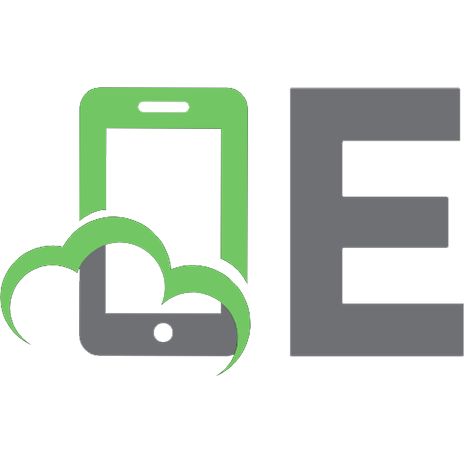

![Programming Visual Basic .NET [1st ed]
9780596000936, 0596000936](https://ebin.pub/img/200x200/programming-visual-basic-net-1st-ed-9780596000936-0596000936.jpg)