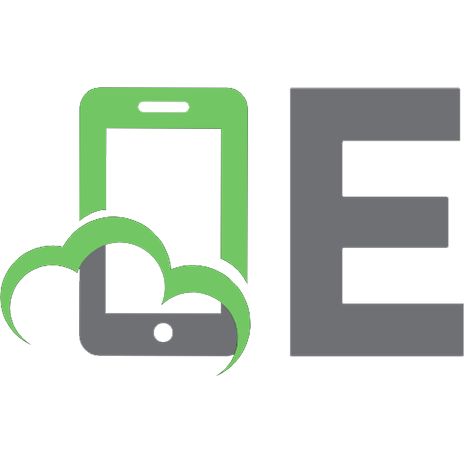Professional Visual Basic 2012 and .NET 4.5 Programming 111831445X, 9781118314456
Explore Visual Basic 2012 and .NET 4.5 with this fully updated resourceAfter a quick review of the of introductory topic
341 92 22MB
English Pages 916 Year 2013
Recommend Papers
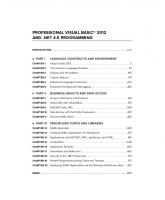
- Author / Uploaded
- Bill Sheldon
- Billy Hollis
- Rob Windsor
- David McCarter
- Gaston Hillar
- Todd Herman
- Similar Topics
- Computers
- Programming: Programming Languages
File loading please wait...
Citation preview
PROFESSIONAL VISUAL BASIC® 2012 AND .NET 4.5 PROGRAMMING INTRODUCTION . . . . . . . . . . . . . . . . . . . . . . . . . . . . . . . . . . . . . . . . . . . . . . . . . . . . . . . . . . . . xxxi
⊲ PART I
LANGUAGE CONSTRUCTS AND ENVIRONMENT
CHAPTER 1
Visual Studio 2012 . . . . . . . . . . . . . . . . . . . . . . . . . . . . . . . . . . . . . . . . . . . . . . 3
CHAPTER 2
The Common Language Runtime . . . . . . . . . . . . . . . . . . . . . . . . . . . . . . . . 57
CHAPTER 3
Objects and Visual Basic . . . . . . . . . . . . . . . . . . . . . . . . . . . . . . . . . . . . . . 103
CHAPTER 4
Custom Objects . . . . . . . . . . . . . . . . . . . . . . . . . . . . . . . . . . . . . . . . . . . . . . 179
CHAPTER 5
Advanced Language Constructs. . . . . . . . . . . . . . . . . . . . . . . . . . . . . . . . 237
CHAPTER 6
Exception Handling and Debugging . . . . . . . . . . . . . . . . . . . . . . . . . . . . 263
⊲ PART II
BUSINESS OBJECTS AND DATA ACCESS
CHAPTER 7
Arrays, Collections, and Generics . . . . . . . . . . . . . . . . . . . . . . . . . . . . . . . 281
CHAPTER 8
Using XML with Visual Basic . . . . . . . . . . . . . . . . . . . . . . . . . . . . . . . . . . . 315
CHAPTER 9
ADO.NET and LINQ . . . . . . . . . . . . . . . . . . . . . . . . . . . . . . . . . . . . . . . . . . . 369
CHAPTER 10
Data Access with the Entity Framework . . . . . . . . . . . . . . . . . . . . . . . . . 407
CHAPTER 11
Services (XML/WCF) . . . . . . . . . . . . . . . . . . . . . . . . . . . . . . . . . . . . . . . . . . 429
⊲ PART III
SPECIALIZED TOPICS AND LIBRARIES
CHAPTER 12
XAML Essentials . . . . . . . . . . . . . . . . . . . . . . . . . . . . . . . . . . . . . . . . . . . . . 465
CHAPTER 13
Creating XAML Applications for Windows 8 . . . . . . . . . . . . . . . . . . . . . .517
CHAPTER 14
Applications with ASP.NET, MVC, JavaScript, and HTML . . . . . . . . . . . 561
CHAPTER 15
Localization . . . . . . . . . . . . . . . . . . . . . . . . . . . . . . . . . . . . . . . . . . . . . . . . . . 645
CHAPTER 16
Application Services . . . . . . . . . . . . . . . . . . . . . . . . . . . . . . . . . . . . . . . . . . 667
CHAPTER 17
Assemblies and Reflection . . . . . . . . . . . . . . . . . . . . . . . . . . . . . . . . . . . . . 693
CHAPTER 18
Security in the .NET Framework . . . . . . . . . . . . . . . . . . . . . . . . . . . . . . . . 719
CHAPTER 19
Parallel Programming Using Tasks and Threads . . . . . . . . . . . . . . . . . . 757
CHAPTER 20
Deploying XAML Applications via the Windows 8 Windows Store . . 815
INDEX . . . . . . . . . . . . . . . . . . . . . . . . . . . . . . . . . . . . . . . . . . . . . . . . . . . . . . . . . . . . . . . . . . . . . 833
PROFESSIONAL
Visual Basic® 2012 and .NET 4.5 Programming
PROFESSIONAL
Visual Basic® 2012 and .NET 4.5 Programming Bill Sheldon Billy H ollis Rob Windsor David M cCarter Gastón C. H illar Todd H erman
Professional Visual Basic® 2012 and .NET 4.5 Programming Published by John Wiley & Sons, Inc. 10475 Crosspoint Boulevard Indianapolis, IN 46256
www.wiley.com Copyright © 2013 by John Wiley & Sons, Inc., Indianapolis, Indiana Published simultaneously in Canada ISBN : 978-1-118-31445-6 ISBN : 978-1-118-33213-9 (ebk) ISBN : 978-1-118-33542-0 (ebk) ISBN : 978-1-118-39638-4 (ebk) M anufactured in the United States of America 10 9 8 7 6 5 4 3 2 1 N o part of this publication may be reproduced, stored in a retrieval system or transmitted in any form or by any means, electronic, mechanical, photocopying, recording, scanning or otherwise, except as permitted under Sections 107 or 108 of the 1976 United States Copyright Act, without either the prior written permission of the Publisher, or authorization through payment of the appropriate per-copy fee to the Copyright Clearance Center, 222 Rosewood Drive, Danvers, M A 01923, (978) 750 -8400, fax (978) 646-8600. Requests to the Publisher for permission should be addressed to the Permissions Department, John Wiley & Sons, Inc., 111 River Street, H oboken, N J 07030, (201) 748-6011, fax (201) 748-6008, or online at http://www.wiley.com/go/permissions. Limit of Liability/ Disclaimer of Warranty: The publisher and the author make no representations or warranties with respect to the accuracy or completeness of the contents of this work and specifically disclaim all warranties, including without limitation warranties of fitness for a particular purpose. N o warranty may be created or extended by sales or promotional materials. The advice and strategies contained herein may not be suitable for every situation. This work is sold with the understanding that the publisher is not engaged in rendering legal, accounting, or other professional services. If professional assistance is required, the services of a competent professional person should be sought. N either the publisher nor the author shall be liable for damages arising herefrom. The fact that an organization or Web site is referred to in this work as a citation and /or a potential source of further information does not mean that the author or the publisher endorses the information the organization or Web site may provide or recommendations it may make. Further, readers should be aware that Internet Web sites listed in this work may have changed or disappeared between when this work was written and when it is read. For general information on our other products and services please contact our Customer Care Department within the United States at (877) 762-2974, outside the United States at (317) 572-3993 or fax (317) 572-4002. Wiley publishes in a variety of print and electronic formats and by print-on-demand. Some material included with standard print versions of this book may not be included in e-books or in print-on-demand. If this book refers to media such as a CD or DVD that is not included in the version you purchased, you may download this material at http://booksupport.wiley.com. For more information about Wiley products, visit www.wiley.com. Library of Congress Control N umber: 2012946061 Trademarks: Wiley, the Wiley logo, Wrox, the Wrox logo, Wrox Programmer to Programmer, and related trade dress are trademarks or registered trademarks of John Wiley & Sons, Inc. and /or its affi liates, in the United States and other countries, and may not be used without written permission. Visual Basic is a registered trademark of M icrosoft Corporation. All other trademarks are the property of their respective owners. John Wiley & Sons, Inc., is not associated with any product or vendor mentioned in this book.
T his book is dedicated to Tracie, Billy, and Johnny, w ho had to put up w ith m e lock ing m yself aw ay in m y hom e of fi ce and not spending as m uch tim e w ith them as I'd lik e and they deserved. —Bill Sheldon I’d lik e to dedicate this book to those in the softw are developm ent com m unity w ho put users fi rst. I’ve w atched w ith regret as our profession has becom e inw ardly focused, w orrying far m ore about technology and process than w hat w e can accom plish for our users and the businesses for w hich they w ork . I salute those w ho invest the tim e and effort to deliver com pelling and w onderful ex periences to their users, and I hope the m aterial I contributed to this book w ill help them do that. —Billy Hollis T his book is dedicated to you, the reader. Unless you didn’t pay for the book — in that case it’s dedicated to m y M om (love ya, M om). —Rob Windsor To m y son, Kevin. —Gastón C. Hillar For m y w ife, A m y. T hank you for your support w hile I w ork ed on this project. I m ust also thank m y son, A idan, and daughter, A laina, for their support and understanding w hile I w as busy in m y of fi ce rather than spending tim e w ith them . I love all of you. T hank you. —Todd Herman
ABOUT THE AUTHORS
BILL SHELDON is a software architect and engineer, originally from Baltimore, M aryland. H olding a degree in computer science from the Illinois Institute of Technology (IIT), Bill has worked in the IT industry since resigning his commission with the United States N avy. H e is the Vice President of Information Technology for Rubio’s Restaurants (www.rubios.com) and has eight years as a M icrosoft M VP for Visual Basic. Bill lives in O ceanside, California, with his wife and two sons. Bill is an avid cyclist and is active in the fight against diabetes. You can track Bill down via Twitter: @NerdNotes. BILLY HOLLIS is a developer and user-experience designer based in N ashville, Tennessee. H is
consulting company, N ext Version Systems, offers design and development on software applications requiring innovative and intuitive user experiences. H e speaks regularly at major industry conferences, usually on design concepts and user experience technologies. H e is also available for training in X AM L technologies and in user experience design concepts. ROB WINDSOR is a Lead SharePoint Consultant with Portal Solutions—a M icrosoft Gold Partner
based in Washington, D.C., and Boston. H e has 20 years’ experience developing rich-client and web applications with Delphi, VB, C#, and VB.N ET, and is currently spending a majority of his time working with SharePoint. Rob is a regular speaker at conferences, code camps, and user groups across N orth America and Europe. H e regularly contributes articles and videos to M SDN , TechN et, and the Pluralsight O n-Demand library, and is the coauthor of Professional V isual Basic 2010 and .N ET 4. Rob is the founder and past president of the N orth Toronto .N ET User Group and has been recognized as a M icrosoft M ost Valuable Professional for his involvement in the developer community. You can follow Rob on Twitter at @robwindsor. DAVID MCCARTER is a M icrosoft M VP and a principal software engineer/architect in San Diego. H e is the editor-in-chief of dotN etTips.com, a website dedicated to helping programmers in all aspects of programming. David has written for programming magazines and has published four books, the latest of which is D avid M cCarter’s .N ET Coding Standards, and is available at: http://codingstandards.notlong.com. H e is one of the founders and directors of the 18-yearold San Diego .N ET Developers Group (www.sddotnetdg.org). In 2008 David won the IN ETA Community Excellence Award for his involvement in the .N ET community. David is also an inventor of a software printing system that was approved by the U.S. Patent O ffice in M ay 2008.
GASTÓN C. HILLAR is an Italian living in Argentina. H e has been working with computers since he was eight years old. H e began programming with the legendary Texas T I-99/4A and Commodore 64 home computers in the early ’80s. H e has worked as developer, architect, project manager, and IT consultant for many companies around the world. H e is always looking for new adventures around the world. Gastón has written four books in English, contributed chapters to three other books, and has written more than 40 books in Spanish. H e contributes to Dr. Dobbs at http://drdobbs.com, and is a guest blogger for Intel Software N etwork at http://software.intel.com. In 2009, 2010, 2011, and 2012 , he received the Intel® Black Belt Software Developer award. In 2011, he received the M icrosoft M VP on Technical Computing award.
Gastón lives in Argentina with his wife, Vanesa, and his son, Kevin. When not tinkering with computers, he enjoys developing and playing with wireless virtual reality devices and electronic toys with his father, his son, and his nephew N ico. You can reach him at gastonhillar@hotmail .com. You can follow him on Twitter at http://twitter.com/gastonhillar. Gastón’s blog is at http://csharpmulticore.blogspot.com TODD HERMAN works for APX Labs as a senior software engineer. H is current focus is developing a
robust library to support the X M PP standard. H e has been programming since he received his fi rst computer, a Commodore 64, on his 11th birthday. H is experience ranges from developing data entry software in FoxPro for a water research laboratory, to writing biometric applications in Visual Basic for N EC. H e lives in Virginia with his wife and children, spending his free time programming, playing computer games, and watching the SyFy Channel or reruns of Firefl y.
ABOUT THE TECHNICAL EDITORS
DOUG WATERFIELD has been a software developer and architect for over 20 years and has been working with .N ET languages and related technologies since their fi rst release. H e has designed and constructed solutions for Fortune 500 and Defense Department clients through Chameleon Consulting, and he is a Senior Software Engineer with Interactive Intelligence, Inc. Doug graduated from Rose-H ulman Institute of Technology in 1988 and recently earned PM P (Project M anagement Professional) certification from PM I. Doug and his family are very active in the Avon, Indiana, community through the Boy Scouts of America and other organizations. H e can be reached at [email protected]. DOUG PARSONS lives in N ortheast O hio and has been developing software professionally for over
15 years. H e has a diverse background, having worked in the political, fi nancial, medical, and manufacturing sectors over the course of his career. H e is currently employed as a Senior .N ET Developer with H arley-Davidson M otor Company. In his free time he tinkers with his various motorcycles, sits on the advisory committee of a H igh School Technology program, and spends time with his family.
CREDITS ACQUISITIONS EDITOR
PRODUCTION MANAGER
Mary James
Tim Tate
PROJECT EDITOR
VICE PRESIDENT AND EXECUTIVE GROUP PUBLISHER
Christina Haviland
Richard Swadley TECHNICAL EDITORS
Doug Waterfield Doug Parsons
VICE PRESIDENT AND EXECUTIVE PUBLISHER
PRODUCTION EDITOR
ASSOCIATE PUBLISHER
Daniel Scribner
Jim Minatel
COPY EDITOR
PROJECT COORDINATOR, COVER
Christina Haviland
Katie Crocker
EDITORIAL MANAGER
PROOFREADER
Mary Beth Wakefield
Mark Steven Long
FREELANCER EDITORIAL MANAGER
INDEXER
Rosemarie Graham
Robert Swanson
ASSOCIATE DIRECTOR OF MARKETING
COVER DESIGNER
David Mayhew
LeAndra Young
MARKETING MANAGER
COVER IMAGE
Ashley Zurcher
© dan_prat / iStock
BUSINESS MANAGER
Amy Knies
Neil Edde
ACKNOWLEDGMENTS
MANY THANKS TO ALL OF THE PEOPLE associated with getting this book together and out the door.
M ore so than any other edition, there seemed to be a real struggle as we made some truly major changes to much of the content. Thanks to those who stepped up and met the challenges that we were presented with during the production cycle.
—Bill Sheldon
THANKS TO BETH MASSI for being too busy to work on this project and thanks to the people at
Wrox for accepting Beth’s suggestion that I would be a suitable replacement. I’d also like to thank those who helped me advance professionally to the point that this opportunity was even possible: Craig Flanagan, Sasha Krsmanovic, Jean-Rene Roy, M ark Dunn, Carl Franklin, Richard Campbell, Barry Gervin, Dave Lloyd, Bruce Johnson, Donald Belcham, and everyone at Portal Solutions.
—Rob Windsor
CONTENTS
INTRODUCTION
xxxi
PART I: LANGUAGE CONSTRUCTS AND ENVIRONMENT CHAPTER 1: VISUAL STUDIO 2012
Visual Studio 2012 Visual Basic Keywords and Syntax Console Applications Creating a Project from a Project Template The Solution Explorer Project Properties Assembly Information Screen Compiler Settings Debug Properties References Resources Settings Other Project Property Tabs
Project ProVB_VS2012 Enhancing a Sample Application Customizing the Code Building Applications Running an Application in the Debugger Reusing Your First Windows Form
Useful Features of Visual Studio 2012 The Task List Server Explorer Class Diagrams
Summary CHAPTER 2: THE COMMON LANGUAGE RUNTIME
Framework Profiles and Platforms Client and Full Framework Profiles Framework for Metro Silverlight, Windows Phone, and Others .NET 4.5 Portable Class Library
3
4 5 10 11 14 15 16 18 21 23 24 26 27
28 31 33 44 45 52
52 52 53 54
56 57
58 59 59 60 60
CONTENTS
Elements of a .NET Application Types Modules Assemblies
61 62 63
Cross-Language Integration
65
The Common Type System Metadata The Reflection API
65 66 69
IL Disassembler Memory Management Traditional Garbage Collection Faster Memory Allocation for Objects Garbage Collector Optimizations
Namespaces What Is a Namespace? Namespaces and References Common Namespaces Importing and Aliasing Namespaces Aliasing Namespaces Referencing Namespaces in ASP.NET
Creating Your Own Namespaces The My Keyword My.Application My.Computer My.Resources My.User
Extending the My Namespace Summary CHAPTER 3: OBJECTS AND VISUAL BASIC
Object-Oriented Terminology
70 71 72 77 79
81 81 84 86 86 89 89
90 93 94 97 99 99
100 102 103
105
Objects, Classes, and Instances Composition of an Object System.Object
105 105 108
Working With Visual Basic Types
109
Value and Reference Types Primitive Types
Commands: Conditional If Then Comparison Operators Select Case
xviii
61
109 112
114 114 115 117
CONTENTS
Value Types (Structures) Boolean Integer Types Unsigned Types Decimal Types Char and Byte DateTime
Reference Types (Classes) The Object Class The String Class The DBNull Class and IsDBNull Function
117 118 119 120 121 123 124
125 125 126 130
Parameter Passing
131
ParamArray Variable Scope
132 133
Working with Objects Objects Declaration and Instantiation Object References Early Binding versus Late Binding Data Type Conversions Performing Explicit Conversions
Creating Classes Basic Classes Handling Events Handling Multiple Events The WithEvents Keyword Raising Events Declaring and Raising Custom Events Receiving Events with WithEvents Receiving Events with AddHandler Constructor Methods
Object-Oriented Concepts Overloading Methods Overloading Constructor Methods Shared Methods, Variables, and Events Operator Overloading Delegates
Summary CHAPTER 4: CUSTOM OBJECTS
Inheritance When to Use Inheritance
134 134 135 136 137 138
143 143 152 153 154 154 155 156 158 160
161 161 164 165 169 172
176 179
180 181
xix
CONTENTS
Implementing Inheritance Interacting with the Base Class, Yourself, and Your Class Constructors Object Scope Events and Inheritance Shared Methods Creating an Abstract Base Class
Multiple Interfaces Object Interfaces Abstract Interfaces
Abstraction Encapsulation Polymorphism Method Signatures Implementing Polymorphism
Summary CHAPTER 5: ADVANCED LANGUAGE CONSTRUCTS
Preparing the Sample Application Lambda Expressions Creating a Lambda Expression Subroutine Creating a Lambda Expression Function
Using Lambda Expressions Handling Events with Lambdas LINQ with Lambdas
Async and Await The Core Concept Using Async and Await
Iterators The Core Concept Using Iterators
Summary CHAPTER 6: EXCEPTION HANDLING AND DEBUGGING
System.Exception Handling Exceptions Try, Catch, and Finally The Throw Keyword The Exit Try Statement Using Exception Properties
xx
183 202 206 209 211 213 213
216 216 217
225 228 228 228 229
235 237
238 240 241 242
243 244 245
247 248 252
256 256 259
261 263
264 265 265 267 268 269
CONTENTS
Logging Errors The Event Log Using the Trace and Debug Objects
Summary
273 273 275
278
PART II: BUSINESS OBJECTS AND DATA ACCESS CHAPTER 7: ARRAYS, COLLECTIONS, AND GENERICS
Arrays Multidimensional Arrays The UBound Function The ReDim Statement The Preserve Keyword
Collections Iterative Statements Boxing
Generics
281
282 284 284 285 286
286 288 291
292
Using Generics Nullable Types Generic Types Generic Methods
293 294 295 298
Creating Generics
300
Generic Types Generic Methods Constraints Generics and Late Binding Covariance and Contravariance
Summary CHAPTER 8: USING XML WITH VISUAL BASIC
An Introduction to XML XML Serialization
300 307 308 311 312
314 315
316 318
Serializing Deserializing Source Code Style Attributes
318 320 322
System.Xml Document Support
324
XML Stream-Style Parsers Document Object Model (DOM)
LINQ to XML LINQ Helper XML Objects
325 337
342 343
xxi
CONTENTS
XML Literals Querying XML Documents Reading and Writing XML Documents
XSL Transformations XSLT Transforming between XML Standards Other Classes and Interfaces in System.Xml.Xsl
XML in ASP.NET The XmlDataSource Server Control The XmlDataSource Control’s Namespace Problem The Xml Server Control
Summary CHAPTER 9: ADO.NET AND LINQ
ADO.NET Architecture Basic ADO.NET Features Common ADO.NET Tasks Basic ADO.NET Namespaces and Classes ADO.NET Components
.NET Data Providers Connection Object Command Object Using Stored Procedures with Command Objects DataReader Object Executing Commands Asynchronously DataAdapter Objects SQL Server .NET Data Provider OLE DB .NET Data Provider
The DataSet Component DataTableCollection DataRelationCollection ExtendedProperties Creating and Using DataSet Objects ADO.NET DataTable Objects Advanced ADO.NET Features of the DataSet and DataTable Objects
Working with the Common Provider Model Connection Pooling in ADO.NET Transactions and System.Transactions Creating Transactions Creating Resource Managers
Summary
xxii
347 349 351
354 357 360
361 361 365 366
368 369
371 372 372 377 378
380 380 381 382 385 387 389 394 394
395 395 395 396 397 398 399
401 403 403 403 405
406
CONTENTS
CHAPTER 10: DATA ACCESS WITH THE ENTITY FRAMEWORK
Object-Relational Mapping Entity Framework Architecture Conceptual Model Storage Model Mapping Model LINQ to Entities The ObjectContext
Mapping Objects to Entities Simple Mapping Using a Single Table for Multiple Objects Updating the Model
Summary CHAPTER 11: SERVICES (XML/WCF)
Web Services How This All Fits Together What Makes a WCF Service
The Larger Move to SOA Capabilities of WCF Contracts and Metadata Working with the WS-* Protocols
Building a WCF Service Creating the Interface Utilizing the Interface Hosting the WCF Service in a Console Application Reviewing the WSDL Document
Building a WCF Consumer Adding a Service Reference Reviewing the Reference Configuration File Changes Writing the Consumption Code
Working with Data Contracts Namespaces Building the Host Building the Consumer Looking at WSDL and the Schema for HelloCustomerService
Summary
407
408 408 410 416 417 417 418
419 419 422 425
426 429
430 431 431
432 433 434 434
436 437 438 439 443
445 445 447 449 451
453 455 456 456 459
461
xxiii
CONTENTS
PART III: SPECIALIZED TOPICS AND LIBRARIES CHAPTER 12: XAML ESSENTIALS
Features Shared by All XAML Platforms The XAML Markup Language A Sample Page of XAML Code-Behind and Naming of Elements Getting Our Terminology Straight The UIElement and FrameworkElement Classes Commonly Used Elements Property Setting: Attribute Syntax vs. Element Syntax Referencing Additional Namespaces in XAML
The Layout System Measurement Units Panels Sizing and Layout of Elements
Controls and Content Content Controls Implications of the Content Model Brushes
Resources in XAML The Resources Property More About Resource Dictionaries Scope of a Resource
Data Binding Data Binding: Fundamental Concepts The Binding Class and Binding Expressions DataContext Data Bindings between XAML Elements Other Ways to Specify a Data Source Property Change Notification Data Conversion during Binding Dealing with Binding Failures Complex Binding Paths Working with Data Bindings in Code
Data Templates and ItemControls Setting the Stage with Some Sample Data ItemControls The XAML ListBox Data Templates
xxiv
465
466 466 467 468 469 469 469 470 471
472 472 472 479
484 484 485 486
488 488 489 489
489 490 491 492 492 493 494 494 497 498 498
499 500 501 501 503
CONTENTS
Data Binding in Data Templates Switching between Data Templates Changing Layout of ListBox Items with ItemsPanel Additional ItemControls
Styles What is a Style? Determining the Scope of a Style Implicit Styles BasedOn Styles ItemContainerStyle
Control Templates “Lookless” Controls Reskinning a CheckBox Creating Control Templates
Summary CHAPTER 13: CREATING XAML APPLICATIONS FOR WINDOWS 8
How XAML Differs in Windows 8 Missing Elements Old Elements Replaced by Functional Equivalents in Windows 8 Syntax Diferences Using Page as the Root Visual Element
Windows 8 UI Conventions UI/UX Guidelines Interaction between Your App and the Windows 8 OS Chromeless Apps Snapped Views Typeface and Font Guidelines Sizing and Layout of Visual Elements in an App
New Visual Elements in Windows 8 AppBar ListView, GridView, and FlipView Controls Pickers ProgressRing ToggleSwitch Other New Elements Old Elements with New Usage
Changes to the Visual Designer in Visual Studio 2012 Better Resource Selector Common vs. Advanced Property Categories
506 507 510 510
510 510 511 512 512 512
513 513 514 515
515 517
518 518 519 519 520
520 522 522 522 522 523 523
524 524 527 542 543 544 544 545
547 547 548
xxv
CONTENTS
Transform Properties Animation
Application Templates in Visual Studio 2012 Split App Grid App Layout Aware Pages Items in the Common Folder StandardStyles.xaml Online Documentation for Grid App and Split App Templates
Implementing a Live Tile Implementing Contracts Summary CHAPTER 14: APPLICATIONS WITH ASP.NET, MVC, JAVASCRIPT, AND HTML
Visual Studio Support for ASP.NET Web Site and Web Application Projects Web Server Options
551 552 552 555 555 555 556
557 558 560 561
562 562 562
Server-Side Development
563
Web Forms Web Pages and Razor ASP.NET MVC
563 586 602
Client-Side Web Development Web Development with HTML and JavaScript
Building Windows 8 Style Apps with HTML and JavaScript Summary CHAPTER 15: LOCALIZATION
Cultures and Regions Understanding Culture Types Looking at Your Thread Declaring Culture Globally in ASP.NET Adopting Culture Settings in ASP.NET
Translating Values and Behaviors Understanding Diferences in Dates Diferences in Numbers and Currencies Understanding Diferences in Sorting
ASP.NET Resource Files Making Use of Local Resources Localization for Windows Store Apps
Summary xxvi
549 549
624 624
638 644 645
646 647 647 649 650
652 652 654 656
658 658 663
665
CONTENTS
CHAPTER 16: APPLICATION SERVICES
667
Using IIS for Application Services Windows Services Characteristics of a Windows Service Interacting with Windows Services Creating a Windows Service
668 668 669 669 671
The .NET Framework Classes for Windows Services Other Types of Windows Services
Creating a Windows Service in Visual Basic Creating a File Watcher Service Creating a Solution for the Windows Service Adding .NET Components to the Service Installing the Service Starting the Service Uninstalling the Service
Communicating with the Service The ServiceController Class Integrating a ServiceController into the Example More about ServiceController
Custom Commands Passing Strings to a Service Debugging the Service Summary CHAPTER 17: ASSEMBLIES AND REFLECTION
Assemblies The Manifest Assembly Identity Referenced Assemblies
Assemblies and Deployment Application-Private Assemblies Shared Assemblies
Versioning Issues Application Isolation Side-By-Side Execution Self-Describing Components Version Policies Configuration Files
Basics of Reflection The Assembly Class
671 674
675 676 677 677 680 681 682
683 683 685 686
686 688 689 690 693
694 694 696 700
701 701 701
703 703 704 704 704 706
709 710
xxvii
CONTENTS
Getting Currently Loaded Assemblies The Type Class
Dynamic Loading of Assemblies The LoadFrom Method of the Assembly Class Dynamic Loading Example Putting Assemblies to Work
Summary CHAPTER 18: SECURITY IN THE .NET FRAMEWORK
Security Concepts and Definitions Windows Store Projects The System.Security.Permissions Namespace Code Access Permissions Identity Permissions Role-Based Permissions
Managing Code Access Permission Sets User Access Control Defining Your Application UAC Settings Security Tools Exceptions Using the SecurityException Class
Encryption Basics Hash Algorithms Cryptographic Hash Algorithms Symmetric Key Encryption PKCS Secure Sockets Layer
Summary CHAPTER 19: PARALLEL PROGRAMMING USING TASKS AND THREADS
Launching Parallel Tasks System.Threading.Tasks.Parallel Class Parallel.Invoke
Transforming Sequential Code to Parallel Code Detecting Hotspots Measuring Speedups Achieved by Parallel Execution Understanding Parallel
Parallelizing Loops Parallel.For Parallel.ForEach Exiting from Parallel Loops xxviii
711 711
713 713 714 716
716 719
720 722 723 727 728 728
731 734 735 737 738
739 741 741 744 747 752
754 757
758 758 759
764 765 767 769
770 770 775 781
CONTENTS
Specifying the Desired Degree of Parallelism ParallelOptions Understanding Hardware Threads and Logical Cores
Creating and Managing Tasks System.Threading.Tasks.Task Understanding a Task’s Life Cycle Using Tasks to Parallelize Code Returning Values from Tasks Preparing the Code for Parallelism Understanding Concurrent Collection Features Transforming LINQ into PLINQ
Summary
786 786 788
788 790 791 793 802 805 807 810
813
CHAPTER 20: DEPLOYING XAML APPLICATIONS VIA THE WINDOWS 8 WINDOWS STORE
815
A New Deployment Option for Windows 8 Apps
815
Deployment of WinRT Apps Developer License Working with the Windows Store
Getting an Account at the Windows Store Microsoft Account is Required Windows Store Account Types Steps to Obtain an Account
Requirements for Apps in the Windows Store Specific Requirements General Requirements
Working with the Windows Store in Visual Studio 2012
816 817 817
817 818 818 818
821 822 822
823
Options on the Store Menu Creating an App Package Checking to See if an App Meets Requirements Deploying the App to the Windows Store
824 825 826 827
Side-loading for LOB Apps in an Organization
828
Packaging and Validation Preparing Client Machines for Side-loading The Side-loading Operation
Summary INDEX
829 829 830
831 833
xxix
INTRODUCTION
WELCOME TO THE NEXT ERA in .N ET development. .N ET has moved from a set of developer-
focused tools and a runtime environment to the core of the latest M icrosoft operating system. In 2002 , M icrosoft released .N ET and introduced developers to a new paradigm for building applications. For Visual Basic it was not only a new environment, but really a new language. Visual Basic .N ET (as it was initially called) went beyond an overhaul. .N ET changed core elements of the syntax affecting every aspect of development with Visual Basic. The entire runtime model shifted to a new common language runtime (CLR) environment and the language went from object-based to object-oriented. Although most people didn’t recognize it, we were moving to a new language. N ow with the introduction of Windows RT, M icrosoft has again shifted the paradigm. N ot so much at the language level, but as it relates to how user interfaces are developed and work. The original runtime environment, although enhanced for .N ET 4.5, risks being flagged as being on the path to that fatal “legacy” designator. Windows 8 introduces the concept of Windows Store applications, which are built on a version of the CLR that has different features, and that’s important. Because while client applications may view the core CLR as legacy, server-based applications have probably never been in a position to leverage it more. This book provides details about not only the latest version of Visual Basic and the new .N ET Framework 4.5. M ore important, it carries this coverage to a new platform, Windows RT, and a new class of Windows Store applications. As a result the contents of this book have been turned upside down. This book doesn’t just indicate that there are new Windows Store applications, but focuses in directly on how to build and deploy this new class of applications. The result is a very different book from the previous edition. If you compare this edition to an older edition you’ll immediately realize that this edition is visibly smaller. Just as you saw Visual Basic evolve nearly 10 years ago, .N ET is going through an evolution of its own. The result was a need to refocus on what this book covers. This has resulted in a sea change with regard to where to focus coverage for Visual Basic. The most noticeable omission from the book is in fact the original smart client development model—Windows Forms. When M icrosoft introduced W PF it informally announced that the era of Windows Forms was ending. It has taken some time, and certainly support will continue for many more years, but the reality is that the evolution of Windows Forms is complete. The information around Windows Forms provided in past editions of this book is essentially complete. While one or two of the chapters do still reference Windows Forms in their samples, by and large the book has moved beyond the use of this technology. The result was that Billy H ollis, who has a passion for user interface design, agreed to take on the rather significant task of re-imagining how to approach user interface design in a world that includes Windows RT. The new X AM L-based interface design chapters are completely redone from the ground up and focused on teaching developers how to approach X AM L development from the ground up. The last version of the book approached the user interface model from Windows Forms
INTRODUCTION
and transitioning to X AM L. H owever, in this version the approach takes on X AM L as the primary user interface development model. As such these chapters address Windows Store application development head-on, not as an afterthought. H owever, Windows Forms wasn’t alone in being moved into the past. We’ve eliminated several appendices, M icrosoft O ffice (both VSTO and SharePoint) integration, and references to classic COM . Some, for example, development around M icrosoft O ffice, is facing its own set of changes as M icrosoft O ffice prepares to evolve. O thers, such as classic COM and Windows Forms, are no longer technologies that developers should be targeting. We also found ourselves needing to change out how we addressed larger topics such as ASP.N ET and Silverlight. The result is that this book is much more focused on building applications using Visual Basic that target M icrosoft’s core next generation of technologies.
THE FUTURE OF VISUAL BASIC Early in the adoption cycle of .N ET, M icrosoft’s new language, C#, got the lion’s share of attention. H owever, as .N ET adoption has increased, Visual Basic’s continuing importance has also been apparent. M icrosoft has publicly stated that it considers Visual Basic to be the language of choice for applications for which developer productivity is one of the highest priorities. In the past, it was common for M icrosoft and others to “target” different development styles; with Visual Studio 2010, M icrosoft announced that VB and C# will follow a process of coevolution. As new language features are developed, they will be introduced to both Visual Basic and C# at the same time. This release is the fi rst step in that process, although it’s not complete at this time. Coevolution does not mean that the languages will look the same, but rather that they will support the same capabilities. For example, Visual Basic has X M L literals, but that doesn't mean C# will get exactly the same functionality, as C# has the capability to work with X M L through the existing framework classes. The old process of fi rst introducing a feature in Visual Basic and then in the next release having C# catch up, and vice versa, is over. As new capabilities and features are introduced, they are being introduced to both Visual Basic and C# at the same time. This leads to a discussion of the “ Roslyn” compiler implementation. It seems like almost five years ago that the fi rst whispers of a new 64-bit Visual Basic compiler implemented with Visual Basic started. Considered the standard for a serious language, implementing a language compiler in the language it compiles has become something of a standard. H owever, over time this project evolved. M icrosoft, seeing commonalities across the C# and Visual Basic compilation projects, realized that once the core syntax had been consumed the remainder of the compilation process was common across languages. While each implementation language needed a custom solution to handle parsing and interpreting the raw “code,” once that code had been converted to Intermediate Language (IL) the remaining compiler steps were essentially the same. Suddenly a new concept—the compiler as a service—was created. Code-named Roslyn, this is the future for both Visual Basic and C# compilation. Roslyn takes the traditional compiler as a “black-box” and provides an interface that for interacting with the creation of .N ET assemblies. Introducing an API that exposes your components during the compilation process is a powerful tool. Roslyn has been in a technology preview model since well before the release of Visual Studio xxxii
INTRODUCTION
2012 and .N ET 4.5—however, M icrosoft isn’t quite ready to declare it ready for prime time. As a result it’s still an optional add-on with Visual Studio 2012. H owever, even though Roslyn isn’t part of Visual Studio 2012 , Visual Studio 2012 includes a few paradigm shifts. For starters you’ll fi nd that you can now work on projects that targeted older versions of Visual Studio without breaking backward compatibility in those projects. Visual Studio 2012 was designed so that those people who move to the latest tools are limited when working with a team that hasn’t fully migrated to that new version. M ore important, Visual Studio 2012 comes with a promise of updates. It’ll be interesting to see how this plays out over the coming months, but the Visual Studio team has indicated that they will be releasing regular updates to Visual Studio. Update 1 has already been announced as this book goes to print, and the team has indicated that they would like to continue with updates on a quarterly basis. This goes beyond what we’ve seen in the past, with Power Pack style updates that occurred out of the standard release cycle. Instead we see that M icrosoft is committing to keeping Visual Studio on the cutting edge of evolving technology. As the environments we developers need to support change, we can expect that Visual Studio will be adapting and incrementally improving to help us. While these changes may not involve changes to the core of the .N ET framework, we can expect .N ET to remain the most productive environment for custom applications. O ne of the most important advantages of the .N ET Framework is that it enables applications to be written with dramatically less code then other alternatives. O riginally this was in comparison to older technologies, but today the comparison is as opposed to writing native solutions that support the many different platforms and operating systems you need to support. In the world of business applications, the goal is to concentrate on writing business logic and to eliminate routine coding tasks as much as possible. In other words, of greatest value in this new paradigm is writing robust, useful applications without churning out a lot of code. Visual Basic is an excellent fit for this type of development, which makes up the bulk of software development in today’s economy. M oreover, it will grow to be an even better fit as it is refi ned and evolves for exactly that purpose.
WHO THIS BOOK IS FOR This book was written to help experienced developers learn Visual Basic. For those who are just starting the transition from other languages or earlier versions to those who have used Visual Basic for a while and need to gain a deeper understanding, this book provides information on the most common programming tasks and concepts you need. Professional V isual Basic 2012 and .N ET 4.5 Program m ing offers a wide-ranging presentation of Visual Basic concepts, but the .N ET Framework is so large and comprehensive that no single book can cover it all. The focus in this book is providing a working knowledge of key technologies that are important to Visual Basic developers. It provides adequate knowledge for a developer to work across both Windows Store applications through WCF services. This book is meant to provide a breadth of knowledge about how to leverage Visual Basic when developing applications. For certain specific technologies, developers may choose to add to their knowledge by following this book with a book dedicated entirely to a single technology area. xxxiii
INTRODUCTION
WHAT THIS BOOK COVERS This book covers Visual Basic from start to fi nish. It starts by introducing Visual Studio 2010. As the tool you’ll use to work with Visual Basic, understanding Visual Studio’s core capabilities is key to your success and enjoyment with building .N ET applications. In these pages, you have the opportunity to learn everything from database access, Language Integrated Q ueries (LIN Q ), and the Entity Framework, to integration with other technologies such as W PF, WCF, and servicebased solutions. Along with investigating new features in detail, you’ll see that Visual Basic 10 has emerged as a powerful yet easy-to-use language that enables you to target the Internet just as easily as the desktop. This book covers the .N ET Framework 4.
HOW THIS BOOK IS STRUCTURED Part I, “Language Constructs and Environment”—The fi rst six chapters of the book focus on core language elements and development tools used by Visual Basic developers. This section introduces Visual Studio 2012 , objects, syntax, and debugging.
xxxiv
‰
Chapter 1, “Visual Studio 2012”—Start with the environment where you will work with Visual Basic. This chapter looks at the Visual Studio development environment. Introducing a simple WPF application project and reviewing key capabilities like the debugger, this chapter will help you to prepare for and become comfortable with this powerful environment.
‰
Chapter 2, “The Common Language Runtime”—This chapter examines the core of the .N ET platform: the common language runtime (CLR). The CLR is responsible for managing the execution of code compiled for the .N ET platform, as well as on the Windows RT platform. This chapter introduces you to how the different versions of the CLR are in fact closer to different operating systems than to a common environment. You’ll learn about versioning and deployment, memory management, cross-language integration, metadata, and the IL Disassembler. The chapter also introduces namespaces and their hierarchical structure. An explanation of namespaces and some common examples are provided. In addition, you learn about custom namespaces, and how to import and alias existing namespaces within projects. This chapter also looks at the My namespace available in Visual Basic.
‰
Chapter 3, “Objects and Visual Basic”—This is the first of two chapters that explore objectoriented programming in Visual Basic. This chapter introduces the basics of objects, types, type conversion, reference types, and the key syntax which make up the core of Visual Basic.
‰
Chapter 4, “Custom Objects”—This chapter examines creating objects, and describes how they fit within Visual Basic. Starting with inheritance, you create simple and abstract classes and learn how to create base classes from which other classes can be derived. This chapter puts the theory of object-oriented development into practice. The four defining object-oriented concepts (abstraction, encapsulation, polymorphism, inheritance) are described, and you will learn how these concepts can be applied in design and development to create effective object-oriented applications.
INTRODUCTION
‰
Chapter 5, “Advanced Language Constructs”—This chapter looks at some of the more advanced language concepts such as lambda expressions, the new Async keyword, and Iterators. Each of these provides key capabilities that are new to Visual Basic 2012, and this new chapter provides details on how you can leverage these new language constructs.
‰
Chapter 6, “Exception Handling and Debugging”—This chapter covers how error handling and debugging work in Visual Basic by discussing the CLR exception handler and the Try... Catch... Finally structure. Also covered are error and trace logging, and how you can use these methods to obtain feedback about how your program is working.
Part II, “Business Objects and Data Access”—The next five chapters, Chapter 7 through Chapter 11, look at common structures used to contain and access data. This includes framework elements such as arrays and collections, X M L, database access, and Windows Communication Foundation (WCF) services. These chapters focus on gathering data for use within your applications. ‰
Chapter 7, “Arrays, Collections, Generics”—This chapter focuses on introducing arrays and collections as a baseline for having a set of related items. It then expands on these basic structures by exploring generics. Introduced with version 2.0 of the .N ET Framework, generics enable strongly typed collections.
‰
Chapter 8, “Using XML with Visual Basic”—This chapter presents the features of the .N ET Framework that facilitate the generation and manipulation of XM L. We describe the .N ET Framework’s XM L-related namespaces, and a subset of the classes exposed by these namespaces is examined in detail.
‰
Chapter 9, “ADO.N ET and LIN Q”—This chapter focuses on what you need to know about the ADO .N ET object model in order to build flexible, fast, and scalable data-access objects and applications. The evolution of ADO into ADO .N ET is explored, and the main objects in ADO .N ET that you need to understand in order to build data access into your .N ET applications are explained. Additionally, this chapter delves into LIN Q to SQ L. LIN Q offers the capability to easily access underlying data—basically a layer on top of ADO .N ET. M icrosoft has provided LIN Q as a lightweight façade that provides a strongly typed interface to the underlying data stores.
‰
Chapter 10, “Data Access with the Entity Framework”—The EF represents M icrosoft’s implementation of an Entity Relationship M odeling (ERM ) tool. Using EF, developers can generate classes to represent the data structures that are defined within SQ L Server, and leverage these objects within their applications.
‰
Chapter 11, “Services (XML/ WCF)”—This chapter looks at how to build service-oriented components that allow for standards-based communications over a number of protocols. WCF is M icrosoft’s answer for component communications within and outside of the enterprise.
Part III, “Specialized Topics and Libraries”—Chapters 12 through Chapter 14 focus on creating client applications. These chapters address Windows Store applications, which are exclusive to the Windows RT CLR. In parallel it discusses building applications for W PF that are compatible with earlier versions of Windows and which represent the majority of corporate applications. Chapter 14
xxxv
INTRODUCTION
moves to looking at web-based applications and interfaces. Chapters 15 through 20 then focus on topics such as localization, windows services, security, multi-threaded applications, and deployment.
xxxvi
‰
Chapter 12, “XAML Essentials”—Introduced in .N ET 3.0, XAM L is the syntax originally associated with the Windows Presentation Foundation. With the transition to Windows Store applications, XAM L is still applicable, although it behaves slightly differently. This chapter introduces you to building applications focused on the XAM L model of user interface declaration.
‰
Chapter 13, “Creating XAML Applications for Windows 8”—In this chapter you go deeper into the specifics around building Windows Store applications. The chapter looks at specific conventions around Windows 8 user interfaces, new features specific to Windows 8, and leveraging the visual designer that is part of Visual Studio 2012. This chapter gets into the nuts-and-bolts steps for handling things like Live Tiles and contracts for Windows 8 integration.
‰
Chapter 14, “Applications with ASP.N ET, MVC, JavaScript, and HTML”—This chapter goes through web-based application development. It covers examples of everything from ASP.N ET with AJAX and CSS to M VC (M odel-View-Controller) applications.
‰
Chapter 15, “Localization”—This chapter looks at some of the important items to consider when building your applications for worldwide use. It looks closely at the System. Globalization namespace and everything it offers your applications.
‰
Chapter 16, “Application Services”—This chapter examines how Visual Basic is used in the production of Windows Services. The creation, installation, running, and debugging of Windows Services are covered.
‰
Chapter 17, “Assemblies and Reflection”—This chapter examines assemblies and their use within the CLR. The structure of an assembly, what it contains, and the information it contains are described. In addition, you will look at the manifest of the assembly and its role in deployment, and how to use remoting.
‰
Chapter 18, “Security in the .N ET Framework”—This chapter examines the System .Security.Permissions namespace including how it relates to managing permissions. You also look at the System.Security.Cryptography namespace and run through some code that demonstrates its capabilities.
‰
Chapter 19, “Parallel Programming Using Tasks and Threads”—This chapter explores threading and explains how the various objects in the .N ET Framework enable any of its consumers to develop multithreaded applications. You will learn how threads can be created, how they relate to processes, and the differences between multitasking and multithreading.
‰
Chapter 20, “Deploying XAML Applications via the Windows 8 Windows Store”—This chapter takes a close look at using the Windows Store to deploy applications. You will see the new Windows 8 deployment options and how to set up an account with the Windows Store for deploying your applications. It also looks at how enterprise developers will deploy custom internal line-of-business applications on Windows 8.
INTRODUCTION
WHAT YOU NEED TO USE THIS BOOK Although it is possible to create Visual Basic applications using the command-line tools contained in the .N ET Framework, you’ll want Visual Studio 2012 , which includes the .N ET Framework 4.5, to get the most out of this book. In addition, note the following: ‰
You’ll need .N ET Framework 4.5, which is installed with whatever version of Visual Studio 2012 you select.
‰
Some chapters make use of SQ L Server 2008. You can run the example code using M icrosoft’s SQ L Express, which is a free download.
‰
To build Windows Store applications you’ll need to be running Windows 8 or Windows Server 2012. Visual Studio 2012 doesn’t require this operating system but building these applications does.
Several chapters make use of Internet Information Services (IIS). IIS is part of every operating system released by M icrosoft since Windows XP, but on newer operating systems you’ll need to run as administrator to develop against it. Alternatively, you can leverage the development server that ships with Visual Studio 2012. The source code for the samples is available for download from the Wrox website at: www.wrox.com/remtitle.cgi?isbn=9781118314456
CONVENTIONS To help you get the most from the text and keep track of what’s happening, we’ve used a number of conventions throughout the book.
WARNING Box es lik e this one hold im portant, not-to-be forgotten inform ation
that is directly relevant to the surrounding tex t.
NOTE T ips, hints, trick s, and asides to the current discussion are offset and
placed in italics lik e this.
As for styles in the text: ‰
We italicize new terms and important words when we introduce them.
‰
We show keyboard strokes like this: Ctrl+A.
xxxvii
INTRODUCTION
‰
We show filenames, URLs, and code within the text like so: persistence.properties.
‰
We present code in two different ways: We use a monofont type with no highlighting for most code examples. We use bold to emphasize code that is particularly important in the present context or to show changes from a previous code snippet.
SOURCE CODE As you work through the examples in this book, you may choose either to type in all the code manually, or to use the source code fi les that accompany the book. All the source code used in this book is available for download at www.wrox.com. Specifically for this book, the code download is on the Download Code tab at: www.wrox.com/remtitle.cgi?isbn=9781118314456
You can also search for the book at www.wrox.com by ISBN (the ISBN for this book is 978-1-118-31445-6) to fi nd the code. And a complete list of code downloads for all current Wrox books is available at www.wrox.com/dynamic/books/download.aspx. At the beginning of each chapter that contains downloadable code, we’ve provided a reminder of the link you can use to fi nd the code fi les. Throughout the chapter, you’ll also fi nd references to the names of code fi les in the listing titles or the text. M ost of the code on www.wrox.com is compressed in a .Z IP, .R AR archive, or similar archive format appropriate to the platform. O nce you download the code, just decompress it with an appropriate compression tool.
NOTE Because m any book s have sim ilar titles, you m ay fi nd it easiest to search
by ISBN ; this book ’s ISBN is 978-1-118-314 45-6 .
O nce you download the code, just decompress it with your favorite compression tool. Alternately, you can go to the main Wrox code download page at www.wrox.com/dynamic/books/download .aspx to see the code available for this book and all other Wrox books.
ERRATA We make every effort to ensure that there are no errors in the text or in the code. H owever, no one is perfect, and mistakes do occur. If you fi nd an error in one of our books, like a spelling mistake or a faulty piece of code, we would be very grateful for your feedback. By sending in errata, you may save another reader hours of frustration, and at the same time, you will be helping us provide even higher-quality information.
xxxviii
INTRODUCTION
To fi nd the errata page for this book, go to www.wrox.com/remtitle.cgi?isbn=9781118314456
and click the Errata link. O n this page you can view all errata that has been submitted for this book and posted by Wrox editors. If you don’t spot “ your” error on the Book Errata page, go to www.wrox.com/contact/ techsupport.shtml and complete the form there to send us the error you have found. We’ll check the information and, if appropriate, post a message to the book’s errata page and fi x the problem in subsequent editions of the book.
P2P.WROX.COM For author and peer discussion, join the P2P forums at http://p2p.wrox.com. The forums are a Web-based system for you to post messages relating to Wrox books and related technologies and interact with other readers and technology users. The forums offer a subscription feature to e-mail you topics of interest of your choosing when new posts are made to the forums. Wrox authors, editors, other industry experts, and your fellow readers are present on these forums. At http://p2p.wrox.com, you will fi nd a number of different forums that will help you, not only as you read this book, but also as you develop your own applications. To join the forums, just follow these steps:
1. 2. 3. 4.
Go to http://p2p.wrox.com and click the Register link. Read the terms of use and click Agree. Complete the required information to join, as well as any optional information you wish to provide, and click Submit. You will receive an e-mail with information describing how to verify your account and complete the joining process.
NOTE You can read m essages in the forum s w ithout joining P2P, but in order to post your ow n m essages, you m ust join.
O nce you join, you can post new messages and respond to messages other users post. You can read messages at any time on the Web. If you would like to have new messages from a particular forum e-mailed to you, click the Subscribe to this Forum icon by the forum name in the forum listing. For more information about how to use the Wrox P2P, be sure to read the P2P FAQ s for answers to questions about how the forum software works, as well as many common questions specific to P2P and Wrox books. To read the FAQ s, click the FAQ link on any P2P page.
xxxix
PART I
Language Constructs and Environment ⊲ CHAPTER 1: Visual Studio 2012 ⊲ CHAPTER 2: The Common Language Runtime ⊲ CHAPTER 3: Objects and Visual Basic ⊲ CHAPTER 4: Custom Objects ⊲ CHAPTER 5: Advanced Language Constructs ⊲ CHAPTER 6: Exception Handling and Debugging
1 Visual Studio 2012 WHAT’S IN THIS CHAPTER? ‰
Versions of Visual Studio
‰
An introduction to key Visual Basic terms
‰
Targeting a runtime environment
‰
Creating a baseline Visual Basic Windows Form
‰
Project templates
‰
Project properties—application, compilation, debug
‰
Setting properties
‰
IntelliSense, code expansion, and code snippets
‰
Debugging
‰
The Class Designer
WROX.COM CODE DOWNLOADS FOR THIS CHAPTER
The wrox.com code downloads for this chapter are found at www.wrox.com/remtitle .cgi?isbn=9781118314456 on the Download Code tab. The code is in the chapter 1 download and individually named according to the code fi lenames listed in the chapter. You can work with Visual Basic without Visual Studio. In practice, however, most Visual Basic developers treat the two as almost inseparable; without a version of Visual Studio, you’re forced to work from the command line to create project files by hand, to make calls to the associated compilers, and to manually address the tools necessary to build your application. While Visual Basic supports this at the same level as C#, F#, C++, and other .N ET languages, this isn’t the typical focus of a Visual Basic professional.
4
x
CHAPTER 1 VISUAL STUDIO 2012
Visual Basic’s success rose from its increased productivity in comparison to other languages when building business applications. Visual Studio 2012 increases your productivity and provides assistance in debugging your applications and is the natural tool for Visual Basic developers. Accordingly this book starts off by introducing you to Visual Studio 2012 and how to build and manage Visual Basic applications. The focus of this chapter is on ensuring that everyone has a core set of knowledge related to tasks like creating and debugging applications in Visual Studio 2012 . Visual Studio 2012 is used throughout the book for building solutions. N ote while this is the start, don’t think of it as an “ intro” chapter. This chapter will intro key elements of working with Visual Studio, but will also go beyond that. You may fi nd yourself referencing back to it later for advanced topics that you glossed over your fi rst time through. Visual Studio is a powerful and, at times, complex tool, and you aren’t expected to master it on your fi rst read through this chapter. This chapter provides an overview of many of the capabilities of Visual Studio 2012. The goal is to demonstrate how Visual Studio makes you, as a developer, more productive and successful.
VISUAL STUDIO 2012 For those who aren’t familiar with the main elements of .N ET development there is the common language runtime (CLR), the .N ET Framework, the various language compilers and Visual Studio. Each of these plays a role; for example, the CLR—covered in Chapter 2—manages the execution of code on the .N ET platform. Thus code can be targeted to run on a specific version of this runtime environment. The .N ET Framework provides a series of classes that developers leverage across implementation languages. This framework or Class Library is versioned and targeted to run on a specific minimum version of the CLR. It is this library along with the language compilers that are referenced by Visual Studio. Visual Studio allows you to build applications that target one or more of the versions of what is generically called .N ET. In some cases the CLR and the .N ET Framework will be the same; for example, .N ET Framework version 1.0 ran on CLR version 1.0. In other cases just as Visual Basic’s compiler is on version 10, the .N ET Framework might have a newer version targeting an older version of the CLR. The same concepts carry into Visual Studio. Visual Studio 2003 was focused on .N ET 1.1, while the earlier Visual Studio .N ET (2002) was focused on .N ET 1.0. O riginally, each version of Visual Studio was optimized for a particular version of .N ET. Similarly, Visual Studio 2005 was optimized for .N ET 2.0, but then along came the exception of the .N ET Framework version 3.0. This introduced a new Framework, which was supported by the same version 2.0 of the CLR, but which didn’t ship with a new version of Visual Studio. Fortunately, M icrosoft chose to keep Visual Basic and ASP.N ET unchanged for the .N ET 3.0 Framework release. H owever, when you looked at the .N ET 3.0 Framework elements, such as Windows Presentation Foundation, Windows Communication Foundation, and Windows Workflow Foundation, you found that those items needed to be addressed outside of Visual Studio. Thus, while Visual Studio is separate from Visual Basic, the CLR, and .N ET development, in practical terms Visual Studio was tightly coupled to each of these items.
Visual Basic Keywords and Syntax
x 5
When Visual Studio 2005 was released, M icrosoft expanded on the different versions of Visual Studio available for use. Earlier editions of this book actually went into some of the differences between these versions. This edition focuses on using Visual Studio’s core features. While some of the project types require Visual Studio Professional, the core features are available in all versions of Visual Studio. In Visual Studio 2008, M icrosoft loosened the framework coupling by providing robust support that allowed the developer to target any of three different versions of the .N ET Framework. Visual Studio 2010 continued this, enabling you to target an application to run on .N ET 2.0, .N ET 3.0, .N ET 3.5, or .N ET 4. H owever, that support didn’t mean that Visual Studio 2010 wasn’t still tightly coupled to a specific version of each compiler. In fact, the new support for targeting frameworks is designed to support a runtime environment, not a compile-time environment. This is important, because when projects from previous versions of Visual Studio are converted to the Visual Studio 2010 format, they cannot be reopened by a previous version. The reason for this was that the underlying build engine used by Visual Studio 2010 accepts syntax changes and even language feature changes, but previous versions of Visual Studio do not recognize these new elements of the language. Thus, if you move source code written in Visual Studio 2010 to a previous version of Visual Studio, you face a strong possibility that it would fail to compile. H owever, Visual Studio 2012 changed this, and it is now possible to open projects associated with older versions of Visual Studio in Visual Studio 2012 , work on them, and have someone else continue to work in an older version of Visual Studio. M ultitargeting support continues to ensure that your application will run on a specific version of the framework. Thus, if your organization is not supporting .N ET 3.0, .N ET 3.5, or .N ET 4, you can still use Visual Studio 2012. The compiler generates byte code based on the language syntax, and at its core that byte code is version agnostic. Where you can get in trouble is if you reference one or more classes that aren’t part of a given version of the CLR. Visual Studio therefore manages your references when targeting an older version of .N ET, allowing you to be reasonably certain that your application will not reference fi les from one of those other framework versions. M ultitargeting is what enables you to safely deploy without requiring your customers to download additional framework components they don’t need. Complete coverage of all of Visual Studio’s features warrants a book of its own, especially when you take into account all of the collaborative and Application Lifecycle M anagement features introduced by Team Foundation Server and its tight integration with both Team Build and SharePoint Server.
VISUAL BASIC KEYWORDS AND SYNTAX Those with previous experience with Visual Basic are already familiar with many of the language keywords and syntax. H owever, not all readers will fall into this category, so this introductory section is for those new to Visual Basic. A glossary of keywords is provided, after which this section will use many of these keywords in context. Although they’re not the focus of the chapter, with so many keywords, a glossary follows. Table 1-1 briefly summarizes most of the keywords discussed in the preceding section, and provides a short
6
x
CHAPTER 1 VISUAL STUDIO 2012
description of their meaning in Visual Basic. Keep in mind there are two commonly used terms that aren’t Visual Basic keywords that you will read repeatedly, including in the glossary:
1.
Method—A generic name for a named set of commands. In Visual Basic, both subs and functions are types of methods.
2.
Instance—When a class is created, the resulting object is an instance of the class’s definition.
TABLE 1-1: Commonly Used Keywords in Visual Basic KEY WORD
Namespace
DESCRIPTION
A collection of classes that provide related capabilities. For example, the System .Drawing namespace contains classes associated with graphics.
Class
A definition of an object. Includes properties (variables) and methods, which can be Subs or Functions.
Sub
A method that contains a set of commands, allows data to be transferred as parameters, and provides scope around local variables and commands, but does not return a value.
Function
A method that contains a set of commands, returns a value, allows data to be transferred as parameters, and provides scope around local variables and commands.
Return
Ends the currently executing Sub or Function. Combined with a return value for functions.
Dim
Declares and defines a new variable.
New
Creates an instance of an object.
Nothing
Used to indicate that a variable has no value. Equivalent to null in other languages and databases.
Me
A reference to the instance of the object within which a method is executing.
Console
A type of application that relies on a command-line interface. Console applications are commonly used for simple test frames. Also refers to a .NET Framework Class that manages access of the command window to and from which applications can read and write text data.
Module
A code block that isn’t a class but which can contain Sub and Function methods. Used when only a single copy of code or data is needed in memory.
Even though the focus of this chapter is on Visual Studio, during this introduction a few basic elements of Visual Basic will be referenced and need to be spelled out. This way, as you read, you can understand the examples. Chapter 2 , for instance, covers working with namespaces, but some examples and other code are introduced in this chapter that will mention the term, so it is defi ned here.
Visual Basic Keywords and Syntax
x 7
Let’s begin with namespace. When .N ET was being created, the developers realized that attempting to organize all of these classes required a system. A namespace is an arbitrary system that the .N ET developers used to group classes containing common functionality. A namespace can have multiple levels of grouping, each separated by a period (.). Thus, the System namespace is the basis for classes that are used throughout .N ET, while the Microsoft.VisualBasic namespace is used for classes in the underlying .N ET Framework but specific to Visual Basic. At its most basic level, a namespace does not imply or indicate anything regarding the relationships between the class implementations in that namespace; it is just a way of managing the complexity of both your custom application’s classes, whether it be a small or large collection, and that of the .N ET Framework’s thousands of classes. As noted earlier, namespaces are covered in detail in Chapter 2. N ext is the keyword Class. Chapters 3 and 4 provide details on object-oriented syntax and the related keywords for objects and types, but a basic defi nition of this keyword is needed here. The Class keyword designates a common set of data and behavior within your application. The class is the defi nition of an object, in the same way that your source code, when compiled, is the definition of an application. When someone runs your code, it is considered to be an instance of your application. Similarly, when your code creates or instantiates an object from your class defi nition, it is considered to be an instance of that class, or an instance of that object. Creating an instance of an object has two parts. The fi rst part is the New command, which tells the compiler to create an instance of that class. This command instructs code to call your object defi nition and instantiate it. In some cases you might need to run a method and get a return value, but in most cases you use the New command to assign that instance of an object to a variable. A variable is quite literally something which can hold a reference to that class’s instance. To declare a variable in Visual Basic, you use the Dim statement. D im is short for “dimension” and comes from the ancient past of Basic, which preceded Visual Basic as a language. The idea is that you are telling the system to allocate or dimension a section of memory to hold data. As discussed in subsequent chapters on objects, the Dim statement may be replaced by another keyword such as Public or Private that not only dimensions the new value, but also limits the accessibility of that value. Each variable declaration uses a Dim statement similar to the example that follows, which declares a new variable, winForm: Dim winForm As System.Windows.Forms.Form = New System.Windows.Forms.Form()
In the preceding example, the code declares a new variable (winForm) of the type Form. This variable is then set to an instance of a Form object. It might also be assigned to an existing instance of a Form object or alternatively to Nothing. The Nothing keyword is a way of telling the system that the variable does not currently have any value, and as such is not actually using any memory on the heap. Later in this chapter, in the discussion of value and reference types, keep in mind that only reference types can be set to Nothing. A class consists of both state and behavior. State is a fancy way of referring to the fact that the class has one or more values also known as properties associated with it. Embedded in the class defi nition are zero or more Dim statements that create variables used to store the properties of the class. When you create an instance of this class, you create these variables; and in most cases the class contains logic to populate them. The logic used for this, and to carry out other actions, is the behavior. This behavior is encapsulated in what, in the object-oriented world, are known as m ethods.
8
x
CHAPTER 1 VISUAL STUDIO 2012
H owever, Visual Basic doesn’t have a “method” keyword. Instead, it has two other keywords that are brought forward from Visual Basic’s days as a procedural language. The fi rst is Sub. Sub, short for “subroutine,” and it defi nes a block of code that carries out some action. When this block of code completes, it returns control to the code that called it without returning a value. The following snippet shows the declaration of a Sub: Private Sub Load(ByVal object As System.Object) End Sub
The preceding example shows the start of a Sub called Load. For now you can ignore the word Private at the start of this declaration; this is related to the object and is further explained in the next chapter. This method is implemented as a Sub because it doesn’t return a value and accepts one parameter when it is called. Thus, in other languages this might be considered and written explicitly as a function that returns Nothing. The preceding method declaration for Sub Load also includes a single parameter, object, which is declared as being of type System.Object. The meaning of the ByVal qualifier is explained in chapter 2 , but is related to how that value is passed to this method. The code that actually loads the object would be written between the line declaring this method and the End Sub line. Alternatively, a method can return a value; Visual Basic uses the keyword Function to describe this behavior. In Visual Basic, the only difference between a Sub and the method type Function is the return type. The Function declaration shown in the following sample code specifies the return type of the function as a Long value. A Function works just like a Sub with the exception that a Function returns a value, which can be Nothing. This is an important distinction, because when you declare a function the compiler expects it to include a Return statement. The Return statement is used to indicate that even though additional lines of code may remain within a Function or Sub, those lines of code should not be executed. Instead, the Function or Sub should end processing at the current line, and if it is in a function, the return value should be returned. To declare a Function, you write code similar to the following: Public Function Add(ByVal ParamArray values() As Integer) As Long Dim result As Long = 0 'TODO: Implement this function Return result 'What if there is more code Return result End Function
In the preceding example, note that after the function initializes the second line of code, there is a Return statement. There are tw o Return statements in the code. H owever, as soon as the fi rst Return statement is reached, none of the remaining code in this function is executed. The Return statement immediately halts execution of a method, even from within a loop. As shown in the preceding example, the function’s return value is assigned to a local variable until returned as part of the Return statement. For a Sub, there would be no value on the line with the Return statement, as a Sub does not return a value when it completes. When returned, the return
Visual Basic Keywords and Syntax
x 9
value is usually assigned to something else. This is shown in the next example line of code, which calls a function: Dim ctrl = Me.Add(1, 2)
The preceding example demonstrates a call to a function. The value returned by the function Add is a Long, and the code assigns this to the variable ctrl. It also demonstrates another keyword that you should be aware of: Me. The Me keyword is how, within an object, you can reference the current instance of that object. You may have noticed that in all the sample code presented thus far, each line is a complete command. If you’re familiar with another programming language, then you may be used to seeing a specific character that indicates the end of a complete set of commands. Several popular languages use a semicolon to indicate the end of a command line. Visual Basic doesn’t use visible punctuation to end each line. Traditionally, the BASIC family of languages viewed source fi les more like a list, whereby each item on the list is placed on its own line. At one point the term was source listing. By default, Visual Basic ends each source list item with the carriage-return line feed, and treats it as a command line. In some languages, a command such as X = Y can span several lines in the source fi le until a semicolon or other terminating character is reached. Thus previously, in Visual Basic, that entire statement would be found on a single line unless the user explicitly indicates that it is to continue onto another line. To explicitly indicate that a command line spans more than one physical line, you’ll see the use of the underscore at the end of the line to be continued. H owever, one of the features of Visual Basic, originally introduced in version 10 with Visual Studio 2010, is support for an implicit underscore when extending a line past the carriage-return line feed. H owever, this feature is limited, as there are still places where underscores are needed. When a line ends with the underscore character, this explicitly tells Visual Basic that the code on that line does not constitute a completed set of commands. The compiler will then continue to the next line to fi nd the continuation of the command, and will end when a carriage-return line feed is found without an accompanying underscore. In other words, Visual Basic enables you to use exceptionally long lines and indicate that the code has been spread across multiple lines to improve readability. The following line demonstrates the use of the underscore to extend a line of code: MessageBox.Show("Hello World", "A Message Box Title", _ MessageBoxButtons.OK, MessageBoxIcon.Information)
Prior to Visual Basic 10 the preceding example illustrated the only way to extend a single command line beyond one physical line in your source code. The preceding line of code can now be written as follows: MessageBox.Show("Hello World", "A Message Box Title", MessageBoxButtons.OK, MessageBoxIcon.Information)
The compiler now recognizes certain key characters like the “,” or the “=” as the type of statement where a line isn’t going to end. The compiler doesn’t account for every situation and won’t just look for a line extension anytime a line doesn’t compile. That would be a performance nightmare;
10
x
CHAPTER 1 VISUAL STUDIO 2012
however, there are several logical places where you, as a developer, can choose to break a command across lines and do so without needing to insert an underscore to give the compiler a hint about the extended line. Finally, note that in Visual Basic it is also possible to place multiple different statements on a single line, by separating the statements with colons. H owever, this is generally considered a poor coding practice because it reduces readability.
Console Applications The simplest type of application is a console application. This application doesn’t have much of a user interface; in fact, for those old enough to remember the M S-DO S operating system, a console application looks just like an M S-DO S application. It works in a command window without support for graphics or input devices such as a mouse. A console application is a text-based user interface that displays text characters and reads input from the keyboard. The easiest way to create a console application is to use Visual Studio. For the current discussion let’s just look at a sample source fi le for a Console application, as shown in the following example. N otice that the console application contains a single method, a Sub called Main. By default, if you create a console application in Visual Studio, the code located in the Sub Main is the code which is by default started. H owever, the Sub Main isn’t contained in a class; instead, the Sub Main that follows is contained in a Module: Module Module1 Sub Main() Console.WriteLine("Hello World") Dim line = Console.ReadLine() End Sub End Module
A Module isn’t truly a class, but rather a block of code that can contain methods, which are then referenced by code in classes or other modules—or, as in this case, it can represent the execution start for a program. A Module is similar to having a Shared class. The Shared keyword indicates that only a single instance of a given item exists. For example, in C# the Static keyword is used for this purpose, and can be used to indicate that only a single instance of a given class exists. Visual Basic doesn’t support the use of the Shared keyword with a Class declaration; instead, Visual Basic developers create modules that provide the same capability. The Module represents a valid construct to group methods that don’t have staterelated or instance-specific data. N ote a console application focuses on the Console Class. The Console Class encapsulates Visual Basic’s interface with the text-based window that hosts a command prompt from which a command-line program is run. The console window is best thought of as a window encapsulating the older nongraphical style user interface, whereby literally everything was driven from the command prompt. A Shared instance of the Console class is automatically created when you start your application, and it supports a variety of Read and Write methods. In the preceding example, if you were to run the code from within Visual Studio’s debugger, then the console window would open and close immediately. To prevent that, you include a fi nal line in the Main Sub, which executes a Read statement so that the program continues to run while waiting for user input.
Visual Basic Keywords and Syntax
x 11
Creating a Project from a Project Template While it is possible to create a Visual Basic application working entirely outside of Visual Studio, it is much easier to start from Visual Studio. After you install Visual Studio, you are presented with a screen similar to the one shown in Figure 1-1. Different versions of Visual Studio may have a different overall look, but typically the start page lists your most recent projects on the left, some tips for getting started, and a headline section for topics on M SDN that might be of interest. You may or may not immediately recognize that this content is H TM L text; more important, the content is based on an RSS feed that retrieves and caches articles appropriate for your version of Visual Studio.
FIGURE 1-1: Visual Studio 2012 Start screen
The start page provides a generic starting point either to select the application you intend to work on, to quickly receive vital news related to offers, as shown in the figure, or to connect with external resources via the community links. O nce here, the next step is to create your fi rst project. Selecting File Í N ew Í Project opens the N ew Project dialog, shown in Figure 1-2. This dialog provides a selection of templates customized by application type. O ne option is to create a Class Library project. Such a project doesn’t include
12
x
CHAPTER 1 VISUAL STUDIO 2012
a user interface; and instead of creating an assembly with an .exe fi le, it creates an assembly with a .dll fi le. The difference, of course, is that an .exe fi le indicates an executable that can be started by the operating system, whereas a .dll fi le represents a library referenced by an application.
FIGURE 1-2: New Project dialogue
Figure 1-2 includes the capability to target a specific .N ET version in the drop-down box located above the list of project types. If you change this to .N ET 2.0, you’ll see the dialog change to show only six project types below the selection listed. For the purposes of this chapter, however, you’ll want .N ET 4.5 selected, and the template list should resemble what is shown in Figure 1-2. N ote this chapter is going to create a Windows .N ET application, not a Windows Store application. Targeting keeps you from attempting to create a project for W PF without recognizing that you also need at least .N ET 3.0 available on the client. Although you can change your target after you create your project, be very careful when trying to reduce the version number, as the controls to prevent you from selecting dependencies don’t check your existing code base for violations. Changing your targeted framework version for an existing project is covered in more detail later in this chapter. N ot only can you choose to target a specific version of the framework when creating a new project, but this window has a new feature that you’ll fi nd all over the place in Visual Studio. In the upper-right corner, there is a control that enables you to search for a specific template. As you work through more of the windows associated with Visual Studio, you’ll fi nd that a context-specific search capability has often been added to the new user interface. Reviewing the top level of the Visual Basic tree in Figure 1-2 shows that a project type can be further separated into a series of categories: ‰
Windows—These are projects used to create applications that run on the local computer within the CLR. Because such projects can run on any operating system (O S) hosting the framework, the category “ Windows” is something of a misnomer when compared to, for example, “ Desktop.”
Visual Basic Keywords and Syntax
x 13
‰
Web—You can create these projects, including Web services, from this section of the N ew Project dialog.
‰
Office—Visual Studio Tools for O ffice (VSTO ). These are .N ET applications that are hosted under O ffice. Visual Studio 2010 includes a set of templates you can use to target O ffice 2010, as well as a separate section for templates that target O ffice 2007.
‰
Cloud Services—These are projects that target the Azure online environment model. These projects are deployed to the cloud and as such have special implementation and deployment considerations.
‰
Reporting—This project type enables you to create a Reports application.
‰
SharePoint—This category provides a selection of SharePoint projects, including Web Part projects, SharePoint Workflow projects, and Business Data Catalog projects, as well as things like site definitions and content type projects. Visual Studio 2010 includes significant new support for SharePoint.
‰
Silverlight—With Visual Studio 2010, M icrosoft has finally provided full support for working with Silverlight projects. Whereas in the past you’ve had to add the Silverlight SDK and tools to your existing development environment, with Visual Studio 2010 you get support for both Silverlight projects and user interface design within Visual Studio.
‰
Test—This section is available only to those using Visual Studio Team Suite. It contains the template for a Visual Basic Unit Test project.
‰
WCF—This is the section where you can create Windows Communication Foundation projects.
‰
Workflow—This is the section where you can create Windows Workflow Foundation (WF) projects. The templates in this section also include templates for connecting with the SharePoint workflow engine.
N ot shown in that list is a Windows Store project group. That option is available only if you are running Visual Studio 2012 on Windows 8. The project group has five different project types under Visual Basic, but they are available only if you aren’t just targeting Windows 8, but are actually using a Windows 8 computer. This chapter assumes you are working on a Windows 7 computer. The reason for this is that it is expected the majority of developers will continue to work outside of Windows RT. If you are working in a Windows 8 or Windows RT environment, then what you’ll look for in the list of Visual Basic templates is a Windows Store application. Keep in mind, however, that those projects will only run on Windows 8 computers. Details of working with Windows Store applications are the focus of Chapters 14 and 15. Visual Studio has other categories for projects, and you have access to other development languages and far more project types than this chapter has room for. When looking to create an application you will choose from one or more of the available project templates. To use more than a single project to create an application you’ll leverage what is known as a solution. A solution is created by default whenever you create a new project and contains one or more projects. When you save your project you will typically create a folder for the solution, then later if you add another project to the same solution, it will be contained in the solution folder. A project is always
14
x
CHAPTER 1 VISUAL STUDIO 2012
part of a solution, and a solution can contain multiple projects, each of which creates a different assembly. Typically, for example, you will have one or more Class Libraries that are part of the same solution as your Windows Form or ASP.N ET project. For now, you can select a W PF Application project template to use as an example project for this chapter. For this example, use ProVB_VS2012 as the project name to match the name of the project in the sample code download and then click O K. Visual Studio takes over and uses the Windows Application template to create a new W PF Application project. The project contains a blank form that can be customized, and a variety of other elements that you can explore. Before customizing any code, let’s fi rst look at the elements of this new project.
The Solution Explorer The Solution Explorer is a window that is by default located on the right-hand side of your display when you create a project. It is there to display the contents of your solution and includes the actual source fi le(s) for each of the projects in your solution. While the Solution Explorer window is available and applicable for Express Edition users, it will never contain more than a single project. Visual Studio provides the ability to leverage multiple projects in a single solution. A .N ET solution can contain projects of any .N ET language and can include the database, testing, and installation projects as part of the overall solution. The advantage of combining these projects is that it is easier to debug projects that reside in a common solution. Before discussing these fi les in depth, let’s take a look at the next step, which is to reveal a few additional details about your project. H over over the FIGURE 1-3: Visual Studio Solution Explorer small icons at the top of the Solution Explorer until you fi nd the one with the hint “ Show All Files.” Click that button in the Solution Explorer to display all of the project files, as shown in Figure 1-3. As this image shows, many other fi les make up your project. Some of these, such as those under the My Project grouping, don’t require you to edit them directly. Instead, you can double-click the My Project entry in the Solution Explorer and open the pages to edit your project settings. You do not need to change any of the default settings for this project, but the next section of this chapter walks you through the various property screens. Additionally, with Visual Studio 2012 the Solution Explorer goes below the level of just showing fi les. N otice how in Figure 1-3 that below the reference to the VB fi le, the display transitions into one that gives you class-specific information. The Solution Explorer is no longer just a tool to take you to the files in your project, but a tool that allows you to delve down into your class and jump directly to elements of interest within your solution. The bin and obj directories shown are used when building your project. The obj directory contains the fi rst-pass object fi les used by the compiler to create your fi nal executable fi le. The “binary” or compiled version of your application is then placed in the bin directory by default. O f course,
Visual Basic Keywords and Syntax
x 15
referring to the M icrosoft intermediate language (M SIL) code as binary is something of a misnomer, as the actual translation to binary does not occur until runtime, when your application is compiled by the just-in-time (JIT) compiler. H owever, M icrosoft continues to use the bin directory as the default output directory for your project’s compilation. Figure 1-3 also shows that the project contains an app.config fi le by default. M ost experienced ASP.N ET developers are familiar with using web.config fi les. app.config fi les work on the same principle in that they contain X M L, which is used to store project-specific settings such as database connection strings and other application-specific settings. Using a .config fi le instead of having your settings in the Windows registry enables your applications to run side-by-side with another version of the application without the settings from either version affecting the other. For now however, you have a new project and an initial X AM L Window, MainWindows, available in the Solution Explorer. In this case, the MainWIndows.xaml fi le is the primary fi le associated with the default window. You’ll be customizing this window shortly, but before looking at that, it would be useful to look at some of the settings available by opening your Project Properties. An easy way to do this is to right-click on the My Project heading shown in Figure 1-3.
Project Properties Visual Studio uses a vertically tabbed display for editing your project settings. The Project Properties display shown in Figure 1-4 provides access to the newly created ProVB_VS2012 project settings. The Project Properties window gives you access to several different aspects of your project. Some, such as Signing, Security, and Publish, are covered in later chapters.
FIGURE 1-4: Project Properties—Application tab
16
x
CHAPTER 1 VISUAL STUDIO 2012
You can customize your assembly name from this screen, as well as your root namespace. In addition, you can now change the target framework for your application and reset the type of application and object to be referenced when starting your application. H owever, resetting the application type is not typically recommended. In some cases, if you start with the wrong application type, it is better to create a new application due to all of the embedded settings in the application template. In addition, you can change attributes such as the class, which should be called when starting your project. Thus, you could select a screen other than the default MainWindow.xaml as the startup screen. You can also associate a given default icon with your form (refer to Figure 1-4). N ear the middle of the dialogue are two buttons. Assembly Information is covered in the next section. The other button, labeled View Windows Settings, refers to your app.manifest fi le. Within this fi le are application settings for things like Windows compatibility and User Access Control settings, which enable you to specify that only certain users can successfully start your application. In short, you have the option to limit your application access to a specific set of users. The UAC settings are covered in more detail in Chapter 18. Finally, there is a section associated with enabling an application framework. The application framework is a set of optional components that enable you to extend your application with custom events and items, or access your base application class, with minimal effort. Enabling the framework is the default, but unless you want to change the default settings, the behavior is the same—as if the framework weren’t enabled. The third button, View Application Events, adds a new source fi le, ApplicationEvents.vb, to your project, which includes documentation about which application events are available.
Assembly Information Screen Selecting the Assembly Information button from within your My Project window opens the Assembly Information dialogue. Within this dialogue, shown in Figure 1-5, you can defi ne fi le properties, such as your company’s name and versioning information, which will be embedded in the operating system’s fi le attributes for your project’s output. N ote these values are stored as assembly attributes in AssemblyInfo.vb.
Assembly Attributes The AssemblyInfo.vb fi le contains attributes that are used to set information about the assembly. Each attribute has an assem bly m odifi er, shown in the following example:
FIGURE 1-5: Project Properties
All the attributes set within this fi le provide inforAssembly Information dialogue mation that is contained within the assembly metadata. The attributes contained within the fi le are summarized in Table 1-2:
Visual Basic Keywords and Syntax
TABLE 1-2: Attributes of the AssemblyInfo.vb File ATTRIBUTE
DESCRIPTION
Assembly Title
This sets the name of the assembly, which appears within the file properties of the compiled file as the description.
Assembly Description
This attribute is used to provide a textual description of the assembly, which is added to the Comments property for the file.
Assembly Company
This sets the name of the company that produced the assembly. The name set here appears within the Version tab of the file properties.
Assembly Product
This attribute sets the product name of the resulting assembly. The product name appears within the Version tab of the file properties.
Assembly Copyright
The copyright information for the assembly. This value appears on the Version tab of the file properties.
Assembly Trademark
Used to assign any trademark information to the assembly. This information appears on the Version tab of the file properties.
Assembly Version
This attribute is used to set the version number of the assembly. Assembly version numbers can be generated, which is the default setting for .NET applications. This is covered in more detail in Chapter 17.
Assembly File Version
This attribute is used to set the version number of the executable files.
COM Visible
This attribute is used to indicate whether this assembly should be registered and made available to COM applications.
Guid
If the assembly is to be exposed as a traditional COM object, then the value of this attribute becomes the ID of the resulting type library.
NeutralResourcesLanguageAttribute
If specified, provides the default culture to use when the current user’s culture settings aren’t explicitly matched in a localized application. Localization is covered further in Chapter 15.
x 17
18
x
CHAPTER 1 VISUAL STUDIO 2012
Compiler Settings When you select the Compile tab of the Project Properties, you should see a window similar to the one shown in Figure 1-6. At the top of the display you should see your Configuration and Platform settings. By default, these are for Debug and Any CPU.
FIGURE 1-6: Project Properties—Compile tab
If you don’t see these drop-downs in your display, you can restore them by selecting Tools Í O ptions, and then turning on the Advanced compile options. The main reason to restore these options has to do with being able to properly target the output of your application build. Before getting to the top four drop-downs related to compile options, let’s quickly discuss the fifth drop-down for the Target CPU. In Visual Studio, the default is to target AnyCPU, but this means that on a 64-bit developer workstation, Visual Studio will target a 64-bit assembly for your debug environment. When working on a 64-bit workstation, you must explicitly target an x86 environment in order to enable both Edit and Continue as well as CO M -Interop. CO M is a 32-bit, so you are required to target a 32-bit /x86 environment to support CO M -Interop. Aside from your default project fi le output directory and Target CPU, this page contains several compiler options. The O ption Explicit, O ption Infer, and O ption Strict settings directly affect your variable usage. Each of the following settings can be edited by adding an Option declaration to the top of your source code file. When placed within a source fi le each of the following settings applies to all of the code entered in that source fi le, but only to the code in that fi le:
Visual Basic Keywords and Syntax
x 19
‰
Option Explicit—This option has not changed from previous versions of Visual Basic. When enabled, it ensures that every variable is explicitly declared. O f course, if you are using O ption Strict, then this setting doesn’t matter because the compiler won’t recognize the type of an undeclared variable. To my knowledge, there’s no good reason to ever turn this option off unless you are developing pure dynamic solutions, for which compile time typing is unavailable.
‰
Option Strict—When this option is enabled, the compiler must be able to determine the type of each variable, and if an assignment between two variables requires a type conversion—for example, from Integer to Boolean—then the conversion between the two types must be expressed explicitly.
‰
Option Compare—This option determines whether strings should be compared as binary strings or whether the array of characters should be compared as text. In most cases, leaving this as binary is appropriate. Doing a text comparison requires the system to convert the binary values that are stored internally prior to comparison. H owever, the advantage of a text-based comparison is that the character “ A” is equal to “ a” because the comparison is case-insensitive. This enables you to perform comparisons that don’t require an explicit case conversion of the compared strings. In most cases, however, this conversion still occurs, so it’s better to use binary comparison and explicitly convert the case as required.
‰
Option Infer—This option was new in Visual Studio 2008 and was added due to the requirements of LIN Q . When you execute a LIN Q statement, you can have returned a data table that may or may not be completely typed in advance. As a result, the types need to be inferred when the command is executed. Thus, instead of a variable that is declared without an explicit type being defined as an object, the compiler and runtime attempt to infer the correct type for this object. Existing code developed with Visual Studio 2005 is unaware of this concept, so this option will be off by default for any project that is migrated to Visual Studio 2012. N ew projects will have this option turned on, which means that if you cut and paste code from a Visual Studio 2005 project into a Visual Studio 2012 project, or vice versa, you’ll need to be prepared for an error in the pasted code because of changes in how types are inferred.
From the properties page O ption Explicit, O ption Strict, O ption Compare, and O ption Infer can be set to either O n or O ff for your project. Visual Studio 2012 makes it easy for you to customize specific compiler conditions for your entire project. H owever, as noted, you can also make changes to the individual compiler checks that are set using something like O ption Strict. N otice that as you change your O ption Strict settings in particular, the notifications with the top few conditions are automatically updated to reflect the specific requirements of this new setting. Therefore, you can literally create a custom version of the O ption Strict settings by turning on and off individual compiler settings for your project. In general, this table lists a set of conditions that relate to programming practices you might want to avoid or prevent, and which you should definitely be aware of. The use of warnings for the majority of these conditions is appropriate, as there are valid reasons why you might want to use or avoid each but might also want to be able to do each. Basically, these conditions represent possible runtime error conditions that the compiler can’t detect in advance, except to identify that a possibility for that runtime error exists. Selecting a Warning
20
x
CHAPTER 1 VISUAL STUDIO 2012
for a setting bypasses that behavior, as the compiler will warn you but allow the code to remain. Conversely, setting a behavior to Error prevents compilation; thus, even if your code might be written to never have a problem, the compiler will prevent it from being used. An example of why these conditions are noteworthy is the warning of an instance variable accessing a Shared property. A Shared property is the same across all instances of a class. Thus, if a specific instance of a class is updating a Shared property, then it is appropriate to get a warning to that effect. This action is one that can lead to errors, as new developers sometimes fail to realize that a Shared property value is common across all instances of a class, so if one instance updates the value, then the new value is seen by all other instances. Thus, you can block this dangerous but certainly valid code to prevent errors related to using a Shared property. As noted earlier, option settings can be specific to each source fi le. This involves adding a line to the top of the source file to indicate to the compiler the status of that Option. The following lines will override your project’s default setting for the specified options. H owever, while this can be done on a per-source listing basis, this is not the recommended way to manage these options. For starters, consistently adding this line to each of your source fi les is time-consuming and potentially open to error: Option Option Option Option
Explicit On Compare Text Strict On Infer On
M ost experienced developers agree that using O ption Strict and being forced to recognize when type conversions are occurring is a good thing. Certainly, when developing software that will be deployed in a production environment, anything that can be done to help prevent runtime errors is desirable. H owever, O ption Strict can slow the development of a program because you are forced to explicitly defi ne each conversion that needs to occur. If you are developing a prototype or demo component that has a limited life, you might fi nd this option limiting. If that were the end of the argument, then many developers would simply turn the option off and forget about it, but O ption Strict has a runtime benefit. When type conversions are explicitly identified, the system performs them faster. Implicit conversions require the runtime system to fi rst identify the types involved in a conversion and then obtain the correct handler. Another advantage of O ption Strict is that during implementation, developers are forced to consider every place a conversion might occur. Perhaps the development team didn’t realize that some of the assignment operations resulted in a type conversion. Setting up projects that require explicit conversions means that the resulting code tends to have type consistency to avoid conversions, thus reducing the number of conversions in the fi nal code. The result is not only conversions that run faster, but also, it is hoped, a smaller number of conversions. O ption Infer is a powerful feature. It is used as part of LIN Q and the features that support LIN Q , but it affects all code. In the past, you needed to write the AS portion of every variable definition in order to have a variable defi ned with an explicit type. H owever, now you can dimension a variable and assign it an integer or set it equal to another object, and the AS Integer portion of your declaration isn’t required; it is inferred as part of the assignment operation. Be careful with O ption Infer; if abused it can make your code obscure, since it reduces readability by potentially
Visual Basic Keywords and Syntax
x 21
hiding the true type associated with a variable. Some developers prefer to limit O ption Infer to per-fi le declarations to limit its use to when it is needed, for example with LIN Q. In addition, note that O ption Infer is directly affected by O ption Strict. In an ideal world, O ption Strict O ff would require that O ption Infer also be turned off or disabled in the user interface. That isn’t the case, although it is the behavior that is seen; once O ption Strict is off, O ption Infer is essentially ignored. Also note in Figure 1-6 that below the grid of individual settings is a series of check boxes. Two of these are self-explanatory; the third is the option to generate X M L comments for your assembly. These comments are generated based on the X M L comments that you enter for each of the classes, methods, and properties in your source file. Finally, at the bottom is the Advanced Compile O ptions button. This button opens the Advanced Compiler Settings dialogue shown in Figure 1-7. N ote a couple of key elements on this screen, the fi rst being the “ Remove integer overflow checks” check box. When these options are not enabled, the result is a performance hit on Visual Basic applications in comparison to C#. The compilation constants are values you shouldn’t need to touch normally. Similarly, the generation of serialization assemblies is something that is probably best left in auto mode.
FIGURE 1-7: Advanced Compiler Settings
Debug Properties Figure 1-8 shows the project debugger startup options from Visual Studio 2012. The default action is to start the current project. H owever, developers have two additional options. The first is to start an external program. In other words, if you are working on a DLL or a user control, then you might want to have that application start, which can then execute your assembly. Doing this is essentially a shortcut, eliminating the need to bind to a running process. Similarly, for Web development, you can reference a specific URL to start that Web application.
22
x
CHAPTER 1 VISUAL STUDIO 2012
FIGURE 1-8: Project Properties—Debug Tab
N ext developers have three options related to starting the debugger. The fi rst is to apply commandline arguments to the startup of a given application. This, of course, is most useful for console applications, but in some cases developers add command-line parameters to GUI applications. The second option is to select a different directory, a working directory, to be used to run the application. Generally, this isn’t necessary; but it’s desirable in some cases because of path or permission requirements or having an isolated runtime area. As noted, Visual Studio provides support for remote debugging, although such debugging is involved and not configured for simple scenarios. Remote debugging can be a useful tool when working with an integration test environment where developers are prevented from installing Visual Studio but need to be able to debug issues. H owever, you shouldn’t be limited by just using the debugger for understanding what is occurring in your application at runtime. Finally, as might be expected, users of Visual Studio who work with multiple languages, and who use tools that are tightly integrated with SQ L Server, have additional debuggers. Within the Enable Debuggers section of this display are three check boxes. The fi rst of these is for native code debugging and turns on support for debugging outside of the CLR—what is known as unm anaged code. As a Visual Basic developer, the only time you should be using unmanaged code is when you are referencing legacy CO M components. The developers most likely to use this debugger work in C++. The next option turns on support for SQ L Server debugging, a potentially useful feature. In short, it’s possible, although the steps are not trivial, to have the Visual Studio debugging engine step directly into T-SQ L stored procedures so that you can see the interim results as they occur within a complex stored procedure.
Visual Basic Keywords and Syntax
x 23
Finally, the last check box is one you should typically leave unchanged. When you start an application for debugging the default behavior—represented by this check box—it hosts your running application within another process. Called the Visual Studio host, this application creates a dynamic environment controlled by Visual Studio within which your application runs. The host process allows Visual Studio to provide enhanced runtime features. For some items such as debugging partial trust applications, this environment is required to simulate that model. Because of this, if you are using reflection, you’ll fi nd that your application name references this host process when debugging.
References It’s possible to add additional references as part of your project. Similar to the default code fi les that are created with a new project, each project template has a default set of referenced libraries. Actually, it has a set of imported namespaces and a subset of the imported namespaces also referenced across the project. This means that while you can easily reference the classes in the referenced namespaces, you still need to fully qualify a reference to something less common. For example, to use a StringBuilder you’ll need to specify the fully qualified name of System.Text .StringBuilder. Even though the System.Text namespace is referenced it hasn’t been imported by default. Keep in mind that changing your target framework does not update any existing references. If you are going to attempt to target the .N ET 2.0 Framework, then you’ll want to remove references that have a version higher than 2.0.0.0. References such as System.Core enable new features in the System namespace that are associated with .N ET 4.0. To review details about the imported and referenced namespaces, select the References tab in your Project Properties display, as shown in Figure 1-9. This tab enables you to check for unused references and even defi ne reference paths. M ore important, it is from this tab that you select other .N ET Class Libraries and applications, as well as CO M components. Selecting the Add drop-down button gives you the option to add a reference to a local DLL or a Web service. When referencing DLLs you have three options: reference an assembly from the GAC , reference an assembly based on a file path, or reference another assembly from within your current solution. Each of these options has advantages and disadvantages. The GAC is covered in more detail in Chapter 17. In addition you can reference other assemblies that are part of your solution. If your solution consists of more than a single project, then it is straightforward and highly recommended to use project references in order to enable those projects to reference each other. While you should avoid circular references—Project A references Project B which references Project A—using project references is preferred over fi le references. With project references, Visual Studio can map updates to these assemblies as they occur during a build of the solution. This is different from adding a reference to a DLL that is located within a specified directory. When you create a reference via a path specification, Visual Studio can check that path for an updated copy of the reference, but your code is no longer as portable as it would be with a project reference. M ore important, unless there is a major revision, Visual Studio usually fails to detect the types of changes you are likely to make to that file during the development process. As a result, you’ll need to manually update the referenced fi le in the local directory of the assembly that’s referencing it.
24
x
CHAPTER 1 VISUAL STUDIO 2012
O ne commonly used technique with custom references is to ensure that instead of referencing third-party controls based on their location, add the property “copy local” for some references so that the version-specific copy of the control deploys with the code that depends on it.
FIGURE 1-9: Project Properties—References tab
Resources In addition to referencing other assemblies, it is quite common for a .N ET application to need to reference things such as images, icons, audio, and other fi les. These fi les aren’t used to provide application logic but are used at runtime to provide support for the look, feel, and even text used to communicate with the application’s user. In theory, you can reference a series of images associated with your application by looking for those images based on the installed file path of your application. Doing so, however, places your application’s runtime behavior at risk, because a user might choose to replace or delete your fi les. This is where project references become useful. Instead of placing the raw fi les onto the operating system alongside your executable, Visual Studio will package these fi les into your executable so that they are less likely to be lost or damaged. Figure 1-10 shows the Resources tab, which enables you to review and edit all the existing resources within a project, as well as import files for use as resources in your project. It even allows you to create new resources from scratch.
Visual Basic Keywords and Syntax
x 25
FIGURE 1-10: Project Properties—Resources tab
N ote one little-known feature of this tab: Using the Add Resource drop-down button and selecting an image (not an existing image but one based on one of the available image types) will create a new image fi le and automatically open an image editor; this enables you to actually create the image that will be in the image fi le. Additionally, within the list of Add Resource items, Visual Studio users can select or create a new icon. Choosing to create a new icon opens Visual Studio’s icon editor, which provides a basic set of tools for creating custom icons to use as part of your application. This makes working with .ico fi les easier because you don’t have to hunt for or purchase such fi les online; instead, you can create your own icons. H owever, images aren’t the only resources that you can embed with your executable. Resources also apply to the fi xed text strings that your application uses. By default, people tend to embed this text directly into the source code so that it is easily accessible to the developer. Unfortunately, this leaves the application difficult to localize for use with a second language. The solution is to group all of those text strings together, thereby creating a resource fi le containing all of the text strings, which is still part of and easily accessible to the application source code. When the application is converted for use in another language, this list of strings can be converted, making the process of localization easier. Localization is covered in detail in Chapter 15.
26
x
CHAPTER 1 VISUAL STUDIO 2012
NOTE T he nex t tab is the Services tab. T his tab is discussed in m ore detail in Chapter 11, w hich addresses services.
Settings Visual Studio provides significant support for application settings, including the Settings tab, shown in Figure 1-11. This tab enables Visual Basic developers to identify application settings and automatically create these settings within the app.config fi le.
FIGURE 1-11: Project Properties—Settings tab
Figure 1-11 illustrates several elements related to the application settings capabilities of Visual Basic. The fi rst setting is of type String. Under .N ET 1.x, all application settings were seen as strings, and this was considered a weakness. Accordingly, the second setting, LastLocation, exposes the Type drop-down, illustrating that under you can now create a setting that has a well-defi ned type. H owever, strongly typed settings are not the customizable attribute related to application settings. The very next column defi nes the scope of a setting. There are two possible options: application
Visual Basic Keywords and Syntax
x 27
wide or user specific. The settings defi ned with application scope are available to all users of the application. The alternative is a user-specific setting. Such settings have a default value; in this case, the last location defaults to 0,0. H owever, once a user has read that default setting, the application generally updates and saves the user-specific value for that setting. As indicated by the LastLocation setting, each user of the application might close it after having moved it to a new location on the screen; and the goal of such a setting would be to reopen the application where it was last located. Thus, the application would update this setting value, and Visual Basic makes it easy to do this, as shown in the following code: My.Settings.LastLocation = Me.Location My.Settings.Save()
That’s right—Visual Basic requires only two lines of code that leverage the My namespace in order for you to update a user’s application setting and save the new value. Visual Studio automatically generated all the X M L needed to defi ne these settings and save the default values. N ote that individual user settings are not saved back into the config fi le, but rather to a user-specific working directory. In fact, it is possible not only to update application settings with Visual Basic, but also to arrange to encrypt those settings, although this behavior is outside the scope of this chapter.
Other Project Property Tabs In addition to the tabs that have been examined in detail, there are other tabs which are more specific. In most cases these tabs are used only in specific situations that do not apply to all projects.
Signing This tab is typically used in conjunction with deployment. If you are interested in creating a commercial application that needs to be installed on client systems, you’ll want to sign your application. There are several advantages to signing your application, including the capability to publish it via ClickO nce deployment. Therefore, it is possible to sign an application with a developer key if you want to deploy an application internally.
My Extensions The My Extensions tab enables you to create and leverage extensions to Visual Basic’s My namespace. By default, Visual Studio 2012 ships with extensions to provide My namespace shortcuts for key W PF and Web applications.
Security The Secutiry tab enables you to defi ne the security requirements of your application for the purposes of ClickO nce deployment.
Publish The Publish tab is used to configure and initiate the publishing of an application. From this tab you can update the published version of the application and determine where to publish it.
28
x
CHAPTER 1 VISUAL STUDIO 2012
Code Analysis This Code Analysis tab enables the developer to turn on and configure the static code analysis settings. These settings are used after compilation to perform automated checks against your code. Because these checks can take significant time, especially for a large project, they must be manually turned on.
PROJECT PROVB_VS2012 The Design view opens by default when a new project is created. If you have closed it, you can easily reopen it using the Solution Explorer by right-clicking MainWindow.xaml and selecting View Designer from the pop-up menu. Figure 1-12 illustrates the default view you see when your project template completes. O n the screen is the design surface upon which you can drag controls from the Toolbox to build your user interface and update properties associated with your form.
FIGURE 1-12: New WPF project Design view
Project ProVB_VS2012
x 29
The Properties pane, shown in more detail in Figure 1-13, is by default placed in the lower-right corner of the Visual Studio window. Like many of the other windows in the IDE, if you close it, it can be accessed through the View menu. Alternatively, you can use the F4 key to reopen this window. The Properties pane is used to set the properties of the currently selected control, or for the Form as a whole. Each control you place on your form has its own distinct set of properties. For example, in the Design view, select your form. You’ll see the Properties window adjust to display the properties of MainWindow (refer to Figure 1-13). This is the list of properties associated with your window. If you want to limit how small a user can reduce the display area of your form, then you can now defi ne this as a property. For your sample, go to the Title property and change the default of M ainWindow to “ ProVB 2012” O nce you have accepted the property change, the new value is displayed as the caption of your form. In addition to your window frame, W PF has by default populated the body of your window with a Grid control. As you look to customize your new window, this grid will allow you to defi ne regions of the page and control the layout of items within the window.
FIGURE 1-13: Properties for Main Window
Tear-Away Tabs You may have noticed in Figure 1-12 that the Code View and Form Designer windows open in a tabbed environment. This environment is the default for working with the code windows inside Visual Studio, but you can change this. As with any other window in Visual Studio, you can mouse down on the tab and drag it to another location. What makes this especially useful is that you can drag a tab completely off of the main window and have it open as a standalone window elsewhere. Thus, you can take the current source fi le you are editing and drag it to a monitor that is separate from the remainder of Visual Studio —examples of this are the Project Properties shown earlier in this chapter in Figures 1-4 through 1-11. If you review those images you’ll see that they are not embedded within the larger Visual Studio frame but have been pulled out into their own window. This feature can be very useful when you want to have another source fi le from your application open either for review or reference while working in a primary fi le.
Running ProVB_VS2012 You’ve looked at the form’s properties, so now is a good time to open the code associated with this fi le by either double clicking the fi le MainWindow.xaml.vb, or right-clicking MainWindow in the
30
x
CHAPTER 1 VISUAL STUDIO 2012
Solution Explorer and selecting Code view, or right-clicking the form in the Design view and selecting View Code from the pop-up menu. The initial display of the code is simple. There is no implementation code beyond the class defi nition in the MainWindows.xaml.vb fi le. So before continuing, let’s test the generated code. To run an application from within Visual Studio, you have several options; the fi rst is to click the Start button, which looks like the Play button on any media device. Alternatively, you can go to the Debug menu and select Start. Finally, the most common way of launching applications is to press F5. O nce the application starts, an empty form is displayed with the standard control buttons (in the upper-right corner) from which you can control the application. The form name should be ProVB 2012 , which you applied earlier. At this point, the sample doesn’t have any custom code to examine, so the next step is to add some simple elements to this application.
Customizing the Text Editor In addition to being able to customize the overall environment provided by Visual Studio, you can customize several specific elements related to your development environment. Visual Studio’s user interface components have been rewritten using W PF so that the entire display provides a much more graphical environment and better designer support. Visual Studio provides a rich set of customizations related to a variety of different environment and developer settings. To leverage Visual Studio’s settings, select Tools Í O ptions to open the O ptions dialog, shown in Figure 1-14. To match the information shown in Figure 1-14 select the Text Editor folder, and then the All Languages folder. These settings apply to the text editor across every supported development language. Additionally, you can select the Basic folder, the settings (not shown) available at that level are specific to how the text editor behaves when you edit VB source code.
FIGURE 1-14: Visual Studio Options dialogue
Enhancing a Sample Application
x 31
From this dialogue, it is possible to modify the number of spaces that each tab will insert into your source code and to manage several other elements of your editing environment. Within this dialogue you see settings that are common for all text editing environments, as well as the ability to customize specific settings for specific languages. For example, the section specific to Visual Basic includes settings that allow for word wrapping and line numbers. O ne little-known but useful capability of the text editor is line numbering. Checking the Line numbers check box will cause the editor to number all lines, which provides an easy way to unambiguously reference lines of code. Visual Studio also provides a visual indicator so you can track your changes as you edit. Enabling the Track changes setting under the Text Editor options causes Visual Studio to provide a colored indicator in places where you have modified a fi le. This indicator appears as a colored bar at the left margin of your display. It shows which portions of a source fi le have been recently edited and whether those changes have been saved to disk.
ENHANCING A SAMPLE APPLICATION Switch your display to the Design view. Before you drag a control onto the W PF design surface you are fi rst going to slightly customize the Grid control that is already part of your window. The goal is to defi ne a row defi nition in the default grid that was generated with your baseline W PF class. As noted, the default window that was created has a Grid that fi lls the display area. Using your mouse, click on a spot just to the left of the Grid, but about a fi nger’s width below the top of the Grid. This should create a thin horizontal line across your window. In your X AM L below the design surface you’ll see some new X M L that describe your new row. O nce you have defi ned this row, go over to the properties for your Grid and change the background color of the Grid to black. To do this fi rst make sure the Grid is selected in the designer. Then move to the top of the list of property categories where you should find the ‘Brush’ category, and select it. To change the value of this property from N o Brush, which you’ll see is the current selection, select the next rectangle icon for a solid brush. The display will dynamically change within the properties window and you’ll see a full color selector. For simplicity, just assign a black brush to the background. To add more controls to your application, you are going to use the control Toolbox. The Toolbox window is available whenever a form is in Design view. By default, the Toolbox (see Figure 1-15) is docked to the left side of Visual Studio as a tab. When you click this tab, the control window expands, and you can drag controls onto your form. Alternatively, if you have closed the Toolbox tab, you can go to the View menu and select Toolbox. If you haven’t set up the Toolbox to be permanently visible, it will slide out of the way and disappear whenever focus is moved away from it. This helps maximize the available screen real estate. If you don’t like this feature (and you won’t while working to add controls) you can make the Toolbox permanently visible by clicking the pushpin icon on the Toolbox’s title bar. By default the Toolbox contains the standard controls. All controls loaded in the Toolbox are categorized so it’s easier to fi nd them. Before customizing the fi rst control added to this form, take a closer look at the Visual Studio Toolbox. The tools are broken out by category, but this list of categories isn’t static. Visual Studio allows you to create your own custom controls. When you create
32
x
CHAPTER 1 VISUAL STUDIO 2012
such controls, the IDE will—after the controls have been compiled—automatically add them to the display when you are working in the same solution as the controls. These would be local references to controls that become available within the current solution.
FIGURE 1-15: Visual Studio with sample ProVB_VS2012 in the designer
Additionally, depending on whether you are working on a Web or a Windows Forms application, your list of controls in the Toolbox will vary. Windows Forms has a set of controls that leverages the power of the Windows operating system. Web applications, conversely, tend to have controls oriented to working in a disconnected environment. It’s also possible to have third-party controls in your environment. Such controls can be registered with Visual Studio and are then displayed within every project you work on. When controls are added to the Toolbox they typically appear in their own custom categories so that they are grouped together and therefore easy to fi nd. N ext, go to the Toolbox and drag a button onto the top row of the display that you created earlier. N ow take a scroll viewer and deposit it within the bottom section of the grid. For the next step you’re going to go to the X AM L, which is below your Design view. The design will have assigned a group of properties, and your fi rst task is to remove most of these. Your X AM L should include a line similar to the following:
Enhancing a Sample Application
x 33
You want to transform that line into one that looks like the following:
N otice that you’ve modified the values for the M argin to be all zero. Additionally, instead of the X M L being a self-terminating declaration, you’ve separated out the termination of the X M L. You’ll see that the border of the control now fills the lower section of your display. That means the scroll view control is now ready to have a textbox placed on it. Drag and drop one from the Toolbox, and you’ll see your X AM L transform to include the following line—and it should have appeared before the start and end tags for the scroll viewer you just added.
O nce again you are going to edit this line of X M L to simplify it. In this case you want to remove the size attributes and default contents and provide a name for your textbox control so you can reference it from code. The result should be something similar to the following line of X M L.
Finally, select the button you originally dropped on the form. Go to the Properties window and select the Common category. The fi rst property in that category should be Content, and you want to set the label to “ Run Sample.” O nce you’ve done this, resize the button to display your text. At this point your form should look similar to what is seen in Figure 1-15, introduced earlier in this chapter. Return to the button you’ve dragged onto the form. It’s ready to go in all respects—however, Visual Studio has no way of knowing what you want to happen when it is used. H aving made these changes, double-click the button in the Display view. Double-clicking tells Visual Studio that you want to add an event handler to this control, and by default Visual Studio adds an On_Click event handler for buttons. The IDE then shifts the display to the Code view so that you can customize this handler. N otice that you never provided a name for the button. It doesn’t need one—the hook to this handler is defi ned in the X AM L, and as such there is no reason to clutter the code with an extra control name.
Customizing the Code With the code window open to the newly added event handler for the Button control, you can start to customize this handler. Although the event handler can be added through the designer, it’s also possible to add event handlers from Code view. After you double-clicked the button, Visual Studio transferred you to Code view and displayed your new event handler. N otice that in Code view there are drop-down lists on the top of the edit window. The boxes indicate the current “named” object on the left—in this case, your main window—and the current method on the right—in this case, the click event handler. You can add new handlers for other events for the selected object using these drop-down lists. The drop-down list on the left side contains only those objects which have been named. Thus, your button isn’t listed, but the fi rst named parent for that control is selected: MainWindow. While you can create events for unnamed controls, you can only create handlers in code for named objects. The drop-down list on the right side contains all the events for the selected object only. For now, you have created a new handler for your button’s click event, so now you can customize the code
34
x
CHAPTER 1 VISUAL STUDIO 2012
associated with this event. Figure 1-16 shows the code for this event handler with generated X M L Comments.
FIGURE 1-16: Button_Click_1 event handler
Adding XML Comments O ne of Visual Studio’s features is the capability to generate an X M L comments template for Visual Basic. X M L comments are a much more powerful feature than you might realize, because they are also recognized by Visual Studio for use in IntelliSense. To add a new X M L comment to your handler, go to the line before the handler and type three single quotation marks: '''. This triggers Visual Studio to replace your single quotation marks with the following block of comments. You can trigger these comments in front of any method, class, or property in your code. ''' ''' ''' ''' ''' '''
Visual Studio provides a template that offers a place to include a summary of what this method does. It also provides placeholders to describe each parameter that is part of this method. N ot only are the comments entered in these sections available within the source code, when it’s compiled you’ll also fi nd an X M L fi le in the project directory, which summarizes all your X M L comments and can be used to generate documentation and help fi les for the said source code. By the way, if you refactor a method and add new parameters, the X M L comments also support IntelliSense for the X M L tags that represent your parameters.
Enhancing a Sample Application
x 35
IntelliSense, Code Expansion, and Code Snippets O ne of the reasons why M icrosoft Visual Studio is such a popular development environment is because it was designed to support developer productivity. People who are unfamiliar with Visual Studio might just assume that “productivity” refers to organizing and starting projects. Certainly, as shown by the project templates and project settings discussed so far, this is true, but those features don’t speed your development after you’ve created the project. This section covers three features that target your productivity while writing code. They are of differing value and are specific to Visual Studio. The fi rst, IntelliSense, has always been a popular feature of M icrosoft tools and applications. The second feature, code expansion, is another popular feature available since Visual Studio 2005. It enables you to type a keyword, such as “select,” and then press the Tab key to automatically insert a generic select-case code block which you can then customize. Finally, going beyond this, you can use the right mouse button and insert a code snippet at the location of your mouse click. As you can tell, each of these builds on the developer productivity capabilities of Visual Studio.
IntelliSense Early versions of IntelliSense required you to fi rst identify a class or property in order to make uses of the IntelliSense feature. N ow IntelliSense is activated with the fi rst letter you type, so you can quickly identify classes, commands, and keywords that you need. O nce you’ve selected a class or keyword, IntelliSense continues, enabling you to not only work with the methods of a class, but also automatically display the list of possible values associated with an enumerated list of properties when one has been defi ned. IntelliSense also provides a tooltip-like list of parameter defi nitions when you are making a method call. Figure 1-17 illustrates how IntelliSense becomes available with the fi rst character you type. Also note that the drop-down window has two tabs on the bottom: one is optimized for the items that you are likely to want, while the other shows you everything that is available. In addition, IntelliSense works with multiword commands. For example, if you type Exit and a space, IntelliSense displays a drop-down list of keywords that could follow Exit. O ther keywords that offer drop-down lists to present available options include Goto, Implements, O ption, and Declare. In most cases, IntelliSense displays more tooltip information in the environment than in past versions of Visual Studio, and helps developers match up pairs of parentheses, braces, and brackets. Finally, note that IntelliSense is based on your editing context. While editing a fi le, you may reach a point where you are looking for a specific item to show up in IntelliSense, but when you repeatedly type slightly different versions, nothing appears. IntelliSense recognizes that you aren’t in a method or you are outside of the scope of a class, so it removes items that are inappropriate for the current location in your source code from the list of items available from IntelliSense.
Code Expansion Going beyond IntelliSense is code expansion. Code expansion recognizes that certain keywords are consistently associated with other lines of code. At the most basic level, this occurs when you declare a new Function or Sub: Visual Studio automatically inserts the End Sub or End Function
36
x
CHAPTER 1 VISUAL STUDIO 2012
line once you press Enter. Essentially, Visual Studio is expanding the declaration line to include its matching endpoint.
FIGURE 1-17: IntelliSense in action
H owever, true code expansion goes further than this. With true code expansion, you can type a keyword such as For, ForEach, Select, or any of a number of Visual Basic keywords. If you then use the Tab key, Visual Studio will attempt to recognize that keyword and insert the block of code that you would otherwise need to remember and type yourself. For example, instead of needing to remember how to format the control values of a Select statement, you can just type the fi rst part of the command Select and then press Tab to get the following code block: Select Case VariableName Case 1 Case 2 Case Else End Select
Unfortunately, this is a case where just showing you the code isn’t enough. That’s because the code that is inserted has active regions within it that represent key items you will customize. Thus, Figure 1-18 provides a better representation of what is inserted when you expand the Select keyword into a full Select Case statement. When the block is inserted, the editor automatically positions your cursor in the fi rst highlighted block—VariableName. When you start typing the name of the variable that applies, the editor
Enhancing a Sample Application
x 37
automatically clears that static VariableName string, which is acting as a placeholder. O nce you have entered the variable name you want, you can just press Tab. At that point the editor automatically jumps to the next highlighted item. This capability to insert a block of boilerplate code and have it automatically respond to your customization is extremely useful. H owever, this code isn’t needed in the sample. Rather than delete, it use the Ctrl+Z key combination to undo the addition of this Select statement in your code.
FIGURE 1-18: Expanded Select Case statement
Code expansion enables you to quickly shift between the values that need to be customized, but these values are also linked where appropriate, as in the next example. Another code expansion shortcut creates a new property in a class. Position the cursor above your generated event handler to add a custom property to this form. Working at the class level, when you type the letters prop and then press the Tab key twice, code expansion takes over. After the fi rst tab you’ll fi nd that your letters become the word “ Property,” and after the second tab the code shown in Figure 1-19 will be added to your existing code. O n the surface this code is similar to what you see when you expand the Select statement. N ote that although you type prop, even the internal value is part of this code expansion. Furthermore, Visual Basic implemented a property syntax that is dependent on an explicit backing field. For simplicity, you may not use a backing field on every property, but it’s good to see how this expansion provides the more robust backing-field-supported syntax for a property.
38
x
CHAPTER 1 VISUAL STUDIO 2012
FIGURE 1-19: Editing a newly created property in Visual Studio
N otice how the same value String in Figure 1-19 is repeated for the property. The value you see is the default. H owever, when you change the fi rst such entry from String to Integer, Visual Studio automatically updates all three locations because it knows they are linked. Using the code shown in Figure 1-19, update the property value to be m_Count. Press Tab and change the type to Integer; press Tab again and label the new property Count. Keep in mind this is a temporary state—once you’ve accepted this template, the connections provided by the template are lost. O nce you are done editing, you now have a simple property on this form for use later when debugging. The completed code should look like the following block: Private m_Count As Integer Public Property Count() As Integer Get Return m_Count End Get Set(ByVal value As Integer) m_Count = value End Set End Property
This capability to fully integrate the template supporting the expanded code with the highlighted elements, helping you navigate to the items you need to edit, makes code expansion such a valuable tool.
Enhancing a Sample Application
x 39
Code Snippets With a click of your mouse you can browse a library of code blocks, which, as with code expansion, you can insert into your source file. H owever, unlike code expansion, these snippets aren’t triggered by a keyword. Instead, you right-click and—as shown in Figure 1-20 —select Insert Snippet from the context menu. This starts the selection process for whatever code you want to insert.
FIGURE 1-20: Preparing to insert a snippet
The snippet library, which is installed with Visual Studio, is fully expandable, as discussed later in this chapter. Snippets are categorized by the function on which each is focused. For example, all the code you can reach via code expansion is also available as snippets, but snippets go well beyond that list. There are snippet blocks for X M L-related actions, for operating system interface code, for items related to Windows Forms, and, of course, a lot of data-access-related blocks. Unlike code expansion, which enhances the language in a way similar to IntelliSense, code snippets are blocks of code focused on functions that developers often write from scratch. As shown in Figure 1-21, the insertion of a snippet triggers the creation of a placeholder tag and a context window showing the categories of snippets. Each of the folders can contain a combination
40
x
CHAPTER 1 VISUAL STUDIO 2012
of snippet fi les or subdirectories containing still more snippet fi les. In addition, Visual Studio includes the folder My Code Snippets, to which you can add your own custom snippet fi les.
FIGURE 1-21: Selecting the category of snippet
Selecting a folder enables you to select from one of its subfolders or a snippet file. O nce you select the snippet of interest, Visual Studio inserts the associated code into your source fi le. Figure 1-22 shows the result of adding an operating system snippet to some sample code. The selected snippet was Windows System—Logging, Processes, Registry, Services Í Windows—Event Logs Í Read Entries Created by a Particular Application from the Event Log. As you can see, this code snippet is specific to reading the Application Log. This snippet is useful because many applications log their errors to the Event Log so that they can be reviewed either locally or from another machine in the local domain. The key, however, is that the snippet has pulled in the necessary class references, many of which might not be familiar to you, and has placed them in context. This reduces not only the time spent typing this code, but also the time spent recalling exactly which classes need to be referenced and which methods need to be called and customized. Finally, it is also possible to shortcut the menu tree. Specifically, if you know the shortcut for a snippet, you can type that and then press Tab to have Visual Studio insert the snippet. For example, typing evReadApp followed by pressing Tab will insert the same snippet shown in Figure 1-22. Tools such as code snippets and especially code expansion are even more valuable when you work in multiple languages. Keep in mind, however, that Visual Studio isn’t limited to the features that come
Enhancing a Sample Application
x 41
in the box. It’s possible to extend Visual Studio not only with additional controls and project templates, but also with additional editing features. O nce again this code was merely for demonstration, and you shouldn’t keep this snippet within your event handler.
FIGURE 1-22: Viewing the snippet code
Code Regions Source fi les in Visual Studio allow you to collapse blocks of code. The idea is that in most cases you can reduce the amount of onscreen code, which seems to separate other modules within a given class, by collapsing the code so it isn’t visible; this feature is known as outlining. For example, if you are comparing the load and save methods and you have several other blocks of code, then you can effectively “ hide” this code, which isn’t part of your current focus. By default, there is a minus sign next to every method (sub or function). This makes it easy to hide or show code on a per-method basis. If the code for a method is hidden, the method declaration is still shown and has a plus sign next to it indicating that the body code is hidden. This feature is very useful when you are working on a few key methods in a module and you want to avoid scrolling through many screens of code that are not relevant to the current task. It is also possible to create custom regions of code so you can hide and show portions of your source fi les. For example, it is common to see code where all of the properties are placed in one region, and all of the public methods are placed in another. The #Region directive is used for this within the IDE, though it has no effect on the actual application. A region of code is demarcated by the #Region directive at the beginning and the #End Region directive at the end. The #Region directive
42
x
CHAPTER 1 VISUAL STUDIO 2012
that is used to begin a region should include a description that appears next to the plus sign shown when the code is minimized. The outlining enhancement was in part inspired by the fact that the original Visual Studio designers generated a lot of code and placed all of this code in the main .vb fi le for that form. It wasn’t until Visual Studio 2005 and partial classes that this generated code was placed in a separate fi le. Thus, the region allowed the generated code section to be hidden when a source fi le was opened. Being able to see the underpinnings of your generated UI does make it is easier to understand what is happening, and possibly to manipulate the process in special cases. H owever, as you can imagine, it can become problematic; hence the #Region directive, which can be used to organize groups of common code and then visually minimize them. Visual Studio developers can also control outlining throughout a source file. O utlining can be turned off by selecting Edit Í O utlining Í Stop O utlining from the Visual Studio menu. This menu also contains some other useful functions. A section of code can be temporarily hidden by highlighting it and selecting Edit Í O utlining Í H ide Selection. The selected code will be replaced by ellipses with a plus sign next to it, as if you had dynamically identified a region within the source code. Clicking the plus sign displays the code again.
Customizing the Event Handler At this point you should customize the code for the button handler, as this method doesn’t actually do anything yet. Start by adding a new line of code to increment the property Count you added to the form earlier. N ext, use the System.Windows.MessageBox class to open a message box and show the message indicating the number of times the H ello World button has been pressed. Fortunately, because that namespace is automatically imported into every source file in your project, thanks to your project references, you can reference the MessageBox.Show method directly. The Show method has several different parameters and, as shown in Figure 1-23, not only does the IDE provide a tooltip for the list of parameters, it also provides help regarding the appropriate value for individual parameters.
FIGURE 1-23: Using IntelliSense to the fullest
Enhancing a Sample Application
x 43
The completed call to MessageBox.Show should look similar to the following code block. N ote that the underscore character is used to continue the command across multiple lines. In addition, unlike previous versions of Visual Basic, for which parentheses were sometimes unnecessary, in .N ET the syntax best practice is to use parentheses for every method call: Private Sub Button_Click_1(sender As Object, e As RoutedEventArgs) Count += 1 MessageBox.Show("Hello World shown " + Count.ToString() + " times.", "Hello World Message Box", MessageBoxButton.OK, MessageBoxImage.Information) End Sub
O nce you have entered this line of code, you may notice a squiggly line underneath some portions of your text. This occurs when there is an error in the line you have typed. The Visual Studio IDE works more like the latest version of Word—it highlights compiler issues while allowing you to continue working on your code. Visual Basic is constantly reviewing your code to ensure that it will compile, and when it encounters a problem it immediately notifies you of the location without interrupting your work.
Reviewing the Code The custom code for this project resides in two source files. The fi rst is the defi nition of the window, MainWindows.xaml. Listing 1-1 displays the fi nal X AM L for this fi le. N ote your Grid .RowDefinition probably varies from what you’ll see in the fi nal listing. LISTING 1-1: XAML for main window—MainWindow.xaml
This X AM L reflects the event handler added for the button. The handler itself is implemented in the accompanying code-behind fi le MainWindow.xaml.vb. That code is shown in Listing 1-2 and contains the custom property and the click event handler for your button.
44
x
CHAPTER 1 VISUAL STUDIO 2012
LISTING 1-2: Visual Basic code for main window—MainWindow.xaml.vb
Class MainWindow Private m_Count As Integer Public Property Count() As Integer Get Return m_Count End Get Set(ByVal value As Integer) m_Count = value End Set End Property ''' ''' ''' ''' ''' ''' Private Sub Button_Click_1(sender As Object, e As RoutedEventArgs) Count += 1 MessageBox.Show("Hello World shown " + Count.ToString() + " times.", "Hello World Message Box", MessageBoxButton.OK, MessageBoxImage.Information) End Sub End Class
At this point, you can test the application, but to do so let’s fi rst look at your build options.
Building Applications For this example, it is best to build your sample application using the Debug build configuration. The fi rst step is to ensure that Debug is selected as the active configuration. As noted earlier in this chapter around Figure 1-7, you’ll fi nd the setting available on your project properties. It’s also available from the main Visual Studio display as a drop-down list box that’s part of the Standard Toolbar. Visual Studio provides an entire Build menu with the various options available for building an application. There are essentially three options for building applications:
1.
Build—This option uses the currently active build configuration to build the project or solution, depending upon what is available.
2.
Rebuild—By default for performance, Visual Studio attempts to leave components that haven’t changed in place. H owever, in the past developers learned that sometimes Visual Studio wasn’t always accurate about what needed to be built. As a result this menu item allows you to tell Visual Studio to do a full build on all of the assemblies that are part of your solution.
3.
Clean—This does what it implies—it removes all of the files associated with building your solution.
Enhancing a Sample Application
x 45
The Build menu supports building for either the current project or the entire solution. Thus, you can choose to build only a single project in your solution or all of the projects that have been defined as part of the current configuration. O f course, anytime you choose to test-run your application, the compiler will automatically perform a compilation check to ensure that you run the most recent version of your code. You can either select Build from the menu or use the Ctrl+Shift+B keyboard combination to initiate a build. When you build your application, the O utput window along the bottom edge of the development environment will open. As shown in Figure 1-24, it displays status messages associated with the build process. This window should indicate your success in building the application.
FIGURE 1-24: Build window
If problems are encountered while building your application, Visual Studio provides a separate window to help track them. If an error occurs, the Task List window will open as a tabbed window in the same region occupied by the O utput window (refer to Figure 1-24). Each error triggers a separate item in the Task List. If you double-click an error, Visual Studio automatically repositions you on the line with the error. O nce your application has been built successfully, you can run it, and you will fi nd the executable fi le located in the targeted directory. By default, for .N ET applications this is the \bin subdirectory of your project directory.
Running an Application in the Debugger As discussed earlier, there are several ways to start your application. Starting the application launches a series of events. First, Visual Studio looks for any modified fi les and saves those fi les automatically. It then verifies the build status of your solution and rebuilds any project that does not have an updated binary, including dependencies. Finally, it initiates a separate process space and starts your application with the Visual Studio debugger attached to that process. When your application is running, the look and feel of Visual Studio’s IDE changes, with different windows and button bars becoming visible (see Figure 1-25). M ost important, and new to Visual Studio 2012 , the bottom status bar goes from blue to orange to help provide a visual indicator of the change in status. While your code remains visible, the IDE displays additional windows—by default, the Immediate Window appears as a new tabbed window in the same location as the O utput Window. O thers, such as the Call Stack, Locals, and Watch windows, may also be displayed over time as you work with the debugger. These windows are used by you, the real debugger, for reviewing the current value of variables within your code.
46
x
CHAPTER 1 VISUAL STUDIO 2012
FIGURE 1-25: Stopped at a breakpoint while debugging
The true power of the Visual Studio debugger is its interactive debugging. To demonstrate this, with your application running, select Visual Studio as the active window. Change your display to the MainWindow.xaml.vb Code view (not Design view) and click in the border alongside the line of code you added to increment the count when the button is clicked. Doing this creates a breakpoint on the selected line (refer to Figure 1-25). Return to your application and then click the “ Run Sample” button. Visual Studio takes the active focus, returning you to the code window, and the line with your breakpoint is now selected. Visual Studio 2010 introduced a new window that is located in the same set of tabs as the Solution Explorer. As shown in Figure 1-25, the IntelliTrace window tracks your actions as you work with the application in Debug mode. Figure 1-26 focuses on this new feature available to the Ultimate edition of Visual Studio. Sometimes referred to as historical debugging, the IntelliTrace window provides a history of how you got to a given state. When an error occurs during debugging, your fi rst thought is likely to be “ What just happened?” But how do you reproduce that FIGURE 1-26: IntelliTrace display at a breakpoint error? As indicated in Figure 1-26, the IntelliTrace window tracks the steps you have taken—in this case showing that you had used the Run Code button a second time since the steps shown in Figure 1-26. By providing a historical trail, IntelliTrace enables you
Enhancing a Sample Application
x 47
to reproduce a given set of steps through your application. You can also filter the various messages either by message type or by thread. The ability to select these past breakpoints and review the state of variables and classes in your running application can be a powerful tool for tracking down runtime issues. The historical debugging capabilities are unfortunately only available in Visual Studio Ultimate, but they take the power of the Visual Studio debugger to a new level. H owever, even if you don’t have the power of historical debugging, the Visual Studio debugger is a powerful development ally. It is, arguably, more important than any of the other developer productivity features of Visual Studio. With the execution sitting on this breakpoint, it is possible to control every aspect of your running code. H overing over the property Count, as shown in Figure 1-27, Visual Studio provides a debug tooltip showing you the current value of this property. This “ hover over” feature works on any variable in your local environment and is a great way to get a feel for the different values without needing to go to another window.
FIGURE 1-27: Using a debug tooltip to display the current value of a variable
Windows such as Locals and Autos display similar information about your variables, and you can use these to update those properties while the application is running. H owever, you’ll note that the image in Figure 1-27 includes a small pin symbol. Using this, you can keep the status window for this variable open in your Code view. Using this will allow you to see the information in the debug window update to show the new value of Count every time the breakpoint is reached. This isn’t the end of it. By clicking on the down arrows you see on the right-hand side of your new custom watch window, just below the pin, you can add one or more comments to your custom watch window for this value. You also have the option to unpin the initial placement of this window
48
x
CHAPTER 1 VISUAL STUDIO 2012
and move it off of your Code view display. N ot only that, but the custom watch window is persistent in Debug mode. If you stop debugging and restart, the window is automatically restored and remains available until you choose to close it using the close button. N ext, move your mouse and hover over the parameter sender. This will open a window similar to the one for Count and you can review the reference to this object. H owever, note the small plus sign on the right-hand side, which if clicked expands the pop-up to show details about the properties of this object. As shown in Figure 1-28, this capability is available even for parameters like sender, which you didn’t defi ne. Figure 1-28 also illustrates a key point about looking at variable data. N otice that by expanding the top-level objects you can eventually get to the properties inside those objects. Within some of those properties on the right-hand side is a little magnifying glass icon. That icon tells you that Visual Studio will open the potentially complex value in any one of up to four visualization tool windows. When working with complex X M L or other complex data, these visualizers offer significant productivity benefits by enabling you to review data.
FIGURE 1-28: Delving into sender and selecting a visualizer
O nce you are at a breakpoint, you can control your application by leveraging the Debug buttons on the Standard toolbar. These buttons, shown in Figure 1-29, provide several options for managing the flow of your application. O ne of the main changes to Visual Studio 2012 is in fact the layout of the buttons and options visible within the IDE. This is one of those situations: in the past the debug buttons were grouped, but now there are several other buttons that sit between the various actions. From the left you see the Start/Continue button. Then a little further over in about the center of the image is the square that represents stop. It’s colored red, and next to it is the icon to restart debugging. Finally, on the far right the last three buttons that use arrows represent Step-In, Step O ver, and Step O ut, respectively.
Enhancing a Sample Application
x 49
FIGURE 1-29: Toolbar buttons used in debugging
Step-In tells the debugger to jump to whatever line of code is fi rst within the next method or property you call. Keep in mind that if you pass a property value as a parameter to a method, then the fi rst such line of code is in the Get method of the parameter. O nce there, you may want to step out. Stepping out of a method tells the debugger to execute the code in the current method and return you to the line that called the method. Thus, you could step out of the property and then step in again to get into the method you are actually interested in debugging. O f course, sometimes you don’t want to step into a method; this is where the Step-O ver button comes in. It enables you to call whatever method(s) are on the current line and step to the next sequential line of code in the method you are currently debugging. The fi nal button, Step-O ut, is useful if you know what the code in a method is going to do, but you want to determine which code called the current method. Stepping out takes you directly to the calling code block. Each of the buttons shown on the debugging toolbar in Figure 1-29 has an accompanying shortcut key for experienced developers who want to move quickly through a series of breakpoints. O f course, the ability to leverage breakpoints goes beyond what you can do with them at runtime. You can also disable breakpoints that you don’t currently want to stop your application flow, and you can move a breakpoint, although it’s usually easier to just click and delete the current location, and then click and create a new breakpoint at the new location. Visual Studio provides additional properties for managing and customizing breakpoints. As shown in Figure 1-30, it’s also possible to add specific properties to your breakpoints. The context menu shows several possible options.
FIGURE 1-30: Customizing a breakpoint
50
x
CHAPTER 1 VISUAL STUDIO 2012
M ore important, it’s possible to specify that a given breakpoint should execute only if a certain value is defi ned (or undefi ned). In other words, you can make a given breakpoint conditional, and a pop-up window enables you to defi ne this condition. Similarly, if you’ve ever wanted to stop, for example, on the thirty-seventh iteration of a loop, then you know the pain of repeatedly stopping at a breakpoint inside a loop. Visual Studio enables you to specify that a given breakpoint should stop your application only after a specified number of hits. The next option is one of the more interesting options if you need to carry out a debug session in a live environment. You can create a breakpoint on the debug version of code and then add a fi lter that ensures you are the only user to stop on that breakpoint. For example, if you are in an environment where multiple people are working against the same executable, then you can add a breakpoint that won’t affect the other users of the application. Similarly, instead of just stopping at a breakpoint, you can also have the breakpoint execute some other code, possibly even a Visual Studio macro, when the given breakpoint is reached. These actions are rather limited and are not frequently used, but in some situations this capability can be used to your advantage. N ote that breakpoints are saved when a solution is saved by the IDE. There is also a Breakpoints window, which provides a common location for managing breakpoints that you may have set across several different source fi les. Finally, at some point you are going to want to debug a process that isn’t being started from Visual Studio —for example, if you have an existing website that is hosting a DLL you are interested in debugging. In this case, you can leverage Visual Studio’s capability to attach to a running process and debug that DLL. At or near the top (depending on your settings) of the Tools menu in Visual Studio is the Attach to Process option. This menu option opens a dialog showing all of your processes. You could then select the process and have the DLL project you want to debug loaded in Visual Studio. The next time your DLL is called by that process, Visual Studio will recognize the call and hit a breakpoint set in your code. This is covered in more detail in Chapter 16.
Other Debug-Related Windows As noted earlier, when you run an application in Debug mode, Visual Studio can open a series of windows related to debugging. Each of these windows provides a view of a limited set of the overall environment in which your application is running. From these windows, it is possible to fi nd things such as the list of calls (stack) used to get to the current line of code or the present value of all the variables currently available. Visual Studio has a powerful debugger that is fully supported with IntelliSense, and these windows extend the debugger.
Output Recall that the build process puts progress messages in this window. Similarly, your program can also place messages in it. Several options for accessing this window are discussed in later chapters, but at the simplest level the Console object echoes its output to this window during a debug session. For example, the following line of code can be added to your sample application: Console.WriteLine("This is printed in the Output Window")
This line of code will cause the string “ This is printed in the O utput Window” to appear in the O utput window when your application is running. You can verify this by adding this line in front of
Enhancing a Sample Application
x 51
the command to open the message box. Then, run your application and have the debugger stop on the line where the message box is opened. If you check the contents of the O utput window, you will fi nd that your string is displayed. Anything written to the O utput window is shown only while running a program from the environment. During execution of the compiled module, no O utput window is present, so nothing can be written to it. This is the basic concept behind other objects such as Debug and Trace, which are covered in more detail in Chapter 6.
Call Stack The Call Stack window lists the procedures that are currently calling other procedures and waiting for their return. The call stack represents the path through your code that leads to the currently executing command. This can be a valuable tool when you are trying to determine what code is executing a line of code that you didn’t expect to execute.
Locals The Locals window is used to monitor the value of all variables currently in scope. This is a fairly self-explanatory window that shows a list of the current local variables, with the value next to each item. As in previous versions of Visual Studio, this display enables you to examine the contents of objects and arrays via a tree-control interface. It also supports the editing of those values, so if you want to change a string from empty to what you thought it would be, just to see what else might be broken, then feel free to do so from here.
Watch Windows There are four Watch windows, numbered Watch 1 to Watch 4. Each window can hold a set of variables or expressions for which you want to monitor the values. It is also possible to modify the value of a variable from within a Watch window. The display can be set to show variable values in decimal or hexadecimal format. To add a variable to a Watch window, you can either right-click the variable in the Code Editor and then select Add Watch from the pop-up menu, or drag and drop the variable into the watch window.
Immediate Window The Immediate window, as its name implies, enables you to evaluate expressions. It becomes available while you are in Debug mode. This is a powerful window, one that can save or ruin a debug session. For example, using the sample from earlier in this chapter, you can start the application and press the button to stop on the breakpoint. Go to the Immediate window and enter ?TextBoxResult.Text = "Hello World" and press Enter. You should get a response of false as the Immediate window evaluates this statement. N otice the preceding ?, which tells the debugger to evaluate your statement, rather than execute it. Repeat the preceding text but omit the question mark: TextBoxResult.Text = "Hello World". Press F5 or click the Run button to return control to your application, and notice the text now shown in the window. From the Immediate window you have updated this value. This window can be very useful if you are working in Debug mode and need to modify a value that is part of a running application.
52
x
CHAPTER 1 VISUAL STUDIO 2012
Autos Finally, there is the Autos window. The Autos window displays variables used in the statement currently being executed and the statement just before it. These variables are identified and listed for you automatically, hence the window’s name. This window shows more than just your local variables. For example, if you are in Debug mode on the line to open the MessageBox in the ProVB_ VS2012 sample, then the MessageBox constants referenced on this line are shown in this window. This window enables you to see the content of every variable involved in the currently executing command. As with the Locals window, you can edit the value of a variable during a debug session.
Reusing Your First Windows Form As you proceed through the book and delve further into the features of Visual Basic, you’ll want a way to test sample code. Chapter 2 in particular has snippets of code which you’ll want to test. O ne way to do this is to enhance the ProVB_VS2012 application. Its current use of a MessageBox isn’t exactly the most useful method of testing code snippets. So let’s update this application so it can be reused in other chapters and at random by you when you are interested in testing a snippet. At the core you’ll continue to access code to test where it can be executed from the ButtonTest Click event. H owever, instead of using a message box, you can use the resulting text box to hold the output from the code being tested.
USEFUL FEATURES OF VISUAL STUDIO 2012 The focus of most of this chapter has been on using Visual Studio to create a simple application. It’s now time to look at some of the less commonly recognized features of Visual Studio. These features include, but are not limited to, the following items. When Visual Studio 2012 is fi rst started, you configure your custom IDE profi le. Visual Studio enables you to select either a language-specific or task-specific profi le and then change that profi le whenever you desire. Configuration settings are managed through the Tools Í Import and Export Settings menu option. This menu option opens a simple wizard, which fi rst saves your current settings and then allows you to select an alternate set of settings. By default, Visual Studio ships with settings for Visual Basic, Web development, and C#, to name a few, but by exporting your settings you can create and share your own custom settings fi les. The Visual Studio settings fi le is an X M L fi le that enables you to capture all your Visual Studio configuration settings. This might sound trivial, but it is not. This feature enables the standardization of Visual Studio across different team members. The advantages of a team sharing settings go beyond just a common look and feel.
The Task List The Task List is a great productivity tool that tracks not only errors but also pending changes and additions. It’s also a good way for the Visual Studio environment to communicate information that
Useful Features of Visual Studio 2012
x 53
the developer needs to know, such as any current errors. The Task List is displayed by selecting Task List from the View menu. It offers two views, Comments and User Tasks, and it displays either group of tasks based on the selection in the drop-down box that is part of this window. The Comment option is used for tasks embedded in code comments. This is done by creating a standard comment with the apostrophe and then starting the comment with the Visual Studio keyword TODO. The keyword can be followed with any text that describes what needs to be done. O nce entered, the text of these comments shows up in the Task List. N ote that users can create their own comment tokens in the options for Visual Studio via Tools Í O ptions Í Environment Í Task List. O ther predefi ned keywords include HACK and UNDONE. Besides helping developers track these pending coding issues as tasks, leveraging comments embedded in code results in another benefit. Just as with errors, clicking a task in the Task List causes the Code Editor to jump to the location of the task without hunting through the code for it. Also of note is that the Task List is integrated with Team Foundation Server if you are using this for your collaboration and source control. The second type of tasks is user tasks. These may not be related to a specific item within a single fi le. Examples are tasks associated with resolving a bug, or a new feature. It is possible to enter tasks into the Task List manually. Within the Task List is an image button showing a red check mark. Pressing this button creates a new task in the Task List, where you can edit the description of your new task.
Server Explorer As development has become more server-centric, developers have a greater need to discover and manipulate services on the network. The Server Explorer feature in Visual Studio makes working with servers easier. The Server Explorer enables you to explore and alter your application’s database or your local registry values. For example, it’s possible to fully explore and alter an SQ L Server database. If the Server Explorer hasn’t been opened, it can be opened from the View menu. Alternatively it should be located near the control Toolbox. It has behavior similar to the Toolbox in that if you hover over or click the Server Explorer’s tab, the window expands from the left-hand side of the IDE. O nce it is open, you will see a display similar to the one shown in Figure 1-31. N ote that this display has three top-level entries. The first, Data Connections, is the starting point for setting up and configuring the database connection. You can right-click on the top-level Data Connections node and defi ne new SQ L Server connection settings that will be used in your application to connect to the database. The Server Explorer window provides a way to manage and view project-specific database connections such as those used in data binding. The second top-level entry, Servers, focuses on other server data that may be of interest to you and your application. When you expand the list of available servers, you have access to several server resources. The Server Explorer even provides the capability to stop and restart services on the server. N ote the wide variety of server resources that are available for inspection or use in the project. H aving the Server Explorer available means you don’t have to go to an outside resource to fi nd, for example, what message queues are available.
54
x
CHAPTER 1 VISUAL STUDIO 2012
FIGURE 1-31: Server Explorer window
By default, you have access to the resources on your local machine; but if you are in a domain, it is possible to add other machines, such as your Web server, to your display. Use the Add Server option to select and inspect a new server. To explore the Event Logs and registry of a server, you need to add this server to your display. Use the Add Server button in the button bar to open the dialog and identify the server to which you would like to connect. O nce the connection is made, you can explore the properties of that server. The third top-level node, SharePoint Connections, enables you to defi ne and reference elements associated with one or more SharePoint servers for which you might be creating solutions.
Class Diagrams O ne of the features introduced with Visual Studio 2005 was the capability to generate class diagrams. A class diagram is a graphical representation of your application’s objects. By right-clicking on your project in the Solution Explorer, you can select View Class Diagram from the context menu. Alternatively, you can choose to Add a N ew Item to your project. In the same window where you can add a new class, you have the option to add a new class diagram. The class diagram uses a .cd fi le extension for its source fi les. It is a graphical display, as shown in Figure 1-32. Adding such a fi le to your project creates a dynamically updated representation of your project’s classes. As shown in Figure 1-32 , the current class structures for even a simple project are immediately represented when you create the diagram. It is possible to add multiple class diagrams to your
Useful Features of Visual Studio 2012
x 55
project. The class diagram graphically displays the relationships between objects—for example, when one object contains another object or even object inheritance. When you change your source code the diagram is also updated. In other words, the diagram isn’t something static that you create once at the start of your project and then becomes out-of-date as your actual implementation changes the class relationships.
FIGURE 1-32: A class diagram
M ore important, you can at any time open the class diagram, make changes to one or more of your existing objects, or create new objects and defi ne their relationship to your existing objects, and
56
x
CHAPTER 1 VISUAL STUDIO 2012
when done, Visual Studio will automatically update your existing source fi les and create new source fi les as necessary for the newly defi ned objects. As shown in Figure 1-32 , the class diagram fi les (*.cd) open in the same main display area used for the Visual Studio UI designer and viewing code. They are, however, a graphical design surface that behaves more like Visio than the User Interface designer. You can compress individual objects or expose their property and method details. Additionally, items such as the relationships between classes can be shown graphically instead of being represented as properties. In addition to the editing surface, when working with the Class Designer a second window is displayed. As shown at the bottom of Figure 1-32 , the Class Details window is generally located in the same space as your O utput, Tasks, and other windows. The Class Details window provides detailed information about each of the properties and methods of the classes you are working with in the Class Designer. You can add and edit methods, properties, fields, and even events associated with your classes. While you can’t write code from this window, you can update parameter lists and property types. The Class Diagram tool is an excellent tool for reviewing your application structure.
SUMMARY In this chapter, you have taken a dive into the versions and features of Visual Studio. This chapter was intended to help you explore the new Visual Studio IDE. It demonstrated the powerful features of the IDE. You’ve seen that Visual Studio is highly customizable and comes in a variety of flavors. As you worked within Visual Studio, you’ve seen how numerous windows can be hidden, docked, or undocked. They can be layered in tabs and moved both within and beyond the IDE. Visual Studio also contains many tools, including some that extend its core capabilities. In the next chapter you will learn more about the runtime environment for .N ET, which provides a layer of abstraction above the operating system. Your application runs within this runtime environment. The next chapter looks at how functions like memory management and operating system compatibility are handled in .N ET.
2 The Common Language Runtime WHAT’S IN THIS CHAPTER? ‰
Framework Profiles and Platforms
‰
Elements of a .NET Application
‰
Understanding the Common Language Runtime
‰
Memory Management
‰
Namespaces
‰
The My Keyword
WROX.COM CODE DOWNLOADS FOR THIS CHAPTER
The wrox.com code downloads for this chapter are found at www.wrox.com/remtitle .cgi?isbn=9781118314456 on the Download Code tab. The code is in the chapter 2 download and individually named according to the code fi le names throughout the chapter. You started with a quick jump straight into getting your hands on Visual Studio. M ost developers want to feel something, but before you start diving into syntax this chapter is going to take a look at the bigger picture of how .N ET runs in relation to the operating system (O S). While at really low levels for graphics some implementations of the common language runtime (CLR) and the O S may be indistinguishable, at its core the CLR provides the environment in which your application runs. T he architects of .N ET realized that all procedu ral languages require cer tain base fu nctionalit y. For example, many languages ship with their ow n ru ntime that provides feat u res
58
x
CHAPTER 2 THE COMMON LANGUAGE RUNTIME
such as memor y management, but what if, instead of each language shipping with its ow n ru ntime implementation, all languages used a com mon ru ntime? T his would provide languages with a standard environ ment and access to all of the same feat u res. T his is exactly what the C LR provides. The CLR manages the execution of code on the .N ET platform. Its common features provide support for many advanced features, including operator overloading, implementation inheritance, threading, and the ability to marshal objects. Building such features is not trivial. The CLR enabled M icrosoft to concentrate on building this plumbing one time and then reuse it across different programming languages. As a result the runtime environment used by Visual Basic is the equal of every other .N ET language, with the CLR eliminating many of the shortcomings of the previous versions of Visual Basic. Visual Basic developers can view the CLR as a better Visual Basic runtime. H owever, this runtime, unlike the old standalone Visual Basic runtime, is common across all of .N ET regardless of the underlying operating system. Thus, the functionality exposed by the CLR is available to all .N ET languages; more important, all of the features available to other .N ET languages via the CLR are available to Visual Basic developers. Additionally, as long as you develop using managed code — code that runs in the CLR — you’ll fi nd that it doesn’t matter whether your application is installed on a Windows X P client, a Vista client, or a Windows 7 client; your application will run. The CLR provides an abstraction layer separate from the details of the operating system. This chapter gets down into the belly of the application runtime environment — not to examine how .N ET enables this abstraction from the operating system, but instead to look at some specific features related to how you build applications that run against the CLR. This includes an introduction to several basic elements of working with applications that run in the CLR, including the following: ‰
Framework Profiles
‰
Elements of a .N ET application
‰
Integration across .N ET languages
‰
M emory management and the garbage collector (GC)
‰
N amespaces
FRAMEWORK PROFILES AND PLATFORMS When .N ET was initially launched, M icrosoft released a single copy of the .N ET Framework. This version ran with the one and only CLR that was released at the same time. As new versions of .N ET were released, these two things tended to stay in step. A new version of the framework was matched with a new version of the CLR. H owever, as we moved from version 1 through version 4, the framework started becoming ever larger. For part of .N ET 3.5, M icrosoft decided to create a subset of the full framework called the .N ET 3.5 Client Profi le. This wasn’t a major change, but it created a subset of the full framework that could omit certain server-focused libraries. The result is a smaller deployment package for most client
Framework Profiles and Platforms
x 59
computers. The disadvantage, of course, is that it means you need to consider which .N ET profi le you will target, because the client profile contains only a subset of the full framework. N ow as we look at Windows 8 we see that M icrosoft has added another framework platform specifically targeting Windows M etro style applications. In this case, however, the change isn’t just to create a focused subset of features; it is designed with the idea that M etro as an alternate platform will have a different runtime and different features provided by the .N ET Framework. With .N ET 4.5 we are seeing an introduction of a completely different set of capabilities between the frameworks on these two platforms.
Client and Full Framework Profiles As noted it is possible to state that the client profile available for .N ET 3.5 (or later) is in fact a subset of the full framework. These represent what most developers who have been developing for the Windows environment see as the traditional .N ET Framework. It should be noted that when we think about the version of .N ET framework that will be available on versions of Windows prior to Windows 8, these represent what those machines will have. The client profile is a subset within the traditional Windows environment that provides a subset of .N ET Framework capabilities. It omits things like ASP.N ET, the M SBuild engine, third party dataaccess, and even advanced WCF capabilities. By eliminating these capabilities the deployment of the .N ET Framework is made easier. H owever, keep in mind that although it is called a client profile, the client isn’t limited to only installing this version. Both the client profile and the full version of the .N ET 3.5 (or later) frameworks can be installed on any Windows computer. While the features available in each version 3.5 vs. 4 vs. 4.5 for the client profile may change the focus on having a subset of the full version, not a different platform.
Framework for Metro There is a temptation to state that the .N ET Framework for M etro breaks backward compatibility. H owever, that statement would imply that things written for the M etro environment would also run on version 4.5 of the CLR and leverage the same framework outside of M etro. That statement isn’t true. The introduction of the .N ET Framework for M etro is a branch in .N ET to another platform. The CLR used on M etro does not integrate to the Windows 8 operating system in the same way that the non-M etro version of .N ET does. This is important because it helps explain why applications written against this branch of the .N ET Framework will not run unless the Windows 8 operating system is available. In fact you can’t even build against this framework unless you are developing on a Windows 8 machine. The .N ET framework for M etro prevents actions that are difficult to monitor for security. For example CO M Interop isn’t available within the M etro environment. Applications typically aren’t going to just need a minor rewrite in order to move from the existing .N ET Framework to M etro. While the underlying features are similar, the M etro framework will have new namespaces and features that are not currently and probably never will be part of the
60
x
CHAPTER 2 THE COMMON LANGUAGE RUNTIME
traditional Windows framework. At the same time some of the underlying capabilities of the traditional Windows framework will not be part of the M etro framework. A good way to think of it is that the .N ET Framework for M etro will be a client implementation on steroids that leverages WCF to communicate with server-based solutions. As such the M etro platform will include features such as built-in support for GPS location data, multitouch interfaces, etc. These features in many cases are not going to be made available in the Windows platform. Similarly the M etro platform will have more in common with the .N ET Framework Client Profi le in that it doesn’t support server-side capabilities like ASP.N ET or classes that are focused on server-side WCF capabilities.
Silverlight, Windows Phone, and Others If you’ve done any development for Silverlight or Windows Phones, you realize that each of these environments is in fact a separate platform. Traditionally, because they were on out-of-cycle release schedules, these platforms weren’t part of the core .N ET Framework releases. H owever, just as M etro is being approached as a separate platform, these platforms have always hosted a custom version of the CLR. If you’ve done any work with either Silverlight or Windows Phone you know that classes created in a library project that targets the Windows version of the .N ET Framework can’t be referenced. Instead you’ve spent a lot of time copying code that exists in one project over to another project that targets one of these platforms. The goal of this section isn’t to break out the common and unique features across each platform. Instead you should now recognize that we need a solution that allows us to write code one time and have it function on multiple different .N ET platforms. This is where the new project type within Visual Studio 2012 comes in.
.NET 4.5 Portable Class Library With a plethora of different .N ET Frameworks now in play, it potentially becomes more difficult to reuse your business objects across environments. After all, who wants to rewrite the same business logic for every different platform on which your application needs to function? This doesn’t just mean the full application; it means that the Person object you create within the client is the same Person object that you need on the server. H aving to rewrite your code potentially breaks interfaces. You will use a Portable Class Library project, to create a solution that can move across different .N ET Framework profi les. In this case the portable designation has nothing to do with a mobile device. The portability is focused on moving between different versions of the CLR. Applications built as a portable class library are limited to features common across each different .N ET Framework that is included. In essence they target the lowest common denominator of .N ET Framework features across these platforms. Creating a Portable Class Library project allows you to choose two or more platforms. Table 2-1 shows the available platforms as of this writing. N ote that since a profile is a subset of a platform, you’ll actually be limited to the features for the client profile of the .N ET Framework.
Elements of a .NET Application
x 61
TABLE 2-1: Portable Class Library Targets PLATFORM
VERSIONS
.NET Framework
.NET Framework 4 and later (default) .NET Framework 4, update 4.0.3 or later .NET Framework 4.5
Silverlight
Silverlight 4 and later (default) Silverlight 5
Windows Phone
Windows Phone 7 and later (default) Windows Phone 7.5 and later Windows Phone 8
.NET for Metro style apps
.NET Framework for Metro style (default)
Xbox 360
Not currently selected by default
ELEMENTS OF A .NET APPLICATION A .N ET application is composed of four primary entities:
1. 2. 3. 4.
Types—The common unit of transmitting data between modules running in the CLR Classes—The basic units that encapsulate data and behavior Modules—The individual files that contain the intermediate language (IL) for an assembly Assemblies—The primary unit of deployment of a .N ET application
Classes are covered in detail in the next two chapters, As such we are going to limit the discussion here to clarify that they are defi ned in the source fi les for your application or class library. Upon compilation of your source fi les, you produce a module. The code that makes up an assembly’s modules may exist in a single executable (.exe) fi le or as a dynamic link library (.dll). A module, is in fact, a M icrosoft intermediate language (M SIL) fi le, which is then used by the CLR when your application is run. H owever, compiling a .N ET application doesn’t produce only an M SIL fi le; it also produces a collection of files that make up a deployable application or assembly. Within an assembly are several different types of fi les, including not only the actual executable fi les, but also configuration fi les, signature keys, and related resources.
Types The type system provides a template that is used to describe the encapsulation of data and an associated set of behaviors. It is this common template for describing data that provides the basis for the metadata that .N ET uses when classes interoperate at runtime.
62
x
CHAPTER 2 THE COMMON LANGUAGE RUNTIME
All types are based on a common system that is used across all .N ET languages, profiles and platforms. Similar to the M SIL code, which is interpreted by the CLR based upon the current runtime environment, the CLR uses a common metadata system to recognize the details of each type. The result is that all .N ET languages are built around a common type system. Thus it isn’t necessary to translate data through a special notation to enable transfer of data types between different .exe and .dll files. A type has fields, properties, and methods: ‰
Fields—Variables that are scoped to the type. For example, a Pet class could declare a field called Name that holds the pet’s name. In a well-engineered class, fields are typically kept private and exposed only as properties or methods.
‰
Properties—Properties look like fields to clients of the type but can have code behind them (which usually performs some sort of data validation). For example, a Dog data type could expose a property to set its gender. Code could then be placed within the property definition so that only “ male” or “ female” are accepted values. Internally the selected value might be transformed and stored in a more efficient manner using a field in the Dog class.
‰
Methods—M ethods define behaviors exhibited by the type. For example, the Dog data type could expose a method called Sleep, which would suspend the activity of the Dog.
The preceding elements are just part of each class. N ote that some types are defi ned at the application level, and others are defi ned globally. With .N ET it is not only possible but often encouraged that the classes and types defi ned in your modules be visible only at the application level. The advantage of this is that you can run several different versions of an application side by side.
Modules A module contains M icrosoft intermediate language (M SIL, often abbreviated to IL) code, associated metadata, and the assembly’s manifest. IL is a platform-independent way of representing managed code within a module. Before IL can be executed, the CLR must compile it into the native machine code. The default method is for the CLR to use the JIT (just-in-time) compiler to compile the IL on a method-by-method basis. At runtime, as each method is called for the fi rst time, it is passed through the JIT compiler for compilation to machine code. Similarly, for an ASP.N ET application, each page is passed through the JIT compiler the fi rst time it is requested. Additional information about the types declared in the IL is provided by the associated metadata. The metadata contained within the module is used extensively by the CLR. For example, if a client and an object reside within two different processes, then the CLR uses the type’s metadata to marshal data between the client and the object. M SIL is important because every .N ET language compiles down to IL. The CLR doesn’t care about or even need to know what the implementation language was; it knows only what the IL contains. Thus, any differences in .N ET languages exist at the level where the IL is generated; but once compiled to IL; all .N ET languages have the same runtime characteristics. Similarly, because the CLR doesn’t care in which language a given module was originally written, it can leverage modules implemented in entirely different .N ET languages. A question that always arises when discussing the JIT compiler and the use of a runtime environment is “ Wouldn’t it be faster to compile the IL language down to native code before the user asks to run it?” Although the answer is not always yes, the answer is that combined with the flexibility
Elements of a .NET Application
x 63
of changes to the machine and other advantages related to evaluation of the environment when the code is accessed, this is the most robust solution. H owever, because sometimes the only consideration is speed, M icrosoft has provided a utility to handle this compilation: the N ative Image Generator, or Ngen.exe. This tool enables you to essentially run the JIT compiler on a specific assembly, which is then installed into the user’s application cache in its native format. The obvious advantage is that now when the user asks to execute something in that assembly, the JIT compiler is not invoked, saving a small amount of time. Unlike the JIT compiler, which compiles only those portions of an assembly that are actually referenced, Ngen .exe needs to compile the entire code base. This is important because the time required for N GEN compilation is not the same as what a user actually experiences with the JIT compiler. Ngen.exe is executed from the command line. The utility was updated as part of .N ET 2.0 and now
automatically detects and includes most of the dependent assemblies as part of the image-generation process. To use Ngen.exe, you simply reference this utility followed by an action; for example, install followed by your assembly reference. Several options are available as part of the generation process, but that subject is beyond the scope of this chapter, given that Ngen.exe itself is a topic that generates heated debate regarding its use and value. Where does the debate begin about when to use Ngen.exe? Keep in mind that in a server application, where the same assembly will be referenced by multiple users between machine restarts, the difference in performance on the fi rst request is essentially lost. This means that compilation to native code is more valuable to client-side applications. Unfortunately, using Ngen.exe requires running it on each client machine, which can become cost prohibitive in certain installation scenarios, particularly if you use any form of self-updating application logic. Another issue relates to using reflection, which enables you to reference other assemblies at runtime. O f course, if you don’t know what assemblies you will reference until runtime, then the N ative Image Generator has a problem, as it won’t know what to reference, either. You may have occasion to use Ngen.exe for an application you’ve created, but you should fully investigate this utility and its advantages and disadvantages beforehand, keeping in mind that even native images execute within the CLR. N ative image generation changes only the compilation model, not the runtime environment.
Assemblies An assembly is the primary unit of deployment for .N ET applications. It is either a dynamic link library (.dll) or an executable (.exe). An assembly is composed of a manifest, one or more modules, and (optionally) other fi les, such as .config, .ASPX, .ASMX, images, and so on. By default, the Visual Basic compiler creates an assembly that combines both the assembly code and the manifest. The manifest of an assembly contains the following: ‰
Information about the identity of the assembly, including its textual name and version number.
‰
If the assembly is public, then the manifest contains the assembly’s public key. The public key is used to help ensure that types exposed by the assembly reside within a unique namespace. It may also be used to uniquely identify the source of an assembly.
‰
A declarative security request that describes the assembly’s security requirements (the assembly is responsible for declaring the security it requires). Requests for permissions fall into
64
x
CHAPTER 2 THE COMMON LANGUAGE RUNTIME
three categories: required, optional, and denied. The identity information may be used as evidence by the CLR in determining whether or not to approve security requests. ‰
A list of other assemblies on which the assembly depends. The CLR uses this information to locate an appropriate version of the required assemblies at runtime. The list of dependencies also includes the exact version number of each assembly at the time the assembly was created.
‰
A list of all types and resources exposed by the assembly. If any of the resources exposed by the assembly are localized, the manifest will also contain the default culture (language, currency, date/time format, and so on) that the application will target. The CLR uses this information to locate specific resources and types within the assembly.
The manifest can be stored in a separate fi le or in one of the modules. By default, for most applications, it is part of the .dll or .exe fi le, which is compiled by Visual Studio. For ASP.N ET applications, you’ll fi nd that although there is a collection of ASPX pages, the actual assembly information is located in a DLL referenced by those ASPX pages.
Better Support for Versioning M anaging component versions was challenging prior to .N ET’s ability to associate a manifest and use application-level references. O ften, even though the version number of the component could be set, it was not used by the runtime. For many applications, .N ET has removed the need to identify the version of each assembly in a central registry on a machine. H owever, some assemblies are installed once and used by multiple applications. .N ET provides a global assembly cache (GAC), which is used to store assemblies that are intended for use by multiple applications. The CLR provides global versioning support for all components loaded in the GAC. The CLR provides two features for assemblies installed within the GAC:
1.
Side-by-side versioning—M ultiple versions of the same component can be simultaneously stored in the GAC.
2.
Automatic Quick Fix Engineering (QFE)—Also known as hotfix support; if a new version of a component, which is still compatible with the old version, is available in the GAC, the CLR loads the updated component. The version number, which is maintained by the developer who created the referenced assembly, drives this behavior.
The assembly’s manifest contains the version numbers of referenced assemblies. The CLR uses the assembly’s manifest at runtime to locate a compatible version of each referenced assembly. The version number of an assembly takes the following form: Major.Minor.Build.Revision
Major.Minor.Build.Revision Changes to the major and minor version numbers of the assembly indicate that the assembly is no longer compatible with the previous versions. The CLR will not use versions of the assembly that have a different major or minor number unless it is explicitly told to do so. For example, if an assembly was originally compiled against a referenced assembly with a version number of 3.4.1.9,
Cross-Language Integration
x 65
then the CLR will not load an assembly stored in the GAC unless it has major and minor numbers of 3 and 4, respectively. Incrementing the revision and build numbers indicates that the new version is still compatible with the previous version. If a new assembly that has an incremented revision or build number is loaded into the GAC , then the CLR can still load this assembly for applications that were compiled referencing a previous version. For .N ET applications running outside of M etro, most components should not be registered. The external assemblies are referenced locally, which means they are carried in the application’s local directory structure. Using local copies of external assemblies enables the CLR to support the sideby-side execution of different versions of the same component. Except when looking to add an application to M etro, the only requirement for installing a .N ET application is to copy it to the local machine. A .N ET application can be distributed using a simple command like this: xcopy \\server\appDirectory "C:\Program Files\appDirectory" /E /O /I
H owever, because M etro has introduced the concept of a Windows Application Store details of deployment are being focused on in Chapter 22.
CROSS-LANGUAGE INTEGRATION Prior to .N ET, interoperating with code written in other languages was challenging. There were pretty much two options for reusing functionality developed in other languages: CO M interfaces or DLLs with exported C functions. Visual Basic is built on top of the CLR. As such it interoperates with code written in other .N ET languages. It’s even able to derive from a class written in another language. To support this type of functionality, the CLR relies on a common way of representing types, as well as rich metadata that can describe these types.
The Common Type System Each programming language seems to bring its own island of data types with it. To help resolve this problem, C , an operating-system-level implementation language, became the lowest common denominator for interfacing between programs written in multiple languages. An exported function written in C that exposes simple C data types can be consumed by a variety of other programming languages. In fact, the Windows API is exposed for .N ET developers as a set of C functions. N ote this changes for those building M etro applications, but this does not change the value of the common type system (CTS) across .N ET. Unfortunately, to access a C interface, you must explicitly map C data types to a language’s native data types. This is not only cumbersome, but also error prone due to the complexity. Accidentally mapping a variable declared as Long to lpBuffer wouldn’t generate any compilation errors, but calling the function at runtime would result in difficult-to-diagnose, intermittent access violations at runtime. The .N ET CTS provides a set of common data types for use across all programming languages. It provides every language running on top of the .N ET platform with a base set of types, as well as
66
x
CHAPTER 2 THE COMMON LANGUAGE RUNTIME
mechanisms for extending those types. These types are derived from a common System.Object class defi nition. Because every type supported by the CTS is derived from System.Object, every type supports a common set of methods, as shown in Table 2-2. TABLE 2-2: Common Type Methods METHOD
DESCRIPTION
Boolean Equals(Object)
Used to test equality with another object. Reference types should return True if the Object parameter references the same object. Value types should return True if the Object parameter has the same value.
Int32 GetHashCode()
Generates a number corresponding to the value of an object. If two objects of the same type are equal, then they must return the same hash code.
Type GetType()
Gets a Type object that can be used to access metadata associated with the type. It also serves as a starting point for navigating the object hierarchy exposed by the Reflection API (discussed shortly).
String ToString()
The default implementation returns the fully qualified name of the object’s class. This method is often overridden to output data that is more meaningful to the type. For example, all base types return their value as a string.
Metadata M etadata is the information that enables components to be self-describing. It describes many aspects of .N ET components including classes, methods, and fields, and the assembly itself. M etadata is used by the CLR to facilitate behavior, such as: ‰
Validating an assembly before it is executed, or performing garbage collection while managed code is being executed.
‰
Visual Basic developers use metadata to instruct the CLR how to behave at runtime.
‰
Components referenced within applications have accompanying type libraries that contain metadata about the components, their methods, and their properties. You can use the O bject Browser to view this information. (The information contained within the type library is what is used to drive IntelliSense.)
Better Support for Metadata .N ET refi nes the use of metadata within applications in three significant ways:
1. 2.
.N ET consolidates the metadata associated with a component.
3.
.N ET makes a clear distinction between attributes that should only be set at compile time and those that can be modified at runtime.
Because a .N ET component does not have to be registered, installing and upgrading the component is easier and less problematic.
Cross-Language Integration
x 67
NOTE A ll attributes associated w ith V isual Basic com ponents are represented in
a com m on form at and consolidated w ithin the fi les that m ak e up the assem bly.
Because all metadata associated with a .N ET component must reside within the fi le that contains the component, no global registration of components is required. When a new component is copied into an application’s directory, it can be used immediately. Because the component and its associated metadata cannot become out of sync, upgrading the component is not an issue. .N ET makes a much better distinction between attributes that should be set at compile time and those that should be set at runtime. For example, whether a .N ET component is serializable is determined at compile time. This setting cannot be overridden at runtime.
Attributes Attributes are used to decorate entities such as assemblies, classes, methods, and properties with additional information. Attributes can be used for a variety of purposes. They can provide information, request a certain behavior at runtime, or even invoke a particular behavior from another application. An example of this can be demonstrated by using the Demo class defi ned in the following code block (code fi le: ProVB_Attributes\Module1.vb): Module Module1
Public Class Demo
Public Sub Method1() ' Old implementation … End Sub Public Sub Method2() ' New implementation … End Sub End Class Public Sub Main() Dim d = New Demo() d.Method1() End Sub End Module
Create a new console application for Visual Basic by selecting File Í N ew Project and selecting Windows Console Application and then add a class into the file module1 by copying the previous code into Module1. A best practice is to place each class in its own source fi le, but in order to simplify this demonstration, the class Demo has been defi ned within the main module. The fi rst attribute on the Demo class marks the class with the Serializable attribute. The base class library will provide serialization support for instances of the Demo type. For example, the ResourceWriter type could be used to stream an instance of the Demo type to disk. Method1 is prefaced by the Obsolete attribute. Method1 has been marked as obsolete, but it is still available. When a method is marked as obsolete, it is possible to instruct Visual Studio to prevent applications from compiling. H owever, a better strategy for large applications is to fi rst mark a
68
x
CHAPTER 2 THE COMMON LANGUAGE RUNTIME
method or class as obsolete and then prevent its use in the next release. The preceding code causes Visual Studio to display a warning if Method1 is referenced within the application, as shown in Figure 2-1. N ot only does the line with Method1 have a visual hint of the issue, but a warning message is visible in the Error List, with a meaningful message on how to correct the issue.
FIGURE 2-1: Visual Studio with IntelliSense warning visible
If the developer leaves this code unchanged and then compiles it, the application will compile correctly. Sometimes you might need to associate multiple attributes with an entity. The following code shows an example of using both of the attributes from the previous example at the class level:
Public Class Demo ' Implementation … End Class
N ote in this case the Obsolete attribute has been modified to cause a compilation error by setting its second parameter to True. As shown in Figure 2-2 , the compilation fails.
Cross-Language Integration
x 69
FIGURE 2-2: Visual Studio illustrating an obsolete class declaration error
Attributes play an important role in the development of .N ET applications, particularly X M L Web Services. As you’ll see in Chapter 11, the declaration of a class as a Web service and of particular methods as Web methods are all handled through the use of attributes.
The Reflection API Leveraging the presence of metadata throughout assemblies and classes, the .N ET Framework provides the Reflection API. You can use the Reflection API to examine the metadata associated with an assembly and its types, even to examine the currently executing assembly or an assembly you would like to start while your application is running. The Assembly class in the System.Reflection namespace can be used to access the metadata in an assembly. The LoadFrom method can be used to load an assembly, and the GetExecutingAssembly method can be used to access the currently executing assembly. The GetTypes method can then be used to obtain the collection of types defi ned in the assembly.
70
x
CHAPTER 2 THE COMMON LANGUAGE RUNTIME
It’s also possible to access the metadata of a type directly from an instance of that type. Because every object derives from System.Object, every object supports the GetType method, which returns a Type object that can be used to access the metadata associated with the type. The Type object exposes many methods and properties for obtaining the metadata associated with a type. For example, you can obtain a collection of properties, methods, fields, and events exposed by the type by calling the GetMembers method. The Type object for the object’s base type can also be obtained by calling the DeclaringType property. Reflection is covered in more detail in Chapter 17.
IL DISASSEMBLER O ne of the many handy tools that ships with Visual Studio is the IL Disassembler (ildasm.exe). It can be used to navigate the metadata within a module, including the types the module exposes, as well as their properties and methods. The IL Disassembler can also be used to display the IL contained within a module. You can fi nd the IL Disassembler in the SDK installation directory for Visual Studio 2012; the default path is C:\Program Files (x86)\Microsoft SDKs\Windows\v8.0A\bin\NETFX 4.0 Tools. N ote there is a 64-bit version in a sub folder of this location. When you start the application a window similar to the one shown in Figure 2-3 will be displayed. Within this window, select File Í O pen. O pen mscorlib.dll, which should be located in your system directory with a default path of C:\Windows\Microsoft.NET\Framework\ v4.0.30319\mscorlib.dll.
O nce mscorlib.dll has been loaded, ILDasm will display a set of folders for each namespace in this assembly. Expand the System namespace, then the ValueType namespace, and fi nally double-click the Equals method.
FIGURE 2-3: ILDasm window
Figure 2-4 shows the IL for the Equals method. N otice how the Reflection API is used to navigate through the instance of the value type’s fields in order to determine whether the values of the two objects being compared are equal. The IL Disassembler is a useful tool for learning how a particular module is implemented, but it could jeopardize your company’s proprietary logic. After all, what’s to prevent someone from using it to reverse-engineer your code? Fortunately, Visual Studio 2012 , like previous versions of Visual Studio, ships with a third-party tool called an obfuscator. The role of the obfuscator is to ensure that the IL Disassembler cannot build a meaningful representation of your application logic. A complete discussion of the obfuscator that ships with Visual Studio 2012 is beyond the scope of this chapter, but to access this tool, select the Tools menu and choose PreEmptive Dotfuscator
Memory Management
x 71
and Analytics. The obfuscator runs against your compiled application, taking your IL fi le and stripping out many of the items that are embedded by default during the compilation process.
FIGURE 2-4: IL code for method Equals
MEMORY MANAGEMENT This section looks at one of the larger underlying elements of managed code. O ne of the reasons why .N ET applications are referred to as “managed” is that memory deallocation is handled automatically by the system. Developers are accustomed to worrying about memory management only in an abstract sense. The basic rule has been that every object created and every section of memory allocated needs to be released (destroyed). The CLR introduces a garbage collector (GC), which simplifies this paradigm. Gone are the days when a misbehaving component—for example, one that fails to properly dispose of its object references or allocates and never releases memory—could crash a machine. H owever, the use of a GC introduces new questions about when and if objects need to be explicitly cleaned up. There are two elements in manually writing code to allocate and deallocate memory and system resources. The fi rst is the release of any shared resources, such as fi le handles and database connections. This type of activity needs to be managed explicitly and is discussed shortly. The second element of manual memory management involves letting the system know when memory is no longer in use by your application. Developers in unmanaged languages like C are accustomed to explicitly disposing of memory references. While you can explicitly show your intent to destroy the object by setting it to Nothing manually, this is not good practice. The .N ET GC automatically manages the cleanup of allocated memory. You don’t need to carry out memory management as an explicit action. The GC will reclaim objects, at times in the middle of executing the code in a method. Fortunately, the system ensures that collection happens only as long as your code doesn’t reference the object later in the method.
72
x
CHAPTER 2 THE COMMON LANGUAGE RUNTIME
For example, you could actually end up extending the amount of time an object is kept in memory just by setting that object to Nothing. Thus, setting a variable to Nothing at the end of the method prevents the garbage collection mechanism from proactively reclaiming objects, and therefore is discouraged. Given this change in paradigms, the next few sections look at the challenges of traditional memory management and peek under the covers to reveal how the garbage collector works, including a quick look at how the GC eliminates these challenges from your list of concerns. In particular, you should understand how you can interact with the garbage collector and why the Using command, for example, is recommended over a fi nalization method in .N ET.
Traditional Garbage Collection An unmanaged runtime environment provides limited memory management. O nce all the references are released on an object, the runtime automatically releases the memory. H owever, in some situations objects that are no longer referenced by an application are not properly cleaned up. O ne cause of this is the circular reference.
Circular References O ne of the most common situations in which the unmanaged runtime is unable to ensure that objects are no longer referenced by the application is when these objects contain a circular reference. An example of a circular reference is when object A holds a reference to object B and object B holds a reference to object A. Circular references are problematic because the unmanaged environment typically relies on a reference counting mechanism to determine whether an object can be deactivated. Each object may be responsible for maintaining its own reference count and for destroying itself once the reference count reaches zero. Clients of the object are responsible for updating the reference count appropriately. H owever, in a circular reference scenario, object A continues to hold a reference to object B, and vice versa, so the internal cleanup logic of these components is never triggered. In addition, problems can occur if the clients do not properly maintain the object’s reference count. The application can invalidate its references to A and B by setting the associated variables equal to Nothing. H owever, even though objects A and B are no longer referenced by the application, the unmanaged runtime isn’t notified to remove them because A and B still reference each other. The CLR garbage collector solves the problem of circular references because it looks for a reference from the root application or thread to every class, and all classes that do not have such a reference are marked for deletion, regardless of any other references they might still maintain.
The CLR’s Garbage Collector The .N ET garbage collection mechanism is complex, and the details of its inner workings are beyond the scope of this book, but it is important to understand the principles behind its operation. The GC is responsible for collecting objects that are no longer referenced. At certain times, and based on internal rules, a task will run through all the objects looking for those that no longer have any references from the root application thread or one of the worker threads. Those objects may then be terminated; thus, the garbage is collected.
Memory Management
x 73
As long as all references to an object are either implicitly or explicitly released by the application, the GC will take care of freeing the memory allocated to it. M anaged objects in .N ET are not responsible for maintaining their reference count, and they are not responsible for destroying themselves. Instead, the GC is responsible for cleaning up objects that are no longer referenced by the application. The GC periodically determines which objects need to be cleaned up by leveraging the information the CLR maintains about the running application. The GC obtains a list of objects that are directly referenced by the application. Then, the GC discovers all the objects that are referenced (both directly and indirectly) by the “root” objects of the application. O nce the GC has identified all the referenced objects, it is free to clean up any remaining objects. The GC relies on references from an application to objects; thus, when it locates an object that is unreachable from any of the root objects, it can clean up that object. Any other references to that object will be from other objects that are also unreachable. Thus, the GC automatically cleans up objects that contain circular references. N ote just because you eliminate all references to an object doesn’t mean that it will be terminated immediately. It just remains in memory until the garbage collection process gets around to locating and destroying it, a process called nondeterm inistic fi nalization. This nondeterministic nature of CLR garbage collection provides a performance benefit. Rather than expend the effort to destroy objects as they are dereferenced, the destruction process can occur when the application is otherwise idle, often decreasing the impact on the user It is possible to explicitly invoke the GC , but this process takes time and bypasses the automated optimization built into the CLR, so it is not the sort of behavior to invoke in a typical application. For example, you could call this method each time you set an object variable to Nothing, so that the object would be destroyed almost immediately, but this forces the GC to scan all the objects in your application — a very expensive operation in terms of performance. It’s far better to design applications such that it is acceptable for unused objects to sit in memory for some time before they are terminated. That way, the garbage collector can also run based on its optimal rules, collecting many dereferenced objects at the same time. This means you need to design objects that don’t maintain expensive resources in instance variables. For example, database connections, open fi les on disk, and large chunks of memory (such as an image) are all examples of expensive resources. If you rely on the destruction of the object to release this type of resource, then the system might be keeping the resource tied up for a lot longer than you expect; in fact, on a lightly utilized Web server, it could literally be days. The fi rst principle is working with object patterns that incorporate cleaning up such pending references before the object is released. Examples of this include calling the close method on an open database connection or a fi le handle. In most cases, it’s possible for applications to create classes that do not risk keeping these handles open. H owever, certain requirements, even with the best object design, can create a risk that a key resource will not be cleaned up correctly. In such an event, there are two occasions when the object could attempt to perform this cleanup: when the fi nal reference to the object is released and immediately before the GC destroys the object. O ne option is to implement the IDisposable interface. When implemented, this interface ensures that persistent resources are released. This is the preferred method for releasing resources. The second option is to add a method to your class that the system runs immediately before an object is destroyed. This option is not recommended for several reasons, including the fact that many
74
x
CHAPTER 2 THE COMMON LANGUAGE RUNTIME
developers fail to remember that the garbage collector is nondeterministic, meaning that you can’t, for example, reference an SQLConnection object from your custom object’s fi nalizer. Finally, as part of .N ET 2.0, Visual Basic introduced the Using command. The Using command is designed to change the way that you think about object cleanup. Instead of encapsulating your cleanup logic within your object, the Using command creates a window around the code that is referencing an instance of your object. When your application’s execution reaches the end of this window, the system automatically calls the IDIsposable interface for your object to ensure that it is cleaned up correctly.
The Finalize Method Conceptually, the GC calls an object’s Finalize method immediately before it collects an object that is no longer referenced by the application. Classes can override the Finalize method to perform any necessary cleanup. The basic concept is to create a method that fi lls the same need as what in other object-oriented languages is referred to as a destructor. A Finalize method is recognized by the GC , and its presence prevents a class from being cleaned up until after the fi nalization method is completed. The following example shows the declaration of a finalization method: Protected Overrides Sub Finalize() ' clean up code goes here MyBase.Finalize() End Sub
This code uses both Protected scope and the Overrides keyword. N otice that not only does custom cleanup code go here (as indicated by the comment), but this method also calls MyBase .Finalize, which causes any fi nalization logic in the base class to be executed as well. Any class implementing a custom Finalize method should always call the base fi nalization class. Be careful, however, not to treat the Finalize method as if it were a destructor. A destructor is based on a deterministic system, whereby the method is called when the object’s last reference is removed. In the GC system, there are key differences in how a fi nalizer works: ‰
Because the GC is optimized to clean up memory only when necessary, there is a delay between the time when the object is no longer referenced by the application and when the GC collects it. Therefore, the same expensive resources that are released in the Finalize method may stay open longer than they need to be.
‰
The GC doesn’t actually run Finalize methods. When the GC finds a Finalize method, it queues the object up for the finalizer to execute the object’s method. This means that an object is not cleaned up during the current GC pass. Because of how the GC is optimized, this can result in the object remaining in memory for a much longer period.
‰
The GC is usually triggered when available memory is running low. As a result, execution of the object’s Finalize method is likely to incur performance penalties. Therefore, the code in the Finalize method should be as short and quick as possible.
‰
There’s no guarantee that a service you require is still available. For example, if the system is closing and you have a file open, then .N ET may have already unloaded the object required to close the file, and thus a Finalize method can’t reference an instance of any other .N ET object.
Memory Management
x 75
The IDisposable Interface In some cases, the Finalize behavior is not acceptable. For an object that is using an expensive or a limited resource, such as a database connection, a fi le handle, or a system lock, it is best to ensure that the resource is freed as soon as the object is no longer needed. O ne way to accomplish this is to implement a method to be called by the client code to force the object to clean up and release its resources. This is not a perfect solution, but it is workable. This cleanup method must be called directly by the code using the object or via the use of the Using statement. The Using statement enables you to encapsulate an object’s life span within a limited range, and automate the calling of the IDisposable interface. The .N ET Framework provides the IDisposable interface to formalize the declaration of cleanup logic. Be aware that implementing the IDisposable interface also implies that the object has overridden the Finalize method. Because there is no guarantee that the Dispose method will be called, it is critical that Finalize triggers your cleanup code if it was not already executed. All cleanup activities should be placed in the Finalize method, but objects that require timely cleanup should implement a Dispose method that can then be called by the client application just before setting the reference to Nothing: Class DemoDispose Private m_disposed As Boolean = False Public Sub Dispose() If (Not m_disposed) Then ' Call cleanup code in Finalize. Finalize() ' Record that object has been disposed. m_disposed = True ' Finalize does not need to be called. GC.SuppressFinalize(Me) End If End Sub Protected Overrides Sub Finalize() ' Perform cleanup here End Sub End Class
The DemoDispose class implements a Finalize method but uses a Dispose method that calls Finalize to perform any necessary cleanup. To ensure that the Dispose method calls Finalize only once, the value of the private m_disposed field is checked. O nce Finalize has been run, this value is set to True. The class then calls GC.SuppressFinalize to ensure that the GC does not call the Finalize method on this object when the object is collected. If you need to implement a Finalize method, this is the preferred implementation pattern. H aving a custom fi nalizer ensures that once released, the garbage collection mechanism will eventually fi nd and terminate the object by running its Finalize method. H owever, when handled correctly, the IDisposable interface ensures that any cleanup is executed immediately, so resources are not consumed beyond the time they are needed.
76
x
CHAPTER 2 THE COMMON LANGUAGE RUNTIME
N ote that any class that derives from System.ComponentModel.Component automatically inherits the IDisposable interface. This includes all of the forms and controls used in a Windows Forms UI, as well as various other classes within the .N ET Framework. Because this interface is inherited, you will review a custom implementation of the IDisposable interface. You can leverage the code download or preferably create a new Windows Console project. Add a new class to your project and name it Person. O nce your new class has been generated, go to the editor window and below the class declaration add the code to implement the IDisposable interface: Public Class Person Implements IDisposable
This interface defi nes two methods, Dispose and Finalize, that need to be implemented in the class. H owever, what’s important is that Visual Studio automatically inserts both these methods into your code (code fi le: ProVB_Disposable\Person.vb): #Region " IDisposable Support " Private disposedValue As Boolean ' To detect redundant calls ' IDisposable Protected Overridable Sub Dispose(ByVal disposing As Boolean) If Not Me.disposedValue Then If disposing Then ' TODO: dispose managed state (managed objects). End If ' TODO: free unmanaged resources (unmanaged objects) ' and override Finalize() below. ' TODO: set large fields to null. End If Me.disposedValue = True End Sub ' TODO: override Finalize() only if Dispose(ByVal disposing As Boolean) above ' has code to free unmanaged resources. Protected Overrides Sub Finalize() ' Do not change this code. Put cleanup code in ' Dispose(ByVal disposing As Boolean) above. Dispose(False) MyBase.Finalize() End Sub ' This code added by Visual Basic to correctly implement the disposable pattern. Public Sub Dispose() Implements IDisposable.Dispose ' Do not change this code. Put cleanup code in ' Dispose(ByVal disposing As Boolean) above. Dispose(True) GC.SuppressFinalize(Me) End Sub #End Region
N otice the use of the Overridable and Overrides keywords. The automatically inserted code is following a best-practice design pattern for implementation of the IDisposable interface and the
Memory Management
x 77
Finalize method. The idea is to centralize all cleanup code into a single method that is called by either the Dispose method or the Finalize method as appropriate.
Accordingly, you can add the cleanup code as noted by the TODO: comments in the inser ted code. As mentioned in Chapter 1, the TODO: keyword is recognized by Visual Studio’s tex t parser, which triggers an entr y in the task list to remind you to complete this code before the project is complete. Generally, it is up to your client code to call the dispose method at the appropriate time to ensure that cleanup occurs. Typically, this should be done as soon as the code is done using the object. This is not always as easy as it might sound. In particular, an object may be referenced by more than one variable, and just because code in one class is done with the object doesn’t mean that it isn’t referenced by other variables. If the Dispose method is called while other references remain, then the object may become unusable and cause errors when invoked via those other references.
Using IDisposable O ne way to work with the IDisposable interface is to manually insert the calls to the interface implementation everywhere you reference the class (code fi le: ProVB_Disposable\Module1.vb): CType(mPerson, IDisposable).Dispose()
N ote that because the Dispose method is part of a secondary interface, use of the CType method to access that specific interface is needed in order to call the method. This solution works fi ne for patterns where the object implementing IDisposable is used within a method, but it is less useful for other patterns—for example, an open database connection passed between methods or when the object is used as part of a Web service. In fact, even for client applications, this pattern is somewhat limited in that it requires the application to defi ne the object globally with respect to its use. For these situations, .N ET 2.0 introduced a new command keyword: Using. The Using keyword is a way to quickly encapsulate the life cycle of an object that implements IDisposable, and ensure that the Dispose method is called correctly (code fi le: ProVB_Disposable\Module1.vb): Using mPerson As Person = New Person 'Use the mPerson in custom method calls End Using
The preceding statements allocate a new instance of the mPerson object. The Using command then instructs the compiler to automatically clean up this object’s instance when the End Using command is executed. The result is a much cleaner way to ensure that the IDisposable interface is called.
Faster Memory Allocation for Objects The CLR introduces the concept of a m anaged heap. O bjects are allocated on the managed heap, and the CLR is responsible for controlling access to these objects in a type-safe manner. O ne of the advantages of the managed heap is that memory allocations on it are very efficient. W hen
78
x
CHAPTER 2 THE COMMON LANGUAGE RUNTIME
unmanaged code allocates memory on the unmanaged heap, it typically scans through some sort of data structure in search of a free chunk of memory that is large enough to accommodate the allocation. The managed heap maintains a reference to the end of the most recent heap allocation. When a new object needs to be created on the heap, the CLR allocates memory starting from the end of the heap, and then increments the reference to the end of heap allocations accordingly. Figure 2-5 illustrates a simplification of what takes place in the managed heap for .N ET.
Object C
Top of Heap
Object C
Object B
Unreferenced
Object A
Object A
State 1: Objects A, B, and C are allocated on the heap
State 2: Application stops referencing Object B
Object D
Top of Heap
Top of Heap
Object C
Object D
Unreferenced
Object C
Object A
Object A
State 3: Object D is allocated on the heap
State 4: Garbage Collector releases unreferenced memory and compresses allocated objects on heap
Top of Heap
FIGURE 2-5: Memory Map State diagram ‰
State 1—A compressed memory heap with a reference to the endpoint on the heap.
‰
State 2—O bject B, although no longer referenced, remains in its current memory location. The memory has not been freed and does not alter the allocation of memory or other objects on the heap.
‰
State 3—Even though there is now a gap between the memory allocated for object A and object C, the memory allocation for object D still occurs on the top of the heap. The unused fragment of memory on the managed heap is ignored at allocation time.
‰
State 4—After one or more allocations, before there is an allocation failure, the garbage collector runs. It reclaims the memory that was allocated to object B and repositions the
Memory Management
x 79
remaining valid objects. This compresses the active objects to the bottom of the heap, creating more space for additional object allocations (refer to Figure 2-5). This is where the power of the GC really shines. Before the CLR reaches a point where it is unable to allocate memory on the managed heap, the GC is invoked. The GC not only collects objects that are no longer referenced by the application, but also has a second task: compacting the heap. This is important, because if the GC only cleaned up objects, then the heap would become progressively more fragmented. When heap memory becomes fragmented, you can wind up with the common problem of having a memory allocation fail—not because there isn’t enough free memory, but because there isn’t enough free memory in a contiguous section of memory. Thus, not only does the GC reclaim the memory associated with objects that are no longer referenced, it also compacts the remaining objects. The GC effectively squeezes out all of the spaces between the remaining objects, freeing up a large section of managed heap for new object allocations.
Garbage Collector Optimizations The GC uses a concept known as generations, the primary purpose of which is to improve its performance. The theory behind generations is that objects that have been recently created tend to have a higher probability of being garbage-collected than objects that have existed on the system for a longer time. To understand generations, consider the analogy of a mall parking lot where cars represent objects created by the CLR. People have different shopping patterns when they visit the mall. Some people spend a good portion of their day in the mall, and others stop only long enough to pick up an item or two. Applying the theory of generations to trying to fi nd an empty parking space for a car yields a scenario in which the highest probability of fi nding a parking space is a function of where other cars have recently parked. In other words, a space that was occupied recently is more likely to be held by someone who just needed to quickly pick up an item or two. The longer a car has been parked, the higher the probability that its owner is an all-day shopper and the lower the probability that the parking space will be freed up anytime soon. Generations provide a means for the GC to identify recently created objects versus long-lived objects. An object’s generation is basically a counter that indicates how many times it has successfully avoided garbage collection. An object’s generation counter starts at zero and can have a maximum value of two, after which the object’s generation remains at this value regardless of how many times it is checked for collection. You can put this to the test with a simple Visual Basic application. From the File menu, select either File Í N ew Í Project, or open the sample from the code download. Select a console application, provide a name and directory for your new project, and click O K. Within the Main module, add the following code snippet (code file: ProVB_Memory\Module1.vb): Module Module1 Sub Main() Dim myObject As Object = New Object() Dim i As Integer For i = 0 To 3 Console.WriteLine(String.Format("Generation = {0}", _ GC.GetGeneration(myObject))) GC.Collect()
80
x
CHAPTER 2 THE COMMON LANGUAGE RUNTIME
GC.WaitForPendingFinalizers() Next i Console.Read() End Sub End Module
This code sends its output to the .N ET console. For a Windows application, this console defaults to the Visual Studio O utput window. When you run this code, it creates an instance of an object and then iterates through a loop four times. For each loop, it displays the current generation count of myObject and then calls the GC. The GC.WaitForPendingFinalizers method blocks execution until the garbage collection has been completed. As shown in Figure 2-6, each time the GC was run, the generation counter was incremented for myObject, up to a maximum of 2.
FIGURE 2-6: Progression of generations
Each time the GC is run, the managed heap is compacted, and the reference to the end of the most recent memory allocation is updated. After compaction, objects of the same generation are grouped together. Generation-2 objects are grouped at the bottom of the managed heap, and generation-1 objects are grouped next. N ew generation-0 objects are placed on top of the existing allocations, so they are grouped together as well. This is significant because recently allocated objects have a higher probability of having shorter lives. Because objects on the managed heap are ordered according to generations, the GC can opt to collect newer objects. Running the GC over a limited portion of the heap is quicker than running it over the entire managed heap. It’s also possible to invoke the GC with an overloaded version of the Collect method that accepts a generation number. The GC will then collect all objects no longer referenced by the application that belong to the specified (or younger) generation. The version of the Collect method that accepts no parameters collects objects that belong to all generations. Another hidden GC optimization results from the fact that a reference to an object may implicitly go out of scope; therefore, it can be collected by the GC. It is difficult to illustrate how the optimization
Namespaces
x 81
occurs only if there are no additional references to the object and the object does not have a fi nalizer. H owever, if an object is declared and used at the top of a module and not referenced again in a method, then in the release mode, the metadata will indicate that the variable is not referenced in the later portion of the code. O nce the last reference to the object is made, its logical scope ends; and if the garbage collector runs, the memory for that object, which will no longer be referenced, can be reclaimed before it has gone out of its physical scope.
NAMESPACES Even if you did not realize it, you have been using namespaces since the beginning of this book. For example, System, System.Diagnostics, and System.Data.SqlClient are all namespaces contained within the .N ET Framework. N amespaces are an easy concept to understand; in short, the .N ET Framework is built using a collection of libraries. These libraries allow for both a hierarchy of classes that are related to a given topic and horizontally for classes that fill in unrelated capabilities. N amespaces are important to the CLR in that depending on which version of the .N ET Framework you are targeting, which class libraries are available may change. As noted different .N ET Platforms and Profi les provide an implementation for different features. As such when selecting which version of the .N ET Framework and CLR your application will run against, you are selecting which namespaces should be available to it.
What Is a Namespace? N amespaces are a way of organizing the vast number of classes, structures, enumerations, delegates, and interfaces that a version of the .N ET Framework class library provides. They are a hierarchically structured index into a class library, which is available to all of the .N ET languages, not only the Visual Basic 2012 language (with the exception of the My namespace). The namespaces, or object references, are typically organized by function. For example, the System.IO namespace contains classes, structures, and interfaces for working with input /output streams and fi les. The classes in this namespace do not necessarily inherit from the same base classes (apart from Object, of course). A namespace is a combination of a naming convention and an assembly, which organizes collections of objects and prevents ambiguity about object references. A namespace can be, and often is, implemented across several physical assemblies, but from the reference side, it is the namespace that ties these assemblies together. A namespace consists of not only classes, but also other (child) namespaces. For example, IO is a child namespace of the System namespace. N amespaces provide identification beyond the component name. With a namespace, it is possible to use a more meaningful title (for example, System) followed by a grouping (for example, Text) to group together a collection of classes that contain similar functions. For example, the System.Text namespace contains a powerful class called StringBuilder. To reference this class, you can use the fully qualified namespace reference of System.Text.StringBuilder, as shown here: Dim sb As New System.Text.StringBuilder()
82
x
CHAPTER 2 THE COMMON LANGUAGE RUNTIME
The structure of a namespace is not a reflection of the physical inheritance of classes that make up the namespace. For example, the System.Text namespace contains another child namespace called RegularExpressions. This namespace contains several classes, but they do not inherit or otherwise reference the classes that make up the System.Text namespace. Figure 2-7 shows how the System namespace contains the Text child namespace, which also has a child namespace, called RegularExpressions. Both of these child namespaces, Text and RegularExpressions, contain a number of objects in the inheritance model for these classes, as shown in the figure. Object
System.Text
System.Text.RegularExpressions
Decoder Encoder
Capture Group
Encoding
Encoding
ASCIIEncoding
ASCIIEncoding
UnicodeEncoding
UnicodeEncoding
UTF8Encoding
UTF8Encoding
UTF7Encoding
UTF7Encoding
StringBuilder
StringBuilder
FIGURE 2-7: Logical class relationships in namespace
As shown in Figure 2-7, while some of the classes in each namespace do inherit from each other, and while all of the classes eventually inherit from the generic Object, the classes in System.Text .RegularExpressions do not inherit from the classes in System.Text. To emphasize the usefulness of namespaces, we can draw another good example from Figure 2-7. If you make a reference to System.Drawing.Imaging.Encoder in your application, then you are making a reference to a completely different Encoder class than the namespace shown in Figure 2-7— System.Text.Encoder. Being able to clearly identify classes that have the same name but ver y different functions, and disambiguate them, is yet another advantage of namespaces.
Namespaces
x 83
The System namespace, imported by default as part of every project created with Visual Studio, contains not only the default Object class, but also many other classes that are used as the basis for every .N ET language. What if a class you need isn’t available in your project? The problem may be with the references in your project. For example, by default, the System.DirectoryServices namespace, used to get programmatic access to the Active Directory objects, is not part of your project’s assembly. Using it requires adding a reference to the project assembly. In fact, with all this talk about referencing, it is probably a good idea to look at an example of adding an additional namespace to a project. Before doing that, though, you should know a little bit about how a namespace is actually implemented. N amespaces are implemented within .N ET assemblies. The System namespace is implemented in an assembly called System.dll provided with Visual Studio. By referencing this assembly, the project is capable of referencing all the child namespaces of System that happen to be implemented in this assembly. Using the preceding table, the project can import and use the System.Text namespace, because its implementation is in the System.dll assembly. H owever, although it is listed, the project cannot import or use the System.Data namespace unless it references the assembly that implements this child of the System namespace, System.Data.dll. You will now create a sample project so you can examine the role that namespaces play within it. Using Visual Studio 2012 , create a new Visual Basic Console Application project; for the download this project was called ProVB_Namespaces. The System.Collections library is not, by default, part of Visual Basic 2012 console applications. To gain access to the classes that this namespace provides, you need to add it to your project. You can do this by using the Add Reference dialog (available by right-clicking the Project N ame node within the Visual Studio Solution Explorer). The Add Reference dialog has four tabs, each containing elements that can be referenced from your project:
1.
Assemblies—Contains .N ET assemblies that can be found in the GAC. In addition to providing the name of the assembly, you can also get the version of the assembly and the version of the framework to which the assembly is compiled. This tab actually has two categories: those libraries which are part of your targeted framework, and those which are extensions to that framework.
2.
Solution—Custom .N ET assemblies from any of the various projects contained within your solution.
3.
COM—This tab displays all the available CO M components. It provides the name of the component and the TypeLib version.
4.
Browse—Allows you to search for any component files (.dll, .tlb, .olb, .ocx, .exe, or .manifest) on the network.
The Add Reference dialog is shown in Figure 2-8. The available .N ET namespaces are listed by component name. This is the equivalent of the namespace name.
84
x
CHAPTER 2 THE COMMON LANGUAGE RUNTIME
FIGURE 2-8: Reference Manager
Namespaces and References The list of default references automatically included varies depending on the type of project. By right-clicking on your project and going to the References tab you see the list shown in Figure 2-9. If the project type were an ASP.N ET Web service (not shown), then the list would include references to the System.Web and System.Web.Services namespaces. In addition to making the namespaces available, references play a second important role in your project. O ne of the advantages of .N ET is using services and components built on the common language runtime (CLR), which enables you to avoid DLL confl icts. The various problems that can occur related to DLL versioning, commonly referred to as D L L hell, involve two types of confl ict. The fi rst situation occurs when you have a component that requires a minimum DLL version, and an older version of the same DLL causes your product to break. The alternative situation is when you require an older version of a DLL, and a new version is incompatible. In either case, the result is that a shared fi le, outside of your control, creates a system-wide dependency that affects your software. With .N ET, it is possible, but not required, to indicate that a DLL should be shipped as part of your project to avoid an external dependency. To indicate that a referenced component should be included locally, you can select the reference in the Solution Explorer and then examine the properties associated with that reference. O ne editable property is called Copy Local. You will see this property and its value in the Properties window
Namespaces
x 85
within Visual Studio 2012. For those assemblies that are part of a Visual Studio 2012 installation, this value defaults to False, as shown in Figure 2-9. H owever, for custom references, this property defaults to True to indicate that the referenced DLL should be included as part of the assembly. Changing this property to True changes the path associated with the assembly. Instead of using the path to the referenced fi le’s location on the system, the project copies the referenced DLL into your application’s runtime folder.
FIGURE 2-9: Properties Window showing References
The benefit of this is that even when another version of the DLL is later placed on the system, your project’s assembly will continue to call its local copy. H owever, this protection from a conflicting version comes at a price: Future updates to the namespace assembly to fi x flaws will be in the system version, but not in the private version that is part of your project’s assembly. To resolve this, M icrosoft’s solution is to place new versions in directories based on their version information. If you examine the path information for all of the Visual Studio 2012 references, you will see that it includes a version number. As new versions of these DLLs are released, they are installed in a separate directory. This method allows for an escape from DLL hell by keeping new
86
x
CHAPTER 2 THE COMMON LANGUAGE RUNTIME
versions from overwriting old versions, and it enables old versions to be easily located for maintenance updates. Therefore, it is often best to leave alone the default behavior of Visual Studio 2012 , which is set to copy only locally custom components, until your organization implements a directory structure with version information similar to that of M icrosoft. Visual Studio 2012 will not allow you to add a reference to your assembly if the targeted implementation includes a reference that is not also referenced in your assembly. The good news is that the compiler will help. The compiler will flag references to invalid namespaces with underlining, similar to the M icrosoft Word spelling or grammar error underlines. When you click the underlined text, the compiler will either tell you which other assemblies need to be referenced in the project in order to use the class in question, or indicate that the namespace isn’t available.
Common Namespaces Every Visual Basic 2012 project includes the namespace Microsoft.VisualBasic. This namespace is part of the Visual Studio project templates for Visual Basic 2012 and is, in short, what makes Visual Basic 2012 different from C# or any other .N ET language. The implicit inclusion of this namespace is the reason why you can call IsDBNull and other methods of Visual Basic 2012 directly. The only difference in the default namespaces included with Visual Basic 2012 and C# application projects is that the former use Microsoft.VisualBasic and the latter use Microsoft.CSharp. Figure 2-9 shows an example of the namespaces that are imported automatically for a console application. O f course, to really make use of the classes and other objects in this list, you need more detailed information. In addition to resources such as Visual Studio 2010’s help files, the best source of information is the O bject Browser, available directly in the Visual Studio 2012 IDE. You can find it by selecting View Í O bject Browser if you are using Visual Studio 2012 , 2010, 2005, or 2003. The Visual Studio 2012 O bject Browser is shown in Figure 2-10. The O bject Browser displays each of the referenced assemblies and enables you to drill down into the various namespaces. Figure 2-10 illustrates how the System.dll implements a number of namespaces, including some that are part of the System namespace. By drilling down into a namespace, you can see some of the classes available. By further selecting a class, the browser shows not only the methods and properties associated with the selected class, but also a brief outline of what that class does. Using the O bject Browser is an excellent way to gain insight into which classes and interfaces are available via the different assemblies included in your project, and how they work. Clearly, the ability to actually see which classes are available and know how to use them is fundamental to being able to work efficiently. Working effectively in the .N ET CLR environment requires fi nding the right class for the task.
Importing and Aliasing Namespaces N ot all namespaces should be imported at the global level. Although you have looked at the namespaces included at this level, it is much better to import namespaces only in the module where they will be used. As with variables used in a project, it is possible to defi ne a namespace at
Namespaces
x 87
the module level. The advantage of this is similar to using local variables in that it helps to prevent different namespaces from interfering with each other. As this section shows, it is possible for t wo different namespaces to contain classes or even child namespaces with the same name.
FIGURE 2-10: Object Browser
Importing Namespaces The development environment and compiler need a way to prioritize the order in which namespaces should be checked when a class is referenced. It is always possible to unequivocally specify a class by stating its complete namespace path. This is referred to as fully qualifying your declaration. The following example fully qualifies a StringBuilder object: Dim sb = New System.Text.StringBuilder
H owever, if every reference to every class needed its full namespace declaration, then Visual Basic 2010 and every other .N ET language would be very difficult to program in. After all, who wants to type System.Collections.ArrayList each time an instance of the ArrayList class is wanted? If you review the global references, you will recall we added a reference to the
88
x
CHAPTER 2 THE COMMON LANGUAGE RUNTIME
System.Collections namespace. Thus, you can just type ArrayList whenever you need an instance of this class, as the reference to the larger System.Collections namespace has already been made
by the application. In theory, another way to reference the StringBuilder class is to use Text.StringBuilder, but with all namespaces imported globally, there is a problem with this, caused by what is known as nam espace crow ding. Because there is a second namespace, System.Drawing, that has a child called Text, the compiler does not have a clear location for the Text namespace and, therefore, cannot resolve the StringBuilder class. The solution to this problem is to ensure that only a single version of the Text child namespace is found locally. That way, the compiler will use this namespace regardless of the global availability of the System.Drawing.Text namespace. Imports statements specify to the compiler those namespaces that the code will use: Imports Microsoft.Win32 Imports System Imports SysText = System.Text
O nce they are imported into the file, you are not required to fully qualify your object declarations in your code. For instance, if you imported the System.Data.SqlClient namespace into your fi le, then you would be able to create a SqlConnection object in the following manner: Dim conn As New SqlConnection
Each of the preceding Imports statements illustrates a different facet of importing namespaces. The fi rst namespace, Microsoft.Win32, is not imported at the global level. Looking at the reference list, you may not see the M icrosoft assembly referenced directly. H owever, opening the O bject Browser reveals that this namespace is actually included as part of the System.dll. As noted earlier, the StringBuilder references become ambiguous because both System.Text and System.Drawing.Text are valid namespaces at the global level. As a result, the compiler has no way to determine which Text child namespace is being referenced. Without any clear indication, the compiler flags Text.StringBuilder declarations in the command handler. H owever, using the Imports System declaration in the module tells the compiler that before checking namespaces imported at the global level, it should attempt to match incomplete references at the module level. Because the System namespace is declared at this level, if System.Drawing is not, then there is no ambiguity regarding to which child namespace Text.StringBuilder belongs. This sequence demonstrates how the compiler looks at each possible declaration: ‰
It first determines whether the item is a complete reference, such as System.Text .StringBuilder.
‰
If the declaration does not match a complete reference, then the compiler tries to determine whether the declaration is from a child namespace of one of the module-level imports.
‰
Finally, if a match is not found, then the compiler looks at the global-level imports to determine whether the declaration can be associated with a namespace imported for the entire assembly.
W hile the preceding logical progression of moving from a full declaration th rough modulelevel to global-level impor ts resolves the majorit y of issues, it does not handle all possibilities.
Namespaces
x 89
Specifi cally, if you impor t System.Drawing at the module level, the namespace collision would ret u rn. T his is where the third Imports statement becomes impor tant—this Imports statement uses an alias.
Aliasing Namespaces Aliasing has two benefits in .N ET. First, aliasing enables a long namespace such as System .EnterpriseServices to be replaced with a shorthand name such as COMPlus. Second, it adds a way to prevent ambiguity among child namespaces at the module level. As noted earlier, the System and System.Drawing namespaces both contain a child namespace of Text. Because you will be using a number of classes from the System.Drawing namespace, it follows that this namespace should be imported into the form’s module. H owever, were this namespace imported along with the System namespace, the compiler would again fi nd references to the Text child namespace ambiguous. By aliasing the System.Drawing namespace to SysDraw, the compiler knows that it should check the System.Drawing namespace only when a declaration begins with that alias. The result is that although multiple namespaces with the same child namespace are now available at the module level, the compiler knows that one (or more) of them should be checked at this level only when they are explicitly referenced. Aliasing as defi ned here is done in the following fashion: Imports SysText = System.Text
Referencing Namespaces in ASP.NET M aking a reference to a namespace in ASP.N ET is quite similar to working with Windows applications, but you have to take some simple, additional steps. From your ASP.N ET solution, fi rst make a reference to the assemblies from the References folder, just as you do with Windows Forms. O nce there, import these namespaces at the top of the page fi le in order to avoid having to fully qualify the reference every time on that particular page. For example, instead of using System.Collections.Generic for each instance, use the < %# Import % > page directive at the top of the ASP.N ET page (if the page is constructed using the inline coding style) or use the Imports keyword at the top of the ASP.N ET page’s code-behind fi le (just as you would with Windows Forms applications). The following example shows how to perform this task when using inline coding for ASP.N ET pages:
N ow that this reference is in place on the page, you can access everything this namespace contains without having to fully qualify the object you are accessing. N ote that the Import keyword in the inline example is not missing an “s” at the end. When importing in this manner, it is Import (without the “s”) instead of Imports—as it is in the ASP.N ET code-behind model and Windows Forms. In ASP.N ET 1.0/1.1, if you used a particular namespace on each page of your application, you needed the Import statement on each and every page where that namespace was needed. ASP.N ET 3.5 introduced the ability to use the web.config file to make a global reference so that you don’t need to make further references on the pages themselves, as shown in the following example:
90
x
CHAPTER 2 THE COMMON LANGUAGE RUNTIME
In this example, using the element in the web.config fi le, references are made to the System.Drawing namespace and the Wrox.Books namespace. Because these references are now contained within the web.config fi le, there is no need to again reference them on any of the ASP.N ET pages contained within this solution.
CREATING YOUR OWN NAMESPACES Every assembly created in .N ET is part of some root namespace. By default assemblies are assigned a namespace that matches the project name. In .N ET it is possible to change this default behavior. Just as M icrosoft has packaged the system-level and CLR classes using well-defi ned names, you can create your own namespaces. O f course, it is also possible to create projects that match existing namespaces and extend those namespaces, but that is typically a poor programming practice. N amespaces can be created at one of two levels in Visual Basic. Similar to C# it is possible to explicitly assign a namespace within a source fi le using the Namespace keyword. H owever, Visual Basic provides a second way of defi ning your custom namespace. By default one of your project properties is the root namespace for your application in Visual Basic. This root namespace will be applied to all classes that don’t explicitly defi ne a namespace. You can review your project’s default namespace by accessing the project properties. This is done through the assembly’s project pages, reached by right-clicking the solution name in the Solution Explorer window and working off the fi rst tab (Application) within the Properties page that opens in the document window, as shown in Figure 2-11. The next step is optional, but, depending on whether you want to create a class at the top level or at a child level, you can add a Namespace command to your code. There is a trick to being able to create top-level namespaces or multiple namespaces within the modules that make up an assembly. Instead of replacing the default namespace with another name, you can delete the default namespace and defi ne the namespaces only in the modules, using the Namespace command. The Namespace command is accompanied by an End Namespace command. This End Namespace command must be placed after the End Class tag for any classes that will be part of the namespace. The following code demonstrates the structure used to create a MyMetaNamespace namespace, which contains a single class: Namespace MyMetaNamespace Class MyClass1 ' Code End Class End Namespace
You can then utilize the MyClass1 object simply by referencing its namespace, MyMetaNamespace .MyClass1. It is also possible to have multiple namespaces in a single fi le, as shown here:
Creating Your Own Namespaces
x 91
Namespace MyMetaNamespace1 Class MyClass1 ' Code End Class End Namespace Namespace MyMetaNamespace2 Class MyClass2 ' Code End Class End Namespace
FIGURE 2-11: Application settings in project properties
Using this kind of structure, if you want to utilize MyClass1, then you access it through the namespace MyMetaNamespace.MyClass1. This does not give you access to MyMetaNamespace2 and the objects that it offers; instead, you have to make a separate reference to MyMetaNamespace2 .MyClass2. N ote typically it is best practice to place each class into a separate fi le; similarly, having multiple namespaces in a single fi le is not considered best practice. The Namespace command can also be nested. Using nested Namespace commands is how child namespaces are defined. The same rules apply — each Namespace must be paired with an End Namespace and must fully encompass all of the classes that are part of that namespace. In the following example, the MyMetaNamespace has a child namespace called MyMetaNamespace.MyChildNamespace:
92
x
CHAPTER 2 THE COMMON LANGUAGE RUNTIME
Namespace MyMetaNamespace Class MyClass1 ' Code End Class Namespace MyChildNamespace Class MyClass2 ' Code End Class End Namespace End Namespace
This is another point to be aware of when you make references to other namespaces within your own custom namespaces. Consider the following example: Imports System Imports System.Data Imports System.Data.SqlClient Imports System.IO Namespace MyMetaNamespace1 Class MyClass1 ' Code End Class End Namespace Namespace MyMetaNamespace2 Class MyClass2 ' Code End Class End Namespace
In this example, a number of different namespaces are referenced in the fi le. The four namespaces referenced at the top of the code listing—the System, System.Data, and System.Data.SqlClient namespace references—are available to every namespace developed in the fi le. This is because these three references are sitting outside of any particular namespace declarations. H owever, the same is not true for the System.IO namespace reference. Because this reference is made within the MyMetaNamespace2 namespace, it is unavailable to any other namespace in the fi le.
NOTE W hen you create your ow n nam espaces, M icrosoft recom m ends that you use a convention of CompanyName.TechnologyName — for ex am ple, Wrox.Books. T his helps to ensure that all libraries are organized in a consistent w ay.
Sometimes when you are working with custom namespaces, you might fi nd that you have locked yourself out of accessing a particular branch of a namespace, purely due to naming confl icts. Visual Basic includes the Global keyword, which can be used as the outermost root class available in the .N ET Framework class library. Figure 2-12 shows a diagram of how the class structure looks with the Global keyword. This means that you can make specifications such as: Global.System.String
or Global.Wrox.System.Titles
The My Keyword
x 93
Global
System
Wrox String
Book
Integer
String
Text
Text
Web
System
FIGURE 2-12: Visual Basic’s Global keyword’s namespace hierarchy
THE MY KEYWORD The My keyword is a novel concept that was introduced in the .N ET Framework 2.0 to quickly give you access to your application, your users, your resources, the computer, or the network on which the application resides. The My keyword has been referred to as a way of speed-dialing common but complicated resources to which you need access. Using the My keyword, you can quickly access a wide variety of items, such as user details or specific settings of the requester browser. Though not really considered a true namespace, the My object declarations that you make work in the same way as the .N ET namespace structure you are used to working with. To give you an example, fi rst look at how you get the user’s machine name using the traditional namespace structure: Environment.MachineName.ToString()
For this example, you simply need to use the Environment class and use this namespace to get at the MachineName property. The following shows how you would accomplish this same task using the My keyword: My.Computer.Info.MachineName.ToString()
Looking at this example, you may be wondering what the point is if the example that uses My is lengthier than the fi rst example, which just works off of the Environment namespace. Remember that the point is not the length of what you type to access specific classes, but a logical way to fi nd frequently accessed resources without spending a lot of time hunting for them. Would you have known to look in the Environment class to get the machine name of the user’s computer? M aybe, but maybe not. Using My.Computer.Info.MachineName.ToString is a tremendously more logical approach; and once compiled, this namespace declaration will be set to work with the same class as shown previously without a performance hit. If you type the My keyword in your Windows Forms application, IntelliSense provides you with seven items to work with: Application, Computer, Forms, Resources, Settings, User, and WebServices. Though this keyword works best in the Windows Forms environment, there are still things that you can use in the Web Forms world. If you are working with a Web application, then you will have three items off the My keyword: Application, Computer, and User. Each of these is described further in the following sections.
94
x
CHAPTER 2 THE COMMON LANGUAGE RUNTIME
My.Application The My.Application namespace gives you quick access to specific settings and points that deal with your overall application. Table 2-3 details the properties and methods of the My.Application namespace. TABLE 2-3: My.Application Properties and Methods PROPERTY/METHOD
DESCRIPTION
ApplicationContext
Returns contextual information about the thread of the Windows Forms application.
ChangeCulture
A method that enables you to change the culture of the current application thread.
ChangeUICulture
A method that enables you to change the culture that is being used by the Resource Manager.
Culture
Returns the current culture being used by the current thread.
Deployment
Returns an instance of the ApplicationDeployment object, which allows for programmatic access to the application’s ClickOnce features.
GetEnvironmentVariable
A method that enables you to access the value of an environment variable.
Info
Provides quick access to the assembly of Windows Forms. You can retrieve assembly information such as version number, name, title, copyright information, and more.
IsNetworkDeployed
Returns a Boolean value that indicates whether the application was distributed via the network using the ClickOnce feature. If True, then the application was deployed using ClickOnce—otherwise False.
Log
Enables you to write to your application’s Event Log listeners.
MinimumSplashScreenDisplayTime
Enables you to set the time for the splash screen.
OpenForms
Returns a FormCollection object, which allows access to the properties of the forms currently open.
SaveMySettingsOnExit
Provides the capability to save the user’s settings upon exiting the application. This method works only for Windows Forms and console applications.
SplashScreen
Enables you to programmatically assign the splash screen for the application.
UICulture
Returns the current culture being used by the Resource Manager.
The My Keyword
x 95
M uch can be accomplished using the My.Application namespace. For an example of its use, you will focus on the Info property. This property provides access to the information stored in the application’s AssemblyInfo.vb fi le, as well as other details about the class fi le. In one of your applications, you can create a message box that is displayed using the following code (code file: ProVB_ Namespaces\Module1.vb): System.Windows.Forms.MessageBox.Show("Company Name: " & My.Application.Info.CompanyName & vbCrLf & "Description: " & My.Application.Info.Description & vbCrLf & "Directory Path: " & My.Application.Info.DirectoryPath & vbCrLf & "Copyright: " & My.Application.Info.Copyright & vbCrLf & "Trademark: " & My.Application.Info.Trademark & vbCrLf & "Name: " & My.Application.Info.AssemblyName & vbCrLf & "Product Name: " & My.Application.Info.ProductName & vbCrLf & "Title: " & My.Application.Info.Title & vbCrLf & "Version: " & My.Application.Info.Version.ToString())
From this example, it is clear that you can get at quite a bit of information concerning the assembly of the running application. Running this code produces a message box similar to the one shown in Figure 2-13. Another interesting property to look at from the My.Application namespace is the Log property. This property enables you to work with the log fi les for your application. For instance, you can easily write to the system’s Application Event Log by fi rst changing the application’s app.config fi le to include the following (code file: ProVB_Namespaces\app .config.txt):
FIGURE 2-13: Project properties displayed in a
message box
96
x
CHAPTER 2 THE COMMON LANGUAGE RUNTIME
O nce the configuration fi le is in place, you can record entries to the Application Event Log. N ote that writing to the Application Event Log is a privileged action, and you need to have started Visual Studio 2012 as an administrator on your machine. H owever, the code shown in the following simple example can leverage the configuration settings previously shown to leave a message within the event log (code fi le: ProVB_Namespaces\Module1.vb): My.Application.Log.WriteEntry("Entered Form1_Load", _ TraceEventType.Information, 1)
You could also just as easily use the WriteExceptionEntry method in addition to the WriteEntry method. After running this application and looking in the Event Viewer, you will see the event shown in Figure 2-14.
FIGURE 2-14: Details from the Event Log
The previous example shows how to write to the Application Event Log when working with the objects that write to the event logs. In addition to the Application Event Log, there is also a Security Event Log and a System Event Log. N ote that when using these objects, it is impossible to write to the Security Event Log, and it is only possible to write to the System Event Log if the application does it under either the Local System or the Administrator accounts. In addition to writing to the Application Event Log, you can just as easily write to a text file. As with writing to the Application Event Log, writing to a text file also means that you need to make changes to the app.config fi le (code fi le: app.config to support writing to filelog):
The My Keyword
x 97
N ow with this app.config fi le in place, you simply need to run the same WriteEntry method as before. This time, however, in addition to writing to the Application Event Log, the information is also written to a new text file. You can fi nd the text fi le at C:\Users\[usernam e]\AppData \Roaming\[A ssem blyCom pany]\[A ssem blyProduct ]\[Version]. For instance, in my example, the log fi le was found at C:\Users\WSheldon\AppData\Roaming\Microsoft\ProVB_Namespaces \1.0.0.0\. In the .log fi le found, you will see a line such as the following: DefaultSource
Information
1
Entered Form1_Load
By default, it is separated by tabs, but you can change the delimiter yourself by adding a delimiter attribute to the FileLog section in the app.config fi le:
In addition to writing to Event Logs and text files, you can also write to X M L files, console applications, and more.
My.Computer The My.Computer namespace can be used to work with the parameters and details of the computer in which the application is running. Table 2-4 details the objects contained in this namespace.
98
x
CHAPTER 2 THE COMMON LANGUAGE RUNTIME
TABLE 2-4: My.Computer Objects PROPERTY
DESCRIPTION
Audio
This object enables you to work with audio files from your application. This includes starting, stopping, and looping audio files.
Clipboard
This object enables you to read and write to the clipboard.
Clock
This enables access to the system clock to get at GMT and the local time of the computer running the application. You can also get at the tick count, which is the number of milliseconds that have elapsed since the computer was started.
FileSystem
This object provides a large collection of properties and methods that enable programmatic access to drives, folders, and files. This includes the ability to read, write, and delete items in the file system.
Info
This provides access to the computer’s details, such as amount of memory, the operating system type, which assemblies are loaded, and the name of the computer itself.
Keyboard
This object provides information about which keyboard keys are pressed by the end user. Also included is a single method, SendKeys, which enables you to send the pressed keys to the active form.
Mouse
This provides a handful of properties that enable detection of the type of mouse installed, including details such as whether the left and right mouse buttons have been swapped, whether a mouse wheel exists, and how much to scroll when the user uses the wheel.
Name
This is a read-only property that provides access to the name of the computer.
Network
This object provides a single property and some methods that enable you to interact with the network to which the computer running the application is connected. With this object, you can use the IsAvailable property to first verify that the computer is connected to a network. If so, then the Network object enables you to upload or download files, and ping the network.
Ports
This object can provide notification when ports are available, as well as allow access to the ports.
Registry
This object provides programmatic access to the registry and the registry settings. Using the Registry object, you can determine whether keys exist, determine values, change values, and delete keys.
Screen
This provides the capability to work with one or more screens that may be attached to the computer.
The My Keyword
x 99
My.Resources The My.Resources namespace is a very easy way to get at the resources stored in your application. If you open the MyResources.resx fi le from the My Project folder in your solution, you can easily create as many resources as you wish. For example, you could create a single String resource titled MyResourceString and give it a value of St. Louis Rams. To access the resources that you create, use the simple reference shown here: My.Resources.MyResourceString.ToString()
Using IntelliSense, all of your created resources will appear after you type the period after the MyResources string.
My.User The My.User namespace enables you to work with the IPrincipal interface. You can use the My.User namespace to determine whether the user is authenticated or not, the user’s name, and more. For instance, if you have a login form in your application, you could allow access to a particular form with code similar to the following: If (Not My.User.IsInRole("Administrators")) Then ' Code here End If You can also just as easily get the user's name with the following: My.User.Name In addition, you can check whether the user is authenticated: If My.User.IsAuthenticated Then ' Code here End If
My.WebServices When not using the My.WebServices namespace, you access your Web services references in a lengthier manner. The fi rst step in either case is to make a Web reference to some remote X M L Web Service in your solution. These references will then appear in the Web References folder in the Solution Explorer in Visual Studio 2012. Before the introduction of the My namespace, you would have accessed the values that the Web reference exposed in the following manner: Dim ws As New RubiosMenu.GetMenuDetails Label1.Text = ws.GetLatestPrice.ToString()
This works, but now with the My namespace, you can use the following construct: Label1.Text = My.WebServices.GetMenuDetails.GetLatestPrice.ToString()
100
x
CHAPTER 2 THE COMMON LANGUAGE RUNTIME
EXTENDING THE MY NAMESPACE You are not limited to only what the My namespace provides. Just as you can with other namespaces, you can extend this namespace until your heart is content. To show an example of extending the My namespace so that it includes your own functions and properties, in your Console application, create a new module called CompanyExtensions.vb. The code for the entire module and the associated class is presented here (code file: ProVB_Namespaces \CompanyExtensions.vb): Namespace My _ Module CompanyOperations Private _CompanyExtensions As New CompanyExtensions Friend Property CompanyExtensions() As CompanyExtensions Get Return _CompanyExtensions End Get Set(ByVal value As CompanyExtensions) _CompanyExtensions = value End Set End Property End Module End Namespace Public Class CompanyExtensions Public ReadOnly Property CompanyDateTime() As DateTime Get Return DateTime.Now() End Get End Property End Class
From this example, you can see that the module CompanyOperations is wrapped inside the My namespace. From there, a single property is exposed— CompanyExtensions. The class, CompanyExtensions, is a reference to the class found directly below in the same fi le. This class, CompanyExtensions, exposes a single ReadOnly Property called CompanyDateTime. With this in place, build your application, and you are now ready to see the new expanded My namespace in action. Add the following code snippet to Module1.vb. As you type this you’ll fi nd that IntelliSense recognizes your custom extension to the My namespace. System.Windows.Forms.MessageBox.Show(My.CompanyExtensions.CompanyDateTime)
The name of the module CompanyOperations doesn’t also appear in the IntelliSense list because the attribute precedes the opening module statement. This attribute signifies that you don’t want the module name exposed to the My namespace. The preceding example shows how to create your own sections within the My namespace, but you can also extend the sections that are already present (for example, Computer, User, etc.). Extending the My namespace is simply a matter of creating a partial class and extending it with the feature sets that you want to appear in the overall My namespace. An example of such an extension is presented in the following code sample (code fi le: ProVB_Namespaces\CompanyExtensions.vb):
Extending the My Namespace
x 101
Namespace My Partial Class MyComputer Public ReadOnly Property Hostname() As String Get Dim iphostentry As System.Net.IPHostEntry = _ System.Net.Dns.GetHostEntry(String.Empty) Return iphostentry.HostName.ToString() End Get End Property End Class End Namespace
From this, you can see that this code is simply extending the already present MyComputer class: Partial Class MyComputer End Class
This extension exposes a single ReadOnly property called Hostname that returns the local user’s hostname. After compiling or utilizing this class in your project, you will fi nd the Hostname property available to you within the My.Computer namespace, as shown in Figure 2-15.
FIGURE 2-15: IntelliSense for My.Computer
102
x
CHAPTER 2 THE COMMON LANGUAGE RUNTIME
SUMMARY This chapter introduced the CLR. You fi rst looked at its memory management features, including how .N ET uses namespaces to structure the classes available within the Framework. The chapter reviewed how the .N ET Framework is handling multiple profi les and touched on the Visual Basic specific features of the My namespace. Chapter highlights include the following: ‰
Whenever possible, do not implement the Finalize method in a class.
‰
If the Finalize method is implemented, then also implement the IDisposable interface, which can be called by the client when the object is no longer needed.
‰
There is no way to accurately predict when the GC will collect an object that is no longer referenced by the application (unless the GC is invoked explicitly).
‰
The order in which the GC collects objects on the managed heap is nondeterministic. This means that the Finalize method cannot call methods on other objects referenced by the object being collected.
‰
Leverage the Using keyword to automatically trigger the execution of the IDisposable interface.
‰
The Portable Library project type allows you to target multiple different .N ET Framework platforms.
‰
That namespace hierarchies are not related to class hierarchies.
‰
H ow to review and add references to a project.
‰
H ow to import and alias namespaces at the module level.
‰
Creating custom namespaces.
‰
Using the My namespace.
This chapter also examined the value of a common runtime and type system that can be targeted by multiple languages. This chapter illustrated how namespaces play an important role in the .N ET Framework and your software development. They enable Visual Studio to manage and identify the appropriate libraries for use in different versions of .N ET or when targeting different .N ET platforms. Anyone who has ever worked on a large project has experienced situations in which a fi x to a component was delayed because of the potential impact on other components in the same project. The CLR has the ability to version and support multiple versions of the same project. Regardless of the logical separation of components in the same project, developers who take part in the development process worry about collisions. With separate implementations for related components, it is not only possible to alleviate this concern, but also easier than ever before for a team of developers to work on different parts of the same project. H aving looked at the primary development tool in Chapter 1 and now reviewing the runtime environment, Chapter 3 will begin the process of using Visual Basic’s core fundamental structure — the class.
3 Objects and Visual Basic WHAT’S IN THIS CHAPTER? ‰
Object-Oriented Terminology
‰
Composition of an Object
‰
Characteristics of Value Types versus Reference Types
‰
Primitive Types
‰
Commands: If Then, Else, Select Case
‰
Common Value Types (Structures)
‰
Common Reference Types (Classes)
‰
XML literals
‰
Parameter passing ByVal and ByRef
‰
Variable scope
‰
Working with Objects
‰
Understanding Binding
‰
Data type conversions
‰
Creating Classes
‰
Event Handling
‰
Object-Oriented Programming
104
x
CHAPTER 3 OBJECTS AND VISUAL BASIC
WROX.COM CODE DOWNLOADS FOR THIS CHAPTER
The wrox.com code downloads for this chapter are found at www.wrox.com/remtitle .cgi?isbn=9781118314456 on the Download Code tab. The code is in the chapter 3 download and individually named according to the code fi lenames throughout the chapter. This chapter takes you through the basic syntax of Visual Basic. With its transition many years ago to .N ET, Visual Basic like all native .N ET languages, became an object-oriented language. At the time this was a major transition, and even now you continue to talk about how Visual Basic supports the four major defi ning concepts required for a language to be fully object-oriented:
1.
Abstraction—Abstraction is merely the ability of a language to create “ black box” code, to take a concept and create an abstract representation of that concept within a program. A Customer object, for instance, is an abstract representation of a real-world customer. A DataTable object is an abstract representation of a set of data.
2.
Encapsulation—Encapsulation is the concept of a separation between interface and implementation. The idea is that you can create an interface (public methods, properties, fields, and events in a class), and, as long as that interface remains consistent, the application can interact with your objects. This remains true even when you entirely rewrite the code within a given method—thus, the interface is independent of the implementation. The publicly exposed interface becomes what is known as a contract. It is this contract that you will look to limit changes to for those who consume your objects. For example, the algorithm you use to compute pi might be proprietary. You can expose a simple API to the end user, but hide all the logic used by the algorithm by encapsulating it within your class. Later if you change that algorithm, as long as the consumers of your object get the same results from your public interface, they won’t need to make changes to support your updates. Encapsulation enables you to hide the internal implementation details of a class.
3.
Polymorphism—Polymorphism is reflected in the ability to write one routine that can operate on objects from more than one class—treating different objects from different classes in exactly the same way. For instance, if both the Customer and the Vendor objects have a Name property and you can write a routine that calls the Name property regardless of whether you are using a Customer or Vendor object, then you have polymorphism.
Visual Basic supports polymorphism in two ways—through late binding (much like Smalltalk, a classic example of a true object-oriented language) and through the implementation of multiple interfaces. This flexibility is very powerful and is preserved within Visual Basic.
4.
Inheritance—Inheritance is the concept that a new class can be based on an existing class gaining the interface and behaviors of that base class. The child or subclass of that base or parent class is said to inherit the existing behaviors and properties. The new class can also customize or override existing methods and properties, as well as extending the class with new methods and properties. When inheriting from an existing class, the developer is implementing a process known as subclassing.
Chapter 4 discusses these four concepts in detail; this chapter focuses on the syntax that enables you to utilize classes that already implement these concepts. The concepts are then illustrated through a review of the core types that make up Visual Basic, as well as through the creation of a custom class that leverages these core concepts.
Object-Oriented Terminology
x 105
Visual Basic is also a component-based language. Component-based design is often viewed as a successor to object-oriented design, so component-based languages have some other capabilities. These are closely related to the traditional concepts of object orientation: ‰
Multiple interfaces—Each class in Visual Basic defines a prim ary interface (also called the default or native interface) through its public methods, properties, and events. Classes can also implement other, secondary interfaces in addition to this primary interface. An object based on this class has multiple interfaces, and a client application can choose with which interface it will interact with the object.
‰
Assembly (component) level scoping—N ot only can you define your classes and methods as Public (available to anyone), Protected (available through inheritance), and Private (available only locally), you can also define them as Friend—meaning they are available only within the current assembly or component. This is not a traditional object-oriented concept, but is very powerful when used with component-based applications.
This chapter explains how to create and use classes and objects in Visual Basic. You won’t get too deeply into code, but it is important that you spend a little time familiarizing yourself with basic object-oriented terms and concepts.
OBJECT-ORIENTED TERMINOLOGY To begin, you will take a look at the word object itself, along with the related class and instance terms. Then you will move on to discuss the four terms that defi ne the major functionality in the object-oriented world: abstraction, encapsulation, polymorphism, and inheritance.
Objects, Classes, and Instances An object is a code-based abstraction of a real-world entity or relationship. For instance, you might have a Customer object that represents a real-world customer, such as customer number 123, or you might have a File object that represents C:\config.sys on your computer’s hard drive. A closely related term is class. A class is the code that defi nes an object, and all objects are created based on a class. A class is the defi nition which explains the properties and behavior of an object. It provides the basis from which you create instances of specific objects. For example, in order to have a Customer object representing customer number 123, you must fi rst have a Customer class that contains all of the code (methods, properties, events, variables, and so on) necessary to create Customer objects. Based on that class, you can create any number of Customer instances. Each instance of the object Customer is identical to the others, except that it may contain different data. This means that each object represents a different customer.
Composition of an Object You use an interface to get access to an object’s data and behaviors. This defi nes a contract for the object to follow. This is much like a real-world legal contract that binds the object to a standard defi nition of data and behaviors, where in your interface you can defi ne what is needed to fulfi ll a contract. The object’s data and behaviors are defi ned by the object, so a client application can
106
x
CHAPTER 3 OBJECTS AND VISUAL BASIC
treat the object like a black box, accessible only through its interface. This is a key object-oriented concept called encapsulation. The idea is that any program that makes use of this object will not have direct access to the behaviors or data; rather, those programs must make use of your object’s interface.
Interface The interface is defi ned as a set of methods (Sub and Function methods), properties (property methods), events, and fields (also known as variables) that are declared public in scope. You can also have private methods and properties in your code. While these methods may be called by code within your object, they are not part of the interface and cannot be called by programs written to use your object. O ther keywords such as Friend may be used to defi ne a portion of your interface that is not hidden but limits who can access that interface. These keywords are looked at more in Chapter 4, along with inheritance. As a baseline example however, you might have the following code in a class: Public Function CalculateValue() As Integer End Function
Because this method is declared with the Public keyword, it is part of the interface and can be called by client applications that are using the object. You might also have a method such as this: Private Sub DoSomething() End Sub
This method is declared as being Private, so it is not part of the interface. This method can only be called by code within the class — not by any code outside the class, such as code in a program that’s using one of the objects.
Implementation or Behavior The code inside a class is called the im plem entation. Sometimes in the case of methods it is also called behavior. This code that actually makes the object do useful work. For instance, you might have an Age property as part of the object’s interface similar to the following: Public ReadOnly Property Age() As Integer
In this case, the property simply returns a value as opposed to using code to calculate the value based on a birth date. The code necessary to call the Age property would look something like this: theAge = myObject.Age
At some point you might fi nd the object’s data more accurate if it did calculate the age based on a fi xed birth date. The key point is to understand that calling applications can use the object’s property even if you change the implementation. As long as you do not change the public interface, callers are oblivious to how you compute the Age value. As long as this basic interface is unchanged, then you can change the implementation any way you want.
Object-Oriented Terminology
x 107
Fortunately, you can change the implementation without changing the client code: Private _BirthDate As Date Public ReadOnly Property Age() As Integer Get Return CInt(DateDiff(DateInterval.Year, _BirthDate, Now)) End Get End Property
You have changed the implementation behind the public interface, effectively changing how it behaves without changing the interface itself. Additionally, to implement this change you’ve moved from one of the new features of Visual Basic 2010 —auto-implemented properties—to a traditional property with a backing field implementation. M uch of the existing .N ET code you’ll see in Visual Basic will use a backing fi eld for properties. Keep in mind that encapsulation is a syntactic tool—it enables the calling code to continue to run without change. H owever, it is not sem antic, meaning that just because the code continues to run, that does not mean it continues to do what you actually want it to do.
Fields or Instance Variables The third key part of an object is its data, or state. In fact, it might be argued that the most important part of an object is its data. After all, every instance of a class is absolutely identical in terms of its interface and its implementation; the only thing that can vary at all is the data contained within that particular object. Fields are variables that are declared so that they are available to all code within the class. They are also sometimes referred to as instance variables or m em ber variables. Fields that are declared Private in scope are available only to the code in the class itself. Typically fields are not exposed, as this makes your underlying implementation part of the class’s interface. Don’t confuse fields with properties. In Visual Basic, a property is a type of method geared to retrieving and setting values, whereas a field is a variable within the class that may hold the value exposed by a property. For instance, you might have a class that has these fields: Public Class TheClass Private _Name As String Private _BirthDate As Date End Class
Each instance of the class—each object—will have its own set of these fields in which to store data. Because these fields are declared with the Private keyword, they are only available to code within each specific object. While fields can be declared as Public in scope, this makes them available to any code using the objects in a manner you cannot control. This directly breaks the concept of encapsulation, as code outside your object can directly change data values without following any rules that might otherwise be set in the object’s code.
108
x
CHAPTER 3 OBJECTS AND VISUAL BASIC
Consider the Age property shown in the previous section. You’ll notice that by using a property, the underlying implementation was hidden to the outside world. When you decided to change the implementation to use a dynamically generated age, you could change that implementation without changing your interface. If you want to make the value of a field available to code outside of the object, you should instead use a property: Public Class TheClass Private _Name As String Private _BirthDate As Date Public ReadOnly Property Name() As String Get Return _Name End Get End Property End Class
Because the Name property is a method, you are not directly exposing the internal variables to client code, so you preserve encapsulation of the data. Using properties allows you to encapsulate your implementation, so if later you choose to store the name as an array of characters or as a reference to a web service method, the code using your class isn’t effected. N ote that even though you may use a property, there is, as you saw earlier, still a hidden backing field that you can declare explicitly without changing the external interface. Properties do not break the concept of encapsulation. N ow that you have a grasp of some of the basic object-oriented terminology, you are ready to explore the creation of classes and objects. First you will see how Visual Basic enables you to interact with objects and provides core types (all of which are objects), and then you will dive into the actual process of authoring those objects.
System.Object For now, the one key to remember is that all classes in Visual Basic—all classes in .N ET, for that matter—inherit from the base class System.Object. The parent class for all other classes is System .Object. All other classes from Strings and Integers to Windows and custom classes developed by you. When a Class doesn’t explicitly state its parent, .N ET will automatically have the class inherit from System.Object. This also means that even if a Class does explicitly inherit from another Class, it will still inherit from System.Object. There was an old saying about how all roads lead to Rome. Well, in .N ET all object hierarchies lead to System.Object. This is where the term polym orphism becomes important. Since you can cast any object to a type from which it inherits, any type of object can be cast to the base class of System.Object. Casting is the name for code which takes an object of, for example, type Integer and assigns it to a variable of type System.Object. As you’ll see as you work with Visual Basic or another object-oriented language, this means that you’ll see many methods that are written to handle a parameter of type Object. This has several advantages for code reuse, but you’ll learn that reuse can come at a cost.
Working with Visual Basic Types
x 109
The thing you’ll want to keep in mind is that when an object is cast to its parent class it causes the methods of only the parent class to be available. While the object can be cast back to its original type, because it knows what that type is, it doesn’t make all of its data and behavior available until it is cast back to its original type. You can cast to any type in an object’s inheritance hierarchy; however, you can’t cast down to an object which inherits from a base class. Inheritance will be covered in more detail in Chapter 4. System.Object provides a member in which you will be interested. The method ToString provides a way to get a string representation of any object. The default implementation of this method will return the type of that object; however, many types provide a custom implementation of this method, and doing so is considered best practice.
WORKING WITH VISUAL BASIC TYPES H aving introduced a combination of keywords and concepts for objects in Visual Basic, it is time to start exploring specific types. In order to ensure this is hands on, you need a project in Visual Studio 2012. The fi rst chapter focused on Visual Studio 2012 and many of its features as your primary development tool. This chapter is much more focused on the Visual Basic language, and to limit its size you are going to reference the project created in the fi rst chapter. As this chapter introduces some of the core types of Visual Basic classes provided by the .N ET Framework, you will use the test code snippets from this chapter in that project. You can create a new project based on the ProVB2012 project from Chapter 1 and use it to host the example snippets throughout this chapter. The code download for this chapter includes the fi nal version of the samples in a project titled ProVB2012 _Ch03. This means that as you progress through the chapter, you can either look in the sample download for the same code, or step-by-step build up your own copy of the sample, using the sample when something doesn’t seem quite right in your own code. O ne change from the previous chapter’s code is that the custom property and message box used in that chapter have already been removed from this project. At this point, you have a display that allows you to show the results from various code snippets simply by updating the Text property on the TextBox1 control of your window. The display for the baseline Windows Form application is shown in Figure 3-1. The baseline is simply a button to initiate the sample code combined with a text box. To test a snippet, you add a new method to M ainWindow, and then call this method from the Click event handler for the button. The sample download shows these methods in place, and then when you are ready to test the next method, remove the single quote to activate that method. O nce you are done with one sample, comment out that method call and move to the next.
Value and Reference Types Experienced developers generally consider integers, characters, Booleans, and strings to be the basic building blocks of any language. As noted previously in .N ET, all objects share a logical inheritance from the base Object class. This enables all of .N ET to build on a common type system. As noted in Chapter 2 , Visual Basic builds on the common type system shared across all .N ET languages.
110
x
CHAPTER 3 OBJECTS AND VISUAL BASIC
FIGURE 3-1: Baseline test frame
Because all data types are based on the core Object class, every variable you dimension can be assured of having a set of common characteristics. H owever, this logical inheritance does not require a common physical implementation for all variables. This is important because while everything in .N ET is based on the Object class, under the covers .N ET has two major implementations of types: value and reference. For example, what most programmers consider to be some of the basic underlying types, such as Integer, Long, Character, and even Byte, are not implemented as classes. This is important, as you’ll see when you look at boxing and the cost of transitioning between value types and reference types. The difference between value types and reference types is an underlying implementation difference: ‰
Value types represent simple data storage located on the stack. The stack is used for items of a known size, so items on the stack can be retrieved faster than those on the managed heap.
‰
Reference types are based on complex classes with implementation inheritance from their parent classes, and custom storage on the managed heap. The managed heap is optimized to support dynamic allocation of differently sized objects.
N ote that the two implementations are stored in different portions of memory. As a result, value types and reference types are treated differently within assignment statements, and their memory management is handled differently. It is important to understand how these differences affect the
Working with Visual Basic Types
x 111
software you will write in Visual Basic. Understanding the foundations of how data is manipulated in the .N ET Framework will enable you to build more reliable and better-performing applications. Consider the difference between the stack and the heap. The stack is a comparatively small memory area in which processes and threads store data of fi xed size. An integer or decimal value needs the same number of bytes to store data, regardless of the actual value. This means that the location of such variables on the stack can be efficiently determined. (When a process needs to retrieve a variable, it has to search the stack. If the stack contained variables that had dynamic memory sizes, then such a search could take a long time.) Reference types do not have a fi xed size—a string can vary in size from two bytes to nearly all the memory available on a system. The dynamic size of reference types means that the data they contain is stored on the heap, rather than the stack. H owever, the address of the reference type (that is, the location of the data on the heap) does have a fi xed size, and thus can be (and, in fact, is) stored on the stack. By storing a reference only to a custom allocation on the stack, the program as a whole runs much more quickly, as the process can rapidly locate the data associated with a variable. Storing the data contained in fi xed and dynamically sized variables in different places results in differences in the way variables behave. Rather than limit this discussion to the most basic of types in .N ET, this difference can be illustrated by comparing the behavior of the System.Drawing.Point structure (a value type) and the System.Text.StringBuilder class (a reference type). The Point structure is used as part of the .N ET graphics library, which is part of the System .Drawing namespace. The StringBuilder class is part of the System.Text namespace and is used to improve performance when you’re editing strings. First, you will examine how the System.Drawing.Point structure is used. To do this, you’ll create a new method called ValueType() within your ProVB2012 _Ch03 application. This new private Sub will be called from the ButtonTest click event handler. The new method will have the following format (code fi le: MainWindow.xaml.vb): Private Sub ValueType() Dim ptX As System.Drawing.Point = New System.Drawing.Point(10, 20) Dim ptY As System.Drawing.Point ptY = ptX ptX.X = 200 TextBox1.Text = "Pt Y = " & ptY.ToString() End Sub
The output from this operation will be Pt Y = {{X = 10, Y = 20}}, is shown in Figure 3-2. When the code copies ptX into ptY, the data contained in ptX is copied into the location on the stack associated with ptY. Later, when the value of ptX changes, only the memory on the stack associated with ptX is altered. Changing ptX has no effect on ptY. This is not the case with reference types. Consider the following code, a new method called RefType, which uses the System.Text .StringBuilder class (code fi le: MainWindow.xaml.vb):
FIGURE 3-2 Output Pt Y value
112
x
CHAPTER 3 OBJECTS AND VISUAL BASIC
Private Sub RefType() Dim objX As System.Text.StringBuilder = New System.Text.StringBuilder("Hello World") Dim objY As System.Text.StringBuilder objY = objX objX.Replace("World", "Test") TextBox1.Text = "objY = " & objY.ToString() End Sub
The output from this operation will be ObjY = Hello Test, as shown in Figure 3-3, not ObjY = Hello World.
The fi rst example using point values demonstrated that when one value type is assigned to another, the data stored on the stack is copied. This example demonstrates that when objY is assigned to objX, the address associated with objX on the stack is associated with objY on the stack. H owever, what is copied in this case isn’t the actual data, but rather the address on the managed heap where the data is actually located. This means FIGURE 3-3 Output of the ObjY value that objY and objX now reference the same data. When that data on the heap is changed, the data associated with every variable that holds a reference to that memory is changed. This is the default behavior of reference types, and is known as a shallow copy. Later in this chapter, you’ll see how this behavior varies for strings. The differences between value types and reference types go beyond how they behave when copied, and later in this chapter you’ll encounter some of the other features provided by objects. First, though, take a closer look at some of the most commonly used value types and learn how .N ET works with them.
Primitive Types Visual Basic, in common with other development languages, has a group of elements such as integers and strings that are termed prim itive types. These primitive types are identified by keywords such as String, Long, and Integer, which are aliases for types defi ned by the .N ET class library. This means that the line Dim i As Long
is equivalent to the line im i As System.Int64
The reason why these two different declarations are available has to do with long-term planning for your application. In most cases (such as when Visual Basic transitioned to .N ET), you want to use the Short, Integer, and Long designations. If at some point your system decides to allow an integer to hold a larger 64 bit value you don’t need to change your code. O n the other hand Int16, Int32, and Int64 specify a physical implementation; therefore, if your code is someday migrated to a version of .N ET that maps the Integer value to Int64, then those
Working With Visual Basic Types
x 113
values defi ned as Integer will reflect the new larger capacity, while those declared as Int32 will not. This could be important if your code were manipulating part of an interface where changing the physical size of the value could break the interface. Table 3-1 lists the primitive types that Visual Basic 2012 defi nes, and the structures or classes to which they map: TABLE 3-1: Primitive Types in .NET PRIMITIVE TYPE
.NET CLASS OR STRUCTURE
Byte
System.Byte (structure)
Short
System.Int16 (structure)
Integer
System.Int32 (structure)
Long
System.Int64 (structure)
Single
System.Single (structure)
Double
System.Double (structure)
Decimal
System.Decimal (structure)
Boolean
System.Boolean (structure)
Date
System.DateTime (structure)
Char
System.Char (structure)
String
System.String (class)
NOTE T he String prim itive type stands out from the other prim itives. Strings
are im plem ented as a class, not a structure. M ore im portant, strings are the one prim itive type that is a reference type.
You can perform certain operations on primitive types that you can’t on other types. For example, you can assign a value to a primitive type using a literal: Dim i As Integer = 32 Dim str As String = "Hello"
It’s also possible to declare a primitive type as a constant using the Const keyword, as shown here: Dim Const str As String = "Hello"
The value of the variable str in the preceding line of code cannot be changed elsewhere in the application containing this code at run time. These two simple examples illustrate the key properties of
114
x
CHAPTER 3 OBJECTS AND VISUAL BASIC
primitive types. As noted, most primitive types are, in fact, value types. The next step is to take a look at core language commands that enable you to operate on these variables.
COMMANDS: CONDITIONAL Unlike many programming languages, Visual Basic has been designed to focus on readability and clarity. M any languages are willing to sacrifice these attributes. Visual Basic is designed under the paradigm that the readability of code matters, so commands in Visual Basic tend to spell out the exact context of what is being done. Literally dozens of commands make up the Visual Basic language, so there isn’t nearly enough space here to address all of them. M oreover, many of the more specialized commands are covered later in this book. H owever, in case you are not familiar with Visual Basic or are relatively new to programming, this book will touch on a few of these. In this chapter, it makes the most sense to review the syntax of conditional statements. Each of these statements has the ability to literally encapsulate a block of code. O f course the preferred way of embedding code within the scope of a conditional or loop is to call another method. Using a method within your loop or conditional helps keep your structure apparent and simple to view, and allows for code reuse if the same actions need to be accomplished from another location within your code. N ote that the variables declared within the context of a conditional statement (between the If and End If lines) are available only up until the End If statement. After that, these variables go out of scope. The concept of scoping is discussed in more detail later in this chapter.
If Then The conditional is one of two primary programming constructs (the other being the loop) that is present in almost every programming language. Visual Basic supports the If- Then statement as well as the Else statement, and unlike some languages, the concept of an ElseIf statement. The ElseIf and Else statements are totally optional, and it is not only acceptable but common to use conditionals that do not utilize either of these code blocks. The following example illustrates a simple pair of conditions that have been set up serially: If i > 1 Then 'Code A1 ElseIf i < 1 Then 'Code B2 Else 'Code C3 End If
If the fi rst condition is true, then code placed at marker A1 is executed. The flow would then proceed to the End If, and the program would not evaluate any of the other conditions. N ote that for best performance, it makes the most sense to have your most common condition fi rst in this structure, because if it is successful, none of the other conditions need to be tested. If the initial comparison in the preceding example code were false, then control would move to the fi rst Else statement, which in this case happens to be an ElseIf statement. The code would
Commands: Conditional
x 115
therefore test the next conditional to determine whether the value of i were less than 1. If so, then the code associated with block B2 would be executed. H owever, if the second condition were also false, then the code would proceed to the Else statement, which isn’t concerned with any remaining condition and just executes the code in block C3. N ot only is the Else optional, but even if an ElseIf is used, the Else condition is still optional. It is acceptable for the Else and C3 block to be omitted from the preceding example.
Comparison Operators Essentially, the code between the If and Then portions of the statement must eventually evaluate out to a Boolean. At the most basic level, this means you can write If True Then, which results in a valid statement that would always execute the associated block of code with that If statement. The idea, however, is that for a basic comparison, you take two values and place between them a comparison operator. Comparison operators include the following symbols: =, >, =, person2.Age End Function
This method simply accepts two parameters — each a Person — and returns true if the fi rst is older than the second. Use of the Shared keyword indicates that this method doesn’t require a specific instance of the Person class in order for you to use it. Within this code, you are invoking the Age property on two separate objects, the objects passed as parameters to the method. It is important to recognize that you’re not directly using any instance variables within the method; rather, you are accepting two objects as parameters, and invoking methods on those objects. To use this method, you can call it directly from the class: If Person.CompareAge(myPerson1, myPerson2) Then
168
x
CHAPTER 3 OBJECTS AND VISUAL BASIC
Alternately, you can also invoke it from any Person object: Dim myPerson As New Person() If myPerson.CompareAge(myPerson, myPerson2) Then
Either way, you’re invoking the same shared method, and you’ll get the same behavior, whether you call it from the class or a specific instance of the class.
Shared Properties As with other types of methods, you can also have shared property methods. Properties follow the same rules as regular methods. They can interact with shared variables but not member variables. They can also invoke other shared methods or properties, but cannot invoke instance methods without fi rst creating an instance of the class. You can add a shared property to the Person class with the following code (code fi le: Person.vb): Public Shared ReadOnly Property RetirementAge() As Integer Get Return 62 End Get End Property
This simply adds a property to the class that indicates the global retirement age for all people. To use this value, you can simply access it directly from the class: Messagebox.Show(Person.RetirementAge)
Alternately, you can access it from any Person object: Dim myPerson As New Person() Messagebox.Show(myPerson.RetirementAge)
Either way, you are invoking the same shared property.
Shared Events As with other interface elements, events can also be marked as Shared. For instance, you could declare a shared event in the Person class: Public Shared Event NewPerson()
Shared events can be raised from both instance methods and shared methods. Regular events cannot be raised by shared methods. Because shared events can be raised by regular methods, you can raise this one from the constructors in the Person class (code fi le: Person.vb): Public Sub New() Phone("home") = "555-1234" Phone("work") = "555-5678" mCounter += 1 RaiseEvent NewPerson() End Sub Public Sub New(ByVal PersonName As String, ByVal DOB As Date)
Object-Oriented Concepts
x 169
Name = Name BirthDate = DOB Phone("home") = "555-1234" Phone("work") = "555-5678" mCounter += 1 RaiseEvent NewPerson() End Sub
The interesting thing about receiving shared events is that you can get them from either an object, such as a normal event, or from the class itself. For instance, you can use the AddHandler method in the form’s code to catch this event directly from the Person class. First, add a method to the form to handle the event: Private Sub OnNewPerson() Messagebox.Show("new person " & Person.PersonCount) End Sub
Then, in the form’s Load event, add a statement to link the event to this method (code file: MainWindow.xaml.vb): Private Sub Window_Loaded_1 (sender As System.Object, _ e As RoutedEventArgs) AddHandler Person.NewPerson, AddressOf OnNewPerson If Microsoft.VisualBasic.Command = "nodisplay" Then AddHandler mPerson.Walked, AddressOf LogOnWalk Else AddHandler mPerson.Walked, AddressOf OnWalk End If End Sub
N otice that you are using the class, rather than any specific object in the AddHandler statement. You could use an object as well, treating this like a normal event, but this illustrates how a class itself can raise an event. When you run the application now, anytime a Person object is created you will see this event raised.
Operator Overloading M any basic data types, such as Integer and String, support the use of operators, including +, - , =, , and so forth. When you create a class, you are defi ning a new type, and sometimes it is appropriate for types to also support the use of operators. In your class, you can write code to defi ne how each of these operators works when applied to objects. What does it mean when two objects are added together? O r multiplied? O r compared? If you can defi ne what these operations mean, you can write code to implement appropriate behaviors. This is called operator overloading, as you are overloading the meaning of specific operators. O perator overloading is performed by using the Operator keyword, in much the same way that you create a Sub, Function, or Property method.
170
x
CHAPTER 3 OBJECTS AND VISUAL BASIC
M ost objects at least provide for some type of comparison, and so will often overload the comparison operators (=, , and maybe , =). You can do this in the Person class, for example, by adding the following code (code fi le: Person.vb): Public Shared Operator =(ByVal person1 As Person, _ ByVal person2 As Person) As Boolean Return person1.Name = person2.Name End Operator Public Shared Operator (ByVal person1 As Person, _ ByVal person2 As Person) As Boolean Return person1.Name person2.Name End Operator
N ote that you overload both the = and operators. M any operators come in pairs, including the equality operator. If you overload =, then you must overload or a compiler error will result. N ow that you have overloaded these operators, you can write code in M ainWindow such as the following (code fi le: MainWindow.xaml.vb): Private Dim Dim Dim
Sub CreatePeople() p1 As New Person("Fred", #1/1/1960#) p2 As New Person("Mary", #1/1/1980#) p3 As Person = p1
If p1 = p2 Then TextBox1.Text = "How?" End If If p1 = p3 Then TextBox1.Text = "Yes P3 and P1 are equal." End If End Sub
N ormally, it would be impossible to compare two objects using a simple comparison operator, but because you overloaded the operator, this becomes valid code. The result will display False and True. Both the = and operators accept two parameters, so these are called binary operators. There are also unary operators that accept a single parameter. For instance, you might defi ne the capability to convert a String value into a Person object by overloading the CType operator: Public Shared Narrowing Operator CType(ByVal name As String) As Person Dim obj As New Person obj.Name = name Return obj End Operator
To convert a String value to a Person, you assume that the value should be the Name property. You create a new object, set the Name property, and return the result. Because String is a broader, or less specific, type than Person, this is a narrow ing conversion. Were you to do the reverse, convert a Person to a String, that would be a w idening conversion: Public Shared Widening Operator CType(ByVal person As Person) As String Return person.Name End Operator
Few nonnumeric objects will overload most operators. It is difficult to imagine the result of adding, subtracting, or dividing two Customer objects against each other. Likewise, it is difficult to imagine
Object-Oriented Concepts
x 171
performing bitwise comparisons between two Invoice objects. Table 3-5 lists the various operators that can be overloaded. TABLE 3-5: Visual Basic Operators OPERATORS
DESCRIPTION
=,
Equality and inequality. These are binary operators to support the a = b and a b syntax. If you implement one, then you must implement both.
>,
b and a < b syntax. If you implement one, then you must implement both.
>=, = b and a b syntax. The second parameter of these operators must be a value of type Integer, which will be the integer value to be bit-shifted based on your object value.
And, Or, Xor
Logical comparison or bitwise operation. These binary operators support the a And b, a Or b, and a Xor b syntax. If the operators return Boolean results, then they are performing logical comparisons. If they return results of other data types, then they are performing bitwise operations.
Like
Pattern comparison. This binary operator supports the a Like b syntax.
172
x
CHAPTER 3 OBJECTS AND VISUAL BASIC
If an operator is meaningful for your data type, then you are strongly encouraged to overload that operator.
Defining AndAlso and OrElse N otice that neither the AndAlso nor the OrElse operators can be directly overloaded. This is because these operators use other operators behind the scenes to do their work. To overload AndAlso and OrElse, you need to overload a set of other operators, as shown in Table 3-6: TABLE 3-6: Shortcut Boolean Operators ANDALSO
ORELSE
Overload the And operator to accept two parameters of your object’s type and to return a result of your object’s type.
Overload the Or operator to accept two parameters of your object’s type and to return a result of your object’s type.
Overload IsFalse for your object’s type (meaning that you can return True or False by evaluating a single instance of your object).
Overload IsTrue for your object’s type (meaning that you can return True or False by evaluating a single instance of your object).
If these operators are overloaded in your class, then you can use AndAlso and OrElse to evaluate statements that involve instances of your class.
Delegates Sometimes it would be nice to be able to pass a procedure as a parameter to a method. The classic scenario is when building a generic sort routine, for which you need to provide not only the data to be sorted, but also a comparison routine appropriate for the specific data. It is easy enough to write a sort routine that sorts Person objects by name, or to write a sort routine that sorts SalesOrder objects by sales date. H owever, if you want to write a sort routine that can sort any type of object based on arbitrary sort criteria, that gets pretty difficult. At the same time, because some sort routines can get very complex, it would be nice to reuse that code without having to copy and paste it for each different sort scenario. By using delegates, you can create such a generic routine for sorting; and in so doing, you can see how delegates work and can be used to create many other types of generic routines. The concept of a delegate formalizes the process of declaring a routine to be called and calling that routine.
NOTE T he underlying m echanism used by the .N ET environm ent for callback
m ethods is the delegate. V isual Basic uses delegates behind the scenes as it im plem ents the Event, RaiseEvent, WithEvents, and Handles k eyw ords.
Object-Oriented Concepts
x 173
Declaring a Delegate In your code, you can declare what a delegate procedure must look like from an interface standpoint. This is done using the Delegate keyword. To see how this works, you will create a routine to sort any kind of data. To do this, you will declare a delegate that defi nes a method signature for a method that compares the value of two objects and returns a Boolean indicating whether the fi rst object has a larger value than the second object. You will then create a sort algorithm that uses this generic comparison method to sort data. Finally, you create an actual method that implements the comparison, and then you pass the method’s address to the routine Sort. Add a new module to the project by choosing Project Í Add M odule. N ame the module Sort.vb, click Add, and then add the following code (code fi le: Sort.vb): Module Sort Public Delegate Function Compare(ByVal v1 As Object, ByVal v2 As Object) _ As Boolean End Module
This line of code does something interesting. It actually defi nes a method signature as a data type. This new data type is named Compare, and it can be used within the code to declare variables or parameters that are accepted by your methods. A variable or parameter declared using this data type could actually hold the address of a method that matches the defi ned method signature, and you can then invoke that method by using the variable. Any method with the following signature can be viewed as being of type Compare: f(Object, Object)
Using the Delegate Data Type You can write a routine that accepts the delegate data type as a parameter, meaning that anyone calling your routine must pass the address of a method that conforms to this interface. Add the following sort routine to the code module Sort (code fi le: Sort.vb): Public Sub DoSort(ByVal theData() As Object, ByVal greaterThan As Compare) Dim outer As Integer Dim inner As Integer Dim temp As Object For outer = 0 To UBound(theData) For inner = outer + 1 To UBound(theData) If greaterThan.Invoke(theData(outer), theData(inner)) Then temp = theData(outer) theData(outer) = theData(inner) theData(inner) = temp End If Next Next End Sub
174
x
CHAPTER 3 OBJECTS AND VISUAL BASIC
The GreaterThan parameter is a variable that holds the address of a method matching the method signature defi ned by the Compare delegate. The address of any method with a matching signature can be passed as a parameter to your sort routine. N ote the use of the Invoke method, which is how a delegate is called from the code. In addition, note that the routine deals entirely with the generic System.Object data type, rather than with any specific type of data. The specific comparison of one object to another is left to the delegate routine that is passed in as a parameter.
Implementing a Delegate Method N ow create the implementation of the delegate routine and call the Sort method. O n a very basic level, all you need to do is create a method that has a matching method signature, add the following code to your Sort module: Public Function PersonCompare(ByVal person1 As Object, _ ByVal person2 As Object) As Boolean End Function
The method signature of this method exactly matches what you defi ned by your delegate earlier: Compare(Object, Object)
In both cases, you are defi ning two parameters of type Object. O f course, there is more to it than simply creating the stub of a method. The method needs to return a value of True if its fi rst parameter is greater than the second parameter. O therwise, it should be written to deal with some specific type of data. The Delegate statement defi nes a data type based on a specific method interface. To call a routine that expects a parameter of this new data type, it must pass the address of a method that conforms to the defi ned interface. To conform to the interface, a method must have the same number of parameters with the same data types defined in your Delegate statement. In addition, the method must provide the same return type as defined. The actual name of the method does not matter; it is the number, order, and data type of the parameters and the return value that count. To fi nd the address of a specific method, you can use the AddressOf operator. This operator returns the address of any procedure or method, enabling you to pass that value as a parameter to any routine that expects a delegate as a parameter. The Person class already has a shared method named CompareAge that generally does what you want. Unfortunately, it accepts parameters of type Person, rather than of type Object as required by the Compare delegate. You can use method overloading to solve this problem. Create a second implementation of CompareAge that accepts parameters of type Object as required by the delegate, rather than of type Person as shown in the existing implementation (code fi le: Person.vb): Public Shared Function CompareAge(ByVal person1 As Object, _ ByVal person2 As Object) As Boolean
Object-Oriented Concepts
x 175
Return CType(person1, Person).Age > CType(person2, Person).Age End Function
This method simply returns True if the fi rst Person object’s age is greater than the second. The routine accepts two Object parameters, rather than specific Person type parameters, so you have to use the CType method to access those objects as type Person. You accept the parameters as type Object because that is what is defi ned by the Delegate statement. You are matching its method signature: f(Object, Object)
Because this method’s parameter data types and return value match the delegate, you can use it when calling the Sort routine. Place a button on the MainWindow form and write the following code behind that button (code fi le: MainWindow.xaml.vb): Private Sub CompareAge (ByVal sender As System.Object, _ ByVal e As System.EventArgs) Dim myPeople(4) As Person myPeople(0) myPeople(1) myPeople(2) myPeople(3) myPeople(4)
= = = = =
New New New New New
Person("Fred", #7/9/1960#) Person("Mary", #1/21/1955#) Person("Sarah", #2/1/1960#) Person("George", #5/13/1970#) Person("Andre", #10/1/1965#)
DoSort(myPeople, AddressOf Person.CompareAge) End Sub
This code creates an array of Person objects and populates them. It then calls the DoSort routine from the module, passing the array as the fi rst parameter, and the address of the shared CompareAge method as the second parameter. To display the contents of the sorted array in the application’s window, you can add the following code (code fi le: MainWindow.xaml.vb): Dim myPerson As Person TextBox1.Text = "" For Each myPerson In myPeople TextBox1.Text = TextBox1.Text & myPerson.Name & " " & myPerson.Age & vbCrLf Next
When you run the application and click the button, the application window displays a list of the people sorted by age, as shown in Figure 3-14.
FIGURE 3-14: Sorting by age
176
x
CHAPTER 3 OBJECTS AND VISUAL BASIC
What makes this so powerful is that you can change the comparison routine without changing the sort mechanism. Simply add another comparison routine to the Person class (code fi le: Person.vb): Public Shared Function CompareName(ByVal person1 As Object, _ ByVal person2 As Object) As Boolean Return CType(person1, Person).Name > CType(person2, Person).Name End Function
Then, change the code behind the button on the form to use that alternate comparison routine (code fi le: MainWindow.xaml.vb): Private Sub CompareName Dim myPeople(4) As Person myPeople(0) myPeople(1) myPeople(2) myPeople(3) myPeople(4)
= = = = =
New New New New New
Person("Fred", #7/9/1960#) Person("Mary", #1/21/1955#) Person("Sarah", #2/1/1960#) Person("George", #5/13/1970#) Person("Andre", #10/1/1965#)
DoSort(myPeople, AddressOf Person.CompareName) Dim myPerson As Person TextBox1.Text = "" For Each myPerson In myPeople TextBox1.Text = TextBox1.Text & myPerson.Name & " " & myPerson.Age & vbCrLf Next End Sub
When you run this updated code, you will fi nd that the array contains a set of data sorted by name, rather than age, as shown in Figure 3-15. Simply by creating a new compare routine and passing it as a parameter, you can entirely change the way that the data is sorted. Better still, this sort routine can operate on any type of object, as long as you provide an appropriate delegate method that knows how to compare that type of object. FIGURE 3-15: Sorting by name
SUMMARY Visual Basic offers a fully object-oriented language with all the capabilities you would expect. This chapter described the basic concepts behind classes and objects, as well as the separation of interface from implementation and data. The chapter introduced the System.Object class and explained how this class is the base class for all classes in .N ET. You were then introduced to concepts such as Value and Reference types as
Summary
x 177
well as the implementation for primitive types. The chapter looked at most of the core primitive types available in Visual Basic and how to convert between types. You have learned how to use the Class keyword to create classes, and how those classes can be instantiated into specific objects, each one an instance of the class. These objects have methods and properties that can be invoked by the client code, and can act on data within the object stored in member or instance variables. You also explored some more advanced concepts, including method overloading, shared or static variables and methods, and the use of delegates and lambda expressions. The next chapter continues the discussion of object syntax as you explore the concept of inheritance and all the syntax that enables inheritance within Visual Basic. You will also walk through the creation, implementation, and use of multiple interfaces — a powerful concept that enables objects to be used in different ways, depending on the interface chosen by the client application. Also covered in the next chapter is a discussion of objects and object-oriented programming, applying all of this syntax. It explains the key object-oriented concepts of abstraction, encapsulation, polymorphism, and inheritance, and shows how they work together to provide a powerful way to design and implement applications.
4 Custom Objects WHAT’S IN THIS CHAPTER? ‰
Inheritance
‰
The MyBase keyword
‰
Event Handling in Sub Classes
‰
Creating Abstract Base Class
‰
Interfaces
‰
Abstraction
‰
Encapsulation
‰
Polymorphism
WROX.COM CODE DOWNLOADS FOR THIS CHAPTER
The wrox.com code downloads for this chapter are found at www.wrox.com/remtitle .cgi?isbn=9781118314456 on the Download Code tab. The code is in the chapter 4 download and individually named according to the code fi lenames throughout the chapter. Visual Basic is a fully object-oriented language. Chapter 3 covered the basics of creating classes and objects, including the creation of methods, properties, events, operators, and instance variables. You have seen the basic building blocks for abstraction, encapsulation, and polymorphism—concepts discussed in more detail at the end of this chapter. The fi nal major techniques you need to understand are inheritance and the use of multiple interfaces. Inheritance is the idea that you can create a class that reuses methods, properties, events, and variables from another class. You can create a class with some basic functionality, and then use that class as a base from which to create other, more detailed, classes. All these derived classes will have the same common functionality as that base class, along with new, enhanced, or even completely changed functionality.
180
x
CHAPTER 4 CUSTOM OBJECTS
This chapter covers the syntax that supports inheritance within Visual Basic. This includes creating the base classes from which other classes can be derived, as well as creating those derived classes. Visual Basic also supports a related concept: multiple interfaces. As shown in Chapter 3, all objects have a native or default interface, which is defi ned by the public methods, properties, and events declared in the class. These additional interfaces defi ne alternative ways in which your object can be accessed by providing clearly defi ned sets of methods, properties, and events. Like the native interface, these secondary interfaces defi ne how the client code can interact with your object, essentially providing a “contract” that enables the client to know exactly what methods, properties, and events the object will provide. W hen you write code to interact with an object, you can choose which of the interfaces you want to use; basically, you are choosing how you want to view or interact with that object. This chapter uses relatively basic code examples so that you can focus on the technical and syntactic issues surrounding inheritance and multiple interfaces. The last part of this chapter revisits these concepts using a more sophisticated set of code as you continue to explore object-oriented programming and how to apply inheritance and multiple interfaces in a practical manner. Successfully applying Visual Basic’s object-oriented capabilities requires an understanding of objectoriented programming. This chapter applies Visual Basic’s object-oriented syntax, showing how it enables you to build object-oriented applications. It also describes in detail the four major objectoriented concepts: abstraction, encapsulation, polymorphism, and inheritance. By the end of this chapter, you will understand how to apply these concepts in your design and development efforts to create effective object-oriented applications.
INHERITANCE Inheritance is the concept that a new class can be based on an existing class, inheriting the interface and functionality from the original class. In Chapter 3, you explored the relationship between a class and an object, and saw that the class is essentially a template from which objects can be created. Inheritance is always through a single chain to the base Object class. While Visual Basic supports multiple interfaces, it does not support multiple inheritance. While using objects is very powerful, a single object does not always provide all the capabilities you might like. In particular, in many cases a class only partially describes what you need for your object. You may have a class called Person, for instance, which has all the properties and methods that apply to all types of people, such as fi rst name, last name, and birth date. While useful, this class probably does not have everything you need to describe a specific type of person, such as an employee or a customer. An employee would have a hire date and a salary, which are not included in Person, while a customer would have a credit rating, something neither the Person nor the Employee classes would need. Without inheritance, you would probably end up replicating the code from the Person class in both the Employee and Customer classes so that they would have that same functionality as well as the ability to add new functionality of their own. Inheritance makes it very easy to create classes for Employee, Customer, and so forth. You do not have to re-create that code for an employee to be a person; it automatically inherits any properties, methods, and events from the original Person class.
Inheritance
x 181
You can think of it this way: When you create an Employee class, which inherits from a Person class, you are effectively merging these two classes. If you then create an object based on the Employee class, then it has not only the interface (properties, methods, and events) and implementation from the Employee class, but also those from the Person class. While an Employee object represents the merger between the Employee and Person classes, understand that the variables and code contained in each of those classes remain independent. Two perspectives are involved. From the outside, the client code that interacts with the Employee object sees a single, unified object that represents the inheritance of the Employee and Person classes. From the inside, the code in the Employee class and the code in the Person class are not totally intermixed. Variables and methods that are Private are only available within the class they were written. Variables and methods that are Public in one class can be called from the other class. Variables and methods that are declared as Friend are available only between classes if both classes are in the same assembly. As discussed later in the chapter, there is also a Protected scope that is designed to work with inheritance, but, again, this provides a controlled way for one class to interact with the variables and methods in the other class. Visual Studio 2012 includes a Class Designer tool that enables you to easily create diagrams of your classes and their relationships. The Class Designer diagrams are a derivative of a standard notation called the Unified M odeling Language (UM L) that is typically used to diagram the relationships between classes, objects, and other object-oriented concepts. The Class Designer diagrams more accurately and completely model .N ET classes, so that is the notation used in this chapter. The relationship between the Person, Employee, and Customer classes is illustrated in Figure 4-1. Each box in this diagram represents a class; in this case, you have Person, Employee, and Customer classes. The line from Employee back up to Person, terminating in a triangle, indicates that Employee is derived from, or inherits from, Person. The same is true for the Customer class.
FIGURE 4-1: Person-Customer-Employee Class
diagram
When to Use Inheritance Inheritance is one of the most powerful object-oriented features a language can support. At the same time, inheritance is one of the most dangerous and misused object-oriented features. Properly used, inheritance enables you to increase the maintainability, readability, and reusability of your application by offering you a clear and concise way to reuse code, via both interface and implementation. Improperly used, inheritance creates applications that are very fragile, whereby a change to a class can cause the entire application to break or require changes. Inheritance enables you to implement an is-a relationship. In other words, it enables you to implement a new class that “ is a” more specific type of its base class. Properly used, inheritance enables you to create child classes that are actually the same as the base class.
182
x
CHAPTER 4 CUSTOM OBJECTS
For example, you know that a jet is an airplane. A jet is in part defined by its engine, though that is not its primary identity. Proper use of inheritance enables you to create an Airplane base class from which you can derive a Jet class. You would not subclass Jet from an Engine class, as jet isn’t an engine—although it has an Engine. This is the challenge. Inheritance is not just a mechanism for code reuse, but a mechanism to create classes that flow naturally from another class. If you use it anywhere you want code reuse, you will end up with a real mess on your hands. Using inheritance simply because you see a common interface during design isn’t best practice. Instead if you just need a common set of methods and properties with a custom implementation for those methods and properties, you should use an interface defi nition. The creation of custom interface defi nitions is discussed later in this chapter.
NOTE T he question you m ust ask w hen using inheritance is w hether the child
class is a m ore specifi c version of the base class. D oes it pass the ‘is-a’ test?
It’s necessary to understand some basic terms associated with inheritance—and there are a lot of terms, partly because there are often several ways to say the same thing. The various terms are all used quite frequently and interchangeably.
NOTE T hough this book attem pts to use consistent term inology, be aw are that
in other book s and articles, and online, all of these term s are used in various perm utations.
Inheritance, for instance, is also sometimes referred to as generalization, because the class from which you are inheriting your behavior is virtually always a more general form of your new class. A person is more general than an employee, for instance. The inheritance relationship is also referred to as an is-a relationship. When you create a Customer class that inherits from a Person class, that customer is a person. The employee is a person as well. Thus, you have the is-a relationship. As shown later in the chapter, multiple interfaces can be used to implement something similar to the is-a relationship, the act-as relationship. When you create a class using inheritance, it inherits behaviors and data from an existing class. That existing class is called the base class. It is also often referred to as a superclass or a parent class. The class you create using inheritance is based on the parent class. It is called a subclass. Sometimes it is also called a child class or a derived class. In fact, the process of inheriting from a base class by a subclass is referred to as deriving. You are deriving a new class from the base class. This process is also called subclassing. The way you use inheritance in the design of a framework is somewhat different from how you use inheritance in the design of an actual application. In this context, the word fram ew ork is being used to refer to a set of classes that provide base functionality that isn’t specific to an application, but
Inheritance
x 183
rather may be used across a number of applications within the organization, or perhaps even beyond the organization. The .N ET Framework base class library is an example of a very broad framework you use when building your applications.
Inheritance and Multiple Interfaces While inheritance is powerful, it is really geared for implementing the is-a relationship. Sometimes you will have objects that need a common interface, even though they are not really a specific case of some base class that provides that interface. O ften a custom interface is a better alternative than inheritance. For starters, you can only inherit a single common interface. H owever, a class can implement multiple different interfaces. M ultiple interfaces can be viewed as another way to implement the is-a relationship. H owever, it is often better to view inheritance as an is-a relationship and to view multiple interfaces as a way of implementing an act-as relationship. When a class implements an abstract interface such as IPrintableObject, you are not really saying that your class is a printable object, you are saying that it can “act as” a printable object. An Employee is a Person, but at the same time it can act as a printable object. This is illustrated in Figure 4-2. The drawback to this approach is that you have no inherited implementation when you use an abstract interface. While not as automatic or easy as inheritance, it is possible to reuse implementation code with a bit of extra work. But fi rst you will look at implementing inheritance.
FIGURE 4-2: Class diagram showing inheri-
tance and an interface
Implementing Inheritance To implement a class using inheritance, you start with an existing class from which you will derive your new subclass. This existing class, or base class, may be part of the .N ET system class library framework, it may be part of some other application or .N ET assembly, or you may create it as part of your application. O nce you have a base class, you can then implement one or more subclasses based on that base class. Each of your subclasses automatically inherits all of the methods, properties, and events of that base class—including the implementation behind each method, property, and event. Your subclass can also add new methods, properties, and events of its own, extending the original interface with new functionality. In addition, a subclass can replace the methods and properties of the base class with its own new implementation—effectively overriding the original behavior and replacing it with new behaviors. Essentially, inheritance is a way of combining functionality from an existing class into your new subclass. Inheritance also defi nes rules for how these methods, properties, and events can be merged, including control over how they can be changed or replaced, and how the subclass can add new methods, properties, and events of its own. This is what you will learn in the following sections—what these rules are and what syntax you use in Visual Basic to make it all work.
184
x
CHAPTER 4 CUSTOM OBJECTS
Creating a Base Class Virtually any class you create can act as a base class from which other classes can be derived. In fact, unless you specifically indicate in the code that your class cannot be a base class, you can derive from it (you will come back to this later). Create a new Windows Forms Application project in Visual Basic by selecting File Í N ew Project and selecting Windows Forms Application. Then add a class to the project using the Project Í Add Class menu option and name it Person.vb. At this point, you technically have a base class, as it is possible to inherit from this class even though it doesn’t do or contain anything. You can now add methods, properties, and events to this class. For instance, add the following code to the Person.vb class: Public Class Person Public Property Name As String Public Property BirthDate As Date End Class
Creating a Subclass To implement inheritance, you need to add a new class to your project. Use the Project Í Add Class menu option and add a new class named Employee.vb as follows: Public Class Employee Inherits Person Public Property HireDate As Date Public Property Salary As Double End Class
This is a regular standalone class with no explicit inheritance. It can be represented by the class diagram shown in Figure 4-3. The diagram in Figure 4-3 also illustrates the fact that the Employee class is a subclass of Person. In this representation of the class as it is presented from Visual Studio, the top box represents the Person class. In the top section of this box is the name of the class and a specification that it is a class. The section below it contains a list of the properties exposed by the class, both marked as Public. If the class had methods or events, then they would be displayed in their own sections in the diagram. FIGURE 4-3: Class diagram showing prop-
In the box below, you again see the Employee class name erties in parent and child classes and properties. It turns out that behind the scenes, this class inherits some capabilities from System.Object. Chapter 3 made clear that every class in the entire .N ET platform ultimately inherits from System.Object either implicitly or explicitly. While having an Employee object with a hire date and salary is useful, it should also have Name and BirthDate properties, just as you implemented in the Person class. Without inheritance, you would probably just copy and paste the code from Person directly into the new Employee class, but with inheritance, you get to directly reuse the code from the Person class.
Inheritance
x 185
The Inherits Keyword The Inherits keyword indicates that a class should derive from an existing class, inheriting the interface and behavior from that class. You can inherit from almost any class in your project, from the .N ET system class library, or from other assemblies. It is also possible to prevent inheritance, which is covered later in the chapter. When using the Inherits keyword to inherit from classes outside the current project, you need to either specify the namespace that contains that class or place an Imports statement at the top of the class to import that namespace for your use. The line running from Employee back up to Person ends in an open triangle, which is the symbol for inheritance when using the Class Designer in Visual Studio. It is this line that indicates that the Employee class includes all the functionality, as well as the interface, of Person. This means that an object created based on the Employee class has not only the methods HireDate and Salary, but also Name and BirthDate. To test this, bring up the designer for and add the controls shown in Table 4-1 to the form. TABLE 4-1: List of TextBoxes and Buttons for Sample Code CONTROL TYPE
NAME PROPERTY VALUE
TEXT PROPERTY VALUE
TextBox
TextBoxName
TextBox
TextBoxDOB
TextBox
TextBoxHireDate
TextBox
TextBoxSalary
button
ButtonOK
OK
You should also add some labels to make the form readable. The Form Designer should now look something like Figure 4-4.
FIGURE 4-4: Demo app screen
186
x
CHAPTER 4 CUSTOM OBJECTS
Double-click the O K button to bring up the code window and enter the following into the Form1.vb code fi le: Private Sub ButtonOK_Click(sender As Object, e As EventArgs) Handles ButtonOK.Click Dim emp As New Employee() With emp .Name = "Ben" .BirthDate = #1/1/1975# .HireDate = #1/1/2000# .Salary = 30000 TextBoxName.Text = .Name TextBoxDOB.Text = Format(.BirthDate, "Short date") TextBoxHireDate.Text = Format(.HireDate, "Short date") TextBoxSalary.Text = Format(.Salary, "$0.00") End With End Sub
NOTE T he best V isual Basic practice is to use the With k eyw ord.
Even though Employee does not directly implement the Name or BirthDate methods, they are available for use through inheritance. When you run this application and click the button, your controls are populated with the values from the Employee object. When the code in Form1 invokes the Name property on the Employee object, the code from the Person class is executed, as the Employee class has no such property. H owever, when the HireDate property is invoked on the Employee object, the code from the Employee class is executed. From the form’s perspective, it doesn’t matter whether a method is implemented in the Employee class or the Person class; they are all simply methods of the Employee object. In addition, because the code in these classes is merged to create the Employee object, there is no performance difference between calling a method implemented by the Employee class or calling a method implemented by the Person class.
Overloading Methods Although your Employee class automatically gains the Name and BirthDate methods through inheritance, it also has methods of its own— HireDate and Salary. This shows how you have extended the base Person interface by adding methods and properties to the Employee subclass. You can add new properties, methods, and events to the Employee class, and they will be part of any object created based on Employee. This has no impact on the Person class whatsoever, only on the Employee class and Employee objects. You can even extend the functionality of the base class by adding methods to the subclass that have the same name as methods or properties in the base class, as long as those methods or properties have different parameter lists. You are effectively overloading the existing methods from the base class. It is essentially the same thing as overloading regular methods, as discussed in Chapter 3.
Inheritance
x 187
For example, your Person class is currently providing your implementation for the Name property. Employees may have other names you also want to store, perhaps an informal name and a formal name in addition to their regular name. O ne way to accommodate this requirement is to change the Person class itself to include an overloaded Name property that supports this new functionality. H owever, you are really only trying to enhance the Employee class, not the more general Person class, so what you want is a way to add an overloaded method to the Employee class itself, even though you are overloading a method from its base class. You can overload a method from a base class by using the Overloads keyword. The concept is the same as described in Chapter 3, but in this case an extra keyword is involved. To overload the Name property, for instance, you can add a new property to the Employee class. First, though, defi ne an enumerated type using the Enum keyword. This Enum will list the different types of name you want to store. Add this Enum to the Employee.vb fi le, before the declaration of the class itself: Public Enum NameTypes NickName = 1 FullName = 2 End Enum
You can then add an overloaded Name property to the Employee class itself as follows: Public Class Employee Inherits Person Public Property HireDate As Date Public Property Salary As Double Private mNames As New Generic.Dictionary(Of NameTypes, String) Public Overloads Property Name(ByVal type As NameTypes) As String Get Return mNames(type) End Get Set(ByVal value As String) If mNames.ContainsKey(type) Then mNames.Item(type) = value Else mNames.Add(type, value) End If End Set End Property
This Name property is actually a property array, which enables you to store multiple values via the same property. In this case, you are storing the values in a Generic.Dictionary(Of K, V)object, which is indexed by using the Enum value you just defined. Chapter 7 discusses generics in detail. For now, you can view this generic Dictionary just like any collection object that stores key/value data.
NOTE If you om it the Overloads k eyw ord here, your new im plem entation of the Name m ethod w ill shadow the original im plem entation. Shadow ing is very different from overloading, and is covered later in the chapter.
188
x
CHAPTER 4 CUSTOM OBJECTS
Though this method has the same name as the method in the base class, the fact that it accepts a different parameter list enables you to use overloading to implement it here. The original Name property, as implemented in the Person class, remains intact and valid, but now you have added a new variation with this second Name property, as shown in Figure 4-5.
FIGURE 4-5: Class diagram showing properties, fields and a custom enumeration
The diagram clearly indicates that the Name method in the Person class and the Name method in the Employee class both exist. If you hover over each Name property in the Class Designer, you will see a tooltip showing the method signatures, making it clear that each one has a different signature. You can now change Form1 to make use of this new version of the Name property. First, add a couple of new TextBox controls and associated labels. The TextBox controls should be named TexboxFullName and TextBoxNickName. Double-click the form’s O K button to bring up the code window and overwrite the code with the following to work with the overloaded version of the Name property: Private Sub ButtonOK_Click(sender As Object, e As EventArgs) Handles ButtonOK.Click Dim emp As New Employee() With emp .Name = "Ben" .Name(NameTypes.FullName) = "Benjamin Franklin" .Name(NameTypes.NickName) = "Benjie" .BirthDate = #1/1/1960# .HireDate = #1/1/1980# .Salary = 30000 TextBoxName.Text = .Name TextBoxDOB.Text = Format(.BirthDate, "Short date") TextBoxHireDate.Text = Format(.HireDate, "Short date") TextBoxSalary.Text = Format(.Salary, "$0.00") TextBoxFullName.Text = .Name(NameTypes.FullName) TextBoxNickName.Text = .Name(NameTypes.NickName)
Inheritance
x 189
End With End Sub
The code still interacts with the original Name property as implemented in the Person class, but you are now also invoking the overloaded version of the property implemented in the Employee class.
The Overridable Keyword So far, you have seen how to implement a base class and then use it to create a subclass. You also extended the interface by adding methods, and you explored how to use overloading to add methods that have the same name as methods in the base class but with different parameters. H owever, sometimes you may want to not only extend the original functionality, but also actually change or entirely replace the functionality of the base class. Instead of leaving the existing functionality and just adding new methods or overloaded versions of those methods, you might want to override the existing functionality with your own. You can do exactly that, if the base class allows it. When a base method is marked as overridable, then you can substitute your own implementation of a base class method—meaning your new implementation will be used instead of the original. To do this the base class must be coded specifically to allow this to occur, by using the Overridable keyword. This is important, as you may not always want to allow a subclass to entirely change the behavior of the methods in your base class. H owever, if you do wish to allow the author of a subclass to replace your implementation, you can do so by adding the Overridable keyword to your method declaration. Returning to the employee example, you may not like the implementation of the BirthDate method as it stands in the Person class. Suppose, for instance, that you can’t employ anyone younger than 16 years of age, so any birth date within 16 years in the past is invalid for an employee. To implement this business rule, you need to change the way the BirthDate property is implemented. While you could make this change directly in the Person class, that would not be ideal. It is perfectly acceptable to have a person under age 16, just not an employee. O pen the code window for the Person class and change the BirthDate property to include the Overridable keyword: Public Overridable Property BirthDate As Date
This change allows any class that inherits from Person to entirely replace the implementation of the BirthDate property with a new implementation. If the subclass does not override this method, the method works just like a regular method and is still included as part of the subclass’s interface. Putting the Overridable keyword on a method simply allows a subclass to override the method.
The Overrides Keyword In a subclass, you override a method by implementing a method with the same name and parameter list as the base class, and then you use the Overrides keyword to indicate that you are overriding that method.
190
x
CHAPTER 4 CUSTOM OBJECTS
This is different from overloading, because when you overload a method you are adding a new method with the same name but a different parameter list. When you override a method, you are actually replacing the original method with a new implementation. Without the Overrides keyword, you will receive a compilation error when you implement a method with the same name as one from the base class. O pen the code window for the Employee class and add a new BirthDate property as follows: Private mBirthDate As Date Public Overrides Property BirthDate() As Date Get Return mBirthDate End Get Set(ByVal value As Date) If DateDiff(DateInterval.Year, Value, Now) >= 16 Then mBirthDate = value Else Throw New ArgumentException( _ "An employee must be at least 16 years old.") End If End Set End Property
Because you are implementing your own version of the property, you have to declare a variable to store that value within the Employee class. N otice how you have enhanced the functionality in the Set block. It now raises an error if the new birth-date value would cause the employee to be less than 16 years of age. With this code, you have now entirely replaced the original BirthDate implementation with a new one that enforces your business rule. If you run your application and click the button on the form, then everything should work as it did before, because the birth date you are supplying conforms to your new business rule. N ow change the code in your form to use an invalid birth date like “1/1/2012.” When you run the application (from within Visual Studio) and click the button, you receive an exception indicating that the birth date is invalid. This proves that you are now using the implementation of the BirthDate method from the Employee class, rather than the one from the Person class. Change the date value in the form back to a valid value so that your application runs properly.
The MyBase Keyword You have just seen how you can entirely replace the functionality of a method in the base class by overriding it in your subclass. H owever, this can be somewhat extreme; sometimes it’s preferable to override methods so that you extend the base functionality, rather than replace it. To do this, you need to override the method using the Overrides keyword as you just did, but within your new implementation you can still invoke the original implementation of the method. To invoke methods from the base class, you can use the MyBase keyword. This keyword is available within any class, and it exposes all the methods of the base class for your use.
Inheritance
x 191
NOTE Even a base class such as Person is an im plicit subclass of System .Object, so it can use MyBase to interact w ith its base class as w ell.
This means that within the BirthDate implementation in Employee, you can invoke the BirthDate implementation in the base Person class. This is ideal, as it means that you can leverage any existing functionality provided by Person while still enforcing your Employee-specific business rules. To do this, you modify the code in the Employee implementation of BirthDate. First, remove the declaration of mBirthDate from the Employee class. You won’t need this variable any longer because the Person implementation will keep track of the value on your behalf. Then, change the BirthDate implementation in the Employee class as with the following: Public Overrides Property BirthDate() As Date Get Return MyBase.BirthDate End Get Set(ByVal value As Date) If DateDiff(DateInterval.Year, Value, Now) >= 16 Then MyBase.BirthDate = value Else Throw New ArgumentException( _ "An employee must be at least 16 years old.") End If End Set End Property
Run your application, and you will see that it works just fi ne and returns the error, even though the Employee class no longer contains any code to actually keep track of the birth-date value. You have merged the BirthDate implementation from Person right into your enhanced implementation in Employee.
The MyBase keyword is covered in more detail later in the chapter.
Virtual Methods The BirthDate property is an example of a virtual m ethod. Virtual methods are methods or properties in a base class that can be overridden by subclasses. With a nonvirtual method, only one implementation matches any given method signature, so there’s no ambiguity about which specific method implementation will be invoked. With virtual methods, however, there may be several implementations of the same method, with the same method signature, so you need to understand the rules that govern which specific implementation of that method will be called. When working with virtual methods, keep in mind that the data type of the original object instance is used to determine the implementation of the method to call, rather than the type of the variable that refers to the object.
192
x
CHAPTER 4 CUSTOM OBJECTS
Looking at the code in your form, you are declaring an object variable of type Employee, and then creating an Employee object that you can reference via that object. H owever, when you call the BirthDate property, you know that you are invoking the implementation contained in the Employee class, which makes sense because you know that you are using a variable of type Employee to refer to an object of type Employee. Because your methods are virtual methods, you can experiment with a more interesting scenario. For instance, suppose that you change the code in your form to interact directly with an object of type Person instead of one of type Employee as follows (code file: Form1.vb): Private Sub ButtonOK_Click(sender As Object, e As EventArgs) Handles ButtonOK.Click Dim person As New Person() With person .Name = "Ben" .BirthDate = #1/1/1975# TextBoxName.Text = .Name TextBoxDOB.Text = Format(.BirthDate, "Short date") End With End Sub
NOTE N ote that the dow nloaded sam ple contains changes from later in this chapter; you can follow along on your ow n or review the fi nal state.
You can’t call the methods implemented by the Employee class, because they do not exist as part of a Person object. H owever, you can see that the Name and BirthDate properties continue to function. When you run the application now, it will work just fi ne. You can even change the birth-date value to something that would be invalid for Employee, like “1/1/2012.” It works just fi ne, because the BirthDate method you are invoking is the original version from the Person class. Thus you have the ability to have either a variable and an object of type Employee or a variable and an object of type Person. H owever, because Employee is derived from Person, you can do something a bit more interesting. You can use a variable of type Person to hold a reference to an Employee object. For example, you can change the code in Form1.vb as follows: Private Sub ButtonOK_Click(sender As Object, e As EventArgs) Handles ButtonOK.Click Dim emp As Person emp = New Employee() With emp .Name = "Ben" .BirthDate = #1/1/1975# txtName.Text = .Name txtBirthDate.Text = Format(.BirthDate, "Short date") End With End Sub
What you are doing now is declaring your variable to be of type Person, but the object itself is an instance of the Employee class. You have done something a bit complex here, as the data type of the
Inheritance
x 193
variable is not the same as the data type of the object itself. Remember that a variable of a base-class type can always hold a reference to an object of any subclass.
NOTE T his is w hy a variable of type System.Object can hold a reference to
literally anything in the .N ET Fram ew ork , because all classes are ultim ately derived from System.Object.
This technique is very useful when creating generic routines. It makes use of an object-oriented concept called polym orphism . This technique enables you to create a more general routine that populates your form for any object of type Person. Add the following code to Form1.vb: Private Sub DisplayPerson(ByVal thePerson As Person) With thePerson TextBoxName.Text = .Name TextBoxDOB.Text = Format(.BirthDate, "Short date") End With End Sub
N ow you can change the code behind the button to make use of the generic DisplayPerson method: Private Sub ButtonOK_Click(sender As Object, e As EventArgs) Handles ButtonOK.Click Dim emp As Person emp = New Employee() With emp .Name = "Ben" .BirthDate = #1/1/2010# End With DisplayPerson(emp) End Sub
The benefit here is that you can pass a Person object or an Employee object to DisplayPerson, and the routine will work the same either way. When you run the application now, things get interesting. You will get an error when you attempt to set the BirthDate property because it breaks your 16-year-old business rule, which is implemented in the Employee class. This clearly demonstrates the concept of a virtual method. It is the data type of the object, in this case Employee, that is important. The data type of the variable is not the deciding factor when choosing which implementation of an overridden method is invoked. A base class can hold a reference to any subclass object, but it is the type of that specific object which determines the implementation of the method. Therefore, you can write generic routines that operate on many types of objects as long as they derive from the same base class. Before moving on, let’s change the birth date to an acceptable year such as 1975.
194
x
CHAPTER 4 CUSTOM OBJECTS
Overriding Overloaded Methods Earlier, you wrote code in your Employee class to overload the Name method in the base Person class. This enabled you to keep the original Name functionality, but also extend it by adding another Name method that accepts a different parameter list. You have also overridden the BirthDate method. The implementation in the Employee class replaced the implementation in the Person class. O verriding is a related but different concept from overloading. It is also possible to both overload and override a method at the same time. In the earlier overloading example, you added a new Name property to the Employee class, while retaining the functionality present in the base Person class. You may decide that you not only want to have your second overloaded implementation of the Name method in the Employee class, but also want to replace the existing one by overriding the existing method provided by the Person class. In particular, you may want to do this so that you can store the Name value in the Hashtable object along with your Formal and Informal names. Before you can override the Name method, you need to add the Overridable keyword to the base implementation in the Person class. With that done, the Name method can now be overridden by any derived class. In the Employee class, you can now override the Name method, replacing the functionality provided by the Person class. H owever, before doing that you’ll want to expand the NameTypes Enum and add a Normal entry with a value of 3. N ow you can add code to the Employee class to implement a new Name property. N ote that you are using both the Overrides keyword (to indicate that you are overriding the Name method from the base class) and the Overloads keyword (to indicate that you are overloading this method in the subclass). This new Name property merely delegates the call to the existing version of the Name property that handles the parameter-based names. To complete the linkage between this implementation of the Name property and the parameter-based version, you need to make one more change to that original overloaded version. Update the Employee class with the new property defi nition: Public Overloads Property Name(ByVal type As NameTypes) As String Get Return mNames(Type) End Get Set(ByVal value As String) If mNames.ContainsKey(type) Then mNames.Item(type) = value Else mNames.Add(type, value) End If If type = NameTypes.Normal Then MyBase.Name = value End If End Set End Property
This way, if the client code sets the Name property by providing the Normal index, you are still updating the name in the base class as well as in the Dictionary object maintained by the Employee class.
Inheritance
x 195
Overriding Nonvirtual Methods—Shadowing O verloading enables you to add new versions of existing methods as long as their parameter lists are different. O verriding enables your subclass to entirely replace the implementation of a baseclass method with a new method that has the same method signature. As you just saw, you can even combine these concepts not only to replace the implementation of a method from the base class, but also to simultaneously overload that method with other implementations that have different method signatures. H owever, anytime you override a method using the Overrides keyword, you are subject to the rules governing virtual methods—meaning that the base class must give you permission to override the method. If the base class does not use the Overridable keyword, then you can’t override the method. Sometimes, however, you may need to replace a method that is not marked as Overridable, and shadowing enables you to do just that. The Shadows keyword can be used to entirely change the nature of a method or other interface element from the base class. H owever, shadowing should be done with great care, as it can seriously reduce the maintainability of your code. N ormally, when you create an Employee object, you expect that it can act not only as an Employee but also as a Person, because Employee is a subclass of Person. H owever, with the Shadows keyword, you can radically alter the behavior of an Employee class so that it does not act like a Person. This sort of radical deviation from what is normally expected invites bugs and makes code hard to understand and maintain. Shadowing methods is very dangerous and should be used as a last resort. It is primarily useful in cases for which you have a preexisting component, such as a Windows Forms control that was not designed for inheritance. If you absolutely m ust inherit from such a component, you may need to use shadowing to “rewrite” methods or properties. Despite the serious limits and dangers, it may be your only option.
NOTE R ecall if you do not use the Overridable k eyw ord w hen declaring a m ethod, then it is nonvirtual.
In the typical case, nonvirtual methods are easy to understand. They can’t be overridden and replaced, so you know that there’s only one method by that name, with that method signature. Therefore, when you invoke it, there is no ambiguity about which specific implementation will be called.
NOTE T he Shadows k eyw ord enables you to replace m ethods on the base class that the base-class designer didn’t intend to be replaced.
The designer of a base class is typically careful when marking a method as Overridable, ensuring that the base class continues to operate properly even when that method is replaced in a subclass.
196
x
CHAPTER 4 CUSTOM OBJECTS
Designers of base classes typically just assume that if they do not mark a method as Overridable, it will be called and not overridden. Thus, overriding a nonvirtual method by using the Shadows keyword can have unexpected and potentially dangerous side effects, as you are doing something that the base-class designer assumed would never happen. If that isn’t enough complexity, it turns out that shadowed methods follow different rules than virtual methods when they are invoked. That is, they do not act like regular overridden methods; instead, they follow a different set of rules to determine which specific implementation of the method will be invoked. The ability to call the child’s implementation of a method that has been shadowed doesn’t exist. Because the system isn’t aware that the method could be overridden the base-class implementation is called. To see how this works, add a new property to the base Person class using the following: Public ReadOnly Property Age() As Integer Get Return CInt(DateDiff(DateInterval.Year, Now, BirthDate)) End Get End Property
H ere you have added a new method called Age to the base class, and thus automatically to the subclass. This code has a bug, introduced intentionally for illustration. The DateDiff parameters are in the wrong order, so you will get negative age values from this routine. The bug was introduced to highlight the fact that sometimes you will fi nd bugs in base classes that you didn’t write (and which you can’t fi x because you don’t have the source code). The following example walks you through the use of the Shadows keyword to address a bug in your base class, acting under the assumption that for some reason you can’t actually fi x the code in the Person class. N ote that you are not using the Overridable keyword on this method, so subclasses are prevented from overriding the method by using the Overrides keyword. Before you shadow the method, you can see how it works as a regular nonvirtual method. First, you need to change your form to use this new value. Add a text box named TextBoxAge and a related label to the form. N ext, change the Sub DisplayPerson to use the Age property. You will include the following code from to display the data on the form (code file: Form1.vb): Private Sub DisplayPerson(ByVal thePerson As Person) With thePerson TextBoxName.Text = .Name TextBoxDOB.Text = Format(.BirthDate, "Short date") TextBoxAge.Text = .Age End With End Sub
Run the application. The age field should appear in your display as expected, though with a negative value due to the bug you introduced. There’s no magic or complexity here. This is basic programming with objects, and basic use of inheritance as described earlier in this chapter. O f course, you don’t want a bug in your code, but nor do you have access to the Person class, and the Person class does not allow you to override the Age method.
Inheritance
x 197
As a result you can shadow the Age method within the Employee class, replacing the implementation in the Person class, even though it is not marked as Overridable. Add the following code to the Employee class: Public Shadows ReadOnly Property Age() As Integer Get Return CInt(DateDiff(DateInterval.Year, BirthDate, Now)) End Get End Property
Technically, the Shadows keyword is not required here. Shadowing is the default behavior when a subclass implements a method that matches the name and method signature of a method in the base class. H owever, it is better to include the keyword. This makes it clear that you shadowed the method intentionally. N ow you are declaring the variable to be of type Person, but you are creating an object that is of data type Employee. You did this earlier in the chapter when exploring the Overrides keyword, and in that case you discovered that the version of the method that was invoked was based on the data type of the object. If you run the application now, you will see that the rules are different when the Shadows keyword is used. In this case, the implementation in the Person class is invoked, giving you the buggy negative value. When the implementation in the Employee class is ignored, you get the exact opposite behavior of what you got with Overrides. This is a simple case, and can be corrected by updating the display back in the main method by casting to your base type as follows (code file: Form1.vb): Private Sub ButtonOK_Click(sender As Object, e As EventArgs) Handles ButtonOK.Click Dim emp As Person emp = New Employee() With emp .Name = "Ben" .BirthDate = #1/1/1975# End With DisplayPerson(emp) TextBoxAge.Text = CType(emp, Employee).Age End Sub
When you run the application you will see that the value of the age field is correct, as shown in Figure 4-6. This illustrates that you just ran the implementation of the Age property from the Employee class. In most cases, the behavior you will want for your methods is accomplished by the Overrides keyword and virtual methods. H owever, in cases where the base-class designer does not allow you to override a method and you want to do it anyway, the Shadows keyword provides you with the needed functionality. FIGURE 4-6: Displaying simple person info
198
x
CHAPTER 4 CUSTOM OBJECTS
Shadowing Arbitrary Elements The Shadows keyword can be used not only to override nonvirtual methods, but also to totally replace and change the nature of a base-class interface element. When you override a method, you are providing a replacement implementation of that method with the same name and method signature. Using the Shadows keyword, you can do more extreme things, such as change a method into an instance variable or change a property into a function. H owever, this can be very dangerous, as any code written to use your objects will naturally assume that you implement all the same interface elements and behaviors as your base class, because that is the nature of inheritance. Any documentation or knowledge of the original interface is effectively invalidated because the original implementation is arbitrarily replaced.
NOTE By totally changing the nature of an interface elem ent, you can cause a great deal of confusion for program m ers w ho m ight interact w ith your class in the future.
You can entirely change the nature of the Age property to see how you can replace an interface element from the base class. For example, you could change it from a read-only property to a readwrite property. You could get even more extreme—change it to a Function or a Sub. Remove the Age property from the Employee class and replace it with the following implementation (code fi le: Employee.vb): Public Shadows Property Age() As Integer Get Return CInt(DateDiff(DateInterval.Year, BirthDate, Now)) End Get Set(ByVal value As Integer) BirthDate = DateAdd(DateInterval.Year, -value, Now) End Set End Property
With this change, the very nature of the Age method has changed. It is no longer a simple read-only property; now it is a read-write property that includes code to calculate an approximate birth date based on the age value supplied. As it stands, your application will continue to run just fi ne because you are using only the read-only functionality of the property in your form.
Multiple Inheritance M ultiple inheritance is not supported by either Visual Basic or the .N ET platform itself. The idea behind multiple inheritance is that you can have a single subclass that inherits from two base classes at the same time. For instance, an application might have a class for Customer and another class for Vendor. It is quite possible that some customers are also vendors, so you might want to combine the functionality
Inheritance
x 199
of these two classes into a CustomerVendor class. This new class would be a combination of both Customer and Vendor, so it would be nice to inherit from both of them at once. While this is a useful concept, multiple inheritance is complex. N umerous problems are associated with multiple inheritance, but the most obvious is the possibility of collisions of properties or methods from the base classes. Suppose that both Customer and Vendor have a Name property. CustomerVendor would need two Name properties, one for each base class. Yet it only makes sense to have one Name property on CustomerVendor, so to which base class does it link, and how will the system operate if it does not link to the other one? These are complex issues with no easy answers. Within the object-oriented community, there is ongoing debate as to whether the advantages of code reuse outweigh the complexity that comes along for the ride. M ultiple inheritance isn’t supported by the .N ET Framework, so it is likewise not supported by Visual Basic, but you can use multiple interfaces to achieve an effect similar to multiple inheritance. This topic is addressed later in this chapter when discussing implementing multiple interfaces.
Multilevel Inheritance Unlike multiple inheritance, multilevel inheritance refers to the idea that your class can inherit methods and properties from not only its parent, but also from grandparent or further up the class hierarchy. M ost of the examples discussed so far have illustrated how you can create a child class based on a single parent class. That is called single-level inheritance. In fact, inheritance can be many levels deep. These are sometimes referred to as chains of inheritance. There is no hard-and-fast rule about how deep inheritance chains should go, but conventional wisdom and general experience with inheritance in other languages such as Smalltalk and C++ indicate that the deeper an inheritance chain becomes, the harder it is to maintain an application. This happens for two reasons. First is the fragile base class or fragile superclass issue, discussed shortly. The second reason is that a deep inheritance hierarchy tends to seriously reduce the readability of your code by scattering the code for an object across many different classes, all of which are combined by the compiler to create your object. O ne of the reasons for adopting object-oriented design and programming is to avoid so-called spaghetti code, whereby any bit of code you might look at does almost nothing useful but instead calls various other procedures and routines in other parts of your application. To determine what is going on with spaghetti code, you must trace through many routines and mentally piece together what it all means. O bject-oriented programming can help you avoid this problem. H owever, when you create deep inheritance hierarchies, you are often creating spaghetti code, because each level in the hierarchy not only extends the previous level’s interface, but almost always also adds functionality. Thus, when you look at a class, it may have very little code. To figure out what it does or how it behaves, you have to trace through the code in the previous four levels of classes, and you might not even have the code for some of those classes, as they might come from other applications or class libraries you have purchased.
200
x
CHAPTER 4 CUSTOM OBJECTS
O n the one hand, you have the benefit of reusing code; but on the other hand, you have the drawback that the code for one object is actually scattered through five different classes. Keep this in mind when designing systems with inheritance—use as few levels in the hierarchy as possible to provide the required functionality. You have seen how a subclass derives from a base class with the Person and Employee classes, but nothing prevents the Employee subclass from being the base class for yet another class, a subsubclass, so to speak. This is not at all uncommon. In the working example, you may have different kinds of employees, some who work in the office and others who travel. To accommodate this, you may want OfficeEmployee and TravelingEmployee classes. O f course, these are both examples of an employee and should share the functionality already present in the Employee class. The Employee class already reuses the functionality from the Person class. Figure 4-7 illustrates how these classes will be related. The Employee is a subclass of Person, and your two new classes are both subclasses of Employee. While both OfficeEmployee and TravelingEmployee are employees, and thus also people, they are each unique. An OfficeEmployee almost certainly has a cube or office number, while a TravelingEmployee could keep track of the number of miles traveled. Add a new class to your project and name it OfficeEmployee. To make this class inherit from your existing Employee class, add the following code to the class: Inherits Employee
With this change, the new class now has Name, BirthDate, Age, HireDate, and Salary methods. N otice that methods from both Employee and Person are inherited. A subclass gains all the methods, properties, and events of its base classes.
FIGURE 4-7: Multilevel inheritance
hierarchy
You can now extend the interface and behavior of OfficeEmployee by adding a property to indicate which cube or office number the employee occupies, as follows (code file: Employee.vb): Public Class OfficeEmployee Inherits Employee Public Property OfficeNumber() As String End Class
To see how this works, you will enhance the form to display this value. Add a new TextBox control named TextBoxOffice and an associated label so that your form looks like the one shown in Figure 4-8. (N ote Figure 4-8 also includes the data you’ll see when the form is run.) The following demonstrates how to change the code-behind for the button to use the new property (code fi le: Form1.vb).
Inheritance
x 201
Private Sub btnOK_Click(ByVal sender As System.Object, _ Private Sub ButtonOK_Click(sender As Object, e As EventArgs) Handles ButtonOK.Click Dim emp = New OfficeEmployee() With emp .Name = "Ben" .BirthDate = #1/1/1975# .OfficeNumber = "NE Corner" End With DisplayPerson(emp) TextBoxAge.Text = CType(emp, Employee).Age If TypeOf emp Is OfficeEmployee Then TextBoxOffice.Text = CType(emp, OfficeEmployee).OfficeNumber End If End Sub
FIGURE 4-8: Sample application display
You have changed the routine to declare and create an object of type OfficeEmployee—thus enabling you to make use of the new property, as well as all existing properties and methods from Employee and Person, as they’ve been “merged” into the OfficeEmployee class via inheritance. If you now run the application, the name, birth date, age, and office values are displayed in the form. Inheritance like this can go many levels deep, with each level extending and changing the behaviors of the previous levels. In fact, there is no specific technical limit to the number of levels of inheritance you can implement in Visual Basic. But keep in mind that very deep inheritance chains are typically not recommended and are often viewed as a design flaw.
The Fragile-Base-Class Problem You have explored where it is appropriate to use inheritance and where it is not. You have also explored how you can use inheritance and multiple interfaces in conjunction to implement both is-a and act-as relationships simultaneously within your classes.
202
x
CHAPTER 4 CUSTOM OBJECTS
Earlier it was noted that while inheritance is an incredibly powerful and useful concept, it can also be very dangerous if used improperly. You have seen some of this danger in the discussion of the misapplication of the is-a relationship, and how you can use multiple interfaces to avoid those issues. O ne of the most classic and common problems with inheritance is the fragile base-class problem. This problem is exacerbated when you have very deep inheritance hierarchies, but it exists even in a single-level inheritance chain. The issue you face is that a change in the base class always affects all child classes derived from that base class. This is a double-edged sword. O n the one hand, you get the benefit of being able to change code in one location and have that change automatically cascade through all derived classes. O n the other hand, a change in behavior can have unintended or unexpected consequences farther down the inheritance chain, which can make your application very fragile and hard to change or maintain.
Interacting with the Base Class, Yourself, and Your Class You have already seen how you can use the MyBase keyword to call methods on the base class from within a subclass. The MyBase keyword is one of three special keywords that enable you to interact with important object and class representations:
1. 2. 3.
MyBase Me MyClass
The MyBase Keyword Earlier, you saw an example of this when you called back into the base class from an overridden method in the subclass. The MyBase keyword references only the immediate parent class, and it works like an object reference. This means that you can call methods on MyBase knowing that they are being called just as if you had a reference to an object of your parent class’s data type.
NOTE T here is no w ay to directly navigate up the inheritance chain beyond the im m ediate parent, so you can’t directly access the im plem entation of a m ethod in a base class if you are in a sub-subclass. Such behavior isn’t a good idea anyw ay, w hich is w hy it isn’t allow ed.
The MyBase keyword can be used to invoke or use any Public, Friend, or Protected element from the parent class. This includes all elements directly on the base class, and any elements the base class inherited from other classes higher in the inheritance chain. You already used MyBase to call back into the base Person class as you implemented the overridden Name property in the Employee class.
Inheritance
x 203
NOTE A ny code w ithin a subclass can call any m ethod on the base class by
using the MyBase k eyw ord.
You can also use MyBase to call back into the base class implementation even if you have shadowed a method. The MyBase keyword enables you to merge the functionality of the base class into your subclass code as you deem fit.
The Me Keyword The Me keyword provides you with a reference to your current object instance. In some languages they have the concept of “this” object as the current instance. Typically, you do not need to use the Me keyword, because whenever you want to invoke a method within your current object, you can just call that method directly. O ccasionally you may fi nd it helpful to better screen your IntelliSense options when typing, but even then it doesn’t need to remain in your code. To see clearly how this works, add a new method to the Person class that returns the data of the Person class in the form of a String. Remember that all classes in the .N ET Framework ultimately derive from System.Object, even if you do not explicitly indicate it with an Inherits statement. This means that you can simply override the ToString method from the Object class within your Person class as follows: Public Overrides Function ToString() As String Return Me.Name End Function
This implementation returns the person’s Name property as a result when ToString is called.
NOTE By default, ToString returns the class nam e of the class. Until now, if you called the ToString m ethod on a Person object, you w ould get a result of ProVB2012_Ch04.Person, the fully qualifi ed nam espace and class nam e.
N otice that the ToString method is calling another method within your same class—in this case, the Name method. In most cases it is redundant because Me is the default for all method calls in a class, so typically the Me keyword is simply omitted to avoid the extra typing. Earlier, you looked at virtual methods and how they work. Because either calling a method directly or calling it using the Me keyword invokes the method on the current object. M ethod calls within an object conform to the same rules as an external method call. In other words, your ToString method may not actually end up calling the Name method in the Person class if that method was overridden by a class farther down the inheritance chain.
204
x
CHAPTER 4 CUSTOM OBJECTS
For example, the Employee class already overloads the Name property in your Person class. H owever, you can also override the version supplied by Person such that it always returns the informal version of the person’s name, rather than the regular name. To make it more interesting you can override the Name property of the OfficeEmployee class as follows: Public Overloads Overrides Property Name() As String Get Return MyBase.Name(NameTypes.NickName) End Get Set(ByVal value As String) MyBase.Name = value End Set End Property
This new version of the Name method relies on the base class to actually store the value, but instead of returning the regular name on request, now you are always returning the nickname. Before you can test this, you need to enhance the code in your form to actually provide a value for the informal name. Update the O K button code behind with the following (code file: Form1.vb): Private Sub ButtonOK_Click(sender As Object, e As EventArgs) Handles ButtonOK.Click Dim emp = New OfficeEmployee() With emp .Name = "Ben" .Name(NameTypes.NickName) = "Benjie" .BirthDate = #1/1/1975# .OfficeNumber = "NE Corner" End With DisplayPerson(emp) TextBoxAge.Text = CType(emp, Employee).Age If TypeOf emp Is OfficeEmployee Then TextBoxOffice.Text = CType(emp, OfficeEmployee).OfficeNumber End If End Sub Private Sub DisplayPerson(ByVal thePerson As Person) With thePerson 'TextBoxName.Text = .Name TextBoxName.Text = .ToString TextBoxDOB.Text = Format(.BirthDate, "Short date") TextBoxAge.Text = .Age End With End Sub
When you run the application, the Name field displays the nickname. Even though the ToString method is implemented in the Person class, it is invoking the implementation of Name from the OfficeEmployee class. This is because method calls within a class follow the same rules for calling virtual methods as code outside a class, such as your code in the form. You will see this behavior with or without the Me keyword, as the default behavior for method calls is to implicitly call them via the current object.
Inheritance
x 205
Keep in mind that while methods called from within a class follow the same rules for virtual methods, this is not the case for shadowed methods.
NOTE Shadow ing a m ethod replaces all im plem entations from higher in the inheritance chain, regardless of their m ethod signature or how they are called.
Shadowed implementations in subclasses are ignored when calling the method from within a class higher in the inheritance chain. You will get this same behavior with or without the Me keyword. The Me keyword exists primarily to enable you to pass a reference to the current object as a parameter to other objects or methods.
The MyClass Keyword As you have seen, when you use the Me keyword or call a method directly, your method call follows the rules for calling both virtual and nonvirtual methods. While this behavior is often useful, sometimes you will want to ensure that you truly are running the specific implementation from your class; even if a subclass overrode your method, you still want to ensure that you are calling the version of the method that is directly in your class. M aybe you decide that your ToString implementation in Person should always call the Name implementation that you write in the Person class, totally ignoring any overridden versions of Name in any subclasses. This is where the MyClass keyword shines. This keyword is much like MyBase, in that it provides you with access to methods as though it were an object reference—in this case, a reference to an instance of the class that contains the code you are writing when using the MyClass keyword. This is true even when the instantiated object is an instance of a class derived from your class. You have seen that a call to ToString from within Person actually invokes the implementation in Employee or OfficeEmployee if your object is an instance of either of those types. You can force the use of the implementation in the current class through the use of MyClass. Change the ToString method in Person as follows: Public Overrides Function ToString() As String Return MyClass.Name End Function
You are now calling the Name method, but you are doing it using the MyClass keyword. When you run the application and click the button, the N ame field in the form displays Ben rather than Benjie, proving that the implementation from Person was invoked even though the data type of the object itself is OfficeEmployee. The ToString method is invoked from Person. Because you are using the MyClass keyword, the Name method is invoked directly from Person, explicitly defeating the default behavior you would normally expect.
206
x
CHAPTER 4 CUSTOM OBJECTS
Constructors As discussed in Chapter 3, you can provide a special constructor method, named New, on a class and it will be the fi rst code run when an object is instantiated. You can also receive parameters via the constructor method, enabling the code that creates your object to pass data into the object during the creation process. Constructor methods are affected by inheritance differently than regular methods.
Simple Constructors Constructors do not quite follow the same rules when it comes to inheritance. To explore the differences, implement the following simple constructor method in the Person class: Public Sub New() Debug.WriteLine("Person constructor") End Sub
If you now run the application, you will see the text displayed in the O utput window in the IDE. This occurs even though the code in your form is creating an object of type OfficeEmployee. As you might expect, the New method from your base Person class is invoked as part of the construction process of the OfficeEmployee object—simple inheritance at work. H owever, interesting things occur if you implement a New method in the OfficeEmployee class itself using the the following: Public Sub New() Debug.WriteLine("OfficeEmployee constructor") End Sub
N otice that you are not using the Overrides keyword, nor did you mark the method in Person as Overridable. These keywords have no use in this context, and in fact will cause syntax errors if you attempt to use them on constructor methods. When you run the application now, you might expect that only the implementation of New in OfficeEmployee would be invoked. That is what would occur with a normal overridden method. H owever, even though New doesn’t specify overloading, when you run the application, both implementations are run, and both strings are output to the output window in the IDE. N ote that the implementation in the Person class ran fi rst, followed by the implementation in the OfficeEmployee class. This occurs because when an object is created, all the constructors for the classes in the inheritance chain are invoked, starting with the base class and including all the subclasses one by one. In fact, if you implement a New method in the Employee class, you can see that it too is invoked.
Constructors in More Depth The rules governing constructors without parameters are pretty straightforward, but things get a bit more complex when you start adding parameters on your constructors. To understand why, you need to consider how even your simple constructors are invoked. While you may see them as being invoked from the base class down through all subclasses to your fi nal subclass, what is really happening is a bit different.
Inheritance
x 207
In particular, it is the subclass New method that is invoked fi rst. H owever, Visual Basic automatically inserts a line of code into your routine at compile time. For instance, in your OfficeEmployee class you have a constructor. Behind the scenes, Visual Basic inserts what is effectively a call to the constructor of your parent class on your behalf. You could do this manually by using the MyBase keyword with the following change: Public Sub New() MyBase.New() Debug.WriteLine("OfficeEmployee constructor") End Sub
This call must be the fi rst line in your constructor. If you put any other code before this line, you will get a syntax error indicating that your code is invalid. Because the call is always required, and because it always must be the fi rst line in any constructor, Visual Basic simply inserts it for you automatically. N ote that if you don’t explicitly provide a constructor on a class by implementing a New method, Visual Basic creates one for you behind the scenes. The automatically created method simply has one line of code: MyBase.New()
All classes have constructor methods, either created explicitly by you as you write a New method or created implicitly by Visual Basic as the class is compiled.
NOTE A constructor m ethod is som etim es called a ctor, short for constructor. T his term is often used by tools such as IL DA SM or .N ET R efl ector.
By always calling MyBase.New as the fi rst line in every constructor, you are guaranteed that it is the implementation of New in your top-level base class that actually runs fi rst. Every subclass invokes the parent class implementation all the way up the inheritance chain until only the base class remains. Then its code runs, followed by each individual subclass, as shown earlier.
Constructors with Parameters This works great when your constructors don’t require parameters, but if your constructor does require a parameter, then it becomes impossible for Visual Basic to automatically make that call on your behalf. After all, how would Visual Basic know what values you want to pass as parameters? To see how this works, change the New method in the Person class to require a Name parameter. You can use that parameter to initialize the object’s Name property similar to what you see in the following: Public Sub New(ByVal name As String) Me.Name = name Debug.WriteLine("Person constructor") End Sub
208
x
CHAPTER 4 CUSTOM OBJECTS
N ow your constructor requires a String parameter and uses it to initialize the Name property. You are using the Me keyword to make your code easier to read. Interestingly enough, the compiler actually understands and correctly compiles the following code: Name = name
H owever, that is not at all clear to a developer reading the code. By prefi xing the property name with the Me keyword, you make it clear that you are invoking a property on the object and providing it with the parameter value. At this point, your application won’t compile because there is an error in the New method of the Employee class. In particular, Visual Basic’s attempt to automatically invoke the constructor on the Person class fails because it has no idea what data value to pass for this new name parameter. There are three ways you can address this error:
1. 2. 3.
M ake the name parameter Optional. O verload the New method with another implementation that requires no parameter. M anually provide the Name parameter value from within the Employee class.
If you make the Name parameter Optional, then you are indicating that the New method can be called with or without a parameter. Therefore, one viable option is to call the method with no parameters, so Visual Basic’s default of calling it with no parameters works just fi ne. If you overload the New method, then you can implement a second New method that doesn’t accept any parameters, again allowing Visual Basic’s default behavior to work as you have seen. Keep in mind that this solution invokes only the overloaded version of New with no parameter; the version that requires a parameter would not be invoked. The fi nal way you can fi x the error is by simply providing a parameter value yourself from within the New method of the Employee class. N ote that even though you have a constructor in the OfficeEmployee class, because MyBase always goes to the direct parent, which is the Employee class, you must add this to the Employee class. To do this, change the Employee class as follows (code fi le: Person.vb): Public Sub New() MyBase.New("George") Debug.WriteLine("Employee constructor") End Sub
O bviously, you probably do not want to hard-code a value in a constructor. H owever, this allows you to demonstrate calling the base-class constructor with a parameter. By explicitly calling the New method of the parent class, you are able to provide it with the required parameter value. At this point, your application will compile, and run.
Constructors, Overloading, and Variable Initialization What isn’t clear from this code is that you have now introduced a condition that can lead to a very insidious bug. The constructor in the Person class is using the Name property. H owever, the Name property can be overridden by the Employee class, so that implementation will be run. In this case
Inheritance
x 209
you’re going to modify the implementation such that it stops using the property defined by Person. Instead you’ll add the normal name to the local property of Employee as follows: Public Overrides Property Name As String Get Return mNames(NameTypes.Normal) End Get Set(value As String) If mNames.ContainsKey(NameTypes.Normal) Then mNames.Item(NameTypes.Normal) = value Else mNames.Add(NameTypes.Normal, value) End If End Set End Property
Unfortunately, this new implementation makes use of a Dictionary object, which isn’t available yet! It turns out that any member variables declared in a class with the New statement, such as the Dictionary object in Employee, won’t be initialized until after the constructor for that class has completed. Because you are still in the constructor for Person, there’s no way the constructor for Employee can be complete. To resolve this, you would need to change the implementation of the Name method to create the required Dictionary when called. Instead of presuming that the local field existed, your code would create it. This isn’t a best practice in that none of this is necessary if your code simply continues to use the base class’s storage for the default Name property. The key is that your code can ensure that a Dictionary object is created in the Employee class code, even though its constructor hasn’t yet run. For now you can comment out the Override of the Name property in the Employee class.
Object Scope You have seen how a subclass automatically gains all the Public methods and properties that compose the interface of the base class. This is also true of Friend methods and properties; they are inherited as well and are available only to other code in the same assembly as the subclass. Private methods and properties are not exposed as part of the interface of the subclass, meaning that the code in the subclass cannot call those methods, nor can any code using your objects. These methods are available only to the code within the base class itself. Sometimes you will want to create methods in your base class that can be called by a subclass, as well as the base class, but not by code outside of those classes. Basically, you want a hybrid between Public and Private access modifiers—methods that are private to the classes in the inheritance chain but usable by any subclasses that might be created within the chain. This functionality is provided by the Protected scope. Protected methods are very similar to Private methods in that they are not available to any code that calls your objects. Instead, these methods are available to code within the base class and to code within any subclass. Table 4-2 lists the available scope options:
210
x
CHAPTER 4 CUSTOM OBJECTS
TABLE 4-2: Access Scope Keyword Definitions SCOPE
DESCRIPTION
Private
Only available to code within your class.
Protected
Available only to classes that inherit from your class.
Friend
Available to code within your project/component.
Protected Friend
Available to classes that inherit from your class, in any project. Also available to code within your project/component that doesn’t inherit from your class. This is a combination of Protected and Friend.
Public
Available outside your class and project.
To see how the Protected scope works, add an Identity field to the Person class as follows: Protected Property Identity As String
This data field represents some arbitrary identification number or value assigned to a person. This might be a social security number, an employee number, or whatever is appropriate. The interesting thing about this value is that it is not currently accessible outside your inheritance chain. For instance, if you try to use it from your code in the form, you will discover that there is no Identity property on your Person, Employee, or OfficeEmployee objects. H owever, there is an Identity property now available inside your inheritance chain. The Identity property is available to the code in the Person class, just like any other method. Interestingly, even though Identity is not available to the code in your form, it is available to the code in the Employee and OfficeEmployee classes, because they are both subclasses of Person. Employee is directly a subclass, and OfficeEmployee is indirectly a subclass of Person because it is a subclass of Employee. Thus, you can enhance your Employee class to implement an EmployeeNumber property by using the Identity property. To do this, add the following code to the Employee class: Public Property EmployeeNumber() As Integer Get Return CInt(Identity) End Get Set(ByVal value As Integer) Identity = CStr(value) End Set End Property
This new property exposes a numeric identity value for the employee, but it uses the internal Identity property to manage that value. You can override and shadow Protected elements just as you do with elements of any other scope. Up to this point, you’ve focused on methods and properties and how they interact through inheritance. Inheritance, and, in particular, the Protected scope, also affects instance variables and how you work with them.
Inheritance
x 211
Though it is not recommended, you can declare variables in a class using Public scope. This makes the variable directly available to code both within and outside of your class, allowing any code that interacts with your objects to directly read or alter the value of that variable. Variables can also have Friend scope, which likewise allows any code in your class or anywhere within your project to read or alter the value directly. This is also generally not recommended because it breaks encapsulation.
NOTE R ather than declare variables w ith Public or Friend scope, it is better to ex pose the value using a Property so that your im plem entation is private, and can be m odifi ed as needed w ithout changing your public interface.
O f course, you know that variables can be of Private scope, and this is typically the case. This makes the variables accessible only to the code within your class, and it is the most restrictive scope. As with methods, however, you can also use the Protected scope when declaring variables. This makes the variable accessible to the code in your class and to the code in any class that derives from your class—all the way down the hierarchy chain. Sometimes this is useful, because it enables you to provide and accept data to and from subclasses, but to act on that data from code in the base class. At the same time, exposing variables to subclasses is typically not ideal, and you should use Property methods with Protected scope for this instead, as they allow your base class to enforce any business rules that are appropriate for the value, rather than just hope that the author of the subclass provides only good values.
Events and Inheritance So far, you’ve looked at methods, properties, and variables in terms of inheritance—how they can be added, overridden, overloaded, and shadowed. In Visual Basic, events are also part of the interface of an object, and they are affected by inheritance as well.
Inheriting Events Chapter 3 introduced how to declare, raise, and receive events from objects. You can add such an event to the Person class by declaring it at the top of the class. Then, you can raise this event within the class anytime the person’s name is changed as follows: Public Event NameChanged(ByVal newName As String) Private mName as String Public Overridable Property Name As String Get Return mName End Get Set(ByVal value As String) mName = value RaiseEvent NameChanged(mName) End Set End Property
212
x
CHAPTER 4 CUSTOM OBJECTS
At this point, you can modify Form1 to handle this event. The nice thing about this is that your events are inherited automatically by subclasses—meaning your Employee and OfficeEmployee objects will also raise this event when they set the Name property of Person. Thus, you can change the code in your form to handle the event, even though you are working with an object of type OfficeEmployee. O ne caveat you should keep in mind is that while a subclass exposes the events of its base class, the code in the subclass cannot raise the event. In other words, you cannot use the RaiseEvent method in Employee or OfficeEmployee to raise the NameChanged event. O nly code directly in the Person class can raise the event. Fortunately, there is a relatively easy way to get around this limitation. You can simply implement a Protected method in your base class that allows any derived class to raise the method. In the Person class, you can add a new event and protected method as follows: Public Event PropertyChanged(PropName As String, NewValue As Object) Protected Sub OnDataChanged(PropName As String, NewValue As Object) RaiseEvent PropertyChanged(PropName, NewValue) End Sub
You can now use this method from within the Employee class as follows to indicate that EmployeeNumber has changed. Public Property EmployeeNumber() As Integer Get Return CInt(Identity) End Get Set(ByVal value As Integer) Identity = CStr(value) OnDataChanged("EmployeeNumber", value) End Set End Property
N ote that the code in Employee is not raising the event, it is simply calling a Protected method in Person. The code in the Person class is actually raising the event, meaning everything will work as desired. You can enhance the code in Form1 to receive the event. First, create the following method to handle the event: Private Sub OnDataChanged(ByVal PropertyName As String, ByVal NewValue As Object) MessageBox.Show("New " & PropertyName & ": " & NewValue.ToString()) End Sub
Then, link this handler to the event using the AddHandler method. Finally, ensure that you are changing and displaying the EmployeeNumber property as follows: Private Sub ButtonOK_Click(sender As Object, e As EventArgs) Handles ButtonOK.Click Dim emp = New OfficeEmployee() AddHandler emp.PropertyChanged, AddressOf OnDataChanged With emp .Name = "Ben"
Inheritance
x 213
.Name(NameTypes.NickName) = "Benjie" .BirthDate = #1/1/1975# .EmployeeNumber = 7 .OfficeNumber = "NE Corner" End With DisplayPerson(emp) TextBoxAge.Text = CType(emp, Employee).Age If TypeOf emp Is OfficeEmployee Then TextBoxOffice.Text = CType(emp, OfficeEmployee).OfficeNumber End If End Sub
When you run the application and click the button now, you will get message boxes displaying the change to the EmployeeNumber property.
Shared Methods Chapter 3 explored shared methods and how they work: providing a set of methods that can be invoked directly from the class, rather than requiring that you create an actual object. Shared methods are inherited just like instance methods and so are automatically available as methods on subclasses, just as they are on the base class. If you implement a shared method in a base class, you can call that method using any class derived from that base class. Like regular methods, shared methods can be overloaded and shadowed. They cannot, however, be overridden. If you attempt to use the Overridable keyword when declaring a shared method, you will get a syntax error. Shared methods can be overloaded using the Overloads keyword in the same manner as you overload an instance method. This means that your subclass can add new implementations of the shared method as long as the parameter list differs from the original implementation. Shared methods can also be shadowed by a subclass. This allows you to do some very interesting things, including converting a shared method into an instance method or vice versa. You can even leave the method as shared but change the entire way it works and is declared. In short, just as with instance methods, you can use the Shadows keyword to entirely replace and change a shared method in a subclass.
Creating an Abstract Base Class So far, you have seen how to inherit from a class, how to overload and override methods, and how virtual methods work. In all of the examples so far, the parent classes have been useful in their own right and could be instantiated and do some meaningful work. Sometimes, however, you want to create a class such that it can only be used as a base class for inheritance.
MustInherit Keyword The current Person class is being used as a base class, but it can also be instantiated directly to create an object of type Person. Likewise, the Employee class is also being used as a base class for the OfficeEmployee class you created that derives from it.
214
x
CHAPTER 4 CUSTOM OBJECTS
If you want to make a class act only as a base class, you can use the MustInherit keyword, thereby preventing anyone from creating objects based directly on the class, and requiring them instead to create a subclass and then create objects based on that subclass. This can be very useful when you are creating object models of real-world concepts and entities. The following snippet demonstrates how you should change Person to use the MustInherit keyword. Public MustInherit Class Person
This has no effect on the code within Person or any of the classes that inherit from it, but it does mean that no code can instantiate objects directly from the Person class; instead, you can only create objects based on Employee or OfficeEmployee. This does not prevent you from declaring variables of type Person; it merely prevents you from creating an object by using New Person. You can also continue to make use of Shared methods from the Person class without any difficulty.
MustOverride Keyword Another option you have is to create a method (Sub, Function, or Property) that must be overridden by a subclass. You might want to do this when you are creating a base class that provides some behaviors but relies on subclasses to also provide other behaviors in order to function properly. This is accomplished by using the MustOverride keyword on a method declaration. If a class contains any methods marked with MustOverride, the class itself must also be declared with the MustInherit keyword or you will get a syntax error. This makes sense. If you are requiring that a method be overridden in a subclass, it stands to reason that your class can’t be directly instantiated; it must be subclassed to be useful. You can see how this works by adding a LifeExpectancy method in Person that has no implementation and must be overridden by a subclass as follows: Public MustOverride Function LifeExpectancy() As Integer
N otice that there is no End Function or any other code associated with the method. When using MustOverride, you cannot provide any implementation for the method in your class. Such a method is called an abstract m ethod or pure virtual function, as it defi nes only the interface and no implementation. Methods declared in this manner must be overridden in any subclass that inherits from your base class. If you do not override one of these methods, you will generate a syntax error in the subclass and it won’t compile. You need to alter the Employee class to provide an implementation similar to the following: Public Overrides Function LifeExpectancy() As Integer Return 90 End Function
Your application will compile and run at this point, because you are now overriding the LifeExpectancy method in Employee, so the required condition is met.
Inheritance
x 215
Abstract Base Classes You can combine these two concepts, using both MustInherit and MustOverride, to create something called an abstract base class, sometimes referred to as a virtual class. This is a class that provides no implementation, only the interface definitions from which a subclass can be created, as shown in the following example: Public MustInherit Class AbstractBaseClass Public MustOverride Sub DoSomething() Public MustOverride Sub DoOtherStuff() End Class
This technique can be very useful when creating frameworks or the high-level conceptual elements of a system. Any class that inherits AbstractBaseClass must implement both DoSomething and DoOtherStuff; otherwise, a syntax error will result. In some ways, an abstract base class is comparable to defi ning an interface using the Interface keyword. The Interface keyword is discussed in detail later in this chapter. You could defi ne the same interface shown in this example with the following code: Public Interface IAbstractBaseClass Sub DoSomething() Sub DoOtherStuff() End Interface
Any class that implements the IAbstractBaseClass interface must implement both DoSomething and DoOtherStuff or a syntax error will result, and in that regard this technique is similar to an abstract base class.
Preventing Inheritance If you want to prevent a class from being used as a base class, you can use the NotInheritable keyword. For instance, you can change your OfficeEmployee to prevent inheritance with the following keyword: Public NotInheritable Class OfficeEmployee
At this point, it is no longer possible to inherit from this class to create a new class. Your OfficeEmployee class is now sealed, meaning it cannot be used as a base from which to create other classes. If you attempt to inherit from OfficeEmployee, you will get a compile error indicating that it cannot be used as a base class. This has no effect on Person or Employee; you can continue to derive other classes from them. Typically, you want to design your classes so that they can be subclassed, because that provides the greatest long-term flexibility in the overall design. Sometimes, however, you want to ensure that your class cannot be used as a base class, and the NotInheritable keyword addresses that issue.
216
x
CHAPTER 4 CUSTOM OBJECTS
MULTIPLE INTERFACES In Visual Basic, objects can have one or more interfaces. All objects have a primary, or native, interface, which is composed of any methods, properties, events, or member variables declared using the Public keyword. You can also have objects implement secondary interfaces in addition to their native interface by using the Implements keyword.
Object Interfaces The native interface on any class is composed of all the methods, properties, events, and even variables that are declared as anything other than Private. Though this is nothing new, do a quick review of what is included in the native interface to set the stage for discussing secondary interfaces. To include a method as part of your interface, you can simply declare a Public routine: Public Sub AMethod() End Sub
N otice that there is no code in this routine. Any code would be implementation and is not part of the interface. O nly the declaration of the method is important when discussing interfaces. This can seem confusing at fi rst, but it is an important distinction, as the separation of the interface from its implementation is at the very core of object-oriented programming and design. Because this method is declared as Public, it is available to any code outside the class, including other applications that may make use of the assembly. If the method has a property, then you can declare it as part of the interface by using the Property keyword: Public Property AProperty() As String End Property
You can also declare events as part of the interface by using the Event keyword: Public Event AnEvent()
Finally, you can include actual variables, or attributes, as part of the interface: Public AnInteger As Integer
This is strongly discouraged, because it directly exposes the internal variables for use by code outside the class. Because the variable is directly accessible from other code, you give up any and all control over changing the implementation. Rather than make any variable Public, you should always make use of a Property method to expose the value. That way, you can implement code to ensure that your internal variable is set only to valid values and that only the appropriate code has access to the value based on your application’s logic. Ultimately, the native (or primary) interface for any class is defi ned by looking at all the methods, properties, events, and variables that are declared as anything other than Private in scope. This includes any methods, properties, events, or variables that are inherited from a base class.
Multiple Interfaces
x 217
You are used to interacting with the default interface on most objects, so this should seem pretty straightforward. Consider this simple class: Public Class TheClass Public Sub DoSomething() End Sub Public Sub DoSomethingElse() End Sub End Class
This defi nes a class and, by extension, defi nes the native interface that is exposed by any objects you instantiate based on this class. The native interface defi nes two methods: DoSomething and DoSomethingElse. To make use of these methods, you simply call them: Dim myObject As New TheClass() myObject.DoSomething() myObject.DoSomethingElse()
This is the same thing you did in Chapter 3 and so far in this chapter. H owever, you will now take a look at creating and using secondary interfaces, because they are a bit different.
Abstract Interfaces Sometimes it’s helpful for an object to have more than one interface, thereby enabling you to interact with the object in different ways. You may have a group of objects that are not the same thing, but you want to be able to treat them as though they were the same. You want all these objects to act as the same thing, even though they are all different. Inheritance enables you to create subclasses that are specialized cases of the base class. For example, your Employee is a Person. N ext you may have a series of different objects in an application: product, customer, invoice, and so forth. Each of these would be a different class—so there’s no natural inheritance relationship implied between these classes. At the same time, you may need to be able to generate a printed document for each type of object, so you would like to make them all act as a printable object. To accomplish this, you can defi ne an abstract interface that enables generating such a printed document. You can call it IPrintableObject.
NOTE By convention, this type of interface is typically prefi x ed w ith a capital
“I” to indicate that it is a form al interface.
Each of your application objects can choose to implement the IPrintableObject interface. Every object that implements this interface must include code to provide actual implementation of the interface, which is unlike inheritance, whereby the code from a base class is automatically reused.
218
x
CHAPTER 4 CUSTOM OBJECTS
By implementing this common interface, you can write a routine that accepts any object that implements the IPrintableObject interface and then print it—while remaining totally oblivious to the “real” data type of the object or methods its native interface might expose. Before you learn how to use an interface in this manner, you should walk through the process of actually defining an interface.
Defining the Interface You defi ne a formal interface using the Interface keyword. This can be done in any code module in your project, but a good place to put this type of definition is in a standard module. An interface defi nes a set of methods (Sub, Function, or Property) and events that must be exposed by any class that chooses to implement the interface. Add a module to the project using Project Í Add Í N ew Item… Within the Add N ew Item dialog select an Interface and name it IprintableObject.vb. Then, add the following code to the module, outside the M odule code block itself: Public Interface IPrintableObject End Interface
Interfaces must be declared using either Public or Friend scope. Declaring a Private or Protected interface results in a syntax error. Within the Interface block of code, you can defi ne the methods, properties, and events that make up your particular interface. Because the scope of the interface is defi ned by the Interface declaration itself, you can’t specify scopes for individual methods and events; they are all scoped like the interface itself. For instance, update IPrintableObject to look similar to the following. This won’t be your final version of this interface, but this version will allow you to demonstrate another implementation feature of interfaces. Public Interface IPrintableObject Function Label(ByVal index As Integer) As String Function Value(ByVal index As Integer) As String ReadOnly Property Count() As Integer End Interface
This defi nes a new data type, somewhat like creating a class or structure, which you can use when declaring variables. For instance, you can now declare a variable of type IPrintableObject: Private printable As IPrintableObject
You can also have your classes implement this interface, which requires each class to provide implementation code for each of the three methods defi ned on the interface. Before you implement the interface in a class, it’s a good idea to see how you can use the interface to write a generic routine that can print any object that implements IPrintableObject.
Using the Interface Interfaces defi ne the methods and events (including parameters and data types) that an object is required to implement if you choose to support the interface. This means that, given just the
Multiple Interfaces
x 219
interface defi nition, you can easily write code that can interact with any object that implements the interface, even though you do not know what the native data types of those objects will be. To see how you can write such code, you can create a simple routine in your form that can display data to the output window in the IDE from any object that implements IPrintableObject. Bring up the code window for your form and add the following (code file: Form1.vb): Public Sub PrintObject(obj As IPrintableObject) Dim index As Integer For index = 0 To obj.Count Debug.Write(obj.Label(index) & ": ") Debug.WriteLine(obj.Value(index)) Next End Sub
N otice that you are accepting a parameter of type IPrintableObject. This is how secondary interfaces are used, by treating an object of one type as though it were actually of the interface type. As long as the object passed to this method implements the IPrintableObject interface, your code will work fi ne. Within the PrintObject routine, you are assuming that the object will implement three elements— Count, Label, and Value—as part of the IPrintableObject interface. Secondary interfaces can include methods, properties, and events, much like a default interface, but the interface itself is defi ned and implemented using some special syntax. N ow that you have a generic printing routine, you need a way to call it. Bring up the designer for Form1, add a button, and name it ButtonPrint. Double-click the button and put the following code within it (code fi le: Form1.vb): Private Sub ButtonPrint_Click(sender As Object, e As EventArgs) Handles ButtonPrint.Click Dim obj As New Employee() obj.EmployeeNumber = 123 obj.BirthDate = #1/1/1980# obj.HireDate = #1/1/1996# PrintObject(obj) End Sub
This code simply initializes an Employee object and calls the PrintObject routine. O f course, this code produces runtime exceptions, because PrintObject is expecting a parameter that implements IPrintableObject, and Employee implements no such interface. N ow you will move on and implement that interface in Employee so that you can see how it works.
Implementing the Interface Any class (other than an abstract base class) can implement an interface by using the Implements keyword. For instance, you can implement the IPrintableObject interface in Employee by adding the the following line: Implements IPrintableObject
220
x
CHAPTER 4 CUSTOM OBJECTS
This causes the interface to be exposed by any object created as an instance of Employee. Adding this line of code and pressing Enter triggers the IDE to add skeleton methods for the interface to your class. All you need to do is provide implementations (write code) for the methods.
NOTE You can also use the AssemblyLoad m ethod, w hich scans the directory containing your application’s .exe fi le (and the global assem bly cache) for any EX E or D L L containing the Objects assem bly. W hen it fi nds the assem bly, it loads it into m em ory, m ak ing it available for your use.
Before actually implementing the interface, however, you can create an array to contain the labels for the data fields in order to return them via the IPrintableObject interface. Add the following code to the Employee class: Private mLabels() As String = {"ID", "Age", "HireDate"}
To implement the interface, you need to create methods and properties with the same parameter and return data types as those defined in the interface. The actual name of each method or property does not matter because you are using the Implements keyword to link your internal method names to the external method names defined by the interface. As long as the method signatures match, you are all set. This applies to scope as well. Although the interface and its methods and properties are publicly available, you do not have to declare your actual methods and properties as Public. In many cases, you can implement them as Private, so they do not become part of the native interface and are only exposed via the secondary interface. H owever, if you do have a Public method with a method signature, you can use it to implement a method from the interface. This has the interesting side effect that this method provides implementation for both a method on the object’s native interface and one on the secondary interface. In this case, you will use a Private method, so it is only providing implementation for the IPrintableObject interface. Implement the Label method by adding the following code to Employee: Private Function Label(ByVal index As Integer) As String _ Implements IPrintableObject.Label Return mLabels(index) End Function
This is just a regular Private method that returns a String value from the pre-initialized array. The interesting part is the Implements clause on the method declaration: Implements IPrintableObject.Label
By using the Implements keyword in this fashion, you are indicating that this particular method is the implementation for the Label method on the IPrintableObject interface. The actual name of the private method could be anything. It is the use of the Implements clause that makes this work. The only requirement is that the parameter data types and the return value data type must match those defi ned by the IPrintableObject interface method.
Multiple Interfaces
x 221
This is very similar to using the Handles clause to indicate which method should handle an event. In fact, like the Handles clause, the Implements clause allows you to have a comma-separated list of interface methods implemented by this one function. You can then fi nish implementing the IPrintableObject interface by adding the following code to Employee: Private Function Value(ByVal index As Integer) As String _ Implements IPrintableObject.Value Select Case index Case 0 Return CStr(EmployeeNumber) Case 1 Return CStr(Age) Case Else Return Format(HireDate, "Short date") End Select End Function Private ReadOnly Property Count() As Integer _ Implements IPrintableObject.Count Get Return UBound(mLabels) End Get End Property
You can now run this application and click the button. The output window in the IDE will display your results, showing the ID, age, and hire-date values as appropriate. Any object could create a similar implementation behind the IPrintableObject interface, and the PrintObject routine in your form would continue to work, regardless of the native data type of the object itself.
Reusing a Common Implementation Secondary interfaces provide a guarantee that all objects implementing a given interface have exactly the same methods and events, including the same parameters. The Implements clause links your actual implementation to a specific method on an interface. Sometimes, your method might be able to serve as the implementation for more than one method, either on the same interface or on different interfaces. Add the following interface defi nition to your project (code file: IValues.vb): Public Interface IValues Function GetValue(ByVal index As Integer) As String End Interface
This interface defi nes just one method, GetValue. N otice that it defi nes a single Integer parameter and a return type of String, the same as the Value method from IPrintableObject. Even though the method name and parameter variable name do not match, what counts here is that the parameter and return value data types do match.
222
x
CHAPTER 4 CUSTOM OBJECTS
N ow bring up the code window for Employee. You will have to implement this new interface in addition to the IPrintableObject interface as follows: Implements IValues
You already have a method that returns values. Rather than reimplement that method, it would be nice to just link this new GetValues method to your existing method. You can easily do this because the Implements clause allows you to provide a comma-separated list of method names: Private Function Value(ByVal index As Integer) As String _ Implements IPrintableObject.Value, IValues.GetValue
This is very similar to the use of the Handles keyword, covered in Chapter 3. A single method within the class, regardless of scope or name, can be used to implement any number of methods as defi ned by other interfaces, as long as the data types of the parameters and return values all match. You can combine implementation of abstract interfaces with inheritance. When you inherit from a class that implements an interface, your new subclass automatically gains the interface and implementation from the base class. If you specify that your base-class methods are overridable, then the subclass can override those methods. This not only overrides the base-class implementation for your native interface, but also overrides the implementation for the interface. Combining the implementation of an interface in a base class with overridable methods can provide a very flexible object design.
Implementing IPrintable N ow that you’ve looked academically at using an interface to provide a common way to define a printing interface, let’s apply that to some actual printing logic. To do this will provide a somewhat reusable interface. First create another interface called IPrintable. N ow add the following code to your new source fi le (code fi le: IPrintable.vb): Public Interface IPrintable Sub Print() Sub PrintPreview() Sub RenderPage(ByVal sender As Object, ByVal ev As System.Drawing.Printing.PrintPageEventArgs) End Interface
This interface ensures that any object implementing IPrintable will have Print and PrintPreview methods so you can invoke the appropriate type of printing. It also ensures that the object has a RenderPage method, which can be implemented by that object to render the object’s data on the printed page. At this point, you could simply implement all the code needed to handle printing directly within the Employee object. This isn’t ideal, however, as some of the code will be common across any objects that want to implement IPrintable, and it would be nice to fi nd a way to share that code. To do this, you can create a new class, ObjectPrinter. This is a framework-style class in that it has nothing to do with any particular application, but can be used across any application in which IPrintable will be used.
Multiple Interfaces
x 223
Add a new class named ObjectPrinter to project. This class will contain all the code common to printing any object. It makes use of the built-in printing support provided by the .N ET Framework class library. Within the class you’ll need two private fields. The fi rst to defi ne is a PrintDocument variable, which will hold the reference to your printer output. You will also declare a variable to hold a reference to the actual object you will be printing. N otice that the following code shows you are using the IPrintable interface data type for the ObjectToPrint variable (code fi le: ObjectPrinter.vb): Public Class ObjectPrinter Private WithEvents document As System.Drawing.Printing.PrintDocument Private objectToPrint As IPrintable End Class
N ow you can create a routine to kick off the printing process for any object implementing IPrintable. The following code is totally generic; you will write it in the ObjectPrinter class so it can be reused across other classes. Public Sub Print(ByVal obj As IPrintable) objectToPrint = obj document = New System.Drawing.Printing.PrintDocument() document.Print() End Sub
Likewise, the following snippet shows how you can implement a method to show a print preview of your object. This code is also totally generic, so add it to the ObjectPrinter class for reuse. N ote printing is a privileged operation, so if you see an issue when you run this code you may need to look at the permissions you are running under. Public Sub PrintPreview(ByVal obj As IPrintable) Dim PPdlg As PrintPreviewDialog = New PrintPreviewDialog() objectToPrint = obj document = New PrintDocument() PPdlg.Document = document PPdlg.ShowDialog() End Sub
Finally, you need to catch the PrintPage event that is automatically raised by the .N ET printing mechanism. This event is raised by the PrintDocument object whenever the document determines that it needs data rendered onto a page. Typically, it is in this routine that you would put the code to draw text or graphics onto the page surface. H owever, because this is a generic framework class, you won’t do that here; instead, delegate the call back into the actual application object that you want to print (code fi le: ObjectPrinter.vb): Private Sub PrintPage(ByVal sender As Object, ByVal ev As System.Drawing.Printing.PrintPageEventArgs) _ Handles document.PrintPage objectToPrint.RenderPage(sender, ev) End Sub
This enables the application object itself to determine how its data should be rendered onto the output page. You do that by implementing the IPrintable interface on the Employee class.
224
x
CHAPTER 4 CUSTOM OBJECTS
By adding this interface, you require that your Employee class implement the Print, PrintPreview, and RenderPage methods. To avoid wasting paper as you test the code, make both the Print and PrintPreview methods the same. Both methods implement the print preview display, but that is sufficient for testing. Add the following code to the Employee class (code fi le: ObjectPrinter.vb): Public Sub Print() Implements IPrintable.Print Dim printer As New ObjectPrinter() printer.PrintPreview(Me) End Sub Public Sub PrintPreview() Implements IPrintable.PrintPreview Dim printer As New ObjectPrinter() printer.PrintPreview(Me) End Sub
Notice that you are using an ObjectPrinter object to handle the common details of doing a print preview. In fact, any class you ever create that implements IPrintable can have this exact same code to implement a print-preview function, relying on your common ObjectPrinter to take care of the details. You also need to implement the RenderPage method, which is where you actually put your object’s data onto the printed page (code fi le: Employee.vb): Private Sub RenderPage(sender As Object, ev As Printing.PrintPageEventArgs) _ Implements IPrintable.RenderPage Dim printFont As New Font("Arial", 10) Dim lineHeight As Single = printFont.GetHeight(ev.Graphics) Dim leftMargin As Single = ev.MarginBounds.Left Dim yPos As Single = ev.MarginBounds.Top ev.Graphics.DrawString("ID: " & EmployeeNumber.ToString, printFont, Brushes.Black, leftMargin, yPos, New StringFormat()) yPos += lineHeight ev.Graphics.DrawString("Name: " & Name, printFont, Brushes.Black, leftMargin, yPos, New StringFormat()) ev.HasMorePages = False End Sub
All of this code is unique to your object, which makes sense because you are rendering your specific data to be printed. However, you don’t need to worry about the details of whether you are printing to paper or print preview; that is handled by your ObjectPrinter class, which in turn uses the .N ET Framework. This enables you to focus on generating the output to the page within your application class. By generalizing the printing code in ObjectPrinter, you have achieved a level of reuse that you can tap into via the IPrintable interface. Anytime you want to print a Customer object’s data, you can have it act as an IPrintableObject and call its Print or PrintPreview method. To see this work, adjust the Print button handler for Form1 with the following code: Private Sub ButtonPrint_Click(sender As Object, e As EventArgs) _ Handles ButtonPrint.Click Dim obj As New Employee() obj.EmployeeNumber = 123
Abstraction
x 225
obj.BirthDate = #1/1/1980# obj.HireDate = #1/1/1996# 'PrintObject(obj) CType(obj, IPrintable).PrintPreview() End Sub
This code creates a new Employee object and sets its Name property. You then use the CType method to access the object via its IPrintableObject interface to invoke the PrintPreview method. When you run the application and click the button, you will get a print preview display showing the object’s data as shown in Figure 4-9.
FIGURE 4-9: Print preview display from running sample project
ABSTRACTION Abstraction is the process by which you can think about specific properties or behaviors without thinking about a particular object that has those properties or behaviors. Abstraction is merely the ability of a language to create “black box” code, to take a concept and create an abstract representation of that concept within a program. A Customer object, for example, is an abstract representation of a real-world customer. A DataSet object is an abstract representation of a set of data. Abstraction enables you to recognize how things are similar and to ignore differences, to think in general terms and not in specifics. A TextBox control is an abstraction because you can place it on a form and then tailor it to your needs by setting properties. Visual Basic enables you to define abstractions using classes. Any language that enables a developer to create a class from which objects can be instantiated meets this criterion, and Visual Basic is no exception. You can easily create a class to represent a customer,
226
x
CHAPTER 4 CUSTOM OBJECTS
essentially providing an abstraction. You can then create instances of that class, whereby each object can have its own attributes, representing a specific customer. In Visual Basic, you implement abstraction by creating a class using the Class keyword. To see this in action, right-click on your solution and select Add N ew Project. From the Add N ew Project dialogue select a Visual Basic Windows Forms Application project and name it “ VB2012 _ O bjectDataSource.” O nce the project is open, add a new class to the project using the Project Í Add Class menu option. N ame the new class Customer.vb, and add the following code to make this class represent a real-world customer in an abstract sense (code fi le: customer.vb): Public Class Customer Public Property ID As Guid Public Property Name As String Public Property Phone As String End Class
You know that a real customer is a lot more complex than an ID, a name, and a phone number; but at the same time, you know that in an abstract sense, your customers really do have names and phone numbers, and that you assign them unique ID numbers to keep track of them. You can then use this abstract representation of a customer from within your code by using data binding to link the object to a form. First, build the project by selecting Build Í VB2012 _ObjectDataSource. Then click the Data Í Show Data Sources menu option to open the Data Sources window. Select the Add N ew Data Source link in the window to bring up the Data Source Configuration Wizard. Within the wizard, choose to add a new Object data source, click N ext, and then select your Customer class, as shown in Figure 4-10.
FIGURE 4-10: Data Source Configuration Wizard
Abstraction
x 227
Finish the wizard. The Customer class will be displayed as an available data source, as shown in Figure 4-11, when you are working in Design view for Form1. Click on Customer in the Data Sources window. Customer should change its display to a combo box. O pen the combo box and change the selection from DataGridView to Details. This way, you get a Details view of the object on your form. O pen the designer for Form1 and drag the Customer class from the Data Sources window onto the form. The result in design view should look something like the dialog shown in Figure 4-12.
FIGURE 4-11: Data Sources Window in
Visual Studio
FIGURE 4-12: Viewing the generated form in the designer
All you need to do now is add code to create an instance of the Customer class to act as a data source for the form. Double-click on the form to bring up its code window and add the following: Public Class Form1 Private Sub Form1_Load(sender As Object, e As EventArgs) _ Handles MyBase.Load Me.CustomerBindingSource.DataSource = New Customer() End Sub End Class
You are using the ability of Windows Forms to data-bind to a property on an object. You’ll learn more about data binding later. For now, it is enough to know that the controls on the form are automatically tied to the properties on your object. N ow you have a simple user interface (UI) that both displays and updates the data in your Customer object, with that object providing the UI developer with an abstract representation of the customer. When you run the application, you will see a display like the one shown in Figure 4-13.
FIGURE 4-13: Running the sample code
228
x
CHAPTER 4 CUSTOM OBJECTS
ENCAPSULATION Perhaps the most important of the object-oriented concepts is that of encapsulation. Encapsulation is the idea that an object should totally separate its interface from its implementation. All the data and implementation code for an object should be entirely hidden behind its interface. This is the concept of an object as a black box. The idea is that you can create an interface (by creating public methods in a class) and, as long as that interface remains consistent, the application can interact with your objects. This remains true even if you entirely rewrite the code within a given method. The interface is independent of the implementation. Encapsulation enables you to hide the internal implementation details of a class. For example, the algorithm you use to fi nd prime numbers might be proprietary. You can expose a simple API to the end user but hide all of the logic used in your algorithm by encapsulating it within your class. This means that an object should completely contain any data it requires and should contain all the code required to manipulate that data. Programs should interact with an object through an interface, using the properties and methods of the object. Client code should never work directly with the data owned by the object. Visual Basic classes hide their internal data and code, providing a well-established interface of properties and methods with the outside world. As was discussed during much of this chapter, you can change not only how a property or method is implemented but even where it is implemented within a class hierarchy. So long as you not changed the interface of the class, your working client program has no idea that you have switched from one implementation to the other. The goal is to be able to totally change an implementation without any change of behavior visible to the client code. This is the essence of encapsulation.
POLYMORPHISM Polymorphism is often considered to be directly tied to inheritance. In reality, it is independent. Polymorphism in software engineering means that you can have two classes with different implementations or code, but with a common set of methods, properties, or events. You can then write a program that operates upon that interface and does not care about which type of object it operates at runtime.
Method Signatures To properly understand polymorphism, you need to explore the concept of a m ethod signature, sometimes also called a prototype. All methods have a signature, which is defi ned by the method’s name and the data types of its parameters. You might have code such as this: Public Function CalculateValue() As Integer End Sub
In this example, the signature is as follows: f()
Polymorphism
x 229
If you add a parameter to the method, the signature will change. For example, you could change the method to accept a Double: Public Function CalculateValue(ByVal value As Double) As Integer
Then, the signature of the method is as follows: f(Double)
Polymorphism merely says that you should be able to write client code that calls methods on an object, and as long as the object provides your methods with the method signatures you expect, it doesn’t matter from which class the object was created. The following sections look at some examples of polymorphism within Visual Basic.
Implementing Polymorphism You can use several techniques to achieve polymorphic behavior: ‰
Inheritance
‰
M ultiple interfaces
‰
Late binding
‰
Reflection
Much of this chapter has illustrated the concepts around using inheritance and multiple interfaces. These techniques are common implementations that help you achieve polymorphism. These methods provide the least performance penalty and can be easy to implement. Late binding enables you to implement “pure” polymorphism, although it comes with a slight performance cost. Additionally while it is deceptively easy to implement, it can introduce difficult-to-debug runtime issues. Reflection enables you to use either late binding or multiple interfaces, but against objects created in a very dynamic way, even going so far as to dynamically load a DLL into your application at runtime so that you can use its classes. Reflection is neither performant nor easy to implement. Since inheritance and multiple interfaces have been discussed in detail, you will now start with a look at late binding.
Polymorphism with Inheritance Inheritance, discussed earlier in this chapter, can also be used to enable polymorphism. The idea is that a subclass can always be treated as though it were the data type of the parent class. As described earlier, the Person class is an abstract base class, a class with no implementation of its own. The purpose of an abstract base class is to provide a common base from which other classes can be derived. Each of these child classes exhibits polymorphism because it can be treated using methods common to its parent—Person. To implement polymorphism using inheritance, you do not need to use an abstract base class. Any base class that provides overridable methods (using either the MustOverride or Overridable keywords) will work fi ne, as all its subclasses are guaranteed to have that same set of methods as part of their interface, and yet the subclasses can provide custom implementation for those methods.
230
x
CHAPTER 4 CUSTOM OBJECTS
Polymorphism Through Late Binding Typically, when you interact with objects in Visual Basic, you are interacting with them through strongly typed variables. For example, in Form1 you interacted with the Person declaring and instance with the variable name emp. The emp variable is declared using a specific type—meaning that it is strongly typed or early bound. You can also interact with objects that are late bound. Late binding means that your object variable has no specific data type, but rather is of type Object. To use late binding, you need to use the Option Strict Off directive at the top of your code fi le (or in the project’s properties). This tells the Visual Basic compiler that you want to use late binding, so it will allow you to do this type of polymorphism. By default, O ption Strict is turned off in a new Visual Basic project. With O ption Strict off, the O bject data type is late bound and you will be able to attempt to call an arbitrary method, even though the Object data type does not implement those methods. N ote Visual Basic isn’t alone in leveraging late binding. C# has introduced this concept, which it originally didn’t support, and it is leveraged heavily by all of the implementations of LIN Q. When late binding is enabled you get the same result as you did before, even if at compile time the environment was unsure if a class included a given method as part of its interface. The late-binding mechanism, behind the scenes, dynamically determines the real type of your object and invokes the appropriate method. When you work with objects through late binding, neither the Visual Basic IDE nor the compiler is always certain at compile time if you are calling a valid method. It just assumes that you know what you are talking about and compiles the code. At runtime, when the code is actually invoked, it attempts to dynamically call the method. If that is a valid method, then your code will work; otherwise, you will get an error. O bviously, there is a level of danger when using late binding, as a simple typo can introduce errors that can be discovered only when the application is actually run. H owever, it also offers a lot of flexibility, as code that makes use of late binding can talk to any object from any class as long as those objects implement the methods you require. There is a performance penalty for using late binding. The existence of each method is discovered dynamically at runtime, and that discovery takes time. M oreover, the mechanism used to invoke a method through late binding is not nearly as efficient as the mechanism used to call a method that is known at compile time.
Polymorphism with Multiple Interfaces Another way to implement polymorphism is to use multiple interfaces. This approach avoids late binding, meaning the IDE and compiler can check your code as you enter and compile it. M oreover, because the compiler has access to all the information about each method you call, your code runs much faster.
Polymorphism
x 231
Visual Basic not only supports polymorphism through late binding, it also implements a stricter form of polymorphism through its support of multiple interfaces. With multiple interfaces, you can treat all objects as equals by making them all implement a common data type or interface. This approach has the benefit that it is strongly typed, meaning the IDE and compiler can help you fi nd errors due to typos, because the names and data types of all methods and parameters are known at design time. It is also fast in terms of performance: Because the compiler knows about the methods, it can use optimized mechanisms for calling them, especially compared to the dynamic mechanisms used in late binding.
Polymorphism through Reflection You have learned how to use late binding to invoke a method on any arbitrary object as long as that object has a method matching the method signature you are trying to call. You have also walked through the use of multiple interfaces, which enables you to achieve polymorphism through a faster, early-bound technique. The challenge with these techniques is that late binding can be slow and hard to debug, and multiple interfaces can be somewhat rigid and inflexible. Enter reflection. Reflection is a technology built into the .N ET Framework that enables you to write code that interrogates an assembly to dynamically determine the classes and data types it contains. Using reflection, you can load the assembly into your process, create instances of those classes, and invoke their methods. When you use late binding, Visual Basic makes use of the System.Reflection namespace behind the scenes on your behalf. The System.Reflection namespace can give you insight into classes by enabling to traverse information about an assembly or class. You can choose to manually use reflection as well. H owever, this means that just as there is a performance impact for the Visual Basic runtime, there will be a performance impact in your own applications when using Reflection. M ore important, misused Reflection can have significant negative performance implications. H owerver, the presence of reflection gives you even more flexibility in terms of how you interact with objects. While this section will introduce Reflection, fuller coverage of Reflection is handled in Chapter 17. With that in mind, suppose that the class you want to call is located in some other assembly on disk—an assembly you did not specifically reference from within your project when you compiled it. H ow can you dynamically fi nd, load, and invoke such an assembly? Reflection enables you to do this, assuming that the assembly is polymorphic. In other words, it has either an interface you expect or a set of methods you can invoke via late binding. To see how reflection works with late binding, create a new class in a separate assembly (project) and use it from within the existing application. Add a new Class Library project to your solution. N ame it “ VB2012 _O bjects.” It begins with a single class module that you can use as a starting
232
x
CHAPTER 4 CUSTOM OBJECTS
point. Rename the default Class1.vb fi le to External.vb and change the code in that class to match this: Public Class External Public Function Multiply(x As Double, y As Double) As Double Return x * y End Function End Class
N ow compile the assembly. N ext, bring up the code window for Form1. Add an Imports statement at the top for the System.Reflection namespace: Imports System.Reflection
Remember that because you are using late binding your project ProVB2012_Ch04 must have Option Strict Off. O therwise, late binding isn’t available. Add a button to Form1 and label it M ultiply. Rename the button as ButtonMultiply and implement an event handler for the Click event with the following code. Remember, you have to have imported the System.Reflections namespace for this to work (code file: Customer.vb): Private Sub ButtonMultiply_Click(sender As Object, e As EventArgs) Handles ButtonMultiply.Click Dim obj As Object Dim dll As Assembly dll = Assembly.LoadFrom( "..\..\..\VB2012_Objects\bin\Debug\VB2012_Objects.dll") obj = dll.CreateInstance("VB2012_Objects.External") MessageBox.Show(obj.Multiply(10, 10)) End Sub
There is a lot going on here, so a step-by-step walk-through will be helpful. First, notice that you are reverting to late binding; your obj variable is declared as type Object. You will look at using reflection and multiple interfaces in a moment, but for now you will use late binding. N ext, you have declared a dll variable as type Reflection.Assembly. This variable will contain a reference to the VB2012_Objects assembly that you will be dynamically loading through your code. N ote that you are not adding a reference to this assembly via Project Í Add Reference. You will dynamically access the assembly at runtime. You then load the external assembly dynamically by using the Assembly.LoadFrom method: dll = Assembly.LoadFrom( "..\..\..\VB2012_Objects\bin\Debug\VB2012_Objects.dll")
This causes the reflection library to load your assembly from a fi le on disk at the location you specify. O nce the assembly is loaded into your process, you can use the dll variable to interact with it, including interrogating it to get a list of the classes it contains or to create instances of those classes.
Polymorphism
x 233
NOTE You can also use the AssemblyLoad m ethod, w hich scans the directory containing your application’s .exe fi le (and the global assem bly cache) for any EX E or D L L containing the Objects assem bly. W hen it fi nds the assem bly, it loads it into m em ory, m ak ing it available for your use.
You can then use the CreateInstance method on the assembly itself to create objects based on any class in that assembly. In this case, you are creating an object based on the External class: obj = dll.CreateInstance("VB2012_Objects.External")
N ow you have an actual object to work with, so you can use late binding to invoke its Multiply method. At this point, your code is really no different from any late-binding method call, except that the assembly and object were created dynamically at runtime, rather than being referenced directly by your project. N ote from a performance standpoint this can be an important difference. You should be able to run the application and have it dynamically invoke the assembly at runtime.
Polymorphism via Reflection and Multiple Interfaces You can also use both reflection and multiple interfaces together. You have seen how multiple interfaces enable you to have objects from different classes implement the same interface and thus be treated identically. You have also seen how reflection enables you to load an assembly and class dynamically at runtime. You can combine these concepts by using an interface shared in common between your main application and your external assembly, using reflection to load that external assembly dynamically at runtime. Within this method there is no reason to have O ption Strict disabled, as you will now be working with strongly typed method calls. In fact this is the primary advantage of using interfaces with Reflection. By adding an interface definition that is shared across otherwise unrelated assemblies; it is possible to enforce strong typing with Reflection. Keep in mind that this does not change the performance characteristics of Reflection nor does it mean that the assembly you load will in fact have an object that hosts a given interface. This technique is still very nice, as the code is strongly typed, providing all the coding benefits; but both the DLL and the object itself are loaded dynamically, providing a great deal of flexibility to your application. N ote Reflection is covered in much more detail in Chapter 17.
Polymorphism Summary Polymorphism is a very important concept in object-oriented design and programming, and Visual Basic provides you with ample techniques through which it can be implemented. Table 4-3 summarizes the different techniques covered and touches on key pros and cons. It also looks to provide some high-level guidelines about when to use each method of polymorphism. While
234
x
CHAPTER 4 CUSTOM OBJECTS
most applications typically leverage some combination of inheritance and multiple interfaces, there are places for all of the polymorphic techniques listed. For example, LIN Q is built around a latebound implementation. TABLE 4-3: Methods of Implementing Polymorphism. TECHNIQUE
PROS
CONS
GUIDELINES
Inheritance
Fast, easy to debug, full IntelliSense, inherits behaviors from base class.
Not totally dynamic or flexible, requires class author to inherit from common base class.
Use when you are creating objects that have an is-a relationship, i.e., when you have subclasses that are naturally of the same data type as a base class. Polymorphism through inheritance should occur because inheritance makes sense, not because you are attempting to merely achieve polymorphism.
Late binding
Flexible.
Can be difficult to debug, no IntelliSense.
Use to call arbitrary methods on literally any object, regardless of data type or interfaces.
Multiple interfaces
Fast, easy to debug, full IntelliSense.
Not totally dynamic or flexible, requires class author to implement formal interface.
Use when you are creating code that interacts with clearly defined methods that can be grouped together into a formal interface.
Reflection using late binding
Flexible, “pure” polymorphism, dynamically loads arbitrary assemblies from disk.
Slow, hard to debug, no IntelliSense.
Use to call arbitrary methods on objects when you do not know at design time which assemblies you will be using.
Reflection and multiple interfaces
Flexible, full IntelliSense, dynamically loads arbitrary assemblies from disk.
Slow, not totally dynamic or flexible, requires class author to implement formal interface.
Use when you are creating code that interacts with clearly defined methods that can be grouped together into a formal interface, but when you do not know at design time which assemblies you will be using.
Summary
x 235
SUMMARY This chapter demonstrated how Visual Basic enables you to create and work with classes and objects. Visual Basic provides the building blocks for abstraction, encapsulation, polymorphism, and inheritance. You have learned how to create both simple base classes as well as abstract base classes. You have also explored how you can defi ne formal interfaces, a concept quite similar to an abstract base class in many ways. You also walked through the process of subclassing, creating a new class that derives both interface and implementation from a base class. The subclass can be extended by adding new methods or altering the behavior of existing methods on the base class. By the end of this chapter, you have seen how object-oriented programming flows from the four basic concepts of abstraction, encapsulation, polymorphism, and inheritance. The chapter provided basic information about each concept and demonstrated how to implement them using Visual Basic. By properly applying object-oriented design and programming, you can create very large and complex applications that remain maintainable and readable over time. N onetheless, these technologies are not a magic bullet. Improperly applied, they can create the same hard-to-maintain code that you might create using procedural or modular design techniques. It is not possible to fully cover all aspects of object-oriented programming in a single chapter. Before launching into a full-blown object-oriented project, it is highly recommend that you look at other books specifically geared toward object-oriented design and programming. In the next chapter you are going to explore some of the more advanced language concepts, like Lambdas, that have been introduced to Visual Basic.
5 Advanced Language Constructs WHAT’S IN THIS CHAPTER? ‰
Using and Understanding Lambda Expressions
‰
An Easy Way to Perform Tasks Asynchronously
‰
Working with Custom Iterators
WROX.COM CODE DOWNLOADS FOR THIS CHAPTER
The wrox.com code download for this chapter is found at www.wrox.com/remtitle .cgi?isbn=9781118314456 on the Download Code tab. The code is in the chapter 5 download and follows the single project sample application fi rst discussed in Chapter 1, with some minor updates. With any language, developers are typically provided with multiple ways to perform a given action. Some of these methods are easier and more efficient than others. O ne cause of this is simple growing pains. As a language evolves and grows, older ways of performing some functionality are replaced by more robust, efficient, and typically easier methodologies. This is no different with Visual Basic 2012 , which has many new features and improvements. Some of these come from its aforementioned growth as a language, while some can be attributed to its close relationship with C#. While C# may gain some new features and improvements fi rst, Visual Basic is usually not far behind. The focus of this chapter is to dive into several language features of Visual Basic that provide more advanced functionality. These features are deeply rooted into the framework and have very widespread uses, making them capable of fulfi lling many needs. These features can be used to improve the overall appearance and flow of an application or decrease development time.
238
x
CHAPTER 5 ADVANCED LANGUAGE CONSTRUCTS
The fi rst feature covered, Lambda Expressions, is not new to Visual Basic 2012 but deserves to be called out due to its many uses. A Lambda Expression is a specialized delegate that can be referred to as inline function. They are a core part of Language Integrated Q uery (LIN Q ), which is covered in depth in Chapters 8 –10. The second feature covered is brand-new to Visual Basic 2012 and one of the more exciting and anticipated for any developer who has had to work with asynchronous operations. The core to this feature is the new Async and Await keywords. While Chapter 19 dives into the gritty details of performing asynchronous operations on background threads and managing them, this chapter will tell you how much of that work can now be greatly simplified by using these two new keywords. Finally, this chapter will conclude by covering another new feature of Visual Basic 2012 known as Iterators. C# has had iterators for a few versions now, and Visual Basic has fi nally caught up. They provide developers with a powerful and easy way to customize how iterated data is returned to the developer or user.
PREPARING THE SAMPLE APPLICATION Chapter 1 provided you with a Windows Presentation Foundation (W PF) application that serves as a base for most of the other chapters in this book. This chapter uses this base application, but you are going to make a few changes to it. These changes are specific to this chapter and should not be assumed to be valid in other chapters. The fi rst thing to change in the base application is the design of the main window: You need to change the layout grid to include a second column. N ext you add a ComboBox to the form and put it in the fi rst column using Grid.Column="0". To ensure the combo box is correctly bound to the data on the back end, add the following properties and values: ‰
ItemsSource = {Binding}
‰
DisplayMemberPath = "Name"
‰
SelectedValuePath = "Lambda"
N ow you need to ensure the Button that was in the original application is in the second column by using Grid.Column="1". You can add a Margin to both controls to make them look a little better on the form. You should also name the new combo box Ex am pleL ist and the button Ex ecuteButton. Since the button’s name changed, you will need to change the event handler name accordingly. O nce these changes are complete your code should resemble the code in Listing 5-1. LISTING 5-1: MainWIndow — MainWindow.xaml
Preparing the Sample Application
x 239
The next step is to add the following code to the application. Private ReadOnly _examples As CollectionView Public Sub New() ' This call is required by the designer. InitializeComponent() ' Add any initialization after the InitializeComponent() call. Dim examplesList = { New With {.Name = "To be continued", .Lambda = "To be continued"} } _examples = New CollectionView(examplesList) End Sub Public ReadOnly Property Examples As CollectionView Get Return _examples End Get End Property
The _examples field is used to hold a CollectionView of the collection created in the constructor. The Examples property provides read-only access to this field. Earlier, you bound this property to the ComboBox control on the user interface. This allows the data in the collection to be shown in the control. At the moment, your examplesList collection is only stubbed out until you cover the fi rst topic, Lambda Expressions. It is a collection of anonymous types where the anonymous type has a Name and Lambda property.
240
x
CHAPTER 5 ADVANCED LANGUAGE CONSTRUCTS
Your next step is to provide functionality for the button, which you accomplish by adding the following: Private Sub ExecuteButton_Click(sender As Object, e As RoutedEventArgs) Dim ExampleMethod = TryCast(ExampleList.SelectedValue, Action) If ExampleMethod = Nothing Then TextBoxResult.Text = "Nothing to run" Return End If TextBoxResult.Text = String.Empty ExampleMethod.Invoke() End Sub
In the example you built initially in Chapter 1, your button was called Button. Since we changed the button name to Execute, you will no longer need the Button_Click_1 subroutine, in this version. The detail on what this handler actually does will be covered later in this chapter. For now, you will fi nish setting up the application by handling the main window’s Loaded event and binding the Examples property to the ExampleList control. The following event handler code should be added to the application: Private Sub MainWindow_Loaded(sender As Object, e As RoutedEventArgs) _ Handles Me.Loaded ExampleList.DataContext = Examples End Sub
These changes and additions will prepare the application for use throughout this chapter. If you run the application, it will look like Figure 5-1. H owever, it won’t actually do anything yet because you haven’t added any examples. You have waited long enough—it is time to move on to the real purpose of this chapter!
LAMBDA EXPRESSIONS In the simplest terms, a lambda expression is an anonymous method that is sometimes referred to as an inline method or function. While the name and general principle comes from Lambda calculus, lambda expressions were fi rst introduced in version 3.5 of the .N ET Framework. Language Integrated Q uery (LIN Q ), discussed in Chapters 8 –10, was FIGURE 5-1: Main Application also fi rst introduced in version 3.5 of the framework and would not function without lambda expressions.
Lambda Expressions
x 241
An anonymous method is an unnamed method that is created inline, or inside of a method, rather than as a method block itself. They are typically used as delegates, which are discussed in Chapter 3. They behave just like any other method and can have both parameters and return values. All code discussed in this section is related to the MainWindow.xaml.vb fi le.
Creating a Lambda Expression Subroutine As you already know, a subroutine is a method that has no return value. You create a lambda expression with no return value the same way you would a normal subroutine, but you either provide it as a delegate parameter or assign it to a variable. Dim SayHello = Sub() TextBoxResult.Text = "Hello" SayHello()
The lambda expression simply writes the word “ H ello” to the text box on the main window. It is stored in the SayHello variable, and you can call it like you would any regular method. If you debug the code and put the cursor over the SayHello variable, after that line has executed, you will see (as shown in Figure 5-2) that its type is generated m ethod. This means that the compiler actually created a method for it and generated a name for it. You can see from the same figure that the name for this method is Void_Lambda$_2. FIGURE 5-2: Subroutines example
N ow you are going to update your sample application in order to test this out yourself. The fi rst step is to add the following methods to the application: Private Sub LambdaExpressionSubExample1() Dim SayHello = Sub() TextBoxResult.Text = "Hello" SayHello() Dim SaySomething = Sub(text) TextBoxResult.Text += text SaySomething("World") End Sub Private Sub LambdaExpressionSubExample2() Dim SayHelloWorld = Sub() TextBoxResult.Text = "Hello" TextBoxResult.Text += "World" TextBoxResult.Text += "Again" End Sub SayHelloWorld() End Sub
242
x
CHAPTER 5 ADVANCED LANGUAGE CONSTRUCTS
The fi rst example demonstrates using lambda expressions that are on a single line and that they can have zero or more parameters. The second example demonstrates how they can also support multiple lines. Running the program now won’t do anything, because you have not added these methods to the examples collection. You accomplish that by adding the boldfaced lines in the following snippet to the constructor: Public Sub New() ' This call is required by the designer. InitializeComponent() ' Add any initialization after the InitializeComponent() call. Dim examplesList = { New With {.Name = "Lambda Expression - Subroutines 1", _ .Lambda = New Action(Sub() LambdaExpressionSubExample1())}, New With {.Name = "Lambda Expression - Subroutines 2", _ .Lambda = New Action(Sub() LambdaExpressionSubExample2())} } _examples = New CollectionView(examplesList) End Sub
When you run the application, the combo box will have the names you provided for your two examples. When the button is pressed, the selected method executes and the results are displayed in the text box. This all works because of the Action specified for each example. Action(Of T) is a generic delegate. Chapter 7 covers the concept of generics, so you will not get into that here. The method has many defi nitions that allow for numerous generic-type parameters that correspond to parameters in the wrapped method. It has no return type, and the only parameter is the actual method to be wrapped. In the case of this example, you are wrapping a lambda expression which calls the appropriate method. Pressing the button retrieves this delegate and calls the Invoke method to execute it.
Creating a Lambda Expression Function As mentioned in the previous section, subroutines do not return a value. If you need to return a value from your lambda expression, you must defi ne it as a function. Update the sample application by adding the following methods: Private Sub LambdaExpressionFunctionExample() Dim AreaOfCircle = Function(radius As Integer) As Double ' Compute the area of a circle Return Math.PI * Math.Pow(radius, 2) End Function Dim Circumference = Function(radius As Integer) ' Compute the circumference Return Math.PI * (radius * 2)
Using Lambda Expressions
x 243
End Function TextBoxResult.Text = "The area of a circle with a radius of 5 is " + AreaOfCircle(5).ToString() + Environment.NewLine TextBoxResult.Text += "The circumference of a circle with a radius of 5 is " + Circumference(5).ToString() End Sub
This example shows you how to create lambda expressions that are capable of returning a method. As you might imagine, instead of using Sub you use Function. Both of the functions defi ned take a parameter and return a value, but only the fi rst one specifies the data type of the return value. For the second function, the compiler will infer the return type. Before you can actually test this example, you need to add it to the examplesList collection by appending the following to the collection initializer: New With {.Name = "Lambda Expression - Functions", _ .Lambda = New Action(Sub() LambdaExpressionFunctionExample())}
NOTE Since you are adding an item to a list of item s, you w ill need to be sure to alw ays separate the item s w ith a com m a. W here you place this com m a depends on w here you put the item . If you put the item at the top of your ex isting list, you w ill put a com m a at the end. If you put the item at the bottom , you w ill add a com m a to the end of the previous item . You w ill need to do this anytim e you update this list.
O nce that is complete, you can run the application, select the L am bda Ex pression - Functions item from the list, and execute it by pressing the button. Your results should look similar to those in Figure 5-3.
USING LAMBDA EXPRESSIONS The previous section showed you how to create lambda expressions in their simplest forms. What are they for, though? It was mentioned earlier that they are delegates and can be used anywhere delegates are used, but what exactly does that mean? The purpose of this section is to answer those questions by showing you how they can be used in practical situations. FIGURE 5-3: Functions example
244
x
CHAPTER 5 ADVANCED LANGUAGE CONSTRUCTS
Handling Events with Lambdas O ne of the most common places that you will fi nd lambda expressions being used is as event handlers. Chapter 3 covers events and event handlers in detail, but a simple defi nition is that they are delegates that are called when a particular event is fi red. The typical approach for handling events is to create a method that represents the handler and providing the address of it in the AddHandler statement. AddHandler timer.tick, AddressOf TimerTickHandler Private Sub TimerTickHandler(ByVal sender As Object, ByVal e As EventArgs) ' Handle the event End Sub
Lambda expressions allow you to do this without having to create the named handler method. To see this in action, add the following code to your sample application: Private Sub LambdaExpressionAsEventHandler() Dim timer As DispatcherTimer = New DispatcherTimer(Windows.Threading.DispatcherPriority.Normal) timer.Interval = TimeSpan.FromSeconds(5) AddHandler timer.Tick, Sub(source, args) timer.Stop() TextBoxResult.Text = "The timer has elapsed at " + DateTime.Now.ToLongTimeString() End Sub timer.Start() TextBoxResult.Text = "Timer started at " + DateTime.Now.ToLongTimeString() End Sub
Be sure to add the following statement at the top of the code file in order to use the DispatcherTimer class: Imports System.Windows.Threading
This example creates a dispatch timer, a timer that runs using the dispatcher. You configured with a five-second interval so the Tick event will fi re five seconds after the timer is started. You need to handle the Tick event, so you use the AddHandler statement specifying the name of the event and your handler. In this case, you use a lambda expression to provide the handler rather than specifically making a method and using the AddressOf operator. The handler stops the timer and updates the results text box. The timer is started by calling the Start method. The timer itself runs in the background, so the main thread continues to execute. To actually run this example, you need to add it to the examplesList collection by appending the following to the collection initializer: New With {.Name = "Lambda Expression - Event Handler", _ .Lambda = New Action(Sub() LambdaExpressionAsEventHandler())}
Run the application and select the new entry in the drop-down list. It will execute when you press the button. The fi rst thing you will see is the message “ Timer started at” followed by the current
Using Lambda Expressions
x 245
time. The timer is running in the background, so you just need to wait five seconds, after which the result window will be updating to look like Figure 5-4.
FIGURE 5-4: Event Handler example
Using lambda expressions as event handlers works just like you may be used to, but it can make the task a little easier and make the code flow a little more natural. An added bonus with using lambda expressions is that you can use variables that are in the scope of the parent method within the expression itself. You did this in the example when you used the timer variable to stop the timer.
NOTE W hile lam bda ex pressions are very pow erful and useful, they can be
abused. M y personal ex perience has been that the contents of lam bda ex pressions are short and concise. If you have a longer m ethod, it m ost lik ely should be created as a m ethod and called in the norm al m ethod. A lso, try to constrain yourself on the am ount of lam bda ex pressions you use. You m ight be able to create an entire application from a single m ethod that contains 50 lam bda ex pressions, but it w on’t look very good or m ay not run very ef fi ciently.
LINQ with Lambdas Language Integrated Q uery (LIN Q ) allows you to create SQ L-like queries against objects in code. You will not get into too much detail on what it is, since it is covered in great detail in Chapters 8 through 10, but certain points need to be understood in order for this to make the most sense. LIN Q queries typically rely on a set of clauses, such as Select and Where. These are key to supporting the SQ L-like approach targeted by LIN Q. What may not be obvious is that these clauses are just syntactic sugar that wraps extension methods of the IEnumerable(OF T) interface.
246
x
CHAPTER 5 ADVANCED LANGUAGE CONSTRUCTS
According to M SDN , the Where method (which corresponds to the Where clause) has the following declaration: _ Public Shared Function Where(Of TSource) ( _ source As IEnumerable(Of TSource), _ predicate As Func(Of TSource, Boolean) _ ) As IEnumerable(Of TSource)
This is an extension method, so the fi rst parameter is really the source collection that the method is being executed against. The second parameter is the one you are interested in. The Action delegate was mentioned in a previous section. Func(Of T, TResult) is also a delegate but differentiates itself from Action by allowing a return type, specified by the TResult parameter. As with the Action delegate, a lambda expression can be implicitly converted to a Func delegate. All LIN Q extension methods, and the clauses that wrap some of them, represent either an Action(Of T) or a Func(Of T, TResult). This means lambda expressions can be used to provide additional functionality and support to queries. To experiment with this, you need to update your application with the following: Private Sub LambdaExpressionsWithLinq() Dim fireFlyCrew = { New With {.Name New With {.Name New With {.Name New With {.Name New With {.Name New With {.Name New With {.Name New With {.Name New With {.Name }
= = = = = = = = =
"Malcolm Reynolds", .Age = 31}, "Zoe Washburne", .Age = 30}, "Hoban Washburne", .Age = 31}, "Inara Serra", .Age = 27}, "Jayne Cobb", .Age = 40}, "Kaylee Frye", .Age = 23}, "Simon Tam", .Age = 25}, "River Tam", .Age = 19}, "Shepherd Book", .Age = 52}
Dim minimumAge = fireFlyCrew.Min(Function(crewMember) crewMember.Age) Dim youngest = From crewMember In fireFlyCrew Where crewMember.Age = minimumAge Select crewMember.Name TextBoxResult.Text = "The youngest crew member is " + youngest.First + Environment.NewLine Dim averageAge = fireFlyCrew.Average(Function(crewMember) crewMember.Age) TextBoxResult.Text += "The average age is " + averageAge.ToString End Sub
The fi rst thing this method does is create a collection of anonymous types that have a Name and Age property. N ext, you determine the youngest age and save it in the minimumAge variable. To calculate the minimum age you use the Min extension method, which accepts a Func(Of TSource, Integer) delegate. You use a lambda expression here, which is called for every record in the collection and
Async and Await
x 247
provided with an instance of the anonymous type. The body of the expression is used within the actual calculation for determining the minimum. If you just called Min() without providing an expression, you would receive an exception. That is because your anonymous type is not of a type, such as an Integer, that the function knows how to calculate. You overcome this by providing the function what it needs to execute correctly. The example uses the minimum value within a query in order to get the name of the youngest person. You then perform a similar action by using the Average extension method as an additional test. As with all the examples in this chapter, you can’t actually test it until you add it to the list. Do this by updating the examplesList field, in the constructor, with the following item: New With {.Name = "Lambda Expression - LINQ", _ .Lambda = New Action(Sub() LambdaExpressionsWithLinq())}
When this example is executed (by selecting the name from the list and pressing the button) you will be presented with the appropriate results as shown in Figure 5-5.
ASYNC AND AWAIT When writing an application, you may come across a situation where some method takes time to execute. This long-running task may cause your application to hang or a user interface to freeze until it completes. The reason for this is because it is executing synchronously, which means that it is running on the main thread and blocking that thread until the operation completes. For years, developers have worked at overcoming this by performing these long-running task s asynchronously.
FIGURE 5-5: LINQ example
M any aspects of asynchronous programming are covered in detail in chapter 19, so this basic concept will be touched on here. Asynchronous programming involves performing long-running tasks, or those that would cause the main thread to pause, on another thread. This other thread would execute in the background, independent of the main thread, which would continue running unhindered. Since both threads are executing concurrently, they are considered asynchronous. While this approach allows for a much more responsive application, it is somewhat more convoluted and difficult to follow in code and manage. The reason for this is because you are responsible for knowing when the background thread(s) is/are completed and for managing data and synchronicity across them. The .N ET framework has always supported asynchronous programming by providing asynchronous methods in classes where they make the most sense. This would typically be classes that included
248
x
CHAPTER 5 ADVANCED LANGUAGE CONSTRUCTS
methods that access data such as reading fi les, making web calls, or performing communications over a socket. Performing these actions asynchronously would require you to either handle events, that were fired once a given operation completed, or via Begin and End methods. In the later situation, you would call the appropriate Begin method (such as Socket.BeginAccept) to start the operation asynchronously. This method would require you to provide a callback, which would be executed once the method completed. Within this callback, you would call Socket.EndAccept to complete the operation. As you can imagine, this can become very confusing and difficult to maintain. It also has the effect of breaking up the flow of your application, which can make it difficult to read and maintain. To help resolve some of these issues, M icrosoft created Async and Await, fi rst introduced as a CTP add-on to Visual Studio 2010, but now part of version 4.5 of the .N ET framework. As with the previous section, all examples in this section will update the MainWindow.xaml.vb fi le.
The Core Concept Async and Await are almost magical, which you will see when you fi rst use them. Async is a method modifier that is used to identify a method as asynchronous. It can be used with a Sub or Function, if the return type is a Task or Task(Of T). It also works with lambda expressions. It is as simple as
just adding the modifier, like this: Private Async Sub StartTimeConsumingTask() ' Some time-consuming task End Sub Async is only part of this equation, though. If you create the previous method, you will receive a compiler warning that states: This async method lacks 'Await' operators and so will run synchronously. Consider using the 'Await' operator to await non-blocking API calls, or 'Await Task.Run(...)' to do CPU-bound work on a background thread.
As Visual Studio was nice enough to tell everyone, you need to use Await. Await and Async are twins and work together at their assigned job of providing asynchronous magic. Await is a method operator usable with any function or lambda expression that returns a Task(OF TResult). You would use Await for your long-running task or the task that you wish to execute asynchronously.
An Example In order for you to truly understand how this works, you are going to create a new example in your application. Start by adding the following: Public Sub AsyncBasicExample() StartTimeConsumingTask() TextBoxResult.Text += "Main thread free for use while operation runs in" + "background" + Environment.NewLine End Sub
Async and Await
x 249
Private Async Sub StartTimeConsumingTask() TextBoxResult.Text += "Starting time-consuming task" + Environment.NewLine ExampleList.IsEnabled = False ExecuteButton.IsEnabled = False Await TimeConsumingTask() TextBoxResult.Text += "Time-consuming task completed" + Environment.NewLine ExampleList.IsEnabled = True ExecuteButton.IsEnabled = True End Sub Private Function TimeConsumingTask() As Task Return Task.Run(Sub() Thread.Sleep(10000)) End Function
Be sure to add the following statement at the top of the code file in order to use the Thread class: Imports System.Threading
The TimeConsumingTask simply creates a Task and runs it. This task, a lambda expression delegate, simply sleeps for 10 seconds before ending. This serves as simulating a long-running task that runs in the background. Since TimeConsumingTask returns a Task, it is aw aitable, which Visual Studio will tell you if you put the cursor over the method name. The StartTimeConsumingTask method starts by adding some text to the result window and disabling the list box and button on the form. This portion of the method is currently running synchronously. O nce the compiler hits the Await it starts running the TimeConsumingMethod in the background and immediately exits the method, returning to the line following the one that called it. This allows the main thread to continue running, which you will see when it writes a new value to the results textbox.
NOTE If an ex ception occurs w ithin a m ethod that has been awaited, the Await
operator actually rethrow s the ex ception so that you can catch it and deal w ith it appropriately.
O nce the task completes, control is returned to the method following the aw aited method in the StartTimeConsumingTask method. H ere you write text saying the task completed and reenable the UI controls that were previously disabled. N ow add the example to the list so you can actually run it: New With {.Name = "Async and Await - The Basics", _ .Lambda = New Action(Sub() AsyncBasicExample())}
O nce you have completed that, you can run the application and execute the new example. Initially you will see that the UI controls become disabled and the results text box has the following: Starting time-consuming task Main thread free for use while operation runs in background
250
x
CHAPTER 5 ADVANCED LANGUAGE CONSTRUCTS
The second line proves that the main thread is not being blocked in any way. You can further prove it by dragging the window around for 10 seconds, while the background task is running. O nce that task completes, the results textbox is updated as shown in Figure 5-6. While this was a fairly basic example, you can clearly see the power you now have at your hands. Using Async and Await allowed you to very easily execute a task on the background, but it did it while maintaining the readability and maintainability of your code by preserving the flow.
The Man Behind the Curtain You are no doubt intrigued at this point, but you probably also have many questions related to how this all works. What is the compiler doing to make this all happen?
FIGURE 5-6: Basic Async/Await example
The best way to show you what is happening is to show you what happens if you don’t use Async and Await. Figure 5-7 shows you what the IL, discussed in Chapter 2 , looks like if you remove both keywords from the StartTimeConsumingTask method.
FIGURE 5-7: IL of StartTimeConsumingTask without Async/Await
Async and Await
x 251
Don’t worry about understanding this gibberish right now—this is only for comparison purposes. N ow look at Figure 5-8, which shows the same method with the Async and Await keywords restored to proper glory.
FIGURE 5-8: IL of StartTimeConsumingTask with Async/Await
The fi rst thing you may notice is that the method is much shorter in this version. You may also notice the references to some object named VB$StateMachine_0_StartTimeConsumingTask. A closer look at this class is shown in Figure 5-9.
FIGURE 5-9: VB$StateMachine_0_StartTimeConsumingTask
252
x
CHAPTER 5 ADVANCED LANGUAGE CONSTRUCTS
This class is the secret behind Async and Await. The Async modifier told the compiler to create an anonymous class that represents the method. This class is a state machine that keeps track, using a stack, of the locations of each Await operator in order to allow execution to return. M ost of this work is handled by the MoveNext method of the state machine.
Using Async and Await The previous section provided you enough information for you to be able to easily create asynchronous tasks, but the example was very general in order to focus on the core concept itself. This section aims to provide a more concrete example that you can more easily apply to real-world situations. A very important thing to understand is that M icrosoft wasted no time in providing internal support for Async and Await. N early any method that returned a Task has been updated, and many older classes have had new aw aitable methods added. The rule of thumb is that if a method name ends with the word “Async” it is aw aitable and supports the new asynchronous programming model introduced in this version of the framework. The fi rst thing you are going to do is create a new example that performs an asynchronous task using the old method. To get started, add the following methods to your application: Public Sub OldAsyncExample() RetrieveSongData() TextBoxResult.Text += "**Main thread free for use while operation" + "runs in background**" + Environment.NewLine End Sub Private Sub RetrieveSongData() Dim url As String = "http://lyrics.wikia.com/api.php?artist=Linkin" + "Park&song=Lost in the echo&fmt=xml" TextBoxResult.Text += "Attempting to retrieve song lyrics" + Environment.NewLine ExampleList.IsEnabled = False ExecuteButton.IsEnabled = False Using client As New WebClient AddHandler client.DownloadStringCompleted, _ AddressOf DownloadStringCompletedHandler client.DownloadStringAsync(New Uri(url)) End Using End Sub Private Sub DownloadStringCompletedHandler(sender As Object, _ e As DownloadStringCompletedEventArgs) TextBoxResult.Text += e.Result TextBoxResult.Text += Environment.NewLine + "Completed retrieving song lyrics" ExampleList.IsEnabled = True ExecuteButton.IsEnabled = True End Sub
Be sure to add the following statement at the top of the code file in order to use the WebClient class: Imports System. Net
Async and Await
x 253
The OldAsyncExample method runs on the main thread and starts everything running. The RetrieveSongData method calls out to a freely usable rest service to retrieve song lyrics. You use the WebClient.DownloadStringAsync method to asynchronously get the results from calling the REST service. When the asynchronous operation has completed, it fires the DownloadStringCompleted event. You handle this event in order to provide the results and reenable the UI controls. N ow add the following item to the examples lists: New With {.Name = "Async and Await - Old Way", _ .Lambda = New Action(Sub() OldAsyncExample())}
When the example is executed and completed, it will look like Figure 5-10.
FIGURE 5-10: Old methodology
This example executes asynchronously, and there is nothing wrong with it. The one main complaint to be made is that your code has been split, breaking the natural flow, in order to handle the completed event. You could alleviate this, to some extent, by using a lambda expression instead. Since this section is on the new asynchronous programming model, you will create a new example that uses it. Start by updating your application with the following methods: Public Sub AsyncAdvancedExample() RetrieveArtistDataAsync() TextBoxResult.Text += "**Main thread free for use while operation" + "runs in background**" + Environment.NewLine End Sub Private Async Sub RetrieveArtistDataAsync()
254
x
CHAPTER 5 ADVANCED LANGUAGE CONSTRUCTS
Dim url As String = "http://lyrics.wikia.com/api.php?artist=Linkin Park&fmt=xml" Using client As HttpClient = New HttpClient() TextBoxResult.Text += "Attempting to retrieve Linkin Park albums" + Environment.NewLine ExampleList.IsEnabled = False ExecuteButton.IsEnabled = False Dim response As String = Await client.GetStringAsync(url) ProcessArtistData(response) TextBoxResult.Text += Environment.NewLine + "Completed retrieving albums" ExampleList.IsEnabled = True ExecuteButton.IsEnabled = True End Using End Sub
In order to use the HttpClient class you will need to add a reference to System.Net.Http to the project. To do this, just right-click on the name of your project (within Solution Ex plorer) and select “A dd R eference” from the context menu. You will then need to add the following statement at the top of the code: Imports System.Net
For starters, RetrieveArtistDataAsync uses the new HttpClient class. This class is a replacement for WebClient and fully supports Async and Await. The main difference between this method and RetrieveSongData, in the previous example, is that you use the new GetStringAsync method. This method runs on a background thread using Task, which it returns. Since it returns a Task it is aw aitable. N ow add the following method, which is responsible for processing the data: Private Sub ProcessArtistData(rawXmlValue As String) TextBoxResult.Text += "Parsing album names from data" + Environment.NewLine Using sr As StringReader = New StringReader(rawXmlValue) Using reader As XmlReader = XmlReader.Create(sr) While reader.Read() Select Case reader.NodeType Case XmlNodeType.Element Select Case reader.Name.ToLowerInvariant() Case "album" TextBoxResult.Text += String.Format("{0}{1,-20}", Environment.NewLine, reader.ReadElementString) Case "year" Dim value As String = reader.ReadElementString TextBoxResult.Text += " [" + IIf(Not (String.IsNullOrWhiteSpace(value)), value, "Not Listed") + "]" End Select End Select End While End Using
Async and Await
x 255
End Using TextBoxResult.Text += Environment.NewLine + "Complete Parsing album names" End Sub
Since you make use of the StringReader and XmlReader classes, you will need to add the following import statements to your code: Imports System.IO Imports System.Xml
When the method runs, ProcessArtistData will not be called until after the GetStringAsync method completes. This method uses an XmlReader to parse the data and write it to the results text box.
NOTE You should be aw are that the ProcessArtistData m ethod runs synchronously. If the data processing w as m ore intensive then it is in the ex am ple, it could potentially cause the m ain thread and the UI to block or freeze. H ow ever, you could resolve this issue by awaiting the XmlReader.ReadAsync m ethod.
To complete the updates, add the new example to the list: New With {.Name = "Async and Await - Advanced", _ .Lambda = New Action(Sub() AsyncAdvancedExample())}
With that updated, you can run the application and execute the new example. It will make a REST call to a service in order to retrieve album information. This operation executes on the background, allowing the application to continue running smoothly. O nce the operation completes, control returns to the RetrieveArtistDataAsync method where the results are processed and displayed. The fi nal result is shown in Figure 5-11. Since you used Async and Await in this scenario, you have retained control of the flow of the application and kept the appearance of the code clean and concise. There are no callbacks or event handlers visible. This new asynchronous programming model provides developers with a much-needed, and deserved, reprieve from the headache of traditional asynchronous development. FIGURE 5-11: New methodology
256
x
CHAPTER 5 ADVANCED LANGUAGE CONSTRUCTS
ITERATORS Iteration refers to repeatedly performing some process. Therefore, an iterator is the component that allows this iteration to occur. In development terms, iterators provide a means to iterate over a collection. As discussed in Chapters 7 and 20, this is typically accomplished by using a For Each loop. M ost collections in the .N ET framework implement the IEnumerable or IEnumerable(Of T) interface. This interface provides the GetEnumerator method which returns an IEnumerator, which performs the actual iteration for you. Again, all of this is covered in Chapters 7 and 19. The point here is that when you use a For Each loop and specify a collection, the compiler automatically calls the GetEnumerator method implemented by the class. Providing custom or additional iterators required you to create customized classes that implemented IEnumerator or IEnumerator(Of T). Creating enumerators required a little bit of work because you had to implement several methods that provide the iteration logic. To help alleviate some of these issues and provide a more concise way to provide custom iterators or control the flow of your code, M icrosoft created Iterator and Yield. The Iterator modifier and Yield operator were fi rst introduced in the same CTP add-on that introduced Async and Await. They are now part of version 4.5 of the .N ET framework.
The Core Concept It will quickly become apparent why M icrosoft released both Async/Await and Iterator/Yield at the same time for both the Visual Studio 2010 update and the .N ET 4.5 framework. They actually share much of the same code base and behave in a very similar fashion. Iterator is to Async as Yield is to Await. The Iterator modifier can be applied to either a function or a Get accessor that returns an IEnumerable, IEnumerbale(Of T), IEnumerator, or IEnumerator(Of T). O nce applied, it instructs the compile that the target is an iterator which allows a For Each operation to be performed against it. N ow you need some way to return the data back to the For Each loop that initially called it. This is accomplished using the Yield statement. The Yield operator is always followed by the data to be yielded and looks like this: Yield "My Data"
Similar to how Await works, once the compiler hits the Yield statement, the yielded value is returned to the calling iterator loop. During the next iteration of the loop, control returns back to the iterator method at the line following the previous Yield.
A Basic Iterator Example In order to make the concepts discussed previously make more sense, you will create a new example that demonstrates them. Start by adding the following code to the application (code file: MainWindow.xaml.vb): Public Sub IteratorBasicExample1() For Each value As String In HelloWorld()
Iterators
x 257
TextBoxResult.Text += value + " " Next End Sub Private Iterator Function HelloWorld() As IEnumerable(Of String) Yield "Hello" Yield "World" End Function
The IteratorBasicExample1 method contains a For Each loop that iterators over the HelloWorld method. For Each can be used on this method, because it is marked with the Iterator modifier. The HelloWorld contains only two Yield statements. The fi rst yields the value “ H ello” while the second yields “ World.” The way this works is that during the fi rst iteration, “ H ello” is returned back to the IteratorBasicExample1 method and written to your text box. During the next iteration, HelloWorld is called again, but this time “ World” is returned. Behind the scenes, the compiler handles a method marked with Iterator in the same fashion that it handles one marked with Async. It creates an anonymous state machine class based on the method. Additional details on this were provided under the Async and Await section of this chapter. As you should be accustomed to by now, you need to add the example to the list in order to run it. The line to add is: New With {.Name = "Iterators - The Basics", _ .Lambda = New Action(Sub() IteratorBasicExample1())}
Executing the application should provide you results similar to those in Figure 5-12.
FIGURE 5-12: Basic Iterator example
An Advanced Iterator Example The previous example touched only on the very basics. This example will go a little deeper into the same concepts and cover a few extra points. For this example, you will need the Oceans class.
258
x
CHAPTER 5 ADVANCED LANGUAGE CONSTRUCTS
Create this class now by creating a new class fi le and updating it with the following (code file: Oceans.vb): Public Class Oceans Implements IEnumerable Dim oceans As List(Of String) = New List(Of String) From {"Pacific", "Atlantic", "Indian", "Southern", "Arctic"} Public ReadOnly Iterator Property WorldOceans As IEnumerable(Of String) Get For Each ocean In oceans Yield ocean Next End Get End Property Public Iterator Function GetEnumerator() As IEnumerator _ Implements IEnumerable.GetEnumerator For Each ocean In oceans Yield ocean Next End Function End Class
This class is a very simple class that just returns a list of oceans stored in an internal collection. The fi rst iterator available is the WorldOceans property. The fi rst new thing you will learn is that Yield statements work just fi ne inside a loop. The second is that Get accessors work as iterators in the same way as functions do. The second iterator will be discussed in a moment; for now you need to add the following code to the main application (code file: MainWindow.xaml.vb): Public Sub IteratorBasicExample2() Dim oceans As Oceans = New Oceans() TextBoxResult.Text = "Oceans from property: " + Environment.NewLine For Each value As String In oceans.WorldOceans TextBoxResult.Text += value + " " Next TextBoxResult.Text += Environment.NewLine TextBoxResult.Text += "Oceans from GetEnumerator: For Each value As String In oceans TextBoxResult.Text += value + " " Next End Sub
" + Environment.NewLine
Initially, an instance of your Ocean class is created. The next part of the code iterates over the Ocean.WorldOceans property, writing each returned value to the results text box.
Iterators
x 259
In the second part of the method, you iterate over the object itself. You can do this because the object implements IEnumerable. As mentioned previously, the compiler will automatically call the GetEnumerator method in this situation. N ow look back at the GetEnumerator method that you created in the Ocean class. Since it is marked with the Iterator modifier, the compiler has been kind enough to implement all the underlying IEnumerator methods for you. This saves you the headache of having to do it Again, you are just writing the returned values to the results text box. H owever, before you can run the example, you need to add this item to the exampleList collection: New With {.Name = "Iterators - Oceans example", _ .Lambda = New Action(Sub() IteratorBasicExample2())}
The fi nal results of executing the example are shown in Figure 5-13.
FIGURE 5-13: Oceans example
Using Iterators The examples provided in the previous section may not seem very practical because they are focused on the core concepts themselves. They also did not touch on the most powerful feature of iterators, which is the ability to customize the iterator itself. In order to really see this in action, you are going to create another example. Start by adding the following code to your application (code fi le: MainWindow.xaml.vb): Private Iterator Function Primes(max As Integer) As IEnumerable(Of Long) Dim isPrime As Boolean = False
260
x
CHAPTER 5 ADVANCED LANGUAGE CONSTRUCTS
For i As Integer = 2 To max isPrime = False ' We know 2 is a prime and we handle it now since ' we are going to rule out all other even numbers If i = 2 Then Yield i Continue For End If ' We don't care about even numbers (except 2) If i Mod 2 = 0 Then Continue For End If isPrime = True For j As Integer = 2 To CLng(Math.Sqrt(i)) ' Check if current value is divisible by something ' other than 1 and itself If i Mod j = 0 Then isPrime = False Exit For End If Next If isPrime Then Yield i Next End Function
You marked the method with the Iterator modifier, so you know you can use For Each over it. You can also see several Yield statements. Basically, a Yield statement will be executed only if the value in question is a prime. Without the use of iterators you would have had to perform the calculation and store each prime internal, returning a collection at the end. In this case you get each prime as it is discovered. To use the new iterator, you need to add the following small method to the application (code file: MainWindow.xaml.vb): Public Sub IteratorAdvancedExample() For Each value As Long In Primes(100) TextBoxResult.Text += value.ToString() + Environment.NewLine Next End Sub
This method iterates over the results return by the Primes method. You provided the number 100 to the method, so all prime numbers between 2 and 100 will be returned. Add the following item to the example list in order to be able to run it: New With {.Name = "Iterators - Primes example", _ .Lambda = New Action(Sub() IteratorAdvancedExample())}
Running the application will product results similar to those seen in Figure 5-14.
Summary
x 261
FIGURE 5-14: Primes example
SUMMARY The purpose of this chapter was to provide you with additional weapons for your utility belt. It aimed to provide you additional insight into lambda expressions as well as the new asynchronous programming model and iterators. You learned what lambda expressions are and how you can use them to provide cleaner and more efficient code. You also learned how they can be beneficial for use as event handlers and when working with LIN Q. The new and highly anticipated asynchronous programming model, lead by Async and Await, was also introduced. You experimented and explored how this new model could be used to quickly and easily develop asynchronous applications and cleaner code without the usual headache. Asynchronous programming no longer needs to be scary. The chapter concluded by diving into iterators. While iterating over a collection is not new, you have now learned how iterators can allow you to make the process less cumbersome as well and more customizable. You should have also learned how each of the topics covered by this chapter could easily reach into any of the other chapters and influence them in some manner. These features have endless uses, so feel free to experiment with them. Anytime you write code you are inevitably going to be confronted with an error or some unforeseen results. The next chapter provides you information on how to appropriately handle errors and steps for debugging your application.
6 Exception Handling and Debugging WHAT’S IN THIS CHAPTER? ‰
The general principles behind exception handling
‰
The Try…Catch…Finally structure for trapping exceptions
‰
How to send exceptions to other code using the Throw statement
‰
Obtaining information about an exception by using the exception object’s methods and properties
‰
Event logging and simple tracing, and how you can use these methods to obtain feedback about how your program is working
WROX.COM CODE DOWNLOADS FOR THIS CHAPTER
The wrox.com code downloads for this chapter are found at www.wrox.com/remtitle .cgi?isbn=9781118314456 on the Download Code tab. The code fi le name is MainWindow .xaml.vb and is located in the chapter 6 folder. Production quality applications need to handle unexpected conditions. In .N ET this is done with the structured exception syntax. When an unexpected condition arises .N ET does not generate error codes. Instead when an unexpected condition occurs, the CLR creates a special object called an ex ception. This object contains properties and methods that describe the unexpected condition in detail and provide various items of useful information about what went wrong. This chapter covers how structured exception handling works in Visual Basic. It discusses the common language runtime (CLR) exception handler in detail and illustrates some programming methods that are efficient when catching exceptions.
264
x
CHAPTER 6 EXCEPTION HANDLING AND DEBUGGING
SYSTEM.EXCEPTION .N ET generates an ex ception object any time an unexpected condition is encountered. This enables a comprehensive, consistent approach to handling such conditions in any type of .N ET module. An exception object is an instance of a class that derives from a class named System.Exception. A variety of subclasses of System.Exception are available for different circumstances. These subclasses allow condition-specific information about the exception to be exposed. The base Exception class has properties that contain useful information about typical exceptions, as shown in Tables 6-1 and 6-2. TABLE 6-1: Exception Class Properties PROPERTY
DESCRIPTION
HelpLink
A string indicating the link to help for this exception.
InnerException
Returns the exception object reference to an inner (nested) exception.
Message
A string that contains a description of the error, suitable for displaying to users.
Source
The name of the object that generated the error.
StackTrace
A read-only property. The stack trace is a list of the method calls at the point at which the exception was detected. That is, if MethodA called MethodB, and an exception occurred in MethodB, then the stack trace would contain both MethodA and MethodB.
TargetSite
A read-only string property that holds the method that threw the exception.
TABLE 6-2: Exception Class Methods METHOD
DESCRIPTION
GetBaseException
Returns the first exception in the chain
ToString
Returns the error string, which might include as much information as the error message, the inner exceptions, and the stack trace, depending on the error
There are many types of exception objects in the .N ET Framework that derive from the base Exception class. Each is customized for a particular type of exception. For example, if a divide by zero is done in code, then an OverflowException is generated. Special-purpose exception classes can be found in many namespaces. It is common for an exception class to reside in a namespace with the classes that typically generate the exception. For example, the DataException class is in System.Data, with the ADO.N ET components that often generate a DataException instance.
Handling Exceptions
x 265
In addition to the dozens of exception types available in the .N ET Framework, you can create your own classes that inherit from ApplicationException. This allows you to add custom properties and methods for passing key data related to unexpected events within your application. O f course the next step is to understand how you will reference this class within your applications.
HANDLING EXCEPTIONS Structured exception handling is based around the idea that while exceptions should be used for unexpected conditions, they can be built within your application structure. Some older languages would allow for generic error handling that didn’t exist within a defi ned set of boundaries. H owever, professional developers learned long ago that even unexpected conditions should be defi nable within your application structure. To allow for this you may have what is known as a last-chance error handler at the topmost level of your application; however, most error handling is structured within individual modules. Within Visual Basic error handling depends on four keywords. Three of these are associated with properly identifying and handling exceptions, while the fourth is used when you wish to signal that an unexpected condition has occurred.
1.
Try—Begins a section of code in which an exception might be generated from a code error. This section of code is often called a Try block. It is always used with one or more exception handlers.
2.
Catch—Creates a standard exception handler for a type of exception. O ne or more Catch code blocks follow a Try block. Each Catch block must catch a different exception type. When an exception is encountered in the Try block, the first Catch block that matches that type of exception receives control. Can be omitted when a Finally block is used.
3.
Finally—A handler that is always run as part of your structured exception handling. Contains code that runs when the Try block finishes normally, or when a Catch block receives control and then finishes. That is, the code in the Finally block always runs, regardless of whether an exception was detected. Typically, the Finally block is used to close or
dispose of any resources, such as database connections, that might have been left unresolved by the code that had a problem.
4.
Throw—Generates an exception. It can be done in a Catch block when an exception should be elevated to the calling method. O ften exceptions become nexted. Can also be called in a routine that has itself detected an error, such as a bad argument passed in. For example, one common place to throw an exception is after a test on the arguments passed to a method or property. If a method discovers that an argument is missing or not valid and processing should not continue, an error can be thrown to the calling method.
The next section of the chapter covers the keywords in detail and includes code samples of the keywords in action. All the code in this section is included in the code download for this chapter.
Try, Catch, and Finally N ow is a good time to build an example of some typical, simple structured exception-handling code in Visual Basic. In this case, the most likely source of an error will be a division by 0 error.
266
x
CHAPTER 6 EXCEPTION HANDLING AND DEBUGGING
To keep from starting from scratch, you can take the sample W PF application from Chapter 1 and use it as a baseline framework. Similar to Chapter 1, individual modules (functions) can be created, which are then called from the default button handler. For the purposes of this chapter, the application will have the name ProVB_Ch06. Start with the following code snippet, the iItems argument. If it has a value of zero, then this would lead to dividing by zero, which would generate an exception. Private Function IntegerDivide(iItems As Integer, iTotal As Integer) As String Dim result As String ' Code that might throw an exception is wrapped in a Try block Try ' This will cause an exception to be thrown if iItems = 0 result = iTotal \ iItems Catch ex As Exception ' If the calculation failed, you get here result = "Generic exception caught" & ex.Message End Try Return result End Function
This code traps all exceptions using the generic type Exception, and doesn’t include any Finally logic. Before running the program keep, in mind you’ll be able to follow the sequence better if you place a breakpoint at the top of the IntegerDivide function and step through the lines. If you pass the value 0 in the fi rst parameter you’ll see you get a divide by zero exception. The message is returned. The next code snippet illustrates a more complex example that handles the divide-by-zero exception explicitly. This code contains a separate Catch block for each type of handled exception. If an exception is generated, then .N ET will progress through the Catch blocks looking for a matching exception type. This code helps illustrate that Catch blocks should be arranged with specific types fi rst. The IntegerDivide2 method also includes a Finally block. This block is always called and is meant to handle releasing key system resources like open fi les on the operating system, database connections, or other operating-system-level resources that are limited in availability. Private Function IntegerDivide2(iItems As Integer, iTotal As Integer) As String Dim result As String ' Code that might throw an exception is wrapped in a Try block Try ' This will cause an exception to be thrown if iItems = 0 result = iTotal \ iItems Catch ex As DivideByZeroException ' You'll get here with a DivideByZeroException in the Try block result = "Divide by zero exception caught: " & ex.Message Catch ex As Exception ' If the calculation failed, you get here result = "Generic exception caught: " & ex.Message Finally MessageBox.Show( "Always close file system handles and database connections.") End Try Return result End Function
Handling Exceptions
x 267
Keep in mind when you run this code that the event handler will display the message box prior to updating the main display.
The Throw Keyword Sometimes a Catch block isn’t meant to fully handle an error. Some exceptions should be “sent back up the line” to the calling code. In some cases this allows the problem to be visible to the correct code to handle and possibly even log it. A Throw statement can be used to look for the next higher error handler without fully handling an error. When used in a catch block the Throw statement ends execution of the exception handler—that is, no more code in the Catch block after the Throw statement is executed. H owever, Throw does not prevent code in the Finally block from running. That code still runs before the exception is kicked back to the calling routine. N ote when rethrowing an exception you have two alternatives, the fi rst is to simply take the exception you’ve handled and literally throw it again. The second is to create a new exception, add your own information to that exception, and assign the original exception as an inner exception. In this way you can add additional information to the original exception to indicate where it was rethrown from. Throw can also be used with exceptions that are created on the fly. For example, you might want your earlier function to generate an ArgumentException, as you can consider a value of iItems of
zero to be an invalid value for that argument. In such a case, a new exception must be instantiated. The constructor allows you to place your own custom message into the exception. The following code snippet illustrates all of the methods discussed related to throwing exceptions. This includes detecting and throwing your own exception as well as how to rethrow a previously occurring exception. Private Function IntegerDivide3(iItems As Integer, iTotal As Integer) As String If iItems = 0 Then Dim argException = New _ ArgumentException("Number of items cannot be zero") Throw argException End If Dim result As String ' Code that might throw an exception is wrapped in a Try block Try ' This will cause an exception to be thrown if iItems = 0 result = iTotal \ iItems Catch ex As DivideByZeroException ' You'll get here with a DivideByZeroException in the Try block result = "Divide by zero exception caught: " & ex.Message Throw ex Catch ex As Exception ' If the calculation failed, you get here result = "Generic exception caught: " & ex.Message Dim myException = New Exception("IntegerDivide3: Generic Exception", ex) Throw myException Finally MessageBox.Show("Always close file system handles and database
268
x
CHAPTER 6 EXCEPTION HANDLING AND DEBUGGING
connections.") End Try Return result End Function
Error handling is particularly well suited to dealing with problems detected in property procedures. Property Set logic often includes a check to ensure that the property is about to be assigned a valid value. If not, then throwing a new ArgumentException (instead of assigning the property value) is a good way to inform the calling code about the problem.
The Exit Try Statement The Exit Try statement will, under a given circumstance, break out of the Try or Catch block and continue at the Finally block. In the following example, you exit a Catch block if the value of iItems is 0, because you know that your error was caused by that problem: Private Function IntegerDivide4(iItems As Integer, iTotal As Integer) As String Dim result As String ' Code that might throw an exception is wrapped in a Try block Try ' This will cause an exception to be thrown if iItems = 0 result = iTotal \ iItems Catch ex As DivideByZeroException ' You'll get here with a DivideByZeroException in the Try block result = "Divide by zero exception caught: " & ex.Message ' You'll get here with a DivideByZeroException in the Try block. If iItems = 0 Then Return 0 Exit Try Else Throw ex End If Catch ex As Exception ' If the calculation failed, you get here result = "Generic exception caught: " & ex.Message Dim myException = New Exception("IntegerDivide3: Generic Exception", ex) Throw myException Finally MessageBox.Show( "Always close file system handles and database connections.") End Try Return result End Function
In your fi rst Catch block, you have inserted an If block so that you can exit the block given a certain condition (in this case, if the overflow exception was caused because the value of iItems was 0). The Exit Try goes immediately to the Finally block and completes the processing there. N ow, if the overflow exception is caused by something other than division by zero, you’ll get a message box displaying “ Error not caused by iItems.”
Handling Exceptions
x 269
NOTE T he best practice is to not have an ex ception you don’t need. T hese ex am ples have w ork ed w ith a division-by-zero error, w hich can be avoided. A voiding errors is alw ays best practice.
A Catch block can be empty. In that case, the exception is ignored. Also remember, exception handlers don’t resume execution with the line after the line that generated the error. O nce an error occurs, execution resumes either the Finally block or the line after the End Try if no Finally block exists. Sometimes particular lines in a Try block may need special exception processing. M oreover, errors can occur within the Catch portion of the Try structures and cause further exceptions to be thrown. For both of these scenarios, nested Try structures are available. When you need code to resume after a given line of code, or if you are doing something that may throw an error within a catch block, you’ll want a nested structured error handler. As the name implies, because these handlers are structured it is possible to nest the structures within any other.
Using Exception Properties The preceding examples have all leveraged the M essage property of the exception class. When reporting an error, either to a display such as a message box or to a log entry, describing an exception should provide as much information as possible concerning the problem.
The Message Property Because in most cases the output hasn’t been the focus of the discussion on structured error handling, you haven’t seen many screenshots of the output. Returning to the original example, which displayed an error message, you know that the display using the message property looks similar to what is seen in Figure 6-1.
FIGURE 6-1: Displaying the message property
270
x
CHAPTER 6 EXCEPTION HANDLING AND DEBUGGING
This is a reasonable error message that explains what happened without providing too much detail. While a professional would normally adjust the wording of this message, if this message was presented to a user it wouldn’t cause too much of a problem. O n the other hand one of the most brutal ways to get information about an exception is to use the ToString method of the exception. Suppose that you modify the earlier example of IntegerDivide to change the displayed information about the exception, such as using ToString as follows: Private Function IntegerDivide5(iItems As Integer, iTotal As Integer) As String Dim result As String ' Code that might throw an exception is wrapped in a Try block Try ' This will cause an exception to be thrown if iItems = 0 result = iTotal \ iItems Catch ex As Exception ' If the calculation failed, you get here result = ex.ToString End Try Return result End Function
The message shown in Figure 6-2 is helpful to a developer because it contains a lot of information, but it’s not something you would typically want users to see. Instead, a user normally needs to see a short description of the problem. For the user, a message that looks like string in the Message property is appropriate. O n the other hand, what the ToString method returns is, in fact, the concatenation of two properties: the message and the stack trace.
FIGURE 6-2: Displaying the default string property of an exception
Source and StackTrace The Source and StackTrace properties provide information regarding where an error occurred. This supplemental information can be useful. In the case of the Source property, the text returns
Handling Exceptions
x 271
the name of the assembly where the error occurred. You can test this by replacing the ToString method in IntegerDivide5 with the Source property and rerunning the test. The StackTrace is typically seen as more useful. This property not only returns information about the method where the error occurred, but returns information about the full set of methods used to reach the point where the error occurred. As noted, Figure 6-2 includes a sample of what is returned when you review this property.
The InnerException The InnerException property is used to store an exception trail. This comes in handy when multiple exceptions occur. It’s quite common for an exception to occur that sets up circumstances whereby further exceptions are raised. As exceptions occur in a sequence, you can choose to stack them for later reference by use of the InnerException property of your Exception object. As each exception joins the stack, the previous Exception object becomes the inner exception in the stack. For simplicity, we’re going to copy the current IntegerDivide5 method to create an inner exception handler in a new method IntegerDivide6. In this exception handler, when the divide by zero error occurs, create a new exception, passing the original exception as part of the constructor. Then in the outer exception handler, unwind your two exceptions displaying both messages. The following code snippet illustrates the new method IntegerDivide6, and the results of running this new method are shown in Figure 6-3. Private Function IntegerDivide6(iItems As Integer, iTotal As Integer) As String Dim result As String ' Code that might throw an exception is wrapped in a Try block Try Try ' This will cause an exception to be thrown if iItems = 0 result = iTotal \ iItems Catch ex As Exception Dim myException = New Exception( "IntegerDivide6: My Generic Exception", ex) Throw myException End Try Return result Catch ex As Exception ' If the calculation failed, you get here result = "Outer Exception: " & ex.Message & vbCrLf result += "Inner Exception: " & ex.InnerException.Message End Try Return result End Function
Figure 6-3 shows your custom message as the outer exception. Then the InnerException is referenced and the original error message, the divide-by-zero exception, is displayed.
272
x
CHAPTER 6 EXCEPTION HANDLING AND DEBUGGING
FIGURE 6-3: Displaying the inner and outer exception messages
GetBaseException The GetBaseException method comes in very handy when you are deep in a set of thrown exceptions. This method returns the originating exception by recursively examining the InnerException until it reaches an exception object that has a null InnerException property. That exception is normally the exception that started the chain of unanticipated events. To illustrate this, modify the code in IntegerDivide6 and replace the original O uter and Inner exception messages with a single line of code as shown in the following code snippet: 'result = "Outer Exception: " & ex.Message & vbCrLf 'result += "Inner Exception: " & ex.InnerException.Message result = "Base Exception: " & ex.GetBaseException.Message
As shown in Figure 6-4 the code traverses back to the original exception and displays only that message.
FIGURE 6-4: Displaying the innermost exception message
Logging Errors
x 273
HelpLink The HelpLink property gets or sets the help link for a specific Exception object. It can be set to any string value, but it’s typically set to a URL. If you create your own exception in code, you might want to set HelpLink to a URL (or a URN ) describing the error in more detail. Then the code that catches the exception can go to that link. You could create and throw your own custom application exception with code like the following: Dim ex As New ApplicationException("A short description of the problem") ex.HelpLink = "http://mysite.com/somehtmlfile.htm" Throw ex
When trapping an exception, the HelpLink can be used with something like Process.Start to start Internet Explorer using the help link to take the user directly to a help page, where they can see details about the problem.
LOGGING ERRORS Capturing error information is important for troubleshooting. N ot only is it common for a user to forget details related to what error they received and how they got there, but if you’ve handled the error and replaced the default error message, the real error probably isn’t even visible. Logging errors enables you to get the specific error message without re-creating the error or needing to provide details that are visible to an end user. While error logging is very important, you only want to use it to trap specific levels of errors, because it carries overhead and can reduce the performance of your application. Your goal should be to log errors that are critical to your application’s integrity—for instance, an error that would cause the data that the application is working with to become invalid. There are three main approaches to error logging:
1. 2. 3.
Write error information in a text file or flat file located in a strategic location. Write error information to a central database. Write error information to the system’s Event Logs, which are available on all versions of Windows supported by the .N ET Framework 4 or later. The .N ET Framework includes a component that can be used to write to and read from the System, Application, and Security Logs on any given machine.
The type of logging you choose depends on the categories of errors you wish to trap and the types of machines on which you will run your application. If you choose to write to an Event Log, then you’ll need to categorize the errors and write them in the appropriate log file. Resource-, hardware-, and system-level errors fit best into the System Event Log. Data-access errors fit best into the Application Event Log. Permission errors fit best into the Security Event Log.
The Event Log Three Windows Event Logs are commonly available: the System, Application, and Security Logs. Events in these logs can be viewed using the Event Viewer, which is accessed from the Control Panel.
274
x
CHAPTER 6 EXCEPTION HANDLING AND DEBUGGING
Access Administrative Tools and then select the Event Viewer subsection to view events. Typically, your applications would use the Application Event Log. N ote that if you are creating a Windows RT application it is likely that your application will not have permission to write to the event log. Before you lament this fact, keep in mind that this is also true if you are working with an ASP.N ET application. In both cases you will fi nd that you are running in an account that does not have default permission to write to an event log. Event logging, when available, can be found through the EventLog object. This object can both read and write to all of the available logs on a machine. The EventLog object is part of the System. Diagnostics namespace. This component allows adding and removing custom Event Logs, reading and writing to and from the standard Windows Event Logs, and creating customized Event Log entries. Event Logs can become full, as they have a limited amount of space, so you only want to write critical information to your Event Logs. You can customize each of your system Event Log’s properties by changing the log size and specifying how the system will handle events that occur when the log is full. You can configure the log to overwrite data when it is full or overwrite all events older than a given number of days. Remember that the Event Log that is written to is based on where the code is running from, so if there are many tiers, then you must locate the proper Event Log information to research the error further. There are five types of Event Log entries you can make. These five types are divided into event-type entries and audit-type entries. Event type entries are as follows: ‰
Information—Added when events such as a service starting or stopping occurs
‰
Warning—O ccurs when a noncritical event happens that might cause future problems, such as disk space getting low
‰
Error—Should be logged when something occurs that prevents normal processing, such as a startup service not being able to start
Audit-type entries usually go into the Security Log and can be either of the following: ‰
Audit Success—For example, a success audit might be a successful login through an application to an SQ L Server.
‰
Audit Failure—A failure audit might come in handy if a user doesn’t have access to create an output file on a certain file system.
If you don’t specify the type of Event Log entry, an information-type entry is generated. Each entry in an Event Log has a Source property. This required property is a programmer-defined string that is assigned to an event to help categorize the events in a log. A new source must be defi ned prior to being used in an entry in an Event Log. The SourceExists method is used to determine whether a particular source already exists on the given computer. Use a string that is relevant to where the error originated, such as the component’s name. Packaged software often uses the software name as the source in the Application Log. This helps group errors that occur by specific software package.
Logging Errors
x 275
NOTE Certain security rights m ust be obtained in order to m anipulate Event L ogs. A pplication program s can access the event log based on the perm issions under w hich the application is running. T he ability to read and w rite to Event L ogs is privileged.
The following code snippet is a simple example of how to create and use an EventLog object to record errors that occur within your application. N ote that it looks for a way to put messages into a custom event log, which typically would carry the application’s name. Sub LoggingExample1() Dim objLog As New EventLog() Dim objLogEntryType As EventLogEntryType Try Throw (New EntryPointNotFoundException()) Catch objA As System.EntryPointNotFoundException If Not EventLog.SourceExists("VB2012") Then EventLog.CreateEventSource("VB2012", "System") End If objLog.Source = "Example" objLog.Log = "System" objLogEntryType = EventLogEntryType.Information objLog.WriteEntry("Error: " & objA.Message, objLogEntryType) End Try End Sub
This code declares two variables: one to instantiate your log and one to hold your entry’s type information. N ote the code checks for the existence of a target log, and if not found creates it prior to attempting to log to it. If you attempt to write to a source that does not exist in a specific log, then you get an error. After you have verified or created your source, you can set the Source property of the EventLog object, set the Log property to specify which log you want to write to, and set EventLogEntryType to Information. After you have set these three properties of the EventLog object, you can then write your entry. In this example, you concatenated the word Error with the actual exception’s Message property to form the string to write to the log.
Using the Trace and Debug Objects As an alternative to the event log, you can write your debugging and error information to files. Trace fi les are also a good way to supplement your event logging if you want to track detailed information that would potentially fi ll the Event Log, or diagnosis of a problem requires analysis of a specific sequence of execution events. Just as important in an enterprise environment, you can arrange to either retrieve or email such fi les so that you can be notified when application issues occur. This section will be leveraging the Debug and Trace shared objects that are available during your application’s run time. N ote that Windows applications and ASP.N ET applications reference these objects in very different manners. This chapter will focus on using the Trace and Debug listeners.
276
x
CHAPTER 6 EXCEPTION HANDLING AND DEBUGGING
The difference between the Trace and Debug objects relates to runtime availability. When you compile your application for debugging, both Trace and Debug object references are included in your executable. H owever, when you target your application for a release build, the compiler automatically omits any references to the Debug class. As a result you can create custom logging for use while developing your application, which is automatically removed when you are ready to deploy. The Debug and Trace classes have the same methods and properties. For simplicity this chapter will simply refer to either the Debug or Trace class, even though in most cases the information provided is equally applicable to both the Trace and Debug classes. The Trace class is interfaced with the streamwriter and other output objects by encapsulating them within listener objects. The job of any listener object is to collect, store, and send the stored output to text files, logs, and the O utput window. In the example, you will use the TextWriterTraceListener class. Trace listeners are output targets and can be a TextWriter or an EventLog, or can send output to the default O utput window (which is DefaultTraceListener). The TextWriterTraceListener accommodates the WriteLine method of a Debug object by providing an output object that stores information to be flushed to the output stream, which you set up by the StreamWriter interface. Table 6-3 lists some of the methods associated with the Debug object, which provides the output mechanism for the text file example to follow. TABLE 6-3: Common Trace/Debug Object Methods METHOD
DESCRIPTION
Assert
Checks a condition and displays a message if False
Close
Executes a flush on the output bufer and closes all listeners
Fail
Emits an error message in the form of an Abort/Retry/Ignore message box
Flush
Flushes the output bufer and writes it to the listeners
Write
Writes bytes to the output bufer
WriteLine
Writes characters followed by a line terminator to the output bufer
WriteIf
Writes bytes to the output bufer if a specific condition is True
WriteLineIf
Writes characters followed by a line terminator to the output bufer if a specific condition is True
The TextWriterTraceListener class is associated with a StreamWriter to output a trace file. In this case, a trace fi le is a text fi le, so you need to understand the concepts involved in writing to text fi les by setting up stream writers. The StreamWriter interface is handled through the System.IO namespace. It enables you to interface with the fi les in the fi le system on a given machine. As you will see, the StreamWriter object opens an output path to a text file, and by binding the StreamWriter object to a listener object you can direct debug output to a text fi le. Table 6-4 lists some of the commonly used methods from the StreamWriter object.
Logging Errors
x 277
TABLE 6-4: Common StreamWriter Methods METHOD
DESCRIPTION
Close
Closes the StreamWriter.
Flush
Flushes all content of the StreamWriter to the output file designated upon creation of the StreamWriter.
Write
Writes byte output to the stream. Optional parameters allow location designation in the stream (ofset).
WriteLine
Writes characters followed by a line terminator to the current stream object.
The following code snippet shows how you can open an existing fi le (called TraceResults.txt) for output and assign it to the Listeners object of the Trace object so that it can output your Trace. WriteLine statements. Friend Shared LogPath As String = "TraceResults.txt" Friend Shared Sub LogMessage(message As String) Dim id As Integer = Trace.Listeners.Add(New TextWriterTraceListener(LogPath)) Try Trace.WriteLine(Now.ToShortDateString & " @ " & Now.ToShortTimeString & " , " & message) Trace.Listeners(id).Flush() Finally Trace.Listeners(id).Close() Trace.Listeners.RemoveAt(id) End Try End Sub
Looking in detail at this code, you fi rst see a declaration of a log path outside of the method. In a production environment, this is typically created as an application configuration setting. This allows for easy review and changes to the location of the resulting file. When no path but only a fi le name is used, the default behavior will create the fi le in the running application’s default folder. N ext you see a Shared method declaration. The method is shared because there is nothing instance specific associated with it. It can live within a Module if you so desire. The key is it accepts a single parameter, which is the error message that needs to be logged. The fi rst step is to create a new TextWriterTraceListener and add it to the collection of listener currently associated with your Trace object. This collection can log errors to more than one listener, so if you wanted errors to also be reported to the event log, it is possible to just add multiple listeners. N ote however, that because multiple listeners can be used, the fi nal step in this method is to remove the listener which was just added. Within the Try-Finally block that is then used to output the error, additional information that can be expanded to better classify the message time and /or location can be appended to the message. O nce the output is written the buffer is flushed, the fi le handle is closed, and the Trace object is restored to the state it was in prior to calling this method.
278
x
CHAPTER 6 EXCEPTION HANDLING AND DEBUGGING
Variations of this simple logging method can be used across multiple different production applications. O ver the years the output recorded by such a simple function has proved invaluable in resolving “ unexplained” application errors that occurred on remote client machines. If you have been running the sample code this method was left uncommented specifically so that you could open the TraceResults.txt fi le and review all of your activity while testing the sample code that is part of this chapter.
SUMMARY This chapter reviewed the Exception object and the syntax available to work with exceptions. You have looked at the various properties of exceptions and learned how to use the exposed information. You have also seen how to promote exceptions to consuming code using the Throw statement. The chapter also covered writing to Event Logs to capture information about generated exceptions. Event Logs require elevated permissions, and you should use Event Logs judiciously to avoid overloading them. Regardless of how you capture errors, having information about exceptions captured for after-the-face analysis is an invaluable tool for diagnosis. The chapter covered a simple technique for generating trace output for programs. By using the full capabilities for exception handling and error logging that are available in Visual Basic, you can make your applications more reliable, and diagnose problems faster when they do occur. N ow that you’ve covered the core elements of working in Visual Basic, you will shift to the data section. This section starts with memory data like arrays, lists, and dictionaries and then moves on to working with file and database storage.
PART II
Business Objects and Data Access ⊲ CHAPTER 7: Arrays, Collections, and Generics ⊲ CHAPTER 8: Using XML with Visual Basic ⊲ CHAPTER 9: ADO.NET and LINQ ⊲ CHAPTER 10: Data Access with the Entity Framework ⊲ CHAPTER 11: Services (XML/WCF)
7 Arrays, Collections, and Generics WHAT’S IN THIS CHAPTER? ‰
Working with arrays
‰
Iteration (looping)
‰
Working with collections
‰
Generics
‰
Nullable types
‰
Generic collections
‰
Generic methods
‰
Covariance and contravariance
WROX.COM CODE DOWNLOADS FOR THIS CHAPTER
The wrox.com code downloads for this chapter are found at www.wrox.com/remtitle .cgi?isbn=9781118314456 on the Download Code tab. The code is in the chapter 7 download and individually named according to the code fi lenames throughout the chapter. In the beginning there were variables, and they were good. The idea that you map a location in memory to a value was a key to tracking a value. H owever, most people want to work on data as a set. Taking the concept of a variable holding a value, you’ve moved to the concept of a variable that could reference an array of values. Arrays improved what developers could build, but they weren’t the end of the line. O ver time, certain patterns developed in how arrays were used. Instead of just collecting a set of values, many have looked to use arrays to temporarily store values that were awaiting
282
x
CHAPTER 7 ARRAYS, COLLECTIONS, AND GENERICS
processing, or to provide sorted collections. Each of these patterns started as a best practice for how to build and manipulate array data or to build custom structures that replicate arrays. The computing world was very familiar with these concepts—for example, using a linked list to enable more flexibility regarding how data is sorted and retrieved. Patterns such as the stack (fi rst in, last out) or queue (fi rst in, fi rst out) were in fact created as part of the original base Class Libraries. Referred to as collections, they provide a more robust and feature-rich way to manage sets of data than arrays can provide. These were common patterns prior to the introduction of .N ET, and .N ET provided an implementation for each of these collection types. H owever, the common implementation of these collection classes relied on the Object base class. This caused two issues. The fi rst, which is discussed in this chapter, is called box ing. Boxing wasn’t a big deal on any given item in a collection, but it caused a slight performance hit; and as your collection grew, it had the potential to impact your application’s performance. The second issue was that having collections based only on the type Object went against the best practice of having a strongly typed environment. As soon as you started loading items into a collection, you lost all type checking. Solving the issues with collections based on the Object type is called generics. O riginally introduced as part of .N ET 2.0, generics provide a way to create collection classes that are type-safe. The type of value that will be stored in the collection is defi ned as part of the collection defi nition. Thus .N ET has taken the type-safe but limited capabilities of arrays and combined them with the more powerful collection classes that were object-based to provide a set of collection classes which are type-safe. This chapter looks at these three related ways to create sets of information. Starting with a discussion of arrays and the looping statements that process them, it next introduces collections and then moves to the use of generics, followed by a walk-through of the syntax for defining your own generic templates. N ote that the sample code in this chapter is based on the ProVB2012 project created in Chapter 1. Rather than step through the creation of this project again, this chapter makes reference to it. A copy of all of the code is also available as part of the download for this book.
ARRAYS It is possible to declare any type as an array of that type. Because an array is a modifier of another type, the basic Array class is never explicitly declared for a variable’s type. The System.Array class that serves as the base for all arrays is defi ned such that it cannot be created, but must be inherited. As a result, to create an Integer array, a set of parentheses is added to the declaration of the variable. These parentheses indicate that the system should create an array of the type specified. The parentheses used in the declaration may be empty or may contain the size of the array. An array can be defi ned as having a single dimension using a single index, or as having multiple dimensions by using multiple indices. All arrays and collections in .N ET start with an index of zero. H owever, the way an array is declared in Visual Basic varies slightly from other .N ET languages such as C#. Back when the fi rst .N ET version of Visual Basic was announced, it was also announced that arrays would always begin at 0 and that they would be defi ned based on the number of elements in the array. In other words, Visual Basic would work the same way as the other initial .N ET languages. H owever, in
Arrays
x 283
older versions of Visual Basic, it is possible to specify that an array should start at 1 by default. This meant that a lot of existing code didn’t defi ne arrays the same way. To resolve this issue, the engineers at M icrosoft decided on a compromise: All arrays in .N ET begin at 0, but when an array is declared in Visual Basic, the index defi nes the upper limit of the array, not the number of elements. The challenge is to remember that all subscripts go from 0 to the upper bound, meaning that each array contains one more element than its upper bound. The main result of this upper-limit declaration is that arrays defi ned in Visual Basic have one more entry by defi nition than those defi ned with other .N ET languages. N ote that it’s still possible to declare an array in Visual Basic and reference it in C# or another .N ET language. The following code examples illustrate five different ways to create arrays, beginning with a simple integer array as the basis for the comparison: Dim arrMyIntArray1(20) as Integer
In the fi rst case, the code defi nes an array of integers that spans from arrMyIntArray1(0) to arrMyIntArray1(20). This is a 21-element array, because all arrays start at 0 and end with the value defi ned in the declaration as the upper bound. H ere is the second statement: Dim arrMyIntArray2() as Integer = {1, 2, 3, 4}
The preceding statement creates an array with four elements numbered 0 through 3, containing the values 1 to 4. In addition to creating arrays in one dimension it is possible to create arrays that account for multiple dimensions. Think of this as an array of arrays—where all of the contents are of the same type. Thus, in the third statement, you see an array of integers with two dimensions, a common representation of this is a grid: Dim arrMyIntArray3(4,2) as Integer
The preceding declaration creates a multidimensional array containing five elements at the fi rst level (or dimension). H owever, the second number 2 indicates that these five elements actually reference arrays of integers. In this case the second dimension for each of the fi rst-level dimensions contains three elements. Visual Basic provides this syntax as shorthand for consistently accessing these contained arrays. Thus, for each of the items in the fi rst dimensions, you can access a second set of elements each containing three integers. The fourth statement which follows shows an alternative way of creating a multidimensional array: Dim arrMyIntArray4( , ) as Integer = _ { {1, 2, 3},{4, 5, 6}, {7, 8, 9},{10, 11, 12},{13, 14, 15} }
The literal array declaration creates a multidimensional array with five elements in the fi rst dimension, each containing an array of three integers. The resulting array has 15 elements, but with the subscripts 0 to 4 at the fi rst level and 0 to 2 for each second-level dimension. An excellent way to think of this is as a grid or a table with five rows and three columns. In theory you can have any number of dimensions; however, while having three dimensions isn’t too difficult to conceptualize, increasing numbers of dimensions in your arrays can significantly increase complexity, and you should look for a design that limits the number of dimensions.
284
x
CHAPTER 7 ARRAYS, COLLECTIONS, AND GENERICS
The fi fth example demonstrates that it is possible to simply declare a variable and indicate that the variable is an array, without specifying the number of elements in the array: Dim arrMyIntArray5() as Integer
N ote that the preceding declaration is not multidimensional, it is a single-dimension array, just omitting the details for the number of elements defined. Similarly, if instead of creating arrMyIntArray5 with predefi ned values the goal had been to declare a two-dimensional array placeholder, the declaration would have included a comma: arrMyIntArray5(,). The usefulness of this empty declaration statement will become clearer as you look at various examples for using the preceding set of array declarations.
Multidimensional Arrays The defi nition of arrMyIntArray3 and arrMyIntArray4 are multidimensional arrays. In particular, the declaration of arrMyIntArray4 creates an array with 15 elements (five in the fi rst dimension, each of which contains three integers) ranging from arrMyIntArray4(0,0) through arrMyIntArray4(2,1) to arrMyIntArray4(4,2). As with all elements of an array, when it is created without specific values, the value of each of these elements is created with the default value for that type. This case also demonstrates that the size of the different dimensions can vary. It is possible to nest deeper than two levels, but this should be done with care because such code is difficult to maintain. For example, the value of arrMyIntArray4(0,1) is 2, while the value of arrMyIntArray4(3,2) is 12. The following code adds a method called SampleMD, which can be run from the ButtonTest_Click handler, and which returns the elements of this multidimensional array’s contents (code file: form1.vb): Private Sub SampleMD() Dim arrMyIntArray4(,) As Integer = {{1, 2, 3}, {4, 5, 6}, {7, 8, 9}, {10, 11, 12}, {13, 14, 15}} Dim intLoop1 As Integer Dim intLoop2 As Integer For intLoop1 = 0 To UBound(arrMyIntArray4) For intLoop2 = 0 To UBound(arrMyIntArray4, 2) TextBoxOutput.Text += "{" & intLoop1 & ", " & intLoop2 & "} = " & arrMyIntArray4(intLoop1, intLoop2).ToString & vbCrLf Next Next End Sub
When run in the Test window from Chapter 1, this results in the output shown in Figure 7-1. N ote that Figure 7-1 is significantly simpler than what is in the code download. The code download includes additional samples, including an additional button which will be created later in this chapter. If you are working alongside the chapter with your own sample code, your result will be similar to what is seen in Figure 7-1.
The UBound Function Continuing to reference the arrays defi ned earlier, the declaration of arrMyIntArray2 actually defi ned an array that spans from arrMyIntArray2(0) to arrMyIntArray2(3). That’s because when
Arrays
x 285
you declare an array by specifying the set of values, it still starts at 0. H owever, in this case you are not specifying the upper bound, but rather initializing the array with a set of values. If this set of values came from a database or other source, then the upper limit on the array might not be clear. To verify the upper bound of an array, a call can be made to the UBound function: UBound(ArrMyIntArray2)
FIGURE 7-1: Sample output
The preceding line of code retrieves the upper bound of the fi rst dimension of the array and returns 3. H owever, as noted in the preceding section, you can specify an array with several different dimensions. Thus, this old-style method of retrieving the upper bound carries the potential for an error of omission. The better way to retrieve the upper bound is to use the GetUpperBound method on your array instance. With this call, you need to tell the array which dimension’s upperbound value you want, as shown here (also returning 3): ArrMyIntArray2.GetUpperBound(0)
This is the preferred method of obtaining an array’s upper bound, because it explicitly indicates which upper bound is wanted when using multidimensional arrays, and it follows a more objectoriented approach to working with your array The UBound function has a companion called LBound. The LBound function computes the lower bound for a given array. H owever, as all arrays and collections in Visual Basic are zero-based, it doesn’t have much value anymore.
The ReDim Statement The following code considers the use of a declared but not instantiated array. Unlike an integer value, which has a default of 0, an array waits until a size is defi ned to allocate the memory it will use. The following example revisits the declaration of an array that has not yet been instantiated. If an attempt were made to assign a value to this array, it would trigger an exception. Dim arrMyIntArray5() as Integer ' The commented statement below would compile but would cause a runtime exception. 'arrMyIntArray5(0) = 1
286
x
CHAPTER 7 ARRAYS, COLLECTIONS, AND GENERICS
The solution to this is to use the ReDim keyword. Although ReDim was part of Visual Basic 6.0, it has changed slightly. The fi rst change is that code must fi rst Dim an instance of the variable; it is not acceptable to declare an array using the ReDim statement. The second change is that code cannot change the number of dimensions in an array. For example, an array with three dimensions cannot grow to an array of four dimensions, nor can it be reduced to only two dimensions. To further extend the example code associated with arrays, consider the following, which manipulates some of the arrays previously declared: Dim arrMyIntArray3(4,2) as Integer Dim arrMyIntArray4( , ) as Integer = { {1, 2, 3},{4, 5, 6},{7, 8, 9},{10, 11, 12},{13, 14 , 15} } ReDim arrMyIntArray5(2) ReDim arrMyIntArray3(5,4) ReDim Preserve arrMyIntArray4(UBound(arrMyIntArray4),1)
The ReDim of arrMyIntArray5 instantiates the elements of the array so that values can be assigned to each element. The second statement redimensions the arrMyIntArray3 variable defi ned earlier. N ote that it is changing the size of both the fi rst dimension and the second dimension. While it is not possible to change the number of dimensions in an array, you can resize any of an array’s dimensions. This capability is required, as declarations such as Dim arrMyIntArray6( , , ,) As Integer are legal. By the way, while it is possible to repeatedly ReDim a variable, for performance reasons this action should ideally be done only rarely, and never within a loop. If you intend to loop through a set of entries and add entries to an array, try to determine the number of entries you’ll need before entering the loop, or at a minimum ReDim the size of your array in chunks to improve performance.
The Preserve Keyword The last item in the code snippet in the preceding section illustrates an additional keyword associated with redimensioning. The Preserve keyword indicates that the data stored in the array prior to redimensioning should be transferred to the newly created array. If this keyword is not used, then the data stored in an array is lost. Additionally, in the preceding example, the ReDim statement actually reduces the second dimension of the array. Although this is a perfectly legal statement, this means that even though you have specified preserving the data, the data values 3, 6, 9, 12 , and 15 that were assigned in the original defi nition of this array will be discarded. These are lost because they were assigned in the highest index of the second array. Because arrMyIntArray4(1,2) is no longer valid, the value that resided at this location (6) has been lost. Arrays continue to be very powerful in Visual Basic, but the basic Array class is just that, basic. It provides a powerful framework, but it does not provide a lot of other features that would enable more robust logic to be built into the array. To achieve more advanced features, such as sorting and dynamic allocation, the base Array class has been inherited by the classes that make up the Collections namespace.
COLLECTIONS The Collections namespace is part of the System namespace. It provides a series of classes that implement advanced array features. While the capability to make an a rray of existing types is powerful, sometimes more power is needed in the array itself. The capability to inherently sort
Collections
x 287
or dynamically add dissimilar objects in an array is provided by the classes of the Collections namespace. This namespace contains a specialized set of objects that can be instantiated for additional features when working with a collection of similar objects. Table 7-1 defi nes several of the objects that are available as part of the System.Collections namespace. TABLE 7-1: Collection Classes CLASS
DESCRIPTION
ArrayList
Implements an array whose size increases automatically as elements are added.
BitArray
Manages an array of Booleans that are stored as bit values.
Hashtable
Implements a collection of values organized by key. Sorting is done based on a hash of the key.
Queue
Implements a first in, first out collection.
SortedList
Implements a collection of values with associated keys. The values are sorted by key and are accessible by key or index.
Stack
Implements a last in, first out collection.
Each of the objects listed focuses on storing a collection of objects. This means that in addition to the special capabilities each provides, it also provides one additional capability not available to objects created based on the Array class. Because every variable in .N ET is based on the Object class, it is possible to have a collection that contains elements that are defi ned with different types. So a collection might contain an integer as its fi rst item, a string as its second item, and a custom Person object as its third item. There is no guarantee of the type safety that is an implicit feature of an array. Each of the preceding collection types stores an array of objects. All classes are of type Object, so a string could be stored in the same collection with an integer. It’s possible within these collection classes for the actual objects being stored to be different types. Consider the following code example, which implements the ArrayList collection class within Form1.vb: Private Dim Dim Dim Dim Dim
Sub SampleColl() objMyArrList As New System.Collections.ArrayList() objItem As Object intLine As Integer = 1 strHello As String = "Hello" objWorld As New System.Text.StringBuilder("World")
' Add an integer value to the array list. objMyArrList.Add(intLine) ' Add an instance of a string object objMyArrList.Add(strHello) ' Add a single character cast as a character. objMyArrList.Add(" "c) ' Add an object that isn't a primitive type.
288
x
CHAPTER 7 ARRAYS, COLLECTIONS, AND GENERICS
objMyArrList.Add(objWorld) ' To balance the string, insert a break between the line ' and the string "Hello", by inserting a string constant. objMyArrList.Insert(1, ". ") For Each objItem In objMyArrList ' Output the values on a single line. TextBoxOutput.Text += objItem.ToString() Next TextBoxOutput.Text += vbCrLf For Each objItem In objMyArrList ' Output the types, one per line. TextBoxOutput.Text += objItem.GetType.ToString() & vbCrLf Next End Sub
The collection classes, as this example shows, are versatile. The preceding code creates a new instance of an ArrayList, along with some related variables to support the demonstration. The code then shows four different types of variables being inserted into the same ArrayList. N ext, the code inserts another value into the middle of the list. At no time has the size of the array been declared, nor has a redefi nition of the array size been required. The output is shown in Figure 7-2. Visual Basic has additional classes available as part of the System.Collections. Specialized namespace. These classes tend to be oriented around a specific problem. For FIGURE 7-2: Output shown when code is example, the ListDictionary class is designed to take run advantage of the fact that although a hash table is very good at storing and retrieving a large number of items, it can be costly when it contains only a few items. Similarly, the StringCollection and StringDictionary classes are defi ned so that when working with strings, the time spent interpreting the type of object is reduced and overall performance is improved. Each class defi ned in this namespace represents a specialized implementation that has been optimized for handling special types of collections.
Iterative Statements The preceding examples have relied on the use of the For...Next statement, which has not yet been covered. Since you’ve now covered both arrays and collections, it’s appropriate to introduce the primary commands for working with the elements contained in those variable types. Both the For loop and While loop share similar characteristics, and which should be used is often a matter of preference.
For Each and For Next The For structure in Visual Basic is the primary way of managing loops. It actually has two different formats. A standard For Next statement enables you to set a loop control variable that can be incremented by the For statement and custom exit criteria from your loop. Alternatively, if you are
Collections
x 289
working with a collection in which the array items are not indexed numerically, then it is possible to use a For Each loop to automatically loop through all of the items in that collection. The following code shows a typical For Next loop that cycles through each of the items in an array: For i As Integer = 0 To 10 Step 2 arrMyIntArray1(i) = i Next
The preceding example sets the value of every other array element to its index, starting with the fi rst item, because like all .N ET collections, the collection starts at 0. As a result, items 0, 2 , 4, 6, 8, and 10 are set, but items 1, 3, 5, 7, and 9 are not explicitly defi ned, because the loop doesn’t address those values. In the case of integers, they’ll default to a value of 0 because an integer is a value type; however, if this were an array of strings or other reference types, then these array nodes would actually be undefi ned, that is, Nothing. The For Next loop is most commonly set up to traverse an array, collection, or similar construct (for example, a data set). The control variable i in the preceding example must be numeric. The value can be incremented from a starting value to an ending value, which are 0 and 10, respectively, in this example. Finally, it is possible to accept the default increment of 1; or, if desired, you can add a Step qualifier to your command and update the control value by a value other than 1. N ote that setting the value of Step to 0 means that your loop will theoretically loop an infinite number of times. Best practices suggest your control value should be an integer greater than 0 and not a decimal or other floating-point number. Visual Basic provides two additional commands that can be used within the For loop’s block to enhance performance. The fi rst is Exit For; and as you might expect, this statement causes the loop to end and not continue to the end of the processing. The other is Continue, which tells the loop that you are fi nished executing code with the current control value and that it should increment the value and reenter the loop for its next iteration: For i = 1 To 100 Step 2 If arrMyIntArray1.Count
![Professional Visual Basic 2012 and .NET 4.5 Programming [1 ed.]
111831445X, 9781118314456](https://ebin.pub/img/200x200/professional-visual-basic-2012-and-net-45-programming-1nbsped-111831445x-9781118314456.jpg)

![Programming Visual Basic .NET [1st ed]
9780596000936, 0596000936](https://ebin.pub/img/200x200/programming-visual-basic-net-1st-ed-9780596000936-0596000936.jpg)


![Professional Visual Basic 6 Web Programming [1st ed.]](https://ebin.pub/img/200x200/professional-visual-basic-6-web-programming-1stnbsped.jpg)