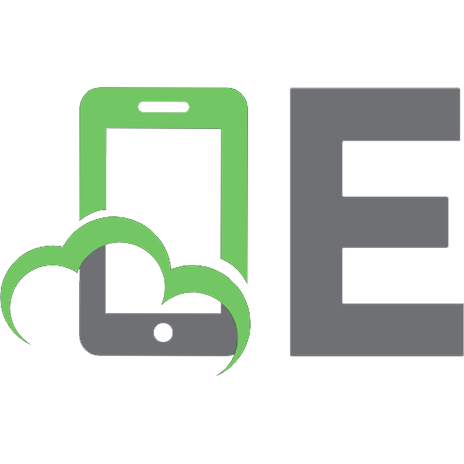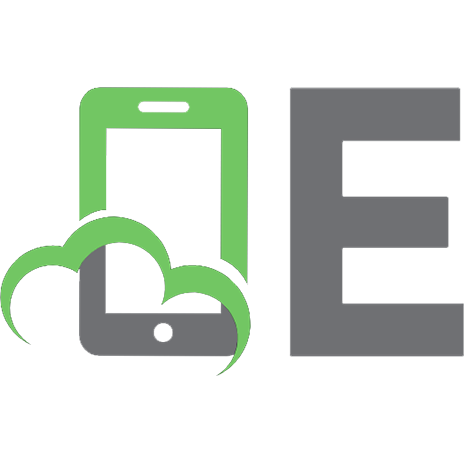Mastering phpMyAdmin 3.3.x for Effective MySQL Management 1849513546, 9781849513548
This is a step-by-step instructional guide to get you started easily with phpMyAdmin and teach you to manage and perform
302 65 7MB
English Pages 412 Year 2010
Recommend Papers

- Author / Uploaded
- Marc Delisle
File loading please wait...
Citation preview
Mastering phpMyAdmin 3.3.x for Effective MySQL Management
A complete guide to getting started with phpMyAdmin 3.3 and mastering its features
Marc Delisle
BIRMINGHAM - MUMBAI
Mastering phpMyAdmin 3.3.x for Effective MySQL Management Copyright © 2010 Packt Publishing
All rights reserved. No part of this book may be reproduced, stored in a retrieval system, or transmitted in any form or by any means, without the prior written permission of the publisher, except in the case of brief quotations embedded in critical articles or reviews. Every effort has been made in the preparation of this book to ensure the accuracy of the information presented. However, the information contained in this book is sold without warranty, either express or implied. Neither the author, nor Packt Publishing, and its dealers and distributors will be held liable for any damages caused or alleged to be caused directly or indirectly by this book. Packt Publishing has endeavored to provide trademark information about all of the companies and products mentioned in this book by the appropriate use of capitals. However, Packt Publishing cannot guarantee the accuracy of this information.
First published: October 2010
Production Reference: 1041010
Published by Packt Publishing Ltd. 32 Lincoln Road Olton Birmingham, B27 6PA, UK. ISBN 978-1-849513-54-8 www.packtpub.com
Cover Image by Marc Delisle ([email protected])
Credits Author Marc Delisle Reviewers Michal Čihař
Editorial Team Leader Akshara Aware Project Team Leader Lata Basantani
Ben Dodson Kai 'Oswald' Seidler
Development Editor Reshma Sundaresan Technical Editor Conrad Sardinha Indexer Hemangini Bari
Project Coordinator Sneha Harkut Proofreader Dirk Manuel Production Coordinator Adline Swetha Jesuthas Cover Work Adline Swetha Jesuthas
About the Author Marc Delisle was awarded "MySQL Community Member of the year 2009"
because of his involvement with phpMyAdmin. He started to contribute to the project in December 1998, when he developed the multi-language version. He is still involved with phpMyAdmin as a developer and project administrator. Marc is a system administrator at Cegep de Sherbrooke, Québec, Canada. He has taught networking, security, and web application development. In one of his classes, he was pleased to meet a phpMyAdmin user from Argentina. Marc lives in Sherbrooke with his wife and they enjoy spending time with their four children. This book was Marc's irst one and was quickly followed by Creating your MySQL Database: Practical Design Tips and Techniques, also published by Packt Publishing. I am truly grateful to Louay Fatoohi who approached me for this book project, and to the Packt team whose sound comments were greatly appreciated during the production. My thanks also go to the excellent reviewers Kai 'Oswald' Seidler, Ben Dodson, and Michal Čihař. Their sharp eyes helped in making this book clearer and more complete. Finally, I wish to thank all contributors to phpMyAdmin's source code, translations, and documentation; their dedication to this project continues to push me forward.
About the Reviewers Michal Čihař was born in 1980 in Prague, the capital city of the Czech Republic,
and he is still living there. He studied Software Engineering at the Czech Technical University, and during these studies he started contributing to several free software projects, with the biggest contributions being made to phpMyAdmin and Gammu, and related projects. He currently works for Novell, mostly on the SUSE Linux Enterprise platform. Michal has been active in the phpMyAdmin project since 2001, when he started as a translator for the Czech language, later moving to a developer role (working, for example, on index manipulation, and export and import subsystems), and since 2010 he has also acted as a secondary project manager.
Ben Dodson has worked with the Internet for over 15 years, yet originally studied
Politics. He trained briely as an Air Trafic Controller for the RAF before deciding to change career paths and work as a freelance HTML/PHP developer, in Devon. He relocated to London to work for a digital agency, and was rapidly promoted to Development Manager in charge of a team of front- and back-end web developers in several countries. After working for a few more agencies, he decided to return to freelancing but this time as an iPhone Developer. He now splits his time in Central London between working on his own applications and working on applications for brand-name clients, incorporating everything from store locators to iPad magazine concepts.
Ben still maintains a strong connection to his web development roots by working on APIs for geo-coded Wikipedia Articles (www.wikilocation.org) and the London Underground (www.tubeupdates.com). One of his main interests is in the power of location-aware applications and so he has spent a lot of time developing Gowalla Tools, a suite of applications that utilize the popular Gowalla geo-location service.
Aside from his websites and iPhone applications, Ben enjoys working on everything from browser extensions to OpenID servers. He is a keen photographer and designer, and is currently working on his irst book, which discusses Machiavellian republicanism. Ben has been invited to speak at several conferences and has appeared on BBC Television's "Working Lunch" program to discuss e-commerce, and also Channel Five's "The Gadget Show" to demonstrate iPhone Application development.
Kai 'Oswald' Seidler was born in Hamburg in 1970. He graduated from the Technical University of Berlin with a Diplom Informatiker degree (Master of Science equivalent) in Computer Science. In the '90s he created and managed Germany's biggest IRCnet server, irc.fu-berlin.de, and co-managed one of the world's largest anonymous FTP servers, ftp.cs.tu-berlin.de. He professionally set up his irst public web server in 1993. From 1993 until 1998, he was a member of Projektgruppe Kulturraum Internet, a research project on net culture and network organization. In 2002, he co-founded Apache Friends and created the multi-platform Apache web server bundle XAMPP. Around 2005, XAMPP became the most popular Apache stack worldwide. In 2006, his third book, Das XAMPP-Handbuch, was published by Addison Wesley. Currently he's working as a technology evangelist for web tier products at Sun Microsystems.
To Carole, André, Corinne, Annie, and Guillaume, with all my love.
Table of Contents Preface Chapter 1: Getting Started with phpMyAdmin Introducing phpMyAdmin Web applications PHP and MySQL: The leading open source duo What is phpMyAdmin? Project documentation
1 7 7 7 8 9
10
Installing phpMyAdmin Required information System requirements Downloading the iles Installing on different platforms
10 10 11 11 12
Coniguring phpMyAdmin The conig.inc.php ile
13 13
Installing on a remote server using a Windows machine Installing on a local Linux server Installing on local Windows servers (Apache, IIS)
Avoiding false error messages about permissions on conig.inc.php
Coniguration principles Web-based setup script Manually creating conig.inc.php Tips for editing conig.inc.php on a Windows client Description of some coniguration parameters PmaAbsoluteUri Server-speciic sections PersistentConnections
Upgrading phpMyAdmin Summary
12 12 13
14
14 16 22 23 23
23 24 26
26 27
Table of Contents
Chapter 2: Coniguring Authentication and Security Logging in to MySQL through phpMyAdmin Logging in to an account without a password Authenticating a single user with conig Testing the MySQL connection
29
29 30 30 31
Authenticating multiple users
31
Coniguring for multiple server support
36
Authentication types offered The control user Logging out Authenticating with HTTP Authenticating users with cookie values Authenticating through the signon mode
Deining servers in the coniguration ile Authenticating through an arbitrary server
Securing phpMyAdmin Protecting phpMyAdmin at the directory level Displaying error messages Protecting with IP-based access control Deining rules Order of interpretation for rules Blocking root access
31 32 32 33 33 35 37 38
39 39 40 40
40 41 42
Protecting in-transit data Authenticating using Swekey hardware
42 43
Access logging
45
Coniguring Swekey authentication Using phpMyAdmin in a Swekey context Security note Available information Coniguring Apache
43 44 45 45 46
Summary
Chapter 3: Over Viewing the Interface Over viewing panels and windows Login panels Navigation and main panels Home page Views
Query window Starting page Customizing general settings Coniguring the window title Coniguring icons Natural sort order for database and table names Creating site-speciic headers and footers [ ii ]
46
47 47 47 48
48 48
49 49 49 49 50 50 50
Table of Contents
Displaying MySQL documentation links Themes
51 51
Assigning colors using the color picker Sliders Limiting URL lengths Restricting the list of databases Character sets, collations, and language Collations Unicode and UTF-8 Selecting languages Effective character sets and collations Navigation panel Coniguring the logo Database and table list
53 54 54 54 55 55 56 56 57 58 59 59
Coniguring themes Selecting themes
Light mode Full mode Table short statistics Table quick-access icon Nested display of tables within a database
Choosing from the server list Handling many databases or tables Limits on the interface Improving fetch speed
Main panel Home page Database view Table view Server view Icons for the home page and menu tabs Opening a new phpMyAdmin window Query window Summary
Chapter 4: Taking First Steps
Creating a database No privileges? First database creation is authorized Creating our irst table Choosing the ields Creating a table Choosing keys [ iii ]
52 52
60 62 63 63 63
65 66
66 67
68 68 69 71 72 72 73 73 74
75 75 76 76 78 78 78 80
Table of Contents
Inserting data manually Data entry panel tuning for CHAR and VARCHAR Browse mode SQL query links Navigation bar Query results operations Sorting results Headwords
Color-marking rows Limiting the length of each column
82 83 84 85 86 88 89
90
90 91
Display options
91
Browsing distinct values Customizing the browse mode Creating an additional table Summary
Chapter 5: Changing Data and Structure Changing data Entering edit mode
Moving to the next ield with the tab key Moving with arrows Handling NULL values Applying a function to a value Duplicating rows of data
92 93 93 95
97 97 97
99 99 99 100 102
Multi-row editing Editing the next row Deleting data
102 103 104
Deleting a single row Deleting many rows Deleting all of the rows in a table Deleting all rows in many tables
104 105 105 106
Deleting tables Deleting databases Changing a table's structure Adding a ield
106 107 107 107
Vertical mode Horizontal mode
109 109
Editing ield attributes TEXT ields BLOB (Binary Large Object) ields
109 110 111
ENUM and SET ields DATE, DATETIME, and TIMESTAMP ields
114 116
Uploading binary content
Calendar pop up
[ iv ]
112
116
Table of Contents TIMESTAMP options
118
Bit ields Managing indexes
118 119
Single-ield indexes Multi-ield indexes and index editing FULLTEXT indexes Optimizing indexes with EXPLAIN Detecting index problems
119 120 121 122 124
Summary
Chapter 6: Exporting Structure and Data (Backup) Dumps, backups, and exports Scope of the export Exporting a database The export subpanel SQL Deining options for SQL export
124
125 125 126 126 128 128
128
The "Save as ile" subpanel
133
File name template Compression Choosing a character set Kanji support
CSV CSV for MS Excel PDF Microsoft Word 2000 LaTeX XML Open document spreadsheet Open document text YAML CodeGen Texy! text PHP array Excel 97-2003 and Excel 2007 Workbook MediaWiki table Exporting a table Split-ile exports Exporting selectively Exporting partial query results Exporting and checkboxes Exporting multiple databases Saving the export ile on the server [v]
133 134 134 135
136 137 137 138 139 140 141 142 143 143 143 144 144 145 145 146 146 146 147 148 148
Table of Contents
User-speciic save directories Memory limits Summary
Chapter 7: Importing Structure and Data
Limits for the transfer Time limits Other limits Handling big export iles Uploading into a temporary directory Importing SQL iles Importing CSV iles Differences between SQL and CSV formats Exporting a test ile CSV CSV using LOAD DATA Requirements Using the LOAD DATA interface
Importing other formats Open Document Spreadsheet Excel XML Reading iles from a web server upload directory Displaying an upload progress bar Coniguring APC Displaying a character set dialog Summary
Chapter 8: Searching Data
Using Search page daily Single-table searches Entering the search subpage Searching criteria by ield—query by example Searching for empty or non-empty values
Producing reports with Print view Searching with wildcard characters Performing a case-sensitive search Combining criteria Search options Selecting the ields to be displayed Ordering the results Applying a WHERE clause Avoiding repeated results
[ vi ]
150 150 150
151 152 153 153 154 154 154 156 156 157 157 158
158 159
160 160 161 161 162 163 163 164 164
165 165 165 166 166
167
168 168 169 170 170
170 171 171 172
Table of Contents
Performing a complete database search Restricting the search to a column Stopping an errant query Summary
172 174 174 175
Chapter 9: Performing Table and Database Operations
177
Chapter 10: Beneiting from the Relational System
189
Maintaining a table Changing table attributes Table storage engine Table comments Table order Table collation Table options Renaming, moving, and copying tables Appending data to a table Multi-table operations Repairing an "in use" table Database operations Renaming a database Copying a database Summary
Relational MySQL InnoDB and PBXT Linked-tables infrastructure Goal of the infrastructure Location of the infrastructure Installing the linked-tables infrastructure Installing for a single user Installing for multiple users
Deining relations with the relation view Deining internal relations Deining the relation Deining the display ield
Foreign key relations
Foreign keys without linked-tables infrastructure
Deining relations with the Designer Over viewing the interface Deining relations Deining foreign key relations
Deining the display ield Exporting for PDF schema
178 179 179 179 180 181 182 183 184 184 185 186 186 186 187
189 190 191 191 191 192
192 195
196 196 197 197
198
201
202 202 205
207
207 208 [ vii ]
Table of Contents
Beneiting from the deined relations Foreign key information The drop-down list of foreign keys The browsable foreign-table window Referential integrity checks Automatic updates of metadata Column-commenting Automatically migrating column comments Summary
Chapter 11: Entering SQL Commands The SQL query box The Database view The Table view
The Fields selector Clicking into the query box
208 208 209 210 211 212 212 213 214
215 215 216 216
218 218
The Query window Query window options Session-based SQL history Database-based SQL history (permanent) Editing queries in the query window Multi-statement queries Pretty printing (syntax-highlighting) The SQL Validator System requirements Making the Validator available Validator results
218 220 220 220 221 222 223 223 224 224 224
Summary
226
Standard-conforming queries Non-standard-conforming queries
Chapter 12: Generating Multi-table Queries Choosing tables Exploring column criteria Field selector: Single-column or all columns Sorting columns Showing a column Updating the query Adding conditions to the criteria box Adjusting the number of criteria rows Adjusting the number of criteria columns
[ viii ]
224 225
227 228 229 229 230 230 230 231
233 234
Table of Contents
Generating automatic joins Executing the query Summary
Chapter 13: Synchronizing Data and Supporting Replication Synchronizing data and structure Goals of synchronization
Moving between the development and production servers Collaboration between database designers Preparing for replication
Over viewing the synchronization process Preparing for the synchronization exercise Choosing source and target servers and databases Analyzing comparison results Performing a complete synchronization Performing a selective synchronization Supporting MySQL replication The Replication menu Coniguring replication Master server coniguration Slave server coniguration
Setting up a test environment Controlling a slave server Obtaining replication information
235 236 237
239 239 240
240 240 240
241 242 242 244 245 246 247 248 248
248 252
253 254 255
Gathering replication status Replicated databases Replicated tables
255 255 256
Summary
257
Chapter 14: Using Bookmarks
Comparing bookmark and query history features Creating bookmarks Creating a bookmark after a successful query Storing a bookmark before sending a query Making bookmarks public The default initial query for a table Multi-query bookmarks Recalling bookmarks from the bookmarks list Executing bookmarks Manipulating bookmarks Bookmark parameters Creating a parameterized bookmark Passing a parameter value to a bookmark [ ix ]
259 260 260 260 262 263 263 264 265 265 266 266 266 267
Table of Contents
Executing bookmarks by browsing the pma_bookmark table Summary
Chapter 15: Documenting the System Producing structure reports Creating a printable report The database print view
The selective database print view
268 268
269 269 269 270
270
The table print view Preparing a complete report with the data dictionary Generating relational schemas in PDF Adding a third table to our model Editing PDF pages
271 272 272 273 274
Laying out a PDF schema with the Designer feature Summary
279 280
Page planning Creating a new page Editing a page Displaying a page Changing the font in PDF schema
Chapter 16: Transforming Data Using MIME Browsing data without transformations Switching display options Enabling transformations Coniguring settings for MIME columns Selecting the MIME type Browser transformations Assigning values to transformation options
Requirements for image generation
Coniguring GD2 library availability veriication Asserting support of JPEG and PNG libraries Evaluating the impact of memory limits
274 274 275 276 279
281
281 282 282 283 284 284 285
285
285 286 287
Examples of transformations Clickable thumbnail (.jpeg or .png) Adding links to an image Date formatting Links from text
287 287 288 289 289
Preserving the original formatting Displaying parts of a text Displaying a download link Hexadecimal representation SQL pretty printing
292 292 293 293 294
text/plain: link text/plain: imagelink
290 290
[x]
Table of Contents
IP address Transforming data via external applications External application example: In-cell sort
Summary
Chapter 17: Supporting MySQL 5.0 and 5.1
Activating support for views Manually creating a view Main panel and views Creating a view from results Renaming a view Controlling row counting for improved performance Supporting routines—stored procedures and functions Creating a stored procedure Changing the delimiter Entering the procedure
Testing the procedure Manipulating procedures and functions Manually creating a function Testing the function Exporting stored procedures and functions Executing code with triggers Manually creating a trigger Testing the trigger Using information_schema Proiling Partitioning Creating a table with partitions Maintaining partitions Exporting a partition deinition Exploring the Event Scheduler Activating the scheduler Granting EVENT permission Creating an event Manipulating events Exporting BLOB streaming System requirements Coniguring BLOB streaming Examining implementation limitations in phpMyAdmin Creating the PBMS system tables Preparing the table [ xi ]
294 294
295
297
299 299 300 301 302 304 304 304 305 305 305
306 306 307 309 309 310 310 311 311 312 314 314 315 315 315 316 316 316 316 317 317 317 318 318 319 320
Table of Contents
Uploading to the BLOB repository Streaming the data from the repository Changing repository data Summary
Chapter 18: Tracking Changes
Understanding the goals of the tracking system Tracking in other software applications Tracking in phpMyAdmin Prerequisites Coniguring a basic tracking mechanism Principles Versioning Taking a snapshot of the current structure Understanding archiving issues Initiating tracking for one table Choosing the statements to be tracked Testing the tracking mechanism Tracking report Determining tracking status Deactivating and activating tracking Structure snapshot Exporting a version Creating a new version Quickly accessing tracking information Deleting tracking information Summary
320 321 322 322
323
323 323 324 324 324 325 325 326 326 326 328 328 329 330 332 333 334 335 336 336 337
Chapter 19: Administrating the MySQL Server with phpMyAdmin 339 Managing users and their privileges The user overview Privileges reload
339 340
341
Adding a user
341
Editing a user proile
344
Entering the username Assigning a host value Setting passwords Understanding rights for database creation Assigning global privileges Limiting the resources used Editing privileges Assigning database-speciic privileges Changing the password Changing login information or copying a user [ xii ]
342 342 343 343 343 344 344 344 347 347
Table of Contents
Removing a user Database information Enabling statistics Sorting statistics Checking the database privileges Dropping selected databases Server information Verifying server status
348 348 349 349 350 350 351 351
Server variables Server processes Storage engines Available character sets and collations Examining binary logs Summary
352 353 354 354 355 355
The general status page InnoDB status
351 352
Appendix A: The History of phpMyAdmin
357
Appendix B: Troubleshooting and Support
365
Early events Project re-launch Distributors Evolution GoPHP5 and the 3.x branch Awards Future phpMyAdmin versions
System requirements Verifying the base coniguration Solving common errors Troubleshooting error messages
Cannot load MySQL extension #2003 - Can't connect to MySQL server Socket problem (Linux/UNIX) Named pipe problem (Windows) MySQL said: Access denied When using http authentication When using http, cookie, or conig authentication Access denied ... "using password: NO" Access denied ... "using password: YES" Login without a password is forbidden by coniguration Warning: cannot add header information MySQL said: Error 127, Table Must Be Repaired BLOB column used in key speciication without a key length IIS: No Input File Speciied [ xiii ]
357 359 360 360 361 362 364
365 366 366 366
366 367 367 367 367 367 368 368 368 368 368 368 369 369
Table of Contents A "404: page not found" error when modifying a row
Troubleshooting other problems
Blank page or weird characters Not being able to create a database Problems importing large iles or uploading large BLOB iles MySQL root password lost Duplicate ield names when creating a table Authentication window displayed more than once Column size changed by phpMyAdmin Seeing many databases that are not ours Not being able to store a value greater than 127
Seeking support FAQs Help forums Creating a SourceForge account Choosing the thread title Reading the answers Using the support tracker Using the bug tracker Environment description Bug description Contributing to the project The code base Translation updates Patches
Index
369
369
369 370 370 370 370 371 371 371 371
372 372 372 372 372 373 373 373 373 373 374 374 374 374
375
[ xiv ]
Preface phpMyAdmin is an open source tool written in PHP. It handles the administration of MySQL over the World Wide Web (WWW). It can perform various tasks, such as creating, modifying, or deleting databases, tables, ields, or rows. It can also execute SQL statements and manage users and their permissions. When it comes to exploiting phpMyAdmin to its full potential, even experienced developers and system administrators search for tutorials to accomplish their tasks. Mastering phpMyAdmin 3.3.x for Effective MySQL Management is an easy-to-read, step-by-step practical guide that walks you through every facet of this legendary tool—phpMyAdmin—and takes you a step ahead in taking full advantage of its potential. This book is illed with illustrative examples that will help you to understand every phpMyAdmin feature in detail. This book jump starts with installing and coniguring phpMyAdmin, and then looks into phpMyAdmin's features. This is followed by coniguring authentication in phpMyAdmin, and setting parameters that inluence the interface as a whole. You will irst create two basic tables, and then edit and delete data, tables, and databases. As backups are crucial to a project, you will create up-to-date backups and take intermediary snapshots during development and production phases. Then you will look into importing the data that you have exported. You will also explore the various search mechanisms, and query across multiple tables. Then, you will learn some advanced features, such as deining inter-table relations and installing the linked-tables infrastructure. Some queries are out of the scope of the interface; you will enter SQL commands to accomplish these tasks.
Preface
You will also learn some new features introduced in version 3.3.x, such as synchronizing databases on different servers, and managing MySQL replication in order to improve performance and data security. You will also store queries as bookmarks for their quick retrieval. Towards the end of the book you will learn to document your database, track changes made to the database, and manage user accounts using phpMyAdmin server management features. This book is an upgrade from the previous version that covered phpMyAdmin Version 3.1. Version 3.3.x introduced features such as new import and export modules, tracking changes, synchronizing structure and data between servers, providing support for replication.
What this book covers
Chapter1, Getting Started with phpMyAdmin, gives us the reasons why we should use phpMyAdmin as a means of managing MySQL databases. It then covers the downloading and installation procedures for phpMyAdmin. Chapter 2, Coniguring Authentication and Security, provides an overview of various authentication types used in phpMyAdmin. It then covers the security issues related to the phpMyAdmin installation. Chapter 3, Over Viewing the Interface, gives us an overview of the phpMyAdmin interface. This includes the login panel, the navigation and main panels in both Light mode and Full mode, and the Query window. Chapter 4, Taking First Steps, is all about database creation. It teaches us how to create a table, how to insert data manually, and how to sort the data. Chapter 5, Changing Data and Structure, covers the various aspects of data editing in phpMyAdmin. It teaches us how to handle NULL values, multi-row editing, and data deletion. Finally, it explores the subject of changing the structure of tables, focusing on editing ield attributes and index management. Chapter 6, Exporting Structure and Data (Backup), deals with backups and exports. It lists various ways to trigger an export, available export formats, the options associated with export formats, and the various places where the export iles can be sent. Chapter 7, Importing Structure and Data, tells us how to bring back exported data that was created for backup and transfer purposes. It covers the various options available in phpMyAdmin to import data, and different mechanisms involved in importing SQL and CSV iles. Finally, it covers the limitations that may be faced while importing iles, and the ways to overcome these limitations. [2]
Preface
Chapter 8, Searching Data, presents the mechanisms that are useful for searching data effectively. Chapter 9, Performing Table and Database Operations, covers ways to perform some operations that inluence and can be applied on entire tables or databases as a whole. Finally, it deals with table maintenance operations for table repair and optimization. Chapter 10, Beneiting from the Relational System, is where we start covering the advanced features of phpMyAdmin. The chapter explains how to deine inter-table relations. It also explains how to install the linked-tables infrastructure —a prerequisite for the advanced features. Chapter 11, Entering SQL Commands, teaches us how to enter our own SQL commands. The chapter also covers the Query window—the window used to edit an SQL query. Finally, it also shows us how to obtain the history of typed commands. Chapter 12, Generating Multi-table Queries, covers the multi-table query generator, which allows us to produce these queries without actually typing them. Chapter 13, Synchronizing Data and Supporting Replication, teaches us how to synchronize databases on the same server, or from one server to another one. It then covers how to manage MySQL replication. Chapter 14, Using Bookmarks, covers one of the features of the linked-tables infrastructure. It explains how to record bookmarks and how to manipulate them. Finally, it covers how to pass parameters to bookmarks. Chapter 15, Documenting the System, gives an overview of how to produce documentation that explains the structure of a database, by using the tools offered by phpMyAdmin. Chapter 16, Transforming Data Using MIME, explains how to apply transformations to data in order to customize its format at view time. Chapter 17, Supporting MySQL 5.0 and 5.1, covers phpMyAdmin's support for the MySQL features that are new in these versions. Chapter 18, Tracking Changes, teaches us how to record structure and data changes done from the phpMyAdmin interface. Chapter 19, Administrating the MySQL Server with phpMyAdmin, is about the administration of a MySQL server, focusing on user accounts and privileges. The chapter discusses how a system administrator can use phpMyAdmin's server management features for day-to-day user account maintenance, server veriication, and server protection.
[3]
Preface
Appendix A, The History of phpMyAdmin, provides a history of the project, from its roots back in 1998 through the project re-launch in 2001, and its subsequent evolution. Appendix B, Troubleshooting and Support, explains how to troubleshoot phpMyAdmin by examining some of its error messages, and proposing appropriate solutions. It also explains how to interact with the development team for support, bug reports, and contributions.
What you need for this book
You need to have access to a server or workstation that has the following installed: • •
A web server with PHP 5.2 or later MySQL 5.0 or later
Who this book is for
If you are a developer, system administrator, or web designer who wants to manage MySQL databases and tables eficiently, then this book is for you. This book assumes that you are already well-acquainted with MySQL basics. This book is a must-read for every serious phpMyAdmin user who would like to use this outstanding application to its full power.
Conventions
In this book, you will ind a number of styles of text that distinguish between different kinds of information. Here are some examples of these styles, and an explanation of their meaning. Code words in text are shown as follows: "The cookie authentication mode is superior to http in terms of the functionalities offered". A block of code is set as follows: cd phpMyAdmin mkdir config chmod 777 config
[4]
Preface
When we wish to draw your attention to a particular part of a code block, the relevant lines or items are set in bold: $cfg['Servers'][$i]['pmadb'] $cfg['Servers'][$i]['bookmarktable'] $cfg['Servers'][$i]['relation']
= 'marc_book'; = 'pma_bookmark'; = 'pma_relation';
Any command-line input or output is written as follows: tar -xzvf phpMyAdmin-3.3.2-all-languages.tar.gz
New terms and important words are shown in bold. Words that you see on the screen, in menus or dialog boxes for example, appear in the text like this: "If Show hidden messages appears and we click on this link, messages that might have been shown earlier are revealed". Warnings or important notes appear in a box like this.
Tips and tricks appear like this.
Reader feedback
Feedback from our readers is always welcome. Let us know what you think about this book—what you liked or may have disliked. Reader feedback is important for us to develop titles that you really get the most out of. To send us general feedback, simply send an e-mail to [email protected], and mention the book title via the subject of your message. If there is a book that you need and would like to see us publish, please send us a note in the SUGGEST A TITLE form on www.packtpub.com or e-mail [email protected]. If there is a topic that you have expertise in and you are interested in either writing or contributing to a book, see our author guide on www.packtpub.com/authors.
[5]
Preface
Customer support
Now that you are the proud owner of a Packt book, we have a number of things to help you to get the most from your purchase. Downloading the example code for this book You can download the example code iles for all Packt books you have purchased from your account at http://www.PacktPub.com. If you purchased this book elsewhere, you can visit http://www.PacktPub. com/support and register to have the iles e-mailed directly to you.
Errata
Although we have taken every care to ensure the accuracy of our content, mistakes do happen. If you ind a mistake in one of our books—maybe a mistake in the text or the code—we would be grateful if you would report this to us. By doing so, you can save other readers from frustration and help us improve subsequent versions of this book. If you ind any errata, please report them by visiting http://www.packtpub. com/support, selecting your book, clicking on the errata submission form link, and entering the details of your errata. Once your errata are veriied, your submission will be accepted and the errata will be uploaded on our website, or added to any list of existing errata, under the Errata section of that title. Any existing errata can be viewed by selecting your title from http://www.packtpub.com/support.
Piracy
Piracy of copyright material on the Internet is an ongoing problem across all media. At Packt, we take the protection of our copyright and licenses very seriously. If you come across any illegal copies of our works, in any form, on the Internet, please provide us with the location address or website name immediately so that we can pursue a remedy. Please contact us at [email protected] with a link to the suspected pirated material. We appreciate your help in protecting our authors, and our ability to bring you valuable content.
Questions
You can contact us at [email protected] if you are having a problem with any aspect of the book, and we will do our best to address it. [6]
Getting Started with phpMyAdmin I wish you a warm welcome to this book! The goal of this irst chapter is to: • • •
Know the position of this software product in the web spectrum Be aware of all its features Become proicient at installing and coniguring it
Introducing phpMyAdmin
This section describes the place of phpMyAdmin in the context of PHP/MySQL web applications.
Web applications
The Web has evolved! In the last few years the Web has changed dramatically. In its infancy, the Web was a medium used mainly to convey static information ("Look, my home-page is on the Web!"). Now, large parts of the Web carry information that is dynamically generated by application programs on which enterprises, and even individuals, rely for their intranets and public websites. Because of the clear beneits of databases—better accessibility and structuring of information—web applications are mostly database driven. While the frontend is usually a well-known (and quickly deployed) web browser, there is a database system at the backend. Application programs provide the interface between the browser and the database.
Getting Started with phpMyAdmin
Those who are not operating a database-driven website are not using the medium to its fullest capability. Also, they could be lagging behind competitors who have made the switch. So, it is not a question of whether we should implement a database-driven site, but rather about when and how to implement it. Why web applications? Because they improve the user experience and involve users in the process by opening up possibilities such as: • • • • •
Gathering feedback about the site Letting users communicate with us and with each other through forums Ordering goods from our e-commerce site Enabling easily-editable web-based information (content management) Designing and maintaining databases from the Web
Nowadays, WWW might stand for World Wide Wave—a big wave that profoundly modiies the way developers think about user interface, data presentation, and most of all, the way data reaches users and comes back to the data center.
PHP and MySQL: The leading open source duo
When we look at the web applications platforms currently offered by host providers, we will see that most prevalent is the PHP/MySQL combination. Well-supported by their respective homesites—http://www.php.net and http://www.mysql.com—this duo has enabled developers to build a lot of ready-made open source web applications and, most importantly, enabled in-house developers to quickly put solid web solutions in place.
MySQL, which is mostly compliant with the SQL:2003 standard, is a database system well known for its speed, robustness, and a small connection overhead. This is important in a web context where pages must be served as quickly as possible.
[8]
Chapter 1
PHP, usually installed as a module on the web server, is a popular scripting language in which applications are written to communicate with MySQL (or other database systems) on the backend and browsers on the frontend. Ironically, the acronym's signiicance has evolved along with the evolution of the Web, from Personal HomePage to Professional HomePage to its current recursive deinition: PHP: Hypertext Processor. An explanation of the successive name changes can be seen in PHP's source code at http://svn.php.net/viewvc/archived/php3/ trunk/CHANGES?r1=5246&r2=5459. Available on millions of web domains, PHP drives its own wave of quickly-developing applications.
What is phpMyAdmin?
phpMyAdmin (see the oficial home page at http://www.phpmyadmin.net) is a web application written in PHP; it contains (like most web applications) XHTML, CSS, and JavaScript client code. This application provides a complete web interface for administering MySQL databases, and is widely recognized as the leading application in this ield. Being open source since its birth, it has enjoyed support from numerous developers and translators worldwide (being translated into 58 languages at the time of writing this book). The project is currently hosted at Sourceforge.net and developed using their facilities by the phpMyAdmin team. Host providers everywhere are showing their trust in phpMyAdmin by installing it on their servers. The popular cPanel (a website control application) interfaces with phpMyAdmin. In addition, we can install our own copy of phpMyAdmin inside our webspace, as long as our provider respects the minimum requirements (see the System requirements section later in this chapter). The goal of phpMyAdmin is to offer the complete web-based management of MySQL servers and data, and to keep up with the evolution of MySQL and web standards. While the product is always evolving, it supports all standard operations, along with extra features. The development team constantly ine-tunes the product based on the reported bugs and requested features, releasing new versions regularly. phpMyAdmin offers features that cover basic MySQL database and table operations. It also has an internal relational system that maintains metadata to support advanced features. Finally, system administrators can manage users and privileges from phpMyAdmin. It is important to note that phpMyAdmin's choice of available operations depends on the rights the user has on a speciic MySQL server.
[9]
Getting Started with phpMyAdmin
Project documentation
Further information about phpMyAdmin is available on the homesite's documentation page, located at http://www.phpmyadmin.net/home_page/docs.php. Moreover, the development team, helped by the community, maintains a wiki at http://wiki. phpmyadmin.net.
Installing phpMyAdmin
It's time to install the product and conigure it minimally for irst-time use. Our reason for installing phpMyAdmin could be one of the following: • • •
Our host provider did not install a central copy Our provider installed it, but the version installed is not current We are working directly on our enterprise's web server
Required information
Some host providers offer an integrated web panel where we can manage accounts, including MySQL accounts, and also a ile manager that can be used to upload web content. Depending on this, the mechanism that we use to transfer phpMyAdmin source iles to our webspace may vary. We will need some speciic information (listed below) before starting the installation: •
• •
•
The web server's name or address: Here, we will assume it to be www.mydomain.com. Our web server's account information (username, password): This information will be used for either FTP or SFTP transfer, SSH login, or web control panel login. The MySQL server's name or IP address: If this information is not available, a good alternative choice is localhost, which means that the MySQL server is located on the same machine as the web server. We will assume this to be localhost. Our MySQL server's account information (username, password).
[ 10 ]
Chapter 1
System requirements
The up-to-date requirements for a speciic phpMyAdmin version are always stated in the accompanying Documentation.html ile. For phpMyAdmin 3.3, the minimum PHP version required is PHP 5.2 with session support and the Standard PHP Library (SPL). Moreover, the web server must have access to a MySQL server (version 5.0 or later)—either locally or on a remote machine. It is strongly recommended that the PHP mcrypt extension be present for improved performance in cookie authentication mode (more on this in Chapter 2, Coniguring Authentication and Security). In fact, on a 64-bit server, this extension is required. On the browser side, cookie support must be activated, whatever authentication mode we use.
Downloading the iles
There are various iles available in the Download section of http://www. phpmyadmin.net. There might be more than one version offered here, and it is always a good idea to download the latest stable version. We only need to download one ile, which works regardless of the platform (browser, web server, MySQL, or PHP version). For version 3.3, there are two groups of iles—english and all-languages. If we need only the English interface, we can download a ile whose name contains "english"—for example, phpMyAdmin-3.3.2-english.zip. On the other hand, if we have the need for at least one other language, choosing all-languages would be appropriate. If we are using a server supporting only PHP4—for which the PHP team has discontinued support since December 31, 2007—the latest stable version of phpMyAdmin is not a good choice for download. I recommend using version 2.11.x, which is the latest branch that supports PHP4. The iles offered have various extensions: .zip, .tar.bz2, .tar.gz, .7z. Download a ile having an extension for which you have the corresponding extractor. In the Windows world, .zip is the most universal ile format, although the iles are bigger than .gz or .bz2 iles (which are common in the Linux/Unix world). The .7z extension denotes a 7-Zip ile, which is a format that achieves a higher compression ratio than the other formats offered—an extractor is available at http://www.7-zip. org. In the following examples, we will assume that the chosen ile was phpMyAdmin3.3.2-all-languages.zip. After clicking on the appropriate ile, the nearest mirror site will be chosen by Sourceforge.net. The ile will start to download, and we can save it on our computer.
[ 11 ]
Getting Started with phpMyAdmin
Installing on different platforms
The next step depends on the platform you are using. The following sections detail the procedures for some common platforms. You may proceed directly to the relevant section.
Installing on a remote server using a Windows machine
Using the File explorer, we double-click the phpMyAdmin-3.3.2-all-languages. zip ile that we just downloaded on the Windows machine. A ile extractor will start, showing us all of the scripts and directories inside a main phpMyAdmin-3.3.2all-languages directory. Use whatever mechanism your ile extractor offers to save all the iles, including subdirectories, to some location on your workstation. Here, we have chosen C:\. Therefore, a C:\phpMyAdmin-3.3.2-all-languages directory has been created for extraction. Now, it's time to transfer the entire directory structure C:\phpMyAdmin-3.3.2-alllanguages to the web server in our webspace. We use our favorite SFTP or FTP software, or the web control panel, for the transfer. The exact directory under which we transfer phpMyAdmin may vary. It could be our public_html directory or another directory to which we usually transfer web documents. For further instructions about the exact directory to be used, or the best way to transfer the directory structure, we can consult our host provider's help desk. After the transfer is complete, these iles can be removed from our Windows machine as they are no longer needed.
Installing on a local Linux server
Let's say we chose phpMyAdmin-3.3.2-all-languages.tar.gz and downloaded it directly to some directory on the Linux server. We move it to our web server's document root directory (for example, /var/www/html) or to one of its subdirectories (for example, /var/www/html/utilities). We then extract it by issuing the following shell command or by using any graphical ile extractor that our window manager offers: tar -xzvf phpMyAdmin-3.3.2-all-languages.tar.gz
We must ensure that the permissions and ownership of the directory and iles are appropriate for our web server. The web server user or group must be able to read them. [ 12 ]
Chapter 1
Installing on local Windows servers (Apache, IIS)
The procedure here is similar to that described in the Installation on a remote server using a Windows machine section, except that the target directory will be under our DocumentRoot (for Apache) or our wwwroot (for IIS). Of course, we do not need to transfer anything after modiications are made to config.inc.php (described in the next section), as the directory is already on the webspace. Apache is usually run as a service. Hence, we have to ensure that the user under whom the service is running has normal read privileges to access our newly-created directory. The same principle applies to IIS, which uses the IUSR_machinename user. This user must have read access to the directory. You can adjust permissions in the Security/permissions tab of the directory's properties.
Coniguring phpMyAdmin
Here, we will learn how to prepare and use the coniguration ile containing the parameters to connect to MySQL, and which can be customized as per our requirements. Before coniguring, we can rename the directory phpMyAdmin-3.3.2all-languages to something like phpMyAdmin or just something easier to remember. This way, we and our users can visit an easily-remembered URL to start phpMyAdmin. On most servers, the directory part of URLs is case-sensitive, so we should communicate the exact URL to our users. We can also use a symbolic link if our server supports this feature.
The conig.inc.php ile
This ile contains valid PHP code that deines the majority of the parameters (expressed by PHP variables) that we can change in order to tune phpMyAdmin to our own needs. There are also normal PHP comments in it, and we can comment our changes. Be careful not to add any blank lines at the beginning or end of the ile; doing so would hamper the execution of phpMyAdmin.
Note that phpMyAdmin looks for this ile in the irst level directory—the same one where index.php is located.
[ 13 ]
Getting Started with phpMyAdmin
In versions before 2.8.0, a generic config.inc.php ile was included in the downloaded kit. Since 2.8.0, this ile is no longer present in the directory structure. Since version 2.9.0, a config.sample.inc.php ile is included, and this can be copied and renamed to config.inc.php to act as a starting point. However, it is recommended that you use the web-based setup script (explained in this chapter) instead, for a more comfortable coniguration interface. There is another ile—layout.inc.php—that contains some coniguration information. Because phpMyAdmin offers theme management, this ile contains the theme-speciic colors and settings. There is one layout.inc.php ile per theme, located in themes/themename, for example, themes/original. We will cover modifying some of those parameters in Chapter 4, Taking First Steps, under the Customizing the browse mode section.
Avoiding false error messages about permissions on conig.inc.php In its normal behavior, phpMyAdmin veriies that the permissions on this ile do not allow everyone to modify it. This means that the ile should not be writable to the world. Also, it displays a warning if the permissions are not correct. However, in some situations (for example, an NTFS ile system mounted on a non-Windows server), the permission detection fails. In these cases, you should set the following parameter to false: $cfg['CheckConfigurationPermissions'] = false;
The following sections explain various methods for adding or changing a parameter in the config.inc.php ile.
Coniguration principles
phpMyAdmin's behavior, given that no coniguration ile is present, has changed in version 3.1.0. In versions 3.0 and earlier, the application used its default settings as deined in libraries/config.default.php and tried to connect to a MySQL server on localhost—the same machine where the web server is running—with user as root and no password. This is the default set-up produced by most MySQL installation procedures, even though it is not really secure. Therefore, if our freshly-installed MySQL server were still to have the default root account, we would have logged on automatically and would have seen a warning given by phpMyAdmin about such lack of security.
[ 14 ]
Chapter 1
If the notion of a MySQL root user eludes you, now might be the time to browse http://dev.mysql.com/doc/refman/5.1/ en/privilege-system.html, in order to learn the basics about MySQL's privilege system.
Since version 3.1.0, the development team has wanted to promote a more lexible login panel. This is why, with the lack of a coniguration ile, phpMyAdmin displays the cookie-based login panel by default (more details on this in Chapter 2, Coniguring Authentication and Security, which explains that with the default coniguration, it's not possible to log in with an empty password):
We can verify this fact by visiting http://www.mydomain.com/phpMyAdmin and substituting the appropriate values for the domain part and the directory part. If we are able to log in, it means that there is a MySQL server running on the same host as the web server (localhost) and we've just made a connection to it. However, not having created a coniguration ile means that we would not be able to manage other hosts via our installation of phpMyAdmin. Moreover, many advanced phpMyAdmin features (for example, query bookmarks, full relational support, column transformation, and so on) would not be activated. [ 15 ]
Getting Started with phpMyAdmin
The cookie-based authentication method uses Blowish encryption for storing credentials in browser cookies. If no coniguration ile exists, a Blowish secret key is generated and stored in session data, which can open the door to security issues. This is why the following warning message is displayed: The coniguration ile now needs a secret passphrase (blowish_secret). At this point, we have some choices: • •
•
Use phpMyAdmin without a coniguration ile Use the web-based setup script to generate a config.inc.php ile Create a config.inc.php ile manually
These options are presented in the following sections. We should note that even if we use the web-based setup script, we should familiarize ourselves with the config.inc.php ile format, because the setup script does not cover all of the possible coniguration options.
Web-based setup script
The web-based setup mechanism is strongly recommended in order to avoid syntax errors that could result from the manual creation of the coniguration ile. Also, because this ile must respect PHP's syntax, it's common for new users to experience problems in this phase of the installation. A warning is in order here: The current version has only a limited number of translation languages for the setup interface.
To access the setup script, we must visit http://www.mydomain.com/phpmyadmin/ setup. Here is what appears upon initial execution:
[ 16 ]
Chapter 1
In most cases, the icons beside each parameter point to the respective phpMyAdmin oficial wiki and to their documentation, providing you with more information about this parameter and its possible values. If Show hidden messages appears and we click on this link, messages that might have been displayed earlier are revealed:
[ 17 ]
Getting Started with phpMyAdmin
There are three warnings here. As taking care of the irst message will require more manipulations, we will handle it in a moment. Let's cover the second message—Insecure connection. This message appears if we are accessing the web server over HTTP—an insecure protocol. As we are possibly going to input conidential information, such as the username and password, in the setup phase, it's recommended that you communicate over HTTPS, at least for this phase. HTTPS uses Secure Socket Layer (SSL) to encrypt the communication and make eavesdropping on the line impossible. If our web server supports HTTPS, we can simply follow the proposed link. This will restart the setup process, this time over HTTPS. We have made this assumption in our example. The third warning encourages you to use the ForceSSL option, which will automatically switch to HTTPS when using phpMyAdmin (not related to the setup phase). The irst warning tells us that phpMyAdmin did not ind a writable directory with the name config. This is normal as it was not present in the downloaded kit. Also, as the directory is not yet there, we observe that the Save, Load, and Delete buttons in the interface are gray. In this config directory, we can: • •
Save the working version of the coniguration ile during the setup process Load a previously-prepared config.inc.php ile
It's not absolutely necessary that we create this coniguration directory, as we can download the config.inc.php ile produced by the setup procedure to our client machine. We can then upload it to phpMyAdmin in the irst-level directory via the same mechanism (say FTP) that we used to upload phpMyAdmin. In any case, we'll create this directory. The principle here is that the web server must be able to write to this directory. There is more than one way to achieve this. Here is one that would work on a Linux server—adding read, write, and execute permissions for everyone on this directory: cd phpMyAdmin mkdir config chmod 777 config
[ 18 ]
Chapter 1
Having done that, we refresh the page in our browser and we see:
In the coniguration dialog, a drop-down menu permits the user to choose the proper end-of-line format. We should choose the format that corresponds to the platform (UNIX/Linux or Windows) on which we will open later, with a text editor, the config.inc.php ile. A single copy of phpMyAdmin can be used to manage many MySQL servers, but for now we will deine parameters describing our irst MySQL server. We click New server, and the server coniguration panel is shown. A complete explanation of these parameters can be found in the following sections of this chapter, and also in Chapter 10, Beneiting from the Relational System. For now, we notice that the setup process has detected that PHP also supports the mysqli extension. Therefore, this is the one that is chosen by default. This extension is the programming library used by PHP to communicate with MySQL. It's recommended you abide by the philosophy proposed by the interface, and keep cookie as the Authentication type. We assume that our MySQL server is located on localhost. Hence, we keep this value, and all of the proposed values intact, except for the following: •
•
Verbose name of this server: We enter my server User for conig auth: We remove root and leave it empty
[ 19 ]
Getting Started with phpMyAdmin
You can see that any parameter that is changed from its default value appears in a different color. Moreover, a small arrow becomes available, the purpose of which is to restore a ield to its default value. Hence, you can feel free to experiment with changing parameters, knowing that you can easily revert to the proposed value. At this point, the panel should look like this:
[ 20 ]
Chapter 1
We then click on Save and are brought back to the Overview panel. This save operation did not yet save anything to disk; changes were saved in memory. We are warned that a Blowish secret key was generated. However, we don't have to remember it, as it's not keyed in during login process, but is used internally. For the curious, you can switch to the Features panel and click on the Security tab to see which secret key was generated. Back to the Overview panel. Now our setup process knows about one MySQL server, and there are links that enable us to Edit or Delete these server settings:
We can have a look at the generated coniguration lines by using the Display button; and then we can analyze these parameters using the explanations given in the Description of some coniguration parameters section later in this chapter. At this point, this coniguration is still just in memory, so we need to save it. This is done via the Save button on the Overview panel. It saves config.inc.php in the special config directory that we created previously. This is a directory strictly used for coniguration purposes. If, for any reason, it was not possible to create this config directory, you just have to Download the ile and upload it to the web server directory where phpMyAdmin is installed. The last step is to copy config.inc.php from the config directory to the top-level directory—the one that contains index.php. By copying this ile, it becomes owned by the user instead of by the web server, ensuring that further modiications are possible. This copy can be done via FTP or through commands such as: cd config cp config.inc.php ..
As a security measure and until the coniguration steps are completed, it's recommended that you change the permission on the config directory—for example, with the chmod ugo-rwx config command. This is to block any unauthorized reading and writing in this directory.
[ 21 ]
Getting Started with phpMyAdmin
Other coniguration parameters can be set with these web-based setup pages. To do so, we would have to: 1. Enable read and write access to the config directory 2. Copy the config.inc.php to this directory 3. Ensure that read and write access are provided to this ile for the web server 4. Start the web-based setup tool After the coniguration steps are done, it's recommended that you completely remove the config directory, as this directory is only used by the web-based setup script. Since version 3.2.0, phpMyAdmin displays the following warning on the home page (see Chapter 3, Over Viewing the Interface) if it detects that this directory still exists: Directory conig, which is used by the setup script, still exists in your phpMyAdmin directory. You should remove it once phpMyAdmin has been conigured. You are invited to peruse the remaining menus to get a sense of the available coniguration possibilities, either now or later when we cover a related subject. In order to keep this book's text lighter, we will only refer to the parameters' textual values in the following chapters.
Manually creating conig.inc.php
We can create this text ile from scratch by using our favorite text editor, or by using config.sample.inc.php as a starting point. The exact procedure depends upon which client operating system we are using. We can refer to the next section for further information. The default values for all possible coniguration parameters that can be located inside config.inc.php are deined in libraries/config.default.php. We can take a look at this ile to see the syntax used, as well as further comments about coniguration. See the important note about this ile in the Upgrading phpMyAdmin section later in this chapter.
[ 22 ]
Chapter 1
Tips for editing conig.inc.php on a Windows client
This ile contains special characters (Unix-style end of lines). Hence, we must open it with a text editor that understands this format. If we use the wrong text editor, this ile will be displayed with very long lines. The best choice is a standard PHP editor such as NetBeans or Zend Studio for Eclipse. Another choice would be WordPad, metapad, or UltraEdit. Every time the config.inc.php ile is modiied, it will have to be transferred to our webspace again. This transfer is done via an FTP or an SFTP client. You have the option to use a standalone FTP/SFTP client such as FileZilla, or save it directly via FTP/SFTP, if your PHP editor supports this feature.
Description of some coniguration parameters
In this chapter and the next one, we will concentrate on the parameters that deal with connection and authentication. Other parameters will be discussed in the chapters where the corresponding features are explained.
PmaAbsoluteUri
The irst parameter we will look at is: $cfg['PmaAbsoluteUri'] = '';. PMA is a familiar abbreviation for phpMyAdmin. For coniguration parameters, the chosen convention is to capitalize the irst letter, producing Pma in this case. At some places in its code, phpMyAdmin sends an HTTP Location header and must know the absolute URI of its installation point. Using an absolute URI in this case is required by RFC 2616, section 14.30. In most cases, we can leave this one empty, as phpMyAdmin tries to auto-detect the correct value. If we browse a table later, and then edit a row and click on Save, we will receive an error message from our browser saying, for example, This document does not exist. This means that the absolute URI that phpMyAdmin built in order to reach the intended page was wrong, indicating that we must manually put the correct value in this parameter. For example, we would change it to: $cfg['PmaAbsoluteUri'] = 'http://www.mydomain.com/phpMyAdmin/';
[ 23 ]
Getting Started with phpMyAdmin
Server-speciic sections
The next section of the ile contains server-speciic conigurations, each starting with: $i++; $cfg['Servers'][$i]['host']
= '';
If we examine only the normal server parameters (other parameters will be covered starting in Chapter 10, Beneiting from the Relational System), we see a section that looks like the following for each server: $i++; $cfg['Servers'][$i]['host'] $cfg['Servers'][$i]['port'] $cfg['Servers'][$i]['socket'] $cfg['Servers'][$i]['connect_type'] $cfg['Servers'][$i]['extension'] $cfg['Servers'][$i]['compress'] $cfg['Servers'][$i]['controluser'] $cfg['Servers'][$i]['controlpass'] $cfg['Servers'][$i]['auth_type'] $cfg['Servers'][$i]['user'] $cfg['Servers'][$i]['password'] $cfg['Servers'][$i]['only_db'] $cfg['Servers'][$i]['hide_db'] $cfg['Servers'][$i]['verbose']
= = = = = = = = = = = = = =
''; ''; ''; 'tcp'; 'mysqli'; FALSE; ''; ''; 'cookie'; ''; ''; ''; ''; '';
In this section, we have to enter in $cfg['Servers'][$i]['host'], either the hostname or IP address of the MySQL server—for example, mysql.mydomain.com or localhost. If this server is running on a non-standard port or socket, we need to enter the correct values in $cfg['Servers'][$i]['port'] or $cfg['Servers'] [$i]['socket']. See the section on connect_type for more details about sockets. The displayed server name inside phpMyAdmin's interface will be the one entered in 'host' (unless we enter a non-blank value in the following parameter). For example: $cfg['Servers'][$i]['verbose'] = 'Test server';
This feature can thus be used to display a different server hostname as seen by the users on the login panel and on the main page, although the real server name can be seen as part of the user deinition (for example, root@localhost) on the main page.
[ 24 ]
Chapter 1
extension
The traditional mechanism PHP uses to communicate with a MySQL server, as available in PHP before version 5, is the mysql extension. This extension is still available in PHP 5. However, a new extension called mysqli has been developed and should be preferred for PHP 5, because of its improved performance and its support of the full functionality of the MySQL family 4.1.x. This extension is designed to work with MySQL version 4.1.3 and higher. As phpMyAdmin supports both extensions, we can choose either one for a particular server. We indicate the extension we want to use in $cfg['Servers'][$i]['extension'].
connect_type, socket, and port
Both the mysql and mysqli extensions automatically use a socket to connect to MySQL if the server is on localhost. Consider this coniguration: $cfg['Servers'][$i]['host'] $cfg['Servers'][$i]['port'] $cfg['Servers'][$i]['socket'] $cfg['Servers'][$i]['connect_type'] $cfg['Servers'][$i]['extension']
= = = = =
'localhost'; ''; ''; 'tcp'; 'mysql';
The default value for connect_type is tcp. However, the extension will use a socket because it concludes that this is more eficient as the host is localhost. So in this case, we can use tcp or socket as the connect_type. To force a real TCP connection, we can specify 127.0.0.1 instead of localhost in the host parameter. Because the socket parameter is empty, the extension will try the default socket. If this default socket, as deined in php.ini, does not correspond to the real socket assigned to the MySQL server, we have to put the socket name (for example, /tmp/mysql.sock) in $cfg['Servers'][$i]['socket']. If the hostname is not localhost, a TCP connection will occur—here, on the special port 3307. However, leaving the port value empty would use the default 3306 port: $cfg['Servers'][$i]['host'] $cfg['Servers'][$i]['port'] $cfg['Servers'][$i]['socket'] $cfg['Servers'][$i]['connect_type'] $cfg['Servers'][$i]['extension']
[ 25 ]
= = = = =
'mysql.mydomain.com'; '3307'; ''; 'tcp'; 'mysql';
Getting Started with phpMyAdmin
compress coniguration
Beginning with PHP 4.3.0 and MySQL 3.23.49, the protocol used to communicate between PHP and MySQL allows a compressed mode. Using this mode provides better eficiency. To take advantage of this mode, simply specify: $cfg['Servers'][$i]['compress']
= TRUE;
PersistentConnections
Another important parameter (which is not server-speciic but applies to all server deinitions) is $cfg['PersistentConnections']. For every server we connect to using the mysql extension, this parameter, when set to TRUE, instructs PHP to keep the connection to the MySQL server open. This speeds up the interaction between PHP and MySQL. However, it is set to FALSE by default in config.inc.php because persistent connections are often a cause of resource depletion on servers. So you will ind MySQL refusing new connections. For this reason, the option is not even available for the mysqli extension. Hence, setting it to TRUE here would have no effect if you are connecting with this extension.
Upgrading phpMyAdmin
Normally, upgrading is just a matter of installing the newer version into a separate directory and copying the previous version's config.inc.php to the new directory. If the previous version is phpMyAdmin 2.6.0 or earlier, we cannot copy its config. inc.php to the new version because the ile format has changed a lot. An upgrade path or the irst-installation path, which should not be taken, is to copy libraries/config.default.php to config.inc.php. This is because the default coniguration ile is version-speciic and is not guaranteed to work for future versions.
New parameters appear from version to version. These are documented in Documentation.html and deined in libraries/config.default.php. If a coniguration parameter is not present in config.inc.php, its value from libraries/config.default.php will be used. Therefore, we do not have to include it in config.inc.php if the default value suits us. Special care must be taken to propagate the changes we might have made to the
layout.inc.php iles, depending on the themes used. We may even have to copy
our custom themes subdirectories if we added our own themes to the structure.
[ 26 ]
Chapter 1
Summary
This chapter covered how the web has evolved as a means of delivering applications, and why we should use PHP/MySQL to develop these applications. The chapter also gave an overview of why phpMyAdmin is recognized as a leading application to interface MySQL from the Web, and provided a brief list of its features. It then discussed common reasons for installing phpMyAdmin, steps for downloading it from the main site, basic coniguration, uploading phpMyAdmin to our web server, and also described how to upgrade it. Now that the basic installation has been done, the next chapter will deal with the coniguration subject in depth, by exploring the authentication and security aspects.
[ 27 ]
Coniguring Authentication and Security There are many ways of coniguring authentication in phpMyAdmin depending on our goals, the presence of other applications, and the level of security we need. This chapter explores the available possibilities.
Logging in to MySQL through phpMyAdmin
When we type in a username and password, although it seems that we are logging in to phpMyAdmin, we are not! The authentication system is a function of the MySQL server. We are merely using phpMyAdmin (which is running on the web server) as an interface that sends our username and password information to the MySQL server. Strictly speaking, we do not log in to phpMyAdmin, but through phpMyAdmin. This is why, in user support forums about phpMyAdmin, people asking for help about authentication are often referred back to their MySQL server's administrator, because a lost MySQL username or password is not a phpMyAdmin problem.
This section explains the various authentication modes offered by phpMyAdmin.
Coniguring Authentication and Security
Logging in to an account without a password
MySQL's default installation leaves a server open to intrusion because it creates a MySQL account named root without a password—unless a password has been set by the MySQL distributor. The recommended remedy for this weakness in security is to set a password for the root account. In the eventuality that we cannot set one or do not want to set one, we will have to make a coniguration change to phpMyAdmin. Indeed, a server-speciic coniguration parameter, $cfg['Servers'] [$i]['AllowNoPassword'], has been introduced in phpMyAdmin 3.2.0. Its default value is false, which means that no account is permitted to log in without a password. Generally, this directive should remain false to avoid this kind of access via phpMyAdmin, as hackers are actively probing the web for insecure MySQL servers. Go through the Securing phpMyAdmin section for other ideas about protecting your server. If the AllowNoPassword parameter is set to false and a login attempt is made without a password, an Access denied message is displayed.
Authenticating a single user with conig
We might need to automatically connect to a MySQL server via phpMyAdmin, using a ixed username and password, without even been asked for it. This is the precise goal of the config authentication type. For our irst example, we will use this config authentication, which is easy to understand. However, in the Authenticating multiple users section, we will see more powerful and versatile ways of authenticating. Using the config authentication type leaves our phpMyAdmin open to intrusion, unless we protect it as explained in the Securing phpMyAdmin section of this chapter.
Here we ask for config authentication, and enter our username and password for this MySQL server: $cfg['Servers'][$i]['auth_type'] = 'config'; $cfg['Servers'][$i]['user'] = 'marc'; $cfg['Servers'][$i]['password'] = 'bingo';
We can then save the changes we made in config.inc.php.
[ 30 ]
Chapter 2
Testing the MySQL connection
Now it's time to start phpMyAdmin and try connecting with the values we conigured. This will test the following: •
• •
The values we entered in the config ile or on the web-based setup The setup of the PHP component inside the web server, if we did a manual coniguration Communication between web and MySQL servers
We start our browser and point it to the directory where we installed phpMyAdmin, as in http://www.mydomain.com/phpMyAdmin/. If this does not work, we try http://www.mydomain.com/phpMyAdmin/index.php. (This would mean that our web server is not conigured to interpret index.php as the default starting document.) If you still get an error, refer to Appendix B for troubleshooting and support. We should now see phpMyAdmin's home page. Chapter 3, Over Viewing the Interface gives an overview of the panels seen now.
Authenticating multiple users
We might want to allow a single copy of phpMyAdmin to be used by a group of persons, each having their own MySQL username and password, and seeing only the databases they have rights to. Or we might prefer to avoid having our username and password in clear text in config.inc.php.
Authentication types offered
Instead of relying on a username and password stored in config.inc.php, phpMyAdmin will communicate with the browser and get authentication data from it. This enables true login for all users deined in a speciic MySQL server, without having to deine them in the coniguration ile. There are three modes offered that allow a controlled login to MySQL via phpMyAdmin: http, cookie, and signon. We will have to choose the one that suits our speciic situation and environment (more on this in a moment). The http and cookie modes may require that we irst deine a control user.
[ 31 ]
Coniguring Authentication and Security
The control user
Deining the control user has two purposes: •
•
On a MySQL server running with --skip-show-database, the control user permits the use of multi-user authentication. This aspect is described in the current section, even though servers running with this option are not commonly seen. On all versions of MySQL server, this user is necessary to be able to use the advanced relational features of phpMyAdmin, which are described starting in Chapter 10, Beneiting from the Relational System.
For authentication purposes, the control user is a special user (the usual name we choose for it is pma) who has the rights to read some ields in the special mysql database (which contains all of the user deinitions). phpMyAdmin sends queries with this special control user only for the speciic needs of authentication, and not for normal operation. The commands to create the control user are available in phpMyAdmin's Documentation.html and may vary from one version to another. This documentation contains the most current commands. When our control user is created in the MySQL server, we ill in the parameters as shown in the following example: $cfg['Servers'][$i]['controluser'] = 'pma'; $cfg['Servers'][$i]['controlpass'] = 'bingo';
I use the bingo password when I teach pMyAdmin; it's recommended to avoid using the same password for your own installation. MySQL itself does not seem to enforce limits on the password size, but standard password guidelines apply. Please refer to http://en.wikipedia. org/wiki/Password_strength for suggestions.
Logging out
A mechanism is available to tell phpMyAdmin which URL it should display after a user has logged out. This feature eases integration with other applications and works for all authentication types that permit logging out. Here is an example: $cfg['Servers'][$i]['LogoutURL'] = 'http://www.mydomain.com';
This directive must contain an absolute URL, including the protocol.
[ 32 ]
Chapter 2
Authenticating with HTTP
This mode—http—is the traditional mode offered in HTTP, in which the browser asks for the username and password, sends them to phpMyAdmin, and keeps sending them until all of the browser's windows are closed. To enable this mode, we simply use the following line: $cfg['Servers'][$i]['auth_type'] = 'http';
This mode has some limitations: • • • •
PHP, depending on the version, might not support HTTP authentication. It works when PHP is running as a module under Apache; for other cases, we should consult the PHP documentation for our version. If we want to protect phpMyAdmin's directory with a .htaccess ile (see the Securing phpMyAdmin section of this chapter), this will interfere with the HTTP authentication type; we cannot use both. Browsers usually store the authentication information to save retyping credentials but bear in mind that these credentials are saved in an unencrypted format. There is no support for proper logout in the HTTP protocol; hence, we might have to close all browser windows to be able to log in again with the same username.
Even considering these limitations, this mode may be a valuable choice as it's a bit faster than cookie processing.
Authenticating users with cookie values
The cookie authentication mode is superior to http in terms of the functionalities offered. It offers true login and logout, and can be used with PHP running on any kind of web server. It presents a login panel (see the following igure) from within phpMyAdmin. This can be customized, as we have the application source code. However, as you may have guessed, for cookie authentication, the browser must accept cookies coming from the web server—true for all authentication modes. This mode stores the username typed in the login screen into a permanent cookie in our browser, while the password is stored as a temporary cookie. In a multi-server coniguration, the username and password corresponding to each server are stored separately. To protect the username and password secrecy against attack methods that target cookie content, they are encrypted using the Blowish cipher. So, to use this mode, we have to deine (once) in config.inc.php, a secret password that will be used to securely encrypt all passwords stored as cookies from this phpMyAdmin installation. [ 33 ]
Coniguring Authentication and Security
This password is set via the blowfish_secret directive: $cfg['blowfish_secret'] = 'jgjgRUD875G%/*';
In the previous example, an arbitrary string of characters was used; this password can be very complex as nobody will ever need to type it on a login panel. If we fail to conigure this directive, a random secret password is generated by phpMyAdmin but it will last only for the current working session. Therefore, some features such as recalling the previous username on the login panel won't be available. Then, for each server-speciic section, use the following: $cfg['Servers'][$i]['auth_type'] = 'cookie';
The next time we start phpMyAdmin, we will see the login panel as shown in the following screenshot:
By default, phpMyAdmin displays (in the Log in panel) the last username for which a successful login was achieved for this particular server, as retrieved from the permanent cookie. If this behavior is not acceptable (someone else who logs in from the same workstation should not see the previous username), we can set the following parameter to FALSE: $cfg['LoginCookieRecall'] = FALSE; [ 34 ]
Chapter 2
There is a security feature to add a speciic time limit for the validity of a password. This feature helps to protect the working session. After a successful login, our password is stored (encrypted) in a cookie, along with a timer. Every action in phpMyAdmin resets the timer. If we stay inactive for a certain number of seconds, as deined in $cfg['LoginCookieValidity'], we are disconnected and have to log in again. Increasing this parameter does not work in all cases, because PHP's own session.gc_maxlifetime directive can get in the way. Please refer to http://php. net/manual/en/session.configuration.php for an explanation of this directive. Therefore, if phpMyAdmin detects that the value of session.gc_maxlifetime is less than the conigured $cfg['LoginCookieValidity'], a warning is displayed on the main page. The default is 1440 seconds; this matches the php.ini's default value for the session.gc_maxlifetime parameter. The Blowish algorithm used to protect the username and password requires many computations. To achieve the best possible speed, the PHP's mcrypt extension and its accompanying library must be installed on our web server. Otherwise, phpMyAdmin relies on an internallycoded algorithm, which works but causes delays of several seconds on almost every operation done from phpMyAdmin! This is because the username and password information must be decoded on every mouse click to be able to connect to MySQL. To help users realize that this extension is really important, a message is displayed on the main page when phpMyAdmin detects its absence. The $cfg['McryptDisableWarning'] directive controls this message. By default, a value of false implies that the message is shown.
Authenticating through the signon mode
The signon mode enables us to use the credentials from another application to authenticate to phpMyAdmin. Some applications have their own authentication mechanism, so it's convenient to be able to use this fact to avoid another cumbersome login panel. In order for this to work, this other application has to store the proper credentials into PHP's session data to be retrieved later by phpMyAdmin. Storing credentials in PHP's session is not guaranteed to be safe, according to the PHP manual: http://php.net/manual/en/ session.security.php.
To enable this mode, we start with this directive: $cfg['Servers'][$i]['auth_type'] = 'signon';
[ 35 ]
Coniguring Authentication and Security
Let's suppose that the authenticating application has used a session named FirstApp to store the credentials. We tell this to phpMyAdmin: $cfg['Servers'][$i]['SignonSession'] = 'FirstApp';
We must take care of users that try to access phpMyAdmin before accessing the other application; in this case, phpMyAdmin will redirect users to the authenticating application. This is done with: $cfg['Servers'][$i]['SignonURL'] = 'http://www.mydomain.com/FirstApp';
How does the authenticating application store credentials in a format that phpMyAdmin can understand? An example is included as scripts/signon.php. In this script, there is a simple HTML form to input the credentials and logic that initializes the session—we would use FirstApp as a session name, and create the user, password, host, and port information within this session: $_SESSION['PMA_single_signon_user'] = $_POST['user']; $_SESSION['PMA_single_signon_password'] = $_POST['password']; $_SESSION['PMA_single_signon_host'] = $_POST['host']; $_SESSION['PMA_single_signon_port'] = $_POST['port'];
Note that FirstApp does not need to ask the MySQL's credentials to the user. These could be hardcoded inside the application, as they are secret or there is a known correspondence between the credentials of this application and that of MySQL's.
The authenticating application then uses a way of its choice—a link or a button—to let its users start phpMyAdmin.
Coniguring for multiple server support
The config.inc.php ile contains at least one server-speciic section; however, we can add more, enabling a single copy of phpMyAdmin to manage many servers. Let us see how to conigure more servers.
[ 36 ]
Chapter 2
Deining servers in the coniguration ile
In the server-speciic sections of the config.inc.php ile, we see lines referring to $cfg['Servers'][$i] for each server. Here, the variable $i is used so that you can
easily cut and paste whole sections of the coniguration ile in order to conigure more servers. While copying such sections, we should take care that the $i++; instruction, which precedes each section and is crucial to delimit the server sections, is also copied. Then, at the end of the sections, the following line controls what happens at start-up: $cfg['ServerDefault'] = 1;
The default value, 1, means that phpMyAdmin will connect by itself to the irst server deined, or present this server choice by default when using HTTP or cookie authentications. We can specify any number, for the corresponding server-speciic section. We can also enter the value 0, signifying no default server; in this case a list of available servers will be presented at login time. This coniguration can also be done via web-based setup. Given here is an example of a multi-server deinition, with the default server being set to let the user choose.
[ 37 ]
Coniguring Authentication and Security
With no default server deined, phpMyAdmin will present a server choice:
Authenticating through an arbitrary server
Another mechanism can be used if we want to be able to connect to an undeined MySQL server. First, we have to set the following parameter: $cfg['AllowArbitraryServer'] = TRUE;
We also have to put back the default value of 1 into $cfg['ServerDefault'] and use the cookie authentication type. We will then be able to choose the server and enter a username and a password. Allowing an arbitrary server means that any MySQL server accessible from our web server could be connected to via phpMyAdmin. Therefore, this feature should be used in conjunction with a reinforced security mechanism (see the Securing phpMyAdmin section).
As seen here, we still can choose one of the deined servers in Server Choice. In addition, we can also enter an arbitrary server name, a username, and a password:
As the tool tip indicates, you can also enter a port number (of course, separated from the hostname/IP address by a space), if this MySQL server is listening on a non-standard port. [ 38 ]
Chapter 2
Securing phpMyAdmin Security can be examined at various levels: • • • • •
How we can protect the phpMyAdmin installation directory Which workstations can access phpMyAdmin The databases that a legitimate user can see How in-transit data protection and access protection can be enforced via a physical USB key on the workstation How we can use a logging system to record login attempts
Protecting phpMyAdmin at the directory level
Suppose an unauthorized person is trying to execute our copy of phpMyAdmin. If we use the simple config authentication type, anyone knowing the URL of our phpMyAdmin will have the same effective rights to our data as we do. In this case, we should use the directory protection mechanism offered by our web server (for example, .htaccess, a ilename with a leading dot) to add a level of protection.
If we decide to use http or cookie authentication types, our data would be safe enough. However, we should take normal precautions with our password (including its periodic change). The directory where phpMyAdmin is installed contains sensitive data. Not only the coniguration ile, but also all scripts stored there, must be protected from alteration. We should ensure that apart from us, only the web server's effective user has read access to the iles contained in this directory, and that only we can write to them. phpMyAdmin's scripts never have to modify anything inside of this directory, except when we use the Save export ile to server feature (explained in Chapter 6, Exporting Data and Structure (Backup)).
Another recommendation is to rename the default phpMyAdmin directory to something less obvious; this discourages the probing of our server. This is called security by obscurity and can be very effective—but please avoid choosing other obvious names, such as admin.
[ 39 ]
Coniguring Authentication and Security
Another possible attack is from other developers who have an account on the same web server as we do. In this kind of attack, someone can try to open our config.inc.php ile. As this ile is readable by the web server, someone could try to include our ile from their PHP scripts. This is why it's recommended to use PHP's open_basedir feature, possibly applying it to all directories from which such attacks could originate.
Displaying error messages
Version 3.0 has introduced a new PHP error trapping behavior in phpMyAdmin, based on PHP's custom error handler mechanism. One of the beneits of this error handler is the avoidance of path disclosure, which is considered a security weakness. The default settings related to this are: $cfg['Error_Handler'] = array(); $cfg['Error_Handler']['display'] = false;
You should leave the default value for display as false, unless you are developing a new phpMyAdmin feature and want to see all PHP errors and warnings.
Protecting with IP-based access control
An additional level of protection can be added, this time verifying the Internet Protocol (IP) address of the machine from which the request to use phpMyAdmin is received. To achieve this level of protection, we construct rules allowing or denying access, and specify the order in which these rules will be applied.
Deining rules The format of a rule is:
[from]
The from keyword is optional. Here are some examples: Rule
Description
allow Bob from 1.2.3.4 allow Bob from 1.2.3/24
User Bob is allowed access from IP address 1.2.3.4.
deny Alice from 4.5/16
User Alice is denied access when located on network 4.5.
User Bob is allowed from any address matching the network 1.2.3 (this is CIDR IP matching).
[ 40 ]
Chapter 2
Rule
Description
allow Melanie from all
User Melanie can login from anywhere.
allow Julie from localhost
Equivalent to 127.0.0.1
deny % from all
all can be used as an equivalent to 0.0.0.0/0, meaning any host. Here, the % sign means any user.
Usually we will have several rules. Let's say we wish to have the two rules that follow: allow Marc from 45.34.23.12 allow Melanie from all
We have to put them in config.inc.php (in the related server-speciic section) as follows: $cfg['Servers'][$i]['AllowDeny']['rules'] = array('allow Marc from 45.34.23.12', 'allow Melanie from all');
When deining a single rule or multiple rules, a PHP array is used. We must follow its syntax, enclosing each complete rule within single quotes and separating each rule from the next with a comma. Thus, if we have only one rule, we must still use an array to specify it like this: $cfg['Servers'][$i]['AllowDeny']['rules'] = array('allow Marc from 45.34.23.12');
The next parameter explains the order in which rules are interpreted.
Order of interpretation for rules By default, this parameter is empty:
$cfg['Servers'][$i]['AllowDeny']['order'] = '';
This means that no IP-based veriication is made. Suppose we want to allow access by default, denying access only to some username/IP pairs. We should use: $cfg['Servers'][$i]['AllowDeny']['order'] = 'deny,allow';
[ 41 ]
Coniguring Authentication and Security
In this case, all deny rules will be applied irst, followed by allow rules. If a case is not mentioned in the rules, access is granted. Being more restrictive, we'd want to deny by default. We can use: $cfg['Servers'][$i]['AllowDeny']['order'] = 'allow,deny';
In this case, all allow rules are applied irst, followed by deny rules. If a case is not mentioned in the rules, access is denied. The third (and most restrictive) way of specifying the order of rules is: $cfg['Servers'][$i]['AllowDeny']['order'] = 'explicit';
Now, deny rules are applied before allow rules. But for them to be accepted, a username/IP address must be listed in the allow rules, and not in the deny rules.
Blocking root access
As the root user is present in almost all MySQL installations, it's often the target of attacks. A parameter permits us to easily block all phpMyAdmin logins of the MySQL's root account, by using the following: $cfg['Servers'][$i]['AllowRoot'] = FALSE;
Some system administrators prefer to disable the root account at the MySQL server level, creating another less obvious account that possesses the same privileges. This has the advantage of blocking root access from all sources, and not just from phpMyAdmin.
Protecting in-transit data
HTTP is not inherently immune to network snifing (grabbing sensitive data off the wire). So, if we want to protect not only our username and password but all of the data that travels between our web server and the browser, we have to use HTTPS. To do so, assuming that our web server supports HTTPS, we just have to start phpMyAdmin by putting https instead of http in the URL: https://www. mydomain.com/phpMyAdmin/. If we are using PmaAbsoluteUri auto-detection: $cfg['PmaAbsoluteUri'] = '';
phpMyAdmin will see that we are using HTTPS in the URL and react accordingly. If not, we must put the https part in this parameter as follows: $cfg['PmaAbsoluteUri'] = 'https://www.mydomain.com/phpMyAdmin'; [ 42 ]
Chapter 2
We can automatically switch users to an HTTPS connection with this setting: $cfg['ForceSSL'] = TRUE;
Authenticating using Swekey hardware
Support for the Swekey hardware authentication USB key has been merged into cookie-based authentication in phpMyAdmin. Reference for this USB key is available at http://phpmyadmin.net/auth_key. A Swekey can be used with all compatible web applications to add a level of security, based on the possession of this physical device. In the case of phpMyAdmin, it does not replace the normal MySQL authentication.
Coniguring Swekey authentication
The contrib/swekey.sample.conf sample ile should be used as a starting point to conigure this feature. This ile contains sample coniguration commands and comments from the vendor. The principle is simple—each Swekey device contains a unique ID, and this ID must be associated with a MySQL username in the Swekey coniguration ile. These lines are part of the sample ile: 0000000000000000000000000000763A:root 000000000000000000000000000089E4:steve 0000000000000000000000000000231E:scott
This means that the person responsible for the phpMyAdmin coniguration tracks which Swekey is given to each user and puts this information in the ile. The vendor does not need to be informed about this association. They only keep track of which Swekeys are sold and which are deactivated. Hence, a Swekey can be passed from one user to another, provided that the coniguration is updated accordingly. Other security-related directives are in the sample ile, and it's recommended to refrain from changing them—SERVER_CHECK, SERVER_RNDTOKEN, and SERVER_ STATUS in particular. This is because these directives access servers via https, which is a guarantee of a secure channel between our web server and the vendor's. Once modiied, this ile should be copied over to a directory outside of the web server's document root (suggested place is /etc/swekey-pma.conf). Then, a coniguration parameter in config.inc.php must be set as well: $cfg['Servers'][$i]['auth_swekey_config'] = '/etc/swekey-pma.conf';
[ 43 ]
Coniguring Authentication and Security
Using phpMyAdmin in a Swekey context
Let's see what happens now when phpMyAdmin is started and no Swekey is connected to your workstation:
We notice three changes: • • •
The username ield cannot be typed in A small key icon is displayed An error message appears
It's normal that the username ield is deactivated, as usernames are now taken from the Swekey coniguration ile. The icon can be clicked to reach the vendor's website. There is a testing mechanism on this site, to verify if a Swekey is connected. Drivers can also be downloaded in case the automatic installation did not work. Now if you connect your Swekey, assuming that user marc has been deined and associated to this device, a reassuring panel is displayed:
[ 44 ]
Chapter 2
Security note
It would not make sense to rely on the protection offered by this device, if our users have access to a webspace on which they can install their own copy of phpMyAdmin. Obviously, phpMyAdmin has to be conigured accordingly to make use of the Swekey. Hence, a user-installed copy of phpMyAdmin would circumvent the protection. This means that a host provider should permit access to his MySQL server only from a web server on which he or she installed a controlled copy of phpMyAdmin, and on which other users cannot install their own copy.
Access logging
When PHP is running as an Apache module, extra PHP functions are made available to the application. One of these is apache_note(), which is referenced at http://php.net/apache_note. Although the name of this function might not be evident, it can be used to set name-value pairs inside of the Apache system. This information is accessible to other Apache modules; we can take advantage of this to ask Apache to include some information of our choice in its access log. Subsequently, log iles analyzing tools can be used to gather information about our legitimate users or possible break-in attempts.
Available information
If phpMyAdmin detects the presence of the apache_note() function, it automatically creates the following notes during the login process: • •
userID: This contains the username for which a login attempt was made userStatus: This contains a message explaining the outcome of the login attempt
The possible status messages are: Status message
Description
"ok"
The user is logged in
"mysql-denied"
The MySQL server refused this login attempt
"allow-denied"
phpMyAdmin's allow/deny rules denied this login attempt
"root-denied"
phpMyAdmin's $cfg['Servers'][$i] ['AllowRoot'] directive (set to false) blocked a root login attempt
[ 45 ]
Coniguring Authentication and Security
Status message
Description
"empty-denied"
phpMyAdmin's $cfg['Servers'][$i] ['AllowNoPassword'] directive is set to false and a login attempt without a password was made
Coniguring Apache
Up to now, the notes are only present inside the Apache system. Normally we want to see them, therefore we will modify Apache's logging coniguration to achieve this goal. The exact recipe for this depends on the coniguration ile name chosen by the distributor of Apache, but we'll use the most common one: httpd.conf. This ile usually contains a LogFormat directive that controls which information goes into one of Apache's log ile. phpMyAdmin's documentation suggests this modiied directive: LogFormat "%h %l %u %t \"%r\" %>s %b \ \"%{Referer}i\" \"%{User-Agent}i\" %{userID}n %{userStatus}n" \ combined
pma_
We recognize the userID and userStatus notes coming from phpMyAdmin, coated with Apache's special characters. Hence we can apply this newly-conigured pma_combined format to Apache's access log with: CustomLog "logs/access_log" pma_combined
After restarting Apache, all login attempts will be logged and can be analyzed for statistical or security purposes.
Summary
This chapter gave us an overview of how to use a single copy of phpMyAdmin to manage multiple servers, and also the use of authentication types to fulill the needs of a users' group while protecting authentication credentials. The chapter also covered the ways of securing our phpMyAdmin installation. In the next chapter, we'll take a look at all of the panels and windows that comprise the user interface of phpMyAdmin.
[ 46 ]
Over Viewing the Interface Before delving into task-oriented chapters, such as searching and the like, it's appropriate to have a look at the general organization of phpMyAdmin's interface. We'll also look at the coniguration parameters and settings that inluence the interface as a whole.
Over viewing panels and windows
The phpMyAdmin interface is composed of various panels and windows, each one having a speciic function. We will irst see a quick overview of each panel and then take a detailed look at them later in this chapter.
Login panels
The login panel that appears depends on the authentication type chosen. For the http type, it will take the form of our browser's HTTP authentication pop-up screen. For the cookie type, the phpMyAdmin-speciic login panel will be displayed. (This is covered in Chapter 2, Coniguring Authentication and Security.) For external authentication (signon), the login panel is handled by the external application itself. By default, a Server choice dialog and a Language selector are present on this panel. However, if we are using the config authentication type, no login panel is displayed, and the irst displayed interface contains the navigation and the main panels.
Over Viewing the Interface
Navigation and main panels
The navigation and main panels go together and are displayed during most of our working session with phpMyAdmin. The navigation panel is our guide through the databases and tables. The main panel is the working area where the data is managed and results appear. Its exact layout depends on the choices made in the navigation panel and the sequence of operations performed. For the majority of languages (which are written left-to-right), the navigation panel is located on the left side and the main panel is on the right. However, for right-to-left languages such as Hebrew, these panels are reversed.
Home page
The main panel can take the form of the home page. The home page will then contain various links related to MySQL operations or phpMyAdmin information, a Language selector, and possibly the themes selector.
Views
In the main panel, we can see the Database view (where we can take various actions for a speciic database), or the Table view (where we can access many functions to manage a table). There is also a Server view, which is useful for both system administrators and non-administrator users. All these views have a top menu, which takes the form of tabs that lead to different subpages used to present information regrouped by common functions (table structure, privileges, and so on).
[ 48 ]
Chapter 3
Please do not confuse the term view—used here in the interface sense—with the MySQL 5.0's notion of SQL views (covered in Chapter 17, Supporting MySQL 5.0 and 5.1).
Query window
This is a distinct window that is usually opened from the navigation panel, and sometimes from the main panel when editing an SQL query. Its main purpose is to facilitate work on queries and display the results in the main panel.
Starting page
When we start phpMyAdmin, we will see the following (depending on the authentication type speciied in config.inc.php and on whether it has more than one server deined in it): • •
One of the login panels The navigation and main panels, with the home page displayed in the main panel
Customizing general settings
This section describes settings that have an impact on many panels. These settings modify the appearance of titles in windows, of information icons, and how the list of tables is sorted. The whole visual style of all pages is controlled by the theme system, which is covered here altogether. This section also deals with how to restrict the list of databases seen by users.
Coniguring the window title
When the navigation and main panels are displayed, the window's title changes to relect which MySQL server, database, and table are active. phpMyAdmin also shows some information about the web server's hostname if $cfg['ShowHttpHostTitle'] is set to TRUE. What is displayed depends on another setting—$cfg['SetHttpHostTitle']. If this setting is empty (as it is by default), the true web server's hostname appears in the title. We can put another string, such as "my Web server", and this will be shown instead of the true hostname. Seeing the web server's hostname can come in handy when we have many phpMyAdmin windows open, thus being connected to more than one web server. Of course, each phpMyAdmin window can itself give access to many MySQL servers. [ 49 ]
Over Viewing the Interface
Coniguring icons
When various warnings, errors, or information messages are displayed, they can be accompanied by an icon, if $cfg['ErrorIconic'] is set to TRUE. Another parameter, $cfg['ReplaceHelpImg'], when set to TRUE, displays a small icon containing a question mark at every place where documentation is available for a speciic subject. These two parameters are set to TRUE by default.
Natural sort order for database and table names
Usually, computers sort items in lexical order, which gives the following results for a list of tables: table1 table10 table2 table3
phpMyAdmin implements "natural sort order" by default, as speciied by $cfg['NaturalOrder'] being TRUE. Thus, the database and table lists in the navigation and main panels are sorted as: table1 table2 table3 table10
Creating site-speciic headers and footers
Some users may want to display a company logo, a link to their company's helpdesk, or other information on the phpMyAdmin interface. In the main phpMyAdmin directory, for this purpose, we can create two scripts—config.header.inc.php and config.footer.inc.php. We can put our own PHP or XHTML code in these scripts, and it will appear either at the beginning (for header) or at the end (for footer) of the cookie login and the main panel pages. For example, create a config.footer.inc.php script containing these lines:
All the information on this page is confidential.
[ 50 ]
Chapter 3
This would produce the intended message on all pages:
Displaying MySQL documentation links
phpMyAdmin displays links to the MySQL documentation at various places on its interface. These links refer to the exact point in the oficial MySQL documentation to learn about a speciic MySQL command. We can customize the location and manual type referred to, with the following coniguration parameters: $cfg['MySQLManualBase'] = 'http://dev.mysql.com/doc/refman'; $cfg['MySQLManualType'] = 'viewable';
About the manual base, users who prefer to keep a copy of this documentation on a local server would specify a local link here. For the manual type, the most up-to-date possible values are explained as comments in config.inc.php.
Themes
A theme system is available in phpMyAdmin starting with version 2.6.0. The color parameters and the various icons are located in a directory structure under the themes subdirectory. For each available theme, there is a subdirectory named after the theme. It contains: •
•
• •
layout.inc.php for the theme parameters css directory with the various CSS scripts img directory containing any icons or other imagery (such as logos) screen.png: A screenshot of this theme
The downloaded kit contains two themes, but there are more available at
http://phpmyadmin.net/home_page/themes.php. Installing a new theme is just a matter of downloading the corresponding .zip ile and extracting it under the themes subdirectory. [ 51 ]
Over Viewing the Interface
In case someone would like to build a custom theme that contains JavaScript code, please note that some phpMyAdmin 3.3 pages are using the MooTools JavaScript library, and all phpMyAdmin 3.4 pages will be including the jQuery library.
Coniguring themes
In config.inc.php, the $cfg['ThemePath'] parameter contains 'themes' by default, indicating which subdirectory the required structure is located in. This can be changed to point to another directory where our company's speciic phpMyAdmin themes are located. The default chosen theme is speciied in $cfg['ThemeDefault'], and is set to 'original'. If no theme selection is available for users, this theme will be used. The original subdirectory should never be deleted; phpMyAdmin relies on it for normal operations.
Selecting themes
On the home page, we can offer a theme selector to users. Setting $cfg['ThemeManager'] to TRUE (the default) shows the selector:
To help choose a suitable theme, the Theme / Style link displays a panel containing screenshots of the available themes and a Get more themes link. We can then click on take it under the theme we want. The chosen theme is remembered in a cookie. By default, the remembered theme applies to all servers that we connect to. To make phpMyAdmin remember one theme per MySQL server, we set $cfg['ThemePerServer'] to TRUE.
[ 52 ]
Chapter 3
Assigning colors using the color picker
Here is a feature—the custom color picker— that may seem frivolous but has its utility. We'll irst discuss the how and then the why. Located on the home page, the small rainbow icon gives access to a picker that controls the background color of both panels. The phpMyAdmin team merged the MooRainbow code from Djamil Legato (http://moorainbow.woolly-sheep.net) to offer this feature.
You can operate the picker in many ways—moving the slider, moving the mouse in the big square, or directly entering values into the ields. When you are done, you click on Select to clear the picker. The purpose of this feature is to help users who are working simultaneously on many MySQL servers, and like to have visual clues about each server. Another possible scenario is a busy database administrator who takes calls from customers and opens many phpMyAdmin windows. He then assigns priorities by using the color picker, say red for top priority—you get the idea.
[ 53 ]
Over Viewing the Interface
Sliders
You'll see on some pages, a small plus sign followed by a controlling label—either Options or Details. A click on the label opens a slider to reveal a section of the interface, which is believed to be less often used in day-to-day work. As some people prefer to immediately see the whole interface—at the expense of screen space—there is a coniguration parameter that controls how the sliders are initially set: $cfg['InitialSlidersState'] = 'closed';
The default value of closed means that sliders must be opened by clicking on the label; you might have guessed that the reverse value is open. A third value, disabled, can be used by slider-allergic users. This JavaScript feature comes from the MooTools library located at http://mootools.net.
Limiting URL lengths
Some web servers—for example, Internet Information Server (IIS)—have problems handling long URLs. As phpMyAdmin creates such URLs on the generated pages, we need a way to indicate when a link would be too long and should be replaced by a form with buttons. The $cfg['LinkLengthLimit'] directive acts as this limit, with a default value of 1000 which seems appropriate for such servers.
Restricting the list of databases
Sometimes it's useful to avoid showing, in the navigation panel, all the databases a user has access to. phpMyAdmin offers two ways of restricting this—only_db and hide_db. To specify the list of what can be seen, the only_db parameter is used. It may contain a database name or a list of database names. Only these databases will be seen in the navigation panel: $cfg['Servers'][$i]['only_db'] = 'payroll'; $cfg['Servers'][$i]['only_db'] = array('payroll', 'hr);
The database names can contain MySQL wildcard characters such as _ and %. These wildcard characters are described at http://dev.mysql.com/doc/refman/5.1/ en/account-names.html. If an array is used to specify many databases, they will be displayed on the interface in the same order as they are listed in the array. Another feature of only_db is that you can use it not to restrict the list, but instead to put emphasis on certain names that will be displayed on top of the list. Here, the myspecial database name will appear irst, followed by all other names: $cfg['Servers'][$i]['only_db'] = array('myspecial', '*'); [ 54 ]
Chapter 3
We can also indicate which database names must be hidden with the hide_db parameter. It contains a regular expression (http://en.wikipedia.org/wiki/ Regular_expression) representing what to exclude. If we do not want users to see any database whose name begins with secret, we should use: $cfg['Servers'][$i]['hide_db'] = '^secret';
These parameters apply to all users for this server-speciic coniguration. These mechanisms do not replace the MySQL privilege system. Users' rights on other databases still apply, but they cannot use phpMyAdmin's navigation panel to reach their other databases or tables.
Character sets, collations, and language
A character set describes how symbols for a speciic language or dialect are encoded. A collation contains rules to compare and sort the characters of a character set. The character set used to store our data may be different from the one used to display it, leading to data discrepancies. Thus, a need to transform the data arises. Since MySQL 4.1.x, the MySQL server does the character recoding work for us. Also, MySQL enables us to indicate the character set and collation for each database, each table, and even each ield. A default character set for a database applies to each of its tables, unless it's overridden at the table level. The same principle applies to every ield.
Collations
When strings have to be compared and sorted, precise rules must be followed by the system (MySQL in this case). For example, is "A" equivalent to "a"? Is "André" equivalent to "Andre"? A set of these rules is called a collation. A proper choice of collation is important for obtaining the intended results when searching data (for example, from phpMyAdmin's Search page), and also when sorting data. For an introduction to collations, see http://dev.mysql.com/doc/mysql/en/ Charset-general.htm, and for a more technical explanation of the algorithms involved, refer to http://www.unicode.org/reports/tr10/.
[ 55 ]
Over Viewing the Interface
Unicode and UTF-8 Unicode is an industry standard designed to allow text and symbols [...] to be consistently represented and manipulated by computers. For more information, visit http://en.wikipedia.org/wiki/Unicode and
http://www.unicode.org.
Unicode currently supports more than 600 languages, which is its main advantage over other character sets available with ISO or Windows. This is especially important with a multi-language product such as phpMyAdmin. To represent or encode these Unicode characters, many Unicode Transformation Formats (UTF) exist. A popular transformation format is UTF-8, which uses one to four octets per character. For more details, visit http://en.wikipedia.org/wiki/ UTF-8. Note that the browser must support UTF-8 (as most current browsers do). The phpMyAdmin distribution kit includes a UTF-8 version of every language ile in the lang subdirectory.
Selecting languages
A Language selector appears on the login panel (if any) and on the home page. The default behavior of phpMyAdmin is to use the language deined in our browser's preferences, if there is a corresponding language ile for this version. The default language used—in case the program cannot detect one—is deined in config.inc.php, in the $cfg['DefaultLang'] parameter with 'en-utf-8'. This value can be changed. The possible values for language names are deined in the libraries/select_lang.lib.php script as an array. Even if the default language is deined, each user (especially on a multi-user installation) can choose his or her preferred language from the selector. The user's choice will be remembered in a cookie whenever possible. We can also force a single language by setting the $cfg['Lang'] parameter with a value, such as 'fr-utf-8'. Starting with version 2.7.0, another parameter, $cfg['FilterLanguages'], is available. Suppose we want to shorten the list of available languages to English and Français (French), as these are the ones used exclusively by our users. This is accomplished by building a regular expression indicating which languages we want to display based on the ISO 639 codes of these languages. To continue with our example, we would use:
[ 56 ]
Chapter 3 $cfg['FilterLanguages']
= '^(fr|en)';
In this expression, the caret (^) means starting with and the pipe (|) means or. The expression indicates that we are restricting the list to languages whose corresponding ISO codes start with fr or en. By default, this parameter is empty, meaning that no ilter is applied to the list of available languages. The small information icon beside Language gives access to phpMyAdmin's translator page, which lists, by language, the oficial translator and the contact information. This way, we can reach the translator for corrections, or to offer help with untranslated messages.
Effective character sets and collations
On the home page, we can see the MySQL charset information and a MySQL connection collation selector. Here is the MySQL charset information:
The character set information (as seen here after MySQL charset) comes directly from the $charset variable located in the language ile that corresponds to the currently-selected language. It's used to generate HTML information, which tells the browser what the page's character set is. We can also choose which character set and collation will be used for our connection to the MySQL server using the MySQL connection collation dialog. This is passed to the MySQL server. MySQL then transforms the characters that will be sent to our browser into this character set. MySQL also interprets what it receives from the browser according to the character set information. Remember that all tables and ields have a character set information describing how their data is encoded.
[ 57 ]
Over Viewing the Interface
Normally, the default value should work. However, if we are entering some characters using a different character set, we can choose the proper character set in this dialog. The following parameter deines both the default connection collation and the character set: $cfg['DefaultConnectionCollation'] = 'utf8_unicode_ci';
Navigation panel
The navigation panel contains the following elements: • •
• •
•
• •
•
The logo (see the next section) The server list ( if $cfg['LeftDisplayServers'] is set to TRUE) The Home link or icon (which takes you back to the phpMyAdmin home page) A Log out link or icon (if logging out is possible) A link or icon leading to the Query window Icons to display phpMyAdmin and MySQL documentation A table name ilter (under certain conditions; see later in the Table name ilter section) The databases and tables with statistics about the number of tables per database
If $cfg['MainPageIconic'] is set to TRUE (the default), we see the icons. However, if it's set to FALSE, we see the Home, Log out, and Query window links. The navigation panel can be resized by clicking and moving the vertical separation line in the preferred direction to reveal more data, in case the database or table names are too long for the default navigation panel size. We can even customize the appearance of this panel. Generally, all parameters are located in themes/themename/layout.inc.php unless stated otherwise. $cfg['LeftWidth'] contains the default width of the navigation panel in pixels. The background color is deined in $cfg['LeftBgColor'] with a default value of '#D0DCE0'. The $cfg['LeftPointerColor'] parameter, with a default value of '#CCFFCC', deines the pointer color. (The pointer appears when we are using the Full mode, which is discussed shortly.) To activate the navigation pointer for any theme being used, a master setting, $cfg['LeftPointerEnable'], exists in config.inc.php. Its default value is TRUE. [ 58 ]
Chapter 3
Coniguring the logo
The logo display behavior is controlled by a number of parameters. First, $cfg['LeftDisplayLogo'] has to be set to TRUE, to enable any displaying of the logo. It is set to true by default. A click on this logo brings the interface to the page listed in the $cfg['LeftLogoLink'] parameter, which is usually the main phpMyAdmin page (default value main.php), but can be any URL. Finally, the $cfg['LeftLogoLinkWindow'] parameter indicates in which window the new page appears after clicking on the logo. By default, it's on the main page (value main). However, it could be on a brand new window by using the value new. The logo image itself comes from the logo_left.png ile, which is located in each speciic theme's directory structure.
Database and table list
The following examples show that no database has been chosen yet:
It is also possible to see a No databases message instead of the list of databases. This means that our current MySQL rights do not allow us to see any existing databases. A MySQL server always has at least one database (named mysql), but in this case, we do not have the right to see it. Moreover, as of MySQL 5.0.2, a special database called information_schema appears at all times in the database list unless it's hidden via the $cfg['Servers'] [$i]['only_db'] or the $cfg['Servers'][$i]['hide_db'] mechanisms. It contains a set of views describing the metadata visible for the logged-in user.
We may have the right to create one, as explained in Chapter 4, Taking First Steps.
[ 59 ]
Over Viewing the Interface
Light mode
The navigation panel can be shown in two ways—the Light mode and the Full mode. The Light mode is used by default, as deined by a TRUE value in $cfg['LeftFrameLight']. This mode shows a drop-down list of the available databases, and only tables of the currently-chosen database are displayed. It's more eficient than Full Mode; the reason is explained in the Full mode section appearing later in this chapter. Here we have chosen the mysql database:
Clicking on a name opens the main panel in the Database view, and clicking on a table name opens the main panel in the Table view to browse this table. (See the Main panel section of this chapter for details.)
Tree display of database names
A user, for example marc, might be allowed to work on a single database. Some system administrators offer a more lexible scheme by allowing user marc to create many databases, provided all have their names starting with marc, such as marc_airline and marc_car. In this situation, the navigation panel can be set to display a tree of these database names, such as this:
[ 60 ]
Chapter 3
This feature is currently offered only in Light mode, and is controlled by the following parameters: $cfg['LeftFrameDBTree'] = TRUE; $cfg['LeftFrameDBSeparator'] = '_';
The default value of TRUE in $cfg['LeftFrameDBTree'] ensures that this feature is activated. A popular value for the separator is '_'. Should we need more than one set of characters to act as a separator, we just have to use an array such as: $cfg['LeftFrameDBSeparator'] = array('_', '+');
Table name ilter
In Light mode only, if a database is currently selected, a table name ilter is displayed just under the current database name. As we enter a subset of the table names in this ilter, the list of tables is reduced to match this subset. The right-hand side X control can be used to empty the ilter:
[ 61 ]
Over Viewing the Interface
Full mode
The previous examples were shown in Light mode, but setting the $cfg['LeftFrameLight'] parameter to FALSE produces a complete layout of our databases and tables using collapsible menus (if supported by the browser):
The number of tables in each database is shown in brackets. The Full mode is not selected by default; it can increase network trafic and server load if our current rights give us access to a large number of databases and tables. Links must be generated in the navigation panel to enable table access and quick-browse access to every table. Also, the server has to count the number of rows for all tables.
[ 62 ]
Chapter 3
Table short statistics
Moving the cursor over a table name displays comments about the table (if any), and the number of rows currently within it:
Table quick-access icon
Starting with version 3.0, it was established that the most common action on a table is to browse it. Therefore, a click on the table name itself opens it in browse mode. The small icon beside each table name is a quick way to perform another action on each table, and by default, it brings us to the Structure view.
The $cfg['LeftDefaultTabTable'] parameter controls this action. It has a default value of 'tbl_structure.php', which is the script showing the table's structure. Other possible values for this parameter are listed in Documentation.html. If we prefer to revert to the pre-3.0 behavior, where a click on the table name opened it in the Structure page and a click on the quick-access icon led to the Browse page, we have to set the following directives: • •
$cfg['LeftDefaultTabTable'] = 'sql.php'; $cfg['DefaultTabTable'] = 'tbl_structure.php';
Nested display of tables within a database
MySQL's data structure is based on two levels—databases and tables. This does not allow subdivisions of tables per project, a feature often requested by MySQL users. They must rely on having multiple databases, but this is not always allowed by their provider. To help them with this regard, phpMyAdmin introduces a nested-levels feature, based on the table naming.
[ 63 ]
Over Viewing the Interface
Let's say we have access to the db1 database, and we want to represent two projects, marketing and payroll. Using a special separator (by default a double underscore) between the project name and the table name, we create the payroll__employees and payroll__jobs tables, achieving a visually interesting effect:
This feature is parameterized with $cfg['LeftFrameTableSeparator'] (set here to '__') to choose the characters that will mark each level change, and $cfg['LeftFrameTableLevel'] (set here to '1') for the number of sublevels. The nested-level feature is intended only for improving the navigation panel's look. The proper way to reference the tables in MySQL statements stays the same—for example, db1.payroll__jobs.
A click on the project name (here payroll) in the navigation panel opens this project in the main panel, showing only those tables associated with that project:
[ 64 ]
Chapter 3
Choosing from the server list
If we have to manage multiple servers from the same phpMyAdmin window and often need to switch between servers, it might prove useful to always have the list of servers in the navigation panel:
For this, the $cfg['LeftDisplayServers'] parameter must be set to TRUE. The list of servers can have two forms: a drop-down list or links. Which form appears depends on $cfg['DisplayServersList']. By default, this parameter is set to FALSE, so we see a drop-down list of servers. Setting $cfg['DisplayServersList'] to TRUE produces a list of links to all deined servers:
[ 65 ]
Over Viewing the Interface
Handling many databases or tables
This section describes some techniques for coping with a server holding a huge number of databases and tables.
Limits on the interface
Before phpMyAdmin 2.11, it was dificult to work with the interface if we had access to hundreds or even thousands of databases, or hundreds of tables in the same database. Loading of the navigation panel was slow, or did not work at all. In 2.11, the interface has been reworked to take care of this. Two new parameters, shown here with their default values, establish a limit on the number of databases and tables displayed, by adding a page selector and navigation links: $cfg['MaxDbList'] = 100; $cfg['MaxTableList'] = 250;
The effect of $cfg['MaxDbList'] can be seen on the main panel in Server view:
We can also see the effect in the navigation panel:
[ 66 ]
Chapter 3
Improving fetch speed
Three coniguration parameters have an effect on the speed of database name retrieval and table counting. The irst one is $cfg['Servers'][$i]['ShowDatabasesCommand'] = 'SHOW DATABASES';
Every time phpMyAdmin needs to obtain the list of databases from the server, it uses the command listed in this parameter. The default command SHOW DATABASES is ine in ordinary situations. However, on servers with many databases, speed improvements can be observed by trying other commands, such as one of these: •
• •
SHOW DATABASES LIKE '#user#\_%' SELECT DISTINCT TABLE_SCHEMA FROM information_schema.SCHEMA_ PRIVILEGES SELECT SCHEMA_NAME FROM information_schema.SCHEMATA
In the irst example, #user# is replaced by the current username. In extreme situations (thousands of databases), a user who installs his own copy of phpMyAdmin should put False in this parameter. This would block the fetching of any database names, and would require the population of the $cfg['Servers'] [$i]['only_db'] parameter with this user's database list. Another parameter that can help is $cfg['Servers'][$i]['CountTables'], which has a default value of True. Setting it to False would instruct phpMyAdmin to avoid counting the tables when producing the list of databases and tables in the navigation panel (in Full mode). Finally, some users have speed issues, at least under MySQL 5.1, with information retrieval from INFORMATION_SCHEMA. The phpMyAdmin team would like to use this SQL-standard way of requesting information from the server, but the reality of its MySQL implementation leaves room for improvement. Therefore the $cfg['Servers'][$i]['DisableIS'] directive, with its default value of TRUE, disables the use of INFORMATION_SCHEMA for a major portion of the phpMyAdmin code. For your server, it may be worth setting this to FALSE to see if response time improves.
[ 67 ]
Over Viewing the Interface
Main panel
The main panel is the principal working area, and all the possible views for it are explained in the following sections. Its appearance can be customized. The background color is deined in $cfg['RightBgColor'], and the default color is #F5F5F5. We can also select a background image by setting the URI of the image we want (for example, http://www.domain.com/images/clouds.jpg) in $cfg['RightBgImage'].
Home page
The home page may contain a varying number of links depending on the login mode and the user's rights. A normal user may see it as:
The Home link from the navigation panel is used to display this page. It shows the phpMyAdmin and MySQL versions, the MySQL server name, and the logged-in user. In order to reveal less information about our web server and MySQL server, we could set $cfg['ShowServerInfo'] to FALSE. Another setting, $cfg['ShowPhpInfo'], can be set to TRUE if we want to see the Show PHP Information link on the home page; by default its value is FALSE. The reason for the No privileges message and how to ix this condition is covered in Chapter 4, Taking First Steps. We see some links that relate to MySQL or phpMyAdmin itself. The Log out link might not be there if the user did not log in, as indicated by the coniguration ile's $cfg['Servers'][$i]['auth_type'] parameter being set to config. [ 68 ]
Chapter 3
In this example, a normal user is allowed to change his or her password from the interface by using the Change password link, which displays the following dialog:
We can either choose our new password by typing it twice, or use the Generate button (only available in JavaScript-enabled browsers). In this case, the new password is shown in a clear ield for us to take good note of it, and is automatically illed into the dialog for changing the password effectively. It is highly recommended to generate passwords in this way, as they are most likely more secure than a human-chosen password. To disallow the Change password link from the home page, we set $cfg['ShowChgPassword'] to FALSE. Privileged users have more options on the home page. They can always create databases and have more links to manage the server as a whole—for example, the Privileges link (more on this in Chapter 19, Administrating the MySQL Server with phpMyAdmin).
Database view
phpMyAdmin goes into this view (shown in the screenshot that follows) every time we click on a database name in the navigation panel. This is where we can see an overview of the database—the existing tables, a link to create a table, the tabs to the Database view subpages, and some special operations that we might do on this database in order to generate documentation and statistics. There is a checkbox beside each table to perform global operations on that table (covered in Chapter 9, Performing Table and Database Operations). The table is chosen by using the checkbox or by clicking anywhere on the row's background. We can also see each table's size, if $cfg['ShowStats'] is set to TRUE. This parameter also controls the display of table-speciic statistics in the Table view.
[ 69 ]
Over Viewing the Interface
The initial screen that appears here is the database Structure subpage. We note here that almost every column header, such as Table, Records, and Size, is a link that can be used to sort the corresponding column (Chapter 4, Taking First Steps, covers sorting). Although sorting by descending table name might not be that useful, sorting by descending size is deinitely something we should do from time to time.
We might want a different initial subpage to appear when entering the Database view. This is controlled by the $cfg['DefaultTabDatabase'] parameter and the available choices are given in the coniguration ile as comments. The number of records is obtained by using a quick method—the SHOW TABLE STATUS statement—and not by using SELECT COUNT(*) FROM TABLENAME. This quick method is usually accurate, except for InnoDB tables, which returns an approximate number of records. To help get the correct number of records even for InnoDB the $cfg['MaxExactCount'] parameter is available. If the approximate number of records is lower than this parameter's value (by default, 20000), the slower SELECT COUNT(*) method will be used. Do not put a value too high for the MaxExactCount parameter. You would get correct results, but only after waiting for a few minutes, if there are hundreds of thousands of records in your InnoDB table. To examine the number of records as displayed for InnoDB, please refer to Chapter 10, Beneiting from the Relational System, where we actually have an InnoDB table to play with.
[ 70 ]
Chapter 3
A user might be surprised when seeing the term KiB in the Size and Overhead columns. phpMyAdmin has adopted the International Electrotechnical Commission (IEC) binary preixes (see http://en.wikipedia.org/wiki/ Binary_prefix). The displayed values are deined in each language ile. Here is the deinition for English: $byteUnits = array('B', 'KiB', 'MiB', 'GiB', 'TiB', 'PiB', 'EiB');
Table view
This is a commonly-used view, giving access to all table-speciic subpages. By default, the initial screen is the table's Browse screen, which shows the irst page of this table's data. Note that the header for this screen always shows the current database and table names. We also see the comments set for the table:
The $cfg['DefaultTabTable'] parameter deines the initial subpage on the Table view. Some users prefer to avoid seeing the irst page's data because in production they routinely run saved queries or enter the Search subpage (explained in Chapter 8, Searching Data).
[ 71 ]
Over Viewing the Interface
Server view
The Server view is entered each time we go back to the home page. A privileged user will of course see more choices in the Server view. The Server view panel was created to group together related server management subpages and enable easy navigation between them.
The default Server page is controlled by the $cfg['DefaultTabServer'] parameter. This parameter deines the initial starting page as well. For multi-user installations, it's recommended to keep the default value (main.php), which displays the traditional home page. We could choose to display server statistics instead by changing this parameter to server_status.php, or to see the user's list with server_privileges.php. Other possible choices are explained in the coniguration ile, and the server administration pages are explained in Chapter 19, Administrating the MySQL Server with phpMyAdmin.
Icons for the home page and menu tabs
A coniguration parameter, $cfg['MainPageIconic'], controls the appearance of icons at various places on the main panel: • • •
On the home page At the top of the page when listing the Server, Database, and Table information On the menu tabs in Database, Table, and Server views
This parameter is set to TRUE by default, producing, for example:
[ 72 ]
Chapter 3
We can also display menu items without tabs by setting the $cfg['LightTabs'] parameter to True, producing:
Opening a new phpMyAdmin window
Sometimes we want to compare data from two tables at once, or we have some other need necessitating multiple phpMyAdmin windows. At the bottom of almost every page, a small icon is available for opening another window in phpMyAdmin with the current panel's content. Moreover, this icon can be used to create a browser bookmark that points to the current phpMyAdmin page (but we will need to be logged in to access the data).
Query window
It's often convenient to have a distinct window in which we can type and reine queries, and which is synchronized with the main panel. This window is called the Query window. We can open this window by using the small SQL icon, or the Query window link from the navigation panel's icons or links zone. This link or icon is displayed if $cfg['QueryFrame'] is set to TRUE. A value of TRUE for $cfg['QueryFrameJS'] tells phpMyAdmin to open a distinct window and update it by using JavaScript commands; of course, this only works for a JavaScript-enabled browser. If this is set to FALSE, clicking on Query window will only open the main panel, and will display the normal SQL subpage.
The full usability of the Query window is only achieved with the distinct window mode.
[ 73 ]
Over Viewing the Interface
The Query window itself has subpages, and it appears here over the main panel:
We can choose the dimensions (in pixels) of this window with $cfg['QueryWindowWidth'] and $cfg['QueryWindowHeight']. Chapter 11, Entering SQL Commands, explains the Query window in more detail, including the available SQL query history feature.
Summary
This chapter covered: • • • • •
The language selection system The purpose of the navigation and main panels The contents of the navigation panel, including Light mode and Full mode The contents of the main panel, with its various views depending on the context The Query window and the customization of MySQL documentation links
The next chapter will guide you with simple steps to accomplish—with a freshly-installed phpMyAdmin—initial table creation, data insertion, and retrieval.
[ 74 ]
Taking First Steps Having seen the overall layout of phpMyAdmin's panel, we are ready to create a database, create our irst table, insert some data into it, and browse it. These irst steps are intentionally simple, but they will give you the foundation on which more complex operations will be achieved later. At the end of the chapter, we will have at our disposition the two basic tables on which the remaining exercises are based.
Creating a database
Before creating a table, we must ensure that we have a database for which the MySQL server's administrator has given us the CREATE privilege. Various possibilities exist: • • •
The administrator has already created a database for us, and we see its name in the navigation panel; we don't have the right to create an additional database We have the right to create databases from phpMyAdmin We are on a shared host, and the host provider has installed a general Web interface (for example, cPanel) to create MySQL databases and accounts; in this case, we should visit this web interface now and ensure that we have created at least one database and one MySQL account.
Note that a coniguration parameter, $cfg['ShowCreateDb'], controls the display of the Create new database dialog. By default, it's set to true, which shows the dialog.
Taking First Steps
No privileges?
If you do not have the required privileges to create a database, the home page displays a No privileges message under the Create new database label. This means that you must work with the databases that have been already created for you, or ask the MySQL server's administrator to give you the necessary CREATE privilege. If you are the MySQL server's administrator, refer to Chapter 19, Administrating the MySQL Server with phpMyAdmin.
First database creation is authorized
If phpMyAdmin detects that we have the right to create a database, the home page appears as shown in the following igure:
In the input ield, a suggested database name appears if the $cfg['SuggestDBName'] parameter is set to TRUE—which is the default setting. The suggested database name is built according to the privileges we possess. If we are restricted to the use of a preix, the preix might be suggested in the input ield. (A popular choice for this preix is the username, which may or may not be followed by an underscore character.) Note that, in this case, the preix is followed by an ellipsis mark, added by phpMyAdmin. We should remove this ellipsis mark and complete the input ield with an appropriate name.
The Collation choice can be left unchanged for now. With this dialog, we could pick a default character set and collation for this database. This setting can be changed later (see Chapter 9, Performing Table and Database Operations, for more information on this).
[ 76 ]
Chapter 4
We will assume here that we have the right to create a database named marc_book. We enter marc_book in the input ield and click on Create. Once the database has been created, we will see the following screen:
Notice the following: • • • •
The title of the main panel has changed to relect the fact that we are now located in this database. A conirmation message regarding the creation is displayed. The navigation panel has been updated; we see marc_book (0). Here, the name indicates that the marc_book database has been created, and the number 0 indicates that it contains no tables. By default, the SQL query sent to the server by phpMyAdmin to create the database is displayed in color. phpMyAdmin displays the query it generated, because $cfg['ShowSQL'] is set to TRUE. Looking at the generated queries can be a good way of learning SQL.
As the generated queries can be large and take much of the on-screen room, the $cfg['MaxCharactersInDisplayedSQL'] acts as a limit. Its default value of 1000 should be a good balance between seeing too few and seeing too many of the queries, especially when performing large imports. It's important to examine the phpMyAdmin feedback to ascertain the validity of the operations that we make through the interface. In this way, we can detect errors such as typos in the names, or the creation of a table in the wrong database. phpMyAdmin retrieves error messages from the MySQL server and displays them in the interface.
[ 77 ]
Taking First Steps
Creating our irst table
Now that we have a new database, it's time to create a table in it. The example table we will create is named book.
Choosing the ields
Before creating a table, we should plan the information we want to store. This is usually done during database design. In our case, a simple analysis leads us to the following book-related data we want to keep: • • • •
International Standard Book Number (ISBN) Title Number of pages Author identiication
For now, it's not important to have the complete list of ields (or columns) for our book table. We will modify it by prototyping the application now and reining it later. At the end of the chapter, we will add a second table, author, containing information about each author.
Creating a table
We have chosen our table name and we know the number of ields. We enter this information in the Create new table dialog and click on Go to start creating the table. At this point it does not matter if the number of ields is exactly known, as a subsequent panel will allow the addition of ields when creating the table:
We then see a panel specifying ield information. As we asked for 4 ields, we get four rows. Each row refers to information speciic to one ield. The following image represents the left side for this panel:
[ 78 ]
Chapter 4
And the next one represents the right side:
Had we asked to create a table with less than four ields, the display would be oriented vertically—we'll see an example of that at the end of the chapter. The MySQL documentation explains the valid characters for the table and ield names (if we search for Legal names). This may vary depending on the MySQL version. Usually, any character that is allowed in a ilename (except the dot and the slash) is acceptable in a table name, and the length of the name must not exceed 64 characters. The 64-character limit exists for ield names as well, but we can use any character. We enter our ield names in the Field column. Each ield has a type, and the most commonly-used types are located at the beginning of the drop-down list.
[ 79 ]
Taking First Steps
The VARCHAR (variable character) type is widely used when the ield content is alphanumeric, because the contents will occupy only the space needed for it. This type requires a maximum length, which we specify. If we forget to do so, a small pop-up message reminds us later when we save the page. For the page count and the author identiication, we have chosen INT type (integer), as depicted in the following screenshot:
There are other attributes for ields, but we will leave them empty in this example. You might notice the Add 1 Field(s) dialog at the bottom of the screen. We can use it to add some ields to this table creation panel by entering the appropriate value and hitting Go. The number of rows will change according to the new number of ields, leaving the information already entered in the irst four ields intact. Before saving the page, let's deine some keys.
Choosing keys
A table should normally have a primary key (a ield with unique content that represents each row). Having a primary key is recommended for row identiication, better performance, and possible cross-table relations. A good value here is the ISBN; so, in the Index dialog we select PRIMARY for the isbn ield. Other possibilities for index type include INDEX, UNIQUE, and FULLTEXT (more on this in Chapter 5, Changing Data and Structure). Index management (also referred to as Key management) can be done at initial table creation, or later in the Structure subpage of Table view.
[ 80 ]
Chapter 4
To improve the speed of the queries that we will make by author ID, we should add an index on this ield. The rightmost part of our screen now looks like this:
At this point, we could pick a different Storage Engine from the corresponding drop-down menu. However, for the time being, we will just accept the default storage engine. Now we are ready to create the table by clicking on Save. If all goes well, the next screen conirms that the table has been created; we are now in the Structure subpage of the Table view:
Of the various tabs leading to other subpages, some are not active, because it would not make sense to browse or search a table if there are no rows in it. However, it would be acceptable to export a table, as we can export a table's structure even if it contains no data.
[ 81 ]
Taking First Steps
Inserting data manually
Now that we have a table, let's put some data in it manually. Before we do that, here are some useful references on data manipulation within this book: •
• • •
Chapter 5, Changing Data and Structure explains how to change data and structure Chapter 7, Importing Data and Structure explains how to import data from existing iles Chapter 9, Performing Table and Database Operations explains how to copy data from other tables Chapter 10, Beneiting from the Relational System explains the relational system (in our case, we will want to link to the author table)
For now, click on the Insert link, which will lead us to the data-entry (or edit) panel. This screen has room to enter information for two rows, that is two books in our example. This is because the default value of $cfg['InsertRows'] is 2. In the lower part of the screen, the dialog Restart insertion with 2 rows can be used if the default number of rows does not suit our needs. But beware, any data already on the screen would be lost. By default, the Ignore checkbox is ticked, which means that the second group of ields will be ignored. But as soon as we enter some information in one ield of this group and exit the ield, the Ignore box is automatically unchecked if JavaScript is enabled in the browser. We can enter the following sample information for two books: • •
ISBN: 1-234567-89-0, title: A hundred years of cinema (volume 1), 600 pages, author ID: 1 ISBN: 1-234567-22-0, title: Future souvenirs, 200 pages, author ID: 2
We start by entering data for the irst and the second rows. The Value column width obeys the maximum length for the character ields. For this example, we leave the lower drop-down selector with its default value of Insert as new row. We then click on Go to insert the data. There is a Go button after each set of columns that represent a row, and another one on the lower part of the screen. All of these have the same effect of saving the entered data, but are provided for convenience.
[ 82 ]
Chapter 4
If our intention had been to enter data for more books after these two, we would have selected Insert another new row from the irst drop-down menu before clicking on Go. This would then insert the data we have provided and reload the screen so that it's ready for us to insert more.
Data entry panel tuning for CHAR and VARCHAR
By default, phpMyAdmin displays an input ield on a single line for the ield types CHAR and VARCHAR. This is controlled by setting $cfg['CharEditing'] to 'input'. Sometimes, we may want to insert line breaks (new lines) within the ield. This can be done by changing $cfg['CharEditing'] to 'textarea'. This is a global setting, and will apply to all the ields of all the tables, for all users of this copy of phpMyAdmin. In this mode, the insertion of line breaks may be done manually with the Enter key, or by copying and pasting lines of text from another on-screen source. We can tune the number of columns and rows of this text area with: $cfg['CharTextareaCols'] $cfg['CharTextareaRows']
= 40; = 2; [ 83 ]
Taking First Steps
Here, 2 for $cfg['CharTextareaRows'] means that we should be able to see at least two lines before the browser starts to display a vertical scroll bar. These settings apply to all CHAR and VARCHAR ields. Applying those settings would generate a different Insert screen, as follows:
With this entry mode, the maximum length of each ield no longer applies visually. It would be enforced by MySQL at insert time.
Browse mode
There are many ways to enter Browse mode. In fact, it's used each time the query results are displayed. We can enter this mode by clicking on the table name in the navigation panel, or by clicking on Browse when we are in the Table view for a speciic table:
[ 84 ]
Chapter 4
SQL query links
In the Browse results, the irst part displayed is the query itself, along with a few links. The displayed links may vary depending on our actions and some coniguration parameters.
The Proiling checkbox is covered in Chapter 17, Supporting MySQL 5.0 and 5.1. The Edit link appears if $cfg['SQLQuery']['Edit'] is set to TRUE. Its purpose is to open the Query window so that you can edit this query (see Chapter 11, Entering SQL Commands, for more details). Explain SQL is displayed if $cfg['SQLQuery']['Explain'] is set to TRUE. We will see in Chapter 5, Changing Data and Structure what this link can be used for. The Create PHP Code link can be clicked to reformat the query to the syntax expected in a PHP script. It can then be copied and pasted directly at the place where we need the query in the PHP script we are working on. Note that after a click, this link changes to Without PHP Code, which would bring back the normal query display. This link is available if $cfg['SQLQuery']['ShowAsPHP'] is set to TRUE.
Refresh is used to execute the same query again. The results might change, as a MySQL server is a multi-user server, and other users or processes might be modifying the same tables. This link is shown if $cfg['SQLQuery']['Refresh'] is set to TRUE. All four of these parameters have a default value of TRUE in config.inc.php.
[ 85 ]
Taking First Steps
Navigation bar
The Navigation bar is displayed at the top of the results and also at the bottom. Column headers can be repeated at certain intervals among results depending on the value entered in repeat headers after....
The Navigation bar enables us to navigate from page to page, displaying an arbitrary number of records (or rows), starting at some point in the results. As we entered browse mode by clicking on Browse, the underlying query that generated the results includes the whole table. However, this is not always the case. Notice that we are positioned at record number 0, and are seeing records in horizontal mode. The default display mode is 'horizontal', as deined in $cfg['DefaultDisplay']. We can also set this to 'vertical' if we usually prefer this mode. Even if our preferred mode is set in this coniguration parameter, we can always use the Show dialog to change it on the ly.
[ 86 ]
Chapter 4
Another possibility for $cfg['DefaultDisplay'] is the 'horizontalflipped' value (which can also be selected on screen via the horizontal (rotated headers) choice), which rotates the column headers by 90 degrees. If we try this choice, another parameter, $cfg['HeaderFlipType'], plays a role. Its default value, css, displays true rotated headers. Not every browser supports this (at least Firefox and Chrome do not); however, Internet Explorer 8 and Opera do support this feature, and produce:
On other browsers, it seems the best we can achieve is by setting $cfg['HeaderFlipType'] to fake.
We are currently using a table containing a small number of rows. With larger tables, we could see a more complete set of navigation buttons. To simulate this, let's use the Show dialog to change the default number of rows from 30 to 1; we then click on Show. We can see that the navigation bar adapts itself:
[ 87 ]
Taking First Steps
This time, there are buttons labeled for easy access to the irst page, previous page, next page, and the last page of the results respectively. The buttons appear only when necessary; for example, the irst page button is not displayed if we already are on the irst page. These symbols are displayed in this manner as the default setting of $cfg['NavigationBarIconic'] is TRUE. A FALSE here would produce buttons like Next and End, whereas a value of 'both' would display > Next and >> End. There is also a Page number drop-down menu, to go directly to one of the pages located near the current page. As there can be hundreds or thousands of pages, this menu is kept small and contains the commonly requested pages: A few page numbers before and after the current page, a few pages at the beginning and at the end, and a sample of page numbers based on a computed interval. By design, phpMyAdmin always tries to give quick results, and one way to achieve this result is to add a LIMIT clause in SELECT. If a LIMIT clause is already there in the original query, phpMyAdmin will respect it. The default limit is 30 rows, set in $cfg['MaxRows']. If there are many users on the server, limiting the number of rows returned helps to keep the server load to a minimum. Another button is available on the navigation bar, but must be activated by setting $cfg['ShowAll'] to TRUE. It would be very tempting for users to use this button often. Hence, on a multi-user installation of phpMyAdmin, it's recommended that the button be left to its default value of disabled (FALSE). When enabled, the navigation bar is augmented with a Show all button. Clicking on this button retrieves all of the rows of the current results set, which might hit the execution time limit in PHP or a memory limit on the server; most browsers would also crash when asked to display thousands of rows. The exact number of rows that can be safely displayed cannot be predicted as it depends on the actual data present in columns and on the browser's capabilities. If we enter a big number in the Show...rows dialog, the same results will be achieved (and we may face the same problems).
Query results operations
A section labeled Query results operations is located under the results. This contains links to print the results (with or without the FULL TEXT columns), to export these results (see the Exporting partial query results section in Chapter 6, Exporting Data and Structure (Backup)), or to create a view from this query (more on this in Chapter 17, Supporting MySQL 5.0 and 5.1).
[ 88 ]
Chapter 4
Sorting results
In SQL, we can never be sure of the order in which the data is retrieved, unless we explicitly sort the data. Some implementations of the retrieving engine may show results in the same order as the one in which data was entered, or according to a primary key. However, a sure way to get results in the order we want is by sorting them explicitly. When browsing results are displayed, any column header can be clicked to sort on this column, even if it's not part of an index. Let's click on the author_id column header:
We can conirm that the sorting has occurred, by watching the SQL query at the top of the screen; it now contains an ORDER BY clause. We now see a small red triangle pointing upwards beside the author_id header. This means that the current sort order is "ascending". Moving the mouse cursor over the author_id header makes the red triangle change direction, to indicate what will happen if we click on the header again—a sort by descending author_id. Another way to sort is by key. The Sort dialog shows all of the keys already deined. Here we see a key named PRIMARY—the name given to our primary key on the isbn ield when we checked Primary for this ield at creation time:
This might be the only way to sort on multiple ields at once (for multi-ield indexes). The default initial sort order is deined in $cfg['Order'], with ASC for ascending, DESC for descending. The sort order can also be SMART, which means that ields of type DATE, TIME, DATETIME, and TIMESTAMP would be sorted in descending order, whereas other ield types will be sorted in ascending order.
[ 89 ]
Taking First Steps
Headwords
Because we can change the number of records displayed on a page, it's quite possible that we do not see all of the data. In this case, it would help to see headwords— indications about the irst and last row of displayed data. This way, you can click on Next or Previous without scrolling to the bottom of the window. However, which column should phpMyAdmin base this headwords generation on? A simple assumption has been made: If you click on a column's header to indicate your intention of sorting on this column, phpMyAdmin uses this column's data as a headword. For our current book table, we do not have enough data to clearly notice the beneits of this technique. However, we can nonetheless see that after a sort the top part of the screen now contains this message: Showing rows 0 - 1 (2 total, Query took 0.0006 sec) [author_id: 1 - 2]
Here, the message between square brackets means that author_id number 1 is on the irst displayed row and number 2 is on the last one.
Color-marking rows
When moving the mouse between rows, the row background color can change to the color deined in $cfg['BrowsePointerColor']. This parameter can be found in themes/themename/layout.inc.php. To enable this, the browse pointer for all themes— $cfg['BrowsePointerEnable']— must be set to TRUE (the default) in config.inc.php. It may be interesting to visually mark some rows when we have many columns in the table and must constantly scroll left and right to read data. Another option is to highlight the importance of some rows for personal comparison of data, or when showing data to people. Highlighting is done by clicking on the row. Clicking again removes the highlighting from the row. The chosen color is deined by $cfg['BrowseMarkerColor'] (see themes/themename/layout.inc.php). This feature must be enabled by setting $cfg['BrowseMarkerEnable'] to TRUE, this time in config.inc.php. This sets the feature for all themes. We can mark more than one row. Marking the row also activates the checkbox for this row.
[ 90 ]
Chapter 4
Limiting the length of each column
In the previous examples, we always saw the full contents of each column, as each column had a number of characters that was within the limit deined by $cfg['LimitChars']. This is a limit enforced on all non-numeric ields. If this limit was lower (say 10), the display would be as follows:
This would help us see more columns at the same time (at the expense of seeing less of each column).
Display options
In order to see the full texts, we will now make use of the Options slider, which reveals some display options. The option that concerns us at the moment is the Partial Texts/Full Texts pair; we can choose Full Texts to see all of the text that was truncated. Even if we elect not to change the $cfg['LimitChars'] parameter, there will be a time when asking for full texts will be useful (when we work with the TEXT ield type—more on this in Chapter 5, Changing Data and Structure). A quicker way of seeing the full texts is to click on the big T, which is located just on top of the Edit and Delete icons. Another click on this T toggles the display from full to partial.
[ 91 ]
Taking First Steps
Browsing distinct values
There is a quick way to display all distinct values and the number of occurrences for each value for each ield. This feature is available on the Structure page. For example, we want to know how many different authors we have in our book table and how many books each one wrote. On the line describing the ield we want to browse (here author_id), we click on the Browse distinct values icon or link:
We have a limited test set, but can nonetheless see the results:
[ 92 ]
Chapter 4
Customizing the browse mode
The following are additional parameters that control the appearance of results. These parameters—except $cfg['RepeatCells']—are located in themes/ themename/layout.inc.php. Additional parameter $cfg['Border']
Effect on appearance of result The HTML tables used to present results have no border by default because this parameter is set to 0; we can set this to a higher number (for example, 1 or 2) to add borders to the tables.
$cfg['ThBgcolor']
The tables mentioned have headers with #D3DCE3 as the default background color.
$cfg['BgcolorOne'], $cfg['BgcolorTwo']
When displaying rows of results, two background colors are used alternately; by default, those are #CCCCCC and #DDDDDD.
$cfg['RepeatCells']
When many rows of data are displayed, we may lose track of the meaning of each column. By default, at each 100th cell, the column headers are displayed.
Creating an additional table
In our (simple) design, we know that we need another table—the author table. The author table will contain: • • •
Author identiication Full name Phone number
[ 93 ]
Taking First Steps
To create this table, we must go back to the Database view. We click on marc_book in the navigation panel, and request the creation of another table with three ields, as indicated in the following screenshot:
Using the same techniques used when creating the irst table, we enter the data shown in the following screenshot:
As we have three ields or less, the display is now in vertical mode (see the Vertical mode section in Chapter 5, Changing Data and Structure for more details). The ield name id, which is our primary key in this new table, relates to the author_id ield from the book table. After saving the table structure, we enter some data for authors 1 and 2. Use your imagination for this!
[ 94 ]
Chapter 4
Summary
This chapter explained how to create a database and tables, and how to enter data manually into the tables. It also covered how to conirm the presence of data by using the browse mode, which includes the SQL query links, navigation bar, sorting options, and row marking. The next chapter explains how to edit data rows and covers the various aspects of deletion of rows, tables, and databases.
[ 95 ]
Changing Data and Structure Data is not static, it changes often. This chapter focuses on editing and deleting data and its supporting structures—tables and databases.
Changing data
In this section we cover the various ways of editing and deleting data.
Entering edit mode
When we browse a table or view the results from a search on any single-table query, small icons appear on the left or right of each table row, as shown in the following screenshot:
The row can be edited with the pencil-shaped icon and deleted with the X-shaped icon. The exact form and location of these controls are governed by: $cfg['PropertiesIconic'] = TRUE; $cfg['ModifyDeleteAtLeft'] = TRUE; $cfg['ModifyDeleteAtRight'] = FALSE;
Changing Data and Structure
We can decide whether to display them on the left side, the right side, or on both sides. The $cfg['PropertiesIconic'] parameter can have the values TRUE, FALSE, or both. TRUE displays icons as seen in the previous screenshot, FALSE displays Edit and Delete (or their translated equivalent) as links, and both displays the icon as well as the text. The small checkbox beside each row is explained in the Multi-row edit and the Deleting many rows sections later in this chapter. Clicking on the Edit icon or link displays the following panel, which is similar to the data entry panel (except for the lower part):
In this panel, we can change data by typing directly (or by cutting and pasting via the normal operating system mechanisms). We can also revert to the original contents using the Reset button. By default, the lower drop-down menus are set to Save (so that we make changes to this row) and Go back to previous page (so that we can continue editing another row on the previous results page). We might want to stay on the current page after clicking on Go—in order to save and then continue editing— in which case we can choose Go back to this page. If we want to insert yet another new row after saving the current row, we just have to choose Insert another new row before saving. The Insert as new row choice—below the Save choice—is explained in the Duplicating rows of data section later in this chapter.
[ 98 ]
Chapter 5
Moving to the next ield with the tab key
People who prefer to use the keyboard can use the Tab key to go to the next ield. Normally, the cursor goes from left to right and from top to bottom, so it would travel into the ields in the Function column (more on this in a moment). However, to ease data navigation in phpMyAdmin, the normal order of navigation has been altered. The Tab key irst goes through each ield in the Value column, and then through each one in the Function column.
Moving with arrows
Another way of moving between ields is with the Ctrl + arrow keys. This method might be easier than using the Tab key when there are many ields on the screen. For this to work, the $cfg['CtrlArrowsMoving'] parameter must be set to true, which is the default value. On a Mac OS X 10.5 with spaces enabled, Ctrl + arrow keys are the default shortcut to switch between virtual desktops, so this technique cannot be used for moving between ields.
Handling NULL values
If the table's structure permits a NULL value inside a ield, a small checkbox appears in the ield's Null column. Selecting this puts a NULL value in the ield. Whenever data is typed into the Value column for this ield, the Null checkbox is cleared automatically. (This is only possible in JavaScript-enabled browsers.) Here, we have modiied the structure of the phone ield in the author table to permit a NULL value (refer to the Editing ield attributes section later in this Chapter). The Null checkbox is not selected here:
[ 99 ]
Changing Data and Structure
The data is erased after selecting the Null box, as shown in the following screenshot:
The Edit panel will appear this way if this row is ever displayed on the screen again.
Applying a function to a value
The MySQL language offers some functions that we may apply to data before saving our work. Some of these functions appear in a drop-down menu beside each ield, if $cfg['ShowFunctionFields'] is set to TRUE. The function list is deined in the $cfg['Functions'] array. As usual, the default values for these arrays are located in libraries/config.default.php. We may change them by copying the required section into config.inc.php; if we do so, as these values can change from version to version, we should take care of merging our changes with the values of the new version. The most commonly-used functions for a certain data type are displayed irst in the list. Some restrictions are deined in the $cfg['RestrictColumnTypes'] and $cfg['RestrictFunctions'] arrays, to control which functions are displayed irst. Here are the deinitions that restrict the function names that are displayed for the
VARCHAR type:
$cfg['RestrictColumnTypes'] = array( 'VARCHAR' => 'FUNC_CHAR', [...] $cfg['RestrictFunctions'] = array( 'FUNC_CHAR' => array( 'ASCII', 'CHAR', 'SOUNDEX', 'LCASE', 'UCASE', 'PASSWORD', 'OLD_PASSWORD', 'MD5', 'SHA1', 'ENCRYPT', [ 100 ]
Chapter 5
),
'COMPRESS', 'UNCOMPRESS', 'LAST_INSERT_ID', 'USER', 'CONCAT' [...]
As depicted in the following screenshot, we apply the UPPER function to the title when saving this row:
To gain some screen space (to be able to see more of the data), this feature may be disabled by setting $cfg['ShowFunctionFields'] to FALSE. Moreover, the Function column header is clickable, so we can disable this feature on the ly. When this feature is disabled—either by clicking on the header or via the coniguration parameter—a Show: Function link appears in order to display this Function column with a single click:
[ 101 ]
Changing Data and Structure
Duplicating rows of data
During the course of data maintenance (for permanent duplication or for test purposes), we often have to generate a copy of a row. If this is done in the same table, we must respect the rules of key uniqueness. Here is an example of row duplication. Our author has written Volume 2 of his book about cinema. Hence, the ields that need a slight change are the ISBN, title, and page count. We bring the existing row on screen, change these three ields, and choose Insert as new row, as shown in the following screenshot:
When we click on Go, another row is created with the modiied information, leaving the original row unchanged:
Multi-row editing
The multi-row edit feature enables us to use checkboxes on the rows that we want to edit, and use the Edit link (or the pencil-shaped icon) in the With selected menu. The Check All / Uncheck All links can also be used to quickly select or deselect all of the boxes. We can also click anywhere on the row's data to activate the corresponding checkbox. To select a range of checkboxes, we can click the irst checkbox in the range, and then Shift + click the last checkbox in the range: [ 102 ]
Chapter 5
This brings up an Edit panel containing all of the chosen rows. The editing process may continue while the data from these rows is seen, compared, and changed. When we select the checkboxes for some rows, we can also perform two other actions on the rows: delete (see the Deleting many rows section in this chapter) and export (see Chapter 6, Exporting Structure and Data (backup)).
Editing the next row
Sequential editing is possible on tables that have a primary key on an integer ield. Our author table meets this criteria. Let's see what happens when we start editing the row that has the id value 1:
The editing panel appears, and we can edit author number 1. However, in the drop-down menu, the Edit next row choice is available. If chosen, the next author —the irst one whose primary key value is greater than the current primary key value—will be available for edit.
[ 103 ]
Changing Data and Structure
Deleting data
phpMyAdmin's interface enables us to delete the following: • • • •
Single rows of data Multiple rows in a table All of the rows in a table All of the rows in multiple tables
Deleting a single row
We can use the small X-shaped icon beside each row to delete the row. If the value of $cfg['Confirm'] is set to TRUE, every MySQL DELETE statement has to be conirmed before execution. This is the default, because it might not be prudent to allow a row to be deleted with just one click! The form of the conirmation varies, depending on the browser's ability to execute JavaScript. A JavaScript-based conirmation pop up would look like the following screenshot:
If JavaScript has been disabled in our browser, a distinct panel appears:
[ 104 ]
Chapter 5
The actual DELETE statement will use whatever information is needed to ensure the deletion of only the intended row. In our case, a primary key had been deined and was used in the WHERE clause. In the absence of a primary key, a longer WHERE clause will be generated based on the value of each ield. The generated WHERE clause might even prevent the correct execution of the DELETE operation, especially if there are TEXT or BLOB ields. This is because the HTTP transaction, used to send the query to the web server, may be limited in length by the browser or the server. This is another reason why deining a primary key is strongly recommended.
Deleting many rows
Let's say we examine a page of rows and decide that some rows have to be destroyed. Instead of deleting them one-by-one with the Delete link or icon—and because sometimes the decision to delete must be made while examining a group of rows—there are checkboxes beside the rows in Table view mode:
These are used with the With selected X-shaped icon. A conirmation screen appears, listing all the rows that are about to be deleted. It is also possible to click anywhere on the row's data to activate the corresponding checkbox.
Deleting all of the rows in a table
To completely erase all of the rows in a table (leaving its structure intact), we go to the Database view and click on the database name in the navigation panel. We then click on the trash can icon located on the same line as the table we want to empty:
We get a message conirming the TRUNCATE statement (the MySQL statement used to quickly empty a table). For our exercise, we won't delete this precious data! [ 105 ]
Changing Data and Structure
Emptying a table can also be done in Table view, via the Empty link located on the top menu:
Deleting data, either row-by-row or by emptying a table, is a permanent action. No recovery is then possible, except by using a backup.
Deleting all rows in many tables
The irst screenshot in the previous section shows a checkbox to the left of each table name. We can use these to select multiple tables. Then, in the With selected menu, we can choose the Empty operation, as shown in the following screenshot:
Of course, this decision must not be taken lightly!
Deleting tables
Deleting a table erases all of the data and also the table's structure. We can delete tables by using the Drop link in Table view:
In the Database view, we can delete a speciic table by using the X-shaped icon for that table. The same mechanism also exists for deleting more than one table (with the drop-down menu and the Drop action). The Empty and Drop actions are marked in red, to better indicate the inherent danger of carrying out these actions on data. [ 106 ]
Chapter 5
Deleting databases
We can delete an entire database (including all of its tables) using the Drop link in the Database view:
By default, $cfg['AllowUserDropDatabase'] is set to FALSE. So this link is hidden from unprivileged users unless this setting is manually changed to TRUE. To help us think twice, a special message—You are about to DESTROY a complete database!—appears before a database is deleted. The database mysql, containing all user and privilege deinitions, is highly important. Therefore, the Drop button is deactivated for this database, even for administrators.
Changing a table's structure
When developing an application, requirements about the data structure often change because of new or modiied needs. Developers must accommodate these changes through judicious table structure editing. This section explores the subject of changing the structure of tables. Speciically, it shows how to add a column to an existing table and how to edit the attributes of a column. We then build on these notions to introduce more specialized column types, and to explain their handling through phpMyAdmin. Finally, we cover the topic of index management.
Adding a ield
Suppose that we need a new ield to store a book's language and, by default, the books on which we keep data are written in English. We can call the ield language, which will contain code composed of two characters (en by default). In the Structure subpage of the Table view for the book table, we can ind the Add ield dialog. Here, we specify how many new ields we want, and where they will go.
[ 107 ]
Changing Data and Structure
The positions of the new ields in the table matter only from a developer's point of view. We usually group the ields logically, so that we can ind them more easily in the list of ields. The exact position of the ields will not play a role in the intended results (the output from queries), as these results can be adjusted regardless of the table structure. Usually, the most important ields (including the keys) are located at the beginning of the table. However, it's a matter of personal preference. We want to put the new ield At End of Table. So we select the corresponding radio button and click on Go:
Other possible choices would be At Beginning of Table and After (where we would have to choose, from the drop-down menu, the ield after which the new ield must go). We see the familiar panel for the new ields, repeated for the number of ields asked for. We ill it in. However, as we want to enter a default value this time, we perform the following two actions: •
•
Change the Default drop-down menu from None to As deined: Enter a default value, en
We then click on Save:
[ 108 ]
Chapter 5
Vertical mode
The previous panel appeared in vertical mode because the default for $cfg['DefaultPropDisplay'] is 3. This means that for three columns or less, the vertical mode is used, and for more than three, horizontal mode would automatically be selected. Here, we can use a number of our choice. If we set $cfg['DefaultPropDisplay'] to 'vertical', the panel to add new ields (along with the panel to edit a ield's structure) will always be presented in vertical order. The advantages of working in vertical mode become obvious, especially when there are more choices for each ield, as explained in Chapter 16, Transforming Data Using MIME.
Horizontal mode
The $cfg['DefaultPropDisplay'] parameter can also take a value of 'horizontal'. Let's see how the panel appears in this mode when we ask for three new ields:
Editing ield attributes
On the Structure subpage, we can make further changes to our table. For this example, we set $cfg['PropertiesIconic'] to 'both', to see the icons along with their text explanation:
[ 109 ]
Changing Data and Structure
This panel does not allow every possible change to ields. It speciically allows: •
•
•
•
•
Changing one ield's structure, using the Change link on a speciic ield Removing a ield, using the Drop operation Adding a ield to an existing Primary key Setting a ield as a non-unique Index or a Unique index Setting a Fulltext index (offered only if the ield type allows it)
These are quick links that may be useful in some situations, but they do not replace the full index management panel. Both of these are explained in this chapter. We can use the checkboxes to choose ields. Then, with the appropriate With selected icons, we can edit the ields or perform a multiple ield deletion with Drop. The Check All / Uncheck All option permits us to easily select or deselect all checkboxes.
TEXT ields
We will now explore how to use the TEXT ield type, and the relevant coniguration values to adjust for the best possible phpMyAdmin behavior. First, we add to the book table a TEXT ield called description. There are three parameters that control the layout of the text area that will be displayed in Insert or Edit mode for TEXT ields. First, the number of columns and rows for each ield is deined by: $cfg['TextareaCols'] $cfg['TextareaRows']
= 40; = 15;
This gives (by default) the following space within which to work on a TEXT ield:
The settings impose only a visual limit on the text area, and a vertical scroll bar is created by the browser if necessary. [ 110 ]
Chapter 5
Although MEDIUMTEXT, TEXT, and LONGTEXT columns can accommodate more than 32 KB of data, some browsers cannot always edit them with the text area—the mechanism offered by HTML. In fact, experimentation has convinced the phpMyAdmin development team to have the product display a warning message if the contents are larger than 32 KB. The message warns users that the contents may not be editable.
The last parameter has an impact for LONGTEXT ields only. The default value of TRUE for $cfg['LongtextDoubleTextarea'] doubles the available editing space.
BLOB (Binary Large Object) ields
BLOB ields are generally used to hold binary data (such as images and sounds), even though the MySQL documentation implies that TEXT ields could be used for this purpose. The MySQL 5.1 manual says: In some cases, it may be desirable to store binary data such as media iles in BLOB or TEXT columns. However, there is another phrase: BLOB columns are treated as binary strings (byte strings). This phrase seems to indicate that binary data should really be stored in BLOB ields. Thus, phpMyAdmin's intention is to work with BLOB ields to hold all binary data. We will see in Chapter 16, Transforming Data Using MIME that there are special mechanisms available to go further with BLOB ields, including being able to view some images directly from within phpMyAdmin. Furthermore, Chapter 17, Supporting MySQL 5.0 and 5.1 covers BLOB streaming support.
[ 111 ]
Changing Data and Structure
First, we add a BLOB ield named cover_photo to our book table. If we now browse the table, we can see the ield length information, [BLOB – 0 B], for each BLOB ield:
This is because the Show BLOB display option (do you remember the Options slider?) has no check mark by default. So it blocks the display of BLOB contents in Browse mode. This behavior is intentional. Usually, we cannot do anything with binary data that is represented in plain text.
Uploading binary content
If we edit one row, we see the Binary – do not edit warning and a Browse… button. The exact caption on this button depends on the browser used. Even though editing is not allowed, we can easily upload a text or binary ile's contents into this BLOB column. Let's choose an image ile using the Browse button—for example, the logo_left.png ile in a test copy of the phpMyAdmin/themes/original/img directory located on our client workstation. If we are seeing UNHEX in the function ield, we should remove this choice as this is a shortcoming of some phpMyAdmin versions. We then click on Go.
We need to keep in mind some limits for the upload size. Firstly, the BLOB ield size is limited to 64 KB, but in Chapter 16, Transforming Data Using MIME, we will change the type of this ield to accommodate bigger images. Hence, phpMyAdmin reminds us of this limit with the Max: 64 KiB warning. Also, there could be limits inherent to PHP itself (see Chapter 7, Importing Data and Structure, for more details). We have now uploaded an image inside this ield for a speciic row: [ 112 ]
Chapter 5
If we put a check mark for the Show BLOB Contents display option, we now see the following in the BLOB ield:
To really see the image from within phpMyAdmin, refer to Chapter 16, Transforming Data Using MIME.
The $cfg['ProtectBinary'] parameter controls what can be done when editing binary ields (BLOBs and any other ield with the binary attribute). The default value blob blocks BLOB ields from being edited, but allows us to edit other ields marked as binary by MySQL. A value of all would block even binary ields from being edited. A value of FALSE would protect nothing, thus allowing us to edit all ields. If we try the last choice, we see the following in the Edit panel for this row:
[ 113 ]
Changing Data and Structure
The content of this BLOB ield has been converted to hexadecimal form and the UNHEX function is selected by default. We probably don't want to edit this image data in hexadecimal form, but this is the best way of safely representing binary data on screen. The reason for this hexadecimal representation is that the Show binary contents as HEX display option (in Browse mode) is currently selected. But we did not select this option; it was checked because the $cfg['DisplayBinaryAsHex'] directive is TRUE by default. Should we, instead, decide to not select this option, we would see the following pure binary data for this image:
There are chances that this is not our favorite image editor! In fact, data may be corrupted even if we save this row without touching the BLOB ield. But the need to set $cfg['ProtectBinary'] to FALSE exists, as some users put text in their BLOB ields, and they need to be able to modify this text. MySQL BLOB data types are actually similar to their corresponding TEXT data types. However, we should keep in mind that a BLOB has no character set, whereas a TEXT column has a character set that impacts sorting and comparison. This is why phpMyAdmin can be conigured to allow the editing of BLOB ields.
ENUM and SET ields
Both the ENUM and SET ield types are intended to represent a list of possible values. The difference is that the user can choose only one value from a deined list of values with ENUM, and more than one value with SET. With SET, all of the multiple values go into one cell; but multiple values do not imply the creation of more than one row of data. We add a ield named genre to the book table and deine it as an ENUM. For now, we choose to put short codes in the value list and make one of them, F, into the default value, as shown in the following screenshot:
[ 114 ]
Chapter 5
In the value list, we have to enclose each value within single quotes, unlike in the default value ield. In our design, we know that these values stand for Fantasy, Child, and Novel. However, for now, we want to see the interface's behavior with short code. In the Insert panel, we now see a radio-box interface:
If we decide to have more self-descriptive code, we can go back to Structure mode and change the values deinition for the genre ield. We also have to change the default value to one of the possible values, to avoid getting an error message when trying to save this ield structure's modiication:
With the modiied value list, the Insert panel now looks as follows:
[ 115 ]
Changing Data and Structure
Note that the radio buttons have been replaced by a drop-down list because the possible values are longer. If we want more than one possible value selected, we have to change the ield type to SET. The same value list may be used. However, using our browser's multiple value selector (Ctrl + click on a Windows or Linux desktop, Command + click on a Mac), we can select more than one value, as shown in the following screenshot:
In a normalized data structure, we would store only the genre code in the book table and would rely on another table to store the description for each code. We would not use SET or ENUM in this case.
DATE, DATETIME, and TIMESTAMP ields
We could use a normal character ield to store date or time information. But DATE, DATETIME, and TIMESTAMP are more eficient for this purpose. MySQL checks the contents to ensure valid date and time information, and offers special functions to work with these ields.
Calendar pop up
As an added beneit, phpMyAdmin offers a calendar pop up for easy data entry. We will start by adding a DATE ield—date_published—to our book table. If we go into Insert mode, we should now see the new ield where we can type a date. A Calendar icon is also available:
Clicking on this icon brings up a pop-up window, synchronized to this DATE ield. If there is already a value in the ield, the pop up is displayed accordingly. In our case, there is no value in the ield, so the calendar shows the current date:
[ 116 ]
Chapter 5
Small symbols on each side of the month and year headers permit easy scrolling through months and years. A simple click on the date we want transports it to our date_published ield. For a DATETIME or TIMESTAMP ield, the pop up offers the ability to edit the time part.
[ 117 ]
Changing Data and Structure
TIMESTAMP options
Starting with MySQL 4.1.2, there are more options that can affect a TIMESTAMP column. Let's add to our book table, a column named stamp of type TIMESTAMP. In the Default drop-down menu, we could choose CURRENT_TIMESTAMP; but we won't for this exercise. However in the Attributes column, we choose on update CURRENT_TIMESTAMP:
Bit ields
MySQL 5.0.3 introduced true bit-ield values. These take the same amount of space in the database as the number of bits in their deinition. Let's say we have three pieces of information about each book, and each piece can only be true (1) or false (0): • • •
Book is hardcover Book contains a CD-ROM Book is available only in electronic format
We'll use a single BIT ield to store these three pieces of information. Therefore, we add a ield having a length of 3 (which means three bits) to the book table:
To construct and subsequently interpret the values we store in this ield, we have to think in binary, respecting the position of each bit within the ield. To indicate that a book is hardcover, does not contain a CD-ROM, and is available only in electronic format, we would use a value of 101.
[ 118 ]
Chapter 5
phpMyAdmin handles BIT ields in a binary way. For example, if we edit one row and set a value of 101 in the some_bits column, the following query is sent at the time of saving: UPDATE `marc_book`.`book` SET `some_bits` = b '101' WHERE `book`.`isbn` = '1-234567-89-0' LIMIT 1;
The highlighted part of this query shows that the column really receives a binary value. At browse time, the exact ield value (which in decimal equals 5—a meaningless value for our purposes) is redisplayed in its binary form, 101, which helps us to to interpret each discrete bit value.
Managing indexes
Properly maintained indexes are crucial for data retrieval speed. phpMyAdmin has a number of index management options, which will be covered in this section.
Single-ield indexes
We have already seen how the Structure panel offers a quick way to create an index on a single ield, thanks to some quick links such as Primary, Index, and Unique. Under the ield list, there is a section of the interface available for managing indexes:
This section has links to edit or delete every index. Here, the Field part lists only one ield per index, and we can see that the whole ield participates in the index. This is because there is no size information after each ield name, contrary to what can be seen in our next example.
[ 119 ]
Changing Data and Structure
We will now add an index on the title. However, we want to restrict the length of this index to reduce the space used by the on-disk index structure. The Create an index on 1 columns option is appropriate. So we click on Go. On the next screen, we specify the index details, as shown here:
Here is how to ill in this panel: •
•
•
•
Index name: A name we invent, that describes the purpose of this index Index type: We can choose INDEX Field: We select the ield that is used as the index, which is the title ield Size: We enter 30 instead of 100 (which is the complete length of the ield) to save space in the table's physical portion that holds index data
After saving this panel, we can conirm from the following screenshot that the index is created and does not cover the entire length of the title ield:
Multi-ield indexes and index editing
In the next example, we assume that in a future application we will need to ind the books written by a speciic author in a speciic language. It makes sense to expand our author_id index, adding the language ield to it.
[ 120 ]
Chapter 5
We click on the Edit link (the small pencil icon) on the line containing the author_id index; this shows the current state of this index. The interface has room to add another ield to this index. We could use the Add to index 1 column(s) feature should we need to add more than one ield. In the ield selector, we select language. This time we do not have to enter a size, as the whole ield will be used in the index. For better documentation, we change the Index name (author_language is appropriate):
We save this index modiication. In the list of indexes, we can conirm our index modiication:
FULLTEXT indexes
This special type of index allows for full text searches. It's supported only on MyISAM tables for VARCHAR and TEXT ields. We can use the Fulltext quick link in the ields list, or go to the index management panel and choose Fulltext from the drop-down menu:
We add a FULLTEXT index on the description ield, so that we are able to locate a book from words present in its description. [ 121 ]
Changing Data and Structure
Optimizing indexes with EXPLAIN
In this section, we want to get some information about the index that MySQL uses for a speciic query, and the performance impact of not having deined an index. Let's assume we want to use the following query: SELECT * FROM `book` WHERE author_id = 2 AND language = 'es'
We want to know which books written by the author whose id is 2, are in the es language—our code for Spanish. To enter this query, we use the SQL link from the database or the table menu, or the SQL query window (see Chapter 11, Entering SQL Commands). We enter this query in the query box and click on Go. Whether the query inds any results is not important right now.
You could obtain the same query by following the explanations in Chapter 8, Searching Data to produce a search for author_id 2 and language es.
Let's look at the links: [Edit], [Explain SQL], [Create PHP Code], and [Refresh]. We will now use the [Explain SQL] link to get information about which index (if any) has been used for this query:
[ 122 ]
Chapter 5
We can see that the EXPLAIN command has been passed to MySQL, telling us that the key used is author_language. Thus, we know that this index will be used for this type of query. If this index had not existed, the result would have been quite different:
Here, key (NULL) and the type (ALL) mean that no index would be used, and all rows would need to be examined in order to ind the desired data. Depending on the total number of rows, this could have a serious impact on the performance. We can ascertain the exact impact by examining the query timing that phpMyAdmin displays on each result page (Query took x sec), and comparing it with or without the index. However, the difference in time can be minimal if we only have limited test data, compared to a real table in production. For more details about the EXPLAIN output format, please refer to http://dev.mysql.com/doc/refman/5.1/en/ explain-output.html.
[ 123 ]
Changing Data and Structure
Detecting index problems
To help users maintain an optimal index strategy, phpMyAdmin tries to detect some common index problems. For example, let's access the book table and add an index on the isbn column. When we display this table's structure, we get a warning:
The intention here is to warn us about an ineficient index structure when considering the whole table. We don't need to have two indexes on the same column.
Summary
This chapter examined data changing concepts, such as: • •
• • •
Editing data Including the null ield and using the Tab key Applying a function to a value Duplicating rows of data Deleting data, tables, and databases
We also saw an overview of structure-changing techniques such as: •
• •
•
How to add ields, including special ield types such as TEXT, BLOB, ENUM, and SET How to use a calendar pop up for DATE, DATETIME, and TIMESTAMP ields How to upload binary data into a BLOB ield How to manage indexes (multi-ield and full-text), and how to get feedback from MySQL about which indexes are used in a speciic query
In the next chapter, we'll learn how to export a table's structure and data for backup purposes, or to use as a gateway to another application. [ 124 ]
Exporting Structure and Data (Backup) Keeping good backups is crucial to a project. Backups consist of up-to-date backups and intermediary snapshots taken during development and production phases. The export feature of phpMyAdmin can generate backups, and can also be used to send data to other applications. Please note that phpMyAdmin's export feature produces backups on-demand and it's highly recommended to implement an automatic and scripted backup solution that takes backups on a regular schedule. The precise way to implement such a solution depends on the server's OS.
Dumps, backups, and exports
Let's irst clarify some vocabulary. In the MySQL documentation, you will encounter the term dump, and in other applications, the term backup or export. All of these terms have the same meaning in the context of phpMyAdmin. MySQL includes mysqldump—a command-line utility that can be used to generate export iles. But the shell access needed for command-line utilities is not offered by every host provider. Also, access to the export feature from within the Web interface is more convenient. This is why phpMyAdmin offers the export feature with more export formats than mysqldump. This chapter will focus on phpMyAdmin's export features.
Exporting Structure and Data (Backup)
Before starting an export, we must have a clear picture of the intended goal of the export. The following questions may be of help: • • • • •
Do we need the complete database or just some tables? Do we need just the structure, just the data, or both? Which utility will be used to import the data back in? Do we want only a subset of the data? What is the size of the intended export, and the link speed between us and the server?
Scope of the export
When we click an Export link from phpMyAdmin, we can be in one of the following views or contexts: Database view, Table view, or Server view (more on this later in Chapter 19, Administrating the MySQL Server with phpMyAdmin). According to the current context, the resulting export's scope will be a complete database, a single table, or even a multi-database export as in the case of Server view. We will irst explain database exports and all of the relevant export types. Then we'll go on with table and multi-database exports, underlining the difference for these modes of exporting.
Exporting a database
In the Database view, click on the Export link. The default export panel looks like this:
[ 126 ]
Chapter 6
The default values selected here depend on config.inc.php, more speciically on the $cfg['Export'] array of parameters. For example, the $cfg['Export'] ['format'] parameter is set to 'sql', so that the SQL export mode is chosen by default. The export panel has three subpanels. The top panel, Export, and the bottom panel, Save as ile, are always there. However, the third panel varies (using dynamic menu techniques) in order to show the options for the export mode chosen (which is SQL here).
[ 127 ]
Exporting Structure and Data (Backup)
The export subpanel
This subpanel contains a table selector, from where we choose the tables and the format that we want. The SQL format is useful for our needs, as it creates standard SQL commands that would work on any SQL server. Other formats are available, depending on our needs. We shall now discuss the formats (and the options available once they have been chosen) that can be selected in the Export subpanel. Even if we can export into many formats, only some of these formats can be imported back using phpMyAdmin.
SQL
We will start by clicking on Select All; we want all of the tables. We know that the tables are small, so the on-screen export will not be too large. For the moment, let's deselect the Extended inserts checkbox. To produce an export ile, we would normally leave the Save as ile checkbox selected, but to see the results on screen, we deselect it; we then click on Go. The irst part of the export comprises comments (starting with the characters --) that detail the utility (and version) that created the ile, the date, and other environment information. We then see the CREATE and INSERT queries for each table. phpMyAdmin generates ANSI-compatible comments in the export ile. These comments start with --. They help with importing the ile into other ANSI SQL-compatible systems.
Deining options for SQL export
SQL options are used to deine exactly what information the export will contain. We may want to see the structure, the data, or both. Selecting Structure generates the section with CREATE queries, and selecting Data produces INSERT queries. The following screenshot depicts the general SQL options and the Structure options:
[ 128 ]
Chapter 6
The general SQL options are: •
• •
•
•
Add custom comment into header: We can add our own comments for this export (for example, Monthly backup), which will appear in the export headers (after the PHP version number). If the comment has more than one line, we must use the special character \n to separate each line. Comments: Removing the check mark here causes the export to have no comments at all. Enclose export in a transaction: Starting with MySQL 4.0.11, we can use the START TRANSACTION statement. This command, combined with SET AUTOCOMMIT=0 at the beginning and COMMIT at the end, asks MySQL to execute the import (when we will re-import this ile) in one transaction, ensuring that all the changes are done as a whole. Disable foreign key checks: In the export ile, we can add DROP TABLE statements. However, normally a table cannot be dropped if it's referenced in a foreign key constraint. This option overrides the veriication by adding SET FOREIGN_KEY_CHECKS=0 to the export ile. This override only lasts for the duration of the export. SQL compatibility mode: This lets us choose the lavor of SQL that we export. We must have some knowledge about the system into which we intend to import this ile. Among the choices are MySQL 3.23, MySQL 4.0, Oracle, and ANSI. [ 129 ]
Exporting Structure and Data (Backup)
The options in the Structure section are: •
• • •
• •
Add DROP TABLE / VIEW / PROCEDURE / FUNCTION / EVENT: Adds a DROP ... IF EXISTS statement before each CREATE statement, for example: DROP TABLE IF EXISTS `author`;. This way, we can ensure that the export ile is executed on a database in which the same element already exists, updating its structure but destroying the previous elements' contents. Add IF NOT EXISTS: Adds the IF NOT EXISTS modiier to CREATE TABLE statements, avoiding an error during import if the table already exists. Add AUTO_INCREMENT value: Puts auto-increment information from the tables into the export, ensuring that the inserted rows in the tables will receive the next exact auto-increment ID value. Enclose table and ield names with backquotes: In the MySQL world, backquotes are the normal way of protecting table and ield names that may contain special characters. In most cases, it's useful to have them. However, backquotes are not recommended if the target server (where the export ile will be imported) is running a SQL engine that does not support backquotes. Add CREATE PROCEDURE / FUNCTION / EVENT: This includes all procedures, functions, and event deinitions found in this database, in the export. Add into comments: This adds information (in the form of SQL comments), which cannot be directly imported, but which nonetheless is valuable and human-readable table information. The amount of information here varies depending on the relational system settings (see Chapter 10, Beneiting from the Relational System). In fact, with an activated relational system, we would get the following choices:
Selecting Relations and MIME type would produce an additional section in the structure export: --- COMMENTS FOR TABLE `book`: -`isbn` -'book number' -`page_count` -'approximate' [ 130 ]
Chapter 6 ----
`author_id` 'see author table'
--- MIME TYPES FOR TABLE `book`: -`cover_photo` -'image_jpeg' -`date_released` -'text_plain` -`description' -'text_plain' --- RELATIONS FOR TABLE `book`: -`author_id` -'author' -> 'id' --
The following screenshot displays options relevant to a Data export:
The options available in the Data section are: •
Complete inserts: Generates the following export for the author table: INSERT VALUES INSERT VALUES
INTO `author` (`id`, `name`, `phone`) (1, 'John Smith', '+01 445 789-1234'); INTO `author` (`id`, `name`, `phone`) (2, 'Maria Sunshine', '+01 455 444-5683');
[ 131 ]
Exporting Structure and Data (Backup)
Notice that every column name is present in every statement. The resulting ile is bigger, but will prove more portable on various SQL systems, with the added beneit of being better documented. • Extended inserts: Packs the whole table data into a single INSERT statement: INSERT INTO `author` VALUES (1, 'John Smith','+01 445 789-1234'), (2, 'Maria Sunshine', '+01 455 444-5683');
This method of inserting data is faster than using multiple INSERT statements, but is less convenient because it makes reading the resultant ile harder. Extended inserts also produces a smaller ile, but each line of this ile is not executable in itself because each line does not have an INSERT statement. If you cannot import the complete ile in one operation, you cannot split the ile with a text editor and import it chunk by chunk. • Maximal length of created query: The single INSERT statement generated for Extended inserts might become too big and could cause problems. Hence, we set a limit on the number of characters for the length of this statement. •
•
•
•
Use delayed inserts: Adds the DELAYED modiier to INSERT statements. This accelerates the INSERT operation because it's queued to the server, which will execute it when the table is not in use. This is a MySQL non-standard extension, available only for MyISAM, MEMORY, and ARCHIVE tables. Use ignore inserts: Normally, at import time, we cannot insert duplicate values for unique keys, as this would abort the insert operation. This option adds the IGNORE modiier to INSERT and UPDATE statements, thus skipping the rows that generate duplicate key errors. Use hexadecimal for BLOB: This option makes phpMyAdmin encode the contents of BLOB ields in 0x format. Such a format is useful because, depending on the software that will be used to manipulate the export ile (for example, a text editor or mail program), handling a ile containing 8-bit data can be problematic. However, using this option will produce an export of the BLOB that can be twice the size of a ile generated without this option. Export type: The choices are INSERT, UPDATE, and REPLACE. The most well-known of these types is the default INSERT—using INSERT statements to import back our data. At import time, however, we could be in a situation where a table already exists and contains valuable data, and we just want to update the ields that are in the current table we are exporting. UPDATE generates statements such as UPDATE `author` SET `id` = 1, `name` = 'John Smith', `phone` = '111 1111' WHERE `id` = '1'; updating a row when the same primary or unique key is found. The third possibility, REPLACE, produces statements such as REPLACE INTO `author` VALUES (1, 'John Smith', '111-1111');. These act like an INSERT statement for new rows and update existing rows based on primary or unique keys. [ 132 ]
Chapter 6
The "Save as ile" subpanel
In the previous examples, the results of the export operation were displayed on screen and, of course, no compression was made on the data. We can choose to transmit the export ile via HTTP by checking the Save as ile checkbox. This triggers a Save dialog in the browser, which ultimately saves the ile on our local workstation.
File name template
The name of the proposed ile will obey the File name template. In this template, we can use the special __SERVER__, __DB__, and __TABLE__ placeholders. These placeholders will be replaced by the current server, database, or table name (for a single-table export). Note that there are two underscore characters before and after the words. We can also use any special character from the PHP strftime function; this is useful for generating an export ile based on the current date or hour. Finally, we can put any other string of characters (not part of the strftime special characters), which will be used literally. The ile extension is generated according to the type of export. In this case, it will be .sql. Here are some examples for the template: •
•
__DB__ would generate marc_book.sql __DB__-%Y%m%d would give marc_book-20071206.sql
The remember template option, when activated, stores the entered template settings into cookies (for database, table, or server exports) and brings them back the next time we use the same kind of export. The default templates are conigurable, via the following parameters: $cfg['Export']['file_template_table'] $cfg['Export']['file_template_database'] $cfg['Export']['file_template_server']
[ 133 ]
= '__TABLE__'; = '__DB__'; = '__SERVER__';
Exporting Structure and Data (Backup)
Compression
To save transmission time and generate a smaller export ile, phpMyAdmin can compress to ZIP, GZIP, or BZIP2 formats. These formats work only if the PHP server has been compiled with the –-with-zlib (for ZIP and GZIP) or –-with-bz2 (for BZ2) coniguration option respectively. The following parameters control which compression choices are presented in the panel: $cfg['ZipDump'] $cfg['GZipDump'] $cfg['BZipDump']
= TRUE; = TRUE; = TRUE;
A system administrator installing phpMyAdmin for a number of users could choose to set all of these parameters to FALSE, so as to avoid the potential overhead incurred by a lot of users compressing their exports at the same time. This situation usually causes more overhead than if all the users were transmitting their uncompressed iles at the same time. In older phpMyAdmin versions, the compression ile was built in the web server memory. Some problems caused by this were: • • •
File generation depended on the memory limits assigned to running PHP scripts. During the time when the ile was being generated and compressed, no transmission occurred. Hence, users were inclined to think that the operation was not working and that something had crashed. Compression of large databases was impossible to achieve.
The $cfg['CompressOnFly'] parameter (set to TRUE by default) was added to generate (for gzip and bzip2 formats) a compressed ile containing more headers. Now, the transmission starts almost immediately. The ile is sent in smaller chunks so that the whole process consumes much lesser memory. The downside of this is a slightly larger resulting ile.
Choosing a character set
This section explains a little-known feature—the possibility of choosing the exact character set for our exported ile. This feature is activated by setting $cfg['AllowAnywhereRecoding'] to TRUE. We can see here the effect on the interface:
[ 134 ]
Chapter 6
When this parameter is switched on, phpMyAdmin veriies that the conditions for recoding are met. For the actual encoding of data, the PHP component of the web server must support the iconv or the recode module. If this is not the case and the parameter has been set to TRUE, the following error message will be generated: Couldn't load the iconv or recode extension needed for charset conversion. Either conigure PHP to enable these extensions or disable charset conversion in phpMyAdmin. If this message is displayed, consult your system's documentation (PHP or the operating system) for the installation procedure. Another parameter ($cfg['RecodingEngine']) speciies the actual recoding engine—the choices being auto, iconv, and recode. If it's set to auto, phpMyAdmin will irst try the iconv module and then the recode module.
Kanji support
If phpMyAdmin detects the use of the Japanese language, it checks whether PHP supports the mb_convert_encoding() multibyte strings function. If it does, additional radio buttons—export, import, and query box— are displayed on the following pages, so that we can choose between the EUC-JP and SJIS Japanese encodings. Here is an example taken from the Export page:
[ 135 ]
Exporting Structure and Data (Backup)
CSV
The comma-separated value (CSV) format is understood by a lot of programs, and you may ind it useful for exchanging data. Note that it's a data-only format— there is no SQL structure here:
The available options are: •
• • •
Fields terminated by: We put a comma here, which means that a comma will be placed after each ield. Fields enclosed by: We place an enclosing character here (like the quote) to ensure that a ield containing the terminating character (comma) is not interpreted as two ields. Fields escaped by: If the export generator inds the Fields enclosed by character inside a ield, the Fields escaped by character will be placed before it in order to protect it. For example, "John \"The Great\" Smith". Lines terminated by: This decides the character that ends each line. We should use the correct line delimiter here, according to the operating system on which we will manipulate the resulting export ile. The default value of this option comes from the $cfg['Export']['csv_terminated'] parameter, which contains 'AUTO' by default. The 'AUTO' value produces a value of \r\n if the browser's OS is Windows and \n otherwise. However, this might not be the best choice if the export ile is intended for a machine with a different OS.
[ 136 ]
• •
Chapter 6
Replace NULL by: This determines which string occupies the place in the export ile of any NULL value found in a ield.
•
Remove CRLF characters within ields: As a column can contain carriage return or line feed characters, this option determines if such characters should be removed from the exported data. Put ields names in the irst row: This gets some information about the meaning of each ield. Some programs will use this information to name the column.
Finally, we select the author table. The result is: "id","name","phone" "1","John Smith","+01 445 789-1234" "2","Maria Sunshine","+01 455 444-5683"
CSV for MS Excel
This export mode produces a CSV ile specially formatted for Microsoft Excel. We can select the exact Microsoft Excel edition:
PDF
It's possible to create a PDF report of a table by exporting in PDF. This feature works on only one table at a time, and we must click on the Save as ile checkbox for normal operation. We can add a title for this report, and it also gets automatically paginated. Non-textual (BLOB) data, as found in the book table, is discarded from this export format.
[ 137 ]
Exporting Structure and Data (Backup)
Here, we test it on the author table:
PDF is interesting because of its inherent vectorial nature—the results can be zoomed. Let's have a look at the generated report, as seen in Adobe Reader:
Microsoft Word 2000
This export format directly produces a .doc ile suitable for all software that understands the Word 2000 format. We ind options similar to those in the Microsoft Excel export, and a few more. We can independently export the table's Structure and Data.
Note that, for this format and the Excel format, we can choose many tables for one export. However, unpleasant results happen if one of these tables has non-textual data. Here are the results for the author table:
[ 138 ]
Chapter 6
LaTeX
LaTeX is a typesetting language. phpMyAdmin can generate a .tex ile that represents the table's structure and/or data in a sideways tabular format.
[ 139 ]
Exporting Structure and Data (Backup)
Note that this ile is not directly viewable, and must be processed further or converted for the intended inal media.
The available options are: Option
Description
Include table caption
Display captions in the tabular output.
Structure and Data
The familiar choice to request structure, data, or both.
Table caption
The caption to appear on the irst page.
Continued table caption
The caption to appear on subsequent pages.
Relations, Comments, MIME-type
Other structure information that we want to output. These choices are available if the relational infrastructure is in place (see Chapter 10, Beneiting from the Relational System, for details).
XML
The XML format is very popular these days for data exchange. Choosing XML in the Export interface yields no choice for options. What follows is the output of the author table:
[ 140 ]
Chapter 6 1 John Smith +01 445-789-1234
2 Maria Sunshine 333-3333
Open document spreadsheet
The open document spreadsheet format is a subset of the open document (http://en.wikipedia.org/wiki/OpenDocument), which was made popular with the OpenOffice.org ofice suite. We need to choose only one table to be exported in order to have a coherent spreadsheet. Here is our author table, exported into a ile named author.ods, and subsequently looked at from OpenOfice:
[ 141 ]
Exporting Structure and Data (Backup)
Open document text
Open document text is another subset of the open document standard, this time oriented towards text processing. The available options are as shown in the following screenshot:
Our author table is now exported and appears as follows when viewed in OpenOfice:
[ 142 ]
Chapter 6
YAML
YAML stands for YAML Ain't Markup Language. YAML is a human-readable data serialization format; its oficial site is http://www.yaml.org. This format has no option that we can choose from within phpMyAdmin. Here is the YAML export for the author table: 1: id: 1 name: John Smith phone: +01 445-789-1234 2: id: 2 name: Maria Sunshine phone: 333-3333
CodeGen
The CodeGen option might some day support many formats related to code development. Currently, it can export in NHibernate Object-relation mapping (ORM) format. For more details, please refer to http://en.wikipedia.org/wiki/ Nhibernate.
Texy! text
Texy! is a formatting tool (http://texy.info/en/) with its own simpliied syntax. Here is an example of export in Texy! format: ===Database marc_book == Table structure for table author |-----|Field|Type|Null|Default |-----|//**id**//|int(11)|Yes|NULL |name|varchar(30)|Yes|NULL |phone|varchar(30)|Yes|NULL == Dumping data for table author |1|John Smith|+01 445 789-1234 |2|Maria Sunshine|333-3333
[ 143 ]
Exporting Structure and Data (Backup)
PHP array
In PHP, associative arrays can hold text data; therefore, a PHP array export format is available. It produces a ile containing, for example:
![Mastering phpMyAdmin 3.1 for Effective MySQL Management [4th edition]
1847197868, 9781847197863](https://ebin.pub/img/200x200/mastering-phpmyadmin-31-for-effective-mysql-management-4th-edition-1847197868-9781847197863.jpg)
![Mastering PHPMyAdmin 2.8 for Effective MySQL Management [2 ed.]
1847191606, 9781847191601](https://ebin.pub/img/200x200/mastering-phpmyadmin-28-for-effective-mysql-management-2nbsped-1847191606-9781847191601.jpg)