Mastering PHPMyAdmin 2.8 for Effective MySQL Management [2 ed.] 1847191606, 9781847191601
Providing a powerful graphical interface for managing MySQL, phpMyAdmin is one of the most popular open source applicati
217 54 5MB
English Pages 312 Year 2006
Recommend Papers
File loading please wait...
Citation preview
Mastering phpMyAdmin 2.8 for Effective MySQL Management
Increase your MySQL productivity and control by discovering the real power of phpMyAdmin 2.8
Marc Delisle
BIRMINGHAM - MUMBAI
Mastering phpMyAdmin 2.8 for Effective MySQL Management Copyright © 2006 Packt Publishing
All rights reserved. No part of this book may be reproduced, stored in a retrieval system, or transmitted in any form or by any means, without the prior written permission of the publisher, except in the case of brief quotations embedded in critical articles or reviews. Every effort has been made in the preparation of this book to ensure the accuracy of the information presented. However, the information contained in this book is sold without warranty, either express or implied. Neither the author, Packt Publishing, nor its dealers or distributors will be held liable for any damages caused or alleged to be caused directly or indirectly by this book. Packt Publishing has endeavored to provide trademark information about all the companies and products mentioned in this book by the appropriate use of capitals. However, Packt Publishing cannot guarantee the accuracy of this information.
First edition: April 2004 Second edition: October 2004 Third edition: October 2006 Production Reference: 2290906
Published by Packt Publishing Ltd. 32 Lincoln Road Olton Birmingham, B27 6PA, UK. ISBN 1-847191-60-6 www.packtpub.com
Cover Image by www.visionwt.com
Credits Author Marc Delisle
Reviewers
Indexer Mithil Kulkarni
Proofreaders
Garvin Hicking
Martin Brooks
Alexander Turek
Chris Smith
Development Editor Louay Fatoohi
Technical Editor Saurabh Singh
Editorial Manager Dipali Chittar
Layouts and Illustrations Shantanu Zagade
Cover Designer Shantanu Zagade
About the Author Marc Delisle started to contribute to phpMyAdmin in December 1998, when he
made the irst multi-language version. He has been actively involved since May 2001 as a developer and project administrator. phpMyAdmin is now a part of his life. He has worked since 1980 at Collège de Sherbrooke, Québec, Canada, as an application programmer and network manager. He has also been teaching networking, security, Linux servers, and PHP/MySQL application development. In one of his classes, he was pleased to meet a phpMyAdmin user from Argentina. I am truly grateful to Louay Fatoohi, my editor, who approached me for this book project, and accompanied me during the production; his sound comments were greatly appreciated. My thanks also go to Garvin Hicking, a member of the phpMyAdmin's development team and the reviewer for this book. Garvin's sharp eye helped in making this book clearer and more complete. Finally, there would be no book about phpMyAdmin without phpMyAdmin (the software). I wish to thank all contributors to the source code and documentation; the time they gave to the software project still inspires me and continues to push me forward. To Carole, André, Corinne, Annie, and Guillaume, with all my love.
About the Reviewers Garvin Hicking is a German web developer working for Faktor E GmbH. He creates web applications using PHP and MySQL, and in his free time enjoys working on open-source projects like phpMyAdmin or Serendipity. When he's away from the computer, he likes going to the movies with his girlfriend and friends, blogging, and taking pictures. What he enjoys most about his work in Open Source is making people's everyday life easier, by giving them free, but powerful, tools to play with. Receiving feedback from satisied users is one of the fundamental give and get principles he likes to live by.
Alexander Marcus Turek was born on June 2nd, 1984 in Düsseldorf, the capital of the German province Northrhine-Westphalia. Currently, he's studying Information Engineering and Management at the University of Karlsruhe, but his origin is Mülheim an der Ruhr, the home of his family. He irst got in touch with the Web in 1998, when he won a 28.8k modem at the CeBit Home in Hannover, Germany. A few months later, he learned HTML and started his irst Web project, a German game patch archive called Rabus' Update Site, which he renamed to bugfixes.info, when the .info domains became available. In the meantime, he switched from static HTML to PHP in order to be able to manage the growing archive more eficiently. He kept on learning PHP when trying to extend the portal. Because the latile-based database system became too slow when searching the still growing archive, he also switched to MySQL in 2001. This is when he got in touch with phpMyAdmin and the project. He started with revising its language iles because they were a bit outdated and inconsistent. He had fun doing so, and continued with grabbing some bug reports and submitting patches for them. Loïc Chapeaux, one of the two co-maintainers at that time, added him to the developers list and gave him a CVS account in March 2002, so he could merge his patches by himself. Since then, he has mainly worked on the compatibility with MySQL 4.0, reworked the server administration area, developed a simple abstraction layer in order to support MySQLi, and continued with compatibility ixing—this time for MySQL 4.1 and 5.0. Unfortunately, his studies and phpMyAdmin became too time consuming, and he had to stop working on bugfixes.info in 2003.
Table of Contents Preface Chapter 1: Introducing phpMyAdmin PHP and MySQL: The Leading Open-Source Duo What is phpMyAdmin? History Awards phpMyAdmin Features Summary Summary
Chapter 2: Installing phpMyAdmin System Requirements Downloading the Files Installation Installation on a Remote Server Using a Windows Client Installation on a Local Linux Server Installation on Local Windows Servers (Apache, IIS) First Connection Coniguration Coniguration Principles Web-Based Setup Script Manual Creation of conig.inc.php Tips for Editing conig.inc.php on a Windows Client The conig.inc.php File PmaAbsoluteUri Server-Speciic Sections
1 7 8 8 9 12 13 14
15 15 16 16 16 17 18 18 18 19 24 24 24 25 25
extension PersistentConnections connect_type, socket and port compress Coniguration Authentication Type: conig
26 26 26 27 27
Testing the First Connection
28
Table of Contents
Multi-Server Coniguration Servers Deined in the Coniguration File Arbitrary Server Advanced Authentication Authentication Types Offered The Control User HTTP Authentication Cookie Authentication Security Directory-Level Protection IP-Based Access Control Rules Order of Interpretation for Rules Simpliied Rule for Root Access
28 29 29 30 30 31 31 32 34 34 34 35 36 36
Restricting the List of Databases Protecting In-Transit Data Upgrading phpMyAdmin Summary
37 37 38 38
Chapter 3: Interface Overview
39
Panels and Windows Login Panels Left and Right Panels
39 39 39
Query Window Starting Page Window Titles Coniguration General Icon Coniguration Natural Sort Order for Database and Table Names Language Selection Themes Theme Coniguration Theme Selection Left Panel Database and Table List
40 40 41 41 41 42 43 43 44 44 45
Home Page Views
40 40
Light Mode Full Mode Table Short Statistics Quick-Browsing a Table Nested Display of Tables within a Database
Server-List Choice
46 48 48 49 49
50
[ ii ]
Table of Contents
Right Panel Home Page Database View Table View Server View Icons for Home Page and Menu Tabs Query Window Site-Speciic Header and Footer MySQL Documentation Links Summary
Chapter 4: First Steps
51 52 53 54 55 56 56 57 58 58
59
Database Creation No Privileges? First Database Creation Is Authorized Creating Our First Table Choosing the Fields Table Creation Choosing Keys Manual Data Insertion Data Entry Panel Tuning for CHAR and VARCHAR Browse Mode SQL Query Links Navigation Bar Sorting Results Color-Marking Rows Limiting the Length of Each Column Browsing Distinct Values Browse-Mode Customization Creating an Additional Table Summary
Chapter 5: Changing Data
59 59 60 61 62 62 64 66 68 69 70 71 74 75 75 76 77 77 78
79
Edit Mode Moving to Next Field with the Tab Key Moving with Arrows Handling NULL Values Applying a Function to a Value Duplicating Rows of Data Multi-Row Editing Editing the Next Row
[ iii ]
79 80 80 81 81 82 83 84
Table of Contents
Deleting Data Deleting a Single Row Deleting Many Rows Deleting All the Rows in a Table Deleting All Rows in Many Tables Deleting Tables Deleting Databases Summary
85 85 86 86 87 87 88 88
Chapter 6: Changing Table Structures
89
Adding a Field Vertical Mode Editing Field Attributes TEXT BLOB (Binary Large Object) Fields Binary Contents Uploads ENUM and SET DATE, DATETIME, and TIMESTAMP Calendar Popup TIMESTAMP Options Index Management Single-Field Indexes Multi-Field Indexes and Index Editing FULLTEXT Indexes Table Optimization: Explaining a Query Detection of Index Problems Summary
89 90 91 91 92 93 94 96 96 97 98 98 99 100 101 103 103
Chapter 7: Exporting Structure and Data Dumps, Backups, and Exports Database Exports The Export Sub-Panel SQL
105 105 106 107 107
SQL Options
109
The Save as ile Sub-Panel
113
File Name Template Compression Choice of Character Set
114 114 115
CSV CSV for MS Excel PDF Microsoft Excel 2000 Microsoft Word 2000
116 117 117 118 119 [ iv ]
Table of Contents
LaTeX XML Native MS Excel (pre-Excel 2000) Table Exports Split-File Exports Selective Exports Exporting Partial Query Results Exporting and Checkboxes Multi-Database Exports Saving the Export File on the Server User-speciic Save Directories Memory Limits Summary
Chapter 8: Importing Structure and Data Limits for the Transfer Time Limits Other Limits Partial Imports Importing SQL Files Importing CSV Files Differences between SQL and CSV Formats Exporting a Test File CSV CSV Using LOAD DATA
120 122 123 124 125 125 125 127 127 128 129 130 130
131 131 132 132 133 133 135 135 135 136 137
Requirements Using the LOAD DATA Interface
138 138
Web Server Upload Directories Summary
139 140
Chapter 9: Searching Data
141
Single-Table Searches Daily Usage of phpMyAdmin Entering the Search Sub-Page Selection of Display Fields Search Criteria by Field: Query by Example Print View Wildcard Searching Combining Criteria Applying a WHERE Clause Obtaining Distinct Results
[v]
141 141 141 142 143 144 144 146 147 147
Table of Contents
Complete Database Search Summary
148 149
Chapter 10: Table and Database Operations Table Maintenance Changing Table Attributes Table Type Table Comments Table Order Table Options Renaming, Moving, and Copying Tables Appending Data to a Table Multi-Table Operations Repairing an "in use" Table Database Operations Renaming a Database Copying a Database Summary
Chapter 11: The Relational System Relational MySQL? InnoDB Linked-Tables Infrastructure Location of the Infrastructure
151 152 152 153 153 154 155 156 157 157 157 158 159 159 159
161 161 162 162 162
Installing Linked-Tables Infrastructure Multi-User Installation Single-User Installation
163 164 166
The Relation View Internal phpMyAdmin Relations
167 168
Deining the Relation Deining the Display Field
168 169
InnoDB Relations
170
InnoDB Tables without Linked-Tables Infrastructure
Beneits of the Deined Relations Foreign Key Information The Drop-Down List of Foreign Keys The Browseable Foreign-Table Window Referential Integrity Checks Automatic Updates of Metadata Column-Commenting Automatic Migration Summary [ vi ]
173
174 174 175 176 177 178 178 180 180
Table of Contents
Chapter 12: Entering SQL Commands The SQL Query Box The Database View The Table View
181 181 181 182
The Fields Selector Clicking Into the Query Box
183 183
The Query Window Query Window Options JavaScript-Based SQL History Database-Based SQL History (Permanent) Editing Queries in the Query Window Multi-Statement Queries Pretty Printing (Syntax-Highlighting) Views Creating a View Operations on Views The SQL Validator System Requirements Making the Validator Available Validator Results Standard-Conforming Queries Non Standard-Conforming Queries
183 184 185 185 186 186 188 190 190 191 192 192 192 193 193 194
Summary
195
Chapter 13: The Multi-Table Query Generator Choosing Tables Column Criteria Field Selector: Single-Column or All Columns Sorts Showing a Column Updating the Query Criteria Adjusting the Number of Criteria Rows Adjusting the Number of Criteria Columns
Automatic Joins Executing the Query Summary
197 198 199 199 199 200 200 201 204 206
207 207 208
Chapter 14: Bookmarks
209
Creating a Bookmark after a Successful Query Storing a Bookmark before Sending a Query Multi-Query Bookmarks
[ vii ]
209 211 213
Table of Contents
Recalling from the Bookmarks List Bookmark Execution Bookmark Manipulation Public Bookmarks The Default Initial Query for a Table Bookmark Parameters Creating a Parameterized Bookmark Passing a Parameter Value to a Bookmark Executing Bookmarks from the pma_bookmark Table Summary
Chapter 15: System Documentation
213 213 214 214 215 216 216 217 218 218
219
The Database Print View The Selective Database Print View The Table Print View The Data Dictionary Relational Schema in PDF Adding a Third Table to Our Model Editing PDF Pages
219 220 221 222 223 223 225
Summary
229
Page Planning Creating a New Page Editing a Page Displaying a Page A Note about Fonts Used
225 225 225 227 229
Chapter 16: MIME-Based Transformations The MIME Column's Settings MIME Types Browser Transformations Transformation Options Requirements for Image Generation The GD2 Library The JPEG and PNG Libraries Memory Limits Examples of Transformations Clickable Thumbnail (.jpeg or .png) Links to an Image Date Formatting Links from Text text/plain: link text/plain: imagelink
231 232 232 232 233 233 233 234 234 235 235 236 236 237 237 238
[ viii ]
Table of Contents
Preserving the Original Formatting Displaying Parts of a Text Download Link Hexadecimal Representation SQL Pretty Printing External Applications
238 239 239 240 240 240
External Application Example: In-Cell Sort
Summary
241
242
Chapter 17: Character Sets and Collations
243
Language Files and UTF-8 Versions of MySQL Prior to 4.1.x Data Recoding Character Sets Choosing the Effective Character Set The Impact of Switching Importing and Exporting with Character Sets MySQL 4.1.x and Later Collations The Home Page
243 244 244 245 246 246 247 248 249 249
Creating a Database Available Character Sets and Collations Effective Character Sets and Collations
250 250 251
The Database View The Table View Importing and Exporting with Character Sets Server View Kanji Support Summary
Chapter 18: MySQL Server Administration with phpMyAdmin Entering the Server View User and Privileges Management The User Overview Adding a User
252 252 253 254 254 254
255 255 256 256 257
User Name Host Password Global Privileges Resource Limits
258 258 258 258 258
Editing a User
259
Edit Privileges Database-Speciic Privileges
259 259
[ ix ]
Table of Contents Changing the Password Changing Login Information or Copying a User
262 262
Removing a User Database Information Enabling Statistics Sorting Statistics Checking the Database Privileges Check Dropping Selected Databases Server Operations Server Status Veriication
263 264 265 265 265 266 266 266
Server Variables Server Processes Storage Engines The Binary Log Summary
268 269 270 271 272
The General Status Page InnoDB Status
Chapter 19: Troubleshooting and Support System Requirements Base Coniguration Solving Common Errors Error Messages
266 267
273 273 274 274 274
Cannot Load MySQL Extension MySQL Said: Can't Connect to Local MySQL Server Socket Problem (Linux/UNIX) Named Pipe Problem (Windows) Error # 2003: The Server is not Responding MySQL Said: Access Denied When Using http Authentication When Using http, cookie, or conig Authentication Access Denied ... "using password: NO" Access Denied ... "using password: YES" Warning: Cannot Add Header Information MySQL Said: Error 127, Table Must Be Repaired BLOB Column Used in Key Speciication without a Key Length IIS: No Input File Speciied A "404: page not found" Error when Modifying a Row
Other Problems
Blank Page or Weird Characters Not Being Able to Create a Database Problems Importing Large Files or Uploading Large BLOB Files MySQL Root Password Lost Duplicate Field Names when Creating a Table Authentication Window Displayed more than Once Column Size Changed by phpMyAdmin [x]
274 275 275 275 275 275 276 276 276 276 276 276 276 277 277
277
277 277 278 278 278 279 279
Table of Contents Seeing many Databases that Are Not Ours Not Being Able to Store a Value Greater than 127
Seeking Support FAQs Help Forums
279 279
279 280 280
Creating a SourceForge Account Choosing the Thread Title Reading the Answers
280 280 280
Support Tracker Bug Tracker
280 281
Environment Description Bug Description
281 281
Contributing to the Project The Code Base Translation Updates Patches Future phpMyAdmin Versions Summary
281 281 282 282 282 282
Index
283
[ xi ]
Preface Used by millions of developers, MySQL is the most popular Open Source database, supporting numerous large dynamic websites and applications. MySQL has acquired this wide popularity by virtue of its open source nature, reliability, robustness, and support for various platforms. This popularity has also been aided by the existence of phpMyAdmin, the industry-standard administration tool that makes database management easy for both the experienced developer and novice. The powerful graphical interface that it provides to MySQL has made phpMyAdmin an indispensable tool for MySQL and Web developers. This book is a comprehensive tutorial to phpMyAdmin, demonstrating the full potential of this tool. It shows how to conigure, activate, and use phpMyAdmin’s myriad features, both basic and advanced.
What This Book Covers This is a quick review of the nineteen chapters of the book. Chapter 1 is an introduction to phpMyAdmin, its history, and main features. Chapter 2 provides detailed coverage of the different installation and coniguration options, including installing one copy of phpMyAdmin for multiple users, and coniguring it to manage many servers. Security issues are also discussed in this chapter. Chapter 3 is an overview of the graphical interface of phpMyAdmin. A more detailed examination of the various panels and windows is provided in the following chapters. In Chapter 4 we see how to create our irst database and table and its various ields.
Preface
In Chapter 5 we cover deleting single and multiple rows, tables, and databases. This chapter also covers data-editing operations, such as handling Null values and applying MySQL functions to data. Chapter 6 focuses on the various options of phpMyAdmin for changing table structure. These include adding ield types such as TEXT, BLOB, ENUM, and SET, uploading binary data into BLOB ields, and managing indexes. phpMyAdmin can be used to backup data and take intermediary snapshots during development and production phases. Chapter 7 shows how to perform these tasks using the export feature of phpMyAdmin. The various data formats that can be exported are also explained. The focus of Chapter 8 is that phpMyAdmin can also import data. Importing SQL and CSV iles, and phpMyAdmin’s handing of compressed iles are covered here. In addition to its user friendly browsing features, phpMyAdmin allows us to easily search through our data. Chapter 9 covers searching databases and single tables. The previous chapters dealt mostly with table ields. Chapter 10 focuses on operations that affect tables or databases as a whole. Repairing and optimizing tables, changing the various table attributes, and copying and moving tables to another database are all explained here, as well as database renaming or copying. In Chapter 11, we start reading about phpMyAdmin’s more advanced features. We see how to install the linked-tables infrastructure, which is required for using various advanced features. Both single- and multi-user installations are covered. Deining inter-table relations is also explained. In addition to letting us perform various database operations through its graphical interface, phpMyAdmin also allows us to run complex SQL commands for tasks that cannot be performed through the graphical interface. This feature is covered in Chapter 12. Chapter 13, which covers multi-table search, complements Chapter 9 and shows how to search single tables and a whole database. Chapter 14 covers phpMyAdmin’s powerful feature of query bookmarks, which is one of the linked-tables features that were covered in Chapter 11. The chapter shows how to record, manipulate, and pass parameters to bookmarks. Creating and maintaining good documentation about data structure is crucial, particularly for team projects. phpMyAdmin allows us to do this, and this feature is covered in Chapter 15. The chapter shows how to generate simple table and column [2]
Preface
lists, use data dictionaries for complete column lists, and generate custom-made relational schema for tables in the PDF format. phpMyAdmin can perform MIME-based transformation on column contents. Transformation of both text and images is covered in Chapter 16. Chapter 17 covers character sets and collations in detail. Chapter 18 shows how system administrators can use phpMyAdmin for user account and privileges management and server status veriication. The chapter also covers how non-administrators can obtain information about the server. Chapter 19, the last chapter of the book, covers various troubleshooting and support issues. It covers the most common error messages and coniguration problems. The chapter also includes information on how and where you can get technical support.
What You Need for This Book You need to have access to a server or workstation that has the following installed: • • •
MySQL PHP Apache or IIS Web server
Conventions In this book, you will ind a number of styles of text that distinguish between different kinds of information. Here are some examples of these styles, and an explanation of their meaning. There are three styles for code. Code words in text are shown as follows: "The $cfg['PropertiesIconic'] parameter can have the values TRUE, FALSE, or 'both'". A block of code will be set as follows: $cfg['PropertiesIconic'] = TRUE; $cfg['ModifyDeleteAtLeft'] = TRUE; $cfg['ModifyDeleteAtRight'] = FALSE;
When we wish to draw your attention to a particular part of a code block, the relevant lines or items will be made bold: CREATE TABLE books ( isbn varchar(25) NOT NULL default '', [3]
Preface author_id int(11) NOT NULL default '0', PRIMARY KEY (isbn), KEY author_id (author_id)
) TYPE=MyISAM COMMENT='Contains book description';
Any command-line input and output is written as follows: c:\packt>mysqladmin ping mysqld is alive
New terms and important words are introduced in a bold-type font. Words that you see on the screen, in menus or dialog boxes for example, appear in our text like this: "clicking the Next button moves you to the next screen".
Warnings or important notes appear in a box like this.
Tips and tricks appear like this.
Reader Feedback Feedback from our readers is always welcome. Let us know what you think about this book, what you liked or may have disliked. Reader feedback is important for us to develop titles that you really get the most out of. To send us general feedback, simply drop an email to [email protected], making sure to mention the book title in the subject of your message. If there is a book that you need and would like to see us publish, please send us a note in the SUGGEST A TITLE form on www.packtpub.com or email [email protected]. If there is a topic that you have expertise in and you are interested in either writing or contributing to a book, see our author guide on www.packtpub.com/authors.
Customer Support Now that you are the proud owner of a Packt book, we have a number of things to help you to get the most from your purchase.
[4]
Preface
Downloading the Example Code for the Book Visit http://www.packtpub.com/support, and select this book from the list of titles to download any example code or extra resources for this book. The iles available for download will then be displayed. The downloadable iles contain instructions on how to use them.
Errata Although we have taken every care to ensure the accuracy of our contents, mistakes do happen. If you ind a mistake in one of our books—maybe a mistake in text or code—we would be grateful if you would report this to us. By doing this you can save other readers from frustration, and help to improve subsequent versions of this book. If you ind any errata, report them by visiting http://www.packtpub.com/ support, selecting your book, clicking on the Submit Errata link, and entering the details of your errata. Once your errata have been veriied, your submission will be accepted and the errata added to the list of existing errata. The existing errata can be viewed by selecting your title from http://www.packtpub.com/support.
Questions You can contact us at [email protected] if you are having a problem with some aspect of the book, and we will do our best to address it.
[5]
Introducing phpMyAdmin Welcome to the evolved Web! In the last few years, the Web has changed dramatically. In its infancy, the Web was a medium used mainly to convey static information ("Look, my home page is on the Web!"). Now, large parts of the Web carry information that is dynamically generated by application programs, on which enterprises and even individuals rely for their intranets and public websites. Because of the clear beneits of databases (better accessibility and structuring of information), web applications are mostly database driven. The front-end used is the well known (and quickly deployed) web browser, and there is a database system at the back-end. Application programs provide the interface between the browser and the database. Those who are not operating a database-driven website today are not using the medium to its fullest capability. Also, they could be lagging behind competitors who have made the switch. So it is not a question of whether we should implement a database-driven site, but it is more about when and mostly how to implement it. Why web applications? They improve user experience and involve them in the process by opening up possibilities such as: • •
Gathering feedback about the site
•
Ordering goods from our e-commerce site
•
Letting users communicate with us and with each other through forums
•
Enabling easily editable web-based information (content management) Designing and maintaining databases from the Web
Nowadays, WWW might stand for World-Wide Wave, a big wave that profoundly modiies the way developers think about user interface, data presentation, and most of all, the way data reaches users and comes back to the data center.
Introducing phpMyAdmin
PHP and MySQL: The Leading Open-Source Duo This chapter describes the place of phpMyAdmin in the context of PHP/MySQL, explains phpMyAdmin's history, and summarizes its features. Let us look at the solutions currently offered by host providers. The most prevalent is the PHP/MySQL combination. Well supported by their respective home sites, http://www.php.net and http://www.mysql.com, this duo has enabled developers to offer a lot of ready-made open-source web applications, and most importantly, enabled in-house developers to quickly put in place solid web solutions. MySQL, which is mostly compliant with the ANSI-92 SQL standard, is a database system well known for its speed, robustness, and small connection overhead, which is important in a web context where pages must be served as quickly as possible. PHP, installed as a module inside the web server, is a popular scripting language in which applications are written to communicate with MySQL on the back-end, and browsers on the front-end. Ironically, the acronym's signiication has evolved itself along with the Web evolution, from Personal Home Page to Professional Home Page to its current recursive deinition: PHP: Hypertext Processor. Available on millions of Web domains, it drives its own wave of quickly developed applications.
What is phpMyAdmin? phpMyAdmin is a web application written in PHP and contains–like most web applications–XHTML, CSS, and JavaScript client code. It provides a complete web interface to administering MySQL databases and is widely recognized as the leading application in this ield. Being open source since the start of its existence, it has enjoyed support from numerous developers and translators world wide (being translated into 50 languages at the time of going to press). The project is currently hosted on SourceForge. Host providers everywhere have shown their trust in phpMyAdmin (oficial home page at http://www.phpmyadmin.net) by installing it on their servers. In addition, we can install our own copy of phpMyAdmin inside our web space, as long as our provider has installed the minimum PHP version required by phpMyAdmin, which is currently PHP 4.1.0 with session support. Moreover, the web server must have access to a MySQL server (version 3.23.32 or later)–either locally or on a remote machine. The popular Cpanel (a website control application) interfaces with phpMyAdmin. [8]
Chapter 1
History The irst internal version (0.9.0) was coded by Tobias Ratschiller and bears the date 1998-09-09. He then released version 1.0.1 on 1998-10-26. The early versions were offered on Tobias's site: http://www.phpwizard.net (This site is no longer associated with him.) Tobias wrote in the accompanying notes: "This work is based on Peter Kuppelwieser's MySQLWebadmin. It was his idea to create a web-based interface to MySQL using PHP3. Although I have not used any of his source-code, there are some concepts I've borrowed from him. phpMyAdmin was created because Peter told me he wasn't going to further develop his (great) tool."
Compared to today's version (eight years after the original), the irst version was somewhat limited in features but could nonetheless be used to create databases and [9]
Introducing phpMyAdmin
tables, edit their structure, and enter and retrieve data. Notice in the igure that follows that the left frame was already there to list database names (not table names yet), and the right frame was the workspace to manage a database or table. This is what the interface for databases looked like in version 1.3.0:
To work on a table, you had the following screen:
I started using phpMyAdmin at version 1.2.0 (released 1998-11-29) and was immediately hooked on the idea of being able to use a web application to maintain a remote database. However, students at Collège de Sherbrooke where I work in Québec, Canada, are French-speaking folks, so I contacted Tobias and offered to transform his source code by outsourcing all messages in a message ile. He accepted the offer and I created the English and the French message iles. Then, on 1998-12-27, Tobias released version 1.3.1, the irst multi-language version. (Meanwhile, he had managed to create the German message ile.) [ 10 ]
Chapter 1
In 1999 and the irst half of 2000, Tobias improved the navigation system, added features, and merged more language iles. His project site maintained a discussion forum, so new ideas came along and patches were discussed. Version 2.1.0 was released on 2000-08-06, which was the last version released by Tobias, who had no more time to devote to this project. However, users were already numerous and asked more of the product. Patches were loating on the Internet, with no way of coordinating them. A security alert (and ix) had been published, but no new version was being released. On 2001-03-31, Olivier Müller registered the phpMyAdmin project on SourceForge. net, and released a 2.2.0pre1 version. At this time, this was called the unoficial version. This restart of the project attracted some developers, who now had the SourceForge infrastructure (CVS server, forums, bug trackers, mailing lists) to help speed up the development. I personally "re-joined" the project in May 2001 and started ixing and improving the code, as my co-developers were doing. We became "oficial" on 2001-05-28, as Tobias accepted our new version as the new oficial one. I remember those months of very intense development effort, with daily improvements and bug ixes, along with new documentation sections. This effort culminated on 2001-08-31 with the release of version 2.2.0. Here's an excerpt from the announcement ile for 2.2.0: "After 5 months, 5 beta releases, and 4 release candidate versions, the phpMyAdmin developers are pleased to announce the availability of phpMyAdmin 2.2.0. [...] on 31st March 2001, Olivier Müller (Switzerland), supported by Marc Delisle (Québec), Loïc Chapeaux (France) and a team of 8 other developers re-started the phpmyadmin project on SourceForge.net, with the authorization of the original package maintainer. Now, after 5 months of patches, bug ixes, new features and testing, the version 2.2.0 is inally ready."
This version had security ixes, seven new languages (with dynamic language-detection), and the code had been reworked to be CSS2 and XHTML 1.0 compliant, and follow the PEAR coding guidelines. The bookmarks feature appeared in this version. During the following year the development continued, with the release of seven minor versions. The last version of the 2.2.x series is 2.2.7-pl1, which is also the last to have been fully tested under PHP 3. A date to note: 2002-04-03; we registered phpmyadmin.net as the oficial domain name for the project. [ 11 ]
Introducing phpMyAdmin
On 2002-08-11, version 2.3.0 was released. There had been so many new features that the pages were getting vertically too big, so this version was the "great split version", displaying sub-pages for each table and database group of features. The team started a new schedule of releasing a new minor version (2.3.1, 2.3.2 ...) every two months. On 2003-02-23, version 2.4.0 included a new server/user management facility. Then on 2003-05-11, version number jumped to 2.5.0 to mark the new MIME-type cell transformation system. Version 2.6.0 – released on 2004-09-27 – added support for the new mysqli extension available in PHP 5 for better performance and improved security. The interface for this version has been redesigned, including new icons and a theme manager. All these features are explained in this book. On 2005-04-16, version 2.6.2 was born, adding basic support for MySQL's VIEWs. In June 2005, the irst meeting of phpMyAdmin's development team took place in Karlsruhe, Germany during LinuxTag 2005. Six members of the team from Switzerland, Germany, Czech Republic, and Canada were present, displaying phpMyAdmin and discussing its features with the event's attendees. We also celebrated PHP's and MySQL's tenth anniversary on the same occasion. On 2005-12-04, version 2.7.0 was released. With this version, we ended support for older coniguration iles – those before phpMyAdmin 2.3.0. Also, in 2.7.0 a new plug-in-based import module made its debut. Version 2.8.0 was made available on 2006-03-06. It included a new web-based setup mechanism. With 2.8.0 the team started a new numbering scheme for version releases. The 2.8 family contains only ixes for the features already present in 2.8.0. Thus, after 2.8.0, here are some examples of the versions that can be released: • • •
2.8.0.1, for anything urgent like a security ix 2.8.1, containing normal ixes for the 2.8 family 2.9.0, with new features
In 2006, phpMyAdmin continues to be popular; the cumulative downloads since April 2001 have reached an impressive count of more than 10300 000 in June 2006 at the time of press.
Awards phpMyAdmin has also won some awards, as can be seen in the Awards section of the project's home page. First, it was awarded "Project of the Month" for December 2002 by the administrators of SourceForge. In the interview-style document we prepared to put on the SourceForge POTM page, I wrote that I was impressed by the [ 12 ]
Chapter 1
download rate of our product, which was three per minute at that time. (Since then we have reached ten per minute on peak days.) phpMyAdmin received 75% of the votes from the readers of both the German PHP Magazin and its international version, in the category "Best PHP Application/Tool" for 2003. This award was oficially presented at the International PHP Conference held at Frankfurt in November 2003 to two members of the team. The German PHP Magazin hosted the readers choice again in 2005 and 2006; phpMyAdmin won for both years in the same category. SourceForge.net hosted its Community Choice Awards for the irst time in 2006 and phpMyAdmin won in two categories: Databases and System Administration. I represented the team at LinuxWorld, Boston in April for the Awards presentation. The project also won "Best PHP Application of the Year" at the ifth Annual OS/2 World Awards.
phpMyAdmin Features Summary The goal of phpMyAdmin is to offer complete web-based management of MySQL servers and data, and to keep up with MySQL and web standards evolution. While the product is not perfect, it currently includes the most commonly requested features and lots of extra features as well. The development team constantly develops the product based on the reported bugs and requested features, regularly releasing new versions. phpMyAdmin offers features that cover basic MySQL database and table operations. It also has an internal relational system that maintains metadata to support advanced features. Finally, system administrators can manage users and privileges from phpMyAdmin. It is important to note that phpMyAdmin's choice of available operations depends on the rights the user has on a speciic MySQL server. The basic features consist of: • •
Database creation, deletion, renaming, and attribute change
•
Table structure maintenance, including indexes
•
Table creation, renaming, copying, and deletion
•
Special table operations (repair, optimization, changing type)
•
Data display in horizontal/vertical mode, and Print view
• •
Data insertion, modiication, deletion Data navigation and sorting Binary data uploading [ 13 ]
Introducing phpMyAdmin
• •
Data search (table or database)
•
Batch-loading of data (import)
•
Querying by example (multi-table)
•
Exporting structure and data in various formats, with compression Multi-user and multi-server installation with web-based setup
The advanced features include: • •
Field-level comments
•
Browse foreign table
•
Data dictionary
•
SQL queries history
•
Foreign keys (with or without InnoDB)
•
Bookmarks of queries
•
PDF relational schema and dictionary
• • •
Connection to MySQL using either the traditional mysql extension or the new mysqli extension (in PHP 5) Character-set support for databases, tables, and ields (with MySQL 4.1) Column contents transformation based on MIME type Theme management to customize the interface's look
The server administration features consist of: • • • •
User and privileges management Database privileges check Verify server's runtime information and obtain coniguration hints Full server export
Summary In this chapter we saw how the web has evolved as a means to deliver applications and why we should use PHP/MySQL to develop these applications. We also took a look at how phpMyAdmin is recognized as a leading application to interface MySQL from the Web, the history of phpMyAdmin, and a brief list of its features.
[ 14 ]
Installing phpMyAdmin It's time to install the product and to conigure it minimally for irst-time use. Our reason for installing phpMyAdmin could be one of the following: • • •
Our host provider did not install a central copy. Our provider installed it, but the version installed is not current. We are working directly on our enterprise's web server.
Some host providers offer an integrated web panel where we can manage accounts, including MySQL accounts, and also a ile manager that can be used to upload web content. Depending on this, the mechanism we use to transfer phpMyAdmin to our web space will vary. We will need some speciic information before starting the installation: • • • •
The web server's name or address. Here, we will assume it is www.mydomain.com. Our web server's account information (username, password), which will be used either for FTP or SFTP transfer, SSH login, or web control panel login. The MySQL server's name or address. Often this is localhost, which means it is located on the same machine as the web server. We will assume this to be mysql.mydomain.com. Our MySQL server's account information (username, password).
System Requirements The up-to-date requirements for a speciic phpMyAdmin version are always stated in the accompanying Documentation.html. We have noted in Chapter 1 – in the What Is phpMyAdmin section – the minimum PHP and MySQL versions. It is strongly recommended that the PHP mcrypt extension be present for improved performance in cookie authentication mode – more on this in the present chapter.
Installing phpMyAdmin
On the browser side, cookie support must be activated, whatever authentication mode we use.
Downloading the Files There are various iles available in the Downloads section of http://www.phpmyadmin.net. There might be more that one version offered here; always download the latest stable version. We only need to download one ile, which includes all the language iles and works regardless of the platform (browser, web server, MySQL, or PHP version). If we are using a server supporting only PHP3, the latest stable version of phpMyAdmin is not a good choice to download. I recommend using version 2.2.7-pl1, which is the latest version that supports PHP3. Thus we will have to download a ile with .php3 in its name. In this case, while following the present instructions, we will have to transpose to .php3 each time we talk about .php iles. The iles offered have various extensions: .zip, .tar.bz2, .tar.gz. Download a ile having an extension for which you have the corresponding extractor. .zip is the most universal ile format in the Windows world, although it is bigger than .gz or .bz2 (common in the Linux/Unix world). In the following examples, we will assume that the chosen ile was phpMyAdmin-2.8.2.zip. After clicking on the appropriate ile, we will have to choose the nearest mirror. The ile will start to download, and we can save it on our computer.
Installation The next step depends on the platform you are using; the coming sections detail the procedure for some common platforms. You may proceed directly to the relevant section.
Installation on a Remote Server Using a Windows Client Using the File explorer, we double-click the phpMyAdmin-2.8.2.zip ile we just downloaded on the Windows machine; a ile extractor should start, showing us all the scripts and directories inside a main phpMyAdmin-2.8.2 directory, as shown here using PowerArchiver:
[ 16 ]
Chapter 2
Use whatever mechanism your ile extractor offers to save all the iles, including subdirectories, to some location on your workstation. Here, we have chosen c:\, so a c:\phpMyAdmin-2.8.2 directory has been created for extraction. Now it's time to transfer the whole directory structure c:\phpMyAdmin-2.8.2 to the web server in our web space. We use our favorite FTP software or the web control panel for the transfer. The exact directory under which we transfer phpMyAdmin may vary: It could be our public_html directory or another directory where we usually transfer web documents. For further instructions about the exact directory to be used or the best way to transfer the directory structure, we can consult our host provider's help desk. After the transfer is complete, these iles are no longer needed on our Windows client; so we can remove them.
Installation on a Local Linux Server Let's say we chose phpMyAdmin-2.8.2.tar.gz and downloaded it directly to some directory on the Linux server. We move it to our web server's document root directory (for example, /var/www/html) or to one of its subdirectories (for example, /var/www/html/utilities). Then we extract it with the following shell command or by using any graphical ile extractor our window manager offers: tar -xzvf phpMyAdmin-2.8.2.tar.gz [ 17 ]
Installing phpMyAdmin
We ensure that the permissions and ownership of the directory and iles are appropriate for our web server; the web server user or group must be able to read them.
Installation on Local Windows Servers (Apache, IIS) The procedure here is similar to that described in the Installation on a Remote Server Using a Windows Client section, except that the target directory will be under our DocumentRoot (for Apache) or our wwwroot (for IIS). Of course, we do not need to transfer anything after the modiications of config.inc.php, as the directory is already on the web space. Apache is usually run as a service, so we have to ensure that the user under which the service is running has normal read privileges to access our newly created directory. The same principle applies to IIS, which uses the IUSR_machinename user. This user must have read access to the directory. You can adjust permissions in the Security/permissions tab of the directory's properties.
First Connection Coniguration
Here we learn how to prepare and use the coniguration ile which contains the parameters to connect to MySQL and which can be customized as per our requirements. In this chapter, we will concentrate on the parameters that deal with connection and authentication. Other parameters will be discussed in the chapters where the corresponding features are explained. Before coniguring, we can rename the directory phpMyAdmin-2.8.2 to something easier to remember, like phpMyAdmin, phpmyadmin, admin, or whatever. This way, we or our users will be able to visit an easily remembered URL to start phpMyAdmin. We can also use a symbolic link if our server supports this feature.
Coniguration Principles
In versions before 2.8.0, a generic config.inc.php ile was included in the downloaded kit. Since 2.8.0, this ile is no longer present in the directory structure. Note that phpMyAdmin looks for this ile in the irst level directory – the same one where index.php is located. [ 18 ]
Chapter 2
Without a coniguration ile, phpMyAdmin uses its default settings as deined in libraries/config.default.php and tries to connect to a MySQL server on localhost, the same machine where the web server is running, with user root and password NO. This is the default setup produced by most MySQL installation procedures, even though it is not really secure. However, if our freshly installed MySQL server still has the default root account, we will be able to login easily and see a warning given by phpMyAdmin about such lack of security. We can verify this fact by opening our browser and visiting http://www.mydomain.com/phpmyadmin – substituting the proper values for the domain part and the directory part. If we see phpMyAdmin's home page – as described in Chapter 3 – it means the MySQL server is still conigured by default. If it's not the case, we should see these messages in the default language deined in our browser: Error. MySQL said: Access denied for 'root'@'@localhost' (password: NO) Probably reason of this is, that you did not create coniguration ile. At this point we have two choices: • •
Use the web-based setup script to generate a config.inc.php ile Manually create a config.inc.php ile
These options are presented in the following sections. We should note that, even if we use the web-based setup script, we should familiarize ourselves with the config.inc.php ile format, because the setup script does not cover all the possible coniguration options.
Web-Based Setup Script The web-based setup mechanism is strongly recommended in order to avoid syntax errors that could result from the manual creation of the coniguration ile. Indeed, since this ile must respect PHP's syntax, it's common for new users to experience problems in this phase of the installation.
A warning is in order here: even if phpMyAdmin contains translations for the user interface, the current version does not have a translation for the setup itself.
[ 19 ]
Installing phpMyAdmin
To access the setup script, we can click on the link available in the message we received previously, which points to http://www.mydomain.com/phpmyadmin/ scripts/setup.php. Here is what appears on the initial execution:
There are two warnings here. We will irst deal with the second one – Not secure connection. This message appears if we are accessing the web server over HTTP, an insecure protocol. Since we are possibly going to input conidential information like the user name and password in the setup phase, it's recommended to communicate over HTTPS at least for this phase. HTTPS uses SSL(Secure Socket Layer) to encrypt the communication and make eavesdropping impossible on the line. If our web server supports HTTPS, we can simply follow the proposed link which will restart the setup process, this time over HTTPS. Our example supposes we do so. The irst warning tells us that phpMyAdmin did not ind a writable directory with the name config and this is normal since it was not present in the downloaded kit. Since the directory is not yet there, we observe that the Save and Load buttons in the interface are grey. In this config directory we can: • •
Save the working version of the coniguration ile during the setup process Load a previously prepared config.inc.php ile
[ 20 ]
Chapter 2
It's not absolutely necessary that we create this coniguration directory, since we could download to our client machine the config.inc.php ile produced by the setup procedure, then upload it to phpMyAdmin in the irst-level directory via the same mechanism (say FTP) that we used to upload phpMyAdmin itself. However, we'll nonetheless create this directory. The principle here is that the web server must be able to write to this directory. There is more than one way to achieve this. Here is one that would work on a Linux server, assuming that the installation is done by user marc and that the web server is not running under the group users: cd phpMyAdmin mkdir config chown marc.users config chmod o+rwx config
Having done that, we refresh the page in our browser and we see:
A single copy of phpMyAdmin can be used to manage many MySQL servers. We will now deine parameters describing our irst MySQL server. In the Servers section, we click Add and the following screen is shown:
[ 21 ]
Installing phpMyAdmin
A complete explanation of these parameters can be found in the following sections of this chapter and in Chapter 11. For now, we notice that the setup process has detected that PHP supports the mysqli extension, so this is the one that is chosen by default. This extension is the programming library used by PHP to communicate with MySQL. Let's enter the minimum parameters required for a irst connection. We assume that our MySQL server is located on localhost, so we keep this value and all the proposed values intact, except for the following: • •
User for conig auth: we enter our user name, marc Password for conig auth: we enter our password, bingo
[ 22 ]
Chapter 2
We then click Add, and we get the New server added message. Now our setup process knows about one MySQL server, and there are sections of the interface that enable us to Edit or Delete these server settings:
We can have a look at the generated coniguration lines by using the Coniguration/ Display button—then we can analyze these parameters using the explanations given in The conig.inc.php File section later in this chapter. At this point, this coniguration is still just in memory, so we need to save it. This is done via the Coniguration/Save button. It saves config.inc.php in the special config directory we created previously. This is a directory strictly used for coniguration purposes. The last step is to move config.inc.php from the config directory to the toplevel directory – the one that contains index.php. This can be done via FTP or by commands such as cd config mv config.inc.php ..
As a security measure, it's recommended to change the permission on the config directory – for example, with the chmod o-rwx config command. This is to block any non-authorized writing in this directory.
Other coniguration parameters can be set with these web-based setup pages. To do so, we would have to: 1. Enable read and write access to the config directory 2. Copy the config.inc.php there 3. Start the web-based setup tool In order to keep this book's text lighter, we will only refer to the parameters' textual values in the following chapters.
[ 23 ]
Installing phpMyAdmin
Manual Creation of conig.inc.php
We can create this text ile from scratch using our favorite text editor. The exact procedure depends upon which client operating system we are using; we can refer to the Tips for Editing conig.inc.php on a Windows Client section for further information. The default value of all the possible coniguration parameters that can be located inside config.inc.php is deined in libraries/config.default.php. We can take a look at this ile to see the syntax used and further comments about coniguration. See the important note about this ile in the Upgrading phpMyAdmin section of this chapter.
Tips for Editing conig.inc.php on a Windows Client This ile contains special characters (Unix-style end of lines), so we must open it with a text editor that understands this format. If we use the wrong text editor, this ile will be displayed with very long lines. The best choice is a standard PHP editor. Another choice would be WordPad, MetaPad or UltraEdit, but we should be careful not to add any characters (even blank lines) at the beginning or end of the ile. This would disturb the execution of phpMyAdmin and generate the Cannot send header output... error message. If this happens, refer to Chapter 19, Troubleshooting and Support. Each time the config.inc.php ile is modiied, it will have to be transferred again to our web space. This transfer might have to be done explicitly with a speciic transfer program, or it might be done by a feature of an editor like HomeSite, Komodo, or PHPEdit, which can save directly via FTP.
The conig.inc.php File
This ile contains valid PHP code, deining the majority of the parameters (expressed by PHP variables) that we can change to tune phpMyAdmin to our own needs. There are also normal PHP comments in it, and we can comment our changes.
Be careful not to add any blank line at the beginning or end of the ile; this would hamper the execution of phpMyAdmin.
[ 24 ]
Chapter 2
Starting with phpMyAdmin 2.6.0, there is another coniguration ile:
layout.inc.php. As this version offers theme management, this ile contains the theme-speciic colors and settings. There is one layout.inc.php per theme, located in themes/themename, for example, themes/original. We will cover the
modiication of some of those parameters in Chapter 4 under the First Steps section.
PmaAbsoluteUri The irst parameter to have a look at is $cfg['PmaAbsoluteUri'] = ''; In most cases we can leave this one empty, as phpMyAdmin tries to auto-detect the correct value. If we browse a table later and then edit a row and click Save, we will receive an error message from our browser – for example, This document does not exist. This means that the absolute URI that phpMyAdmin built in order to reach the intended page was wrong, indicating that we must manually put the correct value in this parameter. For example, we would change it to: $cfg['PmaAbsoluteUri'] = 'http://www.mydomain.com/phpMyAdmin_2.8.2/';
Server-Speciic Sections
The next section of the ile contains server-speciic conigurations, each starting with: $i++; $cfg['Servers'][$i]['host']
= '';
If we examine only the normal server parameters (other parameters will be covered starting with Chapter 11), we see a section like the following for each server: $i++; $cfg['Servers'][$i]['host'] $cfg['Servers'][$i]['port'] $cfg['Servers'][$i]['socket'] $cfg['Servers'][$i]['connect_type'] $cfg['Servers'][$i]['extension'] $cfg['Servers'][$i]['compress'] $cfg['Servers'][$i]['controluser'] $cfg['Servers'][$i]['controlpass'] $cfg['Servers'][$i]['auth_type'] $cfg['Servers'][$i]['user'] $cfg['Servers'][$i]['password'] $cfg['Servers'][$i]['only_db']
[ 25 ]
= = = = = = = = = = = =
''; ''; ''; 'tcp'; 'mysql'; FALSE; ''; ''; 'config'; 'root'; ''; '';
Installing phpMyAdmin $cfg['Servers'][$i]['hide_db'] $cfg['Servers'][$i]['verbose']
= ''; = '';
In this section, we have to enter in $cfg['Servers'][$i]['host'] the hostname or IP address of the MySQL server – for example, mysql.mydomain.com or localhost. If this server is running on a non-standard port or socket, we ill in the correct values in $cfg['Servers'][$i]['port'] or $cfg['Servers'][$i]['socket']. See the section on connect_type for more details about sockets. The displayed server name inside phpMyAdmin's interface will be the one entered in 'host' (unless we enter a non-blank value in the following parameter). For example: $cfg['Servers'][$i]['verbose'] = 'Test server';
This feature can thus be used to hide the real server hostname as seen by the users.
extension The traditional mechanism by which PHP can communicate with a MySQL server, as available in PHP before version 5, is the mysql extension. This extension is still available in PHP 5, but a new one called mysqli has been developed and should be preferred for PHP 5, because of its improved performance and its support of the full functionality of MySQL family 4.1.x. This extension is designed to work with MySQL version 4.1.3 and higher. In phpMyAdmin version 2.6.0, a new library has been implemented, making possible the use of both extensions – choosing either for a particular server. We indicate the extension we want to use in $cfg['Servers'][$i]['extension'].
PersistentConnections Another important parameter (which is not server-speciic but applies to all server deinitions) is $cfg['PersistentConnections']. For all servers to which we connect using the mysql extension, this parameter, when set to TRUE, instructs PHP to keep the connection to the MySQL server open. This speeds up the interaction between PHP and MySQL. However, it is set to FALSE by default in config.inc. php, because persistent connections are often a cause of resource depletion on servers – MySQL refusing new connections. For this reason, the option is not even available for the mysqli extension, so setting it to TRUE here would have no effect if you are connecting with this extension.
connect_type, socket and port Both the mysql and mysqli extensions automatically use a socket to connect to MySQL if the server is on localhost. Consider this coniguration: [ 26 ]
Chapter 2 $cfg['Servers'][$i]['host'] $cfg['Servers'][$i]['port'] $cfg['Servers'][$i]['socket'] $cfg['Servers'][$i]['connect_type'] $cfg['Servers'][$i]['extension']
= = = = =
'localhost'; ''; ''; 'tcp'; 'mysql';
The default value for connect_type is tcp. However, the extension will use a socket because it concludes that this is more eficient as the host is localhost, so in this case, we can use tcp or socket as the connect_type. To force a real tcp connection, we can specify 127.0.0.1 instead of localhost in the host parameter. Because the socket parameter is empty, the extension will try the default socket. If this default socket, as deined in php.ini, does not correspond to the real socket assigned to the MySQL server, we have to put the socket name (for example, /tmp/mysql.sock) in $cfg['Servers'][$i]['socket']. If the hostname is not localhost, a tcp connection will occur – here, on the special port 3307. However, leaving the port value empty would use the default 3306 port: $cfg['Servers'][$i]['host'] $cfg['Servers'][$i]['port'] $cfg['Servers'][$i]['socket'] $cfg['Servers'][$i]['connect_type'] $cfg['Servers'][$i]['extension']
= = = = =
'mysql.domain.com'; '3307'; ''; 'tcp'; 'mysql';
compress Coniguration Starting with PHP 4.3.0 and MySQL 3.23.49, the protocol used to communicate between PHP and MySQL allows a compressed mode. Using this mode provides better eficiency. To take advantage of this mode, simply specify: $cfg['Servers'][$i]['compress']
= TRUE;
Authentication Type: conig
For our irst test, we will use the config authentication type, which is easy to understand. However, in the Multi-User Installation section, we will see more powerful and versatile ways of authenticating. Although it seems that we are logging in to phpMyAdmin, we are not! The authentication system is a function of the MySQL server. We are merely using phpMyAdmin (which is running on the web server) as an interface that sends our user and password information to the MySQL server. Strictly speaking, we do not log in to phpMyAdmin but through phpMyAdmin.
[ 27 ]
Installing phpMyAdmin
Using the config authentication type leaves our phpMyAdmin open to intrusion, unless we protect it as explained in the Security section of this chapter.
Here we enter our username and password for this MySQL server: $cfg['Servers'][$i]['user'] $cfg['Servers'][$i]['password']
= 'marc'; = 'bingo';
We can then save the changes we made in config.inc.php.
Testing the First Connection Now it's time to start phpMyAdmin and try connecting for the irst time. This will test the following: • • •
The values we entered in the conig ile or on the web-based setup The setup of the PHP component inside the web server – if we did a manual coniguration Communication between web and MySQL servers
Due to a problem in phpMyAdmin 2.8.0 to 2.8.2, for these versions we should close all windows of our browser at this point. We start our browser and point it to the directory where we installed phpMyAdmin, as in http://www.mydomain.com/phpMyAdmin. If this does not work, we try http://www.mydomain.com/phpMyAdmin/index.php. (This would mean that our web server is not conigured to interpret index.php as the default starting document.) If you still get an error, refer to Chapter 19, Troubleshooting and Support. We should now see phpMyAdmin's home page. Chapter 3 gives an overview of the panels seen now.
Multi-Server Coniguration
The config.inc.php ile contains at least one server-speciic section but we can add more, enabling a single copy of phpMyAdmin to manage many servers. Let us see how to conigure more servers.
[ 28 ]
Chapter 2
Servers Deined in the Coniguration File
In the server-speciic sections of the config.inc.php ile, we see lines referring to $cfg['Servers'][$i] for each server. Here, the variable $i is used so that one
can easily cut and paste whole sections of the coniguration ile to conigure more servers. While copying such sections, we should take care that the $i++; instruction that precedes each section and is crucial to delimit the server sections is also copied. Then, at the end of the sections, the following line controls what happens at startup: $cfg['ServerDefault'] = 1;
The default value, 1, means that phpMyAdmin will connect by itself to the irst server deined or present this server choice by default when using advanced authentication – more on this later in this chapter. We can specify any number, for the corresponding server-speciic section. We can also enter the value 0, signifying no default server, in which case phpMyAdmin will present a server choice:
Arbitrary Server Another mechanism can be used if we want to be able to connect to an undeined MySQL server. First, we have to set the following parameter: $cfg['AllowArbitraryServer']
= TRUE;
Then, we need to use the cookie authentication type, explained in the next section. We will be able to choose the server and enter a username and a password.
This mechanism should probably be used in conjunction with a reinforced security mechanism (see the Security section), because any MySQL server accessible from our web server could be connected to.
[ 29 ]
Installing phpMyAdmin
As seen here, we still can choose one of the deined servers in Server Choice, but we can enter an arbitrary server name, a username, and a password:
Advanced Authentication We might want to allow a single copy of phpMyAdmin to be used by a group of persons, each having their own MySQL username and password and seeing only the databases they have rights to. Or we might prefer to avoid having our username and password in clear text in config.inc.php.
Authentication Types Offered Instead of relying on a username/password pair stored in config.inc.php, phpMyAdmin will communicate with the browser and get authentication data from it. This enables true login for all users deined in a speciic MySQL server, without having to deine them in the coniguration ile. There are two modes offered that allow a controlled login to MySQL via phpMyAdmin: http and cookie. We will have to choose the one that suits our speciic situation and environment (more on this in a moment). Both modes require that we irst deine a control user.
[ 30 ]
Chapter 2
The Control User To be able to use authentication types for every kind of MySQL user (in MySQL, user privileges may be expressed in various ways), we should deine a control user and password in the server-speciic section of a server. If we do not deine one, users who have been deined in MySQL with a syntax of 'user'@'hostname' or 'user'@'%' will be able to function normally with phpMyAdmin's features like creating a database, and others won't. The control user is a special user (the usual name we choose for it is pma, a familiar abbreviation for phpMyAdmin) who has the rights to read some ields in the special mysql database (which contains all the user deinitions). phpMyAdmin sends queries with this special control user only for the speciic needs of authentication, and not for normal operation. The commands to create the control user are available in phpMyAdmin's Documentation.html and may vary from version to version. This documentation contains the most current commands. There is another reason to deine a control user: to be able to use the advanced relational features of phpMyAdmin. When our control user is deined, we ill in the parameters as in the following example: $cfg['Servers'][$i]['controluser'] $cfg['Servers'][$i]['controlpass']
= 'pma'; = 'bingo';
I use the bingo password when I teach phpMyAdmin; it is recommended to avoid using the same password for your own installation.
HTTP Authentication This mode, http, is the traditional mode offered in HTTP, in which the browser asks for the username and password, sends them to phpMyAdmin, and keeps sending them until all the browser's windows are closed. To enable this mode, we simply use the following line: $cfg['Servers'][$i]['auth_type']
[ 31 ]
= 'http';
Installing phpMyAdmin
This mode has some limitations: • •
PHP, depending on the version, might not support HTTP authentication. It works when PHP is running as a module under Apache; for other cases, we should consult the PHP documentation for our version. If we want to protect phpMyAdmin's directory with a .htaccess ile (see the Security section in this chapter), this will interfere with HTTP authentication type; we cannot use both.
There is not a true logout; we will have to close all browser windows to be able to login again with the same username. Even considering those limitations, this mode may be a valuable choice for the following reasons: • •
Some browsers (like Mozilla) can store the authentication information in an encrypted form. It is a bit faster than cookie processing.
Cookie Authentication The cookie authentication mode is superior to http in terms of the functionalities offered. It offers true login and logout, and can be used with PHP running on any kind of web server. It presents a login panel (see the following igure) from within phpMyAdmin. This can be customized since we have the application source code. However, as you may have guessed, for cookie authentication, the browser must accept cookies coming from the web server – but this is true for all authentication modes starting with phpMyAdmin 2.8.0:
[ 32 ]
Chapter 2
This mode stores the username typed in the login screen into a permanent cookie in our browser. The password is stored as a temporary cookie. In a multi-server coniguration, the username/password pair corresponding to each server is stored separately. To protect the username/password secrecy against some attack methods that target cookie content, they are encrypted using the Blowish mechanism. So, to use this mode, we have to deine (once) in config.inc.php a secret password that will be used to securely encrypt all passwords stored as cookies from this phpMyAdmin installation. This is done by putting a secret password here: $cfg['blowfish_secret'] = 'SantaLivesInCanada';
Then, for each server-speciic section, use the following: $cfg['Servers'][$i]['auth_type']
= 'cookie';
The next time we start phpMyAdmin, we will see the login panel. By default, phpMyAdmin displays (in the login panel) the last username for which a successful login was achieved for this particular server, as retrieved from the permanent cookie. If this behavior is not acceptable (if we would prefer that someone else who logs in from the same workstation should not see the previous username), we can set the following parameter to FALSE: $cfg['LoginCookieRecall']
= FALSE;
A security feature was added in phpMyAdmin 2.6.0: a time limit for the validity of the entered password. This feature helps to protect the working session. After a successful login, our password is stored in a cookie, along with a timer. Every action in phpMyAdmin resets the timer. If we stay inactive a certain number of seconds, as deined in $cfg['LoginCookieValidity'], we are disconnected and have to login again. The default is 1800 seconds. The Blowish algorithm used to protect the username and password requires many computations. To achieve the best possible speed, the PHP's mcrypt extension and its accompanying library must be installed on our web server. Otherwise, phpMyAdmin relies on an internally coded algorithm which works but causes delays of several seconds on almost every operation done from phpMyAdmin! This is because the username and password information must be decoded on every mouse click to be able to connect to MySQL.
[ 33 ]
Installing phpMyAdmin
Security Security can be examined at various levels: • •
Directory-level protection for phpMyAdmin
•
The databases that a legitimate user can see
•
IP-based access control In-transit data protection
Directory-Level Protection Suppose an unauthorized person is trying to execute our copy of phpMyAdmin. If we used the simple config authentication type, anyone knowing the URL of our phpMyAdmin will have the same effective rights on our data as us. In this case, we should use the directory-protection mechanism offered by our web server (for example, htaccess) to add a level of protection. If we chose to use http or cookie authentication types, our data would be safe enough, but we should take the normal precautions with our password (including its periodic change). The directory where phpMyAdmin is installed contains sensitive data. Not only the coniguration ile but also ultimately all scripts stored there must be protected from alteration. We should ensure that apart from us, only the web server effective user has read access to the iles contained in this directory and that only we can write to them.
phpMyAdmin's scripts never have to modify anything inside this directory, except when we use the Save export ile to server feature, which is explained in Chapter 7.
Another possible attack is from other developers having an account on the same web server as us. In this kind of attack, someone can try to open our config.inc.php ile. Since this ile is readable by the web server, someone could try to include our ile from their PHP scripts. This is why it is recommended to use PHP's open_basedir feature, possibly applying it to all directories from which such attacks could originate.
IP-Based Access Control An additional level of protection can be added, this time verifying the Internet Protocol (IP) address of the machine from which the request to use phpMyAdmin is received. [ 34 ]
Chapter 2
To achieve this level of protection, we construct rules allowing or denying access, and specify the order in which these rules will be applied.
Rules The format of a rule is: [from]
from being optional. Here are some examples: allow Bob from 1.2.3.4
User Bob is allowed access from IP address 1.2.3.4. allow Bob from 1.2.3/24
User Bob is allowed from any address matching the network 1.2.3 (this is CIDR IP matching). deny Alice from 4.5/16
User Alice cannot access when located on network 4.5. allow Melanie from all
User Melanie can login from anywhere. allow Julie from localhost
Equivalent to 127.0.0.1 deny % from all
all can be used as an equivalent to 0.0.0.0/0, meaning any host. Here, the % sign means any user.
The source part can also be formed with the special names localnetA, localnetB, or localnetC. These represent the complete class A, B, or C network in which the web server is located. Note that phpMyAdmin relies on the $_SERVER["SERVER_ADDR"] PHP parameter for this feature. Usually we will have several rules. Let's say we wish to have the two rules that follow: allow Marc from 45.34.23.12 allow Melanie from all
We have to put them in config.inc.php (in the related server-speciic section) as follows: $cfg['Servers'][$i]['AllowDeny']['rules'] = array('allow Marc from 45.34.23.12', 'allow Melanie from all'); [ 35 ]
Installing phpMyAdmin
When deining a single rule or multiple rules, a PHP array is used, and we must follow its syntax enclosing each complete rule within single quotes and separating each rule from the next with a comma. Thus, if we have only one rule, we must still use an array to specify it like this: $cfg['Servers'][$i]['AllowDeny']['rules'] = array('allow Marc from 45.34.23.12');
The next parameter explains the order in which rules are interpreted.
Order of Interpretation for Rules By default, this parameter is empty: $cfg['Servers'][$i]['AllowDeny']['order'] = '';
This means that no IP-based veriication is made. Suppose we want to allow access by default, denying access only to some username/ IP pairs. We should use: $cfg['Servers'][$i]['AllowDeny']['order'] = 'deny,allow';
In this case, all deny rules will be applied irst, followed by allow rules. If a case is not mentioned in the rules, access is granted. Being more restrictive, we'd want to deny by default. We can use: $cfg['Servers'][$i]['AllowDeny']['order'] = 'allow,deny';
This time, all allow rules are applied irst, followed by deny rules. If a case is not mentioned in the rules, access is denied. The third (and most restrictive) way of specifying rules order is: $cfg['Servers'][$i]['AllowDeny']['order'] = 'explicit';
deny rules are applied before allow rules, but to be accepted, a username/IP address must be listed in the allow rules and not in the deny rules.
Simpliied Rule for Root Access Since the root user is present in almost all MySQL installations, it's often the target of attacks. Starting with phpMyAdmin 2.6.1, a parameter permits us to easily block all logins of the MySQL's root account, using the following: $cfg['Servers'][$i]['AllowRoot']
[ 36 ]
= FALSE;
Chapter 2
Restricting the List of Databases Sometimes it is useful to avoid showing in the left panel all the databases to which a user has access. phpMyAdmin offers two ways of restricting: only_db and hide_db. To specify the list of what can be seen, the only_db parameter is used. It may contain a database name or a list of database names. Only these databases will be seen in the left panel: $cfg['Servers'][$i]['only_db'] $cfg['Servers'][$i]['only_db']
= 'payroll'; = array('payroll', 'hr);
The database names can contain MySQL wildcard characters like _ and %. We can also indicate which database names must be hidden with the hide_db parameter. It contains a regular expression (http://en.wikipedia.org/wiki/ Regular_expression) representing what to exclude. If we do not want users to see all databases whose names begin with 'secret' we would use $cfg['Servers'][$i]['hide_db']
= '^secret';
These parameters apply to all users for this server-speciic coniguration. These mechanisms do not replace the MySQL privilege system. Users' rights on other databases still apply, but they cannot use phpMyAdmin's left panel to navigate to their other databases or tables.
Protecting In-Transit Data HTTP is not inherently immune to network snifing (grabbing sensitive data off the wire), so if we want to protect not only our username and password but all the data that travels between our web server and browser, we have to use HTTPS. To do so, assuming that our web server supports HTTPS, we just have to start phpMyAdmin by putting https instead of http in the URL as follows: https://www.mydomain.com/phpMyAdmin
If we are using PmaAbsoluteUri auto-detection: $cfg['PmaAbsoluteUri'] = '';
phpMyAdmin will see that we are using HTTPS in the URL and react accordingly. If not, we must put the https part in this parameter as follows: $cfg['PmaAbsoluteUri'] = 'https://www.mydomain.com/phpMyAdmin'; [ 37 ]
Installing phpMyAdmin
Also, since phpMyAdmin 2.7.0, we can automatically switch users to an HTTPS connection with this setting: $cfg['ForceSSL'] = TRUE;
Upgrading phpMyAdmin Normally, upgrading is just a matter of installing the newer version into a separate directory and copying the previous version's config.inc.php to the new directory. If the previous version is phpMyAdmin 2.3.0 or older, we cannot copy its config.inc.php to the new version because the ile format has changed too much. An upgrade – or irst-installation – path that should not be taken is to copy libraries/config.default.php to config.inc.php, since this default coniguration ile is version-speciic and is not guaranteed to work for future versions.
New parameters appear from version to version. They are documented in Documentation.html and deined in libraries/config.default.php. If a coniguration parameter is not present in config.inc.php, its value from libraries/config.default.php will be used; so we do not have to include it into config.inc.php if the default value suits us. Special care must be taken to propagate the changes we might have made to the layout.inc.php iles, depending on the themes used. We may even have to copy our custom themes subdirectories if we added our own themes to the structure.
Summary In this chapter we took a look at the common reasons for installing phpMyAdmin, the steps for downloading it from the main site, basic coniguration, and uploading it to our web server. We learned how to use a single copy of phpMyAdmin to manage multiple servers and also the usage of authentication types to fulill the needs of a users' group while protecting authentication credentials. Securing our phpMyAdmin installation and upgrading phpMyAdmin were also covered.
[ 38 ]
Interface Overview Panels and Windows The phpMyAdmin interface is composed of various panels and windows. Each panel has a speciic function, and it's not possible to view all panels at the same time. We will irst provide a quick overview of each panel and then take a detailed look later in this chapter.
Login Panels The login panel that appears depends on the authentication type chosen. For the http type, it will take the form of our browser's HTTP pop-up screen. For the cookie type, the phpMyAdmin-speciic login panel will be displayed. (This is covered in Chapter 2.) By default, a Server choice dialog and a Language selector are present on this panel. However, if we are using the config authentication type, no login panel is displayed, and the irst displayed interface contains the left and right panels.
Left and Right Panels These panels go together and are displayed during most of our working session with phpMyAdmin. The left panel is our navigation guide through the databases and tables. The right panel is the main working area where the data is managed and results appear. Its exact layout depends on the choices made from the left panel and the sequence of operations performed.
Interface Overview
Home Page The right panel can take the form of the Home page, which contains various links related to MySQL operations or phpMyAdmin information, a Language selector, and possibly the themes selector.
Views In the right panel, we can choose the Database view, where we can take various actions about a speciic database, or the Table view, where we can access many functions to manage a table. A system administrator can access the Server view as well. All these views have a top menu, which takes the form of tabs that lead to different sub-pages used to present information regrouped by common functions (table structure, privileges, and so on).
Query Window This is a distinct window that can be opened from the left or the right panel. Its main purpose is to facilitate work on queries and display the results on the right panel.
Starting Page When we start phpMyAdmin, we will see the following (depending on the authentication type speciied in config.inc.php and on whether it has more than one server deined in it): • •
One of the login panels The left and right panels with the home page displayed in the right panel [ 40 ]
Chapter 3
Window Titles Coniguration
When the left and right panels are displayed, the window's title changes to relect which MySQL server, database, and table are active. phpMyAdmin also shows some information about the web server's host name if $cfg['ShowHttpHostTitle'] is set to TRUE. What is displayed depends on another setting, $cfg['SetHttpHostTitle']. If this setting is empty (as it is by default), the true web server's host name appears in the title. We can put another string here, like 'my Web server', and this will be shown instead of the true host name. Seeing the web server's host name can come in handy when we have many phpMyAdmin windows open, thus being connected to more than one web server. Of course, each phpMyAdmin window can itself give access to many MySQL servers.
General Icon Coniguration When various warning, error, or information messages are displayed, they can be accompanied by an icon, if $cfg['ErrorIconic'] is set to TRUE. Another parameter, $cfg['ReplaceHelpImg'], when set to TRUE, displays a small icon containing a question mark at every place where documentation is available for a speciic subject. These two parameters are set to TRUE by default, thus producing:
They can be independently set to FALSE. Setting both to FALSE would give:
Natural Sort Order for Database and Table Names Usually, computers sort items in lexical order, which gives the following results for a list of tables: table1 table10 table2 table3 [ 41 ]
Interface Overview
phpMyAdmin implements 'natural sort order' by default, as speciied by $cfg['NaturalOrder'] being TRUE. Thus the database and table lists in left and right panels are sorted as: table1 table2 table3 table10
Language Selection A Language selector appears on the login panel (if any) and on the Home page. The default behavior of phpMyAdmin is to use the language deined in our browser's preferences, if there is a corresponding language ile for this version. The default language used in case the program cannot detect one is deined in config.inc.php in the $cfg['DefaultLang'] parameter with 'en-iso-8859-1'. This value can be changed. The possible values for language names are deined in the libraries/select_lang.lib.php script as an array. Even if the default language is deined, each user (especially on a multi-user installation) can choose his or her preferred language from the selector:
The user's choice will be remembered in a cookie whenever possible. [ 42 ]
Chapter 3
We can also force a single language by setting the $cfg['Lang'] parameter with a value, such as 'en-iso-8859-1'. Starting with version 2.7.0, another parameter, $cfg['FilterLanguages'], is available. Suppose we want to shorten the list of available languages to English and Français—French because those are the ones used exclusively by our users. We build a regular expression indicating which languages we want to display based on the ISO codes of these languages. To continue with our example, we would use: $cfg['FilterLanguages']
= '^(fr|en)';
In this expression, the caret (^) means starting with and the (|) means or. The expression indicates that we are restricting the list to languages whose corresponding ISO codes start with fr or en. By default, this parameter is empty, meaning that no ilter is applied to the list of available languages. The small information icon beside Language gives access to phpMyAdmin's translator page, which lists, by language, the oficial translator and the contact information. This way we can reach the translator for corrections or to offer help on untranslated messages. On the Home page, we might also see a MySQL Charset selector or MySQL Charset information (not in a selector). You can refer to Chapter 17, Character Sets and Collations, for full details on this subject.
Themes A theme system is available in phpMyAdmin starting with version 2.6.0. The color parameters and the various icons are located in a structure under the themes subdirectory. For each available theme, there is a subdirectory named after the theme. It contains: • •
layout.inc.php for the theme parameters
•
img directory containing the icons
•
css directory with the various CSS scripts screen.png, a screenshot of this theme
Theme Coniguration In config.inc.php, the $cfg['ThemePath'] parameter contains 'themes' by default, which indicates which subdirectory the required structure is located in. This could be changed to point to another directory where our company's speciic phpMyAdmin themes are located. [ 43 ]
Interface Overview
The default chosen theme is speciied in $cfg['ThemeDefault'], and is set to 'original'. If no theme selection is available for users, this theme will be used.
The original subdirectory should never be deleted; phpMyAdmin relies on it for normal operations.
Theme Selection On the Home page, we can offer a theme selector to users. Setting $cfg['ThemeManager'] to TRUE (the default) shows the selector:
To help choose a suitable theme, the color palette icon next to Theme/Style brings us screenshots of the available themes. We can then click on take it under the theme we want. The chosen theme is remembered in a cookie. By default, the remembered theme applies to all servers we connect to. To make phpMyAdmin remember one theme per MySQL server, we set $cfg[ThemePerServer] to TRUE.
Left Panel The left panel contains the following elements: • • •
The logo (if $cfg['LeftDisplayLogo'] is set to TRUE), which is clickable and linked to http://www.phpMyAdmin.net The server list ( if $cfg['LeftDisplayServers'] is set to TRUE)
•
The Home link or icon (takes you back to the phpMyAdmin home page)
•
A link or icon leading to the Query window
•
A Log out link or icon Icons to display phpMyAdmin and MySQL documentation [ 44 ]
•
Chapter 3
The databases and tables choices with a statistics about the number of tables per database
If $cfg['MainPageIconic'] is set to TRUE (the default), we see the icons. If it is set to FALSE, we see the Home, Log out, and Query window links. The left panel can be resized by clicking and moving the vertical separation line in the preferred direction to reveal more data in case the database or table names are too long for the default left panel size. We can customize the appearance of this panel – all parameters are located in themes/themename/layout.inc.php except where noted otherwise. $cfg['LeftWidth'] contains the default width of the left frame, in pixels. The background color is deined in $cfg['LeftBgColor'] with a default value of '#D0DCE0'. The $cfg['LeftPointerColor'] parameter, with a default value of '#CCFFCC', deines the pointer color. (The pointer appears when we are using the Full mode, discussed shortly.) To activate the left pointer for any theme being used, a master setting, $cfg['LeftPointerEnable'], exists in config.inc.php. Its default value is TRUE.
Database and Table List The following examples show that no database has been chosen from the drop-down menu:
[ 45 ]
Interface Overview
It is also possible to see the following screen:
This means that our current MySQL rights do not allow us to see any existing databases.
A MySQL server always has at least one database (named mysql), but in this case, we do not have the right to see it. Moreover, since MySQL 5.0.2, a special database called information_schema appears at all times in the database list. It contains a set of views describing the metadata visible for the logged-in user.
We may have the right to create one, as explained in Chapter 4.
Light Mode The left panel can have two forms: the Light mode and the Full mode. The Light mode is used by default, deined by a TRUE value in $cfg['LeftFrameLight']. The Light mode shows a drop-down list of the available databases, and only tables of the currently chosen database are displayed. Here we have chosen the mysql database:
[ 46 ]
Chapter 3
Clicking on the database name opens the right panel in the Database view, and clicking on a table name opens the right panel in the Table view. (See the Right Panel section for details.)
Tree Display of Database Names A user might be allowed to work on a single database, for example marc. Some system administrators offer a more lexible scheme by allowing user marc to create many databases, provided their name all start with marc—like marc_airline and marc_car. In this situation, the left panel can be set to display a tree of these database names, like this:
[ 47 ]
Interface Overview
This feature is currently offered only in light mode and is controlled by these parameters: $cfg['LeftFrameDBTree'] $cfg['LeftFrameDBSeparator']
= TRUE; = '_';
The default value of TRUE in $cfg['LeftFrameDBTree'] ensures that this feature is activated. A popular value for the separator is'_'.
Full Mode The previous examples were shown in Light mode, but setting the $cfg['LeftFrameLight'] parameter to FALSE produces a complete layout of our databases and tables using collapsible menus (if supported by the browser):
The number of tables per database is shown in brackets. The Full mode is not selected by default; it can increase network trafic and server load if our current rights give us access to a large number of databases and tables. Links must be generated in the left panel to enable table access and quick-browse access to every table, and the server has to count the number of rows for all tables.
Table Short Statistics Moving the cursor over a table name displays comments about the table (if any) and the number of rows currently in it: [ 48 ]
Chapter 3
Quick-Browsing a Table The small icon beside each table name is a quick way to browse the table's rows. It opens the right panel in the Table view, browsing the irst page of data from the table.
Nested Display of Tables within a Database MySQL's data structure is based on two levels: databases and tables. This does not allow subdivisions of tables per project, a feature often requested by MySQL users. They must rely on having multiple databases, but this is not always allowed by their provider. To help them with this regard, phpMyAdmin introduces a nested-levels feature, based on the table naming. Let's say we have access to the db1 database and we want to represent two projects, marketing and payroll. Using a special separator (by default a double underscore) between the project name and the table name, we create the payroll__employees and payroll__jobs tables achieving a visually interesting effect: [ 49 ]
Interface Overview
This feature is parameterized with $cfg['LeftFrameTableSeparator'] (set here to '__') to choose the characters that will mark each level change, and $cfg['LeftFra meTableLevel'] (set here to '1') for the number of sub-levels.
The nested-level feature is only intended for improving the left panel look. The proper way to reference the tables in MySQL statements stays the same: for example, db1. payroll__jobs.
Beginning with phpMyAdmin 2.6.0, a click in the left panel on the project name (here payroll) opens this project in the right panel, showing only those project's tables.
Server-List Choice If we have to manage multiple servers from the same phpMyAdmin window and often need to switch between servers, it might prove useful to always have the list of servers in the left frame:
[ 50 ]
Chapter 3
For this, the $cfg['LeftDisplayServers'] parameter must be set to TRUE. The list of servers can have two forms: a drop-down list or links. Which form appears depends on $cfg['DisplayServersList']. By default, this parameter is set to FALSE, so we see a drop-down list of servers. Setting $cfg['DisplayServersList'] to TRUE produces a list of links to all deined servers:
Right Panel The right panel is the main working area, and all the possible views for it are explained in the following sections. Its appearance can be customized. The background color is deined in $cfg['RightBgColor'], and the default color is #F5F5F5. We can also select a background image by setting the URI of the image we want (for example, http://www.domain.com/images/clouds.jpg) in $cfg['RightBgImage']. [ 51 ]
Interface Overview
Home Page The home page may contain a varying number of links depending on the login mode and the user's rights. A normal user may see it as:
The Home link from the left panel is used to display this page. It shows the phpMyAdmin and MySQL versions, the MySQL server name, and the logged-in user. We also see that this user does not have the privileges to create a database. We see some links that relate to MySQL or phpMyAdmin itself. The Log out link might not be there if automatic login was done, as indicated by the coniguration ile. In this example, a normal user is not allowed to change his or her password from the interface. To allow this password change, we set $cfg['ShowChgPassword'] to TRUE. Privileged users have more options on the home page. They can always create databases and have more links to manage the server as a whole (Server view):
[ 52 ]
Chapter 3
Another setting, $cfg['ShowPhpInfo'], can be set to TRUE if we want to see the Show PHP Information link on the Home page.
Database View phpMyAdmin goes into this view (shown in the screenshot that follows) every time we click on a database name from the left frame, or if the USE command followed by a database name is typed in a SQL box. This is where we can see an overview of the database: the existing tables, a link to create a table, the tabs to the Database view sub-pages, and some special operations we might do on this database to generate documentation and statistics. There is a checkbox beside each table to make global operations on that table (covered in Chapter 10). The table is chosen by using the checkbox or by clicking anywhere on the row's background. We can also see each table's size, if $cfg['ShowStats'] is set to TRUE. This parameter also controls the display of table-speciic statistics in the Table view. The initial screen that appears here is the database Structure sub-page. We might want a different initial sub-page to appear when entering the Database view. This is controlled by the $cfg['DefaultTabDatabase'] parameter, and the available choices are given in the coniguration ile as comments.
[ 53 ]
Interface Overview
The number of records is obtained using a quick method – not by using a SELECT COUNT(*) FROM TABLENAME. This quick method is usually accurate, except for InnoDB tables, which returns an approximate number of records. To help get the correct number of records, even for InnoDB, the $cfg['MaxExactCount'] parameter is available. If the approximate number of records is lower than this parameter's value – by default, 20000—the slower SELECT COUNT(*) method will be used.
Do not put a value too high for this parameter. You would get correct results, but only after waiting for a few minutes, if there are hundreds of thousands of records in your InnoDB table.
Table View This is a commonly used view, giving access to all table-speciic sub-pages. Usually, the initial screen is the table's Structure screen, which shows (note the upper part) [ 54 ]
Chapter 3
all ields and indexes. Note that the header for this screen always shows the current database and table names. We also see the comments set for the table:
The $cfg['DefaultTabTable'] parameter deines the initial sub-page on the Table view. Some users prefer to avoid seeing the structure, because in production they routinely run saved queries or enter the Search sub-page (explained in Chapter 9).
Server View This view is entered each time we choose a MySQL-related option from the Home page – for example, Databases or Show MySQL runtime information. A privileged user will of course see more choices in the Server view. The Server view panel was created to group together related server management sub-pages and enable easy navigation between them.
[ 55 ]
Interface Overview
The default Server page is controlled by the $cfg['DefaultTabServer'] parameter. This parameter deines the initial starting page as well. For multi-user installations, it is recommended to keep the default value (main.php), which displays the traditional home page. We could choose to display server statistics instead by changing this parameter to server_status.php, or to see the users list with server_privileges.php. Other possible choices are explained in the coniguration ile, and the server administration pages are explained in Chapter 18.
Icons for Home Page and Menu Tabs A coniguration parameter, $cfg['MainPageIconic'], controls the appearance of icons at various places on the right panel: • • •
On the home page At top of page when listing the Server, Database, and Table information On the menu tabs in Database, Table, and Server views
This parameter is set to TRUE by default producing, for example:
We can also display menu items without tabs by setting the $cfg['LightTabs'] parameter to true, producing:
Query Window It is often convenient to have a distinct window in which we can type and reine queries and which is synchronized with the right panel. This window is called the Query window. We can open this window by using the small SQL icon or the Query window link from the left panel's icons or links zone. This link or icon is displayed if $cfg['QueryFrame'] is set to TRUE. The TRUE for $cfg['QueryFrameJS'] tells phpMyAdmin to open a distinct window and update it using JavaScript commands; of course, this only works for a JavaScript-enabled browser. If this is set to FALSE, clicking on Query window will only open the right panel and will display the normal SQL sub-page.
[ 56 ]
Chapter 3
The full usability of the Query window is only achieved with the distinct window mode.
The Query window itself has sub-pages, and it appears here over the right panel:
We can choose the dimensions (in pixels) of this window with $cfg['QueryWindowWidth'] and $cfg['QueryWindowHeight']. Chapter 12 explains the Query window in more details, including the available SQL query history features.
Site-Speciic Header and Footer Some users may want to display a company logo, a link to the helpdesk, or other information on the phpMyAdmin interface. In the main phpMyAdmin directory, two scripts – config.header.inc.php and config.footer.inc.php – are available for this purpose. We can add our own PHP or XHTML code in these scripts, and it will appear at the beginning (for header) or end of page (for footer) of the page: • •
On the cookie login page On the right panel
[ 57 ]
Interface Overview
MySQL Documentation Links phpMyAdmin displays links to the MySQL documentation at various places on its interface. These links refer to the exact point in the oficial MySQL documentation to learn about a MySQL command. We can customize the location, language, and manual type referred to, with the following coniguration parameters: $cfg['MySQLManualBase'] = 'http://www.mysql.com/doc/en'; $cfg['MySQLManualType'] = 'searchable';
You may take a look at http://www.mysql.com/documentation to see the languages in which the manual is available and change the parameters accordingly. For the manual type, the most up-to-date possible values are explained as comments in config.inc.php. Users who prefer to keep a copy of this documentation on a local server would specify a local link here. The $cfg['ReplaceHelpImg'] parameter controls how the links are displayed. Its default value of TRUE makes phpMyAdmin display small question-mark icons, and FALSE shows Documentation links.
Summary In this chapter we covered the language selection system, the purpose of the left and right panels, the contents of the left panel, including Light mode and Full mode, and the contents of the right panel, with its various views depending on the context. We also took a look at the Query window and the customization of MySQL documentation links.
[ 58 ]
First Steps Database Creation Having seen the overall layout of phpMyAdmin's panel, we are ready to create a database and our irst table, insert some data in it, and browse it. Before creating a table, we must ensure that we have a database for which the MySQL server's administrator has given us the CREATE privilege. Various possibilities exist: • • •
The administrator has already created a database for us, and we see its name in the left panel; we don't have the right to create an additional database. We have the right to create databases from phpMyAdmin. We are on a shared host, and the host provider has installed a general Web interface (for example, Cpanel) to create MySQL databases and accounts.
No Privileges? In this case, the Home page looks like the following screenshot:
First Steps
This means that we must work with the databases already created for us, or ask the MySQL server's administrator to give us the necessary CREATE privilege.
If you are the MySQL server's administrator, refer to Chapter 18, MySQL Server Administration with phpMyAdmin.
First Database Creation Is Authorized If phpMyAdmin detects that we have the right to create a database, the home page looks as shown in the following igure:
In the input ield, a suggested database name appears if the $cfg['SuggestDBName'] parameter is set to TRUE – this is the default setting. The suggested database name is built according to the privileges we possess. If we are restricted to the use of a preix, the preix might be suggested in the input ield. (A popular choice for this preix is the username.) Note that, in this case, the preix is followed by an ellipsis mark; we should remove this ellipsis mark and complete the input ield with an appropriate name.
The Collation choice can be left unchanged for now – more details on this in Chapter 17. We will assume here that we have the right to create a database named dbbook. We enter dbbook in the input ield and click on Create. Once the database is created, we will see the following screen:
[ 60 ]
Chapter 4
Notice the following: • • • •
The main title of the right panel has changed to relect the fact that we are now located in this database. A conirmation message regarding the creation is displayed. The left panel has been updated; we see dbbook (0). Here, the name indicates that the dbbook database has been created, and the number 0 indicates that it contains no tables. By default, the SQL query sent to the server by phpMyAdmin to create the database is displayed in color.
phpMyAdmin displays the query it generated, because $cfg['ShowSQL'] is set to TRUE. Looking at the generated queries can be a good way of learning SQL.
It is important to examine the phpMyAdmin feedback to ascertain the validity of the operations we make through the interface. This way, we can detect errors like typos in the names or creation of a table in the wrong database.
Creating Our First Table Now that we have a new database, it's time to create a table in it. The example table we will use is the familiar books table.
[ 61 ]
First Steps
Choosing the Fields Before creating a table, we should plan the information we want to store. This is usually done during database design. In our case, a simple analysis leads us to the following book-related data we want to keep: • •
International Standard Book Number (ISBN)
•
Number of pages
•
Book title Author identiication
For now, it is not important to have the complete list of ields (or columns) for our books table; we will modify it by prototyping the application and reine it later. At the end of the chapter, we will add a second table, authors, containing information about each author.
Table Creation We have chosen our table name and we know the number of ields. We enter this information in the Create new table dialog and click Go to start creating the table:
We then see a panel specifying ield information. Since we asked for four ields, we get four rows, each row referring to information speciic to one ield:
[ 62 ]
Chapter 4
The two following images are enlargements of the left and right sides for this panel:
On pre-4.1 MySQL versions, the Collation and Comments columns might not be shown at this point. Please refer to Chapter 17, Character Sets and Collations for collation issues, and to Chapter 11, Relational System, for column commenting.
The MySQL documentation explains valid characters for table and ield names (if we search for Legal names). This may vary depending on the MySQL version. Usually, any character that is allowed in a ile name (except the dot and the slash) is acceptable in a table name, and the length of the name must not exceed 64 characters. The 64-character limit exists for ield names as well, but we can use any character. We enter our ield names under the Field column. Each ield has a type, the VARCHAR type (variable character) being the default since it is the most commonly used. [ 63 ]
First Steps
The VARCHAR type is widely used when the ield content is alphanumeric, because the contents will occupy only the space needed for it. This type requires a maximum length, which we specify. If we forget to do so, a small pop-up message reminds us later when we save. For the page count and the author identiication, we have chosen INT type (integer), as depicted in the following screenshot:
There are other attributes for ields, but we will leave them empty in this short example. You might notice the Add 1 Field(s) dialog at the bottom of the screen. We can use it to add some ields to this table creation panel by entering the appropriate value and hitting Go. The number of rows would change according to the new number of ields, leaving intact the information already entered about the irst four Fields. Before saving the page, let's deine some keys.
Choosing Keys A table should normally have a primary key (a ield with unique content that represents each row). Having a primary key is recommended for row identiication, better performance, and possible cross-table relations. A good value here is the ISBN; so we select Primary for the isbn ield. As $cfg['PropertiesIconic'] is set to TRUE by default, we see icons indicating the various index possibilities. Moving the mouse over them or over the radio buttons reveals Primary, Index, Unique, and Full text.
Index management (also referred to as Key management) can be done at initial table creation, or later in the Structure sub-page of Table view.
[ 64 ]
Chapter 4
To improve the speed of queries we will make by author ID, we should add an index on this ield. Our screen now looks like this:
At this point, we could change the table type using the Type drop-down menu, but for now we will just accept the default type. Now we are ready to create the table by clicking on Save. If all goes well, the next screen conirms that the table has been created; we are now in the Structure sub-page of Table view. If we forget to specify a value in the Length column for a CHAR or VARCHAR, phpMyAdmin would remind us before trying to create the table. Of the various tabs leading to other sub-pages, some are not active, because it would not make sense to browse or search a table if there are no rows in it. It would, however, be acceptable to export, because we can export a table's structure even if it contains no data.
[ 65 ]
First Steps
Manual Data Insertion Now that we have a table, let's put some data in it manually. Before doing so, here are some useful references on data manipulation within this book: • •
Chapter 5 explains how to change data.
•
Chapter 10 explains how to copy data from other tables.
•
Chapter 8 explains how to import data from existing iles. Chapter 11 explains the relational system (in our case, we will want to link to the authors table).
[ 66 ]
Chapter 4
For now, click on the Insert link, which will lead us to the data-entry (or edit) panel (shown in the screenshot that follows). We can enter the following sample information for two books: • •
ISBN: 1-234567-89-0, title: A hundred years of cinema (volume 1), 600 pages, author ID: 1 ISBN: 1-234567-22-0, title: Future souvenirs, 200 pages, author ID: 2
This screen has room to enter information for two rows – two books. This is because the default value of $cfg['InsertRows'] is 2. By default, the Ignore checkbox is ticked, which means that the second group of ields will be ignored. But as soon as we enter some information in one ield of this group and exit the ield, the Ignore box is unchecked. We start by entering data for the irst and second rows. The Value column width obeys the maximum length for the character ields. If we want to enter data for more books after these two, we select Insert another new row. We then click on Go to insert the data:
[ 67 ]
First Steps
Data Entry Panel Tuning for CHAR and VARCHAR By default, phpMyAdmin displays an input ield on a single line for the ield types, CHAR and VARCHAR. This is controlled by setting $cfg['CharEditing'] to 'input'. Sometimes we may want to insert line breaks (new lines) within the ield. (This insertion might be done manually with the Enter key, or while copying and pasting lines of text from another on-screen source.) This can be done by changing $cfg['CharEditing'] to 'textarea'. This is a global setting and will apply to all ields of all tables, for all users of this copy of phpMyAdmin. We can tune the number of columns and rows of this text area with: $cfg['CharTextareaCols'] $cfg['CharTextareaRows']
= 40; = 2;
Here, 2 for $cfg['CharTextareaRows'] means that we should be able to see at least two lines before the browser starts to display a vertical scroll bar. These settings apply to all CHAR and VARCHAR ields, and using them would generate a different Insert screen as follows:
[ 68 ]
Chapter 4
With this entry mode, the maximum length of each ield no longer applies visually, but would be enforced by MySQL at insert time.
Browse Mode There are many ways to enter this mode. In fact, it is used each time query results are displayed. We can enter this mode manually using the quick-browse icon on the left panel, or by going to Table view for a speciic table and clicking Browse:
[ 69 ]
First Steps
The checkboxes beside each row of results and the With selected menu will be explained in Chapter 5.
SQL Query Links In the Browse results, the irst part displayed is the query itself, along with a few links. The displayed links may vary depending on our actions and some coniguration parameters:
The Edit link appears if $cfg['SQLQuery']['Edit'] is set to TRUE. Its purpose is to open the Query window, so that you can edit this query. (See Chapter 12, Entering SQL Commands.) Explain SQL is displayed if $cfg['SQLQuery']['Explain'] is set to TRUE. We will see in Chapter 6, Changing Table Structure, what this link can be used for. The Create PHP Code link can be clicked to reformat the query to the syntax expected in a PHP script. It can then be copied and pasted directly at the place where we need the query in the PHP script we are working on. Note that after a click this link changes to Without PHP Code, which would bring back the normal query display. This link is available if $cfg['SQLQuery']['ShowAsPHP'] is set to TRUE:
[ 70 ]
Chapter 4
Refresh is used to execute the same query again. The results might change, since a MySQL server is a multi-user server, and other users might be modifying the same tables. This link is shown if $cfg['SQLQuery']['Refresh'] is set to TRUE. All these four parameters have a default value of TRUE in config.inc.php.
Navigation Bar This bar is displayed at the top of results and also at the bottom. Column headers can be repeated at certain intervals among results depending on the value entered in repeat headers after.... In the previous example, the bar was simple:
The bar enables us to navigate from page to page, displaying an arbitrary number of records (or rows), starting at some point in the results. Since we entered browse mode by clicking Browse, the underlying query that generated the results includes the whole table. However, this is not always the case. Notice that we are positioned at record number 0 and are seeing records in horizontal mode. The default display mode is 'horizontal', as deined in $cfg['DefaultDisplay']. We can also set this to 'vertical'. Another possibility is the 'horizontallipped' choice, which rotates the column headers by 90 degrees. If we try this choice, another parameter, $cfg['HeaderFlipType'], plays a role. Its default value, 'css', displays true rotated headers, but not every browser supports this – Internet Explorer 6 does and produces:
On other browsers, it seems the best we can achieve is by setting $cfg['HeaderFlipType'] to 'fake': [ 71 ]
First Steps
Let's take another example, this time with a newly introduced table – the student-course table. This table contains three ields: the student ID (referring to a student table), the course ID (from a course table), and the end-date (when this student ends this course). As this table has many rows (here 32109), the navigation bar adapts itself:
This time, there are buttons labeled for easy access to the irst page, previous page, next page, and last page of the results. These symbols are displayed in this manner because the default setting of $cfg['NavigationBarIconic'] is TRUE. A FALSE here would produce a different set of labels:
[ 72 ]
Chapter 4
There is also a Page number drop-down menu, to go directly to one of the pages located near the current page. Since there can be hundreds or thousands of pages, this menu is kept small with only a few page numbers before and after the current page. Selecting vertical mode on the student-course table generates the following screen:
By design, phpMyAdmin always tries to give quick results, and one way to achieve this result is by adding a LIMIT clause in SELECT. If there is already a LIMIT clause in the original query, phpMyAdmin will respect it. The default limit is 30 rows, set in $cfg['MaxRows']. With multiple users on the server, this helps keeping the server load to a minimum. Another button is available on the navigation bar, but must be activated by setting $cfg['ShowAll'] to TRUE. It would be very tempting for users to use this button often, so on a multi-user installation of phpMyAdmin, it is recommended that it be disabled (FALSE). When enabled, the navigation bar is augmented as shown:
Clicking on the Show all button retrieves all the rows of the current results set, which might hit the execution time limit in PHP or a memory limit in the server or browser.
[ 73 ]
First Steps
If we enter a big number in the Show...rows dialog, the same results will be achieved (and we may face the same potential problems).
Sorting Results In SQL, we can never be sure of the order in which the data is retrieved, unless we explicitly sort the data. Some implementations of the retrieving engine may show results in the same order as when data was entered, or by primary key, but a sure way to get results in the order we want is by sorting them explicitly. One obvious way to sort is by key. The Sort dialog shows all the keys already deined. Here we see a key named PRIMARY, the name given to our primary key on the isbn ield when we checked Primary for this ield at creation time:
This might be the only way to sort on multiple ields at once (for multi-ields indexes). If we choose to sort by author_id (Descending), we see:
We now see a small red triangle pointing downwards beside the author_id header. This means that the current sort order is 'descending'. Moving the mouse cursor over the author_id header makes the red triangle change direction, to indicate what will happen if we click on the header: a sort by ascending author_id. In fact, all the column headers can be clicked to sort on this column, even if they are not part of an index. We can conirm this by watching the SQL query at top of screen; it should contain an ORDER BY clause. [ 74 ]
Chapter 4
The default initial sort order is deined in $cfg['Order'] with ASC for ascending, DESC for descending, or SMART, which means that ields of type DATE, TIME, DATETIME, and TIMESTAMP would be sorted in descending order, and other ield types in ascending order.
Color-Marking Rows When moving the mouse between rows, the row background color may change to the color deined in $cfg['BrowsePointerColor']. This parameter can be found in themes/themename/layout.inc.php. To enable this browse pointer for all themes, $cfg['BrowsePointerEnable'] must be set to TRUE (the default) in config.inc.php. It may be interesting to visually mark some rows to highlight their importance for personal comparison of data, or when showing data to people. Highlighting is done by clicking the row. Clicking again removes the mark on the row. The chosen color is deined by $cfg['BrowseMarkerColor'] (see themes/themename/layout.inc. php). This feature must be enabled by setting $cfg['BrowseMarkerEnable'] to TRUE, this time in config.inc.php – this sets the feature for all themes. We can mark more than one row. Marking the row also activates the checkbox for this row:
Limiting the Length of Each Column In the previous examples, we always saw the full contents of each column, because their number of characters was within the limit deined by $cfg['LimitChars']. This is a limit enforced on all non-numeric ields. If this limit was lower (say 10), the display would be as follows:
This would help us see more columns at the same time (at the expense of seeing less of each column). [ 75 ]
First Steps
To reveal the full texts, we can click the T besides the column header, which toggles between the full-text mode and the partial-text mode:
Browsing Distinct Values There is a quick way to display all distinct values and the number of occurrences for each value for each ield. This feature is available on the Structure page. For example, we want to know how many different authors we have in our books table and how many books each one wrote. On the line describing the ield we want to browse – here author_id – we click the Browse distinct values icon or link.
We have a limited test set but we can nonetheless see the results:
[ 76 ]
Chapter 4
Browse-Mode Customization Here are more parameters that control the appearance of results. These parameters – except $cfg['RepeatCells'] – are located in themes/themename/layout.inc.php. • • • •
$cfg['Border']: The HTML tables used to present results have no border by default because this parameter is set to 0; we can put a higher number (for example 1 or 2) to add borders to the tables. $cfg['ThBgcolor']: The tables mentioned have headers with #D3DCE3 as the default background color. $cfg['BgcolorOne'], $cfg['BgcolorTwo']: When displaying rows of
results, two background colors are used alternately; by default, those are #CCCCCC and #DDDDDD. $cfg['RepeatCells']: When many rows of data are displayed, we may lose
track of the meaning of each column; by default, at each 100th cell, column headers are displayed.
Creating an Additional Table In our (simple) design, we know that we need another table: the authors table. The authors table will contain: • • •
Author identiication Author's full name Phone number
To create this table, we must go back to the Database view. In the left panel. We click on dbbook in the left panel, and request the creation of another table with three ields:
[ 77 ]
First Steps
Using the same techniques used when creating the irst table, we get:
Here we use the same ield name (author_id, which is our primary key in this new table) in order to be more consistent in our design. After saving the table structure, we enter some data for authors 1 and 2. Use your imagination for this!
Summary In this chapter, we explained how to create a database and tables, and how to enter data manually in the tables. We also saw how to conirm the presence of data by using the browse mode; including the SQL query links, navigation bar, sorting options and row marking.
[ 78 ]
Changing Data Data is not static; it often changes. This chapter focuses on editing and deleting data and its supporting structures: tables and databases.
Edit Mode When we browse a table or view results from a search on any single-table query, small icons appear on the left or right of each table row:
The row can be edited with the pencil-shaped icon and deleted with the X-shaped icon. The exact form and location of these controls are governed by: $cfg['PropertiesIconic'] = TRUE; $cfg['ModifyDeleteAtLeft'] = TRUE; $cfg['ModifyDeleteAtRight'] = FALSE;
We can decide whether to display them on the left the right, or both sides. The $cfg['PropertiesIconic'] parameter can have the values TRUE, FALSE, or 'both'. TRUE displays icons as seen in the previous image, FALSE displays Edit and Delete (or their translated equivalent) as links, and 'both' displays the icon and the text. The small checkbox beside each row is explained in the Multi-Row Edit and the Deleting Many Rows sections later in this chapter. Clicking on the Edit icon or link brings the following panel, which is similar to the data entry panel (except for the lower part):
Changing Data
In this panel, we can change data by directly typing (or by cutting and pasting via the normal operating system mechanisms). We can also revert to the original contents using the Reset button. By default, the lower drop-down menus are set to Save (so that we make changes to this row) and Go back to previous page (so that we can continue editing another row on the previous results page). We might want to stay on the current page after clicking Go – if we wanted to save and then continue editing – so we can choose Go back to this page. If we want to insert yet another new row after saving the current row, we just have to choose Insert another new row before saving. The Insert as new row choice – below the Save choice – is explained in the section Duplicating Rows of Data of this chapter.
Moving to Next Field with the Tab Key People who prefer to use the keyboard can use the Tab key to go to the next ield. Normally, the cursor goes from left to right and from top to bottom, so it would travel into the ields in the Function column (more on this in a moment). However, to ease data navigation in phpMyAdmin, the normal order of navigation has been altered; the Tab key irst goes through each ield in the Value column and then through each one in the Function column.
Moving with Arrows Another way of moving between ields is with the Ctrl+arrows keys. This method might be easier than using the Tab key when many ields are on-screen. For this to work, the $cfg['CtrlArrowsMoving'] parameter must be set to true; this is the default value.
[ 80 ]
Chapter 5
Handling NULL Values If the table's structure permits a NULL value inside a ield, a small checkbox appears in the ield's Null column. Checking it puts a NULL value in the ield. A special mechanism has also been added to phpMyAdmin to ensure that, if data is typed into the Value column for this ield, the Null checkbox is cleared automatically. (This is possible in JavaScript-enabled browsers.) Here, we have modiied the structure (as explained in Chapter 6) of the phone ield in the authors table to permit a NULL value. The Null checkbox is not checked here:
The data is erased after checking the Null box, as shown in the following screenshot:
The Edit panel will appear this way if this row is ever brought on-screen again.
Applying a Function to a Value The MySQL language offers some functions that we may apply to data before saving, and some of these functions appear in a drop-down menu beside each ield if $cfg['ShowFunctionFields'] is set to TRUE. The function list is deined in the $cfg['Functions'] array. The most commonly used functions for a certain data type are displayed irst in the list. Some restrictions are deined in the $cfg['RestrictColumnTypes'] and $cfg['RestrictFunctions '] arrays to control which functions are displayed irst. Here are the deinitions that restrict the function names to be displayed for the VARCHAR type: $cfg['RestrictColumnTypes'] = array( 'VARCHAR' => 'FUNC_CHAR',
[ 81 ]
[...]
Changing Data $cfg['RestrictFunctions'] = array( 'FUNC_CHAR' => array( 'ASCII', 'CHAR', 'SOUNDEX', 'LCASE', 'UCASE', 'PASSWORD', 'OLD_PASSWORD', 'MD5', 'SHA1', 'ENCRYPT', 'COMPRESS', 'UNCOMPRESS', 'LAST_INSERT_ID', 'USER', 'CONCAT' ), [...]
As depicted in the following screenshot, we apply the UCASE function to the title when saving this row:
This feature may be disabled by setting $cfg['ShowFunctionFields'] to FALSE to gain some screen space (to be able to see more of the data).
Duplicating Rows of Data During the course of data maintenance (for permanent duplication or for test purposes), we often have to generate a copy of a row. If this is done in the same table, we must respect the rules of key uniqueness. [ 82 ]
Chapter 5
An example is in order here. Our author has written Volume 2 of his book about cinema, and the only ields that need a slight change are the ISBN number and the title. We bring the existing row on-screen, change these two ields, and choose Insert as new row, as shown in the following screenshot:
When we click Go, another row is created with the modiied information, leaving the original row unchanged:
Multi-Row Editing Starting with phpMyAdmin 2.5.5, the multi-row edit feature enables us to use checkboxes on the rows we want to edit, and use the Change link (or the pencil-shaped icon) in the With selected menu. The Check All / Uncheck All links can also be used to quickly check or uncheck all the boxes. We can also click anywhere on the row's data to activate the corresponding checkbox.
This brings up an Edit panel containing all the chosen rows, and the editing process may continue while the data from these rows is seen, compared, and changed. [ 83 ]
Changing Data
When we mark some rows with the checkboxes, we can also perform two other actions on them: delete (see the Deleting Many Rows section in this chapter) and export. (See Chapter 7.)
Editing the Next Row Starting with version 2.6.1, sequential editing is possible on tables that have a primary key on an integer ield. Our authors table meets the criteria. Let's see what happens when we start editing the row having the author_id value 1:
The editing panel appears, and we can edit author number 1. However, in the drop-down menu, the Edit next row choice is available. If chosen, the next author – the irst one whose primary key value is greater than the current primary key value – will be available to edit. [ 84 ]
Chapter 5
Deleting Data phpMyAdmin's interface enables us to delete the following: • •
Single rows of data
•
All the rows in a table
•
Multiple rows of a table All the rows in multiple tables
Deleting a Single Row We can use the small X-shaped icon beside each row to delete the row. If the value of $cfg['Confirm'] is set to TRUE, every MySQL DELETE statement has to be conirmed before execution. This is the default, since it might not be prudent to allow a row to be deleted with just one click! The form of the conirmation varies depending on the browser's ability to execute JavaScript. A JavaScript-based conirmation popup would look like the following screenshot:
If JavaScript has been disabled in our browser, a distinct panel appears:
The actual DELETE statement will use whatever information is best to ensure the deletion of only the intended row. In our case, a primary key had been deined and was used in the WHERE clause. In the absence of a primary key, a longer WHERE clause [ 85 ]
Changing Data
will be generated based on the value of each ield. The WHERE clause might even prevent the correct execution of the DELETE operation, especially if there are TEXT or BLOB ields, because the HTTP transaction used to send the query to the web server may be limited in length by the browser or the server.
Deleting Many Rows A feature added to phpMyAdmin in version 2.5.4 is the multi-row delete. Let's say we examine a page of rows and decide that some rows have to be destroyed. Instead of deleting them one by one with the Delete link or icon – and because sometimes the decision to delete must be made while examining a group of rows – there are checkboxes beside rows in Table view mode:
These are used with the With selected X-shaped icon. A conirmation screen appears listing all the rows that are about to be deleted. It is also possible to click anywhere on the row's data to activate the corresponding checkbox.
Deleting All the Rows in a Table To completely erase all the rows in a table (leaving its structure intact), we go to the Database view and click on the database name in the left panel. We then click on the trash can icon located on the same line as the table we want to empty:
[ 86 ]
Chapter 5
We get a message conirming the TRUNCATE statement (the MySQL statement used to quickly empty a table). Emptying a table can also be done in Table view with the Empty link located on the top menu:
Deleting data, either row-by-row or by emptying a table, is a permanent action. No recovery is then possible except by using a backup.
Deleting All Rows in Many Tables The screen before last shows a checkbox to the left of each table name. We can choose some tables, then in the With selected menu, choose the Empty operation as shown in the following screen:
Of course, this decision must not be taken lightly!
Deleting Tables Deleting a table erases the data and the table's structure. We can delete tables using the Drop link in Table view:
[ 87 ]
Changing Data
In the Database view, we can delete a speciic table by using the X-shaped icon for that table. The same mechanism also exists for deleting more that one table (with the drop-down menu and the Drop action).
The Empty and Drop actions are marked in red to better indicate the inherent danger of these actions on data.
Deleting Databases We can delete a whole database – including all its tables – using the Drop link in Database view:
By default, $cfg['AllowUserDropDatabase'] is set to FALSE, so this link is hidden to unprivileged users until this setting is manually changed to TRUE.
To help us think twice, a special message appears before a database is deleted: You are about to DESTROY a complete database!
The database mysql containing all user and privilege deinitions is so important that the Drop button is deactivated for this database, even for administrators.
Summary In this chapter, we examined concepts like editing data, including the null ield and using the Tab key, applying a function to a value, duplicating rows of data, and deleting data, tables, and databases.
[ 88 ]
Changing Table Structures This chapter explores editing table deinitions and using special column types. When developing an application, requirements often change because of new or modiied needs. Developers must accommodate these changes through judicious tablestructure editing.
Adding a Field Suppose that we need a new ield to store a book's language and, that by default, the books on which we keep data are written in English. We decide that the ield will be called language and will contain a code composed of two characters (en by default). In the Structure sub-page of the Table view for the books table, we can ind the Add ield dialog. Here, we specify how many new ields we want and where they will go. The positions of the new ields in the table only matter from a developer's point of view; we usually group the ields logically so that we can ind them more easily in the list of ields. The exact position of the ields will not play a role in the intended results (output from the queries), because these results can be adjusted regardless of the table structure. Usually, the most important ields (including the keys) are located at the beginning of the table, but this is a matter of personal preference. We choose to put the new ield At End of Table, so we check the corresponding radio button and click on Go:
Other possible choices would be At Beginning of Table and After (where we would have to choose from the drop-down menu the ield after which the new ield must go).
Changing Table Structure
We see the familiar panel for the new ields, repeated for the number of ields asked for. We ill it in, and this time, we enter a default value, en. We then click on Save.
This panel appeared in horizontal mode, the default for $cfg['DefaultPropDisplay'].
Vertical Mode If we set $cfg['DefaultPropDisplay'] to 'vertical', the panel to add new ields (along with the panel to edit a ield's structure) will be presented in vertical order. The advantages of working in vertical mode become obvious especially when there are more choices for each ield, as explained in Chapter 16, MIME-Based Transformations. Let's see how the panel appears if we are in vertical mode and ask for three new ields:
[ 90 ]
Chapter 6
Editing Field Attributes On the Structure sub-page, we can make further changes to our table. For this example, we have set $cfg['PropertiesIconic'] to 'both' to see the icons along with their text explanation:
This panel does not allow every possible change to ields. It speciically allows: • • • • •
Changing one ield structure, using the Change link on a speciic ield Removing a ield: Drop Adding a ield to an existing Primary key Setting a non-unique Index or a Unique index on a ield Setting a Fulltext index (offered only if the ield type allows it)
These are quick links that may be useful in some situations, but they do not replace the full index management panel, both of which are explained in this chapter. We can also use the checkboxes to choose ields and, with the appropriate With selected icons, edit the ields or do a multiple ield deletion with Drop. The Check All / Uncheck All option permits us to easily check or uncheck all boxes.
TEXT We will now explore how to use the TEXT ield type and the relevant coniguration values to adjust for the best possible phpMyAdmin behavior. First we add to the books table a TEXT ield called description:
[ 91 ]
Changing Table Structure
There are three parameters that control the layout of the text area that will be displayed in Insert or Edit mode for the TEXT ields. First, the number of columns and rows for each ield is deined by: $cfg['TextareaCols'] $cfg['TextareaRows']
= 40; = 7;
This gives (by default) the following space to work on a TEXT ield:
The settings impose only a visual limit on the text area, and a vertical scroll bar is created by the browser if necessary.
Although MEDIUMTEXT, TEXT, and LONGTEXT columns can accommodate more than 32K of data, some browsers cannot always edit them with the mechanism offered by HTML: a text area. In fact, experimentation has convinced the phpMyAdmin development team to have the product display a warning message, if the contents are larger than 32K, telling users that it might not be editable.
The last parameter has an impact for LONGTEXT ields. Setting $cfg['LongtextDo ubleTextarea'] to TRUE doubles the available editing space.
BLOB (Binary Large Object) Fields BLOB ields are usually used to hold binary data (such as images and sounds), even though the MySQL documentation implies that TEXT ields could be used for this purpose. The MySQL 5.1 manual says "In some cases, it may be desirable to store binary data such as media iles in BLOB or TEXT columns" but another phrase, "BLOB columns are treated as binary strings (byte strings)" seems to indicate that binary data should really be stored in BLOB ields. Thus, phpMyAdmin's intention is to work with BLOB ields to hold all binary data. [ 92 ]
Chapter 6
We will see in Chapter 16, MIME-Based Transformations that there are special mechanisms available to go further with BLOB ields, including being able to view some images directly from within phpMyAdmin. First we add a BLOB ield, cover_photo, to our books table:
If we now browse the table, we can see the ield length information, [BLOB – 0 Bytes], for each BLOB ield:
This is because the $cfg['ShowBlob'] coniguration directive is set to FALSE by default, thus blocking the display of BLOB contents in Browse and Edit modes (and showing a Binary - do not edit warning). This behavior is intentional – usually we cannot do anything with binary data represented in plain text.
Binary Contents Uploads If we now edit one row, we see the warning and a Browse… button. The exact caption on this button depends on the browser. Even though editing is not allowed, we can easily upload a text or binary ile's contents into this BLOB column. Let's choose an image ile using the Browse button – for example, the logo_left.png ile in a test copy of the phpMyAdmin/themes/original/img directory located on our client workstation – and click Go:
We need to keep in mind some limits for the upload size. Firstly, the BLOB ield size is limited to 64K, so phpMyAdmin reminds us of this limit with the Max: 65,536 Bytes warning. Also, there could be limits inherent to PHP itself – see Chapter 8, Importing Structure and Data – which would be also taken into account in this maximum size value. We have now uploaded an image inside this ield for a speciic row: [ 93 ]
Changing Table Structure
If $cfg['ShowBlob'] is set to TRUE, we see the following in the BLOB ield:
To really see the image from within phpMyAdmin, refer to Chapter 16, MIME-Based Transformations.
The $cfg['ProtectBinary'] parameter controls what can be done while editing binary ields (BLOBs and any other ield with the binary attribute). The default value 'blob' protects against the editing of BLOB ields but allows us to edit other ields marked as binary by MySQL. A value of 'all' would protect against editing even binary ields. A value of FALSE would protect nothing, thus allowing us to edit all ields. If we try the last choice, we see the following in the Edit panel for this row:
Chances are this is not our favorite image editor! In fact, data corruption may result even if we save this row without touching the BLOB ield. But the setting to remove ProtectBinary exists because some users put text in their BLOB ields and they need to be able to modify this text. MySQL BLOB data types are actually similar to their corresponding TEXT data types, but we should keep in mind that a BLOB has no character set whereas a TEXT column has a character set that impacts sorting and comparison. This is why phpMyAdmin can be conigured to allow editing of BLOB ields.
ENUM and SET Both these ield types are intended to represent a list of possible values; the difference is that the user can choose only one value from a deined list of values with ENUM, and more than one value with SET. With SET, the multiple values all go into one cell; multiple values do not imply the creation of more than one row of data. [ 94 ]
Chapter 6
We add a ield named genre and deine it as an ENUM. For now, we choose to put short codes in the value list and make one of them, 'F', into the default value:
In the value list, we have to enclose each value within single quotes, unlike in the default value ield. In our design, we know that these values stand for Fantasy, Child, and Novel, but for now we want to see the interface's behavior with short codes. In the Insert panel, we now see a radio box interface:
If we decide to have more self-describing codes, we can go back to Structure mode and change the deinition for the genre ield. In the following example, we do not see the complete value list because the ield is not large enough, but what we entered was 'Fantasy','Child','Novel'. We also have to change the default value to one of the possible values, to avoid getting an error message while trying to save this ile structure modiication.
With the modiied value list, the Insert panel now looks as follows:
Observe that the radio buttons have been replaced by a drow-down list because the possible values are longer. [ 95 ]
Changing Table Structure
If we want more than one possible value selected, we have to change the ield type to SET. The same value list may be used, but now, using our browser's multiple value selector (usually control-click), we can select more that one value:
For the previous example, we would store only the genre codes in the books table, in a normalized data structure and would rely on another table to store the description for each code. We would not be using SET or ENUM in this case.
DATE, DATETIME, and TIMESTAMP We could use a normal character ield to store date or time information, but DATE, DATETIME, and TIMESTAMP are more eficient for this purpose. MySQL checks the contents to ensure valid date and time information.
Calendar Popup As an added beneit, phpMyAdmin offers a calendar popup for easy data entry. We will start by adding a DATE ield, date_published, to our books table. If we go into Insert mode, we should now see the new ield where we could type a date. A Calendar icon is also available:
This icon brings a popup, synchronized to this DATE ield: if there is already a value in the ield, the popup displays accordingly. In our case, there is no value in the ield, so the calendar shows the current date:
[ 96 ]
Chapter 6
Small symbols on each side of the month and year headers permit easy scrolling through months and years, and a simple click on the date we want transports it to our date_published ield. For a DATETIME or TIMESTAMP ield, the popup offers to edit the time part:
TIMESTAMP Options Starting with MySQL 4.1.2, there are more options that can affect a TIMESTAMP column. Let's add to our books table a column named stamp of type TIMESTAMP. As soon as we choose TIMESTAMP from the Type drop-down list – provided that JavaScript has been activated in our browser – we see a new checkbox under the Default column: CURRENT_TIMESTAMP. Note that in the Attributes column, we can choose ON UPDATE CURRENT_TIMESTAMP.
[ 97 ]
Changing Table Structure
Index Management phpMyAdmin has a number of index management options, which we will cover in this section.
Single-Field Indexes We have already seen how the Structure panel offers a quick way to create an index on a single ield, thanks to some quick links like Primary, Index, and Unique. Under the ield list, there is a section of the interface used to manage indexes:
This section has links to edit or delete every index. Here, the Field part lists only one ield per index, and we can see that the whole ield participates in the index because there is no size information after each ield name – contrary to what will be seen in our next example. We will now add an index on the title. However, we want to restrict the length of this index to reduce the space used by the on-disk index structure. The Create an index on 1 columns option is appropriate, so we click Go. In the next screen, we specify the index details as shown in the following screen:
[ 98 ]
Chapter 6
Here is how to ill in this panel: • • • •
Index name: A name we invent Index type: We can choose INDEX or UNIQUE Field: We select the ield that is used as the index, which is the title ield Size: We enter 30 instead of 100 (the complete length of the ield) to save space
After saving this panel, we can conirm from the following screenshot that the index is created and does not cover the whole length of the title ield:
Multi-Field Indexes and Index Editing In the next example, we assume that in a future application we will need to ind the books written by a speciic author in a speciic language. It makes sense to expand our author_id index, adding the language ield to it. We click the Edit link (small pencil) on the line containing the author_id index; this brings us to the following panel, which shows the current state of this index:
[ 99 ]
Changing Table Structure
Next, we choose Add to index 1 column(s); we then click Go. We select the language ield on the next panel. This time we do not have to enter a size since the whole ield will be used in the index:
For better documentation, we can change the Index name (author_language is appropriate). We save this index modiication and we are back to:
FULLTEXT Indexes This special type of index allows for full-text searches. It is supported on tables of type MyISAM for VARCHAR and TEXT ields. We can use the Fulltext quick link in the ields list or go to the index management panel and choose Fulltext in the drop-down menu: [ 100 ]
Chapter 6
We want a FULLTEXT index on the description ield so that we are able to locate a book from words present in its description. After the index has been created, it looks like:
Depending on the MySQL version, we might see 1 as the ield length for the newly created index. In fact, MySQL does not support the idea of an index length for FULLTEXT indexes: the index is always on the whole ield, but this 1 would be the value reported by MySQL.
Table Optimization:: Explaining a Query In this section, we want to get some information about the index that MySQL uses for a speciic query, and the performance impact of not having deined an index. Let's assume we want to use the following query: SELECT * FROM `books` WHERE author_id = 2 AND language = 'es'
We want to know which books written by author 2 are in the es language, our code for Spanish. To enter this query, we use the SQL link from the database or the table menu, or the SQL query window. We enter this query in the query box and click Go. Whether the query inds any results is not important right now.
[ 101 ]
Changing Table Structure
Let's look at the links: [Edit] [Explain SQL] [Create PHP Code] [Refresh] We will now use the [Explain SQL] link to get information about which index (if any) has been used for this query:
We can see that the EXPLAIN command has been passed to MySQL, telling us that the possible_keys used is author_language. Thus, we know that this index will be used for this type of query. If this index had not existed, the result would have been quite different:
Here, possible_keys (NULL) and the type (ALL) mean that no index would be used and that all rows would need to be examined to ind the desired data. Depending on the total number of rows, this could have a serious impact on the performance. We can ascertain the exact impact by examining the query timing that phpMyAdmin displays on each results page and comparing with or without the index:
[ 102 ]
Chapter 6
However, the difference in time can be minimal if we only have limited test data compared to a real table in production.
Detection of Index Problems Since version 2.6.1, phpMyAdmin tries to detect some common index problems. For example, let's access the books table and add an index on the author_id column. When we display this table's structure, we get a warning:
The intention here is to warn us about an ineficient index structure when considering the whole table. We don't need to have two indexes that start with the same column. We should consider this feature as work in progress, and even the warnings emitted by version 2.8.2 are not perfect in this matter.
Summary In this chapter we saw how to add ields, including special ield types like TEXT, BLOB, ENUM, and SET, how to use a calendar popup for DATE, DATETIME, and TIMESTAMP ields, and how to upload binary data into a BLOB ield. We also learned how to manage indexes (multi-ield and full-text) and get feedback from MySQL about which indexes are used in a speciic query.
[ 103 ]
Exporting Structure and Data Keeping good backups is crucial to a project. Backups consist of up-to-date backups and intermediary snapshots taken during development and production phases. The export feature of phpMyAdmin can generate backups and can also be used to send data to other applications.
Dumps, Backups, and Exports Let's irst clarify some vocabulary. In MySQL documentation, you will encounter the term dump and in other applications, the term backup or export. All these terms have the same meaning in the phpMyAdmin context. MySQL includes mysqldump, a command-line utility that can be used to generate export iles, but the shell access needed for command-line utilities is not offered by every host provider. Also, access to the export feature from within the Web interface is more convenient. This is why phpMyAdmin (since version 1.2.0) offers the Export feature with more export formats than mysqldump. This chapter will focus on phpMyAdmin's export features. Before starting an export, we must have a clear picture of the intended goal of the export, and the following questions may help: • • • • •
Do we need the complete database or just some tables? Do we need just the structure, just the data, or both? Which utility will be used to import back the data? (Not every export format can be imported by phpMyAdmin.) Do we want only a subset of the data? What is the size of the intended export, and of the link speed between us and the server?
Exporting Structure and Data
Database Exports In Database view, click the Export link. The default export panel looks like this:
The default values selected here depend on config.inc.php, more speciically on the $cfg['Export'] array of parameters. For example, the $cfg['Export']['format'] parameter is set to 'sql' so that the SQL export mode is chosen by default. The export panel has three sub-panels. The top panel Export and the bottom panel Save as ile are always there, and the third panel varies (using dynamic menu techniques) so as to show the options for the export mode chosen (which is SQL here).
[ 106 ]
Chapter 7
The Export Sub-Panel This sub-panel contains a table selector, where we choose the tables and the format that we want. The SQL format is useful, for our needs, since it creates standard SQL commands that would work on any SQL server. Other possible formats include LaTeX, PDF, Microsoft Excel 2000, Microsoft Word 2000, Comma-Separated Values (CSV), and XML. Another format, Native MS Excel, is available after further software installation and coniguration. (See the section Native MS Excel in this chapter.)
Even if we can export from phpMyAdmin into all these formats, only the SQL and CSV formats can be imported back using the current phpMyAdmin version. Use only these two formats for backup.
We shall now discuss the formats (and the options available once they have been chosen) that can be selected with the Export sub-panel.
SQL We will start by clicking Select All; we want all the tables. We know that the tables are small, so the on-screen export will not be too large. For the moment, let’s deselect the Extended inserts checkbox. We then click Go, which produces the following output: ------------
phpMyAdmin SQL Dump version 2.8.2 http://www.phpmyadmin.net Host: localhost Generation Time: Jul 15, 2006 at 03:32 PM Server version: 5.0.21 PHP Version: 5.1.4 Database: 'dbbook'
-- ---------------------------------------------------------- Table structure for table 'authors' -CREATE TABLE 'authors' ( [ 107 ]
Exporting Structure and Data 'author_id' int(11) NOT NULL, 'author_name' varchar(30) NOT NULL, 'phone' varchar(30) default NULL, PRIMARY KEY ('author_id') ) ENGINE=MyISAM DEFAULT CHARSET=latin1; --- Dumping data for table 'authors' -INSERT INTO 'authors' ('author_id', 'author_name', 'phone') VALUES (1, 'John Smith', '+01 445-789-1234'); INSERT INTO 'authors' ('author_id', 'author_name', 'phone') VALUES (2, 'Maria Sunshine', '333-3333'); -- ---------------------------------------------------------- Table structure for table 'books' -CREATE TABLE 'books' ( 'isbn' varchar(25) NOT NULL, 'title' varchar(100) NOT NULL, 'page_count' int(11) NOT NULL, 'author_id' int(11) NOT NULL, 'language' char(2) NOT NULL default 'en', 'description' text NOT NULL, 'cover_photo' blob NOT NULL, 'genre' set('Fantasy','Child','Novel') NOT NULL default 'Fantasy', 'date_published' datetime NOT NULL, 'stamp' timestamp NOT NULL default CURRENT_TIMESTAMP on update CURRENT_ TIMESTAMP, PRIMARY KEY ('isbn'), KEY 'by_title' ('title'(30)), KEY 'author_id' ('author_id','language'), FULLTEXT KEY 'description' ('description') ) ENGINE=MyISAM DEFAULT CHARSET=latin1; --- Dumping data for table 'books' -INSERT INTO 'books' ('isbn', 'title', 'page_count', 'author_id', 'language', 'description', 'cover_photo', 'genre', 'date_published', 'stamp') VALUES ('1-234567-89-0', 'A hundred years of cinema (volume 1)', 600, 1, 'en', '', '', '', '0000-00-00 00:00:00', '0000-00-00 00:00:00'); [ 108 ]
Chapter 7 INSERT INTO 'books' ('isbn', 'title', 'page_count', 'author_id', 'language', 'description', 'cover_photo', 'genre', 'date_published', 'stamp') VALUES ('1-234567-22-0', 'Future souvenirs', 200, 2, 'en', '', 0x89504e470d0a10049454e44ae426082, '', '0000-00-00 00:00:00', '0000-00-00 00:00:00'); INSERT INTO 'books' ('isbn', 'title', 'page_count', 'author_id', 'language', 'description', 'cover_photo', 'genre', 'date_published', 'stamp') VALUES ('1-234567-90-0', 'A hundred years of cinema (volume 2)', 600, 1.12, 'en', '', '', '', '0000-00-00 00:00:00', '0000-00-00 00:00:00');
In this export example, the data for the second book (starting with 0x8950) has been truncated for brevity. In fact, it would contain the full hexadecimal representation of the cover_photo ield of this book. The irst part of the export comprises comments (starting with the characters, --) that detail the utility (and version) that created the ile, the date, and other environment information. We then see the CREATE and INSERT queries for each table. Starting with version 2.6.0, phpMyAdmin generates ANSIcompatible comments in the export ile. These comments start with --. They help with importing the ile back on other ANSI SQL-compatible systems. In previous versions, the MySQL-speciic character, '#', was used.
SQL Options SQL options are used to deine exactly what information the export will contain. We may want to see the structure, the data, or both. Selecting Structure generates the section with CREATE queries, and selecting Data produces INSERT queries:
[ 109 ]
Exporting Structure and Data
The options in Structure section are: •
•
•
•
Add custom comment into header: We can add our own comments for this export (for example, 'Monthly backup') which will show in the export headers (after the PHP version number). If the comment has more than one line, we must use the special character \n to separate each line. Enclose export in a transaction: Starting with MySQL 4.0.11, we can use the START TRANSACTION statement. This command, combined with SET AUTOCOMMIT=0 at the beginning and COMMIT at the end, asks MySQL to execute the import (when we will re-import this ile) in one transaction, ensuring that all the changes are done as a whole. Disable foreign key checks: In the export ile, we can add DROP TABLE statements. However, normally a table cannot be dropped if it is referenced in a foreign key constraint. This option overrides the veriication by adding SET FOREIGN_KEY_CHECKS=0 to the export ile. SQL export compatibility: This lets us choose the lavor of SQL that we
export. We must know about the system on which we intend to import this ile. Among the choices are MySQL 3.23, MySQL 4.0, Oracle, and ANSI.
[ 110 ]
•
•
• •
•
Chapter 7
Add DROP TABLE: Adds a DROP TABLE IF EXISTS statement before each CREATE TABLE statement, for example: DROP TABLE IF EXISTS 'authors';
This way, we can ensure that the export ile can be executed on a database in which the same table already exists, updating its structure but destroying previous table contents.
Add IF NOT EXISTS: Adds the IF NOT EXISTS modiier to CREATE TABLE statements, avoiding an error during import if the table already exists.
Add AUTO_INCREMENT value: Puts auto-increment information from the tables into the export, ensuring that the inserted rows in the tables will receive the correct next auto-increment ID value. Enclose table and ield names with backquotes: Backquotes are the normal way of protecting table and ield names that may contain special characters. In most cases it is useful to have them, but not if the target server (where the export ile will be imported) is running a MySQL version older than 3.23.6, which does not support backquotes. Add into comments: This adds information (in the form of SQL comments) which cannot be directly imported, but which nonetheless is valuable and human-readable table information. The amount of information here varies depending on the relational system settings, (See Chapter 11). In fact, with an activated relational system, we would get the following choices:
Selecting all these choices would produce this more complete structure export: CREATE TABLE 'books' ( 'isbn' varchar(25) NOT NULL default '', 'title' varchar(100) NOT NULL default '', 'page_count' int(11) NOT NULL default '0', 'author_id' int(11) NOT NULL default '0', 'language' char(2) NOT NULL default 'en', 'description' text NOT NULL, 'cover_photo' mediumblob NOT NULL, 'genre' set('Fantasy','Child','Novel') NOT NULL default 'Fantasy', 'date_published' datetime NOT NULL, 'stamp' timestamp NOT NULL default CURRENT_TIMESTAMP on update CURRENT_TIMESTAMP, PRIMARY KEY ('isbn'), [ 111 ]
Exporting Structure and Data KEY 'by_title' ('title'(30)), KEY 'author_id' ('author_id','language'), FULLTEXT KEY 'description' ('description') ) ENGINE=MyISAM DEFAULT CHARSET=latin1; --- COMMENTS FOR TABLE 'books': -'isbn' -'book number' -'page_count' -'approximate' -'author_id' -'see authors table' ---- MIME TYPES FOR TABLE 'books': -'cover_photo' -'image_jpeg' -'date_released' -'text_plain' -'description' -'text_plain' ----- RELATIONS FOR TABLE 'books': -'author_id' -'authors' -> 'author_id' --
The options available in the Data section are: •
Complete inserts: Generates the following export for the authors table: INSERT INTO 'authors' ('author_id', 'author_name', 'phone') VALUES (1, 'John Smith', '+01 445 789-1234'); INSERT INTO 'authors' ('author_id', 'author_name', 'phone') VALUES (2, 'Maria Sunshine', '+01 455 444-5683');
•
Notice that every column name is present in every statement. The resulting ile is bigger, but will prove more portable on various SQL systems, with the added beneit of being better documented. Extended inserts: Packs the whole table data into a single INSERT statement: INSERT INTO 'authors' VALUES (1, 'John Smith', '+01 445 789-1234'), (2, 'Maria Sunshine', '+01 455 444-5683');
[ 112 ]
Chapter 7
•
•
•
•
•
This method of inserting data is faster than using multiple INSERTs statements, but is less convenient because it makes reading the resultant ile harder. Extended inserts also produces a smaller ile, but each line of this ile is not executable in itself because each line does not have an INSERT statement. If you cannot import the complete ile in one operation, you cannot split the ile with a text editor and import it chunk by chunk. Maximal length of created query: The single INSERT statement generated for Extended inserts might become too big and could cause problems, this is why we can set a limit here – in number of characters – for the length of this statement. Use delayed inserts: Adds the DELAYED modiier to INSERT statements. This accelerates the INSERT operation because it is queued to the server, which will execute it when the table is not in use. Please note that this is a MySQL non-standard extension, and it's only available for MyISAM and ISAM tables. Use ignore inserts: Normally, at import time, we cannot insert duplicate values for unique keys – this would abort the insert operation. This option adds the IGNORE modiier to INSERT and UPDATE statements, thus skipping the rows which generate duplicate key errors. Use hexadecimal for binary ields: A ield with the BINARY attribute may or may not have binary contents. This option makes phpMyAdmin encode the contents of these ields in 0x format. Uncheck this option if the ields are marked BINARY but are nevertheless in plain text like the mysql.user table. Export type: The choices are INSERT, UPDATE, and REPLACE. The most well-known of these types is the default INSERT – using INSERT statements to import back our data. At import time, however, we could be in a situation where a table already exists and contains valuable data, and we just want to update the ields that are in the current table we are exporting. UPDATE generates statements like UPDATE 'authors' SET 'author_id' = 1, 'author_name' = 'John Smith', 'phone' = '111-1111' WHERE 'author_id' = '1'; updating a row when the same primary or unique key is found. The third possibility, REPLACE, produces statements like REPLACE INTO 'authors' VALUES (1, 'John Smith', '111-1111'); which act like an INSERT statement for new rows and updates existing rows, based on primary
or unique keys.
The Save as ile Sub-Panel In the previous examples, the results of the export operation were displayed on-screen, and of course, no compression was made on the data. We can choose to transmit the export ile via HTTP by checking the Save as ile checkbox. This triggers a Save dialog into the browser, which ultimately saves the ile on our local station: [ 113 ]
Exporting Structure and Data
File Name Template The name of the proposed ile will obey the File name template. In this template, we can use the special __SERVER__, __DB__ and __TABLE__ placeholders, which will be replaced by the current server, database or table name (for a single-table export). Note that there are two underscore characters before and after the words. We can also use any special character from the PHP strftime function; this is useful for generating an export ile based on the current date or hour. Finally we can put any other string of characters (not part of the strftime special characters), which will be used literally. The ile extension is generated according to the type of export. In this case, it will be .sql. Here are some examples for the template: • •
__DB__ would generate dbbook.sql __DB__-%Y%m%d gives dbbook-20031206.sql
The remember template option, when activated, stores the entered template settings into cookies (for database, table, or server exports) and brings them back the next time we use the same kind of export. The default templates are conigurable, via the following parameters: $cfg['Export']['file_template_table'] $cfg['Export']['file_template_database'] $cfg['Export']['file_template_server']
= '__TABLE__'; = '__DB__'; = '__SERVER__';
Compression To save transmission time and get a smaller export ile, phpMyAdmin can compress to zip, gzip, or bzip2 formats. phpMyAdmin has native support for the zip format, but the gzip and bzip2 formats work only if the PHP server has been compiled with the –-with-zlib or –-with-bz2 coniguration option, respectively. The following parameters control which compression choices are presented in the panel:
[ 114 ]
Chapter 7 $cfg['ZipDump'] $cfg['GZipDump'] $cfg['BZipDump']
= TRUE; = TRUE; = TRUE;
A system administrator installing phpMyAdmin for a number of users could choose to set all these parameters to FALSE so as to avoid the potential overhead incurred by a lot of users compressing their exports at the same time. This situation usually causes more overhead than if all users were transmitting their uncompressed iles at the same time. In older phpMyAdmin versions, the compression ile was built in the web server memory. Some problems caused by this were: • • •
File generation depended on the memory limits assigned to running PHP scripts. During the time the ile was generated and compressed, no transmission occurred, so users were inclined to think that the operation was not working and that something had crashed. Compression of large databases was impossible to achieve.
The $cfg['CompressOnFly'] parameter (set to TRUE by default) was added to generate (for gzip and bzip2 formats) a compressed ile containing more headers. Now, the transmission starts almost immediately. The ile is sent in smaller chunks so that the whole process consumes much lesser memory.
Choice of Character Set Our Chapter 17 of this book will cover the subject of character sets in more detail. However it's appropriate at this point to explain a little known feature – the possibility of choosing the exact character set for our exported ile. This feature is activated by setting $cfg['AllowAnywhereRecoding'] to TRUE. We can see here the effect on the interface:
[ 115 ]
Exporting Structure and Data
CSV This format is understood by a lot of programs, and you may ind it useful for exchanging data. Note that it is a data-only format – there is no SQL structure here.
The available options are: • • • •
•
Fields terminated by: We put a comma here, which means that a comma will be placed after each ield. Fields enclosed by: We place an enclosing character here (like the quote) to ensure that a ield containing the terminating character (comma) is not taken for two ields. Fields escaped by: If the export generator inds the Fields enclosed by character inside a ield, the Fields escaped by character will be placed before it in order to protect it. For example, "John \"The Great\" Smith". Lines terminated by: This decides the character that ends each line. We should use the proper line delimiter here depending on the operating system on which we will manipulate the resulting export ile. Here we choose \n for a UNIX-style new line. Replace NULL by: This determines which string takes the place in the export ile of any NULL value found in a ield.
[ 116 ]
•
Chapter 7
Put ields names in the irst row: This gets some information about the meaning of each ield. Some programs will use this information to name the column.
Finally we select the authors table. The result is: "author_id","author_name","phone" "1","John Smith","+01 445 789-1234" "2","Maria Sunshine","+01 455 444-5683"
CSV for MS Excel This export mode produces a CSV ile intended for Microsoft Excel. We can select the exact Microsoft Excel edition.
PDF Since version 2.8.0, it's possible to create a PDF report of a table by exporting in PDF. This feature works on only one table at a time, and we must click the Save as ile checkbox for normal operation. We can add a title for this report, and it also gets automatically paginated. In versions 2.8.0 to 2.8.2, this export format does not support non-textual (BLOB) data as in the books table; if we try it in this table, it will produce the wrong results.
[ 117 ]
Exporting Structure and Data
Here we test it on the authors table.
PDF is interesting because of its vectorial inherent nature: the results can be zoomed. Let's have a look at the generated report, as seen from Acrobat Reader:
Microsoft Excel 2000 This export format directly produces an .xls ile suitable for all software that understands the Excel 2000 format. We can specify which string should replace any NULL value. The Put ield names in the irst row option, when activated, generates the table's column names as the irst line of the spreadsheet. Again, the Save as ile checkbox should be checked. This produces a ile where each table's column becomes a spreadsheet column.
[ 118 ]
Chapter 7
Microsoft Word 2000 This export format directly produces a .doc ile suitable for all software that understands the Word 2000 format. We ind options similar to those in the Microsoft Excel 2000 export, and a few more. We can independently export the table's Structure and Data.
Note that, for this format and the Excel format, we can choose many tables for one export, but unpleasant results happen if one of these tables has non-textual data. Here are the results for the authors table.
[ 119 ]
Exporting Structure and Data
LaTeX LaTeX is a typesetting language. phpMyAdmin can generate a .tex ile that represents the table's structure and/or data in sideways tabular format. Note that this ile is not directly viewable, and must be further processed or converted for the intended inal media.
[ 120 ]
Chapter 7
The available options are: • •
Include table caption: Display captions to the tabular output
•
Structure and Data: The familiar choice to request structure, data, or both
•
Continued Table caption: The caption to go on pages after page one
•
Table caption: The caption to go on the irst page Relations, Comments, MIME-type: Other structure information we want to be output. These choices are available if the relational infrastructure is in place. (See Chapter 11.)
The generated LaTeX ile for the data in the authors table looks like this: % phpMyAdmin LaTeX Dump % version 2.8.2 % http://www.phpmyadmin.net % % Host: localhost % Generation Time: Jul 15, 2006 at 03:42 PM % Server version: 5.0.21 % PHP Version: 5.1.4 % % Database: 'dbbook' % % % Structure: authors % \begin{longtable}{|l|c|c|c|} \caption{Structure of table authors} \label{tab:authors-structure} \\ \hline \multicolumn{1}{|c|}{\textbf{Field}} & \multicolumn{1}{|c|}{\ textbf{Type}} & \multicolumn{1}{|c|}{\textbf{Null}} & \ multicolumn{1}{|c|}{\textbf{Default}} \\ \hline \hline \endfirsthead \caption{Structure of table authors (continued)} \\ \hline \multicolumn{1}{|c|}{\textbf{Field}} & \multicolumn{1}{|c|}{\ textbf{Type}} & \multicolumn{1}{|c|}{\textbf{Null}} & \ multicolumn{1}{|c|}{\textbf{Default}} \\ \hline \hline \endhead \endfoot \textbf{\textit{author\_id}} & int(11) & Yes & \\ \hline
[ 121 ]
Exporting Structure and Data author\_name & varchar(30) & Yes &
\\ \hline
phone & varchar(30) & Yes & NULL \\ \hline \end{longtable} % % Data: authors % \begin{longtable}{|l|l|l|} \hline \endhead \hline \endfoot \hline \caption{Content of table authors} \label{tab:authors-data} \\\hline \multicolumn{1}{|c|}{\textbf{author\_id}} & \multicolumn{1}{|c|}{\ textbf{author\_name}} & \multicolumn{1}{|c|}{\textbf{phone}} \\ \hline \ hline \endfirsthead \caption{Content of table authors (continued)} \\ \hline \ multicolumn{1}{|c|}{\textbf{author\_id}} & \multicolumn{1}{|c|}{\ textbf{author\_name}} & \multicolumn{1}{|c|}{\textbf{phone}} \\ \hline \ hline \endhead \endfoot 1 & John Smith & +01 445-789-1234 \\ \hline 2 & Maria Sunshine & 333-3333 \\ \hline \end{longtable}
XML This format is very popular nowadays for data exchange. Choosing XML in the Export interface yields no choice for options. What follows is the output for the authors table:
1 John Smith +01 445-789-1234
2 Maria Sunshine 333-3333
Native MS Excel (pre-Excel 2000) Starting with version 2.6.0, phpMyAdmin offers an experimental module to export directly in .xls format, the native spreadsheet format understood by MS Excel and OpenOfice Calc. When this support is activated (more on this in a moment), we see a new export choice:
We can optionally put our ield names in the irst row of the spreadsheet, with Put ields names at irst row. This functionality relies on the PEAR module Spreadsheet_Excel_Writer, which is currently at version 0.8 and generates Excel 5.0 format iles. This module is documented at http://pear.php.net/package/Spreadsheet_Excel_Writer, but the complete installation in phpMyAdmin's context is documented here:
[ 123 ]
Exporting Structure and Data
1. Ensure that the PHP server has PEAR support. (The pear command will fail if we do not have PEAR support.) PEAR itself is documented at http://pear.php.net. 2. If we are running PHP in safe mode, we have to ensure that we are allowed to include the PEAR modules. Assuming the modules are located under; /usr/local/lib/php, we should have the line safe_mode_include_dir = /usr/local/lib/php in php.ini. 3. We then install the module with: pear -d preferred_state=beta install -a Spreadsheet_Excel_Writer (because the module is currently in beta state). This command fetches the necessary modules over the Internet and installs them into our PEAR infrastructure. 4. We need a temporary directory – under the main phpMyAdmin directory – for the .xls generation. It can be created on a Linux system with: mkdir tmp ; chmod o+rwx tmp. 5. We set the $cfg['TempDir'] parameter in config.inc.php to './tmp'. We should now be able to see the new Native MS Excel data export choice.
Table Exports The Export link in the Table view brings up the export sub-panel for a speciic table. It is similar to the database export panel, but there is no table selector. However, there is an additional section for split exports before the Save as ile sub-panel.
[ 124 ]
Chapter 7
Split-File Exports The Dump 3 row(s) starting at record # 0 dialog enables us to split the ile into chunks. Depending on the exact row size, we can experiment with various values for the number of rows to ind how many rows can be put in a single export ile before the memory or execution time limits are hit in the web server. We could then use names like books00.sql and books01.sql for our export iles.
Selective Exports At various places in phpMyAdmin's interface, we can export the results that we see, or we can select the rows that we want to export.
Exporting Partial Query Results When results are displayed from phpMyAdmin – here the results of a query asking for the books from author_id 2 – an Export link appears at the bottom of the page: [ 125 ]
Exporting Structure and Data
Clicking on this link brings up a special export panel containing the query on the top along with the other table export options:
[ 126 ]
Chapter 7
The results of single-table queries can be exported in all the available formats, while the results of multi-table queries can be exported only in CSV, XML, and LaTeX formats.
Exporting and Checkboxes Anytime we see results (when browsing or searching, for example), we can check the boxes beside the rows that we want, and use the With selected: export icon to generate a partial export ile with just those rows.
Multi-Database Exports Any user can export the databases to which he or she has access, in one operation. On the Home page, the Export link brings us to the screen shown on the following page, which has the same structure as the other export pages except for the databases list:
[ 127 ]
Exporting Structure and Data
Exporting large databases may or may not work: this depends on their size, the options chosen, and the web server's PHP component settings (especially memory size and execution time).
Saving the Export File on the Server Instead of transmitting the export ile over the network with HTTP, it is possible to save it directly on the ile system of the web server. This could be quicker and less sensitive to execution time limits, because the whole transfer from server to client browser is bypassed. Eventually, a ile transfer protocol like FTP or SFTP can be used to retrieve the ile, since leaving it on the same machine would not provide good backup protection. [ 128 ]
Chapter 7
A special directory has to be created on the web server before saving an export ile on it. Usually this is a subdirectory of the main phpMyAdmin directory. We will use save_dir as an example. This directory must have special permissions. First, the web server must have write permissions for this directory. Also, if the web server's PHP component is running in safe mode, the owner of the phpMyAdmin scripts must be the same as the owner of save_dir. On a Linux system, assuming that the web server is running as user apache and the scripts are owned by user marc, the following commands would do the trick: # mkdir save_dir # chown marc.apache save_dir # chmod g=rwx save_dir
We also have to deine the './save_dir' directory name in $cfg['SaveDir']. We are using a path relative to the phpMyAdmin directory here, but an absolute path would work just as well. The Save as ile section will appear with a new Save on server section:
After clicking Go, we will get a conirmation message or an error message (if the web server does not have the required permissions to save the ile).
For saving a ile again using the same ile name, check the Overwrite existing ile(s) box.
User-speciic Save Directories We can use the special string, %u, in the $cfg['SaveDir'] parameter. This string will be replaced by the logged-in user name. For example, using: $cfg['SaveDir'] = './save_dir/%u';
would give us the on-screen choice Save on server in ./save_dir/marc/ directory. [ 129 ]
Exporting Structure and Data
Memory Limits Generating an export ile uses a certain amount of memory, depending on the size of the tables and on the chosen options. The $cfg['MemoryLimit'] parameter can contain a limit – in bytes – for the amount of memory used by the PHP script that is running. By default, the parameter is set to 0, meaning that there is no limit. Note that, if PHP has its safe mode activated, this memory limit has no effect.
Summary In this chapter we examined the various ways to trigger an export: from the Database view, the Table view, or a results page. We also listed the various available export formats, their options, the possibility of compressing the export ile, and the various places where it might be sent.
[ 130 ]
Importing Structure and Data In this chapter, we will learn how to bring back exported data that we might have created for backup or transfer purposes. Exported data may also come from authors of other applications, and could contain the whole foundation structure of these applications and some sample data. The current phpMyAdmin version (2.8.2) can directly import iles containing MySQL statements (usually having a .sql sufix, but not necessarily so) and CSV iles (comma-separated values, although the separator is not necessarily a comma). There is also an interface to the MySQL LOAD DATA INFILE statement, enabling us to load text iles containing data, also called CSV. The binary ield upload covered in Chapter 6 can be said to belong to the import family.
Importing and uploading are synonyms in this context.
Since phpMyAdmin version 2.7.0, there is an Import menu in the Database view and in the Table view that regroups import dialogs, and an Import iles menu available inside the Query window (as explained in Chapter 12). The default values for the Import interface are deined in $cfg['Import']. Before examining the actual import dialog, let's discuss some limits issues.
Limits for the Transfer When we import, the source ile is usually on our client machine, so it must travel to the server via HTTP. This transfer takes time and uses resources that may be limited in the web server's PHP coniguration.
Importing Structure and Data
Instead of using HTTP, we can upload our ile to the server using a protocol like FTP, as described in the Web Server Upload Directories section. This method circumvents the web server's PHP upload limits.
Time Limits First, let's consider the time limit. In config.inc.php, the $cfg['ExecTimeLimit'] coniguration directive assigns, by default, a maximum execution time of 300 seconds (ive minutes) for any phpMyAdmin script, including the scripts that process data after the ile has been uploaded. A value of 0 removes the limit and in theory gives us ininite time to complete the import operation. If the PHP server is running in safe mode, modifying $cfg['ExecTimeLimit'] will have no effect, because the limits set in php.ini or in user-related web server coniguration ile (such as .htaccess or virtual host coniguration iles) take precedence over this parameter. Of course, the time it effectively takes depends on two key factors: • •
Web server load MySQL server load The time taken by the ile as it travels between the client and the server does not count as execution time, because the PHP script only starts to execute after the ile has been received on the server. So the $cfg['ExecTimeLimit'] parameter has an impact only on the time used to process data (like decompression or sending it to the MySQL server).
Other Limits The system administrator can use the php.ini ile or the web server's virtual host coniguration ile to control uploads on the server. The upload_max_filesize parameter speciies the upper limit or the maximum ile size that can be uploaded via HTTP. This one is obvious, but another less obvious parameter is post_max_size. Since HTTP uploading is done via the POST method, this parameter may limit our transfers. For more details about the POST method, please refer to http://en.wikipedia.org/wiki/Http#Request_methods. The memory_limit parameter is provided to avoid web server child processes from grabbing too much of the server memory—phpMyAdmin also runs as a child process. Thus, the handling of normal ile uploads, especially compressed dumps, can be compromised by giving this parameter a small value. Here, no preferred [ 132 ]
Chapter 8
value can be recommended – it depends on the size of uploaded data. The memory limit can also be tuned via the $cfg['MemoryLimit'] parameter, as seen in Chapter 7. Finally, ile uploads must be allowed by setting file_uploads to On. Otherwise, phpMyAdmin won't even show the Location of the textile dialog. It would be useless to display this dialog, since the connection would be refused later by the PHP server.
Partial Imports If the ile is too big, there are ways in which we can resolve the situation. If we still have access to the original data, we could use phpMyAdmin to generate smaller CSV export iles, choosing the Dump n rows starting at record # n dialog. If this is not possible, we will have to use a text editor to split the ile into smaller sections. Another possibility is to use the UploadDir mechanism. In recent phpMyAdmin versions, the Partial import feature can also solve this ile size problem. By selecting the Allow interrupt… checkbox, the import process will interrupt itself if it detects it is close to the time limit. We can also specify a number of queries to skip from the start, in case we successfully imported a number of rows and wish to continue from that point.
Importing SQL Files Any ile containing MySQL statements can be imported via this mechanism. The dialog is available in the Database view or the Table view, via the Import sub-page, or in the Query window.
[ 133 ]
Importing Structure and Data
There is no relation between the currently selected table (here authors) and the actual contents of the SQL ile that will be imported. All the contents of the SQL ile will be imported, and it is these contents that determine which tables or databases are affected. However if the imported ile does not contain any SQL statements to select a database, all statements in the imported ile will be executed on the currently selected database.
Let's try an import exercise. First we make sure that we have a current SQL export of the books table (as explained in Chapter 7). This export ile must contain the structure and data. Then we drop the books table. (Yes, really!) We could also simply rename it. (See Chapter 10 for the procedure.) Now it is time to import the ile back. We should be on the Import sub-page, where we can see the Location of the text ile dialog. We just have to hit the Browse button and choose our ile.
phpMyAdmin is able to detect which compression method (if any) has been applied to the ile. The formats that the program can decompress vary depending on the phpMyAdmin version and which extensions are available in the PHP component of the web server. However, to import successfully, phpMyAdmin must be informed of the character set of the ile to be imported. The default value is utf8, but if we know that the import ile was created with another character set, we should specify it here. To start the import, we click Go:
[ 134 ]
Chapter 8
The importation proceeds, and we receive a message: Import has been successfully inished, 2 queries executed. We can browse our newly created tables to conirm the success of the import operation. The ile could be imported in a different database or even a MySQL server for testing.
Importing CSV Files In this section, we will examine how to import CSV iles. There are two possible methods: CSV and CSV using LOAD DATA. The irst method is implemented internally by phpMyAdmin and is the recommended one for its simplicity. With the second method, phpMyAdmin receives the ile and passes it to MySQL to be loaded; in theory, this method should be faster, but it has more requirements due to MySQL itself.
Differences between SQL and CSV Formats There are some differences between these two formats. The CSV ile format contains data only, so we must already have an existing table in place. This table does not need to have the same structure as the original table (from which the data comes); the Column names dialog enables us to choose which columns are affected in the target table. Because the table must exist prior to the import, the CSV import dialog is available only from the Import sub-page in the Table view, not in the Database view.
Exporting a Test File Before trying an import, let's generate an authors.csv export ile from the authors table. We use the default values in the CSV export options. We use the default values. We can then Empty the authors table. (We still need the table structure.)
[ 135 ]
Importing Structure and Data
CSV From the authors table menu, we select Import, and then CSV.
We can inluence the behavior of the import in a number of ways. By default, importing does not modify existing data (based on primary or unique keys), but the Replace table data with ile option instructs phpMyAdmin to use REPLACE statements instead of INSERT; statement so that existing rows are replaced with the imported data. With Ignore duplicate rows, INSERT IGNORE statements are generated. These cause MySQL to ignore any duplicate key problems during insertion. A duplicate key from the import ile does not replace existing data, and the procedure continues for the next line of CSV data. We can then specify the character that terminates each ield, the character that encloses data, and the character that escapes the enclosing character. Usually this is \. For example, for a double quote enclosing character, if the data ield contains a double quote, it must be expressed as "some data \" some other data". For Lines terminated by, recent versions of phpMyAdmin offer the auto choice, which should be tried irst as it automatically detects the end-of-line character. We [ 136 ]
Chapter 8
can also specify manually what characters terminate the lines. The usual choice is \n for UNIX-based systems, \r\n for DOS or Windows systems, and \r for Mac-based system. If in doubt, we can use a hexadecimal ile editor on our client computer (not part of phpMyAdmin) to examine the exact codes. By default, phpMyAdmin expects a CSV ile with the same number of ields and the same ield order as the target table, but this can be changed by entering a comma-separated list of column names in Column names, respecting the source ile format. For example, let's say our source ile only contains the author ID and author name information: "1","John Smith" "2","Maria Sunshine"
We'd have to put author_id, author_name in Column names to match the source ile. When we click Go, the import is executed and we get a conirmation. We might also see the actual INSERT queries generated if the total size of the ile is not too big.
CSV Using LOAD DATA With this method, phpMyAdmin relies on the server's LOAD DATA INFILE or LOAD DATA LOCAL INFILE mechanisms to do the actual import, instead of processing the data internally. These statements are the fastest way for importing text in MySQL. They cause MySQL to start a read operation from a ile located on the MySQL server (LOAD DATA INFILE) or from another place (LOAD DATA LOCAL INFILE), which in this context, is always the web server's ile system. If the MySQL server is located on a computer other than the web server, we won't be able to use the LOAD DATA INFILE mechanism.
[ 137 ]
Importing Structure and Data
Requirements Relying on the MySQL server has some consequences. Using LOAD DATA INFILE requires that the logged-in user possess a global FILE privilege. Also, the ile itself must be readable by the MySQL server's process.
Chapter 18 explains phpMyAdmin's interface to privileges management for system administrators.
Using the LOCAL modiier in LOAD DATA LOCAL INFILE must be allowed by the MySQL server and MySQL's client library used by PHP. Both the LOAD methods are available from the phpMyAdmin LOAD interface, which tries to choose the best possible default option.
Using the LOAD DATA Interface We select Import from the authors table menu. Choosing CSV using LOAD DATA brings up the following dialog:
The available options have already been covered in the CSV section. In the familiar Location of the text ile question, we choose our authors.csv ile. Finally, we can choose the LOAD method, as discussed earlier, by selecting the Use LOCAL keyword option. We then click Go. If all goes well, we see the conirmation screen: [ 138 ]
Chapter 8
This screen shows the exact LOAD DATA LOCAL INFILE statement used. Here is what has just happened in detail: • • • • •
We chose authors.csv. The contents of this ile were transferred over HTTP and received by the web server. The PHP component inside the web server saved this ile in a work directory (here /mnt/san/tmp/) and gave it a temporary name, phpFI8km2. phpMyAdmin informed of the location of this working ile, built a LOAD DATA LOCAL INFILE command and sent it to MySQL. The MySQL server read and loaded the contents of the ile into our target table; it then returned the number of affected rows (2), which phpMyAdmin displayed in the results page.
Web Server Upload Directories To get around cases where uploads are completely disabled by a web server's PHP coniguration or where upload limits are too small, phpMyAdmin can read upload iles from a special directory located on the web server's ile system. This mechanism is applicable for SQL and CSV imports. We irst specify the directory name of our choice in the $cfg['UploadDir'] parameter; for example, './upload'. We can also use the %u string, as described in Chapter 7, to represent the user's name. Now, let's go back to the SQL sub-page and see what happens:
[ 139 ]
Importing Structure and Data
This error message is expected, since the directory does not exist. It is supposed to have been created inside the current phpMyAdmin installation directory. The message might also indicate that the directory exists, but can't be read by the web server. (In PHP safe mode, the owner of the directory and the owner of the phpMyAdmin-installed scripts must be the same.) Using an SFTP or FTP client, we create the necessary directory and can upload a ile there (for example books.sql) bypassing any PHP timeouts or upload maximum limits. Note that the ile itself must have permissions that allow the web server to read it. In most cases, the easiest way is to allow everyone to read the ile. Refreshing the SQL sub-page brings up the following:
Clicking Go should execute the ile. Automatic decompression is also available for the iles located in the upload directory. The ile names should have extensions like .bz2, .gz, .sql.bz2, or .sql.gz.
Using the double extensions (.sql.bz2) is a better way to indicate that a .sql ile was produced and then compressed, since we see all the steps used to generate this ile.
Summary In this chapter, we learned the various options in phpMyAdmin that allow us to import data, the different mechanisms involved in importing SQL and CSV iles, the limits that we might hit when trying a transfer, and ways to bypass these limits.
[ 140 ]
Searching Data Here we present mechanisms that can be used to ind the data we are looking for instead of just browsing tables page-by-page and sorting them. This chapter covers single-table and whole database searches. Chapter 13 is a complement to this chapter and presents multi-table query by example.
Single-Table Searches This section describes the Search sub-page where single-table search is available.
Daily Usage of phpMyAdmin The main usage of using the tool for some users is with the Search mode for inding and updating data. For this, the phpMyAdmin team has made it possible to deine which sub-page is the starting page in Table view, with the $cfg['DefaultTabTable'] parameter. Setting it to 'tbl_select.php' deines the default sub-page to search. With this mode, application developers can look for data in ways not expected by the interface they are building, adjusting and sometimes repairing data.
Entering the Search Sub-Page The Search sub-page can be accessed by clicking the Search link in the Table view. This has been done here for the books table:
Searching Data
Selection of Display Fields The irst panel facilitates selection of the ields to be displayed in the results:
All ields are selected by default, but we can control-click other ields to make the necessary selections.
[ 142 ]
Chapter 9
Here are the ields of interest to us in this example:
We can also specify the number of rows per page in the textbox just next to the ield selection. The Add search conditions box will be explained in the Applying a WHERE Clause section later in this chapter.
Search Criteria by Field: Query by Example The main usage of the Search panel is to enter criteria for some ields so as to retrieve only the data in which we are interested. This is called Query by example because we give an example of what we are looking for. Our irst retrieval will concern inding the book with ISBN 1-234567-89-0. We simply enter this value in the isbn box and choose the = operator:
[ 143 ]
Searching Data
Clicking on Go gives the results shown in the following screenshot. The four ields displayed are those selected in the Select ields dialog:
This is a standard results page. If the results ran in pages, we could navigate through them, and edit and delete data for the subset we chose during the process. Another feature of phpMyAdmin is that the ields used as the criteria are highlighted by changing the border color of the columns to better relect their importance on the results page. It isn't necessary to specify that the isbn column be displayed. We could have selected only the title column for display and selected the isbn column as a criterion.
Print View We see the Print view and Print view (with full texts) links on the results page. These links produce a more formal report of the results (without the navigation interface) directly to the printer. In our case, using Print view would produce the following:
This report contains information about the server, database, time of generation, version of phpMyAdmin, version of MySQL, and SQL query used. The other link, Print view (with full texts) would print the contents of TEXT ields in its entirety.
Wildcard Searching Let's assume we are looking for something less precise: all books with 'cinema' in their title. First, we go back to the search page. For this type of search, we will use [ 144 ]
Chapter 9
SQL's LIKE operator. This operator accepts wildcard characters: the % character (which matches any number of characters) and the underscore (_) character (which matches a single character). Thus we can use %cinema% to let phpMyAdmin ind any substring that matches the word 'cinema'. If we left out both wildcard characters, we will get exact matches with only that single word. Since phpMyAdmin 2.6.0, this substring matching has been made easier to access, by adding it to the Operator drop-down list. We only have to enter the word cinema and use the operator LIKE %...% to perform that match. We should avoid using this form of the LIKE operator on big tables (thousands of rows), since MySQL does not use an index for data retrieval in this case, leading to wait time that could add up to half an hour (or more). This is why this operator is not the default one in the drop-down list, even though this method of searching is commonly used on smaller tables.
In versions prior to phpMyAdmin 2.6.0, we need to manually insert the % characters to obtain '%cinema%', and use the LIKE operator from the drop-down list. We also specify that the results be sorted (in ascending order) by title. In the search interface, only one sorting ield is possible. Here is a screenshot showing how we ask for a search on cinema with the operator LIKE %...%:
The LIKE operator can be used for other types of wildcard searching, for example History%—which would search for this word at the beginning of a title. This form of the LIKE query also has the beneit of using an index, if MySQL inds one that speeds up data retrieval.
[ 145 ]
Searching Data
Using either of these methods of doing the query gives the following results:
Wildcard characters available are the % character (which matches any number of characters) and the underscore (_) character (which matches a single character).
Combining Criteria We can use multiple criteria for the same query (for example, to ind all English books of more than 300 pages). We see here that there are more comparison choices because of the page_count ield being numeric:
[ 146 ]
Chapter 9
Applying a WHERE Clause Sometimes we may want to enter a search condition that is not offered in the Function list of the Query by example section; the list cannot contain every possible variation available in the language. Let's say we want to ind all English or French books. For this, we can use the Add search conditions section:
The complete search expression is generated by combining the search conditions, a logical AND, and the other criteria entered in the Query by example lines.
We could have a more complex list of search conditions that would be entered in the same textbox, possibly with brackets and operators like AND or OR. A Documentation link points to the MySQL manual, where we can see a huge choice of available functions. (Each function is applicable to a speciic ield type.)
Obtaining Distinct Results Sometimes we want to avoid getting the same results more than once. For example, if we want to know in which cities we have clients, displaying each city name once is enough. Here we want to know the page counts of our books. In the Select Fields dialog, we choose just the page_count ield, and we check DISTINCT:
[ 147 ]
Searching Data
Clicking on Go produces the following:
Using DISTINCT, we only see the two page counts '200' and '600' once. Without this option, the row containing '200' would have appeared twice.
Complete Database Search In the previous examples, searching was limited to one table. This assumes knowledge of the exact table (and columns) where the necessary information might be stored. When the data is hidden somewhere in the database or when the same data can be in various columns (for example, a title column or a description column), it is easier to use the database-search method. We enter the Search page in the Database view for the dbbook database:
In the Word(s) or value(s) section, we enter what we want to ind. The % wildcard character can prove useful here. We enter souvenirs. [ 148 ]
Chapter 9
In the Find section, we specify how to treat the values entered: we might need to ind at least one of the words entered, all words (in no particular order), or the exact phrase (words in the same order, somewhere in a column). Another choice is to use a regular expression, which is a more complex way of doing pattern matching. We will keep the default value, at least one of the words. We can choose the tables to restrict the search or select all tables. As we only have two (small) tables, we select them both. As the search will be done on each row of every table selected, we might hit some time limits if the number of rows or tables is too big. Thus, this feature can be deactivated by setting $cfg['UseDbSearch'] to FALSE. (It is set to TRUE by default).
Clicking Go inds the following for us:
This is an overview of the number of matches and the relevant tables. We might get some matches in tables in which we are not interested. However, for the matches that look promising, we can Browse the results page, or we can Delete the unwanted rows.
Summary In this chapter we have covered single-table searches with query by example criteria and additional criteria speciication, selecting displayed values, and ordering results. We also took a look at wildcard searches and full database search.
[ 149 ]
Table and Database Operations In the previous chapters, we dealt mostly with table ields. In this chapter, we will learn how to perform some operations that inluence tables or databases as a whole. We will cover table attributes and how to modify them, and also discuss multi-table operations. Various links that enable table operations have been put together on one sub-page of the Table view: Operations. Here is an overview of this sub-page:
Table and Database Operations
Table Maintenance During the lifetime of a table, it repeatedly gets modiied, and so grows and shrinks. Outages may occur on the server, leaving some tables in a damaged state. Using the Operations sub-page, we can perform various operations, but not every operation is available for every table type: • • • •
• •
Check table: Scans all rows to verify that deleted links are correct. Also, a checksum is calculated to verify the integrity of the keys; we should get an 'OK' message if everything is all right. Analyze table: Analyzes and stores the key distribution; this will be used on subsequent JOIN operations to determine the order in which the tables should be joined. Repair table: Repairs any corrupted data. Note that the table might be so corrupted that we cannot even go into Table view for it! In such a case, refer to the Multi-Table Operations section for the procedure to repair it. Optimize table: This is useful when the table contains overheads. After massive deletions of rows or length changes for VARCHAR ields, lost bytes remain in the table. phpMyAdmin warns us in various places (for example, in the Structure view) if it feels the table should be optimized. This operation is a kind of defragmentation for the table. It is available if the table type is MyISAM or Berkeley DB. Flush table: This must be done when there have been lots of connection errors and the MySQL server blocks further connections. Flushing will clear some internal caches and allow normal operations to resume. Defragment table: Random insertions or deletions in an InnoDB table fragment its index. The table should be periodically defragmented for faster data retrieval.
The operations are based on the underlying MySQL queries available – phpMyAdmin is only calling those queries.
Changing Table Attributes Table attributes are the various properties of a table. This section discusses the settings for some of them. [ 152 ]
Chapter 10
Table Type The irst attribute we can change is called Table storage engine:
This controls the whole behavior of the table: its location (on-disk or in-memory), the index structure, and whether it supports transactions and foreign keys. The drop-down list may vary depending on the table types supported by our MySQL server.
Changing the table type may be a long operation if the number of rows is large.
Table Comments This allows us to enter comments for the table. These comments will be shown at appropriate places (for example, in the left panel, next to the table name in the Table view and in the export ile).
[ 153 ]
Table and Database Operations
Note that the displaying of table comments as tool tips can be deactivated by setting $cfg['ShowTooltip'] to FALSE (it is TRUE by default), producing:
The default value of $cfg['ShowTooltipAliasDB'] and $cfg['ShowTooltipAlias TB'] (FALSE) produces the behavior we have seen earlier: the true database and table names are displayed in the left panel and in the Database view for the Structure sub-page. Comments appear when the mouse pointer is moved over a table name. If one of these parameters is set to TRUE, the corresponding item (database names for DB and table names for TB) will be shown as the tooltip instead of the names. This time, the mouse-over shows the true name for the item. This is convenient when the real table names are not meaningful. There is another possibility for $cfg['ShowTooltipAliasTB']: the 'nested' value. Here is what happens if we use this feature: • •
The true table name is displayed in the left panel. The table comment (for example project__) is interpreted as the project name and is displayed as such. (See the Nested Display of Tables Within a Database section in Chapter 3).
Table Order When we Browse a table or execute a statement such as SELECT * from books, without specifying a sort order, MySQL uses the order in which the rows are physically stored. This table order can be changed with the Alter table order by dialog. We can choose any ield, and the table will be reordered once on this ield. We choose author_id in the example, and after we click Go, the table gets sorted on this ield. Reordering is convenient if we know that we will be retrieving rows in this order most of the time. Moreover, if later we use an ORDER BY clause and the table is already physically sorted on this ield, the performance should be higher. This default ordering will last as long as there are no changes in the table (no insertions, deletions, or updates). This is why phpMyAdmin shows the (singly) warning. [ 154 ]
Chapter 10
After the sort has been done on author_id, books for author 1 will be displayed irst, followed by the books for author 2, and so on. (We are talking about a default browsing of the table without explicit sorting.) We can also specify the sort order: Ascending or Descending. If we insert another row, describing a new book from author 1, and then click Browse, the book will not be displayed along with the other books for this author because the sort was done before the insertion.
Table Options Other attributes that inluence the table's behavior may be speciied using the Table options dialog:
The options are: • • •
pack_keys: Setting this attribute results in a smaller index; this can be read faster but takes more time to update. Available for MyISAM and ISAM table types. checksum: This makes MySQL compute a checksum for each row. This results in slower updates, but easier inding of corrupted tables. Available for MyISAM only. delay_key_write: This instructs MySQL not to write the index updates immediately but to queue them for later, which improves performance. Available for MyISAM only. [ 155 ]
Table and Database Operations
•
auto-increment: This changes the auto-increment value. It is shown only if the table's primary key has the auto-increment attribute.
Renaming, Moving, and Copying Tables The Rename operation is the easiest to understand: the table simply changes its name and stays in the same database. The Move operation (shown in the following screen) can manipulate a table in two ways: change its name and also the database in which it is stored:
Moving a table is not directly supported by MySQL, so phpMyAdmin has to create the table in the target database, copy the data, and then inally drop the source table. The Copy operation leaves the original table intact and copies its structure or data (or both) to another table, possibly in another database. Here, the books-copy table will be an exact copy of the books source table. After the copy, we will stay in the Table view for the books table unless we selected Switch to copied table.
The Structure only copy is done to create a test table with the same structure.
[ 156 ]
Chapter 10
Appending Data to a Table The Copy dialog may also be used to append (add) data from one table to another. Both tables must have the same structure. This operation is achieved by entering the table to which we want to copy the data of the current table and choosing Data only. For example, we would want to append data when book data comes from various sources (various publishers), is stored in more than one table, and we want to aggregate all the data to one place without using the MRG_MyISAM storage engine.
Multi-Table Operations In the Database view, there is a checkbox next to each table name and a drop-down menu under the table list. This enables us to quickly choose some tables and perform an operation on all those tables at once. Here we select the books-copy and the books tables, and choose the Check operation for these tables.
We could also quickly select or deselect all the checkboxes with Check All / Uncheck All.
Repairing an "in use" Table The multi-table mode is the only method (unless we know the exact SQL query to type) for repairing a corrupted table. Such tables may be shown with the in use lag in the database list. Users seeking help in the support forums for phpMyAdmin often receive this tip from experienced phpMyAdmin users.
[ 157 ]
Table and Database Operations
Database Operations The Operations tab in the Database view gives access to a panel that enables us to perform operations on a database taken as a whole.
[ 158 ]
Chapter 10
Renaming a Database Starting with phpMyAdmin 2.6.0, a Rename database dialog is available. Although this operation is not directly supported by MySQL, phpMyAdmin does it indirectly by creating a new database, renaming each table (thus sending it to the new database), and dropping the original database.
Copying a Database Since phpMyAdmin 2.6.1, it is possible to do a complete copy of a database, even if MySQL itself does not support this operation.
Summary In this chapter we covered the operations we can perform on whole tables or databases. We also took a look at table maintenance operations for table repair and optimization, changing various table attributes, table movements, including renaming and moving to another database, and multi-table operations.
[ 159 ]
The Relational System Welcome to the part of the book where we start to cover advanced features. The relational system allows users to do more with phpMyAdmin, as we will see in the following chapters. This chapter explains how to install the linked-tables infrastructure, which is a prerequisite for the advanced features, and explains how to deine inter-table relations.
Relational MySQL? When application developers use PHP and MySQL to build web interfaces or other data manipulation applications, they usually establish relations between tables, using the underlying SQL queries – for example, 'get an invoice and all its items' and 'get all books by an author'. In the irst versions of phpMyAdmin, MySQL was storing information about which table belonged to which database, but the relational data structure (how tables relate to each other) was not stored into MySQL. Relations were temporarily made by the applications to generate meaningful results. In other words, the relations were in our head. This was considered a shortcoming of MySQL by phpMyAdmin developers and users, and so the team started to build an infrastructure to support relations. The infrastructure evolved to support a growing array of special features. We can describe this infrastructure as metadata (data about data). phpMyAdmin 2.2.0 already had the bookmarks feature (being able to recall frequently used queries, as described in Chapter 14), and version 2.3.0 generalized the metadata system. Subsequent versions built on this facility, the latest addition being the 2.5.x family with its MIME-based transformations (as described in Chapter 16).
Relational System
InnoDB A new MySQL storage engine (InnoDB) became available during phpMyAdmin's development. The InnoDB sub-system has its own web page at http://www.innodb.com. Since the InnoDB sub-system must be made active by a system administrator, it may not be available on every MySQL server. Here are the beneits of using the InnoDB storage engine for a table: •
•
It supports referential integrity based on foreign keys, which are the keys in a foreign (or reference) table. By contrast, using only phpMyAdmin's internal relations (discussed later) brings no automatic referential integrity veriication. InnoDB tables exported deinitions containing the deined relations, so they are easily imported back for better cross-server interoperability.
InnoDB's foreign key feature can effectively replace (for InnoDB tables only) the part of phpMyAdmin's infrastructure that deals with relations. We will see how phpMyAdmin interfaces to the InnoDB foreign key system.
The other parts of phpMyAdmin's infrastructure (for example, bookmarks) have no equivalent in InnoDB or MySQL, and thus they are still needed to access the complete phpMyAdmin feature set. However, in MySQL 5, views are supported and have similarities with phpMyAdmin's bookmarks.
Linked-Tables Infrastructure The relational system's infrastructure is stored in tables that follow a predetermined structure. The data in these tables is generated and maintained by phpMyAdmin on the basis of our actions from the interface.
Location of the Infrastructure There are two possible places to store these tables: •
In a user's database. Thus every web developer owning a database can beneit from these features.
[ 162 ]
•
Chapter 11
In a dedicated database, which we call pmadb (phpMyAdmin database). In a multi-user installation (discussed later), this database may be accessible for a number of users while keeping the metadata private.
Because this infrastructure does not exist by default, and because phpMyAdmin's developers want to promote it, the interface displays the following error message for every database when on the Operations sub-page in the Database view:
This message can be disabled with the following parameter (which by default, is set to FALSE): $cfg['PmaNoRelation_DisableWarning'] = TRUE;
Installing Linked-Tables Infrastructure The previous error message is displayed even if only part of the infrastructure is lacking. On a fresh installation, of course, all parts are lacking: our database has not yet heard of phpMyAdmin and needs to be outitted with this infrastructure. Following the here link in this message brings up the following explanation:
The message is the same regardless of the current database (here, dbbook) because the infrastructure is shared for all our databases and tables (or all users on a multi-user installation).
As the previous screenshot suggests, the PMA Database is not OK. It's important to realize that the relational system will work only if two conditions are met: • •
Proper deinitions are present in config.inc.php. The corresponding tables (and maybe the database) are created.
[ 163 ]
Relational System
To create the necessary structure matching our current version of phpMyAdmin, a command ile called create_tables.sql is available in the scripts subdirectory of the phpMyAdmin installation directory. However, we should not blindly execute it before understanding the possible choices: multi-user installation or single-user installation.
Multi-User Installation In this setup, we will have a distinct database (pmadb) to store the metadata tables, and our control user will have speciic rights to this database. Each user will enter his or her login name and password, which will be used to access his or her databases. However, whenever phpMyAdmin itself accesses pmadb to obtain some metadata, it will use the control user's privileges. We irst ensure that the control user pma has been created as explained in Chapter 2, and that its deinition in config.inc.php is appropriate: $cfg['Servers'][$i]['controluser'] = 'pma'; $cfg['Servers'][$i]['controlpass'] = 'bingo';
Then we use the scripts/create_tables.sql ile to create the phpmyadmin database, assign proper rights to user pma, and populate the database with all the necessary tables. Before using this script, look in the scripts directory. There might be other scripts available for different MySQL versions – for example, phpMyAdmin 2.6.0 has scripts/create_tables_mysql_4_1_2+.sql, which should be used instead of create_tables.sql for MySQL version 4.1.2 and higher.
Be warned that this script will erase the phpmyadmin database, if it exists, destroying all metadata about relations.
A possible method to execute this script is to use the technique described in Chapter 8 (Importing Structure and Data), using the SQL sub-page and the ile selector. For this to work, we must have the create_tables.sql script somewhere on our workstation. After the creation, the left panel looks like this:
[ 164 ]
Chapter 11
It is now time to adjust all the relational-features related parameters in config.inc. php. Here we use the default values mentioned in the comments inside the ile; these database and table names are the ones that have just been created: $cfg['Servers'][$i]['pmadb'] $cfg['Servers'][$i]['bookmarktable'] $cfg['Servers'][$i]['relation'] $cfg['Servers'][$i]['table_info'] $cfg['Servers'][$i]['table_coords'] $cfg['Servers'][$i]['pdf_pages'] $cfg['Servers'][$i]['column_info'] $cfg['Servers'][$i]['history']
= = = = = = = =
'phpmyadmin'; 'pma_bookmark'; 'pma_relation'; 'pma_table_info'; 'pma_table_coords'; 'pma_pdf_pages'; 'pma_column_info'; 'pma_history';
As table names are case sensitive, we must use the same names as the tables created by the installation script. We are free to change the table names (see the right-hand part of the coniguration directives listed) provided we change them accordingly in the database.
Each table has a speciic function: • • • •
pmadb: Deines in which database all the tables are located. bookmarktable: Contains the bookmarks (explained in Chapter 14). relation: Deines inter-table relations, as used in many of phpMyAdmin's
features. table_info: Contains the display ield (explained later in this chapter). [ 165 ]
Relational System
• • •
table_coords and pdf_pages: Contain the metadata necessary for drawing
a schema of the relations in PDF format (explained in Chapter 15). column_info: Used for column-commenting and MIME-based
transformations (explained in Chapter 16). history: Contains SQL query history information (explained in Chapter 12).
Between each phpMyAdmin version, the infrastructure may be enhanced. (The changes are explained in Documentation.html.) This is why phpMyAdmin has various checks to ascertain the structure of tables. If we know that we are using the latest structure, $cfg['Servers'][$i]['verbose_check'] can be set to FALSE to avoid checks, thereby slightly increasing phpMyAdmin's speed. The installation is now complete; we will test the features in the coming sections and chapters. We can do a quick check by going back to the Home page: the warning message should be gone.
Single-User Installation Even if we are entitled to only one database by the system administrator, we can still use all the relational features of phpMyAdmin. In this setup, we will use our normal database (let's assume its name is dbbook) to store the metadata tables and will deine our own login name (marc) as the control user in config.inc.php: $cfg['Servers'][$i]['controluser'] $cfg['Servers'][$i]['controlpass']
= 'marc'; = 'bingo';
The next step is to modify a local copy of the scripts/create_tables.sql ile to populate our database with all the needed tables. They will have the preix pma_ to make them easily recognizable. (See also the remark in the Multi-User Installation section about other scripts that may be available in the scripts directory.)
Be warned that this script will erase the special tables, if they exist, destroying all metadata about relations.
The modiication we have to do is to remove the following lines: DROP DATABASE `phpmyadmin`; CREATE DATABASE `phpmyadmin`;
[ 166 ]
Chapter 11 USE phpmyadmin; GRANT SELECT, INSERT, DELETE, UPDATE ON `phpmyadmin`.* TO 'pma'@localhost;
This is done because we won't be using the phpmyadmin database or the pma control user. We are now ready to execute the script. There are two ways of doing this: • •
Since we already have the script in our editor, we can just copy the lines and paste them in the query box of the SQL sub-page. Another way is to use the technique shown in Chapter 8 (Importing Structure and Data), with the SQL sub-page and the ile selector. We select the create_ tables.sql script that we just modiied.
After the creation, the left panel shows us the special pma_ tables along with our normal tables:
The last step is to adjust all the parameters in config.inc.php that relate to relational features. Except for the database name in the pmadb parameter, we use the default values mentioned in the comments inside the ile: $cfg['Servers'][$i]['pmadb']
= 'dbbook';
The Relation View After the installation of the linked-tables infrastructure, there are now more options available in the Database view and the Table view. We will now examine a new link in the Table view: Relation view. This view is used to: [ 167 ]
Relational System
• •
Deine the relations of the current table to other tables Choose the display ield
Since our goal here is to create a relation between the books table (which contains the author ID) and the authors table (which describes each author by an ID), we start on the Table view for the books table and click the Relation view link.
Internal phpMyAdmin Relations Since the books table is in MyISAM format, we see the following screen (otherwise, the display would be different, as explained in the InnoDB Relations section later):
This screen allows us to create Internal relations (stored in the pma_relation table), because MySQL itself does not have any relational notion for MyISAM tables. The double-dash (--) characters indicate that there are no relations (links) to any foreign table.
Deining the Relation
We can relate each ield of the books table to a ield in another table (or in the same table, because self-referencing relations are sometimes necessary). The interface inds the unique and non-unique keys in all tables of the same database and presents the [ 168 ]
Chapter 11
keys in drop-down lists. The appropriate choice here is to select for the author_id ield the corresponding author_id ield from the authors table. This is also called deining the foreign key.
We then click Save, and the deinition is saved in phpMyAdmin's infrastructure. To remove the relation, we just come back to the screen, select the double-dash choice, and hit Save.
Deining the Display Field The primary key of our authors table is the author_id, which is a unique number that we made up just for key purposes. Another ield in our table represents the authors: the name. It would be interesting to see the author's name as an informative description of each row of the books table. This is the purpose of the display ield. We should normally deine a display ield for each table that participates in a relation as a foreign table. We will see how this information is displayed in the Beneits of the Deined Relations section. We now go to the Relation view for the authors table (which is the foreign table in this case) and specify the display ield. We choose author_name as the display ield and click Save:
[ 169 ]
Relational System
phpMyAdmin offers to deine only one display ield for a table, and this ield is used in all the relations where this table is used as a foreign table.
The deinition of this relation is now done. Note that, although we did not relate any of the ields in the authors table to another table, it can be done. For example, we could have a country code in this table and could create a relation to the country code of a country table. We will discuss the beneits of having deined this relation in a later section, but irst, we will see what happens if our tables are in the InnoDB storage engine.
InnoDB Relations The InnoDB storage engine offers us a foreign key system. To try it, we will irst switch our books and authors tables to the InnoDB storage engine. We can do this from the Operations sub-page in the Table view. We start by doing this for the authors table:
[ 170 ]
Chapter 11
A problem might arise when changing the storage engine of books table to InnoDB. We have a full-text index in this table, and some versions of MySQL do not support it for the InnoDB engine. We have to remove the full-text index if we receive the following error message:
To get rid of this error message, we go back to Structure for the books table and remove the full-text index on the description ield. While we are on this screen, let's also remove the combined index we created on author_id and language. This is because we want to see the consequences of a missing index later in this chapter. At this point we are able to switch the books table to InnoDB. The foreign key system in InnoDB maintains integrity between the related tables, so we cannot add a non-existent author ID to the books table. In addition, actions are programmable when DELETE or UPDATE operations are performed on the master table (in our case, books). Opening the books table and entering the Relation view now displays a different page:
[ 171 ]
Relational System
This page tells us that: • • •
•
We have an internal relation deined for author_id to the authors table. We don't yet have any InnoDB relations deined. We will be able to remove the internal relation, when the same relation has been deined in InnoDB. This message can be seen when moving the mouse over the small bulb light. In fact, phpMyAdmin advises us that the internal relation is not necessary when it also exists in InnoDB, so it would be better to remove it. ON DELETE and ON UPDATE options are available for InnoDB relations.
The page might also tell us that our MySQL version is not up to date. (It needs to be 4.0.13 or later.) If we have a version prior to 4.0.13, we won't be able to remove a relation deined in InnoDB, due to a lack of support for the ALTER TABLE … DROP FOREIGN KEY statement. This is why phpMyAdmin could be giving us this friendly (and crucial!) advice. In the possible choices for the related key, we see the keys deined in all InnoDB tables of the same database. (Creating a cross-database relation is currently not supported in phpMyAdmin.) We even see the keys deined in the current table, because self-referring relations are possible. We now remove the internal relation for the author_id ield and hit Save. We would like to add an InnoDB-type relation for the author_id ield, but we cannot – we see the No index deined! message on this line. This is because foreign key deinitions in InnoDB can be done only if both [ 172 ]
Chapter 11
ields are deined as indexes. (There are also other constraints explained in the MySQL manual.) Thus, we come back to the Structure page for the books table and add an ordinary (non-unique) index to the author_id ield producing:
In the Relation view, we can again try to add the relation we wanted – it works this time!
We can also set some actions with the ON DELETE and ON UPDATE options. For example, ON DELETE CASCADE would make MySQL automatically delete all rows in the related (foreign) table when the corresponding row is deleted from the parent table. This would be useful, for example, when the parent table is invoices and the foreign table is invoice-items. If we have not done so already, we should deine the 'display ield' for the authors table, as explained in the Internal phpMyAdmin Relations section.
In the current phpMyAdmin version (2.8.2), we cannot see tables from a different database in order to deine a relation to them.
InnoDB Tables without Linked-Tables Infrastructure Starting with phpMyAdmin 2.6.0, we see the Relation View link on the Structure page of a InnoDB table even though the linked-tables infrastructure is not installed. This brings us to a screen where we can deine the foreign keys – here for the books table. Note that, if we choose this way, the 'display ield' for the linked table (authors here) cannot be deined, since it belongs to the phpMyAdmin's infrastructure, so we would lose one of the beneits (seeing the foreign key's associated description). [ 173 ]
Relational System
Beneits of the Deined Relations
In this section we will look at the beneits that we can currently test; other beneits will be described in Chapter 13 (The Multi-Table Query Generator) and Chapter 15 (System Documentation). Some other beneits of the linked-tables infrastructure will appear in Chapter 14 (Bookmarks) and Chapter 16 (MIME-Based Transformations). These beneits are available for both internal and InnoDB relations.
Foreign Key Information Let's browse the books table. We see that the related key (author_id) is now a link.
Moving the mouse pointer over any author_id value reveals the author's name (as deined by the display ield of the authors table):
[ 174 ]
Chapter 11
Clicking on the author_id brings us to the relevant table, authors, for this speciic author:
The Drop-Down List of Foreign Keys Going back to the books table, in Insert mode (or in Edit mode), we now see a drop-down list of the possible keys for each ield that has a relation deined. The list contains the keys and the description (display ield) in both orders: key to display ield, and display ield to key. This enables us to use the keyboard and type the irst letter of either the key or the display ield:
Only the key (in this case 1) will be stored in the books table. The display ield is only there to assist us.
By default, this drop-down list will appear if there are a maximum of 100 rows in the foreign table. This is controlled by the following parameter: $cfg['ForeignKeyMaxLimit'] = 100;
For foreign tables bigger than that, a distinct window appears: the browseable foreign-table window. [ 175 ]
Relational System
We might prefer to see information differently in the drop-down list. Here, John Smith is the content and 1 is the id. The default display is controlled by $cfg['ForeignKeyDropdownOrder'] = array( 'content-id', 'id-content');
We can use one or both of the strings content-id and id-content in the deining array, in the order we prefer. Thus, deining $cfg['ForeignKeyDropdownOrder'] to array('id-content') would produce:
The Browseable Foreign-Table Window Our current authors tables have very few entries – two in fact. Thus, to illustrate this mechanism we will set the $cfg['ForeignKeyMaxLimit'] to an artiicially low number, 1. Now in Insert mode for the books table, we see a small table-shaped icon for author_id, as shown in the screenshot that follows:
This icon opens another window presenting the values of the table authors and a Search input ield. On the left, the values are sorted by key value (here, the author_id column), and on the right, they are sorted by description. We have added a third author to better see the difference in sorting:
[ 176 ]
Chapter 11
Choosing one of the values (by clicking either a key value or a description) closes this window and brings the value back to the software_id column.
Referential Integrity Checks We discussed the Operations sub-page and its Table maintenance section in Chapter 10. If we have deined an internal relation for the authors table (a non-InnoDB table), a new choice appears for the books table: Check referential integrity:
A link (here, author_id -> authors.author_id) appears for each deined relation, and clicking it starts a veriication. For each row, the presence of the corresponding key in the foreign table is veriied, and any errors are reported. If the resulting page reports zero rows, this is good news! [ 177 ]
Relational System
This operation exists, because for non-InnoDB tables, MySQL does not enforce referential integrity, and neither does phpMyAdmin. It is perfectly possible, for example, to import data in the books table with invalid values for author_id.
Automatic Updates of Metadata phpMyAdmin keeps the metadata for internal relations synchronized with every change that is made to the tables via phpMyAdmin. For example, renaming a column that is part of a relation would make phpMyAdmin rename it also in the metadata for the relation. The same thing happens when a column or a table is dropped.
Metadata should be manually maintained in case a change in the structure is done from outside phpMyAdmin.
Column-Commenting Before MySQL 4.1, the MySQL structure itself does not support adding comments to a column. Thanks to phpMyAdmin's metadata, we can nevertheless comment columns. Since MySQL 4.1, native column commenting is supported. The good news is that for any MySQL version, column commenting via phpMyAdmin is always accessed via the Structure page by editing each ield's structure. In the following example, we need to comment three columns, so we choose them and click the pencil icon:
[ 178 ]
Chapter 11
To obtain the next panel as seen here, we are working in vertical mode by setting $cfg['DefaultPropDisplay'] to 'vertical'. We enter the following comments: • • •
isbn: book number page_count: approximate author_id: cf authors table
Then we click Save.
These comments appear at various places – for example, in the export ile (see Chapter 7), on the PDF relational schema (see Chapter 15), and in the Browse mode:
If we do not want the comments to appear in Browse mode, we can set $cfg['ShowB rowseComments'] to FALSE. (It is TRUE by default.) Column comments also appear as a tool tip in the Structure page, and column names are underlined with dashes. To deactivate this behavior, we can set $cfg['ShowProp ertyComments'] to FALSE. (This one is also TRUE by default.)
[ 179 ]
Relational System
Automatic Migration Whenever phpMyAdmin detects that column comments were stored in its metadata and that we are using MySQL 4.1.2 or a later version, it automatically migrates these column comments to the native MySQL column comments.
Summary In this chapter, we covered the installation of the necessary infrastructure for keeping special metadata (data about tables), and learned how to deine relations between both InnoDB and non-InnoDB tables. We also examined the modiied behaviour of phpMyAdmin when relations are present, foreign keys, getting information from the table, and column-commenting.
[ 180 ]
Entering SQL Commands This chapter explains how we can enter our own SQL commands (queries) into phpMyAdmin and how we can keep a history of those queries.
The SQL Query Box phpMyAdmin allows us to accomplish many database operations via its graphical interface, but sometimes we have to rely on SQL query input to achieve complex operations. Here are examples of complex queries: select department, avg(salary) from employees group by department having years_experience > 10; select from_days(to_days(curdate()) +30);
The query box is available from a number of places within phpMyAdmin.
The Database View We encounter our irst query box when going to the SQL menu available in the Database view. This box is simple: we type in it some valid (hopefully) MySQL statement and click Go. For a default query to appear in this box, we can set it with the $cfg['DefaultQu eryDatabase'] coniguration directive, which is empty by default. We could put a query like SHOW TABLES FROM %d in this directive. The %d parameter in this query would be replaced by the current database name, resulting in SHOW TABLES FROM 'dbbook' in the query box.
Entering SQL Commands
The Table View A slightly different box is available in the Table view from the SQL menu.
The lower part has bookmark-related choices (explained in Chapter 14). There is also a Fields selector and an Insert button on the right. The box already has a default query. This query SELECT * FROM 'books' WHERE 1 is generated from the $cfg['DefaultQu eryTable'] coniguration directive, which contains SELECT * FROM %t WHERE 1. Here, the %t is replaced by the current table name. Another placeholder available in $cfg ['DefaultQueryTable'] is %f, which would be replaced by the complete ield list of this table, thus producing the query: SELECT 'isbn', 'title', 'page_count', 'author_id', 'language', 'description', 'cover_photo', 'genre' FROM 'books' WHERE 1.
[ 182 ]
Chapter 12
WHERE 1 is a condition that is always true, so the query can be executed as is. We can
replace 1 with the condition we want, or we can type a completely different query.
The Fields Selector The Fields selector is a way to speed up query generation. By choosing a ield and clicking on the arrows => => => => => => => => => => => => => => =>
'', '', '', '', 'teal', 'teal', 'aqua', 'fuchsia', '', '#FF9900', '#0000FF', '#990099', '#FF0000', 'black', '#800000', '#008000', '', '', ''
);
In the previous examples, fmtType was set to 'text' because this mode is more legible in a book. This mode inserts line breaks at logical points inside a MySQL statement, but there is no color involved. With fmtType set to 'html', phpMyAdmin would report the SQL statements as:
Setting fmtType to 'none' removes every kind of formatting, leaving our syntax intact:
[ 189 ]
Entering SQL Commands
The multi-dimensional arrays used for holding some parameters in the coniguration ile relect a programming style adopted by the phpMyAdmin development team. This avoids having very long parameter names.
Views MySQL 5.0 introduced support for named, updatable views. phpMyAdmin's current version partially supports views.
Creating a View To create a view, we use the query box to manually enter the appropriate statement. Let's enter the following statement and click Go: CREATE VIEW books_authors AS SELECT books.isbn, books.title, authors.author_name FROM books LEFT JOIN authors USING ( author_id )
At this point, the view has been created, even if the left panel has not been updated to relect this fact. If we refresh our browser's page and then access the dbbook database, we see:
In the left panel, there is a different symbol next to the books_authors view; it can be used to browse this view. In the right panel we see the newly created view's information. The number of records for the view has been computed, and View is indicated in the Type column. There is no collation or size associated with a view. [ 190 ]
Chapter 12
Operations on Views The previous step was done manually; other operations on views are handled by phpMyAdmin's interface. Let's browse this view:
We notice that, in the generated SQL query, we do not see our original CREATE VIEW statement. The reason is that we are selecting from the view, and this is done with a SELECT statement. However, exporting the view's structure would display how MySQL internally stored our view: CREATE ALGORITHM=UNDEFINED DEFINER='marc'@'%' SQL SECURITY DEFINER VIEW 'books_authors' AS select 'books'.'isbn' AS 'isbn', 'books'.'title' AS 'title', 'authors'.'author_name' AS 'author_name' from ('books' left join 'authors' on(('books'.'author_id' = 'authors'.'author_id')));
The menu is more limited, displaying the options that make sense for a view. When needed, phpMyAdmin generates the appropriate syntax for handling views. For example, a click on Drop would produce:
[ 191 ]
Entering SQL Commands
Do you really want to: DROP VIEW 'books_authors' At this point, we can conirm this view's deletion.
The SQL Validator Each time phpMyAdmin transmits a query, the MySQL server interprets it and provides feedback. The syntax of the query must follow MySQL rules, which are not the same as standard SQL. However, conforming to standard SQL ensures that our queries may be used on other SQL implementations. A free external service, the Mimer SQL Validator, is offered. It validates our query according to Core SQL-99 rules and generates a report. The Validator is available directly from phpMyAdmin, and its home page is located at http://developer.mimer.com/validator/index.htm.
This service stores anonymously on their server the queries it receives, for statistical purposes. When storing the queries, it replaces database, table, and columns names with generic names. Strings and numbers that are part of the query are replaced with generic values so as to protect the original information.
System Requirements This Validator is available as a SOAP service. Our PHP server must have XML, PCRE, and PEAR support. We need some PEAR modules too. The following command (executed on the server by the system administrator) installs the modules we need: pear install Net_Socket Net_URL HTTP_Request Mail_Mime Net_DIME SOAP
If we have problems with this command due to some of the modules being in a beta state, we can execute the following command, which installs SOAP and other dependent modules: pear -d preferred_state=beta install -a SOAP
Making the Validator Available Some parameters must be conigured in config.inc.php. Setting $cfg['SQLQuery' ]['Validate'] to TRUE enables the Validate SQL link.
[ 192 ]
Chapter 12
We also have to enable the Validator itself (as other validators might be available on future phpMyAdmin versions). This is done by setting $cfg['SQLValidator']['us e'] to TRUE. The Validator is accessed with an anonymous Validator account by default, as conigured by the following: $cfg['SQLValidator']['username'] = ''; $cfg['SQLValidator']['password'] = '';
If the company has provided us with an account, we can instead use that account information here.
Validator Results There are two kinds of reports returned by the Validator: one if the query conforms to the standard, and another if it does not.
Standard-Conforming Queries We will try a simple query: select * from books. We enter this query in the query box as usual and send it. On the results page, we now see an additional link: Validate SQL.:
Clicking on Validate SQL produces the following report:
[ 193 ]
Entering SQL Commands
We have the option of clicking Skip Validate SQL to see our original query.
Non Standard-Conforming Queries Let's try this query, which works correctly in MySQL: select * from books where language = 'en' Sending it to the Validator produces the following report:
Each time the Validator inds a problem, it adds a message like {error: 1} at the point of error and a footnote in the report. This time, the language column name is non-standard, so the Validator tells us that it was expecting an identiier at this point.
[ 194 ]
Chapter 12
Another case is that of the backquotes. If we just click on Browse for thebooks table, phpMyAdmin generates select * from 'books', enclosing the table name with backquotes. This is the MySQL way of protecting identiiers, which might contain special characters, like spaces or international characters, or reserved words. However, sending this query to the Validator shows us that the backquotes do not conform to standard SQL. We even get two errors – one for each backquote:
Summary In this chapter, we took a look at the purpose of query boxes and where they can be found. We also looked at query window options, multi-statement queries, how to use the ield selector, how to use the SQL Validator, how to get a history of the typed commands, and how to handle views.
[ 195 ]
The Multi-Table Query Generator The Search pages in the Database or Table view are intended for single-table lookups. This chapter covers the multi-table Query by example (QBE) feature available in the Database view. Many phpMyAdmin users work in the Table view, table by table, and thus tend to overlook the multi-table query generator, which is a wonderful feature for inetuning queries. To open the page for this feature, we go to the Database view for a speciic database (the query generator supports working on only one database at a time) and click on Query. The query generator is useful not only in multi-table situations but also for a single table. It enables us to specify multiple criteria for a column, a feature that the Search page in the Table view does not possess.
The examples in this chapter assume that a single-user installation of the linked-tables infrastructure has been made (see Chapter 11) thus producing more tables in the dbbook database.
The screenshot overleaf shows the initial QBE page. It contains the following elements: • • • • • •
Criteria columns An interface to add criteria rows An interface to add criteria columns A table selector The query area Buttons to update or to execute the query
Multi-Table Query Generator
Choosing Tables The initial selection includes all the tables. In this example, we assume that the linked-table infrastructure has been installed into the dbbook database. (See the section, Single-User Installation, in Chapter 11.) Consequently, the Field selector contains a great number of ields. For our example, we will work only with the authors and books tables:
[ 198 ]
Chapter 13
We then click Update Query. This refreshes the screen and reduces the number of ields available in the Field selector. We can always change the table choice later using our browser's mechanism for multiple choices in drop-down menus (usually control-click).
Column Criteria Three criteria columns are provided by default. This section discusses the options we have for editing their criteria. These include options for selecting ields, sorting individual columns, entering conditions for individual columns, and so on.
Field Selector: Single-Column or All Columns The Field selector contains all individual columns for the selected tables, plus a special choice ending with an asterisk (*) for each table, which means 'all the ields' are selected:
To display all the ields in the authors table, we choose 'authors'.* and check the Show checkbox, without entering anything in the Sort and Criteria boxes. In our case, we select 'authors'.'author_name', since we want to enter some criteria for the author's name.
Sorts For each selected individual column, we can specify a sort (in Ascending or Descending order) or let this line remain intact (meaning no sort). If we choose more than one sorted column, the sort will be done with a priority from left to right. [ 199 ]
Multi-Table Query Generator
When we ask for a column to be sorted, we normally check the Show checkbox, but this is not necessary.
Showing a Column We check the Show checkbox so that we can see the column in the results. Sometimes, we may just want to apply a criterion on a column and not include it in the resulting page. Here we add the phone ield, ask for a sort on it, and choose to show both the name and phone number. We also ask for a sort on the name in ascending order. The sort will be done irst by name, and then by phone number if the names are identical. This is because the name is in a column criterion to the left of the phone column and thus has a higher priority:
Updating the Query At any point, we can click the Update Query button to see the progress of our generated query. We surely have to click it at least once before executing the query. For now, let's click it and see the query generated in the query area. In the following examples, we will click Update Query after each modiication:
[ 200 ]
Chapter 13
We have selected two tables, but have not yet chosen any columns from the books table, so this table is not mentioned in the generated query.
Criteria In the Criteria box, line, we can enter a condition (respecting the SQL WHERE clause's syntax) for each of the corresponding columns. By default, we have two criteria rows. To ind all authors with Smith in their name, we use a LIKE criterion – LIKE '%SMITH%' – and click Update Query:
[ 201 ]
Multi-Table Query Generator
We have another line available to enter an additional criterion. Let's say we want to ind the author 'Maria Sunshine' as well. This time, we use an = condition. The two condition rows will be joined by the OR operator selected by default from the left side of the interface:
[ 202 ]
Chapter 13
To better demonstrate that the OR operator links both the criteria rows, let's now add a condition, LIKE '%8%', on the phone number:
[ 203 ]
Multi-Table Query Generator
By examining the positioning of the AND and OR operators, we can see that the irst conditions are linked by an AND (because AND is chosen under the author_name column) and that the second row of conditions is linked to the rest by the OR operator. The condition we just added (LIKE '%8%') is not meant to ind anyone, since in an exercise in Chapter 12, we changed the phone number of all authors with name 'Smith' to '444-5555'. If we want another criterion on the same column, we just add a criteria row.
Adjusting the Number of Criteria Rows The number of criteria rows can be changed in two ways. First, we can select the Ins checkbox under Criteria to add one criteria row (after clicking on Update Query):
[ 204 ]
Chapter 13
We can also use the Add/Delete Criteria Row dialog. Here we choose to add two rows:
This produces the following:
We can also remove criteria rows. This can be done by choosing negative numbers in the Add/Delete Criteria Row dialog or by ticking the Del checkbox beside the rows we want to remove. Let's remove the two rows we just added since we don't need them now: [ 205 ]
Multi-Table Query Generator
The Update Query button refreshes the page with the speciied adjustment.
Adjusting the Number of Criteria Columns We can add or delete columns by using a similar mechanism: the Ins or Del checkboxes under each column, or the Add/Delete Field Columns dialog. We already had one unused column. Here we have added one column using the Ins checkbox located under the unused column (this time we will need it):
[ 206 ]
Chapter 13
Automatic Joins Let's now add some ields from our books table and see what happens:
phpMyAdmin uses its knowledge of the relations deined between the tables to generate a left join on the common author_id key ield. A shortcoming of the current version is that only the internal relations are examined, not the InnoDB relations.
There may be more than two tables involved in a join.
Executing the Query Clicking the Submit Query button sends the query for execution. In the current phpMyAdmin version (2.8.2), there is no easy way (except by using the browser's Back button) to come back to the query generation page after we have submitted our query. The next chapter (Bookmarks) discusses how to save the generated query for later execution.
[ 207 ]
Multi-Table Query Generator
Summary In this chapter we have covered various aspects such as opening the query generator, choosing tables, entering column criteria, sorting and showing columns, and altering the number of criteria rows or columns. We also saw how to use the AND and OR operators to deine relations between rows and columns, and how to use automatic joins between tables.
[ 208 ]
Bookmarks This chapter covers one of the linked-tables features: query bookmarks. Being able to label queries and recall them by label can be a real time saver. In Chapter 12, we learned about the SQL history feature, which automatically stores queries (temporarily or permanently). Bookmarks are queries that are: • •
Stored permanently
•
Erasable
•
Recorded only as a consequence of a user's wish
•
Viewable
•
Related to one database
•
Labelled Private by default (only available to the user creating them), but possibly public
A bookmark can also have a variable part, as explained in the Passing a Parameter Value to a Bookmark section later in this chapter. There is no bookmark sub-page to manage bookmarks. Instead, the various actions on bookmarks are available on speciic pages such as results pages or query box pages.
Creating a Bookmark after a Successful Query Initial bookmark creation is made possible by the Bookmark this SQL-query button. This button appears only after execution of a query that generates results (when at
Bookmarks
least one row is found), so this method for creating bookmarks only stores SELECT statements. For example, a complex query produced by the multi-table query generator (as seen in Chapter 13) could be stored as a bookmark in this way, provided it inds some results. Let's see an example. In the Search page for the books table, we enter the search values as shown in the following screenshot:
The results page has a bookmark dialog. We have to enter only a label for this bookmark and click Bookmark this SQL-query to save this query as a bookmark. Bookmarks are saved in the table deined by $cfg['Servers'][$i]['bookmarktable'].
[ 210 ]
Chapter 14
This bookmark dialog can be seen on any page that contains results. As a test, we could just click Browse for a table to get results and then store this query as a bookmark. However, it does not make much sense to store (in a bookmark) a query that can easily be made with one click.
Storing a Bookmark before Sending a Query Sometimes we may want to store a bookmark even if a query does not ind any results. This may be the case if the matching data is not yet present or if the query is not a SELECT statement. To achieve this, we have the Bookmark this SQL-query dialog available as follows: • •
The Table view: on each page where a query box is displayed The query window: the SQL tab
We now go to the SQL sub-page of the books table, enter a query, and directly put the books in French bookmark label in the Bookmark this SQL query ield. If this bookmark label was previously used, a new bookmark with the same name will be created, unless we select the Replace existing bookmark of same name checkbox. Bookmarks carry an identifying number as well as a user-chosen label.
[ 211 ]
Bookmarks
Then we click Go, which executes and stores the query as a bookmark. It does not matter if the query inds nothing:
This is how we can generate bookmarks for non-SELECT queries like UPDATE, DELETE, CREATE TABLE, and so on.
This technique can also be used for a SELECT statement that either returns or does not return results.
[ 212 ]
Chapter 14
Multi-Query Bookmarks A single bookmark can also store more than one query (separated by semicolon). This is mostly useful for non-SELECT queries. Stacking a lot of SELECT statements would not yield the intended result because we would only see the data fetched by the last SELECT statement.
Recalling from the Bookmarks List These bookmarks can now be easily found on the following pages: • • • •
The Table view: Structure or SQL sub-page of any table from dbbook The query window: the SQL-History tab While browsing the pma_bookmark table (See the Executing Bookmarks from the pma_bookmark Table section later) The Database view: SQL sub-page of the dbbook database
Bookmarks are numbered by the system. Three choices are available when recalling a bookmark: Submit, View only, and Delete (Submit being the default).
Bookmark Execution Choosing the irst bookmark and hitting Go executes the stored query and displays its results. The page resulting from a bookmark execution does not have another dialog to create a bookmark, as this would be superluous. [ 213 ]
Bookmarks
The results we get are not necessarily the same as when we created the bookmark. They relect the current contents of the database. Only the query is stored as a bookmark.
Bookmark Manipulation Sometimes we may just want to ascertain the contents of a bookmark. Here we choose the second bookmark and select View only:
The query will only be displayed. We could then click Edit and rework its contents. By doing so, we would be editing a copy of the original bookmarked query. To keep this new edited query, we can save it as a bookmark. Again, this will create another bookmark even if we choose the same bookmark label, unless we explicitly ask for the original bookmark to be replaced. A bookmark can be erased with the Delete option. There is no conirmation dialog to conirm the deletion of the bookmark. Deletion is followed only by a message stating: The bookmark has been deleted.
Public Bookmarks All bookmarks we create are private by default. When a bookmark is created, the user we are logged in as is stored with the bookmark. Suppose we choose Let every user access this bookmark as shown in the following screenshot:
[ 214 ]
Chapter 14
This would have the following effect: • • •
All users that have access to the same database (the current one) will have access to the bookmark. The users' ability to see meaningful results from the bookmark depends on the privileges they have on the tables referenced in the bookmark. The users will be able to delete the bookmark.
The Default Initial Query for a Table In the previous examples, we chose bookmark labels according to our preferences, but by convention, if a bookmark has the same name as a table, it will be executed when Browse is clicked for this table. Thus, instead of seeing the normal Browse results of this table, we'll see the bookmark's results. Suppose we are interested in viewing (by default, in the Browse mode) the books with a page count lower than 300. We irst generate the appropriate query, which can be done easily from the Search page, and then we use books as a label on the results page:
[ 215 ]
Bookmarks
Bookmark Parameters If we look again at the irst bookmark we created (inding all books for author 1), we realize that, although useful, it was limited to always inding the same author. A special query syntax enables the passing of parameters to bookmarks. This syntax uses the fact that SQL comments enclosed within /* and */ are ignored by MySQL. If the /*[VARIABLE]*/ construct exists somewhere in the query, it will be expanded at execution time with the value provided when recalling the bookmark.
Creating a Parameterized Bookmark Let's say we want to ind all books for a given author when we don't know the author's name. We irst enter the following query: SELECT authors.author_name, authors.author_id, books.title FROM books, authors WHERE books.author_id = authors.author_id /* AND authors.author_name LIKE '%[VARIABLE]%' */
The part between the comments characters (/* */) will be expanded later, and the tags removed:
We label it and click Go. The irst execution of the query just stores the bookmark.
[ 216 ]
Chapter 14
In this example, we have two conditions in the WHERE clause, of which one contains the special syntax. If our only criterion in the WHERE clause needed a parameter, we could use a syntax like WHERE 1 /* and author_id = [VARIABLE] */.
Passing a Parameter Value to a Bookmark To test the bookmark, we recall it as usual and enter a value in the Variable ield:
When we click Go, we see the expanded query and author Smith's books:
[ 217 ]
Bookmarks
Executing Bookmarks from the pma_bookmark Table This feature is only available to users who have access to the pma_bookmark table. This is the default name given when the linked-tables infrastructure is installed. In a multi-user installation, this table is usually located in a database invisible to unprivileged users. Browsing this table displays a new Execute bookmarked query button, which triggers the execution of the query:
Seeing the text of the query while browsing this table is possible if $cfg['ShowBlob'] is set to TRUE. Alternatively, we could click the pencil icon to open the Edit page for a speciic row so that we can see the query's complete text.
Summary In this chapter, we saw how to record bookmarks (after or before sending a query), how to manipulate them, and how some bookmarks can be made public. We learned about the default initial query for Browse mode. We also covered passing parameters to bookmarks and executing bookmarks directly from the pma_bookmark table.
[ 218 ]
System Documentation Producing and maintaining good documentation about data structure is crucial for a project's success, especially when it's a team project. Fortunately, phpMyAdmin has features that take care of this. When phpMyAdmin generates results, there is always a Print view link that can be used to generate a printable report of the data. The Print view feature can also be used to produce basic documentation, and this is done in two steps. The irst click on Print view puts a report on screen, with a Print button at the end of the page. This Print button generates a report formatted for the printer.
The Database Print View Clicking Print view on the Structure sub-page for a database generates a list of tables. This list contains the number of records, storage engine, size, comments, and the dates of creation and last update for each table.
System Documentation
The Selective Database Print View Sometimes we prefer to get a report only for certain tables. This can be done from the Structure sub-page for a database by selecting the tables we want and choosing Print view from the drop-down menu:
[ 220 ]
Chapter 15
The Table Print View There is also a Print view link on the Structure sub-page for each table. Clicking this produces information about columns, indexes, space usage, and row statistics:
[ 221 ]
System Documentation
The Data Dictionary A more complete report about tables and columns for a database is available from the Structure sub-page of the Database view. We just have to click Data dictionary to get this report, which is partially shown here:
[ 222 ]
Chapter 15
The MIME column is empty until we add MIME-related information to some columns. (This is explained in Chapter 16.)
Relational Schema in PDF In Chapter 11, we deined relations between the books and authors tables. These relations were used for various foreign key functions (for example, getting a list of possible values in Insert mode). Now we will examine a feature that enables us to generate a custom-made relational schema for our tables in a popular format: PDF.
Adding a Third Table to Our Model To get a more complete schema, we will now add another table, the countries table, to our database. Here is its export ile: CREATE TABLE 'countries' ( 'country_code' char(2) NOT NULL default '', 'description' varchar(50) NOT NULL default '', PRIMARY KEY ('country_code') ) ENGINE=MyISAM DEFAULT CHARSET=latin1; INSERT INTO 'countries' ('country_code', 'description') VALUES ('ca', 'Canada'); [ 223 ]
System Documentation INSERT INTO 'countries' ('country_code', 'description') VALUES ('uk', 'United Kingdom');
We will now link this table to the authors table. Firstly, in Relation view for the countries table, we specify the ield that we want to display:
Then, we add a ield with the same name, country_code, to the authors table, and in the Relation view, we link it to the newly created countries table. We must remember to click Go for the relation to be recorded. For this example, it is not necessary to enter any country data for an author, as we are interested only in the relational schema.
[ 224 ]
Chapter 15
Editing PDF Pages Each relational schema is called a page. We can create or edit a page by clicking Edit PDF pages in the Operations sub-page of the Database view.
Page Planning In the current phpMyAdmin version, a relational schema cannot span multiple databases. But even working with just one database, the number of tables might be large. Representing the various relations between them in a clear way could be a challenge. This is why we may use many pages, each showing some tables and their relations. We must also take into account the dimensions of the inal output. Printing on letter-size paper gives us less space to show all our tables and still have a legible schema.
Creating a New Page Since there are no existing pages, we need to create one. Since our most important table is about books, we will name this page books. We will choose which tables we wish to see in the relational schema. We could choose each table one by one, but for a good start, checking the Automatic layout checkbox is recommended. Doing this puts all the related tables from our database onto the list of tables to be included in the schema. It then generates appropriate coordinates so that the tables will appear in a spiral layout, starting from the center of the schema. These coordinates are expressed in millimeters, with (0,0) being located at the upper left corner. We then click Go.
Editing a Page We now get a page with three different sections. The irst one is the master menu, where we choose the page on which we want to work (from the drop-down menu); we can also delete the chosen page. We could also eventually create a second schema (page).
[ 225 ]
System Documentation
The next section is the table placement part. We now see the beneit of the Automatic layout feature: we already have our three tables selected, with the (X,Y) coordinates illed in. We can add a table (on the last line), delete a table (using the checkbox), and change the coordinates (which represent the position of the upper left corner of each table on the schema):
To help set exact coordinates, a visual editor is available for JavaScript-enabled browsers. To control the availability of this editor, the following parameter (which is set to TRUE by default) is available: $cfg['WYSIWYG-PDF']
= TRUE;
The editor appears when the Toggle scratchboard button is clicked once. It will disappear when this button is clicked again. We can move tables on the scratchboard by using "drag and drop" – the coordinates will change accordingly. The appearance of the tables on the scratchboard provides a rough guide to the inal PDF output. Some people prefer to see only the table names (without every column name) on the scratchboard. This can be done by unchecking the Column names checkbox and clicking Save.
[ 226 ]
Chapter 15
When we are satisied with the layout, we must click Save.
Displaying a Page The last section of the screen is the PDF report-generation dialog. This is also available from the Operations sub-page of the Database view, now that we have created a page:
The available options are: • • • • • • •
Show grid: The schema will have a grid layer with coordinates displayed. Show color: The links between tables, table names, and special columns (primary keys and display ields) will be in color. Show dimensions of table: The visual dimension of each table in the table title (for example, 32x30) will be displayed Display all Tables with same width? All tables will be displayed using the same width. (Normally, the width adjusts itself according to the length of the table and column names.) Data Dictionary: The data dictionary, which was covered earlier in this chapter, will be included at beginning of the report. Data Dictionary format: Here we choose the printed orientation of the dictionary. Paper size: Changing this will inluence the schema and the scratchboard dimensions.
[ 227 ]
System Documentation
In config.inc.php, the following parameters deine the available paper sizes and the default choice: $cfg['PDFPageSizes'] 'legal'); $cfg['PDFDefaultPageSize']
= array('A3', 'A4', 'A5', 'letter', = 'A4';
The following screenshot shows the last page of the generated report (the schema page) in the PDF format. The irst four pages contain the data dictionary with an additional feature: on each page, the schema can be reached by clicking the table name, and in the schema, each page in the data dictionary can be reached by clicking the corresponding table. Arrows point in the direction of the corresponding foreign table. If the Show color has been selected, primary keys are shown in gray, and display ields in black:
Here is another another example generated from the same books PDF page deinition, this time with the grid but no color:
[ 228 ]
Chapter 15
A Note about Fonts Used All the text we see in the PDF schema is drawn using a speciic font. phpMyAdmin tries to use the irst font deined in the current language's message ile (for example, lang/english-iso-8859-1.inc.php) according to the coniguration directive $right_font_family, which contains 'arial, helvetica, geneva, sans-serif'. However, not all font families are supported. For actual PDF generation, phpMyAdmin relies on the fpdf library (http://www.fpdf.org). This library has two ways of using fonts: embedded and not embedded. Embedded fonts would have produced a bigger PDF ile, because the whole font would be included in the PDF. This is why the default option chosen by phpMyAdmin is not embedded. For this to work, the library uses the TrueType fonts present in the client operating system, so it needs an interface to those fonts. This interface is contained in the font mapping iles located in the libraries/fpdf/font directory. (All directories mentioned here are visible under the main phpMyAdmin directory.) The library can make some font substitutions, but in general, we should ensure that the necessary font mapping ile is present. For English, the irst font deined in $right_font_family is arial, but phpMyAdmin uses helvetica instead. The Standard font mapping iles shipped with phpMyAdmin are helvetica, courier, times, and tahoma. To add a font mapping ile, we must irst add it to the library (as explained in a tutorial available on the http://www.fpdf.org website), and then modify phpMyAdmin's pdf_schema.php source code.
Summary In this chapter, we covered the documentation features offered by phpMyAdmin – the print view for a database or a table, and the data dictionary for a complete column list. We also covered PDF relational schemas. In particular, we saw how to create and modify a PDF schema page and how to use the visual editor (scratchboard).
[ 229 ]
MIME-Based Transformations In this chapter, we cover a powerful phpMyAdmin feature: its ability to transform a column's contents according to speciic rules called the transformations. This chapter describes how we can transform the contents that we see in the Browse mode for a table. Normally, the exact contents of each row are displayed, except that: • •
TEXT and CHARACTER ields might be truncated, according to $cfg['LimitChars'] and whether we have clicked on the Full Text icon.
BLOB ields might be replaced by a message like [BLOB - 1.5 KB].
We will use the term cell to indicate a speciic column of a speciic row. The cell containing the cover photograph for the 'Future souvenirs' book (a BLOB column) is currently displayed as cryptic data like ‰PNG\r\n\Z\n\0\0\0\rIHDR\0 or as a message stating the BLOB ield's size. It would be interesting to see a thumbnail of the picture directly in phpMyAdmin, and possibly the picture itself. We deine a transformation as a mechanism by which all the cells relating to a column are transformed at browse time, using the metadata deined for this column. Only the cells visible on the results page are transformed. The transformation logic itself is coded in PHP scripts, stored in libraries/transformations, and called using a plug-in architecture. To enable this feature, we must set $cfg['BrowseMIME'] to TRUE in config.inc. php. The relational system must be in place (see Chapter 11), because the metadata necessary for the transformations is not available in the oficial MySQL table structure; it is an addition made especially for phpMyAdmin.
In the documentation section on phpMyAdmin's home site, there is a link pointing to additional information for developers who would like to learn the internal structure of the plug-ins in order to code their own transformations.
MIME-Based Transformations
The MIME Column's Settings If we go to the Table view of the Structure page for the books table and click the Change link for the cover_photo, we see three additional attributes for the ields: • • •
MIME type Browser transformation Transformation options
For a speciic ield, it is possible to indicate only one type of transformation. Here, the ield is a BLOB ield, so it can hold any kind of data, but for phpMyAdmin to interpret and act correctly on the data, the transformation system must be informed of the data format and the intended results. Accordingly, we have to ensure that we upload data that always follows the same ile format. We will irst learn the purpose of those attributes, and then try some possibilities in the Examples of Transformation section.
MIME Types The MIME speciication has been chosen as a metadata attribute to categorize the kind of data a column holds. The current possible values are: • • • •
image/jpeg image/png text/plain application/octetstream
The auto-detect option in the menu is yet to be implemented, so we do not use it. The text/plain type can be chosen for a column containing any kind of text (for example, XHTML or XML text).
Browser Transformations This is where we set the exact transformation to be done. More than one transformation may be supported per MIME type. For example, for the image/jpeg MIME type, we have two transformations available: image/jpeg: inline for a clickable thumbnail of the image, and image/jpeg: link to display just a link. [ 232 ]
Chapter 16
As we can see in the following image, moving the mouse over each choice in the drop-down menu gives a short explanation of the corresponding transformation. A more complete explanation of the transformations and the possible options is available on clicking on the transformation descriptions link.
Transformation Options We will see in the Examples of Transformations section that some transformations accept options. For example, a transformation that generates an image will need the width and height in pixels. A comma is used to separate the values in the option list, and some options may need to be enclosed within quotes. Some options have a default value, and we must be careful to respect the documented order for options. For example, if there are two options and we only want to specify a value for the second option, we can use empty quotes as a placeholder for the irst option to let the system use its default value.
Requirements for Image Generation The normal generation of thumbnails requires that some components exist on the web server and that a parameter in config.inc.php be correctly conigured.
The GD2 Library phpMyAdmin uses internally some functions to create the thumbnails. These functions need the GD2 library to be present on our PHP server.
[ 233 ]
MIME-Based Transformations
phpMyAdmin can detect the presence of the correct GD2 library, but this detection takes some time, and takes place not once per session but on almost every action taken in phpMyAdmin. Setting the $cfg['GD2Available'] parameter in config.inc.php to its default value, 'auto' indicates that a detection of the library's presence and version is needed. If we know that the GD2 library is available, settings $cfg['GD2Available'] to yes will make execution quicker. If the GD2 library is not available, you are recommended to set this parameter to no. To ind out which which GD2 library we have on the server, we can go to phpMyAdmin's Home page and click Show PHP information. We then look for a section titled gd and verify which version is identiied.
The JPEG and PNG Libraries Our PHP server needs to have support for JPEG and PNG images if we or our users want to generate thumbnails for those types of images.
Memory Limits On some PHP servers, the default value in php.ini for memory_limit is 8 MB. This is too low for correct image manipulation. For example, in one test, a value of 11 MB in memory_limit was needed to generate the thumbnail from a 300 KB JPEG image.
[ 234 ]
Chapter 16
Examples of Transformations We will now discuss a few transformation examples. We will start by changing the ield type of our cover_photo ield.
Clickable Thumbnail (.jpeg or .png) We change our cover_photo ield type from BLOB to MEDIUMBLOB to ensure that we can upload photographs that are bigger than 65 KB to it. We then enter the following attributes:
Here, the options are presented as width,height. If we omit the options, the default values are 100,100. The thumbnail generation code preserves the original aspect ratio of the image, so the values entered are the maximum width and height of the generated image. We then upload a .jpeg ile in a cell (using instructions from Chapter 6). As a result, we get the following in Browse mode for this table:
This thumbnail can be clicked to reveal the full-size photograph.
The thumbnail is not stored anywhere in MySQL, but generated each time we go into Browse mode for this set of rows. On a Pentium-III 500 MHz server, we commonly experience a generation time of 0.5 to 1 second per image.
For a .png ile, we have to use image/png as the MIME type, and image/png: inline as the transformation.
[ 235 ]
MIME-Based Transformations
Another point to note: the $cfg['ShowBlob'] parameter does not inluence the thumbnail's display – it can be set to TRUE or FALSE.
Links to an Image To get a link without thumbnails, we use the image/jpeg: link transformation. There are no transformation options. This link can then be used to view the photograph (by left-clicking on the link) and then possibly download it (by right-clicking on the photograph itself):
Date Formatting We have a ield named date_published in our books table; let's ensure that its type is DATETIME. Then we set its MIME type to text/plain and the browser transformation to text/plain: dateformat. The next step is to edit the row for the 'Future souvenirs' book, and enter 2003-01-01 14:56:00 in the date_published ield. When we browse the table, we now see the ield formatted. Moving the mouse over the ield reveals the unformatted original contents:
This transformation accepts two options. The irst is the number of hours that will be added to the original value. (By default, this is zero.) Adding the number of hours can be useful if we store all the times based on Universal Coordinated Time (UTC) but want to display them for a speciic zone (UTC+5). The second option is the time format we want to use, made from any PHP strftime parameters. So, if we put this in the transformation options, '0','Year: %Y', we will get:
[ 236 ]
Chapter 16
Links from Text Suppose that we have put a complete URL: http://domain.com/abc.pdf — in the description ield in our books table. The text of the link will be displayed while browsing the table, but we would not be able to click it. We'll now see the use of the text/plain MIME type in such a situation.
text/plain: link If we use a MIME type of text/plain and a browser transformation of text/plain: link, in the scenario just mentioned, we will still see the text for the link, and it will be clickable:
If all the documents that we want to point to are located at a common URL preix, we can put this preix (for example, http://domain.com/) in the irst transformation option, with the enclosing quotes. Then we would only put the last part of the URL (abc.pdf) in each cell. A second transformation option is available for setting a title. This would be displayed in Browse mode instead of the URL contents, but a click would nonetheless bring us to the intended URL.
If we use only the second transformation option, we have to put quotes where the irst option is to be entered, as follows: '','this is the title'.
[ 237 ]
MIME-Based Transformations
text/plain: imagelink This transformation is similar to the previous one, except that we place in the cell a URL that points to an image. This image will be fetched and displayed in the cell along with the link text. Although the image here is stored on the local server, it could be anywhere on the Web. The irst available option is the common URL preix (like the one for text/plain: link), the second option is the width of the image in pixels (default: 100), and the third is the height (default: 50). If the text for the link is too long, the transformation does not occur. In this case, we can click the Full Texts icon to reveal the complete link. Then we'll see the image altogether.
Because the link may refer to any browser-supported image type, which is not necessarily covered by phpMyAdmin's thumbnail generation mechanism, the image is just resized according to the options. To see the original image, we can click the link.
Preserving the Original Formatting Normally, when displaying text, phpMyAdmin does some escaping of special characters. For example, if we enter This book is good in the description ield for one book, we would normally see This book is good when browsing the table. However, if we use the transformation text/plain: formatted for this ield, we get the following while browsing:
[ 238 ]
Chapter 16
In this example, the results are correct. However, other HTML entered in the data ield could produce surprising results (including invalid HTML pages). For example, because phpMyAdmin presents results using HTML tables, a non-escaped tag in the data ield would ruin the output.
Displaying Parts of a Text The text/plain: substr transformation is available to display only a part of the text. Here are the options: • • •
First: where to start in the text (default: 0) Second: how many characters (default: all the remaining text) Third: what to display as a sufix to show that truncation has occurred (default: ...)
Remember that $cfg['LimitChars'] is doing a character truncation for every nonnumeric ield, so text/plain: substr is a mechanism for ine-tuning this ield-by-ield.
Download Link Let's say we want to store a small audio comment about each book, inside MySQL. We add to the books table a new ield, with name audio_contents and type MEDIUMBLOB, to the books table. We set its MIME type to application/ octetstream and choose the application/octetstream: download transformation. In the options, we insert 'comment.wav'.
This MIME type and extension will inform our browser about the incoming data, and the browser it should open the appropriate player. To insert a comment, we irst record it in .wav format and then upload the contents of the ile into the audio_contents ield for one of the books. When browsing our table, we can see a link for our audio comment.
[ 239 ]
MIME-Based Transformations
Hexadecimal Representation Characters are stored in MySQL (as in computers in general) as numeric data and converted into something meaningful for the screen or printer. Users sometimes cut and paste data from one application to phpMyAdmin, leading to unexpected results if the characters are not directly supported by MySQL. A case I remember involved special quotation marks entered in a Microsoft Word document and pasted to phpMyAdmin. It helps to be able to see the exact hexadecimal codes, and this can be done by using the application/octetstream: hex transformation. In the following example, we have applied this transformation to the title ield of our books table. When browsing the row containing the Future souvenirs title, we now see:
Since we know which character set this column is encoded with (see Chapter 17), we can compare its contents with a chart describing each character. For instance, http://en.wikipedia.org/wiki/Latin1 describes the latin1 character set.
SQL Pretty Printing Let's say we are using a table to store the text of a course about SQL. In one column we might have put sample SQL statements. With the text/plain: sql transformation, these SQL statements will be displayed in color with syntax highlighting when browsing this table.
External Applications The transformations that have been described previously are implemented directly from within phpMyAdmin. However, some transformations are better done via existing external applications. The text/plain: external transformation enables us to send the cell's data to another application that will be started on the web server, capture this application's output, and display it in the cell's position. This feature is only supported on a Linux or UNIX server (under Microsoft Windows, output and error redirection cannot be easily captured by the PHP process). Furthermore, PHP should not be running in safe mode, so the feature might not be available on hosted servers. A minimum PHP version of 4.3.0 is required for this feature to work. [ 240 ]
Chapter 16
For security reasons, the exact path and name of the application cannot be set from within phpMyAdmin as a transformation option. The application names are set directly inside one of the phpMyAdmin scripts. First, in the phpMyAdmin installation directory, we edit the text_plain__external.inc.php ile in libraries/transformations/, and ind the following section: $allowed_programs = array(); //$allowed_programs[0] = '/usr/local/bin/tidy'; //$allowed_programs[1] = '/usr/local/bin/validate';
No external application is conigured by default; we have to explicitly add our own.
The names of the transformation scripts are constructed using the following format: the MIME type, a double underscore, and then a part indicating which transformation occurs.
Each allowed program must be described here, with an index number, starting from 0, and its complete path. Then we save the modiications to this script and put it back on the server if needed. The remaining setup is completed from the panel where we chose the options for the other browser transformations. Of course, we choose text/plain: external in the transformations menu. As the irst option, we place the application number. (For example, 0 would be for the tidy application.) The second option holds the parameters we need to pass to this application. If we want phpMyAdmin to apply the htmlspecialchars() function to the results, we put 1 as the third parameter. (This is done by default.) We could put a 0 there to avoid protecting the output with htmlspecialchars(). If we want to avoid reformatting the cell's lines, we put 1 as the fourth parameter. This will use the NOWRAP modiier, and is done by default.
External Application Example: In-Cell Sort This example shows how we can sort the text contents of one cell. We start by modifying the text_plain__external.inc.php script, as mentioned in the above section, to add the sort program: $allowed_programs[0] = '/bin/sort';
Note that our new program bears the index number 0. [ 241 ]
MIME-Based Transformations
Then we add a TEXT ield, keywords, to our books table and ill in the MIME-related information, entering '0','-r' as the transformation options:
The '0' here refers to the index number for sort, and the '-r' is a parameter for sort, which makes the program sort in reverse order. Next we Edit the row for the book A hundred years of cinema (volume 1), entering some keywords in no particular order and hitting Go to save:
To test the effects of the external program, we browse our table and see the sorted in-cell keywords:
Indeed, the keywords are displayed in reverse sorted order in this cell.
Summary In this chapter, we saw how we can improve the browsing experience by transforming data using various methods. We can see thumbnail and full-size images of .jpeg and .png BLOB ields, generate links, format dates, display only parts of texts, and execute external programs to reformat each cell's contents.
[ 242 ]
Character Sets and Collations This chapter explains how phpMyAdmin stores and fetches data, and how it deals with the character set and collation features available under MySQL. The program's behavior is highly dependent on the MySQL version used. A character set describes how symbols for a speciic language or dialect are encoded. A collation contains rules to compare the characters of a character set. (See the MySQL 4.1.x and Later section in this chapter.) The character set used to store our data may be different from the one used to display it, leading to data discrepancies. Thus, a need to transform the data arises.
Language Files and UTF-8 "Unicode is an industry standard designed to allow text and symbols […] to be consistently represented and manipulated by computers". See http://en.wikipedia.org/wiki/Unicode and also http://www.unicode.org. Unicode currently supports more than 600 languages, which is its main advantage over other character sets available with ISO or Windows. This is especially important with a multi-language product like phpMyAdmin. To represent or encode these Unicode characters, many Unicode Transformation Formats (UTF) exist. A popular transformation format is UTF-8 which uses one to four 8-bit octets per character. For more details, visit http://en.wikipedia.org/wiki/UTF-8. Note that the browser must support UTF-8 (as most current browsers do). The phpMyAdmin distribution kit includes a UTF-8 version of every language ile in the lang subdirectory, and some of them are only available in UTF-8 encoding.
Character Sets and Collations
A majority of the language iles are also coded using ISO or Windows character sets, with the goal of supporting older browsers. Also, when connecting to a pre-MySQL 4.1 server, a user can still choose a non-UTF-8 character set if his or her web server or phpMyAdmin version are not conigured to recode characters. (See the Data Recoding section in this chapter.) The availability of a UTF-8 language ile in the Language selector depends on both the phpMyAdmin version and the MySQL version. If we are using a phpMyAdmin version before 2.6.0, availability also depends on some of the settings in config.inc.php.
Versions of MySQL Prior to 4.1.x Versions of MySQL before 4.1.x do not transform the data to the desired character set, so the actual recoding is done directly by phpMyAdmin, both before sending data to the MySQL server and after receiving it.
Data Recoding Here is the most important coniguration parameter for recoding, shown here with its default value: $cfg['AllowAnywhereRecoding'] = FALSE;
To activate recoding, we have to set it to TRUE. When this is done, phpMyAdmin veriies that the conditions for recoding are met. For the actual encoding of data, the PHP component of the web server must support the iconv or the recode module. If this is not the case, and the parameter has been set to TRUE, the following error message will be generated: Can not load iconv or recode extension needed for charset conversion, conigure php to allow using these extensions or disable charset conversion in phpMyAdmin. If this message is displayed, consult your system's documentation (PHP or the operating system) for the installation procedures. Before phpMyAdmin 2.6.0, the default config.inc.php ile did not make use of UTF-8 encoding, so the $cfg['AllowAnywhereRecoding'] parameter was set to FALSE, and no UTF-8 languages were offered in the Language selector. To enable it, we just changed the parameter to TRUE. Since phpMyAdmin 2.6.0, the parameter is still set to FALSE by default, but the UTF-8 language choices are nevertheless displayed in the Language selector. This may lead to encoding problems. (See the section The Impact of Switching letter in this chapter.) [ 244 ]
Chapter 17
Another parameter, $cfg['RecodingEngine'], speciies the actual recoding engine, the choices being auto, iconv, and recode. If it is set to auto, phpMyAdmin will irst try the iconv module, and then the recode module.
Character Sets When it is connected to a pre-MySQL 4.1.x server, phpMyAdmin has limited support for character set conversion. Currently we can specify which character set applies to a query and its results. The character set used by default is deined by the following parameter. $cfg['DefaultCharset'] = 'iso-8859-1';
This is only the default choice; users may always select another character set from the choices listed in this parameter (the actual parameter in config.inc.php contains more): $cfg['AvailableCharsets'] = array( 'iso-8859-1', 'iso-8859-2', 'iso-8859-3', 'iso-8859-4');
These choices are displayed to users in the same order as that deined in the parameter $cfg['AvailableCharsets'], so, we can move the more popular choices to the top. Any character set supported by the iconv or recode recoding engines may be used. If we are using phpMyAdmin 2.6.0 or newer, and $cfg['AllowAnywhereRecoding' ] has been left set to its default value FALSE, we will see the following on the Home page:
[ 245 ]
Character Sets and Collations
There is no MySQL Charset selector. The character set deined in the chosen Language (here English iso-8859-1) will be used to communicate with MySQL.
Choosing the Effective Character Set Now, we set $cfg['AllowAnywhereRecoding'] to TRUE. Then we choose English (en-utf-8) in the Language selector. The Home page has changed:
The MySQL Charset choice appears only if the current chosen Language uses utf-8 encoding. From now on, every communication that occurs between the web server and the MySQL server will use this MySQL character set.
The choice of character set is remembered for 30 days using a cookie mechanism. Depending on where the cookies are stored (on the local computer or on a network server), the character set may need to be chosen again if we log in to phpMyAdmin from another computer.
The Impact of Switching When we choose a character set, all the data stored in MySQL will be recoded with this character set. If we subsequently change the character set used by phpMyAdmin, we will get incorrect results when fetching the data. There is no easy way of inding which character set was used to store a particular row of data. [ 246 ]
Chapter 17
Here is an example with our authors table. We irst create a new author with a character é in his name:
There is no problem here when inserting, browsing, or searching for this new author, as the chosen character set, iso-8859-1, can deal with the é character. However, if we switch the MySQL character set to UTF-8 later on, we will have a problem when browsing the authors table:
The same problem occurs when we switch from one language to another, if $cfg['AllowAnywhereRecoding'] is set to FALSE and the two languages are encoded in different character set. It is therefore highly recommended to avoid switching character sets if our system is not conigured to do the necessary conversion.
Importing and Exporting with Character Sets If $cfg['AllowAnywhereRecoding'] is set to TRUE, then the File to import section of the Import sub-pages is modiied so that we can choose a character set for the ile to be imported:
[ 247 ]
Character Sets and Collations
In the Export dialog, we can also choose the character set of the ile to be created:
MySQL 4.1.x and Later Since MySQL 4.1.x, the MySQL server does the character recoding work for us. Also, MySQL enables us to indicate the character set and collation for each database, each table, and even each ield. A default character set for a database applies to each of its tables, unless it is overridden at the table level. The same principle applies to every ield. [ 248 ]
Chapter 17
Since phpMyAdmin 2.6.0, support for MySQL 4.1.x character set and collation features is no longer experimental, as it was in previous versions. The $cfg['AllowAnywhereRecoding'] parameter has no impact for MySQL version 4.1.x and later, except to enable the Character set of the ile drop-down menu in the Export sub-page.
Collations When strings have to be compared and sorted, precise rules must be followed by the system (MySQL in this case). For example, is 'A' equivalent to 'a'? Is 'André' equivalent to 'Andre'? A set of these rules is called a collation. A proper choice of collation is important for obtaining the intended results when searching data, for example from phpMyAdmin's Search page, and also when sorting data. For an introduction to collations, see http://dev.mysql.com/doc/mysql/en/ Charset-general.htm, and for a more technical explanation of the algorithms involved, refer to http://www.unicode.org/reports/tr10/.
The Home Page Here is what the Home page looks like, when connecting to a MySQL 4.1.x or later server (the sections that follow detail the changes):
[ 249 ]
Character Sets and Collations
Creating a Database When creating a database, we can choose its default character set and collation with the Collation dialog. This setting can be changed later. (See the section The Database View.)
Available Character Sets and Collations The Character Sets and Collations link on the Home page opens the Server view for the Charsets sub-page, which lists the character sets and collations supported by the MySQL server. The default collation for each character set is shown with a different background color (using the row-marking color deined in $cfg['BrowseMarkerColor']): [ 250 ]
Chapter 17
Effective Character Sets and Collations phpMyAdmin picks the 'effective' character set—the one that best its our selected language (which obviously is the one we want to see in our browser). For example, we will see the following on the Home page:
The character set information (as seen here after MySQL charset) is passed to the MySQL server. MySQL then transforms the characters that will be sent to our browser into this character set. MySQL also interprets what it receives from the browser according to the character set information. Remember that all tables and ields have a character set information describing how their data is encoded. We can also choose which character set and collation will be used for our connection to the MySQL server using the MySQL connection collation dialog. Normally, the default value should work, but if we are entering some characters using a different character set, we can choose the proper character set in this dialog. The following parameter deines the default connection collation: $cfg['DefaultConnectionCollation'] = 'utf8_unicode_ci';
[ 251 ]
Character Sets and Collations
The Database View We can also use the Database view's Operations sub-page to change the default character set for the database:
We can see the collation used for each table on the Structure page for the database:
The Table View We can use the Table view's Operations sub-page to change the default character set and collation information for a table:
[ 252 ]
Chapter 17
We can also use the Table view's Structure sub-page to choose the character set for a column, by clicking the Change link for this column:
Importing and Exporting with Character Sets When exporting results, we can see the default character set and collation information for the table and its columns: CREATE TABLE 'authors' ( 'author_id' int(11) NOT NULL default '0', 'author_name' varchar(30) collate latin1_general_ci NOT NULL default '', [ 253 ]
Character Sets and Collations 'phone' varchar(30) collate latin1_general_ci default NULL, 'country_code' char(2) collate latin1_general_ci NOT NULL default '', PRIMARY KEY ('author_id') ) ENGINE=MyISAM DEFAULT CHARSET=latin1 COLLATE=latin1_general_ci;
Server View In the Server view, we can obtain statistics about the databases. (See the Database Information section in Chapter 18.) If our server supports character sets and collations, we will see an additional information column, Collation, on this page:
Kanji Support If phpMyAdmin detects usage of the Japanese language, it checks whether PHP supports the mb_convert_encoding() multi-byte strings function. If it does, additional radio buttons are displayed on the following pages so that we can choose between the EUC-JP and SJIS Japanese encodings: • • •
export insert text from a ile query box
Summary In this chapter, we covered the use of language iles in phpMyAdmin. We looked at UTF-8 and the impact of switching from one character set to another. We also saw how phpMyAdmin has to recode data when the version of MySQL is earlier than 4.1.x, and we looked at the character set and collation features of MySQL version 4.1.x and later.
[ 254 ]
MySQL Server Administration with phpMyAdmin This chapter will discuss how a system administrator can use the phpMyAdmin server management features for day-to-day user account maintenance, server veriication, and server protection. Non-administrators can also obtain server information from phpMyAdmin.
Entering the Server View The Server view can be accessed from the Home page by choosing one of the following links: • •
Show MySQL runtime information
•
Show processes
•
Privileges
•
Binary log
•
Show MySQL system variables
•
Storage Engines
•
Databases
•
Import Export
The Privileges link is visible only if we are logged in as a privileged user. When in the Server view, we see a menu to go to the other server-related sub-pages.
MySQL Server Administration with phpMyAdmin
User and Privileges Management The Privileges sub-page in the Server view contains dialogs to manage MySQL user accounts, and their privileges on global, database, and table levels. This sub-page is centered on the user and is hierarchical: for example, when editing a user's privileges, we can see the global privileges as well as the database-speciic privileges. Then we can go deeper to see the table-speciic privileges for this database-user combination.
The User Overview The irst page displayed when we enter the Privileges sub-page is called User overview. This shows all user accounts and a summary of their global privileges:
From this page we can: • •
Edit a user's privileges with the Edit link on a user's line.
•
Access the page where the Add a new user dialog is available.
•
Use the checkboxes to remove users with the Remove selected users dialog. Reload the privileges. The effective privileges (the ones against which the server bases its access decisions) are the privileges that are located in the [ 256 ]
Chapter 18
server's memory. Modiications to the privileges made from the User Overview page are made both in memory and on disk, in the mysql database. Modiications made directly on the mysql database do not have immediate effect. The Reload operation reads the privileges from the database and makes them effective in memory. The displayed users' list has columns with the following characteristics: • • •
• •
User: Users listed in alphabetical order. Host: The host for which this user deinition applies. This is the machine name or IP address from which this user will be connecting to the MySQL server. A % value here indicates all hosts. Password: Contains Yes if a password is deined and No if one isn't. The password itself cannot be seen from phpMyAdmin's interface or by directly looking at the mysql.user table, as it is obfuscated with a one-way hashing algorithm. Global privileges: Listed for each user. Grant: Contains Yes if the user can grant his or her privileges to others.
Adding a User The Add a new user link brings a dialog for user account creation:
[ 257 ]
MySQL Server Administration with phpMyAdmin
User Name The User name menu offers two choices. We can choose Use text ield and input a user name in the box, or we can choose Any user to create an anonymous user (the blank user). Let's choose Use text ield and enter bill.
Host By default, this menu is set to Any host with % as the host value. The Local choice means "localhost". The Use host table choice (which creates a blank value in the host ield) means to "look in the mysql.hosts table for database-speciic privileges". Choosing Use text ield allows us to input the exact host value we want. Let's choose Local.
Password Even though it's possible to create a user without a password (with the No password choice), it's best to have a password. We have to enter it twice (as we cannot see what is entered) to conirm the intended password. Let's input bingo. Some administrators prefer to improve security by having phpMyAdmin generate a password itself. In the Generate Password dialog, a click on Generate puts a random password (in clear) on-screen. At this point, we should note the password so that we can pass it on to the user. Then a click on Copy puts this password in the Password and Re-Type ields.
Global Privileges Global privileges determine the user's access to all databases, so these privileges are sometimes known as "superuser privileges". A normal user should not have any of these privileges unless there is a good reason. Of course, if we are really creating a superuser, we will select every global privilege that he or she needs. These privileges are further divided into Data, Structure, and Administration groups. In our example, bill will not have any global privileges.
Resource Limits We can limit the resources used by this user on this server (for example, the maximum queries per hour). Zero means no limit. We will not impose any resources limits on bill.
[ 258 ]
Chapter 18
The following screenshot shows the status of the screen just before hitting Go to create this user's deinition (with the other ields left set to their default values):
Editing a User The page used to edit a user appears after a user's creation, or whenever we click Edit for a user in the User overview page. There are four sections on this page, each with its own Go button, so each section is operated independently and has a distinct purpose.
Edit Privileges The section for editing the user's privileges has the same look as the Add a new User dialog, and is used to view and to change global privileges.
Database-Speciic Privileges
In this section, we deine the databases to which our user has access, and his or her exact privileges. Currently we see None because we haven't deined any. There are two ways of deining database privileges. First, we can choose one of the existing databases from the drop-down menu:
[ 259 ]
MySQL Server Administration with phpMyAdmin
This assigns privileges only for the chosen database. We can also choose Use text ield and enter a database name. We could insert a non-existent database name here so that this user can create it later (provided we give him or her the CREATE privilege in the next panel), or we could use special characters like the underscore and the percent sign for wildcards. For example, entering bill here would enable him to create a bill database, and entering bill% would enable him to create a database with any name that starts with bill. For our example, we will enter bill. The next screen is used to set bill's privileges on the bill database and create tablespeciic privileges. To learn more about the meaning of a speciic privilege, we can move the mouse over a privilege name (which is always in English) and an explanation about this privilege appears in the current language. We give SELECT, INSERT, UPDATE, DELETE, CREATE, ALTER, INDEX, and DROP privileges to bill on this database, and click Go.
[ 260 ]
Chapter 18
After the privileges have been assigned, the interface stays at the same place so that we can further reine these privileges. We cannot assign table-speciic privileges for the moment because the database does not yet exist. The way to go back to bill's general privileges page is to click the 'bill'@'localhost' title:
This brings us back to the familiar page, except for a change in one section:
[ 261 ]
MySQL Server Administration with phpMyAdmin
We see the existing privileges on the bill database for user bill (which we can Edit or Revoke), and we can add privileges for bill on another database. We also see that bill has no table-speciic privilege on the bill database.
Changing the Password This dialog is part of the Edit user page, and we can use it to change bill's password or to remove it enabling bill to login without a password:
Changing Login Information or Copying a User This dialog can be used to change the user's login information, or to copy his or her login information to a new user:
[ 262 ]
Chapter 18
For example, suppose that Bill calls and tells us that he prefers the login name billy instead of bill. We just have to add a y to the user name, choose Local as the host, and select delete the old one from the user tables:
After this operation, bill no longer exists in the mysql database, and all his privileges, including the privileges on the bill database, will have been transferred to the new user, billy. But bill's user deinition will still exist in memory, so it is still effective. If we had chosen the delete the old one from the user tables and reload the privileges afterwards option instead, bill's user deinition would immediately have ceased to be valid. Alternatively, we could have created another user based on bill by making use of the keep the old one choice. We can transfer the password to the new user by choosing Do not change the password, or change it by entering a new password twice. The revoke all active privileges option immediately terminates the effective current privileges for this user if he or she is logged in.
Removing a User This is done from the User overview section of the Privileges page. We select the user to be removed, and then (in Removing selected users) we can choose to Drop any databases that have the same name as the users we are deleting. A click on Go effectively removes the selected users.
[ 263 ]
MySQL Server Administration with phpMyAdmin
Database Information When we enter the Databases sub-page, we see the list of existing databases. If the MySQL server is 5.0.2 or later, we immediately see the accompanying statistics, because these versions provide a fast way of gathering these statistics:
However, prior to MySQL 5.0.2, the statistics are not displayed:
[ 264 ]
Chapter 18
We also see an Enable Statistics link. By default statistics are not enabled because computing the size of data and indexes for all the tables in all the databases may cost valuable MySQL server resources.
Enabling Statistics If we click this Enable Statistics link, a modiied page appears:
Sorting Statistics By default, the list is sorted by database name in ascending order. If we need to ind the database with the most tables, or the database that takes the most space, a simple click on the Tables or Total column header sorts them accordingly. A second click reverses the sort order.
Checking the Database Privileges Check Clicking the Check Privileges link displays all the privileges on a speciic database. A user's global privilege might be shown here since it gives him or her access to this database as well. We can also see the privileges speciic to this database. An Edit link takes us to another page that is used to edit the user's privileges:
[ 265 ]
MySQL Server Administration with phpMyAdmin
Dropping Selected Databases This is an operation that should not be taken lightly. To drop one or more databases, we check the boxes next to the names of the databases to be dropped and click on the Drop Selected Databases link. A conirmation screen then appears.
Server Operations The Status, Variables, and Processes links are available to get information about the MySQL server or to act upon speciic processes.
Server Status Veriication
These statistics relect the MySQL server's total activity, including (but not limited to) the activity generated by queries sent from phpMyAdmin.
The General Status Page Clicking the Status link produces runtime information about the server. The page has several sections. First we get information about the elapsed running time and the startup time, and then we get the total and average values for trafic and connections (where the ø means average):
[ 266 ]
Chapter 18
Next, the statistics about queries are displayed (shown partially here). The average number of queries per hour, minute, and second give a good indication of the server load. This is followed by statistics about each MySQL command, the absolute number of times, hour average, and the number of times as a percentage of the total.
Depending on the MySQL version, many other sections containing server information are displayed.
InnoDB Status On servers supporting InnoDB, a link appears at the end of the InnoDB section. When this link is clicked, information about the InnoDB subsystem is displayed, including information about the last InnoDB error that occurred:
[ 267 ]
MySQL Server Administration with phpMyAdmin
Server Variables The Variables sub-page displays various settings of the MySQL server, which can be deined in, say, the my.cnf MySQL coniguration ile. These values can't be changed from within phpMyAdmin:
[ 268 ]
Chapter 18
Server Processes The Processes sub-page is available to superusers and normal users. A normal user would see only the processes belonging to him or her, whereas a superuser sees all the processes. This page lists all active processes on the server, and a Kill link that allows us to terminate a speciic process.
[ 269 ]
MySQL Server Administration with phpMyAdmin
This example has only one running process, the process created by the SHOW PROCESSLIST command itself. This process is not killable because it is no longer running when we get to see the page. We would normally see more processes running on a server.
Storage Engines Information about the various storage engines is available on a two-level format. First, the Engines tab displays an overview of the possible engines for the current MySQL version. The names of the engines that are enabled on this server are clickable:
A click on one engine name brings a detailed panel about its settings. Moving the mouse over the light bulbs reveals even more information about a particular setting.
[ 270 ]
Chapter 18
The Binary Log If MySQL's binary log is active on our server, the menu in the Server view changes so that a Binary log tab appears. This tab gives access to an interface to the SHOW BINLOG EVENTS command. This command produces the list of SQL statements that have updated data on our servers. This list could be huge and currently phpMyAdmin does not limit its display so we should take care. In the following screen, we choose which binary log we want to examine, and the statements are then displayed:
[ 271 ]
MySQL Server Administration with phpMyAdmin
Summary In this chapter, we have seen various features available to system administrators such as user account management, privileges management, database privileges checks, server status veriication, and full server exports.
[ 272 ]
Troubleshooting and Support This chapter proposes guidelines for solving some common problems and gives hints on how to avoid them. It also explains how to interact with the development team for support, bug reports, and contributions.
System Requirements A section at the beginning of the Documentation.html ile (which is included with the downloaded kit) discusses system requirements for the particular phpMyAdmin version we are using. It is crucial that these requirements be met and that the environment be properly conigured so that problems are avoided. Some problems, such as phpMyAdmin bugs, are in fact caused by the server environment. Sometimes, the web server is not conigured to interpret .php iles correctly, or the PHP component inside the web server does not run with the mysql extension. MySQL accounts may be badly conigured. This can happen on home servers as well as hosted servers. When we suspect that something is wrong, we can try a simple PHP script, test. php, which contains the following to check if the PHP component answers correctly:
We should see the hello message. If this works, we can try another script:
This script displays information about the PHP component, including the available extensions. We should at least see a section about MySQL (proving that the mysql extension is available), which gives information about the MySQL Client API version.
Troubleshooting and Support
We can also try other PHP scripts that make a connection to MySQL, to see if the problem is more general than just phpMyAdmin not working. As a general rule, we should be running the latest stable versions of every component.
Base Coniguration We should always double-check the way we made the installation, including proper permissions and ownerships. Typos may occur when modifying config.inc.php.
Solving Common Errors To help solve a problem, we should irst pinpoint the origin of the error message. Here are the various components that can generate an error message: • • • •
MySQL server: These messages are relayed by phpMyAdmin, which displays MySQL said followed by the message. PHP component of the web server: (for example, Parser error) Web server: (The error can be seen from the browser, or in the web server's log iles.) Web browser: (for example, JavaScript errors)
The Error Messages and Other Problems sections are mostly based on various messages found on phpMyAdmin's help forum and and in the FAQ section of Documentation.html.
Error Messages This section refers to explicit error messages, as displayed by phpMyAdmin.
Cannot Load MySQL Extension To connect to a MySQL server, PHP needs the MySQL extension, which is a set of MySQL functions. This extension may compiled-in as part of the PHP server, or it may need to be loaded dynamically, in which case phpMyAdmin may have tried to load it and failed. This error implies that no other PHP script can make connections to a MySQL server. The required extension is contained in a ile that can be named mysql.so on Linux or UNIX, or mysql.dll on Windows. If our PHP server comes from a software package, we can ind and install another software package probably called php-mysql. (The name is distribution dependent.) Otherwise, we can compile [ 274 ]
Chapter 19
our own PHP server with the appropriate extension, as explained in the PHP documentation. At least one well-known Linux distribution (RedHat 8.0) fails to offer this extension as part of the web server/PHP server installation dialog, although the package is present on installation disk 3. The mysqli extension is designed to work with MySQL 4.1.3 and later versions, and can be distributed in the form of a package named php-mysqli.
MySQL Said: Can't Connect to Local MySQL Server This message indicates that the MySQL server is not running or cannot be reached from the web server. It can also be a socket (Linux/UNIX) or a named pipe (Windows) coniguration problem.
Socket Problem (Linux/UNIX) The socket conigured in php.ini (an example of which is given below) does not correspond to the socket of the running MySQL server: mysql.default_socket = /tmp/mysql.sock
As a result, PHP cannot reach MySQL. We can change it to: mysql.default_socket = /var/lib/mysql/mysql.sock
However, to be sure, we must ind the exact location of this socket.
Named Pipe Problem (Windows) This is a problem similar to the above, but on Windows. It can be solved by adjusting mysql.default_socket with the correct named pipe used to connect locally to a MySQL server. For example: mysql.default_socket = MySQL
Error # 2003: The Server is not Responding If the MySQL server is not on the same machine as the web server and is not answering, phpMyAdmin (starting with version 2.6.0) detects the fact and reports it accordingly.
MySQL Said: Access Denied This error can be solved when we understand the relevant login parameters.
[ 275 ]
Troubleshooting and Support
When Using http Authentication We cannot use the web server security mechanism based on a .htaccess ile and the http authentication in config.inc.php together. A workaround is to use cookie as the authentication type instead of http.
When Using http, cookie, or conig Authentication The host parameter in config.inc.php must match the host deined in the user access privileges. Sometimes, a system administrator may create an account authorizing user bill and host localhost. If we try to use 127.0.0.1 host in config.inc.php, it will be rejected by MySQL even though it points to the same machine. The same problem can occur if we try the real name of the machine (mysql.domain.com) and the deinition has been made for localhost.
Access Denied ... "using password: NO" If the message ends with using password: NO, it means that we are not transmitting a password, and MySQL is rejecting this login attempt. The password value may not have been set in config.inc.php.
Access Denied ... "using password: YES" A password is transmitted, but the host/username/password combination has been rejected by MySQL.
Warning: Cannot Add Header Information This problem is caused by some characters (such as blank lines or spaces) being present in config.inc.php either before the tag at the end. We should remove these with an editor that supports .php iles (as discussed in Chapter 2).
MySQL Said: Error 127, Table Must Be Repaired In the left panel, we click on the database name. In the right panel, we select the name of the table for which there is an error (using the relevant checkbox). We then choose Repair from the lower drop-down list. More details are available in Chapter 10.
BLOB Column Used in Key Speciication without a Key Length MySQL requires that an index set on a BLOB column be limited in size. The simple index creation technique available when creating a column does not permit the size [ 276 ]
Chapter 19
to be speciied, so we need to create the column without an index. We then come back to the Structure page, and use the Create an index dialog to choose the BLOB column and set a size for the index.
IIS: No Input File Speciied This is a permission problem. Internet Information Server (IIS) must be able to read our scripts. As the server is running under the user IUSR_machinename, we have to do the following: • • • •
Right-click on the folder where we installed phpMyAdmin Choose Properties Click on Add under the Security tab, and select the IUSR_machinename user from the list Ensure that this user has read permission to the directory
A "404: page not found" Error when Modifying a Row This happens when the $cfg['PmaAbsoluteUri'] parameter in config.inc.php is not set properly. Chapter 2 explains how to take care of this parameter.
Other Problems Here we cover solutions to problems that do not show up on screen as a speciic error message.
Blank Page or Weird Characters By default, phpMyAdmin uses output buffering and compression techniques to speed up the transmission of results to the browser. These techniques can interfere with other components of the web server, causing display troubles. We can set $cfg['OBGzip'] to FALSE in config.inc.php. This should solve the problem.
Not Being Able to Create a Database No privileges appears next to the Create database dialog on the Home page if phpMyAdmin detects that the account used to log in does not have the permissions to create a database. This situation occurs frequently on hosted servers where the system administrator prefers to create one database for each customer.
[ 277 ]
Troubleshooting and Support
If we are not on a hosted server, this message simply relects the fact that we do not have the global CREATE privilege nor any CREATE privilege on a wildcard database speciication.
Problems Importing Large Files or Uploading Large BLOB Files Usually, these problems indicate that we have hit a limit during the transfer. Chapter 8 explains these limits and the recommended course of action. As a last resort solution, we might have to split our large text iles. (Search the Internet for ile splitters.)
MySQL Root Password Lost The MySQL manual explains the general solution at http://www.mysql.com/doc/en/Resetting_permissions.html.
The solution involves stopping the MySQL server, restarting it with the special option, skip–grant–tables (which basically starts the server without security). The way to stop and restart the server depends on the server platform used. Then we can connect to the server from phpMyAdmin as a superuser (like root) and any password. The next step is to change root's password. (See Chapter 17.) Then we can stop the MySQL server and restart it using normal procedures. (Security will become active again.)
Duplicate Field Names when Creating a Table Here is a curious symptom: when we try to create a table containing, for example, one ield named FIELD1 of type VARCHAR(15), it looks like phpMyAdmin has sent a command to create two identical ields named FIELD1. The problem is not caused by phpMyAdmin but by the environment. In this case, the Apache web server seems well conigured to run PHP scripts when in fact it is not. However, this bug only appears for some scripts. The problem occurs when two different (and conlicting) sets of directives are used in the Apache coniguration ile: SetOutputFilter PHP SetInputFilter PHP
and: AddType application/x-httpd-php .php
[ 278 ]
Chapter 19
These sets of directives may be in two different Apache coniguration iles, so they are dificult to notice. The recommended way is to use AddType, so we just have to put comments on the other lines, as shown in the following snippet, and restart Apache: #SetOutputFilter PHP #SetInputFilter PHP
Authentication Window Displayed more than Once This problem occurs when we try to start phpMyAdmin with a URL other than the one set in $cfg['PmaAbsoluteUri']. For example, a server may have more than one name, or we may be trying to use the IP address instead of the name.
Column Size Changed by phpMyAdmin MySQL itself sometimes decides to change the column type and size, for a more eficient column deinition. This happens mostly with CHAR and VARCHAR.
Seeing many Databases that Are Not Ours This problem occurs mostly after an upgrade to MySQL 4. The automatic server upgrade procedure gives the global privileges CREATE TEMPORARY TABLES, SHOW DATABASES, and LOCK TABLES to all users. These privileges also enable users to see the names of all the databases (but not their tables) until we upgrade the grant tables as described in the MySQL manual. If the users do not need these privileges, we can revoke them, and they will only see the databases to which they are entitled.
Not Being Able to Store a Value Greater than 127 This is normal if we have deined a column of type TINYINT, since 127 is the maximum value for this column type. Similar problems may arise with other numeric column types. Changing the type to INT expands the available range of values.
Seeking Support The starting point for support is the home page http://www.phpmyadmin.net, which has sections about documentation and support (feedback). There you will ind links to the discussion forums and to various trackers such as: • •
Bugs tracker Feature requests tracker [ 279 ]
Troubleshooting and Support
• • •
Translations tracker Patches tracker Support tracker
FAQs The Documentation.html ile, which is part of the product, contains a lengthy FAQ section with numbered questions and answers. It is recommended to peruse this FAQ section as the irst source for help.
Help Forums The development team recommends that you irst use the product's forums to search for the problem encountered, and then start a new forum discussion before opening a bug report.
Creating a SourceForge Account Creating a (free) SourceForge user account and using it for posting on forums is highly recommended. This enables better tracking of questions and answers.
Choosing the Thread Title It is important to choose the summary title carefully when you start a new forum thread. Titles like "Help me!", "Help a newbie!", "Problem", or "phpMyAdmin error!" are dificult to deal with because answers are threaded to this title and further reference becomes problematic. Better titles would be "Import with UploadDir", "User can't but root can login" or "Server not responding".
Reading the Answers As people will read and almost always answer your question, giving feedback in the forum about the answers can really help the person who answered, and others who have the same problem.
Support Tracker This is another place to ask for support. Also, if we have submitted a bug report, which is in fact a support request, the report will be moved to the support tracker. With your SourceForge user account, you will be notiied of this tracker change.
[ 280 ]
Chapter 19
Bug Tracker In this tracker, we see bugs that have not yet been ixed, plus bugs that have been ixed for the next version. (This is to avoid getting duplicate bug reports.)
Environment Description Since developers will be trying to reproduce the problem mentioned, it helps to describe your environment. This description can be short but should contain the following items: • •
phpMyAdmin version (the team, however, expects that it is the current stable version)
•
Web server name and version
•
MySQL version
•
PHP version Browser name and version
Usually, specifying the operating system on which the server or the client are running is not necessary unless we notice that the bug pertains to only one OS. For example, FAQ 5.1 describes a problem where the user could not create a table having more than 14 ields. This happens only under Windows 98.
Bug Description We should give a precise description of what happens (including any error message, the expected results, and the effective results we get). Reports are easily managed if they describe only one problem per bug report (unless the problems are clearly linked). Sometimes, it might help to attach a short export ile to the bug report to help developers reproduce the problem. Screenshots are welcome.
Contributing to the Project Since 1998, hundreds of people have contributed translations, code for new features, suggestions, and bug ixes.
The Code Base The development team maintains an evolving code base from which they periodically issue releases. A paragraph in the home page downloads section describes how to use [ 281 ]
Troubleshooting and Support
CVS to get the latest version in development. (This can be also done by downloading the CVS snapshot.) A contribution (translation update, patch, new feature) will be considered with a higher priority if it refers to the latest code base, and not to an ancient phpMyAdmin version.
Translation Updates Taking a look at the project's current list of 50 languages, we notice that they are not equally well maintained. We can try to join the oficial translator for a particular language to propose corrections to or translations of recently added messages. If this person does not answer, we can send our modiications to the translation tracker, inside a compressed (.zip) ile.
Patches The development team can manage patches more easily if they are submitted in the form of a context diff against the current code base, with an explanation of the problem solved or the new feature achieved. Contributors are oficially credited in Documentation.html.
Future phpMyAdmin Versions Here are the features that the development team is considering for possible implementation: • •
Improved support of MySQL's new features
•
Internal code improvements
•
db-based coniguration with user preferences Expanding the product to support other database systems
Summary In this chapter, we saw how to prevent problems with a properly conigured server, and where to ask for help. We also explained some common errors and suggested solutions. Moreover, the Contributing to the Project section explained how to help in order to improve phpMyAdmin.
[ 282 ]
Index authentication, phpMyAdmin about 30 authentication types 30 control user 31 cookie authentication 32, 33 HTTP authentication 31 password storage, cookie authentication 33
distinct values, browsing 76 navigation bar 71-73 query results, sorting 74 row backgroung color, changing 75 SQL query links 70 bug tracker, phpMyAdmin about 281 bug description 281 environment description 281
B
C
BLOB ields about 92 binary contents upload 93 bookmarks creating 209-211 default initial query 215 executing 213 features 209 from pma_bookmark, executing 218 manipulating 214 multi-query bookmarks 213 parameterized bookmarks, creating 216 parameters 216 parameter value, passing to bookmark 217 public bookmarks 214, 215 retrieving 213 storing 211, 212 browsable foreign-table window 176 browse mode about 69 color-marking rows 75 column length, limiting 75, 76 customizing 77 data, sorting 74
cell 231 character set about 243 choosing, MySQL version prior to 4.1.x 246 effective character set, MySQL version 4.1.x 251 importing and exporting 247 MySQL version, prior to 4.1.x 245, 246 switching, MySQL version prior to 4.1.x 246 collation about 243 MySQL version 4.1.x 249 column-commenting about 178, 179 automatic migration 180 column criteria, multi-table query generator columns in result, displaying 200 criteria columns, adjusting 206 criteria rows, adjusting 204, 205 criteria rows, removing 205 ield selector 199 LIKE criteria 201-204 query, updating 200, 201
A
sorting 200 conig.inc.php ile about 24, 25 creating, manually 24 editing on Windows client 24 multi-server coniguration 29 coniguration parameters $cfg[‘AllowAnywhereRecoding’] 115, 244 $cfg[‘AllowArbitraryServer’] 29 $cfg[‘AllowUserDropDatabase’] 88 $cfg[‘AvailableCharsets’] 245 $cfg[‘BgcolorOne’] 77 $cfg[‘BgcolorTwo’] 77 $cfg[‘blowish_secret’] 33 $cfg[‘BrowseMarkerColor’] 75 $cfg[‘BrowseMarkerEnable’] 75 $cfg[‘BrowseMIME’] 231 $cfg[‘BrowsePointerColor’] 75 $cfg[‘BZipDump’] 115 $cfg[‘CharEditing’] 68 $cfg[‘CharTextareaRows’] 68 $cfg[‘CompressOnFly’] 115 $cfg[‘Conirm’] 85 $cfg[‘CtrlArrowsMoving’] 80 $cfg[‘DefaultCharset’] 245 $cfg[‘DefaultConnectionCollation’] 251 $cfg[‘DefaultDisplay’] 71 $cfg[‘DefaultLang’] 42 $cfg[‘DefaultPropDisplay’] 90 $cfg[‘DefaultQueryDatabase’] 181 $cfg[‘DefaultQueryTable’] 182 $cfg[‘DefaultTabDatabase’] 53 $cfg[‘DefaultTabServer’] 56 $cfg[‘DefaultTabTable’] 55, 141 $cfg[‘EditInWindow’] 186 $cfg[‘ErrorIconic’] 41 $cfg[‘ExecTimeLimit’] 132 $cfg[‘Export’] 106 $cfg[‘Export’][‘ile_template_database’] 114 $cfg[‘Export’][‘ile_template_server’] 114 $cfg[‘Export’][‘ile_template_table’] 114 $cfg[‘Export’][‘format’] 106 $cfg[‘FilterLanguages’] 43 $cfg[‘ForeignKeyDropdownOrder’] 176 $cfg[‘ForeignKeyMaxLimit’] 175, 176 $cfg[‘GD2Available’] 234 $cfg[‘GZipDump’] 115 [ 284 ]
$cfg[‘HeaderFlipType’] 71 $cfg[‘IgnoreMultiSubmitErrors’] 187 $cfg[‘Import’] 131 $cfg[‘InsertRows’] 67 $cfg[‘Lang’] 43 $cfg[‘LeftBgColor’] 45 $cfg[‘LeftDisplayLogo’] 44 $cfg[‘LeftDisplayServers’] 51 $cfg[‘LeftFrameDBTree’] 48 $cfg[‘LeftFrameLight’] 46 $cfg[‘LeftFrameTableLevel’] 50 $cfg[‘LeftFrameTableSeparator’] 50 $cfg[‘LeftPointerColor’] 45 $cfg[‘LeftPointerEnable’] 45 $cfg[‘LeftWidth’] 45 $cfg[‘LightTabs’] 56 $cfg[‘LimitChars’] 75, 239 $cfg[‘LoginCookieRecall’] 33 $cfg[‘LongtextDoubleTextarea’] 92 $cfg[‘MainPageIconic’] 45, 56 $cfg[‘MaxRows’] 73 $cfg[‘MemoryLimit’] 130, 133 $cfg[‘ModifyDeleteAtLeft’] 79 $cfg[‘ModifyDeleteAtRight’] 79 $cfg[‘MySQLManualBase’] 58 $cfg[‘MySQLManualType’] 58 $cfg[‘NaturalOrder’] 42 $cfg[‘NavigationBarIconic’] 72 $cfg[‘OBGzip’] 277 $cfg[‘Order’] 75 $cfg[‘PDFDefaultPageSize’] 228 $cfg[‘PDFPageSizes’] 228 $cfg[‘PersistentConnections’] 26 $cfg[‘PmaAbsoluteUri’] 25, 277 $cfg[‘PmaNoRelation_DisableWarning’] 163 $cfg[‘PropertiesIconic’] 79, 91 $cfg[‘ProtectBinary’] 94 $cfg[‘QueryFrame’] 56 $cfg[‘QueryFrameJS’] 184 $cfg[‘QueryHistoryDB’] 185 $cfg[‘QueryHistoryMax’] 186 $cfg[‘QueryWindowDefTab’] 184 $cfg[‘QueryWindowHeight’] 57 $cfg[‘QueryWindowWidth’] 57 $cfg[‘RecodingEngine’] 245 $cfg[‘RepeatCells’] 77
$cfg[‘ReplaceHelpImg’] 58 $cfg[‘RestrictFunctions’] 81 $cfg[‘RightBgColor’] 51 $cfg[‘RightBgImage’] 52 $cfg[‘SaveDir’] 129 $cfg[‘ServerDefault’] 29 $cfg[‘Servers’][$i] 29 $cfg[‘Servers’][$i][‘AllowDeny’][‘order’] 36 $cfg[‘Servers’][$i][‘AllowDeny’][‘rules’] 35 $cfg[‘Servers’][$i][‘AllowRoot’] 36 $cfg[‘Servers’][$i][‘auth_type’] 31 $cfg[‘Servers’][$i][‘bookmarktable’] 165, 210 $cfg[‘Servers’][$i][‘column_info’] 165 $cfg[‘Servers’][$i][‘connect_type’] 27 $cfg[‘Servers’][$i][‘controlpass’] 166 $cfg[‘Servers’][$i][‘controluser’] 31, 166 $cfg[‘Servers’][$i][‘extension’] 26 $cfg[‘Servers’][$i][‘hide_db’] 37 $cfg[‘Servers’][$i][‘history’] 165, 186 $cfg[‘Servers’][$i][‘host’] 26 $cfg[‘Servers’][$i][‘only_db’] 37 $cfg[‘Servers’][$i][‘password’] 28 $cfg[‘Servers’][$i][‘pdf_pages’] 165 $cfg[‘Servers’][$i][‘pmadb’] 165 $cfg[‘Servers’][$i][‘port’] 26 $cfg[‘Servers’][$i][‘relation’] 165 $cfg[‘Servers’][$i][‘socket’] 26, 27 $cfg[‘Servers’][$i][‘table_coords’] 165 $cfg[‘Servers’][$i][‘table_info’] 165 $cfg[‘Servers’][$i][‘user’] 28 $cfg[‘Servers’][$i][‘verbose’] 26 $cfg[‘Servers’][$i][‘verbose_check’] 166 $cfg[‘ShowAll’] 73 $cfg[‘ShowBlob’] 93, 218 $cfg[‘ShowBrowseComments’] 179 $cfg[‘ShowChgPassword’] 52 $cfg[‘ShowFunctionFields’] 82 $cfg[‘ShowPhpInfo’] 53 $cfg[‘ShowPropertyComments’] 179 $cfg[‘ShowSQL’] 61 $cfg[‘ShowStats’] 53 $cfg[‘ShowTooltip’] 154 $cfg[‘ShowTooltipAliasDB’] 154 $cfg[‘SQLQuery’][‘Edit’] 70 $cfg[‘SQLQuery’][‘Explain’] 70 $cfg[‘SQLQuery’][‘Refresh’] 71
$cfg[‘SQLQuery’][‘ShowAsPHP’] 70 $cfg[‘SQLQuery’][‘Validate’] 192 $cfg[‘SQLValidator’][‘password’] 193 $cfg[‘SQLValidator’][‘username’] 193 $cfg[‘SQP’][‘fmtColor’] 188 $cfg[‘SQP’][‘fmtType’] 188 $cfg[‘SuggestDBName’] 60 $cfg[‘TextareaAutoSelect’] 183 $cfg[‘TextareaCols’] 92 $cfg[‘TextareaRows’] 92 $cfg[‘ThemeDefault’] 44 $cfg[‘ThemeManager’] 44 $cfg[‘ThemePath’] 43 $cfg[‘UploadDir’] 139 $cfg[‘UseDbSearch’] 149 $cfg[‘VerboseMultiSubmit’] 187 $cfg[‘WYSIWYG-PDF’] 226 $cfg[‘ZipDump’] 114 $cfg[Border] 77 $cfg[MaxExactCount] 54 $cfg[PmaAbsoluteUri] 279 $cfg[RestrictColumnTypes] 81 $cfg[ShowFunctionFields] 81 $cfg[ShowTooltipAliasTB] 154 $cfg[ThBgcolor] 77 $cfg[ThemePerServer] 44 $cfg[‘ShowHttpHostTitle’] 41 contributing to phpMyAdmin project code base 281 future versions 282 patches 282 translation updates 282 control user 31 CSV iles, importing 135-137 format for database export 116 import using LOAD DATA 137 import using LOAD DATA, requirements 138 import using LOAD DATA interface 138, 139 LOAD DATA INFILE statement 137 LOAD DATA LOCAL INFILE statement 137 option for database export 116, 117 upload directory 139, 140
[ 285 ]
CSV format, database export about 116 CSV options 116, 117 for MS Excel 117 CSV for MS Excel 117
D data deleting 85 functions, applying to data 81 importing 131 importing, CSV iles 135-137 importing, ile size limits 132 importing, memory limits 132 importing, other limits 132 importing, SQL iles 133-135 importing, time limits 132 importing, transfer limits 131, 132 partial importing 133 searching 141 database additional table, creating 77, 78 copy operation 159 creating 59 Data dictionary 222, 223 deleting 88 export 106 multi-table query generator 197 mutiple table operations 157 Print view 219 renaming operation 159 searching 148, 149 table, creating 61 table attributes 152 table maintenance 152 database, creating about 59 authorized database creation 60 CREATE privilege 60 home page, MySQL 60 no privileges 59 database export about 106 CSV format 116 CSV for MS Excel 117 formats 107
LaTeX format 120 Microsoft Word 200 format 119 multi-database export 127 Native MS Excel format 123, 124 PDF format 117, 118 SQL format 107 sub-panel, export 107 XML format 122 database information, MySQL server about 264, 265 enable statistics 265 privileges, checking 265 database operations database copy 159 database renaming 159 data deleting about 85 multi-rows, deleting 86 rows, deleting 86 rows of mutiple tables, deleting 87 single rows, deleting 85 data editing edit icon 79 edit mode 79, 80 function names display, restricting 81 functions, applying to data 81 handling null values, edit mode 81 multi-row editing 83 row, deleting 79 row, editing 79 rows of data, duplicating 82 sequential editing 84 data manipulation data deleting 85 data editing 79 data navigation 80 function names display, restricting 81 functions, applying to data 81 multi-row editing 83 multi-rows, deleting 86 null values, handling 81 rows, deleting 86 rows of data, duplicating 82 rows of mutiple tables, deleting 87 sequential editing 84 single rows, deleting 85
[ 286 ]
deined relations, beneits browsable foreign-table window 176 foreign key information 174-176 metadata, automatic update 178 referential integrity check 177 documentation, phpMyAdmin database, Print view 219 Data dictionary 222, 223 image generation, requirements 233 PDF pages, displaying 227 PDF pages, planning 225 Print view 219 selective database, Print view 220 table, Print view 221
irst connection, phpMyAdmin coniguring 18 coniguring principles 18, 19 parameters for irst MySQl server 21, 23 PmaAbsoluteUri parameter 25 server speciic sections 25 testing 28 warnings, web-based setup 20, 21 web-based setup script 19-21, 23 foreign keys drop-down list 175, 176 information 174
E
iconv module data recoding 244 image generation, requirements about 233 GD2 library 233 JPEG and PNG library 234 memory 234 importing data CSV iles 135-137 ile size limits 132 ile uploads 133 LOAD DATA INFILE statement 131 memory limits 132 other limits 132 SQL and CSV formats, comparing 135 SQL iles 133-135 time limits 132 transfer limits 131, 132 index management 64 EXPLAIN statement 102 Fulltext indexes 100 index, editing 99 index problems, detecting 103 multi-ield indexes 99 MyISAM tables 100 single-ield indexes 98, 99 table optimization 101 InnoDB about 162 advantages 162 foreign key feature 162 relations 170-173
ENUM and SET FIELDS, comparing 94 ENUM ield 94 error messages, phpMyAdmin BLOB related errors 276 cannot add header information 276 cannot load MySQL extension 274 cant connect to local MySQL server 275 error 404, page not found 277 IIS, no input ile speciied 277 MySQL, access denied 275, 276 named pipe problem 275 password transmission problems 276 server not responding, error #2003 275 socket problem 275 export ile, saving on server about 128 on Linux system 129
F ield adding to table 89, 90 attributes, editing 91 BLOB ields 92 DATE ield 96 DATETIME ield 96 ENUM ield 94 SET ield 94 TEXT ield 91 TEXT ield, layouts controlling 92
I
[ 287 ]
status in MySQL server 267 tables 162 tables without linked tables infrastructure 173 IP-based access control about 34 order of interpretation for rules 36 root access, rule 36 rules 35
L LaTeX format, database export about 120 LaTeX ile 121, 122 options 121 left panel, phpMyAdmin about 39 additional table, creating 77, 78 database, selecting 45, 46 database names, tree display 47 database view, full mode form 48 database view, light mode form 47 elements 44 full mode form 48 light mode, form 46 server-list 50 table, quick browsing 49 tables, nested display within database 49, 50 table short statistics 48 table view, full mode form 48 linked-tables bookmarks 209 functions 166 infrastructure 162 infrastructure, installing 163, 164 infrastructure, location 162, 163 InnoDB tables without linked tables infrastructure 173 multi-user installation 164, 165 relation view 167 single-user installation 166, 167
M metadata 161 column-commenting 178, 179
Microsoft Word 200 format, database export 119 MIME browser transformations 232 columns settings 232 download link 239 transformation options 233 transformation settings 231 type 232 MIME-based transformation. See MIME multi-table query generator about 197 automatic joins between tables 207 columns in result, displaying 200 criteria columns, adjusting 206 criteria rows, adjusting 204, 205 criteria rows, removing 205 ield selector 199 LIKE criteria 201-204 query, executing 207 query, updating 200, 201 sorting 200 tables, selecting 198, 199 Multimedia Internet Mail Extension. See MIME multiple table operations about 157 repairing in-use table 157 MySQL about 8 backup 105 BLOB ields 93 browse mode 69 character set 243 collation 243 control user 31 database, creating 59 dump 105 export 105 functions, applying to data 81 index management 101 InnoDB 162 LOAD DATA INFILE statement 138 LOAD DATA LOCAL INFILE statement 138 mysqldump 105 relational data structure 161 [ 288 ]
relational MySQL 161 storage engine 162 table, creating 61 version 4.1.x 248 views 190 MySQL, version 4.1.x about 248 character recoding 249 character sets, effective 251 collation, database view 252 collations 249, 251 database, creating 250 home page 249 Kanji support 254 server view 254 MySQL, versions prior to 4.1.x auto recoding 245 character set, choosing 246 character set, importing and exporting 247 character set, switching 246 character sets 245, 246 data recoding 244 MySQL-Webadmin 9 mysqldump about 105 MySQL server arbitary server 29, 30 characteristics, displayed users list 257 copy user 262, 263 database-speciic privileges 259, 262 database information 264, 265 effective privileges 256 host 258 InnoDB status 267 login information, changing 262, 263 multi-server coniguration 28 new user, adding 257 operations 266 password 258 password, changing 262 privileges management 256 processes 269 query statistics page 267 server speciic coniguration 25 status page 266 status veriication 266 storage engines 270
user 256 user, removing 263 user, resource limits 258 user management 256 username 258 user overview page 256 variables 268
N Native MS Excel format, database export 123, 124
O other problems, phpMyAdmin authentication window, displayed more than once 279 blank page 277 cant store value greater than 127 279 column size changed 279 duplicate ield names 278 MySQl, root password lost 278 MySQL, unknown databases 279 problems importing large iles 278 problems uploading large BLOBS 278 weird characters 277
P panel, phpMyAdmin Home page 40 language selector 42, 43 left panel 39 login panel 39 query window 40, 56 query window, dimensions 57 right panel 39 PDF, relational schema about 223 table, adding 223 table, linking with other tables 224 PDF format, database export 117, 118 PDF pages Automatic layout feature 226 displaying 227, 228 displaying, options 227, 228 editing 225, 226
[ 289 ]
new page, creating 225 planning 225 Personal Home Page. See PHP PHP 8 PHP Hypertext Processor. See PHP phpMyAdmin about 8 advanced features 14 arbitary server 29, 30 awards 13 base coniguration 274 bookmarks feature 161 calender popup for data entry 96 CSV iles, importing 135, 136 data, importing 131 data, partial importing 133 database, creating 59 database, sorting 41 data structure, documentation 219 data transforming, MySQL version prior to 4.1.x 244 downloading 16 error messages 274 export feature 105 features 13, 14 header and footer, displaying on interface 57 history 9-12 icon, coniguring 41 index management options 98 installation using Apache, IIS 18 installing 16 installing, prerequisite information 15 installing on Linux server 17, 18 installing on local Windows server 18 installing on remote server, Windows client used 16, 17 interface 39 internal relation view 168 japanese encodings 254 japanese language, support for 254 Kanji support 254 language, selecting 42, 43 linked-tables 162 login panel 39 MIME-based transformations 231
multi-server coniguration 28 MySQL documentation links, displaying on interface 58 need for 15 other problems 277 Print view 219 query window 183 relational MySQL 161 security 34 selective exports 125 server administration features 14 server management features 255 server speciic coniguration 25 SQL iles, importing 134 SQL query box 181 starting page 40 support 279 system requirements 15, 273 table names, sorting 41 themes 43 upgrading 38 version 1.3.0 10 views 190 wildcard searching 145 Windows title coniguration 41 primary key 64 Print view, phpMyAdmin about 219 database Print view 219 selective database Print view 220 table Print view 221 Professional Home Page. See PHP
Q queries editing 186 multi-statement queries 186, 187 multi-table query generator 197 query window about 56, 183, 184 editing 186 garbage collection 186 options 184 query, editing 186 synchronization 185
[ 290 ]
R recode module data recoding 244 relational MySQL about 161 InnoDB storage engine 162 relation view about 167, 168 column-commenting 178, 179 display ield, about 169 foreign key system, InnoDB 170, 171 InnoDB storage engine 170-173 phpMyAdmin, internal relation view 168 relation, about 168 right panel, phpMyAdmin about 39, 51 database view 53, 54 default server page 56 Home page 40, 52, 53 icons, for home page and menu tabs 56 server view 55 table view 54 views 40
S Save as ile sub-panel, database export about 113 character set choice 115 compression 114, 115 File name template 114 searching data single-table search 141 security, phpMyAdmin installing database list, restricting 37 directory-level protection 34 in-transit data, protecting 37 IP-based access control 34 rules, IP-based access control 35 various levels 34 selective exports about 125 exporting and checkboxes 127 partial query results, exporting 125 server speciic coniguration, phpMyAdmin about 25 compress coniguration 27
conig authentication type 27, 28 extension 26 MySQL, extension 26 persistent connections 26 SET ield 94 single-table search about 141 display ields, selecting 142, 143 distinct results, obtaining 147 logical operators used 147 multiple criteria for same query 146 phpMyAdmin used 141 print view 144 query by example, searching 143, 144 search sub-page, entering 141 where clause used 147 wildcard searching 144 SQL iles, importing 133-135 history, database-based 185 history, JavaScript-based 185 LIKE operator 145 query box 181 query window 183 upload directory 139, 140 validator 192 views 190 SQL and CSV formats, comparing 135 SQL format, database export about 107, 109 data, SQL options 112, 113 SQL options 109 structure, SQL options 110, 111 structure export 111 SQL query box about 181 database view 181 ield selector 183 table view 182, 183 SQL validator about 192 coniguring 192 non standard-conirming queries 194, 195 reports 193 standard-conirming queries 193, 194 system requirements 192
[ 291 ]
support, phpMyAdmin bug tracker 281 FAQ 280 help forums 280 home page 279 reading answers 280 SourceForge account, creating 280 support tracker 280 thread title, choosing 280
T table additional table, creating 77, 78 appending data to table 157 attributes 152 copy operation 156 data insertion, manually 67 deleting 87 maintenance 152 move operation 156 primary key 64 renaming 156 table, creating about 61 additional table 77, 78 ield names 63 ields, choosing 62 irst table 62-65 index, adding to ields 65 table names 63 VARCHAR type 63 table attributes about 152 auto-increment, table option 156 changing 153 checksum, table option 155 delay_key_write, table option 155 other attributes 155 pack_keys, table option 155 settings 153 Table comments attribute 153, 154 table options 155 Table order attribute 154, 155 Table storage engine 153 Table type attribute 153
table export split-ile export 125 table maintenance about 152 analyze table 152 check table 152 defragment table 152 lush table 152 optimize table 152 repair table 152 table operations appending data to table 157 copy 156 deleting table 87 move 156 mutiple table operations 157 rename 156 table structure manipulation about 89 ENUM ield, adding 95 ield, adding 89, 90 ield attributes, editing 91 vertical mode 90 themes, phpMyAdmin about 43 coniguring 43 selecting 44 TIMESTAMP ield options 97 transformation about 231 clickable thumbnail 235 date formatting 236 download link 239 examples 235 external applications 240, 241 hexadecimal representation 240 in cell sorting, external applications 241, 242 links from text 237 link to an image 236 original formatting, preserving 238 parts of a text, displaying 239 text/plain imagelink 238
[ 292 ]
U
V
Unicode about 243 transformation formats 243 UTF-8 243 uploading data. See importing data user, MySQL server copy user 262, 263 database-speciic privileges 259, 262 host 258 login information, changing 262, 263 new user, adding 257 password 258 removing 263 resource limits 258 username 258 UTF-8 243, 244
views about 190 creating 190, 191 operations on views 191, 192
W Web 7 Web applications 7 Web server upload directory 139, 140
X XML format, database export 122, 123
[ 293 ]

![Mastering phpMyAdmin 3.1 for Effective MySQL Management [4th edition]
1847197868, 9781847197863](https://ebin.pub/img/200x200/mastering-phpmyadmin-31-for-effective-mysql-management-4th-edition-1847197868-9781847197863.jpg)
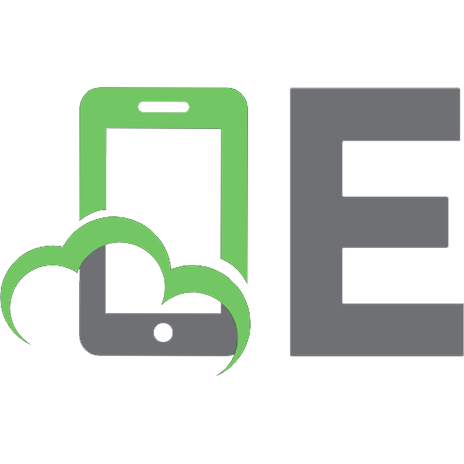
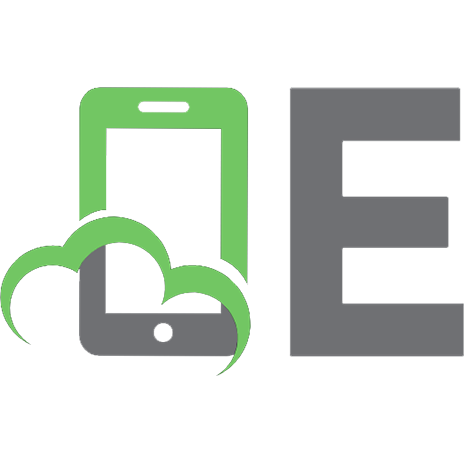






![Mastering PHPMyAdmin 2.8 for Effective MySQL Management [2 ed.]
1847191606, 9781847191601](https://ebin.pub/img/200x200/mastering-phpmyadmin-28-for-effective-mysql-management-2nbsped-1847191606-9781847191601.jpg)