Mastering Comic Art [1, 1 ed.]
Sketching, Inking and Coloring Comics.
134 59
English Pages [33]
Recommend Papers
![Mastering Comic Art [1, 1 ed.]](https://ebin.pub/img/200x200/mastering-comic-art-1-1nbsped.jpg)
- Commentary
- decrypted from B0271A69B00688CCE599F61FFEDE0BD4 source file
File loading please wait...
Citation preview
Chapter 01 | Sketching Page 04
Chapter 02 | Inking Page 12
Chapter 03 | Coloring Page 18
C h a p t e r 0 1 - s k e t c h in g
In designing a super-hero from scratch, I try to keep two essential guidelines in mind. Firstly, the costume must communicate everything you need to know about the character and his/her special abilities at a glance, and secondly, it needs to feel iconic. Superheroes, after all, are SUPER they’ve got god-like abilities and tend to embody some big concept or another (be it an elemental force, animal savagery, patriotism, death, etc.,) so the clothes really must convey the notion of being bigger-than-life. In the case of “Tech Angel” here, I’ve created an interesting thematic mash-up by combining techy shapes and hard-energy holography with angelic wings and an all-white palette.
For me, this hits exactly the right notes for a super-heroine: sleek and sexy, but also very strong and appropriately geared for combat. I leave the shoulders, upper chest, and face bare to help draw the focus upward, which will help later during the coloring phase.
For any comic page, editors expect to see and sign off on layouts before an artist commits to final pencils. With a cover, you’ll often provide several options and the editor will either choose a favorite or provide notes for a second go-around. Layouts should be simple gestural drawings around 2-3 inches tall, and the idea is to communicate pose and a general story – and that’s it. Shading and detail would be a waste of time at this point and detract from the primary goal (Fig.01).
I’m treating this cover like a #1 issue, and because we’re meeting this character for the first time, a portrait type of composition makes the most sense. I try out various ideas exploring warrior and angel poses, and, ultimately, my editor and I settle on #2. It’s a sexy side/ back shot, which will definitely help attract eyeballs on a crowded comic stand, and we get a nice close-up look at distinctive costume details like her wings and sword. An intense light source (from heaven or a Tronlike computer environment perhaps?) fills out the background. Incidentally, note that on each of these layouts I’ve taken into account where the logo will go. Never forget about the logo – treat it like part of the composition. In the past, I used to begin each full-sized penciled piece by projecting the layout onto a blank page taped to the wall. Now that seems like a waste of time and overlyprecious as well. Try to avoid crutches like these. Rather, begin with loosely-drawn lines focusing only on recapturing the proportions and energy of the original layout. I look back and forth between sketch and fullsized image constantly to make sure the bouncy, organic quality remains intact. At some point during the process, I decide that the sword has better balance as a dualblade, and I spend some time figuring out a convincing pose for her hand (Fig.02).
Do I use references for the pose of the body? Absolutely! In drawing a curvy female or ripped male, it’s almost impossible to get all the nuances right without some real-life examples to draw from. I spent years worrying that this was somehow “cheating” and I’m here to tell you: get over it. Study anatomy carefully and begin each drawing on your own. When it’s time to add details, use references to aid you. I have a large collection of photos categorized by viewing angle (front-on, profile, back, etc.,) and with a combination of these on my drawing table, I have the information I need to refine the character’s form.
But I’m far from finished. Stepping back from the art, I see that I’ve made some significant errors in my proportions. This can happen sometimes when you’re drawing at a large scale; because the top of the paper’s tilted down and away from you, it’s easy to overcompensate and draw things near the top too large. Held at an angle, the art looks fine, but seen straight-on, it’s warped. And that’s what’s happened here; the head’s too large and the neck is too long, especially given the low-angle we’ve got on this character (Fig.03).
So I scan the image and bring it into Photoshop where I can easily transform the scaling and adjust the head. At the same time, I use Liquify to push a few other things, like her shoulder, into a more naturalistic position. Another helpful trick at this point is to flip your canvas horizontally or likewise hold your drawing up to a mirror. Mistakes tend to jump out like sore thumbs when the image is viewed this way, and you should do it often. In Photoshop, I’ve mapped the flip command to the F5 key as an Action, and this greatly speeds up the process. I make one last adjustment to the basic pose, by pulling her right leg outward a bit, and then I’m ready to start on her outfit. It might be tempting to add costuming details before this stage, but I wouldn’t recommend it. Make absolutely sure that your pose is sound before continuing, or you may have to redo work later (Fig.04). Using my original front-view design as inspiration, I begin to apply similar shapes to the character’s back, designing as I go but informed by two useful rules of thumb: firstly that costume elements work best when they reflect and flow with the shape of the underlying anatomy and secondly, it helps to establish a visual “language” and stick to it. In this case, my design vocabulary consists of triangles,
half-hexagons, and the occasional circle – all geometric forms, in other words. Organic lines would probably feel out of place on this techbased character.
More surface details. I continue to use the hexagon motif established earlier, as I render the sword and leggings. Recently I’ve noticed that the hexagon – and particularly hexagon mesh patterns – have become an all too common visual shorthand for the sci-fi genre. I’m deliberately using the shape in a different way here, because I think the standard mesh thing’s pretty played-out. If I use a texture overlay during the color phase, I’ll definitely go with a different pattern (Fig.05).
Note that it helps to juxtapose areas of dense
Well, at this point, I commit to complex,
detail next to areas that are more sparse. This
machine-like forms made of hard light, sort of
gives the eye a “breather” so to speak, as it
combining the best of both worlds. I feel like
moves around the form.
the sword and wings are shaping up to be her
It also helps me focus the viewer’s attention
coolest, most unique assets, and I want to put
where I want it (which, in this case, is her
a literal spotlight on them. I complete the right
*ahem* shapely behind).
leg and arm, but try to leave the line weight and level of detail a little lighter here to help sell the
All this time, I’ve been debating whether to
idea that they’re further back in space. If you
interpret Tech Angel’s wings as metal or hard
look at the left vs. right wing, you’ll notice that
light, and you can tell from the sketch that
I pulled the same trick there. This really helps
I originally had feather-like shapes in mind
complete the illusion that one object is closer
(Fig.06).
than another.
All that remains is the face and head. Fortunately, I hit the expression just about right in the sketch phase, and all I really have to do at this point is tighten up the hair and some of the finer details. But because they’re so critical let’s discuss faces for a moment. For female characters, the important thing to remember is
that “less is more.” Even a single unnecessary
say: “Don’t mess with me”, but you could just as
line can age your character 10 years. This
easily read it as: “Hey, eyes up here, buddy.”
means that you have to nail the lines you do put down (Fig.07).
So there’s a little built-in viewer interaction, and that’s absolutely vital if you want to engage
Another thing to keep in mind is that facial
people. Other strategies for this might include
expression is one of only two key tools
a visual gag, pop culture reference, or just a
you’ve got (the other being body language)
metric ton of detail – in each case, you’re asking
in communicating a character’s state of mind,
the viewer to bring something to the table and to
personality and intent. In this case, the “story”
invest some thought in your art, and ultimately,
is about strength and, to a lesser extent, sex
that’s what makes a cover memorable.
appeal. She looks back at the viewer as if to
C h a p t e r 0 2 - in k in g
Chapter 02 - Inking During the inking process my goal is to translate everything I set down in the pencil phase, making everything that was a little loose into rocksolid, confident, final marks! Inking is an under-appreciated art form that requires a very steady hand, a lot of interpretation (especially if you’re working over another artist’s work) and, traditionally, the mastery of several tricky-to-use tools (brushes, nib pens, templates etc.,) all without the use of an “Undo” button. On most comic pages, you’ll be called on to fill large areas of black, feather/crosshatch/blend them into white, and outline everything else. Here, because the theme is focused around stark whiteness, we’ll simply focus on the outline process, which is an art in and of itself.
This character we’re inking today is defined by two themes: technology and angelic perfection. Both suggest a clean ultra-precise style, and that’s why we’re staying clear of heavy black shadows, loads of hatch marks, and splatter. Rather, our job here is to provide as tight a framework as possible for the color process to come. My tools of choice for this are Faber-Castell PITT pens, which are simple, straightforward markers and the perfect tool for laying down lines of even-width quickly. In the past, I’ve tried various tech pens and other markers and none of them are as easy to use and maintain as these – give ‘em a shot.
I like to work thickest to thinnest, so I start by establishing all the heaviest lines first with size M and F pens. Note that I’m not simply outlining the entire form like you’d see in a coloring book. A uniform stroke tends to flatten and Posterize things, so in this case we’ll be better served by mixing up the line weight and acknowledging the strong light source. Areas closest to the light receive no ink at this point, whereas the areas in shadow or further away from the light get the heaviest marks. Ultimately, this treatment will help sell the illusion of light and shadow, even though we’re only dealing with outlines (Fig.01).
Now it’s time to start rendering the interior, so I shift to the thinnest pen I’ve got: size XS. The general idea is to contrast thick and thin lines to give the character weight and interest. Thick lines are covered at this point, so we need to stay thin and light on all this fine detail. I begin working my way up the form, mostly freehand. When I get to a long straight or curved line, it’s helpful to use a ruler or French curve, and when I encounter a precise circle or oval, like the details on her boots, I break out the templates. This is actually very important, especially on a tech-themed piece like this. Sure, it takes more time to rule things out precisely, but you’ll never get those tight curves right without a template, so buy several sizes and use them religiously. Your work will look a lot more professional, I promise (Fig.02).
Think very carefully about what each line is doing as you ink, and as you interpret the sketchy pencil lines, consider adding and subtracting detail wherever appropriate to enhance the form (Fig.03).
On the leg pattern (A) for example, I decide to use two thin lines instead of just one to give the shape a bit of a lip. And on the center seam (B), I intentionally break the line in a few places to indicate that the groove is subtle and too shallow to cast a deep shadow. I continue this process until I have something like this (Fig.04).
In this final pass, the wings require plenty of template work, but the results are worth it: they look appropriately smooth and machine-like (Fig.05). And that’s pretty much it. Basic inking is complete, but there’re still a few steps to go before we’re ready to color. For starters, I carefully eliminate all traces of pencil from the page using a Magic Rub eraser. And had I royally screwed up at some point, this would be the time to fix mistakes. Artists use all kinds of products for this purpose, but I like to use Pro White (an opaque, water-based paint) over problem areas and re-ink when it’s dry. Fortunately, there are no screw-ups this time, so I scan the image at full size and 300dpi.
Now in Photoshop, my first order of business is to eliminate any dirt or stray marks added during the scanning process. I use the Eraser tool to quickly remove various dots and smudges (Fig.06). Next, I adjust the Levels. First, pull the white arrow in until most all of the light gray pencil marks disappear. Next, pull in the black arrow until the ink lines look sufficiently tight and solid – don’t go too crazy however; the lines will actually become bloated and fuzzy if you overdo it. Lastly, slide the gray arrow until things look
by hand and get whatever’s left. If a pencil line
balanced, e.g., black lines are black and white
was particularly dark, it might still be around at
areas are white (Fig.07).
this point, but a quick Dodge pass will clear that right up. Set the Dodge tool to Highlights with
Adjusting the Levels handles about 95% of the
Exposure at around 80%. Zoom-in and brush
clean-up process, but you’ll still need to go in
out whatever pencil residue remains (Fig.08).
And there you have it. Now we’re ready to color! (Fig.09).
C h a p t e r 0 3 - c o l o r in g
Chapter 03 - coloring Before we get started for real on the painting portion of this cover, it’s important to first set up a couple of layering tricks that’ll make the job a lot easier. For starters, I anticipate that we’ll be changing the color of the line art quite a bit, so for easy adjustment it’s important to get all of the black into its own layer. To accomplish this, simply Copy and Paste the black and white artwork and paste it into a new channel. Next, click the channel to select all the lines. Lastly, use Edit and Fill (with black) to move all that information onto a new, transparent layer. This method is way more precise than simply using the Magic Wand tool, and by moving the line art to its own layer, you’ll be able to adjust it extremely easily (Fig.01). Next make your background layer white, and then we’re ready to move onto the next step.
Now let’s start laying in some flat colors. First, fill the background with any color you like (Fig.02). Next, under the new line art layer, use the Lasso tool to select the whole figure and fill it with a contrasting color (i.e., different value and hue). Afterwards, continue to break the figure and background into smaller and smaller sub-divisions, using a different contrasting color each time. Note: the actual hues don’t matter – we’re simply trying to create a grid of easily selectable shapes that we’ll use over and over throughout the painting process. As you go, test your various shades with the Magic Wand selection tool (with Tolerance set to 20 or so) to make sure it can tell the difference between them. It’s also useful at this stage to group together all materials of the same type. That way, it’s easy to select and paint all the areas representing a certain material at once, saving you repeated trips to the Color Picker. With flats now complete, the image has been mapped with a patchwork of selectable regions, making it easy to click on something and paint only that item without spilling over onto its neighbors. Now, make a duplicate of this layer. Use the original specifically for selections and use the copy as your actual paint layer. Again, this will allow you to easily paint all of one material and then move on to other ones in turn (Fig.03).
Now I begin the actual painting, starting with broad tonal choices that’ll help set the mood I’m looking for (Fig.04). First order of business is to bring the flat colors closer in line to the palette I want to use in this piece (basically black and white with a couple of color accents). Also, crucially, I establish a very general light source in the background as a road map for all the lighting choices to follow. And because the sword and wings are meant to be translucent “hard light” objects, I lighten the value of their line art to 50% gray. Tinting like this is often called a Color Hold or a Knockout. On a piece like this, we’ll be using the technique extensively.
Using my selection layer to focus on various areas of the costume, I begin a light and shadow pass with a loose sketchy brush (Fig.05). I’m just trying to find the boundaries between light and dark, and convincingly wrap shadows around the anatomy. Referring to actual human reference comes in handy once again.
Li g h t a n d D a r k Eventually, I’ve roughed-in the entire figure, and it’s time to start tightening up (Fig.06). A soft round brush at 50% opacity and the Smudge tool help me blend and refine the original marks. To strengthen the contrast between light and dark, I adjust the Levels sliders and refine individual details with Dodge and Burn tools, again with a soft round brush. Here’s another handy trick: open a duplicate window of your work space by selecting Window > Arrange > New Window for (file) (Fig.07). As you’re painting close-up in the main window, you can keep an eye on how these small changes are affecting the overall read of the piece in the other, zoomed-out window, and in real-time to boot. It’s easy to get caught up in details and to waste time rendering things that don’t ultimately work. Using the two-windows approach helps to cut down on that. Some artists use the Navigator feature for the same purpose, but I find it simpler to work this way.
C OLOR When I feel like I’ve roughed in all the basic shadows on the body, I turn my attention toward other, more loosely-defined areas (Fig.08). In particular, it’s time to consider the color treatment of the line art. Right now, everything’s solid black and for me, that looks too flat. So working just as I did during the inking process, I treat each line according to its context within the overall lighting scheme: near the light, and the line is tinted a light color or even erased; away from the light, and the line is allowed to remain dark.
Next, I address the light source with a rendering of directional rays (created with a custom brush and warped into perspective). For the background, I decide that some vaguelydefined ruin shapes would help round out the composition, so I grab a few photos off the internet, manipulate them heavily, and finally drop them into a new layer set to Pin Light at around 16% (Fig.09). A subtle suggestion is all I need; anything more will distract from the figure, which is where I want to focus the viewer’s attention. Lastly, I add an orange outline around the entire figure, to further emphasize its shape and to pop it off the background.
Most of the main compositional elements have been addressed at this point, so it’s back to the figure rendering (Fig.10). I notice that my light and dark contrast looks pretty weak, so I pay special attention to shadow edges, exaggerating them with dark paint, additional Burn, and further Levels adjustments. I also notice that the various regions of her costume are blending together, so I make final decisions about which elements will be light or dark and Level accordingly.
I’ve left a few lighting bells and whistles to the end, and it’s finally time to finish those off. I add orange glows to some of her costume details, a splatter texture in the background and a heavy glow on the “hard light” objects, using white paint on a new layer set to Screen mode at around 75% (Fig.11).
I’m essentially done with the painting process at this point, so I stop to see if anything’s missing. Though I like the simple black and white look in theory, I feel like the character’s full-color highlights are standing out too much in practice. So to improve color unity, I add a new purple tint layer set to Soft Light mode at around 21% (Fig.12). This adds just enough saturation to pull the background and foreground together.
My editor suggests that I take this one step further, by tinting the glowing objects orange. I play around with various solutions, but eventually get the effect I want by turning my glow layers into two identical orange tint layers, one set to Overlay at 44% and the other to Screen at 79%. Turns out that he’s right on the money: with orange and purple distributed throughout the image, there’s plenty of connective tissue to hold it together as one unified image (Fig.13).
And what comic cover would be complete without its logo and trade dress? I grab a couple of free fonts off the internet and whip up a logo that matches the vibe of the character (Fig.14). Thanks so much for reading! I hope this helps de-mystify the process of creating modern comic book covers. If you have any additional questions, don’t hesitate to seek me out at www.davidnakayama.com or at Deviant Art.
David Nakayama For more information please visit: http://www.davidnakayama.com Or contact them at: [email protected]
3DTOTAL.COM
Visit 3DTotal.com to see our full range of training products
This eBook series will be split over six separate chapters, all sharing the common theme of a fantasy inspired medieval scene. Each will be undertaken by a different artist and draw upon a wealth of experience and skills perfected over years of industry practice. The authors will discuss their approach to digital /concept painting, the tools and brushes they employ and treat us to a valuable look into their artistic process. The six installments will cover a different environment each chapter based upon the medieval theme and encompass a multitude of professional tips and techniques. Original Author: 3DTotal.com Ltd | Platform: Photoshop, ArtRage & Painter | Format: DOWNLOAD ONLY PDF
3DTOTAL.COM
Visit 3DTotal.com to see our full range of training products
Futuristic cities and landscapes dominate digital art. They form the backdrop of countless films and videogames and give artists an opportunity to explore the boundaries of their imagination. This is more than just a design based eBook though as each tutorial is filled with advice and tips that could help any artist develop and grow. This tutorial series is made up of six chapters, each tackled by a different artist, will be exploring the ways to design and paint cities of the future. Each artist will draw upon years of experience to demonstrate techniques and methods for creating original designs in a step by step way that can help any digital artist. Original Author: 3DTotal.com Ltd | Platform: Photoshop | Format: DOWNLOAD ONLY PDF
3DTOTAL.COM
Visit 3DTotal.com to see our full range of training products
This eBook tutorial series will revolve around the use of 3d as a starting point for digital painting. In particular we will explore the value of Google SketchUp, a free program enabling users to quickly build 3d environments using a set of intuitive tools. As a 3d package SketchUp is easy to learn and does not require hours of training and as an artist wishing to draw complicated scenes, this approach can prove a valuable starting point for producing a template on which to paint over. Original Author: 3DTotal.com Ltd | Platform: Google SketchUp & Photoshop | Format: DOWNLOAD ONLY PDF
3DTOTAL.COM
Visit 3DTotal.com to see our full range of training products
This eBook series will be split over six separate chapters all of which will be dedicated to painting monsters suited to a range of habitats spanning jungle and aquatic to mountainous and subterranean. Each will be covered by a different author who will discuss their approach to digital /concept painting, the tools and brushes they employ and how to create a final image. We shall gain an insight into the thought processes of each of our industry professionals and the ways in which they develop an idea from concept sketches through to a finished work. Original Author: 3DTotal.com Ltd | Platform: Photoshop & Painter | Format: DOWNLOAD ONLY PDF





![Secret Teachings of a Comic Book Master: The Art of Alfredo Alcala [1, 1 ed.]
9780486808116](https://ebin.pub/img/200x200/secret-teachings-of-a-comic-book-master-the-art-of-alfredo-alcala-1-1nbsped-9780486808116.jpg)

![Comic Strip Artist's Kit [1, 1 ed.]](https://ebin.pub/img/200x200/comic-strip-artists-kit-1-1nbsped.jpg)
