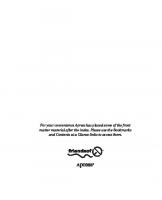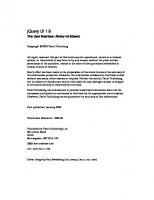jQuery Cookbook: Solutions & Examples for jQuery Developers (Animal Guide) [1 ed.] 9780596159771, 1257774409
I have been a professional developer for 4 years now mainly focused in the windows services and back ground communicatio
299 84 3MB
English Pages 478 Year 2009
Recommend Papers
![jQuery Cookbook: Solutions & Examples for jQuery Developers (Animal Guide) [1 ed.]
9780596159771, 1257774409](https://ebin.pub/img/200x200/jquery-cookbook-solutions-amp-examples-for-jquery-developers-animal-guide-1nbsped-9780596159771-1257774409.jpg)
- Author / Uploaded
- Cody Lindley
File loading please wait...
Citation preview
jQuery Cookbook
jQuery Cookbook
jQuery Community Experts
Beijing • Cambridge • Farnham • Köln • Sebastopol • Taipei • Tokyo
jQuery Cookbook by jQuery Community Experts Copyright © 2010 Cody Lindley. All rights reserved. Printed in the United States of America. Published by O’Reilly Media, Inc., 1005 Gravenstein Highway North, Sebastopol, CA 95472. O’Reilly books may be purchased for educational, business, or sales promotional use. Online editions are also available for most titles (http://my.safaribooksonline.com). For more information, contact our corporate/institutional sales department: 800-998-9938 or [email protected].
Editor: Simon St.Laurent Production Editor: Sarah Schneider Copyeditor: Kim Wimpsett Proofreader: Andrea Fox Production Services: Molly Sharp
Indexer: Fred Brown Cover Designer: Karen Montgomery Interior Designer: David Futato Illustrator: Robert Romano
Printing History: November 2009:
First Edition.
O’Reilly and the O’Reilly logo are registered trademarks of O’Reilly Media, Inc. jQuery Cookbook, the image of an ermine, and related trade dress are trademarks of O’Reilly Media, Inc. Many of the designations used by manufacturers and sellers to distinguish their products are claimed as trademarks. Where those designations appear in this book, and O’Reilly Media, Inc. was aware of a trademark claim, the designations have been printed in caps or initial caps. While every precaution has been taken in the preparation of this book, the publisher and author assume no responsibility for errors or omissions, or for damages resulting from the use of the information contained herein.
TM
This book uses RepKover, a durable and flexible lay-flat binding. ISBN: 978-0-596-15977-1 [S] 1257774409
Table of Contents
Foreword . . . . . . . . . . . . . . . . . . . . . . . . . . . . . . . . . . . . . . . . . . . . . . . . . . . . . . . . . . . . . . . . . . . xi Contributors . . . . . . . . . . . . . . . . . . . . . . . . . . . . . . . . . . . . . . . . . . . . . . . . . . . . . . . . . . . . . . . . xiii Preface . . . . . . . . . . . . . . . . . . . . . . . . . . . . . . . . . . . . . . . . . . . . . . . . . . . . . . . . . . . . . . . . . . . . xvii 1. jQuery Basics . . . . . . . . . . . . . . . . . . . . . . . . . . . . . . . . . . . . . . . . . . . . . . . . . . . . . . . . . . . 1 1.1 Including the jQuery Library Code in an HTML Page 1.2 Executing jQuery/JavaScript Coded After the DOM Has Loaded but Before Complete Page Load 1.3 Selecting DOM Elements Using Selectors and the jQuery Function 1.4 Selecting DOM Elements Within a Specified Context 1.5 Filtering a Wrapper Set of DOM Elements 1.6 Finding Descendant Elements Within the Currently Selected Wrapper Set 1.7 Returning to the Prior Selection Before a Destructive Change 1.8 Including the Previous Selection with the Current Selection 1.9 Traversing the DOM Based on Your Current Context to Acquire a New Set of DOM Elements 1.10 Creating, Operating on, and Inserting DOM Elements 1.11 Removing DOM Elements 1.12 Replacing DOM Elements 1.13 Cloning DOM Elements 1.14 Getting, Setting, and Removing DOM Element Attributes 1.15 Getting and Setting HTML Content 1.16 Getting and Setting Text Content 1.17 Using the $ Alias Without Creating Global Conflicts
9 10 13 15 16 18 19 20 21 23 24 26 27 29 30 31 32
2. Selecting Elements with jQuery . . . . . . . . . . . . . . . . . . . . . . . . . . . . . . . . . . . . . . . . . . 35 2.1 Selecting Child Elements Only 2.2 Selecting Specific Siblings
36 37
v
2.3 2.4 2.5 2.6 2.7 2.8 2.9 2.10 2.11 2.12
Selecting Elements by Index Order Selecting Elements That Are Currently Animating Selecting Elements Based on What They Contain Selecting Elements by What They Don’t Match Selecting Elements Based on Their Visibility Selecting Elements Based on Attributes Selecting Form Elements by Type Selecting an Element with Specific Characteristics Using the Context Parameter Creating a Custom Filter Selector
39 41 42 43 43 44 46 47 48 50
3. Beyond the Basics . . . . . . . . . . . . . . . . . . . . . . . . . . . . . . . . . . . . . . . . . . . . . . . . . . . . . . 53 3.1 3.2 3.3 3.4 3.5 3.6 3.7 3.8 3.9
Looping Through a Set of Selected Results Reducing the Selection Set to a Specified Item Convert a Selected jQuery Object into a Raw DOM Object Getting the Index of an Item in a Selection Making a Unique Array of Values from an Existing Array Performing an Action on a Subset of the Selected Set Configuring jQuery Not to Conflict with Other Libraries Adding Functionality with Plugins Determining the Exact Query That Was Used
53 56 59 62 64 67 69 72 74
4. jQuery Utilities . . . . . . . . . . . . . . . . . . . . . . . . . . . . . . . . . . . . . . . . . . . . . . . . . . . . . . . . 77 4.1 4.2 4.3 4.4 4.5 4.6 4.7 4.8
Detecting Features with jQuery.support Iterating Over Arrays and Objects with jQuery.each Filtering Arrays with jQuery.grep Iterating and Modifying Array Entries with jQuery.map Combining Two Arrays with jQuery.merge Filtering Out Duplicate Array Entries with jQuery.unique Testing Callback Functions with jQuery.isFunction Removing Whitespace from Strings or Form Values with jQuery.trim 4.9 Attaching Objects and Data to DOM with jQuery.data 4.10 Extending Objects with jQuery.extend
77 79 80 81 81 82 82 83 84 85
5. Faster, Simpler, More Fun . . . . . . . . . . . . . . . . . . . . . . . . . . . . . . . . . . . . . . . . . . . . . . . 87 5.1 5.2 5.3 5.4 5.5 5.6 5.7
That’s Not jQuery, It’s JavaScript! What’s Wrong with $(this)? Removing Redundant Repetition Formatting Your jQuery Chains Borrowing Code from Other Libraries Writing a Custom Iterator Toggling an Attribute
vi | Table of Contents
87 88 91 92 94 96 99
5.8 5.9 5.10 5.11 5.12 5.13 5.14 5.15 5.16 5.17 5.18 5.19 5.20 5.21
Finding the Bottlenecks Caching Your jQuery Objects Writing Faster Selectors Loading Tables Faster Coding Bare-Metal Loops Reducing Name Lookups Updating the DOM Faster with .innerHTML Debugging? Break Those Chains Is It a jQuery Bug? Tracing into jQuery Making Fewer Server Requests Writing Unobtrusive JavaScript Using jQuery for Progressive Enhancement Making Your Pages Accessible
101 105 107 109 112 115 117 118 120 121 123 126 128 130
6. Dimensions . . . . . . . . . . . . . . . . . . . . . . . . . . . . . . . . . . . . . . . . . . . . . . . . . . . . . . . . . . 135 6.1 6.2 6.3 6.4 6.5 6.6 6.7 6.8 6.9
Finding the Dimensions of the Window and Document Finding the Dimensions of an Element Finding the Offset of an Element Scrolling an Element into View Determining Whether an Element Is Within the Viewport Centering an Element Within the Viewport Absolutely Positioning an Element at Its Current Position Positioning an Element Relative to Another Element Switching Stylesheets Based on Browser Width
135 137 139 141 143 146 147 147 148
7. Effects . . . . . . . . . . . . . . . . . . . . . . . . . . . . . . . . . . . . . . . . . . . . . . . . . . . . . . . . . . . . . . 151 7.1 7.2 7.3 7.4 7.5 7.6 7.7 7.8 7.9 7.10
Sliding and Fading Elements in and out of View Making Elements Visible by Sliding Them Up Creating a Horizontal Accordion Simultaneously Sliding and Fading Elements Applying Sequential Effects Determining Whether Elements Are Currently Being Animated Stopping and Resetting Animations Using Custom Easing Methods for Effects Disabling All Effects Using jQuery UI for Advanced Effects
153 156 157 161 162 164 165 166 168 168
8. Events . . . . . . . . . . . . . . . . . . . . . . . . . . . . . . . . . . . . . . . . . . . . . . . . . . . . . . . . . . . . . . 171 8.1 8.2 8.3 8.4
Attaching a Handler to Many Events Reusing a Handler Function with Different Data Removing a Whole Set of Event Handlers Triggering Specific Event Handlers
172 173 175 176 Table of Contents | vii
8.5 8.6 8.7 8.8 8.9 8.10
Passing Dynamic Data to Event Handlers Accessing an Element ASAP (Before document.ready) Stopping the Handler Execution Loop Getting the Correct Element When Using event.target Avoid Multiple hover() Animations in Parallel Making Event Handlers Work for Newly Added Elements
177 179 182 184 185 187
9. Advanced Events . . . . . . . . . . . . . . . . . . . . . . . . . . . . . . . . . . . . . . . . . . . . . . . . . . . . . . 191 9.1 9.2 9.3 9.4 9.5 9.6 9.7
Getting jQuery to Work When Loaded Dynamically Speeding Up Global Event Triggering Creating Your Own Events Letting Event Handlers Provide Needed Data Creating Event-Driven Plugins Getting Notified When jQuery Methods Are Called Using Objects’ Methods as Event Listeners
191 192 195 198 201 205 208
10. HTML Form Enhancements from Scratch . . . . . . . . . . . . . . . . . . . . . . . . . . . . . . . . . . 211 10.1 10.2 10.3 10.4 10.5 10.6 10.7 10.8 10.9 10.10 10.11
Focusing a Text Input on Page Load Disabling and Enabling Form Elements Selecting Radio Buttons Automatically (De)selecting All Checkboxes Using Dedicated Links (De)selecting All Checkboxes Using a Single Toggle Adding and Removing Select Options Autotabbing Based on Character Count Displaying Remaining Character Count Constraining Text Input to Specific Characters Submitting a Form Using Ajax Validating Forms
212 213 216 218 219 221 222 224 226 228 229
11. HTML Form Enhancements with Plugins . . . . . . . . . . . . . . . . . . . . . . . . . . . . . . . . . . 237 11.1 11.2 11.3 11.4 11.5 11.6 11.7 11.8 11.9 11.10
Validating Forms Creating Masked Input Fields Autocompleting Text Fields Selecting a Range of Values Entering a Range-Constrained Value Uploading Files in the Background Limiting the Length of Text Inputs Displaying Labels Above Input Fields Growing an Input with Its Content Choosing a Date
238 247 249 250 253 255 256 257 259 260
12. jQuery Plugins . . . . . . . . . . . . . . . . . . . . . . . . . . . . . . . . . . . . . . . . . . . . . . . . . . . . . . . . 263 12.1 Where Do You Find jQuery Plugins? viii | Table of Contents
263
12.2 12.3 12.4 12.5 12.6 12.7 12.8 12.9
When Should You Write a jQuery Plugin? Writing Your First jQuery Plugin Passing Options into Your Plugin Using the $ Shortcut in Your Plugin Including Private Functions in Your Plugin Supporting the Metadata Plugin Adding a Static Function to Your Plugin Unit Testing Your Plugin with QUnit
265 267 268 270 272 273 275 277
13. Interface Components from Scratch . . . . . . . . . . . . . . . . . . . . . . . . . . . . . . . . . . . . . . 279 13.1 13.2 13.3 13.4 13.5 13.6 13.7 13.8
Creating Custom Tool Tips Navigating with a File-Tree Expander Expanding an Accordion Tabbing Through a Document Displaying a Simple Modal Window Building Drop-Down Menus Cross-Fading Rotating Images Sliding Panels
280 285 288 293 296 303 305 310
14. User Interfaces with jQuery UI . . . . . . . . . . . . . . . . . . . . . . . . . . . . . . . . . . . . . . . . . . . 315 14.1 14.2 14.3 14.4 14.5 14.6 14.7 14.8 14.9 14.10
Including the Entire jQuery UI Suite Including an Individual jQuery UI Plugin or Two Initializing a jQuery UI Plugin with Default Options Initializing a jQuery UI Plugin with Custom Options Creating Your Very Own jQuery UI Plugin Defaults Getting and Setting jQuery UI Plugin Options Calling jQuery UI Plugin Methods Handling jQuery UI Plugin Events Destroying a jQuery UI Plugin Creating a jQuery UI Music Player
317 318 319 320 321 323 323 324 326 327
15. jQuery UI Theming . . . . . . . . . . . . . . . . . . . . . . . . . . . . . . . . . . . . . . . . . . . . . . . . . . . . 341 15.1 15.2 15.3 15.4 15.5
Styling jQuery UI Widgets with ThemeRoller Overriding jQuery UI Layout and Theme Styles Applying a Theme to Non-jQuery UI Components Referencing Multiple Themes on a Single Page Appendix: Additional CSS Resources
345 360 370 379 388
16. jQuery, Ajax, Data Formats: HTML, XML, JSON, JSONP . . . . . . . . . . . . . . . . . . . . . . . 391 16.1 16.2 16.3 16.4
jQuery and Ajax Using Ajax on Your Whole Site Using Simple Ajax with User Feedback Using Ajax Shortcuts and Data Types
391 394 396 400 Table of Contents | ix
16.5 16.6 16.7 16.8 16.9
Using HTML Fragments and jQuery Converting XML to DOM Creating JSON Parsing JSON Using jQuery and JSONP
403 404 405 406 407
17. Using jQuery in Large Projects . . . . . . . . . . . . . . . . . . . . . . . . . . . . . . . . . . . . . . . . . . . 411 17.1 17.2 17.3 17.4 17.5 17.6 17.7
Using Client-Side Storage Saving Application State for a Single Session Saving Application State Between Sessions Using a JavaScript Template Engine Queuing Ajax Requests Dealing with Ajax and the Back Button Putting JavaScript at the End of a Page
411 414 416 417 420 422 423
18. Unit Testing . . . . . . . . . . . . . . . . . . . . . . . . . . . . . . . . . . . . . . . . . . . . . . . . . . . . . . . . . . 425 18.1 18.2 18.3 18.4 18.5 18.6 18.7 18.8
Automating Unit Testing Asserting Results Testing Synchronous Callbacks Testing Asynchronous Callbacks Testing User Actions Keeping Tests Atomic Grouping Tests Selecting Tests to Run
425 427 429 429 431 432 433 434
Index . . . . . . . . . . . . . . . . . . . . . . . . . . . . . . . . . . . . . . . . . . . . . . . . . . . . . . . . . . . . . . . . . . . . . 437
x | Table of Contents
Foreword
When I first started work on building jQuery, back in 2005, I had a simple goal in mind: I wanted to be able to write a web application and have it work in all the major browsers—without further tinkering and bug fixing. It was a couple of months before I had a set of utilities that were stable enough to achieve that goal for my personal use. I thought I was relatively done at this point; little did I know that my work was just beginning. Since those simple beginnings, jQuery has grown and adapted as new users use the library for their projects. This has proven to be the most challenging part of developing a JavaScript library; while it is quite easy to build a library that’ll work for yourself or a specific application, it becomes incredibly challenging to develop a library that’ll work in as many environments as possible (old browsers, legacy web pages, and strange markup abound). Surprisingly, even as jQuery has adapted to handle more use cases, most of the original API has stayed intact. One thing I find particularly interesting is to see how developers use jQuery and make it their own. As someone with a background in computer science, I find it quite surprising that so many designers and nonprogrammers find jQuery to be compelling. Seeing how they interact with the library has given me a better appreciation of simple API design. Additionally, seeing many advanced programmers take jQuery and develop large, complex applications with it has been quite illuminating. The best part of all of this, though, is the ability to learn from everyone who uses the library. A side benefit of using jQuery is its extensible plugin structure. When I first developed jQuery, I was sure to include some simple ways for developers to extend the API that it provided. This has blossomed into a large and varied community of plugins, encompassing a whole ecosystem of applications, developers, and use cases. Much of jQuery’s growth has been fueled by this community—without it, the library wouldn’t be where it is today, so I’m glad that there are chapters dedicated to some of the most interesting plugins and what you can do with them. One of the best ways to expand your preconceived notion of what you can do with jQuery is to learn and use code from the jQuery plugin community.
xi
This is largely what makes something like a cookbook so interesting: it takes the cool things that developers have done, and have learned, in their day-to-day coding and distills it to bite-sized chunks for later consumption. Personally, I find a cookbook to be one of the best ways to challenge my preconceived notions of a language or library. I love seeing cases where an API that I thought I knew well is turned around and used in new and interesting ways. I hope this book is able to serve you well, teaching you new and interesting ways to use jQuery. —John Resig Creator, Lead Developer, jQuery
xii | Foreword
Contributors
Chapter Authors Jonathan Sharp has been passionate about the Internet and web development since 1996. Over the years that have followed, he has worked for startups and for Fortune 500 corporations. Jonathan founded Out West Media, LLC, in greater Omaha, Nebraska, and provides frontend engineering and architecture services with a focus on custom XHTML, CSS, and jQuery development. Jonathan is a jQuery core team member and an author and presenter when not coding. Jonathan is most grateful for his wife, Erin; daughter, Noel; two dogs, and two horses. Rob Burns develops interactive web applications at A Mountain Top, LLC. For the past 12 years he has been exploring website development using a wide range of tools and technologies. In his spare time, he enjoys natural-language processing and the wealth of opportunity in open source software projects. Rebecca Murphey is an independent frontend architecture consultant, crafting custom frontend solutions that serve as the glue between server and browser. She also provides training in frontend development, with an emphasis on the jQuery library. She lives with her partner, two dogs, and two cats in Durham, North Carolina. Ariel Flesler is a web developer and a video game programmer. He’s been contributing to jQuery since January 2007 and joined the core team in May 2008. He is 23 years old and was born in Buenos Aires, Argentina. He’s studying at the National Technological University (Argentina) and is hoping to become a systems analyst by 2010 and a systems engineer by 2012. He started working as an ASP.NET(C#) programmer and then switched to client-side development of XHTML sites and Ajax applications. He’s currently working at QB9 where he develops AS3-based casual games and MMOs. Cody Lindley is a Christian, husband, son, father, brother, outdoor enthusiast, and professional client-side engineer. Since 1997 he has been passionate about HTML, CSS, JavaScript, Flash, interaction design, interface design, and HCI. He is most well known in the jQuery community for the creation of ThickBox, a modal/dialog solution. In 2008 he officially joined the jQuery team as an evangelist. His current focus has been
xiii
on client-side optimization techniques as well as speaking and writing about jQuery. His website is http://www.codylindley.com. Remy Sharp is a developer, author, speaker, and blogger. Remy started his professional web development career in 1999 as the sole developer for a finance website and, as such, was exposed to all aspects of running the website during, and long after, the dotcom boom. Today he runs his own development company called Left Logic in Brighton, UK, writing and coding JavaScript, jQuery, HTML 5, CSS, PHP, Perl, and anything else he can get his hands on. Mike Hostetler is an inventor, entrepreneur, programmer, and proud father. Having worked with web technologies since the mid-1990s, Mike has had extensive experience developing web applications with PHP and JavaScript. Currently, Mike works at the helm of A Mountain Top, LLC, a web technology consulting firm in Denver, Colorado. Heavily involved in open source, Mike is a member of the jQuery core team, leads the QCubed PHP5 Framework project, and participates in the Drupal project. When not in front of a computer, Mike enjoys hiking, fly fishing, snowboarding, and spending time with his family. Ralph Whitbeck is a graduate of the Rochester Institute of Technology and is currently a senior developer for BrandLogic Corporation in Rochester, New York. His responsibilities at BrandLogic include interface design, usability testing, and web and application development. Ralph is able to program complex web application systems in ASP.NET, C#, and SQL Server and also uses client-side technologies such as XHTML, CSS, and JavaScript/jQuery in order to implement client-approved designs. Ralph officially joined the jQuery team as an evangelist in October 2009. Ralph enjoys spending time with his wife, Hope, and his three boys, Brandon, Jordan, and Ralphie. You can find out more about Ralph on his personal blog. Nathan Smith is a goofy guy who has been building websites since late last century. He enjoys hand-coding HTML, CSS, and JavaScript. He also dabbles in design and information architecture. He has written for online and paper publications such as Adobe Developer Center, Digital Web, and .NET Magazine. He has spoken at venues including Adobe MAX, BibleTech, Drupal Camp, Echo Conference, Ministry 2.0, Refresh Dallas, and Webmaster Jam Session. Nathan works as a UX developer at FellowshipTech.com. He holds a Master of Divinity degree from Asbury Theological Seminary. He started Godbit.com, a community resource aimed at helping churches and ministries make better use of the Web. He also created the 960 Grid System, a framework for sketching, designing, and coding page layouts. Brian Cherne is a software developer with more than a decade of experience blueprinting and building web-based applications, kiosks, and high-traffic e-commerce websites. He is also the author of the hoverIntent jQuery plugin. When not geeking out with code, Brian can be found ballroom dancing, practicing martial arts, or studying Russian culture and language.
xiv | Contributors
Jörn Zaefferer is a professional software developer from Cologne, Germany. He creates application programming interfaces (APIs), graphical user interfaces (GUIs), software architectures, and databases, for both web and desktop applications. His work focuses on the Java platform, while his client-side scripting revolves around jQuery. He started contributing to jQuery in mid-2006 and has since cocreated and maintained QUnit, jQuery’s unit testing framework; released and maintained a half dozen very popular jQuery plugins; and contributed to jQuery books as both author and tech reviewer. He is also a lead developer for jQuery UI. James Padolsey is an enthusiastic web developer and blogger based in London, UK. He’s been crazy about jQuery since he first discovered it; he’s written tutorials teaching it, articles and blog posts discussing it, and plenty of plugins for the community. James’ plans for the future include a computer science degree from the University of Kent and a career that allows him to continually push boundaries. His website is http://james .padolsey.com. Scott González is a web application developer living in Raleigh, North Carolina, who enjoys building highly dynamic systems and flexible, scalable frameworks. He has been contributing to jQuery since 2007 and is currently the development lead for jQuery UI, jQuery’s official user interface library. Scott also writes tutorials about jQuery and jQuery UI on nemikor.com and speaks about jQuery at conferences. Michael Geary started developing software when editing code meant punching a paper tape on a Teletype machine, and “standards-compliant” meant following ECMA-10 Standard for Data Interchange on Punched Tape. Today Mike is a web and Android developer with a particular interest in writing fast, clean, and simple code, and he enjoys helping other developers on the jQuery mailing lists. Mike’s recent projects include a series of 2008 election result and voter information maps for Google; and StrataLogic, a mashup of traditional classroom wall maps and atlases overlaid on Google Earth. His website is http://mg.to. Maggie Wachs, Scott Jehl, Todd Parker, and Patty Toland are Filament Group. Together, they design and develop highly functional user interfaces for consumer- and business-oriented websites, wireless devices, and installed and web-based applications, with a specific focus on delivering intuitive and usable experiences that are also broadly accessible. They are sponsor and design leads of the jQuery UI team, for whom they designed and developed ThemeRoller.com, and they actively contribute to ongoing development of the official jQuery UI library and CSS Framework. Richard D. Worth is a web UI developer. He is the release manager for jQuery UI and one of its longest-contributing developers. He is author or coauthor of the Dialog, Progressbar, Selectable, and Slider plugins. Richard also enjoys speaking and consulting on jQuery and jQuery UI around the world. Richard is raising a growing family in Northern Virginia (Washington, D.C. suburbs) with his lovely wife, Nancy. They have been blessed to date with three beautiful children: Naomi, Asher, and Isaiah. Richard’s website is http://rdworth.org/.
Contributors | xv
Tech Editors Karl Swedberg, after having taught high school English, edited copy for an advertising agency, and owned a coffee house, began his career as a web developer four years ago. He now works for Fusionary Media in Grand Rapids, Michigan, where he specializes in client-side scripting and interaction design. Karl is a member of the jQuery project team and coauthor of Learning jQuery 1.3 and jQuery Reference Guide (both published by Packt). You can find some of his tips and tutorials at http://www.learningjquery.com. Dave Methvin is the chief technology officer at PCPitstop.com and one of the founding partners of the company. He has been using jQuery since 2006, is active on the jQuery help groups, and has contributed several popular jQuery plugins including Corner and Splitter. Before joining PC Pitstop, Dave served as executive editor at both PC Tech Journal and Windows Magazine, where he wrote a column on JavaScript. He continues to write for several PC-related websites including InformationWeek. Dave holds bachelor’s and master’s degrees in computer science from the University of Virginia. David Serduke is a frontend programmer who is recently spending much of his time server side. After programming for many years, he started using jQuery in late 2007 and shortly after joined the jQuery core team. David is currently creating websites for financial institutions and bringing the benefits of jQuery to ASP.NET enterprise applications. David lives in northern California where he received a bachelor’s degree from the University of California at Berkeley in electrical engineering and an MBA from St. Mary’s College. Scott Mark is an enterprise application architect at Medtronic. He works on web-based personalized information portals and transactional applications with an eye toward maintaining high usability in a regulated environment. His key interest areas at the moment are rich Internet applications and multitouch user interface technologies. Scott lives in Minnesota with his lovely wife, two sons, and a black lab. He blogs about technology at http://scottmark.wordpress.com and long-distance trail running at http:// runlikemonkey.com.
xvi | Contributors
Preface
The jQuery library has taken the frontend development world by storm. Its dead-simple syntax makes once-complicated tasks downright trivial—enjoyable, even. Many a developer has been quickly seduced by its elegance and clarity. If you’ve started using the library, you’re already adding rich, interactive experiences to your projects. Getting started is easy, but as is the case with many of the tools we use to develop websites, it can take months or even years to fully appreciate the breadth and depth of the jQuery library. The library is chock-full of features you might never have known to wish for. Once you know about them, they can dramatically change how you approach the problems you’re called upon to solve. The goal of this cookbook is to expose you, dear reader, to the patterns and practices of some of the leading frontend developers who use jQuery in their everyday projects. Over the course of 18 chapters, they’ll guide you through solutions to problems that range from straightforward to complex. Whether you’re a jQuery newcomer or a grizzled JavaScript veteran, you’re likely to gain new insight into harnessing the full power of jQuery to create compelling, robust, high-performance user interfaces.
Who This Book Is For Maybe you’re a designer who is intrigued by the interactivity that jQuery can provide. Maybe you’re a frontend developer who has worked with jQuery before and wants to see how other people accomplish common tasks. Maybe you’re a server-side developer who’s frequently called upon to write client-side code. Truth be told, this cookbook will be valuable to anyone who works with jQuery—or who hopes to work with jQuery. If you’re just starting out with the library, you may want to consider pairing this book with Learning jQuery 1.3 from Packt, or jQuery in Action from Manning. If you’re already using jQuery in your projects, this book will serve to enhance your knowledge of the library’s features, hidden gems, and idiosyncrasies.
xvii
What You’ll Learn We’ll start out by covering the basics and general best practices—including jQuery in your page, making selections, and traversing and manipulation. Even frequent jQuery users are likely to pick up a tip or two. From there, we move on to real-world use cases, walking you through tried-and-true (and tested) solutions to frequent problems involving events, effects, dimensions, forms, and user interface elements (with and without the help of jQuery UI). At the end, we’ll take a look at testing your jQuery applications and integrating jQuery into complex sites. Along the way, you’ll learn strategies for leveraging jQuery to solve problems that go far beyond the basics. We’ll explore how to make the most of jQuery’s event management system, including custom events and custom event data; how to progressively enhance forms; how to position and reposition elements on the page; how to create user interface elements such as tabs, accordions, and modals from scratch; how to craft your code for readability and maintainability; how to optimize your code to ease testing, eliminate bottlenecks, and ensure peak performance; and more. Because this is a cookbook and not a manual, you’re of course welcome to cherry-pick the recipes you read; the individual recipes alone are worth the price of admission. As a whole, though, the book provides a rare glimpse into the problem-solving approaches of some of the best and brightest in the jQuery community. With that in mind, we encourage you to at least skim it from front to back—you never know which line of code will provide the “Aha!” moment you need to take your skills to the next level.
jQuery Style and Conventions jQuery places a heavy emphasis on chaining—calling methods on element selections in sequence, confident in the knowledge that each method will give you back a selection of elements you can continue to work with. This pattern is explained in depth in Chapter 1—if you’re new to the library, you’ll want to understand this concept, because it is used heavily in subsequent chapters. jQuery’s features are organized into a handful of simple categories: core functionality, selecting, manipulating, traversing, CSS, attributes, events, effects, Ajax, and utilities. Learning these categories, and how methods fit into them, will greatly enhance your understanding of the material in this book. One of the best practices this book will cover is the concept of storing element selections in a variable, rather than making the same selection repeatedly. When a selection is stored in a variable, it is commonplace for that variable to begin with the $ character, indicating that it is a jQuery object. This can make code easier to read and maintain, but it should be understood that starting the variable name with the $ character is merely a convention; it carries no special meaning, unlike in other languages such as PHP.
xviii | Preface
In general, the code examples in this book strive for clarity and readability over compactness, so the examples may be more verbose than is strictly necessary. If you see an opportunity for optimization, you should not hesitate to take it. At the same time, you’ll do well to strive for clarity and readability in your own code and use minification tools to prepare your code for production use.
Other Options If you’re looking for other jQuery resources, here are some we recommend: • Learning jQuery 1.3, by Jonathan Chaffer, Karl Swedberg, and John Resig (Packt) • jQuery in Action, by Bear Bibeault, Yehuda Katz, and John Resig (Manning) • jQuery UI 1.6: The User Interface Library for jQuery, by Dan Wellman (Packt)
If You Have Problems Making Examples Work Before you check anything else, ensure that you are loading the jQuery library on the page—you’d be surprised how many times this is the solution to the “It’s not working!” problem. If you are using jQuery with another JavaScript library, you may need to use jQuery.noConflict() to make it play well with others. If you’re loading scripts that require the presence of jQuery, make sure you are loading them after you’ve loaded the jQuery library. Much of the code in this book requires the document to be “ready” before JavaScript can interact with it. If you’ve included code in the head of the document, make sure your code is enclosed in $(document).ready(function() { ... }); so that it knows to wait until the document is ready for interaction. Some of the features discussed in this book are available only in jQuery 1.3 and later. If you are upgrading from an older version of jQuery, make sure you’ve upgraded any plugins you’re using as well—outdated plugins can lead to unpredictable behavior. If you’re having difficulty getting an example to work in an existing application, make sure you can get the example working on its own before trying to integrate it with your existing code. If that works, tools such as Firebug for the Firefox browser can be useful in identifying the source of the problem. If you’re including a minified version of jQuery and running into errors that point to the jQuery library itself, you may want to consider switching to the full version of jQuery while you are debugging the issue. You’ll have a much easier time locating the line that is causing you trouble, which will often lead you in the direction of a solution. If you’re still stuck, consider posting your question to the jQuery Google group. Many of this book’s authors are regular participants in the group, and more often than not, someone in the group will be able to offer useful advice. The #jquery IRC channel on Freenode is another valuable resource for troubleshooting issues. Preface | xix
If none of this works, it’s possible we made a mistake. We worked hard to test and review all of the code in the book, but errors do creep through. Check the errata (described in the next section) and download the sample code, which will be updated to address any errata we discover.
If You Like (or Don’t Like) This Book If you like—or don’t like—this book, by all means, please let people know. Amazon reviews are one popular way to share your happiness (or lack of happiness), or you can leave reviews at the site for the book: http://oreilly.com/catalog/9780596159771/ There’s also a link to errata there. Errata gives readers a way to let us know about typos, errors, and other problems with the book. That errata will be visible on the page immediately, and we’ll confirm it after checking it out. O’Reilly can also fix errata in future printings of the book and on Safari, making for a better reader experience pretty quickly. We hope to keep this book updated for future versions of jQuery, and will also incorporate suggestions and complaints into future editions.
Conventions Used in This Book The following typographical conventions are used in this book: Italic Indicates Internet addresses, such as domain names and URLs, and new items where they are defined. Constant width
Indicates command lines and options that should be typed verbatim; names and keywords in programs, including method names, variable names, and class names; and HTML element tags, switches, attributes, keys, functions, types, namespaces, modules, properties, parameters, values, objects, events, event handlers, macros, the contents of files, or the output from commands. Constant width bold
Indicates emphasis in program code lines. Constant width italic
Indicates text that should be replaced with user-supplied values. This icon signifies a tip, suggestion, or general note.
xx | Preface
This icon indicates a warning or caution.
Using Code Examples This book is here to help you get your job done. In general, you may use the code in this book in your programs and documentation. You do not need to contact us for permission unless you’re reproducing a significant portion of the code. For example, writing a program that uses several chunks of code from this book does not require permission. Answering a question by citing this book and quoting example code does not require permission. Selling or distributing a CD-ROM of examples from O’Reilly books does require permission. Incorporating a significant amount of example code from this book into your product’s documentation does require permission. We appreciate, but do not require, attribution. An attribution usually includes the title, author, publisher, and ISBN. For example: “jQuery Cookbook, by Cody Lindley. Copyright 2010 Cody Lindley, 978-0-596-15977-1.” If you feel your use of code examples falls outside fair use or the permission given above, feel free to contact us at [email protected].
Safari® Books Online Safari Books Online is an on-demand digital library that lets you easily search over 7,500 technology and creative reference books and videos to find the answers you need quickly. With a subscription, you can read any page and watch any video from our library online. Read books on your cell phone and mobile devices. Access new titles before they are available for print, and get exclusive access to manuscripts in development and post feedback for the authors. Copy and paste code samples, organize your favorites, download chapters, bookmark key sections, create notes, print out pages, and benefit from tons of other time-saving features. O’Reilly Media has uploaded this book to the Safari Books Online service. To have full digital access to this book and others on similar topics from O’Reilly and other publishers, sign up for free at http://my.safaribooksonline.com.
How to Contact Us Please address comments and questions concerning this book to the publisher: O’Reilly Media, Inc. 1005 Gravenstein Highway North Sebastopol, CA 95472 Preface | xxi
800-998-9938 (in the United States or Canada) 707-829-0515 (international or local) 707-829-0104 (fax) To comment or ask technical questions about this book, send email to: [email protected] For more information about our books, conferences, Resource Centers, and the O’Reilly Network, see our website at: http://oreilly.com —Rebecca Murphey and Cody Lindley
xxii | Preface
CHAPTER 1
jQuery Basics
Cody Lindley
1.0 Introduction Since you’ve picked up a cookbook about jQuery, the authors of this book for the most part are going to assume that you have a loose idea about what exactly jQuery is and what it does. Frankly, cookbooks in general are typically written for an audience who seeks to enhance a foundation of knowledge that has already been established. Thus, the recipe-solution-discussion format is used to quickly get you solutions to common problems. However, if you are a jQuery newbie, don’t throw this book against the wall and curse us just yet. We’ve dedicated this chapter to you. If you are in need of a review or are jumping into this cookbook with little or no working knowledge of jQuery, this first chapter alone (the other chapters assume you know the basics) will aid you in learning the jQuery essentials. Now, realistically, if you have absolutely zero knowledge of JavaScript and the DOM, you might want to take a step back and ask yourself whether approaching jQuery without a basic understanding of the JavaScript core language and its relationship with the DOM is plausible. It would be my recommendation to study up on the DOM and JavaScript core before approaching jQuery. I highly recommend JavaScript: The Definitive Guide by David Flanagan (O’Reilly) as a primer before reading this book. But don’t let my humble opinion stop you if you are attempting to learn jQuery before you learn about the DOM and JavaScript. Many have come to a working knowledge of these technologies by way of jQuery. And while not ideal, let’s face it, it can still be done. With that said, let’s take a look at a formal definition of jQuery and a brief description of its functionality: jQuery is an open source JavaScript library that simplifies the interactions between an HTML document, or more precisely the Document Object Model (aka the DOM), and JavaScript.
In plain words, and for the old-school JavaScript hackers out there, jQuery makes Dynamic HTML (DHTML) dead easy. Specifically, jQuery simplifies HTML document 1
traversing and manipulation, browser event handling, DOM animations, Ajax interactions, and cross-browser JavaScript development. With a formal explanation of jQuery under our belts, let’s next explore why you might choose to use jQuery.
Why jQuery? It might seem a bit silly to speak about the merits of jQuery within this cookbook, especially since you’re reading this cookbook and are likely already aware of the merits. So, while I might be preaching to the choir here, we’re going to take a quick look at why a developer might choose to use jQuery. My point in doing this is to foster your basic knowledge of jQuery by first explaining the “why” before we look at the “how.” In building a case for jQuery, I’m not going to compare jQuery to its competitors in order to elevate jQuery’s significance. That’s because I just don’t believe that there really is a direct competitor. Also, I believe the only library available today that meets the needs of both designer types and programmer types is jQuery. In this context, jQuery is in a class of its own. Of the notorious JavaScript libraries and frameworks in the wild, I truly believe each has its own niche and value. A broad comparison is silly, but it’s nevertheless attempted all the time. Heck, I am even guilty of it myself. However, after much thought on the topic, I truly believe that all JavaScript libraries are good at something. They all have value. What makes one more valuable than the other depends more upon who is using it and how it’s being used than what it actually does. Besides, it has been my observation that micro differences across JavaScript libraries are often trivial in consideration of the broader goals of JavaScript development. So, without further philosophical ramblings, here is a list of attributes that builds a case for why you should use jQuery: • It’s open source, and the project is licensed under an MIT and a GNU General Public License (GPL) license. It’s free, yo, in multiple ways! • It’s small (18 KB minified) and gzipped (114 KB, uncompressed). • It’s incredibly popular, which is to say it has a large community of users and a healthy amount of contributors who participate as developers and evangelists. • It normalizes the differences between web browsers so that you don’t have to. • It’s intentionally a lightweight footprint with a simple yet clever plugin architecture. • Its repository of plugins is vast and has seen steady growth since jQuery’s release. • Its API is fully documented, including inline code examples, which in the world of JavaScript libraries is a luxury. Heck, any documentation at all was a luxury for years. • It’s friendly, which is to say it provides helpful ways to avoid conflicts with other JavaScript libraries.
2 | Chapter 1: jQuery Basics
• Its community support is actually fairly useful, including several mailing lists, IRC channels, and a freakishly insane amount of tutorials, articles, and blog posts from the jQuery community. • It’s openly developed, which means anyone can contribute bug fixes, enhancements, and development help. • Its development is steady and consistent, which is to say the development team is not afraid of releasing updates. • Its adoption by large organizations has and will continue to breed longevity and stability (e.g., Microsoft, Dell, Bank of America, Digg, CBS, Netflix). • It’s incorporating specifications from the W3C before the browsers do. As an example, jQuery supports a good majority of the CSS3 selectors. • It’s currently tested and optimized for development on modern browsers (Chrome 1, Chrome Nightly, IE 6, IE 7, IE 8, Opera 9.6, Safari 3.2, WebKit Nightly, Firefox 2, Firefox 3, Firefox Nightly). • It’s downright powerful in the hands of designer types as well as programmers. jQuery does not discriminate. • Its elegance, methodologies, and philosophy of changing the way JavaScript is written is becoming a standard in and of itself. Consider just how many other solutions have borrowed the selector and chaining patterns. • Its unexplainable by-product of feel-good programming is contagious and certainly unavoidable; even the critics seem to fall in love with aspects of jQuery. • Its documentation has many outlets (e.g., API browser, dashboard apps, cheat sheets) including an offline API browser (AIR application). • It’s purposely bent to facilitate unobtrusive JavaScript practices. • It has remained a JavaScript library (as opposed to a framework) at heart while at the same time providing a sister project for user interface widgets and application development (jQuery UI). • Its learning curve is approachable because it builds upon concepts that most developers and designers already understand (e.g., CSS and HTML). It is my opinion that the combination of the aforementioned jQuery points, and not any single attribute on its own, sets it apart from all other solutions. The total jQuery package is simply unmatched as a JavaScript tool.
The jQuery Philosophy The jQuery philosophy is “Write less, do more.” This philosophy can be further broken down into three concepts: • Finding some elements (via CSS selectors) and doing something with them (via jQuery methods) • Chaining multiple jQuery methods on a set of elements 1.0 Introduction | 3
• Using the jQuery wrapper and implicit iteration Understanding these three concepts in detail is foundational when it comes time to write your own jQuery code or augment the recipes found in this book. Let’s examine each of these concepts in detail.
Find some elements and do something with them Or more specifically stated, locate a set of elements in the DOM, and then do something with that set of elements. For example, let’s examine a scenario where you want to hide a from the user, load some new text content into the hidden , change an attribute of the selected , and then finally make the hidden visible again. This last sentence translated into jQuery code would look something like this:
old content
Let’s step through these four jQuery statements: • • • •
Hide the element on the page so it’s hidden from the user’s view. Replace the text inside the hidden with some new text (new content). Update the element with a new attribute (class) and value (updatedContent). Show the element on the page so it’s visible again to the viewing user.
If the jQuery code at this point is mystical syntax to you, that’s OK. We’ll dive into the basics with the first recipe in this chapter. Again, what you need to take away from this code example is the jQuery concept of “find some elements and do something with
4 | Chapter 1: jQuery Basics
them.” In our code example, we found all the elements in the HTML page using the jQuery function (jQuery()), and then using jQuery methods we did something with them (e.g., hide(), text(), addClass(), show()).
Chaining jQuery is constructed in a manner that will allow jQuery methods to be chained. For example, why not find an element once and then chain operations onto that element? Our former code example demonstrating the “Find some elements and do something with them” concept could be rewritten to a single JavaScript statement using chaining. This code, using chaining, can be changed from this: //hide all divs on the page jQuery('div').hide(); //update the text contained inside of the div jQuery('div').text('new content'); //add a class attribute with a value of updatedContent to all divs jQuery('div').addClass("updatedContent"); //show all divs on the page jQuery('div').show();
to this: jQuery('div').hide().text('new content').addClass("updatedContent").show();
or, with indenting and line breaks, to this: jQuery('div') .hide() .text('new content') .addClass("updatedContent") .show();
Plainly speaking, chaining simply allows you to apply an endless chain of jQuery methods on the elements that are currently selected (currently wrapped with jQuery functionality) using the jQuery function. Behind the scenes, the elements previously selected before a jQuery method was applied are always returned so that the chain can continue. As you will see in future recipes, plugins are also constructed in this manner (returning wrapped elements) so that using a plugin does not break the chain. If it’s not immediately obvious, and based on the code in question, chaining also cuts down on processing overhead by selecting a set of DOM elements only once, to then be operated on numerous times by jQuery methods by way of chaining. Avoiding unnecessary DOM traversing is a critical part of page performance enhancements. Whenever possible, reuse or cache a set of selected DOM elements.
1.0 Introduction | 5
The jQuery wrapper set A good majority of the time, if jQuery is involved, you’re going to be getting what is known as a wrapper. In other words, you’ll be selecting DOM elements from an HTML page that will be wrapped with jQuery functionality. Personally, I often refer to this as a “wrapper set” or “wrapped set” because it’s a set of elements wrapped with jQuery functionality. Sometimes this wrapper set will contain one DOM element; other times it will contain several. There are even cases where the wrapper set will contain no elements. In these situations, the methods/properties that jQuery provides will fail silently if methods are called on an empty wrapper set, which can be handy in avoiding unneeded if statements. Now, based on the code we used to demonstrate the “Find some elements and do something with them” concept, what do you think would happen if we added multiple elements to the web page? In the following updated code example, I have added three additional elements to the HTML page, for a total of four elements:
old content old content old content old content
You may not have explicitly written any programmatic loops here, but guess what? jQuery is going to scan the page and place all elements in the wrapper set so that the jQuery methods I am using here are performed (aka implicit iteration) on each DOM element in the set. For example, the .hide() method actually applies to each element in the set. So if you look at our code again, you will see that each method that we use will be applied to each element on the page. It’s as if you had written a loop here to invoke each jQuery method on each DOM element. The updated code example will result in each in the page being hidden, filled with updated text, given a new class value, and then made visible again. Wrapping your head around (pun intended) the wrapper set and its default looping system (aka implicit iteration) is critical for building advanced concepts around looping. Just keep in mind that a simple loop is occurring here before you actually do any additional looping (e.g., jQuery('div').each(function(){}). Or another way to look at
6 | Chapter 1: jQuery Basics
this is each element in the wrapper will typically be changed by the jQuery method(s) that are called. Something to keep in mind here is there are scenarios that you will learn about in the coming chapters where only the first element, and not all the elements in the wrapper set, is affected by the jQuery method (e.g., attr()).
How the jQuery API Is Organized There is no question that when I first started out with jQuery, my main reason for selecting it as my JavaScript library was simply that it had been properly documented (and the gazillion plugins!). Later, I realized another factor that cemented my love affair with jQuery was the fact that the API was organized into logical categories. Just by looking at how the API was organized, I could narrow down the functionality I needed. Before you really get started with jQuery, I suggest visiting the documentation online and simply digesting how the API is organized. By understanding how the API is organized, you’ll more quickly navigate the documentation to the exact information you need, which is actually a significant advantage given that there are really a lot of different ways to code a jQuery solution. It’s so robust that it’s easy to get hung up on implementation because of the number of solutions for a single problem. I’ve replicated here for you how the API is organized. I suggest memorizing the API outline, or at the very least the top-level categories. • jQuery Core — The jQuery Function — jQuery Object Accessors — Data — Plugins — Interoperability • Selectors — Basics — Hierarchy — Basic Filters — Content Filters — Visibility Filters — Attribute Filters — Child Filters — Forms — Form Filters • Attributes
1.0 Introduction | 7
•
•
•
•
•
•
— Attr — Class — HTML — Text — Value Traversing — Filtering — Finding — Chaining Manipulation — Changing Contents — Inserting Inside — Inserting Outside — Inserting Around — Replacing — Removing — Copying CSS — CSS — Positioning — Height and Widths Events — Page Load — Event Handling — Live Events — Interaction Helpers — Event Helpers Effects — Basics — Sliding — Fading — Custom — Settings Ajax — AJAX Requests
8 | Chapter 1: jQuery Basics
— AJAX Events — Misc. • Utilities — Browser and Feature Detection — Array and Object Operations — Test Operations — String Operations — Urls Before we jump into a sequence of basic jQuery recipes, I would like to mention that the recipes found in this chapter build on each other. That is, there is a logical formation of knowledge as you progress from the first recipe to the last. It’s my suggestion, for your first reading of these recipes, that you read them in order from 1.1 to 1.17.
1.1 Including the jQuery Library Code in an HTML Page Problem You want to use the jQuery JavaScript library on a web page.
Solution There are currently two ideal solutions for embedding the jQuery library in a web page: • Use the Google-hosted content delivery network (CDN) to include a version of jQuery (used in this chapter). • Download your own version of jQuery from jQuery.com and host it on your own server or local filesystem.
Discussion Including the jQuery JavaScript library isn’t any different from including any other external JavaScript file. You simply use the HTML
1.1 Including the jQuery Library Code in an HTML Page | 9
Notice that I am using—and highly recommend using for public web pages—the Google-hosted minified version of jQuery. However, debugging JavaScript errors in minified code is not ideal. During code development, or on the production site, it actually might be better to use the nonminified version from Google for the purpose of debugging potential JavaScript errors. For more information about using the Googlehosted version of jQuery, you can visit the Ajax libraries API site on the Web at http:// code.google.com/apis/ajaxlibs/. It’s of course also possible, and mostly likely old hat, to host a copy of the jQuery code yourself. In most circumstances, however, this would be silly to do because Google has been kind enough to host it for you. By using a Google-hosted version of jQuery, you benefit from a stable, reliable, high-speed, and globally available copy of jQuery. As well, you reap the benefit of decreased latency, increased parallelism, and better caching. This of course could be accomplished without using Google’s solution, but it would most likely cost you a dime or two. Now, for whatever reason, you might not want to use the Google-hosted version of jQuery. You might want a customized version of jQuery, or your usage might not require/have access to an Internet connection. Or, you simply might believe that Google is “The Man” and wish not to submit to usage because you are a control freak and conspiracy fanatic. So, for those who do not need, or simply who do not want, to use a Google-hosted copy of the jQuery code, jQuery can be downloaded from jQuery.com and hosted locally on your own server or local filesystem. Based on the template I’ve provided in this recipe, you would simply replace the src attribute value with a URL or directory path to the location of the jQuery JavaScript file you’ve downloaded.
1.2 Executing jQuery/JavaScript Coded After the DOM Has Loaded but Before Complete Page Load Problem Modern JavaScript applications using unobtrusive JavaScript methodologies typically execute JavaScript code only after the DOM has been completely loaded. And the reality of the situation is that any DOM traversing and manipulation will require that the DOM is loaded before it can be operated on. What’s needed is a way to determine when the client, most often a web browser, has completely loaded the DOM but has possibly not yet completely loaded all assets such as images and SWF files. If we were to use the window.onload event in this situation, the entire document including all assets would
10 | Chapter 1: jQuery Basics
need to be completely loaded before the onload event fired. That’s just too timeconsuming for most web surfers. What’s needed is an event that will tell us when the DOM alone is ready to be traversed and manipulated.
Solution jQuery provides the ready() method, which is a custom event handler that is typically bound to the DOM’s document object. The ready() method is passed a single parameter, a function, that contains the JavaScript code that should be executed once the DOM is ready to be traversed and manipulated. The following is a simple example of this event opening an alert() window once the DOM is ready but before the page is completely loaded:
The DOM is ready!
Discussion The ready() event handler method is jQuery’s replacement for using the JavaScript core window.onload event. It can be used as many times as you like. When using this custom event, it’s advisable that it be included in your web pages after the inclusion of stylesheet declarations and includes. Doing this will ensure that all element properties are correctly defined before any jQuery code or JavaScript code will be executed by the ready() event. Additionally, the jQuery function itself provides a shortcut for using the jQuery custom ready event. Using this shortcut, the following alert() example can be rewritten like so:
The DOM is ready!
The use of this custom jQuery event is necessary only if JavaScript has to be embedded in the document flow at the top of the page and encapsulated in the element. I simply avoid the usage of the ready() event by placing all JavaScript includes and inline code before the closing element. I do this for two reasons. First, modern optimization techniques have declared that pages load faster when the JavaScript is loaded by the browser at the end of a page parse. In other words, if you put JavaScript code at the bottom of a web page, then the browser will load everything in front of it before it loads the JavaScript. This is a good thing because most browsers will typically stop processing other loading initiatives until the JavaScript engine has compiled the JavaScript contained in a web page. It’s sort of a bottleneck in a sense that you have JavaScript at the top of a web page document. I realize that for some situations it’s easier to place JavaScript in the element. But honestly, I’ve never seen a situation where this is absolutely required. Any obstacle that I’ve encountered during my development by placing JavaScript at the bottom of the page has been easily overcome and well worth the optimization gains. Second, if speedy web pages are our goal, why wrap more functionality around a situation that can be elevated by simply moving the code to the bottom of the page? When given the choice between more code or less code, I choose less code. Not using the ready() event results in using less code, especially since less code always runs faster than more code. With some rationale out of the way, here is an example of our alert() code that does not use the ready() event:
The DOM is ready!
12 | Chapter 1: jQuery Basics
Notice that I have placed all of my JavaScript before the closing element. Any additional markup should be placed above the JavaScript in the HTML document.
1.3 Selecting DOM Elements Using Selectors and the jQuery Function Problem You need to select a single DOM element and/or a set of DOM elements in order to operate on the element(s) using jQuery methods.
Solution jQuery provides two options when you need to select element(s) from the DOM. Both options require the use of the jQuery function (jQuery() or alias $()). The first option, which uses CSS selectors and custom selectors, is by far the most used and most eloquent solution. By passing the jQuery function a string containing a selector expression, the function will traverse the DOM and locate the DOM nodes defined by the expression. As an example, the following code will select all the elements in the HTML document:
link link link link link link
If you were to run this HTML page in a web browser, you would see that the code executes a browser alert() that informs us that the page contains six elements. I passed this value to the alert() method by first selecting all the elements and then using the length property to return the number of elements in the jQuery wrapper set.
1.3 Selecting DOM Elements Using Selectors and the jQuery Function | 13
You should be aware that the first parameter of the jQuery function, as we are using it here, will also accept multiple expressions. To do this, simply separate multiple selectors with a comma inside the same string that is passed as the first parameter to the jQuery function. Here is an example of what that might look like: jQuery('selector1, selector2, selector3').length;
Our second option for selecting DOM elements and the less common option is to pass the jQuery function an actual JavaScript reference to DOM element(s). As an example, the following code will select all the elements in the HTML document. Notice that I’m passing the jQuery function an array of elements collected using the getElementsByTagName DOM method. This example produces the same exact results as our previous code example:
Hello Bob! // Select all SPANs with 'Bob' in: jQuery('span:contains("Bob")');
Note that it’s case sensitive, so this selector wouldn’t match anything if we searched for bob (with a lowercase b). Also, quotes are not required in all situations, but it’s a good practice just in case you encounter a situation where they are required (e.g., when you want to use parentheses). To test for nested elements, you can use the :has() filter. You can pass any valid selector to this filter: jQuery('div:has(p a)');
This selector would match all elements that encapsulate elements (anchors) within
elements (paragraphs).
Discussion The :contains() filter might not fit your requirements. You may need more control over what text to allow and what to disallow. If you need that control, I suggest using a regular expression and testing against the text of the element, like so: jQuery('p').filter(function(){ return /(^|\s)(apple|orange|lemon)(\s|$)/.test(jQuery(this).text()); });
This would select all paragraphs containing the word apple, orange, or lemon. To read more about jQuery’s filter() method, have a look at Recipe 2.10.
42 | Chapter 2: Selecting Elements with jQuery
2.6 Selecting Elements by What They Don’t Match Problem You need to select a number of elements that don’t match a specific selector.
Solution For this, jQuery gives us the :not filter, which you can use in the following way: jQuery('div:not(#content)'); // Select all DIV elements except #content
This filter will remove any elements from the current collection that are matched by the passed selector. The selector can be as complex as you like; it doesn’t have to be a simple expression, e.g.: jQuery('a:not(div.important a, a.nav)'); // Selects anchors that do not reside within 'div.important' or have the class 'nav'
Passing complex selectors to the :not filter is possible only in jQuery version 1.3 and beyond. In versions previous to that, only simple selector expressions were acceptable.
Discussion In addition to the mentioned :not filter, jQuery also supplies a method with very similar functionality. This method accepts both selectors and DOM collections/nodes. Here’s an example: var $anchors = jQuery('a'); $anchors.click(function(){ $anchors.not(this).addClass('not-clicked'); });
According to this code, when an anchor is clicked, all anchors apart from that one will have the class not-clicked added. The this keyword refers to the clicked element. The not() method also accepts selectors: $('#nav a').not('a.active');
This code selects all anchors residing within #nav that do not have a class of active.
2.7 Selecting Elements Based on Their Visibility Problem You need to select an element based on whether it’s visible.
2.7 Selecting Elements Based on Their Visibility | 43
Solution You can use either the :hidden or :visible filter as necessary: jQuery('div:hidden');
Here are some other examples of usage: if (jQuery('#elem').is(':hidden')) { // Do something conditionally } jQuery('p:visible').hide(); // Hiding only elements that are currently visible
Discussion Since jQuery 1.3.2, these filters have dramatically changed. Before 1.3.2 both filters would respond like you would expect for the CSS visibility property, but that is no longer taken into account. Instead, jQuery tests for the height and width of the element in question (relative to its offsetParent). If either of these dimensions is zero, then the element is considered hidden; otherwise, it’s considered visible.
If you need more control, you can always use jQuery’s filter() method, which allows you to test the element in any way you want. For example, you may want to select all elements that are set to display:none but not those that are set to visibility:hidden. Using the :hidden filter won’t work because it matches elements with either of those characteristics (< v1.3.2) or doesn’t take either property into consideration at all (>= v1.3.2): jQuery('*').filter(function(){ return jQuery(this).css('display') === 'none' && jQuery(this).css('visibility') !== 'hidden'; });
The preceding code should leave you with a collection of elements that are set to display:none but not visibility:hidden. Note that, usually, such a selection won’t be necessary—the :hidden filter is perfectly suitable in most situations.
2.8 Selecting Elements Based on Attributes Problem You need to select elements based on attributes and those attributes’ values.
Solution Use an attribute selector to match specific attributes and corresponding values: jQuery('a[href="http://google.com"]');
44 | Chapter 2: Selecting Elements with jQuery
The preceding selector would select all anchor elements with an href attribute equal to the value specified (http://google.com). There are a number of ways you can make use of the attribute selector: [attr]
Matches elements that have the specified attribute [attr=val]
Matches elements that have the specified attribute with a certain value [attr!=val]
Matches elements that don’t have the specified attribute or value [attr^=val]
Matches elements with the specified attribute and that start with a certain value [attr$=val]
Matches elements that have the specified attribute and that end with a certain value [attr~=val]
Matches elements that contain the specified value with spaces, on either side (i.e., car matches car but not cart) Prior to jQuery 1.2 you had to use XPath syntax (i.e., putting an @ sign before an attribute name). This is now deprecated.
You can also combine multiple attribute selectors: // Select all elements with a TITLE and HREF: jQuery('*[title][href]');
Discussion As always, for special requirements it may be more suitable to use the filter() method to more specifically outline what you’re looking for: jQuery('a').filter(function(){ return (new RegExp('http:\/\/(?!' + location.hostname + ')')).test(this.href); });
In this filter, a regular expression is being used to test the href attribute of each anchor. It selects all external links within any page. The attribute selector is especially useful for selecting elements based on slightly varying attributes. For example, if we had the following HTML: ...
2.8 Selecting Elements Based on Attributes | 45
we could use the following selector to match all of the elements: jQuery('div[id^="content-sec-"]');
2.9 Selecting Form Elements by Type Problem You need to select form elements based on their types (hidden, text, checkbox, etc.).
Solution jQuery gives us a bunch of useful filters for this very purpose, as shown in Table 2-1. Table 2-1. jQuery form filters jQuery selector syntax
Selects what?
:text
:password
:radio
:checkbox
:submit
:image
:reset
:button
:file
:hidden
So, as an example, if you needed to select all text inputs, you would simply do this: jQuery(':text');
There is also an :input filter that selects all input, textarea, button, and select elements.
Discussion Note that the :hidden filter, as discussed earlier, does not test for the type hidden; it works by checking the computed height of the element. This works with input elements of the type hidden because they, like other hidden elements, have an offsetHeight of zero. As with all selectors, you can mix and match as desired: jQuery(':input:not(:hidden)'); // Selects all input elements except those that are hidden.
46 | Chapter 2: Selecting Elements with jQuery
These filters can also be used with regular CSS syntax. For example, selecting all text input elements plus all elements can be done in the following way: jQuery(':text, textarea');
2.10 Selecting an Element with Specific Characteristics Problem You need to select an element based not only on its relationship to other elements or simple attribute values but also on varying characteristics such as programmatic states not expressible as selector expressions.
Solution If you’re looking for an element with very specific characteristics, selector expressions may not be the best tool. Using jQuery’s DOM filtering method (filter()), you can select elements based on anything expressible within a function. The filter method in jQuery allows you to pass either a string (i.e., a selector expression) or a function. If you pass a function, then its return value will define whether certain elements are selected. The function you pass is run against every element in the current selection; every time the function returns false, the corresponding element is removed from the collection, and every time you return true, the corresponding element is not affected (i.e., it remains in the collection): jQuery('*').filter(function(){ return !!jQuery(this).css('backgroundImage'); });
The preceding code selects all elements with a background image. The initial collection is of all elements (*); then the filter() method is called with a function. This function will return true when a backgroundImage is specified for the element in question. The !! that you see is a quick way of converting any type in JavaScript to its Boolean expression. Things that evaluate to false include an empty string, the number zero, the value undefined, the null type, and, of course, the false Boolean itself. If any of these things are returned from querying the backgroundImage, the function will return false, thus removing any elements without background images from the collection. Most of what I just said is not unique to jQuery; it’s just JavaScript fundamentals. In fact, the !! is not necessary because jQuery evaluates the return value into a Boolean itself, but keeping it there is still a good idea; anyone looking at your code can be absolutely sure of what you intended (it aids readability).
2.10 Selecting an Element with Specific Characteristics | 47
Within the function you pass to filter(), you can refer to the current element via the this keyword. To make it into a jQuery object (so you can access and perform jQuery methods), simply wrap it in the jQuery function: this; // Regular element object jQuery(this); // jQuery object
Here are some other filtering examples to spark your imagination: // Select all DIV elements with a width between 100px and 200px: jQuery('div').filter(function(){ var width = jQuery(this).width(); return width > 100 && width < 200; }); // Select all images with a common image extension: jQuery('img').filter(function(){ return /\.(jpe?g|png|bmp|gif)(\?.+)?$/.test(this.src); }); // Select all elements that have either 10 or 20 children: jQuery('*').filter(function(){ var children = jQuery(this).children().length; return children === 10 || children === 20; });
Discussion There will always be several different ways to do something; this is no less true when selecting elements with jQuery. The key differential is usually going to be speed; some ways are fast, others are slow. When you use a complicated selector, you should be thinking about how much processing jQuery has to do in the background. A longer and more complex selector will take longer to return results. jQuery’s native methods can sometimes be much faster than using a single selector, plus there’s the added benefit of readability. Compare these two techniques: jQuery('div a:not([href^=http://]), p a:not([href^=http://])'); jQuery('div, p').find('a').not('[href^=http://]');
The second technique is shorter and much more readable than the first. Testing in Firefox (v3) and Safari (v4) reveals that it’s also faster than the first technique.
2.11 Using the Context Parameter Problem You’ve heard of the context parameter but have yet to encounter a situation where it’s useful.
48 | Chapter 2: Selecting Elements with jQuery
Solution As well as passing a selector expression to jQuery() or $(), you can pass a second argument that specifies the context. The context is where jQuery will search for the elements matched by your selector expression. The context parameter is probably one of the most underused of jQuery’s features. The way to use it is incredibly simple: pass a selector expression, a jQuery object, a DOM collection, or a DOM node to the context argument, and jQuery will search only for elements within that context. Here’s an example: you want to select all input fields within a form before it’s submitted: jQuery('form').bind('submit', function(){ var allInputs = jQuery('input', this); // Now you would do something with 'allInputs' });
Notice that this was passed as the second argument; within the handler just shown, this refers to the form element. Since it’s set as the context, jQuery will only return input elements within that form. If we didn’t include that second argument, then all of the document’s input elements would be selected—not what we want. As mentioned, you can also pass a regular selector as the context: jQuery('p', '#content');
The preceding code returns exactly the same collection as the following selector: jQuery('#content p');
Specifying a context can aid in readability and speed. It’s a useful feature to know about!
Discussion The default context used by jQuery is document, i.e., the topmost item in the DOM hierarchy. Only specify a context if it’s different from this default. Using a context can be expressed in the following way: jQuery( context ).find( selector );
In fact, this is exactly what jQuery does behind the scenes. Considering this, if you already have a reference to the context, then you should pass that instead of a selector—there’s no point in making jQuery go through the selection process again.
2.11 Using the Context Parameter | 49
2.12 Creating a Custom Filter Selector Problem You need a reusable filter to target specific elements based on their characteristics. You want something that is succinct and can be included within your selector expressions.
Solution You can extend jQuery’s selector expressions under the jQuery.expr[':'] object; this is an alias for Sizzle.selectors.filters. Each new filter expression is defined as a property of this object, like so: jQuery.expr[':'].newFilter = function(elem, index, match){ return true; // Return true/false like you would on the filter() method };
The function will be run on all elements in the current collection and needs to return true (to keep the element in the collection) or false (to remove the element from the collection). Three bits of information are passed to this function: the element in question, the index of this element among the entire collection, and a match array returned from a regular expression match that contains important information for the more complex expressions. For example, you might want to target all elements that have a certain property. This filter matches all elements that are displayed inline: jQuery.expr[':'].inline = function(elem) { return jQuery(elem).css('display') === 'inline'; };
Now that we have created a custom selector, we can use it in any selector expression: // E.g. #1 jQuery('div a:inline').css('color', 'red'); // E.g. #2 jQuery('span').filter(':not(:inline)').css('color', 'blue')
jQuery’s custom selectors (:radio, :hidden, etc.) are created in this way.
Discussion As mentioned, the third parameter passed to your filter function is an array returned from a regular expression match that jQuery performs on the selector string. This match is especially useful if you want to create a filter expression that accepts parameters. Let’s say that we want to create a selector that queries for data held by jQuery: jQuery('span').data('something', 123); // We want to be able to do this: jQuery('*:data(something,123)');
50 | Chapter 2: Selecting Elements with jQuery
The purpose of the selector would be to select all elements that have had data attached to them via jQuery’s data() method—it specifically targets elements with a datakey of something, equal to the number 123. The proposed filter (:data) could be created as follows: jQuery.expr[':'].data = function(elem, index, m) { // Remove ":data(" and the trailing ")" from // the match, as these parts aren't needed: m[0] = m[0].replace(/:data\(|\)$/g, ''); var regex = new RegExp('([\'"]?)((?:\\\\\\1|.)+?)\\1(,|$)', 'g'), // Retrieve data key: key = regex.exec( m[0] )[2], // Retrieve data value to test against: val = regex.exec( m[0] ); if (val) { val = val[2]; } // If a value was passed then we test for it, otherwise // we test that the value evaluates to true: return val ? jQuery(elem).data(key) == val : !!jQuery(elem).data(key); };
The reason for such a complex regular expression is that we want to make it as flexible as possible. The new selector can be used in a number of different ways: // As we originally mused (above): jQuery('div:data("something",123)'); // Check if 'something' is a "truthy" value jQuery('div:data(something)'); // With or without (inner) quotes: jQuery('div:data(something, "something else")');
Now we have a totally new way of querying data held by jQuery on an element. If you ever want to add more than one new selector at the same time, it’s best to use jQuery’s extend() method: jQuery.extend(jQuery.expr[':'], { newFilter1 : function(elem, index, match){ // Return true or false. }, newFilter2 : function(elem, index, match){ // Return true or false. }, newFilter3 : function(elem, index, match){ // Return true or false. } });
2.12 Creating a Custom Filter Selector | 51
CHAPTER 3
Beyond the Basics
Ralph Whitbeck
3.0 Introduction jQuery is a very lightweight library that is capable of helping you do the simple selections of DOM elements on your page. You saw these simple uses in Chapter 1. In this chapter, we’ll explore how jQuery can be used to manipulate, traverse, and extend jQuery to infinite possibilities. As lightweight as jQuery is, it was built to be robust and expandable.
3.1 Looping Through a Set of Selected Results Problem You need to create a list from your selected set of DOM elements, but performing any action on the selected set is done on the set as a whole. To be able to create a list with each individual element, you’ll need to perform a separate action on each element of the selected set.
Solution Let’s say you wanted to make a list of every link within a certain DOM element (perhaps it’s a site with a lot of user-provided content, and you wanted to quickly glance at the submitted links being provided by users). We would first create our jQuery selection, $("div#post a[href]"), which will select all links with an href attribute within the with the id of post. Then we want to loop through each matched element and append it to an array. See the following code example: var urls = []; $("div#post a[href]").each(function(i) { urls[i] = $(this).attr('href'); });
53
alert(urls.join(","));
We were able to make an array because we iterated through each element in the jQuery object by using the $().each(); method. We are able to access the individual elements and execute jQuery methods against those elements because we wrapped the this variable in a jQuery wrapper, $(), thus making it a jQuery object.
Discussion jQuery provides a core method that you can use to loop through your set of selected DOM elements. $().each() is jQuery’s for loop, which will loop through and provide a separate function scope for each element in the set. $().each(); will iterate exclusively through jQuery objects. $().each(); is not the same as the jQuery utility method jQuery.each(object, callback);. The jQuery.each method is a more
generalized iterator method that will iterate through both objects and arrays. See jQuery’s online documentation for more information on jQuery.each() at http://docs.jquery.com/Utilities/jQuery.each.
In each iteration, we are getting the href attribute of the current element from the main selection. We are able to get the current DOM element by using the this keyword. We then wrap it in the jQuery object, $(this), so that we can perform jQuery methods/ actions against it—in our case, pulling the href attribute from the DOM element. The last action is to assign the href attribute to a global array, urls. Just so we can see what we have, the array URL is joined together with a , and displayed to the user in an alert box. We could also have added the list to an unordered list DOM element for display to the user. More practically, we might want to format the list of URLs into JSON format and send it to the server for processing into a database. Let’s look at another example using $().each();. This example is probably the most obvious use of $().each();. Let’s say we have an unordered list of names, and we want each name to stand out. One way to accomplish this is to set an alternate background color for every other list item:
Chapter 3 - Recipe 1 - Looping through a set of selected results
54 | Chapter 3: Beyond the Basics
Family Members
- Ralph
- Hope
- Brandon
- Jordan
- Ralphie
Figure 3-1 shows the code output.
Figure 3-1. Code output
As we iterate through each
Even though this may be the most obvious way to use $().each(), it isn’t the most efficient way to handle making alternating background colors. We could have accomplished this with one line: $("ul > li:odd").addClass("odd");
All we needed to do was set all the
The basic function of $.each(); is to take the matched set and iterate through each element via reference of the index, perform some action, and iterate to the next element in the matched set until there are no more elements left.
3.2 Reducing the Selection Set to a Specified Item Problem A jQuery selector is broad and selects all elements on the page based on your query. The need may rise when you need to select a single item, based on its position, but there isn’t an easy way to select that item without editing the code.
Solution After you make your selection with jQuery, you can chain the .eq() method and pass in the index of the selection you want to work with. The selection index is zero-based, so the first item in the selection would be $().eq(0); where 0 represents the first item in the selection. $ ().eq(4); represents the fifth item.
Let’s use the end of the season standings for the National Hockey League (NHL) conferences as an example of how we can show which teams made the playoffs and which didn’t. What we need to do is list all the teams in each conference in the order they finished the season in. Since the top eight teams in each conference make it to the playoff round, we just need to figure out the eighth entry in each list and draw a line:
Chapter 3 - Recipe 2 - Reducing the selection set to specified item
56 | Chapter 3: Beyond the Basics
Eastern Conference
Western Conference
Figure 3-2 shows the code output.
3.2 Reducing the Selection Set to a Specified Item | 57
Figure 3-2. Code output
As you can see, we just use an ordered list to list the teams in the order they placed, then we use jQuery to add a bottom border to the eighth item in each list. We need to add an ID to each ordered list so that we can specify each list in a separate query. If we were to do $("li").eq(7);, it would select only from the first list because the query would have counted all the
Discussion The .eq() method is used to take a selection set and reduce it to a single item from that set. The argument is the index that you want to reduce your selection to. The index starts at 0 and goes to length −1. If the argument is an invalid index, the method will return an empty set of elements instead of null. The .eq() method is similar to using the $(":eq()"); right in your selection, but the .eq() method allows you to chain to the selection and fine-tune further. For example: $("li").css("background-color","#CCCCCC").eq(0).css("background-color","#ff0000");
This will change the background color of all
3.3 Convert a Selected jQuery Object into a Raw DOM Object Problem Selecting elements on a page with jQuery returns a set as a jQuery object and not as a raw DOM object. Because it’s a jQuery object, you can only run jQuery methods against the selected set. To be able to run DOM methods and properties against the selected set, the set needs to be converted to a raw DOM object.
Solution jQuery provides a core method get(), which will convert all matched jQuery objects back into an array of DOM objects. Additionally, you can pass an index value in as an argument of get(), which will return the element at the index of the matched set as a DOM object, $.get(1);. Now, even though you can get at a single element’s DOM object via $.get(index), it is there for historical reasons; the “best practices” way is to use the [] notation, $("div")[1];. We are discussing the core .get() method, which transforms a jQuery object to a DOM array. We are not discussing the Ajax get method, which will load a remote page using an HTTP GET request.
Because get() returns an array, you can traverse the array to get at each DOM element. Once it’s a DOM element, you can then call traditional DOM properties and methods against it. Let’s explore a simple example of pulling the innerHTML of an element:
3.3 Convert a Selected jQuery Object into a Raw DOM Object | 59
Chapter 3 - Recipe 3 - Converting a selected jQuery object into a raw DOM object
jQuery, the write less, do more JavaScript library. Saving the day for web developers since 2006.
Figure 3-3 shows the output.
Figure 3-3. Code output
We start by selecting all the elements on the page and calling [0]. We pass in the index of the selection we want to work with; since there is only one on the page, we can pass in index 0. Finally, we call a property, in this case innerHTML, to retrieve the raw DOM element.
60 | Chapter 3: Beyond the Basics
Discussion The core get() method can be very useful, as there are some non-JavaScript methods that we can utilize for our advantage. Let’s say we have a list and we need to show that list in reverse order. Since get() returns an array, we can use native array methods to reverse sort the list and then redisplay the list:
Chapter 3 - Recipe 3 - Converting a selected jQuery object into a raw DOM object
New York Yankees - Batting Line-up
Figure 3-4 shows the output.
3.3 Convert a Selected jQuery Object into a Raw DOM Object | 61
Figure 3-4. Code output
3.4 Getting the Index of an Item in a Selection Problem When binding an event for a wide range of selected elements on a page, you need to know exactly which item was clicked from the selected set to “personalize” the action of the bound event.
Solution When we click an item, we can use the core method index() to search through a selection to see what index the item is at:
Chapter 3 - Recipe 4 - Getting the index of an item in a selection
click me test click me
Figure 3-5 shows the output.
Figure 3-5. Code output
We start by binding all elements to a click event. Then when a is clicked, we can figure out which was clicked by searching for the item in the same selection: $("div").index(this);, where this is the that was clicked. 3.4 Getting the Index of an Item in a Selection | 63
Discussion The core method index() allows you to get the index of the DOM element you are looking for from a jQuery set. As of jQuery 1.2.6, you can also pass in the index of a jQuery collection to search for. The method will return the index of the first occurrence it finds: var test = $("div.test"); $("div").each(function(i){ if ($(this).index(test) >= 0) { //do something } else { //do something else } });
We’ll see whether the in the loop matches the collection we saved in the variable test, and if so, it will perform a custom action on the matched collection. If the index method cannot find the subject that was passed in, it will return −1.
3.5 Making a Unique Array of Values from an Existing Array Problem You have an ordered list on your page. You select all the
Solution Let’s say we have a list of people in an ordered list. We would like to display the first three people from that ordered list as a sentence:
Chapter 3 - Recipe 5 - Making a unique array of values from an existing array
jQuery Cookbook Authors
Figure 3-6 shows the output. We start by making an array of the
3.5 Making a Unique Array of Values from an Existing Array | 65
Figure 3-6. Code output
In the preceding example, we iterate through the array we made, return only the html() values of the first three list elements, and map these values into a new array. We then take that array and use the join method to make a single string out of the array and inject it into the end of the document.
Discussion In the solution, we are using the jQuery utility method $.map(), which will transform an existing array into another array of items. $.map() takes two arguments, an array and a callback function: $.map([1,2,3], function(n,i) { return n+i;}); //Output: [1,3,5]
$.map() will iterate through each item of the original array and pass in the item to be
translated and the index of the current location within the array. The method is expecting a value to be returned. The returned value will be inserted into the new array. If the null value is returned, no value will be saved into the new array. Returning null basically removes the item from the new array.
66 | Chapter 3: Beyond the Basics
3.6 Performing an Action on a Subset of the Selected Set Problem You need to perform an action on a set of tags, but there is no way to isolate these tags from all the other tags on the page in a jQuery selection set.
Solution We can use the slice() method to filter the selection set to a subset. We pass it a starting index value and an ending index value, then we can chain our action at the end:
Chapter 3 - Recipe 6 - Performing an action on a subset of the selected set
Lorem ipsum dolor sit amet, consectetur adipiscing elit. Proin eget nibh ut tortor egestas pharetra. Nullam a hendrerit urna. Aenean augue arcu, vestibulum eget faucibus nec, auctor vel velit. Fusce eget velit non nunc auctor rutrum id et ante. Donec nec malesuada arcu. Suspendisse eu nibh nulla, congue aliquet metus. Integer porta dignissim magna, eu facilisis magna luctus ac. Aliquam convallis condimentum purus, at lacinia nisi semper volutpat. Nulla non risus justo. In ac elit vitae elit posuere adipiscing.
Aliquam gravida metus sit amet orci facilisis eu ultricies risus iaculis. Nunc tempus tristique magna, molestie adipiscing nibh bibendum vel. Donec sed nisi luctus sapien scelerisque pretium id eu augue. Mauris ipsum arcu, feugiat non tempor tincidunt, tincidunt sit amet turpis. Vestibulum scelerisque rutrum luctus. Curabitur eu ornare nisl. Cras in sem ut eros consequat fringilla nec vitae felis. Nulla facilisi. Mauris suscipit feugiat odio, a condimentum felis luctus in. Nulla interdum dictum risus, accumsan dignissim tortor ultricies in. Duis justo mauris, posuere vel convallis ut, auctor non libero. Ut a diam magna, ut egestas dolor. Nulla convallis, orci in sodales blandit, lorem augue feugiat nulla, vitae dapibus mi ligula quis
3.6 Performing an Action on a Subset of the Selected Set | 67
ligula. Aenean mattis pulvinar est quis bibendum.
Donec posuere pulvinar ligula, nec sagittis lacus pharetra ac. Cras nec tortor mi. Pellentesque et magna vel erat consequat commodo a id nunc. Donec velit elit, vulputate nec tristique vitae, scelerisque ac sem. Proin blandit quam ut magna ultrices porttitor. Fusce rhoncus faucibus tincidunt. Cras ac erat lacus, dictum elementum urna. Nulla facilisi. Praesent ac neque nulla, in rutrum ipsum. Aenean imperdiet, turpis sit amet porttitor hendrerit, ante dui eleifend purus, eu fermentum dolor enim et elit.
Suspendisse facilisis molestie hendrerit. Aenean congue congue sapien, ac luctus nulla rutrum vel. Fusce vitae dui urna. Fusce iaculis mattis justo sit amet varius. Duis velit massa, varius in congue ut, tristique sit amet lorem. Curabitur porta, mauris non pretium ultrices, justo elit tristique enim, et elementum tellus enim sit amet felis. Sed sollicitudin rutrum libero sit amet malesuada. Duis vitae gravida purus. Proin in nunc at ligula bibendum pharetra sit amet sit amet felis. Integer ut justo at massa ullamcorper sagittis. Mauris blandit tortor lacus, convallis iaculis libero. Etiam non pellentesque dolor. Fusce ac facilisis ipsum. Suspendisse eget ornare ligula. Aliquam erat volutpat. Aliquam in porttitor purus.
Suspendisse facilisis euismod purus in dictum. Vivamus ac neque ut sapien fermentum placerat. Sed malesuada pellentesque tempor. Aenean cursus, metus a lacinia scelerisque, nulla mi malesuada nisi, eget laoreet massa risus eu felis. Vivamus imperdiet rutrum convallis. Proin porta, nunc a interdum facilisis, nunc dui aliquet sapien, non consectetur ipsum nisi et felis. Nullam quis ligula nisi, sed scelerisque arcu. Nam lorem arcu, mollis ac sodales eget, aliquet ac eros. Duis hendrerit mi vitae odio convallis eget lobortis nibh sodales. Nunc ut nunc vitae nibh scelerisque tempor at malesuada sapien. Nullam elementum rutrum odio nec aliquet.
Figure 3-7 shows the output. The preceding example selects the subset starting at index 1 and ending before index 3 and wraps an italics tag around the subselection.
Discussion The jQuery method slice() takes a couple of options; the first is the starting index position, and the second argument, which is optional, is the ending index position. So, say you wanted all
tags except the first one; you could do $("p").slice(1), and it would start the selection at the second item and select the rest that is in the jQuery selection. slice() also takes a negative number. If a negative number is given, it’ll count in from the selection’s end. So, $("p").slice(−1); will select the last item in the selection. Additionally, $("p").slice(1, −2); will start the selection at the second item and select
to the second-to-last item.
68 | Chapter 3: Beyond the Basics
Figure 3-7. Code output
3.7 Configuring jQuery Not to Conflict with Other Libraries Problem If jQuery is loaded on the same page as another JavaScript library, both libraries may have implemented the $ variable, which results in only one of those methods working correctly.
3.7 Configuring jQuery Not to Conflict with Other Libraries | 69
Solution Let’s say you inherit a web page that you need to update, and the previous programmer used another JavaScript library like Prototype, but you still want to use jQuery. This will cause a conflict, and one of the two libraries will not work based on which library is listed last in the page head. If we just declare both jQuery and Prototype on the same page like so:
this will cause a JavaScript error: element.dispatchEvent is not a function in prototype.js. Thankfully, jQuery provides a workaround with the jQuery.noCon flict() method:
Chapter 3 - Recipe 7 - Configuring jQuery to free up a conflict with another library
Hello, I am a jQuery div Hello, I am a Prototype div
70 | Chapter 3: Beyond the Basics
Figure 3-8 shows the output.
Figure 3-8. Code output
When you call jQuery.noConflict(), it gives control of the $ variable back to whomever implemented it first. Once you free up the $ variable, you only will be able to access jQuery with the jQuery variable. For example, when you used to use $("div p"), you would now use jQuery("div p").
Discussion The jQuery library and virtually all of its plugins are constrained by the jQuery namespace. You shouldn’t get a conflict with the jQuery variable and any other library (i.e., Prototype, YUI, etc.). jQuery does however use $ as a shortcut for the jQuery object. This shortcut definition is what conflicts with other libraries that also use the $ variable. As we’ve seen in the solution, we can free jQuery of the $ shortcut and revert to using the jQuery object. There is another option. If you want to make sure jQuery won’t conflict with another library but still have the benefit of a short name, you can call jQuery.noConflict() and assign it to a variable: var j = jQuery.noConflict(); j(document).ready(function(){ j("div#jQuery").css("font-weight","bold"); });
You can define your own short name by choosing the variable name you assign, jQuery.noConflict(). Finally, another option is to encapsulate your jQuery code inside a closure: jQuery.noConflict(); (function($){ $("div#jQuery").css("font-weight","bold"); })(jQuery);
By using a closure, you temporarily make the $ variable available to the jQuery object while being run inside the function. Once the function ends, the $ variable will revert to the library that had initial control.
3.7 Configuring jQuery Not to Conflict with Other Libraries | 71
If you use this technique, you will not be able to use other libraries’ methods within the encapsulated function that expect the $.
3.8 Adding Functionality with Plugins Problem The jQuery library is a small, slick, powerful JavaScript library, but it doesn’t come preloaded with every piece of functionality that you may need.
Solution jQuery was built with extensibility in mind. If the core jQuery library can’t do what you want, chances are a jQuery plugin author has written a plugin that will handle your need, probably in as little as one line of code. To include a plugin on your page, all you need to do is download the plugin .js file, include the jQuery library on the page, then immediately after, include your plugin on the page. Then, in either another .js file or in a script block on the page, you’ll typically need to call the plugin and provide any options that may be required. Here is an example using the jQuery cycle plugin developed by Mike Alsup:
Chapter 3 - Recipe 8 - Adding Functionality with Plugins
Scrolling #foo to show the last paragraph is simple: var $foo = jQuery('#foo'); $('#bar').click(function() { var lastParagraphPosition = jQuery('#foo p:last').position(); var scrollPosition = $foo.scrollTop() + lastParagraphPosition.top; $foo.scrollTop(scrollPosition); });
142 | Chapter 6: Dimensions
In both of these examples, the scrolling happens instantaneously—efficient, but not necessarily attractive. The animate method will animate an element’s scrollTop property, so animating the transition is trivial. Here’s how we would do it for the scrolling container: var $foo = jQuery('#foo'); $('#bam').click(function() { var lastParagraphPosition = jQuery('#foo p:last').position(); var scrollPosition = $foo.scrollTop() + lastParagraphPosition.top; jQuery('#foo').animate({scrollTop: scrollPosition}, 300); });
jQuery also includes a scrollLeft method, with behavior analogous to scrollTop.
6.5 Determining Whether an Element Is Within the Viewport Problem You want to determine whether an element is visible within the viewport; further, you want to determine the percentage of the element that is visible and scroll to it if it is less than 50 percent visible.
Solution This makes use of several of the methods discussed in earlier sections of this chapter. There are several steps to this process: 1. Determine the size of the viewport. 2. Determine the scroll position of the document. 3. Figure out the minimum and maximum values for the top and left positions of the element if the element is visible. 4. Test the position of the element against those values. jQuery(document).ready(function() { var viewportWidth = jQuery(window).width(), viewportHeight = jQuery(window).height(), documentScrollTop = jQuery(document).scrollTop(), documentScrollLeft = jQuery(document).scrollLeft(), minTop = documentScrollTop, maxTop = documentScrollTop + viewportHeight, minLeft = documentScrollLeft, maxLeft = documentScrollLeft + viewportWidth,
6.5 Determining Whether an Element Is Within the Viewport | 143
$myElement = jQuery('#myElement'), elementOffset = $myElement.offset(); if ( (elementOffset.top > minTop && elementOffset.top < maxTop) && (elementOffset.left > minLeft &&elementOffset.left < maxLeft) ) { alert('element is visible'); } else { alert('element is not visible'); } });
With this solution, we know whether the top of the element is visible in the viewport; a better solution would test whether the entire element was contained in the viewport: jQuery(document).ready(function() { var viewportWidth = jQuery(window).width(), viewportHeight = jQuery(window).height(), documentScrollTop = jQuery(document).scrollTop(), documentScrollLeft = jQuery(document).scrollLeft(), $myElement = jQuery('#myElement'), elementOffset = $myElement.offset(), elementHeight = $myElement.height(), elementWidth = $myElement.width(), minTop = documentScrollTop, maxTop = documentScrollTop + viewportHeight, minLeft = documentScrollLeft, maxLeft = documentScrollLeft + viewportWidth; if ( (elementOffset.top > minTop && elementOffset.top + elementHeight < maxTop) && (elementOffset.left > minLeft && elementOffset.left + elementWidth < maxLeft) ) { alert('entire element is visible'); } else { alert('entire element is not visible'); } });
Alternatively, we could look at how much of the element is visible—if it is less than a certain amount, then we can scroll to the element: jQuery(document).ready(function() { var viewportWidth = jQuery(window).width(), viewportHeight = jQuery(window).height(), documentScrollTop = jQuery(document).scrollTop(), documentScrollLeft = jQuery(document).scrollLeft(), $myElement = jQuery('#myElement'), verticalVisible, horizontalVisible,
144 | Chapter 6: Dimensions
elementOffset = $myElement.offset(), elementHeight = $myElement.height(), elementWidth = $myElement.width(), minTop = documentScrollTop, maxTop = documentScrollTop + viewportHeight, minLeft = documentScrollLeft, maxLeft = documentScrollLeft + viewportWidth; function scrollToPosition(position) { jQuery('html,body').animate({ scrollTop : position.top, scrollLeft : position.left }, 300); } if ( ((elementOffset.top > minTop && elementOffset.top < maxTop) || (elementOffset.top + elementHeight > minTop && elementOffset.top + elementHeight < maxTop)) && ((elementOffset.left > minLeft && elementOffset.left < maxLeft) || (elementOffset.left + elementWidth > minLeft && elementOffset.left + elementWidth < maxLeft)) ) { alert('some portion of the element is visible'); if (elementOffset.top >= minTop && elementOffset.top + elementHeight = minLeft && elementOffset.left + elementWidth 0) { $box.animate({ height : 0 }); } else { $box.animate({ height : '100%' }); } }); });
Discussion This solution requires that we check the height of the box to then determine how we proceed. Notice how we don’t use slideToggle, which behind the scenes is very similar, if not the same as, using .animate({ height: 'toggle' }). The reason we’re not using the toggle is that for the toggle to work correctly, it needs to capture the real height from somewhere. As the element starts with a height of zero, jQuery has no way to work out what the full height is. If we used slideToggle, the #revealUp element appears briefly as a 1-pixel slither and then disappears again. This is because there’s no real height to animate to. Instead, we determine whether the height is great than zero and then animate the height accordingly. Since the element is nested within another element with position: relative, we can give it a height of 100 percent, and it will grow to fill the space. In the recipe, I have used overflow: hidden. However, if the font size is increased by the user, my example hides some of the content. In your real solutions, make sure you test that the content is still available when the font size is increased, and consider either ensuring that the revealing box is large enough for the content or using overflow: auto on the #revealUp element.
7.3 Creating a Horizontal Accordion Problem The jQuery UI library supports vertical accordions out of the box, and in fact there are a few simple code snippets that can be used to create a rudimentary accordion effect. 7.3 Creating a Horizontal Accordion | 157
However, making the accordion run horizontally requires specific CSS and a slightly different take on the jQuery code. For this solution we won’t be using the template, because the markup is different for the horizontal accordion.
Solution HTML
Red
Lorem ipsum dolor sit amet, consectetur adipisicing.
GreenLorem ipsum dolor sit amet, consectetur adipisicing.
BlueLorem ipsum dolor sit amet, consectetur adipisicing.
CSS #accordionWrapper { margin: 10px; } #accordionWrapper h3 a { text-indent: -9999px; height: 150px; width: 50px; float: left; } #accordionWrapper .red { background: #c00 url(images/red.png) no-repeat; } #accordionWrapper .green { background: #0c0 url(images/green.png) no-repeat; } #accordionWrapper .blue { background: #00c url(images/blue.png) no-repeat; } #accordionWrapper div.box { float: left; height: 150px; width: 150px; border: 0;
158 | Chapter 7: Effects
margin: 0; /* to cancel the image from .red, etc */ background-image: none; }
jQuery $.fn.horizontalAccordion = function (speed) { return this.each(function () { var $accordionHeaders = $(this).find('h3'), $open = $accordionHeaders.next().filter(':first'), width = $open.outerWidth(); // initialize the display $accordionHeaders.next().filter(':not(:first)').css({ display : 'none', width : 0 }); $accordionHeaders.click(function () { if ($open.prev().get(0) == this) { return; } $open.animate({ width: 0 }, { duration : speed }); $open = $(this).next().animate({ width : width }, { duration : speed }); }); }); }; $(document).ready(function () { $('#accordionWrapper').horizontalAccordion(200); });
Discussion The HTML and CSS lay the accordion out so that the elements within it are all floated to the left. If you used this on a web page, you would probably expect to have to add a clearing element directly after the accordion to allow the following content to flow properly. By floating the elements to the left, our accordion is set up with the h3 > a as the title to the content panel. If CSS and JavaScript are disabled, then the content flows correctly and is readable by, for instance, Google’s search engine. If CSS is turned on but JavaScript isn’t, the default view is to see all the content panels. Using jQuery, we initialize the display by hiding all the panels except the first, and we hook click handlers to the headers to slide the content in and out of view. The horizontal accordion has been written as a jQuery plugin, in particular to show that we don’t need to hard-code any variables within the accordion effect. We only
7.3 Creating a Horizontal Accordion | 159
pass the duration speed variable in to the plugin, which determines the duration of the effect. We could easily upgrade this plugin to also take an easing or callback. It’s important to note that throughout this code, all the click handling and navigation of the DOM happens around the element, not the element. This still works, keeping the code relatively simple (instead of having to navigate up and down from the element to get the parent then the adjacent element), but more importantly, offers keyboard accessibility because the elements can be tabbed on to and triggered via the keyboard. We don’t have to bind the click handler to the element, because when the element has the click event triggered (via clicking or the keyboard), it bubbles up through the DOM and is caught by our click handler on the element. The plugin first collects the necessary parts of the accordion: the header, which will be clickable; the first visible panel, and the width of the panels (note that this version of the plugin works only for equal sized panels): var $accordionHeaders = $(this).find('h3'),
this is the current accordion wrapper element, typically a .
From the accordion wrapper, our code collects all the elements. Note that we will make use of next() and prev() to change our DOM collection from the to the next nodes in the DOM tree, in particular the accordion content panels: $open = $accordionHeaders.next().filter(':first'),
$open is a temporary variable that will point to the current visible panel. We can’t use .is(':visible') because we’re actually reducing the width and the panel still has a CSS property of display: block. So, we will keep track of the current panel through this $open variable: width = $open.outerWidth();
Finally in the initialization, we capture the width of the open panel so that we can animate the width of the panels correctly. Two tasks are left: • Initialize the view of panels, showing only the first panel • Bind the click handles to show and hide the panels To initialize the view, we must hide all the panels except the first. We must also set the width to zero to allow for the animate function to increase the width, rather than making it pop out when it is shown. To achieve this, we use an inverse filter from the $open variable, in particular :not(:first): $accordionHeaders.next().filter(':not(:first)').css({ display : 'none', width : 0 });
160 | Chapter 7: Effects
Once we have our selection of panels that are not the first, we change the CSS properties to initialize them. Finally, we attach the click handler. Remembering that the $accordionHeaders variable contains the h3 elements, the first thing we do is say this: if the clicked is the same as the currently open panel, then don’t do anything. Since the $open variable is the panel, we use .prev() to navigate to the previous element and test whether it matches the current context of the clicked element. If the clicked element is not the current open panel, we animate the $open panel width to zero, and the current clicked panel to the captured width. Notice the very last line of the click handler: $open = $(this).next().animate({ width : width }, { duration : speed });
Because jQuery usually returns jQuery (except when getting a value) and we’re animating the panel that will now be open, we can capture this at the same time in the $open variable, thus overwriting it with the latest panel.
7.4 Simultaneously Sliding and Fading Elements When some part of the web page is hidden and is shown to the user only on a specific action, sometimes a simple show/hide isn’t enough. We want to create more pleasing effects for our visitors. Depending on the layout of the page, an instant show/hide effect may not make it entirely clear to the visitor what content was revealed. This is another advantage of sliding an element into view because it gives a visual cue to the visitor where the page layout is changing. We could use jQuery’s built-in show method with a duration because this almost does the job, but not quite because it also animates the width of the element, as shown earlier in Figure 7-1. As you also noted earlier, the show method will animate any padding and margin around the element, so to solve the problem we will use the animate function to create a custom effect.
Solution Use the animation function to toggle both the height and the opacity at the same time: $(document).ready(function () { $('#animate').click(function () { $('.box').animate({ opacity: 'toggle', height: 'toggle' }); return false; }); });
7.4 Simultaneously Sliding and Fading Elements | 161
Discussion Using the animate method allows us to specify exactly which CSS properties we want to animate for the effect. We are also using toggle as the end point value. This way, the animate method takes the current height in the initial state and toggles it to either zero or 100 percent of the initial state. In our example, the initial state of the box is visible. If we want it to slide and fade into view, then we only need to set the display property to none in the stylesheet. Warning: there is no need to set the height to zero in the style; in fact, doing so will mean the animate won’t expand to the correct height because it will toggle back and forth between zero height (from the CSS) and zero height and display none (the final point of slideUp).
7.5 Applying Sequential Effects Problem You want an effect to occur on one set of elements after another effect occurs on a different set of elements. This is simple to solve if you just have one other effect to execute, but if you want to apply the effect one-by-one to any number of elements, the code could become difficult to maintain.
Solution This solution uses the standard template outlined at the beginning of this chapter, except that we have multiple copies of the div.box element on the page. This solution is designed as such that we can be dealing with any number of div.box elements, from just one single element to many, because the automatic sequence solution can handle them all.
Manual callback The basic approach to applying sequential effects would be to use the callback. This would also be used if the next effect is different from the first: $(document).ready(function () { var $boxes = $('.box').hide(); $('#animate').click(function () { $boxes.eq(0).fadeIn('slow', function () { $boxes.eq(1).slideDown('slow'); }); }); });
162 | Chapter 7: Effects
Automatic sequence This alternative method, based on Dave Methvin’s solution, will repeat in sequence the effect on any number of elements: $(document).ready(function () { var $boxes = $('.box').hide(), div = 0; $('#animate').click(function () { $($boxes[div++] || []).fadeIn('slow', arguments.callee); }); });
Discussion The simple solution uses the callback feature to then step in to the next animation in the sequence. The selector we use targets the first div.box; however, this doesn’t scale because it is expecting there to be two and only two animated elements. Any less and the code breaks. Any more, and some elements will be missed. If we have many more, or even an unknown number of elements we need to animate in sequence, then Dave Methvin’s solution is perfect. There are two tricks to the code. The first is the failover to an empty array: $($boxes[div++] || [])
This code increments the index counter, and if the element doesn’t exist, it passes an empty array to jQuery. When the jQuery result set is empty, running an animation doesn’t do anything. Since the result is empty, jQuery doesn’t pass any DOM elements to the chained call, and therefore any callbacks given to the chained method won’t be called either. For example, if we ran the following code, the alert box would never appear—which is a key ingredient to making this recipe work: $('made-up-element').show(function () { alert('will never appear'); });
The second trick to this recipe is the callback argument: arguments.callee
arguments is a keyword in JavaScript referring to a local variable that all functions have access to. The arguments object is similar to any array but does not have any of the array methods (such as slice) or properties except length.
7.5 Applying Sequential Effects | 163
arguments also contains a reference to the currently executing function in the arguments.callee property. This is useful for recursive function calls, which is exactly
how we are using the property in this solution. This solution says to keep incrementing through the $boxes jQuery collection and, on completion of the animation, recursively execute the function. This continues until the index goes beyond the length of the $boxes jQuery collection ($boxes.length), at which point an empty array is used as the jQuery collection, and thus the callback is not executed, causing the code to finish running.
7.6 Determining Whether Elements Are Currently Being Animated Problem When an animation is in progress, we may want to prevent the user from triggering the animation to run again until the initial animation has finished. An example of this may be if the user clicks a button to trigger some animation. This could be to reveal some piece of information. For our particular contrived example, when the user clicks the button, we will shake the box back and forth. If the user keeps clicking the button, we won’t want to keep queuing animations, so we need to test whether the animation is already running and, if it is, ignore the request to animate.
Solution For this solution, I want to include some debugging information, so I’ve included a element with the ID of debug, and we’ll append log messages to this to help us see what’s happening. We will use the :animated custom jQuery selector to test whether the animation is running: $(document).ready(function () { var speed = 100; $('#animate').click(function () { $('.box') .filter(':not(:animated)') .animate({ marginLeft: −10 }, speed, function () { $('#debug').append('
Starting animation.
'); }) .animate({ marginLeft: 10 }, speed) .animate({ marginLeft: −10}, speed) .animate({ marginLeft: 10 }, speed) .animate({ marginLeft: −10}, speed) .animate({ marginLeft: 10 }, speed)
164 | Chapter 7: Effects
.animate({ marginLeft: 0}, speed, function () { $('#debug').append('
Finished animation.
'); }); // end of our long chain }); });Discussion In this contrived example, we use multiple calls to the animate method to make the box shake back and forth (though if this were required in reality, it might be better to use a bouncing easing instead!). This animation is triggered when the user clicks the animate button. I have included two callback functions to show when the animation starts and finishes. Note that even though there are several lines, because of the way chaining works, this is in fact one single line of JavaScript starting from $('.box') and ending on }); // end of our long chain. The following line of jQuery filters out any div.box element that is currently being animated from our collection and only running the subsequent animations on the remaining elements: .filter(':not(:animated)')
Since we have a single div.box element in our example, the animation will run only if the element isn’t animating already.
7.7 Stopping and Resetting Animations Problem If an animation is running, we may be required to stop it in midflow. A common problem is seen when using a mouseover and a mouseout to trigger an animation to show and hide a particular block of content. If the mouse is run in and out of the trigger area, the animation continuously triggers; for example, the content block would keep sliding up and down until it completed the number of times it was triggered. One approach could be to use the :animated selector to filter out the element for animation. However, you may want to fade an element back out of view when the user moves the mouse away from the trigger rather than letting it complete. This can be solved with the stop() method.
7.7 Stopping and Resetting Animations | 165
Solution We have added a CSS style to the div.box element to set the opacity to zero. Instead of having the user click the button to trigger the effect, we’re running the animation when the mouse hovers over the button. This is just to show that without the stop() calls, the animation would run out of control: $(document).ready(function () { $('#animate').hover(function () { $('.box').stop().fadeTo(200, 1); }, function () { $('.box').stop().fadeTo(200, 0); }); });
Discussion Typically this problem would be solved using a combination of fadeIn() and fadeOut(). However, if this were used, firstly without stop(), then the effect keeps repeating each time the mouse hovers over the button. To prevent this, we insert the stop() command before queuing on the next animation. The big advantage of this is that it stops the animation midflow. This means if the opacity of the element is at 0.5 (or 50 in IE), it will proceed with the next animation with the starting point of 0.5. Since we are now stopping in the middle of the opacity animation, it also means we can’t properly use fadeIn() and fadeOut(). We have to explicitly state where we want to fade to. So, now we are using fadeTo(), passing in the duration and then the target opacity. Now when the user moves their mouse back and forth over the button, the animation doesn’t repeat but fades in and out in a single smooth transition.
7.8 Using Custom Easing Methods for Effects Problem jQuery comes with only two built-in easing functions: swing and linear. The default is swing. If we want to make our animations a little more interesting, then we might want to use a different easing function—this could give us a bounce animation, or elastic, or perhaps just an animation that slows down as it’s coming to its end. We can manually add easing functions, but we can also include a predefined collection using the jquery.easing plugin, which can be downloaded from http://jquery-cookbook .com/go/easing/.
166 | Chapter 7: Effects
Solution By first including jquery.easing.1.3.js after we include the jQuery library, we can now make use of any one of the 31 new easing functions: $(document).ready(function () { $('#animate').click(function () { $('.box').animate({ scrollTop: '+=100' }, { duration: 400, easing: 'easeOutElastic' }); }); });
Discussion By including the easing library, we can specify a large range of values in the easing property in the options parameter. The animate method also supports passing easing as the third parameter, so the preceding solution could be written as follows: $('.box').animate({ scrollTop: '+=100' }, 400, 'easeOutElastic');
To create your own custom easing function, you can extend the easing object using this: jQuery.extend(jQuery.easing, { customEasing: function(x, t, b, c, d) { return c*(t/=d)*t + b; }, });
The preceding example is the equation for the easeInQuad easing. All easing functions take five parameters: fraction
The current position of the animation, as measured in time between 0 (the beginning of the animation) and 1 (the end of the animation) elapsed
The number of milliseconds that have passed since the beginning of the animation (seldom used) attrStart
The beginning value of the CSS attribute that is being animated attrDelta
The difference between the start and end values of the CSS attribute that is being animated duration
The total number of milliseconds that will pass during the animation (seldom used)
7.8 Using Custom Easing Methods for Effects | 167
7.9 Disabling All Effects Problem Your user or web application may require that all animations are disabled, but the effect of revealing information or scrolling (or whichever animation type) may still be required. This may be a personal preference, the user may be using a low-resolution device, or it may be because the user finds the animations problematic in their browsing. jQuery has a way to disable all animations from one access point but still supports the animate method and its final value.
Solution $.fx.off = true; $(document).ready(function () { $('#animate').click(function () { $('.box').animate({ width: '+=100', height: '+=100' }); }); });
Discussion By setting fx to off using the following line, all animation calls have the same effect as calling css() directly: $.fx.off = true;
This can be set at any point and it will disable the animations, which means it can be offered as a user preference. To enable animations again, you simply set the flag to false: $.fx.off = false;
7.10 Using jQuery UI for Advanced Effects Problem If you want to create more complicated effects, it is certainly possible using the animate method. This might be for a web application that needs to animate a whole range of CSS properties on an element, or perhaps there is a special way a dialog box must disappear when closed—say, for instance, explode away on the screen (see Figure 7-2).
168 | Chapter 7: Effects
Figure 7-2. The explode effect running against the div.box element
Solution Download the jQuery UI library from http://jquery-cookbook.com/go/jqueryui-down load. The library can now be included after jQuery is included and the new effects plugin is available. For this solution, I have added an extra button to show two effects and added a new class to our CSS.
CSS .big { font-size: 400%; width: 500px; height: 500px; line-height: 100%; }
jQuery $(document).ready(function () { $('#animate').click(function () { $('.box').toggleClass('big', 2000); }); $('#effect').click(function () { $('.box').effect('explode', null, 2000);
7.10 Using jQuery UI for Advanced Effects | 169
}); });
Discussion The jQuery UI effects library also modifies the way addClass, removeClass, and toggle Class work; in particular, you can supply a duration as the second parameter, and it will animate a transition from the current state to the new class, working through all new class properties. So, the first example adds the class big and sets the animation to run for two seconds. All the CSS properties from the big class are animated onto the div.box element. Because the toggleClass method has also been modified by jQuery UI, we are able to toggle back and forth to the original state. Second, we are using the effect() method, which is bespoke to the jQuery UI library. This method offers a collection of show and hide functions. The effect() method requires the option object passed in as the second variable; this can be null or it can be an empty object, but it must be provided to be able to pass in the duration.
Using the string explode, the div.box will split into nine pieces and fade off the page as shown earlier in Figure 7-2. At the time of this writing, one or two effect types have slight side effects in Safari 4. They do work in all other A-grade browsers as outlined by Yahoo! at http://developer.yahoo.com/yui/articles/gbs/.
To see all the different available effects, you can visit http://jquery-cookbook.com/go/ jqueryui-effects and play with all the interactive demos.
170 | Chapter 7: Effects
CHAPTER 8
Events
Ariel Flesler
8.0 Introduction Events are the main method of communication between a user and a website or web application. Most of our JavaScript/jQuery coding will be run in response to a variety of user and browser events. By user events, I mean basically keyboard and mouse interaction like click, mousedown, keypress, etc. Browser events are mainly DOM events like document.ready, window.onload, and many other events related to DOM elements. When coding Ajax applications, we also have custom jQuery Ajax events that are dispatched during the process of an Ajax request, that is, ajaxSend, ajaxComplete, ajaxError, and some more. jQuery’s API is very consistent, especially when it comes to events. Attaching a handler to any kind of event is done using the same code structure: jQuery( listener).bind( 'eventName', handlerFunction);
This syntax also applies to a fourth category that I haven’t mentioned yet. jQuery’s event system can be used for event-driven programming* in which you can create your own custom events that can be bound and triggered as regular ones. jQuery also provides a shortcut method for most common browser and Ajax events. A model call using a shortcut would look like this: jQuery( listener).eventName( handlerFunction);
When using bind(), eventName will be a string wrapped in either single or double quotes. When using the shortcut, you simply put the event’s name as the jQuery method’s name.
* http://en.wikipedia.org/wiki/Event-driven_programming
171
Here’s an example of binding a click handler, with and without the shortcut: // Using bind() jQuery('div').bind('click',function(e){...}); // Using the shortcut jQuery('div').click(function(e){...});
During this chapter, I’ll use the shortcuts when available, just because they’re shorter and easier to read, in my opinion. Both work equally, and there’s no advantage to using the shortcut other than clarity and brevity; it’s simply a matter of taste. I’ll assume that you already read Chapter 1, where the document.ready event is explained in detail (Recipe 1.2). If you have any doubt about its use, do consult that recipe. I also want to clarify that when I use the term plugin, for most cases I mean “plugins, widgets, or simply blocks of code.” Most jQuery users tend to organize their code into plugin-like structures, usually adding names to jQuery’s namespace. Finally, jQuery’s event module was highly modified in 1.3. I will always mention when something needs to be done differently, according to what jQuery version would be used.
8.1 Attaching a Handler to Many Events Problem In many common situations, one needs to bind the same handler function to more than one event (on the same element, that is). You could always do something like this: jQuery('div').click(function(e){ alert('event'); }) .keydown(function(e){ alert('event'); });
That is not such a problem if the function is short, but for longer blocks of code, repeating them over and over won’t be that trivial and is definitely not the best approach.
Solution There’s more than a single solution to this simple but recurrent problem. One way to solve it without repeating yourself too much would be as follows: function handler(e){ alert('event'); } jQuery('div').click(handler) .keydown(handler);
172 | Chapter 8: Events
Defining a function once and then referring to it multiple times is not a bad approach, but there’s an even simpler one provided by jQuery. bind() accepts a list of events separated by spaces. That means you can solve the pre-
vious problem like this: jQuery('div').bind'click keydown', function(e){ alert('event'); });
Discussion You can also apply this behavior to unbind() and one(). To unbind a certain function, you need to have a reference to it, so even if you are using the multievent feature, you still need to keep a reference to the handler. If you don’t pass the function to unbind(), then any other event handler bound to that event will be removed as well: function handler(e){ alert('event'); } jQuery('div').bind('click keydown', handler); // ... jQuery('div').unbind('click keydown', handler);
8.2 Reusing a Handler Function with Different Data Problem You’ve come into a situation where you have many bindings, and the handler functions look pretty similar. It doesn’t matter whether these bindings are applied to different element/event combinations. The thing is, you don’t want to repeat yourself over and over (who does?). Here’s an example: jQuery('#button1').click(function(e){ jQuery('div.panel').hide(); jQuery('#panel1').show(); jQuery('#desc').text('You clicked the red button'); }); jQuery('#button2').click(function(e){ jQuery('div.panel').hide(); jQuery('#panel2').show(); jQuery('#desc').text('You clicked the blue button'); });
8.2 Reusing a Handler Function with Different Data | 173
jQuery('#button3').click(function(e){ jQuery('div.panel').hide(); jQuery('#panel3').show(); jQuery('#desc').text('You clicked the green button'); });
As you can see, the only differences noticed on each handler are the color and the panel to show. The amount of code would grow as you add more buttons or each time the handler functions get larger.
Solution bind() accepts an optional data argument to be bound together with each specific han-
dler function. The data values will be accessible from within this function by accessing event.data† where event is the event object argument provided by jQuery. Note that this value can be anything...an array, a string, a number, or an object literal. It’s a common approach to pass an object literal, even if you are just passing one value, to make the code more readable. This way, the name you give this single attribute within the object will make your code a little more self-explanatory.
Discussion event.data is used to provide precomputed values to a function, which means the values you will be passing to bind() need to be already available at binding time. To handle
more “dynamic” values, there’s another way that we’ll learn about in Recipe 8.5. The solution to the previous problem could look something like this: function buttonClicked(e){ jQuery('div.panel').hide(); jQuery('#panel'+e.data.panel).show(); jQuery('#desc').text('You clicked the '+e.data.color+' button'); } jQuery('#button1').bind('click',{panel:1, color:'red'}, buttonClicked); jQuery('#button2').bind('click',{panel:2, color:'blue'}, buttonClicked); jQuery('#button3').bind('click',{panel:3, color:'green'}, buttonClicked);
Of course, you could make this even shorter by using a loop. This approach is called a macro by some coders, and it’s a very common approach for jQuery code. These macros will surely reduce the code length and can sometimes improve code readability. Some other times, they’ll just make your code completely unreadable, so use them with caution. Here’s how you could do it: jQuery.each(['red','blue','green'], function(num, color){ num++; // it's 0-index based
† http://docs.jquery.com/Events/jQuery.Event#event.data
174 | Chapter 8: Events
jQuery('#button'+num).bind('click',function(e){ jQuery('div.panel').hide(); jQuery('#panel'+num).show(); jQuery('#desc').text('You clicked the '+color+' button'); }); })
As you can see, I haven’t used the data argument because we don’t really need it. The code is now somewhat shorter, but not that much, and it’s not more readable. The conclusion is that both approaches can be used on this kind of situation. Depending on the problem, one could be better (shorter, more readable, easier to maintain) than the other.
8.3 Removing a Whole Set of Event Handlers Problem So, you’ve made a plugin-like block of code that binds many event handlers to certain DOM elements. Later, you want to clean them all up in order to dispose the plugin completely. This could get a little lengthy if you added many handlers. Maybe you don’t even have access to the bound handlers because they belong to another local scope. You can’t unbind every handler for a certain event (or any existing event), because you could be deleting other handlers that you didn’t take into account.
Solution Use a unique namespace for each plugin you make. Any handler bound within this plugin must be added with this namespace. Later, when cleaning up, you just need to “unbind the whole namespace,” and all the related event handlers will go away with one single line of code.
Discussion How to bind with a namespace? To add a namespace to an event type, you simply add a . followed by the namespace name. Since jQuery 1.3, you can add more than one (namespace) per event. This is how you would bind the click and mousedown functions with a namespace: jQuery.fn.myPlugin = function(){ return this .bind('click.myPlugin', function(){
8.3 Removing a Whole Set of Event Handlers | 175
// [code] }) .bind('mousedown.myPlugin', function(){ // [code] }); };
How to clean up my plugin? To dispose the bindings above, you would do: jQuery.fn.disposeMyPlugin = function(){ return this.unbind('.myPlugin'); };
8.4 Triggering Specific Event Handlers Problem You need to trigger an event on a certain element (or many). This element belongs to one or more plugins so it may have event handlers bound to this event. The problem is that this event is a common one, like click or mousedown. Simply triggering the event could run other event handlers that you didn’t expect.
Solution On the same principle as the previous recipe, namespaces can be used for triggering as well. When binding, you need to make sure you add a unique namespace to each set of handlers. This can also be used for the opposite situation; if you need to trigger any event except those with a namespace, you can use the ! operator. An example of this will be shown in the discussion.
Discussion How to trigger handlers with a certain namespace? Now, say you want to programmatically trigger the click event bound by the plugin myPlugin. You could simply trigger the click event, but that would be a bad approach, because any other handler bound to the same event would get fired as well. This is how to do this properly: jQuery.fn.runMyPlugin = function(){ return this.trigger('click.myPlugin'); };
176 | Chapter 8: Events
How to trigger handlers that do not have a namespace? On the contrary, maybe you need to trigger a click (or any other event), but the target element belongs to one or more plugins. Triggering an event could run undesired event handlers, and that would cause problems that will be pretty hard to debug. So, assuming all the plugins did use a namespace, this is how to trigger a click safely: jQuery('div.panels').trigger('click!');
8.5 Passing Dynamic Data to Event Handlers Problem You want to pass certain values to an event handler, but they’re not known at “binding time,” and they would change with each call to the handler.
Solution There are two ways of solving this problem: • Passing extra arguments to trigger() • Passing a custom event object to trigger() Both approaches work, and neither is clearly better than the other. The second approach was a little awkward to use before jQuery 1.3. Since this version, it has become pretty straightforward and less problematic. I’ll explain each option in detail in the “Discussion” section. Passing data to the handler, instead of making the function grab it from somewhere (global variables, jQuery namespace, etc.), makes the code easier to maintain because you keep handler functions simple and agnostic from the environment. This also allows you to reuse the same handler for many situations.
Discussion Passing extra arguments trigger() can receive one or more values that will be passed on to the triggered
handlers. These values can be of any type and any amount. When you have more than one, you need to wrap them with an array: jQuery('form').trigger('submit', ['John','Doe', 28, {gender:'M'}]);
8.5 Passing Dynamic Data to Event Handlers | 177
The bound function for the preceding case would be something like this: jQuery('form').bind('submit', function(e, name, surname, age, extra){ // Do something with these arguments });
This approach is simple and easy to read. The problem is, it looks pretty bad when you need to receive many arguments; I personally wouldn’t go beyond four to five. It’s also kind of misleading if the reader is used to the common function(e){ } kind of function. You start to wonder, where do these other arguments come from ? Some more examples. Used within a programmatic event: jQuery('#slideshow').bind('add-image', function(e, src){ var $img = jQuery('').attr('src', src); jQuery(this).append($img); }); jQuery('#slideshow').trigger('add-image', 'img/dogs4.jpg');
Used within a real event: jQuery('#button').bind('click', function(e, submit){ if( submit ) // Do something else // Do something else }); jQuery('#button').trigger('click', true);
Passing a custom event object If you choose to pass a custom event object instead, each value you pass has to be accessed as an attribute on the event object received by the handler. This means that, no matter how many data you’re passing, the handler will always have only a single argument, the event object. This is already an advantage over the first approach, because it makes the function declaration less verbose. As mentioned, this approach is much nicer to use since jQuery 1.3. Here’s how you’d code the first example with a custom object: jQuery('form').bind('submit', function(e){ // Do something with e.name, e.surname, etc. }); jQuery('form').trigger({ type:'submit', name:'John', surname:'Doe', age: 28, gender:'M' });
178 | Chapter 8: Events
Passing an object literal is actually a shortcut to creating an instance of jQuery.Event.‡ This is the alternative way: var e = jQuery.Event('submit'); // the new operator can be omitted e.name = 'John'; e.surname = 'Doe'; e.age = 28; e.gender = 'M'; jQuery('form').trigger(e);
You can, of course, use jQuery.extend instead of setting one attribute at a time. You do need to create an event object yourself if you plan on retrieving data from this object after the call to trigger(). That’s, by the way, a cool technique to pass information from the handler to the caller (we’ll get into this in the next chapter).
What’s the difference with event.data? Using event.data is useful for static values that are accessible at the time when the function was bound. When the data you need to pass must be evaluated later (or each time), event.data won’t do for you.
8.6 Accessing an Element ASAP (Before document.ready) Problem You need to gain access to a certain DOM element as soon as possible. Using document.ready isn’t fast enough; you really want to control this element before the page finishes rendering. Issues like this are especially noticeable on large pages, where the document.ready event takes longer to be reached.
Solution This is a very common and generic problem that can be solved in many different ways. There’s one approach that works for all of them, but it requires polling the DOM so it adds overhead to the page-rendering process (definitely undesirable!). These are some of the usual problems where one could rely on polling: • Hide an element right away, before it is rendered (or another style operation) • Bind event handlers to an element ASAP so that it quickly becomes functional • Any other situation We’ll discuss what’s the better approach for each situation in the “Discussion” section. ‡ http://docs.jquery.com/Events/jQuery.Event
8.6 Accessing an Element ASAP (Before document.ready) | 179
Discussion Hide an element right away (or another style operation) So, your problem is directly related to styling, you want to apply a conditional styling to an element, and this condition needs to be evaluated by JavaScript. The right way to go about this is adding a specific CSS class to an element that is quickly accessible, like the element, and then style the element accordingly. Do something like this:
I should not be visible
Bind event handlers to an element ASAP Very often we have this large page with interactive elements, like buttons and links. You don’t want those elements to just hang in there, without any functionality attached while the page loads. Luckily, there’s a great concept called event delegation that can save the day. Event delegation is easy to implement with one of several jQuery plugins, and since jQuery 1.3, a plugin is no longer needed, because it has been added to the core jQuery file.
180 | Chapter 8: Events
You can now bind event handlers to elements that still don’t exist by using the method live().§ That way, you don’t need to worry about waiting for the element to be ready in order to bind the events. To read more about event delegation, check Recipe 8.10.
Any other situation Your problem isn’t about styling or about events. Then you, my friend, fall into the worst group. But don’t panic! There’s a better solution than polling if you’re concerned about performance. I’ll explain it at last. Polling. Polling can be implemented with a simple interval (setInterval) that checks for an element, and once found, a certain function is run, and the interval needs to be cleared. There are two plugins that can aid you with this. One is LiveQuery,‖ which has an option to register a function to be run for each newly found element that matches a selector. This approach is pretty slow but supports the whole set of selectors. There’s another plugin called ElementReady# that will also handle this situation properly. It lets you register pairs of id/function, and it will poll the DOM. Once an id is found, the function will be called, and the id is removed from the queue. This plugin implements, probably, the fastest approach to detect elements, that is, using document.getElementById. This plugin is pretty fast but only supports ids. Customly positioned scripts. The whole document-ready concept means “after the html is parsed.” This means the browser reached the body’s closing tag, . In other words, instead of using document.ready, you could simply put your scripts right before . You can apply the same principle to other parts of the DOM: you can add a
§ http://docs.jquery.com/Events/live ‖ http://plugins.jquery.com/project/LiveQuery #http://plugins.jquery.com/project/ElementReady
8.6 Accessing an Element ASAP (Before document.ready) | 181
The time is
What is your favorite food?
Solution Find the element, and hijack the submit event: $('form').submit(function(event){ // we want to submit the form using Ajax (prevent page refresh) event.preventDefault(); // this is where your validation code (if any) would go
228 | Chapter 10: HTML Form Enhancements from Scratch
// ... // this tells the server-side process that Ajax was used $('input[name="usingAJAX"]',this).val( 'true' ); // store reference to the form var $this = $(this); // grab the url from the form element var url = $this.attr('action'); // prepare the form data to send var dataToSend = $this.serialize(); // the callback function that tells us what the server-side process had to say var callback = function(dataReceived){ // hide the form (thankfully we stored a reference to it) $this.hide(); // in our case the server returned an HTML snippet so just append it to // the DOM // expecting: Your favorite food is pizza! Thanks for // telling us! $('body').append(dataReceived) }; // type of data to receive (in our case we're expecting an HTML snippet) var typeOfDataToReceive = 'html'; // now send the form and wait to hear back $.get( url, dataToSend, callback, typeOfDataToReceive ) }); // close .submit()
Discussion What will happen when JavaScript is disabled? The form will be submitted, and the entire page will refresh with the results from the server-side script. I use JavaScript to alter the value of the element from false to true. This allows the server-side script to know what to send back as a response— either a full HTML page or whatever data is expected for the Ajax response.
10.11 Validating Forms Problem You have a form that you would like to validate. To get started, you’ll want to set up some basic CSS. The only styles that are really important for this enhancement are the display:none declaration of the div.errorMessage selector and the display:block
10.11 Validating Forms | 229
declaration of the div.showErrorMessage selector. The rest are just to make things look better:
The following HTML snippet is one example of how you might structure this form. The

![jQuery Cookbook: Solutions & Examples for jQuery Developers (Animal Guide) [1 ed.]
0596159773, 9780596159771](https://ebin.pub/img/200x200/jquery-cookbook-solutions-amp-examples-for-jquery-developers-animal-guide-1nbsped-0596159773-9780596159771.jpg)
![jQuery: A comprehensive beginner’s guide to jQuery [2 ed.]](https://ebin.pub/img/200x200/jquery-a-comprehensive-beginners-guide-to-jquery-2nbsped.jpg)