Java 3D Programming [1st ed.] 9781930110359, 1930110359
Guiding programmers through the important design and implementation phases of developing a successful Java 3D applicatio
243 30 4MB
English Pages 352 Year 2002
Recommend Papers
File loading please wait...
Citation preview
About this book Java 3D is a client−side Java application programming interface (API) developed at Sun Microsystems for rendering interactive 3D graphics using Java. Using Java 3D you will be able to develop richly interactive 3D applications, ranging from immersive games to scientific visualization applications. Who should read it? Java 3D Programming is aimed at intermediate to experienced Java developers. Previous experience in graphics programming (OpenGL and Swing, for example) will be very useful, but it's not a prerequisite. No book stands alone and you should make good use of the many online resources and books listed in appendix B and the bibliography. Readers new to Java 3D should definitely download Sun's excellent (free) Java 3D tutorial. This book is intended to serve as a companion to the Sun API documentation and the Java 3D tutorial. How is it organized? The book has 18 chapters, plus three appendices and a bibliography. Each chapter is fairly self−contained or explicitly references related chapters, allowing you to focus quickly on relevant material for your problem at hand. I have ordered the material so that, if you were starting a project from scratch, progressing in the book would mirror the design questions you would face as you worked through your design study and development efforts. More commonly used material is, in general, closer to the beginning of the book. Chapter 1 focuses on getting started with Java 3D, system requirements, running the examples in the book, plus a look at the strengths and weaknesses of Java 3D. Chapter 2 introduces some of the fundamentals of 3D graphics programming, such as projection of points from 3D to 2D coordinates, lighting, and hidden surface removal. Chapter 3 gets you started with Java 3D programming, from setting up your development environment and resources to running your first application. Chapter 4 explains the fundamental data structure in Java 3D, the scenegraph. Aspects of good scenegraph design are described using an example application for discussion. Chapter 5 is a reference to Java 3D's scenegraph nodes, along with usage instructions and examples. Chapter 6 explains the elements of the Java 3D scenegraph rendering model and guides you in your choice of VirtualUniverse configuration. Chapter 7 takes a step back and examines data models for 3D applications. Choosing a suitable data model involves understanding your interaction and performance requirements. Chapter 8 is a reference to creating geometry to be rendered by Java 3D. Chapter 9 covers the elements of the Java 3D Appearance class, used to control the rendered appearance of the geometric primitives in your scene. Chapter 10 illuminates the Java 3D lighting model and shows you how to create powerful lighting for your scene.
1
Chapter 11 introduces the Java 3D behavior model, which allows you to attach code to the objects in your scene. Examples illustrate both keyboard and mouse behaviors for graphical user interfaces. Chapter 12 expands upon the discussion of behaviors, covering the Interpolator behaviors, used to control geometry attributes using the Alpha class. Chapter 13 describes how to write your own custom behaviors and register them with Java 3D for invocation. Example behaviors for debugging and complex physical animation as well as others are presented. Chapter 14 explains how to increase the realism of your scenes by applying bitmaps to your geometry using the process of texture mapping. Chapter 15 highlights some of the utility classes provided with Java 3D for operations such as triangulation and loading of input data. Chapter 16 delves into more techniques valuable for interacting with 3D scenes, object interaction using the mouse for selection of 3D objects, and performing collision detection between 3D objects. Chapter 17 shows, through example, how to build Java 3D applications that use the Swing packages for 2D user interface elements, and can be distributed as Java applets for use from a web browser. Chapter 18 goes low−level to explain some of the implementation details of the Java 3D API. The aim is to give you a greater appreciation for what is going on behind the scenes and help you optimize your applications. Appendix A cross−references all the examples by chapter and includes instructions for downloading, installing, and running the example code from the publisher's web site. Appendix B includes a comprehensive listing of programming and graphics resources online. Print references are provided in the bibliography. Appendix C explains the Primitive utility class, its geometry cache, and the GeomBuffer class, along with tips and caveats. Source code The book contains over 30,000 lines of example code, including some reusable library code that I hope will contribute to the collective understanding of the Java 3D community. Code of particular interest is shown in boldface. Appendix A contains a list of the example Java 3D applications and applets developed for this book, as well as detailed instructions for running the examples. The code itself is identified in the text by an initial reference to its location at http://www.manning.com/selman, the Manning web site for this book. Typographical conventions Italic typeface is used to introduce new terms. Courier typeface is used to denote code samples as well as elements and attributes, method names, classes, interfaces, and other identifiers. Courier bold typeface is used to denote code of special interest. Code line continuations are indented. 2
How to use the book I have tried to organize many of the topics in the book in an order appropriate for developers designing and building a new Java 3D application. I would suggest initially reading or skimming the chapters sequentially to get an overall feel for the design of your application, and then returning to specific chapters and examples for reference material as required. Please note that the example source code for the book is provided under the GNU General Public License (GPL) (http://www.gnu.org/licenses/licenses.html). I encourage you to modify and distribute the source code in accordance with the spirit of open source and the GPL license. If you still need help or have questions for the author, please read about the unique Author Online support that is offered from the publisher's web site. Author Online Purchase of Java 3D Programming includes free access to a private web forum run by Manning Publications where you can make comments about the book, ask technical questions, and receive help from the author and from other users. To access the forum and subscribe to it, point your web browser to http://www.manning.com/selman. This page provides information on how to get on the forum once you are registered, what kind of help is available, and the rules of conduct on the forum. Manning's commitment to readers is to provide a venue where a meaningful dialog between individual readers and between readers and the author can take place. It is not a commitment to any specific amount of participation on the part of the author, whose contribution to the AO remains voluntary (and unpaid). We suggest you try asking the author some challenging questions, lest his interest stray! The Author Online forum and the archives of previous discussions will be accessible from the publisher's web site as long as the book is in print.
3
CHAPTER 1
What is Java 3D and is it for me? 1.1 Strengths 1.2 Weaknesses 1.3 System requirements (developer and end user) 1.4 Expected performance 1.5 Running the examples 1.6 Summary Java 3D is an application programming interface (API) developed at Sun Microsystems for rendering interactive 3D graphics using the Java programming language. Java 3D is a client−side Java API. Other examples of Sun client−side APIs include the Abstract Windows Toolkit (AWT) and Java Foundation Classes (JFC/Swing), which are both Java class libraries for building applications with a Graphical User Interface (GUI). The client−side Java APIs are in contrast to Sun’s server−side APIs such as Enterprise Java−Beans (EJB) and the other components of Java 2 Enterprise Edition (J2EE). Making 3D graphics interactive is a long−standing problem, as evidenced by its long history of algorithms, APIs, and vendors. Sun is not a major player in the 3D graphics domain, although its hardware has long supported interactive 3D rendering. The dominant industry standard for interactive 3D graphics is OpenGL, created by Silicon Graphics (SGI). OpenGL was designed as a cross−platform rendering architecture and is supported by a variety of operating systems, graphics card vendors, and applications. The OpenGL API is written in the C programming language, and hence not directly callable from Java. A number of open source and independent programming efforts have provided simple Java wrappers over the OpenGL API that allow Java programmers to call OpenGL functions, which are then executed in native code that interacts with the rendering hardware. One of the most popular is GL4Java, which you can find at http://www.jausoft.com/gl4java/. However, there are few advantages to using a Java wrapper over OpenGL, as opposed to coding in C and calling OpenGL directly. Although programmers can use the more friendly Java APIs, they must incur the overhead of repeated calls through the Java Native Interface (JNI) to call the native OpenGL libraries. Java 3D relies on OpenGL or DirectX to perform native rendering, while the 3D scene description, application logic, and scene interactions reside in Java code. When Sun set out to design Java 3D, although they did not have the resources or industry backing to replace OpenGL, they wanted to leverage more of Java’s strengths as an object−oriented programming (OOP) language instead of merely delegating to a procedural language such as C. Whereas OpenGL’s level of description for a 3D scene consists of lists of points, lines, and triangles, Java 3D can describe a scene as collections of objects. By raising the level of description and abstraction, Sun not only applied OOP principles to the graphics domain, but also introduced scene optimizations that can compensate for the overhead of calling through JNI.
1.1 Strengths
4
The foremost strength of Java 3D for Java developers is that it allows them to program in 100 percent Java. In any sizeable 3D application, the rendering code will compose only a fraction of the total application. It is therefore very attractive to have all the application code, persistence, and user interface (UI) code in an easily portable language, such as Java. Although Sun’s promise of Write−Once−Run−Anywhere is arguably more of a marketing dream than a reality, especially for client−side programming, Java has made important inroads toward enabling application developers to write applications that can be easily moved between platforms. The platforms of most interest today are Microsoft Windows 98/NT/2000, Sun Solaris, LINUX, and Macintosh OS X. Java has arguably become the language of networked computing and the Internet. High−level support for remote method invocation (RMI), object serialization, platform independent data types, UNICODE string encoding, and the security model all provide persuasive arguments for adopting the Java language for applications that are increasingly gravitating away from a desktop−centric worldview. Many of the state−of−the−art 3D graphics applications being built with Java 3D today are leveraging the strengths of Java as a language for the Internet. The Java 3D API itself has much to offer the application developer. By allowing the programmer to describe the 3D scene using coarser−grained graphical objects, as well as by defining objects for elements such as appearances, transforms, materials, lights, and so forth, code is more readable, maintainable, reusable, and easier to write. Java 3D uses a higher level scene description model, the scenegraph, which allows scenes to be easily described, transformed, and reused. Java 3D includes a view model designed for use with head−mounted displays (HMDs) and screen projectors. By insulating the programmer from much of the complex trigonometry required for such devices, Java 3D eases the transition from a screen−centric rendering model to a projected model, where rendering in stereo allows for greater realism. Java 3D also includes built−in support for sampling 3D input devices and rendering 3D spatial sound. By combining all of the above elements into a unified API, Java 3D benefits from a uniformity of design that few other APIs can match. Java 3D’s higher level of abstraction from the mechanics of rendering the scene have also opened the field of interactive 3D graphics to a new class of audience, people who would typically have been considered 3D content creators. Think of 3D graphics creation as a spectrum, with resources and talents distributed across a variety of tasks, as illustrated in figure 1.1.
5
Figure 1.1 Java 3D fills an important gap between VRML, which is centered around describing 3D content, and OpenGL, which is a C API for rendering points, lines, and triangles
6
Many new programmers have moved from Virtual Reality Modeling Language (VRML) into Java 3D. They are 3D content creation specialists; and they require the greater flexibility offered by a programming API, though they are reluctant to learn OpenGL and C. For this audience, Java 3D fills an important niche, allowing them to concentrate on content creation and application logic, without choking on the details of rendering and arcane programming syntax.
1.2 Weaknesses Many of the strengths can be reversed and cited as weaknesses. For some programmers coming from OpenGL, there are some OpenGL features that are hard or impossible to achieve within Java 3D. Some of this audience may miss the total control they have over the scene and the rendering process. Many others, however, will quickly learn the mapping from OpenGL functions to Java 3D objects and will appreciate the productivity gains they can achieve using Java 3D. Although Java 3D includes some clever optimizations, a skilled developer using OpenGL and native C code may be able to achieve higher performance than a Java programmer using Java 3D. If absolute rendering performance is the top−priority for your application then you may be better off using OpenGL or another native rendering API. One particular problem, inherent in Java, which can be noticeable in performance−critical applications, is the impact of the Java garbage collector (GC). The Java runtime, the Java 3D runtime, and the application code all create objects. All these objects will eventually be garbage, and be collected by the Java Virtual Machine (JVM) GC. While the GC is running there may be an appreciable system slowdown, resulting in several rendered frames being dropped. If garbage collection occurs in the middle of a critical animation sequence, the realism of the rendered scene may be lowered for the user. However, with continued improvements in GC technology, faster hardware, and well−designed and implemented applications, such considerations are no longer prevalent. The Java client−side APIs, and especially Java 3D, can be difficult to distribute to end users. While the biggest pool of end users run Windows, Sun has had limited success getting Java 2 (JRE 1.2) deployed on the Windows platform. Java 2 is required for Java 3D, although Microsoft’s JVM does not support Java 2. This means that end users are required to download Sun’s Java 2 implementation, install it, and then download Java 3D and install it, all prior to running your application. If you are deploying your application as an applet, the installation process is potentially more complex as some end users will have to manually copy or edit configuration files before they can view your applet. In addition a suitable version of OpenGL or DirectX must be installed and configured for the end user’s hardware and drivers. This lengthy download and installation process can lead to frustration; I think we are some way from seeing mainstream software and games companies offering consumer−grade software products built using Java 3D, or even Java 2. Many modern end users expect the convenience of point−and−click installation and do not have the computer skills to set CLASSPATH variables or debug installation problems. There is light at the end of the tunnel, however, as the Java WebStart project attempts to make installing and running SDK 1.2 Java applications as easy as running native applications—which may be just as well. At present it does not appear that Microsoft will be shipping any JVM with Windows XP. At present, the biggest groups of Java 3D users appear to be computer scientists, businesspeople, hobbyists, game developers, and programmers. These early adopters are spearheading the deployment of Java 3D for mainstream applications.
7
1.3 System requirements (developer and end user) Java is a resource−intensive development and deployment environment and creating interactive 3D graphics is still one of the most challenging tasks for modern PCs. Interactive 3D rendering requires hardware dedicated to 3D rendering, usually provided by third−party display hardware specially adapted for processing 3D scenes. Fortunately, 3D−display hardware has reduced in price radically over the past few years, and today’s typical game PCs are able to exceed the capabilities of the expensive dedicated graphics workstations of just a few years ago. For a realistic immersive 3D experience (first−person 3D games, for example), a consistently high frame rate is required, typically 30 frames per second (FPS) or higher. More powerful rendering hardware will be able to achieve higher frame rates, at higher screen resolutions and with higher resolution texturing, all of which contribute to the overall experience. Modern PCs could typically achieve reasonable frame rates without dedicated rendering hardware, however the processor must execute both application logic and rendering code—to the detriment of both. Nonimmersive 3D applications (such as visualization or modeling) do not typically require as high a frame rate as immersive applications. However the application logic may become the limiting factor on frame rate, as complex calculations may be necessary prior to rendering every frame. The frame rate that the end users see is determined by a number of factors: • Vertex or transform bound—Ability of the display hardware to transform and display each vertex in the scene • Fill bound—Ability of the display hardware to shade and texture the scene and push the resulting pixels to the screen • Application logic bound—Ability of the application to prepare the scene for rendering Different types of application will place different demands on those factors, and the type of application you are writing will often dictate the hardware requirements for development and end users. The minimum requirements for most interactive 3D applications are: • 500+ MHz main processor • Dedicated 3D−display hardware, with at least 16 MB of texture memory. New 3D graphics cards are released regularly so you should research the latest cards within your budget. Ensure that the card has good OpenGL compatibility for use with Java 3D. The Java 3D mailing list is a good source of information on people’s experiences with various graphics cards. • 128+ MB of system RAM An important part of designing your application should be to set your performance targets. Gather requirements from your user base on typical available hardware and ensure that your application can perform adequately on your target machine configuration. You may need to test using several popular graphics cards to ensure compatibility and performance. You may need to try several driver versions to find the best drivers for your supported cards. Unfortunately, Write−Once−Run−Anywhere does not work out too well in the world of 3D graphics! Analyze the performance of your application using a tool such as OptimizeIt from VMGEAR (http://www.vmgear.com) to determine whether your frame rate is limited by your application logic or display hardware. Regular use of OptimizeIt will also help you to get the maximum performance from the JVM and increase garbage collection intervals.
8
1.4 EXPECTED PERFORMANCE An important part of your application design is to estimate your expected performance and validate your design against your target machine configurations. Aim to build some simple prototypes that will allow you to extrapolate your finished application’s performance. It is far easier to revise your designs at this stage than two weeks before completion. For example, on my home machine—with an AMD 850 MHz processor, nVidia GeForce II Ultra (64 MB RAM) graphics card, and 256 MB RAM—I get about 35 FPS running the Java 3D Fly−Through example application (http://www.javasoft.com/products/java−media/3D/flythrough.html). The Fly−Through city scene (figure 1.2) is composed of 195,000 triangles, 4,115 Shape3D instances, and 1,238 Appearances (uncompiled scenegraph).
Figure 1.2 The Sun Java 3D example Fly−Through
1.4.1 Memory footprint Java programs generally tend to require more memory than native programs. This is especially true of programs with a GUI using Swing/JFC. Java 3D can also have high memory requirements, especially if your application loads lots of large bitmaps for texture mapping objects, or defines complex geometry composed of many thousands of vertices.
9
To give you some idea of Java 3D’s memory requirements, table 1.1 shows the total memory required for the Java 3D Fly−Through application. As you can see, bringing up the Swing application requires 25 MB, while opening the city scene pushes memory usage up to over 100 MB. Table 1.1 Java 3D Fly−Through statistics
Working set 25 MB (no scene loaded) Working set 108 MB (city scene loaded) Memory usage will be an important component of your application performance. Performance will be extremely poor if your target users have less physical RAM available than the working set for your application. In this case, the operating system will have to page virtual memory to and from disk. Another performance criterion that can be important for some applications is startup time. You should set targets for the startup time for your application. The JVM can take a considerable time to start, especially on slower machines with limited RAM. In addition, if you are loading large texture files or 3D object models, your startup time can become very significant. The RAM footprint of your application (including the JVM) and the available system RAM of the end user’s computer are the most significant elements affecting startup time. You should take regular startup time measurements while you are in development to ensure that your end users are not frustrated every time they launch your application. If you are deploying an applet, you should also be aware of the time required for it to download, as well as the graphics resources the applet requires for rendering. Texture images and 3D models can quickly become very large, so some download time targets based on typical end user bandwidth will also prove very useful. As a reference, I measured the startup time of the Java 3D Fly−Through application. As you can see in table 1.2, launching the application took a very respectable 3 seconds, while loading the 3D content took 14 seconds. Fourteen seconds is a long time, and necessitates some form of progress indicator to reassure users that progress is occurring! Table 1.2 Java 3D Fly−Through statistics
Start−up time Loading city scene
3 seconds 14 seconds
1.5 Running the examples By now, you are probably itching to see Java 3D in action. Please refer to appendix A for a list of the example Java 3D applications and applets developed for this book, as well as detailed instructions for running the examples.
1.6 Summary Straddling the worlds of content creation and scripting on the one hand and low−level pipeline−based rendering programs on the other, the Java 3D API fills an important gap in 3D graphics APIs. With careful design and implementation, performance of Java 3D applications can rival native OpenGL applications and will exceed JNI−based Java wrappers over OpenGL. As a Java API, Java 3D is relatively mature, first appearing at the end of 1998. But compared to OpenGL, which first appeared in the early 1990s, Java 3D is still an upstart. For example, OpenGL contains an extension facility that allows vendors to write proprietary extensions to the API—a feature that is not yet implemented in Java 3D, though it is rumored to be appearing in Java 3D 1.4. The Architecture Review Board 10
(ARB) controls additions to OpenGL—while Java 3D may be placed under the Java Community Process (JCP), allowing experts and vendors to influence the direction of the API. Java 3D is the right choice if you want to program 3D applications using Java. Just as Java introduced many useful abstractions over C++ and includes a rich library of standard APIs, Java 3D introduces abstractions over OpenGL/Direct3D and includes many features that will bring your applications to market faster. Java 3D can be frustrating at times—abstraction is not always a good thing—but it will save you time as you leverage years of API development by Sun’s engineers. While absolute performance is sometimes a requirement, 3D graphics hardware, processor, and memory availability are advancing so rapidly that any disparity between Java/Java3D and C/OpenGL is shrinking for all but the most memory−intensive applications.
11
CHAPTER 2
3D graphics programming 2.1 Learning 3D graphics programming 2.2 Projecting from 3D world coordinates to 2D screen coordinates 2.3 Lighting effects 2.4 Putting it together—MyJava3D 2.5 Summary 3D graphics programming is a fairly complex topic, worthy of a book unto itself (and there are many), but this introduction should serve as a good roadmap for further reading and give an appreciation for what Java 3D and your OpenGL or DirectX drivers are doing behind the scenes. In this chapter, I describe some of the fundamental underlying graphics techniques that allow a computer to transform a 3D scene description into a rendered image. I’ll explain much of the needed terminology; however, if you need more information, I recommend the online 3D graphics glossaries from Mondo Media (http://www.mondomed.com/mlabs/glossary.html), 3Dgaming.com (http://www.3dgaming.com/fps/techshop/glossary/), and Chalmers Medialab (http://oss.medialab.chalmers.se/dictionary/).
2.1 Learning 3D graphics programming Given the enormous variety of teaching and learning styles, there probably is no best way of teaching 3D graphics programming. I learned 3D graphics programming by experimenting. I wrote my first 3D graphics program about 10 years ago. It was written in C and ran on my venerable Intel 80386 with a whole 256 KB of RAM! Needless to say, it didn’t use Java 3D or OpenGL. The program was a modified port of a simple BASIC program that I "borrowed" from a simple little BASIC programming book. I later ported the program to run on Solaris using the GKS rendering API. The program was a very simple wire frame 3D model viewer and editor. You could load 3D shapes described using ASCII text files and then display them on screen. You could also interactively rotate the shapes about one axis. Times have certainly changed. The interesting thing about my first 3D effort is that I built upon my general programming knowledge and some simple 2D rendering techniques, such as drawing a line to the screen. That’s what we’ll do here. In this chapter, we will turn the clock back 10 years and build some sections of that program all over again, this time using Java, Java 2D, and some of the Java 3D utilities. This should remove some of the mystery from the operations performed by 3D graphics libraries like Java 3D and OpenGL. At the end of the day, we are simply converting from 3D coordinates to 2D coordinates and drawing a bunch of points and lines. We can use the source code as a basis for introducing the basics of 3D graphics programming and highlight some of the fundamental operations that a graphics library such as Java 3D provides. By looking at the example, you’ll see the additional operations that a real graphics API provides, and that our homegrown, primitive API does not. To begin, look at the output from a simple Java 3D program and compare it with the test−bed application MyJava3D. Figure 2.1 was rendered by a simple Java 3D program (the LoaderTest example), which loads a 12
Lightwave OBJ file and renders it to the screen. Figure 2.2 was rendered in MyJava3D using AWT 2D graphics routines to draw the lines that compose the shape.
Figure 2.1 Output of a simple Java 3D application (LoaderTest)
Figure 2.2 Output rendered by MyJava3D—a wire frame version of the same hand used for figure 2.1
The Java3D−rendered image is certainly superior. I’ll compare the two images in detail later in this chapter. However, the wire frame version (just lines) that was rendered using MyJava3D is also useful. Note how the triangular surfaces that compose the 3D model are visible in figure 2.2. The model is composed of hundreds of points, each positioned in 3D space. In addition, lines are drawn to connect the points, to form triangular surfaces. The illusion of a solid 3D shape in figure 2.1 has now been revealed—what appeared to be a solid shape is in fact a hollow skin. The skin of the shape is described using hundred of points, which are then drawn as solid triangles. Java 3D filled the interior of the triangles while MyJava3D merely drew the outer lines of each triangle.
13
Consider the simplest series of operations that must take place to convert the 3D model data into a rendered image: 1. Load the 3D points that compose the vertices (corners) of each triangle. The vertices are indexed so they can be referenced by index later. 2. Load the connectivity information for the triangles. For example, a triangle might connect vertices 2, 5, and 7. The actual vertex information will be referenced using the information and indices established in step 1. 3. Perform some sort of mathematical conversion between the 3D coordinates for each vertex and the 2D coordinates used for the pixels on the screen. This conversion should take into account the position of the viewer of the scene as well as perspective. 4. Draw each triangle in turn using a 2D graphics context, but instead of using the 3D coordinates loaded in step 1, use the 2D coordinates that were calculated in step 3. 5. Display the image. That’s it. Steps 1, 2, 4, and 5 should be straightforward. Steps 1 and 2 involve some relatively simple file I/O, while steps 4 and 5 use Java’s AWT 2D graphics functions to draw a simple line into the screen. Step 3 is where much of the work takes place that qualifies this as a 3D application. In fact, in the MyJava3D example application, we cheat and use some of the Java 3D data structures. This allows us to use the existing Lightwave OBJ loader provided with Java 3D to avoid doing the tiresome file I/O ourselves. It also provides useful data structures for describing 3D points, objects to be rendered, and so on.
2.2 Projecting from 3D world coordinates to 2D screen coordinates Performing a simple projection from 3D coordinates to 2D coordinates is relatively uncomplicated, though it does involve some matrix algebra that I shan’t explain in detail. (There are plenty of graphics textbooks that will step you through them in far greater detail than I could here.) There are also many introductory 3D graphics courses that cover this material online. A list of good links to frequently asked questions (FAQs) and other information is available from 3D Ark at http://www.3dark.com/resources/faqs.html. If you would like to pick up a free online book that discusses matrix and vector algebra related to 3D graphics, try Sbastien Loisel’s Zed3D, A compact reference for 3D computer graphics programming. It is available as a ZIP archive from http://www.math.mcgill.ca/~loisel/. If you have some money to spend, I would recommend picking up the bible for these sorts of topics: Computer Graphics Principles and Practice, by James Foley, Andries van Dam, Steven Feiner, and John Hughes (Addison−Wesley, 1990).
2.2.1 A simple 3D projection routine Here is my simple 3D−projection routine. The projectPoint method takes two Point3d instances, the first is the input 3D−coordinate while the second will be used to store the result of the projection from 3D to 2D coordinates (the z attribute will be 0). Point3d is one of the classes defined by Java 3D. Refer to the Java 3D JavaDoc for details. Essentially, it has three public members, x, y, and z that store the coordinates in the three axes.
14
From AwtRenderingEngine.java private private private private private private CT ST CP SP
= = = =
int xScreenCenter = 320/2; int yScreenCenter = 240/2; Vector3d screenPosition = new Vector3d( 0, 0, 20 ); Vector3d viewAngle = new Vector3d( 0, 90, 180 ); static final double DEG_TO_RAD = 0.017453292; double modelScale = 10;
Math.cos( Math.sin( Math.cos( Math.sin(
DEG_TO_RAD DEG_TO_RAD DEG_TO_RAD DEG_TO_RAD
* * * *
viewAngle.x viewAngle.x viewAngle.y viewAngle.y
); ); ); );
public void projectPoint( Point3d input, Point3d output ) { double x = screenPosition.x + input.x * CT − input.y * ST; double y = screenPosition.y + input.x * ST * SP + input.y * CT * SP + input.z * CP; double temp = viewAngle.z / (screenPosition.z + input.x * ST * CP + input.y * CT * CP − input.z * SP ); output.x = xScreenCenter + modelScale * temp * x; output.y = yScreenCenter − modelScale * temp * y; output.z = 0; }
Let’s quickly project some points using this routine to see if it makes sense. The result of running seven 3D points through the projectPoint method is listed in table 2.1. CT: ST: SP: CP:
1 0 1 0
Table 2.1 Sample output from the projectPoint method to project points from 3D−world coordinates to 2D−screen coordinates
WX 1 −1 1 −1 0 1 −1
WY 1 1 −1 −1 0 1 −1
WZ 0 0 0 0 0 1 1
SX 250 70 250 70 160 255 65
15
SY 30 30 210 210 120 25 215
Figure 2.3 The positions of some projected points
Plotting these points by hand using a 2D graphics program (figure 2.3), you can see that they seem to make sense. Projecting the point 0,0,0 places a point at the center of the screen (160,120). While you have symmetry about the corners of the cube, increasing the Z−coordinate appears to move the two opposing corners (1,1,1 and −1,−1,1) closer to the viewer. Taking a look at the projectPoint function again, you can see it uses the following parameters: • Input point x, y, and z coordinates • Center of the screen • Sin and cosine of the viewer’s angle of view • Distance of the screen from the viewer • Model scaling factor This very simple projection function is adequate for simple 3D projection. As you become more familiar with Java 3D, you will see that it includes far more powerful projection abilities. These allow you to render to stereo displays (such as head−mounted displays) or perform parallel projections. (In parallel projections, parallel lines remain parallel after projection.)
2.2.2 Comparing output Look at the outputs from MyJava3D and Java 3D again (figure 2.4). They are very different—so Java 3D must be doing a lot more than projecting points and drawing lines: • Triangles are drawn filled; you cannot see the edges of the triangles. • Nice lighting effect can be seen in the curve of the hand. • Background colors are different. • Performance is much better—measured by comparing the number of frames rendered per second.
16
Figure 2.4 Compare the output from Java 3D (left) with the output from MyJava3D (right)
2.2.3 Drawing filled triangles Java 3D rendered the hand as an apparently solid object. We cannot see the triangles that compose the hand, and triangles closer to the viewer obscure the triangles further away. You could implement similar functionality within MyJava3D in several ways:
Hidden surface removal You could calculate which triangles are not visible and exclude them from rendering. This is typically performed by enforcing a winding order on the vertices that compose a triangle. Usually vertices are connected in a clockwise order. This allows the graphics engine to calculate a vector that is normal (perpendicular) to the face of the triangle. The triangle will not be displayed if its normal vector is pointing away from the viewer. This technique operates in object space—as it involves mathematical operations on the objects, faces, and 2 edges of the 3D objects in the scene. It typically has a computational complexity of order n where n is the number of faces. This quickly becomes complicated however as some triangles may be partially visible. For partially visible triangles, an input triangle has to be broken down into several new wholly visible triangles. There are many good online graphics courses that explain various hidden−surface removal algorithms in detail. Use your favorite search engine and search on “hidden surface removal” and you will find lots of useful references.
Depth sorting (Painter’s algorithm) The so−called Painter’s algorithm also operates in object space; however, it takes a slightly different approach. The University of North Carolina at Chapel Hill Computer Science Department online course Introduction to Computer Graphics (http://www.cs.unc.edu/~davemc/Class/136/) explains the Painter’s algorithm (http://www.cs.unc.edu/~davemc/Class/136/Lecture19/Painter.html). The basic approach for the Painter’s algorithm is to sort the triangles in the scene by their distance from the viewer. The triangles are then rendered in order: triangle furthest away rendered first, closest triangle rendered last. This ensures that the closer triangles will overlap and obscure triangles that are further away.
17
An uncomplicated depth sort is easy to implement; however, once you start using it you will begin to see strange rendering artifacts. The essential problem comes down to how you measure the distance a triangle is from the viewer. Perhaps you would • Take the average distance of each of the three vertices • Take the distance of the centroid of the triangle With either of these simple techniques, you can generate scenes with configurations of triangles that render incorrectly. Typically, problems occur when: • Triangles intersect • Centroid or average depth of the triangle is not representative of the depth of the corners • Complex shapes intersect • Shapes require splitting to render correctly For example, figure 2.5 shows some complex configurations of triangles that cannot be depth sorted using a simple algorithm.
Figure 2.5 Interesting configurations of triangles that are challenging for depth−sorting algorithms
The depth of an object in the scene can be calculated if the position of the object is known and the position of the viewer or image plane is known. It would be computationally intensive to have to re−sort all the triangles in the scene every time an object or the viewer’s position changed. Fortunately, binary space partition (BSP) trees can be used to store the relative positions of the object in the scene such that they do not need to be re−sorted when the viewpoint changes. BSP trees can also help with some of the complex sorting configurations shown earlier.
Depth buffer (Z−buffer) In contrast to the other two algorithms, the Z−buffer technique operates in image space. This is conceptually the simplest technique and is most commonly implemented within the hardware of 3D graphics cards. If you were rendering at 640 × 480 resolution, you would also allocate a multidimensional array of integers of size 640 × 480. The array (called the depth buffer or Z−buffer) stores the depth of the closest pixel rendered into the image. As you render each triangle in your scene, you will be drawing pixels into the frame−buffer. Each pixel has a color, and an xy−coordinate in image space. You would also calculate the z−coordinate for the pixel and update the Z−buffer. The values in the Z−buffer are the distance of each pixel in the frame from the viewer.
18
Before actually rendering a pixel into the frame−buffer for the screen display, inspect the Z−buffer and notice whether a pixel had already been rendered at the location that was closer to the viewer than the current pixel. If the value in the Z−buffer is less than the current pixel’s distance from the viewer, the pixel should be obscured by the closer pixel and you can skip drawing it into the frame−buffer. It should be clear that this algorithm is fairly easy to implement, as long as you are rendering at pixel level; and if you can calculate the distance of a pixel from the viewer, things are pretty straightforward. This algorithm also has other desirable qualities: it can cope with complex intersecting shapes and it doesn’t need to split triangles. The depth testing is performed at the pixel level, and is essentially a filter that prevents some pixel rendering operations from taking place, as they have already been obscured. The computational complexity of the algorithm is also far more manageable and it scales much better with large numbers of objects in the scene. To its detriment, the algorithm is very memory hungry: when rendering at 1024 × 800 and using 32−bit values for each Z−buffer entry, the amount of memory required is 6.25 MB. The memory requirement is becoming less problematic, however, with newer video cards (such as the nVidia Geforce II/III) shipping with 64 MB of memory. The Z−buffer is susceptible to problems associated with loss of precision. This is a fairly complex topic, but essentially there is a finite precision to the Z−buffer. Many video cards also use 16−bit Z−buffer entries to conserve memory on the video card, further exacerbating the problem. A 16−bit value can represent 65,536 values—so essentially there are 65,536 depth buckets into which each pixel may be placed. Now imagine a scene where the closest object is 2 meters away and the furthest object is 100,000 meters away. Suddenly only having 65,536 depth values does not seem so attractive. Some pixels that are really at different distances are going to be placed into the same bucket. The precision of the Z−buffer then starts to become a problem and entries that should have been obscured could become randomly rendered. Thirty−two−bit Z−buffer entries will obviously help matters (4,294,967,296 entries), but greater precision merely shifts the problem out a little further. In addition, precision within the Z−buffer is not uniform as described here; there is greater precision toward the front of the scene and less precision toward the rear. When rendering using a Z−buffer, the rendering system typically requires that you specify a near and a far clipping plane. If the near clipping plane is located at z = 2 and the far plane is located at z = 10, then only objects that are between 2 and 10 meters from the viewer will get rendered. A 16−bit Z−buffer would then be quantized into 65,536 values placed between 2 and 10 meters. This would give you very high precision and would be fine for most applications. If the far plane were moved out to z = 50,000 meters then you will start to run into precision problems, particularly at the back of the visible region. In general, the ratio between the far and near clipping (far/near) planes should be kept to below 1,000 to avoid loss of precision. You can read a detailed description of the precision issues with the OpenGL depth buffer at the OpenGL FAQ and Troubleshooting Guide (http://www.frii.com/~martz/oglfaq/depthbuffer.htm).
2.3 Lighting effects MyJava3D includes some simple lighting calculations. The lighting equation sets the color of a line to be proportional to the angle between the surface and the light in the scene. The closer a surface is to being perpendicular to the vector representing a light ray, the brighter the surface should appear. Surfaces that are perpendicular to light rays will absorb light and appear brighter. MyJava3D includes a single white light and uses the Phong lighting equation to calculate the intensity for each triangle in the model (figure 2.6).
19
Figure 2.6 MyJava3D rendering without light intensity calculations
The computeIntensity method calculates the color intensity to use when rendering a triangle. It accepts a GeometryArray containing the 3D points for the geometry, an index that is the first point to be rendered, and a count of the number of points (vertices) that compose the item to be rendered. The method then computes the average normal vector for the points to be rendered by inspecting the normal vectors stored within the GeometryArray. For a triangle (three vertices) this will be the vector normal to the plane of the surface. The angle between the surface normal and the viewer is then calculated (beta). If the cosine of this angle is less than or equal to zero, the facet cannot be seen by the viewer and an intensity of zero will be returned. Otherwise, the method computes the angle between the light source position vector and the surface normal vector of the surface (theta). If the cosine of this angle is less than or equal to zero, none of the light from the light source illuminates the surface, so its light intensity is set to that of the ambient light. Otherwise, the surface normal vector is multiplied by the cosine of theta, the resulting vector is normalized, and then the light vector subtracted from it and the resulting vector normalized again. The angle between this vector and the viewer vector (alpha) is then determined. The intensity of the surface is the sum of the ambient light, the diffuse lighting from the surface multiplied by the cosine of the theta, and the specular light from the surface multiplied by the cosine of alpha raised to the glossiness power. The last term is the Phong shading, which creates the highlights that are seen in illuminated curved objects. Note that in this simple MyJava3D example only one light is being used to illuminate the scene—in Java3D, OpenGL, or Direct3D many lights can be positioned within the scene and the rendering engine will compute the combined effects of all the lights on every surface. Please refer to chapter 10 for a further discussion of lighting equations and example illustrations created using Java 3D. From AwtRenderingEngine.java
private int computeIntensity( GeometryArray geometryArray, int index, int numPoints ) { int intensity = 0; if ( computeIntensity != false ) {
20
// if we have a normal vector, compute the intensity // under the lighting if ( (geometryArray.getVertexFormat( ) GeometryArray.NORMALS) == GeometryArray.NORMALS ) { double cos_theta; double cos_alpha; double cos_beta;
for( int n = 0; n 0.0 ) { cos_theta = surf_norm.dot( light );
if ( cos_theta
(5,5,5). The BoundingBox is automatically assigned to the Shape3D object containing the PointArray. The Bounds for the Shape3D object are propagated up the scenegraph hierarchy as a BoundingSphere and assigned to Group2. The center of the BoundingSphere is positioned to minimize the radius (in this case approximately 0,0,0). The radius of the BoundingSphere is approximately computed from radius = sqrt( 52 + 52 + 52) = 8.660. The parent of Group1, Group2, and RotationInterpolator is TransformGroup. TransformGroup combines the Bounds objects for its children to compute its own Bounds. In this case, as the Bounds of the children are all approximately centered at (0,0,0), which is equal to the Bounds of Group1 (which is the largest). NOTE
The top−level parent BranchGroup node has the attribute setBoundsAutoCompute( false ).
//routine to create a Shape3D object made from a point cloud //of 200 random points protected Group createPoints() { Group group = new Group(); final int kNumPoints = 200; final double kRadius = 10.0; Point3d points[] = new Point3d[kNumPoints]; for( int n = 0; { double randX = double randY = double randZ =
n (10,10,10) but these do not influence the Bounds of the parent Group1. Surprisingly, the CollisionBounds of Cube4 do not influence the CollisionBounds of the parent Group1 either. It appears that the application programmer is responsible for manually propagating CollisionBounds from child to parent Nodes.
5.4 Group java.lang.Object | +−−javax.media.j3d.SceneGraphObject | +−−javax.media.j3d.Node | +−−javax.media.j3d.Group
Group defines a scenegraph Node that contains a collection of child Nodes. It defines the following child Node management methods: void addChild(Node child) java.util.Enumeration getAllChildren() Node getChild(int index) void insertChild(Node child, int index) void moveTo(BranchGroup branchGroup) int numChildren() void removeChild(int index) void setChild(Node child, int index)
These methods essentially delegate, in obvious ways, to the internal collection that manages the child Nodes within the Group. Table 5.2 shows the capabilities defined by Group. Table 5.2 Capabilities defined by Group
Capability bit
Description Allows child Nodes to be added to ALLOW_CHILDREN_EXTEND the Group Allows reading of child Nodes (e.g., ALLOW_CHILDREN_READ getChild method) Allows writing of child Nodes (e.g., ALLOW_CHILDREN_WRITE setChild method) ALLOW_COLLISION_BOUNDS_READ Allows reading of collision Bounds ALLOW_COLLISION_BOUNDS_WRITE Allows writing of collision Bounds Group is an important base class for the Java 3D Node management classes, and it can also be instantiated in its own right. For increased flexibility, however, I recommend BranchGroup Nodes because they can be dynamically added or removed from the scenegraph. The classes derived from Group are shown in table 5.3. Table 5.3 Classes derived from Group
Class BranchGroup
Description A dynamically insertable and removable Group 73
A Group that renders its children in a defined order, irrespective of location A geometric Group used to manage geometry in the utils Primitive package A Group that can be reused across the scenegraph and can be SharedGroup attached to multiple parents Switch A Group that can conditionally display its child Nodes A Group that has an associated geometric transformation TransformGroup containing rotation, translation, and scale information that is applied to its child Nodes before rendering Note that an instance of any of the Group−derived classes, including SharedGroup, can only be added to a single location within the scenegraph. Attempting to add a scenegraph node to a scenegraph that already has an assigned parent (i.e., a node that has already been added to the scenegraph) will result in a run−time exception. I discuss reusing scenegraph branches using a SharedGroup and a Link later in this chapter. OrderedGroup
5.4.1 Remove a child Node by reference It is useful to be able to remove a child Node from its parent Group without knowing the child Node’s index. Unfortunately, because scenegraph Nodes are removed from a Group using void removeChild(int index), there is no easy way to remove a Shape3D object from a Group if you do not know the index at which it was originally inserted. In the following example, I remove a Shape3D object that corresponds to the internal, application−specific data structure. By storing the application−specific data structure in the UserData field of the Shape3D, I can retrieve the index of the Shape3D and remove it from its parent Group object. ClassificationObject is an application−specific data structure that is stored in each child Node to identify it. To store the ClassificationObject in the Node, use node.setUserData( classificationObject ); public void removeChildObject( ClassificationObject targetObj ) { //we need to remove the object by index, so we have to iterate //through our objects to find it. //get an enumeration containing all the child nodes Enumeration enum = getAllChildren(); int nIndex = 0; Node obj = null; //scan through the child nodes until we find the one that //corresponds to our data structure. while( enum.hasMoreElements() != false ) { obj = (Node) enum.nextElement(); if( targetObj != obj.getUserData() ) nIndex++; else break; } //if we found the object, we can now remove it by index. if( nIndex boundsPoint.x ) boundsPoint.x = texPoint2f.x; if( n == 0 || texPoint2f.y > boundsPoint.y ) boundsPoint.y = texPoint2f.y; } } catch( Exception e ) { System.err.println( e.toString() ); return null; } //build the array of coordinates texInfo.m_CoordArray = new Point3f[nNumPoints]; for( int n = 0; n < nNumPoints; n++ ) { //scale and center the geometry based on the texture coordinates texInfo.m_CoordArray[n] = new Point3f( sizeGeometryX * texInfo.m_TexCoordArray[n].x − boundsPoint.x/2), factorY * sizeGeometryX * (texInfo.m_TexCoordArray[n].y − boundsPoint.y/2), 0 ); } return texInfo; }
As the TextureTest example illustrates, using a static mapping from vertex coordinates is relatively straightforward. Texture coordinates are assigned to each vertex, much like vertex coordinates or per−vertex colors. The renderer will take care of all the messy details of interpolating the texture image between projected vertex coordinates using projection and sampling algorithms.
237
Texture coordinates themselves are usually manually calculated or are the product of an automated texture−mapping process (such as 3D model capture or model editor). Note that although we have called this section static mapping, there is nothing to prevent you from modifying the texture coordinates within a GeometryArray at runtime. Very interesting dynamic effects can be achieved through reassigning texture coordinates. Care must be taken to ensure that texture images do not become too pixilated as they become enlarged and stretched by the sampling algorithm. The MIPMAP technique covered in detail in Section 14.3.4 is useful in this regard in that different sizes of different texture images can be specified. Needless to say, texture images consume memory, and using large 24−bit texture images is an easy way to place a heavy strain on the renderer and push up total memory footprint. Of course, the larger the texture image, the less susceptible it is to becoming pixilated so a comfortable balance must be found between rendering quality, rendering speed, and memory footprint. You should also be very aware that different 3D rendering hardware performs texture mapping in hardware only if the texture image falls within certain criteria. Modern 3D rendering cards typically have 16 MB or more of texture memory, and 64 MB is now not uncommon. Most rendering hardware will render texture images of up to 512 x 512 pixels. You should consult the documentation for the 3D rendering cards that your application considers important.
14.1.2 Dynamic mapping using TexCoordGeneration In contrast to a hard−coded static mapping between vertex coordinates and texture coordinates, dynamic texture mapping enables the application developer to define a mapping that is resolved by the renderer at runtime. Dynamic mapping is fairly unusual but is very useful for certain scientific visualization applications—where the position of a vertex in 3D space should correlate with its texture coordinate. Rather than having to manually update the texture coordinate whenever a vertex moves, the application developer defines a series of planes that the renderer uses to calculate a texture coordinate. The TexCoordTest example application explores the three texture coordinate generation options in Java 3D. These are TexCoordGeneration.EYE_LINEAR, TexCoordGeneration.OBJECT_LINEAR, and TexCoordGeneration.SPHERE_MAP (figures 14.6–14.11). Each will be described in turn in the sections that follow.
238
Figure 14.6 The TexCoordTest example application in action. The vertices in the undulating landscape do not have assigned texture coordinates, but rather a TexCoordGeneration object is used to calculate texture coordinates dynamically
OBJECT_LINEAR mode The OBJECT_LINEAR texture coordinate generation mode calculates texture coordinates based on the relative positions of vertices. The TexCoordTest example creates a simulated landscape that has contours automatically mapped onto the landscape Everything above the y = 0 plane is texture−mapped green, while everything below is texture−mapped blue. Figure 14.7 illustrates the texture image used in the TexCoordTest example for dynamic texture mapping. The texture image is 64 x 64 pixels and merely contains a single row of pixels that is of interest—the rest of the image is ignored. The bottom row of the image (t = 0) defines the colors to be dynamically applied to the landscape. The midpoint of the row (s = 0.5) defines the elevation = 0 (sea level) contour, while everything to the left of the midpoint is used for elevations below sea level, and everything to the right is used for elevations above sea level. Different colored pixels for contours are evenly spaced from the midpoint.
Figure 14.7 The texture image used to perform dynamic mapping of texture coordinates in the TexCoordTest example application
To map contours onto the landscape we merely need to define a mapping from the y coordinate of the landscape to the s coordinate of the texture image. That is, we are defining a 1D−to−1D mapping from vertex coordinates to texture coordinates. 239
A vertex’s position is defined using three dimensions (x,y,z), while a texture coordinate can potentially be expressed in three dimensions (although typically only s and t are used). We define a plane for each of the texture coordinates (s, t, and sometimes r). The s texture coordinate is given by a vertex’s position relative to the s plane, the t coordinate is given by a vertex’s position relative to the t plane, and so on. Planes are defined by specifying the direction of the vector perpendicular (normal) to the plane. For example, to create our mapping from y vertex coordinate to s texture coordinate: TexCoordGeneration texGen = new TexCoordGeneration( TexCoordGeneration.OBJECT_LINEAR, TexCoordGeneration.TEXTURE_COORDINATE_2, new Vector4f( 0, (float) (1.0/(2 * yMaxHeight)), 0, 0.5f ), new Vector4f( 0,0,0,0 ), new Vector4f( 0,0,0,0 ) );
The parameters to the TexCoordGeneration constructor do the following: 1. Specify the texture coordinate generation mode that we are using, in this case, OBJECT_LINEAR. 2. Specify that we are generating 2D texture coordinates (s and t). 3. Define the mapping from vertex coordinate to s coordinate. 4. Define the mapping from vertex coordinate to t coordinate. 5. Define the mapping from vertex coordinate to r coordinate (which is unused when 2D texture coordinates are used). The mapping from vertex coordinates to s coordinates we defined was: (0, (float) (1.0/ (2 * yMaxHeight)), 0, 0.5f) This equates to: s texture coordinate = (0.0 * vertex x) + (1.0/ 2 * yMaxHeight * vertex y) + (0.0 * vertex z) + 0.5;
240
Figure 14.8 Using OBJECT_LINEAR texture coordinate generation
That is, the t texture coordinate is equal to a scaled version of the y vertex coordinate plus an offset of 0.5. We use an offset of 0.5 because we defined the midpoint of the texture image as the elevation = 0 contour. From the equation you can see that: Vertex y = yMaxHeight, s = 1.0 Vertex y = 0.0, s = 0.5 Vertex y = – yMaxHeight, s = 0.0 That is, we have successfully defined a mapping from vertex y coordinate in the range ± yMaxHeight to s texture coordinates in the range 0.0 to 1.0. The texture coordinate is independent of a vertex’s x and z coordinates. Using the OBJECT_LINEAR mode, the landscape has texture coordinates automatically calculated, coloring areas above sea level green (light gray) and areas below sea level blue (dark gray). As the landscape as a whole is rotated and translated, the texture coordinates are unaffected. The vertex coordinates in the local coordinate system of the landscape are unchanged, despite the origin of the landscape’s coordinate being shifted.
EYE_LINEAR mode The EYE_LINEAR texture coordinate generation mode is very similar to the OBJECT_LINEAR mode with one important difference. The positions of vertices in their local coordinate system are no longer used; rather the positions of vertices in the world coordinate system are used instead. This has major consequences—as the landscape is moved within the VirtualUniverse, the texture coordinates of the vertices within the landscape are recomputed, for example, in the TexCoordTest example, by simply modifying the construction of the TexCoordGeneration object to be: TexCoordGeneration texGen = new TexCoordGeneration( TexCoordGeneration.EYE_LINEAR, TexCoordGeneration.TEXTURE_COORDINATE_2, new Vector4f( 0, (float) (1.0/(2 * yMaxHeight)), 0, 0.5f ), new Vector4f( 0,0,0,0 ), new Vector4f( 0,0,0,0 ) );
We define a VirtualUniverse where the texture coordinate of the landscape is calculated from the y coordinate of the landscape in the VirtualUniverse’s coordinate system. In essence we have defined a band of texture coordinates (color) that ranges from –yMaxHeight to +yMaxHeight. When the landscape falls inside this range, it will have a texture coordinate applied to it. In mathematical terms, this is equivalent to multiplying each vertex coordinate by the result of calling Shape3D.getLocalToVworld before computing the texture coordinate using: s texture coordinate = (0.0 * vertex x) + (1.0/ 2 * yMaxHeight * vertex y) + (0.0 * vertex z) + 0.5;
241
Using the EYE_LINEAR mode allows you to define a field of texture coordinates that can produce dynamic contour lines on moving objects.
Figure 14.9 Using EYE_LINEAR texture coordinate generation. As the landscape is translated upward in the y axis, the texture coordinates change, resulting in a different frame. In the left−hand frame, only the peaks of the landscape are above the y = 0 plane; the rest of the landscape is either texture mapped with the water section of the texture image or does not have any texture applied since the calculated texture coordinate is less than 0.0. In the right−hand frame, most of the landscape is above the y = 0 plane, and only the deepest hollows in the landscape are textured using the water section of the texture image
SPHERE_MAP mode The SPHERE_MAP mode is very different from the OBJECT_LINEAR or EYE_LINEAR modes in that it always generates 2D (s,t) texture coordinates irrespective of any mapping planes passed to the TexCoordGeneration constructor. The SPHERE_MAP mode calculates texture coordinates based on the vector passing from the origin (in world coordinates) to a vertex. It creates a mapping that essentially paints an environment map onto the face of an object. Imagine that the object was a reflective sphere positioned in the center of a room. If the SPHERE_MAP texture coordinate generation mode was used, the sphere would appear to reflex the items within the room. By precomputing a spherical texture map using a ray−tracing program and using the SPHERE_MAP texture mode, a photorealistic reflective object can be created. Please refer to the OpenGL 1.1 Specification for the mathematical details of how the texture coordinates are calculated from the vector passing from the origin to each vertex. Because the SPHERE_MAP mode always generates both s and t coordinates, we have to create a texture image to achieve the effect in figure 14.10. This texture image is shown in figure 14.11. However, because both the TexCoordTest example in EYE_LINEAR and OBJECT_LINEAR modes only use the t = 0 row of the image, their results are unchanged. NOTE
242
Figure 14.10 Using SPHERE_MAP texture coordinate generation. Instead of the texture image being used to denote contour lines on the landscape, the landscape can now be considered to be a reflective surface within a spherical room that has the texture image applied as wallpaper to its inner walls
Figure 14.11 Texture image used for SPHERE_MAP texture coordinate generation
Conclusions Dynamic texture mapping is a very powerful mechanism for applications that can define a relatively simple mathematical relationship between vertex and texture coordinates. The SPHERE_MAP mode is useful for creating some special effects for the objects within your scene. All three texture generation options can be confusing and are certainly more complex than simply using 243
assigned texture coordinates. I suggest you experiment with the TexCoordTest example, edit the texture images, and change the mapping planes until you are comfortable with the techniques and have an intuitive feel for the mathematics behind the texture coordinate generation options.
14.2 3D texture coordinates The previous section included some hand waving on the subject of 3D texture coordinates. The 3D texture coordinates are fairly unusual and are at present supported by Java 3D only on the Solaris platform. Instead of a 2D texture image being applied to a surface, a 3D object can appear to have been carved from a 3D texture. Some textures are inherently 3D and are easiest to specify procedurally (such as the grain in wood). Using a 3D texture image defines a color (potentially with an alpha value) for each x,y,z location. Texels, instead of being 2D squares, are now 3D cubes within the three dimensions of the texture image (s,t,r). For example, if a 2D wood grain texture were applied to the faces of a cube, the grain lines would not match up at the edges of the faces of the cube. By using a 3D texture image, the grain lines will appear to run through the cube in a realistic manner. Similarly, in a 3D visualization application, such as MRI scanning, a 3D texture image might be used to represent the color of each voxel within a volume rendering. This might be used as a cheat to create a relatively coarse voxel resolution and apply a high−resolution 3D texture image to trade off accuracy against interactive performance.
14.3 Texture and multiple levels of detail java.lang.Object | +−−javax.media.j3d.SceneGraphObject | +−−javax.media.j3d.NodeComponent | +−−javax.media.j3d.Texture
Capability Bits (OpenGL Reference: glTexImage2D, glTexParameter): • BOUNDARY_COLOR • ENABLE • FILTER • IMAGE • MIPMAP_MODE Texture is an abstract class and hence cannot be instantiated. The two derived classes Texture2D or Texture3D (used with 2D or 3D texture coordinates respectively) should be instantiated instead. Texture−derived objects are usually not created directly but are returned by the getTexture method of the TextureLoader utility class. See section 14.3.3 for more details.
14.3.1 Boundary color
244
Figure 14.12 Boundary color set to black. The boundary was only visible when the boundary mode for s and t was set to CLAMP and the MinFilter was set to NICEST
14.3.2 Boundary mode Setting the boundary mode to Texture.WRAP allows texture coordinates greater than 1 to be used. The texture image will be repeated (tiled) along each axis (s, t, or r) that has the WRAP boundary mode. If CLAMP is used, texture coordinates outside the 0 to 1 range will be ignored. See figure 14.12 for an example of how CLAMP and MinFilter can be used. Note that the texture image can be flipped in each axis by using the WRAP attribute and a texture coordinate of –1.
14.3.3 Setting the image Setting the image within the Texture object is achieved using the setImage method. The TextureLoader utility class is usually used to create the Texture with an image applied: From TextureTest.java //Create TextureLoader and initialize it with an image file name //and a mode TextureLoader texLoader = new TextureLoader( texInfo.m_szImage, Texture.RGB, this ); //Extract a Texture object from the loader Texture tex = texLoader.getTexture(); //Assign the Texture to the Appearance Appearance app = new Appearance(); app.setTexture( tex );
The advantages of using the TextureLoader class are: • Loading the image from disk (JPEG or GIF) • Rescaling the image so that it is a power of 2, that is, width and height. 245
• Creating the appropriate Texture object, either Texture2D or Texture3D If an ImageComponent2D or ImageComponent3D is passed to Texture.setImage directly and the TextureLoader class is not used, the application developer is responsible for ensuring that the images are a power of 2 (1, 2, 4, 8…) in both width and height. This is a requirement imposed by the underlying graphics API that is optimized to rescale images of this size.
14.3.4 MIPMAP mode, filter, and multiple texture images One of the common problems of texture mapping is that the texture images become pixilated as resampling enlarges them. The quick fix to this is to ensure that all your texture images are large enough so that they can never become overly magnified. Imagine a cube in your scene with a texture image applied to one face. If the cube’s texture image is 64 x 64 pixels and the cube is very close to the viewer, it may end up taking up 300 x 300 pixels on the screen. A texture image that has been magnified by a factor of 5 is obviously not going to look very good—regardless of the sophistication of the sampling algorithm employed by the graphics hardware. A solution to this problem would be to assign a 256 x 256 pixel texture image to each face of the cube. However, we are now using 16 times as much texture memory. To complicate matters, most of the time the cube is probably considerably further away from the viewer, and the graphics API will have to work hard to sample the 256 x 256 size image down to an appropriate size based on the cube’s distance. What we need, and what MIPMAPs provide, is the ability to specify multiple texture images. The graphics API will select the most appropriate one based on the size of the surface it is trying to render. We pay the penalty of storing multiple texture images—which is incidentally very small compared to storing the largest texture image. For example, 64 x 64 = 4096 32 x 32 = 1024 16 x 16 = 256 8 x 8 = 64 4 x 4 = 16 2x2=4 1x1=1 The cost of storing the 64 x 64 pixel image is proportional to 4096, while the cost of storing all the other images is proportional to 1365. So using MIPMAPs will improve performance for a very low memory penalty. To use MIPMAPs you must specify all the texture images from your maximum size (which must be a power of 2, right down to the 1 x 1 image). So, if our largest texture image is 64 x 64 pixels, we require seven texture images. Usually, of course, the texture images will be increasingly low resolution images of the same feature. Texture images can be easily preprocessed using the resampling features of a bitmap editor such as PhotoShop 246
(Adobe) or PaintShop Pro (JASC). In figure 14.13, the AppearanceTest example uses texture images that are different so that the texture image that was chosen by the graphics API is apparent.
Figure 14.13 The seven texture images used in the AppearanceTest example to illustrate Java 3D MIPMAP support—64 x 64 pixels down to 1 x 1 pixels
The individual texture images can be assigned to a Texture object as follows. Note that Texture.MULTI_LEVEL_MIPMAP was used to activate MIPMAP support. From AppearanceTest.java //Create a texture loader and load the largest image (64x64−pixels) TextureLoader texLoader = new TextureLoader( "texture00.jpg", m_Component ); //Retrieve the ImageComponent from the TextureLoader ImageComponent2D image = texLoader.getImage(); //Create a MULTI_LEVEL_MIPMAP mode Texture2D object //based on the size of the largest image Texture2D tex2D = new Texture2D( Texture.MULTI_LEVEL_MIPMAP, Texture.RGBA, image.getWidth(), image.getHeight() ); //Now load each of the 7 images and assign to the Texture2D for( int n = 0; n 1; j−−) { gbuf.normal3d( (double) normals[i].x*sign, (double) normals[i].y*sign, (double) normals[i].z*sign); gbuf.texCoord2d(tcoords[i*8 + j*2], tcoords[i*8 + j*2 + 1]); gbuf.vertex3d( (double) verts[i*12 + j*3]*xdim, (double) verts[i*12+ j*3 + 1]*ydim, (double) verts[i*12+ j*3 + 2]*zdim ); } gbuf.end(); shape[i] = new Shape3D(gbuf.getGeom(flags)); numVerts = gbuf.getNumVerts(); numTris = gbuf.getNumTris(); if ((flags ENABLE_APPEARANCE_MODIFY) != 0) { (shape[i]).setCapability(Shape3D.ALLOW_APPEARANCE_READ); (shape[i]).setCapability(Shape3D.ALLOW_APPEARANCE_WRITE); } objTrans.addChild(shape[i]); } if (ap == null) { setAppearance(); } else setAppearance(ap); }
GeometryBuffer must also be simply modified (in fact, the original 1.1 version can be used), to create a QuadArray inside processQuadStrips—newer versions create a TriangleStripArray. Copy the 344
GeomBuffer file (defined in the com.sun.j3d.utils.geometry package, for which there is source code). Save the file as OldGeomBuffer and replace the processQuadStrips method from GeomBuffer with the method which follows. From CuboidTest\OldGeomBuffer.java /* * OldGeometryBuffer.java − based on Sun's GeomBuffer.java. * Work around for the Box bug when rendered in Wireframe mode. * This version actually returns Quadstrips for a Quadstrip array, * unlike the newer version that returns TriangleStrips.... * override this method */ private GeometryArray processQuadStrips() { GeometryArray obj = null; int i; int totalVerts = 0; for (i = 0; i < currPrimCnt; i++) { int numQuadStripVerts; numQuadStripVerts = currPrimEndVertex[i] − currPrimStartVertex[i]; totalVerts += (numQuadStripVerts/2 − 1) * 4; } if (debug >= 1) System.out.println("totalVerts " + totalVerts); if (((flags GENERATE_NORMALS) != 0) GENERATE_TEXTURE_COORDS) != 0)) { obj = new QuadArray(totalVerts, QuadArray.COORDINATES | QuadArray.NORMALS | QuadArray.TEXTURE_COORDINATE_2); } else if (((flags GENERATE_NORMALS) == 0) GENERATE_TEXTURE_COORDS) != 0)) { obj = new QuadArray(totalVerts, QuadArray.COORDINATES | QuadArray.TEXTURE_COORDINATE_2); } else if (((flags GENERATE_NORMALS) != 0) GENERATE_TEXTURE_COORDS) == 0)) { obj = new QuadArray(totalVerts, QuadArray.COORDINATES | QuadArray.NORMALS); } else { obj = new QuadArray(totalVerts, QuadArray.COORDINATES); 345
((flags
((flags
((flags
} Point3f[] newpts = new Point3f[totalVerts]; Vector3f[] newnormals = new Vector3f[totalVerts]; Point2f[] newtcoords = new Point2f[totalVerts]; int currVert = 0; for (i = 0; i < currPrimCnt; i++) { for (int j = currPrimStartVertex[i] + 2; j < currPrimEndVertex[i];j+=2) { outVertex(newpts, newnormals, newtcoords, pts, normals, tcoords, j − 2); outVertex(newpts, newnormals, newtcoords, pts, normals, tcoords, j − 1); outVertex(newpts, newnormals, newtcoords, pts, normals, tcoords, j + 1); outVertex(newpts, newnormals, newtcoords, pts, normals, tcoords, j); numTris += 2; } } numVerts = currVert;
currVert++, currVert++, currVert++, currVert++,
obj.setCoordinates(0, newpts); if ((flags GENERATE_NORMALS) != 0) obj.setNormals(0, newnormals); if ((flags GENERATE_TEXTURE_COORDS) != 0) obj.setTextureCoordinates(0, newtcoords); geometry = obj; return obj; }
C.2 Primitives and the geometry cache A feature of the Primitive−derived classes is that they support the geometry cache (or some of them do). The geometry cache is intended to save CPU time when building Primitive−derived objects by caching GeomBuffer objects and returning them as appropriate. For example, if your application requires 100 Spheres with radius 50, the geometry cache will create the geometry for the first sphere and return this geometry for the remaining 99. Mysteriously, only the Cone, Cylinder, and Sphere Primitives use the geometry cache. The source code to implement the geometry cache is useful because it presents an object lesson in how not to design such a facility. The geometry cache is implemented using a static hashtable of String keys that are used to retrieve an Object instance (in this case, GeomBuffer). The Strings that are used as keys are built from four int and three float parameters. Problems with this crude, inefficient, and simplistic design are: • The design is not extensible. Three ints and three floats were arbitrarily chosen to uniquely designate a geometric Primitive. If a 346
Primitive−derived object cannot be uniquely described using these parameters, the architecture will fail. A better architecture would have been to store each Primitive type in its own Hashtable and use the relevant object’s hashCode function to generate an int key to reference the geometry. In this way, responsibility for generating hash codes is delegated to the derived class (as is customary in Java), and there can be no interaction between derived classes since they are stored in separate Hashtables. • Using Strings to look up the objects in the geometry cache wastes memory as well as CPU time. String manipulations are relatively costly and are wholly unnecessary in this context. • The geometry cache can help with saving only a few CPU cycles involved with creating the geometry—it does not save any runtime memory or help consolidate objects. • Since the static Hashtable is never emptied, memory consumption is increased because cached Geometry objects are never dereferenced and garbage collected. From Primitive.java //The data structure used to cache GeomBuffer objects static Hashtable geomCache = new Hashtable(); String strfloat(float x) { return (new Float(x)).toString(); } // Add a GeomBuffer to the cache protected void cacheGeometry( int kind, float a, float b, float c, int d, int e, int flags, GeomBuffer geo) { String key = new String(kind+strfloat(a)+strfloat(b)+ strfloat(c)+d+e+flags); geomCache.put(key, geo); } // Retrieve a GeomBuffer object protected GeomBuffer getCachedGeometry( int kind, float a, float b, float c, int d, int e, int flags) { String key = new String(kind+strfloat(a)+strfloat(b)+ strfloat(c) +d+e+flags); Object cache = geomCache.get(key); return((GeomBuffer) cache); }
347
From Cylinder.java //The Geometry Cache in use GeomBuffer cache = getCachedGeometry( Primitive.CYLINDER, radius, radius height, xdivision, ydivision, primflags); if (cache != null) { shape[BODY] = new Shape3D(cache.getComputedGeometry()); numVerts += cache.getNumVerts(); numTris += cache.getNumTris(); }
C.3 GeomBuffer Java 3D programmers coming from an OpenGL background will recognize much of the code used to define the vertices and normal vectors of the Box primitive, defined in com.sun.j3d.utils.geometry.Box.
GeomBuffer gbuf = new GeomBuffer(4); //extract of code to generate the geometry of a Box gbuf.begin(GeomBuffer.QUAD_STRIP); gbuf.normal3d( (double) normals[i].x*sign, (double) normals[i].y*sign, (double) normals[i].z*sign); gbuf.texCoord2d(tcoords[i*8 + j*2], tcoords[i*8 + j*2 + 1]); gbuf.vertex3d( (double) verts[i*12 + j*3]*xdim, (double) verts[i*12+ j*3 + 1]*ydim, (double) verts[i*12+ j*3 + 2]*zdim ); gbuf.end(); //create a Shape3D object to wrap the GeomBuffer Shape3D shape = new Shape3D( gbuf.getGeom( GeomBuffer.GENERATE_NORMALS ) );
The GeomBuffer class has been designed to allow OpenGL programmers to quickly and easily generate Java 3D geometry in a manner similar to defining an OpenGL display list (for example). In the preceding example a GeomBuffer is created to hold four vertices defined as a quad strip which draws a connected group of quadrilaterals. One quadrilateral is defined for each pair of vertices presented after the first pair. Vertices 2n − 1, 2n, 2n + 2, and 2n + 1 define quadrilateral n, and n quadrilaterals are drawn. The GeomBuffer class is used in many of the classes derived from Primitive since, I suspect, this code has been ported from an OpenGL−based implementation and the GeomBuffer was created to simplify porting. int QUAD_STRIP = 0x01; int TRIANGLES = 0x02; int QUADS = 0x04;
348
At present, an instance of a GeomBuffer can contain only a single primitive type; that is, one cannot mix quad strips and Triangles (for example) in a single GeomBuffer. Except for a bug that causes the GeomBuffer to generate a TriangleStripArray for a QUAD_STRIP instead of a QuadStripArray, the class is easy to use and allows OpenGL code to be quickly inserted into a Java 3D application.
349
bibliography
Angell, Ian. High Resolution Computer Graphics Using C. Halstead Press, 1990. Arvo, James (ed.). Graphics Gems II. Academic Press, 1991. Barrilleaux, Jon. 3D User Interfaces with Java 3D. Manning Publications, 2000. DeLoura, Mark, ed. Game Programming Gems, Charles River Media, 2000. DeLoura, Mark, ed. Game Programming Gems 2, Charles River Media, 2001. Eberly, David H. 3D Game Engine Design : A Practical Approach to Real−Time Computer Graphics, Morgan−Kaufmann, 2000. Ebert, David, et al. Texturing and Modeling: A Procedural Approach. Academic Press, 1994. Foley, J.D., et al. Computer Graphics: Principles and Practice, 2nd ed. Addison−Wesley, 1990. Foley, J.D., et al. Introduction to Computer Graphics, Addison−Wesley, 1993. Glaeser, Georg. Fast Algorithms for 3D Graphics. Springer−Verlag, 1994. Glassner, Andrew (ed.). Graphics Gems. Academic Press, 1990. Glassner, Andrew, Principles of Digital Image Synthesis, Vols. 1 and 2. Morgan−Kaufman, 1995. Gonzalez, Rafael and Richard Woods. Digital Image Processing. Addison−Wesley, 1992. Harrington, Steve. Computer Graphics: A Programming Approach, 2nd ed. McGraw−Hill, 1987. Heckbert, Paul. Graphics Gems IV. Academic Press, 1994. Hoffman, Christoph. Geometric and Solid Modeling: An Introduction. Morgan−Kaufman, 1989. Kirk, David (ed.). Graphics Gems III. Academic Press, 1992. Laszlo, Michael J. Computational Geometry and Computer Graphics in C++. Prentice Hall, 1996. Magnenat−Thalmann, Nadia and Daniel Thalmann. Image Synthesis: Theory and Practice. Springer−Verlag, 1987. Moller, Tomas. Real−Time Rendering, A. K. Peters Ltd, 1999. Mortenson, Michael. Computer Graphics: An Introduction to the Mathematics and Geometry. Industrial Press, 1989. Neider, Jackie, et al. OpenGL Programming Guide. Addison−Wesley, 1994. OpenGL ARB OpenGL Reference Manual. Addison−Wesley, 1994. 350
O'Rourke, Joseph. Computational Geometry in C. Cambridge University Press, 1994. Robinson, Mathew et al. Swing, Manning Publications, 1999. Rogers, David F. and J. Alan Adams. Mathematical Elements for Computer Graphics, 2nd Ed. McGraw−Hill, 1990. Rogers, David and Rae Earnshaw (ed.). State of the Art in Computer Graphics: Visualization and Modeling. Springer−Verlag, 1991. Sowizral, Henry, et al. The Java 3D API Specification. Addison−Wesley, 2000. Vince, John. 3D Computer Animation. Addison−Wesley, 1992. Watt, Alan. 3D Computer Graphics, 2nd ed. Addison−Wesley, 1993. Watt, Alan, et al. 3D Games, Volume 1: Real−time Rendering and Software Technology. Addison−Wesley, 2000. Watt, Alan et al. Advanced Animation and Rendering Techniques. Addison−Wesley, 1993. Wolberg, George. Digital Image Warping, IEEE Computer Science Press, 1990. Woo, Mason, et al. OpenGL Programming Guide, 3rd Ed., Addison−Wesley, 1999. Wright, Richard S. Jr., et al. OpenGL Super Bible, 2nd Ed., Waite Group, 1999. [previous] | [main]
351

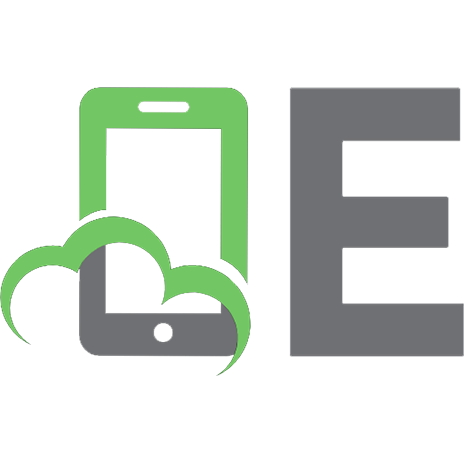








![Java 3D Programming [1st ed.]
9781930110359, 1930110359](https://ebin.pub/img/200x200/java-3d-programming-1stnbsped-9781930110359-1930110359.jpg)