3D Game Programming
410 58 519KB
English Pages 41
Recommend Papers

File loading please wait...
Citation preview
WDL Scripting Tutorial
8 conitec September 2000
3D GameStudio / A4 WDL Scripting Tutorial
Teach Yourself Game Programming in Six Days! 8 1999, 2000 Johann Christian Lotter / Conitec GmbH
1
WDL Scripting Tutorial
8 conitec September 2000
2
Partial translation by Guenther Mulder
This tutorial is protected under the copyright laws of Germany and the U.S. Any reproduction of the material and artwork printed herein without the written permission of Conitec is prohibited. We undertake no guarantee for the accuracy of the information given. Conitec reserves the right to make alterations or updates without further announcement.
WDL Scripting Tutorial
8 conitec September 2000
3
Contents
Sunday afternoon: WDL Syntax _________________________________________________ 5 Variables and Strings _____________________________________________________________________ 6 IF branching ____________________________________________________________________________ 8 Loops __________________________________________________________________________________ 9 Debugging _____________________________________________________________________________ 11
Monday: Doors and Keys _______________________________________________________ 14 Actions ________________________________________________________________________________ 14 The First Movement _____________________________________________________________________ 15 User interaction _________________________________________________________________________ 16
Tuesday: Game Physics ________________________________________________________ 19 Acceleration, Inertia, Friction _____________________________________________________________ 21 Falling down ___________________________________________________________________________ 23
Wednesday: Artificial Intelligence ___________________________________________ 25 The Theory of Black Boxes________________________________________________________________ 25 The Table of States ______________________________________________________________________ 26 Advanced State Machines_________________________________________________________________ 30
Thursday: The User Interface___________________________________________________ 32 Texts __________________________________________________________________________________ 32 Panels _________________________________________________________________________________ 33
Friday: Controlling the Game __________________________________________________ 36 Changing Levels ________________________________________________________________________ 36 Saving and Loading Games _______________________________________________________________ 37
Appendix: WDL traps _____________________________________________________________ 39 The dreaded wait() instruction_____________________________________________________________ 39 Those bloody invalid synonyms ____________________________________________________________ 39 Bad timing _____________________________________________________________________________ 40 Wrong mathematics _____________________________________________________________________ 40 The event trap __________________________________________________________________________ 40
WDL Scripting Tutorial
8 conitec September 2000
4
Welcome to the WDL scripting tutorial! Let us start with some simple assumptions: you have dug into the WED Tutorial and created some cool levels. Now you want to glue your levels together to a great 3D game. You don't want to used the predefined game templates – you want to insert monsters, effects and puzzles of your own imagination. To accomplish this, you feel that you'll need to write some WDL scripts. So you have read the WDL Reference Manual from cover to cover, learned everything by heart, but understood none of it. You have studied all the prefabricated WDL scripts in the template directory, and understood even less. After finishing this tutorial, you will know how to program a game. Even though it's simple to work with, WDL has the basic features of a modern object oriented programming language. WDL is based on Javascript, the language for web pages. So as you learn WDL scripting, you're also learning the basics of computer programming. If you want to move on to other modern programming languages, like C, C++, or Java, WDL is a great introduction. And one of the best things about WDL is that you can do a great deal with very little programming. Enough hype about WDL. On to hype about this tutorial. Today, we'll be running the first part of a six-day tutorial that aims to get you game programming by writing useful WDL scripts immediately. Here's a brief outline of what you will learn each day. Sunday: Your first WDL script, WDL debugging (lesson based on Thau’s Javascript Tutorial). Monday: Entities, doors, elevators, keys. Tuesday: Player movement, game physics (based on the German GameStudio book). Wednesday: Artificial intelligence, enemies, fighting (based on the German GameStudio book). Thursday: User interface, panels, menus. Friday: Advanced stuff, saving, loading, multi-level games. Before we jump in, here are few important things to note about WDL and this tutorial. First, don’t forget that this tutorial is not a substitute for the WDL Reference Manual. Although you'll learn most of the grammar of WDL here, you won't learn all of the functions and effects available. But you'll learn enough to continue on your own. Second, view WDL source! The best way to learn WDL is to look at the WDL scripts in the template directory, and at scripts other people have written. Do it frequently! Third, experiment freely and often. At several places in this tutorial, you'll be given the opportunity to try things out. Don't be afraid to expand beyond the exercise to try new things. All right, enough with the disclaimers. Down to Business. Let's write some WDL.
WDL Scripting Tutorial
8 conitec September 2000
5
Sunday afternoon: WDL Syntax If you are already familiar with programming and scripting languages like Javascript or even C, you may choose to skip this chapter and just start with Monday’s lesson about doors and keys. If not: start WED, and open and run the OFFICE level (not in walkthrough mode, but through File -> Run Level). While looking at the sky, press the [TAB] key. The game freezes, and a blinking cursor appears on the screen. Now type sky_scale = 0.3;
and press [ENTER]. If you now observe a change at the sky texture, you just witnessed the effect of your very first WDL instruction! Edit the 0.3 to another value using the cursor keys and [DEL], then press [ENTER] again. Play around with values and observe the effect in the game. You can leave this direct entry mode through [ESC]. What you’ve done is changing the value of a pre-defined numerical WDL variable named SKY_SCALE. It won't surprise you that this variable is responsible for the scaling of the sky texture. WDL statements are just text that can be typed into a text editor, or – using the [TAB] key – into the game itself. The former method is the normal one, the latter is for testing and playing around. By the way, the [TAB] key one-line entering mode was itself written in WDL. Exit the game, and now open the OFFICE.WDL file in the WORK directory using a plain text editor. If you don't have a better one, use Windows’ Notepad™. Never use a word processor like Word™ or WordPerfect™ for scripts – they will trash the files with their formatting codes! You should now see the beginning of the main office wdl file, which looks like this: /////////////////////////////////////////////////////////////////////////////////// // A4 test level /////////////////////////////////////////////////////////////////////////////////// PATH "..\\template"; // Path to templates subdirectory INCLUDE ; INCLUDE ; INCLUDE ; INCLUDE ; INCLUDE ; INCLUDE ; INCLUDE ; INCLUDE ; //////////////////////////////////////////////////////////////////////////// // After engine start, the MAIN function is executed, so that the 2-D engine // can display pictures, logos, or AVI animations. To load // a level, you must perform an explicit LOAD_LEVEL instruction. function main() { LOAD_LEVEL ; ....
Everything between // and the end of a line is a comment and will be ignored by the engine. A basic rule of good scripting style is that you should always think about the next person who has to look at your script. It might be a friend, a co-worker, an employer, or it could be you in three months. The easiest way to make sure you'll understand your own script in three months is to comment freely and often. If you want to comment a huge block of text, you can put it between /* and */ like this: /* this is a block of text that I've commented out */
WDL Scripting Tutorial
8 conitec September 2000
6
At the beginning of the WDL file a directory path is given, and a lot of further WDL files are included. Included means that they are handled as if their content were directly typed into the script. These WDL ‘template’ files contain a lot of predefined objects and functions to be made available in the game. They should not bother us at the moment. For now, you just need to know that each WDL statement or instruction, as you see, must end with a semicolon. If you forget it, you can be sure to receive an error message from the engine. Now we can start learning the language – how WDL stores information, how it makes decisions based on that information, and how to change information based on user interaction. Ready? It's time to learn the fundamentals of computer programming. First stop, variables. Variables and Strings If you've taken algebra, you've seen variables. If you haven't taken algebra, don't worry about it. Variables are simply the way any programming language, like WDL, stores numerical information. For example, if you write "x = 2", "x" is a variable that holds the value "2." If you then say "y = x+3", "y" will hold the value "5." Here's an example of WDL that creates variables: // define some vars var secs_per_min = 60; var mins_per_hour = 60; var hours_per_day = 24; var days_per_year = 365.25; var secs_per_day; var secs_per_year;
The first line beginning with '//' is a comment that states the obvious. The next bunch of lines are variable definitions. A definition in WDL always creates something. There are a few things to notice about these lines: Before you can use a variable, you must define it with the word "var", followed by its name, then by an optional initial value after a "=". Some variables (like our SKY_SCALE) needn't have to be defined – they are already internally predefined by the engine. Variable names must start with either a letter or the underscore character. After the first character, variables can have numbers. So harry_23 is an acceptable name for a variable. Variable names are not case-sensitive in WDL. This means that the variables Loop, loop and LOOP will be considered the same. Generally, it's a good idea to pick a naming convention and stick to it. I like having all my variables lowercase, with underscores separating words. Other people prefer using internal capitalization, like SecsPerMin. Variables should describe what they are. Variable names such as a, b, or number, aren't very useful to a person who's trying to figure out your script. Don't make your variables so long that they take forever to type, but make them long enough to be descriptive. You can give a variable an initial value when you define it. In the example, some of the variables were given a value the first time they were defined. You don't have to do this, and we'll see examples where it's ok to define a variable even though we don't know its value right away. A variable can represent more than one number – we’ll learn later about vectors that contain three numbers, and arrays that contain as much numbers as you like. Statements end with a semicolon. Statements are the sentences of WDL and semicolons are the end punctuation marks. Spaces and line breaks are normally ignored, so the layout of the script serves only to make it more legible for people. This example could have been written in one really long line if you take out the comments. But that would be hard to read. Ready to do something with our variables? A WDL object that does something with something is a function, consisting of instructions: // do some calculations
WDL Scripting Tutorial
8 conitec September 2000
7
function some_calculations() { secs_per_day = secs_per_min * mins_per_hour * hours_per_day; secs_per_year = secs_per_day * days_per_year; }
Functions' naming rules are the same as those for variables. The first character has to be a letter or an underscore. The rest of the characters can be numbers. Also, you must make sure you don't name a function the same as a variable. After the name comes two parantheses, then the body of the function within the curly brackets. This is the set of instructions you want to run when the function is executed. In our example we see two instructions with some basic math. The expression right of the '=' is calculated, and the result is placed into the variable left of the '='. So after the engine has executed the WDL function, the variable secs_per_year will contain whatever you get when you multiply 60, 60, 24, and 365.25. From the moment the function was executed, whenever WDL sees the variable secs_per_year, it will substitute in that huge number. You can learn a second thing from this function: In most cases, the order of instructions does matter. Instructions are executed from the beginning of the function to the end. If we had swapped the two instructions, the result would be nonsense, because the second instructions needs secs_per_day already calculated! After we’ve done with variables, let’s now introduce a second kind of object to store information, named string. Strings are somewhat similar to variables, but they contain characters instead of numbers. Any group of characters, given between quotes, is a valid content of a string. So it's legal to define: // some string definitions string nice_wdl = "WDL is fun to learn!"; string bad_wdl = "WDL is too difficult for me.";
Sticking these statements into a WDL file defines the strings nice_wdl and bad_wdl and fills them with the characters given. However there are some subtle differences between strings and variables. You can’t do mathematics with a string. You can change the string content like you can with a variable, but you can’t omit the initial character sequence, because this gives the maximum character number – the length – of the string defined. Once you've defined a string, you can display it by executing an function function show_nice_wdl() { msg.visible = ON; msg.string = nice_wdl; } ON_P = show_nice_wdl;
Here we're using a text object, msg, which is already defined in one of the template script files that were included at the beginning of our office wdl script. Text objects are used to display strings on the screen. You’ll learn more about them later. For the moment, it will be sufficient to know that if we set msg.string to a certain string, and have set msg.visible to ON, that string will be visible on the screen. The dot after msg indicates that the following item, string or visible, belongs to the object msg. Having sub-items belonging to an object this way is typical for a modern, object oriented language. visible is a flag – this is something like an on/off switch for the text object. Strings and flags are set with the “=” assignment. The ON_P statement assigns this function to the [P] key. Normally we must assign a function to something that starts it – just having typed it into a WDL file is not sufficient for the function to be executed! The only exception is the main() function that is automatically started at game start. To try this one, go to the end of the OFFICE.WDL, and type the string definitions, the function and the ON_P line behind the last line. Now save the wdl file, and run the office level again.
WDL Scripting Tutorial
8 conitec September 2000
8
If it won’t start now, but gives an error message, you can be sure that you’ve forgotten a little semicolon or something like that or typed something wrong. The line in question is given in the error message. Check carefully. If the level starts at least, press [P]. Wow! Our first WDL function is running! Once you've gotten this to work, it's time to learn about if-else clauses. If Branching Branching that involves "If" allows your program to behave very differently depending on conditions, like what a user inputs. For example, you could write a script that would act one way toward you and a different way toward everyone else. Here's the basic form of an If instruction: If (some condition is true) { do something; do something; do something; } The important parts of this structure are: - It starts with the word “if” (or upper case “IF” if you prefer). - There is a numerical condition in parentheses that is either true or false. - There is a set of instructions that should be executed if the condition is true. These instructions go between curly brackets. Remember, spacing is only there to make the script more legible. I prefer to indent the instructions between the curly brackets. But you can put the entire if instruction on one line if you want. There is another instruction, else, which is quite the opposite of if. If you place an else directly after the closing bracket of an if instruction, the instructions between the else’s curly brackets are executed only if those of the if instruction’s are not executed. Here's an example of an if and else instruction in action: function show_wdl() { msg.visible = ON; if (KEY_SHIFT == 0) { // SHIFT not pressed? msg.string = nice_wdl; } else { msg.string = bad_wdl; } } ON_P = show_wdl;
If you now hold the [SHIFT] key down while pressing [P], WDL obviously gets more difficult than before. It’s a different message that is displayed depending on whether you are holding [SHIFT] or not. Guess what KEY_SHIFT is? Right: A predefined variable which is non-zero as long as the [SHIFT] key is pressed. The “==” condition in the parantheses is true if the value of KEY_SHIFT is equal to 0. Note that the condition is two equal signs. This is one of those things that everyone messes up initially. If you put one equal sign instead of two, it won’t work. Other typical conditions are: (var_1 > var_2) is true if var_1 is greater than var_2 (var_1 < var_2) is true if var_1 is less than var_2 (var_2 18) && (var_1 < 21))
WDL Scripting Tutorial
8 conitec September 2000
9
{ do something; } Notice the two ampersands. That's how you say "and" in WDL. Notice also that the whole clause, including the two sub-parts and the ampersands must be enclosed in parentheses. If you want at least either one of two things to be true for running the instructions in the curly brackets, do this: if ((var_1 == 7) || (var_2 == 13)) { do something; } Ok, now it's time to do a little review of the things we covered so far. If you feel like you didn't learn one of these things, go back and hunt for it: - // and /* */ are used for comments. Comment your scripts frequently. - Variables can hold numbers. There are a few restrictions and rules of thumb to keep in mind when naming variables. - Strings can hold sequences of characters. - Functions are for doing or changing something, and consist of instructions. - Instructions and statements end in a semicolon. - Use if-else clauses to make your WDL functions behave differently depending on conditions. Congratulations if you made it through all that stuff. It was a lot to learn. We looked into variables, strings, functions, and if-else clauses, which in some form are parts of all programming languages. Now it's time to learn the rest of the WDL syntax. There is only one major aspect of WDL syntax that we have yet to cover: loops. Let's start with some more complicated WDL functions, and introduce loops. Loops Sometimes you want to do the same thing more than once. Let's say, for example, that you wanted to get a secret code from somebody and you wanted to keep asking until he gave you the right code. If you just wanted to give him two tries, you could do something like this: var the_code = 12345; // secret code number var entered_number = 0; string entry_line = “ string get_number = “Please enter number...”; string right_code = “Wow! You've guessed it!”; string wrong_code = “Wrong again!”;
“; // just a long empty string
function check_code() { msg.visible = ON; msg.string = get_ number; // display “Please enter number...” on screen waitt(8); // wait 8 ticks (half a second) msg.string = entry_line; INKEY entry_line; // requests user input into a string entered_number = str_to_num(entry_line); // converts input from a string to a number if (entered_number != the_code) { msg.string = get_ number; waitt(8); msg.string = entry_line; INKEY entry_line; // again, user input
WDL Scripting Tutorial
8 conitec September 2000
10
entered_number = str_to_num(entry_line); // convert entry_line to entered_number if (entered_number != the_code) { msg.string = wrong_code; // again, display “wrong” message return; // two tries, terminate the function } else { msg.string = right_code; // display “right” message return; } } else { msg.string = right_code; // display “right” message return; } } ON_P = check_code;
This is a lengthy and somewhat ugly function! However, you’ve learned some new instructions here. waitt() just waits for the given number of 1/16 seconds, and then continues the function. INKEY produces a blinking cursor and lets the user enter characters into the given string until he presses [ENTER]. str_to_num converts a numerical content of a string – “123”, for example - to the corresponding number. Return just terminates the function. As you see, this function won't work if you just want to keep asking until they get the code number right. And it's pretty ugly already - imagine if you wanted to ask four times instead of just two! You'd have four levels of if-else clauses, which is never a good thing. The best way to do similar things more than once is to use a loop. In this case, you can use a loop to keep asking for the secret code until the person gives up. Here's an example of a while loop in action. function check_code() { msg.visible = ON; msg.string = get_number; // display “Please enter number...” on screen while (entered_number != the_code) { waitt(8); // wait 8 ticks (half a second) msg.string = entry_line; INKEY entry_line; // requests user input into a string entered_number = str_to_num(entry_line); // converts input from a string to a number msg.string = get_number; } msg.string = right_code; // display “right” message }
This is a while loop, which really simplifies our function. While loops come in this general form: while (some test is true) { do the stuff inside the curly braces } So the above lines say, "While the answer isn't equal to the code, continue to get user input." The loop will keep executing the instructions inside the curly brackets until the test is false. In this case, the test will only be false when the characters the user enters is the same as the code number (that is, "12345"). The test is true if the number is wrong – that’s what “!=” does!
WDL Scripting Tutorial
11
8 conitec September 2000
Because entered_number is given a value by the str_to_num instruction inside the while loop, it will have no value the first time we hit the loop. Thus we have defined it early with an initial value of 0, which is certainly not the code number. Although looping indefinitely is often useful, loops are more commonly used to execute a set of instructions a specific number of times. Here's another example of a while loop that shows how to do this. We want to write a program that lets you enter a number, and then prints as many x's on the screen. Let's go over this. First, define some new strings and variables: var counter = 0; string x_string = “x”; // a single character string string empty_string = “”; // a string with nothing at all string result_string = “ // this was a very long empty string, but don’t forget, the maximum string size // is given by its initial length
“;
function count_x() { msg.visible = ON; msg.string = get_number; // display “Please enter number...” on screen waitt(8); // wait 0.5 seconds, then continue str_cpy(entry_line,empty_string); // clear the input line from any previous input msg.string = entry_line; INKEY entry_line; // requests user input into a string entered_number = str_to_num(entry_line); // convert input to a number str_cpy(result_string,empty_string); // clear the result_string while (counter < entered_number) { str_cat(result_string,x_string); // add “x” to the result string counter = counter + 1; // increase loop } msg.string = result_string; } ON_P = count_x;
This says, "while the variable counter is less than the requested number of the row of x's, add another x to the line and then add one to the value of counter." str_cpy copies a second string into the first, while str_cat adds a second string to the end of the first. This loop will keep adding an “x” to the result_string and adding one to the value of counter until counter is no longer less than the requested number. The increasing of a loop variable is so common that programmers have developed a shortcut. Using the shortcut, the while loop could have been written like this: while (counter < entered_number) { str_cat(result_string,x_string); // add “x” to the result string counter += 1; // this was counter = counter + 1; }
The third line, counter += 1, says "add 1 to myself." If you have a_number = 5, and you write a_number += 3, it's just like writing a_number = a_number + 3. You can use -=, *=, and /= the same way. Programmers are lazy; they're always coming up with shortcuts like this. Try the above function. Well, it seems to work – but only the first time. If we press [P] key a second time, there are less 'x' displayed than we've entered – or no 'x' at all. What the hell is happening here? Debugging If you've written a function, you'll sometimes notice that it doesn't work, or behaves differently than expected. And often you even don't know why. You can only think of two reasons:
WDL Scripting Tutorial
8 conitec September 2000
12
1. Sometimes the WDL language just doesn't work. 2. I'm too stupid for games programming. The WDL compiler is a well tested out part of GameStudio, so WDL is supposed to work. And you're not too stupid – bugs happen to the most experienced programmers all the time. In fact, it's quite normal that a function doesn't work at first. And it's also quite normal that even a top programmer won't find the reason by just staring at the WDL code. Professionals debug their code. Debugging is no big secret. It just means here executing the code not as a whole, but line by line, and examining in detail what's happening, in order to find possible bugs. The A4 engine has a built-in WDL debugger. You can activate it by just adding the following WDL instruction at the beginning of the function to examine: function count_x() { breakpoint; // start debugging here msg.visible = ON; msg.pos_y = 40; // place the msg text 40 pixels downwards msg.string = get_number; // display “Please enter number...” on screen
... The additional msg.pos_y line is only for changing the screen position of the msg text object. Otherwise the msg text would be displayed over the debugging output, and make it unreadable. If we now start the level and press [P], the game freezes, we hear a short sound and see the following line on screen: 0) { MY.PAN -= 3*TIME; // rotate clockwise wait(1); } waitt(16); } }
Ok, let's see what we have done here. We have defined an action named door1 – an action that can be attached to a door entity, which we'll do now. For creating a door entity yourself, open a new map named mydoor.wmp, place a single cube, size it to door-shape, give it a wood texture, move it so that it is standing upright and the map origin is placed at its hinge position, and finally build it with the Entity Map option checked. If you don't want to do all this stuff, just use the prefabricated porta.wmb from the office level. You now have a map entity which you can place somewhere into your test level through WED. Do it. Then, with the door entity in WED still selected, open Entity Properties, and click the action field. If you have done everything right, you can now choose your new door1 action from the list. Rebuild the level using Update Entities – that builds much faster in case you haven't changed anything except entities. Now start it by Run Level. If you don't have a player in your level yet, you can switch on the direct camera movement mode by pressing the [0] key. If you've done everything right, you can now observe a door permanently opening and closing, as if by magic! As you remember, MY is the synonym for the entity to that the action is attached – our door. At first we've set the door's PUSH parameter to 10, so that the door opens even if the player or another entity is in the way. This wouldn't matter here because we don't perform collision detection, but we consider it good WDL manner to set PUSH for moving map entities. The next instruction is while (1), which means: Repeat forever all instructions between the following pair of curly brackets. We have to repeat the instructions because we want this action to be performed permanently during game play. Otherwise, it would only be performed once at game start, and then end. And the door would maybe move a little step, and then stand still forever. Withing the never-ending loop, we let the door play an opening sound through the PLAY_ENTSOUND instruction, and continue with another inner loop (you can 'nest' loops as you see). This inner loop will increase the door's angle as long as it is still below 90 degrees. The amount to increase the angle is multiplied by TIME, the duration of the frame cycle, in order to get an angle increment out of the opening speed, independent of the frame rate. Then the door will stand still for one second. We are using the waitt() instruction here, which waits a certain time, unlike wait(), which waits for a number of frame cycles. After the pause we let the door rotate back until its angle has reached zero, and then, after another pause, everything begins again.
WDL Scripting Tutorial
8 conitec September 2000
16
We are noticing some shortcomings of our action. The door always rotates between 0 and 90 degrees, i.e. east and north, regardless of its initial orientation. And it will 'overshoot' its final position by some degrees, due to the fact that the last increment may add to a value above 90, or below zero. We have to correct this: action door1 { MY.PUSH = 10; MY.SKILL25 = 0; // degree counter, independent of initial angle while (1) { PLAY_ENTSOUND ME,open_snd,66; while (MY.SKILL25 < 90) { MY.PAN -= 3*TIME; // rotate clockwise MY.SKILL25 += 3*TIME; wait(1); } MY.PAN += MY.SKILL25-90; // correct the overshoot MY.SKILL25 = 90; waitt(16); PLAY_ENTSOUND ME,close_snd,66; while (MY.SKILL25 > 0) { MY.PAN += 3*TIME; // rotate counterclockwise MY.SKILL25 -= 3*TIME; wait(1); } MY.PAN += MY.SKILL25; // correct the overshoot MY.SKILL25 = 0; waitt(16); } }
The door is now opening clockwise, and closing counterclockwise. An entity skill, SKILL25, is used for counting the opening angle, so the door now opens independently of its initial PAN value. Entities have 40 such internal variables that may be used in actions. Why can't we just define a variable through a var statement for the counter? Because we may have more than one door in our level. Variables that we define are 'globally' shared by all actions and functions. Ok, the door is moving now. But how can we now achieve that it reacts on us, the User? User interaction The door next to the camera view shall open if we press a key on the keyboard. The SCAN instruction is made for that. SCAN will trigger an entities' event function, if it is within the scan cone. Event functions control an entities' reaction on something happening. First let's write an action that performs a SCAN, and assign that to a key: var indicator = 0; var my_pos[3]; var my_angle[3]; function scan_me() { my_pos.X = CAMERA.X; my_pos.Y = CAMERA.Y; my_pos.Z = CAMERA.Z; my_angle.PAN = CAMERA.PAN; my_angle.TILT = CAMERA.TILT; temp.PAN = 120; temp.TILT = 180; temp.Z = 200; // scan range – 200 quants indicator = 1; // this is for opening SCAN my_pos,my_angle,temp; }
WDL Scripting Tutorial
8 conitec September 2000
17
The whole function just sets the vectors that are needed as the three parameters for the SCAN instruction. You should read the SCAN description in the reference manual to understand what we're doing. We have defined two vectors for storing a XYZ position and a three dimensional angle. A vector is just a variable that contains not one but three numbers, indicated by the [3] after the variable name. The three numbers can be accessed as .X, .Y, .Z, or alternatively as .PAN, .TILT and .ROLL parameters of the vector. Temp is a predefined vector that we use for intermediate results – here for the width and range of the scan cone. We have set the centre of the scan cone to the camera position, its direction to the camera direction, its range to 200 quants, and its width to almost a semicircle. The indicator variable is set to 1 as a signal for the entity whose EVENT function may get triggered by the scan instruction. If indicator was set to 1 at that time, the entity knows that this scan was intended for operating a door. Scan instructions could be used for many other purposes also, for explosions by example, and we have to distinguish here to prevent that a detonating grenade suddenly opens all doors in the level. How can our door detect the SCAN instruction? DEFINE _COUNTER SKILL25; // use a meaningful name for SKILL25 function door_event() { if (indicator != 1) { return; } // must be right kind of scan if (MY._COUNTER 0) { MY.PAN += 3*TIME; // rotate counterclockwise MY._COUNTER -= 3*TIME; wait(1); } MY.PAN += MY._COUNTER; // correct the overshoot MY._COUNTER = 0; } } action door1 { MY.event = door_event; MY.enable_scan = ON; // make door sensitive for scanning MY.PUSH = 10; MY._COUNTER = 0; // degree counter, independent of initial angle }
At first, we have used the DEFINE statement to give SKILL25 the name _COUNTER that describes what it's used for. The template scripts make heavy use of this way to name entity skills. The door action is now split in two, an initialising action and an event function. The door is made sensitive for SCAN instructions, and the event function is set. This action first checks whether it was an opening SCAN, or anything else. If it was the right one, it will check whether it was already closed or open, and then open or close respectively. All we have to do is now attach the scan_me function to a key: ON_SPACE = scan_me;
WDL Scripting Tutorial
8 conitec September 2000
18
Now we have to walk within 200 quants of the door, and then press the [SPACE] button. Ready for more? What about a key item we'll need to unlock the door? Let the key set a certain variable to 1 if we have picked it up, and let the door check that variable before opening. First we have to define an action for a model entity to become a key item: sound key_fetch = ; var key1 = 0; function key_pickup() { if (indicator != 1) { return; } // must be right kind of scan key1 = 1; PLAY_SOUND key_fetch,50; REMOVE ME; } action key { MY.event = key_pickup; MY.enable_scan = ON; // pick up by pressing SPACE.. }
As soon as we come close to the key and press the [SPACE] button, it will disappear, the sound will play, and the key1 variable will be set to 1. This way items can be picked up and influence the game. The door now has to check the key1 variable upon opening: function door_event() { if (indicator != 1) { return; } // must be right kind of scan if (key1 != 1) { return; } // key must have been picked up already ... // and so on...
By the way, the key entity of course could also be shaped like a button or lever, and change its FRAME or SKIN parameter to show activation, instead of disappearing by REMOVE. Using more variables than the one key1 skill, we can handle different keys that open different doors. And how can we achieve that the door opens already if an entity just comes near to it? Piece of cake: Either the player entity could perform a repeated SCAN instruction (once per second – not more often, SCAN is slow). Or we could use EVENT_TRIGGER instead of, or additional to the SCAN event. We'll leave that as an exercise to the reader… until Tuesday.
WDL Scripting Tutorial
8 conitec September 2000
19
Tuesday: Game Physics To give you an example for the simple physics used for objects in a game, we are now going to create one of the most common functions: the movement of the player entity. Sure, you don't have to do that, because you can use the pre-fabricated player_move action with its huge set of options. But if you want to become a master of WDL, at one point you may have to write your own movement functions for special entities of your game – and here you will encounter game physics. It is going to get a bit mathematical, but don't be afraid: the four basic types of arithmetic will be sufficient. We don't introduce real physics here. We use a simplified form of physics, especially suited for a real time game where hundreds of actors perform movement arithmetic which have to be as fast and simple as possible. By the end of the day you are going to be able to infuse entities with any kind of movement behaviour whatsoever through your own functions. And even better, you don't have to wait until Tuesday to start this lesson… Open your level WDL file. This time we are not going to make use of the pre-fabricated player movement functions of the MOVEMENT.WDL. This time we are going to write our own one. action move_me { while (1) { MY.X += 10 * KEY_FORCE.X; MY.Y += 10 * KEY_FORCE.Y; move_view(); wait(1); } }
The first two instructions within the while loop assign MY.X and MY.Y new values. MY.X and MY.Y are the X and Y coordinates of it's position, using the same coordinate system we used when building the map through WED. Changing these coordinates means moving, or more precisely, teleporting the entity. We are changing the position by adding an arithmetic expression; the adding is done by the +=, and the expression is 10*KEY_FORCE.X and 10*KEY_FORCE.Y. In other words, "multiply KEY_FORCE by 10 and add the result onto the entities's position". The X and Y coordinates of the predefined vector variable KEY_FORCE contain numeric values corresponding to our input through the cursor keys. As long as you press the [Up] key, KEY_FORCE.Y aquires the value of 1, and as long as you press the [Down] key, the value will be -1. So by pressing one of the cursor keys, ten times that value will be repeatedly added to, or subtracted from the entities' position, thus moving the entity along the X or Y direction of the coordinate system. The next instruction will execute a separate predefined function - move_view – to move the camera view to the entities' position. We won't analyze the move_view function here, but just be grateful that it exists – it is located in the movement.wdl template file. The last instruction, wait(1), suspends this action until the next frame cycle, where all instructions will be repeated again due to the while (1). If you had forgotten that wait() instruction, the action would never be interrupted, and thus the frame cycle would never end. That would be bad. Enough of theory. Let's try out what we have written. If WED is already open, select Map Properties, and reselect the same script file – we have to do that because we have added a new entity action. Place an entity of a player's size – guard.mdl for example – into the level, open Entity Properties, and click the action field. If you have done everything right, you can now choose your new move_me action from the list. Rebuild the level using Update Entities – that builds much faster in case you haven't changed anything except entities. Now select Run Level, and try the cursor keys to walk.
WDL Scripting Tutorial
8 conitec September 2000
20
Hmm. Well, we must admit that your first movement action doesn't behave as well as the prefabricated one. What happens is that the movement does not follow the line of sight of the player – it follows straight the Xand Y-axes of the coordinate system. In fact, you can't rotate the player at all. No wonder, you haven't provided any instruction for that. And even worse, the player won't stop at walls, he will move straight through them. Let's fix that at first. In order to get collision detection into your entity movement, you must not change the entity coordinates directly – that would teleport the entity to its new position - but use the MOVE instruction for a continuous movement over a given distance: var dist[3]; action move_me { while (1) { dist.X = 10 * KEY_FORCE.X; dist.Y = 10 * KEY_FORCE.Y; dist.Z = 0; MOVE ME,nullvector,dist; move_view(); wait(1); } }
We have defined a vector, dist, to store the distance to cover. A vector is just a variable that contains three numbers, which are used here for the X, Y, and Z coordinates. We are setting its Z coordinate to zero to prevent the player from suddenly flying into the air. The MOVE ME… instruction changes the player position the same way as if we had written: MY.X += dist.X; MY.Y += dist.Y; MY.Z += dist.Z;
The only difference is that the ME entity – our player – through MOVE performs a collision detection over the distance given by dist. MOVE takes two vector distances, of whom we've set the first one to zero using the predefined nullvector. The first distance is rotated according to the entities' angles, the second one (used here) is not. Using the first rotated distance, instead of the second unrotated one, would give us the opportunity to rotate the movement direction into the player's line of sight, and use KEY_FORCE.X to change his angle: action move_me { while (1) { MY.PAN -= 10 * KEY_FORCE.X; dist.X = 10 * KEY_FORCE.Y; dist.Y = 0; dist.Z = 0; MOVE ME,dist,NULLVECTOR; move_view(); wait(1); } }
Please note that we now use a rotated distance for MOVE, while the unrotated distance is set to zero by using the NULLVECTOR. Dist.X - which gives the direction ahead – is now changed by KEY_FORCE.Y.
WDL Scripting Tutorial
8 conitec September 2000
21
Now we are able to make the player rotate and move in every direction. But the movement still appears to be jerky and unnatural. And our speed is dependent on the frame rate – on faster PCs the MOVE instruction is performed more often, so the player covers a larger distance in the same time. That shouldn't be. We shall now try to figure a formula that achieves smooth 'natural' movements.
Acceleration, Inertia, Friction Let's suppose that our player is moving straight ahead at a constant speed. The distance he travels increases, according to his speed, with the time: ds = v * dt v = Speed in quants per tick ds = Distance in quants dt = Time in ticks In our virtual world - as you will remember - distances are being measured in quants (= around 1 inch) and time is being measured in ticks (= around 1/16 sec). Thus the unit of measure for speed is quants per tick. But what happens if we wish to change the speed? We will have to cause a force to make its impact on the player. The larger the force the larger the impact it has on the speed per unit of time. Yet, every body shows a certain resistance against such changes. This resistance, called inertia, is a result of the body's mass. The larger the mass of the body, the smaller the change of speed will be - supposing a constant force. This we may express in formulae: dv = a * dt a=F/m dv = Change of speed a = Change of speed per tick (acceleration) F = Force m = Mass There are three basic types of forces we will have to reckon with in our virtual world. To begin with there is the propelling force. It is a voluntary speed variation that for example can be induced through keyboard and joystick movement. In our simplified game environment this force shall be proportional to the player's mass: The bigger a guy is, the more force he can apply to accelerate himself. P=p*m The second force we shall call drift. It can be a current that carries the player in a certain direction, or the gravity, pulling him down. Drift forces may vary from place to place. In our game world, the amount of the drift also is proportional to the player's mass. This is obvious for gravity, but can also be approximated for normal drifts who apply the more force to an object the more volume it has. D=d*m The third force having an effect on the player is friction. This force continually tries to slow him down. Unlike the other two it increases with the players speed. R=-f*m*v R f v m
= friction force = friction factor = speed = mass
WDL Scripting Tutorial
8 conitec September 2000
22
The coefficient of friction f depends on the nature of the surface the player moves on: ice having a smaller coefficient of friction than stone. If he is airborne, the air friction is almost zero. The negative indicator is supposed to show that this force counters the velocity. The mass m is also part of the equation, as in our game world the player will encounter greater friction and put bigger stress on the surface if he weighs more. All three forces - propelling force F, drift D, and friction R - add up to change the player's velocity: dv = a * dt = (P + D + R) / m * dt = (p + d – f * v) * dt p, d, and f are the propelling, drift and friction factors here. dt is the time during which the acceleration has changed the velocity – it's the time between two frame cycles here, because we are calculating a new velocity each frame cycle. As you can see, by persuading all our forces to be mass proportional, the mass is removed out of the equation, having no influence onto the movement in actor physics. We could translate the last formula into a corresponding action (there is no drift yet): var force[3]; var dist[3]; action move_me { while (1) { force.PAN = -10 * KEY_FORCE.X; // calculate rotation force MY.SKILL14 += TIME*force.PAN - min(TIME*0.7,1)*MY.SKILL14; // rotation speed MY.PAN += TIME * MY.SKILL14; // rotate the player force.X = 10 * KEY_FORCE.Y; // calculate translation force MY.SKILL11 += TIME*force.X - min(TIME*0.7,1)*MY.SKILL11; // calculate speed dist.X = TIME * MY.SKILL11; // distance to cover dist.Y = 0; dist.Z = 0; MOVE ME,dist,nullvector; // move the player move_view(); wait(1);
// move the camera
} }
Our force factors are 10 here, our friction factors 0.7, both for rotation and translation. We must use entity skills for the speeds, because they have to be preserved together with the entity; the previous speed is needed for our formula. SKILL14 stores the angular speed and SKILL11 the speed ahead. TIME is the dt of the formula, the time of the last frame cycle. We're using the now mathematically correct
Formula for calculating the distance - therefore the player now moves with equal speed on each PC, (almost) independent of the frame rate! But why didn't we write, as to be expected MY.SKILL11 += TIME * (force.X - 0.7 * MY.SKILL11);
but instead, somewhat more complicated, MY.SKILL11 += TIME * force.X - min(TIME * 0.7, 1) * MY.SKILL11; ? Min(a,b) delivers the smaller number of a or b. Through min(TIME * 0.7, 1) we're limiting the value to 1. We have to do that, because otherwise on very low frame rates – and high TIME values - TIME * 0.7 can be bigger than 1. This would reverse the speed – the player would move backwards! Such subtle differences between the computer simulated and the real reality must always be considered. (Normally, even an experienced game programmer will notice sich an effect not before an action behaves differently than expected).
We are now moving much more fluently through the hallways thanks to the new move action. We are able to accelerate gently and to slow down the same way. But what happens if the player encounters a stairway, or an abyss?
WDL Scripting Tutorial
8 conitec September 2000
23
Falling down While we are moving our player horizontally, his vertical movement shall be exclusively caused by his environment. If he stands on solid ground, he must not perform any vertical movement at all. But if he is suddenly floating in the air – this may be the case if he were to walk over the edge into an abyss – he must fall down. For this we have to determine his height above the ground. We are using the SONAR instruction for that. action move_me { while (1) { force.PAN = -10 * KEY_FORCE.X; // calculate rotation force MY.SKILL14 += TIME*force.PAN - min(TIME*0.7,1)*MY.SKILL14; // rotation speed MY.PAN += TIME * MY.SKILL14; // rotate the player MY.SKILL11 += TIME*force.X - min(TIME*0.7,1)*MY.SKILL11; // calculate speed dist.X = TIME * MY.SKILL11; // distance ahead dist.Y = 0; SONAR ME,4000; dist.Z = -RESULT;
// scan the ground up to 4000 quants below // vertical distance to ground
MOVE ME,dist,nullvector; // move the player move_view(); // move the camera wait(1); }
We have taken the easy way by simply moving the player vertically by exactly the amount of distance between his feet and the ground. SONAR sets the predefined RESULT variable to that distance. Thus dist.Z ist set to the vertical distance to cover. We are now able to pass regions of differing surface heights with our player, e.g. stairs. Please note that for simplicity we used the relative distance to move him in Z direction. Normally the absolute distance had to be used here, but as long as the player is not tilted, it doesn't matter. Unfortunately the player now adapts to the differing heights as unnaturally and jerky as with our initial attempts at forward movements. To attain gentler and more natural movements we again will have to take a look at the forces that have an impact on the player's vertical movements. - As long as the player is airborne - i.e. SONAR returns a value above 0 - only gravitation and air friction have an impact on him. Gravitation is a drift we have already encountered: it gives the player a downward acceleration... - ...until the player touches ground or sinks into it - i.e. SONAR returns a value below or equal to 0. In this case an additional resilient force takes effect. This is a new kind of force that gets stronger the deeper the player sinks into the ground. It induces him with an upward acceleration. Furthermore the friction increases significantly when the ground is penetrated. Depending on the player entities' center, the player's feet are able to even penetrate surfaces of hard, impenetrable rock! In the real world this kind of surface would of course never give way, but the player's knee-joints would, which produces the same effect. So the resilient force results from the elasticity of his joints or - if the player is motorised - his vehicle's suspension. Equally we can explain the increased ground friction by the friction of his muscles or of the vehicle's shock absorbers. var friction; action move_me { while (1) { force.PAN = -10 * KEY_FORCE.X; // calculate rotation force MY.SKILL14 += TIME*force.PAN - min(TIME*0.7,1)*MY.SKILL14; // rotation speed MY.PAN += TIME * MY.SKILL14; // rotate the player
WDL Scripting Tutorial
8 conitec September 2000
24
SONAR ME,4000; // scan the ground below if (RESULT > 5) { // in the air? force.X = 0; // no pushing force force.Y = 0; force.Z = -5; // gravity force friction = 0.1; // air friction } else { // on or near ground force.X = 10 * KEY_FORCE.Y; // translation force force.Y = 0; force.Z = -0.5 * RESULT; // ground elasticity friction = 0.7; // ground friction } MY.SKILL11 += MY.SKILL13 += dist.X = TIME dist.Y = 0; dist.Z = TIME
TIME*force.X - min(TIME*friction,1)*MY.SKILL11; // calculate ahead speed TIME*force.Z - min(TIME*friction,1)*MY.SKILL13; // calculate vertical speed * MY.SKILL11; // distance ahead * MY.SKILL13; // distance down
MOVE ME,dist,nullvector; // move the player move_view(); // move the camera wait(1); } }
Through the if instruction we are able to distinguish whether the player is airborne or within 5 quants of the ground. In the former case he won't be pushed by the cursor keys, but drawn down by a constant gravity force. In the latter case a resilient force, being proportional to the (negative) depth of immersion (RESULT of SONAR), tries to push him out of the ground. We are using one more entity skill, SKILL13, for storing the vertical speed. Well… now we could add more cool features to our action. We could use more keys to let him look up and down, or jump, or duck. Our script would grow larger and larger, towards the size of the prefabricated player_move action in the movement.wdl. We will now leave that to you. At least until Wednesday.
WDL Scripting Tutorial
8 conitec September 2000
25
Wednesday: Artificial IntelligenceError! Reference source not found. There is one thing at developing games that always keeps the brains busy: how to define the most intelligent behaviour possible for an opponent. And thus, before we really come to a close with this tutorial, we shall busy ourselves a little bit with the creation of intelligent artificial life. In order to people our world with living creatures we normally make use of model entities. Model entities are those objects that are able to move and animate, and normally are used for actors, opponents, or monsters. Monsters wanting to be taken seriously need to behave in a 'realistic' way. They have to react to the players in intelligent ways, elude him while he is still strong and hunt him down when he shows signs of weakness. A sort of artificial intelligence is needed for that. In this chapter of the tutorial you will learn to infuse your creatures with an electronic personality. We will therefor make an excursion to the theory of state machines. At the close of the chapter you will be able to create electronic beings that in their complexity are comparable to simple organisms. The Theory of Black Boxes The term Artificial Intelligence is synonymous to methods that give machines the ability to make sensible decisions. As far as our purposes are concerned it is of no importance whether the machine actually does posses intelligence. The aim is to make it behave as intelligently as possible. Whether it is actually possible to make statements as to a machine's intelligence based on it's behaviour has very much been a point of discussion between Behaviourists, Mechanists, Dualists, and the disciples of other theories for many years now. But this doubtlessly very interesting discussion does not have the slightest bit of an influence on WDL scripting. As the internal structure of the machine is of no interest to us for the time being, we shall consider it a black box that is defined solely by it's observable behaviour, it's actions and reactions. If the behaviour of our machine is characterised by a certain simplicity it may be described as a state machine. The behaviour of a state machine we may consider to be a certain number of distinctly separate behavioural patterns. Each of these behavioural patterns equals an inner state. Thus a state machine has a limited number of states available; it is always 'in' one of these states. The states in a way constitute the 'inner space' or inner life of the black box. For each state there is a corresponding circumstance, e.g. an external stimulus, which causes the machine to change into a different state. With our actor-machine we could for example define the following behavioural states: Waiting, Attacking, Escaping, Dying, and Dead.
ATTACK
WaIt
ESCAPE DIE
DEAd
The arrows indicate the transitions between states. Such transitions may be triggered by events in WDL scripts. Here is a list of events that may cause an actor to respond by changing between states:
WDL Scripting Tutorial
26
8 conitec September 2000
Event Actor spots Player.
Realised by Function with periodic trace() instruction and evaluating the result. Be careful, trace() is slow!
Player comes close to Actor (or vice versa). Player and Actor touch. Player has removed himself from the Actor beyond a certain distance. Actor is near an exploding object. Player hits Actor with the trace() instruction. An animation cycle of the Actor model has passed. A variable that is being changed by another function got a certain value. A certain amount of time has passed.
EVENT_TRIGGER
Random event.
EVENT_ENTITY, EVENT_IMPACT
Function that periodically calculates the distance to the player entity. EVENT_SCAN EVENT_SHOOT
Function that periodically compares the FRAME parameter. Function that periodically compares that variable. Function which performs a waitt(), or counts down an entity skill. Function that periodically compares an expression containing random().
Each of these events may of course be combined with any other. Either the entities' main action or its EVENT function is responsible for the transition between states. Apart from states we are also able to define inner variables for the machine that may acquire different values and influence the behaviour. Our entity skills are inner variables. Their values can be made use of in a function and for example decide on the transition into another state. The Table of States The division of the behaviour of our machine into states and transitions allows us to keep the actor's action somewhat transparent. To give an example we shall now define our first state machine actor. For the purpose of this we are going to make use one of the robots from the computer game MISSION. Before writing the first line of WDL script we are going to create a theoretical concept. What kind of states is our robot to have, how are these states going to be distinguished from each other, what variables and what transitions do we need? At the start of the game the robot is to be in the WAIT state. This means that he will be lurking in some dark corner waiting for the player. If the player comes near he will change into the ATTACK state. If the player hits him with his gun, the following transition depends on the robot's remaining health, i.e. the number of hits he had already been forced to take: the next state will either be ATTACK, ESCAPE, or DIE. State
Player near
Health > 30
Health
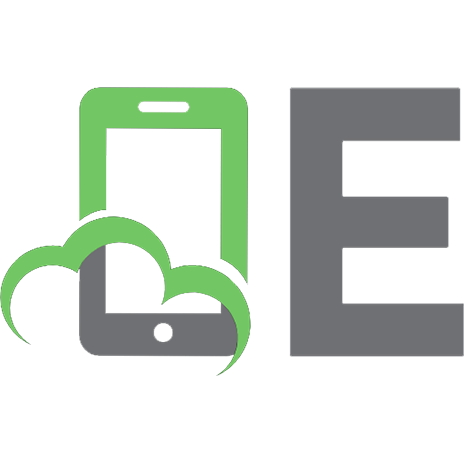

![3D Game Engine Programming [1 ed.]
9781592003518, 1592003516](https://ebin.pub/img/200x200/3d-game-engine-programming-1nbsped-9781592003518-1592003516.jpg)




![Game Programming in C++: Creating 3D Games: Creating 3D Games [1° ed.]
0134597206, 9780134597201](https://ebin.pub/img/200x200/game-programming-in-c-creating-3d-games-creating-3d-games-1nbsped-0134597206-9780134597201.jpg)
![Advanced 3D Game Programming with DirectX 9 (Wordware Game Developer's Library) [600 ed.]
9781556229688, 1556229682](https://ebin.pub/img/200x200/advanced-3d-game-programming-with-directx-9-wordware-game-developers-library-600nbsped-9781556229688-1556229682.jpg)
![Advanced 3D Game Programming with DirectX 9 (Wordware Game Developer's Library) [600 ed.]
9781556229688, 1556229682](https://ebin.pub/img/200x200/advanced-3d-game-programming-with-directx-9-wordware-game-developers-library-600nbsped-9781556229688-1556229682-k-8622692.jpg)