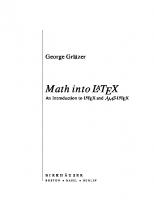Introductory LaTeX
361 14 2MB
English Pages 521
Recommend Papers
File loading please wait...
Citation preview
Introductory LATEX Dr Nicola Talbot [email protected] Centre for Staff and Educational Development
Next First Last Back Index
Course Summary
Course Summary • Basic text, punctuation, accents and symbols. • Simple font changing commands. • Document classes, sectioning commands, and title pages. • Centering and one-sided justification. • Defining new commands. • Converting to PostScript or Portable Document Format. • Lists • Tabulated material. • Basic mathematics. • Cross-referencing Previous Next First Last Back Index
2
Course Summary
Course Summary • Basic text, punctuation, accents and symbols. • Simple font changing commands. • Document classes, sectioning commands, and title pages. • Centering and one-sided justification. • Defining new commands. • Converting to PostScript or Portable Document Format. • Lists • Tabulated material. • Basic mathematics. • Cross-referencing Previous Next First Last Back Index
2
Course Summary
Course Summary • Basic text, punctuation, accents and symbols. • Simple font changing commands. • Document classes, sectioning commands, and title pages. • Centering and one-sided justification. • Defining new commands. • Converting to PostScript or Portable Document Format. • Lists • Tabulated material. • Basic mathematics. • Cross-referencing Previous Next First Last Back Index
2
Course Summary
Course Summary • Basic text, punctuation, accents and symbols. • Simple font changing commands. • Document classes, sectioning commands, and title pages. • Centering and one-sided justification. • Defining new commands. • Converting to PostScript or Portable Document Format. • Lists • Tabulated material. • Basic mathematics. • Cross-referencing Previous Next First Last Back Index
2
Course Summary
Course Summary • Basic text, punctuation, accents and symbols. • Simple font changing commands. • Document classes, sectioning commands, and title pages. • Centering and one-sided justification. • Defining new commands. • Converting to PostScript or Portable Document Format. • Lists • Tabulated material. • Basic mathematics. • Cross-referencing Previous Next First Last Back Index
2
Course Summary
Course Summary • Basic text, punctuation, accents and symbols. • Simple font changing commands. • Document classes, sectioning commands, and title pages. • Centering and one-sided justification. • Defining new commands. • Converting to PostScript or Portable Document Format. • Lists • Tabulated material. • Basic mathematics. • Cross-referencing Previous Next First Last Back Index
2
Course Summary
Course Summary • Basic text, punctuation, accents and symbols. • Simple font changing commands. • Document classes, sectioning commands, and title pages. • Centering and one-sided justification. • Defining new commands. • Converting to PostScript or Portable Document Format. • Lists • Tabulated material. • Basic mathematics. • Cross-referencing Previous Next First Last Back Index
2
Course Summary
Course Summary • Basic text, punctuation, accents and symbols. • Simple font changing commands. • Document classes, sectioning commands, and title pages. • Centering and one-sided justification. • Defining new commands. • Converting to PostScript or Portable Document Format. • Lists • Tabulated material. • Basic mathematics. • Cross-referencing Previous Next First Last Back Index
2
Course Summary
Course Summary • Basic text, punctuation, accents and symbols. • Simple font changing commands. • Document classes, sectioning commands, and title pages. • Centering and one-sided justification. • Defining new commands. • Converting to PostScript or Portable Document Format. • Lists • Tabulated material. • Basic mathematics. • Cross-referencing Previous Next First Last Back Index
2
Course Summary
Course Summary • Basic text, punctuation, accents and symbols. • Simple font changing commands. • Document classes, sectioning commands, and title pages. • Centering and one-sided justification. • Defining new commands. • Converting to PostScript or Portable Document Format. • Lists • Tabulated material. • Basic mathematics. • Cross-referencing Previous Next First Last Back Index
2
Course Summary
Course Summary Continued • Packages • Citations • Lengths • Boxes and minipages • Incorporating images • Figures and tables • Creating slides • Defining new environments • Counters • Writing packages and class files Previous Next First Last Back Index
3
Course Summary
Course Summary Continued • Packages • Citations • Lengths • Boxes and minipages • Incorporating images • Figures and tables • Creating slides • Defining new environments • Counters • Writing packages and class files Previous Next First Last Back Index
3
Course Summary
Course Summary Continued • Packages • Citations • Lengths • Boxes and minipages • Incorporating images • Figures and tables • Creating slides • Defining new environments • Counters • Writing packages and class files Previous Next First Last Back Index
3
Course Summary
Course Summary Continued • Packages • Citations • Lengths • Boxes and minipages • Incorporating images • Figures and tables • Creating slides • Defining new environments • Counters • Writing packages and class files Previous Next First Last Back Index
3
Course Summary
Course Summary Continued • Packages • Citations • Lengths • Boxes and minipages • Incorporating images • Figures and tables • Creating slides • Defining new environments • Counters • Writing packages and class files Previous Next First Last Back Index
3
Course Summary
Course Summary Continued • Packages • Citations • Lengths • Boxes and minipages • Incorporating images • Figures and tables • Creating slides • Defining new environments • Counters • Writing packages and class files Previous Next First Last Back Index
3
Course Summary
Course Summary Continued • Packages • Citations • Lengths • Boxes and minipages • Incorporating images • Figures and tables • Creating slides • Defining new environments • Counters • Writing packages and class files Previous Next First Last Back Index
3
Course Summary
Course Summary Continued • Packages • Citations • Lengths • Boxes and minipages • Incorporating images • Figures and tables • Creating slides • Defining new environments • Counters • Writing packages and class files Previous Next First Last Back Index
3
Course Summary
Course Summary Continued • Packages • Citations • Lengths • Boxes and minipages • Incorporating images • Figures and tables • Creating slides • Defining new environments • Counters • Writing packages and class files Previous Next First Last Back Index
3
Course Summary
Course Summary Continued • Packages • Citations • Lengths • Boxes and minipages • Incorporating images • Figures and tables • Creating slides • Defining new environments • Counters • Writing packages and class files Previous Next First Last Back Index
3
Course Summary
Course Materials • Each participant should have been given a handout. • In addition, the following material is available on the web: – On-line version of the slides (HTML and PDF) – Advice and solutions to the exercises – Explanations to common errors – Terminology so that you can check the definition of a keyword. – PostScript version of the slides These can be found at: http://theoval.cmp.uea.ac.uk/˜nlct/latex/csed/csed.html
Previous Next First Last Back Index
4
Course Summary
Some Notes • At the end of each topic there will be an exercise for you to do to give you some practical experience with the topic. • Be sure to read the instructions given in the handout, and pay particular attention to any Notes. • If you find yourself struggling, just do the parts of the exercises marked e . If you’re speeding ahead, try doing the additional bits, marked ! . • If you skip ahead, please save your questions until everyone else reaches that topic.
Previous Next First Last Back Index
5
Course Summary
Some Notes • At the end of each topic there will be an exercise for you to do to give you some practical experience with the topic. • Be sure to read the instructions given in the handout, and pay particular attention to any Notes. • If you find yourself struggling, just do the parts of the exercises marked e . If you’re speeding ahead, try doing the additional bits, marked ! . • If you skip ahead, please save your questions until everyone else reaches that topic.
Previous Next First Last Back Index
5
Course Summary
Some Notes • At the end of each topic there will be an exercise for you to do to give you some practical experience with the topic. • Be sure to read the instructions given in the handout, and pay particular attention to any Notes. • If you find yourself struggling, just do the parts of the exercises marked e . If you’re speeding ahead, try doing the additional bits, marked ! . • If you skip ahead, please save your questions until everyone else reaches that topic.
Previous Next First Last Back Index
5
Course Summary
Some Notes • At the end of each topic there will be an exercise for you to do to give you some practical experience with the topic. • Be sure to read the instructions given in the handout, and pay particular attention to any Notes. • If you find yourself struggling, just do the parts of the exercises marked e . If you’re speeding ahead, try doing the additional bits, marked ! . • If you skip ahead, please save your questions until everyone else reaches that topic.
Previous Next First Last Back Index
5
Course Summary
Some More Notes • Pay particular attention to Important information. • Anything displayed like this indicates the type of thing you should insert at that point. • LATEX and UNIX are case-sensitive, so be sure to type commands exactly as they appear in the handout. • A triangle ◮ indicates something to be typed in at the command prompt. For example: ◮latex filename (Remember to press the return key at the end of the line.)
Previous Next First Last Back Index
6
Course Summary
Some More Notes • Pay particular attention to Important information. • Anything displayed like this indicates the type of thing you should insert at that point. • LATEX and UNIX are case-sensitive, so be sure to type commands exactly as they appear in the handout. • A triangle ◮ indicates something to be typed in at the command prompt. For example: ◮latex filename (Remember to press the return key at the end of the line.)
Previous Next First Last Back Index
6
Course Summary
Some More Notes • Pay particular attention to Important information. • Anything displayed like this indicates the type of thing you should insert at that point. • LATEX and UNIX are case-sensitive, so be sure to type commands exactly as they appear in the handout. • A triangle ◮ indicates something to be typed in at the command prompt. For example: ◮latex filename (Remember to press the return key at the end of the line.)
Previous Next First Last Back Index
6
Course Summary
Some More Notes • Pay particular attention to Important information. • Anything displayed like this indicates the type of thing you should insert at that point. • LATEX and UNIX are case-sensitive, so be sure to type commands exactly as they appear in the handout. • A triangle ◮ indicates something to be typed in at the command prompt. For example: ◮latex filename (Remember to press the return key at the end of the line.)
Previous Next First Last Back Index
6
LaTeX : A Typesetting Language
What is TEX? • TEX is a typesetting language written by Donald Knuth. • Original format of TEX called: “plain TEX”. • Plain TEX easy for simple documents (without equations, chapters etc). • Otherwise very tricky.
Previous Next First Last Back Index
7
LaTeX : A Typesetting Language
What is LATEX? • Leslie Lamport wrote a format of TEX called LATEX. • Simple documents slightly harder to produce in LATEX than plain TEX. • Otherwise much easier to use. • Since LATEX is a format of TEX, you may get TEX as well as LATEX error messages. • We will be using LATEX 2ε version. • Old LATEX2.09 version very out of date.
Previous Next First Last Back Index
8
LaTeX : A Typesetting Language
Programming Languages C 1. Write/edit source code in text file (e.g. HelloWorld.c) 2. Compile source code. (e.g. ◮gcc HelloWorld.c) • If there are errors, return to Step 1. • If successful, executable file created (e.g. HelloWorld.exe) 3. Run executable (e.g. ◮HelloWorld). Java 1. Write/edit source code in text file (e.g. HelloWorld.java) 2. Compile source code. (e.g. ◮javac HelloWorld.java) • If there are errors, return to Step 1. • If successful, Java bytecode file created (e.g. HelloWorld) 3. Load Java bytecode into Java interpreter (e.g. ◮java HelloWorld).
Previous Next First Last Back Index
9
LaTeX : A Typesetting Language
Programming Languages C 1. Write/edit source code in text file (e.g. HelloWorld.c) 2. Compile source code. (e.g. ◮gcc HelloWorld.c) • If there are errors, return to Step 1. • If successful, executable file created (e.g. HelloWorld.exe) 3. Run executable (e.g. ◮HelloWorld). Java 1. Write/edit source code in text file (e.g. HelloWorld.java) 2. Compile source code. (e.g. ◮javac HelloWorld.java) • If there are errors, return to Step 1. • If successful, Java bytecode file created (e.g. HelloWorld) 3. Load Java bytecode into Java interpreter (e.g. ◮java HelloWorld).
Previous Next First Last Back Index
9
LaTeX : A Typesetting Language
Programming Languages C 1. Write/edit source code in text file (e.g. HelloWorld.c) 2. Compile source code. (e.g. ◮gcc HelloWorld.c) • If there are errors, return to Step 1. • If successful, executable file created (e.g. HelloWorld.exe) 3. Run executable (e.g. ◮HelloWorld). Java 1. Write/edit source code in text file (e.g. HelloWorld.java) 2. Compile source code. (e.g. ◮javac HelloWorld.java) • If there are errors, return to Step 1. • If successful, Java bytecode file created (e.g. HelloWorld) 3. Load Java bytecode into Java interpreter (e.g. ◮java HelloWorld).
Previous Next First Last Back Index
9
LaTeX : A Typesetting Language
Programming Languages C 1. Write/edit source code in text file (e.g. HelloWorld.c) 2. Compile source code. (e.g. ◮gcc HelloWorld.c) • If there are errors, return to Step 1. • If successful, executable file created (e.g. HelloWorld.exe) 3. Run executable (e.g. ◮HelloWorld). Java 1. Write/edit source code in text file (e.g. HelloWorld.java) 2. Compile source code. (e.g. ◮javac HelloWorld.java) • If there are errors, return to Step 1. • If successful, Java bytecode file created (e.g. HelloWorld) 3. Load Java bytecode into Java interpreter (e.g. ◮java HelloWorld).
Previous Next First Last Back Index
9
LaTeX : A Typesetting Language
Programming Languages C 1. Write/edit source code in text file (e.g. HelloWorld.c) 2. Compile source code. (e.g. ◮gcc HelloWorld.c) • If there are errors, return to Step 1. • If successful, executable file created (e.g. HelloWorld.exe) 3. Run executable (e.g. ◮HelloWorld). Java 1. Write/edit source code in text file (e.g. HelloWorld.java) 2. Compile source code. (e.g. ◮javac HelloWorld.java) • If there are errors, return to Step 1. • If successful, Java bytecode file created (e.g. HelloWorld) 3. Load Java bytecode into Java interpreter (e.g. ◮java HelloWorld).
Previous Next First Last Back Index
9
LaTeX : A Typesetting Language
Programming Languages C 1. Write/edit source code in text file (e.g. HelloWorld.c) 2. Compile source code. (e.g. ◮gcc HelloWorld.c) • If there are errors, return to Step 1. • If successful, executable file created (e.g. HelloWorld.exe) 3. Run executable (e.g. ◮HelloWorld). Java 1. Write/edit source code in text file (e.g. HelloWorld.java) 2. Compile source code. (e.g. ◮javac HelloWorld.java) • If there are errors, return to Step 1. • If successful, Java bytecode file created (e.g. HelloWorld) 3. Load Java bytecode into Java interpreter (e.g. ◮java HelloWorld).
Previous Next First Last Back Index
9
LaTeX : A Typesetting Language
Programming Languages C 1. Write/edit source code in text file (e.g. HelloWorld.c) 2. Compile source code. (e.g. ◮gcc HelloWorld.c) • If there are errors, return to Step 1. • If successful, executable file created (e.g. HelloWorld.exe) 3. Run executable (e.g. ◮HelloWorld). Java 1. Write/edit source code in text file (e.g. HelloWorld.java) 2. Compile source code. (e.g. ◮javac HelloWorld.java) • If there are errors, return to Step 1. • If successful, Java bytecode file created (e.g. HelloWorld) 3. Load Java bytecode into Java interpreter (e.g. ◮java HelloWorld).
Previous Next First Last Back Index
9
LaTeX : A Typesetting Language
Programming Languages C 1. Write/edit source code in text file (e.g. HelloWorld.c) 2. Compile source code. (e.g. ◮gcc HelloWorld.c) • If there are errors, return to Step 1. • If successful, executable file created (e.g. HelloWorld.exe) 3. Run executable (e.g. ◮HelloWorld). Java 1. Write/edit source code in text file (e.g. HelloWorld.java) 2. Compile source code. (e.g. ◮javac HelloWorld.java) • If there are errors, return to Step 1. • If successful, Java bytecode file created (e.g. HelloWorld) 3. Load Java bytecode into Java interpreter (e.g. ◮java HelloWorld).
Previous Next First Last Back Index
9
LaTeX : A Typesetting Language
Programming Languages C 1. Write/edit source code in text file (e.g. HelloWorld.c) 2. Compile source code. (e.g. ◮gcc HelloWorld.c) • If there are errors, return to Step 1. • If successful, executable file created (e.g. HelloWorld.exe) 3. Run executable (e.g. ◮HelloWorld). Java 1. Write/edit source code in text file (e.g. HelloWorld.java) 2. Compile source code. (e.g. ◮javac HelloWorld.java) • If there are errors, return to Step 1. • If successful, Java bytecode file created (e.g. HelloWorld) 3. Load Java bytecode into Java interpreter (e.g. ◮java HelloWorld).
Previous Next First Last Back Index
9
LaTeX : A Typesetting Language
Programming Languages C 1. Write/edit source code in text file (e.g. HelloWorld.c) 2. Compile source code. (e.g. ◮gcc HelloWorld.c) • If there are errors, return to Step 1. • If successful, executable file created (e.g. HelloWorld.exe) 3. Run executable (e.g. ◮HelloWorld). Java 1. Write/edit source code in text file (e.g. HelloWorld.java) 2. Compile source code. (e.g. ◮javac HelloWorld.java) • If there are errors, return to Step 1. • If successful, Java bytecode file created (e.g. HelloWorld) 3. Load Java bytecode into Java interpreter (e.g. ◮java HelloWorld).
Previous Next First Last Back Index
9
LaTeX : A Typesetting Language
Programming Languages C 1. Write/edit source code in text file (e.g. HelloWorld.c) 2. Compile source code. (e.g. ◮gcc HelloWorld.c) • If there are errors, return to Step 1. • If successful, executable file created (e.g. HelloWorld.exe) 3. Run executable (e.g. ◮HelloWorld). Java 1. Write/edit source code in text file (e.g. HelloWorld.java) 2. Compile source code. (e.g. ◮javac HelloWorld.java) • If there are errors, return to Step 1. • If successful, Java bytecode file created (e.g. HelloWorld) 3. Load Java bytecode into Java interpreter (e.g. ◮java HelloWorld).
Previous Next First Last Back Index
9
LaTeX : A Typesetting Language
Programming Languages C 1. Write/edit source code in text file (e.g. HelloWorld.c) 2. Compile source code. (e.g. ◮gcc HelloWorld.c) • If there are errors, return to Step 1. • If successful, executable file created (e.g. HelloWorld.exe) 3. Run executable (e.g. ◮HelloWorld). Java 1. Write/edit source code in text file (e.g. HelloWorld.java) 2. Compile source code. (e.g. ◮javac HelloWorld.java) • If there are errors, return to Step 1. • If successful, Java bytecode file created (e.g. HelloWorld) 3. Load Java bytecode into Java interpreter (e.g. ◮java HelloWorld).
Previous Next First Last Back Index
9
LaTeX : A Typesetting Language
LATEX 1. Write/edit source code in text file (e.g. HelloWorld.tex) 2. LATEX source code. (e.g. ◮latex HelloWorld.tex) • If there are errors, return to Step 1.
• If successful, device independent file (DVI) created (e.g. HelloWorld.dvi)
3. Load DVI file into DVI viewer (e.g. ◮xdvi HelloWorld.dvi). LATEX is NOT a word processor!
Previous Next First Last Back Index
10
LaTeX : A Typesetting Language
LATEX 1. Write/edit source code in text file (e.g. HelloWorld.tex) 2. LATEX source code. (e.g. ◮latex HelloWorld.tex) • If there are errors, return to Step 1.
• If successful, device independent file (DVI) created (e.g. HelloWorld.dvi)
3. Load DVI file into DVI viewer (e.g. ◮xdvi HelloWorld.dvi). LATEX is NOT a word processor!
Previous Next First Last Back Index
10
LaTeX : A Typesetting Language
Pros and Cons of LATEX ☞ Can only view your document once you have LATEXed your source code. .⌢. Can’t see how things appear while you type. .⌣. Tend to spend more time writing the actual text. .⌢. Need to remember command names (or have book by you.) .⌣. Unless you are using a front-end. .⌢. Tricky to start with .⌣. But once you get the hang of it, it becomes a lot easier to do more complicated things. .⌣. Source code for large documents comparatively small compared with word processors even if document contains many pictures. Can easily transfer file onto disk — useful if co-authoring a document. Previous Next First Last Back Index
11
LaTeX : A Typesetting Language
Pros and Cons of LATEX ☞ Can only view your document once you have LATEXed your source code. .⌢. Can’t see how things appear while you type. .⌣. Tend to spend more time writing the actual text. .⌢. Need to remember command names (or have book by you.) .⌣. Unless you are using a front-end. .⌢. Tricky to start with .⌣. But once you get the hang of it, it becomes a lot easier to do more complicated things. .⌣. Source code for large documents comparatively small compared with word processors even if document contains many pictures. Can easily transfer file onto disk — useful if co-authoring a document. Previous Next First Last Back Index
11
LaTeX : A Typesetting Language
Pros and Cons of LATEX ☞ Can only view your document once you have LATEXed your source code. .⌢. Can’t see how things appear while you type. .⌣. Tend to spend more time writing the actual text. .⌢. Need to remember command names (or have book by you.) .⌣. Unless you are using a front-end. .⌢. Tricky to start with .⌣. But once you get the hang of it, it becomes a lot easier to do more complicated things. .⌣. Source code for large documents comparatively small compared with word processors even if document contains many pictures. Can easily transfer file onto disk — useful if co-authoring a document. Previous Next First Last Back Index
11
LaTeX : A Typesetting Language
Pros and Cons of LATEX ☞ Can only view your document once you have LATEXed your source code. .⌢. Can’t see how things appear while you type. .⌣. Tend to spend more time writing the actual text. .⌢. Need to remember command names (or have book by you.) .⌣. Unless you are using a front-end. .⌢. Tricky to start with .⌣. But once you get the hang of it, it becomes a lot easier to do more complicated things. .⌣. Source code for large documents comparatively small compared with word processors even if document contains many pictures. Can easily transfer file onto disk — useful if co-authoring a document. Previous Next First Last Back Index
11
LaTeX : A Typesetting Language
Pros and Cons of LATEX ☞ Can only view your document once you have LATEXed your source code. .⌢. Can’t see how things appear while you type. .⌣. Tend to spend more time writing the actual text. .⌢. Need to remember command names (or have book by you.) .⌣. Unless you are using a front-end. .⌢. Tricky to start with .⌣. But once you get the hang of it, it becomes a lot easier to do more complicated things. .⌣. Source code for large documents comparatively small compared with word processors even if document contains many pictures. Can easily transfer file onto disk — useful if co-authoring a document. Previous Next First Last Back Index
11
LaTeX : A Typesetting Language
Pros and Cons of LATEX ☞ Can only view your document once you have LATEXed your source code. .⌢. Can’t see how things appear while you type. .⌣. Tend to spend more time writing the actual text. .⌢. Need to remember command names (or have book by you.) .⌣. Unless you are using a front-end. .⌢. Tricky to start with .⌣. But once you get the hang of it, it becomes a lot easier to do more complicated things. .⌣. Source code for large documents comparatively small compared with word processors even if document contains many pictures. Can easily transfer file onto disk — useful if co-authoring a document. Previous Next First Last Back Index
11
LaTeX : A Typesetting Language
Pros and Cons of LATEX ☞ Can only view your document once you have LATEXed your source code. .⌢. Can’t see how things appear while you type. .⌣. Tend to spend more time writing the actual text. .⌢. Need to remember command names (or have book by you.) .⌣. Unless you are using a front-end. .⌢. Tricky to start with .⌣. But once you get the hang of it, it becomes a lot easier to do more complicated things. .⌣. Source code for large documents comparatively small compared with word processors even if document contains many pictures. Can easily transfer file onto disk — useful if co-authoring a document. Previous Next First Last Back Index
11
LaTeX : A Typesetting Language
Pros and Cons of LATEX ☞ Can only view your document once you have LATEXed your source code. .⌢. Can’t see how things appear while you type. .⌣. Tend to spend more time writing the actual text. .⌢. Need to remember command names (or have book by you.) .⌣. Unless you are using a front-end. .⌢. Tricky to start with .⌣. But once you get the hang of it, it becomes a lot easier to do more complicated things. .⌣. Source code for large documents comparatively small compared with word processors even if document contains many pictures. Can easily transfer file onto disk — useful if co-authoring a document. Previous Next First Last Back Index
11
LaTeX : A Typesetting Language
Pros and Cons of LATEX cont. .⌣.
.⌣.
.⌣. .⌣.
Large documents don’t usually affect your typing speed (as long as you have a decent text editor). With word processors the whole document is constantly being reformatted as you type. Automatically follows most laws of typography, particularly when typesetting mathematics. Many word processors don’t do a very good job typesetting equations. Documents created using LATEX tend to have a more professional look than those created using a word processor. Free! (Although some front-ends, such as WinEdt, are shareware.)
Previous Next First Last Back Index
12
LaTeX : A Typesetting Language
Pros and Cons of LATEX cont. .⌣.
.⌣.
.⌣. .⌣.
Large documents don’t usually affect your typing speed (as long as you have a decent text editor). With word processors the whole document is constantly being reformatted as you type. Automatically follows most laws of typography, particularly when typesetting mathematics. Many word processors don’t do a very good job typesetting equations. Documents created using LATEX tend to have a more professional look than those created using a word processor. Free! (Although some front-ends, such as WinEdt, are shareware.)
Previous Next First Last Back Index
12
LaTeX : A Typesetting Language
Pros and Cons of LATEX cont. .⌣.
.⌣.
.⌣. .⌣.
Large documents don’t usually affect your typing speed (as long as you have a decent text editor). With word processors the whole document is constantly being reformatted as you type. Automatically follows most laws of typography, particularly when typesetting mathematics. Many word processors don’t do a very good job typesetting equations. Documents created using LATEX tend to have a more professional look than those created using a word processor. Free! (Although some front-ends, such as WinEdt, are shareware.)
Previous Next First Last Back Index
12
LaTeX : A Typesetting Language
Pros and Cons of LATEX cont. .⌣.
.⌣.
.⌣. .⌣.
Large documents don’t usually affect your typing speed (as long as you have a decent text editor). With word processors the whole document is constantly being reformatted as you type. Automatically follows most laws of typography, particularly when typesetting mathematics. Many word processors don’t do a very good job typesetting equations. Documents created using LATEX tend to have a more professional look than those created using a word processor. Free! (Although some front-ends, such as WinEdt, are shareware.)
Previous Next First Last Back Index
12
Using Exceed
Logging On • We will be using Exceed. • Exceed allows us to access UNIX computers from Windows NT. • You should all have an ITCS username and password. • To run Exceed, double-click on the icon Staff1.
Previous Next First Last Back Index
13
Using Exceed
Using UNIX • UNIX is command line driven. • Commands are typed in at the command prompt. • Some simple commands:
ls lists the contents of the current directory. mkdir makes a new directory. e.g. ◮mkdir latex will create a directory called latex. cd change directory. e.g. ◮cd latex will change to the directory called latex. cp copies a file to a new location. We will be using this command in some of the exercises. xedit runs the text editor for the X Window System. Previous Next First Last Back Index
14
Using Exceed
Initialising Your Account • To initialise your account so that you can use LATEX, you must type the following commands at the command prompt: ◮cd ~/.uea-options ◮touch tex ◮logout This will exit Exceed, so you will now have to run Exceed again. • Once you have done this, you don’t need to do it again.
Previous Next First Last Back Index
15
Definitions
Special Characters • The following 10 symbols have special meaning and should be used with care: % $ # & { } _ ^ ~ \ • The percent symbol % is a comment character. Everything from the % symbol onwards until the end of the line will be ignored by LATEX. Some text % a comment.
Some text
Input
Output
• The other special characters will be discussed later.
Previous Next First Last Back Index
16
Definitions
Commands (Macros) • Commands are available to specify how to format parts of the document. • Commands are either made up of a single special character (e.g. $) or a backslash followed by a single symbol (e.g. \=) or a backslash followed by one or more alphabetical characters (e.g. \today). • Any spaces following a command name made up of alphabetical characters are ignored. Notice the difference between œ
\oe
Output
Input
and øe
\o e Input
Previous Next First Last Back Index
Output
17
Definitions
Commands (Macros) • Commands are available to specify how to format parts of the document. • Commands are either made up of a single special character (e.g. $) or a backslash followed by a single symbol (e.g. \=) or a backslash followed by one or more alphabetical characters (e.g. \today). • Any spaces following a command name made up of alphabetical characters are ignored. Notice the difference between œ
\oe
Output
Input
and øe
\o e Input
Previous Next First Last Back Index
Output
17
Definitions
Commands (Macros) • Commands are available to specify how to format parts of the document. • Commands are either made up of a single special character (e.g. $) or a backslash followed by a single symbol (e.g. \=) or a backslash followed by one or more alphabetical characters (e.g. \today). • Any spaces following a command name made up of alphabetical characters are ignored. Notice the difference between œ
\oe
Output
Input
and øe
\o e Input
Previous Next First Last Back Index
Output
17
Definitions
Commands (Macros) • Commands are available to specify how to format parts of the document. • Commands are either made up of a single special character (e.g. $) or a backslash followed by a single symbol (e.g. \=) or a backslash followed by one or more alphabetical characters (e.g. \today). • Any spaces following a command name made up of alphabetical characters are ignored. Notice the difference between œ
\oe
Output
Input
and øe
\o e Input
Previous Next First Last Back Index
Output
17
Definitions
Commands (Macros) • Commands are available to specify how to format parts of the document. • Commands are either made up of a single special character (e.g. $) or a backslash followed by a single symbol (e.g. \=) or a backslash followed by one or more alphabetical characters (e.g. \today). • Any spaces following a command name made up of alphabetical characters are ignored. Notice the difference between œ
\oe
Output
Input
and øe
\o e Input
Previous Next First Last Back Index
Output
17
Definitions
Commands (Macros) • Commands are available to specify how to format parts of the document. • Commands are either made up of a single special character (e.g. $) or a backslash followed by a single symbol (e.g. \=) or a backslash followed by one or more alphabetical characters (e.g. \today). • Any spaces following a command name made up of alphabetical characters are ignored. Notice the difference between œ
\oe
Output
Input
and øe
\o e Input
Previous Next First Last Back Index
Output
17
Definitions
Grouping • Segments of code may be grouped by placing it within { and } • Most commands occurring within a group will be local to that group. Some text. {This text is \em within a group.} Some more text.
Some text. This text is within a group. Some more text. Input
Output
• A command may be grouped to avoid placing a space after it: manœuvre
man{\oe}uvre Input
Previous Next First Last Back Index
Output
18
Definitions
Grouping • Segments of code may be grouped by placing it within { and } • Most commands occurring within a group will be local to that group. Some text. {This text is \em within a group.} Some more text.
Some text. This text is within a group. Some more text. Input
Output
• A command may be grouped to avoid placing a space after it: manœuvre
man{\oe}uvre Input
Previous Next First Last Back Index
Output
18
Definitions
Grouping • Segments of code may be grouped by placing it within { and } • Most commands occurring within a group will be local to that group. Some text. {This text is \em within a group.} Some more text.
Some text. This text is within a group. Some more text. Input
Output
• A command may be grouped to avoid placing a space after it: manœuvre
man{\oe}uvre Input
Previous Next First Last Back Index
Output
18
Definitions
Command Arguments • Some commands take one or more arguments. For example, the command \textbf takes one argument, and will typeset that argument in a bold font. Some bold text
\textbf{Some bold text}
Output Input
• Note that if the argument consists of more that one character, it must be grouped using braces { }, if not, only the first object will be taken as the argument: Some bold text
\textbf Some bold text
Output Input
Previous Next First Last Back Index
19
Definitions
Command Arguments • Some commands take one or more arguments. For example, the command \textbf takes one argument, and will typeset that argument in a bold font. Some bold text
\textbf{Some bold text}
Output Input
• Note that if the argument consists of more that one character, it must be grouped using braces { }, if not, only the first object will be taken as the argument: Some bold text
\textbf Some bold text
Output Input
Previous Next First Last Back Index
19
Definitions
Optional Arguments • Some commands have optional arguments. • Optional arguments are always enclosed in square brackets [ ]: A new\\ line. Input
A new line. Output
A new
A new\\[5mm] line. Input
line. Output
• Optional arguments almost always come before mandatory arguments (although there are a few exceptions.) Previous Next First Last Back Index
20
Definitions
Optional Arguments • Some commands have optional arguments. • Optional arguments are always enclosed in square brackets [ ]: A new\\ line. Input
A new line. Output
A new
A new\\[5mm] line. Input
line. Output
• Optional arguments almost always come before mandatory arguments (although there are a few exceptions.) Previous Next First Last Back Index
20
Definitions
Optional Arguments • Some commands have optional arguments. • Optional arguments are always enclosed in square brackets [ ]: A new\\ line. Input
A new line. Output
A new
A new\\[5mm] line. Input
line. Output
• Optional arguments almost always come before mandatory arguments (although there are a few exceptions.) Previous Next First Last Back Index
20
Definitions
Environments • An environment is different to a command. • \begin{name} indicates the beginning of an environment. • \end{name} indicates the end of an environment. •
Some sans-serif text.
\begin{sffamily} Some sans-serif text. \end{sffamily}
Output
Input
• Environments form implicit grouping. Changes made within an environment are usually local. • Environments may also have optional or mandatory arguments. Previous Next First Last Back Index
21
Definitions
Environments • An environment is different to a command. • \begin{name} indicates the beginning of an environment. • \end{name} indicates the end of an environment. •
Some sans-serif text.
\begin{sffamily} Some sans-serif text. \end{sffamily}
Output
Input
• Environments form implicit grouping. Changes made within an environment are usually local. • Environments may also have optional or mandatory arguments. Previous Next First Last Back Index
21
Definitions
Environments • An environment is different to a command. • \begin{name} indicates the beginning of an environment. • \end{name} indicates the end of an environment. •
Some sans-serif text.
\begin{sffamily} Some sans-serif text. \end{sffamily}
Output
Input
• Environments form implicit grouping. Changes made within an environment are usually local. • Environments may also have optional or mandatory arguments. Previous Next First Last Back Index
21
Definitions
Environments • An environment is different to a command. • \begin{name} indicates the beginning of an environment. • \end{name} indicates the end of an environment. •
Some sans-serif text.
\begin{sffamily} Some sans-serif text. \end{sffamily}
Output
Input
• Environments form implicit grouping. Changes made within an environment are usually local. • Environments may also have optional or mandatory arguments. Previous Next First Last Back Index
21
Definitions
Environments • An environment is different to a command. • \begin{name} indicates the beginning of an environment. • \end{name} indicates the end of an environment. •
Some sans-serif text.
\begin{sffamily} Some sans-serif text. \end{sffamily}
Output
Input
• Environments form implicit grouping. Changes made within an environment are usually local. • Environments may also have optional or mandatory arguments. Previous Next First Last Back Index
21
Definitions
Environments • An environment is different to a command. • \begin{name} indicates the beginning of an environment. • \end{name} indicates the end of an environment. •
Some sans-serif text.
\begin{sffamily} Some sans-serif text. \end{sffamily}
Output
Input
• Environments form implicit grouping. Changes made within an environment are usually local. • Environments may also have optional or mandatory arguments. Previous Next First Last Back Index
21
Spaces and Paragraph Breaks
Spaces • Consecutive spaces are treated as one single space. Some text.
Some text. Input
Output
• CR-LF or tab characters are treated as a space. • To force a space after a command, use \ : LATEX is great!
\LaTeX\ is great!
Output
Input
• Also use \ after lowercase abbreviations: e.g. like this.
e.g.\ like this. Input
Previous Next First Last Back Index
Output
22
Spaces and Paragraph Breaks
Spaces • Consecutive spaces are treated as one single space. Some text.
Some text. Input
Output
• CR-LF or tab characters are treated as a space. • To force a space after a command, use \ : LATEX is great!
\LaTeX\ is great!
Output
Input
• Also use \ after lowercase abbreviations: e.g. like this.
e.g.\ like this. Input
Previous Next First Last Back Index
Output
22
Spaces and Paragraph Breaks
Spaces • Consecutive spaces are treated as one single space. Some text.
Some text. Input
Output
• CR-LF or tab characters are treated as a space. • To force a space after a command, use \ : LATEX is great!
\LaTeX\ is great!
Output
Input
• Also use \ after lowercase abbreviations: e.g. like this.
e.g.\ like this. Input
Previous Next First Last Back Index
Output
22
Spaces and Paragraph Breaks
Spaces • Consecutive spaces are treated as one single space. Some text.
Some text. Input
Output
• CR-LF or tab characters are treated as a space. • To force a space after a command, use \ : LATEX is great!
\LaTeX\ is great!
Output
Input
• Also use \ after lowercase abbreviations: e.g. like this.
e.g.\ like this. Input
Previous Next First Last Back Index
Output
22
Spaces and Paragraph Breaks
Paragraphs • Completely blank lines indicate the end of a paragraph. Here is the first paragraph. This is the start of the second paragraph.
Here is the first paragraph. This is the start of the second paragraph. Output
Input
• A paragraph break can also be specified by the command \par
Previous Next First Last Back Index
23
Creating a Document
Creating a Document • At the start of any LATEX 2ε file, you must have the command \documentclass[options]{class} which declares what class file to use. For example: \documentclass[a4paper,12pt]{article} • All the text that is actually contained in the document must be enclosed in a document environment: \begin{document} specifies the start of the document, and \end{document} specifies the end of the document. Previous Next First Last Back Index
24
Creating a Document
Creating a Document • At the start of any LATEX 2ε file, you must have the command \documentclass[options]{class} which declares what class file to use. For example: \documentclass[a4paper,12pt]{article} • All the text that is actually contained in the document must be enclosed in a document environment: \begin{document} specifies the start of the document, and \end{document} specifies the end of the document. Previous Next First Last Back Index
24
Creating a Document
Creating a Document All LATEX documents must have the following three lines: \documentclass[a4paper,12pt]{article} \begin{document} \end{document}
Note that the text in blue may change, but the rest must occur exactly as above.
Previous Next First Last Back Index
25
Creating a Document
Exercise 1 : Creating a Simple Document (See Page 1) • Open xedit, and type in the contents of Figure 1 on page 2 of the handouts. • Save your file as exercise1.tex. • Go to the command window, and type: ◮latex exercise1.tex • If there were errors, a question mark (?) will appear. Type h for help, Return to continue or x to quit. Go back to xedit to fix the problem. • To view the typeset document, type the following at the command prompt: ◮xdvi exercise1.dvi
Previous Next First Last Back Index
26
Simple Font Changing Commands
Font Changing Commands verses Font Changing Declarations A Font Changing Command is something that does not affect the rest of the document. It effectively says: do this to the following object. For example, \textbf{A} says: “make the following object bold”, where the following object is the letter ‘A’. A Font Changing Declaration is something that affects the document from that point onwards. For example, \bfseries will switch to a bold font from the point where it is declared, onwards.
Previous Next First Last Back Index
27
Simple Font Changing Commands
Font Changing Commands verses Font Changing Declarations A Font Changing Command is something that does not affect the rest of the document. It effectively says: do this to the following object. For example, \textbf{A} says: “make the following object bold”, where the following object is the letter ‘A’. A Font Changing Declaration is something that affects the document from that point onwards. For example, \bfseries will switch to a bold font from the point where it is declared, onwards.
Previous Next First Last Back Index
27
Simple Font Changing Commands
Font Changing Commands verses Font Changing Declarations A Font Changing Command is something that does not affect the rest of the document. It effectively says: do this to the following object. For example, \textbf{A} says: “make the following object bold”, where the following object is the letter ‘A’. A Font Changing Declaration is something that affects the document from that point onwards. For example, \bfseries will switch to a bold font from the point where it is declared, onwards.
Previous Next First Last Back Index
27
Simple Font Changing Commands
Font Changing Commands verses Font Changing Declarations A Font Changing Command is something that does not affect the rest of the document. It effectively says: do this to the following object. For example, \textbf{A} says: “make the following object bold”, where the following object is the letter ‘A’. A Font Changing Declaration is something that affects the document from that point onwards. For example, \bfseries will switch to a bold font from the point where it is declared, onwards.
Previous Next First Last Back Index
27
Simple Font Changing Commands
Font Changing Commands Sample Input
Sample Output
\textrm{text}
\textrm{Roman}
Roman
\textsf{text}
\textsf{Sans serif}
Sans serif
\texttt{text}
\texttt{typewriter}
typewriter
\textmd{text}
\textmd{medium}
medium
\textbf{text}
\textbf{bold}
bold
\textup{text}
\textup{upright}
upright
\textit{text}
\textit{italic}
italic
\textsl{text}
\textsl{slanted}
slanted
\textsc{text}
\textsc{Small Caps}
Small Caps
\emph{text}
\emph{emphasized}
emphasized
\textnormal{text}
\textnormal{default}
default
z
Command
Family Weight }| { z }| { z Shape }| {
Previous Next First Last Back Index
28
Simple Font Changing Commands
Font Changing Declarations Sample Input
Sample Output
\rmfamily
\rmfamily Roman
Roman
\sffamily
\sffamily Sans serif
Sans serif
\ttfamily
\ttfamily typewriter
typewriter
\mdseries
\mdseries medium
medium
\bfseries
\bfseries bold
bold
\upshape
\upshape upright
upright
\itshape
\itshape italic
italic
\slshape
\slshape slanted
slanted
\scshape
\scshape Small Caps
Small Caps
\em
\em emphasized
emphasized
\normalfont
\normalfont default
default
z
Declaration
Family Weight }| { z }| { z Shape }| {
Previous Next First Last Back Index
29
Simple Font Changing Commands
Font Changing Examples 1.
\em Some emphasized text.
Some emphasized text. Output
Input
2.
Some emphasized text.
Some \emph{emphasized} text.
Output Input
3.
Some slanted text.
\sffamily Some \textsl{slanted} text.
Output Input
Previous Next First Last Back Index
30
Simple Font Changing Commands
Font Changing Examples 4.
Some more text.
\scshape Some more \upshape text.
Output Input
5.
\itshape Some \emph{emphasized} text.
Some emphasized text. Output
Input
6.
Some bold text.
{\bfseries Some bold} text.
Output Input
Previous Next First Last Back Index
31
Simple Font Changing Commands
Font Changing Environments • An environment can also be used to change the font locally. • The name of the environment is the same as the declaration, without the preceding \. • Example: Some normal text. \begin{bfseries} Some bold text. \end{bfseries} Back to normal text.
Some normal text. Some bold text. Back to normal text. Output
Input
Previous Next First Last Back Index
32
Simple Font Changing Commands
Changing the Font Size Declaration
Environment
Sample
\tiny
tiny
tiny text
\scriptsize
scriptsize
script sized text
\footnotesize
footnotesize
footnote sized text
\small
small
small text
\normalsize
normalsize
normal sized text
\large
large
large text
\Large
Large
even larger
\LARGE
LARGE
larger still
\huge
huge
huge
\Huge
Huge
really huge
Previous Next First Last Back Index
33
Simple Font Changing Commands
Font Size Changing Examples 1.
Some normal sized text. {\small Some small text.} Normal again.
Some normal sized text. Some small text. Normal again. Output
Input
2.
Some large bold text.
Some \textbf{\large large bold} text. Input
Previous Next First Last Back Index
Output
34
Simple Font Changing Commands
Font Size Changing Examples 4.
\begin{footnotesize} Some text. \end{footnotesize}
Some text. Output
Input
5.
Some normal text. \begin{tiny} \itshape Some tiny italic text. \end{tiny} Back to normal.
Some normal text. Some tiny italic text. Back to normal. Output
Input
Previous Next First Last Back Index
35
Simple Font Changing Commands
Exercise 2 : Fonts (Page 2)
• Go back to the file you created in Exercise 1. • Typeset the first paragraph in a large sans serif font, keeping the second paragraph in normal size Roman font. • Emphasize the word “Footnotes” in the second paragraph, and then change the entire paragraph to italic.
Previous Next First Last Back Index
36
Punctuation, Accents and Symbols
Symbols Remember the special characters? What if you actually want those characters to appear? And what about other symbols not on your keyboard? \%
%
\textasciicircum
ˆ
\P
\$
$
\textasciitilde
˜
\S
\#
#
\textbackslash
\&
&
\
\copyright
\{
{
\textregistered
\} \
}
\texttrademark \textvisiblespace
c
r
TM
\ldots
...
§
\textbar
|
\yen
U
\textgreater
>
\i
ı
\textless
462 < 462 \{ 105, 231 \} 105, 231
\] 205–210 ] 231 \‘ 109 ‘ 107 ‘‘ 107 A \AA 111 \aa 111 \aaalph 439 \abalph 439 abstract environment 123, 138–142 \addtocounter 424 \addtolength 308–311 \AE 111 \ae 111 \Alph 431 \alph 431–436 \alpha 223
Previous Next First Last Back Index
254
A B C D E F G H I J K L M N O P Q R S T U V W X Y Z
Index \appendix 126 \approx 246 \arabic 431–436 \arccos 221 \arcsin 221 \arctan 221 \arg 221 array environment 233 \author 124, 403 B \b 109 \backslash 231 \begin 77–82 \beta 223 \bfseries 92–95, 97, 500 \bibliography 287–289 \bibliographystyle 287–289, 292–296
BibTEX 275, 291, 297–300 \bigcap 225 \bigcup 225 \bigodot 225 \bigoplus 225 \bigotimes 225 \bigsqcup 225 \biguplus 225 \bigvee 225 \bigwedge 225 \binary 439 \boolean 456–459, 478–490 C \c 109 \caption 384–389, 419–423 \cdots 237 center environment 144 \centering 144
Previous Next First Last Back Index
254
A B C D E F G H I J K L M N O P Q R S T U V W X Y Z
Index \centerline 147, 153, 196 \chapter 121, 126, 138–142, 419– 423, 502 \chapter* 502 \chi 223 \cite 273, 300 \clearpage 152 \cline 189–192 \coprod 225 \copyright 105 \cos 221 \cosh 221 \cot 221 \coth 221 \csc 221 \CurrentOption 472–474, 478–490 D \d 109
\dag 105 \dashdate 478–490 \date 124, 403 \ddag 105 \ddots 237 \DeclareOption 472–474, 478–490 \DeclareOption* 472–474, 478– 490, 492 \deg 221 \Delta 224 \delta 223 \det 221 \diamondpar 354 \dim 221 displaymath environment 205–210, 228–230, 238–243 document environment 88, 89, 265, 266 \documentclass 88–90, 114–119,
Previous Next First Last Back Index
254
A B C D E F G H I J K L M N O P Q R S T U V W X Y Z
Index 402, 404–406 \doublebox 343–347 \Downarrow 231 \downarrow 231 E \else 263, 264, 446–449 \em 97 \emph 96 \end 77–82 \endinput 465–470, 478–490, 492 enumerate environment 178–180, 182, 419–423, 441–444 \epsilon 223 eqnarray environment 238–243 eqnarray* environment 238–243 \equal 461 equation environment 205–210, 238– 243, 247–251, 419–423
\eta 223 \ExecuteOptions 475–490 exercise environment 418 \exp 221 \externaldocument 259–262 F \fbox 338–347 \fboxrule 339–342 \fboxsep 339–342 ffi 111 ffl 111 \fi 263, 264, 446–449 fi 111 figure environment 384–389, 392 fl 111 flushleft environment 144 flushright environment 144 \fnsymbol 431
Previous Next First Last Back Index
254
A B C D E F G H I J K L M N O P Q R S T U V W X Y Z
Index \footnote 419–423 footnotesize environment 101 \footnotesize 101 \footskip 316 \frac 220, 228–230 \framebox 338–342 G \Gamma 224 \gamma 223 \gcd 221 H \H 109 \headheight 316 \headsep 316 \heartpar 356, 357 \hexadecimal 439 \hfill 497–499
\hline 189–192 \hoffset 316 \hom 221 \href 263, 264 Huge environment 101 \Huge 101 huge environment 101 \huge 101 I \i 105 \ifcase 446–449 \ifpdf 263, 264, 446–450, 460 \ifthenelse 451–455, 459, 460, 478–490 \includegraphics 375–378 \inf 221 \int 225 \iota 223
Previous Next First Last Back Index
254
A B C D E F G H I J K L M N O P Q R S T U V W X Y Z
Index \isodd 462 \labelenumiv 441 itemize environment 176, 177, 180, \Lambda 224 182 \lambda 223 \itshape 97 \landscapeonly 402 \langle 231 J LARGE environment 101 \j 105 \LARGE 101 Large environment 101 K \Large 101 \kappa 223 large environment 101 \ker 221 \large 101 \LaTeX 83–86, 263, 264 L \lceil 231 \L 111 \ldots 105 \l 111 \label 247–251, 254, 384–389, \left 228–230 \lengthtest 464 424, 445 \leq 246 \labelenumi 441 \lfloor 231 \labelenumii 441 \labelenumiii 441 \lg 221 Previous Next First Last Back Index
254
A B C D E F G H I J K L M N O P Q R S T U V W X Y Z
Index \lim 221 \liminf 221 \limsup 221 \linebreak 149 \listoffigures 396–399 \listoftables 396–399 \ln 221 \LoadClass 491, 492 \log 221 lrbox environment 365–369, 371
\max 221 \mbox 331–336, 338 \mdseries 97 \min 221 minipage environment 353, 374 minipages environment 12–21 \month 446–449 \mu 223 \multicolumn 194
N \NeedsTeXFormat 465–470, 478– M 490, 492 \makebox 331–335, 337, 338, 360– 363 \neq 237 \maketitle 124, 128–132, 138– \newboolean 456–458, 478–490 143, 403 \newcommand 154–159, 362, 363, \marginparsep 316 497–499 \marginparwidth 316 \newcounter 419–423, 432–436 math environment 198–203 \newdateformat 478–490 Previous Next First Last Back Index
254
A B C D E F G H I J K L M N O P Q R S T U V W X Y Z
Index \newenvironment 416 \newlength 312–314, 360–363 \newline 148 \newpage 152 \newpagestyle 414 \newsavebox 365–369 \noindent 418 \nolinebreak 150 \nonumber 238–243 \nopagebreak 152 \normalfont 97 normalsize environment 101 \normalsize 101 \nu 223 \Numberstring 437 \numberstring 437 \nutshape 357 O
\O 111 \o 111 \octal 439 \oddsidemargin 316 \OE 111 \oe 111 \oint 225 \Omega 224 \omega 223 \OptionNotUsed 472–474 \or 446–449 \ordinal 437 \Ordinalstring 437 \ordinalstring 437 \Ovalbox 343–347 \ovalbox 343–347 P \P 105
Previous Next First Last Back Index
254
A B C D E F G H I J K L M N O P Q R S T U V W X Y Z
Index \pagebreak 152 \pagenumbering 138–142 \pageref 247–251 \pagestyle 133–137, 497–499 \par 87 \paragraph 121 \parbox 352, 374 \parindent 317 \parskip 317 \part 121, 502 \part* 502 \partial 246 \PassOptionsToClass 491 \PassOptionsToClass{report} 492 \PassOptionsToPackage 475–490 \pdfinfo 450 PDFLATEX 173–175, 263, 264, 272, 375–377, 379, 383, 450
\Phi 224 \phi 223 \Pi 224 \pi 223 \pm 246 \portraitonly 402 \pounds 105 \Pr 221 \ProcessOptions 475–490, 492 \ProcessOptions* 475–477 \prod 225 \ProvidesClass 491, 492 \ProvidesPackage 465–470, 478– 491 \Psi 224 \psi 223 Q R
Previous Next First Last Back Index
254
A B C D E F G H I J K L M N O P Q R S T U V W X Y Z
Index \raggedleft 144 \raggedright 144 \raisebox 358 \rangle 231 \rceil 231 \ref 247–251, 254, 259–262, 384– 389, 424, 445 \reflectbox 380 \refstepcounter 424 \renewcommand 154–159, 425–430, 432–436, 492, 497–499 \RequirePackage 475–490, 492 \resizebox 380 \rfloor 231 \rho 223 \right 228–230 \rmfamily 97 \Roman 431–436, 492 \roman 431
\rotatebox 380 \rule 359–363 S \S 105 \sb 212–218 \sbox 365–370 \scalebox 380 scriptsize environment 101 \scriptsize 101 \scshape 97 \sec 221 \section 121, 126, 247–251, 419– 423, 500 \setboolean 456–458, 478–490 \setcounter 424 \setlength 308–311, 339–342 \settodepth 312–314 \settoheight 312–314
Previous Next First Last Back Index
254
A B C D E F G H I J K L M N O P Q R S T U V W X Y Z
Index \settowidth 312–314, 360–363 sffamily environment 77–82 \sffamily 97 \shadowbox 343–347 \shapepar 354–357 \Sigma 224 \sigma 223 \sin 221 \sinh 221 slide environment 402, 404–406 slide* environment 402, 404–406 \slideframe 407–409 \slidestyle 415 \slshape 97 small environment 101 \small 101 \sp 212–218 \sqrt 220 \squarepar 355
\SS 111 \ss 111 \stepcounter 424 \strikethrough 362, 363 \subfigure 394 \subparagraph 121 \subsection 121, 500 \subsubsection 121 \sum 225 \sup 221 T \t 109 table environment 384–389 \tableofcontents 128–132, 138– 143 tabular environment 183–187, 189– 192, 196, 233, 330 \tan 221
Previous Next First Last Back Index
254
A B C D E F G H I J K L M N O P Q R S T U V W X Y Z
Index \tanh 221 \tau 223 \TeX 263, 264 \textasciicircum 105 \textasciitilde 105 \textbackslash 105 \textbar 105 \textbf 72, 73, 92–96 \textbullet 105 \textgreater 105 \textheight 316 \textit 96 \textless 105 \textmd 96 \textnormal 96 \textregistered 105 \textrm 96 \textsc 96 \textsf 96
\textsl 96 \texttrademark 105 \texttt 96 \textup 96 \textvisiblespace 105 \textwidth 301–306, 308–311, 316 \the 312–314 thebibliography environment 273, 275 \thechaper 432–436 \thechapter 432–436, 492 \THEDAY 478–490 \theenumi 441 \theenumii 441 \theenumiii 441 \theenumiv 441 \thefootnote 432–436 \thelemma 432–436 \THEMONTH 478–490
Previous Next First Last Back Index
254
A B C D E F G H I J K L M N O P Q R S T U V W X Y Z
Index \thepage 425–430, 497–499 \thesection 425–430, 432–436 \theslide 425–430 \Theta 224 \theta 223 \THEYEAR 478–490 \thispagestyle 133–137 tiny environment 101 \tiny 101 \title 124, 403 \today 63–68, 259–262, 265, 266, 471 \topmargin 316 \ttfamily 97 U \u 109 \Uparrow 231 \uparrow 231
\Updownarrow 231 \updownarrow 231 \uppercase 277–283 \upshape 97 \Upsilon 224 \upsilon 223 \usebox 365–369 \usepackage 255–258, 265, 266 V \v 109 \value 424, 462 \varepsilon 223, 246 \varphi 223 \varpi 223 \varrho 223 \varsigma 223 \vartheta 223 \vdots 237
Previous Next First Last Back Index
254
A B C D E F G H I J K L M N O P Q R S T U V W X Y Z
Index \voffset 316 \vref 259–262
\xi 223
W \whiledo 451–455, 463 X \Xi 224
Y \yen 105 Z \zeta 223
Previous Next First Last Back Index
254
A B C D E F G H I J K L M N O P Q R S T U V W X Y Z