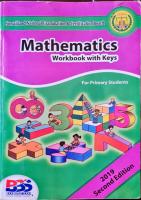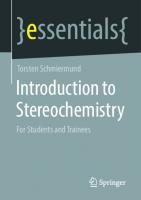Introduction to Maple For Mathematics Students
This course is a laboratory in the use of the Maple computer mathematics program to domathematics. With the advent of fa
457 38 647KB
English Pages 72 Year 2006
Recommend Papers
File loading please wait...
Citation preview
Introduction to Maple For Mathematics Students ♣
Yaseen T. Mustafa
D epartment of Mathematics College of Education University of D ohuk Copyright 2006
Introduction This course is a laboratory in the use of the Maple computer mathematics program to do mathematics. With the advent of fast and cheap computers, programs like Maple will replace hand calculators and mathematical handbooks (like integral tables) for most mathematics students. Mathematics departments have already seen this happening in a rather random and unplanned way, so this course was invented to provide students with an introduction to the use of this powerful program. Once you learn it you will be hooked and you will wonder how you ever got along without it. This will especially be so if you don't just have Maple available on the department computers, but have it also on your own desktop computer, or even better, on your laptop. The time is rapidly approaching when laptops for mathematics students will be as common as slide rules were in olden times. If there is any way to pull it off, you ought to get a laptop.
♣
E-mail: [email protected] Mobil : 00964 750 4922553 1
-Introduction to Maple Maple is a Symbolic Computation System or Computer Algebra System. Maple manipulates information in a symbolic or algebraic manner. You can obtain exact analytical solutions to many mathematical problems, including integrals, systems of equations, differential equations, and problems in linear algebra. Maple contains a large set of graphics routines for visualizing complicated mathematical information, numerical algorithms for providing estimates and solving problems where exact solutions do not exist, and a complete and comprehensive programming language for developing custom functions and applications.
1. Maple Worksheets 1.1 Execution Groups A Maple worksheet is organized into a series of execution groups. Each execution group contains one or more regions. There are four types of regions: input, text, output, and graphics. Only the first two can be explicitly manipulated by the user; the output and graphics regions are created by Maple. Each execution group is identified by a square bracket along the left edge of the Maple worksheet. (See Figure 1.) - An input region contains Maple commands, and sometimes includes comments. Input regions are identified by an input prompt “>” and the commands are displayed in red. Commands can be entered either directly from the keyboard, via a palette, or generated by Maple as the result of a context-sensitive menu. - A text region contains information that is not to be executed by Maple. Typically this includes explanations and mathematical derivations related to the commands in the adjacent input regions. The Maple user interface can be used to perform many document processing operations on text. In addition to changing fonts, sizes, alignment and styles, it is possible to create hyperlinks to help documents. - There can be any number of input and text regions, but no more one output region, in an execution group. When an execution group has an output region, it appears as the last region in the group. Output generally appears in blue and is “pretty-printed” in standard mathematical format. When errors are detected, appropriate messages are created. These messages appear in pink in an output region. - Maple has commands to create a wide variety of two- and three-dimensional plots. Each graphical object appears in a separate graphics region within the output region for that execution group.
1.2 Executing Maple Commands To execute the commands in an execution group use the left mouse button and/or arrow keys to position the cursor anywhere in an input region in the execution group. Then, press the Return key. Any output will be presented in an output region at the end of this 2
execution group. To execute the commands in more than one execution group or to execute all of the commands in the entire worksheet select the appropriate sub-option (either Selection or Worksheet) from the Execute option of the Edit menu. All output will be placed in output regions at the end of the execution group from which it was generated.
1.3 Re-executing Maple Commands Commands in an execution group can be re-executed at any time by placing the cursor in an input region and pressing the Return key. If the execution group has an output region, it will be replaced by the output (if any) generated as the commands are reexecuted. Although the result of an assignment appears in an output region, this does not mean that Maple knows about this assignment. Maple only knows the results of commands executed during the current session (or since the last restart command). For this reason, when you open a worksheet, you are strongly advised to delete all output from the worksheet before executing any commands.
1.4 Creating New Execution Groups A new execution group is inserted at the end of a worksheet whenever the last execution group in the worksheet is executed. To insert an execution group elsewhere in the worksheet, use one of the sub options of the Execution Group option of the Insert menu or the corresponding icon in the worksheet bar (see Figure 1). By default, the new execution group contains a single empty input region. To convert an input region into a text region click on the “capital T” icon found on the worksheet bar. Other conversions between input and text regions can be performed using the first four options in the Insert menu.
1.5 Creating, Closing, and Opening Sections A section is a collection of one or more execution groups or sections. The contents of a section are grouped together with a square bracket at the left edge of the worksheet. To distinguish a section from an execution group, the upper corner of the bracket is replaced with a grey box containing either a “+” or “-”. When created, a sections is “expanded”. Clicking the left mouse button on the “-” in the grey box will “collapse” the section. When collapsed, only the title line of the section is visible. To create an empty section, select the Section option of the Insert menu. Execution groups, or other sections, can be added to this section by cutting-and-pasting. A highlighted selection can be inserted into a new section by clicking on the corresponding icon on the worksheet bar.
1.6 Deleting Execution Groups and Sections To delete an execution group select the entire execution group or section by dragging the 3
mouse or by double-clicking on the square bracket that delimits the object to be deleted. Be sure that the entire group or section is highlighted. Then, either tap the backspace or delete key on your keyboard, click on the scissors icon on the worksheet bar, or select Cut from the Edit menu. The same techniques can be used to delete a portion of an execution group except that it is not possible to delete a portion of an output region.
Figure 1: The different types of regions and sections in a Maple worksheet.
1.7 Entering Maple Commands The most common method for entering Maple commands is to simply type the commands following the prompt in an input region. Multiple commands can appear within a single input region. If you wish to start subsequent commands on a new line, depress the Shift key and press Return.
1.8 Context-Sensitive Menus A context-sensitive menu is created whenever a portion of or all of an output region is selected and the right mouse button is clicked (and held down). The items in the contextsensitive menu are operations that Maple has determined to be the most pertinent common operations to perform on the selection. When one of these items is selected, the appropriate command is created in a new execution group immediately following the selection. You can revise the command if necessary and must execute the command to produce the output. The context-sensitive menus are particularly useful when customizing the appearance of a plot. This menu allows for the creation of a legend, changes to the style and axes, and output to a file in a variety of formats. Note, however, that these changes are lost if the 4
command that created the graph is re-executed.
1.9 Palettes The palettes can be displayed by selecting the appropriate sub-option from the Palettes option of the View menu. The symbol palette contains the Greek letters and the constants e, π, ∞, and i. Clicking on one of these characters produces the corresponding Maple command, e.g., alpha for α, exp(1) for e, and Pi for π. The matrix palette can be used to create a template for a matrix with up to four rows and four columns. Each entry of the matrix is initially represented as %? and can be replaced by a number or mathematical expression. Note that the Tab key can be used to advance to the next %?. The expression palette creates templates for common mathematical operations ranging from sums and products to roots, exponentials, and trigonometric functions to limits, derivatives, and integrals (both definite and indefinite).
1.10 Saving Worksheets A Maple worksheet can be saved by either clicking on the diskette icon in the worksheet bar or selecting the Save or Save As . . . options from the File menu. Be sure to use unique and descriptive filenames. It is also recommended that you save all Maple worksheets in a small number of folders.
1.11 Getting Help The Topic Search and Full Text Search options under the Help menu provide two excellent methods for accessing Maple’s help information. If you know the keyword for the specific help document you require, you can use the command, or the shorter name?, e.g., help(plot); or ?plot. The help documents are built from sections and text, input, and output regions. While they are very similar to a Maple worksheet, it is not possible to execute the commands in the Examples section. The Copy Examples entry of the Edit menu copies the entire Examples section to the clipboard. If this selection is then pasted into an active worksheet the commands can be executed or modified like any other section.
2 Frequently Encountered Problems 2.1 Losing Your Work Nothing (well, almost nothing) is more frustrating than working for a long period of time and then losing your work as the result of a power outage or system crash. For this reason you should get in the habit of saving your work every few minutes. To activate Maple’s AutoSave feature, select Preferences... in the File menu. In the window that appears, check the Enable AutoSave box and enter how often open worksheets should be saved. Note that the backup files are identified by the string _MAS after the filename, e.g., sample_MAS.mws. 5
2.2 Syntax Errors Maple is a programming language that is used to communicate between you, a human, and the computer. Since the computer can only respond to complete and correctly formulated requests, it is essential that you use correct Maple syntax when entering commands. If Maple is unable to make sense of your command, it may produce an error message. (See Figure 2) Maple is case sensitive. The Maple constant Pi is different from the lower- and uppercase Greek letters pi and PI. Each Maple command must end with a semi-colon or colon. If this is omitted, or the command is otherwise incomplete, you are likely to see the message “Warning, premature end of input”. If you look closely, you will also notice that a new input region is inserted in the same execution group. You can type the remainder of the command in the new input region. When you next press Return, all of the input regions in the active execution group will be executed. Another common message is “Error, wrong number (or type) of parameters in function...”. When this occurs you will need to check that the command name and parameters are properly entered. The online help worksheets should be consulted for the precise syntax for a command.
2.3 Input Unchanged/Echoed If you execute the command feval( sin(1) );, Maple will respond by displaying the command in an output region. This occurs because Maple thinks feval is a user-defined function that the user has not yet specified. Sometimes the cause is a simple misspelling; in this case the correct command would be evalf( sin(1) );. Another common source of this problem is when the command is defined as part of a package that has not yet been loaded into this session of Maple with the with command.
2.4 No Output In instances when the output is particularly long and messy, you may want to instruct Maple to perform the computation but not to display the results in the workshseet. In these cases you should terminate the command with a colon.
6
Figure 2: Examples of Maple warnings and error messages.
If a command ends with a semi-colon and still does not produce any visible output, then the command has returned NULL, the null expression sequence. (NULL should not be confused with the empty set, {}.) A NULL response might mean that an equation has no solution or that Maple was unable to find any solution. The online help for the command will generally explain the cases that produce a null response. ------------------------------------------------------------------------------
7
Chapter 1: Getting started Special constants There are several constants pre-loaded in Maple that are useful for mathematics. They are: > Pi;I;infinity; ►Pi is the number Pi to about as many significant figures as you want. To see its digits, use the Maple command evalf to convert a number to floating point form > evalf(Pi,100); and you should be impressed. ►I is the imaginary unit, i.e., I = −1 ; try executing > sqrt(-5); ►Infinity is, of course, not a number, but an idea, and only makes sense in limits. And Maple does the right thing in calculations involving limits, like > limit(exp(-x),x=infinity); or > sum('1/2^n','n'=1..infinity);
Variable names Like all other modern computer languages, Maple allows us to name a variable just about anything we want, with some exceptions. In C and FORTRAN, for instance, you can't use "sin" as a variable name because this name is reserved for the sine function. In Maple we have to be more careful because there are about 3000 commands whose names are reserved for system use. But Maple will tell us if we have made a bad choice, and the possibilities for naming variables are still nearly endless. Maple has the ability to go even further toward the standard mathematics style because it has Greek letters! To get them just write out their names in English, as in the example below. > alpha*beta/delta; The capital Greek letters are also available, and even though some of them look like English capital letters, they are not the same, as you can see in the example below: > Alpha*A;Beta+B;Chi/Gamma; (try!) Also avoid putting subscripts on variables, even though Maple's typesetting ability will let you do it. For instance you might want to work with the variables x1 and x2 which you get by doing this in Maple > x[1]:=1;x[2]:=2; They look great, but now watch what happens if you give x a value, then display x1 > x:=3; > x[1];
8
What can a variable represent? In standard computing languages like FORTRAN, C, and Matlab variables can only represent a limited number of different things, like integers, floating point numbers, complex numbers, and character strings, to name nearly all of them. But in Maple there are over 100 different things a variable can represent. This makes life much more complicated. For instance, in FORTRAN or Matlab the statement a=5 would assign to the variable a the value 5. But in Maple the statement > a=5; doesn't do assignment at all. Instead it is just the really stupid equation a=5. Maple is capable of solving this equation and discovering that a is 5, but it is not a statement that assigns a value. In order that Maple be able to work directly with equations (expressions containing the symbol =), the assignment statement has been given a different form. To assign to variable a the value 5 the Maple statement would be > a:=5; One of the clearest ways of indicating the difference is to note that the following statement in Maple makes sense: > Eq:=b=5; This statement means that the variable Eq contains the equation b=5. Here's a less dumb example: > Eq2:= x^2 + y^2 = R^2; There are many types of variables, so to get a full look at what's possible, use > ?type and if we are confused about the type of, say, a variable named a, we can use the Maple command whattype(a). ►The sections below contain examples of the most important data types we will be using in this course. Complex numbers Note that I = −1 . > cn1:=(1+3*I)*(5-2*I); Equations > Eq1:=sin(x)=x; Floating point numbers Maple usually keeps 10 significant figures in floating point (real number) calculations. But we can increase it by changing the value of the Maple constant Digits, like this: > f1:=4./3.; > Digits:=50; > f1:=4./3.; > Digits:=10;
9
Expressions and functions An expression is a combination of variables and Maple functions like this > Fn1:=cosh(x^3)/(1+x^2); The reason it isn't a function is because of what we have to do to evaluate it for a specific value of x: Fn1(x) doesn't work! Instead we have to assign x a value like this > x:=2.; then evaluate Fn1 > Fn1; A Maple function is defined with this syntax > Fn2:=x->cosh(x^3)/(1+x^2); This does behave like a function because we give it an argument and it gives us an answer back > Fn2(2.); Or we can define a function with multiple arguments like this > Fn3:=(x,y,z)->x*y^2*z^3; > Fn3(1,2,3); Hence, the -> function notation makes functions like we are used to from math classes. A Maple expression looks like a function in a math book; a Maple function is a machine that takes input and gives back output. Integers > I1:=12345678987654321; Matrices > M1:=matrix([[1,2],[3,4]]); Polynomials > P1:=y^3+y^2+y-1; Strings > S1:="Mary had a little lamb."; Vectors > V1:=Vector([1,2,3]); Lists and sets A list is a sequence of numbers, expressions, or any other legal data type enclosed in square brackets. They can be loaded either by hand or by means of the seq command. > s1:=[1,2,4,6,8,12]; > s2:=[seq(2*n^2-3*n+2,n=1..6)]; Their elements can be referred to with Maple's square bracket subscript notation > s1[3];s2[2..5]; 10
A set is similar to a list, but not quite. It is enclosed in curly brackets and Maple. The most important difference is that a list may contain repeated elements, but a set may not. Sets are often used in the arguments of Maple commands. In the example below note that the list stays the way it was defined while the set is re-ordered and reduced to unique elements. > s1:=[1,3,2,6,4,3,2]; > s2:={1,3,2,6,4,3,2}; ---------------------------------------------------------
Debugging (when bad things happen to good programmers) Everybody who writes or uses software has something in common--their programs don't work. And when this happens the most important skill you can have is the ability to find out exactly what went wrong. Here are some beginning tips for debugging Maple. More information is in the Debugging section at the end of the worksheet. evalf (look at the numbers) sin( a 2 x 2 ) Suppose you wanted to know what the function looks like. Maple's plot command is a sin( ax)2
wonderful way to see what functions look like, so you could define the function this way (the restart command is to make sure that this example is starting out with a clean slate) > restart: f:=x-> sin(a^2*x^2)/sin(a*2)^2; then use > plot(f(x),x=-1..1); You will come to hate this error message. What it really means is that there is something wrong with the function f(x), but because Maple is so powerful and allows you to do all kinds of things, it can't tell you what the problem is. Hopefully at some point in time Maple will have better error messages. But you have a problem right now. When this happens, evalf can help. Let's check a particular value of this function to see if we can get a hint about what's wrong > evalf(f(1.)); This is an error message in disguise. What it means is that Maple tried to give you a number back, but couldn't because you hadn't told it what a was. As soon as you give a a value, the plot will work. (Set a to be 5 in the execution group below and go back up and execute the plot.) π Here's another example. Suppose you forgot the value of sin and needed Maple to tell you, so 2
you try > s:=sin(pi/2); "No!", you scream, "GIVE ME THE NUMBER!" The Maple command for this would be > evalf(s); This, again, is an error message. It says that Maple tried to give you the number, but couldn't because it didn't know what π is. I have led you into error by using Maple's ability to deal with Greek letters. The symbol pi is just the Greek letter π; what you want is the ratio of circle area to the square of circle radius, which is Pi in Maple. When you do it this way it works > sin(Pi/2.); When Maple gives you back something unexpected, try to turn it into a number that you can check by using evalf. As you try to get a number out you will probably discover what the problem is. 11
check := vs = You will make this mistake 100 times at least: only use = when you are defining an equation; assignment, i.e., you want a to be 5, is done with a:=5. plot (make a picture) Sometimes you will need to look at a lot more than just one number to see what went wrong, and the best way to look at a thousand numbers is to make a picture. For instance, suppose you tried to do the integral > restart; > int(sin(x)/(1-cos(x)),x=0..Pi); You thought you were going to get a number, but Maple gave you infinity. You could use floating point arguments to check the function like this > sin(1.)/(1-cos(1.)); but that looks fine. To check a whole bunch of values over the integration range, make a plot using Maple's command plot: > plot(sin(x)/(1-cos(x)),x=0..Pi); Now you can see that the integrand is singular at x=0, so Maple was right: the answer is infinity. Making plots is a great way to debug. assume (tie Maple down) Sometimes Maple can't do what you want it to do because you are thinking about a specific problem and Maple is thinking generally. For instance, suppose you wanted to do the integral > restart; > int(exp(-a^2*x^2),x=0..infinity); You wanted a formula containing a, but instead you got this mess. This time Maple gives you a helpful error message--since Maple can handle complex numbers, it can't tell whether a2 is positive or negative. It will give you the answer if you give it a little help with assume > assume(a,real); > int(exp(-a^2*x^2),x=0..infinity); Look the assume command up in online help; it will help you keep Maple under control. Warning: Once you have used assume on a variable, however, you may have trouble having Maple give you numbers. The trouble happens when you assume something about a, use a in an expression and assign it to another variable (say b), then give a a value, and finally try to evaluate b. Observe: > restart; > assume(a,real); > b:=cos(a); > a:=2.; > evalf(b); Now watch what happens to the same sequence without the assume > restart; > b:=cos(a); 12
> a:=2.; > evalf(b); The lesson here is only to use assume when absolutely necessary. Finally, you may need to assume two conditions on a variable, like both c>0 and c assume(c>0,c assume(c>0); > additionally(c restart: plot(BesselJ(0,x),x=0..5); all is well. The restart command is the Maple equivalent of rebooting, and you will be using it regularly. (Note: the plot failed because we tried to plot with the variable x, which had been given a value of 1.5 just before the plot. Using an unassigned variable name works just fine :) > plot(BesselJ(0,t),t=0..5); -----------------------------------------------------------
13
Chapter 2: Plotting Maple is a great tool for making plots. In this chapter we will learn how to make plots and then use them to review some important mathematical ideas that are important in mathematics.
Making x-y plots The simplest kind of plot is the 2D, or x-y, plot and Maple does them with ease. Maple will plot both functions and expressions, but the syntax is different for each of these two data types. Here's a plot of the rational expression
x +1 from x=-5 to x=0. First we assign the rational expression to the x −1
variable g, then plot g. Note that g is an expression, not a function, so you can't use the notation g(x) to plot it. > g:=(x+1)/(x-1); > plot(g,x=-5..0); This same plot can be obtained using Maple's function notation, like this (I have purposely made the function have two arguments so you can see how to plot such a function) > f:=(x,y)->(x+y)/(x-y); Take y=1 reproduces the previous plot and plot in x > plot(f(x,1),x=-5..0); To plot the same function over a larger range, we do: > plot((x+1)/(x-1),x=-5..5); We would probably rather not try to visualize infinity, so we would like to limit the vertical range. This is easy too. > plot((x+1)/(x-1),x=-5..5,-5..5); There are many options we can specify and to become an expert plotter we have to be able to look them up and use them. You can find them by using > ?plot[option] and the one we need to make the plot above look better is the discont=true option, which tells Maple to look for discontinuities in our function and turn off dot-to-dot plotting. > plot((x+1)/(x-1),x=-5..5,-5..5,discont=true); Also we can use color in the plot command like as: > plot([(x+1)/(x-1),cos(x)],x=-5..5,-5..5,discont=true, color=[navy,tan],thickness=2); Where we use navy color to
x +1 and tan color to cos(x), thickness option, it means the thickness of x −1
thr curve in the graph. Notes: we can make our plots look nice, as: 1- To put labels on the axes of a plot we can use the labels option, like this: labels=["x","y"]. 2-To put a title on use title="This is the title", like this: 14
> plot(sin(x^2),x=0..2*Pi,labels=["x","y(x)"],title="sin(x^2) function"); The Greek letters are available by changing either the labelfont or the titlefont to SYMBOL, like this (I have purposely dumped the entire greek alphabet on the plot so you can see how they are coded) >plot(exp(x/6),x=0..2*Pi,labels=["abcdefghijklmnopqrstuvwxyz", "y(x)"],title="ABCDEFGHIJKLMNOPQRSTUVWXYZ",labelfont=[SYMBOL],title font=[SYMBOL]);
Plotting data Sometimes we want to import some data into Maple and compare it with a formula that we have coded in Maple, so Maple stores and plots data in matrix form which can plot it using the pointplot command, in the plots package with the data in list of lists of the form [[x1,y1],[x2,y2],[x3,y3],…,[xn,yn]] > with(plots): > data_1:=[-2,4],[-1,1],[0,0],[1,1],[2,4],[3,9]] > pointplot(data_1); Use the style=line option to plot the lines. > pointplot(data_1, style=line);
Parametric plots To plot a curve defined by (x, y)= (f(t), g(t)). For t from a to b; where f(t) and g(t) are expressions depending on t. > restart; with(plots): > plot([cos(t),sin(t)],t=0..2*Pi);
Polar Coordinates We can plot a function in polar coordinates by using polarplot command in the plots package. (r,θ) > restart; with(plots): > polarplot(1,theta=0..2*Pi): if r=1 If r=sin(3θ) > restart; with(plots): polarplot(sin(3*theta),theta=0..2*Pi): If r=θ > restart; with(plots): polarplot(theta,theta=0..4*Pi):
Plotting with piecewise-defined functions
− 1 if f ( x) = 1 if 3
15
x restart; f:=x->piecewise(x plot(f(x),x=0..3, discont=true);
Animations In Maple we can do animation in the plot by using a suitable command which it animate command in the plot package as shown in the following: > restart:with(plots): > A:=1.5;k:=3*Pi/2.;omega:=Pi/2.; > animate(A*cos(k*xomega*t),x=0..20,t=0..20,numpoints=50,frames=10);
Visualizing vector fields Maple's fieldplot command allows us to visualize vector fields in two dimensions in the plot package, for example > restart;with(plots): > fieldplot([y,x],x=-1..1,y=-1..1,grid=[20,20], color=red,arrows=SLIM); There is also a fieldplot3d command which works similarly in three dimensions.
3D-surface plots and contour plots To visualize 2-dimensional data in the form of a function f(x,y) Maple gives us two choices: (1) Plot the function values as the height of a surface above the xy plane or (2) Draw contours of constant f(x,y) in the xy plane. Here is an example done both ways. 0.4 x , where a three-dimensional Consider the function f ( x, y ) = e ( −|x −sin( y )|) 1 + 0.2 cos 1 + 0. 3 + y 2 2
surface plot is done with plot3d like this > restart; > f:=exp(-abs(x-sin(y)))*(1+.2*cos(x/2))*(1 + .4/(.3+y^2)); > plot3d(f,x=-6..6,y=-6..6); There are many option which you can read about it in ?plot3d[options] -----------------------------------------------------------------------------------
16
Chapter 3: Calculus One of the things Maple can help you with the most is calculus. It can take derivatives, do integrals, make series expansions, do infinite sums, and a whole lot more. In this chapter we will concentrate just on the basics.
Limits To find limit of any expression or function, we use the following form: > limit(f,x=a);
Where f is an expression or a function, for example, to find the value of the lim x →0
tend to zero; > limit(sin(3*x)/x,x=0); We can also do it with a Maple function > y:=x->sin(3*x)/x; limit(y(x),x=0);
sin(3 x) , when x x
x2 − 9 , When x approach to 3? x−3 ( x + 3)( x − 3) x2 − 9 = lim ( x + 3) = 6 . Mathematically: lim = lim x−3 x→3 x − 3 x→3 x→3
Ex: find limit of
Programming: > limit((x^2-9)/(x-3),x=3); Note:- we can find limit of any expression or function from right and left as: > limit(1/x,x=0,right); > limit(1/x,x=0,left); Try this one just for practice lim x →0
Problem 3.1
cos( x) − 1 . x2
Continuity If we want to check the continuity of a function on a given interval; we use the following forms: > readlib(iscont): > iscont(f(x),x=a..b); And the result (out put) is either true or false. Ex:- Are the function f(x)=x2-9 continuous on the interval (-1,1)? > readlib(iscont): > iscont(x^2-9,x=-1..1); Note:- if the interval closed (i.e.:- [a,b]); we must use the form: 17
> readlib(iscont): > iscont(f(x),x=a..b,closed);
Critical point: Critical points are the point which makes the function unknown at it. So if we want to find the critical point of any function; we shall use the following form: > readlib(discont): > discont(f(x),x); For example we try to find critical points for f ( x ) = Mathematically: x2- 4 =0 ⇒ x2 = 4 ⇒ x2 = ±2 Programming: > readlib(discont): > discont(x/(x^2-4),x);
x ; x −4 2
Differentiation Maple has two differentiation commands, one for expressions and one for functions. ►First: for expressions, we use: > diff(expression,variable names); Also we can use Diff and value which display the derivative to be taken, then evaluate it. Derivative of higher order: we can use diff command to find derivative of order n as follows: > diff(expr.,variable $ n); Ex:- Find third derivative of
x2 ? ( x 3 + 2)
> diff(x^2/(x^3+2),x$3); > > > > >
diff(tan(x),x); diff(tan(x),x$2); d:=Diff(tan(x),x$3); d:=value(d); d:=simplify(d);
►Second: for function we prefer to use D commend as the following example: > f:=x->tan(x)/x; And the derivative f as: > fp:=D(f); Note that assigning the result of D(f) to fp produces the function fp(x). There is more than one way to take higher derivatives, but here is the most general one. > fpp:=D[1$2](f); In the square brackets the 1 means differentiate with respect to the first (in this case the only) variable in the argument list and $2 means do it twice just as in diff. Well, that's about it. Here are some exercises to practice on. 18
Problem 3.2 Take the indicated derivatives of the functions listed below. Use expression form on most of them but use function form on (a) and (d). When you get a mess try using simplify to clean it up. You will discover that simplify doesn't work on functions; to make the result look nice use the mouse to copy the mess you want to simplify to the clipboard, assign it to a new variable, cut off the extraneous junk, execute the command, then rebuild the derivative function using cut and paste again. This combination of Maple and editing is a good way to do mistake-free algebra. d3 d 2 tan( x ) d d d 3 J ( x ) (c) I ( x ) (d) e (e) 1 + x (b) Γ( x) (f) 0 1 3 2 dx dx dx dx dx d K( k ) (this is the complete elliptic integral of the first kind, Maple's EllipticK.) (g) dk
(a)
d erf ( x) dx
Problem 3.3 Here's a find-the-maxima-and minima problem like ones you used to do in high school. Consider the function ln(x) J0(x). (Note: I am using the word function in the mathematical sense, not in the Maple sense. This problem is easier if you just use a Maple expression to define the function above.) (a) First plot this function on the interval [0,10]. (b) Look at the graph and find, approximately, the values of x where the function has maxima and minima. Then take the derivative of the function and use the fsolve command to find these values of x precisely. If your expression for the derivative is called f, and if you wanted to find a zero of it near 1.1, you would do this: fsolve(f,x=1.1); Problem 3.4 In quantum mechanics you will encounter a close relative of the Legendre functions Pn(x) that we have seen already. These new functions are called the Associated Legendre functions Pnm. For each integer n these functions are defined for values of m in the interval [0..n], with the m=0 function being plain old Pn(x). These functions are defined in terms of derivatives of the Legendre functions: m m m m 2 2 d Pn = ( −1) (1 − x ) m Pn ( x) . This definition is too cumbersome for most computer languages, dx but Maple handles it with ease because it thinks symbolically instead of numerically. Here is a function that evaluates it > with(orthopoly); > Pnm:=(n,m,x)-> (-1)^m*(1-x^2)^(m/2)*diff(P(n,x),x$m); Before we do anything fancy with it we ought to test it, so let's put in numbers for n, m, and x . > Pnm(3,1,.5); Well, we're in trouble again. The problem is with what P(n,x) returns. As we saw in the section in Chapter 2 on this function, it doesn't return a number; it returns a polynomial. When we put in 0.5 for x it goes into our Pnm function, defined above, in place of x, and then diff tries to take a derivative with respect to 0.5, which makes no sense. Watch what happens when we put in a variable in place of x instead of a number > Pnm(3,1,t); So if you want a numerical result you have to do something like this > a:=Pnm(3,1,t);t:=0.5;a; 19
This is annoying, but on the other hand, just think about it; why do you need a number in Maple anyway? You want to plot the function, differentiate it, integrate it, use it in differential equations, etc.. What could be better than having an explicit expression for the thing? So Maple doesn't think this is a problem; it's a feature! And this feature is shared by all of the orthogonal functions you get when you use with(orthopoly). There is one other annoying thing about the function Pnm. Watch what happens when we try to evaluate it with m=0 > Pnm(5,0,x); With m=0 it is supposed to give us Pn(x) back, but it doesn't. The reason it doesn't is that we just asked it to take the 0th derivative of a function, which Maple's diff command can't handle. Later when we study procedures we will come back to this problem and fix it so it works with m=0. Ok, I have shown you how this can be done. Now I want you to make a plot of the 5 associated Legendre functions that go with P(5,x), i.e., n=5 and m=1,2,3,4,5. Plot them from x=-1..1. Put all five plots on one set of axes with different colors so you can see what happens as m ranges from 1 up to n=5. After you look at the picture you will probably want to rescale the functions so they all look about the same size. In the upcoming section on integration we will redo this plot and learn a natural way to make the functions nearer to the same size. Problem 3.5 Here is an electricity problem borrowed from the integration section that follows this one. The potential function for a charged hemisphere of radius R with surface charge density σ as a function of z, where z goes up the symmetry axis of the hemisphere, is given by the expression > V:=-1/2*sigma*R*(-sqrt(R^2+z^2)+sqrt((z-R)^2))/(z*e0); where e0 is shorthand for the electrical constant ε0. The electric field component Ez can be obtained from the potential V by differentiating: Ez = −
∂ V. ∂z
Use Maple to take this derivative and obtain an (ugly) expression for Ez. Simplify it. You will see an unfamiliar function called csgn; look this function up with ?csgn and make sure you understand what it does. Then set σ=1,R=1, and e0=1 and plot both V and Ez from z=-4 to z=4. It is a theorem in electromagnetism that when you cross surface charge density, the electric field jumps up by
σ . ε0
(You will notice that in the definition of V above I used e0 in place of ε0. This was intentional. Avoid subscripted variables whenever possible because subscripts in Maple reference array elements.) Verify on your plot that the correct jump is obtained. On your graph negative z is below the circular rim of the hemisphere; positive z from 0 to R is inside the hemisphere; and positive z from R to infinity is above the dome. Interpret your graph physically and convince yourself that it makes sense. Problem 3.6 Here is a fancy kind of differentiation called implicit differentiation that Maple knows how to do. Suppose that you have an equation involving both x and y, like this one x2+y2=3. You would like to 20
dy without solving for y(x). The way to do this is to differentiate this equation implicitly to get dx dy ∂ 2 x + 3 y 2 y = 0 , then solve for . Maple knows how to do it, provided that you tell it that y dx ∂x
find
depends on x, like this. > restart; > eq:=x^2 + y(x)^3 = 3; > deq:=diff(eq,x); > dydx:=solve(deq,diff(y(x),x));
If you don't want to type y(x) all of the time, you can use Maple's alias command to tell it to turn y into y(x) (only in Maple's internal processing) whenever it is encountered. > restart; Allow us to use y in place of y(x) > alias(y=y(x)); > eq:=x^2 + y^3 = 3; > deq:=diff(eq,x); > dydx:=solve(deq,diff(y,x)); Here's an example where this shows up in physics. The dispersion relation for electromagnetic waves in a plasma is ω 2=wp2+k2c2, where wp is a frequency called the plasma frequency. The phase ω dω velocity of these waves is given by while the group velocity is given by . First use Maple to k dk find formulas for both the phase and group velocities in terms of wp, k, and c by solving for ω(k) and differentiating. Then use implicit differentiation to get the group velocity in terms of k, c, and ω. --------------------------------------------------------------------Finally, Maple also knows how to take partial derivatives. Consider the function of x and y cos( xy) f ( x , y) = . Here are its derivatives with respect to x, y, and both x and y, using the y expression form > restart;f:=cos(x*y)/y; > diff(f,x);diff(f,y);diff(f,x,y); And here is the same thing using Maple function notation > restart;f:=(x,y)->cos(x*y)/y; > D[1](f);D[2](f);D[1,2](f); Problem 3.7 Find the two first derivatives and all three second derivatives (double x, double y, and mixed xy) of 4 xy the following function K , where K is the complete elliptic integral EllipticK. Use ( x + y )2 expression notation with diff. Try using expand and simplify to clean up the messes that result.
Integration 21
We can evaluate the integration by Maple by suitable command, so for expression we use: > int(expr., variable names); Ex:> int(sin(x),x); or > f:=sin(x)*x;int(f,x); Note: do not use f(x) as the argument if f is an expression. With functions the integration command works like this > g:=(x,y)->sin(x*y)*x; > int(g(x,y),x); There is also an inert form of int, namely Int, which is used to display integrals. You would use this form for documenting a worksheet. Try this: > s1:=Int(exp(x),x); And for definite integrals we use form: > int(expr.or f(x), variable names=a..b); Like this: > s2:=Int(tan(x),x=0..1); > s2:=value(s2); And if you need a number there is always > evalf(s2); > evalf[30](s2); Oh, and if you just want to get a numerical answer without going through evalf, just give int floating point limits and you will get it right away. > s2:=Int(tan(x),x=0..1.); > value(s2); Problem 3.8 Do the following integrals with Maple using expression notation for (a)-(d) and function notation for (e)-(g). Obtain numerical values for (e) and (f). You will have trouble with (g), and even when you get it to work the answer will look ugly. Try simplifying it with simplify. (a)
∫
1 2 0
∫ In( x)dx
(b)
∫
1 − x 2 dx
(c)
∫ 1 + x3 dx x
(d) ∫ cosh( x)dx
x dx (try using both 1/2 and 1./2. as the upper limit) 3 x −1
how to handle ∞? Use online help.)
∫0 e
∞
(g)
( − ax )
(e)
∫0
1
1+ x dx 1− x
(f)
cos( x)dx (Don't know
Problem 3.9 A common way that integrals show up in physics problems is in calculating voltages and electric fields (remember sophomore electricity and magnetism?) Here is one that you might encounter in Physics 441 that Maple knows how to do. Consider a hemisphere described in spherical coordinates 22
by r=R and θ = 0..
π 2
. Let it have surface charge density σ. You are to find the electrostatic
potential (voltage) V(z) along the z-axis. I will get you started. The vector distance to the observation point on the z-axis is r= z k, where k is the unit vector in the z-direction. The vector distance to a little bit of charge dq=σ R2 sin(θ)dθ dφ is r'=R r' where r' is a unit vector pointing from the origin to the little bit of charge. Using the law
∫∫
σ R2 sin(θ )
dθ dφ R2 + z 2 − 2 R z cos(θ ) where the integral sign here of cosines we can then write V ( z) = 4πε 0 means integrate over both θ and φ . The φ integral just gives 2π and we are left with
∫
π
2
V ( z) =
0
σ R 2 sin(θ ) R 2 + z 2 − 2 R z cos(θ )
dθ
2ε 0
Use Maple's Int command to build a function V(z) that we can use later. The syntax for function building is this (setting V(z) to the dying exponential function). > V:=z->exp(-z); Note: recall that you had better not use the symbol V(z); Maple interprets this literally, i.e., V(z) is the name of the function you are defining, requiring you to use the awkward syntax V(z)(z) when using it. As defined above you type V(z) when you use it. You can do the same thing with int, like this V:=z-> int(....). In place of the symbol ε0 use e0, and define the constants so Maple can plot numbers. Here, I'll get you started; you fill in what goes in (...) > restart:e0:=8.854e-12;sigma:=1e-10;R:=0.5;V:=z->int(sigma*R^2*sin (theta)/sqrt(R^2+z^2-2*R*z*cos(theta)),theta=0..Pi/2)/(2*e0); You will notice that Maple doesn't give you a formula for the answer this time; it just displays the integral. I don't know why. But now that it is a function you can plot it as a function of z. Do so, from z=-5 to z=5. Now calculate the total charge on the hemisphere and overlay plots of the true potential and the corresponding point charge potential. The two plots should agree for |z|>>R. You can get a better fit by putting the point charge somewhere other than at the origin; can you graphically find about the best value of z at which to put the point charge? Recall that the formula for the potential of a point charge is V (r ) =
q
4πε 0r
.
Problem 3.10 Another place integrals show up is in classical mechanics. Consider the equation of motion of a
∂2 θ = −Ω2 sin(θ ) , where Ω is the small-oscillation frequency of the pendulum. If we 2 ∂t dθ multiply this equation by and integrate once with respect to time, we get the conservation of dt pendulum:
23
dθ dt = Ω2 cos(θ ) − Ω2 cos(θ ) , where θ is the initial 0 0 2
energy theorem for this problem:
2
angular position of the pendulum before we release it from rest. We would like to know how long it T takes the pendulum to get from its initial angle down to θ =0 because this time is , one-quarter of 4 the period of a pendulum with initial amplitude θ0 . (a) Show that the energy equation above can be rewritten in the form
This
means
integral ∫
θ0
dθ = dt . Ω 2(cos(θ ) − cos(θ0 ))
that
the
quarter
period
of
the
motion
is
given
by
the
1 T dθ = . 4 0 Ω 2(cos(θ ) − cos(θ 0 ))
(b) Have Maple do this integral in an attempt to get a formula for the period T of a pendulum, using s and s0 instead of θ and θ0. Once you try it you will probably be unimpressed with the beauty of the result. Part of the problem is that Maple doesn't know what you are going to use for θ0, so it gives you something incredibly general (as far as it knows, you might even want θ0 to be complex). To tie Maple down a little, use the assume command, like this > assume(theta0,real,0 s1:=Int(BesselJ(0,x),x=0..1); > value(s1); and be annoyed because you haven't ever heard of Struve functions. What you really want is just a number, which you can get via evalf (Maple knows all about Struve functions even if you don't) or by the following subtle change in the command (watch the decimal points). > s1:=Int(BesselJ(0,x),x=0..1.); > value(s1); That little decimal point on the 1. makes all the difference. Ok, here are some exercises for you to practice on. Problem 3.12 Try doing the following Bessel function integrals both at indefinite integrals and as definite integrals on the interval [1.0..2.0].
(a) ∫ J 0 ( x)dx
(b)
∫J
0
( x ) xdx
(c)
∫K
0
( x )dx
(d)
∫ I ( x)dx 1
(Note that you get these functions with BesselJ(0,x), BesselK(0,x), and BesselI(1,x). Problem 3.13 Try doing the following Legendre polynomial integrals both as indefinite integrals and as definite integrals on the interval [-1.0..1.0].
(a)
∫ P ( x) x 2
2
dx
(b)
∫ P ( x) P ( x)dx 3
5
(Note: to get these functions you have to use the
command with(orthopoly) first, then P(3,x), etc..) Problem 3.14 You might have been surprised at the answer to part (b) of the previous problem when you did it as a definite integral. This is not just a surprise, it is a miracle, and it goes by the name of orthogonality. You will study this idea in detail in Physics 318, but this seems like a nice place to give you an introduction to it. 25
If I were to ask you to check whether two vectors were orthogonal, you would know just what to do. You would take their dot product, and if it turned out to be zero, then you would know that they are orthogonal. And how would you take the dot product? You would multiply the like components of the two vectors together and add them up, e.g., [1,2,3] dot [4,5,6] = 4 + 10 + 18 = 32
Well, an integral like this ∫ P3 ( x ) P5 ( x)dx is really just the same thing. At each value of x the two 1
−1
function values are multiplied together and the integral adds them all up. So it makes sense to say that two functions are orthogonal. It turns out that many functions have nice orthogonality properties, and in this exercise you will use Maple to see what they are like. (a) Show, using Maple, that the functions sin(mx) and cos(mx) are orthogonal to each other when integrated over the interval [0,2π] by finding the values of the following integrals both with m and n unequal and with m=n.
∫ cos(mx) cos(nx) dx
∫ sin(mx) sin(nx) dx
∫ cos(mx) sin(nx) dx
2π
2π
2π
0
0
0
(Hint: you will get a mess unless you use assume to tell Maple that m and n are integers. Apparently Maple assumes more than that they are integers; it also assumes that they are different integers, so you will have to do the m=n case by using the command m:=n.) (b) Show, using Maple (this problem is an extension of Problem 3.13 above), that the Legendre functions Pn(x) are orthogonal to each other when two functions with different n-values are
∫ P ( x) 1
integrated over the interval [-1.0..1.0]. Also find the value of
n
2
dx . You will need to use the
−1
with(orthopoly) command to tell Maple you are going to use these functions. And when you try to find the value of the integral of Pn(x)2, you will probably need to try several different values of n and see if you can find the general formula empirically. This will be easier if you don't force floating point answers by using decimal points on the limits, i.e., use 1 and -1 instead of -1. and 1..
(c) Show, using Maple, that the Bessel functions J0(αn x) are orthogonal to each other with respect
∫J 1
to the integral
0
(αp x) J 0 (αq x) xdx , where the numbers αp and αq are the zeros of J0(x). These
0
zeros are available from the Maple function BesselJZeros(n,m), where n is the order of the Bessel function, i.e., n=0 for J0 , n=1 for J1, etc., and where m counts the zeros (p and q are m-values), starting with the first one. (For example BesselJZeros(0.,1) gives 2.404825558; notice the decimal point--it is important.) Then see if you can find a formula for this integral when p=q. (Hint: when you set p=q you will just get meaningless numbers because BesselJZeros gives you floating point numbers back. You can do better than this. Replace BesselJZeros(0.,n) with BesselJZeros(0,n) (no decimal point) and let Maple try to do the integral symbolically. You will get a simple answer. Problem 3.15 Let's go back to the associated Legendre functions and plot them so that they all have about the same size. We could scale them by their maximum values, but then we would have to find the zeros of large polynomials, which is hard. It is actually easier to "calculate their magnitudes" in the same 26
function-dot-product sense used in Problem 3.14. To find the magnitude of a vector we square the components, add the squares up, then take the square root. The corresponding operation for functions is: square the function, integrate it over the relevant interval, then take the square root. Here is the associated Legendre function definition again from Problem 3.4 > Pnm:=(n,m,x)-> (-1)^m*sqrt(1-x^2)^m*diff(P(n,x),x$m);
∫P 1
The magnitude of this function is obtained from | Pnm |=
nm
( x) 2 dx . Redo the plots in Problem 3.4,
−1
but divide each of the plotted functions by this magnitude and check to see that they all have about the same size on the new plot. Problem 3.16 Finally, let's see what Maple does with the integrals of a few miscellaneous functions. Try to get Maple to do (a-c) both as indefinite integrals and as definite integrals between .5 and 1. Do (d) only as a definite integral.
(a) ∫ Γ ( x)dx
(b) ∫ erf ( x)dx
(c) ∫ K ( x)dx (Maple's EllipticK)
1 2.3 (d) ∫ e (− x ) dx (Note: 0 try this integral with both integer 1 and floating point 1. as the upper limit.)
This should teach you that sometimes Maple can't do indefinite integrals, that it can give you a floating point number for a definite integral but you might have to insist on it by using evalf, and 2.3 that sometimes it will give you the wrong answer! (Plot e(− x ) between 0 and 1 to figure out which of the two answers Maple gave you for (d) is wrong.) Maple doesn't make many mistakes, but occasionally it louses up. This means that you have to be very careful and not trust Maple, or any other computer program, too much. Indeed, a good rule to follow upon receiving an answer from any computer program is to quietly mutter under your breath, "Well, that's probably wrong."
Multiple Integrals Multiple integrals shown by Maple as the following example: > restart; > s1:=Int(Int((x*sin(y)),x=0..1),y=0..1); > s1:=value(s1); And if we just want a number we can use evalf > evalf(s1); Or, directly > evalf(Int(Int((x*sin(y)),x=0..1.),y=0..1.)); A variation on this command tells Maple to only compute the integral numerically accurate to 6 (or any other number) of significant figures (the ,6 after the integration range specifies the number of digits.) > evalf(Int(Int((x*sin(y)),x=0..1.,6),y=0..1.,6)); Problem 3.17
∫∫J 2 2
Get the numerical answer to this double integral
1 1
27
0
( xy ) dxdy .
Triple integrals:
∫ ∫ ∫ (x cos(x ) sin( yz ))dx dydz . 1 1 1
It also often happens that you want to do triple integrals, perhaps like
0 0 0
The straightforward Maple command to do this is > restart; >evalf(Int(Int(Int(cos(x)*x*sin(y*z),x=0..1.,4),y=0..1.,4),z=0..1.,4);
Problem 3.18 Use the triple integral method defined above to get the numerical value of the following triple integral in spherical coordinates
∫∫∫r
2π π
6
sin(θ ) 3 cos( r θ φ ) 2 (1 + sin(θ ) 2 )drdθ dφ .
0 0 0
Make sure your answer is accurate to 4 significant figures. Even this level of accuracy will take some time to achieve. It would be worth your while to try to find a way to do one of these integrals analytically so that you only have to do a double integral instead of a triple one. Another way to do double, and even triple, integrals is with the routines in the student package. These are a collection of routines written to support a calculus course and you can gain access to them with the command > with(student); To see what these routines do and how to use them use > ?student
Series expansions One of the most important mathematical ideas is the idea of a series solution to a problem. Maple knows how to find approximations to most of the functions it deals with. The commands that find these approximations are taylor, series, and asympt. Where the form each of which as follows: ►taylor command: > taylor(expr.,x=a,n); That tell Maple to find taylor series for “expr.” at x=a which of order n; for example: > restart; taylor(exp(x),x=0,4); ►series command: > series(expr.,x=a,n); For example: > restart; series(ln(x),x=1,5); ►asympt command: > asympt(expr.,x,n); This is mean; find asymptotic expansion of “expr.” With respect to the variable x (as x approaches infinity) and n specifies the truncation order of the series expansion. (in general it taken 6) foe example: > restart; asympt(x/(1-x-x^2),x); Problem 3.19 Find the Taylor expansions of the following functions about x=0 and keeping terms out to x10. 28
(a) sin(x)
(b) cos(x)
(c) arctan(x)
(d) ex
(e) ln(1+x)
(f) (1+x)p
Your answers will look pretty impressive, but you will find that in most physics problems where expansions are important, we only keep the first two terms, so you can often get what you want without all of the clutter by using taylor(f(x),x=0,3), which just goes through x2. Problem 3.20 Maple can also do Taylor expansions of special functions. Find the expansions of (a) J0(x), (b) I2(x), (c) K(x) (complete elliptic integral EllipticK), and (d) Γ(x). Do (a)-(c) about x=0 and (d) about x=0. Do each one through x10. The answer to (d) is pretty awful--see if you can get something more reasonable by using evalf, or by telling Maple to expand about x=1.0 (decimal point again). Problem 3.21 Now try expanding the Bessel function K0(x) about x=0. Maple will fail, but it will make a suggestion, and it is a good one. If the function in question has a singularity of some kind at the expansion point, then either the function or some of its derivatives do not exist at that point and a Taylor series is not possible. But there are other kinds of series that can approximate functions, and Maple's series command, which works almost like taylor (but is more general) can give them to you. Try series(BesselK(0,x),x=0,3); and see what happens. Notice that by ignoring most of this mess and concentrating just on the leading term you can tell that K0(x) is logarithmically singular. (Notice also that Euler's constant γ appears in this expansion. To learn a little about it use ?gamma .) When you get this to work, try the same thing on the following functions:
(a) cos(x) (b)
1 tanh( x)
(c)
x . sin( x 2 )
Try different numbers in place of the 3 in the series command above and see if you can tell precisely what it means. Problem 3.22 There is another kind of expansion that is very useful in mathematical physics: the asymptotic expansion. It is an expansion about ∞ , which seems odd, but all it means is that we want to know how a function behaves when its argument is really big. The Maple command that does this is asympt(f,x,2) (or series(f,x=infinity,2)) where f is a Maple expression. Try this on the following functions using series on (a)-(b) and asympt on (c)-(d). Only keep 2 terms, as indicated in the sample commands just above. (a) J0(x) (b) I1(x) (c) K0(x) (d) Γ(x).
I have suggested that you only put a 2 in the last slot because usually all we care about in an asymptotic expansion is the leading term because it answers the most important questions: (1) does the function blow up or die? and (2) in what way does it do it? Problem 3.23 Here's an example of how we use this idea to solve physics problems. The equation of motion of a ∂2 g sin(θ ) , where the angle θ is zero if the pendulum hangs straight down and is pendulum is 2 θ = − ∂t
L
29
π if the pendulum is balancing straight up (think a rod pendulum, not a string one). Maple can solve this equation, but the answer looks both ugly and unfamiliar. So what we would like to do is look at this equation near some special values of θ (like straight down: θ =0 and straight up: θ =π) and see if we can change this hard differential equation into an approximate easier one. (Note the rest of this problem will only make sense if you know what the solutions of these two differential equations look like: (i)
∂2 x = −ω 2 x 2 ∂t
and
∂2 (ii) x =ω 2 x . 2 ∂t
The first one is the simple harmonic oscillator whose solutions just wiggle up and down sinusoidally at frequency ω like this: cos(ω t) or sin(ωt); the second one has a growing exponential e(ωt) for one of its solutions, so it represents unstable motion. Remember these two forms, one with a positive coefficient on the right and one with a negative one as you continue with this problem.) The pendulum equation with sin(θ) in it can be made to look like these simpler equations by using a series expansion. (a) Expand the right-hand side of the pendulum equation about the downward equilibrium position at θ = 0 and by comparing it to (i) and (ii) show that simple harmonic oscillation results. (b) Expand the right-hand side of the pendulum equation about the vertical equilibrium position at θ =π. After you expand make the u-substitution θ=φ+π in the pendulum ∂2 g sin(θ ) equation 2 θ = − to get a differential equation in φ. Compare the resulting equation with (i) ∂t
L
and (ii) to show that this new equation has unstable solutions. (This is really just a fancy mathematical way of saying something you already know: if you hang a yardstick straight down and wiggle it a little, it just swings back and forth; if you balance a yardstick straight up and wiggle it a little it falls over.) Problem 3.24 In Einstein's theory of relativity the energy of an object of mass m moving at speed v is given by the
famous formula E =
K=
mc 2 v2 1− 2 c
. An interesting question is: what happened to good old kinetic energy
mv 2 from freshman physics? The answer is obtained by means of a Taylor expansion. Assume 2
that the object is moving at much less than the speed of light and make a series expansion of Einstein's formula in v, keeping two terms. One of them will be your old friend and the other is Einstein's idea of rest energy: objects with mass have energy. Problem 3.25 The formula from freshman electricity and magnetism for the potential (voltage) of a point charge is V (r ) =
q 4πε 0 r
. The formula for the potential of a dipole is usually not introduced until later, but
Maple can help you find it. A dipole is a pair of point charges, one with charge q and the other with charge -q, separated by distance d. Their dipole moment is denoted by the symbol p with magnitude p=qd. Let's place the positive charge on the z-axis at 30
d and the negative charge on the z-axis at 2
d . If we do this and use spherical coordinates then the potential as a function of distance r from 2 1 1 q − 2 d2 2 r 2 + d − r d cos(θ ) r + − r d cos(θ ) 4 4 the origin and polar angle θ is V (r ,θ ) = 4πε 0 −
Make a series expansion of this formula in small separation distance d and just keep the leading term to find the formula for the potential of a dipole in spherical coordinates. Help Maple out by using assume(r>0). You may have to experiment with the order of the expansion--1 won't get the job done. You may also find it helpful to use the 'leadterm' form of the series command. Look it up in online help using ?series[leadterm]. ---------
Sums The Maple command that does the summation is sum as: > sum(f,k); > sum(f,k=m..n);
∑ n
Where f is an expression and k is the rang of the summation which is start with m and end with n. 1 . 2 n =1 ∞
Consider my personal favorite
> restart; > sum(1/'n'^2,'n'=1..infinity);
The sum command, and its inert form Sum, also work with functions. > fn:=n->1/n^2; > s1:=Sum(fn(n),n=1..infinity); > value(s1); Problem 3.26 Find each of these sums using expression form for (a)-(c) and function form for (d)-(f).
(a)
(d)
∑
N
3
(n ) n =1
(−1) n (b) ∑ 2 n =1 n ∞
∑ (n + 1)(n + 2)(n + 3) ∞
(c)
n =1
2n + 3
N 1 ∑ − ln( N ) .Note: N goes to infinity in both terms, not just in the sum. The funny lim N → ∞ n =1 n
little symbol you will get is not a mistake, but a very famous number denoted by the symbol γ (gamma). It is called Euler's constant. Check how big it is with evalf. xn ∑ n =1 n ∞
(e)
xn ∑ n =1 n ( n + 1) ∞
(f)
------------------------------------------------31
Chapter 4: Programming -- logic, loops, and procedures Sometimes Maple won't have a command that does what you need to do. When this happens you have to do your own programming in Maple using logic, loops, and procedures. We will start with logic.
Logic: if-then-else-end if The basic logic command in Maple is the if statement. The general form is:> if then elif then else end if; A simple example that illustrate the work of absolute value function; is shown below: > restart; > if x restart; > f:=x-> if x for i from 1 to 100 do > if i=20 then break end if; > end do; Notice that after the jump, i has the value it had when the jump occurred. > i; You will want to use this in the secant method procedure you are developing here. To test your use of it in your loop, keep repeating the calculation until the value of f2 is less than 1e-10 by using while; this should make division by zero happen so you will need the break command to protect your loop. You may discover, however, that getting Maple to divide by zero in this problem is difficult. If it won't cooperate, don't worry about it. The break statement is still a good idea in general, though, so I want you to practice putting it in.
-Procedures: putting loops and logic to work A Maple procedure definition has the general syntax: > proc(nameseq.) Local nameseq.; global nameseq.; option nameseq.; statseq.; end proc: Where nameseq. is a sequence of symbols separated by commas, and statseq. is a sequence of statements separated by semicolons. To illustrate how procedure works, we state the following example which evaluates the cosine of an angle in degrees. > restart; > cosdeg:=proc(theta) local phi,answer; phi:=theta*Pi/180; answer:=evalf(cos(phi)); end; >y:=cosdeg(45); Notes:1-) local variables, those variables which are used within the procedure. 2-) global variables, those variables which are from outside to be used inside. Example 4.8: Write procedure to compute the absolute value of any complex number? > restart; > absvalue:=proc(x,y) sqrt(x^2+y^2): end proc: 36
> absvalue(3,4); Example 4.9: > restart; with(plots): > B:=t-> if (t>-2 and t-1 and t0 and t1 and t for i from -1 to 1 by 1/2 do g[i]:=plot(B(i),t=-2..2): end do: > p1:=display(g[-1],g[-1/2], style=line): > p2:=display(g[0],g[1/2], style=point): > display(p1,p2); Problem 4.10 Notice also that you didn't get what you probably expected out of this cosdeg procedure. Fix it so that it gives a floating point number back. Make sure that your fix takes place inside the procedure and not in the call you make to it. --------------------------------------If you look at how cosdeg is used you can see that a procedure is used just like a function. But because it is a self-contained little program it can be a really complicated function. And this is, in fact, the usual reason for writing a procedure. You have to be careful, though, because functions defined this way may not be compatible with other Maple commands like plot, int, sum, dsolve, etc.. In addition, procedures are usually slower than the built-in Maple commands. Problem 4.11 Write a procedure that computes the cubic B-spline function described in Problem 8.1. Plot your procedure (function) from -3..3. Note: if you are going to plot the result of a procedure the answer has to be returned as the last result, and the only arguments that can be passed in are the appropriate independent variables, i.e. for a one-dimensional function you would use B:=proc(x), for 2-d use C:=proc(x,y), etc.. When you plot output from a procedure, you can treat it like a function using the plot(f(x),x=a..b) command, or you can use Maple's operator notation with the name of x left out: plot(B,-3..3). Problem 4.12 You can also use procedures to perform a task that you want to do a whole bunch of times while you change some parameter. Write a procedure that takes as inputs the parameter Nterms and the angle θ and returns the value of the Fourier series f(θ) given in Problem 8.5. Use Maple's sum command inside the procedure and keep terms up to n=Nterms. Then make three plots of f(θ) vs. θ with Nterms=10, Nterms=100, and Nterms=400. This will give you an instructive way of seeing how the Fourier representation improves as you keep more terms. Because your procedure has more than one input variable, you will need to use a plot command of form plot(f(Nterms,theta),theta=0..Pi). Problem 4.13 Write a procedure that takes as input the parameter a, then solves the differential equation 37
d2 ∂ f ( x) = − f ( x)3 with f(0)=0 and f (0) = a . Let the procedure return f(1) as a single number 2 ∂x dx (you will likely need to use trace to get this right). Then try different values of a and see if you can find at least 2 values of a (other than 0) for which f(1) =0. Find these 2 values of a accurate to 5 significant figures. This is a pretty hard problem, so here are some hints. You will want to put dsolve(...type=numeric) into the procedure and have it return a number. But the output from the numerical version of dsolve is a set of equations, like this > restart; > f:=dsolve({diff(y(t),t$2)=y(t),y(0)=2,D(y)(0)=0},{y(t)},type=numeric); > g:=f(1); When we encountered this before we used the assign statement to get the number assigned to y(t), like this > assign(g); This failed because the derivative symbol is not a valid variable to assign to. So now you have two choices. (i) Change the second order ode into a coupled set of ode's and use the assign statement to extract the number or (ii) learn how to use Maple's op and rhs commands to extract the number. The command op picks out elements of almost anything Maple generates: expressions, functions, lists, sets, etc.. Go back up to the restart above, execute the restart, the dsolve, and the g:=f(1); but do not execute the assign statement. Then in the statement below change the 1 to 2 and then to 3, and see what you get back > op(1,g); The number f(1) is really close now; all we have to do is get it out of the equation, and that's just what rhs does: it extracts the right-hand side of an equation. So see what happens when you do this > rhs(op(2,g)); You will need to use this construction inside your procedure so that it can return a number. Declared parameters we may write procedures that only work for certain types of input. Use declared formal parameters so that when we use the procedure with the wrong types of input Maple issues an informative standard error message. A type declaration has the following syntax. Parameter::type
When invoking the procedure, before executing the body of the procedure, Maple tests the types of the actual parameters from left to right. Example 4.14: > MAX := proc(x::numeric, y::numeric) if x>y then x else y end if end proc: > MAX(Pi,3); Error, invalid input: MAX expects its 1st argument, x, to be of type numeric, but received Pi
38
Notes:1-) If you do not declare the type of a parameter, it can have any type. Thus, proc(x) is equivalent to proc(x::anything). 2-) the following to procedures are equivalent, > MAX := proc(x::numeric, y::numeric) if x>y then x else y end if end proc:
and > MAX:= proc() if args[1] > args[2] then args[1] else args[2] end if; end proc:
The nargs command provides the total number of actual parameters. This allows you to easily write a procedure, MAX, which finds the maximum of any number of arguments. > MAX := proc() local i,m; if nargs = 0 then return -infinity end if; m:= args[1]; for i from 2 to nargs do if args[i] > m then m := args[i] end if; end do; m; end proc:
The maximum of the three values 2/3, 1/2, and 4/7 is > MAX(2/3, 1/2, 4/7);
2/3 3-) If no declaration is made of whether a variable is local or global, Maple decides. A variable is automatically made local in both of these cases: ● It appears on the left-hand side of an assignment statement. ●It appears as the index variable in a for loop, or in a seq or add command. If neither of these two rules applies, the variable is a global variable. > restart; > MAX := proc() if nargs = 0 then return -infinity end if; m := args[1]; for i from 2 to nargs do if args[i] > m then m := args[i] end if; end do; m; end proc: Warning, `m` is implicitly declared local to procedure `MAX` Warning, `i` is implicitly declared local to procedure `MAX`
39
Recursive Procedures We can write procedures that call other procedures; we can also write a procedure that calls itself. This is called recursive programming. As an example, consider the Fibonacci numbers, which are defined in the following procedure:fn=fn-1+fn-2 for n≥2, where f0 =0 and f1=1. The following procedure calculates fn for any n. > Fibonacci := proc(n::nonnegint) if n seq( Fibonacci(i), i=0..15 ); 0, 1, 1, 2, 3, 5, 8, 13, 21, 34, 55, 89, 144, 233, 377, 610 The following example shows us how the maple’s map command work;
Example:- If we want to divide each element of a list by a number, such as 8. > lst := [8, 4, 2, 16]: > map( x->x/8, lst); The map command is also very useful inside a procedure.
Nested Procedures We can define a Maple procedure inside another Maple procedure. As shown in below; > nest := proc(x::list) local v; v := x[1]; map( y -> y/v, x ); end proc: > nest(lst);
Some important commands: 1- expand command;
expand(expr.)
> expand((x+1)*(x-2)); > expand(sin(x+y)); > expand(cos(2*x));
2- solve Command; > > > >
solve(equ,var.)
solve(f=n*a,a); solve(f=n*a,{a}); eq:=x^4-5*x^2+6*x=2; solve(eq,x);
3- subs command;
subs(x=a, expr.) > subs(x=2,x^2+x+1); > subs(sin(x)=y, sin(x)/sqrt(1-sin(x)));
4- factor command;
factor(expr.)
> factor (6*x^2+18*x-24); > factor (y^4-2,sqrt(2));
40
5- coeff and coeffs commands; - coeff: coeff(p1,x); - coeffs: coeffs(p2,x);
coeff(p1,x,n); coeff(p1,x^n); coeffs(p2);
Where p1 is a polynomial in x; x-variable (an expr.); n-( an integer); p2 is multivariate polynomial. > > > > >
f:=2*x^2+3*y^3-5; coeff(f,x,2); coeff(f,x^2); coeff(f,x,0); coeffs(f);
6- union, minus and intersect commands; > > > >
{a,b} union {b,c}; {a,b} intersect {b,c}; {a,b} minus {b,c}; `union`({3,4},{4,5},{3,7});
7- op, nops commands; op(i,expr.), op(i..j,expr.), op(expr.), op(L,expr.), nops(expr.)
where i,j- integers indicating positions, e- expression, L-list of integers. > > > > > >
u:=[1,4,9]; nops(u); op(u); op(2,u); op(2..3,u); op(-1,u);
8- conjugate command;
conjugate(expr.)
> z1:= 5+2*I; > conjugate (z1);
9- Re, Im, abs, arctan commands; > z2:=5-3*I; > Re(z2); Im(z2); abs(z2); arctan(Im(z2),Re(z2));
10- polar command, > z3:=4-3*I; > readlib(polar); > polar(z3);
11- rhs, lhs commands; > g:=4*x^2-3=1; > rhs(g); lhs(g);
41
Chapter 5: Linear algebra Linear algebra in mathematics is the art of using matrices and vectors to solve mathematical problems. Maple knows a lot about linear algebra and you can explore what it knows by typing ?LinearAlgebra. The sections below just give a brief introduction, but before we start doing any of this stuff you have to tell Maple we want it to use linear algebra, like this: > with(LinearAlgebra):
Matrices, vectors, and basic operations To build a 2x2 matrix A containing 1,2,3,4 you would use > A:=Matrix([[1,2],[3,4]]); To refer to the elements of this matrix use the notation A[row,column], i.e. A[1,2] like this: > A[1,2]; And if we want to just define a 2x2 matrix B but not load values yet we would use > B:=Matrix(1..2,1..2); Once B is defined we can load its elements, as: > B[1,1]:=2;B[1,2]:=3;B[2,1]:=7;B[2,2]:=4; For more details about the Matrix command use ?Matrix. We can also make column and row vectors using the Vector command The default is to make a column vector > b:=Vector([5,6]); To make a row vector you have to specifically tell Maple, like this > b:=Vector[row]([5,6]); And if we want to fill vectors with numbers from the rows or columns of a matrix we can use Maple's Column and Row commands. For example, to load c with the second column of the matrix A above use > c:=Column(A,2); To load r with the first row of A use > c:=Row(A,1); There is also a handy short syntax for defining matrices and column vectors. Column vectors can be defined without a special command using the syntax: > s:=; And by similar ways we can defined the matrices as: > m:=; We can also formulas our matrix , like this > d:=Matrix([[x11,x12],[x21,x22]]); or > e:=Matrix([[x^2*y,y*x],[sin(x),1/x]]); > eval(e,{x=1,y=2}); 42
▬Add, subtract, and multiply > restart:with(LinearAlgebra): As usual, there are multiple ways of doing these basic operations in Maple. ►To add two 3x3 matrices B and C use the Add command. > B:=Matrix([[1,2,3],[4,5,6],[7,8,9]]); > C:=Matrix([[3,2,1],[5,6,4],[9,7,8]]); > E:=Add(B,C);
►Subtraction is just adding with a minus sign > E:=Add(B,-C); We do have to be careful that addition and subtraction make sense. For instance, you can't do this > F:=Matrix([[5,7],[1,3]]); > Add(E,F); because the matrices are not the same size. ►Multiplication of matrices and vectors can be done with the Multiply command: > G:=Multiply(B,C); Problem 5.1 Verify that Maple did this right by computing G22 by hand.
We can also multiply matrices and vectors together, like this > b:=; > Multiply(B,b); As expected, a square matrix times a column vector is a column vector. A row vector times a square matrix would be a new row vector, and Maple knows how to do this too: > c:=Vector[row]([1,2,3]); (Or we might use the shorthand form) > c:=; > Multiply(c,C); We can also multiply matrices and vectors by scalars using the ordinary multiplication operator > 3*b; > 5*B; Finally, we shall notice that division is not mentioned here. That's because division with matrices and vectors is rather tricky and actually falls under the heading of "Solving systems of linear equations". Problem 5.2 An important application of matrix multiplication is the rotation of vectors in three-dimensional space. With a carefully drawn picture and some trigonometry you can show that if a vector v is rotated by angle θ about the x-axis in the counterclockwise direction when looking from positive x toward the origin, then the new vector is simply given by the matrix Rx multiplied by v, where Rx is given by > Rx:=Matrix([[1,0,0],[0,cos(theta),sin(theta)],[0,sin(theta),cos(theta)]]); 43
Similarly, the rotation matrices about the y- and z-axes through angles φ and ψ are given by > Ry:=Matrix([[cos(phi),0,sin(phi)],[0,1,0],[sin(phi),0,cos(phi)]]); > Rz:=Matrix([[cos(psi),sin(psi),0],[sin(psi),cos(psi),0],[0,0,1]]); (Note: there is not a sign mistake on the sines in the Ry matrix. The sine signs are different in this matrix than they are in Rx and Rz because rotation is always defined with respect to the right-hand rule on angle: put your thumb in the direction of the rotation axis and your fingers curl in the direction of positive angle. Try it with your hand with φ =
π
and check that Ry is correct.) Use these 2 rotation matrices to check where the vector [1,0,0] ends up after the following sequence of rotations: (a) by
π
about the y-axis, then (b) by
π
about the x-axis, and finally (c) by
π
about the z-axis. 2 4 2 After Maple gives you the answer verify that it is correct by making a coordinate system with your fingers and doing the rotations. (Make sure the coordinate system is right-handed). Then start with the same vector [1,0,0] but do the rotations in the reverse order. Do you end up in the same place? (You don't--we describe this situation by saying that rotation operations don't commute.) Rotation should not change the magnitude of the vector; does this sequence of matrix multiplications preserve the magnitude of the vector? You can get the magnitude of a vector v with the command Norm(v,2). ▬Inverse, determinant, norm, etc. Define some matrices to play with > restart:with(LinearAlgebra): > B:=Matrix([[1,2,3],[4,5,6],[7,8,9]]); > C:=Matrix([[3,2,1],[5,6,4],[9,7,8]]);
MatrixInverse: To get the inverse of a matrix, say C, just do this > MatrixInverse(C); To check it does this > Multiply(C , MatrixInverse(C)); Determinant: Get the determinant of a matrix this way > Determinant(B);Determinant(C); Transpose: Get the transpose of a matrix; > Transpose(C); > E:=Matrix([[1,2,3]]); > Transpose(E); Trace: The trace of a square matrix is the sum of the diagonal elements. > Trace(C); Norm: The norm of a vector has many definitions. You are used to squaring the elements, adding them together, then taking the square root. We use this definition almost exclusively in physics, but Maple is smarter than this, taking the kth root of the sum of the kth powers of the elements. To use 44
our standard k=2 in this definition you would use > Norm(E,2); Problem 5.3 Find the inverse of the matrix B defined in this section. Explain why you get an error message instead of an answer.
Solving systems of linear equations Maple knows how to do problems like this: > restart;with(LinearAlgebra): > A:=Matrix([[1,1,-3/2],[0,-1,1],[1,-2-1/4,1]]); > b:=Vector([0,6,0]); We would like to solve for the vector x of the friends' ages. Maple has a command LinearSolve that makes this kind of problem really easy: > LinearSolve(A,b);
Vectors: dot and cross products Maple knows how to do dot products, cross products, and how to find the angle between two vectors with the commands DotProduct, CrossProduct, and VectorAngle. > restart:with(LinearAlgebra): > v1:=;v2:=; > DotProduct(v1,v2);CrossProduct(v1,v2);
and to get the angle between them use > VectorAngle(v1,v2); or, rather, > evalf(VectorAngle(v1,v2)); Note that it comes out in radians.
Eigenvalues and eigenvectors One of the most important ideas from linear algebra as applied to mathematics are eigenvalues and eigenvectors. They show up in classical mechanics, math physics, quantum mechanics, numerical analysis, and other places. > restart:with(LinearAlgebra): > A:=Matrix([[1,2,3],[4,3,2],[-1,0,2]]); > Eigenvectors(A); Ok, it's clear we've got to do something about this. We usually just want numbers, not gigantic algebraic expressions. An easy way to get them (for the 142nd time) is to enter the elements of the matrix as floating-point numbers, i.e., they have to have decimal points, like this > A:=Matrix([[1.,2.,3.],[4.,3.,2.],[-1.,0.,2.]]); > v:=Eigenvectors(A); 45
Problem 5.4 Go get the rotation matrix Rx from Problem 5.2 and have Maple find its eigenvalues and eigenvectors. Then think about what rotation means and see if you can make physical sense out of Maple's answers. Maple will require you to choose a value for theta, so try (a) θ=1.3, (b) θ = π, and π (c) θ = . 2
(Note: you will encounter (c) when you study spin in quantum mechanics.) A good way to do this problem is to define a Maple function M(θ)that defines the matrix Rx. > M:=theta->Matrix([[1,0,0],[0,cos(theta),sin(theta)],[0,sin(theta),cos(theta)]]); and then use this function to define the three matrices in parts (a)-(c). > ?grad ----------------------------------------------------------------------------
46
Chapter 6: Solving equations In the linear algebra chapter you saw how to solve systems of linear equations. These are relatively easy, but Maple can handle much harder non-linear equations as well. In this chapter we will learn how to find the roots of polynomials, solve impossible equations involving both elementary and special functions, and even handle sets of impossible equations.
Equations in a single variable The commands that do the job are solve and fsolve, corresponding as usual to symbolic and real number answers. For instance, Maple knows the quadratic formula > restart; s1:=solve(a*x^2+b*x+c=0,x); Notice that the syntax of solve is solve(equation, variable). > s2:=solve(x^2-8*x+14=0,x); To get actual numbers you can either use our old friend evalf > evalf(s4); Since we are only going to get numerical roots anyway we might as well use a numerical solver, which is fsolve in Maple, so; > fsolve(cos(x)-x/10=0.,x,-10..-9.5); > fsolve(cos(x)-x/10=0.,x,-9.5..-8.8); etc.. Problem 6.1 Find all of the roots, real and complex, of the following polynomials. Use both solve and fsolve on them. You will notice that solve will give you complex values, but fsolve won't. You can fix this by telling fsolve that you want complex solutions, like this: fsolve(x^2+1=0,x,complex). Also use the command factor(f,complex) as well, where f is the polynomial you want to factor. (a) x4-1 (b) x3+x2+x+1 Problem 6.2 Find all of the solutions between -5 and 20 of the equation ex=10 sin(x). Problem 6.3 Find all of the solutions of the equation e(-x)=x . Use both solve and fsolve and compare their answers.
Systems of equations Maple can also handle systems of both linear and nonlinear equations. As a first example, let's have solve do a simple linear algebra problem like the ones in Chapter 5. John is twice as old as Kimberly. Kimberly's age added to John's age is 27. Find their ages. Using the LinearAlgebra package we would set this up as a matrix, but solve (and fsolve) can work with 47
the equations directly, like this: > restart; > E1:=J=2*K;E2:=K+J=27; > solve({E1,E2},{J,K}); > fsolve({E1,E2},{J,K}); and solve and fsolve can also solve nonlinear systems, i.e., system of equations in which the variables are squared, cubed, sit inside sines, cosines, exponentials, etc.. For example, here is a set of two nonlinear equations to solve > restart; E1:=x^2-y=5;E2:=x-y^2=-13; > s:=solve({E1,E2},{x,y}); evalf(s); Or > restart; E1:=x^2-y=5;E2:=x-y^2=-13; > s:=fsolve({E1,E2},{x,y}); Problem 6.4 Find all of the solutions (real and complex) of the set of equations y2-x2=-2 x-y3=3
Here's another nonlinear set to put Maple to the test. > restart; > E1:=cos(x)+y-sqrt(z)=-.191748502;E2:=x*y*z=3;E3:=x+y+2*z=8; Let's try solve first > solve({E1,E2,E3},{x,y,z}); (Nothing happens.) Well, that was informative. Now let's try fsolve with specified ranges for each variable > fsolve({E1,E2,E3},{x,y,z},{x=-3..3,y=-3..3,z=-3..3}); so it looks like (x,y,z)=(1,1,3) is pretty close to a solution. I warn you, however, that in 3 dimensions and higher Maple can just get lost and run forever unless (a) you know there is a solution and (b) you tell Maple approximately where to look. Problem 6.5 A particle finds itself in a region of space where its potential energy function is given by the formula U(x,y,z)=x2+y4+z2+ cos(12x) sin(12y)-cos(12z). By using the fact that the force on the particle is given by F=-grad(U), find 4 points of equilibrium. (Finding just one will be pretty easy--after that you will have to use the range option in fsolve with some creativity to avoid finding the same ones over and over.) To see how to take the gradient in Maple, use > ?grad and rummage through the help page until you can see how to apply it to this problem. Remember: the examples at the bottom are your friends. Warning: do not use the syntax -grad(U) in this problem. If you do, you will get a weird answer back that is hard to deal with. Instead use grad(-U). The problem is subtle and involves how vectors are handled in the linalg package. You could get the -grad(U) form to work if you used evalm(-grad(U)). --------------------------------------------------------------------------------------------48
Chapter 7: Ordinary differential equations Differential equations are the an important subject in mathematics and Maple can help us solve them. It is a good idea before starting a problem with a differential equation in it to load Maple's full set of differential equation tools, like this > restart:with(DEtools):
-First order differential equations > restart;with(DEtools): > E1:=diff(N(t),t)=-g*N(t); Maple solves it using the command dsolve. > dsolve(E1,N(t)); Problem 7.1 The differential equation governing the current I(t) in a circuit containing a battery of emf ε, ∂
resistance R, and inductance L is L
I + RI = ε .
∂t
Solve this differential equation for the current and plot the result if the initial current is zero, L=0.001 H, R=100Ω , and ε=6 V. Problem 7.2 Here is a problem involving the idea of "explosive growth". Suppose that you have discovered some process in which the rate of growth of the quantity y is not proportional to y itself, as in exponential growth, but is instead proportional to some power of y, say y2 or y3. Use Maple to explore these two
cases by having it solve the differential equation
∂ y = y p for p=2 and p=3 and with the initial ∂t
condition y(0)=1.Then plot the solution over a big enough time interval that you can see the explosion. Problem 7.3
Consider the relatively innocuous first-order differential equation
∂ y = sin( xy) with y(0)=1. ∂t
Ask Maple to solve it and see what happens. In a later section on solving differential equations numerically we will try to solve this equation again.
-Second order differential equations Let's start with Newton's law of motion, and just as a warm up, let's do a falling object. The differential equation is just > restart:with(DEtools): > E2:=diff(y(t),t$2) = -g; > S2:=dsolve(E2, y(t)); Here's another famous second order differential equation, the harmonic oscillator. > E3:=diff(y(t),t$2)=-omega^2*y(t); 49
Maple solves it in its generic form with arbitrary constants this way > dsolve(E3,y(t)); Ex:> restart: with(DEtools):with(plots): > omega:=2*Pi:tau:=.05: > Eq:=diff(y(t),t$2) + diff(y(t),t)/tau + omega^2*y(t)=0: > Y:=dsolve({Eq,y(0)=1,D(y)(0)=0},y(t)):
And then we can plot the solution >plot(rhs(Y),t=0..20): Where are y(0)=1,D(y)(0)=0 initial conditions for the differential equation Eq. Problem 7.4 Have Maple solve the damped harmonic oscillator differential equation for the case of critical damping with ω =1 and plot the function y(t) from t=0 to t=2 with initial conditions y(0)=1 and dy/dt(0)=0. The plot will look just like damping with no hint that you are right on the border between damping and oscillation. To verify that you are right on the border increase τ by 2% and make the plot again. Window the graph down enough that you can see that y(t) goes a little bit negative, indicating that oscillation has begun. You will have to do some serious windowing to see this effect. Problem 7.5 One last harmonic oscillator problem: (a) Let's add a sinusoidal driving force at a frequency a little bit different from the natural frequency ω , say ωd=1.1ω. Have Maple solve this differential equation and plot it from t=0 to t=200 with ω =1 and =30. Use completely-at-rest initial conditions, y(0)=0 and dy/dt(0)=0.
y (t ) d2 dt y(t ) + + ω 2 y(t ) = sin(ω t ) 2 d τ dt d
The plot should show the classic pattern of the driven-damped harmonic oscillator: an initial period of start-up with some beating between the natural and driving frequencies, then a transition to a state of oscillation with y(t) matched to the driving frequency. Verify graphically that the final oscillation frequency of y(t) is ωd. (b) Study resonance in this system by making plots of x(t) vs. t in the following cases: (i) τ=30: ωd=0.8ω, ωd=ω, and ωd=1.2. (ii) τ=5: ωd=0.8, ωd=ω, and ωd=1.2. (iii) τ=0.8: ωd=0.8, ωd=ω, and ωd=1.2. Verify that as the damping time gets longer, the resonant amplitude gets larger and the resonance gets narrower. (c) Find formulas for the steady state motion of this driven-damped oscillator by substituting the guess x(t ) = A sin(ω t − φ ) into the differential equation in part (a). Then require the cos(ωdt) and
d
50
sin(ω dt) in the resulting equation to be separately equal (they are independent functions) to get two equations for the two unknowns A and φ. Solve these two equations and verify that the formula for A(ωd) agrees with the steady state amplitudes you found in part (b). Finally, make plots of A(ωd) and φ(ωd) for the three choices of τ used in part (b) and verify again that a long damping time τ leads to larger and sharper resonance.
Systems of differential equations It is often more convenient to deal with systems of differential equations than with second, third, or higher order differential equations. Indeed, many numerical methods require that you write your differential equation as a system of first order differential equations. Here's a simple example. If we call the acceleration dv/dt and the velocity dx/dt, then the harmonic oscillator equation can be written as the following first order set d v (t ) = −ω2 x (t ) dt d x (t ) = v (t ) dt
> restart:with(DEtools): > Eq1:=diff(v(t),t)=-omega^2*x(t);Eq2:=diff(x(t),t)=v(t); > dsolve({Eq1,Eq2,x(0)=1,v(0)=0},{x(t),v(t)});
51
-Numerically solving differential equations Most of the time Maple will not be able to solve your differential equation for you in terms of functions that it knows. When this happens we will want to solve the equation numerically, i.e., perhaps make a plot of the solution, find out what the solution is at x=2, etc.. We tell Maple to solve the differential equation numerically by using dsolve with the option type=numeric, as shown in the example below. But before we start doing this let me warn you. (1) "Numerical" implies that floating point numbers (numbers with decimal points) are used. If we give Maple integers for values in initial conditions or constant definitions, dsolve(....type=numeric) may fail. (2) Since the whole point of doing a numerical calculation is to get a number and since Maple is loath to ever give us numbers, doing useful things with what Maple returns as the numerical solution of a differential equation is a bit awkward. We are likely to become more frustrated in this section of the text than any other so far. (3) We will have much better luck at getting Maple to give us what we want if we define our differential equations as first order sets than if we use 2nd, and higher, order derivatives. (4) Assign the result of dsolve to a variable name so we can refer to it later, i.e., use F:=dsolve(...type=numeric). OK, let's start by doing the harmonic oscillator numerically. First define the equations for x(t) and v(t). > restart:omega:=1.; > Eqx:=diff(x(t),t)=v(t); Eqv:=diff(v(t),t)=-omega^2*x(t); then define the initial conditions > IC:=x(0)=1.,v(0)=0.; and finally invoke dsolve with the numerical option set to get the numerical solution > XV:=dsolve({Eqx,Eqv,IC},{x(t),v(t)},type=numeric); XV is now a procedure that expects to be given a value of t so that it can return an approximate solution to x(t) and v(t), like this > XV(2.); Notice that the answer came out apparently accurate to 18 decimal places. In this case we know the answer is just x(t)=cos(t), so we can check it (after increasing the number of digits Maple keeps in floating point calculations). > Digits:=18:cos(2.); Apparently Maple lied--the result of dsolve is pretty accurate (7 decimal places) but not as accurate as the numbers it returned would indicate. We can make it more accurate at the expense of having the solution take longer by specifying the numerical method to use (use ?dsolve,numeric to see what the choices are; rkf45 is a pretty good choice; if you have trouble, try another method) and setting the allowable error like this > XV:=dsolve({Eqx,Eqv,IC},{x(t),v(t)}, type=numeric,method=rkf45,abserr=1e-10); > XV(2); So this is better, but Maple won't let you improve it forever. Try changing the error to 1e-15 in the command above and see what happens. (Don't leave it this small in what follows or you will work your computer to death.) And now a word of advice: don't try to compute to an accuracy of 1 part in 1000000000000. Five or six significant figures is usually fine, although it is a good idea to do a numerical calculation twice 52
with different error tolerances to make sure the setting you are using most of the time is OK for the problem at hand. All right, Maple has given us a procedure called XV that solves this differential equation numerically. Now suppose we want to plot it. Here's one thing that won't work: you can't use assign(XV) like we did with symbolic solutions. The easiest way that does work is to use the Maple command odeplots which expects to be given output from dsolve(....type=numeric). Note that you have to use the command with(plots) to make this command available. Here's another problem before we proceed. The error tolerance in the dsolve command above is set to 1e-10, which is so small that asking odeplot to find lots of points at this level is asking to be bored in front of a busy screen for a long time. So before we proceed, let's set the error to a more reasonable value for plotting. > XV:=dsolve({Eqx,Eqv,IC},{x(t),v(t)},type=numeric, method=rkf45,abserr=1e-6); In this case it would be used like this to plot x(t) > with(plots):odeplot(XV,[t,x(t)],0..20,numpoints=500,color=navy); or this way to plot both x(t) and v(t) > odeplot(XV,[[t,x(t)],[t,v(t)]],0..20,numpoints=200); Note two things. (1) odeplot takes all the usual plot options so you can make it look good and (2) if you have your error set really low and numpoints set really high, you are going to be waiting a long time for your plot to come out. Problem 7.6 Here is problem 7.3 again, which Maple couldn't do symbolically. Do it numerically and plot y(x)
from x=0 to x=20.
∂ y = sin(xy ) with y(0)=1. ∂x
Problem 7.7 Here is a real physics problem. In Physics 121 you did the problem of a hard-hit baseball, but because you did it without air friction you were playing baseball on the moon. Let's play ball in a real atmosphere now. The air-friction drag on a baseball is approximately given by the following formula C d ρ airπ r 2 | v | vF F =−
2
where Cd is the drag coefficient (about 0.35 for a baseball), where ρair is the density of air (about 1.2 kg/m3), where r is the radius of the ball (about 0.037 m) and where v is the vector velocity of the ball. The absolute value in this formula pretty much guarantees that Maple won't be giving you a formula for the solution of this problem. If we take the vertical direction to be y and the horizontal direction to be x then Newton's second law in vector-component form gives us the following firstorder set of equations
∂ x = vx ∂t
C ρair π r 2 v x v x2 + v 2y ∂ vx = − d 2m ∂t
∂ y = vy ∂t 53
C ρair π r 2 v y v x2 + v 2y ∂ vy = − d −g ∂t 2m where m is the mass of the baseball (0.145 kg) and where g is the acceleration of gravity (9.8 m/s2 ). Give this problem to Maple by coding the four differential equations and hit a home run with it using initial conditions x(0)=0
y(0)=0
v x (0) =
v0 2
v y (0) =
v0 2
where v0=60m/s. Then use
dsolve(...type=numeric) to solve it and make overlaid plots: (i) without air drag (set Cd=0 ) and (ii) with air drag, as discussed above. Plot y(t) vs. x(t) so you can see the path of the ball by using [x(t),y(t)] in odeplot instead of [t,y(t)]. Can you see that the trajectory with air friction is not a parabola? Power hitters in baseball say they would much rather play in Coors Field in Denver than in sea-level stadiums because it is so much easier to hit home runs. Do they know what they are talking about? The air pressure in Denver is about 10% lower than it is at sea level. ----------------------------------------Advanced topic: shooting Problem 7.8 Sometimes we don't want to just solve a differential equation with known initial values. Perhaps there is a parameter in the differential equation that is unknown and we need to determine its value based on the solution of the differential equation at some other point. Or perhaps we want to start out with part of the initial conditions given and then adjust the undetermined initial conditions until that the solution satisfies some other conditions at the far end. Adusting things so that you start at point a and then hit a target at point b sounds so much like artillery that techniques that solve this kind of problem are usually called shooting methods. When a symbolic solution can be found this is not so hard, but when the differential equation must be solved numerically it can be quite difficult. In fact, I can't make Maple do it with its built-in commands, so I will have to give you a procedure based on one written by Dr. Robert Israel to show you how such problems are solved. But first, let's choose a specific problem to solve. Schrodinger's equation for the bound states of a particle in a harmonic oscillator potential well is this: ∂2
−
hbar 2
∂x
2m
2
ψ
2 + kx ψ = Eψ 2
To make it a nice dimensionless problem we change the length variable from x to ξ by doing this: X=a ξ
1 2 hbar 4 where a = 2m
2ma 2 E and by changing E into the eigenvalue λ by doing this: λ = . hbar 2
∂2 With these changes of variable Schrodinger's equation becomes ψ + (λ − ζ 2 )ψ = 0 . 2 ∂ζ 54
The solutions of this equation come in two types: even functions in ξ and odd functions in ξ. Hence we will have two different kinds of initial conditions at ξ=0: even: ψ(0)=1 and
∂ ψ (0) = 0 ∂ζ
odd: ψ(0)=0 and
∂ ψ (0) = 1 ∂ζ
(You may be wondering why we use 1 for the initial value or slope; why not .7, 1e-16, or something else? What we use doesn't matter. If you look at the differential equation every term has ψ in it, so if you double some solution that you have found, the doubled ψ will also be a solution, just twice as big. So since the size doesn't matter we just use 1. If you were going to do real physics, however, then at the end you would have to choose an overall multiplier for ψ so that the total probability is 1. You will learn all about this in quantum mechanics.) The only solutions for the wave function ψ that make physical sense are the ones that go to zero as ξ approaches ∞. You will shortly see that this is only true for very special values of the parameter λ, so we need a procedure that does the following: (i) It must be able to solve the differential equation numerically and (ii) it must be able to adjust the parameter λ to make the wavefunction ψ be small at large ξ. Well, here is the Maple code containing the shooting procedure, all set up to solve a simpler problem, which is similar to our quantum problem. The practice differential equation is (harmonic oscillator) ∂2 + λ 2 y = 0 with y(0)=0 and ∂ y(0) = 1 . y 2 ∂x ∂x
We want to adjust λ so that we meet the condition y(1)=0. Follow along and run the procedure below, then modify it to find the values of λ in Schrodinger's equation for the first 6 bound states (3 even and 3 odd). You will need to decide how far out to go in ξ to approximate infinity. Don't overdo it! Somewhere in the 5-10 range is probably enough. Start fresh and pull in odeplot > restart:with(plots): Define the differential equation and assign it to deqn. NOTE: the parameter you are going to vary to satisfy the shooting condition on the right end must be called lambda for this section of code to work. > deqn:=diff(y(x),x$2)+lambda^2*y(x)=0;
Define the left and right endpoints of the interval > a:=0;b:=1; Define the initial conditions at the beginning of the interval. > bc:=y(a)=0,D(y)(a)=1; Set the value that you are shooting for, i.e, set the variable yright to the value that y(b) is supposed to be when you have the correct value of the parameter λ > yright:=0; 55
Make a guess at the parameter to be varied and plot the numerical solution of the ode from a to b; Adjust the value of λ until you are close to the solution you want. (In the sample problem the parameter values that work areπ, 2π, 3π, etc.. > lambda:=2.5; Note that the startinit=true option tells dsolve to always start with the specified initial conditions. This is important to have set when we use fsolve to find the value of param that gives the solution with y(b)=yright. > S:=dsolve({deqn,bc},y(x),type=numeric,startinit=true); > odeplot(S,[x,y(x)],a..b); Go back up and try another value of λ until you get close to zero on the right. I am now going to show you a short section of code that makes it possible to pass the result of dsolve into fsolve to let Maple find the correct value of λ. The way to make this work was shown to me by Dr. Robert Israel of the University of British Columbia. Note that this code won't work unless the dummy argument of the procedure F given below (z in this case) is different from all of the variables in the differential equation, i.e., in our problem you can't use y or x in place of z below or you will get in trouble. And because λ has already been defined, you can't use it either; that's why I use the dummy variable z in place of λ. (But why would you want to use x or y, you ask? In this problem you wouldn't, but in a different problem you might be tempted, and I want you to know that it's a mortal sin.) > F:=proc(z) > local a,b,deqn,bc,S; > deqn:=diff(y(x),x$2)+z^2*y(x)=0; > a:=0;b:=1; > bc:=y(a)=0,D(y)(a)=1; > if type(z,numeric) then > S:=dsolve({deqn,bc},y(x),type=numeric,startinit=true,abserr=1e-6); > subs(S(b),y(x)) > else > 'F(z)'; > end if; > end; F(λ) now can be passed into fsolve to find a value of λ that satisfies F(b)=yright. In the paragraph below you will see how to do this. Set Digits to a lower value so fsolve doesn't kill itself trying to get an answer correct to many significant figures when dsolve isn't accurate enough to deliver this much accuracy. If you don't get the right balance between abserr in the dsolve in the procedure and the Digits setting here, fsolve will run forever. > Digits:=5; > F(3.); > lambda:=fsolve(F(z)=yright,z=3.0..3.2); 56
Using this value of λ, make a plot of the solution. > S:=dsolve({deqn,bc},y(x),type=numeric): > odeplot(S,[x,y(x)],a..b); Problem 7.9
∂ p = −mω 2 x , where p is the 0 ∂t mu ∂ relativistic momentum p = , where u is the particle velocity u = x . (a) Write this ∂t u2 1− c2
The equation of motion of a relativistic harmonic oscillator is
equation of motion in the form of two coupled first order differential equations. The first one is easy because it has been given in the first line of this problem. The second one is of the form
∂ x = ?. ∂t
Solve for u in terms of p to get this second equation. (b) Use dsolve(...type=numeric) to make a procedure that you can use in odeplot to make graphs of x(t) for the cases x(0)=0.2, .4, 1., 5. and p(0)=0. Verify graphically in the last case that the reason that x(t) looks so strange is that it is obeying the relativistic speed limit. In this last case make a plot of the particle speed u(t).
How does a differential equation mean? It is important in mathematics to have an intuitive feel for what differential equations mean rather than just memorizing a bunch of techniques and formulas. Without this feel you won't be able to propose and refine mathematical models for physical processes. So let's look at a simple one and try to translate it into words:
Since
∂ y=y ∂x
∂ y is the slope of the function y(x) this equation says that the bigger y gets the bigger its ∂x
slope gets. Let's try the two possible cases. (i) y(0) is positive. The differential equation then says that the slope is positive, so y is increasing. But if y increases its slope increases, making y increase more, making its slope increase more, etc.. So it is no surprise that the solution of this equation is a function like ex that gets huge as x increases. (ii) y(0) is negative. Now the differential equation says that the slope is negative, so y will have to decrease, i.e., become more negative than it was at x=0. But if y is more negative then the slope is more negative, making y even more negative, etc.. Again, it's no surprise that the solution is a strongly decreasing function like -ex. With this kind of qualitative analysis in mind, let's go back to an explosive-growth differential equation like the ones you did in the section on first order equations, say
∂ y = y2 . ∂x
Keeping in mind that with a first power on the right we got the exponential function, this equation says that if y starts out positive, y should increase even more than it did before, i.e., get bigger faster than the exponential function. That would have to be pretty impressive, and it is: it goes to infinity before x gets to infinity: 57
> s:=dsolve({diff(y(x),x)=y(x)^2,y(0)=1},y(x)); > plot(rhs(s),x=0..1); Problem 7.10 Now think about what should happen if y(0) is negative. Make some rough sketches, then check your answer by changing the initial conditions in the example above.
We can play this game with second-order differential equations too. Let translate the simple harmonic oscillator equation
∂2 y = −y ∂2 x
into words. We need to remember that the second derivative means the curvature of the function: a positive second derivative means that the function curves like the smiley face of someone who is always positive, while negative curvature means that it curves like a frowny face (easy to remember, no?) And if the second derivative is large in magnitude then the smile or frown is very narrow (like a piece of string suspended between its two ends from fingers held close together) and if the second derivative is small in magnitude it is like taking the same piece of string and stretching your arms apart to make a wide smile or frown. Ok, what does this equation say if y=1 to start? Well, the second derivative is negative, so the function y curves downward, making y smaller, which makes the frowniness smaller, but still negative, so y keeps curving downward until it crosses y=0. Then with y negative the differential equation says that the curvature is positive, making y start to smile and curve upward. It doesn't curve much at first because y is pretty small in magnitude, but eventually y will have a large enough negative value that y(x) turns into a full-fledged smile, stops going negative, and heads back up toward y=0 again. When it gets there y becomes positive, the function gets frowny and turns back around toward y=0, etc.. So it is no surprise that the solution of this equation is an oscillation, cos(x). Problem 7.11 (a) Use this qualitative analysis to guess what the solution of this equation would look like, then check your answer with Maple.
∂2 ∂ y = y with y(0)=1 and y(0) = 0 . ∂x ∂2 x (b) Use this qualitative analysis to guess what the solution of this equation would look like, then check your answer with Maple (you will need to use dsolve(....type=numeric) and odeplot).
∂2 y = −y2 ∂2 x
with y(0)=1 and
∂ y(0) = 0 . ∂x
(c) Same thing for this one
∂ ∂2 y(0) = 0 . y = − y 3 with y(0)=1 and 2 ∂ x ∂ x Problem 7.12 Consider again the harmonic-oscillator bound-state problem, Problem 7.8: 58
∂2 2 2 ψ + (λ − ζ )ψ = 0 ∂ζ
Think about what its solutions qualitatively look like both for small ξ and for large ξ and show that this qualitative analysis gives roughly the right answer for what the bound state eigenfunctions look like.
-Nonlinear dynamics and chaos (advanced topic) The use of computers over the past 40 years has completely revived the stodgy old subject of classical mechanics, and the system of equations that started the whole thing are these three coupled ode's discovered by Ed Lorentz while trying to model the weather. > restart;with(plots): > Eq1:=diff(x(t),t) = sigma*(y(t)-x(t)); > Eq2:=diff(y(t),t) = r*x(t)-y(t)-x(t)*z(t); > Eq3:=diff(z(t),t) = x(t)*y(t)-b*z(t); where the constants σ, r, and b can chosen however you like. For most choices of these parameters the solutions are not particularly interesting, but Lorentz discovered that there is a range of choices for which the solution behaves in a very strange way. If we choose > sigma:=10;b:=8/3; and then vary r from 0 up to about 30, a transition occurs from ordinary boring behavior to something so strange that it has revolutionized many fields of science, including physics. To numerically solve this set for a specific choice of r we use > r:=35; > s:=dsolve({Eq1,Eq2,Eq3,x(0)=1,y(0)=1,z(0)=1}, {x(t),y(t),z(t)},type=numeric); and to see what the solutions look like we use odeplot > odeplot(s,[[t,x(t)],[t,y(t)],[t,z(t)]],0..20,numpoints=200);
Take a few minutes now and run this execution group for the following values of r : 10, 20, 28, 35, 45. For r above about 25 the oscillations form a never-repeating pattern (which you can sort of see if you run for a longer time in the odeplot). And what's worse, if you use slightly different initial conditions you get a completely different pattern (this is the famous butterfly effect. To observe it change x(0)=1 in the initial conditions to x(0)=1.0000001.) This is completely unexpected. The equations that govern this behavior are completely deterministic and quite simple--how can random garbage come out of something this simple? It's truly amazing, and this kind of behavior is called dynamical chaos. Here is another way to look at it. Instead of plotting x(t), let's plot the trajectory of the solution curve [x(t),y(t),z(t)] as a 3-dimensional curve using Maple's spacecurve plot command. To use it we need to make a loop that repeatedly calls dsolve to generate a sequence of 3-dimensional points along the system trajectory. This sequence of points is then passed into spacecurve, like this: Put the initial values of (x,y,z) in r0, the starting time in t1, the ending time in t2 and the number of 59
points along the trajectory in numpoints; then calculate the time step between successive points. > r0:=[1,1,1];t1:=0;t2:=10;numpoints:=400;dt:=(t2-t1)/numpoints; Set the system parameter r > r:=50; Step the system along with repeated calls to dsolve, each one having for its initial conditions the ending conditions from the previous step. > for i from 1 to numpoints do s:=dsolve({Eq1,Eq2,Eq3,x(0)=r0[1],y(0)=r0[2],z(0)=r0[3]}, {x(t),y(t),z(t)},type=numeric): t0:=t1+(i-1)*dt: tf:=t0+dt: sol:=s(tf-t0): Store (x,y,z) in rf[i] after each step > rf[i]:=[rhs(op(2,sol)),rhs(op(3,sol)),rhs(op(4,sol))]: Get the next initial condition > r0:=rf[i]: Bottom of the loop; go back up and do it again > end do: Turn rf into a sequence for use with spacecurve > L:=[seq(rf[i],i=1..numpoints)]: Plot the trajectory > spacecurve(L,orientation=[45,60]); Now make 100 spacecurve plots, each one with a slightly different viewing angle. Then we will animate the sequence so that the trajectory rotates on the screen, making it easy to see its 3dimensional character > for i from 1 to 100 do theta :=45:phi:=i*3.6: p[i]:=spacecurve(L,orientation=[theta,phi]): end do: Plot the animation. Note: when the picture comes up and the clock goes away, click on the picture to make the animation controls appear on the toolbar. > plots[display]([seq(p[i],i=1..100)],insequence=true); Of course you can just click on a single space curve plot and use the cursor to rotate the picture any way you want, but I wanted you to see how to animate a spacecurve. Problem 7.13 Look at how the system trajectory changes character as it changes from going to a fixed point to wandering around on the so-called strange attractor displayed by spacecurve. The transition occurs as r increases past a number around 25, or so, although if you let the system run for a long time the attractor starts to show up at lower values of r. If you try to keep numpoints too high this will take 60
forever, and if you don't run long enough you won't be able to see where the transition occurs; use numpoints=200 and t2=20. ---------------------------------------------
61
Chapter 8: Symbolic algebra This is what Maple was actually designed to do: symbolic mathematics. We have already seen some of its ability to do this as we have taken derivatives, integrated, and solved differential equations. I have placed this material in the last chapter because it's almost an art form and you need to be pretty comfortable with Maple before you tackle it. You can use this chapter as a source for what to try when Maple gives you answers that are correct, but not in the form you want. It may take many months to get good at this, but it is worth the effort because Maple will not make minus sign mistakes or lose factors of 2. The trick, however, is to coax it to combine precision with a sense of style and good taste. This is done via a partnership: Maple supplies the precision; you supply the style and taste. I will give you just enough of an introduction to get you started. After that it's up to you and online help. copy and paste: Maple almost never gives you exactly what you want, so you will still need to do some algebra by hand. But the editing capability of Maple using the mouse, copy ( ctrl-c) and paste ( ctrl-v) often makes it possible for you to stay in the Maple worksheet and do algebra by hand. expand: Here are some examples of what expand does. > > > > >
expand((x-1)^2*(x+2)); expand(cos(x+y)); expand(exp(x-y)); assume(x,real);expand(ln(x/(1+x^2))); expand(tan(x-y));
This command is half of Maple's all-purpose algebra simplification duo-- simplify(expand(%));. Always try this combination first when you get an algebraic expression that needs help. combine: This is the flip side of expand. The two of them together know some trig identities, but not as many as they should. > > > > > > > > > >
restart; expand(cos(x+y)); combine(%); expand(exp(x-y)); combine(%); assume(x,real);expand(ln(x/(1+x^2))); combine(%); restart; expand(tan(x-y)); combine(%);
Hmm---and sometimes it doesn't work. Let's try expand and simplify and see what happens > expand(%);simplify(%);
Well, sometimes you just can't get where you want to go. simplify: Maple tries to read your mind with this command, but doesn't always succeed. You usually have to 62
be creative with the other commands discussed here to get exactly what you want. A good thing to try is a combination of expand, simplify, and combine. And don't forget that you can change the forms of expressions by using copy and paste. > > > >
simplify(cos(x)^2+sin(x)^2); simplify((x^2-2*x+1)/(x-1)); simplify(cos(x)^2-sin(x)^2); simplify(2*sin(x)*cos(x),trig);
Simplify doesn't know it, but these last two can be rewritten as cos(2x) and sin2x). Simplify doesn't give these to you, but for some reason combine does > combine(cos(x)^2-sin(x)^2);combine(2*sin(x)*cos(x),trig);
So you will have to be creative and play around with these commands to master them. simplify with side-relations: You can give simplify some extra help by using side-relations (see ?simplify/siderels). The idea is to tell Maple what identities you want to use to put your expression into the form you want. For example, suppose you wanted to put the expression cos(x)4-3+cos(x)2 into a new form involving 2x instead of x by using the identity cos(x )2 =
1 + cos(2x ) . You could do this 2
> f:=cos(x)^4-3+cos(x)^2; > simplify(f,{cos(x)^2 = (1+cos(2*x))/2});
(Notice that the side-relations must be inside curly brackets.) You may think that this is just a substitution (see the subs command, discussed below), but it isn't the same: > subs(cos(x)^2=(1+cos(2*x))/2,f);
Using side-relations is like an intelligent substitution where Maple tries to change everything it can using the identity you gave it. The side-relations go in curly brackets, as shown in the example above, and several identities can be specified at once using the syntax simplify(expression,{side1,side2,side3}); > > > >
f:=cos(x)^4+1-cos(x)^2-sin(x)^2+3*sin(x)^6; s1:=cos(x)^2=(1+cos(2*x))/2; s2:=sin(x)^2=(1-cos(2*x))/2; simplify(f,{s1,s2});
sort: Sort puts expressions, especially polynomials, in order from high powers down to low > sort(2-3*x^2-x+x^4); > sort(1-cos(x)^2+cos(x));
factor: Factor tries to write polynomials as products of terms > factor(x^2-6*x+8);
collect: This is sort of a half-way factor command. Perhaps you see a common factor within a larger expression and you would like to collect together all terms that contain it, like the ln(y) term below. Then do this > F:=x*ln(y)-5*x + 3*ln(y)+5*exp(y); > collect(F,ln(y));
63
And if you want to collect more than one factor at once, give collect a list of factors, like this > F:=a*x*sin(y)+b*a*x/cos(y); > collect(F,[x,a]);
solve: We have seen this before; it solves an equation for the specified variable. If the variable to solve for is obvious because there is only one, you don't have to give it; and if you just give solve an expression without an = sign, it solves it by setting it equal to zero. > solve(x^2-6*x+8); > solve(ln(y/x)=3,y);solve(ln(y/x)=3,x); > solve(1-tan(x)^2=-2,x);
Can you spot the difference between this next one and the previous one? > solve(1-tan(x)^2=-2.,x);
If you give Maple an equation that has no solution, it just hands it back to you, or gives you nothing. > plot(1-tan(x)^2,x=-Pi..Pi,-3..3); > solve(1-tan(x)^2=2,x);
As you can see from the plot the function 1-tan(x)2 can never be 2, so Maple can't solve the equation. normal: The normal form for rational functions is to have a common denominator > normal(1/x + 1/(x+1));
And what happens if you try to expand this result? > expand(%);
It's expanded, but not back to where it came from. To get it back to where it started you have to be more specific and use the convert command, which is coming up. numer and denom: Maple will let you refer directly to the numerator or denominator of a fractional expression, like this > denom((1+x)/(3-x^2)); > numer((1+x)/(3-x^2));
but with perhaps not exactly the form you expected. You actually have much more control over parts of expressions like this by using the Maple editor's copy and paste ability: > (1+x)/(3-x^2);
Use the mouse to highlight the numerator of the expression above, copy it (ctrl-c), then paste (ctrlv) in this execution group op: This command picks out pieces of expressions. Its syntax is op(n,expr), which picks out the nth piece of the expression expr. Just experiment with it whenever you need to take something apart. > kk:=(1+x^2)/(sin(x)+tan(x))*cosh(x)/(1+tanh(x)); > op(1,kk);op(2,kk);op(3,kk);op(4,kk); >
subs: This is the substitute-one-variable-for-another command > Eq1:=cos(x)^2-5*cos(x)+1; > subs(cos(x)=y,Eq1); > Eq2:=exp(2*x)-t^2=x*t;
64
> subs(x=xi,t=tau,Eq2);
As you use subs you may become frustrated because it seems stupid, like this: > f:=x^4-3*x^2+5; > subs(x^2=y,f);
Why couldn't it recognize that x4=y2 ? Well, subs is just very literal, not algebraic. There is, however, an algebraic form of subs called algsubs which is much smarter. You will probably have lots better luck with it because it recognizes that your x2 substitution was really an x substitution. > algsubs(x^2=y,f);
convert: Finally, there is the convert command, which is actually many commands depending on what kind of conversion you want to do. Use ?convert to see all of the possibilities. When you get stuck and the commands discussed above don't do the job, try looking through the list of convert options in online help. Here are a few of what I think are useful or interesting options.
Put rational functions in partial fraction form with the parfrac option > convert((2*x+1)/(x*(x+1)),parfrac,x);
Convert rational functions to continued fraction form with confrac > convert((2*x+1)/(x*(x+1)),confrac,x);
Express functions in exponential form with exp > convert(sin(x),exp,x); > convert(sinh(x),exp,x);
Convert expressions with sines and cosines into tangent form with tan > restart; > a:=convert((2+cos(x)^2)/(2-sin(x)^2),tan); > a:=simplify(a);
Convert expressions with tangents into sine-cosine form with sincos > convert(a,sincos); > simplify(%);
Convert English units to metric ones with convert(,metric) > convert(1.*acre,metric);convert(1.*MPH,metric);
To see what English quantities can be converted to metric try > ?metric
Convert expressions containing abs, Heaviside, signum, etc., into piecewise functions > F:=abs(x); > F:=convert(F,piecewise,x);
For instance, convert will give you a nice definition of Maple's signum function > G:=signum(x); > G:=convert(G,piecewise,x);
Convert complex expressions to polar form > convert(x+I*y,polar);
65
Now this is probably not exactly what you had in mind. Fortunately Maple's map command can put it in a more useful form. The command map tells Maple to apply the procedure in the first slot of map(a,b) to each of the operands of the object in the second slot, in this case the magnitude and argument expressions, The conversion procedure is evalc, so we would do this > map(evalc,%);
Map is quite powerful; see ?map for details. ratpoly: The ratpoly option converts a series into a rational function. This is often a very convenient and compact way to get an approximate expression for a complicated function. The syntax is convert(series,ratpoly,numdeg,dendeg)
where numdeg is the order of the numerator polynomial and where dendeg is the order of the denominator polynomial. These two arguments are optional. If you don't specify them convert will just choose the appropriate orders for the number of terms in your series. Here are a few examples with illustrative plots using taylor to generate the series. Approximate the sine function. Compare the exact result (red) with the rational aproximation (blue). > sinap:=convert(taylor(sin(x),x=0,10),ratpoly); > plot([sin(x),sinap],x=0..6,color=[red,navy]);
Approximate the tangent function. In this example notice how the ability of rational functions to be singular beautifully matches the singularity of tan(x) at
π
2
. The rational expression assigned below
to tanap is an excellent approximation to tan(x). (Exact in red, approximation in blue.) > tanap:=convert(taylor(tan(x),x=0,10),ratpoly); > plot([tan(x),tanap],x=0..5,-10..10,color=[red,navy]);
I know this may seem a little strange--why would I want to build a rational function approximation to a function I already have? Well, suppose you had to have Bessel functions in a C or Java program. You could use Maple to get a simple approximation to it using ratpoly, then use this approximation in your other program. (Be careful that you don't use the approximation outside of the domain where it works.) > J0ap:=convert(taylor(BesselJ(0,x),x=0,10),ratpoly); > plot([BesselJ(0,x),J0ap],x=0..5,color=[red,navy]);
Or even better, plot the difference between the exact function and the approximation so you know over what range the approximation is sufficiently good. > plot(BesselJ(0,x)-J0ap,x=0..5,-.001..0.001);
Strategy: Because Maple will not do exactly what you want it to do you will get very frustrated. Perhaps the best way to avoid ulcers as you use it is not to expect too much. In complicated problems you will need to do a lot of pencil-and-paper work to guide the calculation, but you can use Maple to do the details. Maple does lots better on small chunks of algebra than it does on big ones, so feed it bitesize pieces, then find creative ways of combining the pieces on your paper. And when you find what looks like a promising approach, use Maple to implement it. Finally, when you have used Maple, 66
your head, and your hand to get a final beautifully simplified answer, plot it against the original ugly form to make sure that they are really the same. Sometimes you will need to do algebra on matrices, and you will discover that it is a little tricky. Here is a section on how to handle problems like this.
-Algebra on matrices filled with expressions Maple will let you do all of the things discussed in the section above to expressions contained inside matrices and arrays, but you have to work a little harder. Suppose we have the following matrix of expressions > restart;with(LinearAlgebra): > F:=Matrix([[x^2+x*y^2,1/x+y/x],[(x-y)*(x+y),x^2+2*x*y+y^2]]);
and suppose we want to change its form using the algebra commands discussed in the previous section. We might try to substitute q for x in each term of the matrix using subs > subs(x=q,F);
which is exactly what we wanted. (Note however: if you had used with(linalg) instead of with(LinearAlgebra) this wouldn't have worked. In general, use with(LinearAlgebra) whenever you can.) Now let's try expanding each term using expand > expand(F);
Why does subs work and not expand? I don't know, but for algebra commands like expand that fail like this, the map command will do the job. This would be a good time to look up map, but here is basically how it works. The command map(command,symbol) applies the first argument (command) to each part of the expression(s) in the second argument (each term in the matrix in our case). > map(expand,F); > map(factor,evalm(F));
etc.. With the help of map you should be able to do about anything you want to matrices and vectors containing expressions. Well, this is a very brief introduction to a very large subject. You will only get good at algebra in Maple by doing your homework with it in spite of the pain and frustration. Here is an example of how it's done, followed by some problems for you to practice on. Worked example: Here's an example from wave physics. Carefully step through it watching what happens, then proceed to the problems below. The dispersion relation for electromagnetic waves in the ionosphere
is
2
I want to find both the phase velocity v So first we solve for ω :
2
2 2
ω =ωp+k c .
∂ ω p = k and the group velocity v g = ∂k ω as functions of ω.
> restart:Eq:=omega^2=omega[p]^2 + k^2*c^2; > solve(Eq,omega);
Hmm, that didn't work well at all. I'm going to show you what went wrong now, and it's very important. I was seduced by Maple's beautiful typesetting capability to write the plasma frequency 67
ωp with a subscript, the way it would be done in a textbook Do not ever use this for anything but comments in your worksheet. When Maple got to omega[p] in the solve it got very confused because it has been asked to find the pth element of the array omega, but omega isn't an array and p isn't an integer. When I code I always use non-subscripted, but suggestive, variables like wp: > restart:Eq:=omega^2=wp^2 + k^2*c^2; > s:=solve(Eq,omega);
I just want the first one and will assign to the name w > w:=s[1];
Ok, getting the phase velocity is now not too hard: > vp:=w/k;
But I want it as a function of ω, so now I need k(ω ). No problem > s:=solve(Eq,k);
Choose the positive one and assign it to k > k:=s[1];
Now look at the expression for vp with this form for k > vp;
Maple can't simplify the square root in the top unless it knows something about ω , in this case that it is positive > assume(omega>0);vp:=simplify(vp);
Now it's time to find the group velocity as a function of ω. > vg:=diff(w,k);
Now what went wrong? Well, we did something bad that you will be tempted to do often, but which you should not do. At the beginning we had a function ω (k), but now we have solved for k and assigned a formula to it, so ω(k) is now ruined: > w;
What we should have done is assigned the solution for k (ω )to another variable, say kk. So let's do everything all over again > restart:Eq:=omega^2=wp^2 + k^2*c^2; > s:=solve(Eq,omega);
I just want the first one and will assign to the name w > w:=s[1];
Ok, getting the phase velocity is not too hard: > vp:=w/k;
But I want it as a function of ω; no problem, just solve for k (ω ) > s:=solve(Eq,k);
Choose the positive one and assign it to kk > kk:=s[1];
Now look at the expression for vp with this form for k by substituting kk for k > vp:=subs(k=kk,vp);
Maple can't simplify the square root in the top unless it knows something about ω, in this case that it is positive > assume(omega>0);vp:=simplify(vp);
Now find the group velocity 68
> vg:=diff(w,k);
Substitute for k again > vg:=subs(k=kk,vg); > vg:=simplify(vg); >
and we are done. Problem 8.1
(a) Express the function cos(10θ) as a polynomial in cos(θ) (b) Express the function cos(θ)3 as a sum of terms containing cos(θ)and cos(3θ). θ
θ
θ
(c) Coax Maple into giving you the half angle identities for cos , sin , and tan . Hint: a 2
2
2
single simple command (one of the ones discussed above) will do this problem for you if you give it the squares of sine and cosine to work with. But it isn't obvious (to me anyway) which one to try. So just experiment until you find the magic one. Problem 8.2 The formula for the effective resistance of a certain combination of resistors is given by
1 1 1 1 = + + 1 R R R R + 5 4 1 1 1 + R R 2 3 Beat on this with Maple until you can get a semi-nice formula for R with R4R5 in the numerator and a sum of terms in the denominator, one of which is a fraction with denominator R1R2+ R1R3+ R2R3 and with a factor of R4R5 in the numerator, times another factor, and the other two added terms in the denominator being R4+R5. This is an exercise in the creative use of copy and paste. Problem 8.3 In your first physics course you studied collisions between two particles. Let's do a simple case in which the two particles are constrained to move along the x-axis. The two particles have masses m1 and m2 and initial velocities v1i and v2i with the fast particle behind the slow one so they can collide. Find the final velocities v1f and v2f.
(a) Elastic collisons: The conditions that allow this problem to be solved are conservation of momentum and energy: m1v1i+ m2v2i = m1v1f +m2v2f and m2v1i2+ m2v2i2= m1v1f2 + m2v2f2 , where the
1 has been cancelled 2
out of the kinetic energy equation. Coax Maple into solving these two equations for the final velocities. You will get two solutions; interpret each set physically. Then specialize to the cases (i) m1=m2, (ii) m2 much larger than m1 and v2i< v1i so that the light particle comes up from behind and collides with the massive particle, and (iii) m1 much larger than m2 and v2i< v1i so that the massive particle comes up from behind and whacks the light particle. Does each case make physical sense? Talk about it with someone until you understand each case intuitively. 69
Problem 8.4 In Freshman physics you also studied projectile motion with gravity obtaining the following equations describing the horizontal and vertical motion:
x(t)= x0+vx0 t
and y (t ) = y 0 +v y 0t −
gt 2 . Suppose that x0 and y0 are given as well as the 2
initial speed v0 and the angle θ that the initial velocity makes with the horizontal plane. Also suppose that the elevation of the region in which the projectile will fall yf is known. Find a formula for the horizontal range xr and for the "hang-time" of the projectile (the time it spends in the air). Do not be satisfied with some mess involving RootOf--get workable formulas. And if you get two solutions, figure out which one is the physically relevant one. When you get final expressions for the horizontal range and the hang-time, choose x0=0, y0=0, g=9.8 m/s2, and v0=50m/s and make plots of hang time and range as functions of θ if the elevation of the target region is yf=-200m (shooting
π π
down into a valley). Use θ in the range − .. (straight down to straight up). Carefully examine 2 2 the graphs to be sure they make physical sense. In particular, why doesn't 45 degrees give the best range in this case? Problem 8.5 The formula relating the focal length f , the object distance o , and the image distance i for a focusing 1 1 1 lens or mirror is + = . Given f and o, this equation can be solved for the distance to the image. i o f Assume that f=1 m (about right for the curved mirror in the ESC lobby) and make a plot of i for o ranging from 15 m to 0.5m, about the range that is possible in the lobby of the ESC. When i becomes negative it means that the image is virtual (meaning that it's as if there were an image behind the mirror), and because your eye has a lens in it you can see virtual images, and they appear to be at the place given by this formula. Look at your graph, then go down to the lobby and see if what you see is what you got. A good movable object to use to define o is yourself. In particular, think about what you should see if you let your face be the object and place it so that the object and the image are at the same place. What you see in the lobby will not correspond in an obvious way with your graph because your eye has a lens in it too. This means, among other things, that you can see images at infinity! If you have a partner to argue with, this lobby exercise could be both fun and instructive. Problem 8.6 Here is a thermodynamics problem that is a pain to do by hand, but Maple takes it right in stride. Suppose you have a quantity of water of mass Mw with specific heat cw=4185 J/kg/K and a quantity of ice of mass Mi and specific heat ci=2000 J/kg/K. The specific heat of transformation is L=333000 J/kg. If the water starts out at temperature Tw and the ice starts out at temperature Ti, and if the freezing point is at temperature T0=0 (we in are degrees celsius) do the following. (a) Assuming that all of the ice melts (i) find a formula for the final temperature Tf of the combined mass of water and (ii) also find a formula for the mass of ice such that the final water temperature is To (the final mixture has just barely melted). In case you have forgotten, or never studied, heat, here's some help. The heat lost by the water is given by the formula Qw=Mwcw(Tw-Tf) and the heat gained by the ice that melts is given by the formula Qi=Mici(T0-Ti)+MiL+Micw(Tf-T0) Just use conservation of energy and the rest is not too hard. To get definite numbers out, use 70
Mw=1kg. (Notice that part (ii) is quite practical: given water at 20 C and ice at -10 C, how much ice does it take to bring 1 kg of water to be freezing cold?) (b) Assuming that all of the water freezes completely and then cools down below T0 (i) find a formula for the final temperature of the combined mass of ice and (ii) also find a formula for the mass of ice such that the final ice temperature is To (the final mixture is just barely frozen). Similar formulas to those used in part (a) also apply here, except this time it is the ice formula that is simple (it just warms up as ice from Ti to Tf , while the water cools to T0, then freezes into ice, then cools down further as ice to Tf. Another practical question: How much ice would you need at -10 C to just barely freeze 1 kg of water at 20 C? The answer is impressive and shows that a lot of heat has to be removed to freeze water. Problem 8.7 Light is incident from transparent region a into transparent region b, which in turn transmits light into region c, as shown below. The indices of refraction in each region are denoted by na, nb, and nc. > > > > > > > > >
with(plots):with(plottools): l2:=listplot([[0,-2],[0,2]]): l3:=listplot([[1,-2],[1,2]]): t1:=textplot([-.5,.5,"a"]): t2:=textplot([.5,.5,"b"]): t3:=textplot([1.5,.5,"c"]): l4:=plot(.5*sin(20*(x+1))-.5,x=-1..-.2): a1:=arrow([-.7,-1.3],[-.4,-1.3],.05,.2,.2): plots[display]([t1,l2,t2,l3,t3,l4,a1],axes=none,thickness=3, view=[-2..2,-2..3],font=[HELVETICA,14]);
Maxwell's equations tell us that for normal incidence, which we assume we have here, the ratios between the incident wave in region 1 and the reflected wave in region and the transmitted wave in E E n1 − n 2 2n1 and t = . For convenience we will call these ratios region 2 are given by r = E 1 n1 + n 2 E 1 n1 + n 2 R12 and T12, respectively. Your job is to follow all of the successive transmissions and reflections in the figure above and arrive at the final ratio of the light reflected back into region a as a function of the three indices of refraction, the thickness h of region b, and the wavenumber kb of the light in region b. To do this follow the steps outlined below. (a) Note that the first reflection and transmission ratios are simply Rab and Tab. (Don't do anything except make sure you understand this statement because there are a lot more just like it coming up.) (b) Now think about what happens to the light transmitted into region b. It first reflects from region c, is phase shifted by the complex phase factor e(2ikbh) due to the round trip through b from a to c and back, then is transmitted back into a. Show that the factor for this whole process, including the first transmission, is Tab e(2ikbh)Rbc Tba. (This is not too difficult, but be patient--hard stuff is coming up.) (c) Now show that each successive multiple reflection ratio is given by
(
T ab RbcT bae (2ik b h ) e (2ik b h ) R ba R bc
)
m
where the first multiple reflection in part (b) corresponds to m=0.
(d) Now combine all of this to get the total reflection ratio formula 71
R = R ab +T ab R bcT bae (2ik b h ) ∑ e (2ik b h ) R ba R bc
∞
m =0
(
)
m
. (Here's where the Maple actually starts--copy this
into your exercise worksheet and and go to work.) (e) Use the formulas for the reflection and transmission coefficients and Maple's result for the sum to build a formula for R(na, nb, nc, 2kbh). Once you have it, manipulate it into a form where you can easily obtain separate equations for its real and imaginary parts. The reflected wave will be exactly zero if both real and imaginary parts vanish. You will save yourself some trouble if you define a variable x=2kbh and work with it. It will also simplify the look of some of the equations if you let z = e (2ik b h ) . The formulas will become horrible, and then at the end they become simpler and you λ will discover that sin(x)=0 so that h = , and once you know this it becomes not too hard to 4
get nb = na nb , the same result you get if you ignore the problem of multiple reflections and transmissions. This is a hard problem--it took about all the Maple skill I have, and I learned some new things along the way.
72