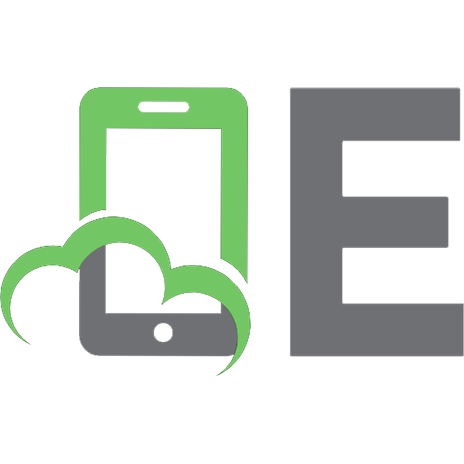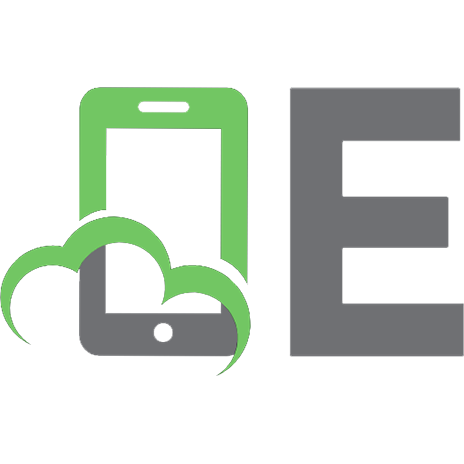How to build a digital library 2002107327, 1558607900, 2292302322, 3563573573, 3953953974, 9781558607903
Digital libraries are focused collections of digital objects, including text, video, and audio, along with methods for a
215 39 13MB
English Pages 518 [551] Year 2002;2003
Example One: Supporting human development......Page 34
Example Two: Pushing on the frontiers of science......Page 35
Example Three: Preserving a traditional culture......Page 36
Example Four: Exploring popular music......Page 37
Libraries and digital libraries......Page 38
The changing face of libraries......Page 41
In the beginning......Page 43
The information explosion......Page 44
The Alexandrian principle......Page 47
Early technodreams......Page 48
The library catalog......Page 49
The changing nature of books......Page 50
Digital libraries in developing countries......Page 53
Disaster relief......Page 54
Locally produced information......Page 55
The technological infrastructure......Page 56
The Greenstone software......Page 57
The pen is mighty: Wield it wisely......Page 61
Copyright......Page 62
Collecting from the Web......Page 64
Cultural sensitivity......Page 67
Notes and sources......Page 68
Chapter 2 Preliminaries......Page 72
Sources of material......Page 73
Ideology......Page 74
Converting an existing library......Page 75
Building a new collection......Page 76
Virtual libraries......Page 77
Bibliographic organization......Page 79
Objectives of a bibliographic system......Page 80
Bibliographic entities......Page 81
Modes of access......Page 88
Digitizing documents......Page 91
Scanning......Page 92
Optical character recognition......Page 94
Interactive OCR......Page 95
Page handling......Page 100
Planning an image digitization project......Page 101
Inside an OCR shop......Page 102
An example project......Page 103
Notes and sources......Page 106
Chapter 3 Presentation......Page 110
Hierarchically structured documents......Page 114
Plain, unstructured text documents......Page 116
Page images......Page 119
Page images and extracted text......Page 121
Audio and photographic images......Page 122
Video......Page 124
Music......Page 125
Foreign languages......Page 126
Presenting metadata......Page 129
Searching......Page 132
Types of query......Page 133
Case-folding and stemming......Page 137
Phrase searching......Page 139
Different query interfaces......Page 141
Browsing......Page 145
Browsing alphabetical lists......Page 146
Ordering lists of words in Chinese......Page 147
Hierarchical classification structures......Page 149
A phrase browsing interface......Page 152
Key phrases......Page 155
Browsing using extracted metadata......Page 157
Acronyms......Page 158
Collections......Page 159
Searching......Page 160
Browsing......Page 161
Chapter 4 Documents......Page 164
Representing characters......Page 167
Unicode......Page 170
The Unicode character set......Page 171
Composite and combining characters......Page 176
Unicode character encodings......Page 179
Hindi and related scripts......Page 182
Using Unicode in a digital library......Page 187
Representing documents......Page 188
Plain text......Page 189
Indexing......Page 190
Word segmentation......Page 193
Page description languages: PostScript and PDF......Page 196
PostScript......Page 197
Fonts......Page 203
Text extraction......Page 206
Using PostScript in a digital library......Page 211
Portable Document Format: PDF......Page 212
PDF and PostScript......Page 216
Word-processor documents......Page 217
Rich Text Format......Page 218
LaTeX format......Page 224
Representing images......Page 227
Lossless image compression: GIF and PNG......Page 228
Lossy image compression: JPEG......Page 230
Progressive refinement......Page 236
Representing audio and video......Page 239
Multimedia compression: MPEG......Page 240
MPEG video......Page 243
MPEG audio......Page 244
Mixing media......Page 245
Other multimedia formats......Page 247
Using multimedia in a digital library......Page 248
Notes and sources......Page 249
Chapter 5 Markup and metadata......Page 254
Hypertext markup language: HTML......Page 257
Basic HTML......Page 258
Using HTML in a digital library......Page 261
Extensible markup language: XML......Page 262
Development of markup and stylesheet languages......Page 263
The XML metalanguage......Page 265
Parsing XML......Page 268
Using XML in a digital library......Page 269
Cascading style sheets: CSS......Page 270
Extensible stylesheet language: XSL......Page 278
Bibliographic metadata......Page 286
MARC......Page 287
Dublin Core......Page 290
BibTeX......Page 291
Refer......Page 293
Metadata for images and multimedia......Page 294
Image metadata: TIFF......Page 295
Multimedia metadata: MPEG-7......Page 296
Extracting metadata......Page 299
Extracting document metadata......Page 300
Generic entity extraction......Page 301
Language identification......Page 303
Acronym extraction......Page 304
Key-phrase extraction......Page 306
Phrase hierarchies......Page 310
Notes and sources......Page 313
Chapter 6 Construction......Page 316
What it does......Page 318
How to use it......Page 321
Using the Collector......Page 325
Creating a new collection......Page 326
Working with existing collections......Page 333
Document formats......Page 334
Building collections manually: A walkthrough......Page 335
Getting started......Page 336
Making a framework for the collection......Page 337
Importing the documents......Page 338
Building the indexes......Page 340
Installing the collection......Page 341
Importing and building......Page 342
Files and directories......Page 343
Object identifiers......Page 345
Plug-ins......Page 346
The import process......Page 347
The build process......Page 350
Greenstone archive documents......Page 352
Document metadata......Page 353
Inside the documents......Page 355
Collection configuration file......Page 356
Default configuration file......Page 357
Subcollections and supercollections......Page 358
Plug-ins......Page 360
Classifiers......Page 369
Format statements......Page 375
Building collections graphically......Page 382
Notes and sources......Page 386
Chapter 7 Delivery......Page 388
Processes and protocols......Page 389
The null protocol implementation......Page 390
The CORBA protocol implementation......Page 392
The macro language......Page 393
The collection information database......Page 402
Responding to user requests......Page 405
Performing a search......Page 408
Retrieving a document......Page 409
Browsing a hierarchical classifier......Page 410
Using the protocol......Page 411
Actions......Page 417
Operational aspects......Page 418
Configuring the receptionist......Page 419
Configuring the site......Page 424
Notes and sources......Page 425
Chapter 8 Interoperability......Page 426
Names......Page 428
Links......Page 430
Types......Page 435
Resource description......Page 441
Collection-level metadata......Page 443
Document exchange......Page 446
Open eBook......Page 447
Common command language......Page 452
XML Query......Page 455
Protocols......Page 459
Z39.50......Page 460
Supporting the Z39.50 protocol......Page 462
The Open Archives Initiative......Page 463
Supporting the OAI protocol......Page 466
Research protocols......Page 467
Dienst......Page 468
Simple digital library interoperability protocol......Page 469
Translating between protocols......Page 470
Discussion......Page 471
Notes and sources......Page 473
Chapter 9 Visions......Page 476
Today’s visions......Page 478
Tomorrow’s visions......Page 481
Working inside the digital library......Page 484
Preserving the past......Page 487
The problem of preservation......Page 488
A tale of preservation in the digital era......Page 489
The digital dark ages......Page 490
Preservation strategies......Page 492
Digital libraries of music......Page 495
Other media......Page 499
Generalized documents in Greenstone......Page 502
Digital libraries for oral cultures......Page 504
Notes and sources......Page 507
Appendix Installing and operating Greenstone......Page 510
Glossary......Page 514
References......Page 522
Index......Page 532
About the authors......Page 550
Recommend Papers

- Author / Uploaded
- Witten
- Ian H;Bainbridge
- David
File loading please wait...
Citation preview
How to Build a Digital Library
The Morgan Kaufmann Series in Multimedia Information and Systems Series Editor, Edward A. Fox, Virginia Polytechnic University
How to Build a Digital Library Ian H. Witten and David Bainbridge Digital Watermarking Ingemar J. Cox, Matthew L. Miller, and Jeffrey A. Bloom Readings in Multimedia Computing and Networking Edited by Kevin Jeffay and HongJiang Zhang Introduction to Data Compression, Second Edition Khalid Sayood Multimedia Servers: Applications, Environments, and Design Dinkar Sitaram and Asit Dan Managing Gigabytes: Compressing and Indexing Documents and Images, Second Edition Ian H. Witten, Alistair Moffat, and Timothy C. Bell Digital Compression for Multimedia: Principles and Standards Jerry D. Gibson, Toby Berger, Tom Lookabaugh, Dave Lindbergh, and Richard L. Baker Practical Digital Libraries: Books, Bytes, and Bucks Michael Lesk Readings in Information Retrieval Edited by Karen Sparck Jones and Peter Willett
Documentsarethedigitalibrary’sbuildingblocks.Itistimetostepdownfromourhigh-leveldiscussionofdigitalibraries—whattheyare,howtheyareorganized,andwhattheylooklike—tonitty-grittydetailsofhowtorepresentthedocumentstheycontain.Todoathoroughjobwewilhavetodescendevenfurtherandlookattherepresentationofthecharactersthatmakeuptextualdocumentsandthefontsinwhichthosecharactersareportrayed.Foraudio,imagesandvideoweexaminetheinterplaybetweensignalquantization,samplingrateandinternalredundancythatunderliesmultimediarepresentations.Documentsarethedigitalibrary’sbuildingblocks. Itistimetostepdownfromourhigh-leveldiscussionofdigDocumentsarethedigitalibrary’sbuildingblocks.Itistimetostepdownfromourhigh-leveldiscussionofdigitalibraries—whattheyare,howtheyareorganized,andwhattheylooklike—tonitty-grittydetailsofhowtorepresentthedocumentstheycontain.Todoathorough jobwewilhavetodescendevenfurtherandlookattherepresentationofthecharactersthatmakeuptextualdocumentsandthefontsinwhichthosecharactersareportrayed.Foraudio,imagesandvideoweexaminetheinterplaybetweensignalquantization,samplingrateandinternalredundancythatunderliesmultimediarepresentations.Documentsarethedigitalibrary’sbuildingblocks.Itistimetostepdownfromourhigh-leveldiscussionofdigDocumentsarethedigitalibrary’sbuildingblocks.Itistimetostepdownfromourhigh-leveldiscussionofdigitalibraries—whattheyare,howtheyareorganized,andwhattheylooklike—tonitty-grittydetailsofhow torepresentthedocumentstheycontain.Todoathoroughjobwewilhavetodescendevenfurtherandlookattherepresentationofthecharactersthatmakeuptextualdocumentsandthefontsinwhichthosecharactersareportrayed.Foraudio,imagesandvideoweexaminetheinterplaybetweensignalquantization,samplingrate andinternalredundancythatunderliesmultimediarepresentations.Documentsarethedigitalibrary’sbuildingblocks.Itistimetostepdownfromourhigh-leveldiscussionofdigDocumentsarethedigitalibrary’sbuildingblocks.Itistimetostepdownfromourhigh-leveldiscussionofdigitalibraries—whattheyare,howtheyareorganized,andwhattheylooklike—tonitty-grittydetailsofhowtorepresentthedocumentstheycontain.Todoathoroughjobwewilhavetodescendevenfurtherandlookattherepresentationofthecharactersthatmakeuptextualdocumentsandthefontsinwhichthosecharactersareportrayed.Foraudio,imagesandvideoweexaminetheinterplaybetweensignalquantization,samplingrateandinternalredundancythatunderliesmultimediarepresentations.Documentsarethedigitalibrary’sbuildingblocks.Itistimetostepdownfromourhigh-leveldiscussionofdigDocumentsarethedigitalibrary’sbuildingblocks.Itistimetostepdownfromourhigh-leveldiscussionofdigitalibraries—whattheyare,howtheyareorganized,andwhattheylooklike—tonitty-grittydetailsofhowtorepresentthedocumentstheycontain.Todoathoroughjobwewilhavetodescendevenfurtherandlookattherepresentationofthecharactersthatmakeuptextualdocumentsandthefontsinwhichthose
How to Build a Digital Library Ian H. Witten Computer Science Department University of Waikato
David Bainbridge Computer Science Department University of Waikato
Publishing Director Assistant Publishing Services Manager Senior Developmental Editor Editorial Assistant Project Management Cover Design Text Design Composition Copyeditor Proofreader Indexer Printer
Diane D. Cerra Edward Wade Marilyn Uffner Alan Mona Buehler Yonie Overton Frances Baca Design Mark Ong, Side by Side Studios Susan Riley, Side by Side Studios Carol Leyba Ken DellaPenta Steve Rath The Maple-Vail Book Manufacturing Group
Designations used by companies to distinguish their products are often claimed as trademarks or registered trademarks. In all instances in which Morgan Kaufmann Publishers is aware of a claim, the product names appear in initial capital or all capital letters. Readers, however, should contact the appropriate companies for more complete information regarding trademarks and registration. Morgan Kaufmann Publishers An imprint of Elsevier Science 340 Pine Street, Sixth Floor San Francisco, CA 94104-3205 www.mkp.com © 2003 by Elsevier Science (USA) All rights reserved. Printed in the United States of America 07 06 05 04 03
5 4 3 2 1
No part of this publication may be reproduced, stored in a retrieval system, or transmitted in any form or by any means—electronic, mechanical, photocopying, or otherwise—without the prior written permission of the publisher. Library of Congress Control Number: 2002107327 ISBN: 1-55860-790-0 This book is printed on acid-free paper.
Chapter 1 Orientation .............................................
1
Example One: Supporting human development .......................... Example Two: Pushing on the frontiers of science ...................... Example Three: Preserving a traditional culture .......................... Example Four: Exploring popular music ...................................... The scope of digital libraries ........................................................
1 2 3 4 5
Libraries and digital libraries ................................................ The changing face of libraries ...............................................
5 8
In the beginning ........................................................................... The information explosion ........................................................... The Alexandrian principle ............................................................ Early technodreams..................................................................... The library catalog ....................................................................... The changing nature of books .....................................................
10 11 14 15 16 17
Digital libraries in developing countries ..............................
20
Disseminating humanitarian information ..................................... Disaster relief ............................................................................... Preserving indigenous culture ..................................................... Locally produced information ....................................................... The technological infrastructure ..................................................
21 21 22 22 23
The Greenstone software ...................................................... The pen is mighty: Wield it wisely ........................................
24 28
Copyright ..................................................................................... Collecting from the Web .............................................................. Illegal and harmful material ......................................................... Cultural sensitivity ........................................................................
29 31 34 34
Notes and sources .................................................................
35
Chapter 2 Preliminaries ..........................................
39
Sources of material ................................................................
40
Ideology ....................................................................................... Converting an existing library ...................................................... Building a new collection ............................................................. Virtual libraries .............................................................................
41 42 43 44
Bibliographic organization ....................................................
46
Objectives of a bibliographic system ........................................... Bibliographic entities ....................................................................
47 48
Modes of access ..................................................................... Digitizing documents .............................................................
55 58
Scanning ...................................................................................... Optical character recognition ....................................................... Interactive OCR ........................................................................... Page handling .............................................................................. Planning an image digitization project .........................................
59 61 62 67 68
Inside an OCR shop .................................................................... An example project ......................................................................
69 70
Notes and sources .................................................................
73
Chapter 3 Presentation ...........................................
77
Presenting documents ...........................................................
81
Hierarchically structured documents ........................................... Plain, unstructured text documents ............................................. Page images ................................................................................ Page images and extracted text .................................................. Audio and photographic images .................................................. Video ........................................................................................... Music ........................................................................................... Foreign languages .......................................................................
81 83 86 88 89 91 92 93
Presenting metadata .............................................................. Searching ................................................................................
96 99
Types of query ............................................................................. Case-folding and stemming ......................................................... Phrase searching ......................................................................... Different query interfaces ............................................................
100 104 106 108
Browsing .................................................................................
112
Browsing alphabetical lists .......................................................... Ordering lists of words in Chinese ............................................... Browsing by date ......................................................................... Hierarchical classification structures ...........................................
113 114 116 116
Phrase browsing.....................................................................
119
A phrase browsing interface ........................................................ Key phrases .................................................................................
119 122
Browsing using extracted metadata .....................................
124
Acronyms ..................................................................................... Language identification ................................................................
125 126
Notes and sources .................................................................
126
Collections ................................................................................... Metadata ...................................................................................... Searching .................................................................................... Browsing ......................................................................................
126 127 127 128
Chapter 4 Documents ............................................. 131 Representing characters .......................................................
134
Unicode ....................................................................................... The Unicode character set .......................................................... Composite and combining characters ......................................... Unicode character encodings ...................................................... Hindi and related scripts .............................................................. Using Unicode in a digital library .................................................
137 138 143 146 149 154
Representing documents ......................................................
155
Plain text ...................................................................................... Indexing ....................................................................................... Word segmentation .....................................................................
156 157 160
Page description languages: PostScript and PDF ..............
163
PostScript .................................................................................... Fonts ............................................................................................ Text extraction ............................................................................. Using PostScript in a digital library .............................................. Portable Document Format: PDF ................................................ PDF and PostScript .....................................................................
164 170 173 178 179 183
Word-processor documents ..................................................
184
Rich Text Format ......................................................................... Native Word formats .................................................................... LaTeX format ...............................................................................
185 191 191
Representing images .............................................................
194
Lossless image compression: GIF and PNG ............................... Lossy image compression: JPEG ................................................ Progressive refinement ................................................................
195 197 203
Representing audio and video ..............................................
206
Multimedia compression: MPEG ................................................. MPEG video ................................................................................ MPEG audio ................................................................................ Mixing media ............................................................................... Other multimedia formats ............................................................ Using multimedia in a digital library .............................................
207 210 211 212 214 215
Notes and sources .................................................................
216
Chapter 5 Markup and metadata ............................ 221 Hypertext markup language: HTML ......................................
224
Basic HTML ................................................................................. Using HTML in a digital library.....................................................
225 228
Extensible markup language: XML .......................................
229
Development of markup and stylesheet languages ..................... The XML metalanguage .............................................................. Parsing XML ................................................................................ Using XML in a digital library .......................................................
230 232 235 236
Presenting marked-up documents .......................................
237
Cascading style sheets: CSS ...................................................... Extensible stylesheet language: XSL ..........................................
237 245
Bibliographic metadata ..........................................................
253
MARC .......................................................................................... Dublin Core .................................................................................. BibTeX ......................................................................................... Refer ............................................................................................
254 257 258 260
Metadata for images and multimedia ...................................
261
Image metadata: TIFF ................................................................. Multimedia metadata: MPEG-7 ...................................................
262 263
Extracting metadata ...............................................................
266
Extracting document metadata .................................................... Generic entity extraction .............................................................. Bibliographic references .............................................................. Language identification ................................................................ Acronym extraction ...................................................................... Key-phrase extraction .................................................................. Phrase hierarchies.......................................................................
267 268 270 270 271 273 277
Notes and sources .................................................................
280
Chapter 6 Construction .......................................... 283 Why Greenstone? ...................................................................
285
What it does ................................................................................. How to use it ................................................................................
285 288
Using the Collector .................................................................
292
Creating a new collection ............................................................ Working with existing collections ................................................. Document formats .......................................................................
293 300 301
Building collections manually: A walkthrough ....................
302
Getting started ............................................................................. Making a framework for the collection ......................................... Importing the documents ............................................................. Building the indexes .................................................................... Installing the collection ................................................................
303 304 305 307 308
Importing and building ...........................................................
309
Files and directories .................................................................... Object identifiers .......................................................................... Plug-ins........................................................................................ The import process ...................................................................... The build process ........................................................................
310 312 313 314 317
Greenstone archive documents ............................................
319
Document metadata .................................................................... Inside the documents ..................................................................
320 322
Collection configuration file ..................................................
323
Default configuration file .............................................................. Subcollections and supercollections ............................................
324 325
Getting the most out of your documents .............................
327
Plug-ins........................................................................................ Classifiers .................................................................................... Format statements.......................................................................
327 336 342
Building collections graphically ........................................... Notes and sources .................................................................
349 353
Chapter 7 Delivery ................................................... 355 Processes and protocols .......................................................
356
Processes .................................................................................... The null protocol implementation ................................................. The CORBA protocol implementation .........................................
357 357 359
Preliminaries ...........................................................................
360
The macro language .................................................................... The collection information database ............................................
360 369
Responding to user requests ................................................
372
Performing a search .................................................................... Retrieving a document ................................................................. Browsing a hierarchical classifier ................................................ Generating the home page .......................................................... Using the protocol ........................................................................ Actions .........................................................................................
375 376 377 378 378 384
Operational aspects ...............................................................
385
Configuring the receptionist ......................................................... Configuring the site......................................................................
386 391
Notes and sources .................................................................
392
Chapter 8 Interoperability ....................................... 393 More markup ...........................................................................
395
Names ......................................................................................... Links ............................................................................................ Types ...........................................................................................
395 397 402
Resource description .............................................................
408
Collection-level metadata ............................................................
410
Document exchange ..............................................................
413
Open eBook .................................................................................
414
Query languages ....................................................................
419
Common command language ..................................................... XML Query ..................................................................................
419 422
Protocols .................................................................................
426
Z39.50 ......................................................................................... Supporting the Z39.50 protocol ................................................... The Open Archives Initiative ........................................................ Supporting the OAI protocol ........................................................
427 429 430 433
Research protocols ................................................................
434
Dienst .......................................................................................... Simple digital library interoperability protocol .............................. Translating between protocols..................................................... Discussion ...................................................................................
435 436 437 438
Notes and sources .................................................................
440
Chapter 9 Visions .................................................... 443 Libraries of the future ............................................................
445
Todays visions ............................................................................ Tomorrows visions ...................................................................... Working inside the digital library ..................................................
445 448 451
Preserving the past ................................................................
454
The problem of preservation ........................................................ A tale of preservation in the digital era ........................................ The digital dark ages ................................................................... Preservation strategies ................................................................
455 456 457 459
Generalized documents: A challenge for the present ........
462
Digital libraries of music ............................................................... Other media ................................................................................. Generalized documents in Greenstone ....................................... Digital libraries for oral cultures ...................................................
462 466 469 471
Notes and sources .................................................................
474
Appendix Installing and operating Greenstone ... 477 Glossary ................................................................... 481 References ............................................................... 489 Index ......................................................................... 499 About the authors ................................................... 517
Figures
Figure 1.1 Figure 1.2 Figure 1.3 Figure 1.4 Figure 1.5 Figure 1.6 Figure 1.7 Figure 1.8 Figure 1.9 Figure 1.10 Figure 2.1 Figure 2.2 Figure 2.3 Figure 3.1 Figure 3.2 Figure 3.3 Figure 3.4
Kataayi’s information and communication center. 2 The Zia Pueblo village. 3 The New York Public Library. 6 Rubbing from a stele in Xi’an. 9 A page of the original Trinity College Library catalog. 13 The Bibliothèque Nationale de France. 15 Artist’s conception of the Memex, Bush’s automated library. 16 Part of a page from the Book of Kells. 18 Pages from a palm-leaf manuscript in Thanjavur, India. 19 Ma¯ori toki or ceremonial adze, emblem of the Greenstone project. 25 Scanning and optical character recognition. 59 (a) Document image containing different types of data; (b) the document image segmented into different regions. 64 (a) Double-page spread of a Ma¯ori newspaper; (b) enlarged version; (c) OCR text. 71 Finding a quotation in Alice’s Adventures in Wonderland. 78 Different-looking digital libraries: (a) Kids’ Digital Library (b) School Journal Digital Library. 80 Village-Level Brickmaking: (a) the book; (b) the chapter on Moulding; (c, d) some of the pages. 82 Alice’s Adventures in Wonderland. 84
xiii
xiv
FIGURES
Figure 3.5
Figure 3.6 Figure 3.7 Figure 3.8 Figure 3.9 Figure 3.10 Figure 3.11 Figure 3.12 Figure 3.13
Figure 3.14 Figure 3.15 Figure 3.16 Figure 3.17 Figure 3.18 Figure 3.19 Figure 3.20 Figure 3.21 Figure 3.22
Figure 3.23 Figure 3.24 Figure 3.25 Figure 3.26 Figure 4.1 Figure 4.2
A story from the School Journal collection: (a) “Never Shout at a Draft Horse!”; (b) with search term highlighted (mock-up). 86 A historic Ma¯ori newspaper: (a) page image; (b) extracted text. 88 Listening to a tape from the Oral History collection. 90 Finding Auld Lang Syne in a digital music library. 92 Foreign-language collections: (a) French (b) Portuguese interface to an English collection. 94 Documents from two Chinese collections: (a) rubbings of Tang poetry; (b) classic literature. 95 An Arabic collection: (a) a document; (b) searching. 96 Bibliography display. 97 Metadata examples: (a) bibliography record retrieved from the Library of Congress; (b) description of a BBC television program. 98 Searching for a quotation: (a) query page; (b) query response. 100 Choosing search preferences. 104 Large-query search interface. 109 Query with history. 110 Form search: (a) simple; (b) advanced. 111 Browsing an alphabetical list of titles: (a) plain list; (b) with A–Z tags. 113 Browsing a list of titles in Chinese: (a) stroke-based browsing; (b) Pinyin browsing. 115 Browsing by date. 117 Browsing a classification hierarchy: (a) the beginning; (b) expanding Sustainable development; (c) expanding Organizations, institutions. 118 (a) Browsing for information about locusts; (b) expanding on desert locust; (c) document about desert locusts. 120 (a) Browsing for information on poisson; (b) INFOPECHE Web page. 122 Browsing interfaces based on key phrases: (a) hierarchical browser; (b) document explorer. 123 Browsing based on information mined from the document collection: (a) acronyms; (b) language identification. 125 Unicode excerpt: Basic Latin and Latin-1 Supplement (U+0000–U+00FF). 142 Unicode excerpts: (a) Latin Extended A (U+0100-U+017F); (b) Cyrillic (U+0400-U+045F). 143
FIGURES
Figure 4.3 Figure 4.4 Figure 4.5 Figure 4.6 Figure 4.7 Figure 4.8
Figure 4.9
Figure 4.10 Figure 4.11
Figure 4.12 Figure 4.13 Figure 4.14 Figure 4.15 Figure 4.16 Figure 4.17 Figure 4.18 Figure 4.19 Figure 4.20 Figure 4.21 Figure 5.1 Figure 5.2 Figure 5.3 Figure 5.4 Figure 5.5
xv
Encoding Welcome in (a) Unicode; (b) UTF-32, UTF-16, and UTF-8. 147 Examples of characters in Indic scripts. 150 Devanagari script: (a) ISCII; (b) Unicode (U+0900-U+0970); (c) code table for the Surekh font. 152 Page produced by a digital library in Devanagari script. 155 Entries for the word search in a biblical concordance. 158 Alternative interpretations of two Chinese sentences: (a) ambiguity caused by phrasing; (b) ambiguity caused by word boundaries. 161 (a) Result of executing a PostScript program; (b) the PostScript program; (c) Encapsulated PostScript version; (d) PDF version; (e) network of objects in the PDF version; (f) RTF specification of the same document. 167–169 A PostScript document and the text extracted from it. 174 Extracting text from PostScript: (a) printing all fragments rendered by show; (b) putting spaces between every pair of fragments; (c) putting spaces between fragments with a separation of at least five points; (d) catering for variants of the show operator. 175 Reading a bookmark-enabled PDF document with Acrobat. 182 Structure of an RTF file. 188 (a) LaTeX source document; (b) printed result. 192 Encoding and decoding processes in baseline JPEG. 199 Transform-coded images reconstructed from a few coefficients. 200 Zigzag encoding sequence. 201 Images reconstructed from different numbers of bits: (a) 0.1 bit/pixel; (b) 0.2 bit/pixel; (c) 1.0 bit/pixel. 202 Progressive versus raster transmission. USC-IPI image database. 204 8 × 8 tiled template used to generate a PNG interlaced file. 205 (a) Frame sequence for MPEG; (b) reordering for sequential transmission. 211 (a) Sample HTML code involving graphics, text, and some special symbols; (b) snapshot rendered by a Web browser. 226–227 The relationship between XML, SGML, and HTML. 230 Sample XML document. 233 Sample DTD using a parameterized entity. 235 Sample XML document, viewed in a Web browser. 237
xvi
FIGURES
Figure 5.6 Figure 5.7 Figure 5.8 Figure 5.9 Figure 5.10 Figure 5.11 Figure 5.12 Figure 5.13 Figure 5.14 Figure 5.15 Figure 6.1 Figure 6.2 Figure 6.3 Figure 6.4 Figure 6.5 Figure 6.6 Figure 6.7 Figure 6.8 Figure 6.9 Figure 6.10 Figure 6.11 Figure 6.12 Figure 6.13 Figure 6.14 Figure 6.15 Figure 6.16 Figure 6.17 Figure 6.18 Figure 6.19 Figure 7.1 Figure 7.2 Figure 7.3
(a) Basic CSS style sheet for the United Nations Agencies example; (b) viewing the result in an XML-enabled Web browser. 239 (a) CSS style sheet illustrating tables and lists; (b) viewing the result in an XML-enabled Web browser. 241 (a) CSS style sheet illustrating context-sensitive formatting; (b) viewing the result in an XML-enabled Web browser. 243 Using CSS to specify different formatting styles for different media. 245 XSL style sheet for the basic United Nations Agencies example. 247 XSL style sheet illustrating tables and lists. 249–250 XSL style sheet illustrating context-sensitive formatting. 251 XSL style sheet that sorts UN agencies alphabetically. 253 Bibliography item in BibTeX format. 259 Bibliography item in Refer format. 260 Sign at a Tasmanian blowhole. 284 Using the Demo collection. 289 Using the Collector to build a new collection. 295–296 Collection configuration file created by mkcol.pl. 306 Collection icon. 307 About page for the dlpeople collection. 309 Structure of the Greenstone home directory. 311 Steps in the import process. 315 Steps in the build process. 317 Greenstone Archive Format: (a) Document Type Definition (DTD); (b) example document. 321 Plug-in inheritance hierarchy. 333 XML format: (a) Document Type Definition (DTD); (b) example metadata file. 334 Classifiers: (a) AZList; (b) List; (c) DateList; (d) Hierarchy; (e) collection-specific. 337 Part of the file sub.txt. 341 Excerpt from the Demo collection’s collect.cfg. 345 The effect of format statements on (a) the document itself; (b) the search results. 347 Starting to build a collection. 350 Mirroring a site. 351 Adding new metadata. 352 Overview of a general Greenstone system. 356 Greenstone system using the null protocol. 358 Graphical query interface to a Greenstone collection. 359
FIGURES
Figure 7.4 Figure 7.5 Figure 7.6 Figure 7.7 Figure 7.8 Figure 7.9 Figure 7.10 Figure 7.11 Figure 7.12 Figure 7.13 Figure 7.14 Figure 7.15 Figure 7.16 Figure 7.17 Figure 8.1 Figure 8.2 Figure 8.3 Figure 8.4 Figure 8.5 Figure 8.6 Figure 8.7 Figure 8.8 Figure 8.9 Figure 8.10 Figure 8.11 Figure 8.12 Figure 8.13 Figure 8.14 Figure 8.15 Figure 8.16 Figure 8.17 Figure 8.18 Figure 8.19 Figure 8.20 Figure 8.21 Figure 8.22 Figure 9.1
xvii
(a) About This Collection page; (b) part of the macro file that generates it. 362 Illustration of macro precedence. 366 Greenstone home page. 367 Personalizing the home page: (a) new version; (b) yourhome.dm file used to create it. 368 GDBM database for the Gutenberg collection (excerpt). 370 The Golf Course Mystery. 371 Browsing titles in the Gutenberg collection. 372 Greenstone runtime system. 373 Searching the Gutenberg collection for Darcy. 375 Using the protocol to perform a search. 380 Kids’ Digital Library. 381 Implementing the Kids’ Digital Library using the protocol. 382 A bibliographic search tool. 383 Entry in the usage log. 389 Adding an XLink to the UN example. 398 Adding extended XLinks to the UN example. 400 Directed graph for the XLink of Figure 8.2. 401 XML Schema for the UN Agency example. 404 XML Schema that demonstrates data typing. 406 Modeling this book graphically using RDF. 408 XML serialization of the example RDF model. 409 RSLP description of the Morrison collection of Chinese books. 412 Reading an eBook of Shakespeare’s Macbeth. 413 Sample Open eBook package. 416 Inside an Open eBook. 418 Using the Common Command Language. 421 Various FIND commands. 422 XML library of publications: (a) main XML file (library.xml); (b) supporting file (bottle_creek.xml). 424 XQuery commands. 425 XQuery commands that demonstrate element construction. 426 Interface to the Library of Congress using Z39.50. 430 OAI GetRecord request and XML response. 432 Using the Dienst protocol. 435 Using SDLIP to obtain property information. 437 Mapping SDLIP calls to the Greenstone protocol. 438 Using the SDLIP-to-Greenstone translator. 439 New York Public Library reading room. 446
xviii
FIGURES
Figure 9.2 Figure 9.3 Figure 9.4 Figure 9.5 Figure 9.6 Figure 9.7 Figure 9.8 Figure 9.9 Figure 9.10 Figure 9.11 Figure 9.12 Figure 9.13 Figure 9.14 Figure A.1
Digital library in the British National Library. 447 A peek inside the digital library at the Kataayi cooperative in Uganda. 447 Xandar’s digital library. 448 Carpenter’s workshop. 450 Reading a document in a digital library. 452 Focusing on part of the document and finding pertinent literature. 453 Focusing on part of the document’s subject matter. 454 Medieval literature in the library at Wolfenbüttel. 455 Combined music and text search. 464 Application of an optical music recognition system. 465 Home page of the Humanity Development Library. 466 Modeling a book as a physical object. 469 First aid in pictures: how to splint a broken arm. 472 The different options for Windows and Unix versions of Greenstone. 478
Tables
Table 2.1 Table 2.2 Table 2.3 Table 2.4 Table 4.1 Table 4.2 Table 4.3 Table 4.4 Table 4.5 Table 4.6 Table 4.7 Table 5.1 Table 5.2 Table 5.3 Table 5.4 Table 5.5 Table 5.6 Table 5.7 Table 6.1 Table 6.2 Table 6.3
Spelling variants of the name Muammar Qaddafi. 51 Title pages of different editions of Hamlet. 52 Library of Congress Subject Heading entries. 54 An assortment of devices and their resolutions. 60 The ASCII character set. 135–136 Unicode Part 1: The basic multilingual plane. 139–141 Encoding the Unicode character set as UTF-8. 149 Segmenting words in English text. 163 Graphical components in PostScript. 165 International television formats and their relationship with CCIR 601. 209 Upper limits for MPEG-1’s constrained parameter bitstream. 213 Library catalog record. 254 MARC fields in the record of Table 5.1. 255 Meaning of some MARC fields. 256 Dublin Core metadata standard. 257 The basic keywords used by the Refer bibliographic format. 261 TIFF tags. 264 Titles and key phrases—author- and machine-assigned—for three papers. 275 What the icons at the top of each page mean. 289 What the icons on the search/browse bar mean. 289 Icons that you will encounter when browsing. 290 xix
xx
TABLES
Table 6.4 Table 6.5 Table 6.6 Table 6.7 Table 6.8 Table 6.9 Table 6.10 Table 6.11 Table 6.12 Table 6.13 Table 6.14 Table 7.1 Table 7.2 Table 7.3 Table 7.4 Table 8.1 Table 8.2 Table 8.3 Table 8.4
The collection-building process. 303 Options for the import and build processes. 310 Additional options for the import process. 316 Additional options for the build process. 318 Items in the collection configuration file. 323 Options applicable to all plug-ins. 328 Standard plug-ins. 330 Plug-in–specific options for HTMLPlug. 331 (a) Greenstone classifiers; (b) their options. 339 The format options. 343 Items appearing in format strings. 345 List of protocol calls. 379 Action. 385 Configuration options for site maintenance and logging. 387 Lines in gsdlsite.cfg. 391 XLink attributes. 399 Common Command Language keywords, with abbreviations. 420 Facilities provided by Z39.50. 428 Open Archive Initiative protocol requests. 433
Foreword by Edward A. Fox
C
omputer science addresses important questions, offering relevant solutions. Some of these are recursive or self-referential. Accordingly, I am pleased to testify that a suitable answer to the question carried in this book’s title is the book itself! Witten and Bainbridge have indeed provided a roadmap for those eager to build digital libraries. Late in 2001, with a draft version of this book in hand, I planned the introductory unit for my spring class Multimedia, Hypertext, and Information Access (CS4624), an elective computer science course for seniors. Departmental personnel installed the Greenstone software on the 30 machines in our Windows lab. Students in both sections of this class had an early glimpse of course themes as they explored local and remote versions of Greenstone, applied to a variety of collections. They also built their own small digital libraries—all within the first few weeks of the course. When the CS4624 students selected term projects, one team of three asked if they could work with Roger Ehrich, another computer science professor, to build a digital library: the Germans from Russia Heritage Society (GRHS) Image Library. After exploring alternatives, they settled on Greenstone. I gave them my draft copy of this book and encouraged them throughout the spring of 2002 as they worked with the software and with the two GRHS content collections: photographs and document images. They learned about documents and metadata, about macros and images, about installation and setting up servers, about user accounts and administration, about prototyping and documentation. They learned how to tailor the interface, to load and index the collection, xxi
xxii
FOREWORD
and to satisfy the requirements of their client. Greenstone was found useful for yet another community! Ian Witten has given numerous tutorials and presentations about digital libraries, helping thousands understand key concepts, as well as how the Greenstone software can be of use. Talking with many of those attending these sessions, I have found his impact to be positive and beneficial. This book should extend the reach of his in-person contact to a wider audience, helping fill the widely felt need to understand “digital libraries” and to be able to deploy a “digital library in a box.” Together with David Bainbridge, Witten has prepared this book, greatly extending his tutorial overviews and drawing upon a long series of articles from the New Zealand Digital Library Project—some of the very best papers in the digital library field. This book builds upon the authors’ prior work in a broad range of related areas. It expands upon R&D activities in the compression, information retrieval, and multimedia fields, some connected with the MG system (and the popular book Managing Gigabytes, also in this book series). It brings in a human touch, explaining how digital libraries have aided diverse communities, from Uganda to New Zealand, from New Mexico to New York, from those working in physics to those enjoying popular music. Indeed, this work satisfies the “5S” checklist that I often use to highlight the key aspects of digital libraries, involving societies, scenarios, spaces, structures, and streams. Working with UNESCO and through the open source community, the New Zealand team has turned Greenstone into a tool that has been widely deployed by Societies around the globe, as explained at both the beginning and end of the book. Greenstone’s power and flexibility have allowed it to serve a variety of needs and support a range of user tasks, according to diverse Scenarios. Searching and browsing, involving both phrases and metadata and through both user requests and varied protocols, can support both scholars and those focused on oral cultures. With regard to Spaces, Greenstone supports both peoples and resources scattered around the globe, with content originating across broad ranges of time. Supporting virtual libraries and distributed applications, digital libraries can be based in varied locations. Spaces also are covered through the 2D user interfaces involved in presentation, as well as internal representations of content representation and organization. Structures are highlighted in the chapters on documents as well as markup and metadata. Rarely can one find a clear explanation of character encoding schemes such as Unicode, or page description languages such as PostScript and PDF, in addition to old standbys such as Word and LaTeX, and multimedia schemes like GIF, PNG, JPEG, TIFF, and MPEG. Seldom can one find a clearer discussion of XML, CSS, and XSL, in addition to MARC and Dublin Core. From key elements (acronyms, phrases, generic entities, and references) to collections,
FOREWORD
xxiii
from lists to classification structure, from metadata to catalogs, the organizational aspects of digital libraries are clearly explicated. Digital libraries build upon underlying Streams of content: from characters to words to texts, from pixels to images, and from tiny fragments to long audio and video streams. This book covers how to handle all of these, through flexible plugins and classifiers, using macros and databases, and through processes and protocols. Currently popular approaches are discussed, including the Open Archives Initiative, as well as important themes like digital preservation. Yes, this book satisfies the “5S” checklist. Yes, this book can be used in courses at both undergraduate and graduate levels. Yes, this book can support practical projects and important applications. Yes, this book is a valuable reference, drawing upon years of research and practice. I hope, like me, you will read this book many times, enjoying its engaging style, learning both principles and concepts, and seeing how digital libraries can help you in your present and future endeavors.
Preface
O
n the top floor of the Tate Modern Art Gallery in London is a meeting room with a magnificent view over the River Thames and down into the open circle of Shakespeare’s Globe Theatre reconstructed nearby. Here, at a gathering of senior administrators who fund digital library projects internationally, one of the authors stood up to introduce himself and ended by announcing that he was writing a book entitled How to Build a Digital Library. On sitting down, his neighbor nudged him and asked with a grin, “A work of fiction, eh?” A few weeks earlier and half a world away, the same author was giving a presentation about a digital library software system at an international digital library conference in Virginia, when a colleague in the audience noticed someone in the next row who, instead of paying attention to the talk, downloaded that very software over a wireless link, installed it on his laptop, checked the documentation, and built a digital library collection of his e-mail files—all within the presentation’s 20-minute time slot. These little cameos illustrate the extremes. Digital libraries?—colossal investments, which like today’s national libraries will grow over decades and centuries, daunting in complexity. Conversely: digital libraries?—off-the-shelf technology; just add documents and stir. Of course, we are talking about very different things: a personal library of ephemeral notes hardly compares with a national treasurehouse of information. But don’t sneer at the “library” of e-mail: this collection gives its user valued searching and browsing facilities, and with half a week’s rather than half an hour’s work one could create a document management system that stores documents for a large multinational corporation.
xxv
xxvi
PREFACE
Digital libraries are organized collections of information. Our experience of the World Wide Web—vibrant yet haphazard, uncontrolled and uncontrollable—daily reinforces the impotence of information without organization. Likewise, experience of using online public access library catalogs from the desktop—impeccably but stiffly organized, and distressingly remote from the actual documents themselves—reinforces the frustrations engendered by organizations without fingertip-accessible information. Can we not have it both ways? Enter digital libraries. Whereas physical libraries have been around for 25 centuries, digital libraries span a dozen years. Yet in today’s information society, with its Siamese twin, the knowledge economy, digital libraries will surely figure among the most important and influential institutions of this new century. The information revolution not only supplies the technological horsepower that drives digital libraries, but fuels an unprecedented demand for storing, organizing, and accessing information. If information is the currency of the knowledge economy, digital libraries will be the banks where it is invested. We do not believe that digital libraries are supplanting existing bricks-andmortar libraries—not in the near- and medium-term future that this book is about. And we certainly don’t think you should be burning your books in favor of flat-panel displays! Digital libraries are new tools for achieving human goals by changing the way that information is used in the world. We are talking about new ways of dealing with knowledge, not about replacing existing institutions. What is a digital library? What does it look like? Where does the information come from? How do you put it together? Where to start? The aim of this book is to answer these questions in a plain and straightforward manner, with a strong practical “how to” flavor. We define digital libraries as focused collections of digital objects, including text, video, and audio, along with methods for access and retrieval, and for selection, organization, and maintenance.
To keep things concrete, we show examples of digital library collections in an eclectic range of areas, with an emphasis on cultural, historical, and humanitarian applications, as well as technical ones. These collections are formed from different kinds of material, organized in different ways, presented in different languages. We think they will help you see how digital libraries can be applied to real problems. Then we show you how to build your own.
The Greenstone software A comprehensive software resource has been created to illustrate the ideas in the book and form a possible basis for your own digital library. Called the Green-
PREFACE
xxvii
stone Digital Library Software, it is freely available as source code on the World Wide Web (at www.greenstone.org) and comes precompiled for many popular platforms. It is a complete industrial-strength implementation of essentially all the techniques covered in this book. A fully operational, flexible, extensible system for constructing easy-to-use digital libraries, Greenstone is already widely deployed internationally and is being used (for example) by United Nations agencies and related organizations to deliver humanitarian information in developing countries. The ability to build new digital library collections, particularly in developing countries, is being promoted in a joint project in which UNESCO is supporting and distributing the Greenstone digital library software. Although some parts of the book are tightly integrated with the Greenstone software—for it is hard to talk specifically and meaningfully about practical topics of building digital libraries without reference to a particular implementation—we have worked to minimize this dependence and make the book of interest to people using other software infrastructure for their digital collections. Most of what we say has broad application and is not tied to any particular implementation. The parts that are specific to Greenstone are confined to two chapters (Chapters 6 and 7), with a brief introduction in Chapter 1 (Section 1.4), and the Appendix. Even these parts are generally useful, for those not planning to build upon Greenstone will be able to use this material as a baseline, or make use of Greenstone’s capabilities as a yardstick to help evaluate other designs.
How the book is organized The gulf between the general and the particular has presented interesting challenges in organizing this book. As the title says, our aim is to show you how to build a digital library, and we really do want you to build your own collections (it doesn’t have to take long, as the above-mentioned conference attendee discovered). But to work within a proper context you need to learn something about libraries and information organization in general. And if your practical work is to proceed beyond a simple proof-of-concept prototype, you will need to come to grips with countless nitty-gritty details. We have tried to present what you need to know in a logical sequence, introducing new ideas where they belong and developing them fully at that point. However, we also want the chapters to function as independent entities that can be read in different ways. We are well aware that books like this are seldom read through from cover to cover! The result is, inevitably, that some topics are scattered throughout the book. We cover three rather different themes: the intellectual challenges of libraries and digital libraries, the practical standards involved in representing documents
xxviii
PREFACE
digitally, and how to use Greenstone to build your own collections. Many academic readers will want a textbook, some a general text on digital libraries, others a book with a strong practical component that can support student projects. For a general introduction to digital libraries, read Chapters 1 and 2 to learn about libraries and library organization, then Chapter 3 to find out about what digital libraries look like from a user’s point of view, and then skip straight to Chapter 9 to see what the future holds. To learn about the standards used to represent documents digitally, skim Chapter 1; read Chapters 4, 5, and 8 to learn about the standards; and then look at Chapter 3 to see how they can be used to support interfaces for searching and browsing. If you are interested in converting documents to digital form, read Section 2.4 as well. To learn how to build a digital library as quickly as possible, skim Chapter 1 (but check Section 1.4) and then turn straight to Chapter 6. You will need to consult the Appendix when installing the Greenstone software. If you run into things you need to know about library organization, different kinds of interfaces, document formats, or metadata formats, you can return to the intervening material. For a textbook on digital libraries without any commitment to specific software, use all of the book in sequence but omit Chapters 6 and 7. For a text with a strong practical component, read all chapters in order—and then turn your students loose on the software! We hate acronyms and shun them wherever possible—but in this area you just can’t escape them. A glossary of terms is included near the end of the book to help you through the swamp.
What the book covers We open with four scenarios intended to dispel any ideas that digital libraries are no more than a routine development of traditional libraries with bytes instead of books. Then we discuss the concept of a digital library and set it in the historical context of library evolution over the ages. One thread that runs through the book is internationalization and the role of digital libraries in developing countries—for we believe that here digital libraries represent a “killer app” for computer technology. After summarizing the principal features of the Greenstone software, the first chapter closes with a discussion of issues involved in copyright and “harvesting” material from the Web. Recognizing that many readers are itching to get on with actually building their digital library, Chapter 2 opens with an invitation to skip ahead to the start of Chapter 6 for an account of how to use the Greenstone software to create a plain but utilitarian collection that contains material of your own choice. This is
PREFACE
xxix
very easy to do and should only take half an hour if you restrict yourself to a demonstration prototype with a small volume of material. (You will have to spend a few minutes downloading and installing the software first; turn to the Appendix to get started.) We want you to slake your natural curiosity about what is involved in building digital collections, so that you can comfortably focus on learning more about the foundations. We then proceed to discuss where the material in your library might come from (including the process of optical character recognition or OCR) and describe traditional methods of library organization. As the definition of digital library given earlier implies, digital libraries involve two communities: end users who are interested in access and retrieval, and librarians who select, organize, and maintain information collections. Chapter 3 takes the user’s point of view. Of course, digital libraries would be a complete failure if you had to study a book in order to learn how to use them— they are supposed to be easy to use!—and this book is really directed at the library builder, not the library user. Nevertheless it is useful to survey what different digital libraries look like. Examples are taken from domains ranging from human development to culture, with audiences ranging from children to library professionals, material ranging from text to music, and languages ranging from Ma¯ori to Chinese. We show many examples of browsing structures, from simple lists to hierarchies, date displays, and dynamically generated phrase hierarchies. Next we turn to documents, the digital library’s raw material. Chapter 4 begins with character representation, in particular Unicode, which is a way of representing all the characters used in all the world’s languages. Plain text formats introduce some issues that you need to know about. Here we take the opportunity to describe full-text indexing, the basic technology for searching text, and also digress to introduce the question of segmenting words in languages like Chinese. We then describe popular formats for document representation: PostScript; PDF (Portable Document Format); RTF (Rich Text Format); the native format used by Microsoft Word, a popular word processor; and LaTeX, commonly used for mathematical and scientific documents. We also introduce the principal international standards used for representing images, audio, and video. Besides documents, there is another kind of raw material for digital libraries: metadata. Often characterized as “data about data,” metadata figures prominently in this book because it forms the basis for organizing both digital and traditional libraries. The related term markup, which in today’s consumer society we usually associate with price increases, has another meaning: it refers to the process of annotating documents with typesetting information. In recent times this has been extended to annotating documents with structural information—including metadata—rather than (or as well as) formatting commands. Chapter 5 covers
xxx
PREFACE
markup and metadata and also explains how metadata is expressed in traditional library catalogs. We introduce the idea of extracting metadata from the raw text of the documents themselves and give examples of what can be extracted. Up to this point the book has been quite general and applies to any digital library. Chapters 6 and 7 are specific to the Greenstone software. There are two parts to a digital library system: the offline part, preparing a document collection for presentation, and the online part, presenting the collection to the user through an appropriate interface. Chapter 6 describes the first part: how to build Greenstone collections. This involves configuring the digital library and creating the full-text indexes and metadata databases that are needed to make it work. Given the desired style of presentation and the input that is available, you come up with a formal description of the facilities that are required and let the software do the rest. To make the digital library as flexible and tailorable as possible, Greenstone uses an object-oriented software architecture. It defines general methods for presentation and display that can be subclassed and adapted to particular collections. To retain full flexibility (e.g., for translating the interface into different languages) a macro language is used to generate the Web pages. A communications protocol is also used so that novel user interface modules can interact with the digital library engine underneath to implement radically different presentation styles. These are described in Chapter 7. In Chapter 8 we reach out and look at other standards and protocols, which are necessary to allow digital libraries to interoperate with one another and with related technologies. For example, electronic books—e-books—are becoming popular, or at least widely promoted, and digital libraries may need to be able to export material in such forms. Finally we close with visions of the future of digital libraries and mention some important related topics that we have not been able to develop fully. We hope that this book will help you learn the strengths and pitfalls of digital libraries, gain an understanding of the principles behind the practical organization of information, and come to grips with the tradeoffs that arise when implementing digital libraries. The rest is up to you. Our aim will have been achieved if you actually build a digital library!
Acknowledgments The best part of writing a book is reflecting on all the help you have had from your friends. This book is the outcome of a long-term research and development effort at the University of Waikato—the New Zealand Digital Library Project. Without the Greenstone software the book would not exist, and we begin
PREFACE
xxxi
by thanking Rodger McNab, who charted our course by making the major design decisions that underlie Greenstone. Rodger left our group some time ago, but the influence of his foresight remains—a legacy that this book exploits. Next comes Stefan Boddie, the man who has kept Greenstone going over the years, who steers the ship and navigates the shoals with a calm and steady hand on the tiller. Craig Nevill-Manning had the original inspiration for the expedition: he showed us what could be done, and left us to it. Every crew member, past and present, has helped with this book, and we thank them all. Most will have to remain anonymous, but we must mention a few striking contributions (in no particular order). Te Taka Keegan and Mark Apperley undertook the Ma¯ori Newspaper project described in Chapter 3. Through Te Taka’s efforts we receive inspiration every day from the magnificent Ma¯ori toki that resides in our laboratory and can be seen in Figure 1.10, a gift from the Ma¯ori people of New Zealand that symbolizes our practical approach to building digital libraries. Lloyd Smith (along with Rodger and Craig) created the music collections that are illustrated here. Steve Jones builds many novel user interfaces, especially ones involving phrase browsing, and some of our key examples are his. Sally Jo Cunningham is the resident expert on library organization and related matters. Stuart Yeates designed and built the acronym extraction module and helped in countless other ways, while Dana McKay worked on such things as extracting date metadata, as well as drafting the Greenstone manuals that eventually turned into Chapters 6 and 7. YingYing Wen was our chief source of information on the Chinese language and culture, while Malika Mahoui took care of the Arabic side. Matt Jones from time to time provided us with sage and well-founded advice. Many others in the digital library lab at Waikato have made substantial—nay, heroic—technical contributions to Greenstone. Gordon Paynter, researcher and senior software architect, built the phrase browsing interface, helped design the Greenstone communication protocol, and improved many aspects of metadata handling. Hong Chen, Kathy McGowan, John McPherson, Trent Mankelow, and Todd Reed have all worked to improve the software. Geoff Holmes and Bill Rogers helped us over some very nasty low-level Windows problems. Eibe Frank worked on key-phrase extraction, while Bernhard Pfahringer helped us conceptualize the Collector interface. Annette Falconer worked on a Women’s History collection that opened up new avenues of research. There are many others: we thank them all. Tucked away as we are in a remote (but very pretty) corner of the Southern Hemisphere, visitors to our department play a crucial role: they act as sounding boards and help us develop our thinking in diverse ways. Some deserve special mention. George Buchanan came from London for two long and productive spells. He helped develop the communications protocol and built the CD-ROM
xxxii
PREFACE
writing module, and continues to work with our team. Elke Duncker, also from London, advised us on cultural and ethical issues. Dave Nichols from Lancaster worked on the Java side of Greenstone and, with Kirsten Thomson, helped evaluate the Collector interface. The influence of Carl Gutwin from Saskatoon is particularly visible in the phrase browsing and key-phrase extraction areas. Gary Marsden from Cape Town also made significant contributions. Dan Camarzan, Manuel Ursu, and their team of collaborators in Brasov, Romania, have worked hard to improve Greenstone and put it into the field. Alistair Moffat from Melbourne, Australia, along with many of his associates, was responsible for MG, the full-text searching component, and he and Tim Bell of Christchurch, New Zealand, have been instrumental in helping us develop the ideas expressed in this book. Special thanks are due to Michel Loots of Human Info in Antwerp, who has encouraged, cajoled, and occasionally bullied us into making our software available in a form designed to be most useful to people in developing countries, based on his great wealth of experience. We are particularly grateful to him for opening up this new world to us; it has given us immense personal satisfaction and the knowledge that our technological efforts are materially helping people in need. We acknowledge the support of John Rose of UNESCO in Paris, Maria Trujillo of Colombia, and Chico Fernandez-Perez of the FAO in Rome. Rob Akscyn in Pittsburgh has been a continual source of inspiration, and his wonderful metaphors occasionally enliven this book. Until he was so sadly and unexpectedly snatched away from us, we derived great benefit from the boundless enthusiasm of Ferrers Clark at CISTI, the Canadian national science and technology library. We have learned much from conversations with Dieter Fellner of Braunschweig, particularly with respect to generalized documents, and from Richard Wright at the BBC in London. Last but by no means least, Harold Thimbleby in London has been a constant source of material help and moral support. We would like to acknowledge all who have translated the Greenstone interface into different languages—at the time of writing we have interfaces in Arabic, Chinese, Dutch, French, German, Hebrew, Indonesian, Italian, Ma¯ori, Portuguese, Russian, and Spanish. We are very grateful to Jojan Varghese and his team from Vergis Electronic Publishing, Mumbai, India, for taking the time to explain the intricacies of Hindi and related scripts. We also thank everyone who has contributed to the GNU-licensed packages included in the Greenstone distribution. The Department of Computer Science at the University of Waikato has supported us generously in all sorts of ways, and we owe a particular debt of gratitude to Mark Apperley for his enlightened leadership, warm encouragement, and financial help. In the early days we were funded by the New Zealand Lotteries Board and the New Zealand Foundation for Research, Science and Technol-
PREFACE
xxxiii
ogy, which got the project off the ground. We have also received support from the Ministry of Education, while the Royal Society of New Zealand Marsden Fund supports closely related work on text mining and computer music. The Alexander Turnbull Library has given us access to source material for the Ma¯ori Niupepa project, along with highly valued encouragement. Diane Cerra and Marilyn Alan of Morgan Kaufmann have worked hard to shape this book, and Yonie Overton, our project manager, has made the process go very smoothly for us. Angela Powers has provided excellent support at the Waikato end. Ed Fox, the series editor, contributed enthusiasm, ideas, and a very careful reading of the manuscript. We gratefully acknowledge the efforts of the anonymous reviewers, one of whom in particular made a great number of pertinent and constructive comments that helped us improve this book significantly. Much of this book was written in people’s homes while the authors were traveling around the world, including an extraordinary variety of delightful little villages—Killinchy in Ireland, Great Bookham and Welwyn North in England, Pampelonne in France, Mascherode in Germany, Canmore in Canada—as well as cities such as London, Paris, Calgary, New Orleans, and San Francisco. You all know who you are—thanks! Numerous institutions helped with facilities, including Middlesex University in London, Braunschweig Technical University in Germany, the University of Calgary in Canada, and the Payson Center for International Development and Technology Transfer in New Orleans. The generous hospitality of Google during a two-month stay is gratefully acknowledged: this proved to be a very stimulating environment in which to think about largescale digital libraries and complete the book. All our traveling has helped spin the threads of internationalization and human development that are woven into the pages that follow. Our families— Annette, Pam, Anna, and Nikki—have supported us in countless ways, sometimes journeying with us, sometimes keeping the fire burning at home in New Zealand. They have had to live with this book, and we are deeply grateful for their sustained support, encouragement, and love.
About the Web site You can view the book’s full color figures at Morgan Kaufmann’s How to Build a Digital Library Web site at www.mkp.com/DL. There you will also find two online appendices: a greatly expanded version of the printed appendix, Installing and Operating Greenstone, and another appendix entitled Greenstone Source Code for those who want to delve more deeply into the system. There is also a novel full-text index to the book that allows you to locate the pages in which words and word combinations appear.
Documentsarethedigitallibrary’sbuildingblocks.Itistimetostepdown fromourhigh-leveldiscussionofdigitalibraries—whattheyare,howthey areorganized,andwhattheylooklike—tonitty-grittydetailsofhowtorepresentthedocumentstheycontain.Todoathoroughjobwewilhaveto descendevenfurtherandlookattherepresentationofthecharactersthat makeuptextualdocumentsandthefontsinwhichthosecharactersare portrayed.Foraudio,imagesandvideoweexaminetheinterplay betweensignalquantization,samplingrateandinternalredundancythat underliesmultimediarepresentations.Documentsarethedigitallibrary’s buildingblocks.Itistimetostepdownfromourhigh-leveldiscussionofdig
1
Orientation The world of digital libraries
Example One: Supporting human development Kataayi is a grassroots cooperative organization based in the village of Kakunyu in rural Uganda. In recent years its enterprising members have built ferrocement rainwater catchment tanks, utilized renewable energy technologies such as solar, wind, and biogas, and established a local industry making clay roofing tiles—among many other projects. But amid such human resourcefulness, information resources are scarce. The nearest public phone, fax, library, newspapers, and periodicals are found in the district town, Masaka, 20 km distant over rough roads. Masaka boasts no e-mail or Internet access. The difficulty of getting there effectively discourages local inhabitants from taking advantage of the information and communication technologies that we take for granted in developed countries. The Kataayi community believe that an information and communication center will have a major development impact in their area. They laid the groundwork by acquiring a computer and solar power generation equipment. They established an e-mail connection via cellular phone and set up a computer training program. They constructed a brick building to house the center (Figure 1.1). And they gathered several books. But they need more information resources—lots more. They are looking for books covering topics such as practical technology, 1
2
ONE | ORIENTATION
Figure 1.1 Kataayi’s information and communication center.
fair-trade marketing, agriculture, environmental conservation, spirituality, and social justice issues. Then they discovered digital libraries. The Humanity Development Library is a compendium of some 1,200 authoritative books and periodicals on just such topics, produced by many disparate organizations—UN agencies and other international organizations. In print these books would weigh 340 kg, cost $20,000, and occupy a small library bookstack. Instead the collection takes the form of a digital library and is distributed on a single CD-ROM throughout the developing world at essentially no cost. Related digital library collections cover topics such as disaster relief, agriculture, the environment, medicine and health, food and nutrition; more are coming. These digital libraries will increase Kataayi’s information resources immeasurably, at a miniscule fraction of the cost of paper books.
Example Two: Pushing on the frontiers of science Leave this local community and enter a very different one that operates internationally and on a far larger scale. For the last decade physicists have been using automated archives to disseminate the results of their research. The first archive, in high-energy physics, began in the early 1990s. It targeted a tiny group of fewer than 200 physicists working on a particular set of research problems, who wanted to communicate their progress. Within months the clientele had grown fivefold. Numerous other physics databases sprang into existence. Within a few years these archives served tens of thousands of researchers; by the year 2000 they had grown to 150,000 papers and processed 150,000 requests per day. The physics archival digital libraries are entirely automated. To submit a research paper, contributors fill out title, author, and abstract on an electronic form and transmit the full text of the paper. Upon receipt, which is instantaneous, the paper immediately and automatically becomes part of the archive,
INTRODUCTION
3
permanently accessible to others. The contributions are not reviewed or moderated in any way, except for a quick scan to ensure that they are relevant to the discipline. The chaff is simply ignored by the community. The upshot is that research results are communicated on a dramatically accelerated timescale, and the expense and waste of hard-copy distribution is eliminated. For some areas of physics, online archives have already become the dominant means of communicating research progress. Many people believe that the scheme has effectively replaced commercial publication as a way of conveying both topical and archival research information. Why don’t researchers in every discipline follow suit? Soon, perhaps, they will. Proponents of these online archives forecast the imminent demise of commercially published research journals and believe that communicating research results using “chemicals adsorbed onto sliced processed dead trees” will rapidly become a quaint anachronism. On the other hand, many disagree: they argue that peer review is still highly valued in most scientific disciplines, and that even in the small, specialized communities where they are used, online archives augment rather than replace peerreviewed journals.
Example Three: Preserving a traditional culture The physics archive is centered at the Los Alamos National Laboratory in New Mexico. Only 36 miles away as the crow flies, but light-years distant in other respects, is the Zia Pueblo, home of one of a score of Native American tribes in New Mexico (Figure 1.2). By 1900 the population had fallen to less than 100,
Figure 1.2 The Zia Pueblo village.
4
ONE | ORIENTATION
and the tribe was expected to die out during the 20th century. With the return of some land, and medicine and education provided by U.S. government programs, fortunes have improved and the people now number 600. But a major problem is facing the Zia Pueblo today: the loss of its language and traditional culture. Young people are not learning the Zia Pueblo traditions, nor Keresan, its language. This is a common complaint in traditional societies, overexposed as we all are to the deafening voice of popular commercial culture blaring everywhere from television, radio, and advertising billboards. To preserve the Zia language and traditions, a digital library has been proposed. It will include an oral history compilation, with interviews of tribal elders conducted in their native language. It will include an anthology of traditional songs, with audio recordings, musical scores transcribed from them, and lyrics translated by a native speaker. It will include video recordings of tribal members performing Pueblo dances and ceremonies, along with a synopsis describing each ceremony and a transcription and translation of the recorded audio. The goal is to produce a multimedia artifact, the purpose of which is not so much to archive the material as to make it publicly available and to involve members of the tribe in collecting and disseminating it.
Example Four: Exploring popular music Turn from this small, esoteric group in New Mexico to the wide-ranging, disorganized, eclectic panoply of music that is played in the Western world today. In all human societies music is an expression of popular culture. Different generations identify strongly with different musical styles and artists. People’s taste in music reflects their personality and sense of identity: teenagers, in particular, regard their musical preferences as being strongly bound up with who they are. Music is a medium that is both popular and international. Pop music culture transcends social boundaries, be they national borders or socioeconomic groupings. Yet music also exhibits strong cultural diversity: folk music is specific to a particular country or region, and different styles characterize local ethnic groupings. Imagine a digital music library that reflects popular taste, a library that people from all walks of life will want to use. From an immense music collection you can retrieve tunes in many ways: by humming a theme, by recalling words from the title or lyrics, by giving the composer’s name—or you can specify any combination of these. Flexible browsing facilities allow you to meander through the collection, listening to tunes rendered by a synthesizer, or indeed to live recordings. Almost any song you can think of is there, often in dozens of different versions. Experimental versions of such libraries already exist. A huge volume of musical material is already on the Web in the form of MIDI files, the musical representation used by synthesizers. It is easy to locate and download hundreds of
1.1
LIBRARIES AND DIGITAL LIBRARIES
5
thousands of files covering a wide range of styles, from classical symphonies to current pop songs, from jazz classics to ethnic folk songs. In a very real sense these reflect popular taste, comprising whatever people have decided to spend their time entering. You will find a score of versions of the Beatles’ Yellow Submarine and Bach’s Air on a G-string. All these tunes can be indexed by automatically identifying melodic themes and extracting text containing the title, artist, composer, and lyrics. Contentious copyright issues can be avoided by leaving all source material on its home site: what the library provides is not a repository but a catalog and means of access. And the Web is a prolific source of other musical resources, from record stores to guitar tablatures for popular tunes. Having found a tune, you can listen to samples of recordings by different artists, obtain a CD, watch a rock video, or buy sheet music.
The scope of digital libraries These four examples, at different stages of development and deployment, hint at the immense range of digital libraries. From the perspective of ordinary people, libraries often seem scholarly and esoteric. But they are not necessarily so. Practical topics are of interest to practical people like Kataayi’s members. Academic libraries have as their purpose research and education: high-energy physicists already base their research activity on electronic document collections. Digital libraries offer unique ways of recording, preserving, and propagating culture in multimedia form. Collections that reflect popular taste in music (or film, or TV) will become a mass-market consumer product, with delivery to teenagers on miniature, mobile, Web-capable, pocket devices. An application that makes a sustained market for a promising but underutilized technology is often called a “killer app.” The term was coined in the mid1980s for the Lotus spreadsheet, then the major driving force behind the business market for IBM PCs. (VisiCalc had previously played a similar role in the success of the Apple II.) The World Wide Web is often described as the Internet’s killer app. The killer app for digital libraries may well be music collections; in turn, we will see in Section 1.3 that as far as the developing world is concerned, digital libraries themselves may be killer apps for computer technology.
1.1 Libraries and digital libraries Is a digital library an institution or a piece of technology? The term digital library, like the word library, means different things to different people. Many people think of libraries as bricks and mortar, a quiet place where books are kept. To professional librarians, they are institutions that arrange for the preservation of literature, their collection, organization, and access. And not just for books: there are
6
ONE | ORIENTATION
Figure 1.3 The New York Public Library.
libraries of art, film, sound recordings, botanical specimens, and cultural objects. To researchers, libraries are networks that provide ready access to the world’s recorded knowledge, wherever it is held. Today’s university students of science and technology, sadly, increasingly think of libraries as the World Wide Web—or rather, they misguidedly regard the Web as the ultimate library. But a digital library is not really a “digitized library.” We hope that you, dear reader, are reading How to Build a Digital Library because you are thinking of building a digital library. But we do not imagine that you are the director of the New York Public Library, contemplating replacing that magnificent edifice by a computer (Figure 1.3). Nor do we want you to think, even for a moment, of burning your books at home and sitting by the fireside on winter evenings absorbed in a flat-panel computer display. (Some say that had books been invented after computers were, they would have been hailed as a great advance.) Rather, we hope that you are inspired by a vision—perhaps something like the scenarios above—of achieving new human goals by changing the way that information is used in the world. Digital libraries are about new ways of dealing with knowledge: preserving, collecting, organizing, propagating, and accessing it—not about deconstructing existing institutions and putting them in an electronic box. In this book, a digital library is conceived as an organized collection of information, a focused collection of digital objects, including text, video, and audio, along with methods for access and retrieval, and for selection, organization, and maintenance of the collection.
1.1
LIBRARIES AND DIGITAL LIBRARIES
7
This broad interpretation of “digital objects”—not just text—is reflected in the scenarios above. Beyond audio and video we also want to include such things as 3D objects, simulations, dynamic visualizations, and virtual-reality worlds. The second and third parts of the definition deliberately accord equal weight to user (access and retrieval) and librarian (selection, organization, and maintenance). The librarian functions are often overlooked by digital library proponents, who generally have a background in technology and approach their work from this perspective rather than from the viewpoint of library or information science. But selection, organization, and maintenance are central to the notion of a library. If data is characterized as recorded facts, then information is the set of patterns, or expectations, that underlie the data. You could go on to define knowledge as the accumulation of your set of expectations, and wisdom as the value attached to knowledge. All information is not created equal, and it is wisdom that librarians put into the library by making decisions about what to include in a collection—difficult decisions!—and following up with appropriate ways of organizing and maintaining the information. Indeed it is exactly these features that will distinguish digital libraries from the anarchic mess that we call the World Wide Web. Digital libraries do tend to blur what has traditionally been a sharp distinction between user and librarian. The collections in the scenarios above were not, in the main, created by professional librarians. Nevertheless it is important to keep in mind the distinction between the two roles. Digital library software supports users as they search and browse the collection; equally it supports librarians as they strive to provide appropriate organizational structures and maintain them effectively. Digital libraries are libraries without walls. But they do need boundaries. The very notion of a collection implies a boundary: the fact that some things are in the collection means that others must lie outside it. And collections need a kind of presence, a conceptual integrity, that gives them cohesion and identity: that is where the wisdom comes in. Every collection should have a well-articulated purpose, which states the objectives it is intended to achieve, and a set of principles, which are the directives that will guide decisions on what should be included and—equally important—what should be excluded. These decisions are difficult ones; we return to them in Section 2.1. Digital collections often present an appearance that is opaque: a screen—typically a Web page—with no indication of what, or how much, lies beyond. Is it a carefully selected treasure or a morass of worthless ephemera? Are there half a dozen documents or many millions? At least physical libraries occupy physical space, present a physical appearance, and exhibit tangible physical organization. When standing on the threshold of a large bricks-and-mortar library, you gain a sense of presence and permanence that reflects the care taken in building and
8
ONE | ORIENTATION
maintaining the collection inside. No one could confuse it with a dung heap! Yet in the virtual world the difference is not so palpable. We draw a clear distinction between a digital library and the World Wide Web: the Web lacks the essential features of selection and organization. We also want to distinguish a digital library from a Web site—even one that offers a focused collection of well-organized material. Existing digital libraries invariably manifest themselves in this way. But a Web site that provides a wealth of digital objects, along with appropriate methods of access and retrieval, should not necessarily be considered a “library.” Libraries are storehouses to which new material can easily be added. Most well-organized Web sites are created manually through hand-crafted hypertext linkage structures. But just as adding new acquisitions to a physical library does not involve delving into the books and rewriting parts of them, so it should be possible for new material to become a first-class member of a digital library without any need for manual updating of the structures used for access and retrieval. What connects a new acquisition into the structure of a physical library is partly where it is placed on the shelves, but more important is the information about it that is included in the library catalog. We call this information metadata—data about data—and it will figure prominently in the digital libraries described in this book.
1.2 The changing face of libraries Libraries are society’s repositories for knowledge: temples, if you like, of culture and wisdom. Born in an era where agriculture was humankind’s greatest preoccupation, libraries experienced a resurgence with the invention of printing in the Renaissance, and really began to flourish when the industrial revolution prompted a series of inventions that mechanized the printing process—the steam press, for example. Libraries have been around for more than 25 centuries, although only one individual library has survived more than about 5 centuries, and most are far younger. The exception is a collection of more than 2,000 engraved stone slabs or “steles,” situated in Xi’an, an ancient walled city in central China with a long and distinguished history. The collection was established in the Song dynasty (ca. 1100 A.D.) and has been gradually expanded with new work since that time. Each stele stands 2 or 3 meters high and is engraved with a poem, story, or historical record (Figure 1.4). For example, Confucius’s works are here, as is much classic poetry, and an account of how a Christian sect spread eastward to China along the Silk Road. Chinese writing is an art form, and this library gathers together the works of many outstanding calligraphers over a period of two millennia. It also contains the heaviest books in the world!
1.2
THE CHANGING FACE OF LIBRARIES
9
Figure 1.4 Rubbing from a stele in Xi’an.
We think of the library as the epitome of a stable, solid, unchanging institution, and indeed the silent looming presence of 2,000 enormous stone slabs— often called the “forest of steles”—certainly projects a sense of permanence. But this is an exception. Over the years libraries have evolved beyond recognition. Originally intended for storage and preservation, libraries have refocused to place users at the center, with increased emphasis on information exchange. Ancient libraries were only useful to the small minority of people who could read and were accessible within stringent limitations imposed by social conditions.
10
ONE | ORIENTATION
Medieval monastic and university libraries held chained copies of books in public reading areas. Other copies were available for loan, although substantial security was demanded for each volume borrowed. The public library movement took hold in the 19th century. Still, the libraries of the day had bookstacks that were closed to the public: patrons perused the catalog and chose their books, which were then handed out over the counter. In continental Europe, most libraries still operate this way. However, progressive 20th century librarians came to realize the advantage of allowing readers to browse among the shelves and make their own selections, and the idea of openaccess libraries became widely adopted in English-speaking countries, marking the fulfillment of the principle of free access to the contents of libraries by all— the symbolic snapping of the links of the chained book. Today we stand on the threshold of the digital library. The information revolution not only supplies the technological horsepower that drives digital libraries, but fuels an unprecedented demand for storing, organizing, and accessing information—a demand which is, for better or worse, economically driven rather than curiosity driven as in days gone by. If information is the currency of the knowledge economy, digital libraries will be the banks where it is invested. Indeed Goethe once said that visiting a library was like entering the presence of great wealth which was silently paying untold dividends.
In the beginning The fabled library of Alexandria is widely recognized as the world’s first great library—although long before it, Assyrian king Assurbanipal (668–626 B.C.) established a comprehensive, well-organized collection of tens of thousands of clay tablets, and long before that, Chinese written records began, having a history extending at least as far back as the 18th century B.C. Created around 300 B.C., the Alexandrian Library grew at a phenomenal rate and, according to legend, contained some 200,000 volumes within 10 years. The work of the acquisitions department was rather more dramatic than in the libraries of today. During a famine, for example, the king refused to sell grain to the Athenians unless he received in pledge the original manuscripts of some leading authors. The manuscripts were diligently copied and the copies returned to the owners, while the originals went into the library. By far the largest single acquisition occurred when Mark Antony stole the rival library of Pergamum and gave it lock, stock, and barrel—200,000 volumes—to Cleopatra as a love token; she passed it over to Alexandria for safekeeping. By the time Julius Caesar set fire to the ships in the harbor of Alexandria in 47 B.C. and the fire spread to the shore, the library had grown to 700,000 volumes. More than 2,000 years would pass before any other library would attain this size,
1.2
THE CHANGING FACE OF LIBRARIES
11
notwithstanding technological innovations such as the printing press. Tragically the Alexandrian library was destroyed. Much remained after Caesar’s fire, but this was willfully laid waste (according to the Moslems) by Christians in 391 A.D. or (according to the Christians) by Moslems in 641 A.D. In the Arab conquest, Amru, the captain of Caliph Omar’s army, would apparently have been willing to spare the library, but the fanatical Omar is said to have disposed of the problem of information explosion with the immortal words, “If these writings of the Greeks agree with the Koran, they are useless and need not be preserved; if they disagree, they are pernicious and ought to be destroyed.”
The information explosion Moving ahead a thousand years, let us peek at what was happening in a library at a major university near the center of European civilization a century or two after Gutenberg’s introduction of the movable-type printing press around 1450.1 Trinity College, Dublin, one of the oldest universities in Western Europe, was founded in 1592 by Queen Elizabeth I. In 1600 the library contained a meager collection of 30 printed books and 10 handwritten manuscripts. This grew rapidly, by several thousand, when two of the Fellows mounted a shopping expedition to England, and by a further 10,000 when the library received the personal collection of Archbishop Ussher, a renowned Irish man of letters, on his death in 1661. At the time, however, even this collection was dwarfed by Duke August’s of Wolfenbüttel, Germany, whose collection had reached 135,000 imprints by his death in 1666 and was the largest contemporary library in Europe, acclaimed as the eighth wonder of the world. These imprints were purchased in quires (i.e., unbound) and shipped to the duke in barrels, who had them bound in 31,000 volumes with pale parchment bindings that you can still see today. Incidentally this collection inspired Casanova, after spending seven days visiting the library in 1764, to declare that “I have sometimes thought that the life of those in heaven may be somewhat similar to [this visit].” Coming from the world’s most renowned lover, this is high praise indeed! Returning to Ireland, another great event in the development of Trinity College occurred in 1801, when an act was passed by the British Parliament decreeing that a copy of every book printed in the British Isles was to be donated to the Trinity College Library. This privilege extends to this day and is shared by five other libraries—the British National Library, the University Libraries of Oxford and Cambridge, and the National Libraries of Scotland and Wales. This “legal 1. The printing press was invented in China much earlier, around five centuries before Gutenberg.
12
ONE | ORIENTATION
deposit” law had a much earlier precedent in France, where King François I decreed in 1537 that a copy of every book published was to be placed in the Bibliothèque du Roi (long since incorporated into the French National Library). Likewise the Library of Congress receives copies of all books published in the U.S. But we digress. There were no journals in Ussher’s collection. The first scholarly journals appeared just after his death: the Journal des Sçavans began in January 1665 in France, and the Philosophical Transactions of the Royal Society began in March 1665 in England. These two have grown, hydralike, into hundreds of thousands of scientific journals today—although, as we have seen, some are being threatened with replacement by electronic archives. In the 18th century the technology of printing really took hold. For example, more than 30,000 titles were published in France during a 60-year period in the mid-1700s. The printing press that Gutenberg had developed in order to make the Bible more widely available became the vehicle for disseminating the European Enlightenment—an emancipation of human thinking from the weight of authority of the church—some 300 years later. In the U.S., President John Adams created a reference library for Congress when the seat of government was moved to the new capital city of Washington in 1800. He began by providing $5,000 “for the purchase of such books as may be necessary for the use of Congress—and for putting up a suitable apartment for containing them therein.” The first books were ordered from England and shipped across the Atlantic in 11 hair trunks and a map case. The library was housed in the new Capitol until August 1814, when—in a miniature replay of Julius Caesar’s exploits in Alexandria—British troops invaded Washington and burned the building. The small congressional library of some 3,000 volumes was lost in the fire. Another fire destroyed two-thirds of the collection in 1851. Unlike Alexandria, however, the Library of Congress has regrown—indeed its rotunda is a copy of the one in Wolfenbüttel two centuries earlier. In fact today it contains approximately 22 million volumes. The information explosion began to hit home in Ireland in the middle of the 19th century. Work started in 1835 on the production of a printed catalog for the Trinity College Library (Figure 1.5), but by 1851 only the first volume, covering letters A and B, had been completed. The catalog was finally finished in 1887, but only by restricting the books that appeared in it to those published up to the end of 1872. Other libraries, however, were wrestling with much larger volumes of information. By the turn of the century, the Trinity College Library had around a quarter of a million books, while the Library of Congress had nearly three times that number. Both were dwarfed by the British Museum (now part of the British National Library), which at the time had nearly 2 million books, and the French National Library in Paris with over 2.5 million.
Figure 1.5 A page of the original Trinity College Library catalog.
14
ONE | ORIENTATION
The Alexandrian principle In an early statement of library policy, an Alexandrian librarian was reported as being “anxious to collect, if he could, all the books in the inhabited world, and, if he heard of, or saw, any book worthy of study, he would buy it”—and two millennia later this was formulated as a self-evident principle of librarianship: It is a librarian’s duty to increase the stock of his library. When asked how large a library should be, librarians answered, “Bigger. And with provision for further expansion.” Only recently has the Alexandrian principle begun to be questioned. In 1974, following a 10-year building boom then unprecedented in library history, the Encyclopedia Britannica noted that “even the largest national libraries are . . . doubling in size every 16 to 20 years” and gently warned that “such an increase can hardly be supported indefinitely.” And the struggle continues. In the past decade the national libraries of the U.K., France, Germany, and Denmark all opened new buildings. The ones in London and Paris are monumental in scale: their country’s largest public buildings of the century. Standing on the bank of the Seine River, the Bibliothèque Nationale de France consists of four huge towers that appear like open books, surrounding a sunken garden plaza (Figure 1.6). The reading rooms occupy two levels around the garden, with bookshelves encircling them on the outer side. Sustained exponential growth cannot continue. A collection of essays published in 1976 entitled Farewell to Alexandria: Solutions to Space, Growth, and Performance Problems of Libraries dwells on the problems that arise when growth must end. Sheer limitation of space has forced librarians to rethink their principles. Now they talk about “aggressive weeding” and “culling,” “no-growth libraries,” the “optimum size for collections,” and some even ask, “Could smaller be better?” In a striking example of aggressive weeding, the library world was rocked in 1996 by allegations that the San Francisco Public Library had surreptitiously dumped 200,000 books, or 20 percent of its collection, into landfills, because its new building, though lavishly praised by architecture critics, was too small for all the books. The notion of focused collections is replacing the Alexandrian model that the ideal library is vast and eternally growing. The notion of service to library users is replacing the idea of a library as a storehouse of all the world’s knowledge. These movements will surely be reinforced by the experience of the World Wide Web, which amply illustrates the anarchy and chaos that inevitably result from sustained exponential growth. The events of the last quarter century have even shaken librarians’ confidence in the continued existence of the traditional library. Defensive tracts with titles like Future Libraries: Dreams, Madness and Reality deride “technolust” and the empty promises of the technophiles.
1.2
THE CHANGING FACE OF LIBRARIES
15
Figure 1.6 The Bibliothèque Nationale de France. Dominique Perrault, architect; © Alain Goustard, photographer.
Early technodreams Let us, for a moment at least, give an ear to the technophiles. Over 60 years ago, science fiction writer H. G. Wells was promoting the concept of a “world brain” based on a permanent world encyclopedia which “would be the mental background of every intelligent [person] in the world. It would be alive and growing and changing continually under revision, extension and replacement from the original thinkers in the world everywhere,” and he added sardonically that “even journalists would deign to use it.” Eight years later, Vannevar Bush, the highest-ranking scientific advisor in the U.S. war effort, urged us to “consider a future device for individual use, which is a sort of mechanized private file and library . . . a device in which an individual
16
ONE | ORIENTATION
Figure 1.7 Artist’s conception of the Memex, Bush’s automated library. Courtesy of Mary and Alfred Crimi Estate.
stores all his books, records, and communications, and which is mechanized so that it may be consulted with exceeding speed and flexibility” (Figure 1.7). Fifteen years later, J. C. R. Licklider, head of the U.S. Department of Defense’s Information Processing Techniques Office, envisioned that human brains and computing machines would be tightly coupled together and supported by a “network of ‘thinking centers’ that will incorporate the functions of present-day libraries together with anticipated advances in information storage and retrieval.” Toward the end of the 20th century we became accustomed to hearing similar pronouncements from the U.S. Presidential Office, rising above the road noise of the information superhighway.
The library catalog Wells, Bush, Licklider, and other visionary thinkers were advocating something very close to what we might now call a virtual library. To paraphrase the dictionary definition, something is virtual if it exists in essence or effect though not in actual fact, form, or name. A virtual library is a library for all practical purposes, but a library without walls—or books. In truth a virtual representation of books has been at the core of libraries right from the beginning: the catalog. Even before Alexandria, libraries were
1.2
THE CHANGING FACE OF LIBRARIES
17
arranged by subject and had catalogs that gave the title of each work, the number of lines, the contents, and the opening words. In 240 B.C. an index was produced to provide access to the books in the Alexandrian library that was a classified subject catalog, a bibliography, and a biographical dictionary all in one. A library catalog is a complete model that represents, in a predictable manner, the universe of books in the library. Catalogs provide a summary of, if not a surrogate for, library contents. Today we call this “metadata.” And it is highly valuable in its own right. As a late 19th century librarian wrote, “Librarians classify and catalog the records of ascertained knowledge, the literature of the whole past. In this busy generation, the librarian makes time for his fellow mortals by saving it. And this function of organizing, of indexing, of time-saving and thought-saving, is associated peculiarly with the librarian of the 19th century.” Other essential aids to information-seeking in libraries are published bibliographies and indexes. Like catalogs, these are virtual representations—metadata— and they provide the traditional means of gaining access to journal articles, government documents, microfiche and microfilm, and special collections. A possible interpretation of “digital library”—which is quite different from the concept developed in this book—is a system designed to automate traditional library functions by helping librarians to manage physical books. Computersearchable catalogs are standard in libraries today. And there are many other functions that are automated: acquisitions, loans, recalls, interlibrary services, and library planning. However, this kind of library automation system is not closely related to the digital libraries we encountered in the opening scenarios.
The changing nature of books The technophile visionaries whose dreams we shared above were not talking about a virtual library in the sense of an automated catalog. They wanted the full text of all documents in the library to be automated, not just a metadata surrogate. They took it for granted that books are adequately represented by the information they contain: the physical object is of no consequence. The information in library catalogs and bibliographies can be divided into two kinds: the first having reference to the contents of books; the second treating their external character and the history of particular copies. Intellectually only the abstract content of a book—the information contained therein—seems important. But the strong visceral element of books cannot be neglected and is often cited as a reason why book collections will never become “virtual.” Bibliophiles love books as much for the statements they make as objects as for the statements they contain as text. Indeed early books were works of art. The steles in Xi’an are a monumental example, studied as much for their calligraphic beauty as for the philosophy, poetry, and history they record, a priceless, permanent record
18
ONE | ORIENTATION
Figure 1.8 Part of a page from the Book of Kells.
of earlier civilizations. The Book of Kells in Ireland, produced by Irish monks at the scriptorium of Iona about 1,200 years ago, is one of the masterpieces of Western art. Figure 1.8 shows part of a page and illustrates the extraordinary array of pictures, interlaced shapes, and ornamental details. Indeed Giraldus Cambrensis, a 13th century scholar, fancifully wrote that “you might believe it was the work of an angel rather than a human being.” Beautiful books have always been highly prized for their splendid illustrations, for colored impressions, for heavily decorated illuminated letters, for being printed on uncommon paper, or uncommon materials, for their unusual bindings, and for their rarity and historic significance. In India one can see ancient books—some 2,000 years old—written on palm leaves, bound with string threaded through holes in the leaves. Figure 1.9 shows an example, which includes a picture of a deity (Sri Ranganatha) reclining with his consort on a serpent (Adishesha). In the castle library of Königsburg are 20 books bound in silver, richly adorned with large and beautifully engraved gold plates. Whimsical bindings abound: a London bookseller had Fox’s History of King James II bound
1.2
THE CHANGING FACE OF LIBRARIES
19
Figure 1.9 Pages from a palm-leaf manuscript in Thanjavur, India. Thanjavur Maharaja Serfoji’s Sarasvat Mahal Library, Thanjavur, Tamil Nadu (1995).
in fox skin. History even provides many instances of books bound in human skin. It is hard to resist just one macabre example: a book in the Boston Athenaeum collection. James Allen, alias George Walton, was a burglar, bank robber, horse thief and highwayman when, in 1833, he attacked John Fenno Jr. on the Massachusetts Turnpike with intent to rob. Fenno resisted his attacker and was shot, but saved by a suspender buckle. Allen fled, was caught and sent to prison where he wrote a boastful autobiographical
20
ONE | ORIENTATION
account of his life of crime called The Highwayman. Admiring Fenno’s bravery, he asked that Fenno be given a copy of his book bound in the author’s skin. On July 17, 1837 upon Allen’s death, Massachusetts General Hospital “accepted his body for anatomical and pathological studies” and removed enough skin to provide the covering of his book. Bookbinder Peter Low treated the skin to look like gray deerskin and edged it with gold tooling. It is embossed with the Latin inscription “Hic Liber Waltonis Cute Compactus Est” (This book by Walton is bound in his own skin).
Those who feel nauseous may find this the best argument of all for digital libraries! Catalogs and bibliographies comprise metadata: virtual information about books. In the kind of virtual library sketched in the early technodreams above, the very concept of the book as an individual physical entity seems to be at risk. However, technology has advanced to the point where it need not be: surrogates can substitute for physical works. A picture of the cover may be displayed as a “tangible”—or at least memorable—emblem of the physical book itself. Users can browse the collection using graphical techniques of virtual reality. Maybe they will even be able to caress the virtual cover, smell the virtual pages. But it is unlikely, perhaps inappropriate, that readers will love simulated books the way that bibliophiles love real ones, and eventually surrogates may become anachronistic and fade away. For what really matters in libraries is information, even knowledge. Ask Kataayi.
1.3 Digital libraries in developing countries It sometimes happens that technological advances in developing countries leapfrog those in developed ones. This occurs because established infrastructure, a strong and necessarily conservative force, is absent. Alternative sources such as solar energy are widely used in place of traditional power generation and distribution, while many developing countries have experienced far higher levels of mobile phone growth than developed ones. Digital libraries provide another example, compensating for the failure of traditional distribution mechanisms to address local requirements and deliver information where it is needed. Many current technology trends are not benefiting developing countries— indeed, some bring serious negative consequences. Just as industrialization and globalization have increased the gulf between haves and have-nots, so information and communications technology is creating a chasm between “knows” and “know-nots.” By and large, developing countries are not participating in the information revolution, although knowledge is critical for development. The knowledge gap between rich and poor is widening.
1.3
DIGITAL LIBRARIES IN DEVELOPING COUNTRIES
21
In the developing world digital libraries provide perhaps the first really compelling raison d’être for computing technology. Priorities in these countries include health, food, hygiene, sanitation, and safe drinking water. Though computers are not a priority, simple, reliable access to targeted information meeting these basic needs certainly is. Digital libraries give system developers a golden opportunity to help reverse the negative impact of information technology on developing countries.
Disseminating humanitarian information Traditional publishing and distribution mechanisms have tragically failed the developing world. Take medicine, a field of great importance in this context. Whereas a U.S. medical library subscribes to about 5,000 journals, the Nairobi University Medical School Library, long regarded as a flagship center in East Africa, received just 20 journals in 1998 (compared with 300 a decade before). In Brazzaville, Congo, the university has only 40 medical books and a dozen journals, all from before 1993, and the library in a large district hospital consists of a single bookshelf filled mostly with novels. Digital libraries, by decoupling production and distribution costs from intellectual property charges, offer a desperately needed lifeline. A wealth of essential humanitarian material is produced by various international organizations, such as the United Nations, as well as national units such as the U.S. Peace Corps. Being produced by internationally oriented, nonprofit organizations, funded by all people on the planet, this information is—at least in principle—in the public domain: it could be made freely available in the form of networked digital libraries. While those 5,000 medical journals cannot be distributed for free because copyright on the articles is held by commercial publishers, this problem does not arise in many areas of physics, as we have seen. The world is changing, and the rate of change will accelerate.
Disaster relief Natural disasters such as earthquakes or hurricanes, and man-made ones such as terrorist attacks or nuclear accidents, demand immediate and informed response. Disaster relief situations are complex and are addressed by a broad range of players in a variety of organizations acting in parallel. They present an overwhelming need for information: information that is tailored for the problem at hand, organized so that it can be accessed effectively, and distributed even in the absence of an effective network infrastructure. The response to a crisis is characterized by the generation of large amounts of unstructured multimedia
22
ONE | ORIENTATION
data that must be acquired, processed, organized, and disseminated sufficiently rapidly to be of use to crisis responders. Digital library technology allows organized collections of information, graced with comprehensive searching and browsing capabilities, to be created rapidly. Intelligence specific to the nature of a disaster, the geographical region, and the logistic resources available for the relief effort can all be gathered into a built-to-order digital library collection that combines targeted knowledge with general medical and sanitary information.
Preserving indigenous culture Libraries and their close relatives, museums, have always been involved in preserving culture. These institutions collect literature and artifacts and use them to disseminate knowledge and understanding of different times and cultures. Digital libraries, however, open up the possibility of flexible and coherent multimedia collections that are both fully searchable and browsable in multiple dimensions—and permit more active participation by indigenous people in preserving and disseminating their own culture. The scenario described above with the Zia Pueblo provides a good example. The principal participants here are by definition the indigenous people themselves: the technological world assumes the role of catalyst, midwife, and consumer; for once indigenous culture has been recorded, it will find a fascinated, sympathetic, and perhaps influential audience elsewhere. Information about indigenous culture takes many guises: oral history in the form of narration and interviews; artifacts in the form of images and descriptions; songs in the form of audio recordings, music transcriptions, and lyrics; dances and ceremonies in the form of video, audio, written synopses, and interpretations. Multimedia digital libraries allow such information to be integrated, recorded, browsed, and searched, all within a uniform user interface. Because language is the vehicle of thought, communication, and cultural identity, a crucial feature of digital libraries for culture preservation is the ability to work in local languages. This strengthens individual cultures, promotes diversity, and reduces the dominance of English in the global information infrastructure.
Locally produced information In digital library applications for culture preservation, the relevant information is, of necessity, readily available locally. But there are countless other scenarios that involve creating and distributing locally produced information collections. At first glance one might think that there is such a wealth of content on the Internet that surely there must be something of benefit to everyone. However, this
1.3
DIGITAL LIBRARIES IN DEVELOPING COUNTRIES
23
ignores not only the problem of language—most information is available only in English or other major languages—but also the fact that there are many local community content issues that contribute toward effective information use. Teachers prepare educational material that addresses specific community problems, and they adapt published material to employ local examples. Indigenous people have invaluable medicinal knowledge based on local plants or longacquired knowledge of the cultivation and protection of local species. Such knowledge is vital: more than half of the world’s most frequently prescribed drugs are derived from plants or synthetic copies of plant chemicals—and this trend is growing. Local groups assemble information collections that describe and reflect neighborhood conditions, providing new material for sociocultural studies, fostering cultural exchange while retaining diversity, and increasing international understanding. Web sites for community and social development might include information on health problems endemic to a particular African community, or information on commodity prices of a particular good traded in Brazilian markets, or examples of curricular projects suitable for use in Indian schools. The development of content that addresses the specific needs of a particular community stimulates the demand for information technology among that community. Getting learners to produce their own content is one of the best ways to exploit information technology in learning situations. Not only does it improve the learning experience, it also creates material that benefits the community. Teachers and students can work together to create their own content that has value for the community, and for the nation too. Effective human development blossoms from empowerment rather than gifting. As the Chinese proverb says, “Give a man a fish and he will eat for a day; teach him to fish and he will eat for the rest of his days.” Disseminating information originating in the developed world is a useful activity for developing countries, as Kataayi members will testify. But a more effective strategy for sustained long-term human development is to disseminate the capability of creating information collections, rather than the collections themselves. This will allow developing countries to participate actively in our information society, rather than observing it from outside. It will stimulate the creation of new industry. And it will help ensure that intellectual property remains where it belongs, in the hands of those who produce it.
The technological infrastructure Computers are not so hard to come by in developing countries as one might think. Their extraordinarily rapid rate of obsolescence, coupled with the developed world’s voracious appetite for the latest and greatest, makes low-end
24
ONE | ORIENTATION
machines essentially free: instead of clogging landfill sites many (though certainly not enough) find their way to developing countries. A 1998 World Bank survey of developing countries found 3 to 30 PCs per 1,000 people, depending on the poverty level. With growth predicted at 20 percent per year, we estimate that at the turn of the millennium there were fifty million PCs in developing countries, serving a population of four billion. A more serious obstacle is that network access varies widely around the globe. Whereas in 1998 more than a quarter of the U.S. population was surfing the Internet, the figure for Latin America and the Caribbean was 0.8 percent, for Sub-Saharan Africa 0.1 percent, and for South Asia 0.04 percent. Schools and hospitals in developing countries are poorly connected. Even in relatively welloff South Africa, many hospitals and 75 percent of schools have no telephone line. Universities are better equipped, but even there up to 1,000 people can depend on just one terminal. The Internet is failing the developing world. While global satellite communication networks may eventually bring relief, this takes time and money. Because of the difficulty of network access, the structure and organization of digital libraries should be separated from their distribution media. Physical distribution of information on recordable devices can provide an attractive alternative to networks. Compact disk read-only memory, CD-ROM, is a practical format for areas with little Internet access. Their 650 Mb capacity can hold a useful volume of information, such as the 1,200 fully illustrated and fully indexed books in the Humanity Development Library. Most of the space in a collection such as this is consumed by pictures: several times as many books could be included if they were not so lavishly illustrated. CDs are giving way to digital versatile disk, DVD, which can hold from 5 to 20 Gb of data. A year’s supply of those 5,000 medical journals mentioned above could fit, fully indexed, on a single DVD. And save lives.
1.4 The Greenstone software This is a practical book about how to build a digital library. While the concepts developed in the book are quite general, we keep it tightly focused and practically oriented by using a particular digital library system throughout the book: the Greenstone Digital Library software from the New Zealand Digital Library Project at the University of Waikato. Illustrations in the book are nearly all taken from collections built with this software, or with associated software tools: this serves to keep our feet firmly on the ground. For example, three of the four opening scenarios use Greenstone: the Humanity Development Library is built with it (along with many other humanitarian collections), the Zia Pueblo collec-
1.4
THE GREENSTONE SOFTWARE
25
Figure 1.10 Ma¯ori toki or ceremonial adze, emblem of the Greenstone project.
tion is a planned project that will use it (along with other heritage-preservation projects), and the popular music library is a research project that centers around it (along with many other music library activities). The fourth, the physics archives, could use Greenstone quite easily—as similar collections readily testify. The Greenstone software provides a convenient way of organizing information and making it available over the Internet. A collection of information comprises several (typically several thousand, or several million) documents. A document, in turn, is any information-bearing message in electronically recorded form. Documents are the fundamental unit from which information collections are built, although they may have their own substructure and associated files. Documents generally comprise text, although they may be images, sound files, or video. A collection may contain many different types of documents. Each collection provides a uniform interface through which all documents in it can be accessed—although the way that documents are displayed will depend on their
26
ONE | ORIENTATION
medium and format. A library generally includes many different collections, each organized differently—although there is a strong family resemblance in how collections are presented. Making information available using this system is far more than just “putting it on the Web.” The collection becomes maintainable, searchable, and browsable. Prior to presentation, each collection undergoes a building process that, once established, is completely automatic. This process creates all the structures that are used at runtime for accessing the collection. Searching is based on various indexes involving full text and metadata. Browsing is based on various metadata and on phrase structures, and other information, abstracted from the full text of the documents. Support structures for both are created during the building operation. When new material appears, it can be fully incorporated into the collection by rebuilding. To address the exceptionally broad requirements of digital libraries, the Greenstone system is public and extensible. It is issued under the GNU General Public License, and, in the spirit of open-source software, users are invited to contribute modifications and enhancements. Only through an international cooperative effort will digital library software become sufficiently comprehensive to meet the world’s needs. Currently the Greenstone software has been used by several United Nations agencies, including the Food and Agriculture Organization in Rome, UNESCO in Paris, the United Nations University in Tokyo, and the Centre for Human Settlements (Habitat) in Nairobi. It is used at sites throughout the world, and interfaces and collections exist in languages ranging from Portuguese to Chinese, from Ma¯ori to Arabic. Collections range from newspaper articles to technical documents, from educational journals to oral history, from visual art to folk songs. Further details, and many examples, can be obtained over the Internet from www.nzdl.org. Throughout the book we will learn about the needs of digital libraries and how the Greenstone software helps to meet them. To give an idea of the breadth of these requirements, here is a list of features of the software. Accessible via Web browser
Collections are accessed through a standard Web browser (e.g., Netscape or Internet Explorer). The browser is used for both local and remote access.
Runs on Windows and Unix
Collections can be served on either Windows (3.1/3.11, 95/98/ME/, NT/2000, and XP) or Unix (for example, Linux or SunOS); any of these can operate as a Web server.
Permits full-text and fielded search
The user can search the full text of the documents or choose among indexes built from different parts of the documents. Some collections have an index of full documents, an index of sections, an index of titles, and an index of authors, each of which can be searched for particular words or phrases. Results can be ranked by relevance or sorted by a metadata element.
1.4
THE GREENSTONE SOFTWARE
27
Offers flexible browsing facilities
The user can browse lists of authors, lists of titles, lists of dates, classification structures, and so on. Different collections offer different browsing opportunities, and even within a collection a broad variety of browsing facilities are available. Browsing and searching interfaces are constructed during the building process, according to collection configuration information.
Creates access structures automatically
All collections are easy to maintain. Searching and browsing structures are built directly from the documents themselves. No links are inserted by hand. This means that if new documents in the same format become available, they can be merged into the collection automatically. However, existing links in the original documents, leading both within and outside the collection, are preserved.
Makes use of available metadata
Metadata may be associated with each document, or with individual sections within documents, and forms the raw material for browsing indexes. It must be provided explicitly or derivable automatically from the source documents. Standard schemes for expressing metadata are used, with provision for extensions as necessary.
Capabilities can be extended by plug-ins
“Plug-ins” can be written to accommodate new document types. Plug-ins currently exist for plain text files, HTML documents, Microsoft Word, RTF, PDF, PostScript, Powerpoint, and Excel files, e-mail, some proprietary formats, and for generic tasks such as recursively traversing directory structures containing such documents. A collection may have source documents in different forms. To build browsing indexes from metadata, an analogous scheme of “classifiers” is used: classifiers create browsing indexes of various kinds, based on metadata.
Can handle documents in any language
Unicode is used throughout the software, allowing any language to be processed in a consistent manner. To date, collections have been built containing French, Spanish, Ma¯ori, Russian, Chinese, Arabic, and English. On-the-fly conversion is used to convert from Unicode to an alphabet supported by the user’s Web browser.
Can display user interface in multiple languages
The interface can be presented in multiple languages. Currently the system is available in Arabic, Chinese, Dutch, French, German, Hebrew, Indonesian, Italian, Ma¯ori, Portuguese, Russian, Spanish, and English. New languages can be added easily.
Can handle collections of text, pictures, audio, and video
Greenstone collections can contain text, pictures, audio, and even video clips. Most nontextual material is either linked to the textual documents or accompanied by textual descriptions (such as figure captions) to allow full-text searching and browsing. However, the architecture permits implementation of plug-ins and classifiers for nontextual data.
Allows hierarchical browsing
Hierarchical phrase and key-phrase indexes of text or any metadata can be created using standard classifiers.
Designed for multi-gigabyte collections
Collections can contain millions of documents, making the Greenstone system suitable for collections up to several gigabytes.
28
ONE | ORIENTATION
Uses compression techniques
Compression is used to reduce the size of the indexes and text. Small indexes have the added advantage of faster retrieval.
Permits authentication of users
A built-in access control mechanism allows collections, and even individual documents, to be restricted to authorized users using a password protection scheme.
Offers user logging
All queries made to every Greenstone collection can be recorded in user logs.
Provides an administrative function
An “administrative” function enables specified users to authorize other users to build collections, have access to protected collections, examine the composition of all collections, turn logging on and off, and so on.
Updates and adds new collections dynamically
Collections can be updated and new ones brought online at any time, without bringing the system down; the process responsible for the user interface will notice (through periodic polling) when new collections appear and will add them to the list presented to the user. End users can easily build new collections in the same style as existing ones from material on the Web or in local files—or both.
Publishes collections on CD-ROM
Greenstone collections can be published, in precisely the same form, on a self-installing CD-ROM. The interaction is identical to accessing the collection on the Web (Netscape is provided on each disk)— except that response times are faster and more predictable.
Supports distributed collections
A flexible process structure allows different collections to be served by different computers, yet be presented to the user in the same way, on the same Web page, as part of the same digital library. The Z39.50 protocol is fully supported, both for accessing external servers and for presenting Greenstone collections to external clients.
Everything you see, you can get
The Greenstone Digital Library is open-source software, available from the New Zealand Digital Library (www.nzdl.org) under the terms of the GNU General Public License. The software includes everything described above: Web serving, CD-ROM creation, collection building, multilingual capability, and plug-ins and classifiers for a variety of different source document types. It includes an autoinstall feature to allow easy installation on both Windows and Unix. In the spirit of open-source software, users are encouraged to contribute modifications and enhancements.
1.5 The pen is mighty: Wield it wisely Collecting information and making it widely available to others has far-ranging social implications, and those who build digital libraries must act responsibly by making themselves aware of the legal and ethical issues that surround their particular application. Copyright is the place to begin.
1.5
THE PEN IS MIGHTY: WIELD IT WISELY
29
Copyright Digital libraries can easily be made far more accessible than physical ones. And the fact that they are widely accessible brings its own problems: access to the information in digital libraries is generally less controlled than it is in physical collections. Putting information into a digital library has the potential to make it immediately available to a virtually unlimited audience. This is great news. For the user, information around the world becomes available wherever you are. For the author, a greater potential audience can be reached than ever before. And for publishers, new markets open up that transcend geographical limitations. But there is a flip side. Authors and publishers ask how many copies of a work will be sold if networked digital libraries enable worldwide access to an electronic copy of it. Their nightmare is that the answer is one. How many books will be published online if the entire market can be extinguished by the sale of one electronic copy to a public library? How will publishers react to this situation? The threat for users is that publishers will adopt technical and legal means to implement restrictive policies governing access to the information they sell—for example, by restricting access to the purchaser (no lending to friends) or imposing expiry dates (no permanent collections). The net result could easily damage the flow of information far beyond the current status quo. Possessing a copy of a document certainly does not constitute ownership in terms of copyright law. Though there may be many copies, each document has only one copyright owner. This applies not just to physical copies of books, but to computer files too, whether they have been digitized from a physical work or created electronically in the first place—“born digital.” When you buy a copy of a document, you can resell it, but you certainly do not buy the right to redistribute it. That right rests with the copyright owner. Who owns a particular work? The initial copyright owner is the creator, unless the work is made for hire. Works made for hire are ones created by employees within the scope of their employment, or under a specific contract that explicitly designates the work as being made for hire, in which case it is the employer or contracting organization that owns the copyright. The owner can transfer or “assign” copyright to another party through a specific contract, made in writing and signed by the owner. Copyright protection begins and ends at different times, depending on when the work was created. In the U.S., older works are protected for 95 years after the date of first publication. Through the 1998 Copyright Extension Act, newer ones are protected from the “moment of their fixation in a tangible medium of expression” until 70 years after the author’s death. Works for hire are protected for 95 years after publication or 120 years after creation, whichever comes first.
30
ONE | ORIENTATION
Copyright law is complex, arcane, and varies from one country to another. Most countries are signatories to the Berne Convention, which governs international copyright law. Most countries allow material to be copied for research purposes by individuals, a concept known as fair use. However, making copies for distribution, or resale, is prohibited. Copyright law applies regardless of whether the document bears the international copyright symbol ©. Unlike patents, it is not necessary to register documents for copyright—it applies automatically. The legal situation with regard to computer files, and particularly documents published on the World Wide Web, is murky. Lawyers have questioned whether it is legal even to view a document on the Web, since one’s browser inevitably makes a local copy, which has not explicitly been authorized. Of course, it is widely accepted that you can view Web documents—after all, that’s what they’re there for. If we allow that you can view them, next comes the question of whether you can save them for personal use. Or link to them. Or distribute them to others. Note that documents are copied and saved behind the scenes all over the place: to economize on network traffic and accelerate delivery, Web cache mechanisms save copies of documents locally and deliver them to other users. The way that computers in general, and the Web in particular, work has led people to question whether the notion of a “copy” is perhaps no longer the appropriate foundation for copyright law in the digital age. Legitimate copies of digital information are made so routinely that restrictions on the act of copying no longer serve to regulate and control use on behalf of copyright owners. Computers make many internal copies when they are used to access information: the fact that a copy has been made says little about the legitimacy of the behavior. In the digital world, copying is so bound up with the way computers work that controlling it provides unexpectedly broad powers, far beyond those intended by copyright law. Many digital library projects involve digitizing documents. First you must consider: Is the work to be digitized in the public domain, or does it attempt to faithfully reproduce a work in the public domain? If the answer to either question is yes, you may digitize the work without securing anyone’s permission. Of course, the result of your own digitizing efforts will not be protected by copyright either, unless you produce something more than a faithful reproduction of the original. If material has been donated to your institution for digitizing, and the donor was the copyright owner, you can certainly go ahead provided the donor gave your institution the right to digitize—perhaps in a written form using words such as “the right to use the work for any institutional purpose, in any medium.” Even without a written agreement, it may reasonably be assumed that the donor implicitly granted the right to take advantage of new media, provided the work continues to be used for the purpose for which it was donated. You do need to ensure, of course, that the donor is the original copyright owner
1.5
THE PEN IS MIGHTY: WIELD IT WISELY
31
and has not transferred copyright. You cannot, for example, assume permission to digitize letters written by others. If you want to digitize documents and the above considerations do not apply, you should consider whether you can go ahead under the concept of fair use. This is a difficult judgment to make. You need to reflect on how things look from the copyright owner’s point of view and address those concerns. Institutional policies about who can access the material, backed up by practices that restrict access appropriately, can help. Finally, if you conclude that fair use does not apply, then you will have to obtain permission to digitize the work or acquire access to it by licensing it. If you are building a digital library, you must pay serious attention to the question of copyright. Digital library projects must be undertaken with a full understanding of ownership rights and with full recognition that permissions are essential to convert materials that are not in the public domain. Because of the potential for legal liability, any prudent library builder will consider seeking professional advice. A full account of the legal situation is far beyond the scope of this book, but the “Notes and sources” section at the end of the chapter (Section 1.6) does contain some pointers to sources of further practical information about the copyright question. These sources include information on how fair use can be interpreted and discuss the issues involved when negotiating copyright permission or licensing. Looking at the situation from an ethical rather than a legal point of view helps to shed light on the fundamental issues. It is unethical to steal: deriving profit by distributing a book on which someone else has rightful claim to copyright is wrong. It is unethical to deprive someone of the fruit of their labor: giving away electronic copies of a book on which someone else has rightful claim to copyright is wrong. It is unethical to pass someone else’s work off as your own: making a digital library collection without due acknowledgment is wrong. It is unethical to willfully misrepresent someone else’s point of view: modifying documents before including them in the collection is wrong even though authorship is acknowledged.
Collecting from the Web All of these points have an immediate and practical impact on digital libraries. Digital libraries are organized collections of information. The Web is full of unorganized information. Downloading parts of it in order to organize information into focused collections and make the material more useful to others is a prime application area for digital libraries. Search engines, one of the most widely used services on the Internet, provide a good example. They use software “robots” to continually download huge portions
32
ONE | ORIENTATION
of the Web and create indexes to them. Although they may retain documents on their own computers, users are presented with a summary and directed to the original source documents rather than to local copies. Search engines are commercial operations. Their services are not sold directly to users, however, but revenue is derived from advertising—in effect, a tax on the user’s attention. Although they are widely accepted as a good thing, their legal status is unclear. Web sites can safeguard against indiscriminate downloading. A generally accepted robot exclusion protocol allows individual Web sites to prevent portions of their sites from being downloaded and indexed. Although compliance with this protocol is entirely voluntary, widely used search engines certainly do so. But the onus of responsibility has been shifted. Previously, to use someone else’s information legitimately, one had to request explicit permission from the information provider. Now search engines automatically assume permission unless the provider has set up an exclusion mechanism. This is a key development with wide ramifications. And some Web sites threaten dire consequences for computers that violate the robot exclusion protocol—for example, denialof-service attacks on the violating computer. This is law enforcement on the wild Web frontier. Different, but equally fascinating, copyright issues are raised by projects that are archiving the entire World Wide Web. The reason for doing this is to offer services such as supplying documents that are no longer available and providing a “copy of record” for publicly available documents, in effect supplying the raw material for historical studies. Creating this archive raises many interesting issues involving privacy and copyright, issues that are not easily resolved. What if a college student created a Web page that had pictures of her thencurrent boyfriend? What if she later wanted to “tear them up,” so to speak, yet they lived on in the archive? Should she have the right to remove them? In contrast, should a public figure—a U.S. senator, for instance—be able to erase data posted from his or her college years? Does collecting information made available to the public violate the “fair use” provisions of copyright law? Most digital libraries aim to provide more comprehensive searching and browsing services than do search engines. Like archives, they most likely want to store documents locally, to ensure their continued availability. Documents are more likely to be seen as part of the library, rather than as products of their originating Web site. Digital libraries are more likely to modify documents as an aid to the user, least invasively by highlighting search terms or adding metadata, more invasively by re-presenting them in a standard format, most invasively by producing computer-generated summaries of documents, or extracting keywords and key phrases automatically. Those responsible for such libraries need to consider carefully the ethical issues above. It is important to respect robot exclusion protocols. It is important
1.5
THE PEN IS MIGHTY: WIELD IT WISELY
33
to provide mechanisms whereby authors can withdraw their works from the library. It is helpful if explicit permission can be sought to include material. If information is automatically derived from, or added to, the source documents, it is necessary to be sensitive to possible issues of misrepresentation. The world is changing. Digital libraries are pushing at the frontiers of what is possible by way of organizing anthologies of material. And they are pushing at the frontiers of society’s norms for dealing with the distribution of intellectual property. Those who run large-scale Internet information services tell interesting “war stories” of people’s differing expectations of what it is reasonable for their services to do. For example, search engine operators frequently receive calls from computer users who have noticed that some of their documents are indexed when they think they shouldn’t be. Sometimes users feel their documents couldn’t possibly have been captured legitimately because there are no links to them. Most search engines have a facility for locating any documents that link to a specified one and can easily find the offending link. On other occasions people put confidential documents into a directory that is open to the Web, perhaps just momentarily while they change the directory permissions, only to have them grabbed by a search engine and made available for all the world to find. Search technology makes information readily available that may previously have been public in principle, but impossible to find in practice. When a major search engine took over the archives of USEnet, a huge corpus of Internet discussion groups on a wide range of topics, it received many pleas from contributors to retract indiscreet postings from the past because, being easily available for anyone to find, they were now causing their authors considerable embarrassment. A system that downloads research papers from the Web, extracts citations from them, and compiles them into a citation index receives many complaints about incorrect references, complaints that should be directed to the authors of the citing papers rather than to the extraction service. Indeed it had to be pointed out to one irate user that a particular, incorrect reference to one of his papers that he had noticed on the system had actually been extracted from another paper on the complainant’s own Web site. As a final example, several years ago a researcher was describing to an audience at a major U.S. university an early, noncommercial digital library collection of research reports. The reports had been downloaded from the Internet (using the FTP file transfer protocol, for which there is no established exclusion protocol). One member of the audience indignantly denounced this as theft of information; others volubly defended the system as providing a useful service to researchers using publicly available material. The detractor demanded that all reports from that university be immediately withdrawn from the collection; the others requested that they be retained because they helped publicize their research.
34
ONE | ORIENTATION
Illegal and harmful material Some material is illegal and harmful and clearly inappropriate for public presentation. Examples are distasteful. A 1999 UNESCO Expert Meeting on Paedophilia on the Internet noted, Violence and pornography have invaded the Internet. Photos and videos of children and young teenagers engaged in sexual acts and various forms of paedophilia are readily available. Reports of children being kidnapped, beaten, raped and murdered abound. . . . The Internet has in many cases replaced the media of paedophiliac magazines, films and videos. It is a practical, cheap, convenient and untraceable means for conducting business as well as for trafficking in paedophilia and child pornography. The Internet has also become the principal medium for dialogue about paedophilia and its perpetuation.
UNESCO has taken the lead on breaking the silence on this topic and is engaged in a number of initiatives to provide safety nets for children online. Whether information is considered harmful or not often depends on the cultural, religious, and social context in which it is circulated. Standards vary enormously both within and among nations. However, the international nature of the Internet means that it is no longer possible to police the transfer of information. The difficulty of sustaining local legal and cultural standards is a huge challenge that faces society today. It revolves around the dilemma of balancing freedom of expression against citizens’ rights to be protected from illegal or harmful material. A well-publicized example of different views on access to information arose in early 2000 around information concerning online sales of Nazi memorabilia on U.S. Web sites accessed using the Yahoo Internet portal. A Paris judge ruled that the sites are barred under French law and ordered them to be blocked. However, the sites are governed by less restrictive U.S. laws, and a U.S. judge ruled that the First Amendment protects content generated in the U.S. by American companies from being regulated by authorities in countries that have more restrictive laws on freedom of expression. Suit and countersuit followed, and the matter is still not settled as this book goes to press two years later. Online gambling, where laws are restrictive (or at best muddy) in countries such as the U.S., China, and Italy, provides another example. Some international gambling sites claim to comply with local laws by checking the geographical origin of the user (a difficult and unreliable procedure which is easily circumvented) and refusing to offer their services in countries where gambling is illegal.
Cultural sensitivity Most digital libraries are international. More often than not they are produced by people from European and North American backgrounds, yet the majority of
1.6
NOTES AND SOURCES
35
people in the world live in countries that have very different cultures. Some digital libraries are specifically aimed at people in different parts of the world: collections for developing countries, for example, or collections aimed at preserving and promoting indigenous cultures. It is clearly essential for digital library developers to consider how their creations will affect other people. We pointed out earlier that language is the vehicle of thought, communication, and cultural identity, and so digital library users should be able to work in whatever language suits them. But the need for cultural sensitivity goes deeper than this. Particular labels can have strong, and unexpected, connotations: certain car models have failed to sell in certain countries because the manufacturer’s name had a serious negative association. So too for icons: dogs, for example, are offensive in Arabic cultures, and users will transfer negative associations if they are adopted as user interface icons. Different cultures have different color preferences, and particular colors have different associations. In Polynesian cultures the concept of tapu, usually translated as “sacred,” has rich and complex connotations that are difficult for those from Western cultures to appreciate. Many objects have different degrees of tapu, and it is rude and offensive to refer to them inappropriately, in the same way that many Westerners find blasphemy rude and offensive. One particular example that can affect digital library design is that representations of people—including pictures—are tapu, and it is generally inappropriate for them to be on public display.
1.6 Notes and sources To avoid breaking up the flow of the main text, all references and explanatory notes are collected in a section at the end of each chapter. This first “Notes and sources” section describes information sources, papers, books, and other resources relevant to the material covered in Chapter 1. We learned about the Kataayi Cooperative from Emmanuel KatereggaNdawulu, the chairman. If you would like to learn more about this fascinating initiative, a Web search for Kataayi will turn up some interesting information (and, at least at the time of writing, no false hits!). Jon Miller kindly provided the photographs in Figure 1.1 (and Figure 9.3 in Chapter 9). The Humanity Development Library is produced by Michel Loots of the Humanity Libraries Project in Antwerp, Belgium, using the Greenstone software, and widely distributed in the developing world. The development of the physics archives is described by Paul Ginsparg, its originator, in a paper called “Winners and losers in the global research village” (Ginsparg, 1996); he is responsible for the memorable “sliced dead trees” metaphor. (Note incidentally that adsorbed is a physics term, not a misprint; it means the assimilation of dissolved matter by the surface of a solid.) Lloyd Smith at New Mexico Highlands University conceived of the
36
ONE | ORIENTATION
Zia Pueblo project and came up with the vision described here; the Zia Pueblo kindly supplied the photograph in Figure 1.2. The digital music library is ongoing work in the Department of Computer Science at Waikato, initiated by Rodger McNab and Lloyd Smith and currently led by one of the authors (Bainbridge et al., 1999; Bainbridge, 2000). The definition of killer app is from the online Jargon File (version 4.2.2, at http://info.astrian.net/jargon/Preface.html), a comprehensive compendium of hacker slang. Our definition of digital library in Section 1.1 is from Akscyn and Witten (1998); it is abstracted from 10 definitions of the term digital library culled from the literature by Ed Fox (on the Web at http://ei.cs.vt.edu/fox/dlib/ def.html). It was the computer pioneer Maurice Wilkes who said that books would be hailed as a great advance if they were invented today. The “data . . . information . . . knowledge . . . wisdom” sequence and characterization is due to Harold Thimbleby at University College, London. A good source for the development of libraries is Thompson (1997), who formulates some principles of librarianship, including the one quoted, that it is a librarian’s duty to increase the stock of his library. Thompson is the source of some of the material with which Section 1.2 begins, including the metaphor about snapping the links of the chained book—in fact, he formulates open access as another principle: libraries are for all. The imaginative architectural developments that have occurred in physical libraries at the close of the 20th century are documented, and beautifully illustrated, by Wu (1999). Gore (1976b) recounts the fascinating history of the Alexandrian Library; he edited the book entitled Farewell to Alexandria (Gore, 1976a). The information on Trinity College, Dublin, was kindly supplied by David Abrahamson; that on the Library of Congress was retrieved from the Internet. Much of the other historical information is from an excellent and thought-provoking paper by Gaines that is well worth reading (Gaines, 1993). Thomas Mann (1993), a reference librarian at the Library of Congress, has produced a wonderful source of information on libraries and librarianship, full of practical assistance on how to use conventional library resources to find things. H. G. Wells’s “world brain” idea was published in 1938 and not long ago was still being pursued (Wells, 1938; Goodman, 1987). Vannevar Bush’s vision was described in the year the United Nations was founded (Bush, 1947)—although certainly no connection between virtual libraries and the plight of developing countries was made in those days. Licklider’s vision dates from 1960 (Licklider, 1960), while the U.S. Presidential Office weighed in early in 1993 (Clinton and Gore, 1993). The 19th-century librarian who “makes time for his fellow mortals” is Bowker (1883), quoted by Crawford and Gorman (1995), while the quotation about Allen’s human-skin book is from Kruse (1994). The modern term “metadata” is an impressive-sounding moniker, but the catchphrase “data about data” is glib
1.6
NOTES AND SOURCES
37
but not very enlightening. In some sense, all data is about data: where does one stop and the other begin? We return to this discussion at the beginning of Chapter 5. Meanwhile we continue to use the term freely, always in the context of digital library collections in which it is clear that the metadata is information about a particular resource. More information on the promise of digital libraries in developing countries can be found in Witten et al. (2001). The figures on the Nairobi and Brazzaville universities are from the United Nations Human Development Report (United Nations, 1999), as is some of the information on Internet penetration in developing countries. Arunachalam (1998) tells how the Internet is “failing the developing world.” Statistics on the numbers of computers available in developing countries can be found in the World Bank’s (2000) World Development Indicators. Information on mobile phone penetration can be found in an International Telecommunication Union report (1999). There is much information on the “digital divide,” the widening knowledge gap between rich and poor: read the United Nations’ 1997 statement on Universal Access to Basic Communication and Information Services, the International Telecommunication Union’s 1998 World telecommunication development report, or the World Bank’s 1998/99 World Development Report. Some of the examples of the potential uses of locally produced information in Section 1.3 come from an excellent article that Mark Warschauer is writing, entitled “What is the digital divide?”—it’s available on his Web site at www.gse.uci.edu/markw. The Greenstone software is produced by the New Zealand Digital Library Project and is described by Witten et al. (1999b, 2000). Information about the GNU General Public License can be obtained from www.gnu.org/copyleft/gpl.html. The toki (adze) shown in Figure 1.10 was a gift from the Ma¯ori people in recognition of the Digital Library’s contributions to indigenous language preservation; it resides in the project laboratory at the University of Waikato. In Ma¯ori culture there are several kinds of toki, with different purposes. This one is a ceremonial adze, toki pou tangata, a symbol of chieftainship. The rau (blade) is sharp, hard, and made of pounamu or greenstone—hence the Greenstone software, at the cutting edge of digital library technology. There are three figures carved into the toki. The forward-looking one looks out to where the rau is pointing to ensure that the toki is appropriately targeted. The backward-looking one at the top is a sentinel that guards where the rau can’t see. There is a third head at the bottom of the handle which makes sure that the chief ’s decisions—to which the toki lends authority—are properly grounded in reality. The name of this taonga, or art treasure, is Toki Pou Hinengaro, which translates roughly as “the adze that shapes the excellence of thought.” Haramai te toki, haumi e, hui e, ta¯iki e. Samuelson and Davis (2000) provide an excellent and thought-provoking overview of copyright and related issues in the information age, which is a synopsis of a larger report published by the National Academy of Sciences Press
38
ONE | ORIENTATION
(Committee on Intellectual Property Rights, 2000). Section 1.5 draws heavily on this material. An earlier paper by Samuelson (1998) discusses specific digital library issues raised by copyright and intellectual property law, from a U.S. perspective. The Association for Computing Machinery has published a collection of papers that give a wide-ranging discussion of the effect of emerging technologies on intellectual property issues (White, 1999). There’s plenty of information on copyright on the Web. For example, http://scholar.lib.vt.edu/copyright is a useful Web site developed by staff at Virginia Tech to share what they learned about policies and common practices that relate to copyright. It includes interpretations of U.S. copyright law, links to the text of the law, sample letters to request permission to use someone else’s work, links to publishers’ e-mail addresses, advice for authors about negotiating to retain some rights, as well as current library policies. Georgia Harper at the University of Texas at Austin has created an excellent Crash Course in Copyright (www.utsystem.edu/ogc/intellectualproperty/cprtindx.htm) that is delightfully presented and well worth reading. The information about the duration of copyright protection is from Lolly Gasaway, director of the Law Library and professor of law at the University of North Carolina, through his Web site at www.unc.edu/~unclng/public-d.htm. The Internet archiving project is described in a Scientific American article by Brewster Kahle (1997); this is the source for the hypothetical college student scenario. The war stories will remain unattributed. Information on the UNESCO initiative to attack paedophilia on the Internet can be found at www.unesco.org/ webworld/child_screen/conf_index.html. Elke Duncker is a marvelous source of information on cultural sensitivity and user interfaces: some of her experiences with user interface issues in different cultures are described in Duncker (2000). Standard library automation systems are described by Cooper (1996). The first book on digital libraries is Practical Digital Libraries by Lesk (1997), a pioneering work that gives a fascinating early account of this emerging field. In contrast, Crawford and Gorman (1995) fear that virtual libraries are virtual nonsense that threatens to devastate the cultural mission of libraries. Chen (1998) describes the past, present, and future of digital libraries from his perspective as Program Director of the NSF/DARPA/NASA Digital Libraries Initiative in the U.S. from 1993–1995. Sanders (1999) offers an edited collection of papers that give a librarian’s perspective on many aspects of digital libraries and their use. Although Borgman’s (2000) title focuses on the global information infrastructure, most of her material is relevant to the kind of digital libraries discussed here. Arms (2000) gives an authoritative, comprehensive, and balanced account of digital libraries from many different perspectives. He includes a historical perspective, a survey of the state of the art, and an account of current research.
Documentsarethedigitallibrary’sbuildingblocks.Itistimetostepdown fromourhigh-leveldiscussionofdigitalibraries—whattheyare,howthey areorganized,andwhattheylooklike—tonitty-grittydetailsofhowtorepresentthedocumentstheycontain.Todoathoroughjobwewilhaveto descendevenfurtherandlookattherepresentationofthecharactersthat makeuptextualdocumentsandthefontsinwhichthosecharactersare portrayed.Foraudio,imagesandvideoweexaminetheinterplay betweensignalquantization,samplingrateandinternalredundancythat underliesmultimediarepresentations.Documentsarethedigitallibrary’s buildingblocks.Itistimetostepdownfromourhigh-leveldiscussionofdig
2
Preliminaries Sorting out the ingredients
B
uilding a library is a major undertaking that needs to be carefully planned. Before beginning, you should reflect on the fact that distributing any kind of information collection carries certain responsibilities. There are legal issues of copyright: being able to access documents doesn’t necessarily mean you can give them to others. There are social issues: collections should respect the customs of the community out of which the documents arise. And there are ethical issues: some things simply should not be made available to others. The pen is mightier than the sword!—be sensitive to the power of information and use it wisely. One of the first questions to ask when building a digital library is what technology will be used. You are probably reading this book because you are a practical person and are itching to get on with actually building your library. If you plan to use the Greenstone software introduced in Section 1.4, on which the implementation-dependent aspects of this book (Chapters 6 and 7) are based, now is a good time to turn to the first section of Chapter 6 and construct an initial collection to give you a preview of how things will work. The technical part of building a digital library is easy if you know what you want and it matches what can be done with the tools you have available. Section 6.2 leads you through the process of building a collection with Greenstone. First, to download and install the software, you need to consult the Appendix. Having laid your mind at rest regarding the technology, begin by fixing some broad parameters of your digital library. The other chapters in this book assume 39
40
TWO | PRELIMINARIES
that the raw material for your library is provided in machine-readable form. Of course, one overriding question is where it is going to come from. There are three broadly different answers to this question, leading to three rather different kinds of digital library. We discuss these in Section 2.1. As well as the raw material, you also need metadata—summary information about the documents in your collection. Librarians are expert in creating metadata and using it to facilitate access to large information collections. If you are building a sizable digital library, the team will include people with training in library science—and you will need to know something about their job. Section 2.2 introduces the principles and practices of bibliographic organization in conventional libraries. You must also consider what kinds of access your digital library will support, and we review some of the possibilities, and the pitfalls, in Section 2.3. Probably the single most important issue in contemplating a digital library project is whether you plan to digitize the material for the collection from ordinary books and papers. Because this inevitably involves manually handling physical material, and probably also involves manual correction of computerbased text recognition, it generally represents the vast bulk of the work involved in building a digital library. Section 2.4 describes the process of digitizing textual documents, by far the most common form of library material. Most library builders end up outsourcing the operation to a specialist; this section alerts you to the issues you will need to consider when planning this part of the project.
2.1 Sources of material There are fundamental questions about the nature of the library you are building: what its purpose is, what the principles are for including documents, and when one document differs from another. While we cannot help you in making these decisions, it is essential that you ask—and answer—these questions. Next we consider three scenarios for where your digital library material originates: ■ ■ ■
You have an existing library that you wish to convert to digital form. You have access to a collection of material that you want to offer as a digital library. You want to provide an organized portal into a focused subset of material that already appears on the Web.
These scenarios are neither exclusive nor exhaustive, and in practice you often encounter a mixture. But they are useful in helping to focus on the questions that should be asked before embarking on a digital library construction project.
2.1
SOURCES OF MATERIAL
41
Ideology Begin by formulating a clear conception of what it is that you intend to achieve with your proposed digital library collection—this might be called the “ideology” of your enterprise. The ideology can be formulated in terms of the collection’s purpose, the objectives it is intended to achieve, and its principles, the directives that will guide decisions on what should be included and—equally important— what should be excluded. These decisions are difficult ones. Section 1.1 introduced “wisdom” as the value attached to knowledge and argued that librarians exercise wisdom when they make decisions about what to include in a collection. Whenever you build a digital library collection, you should formulate its purpose and state it clearly as an introduction to the collection. You should make it plain to users what principles have been adopted to govern what is included. You should also include a description of how the collection is organized. We assume that you have established the purpose of the digital library collection and its scope in terms of what works it will include. You will also have to decide what to do about different manifestations of a single work. In the traditional library world, there is an important, but rather slippery, distinction between a work and a document. A work is the disembodied content of a message and might be thought of as pure information. In traditional libraries a document is a particular physical object (say a book) that embodies or manifests the work. We will elaborate on this distinction in Section 2.2 below. In the case of digital libraries, a document is a particular electronic encoding of a work. The work/document distinction surfaces when we have to deal with different versions of a document. Digital representations of a work are far easier than printed ones to both copy and change. You will have to decide not only which documents to include and which to exclude, but also when two documents are the same and when they are different. Collections often contain many exact duplicates of documents; should duplicate copies be retained? And when a new version of a document appears, should it supersede the old one, or should both be kept? The answers will depend on the purpose of your collection. Archival or historical records must not be allowed to change, but errors in collections of practical or educational information must be correctable. Here’s a further complication that affects the identity of documents. Digital libraries are not ephemeral, but have a continued existence over time. For example, they often keep records of the interaction history of individual users to facilitate future interaction. When identifiers are allocated to documents, decisions must be made about whether duplicates are significant and when new versions of documents supersede old ones. For instance, one way of assigning identifiers is to compute a number from the word sequence that makes up the document. This is attractive because exact copies receive the same identifier and are therefore mapped into the same object. However, sometimes you might want to
42
TWO | PRELIMINARIES
make an updated version of a document supersede the original by giving it exactly the same identifier even though its content is slightly different, and you cannot do this if identifiers are computed from the content.
Converting an existing library Converting a conventional library into digital form, often the image that springs to mind when people first mention digital libraries, is the most ambitious and expensive kind of digital library project. It involves digitizing the contents of an existing paper-based collection, which is usually a huge and daunting undertaking. Before embarking on such a task, you need to consider carefully whether there is really a need. Digital libraries have three principal advantages over conventional ones: they are easier to access remotely, they offer more powerful searching and browsing facilities, and they serve as a foundation for new valueadded services. You should look at the customer base for the existing library and assess how advantageous it will be for customers to access the new digital library instead. You should look at the value of the collections in the library and consider whether the customer base will expand if the information can be made available electronically. You should look at what new services the digital library could support, such as automatic notification of new documents that match clients’ interest profiles, and assess the demand for them. You need to evaluate the cost/benefit of the proposed digital library. There are many further questions to ask. Will the new digital library coexist with the existing physical one, or supplant it? Maintaining two separate libraries will be a continual drain on resources. At what rate is the collection growing, or changing? In many situations digitization of material is not just a one-time capital cost, but an ongoing operational expenditure. Should you outsource the whole digital library operation? There exist organizations that can arrange fully searchable Web access to, for example, newspapers of your choice. Such organizations provide a full range of services, including conversion of existing documents and ongoing digitization of new material. Services like these are growing dramatically. Can user needs be satisfied, or partially satisfied, in alternative ways? For example, it might be possible to buy access to part of your holdings through external organizations that amortize their costs by supplying services to a whole range of other customers. Converting an existing library is such a large and expensive proposition that all alternatives should be carefully explored before making a commitment. Once you have decided to go ahead, a key question will be how to prioritize material for conversion. Library materials can be divided into three classes: special collection and unique materials, such as rare books and manuscripts; highuse items that are currently in demand for teaching and research; and low-use
2.1
SOURCES OF MATERIAL
43
items including less frequently used research materials. One set of criteria for digital conversion includes the intellectual content or scholarly value of the material, the desire to enhance access to it, and available funding opportunities. Another concerns the educational value, whether for classroom support, background reading, or distance education. A third may be the need to reduce handling of fragile originals, especially if they are heavily used. Other reasons are institutional: promoting special strengths such as unique collections of primary source material—the jewels in the crown of a research library—or resourcesharing partnerships with other libraries. Cost and space savings may also play a role. Of course copyright will have a crucial influence and is the first thing to consider (see Section 1.5). Six principles have been identified that drive the development of library collections. ■ ■ ■
■
■ ■
Priority of utility: Usefulness is the ultimate reason behind all collection decisions. Predicting utility is, however, notoriously difficult. Local imperative: Local collections are built to support local needs, and expenditure of local resources must have a demonstrable local benefit. Preference for novelty: Although historical collections are essential for research, only limited resources can be devoted to the collection and maintenance of older material. Implication of intertextuality: To add an item to a collection is to create a relationship between it and other items. Building a collection always creates new textual relationships. Scarcity of resources: All collection development decisions have to balance scarce resources: funding, staff time, shelf space, and user time and attention. Commitment to the transition: More and more information will become available in digital form. Libraries are responsible for promoting this transition and assisting users to adjust to it.
These principles apply equally well to the selection of material for digitization.
Building a new collection We argued in Chapter 1 that digital libraries are about new ways of dealing with knowledge—of achieving new human goals by changing the way that information is used in the world—rather than about deconstructing existing institutions. Many digital library projects build new collections of new material, rather than digitizing existing libraries. If this is what you plan to do, you should ask—and answer!—the question, “Why you?” Are other organizations better placed to undertake this task? For a start, do you own the material?—or, more to the point, do you own the copyright? If not, you need to quickly ascertain whether you will be able to acquire
44
TWO | PRELIMINARIES
permission for your project from the copyright holders before going any further. Copyright holders are naturally cautious about permitting their material to be made available electronically because of the potential for uncontrolled access (whether intended or not). The natural organization to create a digital collection is the copyright holder; if that is not you, you need to have strong arguments as to why your organization is the appropriate one for the job. The scale of your library-building project will be largely determined by whether the material is already available electronically, or whether material in conventional paper form needs to be digitized. If everything is already electronic, things are immeasurably easier. Even if operations such as collecting and organizing files, and converting formats, are necessary, they will be far cheaper than digitizing the material because once the appropriate procedures have been determined, the computer can be used to apply them rapidly and on a large scale. The next question to consider is where the metadata will come from. Obtaining the necessary metadata and converting it to electronic form is likely to be a major task. Indeed, in situations where the raw documents are already available electronically, manual input of metadata will usually dominate the cost of the digital library project. When digitizing an existing library the metadata is already available, but when making new collections it imposes a substantial burden.
Virtual libraries Another kind of digital library provides a portal to information that is available electronically elsewhere. This is sometimes referred to as a virtual library to emphasize that the library does not itself hold content. Librarians have used this term for a decade or more to denote a library that provides access to distributed information in electronic format through pointers provided locally. As we noted in Chapter 1, the Web lacks the essential digital library features of selection and organization. But it does contain a vast wealth of useful information. People who sift through this information and build organized subcollections of the Web do a useful job, and an important subclass of digital libraries comprises those that provide access to information that is already available on the Web. Information portals usually concentrate on a specific topic or focus on a particular audience. Commercial Web search engines are unable to produce consistently relevant results, given their generalized approach, the immense amount of territory they cover, and the great number of audiences they serve. The problem is likely to be exacerbated by the increasing use of the Web for commerce. Search engine companies strive to support themselves by enhancing the level of service they provide for commercial activity, with the aim of becoming attractive vehicles for advertising. Virtual libraries present new challenges. Clearly the source information is already available electronically, in a form that can be readily displayed with a
2.1
SOURCES OF MATERIAL
45
Web browser. Some metadata will also be present—notably title and possibly author. The value that is added by imposing a digital library organization on a subset of the Web is twofold: selection of content and the provision of further metadata whereby it can be organized. First, consider content selection. You need to define a purpose or theme for your library, and then discover and select material on the Web that relates to this theme. You can do this by manually seeking and filtering information, using whatever tools are available—search engines and the like. You can also attempt it automatically, with programs that crawl the Web, following links and seeking out new information that is relevant to the defined theme. Such systems typically start with a small and focused selection of relevant documents and traverse the Web seeking new documents to augment the collection. In a domainspecific search the Web is not explored indiscriminately, but in a directed fashion that seeks relevant documents efficiently. This raises interesting questions of how to direct and control the search. Focused Web crawling is an important topic that is likely to develop into a major technique for information discovery. In practice, to build a high-quality collection it will probably always be necessary to manually filter the results of automatic Web crawling. Second, consider the provision of further metadata. Like content selection, this can also be done either manually or automatically. Categorizing and classifying Web pages helps to connect researchers and students with important scholarly and educational resources. Of course techniques for automatically assigning metadata are extremely valuable for any digital library, and in Chapter 5 we will encounter various metadata operations, ranging from phrase extraction to acronym identification. In libraries of material gathered from the Web, these techniques assume a special importance since they constitute the bulk of the raison d’être for a digital library portal. A good example of a virtual library is INFOMINE, a cooperative project of the University of California and California State University (among others). Run by librarians, it covers most major academic disciplines through access to important databases, e-journals, e-texts, and other digital collections. It contains descriptions and links to a wealth of scholarly and educational Internet resources, each of which has been selected and described by a professional academic librarian who is a specialist in the subject and in resource description generally. Librarians see this as an important expenditure of effort for their users, a natural evolution of their traditional task of collecting and organizing information in print. It takes an hour or two to prepare a traditional library catalog entry for a new book or journal. At the other extreme, Web search engines provide no metadata and no access mechanism other than searching the text for particular words and phrases, but automatically recrawl and reindex the entire Web every few weeks. Virtual libraries occupy an intermediate position. INFOMINE asks human catalogers to complete each record in 25 minutes on average. In addition a variety
46
TWO | PRELIMINARIES
of semiautomated techniques are used to determine when information has been moved or altered significantly, and to automatically update links, or flag the site for manual reindexing, accordingly. In general the higher the scholarly or educational value of a resource, the greater the amount of expert time that can be invested in its description. A scenario for semiautomated resource discovery and description might involve three levels of material: 1. Automatically generated, with URL, author-supplied metadata, significant keywords and phrases extracted from the full text, and generalized subjects assigned automatically 2. Manually reviewed by a human expert who edits and enriches the automatically derived metadata, checking it for accuracy and adding annotations and subject headings 3. Intensively described by a human expert who provides extensive metadata from scratch Information could move from the first to the second level if it is judged to be sufficiently central to the collection’s focus on the basis of automatic classification information, and from the second to the third level on the basis of sufficiently high usage.
2.2 Bibliographic organization We have discussed where the documents in the digital library might originate. Now let’s talk about how the metadata is produced: the summary information that provides the hooks on which all library collections are organized. Organizing information on a large scale is far more difficult than it seems at first sight. In his 1674 Preface to the Catalogue for the Bodleian Library in Oxford, Thomas Hyde lamented the lack of understanding shown by those who had never been charged with building a catalog: “What can be more easy (those lacking understanding say), having looked at the title-pages than to write down the titles?” But these inexperienced people, who think making an index of their own few private books a pleasant task of a week or two, have no conception of the difficulties that arise or realize how carefully each book must be examined when the library numbers myriads of volumes. In the colossal labor, which exhausts both body and soul, of making into an alphabetical catalogue a multitude of books gathered from every corner of the earth there are many intricate and difficult problems that torture the mind.
In this section we will look at traditional principles of bibliographic organization, and at current practice. Librarians have a wealth of experience in classi-
2.2
BIBLIOGRAPHIC ORGANIZATION
47
fying and organizing documents in a way that makes relevant information easy to find. Although some features are less relevant to digital libraries—such as the physical constraint of arranging the library’s contents on a linear shelving system—there is nevertheless a great deal to be learned from their experience, and would-be digital librarians would be foolish to ignore it. Most library users locate information by finding one relevant book on the shelves and then looking around for others in the same area. In fact conventional libraries provide far more powerful retrieval structures.
Objectives of a bibliographic system It was not until the late 19th century, long after Thomas Hyde bemoaned the difficulty of building a catalog, that the objectives of a bibliographic system were first explicitly formulated. There were three: finding, collocation, and choice. The first objective, finding, was to enable a person to find a book of which either the author, title, or subject is known. In modern terms this involves finding information in a database, confirming its identity, and perhaps ascertaining its whereabouts and availability. The user is assumed to be seeking a known document and has in hand author, title, or subject information. The modern library catalog is designed expressly to support these features. The second objective, collocation, was to show what the library has by a given author, on a given subject, or in a given kind of literature. To “collocate” means to place together or in proper order. This objective is concerned with locating information that is nearby in one of several information spaces. The organization of the library catalog and the spatial arrangement of the books on the shelves help satisfy the objective. The third objective, choice, was to assist in the choice of a book either bibliographically, in terms of its edition, or topically, in terms of its character. The assumption is that the reader is faced with a number of different documents— perhaps several different editions of a work—and must choose among them. In the last few decades these three objectives have been refined and restated several times. Recently they have been expanded into the following five. 1. To locate entities in a file or database as the result of a search using attributes or relationships of the entities: a. To find a single entity, that is, a document b. To locate sets of entities representing ■ all documents belonging to the same work ■ all documents belonging to the same edition ■ all documents by a given author ■ all documents on a given subject ■ all documents defined by “other” criteria
48
TWO | PRELIMINARIES
2. To identify an entity, that is, to confirm that the entity described in a record corresponds to the entity sought, or to distinguish among several entities with similar characteristics 3. To select an entity that is appropriate to the user’s needs with respect to content, physical format, and the like 4. To acquire or obtain access to the entity described, through purchase, loan, and so on, or by online access to a remote computer 5. To navigate a bibliographic database: to find works related to a given one by generalization, association, and aggregation; to find attributes related by equivalence, association, and hierarchy The Latin word entity lacks the Anglo-Saxon directness of book and work. It serves to broaden the scope of the objectives beyond books and documents to include audio, video, and both physical and digital objects. It also serves to broaden the search criteria from the particular metadata of author, title, and subject. The existence of a catalog of metadata is acknowledged explicitly as the basis of searching, along with the use of attributes and relationships. A new acquisition objective has been added, along with a navigation objective that greatly generalizes the traditional notion of collocation expressed by objective 1b.
Bibliographic entities The principal entities in a bibliography are documents, works, editions, authors, and subjects. Sets of these, such as document collections, the authors of a particular document, and the subjects covered by a document, are also bibliographic entities. Other entities are more directly related to the production process: for example, an imprint is the set of printings of a document that preserve the image of a previous printing. We also deal below with titles and subject classifications, which strictly speaking are attributes of works rather than entities in their own right. Documents Documents are the basic inhabitants of the physical bibliographic universe. We characterized them in Section 2.1 as particular physical objects that embody or manifest the intellectual content of a work. Although traditional documents are physical objects, they are not necessarily physically independent of other objects: an article in a journal or a chapter in an edited collection is really a document in its own right. In the case of digital libraries, a document is a particular electronic encoding of a work. Since one document can form an integral part of another, documents have a fundamental hierarchical structure that can be more faithfully reflected in a digital library than in a physical one. On the other hand, digital documents have a kind of impermanence and fluidity that makes them hard to deal with.
2.2
BIBLIOGRAPHIC ORGANIZATION
49
They can be instantly (and unthinkingly) duplicated, they frequently have uncertain boundaries, and they can change dynamically. This creates difficulties that we have already met in Section 2.1: helpful digital libraries need to present users with an image of stability and continuity, as though electronic documents were identifiable, discrete objects like physical ones. Works Works are the basic inhabitants of the intellectual bibliographic universe. They can be conceptualized as the disembodied content of documents. In practice an important operational question for traditional librarians is this: when are two documents sufficiently alike that they can be considered to represent the same work? For books, operations such as revision, updating, expansion, and translation into different languages are generally held to preserve the identity of a work. Translation to another medium may or may not. An audiotape of a book would likely be considered the same work; a video production would generally not. The distinction between a work and a document may appear to be an abstract one, far removed from the world of real libraries. However, it has important practical consequences. A particular work may appear in several different editions. Some editions of children’s books may be lavishly illustrated, others plain. New editions of scientific books may contain important revisions or substantial additional material. Editions may appear in different languages. They may be condensed versions (“Reader’s Digest” editions) or expanded with scholarly annotations and footnotes. Assuming that different manifestations all have the same, or approximately the same, intellectual content, they may be considered to represent the same work. However, whether the differences are significant or not really depends on the reader’s orientation and purpose. A work’s identity is even more seriously compromised when it is reinterpreted in a different medium. Different movie versions of a story usually represent radically different interpretations and are generally considered to be different works. The case of poetry or story readings is less clear-cut. If, as Marshall McLuhan claimed, the medium really is the message, then interpretations in different media certainly do imply different works. Editions Editions are the book world’s traditional technique for dealing with two difficult problems: different presentation requirements, and managing change of content. The various editions of a work share essentially the same information but differ with respect to both printing details and updated content. A large-font edition for the visually impaired or a pocket edition for the traveler address different presentation requirements. Revised editions correct and update the content. Electronic documents generally indicate successive modifications to the same work using terms such as version, release, and revision rather than edition. These
50
TWO | PRELIMINARIES
terms are not standardized, and different people use them in different ways. No matter what term you use, the underlying problem is that new editions of an electronic document may be produced extraordinarily rapidly, unencumbered by traditional processes of physical book production. We cannot even estimate how many versions we have generated of the present book while writing it, if a new version had been declared every time a file was saved. Yet these changes over time could easily have been captured by a dynamic digital library that always presented the current incarnation of the work but allowed you to examiner earlier versions too. Authors Of all bibliographic entities, authors seem the most straightforward, and authorship has been the primary attribute used to identify works since medieval times. All Western libraries provide an author catalog that places books by the same author together. However, authorship is not always straightforward. Some works appear to emanate from organizations or institutions; are they then “authors”? Modern scientific and medical papers often have numerous authors because of the complex and collaborative nature of the work and institutional conventions about who should and should not be included. Many works are anthologies: is the editor to be regarded as an “author”? If not, what about anthologies that include extensive commentaries by the editors; when is this deemed worthy of authorship? And what about ghostwriters? For a concrete example of some of the difficulties, turn to the “References” section at the end of the book and locate the entry under “Library of Congress (1998).” Who is the author of this book? A particular person or group of people? The Library of Congress? The Library of Congress Cataloging Policy and Support Office? In the digital world, documents may or may not represent themselves as being written by particular authors. If they do, authorship is commonly taken at face value. Of course many documents may end up authorless by this criterion. However, even if many works are anonymous, when authorship is clearly identifiable, users of a digital library will expect to be able to locate documents by author. Taking authorship at face value has significant drawbacks—not so much because people misrepresent authorship, but because differences often arise in how names are written. For one thing, authors sometimes use pseudonyms. But a far greater problem is simply inconsistency in spelling and formatting. Traditional librarians go to great pains to normalize names into a standard form. Table 2.1, admittedly an extreme example, illustrates just how difficult the problem can become. It shows different ways in which the name of Muammar Qaddafi (the Libyan leader) is represented on documents that have been received
2.2
BIBLIOGRAPHIC ORGANIZATION
51
Table 2.1 Spelling variants of the name Muammar Qaddafi. Qaddafi, Muammar Gadhafi, Mo ammar Kaddafi, Muammar Qadhafi, Muammar El Kadhafi, Moammar Kadhafi, Moammar Moammar Kadhafi Gadafi, Muammar Mu ammar al-Qadafi Moamer El Kazzafi Moamar al-Gaddafi Mu ammar Al Qathafi Muammar Al Qathafi Mo ammar el-Gadhafi Muammar Kaddafi Moamar El Kadhafi
Muammar al-Qadhafi Mu ammar al-Qadhdhafi Qadafi, Mu ammar El Kazzafi, Moamer Gaddafi, Moamar Al Qathafi, Mu ammar Al Qathafi, Muammar Qadhdhafi, Mu ammar Kaddafi, Muammar Muammar al-Khaddafi Mu amar al-Kad’afi Kad’afi, Mu amar alGaddafy, Muammar Gadafi, Muammar Gaddafi, Muammar Kaddafi, Muamar
Qathafi, Muammar Gheddafi, Muammar Muammar Gaddafy Muammar Ghadafi Muammar Ghaddafi Muammar Al-Kaddafi Muammar Qathafi Muammar Gheddafi Khadafy, Moammar Qudhafi, Moammar Qathafi, Mu’Ammar el El Qathafi,Mu’Ammar Kadaffi, Momar Ed Gaddafi, Moamar Moamar el Gaddafi
by the Library of Congress. The Library catalog chooses one of these forms, ostensibly the form in which the author is most commonly known—Qaddafi, Muammar in this case—and then groups all variants under this one spelling— with appropriate cross-references in the catalog from all of the variant spellings. In this case, ascribing authorship by taking documents at face value would end up with 47 different authors! The creation of standardized names for authors is called authority control, and the files that librarians use to record this information are called authority files. This is one instance of a general idea: using a controlled vocabulary or set of preferred terms to describe entities. Terms that are not preferred are deprecated (a technical term that does not necessarily imply disapproval) and are often listed explicitly with a reference to the associated preferred term—as in Table 2.1. Controlled vocabularies are to be contrasted with the gloriously uncontrolled usage found in free text, where there are no restrictions at all on how authors may choose to express what they want to say. Titles Titles are really attributes of works rather than entities in their own right. Obviously they are important elements of any bibliographic system. In digital collections, titles, like authors, are often taken at face value from the documents
52
TWO | PRELIMINARIES
Table 2.2 Title pages of different editions of Hamlet. Amleto, Principe di Danimarca Der erste Deutsche Buhnen-Hamlet The First Edition of the Tragedy of Hamlet Hamlet, A Tragedy in Five Acts Hamlet, Prince of Denmark Hamletas, Danijos Princas Hamleto, Regido de Danujo The Modern Reader’s Hamlet
Montale Traduce Amleto Shakespeare’s Hamlet Shakspeare’s Hamlet The Text of Shakespeare’s Hamlet The Tragedy of Hamlet The Tragicall Historie of Hamlet La Tragique Histoire d’Hamlet
themselves. However, in the world of books they can show considerable variation, and librarians use vocabulary control for titles as well as for authors. For example, Table 2.2 shows the titles that are represented on the title pages of 15 different editions of Hamlet. Subjects Subjects rival authors as the predominant gateway to library contents. Although physical library catalog systems boasted card-based subject catalogs, which were sometimes a useful retrieval tool, computer-based catalogs have breathed new life into subject searching and are now widely used in libraries. However, subjects are far harder to assign objectively than authorship, and involve a degree of, well, subjectivity. Interestingly, the dictionary defines subjective as both Pertaining to the real nature of something; essential
and Proceeding from or taking place within an individual’s mind such as to be unaffected by the external world.
Perhaps the evident conflict between these two meanings says something about the difficulty of defining subjects objectively! As with authorship, digital documents sometimes explicitly represent what they are about by including some kind of subject descriptors. Otherwise there are two basic approaches to automatically ascribing subject descriptors or “key phrases” to documents. One is key-phrase extraction, where phrases that appear in the document are analyzed in terms of their lexical or grammatical structure, and with respect to phrases that appear in a corpus of documents in the same domain. Phrases, particularly noun phrases, that appear frequently in this document but rarely in others in the same domain are good candidates for subject descriptors. The second is key-phrase assignment, where documents are automatically classified with respect to a large corpus of documents for which subject
2.2
BIBLIOGRAPHIC ORGANIZATION
53
descriptors have already been determined (usually manually), and documents inherit descriptors that have been ascribed to similar documents. We return to this topic in Chapter 5 (Section 5.6). It is far easier to assign subject descriptors to scientific documents than to literary ones, particularly works of poetry. Many literary compositions and artistic works—including audio, pictorial, and video compositions—have subjects that cannot readily be named. Instead they are distinguished as having a definite style, form, or content, using artistic categories such as genre. The Library of Congress Subject Headings (LCSH) are a comprehensive and widely used controlled vocabulary for assigning subject descriptors. They currently occupy five large printed volumes, amounting to about 6,000 pages each, commonly referred to by librarians as “the big red books.” The aim is to provide a standardized vocabulary for all categories of knowledge, descending to quite a specific level, so that books—books on any subject, in any language—can be described in a way that allows all books on a given subject to be easily retrieved. The red books contain a total of around two million entries, written in three columns on each page. Perhaps 60 percent of them are full entries like the one for Agricultural Machinery in the first row of Table 2.3. This entry indicates that Agricultural Machinery is a preferred term, and should be used instead of the three terms Agriculture—Equipment and supplies, Crops—Machinery, and Farm machinery. UF stands for “use for.” Each of these three deprecated terms has its own one-line entry that indicates (with a USE link) that Agricultural Machinery should be used instead; these deprecated terms account for the remaining 40 percent of entries in the red books. The UF/USE links, which are inverses, capture the relationship of equivalence between terms. One of each group of equivalent terms is singled out as the preferred one, not because it is intrinsically special but purely as a matter of convention. Another relationship captured by the subject headings is the hierarchical relationship of broader and narrower topics. These are expressed by BT (broader topic) and NT (narrower topic), respectively, which again are inverses. The Agricultural Machinery example of Table 2.3 stands between the broader topic Machinery and narrower topics such as Agricultural implements and Agricultural instruments—there are many more not shown in the table. Each of these narrower topics will have links back to the broader topic Agricultural Machinery; and Agricultural Machinery will appear in the (long) list of specializations under the term Machinery. The abbreviation RT stands for “related topics” and gives an associative relationship between a group of topics that are associated but neither equivalent nor hierarchically related. The fact that Farm equipment is listed as a related topic under Agricultural Machinery indicates that the converse is also true: Agricultural machinery will be listed as a related topic under Farm Equipment.
54
TWO | PRELIMINARIES
Table 2.3 Library of Congress Subject Heading entries. Agricultural Machinery
Machinery
UF
UF BT RT SA NT
Agriculture—Equipment and supplies Crops—Machinery Farm machinery Machinery Farm equipment Farm mechanization Machine-tractor stations subdivision Machinery under names of crops, e.g., Corn— Machinery Agricultural implements Agricultural instruments …
BT RT
SA
NT
Agriculture—Equipment and supplies USE
Agricultural Machinery
Agricultural Implements UF BT …
Agricultural Machinery
… Agricultural machinery
Farm Equipment UF BT RT
Crops—Machinery USE
… … … … … Agricultural machinery …
… … Agricultural machinery …
…
Farm machinery USE
Agricultural Machinery
Finally, the SA or “see also” entry indicates a whole group of subject headings, often specified by example—like the e.g., Corn—Machinery under Agricultural Machinery in Table 2.3. The dash in this example indicates that there is a subheading Machinery under the main entry for Corn. However, there is no back reference from this entry to Agricultural machinery. Subject classifications Books on library shelves are usually arranged by subject. Each work is assigned a single code or classification, and books representing the work are physically placed in lexicographic code order. Note that the classification code is not the same as the subject headings discussed above: any particular item has several subject headings but only one classification code. The purpose of a library classification scheme is
2.3
MODES OF ACCESS
55
to place works into topic categories, so that volumes treating the same or similar topics fall close to one another. Subject classification systems that are in wide use in the English-speaking world are the Library of Congress Classification (originating from the U.S.), the Dewey Decimal Classification (from England), and the Colon Classification System (used in India). Physically browsing library shelves is a popular way of finding related material. Of course readers who browse books in this way have access to the full content of the book, which is quite different from browsing catalog entries that give only a small amount of summary metadata. Indeed most readers—even scholars—remain blithely unaware that there is any way of finding related books other than browsing library shelves, despite the existence of the elaborate and carefully controlled subject heading scheme described above. Physical placement on library shelves, being a one-dimensional linear arrangement, is clearly a far less expressive way of linking content than the rich hierarchy that subject headings provide. Placing like books together adds an element of serendipity to searching. You catch sight of an interesting book whose title seems unrelated, and a quick glance inside—the table of contents, chapter headings, illustrations, graphs, examples, tables, bibliography—gives you a whole new perspective on the subject. Catalog records—even ones that include abstracts or summaries of the contents—are nowhere near as informative as full text, and no mere catalog can substitute for the experience of browsing full texts of related works. This helps to explain why most readers perform a simple author or title search for a specific book, or one with a suitable title, and then follow up by browsing through nearby books—ignoring the whole machinery of controlled vocabularies and subject classifications that librarians have taken such pains to provide. Whereas physical libraries are constrained to a single linear arrangement of books, digital libraries, of course, are not restricted to such an organization. The entire contents of a digital collection can (in principle) be rearranged at the click of a mouse, and rearranged again, and again, and again, in different ways depending on how you are thinking. The whole reason for the subject classification vanishes: there is no single linear arrangement of works. The only circumstance in which you might need subject classifications is when you reach outside the library to systems whose users are not so fortunate as to have access to full texts.
2.3 Modes of access The purpose of libraries is to give people access to information, and digital libraries have the potential to increase access tremendously. Now you do not have to go to the library, it comes to you—in your office and home, in your hotel while traveling, even at the café, on the beach, and in the plane.
56
TWO | PRELIMINARIES
Most digital libraries are on the Web (although many restrict access to inhouse use). This provides convenient and universal access—at least in the developed world, and for people who possess the necessary technology. You can work in the library whenever you want, wherever you are, and so can others. If a physical library decides to offer a digital library service to the general public, terminals will need to be installed for people to use. Service is no longer confined to a central library building; terminals can be deployed in publicly accessible locations that are closer to individual user groups. Each workstation may need additional equipment for library use, such as printed reference material and a color printer for users, along, perhaps, with general application software and other devices such as scanners. Reliance on external networks may be reduced by configuring clusters of workstations with local servers that contain a copy of the entire digital library—this is often called mirroring. As we learned in Chapter 1, Web access may be infeasible or inappropriate in situations such as developing countries and disaster relief operations. In this case digital libraries may be delivered on read-only mass-storage consumer devices such as CD-ROM or DVD. Even when this is not necessary for logistic reasons, users may like to own a physical, permanent, immutable copy of the library contents. Sometimes this is valuable psychologically. A large private collection of hardly read books makes many people feel that they somehow possess the knowledge therein. Also, on the Web you are always at the mercy of someone else. Finally, one way of controlling access is to distribute the library on tangible physical devices instead of putting it on universal networks. You can have the best of both worlds. Digital library collections can coexist both on the Web and on read-only mass storage devices, and be accessible in exactly the same way from either medium. From a user interface point of view, Web browsers implement a lowest common denominator that falls well below the state of the art in interface technology. Apart from a few local operations—scrolling, menu selection, button highlighting—the only possible response to a user action is to display a new page, and response time is unpredictable and often far from immediate. The many small differences among browsers, and different versions of browsers, exacerbate the lowest common denominator effect and suck up inordinate quantities of development effort. Of course the use of scriptable browsers (e.g., JavaScript) and local applets (e.g., in Java) helps to some extent. However, fully reactive user interfaces call for tighter coupling between the user’s workstation or “client” and the central digital library server. Again you can have the best of both worlds. A digital library system can provide a basic end-user service over the Web, as well as a more intimate connection with the digital library server using an established protocol (such as the “common object request broker architecture” or CORBA protocol). Then more
2.3
MODES OF ACCESS
57
sophisticated user interfaces can be implemented that use the protocol to access the basic library services of searching, browsing, and delivery of documents and metadata. Experimental or special-purpose interfaces can share the same central library system with ordinary users who work on standard Web browsers. Such interfaces might provide services as varied as virtual reality interfaces for physically navigating through a digital library, or query visualization using Venn diagrams, or content visualization via dynamic three-dimensional cluster diagrams. If necessary, network delays can be mitigated by temporary caching or by permanently mirroring the digital library contents locally. Some digital library applications—notably video libraries and reactive interfaces involving sophisticated visualizations—need higher bandwidth than can be provided by general-purpose network technology. These call for special treatment and are beyond the scope of this book. Even though the library is delivered by the Web, access may have to be restricted to authorized users. Software firewalls that restrict access to particular named sites are one solution; password protection is another. Since the basic Web infrastructure provides universal access, password protection must be implemented within the digital library system itself. Access can be restricted to the library as a whole, or to certain collections within it, or to certain documents, or even to certain pages or paragraphs. For example, any user may be allowed to present text searches and view the results in the form of extracts or summaries of the target documents, but users may have to authenticate themselves when it comes to viewing the full text of a document—or of particular “classified” documents. The basic technology of reliable password protection is well-developed and easy to provide. Digital watermarking is another control mechanism: it guards against unauthorized distribution of information taken from the library. While data can be encrypted to prevent unauthorized access during transmission, it is difficult to devise reliable technical means that prevent a user authorized to read a document from copying and distributing it—particularly remote users who are capable of installing their own software on library workstations. Instead documents in the form of pictures and document images can be “watermarked” by embedding a secret, imperceptible, ineradicable code into their structure. This may not prevent copying, but it does ensure that the owner of the copied material can be identified. To help track down the source of the leak, different watermarks can be used that identify the workstation to which the material was served. Another form of access is communicating with other digital library systems. Conventional library systems use an international standard communication protocol (Z39.50; see Chapter 8) to give individual users and other libraries remote access to their catalog records. Digital libraries may offer their users integrated access to the world’s library catalogs by integrating “client” software
58
TWO | PRELIMINARIES
into the user interface. Furthermore, by embedding a “server” for the standard protocol, they can offer their own content to external libraries and their users. Finally, a digital library system may be implemented as a distributed system. Replicated servers on different computers—perhaps widely dispersed—offer their own collections, or their own parts of a single collection. The servers communicate among themselves and present a single unified view to users. Some collections may be replicated in different places, perhaps to reduce network traffic by permitting local responses to local users, or perhaps to accelerate access by dispatching different queries to different processors. Other collections may be geographically distributed, the results from different servers being integrated before presentation to the user, who perceives a single seamless collection. Such an architecture permits “virtual” digital libraries that do not actually hold their own library material but merely act as a broker to information served elsewhere.
2.4 Digitizing documents One of the first things to consider when starting to build a digital library is whether you need to digitize existing documents. Digitization is the process of taking traditional library materials, typically in the form of books and papers, and converting them to electronic form where they can be stored and manipulated by a computer. Digitizing a large collection is an extremely time-consuming and expensive process, and should not be undertaken lightly. There are two stages in digitization, illustrated in Figure 2.1. The first produces a digitized image of each page using a process known as scanning. The second produces a digital representation of the textual content of the pages using a process called optical character recognition (OCR). In many digital library systems it is the result of the first stage that is presented to library readers: what they see are page images, electronically delivered. The second stage is necessary if a full-text index is to be built automatically for the collection that allows you to locate any combination of words, or if any automatic metadata extraction technique is contemplated, such as identifying the titles of documents by finding them in the text. Sometimes the second stage may be unnecessary, but this is rare because a prime advantage of digital libraries is automatic searching of the full textual content of the documents. If, as is usually the case, the second stage is undertaken, this raises the possibility of using the OCR result as an alternative way of displaying the page contents. This will be more attractive if the OCR system is not only able to interpret the text in the page image, but can retain the page layout as well. Whether or not it is a good idea to display its output depends on how well the page content and format is captured by the OCR process. We will see examples in the next chapter of collections that illustrate these different possibilities.
2.4
DIGITIZING DOCUMENTS
59
Paper document
Scanning
Digitized image
Optical character recognition ASCII text
the
Figure 2.1 Scanning and optical character recognition.
Scanning The result of the first stage is a digitized image of each page. These images resemble digital photographs, although it may be that each picture element or pixel is either black or white—whereas photos have pixels that come in color, or at least in different shades of gray. Text is well represented in black and white, but if the images include nontextual material such as pictures, or contain artifacts like coffee stains or creases, grayscale or color images will resemble the original pages more closely. When digitizing documents by scanning page images, you will need to decide whether to use black-and-white, grayscale, or color, and you will also need to determine the resolution of the digitized images—that is, the number of pixels
60
TWO | PRELIMINARIES
Table 2.4 An assortment of devices and their resolutions. Device Laptop computer screen (14-inch diagonal, 1024 × 768 resolution) Fax machine Scanner Laser printer Phototypesetter
Resolution (dpi)
Depth (bits)
92 × 92
8, 16, 24, or 32
200 × 100 or 200 × 200 300 × 300 or 600 × 600 600 × 600 4800 × 4800
1 1, 8, or 24 1 1
per linear unit. For example, ordinary faxes have a resolution of around 200 dpi (dots per inch) in the horizontal direction and 100 dpi vertically, and each pixel is either black or white. Faxes vary a great deal because of deficiencies in the lowcost scanning mechanisms that are typically used. Another familiar example of black-and-white image resolution is the ubiquitous laser printer, which generally prints 600 dots per inch in both directions. Table 2.4 shows the resolution of several common imaging devices. The number of bits used to represent each pixel also helps to determine image quality. Most printing devices are black and white: one bit is allocated to each pixel. When putting ink on paper, this representation is natural—a pixel is either inked or not. However, display technology is more flexible, and many computer screens allow several bits per pixel. Monochrome displays often show 16 or 256 levels of gray, while color displays range up to 24 bits per pixel, encoded as 8 bits for each of the colors red, green, and blue, or even 32 bits per pixel, encoded in a way that separates the chromatic, or color, information from the achromatic, or brightness, information. Grayscale and color scanners can be used to capture images having more than 1 bit per pixel. More bits per pixel can compensate for a lack of linear resolution and vice versa. Research on human perception has shown that if a dot is small enough, its brightness and size are interchangeable—that is, a small bright dot cannot be distinguished from a larger, dimmer one. The critical size below which this phenomenon takes effect depends on the contrast between dots and their background. It corresponds roughly to a 640 × 480 pixel display at normal viewing levels and distances. When digitizing documents for a digital library, think about what you want the user to be able to see. How closely does what you get from the digital library need to resemble the original document pages? Are you concerned about preserving artifacts? What about the pictures in the text? Will users see one page on the screen at a time? Will they be allowed to magnify the images?
2.4
DIGITIZING DOCUMENTS
61
You will need to obtain scanned versions of several sample pages, choosing the test pages to cover the various kinds and quality of images in the collection, digitized to a range of different qualities—different resolutions, different numbers of gray levels, color and monochrome. You should perform trials with end users of the digital library to determine what quality is necessary for actual use. It is always tempting to say that quality should be as high as it possibly can be! But there is a cost: the downside of accurate representation is increased storage space on the computer and—probably more importantly—increased time for page access by users, particularly remote users. Doubling the linear resolution quadruples the number of pixels, and although this increase is ameliorated somewhat by compression techniques, users still pay a toll in access time. Your trials should take place on typical computer configurations using typical communications facilities, so that you can assess the effect of download time as well as image quality. You might also consider generating thumbnail images, or images at several different resolutions, or using a “progressive refinement” form of image transmission (see Chapter 4), so that users who need high-quality pictures can be sure that they’ve got the right one before embarking on a lengthy download.
Optical character recognition The second stage of digitizing library material is to transform the scanned image into a digitized representation of the page content—in other words, a characterby-character representation rather than a pixel-by-pixel one. This is known as “optical character recognition” or OCR. Although the OCR process itself can be entirely automatic, subsequent manual cleanup is invariably necessary and is usually the most expensive and time-consuming process involved in creating a digital library from printed material. You might characterize the OCR operation as taking “dumb” page images that are nothing more than images, and producing “intelligent” electronic text that can be searched and processed in many different ways. As a rule of thumb, you need an image resolution of 300 dpi to support OCR of regular fonts of size 10-point or greater, and an image resolution of 400 to 600 dpi for smaller font sizes (9-point or less). Note that some scanners take up to four times longer for 600 dpi scanning than for 300 dpi. Many OCR programs can tune the brightness of grayscale images appropriately for the text being recognized, so grayscale scanning tends to yield better results than black-and-white scanning. However, if you scan offline, black-and-white images generate much smaller files than grayscale ones. Not surprisingly the quality of the output of an OCR program depends critically on the kind of input that is presented. With clear, well-printed English, on clean pages, in ordinary fonts, digitized to an adequate resolution, laid out on
62
TWO | PRELIMINARIES
the page in the normal way, with no tables, images, or other nontextual material, the result of a leading OCR engine is likely to be 99.9 percent accurate or above—say 1 to 4 errors per 2,000 characters, which is a little under a page of this book. Accuracy continues to increase, albeit slowly, as technology improves. Replicating the exact format of the original image is more difficult, although for simple pages an excellent approximation will be achieved. Unfortunately life rarely presents us with favorable conditions. Problems occur with proper names, with foreign names and words, and with special terminology—like Latin names for biological species. They also occur with strange fonts, and particularly foreign alphabets with accents or diacritical marks, or non-Roman characters. With all kinds of mathematics. With small type or smudgy print. With overdark characters that have smeared or bled together, or overlight ones whose characters have broken up. With tightly packed or loosely set text where, to justify the margins, character and word spacing diverge widely from the norm. With hand annotation that interferes with the print. With water-staining, or extraneous marks such as coffee stains or squashed insects. With multiple columns, particularly when set close together. With any kind of pictures or images—particularly ones that contain some text. With tables, footnotes, and other floating material. With unusual page layouts. When the text in the images is skewed, or the lines of text are bowed from trying to place book pages flat on the scanner platen, or when the book binding has interfered with the scanned text. These problems may sound arcane, but even modest OCR projects often encounter many of them. The highest and most expensive level of accuracy attainable from commercial service bureaus is typically 99.995 percent, or 1 error in 20,000 characters of text (approximately seven pages of this book). Such levels are often most easily achievable by keyboarding. Regardless of whether the material is rekeyed or processed by OCR with manual correction, each page is processed twice, by different operators, and the results are compared automatically. Any discrepancies are resolved manually. As a rule of thumb, OCR becomes less efficient than manual keying when the error rate drops below 95 percent. Moreover, once the initial OCR pass is complete, costs tend to double with each additional percentage increase in accuracy that is required. However, the distribution of errors over pages in a large image conversion project is generally far from uniform: often 80 percent of the errors come from 20 percent of the page images. It may be worth considering having the worst of the pages manually keyed and performing OCR on the remainder.
Interactive OCR Because of the difficulties mentioned above, OCR is best performed as an interactive process. Human intervention is useful both before the actual recognition,
2.4
DIGITIZING DOCUMENTS
63
when cleaning up the image, and afterward, when cleaning up the text produced. The actual recognition part can be time-consuming—times of one or two minutes per page are not unusual—and it is useful to be able to perform interactive preprocessing for a batch of page images, have them recognized offline, and return to the batch for interactive cleanup. Careful attention to such practical details can make a great deal of difference in a large-scale OCR project. Interactive OCR involves six steps: image acquisition, cleanup, page analysis, recognition, checking, and saving. Acquisition In the initial scanning step, images are acquired either by inputting them from a document scanner or by reading a file that contains predigitized images. In the former case the document is placed on the scanner platen and the program produces a digitized image. Most digitization software can communicate with a wide variety of image acquisition devices: this is done using a standard interface specification called TWAIN. Your OCR program may be able to scan many page images in one batch and let you work interactively on the other steps afterward; this will be particularly useful if you have an automatic document feeder. Cleanup The cleanup stage applies certain image-processing operations to the whole image, or to parts of it. For example, a despeckle filter cleans up isolated pixels or “pepper and salt” noise. It may be necessary to rotate the image by 90 or 180 degrees, or to automatically calculate a skew angle and deskew the image by rotating it back by that angle. Images may be converted from white-on-black to the standard black-on-white representation, and double-page spreads may be converted to single image pages. These operations may be invoked manually or automatically. If you don’t want to recognize certain parts of the image, or if it contains large artifacts—such as photocopied parts of the document’s binding—you may need to remove them manually by selecting the unwanted area and clearing it. Page analysis The page analysis stage examines the layout of the page and determines which parts of it to process, and in what order. Again this can take place either manually or automatically. The result is to segment the page into blocks of different types. Typical types include text blocks, which will be interpreted as ordinary running text, table blocks, which will be further processed to analyze the layout before reading each table cell, and picture blocks, which will be ignored in the character recognition stage. During page analysis multicolumn text layouts are detected and sorted into correct reading order.
64
(a)
TWO | PRELIMINARIES
(b)
Figure 2.2 (a) Document image containing different types of data; (b) the document image segmented into different regions. Copyright © 1992 Canadian Artificial Intelligence Magazine.
Figure 2.2a shows an example of a scanned document with regions that contain different types of data: text, two graphics, and a photographic image. In Figure 2.2b, bounding boxes have been drawn (manually in this case) around these regions. This particular layout is interesting because it contains a region— the large text block halfway down the left-hand column—that is clearly nonrectangular, and another region—the halftone photograph—that is tilted. Because layouts such as this present significant challenges to automatic page analysis algorithms, many interactive OCR systems show users the result of automatic page analysis and offer the option of manually overriding it. It is also useful to be able to set up manually a template layout pattern that applies to a whole batch of pages. For example, you may be able to define header and footer regions, and specify that each page contains a double column of text— perhaps even giving the bounding boxes of the columns. Perhaps the whole page analysis process should be circumvented by specifying in advance that all pages contain single-column running text, without headers, footers, pictures, or tables.
2.4
DIGITIZING DOCUMENTS
65
Finally, although word spacing is usually ignored, in some cases spaces may be significant—as when dealing with formatted computer programs. Tables are particularly difficult to handle. For each one, the user may be able to specify interactively such things as whether the table has one line per entry or contains multiline cells, and whether the number of columns is the same throughout or some rows contain merged cells. As a last resort it may be necessary for the user to specify every row and column manually. Recognition The recognition stage reads the characters on the page. This is the actual “OCR” part. One parameter that may need to be specified is the font type, whether regular typeset text, fixed-width typewriter print, or dot matrix characters. Another is the alphabet or character set, which is determined by the language in question. Most OCR packages only deal with the Roman alphabet; some accept Cyrillic, Greek, and Czech too. Recognizing Arabic text, the various Indian scripts, or ideographic languages like Chinese and Korean is a task that calls for specialist software. Even within the Roman alphabet there are some character-set variations. While English speakers are accustomed to the 26-letter alphabet, many languages do not employ all the letters— Ma¯ori, for example, uses only 15. Documents in German include an additional character, ß or scharfes s, which is unique because unlike all other German letters it exists only in lowercase. (A recent change in the official definition of the German language has replaced some, but not all, occurrences of ß by ss.) European languages use accents: the German umlaut (ü); the French acute (é), grave (à), circumflex (ô), and cedilla (ç); the Spanish tilde (ñ). Documents may, of course, be multilingual. For certain document types it may help to create a new “language” to restrict the characters that can be recognized. For example, a particular set of documents may be all in uppercase, or consist of nothing but numbers and associated punctuation. In some OCR systems, the recognition engine can be trained to attune it to the peculiarities of the documents being read. Training may be helpful if the text includes decorative fonts, or special characters such as mathematical symbols. It may also be useful when recognizing large batches of text (100 pages or more) in which the print quality is low. For example, the letters in some particular character sequences may have bled or smudged together on the page so that they cannot be separated by the OCR system’s segmentation mechanism. In typographical parlance they form a ligature: a combination of two or three characters set as a single glyph—such as fi, fl and ffl in the font in which this book is printed. Although OCR systems recognize standard ligatures as a matter of course, printing occasionally contains
66
TWO | PRELIMINARIES
unusual ligatures, as when particular sequences of two or three characters are systematically joined together. In these cases it may be helpful to train the system to recognize each combination as a single unit. Training is accomplished by making the system process a page or two of text in a special training mode. When an unrecognized character is encountered, the user has an opportunity to enter it as a new pattern. It may first be necessary to adjust the bounding box to include the whole pattern and exclude extraneous fragments of other characters. Recognition accuracy will improve if several examples of each new pattern are supplied. When naming a new pattern, its font properties (italic, bold, small capitals, subscript, superscript) may need to be specified along with the actual characters that comprise the pattern. There is a limit to the amount of extra accuracy that can be achieved with training. OCR still does not perform well with more stylized type styles, such as Gothic, that are significantly different from modern ones—and training may not help much. Obviously, better OCR results can be obtained if a language dictionary is incorporated into the recognition process. It is far easier to distinguish letters such as o, 0, O, and Q if they are interpreted in the context of the words in which they occur. Most OCR systems include predefined language dictionaries and are able to use domain-specific dictionaries containing such things as technical terms, common names, abbreviations, product codes, and the like. Particular words may be constrained to particular styles of capitalization. Regular words may appear with or without an initial capital letter and may also be written in all capitals. Proper names must begin with a capital letter (and may be written in all capitals too). Some acronyms are always capitalized, while others may be capitalized in fixed but arbitrary ways. Just as the particular language determines the basic alphabet, many letter combinations are impossible in a given language. Such information can greatly constrain the recognition process, and some OCR systems allow it to be provided by the user. Checking The next stage of OCR is manual checking of the output. The recognized page is displayed on the screen, with problems highlighted in color. One color may be reserved for unrecognized and uncertainly recognized characters, another for words that do not appear in the dictionary. Different display options allow some of this information to be suppressed. The original image itself will be displayed for the user’s convenience, perhaps with an auxiliary magnification window that zooms in on the region in question. An interactive dialog, similar to that provided by word processors in spell-check mode, focuses on each error and allows the user to ignore this instance, ignore all instances, correct the word, or add it
2.4
DIGITIZING DOCUMENTS
67
to the dictionary as a new word. Other options allow you to ignore words with digits and other nonalphabetic characters, ignore capitalization mismatches, normalize spacing around punctuation marks, and so on. You may also want to edit the format of the recognized document, including font type, font size, character properties such as italics and bold, margins, indentation, table operations, and so on. Ideally, general word-processor options will be offered within the same package, to save having to alternate between the OCR program and a standard word processor. Saving The final stage is to save the OCR result, usually to a file (alternatives include copying it to the clipboard or sending it by e-mail). Supported formats might include plain text, HTML, RTF, Microsoft Word, and PDF. There are many possible options. You may want to remove all formatting information before saving, or include the “uncertain character” highlighting in the saved document, or include pictures in the document. Other options control such things as page size, font inclusion, and picture resolution. In addition, it may be necessary to save the original page image as well as the OCR text. In PDF format (described in Chapter 4), you can save the text and pictures only, or save the text under (or over) the page image, where the entire image is saved as a picture and the recognized text is superimposed upon it, or hidden underneath it. This hybrid format has the advantage of faithfully replicating the look of the original document— which can have useful legal implications. It also reduces the requirement for super-accurate OCR. Alternatively you might want to save the output in a way that is basically textual, but with the image form substituted for the text of uncertainly recognized words.
Page handling Let us return to the process of scanning the page images in the first place and consider some practical issues. Physically handling the pages is easiest if you can “disbind” the books by cutting off their bindings; obviously this destroys the source material and is only possible when spare copies exist. At the other extreme, source material can be unique and fragile, and specialist handling is essential to prevent its destruction. For example, most books produced between 1850 and 1950 were printed on paper made from acid-process wood pulp, and their life span is measured in decades—far shorter than earlier or later books. Toward the end of their lifetime they decay and begin to fall apart. (We return to this in Chapter 9.) Sometimes the source material has already been collected on microfiche or microfilm, and the expense associated with manual paper handling can be avoided
68
TWO | PRELIMINARIES
by digitizing these forms directly. Although microfilm cameras are capable of recording at very high resolution, quality is inevitably compromised because an additional generation of reproduction is interposed; furthermore, the original microfilming may not have been done carefully enough to permit digitized images of sufficiently high quality for OCR. Even if the source material is not already in this form, microfilming may be the most effective and least damaging means of preparing content for digitization. It capitalizes on substantial institutional and vendor expertise, and as a side benefit the microfilm masters provide a stable longterm preservation format. Generally the two most expensive parts of the whole process are handling the source material on paper, and the manual interactive processes of OCR. A balance must be struck. Perhaps it is worth using a slightly inferior microfilm to reduce paper handling at the expense of more labor-intensive OCR; perhaps not. Microfiche is more difficult to work with than microfilm, since it is harder to reposition automatically from one page to the next. Moreover, it is often produced from an initial microfilm, in which case one generation of reproduction can be eliminated by digitizing directly from the film. Image digitization may involve other manual processes apart from paper handling. Best results may be obtained by manually adjusting settings like contrast and lighting individually for each page or group of pages. The images may be skewed, that is, slightly rotated from their correct orientation on the scanning platen, and a deskewing operation may have to be applied. This can be done either manually or automatically. It may be necessary to split double-page spreads into single-page images; again this may be manual or automatic. In some cases pictures and illustrations will need to be copied from the digitized images and pasted into other files.
Planning an image digitization project Any significant image digitization project will normally be outsourced. As a rough ballpark estimate, you can expect to pay $1 to $2 per page for scanning and OCR if the material is in a form that can easily be handled (e.g., books whose bindings can be removed), the text is clear and problem-free, there are few images and tables that need to be handled manually, and you have a significant volume of material. If difficulties arise, costs increase to many dollars per page. Companies that perform image digitization often contract the laborintensive parts of the process to specialists in other countries. Using a third-party service bureau eliminates the need for you to become a state-of-the-art expert in image digitization and OCR. However, it will be necessary for you to set standards for the project and ensure that they are adhered to. Most of the factors that affect image digitization can only be evaluated by practical tests. You should arrange for samples of the material to be scanned and
2.4
DIGITIZING DOCUMENTS
69
OCR’d by competing commercial organizations and compare the results. For practical reasons (because it is expensive or infeasible to ship valuable source materials around), the scanning and OCR stages may be contracted out separately. Once scanned, images can be transmitted electronically to potential OCR vendors for evaluation. You should probably obtain several different scanned samples—at different resolutions, different numbers of gray levels, from different sources such as microfilm and paper—to give OCR vendors a range of different conditions. You should select sample images that span the range of challenges that your material presents. Once sample pages have been scanned and OCR’d, you might consider building a small digital library prototype that will allow others to assess the look and feel of the planned collection. This is often a good way to drum up support by getting others excited about the project. Quality control of the scanned images is obviously an important concern in any image digitization project. The obvious way is to load the images into your system as soon as they arrive from the vendor and check them for acceptable clarity and skew. Images that are rejected are then returned to the vendor for rescanning. However, this strategy is time-consuming and may not provide sufficiently timely feedback to allow the vendor to correct systematic problems. It may be more effective to decouple yourself from the vendor by batching the work. Quality can then be controlled on a batch-by-batch basis, where you review a statistically determined sample of the images and accept or reject whole batches.
Inside an OCR shop Being labor-intensive, OCR work is often outsourced from the Western world to developing countries such as India, the Philippines, and Romania. In 1999 one of the authors visited an OCR shop in a small two-room unit on the ground floor of a high-rise building in a country town in Romania. It contained about a dozen terminals, and every day from 7:00 AM through 10:30 PM they were occupied by operators who were clearly working with intense concentration. There are two shifts a day, with about a dozen people in each shift and two supervisors—25 employees in all. Most of the workers are university students and are delighted to have this kind of employment—it compares well with the alternatives available in their town. Pay is by results, not by the hour—and this is quite evident as soon as you walk into the shop and see how hard people work! In effect, they regard their shift at the terminal as an opportunity to earn money, and they make the most of it. This firm uses two different commercial OCR programs. One is better for processing good copy, has a nicer user interface, and makes it easy to create and
70
TWO | PRELIMINARIES
modify custom dictionaries. The other is preferred for tables and forms; it has a larger character set with many unusual alphabets (e.g., Cyrillic). The firm does not necessarily use the latest version of these programs; sometimes earlier versions have special advantages that are absent in subsequent ones. The principal output formats are Microsoft Word and HTML. Again, the latest release of Word is not necessarily the one that is used—obsolete versions have advantages for certain operations. A standalone program is used for converting Word documents to HTML because it greatly outperforms Word’s builtin facility. These people are expert at decompiling software and patching it. For example, they were able to fix some errors in the conversion program that affected how nonstandard character sets are handled. Most HTML is written by hand, although they do use an HTML editor for some of the work. A large part of the work involves writing scripts or macros to perform tasks semiautomatically. Extensive use is made of Word Basic to write macros. Although Photoshop is used extensively for image work, they also employ a scriptable image processor for repetitive operations. MYSQL, an open-source SQL implementation, is used for forms databases. Java is used for animation and for implementing Web-based questionnaires. These people have a wealth of detailed knowledge about the operation of different versions of the software packages they use, and they keep their finger on the pulse as new releases emerge. But perhaps their chief asset is their set of inhouse procedures for dividing up work, monitoring its progress, and checking the quality of the result. An accuracy of around 99.99 percent is claimed for characters, or 99.95 percent for words—an error rate of 1 word in 2,000. This is achieved by processing every document twice, with different operators, and comparing the result. In 1999 throughput was around 50,000 pages/month, although capability is flexible and can be expanded rapidly on demand. Basic charges for ordinary work are around $1 per page (give or take a factor of two), but vary greatly depending on the difficulty of the job.
An example project In the New Zealand Digital Library we undertook a project to put a collection of historical New Zealand Ma¯ori newspapers on the Web, in fully indexed and searchable form. There were about 20,000 original images, most of them doublepage spreads. Figure 2.3 shows an example image, an enlarged version of the beginning, and some of the text captured using OCR. This particular image is a difficult one to work with because some areas are smudged by water-staining. Fortunately not all the images were so poor. As you can see by attempting to decipher it yourself, high accuracy requires a good knowledge of the language in which the document is written.
(a)
(b) 44 KO TE KARERE O NUI TIRENI. Rongo mai, Kahore he poaka? kahore he ringaringa hei mahi i etahi moni hei hoko i etahi kakahu? he tini ra o koutou mea hei hoko kakahu mo koutou. HE TUTAKINGA TANGATA Ka taea tawhiti te rerenga o Tawera, ka ngaro e tahi o nga whetu maori, ka oti te hura te kaha mangu o te po, ka kitea nga kapua ma te marangai (te ita) ka mea te tangata “ka takiri te ata” me reira ka ara kororia mai i runga i tona torona whero, te rangatira o te ao; na, ka
… haere pai ratou i tenei ao, kia tae atu hoki ki te okiokinga tapu i te rangi. Otiia aua ahau e poka ke.— Na, ka moni te ra i runga kau o te pae, ka mea toku whakaaro ka maranga i te moe te tahi tangata, a haere mai ana tetahi i te huarahi, tutaki pu taua, a ka noho ki raro. Ko “Pai-Maori” tetahi o taua hunga, he tangata poto, he moko tukupu, tu a kaumatua, he mawhatu te upoko, i pararahi te ihu, takataka ana nga kanohi, e tokii ana nga paparinga, matotoru ana nga ngutu, keokeo ana nga tukimata, a hua nui nga wae-
(c)
Figure 2.3 (a) Double-page spread of a Ma¯ori newspaper; (b) enlarged version; (c) OCR text.
72
TWO | PRELIMINARIES
The first task was to scan the images into digital form. Gathering together paper copies of the newspapers would have been a massive undertaking, for the collection comprises 40 different newspaper titles which are held in a number of libraries and collections scattered throughout the country. Fortunately New Zealand’s national archive library had previously produced a microfiche containing all the newspapers for the purposes of historical research. The library provided us with access not just to the microfiche result, but also to the original 35-mm film master from which it had been produced. This simultaneously reduced the cost of scanning and eliminated one generation of reproduction. The photographic images were of excellent quality because they had been produced specifically to provide microfiche access to the newspapers. Having settled on the image source, the quality of scanning depends on scanning resolution and the number of gray levels or colors. These factors also determine how much storage is required for the information. After conducting some tests, we determined that a resolution corresponding to approximately 300 dpi on the original printed newspaper was adequate for the OCR process. Higher resolutions yielded no noticeable improvement in recognition accuracy. We also found that OCR results from a good black-and-white image were as accurate as those from a grayscale one. Adapting the threshold to each image, or each batch of images, produced a black-and-white image of sufficient quality for the OCR work. However, grayscale images were often more satisfactory and pleasing for the human reader. Following these tests, the entire collection was scanned to our specifications by a commercial organization. Because we supplied the images on 35-mm film, the scanning could be automated and proceeded reasonably quickly. We asked for both black-and-white and grayscale images to be generated at the same time to save costs, although it was still not clear whether we would be using both forms. The black-and-white images for the entire collection were returned on eight CD-ROMs; the grayscale images occupied approximately 90 CD-ROMs. Once the images had been scanned, the OCR process began. Our first attempts used Omnipage, a widely used proprietary OCR package. But we encountered a problem: this software is language-based and insists on utilizing one of its known languages to assist the recognition process. Because our source material was in the Ma¯ori language, additional errors were introduced when the text was automatically “corrected” to more closely resemble English. Although other language versions of the software were available, Ma¯ori was not among them. And it proved impossible to disable the language-dependent correction mechanism.2 The result was that recognition accuracies of not much more than 95 percent 2. In previous versions of Omnipage one can subvert the language-dependent correction by simply deleting the dictionary file, and we know of one commercial OCR organization that uses an obsolete version for precisely this reason.
2.5
NOTES AND SOURCES
73
were achieved at the character level. This meant a high incidence of word errors in a single newspaper page, and manual correction of the Ma¯ori text proved extremely time-consuming. A number of alternative software packages and services were considered. For example, a U.S. firm offered an effective software package for around $10,000 and demonstrated its use on some of our sample pages with impressive results. The same firm offers a bureau service and was prepared to undertake the basic OCR form for only $0.16 per page (plus a $500 setup fee). Unfortunately this did not include verification, which we had identified as being the most critical and time-consuming part of the process—partly because of the Ma¯ori language material. Eventually we did locate a reasonably inexpensive software package that had high accuracy and allowed us to establish our own language dictionary. We determined to undertake the OCR process in house. This proved to be an excellent decision, and we would certainly go this route again. However, it is heavily conditioned on the unusual language in which the collection is written, and the local availability of fluent Ma¯ori speakers. A parallel task to OCR was to segment the double-page spreads into single pages for the purposes of display, in some cases correcting for skew and pageborder artifacts. We produced our own software for segmentation and skew detection and used a semiautomated procedure in which the system displayed segmented and deskewed pages for approval by a human operator.
2.5 Notes and sources A useful source of information on criteria for selecting material for digitization is de Stefano (2000), who is specifically concerned with digital conversion. The problem of selecting for preservation raises similar issues, described by Atkinson (1986) in the predigital era. The six principles for the development of library collections are Atkinson’s. McCallum et al. (2000) describe methods for using machine learning techniques to automate the construction of Internet portals, that is, virtual libraries. Their techniques, which are still under development, help to automate the creation and maintenance of domain-specific virtual libraries. As an example, a virtual library of computer science research papers is available on the Web at www.cora.justresearch.com. The term virtual library was characterized in 1993 as “remote access to the contents and services of libraries and other information resources, combining an on-site collection of current and heavily used materials in both print and electronic form, with an electronic network which provides access to, and delivery
74
TWO | PRELIMINARIES
from, external worldwide library and commercial information and knowledge sources” (Gapen, 1993, p. 1). The pioneering INFOMINE project is described by Mason et al. (2000), an inspiring paper from which much of our information about virtual libraries was taken. Begun in January 1994, INFOMINE now provides organized and annotated links to over 20,000 scholarly and educational Internet resources, all selected and described by professional librarians. This project shows how librarians and librarian-designed finding tools can play a welcome role in making the Web a more useful environment for researchers and students. The person who first formulated the objectives of a bibliographic system was Charles Ammi Cutter, an outstanding late Victorian library systematizer (Cutter, 1876). He was a great champion of users who astonished dyed-in-the-wool librarians with radical opinions such as “the convenience of the user must be put before the ease of the cataloger.” According to Svenonius (2000), he practiced what he preached, rejecting the traditional European classified catalog, designed for scholars, in favor of a new alphabetic subject approach more suitable for the person in the street. Section 2.2 on bibliographic organization has been strongly influenced by two classic works: The Intellectual Foundations of Information Organization by Svenonius (2000), and Library Research Models by Mann (1993). It is difficult, perhaps, to make books on library science racy, but these come as close as one is ever likely to find. The five objectives of a bibliographic system are from Svenonius. Mann’s book has already been cited in Chapter 1 as a wonderful source of information on libraries and librarianship. Development of the Library of Congress Subject Headings began in 1898, and the first edition came out in 1909. A recent edition of the big red books was published in 1998 (Library of Congress, 1998). A good source of further information to help stimulate thought on the basic structure and parameters of your digital library is The Digital Library Toolkit from Sun Microsystems (2000). This provides a series of questions that people undertaking a digital library construction project should consider. It also raises issues that affect the planning and implementation of a digital library, summarizes a host of technological resources (with Web pointers), and briefly reviews existing digital library systems. Steganography takes one piece of information and hides it in another. Digital watermarking is a kind of steganography where what is hidden is a trademark or identification code. Brassil et al. (1994) wrote an early article on watermarking textual images; Katzenbeisser and Petitcolas (1999) have collected a number of papers on all aspects of digital watermarking; and Cox, Miller, and Bloom (2001) have written a comprehensive reference book on the subject. High-performance OCR products are invariably proprietary: we know of no public-domain systems that attain a level of performance comparable to com-
2.5
NOTES AND SOURCES
75
monly used proprietary ones. However, at least two promising projects are underway. One is GOCR (for “Gnu OCR”), which aims to produce an advanced opensource OCR system; its current status is available at http://jocr.sourceforge.net. Another is Clara OCR, which is intended for large-scale digitization projects and runs under X Windows; it is available at www.claraocr.org/. The interactive OCR facilities described in Section 2.4 are well exemplified by the Russian OCR program FineReader (ABBYY Software, 2000), an excellent example of a commercial OCR system. Lists of OCR vendors are easily found on the Web, as are survey articles that report the results of performance comparisons for different systems. The newsgroup for OCR questions and answers is comp.ai.doc-analysis.ocr. Price-Wilkin (2000) gives a nontechnical review of the process of creating and accessing digital image collections, including a sidebar on OCR by Kenn Dahl, the founder of a leading commercial OCR company. The OCR shop we visited in Romania is Simple Words (www.sw.ro), a well-organized and very successful private company that specializes in high-volume work for international and nongovernment organizations. The Ma¯ori language has fifteen sounds: the five vowels a, e, i, o, and u, and ten consonant sounds written h, k, m, n, p, r, t, w, ng, and wh. Thus the language is written using fifteen different letters. The first eight consonant sounds are pronounced as they are in English; the last two are digraphs pronounced as the ng in singer and the wh in whale, or as f. Each vowel has a short and long form, the latter being indicated by a macron as in the word Ma¯ori. The ß or scharfes s character in German has been the source of great controversy in recent years. In 1998 a change in the official definition of German replaced some, but not all, occurrences of ß by ss. However, spelling reform has proven unpopular in German-speaking countries. Indeed in August 2000 Germany’s leading daily newspaper, the Frankfurter Allgemeine Zeitung, returned to traditional German spelling. Acting on its own and virtually alone among Germany’s major newspapers, FAZ suddenly announced that it was throwing out the new spelling and returning to the previous rules. Today there are everincreasing calls for a “reform of the reform.” TWAIN is an image-capture application programming interface, originally released in 1992 for the Microsoft Windows and Apple Macintosh operating systems, which is typically used as an interface between image processing software and a scanner or digital camera. The TWAIN Working Group, an organization that represents the imaging industry, can be found at www.twain.org. According to The Free On-Line Dictionary of Computing (at www.foldoc.org), the name comes from the phrase “and never the twain shall meet” in Kipling’s The Ballad of East and West. It reflects the difficulty, at the time, of connecting scanners and personal computers. On being uppercased to TWAIN to make it more distinctive, people incorrectly began to assume that it was an acronym. There is
76
TWO | PRELIMINARIES
no official interpretation, but the phrase “Technology Without An Interesting Name” continues to haunt the standard. The design and construction of the “Niupepa” (the Ma¯ori word for “newspapers”) collection of historical New Zealand newspapers sketched at the end of Section 2.4 is given by Keegan et al. (2001). A more accessible synopsis by Apperley et al. (2001) is available, while Apperley et al. (in press) give a comprehensive description. The project was undertaken in conjunction with the Alexander Turnbull Library, a branch of the New Zealand National Library, whose staff gathered the material together and created the microfiche that was the source for the digital library collection. This work is being promoted as a valuable social and educational resource and is partially funded by the New Zealand Ministry of Education.
Documentsarethedigitallibrary’sbuildingblocks.Itistimetostepdown fromourhigh-leveldiscussionofdigitalibraries—whattheyare,howthey areorganized,andwhattheylooklike—tonitty-grittydetailsofhowtorepresentthedocumentstheycontain.Todoathoroughjobwewilhaveto descendevenfurtherandlookattherepresentationofthecharactersthat makeuptextualdocumentsandthefontsinwhichthosecharactersare portrayed.Foraudio,imagesandvideoweexaminetheinterplay betweensignalquantization,samplingrateandinternalredundancythat underliesmultimediarepresentations.Documentsarethedigitallibrary’s buildingblocks.Itistimetostepdownfromourhigh-leveldiscussionofdig
3
Presentation User interfaces
H
ow do you build a digital library? Where do you start? How do you explain how to build a digital library? “Begin at the beginning,” the King of Hearts said gravely, “and go on till you come to the end: then stop” (Figure 3.1). But we will ignore his advice and begin our story at the end: what you might expect the final library system to look like. Then in the next two chapters we jump to the beginning and look at the forms in which the library material might be provided. Chapters 6 and 7 fill in the middle by explaining how it’s all done. Despite the Red King’s words, this is quite logical. It corresponds to looking first at the goal, what you hope to achieve; then at the starting point, what you have to work with; and finally in between, how you get from where you are now to where you want to be. Our digital library definition from Chapter 1 begins a focused collection of digital objects, including text, video, and audio . . .
and a good place to start is with the objects themselves. We will mostly be concerned with textual objects—we call them documents—and how they appear on the user’s screen. The next section illustrates how different documents can appear within a digital library system. There are many possibilities, and we include just a smattering: structured text documents, unstructured text documents, page images, page images along with the accompanying text, speech
77
78
THREE | PRESENTATION
Figure 3.1 Finding a quotation in Alice’s Adventures in Wonderland.
audio, photographic pictures, and videos. A digital library might include “nonstandard” information such as music, which has many different representations—synthesized audio, music notation, page images, recorded MIDI performances, recorded audio performances. We also take the opportunity, when surveying examples of documents, to illustrate the wide range of uses to which digital libraries are being put. In addition to documents, digital libraries include metadata of the kind used conventionally for bibliographic organization as discussed in Section 2.2, although metadata potentially involves a wider range of information and formats. We next examine some examples of metadata display, which will help convey the idea of what kind of metadata might accompany a digital library collection. The definition goes on to say . . . along with methods for access and retrieval . . .
INTRODUCTION
79
The second part of this chapter illustrates different methods for access and retrieval. Conventionally these are divided into searching and browsing, although in truth the distinction is not a sharp one. We first examine interfaces that allow you to locate words and phrases in the full text of the document collection. Searching is also useful for metadata—such as finding words in title and author fields—and we look at digital library interfaces that allow these searches, and combinations of them, to be expressed. It is often useful to be able to recall and modify past searches: search history interfaces allow you to review what you have done and reuse parts of it. Next we examine browsing interfaces for metadata, such as titles, authors, dates, and subject hierarchies, and show how these relate to the structure that is implicit within the metadata itself. But searching and browsing are not really different activities: they are different parts of a spectrum. In practice people want to be able to interact with information collections in different ways, some involving searching for particular words, some involving convenient browsing—perhaps browsing the results of searching. We examine two schemes that effectively combine searching and browsing. Both are based on phrases extracted automatically from the documents in a digital library: one on an enormous—almost exhaustive—set of phrases that appear in the text; the other on carefully selected sets of key phrases for each document. The final part of the definition is . . . and for selection, organization, and maintenance of the collection.
We will not address this activity explicitly in this chapter, except insofar as browsing structures reflect the organization of the collection. In truth this entire book is about organizing and maintaining digital libraries—or rather, about organizing them in such a way that they are easy to maintain. Figure 3.1, like most of the illustrations here, shows a screen shot from a Web browser. However, the browser does not show a static Web page: the digital library software has constructed this page dynamically at the time it was called up for display. The navigation bar at the top, the book title at the top left, the buttons underneath, and the page selector at the top right are all composed together with the text at display time, every time the page is accessed. The information is actually stored in compressed form in a textual database system. If you look on the computer that is the Web server for this digital library, you will not find this page stored there. Likewise in the next examples, in Figure 3.2, these pages are also put together, along with all images and links, at the time requested—not before. And in Figures 3.3a and b, the cover picture at the top left and the table of contents at the top right are stored internally in such a way that they can be accessed, and searched, and browsed, independently of the text.
80
(a)
THREE | PRESENTATION
(b)
Figure 3.2 Different-looking digital libraries: (a) Kids’ Digital Library (Middlesex University, London, England); (b) School Journal Digital Library (Learning Media Limited, Wellington, New Zealand).
This is why in Chapter 1 we distinguished a digital library from a Web site— even one that offers a focused collection of well-organized material. The fact that documents are treated as structured objects internally enhances the prospects for providing comprehensive searching and browsing facilities. The general look and feel of a digital library system can easily be altered by changing the way the screen is laid out and the icons used on it. Figure 3.2a shows the front page of the Kids’ Digital Library, which uses a hand-printed font, chunky, hand-drawn icons, and bright pastel shades to promote a feeling of friendliness and informality—contrasting strongly with the austere, businesslike image conveyed by Figure 3.1. Figure 3.2b shows a page of a collection taken from a School Journal (we will return to this collection and give more information about it shortly): again, colorful pictures are available and are used wherever possible in place of textual descriptions, and the logo at the top is designed to help communicate the intended feeling. Exactly the same underlying technology can be used to support many different styles of digital library. Because all Web pages are generated dynamically from an internal representation, it is easy to change the entire look and feel of all pages associated with a collection—immediately, at runtime, without regenerating or even touching the content of the collection. None of the underlying information need be altered, just the output processing routines.
3.1
PRESENTING DOCUMENTS
81
3.1 Presenting documents If you want to build a digital library, the first questions that need to be answered are: What form are the documents in? What structure do they have? How do you want them to look?
Hierarchically structured documents Figure 3.3 shows a book in the Humanity Development Library entitled Village Level Brickmaking. A picture of the front cover is displayed as a graphic on the left of Figure 3.3a, and the table of contents appears to its right. Below this is the start of the main text, which begins with title, author, and publisher. The books in this collection are generously illustrated: many pictures are included in the text. On the screen these images appear in-line, just as they did in the paper books from which the collection was derived. Figures 3.3c and d show some of the images, obtained by scrolling down from Figure 3.3b. All books in this collection have front-cover images, and the appropriate image always appears at the top of any page where a book, or part of a book, is displayed. This ever-present picture gives a feeling of physical presence, a constant reminder of the context in which you are reading. The user interface look and feel may be a poor substitute for the real look and feel of a physical book— the heft, the texture of the cover, the crinkling sound of pages turning, the smell of the binding, highlighting and marginal notes on the pages, dog-eared leaves, coffee stains, the pressed wildflower that your lover always used as a bookmark—but it’s a lot better than nothing. The books in the Humanity Development Library are structured into sections and subsections. The small folder icons in Figure 3.3a indicate chapters— there are chapters on Standardization, Clay Preparation, Moulding, and so on. The small text-page icons beside the Preface, Extraction, and Acknowledgements headings indicate leaves of the hierarchy: sections that contain text but no further subsection structure. Clicking on Moulding in Figure 3.3a produces the page in Figure 3.3b, which shows the chapter’s structure in the form of a table of contents of its sections. Here the user has opened the book to the Sand moulding section by clicking on its text-page icon; that section heading is shown in bold and its text appears below. By clicking on other headings the reader can learn about such topics as Slop moulding, How to mould bricks, and Drying. You can read the beginning of the Sand moulding section in Figure 3.3b: the scroll bar to the right of the screen indicates that there is more text underneath. Figures 3.3c and d show the effect of scrolling further down the same page. Sometimes you want to see the full table of contents, with all chapters and their sections and subsections included. Sometimes you want to see the text of
82
THREE | PRESENTATION
(a)
(b)
(c)
(d)
Figure 3.3 Village-Level Brickmaking: (a) the book; (b) the chapter on Moulding; (c, d) some of the pages. Beamish, A., and Donovan, W. Village-Level Brickmaking. Copyright © 1989 GTZ Deutsches Zentrum für Entwicklungstechnologien-GATE in Deutsche Gusellschaft für Technische Zusammenarbeit (GTZ) GmbH.
3.1
PRESENTING DOCUMENTS
83
the whole book—apart from getting a complete view, a common reason for doing this is in order to print it out. In Figure 3.3 the button labeled “Expand contents” expands the table of contents into its full hierarchical structure. Likewise the Expand Text button expands the text of the section being displayed. If we pressed Expand Text in Figure 3.3a we would get the text of the entire book, including all chapters and subsections; if we pressed it in Figure 3.3b we would get the complete text of the Moulding chapter, including all subsections. Finally, the Detach button duplicates this window on the screen, so that you can leave the text in it while you go and look at another part of the library in the other window—invaluable when comparing multiple documents. The Humanity Development Library is a large compendium of practical material that covers diverse areas of human development, from agricultural practice to foreign policy, from water and sanitation to society and culture, from education to manufacturing, from disaster mitigation to microenterprises. It contains 1,230 publications—books, reports, and magazines—totaling 160,000 pages, which as noted in Chapter 1 would weigh 340 kg in print form and occupy a small library bookstack. This material was carefully selected and put together by a dedicated collection editor, who acquired the books, arranged for permission to include each one, organized a massive OCR operation to convert them into electronic form, set and monitored quality control standards for the conversion, decided what form the digital library should take and what searching and browsing options should be provided, entered the metadata necessary to build these structures, and checked the integrity of the information and the look and feel of the final product. The care and attention put into the collection is reflected by its high quality. Nevertheless it is not perfect: there are small OCR errors, and some of the 30,000 in-text figures (of which examples can be seen in Figures 3.3c and d) are inappropriately sized. The amount of effort required to edit a high-quality collection of a thousand or more books is staggering—just ask a publisher what goes into the production of a single conventional book like this one.
Plain, unstructured text documents Figure 3.4, and Figure 3.1 earlier, show screen shots from a far plainer collection, a set of documents that have been treated as unstructured text. There is no hierarchical structure here—at least none that is known to the digital library system. Neither are there front-cover images. In place of Figure 3.3’s cover picture and table of contents at the top of each page, Figure 3.4 shows a more prosaic display: the title of the book and a page selector that lets you turn from one page to another. Browsing is less convenient because there is less structure to work with. Even the “pages” do not correspond to physical pages, but are arbitrary breaks
84
THREE | PRESENTATION
Figure 3.4 Alice’s Adventures in Wonderland.
made by the computer every few hundred lines—that’s why Alice’s Adventures in Wonderland appears to have only 28 pages! The only reason for having pagination at all is to prevent your Web browser from downloading the entire book every time you look at it. In fact, this book does have chapters—in Figure 3.4 you can see the beginning of Chapter 1, Down the rabbit-hole. However, this structure is not known to the digital library system: the book is treated as a long scroll of plain text. At some extra cost in effort when setting up the collection, it would have been possible to identify the beginning of each chapter, and its title, and incorporate this information into the library system to permit more convenient chapter-by-chapter browsing—as has been done in the Humanity Development Library. The cost depends on how similar the books in the collection are to one another and how regular the structure is. For any given structure, or any given book, it is easy to do; but in real life any large collection (of, say, thousands of books) will exhibit considerable variation in format. As we mentioned before, the task of proofreading thousands of books is not to be undertaken lightly! Another feature of this collection is that the books are stored as raw ASCII text, with the end of each line hard-coded in the document, rather than (say) HTML. That is why the lines of text in Figure 3.4 are quite short: they always remain exactly the same length and do not expand to fill the browser window. Compared with the Humanity Development Library, this is a low-quality, unattractive collection.
3.1
PRESENTING DOCUMENTS
85
Removing the end-of-line codes would be easy for the text visible in Figure 3.4, but a simple removal algorithm would destroy the line breaks in tables of contents and displayed bullet points. It is surprisingly difficult to do such things reliably on large quantities of real text—reliably enough to avoid the chore of manual proofreading. Figure 3.1 shows another feature: the words begin and beginning are highlighted in boldface. This is because the page was reached by a text search of the entire library contents (described in Section 3.3), to find the quotation with which this chapter begins. This digital library system highlights search terms in (almost) every collection: there is a button at the top that turns highlighting off if it becomes annoying. In contrast, standard Web search engines do not highlight search terms in target documents—partly because they do not store the target documents but instead direct the user to the document held at its original source location. Alice’s Adventures in Wonderland is a book in the Gutenberg collection. The goal of Project Gutenberg is to encourage the creation and distribution of electronic text. Although conceived in 1971 with the exceedingly ambitious aim of a trillion electronic literature files by the year 2001, work did not begin in earnest until 1991, and the aim was scaled back to 10,000 electronic texts within ten years. The first achievement was an electronic version of the U.S. Declaration of Independence, followed by the Bill of Rights and the Constitution. Then came the Bible and Shakespeare—unfortunately, however, the latter was never released because of copyright restrictions. The growth rate of the collection was planned to double each year, with one book per month added in 1991, two in 1992, four in 1993, and so on; at this rate the final goal should have been reached in 2001. At the time of writing the project was a little behind schedule, with nearly 4,500 books entered by the end of 2001 and a rate of increase of perhaps 100 per month. Project Gutenberg is a grassroots phenomenon. Text is input by volunteers, each of whom can enter a book a year or even just one book in a lifetime. The project does not direct the volunteers’ choice of material; instead people are encouraged to choose books they like and enter them in the manner in which they feel most comfortable. Central to the project’s philosophy is to represent books as plain text, with no formatting and no metadata other than title and author. Professional librarians look askance at amateur efforts like this, and indeed quality control is a serious problem. However, for a vision that dates back more than two decades before the advent of the World Wide Web, Gutenberg is remarkably farsighted and gives an interesting perspective on the potential role of volunteer labor in placing society’s literary treasures in the public domain. In keeping with the Project Gutenberg spirit, little effort has been made to “pretty up” this digital library collection. It represents the opposite end of the spectrum to the Humanity Development Library. It took a few hours for a person to download the Project Gutenberg files and create the collection and a few
86
THREE | PRESENTATION
(a)
(b)
Figure 3.5 A story from the School Journal collection: (a) “Never Shout at a Draft Horse!”; (b) with search term highlighted (mock-up). “Never Shout at a Draft Horse” by Diana Noonan. New Zealand School Journal, 1994, Part 3, No. 2.
hours of computer time to build it. Despite the tiny amount of effort spent constructing it, it is fully searchable—which makes it indispensable for finding obscure quotations—and includes author and title lists. If you want to know the first sentence of Moby Dick, or whether Hermann Melville wrote other popular works, or whether “Ishmael” appears as a central character in any other books, or the relative frequencies of the words he and her, his and hers in a large collection of popular English literature, this is where to come.
Page images The page of the children’s story “Never Shout at a Draft Horse!” shown in Figure 3.5 is represented not as text but as a facsimile of the original printed version. This example is taken from a collection of literature written for children, the New Zealand School Journal. The collection’s designer decided to show digitized images of the books’ pages rather than text extracted from them. From a technical point of view there is a big difference: a textual representation generally occupies only about one-twentieth as much storage space as a page image,
3.1
PRESENTING DOCUMENTS
87
greatly reducing the space required to store the collection and the time needed to download each page. However, the picture of the horse would have to be represented as an image, just as the pictures are in Figures 3.3c and d, sacrificing some of the storage space gained. One good reason for showing page images rather than extracted text in this collection is because the optical character recognition (OCR) process that identifies and recognizes the text content of page images is inevitably error-prone. When schoolchildren are the target audience, special care must be taken not to expose them to erroneous text. Of course errors can be detected and corrected manually, as in the Humanity Development Library, but at a substantial cost, well beyond the resources that could be mustered for this particular project. Text is indeed extracted from the New Zealand School Journal pages using OCR, and that text is used for searching. But the reader never sees it. The consequence of OCR errors is that some searches may not return all the pages they should. If a word on a particular page was misrecognized, then a search for that word will not return that page. It is also possible that a word on the page is misinterpreted as a different word, in which case a search for that word will incorrectly return the page, in addition to other pages on which the word really does appear. However, neither of these errors was seen as a big problem—certainly not so serious as showing children corrupted text. Figure 3.5 shows the journal cover at the top left and a page selector at the right that lets you browse around the story more conveniently than the numeric selector in Figure 3.2. These stories are short: “Never Shout at a Draft Horse” (Figure 3.5) has only four pages. A disadvantage of showing page images is that it is hard to find search terms on the page. In Figure 3.1 the terms begin and beginning are in boldface. While it is easy to highlight words in a page of text, it is more difficult to highlight them in a page image. It is not impossible—Figure 3.5b shows the same page with the word Hamish highlighted as though it had been marked with a yellow marker pen. It looks impressive, and indeed it is not difficult to process the page image in this way to simulate yellow highlighting. However, it is necessary to find out exactly where the word occurs in the page in order to know what areas to highlight. It is difficult to infer from the page image the information required to do this, although some OCR systems generate information on word positions. The School Journal is a magazine for New Zealand schoolchildren, delivered free to schools throughout the nation by the Ministry of Education. Its purpose is to provide quality writing that is relevant to the needs and interests of New Zealand children, and the real aim is to foster a love of reading. The material it contains is widely used throughout the school curriculum. Not only is it used for teaching reading, but also for social studies, science, and many other subjects.
88
THREE | PRESENTATION
The magazine originated over 90 years ago, and the cover of the very first issue is the top left image in Figure 3.2b. Like most children’s literature of the time, the content of early issues was based around conveying attitudes and values of society at large. During the 1930s the journal began to encourage children’s intellectual curiosity by relating the material to the student’s environment. This collection of a small sample of School Journals gives a fascinating historical perspective on the development of attitudes toward children’s education—and indeed the development of society in general—throughout the 20th century.
Page images and extracted text While readers of the School Journal digital library collection see page images only, in other situations it is useful to provide a facility for viewing the extracted text as well. Figure 3.6 shows an example from a collection of historical New Zealand Ma¯ori newspapers, in both image and text form. As you can see, the tabular information at the top of the page just beneath the masthead and issue details, which represents sums of money (although it is difficult to make out), is missing from the text version. Because it is the text version that supports searching, this information is not visible to searches. On the other hand, the word Rotorua, which was the search term for this page, is highlighted in the text but not in the page image.
(a)
(b)
Figure 3.6 A historic Ma¯ori newspaper: (a) page image; (b) extracted text.
3.1
PRESENTING DOCUMENTS
89
Both forms are provided in this collection because the advantage of being able to locate search terms in these rather long pages was deemed to outweigh any damage that might be wrought by showing readers incorrect versions of the text. The reader can choose whether to view text or image and can move quickly from one to the other. A magnified version of each page image is also available, should it be required—this facility is provided in most image collections. The Ma¯ori newspapers record fascinating historical information that is useful from many points of view. They were published from 1842 to 1933, a formative period in the development of New Zealand, which, being so far from Europe, was colonized quite late. Far-reaching political developments took place during these years, and the collection is a significant resource for historians. It is also an interesting corpus for linguists, for changes in the Ma¯ori language were still taking place and can be tracked through the newspapers. The collection contains 40 different newspaper titles that were published during the period. They are mostly written in Ma¯ori, though some are in English and a few have parallel translations. There are a total of 12,000 images, varying from A4 to double-page tabloid spreads—these images contain a total of around 20,000 newspaper pages. The images had previously been collected on microfiche. They are in a variety of conditions: some are crisp, others are yellowish, and still others are badly water-stained. Construction and distribution of the microfiche was an enormous effort and was undertaken to make this national treasure available to scholars. However, the material was entirely unindexed. Although a research project has begun that is producing summaries of the articles, these will take many years to complete. The digital library collection completely transforms access to the material. First, the documents are available over the Web, which makes them readily accessible to a far wider audience. Second, they can be fully searched, which makes almost any kind of research immeasurably easier. Third, the collection does not require any research skills to use, so that ordinary people can discover things that they would never otherwise know about their heritage, ancestry, or home town.
Audio and photographic images Some years ago the public library in the small New Zealand town where we live began a project to collect local history. Concerned that knowledge of what it was like to grow up here in the 1930s, 1940s, and 1950s would soon be permanently lost, they decided to interview older people about their early lives. Armed with tape recorders, local volunteers conducted semistructured interviews with residents of the region and accumulated many cassette tapes of recorded reminiscences, accompanied by miscellaneous photographs from the interviewees’ family albums. From these tapes, the interviewer developed a brief typewritten
90
THREE | PRESENTATION
summary of each interview, dividing it into sections representing themes or events covered in the interview. And then the collection sat in a cardboard box behind the library’s circulation desk, largely unused. Recently all the tapes and photos were digitized and made into a digital library collection, along with the summaries. Figure 3.7 shows it in use. The small control panel in the center is being used to replay a particular recording, using a standard software audio-player that sports regular tape-recorder functions—pause, fast forward, and so on. You don’t have to wait until the whole audio file is downloaded: the software starts playing the beginning of the file while the rest is being transmitted. Behind the control panel is the interview summary. In the background on the right can be seen a photograph—in this
Figure 3.7 Listening to a tape from the Oral History collection. Hamilton Public Library, Hamilton, New Zealand.
3.1
PRESENTING DOCUMENTS
91
case of the celebrations in our town on VE Day near the end of the Second World War—and on the left is the query page that was used to locate this information. The interview page is divided into sections with a summary for each. Clicking on one of the speaker icons plays back the selected portion of the audio interview; interviews also can be played back in full using buttons at the top of the page (not visible in Figure 3.7). When the tapes were digitized, timings were generated for the beginning and end of each section. Flipping through a tape in this way, scanning a brief textual synopsis and clicking on interesting parts to hear them, is a far more engaging and productive activity than trying to scan an audiotape with a finger on the fast-forward button. It is the contents of the interview pages that are used for text searching. Although they do not contain a full transcript of the interview, most keywords that you might want to search on are included. In addition, brief descriptions of each photograph were entered, and these are also included in the text search. These value-adding activities were done by amateurs, not professionals. Standard techniques such as deciding in advance on the vocabulary with which objects are described—a so-called controlled vocabulary—were not used. Nevertheless it seems to be easy for people to find material of interest. Imagine the difference in access between a box of cassette tapes at the library’s circulation desk and the fully indexed, Web-accessible digital library collection depicted in Figure 3.7. Text searching makes it easy to find out what it was like at the end of the war, or to study the development of a particular neighborhood, or to see if certain people are mentioned—and you can actually hear senior citizens reminisce about these things. Casual inquiries and browsing immediately become simple and pleasurable—in striking contrast to searching through a paper file, then a box of tapes, and finally trying to find the right place on the tape using a cassette tape player. In fact, although this collection can be accessed from anywhere on the Web, the audio files are only available to users on terminals in the local public library because when the interviews were made the subjects were not asked for consent to distribute their voices worldwide. There is a message here for those engaged in local history projects—think big!
Video Including videos as documents in digital libraries is just as easy as including audio or photographic images. Web browsers, suitably equipped with plug-ins, are capable of playing video in a variety of formats. Of course a great deal of storage space will be required for a large collection of videos. And the feasibility of downloading video material over the Internet depends on numerous technical factors, such as the bandwidth of the connection.
92
THREE | PRESENTATION
Just as the oral history audiotapes are accessed through textual summaries of the interviews and descriptions of the photographs, so with videos it is possible to supply appropriate descriptive text so that they can be located. Summaries and reviews are readily available and provide a good start.
Music As Chapter 1 mentioned, digital collections of music have the potential to capture popular imagination in ways that more scholarly libraries will never do. Figure 3.8 shows the process of trying to find the tune Auld Lang Syne. The player in the front window is controlling playback of audio generated by a music synthesizer program from an internal representation of the music. Also visible is the musical notation for the tune, which is generated from the same internal representation, this time by a music-typesetting program that produces an image suitable for display in a Web browser. In this collection the same internal representation supports musical searching: we return to this in Chapter 9.
Figure 3.8 Finding Auld Lang Syne in a digital music library.
3.1
PRESENTING DOCUMENTS
93
The music representation for this collection was produced by an optical music recognition (OMR) program—similar to an OCR program but working in the domain of printed music—from a scanned page of a music book that includes the tune. Not shown in Figure 3.8, but just a click away for the user, is an image of the actual book page that contains the song. Also available are the lyrics. In other music collections it is easy to locate and listen to prerecorded renditions of the tune that people have keyed into their computer and stored in the widely used MIDI (musical instrument digital interface) format, which is a standard adopted by the electronic music industry for recording and controlling electronic instruments. It is even possible to click through to music sites that contain actual recordings and play those too. The twin keys to creating a rich digital library music collection that is interesting and entertaining to search and browse are (1) being able to convert between the different forms that music takes, and (2) making resourceful use of the Web to locate relevant information. There are several possible representations of music: ■ ■ ■ ■ ■ ■
printed notation human-produced MIDI file audio replayed from a human MIDI file audio synthesized from an internal representation audio file representing a human performance internal representation, suitable for searching
An internal representation can be generated without difficulty from a humanproduced MIDI file, though not from a human audio performance (at least not without excessive difficulty). And it is certainly not possible for a computer to synthesize a human performance! All other conversions are possible, with varying quality of results. For example, using optical music recognition to convert from printed notation to an internal representation is by no means a perfect process; printed music generated from a MIDI file is nowhere near as legible as professionally typeset music.
Foreign languages We have already seen an example of a foreign-language collection: the Ma¯ori newspapers in Figure 3.6. Ma¯ori uses the standard Roman character set, although it does include one diacritical mark, a bar that occurs over vowels to lengthen them. In Chapter 5 (Section 5.1) we show how to represent such characters in Web documents. Figure 3.9 shows interfaces in French and Portuguese. The French illustration is from a UNESCO collection called Sahel Point Doc that contains information
94
(a)
THREE | PRESENTATION
(b)
Figure 3.9 Foreign-language collections: (a) French (Contrôler la mosaïque africaine du manioc by J. Guthrie, CTA, 1990); (b) Portuguese interface to an English collection (The Life of Christopher Columbus by Edward Everett Hale, Electric Umbrella Publishing).
about the Sahel region of sub-Saharan Africa. Everything in this collection is in French: all target documents, the entire user interface, and the help text. Figure 3.9b shows a Portuguese interface to an English-language collection—the same Gutenberg collection that we examined earlier. Again, the entire user interface (and help text) has been translated into Portuguese, but in this case the target documents are in English. In fact the user interface language is a user-selectable option on a Preferences page: you can instantaneously switch to languages such as German, Dutch, Spanish, and Ma¯ori too. Figure 3.10 shows documents from two different Chinese collections. The first comes from a collection of rubbings of Tang poetry—not unlike those stone steles described in Chapter 1, the world’s oldest surviving library. These documents are images, not machine-readable text. Like the School Journal collection, there are machine-readable versions of each document—although in this case they were entered manually rather than by OCR—but the user never sees them: they are used only for searching. Because of the difficulty of locating particular words in the images, search terms are not highlighted in this collection.
3.1
(a)
PRESENTING DOCUMENTS
95
(b)
Figure 3.10 Documents from two Chinese collections: (a) rubbings of Tang poetry; (b) classic literature.
The second Chinese example is from a small collection of classic literature. Here books are represented in the same way as they are in the Humanity Development Library, with chapters shown by folders. The work illustrated is here The Plum in the Golden Vase, an anonymous early 17th-century satirical novel that recounts the domestic life of a corrupt merchant with six wives and concubines who slowly destroys himself with conspicuous consumption, political imbroglios, and sexual escapades. One of the three most famous Ming Dynasty novels, it reflects the debaucheries of society at the time—and is still banned in China. In this collection, being textual, search terms are highlighted by putting them in bold. Boldface characters (and indeed italics) are used in Chinese just as they are in Western languages. It’s easy to display documents in exotic languages within Web browsers. In the early days you had to download a special plug-in for the character set being used, but today’s browsers incorporate support for many languages. Figure 3.11 shows pages from an Arabic collection of information on famous mosques, displayed using an ordinary browser. If your browser does not support a particular character set, you may need to download an appropriate plug-in. As Figures 3.10a and 3.11b imply, the text of both the Chinese and Arabic collections (as well as all other languages) is fully searchable. Again, the browser does the hard part, facilitating character entry and ensuring that Arabic text is
96
THREE | PRESENTATION
(a)
(b)
Figure 3.11 An Arabic collection: (a) a document; (b) searching.
composed from right to left, not from left to right as in other languages. To enter ideographic languages like Chinese, which go beyond the normal keyboard, you need special software. All documents in this digital library system are represented internally in Unicode, and the system converts between this and the representation supported by the browser (which can differ from one browser to another). We discuss how to handle different character sets in Chapter 4 (Section 4.1), while Chapter 5 (Section 5.1) mentions how to embed them in Web documents.
3.2 Presenting metadata As we saw in Chapter 2, traditional libraries manage their holdings using catalogs that contain information about every object they own. Metadata, characterized in Chapter 1 as “data about data,” is a recent term for such information. Metadata is information in a structured format, whose purpose is to provide a description of other data objects to facilitate access to them. Whereas the data objects themselves—the books, say—generally contain information that is not structured, or (as in the Gutenberg collection in Figure 3.4) whose structure is not apparent to the system, the essential feature of metadata is that its elements are structured. Moreover, metadata elements are standardized so that the same type of information can be used in different systems and for different purposes.
3.2
PRESENTING METADATA
97
Figure 3.12 Bibliography display.
In the computer’s representation of a book it may not be obvious what is the title, the author, the publisher, the source of the original copy, and so on. However, if this information is represented in metadata, it is done so in a standard way using standard elements, so that the computer can identify these fields and operate on them. Figure 3.12 shows metadata presented as a conventional bibliographic listing. These items have been located in a large collection of computer science references: the hyperlinks at the end of each reference link to the source bibliographies. Many of the bibliographic entries have abstracts, which are viewed by clicking the page icon to the left of each entry. In this case all the icons are grayed out, indicating that no abstracts are available. The metadata here includes title, author, date, the title of the publication in which the article appears, volume number, issue number, and page numbers. These are standard bibliographic metadata items. Also included are the URL of the source bibliography and the abstract—although you may argue whether this is structured enough to really constitute metadata. Metadata has many different aspects, corresponding to different kinds of information that might be available about an item, that are not included in the abbreviated reference format of Figure 3.12. Historical features describe provenance, form, and preservation history. Functional ones describe usage, condition, and audience. Technical ones provide information that promotes interoperability between different systems. Relational metadata covers links and citations. And, most important of all, intellectual metadata describes the content or subject.
98
THREE | PRESENTATION
Metadata provides assistance with search and retrieval; gives information about usage in terms of authorization, copyright, or licensing; addresses quality issues such as authentication and rating; and promotes system interoperability. Figure 3.13a shows a metadata record retrieved over the Internet from the Library of Congress information service and displayed within a simple interface that shows all the fields in the record (only half of which are visible). The more common fields are named, while obscure ones are labeled with identification numbers (e.g., field 35). You can see that there is some redundancy: the principal author appears in both the Personal Name field and a subfield of the title; the other authors also appear further down the record in separate Author Note–Name fields. This metadata was retrieved using an information interchange standard called Z39.50 that is widely used throughout the library world (described in Section 8.5) and is represented in a record format called MARC, for “machine-readable cataloging,” that is also used by libraries internationally (described in Section 5.4). Library metadata is standardized—although, as is often the case with standards, there are many different ones to choose from. (Indeed MARC itself comes in more than 20 variants, produced for different countries.) Metadata is important in contexts other than bibliographic records, but these areas often lack any
(a)
(b)
Figure 3.13 Metadata examples: (a) bibliography record retrieved from the Library of Congress; (b) description of a BBC television program.
3.3
SEARCHING
99
accepted standard. Figure 3.13b shows a record from a BBC catalog of radio and television programs and gives information pertinent to this context—program title, item title, date, medium, format, several internal identifiers, a description, and a comments field. This database also includes many other fields. Metadata descriptions often grow willy-nilly, in which case the relatively unstructured technique of text searching becomes a more appropriate way of locating records than the conventional way of searching a structured database with predefined fields. Because of increased interest in communicating information about radio and television programs internationally, people in the field are working on developing a new metadata standard for this purpose. Developing international standards requires a lot of hard work, negotiation, and compromise; it takes years.
3.3 Searching Electronic document delivery is the primary raison d’être for most digital libraries. But searching comes a close second—in particular, searching the full text of the documents’ contents. Whereas conventional automated library catalog searches are restricted to metadata, digital libraries have access to the entire contents of the objects they contain. This is a great advantage. Figure 3.14a shows a request for the search that was used to find this chapter’s opening quotation: it seeks paragraphs in English that contain both the words begin and beginning. Figure 3.14b shows the computer’s response: a list of documents that contain paragraphs matching the query. These pages provide a deliberately plain, stripped-down, unadorned search mechanism with only rudimentary functionality. In digital libraries—particularly ones targeted at nonacademic users—simple facilities should be available to satisfy the basic things that most people want most of the time. Options may be provided for more advanced interactions, but not at the expense of simplicity for the casual user. As Alan Kay, a leading early proponent of the visually based paradigm of human-computer interaction, said, “Simple things should be simple, complex things should be possible.” The screens shown in Figure 3.14 allow readers to choose the unit that is searched, the language, and the type of search. The units that can be chosen vary from collection to collection. They typically include such items as paragraphs, sections, documents; also section titles, document titles, and authors. The first group of items involves the full text. The second group is quite different in that it involves metadata elements—but it is unnecessary to point this out explicitly to the user, at least for casual users.
100
THREE | PRESENTATION
(a)
(b)
Figure 3.14 Searching for a quotation: (a) query page; (b) query response.
What is returned, as shown in Figure 3.14b, is a list of the titles of the documents. Even though the search may be for paragraphs, not just the relevant paragraph is returned, but also the enclosing document in its entirety. In this digital library system, the units that the user finally sees on the screen as the result of searching or browsing operations are defined to be the “documents.” If you wanted the system to present paragraphs as individual units, you would need to define paragraphs to be the “documents”—and arrange for paragraphs to include internal links, perhaps to preceding and succeeding ones. This is not hard to do. In multilingual collections it is useful to restrict searches to a specified language in order to avoid false hits on words in other languages. The type of search, in this interface, can be either all of the words (as chosen in Figure 3.14) or some of the words (not shown). Technically these are interpreted as a Boolean AND query and a ranked query respectively.
Types of query In the field of information retrieval, an important distinction is made between Boolean and ranked queries. Both comprise a list of terms—words to be sought in the text. In a Boolean query, terms are combined using the connectives AND, OR, and NOT, and the answers, or responses, to the query are those units of text
3.3
SEARCHING
101
that satisfy the stipulated condition. In a ranked query, the list of terms is treated as a small document in its own right, and units of text that are “similar” to it are sought, ranked in order of the degree of match. It may be more logical to view ranking as a separate operation that can be applied to any kind of query; from this perspective what we are calling a ranked query is usually interpreted as an OR query, which seeks documents containing any of the specified words, followed by a ranking operation. In both Boolean and ranked retrieval, what is searched may be units of text such as paragraphs or metadata elements such as authors, whichever the reader chooses. The unit returned is not necessarily the same as the unit searched—in the above examples the entire enclosing document is returned regardless of what search unit is specified. AND is the most common Boolean query type, and this is how all of the words is interpreted in Figure 3.14. A query such as digital AND library
might be used to retrieve books on the same subject as this one. Both terms (or lexical variants that are considered equivalent, as described below) must occur somewhere in every answer. They need not be adjacent, nor need they appear in any particular order. Documents containing phrases such as library management in the digital age will be returned as answers. Also returned would be a document containing the text a software library for digital signal processing— perhaps not quite what is sought, but nonetheless a correct answer to this Boolean query. And a document in which the word library appeared in the first paragraph and digital in the last would be considered equally correct. Retrieval systems inevitably return some answers that are not relevant, and users must filter these out manually. There is a difficult choice between casting a broad query to be sure of retrieving all relevant material, albeit diluted with many irrelevant answers, and a narrow one, where most retrieved documents are of interest but others slip through the net because the query is too restrictive. A broad search that identifies virtually all the relevant documents is said to have high recall, while one in which virtually all retrieved documents are relevant has high precision. An enduring theme in information retrieval is the tension between these two virtues. When searching you must decide whether you prefer high precision or high recall and formulate your query appropriately. In typical Web searches, for example, precision is generally more sought after than recall. There is so much out there that you probably don’t want to find every relevant document—you likely couldn’t handle them all anyway—and you certainly don’t want to have to pay the price of checking through a lot of irrelevant documents. However, if you are counsel for the defense looking for precedents for a legal case, you probably care a great deal about recall—you want to be sure that you have checked every
102
THREE | PRESENTATION
relevant precedent, because the last thing you want is for the prosecutor to spring a nasty surprise in court. Another problem is that small variations of a query can lead to quite different results. Although you might think the query electronic AND document AND collection is similar to digital AND library, it is likely to produce a very different answer. To catch all desired documents, professional librarians become adept at adding extra terms, learning to pose queries such as (digital OR virtual OR electronic) AND (library OR (document AND collection))
where the parentheses indicate operation order. Until around 1990 Boolean retrieval systems were the primary means of access to online information in commercial and scientific applications. However, Internet search engines have taught us that they are not the only way a database can be queried. Rather than seeking exact Boolean answers, people—particularly nonprofessional and casual users—often prefer simply to list words that are of interest and have the retrieval mechanism supply whatever documents seem most relevant. For example, to locate books on digital libraries, a list of terms such as digital, virtual, electronic, library, document, collection, large-scale, information, retrieval
is, to a nonprofessional at least, probably a clearer encapsulation of the topic than the Boolean query cited earlier. Identifying documents relevant to a list of terms is not just a matter of converting the terms to a Boolean query. It would be fruitless to connect these particular terms with AND operators, since vanishingly few documents are likely to match. (We cannot say that no documents will match. This page certainly does.) It would be equally pointless to use OR connectives since far too many documents will match and few are likely to be useful answers. The solution is to use a ranked query, which applies some kind of artificial measure that gauges the similarity of each document to the query. Based on this numeric indicator, a fixed number of the closest matching documents are returned as answers. If the measure is good, and only a few documents are returned, they will contain predominantly relevant answers—high precision. If many documents are returned, most of the relevant documents will be included—high recall. In practice, low precision invariably accompanies high recall since many irrelevant documents will almost certainly come to light before the last of the relevant ones appears in the ranking. Conversely, when the precision is high, recall will probably be low, since precision will be high only near the beginning of the ranked list of documents, at which point only a few of the total set of relevant ones will have been encountered.
3.3
SEARCHING
103
Great effort has been invested over the years in a quest for similarity measures and other ranking strategies that succeed in keeping both recall and precision reasonably high. Simple techniques just count the number of query terms that appear somewhere in the document: this is often called coordinate matching. A document that contains five of the query terms will be ranked higher than one containing only three, and documents that match just one query term will be ranked lower still. An obvious drawback is that long documents are favored over short ones since by virtue of size alone they are more likely to contain a broader selection of the query terms. Furthermore common terms appearing in the query tend to discriminate unfairly against documents that do not happen to contain them, even ones that match on highly specific ones. For example, a query containing the digital library might rank a document containing the digital age alongside or even ahead of one containing a digital library. Words such as the in the query should probably not be given the same importance as library. Many ranking techniques assign a numeric weight to each term based on its frequency in the document collection. Common terms receive low weight. These techniques also compensate for the length of the document, so that long ones are not automatically favored. It is difficult to describe ranking mechanisms in a few words. It is difficult even to describe the idea of ranking to end users in a way that is both succinct and comprehensible. That is why the digital library system illustrated ducks the issue, in the simple form of interface illustrated in Figure 3.14, by mentioning only that answers should match “some of the words.” Hopefully the reader will not be too confused by the responses he or she receives. Professional information retrieval specialists like librarians want to understand exactly how their query will be interpreted and are prepared to issue complex queries provided that the semantics are clear. For most tasks they prefer precisely targeted Boolean queries. These are especially appropriate if it is metadata that is being searched, and particularly if professional catalogers have entered it, for the terms that are used are relatively unambiguous and predictable. Casual users, on the other hand, may not want to grapple with the complex matter of how queries are interpreted; they prefer to trust the system to do a good job and are prepared to scroll further down the ranked list if they want to expend more effort on their search. They like ranked queries. These are especially appropriate if full text is being searched, for term usage is relatively unpredictable. A compromise between Boolean and ranked queries emerged in early Internet search engines. By default they treated queries as ranked, but allowed users more precise control by indicating certain words that must appear in the text of every answer (usually by a preceding + sign) and others that must not appear (preceded by –). Of course there are many other possibilities, and as the Web
104
THREE | PRESENTATION
grew and the quest for precision began to dominate recall, some search engines began to return only documents that contained all of the search terms, corresponding to a ranked Boolean AND. An obvious generalization of these ideas is to undertake a full Boolean search and rank the results. And many other schemes have been proposed. Some use nonstandard logic, such as fuzzy logic, instead of the standard Boolean operators; this provides an alternative rationale for ranking the results. It is difficult to design querying methods that scale up satisfactorily to hundreds of millions of documents—particularly given the additional constraint that it must be possible to implement the scheme so that queries are answered almost immediately. The usual one- or two-word query soon becomes completely inadequate except for very special queries. Long Boolean expressions are hard to enter, manage, and refine, tipping the balance toward automatic methods of ranking to assist users in their quest for satisfactory means of information retrieval.
Case-folding and stemming Two operations that are often needed when querying are case-folding and stemming. Figure 3.15 shows a Preferences page that allows users to choose between different types of query interface and different query options. In the lower part, case-folding and stemming options are selected. An attempt has been made in the interface to describe these operations in three or four words whose meaning
Figure 3.15 Choosing search preferences.
3.3
SEARCHING
105
will hopefully be grasped immediately by casual users; here we discuss them in more detail. In our earlier example queries, uppercase versions of words—such as Digital and DIGITAL, Library and LIBRARY—should probably be considered equivalent to the query terms digital and library, respectively. This is easily accomplished by case-folding—in other words, replacing all uppercase characters in the query with their lowercase equivalents. There will be situations where users wish to disable this feature and perform an exact-match search, perhaps looking for documents containing Digital AND Equipment AND Corporation (the nowdefunct computer manufacturer), to avoid being flooded with answers about corporation policy on capital equipment for digital libraries. Users need to be able to specify either option in their query. The second process, stemming, relaxes the match between query terms and words in the documents so that, for example, the term libraries is accepted as equivalent to library. Stemming involves reducing a word by stripping off one or more suffixes, converting it to a neutral stem that is devoid of tense, number, and—in some languages—case and gender information. The process of altering words by adding suffixes (and, in some languages, affixes) is governed by many linguistic rules. Converting the y in library to the ies in libraries is one simple example; another is the final-consonant doubling when the word stem is augmented to stemming. The process of reducing a word to its root form, which is called morphological reduction, is correspondingly complex and typically requires a language dictionary that includes information about which rules apply to which words. However, for the purposes of information retrieval, simpler solutions suffice. All that is necessary is for different variants of a word to be reduced to an unambiguous common form—the stem. The stem does not have to be the same as the morphological root form. So long as all variants of a word are reduced to the same stem, and no other words reduce to that stem, the desired effect will be obtained. There is a further simplification: only certain kinds of suffixes need be considered. Linguists use the word inflectional to describe suffixes that mark a word for grammatical categories. In contrast, derivational suffixes modify the major category of a word—for example, when -less is appended to words such as hope or cloud, it converts a noun to an adjective. Derivational suffixes should not be stripped because they alter the meaning—radically, in this example. Like case-folding, stemming is not necessarily appropriate for all queries, particularly those involving names and other known items. Stemming is language-dependent: an algorithm for English will not work well on French words and vice versa. If no stemmer is available for the language under consideration, it is probably best not to stem. Indeed the very concept of stemming differs widely from one language to another. Many languages use prefixes
106
THREE | PRESENTATION
as well as suffixes to indicate derivational forms; others involve complex compound words that should be split into constituent parts before taking part in a query. Case-folding, too, is not relevant to certain languages, such as Chinese and Arabic. Stemming and case-folding complicate the task of highlighting search terms in the retrieved documents. You cannot simply find the stem and highlight all words that contain it, for this would often highlight the wrong word. For example, a particular system might stem both library and libraries to librar so that they match, but avoid stemming librarian because this is a derivational suffix that changes the meaning of the word. (In practice, many stemmers are not so sophisticated.) However, the form librarian does contain the letters librar and so will be highlighted if this is based on a simple textual match—incorrectly, for this system. And this method may fail to highlight a correct term—a different stemming algorithm might stem libraries to the root form library, and then fail to match when the text is highlighted. Correct results would be obtained by stemming each word in the retrieved document using the same stemming algorithm and seeing if the result matched the stemmed query word, but this is likely to be prohibitively time-consuming. An alternative is for the information retrieval system to record the stemmed form of each word and expand the query by adding each stemmed form of these terms prior to the highlighting operation.
Phrase searching Users often want to specify that the search is for contiguous groups of words, or phrases. Indeed, most of our examples—digital library, Digital Equipment Corporation—would be better posed as phrase searches. Phrases are generally indicated in a query by putting the phrase in quotation marks. Although from a user’s point of view phrase searching is a simple and natural extension of the idea of searching, it is more complex from an implementation perspective. Users think phrase searching is as easy and natural as, say, Boolean searching, because they visualize the computer looking through all the documents, just as they would, but faster—a lot faster! Given that you can find the individual words in all those documents, surely it doesn’t make much difference if you have to check that they come together as a phrase. Actually it does. When computers search, they don’t scan through the text as we would: that would take too long. Computers are not all that fast at working through masses of text. For one thing the documents will be stored on disk, and access to the disk is by no means instantaneous. Instead computers first create an index that records, for each word, the documents that contain that word. Every word in the query is looked up in the index, to get a list of document
3.3
SEARCHING
107
numbers. Then the query is answered by manipulating these lists—in the case of a Boolean AND query, by checking which documents are in all the lists. (The process is described in a little more detail in Section 4.2.) Phrase searching changes everything. No longer can queries be answered simply by manipulating the lists of document numbers. There are two quite different ways of proceeding. The first is to look inside the documents themselves: checking through all documents that contain the query terms to see if they occur together as a phrase. We refer to this as a postretrieval scan. The second is to record word numbers as well as document numbers in the index—the position of each occurrence of the word in the document as well as the documents it occurs in. We refer to this as a word-level index. Then when each word in the query is looked up in the index, the computer can tell from the resulting list of word positions if the words occur together in a phrase by checking whether they are numbered consecutively. The mechanism that is used to respond to phrase queries greatly affects the resources required by an information retrieval system. With a postretrieval scan, only a document-level index is needed. But it can take a great deal of time to respond to a phrase query because—depending on how common the terms are—many documents might have to be scanned. Phrases containing unusual words can be processed quickly, for few documents include them and therefore few need be scanned for the occurrence of the phrase. But phrases containing common words, such as digital library, will require substantial computer time, and response will be slow. With a word-level index, the exact position of each occurrence of each word is recorded, instead of just the documents in which it occurs. This makes the index significantly larger. Not only are word numbers larger than document numbers, and hence require more storage space, but any given word probably appears several times in any given document and each occurrence must be recorded. Which mechanism is employed also affects how phrases can be used in queries. For example, people often want to specify proximity: the query terms must appear within so many words of each other, but not necessarily contiguously in a phrase. If word numbers are stored, responding to a proximity query is just a matter of checking that the positions do not differ by more than the specified amount. If phrase scanning is employed, proximity searching is far more difficult. Users sometimes seek a phrase that includes punctuation and even white space. A word-level index treats the documents as sequences of words, and punctuation and spacing are generally ignored. Distinguishing between differently punctuated versions of phrases requires a postretrieval scan even if a word-level index is available—unless the index also includes word separators.
108
THREE | PRESENTATION
Phrases complicate ranked searching. Ranking uses the frequency of a query term throughout the corpus as a measure of how influential that word should be in determining the ranking of each document—common words like the are less influential than rare ones like aspidistra. However, if a phrase is used in the query, it should really be the frequency of the phrase, not the frequency of the individual words in it, that determines its influence. For example, the English words civil, rights, and movement are used in many contexts, but the phrase civil rights movement has a rather specific meaning. The importance of this phrase relative to other words in a query should be judged according to the frequency of the phrase, not of the constituent words. As we have seen, the simple idea of including phrases in queries complicates things technically. In practice, building digital library systems involves pragmatic decisions. A word-level index will be included if it is feasible, if phrase searching is likely to be common, and if the space occupied by the system is not a significant constraint. In simple systems a postretrieval scan will be used, particularly if phrase searching will be rare or if phrases might contain punctuation. In either case ranking will be based on individual word frequencies, not phrase frequencies, for practical reasons. One of the problems in digital libraries is ensuring that users grasp what is happening. As we have seen, it is difficult to fully understand what is happening in phrase searching! An alternative is the kind of phrase browsing technique described in Section 3.5: this provides a natural interface whose workings are easy to grasp.
Different query interfaces Different query interfaces are suitable for different tasks, and users can choose different search preferences, as shown in Figure 3.15, to suit what they are doing. For example, the search pages we have seen (e.g., Figure 3.14) have miniscule query boxes, encouraging users to type just one or two terms. In reality many queries contain only a few words. Indeed studies have shown that the most common number of terms in actual queries to actual Web search systems is—zero! Most often people just hit the search button, or the Return key, without typing anything in, presumably either by accident or without understanding what is going on. The second most common type of query has just one term. Note that for single-term queries, the difference between Boolean and ranked retrieval is moot. There is a difference—most Boolean systems will return the retrieved documents in a particular, predetermined, order—say, date order—whereas ranked systems will return them in order of how often they contain the query term (normalized by document length). But the user probably doesn’t focus on this difference and is just as likely to enter the query term in either mode—or far more likely, in practice, to use whatever default the system provides. The third
3.3
SEARCHING
109
Figure 3.16 Large-query search interface.
most common query has two terms; after that, frequency falls off rapidly with query length. Most search systems implicitly encourage short queries by not providing enough space on the screen for users to specify long ones! But modern search engines are capable of dealing with large queries: indeed they can often be processed more efficiently than small ones because they are more likely to contain rare words, which greatly restricts the scope of the search. Figure 3.16 shows a large query box into which users can paste paragraph-sized chunks of text— and it is scrollable to facilitate even larger queries. A useful feature for all kinds of search is to allow users to examine and reuse their search history. “Those who ignore history,” to adapt George Santayana’s famous dictum, “will be forced to retype it.” New queries are routinely constructed by modifying old ones—adding new terms if the query is too broad, to increase precision at the expense of recall, or removing terms if it is too restrictive, to increase recall. Figure 3.17 shows an interface that presents the last four queries issued by the user. If one of the buttons to the left is clicked, the corresponding query is reentered into the search box, where it can be further modified. For example, clicking on the button to the left of the field containing begin beginning will place those words in the search box. The interface, and the number of history items displayed, is selected by making appropriate choices on the Preferences page in Figure 3.15. A slightly awkward situation arises when the user changes search options, or even collections, between queries. It could be misleading to display query history in a way that ignores this. And it is possible that the user is experimenting with these options to ascertain their effect on a query—to see if the number of results changes if stemming is enabled, for example, or determine whether one
110
THREE | PRESENTATION
Figure 3.17 Query with history.
collection or the other contains more potential answers. This is why details are given alongside the history item when such changes occur, as can be seen in Figure 3.17. In most situations these details never appear, because users rarely alter their query options. The details, when they do appear, clarify the context within which the query history should be interpreted. The query facilities shown so far let users search the full document text, or certain metadata fields which were chosen when the collection was created. Often, particularly for academic study, searches on different fields need to be combined. You might be seeking a book by a certain author with a particular word in the title or with a particular phrase in the main text. Library catalog systems provide a search form that consists of several individual fields into which specifications can be entered. Figure 3.18a shows a form for a fielded search. The user types each field specification into one of the entry boxes, uses the menu selector to the right of the box to select which field it applies to, and decides whether to seek documents that satisfy some or all of these conditions. If you need more than four entry boxes, the Preferences page (Figure 3.15) gives further options. Using the form in Figure 3.18b, more complex fielded searches can be undertaken. Again, up to four specifications are placed in the entry boxes, and the fields to which they apply are selected. Case-folding and stemming can be determined for each field individually, rather than being set globally using the Preferences page as before. The selection boxes that precede the fields allow Boolean operators: they give the three options and, or, and and not. In fact, completely general Boolean queries cannot be specified using this form because the user cannot control the order of operation—there is no place to insert parentheses. The specifications are executed in sequential order: each one applies to all the fields beneath it.
3.3
(a)
SEARCHING
111
(b)
Figure 3.18 Form search: (a) simple; (b) advanced.
The line near the top, just beneath the navigation bar, allows users to decide whether the results should be sorted into ranked or natural order (the latter is the order in which documents appear in the collection, usually date order). Below the field specification boxes there is an opportunity to limit the search to certain date ranges. In some collections more than one date may be associated with each document, corresponding to different kinds of metadata. For example, in a historical collection there is a big difference between the period that a document covers and the date it was written. If the metadata involves multiple date fields, a particular one is chosen using the selection box to the right of the year specifications—and here the beginning and end year is shown as well, to clarify what it is sensible to type in as a “limit” specification. This interface is intended for expert users. However, experts often find it frustrating to have to specify what they want by filling out a form: they prefer to type textual queries rather than having to click from one field to another. Behind the form-based interface is an underlying textual specification of queries, and users may prefer to enter their queries directly in this query language. The box at the bottom of Figure 3.18b allows queries to be entered textually. Whenever a form-based query is executed, its textual equivalent appears in this box, above the query results. The query specification language used is CCL, standing for “common command language.” This was a popular language for expressing queries in the library world, especially before the widespread availability of graphical interfaces—which are universally preferred by nonexpert users. CCL is described in Section 8.4.
112
THREE | PRESENTATION
This system makes it particularly easy to learn the language syntax because queries entered on the form are automatically converted to CCL and displayed underneath when the query is executed. Users who are unsure about the precedence order in which their field specifications are interpreted can look at the CCL equivalent (which is fully bracketed) to find out—and alter the interpretation order by inserting brackets into the textual query and reexecuting it. This provides a relatively easy path for frequent users of the form interface to evolve into power users of CCL. It is difficult to provide a useful history facility with a forms-based interface because the representation of previous queries is cumbersome—several copies of a form consume a lot of screen space and are only rarely informative. However, the textual query language provides a natural way of utilizing history within the advanced search interface. Previous queries can be expressed in CCL and displayed in boxes just like those of Figure 3.17. They can be recalled into the query specification box, and reexecuted, or modified, there.
3.4 Browsing Browsing is often described as the other side of the coin from searching, but really there is an entire spectrum between the two. Our dictionary describes browsing as “inspecting in a leisurely and casual way,” whereas searching is “making a thorough examination in order to find something.” Other dictionaries are more loquacious. According to Webster’s, browsing is to look over casually (as a book), skim; to skim through a book reading at random passages that catch the eye; to look over books (as in a store or library), especially in order to decide what one wants to buy, borrow, or read; to casually inspect goods offered for sale, usually without prior or serious intention of buying; to make an examination without real knowledge or purpose.
The word browse originally referred to animals nibbling on grass or shoots, and its use in relation to reading, which is now far more widespread, appeared much later. Early in the 20th century, the library community adopted the notion of browsing as “a patron’s random examination of library materials as arranged for use” when extolling the virtues of open book stacks over closed ones—the symbolic snapping of the links of the chained book mentioned in Section 1.3. In contemporary information retrieval terms, searching is purposeful, whereas browsing tends to be casual. Terms such as random, informal, unsystematic, and without design are used to capture the unplanned nature of browsing and the lack of a specific plan of action for reaching a goal—if indeed one exists.
3.4
BROWSING
113
Searching implies that you know what you’re looking for, whereas in browsing the most you can say is that you’ll know it when you see it—and the activity is often far less directed than that, perhaps even no more than casually passing time. But the distinction is not clear—pedants are quick to point out that if when searching you really know what you’re looking for, then there’s no need to find it! The truth is that we do not have a good vocabulary to describe and discuss various forms or degrees of browsing. The metadata provided with the documents in a collection offer handles for different kinds of browsing activities. Information collections that are entirely devoid of metadata can be searched—that is one of the real strengths of full-text searching—but they cannot be browsed in any meaningful way unless some additional browsing structures are present. The structure that is implicit in metadata is the key to providing browsing facilities that are based on it. And now it’s time for some examples.
Browsing alphabetical lists The simplest and most rudimentary of structures is the ordered list. In Figure 3.19a a plain alphabetical list of document titles is presented for browsing. The list is quite short: if it were not, it might take a long time to download over a network connection, and the user would have to scroll through it using the browser’s scroll bar—which is an inconvenient way to find things in extremely long lists.
(a)
(b)
Figure 3.19 Browsing an alphabetical list of titles: (a) plain list; (b) with A–Z tags.
114
THREE | PRESENTATION
Notice incidentally that the ordering is not strictly alphabetical: the article The (and also A) is ignored at the beginning of titles. This is common practice when presenting sorted lists of textual items. For special kinds of text the ordering may be different yet again: for example, names are conventionally ordered alphabetically by surname even though they may be preceded by first names and initials. Figure 3.19b shows part of a much larger list, with tags at the top to select alphabetic ranges. The user clicks on a tag, and the list of titles beginning with that letter appears underneath. The letter ranges are automatically chosen so that each one covers a reasonable number of documents. That is, letters in the three ranges J–L, Q–R and U–Y have been merged, because the number of documents that fall under each of these letters is rather small. In fact Figure 3.19a was generated by exactly the same scheme—but in this case there were so few documents that no alphabetic ranges were generated at all. With very many documents, this interface becomes cumbersome. It is inconvenient to use tabs with multiletter labels, such as Fae–Fal. Although we are used to seeing these at the top of the pages of dictionaries and telephone directories, we are more likely to estimate the place we are trying to find on the basis of bulk, rather than going strictly by the tabs. Moreover, if the interface presents a sequence of such decisions during the process of locating a single item (e.g., F, Fa–Far, Fae–Fal, . . . ,) it is a tedious way of narrowing down the search. It forces you to think about what you are doing in a rather unnatural way. The final tab, 0–9, indicates another snag with this scheme. There is no knowing what letters titles may start with!—they may even include punctuation characters or arithmetic operators. This is not a big problem in English because such documents rarely occur, and when they do they can be included in a single Miscellaneous tab at the end.
Ordering lists of words in Chinese Some languages are not alphabetic. Chinese has no single universally used way of ordering text strings analogous to alphabetic ordering in European languages. Several different ordering schemes are used as the basis of printed dictionaries and telephone directories. For example, characters, or ideographs, can be ordered according to the number of strokes they contain. Or they can be ordered according to their radical, which is a core symbol on which they are built. Or they can be ordered according to a standard alphabetical representation called Pinyin, where each ideograph is given a one- to six-letter equivalent. Stroke ordering is probably the most natural way of ordering character strings for Chinese users, although many educated users prefer Pinyin (not all Chinese people know Pinyin). Browsers for these languages call for special design.
3.4
(a)
BROWSING
115
(b)
Figure 3.20 Browsing a list of titles in Chinese: (a) stroke-based browsing; (b) Pinyin browsing.
For an appreciation of the issues involved, see Figure 3.20, which shows a list for browsing titles in a large collection of Chinese books and articles. In Figure 3.20a, which is invoked by the rightmost of the three buttons on the access bar near the top, titles are ordered by the number of strokes contained in their first character when written. The number of strokes is given across the top: the user has selected six. The first character in all the book titles that follow has six strokes. If you don’t know Chinese this will not be obvious from the display: you can only count the number of strokes in a character if you know how the character is written. To illustrate this, the initial characters for the first and seventh titles are singled out and their writing sequence is superimposed on the screen shot: the first stroke, the first two strokes, the first three strokes, and so on, ending with the complete character, which is circled. All people who read Chinese are easily able to work out the number of strokes required to write any particular character. In most cases there are more than 200 characters corresponding to a given number of strokes, almost any of which could occur as the first character of a book title. Hence the titles in each group are displayed in a particular conventional order, again determined by their first character. This ordering is a little more complex. With each character is associated a radical, or basic structure that is contained in it. For example, in the first example singled out in Figure 3.20a (the first title), the radical is the pattern corresponding to its initial two
116
THREE | PRESENTATION
strokes, which in this case form the left-hand part of the character. Radicals have a conventional ordering that is well known to educated Chinese; this particular one is number 9 in the Unicode sequence. Because this character requires four more strokes than its radical, it is designated by the two-part code 9.4. In the second example singled out in Figure 3.20a (the seventh title), the radical corresponds to the initial three strokes, which form the top part of the character, and is number 40; thus this character receives the designation 40.3. These codes are shown to the right of Figure 3.20a; they would not form part of the actual Web page display. The codes form the key on which titles are sorted. Characters are grouped first by radical number, then by how many strokes are added to the radical to make the character. Ambiguity occasionally arises: the code 86.2, for example, appears twice. In these cases the tie is broken randomly. The stroke-based ordering scheme is quite complex. In practice, Chinese readers have to work harder to identify an item in an ordered list than we do. It is easy to decide on the number of strokes. Once a page like Figure 3.20a is reached, however, people often simply scan it linearly. One strength of computer displays is that they can at least offer a choice of access methods. The central button in the navigation bar near the top of Figure 3.20 invokes the Pinyin browser shown in Figure 3.20b. This orders characters alphabetically by their Pinyin equivalent. The Pinyin codes for the titles are shown to the right of the figure; they would not form part of the actual Web page display. Obviously this kind of display is much easier for Westerners to comprehend.
Browsing by date Figure 3.21 shows newspapers being browsed by date. An automatically generated selector at the top gives a choice of years; within each range the newspapers are laid out by month. Just as Figure 3.19 was created automatically based on Title metadata, so Figure 3.21 was created automatically based on Date metadata. Again the year ranges are chosen by the computer to ensure that a reasonable number of items appear on each page.
Hierarchical classification structures The browsers we have seen are essentially linear, and this restricts them to situations where the number of documents is not excessive. Hierarchical classification structures are standard tools in any area where significant numbers of objects are being considered. In the library world, the Library of Congress classification and the Dewey Decimal classification are used to arrange printed books in categories, the intention being to place volumes treating the same or
3.4
BROWSING
117
Figure 3.21 Browsing by date.
similar subjects next to each other on the library shelves. These schemes are hierarchical: the early parts of the code provide a rough categorization that is refined by the later characters. Figure 3.22 shows a hierarchical display according to a particular classification scheme that was used for the Humanity Development Library. Nodes of the hierarchy are represented as bookshelves. Clicking one opens it up and displays all documents that occur at that level, as well as all nodes that lie underneath it. For example, node 2.00, shown in Figure 3.22b, contains one document and eight subsidiary nodes, of which one—node 2.06—is shown in Figure 3.22c. Just as bookshelf icons represent internal nodes of the hierarchy, so book icons represent documents, the leaves of the classification tree. One is visible in Figure 3.22b for the Earth Summit Report, which is the only document with classification 2.00. This browsing structure was generated automatically from metadata associated with each document. Consider the information that must be given to the system to allow the hierarchical display to be built. Each document must have associated with it its position in the hierarchy. In fact, in this classification scheme an individual document may appear in different places, so there needs to be a way to specify classification information multiple times for a single document. In addition to the hierarchical information, names must be provided for the interior nodes—so that all the “bookshelf ” nodes in Figure 3.22 can be labeled appropriately. This involves a separate file of information, distinct from the document collection itself.
118
THREE | PRESENTATION
(a)
(b)
(c)
Figure 3.22 Browsing a classification hierarchy: (a) the beginning; (b) expanding Sustainable development; (c) expanding Organizations, institutions.
The classification scheme in Figure 3.22 is nonstandard. It was chosen by the collection editor as being the most appropriate for the collection’s intended users. Implementers of digital library systems have to decide whether to try to impose uniformity on the people who build collections, or whether instead to provide flexibility for them to organize things in the way they see fit. Opting for the latter gives librarians freedom to exercise their professional judgment effectively.
3.5
PHRASE BROWSING
119
3.5 Phrase browsing Naturally people often want to browse information collections based on their subject matter. As we have seen, this kind of browsing is well supported by displays based on hierarchical classification metadata that is associated with each document. But manual classification is expensive and tedious for large document collections. What if this information is not available? To address this problem, one can build topical browsing interfaces based on phrase metadata, where the phrases have been extracted automatically from the full text of the documents themselves.
A phrase browsing interface The browser illustrated in Figure 3.23 is an interactive interface to a phrase hierarchy that has been extracted automatically from the full text of a document collection. In this case the collection is simply a Web site: the site of the United Nations Food and Agriculture Organization (FAO). As we pointed out earlier, Web sites are not usually digital libraries. Even though they may be well organized, the organization is provided by a manual insertion of links, which conflicts with an essential feature of libraries: that new material can be added easily and virtually automatically, merely by supplying appropriate metadata. However, digital libraries can certainly be created from Web sites by adding automatically generated organization, and this collection is a good example. Figure 3.23c (and also Figure 3.24b) shows typical target documents. They are just Web pages, complete with all internal and external links, which are fully functional. This interface is designed to resemble a paper-based subject index or thesaurus. In Figure 3.23a the user enters an initial word in the search box at the top—in this case the word locust. On pressing the Search button the upper of the two panels appears. This shows the phrases at the top level in the hierarchy that contain the search term. The list is sorted by phrase frequency; on the right is the number of times the phrase appears in the entire document collection, and beside that is the number of documents in which the phrase appears. Only the first 10 phrases are shown, because it is impractical with a Web interface to download a large number of phrases, and many of these phrase lists are huge. At the end of the list is an item that reads Get more phrases (displayed in a distinctive color); clicking this will download another 10 phrases, and so on. The interface accumulates the phrases: a scroll bar appears to the right for use when more than 10 phrases are displayed. The number of phrases appears above the list: in this case there are 102 top-level phrases that contain the term locust. So far we have only described the upper panel in Figure 3.23a. The lower one appears as soon as the user clicks one of the phrases in the upper list. In this case
120
THREE | PRESENTATION
(a)
(b)
(c)
Figure 3.23 (a) Browsing for information about locusts; (b) expanding on desert locust; (c) document about desert locusts. United Nations Food and Agriculture Organization.
3.5
PHRASE BROWSING
121
the user has clicked Desert locust (which is why the first line is highlighted in the upper panel), causing phrases containing the string Desert locust to be displayed in the lower panel. If you continue to descend through the phrase hierarchy, eventually the leaves will be reached. In this system any sequence of words is a “phrase” if it appears more than once in the entire document collection. Thus a leaf corresponds to a phrase that occurs in a unique context somewhere in the collection (although the document that contains that contextually unique occurrence may include several other occurrences too). In this case the text above the lower panel shows that the phrase Desert locust appears in 82 longer phrases and also in 719 documents. These 719 documents each contain the phrase in some unique context. The first 10 documents are visible when the list is scrolled down, as is shown in Figure 3.23b. In effect both panels show a phrase list followed by a document list. Either list may be empty: in fact the document list is empty in the upper panel because every context in which the word locust occurs appears more than once in the collection. The document list displays the titles of the documents. In both panels of Figures 3.22a and b, you can click Get more phrases to increase the number of phrases that are shown in the list. In the lower panels you can also click Get more documents (again it is displayed at the end of the list in a distinctive color, but to see that entry you must scroll the panel down a little more) to increase the number of documents shown. Clicking on a phrase expands that phrase. The page holds only two panels, and if a phrase in the lower one is clicked, the contents of that panel move up to the top to make space for the phrase’s expansion. Alternatively clicking on a document opens that document in a new window. In fact the user in Figure 3.23b has clicked on Desert Locust Information Service of FAO: Locust FAQs, and this brings up the page shown in Figure 3.23c. As Figure 3.23b indicates, that document contains 38 occurrences of the phrase Desert locust. Figure 3.24 shows another example of the interface in use. In this case a French user has entered the word poisson, exposing a weakness of the phrase extraction algorithm. The FAO Web site contains documents in French, but the phrase extraction system is tailored for English. The French phrases displayed are of much lower quality than the English ones shown earlier; of the ten phrases in the upper panel, only four are useful. Phrases like du poisson (meaning “of fish”) are not useful and can obscure more interesting material. However, the system is still usable. Here the user has expanded commercialisation du poisson and, in the lower panel, has clicked on a document titled INFOPECHE which is shown in Figure 3.24b. Utilizing phrases extracted automatically from the document text, as these example phrases are, has the great advantage that no manual processing is needed
122
THREE | PRESENTATION
(a)
(b)
Figure 3.24 (a) Browsing for information on poisson; (b) INFOPECHE Web page.
to generate these indexes. However, the amount of computer processing required is substantial. This phrase interface has the advantage that it is readily comprehensible by users. The notion of browsing documents based on phrases that they contain has great intuitive appeal because you are in direct contact with the raw material of the documents themselves, without any intermediary operations that you may only dimly understand. An important feature of this interface is that it scales up to large collections. Other browsing techniques, such as alphabetic lists of titles and authors, do not scale well: ranges of letters are uncomfortable to use for large collections. Hierarchical classification schemes scale well, but require manual classification of each document. This phrase interface is easy to browse even for colossal collections, and users are not overwhelmed with information, nor with difficult choices. It is unique in being both scalable and automatically generated. We return to the question of how to generate the phrase hierarchy at the end of Section 5.6.
Key phrases The phrase browsing interface is based on a staggeringly large number of phrases—essentially all those that appear in the full text of the documents. Sometimes it helps to be more selective, choosing perhaps half a dozen representative phrases for each document. Such phrases are usually called key phrases.
3.5
(a)
PHRASE BROWSING
123
(b)
Figure 3.25 Browsing interfaces based on key phrases: (a) hierarchical browser; (b) document explorer.
Authors of scholarly or academic documents often provide accompanying key phrases, particularly in scientific and technological disciplines. Figure 3.25a shows a hierarchical phrase browser just like that in Figures 3.23 and 3.24—except that in this case the phrases are author-assigned key phrases, rather than being taken automatically from the full text of the documents. Not surprisingly these key phrases are of much higher quality. In fact this example shows a collection of bibliographic entries in the computer science area: the full text is not available, just the bibliographic references and author-supplied key phrases. The person using this interface has entered the term user, and the key phrases that contain this word are shown in the upper panel. There are 165 of them in total; only the 10 most frequent are shown. Of these, end user has been selected, and the phrases that appear below give a good synopsis of the way the term is used in the computer science literature. The key phrases are all high quality because they have been carefully chosen by the papers’ authors, and the result is an excellent interactive taxonomy of terms and concepts in the field of computer science. Although the key-phrase metadata is supplied manually, the hierarchy is constructed automatically. Figure 3.25b shows a different style of interface to a document collection, also based on key phrases. At the very top the user has typed the word query. Underneath are three large panels. The left-hand one displays all key phrases in the document collection that contain the word query. Unlike the earlier displays,
124
THREE | PRESENTATION
this is not hierarchical—the number of key phrases is not so great that a hierarchy is necessary, although, as Figure 3.25a illustrates, it could be helpful. The user has selected one of these phrases, dynamic query; the number beside it indicates that it has been identified as a key phrase for eight documents. In the bottom panel appear the titles of these eight documents (only six are visible). Clicking on a document icon displays that document. Whereas hierarchical phrase browsers allow users to focus on a particular area by selecting more and more specific terms from the choices that are offered, this interface provides a good way of broadening the concepts being considered. The panel at the right of Figure 3.25b gives the other key phrases that are associated with these eight documents. In a sense these key phrases “share a document” with the selected phrase dynamic query. The fact that Library of Congress appears in this list, for example, indicates that there is a document—namely, one of the eight displayed—that has both dynamic query and Library of Congress assigned to it as key phrases. Clicking on Library of Congress would transfer these words to the query box at the top of the screen, and then any key phrases containing them would be displayed in the panel on the left, with associated documents underneath. The scheme in Figure 3.25b provides another convenient way to explore a document collection. Unlike the other interfaces in this chapter, it is not Webbased and does not operate in a Web browser. However, it could easily be reengineered to do so.
3.6 Browsing using extracted metadata The browsing methods we have examined all rely on metadata that must be provided for all documents in the collection. With the exception of the phrase hierarchy metadata, which is extracted from the document text, metadata must be entered manually for each document. This is a tedious and time-consuming chore, which makes you wonder whether metadata can be automatically extracted from the documents’ full text. For example, titles may be identified by seeking capitalized text close to the beginning of documents—and if information about font size is available, it provides extra clues. Names may be identified in the text of all documents by looking for the capitalization and punctuation patterns that characterize forms such as Surname, Forename and Forename Initial. Surname. Once this metadata is available, a browsing index could be provided that allows you to look through all people who are mentioned in the document collection and check references to them. Even if the method used to extract name metadata had some deficiencies, so
3.6
BROWSING USING EXTRACTED METADATA
125
that some names were omitted and some non-names included, the browsing facility could still be useful. Dates that appear in documents could be identified. In historical collections it is useful to be able to restrict searches to documents that describe events within a certain time period—searching for information about Trade Unions in the 1930s, for example. Of course, dates of historical events must be distinguished from other dates—particularly ones that give the publication date of references. In many cases this distinction can be made automatically on the basis of punctuation, such as parentheses, that typically appears in references (e.g., dates are often included in brackets). Again, some errors in date identification are not necessarily disastrous.
Acronyms We end our tour of browsing interfaces with two unusual examples based on metadata extraction. Figure 3.26a shows a list of acronyms in a document collection, along with their definitions. The tabs at the top allow you to select alphabetic ranges—although in this case there are only two. Where an acronym is defined in more than one document, a bookshelf is shown, with the number of documents in parentheses; clicking on the bookshelf will bring up the list of documents.
(a)
(b)
Figure 3.26 Browsing based on information mined from the document collection: (a) acronyms; (b) language identification.
126
THREE | PRESENTATION
These acronyms were extracted automatically from the full text of the document collection using a technique described in Chapter 5 (Section 5.6). Essentially the idea is to look for a word containing (mostly) uppercase letters—the acronym—preceded or followed by a sequence of words that begins with those letters, generally capitalized. Although the results are not perfect, the acronym browser is particularly useful for political and scientific documents. Because the information is mined automatically, no human effort at all goes into creating browsers for new collections.
Language identification Figure 3.26b shows another example of metadata extraction in which documents are grouped by language, the language of each document having been identified automatically. This collection comprises a set of Japanese folktales that have been translated into a variety of languages. The same language metadata could be used to provide a separate subcollection for each language, in which the language could be selected when searching. The language of each document was automatically identified by a system that looks at letter patterns, described in Section 5.6. For example, yes is characteristic of English, whereas oui is French and ja is German. However, instead of looking at complete words, the system looks at groups of up to five letters—because these are more general and sensitive indicators of language. Particular words may not occur in a given document (yes does not occur often in this book), yet it is hard to imagine any stretch of English writing that does not include the characters the. (Hard, but not impossible—surprising as it may seem, a complete book has been written that does not use the letter e!)
3.7 Notes and sources “Begin at the beginning” is what the King of Hearts said to the White Rabbit in the trial scene in Alice in Wonderland. The screen shot in Figure 3.1, like most of the figures in this chapter, came from a collection in the New Zealand Digital Library Project, which is publicly accessible on the Web at www.nzdl.org. All these collections are created and served using the Greenstone Digital Library Software.
Collections The Kids’ Digital Library in Figure 3.2a is from a project at Middlesex University, London, that also uses Greenstone (http://kidsdl.mdx.ac.uk/kidslibrary). The Humanity Development Library in Figure 3.3 is mentioned in the “Notes and sources” of Chapter 1 (Section 1.6); it is available both on CD-ROM and at
3.7
NOTES AND SOURCES
127
www.nzdl.org. More information about the Gutenberg Project from which Figure 3.1 comes can be found at www.promo.net/pg. The New Zealand School Journal is produced by the Ministry of Education and published by Learning Media Ltd. in Wellington, New Zealand. Figures 3.2b and 3.5 are taken from a prototype collection containing a few sample journals across the entire range of years from 1907 to 1998; it was designed by Mankelow (1999). For copyright reasons, this collection is not publicly available. Note that Figure 3.5b is a fake: while we have worked on software to highlight words in images, this is not at present incorporated into the School Journal collection. Information on the “Niupepa” (the Ma¯ori word for “newspapers”) collection of historical New Zealand newspapers in Figure 3.6 is given in Chapter 2’s “Notes and sources” (Section 2.5). The Oral History collection in Figure 3.7 was originally produced on audiotapes by Hamilton Public Library; Bainbridge and Cunningham (1998) describe its conversion into digital form. Work on music collections and music searching, some of which is illustrated in Figure 3.8, is described by McNab et al. (1996) and Bainbridge et al. (1999). The Sahel Point Doc collection shown in Figure 3.9a is on a CD-ROM of the same name distributed by UNESCO; it also appears at www.nzdl.org. The collection of Tang Dynasty rubbings in Figure 3.10a was produced in conjunction with the Chinese Department of Peking University; it can be found on the Web at http://162.105.138.23/tapian/tp.htm. The collection of Chinese literature in Figure 3.10b, and the Arabic collection in Figure 3.11, are small demonstrations built out of material gathered from the Web.
Metadata Figure 3.12 comes from a large collection of computer science bibliographies assembled and maintained by Alf-Christian Achilles at the University of Karlsruhe, Germany. The original source is at http://liinwww.ira.uka.de/bibliography; this material has been mirrored as a Greenstone collection. Figure 3.13a was obtained from the Library of Congress using the Z39.50 client that is embedded in the Greenstone software. This feature makes it possible to reach any Z39.50 server from a Greenstone installation. Figure 3.13b is from a large collection of the BBC radio and television archives with around one million entries. It was produced for the BBC in the form of a coordinated set of five CD-ROMs that can be loaded onto disk and searched either individually or together in a seamlessly coordinated fashion, making any laptop into a full catalog server.
Searching Much of the material on searching is taken from the book Managing Gigabytes (Witten, Moffat, and Bell, 1999), which gives a comprehensive and detailed
128
THREE | PRESENTATION
technical account of how to compress documents and indexes, yet make them rapidly accessible through full-text queries. There are many standard reference works covering the area of information retrieval; the best-known are Salton (1989), Salton and McGill (1983), van Rijsbergen (1979), Frakes and Baeza-Yates (1992), Korfhage (1997), and Baeza-Yates and Ribeiro-Neto (1999). Lovins (1968) and Porter (1980) are two of many authors who have produced particular algorithms for stemming. Frakes surveys this area in a chapter of a book that he coedited (Frakes, 1992); Lennon et al. (1981) have also examined the problem. We return to the topic of text searching, briefly, in Chapter 4 (Section 4.2). Alan Kay, quoted near the beginning of Section 3.3, is a guru in the interactive computing world; an interesting article about him appeared in New Scientist (Davidson, 1993). George Santayana, who feared that those who ignored history would have to relive (not retype!) it, was a philosopher, poet, critic, and bestselling novelist (Santayana, 1932). Oscar Wilde, on the other hand, said that “the one duty we owe to history is to rewrite it.” Perhaps it doesn’t do to take these bon mots too seriously!
Browsing Chang and Rice (1993) examine the activity of browsing from a broad interdisciplinary point of view. Hyman (1972) discusses how the notion of browsing in traditional libraries was linked to the rise of the open-stack organization; the quotation at the beginning of Section 3.4 about the “patron’s random examination of library materials” is his. The brief characterization of browsing is from our favorite dictionary, the Houghton Mifflin Canadian Dictionary of the English Language; the longer one is from Webster’s Third New International Dictionary. The list of titles in Figure 3.19a shows the Demo collection, which is supplied with every Greenstone installation and contains a small subset of the Humanity Development Library; Figure 3.19b is from the full Humanity Development Library, as is Figure 3.22. The Chinese title browsers in Figure 3.20 are mockups and have not yet been implemented, although the Greenstone structure makes it easy to add new browsers like this by adding a new “classifier” module (see Sections 6.6 and 6.7 of Chapter 6). The date list in Figure 3.21 was generated within the Niupepa collection noted earlier. Phrase browsing is a topic of lively current interest. The interface shown in Figures 3.23 and 3.24 has developed over several years; the current version is described in Paynter et al. (2000). Much work has gone into algorithms for extracting hierarchies of phrases from large document collections, and we return to this topic in Chapter 5 (Section 5.6). The collection is built from the FAO Web site at www.fao.org, which contains the documents shown.
3.7
NOTES AND SOURCES
129
Key-phrase browsing is another burning issue. The illustration in Figure 3.25a is from Alf-Christian Achilles’ Computer Science Bibliography collection mentioned earlier. Figure 3.25b is taken from a collection of Computer Science Technical Reports that includes author-assigned key phrases. The interface is described by Gutwin et al. (1999); similar ones are described by Jones and Paynter (1999). Although these collections have manually assigned key-phrase metadata, key phrases can be extracted automatically from the full text of documents with a surprising degree of success, as we shall see in Section 5.6. The acronym extraction software, and the interface shown in Figure 3.26a, is described by Yeates, Bainbridge, and Witten (1999); the collection used to illustrate it is a subset of the FAO Web site. The methods used to identify languages and extract acronyms are described further in Chapter 5 (Section 5.6).The illustration in Figure 3.26b is built from the material at http://mhtml.ulis.ac.jp/ ~myriam/deuxgb.html, a site that contains a charming collection of old Japanese folktales in different languages (Dartois et al., 1997). The book without any e’s is Gadsby, by E. V. Wright (1939).
Documentsarethedigitallibrary’sbuildingblocks.Itistimetostepdown fromourhigh-leveldiscussionofdigitalibraries—whattheyare,howthey areorganized,andwhattheylooklike—tonitty-grittydetailsofhowtorepresentthedocumentstheycontain.Todoathoroughjobwewilhaveto descendevenfurtherandlookattherepresentationofthecharactersthat makeuptextualdocumentsandthefontsinwhichthosecharactersare portrayed.Foraudio,imagesandvideoweexaminetheinterplay betweensignalquantization,samplingrateandinternalredundancythat underliesmultimediarepresentations.Documentsarethedigitallibrary’s buildingblocks.Itistimetostepdownfromourhigh-leveldiscussionofdig
4
Documents The raw material
D
ocuments are the digital library’s building blocks. It is time to step down from our high-level discussion of digital libraries—what they are, how they are organized, and what they look like—to nitty-gritty details of how to represent the documents they contain. To do a thorough job we will have to descend even further and look at the representation of the characters that make up textual documents and the fonts in which those characters are portrayed. For audio, images, and video we examine the interplay among signal quantization, sampling rate, and internal redundancy that underlies multimedia representations. A great practical problem we face when writing about how digital libraries work inside is the dizzying rate of change in the core technologies. Perhaps the most striking feature of the digital library field, at least from an academic point of view, is the inherent tension between two extremes: the very fast pace of technological change and the very long-term view that libraries must take. We must reconcile any aspirations to surf the leading edge of technology with the literally static ideal of archiving material “for ever and a day.” Document formats are where the rubber meets the road. Over the last decade a cornucopia of different representations have emerged. Some have become established as standards, either official or de facto, and it is on these that we focus. There are plenty of them: the nice thing about standards, they say, is that there are so many different ones to choose from!
131
132
FOUR | DOCUMENTS
Internationalization is an important component of the vision of digital libraries that motivates this book, and in the last chapter we saw examples of collections and interfaces in many different languages. It is all too easy from the native English speaker’s perspective (which includes most of our readers and both this book’s authors) to sweep under the carpet the many challenging problems of representing text in other languages. The standard ASCII code used on computers (the A stands for “American,” of course) has been extended in dozens of different and often incompatible ways to deal with other character sets— including, for example, ISCII for Hindi and related languages, where the initial I stands for “Indian.” To take a simple example, imagine searching for an accented word like détente in French text where the non-ASCII character é is sometimes represented as a single character in extended ASCII, sometimes in regular 7-bit ASCII as e followed by a backspace followed by ´, and sometimes by the HTML incantation é. Or suppose the character set is specified explicitly: Web pages often do this. Internet Explorer recognizes over 100 different character sets, mostly extensions of ASCII and EBCDIC, some of which have half a dozen different names. Without a unified coding scheme, search programs must know about all of this to work correctly under every circumstance. Fortunately there is an international standard called Unicode which aims to represent all the characters used in all the world’s languages. Unicode emerged over the last 10 years and is beginning to be widely used. It is quite stable, although it is still being extended and developed to cover languages and character sets of scholarly interest. It allows the content of digital libraries, and their user interfaces, to be internationalized. Using it, text stored in digital libraries can be displayed and searched properly. We describe Unicode in the next section. Of course it only helps with character representation. Language translation and cross-language searching are thorny matters of computational linguistics that lie completely outside its scope (and outside this book’s scope too). Section 4.2 discusses the representation of documents in text form—plain text. Even ASCII presents ambiguities in interpretation (you might have wondered about the difference between the ASCII and binary modes in the FTP file transfer protocol, or encountered the junk characters ^M at the end of each line in a TELNET window). We also sketch how an index can be created for textual documents that contains for each word a list of documents it occurs in, and perhaps even the positions where it occurs, in order to facilitate rapid full-text searching. Before creating the index the input must be split into words. This involves a few mundane practical decisions—and introduces some deeper issues for some languages, such as Chinese and Japanese, that are not traditionally written with spaces between words. Desktop publishing empowers ordinary people to create carefully designed and lavishly illustrated documents and publish them electronically, often dispensing with print altogether. In a short space of time we have become accus-
INTRODUCTION
133
tomed to reading publication-quality documents online. It is worth reflecting on the extraordinary sea change in our expectations of online document presentation since, say, 1990. This revolution has been fueled largely by Adobe’s PostScript language and its successor, PDF or Portable Document Format. These are both page description languages: they combine text and graphics by treating the glyphs that comprise text as little pictures in their own right and allowing them to be described, denoted, and placed on an electronic page alongside conventional illustrations. Page description languages portray finished documents, ones that are not intended to be edited. In contrast, word processors represent documents in ways that are expressly designed to support interactive creation and editing. As society’s notion of document has become more fluid—from painstakingly engraved Chinese steles, literally “carved in stone,” to hand-copied medieval manuscripts; from the interminable revisions of loose-leaf computer manuals in the 1960s and 1970s to continually evolving Web sites whose pages are dynamically composed on demand from online databases—it seems inevitable that more and more documents will be handed around in word-processor formats. As examples of word-processor documents we describe the ubiquitous Microsoft Word format and Rich Text Format (RTF). Word is intended to represent working documents inside a word processor. It is a proprietary format that depends strongly on the exact version of Microsoft Word that was used and is not always backward compatible. RTF is more portable, intended to transmit documents to other computers and other versions of the software. It is an open standard, defined by Microsoft, for exchanging word-processor documents between different applications. We also describe the format used by the LaTeX document processing system, which is widely used to represent documents in the scientific and mathematical community. The final part of the chapter describes image, audio, and multimedia formats. There is less variation here in the basic representation of the data. But because of the raw, quasi-analog nature of these media, file size bloats quickly and so compression schemes are often built into the formats. However, as well as simply making files smaller, compression has side effects that need to be considered when designing digital libraries. For image data we describe the GIF, PNG, and JPEG formats. The first two are suitable for representing artificially produced images such as text, computergenerated artwork, and logos. JPEG is designed for continuous-tone images such as photographic portraits and landscapes. Multimedia encompasses both video and audio formats: we focus principally on the open MPEG standard, which includes the MP3 scheme that is widely used for music representation. We also mention Apple’s QuickTime and Microsoft’s AVI formats for multimedia, and WAV, AIFF, and AU for audio.
134
FOUR | DOCUMENTS
We warned at the outset that this chapter gets down to details, the dirty details (where the devil is). You will probably find the level uncomfortably low. Why do you need to know all this? The answer is that when building digital libraries you will be presented with documents in many different formats, yet you will yearn for standardization. You have to understand how different formats work in order to appreciate their strengths and limitations. Examples? When converted from PDF to PostScript, documents lose interactive features such as hyperlinks. Converting images from GIF to JPEG often reduces file size but degrades picture quality irreversibly. Converting HTML to PostScript is easy (your browser does it every time you print a Web page), but converting an arbitrary PostScript file to HTML is next to impossible if you want a completely accurate visual replica. Even if your project starts with paper documents, you still need to know about online document formats. The optical character recognition process may produce Microsoft Word documents, retaining much of the formatting in the original and leaving illustrations and pictures in situ. But how easy is it to extract the plain text for indexing purposes? To highlight search terms in the text? To display individual pages? Perhaps another format is preferable?
4.1 Representing characters Way back in 1963, at the dawn of interactive computing, the American National Standards Institute (ANSI) began work on a character set that would standardize text representation across a range of computing equipment and printers. At the time, a variety of codes were in use by different computer manufacturers, such as an extension of a binary-coded decimal punched card code to deal with letters (EBCDIC, or Extended Binary Coded Decimal for Information Interchange), and the European Baudot code for teleprinters that accommodated mixed-case text by switching between upper- and lowercase modes. In 1968 ANSI finally ratified the result, called ASCII: American Standard Code for Information Interchange. Until recently ASCII dominated text representation in computing. Table 4.1 shows the character set, with code values in decimal, octal, and hexadecimal. Codes 65–90 (decimal) represent the uppercase letters of the Roman alphabet, while codes 97–122 are lowercase letters. Codes 48–57 give the digits zero through nine. Codes 0–32 and 127 are control characters that have no printed form. Some of these govern physical aspects of the printer—for instance, BEL rings the bell (now downgraded to a rude electronic beep), BS backspaces the print head (now the cursor position). Others indicate parts of a communication protocol: SOH starts the header, STX starts the transmission. Interspersed between these blocks are sequences of punctuation and other nonletter symbols
4.1
REPRESENTING CHARACTERS
135
Table 4.1 The ASCII character set. Dec
Oct
Hex
Char
Dec
Oct
Hex
Char
0 1 2 3 4 5 6 7 8 9 10 11 12 13 14 15 16 17 18 19 20 21 22 23 24 25 26 27 28 29 30 31 32 33 34
000 001 002 003 004 005 006 007 010 011 012 013 014 015 016 017 020 021 022 023 024 025 026 027 030 031 032 033 034 035 036 037 040 041 042
00 01 02 03 04 05 06 07 08 09 0A 0B 0C 0D 0E 0F 10 11 12 13 14 15 16 17 18 19 1A 1B 1C 1D 1E 1F 20 21 22
NUL SOH STX ETX EOT ENQ ACK BEL BS HT LF VT FF CR SO SI DLE DC1 DC2 DC3 DC4 NAK SYN ETB CAN EM SUB ESC FS GS] RS US SPAC ! "
35 36 37 38 39 40 41 42 43 44 45 46 47 48 49 50 51 52 53 54 55 56 57 58 59 60 61 62 63 64 65 66 67 68 69
043 044 045 046 047 050 051 052 053 054 055 056 057 060 061 062 063 064 065 066 067 070 071 072 073 074 075 076 077 100 101 102 103 104 105
23 24 25 26 27 28 29 2A 2B 2C 2D 2E 2F 30 31 32 33 34 35 36 37 38 39 3A 3B 3C 3D 3E 3F 40 41 42 43 44 45
# $ % & ‘ ( ) * + , . / 0 1 2 3 4 5 6 7 8 9 : ; < = > ? @ A B C D E
(continued on the following page)
136
FOUR | DOCUMENTS
Table 4.1 The ASCII character set (continued). Dec
Oct
Hex
Char
Dec
Oct
Hex
Char
70 71 72 73 74 75 76 77 78 79 80 81 82 83 84 85 86 87 88 89 90 91 92 93 94 95 96 97 98
106 107 110 111 112 113 114 115 116 117 120 121 122 123 124 125 126 127 130 131 132 133 134 135 136 137 140 141 142
46 47 48 49 4A 4B 4C 4D 4E 4F 50 51 52 53 54 55 56 57 58 59 5A 5B 5C 5D 5E 5F 60 61 62
F G H I J K L M N O P Q R S T U V W X Y Z [ \ ] ˆ _ ` a b
99 100 101 102 103 104 105 106 107 108 109 110 111 112 113 114 115 116 117 118 119 120 121 122 123 124 125 126 127
143 144 145 146 147 150 151 152 153 154 155 156 157 160 161 162 163 164 165 166 167 170 171 172 173 174 175 176 177
63 64 65 66 67 68 69 6A 6B 6C 6D 6E 6F 70 71 72 73 74 75 76 77 78 79 7A 7B 7C 7D 7E 7F
c d e f g h i j k l m n o p q r s t u v w x y z { | } ~ DEL
(codes 33–47, 58–64, 91–96, 123–126). Each code is represented in seven bits, which fits into a computer byte with one bit (the top bit) free. In the original vision for ASCII, this was earmarked for a parity check. ASCII was a great step forward. It helped computers evolve over the following decades from scientific number-crunchers and fixed-format card-image data
4.1
REPRESENTING CHARACTERS
137
processors to interactive information appliances that permeate all walks of life. However, it has proved a great source of frustration to speakers of other languages. Many different extensions have been made to the basic character set, using codes 128–255 to specify accented and non-Roman characters for particular languages. ISO 8859-1, from the International Standards Organization (the international counterpart of the American standards organization, ANSI), extends ASCII for Western European languages. For example, it represents é as the single decimal value 233 rather than the clumsy ASCII sequence “e followed by backspace followed by ´.” The latter is alien to the French way of thinking, for é is really a single character, generated by a single keystroke on French keyboards. For non-European languages such as Hebrew and Chinese, ASCII is irrelevant. Here other schemes have arisen: for example, GB and Big-5 are competing standards for Chinese, the former used in the People’s Republic of China and the latter in Taiwan and Hong Kong. As the Internet exploded into the World Wide Web and burst into all countries and all corners of our lives, the situation became untenable. The world needed a new way of representing text.
Unicode In 1988 Apple and Xerox began work on Unicode, a successor to ASCII that aimed to represent all the characters used in all the world’s languages. As word spread, a consortium of international and multinational companies, government organizations, and other interested parties was formed in 1991. The result was a new standard, ISO-10646, ratified by the International Standards Organization in 1993. In fact the standard melded the Unicode Consortium’s specification with ISO’s own work in this area. Unicode continues to evolve. The main goal of representing the scripts of languages in use around the world has been achieved. Current work is addressing historic languages such as Egyptian hieroglyphics and Indo-European languages, and notations such as music. There is a steady stream of additions, clarifications, and amendments which eventually lead to new published versions of the standard. Of course backwards compatibility with the existing standard is taken for granted. A standard is sterile unless it is adopted by vendors and users. Recent programming languages—notably Java—have built-in Unicode support. Earlier ones—C, Perl, Python, to name a few—have standard Unicode libraries. All principal operating systems support Unicode, and application programs, including Web browsers, have passed on the benefits to the end user. Unicode is the default encoding for HTML and XML. People of the world, rejoice. Unicode is universal: any document in an existing character set can be mapped into Unicode. But it also satisfies a stronger requirement: the resulting
138
FOUR | DOCUMENTS
Unicode file can be mapped back to the original character set without any loss of information. This requirement is called round-trip compatibility with existing coding schemes, and it is central to Unicode’s design. If a letter with an accent is represented as a single character in some existing character set, then an equivalent must also be placed in the Unicode set, even though there might be another way to achieve the same visual effect. Because there is an existing character set that includes é as a single character, it must be represented as a single Unicode character—even if an identical glyph can be generated using a sequence along the lines of “e followed by backspace followed by ´.” The idea of round-trip compatibility is an attractive way to facilitate integration with existing software and was most likely motivated by the pressing need for a nascent standard to gain wide acceptance. You can safely convert any document to Unicode, knowing that it can always be converted back again if necessary to work with legacy software. This is indeed a useful property. However, multiple representations for the same character can cause complications, as we shall see.
The Unicode character set The Unicode standard is massive. It comes in two parts (ISO 10646-1 and ISO 10646-2), specifying a total of 94,000 characters. The first part focuses on commonly used living languages and is called (for reasons to be explained shortly) the Basic Multilingual Plane. It weighs in at 1,000 pages and contains 49,000 characters. Table 4.2 breaks down the ISO 10646-1 code space into different scripts, showing how many codes are allocated to each (unassigned codes are shown in parentheses). Unicode’s scope is impressive: it covers Western and Middle Eastern languages such as Latin, Greek, Cyrillic, Hebrew, and Arabic; the so-called CJK (Chinese-Japanese-Korean) ideographs comprising Chinese, Japanese, and the Korean Hangul characters; and other scripts such as (to name just a few) Bengali, Thai, and Ethiopic. Also included are Braille, mathematical symbols, and a host of other shapes. Table 4.2 divides the Unicode code space into five zones: alphabetic scripts, ideographic scripts, other characters, surrogates, and reserved codes. Falling within the first zone are the broad areas of general scripts, symbols, and CJK phonetics and symbols. The reserved blocks are intended to help Unicode’s designers respond to unforeseen circumstances. Unicode distinguishes characters by script, and those pertaining to a distinct script are blocked together in contiguous numeric sequences: Greek, Cyrillic, Hebrew, and so on. However, characters are not distinguished by language. For example, the excerpt from the Unicode standard in Figure 4.1 shows the Basic Latin (or standard ASCII) and Latin-1 Supplement (an ASCII extension) char-
4.1
139
REPRESENTING CHARACTERS
Table 4.2 Unicode Part 1: The basic multilingual plane. Number of codes
Zone
Area
Code
Script
Alphabetic
General scripts
0000
Basic Latin (US-ASCII) Latin-1 (ISO-8859-1) Latin Extended IPA Extensions Spacing Modifier Letters Combining Diacritical Marks Greek Cyrillic – Armenian Hebrew Arabic Syriac – Thaana – ISCII Indic Scripts Devanagari Bengali Gurmukhi Gujarati Oriya Tamil Telugu Kannada Malayalam Sinhalese Thai Lao Tibetan – Mongolian Georgian Hangul Jamo
0080 0100 0250 02B0 0300 0370 0400 0530 0590 0600 0700 0780 0900 0900 0980 0A00 0A80 0B00 0B80 0C00 0C80 0D00 0D80 0E00 0E80 0F00 1000 10A0 1100
128 128 336 96 80 112 144 256 (48) 96 112 256 78 (50) 50 (334) 128 128 128 128 128 128 128 128 128 128 128 128 192 (64) 160 96 256
(continued on the following page)
140
FOUR | DOCUMENTS
Table 4.2 Unicode Part 1: The basic multilingual plane (continued). Number of codes
Zone
Area
Code
Script
Alphabetic
General scripts (continued)
1200
Ethiopic – Cherokee Canadian Syllabics Ogham Runic Burmese – Khmer – Latin Extended Additional Greek Extended General Punctuation Superscripts and Subscripts Currency Symbols Combining Marks for Symbols Letterlike Symbols Number Forms Arrows Mathematical Operators Miscellaneous Technical Control Pictures Optical Character Recognition Enclosed Alphanumerics Box Drawing Block Elements Geometric Shapes Miscellaneous Symbols Dingbats – Braille Pattern Symbols –
13A0 1400 1680 16A0 1700 1780 1E00 1F00
Symbols
2000 2070 20A0 20D0 2100 2150 2190 2200 2300 2400 2440 2460 2500 2580 25A0 2600 2700 2800
384 (32) 96 640 32 96 90 (38) 106 (1558) 256 256 112 48 48 48 80 64 112 256 256 64 32 160 128 32 96 256 192 (64) 256 (1536)
(continued on the following page)
4.1
141
REPRESENTING CHARACTERS
Table 4.2 Unicode Part 1: The basic multilingual plane (continued).
Zone
Area
Code
Script
CJK phonetics and symbols
2F00
KangXi radicals
3000 3040 30A0 3100 3130 3190 3200 3300
Ideographic
3400 4E00
Other
A000 AC00
Surrogates
D800 DC00
Reserved
Private use Compatibility and specials
– CJK Symbols and Punctuation Hiragana Katakana Bopomofo Hangul Compatibility Jamo Kanbun – Enclosed CJK Letters and Months CJK Compatibility CJK Unified Ideographs, Extension A CJK Unified Ideographs – Yi – Hangul Symbols – High Surrogates Low Surrogates
E000 F900
CJK Compatibility Ideographs
FB00
Alphabetic Presentation Forms Arabic Presentation Forms-A – Combining Half Marks CJK Compatibility Forms Small Form Variants Arabic Presentation Forms-B Halfwidth and Fullwidth Forms Specials
FB50 FE20 FE30 FE50 FE70 FF00 FFF0
Number of codes 214 (42) 64 96 96 48 96 16 (96) 256 256 6656 20902 (90) 1225 (1847) 11172 (92) 1024 1024 6400 512 80 688 (32) 16 32 32 144 240 16
142
FOUR | DOCUMENTS 000
NUL SOH STX
ETX
EOT ENQ ACK
010
DLE
DC1
DC2
DC3
DC4 NAK
020
SP
030
070
0 @ P ` p
! 1 A Q A Q
" 2 B R b r
# 3 C S c s
080
XXX
090
DCS PU1
040 050 060
0a0 NB/SP 0b0 0c0 0d0 0e0 0f0
° À _ à _
$ 4 D T d T
XXX BPH NBH XXX
¡ ± Á Ñ Á Ñ
PU2
¢ _ Â Ò â ò
STS CCH
£ _ Ã Ó ã ó
´ Ä Ô ä ô
% 5 E U e u
BEL
SYN ETB
& 6 F V f v
' 7 G W g w
BS
HT
CAN
EM
LF
( 8 H X h x
) 9 I Y i y
* : J Z j z
HTS
VT
FF
CR
SO
SI
FS
GS
RS
US
+ ; K [ k {
, < L \ l |
= M ] m }
. > N ^ n ~
/ ? O _ o
SUB ESC
DEL
NEL
SSA ESA
HTJ
VTS
PLD
PLU
RI
SS2
SS3
MW
SPA EPA SOS XXX
SCI
CSI
ST
OSC
PM
APC
_ ¶ Æ Ö æ ö
ª º Ê Ú ê ú
« » Ë Û ë û
¬ _ Ì Ü ì ü
SHY
® _ Î _ î _
¯ ¿ Ï ß ï ÿ
¥ µ Å Õ å õ
§ · Ç _ ç ÷
¨ ¸ È Ø è ø
© _ É Ù é ù
_ Í _ í _
Figure 4.1 Unicode excerpt: Basic Latin and Latin-1 Supplement (U+0000–U+00FF).
acters, which are used for most European languages. The capital A in French is the same character as the one in English. Only the accented letters that are used in European languages are included in the Latin-1 Supplement; the basic character forms are not redefined. Punctuation is also shared among different scripts. The ASCII period (i.e., full stop) in Figure 4.1 is used in Greek and Cyrillic text too. However, periods in languages such as Armenian, Arabic, Ethiopic, Chinese, and Korean are shaped differently and have their own Unicode representations. The multifunction ASCII hyphen is retained for the purpose of round-trip compatibility, but new codes are defined under “general punctuation” (codes 2000 and up in Table 4.2) to distinguish among the hyphen (-), en-dash (–), and em-dash (—). The minus sign, which is not usually distinguished typographically from the endash, has its own symbol as a “mathematical operator” (codes 2200 and up in Table 4.2). Unicode does distinguish letters from different scripts even though they may look identical. For example, the Greek capital alpha looks just like the Roman capital A, but receives its own code in the Greek block (codes 0370 and up in Table 4.2). This allows you to downcase capital alpha to α, and capital A to a, without worrying about exceptions. The characters at the core of Unicode are called the universal character set, and the standard is essentially a suite of lookup tables that specify which character is displayed for a given numeric code. What are all these characters, and what do they look like? Every one tells a story: its historical origin, how it changed
4.1
REPRESENTING CHARACTERS
143
(a)
(b)
Figure 4.2 Unicode excerpts: (a) Latin Extended A (U+0100−U+017F); (b) Cyrillic (U+0400−U+045F).
along the way, what languages it is used in, how it relates to other characters, how it can be transliterated or transcribed. We cannot tell these stories here: to hear them you will have to refer to other sources. As an example of diversity, Figure 4.2a shows some of the Extended Latin characters, while Figure 4.2b shows part of the Cyrillic section. As you can see, some Cyrillic letters duplicate identical-looking Latin equivalents.
Composite and combining characters In ordinary usage the word character refers to various things: a letter of an alphabet, a particular mark on a page, a symbol in a certain language, and so on. In Unicode the term refers to the abstract form of a letter, but still in a broad sense so that it can encompass the fabulous diversity of the world’s writing systems. More precise terminology is employed to cover particular forms of use. A glyph refers to a particular rendition of a character (or composite character) on a page or screen. Different fonts create different glyphs. For example, the character a in 12-point Helvetica is one glyph; in 12-point Times it is another. Unicode does not distinguish between different glyphs. It treats characters as abstract members of linguistic scripts, not as graphic entities.
144
FOUR | DOCUMENTS
A code point is a Unicode value, specified by prefixing U+ to the numeric value given in hexadecimal. LATIN CAPITAL LETTER G (as the Unicode description goes) is U+0047. A code range gives a range of values: for example, the characters corresponding to ASCII are located at U+0000–U+007F and are called Basic Latin. A code point does not necessarily represent an individual character. Some code points correspond to more than one character. For example, the code point U+FB01, which is called LATIN SMALL LIGATURE FI, represents the sequence f followed by i, which in most printing is joined together into a single symbol that is technically called a ligature, fi. Other code points specify part of a character. For example, U+0308 is called COMBINING DIAERESIS, and—at least in normal language—is always accompanied by another symbol to form a single unit such as ü, ë, or ï. The COMBINING DIAERESIS is an example of what Unicode calls a combining character. To produce the single unit ü, the Latin small letter u (which is U+0075) is directly followed by the code for the combining diaeresis (which is U+0308) to form the sequence U+0075 U+0308. This is the handwriting sequence: first draw the base letter, then place the accent. Combining characters occupy no space of their own: they share the space of the character they combine with. They also may alter the base character’s shape: when i is followed by the same combining diaeresis the result looks like ï—the original dot in the base letter is omitted. Drawing Unicode characters is not straightforward: it is necessary to be able to place accents over, under, and even through arbitrary characters—which may already be accented—and still produce acceptable spacing and appearance. Because of the requirement to be round-trip compatible with existing character sets, Unicode also has single code points that correspond to precisely the same units as character combinations—in fact, they are part of the Latin-1 supplement shown in Figure 4.2a. This means that certain characters have more than one representation. For example, the middle letter of naïve could be represented using the combining character approach by U+0069 U+0308, or as a single, precomposed unit using the already prepared character U+00EF. Around 500 precomposed Latin letters in the Unicode standard are superfluous in that they can be represented using combining character sequences. Combining characters allow many character shapes to be represented within a limited code range. They also help compensate for omissions: for example, the Guaraní Latin small g with tilde can be expressed without embarking upon a lengthy standardization process to add this previously overlooked character to Unicode. Combining characters are an important mechanism in intricate writing systems such as Hangul, the Korean syllabic script. In Unicode, Hangul is covered by 11,172 precomposed symbols (codes AC00 and up in Table 4.2), each
4.1
REPRESENTING CHARACTERS
145
of which represents a syllable. Syllables are made up of Jamo, which is the Korean name for a single element of the Hangul script. Each Unicode Hangul syllable has an alternative representation as a composition of Jamo, and these are also represented in Unicode (codes 1100 and up in Table 4.2). The rules for combining Jamo are complex, however—which is why the precomposed symbols are included. But to type medieval Hangul, even more combinations are needed, and these are not available in precomposed form. The existence of composite and combining characters complicates the processing of Unicode text. When searching for a particular word, alternate forms must be considered. String comparison with regular expressions presents a knottier challenge. Even sorting text into lexicographic order becomes nontrivial. Algorithmically all these problems can be reduced to comparing two strings of text— which is far easier if the text is represented in some kind of normalized form. Unicode defines four normalized forms using two orthogonal notions: canonical and compatibility equivalence. Canonical equivalence relates code points to sequences of code points that produce the same character—as in the case discussed earlier, where the combination U+0069 U+0308 and the single precomposed character U+00EF both represent ï. Canonical composition is the process of turning combining character sequences into their precomposed counterparts; canonical decomposition is the inverse. Compatibility equivalence relates ligatures to their constituents, such as the ligature fi (U+FB01) and its components f (U+0066) and i (U+0069). Decomposing ligatures simplifies string comparison, but the new representation no longer maintains a one-to-one character-by-character mapping with the original encoding. The four normalized forms defined by the Unicode standard are ■ ■ ■ ■
canonical decomposition canonical decomposition followed by canonical composition compatibility decomposition compatibility decomposition followed by canonical composition
Certain Unicode characters are officially deprecated, which means that although present in the standard they are not supposed to be used. This is how mistakes are dealt with. Once a character has been defined, it cannot be removed from the standard (for that would sacrifice backward compatibility); the solution is to deprecate it. For example, there are two different Unicode characters that generate the symbol Å, Latin capital letter A with ring above (U+00C5) and Angstrom sign (U+212B); the latter is officially deprecated. Deprecated characters are avoided in all normalized forms. Further complications, which we only mention in passing, are caused by directionality of writing. Hebrew and Arabic are written right to left, but when
146
FOUR | DOCUMENTS
numbers or foreign words appear they flow in the opposite direction; thus bidirectional processing may be required within each horizontal line. The Mongolian script can only be written in vertical rows. Another issue is the fact that complex scripts, such as Arabic and Indic scripts, include a plethora of ligatures, and contextual analysis is needed to select the correct glyph. Because of the complexity of Unicode, particularly with regard to composite characters, three implementation levels are defined: ■ ■ ■
Level 1 forms the base implementation, excluding combining characters and the Korean Hangul Jamo characters. Level 2 permits a fixed list of combining characters, adding, for example, the capability to express Hebrew, Arabic, Bengali, Tamil, Thai, and Lao. Level 3 is the full implementation.
Unicode character encodings With future expansion in mind, the ISO standard formally specifies that Unicode characters are represented by 32 bits each. However, all characters so far envisaged fit into the first 21 bits. In fact the Unicode consortium differs from the ISO standard by limiting the range of values prescribed to the 21-bit range U+000000–10FFFF. The discrepancy is of minor importance; we follow the Unicode route. So-called planes of 65,536 characters are defined; there are 32 of them in the 21-bit address space. All the examples discussed above lie in the Basic Multilingual Plane, which represents the range U+0000–U+FFFF and contains virtually all characters used in living languages. The Supplementary Multilingual Plane, which ranges from U+10000–U+1FFFF, contains historic scripts, special alphabets designed for use in mathematics, and musical symbols. Next comes the Supplementary Ideographic Plane (U+20000–U+2FFFF), which contains 40,000-odd additional Chinese ideographs that were used in ancient times but have fallen out of current use. The Supplementary Special-Purpose Plane (U+E0000–U+EFFFF), or Plane 14, contains a set of tag characters for language identification, to be used with special protocols. Given the ISO 32-bit upper bound, the obvious encoding of Unicode uses 4byte values for each character. This scheme is known as UTF-32, where UTF stands for “UCS Transformation Format” (a nested acronym: UCS is Unicode Character Set)—so called because Unicode characters are “transformed” into this encoding format. A complication arises from the different byte ordering that computers use to store integers: big-endian (where the 4 bytes in each word are ordered from most significant to least significant) versus little-endian (where they are stored in the reverse order), and the standard includes a mechanism to disambiguate the two.
4.1
147
REPRESENTING CHARACTERS
The Basic Multilingual Plane is a 16-bit representation, so a restricted version of Unicode can use 2-byte characters. In fact a special escape mechanism called surrogate characters (explained below) is used to extend the basic 2-byte representation to accommodate the full 21 bits. This scheme is known as UTF-16. It also is complicated by the endian question, which is resolved in the same way. For almost all text the UTF-16 encoding requires half the space needed for UTF-32. It is convenient to define a variant of Unicode that extends ASCII—which, as we have seen, is a 7-bit representation where each character occupies an individual byte—in a straightforward way. UTF-8 is a variable-length encoding scheme where the basic entity is a byte. ASCII characters are automatically 1-byte UTF8 codes; existing ASCII files are valid UTF-8. Being byte-oriented, this scheme avoids the endian issue that complicates UTF-32 and UTF-16. We explain these more fully in the following sections. UTF-32 In Figure 4.3 the word Welcome in five different languages has been converted to Unicode (Figure 4.3a) and encoded in the three different UTF methods (Figure 4.3b). UTF-32 maps the universal character set to 4-byte integers, and Unicode is turned into UTF-32 by dropping the U+ prefix. Unicode Welcome
(English)
U+0057 U+0065 U+006C U+0063 …
Haere mai
(Ma¯ori)
U+0048 U+0061 U+0065 U+0072 …
(German)
U+0057 U+0069 U+006C U+006B …
(French)
U+0042 U+0069 U+0065 U+006E …
(Fante from Ghana)
U+0041 U+006B U+0077 U+00E4 …
Wilkommen Bienvenue Akwäba (a)
UTF-32
UTF-16
UTF-8
Welcome
00000057000000650000006C00000063 … 00570065006C0063 …
57656C63 …
Haere mai
00000048000000610000006500000072 … 0048006100650072 …
48616572 …
Wilkommen
00000057000000690000006C0000006B … 00570069006C006B …
57696C6B …
Bienvenue
0000004200000069000000650000006E … 004200690065006E …
4269656E …
Akwäba
000000410000006B00000077000000E4 … 0041006B007700E4 …
416B77C3A4…
(b)
Figure 4.3 Encoding Welcome in (a) Unicode; (b) UTF-32, UTF-16, and UTF-8.
148
FOUR | DOCUMENTS
Byte order is irrelevant when data is generated and handled internally in memory; it only becomes an issue when serializing information for transfer to a disk or transmission over a byte-oriented protocol. In the Unicode standard the big-endian format is preferred, bytes being ordered from most significant to least significant—just as they are when writing out the number in hexadecimal, left to right. This is what is shown in Figure 4.3b. However, two variants are defined: UTF-32BE and UTF-32LE for big-endian and little-endian, respectively. A UTF-32 file can be either. Working within a single computer system, it does not matter which ordering is used—the system will be internally consistent. If necessary, however, UTF-32 encoding can include a byte-order mark to differentiate the two cases. This character, from the Reserved zone in Table 4.2, is defined as “zero-width no-break space.” Its byte-for-byte transpose is carefully defined to be an invalid character. This means that software that does not expect a byte-order mark will be fail-safe, since a correctly matched endian system displays the byte-order mark as a zero-width space, and a mismatched one immediately detects an incompatibility through the presence of the invalid character. In practice it is rare to encounter UTF-32 data because it makes inefficient use of storage. If text is constrained to the basic multilingual plane (and it usually is), the top two bytes of every character are zero. UTF-16 In UTF-16 characters within the Basic Multilingual Plane are stored as 2-byte integers, as can easily be discerned in Figure 4.3b. The same byte-order mark as above is used to distinguish the UTF-16BE and UTF-16LE variants. To represent code points outside the Basic Multilingual Plane, specially reserved values called surrogate characters are used. Two 16-bit values, both from the Surrogates zone in Table 4.2, are used to specify a 21-bit value in the range U+10000–U+10FFFF (a subset of the full 21-bit range, which goes up to 1FFFFF). Here are the details: the 21-bit number is divided into 11 and 10 bits, respectively, and to each is added a predetermined offset to make them fall into the appropriate region of the surrogate zone. This is a kind of “escape” mechanism, where a special code is used to signify that the following value should be treated differently. However, the surrogate approach is more robust than regular escaping: it allows recovery from errors in a corrupted file because it does not overload values from the nonescaped range, and thus the meaning cannot be confused even if the first surrogate character is corrupted. Inevitably robustness comes at a cost—fewer values can be encoded than with conventional escaping. UTF-8 UTF-8 is a byte-based variable-length scheme that encodes the same 21-bit character range as UTF-16 and UTF-32. Code lengths vary from one byte for ASCII values through four bytes for values outside the Basic Multilingual Plane.
4.1
REPRESENTING CHARACTERS
149
Table 4.3 Encoding the Unicode character set as UTF-8. Unicode value
21-bit binary code
UTF-8 code
U+00000000 – U+0000007F U+00000080 – U+000007FF U+00000800 – U+0000FFFF U+00010000 – U+001FFFFF
00000000000000wwwwwww
0wwwwwww
0000000000wwwwwxxxxxx
110wwwww 10xxxxxx
00000wwwwxxxxxxyyyyyy
1110wwww 10xxxxxx
10yyyyyy
wwwxxxxxxyyyyyyzzzzzz
11110www 10xxxxxx
10yyyyyy
10zzzzzz
If the top bit of a UTF-8 byte is 0, that byte stands alone as a Unicode character, making the encoding backward compatible with 7-bit ASCII. Otherwise, when the byte begins with a 1 bit, the leading 1 bits in it are counted, and their number signals the number of bytes in the code—11 for two bytes, 111 for three, and 1111 for four. The four possibilities are illustrated in Table 4.3. Subsequent bytes in that character’s code set their two top bits to 10—so that they can be recognized as continuation bytes even out of context—and use the remaining six bits to encode the value. Figure 4.3b shows the Welcome example in UTF-8. Of interest is the last line, which is one byte longer than the others. This is because the encoding for ä falls outside the ASCII range: Unicode U+00E4 is represented as the two bytes C3 A4, in accordance with the second entry of Table 4.3. To eliminate ambiguity the Unicode standard states that UTF-8 must use the shortest possible encoding. For example, writing UTF-8 F0 80 80 C7 encodes U+0047 in a way that satisfies the rules, but it is invalid because 47 is a shorter representation.
Hindi and related scripts Unicode is advertised as a uniform way of representing all the characters used in all the world’s languages. Unicode fonts exist and are used by some commercial word processors and Web browsers. It is natural for people—particularly people from Western linguistic backgrounds—to assume that all problems associated with representing different languages on computers have been solved. Unfortunately today’s Unicode-compliant applications fall far short of providing a satisfactory solution for languages with intricate scripts. We use Hindi and related Indic scripts as an example. These languages raise subtle problems that are difficult for people of European background to appreciate, and we can only give a glimpse of the complexities involved. As Table 4.2 shows, the Unicode space from 0900 to 0DFF is reserved for ten Indic scripts. Although many hundreds of different languages are spoken in India, the principal officially recognized ones are Hindi, Marathi, Sanskrit, Punjabi, Bengali, Gujarati,
150
FOUR | DOCUMENTS
Figure 4.4 Examples of characters in Indic scripts.
Oriya, Assamese, Tamil, Telugu, Kannada, Malayalam, Urdu, Sindhi, and Kashmiri. The first twelve of these are written in one of nine writing systems that have evolved from the ancient Brahmi script. The remaining three, Urdu, Sindhi, and Kashmiri, are primarily written in Persian Arabic scripts, but can be written in Devanagari too (Sindhi is also written in the Gujarati script). The nine scripts are Devanagari, Bengali, Gujarati, Oriya and Gurmukhi (northern or Aryan scripts), and Tamil, Telugu, Kannada, Malayalam (southern or Dravidian ones). Figure 4.4 gives some characters in each of these. As you can see, the characters are rather beautiful—and the scripts are quite different from one another. Unicode also includes a script for Sinhalese, the official language of Sri Lanka. Hindi, the official language of India, is written in Devanagari,3 which is used for writing Marathi and Sanskrit too. (It is also the official script of Nepal.) The Punjabi language is written in Gurmukhi. Assamese is written in a script that is very similar to Bengali, but there is one additional glyph and another glyph is different. In Unicode the two scripts are merged, with distinctive code points for the two Assamese glyphs. Thus the Unicode scripts cover all 12 of the official Indian languages that are not written in Persian Arabic. All these scripts derive from Brahmi, and all are phonetically based. In fact the printing press did not reach the Indian subcontinent until missionaries arrived from Europe. The languages had a long time to evolve before they were fixed in print, which contributes to their diversity.
3. Pronounced Dayv’nagri, with the accent on the second a.
4.1
REPRESENTING CHARACTERS
151
Since the 1970s various committees of the Indian Department of Official Languages and Department of Electronics have worked on devising codes and keyboards that cater to all official Indic scripts. A standard keyboard layout was developed that provides a uniform way of entering them all. A common code was defined so that any software that was developed could be used universally. This is possible because, despite the very different scripts, the alphabets are phonetic and have a common Brahmi root that was used for the ancient Sanskrit. The simultaneous availability of multiple Indic languages was intended to accelerate technological development and facilitate national integration in India. The result was ISCII, the Indian Script Code for Information Interchange. Announced in 1983 (and revised in 1988), it is an extension of the ASCII code set that, like other extensions, places new characters in the upper region of the code space. The code table caters for all the characters required in the Brahmi-based Indic scripts. Figure 4.5a shows the ISCII code table for the Devanagari script; code tables for the other scripts in Figure 4.4 are similar but contain differently shaped characters (and some entries are missing because there is no equivalent character in that script). The code table contains 56 characters, 10 digits (in the last line of Figure 4.5a), and 18 accents and combining characters. There are also three special escape codes, but we will not go into their meaning here. The Unicode developers adopted ISCII lock, stock, and barrel—they had to, because of their policy of round-trip compatibility with existing coding methods. They used different parts of the code space for the various scripts, which means that (in contrast to ISCII) documents containing multiple scripts can easily be represented. However, they also included some extra characters— about 10 of them—which in the original ISCII design were supposed to be formed from combinations of other keystrokes. Figure 4.5b shows the Unicode code table for the Devanagari script. Most of the extra characters give a shorthand for frequently used characters, and they differ from one language to another. An example in Devanagari is the character Om, a Hindu religious symbol: (Unicode U+0950) Although not part of the ISCII character set, this can be created from the keyboard by typing the sequence of characters
(ISCII A8 A1 E9) The third character (ISCII E9) is a special diacritic sign called the Nukta (which phonetically represents nasalization of the preceding vowel). ISCII defines Nukta as an operator used to derive some little-used Sanskrit characters that are not otherwise available from the keyboard, such as Om. However, Unicode includes these
152
FOUR | DOCUMENTS
(a)
(b)
(c)
Figure 4.5 Devanagari script: (a) ISCII; (b) Unicode (U+0900−U+0970); (c) code table for the Surekh font.
4.1
REPRESENTING CHARACTERS
153
lesser-used characters as part of the character set (U+0950 and U+0958 through U+095F). Although the Unicode solution is designed to adequately represent all the Indic scripts, it has not yet found widespread acceptance. A practical problem is that the Indic scripts contain numerous conjuncts, which are clusters of two to four consonants without any intervening vowels. Conjuncts are the same idea as the ligatures discussed earlier, characters represented by a single glyph whose shape differs from the shapes of the constituent consonants—just as the sequence f followed by i is joined together into the single ligature fi in the font used for this book. Indic scripts contain far more of these, and there is a greater variation in shape. For example, the conjunct
is equivalent to the two-character combination
(Unicode U+0932 U+0943) In this particular case, the conjunct happens to be defined as a separate code in Unicode (U+090C)—just as the ligature fi has its own code (U+FB01). The problem is that this is not always the case. In the ISCII design all conjuncts are formed by placing a special character between the constituent consonants, in accordance with the ISCII design goal of a uniform representation for input of all Indic languages on a single keyboard. In Unicode some conjuncts are given their own code—like the one above—but others are not. Figure 4.5c shows the code table for a particular commercially available Devanagari font, Surekh (a member of the ISFOC family of fonts). Although there is much overlap, there is certainly not a one-to-one correspondence between the Unicode and Surekh characters, as can be seen in Figures 4.5b and c. Some conjuncts, represented by two to four Unicode codes, correspond to a single glyph that does not have a separate Unicode representation but does have a corresponding entry in the font. And in fact the converse is true: there are single glyphs in the Unicode table that are produced using the font by generating pairs of characters. For example, the Unicode symbol (Unicode U+0912) is drawn by specifying a sequence of three codes in the Surekh font. We cannot give a more detailed explanation of why such choices have been made—this is a controversial subject, and a full discussion would require a book in itself. However, the fact is that the adoption of Unicode in India has been delayed because some people feel that it represents an uncomfortable compromise between the clear but spare design principles of ISCII and the practical requirements of actual fonts. They prefer to represent their texts in the original ISCII because they feel it is conceptually cleaner.
154
FOUR | DOCUMENTS
The problem is compounded by the fact that today’s word processors and Web browsers take a simplistic view of fonts. In reality combination rules are required—and were foreseen by the designers of Unicode—that take a sequence of Unicode characters and produce the corresponding single glyph from Figure 4.5c. We will learn in Section 4.3 how such rules can be embodied in “composite fonts.” But ligatures in English, such as fi, have their own Unicode entry, which makes things much easier. For example, the “insert-symbol” function of word processors implements a one-to-one correspondence between Unicode codes and the glyphs on the page. The upshot is that languages such as Hindi are not properly supported by current Unicode-compliant applications. A table of glyphs, one for each Unicode value, is insufficient to depict text in Hindi script. To make matters worse, in practice some Hindi documents are represented using ISCII while others are represented using raw font codes like that of Figure 4.5c, which are specific to the particular font manufacturer. Different practices have grown up for different scripts. For example, the majority of documents in the Kannada language on the Web seem to be represented using ISCII codes, whereas for the Malayalam language diverse font-specific codes are used. To read a new Malayalam newspaper in your Web browser often involves downloading a new font! To accommodate such documents in a digital library that represents documents internally in Unicode, it is necessary to implement several mappings: 1. from ISCII to Unicode, so that ISCII documents can be incorporated 2. from various different font representations (such as ISFOC, used for the Surekh font) to Unicode, so that documents in other formats can be accommodated 3. from Unicode to various different font representations (such as ISFOC), so that the documents can be displayed on computer systems with different fonts The first is a simple transliteration because Unicode was designed for roundtrip compatibility. However, both the other mappings involve translating sequences of codes in one space into corresponding sequences in the other space (although all sequences involved are very short). Figure 4.6 shows an example page produced by such a scheme.
Using Unicode in a digital library Unicode encoding may seem complex, but it is straightforward to use in digital library software. Every string can be declared as an array of 16-bit integers and used to hold the UTF-16 encoding of the characters. In Java this is exactly what the built-in String type does. In C and C++ the data type short is a 16-bit integer, so UTF-16 can be supported by declaring all strings to be unsigned short. Read-
4.2
REPRESENTING DOCUMENTS
155
Figure 4.6 Page produced by a digital library in Devanagari script.
ability is improved by building a new type that encapsulates this. In C++ a new class can be built that provides appropriate functionality. Alternatively a support library, such as the type wchar_t defined in the ANSI/ISO standard to represent “wide” characters, can be used. Further work is necessary to treat surrogate characters properly. But usually operation can safely be restricted to the Basic Multilingual Plane, which covers all living languages—more than enough for most applications. A further practical restriction is to avoid combining characters and work with Unicode level 1— which makes it far easier to implement string matching operations. For higher Unicode levels you should seek library support for normalization and matching. When writing Unicode data structures to disk, it is easy to convert the 16-bit characters to UTF-8, reversing the process when reading. In most common situations this greatly reduces file size and also increases portability because the files do not depend on endianness. Care is necessary to display and print Unicode characters properly. Most Unicode-enabled applications incorporate an arsenal of fonts and use a lookup table to map each Unicode character to a displayable character in a known font. Complications include composite Unicode characters and the direction in which the character sequence is displayed. By working through a modern Web browser, digital libraries can avoid having to deal with these issues explicitly.
4.2 Representing documents Unicode provides an all-encompassing form for representing characters, including manipulation, searching, storage, and transmission. Now we turn our attention to document representation. The lowest common denominator for documents on
156
FOUR | DOCUMENTS
computers has traditionally been plain, simple, raw ASCII text. Although there is no formal standard for this, certain conventions have grown up.
Plain text A text document comprises a sequence of character values interpreted in ordinary reading order: left to right, top to bottom. There is no header to denote the character set used. While 7-bit ASCII is the baseline, the 8-bit ISO ASCII extensions are often used, particularly for non-English text. This works well when text is processed by just one application program on a single computer, but when transferring between different applications—perhaps through e-mail, news, http, or FTP—the various programs involved may make different assumptions. These alphabet mismatches often mean that character values in the range 128–255 are displayed incorrectly. Formatting within such a document is rudimentary. Explicit line breaks are usually included. Paragraphs are separated by two consecutive line breaks, or the first line is indented. Tabs are frequently used for indentation and alignment. A fixed-width font is assumed; tab stops usually occur at every eighth character position. Common typing conventions are adopted to represent characters such as dashes (two hyphens in a row). Headings are underlined manually using rows of hyphens, or equal signs for double underlining. Emphasis is often indicated by surrounding text with a single underscore (_like this_), or by flanking words with asterisks (*like* *this*). Different operating systems have adopted conflicting conventions for specifying line breaks. Historically teletypes were modeled after typewriters. The linefeed character (ASCII 10, LF in Table 4.1) moves the paper up one line but retains the position of the print head. The carriage-return character (ASCII 13, CR in Table 4.1) returns the print head to the left margin but does not move the paper. A new line is constructed by issuing carriage return followed by line feed (logically the reverse order could be used, but the carriage return line feed sequence is conventional, and universally relied upon). Microsoft DOS (and Windows) use this teletype-oriented interpretation. However, Unix and the Apple Macintosh adopt a different convention: the ASCII line-feed character moves to the next line and returns the print head to the left margin. This difference in interpretation can produce a strange-looking control character at the end of every line.4 While the meaning of the message is not obscured, the effect is rather distracting. 4. ^M or “carriage return.” Observe that CR and M are in the same row of Table 4.1. Control characters in the first column are often made visible by prefixing the corresponding character in the second column with ^.
4.2
REPRESENTING DOCUMENTS
157
People who use the standard Internet file transfer protocol (FTP) sometimes wonder why it has separate ASCII and binary modes. The difference is that in ASCII mode, new lines are correctly translated when copying files between different systems. It would be wrong to apply this transformation to binary files, however. Modern text-handling programs conceal the difference from users by automatically detecting which new-line convention is being used and behaving accordingly. Of course, this can lead to brittleness: if assumptions break down, all line breaks are messed up and users become mystified. In a digital library, plain text is a simple, straightforward, but impoverished representation of documents. Metadata cannot be included explicitly (except, possibly, as part of the file name). However, automatic processing is sometimes used to extract title, author, date, and so on. Extraction methods rely on informal document structuring conventions. The more consistent the structure, the easier this becomes. Conversely the simpler the extraction technique, the more seriously things break down when formatting quirks are encountered. Unfortunately you cannot normally expect complete consistency and accuracy in large document collections.
Indexing Rapid searching of the full text of large document collections for particular words, sets or words, or sequences of words is a core function of digital libraries that distinguishes them from physical libraries. The ability to search full text adds great value to documents used for study or reference, although it is rarely applicable to recreational reading, which normally takes place sequentially, in one pass. Before computers, full-text searching was confined to highly valued—often sacred—works for which a concordance had already been prepared. For example, some 300,000 word appearances are indexed in Cruden’s concordance of the Bible, printed on 774 pages. They are arranged alphabetically, from Aaron to Zuzims, and any particular word can be located quickly using a binary search. Each probe into the index halves the number of potential locations for the target, and the correct page for an entry can be located by looking at no more than 10 pages—fewer if the searcher interpolates the position of an entry from the position of its initial letter in the alphabet. A term can usually be located in a few seconds, which is not bad considering that only elementary manual technology is being employed. Once an entry has been located, it gives a list of references that the searcher can follow up. Figure 4.7 shows some of Cruden’s concordance entries for the word search. In digital libraries searching is done by a computer rather than a person, but essentially the same techniques are used. The difference is that things happen a
158
FOUR | DOCUMENTS
Figure 4.7 Entries for the word search in a biblical concordance. Cruden’s Complete Concordance to the Old and New Testaments by A. Cruden, C. J. Orwom, A. D. Adams, and S. A. Waters. 1941, Lutterworth Press.
little faster. Usually it is possible to keep a list of terms in the computer’s main memory, and this can be searched in a matter of microseconds. The computer’s equivalent of the concordance entry may be too large to store in main memory, in which case an access to secondary storage (usually disk) is required to obtain the list of references. Then each of the references must be retrieved from the disk, which typically takes a few milliseconds. A full-text index to a document collection gives for each word in the collection the position of every occurrence of that word in the collection’s text. A moment’s reflection shows that the size of the index is commensurate with the size of the text, because an occurrence position is likely to occupy roughly the same number of bytes as a word in the text. (Four-byte integers, which are convenient in practice, are able to specify word positions in a 4-billion-word corpus. Conversely an average English word has five or six characters and so also occupies a few bytes, the exact number depending on how it is stored and
4.2
REPRESENTING DOCUMENTS
159
whether it is compressed.) We have implicitly assumed a word-level index, where occurrence positions give actual word locations in the collection. Space will be saved if locations are recorded to within a unit such as a paragraph, chapter, or document, yielding a coarser index—partly because pointers can be smaller, but chiefly because if a particular word occurs several times in the same unit, only one pointer is required for that unit. A comprehensive index, capable of rapidly accessing all documents that satisfy a particular query, is a large data structure. Size, as well as being a drawback in its own right, also affects retrieval time, for the computer must read and interpret appropriate parts of the index to locate the desired information. Fortunately there are interesting data structures and algorithms that can be applied to solve these problems. They are beyond the scope of this book, but references can be found in the “Notes and sources” section at the end of the chapter (Section 4.7). The basic function of a full-text index is to provide, given any particular query term, a list of all the units that contain it, along with (for reasons to be explained shortly) the number of times it occurs in each unit on the list. It’s simplest to think of the “units” as being documents, although the granularity of the index may be paragraphs or chapters instead—or even individual words, in which case what is returned is a list of the word numbers corresponding to the query term. And it’s simplest to think of the query term as a word, although if stemming or case-folding is in effect, the term may correspond to several different words. For example, with stemming the term computer may correspond to the words computer, computers, computation, compute, and so on; and with casefolding it may correspond to computer, Computer, COMPUTER, and even CoMpUtEr (an unusual enough word, but not completely unknown—for example, it appears in this book!). When one indexes a large text, it rapidly becomes clear that just a few common words—such as of, the, and and—account for a large number of the entries in the index. People have argued that these words should be omitted, since they take up so much space and are not likely to be needed in queries, and for this reason they are often called stop words. However, some index compilers and users have observed that it is better to leave stop words in. Although a few dozen stop words may account for around 30 percent of the references that an index contains, it is possible to represent them in a way that consumes relatively little space. A query to a full-text retrieval system usually contains several words. How they are interpreted depends on the type of query. Two common types, both explained in Chapter 3 (Section 3.3), are Boolean queries and ranked queries. In either case the process of responding to the query involves looking up, for each term, the list of documents it appears in, and performing logical operations on these lists. In the case of Boolean queries, the result is a list of documents that satisfies the query, and this list (or the first part of it) is displayed to the user.
160
FOUR | DOCUMENTS
In the case of ranked queries, the final list of documents must be sorted according to the ranking heuristic that is in place. As Section 3.3 explains, these heuristics gauge the similarity of each document to the set of terms that constitute the query. For each term they weigh the frequency with which it appears in the document being considered (the more it is mentioned, the greater the similarity) against its frequency in the document collection as a whole (common terms are less significant). This is why the index stores the number of times each word appears in each document. A great many documents—perhaps all documents in the collection— may satisfy a particular ranked query (if the query contains the word the, all English documents would probably qualify). Retrieval systems take great pains to work efficiently even on such queries; they use techniques that avoid the need to sort the list fully in order to find the top few elements. In effect the indexing process treats each document (or whatever the unit of granularity is) as a “bag of words.” What matters is the words that appear in the document and (for ranked queries) the frequency with which they appear. The query is also treated as a bag of words. This representation provides the foundation for full-text indexing. Whenever documents are presented in forms other than word-delineated plain text, they must be reduced to this form so that the corresponding bag of words can be determined.
Word segmentation Before creating an index the text must first be divided into words. A word is a sequence of alphanumeric characters surrounded by white space or punctuation. Usually some large limit is placed on the length of words—perhaps 16 characters, or 256 characters. Another practical rule of thumb is to limit numbers to a far smaller size—perhaps four numeric characters, only indexing numbers less than 9,999. Without this restriction the size of the vocabulary might be artificially inflated—for example, a long document with numbered paragraphs could contain hundreds of thousands of different integers—which negatively impacts certain technical aspects of the indexing procedure. Years, however, at four digits, should be preserved as single words. In some languages plain text presents special problems. Languages such as Chinese and Japanese are written without using any spaces or other word delimiters (except for punctuation marks)—indeed, the Western notion of a word boundary is literally alien. Nevertheless these languages do contain words. Most Chinese words comprise several characters: two, three, or four. Five-character words also exist, but they are rare. Many characters can stand alone as words in themselves, while on other occasions the same character is the first or second component of a two-character word, and on still others it participates as a component of a three- or four-character word.
4.2
REPRESENTING DOCUMENTS
161
This causes obvious problems in full-text indexing: to get a bag of words we have to identify the words first. One possibility is to treat each character as an individual word. However, this produces poor retrieval results. An extreme analogy is an English-language retrieval system that, instead of finding all documents containing the words digital library, found all documents containing the constituent letters a b d g i l r t y. Of course you receive all sought-after documents, but they are diluted with countless others. And ranking would be based on letter frequencies, not word frequencies. The situation in Chinese is not so bad, for individual characters are far more numerous, and more meaningful, than individual letters in English. But they are less meaningful than words. Readers unfamiliar with Chinese can gain an appreciation of the problem of multiple interpretations from Figure 4.8a, which shows two alternative interpretations of the same character sequence. The text is a joke that relies on the ambiguity of phrasing. Once upon a time, the story goes, a man set out on a long journey. But before he could return home the rainy season began, and he had to take shelter at a friend’s house. As the rains continued he overstayed his welcome, and his friend wrote him a note: the first line in Figure 4.8a. The intended interpretation is shown in the second line, which means “It is raining, the god would like the guest to stay. Although the god wants you to stay, I do not!” On seeing the note, the visitor added the punctuation shown in the third line, making three sentences whose meaning is totally different—“The rainy day, the staying day.
Unpunctuated Chinese sentence It is raining, the god would like the guest to stay. Although the god wants you to stay, I do not! The rainy day, the staying day. Would you like me to stay? Sure! (a)
Unsegmented Chinese sentence I like New Zealand flowers I like fresh broccoli (b)
Figure 4.8 Alternative interpretations of two Chinese sentences: (a) ambiguity caused by phrasing; (b) ambiguity caused by word boundaries.
162
FOUR | DOCUMENTS
Would you like me to stay? Sure!” (Nevertheless, according to the story he did take the hint, leaving the amended note as a joke.) This example relies on ambiguity of phrasing, but the same kind of problem can arise with word segmentation. Figure 4.8b shows a more prosaic example. For the ordinary sentence on the first line, there are two different interpretations, depending on the context: “I like New Zealand flowers” and “I like fresh broccoli.” Written Chinese documents are unsegmented, and Chinese readers are accustomed to inferring the corresponding sequence of words as they read. Accordingly machine-readable versions are invariably stored in unsegmented form. If they are to be incorporated into a digital library that offers full-text retrieval, a segmentation scheme should be used to insert word boundaries at appropriate positions when the text is indexed. One way of segmenting text is to use a language dictionary. Boundaries are inserted to maximize the number of the words in the text that are also present in the dictionary. Of course there may be more than one valid segmentation, and heuristics must be sought to resolve ambiguities. Another segmentation method is based on the insight that text divided into words is more compressible than text that lacks word boundaries. You can see this with a simple experiment. Take a text file, compress it with any standard compression utility (such as gzip), and measure the compression ratio. Then remove all the spaces from the file, making it considerably smaller (about 17% smaller, because in English approximately one letter in six is a space). When you compress this smaller file the compression ratio is noticeably worse than for the original file. Inserting word boundaries improves compressibility. This fact can be used to divide text into words, based on a large corpus of training data that has been segmented by hand. Between every pair of characters lies a potential space. Segmentation can be achieved by training a text compression model on presegmented text and using a search algorithm to interpolate spaces in a way that maximizes the overall compression of the text. The “Notes and sources” section at the end of the chapter (Section 4.7) points to a fuller explanation of the technique. For non-Chinese readers, the success of the space-insertion method can be illustrated by applying it to English text. Table 4.4 shows, at the top, some original text, with spaces in the proper places. Below is the input to the segmentation procedure. Underneath that is the output of a dictionary word-based segmentation scheme and of a character-based one that uses the compression method. The training text was a substantial sample of English, although far smaller than the corpus used to produce the dictionary for the word-based method. Word-based segmentation fails badly when the words are not in the dictionary. In this case neither crocidolite nor Micronite were, and they are segmented incorrectly. In addition, inits is treated as a single word because it occurred that
4.3
PAGE DESCRIPTION LANGUAGES: POSTSCRIPT AND PDF
163
Table 4.4 Segmenting words in English text. Original text
Without spaces
Word-based segmentation
Character-based segmentation
The unit of New York-based Loews Corp that makes Kent cigarettes stopped using crocidolite in its Micronite cigarette filters in 1956. TheunitofNewYork-basedLoewsCorpthatmakesKentcig arettesstoppedusingcrocidoliteinitsMicronitecigarettef iltersin1956. The unit of New York-based Loews Corp that makes Kent cigarettes stopped using c roc id o lite inits Micron it e cigarette filters in 1956. The unit of New York-based LoewsCorp that makes Kent cigarettes stopped using croc idolite in its Micronite cigarette filters in 1956.
way in the text from which the dictionary was created, and in cases of ambiguity the algorithm prefers longer words. The strength of the compression-based method is that it performs well on unknown words. Although Micronite does not occur in the training corpus, it is correctly segmented. This method makes two errors, however. First, a space was not inserted into LoewsCorp because it happens to require fewer bits to encode than Loews Corp. Second, an extra space was added to crocidolite because that also reduced the number of bits required. This brings to a close our discussion on plain text documents. We now move on to richer document representations that cater to combined text and graphics.
4.3 Page description languages: PostScript and PDF Page description languages allow typeset pages to be expressed in a way that is independent of the particular output device being used. Early word-processing programs and drawing packages incorporated code for output to particular printers and could not be used with other devices. With the advent of page description languages, programs can generate graphical documents in a deviceindependent format which will print on any device equipped with a driver for that language. Most of the time digital libraries can treat documents in these languages by processing them using standard “black boxes”: generate this report in a particular language, display it here, transfer it there, and print. However, to build coherent collections out of the documents, you need internal knowledge of these formats to understand what can and cannot be accomplished: whether the text can be indexed, bookmarks inserted, images extracted, and so on. For this reason we now describe some page description languages in detail.
164
FOUR | DOCUMENTS
PostScript PostScript, the first commercially developed page description language, was released in 1985, whereupon it was rapidly adopted by software companies and printer manufacturers as a platform-independent way of describing printed pages that could include both text and graphics. Soon it was being coupled with software applications (notably, in the early days, PageMaker on the Apple Macintosh) that ensure that “what you see” graphically on the computer’s raster display is “what you get” on the printed page. PostScript files comprise a sequence of graphical drawing instructions, including ones that draw particular letters from particular fonts. The instructions are like this: move to the point defined by these x and y coordinates and then draw a straight line to here; using the following x and y coordinates as control points, draw a smooth curve around them with such-and-such a thickness; display a character from this font at this position and in this point size; display the following image data, scaled and rotated by this amount. Instructions are included to specify such things as page size, clipping away all parts of a picture that lie outside a given region, and when to move to the next page. But PostScript is more than just a file format. It is a high-level programming language that supports diverse data types and operations on them. Variables and predefined operators allow the usual kinds of data manipulation. New operations can be encapsulated as user-defined functions. Data can be stored in files and retrieved. A PostScript document is more accurately referred to as a PostScript program. It is printed or displayed by passing it to a PostScript interpreter, a full programming language interpreter. Being a programming language, PostScript allows print-quality documents that compose text and graphical components to be expressed in an exceptionally versatile way. Ultimately, when interpreted, the abstract PostScript description is converted into a matrix of dots or pixels through a process known as rasterization or rendering. The dot structure is imperceptible to the eye—commonly available printers have a resolution of 300 to 600 dpi, and publishing houses use 1,200 dpi and above (see Table 2.4 in Chapter 2). This very book is an example of what can be described using the language. Modern computers are sufficiently powerful that a PostScript description can be quickly rasterized and displayed on the screen. This adds an important dimension to online document management: computers without the original software used to compose a document can still display the finished product exactly how it was intended. Indeed, in the late 1980s one computer manufacturer took the idea to an extreme by developing an operating system (called NeXT) in which the display was controlled entirely from PostScript, and all applications generated their on-screen results in this form. However, PostScript was not designed for screen displays. As we saw with ASCII, limitations often arise when a standard is put to use in situations for
4.3
PAGE DESCRIPTION LANGUAGES: POSTSCRIPT AND PDF
165
which it was not designed. Just as ASCII is being superseded by Unicode, a scheme called the Portable Document Format (PDF) has been devised as the successor to PostScript (see subsection “Portable Document Format: PDF”) for online documents. PostScript graphics PostScript is page based. Graphical marks are drawn one by one until an operator called showpage is encountered, whereupon the page is presented. When one page is complete, the next is begun. Placement is like painting: if a new mark covers a previously painted area, it completely obliterates the old paint. Marks can be black and white, grayscale, or color. They are “clipped” to fit within a given area (not necessarily the page boundary) before being placed on the page. This process defines the imaging model used by PostScript. Table 4.5 summarizes PostScript’s main graphical components. Various geometric primitives are supplied. Circles and ellipses can be produced using the arc primitive; general curves are drawn using splines, a type of well-defined curved line whose shape is controlled precisely by a number of control points. A path is a sequence of graphical primitives interspersed with geometric operations and stylistic attributes. Once a path has been defined, it is necessary to specify how it is to be painted: for example, stroke for a line or fill for a solid shape. The moveto operator moves the pen without actually drawing, so that paths do not have to prescribe contiguous runs of paint. An operator called closepath forms a closed shape by generating a line from the latest point back to the last location moved to. The origin of coordinates is located at the bottom left-hand corner of a page, and the unit of distance is set to be one printer’s point, a typographical measure whose size is 1/72 inch. In PostScript, text characters are just another graphical primitive and can be rotated, translated, scaled, and colored just like any other object. However, Table 4.5 Graphical components in PostScript. Component
Description
Graphical primitives Geometrical operations Line attributes
Straight lines, arcs, general curves, sampled images, and text Scale, translate, and rotate Width, dashed, start and end caps, joining lines/corner mitre style Font, typeface, size Color currently in use Sequence of graphical primitives and attributes How to render paths: grayscale, color, or outline Restricts what is shown of the path
Font attributes Color Paths Rendering Clipping
166
FOUR | DOCUMENTS
because of its importance, text comes in for some special treatment. The PostScript interpreter stores information about the current font: font type, typeface, point size, and so on, and operators such as findfont and scalefont are provided to manipulate these components. There is also a special operator called image for sampled images. The PostScript language Files containing PostScript programs are represented in 7-bit ASCII, but this does not restrict the fonts and characters that can be displayed on a page. A percentage symbol (%) indicates that the remainder of the line contains a comment; however, comments marked with a double percent (%%) extend the language by giving structured information that can be utilized by a PostScript interpreter. Figure 4.9b shows a simple PostScript program that, when executed, produces the result in Figure 4.9a, which contains the greeting Welcome in the five languages we used earlier to illustrate Unicode. The first line, which is technically a comment but must be present in all PostScript programs, defines the file to be of type PostScript. The next two lines set the font to be 14-point Helvetica, and then the current path is moved to a position (10,10) points from the lower left-hand corner of the page. The five show lines display the Welcome text (plus a space). PostScript, unlike many computer languages, uses a stack-based form of notation where commands follow their arguments. The show commands “show” the text that precedes them; parentheses are used to group characters together into text strings. In the fifth example, the text Akw is “shown” or painted on the page; then there is a relative move (rmoveto) of the current position forward two printer’s points (the coordinate specification (2, 0)); then the character \310 is painted (octal 310, which is in fact an umlaut in the Latin-1 extension of ASCII); the current position is moved back six points; and the characters aba are “shown.” The effect is to generate the composite character ä in the middle of the word. Finally the showpage operator is issued, causing the graphics that have been painted on the virtual page to be printed on a physical page. The PostScript program in Figure 4.9b handles the composite character ä inelegantly. It depends on the spacing embodied in the particular font chosen— on the fact that moving forward two points, printing an umlaut, and moving back six points will position the forthcoming a directly underneath. There are better ways to accomplish this, using, for instance, ISOLatin1Encoding or composite fonts, but they require syntax beyond the scope of this simple example. Levels of PostScript Standards and formats evolve. There is a tension between stability, an important feature for any language, and currency, or the need to extend in response to the
4.3
PAGE DESCRIPTION LANGUAGES: POSTSCRIPT AND PDF
167
(a) %!PS-Adobe-3.0 /Helvetica findfont 14 scalefont setfont 10 10 moveto (Welcome ) show (Haere mai ) show (Wilkommen ) show (Bienvenue ) show (Akw) show 2 0 rmoveto (\310) show -6 0 rmoveto (aba ) show showpage
(b)
%!PS-Adobe-3.0 EPSF-3.0 %%Creator: Dr David Bainbridge %%Title: Welcome example %%BoundingBox: 0 0 350 35 %%DocumentFonts: Helvetica %%EndComments /Helvetica findfont 14 scalefont setfont 10 10 moveto (Welcome ) show (Haere mai ) show (Wilkommen ) show (Bienvenue ) show (Akw) show 2 0 rmoveto (\310) show -6 0 rmoveto (aba ) show showpage
(c)
Figure 4.9 (a) Result of executing a PostScript program; (b) the PostScript program; (c) Encapsulated PostScript version; (d) PDF version; (e) network of objects in the PDF version; (f) RTF specification of the same document. (continued on the following pages)
ever-changing face of computing technology. To help resolve the tension, levels of PostScript are defined. The conformance level of a file is encoded in its first line, as can been seen in Figure 4.9b (PS-Adobe-3.0 means Level 3 PostScript). Care is taken to ensure that levels are backward compatible. What we have described so far is basic Level 1 PostScript. Level 2 includes ■ ■ ■ ■
improved virtual memory management device-independent color composite fonts filters
168
FOUR | DOCUMENTS
%PDF-1.3 1 0 obj > endobj 2 0 obj > endobj 3 0 obj > >> endobj 4 0 obj > stream BT /F1 14 Tf 10 10 Td (Welcome ) Tj (Haere mai ) Tj (Wilkommen ) Tj (Bienvenue ) Tj (Akw\344ba ) Tj ET endstream endobj
(d)
(e)
Figure 4.9 (continued)
5 0 obj [ /PDF /Text ] endobj 6 0 obj > endobj xref 0 7 0000000000 0000000009 0000000062 0000000126 0000000311 0000000480 0000000511
65535 00000 00000 00000 00000 00000 00000
trailer > startxref 631 %%EOF
f n n n n n n
4.3
PAGE DESCRIPTION LANGUAGES: POSTSCRIPT AND PDF
169
{\rtf1\ansi\deff0{\fonttbl{\f0\froman Times;}{\f1\fswiss Helvetica;}} {\info{\title Welcome example}{\creatim\yr2001\mo8\dy10}{\nofpages1} }\pard\plain\f1\fs28\uc0 Welcome Haere mai Wilkommen Bienvenue Akw\u228ba \par}
(f)
Figure 4.9 (continued)
The virtual memory enhancements use whatever memory space is available more efficiently, which is advantageous because PostScript printers sometimes run out of memory when processing certain documents. Composite fonts, which significantly help internationalization, are described below. Filters provide built-in support for compression, decompression, and other common ways of encoding information. Level 2 was announced in 1991, six years after PostScript’s original introduction. The additions were quite substantial, and it was a long time before it became widely adopted. Level 3 (sometimes called PostScript 3) was introduced in 1998. Its additions are minor by comparison, and include ■ ■ ■
more fonts, and provision for describing them more concisely improved color control, and smoother shading advanced processing methods that accelerate rendering
Document structuring conventions While PostScript per se does not enforce an overall structure to a document, applications can take advantage of a prescribed set of rules known as the document structuring conventions (DSC). These divide documents into three sections: a prologue, document pages, and a trailer. The divisions are expressed as PostScript “comments.” For example, %%BeginProlog and %%Trailer define section boundaries. Other conventions are embedded in the document—such as %%BoundingBox, discussed below. There are around 40 document structuring commands in all. Document structuring commands provide additional information about the document, but do not affect how it is rendered. Since the commands are couched as comments, applications that do not use the conventions are unaffected. However, other applications can take advantage of the information. Applications such as word processors that generate PostScript commonly use the prologue to define procedures that are helpful in generating document pages, and use the trailer to tidy up any global operations associated with the document or to include information (such as a list of all fonts used) that is not
170
FOUR | DOCUMENTS
known until the end of the file. This convention enables pages to be expressed more concisely and clearly. Encapsulated PostScript Encapsulated PostScript is a variant of PostScript designed for expressing documents of a single page or less. It is widely used to incorporate artwork created using one software application, such as a drawing package, into a larger document, such as a report being composed in a word processor. Encapsulated PostScript is built on top of the document structuring conventions. Figure 4.9c shows the Welcome example expressed in Encapsulated PostScript. The first line is augmented to reflect this (the encapsulation convention has levels as well; this is EPSF-3.0). The %%BoundingBox command that specifies the drawing size is mandatory in Encapsulated PostScript. Calculated in points from the origin (bottom left-hand corner), it defines the smallest rectangle that entirely encloses the marks constituting the rendered picture. The rectangle is specified by four numbers: the first pair give the coordinates of the lower left corner, and the second pair define the upper right corner. Figure 4.9c also shows document structuring commands for the creator of the document (more commonly it gives the name and version number of the software application that generated the file), a suitable title for it, and a list of fonts used (in this case just Helvetica). An Encapsulated PostScript file—which contains raw PostScript along with a few special comments—can be embedded verbatim, header and all, into a context that is also PostScript. For this to work properly, operators that affect the global state of the rendering process must be avoided. These restrictions are listed in the specification for Encapsulated PostScript, and in practice are not unduly limiting.
Fonts PostScript supports two broad categories of fonts: base and composite fonts. Base fonts accommodate alphabets up to 256 characters. Composite fonts extend the character set beyond this point and also permit several glyphs to be combined into a single composite character—making them suitable for languages with large alphabets, such as Chinese, and with frequent character combinations, such as Korean. In the Welcome example of Figure 4.9b, the findfont operator is used to set the font to Helvetica. This searches PostScript’s font directory for the named font (/Helvetica), returning a font dictionary that contains all the information necessary to render characters in that font. Most PostScript products have a built-in font directory with descriptions of 13 standard fonts from the Times, Helvetica, Courier, and Symbol families. Helvetica is an example of a base font format.
4.3
PAGE DESCRIPTION LANGUAGES: POSTSCRIPT AND PDF
171
The execution of a show command such as (Welcome ) show takes place in two steps. For each character, its numeric value (0–255) is used to access an array known as the encoding vector. This provides a name such as /W (or, for nonalphabetic characters, a name such as /hyphen). This name is then used to look up a glyph description in a subsidiary dictionary. A name is one of the basic PostScript types: it is a label that binds itself to an object. The act of executing the glyph object renders the required mark. The font dictionary is a top-level object that binds these operations together. In addition to the built-in font directory, PostScript lets you provide your own graphical descriptions for the glyphs, which are then embedded in the PostScript file. You can also change the encoding vector. Base font formats The original specification for PostScript included a means for defining typographical fonts. At the time there were no standard formats for describing character forms digitally. PostScript fonts, which were built into the LaserWriter printer in 1985 and subsequently adopted in virtually all typesetting devices, sparked a revolution in printing technology. However, to protect its investment the company that introduced PostScript, Adobe, kept the font specification secret. This spurred Apple to introduce a new font description format six years later, which was subsequently adopted by the Windows operating system. Adobe then published its format. Level 3 PostScript incorporates both ways of defining fonts. The original method is called Type 1; the rival scheme is TrueType. For example, Times Roman, Helvetica, and Courier are Type 1 fonts, while Times New Roman, Arial, and Courier New are the TrueType equivalents. Technically the two font description schemes have much in common. Both describe glyphs in terms of the straight lines and curves that make up the outline of the character. This means that standard geometric transformations—translation, scaling, rotation—can be applied to text as well as to graphic primitives. One difference between Type 1 and TrueType is the way in which curves are specified. Both use spline curves, but the former uses a kind of cubic spline called a Bézier curve whereas the latter uses a kind of quadratic spline called a B-spline. From a user perspective these differences are minimal—but they do create incompatibilities. Both representations are resolution independent. Characters may be resized by scaling the outlines up or down—although a particular implementation may impose practical upper and lower limits. It is difficult to scale down to very small sizes. When a glyph comprises only a few dots, inconsistencies arise in certain letter features depending on where they are placed on the page, because even though the glyphs are the same size and shape, they sit differently on the pixel grid. For example, the width of letter stems may vary from one instance of a letter to another; worse still, when scaled down key features may disappear altogether.
172
FOUR | DOCUMENTS
Both Type 1 and TrueType deal with this problem by putting additional information called hints into fonts to make it possible to render small glyphs consistently. However, the way that hints are specified is different in each case. Type 1 fonts give hints for vertical and horizontal features, overshoots, snapping stems to the pixel grid, and so on, and in many cases there is a threshold pixel size at which they are activated. TrueType hints define flexible instructions that can do much more. They give the font producer fine control over what happens when characters are rendered under different conditions. But to use them to full advantage, individual glyphs must be manually coded. This is such a daunting undertaking that, in practice, many fonts omit this level of detail. Of course this does not usually affect printed text because even tiny fonts can be displayed accurately, without hinting, on a 600-dpi device. Hinting is more important for screen displays. Composite fonts The essence of composite fonts, which became standard in Level 3 PostScript, boils down to two key concepts. First, instead of mapping character values through a single dictionary as base fonts do, there is now a hierarchy of dictionaries. At its root a composite font dictionary directs character mappings to subsidiary dictionaries. These can either contain base fonts or further composite fonts (up to a depth limit of five). Second, the show operator no longer decodes its argument one byte at a time. Instead a font number and character selector pair are used. The font number locates a font dictionary within the hierarchy, while the character selector uses the encoding vector stored with that dictionary to select a glyph description name to use when rendering the character. This latter step is analogous to the way base fonts are used. The arguments of show can be decoded in several ways. Options include 16 bits per font number and character selector pair, separated into one byte each (note that this differs from a Unicode representation); or using an escape character to change the current font dictionary. The method used is determined by a value in the root dictionary. Compatibility with Unicode Character-identifier keyed, or CID-keyed, fonts provide a newer format designed for use with Unicode. They map multiple byte values to character codes in much the same way that the encoding vector works in base fonts—except that the mapping is not restricted to 256 entries. The CID-keyed font specification is independent of PostScript and can be used in other environments. The data is also external to the document file: font and encoding-vector resources are accessed by reading external files into dictionaries. OpenType is a new font description that goes beyond the provisions of CIDkeyed fonts. It encapsulates Type 1 and TrueType fonts into the same kind of
4.3
PAGE DESCRIPTION LANGUAGES: POSTSCRIPT AND PDF
173
wrapper, yielding a portable, scalable font platform that is backward compatible. The basic approach of CID-keyed fonts is used to map numeric identifiers to character codes. OpenType includes multilingual character sets with full Unicode support, and extended character sets which support small caps, ligatures, and fractions—all within the same font. It includes a way of automatically substituting a single glyph for a given sequence (e.g., the ligature fi can be substituted for the sequence f followed by i) and vice versa. Substitution can be context sensitive. For example, a swash letter, which is an ornamental letter—often a decorated italic capital—used to open paragraphs, can be introduced automatically at the beginning of words or lines.
Text extraction It is useful to be able to extract plain text from PostScript files. To build a full-text index for a digital library, the raw text needs to be available. An approximation to the formatting information may be useful too—perhaps to display HTML versions of documents in a Web browser. For this, structural features such as paragraph boundaries and font characteristics must be identified from PostScript. Although PostScript allows complete flexibility in how documents are described (for example, the characters do not even have to be in any particular order), actual PostScript documents tend to be more constrained. However, the text they contain is often fragmented and inextricably muddled up with other character strings that do not appear in the output. Figure 4.10 shows an example, along with the text extracted from it. Characters to be placed on the page appear in the PostScript file as parenthesized strings. But font names, file names, and other internal information are represented in the same way—examples can be seen in the first few lines of the figure. Also the division of text into words is not immediately apparent. Spaces are implied by the character positions rather than being present explicitly. Text is written out in fragments, and each parenthetical string sometimes represents only part of a word. Deciding which fragments to concatenate together is difficult. Although heuristics might be devised to cover common cases, they are unlikely to lead to a robust solution that can deal satisfactorily with the wide variety of files found in practice. This is why text extraction based on scanning a PostScript document for strings of text meets with limited success. It also fails to extract any formatting information. Above all it does not address the fundamental issue that PostScript is a programming language whose output, in principle, cannot be determined merely by scanning the file—for example, in a PostScript document the raw text could be (and often is) compressed, to be decompressed by the interpreter every time the document is displayed. As it happens, this deep-rooted issue leads to a solution that is far more robust than scanning for text, can account for formatting information, and decodes any programmed information.
174
FOUR | DOCUMENTS
Figure 4.10 A PostScript document and the text extracted from it.
By prepending a PostScript code fragment to a document and then running it through a standard PostScript interpreter, the placement of text characters can be intercepted, producing text in a file rather than pixels on a page. The central trick is to redefine the PostScript show operator, which is responsible for placing text on the page. Regardless of how a program is constructed, all printed text passes through this operator (or a variant, as mentioned later). The new code fragment redefines it to write its argument, a text string, to a file instead of rendering it on the screen. Then when the document is executed, a text file is produced instead of the usual physical pages. A simple text extraction program The idea can be illustrated by a simple program. Prepending the incantation /show { print } def, shown in Figure 4.11a, to the document of Figure 4.10 redefines the show operator. The effect is to define the name show to read print instead—and therefore print the characters to a file. The result appears at the right of Figure 4.11a. One problem has been solved: winnowing the text destined for a page from the remainder of the parenthesized text in the original file.
4.3
PAGE DESCRIPTION LANGUAGES: POSTSCRIPT AND PDF
175
/show { print } def
Findingstructureinmultiplestreamsofdataisanimportant problem.Considerthestreamsofdataflowingfromarobot' ssensors,themonitorsinanintensivecareunit,orperiodic measurementsofvariousindicatorsofthehealthoftheeco nomy.Thereisclearlyutilityindetermininghowcurrentand pastvaluesinthosestreamsarerelatedtofuturevalues
/show { print ( ) print } def
Finding structure in m ultiple streams of data is an imp ortan t problem. Consider the streams of data flo wing from a rob ot's sensors, the monitors in an in tensiv e care unit, or p erio dic measuremen ts of v arious indicators of the health of the econom y . There is clearly utilit y in determining ho w curren t and past v alues in those streams are related to future v alues
/X 0 def
Finding structure in multiple streams of data is an important problem. Consider the streams of data flowing from a robot's sensors, the monitors in an intensive care unit, or periodic measurements of various indicators of the health of the economy. There is clearly utility in determining how current and past values in those streams are related to future values.
(a)
(b)
/show { currentpoint pop X sub 5 gt { ( ) print } if dup print systemdict /show get exec currentpoint pop /X exch def } def
(c)
/X 0 def /protoshow { currentpoint pop X sub 5 gt { ( ) print } if dup print systemdict exch get exec currentpoint pop /X exch def } def
/show /kshow /widthshow /ashow /awidthshow
{ { { { {
/show /kshow /widthshow /ashow /awidthshow
protoshow protoshow protoshow protoshow protoshow
} } } } }
def def def def def
(d)
Figure 4.11 Extracting text from PostScript: (a) printing all fragments rendered by show; (b) putting spaces between every pair of fragments; (c) putting spaces between fragments with a separation of at least five points; (d) catering for variants of the show operator.
176
FOUR | DOCUMENTS
The problem of identifying whole words from fragments must still be addressed, for the text in Figure 4.11a contains no spaces. Printing a space between each fragment yields the text in Figure 4.11b. Spaces do appear between each word, but they also appear within words, such as m ultiple and imp ortan t. To put spaces in their proper places, it is necessary to consider where fragments are placed on the page. Between adjacent characters, the print position moves only a short distance from one fragment to the next, whereas if a space intervenes the distance is larger. An appropriate threshold will depend on the type size and should be chosen accordingly; however, a fixed value will be used for illustration. The program fragment in Figure 4.11c implements this modification. The symbol X records the horizontal coordinate of the right-hand side of the previous fragment. The new show procedure obtains the current x coordinate using the currentpoint operator (the pop discards the y coordinate) and subtracts the previous coordinate held in X. If the difference exceeds a preset threshold—in this case five points—a space is printed. Then the fragment itself is printed. In order to record the new x coordinate, the fragment must actually be rendered. Unfortunately Figures 4.11a and b have suppressed rendering by redefining the show operator. The line systemdict /show get exec retrieves the original definition of show from the system dictionary and executes it with the original string as argument. This renders the text and updates the current point, which is recorded in X on the next line. Executing the original show operator provides a foolproof way of updating coordinates exactly as they are when the text is rendered. This new procedure produces the text at the right of Figure 4.11c, in which all words are segmented correctly. Line breaks are detected by analyzing vertical coordinates in the same way and comparing the difference with another fixed threshold. PostScript (to be precise, Level 1 PostScript) has four variants of the show command—ashow, widthshow, awidthshow, and kshow—and they should all be treated similarly. In Figure 4.11d a procedure is defined to do the work. It is called with two arguments, the text string and the name of the appropriate show variant. Just before it returns, the code for the appropriate command is located in the system dictionary and executed. Improving the output Notwithstanding the use of fixed thresholds for word and line breaks, this scheme is quite effective at extracting text from many PostScript documents. However, several enhancements can be made to improve the quality of the output. First, fixed thresholds fail when the text is printed in an unusually large or small font. With large fonts, interfragment gaps are mistakenly identified as interword gaps, and words break up. With small ones, interword gaps are mistaken for interfragment gaps, and words run together.
4.3
PAGE DESCRIPTION LANGUAGES: POSTSCRIPT AND PDF
177
To solve this problem the word-space threshold can be expressed as a fraction of the average character width. This is calculated for the fragments on each side of the break by dividing the rendered width of the fragment by the number of characters in it. As a rule of thumb, the interword threshold should be about 30 percent greater than the average character width. Second, line breaks in PostScript documents are designed for typeset text with proportionally spaced fonts. The corresponding lines of plain text are rarely all of the same length. Moreover, the best line wrapping often depends on context—such as the width of the window that displays the text. Paragraph breaks, on the other hand, have significance in terms of document content and should be preserved. Line and paragraph breaks can be distinguished in two ways. Usually paragraphs are separated by more vertical space than lines are. In this case any advance that exceeds the nominal line space can be treated as a paragraph break. The nominal spacing can be taken as the most common nontrivial change in y coordinate throughout the document. Sometimes paragraphs are distinguished by horizontal indentation rather than by vertical spacing. Treating indented lines as paragraph breaks sometimes fails, however—for example, quotations and bulleted text are often indented too. Additional heuristics are needed to detect these cases. For example, an indented line may open a new paragraph if it starts with a capital letter; if its right margin and the right margin of the following line are at about the same place; and if the following line is not also indented. Although not infallible, these rules work reasonably well in practice. Third, more complex processing is needed to deal properly with different fonts. For instance, ligatures, bullets, and printer’s quotes (“ ‘ ’ ” rather than ' ") are non-ASCII values that can be recognized and mapped appropriately. Mathematical formulas with complex sub-line spacing, Greek letters, and special mathematical symbols are difficult to deal with satisfactorily. A simple dodge is to flag unknown characters with a question mark because there is no truly satisfactory plain-text representation for mathematics. Fourth, when documents are justified to a fixed right margin, words are often hyphenated. Output will be improved if this process is reversed. But simply deleting hyphens from the end of lines inadvertently removes hyphens from compound words that happen to straddle line breaks. Finally, printed pages often appear in reverse order. This is for mechanical convenience: when pages are placed face up on the output tray, the first one produced should be the last page of the document. PostScript’s document structuring conventions include a way of specifying page ordering, but it is often not followed in actual document files. Of several possible heuristics for detecting page order, a robust one is to extract numbers from the text adjacent to page breaks. These are usually page
178
FOUR | DOCUMENTS
numbers, and you can tell that a document is reversed because they decrease rather than increase. Even if some numbers in the text are erroneously identified as page numbers, the method is quite reliable if the final decision is based on the overall majority.
Using PostScript in a digital library Digital libraries are often built from PostScript source documents. PostScript’s ability to display print-quality documents using a variety of fonts and graphics on virtually any computer platform is a wonderful feature. Because the files are 7-bit ASCII, they can be distributed electronically using lowest-commondenominator e-mail protocols. And although PostScript predates Unicode, characters from different character sets can be freely mixed because documents can contain many different fonts. Embedding fonts in documents makes them faithfully reproducible even when sent to printers and computer systems that lack the necessary fonts. The fact that PostScript is a programming language, however, introduces problems that are not normally associated with documents. A document is a program. And programs crash for a variety of obscure reasons, leaving the user with at best an incomplete document and no clear recovery options. Although PostScript is supposed to be portable, in practice people often experience difficulty with printing—particularly on different computer platforms. When a document crashes it does not necessarily mean that the file is corrupt. Just as subtle differences occur among compilers for high-level languages such as C++, the behavior of PostScript interpreters can differ in unpredictable ways. Life was simpler in the early days, when there was one level of Postscript and a small set of different interpreters. Now with a proliferation of PostScript support, any laxity in the code an application generates may not surface locally, but instead cause unpredictable problems at a different time on a computer far away. Trouble often surfaces as a stack overflow or stack underflow error. Overflow means that the available memory has been exceeded on the particular machine that is executing the document. Underflow occurs when an insufficient number of elements are left on the stack to satisfy the operator currently being executed. For example, if the stack contains a single value when the add operator is issued, a stack underflow error occurs. Other complications can be triggered by conflicting definitions of what a “new-line” character means on a given operating system—something we have already encountered with plain text files. Even though PostScript classes both the carriage-return and line-feed characters (CR and LF in Table 4.1) as white space (along with “tab” and “space,” HT and SPAC, respectively), not all interpreters honor this. PostScript versions of word-processor files are invariably far larger than the native format, particularly when they include uncompressed sampled images.
4.3
PAGE DESCRIPTION LANGUAGES: POSTSCRIPT AND PDF
179
Level 1 does not explicitly provide compressed data formats. However, PostScript is a programming language and so this ability can be programmed in. A document can incorporate compressed data so long as it also includes a decompression routine that is called whenever the compressed data is handled. This keeps image data compact, yet retains Level 1 compatibility. Drawbacks are that every document duplicates the decompression program, and decompression is slow because it is performed by an interpreted program rather than a precompiled one. These are not usually serious. When the document is displayed online, only the current page’s images need be decompressed, and when it is printed, decompression is quick compared with the physical printing time. Note that digital library repositories commonly include legacy documents in Level 1 PostScript. The ideas behind PostScript make it attractive for digital libraries. However, there are caveats. First, it was not designed for online display. Second, because documents are programs, they do not necessarily produce the same result when run on different interpreters. Third, if advantage is taken of additions and upgrades, such as those embodied in comments, encapsulated PostScript, and higher levels of PostScript, digital library users must upgrade their viewing software accordingly—or more likely some will encounter mysterious errors when viewing certain documents. Fourth, extracting text for indexing purposes is not trivial, and the problem is compounded by international character sets and creative typography.
Portable Document Format: PDF PDF, for Portable Document Format, is a page description language that arose out of PostScript and addresses many of its shortcomings. It has precisely the same imaging model. Page-based, it paints sequences of graphical primitives, modified by transformations and clipping. It has the same graphical shapes— lines, curves, text, and sampled images. Again text and images receive special attention, as befits their leading role in documents. The concept of current path, stroked or filled, also recurs. PDF is device independent, and expressed in ASCII. There are two major differences. First, PDF is not a full-scale programming language. In reality, as we have seen, this feature limits PostScript’s portability. Gone are procedures, variables, and control structures. Features such as compression and encryption are built in—for there is no opportunity to program them. Second, PDF includes new features for interactive display. The overall file structure is imposed rather than being embodied in document structuring conventions as in PostScript. This provides random access to pages, hierarchically structured content, and navigation within a document. Also, hyperlinks are supported. There are many less significant differences. Operators are still postfix—that is, they come after their arguments—but their names are shorter and more
180
FOUR | DOCUMENTS
cryptic, often only one letter such as S for stroke and f for fill. To avoid confusion among the different conventions of different operating systems, the nature and use of white space is carefully specified. PDF files include byte offsets to other parts of the file and are always generated by software applications rather than being written by hand as small PostScript programs occasionally are. Inside a PDF file Figure 4.9d is a PDF file that produces an exact replica of Figure 4.9a. The first line encodes the type and version as a comment, in the same way that PostScript does. Five lines near the end of the first column specify the text Welcome in several languages. The glyph ä is generated as the character \344 in the Windows extended 8-bit character set (selected by the line starting /Encoding in the second column), and Tj is equivalent to PostScript’s show. Beyond these similarities, the PDF syntax is far removed from its PostScript counterpart. PDF files split into four sections: header, objects, cross-references, and trailer. The header is the first line of Figure 4.9d. The object section follows and accounts for most of the file. Here it comprises a sequence of six objects in the form obj . . . endobj; these define a graph structure (explained below). Then follows the cross-reference section, with numbers (eight lines of them) that give the position of each object in the file as a byte offset from the beginning. The first line says how many entries there are; subsequent ones provide the lookup information (we expand on this later). Finally comes the trailer, which specifies the root of the graph structure, followed by the byte offset of the beginning of the cross-reference section. The object section in Figure 4.9d defines the graph structure in Figure 4.9e. The root points to a Catalog object (number 1), which in turn points to a Pages object, which points to (in this case) a single Page object. The Page object (number 3) contains a pointer back to its parent. Its definition in Figure 4.9d also includes pointers to Contents, which in this case is a Stream object that produces the actual text, and two Resources, one of which (Font, object 6) selects a particular font and size (14-point Helvetica), while the other (ProcSet, object 5) is an array called the procedure set array that is used when the document is printed. A rendered document is the result of traversing this network of objects. Only one of the six objects in Figure 4.9d generates actual marks on the page (object 4, stream). Every object has a unique numeric identifier within the file (the first of the fields). Statements such as 5 0 R (occurring in object 3) define references to other objects—object 5 in this case. The 0 that follows each object number is its generation number. Applications that allow documents to be updated incrementally alter this number when defining new versions of objects. Object networks are hierarchical graph structures that reflect the nature of documents. Of course they are generally far more complex than the simple
4.3
PAGE DESCRIPTION LANGUAGES: POSTSCRIPT AND PDF
181
example in Figure 4.9e. Most documents are composed of pages; many pages have a header, the main text, and a footer; documents often include nested sections. The physical page structure and the logical section structure usually represent parallel hierarchical structures, and the object network is specifically designed for describing such structures—indeed, any number of parallel structures can be built. These object networks are quite different from the linear interpretation sequence of PostScript programs. They save space by eliminating duplication (of headers and footers, for example). But most importantly they support the development of online reading aids that navigate around the structure and display appropriate parts of it, as described in the next subsection. The network’s root is specified in the trailer section. The cross-reference section provides random access to all objects. Objects are numbered from zero upward (some, such as object 0, may not be specified in the object section). The cross-reference section includes one line for each, giving the byte offset of its beginning, the generation number, and its status (n means it is in use, f means it is free). Object 0 is always free and has a generation number of 65,536. Each line in the cross-reference section is padded to exactly 20 bytes with leading zeros. To render a PDF document you start at the very end. PDF files always end with %%EOF—otherwise they are malformed and an error is issued. The preceding startxref statement gives the byte offset of the cross-reference section, which shows where each object begins. The trailer statement specifies the root node. The example in Figure 4.9d contains various data types: number (integer or real), string (array of unsigned 8-bit values), name, array, dictionary, and stream. All but the last have their origin in PostScript. A dictionary is delimited by double angle brackets, —a notational convenience that was introduced in PostScript Level 2. The stream type specifies a “raw” data section delimited by stream . . . endstream. It includes a dictionary (delimited by angle brackets in object 4 of Figure 4.9d) that contains associated elements. The preceding /Length gives the length of the raw data, 118 bytes. Optional elements that perform processing operations on the stream may also be included—/Filter, for example, specifies how to decode it. PDF has types for Boolean, date, and specialized composite types such as rectangle—an array of four numbers. There is a text type that contains 16-bit unsigned values that can be used for UTF-16 text, although non-Unicode extensions are also supported. Features of PDF The PDF object network supports a variety of different browsing features. Figure 4.12 shows a document—which is in fact the language reference manual— displayed using the Acrobat PDF reader. The navigation panel on the left presents a hierarchical structure of section headings known as bookmarks, which
182
FOUR | DOCUMENTS
Figure 4.12 Reading a bookmark-enabled PDF document with Acrobat.
the user can expand and contract at will and use to bring up particular sections of the document in the main panel. This simply corresponds to displaying different parts of the object network tree illustrated in Figure 4.9e, at different levels of detail. Bookmarks are implemented using the PDF object type Outline. Thumbnail pictures of each page can also be included in this panel. These images can be embedded in the PDF file at the time it is created, by creating new objects and linking them into the network appropriately. Some PDF readers are capable of generating thumbnail images on the fly even if they are not explicitly included in the PDF file. Hyperlinks can be placed in the main text so that you can jump from one document to another. For each navigational feature, corresponding objects must appear in the PDF network, such as the Outline objects mentioned earlier that represent bookmarks. PDF has a searchable image option that is particularly relevant to collections derived from paper documents. Using it, invisible characters can be overlaid on top of an image. Highlighting and searching operations utilize the hidden information, but the visual appearance is that of the image. Using this option a PDF document can comprise the original scanned page, backed up by text generated by optical character recognition. Errors in the text do not mar the document’s appearance at all. The overall result combines the accuracy of image display with the flexibility of textual operations such as searching and highlighting. In
4.3
PAGE DESCRIPTION LANGUAGES: POSTSCRIPT AND PDF
183
terms of implementation, PDF files containing searchable images are typically generated as an output option by OCR programs. They specify each entire page as a single image, linked into the object network in such a way that it is displayed as a background to the text of the page. There are many other interactive features. PDF provides a means of annotation that includes video and audio as well as text. Actions can be specified that launch an application. Forms can be defined for gathering fielded information. PDF has moved a long way from its origins in document printing, and its interactive capabilities rival those of HTML. Compression is an integral part of the language and is more convenient to use than the piecemeal development found in PostScript. It can be applied to individual stream components and helps reduce overall storage requirements and minimize download times—important factors for a digital library. Linearized PDF The regular PDF file structure makes it impossible to display the opening pages of documents until the complete file has been received. Even with compression, large documents can take a long time to arrive. Linearization is an extension that allows parts of the document to be shown before downloading finishes. Linearized PDF documents obey rules governing object order but include more than one cross-reference section. The integrity of the PDF format is maintained: any PDF viewer can display linearized documents. However, applications can take advantage of the additional information to produce pages faster. The display order can be tailored to the document—the first pages displayed are not necessarily the document’s opening pages, and images can be deferred to later.
PDF and PostScript PDF is a sophisticated document description language that was developed by Adobe, the same company that developed PostScript, as a successor to it. PDF addresses various serious deficiencies that had arisen with PostScript, principally lack of portability. While PostScript is really a programming language, PDF is a format, and this bestows the advantage of increased robustness in rendering. Also, PostScript has a reputation for verbosity that PDF has avoided (PostScript now incorporates compression, but not all software uses it). PDF incorporates additional features that support online display. Its design draws on expertise that ranges from traditional printing right through to hypertext and structured document display. PDF is a complex format that presents challenging programming problems. However, a wide selection of software tools is readily available.
184
FOUR | DOCUMENTS
There are utilities that convert between PostScript and PDF. Because they share the same imaging model, the documents’ printed forms are equivalent. PDF is not a full programming language, however, so when converting PostScript to it, loops and other constructs must be explicitly unwound. In PostScript, PDF’s interactive features are lost. Today PDF is the format of choice for presenting finished documents online. But PostScript is pervasive. Any application that can print a document can save it as a PostScript file, whereas standard desktop environments lack software to generate PDF. However, the world is changing: the Apple Macintosh computer now displays all online graphics as PDF. (Recall the parallel, mentioned earlier, of a 1980s operating system that controlled the display entirely from PostScript.) From a digital library perspective, collections frequently contain a mixture of PostScript and PDF documents. The problems of extracting text for indexing purposes are similar and can be solved in the same way. Some software viewers can display both formats.
4.4 Word-processor documents When word processors store documents, they store them in ways that are specifically designed to allow the documents to be edited. There are numerous different formats: we will take Microsoft Word—currently a leading product—as an illustrative example. This has two different styles of document format: Rich Text Format (RTF), a widely published specification dating from 1987, and a proprietary internal format that we call simply native Word. As an example of a completely different style of document description language, we end this section by describing LaTeX, which is widely used in the scientific and mathematical community. LaTeX is very flexible and is capable of producing documents of excellent quality; however, it has the reputation of being rather difficult to learn and is unsuitable for casual use. RTF is designed to allow word-processor documents to be transferred between applications. Like PostScript and PDF, it uses ASCII text to describe page-based documents that contain a mixture of formatted text and graphics. Unlike them, it is specifically designed to support the editing features we have come to expect in word processors. For example, when Word reads an RTF document generated by WordPerfect or PowerPoint (or vice versa), the file must contain enough information to allow the program to edit the text, change the typesetting, and adjust the pictures and tables. This contrasts with PostScript, where the typography of the document might as well be engraved on one of those Chinese stone tablets. PDF, as we have seen, supports limited forms of editing—adding annotations or page numbers, for example—but is not designed to have anything like the flexibility of RTF.
4.4
WORD-PROCESSOR DOCUMENTS
185
Many online documents are in native Word format. Because it is a binary format, it is far more compact than RTF—which translates to faster download and display times. Native Word also supports a wider range of features and is tightly coupled with Internet Explorer, Microsoft’s Web browser, so that a Web-based digital library using Word documents can present a seamless interface. But there are disadvantages. Non-Microsoft communities may be locked out of digital libraries unless other formats are offered. Although documents can be converted to forms such as HTML using scriptable utilities, Word’s proprietary nature makes this a challenging task—and it is hard to keep up to date. Even Microsoft products sometimes can’t read Word documents properly. Native Word is really a family of formats rather than a single one and has nasty legacy problems.
Rich Text Format Figure 4.9f recasts the Welcome example in minimal RTF form. It renders the same text in the same font and size as the PostScript and PDF versions, although it relies on defaults for such things as page margins, line spacing, and foreground and background colors. RTF uses the backslash (\) to denote the start of formatting commands. Commands contain letters only, so when a number (positive or negative) occurs, it is interpreted as a command parameter—thus \yr2001 invokes the \yr command with the value 2001. The command name can also be delimited by a single space, and any symbols that follow—even subsequent spaces—are part of the parameter. For example, {\title Welcome example} is a \title command with the parameter Welcome example. Braces {...} group together logical units, which can themselves contain further groups. This allows hierarchical structure and permits the effects of formatting instructions to be lexically scoped. An inheritance mechanism is used. For example, if a formatting instruction is not explicitly specified at the current level of the hierarchy, a value that is specified at a higher level will be used instead. Line 1 of Figure 4.9f gives an RTF header and specifies the character encoding (ANSI 7-bit ASCII), default font number (0), and a series of fonts that can be used in the document’s body. The remaining lines represent the document’s content, including some basic metadata. On line 3, in preparation for generating text, \pard sets the paragraph mode to its default, while \plain initializes the font character properties. Next, \f1 makes entry 1 in the font table—which was set to Helvetica in the header—the currently active font. This overrides the default, set up in our example to be font entry 0 (Times Roman). Following this, the command \fs28—whose units are measured in half points—sets the character size to 14 points. Text that appears in the body of an RTF file but is not a command parameter is part of the document content and is rendered accordingly. Thus lines 4
186
FOUR | DOCUMENTS
through 8 produce the greeting in several languages. Characters outside the 7bit ASCII range are accessed using backslash commands. Unicode is specified by \u: here we see it used to specify the decimal value 228, which is LATIN SMALL LETTER A WITH DIAERESIS, the fourth letter of Akwäba. This is a small example. Real documents have headers with more controlling parameters, and the body is far larger. Even so, it is enough to illustrate that RTF, unlike PostScript, is not intended to be laid out visually. Rather it is designed to make it easy to write software tools that parse document files quickly and efficiently. RTF has evolved through many revisions—over the years its specification has grown from 34 pages to over 240. Additions are backward compatible to avoid disturbing existing files. In Figure 4.9f ’s opening line, the numeric parameter of \rtf1 gives the version number, 1. The format has grown rapidly because, as well as keeping up with developments such as Unicode in the print world, it must support an ever-expanding set of word-processor features, a trend that continues. Basic types Now we flesh out some of the details. While RTF’s basic syntax has not changed since its inception, the command repertoire continues to grow. There are five basic types of command: flag, toggle, value, destination, and symbol. A flag command has no argument. (If present, arguments are ignored.) One example is \box, which generates a border around the current paragraph; another is \pard, which—as we have seen—sets the paragraph mode to its default. A toggle command has two states. No argument (or any nonzero value) turns it on; zero turns it off. For example, \b and \b0 switch boldface on and off, respectively. A value command sets a variable to the value of the argument. The \deff0 in Figure 4.9f is a value command that sets the default font to entry zero in the font table. A destination command has a text parameter. That text may be used elsewhere, at a different destination (hence the command’s name)—or not at all. For example, text given to the \footnote command appears at the bottom of the page; the argument supplied to \author defines metadata which does not actually appear in the document. Destination commands must be grouped in braces with their parameter—which might itself be a group. Both commands specified in {\info{\title Welcome example}} are destination commands. A symbol command represents a single character. For instance, \bullet generates the bullet symbol (•), and \{ and \} produce braces, escaping their special grouping property in RTF. Backward compatibility An important symbol command that was built in from the beginning is \*. Placed in front of any destination command, it signals that if the command is
4.4
WORD-PROCESSOR DOCUMENTS
187
unrecognized it should be ignored. The aim is to maintain backward compatibility with old RTF applications. For instance, there was no Unicode when RTF was born. An old application would choke on the Welcome example of Figure 4.9f because the \u command is a recent addition. In fact it would ignore it, producing Akwba—not a good approximation. The \* command provides a better solution. As well as \u, two further new commands are added for Unicode support. Rather than generating Akwäba by writing Akw\u228ba—which works correctly if Unicode support is present but produces Akwba otherwise—one instead writes {\upr{Akwaba}{\*\ud{Akw\u228ba}}}
The actions performed by the two new commands \upr and \ud are very simple, but before revealing what they are, consider the effect of this command sequence on an older RTF reader that does not know about them. Unknown commands are ignored but their text arguments are printed, so when the reader works its way through the two destination commands, the first generates the text Akwaba while the second is ignored because it starts with \*. This text is a far more satisfactory approximation than Akwba. Now consider the action of a current reader that knows how to process these directives. The first directive, \upr, ignores its first argument and processes the second one. The second directive, \ud, just outputs its argument—it is really a null operator and is only present to satisfy the constraint that \* is followed by a destination command. File structure Figure 4.13 shows the structure of an RTF file. Braces enclose the entire description, which is divided into two parts: header followed by body. We have already encountered some header components; there are many others. A commonly used construct is table, which reserves space and initializes data—the font table, for example. The table command takes a sequence of items—each a group in its own right, or separated using a delimiter such as semicolon—and stores the information away so that other parts of the document can access it. A variety of techniques are deployed to retrieve the information. In a delimited list an increasing sequence of numeric values is implied for storage, while other tables permit each item to designate its numeric label, and still others support textual labels. The first command in the header must be \rtf, which encodes the version number followed by the character set used in the file. The default is ASCII, but other encoding schemes can be used. Next, font data is initialized. There are two parts: the default font number (optional) and the font table (mandatory). Both appear in the Welcome example, although the font table has many more capabilities, including the ability to embed fonts.
188
FOUR | DOCUMENTS RTF
{
\rtf
(compulsory)
(optional)
\deff
(optional)
(compulsory)
(optional)
(optional)
tags. Tables and lists Style sheets are cascaded when several are applied to the same document. Figure 5.7a shows how the records in the United Nations Agencies example can be embedded in a table and the document title formatted with a bullet point. The result, viewed in a Web browser, appears in Figure 5.7b. Following the opening comment, the special command @import directs the application processing the style sheet to use the earlier style file (Figure 5.6a) to provide a base layer of formatting rules. These are augmented by the rules that follow the @import command. New properties take precedence: if they conflict with existing ones, the existing ones are overridden. The style sheet in Figure 5.7a also demonstrates some of the table and list features of CSS. The first rule augments the formatting of the Title tag—Times font, 25 point, boldface, as defined in Figure 5.6a—with new rules: the display type is set to list item, a bullet point (disk) is chosen as the list item to display, and a left-hand margin of 0.2 inch is used to indent the bullet slightly. These new rules create no conflict.
5.3
PRESENTING MARKED-UP DOCUMENTS
241
/* Table and List item Cascading Style Sheet for UN Example */ @import url("un_basic.css"); Title
{ display: list-item; list-item: disk; margin-left: 0.2in; }
Body
{ display: table; table-layout: auto; background: silver; border: outset 5pt; border-collapse: separate; border-spacing: 10pt }
Agency
{ display: table-row; }
Name
{ display: table-cell; padding: 4pt; background: white; border: inset 2pt;}
Abbrev
{ display: table-cell; padding: 4pt; background: white; border: dotted black; text-align: center; vertical-align: middle; }
Photo
{ display: table-cell; width: 60pt; background: white; vertical-align: middle }
Photo:before { content: "photo available"; }
(a)
(b)
Figure 5.7 (a) CSS style sheet illustrating tables and lists; (b) viewing the result in an XML-enabled Web browser.
242
FIVE | MARKUP AND METADATA
CSS allows you to choose the symbol used for bullet points, use enumeration rather than bullets, and alter the style of enumeration (alphabetic, roman, etc.). A counter mechanism allows such things as nested section numbering. The other rules in Figure 5.7a present the document’s information in tabular form. To do this the style file must map tag names to the display settings table, table-row, and table-cell and supply appropriate stylistic parameters for each. First the Body element is mapped to table, along with values for background color and border style and size. The table layout mode is set to auto, which causes the cell dimensions to be calculated automatically to make best use of available space. (The alternative is to specify the layout to be fixed and give cell width and height explicitly.) The value separate for border-collapse separates the borders of the individual cells. The next rule maps the Agency node to table-row, so that each agency’s information is displayed in its own row. The following three rules define Name, Abbrev, and Photo to be table cells and specify some properties intended to give a pleasing result: the background is white, the border styles are inset, dotted, and (by omission) plain, the Name and Abbrev cells are padded to leave space inside the border, and the text in Abbrev is horizontally and vertically centered using text-align: center and vertical-align: middle, respectively. Although the Photo elements in the XML document do not explicitly provide text information between tag pairs, they are defined as type table-cell, and so the table will include empty cells of width 60 points. This has been done to illustrate a further point: the pseudo-element before fills the empty cell with the text photo available. The end result in Figure 5.7b exhibits a small glitch: the photo available message on the last line appears in the second column, not the third. This reflects the structure of the XML document in Figure 5.3, which lacks an abbreviation for the World Bank. This serves to remind us that CSS does not provide a general mechanism for altering document structure, although some manipulation is possible using pseudo-elements. In contrast, XSL is a more expressive language that is explicitly designed to allow the document structure to be altered. Figure 5.7a gives a mere taste of CSS’s table model. Tables can have headers, footers, captions, or sections grouped by row or column, and they can all be structured hierarchically into the final table. CSS, HTML, and XSL share the same model for table formatting, and concepts map naturally between the three representations. This general trend underlies the design of CSS and XSL; we return to this point later when we move on to XSL. Context-sensitive formatting So far we have seen some of what cascading style sheets can do. But there’s more—context-sensitive formatting. Using compound selectors, rules can
5.3
PRESENTING MARKED-UP DOCUMENTS
243
detect when descendant or sibling tags match a particular pattern and produce different effects. Rules can also trigger when attributes match particular patterns, and this facility can be combined with compound selectors. Figure 5.8a introduces some contrived formatting instructions into the running example to illustrate some of these points. Figure 5.8b shows the result. Again through the @import command, the new style incorporates the formatting instructions of Figure 5.6a. Using the pseudo-element before, the first rule tailors the content of a Photo according to the value of the desc attribute—but only when the Photo is a child of Agency. Omitting the > symbol would change the meaning to “descendant”
/* Contextual Cascading Style Sheet instructions for UN Example */ @import url("un_basic.css"); Agency > Photo[desc]:before
{ content: "Available: " attr(desc) }
Body Photo[desc="A photo"]
{ display: none }
Agency + Agency
{ color: red; background: #ffa080 }
Name[hq="Rome, Italy"]
{ background: rgb(%0,%50,%0); color: rgb(255,160,80) }
Agency
{ font-size: 20pt; }
(a)
(b)
Figure 5.8 (a) CSS style sheet illustrating context-sensitive formatting; (b) viewing the result in an XML-enabled Web browser.
244
FIVE | MARKUP AND METADATA
rather than “child” and would trigger if the Photo node appeared anywhere beneath an Agency node. The second rule suppresses the Photo text if its desc attribute matches the string A photo. If the first rule appeared without the second, the result would show the text A photo for both the FAO and the World Bank records because the document’s DTD supplies this text as the default value for desc. The third rule demonstrates the + syntax that is used to specify sibling context. When one Agency node follows another at the same level in the document tree, this rule alters its background and foreground colors. In the XML document of Figure 5.3, only the first Agency record in the document retains its default coloring. The rule also illustrates two different ways of specifying color: by name (red) and by specifying red, green, and blue components in hexadecimal. The next rule prints the full name of the FAO in the same color as the background,7 because its hq attribute in the Name tag matches Rome, Italy. It uses a third form of color specification: the rgb() function, which gives color components in decimal—and these in fact specify the same color as in the previous hexadecimal assignment. This rule makes no sense in practice, but it explains why (FAO) is placed far to the right in Figure 5.8b, because it is preceded by the now-invisible name. The last rule further illustrates inheritance by setting the font size for Agency text to 20 points. This overrides the 16-point value set in the initial style sheet and is inherited by descendant nodes. Media-dependent formatting A key feature of cascading style sheets is the ability to handle different media such as screen, print, handheld devices, computer projectors, text-only display, Braille, and audio. Figure 5.9 shows the idea. The @media command names the media type or types and gives rules, scoped to that media, within braces. The example first sets the Agency node globally to be a block with specified margins. Then for screen and projection media, the font is set to 16-point Helvetica, while for print it is 12-point Times. An @import command can be augmented to restrict the media type it applies to, for example: @import url("un_audio.css") aural;
CSS continues to be developed. Like XHTML, the trend is to modularize the specification so it is easier for a software implementer to clarify what support is given. 7. The example would be more realistic if different colors were used here, but in this book we are restricted to black and white.
5.3
PRESENTING MARKED-UP DOCUMENTS
245
/* Different styles for different media */ Agency
{ display: block; margin-top: 8pt; margin-bottom: 3pt }
@media screen, projection { Agency { font-size: 16pt; font-family: helvetica } } @media print { Agency
{ font-size: 12pt; font-family: times }
}
Figure 5.9 Using CSS to specify different formatting styles for different media.
Extensible stylesheet language: XSL Cascading style sheets were developed principally in support of HTML. A parallel development is XSL, the extensible stylesheet language for XML. It performs the same kind of services as CSS but expresses the style sheet in XML form. To illustrate the similarities and differences, we work through XSL versions of the above three examples—Figures 5.6, 5.7, and 5.8. XSL transcends the functionality of CSS. It allows the style sheet designer to transform documents quite radically. Parts can be duplicated, tables of contents can be created automatically, lists can be sorted. A price is paid for this expressive power—complexity. CSS and XSL share a common heritage and are based on the same formatting model. We have already mentioned that they embody the same framework for tables (also in this case shared with HTML 4.0). Another commonality is the notion of a rectangular block of content, padded all around by specified amounts of white space and encased within four borders, which are themselves enclosed by margins. In CSS this is called a box, in XSL an area. The XSL specification is divided into three parts: formatting objects (FO), XSL transformations (XSLT), and XPath (a way of selecting parts of a document). Derived from the same model as CSS, formatting objects map closely to the instructions we have already seen and use the same property names wherever possible. XSL transformations manipulate the document tree, while XPath selects parts to transform. We expand on these later in this section. It is a potentially confusing fact that CSS can be combined with facilities such as Web-page scripting and the document object model mentioned in Section 5.2 (under “Parsing XML”) to provide comparable functionality to XSL—this
246
FIVE | MARKUP AND METADATA
combination is sometimes dubbed dynamic HTML. Experts fiercely debate which is the better approach! We think you should know about both, for the wider context in which you work often dictates the path you must tread. There is one key difference between the two approaches. Because XSL is designed to work with XML, it cannot be used with all forms of HTML—because not all forms are XML compliant. CSS, in comparison, operates in either setting: HTML, for which it was designed, and XML, because there is no restriction in the tag names that CSS can provide rules for. We introduce the XSL formatting capabilities by working through the examples used to illustrate CSS. However, Formatting Objects transcend CSS’s functionality in several ways by extending the suite of formatting objects and formatting properties. For example, they include a model for pagination and layout that extends the simple page-by-page structure of paper documents to provide an equivalent to the “frames” that are used in Web pages. They also adopt a more internationally oriented naming convention: padding-left becomes padding-start so the term makes more sense when dealing with languages such as Arabic that are written right to left. Similarly named attributes exist to control the space above, below, and at the end of text, although XSL also includes the old names for backward compatibility. Basic XSL Figure 5.10 shows an XSL file for the initial version of the United Nations example in Figure 5.6b. It is much longer that its CSS counterpart (Figure 5.6a) and uses XML syntax. Take some comfort from the fact that, beyond the initial NGODoc declaration, it includes many of the keywords we have seen in the earlier version. For example, the font-size: 25pt specification that appeared in CSS’s rule for the Title node now comes between nested tags whose inner and outer elements include the attributes font-size="25pt" and match="Title", respectively. The CSS style sheet in Figure 5.6a (called un_basic.css) was included by adding the line
just after the XML header declaration in Figure 5.3, and the XSL style sheet (un_basic.xsl) is added with essentially the same line:
The result is a replica of Figure 5.6b, although both standards are complex and it is not uncommon to encounter small discrepancies. Figure 5.10 begins with the obligatory XML processing application statement, followed by an tag. As usual this is a top-level root element that encloses all the other tags. Its attributes declare two namespaces: one for XSL itself; the other for Formatting Objects (FO). Namespaces are an XML extension that keep sets of tags designed for particular purposes separate—otherwise confusion would occur if both XSL and FO happened to include a tag with the same
5.3
PRESENTING MARKED-UP DOCUMENTS
247
()
Figure 5.10 XSL style sheet for the basic United Nations Agencies example.
name (such as block). The ambiguity is resolved by assigning special meaning to any attribute qualified by xmlns. Thus Figure 5.10 sets up two namespaces called xsl and fo, and thereafter specifies the XSL block tag while specifies the Formatting Objects tag. Namespaces also bring semantic information into play. If an FO-aware application encounters a namespace declaration whose value is http://www.w3c.org/
248
FIVE | MARKUP AND METADATA
1999/XSL/Format, it interprets subsequent tag names according to a published specification. In the following discussion we focus on a subset of Formatting Object tags typically used in document-related XML style sheets. The full specification is more comprehensive. Returning to the example, the next tag sets the document’s output type. The XSL style sheet is used to transform the XML source into another document. Because our style sheet is designed to format the document using Formatting Object tags, the output is set to xml. Other choices are html, in which case all the fo: scoped tags in the XSL file would need to be replaced with HTML tags, and text. Transformation involves matching the input document against the style sheet and building a new document tree based on the result. First the document’s root node is compared with the XSL file’s nodes until one is found whose match attribute corresponds to the node’s name. Then the body of the XSL template tag is used to construct the tags in the output tree. If applytemplates is encountered, matching continues recursively on that document node’s children (or as we shall see later, on some other selected part of the document), and further child nodes in the output tree are built as a result. In the example the document’s root node matches . This adds several fo tags to the output tree—tags that initialize the page layout of the final document. Eventually is encountered, which causes the document’s children and to be processed by the XSL file. When the matching operation has run its course, the document tree that it generates is rendered for viewing. The fourth template rule specifies its match attribute as Head|Body to catch Head or Body nodes. This specification achieves the same effect as the comma syntax in CSS. However, as we shall see shortly, this new syntax is part of a more powerful and general standard called XPath. The last template rule also introduces brackets around the abbreviation. The
is again XPath syntax. The “.” is a way of selecting the current position, or “here”—in this context it selects the text of the current node (Abbrev). This usage is adapted from the use of a period (.) in a file name to specify the current directory. Tables and lists Formatting Objects provide similar capabilities to those expressible in CSS: margins, borders, padding, foreground and background color, blocks, in-line text, tables with rows and cells, and so on. Many CSS declarations are simply mapped into fo tag names and attributes with the same name. Figure 5.11 shows an XSL style sheet for the version of the United Nations Agencies example illustrated in Figure 5.7b, with records embedded in a table
5.3
PRESENTING MARKED-UP DOCUMENTS
●
Figure 5.11 XSL style sheet illustrating tables and lists. (continued on the following page)
249
250
FIVE | MARKUP AND METADATA
Photo available
Figure 5.11 (continued)
and the title formatted with a bullet point. Like the CSS version, the file inherits from the basic XSL style sheet. This is done using the tag, whose href attribute supplies the appropriate URL. The first template rule processes the node, which starts by wrapping a list-block and list-item around the core information. Using a Unicode character that lies beyond the normal ASCII range, it then inserts a list-item-label whose content is a bullet point, before setting up the list-item-body with the content of the Title tag. Next, instead of using to recursively process any nested tags as was done in the first XSL example, this rule specifies . This looks in prior imported files (in the order that they were imported) for a rule that also matches the current tag (Title) and applies that rule as well. The result is to nest settings given in the Title rule of un_basic.xsl inside the current formatting, and then fire the statement that that rule specifies. The overall effect provides an inheritance facility similar to that of CSS. The remaining template rules have fo: tags for table, table row, and table cell that correspond to the same entities in CSS and are “bound” to the same tag names in the source document. Attributes within these tags provide similar table formatting: an overall silver-colored table with white cells using a mixture of border styles and padding. Some complications in the example stem from the stricter requirements of the Formatting Objects specification. First, tables must include a table body, whereas the equivalent structure in CSS is optional. In the example the table body element appears in the rule for Body, so this rule encodes both table and table-body elements. This is not possible in the CSS example because these two table structures are set by the display property, and this would therefore conflict in the file. To avoid the conflict the source document would need two tag names: one mapping to table and the other to table-body. A second complication is that fo:blocks cannot be placed immediately within fo:table-body and fo:table-row tags. This is why the two rules containing these elements must resort to in their recursive processing of
5.3
PRESENTING MARKED-UP DOCUMENTS
251
the document instead of and duplicate the formatting attributes already present in the imported file. Contextual matching Figure 5.12 reworks as an XSL file the Figure 5.8 version of the United Nations example, which illustrates context-based matching using contrived formatting instructions. The key to context-based matching in XSL is the XPath mechanism. In many operating system interfaces, multiple files can be selected using wild card characters—for example, project/*/file.html selects all files of this name within any subdirectory of project. XPath generalizes this to select individual sections of a document. This is done by mapping nodes in the document tree into a string that defines their position in the hierarchy. These strings are expressed just as file names are in a directory hierarchy, with node names separated by slashes. For example, in our document NGODoc/Body/* returns all the Agency nodes.
Available:
#ffa080 red
Figure 5.12 XSL style sheet illustrating context-sensitive formatting.
252
FIVE | MARKUP AND METADATA
This idea is augmented to condition access on attributes stored at nodes. For example, Name[@desc] matches a Name node only if it has a desc attribute defined. Built-in predicates are supplied to check the position of a node in the tree—for example, whether it is the first or last in a chain of siblings. The first template rule in Figure 5.12 inserts into the document the text that is stored as a Photo node’s desc attribute, prefixed by Available:. The second is more selective and only matches if the Photo node’s desc attribute contains the text A photo—which happens to coincide with its default given in the DTD. If it does match, no text is displayed, and recursive template matching down that part of the tree is abandoned. The third rule, which works in conjunction with the fourth, demonstrates XSL modes. When an Agency node is first encountered, rule 3 fires and sets up the basic formatting for the block. When it comes to recursively applying the template match, it selects itself with select=".", switches the mode to Extra Color, and then rematches on Agency. This time only rule 4 can match (because of the mode), which enforces the additional requirement that Agency must be at least the second node in the file. If so, the rule uses tags to augment the closest enclosing tag (the main block for Agency) with attributes for foreground and background colors. Finally, the remaining rule sets the foreground color the same as the background color for any Name node whose hq attribute matches Rome, Italy. Media-dependent formatting XSL supports different output media—screen, printer, and so on—using the media attribute of , which we have already seen used to set the output type to XML. For example, to restrict a style sheet setting to printers, add .
Sorting Our examples so far have shown XSL’s ability to transform the source document, but the changes have been slight (such as putting brackets around the content of an Abbrev tag) and could all have been achieved using CSS. Figure 5.13 shows an XSL style sheet that sorts the UN agencies alphabetically for display, something that CSS can’t do. It follows a similar pattern to the last two examples, importing un_basic.xsl to provide some general formatting. It then defines a rule for Body that performs the sorting, overriding the match that would have occurred against Head|Body in the imported file. First a block is created that maintains the same margins and spacing provided by the basic style file. Then a recursive match is initiated on all Agency nodes that are descendants of the Body node. In earlier examples matching has been expressed by combining the opening and closing tags, as in . This shorthand notation is convenient for straightforward matches.
5.4
B I B L I O G R A P H I C M E TA D ATA
253
Figure 5.13 XSL style sheet that sorts UN agencies alphabetically.
Here we split this element into its opening and closing parts and supply the criteria for sorting through the tag xsl:sort, nested inside. To accomplish the desired result, the example sets the data type to string and specifies a sort on child nodes of Agency called Name. This example really only scratches the surface of what you can do with XSL. It can encode a vast array of transformations. Even within sorting there are many more attributes that can control the ordering. There are many other language constructs: variables, if statements, and for statements are just three. XSL contains many elements of programming languages, making it impressively versatile. It is finding use in places that even the designers did not envisage.
5.4 Bibliographic metadata Anyone working with digital libraries needs to know about two different standard methods for representing document metadata: the machine-readable cataloging (MARC) format and the Dublin Core. They represent opposite ends of the complexity spectrum. MARC is a comprehensive, well-developed, carefully controlled scheme intended to be generated by professional catalogers for use in libraries. Dublin Core is an intentionally minimalist standard intended to be applied to a wide range of digital library materials by people who are not trained in library cataloging. These two schemes are of interest not only for their practical value, but also to highlight diametrically opposed underlying philosophies. The discussion in the next subsection follows on from Section 2.2 of Chapter 2, and you might want to review that section before continuing. We also include descriptions of two bibliographic metadata formats that are in common use among document authors in scientific and technical fields, BibTeX and Refer.
254
FIVE | MARKUP AND METADATA
MARC The MARC standard was developed in the late 1960s at the Library of Congress to promote the sharing of catalog entries among libraries. It is a comprehensive and detailed standard whose use is carefully controlled and transmitted to budding librarians in library science courses. Most of us are well accustomed to seeing MARC records when consulting online catalogs in academic libraries. Table 5.1 shows an entry that was obtained from the Library of Congress online catalog. It gives the complete bibliographic record for the book The Development of the English Traction Engine. The information includes the author, type of material, information about the physical book itself, publisher, some notes, and various identification numbers. We discussed these bibliographic entities in Chapter 2 (Section 2.2). We also discussed the Library of Congress Subject Headings. The Development of the English Traction Engine falls under the subject heading Agricultural Machinery listed in Table 2.3, as well as under the heading Traction-engines. Incidentally, bibliographic records such as this provide an additional linking mechanism between different subject headings: the fact that these two headings both describe a particular book creates a bond between them that is not reflected in the Library of Congress Subject Headings “red books” mentioned in Section 2.2. The record in Table 5.1 also includes the subject classification according to the Dewey Decimal System. Producing a MARC record for a particular publication is an onerous undertaking that is governed by a detailed set of rules and guidelines called the AngloAmerican Cataloging Rules, familiarly referred to by librarians as AACR2R (the 2 stands for second edition, the final R for revised). These rules, inscribed in a formidable handbook, are divided into two parts: Part 1 applies mostly to the description of documents; Part 2 to the description of works. Part 2, for example, Table 5.1 Library catalog record. Type of Material Personal Name Main Title Published/Created Description Notes Subjects LC Classification Dewey Class No. National Bib. No. Other System No.
Book (Print, Microform, Electronic, etc.) Clark, Ronald H. (Ronald Harry), 1903The development of the English traction engine. Norwich [Eng.] Goose [1960] xxv, 390 p. illus., facsims. 29 cm. Errata slip inserted. Bibliography: p. 346-347. Traction-engines. Agricultural machinery. TJ700 .C52 621.14 GB60-15328 (OCoLC)3942065
5.4
B I B L I O G R A P H I C M E TA D ATA
255
treats Headings, Uniform titles, and References (i.e., entries starting with “See …” that capture relationships between works). Under Headings there are sections on how to write people’s names, geographic names, and corporate bodies. Appendices describe rules for capitalization, abbreviations, and numerals. The rules in AACR2R are highly detailed, almost persnickety. It is hard to convey their flavor in a few words. Here is one example: how should you name a local church? Rules under corporate bodies give the answer. The first choice of name is that “of the person(s), object(s), place(s), or event(s) to which the local church . . . is dedicated or after which it is named.” The second is “a name beginning with a word or phrase descriptive of a type of local church.” The third is “a name beginning with the name of the place in which the local church . . . is situated.” Now you know. If rules like this interest you, there are thousands more in AACR2R. Internally MARC records are stored as a collection of tagged fields in a fairly complex format. Table 5.2 gives something close to the internal representation of the catalog record presented earlier, while Table 5.3 lists some of the field codes Table 5.2 MARC fields in the record of Table 5.1. 001 005 008 035 906 010 015 035 040 050 082 100 245 260 300 500 504 650 650 985 991
8901720 19980421194037.0 780531s1960 enkah b 000 0 eng (DLC) 61026816 |a 7 |b cbc |c oclcrpl |d u |e ncip |f 19 |g y-gencatlg |a 61026816 |a GB60-15328 |a (OCoLC)3942065 |a DLC |c NcRS |d NcRS |d Uk |d DLC |a TJ700 |b .C52 |a 621.14 |a Clark, Ronald H. |q (Ronald Harry), |d 1903|a The development of the English traction engine. |a Norwich [Eng.] |b Goose |c [1960] |a xxv, 390 p. |b illus., facsims. |c 29 cm. |a Errata slip inserted. |a Bibliography: p. 346-347. |a Traction-engines. |a Agricultural machinery. |e OCLC REPLACEMENT |b c-GenColl |h TJ700 |i .C52 |t Copy 1 |w OCLCREP
256
FIVE | MARKUP AND METADATA
Table 5.3 Meaning of some MARC fields. 001 005 008 010 015 035 040 050 082 100 245 260 300 500 504 650 906 985 991
Control number uniquely identifying the record Date and time that the record was last modified Fixed fields Library of Congress control number National Bibliographic number System control number Cataloging source Library of Congress classification Dewey classification Main entry—personal name Title Imprint: place of publication, publisher, date Physical description General note Bibliography note Subject entry Tags in the 900 range are reserved for local use and are used by vendors, systems, or individual libraries to exchange additional data
and their meaning. Many of the fields contain various identification codes. For example, field 008 contains fixed-length data elements such as the source of the cataloging for the item and the language in which the book is written. Many of the variable-length fields contain subfields, which are labeled a, b, c, and so on, each with their own distinct meaning (in the computer file they are separated by a special subfield delimiter character). For example, field 100 is the personal name of the author, with subfields indicating the standard form of the name, full forenames, and dates. Field 260 gives the imprint, with subfields indicating the place of publication, publisher, and date. The information in the more legible representation of Table 5.1 is evident in the coded form of Table 5.2. Note that some fields can occur more than once, such as the subject headings stored in field 650. The MARC format covers more than just bibliographic records. It is also used to represent authority records—that is, standardized forms that are part of the librarian’s controlled vocabulary. One authority file is for personal names and maps all versions of a person’s name (like those for Muammar Qaddafi in Table 2.1 of Chapter 2) into one standardized form. Another is for the Library of Congress Subject Headings illustrated in Table 2.3.
5.4
B I B L I O G R A P H I C M E TA D ATA
257
Dublin Core The Dublin Core is a set of metadata elements that are designed specifically for nonspecialist use. It is intended for use when people describe electronic materials, such as those they have created—which, being electronic materials, will almost certainly not receive a full MARC catalog entry. The result of a collaborative effort by a large group of people, it is named not for the capital of Ireland but after Dublin, Ohio, where the first meeting was held in 1995. It received the approval of ANSI, the American National Standards Organization, in 2001. Compared with the MARC format, Dublin Core has a refreshing simplicity. Table 5.4 summarizes the metadata elements it contains: just fifteen rather than the several hundred used by MARC. As the name implies, these are intended to form a “core” element set that may be augmented by additional elements for local purposes. In addition, the existing elements can be refined through the use of qualifiers. All elements can be repeated where this is appropriate. Chapter 2 described how librarians struggled over the document versus work distinction and then ended up adopting the term entity when defining the objectives of bibliographic systems. The Dublin Core uses the general term resource— Table 5.4 Dublin Core metadata standard. Metadata
Definition
Title Creator
The name given to the resource by the creator or publisher The person or organization primarily responsible for the intellectual content of the resource The topic of the resource A textual description of the content of the resource The entity responsible for making the resource available A person or organization (other than the Creator) who is responsible for making significant contributions to the intellectual content of the resource A date associated with the creation or availability of the resource The nature or genre of the content of the resource The physical or digital manifestation of the resource An unambiguous reference that uniquely identifies the resource within a given context A reference to a second resource from which the present resource is derived The language of the intellectual content of the resource A reference to a related resource, and the nature of its relationship Spatial locations and temporal durations characteristic of the content of the resource Link to a copyright notice or rights management statement
Subject Description Publisher Contributor Date Type Format Identifier Source Language Relation Coverage Rights
258
FIVE | MARKUP AND METADATA
which subsumes pictures, illustrations, movies, animations, simulations, even virtual reality artifacts, as well as textual documents. Indeed, a resource has been defined in Dublin Core documents as “anything that has identity.” The Creator might be a photographer, an illustrator, or an author. The Subject is typically expressed as a keyword or phrase that describes the topic or the content of the resource. The Description might be an abstract of a textual document, or a textual account of a nontextual resource such as a picture or animation. The Publisher is generally a publishing house, a university department, or a corporation. A Contributor could be an editor, a translator, or an illustrator. The Date is the date of resource creation, not the date or dates covered by its contents. For example, a history book will have an associated Coverage date range that defines the historical time period it covers, as well as a publication Date. Alternatively (or in addition), Coverage might be defined in terms of geographical locations that pertain to the content of the resource. The Type might indicate a home page, research report, working paper, poem, or any of the media types listed above. The Format is used to identify software systems needed to run the resource. The Dublin Core does not impose any kind of vocabulary control or authority files: two different people might easily generate quite different descriptions of the same resource. However, it is an evolving standard, and current work is aimed at specifying recommended sets of values for certain elements, as a way of encouraging uniformity. For example, the Library of Congress Subject Headings are encouraged as one way of specifying the Subject, along with some other classification standards such as the Library of Congress classification system (which, as the “Subject classifications” subsection of Section 2.2 explained, differs from the Library of Congress Subject Headings) and the Dewey Decimal classification. There are standard ways of encoding dates whose use is encouraged and ways of encoding languages too. Also, certain Dublin Core fields can be refined, and efforts are underway to standardize this. For example, the Date can be qualified as date created, date valid, date available, date issued, or date modified; multiple specifications are possible. The Description element can be couched as an abstract or a table of contents. Standard refinements of the Relation field include is version of, is part of, replaces, requires, references—along with the inverse relations.
BibTeX Scientific and technical authors, particularly those using mathematical notation, often favor a widely used generalized document-processing system called TeX (pronounced tech), or a customized version called LaTeX (la-tech), which was described in Section 4.4. This freely available package contains a subsystem called BibTeX (bib-tech) that manages bibliographic data and references within documents.
5.4
B I B L I O G R A P H I C M E TA D ATA
259
@article{Gettys90, author = {Jim Gettys and Phil Karlton and McGregor, Scott}, title = {The {X} Window System, Version 11}, journal = "Software Practice and Experience", volume = 20, number = {S2}, month = nov, year = 1990, abstract = {A technical overview of the X11 functionality. This is an update of the X10 TOG paper by Scheifler and Gettys.}
Figure 5.14 Bibliography item in BibTeX format.
Figure 5.14 shows a record in BibTeX format. Records are grouped into files, and files can be brought together to form a database. Each field can flow freely over line boundaries—extra white space is ignored. Records begin with the @ symbol followed by a keyword naming the record type: article, book, and so forth. The content follows in braces and starts with an alphanumeric string that acts as a key for the record. Keys in a BibTeX database must be unique. Within a record, individual fields take the form name=value, with a comma separating entries. Names specify bibliographic entities such as author, publisher, address, and year of publication. Each item type can be included only once, and values are typically enclosed in double quotation marks or braces to protect spaces. Certain standard abbreviations such as month names can be used, and users can define their own abbreviations. Two items in Figure 5.14 deserve explanation. First, the author field is used for multiple authors, and names are separated by the word and rather than by commas with a final and as in ordinary English prose. This is because the tools that process BibTeX files incorporate bibliographic standards for presenting names. The fact that McGregor’s name in the example uses a different convention is of no consequence: like the other names it will be presented correctly in whatever style has been chosen for the document. Second, the title field contains an extra pair of braces around the X. This is because titles are also presented in whatever style has been chosen for the document—for example, only the first word may be capitalized, or all content words may be capitalized—regardless of how they appear in the bibliography file. Braces override this and preserve the original capitalization, so that the proper noun X appears correctly capitalized in the document. Unlike other bibliographic standards, the set of attribute names is determined by a style file named in the source document and used to formulate citations in the text and format the references as footnotes or in a list of references. The style file is couched in a full programming language and can support any vocabulary. However, there is general consensus in the TeX community over what keywords to use. Advantage can be taken of TeX’s programmability to generate XML syntax
260
FIVE | MARKUP AND METADATA
instead; alternatively there are many stand-alone applications that simply parse BibTeX source files. Academic authors often create BibTeX bibliographic collections for publications in their area of expertise, accumulating references over the years into large and authoritative repositories of metadata. Aided by software heuristics to identify duplicate entries, these constitute a useful resource for digital libraries in scientific and technical areas.
Refer The Refer format has many similarities to BibTeX. Originally designed by computer scientists for use by mainly scientific and technical researchers, it was built to complement a Unix document-formatting tool called Troff that is now nearly obsolete. However, it has gained a new lease on life as the basis of the popular bibliographic tool EndNote, which augments Microsoft Word with an interactive tool for compiling and maintaining bibliographic databases and can export databases in the Refer format. Figure 5.15 shows the same bibliographic record as Figure 5.14, but couched in Refer rather than BibTeX. It is formatted line by line, and records are separated with a blank line. Each line starts with a key character, introduced by a percent symbol, that signals the kind of information the line contains. The rest of the line gives the data itself. Refer has the fixed set of keywords listed in Table 5.5. Unlike BibTeX the author field (%A) is repeated for multiple authors; the ordering reflects the document’s authorship. Only one organizational author (%Q) may appear; versions of Refer vary in whether they permit multiple editors (%E). Dates (%D) specify the year in full, but months can be abbreviated. In BibTeX, the type of bibliographic record (an article, in our example) is given at the beginning (@article). There is no provision for this in the original Refer format—programs must infer how to format a reference from the fields it contains. However, the EndNote version includes a new keyword (%0, or percent zero) which appears as the first line of a record to make the type explicit— %0 Journal Article in our example. In the original Refer, names are not %A %A %A %T %J %V %N %D %X
Jim Gettys Phil Karlton Scott McGregor The X Window System, Version 11 Software Practice and Experience 20 S2 1990 A technical overview of the X11 functionality.
Figure 5.15 Bibliography item in Refer format.
This is an update ...
5.5
M E TA D ATA F O R I M A G E S A N D M U LT I M E D I A
261
Table 5.5 The basic keywords used by the Refer bibliographic format. Tag
Description
%A %B %C %D %E %G %I %J %K %L %N %O %P %Q %R %S %T %V %X
Author Book title (for an article that is part of a book) Place (city) of publication Date of publication Editor (for an article that is part of a book) Government ordering number (United States) Publisher (issuer) Journal name (for an article in a journal) Keywords Label Number of journal issue Other information (usually printed at the end of the reference) Page number; a range of pages can be specified as m-n The name of the author, if the author is not a person Technical report number Series name Title Volume number of the journal or book Annotation
processed but are printed in exactly the form in which they are given, whereas the EndNote version specifies that names should be written as surname, comma, first names. It also includes new keywords for captions (%F), URL (%U), price (%$), and copyright information (%*).
5.5 Metadata for images and multimedia The idea of metadata is by no means confined to textual documents. In fact, because it is much harder to search the content of image, audio, or multimedia data than to search full text, flexible ways of specifying metadata become even more important for locating these resources. The image file formats described in Chapter 4 (Section 4.5) incorporate some rather limited ways of specifying image-related metadata. For example, GIF and PNG files include the height and width of the image (in pixels), and the bit depth or number of bits per pixel (up to 8 for GIF, 48 for PNG). PNG specifies the color representation (palletized, grayscale, or true color) and includes the ability
262
FIVE | MARKUP AND METADATA
to store text strings representing metadata. JPEG also specifies the horizontal and vertical resolution. But these formats do not include provision for other kinds of structured metadata, and when they are used in a digital library, image metadata is usually put elsewhere. We describe two widely differing metadata formats for images and multimedia. The Tagged Image File Format, or TIFF, is a practical scheme for associating metadata with image files that has been in widespread use for well over a decade. This is how images—including document images—are stored in today’s digital libraries. MPEG-7 is a far more sophisticated and ambitious scheme for defining and storing metadata associated with any multimedia information. It is still in the process of being standardized and is highly general and extensible. We describe TIFF in specific detail and then go on to outline the facilities that MPEG-7 provides.
Image metadata: TIFF The Tagged Image File Format or TIFF is a public-domain file format for raster images that incorporates extensive facilities for descriptive metadata. It is used to describe image data that typically comes from scanners, frame-grabbers, paint programs, and photo-retouching programs. It is a rich format that can take advantage of the varying image requirements but is not tied to particular input or output devices. It provides numerous options—for example, several different compression schemes, and comprehensive information for color calibration. It is designed so that private and special-purpose information can be included. TIFF was originally specified in 1986 by Aldus (now owned by Adobe Systems) and Microsoft, and several revisions have appeared since then. TIFF is under continual development, and backward compatibility is, of course, a high priority. The large number of options and the fluidity of the standard does create problems with TIFF readers that cannot process all options. While it is easy to write a TIFF writer, it is difficult to write a fully compliant TIFF reader. TIFF is a byte-oriented format, which (like Unicode) is designed for compatibility between big-endian and little-endian computers (although some implementations do not accommodate both). The first two bytes of a TIFF file determine endianness. A single TIFF file can include several images. Images are characterized by sets of tags whose values define particular properties of the image. Most tags contain integers, but some contain ASCII text—and provision is made for tags containing floating-point and rational numbers. Baseline TIFF caters to four different image types: bilevel, grayscale, palettecolor, and full-color images. There are a dozen or so mandatory tags that give physical characteristics and features of images: their dimensions, compression, various metrics associated with the color specification, and information about where they are stored in the file.
5.5
M E TA D ATA F O R I M A G E S A N D M U LT I M E D I A
263
Table 5.6 shows some TIFF tags, of which all but the last group are mandatory. The first tags specify the dimensions of the image in pixels, along with enough information to allow them to be converted to physical units where possible. All images are rectangular. The second group of tags gives color information. For bilevel images, this is just whether they are standard black-on-white or reversed; for grayscale it is the number of bits per pixel; for palette images, it is where the color palette is specified. The third group specifies the compression method— only extremely simple schemes are allowed in baseline TIFF. Finally, TIFF allows an image to be broken into separate strips for efficient input/output buffering, and the last group of mandatory tags specifies the location and size of each strip. Additional features go far beyond the baseline illustrated by Table 5.6. Different color spaces are supported. Compression types include the LZW scheme, used in GIF,8 and JPEG. Users can define new TIFF tags and compression types and can register their definitions so that others can share them. You can also register private tag data centrally, thereby reserving new tag codes for private use. More radical extensions of TIFF include GeoTIFF, which permits the addition of geographic information associated with cartographic raster data and remote sensing applications, such as projections and datum reference points. Many digital cameras produce TIFF files, and Kodak has a PhotoCD file format (called pcd) based on TIFF with proprietary color space and compression methods. Most digital library projects that work with images use the TIFF format to store and archive the original captured images, even though they may convert them to other formats for display. At the bottom of Table 5.6 are some optional fields that are widely used in digital library work. The first two, the name of the program that generated the image and the date and time when it was generated, are usually filled in automatically by scanner programs and other image creation software. Digital library projects often establish conventions for the use of the other fields; for example, in a digitization project the Document name field might contain the catalog ID of the original document. These fields are coded in ASCII, but there is no reason why they should not contain data that is further structured. For example, the Image description field might contain an XML specification that itself includes several subfields.
Multimedia metadata: MPEG-7 We learned about the MPEG family of standards in Chapter 4 (Section 4.6). MPEG-7, which is formally called the multimedia content description interface, is intended to provide a set of tools to describe multimedia content. The idea is that 8. The inclusion of LZW means that TIFF raises the same licensing issues as were discussed for GIF in Chapter 4 (Section 4.5).
264
FIVE | MARKUP AND METADATA
Table 5.6 TIFF tags. Dimensions Image width Image length Resolution unit X resolution Y resolution
in pixels (as above) none, inch, cm pixels per resolution unit (as above)
Color Photometric interpretation Bits per sample Samples per pixel (RGB only) Color map (palette-color only)
(black-on-white or white-on-black) (1 for bilevel, 4 or 8 for grayscale) normally 3 for RGB images specifies a color table for the image
Compression Bilevel
■ ■ ■ ■
Others
■ ■
uncompressed packed into bytes as tightly as possible CCITT compression (as used in fax machines) byte-oriented run-length coding uncompressed byte-oriented run-length coding
Location of the data Rows per strip Strip offsets Strip byte counts Optional fields Software Date and time Document name Page name Artist Image description
program that generated the image when it was generated name of the document typically used for the page number creator free-form textual description
you can search for audiovisual material that has associated MPEG-7 metadata. The material can include still pictures, graphics, 3D models, audio, speech, video, and any combination of these elements in a multimedia presentation. It can be information that is stored, or streamed from an online real-time source. The standard is being put together by broadcasters, electronics manufacturers, content
5.5
M E TA D ATA F O R I M A G E S A N D M U LT I M E D I A
265
creators and managers, publishers, and telecommunication service providers under the aegis of the International Standards Organization. MPEG-7 has exceptionally wide scope. For example, it is envisaged that metadata may be used to answer queries such as these: ■ ■ ■ ■ ■ ■
Play a few notes on a keyboard and retrieve musical pieces with similar melodies, rhythms, or emotions. Draw a few lines on a screen and retrieve images containing similar graphics, logos, or ideograms. Define objects, including color or texture patches, and retrieve similar examples. Describe movements and relations between a set of given multimedia objects and retrieve animations that exhibit them. Describe actions and retrieve scenarios containing them. Using an excerpt of Pavarotti’s voice, obtain a list of his records and video clips and photographic material portraying him.
However, the way in which MPEG-7 metadata will be used to answer such queries is beyond the scope of the standard. MPEG-7 is a complex and extensible standard that is still under development, and we can only sketch its structure here. At its core is an extensible description language called DDL (“description definition language”), which allows users to create their own metadata format. DDL uses XML syntax and is a form of XML Schema, which we describe in Chapter 8. XML Schema alone is not flexible enough to handle low-level audiovisual forms, so DDL was formulated to address these needs. The DDL links together descriptors, which bind a feature to a set of values, and description schemas, which specify the types of descriptors that can be used and the relationships between them or between other description schemas. Descriptors represent low-level features, the fundamental qualities of audiovisual content. They range from statistical models of signal amplitude to the fundamental frequency of a signal, from emotional content to parameters of an explicit sound-effect model. DDLs are able to express spatial, temporal, structural, cardinality, and data type relationships between descriptors and description schemas. For example, structural constraints specify the rules that a valid description should obey: what children elements must be present for each node, or what attributes must be associated with elements. Cardinality constraints specify the number of times an element may occur. Data type constraints specify the type and the possible values for data or descriptors within the description. There are different descriptors for audio, visual, and multimedia data. The audio description framework operates both in the temporal and spectral dimensions, the former for sequences of sounds or sound samples and the latter for
266
FIVE | MARKUP AND METADATA
frequency spectra that comprise different components. At the lowest level you can represent such things as instantaneous waveform and power values, various features of frequency spectra, fundamental frequency of quasi-periodic signals, a measure of spectral flatness, and so on. There is a way of constructing a temporal series of values from a set of individual samples, and a spectral vector of values such as a sampled frequency spectrum. At a higher level, description tools are envisaged for sound effects, instrumental timbre, spoken content, and melodic descriptors to facilitate query-by-humming. In the visual domain, basic features include color, texture, region-based and contour-based shapes, and camera and object motion. Another basic feature is a notion of localization in both time and space, and these dimensions can be combined together into the form of a space-time trajectory. These basic features can be built into structures such as a grid of pixels or a time series of video frames. Multimedia features include low-level audiovisual attributes such as color, texture, motion, and audio energy; high-level features of objects, events, and abstract concepts; and information about compression and storage media. Browsing and retrieval of audiovisual content can be facilitated by defining summaries, partitions, and decompositions. Summaries, for example, allow an audiovisual object to be navigated in either a hierarchical or a sequential fashion. For hierarchical navigation, material is organized into successive levels that describe it at different levels of detail, from coarse to fine. For sequential navigation, sequences can be created of images or video frames, possibly synchronized with audio and text that compose a slide show or audiovisual synopsis. MPEG-7 descriptions can be entered by hand or extracted automatically from the signal. Some features (color, texture) can best be extracted automatically, while for others (“this scene contains three shoes,” “that music was recorded in 1995”) this is effectively impossible. The application areas envisaged for MPEG-7 are many and varied and stretch well beyond the ambit of what most people mean by digital libraries. They will include education, journalism, tourist information, cultural services, entertainment, geographical information systems, remote sensing, surveillance, biomedical applications, shopping, architecture, real estate, interior design, film, video and radio archives, and even dating services.
5.6 Extracting metadata We now turn to the business of extracting metadata automatically from a document’s contents. Automatic extraction of information from text—text mining, as it is often called—is a hot research topic. The ready availability of huge amounts of textual information on the Web has placed a high premium on
5.6
E X T R A C T I N G M E TA D ATA
267
automatic extraction techniques. In this area there is hardly any underlying theory, and existing methods use heuristics that are complex, detailed, and difficult to replicate and evaluate. Plain text documents are designed for people. Readers extract information by understanding their content. Indeed text comprehension skills—reading documents and then being able to answer questions about them—have always been a central component of grade-school education. Over the past several decades, computer techniques for text analysis have been developed that can achieve impressive results in constrained domains. Nevertheless fully automatic comprehension of arbitrary documents is well beyond their reach and will likely remain so for the foreseeable future. Structured markup languages such as XML help make key aspects of documents accessible to computers and people alike. They encode certain kinds of information explicitly in such a way that it can be extracted easily by parsing the document structure. Of course, except for the simplest of documents, this information falls far short of that conveyed by a complete and comprehensive understanding of the text. Relatively few documents today contain explicitly encoded metadata. The balance will shift as authors recognize the added value of metadata, standards for its encoding become widespread, and improved interfaces reduce the mechanical effort required to supply it. However, although their role may diminish, schemes for extracting metadata from raw text will never be completely replaced by explicit provision of metadata. Fortunately it is often unnecessary to understand a document in order to extract useful metadata from it. In the following discussion we give several examples that indicate the breadth of what can be done, although we do not describe the techniques in full detail because they usually require considerable tuning to the problem at hand. The first three sections, extracting document metadata, generic entities, and bibliography entries, describe useful general techniques. The last four sections, language identification, extracting acronyms and key phrases, and generating phrase hierarchies, are facilities that are included in the Greenstone software described in subsequent chapters. This material pushes beyond the boundaries of what is conventionally meant by “metadata”—our focus is on extracting information that is generally of use in digital libraries rather than on any narrow interpretation of the term.
Extracting document metadata Basic metadata about a document—its title, author, publisher, date of publication, keywords, and abstract—is often present on the first page for all to see. Moreover, it is frequently presented in a fairly uniform way: the title first, centered, followed by
268
FIVE | MARKUP AND METADATA
some white space and then the authors’ names and affiliations, also centered, followed by the publication date, keywords preceded by the word Keywords, and abstract preceded by the word Abstract or Summary. Document families bear family resemblances. Different type sizes or typefaces may be used for different elements of the title page. Such structure is easy to spot for a well-defined and tightly controlled family of documents. However, doing it in a general way is not so easy, and the appropriate heuristics depend very much on the situation. Practical document collections often contain exceptions that go unnoticed by human readers but confound extraction heuristics. For example, HTML provides a title tag that allows authors to identify the title of their document explicitly for use by the browser, but even this explicit mechanism is frequently ignored, misused, or abused in actual Web documents. There is little to be said in general about extracting document metadata automatically because it depends too much on the format of the documents and the uniformity of the collection. Some of the techniques used for generic entity extraction, described in the next subsection, may be applicable in particular situations.
Generic entity extraction Some information is easy to extract from plain text documents because it is expressed in a fixed syntax that is easy to recognize automatically. E-mail addresses and Web URLs are good examples. Of course these are both products of the Internet era in which computers commonly handle free text: they are explicitly designed for automatic recognition and processing. Other artificial entities are also readily recognized, although slightly less reliably. Sums of money, times of day, and dates are good examples. There are wellknown variants—dates can be expressed in several different ways. These sometimes cause ambiguity—as with date formats such as 9/9/99, and time specifications using the 12- versus 24-hour clock. Some differences are cultural— for example, when sums of money are specified in decimal currency, the Englishspeaking world reverses the common European usage of comma and period. Names of people, places, and companies are an important kind of semistructured data, and it is often useful to identify them as metadata. Names can be recognized partly by intrinsic and partly by extrinsic properties. They almost always begin with capital letters. (But not quite always, as the class of archaic English surnames such as ffoulkes, the avant-garde poet e e cummings, and the contemporary singer k d lang all testify. Also, this fact loses much of its practical value in languages such as German that capitalize all nouns.) Indeed the statistical patterns in which letters appear differ between names and ordinary language, a trend that is accentuated by globalization, with the increasing incidence of foreign names in
5.6
E X T R A C T I N G M E TA D ATA
269
Western documents. People’s names are commonly preceded by forenames and may contain initials. There are numerous honorific prefixes such as Mr., Ms., Dr., and Prof. Names may also include baronial prefixes such as von, van, or de, and other miscellaneous qualifiers such as Jr. or Sr. Extrinsic properties constrain the contexts in which names occur in text. People’s names are often recognizable because they are introduced by phrases such as “according to . . . ” or “ . . . said.” Similar stock phrases characterize company names and place names. Indeed sometimes entity names can be distinguished from people’s names only by the surrounding words. When a string such as Norman occurs, context provides the only clue as to whether it is the place Norman, Oklahoma, a person such as Don Norman, or the race of Normans. (Notice that this last sentence itself uses context to make the referents clear.) Subsequent references to an already mentioned entity provide a further dimension of richness. Once a document has mentioned a person, place, or company, subsequent references may be abbreviated. Here, for example, it should be clear who cummings or lang is. The task of identifying entities such as times, dates, sums of money, and different kinds of names in running text is called generic entity extraction. There are many systems that use heuristics to detect these entities; some pointers are given in “Notes and sources” (Section 5.7). One important distinction is between methods that use preprogrammed heuristics, those that can accommodate different textual conventions using manually tagged training data, and ones that can self-adapt using untagged data. When heuristics are preprogrammed, human intelligence is used to refine the extraction scheme manually to take account of the vagaries of natural language usage. On the other hand, heuristic entity extraction systems are never finished, and modifying such systems manually to take account of newly discovered problems can be daunting—they quickly become practically unmanageable. Some adaptive systems use training data in which the entities in question have been tagged manually. These systems embody a predefined generic structure that can adapt to the kinds of textual patterns that are actually encountered. Adaptation consists of adjusting parameters in accordance with pretagged training documents. This gives an easy way of catering to newly discovered variants: add some appropriate examples, manually tagged, to the training data. Tagging training data is a boring, laborious, and error-prone task—particularly since large amounts are often needed for adequate training. Some current research focuses on self-adaptive techniques. These are ones that, once primed, can work autonomously through large volumes of untagged documents to improve their performance. This approach promises good performance with a minimum of manual effort. However, its inherent limitations are not yet known.
270
FIVE | MARKUP AND METADATA
Bibliographic references Most academic documents contain bibliographic references, and these constitute an important kind of metadata—though now we are beginning to push the conventional meaning of the term—that is extremely useful both for characterizing the topic of the article and for linking it to related articles. Traditional citation indexes identify the citations that a document makes and link them with the cited works. A key advantage is navigation forward in time, through listing articles that cite the current one, as well as backward through the list of cited articles. Scholars find citation indexes useful for many purposes, including locating related literature, placing given articles in context, evaluating their scientific influence, and analyzing general research trends to identify emerging areas. It is not hard to automatically determine where the list of references occurs in the plain text of a document with a reasonable degree of accuracy. Then each reference is parsed individually to extract its title, author, year of publication, page numbers, and so on, and the tag that is used to cite it in the body of the document (e.g., [1]). The special structure of references makes this easier than the general problem of generic entity extraction. When parsing a reference, fields that have relatively little variation in syntax and position, given the result of previous parsing, should be identified next. For example, the citation tag always comes first, and its format is the same for all references. Once the more regular features of a reference have been identified, the usual relative position of not-yet-identified fields can be exploited to predict where desired fields occur (if they are present at all). For example, author information almost always precedes titles, and publisher almost always comes after. Databases of author’s names, journal names, and so on can be used to help identify the fields of the reference. The power of a citation index depends on the ability to identify the article that is being referenced and recognize different references to the same article. To do this references must be normalized and heuristics used to identify when they refer to the same article.
Language identification Two important pieces of metadata that can be readily and reliably derived from a document’s content are the language in which it is written and the encoding scheme used. This is a problem of text categorization, in which an incoming document is assigned to some preexisting category. Because category boundaries are almost never clear-cut, it is necessary to be able to recognize when a given document does not match any category, or when it falls between two categories. Also, to be useful it must be robust to spelling and grammatical errors in text, and to character recognition errors in OCR’d documents.
5.6
E X T R A C T I N G M E TA D ATA
271
A standard technique for text categorization is to characterize each document by a profile that consists of the “n-grams,” or sequences of n consecutive letters, that appear in it. A training set containing several documents in each possible category is assembled, where the category values are known for each training document. A profile is obtained for each category by including the n-grams that appear in all documents in that category. Then, given an unknown document, the system calculates a distance measure between that document’s profile and each of the category profiles and selects the category whose profile is closest—or no category if none is sufficiently close. It is sufficient for successful language identification to consider just the individual words that make up the documents—the effects of word sequences can be neglected. Documents are preprocessed by splitting the text into separate word tokens consisting only of letters and apostrophes (the usage of digits and punctuation is not especially language-dependent). The tokens are padded with a sufficient number of spaces, and then all possible n-grams of length 1 to 5 are generated for each word in the document. These n-grams are counted and sorted into frequency order to yield the document profile. In document profiles the most frequent 300 or so n-grams are highly correlated with the language. The highest ranking ones are mostly unigrams consisting of one character only, and simply reflect the distribution of the letters of the alphabet in the document’s language. Starting around rank 300 or so, the frequency profile begins to be more specific to the topic of the document. A simple metric for comparing a document profile to a category profile is to calculate, for each document n-gram, the difference between its positions in the two profiles—how far “out of place” it is. Document n-grams that do not appear in the category profile are given some maximum value. The total of these “out of place” figures gives a measure of the overall difference. An unknown document is assigned to the category to which its profile is closest. A small experiment gives an indication of the accuracy of this method. About 3,500 articles in Internet newsgroups were obtained, written in eight different languages—Dutch, English, French, German, Italian, Polish, Portuguese, and Spanish. An independent training set contained a modest sample of each category, ranging from 20K to 120K bytes in length. Only the most frequent 400 ngrams in each category profile were used. The system misclassified only seven articles, yielding an overall classification accuracy of 99.8 percent. This provides an accurate way of assigning language metadata to documents.
Acronym extraction Technical, commercial, and political documents make extensive use of acronyms. A list of acronyms and their definitions can assist document presentation by allowing
272
FIVE | MARKUP AND METADATA
users to click on an acronym to see its expansion and help check whether acronyms are being used consistently in a document collection. Identifying acronyms, and their definitions, in documents is a good example of a metadata extraction problem that can be tackled using heuristics. The dictionary definition of acronym is a word formed from the first (or first few) letters of a series of words, as radar, from radio detecting and ranging.
Acronyms are often defined by preceding or following their first use with a textual explanation, as in this example. Finding all acronyms, along with their definitions, in a particular technical document is a problem that can be tackled using heuristics. The information desired—acronyms and their definitions—is relational, which distinguishes it from many other information extraction problems. One heuristic way of identifying acronyms is to encode potential acronyms with respect to the initial letters of neighboring words. With a well-chosen coding scheme, this should achieve a more efficient representation that can be detected by measuring the compression achieved. The criterion is whether a candidate acronym could be coded more efficiently using a special model than it is using a regular text compression scheme. A phrase is declared to be an acronym definition if the discrepancy between the number of bits required to code it using a general-purpose compressor and code it using the acronym model exceeds a certain threshold. The first step is to identify candidates for acronyms—for example, by taking all words that are expressed in uppercase only. The acronym definition may precede or follow the acronym itself and invariably occurs within a window of a fixed number of preceding or following words—say 16 words. Candidate acronyms are expressed in terms of the leading letters of the words on either side. The technical details of the coding are not particularly interesting and are omitted here. After compressing the acronym candidates with respect to their context, all legal encodings for each acronym are compared and the one that compresses best is selected. For comparison, the acronym is compressed using a generic text model, taking the preceding context into account. The candidate is declared to be an acronym if the ratio between the two compression figures exceeds some predetermined threshold. Incidentally it is a curious fact that, using a standard text model, longer acronyms tend to compress into fewer bits than do shorter ones. The reason is connected to the fact that whereas short acronyms are often spelled out, long ones tend to be pronounced as words. This affects the choice of letters: longer acronyms more closely resemble “natural” words. Needless to say acronym extraction is not entirely perfect. Figure 3.26a (Chapter 3) showed an example of a browser based on it, and here IFIS for International Food Information Service and International Food Information Services should have been treated as a single acronym—not because the acronym is the same, for there
5.6
E X T R A C T I N G M E TA D ATA
273
are many acronyms that have several different interpretations, but because the definitions are so similar. However, experiments on a sizable sample of technical reports show that this kind of scheme performs well and provides a viable basis for extracting acronyms and their definitions from plain text.
Key-phrase extraction In the scientific and technical literature, keywords and key phrases are often attached to documents to provide a brief synopsis of what they are about. (Henceforth we use the term key phrase to subsume keywords, that is, one-word key phrases.) Key phrases are a useful form of metadata because they condense documents into a few pithy phrases that can be interpreted individually and independently of one another. Their brevity and precision make them useful in a variety of information-retrieval tasks: to describe the documents returned by a query, as the basis for search indexes, as a means of browsing an information collection, and as a document clustering technique. Key phrases can be used to help users get a feel for the content of an information collection; provide sensible entry points into it; show ways in which queries can sensibly be extended; support novel browsing techniques with appropriate linkage structures; facilitate document skimming by emphasizing important phrases visually. They also provide a way of measuring similarity among documents. The key phrases that accompany articles are chosen manually. In academia authors assign key phrases to documents they have written. Professional indexers often choose phrases from a “controlled vocabulary” that is predefined for the domain at hand—one example is the Library of Congress Subject Headings introduced in Chapter 2 (Section 2.2). However, the great majority of documents come without key phrases, and assigning them manually is a laborious process that requires careful study of the document and a thorough knowledge of the subject matter. Surprisingly, perhaps, key-phrase metadata can be obtained automatically from documents with a considerable degree of success. There are two fundamentally different approaches: key-phrase assignment and key-phrase extraction. Both require for training purposes a set of documents to which key phrases have already been attached manually. The training set needs to be far more extensive and pertinent in the case of key-phrase assignment than it does for extraction. In key-phrase assignment the training documents provide a predefined set of key phrases from which all key phrases for new documents are chosen—a controlled vocabulary. For each key phrase the training data defines a set of documents that are associated with it. For each key phrase standard machine-learning techniques are used to create a “classifier” from all training documents, using the ones associated with it as positive examples and the remainder as negative examples. Given a new document, it is processed by each key phrase’s classifier.
274
FIVE | MARKUP AND METADATA
Some classify it positively—in other words, it belongs to the set of documents associated with that key phrase—while others classify it negatively—it does not. Key phrases are assigned to the new document accordingly. In the other kind of technique, key-phrase extraction, all the phrases that occur in the document are listed, and information retrieval heuristics are used to select those that seem to characterize it best. Most key phrases are noun phrases, and syntactic techniques may be used to identify these and ensure that the set of candidates contains only noun phrases. The heuristics used for selection range from simple ones, such as the position of the phrase’s first occurrence in the document, to more complex ones, such as the occurrence frequency of the phrase in the document versus its occurrence frequency in a corpus of other documents in the subject area. The training set is used to tune the parameters that balance these different factors. With key-phrase assignment, the only key phrases that can be assigned are ones that have already been used for training documents. This has the advantage that all key phrases are well formed, but the disadvantage that novel topics cannot be accommodated. The training set of documents must therefore be large and comprehensive. In contrast, key-phrase extraction is open-ended: it selects phrases from the document text itself. There is no particular problem with novel topics, but malformed key phrases may be assigned. The training set does not need to be large and comprehensive because it is only used to set parameters for the algorithm. Key-phrase assignment employs methods of machine learning, and it would take us too far off track to describe them here. Its success depends critically on the coverage of the training corpus and its appropriateness for the documents under consideration. Given the right conditions, key-phrase assignment can be quite accurate—considerably more so than key-phrase extraction. But it is harder to do in a general way. We will explain key-phrase extraction in a little more detail. Suppose a welltuned extraction algorithm is used to select half a dozen key phrases for a particular document, and these are compared with phrases selected manually by the document’s author. Generally speaking one might expect one or two of the key phrases to match exactly or almost exactly, one or two others to be plausible phrases that the document author happened not to choose, and the remaining two or three to be less satisfactory key phrases. As an example, Table 5.7 shows the output of a particular extraction algorithm for three research papers in computer science. For each paper the title is shown, along with two sets of key phrases. One set gives the key phrases assigned by its author, and the other gives key phrases assigned by an automatic procedure. Phrases in common between the two sets are italicized. It is not hard to guess that the key phrases on the left are the author’s, while those on the right are assigned automatically. Although many of the automatically extracted key phrases are
5.6
E X T R A C T I N G M E TA D ATA
275
Table 5.7 Titles and key phrases—author- and machine-assigned—for three papers. Protocols for secure, atomic transaction execution in electronic commerce Author-assigned
Machine-assigned
anonymity atomicity auction electronic commerce privacy real-time security transaction
atomicity auction customer electronic commerce intruder merchant protocol security third party transaction
Neural multigrid for gauge theories and other disordered systems Author-assigned
Machine-assigned
disordered systems gauge fields multigrid neural multigrid neural networks
disordered gauge gauge fields interpolation kernels length scale multigrid smooth
Proof nets, garbage, and computations Author-assigned
Machine-assigned
cut-elimination linear logic proof nets sharing graphs typed lambda-calculus
cut cut elimination garbage proof net weakening
plausible, some are rather strange. Examples are gauge and smooth for the second paper. Smooth is not even a noun phrase—clearly this particular extraction algorithm did not use syntactic analysis to identify the candidate key phrases. The key phrase garbage for the third paper is a complete giveaway—while that word may
276
FIVE | MARKUP AND METADATA
be used repeatedly in a computer science paper, and even displayed prominently in the title, no author is likely to choose it as a keyword for their paper! Although automatically extracted key-phrase metadata may not reflect exactly what the author might have chosen, it is useful for many purposes. There are three stages in the overall process used for key-phrase extraction. ■ ■ ■
Use a corpus of text to produce a set of frequencies with which candidate phrases are likely to occur in documents. Use training data—that is, a set of documents with key phrases already assigned—to create a “model” for key-phrase identification. Process an individual document to identify key phrases in it, using the results of the previous two stages.
All three stages begin by choosing a set of phrases from each document that are potential key phrases. The second and third stages then generate features for each candidate phrase. Note that subphrases of candidate phrases are often candidates themselves. Thus the input is not “segmented” into key phrases: as candidate phrases are generated, all subphrases are tested to see if they also should join the list of candidates. The extraction process hinges on the features that are used to characterize phrases and select key phrases from all the candidate phrases in the document. Three features are particularly useful. The first is the position of the phrase’s first occurrence in the document. Phrases that occur early on are more likely to be key phrases—particularly if they occur in the title or abstract, or early in the introduction. If these sections are identified in the document structure, they could be weighted accordingly; otherwise a simple measure of distance from the start of the document (as a proportion of document length) will do. The second feature weighs two factors against each other: first, phrases used frequently throughout a document are more likely to be key phrases; and second, phrases that are common in a corpus of similar documents are less likely to be key phrases for any particular document. The situation is similar to the ranked queries discussed in Chapter 3 (Section 3.3). There we noted that ranking techniques assign a numeric weight to each query term based on its frequency in the document collection—common terms receive low weight—and also compensate for the length of the document so that long ones are not automatically favored. Exactly the same kind of metric can be used to assess key phrases. In order to calculate this feature, a large corpus of cognate text must be available—but note that it does not have to consist of documents with key phrases already assigned. For example, if key phrases are being assigned to documents in a digital library collection, then the raw text in that collection will suffice. A third feature is helpful in situations where there is a large training set of documents with manually assigned key phrases. It records for each candidate phrase
5.6
E X T R A C T I N G M E TA D ATA
277
the number of documents in the training set for which it is already a key phrase. Using this feature makes the assignment process somewhat conservative: phrases that have been used before as key phrases are automatically more likely to be used again. Tests have shown that while the first two features alone give good performance (the examples in Table 5.7 were based on just two features), using the third improves performance if a large and relevant training set happens to be available. In order to weigh these three features, a machine-learning technique is used to create a model for key-phrase identification based on the training data. The model is a simple statistical one that weighs the features described above in a way that gives good performance on the training documents. It is a simple matter to apply the model to the candidate key phrases identified in a new document to produce a measure of “keyphrase-ness” for each one, and choose the most likely few as key phrases for the document.
Phrase hierarchies Key phrases consist of a few well-chosen words that characterize the document under consideration. It is also useful to extract a structure that contains all phrases in the documents. In Chapter 3 (Section 3.5), we saw how a hierarchical structure of phrases can support a useful style of browsing around a digital library collection. As an example, Figure 3.23 shows an interactive interface to a phrase hierarchy that has been extracted automatically from the full text of a document collection. Although describing such a phrase hierarchy as “metadata” is stretching the term beyond its conventional usage, we will nevertheless take this opportunity to say something about how such a structure can be obtained from the full text of a document collection—a nontrivial task, particularly for large collections. Identifying phrases Underlying the user interface is a hierarchy of phrases that appear in the document collection. For present purposes a phrase is a sequence of words that occurs more than once in the text—that is, we are talking about any phrases that repeat. Thus all the phrases visible in Figures 3.23a and b—Desert locust, Desert locust situation, Desert locust adults, and so on—occur more than once in the document collection. However, to include every such phrase would clutter the interface with trivial phrases, so three further conditions are added. Phrases must begin and end with a content word, must not contain phrase delimiters, and must be maximal length. Many trivial phrases can be suppressed by imposing the condition that phrases must begin and end with “content words.” Function words such as the,
278
FIVE | MARKUP AND METADATA
of, and and occur frequently (in English) but have no intrinsic semantic value. Without special treatment, the phrases that are extracted would include a myriad of trivial expansions such as the locust and of locusts—which would displace more useful terms by taking up space in the phrase list. For each language we further expand phrases whose first or last word appears in a predefined list of stop words. Figure 3.24a shows the consequences of not giving stop words special treatment. The stop-word list should contain du, le, de, and par, and the phrases du poisson, Le poisson, DE poisson, and poisson par would not appear in the upper panel—they would be further expanded into longer phrases such as commercialization de poisson. If the text were treated as an undifferentiated stream of words, many of the phrases extracted from it would cross syntactic boundaries. For example, the last word of one sentence and the first word of the next are unlikely to form a meaningful two-word phrase. For this reason phrases may not include delimiters. Delimiters are defined, broadly speaking, as any punctuation characters, but the rule is tuned to account for common (and language-dependent) usage. In English, for example, neither the apostrophe in don’t nor the hyphen in language-dependent count as phrase boundaries. Phrases are maximal-length sequences if they occur in more than one context, where by context we mean the words that flank the phrase where it appears in the text. Phrases that are not maximal length—ones that occur in a single unique context, that is, ones that are flanked by the same two words wherever they appear—are expanded to encompass that context. The phrase extraction process At the core of the phrase extraction process is a program that extracts the phrase hierarchy from a sequence of input symbols. It must identify the set of phrases that occur more than once, are maximal length, do not contain delimiters, and begin and end with content words. This is a lengthy process and is performed as part of the collection-building procedure. The result is a data structure that supports the runtime browsing interface. In addition to the text of the phrases, the interface needs to know the structure defined by the subphrase relation and what documents each phrase occurs in. For each word and phrase there is a list of phrases in which that word or phrase occurs, and with each word or phrase is stored a list of the documents in which it occurs. The output of the phrase extraction process has an entry for every phrase that has been identified. Each entry contains a unique phrase identifier, the sequence of words that comprise the phrase, and the number of times it occurs in the entire collection. It also includes the number of expansions of the phrase, a list containing the identifier of each expansion, the number of documents in which the phrase occurs, and a list of document numbers in which it appears.
5.6
E X T R A C T I N G M E TA D ATA
279
Building a phrase hierarchy Although it sounds easy to identify repeated phrases and structure them into a phrase hierarchy, it is surprisingly difficult to do so efficiently on large text collections. There are several different possible techniques, but each is fairly complex. One widely used basis for text compression is to build a dictionary of phrases that occur in the input and replace all phrases by references to dictionary entries, forming each new phrase by adding a single terminal symbol to an existing dictionary entry. This generates a hierarchical dictionary: each entry (except for the first few) points to another entry that is one character shorter. The hierarchy of repetitions is a simple one—embedding can only occur on the left— but unfortunately this is not a useful structure for phrase browsing. Another idea is to form a rule for the most frequently occurring pair of words or digram, substituting a new symbol for that digram in the input string, and continue until no digram appears more than once. This algorithm is inefficient because it makes multiple passes over the string, recalculating digram frequencies from scratch every time a new rule is created. However, there is an efficient algorithm that creates the same structure of rules in a time that increases in proportion to the length of the input string. We will not describe this algorithm; it is quite complex. Another algorithm creates a hierarchical dictionary for a given string in a greedy left-to-right fashion. It builds the hierarchy of phrases by forming a new rule out of existing pairs of symbols, including nonterminal symbols. Rules that become nonproductive—in that they do not yield a net space saving—are deleted, and where they occur they are replaced by the symbols that comprise the right-hand side of the deleted rules. This is how rules involving more than two symbols are formed. This method also operates in time proportional to the length of the input string. The methods described above segment the input string into a nonoverlapping sequence of constituent phrases, each of which may itself be divided into a nonoverlapping sequence of subphrases. The emphasis on segmentation arises out of the fact that they were devised in the context of text compression, where an economical representation of the original string is the ultimate goal. In such a context it is appropriate to restrict consideration to nonoverlapping phrases. However, the restriction is unnecessary if the aim is to infer a useful phrase structure. The solution is to consider all potential phrases—including ones that overlap—rather than segmenting the input into phrases. Although it seems simple, overlapping phrase extraction is computationally far harder than segmented phrase extraction. A document collection containing several gigabytes of text may have a vocabulary of several hundred thousand words, and exponentially more phrases. Over an N-word vocabulary there are potentially N 2 two-word
280
FIVE | MARKUP AND METADATA
phrases, N 3 three-word phrases, and so on. In practice the growth is less extreme—otherwise there would be no repeated phrases to browse! The algorithms mentioned above achieve linear complexity by removing many potential phrases from consideration. Advanced algorithms for overlapping phrases use a data structure called a suffix tree to address the complexity issue. Suffix trees can be built in time proportional to the length of the input; however, they take a great deal of space. More economical in space—but rather slower—is a different structure, roughly equivalent in functionality, called a suffix array. Even here memory requirements constrain the size of document collections that can be processed because the entire input must be stored along with the suffix and prefix arrays—which are themselves large.
5.7 Notes and sources Stanley Morison’s definition is from First Principles of Typography (Morison, 1954). It was Marshall McLuhan (1964) who coined the phrase “the medium is the message” in his book Understanding Media: “In a culture like ours, long accustomed to splitting and dividing all things as a means of control, it is sometimes a bit of a shock to be reminded that, in operational and practical fact, the medium is the message.” Lagoze and Payette (2000) give an interesting and enlightening discussion of metadata. They point out that the term is meaningful only in a context that makes clear what the data itself is, and they discuss the different kinds of metadata identified at the start of this chapter. You will find in your local bookstore many books that teach how to use the HTML markup language. The definitive reference source on the Web for HTML matters is the World Wide Web Consortium (W3C) at www.w3c.org. You can find the lynx text browser, which is a fast and reliable method of extracting text from HTML documents, at http://lynx.browser.org. The most comprehensive reference source for SGML is Goldfarb (1990), while Bryan (1988) gives a gentler introduction. The Text Encoding Initiative is described by SperbergMcQueen and Burnard (1999). There are many excellent accounts of XML and related standards. A comprehensive one is Harold’s (2001) The XML Bible, which uses many worked examples to convey the points and has strong coverage of XSL. The World Wide Web Consortium is responsible not only for the development of HTML, but also for other standards such as XML, CSS, XSL, the document object model DOM, and formatting objects FO. They publish specifications for all these standards on their Web site, cited above.
5.7
NOTES AND SOURCES
281
The Oxford Text Archive at http://ota.ahds.ac.uk is a nonprofit group that has provided long-term storage and maintenance of electronic texts for scholars since 1976. Perseus at www.perseus.tufts.edu is a pioneering digital library project, dating from 1985, that originally focused upon the ancient Greek world but now has wider coverage (Crane, 1998). Der Junge Goethe in Seiner Zeit at www.jgoethe. uni-muenchen.de is a collection of early works (poems, essays, legal writings and letters) by the great German writer Johann von Goethe (1749–1832), best known internationally for his poem Faust, which inspired Gounod’s opera of the same name. The Japanese Text Initiative at http://etext.lib.virginia.edu/japanese is a collaborative project that makes available a steadily increasing set of Japanese literature, accompanied by English, French, and German translations. Turning to bibliographic metadata, details of the MARC record structure are presented in books on library automation—for example, Cooper (1996). The AACR2R cataloging rules are published by the American Library Association (Gorman and Winkler, 1988). Svenonius (2000) gives a readable account of them, and she quoted the extract about naming a local church. The Dublin Core metadata initiative is described by Weibel (1999), and the standard is available at www.niso.org. Thiele (1998) gives a review of related topics, while current developments are documented on the official Dublin Core Web site http://purl.org/dc run by the Online Computer Library Center (OCLC). BibTeX, part of the TeX system invented by Knuth (1986), is covered by Lamport (1994). A description of Refer is included in the Unix manual pages. The EndNote bibliographic system, a commercial reference database and bibliographic software program, can be obtained from ISI ResearchSoft at www.isiresearchsoft.com. The TIFF specification is provided online by Adobe and can be found at http://partners.adobe.com/asn/developer/technotes/prepress.html. A readable early account of the MPEG-7 metadata standard for multimedia is given by Nack and Lindsay (1999a, 1999b). A series of Message Understanding Conferences (MUC) has been held at irregular intervals: the last was MUC-7 in 1998. They provide an ongoing forum for assessing the state of the art and practice in text analysis technology and include formulations and extensive studies of the generic entity extraction task. Many extraction systems are described in the conference proceedings. An account of an excellent and widely used automatic citation indexing system which embodies the techniques mentioned for extracting bibliographic references is given by Giles, Bollacker, and Lawrence (1998). The method described for language identification was developed and investigated by Cavnar and Trenkle (1994) and implemented in a system called TextCat. The acronym extraction algorithm was developed and evaluated by Stuart Yeates (Yeates, Bainbridge, and Witten, 2000). Different systems for browsing using key phrases are described by Gutwin et al. (1999) and Jones and Paynter (1999).
282
FIVE | MARKUP AND METADATA
Dumais et al. (1998) describe state-of-the-art text classification techniques for key-phrase assignment, while Frank et al. (1999) and Turney (2000) describe key-phrase extraction. The standard text-compression technique that builds a dictionary of phrases is due to Ziv and Lempel (1978). The earliest known description of the repeated-digram-substitution algorithm—which has been reinvented many times—is Wolff ’s (1975), while the more complex implementation that operates in linear time is due to Larsson and Moffat (1999). Finally, the greedy algorithm that creates a hierarchical dictionary is described by NevillManning and Witten (1997). Nevill-Manning and Witten (2000) summarize various computationally efficient techniques for inferring phrase hierarchies from large amounts of text.
Documentsarethedigitallibrary’sbuildingblocks.Itistimetostepdown fromourhigh-leveldiscussionofdigitalibraries—whattheyare,howthey areorganized,andwhattheylooklike—tonitty-grittydetailsofhowtorepresentthedocumentstheycontain.Todoathoroughjobwewilhaveto descendevenfurtherandlookattherepresentationofthecharactersthat makeuptextualdocumentsandthefontsinwhichthosecharactersare portrayed.Foraudio,imagesandvideoweexaminetheinterplay betweensignalquantization,samplingrateandinternalredundancythat underliesmultimediarepresentations.Documentsarethedigitallibrary’s buildingblocks.Itistimetostepdownfromourhigh-leveldiscussionofdig
6
Construction Building collections with Greenstone
W
e briefly met the Greenstone software in Chapter 1, and Section 1.4 reviewed its features to help convey the breadth of requirements for digital library software. Chapter 3 introduced different user interfaces, virtually all of which showed actual Greenstone collections. In Chapter 4 we met different document formats, all of which the software supports. Although all these things are supported by Greenstone, up to this point we have tried to be quite general: with few exceptions our account of digital libraries has not been tied to any particular system. Now, in this chapter and the next, we focus specifically on Greenstone: how to use it and how it operates. We assume that you have installed it on your computer, be it Windows or Unix; the procedure is introduced in the Appendix. This is a very simple operation—particularly if you accept the standard default configuration—and takes only a few minutes. The starting page of your Greenstone installation, which we call the Greenstone home page, gives access to a small demonstration collection that we call the Demo collection: it is a small subset of the Humanity Development Library with which the book opened. In any digital library there is an important distinction between the processes involved in building collections and those involved in delivering the information they contain to users. Computer scientists will recognize this as the classic compile-time versus runtime distinction in conventional computer programming. To serve users effectively, information structures usually have to be prepared in advance. Whereas faster computers may alter the tradeoff by allowing more lati283
284
SIX | CONSTRUCTION
tude to postpone operations until runtime, the sheer size of digital library collections makes it unrealistic ever to envisage a fully interpreted service, one without any advance preparation at all. The most we can expect is a kind of incremental operation wherein collections can be augmented without a full recompilation or rebuilding. We begin by describing Greenstone’s facilities and how it helps you organize information and briefly review how to access the information in the Demo collection. Then this chapter focuses on the building aspect: what is involved in creating a collection. Chapter 7 describes what happens at runtime. It’s easy to build simple collections with Greenstone. A subsystem called the Collector leads you step by step through the necessary operations. No programming is required, and it takes just a few minutes to build a plain but utilitarian collection containing your own material. Section 6.2 leads you through the process. We assume that you already have identified some information on your computer (or on the Web) from which you will build your first collection—in formats such as plain text, HTML, Microsoft Word, PDF, or standard e-mail files. The Collector interface is specifically designed to conceal details of what happens behind the scenes. For more advanced work it is necessary to understand just what building digital library collections entails, and in Section 6.3 we walk through the operations involved in building a collection manually, rather than automatically. Every real-life digital library project presents unique requirements and problems. Expect the unexpected: exceptions are routine—or, to quote a succinctly ominous warning posted at a Tasmanian blowhole, “freak waves are common” (see Figure 6.1). To crest freak waves in a digital library without being overwhelmed, you need to understand the system and how it works.
Figure 6.1 Sign at a Tasmanian blowhole.
6.1
WHY GREENSTONE?
285
Section 6.4 describes the building process in more detail. Before beginning we learn about the directory structure in which digital library collections and the Greenstone software are both stored. Documents are identified throughout the system by object identifiers or OIDs, and we examine how these are assigned and maintained. In order to promote extensibility, the work of format conversion and metadata extraction is handled by software modules called plug-ins. Finally we focus on the two key subprocesses of building: importing documents into the system and constructing searching and browsing indexes. Documents and metadata are stored internally in an XML-based file format called the Greenstone Archive Format, described in Section 6.5. Each collection’s structure is defined by a file called the collection configuration file that governs how the collection is built and how it appears to users. Sections 6.6 and 6.7 tell you more about how to deal with the novel problems—the freak waves— that most digital library applications pose. The chief mechanisms used to extend the capabilities of Greenstone are the just-mentioned plug-ins, which handle document and metadata formats; classifiers, which handle different kinds of browsing structures; and format statements, which govern the content and appearance of the Web pages that comprise the user interface. Finally Section 6.8 introduces a more advanced graphical user interface that assists in building collections—a possible successor to the Collector.
6.1 Why Greenstone? Greenstone is a comprehensive system for constructing and presenting collections of thousands or millions of documents, including text, images, audio, and video. A typical digital library contains many collections, individually organized—although they bear a strong family resemblance. Easily maintained, collections can be augmented and rebuilt automatically. Collections are designed to be easy to use. Web-based and CD-ROM versions have interfaces that are identical. Greenstone can be installed on any Windows or Linux computer; a standard installation program is used which includes precompiled binaries. Collections can be used locally on the computer where the software is installed; also, if this computer is connected to a network, remote users can access them using an ordinary Web browser.
What it does One of Greenstone’s noteworthy design features is that each collection can be organized differently. Requirements vary from collection to collection in several ways. One is the format (or formats) in which the source documents are sup-
286
SIX | CONSTRUCTION
plied—whether plain text, HTML, PostScript, PDF, Word, e-mail, or some other file type. Images may be associated with documents—for example, page images of OCR’d documents or cover images of books. Video or audio versions may be supplied too. A second dimension of variation is what metadata is available and how it is supplied—whether embedded in the document itself, perhaps using metadata expressed as “fields” in Microsoft Word or tags in HTML, or information coded into the file name and its enclosing directories, or available separately as a spreadsheet or other data file, or in an explicitly designed metadata format such as MARC. A third kind of variation is the directory structure in which the information is provided. A fourth is the structure of the documents themselves: are they flat, divided sequentially into pages, or organized hierarchically, with metadata (such as title) available at each level? Further dimensions concern the services that are offered by the digital library: searching (what indexes?—what hierarchical levels?—what metadata?), browsing (what metadata?—what kind of browser?), and so on. Still others concern presentation: what formats are target documents shown in?—the search results page?—the various metadata browsers?—what is the default interface language? Auxiliary services might also be required (such as user logging). Many digital library systems take a Procrustean view: documents must be supplied in such-and-such a format (or converted before entering the system), certain metadata must be available (e.g., Dublin Core) and supplied in a standard way, and so on. In contrast, in Greenstone the structure of a collection is defined by a collection configuration file. Creating a collection involves design as well as gathering together the raw material, and the result of the design process resides in this file. On the front page of each collection is a statement of its purpose and coverage (as recommended in Section 2.1) and an explanation of how it is organized. Most collections can be accessed by both searching and browsing: we encountered many examples in Chapter 3. When searching, users can choose between indexes built from different parts of the documents. Some collections have an index of entire documents, an index of paragraphs, and an index of titles, each of which can be searched for particular words or phrases. Using these you can find all documents that contain a particular set of words (they might be scattered far and wide throughout the document), or all paragraphs that contain the words (which must all appear in the same paragraph), or all documents whose titles contain the words (which must all appear in the document’s title). There may be other indexes, perhaps an index of sections, or an index of section headings, or an index of figure captions. Browsing involves lists that the user can examine: lists of authors, lists of titles, lists of dates, hierarchical classification structures, and so on. Different collections incorporate different browsing facilities (such as those in Section 3.4).
6.1
WHY GREENSTONE?
287
Organization As Chapter 3 illustrates there are several ways to find information in Greenstone collections. You can search for particular words that appear in the document text and can often restrict the search to a particular section. You can generally browse documents by title: click on the book icon to read the book. You can sometimes browse documents by subject. Subjects are represented by bookshelves: click on one to look at the books. Where appropriate, documents come complete with a table of contents: you can click on a chapter or subsection to open it, expand the full table of contents, or expand the entire document into your browser window (useful for printing). All index structures are created automatically from the documents and supporting files: nothing is done manually. If new documents in the same format become available, they can be merged into the collection automatically. Indeed, for many collections this is done by processes that awake regularly, scout for new material, and rebuild the indexes—all without manual intervention. Document formats Source documents come in a variety of formats and are converted into a standard XML form for indexing using plug-ins. Standard plug-ins process plain text, HTML, Word and PDF documents, and Usenet and e-mail messages—and new ones can be written for different document types. To build browsing structures from metadata, modules called classifiers are used to create browsers of various kinds: scrollable lists, alphabetic selectors, dates, and arbitrary hierarchies. Programmers can write new classifiers that create novel browsing structures. Multimedia and multilingual documents Collections can contain text, pictures, audio, and video. Nontextual material is either linked into the textual documents or accompanied by textual descriptions (such as figure captions) to allow full-text searching and browsing. Unicode is used throughout to represent document text and metadata. This allows any language to be processed and displayed in a consistent manner. Collections have been built containing Arabic, Chinese, English, French, Ma¯ori, Russian, and Spanish. Multilingual collections embody automatic language recognition, and the interface is available in all these languages (and more). Distributing collections Collections can be accessed over the Internet or published, in precisely the same form, on a self-installing Windows CD-ROM. Compression is used to compact the text and indexes. Collections can be distributed among several different computers on a network (such as the Internet) using a CORBA-based protocol, which also supports the construction of graphical query interfaces.
288
SIX | CONSTRUCTION
The New Zealand Digital Library (www.nzdl.org) provides many examples, including collections of historical documents, humanitarian and development information, technical reports and bibliographies, literary works, and magazines. Being open source, the software is readily extensible and benefits from the inclusion of GNU-licensed modules for full-text retrieval, database management, and text extraction from proprietary document formats.
How to use it The searching and browsing facilities that are provided have already been described in Chapter 3. We briefly review them here, focusing on the Demo collection, a small subset of the Humanity Development Library supplied with the Greenstone system. Other collections offer similar facilities; if you can use one, you can use them all. Exploring the interface The easiest way to learn how to use the interface is to try it out. Click liberally: all images that appear on the screen are clickable. If you hold the mouse stationary over an image, most browsers will soon pop up a “mouse-over” message that tells you what will happen if you click. Experiment! Choose common words such as the and and to search for—that should evoke some response, and nothing will break. (Note: Greenstone indexes all words; there are no stop words.) Each digital library system usually contains several separate collections—for example, computer science technical reports, literary works, Internet FAQs, and magazines. A home page for the digital library system allows you to consult any publicly accessible collection; in addition each collection has its own About page that gives information about it. To return to this page at any time, click on the collection icon that appears at the top left of all searching and browsing pages. Figure 6.2 shows a screen shot of the Demo collection. All icons are clickable. Several appear at the top of almost every page; Table 6.1 defines what they mean. The search . . . subjects . . . titles a-z . . . organization . . . how to navigation bar at the top of the figure gives access to the searching and browsing facilities. The leftmost button is for searching, and the others—four, in this collection—evoke different browsing facilities. These differ from one collection to another. Table 6.2 summarizes the different ways to find information in the Demo collection, most of which have already been encountered in Chapter 3. You can search for particular words that appear in the text from the Search page. (This is just like the About page shown in Figure 6.2, except that it doesn’t show the about this collection text.) The Search page can be reached from other pages by pressing the Search button. You can access publications by subject by pressing the Subjects button. This brings up a list of subjects, represented by bookshelves
6.1
WHY GREENSTONE?
289
Figure 6.2 Using the Demo collection. Table 6.1 What the icons at the top of each page mean. Takes you to the About page Takes you to the Digital Library’s home page Provides help text Allows you to set user interface and searching options
Table 6.2 What the icons on the search/browse bar mean. Search for particular words Access publications by subject Access publications by title Access publications by organization Access publications by “how to” listing
that can be further expanded by clicking on them. You can access publications by title by pressing the Titles A-Z button. This brings up a list of books in alphabetic order. You can access publications by organization by pressing the Organization button, which brings up a list of organizations. You can access publications by “how to” listing by pressing the How To button, which brings up a list of “how to” hints. All these buttons are visible in Figure 6.2.
290
SIX | CONSTRUCTION
Table 6.3 Icons that you will encounter when browsing. Click on a book icon to read the corresponding book Click on a bookshelf icon to look at books on that subject View this document Open this folder and view contents Click on this icon to close the book Click on this icon to close the folder Click on the arrow to go on to the next section ... ... or back to the previous section Open this page in a new window Expand the table of contents Display all text Highlight search terms
You can tell when you have arrived at an individual book because there is a photograph of its front cover. Figure 3.3 showed a particular book and explained how you can click around the table of contents and read the various sections. At the end of each section are arrows that take you on to the next one or back to the previous one. In some collections the documents do not have a hierarchical chapter/section structure; in these cases no table of contents is displayed when you get to an individual document—just the document text. In other cases the document is split into pages, and you can read sequentially or jump around from one page to another. While browsing through the collection, you will encounter the icons shown in Table 6.3. Searching Small details were omitted from the discussion of searching in Section 3.3. Search terms in Greenstone contain only alphabetic characters and digits and are separated by white space. If other characters such as punctuation appear, they serve to separate terms just as though they were spaces—and then they are
6.1
WHY GREENSTONE?
291
ignored. You can’t search for words that include punctuation (unless you couch them as a phrase search). For example, the query Agro-forestry in the Pacific Islands: Systems for Sustainability (1993)
is treated the same as Agro forestry in the Pacific Islands Systems for Sustainability 1993
Section 3.3 explained two different types of query, ranked and Boolean. The Greenstone interface gives a simplified set of choices: ■ ■
queries for all the words queries for some of the words
The first is interpreted as a Boolean AND query, the second as a ranked one. Users are encouraged to employ as many search terms as they like—a whole sentence, even a whole paragraph. Phrase searching is included and is implemented by a postretrieval scan as described in Section 3.3. In most collections you can choose different indexes to search. For example, there might be author and title indexes. Or there might be chapter and paragraph indexes. In most collections the full matching document is returned regardless of which index you search, although this need not be the case. Preferences More advanced control over the search operation can be obtained using the Preferences page, shown in Figure 3.15. These facilities were discussed in Section 3.3 and include control over case-folding and stemming, an advanced query mode that allows users to specify Boolean operators, a large-query interface, and a mode that displays search history. The Preferences page also allows you to change other features of the interface to suit your own requirements. Some collections comprise several subcollections that can be searched independently or together as one unit. If so, you can select from the Preferences page which subcollections to include in your searches. Each collection has a default presentation language, but you can choose a different one if you like. You can also alter the encoding scheme used by Greenstone for communicating with the browser—the software chooses sensible defaults, but with some browsers better visual results are obtained by switching to a different encoding scheme. All collections allow you to choose a textual interface format rather than the standard one, which is useful for visually impaired users who use large screen fonts or speech synthesizers.
292
SIX | CONSTRUCTION
Depending on the collection, there may be other options that control the presentation. In some collections of Web pages, you can suppress the navigation bar at the top of each document page, so that clicking on a search result lands you at the Web page that matches, without any Greenstone header. Then to do another search you would have to use the browser’s Back button. In these collections you can also suppress the system’s alert message that appears when you click a link that leads out of the digital library collection and on to the Web itself. In some Web collections you can control whether the links on the Search Results page take you straight to the actual URL in question, rather than to the digital library’s own copy of the page.
6.2 Using the Collector Greenstone’s Collector subsystem is a facility that helps you create new collections, modify or add to existing ones, and delete collections. Like the rest of Greenstone, it operates through a Web interface, whether you are working locally on your own computer or remotely on someone else’s. The Collector helps by guiding you through a sequence of pages that request the information needed for your collection. The sequence is almost self-explanatory: this section runs through it in detail. You can create collections on any computer that is running Greenstone, whether it is your own laptop or workstation or a remote machine that you are interacting with over the Internet—provided you are an authorized user, of course. In either case the entire interaction takes place using a standard Web browser. Having installed Greenstone on your computer using the procedure introduced in the Appendix, you will be presented with the default Greenstone home page. Access the Collector by clicking the appropriate link on this page. In Greenstone the structure of each digital library collection is determined at the time the collection is set up. Included in this structure are such things as the format of the source documents, how they are to be displayed on the screen, the source of metadata, what browsing facilities are provided, what search indexes are available, and how the search results and target documents are displayed. Once the collection has been constructed, it is easy to add new documents to it—so long as they are in the same format as the existing ones and the same metadata is provided in exactly the same way. Whenever you add new documents, you need to initiate a “rebuilding” process to recreate the searching and browsing indexes. The Collector’s main purpose is to enable you to build a new collection. It also allows you to modify an existing one: you can add new material to it, alter its structure, delete it, or write it onto a self-contained, self-installing CD-ROM. Even when creating a brand-new collection, the simplest way to proceed is to
6.2
USING THE COLLECTOR
293
copy the structure of an existing collection and replace its contents with new material. Later you might want to adapt its structure as well. This is copy and edit, a paradigm that underlies most practical computer work: you start with what already exists and rework it into something new. We describe in this section how to do the “copy” part, which is very easy indeed. The rest of the book elaborates on the “edit” part, which is where you tailor the information collection to particular requirements, determined partly by its content and partly by the way you want it to appear to the digital library’s user. Whenever you use the Collector, you need to log in before proceeding. This may seem superfluous when working on your own computer. However, the Collector, like the rest of the Greenstone interface, operates through a Web browser. Web browsers do not provide authentication—the browser does not know that it is you, the computer’s local user, that is accessing the browser and not someone else at another site, and programs that the browser invokes cannot know this either. People often use Greenstone’s collection-building facility to build new collections on a remote computer; the fact that you can do so is a major strength of the design. Of course it is inappropriate to let arbitrary Internet users build collections on your computer—for reasons of propriety if nothing else. For this reason Greenstone embodies a security system that forces people who want to build collections to log in first. In this way a central system can offer a service to authorized users wishing to build information collections and make them available to others via that central server. For example, you can let your friends log on to your Greenstone system and build their own collections on your computer. You yourself will probably be building collections locally, but you still have to log in because other people using Greenstone on your computer should not be allowed to build collections indiscriminately. You can create accounts for other people on your Greenstone system. When the software is installed, an initial account is set up for a user called admin, whose password is set during the installation procedure.
Creating a new collection We will describe how to use the Collector to create a new information collection, your own personal digital library. In our example the collection builder will create a collection from some files that are stored on the disk locally, plus other files on a remote Web site. In our example the raw material is HTML, although it is just as easy to accommodate other file types too. We suppose that when remote files are served up by the digital library system, the collection builder wants them to be fetched from the remote site where the original resides, rather than showing a locally cached copy. This will help to make it clear to end users that these files belong elsewhere and are merely indexed by the digital library. It also leaves full
294
SIX | CONSTRUCTION
control of the information with the original site, where files can be edited or deleted at any time. However, the remote files will have to be downloaded for indexing purposes. Figure 6.3a shows how the interaction starts. You first decide whether to build a new collection or work with an existing one; in our case the user opts to create a new collection. Then the user name is entered (the admin user is shown in Figure 6.3a), along with the corresponding password. Dialog structure After logging in, the page in Figure 6.3b appears. This shows the sequence of steps that are involved in collection building. They are 1. 2. 3. 4. 5.
supplying collection information specifying source data configuring the collection building the collection viewing the collection
The first step is to give the collection’s name and associated information. The second is to specify where the source data is to come from. The third is to adjust the configuration options, a step that becomes more useful as you gain experience with Greenstone. The fourth step is where all the (computer’s) work is done. During this building process the system makes all the indexes and gathers together any other information that is required to make the collection operate. The fifth step is to check out the collection that has been created. These five steps are displayed as a sequence of gray buttons at the bottom of the screen in Figure 6.3b and at the bottom of all other pages generated by the Collector. This display helps you keep track of where you are in the process. The button that should be clicked to continue the sequence is shown in green (Collection Information in Figure 6.3b). The gray buttons (all the others, in Figure 6.3b) are inactive. The buttons change to yellow as you proceed through the sequence, and you can return to an earlier step by clicking the corresponding yellow button in the diagram. This display is modeled after the “wizards” that are widely used in commercial software to guide end users through the steps involved in installing new software. Supplying the collection information The next step in the sequence, supplying the collection information, is shown in Figure 6.3c. When creating a new collection, you need to enter some information about it: ■ ■ ■
title contact e-mail address brief description
6.2
(a)
(b)
(c)
(d)
USING THE COLLECTOR
Figure 6.3 Using the Collector to build a new collection. (continued on following page)
295
296
SIX | CONSTRUCTION
(e)
(g)
Figure 6.3 (continued)
(f)
6.2
USING THE COLLECTOR
297
The collection title is a short phrase used throughout the digital library to identify the collection. Examples include the Food and Nutrition Library, World Environmental Library, Humanity Development Library, and so on. The e-mail address gives the first point of contact for any problems encountered with the collection. If the Greenstone software detects a problem, a diagnostic report may be sent to this address. Finally, the brief description sets out the principles that govern what is included in the collection. It appears under the heading About this collection on the first page when the collection is presented. Section 2.1 of Chapter 2, under “Ideology,” explained the importance of including this kind of information with every digital library collection. The user’s current position in the collection-building sequence is indicated by an arrow that appears in the display at the bottom of each screen—in this case, as Figure 6.3c shows, the collection information stage. The user proceeds to the stage shown in Figure 6.3d by clicking the green Source Data button. Specifying the source data Figure 6.3d shows the point at which the user specifies the source text for the collection. You can either create a completely new collection or “clone” an existing one—that is, base the structure of your new collection on one that exists already. If you clone a collection, you need to specify (on a pull-down menu) which one you want to clone. Note that some collections use nonstandard input file formats, while others use metadata specified in auxiliary files. If your new input lacks this information, some browsing facilities may not work properly. For example, if you clone the Demo collection (one of the collections provided in the Greenstone distribution) you may find that the Subjects, Organization, and How To buttons don’t work. The alternative to cloning an existing collection is to create a completely new one. A bland collection configuration file is provided that accepts a wide range of different document types and generates a searchable index of the full text and an alphabetic title browser. More information about the different document formats that can be accommodated is given in the subsection “Document Formats.” Boxes are provided to indicate where the source documents are located: up to three separate input sources can be specified in Figure 6.3d. If you need more, just click the More Sources button. There are three kinds of specification: ■ ■ ■
a directory name on the Greenstone server system (beginning with file://) an address beginning with http:// for files to be downloaded from the Web an address beginning with ftp:// for files to be downloaded using FTP
You can specify sources of more than one type. If you use file:// or ftp:// to specify a file, that file will be downloaded. If you use http:// it depends on whether
298
SIX | CONSTRUCTION
the URL gives you a normal Web page in your browser or a list of files. If a page, that page will be downloaded—and so will all pages it links to, and all pages they link to, and so on—provided they reside on the same site, below the URL. If you use file:// or ftp:// to specify a folder or directory, or give an http:// URL that leads to a list of files, everything in the folder and all its subfolders will be included in the collection. In this case (Figure 6.3d) the new collection comprises documents taken from a local file system as well as a remote Web site. The documents on the remote site will be copied, or mirrored, to the local site during the building process. When you click the Configure Collection button to proceed to the next stage of building, the Collector checks that all the sources of input you specified can be reached. This might take a few seconds, or even a few minutes if you have specified several sources. If one or more of the input sources you specified is unavailable, you will be presented with a page like that in Figure 6.3e, where the unavailable sources are marked (both of them in this case). Sources might be unavailable because ■ ■ ■ ■
the file, FTP site, or URL does not exist (or the name has been entered incorrectly) you need to dial up your Internet Service Provider (ISP) first you are trying to access a URL from behind a firewall on your own computer the URL you are trying to access is behind a firewall on the remote computer
The last case is potentially the most mysterious. It occurs if you normally have to present a username and password to access the Internet. Sometimes it happens that you can see the page from your Web browser if you enter the URL, but the Collector claims that it is unavailable. The explanation is that the page in your browser may be coming from a locally cached copy. Unfortunately, locally cached copies are invisible to the Collector. In this case we recommend that you first download the pages individually using your browser and save them locally. Configuring the collection Figure 6.3f shows the next stage. The construction and presentation of all collections are controlled by specifications in a special collection configuration file (discussed later). Advanced users may use this page to alter the configuration settings. Most, however, will proceed directly to the final stage. Indeed, in Figure 6.3d both the Configure Collection and Build Collection buttons are displayed in green, signifying that step 3 can be bypassed completely. In this case the user has made a small modification to the default configuration file by including a file_is_url switch with the HTML plug-in. This flag
6.2
USING THE COLLECTOR
299
causes URL metadata to be inserted into each document, based on the file-name convention that is adopted by the mirroring package. The collection uses this metadata to allow readers to refer to the original source material rather than a local copy. Building the collection Figure 6.3g shows the building stage. Until now the responses to the dialog have merely been recorded in a temporary file. The building stage is where the action takes place. During building, indexes for both browsing and searching are constructed according to instructions in the collection configuration file. The building process takes some time: minutes to hours, depending on the size of the collection and the speed of your computer. Some large collections take a day or more to build. When you reach this stage in the interaction, a status line at the bottom of the Web page gives feedback on how the operation is progressing, updated every five seconds. The message visible in Figure 6.3g indicates that when the snapshot was taken, Title metadata was being extracted from an input file. Warnings are written if input files or URLs are requested that do not exist, or exist but there is no plug-in that can process them, or the plug-in cannot find an associated file—such as an image file embedded in an HTML document. The intention is that you will monitor progress by keeping this window open in your browser. If any errors cause the process to terminate, they are recorded in this status area. You can cancel the building process at any time by clicking on the Stop Building button in Figure 6.3g. If you leave the Web page (and have not canceled the building process), the building operation will continue, and the new collection will be installed when the operation completes. If you do experience problems with the Collector, or if you are working with large collections or more advanced projects, you can build collections from the command line. Section 6.3 gives a detailed walkthrough of how this is done. Viewing the collection When the collection is built and installed, the sequence of buttons visible at the bottom of Figures 6.3b–f appears again at the bottom of Figure 6.3g, with the View Collection button active. This takes you directly to the newly built collection. To help monitor the creation of new collections, e-mail can be sent to the collection’s contact address, and to the system administrator, whenever a collection is created (or modified). This allows those responsible to check when changes occur and to monitor what is happening on the system. The facility is disabled by default but can be enabled by editing the main.cfg configuration file (see Section 7.4).
300
SIX | CONSTRUCTION
Working with existing collections When you enter the Collector, you have to specify whether you want to create an entirely new collection or work with an existing one, adding data to it or deleting it. Updating an existing collection with new material is an automatic process rather than the tedious manual procedure that is usually involved when updating a richly linked Web site. Greenstone creates all searching and browsing structures automatically from the documents themselves. Because no links are inserted by hand, when new documents in the same format become available they can be merged into the collection automatically. Although our purpose in this section is to create a brand-new collection, we take this opportunity to explain briefly what can be done with existing collections. First you select the collection from a list that is provided. Some collections are “write protected” and cannot be altered: these don’t appear in the selection list. With the selected collection, you can ■ ■ ■ ■
add more material and rebuild the collection edit the configuration file to modify the collection’s structure delete the collection entirely export the collection to a self-contained, self-installing CD-ROM
When adding new material, you are taken straight to the stage of the dialog depicted in Figure 6.3d, where you can specify new files that will be added to the collection. Make sure that you do not respecify files that are already present— otherwise the collection will include duplicate copies. You specify directories and files just as you do when building a new collection: files are identified by their full path name, Web pages by their absolute Web address. If you add data to a collection and for some reason the building process fails, the old version of the collection remains unchanged. The structure of a collection can be modified by editing its configuration file. This option takes you straight to the stage of the dialog depicted in Figure 6.3f. Simple changes can be made at this stage, such as adding new plug-ins (such as the PDF and Word plug-ins mentioned in the next subsection) or adding an option to a plug-in (earlier we added file_is_url to the HTML plug-in). More radical alterations to the configuration file are best undertaken outside the Collector interface, as described in Section 6.3. If you specify that you want to delete a collection, you will be asked to confirm whether you really want to do so. Once deleted, Greenstone cannot bring collections back! Finally you can export the collection in a form that allows it to be written to a self-contained, self-installing Greenstone CD-ROM for Windows. When you export the collection, the dialog informs you of the directory name in which the
6.2
USING THE COLLECTOR
301
result has been placed. The entire contents of the directory are then written to CD-ROM using a standard CD-writing utility.
Document formats When building collections Greenstone processes each source document by seeking a plug-in that can deal with that particular format. Plug-ins are specified in the collection configuration file. Greenstone generally uses the file name to determine document format—for example, foo.txt is processed as a text file, foo.html as HTML, and foo.doc as a Word file—because the plug-ins are written to seek these particular file name patterns. Here is a summary of the plug-ins that are available for widely used document formats, including the file names that each one processes. Most plug-ins allow you to specify various options. More detail about plug-ins and their options, and further plug-ins for less commonly used formats, can be found in Section 6.7. TEXTPlug (*.txt, *.text) TEXTPlug interprets a plain text file as a simple document. It adds Title metadata based on the first line of the file. HTMLPlug (*.htm, *.html; also .shtml, .shm, .asp, .php, .cgi) HTMLPlug processes HTML files. It extracts Title metadata based on the HTML tag; other metadata expressed using HTML’s metatag syntax can be extracted too. It also parses and processes any links that the file contains. Links to other files in the collection are trapped and replaced by references to the corresponding documents within the digital library. Several options are available with this plug-in, including the file_is_url switch mentioned earlier. WORDPlug (*.doc) WORDPlug imports Microsoft Word documents. There are many different variants on the Word format—even Microsoft programs sometimes have conversion problems. Greenstone uses independent programs to convert Word files to HTML. For some older Word formats, the system resorts to a simple extraction algorithm that finds all text strings in the input file. PDFPlug (*.pdf ) PDFPlug imports documents stored as PDF files, Adobe’s Portable Document Format. Like WORDPlug, it uses an independent program to convert files to HTML.
302
SIX | CONSTRUCTION
PSPlug (*.ps) PSPlug imports documents stored as PostScript files. It works best if a standard conversion program is already installed on your computer. These are available on most Linux installations, but not on Windows. If no conversion program is present, the system resorts to a simple text extraction algorithm. EMAILPlug (*.email ) EMAILPlug imports files containing e-mail and deals with common formats such as are used by the Netscape, Eudora, and Unix mail readers. Each source document is examined to see if it contains an e-mail, or several e-mails joined together in one file, and if so the contents are processed. The plug-in extracts Subject, To, From, and Date metadata. ZIPPlug (.gz, .z, .tgz, .taz, .bz, .zip, .tar) ZIPPlug handles several compressed and/or archived input formats. It relies on standard utility programs being present.
6.3 Building collections manually: A walkthrough Now it is time to walk through the operations involved in building a Greenstone collection from the command line, to help understand the process better. The collection used as an example contains the Web home pages of people who have worked on the New Zealand Digital Library project. As we go we will take the opportunity to explain some general features and design principles, as well as the specific steps involved in building a collection. We have talked loosely about “building” a collection as the process of taking a set of documents and metadata information and creating all the indexes and data structures that support the searching, browsing, and viewing operations that the collection offers. This process is broken down into four phases. First we make a skeleton framework structure that will contain the collection. Then we import the documents and metadata specifications from the form in which they are provided to a Greenstone standard form. Next we build the required indexes and data structures. Finally we install the collection so that it becomes operational. We refer to these operations as make, import, build, and install, respectively. The terminology is potentially confusing: we use make because the English language does not have a specific verb for creating a skeleton or framework, and—worse still—build is used in two different senses, one that encompasses the whole process and another that refers to a particular subprocess. Provided the distinction is kept in mind, it should be clear from the context whether build refers to the general process of building-in-the-large or the specific one of building-in-the-small.
6.3
BUILDING COLLECTIONS MANUALLY: A WALKTHROUGH
303
Table 6.4 The collection-building process. Step
Function
1. cd "C:\Program Files\gsdl"
Assumes that Greenstone is installed in the default location. This makes Greenstone programs available. On Unix, use source setup.bash or source setup.csh instead, depending on the shell you are using. Create a skeleton framework of initial files and directories. We called our collection dlpeople. Populate the collection with sample documents. On Windows, select the files and drag them. On Unix, use the cp command. Customize the collection by editing the collection-level metadata in the configuration file. Altercollectionname, collectionextra, and collectionicon. Convert the source documents and metadata specifications to the Greenstone standard form. Build the indexes and data structures that make the collection work. On Windows, select the files and drag them. On Unix, use the mv command.
2. setup.bat
3. perl –S mkcol.pl –creator [email protected] dlpeople
4. Copy source files into C:\Program Files\gsdl\ collect\dlpeople\import
5. Edit the file C:\Program Files\gsdl\ collect\dlpeople\etc\collect.cfg
6. perl –S import.pl dlpeople
7. perl –S buildcol.pl dlpeople 8. Replace the contents of the collection’s index directory with that of the building directory
If you can, follow along on your own computer. We use Windows terminology. The process for Unix is virtually identical; the differences are mentioned in Table 6.4. You may think that some operations are unnecessary, but their role becomes clear later. Remember that our purpose is not to provide a streamlined way of building collections—for that, use the Collector instead—but to explain the collection-building procedure, a powerful and flexible process that provides a basis for building all sorts of different collections with radically different structures. Table 6.4 summarizes the procedure, for reference.
Getting started The first challenge when working from the command line under Windows is to locate the command prompt, the place where you type commands. Look in the
304
SIX | CONSTRUCTION
Start menu, or under the Programs submenu, for an entry such as MS-DOS Prompt, DOS Prompt, or Command Prompt. If you can’t find one, invoke the Run entry and type cmd (or, on Windows 95/98 systems, command) in the dialog box. If all else fails, seek help from one who knows—perhaps your system administrator. Change into the directory in which Greenstone has been installed. Assuming it was placed in its default location, you can move there by typing cd "C:\Program Files\gsdl"
(We show the quotation marks because in some circumstances you need them to protect the space in Program Files.) Next, at the prompt type setup.bat
This batch file (which you can read if you like) tells the system where to look for Greenstone programs and other parts of the digital library file structure by setting the variable GSDLHOME to the Greenstone home directory.9 If later on you want to return to this place, type cd "%GSDLHOME%"
(again, the quotation marks are there to protect spaces in the file name). If you close the DOS window and open another one, you must invoke setup.bat again.
Making a framework for the collection Now you are in a position to make, import, build and install collections. The first operation creates an empty framework structure for a collection and is accomplished by the Perl program mkcol.pl—the name stands for “make a collection.” Cryptic abbreviations are used because Greenstone runs on systems right down to Windows 3.1, which imposes an eight-character limit on all file and directory names. First run the program by typing perl –S mkcol.pl. (If your environment is set up to associate the Perl application with files ending in .pl, you can drop the perl preamble and simply type mkcol.pl.) All Greenstone programs take at least one argument—the name of the collection being operated on. Running them without arguments causes a description of usage and a list of arguments to appear on the screen. 9. On Windows 95/98 systems running setup.bat may fail with an “Out of environment space” error. If this happens, you should edit your system’s config.sys file (normally found at C:\config.sys) and add the line shell=C:\command.com /e:4096 /p (where C: is your system drive letter) to expand the size of the environment table. You’ll need to reboot for this change to take effect, and then repeat the steps above for Greenstone.
6.3
BUILDING COLLECTIONS MANUALLY: A WALKTHROUGH
305
The usage statement explains that mkcol requires just one argument, the collection name. It also shows an extensive list of options, which are arguments that are preceded by a minus sign (−). One of these options, creator, must be present—it is used to specify who built the collection. (The notion of a “required option” may be a contradiction in terms but we use it all the same.) This illustrates a general principle: sensible defaults are provided wherever possible, so that only a minimum of information needs to be specified explicitly— in accordance with the maxim “Simple things should be simple; complex things should be possible.” Every Perl program in Greenstone has many options, of which virtually all have default values. The fact that you can always obtain a usage summary by invoking the program without arguments provides up-todate documentation for an evolving system. We now use mkcol.pl to create a framework of initial files and subdirectories for our new collection. To assign the collection the name dlpeople, type perl –S mkcol.pl –creator [email protected] dlpeople
(If Perl is associated with the .pl file extension, use the corresponding short form mkcol.pl –creator [email protected] dlpeople). The creator’s e-mail address is needed because any problems that arise with the collection are automatically notified (although this facility is switched off by default). Please substitute your address for the one shown. To examine the new file structure, move to the newly created collection directory by typing cd "%GSDLHOME%\collect\dlpeople"
(Again the quotation marks protect spaces in GSDLHOME.) List the contents of this directory by typing dir. The mkcol.pl program has created seven subdirectories: archives, building, etc, images, import, index and perllib. We learn about their roles shortly. In the new collection’s etc directory, mkcol has placed a collection configuration file called collect.cfg. Figure 6.4 shows the one created by the above mkcol command. The e-mail address that was specified has been placed in the creator and maintainer lines, and the collection name appears in one of the collectionmeta lines, which give metadata concerning the collection as a whole. The configuration file includes a liberal selection of plug-ins.
Importing the documents The next step is to populate the collection with documents. In our case, source material for the new collection resides in a series of directories, one for each of the people concerned. These directories contain a mixture of HTML files and associated GIF or JPEG image files, along with the occasional PDF file. They also
306
SIX | CONSTRUCTION
creator maintainer public
[email protected] [email protected] true
indexes document:text collectionmeta .document:text defaultindex document:text
"documents"
plugin plugin plugin plugin plugin plugin plugin plugin plugin plugin
ZIPPlug GAPlug TEXTPlug HTMLPlug EMAILPlug PDFPlug RTFPlug WORDPlug ArcPlug RecPlug
classify
AZList -metadata "Title"
collectionmeta collectionname collectionmeta iconcollection collectionmeta collectionextra
"dlpeople" "" ""
Figure 6.4 Collection configuration file created by mkcol.pl.
contain subdirectories, each containing the same kind of mixture, and possibly further subdirectories as well. The whole structure is messy and disorganized, which is typical of the file structures that people present you with when building digital libraries. The file structure containing the source material should be placed in the new collection’s import directory. Just drag the directory containing the source material into the dlpeople collection’s import directory. It doesn’t matter if the directory represents a whole hierarchy, or if you put more than one source directory into the import directory. Because mkcol has included a wide selection of plug-ins in the configuration file in Figure 6.4, the file structure you place in import can include many file types: PDF documents (with extension .pdf), RTF documents (.rtf), Word documents (.doc), e-mail documents (.email) from Netscape, Eudora, or Unix e-mail files, as well as plain text documents (.txt or .text) and HTML (.htm or .html) files (along with associated images). They will all be included in the collection. Now you are ready to perform the import process. This brings the documents into the Greenstone system, standardizing their format, the way that metadata is specified, and the file structure that contains the documents. In different collections source metadata is provided in different ways. Most plug-ins extract whatever metadata they can from the document files—for example, the HTML plugin extracts Title metadata and any metadata specified with HTML’s syntax. The best way to learn about what the other plug-ins do is to try them and see! It is also possible to provide metadata explicitly (see Section 6.7).
6.3
BUILDING COLLECTIONS MANUALLY: A WALKTHROUGH
307
Type perl –S import.pl at the prompt to get a list of options for the import program. Then issue the basic command perl –S import.pl dlpeople
Text scrolls past, reporting the progress of the import operation. Some warnings may appear—for example, when there are files that no plug-in can process. You can ignore warnings—in this case these files will simply be ignored. The dlpeople file structure contains about 300 files in about 40 folders, occupying a total of about 6 Mb. Importing it on an ordinary laptop takes a minute or two—correspondingly longer on slower machines. You do not have to be in any particular directory when the import command is issued because the software works out where everything is from the Greenstone home directory and the collection’s name.
Building the indexes The next step is to build the indexes and data structures that make the collection work. This is building-in-the-small (as opposed to building-in-the-large, which refers to the whole process of making, importing, building, and installing). With a small nod toward the ambiguity of the term build, the relevant program is called buildcol.pl. But first let’s customize the new collection’s appearance by altering the collection-level metadata shown at the end of the configuration file in Figure 6.4. (You can omit this step if you like.) Give the collection a less cryptic name by editing the collectionname line to collectionmeta collectionname "The People of the NZDL project". Web browsers receive this name as the title of the collection’s front page. Add a description between the quotes of the collectionextra line—for example, “This collection is made up of the home pages of some of the people who have worked on the NZDL project.” (For real collections you should use a more informative description.) This text appears under About this collection on the collection’s home page. It should be entered as a single line in the editor,
Figure 6.5 Collection icon.
308
SIX | CONSTRUCTION
without pressing the Enter key, because each line of the configuration file is treated as a new command. Give the collection an icon. (In its absence, the collection’s name is used instead.) Any picture viewable in a Web browser is suitable—Figure 6.5 shows ours. Put the image’s location between the quotes in the iconcollection line. We named the image icon.gif and placed it in the collection’s images directory, that is, collect\dlpeople\images. For the icon to be correctly located through a Web browser, we use the string _httpprefix_/collect/dlpeople/images/icon.gif as the value of iconcollection. The word _httpprefix_ is a shorthand way of beginning any URL that points within the Greenstone file area. Notice that forward slashes are used for URLs, not the familiar Windows backslashes; this is standard in Web-serving software. Having edited the collection configuration file, save and close it. Now “build” the collection. First type perl –S buildcol.pl at the command prompt for a list of collection-building options (these options are explained more fully in Section 6.4). Then, sticking to the defaults, type perl –S buildcol.pl dlpeople
Again “progress report” text scrolls past, which under normal conditions can be ignored. (Any serious problem will cause the program to be terminated immediately with an error message.) The building process takes about a minute.
Installing the collection Although it has been built, the collection is not yet “live”—users of your Greenstone system cannot see it. Building takes place in a special area, and the result must be moved to the proper place before the collection can be used. This is because some collections take hours—or days—to build, and during that period an existing version of the collection may continue to serve users. Building is done in the building directory, whereas collections are served from their index directory. To make the collection operational, select the contents of the dlpeople collection’s building directory, and drag them into the index directory. If index already contains some files, remove them first. The newly built collection can now be invoked from the digital library home page. If you are using the Local Library version of Greenstone (this is explained in the installation instructions), you will have to restart the library program. Otherwise you need only reload the home page (although caching may conceal the change, in which case you should close the browser and restart it). To view the new collection, click on its icon. The result is shown in Figure 6.6. If the collection doesn’t appear on the Greenstone home page, the most common cause is omitting to move the contents of the building directory into index.
6.4
IMPORTING AND BUILDING
309
Figure 6.6 About page for the dlpeople collection.
6.4 Importing and building There are two main parts to the collection-building process that we walked through earlier: importing (import.pl) and building in the narrow sense (buildcol.pl). The import process brings documents and metadata into the system in a standardized XML form that is used internally, the Greenstone Archive Format. Afterward the original material can safely be deleted because the collection can be rebuilt from the archive files. The original material is placed in the collection’s import directory, and the import process transforms it to files in the archives directory. To add new material to the collection, put it into import and reexecute the import process. The new material will find its way into archives, along with any files that are already there. To keep a collection in “source” form so that it can be augmented and rebuilt later, do not delete the archives. The build process (buildcol.pl) creates the indexes and data structures needed to make the collection operational. The building process does not work incrementally (although the import process does): indexes for the whole collection are built all at once. If you add new material to archives as described earlier, you then have to rebuild the collection from scratch by reissuing buildcol.pl. This
310
SIX | CONSTRUCTION
Table 6.5 Options for the import and build processes. Option
Argument
Function
–verbosity
Number 0–3
–archivedir
Directory name
–maxdocs –collectdir –out
Number Directory name Filename
–keepold
–
–debug
–
Control how much information about the process is printed to standard error; 0 gives a little, 3 gives lots. Specify the location of the archives—where import.pl puts them and where buildcol.pl finds them (default archives). Specify the maximum number of documents to be processed. Specify the collection’s location (default collect). Specify a file to which all output messages are written (defaults to standard error—the screen). Do not remove the result of the previous import (archives directory) or build (building directory). Print plug-in output to standard output.
nonincremental operation is a less serious limitation than might appear at first sight. Most collections can be rebuilt overnight—this suffices for collections with up to a gigabyte or so of text (depending on the number of indexes). If necessary, a two-part collection with a main and an auxiliary part can be used, with new material added to the latter. Greenstone can be set up to search multiple collections and present them as though they were a single collection. The import and build processes have many similarities and take many of the same options, described in Table 6.5. Remember that to see the options for any Greenstone script, type its name at the command prompt. Many of the options in Table 6.5 assist with debugging. Verbosity determines how much information, if any, is produced during the process. The maxdocs parameter selects just the first few documents for importing or building. This is useful when debugging new collections and new plug-ins. The out specification allows debugging information to be written to a file for later analysis. The debug option allows you to see the output of each plug-in rather than having it written to a file.
Files and directories Before going any further you need to learn how to find your way around the software. Figure 6.7 shows the structure of the Greenstone home directory, including one collection—the newly built dlpeople. We begin with the collect directory, which, as we have seen, contains the digital library collections in this Greenstone installation. Each collection has the same structure: just one, dlpeople, is shown here. The dlpeople directory com-
6.4
IMPORTING AND BUILDING
311
GSDLHOME
bin perllib cgi-bin src
script classify
lib packages mappings collect etc images macros tmp docs
colservr recpt
mg
dlpeople
plugins import archives building index etc images
perllib
Figure 6.7 Structure of the Greenstone home directory.
prises an import directory where the original source material is placed and an archives directory where the import process’s result goes. The building directory is used temporarily during building, whereupon its contents are moved manually into index. It is index that contains the bulk of the information that is served to users—the import, archives, and building directories can be deleted after the build is complete. The etc directory contains the collection’s configuration file and, if necessary, other miscellaneous information associated with it. Finally images holds specific images that are used in the collection—such as the collection icon in Figure 6.5—while perllib contains any Perl programs that are specific to the collection. Having covered the collect directory, we turn to the remainder of Figure 6.7. To the left of collect is the Greenstone program code. Bin contains the programs that are used in the building process (broadly defined). There are subdirectories for Windows and Unix (not shown), and a script subdirectory that holds the Perl programs used for creating and building collections—for example, mkcol.pl, import.pl, and buildcol.pl. For an account of how to use any Perl program, type its name at the command prompt. The perllib directory contains Perl modules that are used when building. Plug-ins and classifiers are placed in the corresponding subdirectory. They are discussed further in Section 6.7. The cgi-bin directory contains the software that implements the Greenstone runtime system, which is the subject of Chapter 7 (except that in the Local Library version of Greenstone mentioned earlier, cgi-bin is absent, and the software is placed in the top-level Greenstone directory instead). This software is written in the C++ language. Src contains the source code. The main part comprises the “collection server” and the “receptionist”—these are explained in Chapter 7—but there are also several auxiliary programs. Common software that is used by both components is placed in lib.
312
SIX | CONSTRUCTION
Packages holds the source code for various external software packages, all distributed under the GNU Public License, that Greenstone uses. Their functions vary widely, from MG, an indexing and compression program, to GDBM, a standard database manager program; from Web mirroring programs to ones that support standard library protocols; from encryption modules for password protection to utilities that convert PDF and Microsoft Word documents to HTML. Each package is stored in a directory of its own, with a readme file that gives more information about it. The corresponding executable programs are placed in the bin directory when Greenstone is compiled and installed. The mappings directory holds Unicode translation tables. Just as the etc subdirectories of collect holds the collection configuration files, so the main Greenstone etc directory holds configuration files for the entire system. It also includes initialization and error logs and the user authorization database. The main images directory stores images used in the user interface, among them the icons shown in Tables 6.1–6.3. The user interface is driven by small code fragments called macros, and these are placed in the macros directory. Tmp is used for storing temporary files. Also, some programs make tmp subdirectories of individual collection directories for temporary files. Finally, docs contains the documentation for the system.
Object identifiers Every document has an associated object identifier or OID that is used to identify it within the system. This identifier is persistent: that is, it is intended as a permanent name for the document. For example, suppose a user is reviewing a list of search results and at precisely that time, unbeknownst to him or her, a new version of the same collection is installed. When the user clicks one of the documents, the correct document will still be displayed, despite the fact that all the underlying data structures have changed, because it is identified internally by its OID—and object identifiers remain the same when collections are rebuilt. Assigning object identifiers to documents is one of the import process’s major functions. The OID is assigned and stored as an attribute in the document’s archive file. If the import process is reexecuted, documents receive the same OID. To ensure this, OIDs are obtained by calculating a random number based on the content of the document—called hashing. If the content changes, the OID changes. If it does not, the OID remains the same. Identical copies of a document will be assigned the same OID and will thereafter be treated by the system as one. The same document can appear in two different collections: if it does, searching both collections will return just one copy of the document. OIDs are character strings starting with the letters HASH: for example, HASH0109d3850a6de4440c4d1ca2. They are long enough that the chance of two
6.4
IMPORTING AND BUILDING
313
documents receiving the same OID is vanishingly small, and this possibility is ignored in the system. By default the hashing method is used to assign OIDs. When a document is imported, its OID is stored in the archive file that represents the document. But the OID could be overridden by altering it in the file—perhaps to take advantage of an existing identifier. Documents are not usually reimported when adding new material to a collection, so if their OIDs have been overridden in the archive file, they will stay that way. Hashing the contents of documents is slow and can easily dominate the import process. A simpler alternative is provided which instead numbers the documents sequentially in the order in which they are imported (specified by the OIDtype argument in Table 6.6 below). This makes importing faster, but the hashing method should be used if you intend to add documents to the collection later. If you were to use sequential numbering and add documents without reimporting, OID conflicts would arise; if you did reimport the existing documents, their OIDs would change. Each document’s archive file occupies its own directory in the archives structure, along with any files associated with the document—such as image files included in it. OIDs are used to name this directory. File-system limitations may be encountered when storing large collections on primitive computers: the length of file names may be limited; the number of files in a directory may be limited; there may be a restriction on the maximum nesting depth of directories. (Early Windows systems impose an eight-character limit on file names and cannot read CD-ROMs that have more than eight nested directories.) For all these reasons OIDs are not used as file names directly. Instead they serve to define an efficient directory hierarchy that respects these limitations. The details are mundane. Briefly, the OID’s first eight characters are used as the document’s directory: thus the above document would be stored in directory HASH0109. If a second document’s OID begins with the same eight characters— say HASH010942bbf9c1376e9489c29c—it is stored in a subdirectory named by the next eight characters, in this case HASH0109/42bbf9c1. If the following eight characters clash with a third document’s OID, the policy continues. This produces a maximum of four nested directories—e.g., HASH0109/42bbf9c1/376e9489/c29c, if the directory names end up being spelled out in full. Combined with the standard prefix GSDLHOME/collect/collection-name/archives, this comes just inside an eight-level maximum nesting depth.
Plug-ins Most of the import process’s work is accomplished by plug-ins. These operate in the order in which they occur in the collection’s configuration file. An input file
314
SIX | CONSTRUCTION
is passed to each plug-in in turn until one is found that can process it—thus earlier plug-ins take priority over later ones. A document’s file name is generally used to determine its format—for example, foo.txt is processed as a text file, foo.html as HTML, and foo.doc as a Word file—because the plug-ins are written to detect these particular file name patterns. However, it is possible to write plug-ins that examine a document’s content before deciding whether to process it. If there is no plug-in that can process the file, a warning is printed and attention passes to the next file. One plug-in can inherit the functionality of another. For example, WORDPlug inherits from HTMLPlug the ability to process HTML files and works by converting Word documents to an intermediate HTML form. The traversal of the subdirectory structure in the import directory is also determined by plug-ins. We have explained that you begin by placing the whole file structure containing the source material into import. A special plug-in called RecPlug is provided that recurses through directory structures. This plug-in only processes directories. It operates by creating a list of all the files they contain (including subdirectories) and passing the name of each back through the plug-in list. The effect is to expand all directories in the hierarchy. RecPlug is normally included in all collection configuration files as the last member of the plug-in list. The fact that subdirectories are traversed by a plug-in opens up the possibility of having different schemes for working through the files. It also means that metadata could be assigned to documents based on where they occur in the import directory hierarchy. Two other special plug-ins are included in every collection configuration file: GAPlug and ArcPlug. GAPlug processes Greenstone Archive Format documents. These do not occur in the import files, but they certainly do occur in the archives directory structure. The import and build phases use the same plug-in list, so GAPlug must be included for use when building. ArcPlug is also used during building only: it processes the list of document OIDs that were produced during importing (the list is stored in the archives.inf file mentioned in the next subsection).
The import process The import process converts documents from their native format to the Greenstone Archive Format. This format also includes all metadata that pertains to the document. Reading any metadata files that are supplied with the collection, decoding their format, and inserting the information into the appropriate archive files are all part of the import process. Figure 6.8 depicts the import process. Each oval represents a specific module that resides in the perllib directory. There are many options: Table 6.5 shows
6.4
IMPORTING AND BUILDING
1. Parse commandline arguments
parsargv
2. Read collection configuration file
colcfg
315
3. Set variables not already set If old archives are to be purged
4. Load all the specified plug-ins
plugin
6. Read the archives information file
arcinfo
7. Define document saving procedure
docsave
8. Parse input documents
plugin
10. Write archives information file
arcinfo
5. Delete old archives directory
plugin
9. Save documents as XML
Figure 6.8 Steps in the import process.
those that are common to both import and build; Table 6.6 lists import-specific ones. The first step in Figure 6.8 is to parse the command line arguments to identify which options are in effect. Next the collection configuration file is read. Some parameters of the import process can be set either in the collection configuration file or in the command line. Command-line settings are useful for debugging purposes and take precedence in case of conflict. For example, the names of the import and archives directories can be overridden using the importdir and archivedir variables—either in the collection configuration file or on the command line. Plug-ins are loaded in step 4. They can either be general ones or collectionspecific versions. Any general plug-in—say HTMLPlug—can be overridden by a particular collection with nonstandard needs—like a private convention for specifying metadata in an HTML file. General plug-ins are found in a standard place in the top-level Greenstone directory: perllib/plugins. However, if there is a directory called perllib/plugins in the collection’s own space—for example,
316
SIX | CONSTRUCTION
Table 6.6 Additional options for the import process. Option
Argument
Function
–importdir –removeold –gzip –groupsize
Directory name None None Number > 0
–sortmeta –OIDtype
Metadata tag name hash or incremental
Specify the location of material to be imported (default import). Remove the contents of the archives directory before importing. Zip up the archive documents produced by import. Specify the number of documents put into each archive file (default 1). Sort the documents alphabetically by the named metadata tag. Specify the method of creating OIDs for documents.
dlpeople/perllib/plugins for the dlpeople collection—step 4 also checks there for collection-specific plug-ins, which override general ones of the same name. In step 5, the removeold option (Table 6.6) determines whether the result of importing is added to or replaces any existing material in the archive. Step 6 reads the archives information file (archives.inf ), which lists any documents that are already present in the archives directory, in order to speed up subsequent processing; steps 8 and 10 append new files to this list. Each document is stored in the archives as the file doc.xml in a directory (or a series of nested directories) that is calculated from its OID as explained earlier. The archives.inf file contains one line for each document, giving its OID and the directory in which it is stored. In the previous example, it would include the lines HASH0109d3850a6de4440c4d1ca2 HASH010942bbf9c1376e9489c29c
HASH0109 HASH0109/42bbf9c1
Step 7 creates an object that determines where and how documents are to be saved. Their location is given by the variable archivedir (Table 6.5). The sortmeta switch (Table 6.6) sorts documents according to a specified metadata tag, and this determines the order in which they are presented as the result of a Boolean search. It operates by sorting the contents of archives.inf. The actual work is done in step 8. The plug-ins operate on each document and generate corresponding archive files, along with any associated files (such as images). Some plug-ins assign metadata to documents rather than processing the document text itself; their effect is to include that information in the archive file. At the end of the import process, each document appears in its own directory as an archive file that includes all the metadata that pertains to it. All files associated with the document are included in the directory too. Step 9 writes the archive documents using the object created in step 7. The final step is to write the archives.inf file that lists the documents for use during the build process.
6.4
If collection icons required
IMPORTING AND BUILDING
1. Parse commandline arguments
parsargv
2. Read collection configuration file
colcfg
317
3. Set variables not already set
4. Create collection icons 5. Locate and load collection builder 6. Build required collection parts
mgbuilder
Figure 6.9 Steps in the build process.
Two further functions in Table 6.6 deserve mention. The gzip option compresses the archive documents using gzip (which must be installed on your machine). To ensure that compressed documents can be uncompressed at build time, ZIPPlug should be included in the plug-in list. The groupsize option groups several documents together into each archive file. Normally there is one file for each document. In collections with many very small documents, processing time can be dominated by file operations, and it is advantageous to group documents together. The Greenstone Archive plug-in automatically recognizes grouped files and processes them correctly.
The build process The build process (buildcol.pl) builds all the indexes and data structures needed to make the collection work. It also compresses the text of the documents. The full-text indexes that are required are specified by a line in the collection configuration file (see Section 6.6); most collections have multiple indexes. In addition to full-text indexes, other information about how the collection is to appear on the Web is precalculated and incorporated into the collection—for example, information about icons and titles and information produced by classifiers. The process operates in several passes. Two passes are required to compress the text, two for each index included in the collection, and a final pass to produce the collection information database. Every document is read and processed during each pass. This is the main reason for separating the import and build processes: it means that the work of converting the text from its original encoding into UTF-8, and calculating the OID, and processing the metadata, is only done once.
318
SIX | CONSTRUCTION
Table 6.7 Additional options for the build process. Option
Argument
Function
–builddir –index
Directory name Index name
–allclassifications –create_images –mode
None None all, compress_text, infodb, or build_index None
Where the result of building is stored (default building) Which indexes to build (default: all indexes in the collection configuration file) Include all classifications, even empty ones Create collection icons automatically
–no_text
Determine what components are built (default all) Don’t store compressed text
The diagram in Figure 6.9 represents the execution of buildcol.pl, while Table 6.7 shows the options unique to building. Options shared by the import process have already been discussed. Step 4 (to the left) is the first one in Figure 6.9 that is not common to the import process, and it is performed only if the create_images option has been set. It invokes a function that creates an icon for the collection and registers it in the configuration file (which must have write permission set). The image is created by GIMP, the GNU Image Manipulation Program that runs on Linux, and the GIMP Perl module must be installed and properly configured.10 The image created looks like the greenstone demo icon at the top left of the screen in Figure 6.2, but with text appropriate for the new collection. Step 5 checks for a collection-specific build procedure. Some collections are built by a special nonstandard program, which is placed in the collection’s perllib directory and named by the collection name with builder suffixed. The basic build procedure is called mgbuilder, and collection-specific builders are derived from it. In step 5 the builder, whether the general version or a collection-specific one, is initialized with relevant parameters: how many documents are to be included, whether or not the old version of the collection is to be retained, and where the building and archive directories are located. In step 6, the building step, the document text is compressed and indexed, collection titles and icons are stored in a collection information database, and data structures are constructed to support the classifiers that are specified in the collection’s configuration file. All these operations are handled by the builder program. The default one, mgbuilder, uses the Managing Gigabytes software (mentioned in the “Notes and sources” sections of Chapters 3 and 4) for com10. This external paint package also runs under Windows, so in principle it is possible to augment the Windows version of Greenstone with this service too.
6.5
GREENSTONE ARCHIVE DOCUMENTS
319
pressing and indexing. The collection information database (described in more detail in Section 7.2) stores all information pertaining to the collection—its name, icons, document OIDs, associated files, and structures that define the classifiers. Generally all components of the collection are built together—compressed text, indexes, and collection information database. However, for debugging purposes the operation can be restricted to certain components using the mode switch: the document text only (compress_text), the collection information database (infodb), or the indexes specified in the collection configuration file (build_index). Just one index can be built by specifying it on the command line. For example, –index section:Title will build just an index of section titles. The syntax for specifying indexes will be discussed in Section 6.6. The building process normally suppresses classifiers that include no documents—for example, if no titles begin with the letter X, the X tab under the Titles A-Z button will be suppressed. The allclassifications switch overrides this behavior and does not suppress empty classifiers. Sometimes the user is shown the original documents rather than the digital library’s local version—collections can be set up this way by including a specification in the configuration file. Then there is no point in storing the compressed text, and the no_text option can be used to suppress it, reducing the size of the built collection. Once it has been built, to make a collection available over the Web you must move the contents of the building directory into the index directory. As explained earlier, collections are not built directly into index to ensure that any existing version remains accessible during the building process.
6.5 Greenstone archive documents Source documents are brought into the Greenstone system by converting them to a format known as the Greenstone Archive Format. This divides documents into sections and stores metadata at the document or section level. One design requirement is to be able to represent any previously marked-up document that uses HTML tags, even if the markup is sloppy. Another is that archive documents can be parsed very rapidly. The archive is an XML-compliant syntax that contains explicit top-level markup for sectioning and metadata and can also embed HTML-style markup that is not interpreted at the top level. In XML, tags are enclosed in angle brackets for markup, just like HTML tags. The archive format encodes documents that are already in HTML by escaping any embedded left or right angle bracket (), or quote (") characters within the original text using the standard codes and ".
320
SIX | CONSTRUCTION
A tag signals the start of each document section, and the corresponding closing tag marks the end of that section. Each section begins with a metadata block that defines metadata pertinent to that section. There can be any number of metadata specifications, each of which gives the metadata name and its value. In addition to regular metadata, the file that contains the original document can be specified as gsdlsourcefilename, and files that are associated with the document, such as image files, can be specified as gsdlassocfile. Figure 6.10a gives the XML Document Type Definition (DTD) for the Greenstone Archive Format. Basically a document is split up into Sections, which can be nested. Each Section has a Description that comprises zero or more Metadata items, and a Content part (which may be null)—this is where the actual document’s contents go. A name attribute and some textual data are associated with each Metadata element (the name can be anything). In XML, PCDATA stands for “parsed character data”: basically Unicode text in this case. Figure 6.10b shows a simple document in this format, comprising a short book with two associated images. The book has two sections called Preface and First and only chapter, respectively; the latter has two subsections. Note that a chapter is represented simply as a top-level section.
Document metadata Metadata is descriptive information about author, title, date, keywords, and so on, associated with a document. As Figure 6.10 shows, it is stored at the beginning of the section along with the metadata name. One example is the line Freshwater Resources in Arid Lands in Figure 6.10b. The Dublin Core standard described in Chapter 5 (Section 5.4) is used for defining metadata types. However, in keeping with Greenstone’s permissive philosophy, the metadata types are not restricted to those in Table 5.4. If there is no type that aptly describes a particular kind of metadata, a new one can be freely invented and used. For example, the Demo collection contains Magazine and how to metadata.11 Magazines form a subclass of the alphabetic title browser, and how to metadata has its own browsing tag in the access bar at the top of Figure 6.2 (we return to these in Section 6.7). Any subtags that appear in an archive file other than gsdlsourcefilename or gsdlassocfile are treated as metadata. Allowing metadata types to be freely invented has the downside that typographical errors in attribute names are treated as novel metadata types. However, in Greenstone metadata is normally assigned by some automatic process rather than being entered manually, which reduces the chance of misspelling. 11. Internally, how to metadata is called Howto—metadata types must not contain spaces.
6.5
GREENSTONE ARCHIVE DOCUMENTS
321
]>
(a)
ec158e.txt Freshwater Resources in Arid Lands HASH0158f56086efffe592636058 cover.jpg:image/jpeg: p07a.png:image/png:
Preface
This is the text of the preface
First and only chapter
Part 1
This is the first part of the first and only chapter
Part 2
This is the second part of the first and only chapter
(b)
Figure 6.10 Greenstone Archive Format: (a) Document Type Definition (DTD); (b) example document.
322
SIX | CONSTRUCTION
Inside the documents The Greenstone Archive Format imposes a limited amount of structure within each document. Documents can be split hierarchically into sections and subsections, and these may be nested to any depth. In some collections documents are split into pages. These are simply treated as sections. For example, a book might have first-level sections that correspond to chapters, within each of which are defined a number of “sections” that actually denote individual pages of the chapter. Just as chapter-level sections normally have Title metadata, in page-level ones the Title is set to the page number. There is no provision for defining parallel structures, such as a logical chapter/section/subsection hierarchy that coexists with a division into physical pages. The document structure serves two purposes. First, it allows readers to browse around inside documents once they have been found. When you open a book, the table of contents shows the section hierarchy. Figure 3.3 (Chapter 3) illustrates browsing within a book that has a hierarchical table of contents showing chapters, sections, and subsections. In some collections documents are split into pages instead. Figure 3.1 shows (at the top right) a page selector for such a document. Chapters, sections, subsections, and pages are all “sections.” The second use of document structure is for searchable indexes. There are three levels of index: document, section, and paragraph, and most collections use more than one. A document index relates to complete documents—you use it to find all documents that contain a particular set of words. When a section index is created, each portion of text that is indexed stretches from one Section tag to the next—thus a chapter that immediately begins with a new section will produce an empty document in the index (that document will never be visible to the user). Sections and subsections are treated alike: the hierarchical document structure is flattened for the purposes of creating searchable indexes. Paragraphlevel indexes treat each paragraph as a separate document and are used for more focused searches. The pull-down menu in Figure 6.2 shows the searchable indexes in the Demo collection. Chapters and section titles are section-level indexes, while entire books is a document-level one. Section titles is an index of document metadata rather than document content. In fact indexes of any kind of metadata can be created—the mechanism for doing this is described in the next section. As explained earlier, each document has an object identifier or OID. Identifiers are extended to individual sections of a document using integers separated by periods. For example, if the OID of the document in Figure 6.9b were HASHa723e7e164df07c833bfc4, the OID of the first of the two subsections of the First and only chapter would be HASHa723e7e164df07c833bfc4.2.1—because that chapter is the second in its enclosing Section, and the relevant subsection is the first in its enclosing Section. Section-level OIDs are not stored explicitly, but
6.6
COLLECTION CONFIGURATION FILE
323
are used internally within the system to represent individual document sections that are returned as the result of a search. They do not necessarily coincide with the logical numbering of chapters and sections—documents often include unnumbered chapters, such as a preface—but are only for internal use.
6.6 Collection configuration file The configuration file governs the structure of a collection. It allows you to customize the look and feel of the collection and the way in which its documents are processed and presented. When you run mkcol to make an initial skeleton structure for a new collection, one of the things it does is create a default collection configuration file. The configuration file is called collect.cfg and resides in the collection’s etc directory. Each line of a collection configuration file specifies an attribute, value pair. Attributes give pieces of information that affect how documents are processed and how the collection will look. Table 6.8 shows the items that can be included in a configuration file and what each is used for. In addition, all the commandline options for importing and building (Tables 6.5, 6.6, and 6.7) may be specified in the configuration file—for example, a line reading no_text true will set the no_text building option (Table 6.7). Table 6.8 Items in the collection configuration file. Item
Function
creator maintainer public indexes defaultindex subcollection indexsubcollections defaultsubcollection languages defaultlanguage collectionmeta plugin format classify
E-mail address of the collection’s creator E-mail address of the collection’s maintainer Whether collection is to be made public or not List of indexes to build The default index Define a subcollection based on metadata Specify which subcollections to index The default indexsubcollection List of languages to build indexes in Default index language Defines collection-level metadata Specify a plug-in to use at build time A format string Specify a classifier to use at build time
324
SIX | CONSTRUCTION
Default configuration file The configuration file created by mkcol is shown in Figure 6.4. It is a simple one that includes a bare minimum of information. The first two lines both reflect the creator value supplied to the mkcol.pl program; however, the person responsible for maintaining the collection need not necessarily be its creator. The next line indicates whether the collection, when built, will be available to the public—that is, placed on the home page of your Greenstone installation. This is useful when building test collections or collections for personal use. The indexes line determines what full-text indexes are created at build time. In Figure 6.4 there is just one: the document text, but most collections contain more than one index. For example, the line indexes
section:text section:Title document:text
specifies the three indexes shown in the pull-down menu in Figure 6.2. In each specification the part before the colon is the “level” of the index: it must be one of paragraph, section, or document. The part after the colon gives the material to be included in the index: either the word text or the name of a kind of metadata that occurs in the collection. Thus section:text defines a section-level index comprising full text—given a query, the search engine seeks document sections that match it. More than one type of data can be included in the same index by separating the data types with commas. For example, to create a section-level index of text plus Title and Date metadata, specify section:text,Title,Date. The first and last items in the specification just cited both index the document’s text. The difference is that the first seeks matching sections whereas the last seeks matching documents. The search process returns the OID of the matching unit, be it section or document; Greenstone normally presents the whole document that contains the match (or makes it easy to get to the whole document). The index section:Title contains metadata comprising all section titles. The order of the three indexes in the specification under discussion determines the order in which they appear on the menu in Figure 6.2. Returning to the configuration file in Figure 6.4, the “collection-level metadata” in the next line gives the name of that index as it appears in the search menu. There should be one such line for each index: Figure 6.4 specifies just one index. However, there are three indexes in Figure 6.2, and this is where the words chapters, section titles, and entire books arise in the pull-down menu of Figure 6.2. The following line specifies the default index. In Figure 6.2 it was specified as section:text, which is named chapters. The next group of lines specify which plug-ins to use when converting documents and metadata to the archive format and when building collections from archive files.
6.6
COLLECTION CONFIGURATION FILE
325
The classify line creates an alphabetic list of titles for browsing. Browsing structures are constructed by modules called classifiers; Section 6.7 explains how they work. The last three lines give collection-level metadata. The collectionname is the long form of the collection’s name, which is used as its “title” for the Web browser—although in the simple configuration file in Figure 6.4 the short name is used instead. The collectionicon gives the URL of the collection’s icon. The collectionextra metadata gives the About this collection text. Whenever text that goes on Web pages produced by Greenstone is specified in the collection configuration file, it is couched in a particular language. To make a collection appear correct in several different languages, you need to be able to put in different versions of such things as collectionextra for different interface languages. This is done by adding a language specification in square brackets— for example, collectionmeta collectionextra "collection description" collectionmeta collectionextra [l=fr] "description in French" collectionmeta collectionextra [l=mi] "description in Maori"
If the interface language is set to fr or mi, the appropriate version of the description will be displayed. For other languages the default version will appear.
Subcollections and supercollections There are other features of collection configuration files that do not appear in Figure 6.4. One is that you can define subcollections and build separate indexes for each subcollection. For example, one collection contains a large subset of documents called Food and Nutrition Bulletin. This collection has three indexes, all at the section level: one for the whole collection, one for the Food and Nutrition Bulletin subcollection, and the third for the remaining documents. Here are the relevant lines from the configuration file: indexes subcollection subcollection indexsubcollections
section:text fn "Title/^Food and Nutrition Bulletin/i" other "!Title/^Food and Nutrition Bulletin/i" fn other fn,other
The second and third lines define subcollections called fn, which contains the Food and Nutrition Bulletin, and other, which contains the remaining documents. The quoted text in these definitions identifies the subsets using Title metadata: we seek titles that begin with Food and Nutrition Bulletin in the first case and ones that do not in the second. To do this, a “regular expression” in the
326
SIX | CONSTRUCTION
Perl language is used. The caret (^) specifies that the Title must start with the characters shown, the terminating i makes the comparison case insensitive, and the exclamation point (!) that begins the second string represents negation. The metadata name, in this case Title, can be any metadata type, or Filename, which matches against the document’s original file name. The fourth line, indexsubcollections, specifies three indexes: one for the fn subcollection, one for the other subcollection, and the third for both subcollections (i.e., all the documents). Note that if two entries had been given on the indexes line, the total number of indexes generated would have been six rather than three because a version of each index is created for every subcollection. If collections contain documents in different languages, separate indexes can be built for each language. Language is a metadata item that Greenstone derives automatically for each document using a built-in language identification module (although you can override it by explicitly specifying this metadata). Its values are specified using two-letter codes—for example, en is English, zh is Chinese, and mi is Ma¯ori. In fact these codes follow the international standard ISO 639. Since metadata values can be specified at the section level, parts of a document can be in different languages. Suppose the configuration file contained indexes section:text section:Title document:text paragraph:text languages en zh mi
Section text, section title, document text, and paragraph text indexes would be created for English, Chinese, and Ma¯ori—12 indexes altogether. Adding a couple of subcollections multiplies the number of indexes again. Take care to guard against index bloat! Alternatively this index specification could be defined using the subcollection facility rather than the languages facility. However, you cannot create subcollections of subcollections, so it would then be impossible to index each language in the subcollections separately. Cross-collection searching is a way of forming supercollections by searching several collections at once. Search results are combined behind the scenes as though you were searching a single unified collection. If a supercollection is defined from a set of collections, any combination of the original collections can also be searched—the Preferences page allows you to choose which ones are included. Cross-collection searching is enabled by this line in the collection configuration file: supercollection col_1 col_2 …
The collections involved are called col_1, col_2, and so on. The same line should appear in the configuration file of every collection that is involved.
6.7
GETTING THE MOST OUT OF YOUR DOCUMENTS
327
6.7 Getting the most out of your documents Collections can be tailored to make the information they contain accessible in different ways. Greenstone incorporates three mechanisms for doing this. Plugins extract information from source documents and metadata specifications and regularize the input in the form of archive files. Classifiers create browsing structures from metadata and place them in the collection information database so that they can be used at runtime. And format statements dictate what information will appear on the user’s screen and how it appears. This section describes these mechanisms in turn.
Plug-ins Plug-ins translate the source documents into a common form and extract metadata from them. For example, the HTML plug-in converts Web pages to the archive format and extracts metadata that is explicit in the original document— such as titles, signaled by the tag. Plug-ins all derive from a basic plug-in called BasPlug, which performs universally required operations such as creating a new archive document to work with, assigning an object identifier (OID), and handling the sections in a document. Plug-ins are written in the Perl language and are stored in the perllib/plugins directory. A utility program called pluginfo gives information about individual plugins. To learn about the HTML plug-in, type pluginfo.pl HTMLPlug at the command prompt. (You need to invoke the setup script first, if you haven’t already, and on Windows you need to type perl –S pluginfo.pl HTMLPlug if your environment is not set up to process files ending in .pl appropriately.) Pluginfo displays information about the plug-in’s options on the screen. With a working knowledge of the Perl language, you can write new plug-ins that process document formats not handled by existing ones, format documents in some special way, assign metadata specified in new formats, or even extract new kinds of metadata from the document text. The best way to write a new plugin is to find an existing one that does something similar and modify it—the “copy and edit” paradigm that underlies much of practical computer science. Basic plug-in options Several features are common to all plug-ins. All of them can handle different character encodings for the source documents, such as ASCII, and different variants of Unicode. They can all accept and reject files with different file name patterns, such as names ending with .html for HTMLPlug. Finally there are several extraction algorithms that derive metadata from the text of any document
328
SIX | CONSTRUCTION
Table 6.9 Options applicable to all plug-ins. Option
Function
input_encoding default_encoding process_exp block_exp first cover_image extract_language default_language extract_email extract_acronyms markup_acronyms extract_date
Character encoding of the source documents. Used if input_encoding is auto and automatic encoding detection fails. A Perl regular expression to match against file names. Specify file names that are to be blocked from further processing. Extract the initial text as First metadata. Associate a .jpg cover image with each document. Identify each document’s language. This value is used if automatic language extraction fails. Extract e-mail addresses. Extract acronym definitions. Add acronym information into document text. Extract dates relating to the content of historical documents.
and are implemented as plug-in options. All these features are implemented in BasPlug, and all derived plug-ins inherit them. Table 6.9 shows the basic options. The input_encoding option specifies the kind of character encoding used for source documents. As well as ASCII and Unicode, there are some 30 other possible values—use pluginfo.pl BasPlug for a full list—including about 15 for particular languages such as Chinese, Cyrillic, Greek, Hebrew; five ISO standards; and 10 different Windows standards. The default value, auto, automatically determines the character encoding for each document individually. This rarely fails, but if it does, the value of default_encoding is used. Input_encoding defaults to auto, but it is sometimes useful to set it explicitly. For example, if you know that all your documents are plain ASCII, choosing ascii greatly increases the speed at which documents are imported and built. The value of process_exp dictates which files a plug-in processes and is used to specify a certain file extension. Each plug-in has a default value. HTMLPlug’s default is an expression that includes any file names with the extension .htm or .html—use pluginfo to learn how it is expressed as a “regular expression.” In a similar way block_exp specifies files that are not to be passed further down the list of plug-ins. If a file reaches the end of the list without having been processed by any plug-in, a warning message is generated. Block_exp is used to prevent annoying error messages about files that might be present but don’t need processing. HTMLPlug blocks files with such extensions as .gif, .png, and .jpg because they do not contain any text or metadata but are embedded in documents when they are viewed.
6.7
GETTING THE MOST OUT OF YOUR DOCUMENTS
329
The remaining options to BasPlug identify certain features that occur within documents and add them to the documents as metadata. A document’s opening words are often used as a title substitute if Title metadata is unavailable, so the First option extracts the first stretch of text and adds it as metadata. For example, –first 50 adds to each document metadata called First50, which contains the document’s opening 50 characters. A heuristic language-extraction program can be used to identify the language in which each document is written: the extract_language option invokes this and puts the result into the documents as metadata. (If input_encoding is auto, this is done automatically as part of the encoding detection.) E-mail addresses can be extracted automatically and added to the document as emailAddress metadata. Similarly acronyms and their definitions can be extracted and added as Acronym metadata. It is sometimes useful to annotate all occurrences of acronyms with their definitions.12 A final option is to extract dates (in years) relating to the content of historical documents and add them as Coverage metadata. Document processing plug-ins The plug-ins are listed in Table 6.10 for reference: we have already encountered many of them. The first three were mentioned earlier (Section 6.4, under “Plugins”). RecPlug recurses through a directory structure. If the use_metadata_files option is set and metadata files are present, RecPlug also reads XML metadata files and assigns metadata to each document (described in the subsection “Assigning metadata from a file”). ArcPlug processes files named in archives.inf, which is used to communicate between the import and build processes. GAPlug processes archive files generated by the import process. These three plug-ins are normally included in every collection. Many individual plug-ins were introduced at the end of Section 6.2. The plug-ins BibTexPlug and ReferPlug for processing bibliography files were not mentioned there. Neither was SplitPlug, which provides a general facility for dividing input files into stretches that represent individual documents—for example, it is used to split files containing many e-mails into individual messages. It should not be called directly, but may be inherited by plug-ins that need to process files containing multiple documents. Some plug-ins use external programs that parse specific proprietary formats—for example, Word or PDF—into either plain text or HTML. A general plug-in called ConvertToPlug invokes one or more conversion programs and passes the result to either TEXTPlug or HTMLPlug. We describe this in more detail shortly. Conversion under all circumstances is a difficult job, and in some 12. They are marked up in such a way that the definition appears as “mouse-over” text at each occurrence of the acronym.
330
SIX | CONSTRUCTION
Table 6.10 Standard plug-ins.
General
Plug-in
Purpose
File types
Ignores files
RecPlug ArcPlug GAPlug TEXTPlug HTMLPlug
Recurses through a directory structure Processes files named in archives.inf Processes Greenstone archive files Plain text
— — .xml .txt, .text
— — — —
HTML, replacing hyperlinks appropriately
gif, .jpeg, .jpg, .png, .css, .rtf
WordPlug
Microsoft Word documents, extracting author and title PDF documents, extracting the first line of text as a title PostScript documents
.htm, .html, .cgi, .php, .asp, .shm, .shtml .doc
PDFPlug
PSPlug EMAILPlug E-mail messages, recognizing author, subject, date, etc. BibTexPlug Bibliography files in BibTeX format ReferPlug Bibliography files in refer format SRCPlug Source code files
ImagePlug Image files for creating a library of images (restricted to Unix) SplitPlug ZIPPlug
Collection GBPlug Specific TCCPlug PrePlug
Splits a document file into parts. Uncompresses files (requires the appropriate GNU tool to be available) Project Gutenberg e-text E-mail documents from Computists’ Weekly HTML output from the PRESCRIPT program.
.pdf .ps Must end in digits or digits followed by .Email .bib .bib Makefile, Readme, .c, .cc, .cpp, .h, .hpp, .pl, .pm, .sh .jpeg, .jpg, .gif, .png, .bmp, .xbm, .tif, .tiff — .gzip, .bzip, .zip, .tar, .gz, .bz, .tgz, .taz .txt.gz, .html, .htm Must begin with tcc or cw .html, .html.gz
.gif, .jpeg, .jpg, .png, .css, .rtf .gif, .jpeg, .jpg, .png, .css, .rtf .eps —
— — .o, .obj, .a, .so, .dll
—
— —
— — —
cases these external programs fail—in which case ConvertToPlug automatically reverts to a simpler method. Some plug-ins are written for specific collections that have an idiosyncratic document format not found elsewhere. Examples include the e-text used in the
6.7
GETTING THE MOST OUT OF YOUR DOCUMENTS
331
Gutenberg collection, which includes manually entered title information, and the e-mailed issues of the Computists’ Weekly electronic publication. Others perform special functions, such as splitting documents into pages for the Computer Science Technical Reports collection (PrePlug). Collection-specific plug-ins can be placed in the collection’s perllib/plugins directory and override general plugins with the same name. Many plug-ins have their own specific options that control what they do. Use pluginfo to find out about these. As an example, HTMLPlug has a plethora of options, listed in Table 6.11. These illustrate details (the dirty details!) buried deep within the digital library system. Some are provided to accelerate processing of very large document collections. What should be done with HTML hyperlinks to other documents in the collection—including internal links within a document? It seems appropriate to trap them and replace them with a link to the same document within the digital library—and this is what HTMLPlug does. However, the nolinks option suppresses this. It speeds up importing, but any internal links will be broken. The no_metadata option is also provided to speed up importing. Other options concern metadata. In Chapter 5, we met HTML’s syntax for defining metadata; such metadata can be extracted using the metadata_fields option. To rename it in the archive file (perhaps to use Dublin Core names instead of ad hoc ones in the HTML), use tag where tag is the HTML tag and newname its new name. Hunt_creator_metadata finds as much metadata as possible about authorship and inserts it as Creator metadata in the archive file. For this to work, Creator should be included using the metadata_fields option. The description_tags option is described in the subsection “Tagging document files.” Table 6.11 Plug-in–specific options for HTMLPlug. Option
Function
nolinks keep_head no_metadata metadata_fields hunt_creator_metadata description_tags file_is_url assoc_files rename_assoc_files title_sub
Do not trap links within the collection. Do not strip out HTML headers. Do not seek any metadata. Take a comma-separated list of metadata types to extract (default Title). Extract creator metadata. Interpret tagged document files. Treat file names in import as though they were URLs. Redefine the list of associated files (default.jpg, .jpeg, .gif, .png, .css) Rename files associated with documents. Perl substitution expression to modify titles.
332
SIX | CONSTRUCTION
Further options determine how files are handled. Source documents for HTMLPlug are often brought in by a Web mirroring program which uses a special URL-based scheme for file names, and the file_is_url option treats these file names appropriately. Certain file types in an HTML collection are treated as associated files, including .gif, .png, and .jpg files; assoc_files allows this default list to be overridden. When discussing the OID scheme in Section 6.4, we observed that some systems place restrictions on the maximum depth of directory hierarchies. Unfortunately an HTML collection may utilize its own nested directory structure for images and other associated files, which can break the limit. Rename_assoc_files renames associated files to make a suitably shallow directory hierarchy. Finally, there is an option that allows you to modify all titles according to a specified regular expression. This is useful if many of the titles in your collection include an extraneous character string. We mentioned in Section 6.6 a collection that contained many documents in the Food and Nutrition Bulletin whose titles all began with that string. If left unmodified, these would all appear under the letter F in an alphabetic title browser. Plug-ins for proprietary formats Proprietary formats pose a challenge to any digital library system. Even when documentation about how they work is available, they may change without notice and it is hard to keep abreast of changes. In Greenstone, open-source GPL (Gnu Public License) conversion utilities are used that have been written by people committed to the task. Utilities to process Word and PDF formats are included in the packages directory. These convert documents to either HTML or text form. Then HTMLPlug or TEXTPlug is used to further transform them to the archive format. Sometimes there is more than one converter for what is ostensibly the same format, and they are tried successively on each document. For example, the preferred Word converter wvWare does not cope with documents prior to Word 6, and a different program, which just extracts whatever text strings it can, is used to process the Word 5 format. The conversion utilities are invoked by a general plug-in called ConvertToPlug. Like BasPlug it is never called directly but forms a basis for other plug-ins. Greenstone users may occasionally have to add new plug-ins that use external converters to process a particular format. The process of extending ConvertToPlug is as follows: 1. Put the new conversion utility in the packages directory and install it. 2. Alter the program gsConvert.pl (in bin/script) to use the new utility. 3. Write a plug-in that inherits from ConvertToPlug to catch the format and pass it on.
6.7
GETTING THE MOST OUT OF YOUR DOCUMENTS
333
BasPlug
HTMLPlug
TEXTPlug
ConvertToPlug
WordPlug
Figure 6.11 Plug-in inheritance hierarchy.
To see how this works, you need to understand how ConvertToPlug is structured. The process is rather intricate, and many readers may wish to skip the remainder of this subsection. The “dynamic inheritance” facility in the Perl language is used to inherit from either TEXTPlug or HTMLPlug, depending on the format to which source documents are converted. Figure 6.11 shows the inheritance path. When it receives a document, ConvertToPlug calls gsConvert.pl to invoke the appropriate conversion utility. Step 2 of the process involves adding a new clause calling the utility to the if statement in the main function. Documents, when converted, are returned to ConvertToPlug, which invokes the HTML or text plug-in as appropriate. Any plug-in derived from ConvertToPlug has a convert_to option that specifies which intermediate format is preferred, either text or html. Text may be faster, but HTML usually looks better—and includes pictures. Assigning metadata from a file It is often necessary to assign metadata to documents from a manually created file. For example, information pertaining to a document collection might be available in a standard form such as MARC records. In order to use it you have to somehow get the metadata into each individual document’s archive file during the import process. Once there, it can be freely used to define searchable indexes and browsing structures. The standard plug-in RecPlug also incorporates a way of assigning metadata to documents from manually (or automatically) created XML files. We describe this in some detail, so that you can create metadata files in the appropriate format. If the use_metadata_files option is specified, RecPlug uses an auxiliary metadata file called metadata.xml. Figure 6.12a shows the XML Document Type
334
SIX | CONSTRUCTION
]>
(a)
nugget.*
Nugget Point, The Catlins Nugget Point
nugget-point-1.jpg
Nugget Point Lighthouse Lighthouse
(b)
Figure 6.12 XML format: (a) Document Type Definition (DTD); (b) example metadata file.
Definition (DTD) for the metadata file format, while Figure 6.12b shows an example metadata.xml file. The example file contains two metadata structures. In each one the filename element describes files to which the metadata applies, in the form of a regular expression. Thus nugget.* indicates that the first metadata record applies to every file whose name starts with nugget.13 For these files Title metadata is set to “Nugget Point, The Catlins.” Metadata elements are processed in the order in which they appear. The second structure sets Title metadata for the file named nugget-point-1.jpg to “Nugget Point Lighthouse,” overriding the previous specification. It also adds a Subject metadata field. 13. Note that in Greenstone regular expressions are interpreted in the Perl language, which is subtly different from some other conventions. For example, an asterisk (*) matches zero or more occurrences of the previous character, while a period (.) matches any character—so nugget.* matches any string with prefix nugget, whether or not it contains a period after the prefix. To insist on a period you would need to escape it, and write nugget\..* instead.
6.7
GETTING THE MOST OUT OF YOUR DOCUMENTS
335
Sometimes metadata is multivalued, and new values should accumulate rather than overriding previous ones. The mode=accumulate attribute does this. It is applied to Place metadata in Figure 6.12b, which will therefore be multivalued. To revert to a single metadata element, write New Zealand. In fact you could omit this mode specification because every element overrides unless otherwise specified. To accumulate metadata for some field, mode=accumulate must be specified in every occurrence. When its use_metadata_files option is set, RecPlug checks each input directory for an XML file called metadata.xml and applies its contents to all the directory’s files and subdirectories. The metadata.xml mechanism embodied in RecPlug is just one way of specifying metadata for documents. It is easy to write different plug-ins that accept metadata specifications in completely different formats. Tagging document files Source documents often need to be structured into sections and subsections, and this information needs to be communicated to Greenstone so that it can preserve the hierarchical structure. Also, metadata—typically the title—might be associated with each section and subsection. The simplest way of doing this is often just to edit the source files manually. The HTML plug-in has a description_tags option that processes tags in the text like this:
Realizing human rights for poor people: Strategies for achieving the international development targets
-->
(text of section goes here)
-->
The . Font and spacing is ignored.
Classifiers Classifiers are programs that build a collection’s browsing indexes. We have seen many examples in Chapter 3. The navigation bar near the top of the screen shots shown in Chapter 3 always includes a Search button, and this is followed by buttons for any classifiers that have been defined. For example, Figure 3.1 shows the titles A-Z and authors A-Z indexes in the Project Gutenberg collection; Figure 3.3 shows subjects, titles A-Z, organization, and how to indexes in the Humanity Development Library; Figure 3.5 shows title, journal, and year indexes in the School Journal collection; and Figure 3.6 shows series and dates indexes in the Historic Ma¯ori Newspaper collection. All these browsing functions are called classifiers. Like plug-ins, classifiers are specified by lines in the collection configuration file. Each line starts with the keyword classify, followed by the name of the classifier and any relevant options. The basic configuration file (Figure 6.4) discussed in
6.7
GETTING THE MOST OUT OF YOUR DOCUMENTS
337
Section 6.3 includes the line classify AZList –metadata “Title”, which makes an alphabetic list of titles by taking all those with a Title metadata field, sorting them, and splitting them into alphabetic ranges. An example is shown in Figure 6.13a. Unlike plug-ins, which are used in the import phase of the collection-building process, classifiers are called in the building phase. They are invoked by buildcol.pl to produce the information necessary to support browsing and store it in the collection information database. Examples of classifiers A basic List classifier is illustrated in Figure 6.13b. It displays a sorted list of a given metadata element without any alphabetic tabs. The example shows the Demo collection’s how to metadata, which is produced by the line classify List –metadata Howto in the configuration file. The AZList in Figure 6.13a is a variant of List. The alphabetic ranges (five in this case) are generated automatically by the classifier, and the number of alphabetic buckets is designed to place a sensible number of documents in each. Figure 3.19b (Chapter 3) was generated by the same AZList specification but has
(a)
(b)
(c)
(d)
Figure 6.13 Classifiers: (a) AZList; (b) List; (c) DateList; (d) Hierarchy; (e) collectionspecific.
(e)
338
SIX | CONSTRUCTION
20 buckets. Figure 3.19a shows a degenerate case that was generated by the same specification but has so few documents that no alphabetic divisions are created at all. Another variant of List is DateList, illustrated in Figure 6.13c, which generates a selection list of date ranges. Figure 3.21 (Chapter 3) shows another example. Again the ranges (of years in this case) are generated automatically to place a sensible number of items in each. Other classifiers generate browsing structures that are hierarchical. These are used for subject classifications and organizational hierarchies. Figure 6.13d shows a snapshot of the subjects browser for the Demo collection. The bookshelf with a bold title is the one currently being perused; above it you can see the subject classification to which it belongs. A more extensive example of the same hierarchy appears in Figure 3.22 (Chapter 3). These examples of hierarchical classifiers are based on Subject metadata. The collection configuration file in this case contains the line classify Hierarchy –hfile sub.txt –metadata Subject –sort Title, and the role of the hfile argument is to specify a file in which the hierarchy is stored (in this case sub.txt, stored in the collection’s etc directory). We describe the file format later. Figure 6.13e shows a classifier that is very similar to AZList but contains an additional tab for Magazines to the right of the alphabetic list which has been clicked to reveal a bookshelf for each magazine. This is an example of an ad hoc collection-specific classifier that is a variant of a standard one; we discuss it further in the following subsection. The structure of classifiers The standard classifiers are listed in Table 6.12a. There are several types of list, and a single Hierarchy classifier. All of them—including list classifiers, which are not overtly hierarchical—generate a hierarchical structure that is used for browsing. The hierarchy’s lowest levels (i.e., leaves) are usually documents, but in some cases they are individual sections. They are represented internally as OIDs. There are three possible types for the internal nodes of the hierarchy: Vlist, Hlist, and Datelist. A Vlist is a list of items displayed vertically down the page, such as the how to index in the Demo collection (Figure 6.13b). An Hlist is displayed horizontally. For example, the AZList display in Figure 6.13a is a twolevel hierarchy of internal nodes consisting of an Hlist (the A–Z selector) whose children are Vlists—and their children, in turn, are documents. A Datelist (Figure 6.13c) is a special kind of Vlist that allows selection by year and month. Table 6.12b shows the options that classifiers support. Just as you can use the pluginfo.pl program to find out about any plug-in, a classinfo.pl program gives information about the options provided by classifiers.
6.7
GETTING THE MOST OUT OF YOUR DOCUMENTS
339
Table 6.12 (a) Greenstone classifiers; (b) their options. Classifier
Function
(a) List SectionList AZList AZSectionList DateList Hierarchy
Alphabetic list of documents List of sections in documents List of documents split into alphabetical ranges Like AZList but includes every section of the document Similar to AZList but sorted by date Hierarchical classification
(b) All classifiers
metadata buttonname
Hierarchy classifiers
hfile sort
Include documents containing this metadata element Name of button used to access this classifier (defaults to value of metadata argument) Classification file Metadata element used to sort documents within leaves (default Title)
The line used to specify classifiers in collection configuration files normally contains a metadata argument that determines what metadata governs the classification. Any document for which this metadata is undefined will be silently omitted from the classifier. (The document remains in the collection—it is still indexed and can be found in a full-text search—but is invisible under that classifier.) In the case of the list classifiers, documents are sorted by the metadata argument. If none is specified, all documents are included in the classifier, in the order in which they are encountered during the building process. This provides a list of all documents in the collection, with none omitted. The Hierarchy classifier has a separate sort parameter that defines the order in which documents at the leaves are presented. If omitted, this defaults to the Title metadata value. The navigation button that invokes a classifier is labeled by the classifier’s metadata argument. Buttons are provided for each Dublin Core type and for some other types of metadata. You can redefine the label for individual classifiers using the buttonname argument. Collection-specific classifiers are stored in the collection’s perllib/classify directory. For example, the Humanity Development Library has a classifier called HDLList, which is a minor variant of AZList. Shown in Figure 6.13e, it includes an additional nonalphabetic classification for Magazines. This was produced by making a small change (two lines of Perl) to the code for the basic AZList. The modification uses Magazine metadata (which says whether a document is a magazine or not) to determine whether to place the document in its alphabetic position or include it under the Magazines tab instead. This illus-
340
SIX | CONSTRUCTION
trates how to cope with the kind of minor ad hoc variant of a basic structure that pervades practical digital library applications. Freak waves are common. List classifiers Table 6.12a shows several variants of the basic list classifier. Some collections, such as newsletters, need a browsing list of sections because these represent independent articles on different topics. A SectionList is a List whose leaves are sections rather than documents: all document sections are included except the top level. An AZList, as we have seen, generates a two-level hierarchy comprising an HList whose children are VLists, whose children are documents. The HList is an A–Z selector that sorts the documents and divides them into alphabetic ranges. An AZSectionList is an AZList whose leaves are sections rather than documents. Finally, DateList is like AZList except that the top-level HList allows selection by year and its children are DateLists rather than VLists. The metadata argument defaults to Date. The hierarchy classifier All classifiers are hierarchical. However, list classifiers have a fixed number of levels, whereas the hierarchy classifiers described in this section have an arbitrary number and are consequently more complex to specify. The hierarchy is based on a particular kind of metadata—Subject, in the case of Figure 6.13d. The metadata values could be anything, and further information is required to translate each particular value into an appropriate position in the hierarchy. This is accomplished by a file that defines the metadata hierarchy, whose name is given by the hfile argument. Each line of the metadata hierarchy file describes one classification and has three parts: ■ ■ ■
Identifier, which matches the value of the metadata to the classification Position-in-hierarchy marker in multi-part numeric form (e.g., 2, 2.12, 2.12.6) Name of the classification (if this contains spaces, it should be quoted)
Figure 6.14 shows part of the sub.txt file used to create the subject hierarchy in Figure 6.13d. This example is slightly confusing because documents in this collection specify the metadata type Hierarchy not as a text string, but as a value that is already in hierarchical numeric form. The number representing the hierarchy appears twice on each line of Figure 6.14. The first occurrence is the value of the Hierarchy metadata type (which can be any text string); the second is the structured identifier used to determine the hierarchical position of that metadata value. For example, in a collection of television items, the Hierarchy metadata values
6.7
1 1.2 2 2.1 2.2 2.3 2.4 2.5 2.6 2.6.1 2.6.2 2.6.3 2.6.5 2.7 2.8 2.9
1 1.2 2 2.1 2.2 2.3 2.4 2.5 2.6 2.6.1 2.6.2 2.6.3 2.6.5 2.7 2.8 2.9
GETTING THE MOST OUT OF YOUR DOCUMENTS
341
“General reference” “Dictionaries, glossaries, language courses, terminology (all languages)” “Sustainable Development, International cooperation, Projects; NGO, Organizations, Povert “Development policy and theory, international cooperation, national planning, national pl “Development, national planning, national plans” “Project planning and evaluation (incl. project management and dissemination strategies)” “Regional development and planning incl. regional profiles” “Nongovernmental organizations (NGOs) in general, self- help organizations (their role in “Organizations, institutions, United Nations (general, directories, yearbooks, annual rep “United Nations” “International organizations” “Regional organizations” “European Community - European Union” “Sustainable Development, Development models and examples; Best practices (general)” “Basic Human Needs” “Hunger and Poverty Alleviation”
Figure 6.14 Part of the file sub.txt.
might be such things as tv, tv.news, tv.news.political, and tv.drama, while the corresponding position identifiers would be such things as 1, 1.1, 1.1.1, and 1.2. Ordering at internal nodes of the hierarchy is determined by the order in which items are specified in the hierarchy file. The classifier’s sort option determines how documents at the leaves are ordered. How classifiers work Classifiers are Perl objects derived from a basic classifier called BasClas.pm. When they are executed, the following steps occur. 1. The new method creates a classifier object. 2. The init method initializes the object with parameters such as metadata type, button name, and sort criterion. 3. The classify method is invoked once for each document and stores information about the document’s classification. 4. The get_classify_info method returns the locally stored classification information, which the build process then writes to the collection information database. The classify method retrieves each document’s OID, the metadata value on which the document is to be classified, and, where necessary, the metadata value on which the documents are to be sorted. The get_classify_info method performs all sorting and other classifier-specific manipulation. In the case of AZList, for example, it splits the list into ranges. The building process reads whatever classifiers are needed from the collection configuration file and initializes each one. Classifications are created by a building module called classify.pm.
342
SIX | CONSTRUCTION
Format statements The Web pages you see when you use Greenstone are not prestored but are generated on the fly as they are needed. Their content and appearance are controlled using format statements. These belong in the collection configuration file and are introduced by the keyword format, followed by the name of the element to which the format applies. Format statements are interpreted at the time that pages are displayed, and changes take effect as soon as the collection configuration file is saved. For the Local Library version of Greenstone, this means that you can see the changes when you restart Greenstone; for other versions they appear immediately, without restarting. This makes experimenting with format statements quick and easy. Two different kinds of element are controlled by format statements. The first are the items on the page that show documents or parts of documents; the second are the lists produced by classifiers and searches. We deal with them in turn. The details of format statements are messy: you should consider skipping this section unless you have specific display requirements in a particular collection you are working on. Formatting documents To review the effect of the first kind of format specifier, look again at the figures in Chapter 3 that show the beginning of documents—for example, Figures 3.1, 3.3a, and 3.3b. Format statements control whether the title (Figure 3.1) or a cover image (Figure 3.3) is displayed, and in the former case it can be different metadata, formatted differently (such as Figure 3.6). The document in Figure 3.1 is page-structured, whereas the one in Figure 3.3 is hierarchical: format statements determine whether the page selector or table of contents structure appears or not. Beneath the title (Figure 3.1) or cover image (Figure 3.3) are some buttons (Expand Text, Expand Contents, Detach, No Highlighting): which ones appear is determined by a format statement. How the entire text of the document is formatted is also controllable, as is the presence of little arrows that appear at the end of the text to take you on to the next page or back to the previous one. Table 6.13 shows how these things are controlled. The first four items affect the heading, before the text of the document starts. The DocumentImages statement either displays a cover image at the top left (Figures 3.3a and b) or it does not, in which case some text is displayed instead (Figure 3.1, where the text is Alice’s Adventures in Wonderland, and Figure 3.6, where it is Vol. 1 No. 1 21 August 1978). The metadata chosen for display, along with its formatting, is determined by the DocumentHeading statement. By default the table of contents is shown for hierarchical documents (Figures 3.3a and b); otherwise the display is paginated and includes a page selector (Figure 3.1). DocumentContents
6.7
GETTING THE MOST OUT OF YOUR DOCUMENTS
343
Table 6.13 The format options. Option
Function
format DocumentImages true/false
Display cover image at the top left of the document page (default false). Defines the document header shown at the top left of the document page (default [Title] ). Display table of contents (hierarchical documents) or page selector (nonhierarchical ones), or not. Determines which buttons are displayed on a document page (default Detach|Highlight). Format of the document text: default
| [Text] |
format DocumentHeading formatstring format DocumentContents true/false format DocumentButtons string format DocumentText formatstring
format DocumentArrowsBottom true/false format DocumentUseHTML true/false
switches these off. The DocumentButtons option controls which buttons appear on a document page. Here string is a list of button names (separated by |), and possible values are Detach, Highlight, Expand Text, and Expand Contents. The entire list must be quoted. Reordering the list reorders the buttons. The remaining three items affect the body of the document, below the header. DocumentText determines how (or whether!) the text is displayed. This is done by defining a format string that is basically a fragment of HTML. The default is to display the document’s text in a fixed-width single-column table, but this can be changed. Indeed it is not necessarily the document text that is shown: any metadata—or any combination of text and metadata—can appear instead. In Figure 3.13b the header comprises just the first line, Newsnight New Zealand Anti-nuclear Policy, and the remaining text is all determined by the DocumentText format string. The next subsections describe how to express these specifications, but for a simple display the document’s text is generated by the specifier [Text]. DocumentArrowsBottom determines whether next- and previous-section arrows appear at the bottom of the document page. By default Greenstone does not use frames. However, if DocumentUseHTML is set, each document is displayed within a separate frame. This also causes a slight change to the Preferences page, adding options that apply specifically to collections of HTML documents. For example, one option is to go directly to the original source document (anywhere on the Web) rather than to the digital
344
SIX | CONSTRUCTION
library’s copy. This gives the interface a search-engine style—an index to a collection of documents on the Web rather than private copies in a stand-alone digital library. Formatting lists The second kind of format statement defines strings that determine the appearance of lists produced by searches and classifiers. Format strings can apply at different levels of the display structure. They can alter all lists of a certain type— for example, all of the elements in the DateList generated by a date classifier. Or they can alter all parts of a list—for example, all the entries in the list of search results. Or they can alter specific parts of a certain list—for example, the horizontal part of an AZList title classifier that shows the alphabetic selector, or the vertical part that shows the titles themselves. These format statements need to specify the list to which the format applies. The list generated by a search is called Search. Classifiers are numbered by their position in the collection configuration file—for example, the third classifier specified in collect.cfg is called CL3. Thus the list of names is Search, CL1, CL2, CL3, . . . . These names can be qualified by the part of the list to which the formatting is to apply—HList for horizontal list, like the A–Z selector in an AZList; VList for vertical list, like the list of titles under an AZList; or DateList. For example: format CL4VList ...
applies to all VLists in classifier 4
format CL2HList ...
applies to all HLists in classifier 2
format CL1DateList ...
applies to all DateLists in classifier 1
format SearchVList ...
applies to the search results list
format CL3 ...
applies to all nodes in classifier 3
format VList ...
applies to all VLists in all classifiers
General statements are overridden by more specific ones. If the first and last of the above statements were both included, the first would override for classifier 4 the more general Vlist specification given by the last. The final part of a format statement—which is omitted from the previous examples and shown merely as an ellipsis (...)—is a string that controls the information displayed and its layout. It comprises plain text and HTML tags. Also, the value of any metadata item can be interpolated by putting the metadata name within square brackets. Some other items may appear in format strings: the document text itself, an HTML link to the document, the internal document number (useful for debugging), or an icon appropriate to the document (for example, the little text icon in a Search results string). These items are
6.7
GETTING THE MOST OUT OF YOUR DOCUMENTS
345
Table 6.14 Items appearing in format strings. Item
Function
[Text] [link] … [/link] [num] [icon] [metadata-name]
The document’s text HTML link to the document Internal document number An icon The value of this metadata element for the document, e.g., [Title]
classify classify classify classify
Hierarchy AZList Hierarchy List
-hfile sub.txt -metadata Subject -sort Title -metadata Title -hfile org.txt -metadata Organisation -sort Title -metadata Howto
format SearchVList format format format format
"