Holy Bits (Bible in Technology) 9781607243274, 160724327X
This book is an excellent resource for students, scholars, pastors and other people interested into biblical studies for
350 96 9MB
English Pages 160 [158] Year 2009
TABLE OF CONTENTS
PREFACE
ACKNOWLEDGMENTS
ABBREVIATIONS
INTRODUCTION
1. HARDWARE
2. OPERATING SYSTEMS
3. STANDARDS
4. SECURITY
5. TEXT: PROCESSORS AND EDITORS
6. PRESENTATIONS
7. BIBLIOGRAPHICAL SOFTWARE
8. BIBLE SOFTWARE
9. OTHER UTILITIES
10. ONLINE (EXTRA)BIBLICAL TEXTS
11. ONLINE BOOKS AND JOURNALS
12. ONLINE BIBLIOGRAPHIES
13. DIFFERENT THEMATIC RESOURCES
14. INSTITUTIONAL AND PERSONAL WEBSITES
15. CHECKLISTS
BIBLIOGRAPHY
INDEX
Recommend Papers

- Author / Uploaded
- Thomas Naef
File loading please wait...
Citation preview
Holy Bits
•"Ns.
M i l y>?
Bible in Technology
3 Series Editor Keith H. Reeves
The Bible in Technology (BIT) is a series that explores intersection between biblical studies and computer technology.
Holy Bits
A Guide for Using Computers in Biblical Scholarship
Thomas Naef
1 gorgias press 2009
Gorgias Press LLC, 180 Centennial Ave., Piscataway, NJ, 08854, USA www.gorgiaspress.com Copyright © 2009 by Thomas Naef.
All rights reserved under International and Pan-American Copyright Conventions. No part of this publication may be reproduced, stored in a retrieval system or transmitted in any form or by any means, electronic, mechanical, photocopying, recording, scanning or otherwise without the prior written permission of Gorgias Press LLC.
ISBN 978-1-60724-327-4
Printed in the United States of America
ISSN 1943-9369
TABLE OF C O N T E N T S
Table of Contents Preface Acknowledgments Abbreviations Introduction 1 Hardware Components and peripherals Processor Main memory Monitor / Screen (VDU) Printer Input devices Data storage Links
v xi xiii xv 1 5 5 5 6 6 6 6 7 8
2
Operating Systems Windows Macintosh OS (MacOS) Linux Organizing the computer Organization File names Links
9 10 10 10 10 11 11 11
3
Standards Standardization Text documents Characters Keyboards Converters Links
13 14 14 16 18 19 20
v
VI
HOLY BITS
4
Security Password Creating strong passwords Memorizing passwords Online security Physical security Links
23 23 24 24 25 26 27
5
Text: processors and editors Office packages Word processing software Word processors Biblical scholars' special needs Text editing software DocBook Links
29 29 30 31 31 34 35 41
6
Presentations Basic needs Preparation Structure Creating slides Presentation software Use of slides Layout of slides Typography of slides Non-Latin characters Links
43 43 44 45 47 47 47 48 49 50 50
7
Bibliographical Software Free bibliographical software Zotero JabRef OO Writer Bibus Citavi Free DocBook BibDesk BiblioExpress Proprietary bibliographical software EndNote ReferenceManager
53 55 55 56 56 56 56 57 57 57 58 58 58
TABLE OF CONTENTS
vii
Biblioscape BookEnds Bibliographix Conclusion Links
58 58 58 59 60
8
Bible Software Proprietary Bible Software BibleWorks Logos Bible Software Stuttgart Electronic Study Bible (SESB) Dead Sea Scrolls Electronic Library (DSSEL 2006) Accordance Free Bible Software Links
61 62 62 66 67 68 69 71 71
9
Other Utilities Graphics Internet Browsers E-mail clients File Transfer Creating H T M L pages AntiVirus software Network utilities D o c u m e n t utilities Compression applications P D F applications Diverse utilities MindMap Links
73 73 73 73 74 75 75 76 76 77 77 77 79 79 79
10
Online (extra)Biblical Texts General Bible portals Bible Portals Bible Manuscripts and Online Editions Codex Sinaiticus Hebrew Bible/Old Testament N e w Testament Ancient Literature Links
83 83 83 83 83 84 85 85 87
VLLL
11
12
13
14
15
HOLY BITS
Online Books and Journals Online Books Repositories Single books or special repositories Online Journals Repositories Journals in Biblical studies Links Online Bibliographies Bibliographical Databases Lists of Libraries, Databases, and Bibliographies Libraries Links Different Thematic Resources Ancient Languages General Hebrew Aramaic Greek Dictionaries and Lexicons Patristics Archaeology Bible Atlas and Maps Links Institutional and Personal Websites Bible (and Religion) Study Portals Organizations and Societies Bible societies Biblical studies Institutions Link lists and Resources Individuals Learning tools Link and resources websites Other websites Links Checklists Hardware Comparison of storage devices, ancient and modern
89 89 89 90 90 91 91 92 95 95 97 97 97 99 99 99 99 100 100 100 101 101 102 102 105 105 106 106 107 107 107 108 108 108 109 110 113 113 113
TABLE OF CONTENTS
Operating Systems Standards Keyboard Installations Keyboard Mappings Security P G P Installation (Thunderbird) Text: Processors and Editors Creating a document template with OOWriter Inserting an automated T o C Bibliographical Software Software Overview Z otero Biblical Software BibleWorks Accordance Bibliography Index
ix
114 114 114 118 120 120 122 122 123 125 125 126 128 128 130 133 135
PREFACE
Why publish a "book" about computers and internet resources? This kind of information should be on the internet itself, — after all, it is easier to update an HTML page than it is a book. However, the purpose of this book is to serve as a biblical scholar's guide to software and internet resources. Of course, I cannot list all the websites that are relevant and of interest, but numerous applications are explained in Chapters 5-9, though not every function will be discussed. The explanations will give an idea of how these applications can be used to a scholar's advantage. The last chapter (15 Checklists) gives step-by-step manuals, overviews in tables and other information for quick reference. This book will help you to find reliable information about software and internet resources. If your question is not answered in this book, it should be on one of the link pages given. Thomas Naef October 2009
XI
ACKNOWLEDGMENTS
My thanks go first of all to my students at the Universities of Lausanne (Switzerland) and Heidelberg (Germany). They showed me that the lecture "Bible and New Technologies" was worth being taught. I learned a lot from their questions; as a result, my thinking about the topics discussed in this book continues being evolved. Every year, my students adapted to the latest versions and applications of different software, proving how exciting and dynamic this field of study can be. After my paper at the ISBL congress in Edinburgh (2006), the audience was curious about the topic of the lecture. This was probably the moment that the idea of writing a kind of handbook arose. For publishing this book, I would like to thank Katie Stott and George Kiraz from Gorgias Press. They were very interested in the project. The book would not be as readable if Laura Boudreau had not taken a very good look at my English and offered suggestions to improve it. Many, many thanks. And last — but not least at all — a big hug and many thanks to my partner, Niklaus, and our dog, Youki. They have the biggest places in my heart.
Xlll
ABBREVIATIONS 1
The abbreviations usually follow the IATG and the SBL Handbook of Style.2 Other abbreviations are mentioned here. ABS AJAX ANE API ASP ASV ATLA BSD BHS CARG CATSS CD CMS CSS CPU CSL DOAJ DOI DSS
American Bible Society Asynchronous JavaScript and XML Ancient Near East Application Programming Interface Active Server Pages American Standard Version American Theological Library Association Berkely Software Distribution Biblia Hebraica Stuttgartensia Computer Assisted Research Group Computer Assisted Tools for Septuagint/Scriptural Study Compact Disc Content Management System Cascading Style Sheets Central Processing Unit Citation Style Language Directory of Open Access Journals Digital Object Identifier Dead Sea Scrolls
1 Only abbreviations of general interest are listed. Product abbreviations (especially Chapter 14) are not. 2 You will find the references for these two volumes in the bibliography at the end of the book.
xv
XVI
DSSEL DTD DTP DVD ECMA FOP FTP GB GIMP GNT GNU GPL GUI HTML IMAP ISBL ISBN ISO JSP KJV LXX MARC MAS MODS MS MVC NA 27 OASIS ODD ODF OOXML OS OSIS PC PDF PGP PhD PHP POP
HOLY BITS
Dead Sea Scrolls Electronic Library Document Type Definition Desktop Publishing Digital Versatile Disc European Computer Manufacturers Association Formatting Objects Processor File Transfer Protocol Gigabyte GNU Image Manipulation Program Greek New Testament GNU is not Unix GNU General Public License Graphical User Interface Hyper Text Markup Language Internet Message Access Protocol SBL International Meeting International Standard Book Number International Organization for Standardization JavaServer Pages King James Version Septuagint Machine-Readable Cataloging Master of Advanced Studies Metadata Object Description Schema Microsoft Model View Controller Nestle-Aland, 27th edition Organization for the Advancement of Structured Information Standards Optical Disc Drive Open Document Format Open Office XML Operating System Open Scripture Information Standard Personal computer Portable Document Format Pretty Good Privacy Doctor of Philosophy Hypertext Preprocessor Post Office Protocol
ABBREVIATIONS
RDF ROM RTF SBL SESB SIL ToC USB UTF VDU VM W3C WIVU WLC WWW XML XSD XSL XSL-FO
XVll
Resource Description Framework Read Only Memory Rich Text Format Society of Biblical Literature Stuttgart Electronic Study Bible Summer Institute of Linguistics Table of Contents Universal Serial Bus Unicode Transformation Format Visual Data Unit Virtual Machine World Wide Web Consortium Workgroep Informatica, Vrije Universiteit (Amsterdam/Netherlands) Westminster Leningrad Codex World Wide Web extensible Markup Language XML Schema Definition extensible Stylesheet Language Extensible Stylesheet Language - Formatting Objects
INTRODUCTION
Biblical scholars today are committed to working with computers, be they PC or Macintosh.3 Scholars are sending e-mails around the world, word processing articles and books, reviews and abstracts, and doing their intellectual work with the help of biblical software CD-ROMs and WWW searches. However, most scholars are not told how to use a computer and the internet efficiently. This information is especially important for biblical scholars. When a (western) economist does not know how to write a Greek or Hebrew word, or a foreign language phrase, the impact is — in my opinion — relatively minor. A biblical scholar, on the other hand, must be familiar with this kind of text editing. This book is designed to help those who are not familiar with computer sciences. (And why should they be? They are biblical scholars!) These individuals do not want to ask their "buddies" to help them every time they encounter a computer problem — often times, the "little problems" are the most time-consuming! The book introduces basic information concerning hardware and software, internet research, use of biblical software, and even publishing on the WWW. This book will help both beginners and advanced users. Beginners will probably find the checklists at the end of the book very useful for configuring and installing tools, whereas advanced users will probably consult the websites at the end of each chapter to find new and informative sites.
3 A very useful book was published more than a decade ago by the SBL: Durusau, High Places in Cyberspace. 1998.
1
2
HOLY BITS
This book consists of three parts: hardware (Chapter 1), software (Chapters 2 — 9), and internet research (Chapters 10 — 14). The third part primarily contains links to websites. Of course, these listings are not exhaustive. A large number of these websites also contain additional links that I could not incorporate into this book. While a website can be scrolled through, this book cannot exceed a certain number of pages and remain a convenient booklet. Chapter 15 (Checklists) contains convenient tables, diagrams, step-by-step instructions, and other aides. The choice to discuss certain applications and not others was determined first by applications' prevalence among biblical scholars, and secondly by issues of availability: open source and freely available software will be preferred to proprietary (and expensive) software in the discussion.4 Instead of collecting a huge number of links at the end of the book or in footnotes, there is a listing with interesting website links at the end of each chapter. Note that these links are thematically arranged. A blog on MacOsX, for instance, will only be listed under "Operating Systems" and NOT under "Blogs". A lot of the links for further readings point to articles on Wikipedia, the free encyclopedia on the internet. Of course, this information could also be found through an internet search engine, but many of the expressions are ambiguous; the links listed will direct you to the appropriate entry. If not otherwise noted, all links (both in the links sections as well as in the footnotes) are checked and valid as of September 30, 2009. As web resources change frequently, an updated website dedicated to this book's links can be found on the internet: http://www.holybits.info. Computers can be described as systems that help the user to do intellectual, organizational, or other work. As there are a lot of different kinds of users, the individual computer should be confi-
4 Of course, this choice is very subjective. Feel free to contact me to suggest additional applications for the updated online version and/or a subsequent edition of this book. Please write an e-mail with the topic of your request to [email protected].
INTRODUCTION
3
gured and installed in an individual way. In other words, there is no standard configuration that answers all your needs; you have to tell your computer what you want it to do. Helping you understand this task is one of the aims of this book. For the sake of simplicity and legibility, the trade mark (®) is not repeated in the text of the book. Please consider, that Microsoft, Apple, Macintosh, BibleWorks, Accordance, EndNote, ReferenceManager, Citavi, and a lot more, are registered trademarks. Let us begin with the choice of a computer, starting with a description of hardware components.
1
HARDWARE
A computer is just a machine that helps the user to work more easily. Increased efficiency is clearly one of the goals of using a computer, otherwise one would continue to write papers and books with a typewriter, or even by hand. The aim of this chapter is not to give you a wealth of information about computers (you will have that in the link list at the end of the chapter). Rather, I would like to tell you that a computer is not as difficult to understand as one might suppose. Two kinds of computers are on the market for personal use: desktops and laptops. The latter combine all the components in one block; desktops have a separated (midi) tower, monitor/screen, keyboard, and mouse. COMPONENTS AND PERIPHERALS
A computer consists of a hard disk, memory, a screen/monitor, and a keyboard, mouse, or other input device. Today, computer memory is generally 2 Gigabytes (GB, if not more. Standard memory size has increased significantly as the cost of memory has decreased over the last few years. People are often unaware of the high performance capabilities of their computers. The amount of memory is a key performance indicator, but so is processor speed, hard disk capacity, and the efficiency of other devices. Processor The CPU (Central Processing Unit) is the heart of a computer. It is the speed of the processor, in conjunction with the main memory, that determines the speed of a computer. 5
6
HOLY BITS
Main memory Memory is one of the main components of a computer. It is the "administrator" of the computer and organizes reading from and writing to the hard disk. The more memory your computer has, the more data can be stored on it — you do not always have to read/write from and to the hard disk, a process that reduces the computer's reaction speed to input commands Monitor / Screen (VDU) The screen gives you a graphical indication of your data. Even command line programs are the display of digital data. Screens range from 10" (Netbooks) to 30". If you have to write a lot and use the computer daily, a big screen is probably more comfortable than a smaller laptop screen of 12" or 14". Another possibility is to use two screens side by side. This enlarges the space to display different programs, and you do not have to switch between windows. Printer Even though we are living in a digitized word, the need for printed data is still great. There are multifunctional printers (with scan, copy, and even fax options) and simple printers on the market. Define your needs and have a look in stores, local or internet. Input devices
Keyboard The keyboard is a very important peripheral. If you are writing a lot, the keyboard should be ergonomically designed. Consider buying an ergonomic keyboard also for your laptop.
Mouse It may be a question of familiarity, but the mouse is probably much more comfortable to handle than a trackpad or other input device. Again, the market is full of different options.
HARDWARE
7
Data storage
Hard disk / Secondary memory Most computers contain a hard disk of hundreds of GBs. Nowadays, even laptops and netbooks have this kind of capacity. The hard disk is not only the place you install programs, but also the place you store your personal data. It is advantageous to store your data on several different hard disks, USB sticks, and so on.5 It is also possible to store your data on server hard disks, via the internet. However, be sure that the service provider is trustworthy and your data is secure. USB stick / Flash drive Flash drives are certainly one of the most useful inventions of the last few years. The number of bytes available on these drives has increased rapidly over time, and today you can purchase a USB stick with several GBs for a reasonable price. USB sticks are probably the best solution for "irregular" data storage, like an on-going PhD or Master's thesis. They are also useful for transferring big files (ISO files, for example) from one computer to another.
CD CDs, also called CD-ROMs (Compact Disc Read-Only Memory), are one of the main data storage devices. The CD was developed for audio data (music), but a lot of different CDs are available. Writable and Re-Writable CDs can be used for regular data backup. A CD can contain 700 MB of data (80 minutes audio). Before buying a writable CD, be sure your Optical Disc Drive (ODD) can handle this format.
DVD The Digital Versatile Disc stores up to 4.7 GB of data. DVDs are mainly used for video data storage. Like CDs, DVDs can be
5
For more information, see Chapter 4 - Security.
8
HOLY BITS
burned (written) once or several times. Again, be aware of the format your ODD handles (DVD-R; DVD+R; DVD-RW; DVD+RW; DVD-RAM). LINKS
Processor http: / / en.wikipedia.org/ wiki/Central_processing_unit Main and secondary memory http://en.wikipedia.org/wiki/Memory_(computers) Monitor http://en.wikipedia.org/wiki/Visual_display_unit Printer http://en.wikipedia.org/wiki/Printer_(computing) Keyboard http: / / en.wikipedia.org/ wiki/Keyboard_(computing) Mouse http://en.wikipedia.org/wiki/Mouse_(computing) USB http://en.wikipedia.org/wiki/Usb USB stick http://en.wikipedia.org/wiki/Usb_stick CD http: / / en.wikipedia.org/ wiki/Compact_Disc http: / / en.wikipedia.org/ wiki/CDROM DVD http://en. wikipedia.org/wiki/DVD After a chapter about hardware, one about software would usually follow. Rather than starting in medias res, let us first consider some issues concerning operating systems, standards, and security. This way, you will understand my rationale for choosing to discuss particular pieces of software.
2
OPERATING SYSTEMS
There are several operating systems for computers, and new ones continue to be created.6 The two most popular operating systems are certainly Windows and Macintosh OS, and there are various versions of each system. Other operating systems, including Linux, BSD, UNIX, etc., will not be discussed here; a list of links at the end of the chapter will direct you to additional information. The main task of an operating system is to coordinate the work between the application(s) and the hardware. There are some differences between the products on the market; for critical applications, these differences are of importance, but for text and research tasks, the choice of operating system and corresponding hardware may be more a matter of personal preference. The choice may be an emotional one (as many Apple Macintosh users claim it to be), or perhaps a more practical one (many people choose a PC with Windows for the largest possible choice of applications). These differences, both real and perceived, will be less important in the future as the two big players become increasingly interchangeable. A huge number of different Virtual Machines (VMs)7 were launched in the last several years, and more and more applications are programmed with Java, which itself is a kind of a VM.
6 Google is about to create an operating system called Chrome OS, which should be available primarily on Netbooks after mid-2010. 7 VMs are virtual operating systems that enable the user to install an operating system within an operating system, like Parallels Desktop (for Macintosh), VMWare (for Windows), or WineHQ (for Linux).
9
10
HOLY BITS
How to work with different OSs is not discussed in this book. Additional information can be found through the link list at the end of the chapter. WINDOWS
The most widespread operating system is Windows from Microsoft. Most PCs come with this OS. Today, most computers with Windows have the versions XP or Vista (or perhaps even Windows 7) installed. MACINTOSH O S ( M A C O S )
Apple computers are equipped with MacOS. Since 2001,8 the standard version has been Mac OS X (or MacOsX), which is based on a Linux structure. The Macintosh Biblioblog is an excellent resource that contains everything a biblical scholar might want to know about Macintosh computers. LINUX
Linux is a freely available operating system. There are several distributors on the market, and the installation is very simple. It is a nice alternative OS for biblical scholars who wish to use applications available for Linux OS. Other biblical applications running on Windows can be installed with the help of WineHQ. ORGANIZING THE COMPUTER
If you catch a glimpse of a colleague's screen, you often see a lot of files or shortcuts to files and programs on the desktop. That does not have to be! It is much easier to organize your files systematically. Practical organization will allow you to find files months or even years after they are created.
8 A beta version was delivered in September 2000. The first version of Mac OS X without major problems was version 10.2 of August 2002.
OPERATING SYSTEMS
11
Organization It is advantageous to split the hard disk (virtually, of course) into several parts, making it easier and more efficient to reinstall programs and other data on your computer, if necessary. Partitions can be created for different OSs, or for different types of data (for example, OS on Partition 1, personal data on Partition 2, and programs and temporary files on Partition 3). This way, you can run Windows and Linux (or MacOsX and Windows) on the same machine.9 File names Nowadays, some word processor applications propose a file name without the extension when you are saving a file for first time. Unfortunately, this name is generated from the first words of the document text. Saving this chapter, for example, would generate something like, "There are several operat". Clearly, this system of naming is confusing and inefficient. First, the words do not adequately describe the file, and secondly, the spaces between the words pose a risk for archiving (and especially re-reading) the file. A short and understandable file name contains some letters, perhaps an underscore for separating words,10 and certainly no special characters like "e", ".", n or others. It should not exceed 15 or 20 characters. LINKS
Windows http://www.microsoft.com/windows http://en.wikipedia.org/wiki/Windows
If the hard disk is big enough, you can even install different versions of these operating systems. 10 Another possibility for making file names readable is to use lowercase and capital letters. 11 A point could be interpreted as the separation before the file extension. 9
12
HOLY BITS
Macintosh OS X http:/ / www.apple.com/macosx/ http: / / en.wikipedia.org/wiki/Macos http://macbiblioblog.blogspot.com/ Unux distributions http: / / en.wikipedia.org/wiki/Linux http://en.wikipedia.org/wiki/List_of_Linux_distributions http://www.opensuse.org/en/ http:/ / fedoraproject.org/ http://www.redhat.com http: / / www.ubuntu.com IFiÄeHjg http://www. winehq.org/ http://en. wikipedia.org/wiki/WineHQ Virtual Machines http://www. wmware.com http://www.parallels.com Disk partitioning http://en. wikipedia.org/wiki/Disk_partitioning http: / / en.wikipedia.org/ wiki/Boot_Camp_(software) File Extensions http://www.fìleformatinfo
3
STANDARDS
You may wonder why I am devoting a chapter to the issue of standards.12 After all, you simply want to learn how to find biblical texts on the internet, or how to use Bible study applications, but standards and their usage are very important for biblical scholars. Some (possible) questions should make clear the impact of standardization: "Why can my current laptop not open an article I wrote in the 1990s?" Or, "I copy-pasted the biblical text in Hebrew into my document from my Bible application, but my teacher cannot read the Hebrew text; what did I do wrong?" As you think about computer standards, be aware that you encounter all kinds of standards throughout the day: watching TV is only possible because of the normalization of the signal; traffic (by plane, railway, or vehicles) is only possible because of the adherence to norms; electricity supply is standardized (in Europe you will have to use a converter for US power cables — and vice versa). For biblical scholars and their products, there are two standards of interest: text and character. Let us have a closer look at these two standards that have so much to do with writing. You may wonder why there is no biblical standard unifying abbreviations, terms in different languages (Greek, Hebrew, Syriac, Georgian), and persons, places, and things across various applications in biblical scholarship. The answer is quite simple: unfortunately, the
12 I am speaking here about standards, even when I mean "the norm". The difference between a standard and norm is the "normalization" of the latter by international consortiums and institutions, like W3C, ISO, and others. For convenience, let us call this a "standard", even if it is a norm.
13
14
HOLY BITS
big players (Bible and scholars' societies, Bible software houses, and other stakeholders) have not been able to create a common standard/norm for biblical subjects. The power of particularistic interests is apparently too strong. That is why biblical scholars still encounter the same problems concerning text and character standards that they did in the 1980s and 1990s. Before having a look at the specific areas of text and character standards, let us review the key points of standardization. STANDARDIZATION
We are living in an era that could be called the Standardisation of the World. Everything has to be normalized and standardized, and with good reason! Beginning in the 1990s, a lot of proprietary file formats came into circulation. Whereas in the 1980s just a few people used computers, today a lot of people possess a computer, or even two or three. In other words, the exchange of documents of all kinds is much more complicated than it was thirty years ago — there are now many possible document formats. One (or rather the) solution for organizing standards is the enactment of international consortiums that advance and promote standardization in a section of computer science (text, graphics, audio, storage, etc.). One of the most important consortiums (and not only in computer matters) is the International Organisation for Standardisation (ISO). Besides the ISO, ECMA and OASIS are other important organizations for standardization and its processes. Another organization not to forget is the World Wide Web Consortium (W3C) that defines standards for the web. T E X T DOCUMENTS
Computer-written documents are text files. Most of us use a text processor like Microsoft Word, OpenOffice Writer, or Corel WordPerfect. You have probably encountered the problems of using different processors: each application uses a proprietary file extension (for example, . d o c for MS Word, the most widespread
STANDARDS
15
file type for written documents). The problem is that . d o c is not a standard,13 but rather a quasi-standard as a result of its popularity.14 That is why other organizations published text standards. It was the OASIS group that pushed for the normalization of the Open Document Format standard with the file extension . o d f (. o d t for text documents). Of course, Microsoft intended to publish a text standard and launched a second standardization process that resulted in Office Open XML. For the history of and arguments for and against these standards, refer to the internet sites mentioned in the link section of this chapter. What both standards have in common is the XML technology they use.15 XML stands for extensible Markup language. Contrary to MS Word or OpenOffice Writer, XML indicates the mark-up of the text in so-called tags, written within brackets. The great advantage of this technology is the possibility to define a mark-up (XML schema) and then to convert a document into another XML document with the help of a style sheet (XSL), based on another XML schema. These schemas can be very different, but with the help of a converter, they are interchangeable. In other words, if you are saving a text document in one of those XML-based standardized file formats, you will be able to open it in a few years, even if you are using another text processor. These comments may be incomprehensible to those readers who have not yet come in contact with XML. Let us therefore have a look at a very simple XML text document.16
In the meaning of "norm". Another quasi-standard of the 1980s and 1990s was (and still is) Rich Text Format (RTF). Its specifications are still being updated, and there are several versions. The latest version (1.9.1) from March 2008 includes Word2007 specialties. The RTF specification is maintained by Microsoft. Nevertheless, RTF is in my opinion deprecated. 15 It is very likely that these two standards will merge into one over the next few years. 16 The appearance of an XML text file will be covered in Chapter 5, in the DocBook section. 13
14
16
HOLY BITS
article A first XML document
Thomas Naef
First section Some text with bold words.
You see that this document is highly structured — all information has beginning () and ending () tags — and gives a lot of meta information about the content (e.g. the bold indication, or the indication of a paragraph or a section). Notice that XML distinguishes between content and formatting. The document above could be formatted with an HTML or PDF style sheet and you would have one or both views of the same content.17 CHARACTERS
Another standard concerns the characters of a text document. It is called Unicode.18 Many biblical scholars still use special Greek,
17 In software engineering, one speaks about the Model-Vieiv-Controlkr (MVC) pattern. The model contains the data/content (the text in this case), the controller contains the style sheet, and the view contains, in our case, the product (i.e. an HTML or PDF file). Another field of application for the MVC pattern is the internet. Whether you are watching a stable HTML page or a dynamic page with content from within a database, data is organized by the controller (i.e. the technology like PHP, ASP, JSP, etc.). 18 The encodings of documents, like HTML pages, texts, and XML files, are labeled "LTTF-8".
STANDARDS
17
Hebrew, Syriac, and other foreign language fonts. Often, these fonts are those of the Bible software they use. While biblical software applications use their proprietary fonts for the search and display within the application, export is usually possible in Unicode. With the Unicode standard, you do not have to change the font as long as the font used contains the demanded range. For Greek, there are two ranges of interest: Greek and Coptic and Greek Extended. Hebrew contains only one range: Hebrew. Note that contrary to the Hebrew, in which all diacritical marks are equal to one Unicode mark, the Greek character a, for example, consists of a single, unique code: the character (alpha), and the accentuations (psili). With the Unicode standard, use of proprietary legacy fonts is declining. A big advantage of Unicode is that you can change the font without any problem — the Greek and Hebrew passages will still be displayed, as long as the replacing font contains the necessary ranges. You may ask yourself, "Which font should I use now?" As long as it is a Unicode font, you do not have to worry that a character will not be displayed by another Unicode font or in another text editor. Recommended fonts are the SBL Unicode fonts (SBL Hebrew and SBL Greek),19 as well as the Cardo font, which contains the Greek and Hebrew ranges. For Syriac text, the Meltho Open Type Syriac Fonts are recommended. There are a lot of other Unicode fonts you may be interested in using. You will find a nice overview of Unicode matters on Alan Wood's homepage, which is not as technical as the official Unicode website. A. Wood discusses the codes, as well as a list of fonts with information pertaining to the contained Unicode ranges. A very long list of Unicode font samples is available on the WAZU site. To see how the various fonts appear, click on the Greek polytonic, Hebrew, and other writing examples. Another website that offers Unicode information is the FileFormat website.
19 In another year (or two), the SBLLit font will contain all the special characters for transliteration and textual criticism.
18
HOLY BITS
For New Testament scholars, E. Ochsenmeier published a table with the text critical signs used in the NA, along with an explanation of how to write these signs using your computer. The most complete font for textual criticism signs is Cardo. There are two other key questions about fonts: "How can I use them on my computer, and is it possible to convert old text files, written with legacy fonts, to Unicode files?" The answer to the first question is quite simple: keyboards in many languages are at the user's disposal on Windows and Macintosh operating systems. This book will show you how to install and configure your computer with Greek and Hebrew keyboards. The second answer needs a litde more explanation. Keyboards The process to install and configure keyboards on your computer is quite simple. Here in short some keyword text centered explanations.
Windows Vista 1. 2. 3. 4. 5. 6.
7.
Start Control Panel Clock, Language, and Region a. Change keyboard or other input methods Regional and Language Options — Keyboards and Languages Change keyboards General a. Define the default keyboard in the upper space and install other keyboards in the lower space of the window. b. For Greek, choose the Greek Polytonic keyboard. If you have installed the SBL Hebrew Font (see Standards — Characters, and the Checklist), you can also choose the Tiro Hebrew Keyboard. Note that it is listed under "B" for "Biblical Hebrew (Tiro)". Click OK and the keyboards will be installed.
STANDARDS
19
MacOsX 1. 2. 3. 4.
System Preferences International Click the Input Tab and choose the languages Close the International window
Unlike the English or other western keyboard layouts, the mapping of the Greek and especially that of the Hebrew keyboard are a bit different. You will not find the ¡1 on the (western) h-key, but on the v-key (the h-key contains the For convenience, keyboard maps are listed at the end of the book in the check-lists. Converters Another question is, "How can I convert old text files written with so-called legacy fonts into text files that contain only Unicode?" Several solutions are available, depending on the extent of Greek and/or Hebrew content of the file(s). Several products — many of them free — are on the market, but a lot of them do not really answer the needs of biblical scholars. Some of them are very sophisticated, like the Converters of SIL that convert whole files with different file extensions. Others only convert a word or a phrase written in Greek or Hebrew, and still other types of converters are written as MS Word macros. You can see the limitations of these various applications. Perhaps you want to convert a text file with a lot of Greek or Hebrew text, but converters like those of SIL do not support your font. In this case, you have to convert each word and phrase, or you have to use a Word macro, which can pose a security risk. Another limitation of using those converters is their respective OS compatibility. A solution could be the JBLC, which converts RTF files ("test" version 1.1 as of September 2009). A re-engineered beta version with a GUI has been announced for 2010.
SIL Converter This package of converters may be interesting for those who use the SIL Galatia font. Other Greek or Hebrew fonts are not convertible from legacy to Unicode within this package. The application runs on Windows OS. The Bulk Word Document Converter gives a list of converter options.
20
HOLY BITS
Greek and Hebrew Encoding Converter This website-based converter, operated by Ken Penner, enables conversion from legacy to Unicode (or vice versa) with the following fonts: SPIonic, Greek BETA, SGreek, LaserGreek, SPTiberian, Linguist Hebraicall, and various kinds of Unicode.
Greek Transcoder for Microsoft Word This MS Word macro is a nice tool for converting Greek legacy into Unicode. It is distributed under the GNU license. As the name indicates, one system requirement is the MS Word text processor (version 2004 for MacOsX 10.2.8, or version 2000 and later for Windows). The convertible font list includes Beta Code, GreekKeys, Ismini, LaserGreek, Paulina Greek, SGreek, SPIonic, SuperGreek, Vilnius University, and WinGreek.
JBiblicalLegacyConverter
(JBLC)
This stand-alone application was developed and tested by the author. Its objective is to convert RTF files written with one or several Greek and/or Hebrew fonts into Unicode text files. It is written in Java (hence the "J" at the beginning of the name) and thus runs on all operating systems that have Java installed (Windows, Macintosh, Linux, etc.). The aim of the software is to give scholars an easy-to-use application that converts their documents into Unicode with one click of a mouse. LINKS
ISO http://www.iso.org ECMA http: / / www.ecma-international.org/ OASIS http://www.oasis-open.org W3C http://www.w3.org XML http:/ / en.wikipedia.org/wiki/Extensible_Markup_Language Open Document Format http: / / en.wikipedia.org/ wiki/OpenDocument
STANDARDS
21
Office Open XML (OOXML) http://en.wikipedia.org/wiki/Offìce_Open_XML Unicode http://www.unicode.org http:/ / www.alanwood.net/unicode http: / / www. fileformatinfo / info / unicode / RTF http:/ / en.wikipedia.org/wiki/Rich_Text_Format Fonts http://www.sbl-site.org/ educational/biblicalfonts.aspx http://scholarsfonts.net/cardofnthtml http: / / www.wazu.jp/ gallery/Fonts_GreekPoly.html http: / / www.bethmarduto.org/meltho / Entering New Testament Textual Criticism Signs http://en.foursenses.net/textcriticismsigns Windowy® Keyboard Layouts http://msdn.microsoft.com/en-us/goglobal/bb964651.aspx SIL International http://www.sil.org SILConverters 3.0 http: / / scripts.sil.org/cms / scripts / page.php?site_id=nrsi&id =EncCnvtrs Greek and Hebrew Encoding Converter http://ocp.acadiau.ca/kpenner/convert.htm GreekTranscoderfor Microsoft Word http://www.greektranscoder.org JBiblicalLegacyConverter http://www.jblc.org
4
SECURITY
Security is one of the most important concerns a person has when using a computer. Security refers not only to computer access by password, but also to the security of data. You probably do not want other people reading (or even copying) your data. As such, there are different kinds of security issues computer users need to address. There are two main security questions: 1. How can I prevent other people from having unauthorized access to my data? 2. How can I ensure that my data will be accessible to me now and in the future? Whereas the first question demands an answer concerning password protection and other security matters, the latter requires a more individual, strategic response. PASSWORD
You probably have several passwords and user names for all kinds of accounts (credit card, e-mail, hosting server, online accounts for various purposes, etc.). Often, people use only one password for all their logins. That is a huge security problem — do NOT do that. You may not be able to remember ten or twenty different user names and passwords, especially if the passwords are strong, but there is a methodology for creating and memorizing effective passwords. Your password is not secure if it is composed of your initials and your ZIP code, or by the first name of your partner and your year of birth, or by your pet's name. So, the questions in this section are: How do I create strong passwords? How do I memorize these passwords?
23
24
HOLY BITS
Creating strong passwords A strong password is a phrase that contains a certain number of characters — including special characters, if possible — all mixed up with capitals, numbers, etc. But there are also criteria concerning combinations of letters and numbers that should not be used in passwords. Repetition of a character, for example, is not a good idea. Let us list some criteria for strong passwords: Musts Minimum of 10 (ten) characters Capital and lowercase letters Numbers Special characters (if supported by the application) No go's Repetition of letters /characters Sequences (letters, numbers, keyboard keys) Existing words With those criteria in mind, you can now generate strong passwords, like, for example, "3gDi8h&vmaYq@0k", but the problem of memorizing these complex passwords remains. Memorizing passwords If you can memorize five passwords like the one I generated above, you are a genius. Most of us will not be able to have five or more passwords like that in mind in every possible situation. That is why I created a simple method for generating memorable passwords. Since you are a biblical scholar, take a biblical verse20 and generate a "passphrase". Let us use the following verse as an example: Matt 1:1 'The book of the generation of Jesus Christ, the son of David, the son of Abraham". Take the information about the verse (Matt 1:1) and then the first letter of each word to create the following password: MiitthlTbotgoJCtsoDtsoA. There are repetitions ("tt" and "tso"), but the password is still quite strong. Of course, you can
20 If you are not a biblical scholar, do not worry; select a biblical verse of your choice.
SECURITY
25
take the same verse in Greek (Bi(3Ao? yeveaeco? 'Irjaou Xpiorou uiou
ActulS uiou A(3paa[i) and create another password using the same method: MatthlBglXuDuA The system also works for Hebrew, 21 or biblical text in another language. If the application enables you to do so, use the underscore to strengthen the password, or invert the text and verse information: Mattl:l_BgIXuDuA or BgIXuDuA_Mattl:l. To ensure that there are a few capital letters within your password, use verses containing personal, geographical, or other names. One of the most important spaces nowadays for accessing data is the internet. Users need good data security not only for the data one possesses, but also for the data one transmits and receives by email or other means. ONLINE SECURITY
In addition to password protection, a second kind of security becomes important when communicating with other computers 22 — online security. The most significant problem with online security is that of data transfer. As you probably know, e-mail traffic is not secure. People do not often think about how their e-mails are processed by the internet and relayed to other computers. In real life, sending an e-mail is analogous to the following situation: you write down a message for your colleague who is 6 miles away from you. You know a) where s/he is and b) her/his name. You then find a person on the street, whom you have not met before, and ask this person to deliver the message to your colleague. You provide your colleague's name and address, trusting that the message will be delivered. You know that the person may deliver the message directly, but s/he may also pass it on to an intermediary. You also know that any and all "delivery people" can read the content of your message, including the identification and address informa-
21 For example, DnflDN i n n D'lX D'nmrrjn i n x UTN TPI gives the following password: l S a m l _ l WiemhRZmhE. 22 Sending and receiving e-mails, up- and downloading files to/from distanced computers, etc.
26
HOLY BITS
tion for you and your colleague. Concerning the content of your message, unknown people can generate and insert information concerning you and your colleague, be it true or false. In this way, strangers may come to possess your personal data against your wishes. This real-world example shows that it is rather naive to send sensitive content via e-mail, if it is not encoded. An encoded e-mail cannot be viewed by third parties. Most email clients (like Mozilla Thunderbird, MS Outlook, and others) can be configured with privacy software or add-ons, which you should take advantage of. The simplest add-on for e-mail clients is Vretty Good Vrivacy (PGP), where OpenPGP is an open source project. If you want to install a third-party application, do consider that this third party will eventually have access to your sensitive data. The system of public-personal key pairs can also protect your data. The system works as follows: every person has a private and a public key. The private key is kept secret by its owner, the sender of the message. The public key is in the hands of the persons with whom the sender wishes to correspond. Writing an e-mail and using one's private key means, "This e-mail comes from me, because nobody else can use my private key; I am the only possessor of it." The e-mail can be read because the person receiving your email uses your public key. Similarly, you can encrypt the e-mail with the public key of the receiving person. No other person can read that e-mail, because it has to be opened with the private key of the recipient. In other words, for a really "face-to-face" communication by e-mail, you have to "sign" (using your own private key) and encrypt (using the public key of the receiving person) the message. PHYSICAL SECURITY
Another security concern arises when one considers the storage of data. We already had a look at the possibilities for data storage in the hardware chapter, but how long data will be stored is another issue. People speak about digital archives, open access servers, and so on, but I am not sure whether those digital storage options lead us to a digital archive. Does a digital archive exist? If so, this book in PDF form should still be readable in a hundred years. If it were, indeed, possible to read the file, another question would arise: would CD-ROMs, hard disks, or USB Flash drives still be in use? Or would data be stored on other devices?
SECURITY
27
As we saw in the hardware chapter, different supports have various lifecycles. T o secure the data on a computer, you should back up that data on at least one (but better on two or more) external supports, like an external hard drive, a USB Flash Drive, a n d / o r a D V D or CD. LINKS Password http: / / w w w . m i c r o s o f t . c o m / p r o t e c t / y o u r s e l f / p a s s w o r d / c r e a te.mspx h t t p : / / en.wikipedia.org/wiki/Password_strength Security http: / / en.wikipedia.org/ wiki/Computer_security http: / / en.wikipedia.org/ wiki/Cryptography PGP h t t p : / / en.wikipedia.org/wiki/Pretty_Good_Privacy http: / / en.wikipedia.org/ w i k i / O p e n P G P h t t p : / / enigmail.mozdev.org http://www.gnupg.org/ http://www.openpgp.org/ Mozilla Thunderbird h t t p : / / en.wikipedia.org/wiki/Mozilla_Thunderbird http://www.mozillamessaging.com/en-US/thunderbird/
5
TEXT: PROCESSORS AND EDITORS
Word processors, sometimes also called text processors, are probably the applications scholars use most frequently. The market is huge, and you can choose the appropriate product for your needs. As word processors often come with office packages, I will briefly discuss the most common packages. A similar discussion could also take place at the beginning of the chapter concerning presentation software. OFFICE PACKAGES
The most common office package is certainly Microsoft Office. If your university or school has a contract with MS, you likely already have this package at your disposal; if not, you will have to pay for the software yourself. The current versions are 0ffice2007 for Windows and 0jftce2008 for Macintosh. Note that these versions use different menus and toolbars than previous versions. If you are used to the "older" style of the Office package, an alternative is OpenOffice from Sun. It is available free of charge and runs on Windows, Macintosh, and Linux. Another "old fashioned" but recently updated Office package is WordPerfect Office X4 from Corel. The new Corel Office package — with MS Office 2007-like usability — is called Corel Home Office, and contains word processor, spreadsheet, and presentation software. Both require Windows. Aside from these Windows-based office packages, there are several packages for Macintosh users. The iWork is the office
29
30
HOLY BITS
package that comes with MacOsX. Another Mac Office is NeoOffice.23 WORD PROCESSING SOFTWARE
There are a lot of word processors and text editors, but what is the difference between the two? Word processor files (document files) contain not only the text, but also the formatting and layout of the file. When the formatting and layout tags are not visible, that is a WYSIWYG ("what you see is what you get") processor. Text editors usually display the tags of a document, which are often written in ASCII encoding. As an example, let us see a part of the last paragraph in a text editor:24 \par Besides those Windows based Office packages, there are se} {\rtlch\fcsl \af50 \ltrch\fcsO \insrsidl 0902244\hresl \chhres0 v} {\rtlch\fcsl \af50 \ltrch\fcsO \insrsidl0902244 eral packages} {\rtlch\fcsl \af50 \ltrch\fcsO \insrsid6968075 for Macintosh users. } {\rtlch\fcsl \af50 \ltrch\fcsO \insrsid8205817 The iWork is the } {\rtlch\fcsl \af50 \ltrch\fcsO \insrsid9254870 Office package that comes with the } {\rtlch\fcsl \af50 \ltrch\fcsO \insrsidl6541325 MacOsX. } {\rtlch\fcsl \af50 \ltrch\fcsO \insrsid4211656
Of course you can read the text, but you have to search for the words. The RTF format specification defines a lot of these control words beginning with a backslash ("\"). Text documents with state-of-the-art specifications are XMLbased, meaning that these control words have tags instead of backslashes.25 Another distinction can be made between word processors and Desktop Publishing (DTP) software. As word processors have begun to include publishing functionality, DTP software has come
23 Until OpenOffice, version 2, Macintosh users had to install the XI1 on their computers. Subsequently, NeoOffice was created for easy installation. 24 After saving the file in RTF format. 25 See Standards — Text documents.
WORD PROCESSORS
31
into competition with these applications. The most famous DTP applications are Adobe PageMaker, InDesign, and QuarkXPress. A free, cross-platform DTP application is Scribus.26 What should you use for writing texts? Certainly, you can choose from a variety of applications, but you also need to have a sense of your document's purpose. Is it a document for temporary use, or is it a Master's thesis or PhD dissertation that you will need to read and edit in five or ten years? In cases of more "permanent" files, you have to choose a reliable standard that will stand the test of time. The following two subsections will explore some word processors and text editors and discuss how to use them to create standardized documents. A third subsection will describe some of the specific requirements biblical scholars have for these processors and editors. Do remember to save your documents in UTF-8 encoding and a standard format (. odt or . xml). The advantage of an XML document is the fact that you can transform the file — if needed — into another XML standard. This prevents you from losing information. Word processors As stated above, the most frequently used text processors are Word from Microsoft, Writer from Sun OpenOffice, WordPerfect (and Writer) from Corel, and Pages from Apple. There are a lot of other text processors, some of which, like the OOWriter, are free. In particular, two processors should be mentioned for biblical scholars: Nisus Writer and Mellel, both of which run on MacOS. Biblical scholars' special needs The following information should help you to write your documents to biblical scholars' specifications more quickly and easily
26 As the aim of this book is to give information primarily to scholars, DTP applications will not be discussed. You will find a lot of information on the internet pages mentioned in the links, and more on Scribus particularly at http://www.scribus.net.
32
HOLY BITS
than ever before. First, we will see how to write Hebrew, Greek and Syriac words and phrases in your documents. Secondly, we will see how and why to create document templates
Inserting foreign language words and phrases If you have installed the foreign language keyboards, you can simply choose the appropriate window in the taskbar. For example, if I am writing a text with "Times New Roman" in English, I can change the keyboard layout to Hebrew and continue to write my text in "Times New Roman". Note that the font must contain the Unicode range with which you are writing. Of course, you can also copy-paste text from another file, the internet, or from within a biblical software application.27 To simplify the task, use styles: write/copy the word or phrase, then apply a style (for example, "Hebrew text" or "Greek quote") to the text. We will see how to create styles in the following templates section.
Document templates By creating a new MS Word document, you use the default template from Microsoft, called n o r m a l , d o t . Depending on your language and other parameters, this template may be 8x11 inches or DIN A4 in size, oriented in portrait layout, in Times New Roman font, and so on. The same kinds of templates exist with other word processors like OOWriter, WordPerfect, and Writer of Corel Home Office. So, why use a personalized template? A personal template is customized to your unique needs and distinguishes your work from that of others. All you need to create a template is a layout and typography idea, a word processor, and — if you are doing this for the first time — perhaps half a day. You may create several different templates: one for your correspondence, one for text documents
27
source!
Concerning the latter two options: do not forget to declare the
WORD PROCESSORS
33
(articles and books), one for HTML pages (if you have a webpage to maintain), another for cards, etc. Let us create a book template in OOWriter.28 A book does not only contain text pages with the main content, but also elements like a table of contents, index, foreword, tables and/or pictures, headers and footers, and a bibliography. Paragraphs may be formatted differently at the beginning and end of a chapter, or before and after tables. Titles and subtitles of sections may have unique formatting requirements. As well, the first page of a chapter may be specially formatted, and, as already noted, foreign language words and phrases may use a font different from that of the rest of the book. In other words, there are different kinds of styles to create: page, paragraph, and characters. In OOW, you also have frame and list styles. The easiest way to create a new template is to open a new file (Text document) and save it as a template ("File > Templates > Save"). Give it a name. The default storage of the template is in the folder My Templates. If you want to use it as a default template, open OOW, go to "File > Templates > Organize", double-click on the left list in the My Templutes folder, and mark the template. At the right, click on the "Commands" button and choose the Set Ms Default Template command. The advantage of this procedure is that the default template Text Document already contains a lot of different styles that you can personalize by changing fonts or creating new styles for Hebrew and Greek characters. You can always reset the Text Document default template with the appropriate command. Of course, your personalized template is still stored in the My Templates folder and can thereby be re-activated as a default template. That said, use styles for your documents whenever possible! The easiest way to do this is to modify the default template of your word processor and then create styles.29 Note that you can create
This procedure is applicable to other word processors. In OOWriter you right-click on the Styles and Formatting window (that can be opened/closed with F l l ) . In Word2007, there is a New Style 28
29
34
HOLY BITS
hierarchical styles: first, create the Heading style, then the Headingl style, and so on. The top-down dependency enables you to change the font for all headings in the Heading style. TEXT EDITING SOFTWARE
Scholars using a Windows-based PC are probably familiar with the Notepad application that comes with the OS; a parallel application for Macintosh is Texteditor. On Linux, there are several text editors, like vi, Kmite, and others. A special kind of text editor is a so-called XML Editor. I mention these applications because of the significant advantage of writing with the help of XML-based technology. I want to mention two proprietary XML editors that are useful when you are editing your documents with XML technology and have to transform them into other file formats: "XMLSpy 2009" from Altova, and the "" XML editor. What has been said about word processor software can also be said for text editing software: use styles. The only difference is that you have to use styles in a specific way when using text editors like the XML editors. As we saw in the Standards chapter, the XML file contains the content of the document. An XSL file will contain the formatting. This enables you to create different documents from the same XML file, including different formats like HTML, PDF, and RTF. You can create your own specifications for your documents. Computer specialists talk of Document Type Definitions (DTD) and XML Schema Definitions (XSD). For example, let us say you are writing a letter. In the XML file, there is the information about the sender and the destination, as well as the content. Writing an envelope.xsl as well as a letter.xsl\ you can print both the envelope and the letter from the same XML file. You do not have to write the information about the sender and
button at the bottom of the Styles window (that can be opened/closed by C trl+Alt+Shift+S).
WORD PROCESSORS
35
destination twice. It will appear on both the envelope and the letter. DocBook 30 For writing structured text, the DocBook is a nice tool. First, it is free of charge. Secondly, the texts are saved as XML files. Lastly, you do not have to worry about formatting. Although DocBook was created primarily for information technology documentation, it is also very useful also for academic purposes. Just as articles, an MAS thesis, or a PhD thesis should follow an argumentative string, the hierarchic and structured XML syntax is the appropriate way to write.31 I wrote my Diplôme d'études approfondies (DEAJ32 in Biblical Studies with DocBook. One of the reasons was the fact that portions of this DEA will probably reappear in my PhD thesis. As the XML (content) file will not contain formatting, there will be no possibility that the formatting of the DEA will impact that of the PhD. When I published an abridged version of the DEA in 2008 and I had to deliver it to my editor in a non-standard format, all I had to do was change the paper format in the XSL parameters. This change reformatted the book with all the right indications for cross references, like the page indications in the indices, footnotes, chapters, and table of contents.
Mow does DocBook work? DocBook comes with one DTD for several purposes. The most frequently used document types are probably "book" and "article". We will discuss here the "book" document type, as there are some particularly interesting features to show. Here follows a possible,
I am referring here to an abridged version of a paper held at the SBL Annual Meeting in Washington/DC (20th November 2006): "Writing a thesis in DocBook. Or: It does not have to be Microsoft". 31 I often use it in conjunction with MindMap software (see Chapter 9). 32 Today, you would speak of an MAS. 30
36
HOLY BITS
very simple code of a book — in several files. For explanatory purposes, each line is numbered.
book.xml 1 2 5 6 7 8 9 10 ] > 11 12 13 Holy Bits 14 Using Computers 15
16 Thomas 17 Naef 18
19 2010 20 21 2 4 Sintro; 25 26 PartlTitle 27 Schapl; 28 29 30 Part2Title 31 &chap2; 32 3 3 Sappa; 3 4 Sappb; 35
WORD PROCESSORS
37
This "book.xml" file is the master file of the book. Line 1 states that it is a UTF-8 (Unicode) XML file. Line 2 specifies the document type as well as the location in the system of the DTD.33 All the entities are in square bracket within this specification. Two possible entities are defined: the single XML files (Lines 3-8) and the abbreviations (Line 9). In this case, I would often write "Hebrew Bible/Old Testament", but since I do not want to write it twice on a page, I can create an abbreviation (in this case "&0T; ") that is transformed during the XSL-FO process. The "beginning" of the document is in Line 11 with the book tag and language specification. Lines 12-20 contain the meta-data of the document. The preface (Lines 21-23) is probably under construction and should not (yet) be published. This is easily indicated by commentary tags (< ! - - -->). You can put all information or text in commentary tags; the important thing is that the file remains valid (each opening tag must have its complementary closing tag). The introduction (Line 24), a second preface-like section, is being published. As it is preface-like, it will not receive a number (when specified like this in the parameters). Two parts (Lines 25-28 and 29-32) are the core of the book. Two appendices, a bibliography, and an index (abbreviated with the "app" prefix, Lines 33 and 34), represent the end of the book. For the file to be valid, an end tag (Line 35) is needed.
introduction.xml 1 2 3 4 5 6 7 8
Bibliography Database". A disadvantage of this tool is that you cannot easily import data. Every record has to be entered manually. To save time while using this integrated tool, create a bibliography with JabRef, export it in . ods format, and then relay the application to the created database. A step-by-step manual for this process can be found in the JabRef Help files under "Using JabRef bibliographies in OpenOffice.org". Bibus This software works with a MySQL database and can be used with OO and MSWord (Windows). As the installation requires a database installation, this option should only be chosen by computer users who are willing to spend half a day learning about the functionalities of and installation procedures for the different modules. Citavi Free This software will be available in English soon.48 At the moment, only German versions are downloadable (a free version [2.5] with a limit of 100 records per project, and a licensed version without
48
At press time, version 3 was not yet available.
BIBLIOGRAPHICAL SOFTWARE
57
limitations). The application is a reference manager, but it also contains knowledge and project organization tools. You can import citations from books, articles, websites, etc. Of course, a full text search will help you to find the right reference. Another nice tool is the Citavi Picker, an extension to your browser. If an ISBN is displayed on an HTML page, the Picker can import book data into your open project with the click of a mouse. Citavi runs on Windows (XP and Vista); a MacOS version, as well as a web application, are forthcoming. The software can be used with RTF-compatible word processors like MSWord, OOWriter, or WordPerfect. You can use predefined citation styles, or easily create one of your own. DocBook In the DocBook schema, you also find the tags < b i b l i o g r a phy>, its child tag < b i b l i o e n t r y > , and all the tags for storing information about a publication. DocBook knows two different kinds of bibliographies: a mixed bibliography and a "normal" bibliography. To re-use information, use the "normal" bibliography, as the mixed is already pre-formatted in the XML file. DocBook is not really a bibliographic application — it is like the text editing DTD, a freely available schema. In conjunction with JabRef, you can manage the bibliographies in the JabRef application and export the entries into a DocBook format (with some restrictions). BibDesk Like JabRef, BibDesk is a simple reference manager software. It runs on MacOsX 10.4 and above. It works very well with LaTeX. BiblioExpress This tool is the free version of Biblioscape. It is restricted to three bibliographic styles. It can be used to view bibliographic data or to export the data into an RIS format. It runs on Windows XP and above.
58
HOLY BITS
PROPRIETARY BIBLIOGRAPHICAL SOFTWARE
Aside from Citavi Free49 (the proprietary Citavi Pro version differs only by the number of entries per bibliography file), some other high-end products are available on the market. EndNote Probably the most recognized high-end application is EndNote. It integrates well into MSWord. The latest version (X3 for Windows and X2 for MacOsX) also integrates into Apple Pages 09 and OOWriter 3. There are many features to this product, including more than 3,000 bibliographic styles. ReferenceManager Another product from Thomson Reuters is ReferenceManager, the RIS format of which has become a proprietary standard. Most of the bibliographic software available can import and export from/into RIS format files. ReferenceManager runs on Windows XP and Vista. Biblioscape Another application is Biblioscape, which can be integrated into MSWord or WordPerfect (via RTF). (See "BiblioExpress"). BookEnds This MacOsX application is compatible with MSWord 2004/2008, Mellel, Apple Pages 09, Nisus Writer, and OOWriter 3. Bibliographix Like Citavi, the Bibliographix application is the product of a researcher. It combines reference and idea management. Two versions are available: a free, basic version, and a Pro version. It runs on Windows XP and Vista. For many users, the basic version contains enough features.
49
Description above.
BIBLIOGRAPHICAL SOFTWARE
59
CONCLUSION
If you are already happy with your bibliographical software, don't change it unless you need features that are only available with other applications. If that is the case, you can use this chapter to help you determine your software needs. Again, if you are not keen on manually recording your bibliographical entries into a database, you should use a bibliographical tool. Most of the tools have features that allow you to search on the internet, in databases, and/or in library catalogues, directly from the application. It is not easy to choose the right application — that choice depends on your needs, financial possibilities,50 and your will and enthusiasm to familiarize yourself with new software. To help you compare between applications, you will find a table of parameters in the Checklist. The best strategy is to check out two or three of these tools, after having researched their websites and product descriptions. The most expensive applications (like Citavi, Bibliographix, or Biblioscape) do have basic free versions that can be "upgraded" by buying a license key for a Pro version. Other — more expensive — applications also have trial versions available. Note that your word processor's capabilities will, in part, determine the software that best suits your bibliographic needs.. As a guideline, good bibliographical software should have the following features: • Unicode support • Import filter from BibTeX, RIS, and other important formats • Export filter into BibTeX format • Online research and recording of entries • Interaction with your preferred word processor/text editor
50 But be aware that even a purchase of the current version will not negate the need for subsequent updates. Look at the version history for an indication of the fees that will be associated with these updates. But all in all, you will use this software for years — and hundreds of bibliographic references. Probably it will be worth the price.
60
HOLY BITS
LINKS
BibTeXML http://bibtexml.sourceforge.net RIS http: / / www.refman.com/support/risformat_intro.asp RDF http://www.w3.org/RDF/ MARC http:/ / www.loc.gov/marc/ Zotero http://www.zotero.org http://www.zotero.org/styles/sbl-fullnote-bibliography/dev General (with OpenOffice) http: / / wiki.services.openoffice.org/wiki/Bibliographic_Soft ware_and_Standards_Information http://wwwsearch.sourceforge.net/bib/openbib.html JabRef http://] abref.sourceforge.net Bibus http://bibus-biblio.sourceforge.net Citavi Free and Citavi Pro http://www.citavi.com BibDesk http://bibdesksourceforge.net BiblioExpress http://www.biblioscape.com/biblioexpress.htm EndNote http://www.endnote.com RtferenceManager http: / / www.refman.com Biblioscape http://www.biblioscape.com BookEnds http://www.sonnysoftware.com Bibliographix http://www.bibliographix.com
8
BIBLE SOFTWARE
A lot of biblical software, both free and proprietary, has been programmed over the last years. However, some software houses have had difficulty keeping up with the technological developments, while others are new-comers to the computer-oriented world. Readers reluctant to use biblical software may think that a) biblical software costs a lot of money,51 or b) relevant biblical texts are already available and searchable on the internet. Both of these statements may be correct to a certain degree, but scholars are still wise to try to match their needs to an application's functionality. Again, the question is one of a scholar's needs versus the capabilities of an application. One important advantage of using biblical software has already to be mentioned: biblical software enables sophisticated searches using several words, even with morphological and syntactical tagging. Unlike bibliographical software and word processors that usually have both Windows and MacOS versions, biblical software usually runs on one system or the other. The exceptions are applications that run on a Java VM. As noted (Chapter 3 — Standards), there is — with the exception the OSIS52 — no standard for biblical resources. Unfortunately, there are only proprietary (that is to say, uncoordinated) efforts underway to create a so-called Bible Knowledgebase53 of people, places, and things in the Bible. This work should be coordinated, if
51 See for this topic my footnote about bibliographical software (footnote 50). 52 Open Scripture Information Standard, not to be confused with Open Source Information System (nowadays known as Intelink-U). 53 Presented by Sean Boisen from Logos Bible Software at the Bible Tech:2009 in Seattle, WA (http://www.bibletechconference.com/speak ers.htm#SeanBoisen-2009).
61
62
HOLY BITS
possible by the SBL and/or Bible Societies, with all stakeholders integrated into the ongoing process. Otherwise, biblical scholarship will be fragmented across these proprietary lines; future communication and cooperation demands that these databases be shared — or at least an open (and collaborative) interface be declared. One of the projects for a tagged Bible in XML is the "Zefania XML Bible Markup Language". Several small projects use this XML as starting point for their software. Apparently, Zefania is not well known, because other projects are rising, like OpenScriptures. In my opinion, all the players should create a common Topic Map of the biblical world (and beyond). PROPRIETARY BIBLE SOFTWARE
BibleWorks This Windows application is probably the most popular biblical software for PC systems. Its origins date back to the 1990s. This application is certainly the cheapest one, considering the texts it comes with (other applications contain basic texts and all other texts have to be bought afterwards). The current version is 8.0. BibleWorks uses its internal legacy fonts (Bwgrkl and Bwhebb) for searches and display. This means that before exporting or copying anything from BibleWorks, you have to export Unicode characters into your documents as follows: Go to the "Tools" menu and click on "Options". In the Options window, go to the "Fonts" tab. On the upper left, under the "Font Set to Edit", activate the "Export Fonts" button and click on "Activate Export Fonts". Then choose your preferred Greek or Hebrew font and check the Unicode checkbox on the right to export text in Unicode.
Application structure The window (interface) of the application comes with three windows: from left, the Search, Browse, and Analysis Windows. Above those windows, you will find a Menu Bar at the top and a Button Bar beneath. At the bottom of the application, you will find a Status Bar. As the name suggests, you will use the Search Window for your searches. The Browse Window displays the results of your
BIBLE SOFTWARE
63
search. You can choose (with the help of the "Search/DisplayVersion" button on the left in the Search Window) the display version. By clicking the "Footprint" button on the top of the Browse Window, you can change the display mode (which, by default, is verse-by-verse) to version mode.54 In the Analysis Window, the tab "Word Analysis" is activated by default. There you will find information about the word that the mouse is over at the moment. If this information gives you interesting biblical references you want to investigate further, simply press the Shift-Key on the keyboard and move your mouse into the Analysis Window.
Resources As mentioned above, BibleWorks comes with a huge number of texts and other tools. I will not mention all the content, as it is listed on the BibleWorks website. Nevertheless, I would like to draw your attention to a few texts and/or tools within this application. For exegetical work, BibleWorks contains the BHS and the Nestle/Aland 27th edition, both in a readable version and a morphologically tagged version (for searching). Be aware that the morphological versions are not particularly useful for display. In addition to different morphological variants of the GNT,55 as well as the Grooves-Wheeler Westminster database for the BHS, there are also other texts that are morphologically tagged: the LXX, the Targumim, the Works of Josephus, the Works of Philo, and the Apostolic Fathers. Note that these morphologically tagged texts always end with "M" in their abbreviation. In the Resources Menu, you will find a lot of interesting digitized texts: Several Greek and Heebrew lexicons and grammars, the Revised CATSS Hebrew/Greek Parallel Text of E.Tov and F.Polak (2004), and the BibleWorks Map Module. The Parallel Text
54 This enables you to see the verses around the "result" verse within the selected Bible version. 55 BibleWorks, Friberg, Scrivener, Tischendorf, Robinson-Pierpont, Stephanus, and Westcott-Hort.
64
HOLY BITS
helps you to find variants and differing translations of words.56 The Map Module enables you to display the region of the Near East, and you can also choose what map information you would like to see (places mentioned in the various books, chronological information concerning archaeological sites, journeys, overlays of political boundaries, or rivers, lakes, coasts).
Searches The most prominent function of BibleWorks is certainly the search for words, stylistics, etc. One important thing not to forget by doing the search is to define the connector of the search expression (primarily AND, OR, and NOT). In the beginning, you will probably forget it once or twice (especially when you do not search all day long), but after a certain time, you will press these connector keys automatically. The possibilities of searches is very vast. You can primarily search by verse or by word. A verse search can be done by choosing the verse at the top of the browser window or by the Verse List Manager, which you find in the "Tools" menus. A word search is done by selection of one (or several) word(s) in the Word List Manager, 57 by using the Graphical Search Engine,58 or by Command Line. The most common command line search in every Bible software is probably a AND-search with two (perhaps three) words. The syntax in BibleWorks for the AND-search is a point ("."). It does not play a role in which Bible you are searching (Hebrew, Greek, Latin or a modern translation), the commands and connectors are the same. A word search for Gen 1:1 in an English version
56 For example, where in the text the tetragrammaton (ill IT) was translated with jcupio? and where it was translated with 0£o?. (There are also other translations.) On the other hand, that jcupio? can be a rendering of iTIiT, but also of TITO, D^^X, and other words. 57 Which is also found in the "Tools" menu. You can sort a Word List by frequency or alphabetically. 58 This function will not be treated here as it is - in my opinion much more complicated than the command line search.
BIBLE SOFTWARE
65
could be ".God heavens earth". In the NET Bible, seven verses are found with these words, in the American Standard Version (ASV) from 1901, you will find 16 verses.59 Of course, before doing a search, you have to choose the right version. The modern translations — as well as the Vulgate — are not morphologically tagged; so you will not find Gen 1:1 with the word "create", but only with "created". In other words: choose for the Hebrew and Greek texts the respective morphologically tagged version, i.e. "WTM" for the BHS with the Westminster Morphology and "BGM" for both the Septuagint and New Testament Greek versions. Chosen the right version, you can start the searches. Already mentioned, for a "AND" connector, you have to type as first character a point ".". Otherwise the application will not display your writing in Hebrew or Greek! The "OR" connector is represented with a slash ("/"), and the "NOT" connector with an exclamation point ("!"). Besides those boolean connectors, BibleWorks knows also a "STRING" connector. It is represented with an apostrophe (""'). These connectors can be framed, grouped and interchanged with "(" and ")". Another feature is the possibility for doing morphological search. In other words, you choose the lexeme (e.g., and then put the "@" for indicating that what follows is the morphological code. Again, you will find these codes in the manual of the application.60 The structure of the BGM and WTM code tables are more or less the same: you first choose the primary code ("n" for noun, "v"for verb [probably the most used codes], or others ["p" (WTM) or "r" (BG) for pronoun, "a" for adjective, etc.]). Then you can add limitations like stem, aspect, person, gender for verbs or gender, number, etc. for nouns. These codes are a little different for Greek and Hebrew search, but while writing the codes, the application gives you the extant possibilities of limitation for the actual step. If you do not limit after a certain degree, you can put the "*" for that all following codes are whatever. In other words, if doing a
59 E.g. in NET Bible the word DTJU? from Hab 3 :3 is rendered with „skies" whereas the ASV translates with „heavens". 60 You will also find a simplified table in the Checklists.
66
HOLY BITS
morphological search, the last character should be a "*" for not receiving a null result. This sounds rather complicated, les us therefore have a look at some examples: Search term/s .naa
61
.-|£D@vq*63
What the search engine is doing All occurrences of the root ~l£D (112)62. Occurrences of the verb "I3D in the Qal stem CI).
,-|£D@vpi3ms*
.~l£D@vpi3f
Occurrences of the verb "I3D in the Piel stem, imperfect aspect, 3rd person, masculine gender, singular number (12). While typing this search expression, the search term changes to red. This means that this form does not exist in the chosen version.
This should give you an idea of how to execute searches in the Command Line of BibleWorks. There are other examples of Command Line searches in the BibleWorks manual and on the website. Another helpful resource is the (unofficial) BibleWorks blog, a kind of end-user forum about the application. Logos Bible Software This application integrates into the Libronix Digital Library System. Logos is probably the biggest software house for biblical scholarship. In BibleWorks and other Bible software, the primary set is the texts of the Bible and their neighbor texts (like Josephus, Philo, Qumran, etc.), but Logos Bible Software also has a huge number of
Note that you have to type the "AND" connector ("."), even for a search with only one word. 62 Number of verses found. 63 You will note the difference of a legacy font. Previously, if you changed the direction of writing (e.g., Hebrew — English), the cursor automatically was at the right place. Here in the BibleWorks Command Line, you have to set the cursor at the right end (the beginning of the word) after writing 12D, continuing with the to define the morphological limitations. 61
BIBLE SOFTWARE
67
integrated secondary texts, including commentaries and thematic books. Logos Bible Software comes with Unicode. You can use their proper keyboard (which resembles the western keyboards for Hebrew and Greek), or use the installed Unicode keyboards of your system.
Content Logos Bible Software sells different product packages. The content varies depending on the target market. Biblical scholars will likely be interested in the "Original Languages Library", the "Scholar's Library", or even "Scholar's Library: Silver" or "Scholar's Library: Gold". The main difference between these options is the amount of secondary literature included in the Scholar's Library. The Original Languages Library contains the BHS, as well in the WIVU morphological database and the Westminster 4.2 Morphological database. If you possess a version with limited texts and content, you can buy other content by downloading it. As you will not receive a CD-ROM from Logos, be sure to save your content on a storage device, in case you need it again after installation. For inserting a new text into your Logos Bible Software, copy it to the hard disk. For that purpose, go into the "Tools" > "Library Management" > "Location Manager" and follow the steps.
Search Logos Bible Software can be searched morphologically as well as syntactically. The morphological search can be performed with the WIVU or the Westminster database. The syntactic search is based on the Anderson-Forbes database. Stuttgart Electronic Study Bible (SESB) The Deutsche Bibelgesellschaft also publishes its Bible software within the Libronix Digital Library System. Consequently, the searches are similar to those described above (Morphological Bible Search GUI), but not exactly the same. For the Hebrew Bible, SESB uses the WIVU database from Amsterdam.
68
HOLY BITS
Content The SESB contains the SESB version of the BHS, the Septuagint (Rahlfs), the NA 27 for the New Testament, and the Byzantine and Westcott-Hort texts, all morphologically tagged. The BHS and NA 27 come with the text critical apparatus.
Search For morphological searches, enter the word and choose the form with the help of checkboxes (for all versions). The BHS is also searchable with the SESB/Quest GUI. Dead Sea Scrolls Electronic Library (DSSEL 2006)
Content This digital resource contains the non-biblical texts of the DSS. It is limited to the texts found at Qumran. Besides the Qumranic texts (with the lemmatization and morphological analysis by M. Abegg,64 their English translations according to the DJD edition,65 and images of the fragments), the text of the Hebrew Bible (Codex Leningradensis B19A, with the Westminster tagging) is also included. The software comes in Unicode.
Searches The search interface lets you choose the search domain. The best strategy is to choose "All libraries". Your search will be performed not only in the Hebrew-Aramaic texts of the DSS, but also in the Hebrew Bible. Choose "All texts" in the "Search" dropdown menu to start. You can limit a search within the Hebrew-Aramaic texts with morphological codes. Choose "Hebrew-Aramaic texts" for the search domain and "LEXICAL FORMS" for the search. Type the word into the "For:" line and open in the window below the
Which is also integrated into the Accordance module. If the DJD translation was originally in French, a new English translation according to the Dead Sea Scrolls Reader is given. 64 65
BIBLE SOFTWARE
69
"Word Attributes" tab. Choose the appropriate form by clicking the checkboxes. When the search done, you can double-click the text in the result listing, which is shown, and the application displays the relevant text. By clicking the PAM link at the left of the text, the image of the fragment will be displayed in another tab window. Accordance Accordance is probably the most popular Bible software for Macintosh. Like Logos Bible Software, Accordance comes within a bundle. Like BibleWorks, Accordance has its own keyboard layout for Greek and Hebrew characters.66 As in BibleWorks, Accordance exports Hebrew and Greek text from version 7 on into Unicode.
Content The texts are the BHS with the Westminster morphology and the GNT (Nestle-Aland 27), with tagging by Mounce and Koivisto. The Scholar's bundle also comes with the KJV and the ASV (1901). Like the LBS, Accordance allows users to install additional texts and other resources, like the Septuagint (Rahlfs edition with the morphology by Kraft/Taylor/Wheeler), Hebrew Inscriptions texts (with grammatical tags by W. Schniedewind), Qumran Sectarian Manuscripts (with grammatical tags by M.G. Abegg67), or the Qumran Biblical Texts (in Canonical order, with grammatical tags by M. Abegg and C. Toews). Along with the texts, a certain number of tools — like grammars, indices, lexicons, etc. — come with the bundle (for example, the Parallel Aligned Text of the Greek and Hebrew Bible by E. Tov, the abridged Brown-Driver-Briggs lexicon, The Louw & Nida Greek-English lexicon, a synopsis of the three synoptic gospels, etc.) or can be bought afterwards. With the acquisition of each text or tool, you receive a key to activate the module.
66 67
See Checklists for the mapping. See DSSEL.
70
HOLY BITS
Newly acquired texts and tools are very easy to install. After downloading the item onto your hard disk (and storing a security copy on a USB flash drive, CD-ROM, or other secondary data storage device), you can drag-drop it into the appropriate folder of the Accordance application. These folders can be found in "Macintosh HD > Accordance folder > Modules". Drop the tools into the Tools folder and the texts into the Texts folder. To activate them, just double-click (open) the new module and enter the activation key in the dialogue window. Within the Resource Palette Window, you can organize your tools and texts with the help of the "Tool Set" and "Text Set", respectively.
Useful tools With the help of the "Language > Syntax" icon of the "Resource Palette", you can display the grammatical tags of a marked text. The Instant Details window, which is probably situated at the bottom of the screen, displays the grammatical tag and the English translation of the word under the cursor. To enter Greek or Hebrew words (if you are not accustomed to writing with the Accordance legacy fonts [Yehudit for Hebrew and Helena for Greek]), open the "Character Palette". Then activate the main window of the application by putting the cursor in the text field for search. Then click the characters.
Search You can search within Accordance by verses (the default option) or by words. Searches by verses can contain one or several chapters and/or verses (e.g. "Gen 1-3", "Gen 1:5-2:4"). As in BibleWorks, a word search can be limited by entering grammatical tags: write the word, click on "Search > Enter Grammatical Tag", and choose the one you want to search. The application will complete the command line with an "@" and the grammatical tag with square brackets ("[]"). For example: "[VERB nifal] To search with several words without specifying a grammatical tag, you can write one word after the other. If you are defining a grammatical tag for one or several words, it is advantageous to use the connectors AND, OR, XOR, and NOT within the
BIBLE SOFTWARE
71
Command Line. Choose the appropriate command in the menu "Search > Enter Command". FREE BIBLE SOFTWARE
BibleDesktop Several free Bible applications can be downloaded from the Crosswire Bible Society. BibleDesktop is mentioned here, because it is written in Java and therefore runs on Windows, MacOsX, and Linux. If you prefer another interface like MacSword for MacOs, Sword for Windows, or BibleTime (for KDE [Linux]), you can install the front-end and the content is the same. To install a new Bible translation or other content, open the download/install window with "Tools > Books". The difference between freely available and proprietary Bible software is primarily the tagging. Free Bible texts are not tagged; you can only search a flexed form (or perhaps in the Vulgate with "Domin" to receive "Dominus", "Domine", etc.). BibleDesktop offers you a lot of modern Bible translations. There are also a few reference works (dictionaries, glossaries, commentaries) of lesser interest. The ancient Bible texts that are available for BibleDesktop are the BHS (WLC), Septuagint (Rahlfs), Aleppo Codex, Byzantine/Majority Text, Textus Receptus, Tischendorfs 8th edition of the GNT, Westcott-Hort with Variants, and the Latin Vulgate. Greek texts are not accentuated. In summary, BibleDesktop is a good tool for displaying different Bibles in parallel, and for copy-pasting biblical text into Unicode.
The Word Bible Software This application is similar to BibleDesktop, but it contains the Greek texts (LXX and Westcott-Hort) with accentuation. LINKS
Bible Software Review http://www.bsreview.org BibleWorks http://www.bibleworks.com
72
HOLY BITS
The (Unofficial) BibleWorks Blog http: //bibleworks.oldinthenew.org/ Accordance http://www.accordancebible.com Logos Bible Software http://www.logos.com http://www.logos.com/products/info/comparison http: / / www.logos.com/training http:/ / www.macbiblesoftware.com WTVU database of the Hebrew Bible http://wivu.dans.knaw.nl/ Emdros http://emdros.org/ http: / / sourceforge.net/projects / emdros / Dead Sea Scroll~ElectonicUbrary (DSSEL, 1 » ^ cl CQ « noj rj U a C- SX
< N O O o"
"Options". 7 ):
Options
l'IHMea-1
I
Version Order
Book Names
Option Rags
Option Strings 1
Verse Maps
Font Set to Edit
Fonts
Wildcards
Updates
Search Limits
Veraions
Found: Text • Bold • Italic f H Underlined
Search W i n d o w Fonts B r o w s e W i n d o w Fonts o Export Fonts [V] A c t i v a t e Export Fonts
Text Color
B
I
Background
| Edit Export Maps
Keyboard Layouts
Font Set TypeFace
Size
English [ A r i a l
^rj
Greek [.SBL Greek
1
3
H e b r e w [ SBL H e b r e w
Keyboard
Alito
•
« -r|
m m
-
1B
-r
^
Heb T r a n s | B w t r a n s h
Hebrew
Unicode
10
n
-
Mapping
Normal I
2
P
3
6
4
1
1
1
0 T
n
h
r
7
3
0 h
Ü
n
K?
9
1
n 2?
2
8
D
D
-
D
b
¿7 Ätf
Q
Shift ì
P i
h V
1
1
0 ¡27
i
n n
3 C£7 t£7
2
n
V 3
tJ a
v.?
S
Ê
129
CHECKLISTS
Greek Keyboard
Mapping
Normal
"Preferences" and choose the "Greek & Hebrew" tab. Check the appropriate box.
Preferences General Appearance Text Display
Options for Creek and Hebrew: Greek arid Hebrew entry
Tool Display Creek & Hebrew Compare Text
Automatic final Setter g
Instant Details Box
Use Creek Polytonic keyboard layout
Arrange Tags Citation Speech Search Window Parallel Window User Notes Window Edit Windows 5yntax Window
Automatic diacritical marks ' Use Israeli keyboard layout for Hebrew
Unicode export 0
Export all characters witii Unicode format
Greek export Export characters as:
Helena -no dvinoe-
_ Strip accents and breathing marks
Hebrew export Export characters as: Strip characters:
V*hud.ï •.


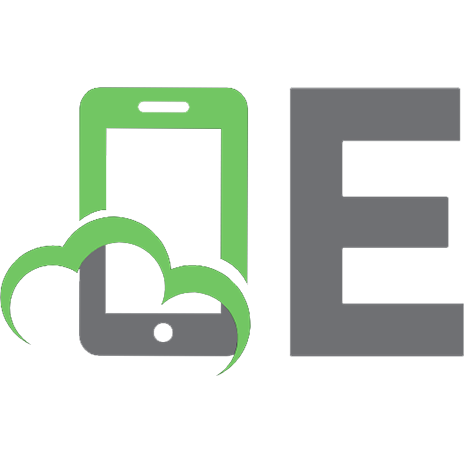




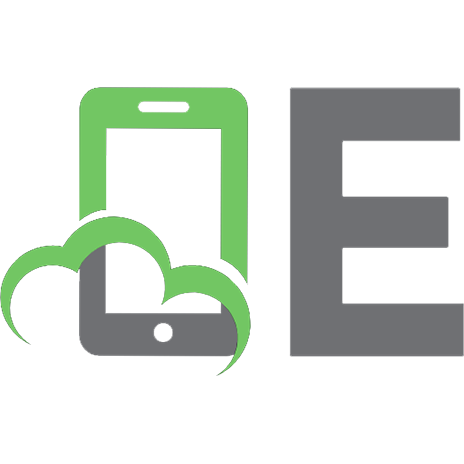
![Holy Bible: New American Standard Bible (NASB) [NASB 1977 edition]](https://ebin.pub/img/200x200/holy-bible-new-american-standard-bible-nasb-nasb-1977-edition.jpg)
![ਸਤ੍ਯਵੇਦਃ : The Holy Bible in Sanskrit [Gurmukhi / Gurumukhi ed.]](https://ebin.pub/img/200x200/the-holy-bible-in-sanskrit-gurmukhi-gurumukhinbsped.jpg)