eZ Publish 4: Enterprise Web Sites Step-by-Step 1904811647, 9781904811640
Master eZ Publish's flexible web development for the enterprise Build an enterprise-level eZ Publish web siteImprov
241 6 2MB
English Pages 292 Year 2009
Recommend Papers

- Author / Uploaded
- Francesco Fullone
- Francesco Trucchia
- Similar Topics
- Computers
- Information Systems: EC businesses
File loading please wait...
Citation preview
eZ Publish 4: Enterprise Web Sites Step-by-Step {foreach $year.children as $issue} {node_view_gui content_node=$issue view=text_linked} {delimiter}/{/delimiter} {/foreach} {'%login_link_startLog in%login_link_end or %create_link_ startcreate a user account%create_link_end to comment.'|i18n( 'design/ ezwebin/full/article', , hash( '%login_link_start', concat( '' ), '%login_link_end', '', '%create_link_start', concat( '' ), '%create_link_end', '' ) )} {'Tip a friend'|i18n( 'design/ezwebin/full/article' )} {'%login_link_startLog in%login_link_end or %create_link_ startcreate a user account%create_link_end to comment.'|i18n( 'design/ ezwebin/full/article', , hash( '%login_link_start', concat( '' ), '%login_link_end', '', '%create_link_start', concat( '' ), '%create_link_end', '' ) )} {'%login_link_startLog in%login_link_end or %create_link_ startcreate a user account%create_link_end to comment.'|i18n( 'design/ ezwebin/full/article', , hash( '%login_link_start', concat( '' ), '%login_link_end', '', '%create_link_start', concat( '' ), '%create_link_end', '' ) )} {'Tip a friend'|i18n( 'design/ezwebin/full/article' )}
Master eZ Publish's lexible web development for the enterprise
Francesco Fullone Francesco Trucchia
BIRMINGHAM - MUMBAI
eZ Publish 4: Enterprise Web Sites Step-by-Step Copyright © 2009 Packt Publishing
All rights reserved. No part of this book may be reproduced, stored in a retrieval system, or transmitted in any form or by any means, without the prior written permission of the publisher, except in the case of brief quotations embedded in critical articles or reviews. Every effort has been made in the preparation of this book to ensure the accuracy of the information presented. However, the information contained in this book is sold without warranty, either express or implied. Neither the authors, Packt Publishing, nor its dealers or distributors will be held liable for any damages caused or alleged to be caused directly or indirectly by this book. Packt Publishing has endeavored to provide trademark information about all the companies and products mentioned in this book by the appropriate use of capitals. However, Packt Publishing cannot guarantee the accuracy of this information.
First published: October 2009
Production Reference: 1151009
Published by Packt Publishing Ltd. 32 Lincoln Road Olton Birmingham, B27 6PA, UK. ISBN 978-1-904811-64-0 www.packtpub.com
Cover Image by Vinayak Chittar ([email protected])
Credits Authors Francesco Fullone Francesco Trucchia Reviewer Maxime Thomas Acquisition Editor James Lumsden Development Editor Amey Kanse Technical Editor Bhupali Khule Copy Editor Sneha Kulkarni Indexer Monica Ajmera
Editorial Team Leader Akshara Aware Project Team Leader Lata Basantani Project Coordinator Rajashree Hamine Proofreader Dirk Manuel Graphics Nilesh R Mohite Production Coordinator Dolly Dasilva Cover Work Dolly Dasilva
About the Authors Francesco Fullone is a geek who, in his spare time, acts as the founder and the CEO of Ideato, a Web 2.0 company based in Italy. He is a senior consultant, skilled in Agile methods and any kind of PHP development. Francesco is also the president of the Italian PHP User Group (GrUSP) and an evangelist on open source software and PHP technologies. You can meet him in Italy at one of the tech conferences, where he usually participates as a speaker or a staff member. Francesco would like to thank the Ideato family for the help given during the testing of the book's code, the Packt staff for their patience towards a new author and Diana, who supported him in this "adventure".
Francesco Trucchia, after taking a degree in computer science, worked for some years as a web engineer on small, medium, and large projects for some Italian companies. He is now the co-founder and the CTO of Ideato, a PHP Italian company that is expert in web software development, systems integration, and Agile methods. Francesco likes to develop with Agile methods. He has introduced these practices in Ideato for their software's lifecycle process, and has received a lot of positive feedback for it. Francesco would like to thank his company, Ideato, that gave him the opportunity to write this book, all the Pack editorial staff, particularly Rajashree, Bhupali, Amey, and Sneha for their great patience, assistance, and professionalism, the eZ System company for the great work that they are doing to make eZ Publish the best Open Source CMS, his family and his iancée Chiara who supported and encouraged him every day on writing this book.
About the Reviewer Maxime Thomas has a degree in computer science from ESIAL University in Nancy, France. He worked for two years as a developer in a French company specializing in IT services, which has given him his web culture and has contributed to his knowledge of the basic rules of design for websites. For two years now, he's been responsible of the open source CMS offers at a major IT service company, mainly working with offers for the media sector. He has been certiied in eZ Publish since 2007 and shares his ideas on his blog, which is available at http://www.wascou.org/ wascou/Blogs/Maxime-THOMAS. I would like to thank the people with whom I can share information about eZ Publish: Xavier, Damien, and Benoit. I also would like to thank Vincent, who has changed my opinion on open source software, and eZ Publish in particular. Finally, I would like to thank Ana for her every day support.
Table of Contents Preface Chapter 1: Installing eZ Publish What is eZ Publish? What is a CMF? eZ Publish packages eZ Webin—the out of the box CMS eZ Flow—web publishing for news and media portals Installation Hosting requirements Software required Hardware required PHP coniguration Shared versus dedicated hosting
eZ components Setting up
Unpacking the installation Initializing the database Apache virtual host settings Image settings Cron jobs Coniguration iles
The setup wizard Welcome to eZ Publish System check Email settings Choose a database Database initialization Language support Site packages Site access coniguration Site details Site security
1 9 9 10 10 11 11 12 12 12 13 13 14
15 16
16 16 17 20 20 21
22 23
23 25 26 27 28 29 32 33 34
Table of Contents Site registration Finished
35 36
Summary
36
Chapter 2: Creating Our Siteaccesses
37
What is the siteaccess system?
37
Creating multilingual siteaccesses Copying the coniguration ile
44 44
Selecting a siteaccess using host or URI-based matching URI
46 46
Host Summary
47 47
Siteaccess folder structure Enterprise siteaccess schema Creating siteaccesses for dev and staging Creating symbolic links Coniguring the database parameters
Editing ini iles for locale components
39 41 41 42 43
44
Setting the default siteaccess
Chapter 3: Deining and Creating Content Classes
46
49
Managing the content Separation of content and design Content structure in eZ Publish Object-oriented content eZ Publish content classes Class attributes Content class management
49 50 50 50 52 52 54
Packt Media Site's content class Creating the proile content class
58 59
Summary
65
Content class structure
56
Extending the Article class The other content classes
63 65
Chapter 4: Creating Content Structure
67
Understanding the backend Content structure
68 69
The content tree The "Issue archive" section
75 75
The secondary menu The content area
70 71
Editing an object Adding more folders
76 82
The staff section
83 [ ii ]
Table of Contents
Creating an article
85
The feedback form Other sections Summary
87 88 88
Publish and Unpublish date Enabling comments
86 86
Chapter 5: Creating an Extension What is an extension? Extension type The directory structure of an extension Build the extension Settings extension Design an extension Template operator extension Translations extension Activating an extension Manual activation Backend activation Design activation Extension portability Content class package Extension packages Business with extensions Summary
Chapter 6: Creating a Design
89 89 90 90 91 92 92 94 94 96 96 97 98 98 99 103 105 105
107
eZ Publish templating Templating The templating markup
107 107 108
Creating a new design The homepage Issue page The issue archive The staff proile page eZ Webin Overriding the standard page layout
113 114 115 116 116 117 118
Control structure operators Fetch functions Generic template functions and operators
Section for our project Creating a new section Setting up the section permission access
[ iii ]
108 109 110
118 118 120
Table of Contents
Customizing the page layout
123
CSS editing Creating a new style package
124 124
Summary
128
Chapter 7: Template Content Class
129
Introduction to the content template The override system Creating a template override Creating a template override from a graphic interface Creating a template override manually
129 130 130 131 134
Creating our custom template ile Customizing our class templates Staff proile template
140 140 140
Proile class Folder class for the issue year archive Folder class for issue Folder class for the issue archive section Article class Frontpage embed object
Line template Full template Embed template
135 136 136 138 138 139
140 143 146
Issue template
146
Issue archive template
152
Issue year template
155
Issue article template
157
Line template Full template Thumb template Embed template
146 148 151 152
Full template Embed template
153 155
Full template
156
Line template Full template Embed template
157 159 165
Summary
166
Chapter 8: Adding Community Forums The magazine's forum Adding the Forum
167 168 168
Creating a sticky post Forum access control list Creating the Private forums section
170 170 171
[ iv ]
Table of Contents
Creating the magazine's blog Adding the blog Set up the feeds Creating the blog feed Creating the forum feed Summary
173 174 175 176 180 181
Chapter 9: Internationalization and Localization
183
A multilingual site Internationalization Localization Locale identiiers
183 184 184 184
Multi-language site management Class attribute translations
186 187
Content translation URL translation Multilingual extensions The extension folder structure The extension siteaccess The template strings Summary
190 191 192 193 193 194 194
Creating a new locale ile
184
Class default language
190
Chapter 10: Creating Roles and Privileges
195
Policies, roles, and groups Policies Roles
195 196 196
User groups eZ Publish user management User accounts Creating a new user
197 197 198 199
Applying a role
196
Extending eZ Publish user classes
202
Managing a user
202
Disabling a user Deleting a user
202 203
The eZ Webin predeined groups Some steps into the worklows The default worklow events
204 204 205
Approve Wait until date Multiplexer
205 205 205
[v]
Table of Contents Simple Shipping Payment Gateway
205 206
Creating a notiication worklow Summary
206 211
Chapter 11: Cache Coniguration
213
Caching system Template cache
213 214
eZ Webin cache block
215
Compiling a template
216
View cache
216
Template optimization
216
Enabling/Disabling the cache by context Clearing the view cache Smart cache
217 218 220
Default caching settings Advanced eZ Publish caching system Advanced settings
223 224 224
Customize cache settings to speed up the performance What not to do in a template Summary
228 229 230
Override cache Pre-generation cache Translation cache Role cache Static cache Opcode cache Proxy and HTTP Accelerator
Chapter 12: Deployment
224 224 225 225 225 226 227
231
Environments Development environment Staging environment Production environment
231 232 232 232
Deploying an eZ Publish site eZ Deploy Creating the automatic tests
233 234 234
Preparing the production server
233
Installing the Selenium IDE Recording a session Customizing tests
Coniguring the staging and production siteaccesses Deploying the database Deploying the code Coniguring the extension
[ vi ]
236 236 238
240 241
241 241
Table of Contents Excluding iles from deploy Starting the synchronization
242 243
Checking the validity Quality assurance Deploying to the production server Summary
243 245 245 245
Appendix A: APC Installation and Optimization APC tuning for eZ Publish Opcode Cache How does it work?
247 247 247 248
Installing APC Installing from sources PECL installation
248 249 249
APC coniguration APC GUI Performance
249 251 252
Appendix B: Advance Debugging
253
Code debugger
253
Templating debug
255
Debug template operators
254
Appendix C: eZ Publish's Best Extensions eZ Xajax Star Rating eZ Publish OE eZ JSCore Google Sitemaps eZ Deploy Data Import
259 259 259 260 260 260 261 261
Index
263
[ vii ]
Preface Welcome to our book on building websites with eZ Publish. Before starting to learn how to use it to create a site, let's take a short moment to better understand the overall context of content management on the internet. In recent years, we have seen the evolution of the Content Management Systems, or CMSes. This kind of software from a simple set of tools for managing text and pages of a website, has had to adapt and evolve to become more lexible. Nowadays, CMSes need to be extensible, and use plugins or vertical modules to cater for different needs. The concept of a web page has moved from being a mere graphical representation of information to a point where we can decouple the content from the presentation. In turn, we can also decouple content from its publication media. Today, a single item of content can be represented in boundless ways (for example, through the use of Cascading Style Sheets, or CSS), and can be made accessible from almost any device, through such things as RSS, Microformat, and so on. Disciplines such as IA (Information Architecture) have made great strides in determining how content should be managed. New information structures have been developed across the years, from the simple and limited hierarchy of categories, to multi-structured and more complex data organizations now used in any context. In short, the Internet has become a 360-degree communication platform, which increasingly uses various media in a single context. But the internet is also all about content, which can be represented in a lot of different ways. This is a big problem for developers who have to create and manage sites. These new concepts have introduced new challenges for the management of websites. In fact, the rigidity of managing information, as characterized by the old CMS generation, has led many developers to seek new solutions—solutions that are customizable according to the needs of the moment.
Preface
eZ Publish eZ Publish was born for new media and enterprise content publishing. This product can be used by all levels of developer to build corporate websites, intranets, web shops, and media portals. eZ Publish is 100% open-source, available either as a free download or as an enterprise solution (as eZ Publish Premium with support, guarantees, and maintenance for companies that need advanced help). In the irst year of its life, eZ Publish moved from a Content Management System approach to a Content Management Framework approach. A Content Management Framework, or CMF, can be deined as an application programming interface for creating a customized Content Management System. In this book, we will be building an enterprise website with eZ Publish. eZ Publish is well-suited to a project like this due to its structured content model and versioning capabilities, as well as pre-built functionality that ensures rapid and professional deployment with minimal fuss. eZ Publish has some key features: • • •
It comes with a number of ready-to-use website packages. It has lots of predeined, solid, and useful functionality. It is lexible. Any behavior or components can be extended or overwritten.
Introducing the project This book will focus on the delivery of a standards-based enterprise website for a magazine adopting eZ Publish for the irst time. The book will feature a single magazine project from installation through to completion and deployment of the eZ Publish website.
The project in detail This book is divided into three main areas: set-up, creating content, and managing it. We won't follow a linear approach but instead will try to see what we need in any given area to accomplish our tasks and then, chapter by chapter, we will drill down into concepts when needed. •
Set-up: We perform a complete eZ Publish installation on a LAMP platform, where we will see how to conigure the environment, and how to install the standard layout that we will customize in the other chapters.
[2]
• •
Preface
Creating the content types and structures: We will deine the content and the structures that we will use for our magazine site. We will also create custom content for managing some deeper information. Managing content: eZ Publish allows us to do a lot of things with content and layout. In this area we will customize one of the standard and lexible eZ Publish templates that comes bundled with the Content Management Framework, in order to fulill our needs. We will also set up some useful services, such as internationalization, site subscription, and a forum for creating interaction with the users. And, obviously, we will also create our site pages.
What this book covers Chapter 1, Installing eZ Publish: This chapter will look at the processes involved in installing eZ Publish for the magazine project, including hosting requirements. The choices that need to be made during installation will also be covered. Chapter 2, Creating Our Site Accesses: What are siteaccesses? When we work on a customer site it is useful to have different environments available to show your customer what we are doing. In this chapter, we'll create some simple site access rules to manage these areas. We will also take a deeper look at what site accesses are, and how they work. Chapter 3, Deining and Creating Content Classes: This chapter will introduce us to the standard content classes of eZ Publish. We will also learn to create the required classes, for the additional structured content, as deined by the project. Chapter 4, Creating Content Structure: This chapter will look at creating the default content structure for the magazine, as well as adding some initial content, so that we can see the structure and layout of various default content classes. We'll also introduce the eZ Publish backend and its functionality. Chapter 5 Creating an Extension: We will create an extension to hold all of our customizations for this project, which is much better than working in the standard folders and will help us in any future system upgrade. Chapter 6 Template Design: In this chapter, we will see how to apply a template to a single content or to a node folder. We will also take a look at the template overrides, and creating a design extension. Chapter 7 Template Content Classes: Custom templates for content approval and checkout processes are important concepts in many eZ Publish undertakings, and will be featured in this chapter. We will also create a custom template for both a standard class and a custom class. [3]
Preface
Chapter 8 Adding Community Forums: In this chapter we'll take a look at the built-in forums available through the ezwebin packages. We will implement these content classes and templates, and then work on them further, adding functionality that was not previously included in eZ Publish 4.0, but which will be useful to the magazine. Chapter 9 Internationalization and localization: This chapter provides a brief overview of the internationalization capabilities of eZ Publish. We will implement some additional language translations for our customers who may be visiting and looking to enroll at the magazine. Chapter 10 Creating Roles and Privileges: After all of this deining and creating, we need to actually get useful content into the system. There are a number of approaches to do so, and this chapter will cover the main ones in detail, with a short discussion on other methods. Chapter 11 Cache coniguration: The cache system is one of the most important subsystems of eZ Publish. In this chapter, we will explain how to use it and how to customize it for our needs. Chapter 12 Deployment: The deployment chapter investigates the processes associated with deploying our development site to production. Appendix A, APC Tuning for eZ Publish: eZ Publish, to publish the web pages, has to elaborate a lot of data. This work, in some cases, can be a CPU-eater and may slow down the response of the server. For this reason, we will learn how to install and use an opcode cache system, such as APC. Appendix B, Advance Debugging: During the development of the eZ Publish site, it is very important to receive immediate feedback about what we are doing. We will learn how to enable and use the code debugger and the template debugger that are included in the CMF. Appendix C, eZ Publish Extensions: We will introduce some of the best extensions developed by the eZ Publish community.
What you need for this book Unless otherwise stated, the environment used in the examples, and referred to throughout the book, is a LAMP platform with PHP 5.2.x, MySQL 5.x and eZ Publish 4.0.1. We'll use the shipped eZ webin template that eZ System offers bundled with the CMF.
[4]
Preface
Who this book is for If you need to work on a site with a complex publishing worklow, or have to manage an enterprise level site and want to use eZ Publish from scratch and without requiring hardcore programming skills, this is the book you need. You will learn how to install, manage and customize the eZ Publish platform. This book is for you if you are not a PHP-guru, and you don't want to study the eZ Publish core functionality. In general, however, you'll get more out of the book if you know a little PHP, understand some concepts of Object Oriented Programming, and have a general familiarity with CMS concepts.
Conventions In this book, you will ind a number of styles of text that distinguish between different kinds of information. Here are some examples of these styles, and an explanation of their meaning. Code words in text are shown as follows: "We can include other contexts through the use of the include directive." A block of code will be set as follows:
When we wish to draw your attention to a particular part of a code block, the relevant lines or items will be shown in bold:
Any command-line input or output is written as follows: # cd /var/www/packtmediaproject # cd extension/ # mkdir packtmedia [5]
Preface
New terms and important words are shown in bold. Words that you see on the screen, in menus or dialog boxes for example, appear in our text like this: "Click on the Setup tab on top menu."
Warnings or important notes appear in a box like this.
Tips and tricks appear like this.
Reader feedback Feedback from our readers is always welcome. Let us know what you think about this book—what you liked or may have disliked. Reader feedback is important for us to develop titles that you really get the most out of. To send us general feedback, simply drop an email to [email protected], and mention the book title in the subject of your message. If there is a book that you need and would like to see us publish, please send us a note in the SUGGEST A TITLE form on www.packtpub.com or email suggest@ packtpub.com. If there is a topic that you have expertise in and you are interested in either writing or contributing to a book, see our author guide on www.packtpub.com/authors.
Customer support Now that you are the proud owner of a Packt book, we have a number of things to help you to get the most from your purchase.
[6]
Preface
Downloading the example code for the book Visit http://www.packtpub.com/files/code/1640_Code.zip to directly download the example code. The downloadable iles contain instructions on how to use them.
Errata Although we have taken every care to ensure the accuracy of our contents, mistakes do happen. If you ind a mistake in one of our books—maybe a mistake in text or code—we would be grateful if you would report this to us. By doing so, you can save other readers from frustration and help us to improve subsequent versions of this book. If you ind any errata, please report them by visiting http://www.packtpub. com/support, selecting your book, clicking on the let us know link, and entering the details of your errata. Once your errata are veriied, your submission will be accepted and the errata added to any list of existing errata. Any existing errata can be viewed by selecting your title from http://www.packtpub.com/support.
Piracy Piracy of copyright material on the Internet is an ongoing problem across all media. At Packt, we take the protection of our copyright and licenses very seriously. If you come across any illegal copies of our works in any form on the Internet, please provide us with the location address or website name immediately so that we can pursue a remedy. Please contact us at [email protected] with a link to the suspected pirated material. We appreciate your help in protecting our authors, and our ability to bring you valuable content.
Questions You can contact us at [email protected] if you are having a problem with any aspect of the book, and we will do our best to address it.
[7]
Installing eZ Publish Enterprise content management (ECM) is a set of technologies used to capture, store, preserve and deliver content and documents related to organizational processes. This deinition is taken from http://en.wikipedia.org/wiki/ Enterprise_content_management. In this chapter, we will introduce the eZ Publish software. We will then prepare the development server by downloading the software and creating a database, and we will follow the installation wizard to have eZ Publish running on our server.
What is eZ Publish? eZ Publish is an Enterprise Content Management System. It helps to build corporate websites, intranets, web shops, and media portals. Moreover, eZ Publish is 100% open source, available either as a free download or as an enterprise solution—eZ Publish Premium—with support, guarantees, and maintenance. This software is designed to be used by small, medium, and large companies. It provides a lot of advanced features that can be used, by default, to create professional and secure solutions. The software allows websites to be fully extended and modiied, and unlike other CMSes, it's a truly scalable system.
Installing eZ Publish
eZ Publish supports, out of the box, the following features: • • • • •
The management of users' roles The ability to assign roles and policies to different content categories or types Deinition of worklow tasks for collaborative creation, often coupled with integrated event messaging The ability to track and manage multiple versions of a single instance of content The ability to import content from other sources (that is, an OpenOfice document)
eZ Publish is more than a simple CMS; it is a Content Management Framework (CMF). This means that it is much more lexible, extendable, and reusable.
What is a CMF? A content management framework is an Application Programming Interface (API) for creating a customized content management system. The eZ Publish kernel is crafted on top of eZ CMF, a content management framework fully developed by eZ System. This framework makes the eZ Publish functionality stable, secure, and well engineered. And thanks to the CMF, it is possible to extend and personalize the CMS features to provide speciic tasks or create mashups and integrations with other open source products, such as CRMs, inancial software, or e-commerce platforms. The most recent releases of eZ Publish also use eZ Components, a set of independent components that will eventually replace all of the core functionality of eZ CMF. With eZ Publish 4.0, it is possible to develop extensions using these components that give a powerful API for each use.
eZ Publish packages As we have said in the preface, it is very important to understand that eZ Publish offers (as downloaded) three main features: • • •
It comes with a number of ready-to-use website packages It has lots of hardcoded, solid, and useful functionality It is lexible—behavior and components can be extended or overwritten
[ 10 ]
Chapter 1
Website packages are designed by the eZ System to use the main engine to help users deploy different sites with different scopes: a community site, a static one, or an intranet application. The three main packages are Plain Site, eZ Webin, and eZ Flow. Whereas the irst one is only a skeleton, on top of which a developer can craft his or her own application, the other two allow developers to use a lot of functionality without touching an IDE.
eZ Webin—the out of the box CMS eZ Webin is a package that contains all of the functionality required to build a complete Web 2.0 site. It is fully documented by eZ System, and this documentation can be found at http://ez.no/doc/extensions/website_interface. eZ Webin is very useful for creating a site from scratch. To build our site, we will use this package in the next chapters, customizing the site wherever needed. eZ Webin includes: • • • • •
Tag clouds Blogs Forums Events management Calendars
eZ Flow—web publishing for news and media portals Vibrant sites are all about content low—getting the most engaging and timely content streams onto the site's critical portal pages. Built on top of eZ Publish as a result of collaboration and experience with media customers, the eZ Flow extension (http://ez.no/doc/extensions/ez_flow) enables editors to build complex page layouts and pre-plan the publication schedule to ensure a constant low of rich content. In short, eZ Flow brings modern portal management possibilities to eZ Publish. eZ Flow is a web package that provides the following added functionalities: • • •
Layouts based on zones and blocks Custom layouts The ability to fetch content from different sources [ 11 ]
Installing eZ Publish
• • • •
The ability to search, order, hide, and push content Scheduling of content low Multiple block-speciic templates
•
Previews of portal pages
•
Embedded video advertisement
•
Ranking and related media
•
An intuitive Flash player
•
Live video streaming and recording
•
Native integrations with ad servers Connectors for web analytics
Installation Before we start using the CMS/F, we have to check if our system is ready for it. As our irst task, we will have to see if the hosting requirements are fulilled. Then we will conigure the PHP interpreter according to eZ Publish's needs.
Hosting requirements One of the most important things to understand is that hosting plays a very important role in managing eZ Publish. The minimum requirements for installing eZ Publish, in terms of both software and hardware, are discussed in the subsequent sections.
Software required •
• • •
Apache server 1.3 or 2 if 2.x is installed, then the prefork package is used. MySql Server 4.1 or higher PHP 5.1—but PHP 5.2 is recommended, compiled as a module for Apache and not installed as a CGI (eZ Publish does not work well with PHP installed as a CGI)
•
Support for the GD graphics libraries, if ImageMagick is not available
•
FTP access, but SFTP/SSH access is recommended
•
Support for Apache mod_rewrite, if you want to use the friendly URL The eZ Components library
[ 12 ]
Chapter 1
Hardware required The installation requires about 50 MB on your hard disk, but as always, the more space you reserve for the system the better. For a good system experience, we suggest some minimum values: at least 1GHz CPU and 512 MB of dedicated RAM.
PHP coniguration As with any other software application developed in PHP, eZ Publish also needs some coniguration to better work with the interpreter. The most important is the one related to memory usage and timezone settings. Moreover, the same settings should be applied to both the command-line site and to the Apache (or IIS) module.
PHP memory limit issue eZ Publish needs at least 64 MB (but 128 is preferred) in order to complete the Setup Wizard. If you are using PHP 5.2.0 or an earlier version, you'll have to increase the default memory_limit setting, which is located in the php.ini coniguration ile (don't forget to restart Apache after editing php.ini). Normal operation requires about 16 MB. However, it is highly recommended that you keep the 64 MB setting as eZ Publish consumes a lot more memory as soon as you re-index the search, execute upgrade scripts, and so on. If you are using PHP 5.2.1 or later, there is no need to change the default memory_limit setting (it is set to 128 MB by default).
PHP timezone You need to set the date.timezone value in the php.ini coniguration ile. If this setting is not speciied, you will most likely receive error messages like "It is not safe to rely on the system's timezone settings" when running eZ Publish on PHP 5. The following example shows what the corresponding line in php.ini looks like: date.timezone =
Refer to the PHP documentation for the list of supported timezones. As before, don't forget to restart Apache after editing php.ini.
[ 13 ]
Installing eZ Publish
Shared versus dedicated hosting One of the main questions to consider before using eZ Publish is whether to use shared or dedicated hosting. There is no simple answer because the choice depends on the type of site that you develop. You have to take note that the variables that affect the performance of the CMS are: • •
Number of page views per unit of time
•
Complexity of the template
•
Number of concurrent visits
•
Freshness of content Number of nodes
If the site that you want to develop is a showcase site for a company, with few pages and few visitors, then the minimum requirements we saw in the previous paragraph will be suficient. If you want to develop a great site for a media agency, such as the project we'll develop in the next chapters, a site with high freshness of content, with a respectable number of visitors per day (over 5,000 unique visitors), where we will add advanced features and the ability of users to add content, then the minimum requirements will increase to: • •
Dedicated Hosting
•
Linux OS
•
Cronjobs management
•
1 GB RAM
•
At least 1GB of free disk space
•
SSH access The eZ components library
For medium-sized projects, you can also use a Virtual Private Server (VPS), but if the site receives a lot of visits and the CMS makes extensive use of a caching system, then the performance could be diminished because of slow I/O. As a rule of thumb, when possible, try to avoid using virtual disks if you plan to have a popular site.
[ 14 ]
Chapter 1
eZ components eZ Publish is an object-oriented application where each class deinition is stored in a separate PHP source ile. When eZ Publish is installed, all of the class deinitions of the eZ Publish kernel will have their paths listed in the autoload/ezp_kernel.php ile. In addition, the autoload/ezp_extension.php ile will contain an array of paths for class deinitions that are a part of the extensions that come with eZ Publish. These arrays will most likely need to be updated at some stage (for example, when you install new extensions or conigure existing ones by using the Setup | Extensions part of the administration interface). Doing this requires eZ components version 2007.1.1 (or higher). In particular, you need to install the File and Base components (ezcBase and ezcFile). Otherwise, eZ Publish will not be able to update autoload arrays. eZ components is an enterprise-ready, general purpose PHP components library, used for PHP application development. eZ components can be downloaded from http://ezcomponents.org/download. In the future, eZ components will be bundled with eZ Publish. Refer to http://ezcomponents.org/docs/install for information about how to install eZ components. Starting from version 2008.1, the eZ components library requires PHP version 5.2.1 or higher. There are three ways to make eZ components available for your PHP environment: • • •
Use the PEAR Installer for convenient installation via the command line Download eZ components, packaged in an archive Get the latest source from SVN
Installing eZ components by way of the PEAR Installer is highly recommended, as it is the most convenient and safest way. You can ind all required documentation on how to do this at http://www.ezcomponents.org/docs/install. If you are in a shared hosting environment, and it is impossible for you to install eZ components as PEAR, there is a trick to installing it. First of all, you will have to download the latest version of the components from http://www.ezcomponents.org/download. Then you have to extract the archive to the eZ Publish root, and rename the folder ezc. Now, in the same directory, you have to create a ile named config.php, and enter the following code in it:
[ 15 ]
Installing eZ Publish
Setting up After setting up the system, we need to perform a series of other tasks, before installing eZ Publish, such as creating a database or coniguring the Apache environment. All examples are written to be performed from a shell, under the Linux operating system. If you do not have a shell, you can still perform all of these tasks through the tools provided by your host.
Unpacking the installation First of all, download the latest version of eZ Publish from http://www.ez.no/ download (at the time of writing this book, the latest version is 4.0.1). Unzip the ile that you downloaded, to your web root, and rename the folder with the name of the project. For example: # cd /var/www # wget http://ez.no/content/download/242355/1643191/version/1/file/ ezpublish-4.0.1-gpl.tar.gz # tar -xvfz ezpublish-4.0.1-gpl.tar.gz # mv ezpublish-4.0.1 packtmediaproject # cd packtmediaproject
From now on, every time we refer to the eZ Publish root, we are talking about this directory (the directory to which we unzipped the CMS).
Initializing the database Once you have unpacked the source code of eZ Publish, you must create a new database. It is important that the charset (character set) of the new database is UTF-8 as this has been a mandatory requirement for a correct installation since version 4.0.
[ 16 ]
Chapter 1
eZ Publish can use both MySQL and PostgreSQL. In this book, all of the examples refer to the former, but you are free to use the latter.
To create a new database, open a shell and use the following code, which shows how to set the character set: # mysql -u root Welcome to the MySQL monitor. Commands end with ; or \g. Your MySQL connection id is 1 Server version: 5.0.67 MySQL Community Server (GPL) Type 'help;' or '\h' for help. Type '\c' to clear the buffer. mysql> CREATE DATABASE packtmediaproject CHARACTER SET = 'utf8';
Now create a separate user called packuser who owns all rights to manage the database, and who can access the database only from localhost. You'll use this user in the eZ Publish coniguration iles. mysql> GRANT ALL ON packtmediaproject.* TO 'packtuser'@'localhost' IDENTIFIED BY 'packtpwd'; Query OK, 1 row affected (0.00 sec) mysql> FLUSH PRIVILEGES; Query OK, 1 row affected (0.00 sec)
Apache virtual host settings A virtual host setup is needed by eZ Publish only when conigured to use the host access method, which is the suggested method. When using virtual hosts, it is possible to have several sites running on the same server. The sites are usually differentiated by the name under which they are accessed. Apache will look for a speciied set of domains and use different coniguration settings based on the domain that is accessed. Virtual hosts are usually deined at the end of the httpd.conf ile, which is the main coniguration ile for Apache, and is placed on Debian-based distribution in /etc/ apache2/conf. Adding a virtual host for eZ Publish can be done by copying the following lines and replacing the text encapsulated by the square brackets with real values.
[ 17 ]
Installing eZ Publish
Please refer to the following code for a real-life example of using virtual hosts. NameVirtualHost [IP_ADDRESS]
Options FollowSymLinks AllowOverride None
php_admin_flag safe_mode Off php_admin_value register_globals 0 php_value magic_quotes_gpc 0 php_value magic_quotes_runtime 0 php_value allow_call_time_pass_reference 0
DirectoryIndex index.php
RewriteEngine On RewriteRule content/treemenu/? /index_treemenu.php [L] Rewriterule ^/var/storage/.* - [L] Rewriterule ^/var/[^/]+/storage/.* - [L] RewriteRule ^/var/cache/texttoimage/.* - [L] RewriteRule ^/var/[^/]+/cache/texttoimage/.* - [L] Rewriterule ^/design/[^/]+/(stylesheets|images|javascript)/.* [L] Rewriterule ^/share/icons/.* - [L] Rewriterule ^/extension/[^/]+/design/[^/]+/(stylesheets|images| javascripts?)/.* - [L] Rewriterule ^/packages/styles/.+/ (stylesheets|images|javascript)/[^/]+/.* - [L] RewriteRule ^/packages/styles/.+/thumbnail/.* - [L] RewriteRule ^/favicon\.ico - [L] RewriteRule ^/robots\.txt - [L] # Uncomment the following lines when using popup style debug. # RewriteRule ^/var/cache/debug\.html.* - [L] # RewriteRule ^/var/[^/]+/cache/debug\.html.* - [L] RewriteRule .* /index.php
DocumentRoot [PATH_TO_EZPUBLISH] ServerName [SERVER_NAME] ServerAlias [SERVER_ALIAS]
[ 18 ]
Chapter 1
The following table explains the variables as referred to in the code above: Variable
Description
Project value
[IP_ADDRESS] The IP address of the virtual host. Apache allows the use of a wildcards here ("*"). [PORT] The port on which the web server listens for incoming requests. This is an optional setting. The default port is 80. The combination of an IP address and a port is often referred to as a socket. Apache allows the use of a wildcards here ("*"). [PATH_TO_ Path to the directory that contains eZ Publish. This EZPUBLISH] must be the full path. [SERVER_ The host or the IP address that Apache should look for. If a match is found, the virtual host settings will be NAME] used. [SERVER_ Additional hosts/IP addresses that Apache should ALIAS] look for. If a match is found, the virtual host settings will be used.
localhost *
/var/www/ packtmediaproject packtmediaproject
Please note that the mod_rewrite module must be enabled in httpd.conf in order to use the Rewrite Rules.
The NameVirtualHost setting might already exist in the default coniguration. Deining a new one will result in a conlict. If Apache reports errors such as "NameVirtualHost [IP_ADDRESS] has no VirtualHosts" or "Mixing * ports and non-* ports with a NameVirtualHost address is not supported", try skipping the NameVirtualHost line. For more information about the NameVirtualHost directive, see: http://httpd.apache.org/docs/1.3/mod/core.html#namevirtualhost. If the ServerName is not a registered domain, you will need to add the record to the ile /etc/hosts, so that the system DNS can resolve it. Open the ile /etc/hosts and insert the following code at the end of ile: 127.0.0.1 packtmediaproject
[ 19 ]
Installing eZ Publish
Image settings In order to scale, convert, or modify images, eZ Publish needs to make use of an image conversion system. Either of the following software packages (both are free) can be used: • •
GD2 (comes with PHP) ImageMagick (http://www.imagemagick.org)
ImageMagick supports more formats than GD2 and usually produces better results (better scaling, and much more). The setup wizard will automatically detect the pre-installed image conversion system(s). The installation and setup of required software solutions (outlined above) is far beyond the scope of this document. Please refer to the eZ Publish homepage and the relevant documentation for the different software solutions.
Cron jobs Some features of eZ Publish depend on the maintenance script that takes care of various tasks behind the scenes. This script is located in the root of the eZ Publish directory and should be executed at regular intervals. The script is called runcronjobs.php. Among other things, it processes worklows, checks and validates URLs, sends out notiication emails, and so on. Although eZ Publish works without a periodic execution of runcronjobs.php, it is still recommended that you have it running in the background. Some features, for example the notiication system, will not work if the script is not running. The most common practice is to instruct the operating system to automatically run the script every 30-60 minutes. However, some tasks should be executed more frequently than others, and thus it is a good idea to divide the cronjobs into groups/sets, and run them separately. In the coming chapters, we'll set up some cronjobs: clear draft, start worklow event, and notiication.
[ 20 ]
Chapter 1
Coniguration iles
The default coniguration iles end with a .ini extension and are located in the settings directory. Each ile controls the behavior of a speciic part of the system. The main and the most important coniguration ile is called site.ini. Among other things, this ile tells eZ Publish which database, design, and so on, should be used. The default coniguration iles contain all of the possible directives (with default settings), along with brief explanations. These iles should only be used for reference, and should never be modiied. An eZ Publish coniguration ile is divided into blocks. Each block contains a collection of settings. For example: ... # This line contains a comment. [DatabaseSettings] Server=localhost User=allman Password=qwerty Socket=disabled SQLOutput=enabled # This line contains another comment. [ExtensionSettings] ActiveExtensions[]=ezdhtml ActiveExtensions[]=ezpaypal ...
The example above shows two blocks: DatabaseSettings and ExtensionSettings. Each block has several sub-settings, which control the behavior of the system. A setting can usually be set to enabled/disabled, a string of text, or an array of strings. If the name of the setting ends with a pair of square brackets, it means that the setting accepts an array of values. In the example above, the ActiveExtensions setting tells eZ Publish to use two different extensions: ezdhtml and ezpaypal. Lines starting with a hash mark (#) are treated as comments.
[ 21 ]
Installing eZ Publish
As pointed out earlier, the default coniguration iles should never be modiied because they will most likely be overwritten by a new set of iles during an upgrade. Because of this, custom coniguration settings must be placed elsewhere. Global coniguration overrides can be placed in the /settings/override directory. The settings of the coniguration iles located in this directory will override the default settings. The name of the coniguration iles in the override directory must end with extension .ini.append.php or .php. If an override coniguration ile exists with both extensions, eZ Publish will process the one with the .ini.append.php extension. The .php extension is more secure, because will be processed by the web server as a PHP script. If someone attempts to read it directly using browser software, the server will not display the contents because the coniguration settings are commented out. This method will prevent the disclosure of secure information such as the database username and password. In order for this to work, the contents of the coniguration ile must be encapsulated by a pair of PHP comment markers: /* and */. The following example shows how an override (for example test.ini.append.php) should be set up:
The charset directive reveals the character set that was used to construct the .ini ile (usually UTF-8).
The setup wizard We have now prepared the system and downloaded the required software but we have not yet used the software. We have to do the last step in order to start creating our magazine site. Let's open a browser and enter the URL http://packtmediaproject. The setup wizard, provided by eZ Publish will start to conigure our new site. Following the setup wizard is quite easy and we'll take a look at all of the pages that we have to visit before using the CMS.
[ 22 ]
Chapter 1
Welcome to eZ Publish The irst page we will see is the welcome page for eZ Publish. Here we can see the welcome message for the installation, and we can click on Next to proceed to the actual installation.
System check If you forget some aspect of coniguration or your system needs some more ixes, the system check page lists all the detected issues. Follow the instructions, one-by-one, to ix the problems. Every time you click on the Next button, the wizard will run the System Check again, and if no more issues are found you can continue. Sometimes it is necessary to ignore a coniguration; in this case you need to select the Ignore this test checkbox as seen in the next screenshot:
[ 23 ]
Installing eZ Publish
The Finetune button is used for tuning the whole system to work best with the CMS. This procedure is optional and it should only be used if you have a highly-customized PHP coniguration.
[ 24 ]
Chapter 1
Email settings After the system has been conigured, we need to set up our outgoing email settings. We assume you shall want to use the sendmail SMTP server, which is usually installed on all main Linux distributions.
If your server is conigured to not use sendmail (or some compatible MTAs such as Postix or Qmail) you'll have to use SMTP coniguration. In this case, you have to specify the SMTP server name (or its IP address) and the user and password (if needed) to send outgoing emails.
[ 25 ]
Installing eZ Publish
Choose a database After we inish coniguring all of the email stuff, we have to move on to the database side.
In this step we can choose our database engine. eZ Publish supports MySQL, MySQLi and PostgreSQL. In the list are present only the engines conigured with our PHP installation. If you have conigured only MySQL as the PHP database, this page will not be shown. If the PHP is conigured to use mysqli extensions, then the setup wizard will suggest that you use this. This choice is recommended, as it guarantees good performance.
[ 26 ]
Chapter 1
Database initialization After we have chosen our DBMS, we need to provide the necessary information for the system to connect to the database.
To set up our site we have to use localhost as the server name, packname as username, and packtpwd (or an alternative password, if you prefer) for the password. When the Next button is clicked, the wizard will try to connect to the database. If it fails, then the database initialization page will be shown again.
[ 27 ]
Installing eZ Publish
Language support The language support page allows you to choose the primary language for the eZ Publish installation.
We can also choose other additional languages (in our example we have chosen Italian, French, and English) that will be used to translate content. The system allows us to reconigure and add languages at any time, so if you add more languages you can change these settings after the complete installation. It is very important to note that choosing a primary language will also set up the localization of the CMF. So, for example, the type of default date format will change from US format to an Italian one.
[ 28 ]
Chapter 1
Site packages As we said before, eZ Publish has some site packages bundled by default. In this section of the wizard, we can select the main package that we will use to develop our site.
[ 29 ]
Installing eZ Publish
All of the packages can be installed and used together, but we don't suggest that you do this. Instead, focus on a single package, and if really necessary extend this through the use of components and extensions.
For our Magazine site we will use the eZ Webin extension, which is bundled in the Website Interface packages. It is important to allow the server to download content from the Internet. This will be necessary should you want to download all of the packages needed by the eZ Webin extension. If your server is behind a irewall then you will have to create a ile called site.ini.append.php in the setting/override directory, and add the following lines to it: [ProxySettings] ProxyServer=proxy.domain.com:8080 User=proxyUser Password=proxyPassword
Replace proxy.domain.com:8080 with the actual proxy address, and restart the Setup Wizard.
[ 30 ]
Chapter 1
When we select a non-English default language, it is possible that the site package that we install will have no support. In this case, the setup wizard allows three kinds of actions: 1. Map the package language to one of our choices, so that the missing text will be replaced with the default one. 2. Create a new language. 3. Don't create the content for the language. In our case, we decide to map all of the existing English (UK) content to English (American). Then (if needed) we can update this, according to our needs, later on.
[ 31 ]
Installing eZ Publish
Site access coniguration In this step, we can select the access method we want to use in eZ Publish. This is a very important step and the usage of the CMS strictly inherits from this choice.
The system allows three possible choices: •
•
URL (recommended): This is the default, and recommended, value. It doesn't require any particular coniguration. It simply uses an HTTP request to the main index.php ile to facilitate site access. Port: The Port coniguration is used to map a site to a particular port on our server, for example http://packmediaproject:81/. To use this parameter, it is necessary to change the Apache coniguration and handle all of the possible conlicts with proxies and the irewall.
[ 32 ]
•
Chapter 1
Hostname: This last option is used, for example, to map the site to a unique hostname (for example, a subdomain on the backend). As with the Port option, it a web server and a DNS coniguration is necessary.
Site details On this page, the wizard will show all of the set-up information. Moreover it shows the databases installed on our system.
Now, we have to select the packmediaproject database, which we have previously created. Do this by selecting it from the drop-down box and clicking on the Refresh button.
[ 33 ]
Installing eZ Publish
If the database is not empty, the wizard will ask what you want to do: • •
Keep the existing data and add the new tables
•
Remove the existing data
•
Choose another database Leave the data as it is (do not add the new tables)
Site security This is the last actual coniguration step. Here, we will add base security to our system to prevent it from being used by unknown users.
To do this, we only need to ill the form with the data that will be used by the administrator. It's very important to specify a real email address so that it is possible to change the password if forgotten.
[ 34 ]
Chapter 1
Site registration Site registration is an optional step that allows eZ System to know if sites using eZ Publish are online or not.
All of the sent data will be conidential, and used by eZ System's staff to check the different types of platforms used for eZ Publish. Feel free to send or not send the notiication.
[ 35 ]
Installing eZ Publish
Finished Now our site is online and we can start working on it.
Don't forget to bookmark both the User site and the Admin site links.
Summary Now we know what eZ Publish is, and what we mean by the CMF initialism. We have learned about the components that eZ Publish uses to operate, and how to install and conigure them. In this chapter, we have also seen how to install the whole eZ Publish CMS through the Setup Wizard tool, and how to choose the best site package to fulill our needs. In the next chapter, we will work on the eZ Publish site access, to have a multilingual, enabled site.
[ 36 ]
Creating Our Siteaccesses An eZ publish installation can host multiple sites using something called the siteaccess system —eZ.no site In this chapter we will look at: • • •
eZ Publish siteaccesses How to create custom siteaccesses How a custom site access will help us in development stage
Also, we will look at how to enable additional languages on our site.
What is the siteaccess system? To override eZ Publish's default coniguration, we need to create a collection of coniguration settings called siteaccess. The role of a siteaccess is to indicate to eZ which database, design, and var directory should be used for a particular context. With siteaccess it is possible to use the same content and different designs (for example, when creating a mobile version of our site) or do the opposite (for example, managing a multilingual site where the template doesn't change but the content does). It's also possible to create an administration siteaccess, where we can manage any kind of content, such as users, media iles and, of course, the articles, or a frontend siteaccess that is the website, where we can only view the public published content. A typical eZ publish site consists of two siteaccesses: a public interface for visitors and a restricted interface for editors. In this case, both siteaccesses use the same content, but different designs. Whereas the administration siteaccess would most likely use the built-in administration design, the public siteaccess would probably use a custom design.
Creating Our Siteaccesses
The following illustration, taken from the oficial eZ Publish documentation, shows this scenario: ACCESS RULES Match criteria
Siteaccess
www.example.com
public
admin.example.com
admin
SITEACCESSES public
admin
Database: example Design: public Var: example [...]
Database: example Design: admin Var: example [...]
example DATABASE
Public
admin
example
RESOURCES
VAR DIRECTORY
DESIGNS
Usually, in big projects it is also useful to have two additional siteaccesses: a staging siteaccess and a developing siteaccess. The irst is used in a staging environment to make frequent deployments of modiications that can be tested by the customer (in this case, the siteaccess uses a different database but the same design as for the public and admin siteaccesses). The second one, instead, is used by developers on their local machine (this siteaccess uses a local database, but once again uses the same design as for the public and admin siteaccesses). A single eZ publish installation can host a virtually unlimited number of sites by simply adding new siteaccesses, designs, and databases.
[ 38 ]
Chapter 2
Siteaccess folder structure The coniguration settings for siteaccesses are located inside a dedicated subfolder within the /settings/siteaccess folder. The name of the subfolder is the actual name of the siteaccess. It is very important to remember that a siteaccess name can only contain letters, numbers, and underscores. The following illustration shows a setup with two siteaccesses: admin and public.
When a siteaccess is in use, eZ publish reads the coniguration ile in the following sequence: •
•
•
Default coniguration settings: /settings/*.ini Siteaccess settings: /settings/siteaccess/[name_of_siteaccess]/* .ini.append.php
Global overrides: /settings/override/*.ini.append.php
eZ Publish will irst read the default coniguration settings. Then, it will determine which siteaccess to use based on the rules that are deined in the global override for site.ini /settings/override/site.ini.append.php. When it knows which siteaccess has to be used, it will go into the correct siteaccess folder and read the coniguration iles that belong to that siteaccess. The settings of the siteaccess will override the default coniguration settings. For example, if a siteaccess uses a database called packtmediaproject_test, the system will ind this and automatically use the speciied database when an incoming request is processed. Finally, eZ Publish reads the coniguration iles in the global override directory. The settings in the global override directory will override all other settings. So, if a database called packtmediaproject is speciied in the global override directory for site.ini, then eZ publish will attempt to use that database regardless of what is speciied in the siteaccess settings.
[ 39 ]
Creating Our Siteaccesses
If a setting is not overridden either by the siteaccess, or from within a global override, then the default setting will be used. The default settings are set by the .ini iles located in the /settings directory. The following igure illustrates how the system reads the coniguration iles, using the site.ini ile as an example: /settings/site.ini
DEFAULT SITEACCESS OVERRIDE
/settings/siteaccess/example/site.ini.append.php
GLOBAL OVERRIDE
/settings/override/site.ini.append.php Final site.ini settings
Creating a siteaccess for dev, staging, and production environments Once we have inished installing eZ Publish, we'll ind a folder called setting/ siteaccess, with the default siteaccess automatically conigured. In our case we'll ind these folders: •
admin: This folder usually isn't used as siteaccess, but it contains a standard
•
setup: This folder contains all of the coniguration iles that are used during
• •
coniguration ile that can be used to set up the administration panel
the installation process ezwebin_site: This is where the main design is imported directly from
the eZ.no site for the package eZ Webin ita, eng, fre: Last but not least, the ita, eng, and fre folders have the coniguration iles used by the site to enable internationalization and localization
The ezwebin_site_admin is created by the webmin site package, and contains all of the coniguration iles for the administration panel.
[ 40 ]
Chapter 2
Enterprise siteaccess schema In an enterprise development process, it is very important to have four more siteaccesses: • • • •
dev dev_panel staging staging_panel
The siteaccesses dev and dev_panel will be used as a development playground installation, which can be used by the development team members, with their own coniguration parameters, such as database connection, path, and debug ile. This will help them to test different coniguration parameters or extensions without impacting the production site. The siteaccesses staging and staging_panel will be used as a staging arena that can be used by a customer to evaluate new functionality before it is released to production. Usually, the staging installation is installed on a clone of the production server, to make sure that everything works in the same way. In our case, and for this book, we will work on the same server to better understand how to create the different siteaccesses. All siteacccesses will have some coniguration iles in common, and sometimes these have to assign the same value to the parameters speciied inside them. For example, if you need to create a new language siteacccess, you'll need to copy the same module coniguration iles to be sure that they will work in the same way for all of the languages. In this case, it will be useful to create a symbolic link from one siteaccess to another. If you don't know what a Linux symbolic link is, you can think of it as a virtual pointer to a real ile, like a Windows XP shortcut.
Creating siteaccesses for dev and staging In our case, in the dev and staging siteaccesses, we will create the following symbolic links from the eng folder siteaccess: • • • • • • • •
browse.ini.append.php contentstructuremenu.ini.append.php design.ini.append.php image.ini.append.php menu.ini.append.php odf.ini.append.php template.ini.append.php toolbar.ini.append.php [ 41 ]
Creating Our Siteaccesses
Open a shell, and in the eZ Publish installation folder, use the ln (link) command to create the new symbolic links from the existing siteaccess coniguration ile: # cd setting/siteaccess # ln -s eng/browse.ini.append.php
dev/browser.ini.append.php
# ln -s eng/contentstructuremenu.ini.append.php dev/contentstructuremenu. ini.append.php # … # ln -s eng/toolbar.ini.append.php dev/toolbar.ini.append.php
It is very important to execute the ln command for all of the iles listed above, to ensure that the siteaccess will not inherit the settings from the default coniguration iles.
Creating symbolic links Next, we have to create more symbolic links for the coniguration iles in the staging_panel and dev_panel folder. So we'll create them from the ezwebin_site_admin iles. This is the ile list: • • • • • •
contentstructuremenu.ini.append.php icon.ini.append.php odf.ini.append.php override.ini.append.php toolbar.ini.append.php viewcache.ini.append.php
Use the same command as before, this time specifying the starting folder (ezwebin_site_admin): # ln -s ezwebin_site_admin/browse.ini.append.php append.php
dev_panel/browser.ini.
We need to repeat this command for each ile listed before. Next, we will have to copy the following iles from the eng folder to dev and staging. We have to copy these iles because we will change them according to our needs in the next chapter. • • •
content.ini.append.php override.ini.append.php site.ini.append.php [ 42 ]
Chapter 2
We also need to copy the following iles from the ezwebin_site_admin folder to dev_ panel and staging_panel: • •
content.ini.append.php site.ini.append.php
Coniguring the database parameters
The last step is to conigure the parameters related to the database connection for the staging and development installations, modifying all of the iles named site.ini. append.php found inside the different siteaccess folders. Open a shell and go to the eZ Publish installation folder. Then go into the settings/siteaccess folder and for each siteaccess that you have created, you need to edit the ile site.ini.append.php, adding the following code, if it is not
already present, at the top of the ile:
[DatabaseSettings] DatabaseImplementation=ezmysql Server=localhost Port= User=root Password= Database=packtmediaproject Charset= Socket=disabled SQLOutput=disabled
As we create the siteaccesses, we have to add them to the site.ini.append.php ile in the settings/override folder . Copy the following code into the ile: [SiteSettings] .. SiteList[]=dev SiteList[]=dev_panel SiteList[]=staging SiteList[]=staging_panel .. [SiteAccessSettings] .. AvailableSiteAccessList[]=dev AvailableSiteAccessList[]=dev_panel AvailableSiteAccessList[]=staging AvailableSiteAccessList[]=staging_panel ..
[ 43 ]
Creating Our Siteaccesses RelatedSiteAccessList[]=dev RelatedSiteAccessList[]=dev_panel RelatedSiteAccessList[]=staging RelatedSiteAccessList[]=staging_panel
Creating multilingual siteaccesses As we saw, eZ Publish created a siteaccess for every language that we enabled in the irst chapter. If we'd like to add more languages for our site, we need to create a new siteaccess folder and conigure the language settings inside it. Let's create, for example, a German siteaccess. This task can be summarized in the following three steps: 1. Create a new folder called de, inside settings/siteaccess/. 2. Copy the iles or create the appropriate symbolic links as per the eng siteaccess, inside the de folder. 3. Conigure the siteaccess .ini coniguration iles for the language.
Copying the coniguration ile
We need to create all of the .ini iles from the main language siteaccess in the new language folder (de). To do this, we need to create a symbolic link for all the iles, except the site.ini.append.php, that are to be copied into the new folder.
Editing ini iles for locale components
Conigure all of the site.ini.append.php iles for all of the languages siteaccesses, to enable the new German language. To do this we will edit the iles, adding the highlighted code: # vi settings/siteaccess/eng/site.ini.append.php [RegionalSettings] Locale=eng-GB ContentObjectLocale=eng-GB ShowUntranslatedObjects=enabled SiteLanguageList[]=eng-GB SiteLanguageList[]=ita-IT SiteLanguageList[]=fre-FR SiteLanguageList[]=de-DE TextTranslation=disabled
[ 44 ]
Chapter 2
Do the same for the site.ini.append.php iles in the fre folder and the ita folder. After that, we need to copy the eng/site.ini.append.php to our new folder, de, and edit it as follows: [RegionalSettings] Locale=de-DE ContentObjectLocale=de-DE ShowUntranslatedObjects=enabled SiteLanguageList[]=de-DE SiteLanguageList[]=eng-GB SiteLanguageList[]=ita-IT SiteLanguageList[]=fre-FR TextTranslation=enabled
The directive SiteLanguageList tells us the order in which the system will show the content for our objects. If the content isn't translated into German, eZ will show the English version; if the English version is unavailable than it will show the Italian one, and so on. The last step is to add the new languages inside the settings/override/site.ini. append.php, as we did for the dev and staging siteaccesses: [SiteSettings] .. SiteList[]=fre SiteList[]=ita SiteList[]=eng SiteList[]=de [SiteAccessSettings] .. AvailableSiteAccessList[]=fre AvailableSiteAccessList[]=eng AvailableSiteAccessList[]=ita AvailableSiteAccessList[]=de .. RelatedSiteAccessList[]=fre RelatedSiteAccessList[]=eng RelatedSiteAccessList[]=ita RelatedSiteAccessList[]=de
[ 45 ]
Creating Our Siteaccesses
Selecting a siteaccess using host or URI-based matching As we saw in the irst chapter, eZ publish can work using host or URI-based access. Using the wizard, we selected the URI access method. This can be changed, if necessary, in the global override for the site.ini coniguration ile: /settings/ override/site.ini.append.php. The behavior of the siteaccess system is controlled by the MatchOrder setting within the [SiteAccessSettings] block.
URI This is the default setting for the MatchOrder directive, and is set by the setup wizard. When this access method is used, the name of the siteaccess that we want to use has to be the irst parameter that appears after the index.php part of the requested URL. For example, the following URL will tell eZ publish to use the panel siteaccess: http://packmediaproject/index.php/panel. If we want to use the ita siteaccess, then the URL that we have to call will be http://packmediaproject/index.php/ ita. If nothing is used in the last part of the URL, then the default siteaccess will be used.
Setting the default siteaccess The default siteaccess is deined by the DefaultAccess setting within the [SiteSettings] section. To change it, we have to open the /settings/override/ site.ini.append.php ile and make the changes highlighted here: [SiteSettings] DefaultAccess=ita [SiteAccessSettings] MatchOrder=uri
The URI access method is very useful for the development/preview stage where changing the DNS server isn't very easy.
[ 46 ]
Chapter 2
Host The host access method makes it possible to map different host/domain combinations to different siteaccesses. This access method requires the coniguration of the server and DNS (not eZ Publish). The DNS server must be conigured to resolve the desired host/domain combinations to the IP address of the web server, and then the web server must be conigured to trigger a virtual host coniguration (unless eZ Publish is located in the main document root). Once these settings are conigured properly, eZ Publish can be set up to use different siteaccesses based on the host/domain combinations of the incoming requests. The following example shows how to set up /settings/override/site.ini. append.php in order to make eZ Publish use the host access method. In addition, it reveals the basic usage of the host matching mechanism. [SiteAccessSettings] MatchOrder=host HostMatchType=map HostMatchMapItems[]=www.packmediaproject.com;eng HostMatchMapItems[]=it.packmediaproject.com;ita
The example above tells eZ publish to use the eng siteaccess, if the requested URL starts with www.packmediaproject.com. If the requested URL starts with it.packmediaproject.com, the Italian version of the site will be used. In the same way, we can conigure HostMatchMapItems to use the admin panel and other languages. Using the host coniguration is useful if we don't want to make the backend subdomain public, but want to make it internal to our network, or to support those sites that want to differentiate the languages instances with a dedicated subdomain.
Summary In this chapter we learned what a siteaccess is, and how to conigure and personalize it. We also learned how to add more languages to our sites, and how to change the access method from URL to Host mode. In the next chapter, we will meet the eZ Publish content classes, and will deine the main content classes for our project.
[ 47 ]
Deining and Creating Content Classes To make a table we need some wood to make some wood we need a tree to make a tree we need a seed ... "Ci vuole un iore", a children's song by Gianni Rodari In this chapter, we will look at what the content class is for eZ Publish, and how to create and manage it. We will deine all of the content classes needed by our site to create articles and staff proile pages. Before opening a browser and starting to create new content classes, we have to take a few minutes to learn what a content class is, how eZ Publish manages the content, and how this content will help us in our work. We also need to decide what we will want to publish on the site by deining all of the appropriate content classes.
Managing the content One of the main scopes of a CMS is to manage any kind of content and data structure with as little effort for the users as possible. So it is very important to handle the content with enough lexibility to allow choosing what to show and what not to show in any possible context.
Deining and Creating Content Classes
For example, a good CMS should allow us to store a lot of information on an article, useful for internal use, and choose not to show on the site frontend, because it is not necessary for readers. Or, instead, a CMS, gives us the ability to update our articles by adding information and rewriting them easily. So, we not only need a complete decoupling of the content from the design, but also the ability to manage the content in different possible ways.
Separation of content and design If the content can be deined as the action to store data in some way, the purpose of the design is to display that data. One of the key features of eZ Publish is the complete separation of content and design. This gives the ability to create different kinds of content structure and reuse them for different purposes, permitting developers and designers to work separately, publish content in different formats, and rewrite a complete interface without any development issue.
Content structure in eZ Publish Unlike other CMS platforms, eZ Publish doesn't assign a ixed content type based on a strict deinition. However, it uses the content class paradigm. Any kind of content is a content class that is built on top of a content attribute. A user can, at any time, merge in different attributes to create a new content class, or edit an existing one. Moreover, a developer can also create a new content attribute to extend the system without any virtual limits.
Object-oriented content As we say, all of the content classes are deined by one or more attributes, and each of these attributes are deined by an input ield. So, we can say that eZ Publish uses an object-oriented approach to describe the content, where the main object inherits the attributes' characteristics and exposes them to the user as input forms. Moreover, we have to understand that when we talk about content classes, we are not talking about its data. The content classes are only the deinitions of the content object structure. Content objects, however, are instances of content classes in which we can store our data. For example, we can use the following image from the eZ Publish documentation, where we have the Article content class that is used to generate three different Article objects: [ 50 ]
Chapter 3 ARTICLE CLASS
ATTRIBUTES
ARTICLE OBJECT
Name
Datatype
Title
Text line
Intro
Text line
Body
XML field
ARTICLE OBJECT
ARTICLE OBJECT
Title: Penguin
Title: Scooter
Title: Megaphone
Intro: The penguin is called "Sigge"
Intro: Sigge rides a yellow scooter
Intro: Sigge has a megaphone
Body: He is an angry old penguin
Body: He wants a parking spot for his scooter
Body: "So watch out!", he shouts.
As we can see in the next image from the oficial eZ System documentation, a content object should have one or more versions. Now, this version should be both a translation and a revision of the object itself, and should be able to be placed as a node inside the content tree of eZ Publish. NODES
OBJECTS Object ID: 30 Name: Content Type: Folder
Node iD: 2 Parent node: 1 Object ID: 30
Object ID: 32 Name: Company Type: Folder Object ID: 33 Name: About Type: Article Object ID: 34 Name: Contact Type: Article
Node iD: 45 Parent node: 2 Object ID: 31
Node iD: 46 Parent node: 2 Object ID: 32
Node iD: 47 Parent node: 46 Object ID: 33
[ 51 ]
Node iD: 48 Parent node: 46 Object ID: 34
CONTENT NODE TREE
Object ID: 31 Name: News Type: Folder
Deining and Creating Content Classes
eZ Publish content classes Every type of content in eZ Publish has its own content class, but we have to clearly understand that a content class doesn't store any type of data; it represents a deinition of a data structure. For example, if our site shows some stories on the home page, these stories should be deined by an Article content class that is built on one or more attributes, such as Title, Body, and Publication date. These attributes are called Class Attributes. As we can see in the following image from the eZ Publish documentation, these attributes are represented by a speciic datatype (which is the smallest entity of storage) and describe how a speciic content has to be retrieved, validated, and saved: ARTICLE CLASS
ATTRIBUTES
Name
Datatype
Title
Text line
Intro
Text line
Body
XML field
Class attributes The class attributes are deined by four elements: • • • •
The name The generic control The internal identiier The datatype-speciic controls
The name is the friend name used to store the class attribute and it will be used, for example, in the administration panel as a label for the input form. The name can contain letters, digits, special characters (also whitespaces), and can be up to 255 characters long. If it is left empty, eZ will assign a unique value. A valid name value could be: The lastname of the author:
[ 52 ]
Chapter 3
Whereas the name is designed for users, the internal identiier is needed by the system to simply identify an attribute during the programming task. In this case, the string must be no more than 50 characters long and should not contain any special characters. Also, the space character is banned and underscores must be used instead. A valid internal identiier value could be: author_lastname. Any datatype has four generic controls available by default. They are Required, Searchable, Translatable, and Information Collector. As the irst three are self-explanatory, we have to spend some words only for the last control. The Information Collector control enables eZ Publish to store input directly from the site's frontend. When a class attribute has this lag enabled, it will always act as an input form and will store all of the data inserted into it. We should take as an example a comment form where a user should leave his name, email, and (of course) a text comment. These three inputs are generated by three class attributes with the information collector control lagged as true. Whereas the generic controls are assigned to all kinds of class attributes, the speciic controls are deined in the datatype structure. For example, if we use the class attribute built on the Date datatype, then we will be provided with the Default value control. But if we choose the Image datatype (a datatype specialized in managing image iles) instead, an additional speciic control, Max ile size value, will be added. Datatypes eZ Publish, by default, exposes a lot of different types of datatypes. A datatype is the smallest entity of storage, and can be mixed to create complex content classes. A custom datatype must be created directly in PHP. It can't be generated by the web interface. To see which datatypes are enabled in the 4.0.x release of eZ Publish, we suggest reading the reference book published on the ez.no site at http://ez.no/doc/ ez_publish/technical_manual/4_0/reference/datatypes.
[ 53 ]
Deining and Creating Content Classes
Content class management Now let's understand how eZ Publish gives us the ability to manage the content classes from the administration panel. Open a browser and go to the domain URL we conigured in the installation chapter, specifying the administration panel path we chose in Chapter 2. If you previously didn't change anything, you should open the administration panel directly from http://packtmediaproject/ezwebin_site_ admin url. Here, you can log in using "admin" as username and the password that you chose in the setup wizard. Now, click on the Setup label in the main navigation bar and then select Classes in the left sidebar.
You will see the main classes page where all of the default eZ Publish content classes created for the eZ Webin package are deined. The central column of the page is divided into two main rows. The irst row deines the default Class groups (where the default classes are stored) and the second row shows you the latest changes made by a user. If we click on the group labeled Content, we will see all of the default classes that we should use to create our site.
[ 54 ]
Chapter 3
Default content classes reference When we install eZ Publish with the eZ Webin package, we also install a lot of preconigured content classes that can be used "out of the box" (for example: article, blog post, forum, comment, and so on.). Moreover, all of the site packages, plugins, or extensions should add more content classes to fulill their tasks. You will see the main content class deined in the eZ.no reference site at http://ez.no/doc/ez_publish/ technical_manual/4_0/reference/content_classes.
Now click on the Edit link for the Article class to take a look at the classes attributes and structure.
[ 55 ]
Deining and Creating Content Classes
Content class structure As we saw in the previous sections, eZ Publish installs some default content classes that are used to create a site from scratch. For example, the Article class contains all of the structures needed to store and publish news articles as a title, body, and so forth.
The structure of a class is divided into class properties and class attributes. The Article class properties are: Name
Identiier Container Object name pattern
Article article
yes
URL alias Default name pattern sorting of children
String / Ascending
Default object availability No
Just as we did for the class attributes, let's describe the meaning of these properties.
[ 56 ]
Chapter 3
Name The Name property is used to store a friendly name that describes the deined class. As for the class attribute's name deinition, it can have up to 255 characters and can contain letters, digits, and special characters. If nothing is deined, then eZ Publish will create a unique name.
Identiier
The identiier of a content class works exactly like the attributes. It can accept only digits, letters, and underscores and cannot be longer than 50 characters.
Object name pattern This property is used to automatically name all instances of a class. For example, if we create an article titled packmediasite is the best book, the system will translate it into a valid object name. All of the text inside the angular brackets has to be an attribute identiier, whereas the text outside it will be added as-is.
URL alias name pattern This property works exactly like the Object name pattern, and is used to deine the URL aliasing for an object. If left blank, the object name will be used instead.
Container checkbox If this checkbox is selected, then the attribute will act as a container. This means that it will be rendered as a form and all of the data inserted by a user will be stored in the eZ Publish storage area.
Default sorting of children On setting this property, it is possible to handle the instances of this content class if they are deined as containers, order of their children (or subitem) list. For example, if we select an ascending order for the Article class children, and a descending order for the comment class, then this property gives only a default behavior for the class. But it can be personalized for all single class instances.
[ 57 ]
Deining and Creating Content Classes
Attributes We saw in the previous pages what a class attribute is and how to manage its properties. Now let's see the default values for the Article attributes: Identiier title
Datatype
Required Searchable Collector
Translatable
Text line
Yes
Yes
No
Yes
Text line
No
Yes
No
Yes
Author
short_ title author
Authors
No
Yes
No
Yes
Intro
intro
XML Block
Yes
Yes
No
Yes
Body
body
XML Block
Yes
Yes
No
Yes
Enable comments
enable_ comments
Checkbox
No
No
No
No
Image
image
Object relation
No
Yes
No
No
Keywords
keywords
Keywords
No
Yes
No
Name Title Short title
Yes
The content classes can be modiied at any time to better adapt the site's needs. So we can add, change, or delete attributes, and in this case, all of the data will be removed automatically by the system. Please note that removing an attribute from a class with many instances of a content object can be dangerous. This is because the data structure of your content objects can become corrupt if the removing action inishes before it has removed all of the attributes. To prevent this, you should raise the default 30 second script execution time (max_execution_time) in the php.ini to a minimum of two or three minutes.
Packt Media Site's content class We learned what content classes are, and now we have to create our own classes by customizing the existing ones, or creating new ones from scratch. But irst, we need to understand what we need in our site. We will describe the Packt Media Site as the site of a youth magazine that decided to move onto the Web after some years of success in the paper market. The magazine will publish all of the articles based on a precise editorial program. Moreover, the readers will have the possibility to comment on them in a dedicated forum. [ 58 ]
Chapter 3
The last point we have to fulill is that all of the members of the editorial staff want a personal proile page where they can show their own articles and some personal data. With this information, and taking a look at the default content classes that eZ Publish gives us, the only thing we have to do is creating a personal proile page from scratch.
Creating the proile content class We have to open the browser again and log in to the administration panel. Here, we go to the setup page, click on the Classes link in the sidebar, and enter the content group. On the bottom of the page, we will click on the New class button and start creating our new class.
The irst thing we have to choose are the main properties of the content class. We will add them as shown here:
Next, we will add some attributes that will be shown on the site.
[ 59 ]
Deining and Creating Content Classes
The irst attribute we will use is the Authors. To choose it, simply select the select menu and then click on the Add attribute button. The result will be similar to the screenshot shown here:
By default, eZ Publish sets a fake name (in this case, new attribute1) as an attribute name. We should change this to one that is easily recognizable when we work in the backend. Moreover, we should select the Required checkbox to be sure that a proile will always be assigned to an existing user.
[ 60 ]
Chapter 3
Now, we will add a new XML block attribute that will enable a WYSIWYG text area editor that we will use to insert the author description. As before, we will change the default values to something more expressive, like the ones shown here:
To complete our work, we need to deine some more attributes such as the irstname and lastname of the editor, as well as their birth date, email, and photo.
[ 61 ]
Deining and Creating Content Classes
The date attribute can only store dates from 01/01/1970 to the year 2032. So, if you need to manage an older date for the birthday attribute, you need to use the Birthday Datatype extension (http://projects.ez.no/birthday). We will see how to install and manage extensions in the upcoming chapters.
The last step will be to add a User account attribute. Set this to "not required" (deselect the Required checkbox), to assign an eZ Publish user to that proile, if present.
[ 62 ]
Chapter 3
When we click on the OK button to conirm all of the changes that we applied to the Proile form, we are redirected to the Proile [Class] summary page, where we can see what we have done.
If you miss some steps, you can click on the Edit button and modify the created class again.
Extending the Article class Sometimes, the articles of the magazine are written by two or more editors and we want to list all of them on the article's page. Moreover, we also want to show all of the articles written by an author. Again, click on the Classes link in the sidebar. Now go to the Content folder, click on the Article class, and then click on the Edit button.
[ 63 ]
Deining and Creating Content Classes
Next, add a new attribute called Object relations, which will enable multiple relations with other predeined objects.
In our case, for the sake of simplicity, we will choose List with checkboxes as the select method. This will display a list of all the authors, preceded by a checkbox to relate one by one to the article, and we will allow only the Proile class. Now we can save the Article class and go on to create our content classes.
[ 64 ]
Chapter 3
The other content classes We will now create more content classes to manage the forum and the feedback form. But luckily, eZ Publish is very helpful and exposes some ready-to-use classes that we can use without a need to modify them in any way. These classes are the forum, the forum reply, and the feedback form classes.
Summary In this chapter, we learned what content classes are, how to manage them, and also how eZ Publish manages the different types of content. We also started our magazine site project by creating the Proile and customizing the Article content classes. In the next chapter we will use this work to create a content structure for the site.
[ 65 ]
Creating Content Structure The Guide is deinitive. Reality is frequently inaccurate. —The Hitchhiker's Guide to the Galaxy, Douglas Adams In Chapter 1, we installed eZ Publish; in Chapter 2, we conigured the site access; and in the Chapter 3, we created the content class we have to use. Now it's time to use all of the work we did to create the new enterprise-level site for our Packt Media magazine. But before that, to better understand what we will do next, we'll introduce the eZ Publish backend and its publishing-related functionality. In this chapter, we will: • • •
Learn how to use the eZ Publish backend Look at creating the default content structure for the magazine Add some initial content, so that we can use the content classes that we created in the last chapter
To begin with, let's open a browser and go to the administration panel of eZ Publish, at http://packtmediaproject/index.php/ezwebin_site_admin.
Creating Content Structure
Understanding the backend In Chapter 3, we focused on the Setup tab, and created new content classes and class attributes. Now we'll take a step back and get introduced to the backend of eZ Publish, to understand how the Content structure and Media library tabs work.
As we can see, the backend of eZ Publish is divided into four main areas: • •
The navigation bar (on the top of the screen)
•
The content area
•
The secondary menu (on the left-hand side of the screen) The right-hand menu
Inside the navigation bar, we will ind the main menu and a breadcrumb path. What is a breadcrumb path? Breadcrumbs or a breadcrumb path is a navigation aid used in user interfaces. It provides users with a way to keep track of their location within programs or documents. The term comes from the trail of breadcrumbs left by Hansel and Gretel in the popular fairytale. [ 68 ]
Chapter 4
The navigation menu contains the links to all of the main sections of the CMS, and also includes a classic breadcrumb path that helps us to understand where we are and how we get back to where we were.
The secondary menu and the content area will change, contextually, based on the CMS section we are in. The right-hand menu will only contain user- and debug-related information. In this chapter, we won't see a description of all of the CMS section tabs in depth. We will focus only on the irst two tabs. When you start using eZ Publish, you'll understand the similarities in the other sections.
Content structure The Content structure section represents the site content tree that is usually seen on the frontend of the site. In the secondary menu of this section, we can see a dynamically-generated tree structure containing the content nodes, and the details of the selected node, in the content area.
The Media library acts the same as the Content structure, but is basically a repository of all of the media content that we have uploaded into the CMS. Every time we upload something, eZ Publish will understand the type of media (audio/ video, image, or other type) and will place it in the correct folder of the Media library section. [ 69 ]
Creating Content Structure
The secondary menu The secondary menu is often called the left-hand menu. It contains the content tree of our site, and provides us with a shortcut to create and manage this tree.
The secondary menu acts as a ile browser, just as it does in some operating systems. In the content tree, you can easily see what is a folder object (that is, content containers) and what is a content object, just as you can do in Windows Explorer or Gnome Nautilus. As with a ile browser, the content tree has a context menu that is triggered when you left-click on a content icon (folder or any kind of content class). The contextual pop-up menu that appears allows you to perform many of the normal operations that can be performed via the standard interface. Moreover, it also provides access to other functionality, via the Advanced voice of the pop-up menu that will be enabled in particular context, such as clicking on a folder or a particular type of data. This pop-up menu is present every time a node tree is displayed in the CMS, independent of the area. You will learn more about this when we introduce the Sub items box.
[ 70 ]
Chapter 4
If you cannot display the expanded content tree, you need to conigure the AJAX behavior inside the settings/contentstructuremenu.ini ile. To do this, we will override the ile and copy it into the settings/ override directory. Then, we will open the ile in a text editor, and set the dynamic option under the [TreeMenu] section to enabled as follows: cd /var/www/packtmediaproject/settings cp contentstructuremenu.ini override/ contentstructuremenu.ini.append.php vi override/contentstructuremenu.ini.append.php [TreeMenu] # If set to enabled,the admin tree menu is fetched # and built dynamically on the fly. # Requires a web browser with AJAX support. Dynamic=enabled ...
The content area The content area is a container that is used to show the details of the active node. This information is placed in different boxes, which are either shown or hidden by the editor.
[ 71 ]
Creating Content Structure
We see ive tabs across the top, which, when enabled or disabled, will add information to or remove information from the content area. The tabs are: • •
Preview
•
Translations
•
Details
•
Locations Relations
Moreover, there is one more box (Sub items, under the box containing the object preview) that is always visible. This is related to the subitems of the object and object contextual menu. Each tab is explained in the subsections below.
Preview This irst tab is usually enabled, by default, by the CMS. It shows the content that we created, without any layout or style information. Inside this tab, the latest updated information is displayed.
Details This tab shows information about the node history. This includes details about who created the node when, to which section it belongs, the node or object ID, and all of the counters related to the versions and translations.
Translations This tab shows what translations are available for the current node, and which translation is the default one. We can also edit or directly create a translation from this tab. We will learn how to translate our sites in Chapter 9, when we introduce the internationalization capabilities of eZ Publish. For the moment, we should bear in mind that eZ Publish allows us to translate all of its object, nodes, and templates into different languages.
[ 72 ]
Chapter 4
Locations A node object of eZ Publish can be placed in several different locations. Thanks to the information tab, we can see where the current node is located and we can choose the default location. We can also set the visibility lag for single locations by enabling or disabling the content in the frontend.
Relations This tab shows all of the relations that this object has with other objects. This tab is very useful when we have to manage content nodes that are generated by merging different objects. For example, an article that incorporates images or videos from the Media Library.
Moreover, this tab will also show the Reverse related objects that will help us to determine if the selected object is used elsewhere.
[ 73 ]
Creating Content Structure
Sub items Under the tabs box, there is a box called Sub items. This box lists all of the objects that belong to the displayed object:
Inside this area, it is also possible to set the priority of the items. This determines the publishing order. You can also edit or create elements directly, by using the pop-up context menu, which is accessed by a click of the left button of the mouse on the node icons. In this box, it is also possible to change the view mode by switching from the default list mode to a thumbnail mode (in which images will be displayed as thumbnails). Alternatively, you can change to a detailed view, where more information (and actions) for all of the items is displayed. Under the Sub item box, there is a small select form that permits us to create new objects inside the current node.
Object contextual menu As with the secondary menu, if we click on the icon of the selected object, a new pop-up menu will appear. This menu is strictly related to the active object, and will expose a lot of functionality, which we will use in the coming chapters.
[ 74 ]
Chapter 4
The menu gives us shortcuts to: • •
See the content class of the object
•
Delete the cache of the object, or of the related subtree
•
Edit the class for the enabled languages
•
Override the template, class, or node Manage the version and the URL aliases
We will go deep into the overriding and caching functionality in the coming chapters.
The content tree As we learned in the secondary menu, which is located on the left-hand side of the Content Structure section, we can easily create a content tree by using a folder/object paradigm. Now let's work on the content tree of our site.
The "Issue archive" section We decided that we need a container for all of the past and, of course, future issues of our magazine. This container will include folders for each year (2007, 2008, 2009...), which will in turn contain subfolders based on months, into which our articles will be placed. This simple structure will allow us to easily group the articles by issue, and use the inner functionality of the eZ Publish templating system. [ 75 ]
Creating Content Structure
To create the Issue archive section, we need to left-click on the site's root folder in the secondary menu, to display the context menu. We will select the Create here | Folder option from the context menu.
The CMS will ask us which language we want to use. Select the default language you chose in the installation chapter, and then click on the OK button to go to the Edit New Folder page.
Editing an object When we access a content object, the main interface of eZ Publish will change slightly. Although the whole interface will appear as shown the following screenshot, we will slice it, and discuss it piece by piece:
[ 76 ]
Chapter 4
Here, we can see on the left-hand area of the screen, all of the information relating to the content object that we are creating (or editing).
[ 77 ]
Creating Content Structure
The Object information, especially the object ID, will be used to extract the data that we need in the design step. This also gives us a shortcut button to the version management page, where we can administer all of the versions of the object that we are editing. One of the most powerful functions of the eZ Publish is the version management of objects. For any object, we can create both drafts and versions. The drafts are essentially not published, but are for internal use; the versions are the published revisions of a document.
If we click on the Manage versions button, eZ Publish will display a new page that contains the history of the selected object. Here, we can edit or delete old versions, create new translations by copying the existing content from one version to another, and compare two different versions to see the differences between them. This version management worklow allows the editors to coordinate the update activities better. For example, by using the compare action, two or more editors can create different drafts for the same object version, and then merge the edited content in a new version.
[ 78 ]
Chapter 4
Let's come back to the discussion of editing an object. In the same column, we can see the Current draft box, which contains information about the draft that we are working on:
The View button will allow us to see a preview of what we are doing inside the design template. Moreover, if we click on this button, a new section called View control will be displayed. This section will give us the ability to see an object in a different siteaccess context, updating the preview accordingly. It will provide a possible switchback from the preview mode, by using the Edit button at the bottom of the page. The Translate from box allows us to create new translation, based on one of the existing ones, if there are any.
The Section box (shown below) is used to move content from one section of the CMS to another.
The section is usually taken from the parent node, and if we change it—for example—from Standard to Media, the object will be moved from the Content structure section to the Media library section. At the center of the page, we can see the main editing area. This area will contain the datatypes that belong to the object that we are creating (or editing). [ 79 ]
Creating Content Structure
We'll now take a look at the Folder content class editing area, as this is a good example for the other content classes. Every time that we create a new content object, some information will be required for some purpose. For example, for the Folder content class, the Name ield is a required ield. This name will work as a readable reference inside the system. But if the Short name is not speciied, the system will use the Name to create the object URI. In the Folder content class, we can specify values for the following ields: • •
Short Description
•
Show children
•
Description Tags
Short Description and Description These two object attributes are both XML Block datatypes. This kind of attribute integrates a WYSIWYG textarea and is usually used to manage pre-formatted content by using HTML markup. As we can see in the following screenshot, the XML Block editor is characterized by a button bar that contains all of available tags, along with options to add or link an object, such as an image or another content node, inside the text.
The editor is usually limited to only certain HTML tags, but can be extended by creating new custom tags. Moreover, the CMS WYSIWYG editor's philosophy is to give the authors less control on how the content should appear, in order to provide true separation between the design and the content itself. It will allow the addition of CSS classes, but will never allow a style that is not deined by the web designer. [ 80 ]
Chapter 4
If we click on the object button, a pop-up window will appear. This will give us two choices: upload a new object, or use an existing one.
For the selected object, we can choose the attributes that we want to use, such as the size (if it is an image), the CSS style class or ID to use, and the type of view we want to apply. We can choose any content object or image, and eZ Publish will create a link or an img tag for us. Linking objects is fundamental inside the logic of eZ Publish, because this allows the CMS to track changes to objects and to automatically update all of the content, if someone changes its position or URI. To see the generated XML, the editor can be disabled at any time by clicking on the Disable editor button.
Embedding HTML inside the WYSIWYG XML Editor There are some websites that allow us to include their widgets in our website. For example, YouTube.com allows the embedding of a video player in our site by copying some code, and SladeShare.com allows the embedding of a slides player in the same way. In eZ Publish, it's impossible to paste custom HTML codes in the XML Block attribute, but if you use the Insert literal text button, you can do it. All of the code added with this button will not be interpreted or checked by the eZ Publish editor, and by default, it will be rendered inside a pre tag. To override this default behavior, we have to add a new HTML class for the literal box. Then, we have to change the related coniguration ile and create a new template for the XML editor in our siteaccess. To do this, open the settings/override/content.ini.append.php ile with a text editor, and then add the following lines to the bottom of the ile: cd /var/www/packtmediaproject vi settings/override/content.ini.append.php ... [ 81 ]
Creating Content Structure [literal] AvailableClasses[]=html ...
Now, the html class will appear as a choice in the literal properties, in the pop-up dialog box. To append the code to the frontend, without using the pre tag, we need to create a custom template for the literal datatype in our design extension. We will learn how to do this in Chapter 6, when we talk about the template overrides.
Tags The Tags input is a keyword datatype, which allows us to assign some commaseparated keywords or tags to an object.
These keywords will be used to add meta information to the frontend page, and allow us to develop some other useful features, such as related articles.
Show children This checkbox is present in some of the default content classes that act as containers, and is used as a trigger to show (or not) the children of the object node on the frontend of the site.
These objects will not be really hidden or made unavailable from the front page, but their link will simply disappear from inside the template of the container.
Adding more folders After we create the irst Issue archive folder, start over and create all of the other children folder objects. We want to obtain a structure like the one shown in the following screenshot:
[ 82 ]
Chapter 4
In this way, we will use the month folders to store all the related articles.
To easily create the past year's folder, we can use the Copy subtree option from the context pop-up menu, by clicking on the 2008 folder icon. This action will create a complete node and subtree clone inside the node we decided to use. Now, we only need to rename the new 2008 generated note with the 2007 label.
The staff section Now it's time to use the Proile content class that we created in Chapter 3. As the irst step, we will create a folder called The staff, which will contain all of the proiles of our young and cool editors. Next, we will create our irst editor proile inside the folder that we just created. We saw in the previous paragraphs how to create new objects from the secondary menu that is located in the left-hand column of the admin interface. This time, we'll use an alternative way to create our new proile objects: from the Sub items section. After we select and click on The staff node in the left-hand menu, we will see a couple of select boxes and a Create here button, at the bottom of the content area.
In the select box, choose the Proile option, and then click on the Create here button.
[ 83 ]
Creating Content Structure
As before, the system inquires in which language we want to create the content object. Choose the default one, and continue.
[ 84 ]
Chapter 4
The Proile edit page will contain all of the information that we previously added: • •
A proile description
•
First name and last name
•
A photo upload form
•
The editor's email address and birthday A CMS user associated to the proile (if needed)
Specify all of the necessary data, and then publish the content. Then return to the Issue archive | 2008 | January folder, where we will create our irst article.
Creating an article Wondering why we did not create an article content class before? The reason is in the latter part of Chapter 3. We have to add a new object relation attribute to the default article content class deinition. In this way, we can relate the Proile content class to our article class. This attribute will be set as required. This means that without a published Proile object, we cannot create an article. As we did earlier, in the select form at the bottom of the content area, choose the Article portion and then click on the Create button. If the irst form input of the article-editing page is very similar to those we saw in the folder, the latest attributes will introduce some new eZ Publish features. The most important ones are the time scheduling options for publishing, and the comments checkbox.
[ 85 ]
Creating Content Structure
Publish and Unpublish date These two forms will allow the eZ Publish frontend to understand if the content has to be published and/or unpublished on a certain date. All of the logic behind the time scheduling publication is handled by the design and is enabled, by default, in the package site that we downloaded during the installation of eZ Publish.
Thanks to these features, we can prepare a lot of articles in advance and then publish one of them each day, to give the readers a feeling of a truly up-to-date magazine. This capability will also be very useful to show or hide an article teaser in the home page, or want to cycle through several content objects in a box.
Enabling comments eZ Publish comes with a lot of preconigured features. One such feature is the ability to enable comments to be entered for an article. This is done by selecting a checkbox in the backend, as shown here:
Every time that we select the Enable comments checkbox in the frontend, a Comment button appears under the article. When the user comments on the article, the related comment will be added as a sub-item object of the article itself. To enable a comment by default in our Article content class, we have to update the content class in the Setup / Classes section, as we saw in Chapter 2.
If a comment system is very useful for creating a good community, we will not stop here, and in the next chapters we will enable a forum system.
[ 86 ]
Chapter 4
The feedback form Last but not least, the inal page that we have to create is the Feedback form. We will create this page directly in the root of the site by selecting the Feedback Form content class.
In this case, the editing form will introduce the information collector datatype that we introduced in Chapter 3.
[ 87 ]
Creating Content Structure
An information collector datatype will store all of the input data directly inside the CMS, but in a different manner than the comment system. The saved data will be placed in the Collected information section. To access this section, you need to go to Setup | Collected information.
Other sections Now we have to create more pages or sections for our site, such as the forum, some static pages such as the about page, the copyright notice or legal notices, and a site map. For the forum, we will dedicate a whole chapter. All of the other pages can be created by adding an Article object inside the root of the content tree—or inside any other node, if you think that would be better. We have to remember that we can create these pages at any time, in accordance with the changing requirements of the site.
Summary In this chapter, we learned the basics of the backend of eZ Publish, and how to create and manage different types of content. We also learned how to use the context menu of the content tree. We saw how the interface will change with the context, and understood how the content classes that we created interacted inside the system. In the next chapter, we will create a new eZ Publish extension, in order to export our work outside of a single installation.
[ 88 ]
Creating an Extension Don't repeat yourself Pragmatic Programming In this chapter, we will see how we can leverage the extensibility of the eZ Publish CMS to create an extension that can make our project reusable and easily portable to other installations of eZ Publish. We will now learn how to create an extension for our project in which we'll put our new features, such as design, operators, translations, custom class deinition packages, and everything else that we will build in the next chapters.
What is an extension? In eZ Publish, an extension is like a plugin through which you can add new functionality to the CMS without changing the standard software kernel. The eZ Publish extension system is very powerful, as it allows the CMS to be extended in different ways, such as adding new features, or changing the standard behavior of the system's basic functionality. With this system, you can keep the CMS constantly upgraded to the latest version without the fear of losing your code. In fact, in most cases, the extension will continue to run and in the worst case, you should also upgrade the extension to make it compatible with the new version.
Creating an Extension
Extension type It's possible to create different kind of extensions, such as: •
• • • •
• • • • •
Operator: This extends the standard template operators. (We will talk about them in detail in the next chapter.) For example, we can make new operator that can work with a string, or that can connect to external web services to perform some routine such as downloading content from an RSS feed. Design: This extends the standard design to customize content template with HTML and CSS, and make it easily reusable. Translation: It extends the standard XML translation iles to add custom translations. Worklow event: This extends the standard worklow event, by adding a new one. Module: This extends the standard kernel modules by adding new custom modules with your own actions and views. In the custom module, it is always possible to use the powerful eZ Publish API to manage document objects and a document object tree. For example, we can make a statistic module, or a module that integrates with legacy external software with eZ Publish. Fetch function: This extends the standard fetch function by adding new functionality to implement custom queries in additional database tables. Datatype: This extends the standard datatypes with new datatypes to make the custom class more expressive. Login handler: This extends the standard authentication behaviors, by providing the ability to authenticate with external systems or legacy systems. Bin: This extends the standard shell scripts with new custom scripts. Cronjob: This extends the standard cronjob scripts with new scripts. In version 4.0 (of the CMS) onwards, you can also add PHP code (such as classes and interfaces) inside the extension without having to include it in the script, as this will be included automatically by the autoloading system.
The directory structure of an extension The extension folder needs to use a standard structure to be integrated in the CMS. In the following table, we can see the complete structure that accommodates all types of extensions: [ 90 ]
Chapter 5
Extension subdirectories actions/ autoloads/ bin/
Description New actions for forms Deinitions of new template operators or template functions Custom shell scripts
cronjobs/
Custom PHP classes for modules, template operators, template functions, and cronjobs Custom cronjobs scripts
datatypes/
Deinitions for new datatypes
design/
Files related to the design
eventtypes/
Custom worklow events
modules/ packages/
One or more modules with views, template, and fetch functions. Custom class packages
settings/
Coniguration iles
translations/
Translation iles
classes/
The directory structure shown above is a complete structure, but the structure that we will use will depend on the type of extension that we need, so some directories will not be necessary. For example, a Template Operator extension only requires the directories autoloads/ and settings/ in a module extension. A module extension, instead, only requires the directories modules/ and settings/, and maybe the design/ directory. For our project, we'll make an extension for extending the standard design, standard operators, standard translation iles, and standard classes.
Build the extension Now, we can create our extension called packtmedia. First, we will open our favorite ile manager and then inside the eZ Publish installation folder, we will open the extension folder. In this folder, create an empty folder named packtmedia. # cd /var/www/packtmediaproject # cd extension/ # mkdir packtmedia
We'll use this extension to create a new design, some template operators, and our custom translations. We can now prepare the directory structure that will serve us in storing our code.
[ 91 ]
Creating an Extension
Settings extension First, we have to create the settings folder that serves to override the standard coniguration iles (those named *. ini.append) and, in particular, the site.ini. append.php and template.ini.append.php iles that help to enable our design, operators, and translations. We can create this folder by executing the following commands from the installation folder of eZ Publish: # cd /var/www/packtmediaproject/extension/packtmedia # mkdir settings # cd settings # touch site.ini.append.php # touch template.ini.append.php # touch design.ini.append.php
Design an extension To create a design extension, we need to create a folder named design in our extension folder, after which we will create another folder, with a custom name, inside this. This last folder will be the container for our iles. We will call this folder magazine, and inside it we will create the following folders: •
•
•
• •
images: This will contain all of the layout image iles (*.jpg, *.gif, *.png, and so on) stylesheets: This will contain all of the stylesheet iles (*.css) javascript: It will contain all of the JavaScript iles (*.js) templates: This will contain all of the custom templates that will override the standard design (*.tpl) override: This will contain all of the override class templates (*.tpl)
To create these folders, we have to execute the following commands from the root folder of the eZ Publish installation: # cd /var/www/packtmediaproject/extension # cd packtmedia # mkdir design # cd design # mkdir magazine # cd magazine [ 92 ]
Chapter 5 # mkdir images stylesheets javascript templates override # cd override # mkdir templates # cd /var/www/packtmediaproject/extension/packtmedia
In the end, the extension folder's structure should be created in this way: packtmediaproject/extension/packtmedia/design/ magazine/ images/ javascript/ override/ templates/ stylesheets/ templates/
Next, we need to add the following code to the design.ini.append.php ile, which is inside the settings folder of our packtmedia extension, so that the system automatically loads our design:
It is possible to create a custom design without an extension by just copying the packtmediaproject/extension/packtmedia/ design/magazine folder into the packtmediaproject/design folder. Subsequently, it will just upload the new layout in the site.ini. append.php ile of our siteaccess. The extension design is well suited to easily reusing a design in other sites, or for re-selling the layout. Not creating the extension means using an ad hoc layout for a single project, which is unlikely to be reused.
[ 93 ]
Creating an Extension
Template operator extension To create a new extension for new template operators, we need to create the autoloads and the classes folders. In these folders, we will place the PHP classes that will be used by our scripts. As before, to apply these changes, we will execute the following code from the root installation of eZ Publish: # cd /var/www/packtmediaproject/extension/packtmedia # mkdir autoloads # mkdir classes
Next, let's create the eztemplateautoload.php ile which will be used to automatically load the template operators in the autoloads folder, executing the following commands: # cd autoloads # touch eztemplateautoload.php
Next, we have to write the following code inside the eztemplateautoload.php ile:
Next, we need to add the following code to the site.ini.append.php ile, which is inside the settings folder of our packtmedia extension, so that system automatically loads our template operators:
We will see how to create the PHP code for a new template operator in the next chapter.
Translations extension The next extension that we will set up will be the translation extension. This will help us manage new languages in our layout. First, we need to create the translations folder. Inside this folder, we can create a folder for each language that we want to translate. In our case, it will be the fre-FR, ita-IT, and de-DE folders because we want to translate it to Italian, German, and French. [ 94 ]
Chapter 5
Open a shell and then execute the following commands: # cd /var/www/packtmediaproject/extension/packtmedia # mkdir translations # cd translations # mkdir ita-IT # mkdir fre-FR # mkdir de-DE
For simplicity, from now on, we will see only one of the installed languages; you can create (or edit) the others in the same way.
Next, inside the ita-IT folder, we have to create the translations.ts ile executing the following commands: # cd ita-IT # touch translation.ts
In addition to this, we have to add the following code to the newly translation.ts ile created before, using our preferred IDE:
This XML snippet is a standard placeholder for the translations that we'll see and use in the next chapters. As seen for the previous extensions, we need to add the following code to the site.ini.append.php ile, inside the settings folder of the packtmedia extension, to make sure that the translations ile is automatically loaded: Open the ile from an IDE, and then add the new TranslationExtensions value after the RegionalSettings settings, as shown:
[ 95 ]
Creating an Extension
Activating an extension Once we have created our extension, including the folders and the iles necessary to make it work, we should activate it. Obviously, our extension is currently empty and so it does not add anything to the standard eZ Publish design. But in the next few chapters, we will complete that development with all the necessary code. There are two ways to enable an extension. The irst is to manually edit the coniguration iles of eZ Publish, and the second is to access the backend and enable it through a visual interface. The irst way is convenient if you want to activate the extension only for certain siteaccesses, and not in a global manner. But with the second way, you can activate the extension only for the whole installation. This means that we'll activate the extension for all of our siteaccesses.
Manual activation To manually activate the extension for all siteaccesses, we need to change the global ile site.ini.append.php, by executing the following commands from the shell: # cd /var/www/packtmediaproject/settings/override/ # vi site.ini.append.php
Next, add the following code:
Here, the ActiveExtensions parameter tells the system to enable our new extension, globally. Or, if you want to activate the extension only for some siteaccesses, we have to modify the site.ini.append.php ile inside every siteaccess that we want to activate it for.
[ 96 ]
Chapter 5
To do this, we need to execute the following lines from the appropriate extension folder: # cd /var/www/packtmediaproject/settings/siteaccess/ezwebin_site # vi site.ini.append.php
Next, we have to add the following code:
In this case, the ActiveAccessExtensions parameter will enable the extension only for the speciied siteaccess. Every time you add PHP classes that must be loaded automatically by the system autoload, you should run the script from the shell: # cd /var/www/packtmediaproject # php bin/php/ezpgenerateautoloads.php -e
This script will add our classes to the autoloads array.
Backend activation Another way of enabling an extension globally is by doing so from the backend.
[ 97 ]
Creating an Extension
The following steps should be carried out to enable the extension through the graphical interface. Go to the backend of our website at http://packtmediaproject/ index.php/ezwebin_site_admin, and: 1. Click on the Setup tab on the top menu. 2. Click on the Extensions link on left menu. 3. Select the packtmedia checkbox. 4. Click on the Apply changes button. Now the extension is active.
Design activation At this point, our extension is active, but our siteaccess will still not use our custom design. To enable the use of custom designs, we have to edit the site.ini.append.php ile of the siteaccess. We want to use the design by executing the following commands from the shell interface: # cd /var/www/packtmediaproject/settings/siteaccess/ezwebin_site # vi site.ini.append.php
And now we will change the [DesignSettings] directive as follows:
In this way, our siteaccess will irst use the magazine template designs and, if they are not present, will use the default one.
Extension portability As from eZ Publish 3.8 version, you can install extensions through the packages. This system is very useful because you can install your, or third-party extensions in a very simple way through a convenient graphical interface.
[ 98 ]
Chapter 5
From the eZ Publish backend, you can create new packages that can be used in other installations or can be freely distributed through the eZ.no site. To deliver our extensions and our custom classes (created in Chapter 2), we need to create two types of packages. The irst one is the content classes package that will include the deinition of our custom classes. The second is an extension package that will include our entire extensions, including the content class package that we previously created.
Content class package First of all, we can make a content class package into which we can save the content class deinition that we customized in the previous chapters. The content class package is basically an archive containing all of the enhancement and personalization that we made to the CMF that can be exported to other eZ Publish installations. To create a content class package, we have to: 1. Go to the backend site http://packtmediaproject/index.php/ezwebin_ site_admin. 2. Click on the Setup tab of top menu. 3. Click on the Packages link in left menu. 4. Click on the Create new package button.
[ 99 ]
Creating an Extension
5. Select the option button Content class export, and then click on the Create package button.
6. Next, select the content classes Article and Proile, which we built in Chapter 3, from the class list. To continue, we have to click on the Next button.
[ 100 ]
Chapter 5
7. Next, we have to complete the form with information regarding the package that we are building, and then click on the Next button.
8. Specify the Package maintainer contents, and then click on the Next button.
[ 101 ]
Creating an Extension
9. As the last step, we will create a changelog with all the changes that we will add in this package release. Finally, we will click on the Continue button.
Our MagazineContentClass package is now ready. We can download it by clicking on the Export to ile button and saving the ile in an easily-accessible folder.
[ 102 ]
Chapter 5
If we want to add this ile to our extension to make our content class deinition reusable and easily portable, we have to create a folder named packages in our extension and then add the downloaded ile to this folder. Open a shell and execute the following commands: # cd /var/www/packtmediaproject/extension/packtmedia # mkdir packages # cp [browser_download_dir]/MagazineContentClass-1.0-1.ezpkg packages/
Now, when we will export our extension, it will include the content class package that we have created. The .ezpkg ile is a compressed archive. We can uncompress it and see its contents with the tar command.
The irst step to create our package is complete.
Extension packages In this second step, we have to make our extension a package ile. As we can see, at the moment, the extension ile is empty because our extension has only a folder structure. When we inish our job, we will need to carry out this step again, in order to have the complete extension. To create an extension package, we need to follow the same steps that we saw earlier. The only change needed is when we have to choose the type of package to create, where we have to select the Extension export option button.
[ 103 ]
Creating an Extension
Next, we need to select the packtmedia option button, which is the extension that we want to export.
All of other steps are the same as for the Content Class package, and in the end, we can save this ile in our computer. This ile could be useful for re-using the same layout and extension in other projects, or to sell or distribute our extension.
[ 104 ]
Chapter 5
Business with extensions Creating extensions for a project, as well as having an easy way to have code reusability, can also be a way to get more visibility in the eZ Publish community, or even to earn some money. The eZ System, indeed, offers two ways to distribute an extension. The irst way is through the website http://projects.ez.no. This site provides a platform for developers who want to release their extensions with an open source license. The site integrates: • • • •
A news module A forum module A repository ile system A versioning ile system (SVN)
All of these services are free, but the staff at eZ System reserves the right to remove an extension if it is not considered suitable, or if it breaks the site guidelines. Moreover, by distributing an extension with an open license, you can help the eZ Publish community get bigger, and you can get help in enhancing your own packages from the community. The second way is accessible only to the partner companies of eZ System, and allows them to sell their extensions on the oficial site at http://ez.no/software/ certified_extensions. To ensure that an extension is certiied, you must gain certiication under the supervision of eZ System staff, and pay an annual fee for each extension that you want to re-sell. For more details, you can contact the eZ System company's support.
Summary In this chapter, we learned how to build an extension to create our own custom layout, create new template operators, and have our translation iles. We also learned how to create a package for a content class and for an extension. We also saw how to export and import a package so that it can easily be re-used. In the next chapter, we will see how to create a template design for the site, which will be added to our package.
[ 105 ]
Creating a Design In the previous chapter, we learned how to place our code in a custom extension. In this chapter, we will learn how to manage our design in the same way. We will see what an eZ Publish template is and how to apply a template to a single content node or subtree. We will also take a look at template overrides and create a proper design extension starting from the eZ Webin package.
eZ Publish templating In the irst part of this chapter, we will introduce the basics of the eZ Publish templating system, which will help us to better understand the rest of this chapter and the next.
Templating eZ Publish has its own templating system based on the decoupling of layout and content. This will help us to assign a custom layout to any content object in different sections. Moreover, just as other templating platforms, such as Smarty (http://www.smarty. net), eZ Publish has its own markup to help developers with control structure operations, subtemplating, and on-the-ly content editing. It also exposes a particular function to fetch and ilter content from a database. The oficial eZ Publish website has a constant, up-to-date reference with the entire templating markup. We suggest you to use the following link every time that you need to know more details about the available arguments: http://ez.no/doc/ez_publish/technical_manual/4_0/ templates/
Creating a Design
The templating markup All of the eZ Publish templating code should be placed between curly brackets ({ }). When the CMS will parse our template ile and ind the curly brackets, it will start executing the related code. Escaping the curly brackets If we need to use curly brackets, for example to write a javascript function inside our template, we need to use the {literal} operator. {literal}
{/literal}
Control structure operators We can divide these function into two main families: •
•
Conditional (IF-THEN-ELSE) Looping (FOR-FOREACH-WHILE)
Whereas the irst one should be used to change the template behavior according to some predeined condition, the other one will help us to seek and manage array and content structures.
Conditional control Conditional control is sometimes useful for changing the output when some data is received by the system. For example, we would need a different CSS class for a particular value, or to change the class, if the current month is the same as the one displayed, as shown below: {def $current_month=currentdate()|datetime(custom, '%F')} {if $node.name|eq($current_month) } {else} {/if} {undef $current_month}
[ 108 ]
Chapter 6
In the irst line, we deine a $current_month variable that has a value of the name of the month (for example, October), retrieved by the datetime() operator. Then we use the IF conditional control to choose the correct class. In the last line, we delete the variable previously created, by releasing it from system memory.
Loop control As stated above, the loop control structure can be used to iterate through an array. We can, for example, create an unordered list () from an array of items.
{foreach $items as $item}
This will be rendered as:
As you can see, the FOREACH structure is similar to the PHP structure. In this example, the most interesting line is the deinition of the list object. This we can literally read as: render the content node (node_view_gui) from a speciic node (content_node=$issue) using the line view template (view=line).
Fetch functions With the fetch functions, we can retrieve all of the information about a content object for a module. The fetch functions can also be used to create custom queries to retrieve only the information we need, and not everything. eZ Publish exposes many fetch functions, which can be read about on the documentation site at http://ez.no/doc/ez_publish/technical_manual/4_0/ reference/template_fetch_functions
[ 109 ]
Creating a Design
The most important, and most used, fetch functions are those regarding the content, sections, and user modules. For example, we can fetch the root content object by using the following code in our template: {$object = fetch('content', 'object', hash('id', '1'))}
We can then use the $object variable to display the object inside the HTML code.
Generic template functions and operators The CMS gives us a lot of functions and operators, all of them described in the reference manual of the eZ System documentation site. As a thumb rule, we should remember that to execute a particular function, we have to use the following syntax: {function_name parameter1=value1 … parameterN=valueN }
All parameters are separated by spaces and can be speciied in no particular order. If we want to manage the operators, we have to remember that they accept the parameters passed in a speciic order, separated by a comma. Moreover, an operator should handle a parameter passed to it with a pipe (|). {$piped_parameter|my_operator( parameter1, …, parameterN ) }
Every time we see a pipe after a variable, we have to remember that we are passing a value to an operator. We used the datetime() operator in the previous example for the conditional control functionality. As a reference to API functions and operators, you can use the oficial variable documentation that is constantly updated on the eZ System site: http://ez.no/doc/ez_publish/technical_manual/ 4_0/reference/template_operators http://ez.no/doc/ez_publish/technical_manual/ 4_0/reference/template_functions
[ 110 ]
Chapter 6
Layout variables By default, the page layout template can access some of the variables passed by the CMS. These variables, named Layout variables, can be used to render system and user information, or to change the output. These variables are automatically conigured by eZ Publish when it analyzes and executes the code related to a view. One of the most important variables is $module_result, which contains the results generated by the module and the view that is being executed. A module is an HTTP interface that interacts with eZ Publish. A module consists of a set of views that contain the code to be executed. For example, if we call the following URL, the system executes the login view code of the user module: http://www.example.com/index.php/user/login.
As an API reference, you can use the oficial variable documentation that is constantly updated on the eZ System site: http://ez.no/ doc/ez_publish/technical_manual/4_0/templates/the_ pagelayout/variables_in_pagelayout
Overriding a template eZ Publish offers a set of standard templates that are useful, but they cannot cover all the possible design needs. To solve this issue, the CMF provides a fallback system that allows us to load different templates based on speciic rules. This system is usually referred to as overriding, and allows us to change the template for each module's view by overriding the default template when the user is in a particular context.
Embedding HTML inside the WYSIWYG XML editor, pt.2 As we saw in Chapter 4, we had to override a standard behavior of eZ Publish to create a generic HTML block inside the WYSIWYG XML editor. We previously created a content style named html for the online editor, but we didn't do anything for the frontend to render it correctly. Now, we will inish that work.
[ 111 ]
Creating a Design
First, we have to create a ile named literal.tpl and place it in the design folder of our extension. The following code will do exactly what we need: # mkdir -p /var/www/packtmediaproject/extension/packtmedia/design/ magazine/templates/datatype/view/ezxmltags/ # cd /var/www/packtmediaproject/extension/packtmedia/design/magazine/ templates/datatype/view/ezxmltags/ # touch literal.tpl
Next, we will open the literal.tpl ile in our preferred IDE. Now we will add the code that will, by default, render everything surrounded by a tag and the raw HTML code, if the class is html: {if ne( $classification, 'html' )} {$content|wash( xhtml )} {else} {$content} {/if}
This code will check to see if the $classification variable is different from the "html" string in order to add the tag and then, again, it will add a class attribute to the tag if the $classification variable is not null. To use it, we only need to reset the cache from the shell prompt by using the following command: cd /var/www/packmediaproject/ php bin/php/ezcache.php --clear-all --purge
The ezcache.php ile is a PHP shell script that can be used to clear and manage the eZ Publish cache. This ile has many parameters, which can be viewed by using the --help parameter.
[ 112 ]
Chapter 6
Creating a new design Before starting work on the eZ Webin template code, we need to create a wireframe in order to decide on the layout structure. We will use this structure to override the standard layout iles. A wireframe is a basic visual guide that is used in web design to suggest the structure of a website and the relationships between its pages. Wireframe editors There are a lot of commercial and free wireframe editors. To create our site's wireframes, we will use the Firefox plugin called Pencil (http://www.evolus.vn/Pencil/). We have chosen Pencil because it is open source and works on every platform that runs the Firefox browser. If you need something more complete, you should take a look at Balsamiq (http://www.balsamiq.com/) or at OmniGrafle (http://www.omnigroup.com/applications/OmniGraffle/) if you have an Apple computer.
Our site will have at least six different page layouts: •
•
The homepage
•
The issue archive page, by month and by years
•
•
The issue page, where we will display the cover and the articles list The staff proile page, where we will display the latest articles that the editor has written, along with his proile The article and the forum pages, with the default layout based on the eZ Webin design
Now we will illustrate the irst four layouts because we will work on them, overriding their standard eZ Webin layout. In Chapter 8, we will work on the forum and customize it to fulill our future needs.
[ 113 ]
Creating a Design
The homepage Starting from the homepage, we can see that the site will have, in the top-left corner, a logo for the magazine and a place-holder for a banner. Under these, we will have the main navigation menu and the main content area.
We have chosen a three-column layout in order to easily manage the content that we want to show. In the homepage, the irst column will show the latest news and the middle column will show the information and cover of the latest issue. The last column will have two boxes—one with the most important article from the latest issue and the other with the forum thread.
[ 114 ]
Chapter 6
Issue page The issue page will show some information of a speciic magazine issue.
In this page, the middle box of the homepage will shift towards the left, and in the right column there will be the highlighted article for the issue. At the bottom of the page, we will ind all of the other articles.
[ 115 ]
Creating a Design
The issue archive We have to remember that our magazine is released monthly, so we need an archive page where we can collect all of the past issues.
The issue archive page, which can be reached by clicking on the main navigation menu, will again show some information from the latest issue. (We need to sell our articles!) The rightmost column of the template will show all of the covers for the current or selected year. At the bottom of the page, we will create a box with links to the past issues grouped by years and months.
The staff proile page
The staff proile page will display information from a staff proile, such as his avatar, biography, and the latest articles that he has written.
[ 116 ]
Chapter 6
The staff proile page will have three columns. The irst column will show information regarding the editor's proile, the middle column will show all of the articles the editor has written (paged ive by ive) and the third will be used for banners or other images.
eZ Webin In Chapter 1, we installed the eZ Webin package as a sample frontend for our site. This package is very lexible and is usually used as a starting point for developing a new site. By default, it includes: • • • •
A lexible layout Some useful custom content classes (blog, event, forum, article, and so on) Web 2.0 features, such as a tag cloud and comment functions Custom template operators
In our project, we will extend and override the eZ Webin template in order to create the Packtmedia Magazine site and add some features needed for the project. We will see this step-by-step as we understand better how eZ Publish works.
[ 117 ]
Creating a Design
Overriding the standard page layout The page layout is the main template and deines the style of the entire site. To create a page layout template, we need to create a ile named pagelayout.tpl and place it inside the templates folder of our design extension. As we said, we will work with eZ Webin. This extension doesn't use the standard page layout but overrides the standard page layout with its own custom behavior. We need to do the same overriding from the eZ Webin pagelayout.tpl. To override the template, we have to copy it in our design's extension folder placed in extension/packtmedia/design/magazine/templates/. Now open a shell and execute this: # cd /var/www/packtmediaproject/extension # cp /ezwebin/design/ezwebin/templates/pagelayout.tpl /packtmedia/ design/magazine/templates/
We will use this new pagelayout.tpl ile to implement the wireframe that we developed in the previous sections.
Section for our project eZ Publish includes features for creating a particular view in order to add content objects inside speciied sections. For example, if we take a look at our wireframe, we need to assign a different layout for rendering the Issue archive folder and its subfolders. To do this, we have to create a new section in the administration panel and associate it to the entire Issue archive subtree. After that, we can use the fetch functions to select the correct view for that section.
Creating a new section To create a new section, we have to open our browser and from the site's backend, select the Setup tab from the top menu. We then need to navigate to the Sections link in the left-hand menu, and then click on the New section button.
[ 118 ]
Chapter 6
Next, we will create a new section called Archive and select the default Content structure value in the select menu.
[ 119 ]
Creating a Design
Now, a new Archive link will appear in the Sections list. We have to click on the + button to the left of the Archive link, and then select the Issue archive node, by selecting the relevant checkbox.
After we have saved, click on the Select button. All of the Issue archive subfolders will be placed inside the Archive section. We have to remember the ID of this section, which we'll use to create the override rules. In this case, the section ID number is 6, as seen in the irst screenshot in the Creating a new section section.
Setting up the section permission access By default, eZ Publish creates private sections that only an administrator can access. To make a section public, we need to give read permission to anonymous users. To set up the rules, we have to go back to Setup tab on the top menu, and then click on the Role and policies link on the left-hand menu.
[ 120 ]
Chapter 6
Here, we have to click on the Edit button on the right-hand side of the Anonymous link, and then click on the New policy button.
[ 121 ]
Creating a Design
Next, select the content option in the Module ield, and then click on the Grant access to one function button.
Select the read option in the Function ield, and then click on the Grant limited access button.
Next, select the Archive option for the Section ield. Click on the OK button, and then click on the OK button on the Edit Role page.
[ 122 ]
Chapter 6
Now, the anonymous user can access the Archive section. In the next paragraph, we will use this section to create custom override rules.
Customizing the page layout After we copy the pagelayout.tpl template into the new path, we have to work on it in order to create the three columns inside the content layout of the eZ Webin template. To do this, irst of all, we have to remove the leftmost sidebar, along with the secondary navigation menu, inside the Archive section that we have created. Open the pagelayout.tpl ile that you have copied into your favorite IDE, and take a look at the code. At line 62 we will ind the following code: {if and( is_set( $content_info.class_identifier ), ezini( 'MenuSettings', 'HideLeftMenuClasses', 'menu.ini' )|contains( $content_info.class_identifier ) )} {set $pagestyle = 'nosidemenu noextrainfo'}
Here, eZ Webin hides the side menu if the content class belongs to the array returned by the ezini operator. We now need to extend the IF sentence and add a control to the section ID, by using the following code: {if or(and( is_set( $content_info.class_identifier ), ezini( 'MenuSettings', 'HideLeftMenuClasses', 'menu.ini' )|contains( $content_info.class_identifier ) ), $module_result.section_id|eq(6))} {set $pagestyle = 'nosidemenu noextrainfo'}
[ 123 ]
Creating a Design
As we can see, this code will now check to see if the browsed section has an ID equal to 6 (that is, the achive section ID that we previously created) and if it has, will hide the unnecessary sidebar.
CSS editing Luckily, the entire template code of eZ Webin is strongly semantic and all of the elements have their own IDs and classes. Thanks to this, we can change a lot of things by simply working on the CSS. By default, the CMS uses six CSSes. These are: •
• • • • •
core.css: this is the global stylesheet where all of the standard tag styles for eZ Publish are deined; usually, this ile is overridden by all of the others webstyletoolbar.css: this stylesheet is imported for the frontend web
toolbar that is used for editing the content pagelayout.css: this is where all of the default styles of the global pagelayout are deined content.css: this is where all the default styles of the content classes
are deined
site-colors.css: this ile is used to override the pagelayout.css to skin a
site differently classes-colors.css: this ile is used to override the default styles deined by the content.css ile
To edit the CSS, we have to copy the original eZ Webin stylesheet from the /var/ www/packtmediaproject/extension/ezwebin/design/ezwebin/stylesheets folder to our design directory and then to execute the following commands: # cd /var/www/packtmediaproject/extension/ # cp -rf ezwebin/design/ezwebin /stylesheets/*
packtmedia/design/magazine/stylesheets/
Now, every time that we want to change the stylesheet, we have to remember to edit the CSS iles in the design/magazine/stylesheets/ directory of our extension.
Creating a new style package In eZ Publish, as we did for extension, it's possible to create a portable style package, so we can share and reuse our custom style in other sites. We can do this by navigating to the backend admin site and uploading the new stylesheet that we want to use. [ 124 ]
Chapter 6
First, we have to create our CSS iles by using our favorite CSS editor; we have to remember that they will override the default styles, so we only need to add the lines that we want to change.
After we create the new stylesheet iles, we have to open the browser, click on the Setup tab, and then click on the Package link in the left-hand sidebar. The system will ask us where we want to create our new package. We will select the local repository and click on the Create new package button. eZ Publish will then ask us which kind of package we want to create. We have to select the Site style wizard, and then click on the Create new package button.
We can now choose a thumbnail for the style that we are uploading, or continue without it.
[ 125 ]
Creating a Design
After selecting the thumbnail, the wizard will ask us to choose the CSS ile that we previously created. Select it, and then click on the Next button.
With the wizard, we will also upload one or more images, for example a new logo ile, or other images related to the CSS. To not upload iles, we simply have to click on the Next button without selecting a ile in the form.
We have to remember that all of the images that we upload will be saved in a subfolder named images, which will be placed in the same directory as the stylesheet. This will be useful when we need to set the relative path of the images used inside the CSS.
[ 126 ]
Chapter 6
We can now add the package information, just as we did in Chapter 5, and export it to our PC (if required).
The new style package will automatically be installed in the eZ Publish package folder. It will be accessible from the Design tab, via the sidebar's Look and Feel link.
[ 127 ]
Creating a Design
If we select the package and clear the cache automatically, it will be applied to the frontend.
Summary In this chapter, we learned the basics of the templating system of eZ Publish. We worked on template's function and operator, and also learned how to extend the default WYSIWYG editor of eZ Publish. Moreover, we created the site wireframe and learned how the design overriding feature works. We also created a new stylesheet package, and applied it to our extension. In the next chapter, we will create a custom template for all of the content classes that we created previously.
[ 128 ]
Template Content Class Separating presentation from business logic —Model View Controller Pattern In this chapter, we'll see how it's possible to customize our custom class views through the override system and the template engine.
Introduction to the content template In the previous chapter, we saw that eZ Publish offers an out of the box template standard set. With this set of templates, it's possible to render all of the system module views correctly. There are two template types. The irst is the content template, which is used from every system module. For example, the view to see the items list of feed module. The second is the "node system template", which is used by the content module to see the object content published on the tree. This template is very important because the "content" module is the main module of the system. This module manages all of the actions on the object, such as publishing, moving, coping, deleting, and so on. It also manages the override system, through which it is possible to override the standard view for each rendered object. We'll use the "node template" for our custom classes, and we'll also override the standard template without using custom templates. The system provides different views for each node. By node, we mean the node of the content tree to which a content object or an instance of some class is associated. For example, if we create a page staff below the staff node in our content tree, we can create different templates for this page (the object assigned to a node), so that it can be viewed in different ways, depending on where it will be rendered.
Template Content Class
This feature is possible because we can explicitly tell the system which view is to be use to render a given content node. For example, if we go to http://packtmediaproject/eng/content/view/ full/74, we can see the node with ID 74 in its full view. Alternatively, if we go to http://packtmediaproject/eng/content/view/line/74, we can see the node with ID 74, but in its line view. It's also possible to force the rendered content view of a content node through the {node_view_gui} template function, by passing a "view" parameter with the speciic view string. For example: {node_view_gui view=full content_node=74} will render the "full" view of the
node with ID 74. and {node_view_gui view=line content_node=74} will render the "line" view of the
node with ID 74. eZ Publish already covers some types of view, such as full and line for the standard classes, with some standard templates. But if the view does not meet the standard requirements, or if we need to create a custom view for our custom classes, we must create a rule to override these views.
The override system The override system is able to load different kinds of content node views instead of the standard view, based on deined rules.
Creating a template override In our project, we can override the standard views for the following standard and custom classes: •
Class Proile with full, line, and embed views
•
Class Folder for the "Issue Year" section with a full view
•
Class Folder for the "Issues" section with thumb, full, line, and embed views
•
Class Folder for the "Issue Archive" section with full and embed views
•
Class Article with full, line, and embed views
[ 130 ]
Chapter 7
Usually, the full view is used to view a content node with all of its attributes. (We can think of a full content node view as a static HTML page of that element.) The line view is used to view the content node in a list, for example, if we want to see all articles published in a given year. The embed view is used if we want to attach a content node to another content node description attribute. To create our override rules, we can use an automatic method through the graphic eZ Publish interface, or we can add rules manually to the override.ini.append.php ile of each siteaccess where we want to render the custom view instead of the standard view.
Creating a template override from a graphic interface Through the graphical interface of eZ Publish, you can create rules in the override.ini ile. Unfortunately, this interface is very limited and not very usable, which is why we prefer to create rules and iles manually. The limitations of creating rules through the interface are many. First of all, you cannot specify all of the rules allowed by the ile that is being overridden, and it is also not possible to structure the override iles into a well-ordered folder tree. All iles are placed inside the override templates of our design extension. If we override many iles, you will appreciate that it becomes very dificult to maintain the folder order. Let's see one example of how you can create an override of the class folder for the section with ID 6, which corresponds to our Issue archive. In the next section, we'll see in detail how to manually create all of the template overrides along with their rules. To create a new override rule, we need to log into the site backend and ill the user login form with our credentials.
[ 131 ]
Template Content Class
Next, we need to select the Design tab on the top menu, and then click on the Template link in the leftmost menu. Now we are on the page where we can see a list of all system templates and override templates. Below this, we can also see a list of the Most common templates.
We want to override the content node view, full, for the Folder class. So, we must click on /node/view/full.tpl in the Most common templates list.
[ 132 ]
Chapter 7
The page that is now loaded, has all the template override rule settings for the standard template /node/view/full.tpl. To create a new template, we need to click on the New override button at the bottom of the list.
[ 133 ]
Template Content Class
The page that is loaded has a form in which we have to specify the following information: • • • •
Filename (the system suggests specifying an explanatory name) Class for which we are adding this override Section for which we are doing this override Node ID, if the override is only for a speciic content node
We also need to choose if we want to create an Empty ile, a copy of the original standard template, a container, or a simple view. In our situation, we name the ile full_folder_issuearchive.tpl. We select the Folder class and the Archive section, as created in the previous chapter, to manage this rule. At the end, we choose to create an Empty ile, and then click on the OK button. Now our override rule and ile are created.
A new override rule is always put at the end of the rule list. The system loads the irst ile where the rules match the context. So for this override, we have to increase the priority value from 35 to 1. To do this, we have to change the value in the form ield, which is in the column before the edit button, and click on the Update priorities button. By clicking on the Edit button, it is possible to modify the template source code. If we have a template (it could be an idea) with very complex code inside it, it could be impossible to manage the template with this feature because the textarea does not support code highlight and indentation. It would be better to use our favorite IDE to edit it. As you can see, the automatic override mechanism is not simple to use. We recommend that you manually create the rules and provide order to the iles in your override folder.
Creating a template override manually As we want to create custom views only for the frontend siteaccess, we need to change the override.ini.append.php ile within the settings folder for all of our siteaccesses: •
/var/www/packtmediaproject/settings/siteaccess/ezwebin_site/ override.ini.append.php
[ 134 ]
Chapter 7
• • • • •
/var/www/packtmediaproject/settings/siteaccess/ita/override. ini.append.php /var/www/packtmediaproject/settings/siteaccess/eng/override. ini.append.php /var/www/packtmediaproject/settings/siteaccess/fre/override. ini.append.php /var/www/packtmediaproject/settings/siteaccess/dev/ override. ini.append.php /var/www/packtmediaproject/settings/siteaccess/staging/ override.ini.append.php"
Because the ile will always be the same for all four siteaccess, it would be useful to change only one, for example the siteaccess ezwebin_site ile, and then create a symbolic link to the master ile within the other three siteaccess. # cd /var/www/packtmediaproject/settings/siteaccess # rm -r ita/override.ini.append.php eng/override.ini.append.php fre/ override.ini.append.php dev/override.ini.append.php staging/override.ini. append.php # ln -s
ezwebin_site/override.ini.append.php ita/
# ln -s
ezwebin_site/override.ini.append.php eng/
# ln -s
ezwebin_site/override.ini.append.php fre/
# ln -s ezwebin_site/override.ini.append.php dev/ #ln -s ezwebin_site/override.ini.append.php staging/"
Proile class
We will write the following rule in the ile to create the full view for the Profile class: [profile_full] Source=node/view/full.tpl MatchFile=full/profile.tpl Subdir=templates Match[class_identifier]=editor_profile
We will write the following rule in the ile under the [profile_full] rule to create the line view for the Profile class: [profile_line] Source=node/view/line.tpl MatchFile=line/profile.tpl Subdir=templates Match[class_identifier]=editor_profile
[ 135 ]
Template Content Class
We will write the following rule under the [profile_line] rule in the ile to create the embed view for the Profile class: [profile_embed] Source=node/view/embed.tpl MatchFile=embed/profile.tpl Subdir=templates Match[class_identifier]=editor_profile
The section name should be unique within the override.ini.append.php ile. The Source is the position in which the source ile that we want to override is placed. The MatchFile is the location where you will ind our custom ile, starting from Subdir, which is the subdirectory override folder from the extension of our design. For example, to view profile_full, we want to overwrite the standard ile node/view/ full.tpl with our ile override templates/full/profile.tpl only if the identiier of the class is equal to profile.
Folder class for the issue year archive We will write the following rule, under the [profile_embed] rule, in the ile to create the full view for the folder class in the issue year archive: [folder_issueyear] Source=node/view/full.tpl MatchFile=full/folder_issueyear.tpl Subdir=templates Match[class_identifier]=folder Match[section]=6 Match[depth]=3
Folder class for issue We will write the following rule, under the [folder_issueyear] rule, in the ile to create the full view for the folder class and render our issue page: [folder_issue_full] Source=node/view/full.tpl MatchFile=full/folder_issue.tpl Subdir=templates Match[class_identifier]=folder Match[parent_class]=folder Match[section]=6 Match[depth]=4
[ 136 ]
Chapter 7
We will write the following rule, under the [folder_issue_full] rule, in the ile to create the line view for the folder class and render our issue page: [folder_issue_line] Source=node/view/line.tpl MatchFile=line/folder_issue.tpl Subdir=templates Match[class_identifier]=folder Match[parent_class]=folder Match[section]=6 Match[depth]=4
We will write the following rule, under the [folder_issue_line] rule, in the ile to create the embed view for the folder class and render our issue page: [folder_issue_embed] Source=node/view/embed.tpl MatchFile=embed/folder_issue.tpl Subdir=templates Match[class_identifier]=folder Match[parent_class]=folder Match[section]=6 Match[depth]=4
We will write the following rule, under the [folder_issue_embed] rule, in the ile to create the thumb view for the folder class and render our issue page: [folder_issue_thumb] Source=node/view/thumb.tpl MatchFile=thumb/folder_issue.tpl Subdir=templates Match[class_identifier]=folder Match[parent_class]=folder Match[section]=6 Match[depth]=4
The Match[depth] rule matches the node with a depth equal to 4 in the content tree nodes.
[ 137 ]
Template Content Class
Folder class for the issue archive section We will write the following rule, under the [folder_issue_thumb] rule, in the ile to create the full view for the folder class in the issue archive section: [folder_issuearchive_full] Source=node/view/full.tpl MatchFile=full/folder_issuearchive.tpl Subdir=templates Match[class_identifier]=folder # the Archive id section created in the previuos chapter Match[section]=6
We will write the following rule, under the [folder_issuearchive_full] rule, in the ile to create the embed view for the folder class in the issue archive section: [folder_issuearchive_embed] Source=node/view/embed.tpl MatchFile=embed/folder_issuearchive.tpl Subdir=templates Match[class_identifier]=folder Match[section]=6
Article class We will write the following rule, under the [folder_issuearchive_embed] rule, in the ile to create the full view for the article class and render the article items inside our issue: [issue_article_full] Source=node/view/full.tpl MatchFile=full/issue_article.tpl Subdir=templates Match[class_identifier]=article Match[section]=6
We will write the following rule, under the [issue_article_full] rule, in the ile to create the line view for the article class: [issue_article_line] Source=node/view/line.tpl MatchFile=line/issue_article.tpl Subdir=templates Match[class_identifier]=article Match[section]=6
[ 138 ]
Chapter 7
We will write the following rule, under the [issue_article_line] rule, in the ile to create the embed view for the article class: [issue_article_embed] Source=node/view/embed.tpl MatchFile=embed/issue_article.tpl Subdir=templates Match[class_identifier]=article Match[section]=6
Frontpage embed object For the home page, we'll use the standard class eZ Webin called FrontPage, which gives us the opportunity to have a layout with three columns. This also satisies the needs of our mockup. Within the three columns, we need different types of boxes to represent: •
The left column: °
•
The central column: °
•
The latest news The latest issue
The right column: °
The most important article for the week
°
The latest item from the forum
To create these boxes, we'll use the standard eZ Webin templates to embed objects using the existing override. This can be activated by selecting the correct class for the embed object. To meet our needs, we must modify the following two iles for the extension eZ Webin: • •
extension/ezwebin/desing/ezwebin/override/templates/embed/ vertically_listed_sub_items.tpl extension/ezwebin/desing/ezwebin/override/templates/ itemizedsubitems/folder.tpl
We must copy them into our extension in the same location.
[ 139 ]
Template Content Class
Creating our custom template ile
Finally, we must create our custom iles for each rule of the override: # cd /var/www/packtmediaproject/extension/packtmedia/design/magazine/ override/templates # mkdir full line embed thumb itemizedsubitems # touch full/profile.tpl line/profile.tpl embed/profile.tpl # touch full/folder_issuearchive.tpl embed/folder_issuearchive.tpl # touch full/folder_issue.tpl line/folder_issue.tpl embed/folder_issue. tpl thumb/folder_issue.tpl # touch full/issue_article.tpl line/issue_article.tpl embed/issue_ article.tpl # touch full/feedbackform.tpl # cp ../../../../ezwebin/design/ezwebin/override/templates/embed/ vertically_listed_sub_items.tpl embed/ #cp ../../../../ezwebin/desing/ezwebin/override/templates/ itemizedsubitems/folder.tpl itemizedsubitems
Customizing our class templates After creating our template iles, it is time to edit the HTML and logic, in order to create our own custom classes (proile) and standard classes (folder, article) views in the issue section that will have a different appearance to the standard layout. Now, we will look at the code of most complex classes, according to the override rules that we previously created.
Staff proile template For the Staff class, we'll have two main views: the line view and the full view. We can start from the line view template.
Line template To modify the template, we must open the extension/packtmedia/design/ magazine/override/templates/line/profile.tpl ile, and add the following code:
{attribute_view_gui attribute=$node.data_map.firstname} [ 140 ]
Chapter 7 {attribute_view_gui attribute=$node.data_map.lastname}
{attribute_view_gui attribute=$node.data_map.photo alignment=left image_class=small css_class=profile href=$node.url_alias} {$node.data_map.profile_description.content.output.output_ text|striptags|shorten(200, '…')}
$node is the variable that eZ Publish will make available within the content template. It is an ezcontentobjecttreenode object type. This variable contains information
about the object that we are rendering and its associated node (position, depth, URL, and so on). The $node.url_alias attribute prints the relative URL of the node. We can obtain the node's absolute path by appending the ezurl operator. The $node.name attribute gives the object name and it's a proxy attribute to $node.object.name. The string rendered is the string deined in the Object name pattern when we deine the class content.
With the attribute_view_gui function, we'll see the subtemplate related to a speciic content object attribute. For example, with {attribute_view_gui attribute=$node.data_map.firstname}, we can see the subtemplate related to the firstname content object attribute of the ezstring type that is deined in the profile class. The $node.data_map attribute is a proxy attribute of the $node.object.data_map attribute. It is an array containing all attribute values of an object deined in our custom class. All template attributes are located in the design/standard/templates/content/ datatype/view/ folder, and can be overridden in our extension by copying the ile to the same location as the original. For example, if we want to override the ezstring attribute, we must copy the design/standard/templates/content/datatype/view/ezstring.tpl ile to the extension/packtmedia/design/magazine/templates/content/datatype/ view/ezstring.tpl ile, and then clear the cache so that the system loads the custom ile rather than the standard one. Now you can edit the custom ile, and each time that the system loads the template related to the ezstring attribute, it will load our new ile.
[ 141 ]
Template Content Class
With the {attribute_view_gui attribute=$node.data_map.lastname} function, we can render the lastname object attribute deined as ezstring. {attribute_view_gui attribute=$node.data_map.photo alignment=left image_class=small css_class=profile href=$node.url_alias}
With this function, we can render the photo object attribute deined as ezimage. Because the datatype ezimage is a more complex datatype, we can pass multiple parameters to the function in order to correctly display the image. With the alignment parameter, we deine the alignment of the image. This parameter accepts the left, right, and center values. With the image_class parameter, we pass the alias that deines the size of the image and ilters to be used, if deined. These aliases are deined in the ile image.ini. With the css_class parameter, we pass a class style that comes loaded in the attribute class of the img tag. With the href parameter, we can make the image clickable, and the value passed is the address of the link. With the {$node.data_map.profile_description.content.output.output_ text|striptags|shorten(200, '…')} code, we'll render the irst 200 characters of the description attribute. The $node.data_map.profile_description.content. output.output_text attribute contains the output of the ezxmltext attribute named description. With the striptags operator, we strip all of the HTML tags from output and with the shorten operator, we take the irst 200 characters of the string. Whereas the shorten operator is a standard eZ Publish operator, the striptags operator isn't. In eZ Publish, we can call back the standard PHP function, which takes only one parameter as input. It is suficient to create an override of the template.ini setting ile in the settings folder of our extension, call template.ini.append.php ile, and then insert the following code:
The PHPOperatorList array key is the operator name, whereas the value is the name of the PHP function. [ 142 ]
Chapter 7
The result of this custom view is as follows:
Full template To modify the template, we must open the extension/packtmedia/design/ magazine/override/templates/full/profile.tpl ile and add the following code to it: {def $latest_articles=fetch(content, reverse_related_objects, hash('object_id', $node.object.id, 'attribute_identifier', '345', 'all_relations', true(), 'sort_by', array( 'published', false() ) ))}
{$node.name|wash} {attribute_view_gui attribute=$node.data_map.photo [ 143 ]
Template Content Class alignment=left image_class=medium css_class=profile} {attribute_view_gui attribute=$node.data_map.profile_description}
{'Latest articles'|i18n('design/packtmedia')} {foreach $latest_articles as $article} {node_view_gui content_node=$article.main_node view=line} {/foreach}
This template is a bit more complex than the previous one. Now we'll look at the various code parts used. {def $latest_articles=fetch(content, reverse_related_objects, hash('object_id', $node.object.id, 'attribute_identifier', '345', 'all_relations', true(), 'sort_by', array( 'published', false() ) ))} [ 144 ]
Chapter 7
This code is used to retrieve articles written by the author. The def function deines a new variable inside the template. The fetch function is a simple way to query the database. For example, in this case, the fetch function calls the reverse_related_ objects function of the content module. It is used to retrieve all of the elements related indirectly to a certain node. In our case, the elements are the objects related to the attribute with an ID of 345. Here, we retrieve all of the articles related indirectly to the proile content object. As with the line view, we show the name, photo, and description of the author and, inally, the code: {'Latest articles'|i18n('design/packtmedia')} {foreach $latest_articles as $article} {node_view_gui content_node=$article.main_node view=line} {/foreach}
Here, we display the articles related to the author. The i18n operator is used to load the localized string as is appropriate. We will see this feature in detail in Chapter 9. In the foreach function, we loop through the $latest_articles array and render the line view of each node, by calling the node_view_gui function. The result of this custom view is as follows:
[ 145 ]
Template Content Class
Embed template To modify the template, we need to open the extension/packtmedia/design/ magazine/override/templates/embed/profile.tpl ile, and add the following code to it:
{$node.name|wash}
Through this template, we simply display the name of the author.
Issue template Now, we will look at the views for the folder that represents our "issue".
Line template To modify the template, we need to open the extension/packtmedia/design/ magazine/override/templates/line/folder_issue.tpl ile, and add the following code to it:
{$node.name} {include uri="design:parts/issue/entrymeta.tpl" node=$node}
{attribute_view_gui attribute=$node.data_map.cover alignment=left image_class=small css_class=profile href=$node.url_alias|ezurl(no)} {attribute_view_gui attribute=$node.data_map.short_description}
{include uri="design:parts/issue/authors.tpl" node=$node}
[ 146 ]
Chapter 7
In this template, as with the previous templates, we want to render the object name through the {$node.name} code, the object link through the {$node. url_alias|ezurl} attribute, the issue code through the {attribute_view_gui attribute=$node.data_map.cover...} function, and the description through the {attribute_view_gui attribute=$node.data_map.short_description} function. Furthermore, in the template, we also want to see the list of authors who have written for this issue. For this block, we include a sub-template, as the same code is also used in other templates. To include it in this template, we must use the {include uri = "design:parts/issue/authors.tpl" node=$node}. The uri parameter speciies template to be loaded; all subsequent parameters are variables that are passed to the template. In this case, the template will load the extension/packtmedia/design/ magazine/templates/parts/issue/authors.tpl template ile. The authors.tpl template should contain the following code: {def $found=array()} {"Authors on this issue"|i18n('design/magazine')} {foreach $node.children as $child} {if is_set($child.data_map.author_profile)} {foreach $child.data_map.author_profile.content.relation_list as $related} {if $found|contains($related.node_id)|not} {set $found=$found|append($related.node_id)}
{undef $found}
The code of this template is rather complex. In eZ Publish, retrieving a certain datatype (in this case, all of the authors relate to individual items within an issue) is not easy, and we are forced to create a lot of logic. There are alternatives to create a less-complex logic, such as creating custom PHP functions and using its template. In this case, we chose to utilize the logic of the template because the caching mechanism speeds up the loading of a complex page.
[ 147 ]
Template Content Class
The result of this custom view is:
Full template To modify the template, we need to edit the extension/packtmedia/design/ magazine/override/templates/full/folder_issue.tpl ile, and add the following code to it: {def $folder = fetch(content, list, hash('parent_node_id', $node.node_id, 'limit', 1, 'class_filter_type', 'include', 'class_filter_array', array('folder')))}
[ 148 ]
Chapter 7 {$node.name|wash} {include uri="design:parts/issue/entrymeta.tpl" node=$node}
{attribute_view_gui attribute=$node.data_map.cover alignment=left image_class=medium css_class=profile} {attribute_view_gui attribute=$node.data_map.short_description} {attribute_view_gui attribute=$node.data_map.description}
{include uri="design:parts/issue/authors.tpl" node=$node}
{if is_set($folder.0)}
{$folder.0.name} {foreach $folder.0.children as $child} {node_view_gui content_node=$child.object.main_node view=line size="original"} {/foreach}
{/if}
{"All articles"|i18n('design/magazine')} {foreach $node.children as $child} {node_view_gui content_node=$child view=line} {/foreach} [ 149 ]
Template Content Class
{undef $folder}
In this template, we have used a lot of functions and operators that we saw previously. There are only two interesting parts that we'll describe here. The purpose of this template is to render the issue object with its cover and description in the leftmost column, the highlighted articles list in the rightmost column, and a list of all of the articles inside the issue in the bottom box. The imported articles will be saved inside a folder in the issue object. To get the articles list, we have to use the following code: {def $folder = fetch(content, list, hash('parent_node_id', $node.node_id, 'limit', 1, 'class_filter_type', 'include', 'class_filter_array', array('folder')))}
The function list of the module content returns an array. Inside it, we can ind the children elements of the node identiied by the parent_node_id parameter. In this case, we will use a parameter of limit with a value equal to 1 because we want to use only the irst element of the returned array—the issue folder. As with the previous template, we again have to include two more subtemplates: {include uri="design:parts/issue/entrymeta.tpl" node=$node} {include uri="design:parts/issue/authors.tpl" node=$node}
The irst subtemplate will display some information about the article, such as the publication date or the number of articles published in the issue. {"Published on"|i18n('design/magazine')} {$node.object.published|l10n( 'date' )} - {$node.children_count} {"articles"|i18n('design/magazine')}
[ 150 ]
Chapter 7
The second subtemplate is the same as we used in the previous template. We will obtain this result:
Thumb template This template will be used to show only the name and the cover of the issue object. To edit this template, we need to open the extension/packtmedia/design/ magazine/override/templates/thumb/folder_issue.tpl ile, and add the following code to it:
{$node.name} {attribute_view_gui attribute=$node.data_map.cover image_class=small href=$node.url_alias|ezurl(no)}
[ 151 ]
Template Content Class
After we save it, the following page will be rendered:
Embed template We will use this template to see the name of the issue. To modify it, we need to open the extension/packtmedia/design/magazine/override/templates/embed/ folder_issue.tpl ile, and add the following code to it:
{$node.name|wash}
Issue archive template Next, we will look at all of the views for the folder that represents our "Issue archive". [ 152 ]
Chapter 7
Full template We need to open the extension/packtmedia/design/magazine/override/ templates/full/folder_issuearchive.tpl ile, and add the following code to it: {def $latest_issue_article = fetch(content, list, hash('parent_node_id', $node.node_id, 'depth', 3, 'limit', 1, 'class_filter_type', 'include', 'class_filter_array', array('article'), 'sort_by', array( 'published', false() ))) $latest_year = $node.children.0}
{"Latest issue"|i18n('design/magazine')} {node_view_gui content_node=$latest_issue_article.0.parent view=line}
{"%year% Issues"|i18n('design/magazine', '', hash('%year%', $latest_year.name))} {foreach $latest_year.children as $index => $child} {if $index|mod(3)|eq(0)}{/if} {node_view_gui content_node=$child view=thumb} {/foreach}
[ 153 ]
Template Content Class
{"Archive"|i18n('design/magazine')} {foreach $node.children as $year} {$year.name}
In this template, other than the structure that we already learned earlier in this chapter, we also use the mod operator. This returns the module of the two given parameters. In our case, it will print a tag every time $index is a multiple of three. Moreover, we can see a more advanced use of the i18n operator through the strings parameterization. All of the parameters will be passed as a third parameter, by using an associative array. We will obtain this layout:
[ 154 ]
Chapter 7
Embed template This template will be used to render the name of the issue archive. We need to edit the extension/packtmedia/design/magazine/override/templates/embed/ folder_issuearchive.tpl ile, and add the following code to it:
{$node.name|wash}
Issue year template Now, we have to create the "issue year" views. This will be a folder that will contain all of our past issues.
[ 155 ]
Template Content Class
Full template To edit the template, we need to open the extension/packtmedia/design/ magazine/override/templates/full/folder_issueyear.tpl ile, and add the following code to it:
{"Latest issue"|i18n('design/magazine')} {node_view_gui content_node=$node.children.0 view=line}
{"%year% Issues"|i18n('design/magazine', '', hash('%year%', $node. name))} {foreach $node.children as $index => $child} {if $index|mod(3)|eq(0)}{/if} {node_view_gui content_node=$child.object.main_node view=thumb} {/foreach}
[ 156 ]
Chapter 7
In this case, we will not introduce any new functions. However, we will use all the things that we learned before. The result will be as follows:
Issue article template Next, we will look at the views for the class object article that represents the articles published inside an issue.
Line template We need to modify the extension/packtmedia/design/magazine/override/ templates/line/issue_article.tpl ile, and add the following code to it:
{$node.name}
[ 157 ]
Template Content Class {"Published on"|i18n('design/magazine')} {$node.object.published|l10n( 'date' )}
{attribute_view_gui attribute=$node.data_map.intro}
{"Written by"} {attribute_view_gui attribute=$node.data_map.author_profile}
Here, we will introduce the l10n operator, which gets an Epoch timestamp as input and returns a preformatted date that uses the correct internationalization for the language of the user. This is what we will see:
[ 158 ]
Chapter 7
Full template For the template that will represent the articles, we will use the standard eZ Webin template ile. We will edit some parts of it to better it our needs. We need to change the extension/packtmedia/design/magazine/override/ templates/full/issue_article.tpl ile, and add the following code to it:
{node_view_gui content_node=$node.parent view=thumb} {"Related Articles"|i18n('design/magazine')} {foreach $node.parent.children as $child}
{$node.data_map.title.content|wash()}
{"Published on"|i18n('design/magazine')} {$node.object.published|l10n( 'date' )} {"on"|i18n("design/magazine")} {$node.parent.name} {if eq( ezini( 'article', 'ImageInFullView', 'content.ini' ), 'enabled' )} {if $node.data_map.image.has_content}
[ 159 ]
Template Content Class {attribute_view_gui attribute=$node.data_map.image image_class=medium} {if $node.data_map.caption.has_content}
{attribute_view_gui attribute=$node.data_map.caption}
{/if}
{/if} {/if} {if eq( ezini( 'article', 'SummaryInFullView', 'content.ini' ), 'enabled' )} {if $node.data_map.intro.content.is_empty|not}
{attribute_view_gui attribute=$node.data_map.intro}
{/if} {/if} {if $node.data_map.body.content.is_empty|not}
{attribute_view_gui attribute=$node.data_map.body}
{/if} {"Written by"} {attribute_view_gui attribute=$node.data_map.author_profile} {if is_unset( $versionview_mode )} {if $node.data_map.enable_comments.data_int} {"Comments"|i18n("design/ezwebin/full/article")}
{foreach fetch_alias( comments, hash( parent_node_id, $node.node_id ) ) as $comment} {node_view_gui view='line' content_node=$comment} {/foreach}
{if fetch( 'content', 'access', hash( 'access', 'create', 'contentobject', $node, 'contentclass_id', 'comment' ) )}
[ 160 ]
Chapter 7
{else}
{/if}
We have added the leftmost block, which contains the cover issue and the related articles, by using the following code:
{node_view_gui content_node=$node.parent view=thumb} {"Related Articles"|i18n('design/magazine')} {foreach $node.parent.children as $child}
As the "issue" is the article parent, we used the attribute $node.parent to render the issue thumb. To print the list of the related articles, we created an unordered list containing all of the children of the parent node.
[ 161 ]
Template Content Class
Additionally, we used the ezini operator to optionally print the data. The ezini operator reads and executes the directive written inside the .ini setting ile. This operator accepts three parameters: 1. The function name. 2. The parameter name for that function. 3. The name of the .ini ile to read. As an example, in the code, we have: {if eq( ezini( 'article', 'SummaryInFullView', 'content.ini' ), 'enabled' )}
This will read the SummaryInFullView parameter from the section article of the content.ini ile and all it appends. If the ezini return is enabled, the if statement will be executed. The last two code blocks are used to display the comments and the tipafriend functionality. The comment block needs some further discussion. {if is_unset( $versionview_mode )} {if $node.data_map.enable_comments.data_int} {"Comments"|i18n("design/ezwebin/full/article")}
{foreach fetch_alias( comments, hash( parent_node_id, $node.node_id ) ) as $comment} {node_view_gui view='line' content_node=$comment} {/foreach}
{if fetch( 'content', 'access', hash( 'access', 'create', 'contentobject', $node, 'contentclass_id', 'comment' ) )}
{else}
[ 162 ]
Chapter 7
All of this code is used only if the $versionview_mode variable is not set. This is used only in the preview mode. If the $versionview_mode variable is not used and the $node.data_map.enable_ comments.data_int attribute is equal to 1, all of the comment children of the article node can be retrieved through the fetch_alias function: fetch_alias( comments, hash( parent_node_id, $node.node_id ) )
This function allows the creation of a fetch function alias in order to permit the use of same function more than one time within the same template. To create a fetch function, we have to override the fetchalias.ini ile. As we print the comments list, we want to display a button to add a new comment if the user has the correct permission. To do that, we have to add the following code: {if fetch( 'content', 'access', hash( 'access', 'create', 'contentobject', $node, 'contentclass_id', 'comment' ) )}
The fetch access function of the content module is the one that checks whether the user has the appropriate credentials perform a given action. We use it to check whether the user has permission to create a new object of the comment class inside the selected node.
[ 163 ]
Template Content Class
The following form is used to generate the creation page of a new object in eZ Publish. If the user doesn't have the required permission, the following code will be rendered by the system to show the login and sign in links: {else}
In this code, we use the i18n function, parameterized as we saw before. The last code block is used by the tipafriend functionality. To use it, we don't need to do anything because it is embedded inside of eZ Publish by default, and allows the current page link to be sent to a predeined email address. The required code is: {def $tipafriend_access=fetch( 'user', 'has_access_to', hash( 'module', 'content', 'function', 'tipafriend' ) )} {if and( ezmodule( 'content/tipafriend' ), $tipafriend_access )}
{/if}
This code introduces the has_access_to fetch function of the user module, which checks whether the user can use the tipafriend function of the content module.
[ 164 ]
Chapter 7
The page will be rendered as shown here:
Embed template This template will be used to render the issue article title. To use it, we have to edit the extension/packtmedia/design/magazine/override/templates/embed/ issue_article.tpl ile, and add the following code to it:
{$node.name|wash}
[ 165 ]
Template Content Class
Summary In this chapter, we learned how to create override rules for our classes, in both automatic mode and manual mode. Moreover, we saw how to create a custom template based on these override rules. We also saw in detail all of the custom templates for our project. In the next chapter, we will learn how to use the forum and blog functionality of the eZ Webin package.
[ 166 ]
Adding Community Forums The open society, the unrestricted access to knowledge, the unplanned and uninhibited association of men for its furtherance—these are what may make a vast, complex, ever growing, ever changing, ever more specialized and expert technological world, nevertheless a world of human community. —J Robert Oppenheimer In the previous chapter, we created our entire layout structure. Now, we will use this layout structure, without additional enhancements, to fully host the magazine's forum. In this chapter, we will: • • • •
Take a look at the built-in forums available through the eZ Webin packages Use and conigure the content classes and functionality to create a community system for our magazine Learn how the eZ Webin blog content class works Create an editor blog
Adding Community Forums
The magazine's forum As we learned in the previous chapters, eZ Webin comes bundled with a lot of useful features and extensions. One of these is the forum data object, which allows us to create a complete community bulletin board application without writing a single line of code.
Adding the Forum To add a forum, we have to log in to the eZ Webin backend from http://packtmediaproject/index.php/ezwebin_site_admin/. From the Content structure tab, we have to add a new Forums object by using the drop-down menu located at the bottom of the page as shown here:
Next, we have to set up the name of the forum and add a simple description, in order to better describe it:
[ 168 ]
Chapter 8
After we save the Forums object, we can start to populate it by using the Forum objects. The difference between the two dataobjects is that the former acts as a container or repository for the forum structure, whereas the latter is a container for the Forum topic dataobject. As before, we can add a Forum object by using the drop-down menu at the bottom of the page, as shown here:
We can create a lot of different forums on our site—one for every argument that we want to talk about.
In the screenshot, we can see some of the topics that we created for the site's forum. We created a Chitchat forum for non-technical related issues, a Tech and gadgets forum where users can discuss new technologies, a Programming stuff forum related to web development, and a Church of Emacs Vs Cult of VI forum for software comparison discussions. [ 169 ]
Adding Community Forums
Creating a sticky post It is useful to add a sticky post to give the required importance to a particular argument, which is also referred to as thread. For example, the forum rules should always be visible at the top of the selected forum. To create a sticky post, we have to add a Forum topic to the Forum object, by using the drop-down bar that we used before, and select the checkbox named Sticky.
Forum access control list The bulletin board provided by eZ Publish is not as powerful as some renowned ones, such as vBullettin or phpBB, but it has all of the basic features required of a multipurpose CMF in order to manage a simple forum. Moreover, the eZ Publish forum object is released with some default coniguration that is useful for instantiating it and using it immediately. For example, the default access control list of the forum object is set to allow to an anonymous user to read the forums and all of the threads, but to only allow registered users to write on it. If we want to change the permissions for a single Forum channel—for example, by creating a private forum that only certain users can see—we have to use the Roles and policies functionality provided by the CMF. We saw this menu in the previous chapters, when we created a new section for our site. Now, we will use it to create a private forum only for the users in the Editor role group. [ 170 ]
Chapter 8
Creating the Private forums section First of all, we need to create a new Section called Private forums. To do this, we will open the Setup tab in the backend, and then click on the Sections link in the leftmost sidebar. As we did before, we will create a new section by clicking on the New section button. We will call the new section Private forums. Next, we will select Content structure from the Navigation part drop-down list.
Next, we will click on the OK button, after which we will be redirected to the section's list page. Here, we need to click on the plus icon (+), which is displayed on the rightmost side of the screen, to assign the selected section to a content subtree. Navigate to the selected forum(s) that you want to assign as private, and select the appropriate checkbox. Then, to save your selection, click on the Select button. Now, the forum will be inaccessible to all users except those in the Administration role group.
[ 171 ]
Adding Community Forums
We have to grant users who are editors the ability to see the private forum. After we open the Roles and policies link in the Setup tab, we have to click on the Editor link.
Here, we will select the Subtree option from the drop-down menu located at the bottom of the Users and groups using the role box, and then click on the Assign with limitation button.
The system will ask us which section we want to enable for this role group. We will choose the Private forums section that we created previously.
[ 172 ]
Chapter 8
Next, we need to conirm the users (or the user groups) to be assigned to the section. We will again choose the Editors. Save your work by clicking on the Select button. Now, all of the users that we created in this group should be able to see and use the private forums.
Creating the magazine's blog As for the forum, we need some service for our site to give it a Web 2.0 dimension. The real killer application is the blog. Here, the editors should be able to freely write about their views and company news, and provide a human face to a company-related site. Installing a blog application is very easy, and the eZ Webin package comes in handy again for doing this. This package gives us features such as the tagging and comment systems, and the post calendar widget.
[ 173 ]
Adding Community Forums
Adding the blog The blog engine relies on two content classes: blog and blog post. The irst one acts as a container for the post, whereas the second is used to write new posts. To add a blog to our site, we have to go to the backend and add a blog object as a child of the home page. Next, we have to specify the name of the blog—in our case Editor's nest—and then provide a description of the blog:
After we add this class, the blog will appear on the relative path in the public siteaccess with the default templating of the eZ Webin package. We can see this in the next screenshot. Changing the blog layout We can change the layout of the blog (for example, to remove the calendar) at any moment. We simply have to overwrite the eZ Webin blog template located in the packtmediaproject/extension/ezwebin/ design/ezwebin/templates/parts/blog folder with the one that we will create in our extension, as we did in the Chapter 7, for the default eZ Webin template.
[ 174 ]
Chapter 8
Set up the feeds A feed (or news feed) is a data format used for providing users with frequently-updated content, such as news for a site, or posts for a blog. A feed can be provided in different formats, such as RSS or ATOM, and can be subscribed by a user with a feed reader application. Adding feeds to a site is very important because it provides users with the latest content without them having to visit the site. By default, eZ Publish doesn't provide a self-generated feed. However, it does provide an option for the site administrator to enable one from the administration interface. Moreover, any node of the content tree can be used to generate a feed, through a very lexible system that can handle any kind of content class. We will add a feed to the forums and the blog, choosing the best class attributes for both. [ 175 ]
Adding Community Forums
Creating the blog feed Log in to the backend. From the Setup tab, we will click on the RSS link in the left-hand sidebar.
Next, click on the New Export button and complete the form with the necessary data for our new feed, which is a Name, a Description, and a Site URL.
[ 176 ]
Chapter 8
In this form, eZ Publish will require some information regarding the feed itself, as we can see in the following screenshots:
The feed information includes the following: •
•
•
• •
Name: The name of the feed that we will publish. Description: The text used to describe the feed. Site URL: This is used to produce URLs in the export, comprised of the Site URL (http://www.packtmediamagazine.com/index.php) and the path to the object (/articles/my_article). Leave this ield empty if you want the system to automatically detect the URL of your site from the URL that you access the feed with. Image: This image will be attached to the feed, as a favicon. RSS version: This is the version of the RSS format that is used by eZ Publish in order to publish the feed. [ 177 ]
Adding Community Forums
• • • •
Number of objects: This value represents the number of objects that we want to add to the feed. Active: This checkbox will be used to enable or disable the feed. Main node only: If checked, only the main node will be selected otherwise the children node will be added to the feed. Access URL: This represents the feed URL. By default, eZ Publish uses the reserved preix path /rss/feed/. We have to create a valid Access URL as blog.
After we deine the feed's information, we have to conigure the sources from where we want to retrieve the objects to be taken for the feed. We can do this by completing the Source 1 subform as shown:
To conigure the feed source, we have to deine: • •
• • • •
Source path: This is the path of the navigation tree of the site from which we want to gather the data. Subnodes: If enabled, the subnodes of the main node will also be used. Class: We can ilter the object class that we want to add to the feed. In our case, we will choose the Blog post class. Title: We can choose which attribute of the Blog post class we want to use as the title of the single feed. Description: In this ield, we can choose which attribute will be used as a description for the feed. In our case, it will be the Body attribute of the Blog Post class. Remove/Add Source buttons: These buttons will add or remove the settings that we have conigured. [ 178 ]
Chapter 8
When we conigure the Source path, by clicking on the Browse button, eZ Publish will ask us to choose the node that we want to use to create the feed.
As shown in the previous screenshot, we will select the blog node as the primary source. This will ask the system to check for content only in that node, and to not use the whole site. Next, we will choose which classes we want to include in the feed, and which class attributes should be used for the feed title and content. For the blog, we will use the Blog post class. After we click on the Set button to refresh the class attributes, we will select the Title and Body attributes for the feed Title and Description respectively. Next, click on the OK button to save your settings and check for the feed. You can see if the feed is enabled by taking a look at the navigation toolbar in any modern browser. For example, in any 3.x version of Firefox, the feed icon will appear on the left-hand side of the domain name. This is seen in the following screenshot:
[ 179 ]
Adding Community Forums
Creating the forum feed We have an additional requirement for the forum. We want to include all of the new discussions in a single feed, which will create a kind of aggregate feed. As before, click on the New export button from the RSS setup page, and complete the form by specifying the required feed information, such as the feed Name, Description, and Site URL as shown in the following screenshot:
[ 180 ]
Chapter 8
The main difference between this and the previous example is in the Source 1 subform, where we will select the /Homepage/Forum as the Source path, and select the Subnodes checkbox. This is shown in the following screenshot:
This setting will cause a full parse of the selected node to be made, in order to check if any subnodes with the speciied content class exist, and will then add any such subnodes to the feed. Multi-source feed eZ Publish allows us to create a multi-source feed. For example, if we create some blogs on different document tree nodes, we can include all of them in our feed by using the Add source button in the RSS edit page. In fact, clicking on that button will create a new sub-section called (in our case) Source 2, where we can conigure a new Source Path that will be merged with the one that we conigured before.
Summary In this chapter, we discovered the social features provided by the eZ Webin package, and enabled these for our magazine site. Also, we learned how to create a feed for both a single type of content and for aggregated content. In the next chapter, we will see how internationalization and localization work in the CMF.
[ 181 ]
Internationalization and Localization oct 31 = dec 25 A mathematical joke In this chapter, we will provide a brief overview of: • •
The internationalization capabilities of eZ Publish, and will implement some additional language translations for our customers who may be visiting and looking to enroll themselves in the magazine How to use the eZ Publish backend to translate articles and content classes, and then publish them
A multilingual site Internationalization and localization are two big issues for people who need to develop a multilingual site. Other than the simple text translation, a developer needs to know how the local standard formats—such as dates, numbers, or amounts—change from country to country. Internationalization and localization take care of these problems.
Internationalization and Localization
Internationalization Internationalization, often referred to as i18n (the number represents the count of the letters in the word), is the practice of creating software so that it isn't hard-wired to one language, locale, or culture. For example, the worklow of a contact form will work in the same way even if the page contains English or Italian text. Fortunately, eZ Publish allows the implementation of internationalization for any single object that it can manage. This will help us in translating language templates, content objects, attributes, and much more.
Localization The localization process (L10n) helps site administrators to assign the correct values according to the country language displayed. This means that you not only show the translated text, but also dates in the appropriate format based on the languages used. For example, in the English interface, a date is based on the month/day/year format, whereas in the Italian interface, a date is represented in the day/month/year format. To manage the country-speciic settings, eZ Publish uses the locale identiier.
Locale identiiers
A locale identiier consists of a language code of three letters (ita), followed by two uppercase letters (IT) for the country code. This identiier is based on the ISO 639 (http://www.iso.org/iso/iso_catalogue/catalogue_tc/catalogue_detail. htm?csnumber=22109http://it.wikipedia.org/wiki/ISO_639) and ISO 3166-1 (http://it.wikipedia.org/wiki/ISO_3166-1) standards. eZ Publish uses the default locale, the United Kingdom English language (eng-GB), and has a lot of pre-deined locale settings in the .ini ile located in the share/locale directory of the installation root.
Creating a new locale ile
eZ Publish has a lot of default locale settings. However, a speciic behavior or language may not be provided. To create a new locale, we should copy one of the standard iles provided in the share/locale folder and overwrite it with the necessary content. We can also send our job to the contributions page (http://ez.no/developer/contribs/internationalization) at the ez.no site. From the same site, we can also download a lot of updated locale iles.
[ 184 ]
Chapter 9
As an example, if we need to create a Klingonian locale ile based on English language, we have to open a shell to create the new ile in this way: # cp share/locale/eng-GB.ini share/locale/kln-KL.ini
Next, we will edit the new kln-KL.ini ile by adding the country's locale settings. After we create the locale ile, we also have to create a translation ile for the eZ Publish main interface. We can ind translation iles in the share/translations directory, placed in the root of the system. As we can see, this folder contains a set of subfolders named with the locale identiier (such as, ita-IT). These subfolders contain a translation.ts XML ile that can be used to translate the localization strings from the default eZ Publish English to the locale language. eZ Publish has, by default, an untranslated folder that can be used as a template for creating a new, clean translation ile. To create our translation ile for the new locale, we have to execute the following command from the eZ Publish installation path: # cp -Rf share/translations/untraslated/ share/translations/kln-KL
Now, we can easily translate the ile's entries by using software such as QtLinguist (http://www.qtsoftware.com/products/developer-tools). You can ind more information on this software application in the QTLinguist manual on the QT technical documentation site: http://doc.trolltech.com/4.5/linguist-manual.html.
Anatomy of the translations.ts ile
The translations.ts ile is an XML ile that contains information on how to translate a particular string. The structure of the ile is based on a context tag, which contains a unique identiier called name, a message tag with the original text source, and the relative translation ile. As an example, the following is an extract from the eZ Webin translation.ts ile:
design/ezwebin/article/article_index
Article index Indice articolo
[ 185 ]
Internationalization and Localization
Note that the translations.ts ile should be encoded with UTF8 so that it can be opened with QtLinguist.
Multi-language site management In Chapter 1, during the installation, we enabled the support for multi-language in eZ Publish. Then in Chapter 2, we created site accesses for those languages, by adding failover capabilities to the CMF if content is not translated in the main language. The next step is to manage the language from the eZ Webin backend. Log in to the backend from http://packtmediaproject/index.php/dev_panel/ and then, in the Setup tab, click on the Languages link in the leftmost menu.
Here, we can see all of the enabled languages and the related translated objects. If we click on a language, eZ Publish will show all the locale info settings for that language. From this page, we can also add to or remove new languages from the CMF easily, as we did from the shell. We can remove a language only if it does not contain any content objects.
[ 186 ]
Chapter 9
Class attribute translations As noted earlier, eZ Publish allows translating any single object or attribute. This is very useful for displaying the attribute labels in the correct language in the backend or the frontend of the CMF. To translate a class object, we need to go in the Setup tab and then click on the Classes links located in the leftmost menu.
Here, we can see a list of all of the content classes that have been created in the CMF. To translate them, we have to select them one by one, and then add the translation. As an example, we will translate the Article class.
[ 187 ]
Internationalization and Localization
After we click on the name of the class, we will be redirected to the class summary page.
Here we can see all of the information related to the class and, moreover, we can edit it by adding new attributes or managing the languages. From the drop-down box, select the Another language link, and then click on the Edit button.
The system will ask us which language we want to enable for the class. We can select one of the installed languages, and also on which translated language we want to base the new translation. This should be very useful for languages such as eng-GB or eng-US, where only small cosmetic changes need to be made.
[ 188 ]
Chapter 9
After we select the new language, we need to click on the Edit button, and can then start translating all of the contents of the page.
The edit form that opens is the same as the one that we saw in Chapter 3 when we created the content object for the articles. In this case, we don't need to add anything new except for the translated strings. For example, we start by translating the Article object into Italian, giving its Italian name Articolo, and the translation for the title value (Titolo). Apart from the strings, we can also change the default behavior of the content attributes, adding—for example—a default value for the publication date (instead of an empty value), or removing a searchable lag.
After we have translated everything, and saved our work by clicking the OK button, we will be redirected to the class summary page for the newly inserted language. [ 189 ]
Internationalization and Localization
Class default language If our editors are from Italy, we can choose to use Italian as the default language for the entire content class. To do this, in the Classes link of the Setup tab, locate the class that you wish to edit and click on the name of the class. Then, enable the translations window, select the desired language using the option buttons, and save your changes by using the Set main button. This is shown in the following screenshot:
Content translation As for the content classes, we can translate any content object created in the CMF. To do this, we need to open the Content structure tab, and choose the object that needs to be translated.
We can now select which language we want to add to the document, and start working on it. After we publish our work by using the Send for publishing button, the new translation will be available on the site frontend, under the selected language.
[ 190 ]
Chapter 9
URL translation When we translate a content object, its main URL will change accordingly. But we should only need to create aliases for a single language. For example, we should create an alias for the contact page in the staff section of the site only for the Italian version.
As the irst step, we need to open the Content structure tab. Next, from the Sub items box of the home page, we need to click on the icon for the Contact Us content object.
[ 191 ]
Internationalization and Localization
The context menu will appear. Here, we have to select the Advanced | Manage URL aliases link.
We can add a new URL alias by entering the new URL manually and selecting the relative language. When we create a complex URL alias based on the pre-existing URL path, we have to remember that the existing objects or functionality with the same name will take precedence over the alias name.
Multilingual extensions We saw how to create a new locale ile and how to compile a translations ile. Now we will see how to upgrade our extension to i18n.
[ 192 ]
Chapter 9
The extension folder structure To enable multilingual support in our extension, we have to create a new folder structure for the translation iles. We have to open a shell, go to the extension folder, and then create a directory named translations. # cd /var/www/packtmediaproject/extension/packtmedia # mkdir translations # mkdir translations/ita-IT # mkdir translations/fra-FR # mkdir translations/de-DE
For all of the folders, we have to create the translation.ts ile named according to the string that we will use in the templates.
The extension siteaccess As for the main siteaccess that we conigured in Chapter 2, we have to notify the system to also enable the internationalization system for our extension. To do this, we need to open the site.ini.append.php ile located in the extension settings/ directory. # cd /var/www/packtmediaproject/extension/packtmedia # cd settings # vi site.ini.append.php
Now, add the following lines to the bottom of the site.ini.append.php ile: [RegionalSettings] TranslationExtensions[]=packtmedia
As we can see in the above code, the TranslatedExtensions array parameter is used to enable the internationalization system for the named extensions, in this case packtmedia. After we conigure the RegionalSettings section, we have to clear the eZ Publish cache to let the system know that the extension will use the internationalization features of the CMF, and to let the system know that it will have to search for the required translation iles.
[ 193 ]
Internationalization and Localization
The template strings One of the irst things to do is to replace all of the hardcoded text that we placed in the templates iles using the i18n and l10n operators. These operators are quite easy to use; we saw them in Chapter 7 when we customized the override template for the proile pages. {'Original string'|i18n( 'design/packmedia/content/newstring' )}
The i18n operator allows us to change the string placed before the pipe with the one identiied by the unique name that we pass as the irst parameter. {$node.object.published|l10n( 'date' )}
Here, the l10n operator will help us to format miscellaneous numeric values according to the current locale settings as dates, times, currencies, numbers.
Summary In this chapter, we learned how to manage internationalization and localization for both content and classes. We looked at how to create custom translation iles for our extension, and we used the eZ Webin backend to publish the translated object. In the next chapter, we will talk about roles and privileges by going into what we learned in the previous chapters, in greater detail.
[ 194 ]
Creating Roles and Privileges Do it! Do it! Starsky & Hutch movie After all of this deining and creating, we need to put some order in the house. In this chapter, we will create privileges and roles for the users that allow them to do only the required tasks. We will learn about the ACL system, how the permission system of eZ Publish works, and will create the groups and the roles needed by the site. Then, we will look at the worklow system and create a notiication worklow for the site's blog.
Policies, roles, and groups When we work in a big company, everyone has his or her own role, tasks, and permissions. For example, an advertising guy will never touch a server, and a web designer will not write a contract. eZ Publish is like a big company, where the administrator can do everything, or can delegate speciic tasks to users or group of users. This behavior is called ACL (Access Control List) and is based on roles, policies, and groups. Moreover, as in any big company, eZ Publish needs to verify that its employee is who he claims to be, and needs to allow him to read the content that he can access.
Creating Roles and Privileges
Luckily, eZ Pubish has these features natively integrated into its core, as user account management.
Assigned to User group contains Policy Assigned to single user Roles
Policies A policy is an atomic right that allows a user to use a given functionality of a module, for example, to create a new blog post in the blog. A policy is based on three parts: a module name, the name of one of the functions of the module, and a permission on that function. If we think about the previous example (creating a new blog post in the blog), the policies allow a user to access the create function of content modules of the Blog post class object. We have to remember that we can create a policy to use all of the functions of a particular module and that not all of the functions need to be limited. Moreover, the limitations may change from module to module.
Roles When we put a bunch of policies together, we create a role. We can assign a role to either a single user or to a group of users. A role can also be limited to a particular section or navigation sub-tree. Using the policies example again, we can assign the policy to create a blog post to a role, and then assign this role to two groups. However, whereas the irst group will create a blog post everywhere, the other group will be limited to a particular section of the site.
Applying a role We can use three main strategies to apply a role to a group (or a user)—all of them with their pros and cons.
[ 196 ]
Chapter 10
The irst strategy is to create many atomic roles, all of them with speciic policies. This solution allows us to create and manage small roles. But we have to add, for example, both the Anonymous and Editor roles to the Editor groups to allow them to read public content. The second solution use with a different approach. The roles will have all of the policies required to fulill a particular task. For example, the Editor role will also include all of the policies of the Anonymous role. In this case, if we change the policies of the Anonymous role, not all of the groups that have Editor role will be involved. The third solution is to create groups with a very small subset of roles, and then add all of them directly to the users. This solution is optimal for managing speciic users, but it is not recommended for a site that has a lot of users and groups. Obviously, we can also merge and combine the three approaches, but we suggest to always keep it as simple as possible.
User groups As the name suggests, a User group is a collection of users. eZ Publish represents user groups as speciic nodes that contain user accounts. A user group can also contain another user group. When we talk about users, we have to remember that they are also eZ Publish content objects that contain particular information regarding the user itself, which is provided by the User account datatype. As with the Folder content classes, which can contain other Folder objects or other kind of content objects, both User Groups and Users are managed by eZ Publish as content classes. This means that we can change and extend them at any time, in order to fulill our needs.
eZ Publish user management We saw how eZ Publish roles and policies work in Chapter 6, when we created a new section, and then in Chapter 8, when we added speciic policies to a forum channel. But we never talked about how the CMF manages users.
[ 197 ]
Creating Roles and Privileges
User accounts Every time that we have to deal with a user, we will ind the relative content object inside the User accounts tab.
On the left-hand sidebar of this section of eZ Publish, we can see the user groups that have been created. Also, we can see in the main content area all of the information for the area. If we click on a user group on the left, the central area will be expanded to show an Assigned roles box.
[ 198 ]
Chapter 10
This contains all of the roles applied to the group, and speciies if there are any section or subtree limitations. Within this box, we can ind the Available policies box, as shown here:
This box is a drill-down of the irst one, and all of the relative policies of the applied roles are shown in it.
The last box, called Sub items, is the container of all of the users that belong to the group. As for the other content object, a user can be disabled by adding an 'invisible' tag, and edited, directly from here.
Creating a new user eZ Webin allows us to create users in two ways: via the predeined registration form in the frontend, or from the administration backend.
[ 199 ]
Creating Roles and Privileges
The following screenshot shows how the registration form on the frontpage of the site appears, using the predeined eZ Webin template with our CSS:
When the users register themselves via the frontend, they will be saved as Anonymous Users and the default roles will be applied. Otherwise, in order to create a new user from the backend, we have to log in from the backend interface located at http://packtmediaproject/index.php/dev_panel. Now, from the User accounts tab, we have to open the group into which we want to place the new user. [ 200 ]
Chapter 10
Here, we can use the drop-down menu at the bottom of the content area to create a new User or a User group content object. The following screenshot shows the backend interface used to create a new user:
When we create a new user via the backend, we have to provide the same data as we do when creating a user via the frontend. The only difference is that, in this case, we can create the user in the exact group that we want. It's very important to remember that eZ Publish checks for a unique username and email address. So two different users cannot have this information duplicated.
[ 201 ]
Creating Roles and Privileges
Extending eZ Publish user classes When we created the new user, we noticed that we can create only Users or User groups; but we deined our proile content class to manage the editors in Chapter 3. To add this content class to the User accounts content area, we will need to update it. Open the Setup tab, and then click on the Classes link in the sidebar. Then, click on the Content class inside the Class group box, and select the Proile content class, in order to see its information. At the bottom of the page, we can see the Member of class groups box, as seen in the following screenshot:
In this box, select Users from the drop-down menu, and then click on the Add to class group button. From now on, we'll be able to create new proile editors inside the Editors user group.
Managing a user Sometimes we may need to delete a user, for example, an employee who leaves our company, or an external user who wants to delete his own proile. In this case, we can proceed in two ways. We can either delete the user permanently, or disable the user by maintaining the author's attributes on the content that he or she created.
Disabling a user To disable a user, we have to open the User accounts tab in the backend, and then browse in the categories for the user that we want to disable.
[ 202 ]
Chapter 10
Open the user page, and in the Preview page, click on the Conigure user account settings link. The following window will be displayed:
Deselect the Enable user account checkbox, and save your changes by clicking on the OK button.
Deleting a user To delete a user, we have to select the user from the User group page, and select the relevant checkbox.
[ 203 ]
Creating Roles and Privileges
Next, when we will click on the Remove selected button, the system will ask us how to proceed.
Click on the OK button and the user has now been deleted.
The eZ Webin predeined groups As we saw when we created the new interface and content classes, the eZ Webin packages come with a handful of preconigured features. In this case, the package automatically creates ive different groups, along with the relevant roles and privileges. We can see these groups in the following table: Administrator users
The users who belong to this group are superusers, having access to all of the functionality of eZ Publish.
Editors
These users can manage the content of the CMF.
Partners
These are member users with the privileges necessary to use a reserved area of the frontend.
Members
These are anonymous users who have registered themselves. These members can manage their personal proile page.
Anonymous users
Visitors who are not logged in. They can read everything that is marked as public.
For all of the users, irrespective of whether they are logged in or not, eZ Publish will create and manage a session cookie that allows the developers to create complex interaction features in their products.
Some steps into the worklows
A worklow is a sequence of predeined operations assigned to the system, to a user, or to a user group, that have to be executed in a predeined order. [ 204 ]
Chapter 10
This functionality can be used—for example—to create an approval procedure for articles, or to notify a user when a particular event happens. eZ Publish allows the creation of worklows, and assigns them to triggers in order to easily manage tasks and, moreover, to provide us with an API for creating custom worklows for our extensions.
The default worklow events eZ Publish exposes ive default worklow events: • • • • •
Approve Wait until date Multiplexer Simple Shipping Payment Gateway
All of these can be used together in a cascade to create complex behavior, or can be used one-by-one to provide simple event management.
Approve The Approve event will block a particular section from being published. In this event, you can choose if a user (or group) can be excluded, and who will approve new content.
Wait until date This event ilter requires a date attribute to be present in the chosen object class. This event will override the default publishing date speciied by a user with the one deined in the worklow.
Multiplexer This ilter is very useful for combining different worklows together. It can be used to ilter sections, classes, or users that other worklows run against.
Simple Shipping This is used to add, for example, a new value for shipping costs in the e-commerce site. This cost will be added to the total cost of goods that the user has purchased.
[ 205 ]
Creating Roles and Privileges
Payment Gateway This ilter is used to manage the logic behind a payment gateway. To work, it should be used in conjunction a third-party payment gateway extension.
Creating a notiication worklow
We will now create a worklow that will allow a speciic editor (the editor chief who inherits from the Administrator group roles) to approve new content that is published in the blog by others editors. Notiication worklow If you want to create a worklow notiication system, the easiest way is to download and install the eZ Information extensions from the eZ System Projects site. You can ind more information here: http://projects.ez.no/ezinformation
As the irst step, we have to open the Setup tab and go to the Worklow link at the bottom of the left-hand sidebar.
By default, eZ Publish creates an empty Standard worklow. We will open it and create a new worklow by using the New worklow button.
[ 206 ]
Chapter 10
Next, we will compile the new worklow and name it as Approve blog. We will add an Event / Multiplexer choice from the select form by using the Add event button, as shown in the following screenshot:
[ 207 ]
Creating Roles and Privileges
Now, we have to ilter the objects/sections where we want to enable our new worklow. To do this, we have to complete the multiselect input ields, using the default value for all of the ields, except for Classes, in order to run the worklow, where we select both the Blog and Blog post values.
We will also select Administrator users in the Users without worklow IDs multiselect ield, to make sure that the administrator's posts will not need to be approved. After that, we have to create a new worklow based on an approve event ilter. As before, create a new worklow inside the Standard worklow group by clicking on the New worklow button. Next, we will create a new event worklow, named approving system, by selecting Event / Approve.
[ 208 ]
Chapter 10
Because the blog doesn't belong to any particular section, we will choose the All sections value for the Affected sections form. We will not pay attention to the languages because we want to moderate all of them, but we will choose Publishing new object in the Affected versions area.
[ 209 ]
Creating Roles and Privileges
We have to enable the users or groups that need to approve the new content. We will choose the Administrator users group and also select this group in the following Excluded user groups area. Next, we will save our new worklow by clicking on the OK button.
Next we have to re-edit the Approve blog worklow and select the approving system worklow as the Worklow to run. This will ensure that every time the Approve blog starts, the approve event will be executed for the correct object classes.
[ 210 ]
Chapter 10
The next step is to assign our new multiplexer worklow to a particular event. To do this, we will use the Triggers function which is located in the menu of the Setup tab of the administration area.
For the content module of the publish before function, we can now choose the worklow we just created (Approve blog). Next, we will click on the Apply changes button to enable it. The worklow is enabled and every time that the editor tries to publish a new blog post, the new Approve blog worklow will be triggered and the user will see a message that alerts him or her that their new post is pending for approval. The administrator can then approve the new content from the My account tab from the My pending items link. The worklow engine works only in the background, and you can run it by adding the /var/www/packtmediaproject/ezpublish.cron ile to your system crontab.
Summary In this chapter, we learned how to manage eZ Publish users, groups, and permissions. We also reviewed what we did in the previous chapters and saw how the worklow system works. In the next chapter, we will see how the caching system works and how we can conigure it. [ 211 ]
Cache Coniguration Power is nothing without control —Pirelli ads. As we've seen so far, eZ Publish is a much advanced and powerful CMS and it needs to be well conigured to work at its best. Like many other enterprise software applications, this CMF possesses an advanced caching system that is complex to set up and conigure, but very powerful in the end. Coniguring the caching system will help eZ Publish to perform better and reveal its strength. In this chapter, we will see in detail, how such systems work, and will look at how to shape our site in order to make it the "Ferrari" of websites.
Caching system Whenever we make a web request to a CMS that does not have a serious caching system, the web server is put under a severe test, as it has to perform the following things: • • • • •
Read the settings Query the database to retrieve the data requested Load the template Replace parsed variables with the required data Send everything to the client
The process, depending on the page complexity, could be very simple, or very heavy to perform. A famous site with many concurrent requests, maybe even a powerful machine illed with RAM and CPUs will not be able to support so much work and cause the web server to hang.
Cache Coniguration
The caching system is born to help the server to deploy applications more effectively. You can ind some documentation on caching on Wikipedia at http://en.wikipedia.org/wiki/Cache.
Usually the bottleneck is caused by the query and template complexity. eZ Publish provides a system for caching at several levels: • • •
Template cache Template compile View cache
We will learn about each of these in detail in the coming sections.
Template cache The template caching system provides the ability to cache static blocks of content and layout by using the {cache-block} template operator: {cache-block [ keys=keys] [ expiry=expiry] [ ignore_content_expiry] [ subtree_expiry=subtree_expiry]} ... {/cache-block}
This solution makes it possible to reduce the processing time of the main template (pagelayout.tpl), which often contains a lot of dynamic elements. It can be used to instruct the system to store and reuse cached blocks of template code based on different conditions. •
• • •
Cache keys: The keys parameter can be used to deine the uniqueness of a cache block. Time-based expiration: The expiry parameter makes it possible to manually specify how long a cache block can live (as a number of seconds). Content expiration: By default, all the cache blocks expire when an object is published. If the ignore_content_expiry parameter is used, the cache block will not expire when an object is published. Subtree expiration: The subtree_expiry parameter can be used to bind the expiration of a cache block to a certain part of the content node tree.
[ 214 ]
Chapter 11
eZ Webin cache block eZ Webin provides a layout that is already set up with the correct cache-block. There are two large blocks, one for the header and another for the footer.
As we can see in this image, as recommended, there is a nested block inside the header that contains the logo, the menu, and a breadcrumb navigation menu. Breadcrumbs—or a breadcrumb trail—is a navigation aid used in user interfaces. It gives users a way to keep track of their location within programs or documents. The term comes from the trail of breadcrumbs left by Hansel and Gretel in the popular fairytale. For more information, go to http://en.wikipedia.org/wiki/ Breadcrumb_(navigation).
It's important to not put the $module_result.content variable in the cache block because it contains the main content of our pages. This is because the content of the actions of the modules are cached through other mechanisms. To enable or disable the template cache system, you need to edit the TemplateCache setting of TemplateSettings section in the global or siteaccess site.ini.append. php ile. If we enable the setting on the global setting ile, it will be enabled for all our siteaccess. But if we enable it only in the siteaccess ile, it will be enabled only for the related siteaccess. [TemplateSettings] ... TemplateCache=enabled ...
This code will enable the template cache. As a result, all of the cache block will be saved in var/[siteaccess]/cache/template-block.
[ 215 ]
Cache Coniguration
Compiling a template The eZ Publish template language, as with any meta language, needs to be parsed and interpreted by the CMS engine for any requests. After activating the template compile functionality, all eZ Publish templates are processed and converted into real PHP language. In this way, the template can be directly interpreted without being parsed irst. To enable or disable this feature, we need to edit the TemplateCompile settings in the TemplateSettings section of the global siteaccess site.ini.append.php ile, as shown below: [TemplateSettings] ... TemplateCompile=enabled ...
All compiled templates are saved in the var/[siteaccess]/cache/template/ compiled folder.
Template optimization If the TemplateCompile coniguration is enabled, we can also enable the TemplateOptimization coniguration. With this setting, eZ Publish will attempt to optimize the PHP code created, wherever possible. Finally, there is another feature that greatly enhances the performance of CMS. This feature must be set via the TemplateCompress setting in the TemplateSettings section, as we can see in the following code: [TemplateSettings] ... TemplateCompress=enabled ...
Through this approach, it is possible to compress the PHP code into a binary code that interprets PHP much more rapidly.
View cache The most important level of caching after the cache and compiled templates for layout is the view cache engine. This caching system is used to cache the output of the content module that is stored in the $module_result.content variable. [ 216 ]
Chapter 11
As mentioned above, this variable should never be placed inside the cache block, as it uses a different engine to cache the content. To enable or disable this feature, we need to edit the ViewCaching setting in the ContentSettings section of the global or siteaccess site.ini.append.php ile. [ContentSettings] ... ViewCaching=enabled ...
If we disable this setting, eZ Publish will never cache the content module output anymore. This caching system works only for the "view" and "pdf" actions of the content module. All cached content iles are saved in the var/[siteaccess]/cache/content folder, and more than one ile is created based on different parameters such as: • •
User preferences
•
View mode
•
View parameters
•
User session
•
Language Layout
The CachedViewModes setting located in the ContentSettings section of the site.ini coniguration ile (or an override), controls view modes for which the caching will be enabled. The default value of this setting speciies that the view cache should be stored for the full and sitemap view modes, and the pdf view: [ContentSettings] … CachedViewModes=full;sitemap;pdf …
Enabling/Disabling the cache by context If you need to disable view caching for a speciic page, add the following line to the beginning of the template that is used: {set-block scope=root variable=cache_ttl}0{/set-block}
[ 217 ]
Cache Coniguration
This will set the cache_ttl global variable to zero (0) for the current template. The cache_ttl variable contains the TTL (Time to Live) value in seconds. The value 0 means that the result should not be changed. The value -1 means that the view cache should never expire. {set-block scope=root variable=cache_ttl}-1{/set-block}
Often, there is some relationship between the various caching siteaccesses. For example, if we delete the content cache of the administration panel, it's most likely that we would also want to delete the cache content of the frontend site. To do this, we need to use the RelatedSiteAccessList setting in the SiteAccessSettings section of the site.ini global ile (or override) setting, which controls what other siteaccesses must remove the cache content when emptying the cache. If this setting is not set, the system will use the AvailableSiteAccessList. For example, we have the following RelatedSiteAccessList in our project directives: [SiteAccessSettings] ... RelatedSiteAccessList[]=ezwebin_site RelatedSiteAccessList[]=eng RelatedSiteAccessList[]=fre RelatedSiteAccessList[]=ita RelatedSiteAccessList[]=ezwebin_site_admin ...
Clearing the view cache Every time you publish a new object or modify an existing one, the system automatically deletes the cache of some of the objects related to the published object including: • • • • •
All of the nodes associated with the published object All of the parents of the published object All of the nodes that contain the same keywords, if the "keywords" datatype is used on the published object All of the related nodes of the published object All of the related nodes of the published object with an "embed" tag
[ 218 ]
Chapter 11
You can set the default behavior of deleting the caching system through the ClearRelationTypes setting on the ViewCacheSettings section of the viewcache.ini.append.php global (or override) ile. You can manually clear the cache of a node or a subtree either from the control panel, or via a shell script. From the administration panel, navigate to the node for which you want to delete the cache, and then click on the icon near the name. A pop-up window with a context menu will appear. Click on the Delete view cache link if you want to delete the cache for this node, or click on the Delete view cache from here link if you want to delete the cache for all of the subtree.
With the exception of the control panel, you can also delete the cache via the shell script. For example, if you made changes to the template of the node with ID 81, which is equivalent to the Issue-archive/2009/January object, and the view cache is enabled, you will not be able to see the new changes until you clear the cache. To do this: 1. Navigate to the directory of your eZ Publish installation 2. Run the command ./bin/php/ezcontentcache.php –clear-node=81
or ./bin/php/ezcontentcache.php –clear-node=/Issue-archive/ 2009/January [ 219 ]
Cache Coniguration
If you want to remove multiple nodes, they must be separated by commas, for example: ./bin/php/ezcontentcache.php –clear-node=81,82,83
To delete everything under the tree run the command: ./bin/php/ezcontentcache.php –clear-subtree=81
or ./bin/php/ezcontentcache.php –clear-subtree=/Issue-archive/2009/January
Smart cache The smart cache system is a system developed to delete the cache between related objects. Using this system, you can deine deleting rules in order to extend the default deleting system. When we install a "white label" version of eZ Publish, this directive is turned off. But in our case, if we install a package as eZ Webinar, it is already enabled and conigured for the custom package classes. To enable or disable this coniguration, you need to use the SmartCacheClear setting in the ViewCacheSettings section of the global (or override) viewcache.ini.append.php ile. You can ind this ile in the settings/override/ or settings/siteaccess/ directory. [ViewCacheSettings] ... SmartCacheClear=enabled ...
Once enabled, you can conigure the custom .ini sections with custom-caching directives. Let's take an example. In our project, when we publish a new issue, we want the issue archive page automatically to be updated to show the latest issue inserted and updated in the issue archive box, and its thumbnail in the right-hand sidebar.
[ 220 ]
Chapter 11
As there is no direct relationship between the issue archive that belongs to the folder class and the new issue that belongs to the same class, it would not be possible to empty the issue's cache archive when we create or edit a new issue. This happens because the issue is not the issue's parent, a related object, or a class that shares the same keywords with the published issue.
Instead, through the mechanism of smart cache, we can set a custom section in our viewcache.ini global ile in the settings/override/ directory, as follows: [folder] DependentClassIdentifier[] DependentClassIdentifier[]=folder MaxParents=2 ClearCacheMethod[] ClearCacheMethod[]=object
In this way, when we empty the cache of a folder object, the system will also empty the cache of all of the folders that are its parents (to a maximum of two levels) or children. This will raise the content object tree, starting from the path_string level node attribute. For our project, all of the eZ Webin settings we talked about so far are suficient to meet our requirements for cache cancellation. The following table depicts all of the rules that we can set in the custom smart cache section. Name
Type
Description
DependentClassIdentifier An array of class identiiers (not ID numbers)
[ 221 ]
Speciies which content classes will be considered as "dependent classes". If a node encapsulating an object of such a class is listed in path_string, svcs will add it to the list of additional nodes. The view cache for additional nodes will be cleared using the method(s) speciied in the next setting.
Cache Coniguration
Name ClearCacheMethod
Type
Description
An array of strings Deines which method(s) to use when clearing the view cache for additional nodes. This setting is an array of strings, where only six predeined values can be used. These are: Object: Clears the view cache for all of the locations (nodes) of the object. Parent: Clears the view cache for the parent node(s) of the object. Relating: Clears the view cache for related and reverse-related objects that have relations of the "common" type, and reverse-related objects that have relations of the "XML embedded" type (according to the "ClearRelationTypes" coniguration setting). Keyword: Clears the view cache for the objects that have the same keyword as this object. Siblings: Clears the view cache for all of the siblings of this node/object. All: Clear the view cache for all of the listed methods above.
ObjectFilter
An array of object ID numbers
If speciied, the view caches will only be cleared for those additional nodes that encapsulate the objects with these identiiers. If not speciied, all of the additional nodes will have their view cache cleared.
MaxParents
Integer
Sets how many parents in path_string will be checked. If not speciied, svcs will scan all of the parents listed in path_string.
AdditionalObjectIDs
An array of object ID numbers
Makes it possible to clear the caches for a set of arbitrary objects, regardless of whether their locations are listed in the node's path_string attribute or not.
[ 222 ]
Chapter 11
Default caching settings In the default coniguration, all of the major levels of caching are enabled. If you install a "white label" eZ Publish, the only level not enabled by default is the Smart Cache, which needs to be conigured manually, as seen in the previous section. When we develop our project, it is very inconvenient to have the ContentCache setting enabled. This is because it means that we have to delete it every time we want to see the changes that we applied to a template. To solve this problem, you can enable the DevelopmentMode setting in the TemplateSettings section of the global (or override) site.ini ile that performs many more checks on the cancellation time of a template. But that directive is effective only on the content's cache, and not on the layout cache block. If you want to disable the cache in an absolute way, you must add the following coniguration settings to the global (or siteaccess) site.ini.append.php ile: [ContentSettings] ViewCaching=disabled [TemplateSettings] NodeTreeCaching=disabled TemplateCache=disabled TemplateCompile=disabled TemplateCompression=disabled TemplateOptimization=disabled
In the following table, you will ind the meaning of all of these settings: Name ViewCaching
Value
Description
enabled / disabled
Enable or disable the content object cache for the view action of the content module.
NodeTreeCaching
enabled / disabled
Enable or disable the caching of the nodetree.
TemplateCache
enabled / disabled
Enable or disable the possibility to cache all of the code's parts that use the {cache-block} template function.
TemplateCompile
enabled / disabled
Enable or disable the compiling of the template's codes in the PHP code.
TemplateCompression
enabled / disabled
Enable or disable the compression of the compiled template's code.
TemplateOptimization
enabled / disabled
Enable or disable the optimization of the compiled template's code.
[ 223 ]
Cache Coniguration
Advanced eZ Publish caching system Sometimes the standard caching levels are not suficient to satisfy the requests to the site. If this happens, irst of all we should try to ine-tune all of the single views of our application, and then use other caching tools.
Advanced settings The CMS supports other caching directives to store other system components in faster memory. By enabling these advanced settings, we can speed up the performance of eZ Publish CMS, because these settings can optimize its behavior in complex tasks, such as choosing the template to load based on overriding rules, generating the caching for content objects, reading the translation iles or the user roles, and so on.
Override cache Override cache is the setting that enables or disables the override templates rules caching. To enable it, set the Cache settings in the OverrideSettings section of the global (or override) site.ini ile to enable. [OverrideSettings] ... Cache=disabled ...
Pre-generation cache Pre-generation cache is the setting that enables or disables the possibility to cache content when the object is published, and not at the irst object request. To enable it, set the PreViewCache setting of the ContentSettings section in the global (or override) site.ini ile to enable. [ContentSettings] ... PreViewCache=enabled ...
[ 224 ]
Chapter 11
Translation cache Translation cache is the setting to enable or disable the translation ile caching. To enable it, set the TranslationCache setting of the RegionalSettings section of the global (or override) site.ini ile to enable. [RegionalSettings] ... TranslationCache=enabled ...
Role cache Role cache is the setting that enables or disables the users' roles caching. To enable or disable it, set EnableCaching of the RoleSettings section of the global (or override) site.ini ile to true. [RoleSettings] ... EnableCaching=true ...
Static cache If we realize that there are many sections in our site (nodes or trees) with a very low upgrade frequency, and that they do not have dynamic parts, in accordance with the user preferences, we can generate static cache for them through eZ Publish. Through this feature, the static HTML iles are physically generated on the ile system and then they will be served using the Apache rewrite rules, rather than requesting something from the CMS caching system. To enable the static cache feature, it needs to be set in the StaticCache settings in the ContentSettings section of the global site.ini ile. [ContentSettings] ... StaticCache=enabled ...
[ 225 ]
Cache Coniguration
Now, we need to add new rewrite rules to the .htaccess ile or the virtual host apache coniguration: RewriteEngine On RewriteCond /var/www/packtmediamagazine/static/index.html -f RewriteRule ^$ /static/index.html [L] RewriteCond %{REQUEST_METHOD} !^POST$ RewriteCond /var/www/packtmediamagazine/static$1/index.html -f RewriteRule ^(.*)$ /static$1/index.html [L] RewriteRule !\.(gif|css|jpg|png|jar|ico|js)$ /index.php
These rules will tell Apache to forward all of the requested objects to a static generated ile, except for the images. Subsequently, we set some settings in the global staticcache.ini.append.php ile. [CacheSettings] HostName=packtmediamagazine StaticStorageDir=static MaxCacheDepth=4 # A list of url's to cache CachedURLArray[]=/*
Here, HostName is the domain name of our website, StaticStorage is the name of the directory where static iles are generated, MaxCacheDepth shows how deep you must create static iles in the tree, and CachedURLArray is an array rule of the path that we have cached. Finally, to generate static iles, go to a shell of our installation of eZ Publish and run the following command: php bin/php/makestaticcache.php -s [siteaccess_name]
Here, [siteaccess_name] is the siteaccess name involved in this operation.
Opcode cache When we use complex software, such as eZ Publish, for an enterprise website, where performances must be the best, it's very important to install software to optimize our PHP code.
[ 226 ]
Chapter 11
There are several optimization code applications in the market and they are all open source. Some examples are: •
•
APC (http://pecl.php.net/package/APC)
•
eAccelerator (http://eaccelerator.net)
•
Zend Server (http://www.zend.com/products/server) XCache (http://xcache.lighttpd.net/)
Several benchmarks show the APC opcode accelerator as being the best solution for use with the CMF. It is available as a module for PHP and is easily conigurable. In the next chapter, we will see how to install this module in major Linux distributions. You can check if you have an optimizer pre-installed in your system from the control panel of eZ Publish. To do this: 1. Log in to the site backend. 2. Click on the Setup link in the top menu. 3. Click on the System information link in the left-hand menu. 4. In the PHP Accelerator section, we can see which opcode is installed.
Proxy and HTTP Accelerator You can also use reverse proxy systems for cache requests to eZ Publish. As with the opcode, there are various proxy software applications that can meet your needs. The most famous are: •
•
Squid (http://www.squid-cache.org) Varnish (http://varnish.projects.linpro.no)
[ 227 ]
Cache Coniguration
Both of these are very powerful, but are also complicated to conigure. To use them, we suggest contacting (or having in your team) an experienced system administrator who understands this software. To manage the Varnish proxy, you should take a look at the open source eZ Publish extension at http://projects.ez.no/all2evcc. To ind some useful system information and gain control over granular caches, we suggest visiting the extension, http://projects.ez.no/ggsysinfo.
Customize cache settings to speed up the performance In this section, we will summarize the coniguration settings for caching of a quick site using eZ Publish. In the global (or siteaccess) site.ini ile, we need to have the following settings enabled: [RegionalSettings] ... TranslationCache=enabled ... [ContentSettings] ... ViewCaching=enabled PreViewCache=enabled ... [TemplateSettings] ... NodeTreeCaching=enabled TemplateCache=enabled TemplateCompile=enabled TemplateCompression=enabled TemplateOptimization=enabled ... [OverrideSettings] ... Cache=enabled ... [RoleSettings] ... EnableCaching=true UserPolicyCache=enabled ...
[ 228 ]
Chapter 11
Next, in the global viewcache.ini (or override) ile, we need to have the following settings: [ViewCacheSettings] ClearRelationTypes[]=common ClearRelationTypes[]=reverse_common ClearRelationTypes[]=reverse_embedded ClearRelationTypes[]=reverse_attribute SmartCacheClear=enabled
Moreover, as we said, the installation of an opcode accelerator like APC is also strongly recommended.
What not to do in a template The Achilles' heel of eZ Publish is the template system subframework that cannot, and should not, be overrated, and that is used as a true programming language. For this reason, we should not have templates with very complex logic. The templates should only render HTML data, and not involve any kind of business logic. If the predeined objects of eZ Publish that we can use in our templates are not suficient to publish the data that we want to represent, we should move the business logic either inside an operator or function, or create a new module. A classic error that many developers make is to perform many queries in a single template ile. It is not recommended to have more than two queries within the same template. If we need more than two queries we have to use a template operator or a custom fetch function, which are much faster to execute. For example, if we have to print the children of a node, we should use the $node. children attribute, rather than making a new query that returns childrens. The following code should not be used: {$childrens=fetch(content, list, hash(parent_node_id, $node.node_id))} {foreach $childrens as $children} {node_view_gui view=line content_node=$children} {/foreach}
This must be replaced with the following: {foreach $node.children as $children} {node_view_gui view=line content_node=$children} {/foreach}
[ 229 ]
Cache Coniguration
In this way, we optimize the template performance because we don't use the fetch function in the template, but the children attribute of the node, which decreases the query's number. Another trick is to limit and page the template queries, to reduce the database load: {fetch( 'content', 'list', hash('parent_node_id', 2, 'limit', 15, 'offset', 10) )}
The content list fetch function takes two parameters: limit and offset. The limit parameter sets the item number to be listed, whereas the offset parameter sets the irst element from where the query starts. In conclusion, wrong templates are those where: • • • •
Business logic is created through the template language instead of through PHP code There are more than two template queries There are template queries that can be replaced by ready-made attributes of the node object Template queries are not limited and not paginated
Summary In this chapter, we saw how to use the eZ Publish system cache. We saw the three caching levels, including advanced features, such as smart cache clear. Correctly coniguring the caching system in an enterprise-class CMS is complex, and very important because, in order to support many web requests, there isn't any other way than have a good caching system. In the next chapter, we will see how to deploy our site to a production server and how to manage it remotely.
[ 230 ]
Deployment Who sings on Friday, will weep on Sunday. —A proverb It's time to deploy our site! In the previous chapter, we inished working on the site and now, in this chapter, we will understand the differences between the development, staging, and production environments. We will then deploy our development environment to a production server, by using the eZ Deploy extension. We will also use the Selenium IDE to create a functional test for quality assurance.
Environments When we work on an enterprise application, it is always useful to work in three separate environments: • • •
Development environment Staging environment Production environment
Basically, an environment is a server conigured for speciic purposes (for example, to allow users to use a site or develop a new one). You can also add more environments, such as Integration platform environment, where different teams would test if their code works ine together; usually, only these three are really needed.
Deployment
Development environment This irst environment is the one in which we will work. Usually, this environment has installed libraries useful for a development task, such as XDebug PHP module, but is totally useless, or even problematic, in a production server. For example, an enabled XDebug PHP module will slow down our production server, while adding overhead to every PHP execution. If you don't have a development server, this environment should be the computer where you create your whole application.
Staging environment This environment is used to test the site, or the latest features, on a server that is basically a clone of the production one. The staging server is normally used to run all of the quality assurance and performance tests. For this reason, it's very important that both the staging and the production environments use the same libraries, and have the same coniguration. This will ensure that when we deploy to the production server, everything will go according to our plans. Sometimes, to reduce the deployment costs for small sites, the staging server is the same as the production server. But in this case, performance tests have to be done on the development server to avoid slowing down the site.
Production environment The last environment is the production environment. In this environment, users will ind the site reachable and usable. For this reason, it is very important that it has to be secured and that all of the development stuff, and any unused libraries have been removed. Moreover, a single server is not always suficient to host a popular site. Sometimes it is necessary to separate and clone the database and the HTTP servers on different machines, as shown in the following igure:
HTTP 3 user www user 2
Load Balancer
HTTP 2
HTTP 1
[ 232 ]
Database Cluster
Chapter 12
The production environment should be completely different from the staging or the development one. Basically, it should be a single machine or a virtual machine. As we can see in the previous igure, the production environment uses a load balancer to distribute the work across different HTTP servers and a single (or clustered) database server.
Preparing the production server As we don't need to install eZ Publish again as we did in the irst two chapters, we will now concentrate on the PHP coniguration of our machine. As we said before, a production server should have only the libraries strictly necessary. We have to remove, or disable, the unused libraries from either the package manager of our distribution (yum for Red Hat based distributions or apt-get for Debian based distributions), or from the PHP.ini ile. As we saw in Chapter 1, our eZ Publish site requires only the default PHP libraries, plus the php5-GD and ImageMagik applications and libraries. Moreover, as we saw in the last chapter, to reach the best performance from the PHP interpreter, an opcode cache system such as APC should be installed. As we will see next, we will also need a Secure Shell Daemon (SSHD) and a rsync client, to enable the deploy process. As this book does not cover the speciic system administration tasks, we again suggest that you work with a Linux system administrator to optimize the production server.
Deploying an eZ Publish site Software deployment involves all of the activities that make a software system available for use on a particular environment. There are different ways to deploy software, such as using an FTP client or using SSH and rsync. With eZ Publish, the suggested activities to deploy a website are: 1. Download eZ Deploy extension from http://projects.ez.no/ezsync. 2. Create a quality assurance test with automatic (SeleniumIDE + PHPUnit), or manual processes for all of the functionality that we developed. 3. Conigure the staging siteaccess with the correct settings. 4. Deploy the database in the staging environment.
[ 233 ]
Deployment
5. Deploy the code in the staging environment. 6. Check the validity of the staging server. 7. Run quality assurance tests in the staging environment. 8. Repeat steps 3, 4, 5, 6, 7 on the production server. Each of the above steps are covered in the following sections.
eZ Deploy We have to download and install the extension called eZ Deploy. We will use this extension to synchronize the different environments with the latest code that we created. To download the extension, we have to check out the code from the public repository, by using a subversion client. Usually, Subversion is installed by default in all of the modern Linux distributions, but you can also download it from http://subversion.tigris.org/. cd /var/www/packtmediaproject/ svn export http://svn.projects.ez.no/ezsync/trunk extension/ezsync
Here, we have to enable the extension from the global site.ini ile located in the settings folder: vi settings/override/site.ini.append.php
Add the following lines: [ExtensionSettings] ActiveExtensions[]=packtmedia ... ActiveExtensions[]=ezsync
Note that eZ Deploy should work in order to install it in the production and staging environment of both the SSH and rsync servers. Later in this chapter, we will see how to conigure the extension in order to make it work.
Creating the automatic tests This step isn't mandatory. However, to be certain that the site will run without any glitches on the staging server, we should perform some assurance tests by using software such as Selenium IDE, and then run them automatically by using Selenium RC and PHPUnit.
[ 234 ]
Chapter 12
One of the best software applications for fulilling this task is Selenium (http://seleniumhq.org). This is a quality assurance suite based on a remote control written in Java, and on an IDE that can manage different browsers on different machines.
As we can see here, the IDE is a Firefox plugin that allows us to record a navigation session and export it in different formats so that it is reproduced automatically by a test framework such as PHPUnit (http://www.phpunit.de). The PHPUnit will then use the Selenium RC (Selenium Remote Control) to run the tests and create a complete report about them. In the oficial PHPUnit documentation, you can read how to integrate and use it with Selenium, at http://www.phpunit.de/manual/3.4/en/selenium.html.
[ 235 ]
Deployment
Installing the Selenium IDE The Selenium IDE (Integrated Development Environment) is a tool that you can use to develop your Selenium test cases. It's a Firefox plugin and is generally the most eficient way to develop test cases. It also allows us to save all of our tests in a useful test suite, or to export it in the PHPUnit test format. To install it, we have to download it, using the Firefox browser, from http://seleniumhq.org/download/.
Now, as we can see in this screenshot, Firefox will ask us to install the new component and then restart it in order to use the new extension.
Recording a session We can now use the Selenium IDE to record our irst test session. We will see how to create a simple test, but you can play with the IDE to make the best use of all of its features.
[ 236 ]
Chapter 12
Open your browser , and navigate to the site URL (in our case, http://packtmediaproject). In the Tools menu of Firefox, select the Selenium IDE option, as shown here:
The IDE will then open, and we can start recording our session by clicking on the record button (in red) located on the rightmost side of the IDE window, as seen here:
Now every time we use the browser Selenium, we will record our actions to create a test. For example, we will test the Forum to see if it works correctly.
[ 237 ]
Deployment
Click on the Forum link in the navigation menu of the site, and take a look at the IDE to see what it has registered:
As you can see in the previous screenshot, Selenium recorded an open action for the index and a click on the link. The clickAndWait command means that the IDE will wait for a complete render of the page from the browser before testing its content.
Customizing tests Browsing a site with Selenium should be suficient in most cases, but sometimes you also need to check for the page contents. Starting from the previous test, we will extend it to check to see if the page contains the forum we created.
[ 238 ]
Chapter 12
Now, stop the recording and choose the assertText command in the Command select box of the IDE. This will be used to conirm the existence of a string in the XPath position. Now, in the Target input area, we have to specify the XPath path where we want to check the text illed, in the Value ield. XPath is used to navigate through elements and attributes in an XML document. XPath is a major element in the W3Cs XSLT standard, and XQuery and XPointer are both built on XPath expressions. You can learn how to use XPath from the W3School tutorials site at http://www.w3schools.com/XPath/.
As you can see in our example screenshot, we have to check that the forum name is Tech and gadgets.
[ 239 ]
Deployment
Save your test from the File menu and play it using the Play current test case button, to check if everything is ine, as shown in the following screenshot:
We suggest that you create as many tests like this as possible to cover all of the pages of the site, which would assure good quality assurance coverage. To create useful tests, read the Selenium IDE documentation and tutorial at http://seleniumhq.org/docs/03_selenium_ide.html#building-test-cases.
Coniguring the staging and production siteaccesses As we saw in Chapter 2, when we created the siteaccess, we had to create different siteaccesses for different environments. So far, we used only the development siteaccess. But now we have to conigure the staging and production siteaccesses. To do that, we have to be sure that all of the cache settings we discussed in the previous chapter are enabled, and that the databases and other settings (site URL, regional settings, and so on) are conigured accordingly, for the staging or production servers. We can check everything from the site.ini.append.php ile which can be found in the settings/siteaccess/staging and settings/siteaccess/staging_panel directories of the eZ Publish installation. Moreover, in the same site.ini.append.php ile, we have to disable debugging in both environments by changing the Debug value from enabled to disabled. [DebugSettings] Debug=disabled
[ 240 ]
Chapter 12
Deploying the database After we create the test and check the siteaccesses coniguration, we can start with the real deploy process. First, we have to copy the development database to the staging server. To do this, we have to create a dump ile of the development database and then restore it onto the staging server. If you didn't change the username and the password of the MySQL user, you make this copy by using the following commands: cd ~ mysqldump packtmediaproject -upacktuser -ppacktpwd > packtmediadump.sql
After we copy the generated packmediadump.sql to the new server, we have to execute the following shell command to restore the dump: mysqlimport packtmediaproject -upacktuser -ppacktpwd /path/to/ packtmediadump.sql
If you change the name of the database, the username, or the password of the database user in the previous step, then you need to use the correct ones.
Deploying the code To copy the development iles to the staging server, we will use the eZ Deploy extension. This extension was speciically created for this kind of tasks, and uses the rSync protocol to send and synchronize the code from one server to another. The extension will send the iles incrementally, so that only the changed iles will be sent from one deployment to another.
Coniguring the extension
We have to conigure the extension so that it works with the servers where we want to deploy the iles. To do this, we have to edit the sync.ini.append.php ile located in the settings directory of the extension. cd /var/www/packtmediaproject/extension/ezsync vi settings/sync.ini.append.php
[ 241 ]
Deployment
Let's suppose that we have the staging server in a subdomain of the packtmediamagazine.com domain, and then add the following lines: [DefaultSyncSettings] Host= Dir= User= Port=22 Parameters= FileRsyncEclude=extension/ezsync/settings/rsync_exclude.txt [StagingSyncSettings] Dir=/var/www/staging Host=staging.packtmediamagazine.com User=packtmedia [ProductionSyncSettings] Dir=/var/www/production Host=www.packtmediamagazine.com User=packtmedia
As you can see, the StagingSyncSettings section is used to conigure the staging server, whereas the ProductionSyncSettings section is used for the production server. If you want to create other environments, you should easily create new deployment conigurations by adding new sections. The Dir parameter speciies the remote directory where rSync will place the iles, the Host is the remote server to contact, and the User is the SSH user that will have write permission on the Dir directory.
Excluding iles from deploy
We should also exclude iles from the synchronization directories, or iles that are used only in the development process, or that are generated by the CMF cache system. To do so, we have to edit the ile named rsync_exclude.txt, which can be found inside the extension settings directory. cd /var/www/packtmediaproject/extension/ezsync vi settings/rsync_exclude.txt
[ 242 ]
Chapter 12
We need to add the names of the iles and directory that we want to exclude, by editing the rsync_exclude.txt ile and adding the following lines: .svn var/* update doc
This will ensure that, on the staging or production server, we will not copy the subversion directories, the local cache, the update script, and all the documentation we created for internal development that is not suitable for publishing on the Web.
Starting the synchronization After coniguring the extension, we have to move back to the root of the eZ Publish installation and execute the sync script in the dry-run mode: cd /var/www/packtmediaproject/ php extension/ezsync/bin/php/sync.php --env=staging
The dry-run mode will not send anything, but it will show us which iles will be sent during the real deployment. To execute this, we have to add the --go parameter to the shell script: php extension/ezsync/bin/php/sync.php --env=staging --go
Now the site has been deployed to the staging server.
Checking the validity After we have deployed the code, we need to check if we have conigured the server and the CMF correctly. Luckily, eZ Publish will help us to do this, through its Check Validity functionality. To enable this feature (which will again run the coniguration wizard that we saw in Chapter 1), we have to set the CheckValidity parameter to true in the SiteAccessSettings section of the main site.ini ile: cd /var/www/packtmediaproject/ vi settings/site.ini
Now, in the ile add the following code: [SiteAccessSettings] ... CheckValidity=true ...
[ 243 ]
Deployment
Now, we can check to see if the staging installation is working correctly, by browsing the site itself and taking a look at the coniguration wizard, which we used to conigure eZ Publish in Chapter 1. To do that, we have to open the browser on the staging server URL and follow the coniguration wizard instructions as shown here:
As we can see in the screenshot, if something goes wrong, the wizard will help us to ix the problem, step-by-step. After we have checked that everything works ine, we need to change the CheckValidity parameter back to false, and reload the site.
[ 244 ]
Chapter 12
Quality assurance Now, we can run all of the acceptance tests that we created previously, to conirm that all of the functionality works ine. To automatically run the test, we should install the Selenium Remote Control on the staging server, instead of using the IDE. The Selenium RC guide can be found on the Selenium project site at http://seleniumhq.org/projects/remote-control/.
Deploying to the production server After we check that everything works smoothly on the staging server, we can deploy the site to production. To synchronize to the production server, we will execute the following script: php extension/ezsync/bin/php/sync.php –env=production –-go
After the synchronization, as we saw previously, check the validity, run the acceptance tests and that's all. Now it's time to publicize the site to our customers!
Summary In this chapter, we saw what environments are, and the best practices for creating them. We also learned how to deploy a site to different environments, which software is the best for performing quality assurance, and how to create some functional tests by using Selenium IDE software. We also learned how to use the eZ Deploy extension to fulill this task. In the next chapter, we will look at some useful tips for using eZ Publish.
[ 245 ]
APC Installation and Optimization During the creation of a site, we discussed a lot of things not directly related to it, but very useful in our job. In this chapter, we will see how to apply some of these concepts and understand how the others work. We will also look at some of the best extensions developed by the eZ Publish community.
APC tuning for eZ Publish We have discussed APC, both in the cache chapter and in the previous. Now, we will understand better what it is and how it works.
Opcode Cache To publish the web pages, eZ Publish has to elaborate on a lot of data. In some cases, this work could turn out to be a CPU-eater and thus slow down the response of the server. For this reason, it is useful to install and use an opcode cache system such as APC. This kind of system will save the PHP intermediate code that is generated by the PHP interpreter in memory, and re-use it when called by the interpreter.
APC Installation and Optimization
How does it work? As we can see in the following schema, the page requests are irst analyzed, to see if they are declared as either cacheable or not. If they are cacheable, the system will check to see if there is suitable content in the cache, or if it has to create (and save) a new one. Page Request
Generate Dynamic Content
no
Potentially Cacheable Content? yes no
Cache Hit?
Generate Dynamic Content
yes Return content
Fetch Cache Content
Put Cache Content
Return content
Installing APC To install APC, we have to be sure that our Linux server has the necessary packages to compile it. These packages are related to the building system (GCC, Make, Glibc, and so on), that is, the development headers for Apache and PHP. If our distribution is a derivation of GNU Linux Debian (like Ubuntu), we can install it using apt-get, by using the root account or a user in the sudoers group. sudo apt-get install build-essential sudo apt-get install php5-dev apache2-dev
[ 248 ]
Appendix A
Otherwise, if we have a Red Hat based distribution (such as Fedora or CentOS), we have the building packages installed by default. We only need to install the PHP and Apache development packages, by using a root account. yum install php-devel httpd-devel
Installing from sources After we are sure that we have all of the required packages, we can execute the following commands from a shell, in order to download and compile APC from the source code: cd /usr/local/src wget http://pecl.php.net/get/APC tar -xzf APC-x.x.x.tgz cd APC-x.x.x phpize ./configure –enable-apc-mmap make sudo make install
PECL installation Another way of installing APC is by using PECL. This is a module repository for PHP, with a lot of different modules. Moreover, when installed, PHP has a PECL shell command available by default, which can be used to install or remove modules. As for the source code, we have to ensure that we have the PHP development packages before installing APC. The installation should be done by a root user from the command line, by executing the following code: pecl install apc
APC coniguration APC has a lot of features, all of them well explained in the online manual (http://php.net/manual/book.apc.php). We will now conigure our installation to work with eZ Publish.
[ 249 ]
APC Installation and Optimization
To do this, we have to create a ile called apc.ini, and place it in the correct path in the base of the Linux lavor we are using: •
•
On GNU Linux Debian, we will create the ile in /etc/php5/conf.d/apc. ini
On Red Hat based distributions, we have to create the ile in /etc/php.d/ apc.ini
Now, in the ile we have to enter the following lines: # Load APC extension extension=apc.so apc.enabled = 1 apc.shm_size=64 apc.filters=cache apc.file_update_protection = "0" apc.include_once_override = "1"
Whereas the irst two lines simply enable the module, the others are required to optimize APC for our purposes. We will now describe this code, line by line: •
•
•
•
apc.shm_size: This deines the size of each shared-memory segment, in MB. apc.filters: This speciies a list of comma-separated values of regular POSIX expressions. If any pattern matches a source ilename, that ile will
not be cached. In our case, we are coniguring APC to not cache the eZ Publish cache.
apc.file_update_protection: The file_update_protection parameter
is used to lock the ile for a certain time slot. By default, this time slot is two seconds, but we can also deactivate it (with the 0 value) if we are sure that our ile will be accessed (or modiied) with atomic instructions (as rsync does).
apc.include_once_override: This value allows us to enable the optimizer for the PHP require_once() and include_once() functions, in order to
avoid the expensive system call used.
[ 250 ]
Appendix A
APC GUI If we install APC with PECL, we will ind a ile named apc.php in the /usr/share/ php folder. This ile can be used to analyze the APC works. To use it, we have to copy the ile in the HTTP server directory (such as /var/www/) and then browse it using our preferred browser. The result will be as shown here:
Other than the cache, with this script we can also check the memory usage to better conigure the shm_size parameter for the server that we are using.
[ 251 ]
APC Installation and Optimization
Performance As a simple example, we will run the site with and without APC, on our development laptop, using ApacheBench Version 2.3 (http://httpd.apache.org/ docs/2.2/programs/ab.html). Here are the results: Without APC Concurrency Level: Time taken for tests: seconds Complete requests: Failed requests: (Connect: 0, Receive: Length: 43, Exceptions: Write errors: Total transferred: bytes HTML transferred: bytes Requests per second: sec] (mean) Time per request: [ms] (mean) Time per request: [ms] (mean, across all concurrent requests) Transfer rate: [Kbytes/sec] received
With APC 5 15.880 100 43 0, 0) 0 3436775 3379675 6.30 [#/ 794.005 158.801
211.35
Concurrency Level: Time taken for tests: seconds Complete requests: Failed requests: (Connect: 0, Receive: Length: 40, Exceptions: Write errors: Total transferred: bytes HTML transferred: bytes Requests per second: [#/sec] (mean) Time per request: [ms] (mean) Time per request: [ms] (mean, across all concurrent requests) Transfer rate: [Kbytes/sec] received
5 8.112 100 40 0, 0) 0 3436371 3379271 12.33 405.600 81.120
413.69
By enabling APC, we can see that the execution time for running the tests is half, and that the requests for the second are twice that of the previous one.
[ 252 ]
Advance Debugging During the development of an eZ Publish site, it is very important to have immediate feedback about what we are doing. The CMF gives us a couple of debuggers to help us in our task. These are the code debugger and the template debugger.
Code debugger eZ Publish includes a wrapper for all of the errors returned by PHP, which will display the errors at the bottom of our page, or in a new page if we prefer. When we release a site, it's very important that all of the errors are ixed, in order to avoid bad surprises or a slowdown of the application. To use the debugging capabilities of the system, we have to edit the site.ini ile of the global siteaccess, and enable the DebugOutput parameter. [DebugSettings] DebugOutput=enabled
After we enable this setting and empty the cache, we will see the debugger, as shown in the following screenshot:
Advance Debugging
On this page, we can see some utils that are used to clear the cache and enable different kinds of debug, such as the loading the .ini iles, the execution of the queries, or the template rendering time. Moreover, this parameter will enable some special operators for the template that will allow us to print the HTML output of the page, and the values of the variables used.
Debug template operators The most important operators for debugging are debug-log, debug-timing-point, and debug-accumulator. These operators allow us to see particular information about how much time our code needs to run, and the values of the instantiated variables. We will look at the operators one by one.
Debug-log This operator will perform a PHP var_dump of objects, arrays, and strings. This means that you'll be able to see what a particular object contains in the current page. {debug-log var=$object msg='object contents'} {debug-log msg='hello world'} {debug-log var=array(1,2,3)}
Debug-timing-point This particular operator will give us the ability to analyze the time needed to execute a certain block of code. {debug-timing-point id=""} {$item} - {$item2} {/debug-timing-point}
As we can see in the above screenshot, you can truncate your code with some checkpoints to see which parts of your templates are the most time-consuming.
[ 254 ]
Appendix B
Debug-accumulator The debug-accumulator template function executes the body and generates the statistics. The number of calls, total time, and average time will be shown in the debugger. {debug-accumulator} {section var=error loop=$errors}{$error}{/section} {/debug-accumulator}
This operator is quite useful when we want to have a complete view of how complex the pages are and the resources that they need, such as MySQL query timing.
Templating debug Using the debugger of the templating system, we should be able to know: • •
The list of the templates and sub-templates loaded into the displayed page The number of these templates
[ 255 ]
Advance Debugging
•
The total number of loaded templates, if some templates are loaded more than once
To enable this debugger, as shown in the previous screenshot, we have to enable the debugOutput option, as seen before. Next, we have to enable the ShowUsedTemplates setting of the TemplateSettings, in the same site.ini ile. [TemplateSettings] ... ShowUsedTemplates=enabled ...
Moreover, by enabling this kind of debug, we'll be able to edit the templates by clicking on the relative edit button. You can see this in the following screenshot:
[ 256 ]
Appendix B
Now, we can enable the verbose debugger output, by using the Debug parameter, and then render the inline of the name of the loaded template in the HTML page, by using the ShowXHTMLCode parameter. [TemplateSettings] ... Debug=enabled ShowXHTMLCode=enabled ...
When ShowXHTMLCode is enabled, eZ publish will display a comment in the rendered output of the browser each time a new template is loaded, as shown in the previous screenshot.
[ 257 ]
eZ Publish's Best Extensions Many open-source CMSes, including eZ Publish, have a vibrant and active community that develops a lot of new extensions, site styles, and hacks. Some of them are really useful, whereas others are less useful. But in any case, you should visit the contrib repository (http://ez.no/developer/contribs) before starting to develop any functionality. We will now describe the open source extensions taken from the eZ System project site (http://projects.ez.no) which we have used for developing some of our sites.
eZ Xajax The eZ Xajax extension integrates the xajax PHP class library into eZ Publish. This extension is used to add Ajax functionality to the CMF, which is used by some other community extensions. You can download eZ Xajax from: http://projects.ez.no/ezxajax.
Star Rating Star Rating is an extension that allows the addition of a rating system to your eZ Publish content objects via a datatype. This extension uses Ajax calls through the xajax extension to save the vote without reloading the page, and checks the user's session to ensure that he or she doesn't vote more than once. To use this extension, we only need to add the Star Rating attribute to the content class that we want to be rated, and update its view template.
eZ Publish's Best Extensions
This extension will be soon replaced by the eZ Star Rating (http://projects.ez.no/ezstarrating) that will use the new functionality of the forthcoming eZ Publish 4.2.
You can download Star Rating from http://ez.no/developer/contribs/ applications/star_rating.
eZ Publish OE eZ Publish Online Editor 5.0 is a replacement for Online Editor 4.x. It uses the tinyMCE editor, which means that it works on IE7 Vista, supports full-screen editing, provides resizable edit area, and a lot more, out of the box. eZ Publish OE is very powerful and can be a valid substitute for the oficial WYSIWYG editor. It is included by default in the newer eZ Publish 4.1.x branch. You can download eZ Publish OE from http://projects.ez.no/ezoe.
eZ JSCore This is an Ajax extension, like eZ Xajax, and is useful for easier client/server integration. It makes use of YUI 3.0 and jQuery (not enabled by default). You can download eZ JSCore from http://projects.ez.no/ezjscore.
Google Sitemaps This extension creates an XML sitemap of an eZ Publish installation for the Google webmaster tools (https://www.google.com/webmasters/tools/) and other services, by using a cronjob. You can download Google Sitemaps from http://projects.ez.no/ all2egooglesitemaps.
[ 260 ]
Appendix C
eZ Deploy We saw this extension in the Deployment chapter. eZ Deploy is an automatic deploy system based on the rsync shell script. It allows deploying an eZ application from the development environment to the production through the rsync system. As a limitation, this extension works only with complete privileges on the eZ Publish installation directory and needs a working rsync server on the production server. You can download from http://projects.ez.no/ezsync.
Data Import This is one of the most powerful extensions used. If you plan to migrate your site from a different CMS to eZ Publish, data import can be the solution for all of your questions. The purpose of the Data Import extension is to import data from a given data source (such as the xml/csv documents) into the eZ Publish content tree using an object-oriented approach. Developers need to implement a SourceHandler that understands the given datasource that is completely independent from the import operators. The import operators contain the logic of how to create/update the content nodes in eZ Publish. You can download from http://ez.no/developer/contribs/import_export/ data_import.
[ 261 ]
Index Symbols $node 141 $node.data_map attribute 141 $node.data_map.proile_description.content. output.output_text attribute 142 $node.name attribute 141 $node.object.data_map attribute 141 $node.url_alias attribute 141 $versionview_mode variable 163 {attribute_view_gui attribute=$node.data_ map. short_description} function 147 {literal} operator 108
A Access Control List. See ACL ACL 195 actions/, extension directory structure 91 AdditionalObjectIDs, smart cache 222 alignment 142 APC coniguration 249, 250 GUI 251 installing 248, 249 installing, from sources 249 installing, PECL used 249 opcode cache 247 performance 252 working 248 APC, coniguration apc.ile_update_protection 250 apc.ilters 250 apc.include_once_override 250 apc.shm_size 250
approve event, worklow event 205 article attributes, content class author 58 body 58 enable comments 58 image 58 intro 58 keywords 58 short title 58 title 58 Article class extending 63, 64 article content class 50 article objects, generating 50, 51 article, content tree comments, enabling 86 creating 85 publish and unpublish date 86 attributes, content class 58 attribute_view_gui function 141 authors.tpl template 147 autoloads/, extension directory structure 91 automatic tests, eZ Publish site creating 234, 235 Selenium IDE, installing 236 session, recording 236, 238 tests, customizing 238, 239
B backend about 68 areas 68, 69 content area 68 navigation bar (on the top of the screen) 68
right menu 68 secondary menu (on the left of the screen) 68 backend activation, extension 97 backend, content structure 69 Balsamiq 113 bin, extension 90 bin/, extension directory structure 91 blog feed creating 176-179 breadcrumb path 68 Breadcrumbs 215 Breadcrumb trail. See Breadcrumbs bulletin board 170
C CachedViewModes setting 217 caching system about 213, 214 advanced settings 224 default settings 223 settings, customizing 228, 229 template cache 214 template, compiling 216 template, optimization 216 view cache 216 caching system, advanced settings about 224 opcode cache 226, 227 override cache 224 pre-generation cache 224 proxy and HTTP accelerator 227 role cache 225 static cache 225, 226 translation cache 225 caching system, default settings about 223 NodeTreeCaching 223 TemplateCompile 223 TemplateCompression 223 TemplateOptimization 223 ViewCaching 223 children, content class sorting, by default 57 class attributes about 52
elements 52 translating 187-189 class attributes, elements datatype-speciic controls 52 generic control 52, 53 internal identiier 52 name 52, 53 classes/, extension directory structure 91 class templates issue archive template 152 issue article template 157 issue template 146 issue year template 155 staff proile template 140 ClearCacheMethod, smart cache 222 ClearRelationTypes setting 219 CMF 10 code debugger about 253 debug template, operators 254 conditional control, control structure operator about 108, 109 IF-THEN-ELSE 108, 109 container checkbox, content class 57 content and design, separating 50 comanaging 49, 50 object-oriented content 50, 51 structure, in eZ Publish 50 translating 190 content area, content structure about 71, 72 details 72 locations 73 object contextual menu 74 preview 72 relations 73 sub items 74 translations 72 content class package about 99 creating, steps 99-103 Content Management Framework. See CMF content object 50 ContentSettings CachedViewModes setting 217 [ 264 ]
content structure, backend about 69 content area 71, 72 secondary menu 70 content template 129 content tree 75, 76 about 75 article, creating 85 feedback form 87 other sections 88 staff section 83, 85 control structure operator, templating markup conditional control 108, 109 loop control 109 Cronjob, extension 90 cronjobs/, extension directory structure 91 CSS classes-colors.css 124 content.css 124 core.css 124 editing 124 pagelayout.css 124 site-colors.css 124 webstyletoolbar.css 124 custom template ile, override system creating 140
debug-timing-point operator 254 DependentClassIdentiier, smart cache 221 design activation, extension 98 design, creating about 113 homepage 114 issue archive page 116 issue page 115 staff proile page 116, 117 design extension about 90 creating, steps 92, 93 design/, extension directory structure 91 dev site accesses, creating for 41 developing siteaccess 38 development environment 232
E
D database, eZ Publish site code, deploying 241 deploying 241 extension, coniguring 241, 242 iles, excluding from deploy 242 synchronization, starting 243 Data Import extension 261 datatype, extension 90 datatypes 53 datatypes/, extension directory structure 91 datetime() operator 109 debug-accumulator operator 255 debug-log operator 254 debug template, operators debug-accumulator 255 debug-log 254 debug-timing-point 254
ECM 9 Enterprise content management. See ECM Enterprise Content Management System 9 enterprise siteaccess schema, siteaccess system dev 41 dev_panel 41 staging 41 staging_panel 41 environment about 231 development environment 232 eproduction environment 232, 233 staging environment 232 eventtypes/, extension directory structure 91 expiry parameter 214 extension about 89 building 91 directory structure 90 distributing, ways 105 folder structure 193 packtmedia extension, building 91 siteaccess 193 types 90 extension, activating about 96
[ 265 ]
backend activation 97, 98 design activation 98 manually 96, 97 extension, building designing 92, 93 settings 92 template operator extension 94 translation extension 94, 95 extension, directory structure actions/ 91 autoloads/ 91 bin/ 91 classes/ 91 cronjobs/ 91 datatypes/ 91 design/ 91 eventtypes/ 91 modules/ 91 packages/ 91 settings/ 91 translations/ 91 extension package creating 103, 104 extension, portability about 99 content class package 99 content class package, creating 99-103 packages, creating 103, 104 extension, types bin 90 Cronjob 90 datatype 90 design 90 fetch function 90 module 90 operator 90 translation 90 worklow event 90 eZ CMF 10 eZ components about 10, 15 CMF 10 installing 15 making available 15 eZ Deploy 261 eZ Deploy, eZ Publish site 234 eZ Flow 11, 12
eZ JSCore extension 260 eZ Publish about 9, 10 Apache virtual host, settings 17, 18, 36 backend 68, 69 coniguration iles 21, 22 content class 52 content structure 50 Cron jobs 20 database, initializing 16, 17 datatypes 53 default coniguration settings 39 extension 89 features 10 hosting 12 image host, settings 20 installation 12 installation, unpacking 16 internationalization 184 [IP_ADDRESS], variable 19 locale ile, creating 184, 185 locale identiier 184 localization 184 multi-language sites management 186 NameVirtualHost setting 19 [PATH_TO_EZPUBLISH], variable 19 [PORT], variable 19 [SERVER_ALIAS], variable 19 [SERVER_NAME], variable 19 setting up 16 setup wizard 22 siteaccess system 37, 38 templating 107 translations.ts ile 185, 186 eZ Publish content class about 52 class attributes 52, 53 management 54, 55 references 55 structure 56 eZ Publish content class, structure attributes 58 children sorting, by default 57 identiier property 57 name property 57 object name pattern 57 URL alias name pattern 57 [ 266 ]
eZ Publish, extensions about 259 Data Import extension 261 eZ Deploy extension 261 eZ JSCore 260 eZ Publish OE extension 260 eZ Xajax 259 Google Sitemaps extension 260 Star Rating 259, 260 eZ Publish, installation eZ components 15 hardware, requisites 13 hosting, requisites 12 PHP coniguration 13 shared versus dedicated host 14 software, requisites 12 eZ Publish OE extension 260 eZ Publish Online Editor. See eZ Publish OE extension eZ Publish, packages about 10 eZ Flow 11, 12 eZ Webin 11 Plain Site 11 eZ Publish site, deploying about 233, 234 automatic tests, creating 234, 235 database, deploying 241 eZ Deploy 234 production server, deploying on 245 production siteaccesses, coniguring 240 quality assurance 245 staging siteaccesses, coniguring 240 validity, checking 243, 244 ezstring attribute 141 ezwebin about 117 forum, adding 168, 169 new section, creating 118-120 page layout, customizing 123, 124 predeined groups 204 project, section for 118 section permission access, setting up 120123 standard page layout, overriding 118 eZ Webin 11 ezwebin cache block, template cache 215
ezwebin, predeined groups administrator users 204 anonymous users 204 editors 204 members 204 partners 204 eZ Xajax extension 259
F feed adding, to site 175 blog feed, creating 176-178 feed source, coniguring 178 forum feed, creating 180, 181 multisource feed 181 setting up 175 feedback form, content tree 87, 88 fetch_alias function 163 fetch function, extension 90 fetch functions, templating markup 109 ile_update_protection parameter 250 folders, issue archive section adding 82, 83 forum access control list 170 forum, adding forum access control list 170 Private forums section, creating 171-173 steps 168, 169 sticky post, creating 170 forum feed creating 180, 181
G GD2 20 generic control, class attribute about 53 information collector 53 required 53 searchable 53 translatable 53 Google Sitemaps extension 260
H has_access_to fetch function 164 host [ 267 ]
issue year template, class templates full template 156, 157
used, for siteaccess selecting 47 hosting, eZ Publish PHP coniguration 13 requisites 12 software, requisites 12
K keys parameter 214 Klingonian locale ile 185
I i18n. See internationalization i18n operator 194 identiier, content class 57 ignore_content_expiry parameter 214 image_class parameter 142 ImageMagick 20 information collector 53 installing, APC from sources 249 PECL used 249 steps 248, 249 Integration platform environment 231 Internationalization 184 issue archive section, content tree object, editing 76-80 issue archive template, class templates embed template 155 full template 153, 154 issue article template, class templates $versionview_mode variable 163 embed template 165 ezini operator 162 fetch_alias function 163 full template 159-165 has_access_to fetch function 164 line template 157 SummaryInFullView parameter 162 tipafriend function 164 issue template, class templates about 146 {attribute_view_gui attribute=$node.data_ map. short_description} function 147 authors.tpl template 147 embed template 152 full template 148, 149, 150 line template 146 parent_node_id parameter 150 thumb template 151 uri parameter 147
L l10n operator 194 L10n. See localization lastname object attribute 142 left menu 70 locale identiier about 184 new locale ile, creating 184, 185 translations.ts ile 185, 186 localization 184 login handler, extension 90 loop control, control structure operator about 109 FOR-FOREACH-WHILE 109
M magazine’s blog blog, adding to site 174 creating 173 magazine’s forum forum, adding 168, 169 manual activation, extension 96 MaxParents, smart cache 222 module, extension 90 modules/, extension directory structure 91 multi-language sites, management about 186 class attributes, translating 187-189 class default language 190 content, translating 190 URL, translating 191, 192 multilingual extensions extension folder, structure 192, 193 siteaccess 193 template strings 194 multilingual siteaccesses coniguration ile, copying 44 creating 44
[ 268 ]
ini iles, editing for locale components 44, 45 multiplexer event, worklow event 205 multisource feed 181
N name, class attribute 52, 53 name property, content class 57 news feed. See feed node 51 node system template 129 NodeTreeCaching setting 223 notiication worklow creating 206-211
O ObjectFilter, smart cache 222 object, issue archive section editing 76-80 HTML embedding, inside WYSIWYG XML editor 81 short description 80, 81 show children checkbox 82 tags input 82 object name pattern, content class 57 object-oriented content 50, 51 OmniGrafle 113 opcode cache 226, 227 operator, extension 90 operators, templating markup 110 override cache 224 override system about 130 custom template ile, creating 140 template override. creating 130, 131 template override. creating from graphic interfaces 131-134 template override, creating manually 134
P packages/, extension directory structure 91 Packt Media Sites, content class attributes 58 proile content class, creating 59-61
page layout about 113 homepage 114 issue archive page 116 issue page 115 staff proile page 116, 117 page layout, ezwebin CSS, editing 124 customizing 123, 124 new style package, creating 124-128 parent_node_id parameter 150 payment event, worklow event 206 PECL used, for installing APC 249 Pencil 113 PHP coniguration, eZ Publish installation PHP memory limit issue 13 PHP timezone 13 PHPOperatorList array key 142 PHPUnit 235 Plain Site 11 policies 196 pre-generation cache 224 Private forums section creating 171-173 production environment about 232, 233 preparing 233 production siteaccesses coniguring 240 proile content class, Packt Media Site Article class, extending 63, 64 creating 59, 60, 61, 62, 63 other content classes 65
Q QT technical documentation site URL 185
R RelatedSiteAccessList setting 218 role cache 225 roles about 196 applying 196 [ 269 ]
S Selenium 235 Selenium IDE about 236 installing 236 session, recording 236, 237, 238 Selenium Integrated Development Environment. See Selenium IDE settings/, extension directory structure 91 setup wizard, eZ Publish about 23 database, initialization 27 database, selecting 26 email, settings 25 inishing 36 language support 28 site access, coniguration 32, 33 site, details 33, 34 site, packages 29, 30, 31 site, registration 35 site, security 34 system check 23, 24 shared versus dedicated hosting 14 shorten operator 142 simple shipping event, worklow event 205 siteaccesses, selecting default siteaccess, setting 46 host-based matching used 47 URI-based matching used 46 siteaccess folder structure about 39 admin folder 40 default coniguration settings 39, 40 ezwebin_site folder 40 global overrides 39 ita. eng. fre folder 40 setup folder 40 siteaccess, creating for dev 40 siteaccess settings 39, 40 SiteAccessSettings RelatedSiteAccessList setting 218 siteaccess system about 37, 38 creating, for dev 40, 41 creating, for staging 42
database parameters, coniguring 43, 44 developing siteaccess 38 enterprise site access schema 41 eZ Publish documentation, scenario 38 public interface 37 restricted interface 37 siteaccess folder structure 39, 40 staging siteaccess 38 symbolic links, creating 42, 43 smart cache about 220 AdditionalObjectIDs 222 ClearCacheMethod 222 DependentClassIdentiier 221 disabling 220 enabling 220 MaxParents 222 ObjectFilter 222 SmartCacheClear setting 220 Smarty URL 107 staff proile template, class templates $node 141 $node.data_map attribute 141 $node.data_map.proile_description.content.output.output_text attribute 142 $node.name attribute 141 $node.object.data_map attribute 141 $node.url_alias attribute 141 about 140 alignment 142 attribute_view_gui function 141 css_class parameter 142 embed remplate 146 ezstring attribute 141 full template 143, 144, 145 image_class parameter 142 lastname object attribute 142 line template 140 PHPOperatorList array key 142 shorten operator 142 staff section, content tree about 83 Create here button 83 Proile edit page 85 Proile voice 83 The staff node 83
[ 270 ]
staging site accesses, creating for 41 staging environment 232 staging siteaccess 38 staging siteaccesses coniguring 240 standard page layout, ezwebin new section, creating 118-120 overriding 118 project, section for 118 section permission access, setting up 120123 Star Rating extension 259, 260 static cache 225, 226 subtree_expiry parameter 214 SummaryInFullView parameter 162
T template tips 229, 230 template cache, caching system ezwebin cache block 215 template cache. caching system about 214 cache keys 214 content expiration 214 expiry parameter 214 ignore_content_expiry parameter 214 keys parameter 214 subtree expiration 214 subtree_expiry parameter 214 time-based expiration 214 TemplateCache setting 215, 223 template, caching system compiling 216 optimization 216 template compile, caching system about 216 TemplateOptimization coniguration 216 TemplateCompile coniguration 216 TemplateCompile setting 223 TemplateCompile settings 216 TemplateCompression setting 223 template debugger about 255 enabling 256
ShowXHTMLCode, enabling 257 verbose debug output enabling, Debug parameter used 257 template functions, templating markup $classiication variable 112 about 110 HTML, embedding inside WYSIWYG XML Editor pt.2 111, 112 layout variables 111 template, overriding 111 template operator extension 94 Template Operator extension 91 TemplateOptimization coniguration 216 TemplateOptimization setting 223 template override creating 130, 131 creating, from graphic interfaces 131-134 creating, manually 134 template override, manual creation article class 138 folder class, for issue 136, 137 folder class, for issue archive section 138 folder class, for issue year archive 136 frontpage embed object 139 proile class 135, 136 TemplateSettings TemplateCache setting 215 TemplateCompile settings 216 template, types content template 129 node system template 129 templating, eZ Publish about 107 markup 108 templating markup, eZ Publish about 108 control structure operator 108 fetch functions 109 operators 110 template functions 110 thread 170 tipafriend function 164 translation cache 225 translation extension 90, 94, 95 translations/, extension directory structure 91 translations.ts ile 185, 186 [ 271 ]
U URI used, for siteaccess selecting 46 uri parameter 147 URL translating 191, 192 URL alias name pattern, content class 57 user accounts 198, 199 classes, extending 202 creating 199-201 deleting 203, 204 disabling 202, 203 managing 202 user group 197 user management about 202 eZ Publish user classes, extending 202 new user, creating 199, 201 user accounts 198, 199 user, deleting 203, 204 user, disabling 202, 203
default worklow events 205 notiication worklow, creating 206-211 worklow event, extension 90 worklow events (default) approve event 205 multiplexer event 205 payment gateway event 206 simple shipping event 205 wait until date event 205
X XPath 239
V view cache, caching system about 216, 217 cache by context, disabling 217 cache by context. enabling 217 CachedViewModes setting 217 clearing 218, 219 disabling 217 enabling 217 smart cache 220-222 ViewCacheSettings ClearRelationTypes setting 219 SmartCacheClear setting 220 ViewCaching setting 223 Virtual Private Server. See VPS VPS 14
W wait until date event, worklow event 205 wireframe editors 113 worklow about 204 [ 272 ]
Managing eZ Publish Web Content Management Projects ISBN: 978-1-847191-72-4
Paperback: 320 pages
Strategies, best practices, and techniques for implementing eZ publish open-source CMS projects to delight your clients 1.
Tips and expert advice for the whole eZ publish web CMS project lifecycle
2.
Learn about the requirements and success factors of an eZ project
3.
Implement eZ publish projects successfully, eficiently, and effectively
Building Websites with e107 ISBN: 978-1-904811-31-2
Paperback: 260 pages
A step by step tutorial to getting your e107 website up and running fast 1.
Get your e107 website up fast
2.
Simple and practical guide to mastering e107
3.
Customize and extend your e107 site with new templates and the CMS plug-in
Please check www.PacktPub.com for information on our titles




![Creating Family Web Sites For Dummies [1st ed]
9780764579387, 076457938X](https://ebin.pub/img/200x200/creating-family-web-sites-for-dummies-1st-ed-9780764579387-076457938x.jpg)
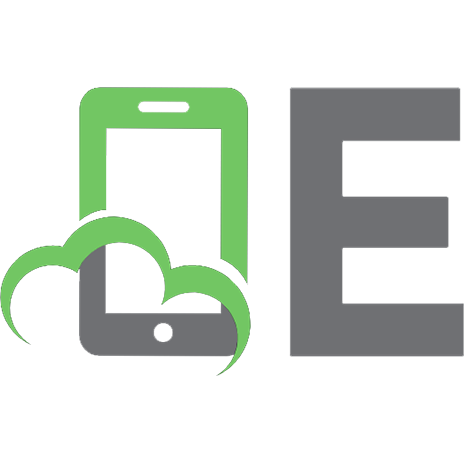


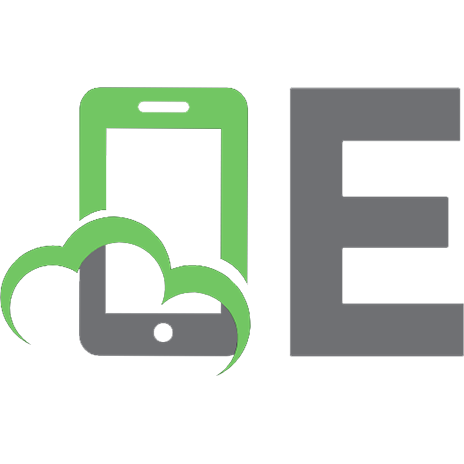
![Even faster web sites [1 ed.]
0596522304, 9780596522308](https://ebin.pub/img/200x200/even-faster-web-sites-1nbsped-0596522304-9780596522308.jpg)