etc. The Hitchhiker’s Guide to Asterisk
Jared Smith, 2003. -138 p.Asterisk: The Swiss Army Knife of Telephony Welcome to the wonderful world of Asterisk. You ar
267 71 504KB
English Pages [138]
Recommend Papers
File loading please wait...
Citation preview
The Hitchhiker’s Guide to Asterisk
Leif Madsen Jared Smith Steven Sokol Wasim Baig Daniel Heinzen Josh Rollyson Peter Grace Nick Bachmann Mike Preston Martin List-Petersen William Suffill Jim Van Meggelen Chris Tooley
The Hitchhiker’s Guide to Asterisk by Leif Madsen, Jared Smith, Steven Sokol, Wasim Baig, Daniel Heinzen, Josh Rollyson, Peter Grace, Nick Bachmann, Mike Preston, Martin List-Petersen, William Suffill, Jim Van Meggelen, and Chris Tooley Copyright © 2003 Jared Smith A guide to the basics of using Asterisk
This document may be distributed subject to the terms and conditions set forth in the Open Publication License, v1.0 or later (the latest version is presently available at http://www.opencontent.org/openpub/1 )
Revision History Revision 0.1 $Date: 2004/07/16 01:39:19 $
Table of Contents Introductory letter from Mark Spencer (hopefully?)..................................................... i 1. Introduction to Asterisk ..................................................................................................1 General Concept of Asterisk.......................................................................................1 Asterisk: The Swiss Army Knife of Telephony...............................................1 Prerequisite Knowledge and Skills ..................................................................1 What to expect.....................................................................................................2 Asterisk Architecture ...................................................................................................3 The Big Picture ....................................................................................................3 Channels...............................................................................................................3 Codecs and Conversions ...................................................................................3 Protocols...............................................................................................................3 Key Components ..........................................................................................................4 Asterisk Software................................................................................................4 Zaptel Hardware.................................................................................................4 Protocols...............................................................................................................5 Applications ........................................................................................................6 Add-On/Optional Components ................................................................................6 Soft Phones ..........................................................................................................6 Management Tools .............................................................................................7 Hardware .............................................................................................................7 2. Installing Asterisk ............................................................................................................9 Requirements ................................................................................................................9 PC Hardware Requirements .............................................................................9 Linux Requirements ...........................................................................................9 Hardware Installation................................................................................................10 IRQ Sharing Issues ...........................................................................................10 Digium Cards ....................................................................................................10 Downloading Asterisk from CVS ............................................................................11 What is CVS? .....................................................................................................11 Your Initial Download .....................................................................................11 Getting the files from CVS...............................................................................11 Getting the files using CVSup.........................................................................11 Updates ..............................................................................................................12 Compiling Asterisk ....................................................................................................13 Compiling the software ...................................................................................13 Making the Samples/Demo............................................................................14 Making Code Documentation (Doxygen).....................................................14 Common Build Errors / Warnings.................................................................15 Loading Drivers..........................................................................................................15 Linux Kernel Loadable Modules ....................................................................15 Starting Asterisk .........................................................................................................15 Manually starting Asterisk and the CLI........................................................15 Starting Asterisk using safe_asterisk .............................................................16 Starting Automatically at Boot Time .......................................................................16 Asterisk ..............................................................................................................16 Zaptel..................................................................................................................17 3. Asterisk Channels...........................................................................................................19 What are Asterisk Channels?....................................................................................19 Zap Devices/Channels ....................................................................................19 Channel Configuration Files.....................................................................................19
iii
4. Creating Dialplans..........................................................................................................21 Introduction to Creating Dialplans..........................................................................21 Contexts .............................................................................................................21 Extensions ..........................................................................................................22 Priorities .............................................................................................................22 Applications ......................................................................................................22 A Simple Example......................................................................................................22 The special ’s’ extension ..................................................................................22 The Answer(), Playback(), and Hangup() functions ................................23 Our First Dialplan.............................................................................................23 A more useful example ....................................................................................24 The Dial() application....................................................................................25 Adding Additional Functionality ............................................................................25 Adding another FXS port ................................................................................25 Creating Voice Menus ......................................................................................26 Accepting User Input With The Background() Application.....................26 Adding a Voice Menu ......................................................................................26 Handling Calls Between Internal Users ........................................................27 Variables ......................................................................................................................27 Global Variables ................................................................................................27 Call Variables.....................................................................................................27 Adding Variables ..............................................................................................28 Macros..........................................................................................................................28 What are Macros? .............................................................................................28 Attributes of Macros.........................................................................................28 Adding Macros to our Dial Plan ....................................................................28 Jumping Between Priorities Based on Call Status .......................................29 Call Flow......................................................................................................................30 Pattern Matching ..............................................................................................30 Pattern Sort Order ............................................................................................30 Linking Contexts with Includes .....................................................................31 The other special extensions (i,t,o,h,fax,???) .................................................31 Using Goto and GotoIf.....................................................................................32 5. Advanced Dial Plan Concepts......................................................................................33 VoiceMail .....................................................................................................................33 Music on Hold ............................................................................................................33 Conferences .................................................................................................................33 Call Parking.................................................................................................................33 6. Modules, or "Things that make Asterisk work." ......................................................35 Core Asterisk configuration......................................................................................35 Defining file locations (asterisk.conf) ............................................................35 The Dialplan (extensions.conf, see chapter 4 and 5)....................................35 Mysterious Modules (modules.conf) .............................................................35 Modules .......................................................................................................................35 Digium Zaptel Cards (chan_zap) ...................................................................36 ISDN CAPI (chan_capi) ...................................................................................38 mISDN (chan_mISDN) ....................................................................................40 Voicetronix Cards (chan_vpb).........................................................................41 Defining IAX Channels and connections (chan_iax & chan_iax2) ............42 Defining SIP Channels and connections (chan_sip) ....................................42 Defining H.323 channels and connections (chan_h323)..............................43 asterisk-oh323, or another way of getting H.323 connectivity (chan_oh323)............................................................................................43 Configuring E.164 lookups (app_enumlookup) ..........................................43 Voicemail (app_voicemail) ..............................................................................43 Conferencing (app_meetme)...........................................................................45 Call Parking (app_parkandannounce) ..........................................................46 iv
7. The Asterisk Cookbook.................................................................................................47 8. Scripting with the Asterisk Gateway Interface (AGI).............................................49 What is AGI? ...............................................................................................................49 What languages can I use?........................................................................................49 AGI Basics ...................................................................................................................49 Language-specific AGI notes and examples ..........................................................50 C ..........................................................................................................................50 Perl ......................................................................................................................50 Python ................................................................................................................51 PHP .....................................................................................................................51 EAGI.............................................................................................................................51 9. Advanced Asterisk Configuration ...............................................................................53 Agents and the Asterisk ACD ..................................................................................53 Queues................................................................................................................53 Agents.................................................................................................................54 Text-To-Speech: Festival ............................................................................................55 CLASS Features (John Todd?) ..................................................................................55 Fax (Software Fax) (Steve Underwood?) ................................................................55 Sphinx Speech Recognition (ASR) ...........................................................................55 Distributed Asterisk (Clustering/TDMoE) ............................................................55 TDMoE (Time Domain Multiplexing over Ethernet) ..................................55 ENUM/E164 Call Routing (LCR) ............................................................................57 Introduction.......................................................................................................57 Making ENUM Work for You .........................................................................57 Setting up ENUM Routing on your Asterisk System..................................58 Configuring your System to Allow ENUM Calls through your PSTN Interface ....................................................................................................59 Databases and Asterisk .............................................................................................61 PostgreSQL and Applications.........................................................................61 CDR - Call Data Records .................................................................................61 AstDB - The built-in database.........................................................................64 Auto-Dialout (Call Files) ...........................................................................................64 Call File Caveats ...............................................................................................65 10. Common Issues .............................................................................................................67 Music on Hold/MP3 Playback.................................................................................67 Proper Version of MPG123 ..............................................................................67 Timing: zaptel/ztdummy/zaprtc ..................................................................67 Configuration File: /etc/asterisk/musiconhold.conf .................................68 Adding Music on Hold to the Dialplan.........................................................68 A Final Note on Choosing Music ...................................................................68 DTMF over SIP ...........................................................................................................68 Inband ................................................................................................................69 Info ......................................................................................................................69 rfc2833 ................................................................................................................69 The "Flash" .........................................................................................................69 Internationalization of Asterisk ...............................................................................69 Tones and Ringback..........................................................................................69 Call Supervision................................................................................................69 SIP and NAT ...............................................................................................................69 Optional/Added Codecs ..........................................................................................70 G.729 ...................................................................................................................70 G.723 ...................................................................................................................70 Message Waiting Indication......................................................................................70 Common Hardware Device Issues ..........................................................................70 Grandstream BT100 Series ..............................................................................70 Cisco ATA-186 ...................................................................................................70 Cisco 79XX Series..............................................................................................70 SNOM VoIP Phones .........................................................................................70 v
Carrier Access Channel Banks........................................................................71 Zhone Channel Banks ......................................................................................71 Echo Cancellation Issues ...........................................................................................71 Introduction.......................................................................................................71 Echo Training ....................................................................................................71 Adjusting the rxgain/txgain Settings ............................................................72 Interfacing with Legacy PBX Equipment ...............................................................72 Nortel Meridian/Norstar ................................................................................72 Avaya Definity Systems ...................................................................................72 Others (Mitel, Aspect, Telrad, Vodavi, Dialogic, etc.) .................................72 How to politely use the Asterisk-Users List...........................................................73 How to politely use the Asterisk IRC channel.......................................................73 11. Creating Asterisk Applications in C .........................................................................75 A. Sources of Additional Information ............................................................................77 B. Connecting Asterisk to Common VoIP Providers ...................................................79 Overview .....................................................................................................................79 Free Service Providers ...............................................................................................79 Free World Dialup (FWD)1 ..............................................................................79 IAXTEL2 .............................................................................................................80 IPTel3 ...................................................................................................................82 Gossiptel4 ...........................................................................................................83 SipGate5 ..............................................................................................................84 SIPPhone.com6 ..................................................................................................85 XVOIP.................................................................................................................86 Commercial Service Providers .................................................................................87 NuFone...............................................................................................................87 VoicePulse ..........................................................................................................88 XVOIP.................................................................................................................89 Technical Issues ..........................................................................................................90 More Information .......................................................................................................90 C. Applications Reference.................................................................................................91 D. CLI Command Reference...........................................................................................109 Which Commands Can I Use?................................................................................109 Obtaining Help About a Command ......................................................................109 The show Command ...............................................................................................109 show agents.....................................................................................................110 show agi...........................................................................................................110 show application............................................................................................110 show applications..........................................................................................110 show audio......................................................................................................110 show channel..................................................................................................110 show channels ................................................................................................111 show codec ......................................................................................................111 show codecs ....................................................................................................111 show conferences...........................................................................................111 show config .....................................................................................................111 show dialplan .................................................................................................111 show file...........................................................................................................111 show image .....................................................................................................111 show indications............................................................................................111 show keys........................................................................................................111 show manager.................................................................................................111 show modules.................................................................................................111 show parkedcalls ...........................................................................................111 show queue .....................................................................................................111 show queues ...................................................................................................111 show switches.................................................................................................112 show translation.............................................................................................112 vi
show uptime ...................................................................................................112 show version...................................................................................................112 show video ......................................................................................................112 show voicemail...............................................................................................112 E. Manager Commands Reference.................................................................................113 F. The Asterisk C API Reference ...................................................................................115 G. Other Open Source Telephony Systems .................................................................117 H. Other Hardware ...........................................................................................................119 Other hardware options ..........................................................................................119 VoiceTronix OpenLine and OpenSwitch Cards..........................................119 QuickNet Cards ..............................................................................................119 Dialogic Cards (and Proprietary Drivers)...................................................119 ISDN Cards ...............................................................................................................119 Eicon Diva........................................................................................................119 AVM Fritz! .......................................................................................................120 HFC based ISDN cards, quadBRI, octoBRI.................................................120 Other Cards (LineJack/PhoneJack/VoiceTronix/Dialogic) .....................121 I. Building Additional Modules ....................................................................................123 Building additional modules..................................................................................123 H323 - McNamara ..........................................................................................123 H323 - Manousos ............................................................................................123 MySQL CDR....................................................................................................123 CAPI/ISDN .....................................................................................................123 Glossary of Asterisk & Telecom Terms ........................................................................125 Colophon ............................................................................................................................127
vii
viii
Introductory letter from Mark Spencer (hopefully?)
i
Introductory letter from Mark Spencer (hopefully?)
ii
Chapter 1. Introduction to Asterisk General Concept of Asterisk Asterisk: The Swiss Army Knife of Telephony Welcome to the wonderful world of Asterisk. You are about to discover the most powerful and popular open source PBX available. Asterisk allows you to craft a telephony system to address your specific requirements. It does this by providing a library of basic telephony functions which you then use as script building-blocks. Calls into the system trigger these functions through digit patterns (referred to as extensions), giving you complete control of complex call routing concepts with relative ease. Common PBX functionality such as voicemail, call queuing, conferencing, music on hold and others are all included. But that’s just the beginning. Asterisk is one of the few PBXs in existence that connects legacy telephony technologies such as PRI or Analog trunks through the same switching logic as state of the art VoIP interfaces such as H.323 or SIP. This powerful yet simple core allows complex concepts in other systems to be deployed with ease in Asterisk. For example, building an IVR application or deploying CTI functionality can’t be done more inexpensively than with any other system. Why? Because with Asterisk, it’s all built right in! Perhaps Asterisk’s most valuable asset is the open nature of the system. As with any open-source application, Asterisk can be further enhanced by the community of people who use it. This powerful concept ensures that Asterisk is prepared to mature in keeping with the demands of the industry. Go ahead and modify the source code to fit your needs, or, better still, contribute to an active and growing development community. Because Asterisk is so powerful and flexible, in this book we can only begin to cover all the possible uses and configurations. We will therefore focus on the most commonly used features of the system and answer the most frequently asked questions. If you can work through the material we present here, you will be well on your way to becoming a competent Asterisk solutions developer. We have also included appendices that will serve as excellent reference material, covering subjects such as application programming in C, configuration of various types of hardware, and many samples of configuration files. Also, there is a glossary included to help you find definitions for terms and acronyms used in this book.
Prerequisite Knowledge and Skills Because of the nearly limitless flexibility of Asterisk, successfully configuring a system requires more than a passing familiarity with several technical concepts, most notably Linux Installation and Administration, as well as an understanding of Telephony. In this document, we will only be scraping the surface of these complex technologies as we discuss concepts relevant to Asterisk design, installation and administration. If you desire more knowledge on either subject, we have suggested several sources which will set you on the path towards the required knowledge.
Telephony Asterisk is a PBX, and that means that the more Telecommunications knowledge you have, the easier Asterisk will be to learn. If you plan to use analog circuits and telephones, you will want to understand the difference between FXS and FXO interfaces. Digital trunks will require you to be conversant with technologies such as ISDN-PRI (including wiring of T1s). Terms such as PSTN or VoIP should be second nature to 1
Chapter 1. Introduction to Asterisk you, and you’d do well to obtain an understanding of the concept of analog to digital conversion, and what codecs are. Before you get overwhelmed, please understand that many excellent references exist to help you obtain this knowledge. A good introductory work is Noll’s Introduction to Telephones and Telephone Systems , published by Artech House Publishers. The definitive encyclopaedia of all things Telecom is Newton’s Telecom Dictionary , published by CMP Books - this book should be on any telecommunication professional’s bookshelf.
Linux Installation and Administration You will need an i386-compatible system with Linux installed before you can install and use Asterisk. If you do not have a solid grasp of Linux administration concepts you will want to focus on obtaining those skills before attempting an Asterisk install. On the Internet, The Linux Documentation Project1 (http://www.tldp.org) provides many great resources for beginners. In the bookstore, Frisch’s Essential System Administration along with Nemeth, et al.’s Linux Administration Handbook and Unix System Administration Handbook are recommended. Running Linux by Matt Welch, Lar Kaufman et al. is still one of the all-time most successful Linux introductions. Reading one or two of these books can save a lot of headaches down the road.
Non-Linux Platforms Asterisk works on many operating systems, however the main development and the PSTN hardware support is focused on the Linux i386 platform. On other platforms, you are mostly limited to the use of VoIP protocols in your PBX. Some applications will not run without a timer that currently is implemented only on Linux systems. The FreeBSD operating system has recently got a lot of attention by Asterisk developers and Asterisk is running smoothly on that platform with the above mentioned limitations. Digium’s Asterisk server runs on FreeBSD, OpenBSD and OS X, but the drivers do not yet support these platforms. FreeBSD’s ’ports’ provides drivers for the most recent stable release of Asterisk, and work is progressing on integrating those drivers into Digium’s releases. Support for non-linux platforms is provided by third-parties, and as a result there are various limitations on features, drivers or release dates versus Asterisk on Linux. As that support becomes integrated into Digium’s releases, these limitations will go away.
What to expect Asterisk is not a turnkey system The Asterisk PBX system is a complex piece of software. The learning curve is very steep and simply reading any single resource will not teach you everything that Asterisk is capable of. This resource is an attempt to gather some of the most common issues that new comers to Asterisk encounter. Learning how Asterisk works is very much like learning a new programming language. Many hours need to be spent with Asterisk in order to understand how all the configuration files work with each other to control the many interfaces. The ability to understand the dialplan is a key concept that those new to Asterisk need to fully comprehend. Once this is established the configuration of the many different kinds of interfaces that you would like Asterisk to communicate with work in tandem with the dialplan. This relationship extends throughout Asterisk with many other modules that are not compiled by default. The 2
Chapter 1. Introduction to Asterisk term KISS (Keep It Super Simple) needs to be applied here with great emphasis. The mistake many people make when first discovering Asterisk presuming a production quality system is possible in only a couple of hours. This may be possible once all the concepts are learned, but few are able to do it their first time out. However the intension of this book is to get you up to speed as quickly as possible.
Don’t like it? Change it yourself! Asterisk is open source software. The ability to read the source code is its power. Most (if not all) other PBX systems are entirely closed source with only the abilities that have been provided to you. If something does not work quite the way you would expect it to, you are able to change it.
Free and Open Source Software: GPL and LGPL Licensing
Asterisk Architecture The Big Picture To summarize, a channel generally consists of either an analog signal running on POTS (or Plain Old Telephone System) or some combination of codec and signaling protocol, ie. GSM and SIP, or, ULAW and IAX.
Channels A channel is a voice path equivalent to a phone line between two points. There are many different ways the information can be sent, but often is split into two groups -- analog and digital. Analog data is the type of signal that has been used on the phone system since it was invented. It can be prone to noise and echo, and can not be sent as-is over a digital network in its raw form. Digital data consist of ones and zeros. Analog data as picked up from a microphone must be converted into a series of discrete levels, or quantized, to be able to form a digital signal. Once the data is in a digital state it will require a fair amount of bandwidth (relatively speaking) to send as-is; 64kbits/sec for uncompressed voice data sampled at 8KHz with 8bits resolution.
Codecs and Conversions Obviously it is desirable to fit as many calls as possible into a data network. This is done by encoding it into a form that takes up much less space using a codec (short for COder/DECoder). Some examples of these are ulaw, alaw, gsm, ilbc and g.729. Codecs determine the sustained data bit rate which is required for each channel. Different codecs have different advantages but are independent of the type of protocol that is used to establish the channel. The codec converts the analog voice signal to a digitally encoded one. The quality, databit rate required and the computational requirements vary from one codec to the next.
3
Chapter 1. Introduction to Asterisk
Protocols Sending data to another phone would be easy if the data found its own way there and knew what to do at the other end. Unfortunately it doesn’t which is why we use a signaling protocol to encapsulate the voice data. The common signaling protocol used today is SIP (an acronym for Session Initiation Protocol). Other protocols that Asterisk support include IAX, H.323 and CAPI. CAPI is a special case in that it is used within a computer system to deal with ISDN interfaces.
Key Components Asterisk Software Asterisk (Main PBX & Channels) The Asterisk software is what gives a computer system the logic required to run a PBX system. IP based channels, dialplans, AGI scripting and timing insensitive parts of Asterisk can be used without any additional hardware.
Zaptel (Drivers for Zaptel Hardware) The drivers for Digium hardware can be obtained from the CVS server. These will allow you to integrate many types of legacy telephony equipment such as T1/E1, PSTN, FXO and FXS devices.
Libpri (ISDN PRI Drivers for Zaptel) Libpri will allow Asterisk to work with Primary Rate ISDN interfaces. It is based on the Bellcore specification SR-NWT-002343 for National ISDN. You will need to compile and configure these drivers if you need Asterisk to speak with an ISDN interface.
Zaptel Hardware Overview Zaptel hardware is designed and built by Digium, the owners of Asterisk. The Asterisk PBX system is designed to work with these devices and so are fully supported. Drivers are provided to run the devices on a Linux based operating system.
X100P and X101P The X100P and X101P are Foreign Exchange Office (FXO) devices which allow you to connect the Asterisk PBX to a PSTN line. The only difference between an X100P and X101P is a slight difference in their respective chips, but this has no effect on their use with Asterisk. The X100P uses a single PCI slot and supports FXS Loopstart and "Kewlstart" (Loopstart with far end disconnection supervision). With the X100P Asterisk supports both incoming and outgoing calls and supports ring detection and remote hangup.
4
Chapter 1. Introduction to Asterisk Note: These cards can not be used as an FXS device for attaching analog telephones to the Asterisk PBX.
S100U - Single Port FXS USB Interface The S100U is a single port FXS interface for connecting an analog telephone to your Asterisk server via a USB port. This allows you to use any analog telephone for VoIP when connected to Asterisk.
TDM400P The TDM400P is a half-length PCI 2.2 compliant card which allows you to connect standard analog telephones and analog lines to a computer. The card uses small modules to activate the 4 ports on the card. Which daughter card is plugged onto the board will determine whether the port acts as an FXO or FXS interface. The boards are not selectable between modes; the module used determines the type of interface. There is an alternate naming convention used as well to reference the type of modules attached to the TDM400P. This is in the form TDM##B where the first hash is the number of FXS (0-4) interfaces and the second hash is the number of FXO (0-4) interfaces. With the development of the FXO module for the TDM400P it has become the preferred FXO interface device.
T100P/E100P - Single Span T1/E1 Interface The T100P is a single span T-1 (24-channel) card. This card supports both voice and data modes on its single-T span. The T100P supports standard telephony and data protocols, including both RBS and Primary Rate ISDN (PRI) protocol families for voice and PPP, Cisco HDLC and Frame Relay modes. The T100P can also be connected to channel banks for use with Asterisk. The E100P version is essentially the same card supporting the E-1 European standard.
T400P, E400P, TE410P, and TE405P - Quad-Span T1/E1 Interface The T400P and E400P are 4 port versions of the T100P and E100P respectively. The TE410P is a quad T1 or E1, selectable per card or per port, allowing you to do both signaling formats in a single card. This card only supports a 3.3v PCI bus available on newer machines or in 64-bit PCI bus architectures.
Protocols The IAX Protocol IAX stands for Inter-Asterisk eXchange and was developed as an alternative to SIP and H.323. Currently there exists 2 versions of IAX, where IAX2 is the most common used. IAX is not submitted by any standards group, but is currently being adopted by different manufacturers for both soft- and hard-phones. The biggest advantage for IAX is that it uses only one UDP port and thus works very well behind NAT firewalls. It allocates only the the minimum of bandwidth, that is used at any time. 5
Chapter 1. Introduction to Asterisk
The SIP Protocol SIP, or the Session Initiation Protocol, is specified by the IETF. It allows text, voice and multimedia sessions and uses port 5060 udp and tcp, but may use other ports. Most VoIP devices on the market currently support this protocol. This protocol is not always easy to deploy in a firewalled environment, but with the help of a STUN server not impossible. Asterisk is able to translate the information in the packet headers so that it is possible to run in a NAT’d environment. See chapter 8 for more information.
MGCP
The H.323 Protocol H.323 is specified by the ITU-T (International Telecommunication Union Stanardization Sector) and was meant for teleconferencing (Speech and Video). It basically should enable you to terminate voice, video, fax and much more over IP, depending on what features your client offers. There are two implementations for H.323 that can be used with Asterisk: asteriskoh323 and chan_h323, these are described in detail in a later section. You might ask yourself now, what module you should choose and quite frankly, there is no all-round answer to that. Implement whichever you have in hands and test it, if you not are happy with that, try the other one.
Skinny
Applications Asterisk comes with many applications built into it. These applications are used for manipulating calls and giving the user an interactive system. These applications are then used to build a custom dialplan. You will be learning how applications like Dial and other basics work in a dialplan, plus the actual dialplan scripting. The voicemail system, called Comedian, will be extensivly covered. This will include the backend configuration of the voicemail system for use within Asterisk as well as the actual use of the Comedian mail system. You can extend the capabilities of Asterisk through the AGI scripting interface. This allows you to create custom applications in virtually any language and tie them into your Asterisk PBX system.
Add-On/Optional Components Soft Phones Softphones are software based interfaces on a modern PC. These softphones allow you to place and receive calls at your computer using a headset and microphone. Softphones have the advantage of being extremely portable, especially with a laptop. There are several freely available softphones working with a variety of protocols. Because of the number of softphones available and their configurations, they will not 6
Chapter 1. Introduction to Asterisk be covered extensively so you should consult the documentation of any softphone which you wish to use. We will however deal with the configuration of Asterisk for use with softphones.
Management Tools
Hardware Asterisk officially supports hardware made by Digium (the creators of Asterisk) although many other peices of hardware do work. We will be mostly focusing on the installation and configuration of Digium hardware, though you may be able to find more information in the Other Hardware appendix. An option from using channel banks and analog telephone devices is to use VoIP hard phones. There are several different models available for a wide range of prices. Some phones have different features, so research before purchasing is recommended. The Asterisk configuration of these devices will be covered, however you should consult the documentation that comes with your hardware devices for their configuration.
Notes 1. http://www.tldp.org
7
Chapter 1. Introduction to Asterisk
8
Chapter 2. Installing Asterisk Requirements PC Hardware Requirements SOHO/Residential System
Small Business System
Medium Business/Small Call-center System
Enterprise System
VoIP Carrier System
Linux Requirements Tested Linux Distributions Asterisk works with most Linux distributions. Many distributions such as RedHat, Fedora, Debian, Mandrake and Gentoo have all been used successfully by the developers. If you find something doesn’t work on any particular system, you may want to file a bug report. See the section regarding filing a bug report.
Minimal Kernel Version Asterisk is designed to work on Linux kernel version 2.4, however there is some support for kernel 2.6. If you are trying to build a stable system, it is recommended that you use kernel version 2.4. The following sections will assume you are running on a 2.4 kernel based system.
Required Packages Previously there were some packages which were requirements to install Asterisk such as readline and readline-devel that are no longer required. As well there is no special hardware required such as a soundcard. The only required package is Asterisk itself. If you are using Digium hardware, you will need the zaptel package. For T1 and E1 interfaces the libpri package is required. Bison is required to compile Asterisk, the ncurses and ncurses-devel packages are required if you wish to build the newt tools (e.g. astman).
9
Chapter 2. Installing Asterisk
Hardware Installation IRQ Sharing Issues Many telephony cards such as the X100P tend to generate a large amount of interrupts. Servicing them takes time and drivers may not be able to do it on-time. If another device is processing the same shared IRQ, the IRQ line cannot receive another one. It does tend to work better on SMP (APIC) systems. On single chip systems you can get interrupt misses and messed up clocking. Any of Digium’s cards or other telephony cards can be subject to this problem. Because the precise delivery of IRQ’s is very much necessary in telephony, one should not share IRQ’s with anything. This is not to say you will necessarily have IRQ sharing conflicts, but it is something to be aware of. If you are dedicating the computer to Asterisk, free up the most IRQs as possible by disabling USB, serial and parallel port support in the BIOS. Essencially you want to free as many IRQs as possible. You will *not* want to see a NIC sharing an IRQ with a TDM or FXO card! It’s best that these cards have their own IRQ. Most BIOS’ will allow you to manually assign IRQs to specific slots. Go into the BIOS and look for the IRQ area, often on the second page. If it is set to AUTO by default, try setting to manual and see what happens. Chances are, a table will become available for manually assigning an IRQ to each slot. Note: One thing to watch out for on some motherboards is slots *sharing* IRQs. Look in the BIOS and check if it has an entry like "1/5" in the IRQ table. Once booted, view /proc/interrupts to see the assigned IRQs. (output below is just an example with Digium hardware flagged) # cat /proc/interrupts
0: 1: 2: 3: 4: 7: 8: 9: 12: 14: 15: NMI: ERR:
CPU0 41353058 1988 0 413437739 5721494 413453581 1 413445182 0 179578 3 0 0
XT-PIC XT-PIC XT-PIC XT-PIC XT-PIC XT-PIC XT-PIC XT-PIC XT-PIC XT-PIC XT-PIC
timer keyboard cascade wctdm s,3,Hangup()
When a call is sent into this [incoming] context, it will first go to ’s’ extension. As we learned earlier, calls usually begin in the ’s’ extension. We have three priorities in this context, numbered 1, 2 and 3. Each priority calls a particular application. Let’s take a closer look at these three priorities. Our first priority calls the Answer() application. Asterisk then takes control of the line and sets up the call. After answering the line, Asterisk goes on to the next priority. In our second priority, we call the Playback() application. This will play a sound file 23
Chapter 4. Creating Dialplans as specified by the filename. In our example we will play the file vm-goodbye. The caller will hear a voice say "goodbye". Notice that there is no filename extension. Asterisk will automatically determine the extension of the sound file. In our third and final priority line, we call the Hangup() function and thus end the call.
A more useful example Now that we’ve gone through a simple example, let’s build upon it by learning about the Background() and Goto() applications. These two applications will allow us to create dialplans with much more functionality. The key to interactive Asterisk systems is the Background() application. It gives you the ability to play a recorded sound file, but when the caller presses a key it interrupts the playback and goes to the extension that corresponds with what the caller dialed. Another very useful application is called GoTo(). As its name implies, it jumps from the current context, extension, and priority to the specified context, extension, and priority. The GoTo() application makes it easy to programatically move between different parts of the dialplan. The syntax for the GoTo() application calls for us to pass the destination context, extension, and priority as arguments to the application, like this: exten => extension,priority,Goto(context,extension,priority)
In this example, let’s assume we’ve been asked by a local movie theater to create an interactive system where callers can dial in and listen to pre-recorded movie listings. To make this example simple, we’ll say that the movie theater only has two screens. We’ll also assume that we have three pre-recorded sound files. The first, called current-moves.gsm, says "Welcome to our movie theatre. To hear what’s playing on screen one, press one. To hear what’s playing on screen two, press two." The other two sound files, named movie1.gsm and movie2.gsm respectively, tell the caller the information about the movie playing on that particular screen. Note: We’ll cover recording sound files later in this chapter.
[incoming] exten => s,1,Answer() exten => s,2,Background(current-movies) exten => s,3,Hangup() exten => 1,1,Playback(movie1) exten => 1,2,Goto(incoming,s,1) exten => 2,1,Playback(movie2) exten => 2,2,Goto(incoming,s,1)
Lets go through this example step by step. When the call enters the system, Asterisk executes the ’s’ extension automatically, starting with priority one. You may notice that the ’s’ extesion looks almost identical to our first example. The difference is the use of the Background() application instead of Playback(). With Background() we are able to accept digits from the caller while the sound file is being played. While the current-movies.gsm file is being played to the caller, lets say the user presses 1. Asterisk will then look for an extension in our current context that matches it. When Asterisk finds the ’1’ extension, it will execute all the priorities for that extension. Now that the user has pressed ’1’, Asterisk can perform both priorities for extension 1. The first priority for extension 1 will use the Playback() application to play the 24
Chapter 4. Creating Dialplans movie details for screen one. After the file finishes playing, it will execute the second priority, which is a call to the Goto() application. Remember that Goto() allows us to send the caller somewhere else in our dialplan. In our example exten => 1,2,Goto(incoming,s,1) we will send the user back to the first priority of the ’s’ extension in our current context. If the user doesn’t press a key before the Background() application finishes playing the file, the third priority of our ’s’ extension will be performed, hanging up the user. This is probably not the best way to handle incoming calls, but gives us a good example of how we can manipulate calls. If the caller presses 2, then the sound file for movie screen number two is played, and then the caller is sent back to the ’s’ extension. As you can see, it’s quite simple to create interactive dialplans (often referred to as auto-attendants or voice menus) in Asterisk. In less than ten lines, we’ve been able to create a dialplan that could really be used. Now let’s add additional functionality.
The Dial() application We are going to add to our movie theater example by showing the use of the Dial() application. If someone presses 0 during playback it will ring the ticket office. We are going to assume that the channel for the ticket office has already been setup. For examples of how to setup channels see Chapter 3. [incoming] exten => s,1,Answer() ; Answer the line exten => s,2,Background(current-movies) ; Play back the ’current movies’ sound file exten => s,3,Hangup() ; Now hangup the line if the caller doesn’t press a key exten => 1,1,Playback(movie1) ; Now hangup the line if the caller doesn’t press a key exten => 1,2,Goto(incoming,s,1) ; Now go back to the beginning exten => 2,1,Playback(movie2) ; Now hangup the line if the caller doesn’t press a key exten => 2,2,Goto(incoming,s,1) ; Now go back to the beginning exten => 0,1,Dial(Zap/1)
Our example has stayed the same except for the addition of another extension to our [incoming] context. We have added a 0 extension which will then execute the Dial application. The Dial() application allows us to call a specified interface using the format of [technology]/[resource]. In this instance we are calling the first channel on our Zaptel interface, which probably has attached to it a telephone and an operator to answer the phone. By this point in the chapter you should understand the use of several applications such as Answer(), Playback() , Background(), Hangup(), GoTo() and the basics of Dial(). If you are still a little unclear of how these work, please go back and read this section again. The basic understanding of these applications is essential to fully grasp the concepts which will be explored further.
Adding Additional Functionality Asterisk has the ability to ring multiple phones for the same call. Using the Dial() application we simply add an ampersand (&) between the two or more channels we wish to ring. In our following example we are going to show how the Dial() application can ring multiple interfaces at the same time. This would allow you to answer the incoming channel at either one of the ringing interfaces.
25
Chapter 4. Creating Dialplans
Adding another FXS port [incoming] exten => s,1,Answer() ; Answer the line exten => s,2,Playback(welcome) ; Play back the ’welcome’ sound file exten => s,3,Dial(Zap/2&Zap/3) ; Dial both channels Zap/2 and Zap/3
We are using the ’s’ extension in our example which as we know allows these commands to be executed automatically. Our first priority will answer the line, the second priority will playback the welcome message. The Dial() application uses an ampersand (&) to build a list of channels (Zap/2 and Zap/3 respectively) which ring concurrently during an incoming call.
Creating Voice Menus With Asterisk we have the ability to very simply develop custom IVR systems. IVR is an acronym for "Interactive Voice Response" which can be defined as an automated call handling system where a user interacts with a computer controlled voice system using either human recorded or TTS (text-to-speech) prompts which are interacted with through a touch tone phone. You would recognize this as any system where an auto-attendent attempted to route your call to an appropriate department by asking you to "Press 1 for Sales, Press 2 for Parts or Press 0 to speak with an Operator".
Accepting User Input With The Background() Application The Background() application allows us to play a pre-recorded file to a user while allowing us to accept input from the user before the file has finished playing. This is different from the Playback() application which will not accept input from the user until the entire file has finished playing. What Background() allows us to do is build a list of options into a single file, which we will call a "menu", to give a user calling our system multiple options. When a user hears the option they wish to use, they can press the appropriate button on their touch tone phone and they will be directed to that extension immediately.
Adding a Voice Menu Now that we understand what an IVR is and how the Background() application differs from that of Playback() , we can use them in our following example to demonstrate their use within Asterisk. [incoming] exten => s,1,Answer() ; Answer the line exten => s,2,Playback(welcome) ; Play back the ’welcome’ sound file exten => s,3,Background(menu) ; Play ’menu’ file and accept input from caller exten => 1,1,Dial(Zap/2) ; Dial channels Zap/2 if the user dials 1 exten => 2,1,Dial(Zap/3) ; Dial channels Zap/3 if the user dials 2
After we Answer() the channel, we Playback() the ’welcome’ sound file which will not accept any input from the user - they are forced to listen to the entire file. After the ’welcome’ message finishes we execute the Background() application to play out ’menu’ file. While this is being played to the user, Asterisk will wait for input and will execute any applications which match the extension numbers being dialed. In the above example, if either 1 or 2 are pressed by the user, they will be redirected to either channel Zap/2 or Zap/3 respectfully. 26
Chapter 4. Creating Dialplans
Handling Calls Between Internal Users [Explain that we’re going to add a second context, and use it for calling between internal extensions.] So far we have limited ourselves to a single context for incoming calls. It is probably fair to assume that most installations will have more than one extension, and that we would want to call between them. For this we can create a new context called [internal]. This context will contain the extension numbers and what channel to associate with that number. The following example demonstrates that we can associate different extension numbers to the same channel name in different contexts. We assume that these extensions are configured to have access to the [internal] extension in their own configuration file. [incoming] exten => s,1,Answer() ; Answer the line exten => s,2,Playback(welcome) ; Play back the ’welcome’ sound file exten => s,3,Background(menu) ; Play ’menu’ file and accept input from caller exten => 1,1,Dial(Zap/2) ; Dial channels Zap/2 if the user dials 1 exten => 2,1,Dial(Zap/3) ; Dial channels Zap/3 if the user dials 2 [internal] exten => 1001,1,Dial(Zap/2) ; Dialing extension 1001 calls channel Zap/2 exten => 1002,1,Dial(Zap/3) ; Dialing extension 1002 calls channel Zap/3
The above example shows that incoming calls to the [incoming] context can dial Zap/2 by selecting the option "1" from our menu. However we would like to standardize the internal extensions with 4 digit numbers. As we can see, any extension with access to the [internal] context can access the Zap/2 and Zap/3 channels via extension 1001 and 1002 respectfully.
Variables Variables can be used for many things. They can be used to help reduce typing, or they can be used to limit looping in an error condition too long. When using the value of a variable, you denote it with a dollar sign and the variable name surrounded by curly braces. There are two types of variables, namely global variables and call variables. As their names imply, global variables apply to all extensions, while call variables only apply to the current call in progress. Note: The terms arguments and variables are often interchanged to mean the same thing. For our purposes we are going to make a firm distinction between the two. Arguments are values passed to the built in applications to tell them what to do. Variables are named places where data that may change is held. They can either be used by the user or, much more frequently, by Asterisk itself.
Global Variables Global variables are denoted using the form VARIABLE_NAME=value. Global variables are useful as they allow us to use them within our dialplan to make it more readable, along with only requiring us to change the the value in a single place instead of multiple places, helping to reduce the number of possible errors.
27
Chapter 4. Creating Dialplans
Call Variables It is also possible to do simple expressions. These expressions are evaluated when placed within square brackets. Expressions are used to either combine values together via addition, subtraction, multiplication, or division. [example of some simple variable expressions] For
more
information
on
using
expressions
with
variables,
see
the
README.variables file that comes with the Asterisk source code.
Adding Variables [Take our Widgets Inc. example and add variables for ${RECEPTIONIST}, etc.] [global] RECEPTIONIST=Zap/2 ; Assign ’Zap/2’ to the global variable ${RECEPTIONIST} JOHN=Zap/3 ; Assign ’Zap/3’ to the global variable ${JOHN} [incoming] exten => s,1,Answer() exten => s,2,Playback(welcome) exten => s,3,Background(menu) exten => 1,1,Dial(${RECEPTIONIST}) ; Dial the channel assigned to ${RECEPTIONIST} exten => 2,1,Dial(${JOHN}) ; Dial channel assigned to ${JOHN} [internal] exten => 1001,1,Dial(Zap/2) ; Dialing extension 1001 calls channel Zap/2 exten => 1002,1,Dial(Zap/3) ; Dialing extension 1002 calls channel Zap/3
A Useful Debugging Tip [As a sidebar, explain how you can use the NoOp() application to debug variables]
Macros What are Macros? Macros are used to reduce the amount of redundent code in the dialplan. This works by allowing you to pass arguments to the macro which then perform a certain set of actions which you specify. Once you have defined your macro and the actions you wish it to perform, you can call it at any time within your dialplan with a single line.
Attributes of Macros Macros are identified in the dialplan by starting a context name with "macro-". The ’s’ extension is used within macros since we want the actions to be performed automatically when we call them. Information is passed to the Macro as arguments such as ${ARGn} where ’n’ is the argument number.
28
Chapter 4. Creating Dialplans
Adding Macros to our Dial Plan As an example lets show how you can use a macro to limit the number of lines which are required to setup a new extension. [macro-stdexten] exten => s,1,Dial(${ARG1},20) exten => s,2,Voicemail(u${MACRO_EXTEN} exten => s,3,Hangup exten => s,102,Voicemail(b${MACRO_EXTEN}) exten => s,103,Hangup
Our simple macro above Dials an extension as supplied by the argument ${ARG1} which is defined when we call the macro. If after 20 seconds the line is not picked up, we go to our second priority which calls Voicemail using the extension number that called the macro (as defined by ${MACRO_EXTEN}). Once voicemail has completed, the call is Hungup. If the line was busy when the Dial application was executed, the macro would jump n+101 priorities to priority 102. The Voicemail application would then be executed, playing the busy message for the extension which called the macro as defined by ${MACRO_EXTEN}. [default] exten => 1000,1,Macro(stdexten,SIP/1000)
The macro is called using the ’Macro’ application. The format for calling a macro is Macro(,, s,1,Dial(${ARG1},20) exten => s,2,Goto(s-${DIALSTATUS},1) exten => s-NOANSWER,1,Voicemail(u${MACRO_EXTEN}) exten => s-NOANSWER,2,Goto(default,s,1) exten => s-BUSY,1,Voicemail(b${MACRO_EXTEN}) exten => s-BUSY,2,Goto(default,s,1) exten => s-.,1,Goto(s-NOANSWER,1) exten => a,1,VoicemailMain(${MACRO_EXTEN})
We can assume that we are going to call the macro using the same example as above (exten => 1000,1,Macro(stdexten,SIP/1000)). Our first line of this macro example will 29
Chapter 4. Creating Dialplans Dial() SIP/1000 for 20 seconds. After the Dial() command has completed the status of the call is saved in the variable ${DIALSTATUS}. On the second line we use a Goto() statement to jump to the associated extension. The format for the extension name is "s-${DIALSTATUS}" where ${DIALSTATUS} is equal to NOANSWER, BUSY, CHANISUNAVAIL, CONGESTION or ANSWER. If our Dial() command rings for 20 seconds without an answer, the ${DIALSTATUS} variable will contain NOANSWER. The s-NOANSWER extension will then execute all available priorities in order starting with the Voicemail() command (line 3) and play the unavailable message. The second priority of the s-NOANSWER extension will execute a Goto() statement if the user presses "#" before Voicemail hangs up the line. Similarily the busy voicemail message will be played if a ${DIALSTATUS} of BUSY is returned. The second last line of our macro is a catch all statement. The period (.) after the s- means to match anything that is returned. If neither NOANSWER or BUSY are returned, then we will assume a NOANSWER and execute the Goto() statement. This will send us to the s-NOANSWER extension, which as explained earlier, will execute Voicemail and play the busy message. Our last line is another new extension type. The ’a’ extension will execute if the user presses the asterisk (*) key while the unavailable or busy message is being played. When the asterisk key is pressed, it will execute the VoicemailMain() application and send it to the ${MACRO_EXTEN}. What this essentially does is send the user to their mailbox and prompts them for a password (if configured to require a password). This allows the user to check their voicemail without requiring them to login to a separate extension.
Call Flow Pattern Matching [Explain the ${EXTEN} variable, along with the ${EXTEN:i:j} syntax] [Example of a simple "outbound" context] In extensions.conf we are not limited simply to numbers. We are able to match patterns of numbers to control our call flow. To do this we start an extension "number" with an underscore symbol (_). Asterisk recognizes certain characters to interpret special meaning when doing a pattern match. These characters include: X - matches any digit from 0-0 Z - matches any digit from 1-9 N - matches any digit from 2-9 [1237-9] - matches any digit or letter in the brackets (ex. 1,2,3,7,8,9) . - wildcard match which matches one or more characters
Pattern Sort Order When creating your patterns take note that the order in which you add them to your extensions.conf is not necessarily the order in which they are executed. Asterisk will sort your extensions in numerical order followed by alphabetical order. Lets use an example to show how this works. [sort-order] exten => _1NXX.,1,Dial(SIP/${EXTEN}) exten => _1800.,1,Dial(SIP/${EXTEN})
30
Chapter 4. Creating Dialplans exten => _.,1,Dial(SIP/${EXTEN}) exten => t,1,Hangup
We can check the order in which Asterisk sorted this example by doing a show dialplan sort-order. show dialplan sort-order [ Context ’sort-order’ created by ’pbx_config’ ] ’_.’ => 1. Dial(SIP/${EXTEN}) ’_1800.’ => 1. Dial(SIP/${EXTEN}) ’_1NXX.’ => 1. Dial(SIP/${EXTEN}) ’t’ => 1. Hangup() *CLI>
As we can see the order is different than that which we placed in our extensions.conf. To control the order in which Asterisk will sort the pattern matching we have to use includes. When using an include the extension entries within the context are sorted first followed by the included extensions. The includes are then tested in the order which you add them to the context. The following example shows how we can move the wildcard pattern (_.) to the end of the sort order. [sort-order] include => sort-order-wildcard exten => _1NXX.,1,Dial(SIP/${EXTEN}) exten => _1800.,1,Dial(SIP/${EXTEN}) exten => t,1,Hangup [sort-order-wildcard] exten => _.,1,Dial(SIP/${EXTEN})
show dialplan sort-order [ Context ’sort-order’ created by ’pbx_config’ ] ’_1800.’ => 1. Dial(SIP/${EXTEN}) ’_1NXX.’ => 1. Dial(SIP/${EXTEN}) ’t’ => 1. Hangup() *CLI>
Include =>
’sort-order-wildcard’
As we can see, the sort-order-wildcard has been moved to the end of our dialplan. This allows us to control the order in which Asterisk will sort our exten lines.
Linking Contexts with Includes [How to do it] [Order of includes count! Explain why...] [Time-sensitive includes] [OK, now let’s "include" the "outbound" context inside of the "internal" context]
The other special extensions (i,t,o,h,fax,???) ’s’ - start ’i’ - invalid ’t’ - timeout ’h’ - hangup ’T’ - Absolute Timeout 31
Chapter 4. Creating Dialplans The start extension is for most calls that are initiated with no other known information. Hangup is where calls will go to when hangup is detected, or where you can send calls that you want to hangup on.
Warning There are currently some problems to be aware of when using the ’h’ extension. Specifically, the variables about the call are lost as the information is destroyed with the channel.
Timeout is for when a user is presented with a menu and they do not respond. In the timeout extension you will want to decide if you wish to repeat your menu, or just send the call to a hangup so as to free up the line. Invalid is for when Asterisk has determined that the input from the call is not valid for the current context. You may wish to play a prompt explaining the extension was invalid, and then send the call back to the extension that contains the menu prompts. Absolute Timeout is a used when a call is being terminated for exceeding an Absolute Timeout variable set. Be aware of the case difference from the normal timeout. This can be used to warn a user that they exceeded some allowable limit. Or it could be used to request someone to try calling back later if they waited in a queue too long. Essentially it should notify the caller that they are being disconnected so as not to leave them with the impression they had been cut off unintentially.
Using Goto and GotoIf
32
Chapter 5. Advanced Dial Plan Concepts VoiceMail
Music on Hold
Conferences
Call Parking
33
Chapter 5. Advanced Dial Plan Concepts
34
Chapter 6. Modules, or "Things that make Asterisk work." The Power of Asterisk lies in its modules: applications (app_), channel drivers (chan_), ressources (res_) and much more. The modules are what provides Asterisk with the features, that you use: zap, iax, sip and h.323 telephony, call parking, voicemail, conference bridges etc. You will very soon see, that most configuration files used for Asterisk are tied together with these modules and we will go through them, while describing the features that each module brings with it. But let’s start with the basics, you will have to define, which modules you want to load:
Core Asterisk configuration Defining file locations (asterisk.conf) The asterisk.conf configuration file is used to tell Asterisk where to locate various things for run time. [directories] astetcdir => /etc/asterisk astmoddir => /usr/lib/asterisk/modules astvarlibdir => /var/lib/asterisk astagidir => /var/lib/asterisk/agi-bin astspooldir => /var/spool/asterisk astrundir => /var/run astlogdir => /var/log/asterisk
The above configuration is the default that comes with Asterisk. It lists 7 locations of files that Asterisk looks for while running. astetcdir points to the folder which holds all the configuration files. astmoddir reflects the path of all the compiled Asterisk modules. astvarlibdir is where all the Asterisk database and sound files are stored. astagidir is the location where Asterisk will attempt to load AGI applications from. astspooldir includes the location where all outgoing call files are stored as well as
voicemail. For more informatoin on call files, see chapter 7. astrundir point to where the pid files for Asterisk’s processes are stored. astlogdir refers to the location of all the Asterisk log files.
The Dialplan (extensions.conf, see chapter 4 and 5) extensions.conf is not described in this chapter, because that is where you build your dialplan and the size and complexity of extensions.conf would go beyond the limits of this chapter. We have dedicated extensions.conf a chapter of it’s own.
Mysterious Modules (modules.conf)
35
Chapter 6. Modules, or "Things that make Asterisk work."
Modules Digium Zaptel Cards (chan_zap) chan_zap handles zaptel telephony devices like all newer Digium’s cards, ISDN cards based on the HFC chipsets with zaphfc or qozap and alike.
zaptel.conf This configuration file will most likely be found in /etc and not together with the other Asterisk configuration files. It defines which zaptel interfaces you have installed in your system, what dialtone these cards should use, depending on your country, and how many channels should be utilised. First of all you should decide what dialtone your system should give the users: loadzone=us loadzone=uk defaultzone=us
The configuration example above loads the indication tones typical for the US and the UK. Available zones are: au, at, cl, es, fi, fr, gr, it, jp, nl, no, nz, tw, uk, us, usold. These are all defined in zonedata.c in the Asterisk sourcetree. The defaultzone option defines, which tonezone should be used, if nothing else is defined. Next we should define what kind of cards we have in the system. Let’s start with two TDM400P cards, where one has 2 FXO modules and the other 6 ports are FXS ports. fxsks=1-2 ; FXO ports, card 1 fxoks=3-8 ; FXS ports, card 1+2
You could also have one of the FXO modules on each card: fxsks=1,5 ; FXO ports, card 1+2 fxoks=2-4 ; FXS ports, card 1 fxoks=5-8 ; FXS ports, card 2
The order of the channels depends on which order the cards are in loaded in and what order the modules are sitting on the TDM400P. Notice that the options allways are reverse: fxsks for FXO ports and fxoks for FXS ports. That is the way it should be. There are three options for each type of interface (fxs and fxo): fxsls, which is fxs signaling with loopstart, fxsks, which is fxs signaling with koolstart and fxsgs, which is fxs signaling with groundstart. The same applies for fxols, fxoks and fxogs. The different types are telling the zaptel driver, if you telephone line tells you, that the other side has hung up or not. Some pstn lines, some not. Loopstart Loopstart does not include hangup notification unless specifically done through forward-disconnect. Groundstart Groundstart does include hangup notification.
36
Chapter 6. Modules, or "Things that make Asterisk work." Koolstart Koolstart is also known as Disconnect Supervision, and is what you usually want to have for FXO devices. If your phone provider doesn’t support that, the FXO device will basically not detect that the other side has hung up and Asterisk will try to continue servicing the port. If you can’t get your Telco to give you Disconnect Supervision on your line there are possibilities to work around that. This can be done with some options in zapata.conf, but we will get to that. Next in our journey through zaptel.conf we are getting to spans, which covers cards like the HFC-based cards and Digiums T1 and E1 cards. A span definition is in the following format: span=(spannum),(timing),(LBO),(framing),(coding)[,(crc)] spannum tells more or less itself: which span are we talking about, there might be
multiple, which you configure one by one. timing tells how you want to syncronize the timing of the spans. ’0’ tells, that you
don’t want to use this span as sync source, ’1’ tells, that it is the primary sync source and ’2’ tells, that it is the secondary sync source. LBO stands for "Line Build Out". It can be taken from the following table:
0: 0 db (CSU) / 0-133 feet (DSX-1) 1: 134-266 feet (DSX-1) 2: 267-399 feet (DSX-1) 3: 400-533 feet (DSX-1) 4: 534-655 feet (DSX-1) 5: -7.5 db (CSU) 6: -15 db (CSU) 7: -22.5 db (CSU) framing and coding define how you will communicate with the hardware at the
other end of the line. Here the values that fit for different line types:
T1 - framing is one of d4 or esf, coding is one of ami or b8zs E1 - framing is one of cas or ccs, coding is one of ami or hdb3. E1’s spans may also need to enable crc che Let’s take an example how a Digium T100P (one port T1 card) would look like: span=1,1,0,esf,b8zs bchan=1-23 dchan=24 span defines the span as primary syncsource, 0 db (CSU), esf framing and b8zs cod-
ing. This is probably the most likely configuration that you will see. Channels 1-23 are B channels (data, voice, etc.) and channel 24 is used for signaling. Another example with a TE410P, 4 E1 spans: span=1,1,0,ccs,hdb3,crc4 span=2,0,0,ccs,hdb3,crc4 span=3,0,0,ccs,hdb3,crc4 span=4,0,0,ccs,hdb3,crc4 bchan=1-15,32-46,63-77,94-108 dchan=16,47,78,109 bchan=17-31,48-62,79-93,110-124
37
Chapter 6. Modules, or "Things that make Asterisk work." This is a bit more complicated as you can see. We have 4 spans here, span 1 is the sync source, the spans use ccs framing and hdb3 coding, beyond that they are also configured for crc. Channels 1-15 and 17-31, 30 channels in total, on each span are configured as B channels (data, voice, etc.). Channel 16 is allways the D channel used for signaling. This setup is what you see on a DSS1 PRI, the most common ISDN protocol used in Europe. One note for the TE410P (and TE405P of course) should be added: If you configure it, run ztcfg to initialize the card and it comes up and complains about channel 97 then you have forgot to set the jumpers to E1 on the card. Last but not least a example for a BRI interface using a HFC based ISDN card: span=1,1,3,ccs,ami bchan=1-2 dchan=3 span=2,1,3,ccs,ami bchan=4-5 dchan=6
The span entries are needed, but actually only dummies, they are not really interpreted by Asterisk. You will however have to define, that you have two B channels and one D channel on each card. Once the configuration in zaptel.conf has been changed, you should run ztcfg to reinitialize your zaptel hardware and then restart asterisk after that. For having ztcfg run on boot, you should add the following to your modules.conf: post-install wct4xxp /sbin/ztcfg wct4xxp should be replaced with the zaptel module that is loaded as the last one,
which ever that is.
zapata.conf
ISDN CAPI (chan_capi) To use chan_capi you must have support for CAPI and your ISDN card in your kernel configuration. You will have to check with your vendor to see if your particular card is supported, but Linux has good support for ISDN cards, so most likely it will. Cards such as Eicon and AVM are known to work with Asterisk. However it can be a bit tricky to get CAPI support working for different ISDN cards. chan_capi only provides TE mode, you can only use it for connecting your asterisk box to a ISDN line, not connect phones internally to the ISDN card. Also have a look in the chapter about "Building additional modules" which will give you a good idea, what cards can be used, where you can download kernel drivers for these and how you get them to work. Once that is done, you can continue with this section and configure chan_capi. This is a list of the features implemented in chan_capi:
38
•
ISDN connection handling (CID,DNID)
•
multiple controller support
•
digital audio support
•
DTMF detection/generation
Chapter 6. Modules, or "Things that make Asterisk work." •
incoming/outgoing calls
•
CLIP/CLIR
•
early B3 connects
•
native ISDN indications
•
CD, HOLD, RETRIEVE, etc.
•
overlap sending (dialtone)
•
DID on point-to-point (PTP)
•
call progress (INFO_IND)
•
RX/TX gains
•
call deflection on circuit busy
chan_capi is a third party module, that has to be downloaded seperatly from Asterisk. It can be downloaded at: http://www.junghanns.net/asterisk/.
capi.conf The configuration of capi based devices is fairly straight forward. The first section we need to edit is [general]. section. [general] nationalprefix=0 internationalprefix=00 rxgain=0.8 txgain=0.8 nationalprefix and internationalprefix define which prefix Asterisk should
add in front of the caller-id on incoming calls. ISDN works like this; the caller-id is transferred without the prefix and there is a special indicator, on call setup, what kind of call we are talking about. Since Asterisk does not differenciate between different countries, and the prefix can be different from country to country, this can be set here. For example, the international prefix in North America is "011", but in most European countries it is "00". rxgain and txgain allow you to adjust the receiving and transmitting gain (volume) respectfully. These numbers are in decibals (dB) so only adjust in small incremements. Setting these too high will cause Asterisk to produce echo on the channel. Next up is the [interfaces] section. This section defines which capi interfaces you want to add to Asterisk and which numbers are available. ISDN can be configured two ways: Point to Multi-Point (PMP) or Point to Point (PtP). Here is a typical PMP setup: [interfaces] msn=2043986,2043987 incomingmsn=* controller=1 devices=2 softdtmf=1 accountcode= context=default callgroup=1 ;mode=immediate ;deflect=12345678 ;echosquelch=1 ;echocancel=yes ;echotail=64
39
Chapter 6. Modules, or "Things that make Asterisk work."
msn specifies which MSNs (or DIDs) you want to use for outgoing calls. There is a
limitation of up to 5 MSNs, but usually it is enough to specify one of them. You can set the MSN you want to show on outgoing calls by setting the ${CALLERIDNUM} variable in your dialplan. On incomingmsn you can specify, which MSNs Asterisk should react on. A "*" tells Asterisk to react on any call, no matter what MSN it has. With controller you specify what controller you are configuring. You can have more than one controller in your system and all can be configured individually. devices tells chan_capi how many b-channels your ISDN card can handle. softdtmf=1 will use Asterisk’s dsp functions to detect and generate the DTMF tones. softdtmf=0 will use your capi controller to do the detection/generation. Unless you have an active card you should use softdtmf=1. accountcode is for billing purposes. context defines which context chan_capi should send incoming calls from the ISDN card to. callgroup defines which
callgroup the controller is a member of. You can have several controllers in the same callgroup, that then would react in the same way. If mode is set to immediate, the ISDN card answers the call and immediatly passes it on to Asterisk. The default behavior would be, that you need to answer the call in your dialplan. deflect defines a phone number that you automatically want to deflect calls to if
both b-channels on your ISDN card are busy. Deflect on busy has to be enabled during compile, if you want that feature to work. echosquelch, echocancel and echotail are values, that you normally need not to change. If you are dealing with echo issues, it might be an idea to try testing different values here.
The typical PtP setup would look like this: [interfaces] isdnmode=ptp msn=20439 controller=1 devices=30 softdtmf=0 accountcode= context=default callgroup=1
The options for a Point to Point setup are basically the same as for the PMP setup. msn now only holds the prefix of your msn, the suffix will be transferred to Asterisk as an extension. isdnmode=ptp tells chan_capi, that the card is to be run in Point to Point mode (Default would be Point to Multi-Point mode). All other values are to be configured the same way with Point to Multi-Point mode.
mISDN (chan_mISDN) Features at a glance:
40
•
TE and NT mode (NT mode is currently only supported on HFC based cards)
•
PTP and PMP mode
•
DTMF detection
•
display text messages on isdn phones with alphanumeric display
•
utilizes new isdn4linux mISDN architecture in *
Chapter 6. Modules, or "Things that make Asterisk work."
chan_mISDN is a third party channel module, that has to downloaded seperatly. It can be found at: http://www.beronet.com/?PageID=3017.
Voicetronix Cards (chan_vpb) vpb.conf vpb.conf holds the configuration for the VoiceTronix line of OpenLine and OpenSwitch hardware. The VoiceTronix hardware can be either FXO or FXS channels, depending on how the card is set up. The OpenSwitch 6 OpenSwitch 12 have 6 or 12 respective Loop-Start (FXO) or Station (FXS) user-configurable analogue ports. The OpenLine 4 has 4 Loop-Start (FXO) ports. All of the options in the configuration file are shown in the example configuration file that comes with the driver. The one configuration file can handle all of the voicetronix cards/boards in the machine. [general] cards = 1 type = v6pci [interfaces] board = 1 echocancel = on callerid = on context = default txhwgain = 6 rxhwgain = -3 txgain = 12 rxgain = 6 mode = fxo channel = 1 channel = 2 channel = 3 ;channel = 4 ;mode = fxs ;channel = 5 ;channel = 6 board = 2 echocancel = on callerid = on context = default txhwgain = 6 rxhwgain = -3 txgain = 12 rxgain = 6 mode = fxo channel = 1 channel = 2 channel = 3 ;channel = 4 ;mode = fxs ;channel = 5 ;channel = 6
The general section allows you to make settings that affect all boards, as well as define the number of boards (cards),of the same type, in the machine. The type variable 41
Chapter 6. Modules, or "Things that make Asterisk work." setting lets you define the card types that are in the system, valid entries are: v4pci (OpenLine 4) and v12pci (OpenSwitch 6 and 12). The cards variable is the number of VoiceTronix cards in the server. The interfaces section contains the information about the specific cards in the system. The interfaces section is broken up by board variables. Everything from a board = line to the next board = line is considered part of that board definition. The echocancel variable can be turned on (or off) to effect echo cancellation. This can compensate for lower quality lines when working with a channel in FXO mode. The callerid variable can be turned on for the detection of callerid data on the FXO channels of a card. The context variable is the Asterisk context that incoming calls will be put into. This should point to a context that can answer incoming calls. The txhwgain rxhwgain variables control the amount of gain on the transmit and recieve volumes that is performed in the hardware DSP. The txgain and rxgain variables control the amount of gain on the transmit and recieve volumes performed in software. The channel variable is used to define the existance of a particular channel. If channels 1, 2, and 3 are available on an OpenSwitch 6 card, the above example will work. Card configurations of 0 FXS and 6 FXO, 2 FXS and 4 FXO, 4 FXS and 2 FXO, 6 FXS and 0 FXO are available for the OpenSwitch 6. Configurations of 0 FXS and 12 FXO, 4 FXS and 8 FXO, 8 FXS and 4 FXO, 12 FXS and 4 FXO are available on the OpenSwitch 12. These must be setup with onboard jumpers before Asterisk can use them. For more information about how to configure the OpenLine and OpenSwitch cards please refer to the driver documentation that comes with the card.
Defining IAX Channels and connections (chan_iax & chan_iax2) iax.conf iax.conf holds the basic configuration for IAX and all the accounts, that * uses to
communicate with other voip services over IAX. IAX is one of the VoIP protocols, that * can handle.
iax1.conf
Defining SIP Channels and connections (chan_sip) sip.conf sip.conf holds the basic configuration for SIP and all the accounts, that * uses to
communicate with other voip services over SIP. SIP is one of the VoIP protocols, that * can handle.
rtp.conf The SIP protocol uses port 5060 for control messages between the two talking end points. However the RTP audio stream comes over a different range of ports which need to be opened on any firewall, or forwarded to any NAT’d Asterisk box. This can be configured in the rtp.conf file located in /etc/asterisk/. By default Asterisk will accept RTP messages in the range of 10000 through 20000. Many people may not need this large of a range, and very well may not want to open 42
Chapter 6. Modules, or "Things that make Asterisk work." that many ports on their firewall. If you want to change the range that Asterisk will listen for the RTP stream on, you simply need to change the start and stop range. The following is the default example that comes with the sample configuration files ; RTP Configuration [general] ; RTP start and RTP end configure start and end addresses rtpstart=10000 rtpend=20000 rtpstart is the first port that Asterisk will accept RTP data on and rtpend is the last
port that Asterisk will accept RTP data on. Simply change these values to suit your needs.
Defining H.323 channels and connections (chan_h323) This channel module is part of the Asterisk CVS tree now. It uses the Asterisk RTP stack and implements H.323 in one shared library.
h323.conf
asterisk-oh323, or another way of getting H.323 connectivity (chan_oh323) This was the first channel module available to Asterisk, that implemented H.323. It simulates a pseudo soundcard implementation to pass audio from Asterisk to the Open H.323 stack.
oh323.conf
Configuring E.164 lookups (app_enumlookup) enum.conf enum.conf is used for configuring Enum. Enum is a telephony technology which
allows users of disparate networks and technologies to call each other through the use of a common routing database. This database is DNS records on a centralized server. This technology is discussed in depth in chapter 7.
Voicemail (app_voicemail)
43
Chapter 6. Modules, or "Things that make Asterisk work."
voicemail.conf The voicemail subsystem of asterisk is a powerful tool, able to send emails on the receipt of voicemail, cope with different timezone for different users and even do voicemail virtual hosting. Voicemail is configured using the voicemail.conf file in the /etc/asterisk directory by default. A simple example is shown below. voicemail.conf [general] format=wav|wav49|gsm serveremail=root@localhost attach=yes maxmessage=180 maxgreet=60 [default] 2000 => 4321,Jeffery Alterton,[email protected]
This is about as simple as you can get for the voicemail system, setting up a single mailbox and sending an email with the message attached when a voicemail is left. In the dial plan voicemail would be ran using something like one of the following examples. extensions.conf [default] exten => 2000,1,Answer ; answer the channel exten => 2000,2,Dial(SIP/2000,16,tr) ; dial channel supplied by ${ARG1} exten => 2000,3,Voicemail(u2000) ; if no answer, goto unavailable vm exten => 2000,4,Hangup ; hangup the channel exten => 2000,103,Voicemail(b2000) ; if the channel is busy, goto busy vm exten => 2000,104,Hangup ; hangup the channel
In this example if extension 2000 is dialled then the call is answered and extension 2000 is dialed over sip (see the [2000] section of sip.conf) if the call fails due to being unavailible then it continues running at the next step which in this example is the voicemail system with an unavailible message. If the call fails due to being busy the flow jumps to priority n+101 (2+101 in this example see the section on the extensions.conf file for more details) and starts running from there. Which in this example is voicemail with a busy anouncement. In both cases after voicemail is finished the call is hung up. To access your voicemail you need a different application. This application is called VoicemailMain and is shown in the example below. exten => 1000,1,Answer exten => 1000,2,VoicemailMain() exten => 1000,3,HangUp
Now when the user dials extension 1000 they will be prompted to enter their voicemailbox and pin and dropped into the voicemail system to listen to messages. VoicemailMain can also take the mailbox number to drop them into requesting only a pin in this case. exten => 1000,1,Answer exten => 1000,2,VoicemailMain(${CALLERIDNUM}) exten => 1000,3,HangUp
44
Chapter 6. Modules, or "Things that make Asterisk work."
This example would detect the extension the caller is coming from and drop them into the voicemail system.
Conferencing (app_meetme) meetme.conf MeetMe is the Asterisk conferencing application, allowing multiple parties to all be part of the same phone call. It can be configured many ways, for example one person talking and many listening or as a many to many conference. It is possible to give certain users the ability to try to control the conference with the admin functions. It is generally controlled via the dial plan using two applications. MeetMe and MeetMeCount, and requires a timing source to be present in the system being used. ztdummy works fine for this and it is not necessary to use a zaptel card. However, ztdummy does not provide as reliable or scalable timing as a hardware interface, so use with caution. MeetMeCount returns the number of people active in a certain conference. MeetMe is much more complex in that it can take many options allowing privleges and abilities to be granted or taken away to users. For example you could have two extentions, one allowing the speaker to enter the room with a password and the ability to address the conference and another only allowing people to listen with no password. This could be done as follows: in extensions.conf [conference] exten => 51000,1,MeetMe(1000|tp|1234) ;speaker can speak and can exit with the press of # exten => 1000,1,MeetMe(1000|mq) ;listeners can only recieve audio from the conference and when joining or leaving wont produce sound.
and in meetme.conf [rooms] conf => 1000
The options are as follows (accurate as of 2004-05-30): ’m’ -- set monitor only mode (Listen only, no talking) ’t’ -- set talk only mode. (Talk only, no listening) ’p’ -- allow user to exit the conference by pressing ’#’ ’d’ -- dynamically add conference ’D’ -- dynamically add conference, prompting for a PIN ’e’ -- select an empty conference ’E’ -- select an empty pinless conference ’v’ -- video mode ’q’ -- quiet mode (don’t play enter/leave sounds) ’M’ -- enable music on hold when the conference has a single caller ’x’ -- exit the conference if the last marked user left ’b’ -- run AGI script specified in ${MEETME_AGI_BACKGROUND} ’s’ -- Present menu (user or admin) when ’*’ is received (’send’ to menu) ’a’ -- set admin mode 45
Chapter 6. Modules, or "Things that make Asterisk work." You can also get this list by typing ’show application meetme’ within the asterisk shell. meetme.conf simply lists all the staticly generated conferences in asterisk in the form: conf => 1000 conf => 1000,1234
where the first number is the conference number and the second is the deafult password for the conference.
Call Parking (app_parkandannounce) parking.conf The parking.conf file controls the extension numbers for call parking. Call parking allows a caller to be placed into an extension where you can retrieve the call from any other phone attached to Asterisk. This is done by transfering the user to the "call parking" extension. Once transfered to that extension, Asterisk will announce the extension that the call can be retrieved from. For example, lets say John Smith calls Company XYZ and asks for Jane Doe. Instead of transfering the call to a specific extension, you could place the caller into call parking where Asterisk will tell you which extension the call has been placed into. You could then announce over a PA system for John Smith to call that extension number where he could retrieve the call no matter where he was in the building. The following is an example parking.conf configuration: [general] parkext => 501 ; What ext. to dial to park parkpos => 502-520 ; What extensions to park calls on context => parkedcalls ; Which context parked calls are in parkingtime => 45 ; Number of seconds a call can be parked for (default is 45 seconds)
To park a call you will press ’#’ to transfer the caller to an extension. parkext is the configurable extension number to dial in order to park the caller. Once parked, Asterisk will announce the extension which the caller has been parked in. This will be in the range specified by parkpos. Parked calls are placed into the context defined by context. This allows you to use things like Music On Hold (MOH) for your parked callers. parkingtime is the timeout time that the caller will be left parked until the original extension from where the call was parked will ring to tell the operator that the call has not been un-parked yet.
Notes 1. http://www.junghanns.net/asterisk/ 2. http://www.beronet.com/?PageID=3017
46
Chapter 7. The Asterisk Cookbook
47
Chapter 7. The Asterisk Cookbook
48
Chapter 8. Scripting with the Asterisk Gateway Interface (AGI) What is AGI? Asterisk supports advanced scripting with an interface known as AGI. AGI allows your dial plans to do things such as query an external database, lookup weather reports, etc. that would normally be impossible without writing your own application for Asterisk.
What languages can I use? With AGI scripting, Asterisk passes data to your script via STDIN, and your script passes information back via STDOUT. Arguments passed to the agi() application within Asterisk appear like command line arguments to the script. Because of this, AGI scripting can be done in almost any language, just like CGI scripts. Commonly used AGI scripting languages include C, Perl, Python, and PHP.
AGI Basics Communication between the AGI script and Asterisk is accomplished through the standard input, output, and error file descriptors of the AGI script. At initialization, Asterisk sends several important pieces of initialization information to the AGI script. This data needs to be read before any commands are passed to Asterisk; otherwise, it will not be available. Table 8-1. Initialization Data Name
Sample Value
Explanation/Notes
agi_accountcode
123
Set by SetAccount in the dialplan
agi_callerid
2128675309
Remember, this may not always be a number
agi_channel
SIP/1001-6476
agi_context
default
agi_dnid
2890
Dialed Number Identifier. More likely will show up as "unknown"
agi_enhanced
0.0
Value is 1.0 if started as an EAGI script
agi_extension
100
agi_language
en
agi_priority
1
agi_rdnis
2494
The current referring DNIS number from the Zaptel ISDN subsystem.
agi_request
myagi.agi
???
agi_type
SIP
Could also be ZAP, H323, etc. 49
Chapter 8. Scripting with the Asterisk Gateway Interface (AGI) Name
Sample Value
Explanation/Notes
agi_uniqueid
1077328545.0
Note that uniqueids are based on Unix time.
Commands are passed to Asterisk in the format [command] ... . A list of available commands may be fetched with the Asterisk Console command show agi. The standard error channel can be used to send messages to the Asterisk console. The test AGI scripts included with Asterisk contain an example of this behavior.
Language-specific AGI notes and examples Specific examples for languages http://home.cogeco.ca/~camstuff/agi.html.
can
be
found
at
C
Perl Perl’s propensity for data manipulation and quick scripting make it a very popular choice for AGI scripting. To make Perl AGI programming even easier, James Golovich created Asterisk::AGI, a module designed for simplifying AGI interaction. Asterisk::AGI is available from the author’s web page at http://asterisk.gnuinter.net/. Without using Asterisk::AGI, this is what a simple AGI script to tell a user their phone number would look like. #!/usr/bin/perl -w use strict; $|=1; #Get the initial data my %input; while() { chomp; last unless length($_); if (/^agi_(\w+)\:\s+(.*)$/) { $input{$1} = $2; } } print print print print
"stream file the-number-is"; "say digits $input{callerid}"; "exec WaitMusicOnHold 2"; "hangup";
Note the $| set to force a buffer flush after each print. Using Asterisk::AGI, we can simplify the previous script a bit: #!/usr/bin/perl -w use strict; use Asterisk::AGI; $AGI = new Asterisk::AGI;
50
Chapter 8. Scripting with the Asterisk Gateway Interface (AGI) my %input = $AGI->ReadParse();
#Read in the initial data
$AGI->stream_file(’the-number-is’); $AGI->say_digits($input{callerid}); $AGI->exec(’WaitMusicOnHold’,’2’); $AGI->hangup();
Python
PHP
EAGI Notes 1. http://home.cogeco.ca/~camstuff/agi.html 2. http://asterisk.gnuinter.net/
51
Chapter 8. Scripting with the Asterisk Gateway Interface (AGI)
52
Chapter 9. Advanced Asterisk Configuration Agents and the Asterisk ACD Asterisk provides a flexible call queuing system suitable for call center applications. The Asterisk ACD system utilizes several components, which work together to provide a very robust implementation.
Queues Call queues are used to route calls in a first-in-first-out manner to the appropriate extensions. These extensions can be agents logged into the system or any other type of channel supported by the system. Various strategies can be used to determine how calls are routed from a queue, these strategies are used to implement fair distribution of workload within a call center, and can be customized through the use of priority levels to fit an organization’s policies. Queues are configured using the queues.conf configuration file. ; Example queues.conf file for asterisk. [general] ; There are no global settings for queues. [default] ; Default settings are presently unimplemented.
[support] ;Which music on hold context (defined in musiconhold.conf) do we wish to use? ;music = default ; Announcement to be played to an agent answering a call. ; This is intended so that agents that are members of more than one queue can ; determine how to greet callers. ;announce = queue-support ; ; ; ; ; ; ;
A strategy may be specified.
Valid strategies include:
; ; ; ; ; ; ;
The strategy determines how calls will be routed to members of a queue. The default is ringall, which will ring all queue members until a call in answered. Alternatives are: random - ring random queue members until answered. roundrobin - ring each member in turn until answered. leastrecent - ring the member least recently called from this queue. fewestcalls - ring the member with the fewest calls from this queue.
ringall - ring all available channels until one answers (default) roundrobin - take turns ringing each available interface leastrecent - ring interface which was least recently called by this queue fewestcalls - ring the one with fewest completed calls from this queue random - ring random interface
;strategy = ringall ; Escape context. ; If this context is specified, callers can leave the queue by dialing a single ; digit extension within that context. ;context = qoutcon ; How many seconds can the phone ring before we consider it a timeout? ;timeout = 15
53
Chapter 9. Advanced Asterisk Configuration ; How long should asterisk wait between attempts to route a queued call? ;retry = 5 ; How many callers do we allow to wait in queue? (0 for no limit) ;maxlen = 0
; Queue members. ; Queue members can be any kind of channel supported by Asterisk. ; Agent channels are generally preferred, as they provide login/logout functionalit ; Agent number 1000 (agents are defined in agents.conf) member => Agent/1000 ; A SIP telephone. member => SIP/supportdesk ; Any agent in group 1 (agent groups are defined in agents.conf) member => Agent/@1
; Agent 2000 is a supervisor that is capable of taking calls, but should only do so ; when no other agents are available, so we consider with a penalty. member => 2000,4
Agents Agents are type of "virtual" channel specifically designed for use with ACD. While agent channels can be utilized directly from extensions.conf, they are most useful as members of an ACD queue. Agents are defined in the agents.conf file. ; Example agents.conf for asterisk. [agents] ; Automatic log-off if an agent rings for too long, in seconds. ; This is not useful for AgentLogin, because calls are automatically ; answered. ;autologoff=15 ; FIXME - how does this work. ;ackcall=yes ; How much wrap up time (also known as After Call Work time) do ; agents get. ;wrapuptime=5000 ; What music-on-hold class do agents listen to between calls? ;musiconhold => default ; Group memberships (these can be redefined before each agent definition or ; group of definitions) ;group=3 ;group=1,2 ;group= ; Agent definitions in the form agent => agentid,agentpassword,name group=1 agent => 1001,4321,Bastard Operator From Hell agent => 1002,4321,Pimply Faced Youth group=2 agent => 2000,4321,Pointy Haired Boss
54
Chapter 9. Advanced Asterisk Configuration
Text-To-Speech: Festival
CLASS Features (John Todd?)
Fax (Software Fax) (Steve Underwood?)
Sphinx Speech Recognition (ASR)
Distributed Asterisk (Clustering/TDMoE) TDMoE (Time Domain Multiplexing over Ethernet) To use TDMoE you MUST have a zaptel interface configured somewhere on the network. It can be any zaptel interface, doesn’t have to be a E400P, an X100P will do. Why? Timing. Samples. Something like that. Just do it. Of course a dummy ZAP interface like ztdummy or ztrtc might work, but I haven’t tried it as yet. If somebody has please do update this. What is TDMoE? Well, we all know Ethernet right? Its probably the most popular network infrastructure on Layer2 that the IP world knows. Time-division multiplexing (TDM) puts multiple data streams in a single signal by separating the signal into many segments, each of a short duration (timing). Each individual data stream is reassembled at the receiving end based on this timing. The circuit that combines signals at the source (transmitting) end of a communications link is known as a multiplexer. It accepts the input from each individual end user, breaks each signal into segments, and assigns the segments to the composite signal in a rotating, repeating sequence. The composite signal thus contains data from multiple senders. At the other end of the long-distance cable, the individual signals are separated out by means of a circuit called a demultiplexer, and routed to the proper end users. A two-way communications circuit requires a multiplexer/demultiplexer at each end of the long-distance, high-bandwidth cable. But, in TDMoE, * serves as the mux/demux. Lets look at the how the configuration is done first, and then do a practical example. The configuration to define a dynamic span (TDMoX) basically entails FOUR parameters. Look at the sample config from zaptel. Its got an example in it, ala: # # # # # # # # # # #
Next come the dynamic span definitions, in the form: dynamic=,,, Where is the name of the driver (e.g. eth), is the driver specific address (like a MAC for eth), is the number of channels, and is a timing priority, like for a normal span. use "0" to not use this as a timing source, or prioritize them as primary, secondary, etc. Note that you MUST have a REAL zaptel device if you are not using external timing. dynamic=eth,eth0/00:02:b3:35:43:9c,24,0
55
Chapter 9. Advanced Asterisk Configuration
•
First you define the driver (which is eth for Ethernet)
•
Second is the driver dependent address (REMOTE NIC MAC address)
•
Third is the number of channels to be configured
•
And, lastly, what sort of timing to provide
Timing Notes: 0 for no timing, 1 for primary, 2 for secondary, the difference is that it uses the primary to turn the zaptel gears unless it’s in alarm, in which case it will take from the secondary and so on. The driver is generally "eth" since currently we don’t have any other TDMoX drivers, although FireWire would be very very nice. [kram] The address is /[/subaddr]
The sub address is optional, and allows you to define more than one span on a single eth interface / mac address pair By configuring this, you end up with a new span, similar to how the T1/E1 spans configured for the E/Tx00P cards. Access to the channels configured above is via /etc/asterisk/zapata.conf. You can configure signalling and all just as though they were T1’s or E1’s, so you can run RBS or you can run PRI or whatever, they even generate RED and YELLOW alarm just like real T1’s and E1’s. We’re still debating whether you can run CCS on it. You do NOT need to configure a specific span=blah,blah in zaptel.conf for this, the dynamic span definition will take care of that. Remember that TDMoE works at the Ethernet layer, all you need to configure is MAC addresses and Ethernet interfaces.... so in theory you could TDMoE over 802.11 (lowcost last mile) or CIPE (encrypted PRI), the possibilities are limitless (well as limitless as csmacd can get)... IP does not come into play here at all... -- SIMPLE 2 MINUTE EXAMPLE #1 -suppose, if i have two * boxen running... lets say merry and pippin... merry has an X100P in it and a NIC, pippin just has a NIC in merry zaptel.conf we have -------fxsls=1 # this be the X100P dynamic=eth,eth0/00:D0:B7:89:E3:86,30,0 # put the MAC of pippin NIC here e&m=2-31 # you can use ANY signalling
in pippin zaptel.conf we have -------dynamic=eth,eth0/00:50:FC:65:33:A1,30,1 e&m=1-30 # same signalling as merry
# note the timing "1", merry’s mac
from this point on its like any of the friendly zaptel channels we’re already used to.... in merry zapata.conf we have ---------56
Chapter 9. Advanced Asterisk Configuration signalling=em channel=>2-31
in pippin zapata.conf we have --------signalling=em channel=>1-30
load the appropriate modules, ztcfg on merry, zttool, you should have RED in the alarms.... and a dynamic span configured (not up, but configured) do the same on pippin, bingo, the alarms should turn to OK, and you have the zap channels available for use.... [root@pippin ~]$ lsmod
Module ztd-eth ztdynamic zaptel ppp_generic slhc
Size 4032 8544 177088 27392 6844
Used by Tainted: P 0 (autoclean) (unused) 30 (autoclean) [ztd-eth] 60 [ztdynamic] 0 [zaptel] 0 [ppp_generic]
This listing is with Asterisk running, and zapata using the channels. If you got this far, you’re good to go. Enjoy... and mail any samples, suggestions, improvements... always welcome Hail Asterisk ! TODO: multiple Ethernet cards (local and remote), other signalling examples, dummy eth driver to loopback test, caveats, benefits of TDMoE, comparison of various signalling, cook dinner
ENUM/E164 Call Routing (LCR) Introduction ENUM is a telephony technology that may single-handedly create the greatest changes in both Internet telephony as well as regular telephone service. In a nutshell, ENUM is a technology which allows users of disparate networks and technologies to call each other through the use of a common routing database. This database is stored in DNS records on a centralized server. 5.4.3.2.1.enum.fierymoon.com.
NAPTR
100 10 "u" "E2U+IAX2" "!^\\+(.*)$!iax2:gu
Figure 9-1. A sample ENUM entry in a DNS record In the above figure, the record would be parsed by an ENUM compatible system to read "Phone number 12345 is to be redirected to iax2:[email protected]/12345@local" All of the weird mumbo jumbo in the lines is important - they’re called Regular Expressions and it’s a topic too big to be covered in this documentation. 57
Chapter 9. Advanced Asterisk Configuration
Making ENUM Work for You Imagine you’re the phone company, and you want to offer a new service that allows a single phone number (say, your home number) to ring multiple phones at once. With ENUM, this is painfully simple. You would simply create multiple ENUM entries for the same number, and increment the priority in the NAPTR line (For hints on how NATPRs work, check the BIND/DNS documentation.) For most users, though, ENUM has an even more useful implication: Free long distance calling over the Internet. Take http://enum.fierymoon.com , a production ENUM registry and database. By simply adding what exchanges your system can call locally, suddenly people from all over the world can utilize your Asterisk system to make calls that would otherwise cost an arm and a leg. As an example, let’s take John Q. Public, who’s recently moved to India to follow a tech job. He has family back in Seattle that he wishes he could talk to on a daily basis. Before, he would have to have either an expensive calling card, or some other home brew solution for point-to-point Internet dialing. Now, with the beauty of ENUM, John can use enum.fierymoon.com with his hobby asterisk box to see if there is an ENUM entry in Seattle. Let’s say that John Smith has a T1 in Seattle and seldom uses it after hours - he can set up his ENUM records to let everyone who uses the ENUM database utilize his local calling area. Suddenly John Q. is making his calls to family and friends for only the cost of his Internet connection.
Setting up ENUM Routing on your Asterisk System ENUM is a relatively easy item to setup on your asterisk system. If you’re looking to dial out, it’s as simple as using the EnumLookup application with a properly configured enum.conf (examples below.) If you’re looking to be an endpoint of ENUM (i.e., if you’d like to donate some of your phone service to someone in need) then there is just a bit more work to be done.
enum.conf This configuration file is blindingly simple. It has but one directive type, "search". Let’s say you’ve got five separate ENUM sources you’d like to look up from, you’d simply list them in individual search lines:
; ENUM Configuration for resolving phone numbers over DNS ; [general] ; ; The search list for domains may be customized. Domains are searched ; in the order they are listed here. ; search => enum.fierymoon.com search => e164.org search => e164.arpa
Figure 9-2. enum.conf Remember to restart when you change this file, or else the changes will not be immediately accepted. A little clarification here: enum.fierymoon.com and e164.org are ENUM/E.164 services, that allow anybody to add their records to the database and maintain them. They more or less were created out of the situation, that the official ENUM registry 58
Chapter 9. Advanced Asterisk Configuration based on the e164.arpa domain is getting implemented painfully slow and will in many countries not be accessible for updates by individuals. e164.org for an example took the step of calling you up on any telephone number that you add to their registry, giving you a pinkode, that you need to enter on the website to enable your personal enum records for your regular landline or cellphone. That way nobody can hijack phonenumbers, that he hasn’t access to. enum.fierymoon.com is quite interesting because this ENUM service maintains records of gateways that allow free access to toll free numbers.
extensions.conf Once you’ve changed your enum.conf file, it is just a matter of adding some extensions to allow you to dial on ENUM: [enumcheck] exten => _41NXXNXXXXXX,1,EnumLookup(${EXTEN:1}) exten => _41NXXNXXXXXX,2,Dial(${ENUM}) exten => _41NXXNXXXXXX,3,Hangup exten => _41NXXNXXXXXX,102,Hangup
Figure 9-3. extensions.conf (snippet) In this example, the user would dial 4 followed by the number they were attempting to call (This extension example utilizes NANPA numbers, i.e., North America, only.) The EnumLookup application stores the correct URL to dial in the ${ENUM} variable if the lookup succeeds.
Configuring your System to Allow ENUM Calls through your PSTN Interface Allowing users to dial out of your PSTN interface is quite a noble thing to do! However, you’ll want to protect yourself to make sure your nobility is not exploited for someone else’s gains! Hopefully in this section you will understand the necessity of protecting your phone bill. There are a few steps involved in setting up your dial-out ENUM configuration: 1. Decide which technology you will use for allowing phone calls, be it IAX2, SIP, H323, or any other technology that can be formed into a URI. 2. Find a list of local exchanges that you can call and keep it handy - you will need it later. 3. Configure your iax.conf, sip.conf, h323.conf, or any other configuration files that will require modifications for the particular protocol you are intending to interface. 4. Configure your extensions.conf to have a context specifically for allowing ENUM dial-out. 5. Add the local exchanges that you found into your astdb so that you can look them up with your extension. (As a note, I believe that Asterisk only supports IAX2 and SIP as well as PSTN for the URIs ENUM will return - I cannot be 100% sure of this so anyone in-the-know is free to correct me) In our examples, we will be using an IAX2 user for receiving our calls.
59
Chapter 9. Advanced Asterisk Configuration
iax.conf [enumuser] type=user context=enumloc callerid="Enum Lookup" disallow=all allow=ilbc accountcode=enumuser
Figure 9-4. Sample iax.conf configuration for an enum user Our IAX user setup is pretty simple. All this user needs to do is allow calls into our ENUM outbound context. In this example, I have limited the only available codec to iLBC, so I can cut down on bandwidth consumed in the process. I’ve also assigned an account code of enumuser, so that when I pull my CDR records I can see who’s using the ENUM.
extensions.conf [enumloc] exten => _1NXXNXXXXXX,1,SetVar(enumok=0) exten => _1NXXNXXXXXX,2,ODBCget(enumok=${EXTEN:1:3}/${EXTEN:4:3}) exten => _1NXXNXXXXXX,3,GotoIf(${enumok}?4:900) exten => _1NXXNXXXXXX,4,ChanIsAvail(Zap/1) exten => _1NXXNXXXXXX,5,Dial(Zap/1/${EXTEN}) exten => _1NXXNXXXXXX,6,Hangup exten => _1NXXNXXXXXX,105,Playback(enum-inuse) exten => _1NXXNXXXXXX,106,Hangup exten => _1NXXNXXXXXX,900,Congestion
Figure 9-5. Sample extensions.conf logic for inbound calls This extension takes a little bit of explanation (There’s a lot going on here, so pay attention!) First of all, we initialize a local variable, ${enumok} to 0. This allows us to have a default variable in case our astdb lookup returns nothing. Priority two does the actual astdb lookup. It’s pretty simple, it asks whether the area code and prefix are in the astdb database - if they are, great, priority three makes processing continue at step four. If they are not, then they are played a congestion tone at priority 900. At step 4, we ask whether our only FXO device, Zap/1, is in use. If it isn’t, we do the dialing required to complete the call. If our Zapata device is in use, we playback the file "enum-inuse" and then hangup. Now, some of you must be wondering - "How do I get my extensions into the astdb?" Well, that’s a hard question to answer, unless you are using ODBCget as opposed to DBGet. I’ll give you a bit of a hint here:
60
Chapter 9. Advanced Asterisk Configuration
Figure 9-6. How to create SQL insert queries from a standard NANPA CO/CLEC list After a reload of asterisk, your box should be ready to receive calls via IAX2 with user name "enumuser", with calls bound to context "enumloc" - your lookups should make sure the call is local to you, and then pass it along.
Databases and Asterisk PostgreSQL and Applications
CDR - Call Data Records Call data records can be stored in many different databases or even CSV text.
MSSQL Asterisk can currently store CDRs into an MSSQL database two different ways: cdr_odbc.c or cdr_tds.c Call Data Records can be stored using unixODBC (which requires the FreeTDS package) [cdr_odbc.c] or directly by using just the FreeTDS package [cdr_tds.c] The following provide some examples known to get asterisk working with mssql. NOTE: Only choose one db connector. ODBC [cdr_odbc.c] Compile, configure, and install the latest unixODBC package: tar -zxvf unixODBC-2.2.9.tar.gz && cd unixODBC-2.2.9 && ./configure --sysconfdir=/etc --prefix=/usr --disable-gui && make && make install
Compile, configure, and install the latest FreeTDS package: tar -zxvf freetds-0.62.4.tar.gz && cd freetds-0.62.4 && ./configure --prefix=/usr --with -tdsver=7.0 \ --with-unixodbc=/usr/lib && make && make install
Compile, or recompile, Asterisk so that it will now add support for cdr_odbc.c make make make make
clean && update && && install
61
Chapter 9. Advanced Asterisk Configuration Setup odbc configuration files. These are working examples from my system. You will need to modify for your setup. You are not required to store usernames or passwords here. /etc/odbcinst.ini [FreeTDS] Description Driver Setup FileUsage
= = = =
FreeTDS ODBC driver for MSSQL /usr/lib/libtdsodbc.so /usr/lib/libtdsS.so 1
/etc/odbc.ini [MSSQL-asterisk] description driver server port database tds_version language
= = = = = = =
Asterisk ODBC for MSSQL FreeTDS 192.168.1.25 1433 voipdb 7.0 us_english
Only install one database connector. Do not confuse asterisk by using both ODBC (cdr_odbc.c) and FreeTDS (cdr_tds.c). This command will erase the contents of cdr_tds.conf [ -f /etc/asterisk/cdr_tds.conf ] > /etc/asterisk/cdr_tds.conf NOTE: unixODBC requires the freeTDS package, but asterisk does not call freeTDS directly. Setup cdr_odbc configuration files. These are working samples from my system. You will need to modify for your setup. Define your usernames and passwords here, secure file as well. /etc/asterisk/cdr_odbc.conf [global] dsn=MSSQL-asterisk username=voipdbuser password=voipdbpass loguniqueid=yes
And finally, create the ’cdr’ table in your mssql database. CREATE TABLE cdr ( [calldate] [clid] [src] [dst] [dcontext] [channel] [dstchannel] [lastapp] [lastdata] [duration] [billsec] [disposition] [amaflags] [accountcode] [uniqueid] [userfield] )
62
[datetime] [varchar] (80) [varchar] (80) [varchar] (80) [varchar] (80) [varchar] (80) [varchar] (80) [varchar] (80) [varchar] (80) [int] [int] [varchar] (45) [int] [varchar] (20) [varchar] (32) [varchar] (255)
NOT NOT NOT NOT NOT NOT NOT NOT NOT NOT NOT NOT NOT NOT NOT NOT
NULL NULL NULL NULL NULL NULL NULL NULL NULL NULL NULL NULL NULL NULL NULL NULL
, , , , , , , , , , , , , , ,
Chapter 9. Advanced Asterisk Configuration
Start asterisk in verbose mode, you should see that asterisk logs a connection to the database and will now record every call to the database when it’s complete.
TDS [cdr_tds.c] Compile, configure, and install the latest FreeTDS package: tar -zxvf freetds-0.62.4.tar.gz && cd freetds-0.62.4 && ./configure --prefix=/usr --with-tdsver=7.0 make && make install
Compile, or recompile, asterisk so that it will now add support for cdr_tds.c (Currently only asterisk CVS supports cdr_tds.c) make make make make
clean && update && && install
Only install one database connector. Do not confuse asterisk by using both ODBC (cdr_odbc.c) and FreeTDS (cdr_tds.c). This command will erase the contents of cdr_odbc.conf [ -f /etc/asterisk/cdr_odbc.conf ] > /etc/asterisk/cdr_odbc.conf Setup cdr_tds configuration files. These are working samples from my system. You will need to modify for your setup. Define your usernames and passwords here, secure file as well. /etc/asterisk/cdr_tds.conf [global] hostname=192.168.1.25 port=1433 dbname=voipdb user=voipdbuser password=voipdpass charset=BIG5
And finally, create the ’cdr’ table in your mssql database. CREATE TABLE cdr ( [accountcode] [src] [dst] [dcontext] [clid] [channel] [dstchannel] [lastapp] [lastdata] [start] [answer] [end] [duration] [billsec] [disposition] [amaflags]
[varchar] (20) [varchar] (80) [varchar] (80) [varchar] (80) [varchar] (80) [varchar] (80) [varchar] (80) [varchar] (80) [varchar] (80) [datetime] [datetime] [datetime] [int] [int] [varchar] (20) [varchar] (16)
NULL NULL NULL NULL NULL NULL NULL NULL NULL NULL NULL NULL NULL NULL NULL NULL
, , , , , , , , , , , , , , , ,
63
Chapter 9. Advanced Asterisk Configuration [uniqueid]
[varchar] (32)
NULL
)
Start asterisk in verbose mode, you should see that asterisk logs a connection to the database and will now record every call to the database when it’s complete.
AstDB - The built-in database
Auto-Dialout (Call Files) Auto-Dialout is a feature that allows users to initiate calls through Asterisk. By placing files in /var/spool/asterisk/outgoing/, Asterisk can automatically initiate calls. Reported practical uses for call files include automated surveys and automated voicemail callbacks. In general terms, call files specify an channel to call and an extension or application to connect with the called channel. All call files must have both to be valid. Call files also may specify call options such as Caller*ID or set local variables. Statements are made in format directive: arguments Here is a summary of available call file directives:
Table 9-1. Call File Directives Name
Explanation/Notes
Channel:
Outbound channel
Callerid:
Caller*ID for outbound channel
Application:
Application to bridge outbound channel with. Arguments are passed with a Data directive. See note about CDR below.
Data:
The data to be passed to an application
MaxRetries:
Number of times to retry outbound channel if it is busy or otherwise unavailable
Context:
Context for an extension to bridge the outbound call to
Extension:
Extension in [] to bridge to
Priority:
The priority in @[] to connect to.
RetryTime:
Time between retries
WaitTime:
How long to wait for an answer
Context:
Context for an extension to bridge the outbound call to
SetVar:
Set a variable for the connecting dialplan or application logic to use
Here is an example call file: Channel: Zap/1g/12125558910
64
Chapter 9. Advanced Asterisk Configuration MaxRetries: 3 RetryTime: 40 WaitTime: 25 Context: surveys Extension: 212 Priority: 1
Call File Caveats There a few things to watch out for:
No CDR Data From Applications If your call file directly connects to an application, and not an extension, no CDR data will be collected for that call. To circumvent this, just connect the call to an extension that starts the application.
Asterisk is Quick When generating call files, create them in a staging directory and copy them into /var/spool/asterisk/outgoing/ when you are finished. Otherwise, Asterisk may grab a half-way completed call file.
Notes 1. http://enum.fierymoon.com
65
Chapter 9. Advanced Asterisk Configuration
66
Chapter 10. Common Issues Music on Hold/MP3 Playback Before using Asterisk’s Music On Hold feature, mpg123 and a timing system must be in place.
Proper Version of MPG123 Music on Hold requires mpg123. Note that mpg321, which is often linked to /usr/bin/mpg123, will not work. Additionally, mpg123 must be installed in /usr/bin. Note: The latest release of mpg123 is mpg123 0.59r. The latest development release of mpg123 is mpg123 pre0.59s. Please use mpg123 0.59r. Using mpg123 pre0.59s can/may/will result in crashes and/or unreliable playback.
mpg123 can be downloaded from http://www.mpg123.de. Before compiling mpg123, change the line in the Makefile that reads PREFIX=/usr/local
to PREFIX=/usr
After making the change, mpg123 can be compiled as described in its documentation.
Timing: zaptel/ztdummy/zaprtc Asterisk’s Music On Hold application requires a timing source to work correctly. There are three possible timing sources that can be used:
Zaptel The Zaptel drivers, which run Digium’s Wildcard cards, can be used as a timing source. If you have a Zaptel card, there is no special setup needed other than loading the standard kernel module for the card. Simply set up the Zaptel interface as described previously in this guide.
ztdummy ztdummy is a Zaptel driver designed for use as a timing source without having a Wildcard board. It uses the USB devices for timing, so the usb-ohci kernel module must be installed (lsmod can be used to check). ztdummy is included with the zaptel tree of Asterisk CVS. By default, however, it is not compiled. To enable the compilation of ztdummy, open the Makefile in zaptel source directory for editing. Find the line that reads MODULES=zaptel.o tor2.o torisa.o wcusb.o wcfxo.o wcfxs.o \ ztdynamic.o ztd-eth.o wct1xxp.o wct4xxp.o # ztdummy.o
67
Chapter 10. Common Issues and remove the # before ’ztdummy.o’. From there, run make and make install as usual. Before running Asterisk, you’ll need to load the ztdummy driver by running modprobe ztdummy.
zaprtc ztrtc uses the system clock rather than the USB subsystem to get timing information. Note, however, that ztrtc does not work on multiprocessor systems. ztrtc does not come with Asterisk but is available from http://www.junghanns.net/asterisk/.
Configuration File: /etc/asterisk/musiconhold.conf The musiconhold.conf syntax is simple and similar to other Asterisk files. Here is a sample configuration file: [classes] default => quietmp3:/var/lib/asterisk/mohmp3 nirvana => quietmp3:/usr/share/mp3/nirvana-music random-nirvana => quietmp3:/usr/share/mp3/nirvana-music,-z loud-nirvana => mp3:/usr/share/mp3/nirvana-music
In this example, the class default plays MP3s from the directory /var/lib/asterisk/mohmp3/ sequentially. Note the ’quietmp3’ directive, which keeps the music at an appropriate volume for most telephony Music on Hold applications. The class nirvana is similar, but uses the directory /usr/share/mp3/nirvana-music/ instead. random-nirvana picks files in the directory randomly, instead of sequentially, due to the ’-z’ option at the end of the line. The final class, loud-nirvana does not reduce the volume of the output, due to ’quietmp3’ being replaced by ’mp3’. The ’mp3’ directive is useful for applications targeting the hearing impaired (as well as Nirvana fans).
Adding Music on Hold to the Dialplan Adding Music on Hold to the dial plan is fairly straightforward and simple. Just add MusicOnHold(class) as you would Dial() or Voicemail(). For example: exten => 6789,1,Answer() exten => 6789,2,MusicOnHold(nirvana)
A Final Note on Choosing Music In the United States and other countries, playing copyrighted music to strangers who call into your PBX (without a proper license) is illegal. However, high-quality, royalty free music does exist. An excellent source for it is http://www.openmusicregistry.org. Licensing music from well-known artists is not terribly expensive, however. For sites with 10 or fewer incoming telco lines, a license from BMI (the largest licensor of popular music) can be had for a little less than $200 per annum. With this license, you may use any of BMI’s 4.4 million songs for a Music on Hold application. More details are available at http://www.bmi.com. 68
Chapter 10. Common Issues
DTMF over SIP DTMF (Dual-Tone Multi-Frequency) is the name for the specific sounds ("dial tones") made by the keys on a telephone keypad. The choice of which method to use for DTMF over SIP is made in Asterisk’s /etc/asterisk/sip.conf. Carrying DTMF over SIP can be done in one of three ways:
Inband Inband DTMF is just as it sounds: the sound made by the key press sent in the audio channel where it is decoded by Asterisk (or whatever the termination point of the call is). Inband is only available on A-Law and Mu-Law codecs; it is generally bad practice to use Inband DTMF.
Info The Info method sends SIP Info messages from phone to Asterisk with the text of the buttons pressed on the phone. SIP Info tends to be a better choice than Inband because the key-presses are sent textually, independent of the audio codec. Users of Grandstream phones should use Info for the Asterisk voicemail; the other methods won’t work.
rfc2833 The rfc2833 method uses an RTP mode defined in RFC 2833 to transmit the DTMF digits. rfc2833 is similar to Info, but will not work on Grandstream phones.
The "Flash"
Internationalization of Asterisk Tones and Ringback
Call Supervision
SIP and NAT On your router/firewall, you will need to open port 5060 and forward it to your Asterisk box to allow SIP messages through. You will then need to open and forward your RTP ports to allow audio through (the ports are configurable in rtp.conf. See chapter 3 for more information). The default RTP ports are the range of 10000 -> 20000. In your sip.conf, you need to add three lines to your [general] context. [general] port=5060 ; make sure you have this line externip=my.domain.com ; this can be either external IP address, or FQDN
69
Chapter 10. Common Issues localnet=192.168.0.0/mask ; local network your Asterisk server is in, plus network mask.
Optional/Added Codecs G.729
G.723
Message Waiting Indication SIP phones that support a message waiting indicator (such as a stuttered dial tone or a flashing light) can be associated with a voicemail box. In sip.conf, just add a line like mailbox=1234
You can associate more than one mailbox with a SIP phone for a message waiting indication by separating the voice mail box numbers with commas: mailbox=1234,9999
If a mailbox to be checked is not in the default context in voicemail.conf you must explicitly provide the context as in mailbox=1000,2000@smokers,2001@drinkers
Where mailbox 1000 is in default, 2000 is in a voicemail.conf context called smokers and 2001 is in the context called drinkers.
Common Hardware Device Issues Grandstream BT100 Series
Cisco ATA-186
Cisco 79XX Series
70
Chapter 10. Common Issues
SNOM VoIP Phones
Carrier Access Channel Banks
Zhone Channel Banks
Echo Cancellation Issues Introduction One of the dirty truths about Asterisk is that if you do not configure your Zaptel hardware correctly, you will at one time or another experience serious echo issues with connecting VoIP lines to the PSTN. Thankfully, Asterisk has some pretty useful methods for taking care of echo. #KFLAGS+=-DECHO_CAN_STEVE #KFLAGS+=-DECHO_CAN_STEVE2 #KFLAGS+=-DECHO_CAN_MARK KFLAGS+=-DECHO_CAN_MARK2 #KFLAGS+=-DECHO_CAN_MARK3
Figure 10-1. Zaptel Makefile compile options In Figure 7-1, you can see there are several options for echo cancellation. Commenting out all but one of these lines is required. If you’d like to use the MARK3 echo canceler, for instance, you’d comment out the MARK2 line and uncomment the MARK3 line. All four of the echo cancelers will do a mediocre to good job of taking care of echo, but it takes a little while for Asterisk to properly adjust. If you use the MARK2 canceler, there’s an additional option: #KFLAGS+=-DAGGRESSIVE_SUPPRESSOR
That can be added for additional echo cancellation. Aggressive suppression works well, but can make the conversation sound scratchy in the beginning.
Echo Training Now, thanks to the efforts of Brian West and the other Asterisk gang, we now have a feature in Zaptel called Echo Training. Echo training, in my experience, works the best out of all of the echo cancelers. [channels] echocancel=yes echocancelwhenbridged=yes echotraining=yes rxgain=8.2 txgain=1.0
71
Chapter 10. Common Issues signalling=fxs_ks channel=1
Figure 10-2. zapata.conf echo training definition for FXO channel Echo training is enabled with two separate sets of settings - first of all, make sure you have echocancel=yes, echocancelwhenbridged=yes, and echotraining=yes. These are the first steps to effective cancellation. There is another important setup consideration that you should follow: properly adjusting your rxgain/txgain.
Adjusting the rxgain/txgain Settings In order to adjust txgain/rxgain properly, you need to use the ztmonitor application to check the power of your audio signal as a call is in progress. The steps for tuning rxgain/txgain are as follows: 1. Set default values of rxgain/txgain to 1.0 2. Initiate a call that flows out of your Zapata device. 3. Look at the ztmonitor visualization (explained below) to see whether the audio is in optimal condition. 4. If it is not optimal, increase or decrease the txgain/rxgain levels accordingly. Most people find that they need an rxgain level around 8.0 to have good echo cancellation. The txgain setting varies from installation to installation. astpbx1:/usr/src/pbx/zaptel# ./ztmonitor 1 -v Rx############ Tx#####################
Figure 10-3. ztmonitor output In the above output, we see a text-based VU meter showing the relative power of the audio source. The Rx channel is right where we want it, so the rxgain setting you have in your configuration is good. The Tx level, however, is pegged all the way to the end of the screen (use your imagination), in which case the audio is doing something called "over deviation" - it’s the same thing that happens when people get too close to a microphone and the audio is crackly. When this occurs, the echo canceler cannot compensate for the signal as well since it is busy receiving artifacts of the audio that "spill" back into the channel. In this case, we want to lower the txgain level a bit. Most people who configure echo training correctly will never hear echo in their calls again. The echo canceler works nearly instantaneously in echo training mode.
Interfacing with Legacy PBX Equipment Nortel Meridian/Norstar
Avaya Definity Systems 72
Chapter 10. Common Issues
Others (Mitel, Aspect, Telrad, Vodavi, Dialogic, etc.)
How to politely use the Asterisk-Users List
How to politely use the Asterisk IRC channel Asterisk power users and developers are often found conversing and socializing in the #asterisk channel of the freenode IRC network. There are some common guidelines that will help you get your questions answered. 1. Don’t be discouraged if someone does not immediately answer your questions. Sometimes questions will not be answered if a simple Google search can solve your issue. 2. Please do not repeat your question multiple times in a short time frame. This is an easy way to annoy many of the users in the channel. If someone does not acknowledge you within 5 minutes of your query, it is safe to ask your question again. Do not be obnoxious about it, though. 3. A lot of the users in the channel run professional consulting companies that request payment in exchange for help. Do not be discouraged by this; it is free market capitalization and is for the good of the Asterisk community. If you do not wish to pay for quality support, that is fine; many people will not answer your questions, however. Usually, if you’re willing to pay for support, let it be known early on and your chances of receiving quality support will increase. 4. The normal rules of Internet etiquette apply: please do not use ALL CAPS (which indicates yelling), do not use excessively foul language directed at another person in the channel, and overall, please behave. Being rude and obnoxious will only serve to get you ignored quickly.
Notes 1. http://www.mpg123.de 2. http://www.junghanns.net/asterisk/ 3. http://www.openmusicregistry.org 4. http://www.bmi.com
73
Chapter 10. Common Issues
74
Chapter 11. Creating Asterisk Applications in C
75
Chapter 11. Creating Asterisk Applications in C
76
Appendix A. Sources of Additional Information
77
Appendix A. Sources of Additional Information
78
Appendix B. Connecting Asterisk to Common VoIP Providers Overview
Free Service Providers Free World Dialup (FWD)1 Description Free World Dialup is a free SIP Directory Service.
Services 1. Voicemail 2. Toll free access to the US, UK, Netherlands and France 3. Conferencing 4. Free subscription to a direct phoneno. in the US (Washington, IPKall) and UK (National rate, CallUK) 5. PSTN access numbers in Germany, the Netherlands, UK and different states of the U.S. enables you to call any FWD subscriber from any regular phone. This is only a limited list of what they provide you with. FWD also interconnects with a couple of other directory services like iConnectHere, IAXTEL, Intertex, IPTel and NIC.at
What to Expect FWD is in general very stable and developing their services all the time, remember however that FWD not is a commercial service. Also they don’t offer you any possibility to call PSTN no’s beyond the access to toll free numbers.
Setup Examples First the way, how you can connect Asterisk to FWD by using SIP. This is the common setup used, since the IAX gateway is fairly new and considered beta. Example B-1. sip.conf register => 12345:[email protected] [fwdnet] type=friend secret=password host=fwd.pulver.com dtmf=inband allow=ulaw
79
Appendix B. Connecting Asterisk to Common VoIP Providers
Example B-2. extensions.conf exten => _**393.,1,SetCallerID(Your Name ) exten => _**393.,2,Dial(SIP/${EXTEN:5}@fwdnet) exten => _**393.,3,Hangup
If you want to connect to FWD via IAX instead, you can subscribe for that in your profile. Your configuration should look like this: Example B-3. iax.conf register => 12345:[email protected] [iaxfwd] type=user allow=ulaw deny=0.0.0.0/0.0.0.0 permit=65.39.205.0/255.255.255.0
Example B-4. extensions.conf exten => _**393.,1,SetCallerID(Your Name ) exten => _**393.,2,Dial(IAX2/12345:[email protected]/${EXTEN:5}) exten => _**393.,3,Hangup
The reason why ulaw is enabled is, that FWD’s own services (voicemail, gateway to toll free numbers etc. only support ulaw. FWD however passes all codecs through, if the subscriber you are calling supports these.
Technical Setup Protocols 1. SIP (fwd.pulver.com) 2. IAX (iax2.fwdnet.org)
Help There are various ways of obtaining help with FWD: 55555 is the volunteer welcome line, 514 is the Virtual Coffee House, 611 is the Technical Helpline (limited availability) or just use the user forums on their website, which also can provide you with a lot helpful information.
IAXTEL2
80
Appendix B. Connecting Asterisk to Common VoIP Providers
Description IAXTel is a free IAX directory service provided by Digium, the company behind Asterisk.
Services 1. Toll free access to the US and Netherlands 2. PSTN access number in U.S. enables you to call any IAXTel subscriber from any regular phone. 3. Interconnect numbers to FWD and VoicePulse subscribers.
What to Expect IAXTel is in general quite stable, but don’t get confused, when you look at the web interface. It is quite outdated. Once you’ve subscribed to IAXTel you won’t need the web interface anyway anymore.
Setup Examples Example B-5. iax.conf register => username:[email protected] [iaxtel] type=user auth=rsa inkeys=iaxtel [iaxtel2] ; ; Backwards compatible entry for IAXTel pre-RSA ; type=user deny=0.0.0.0/0.0.0.0 permit=216.207.245.47/255.255.255.255
Example B-6. extensions.conf
exten => _17XXNXXXXXX.,1,Dial(IAX2/username:[email protected]/${EXTEN}@iaxtel exten => _17XXNXXXXXX.,2,Hangup
Technical Setup
81
Appendix B. Connecting Asterisk to Common VoIP Providers Protocols IAXTel only supports IAX.
Help Normally you won’t need any help if you follow the examples on the website (or here). It is straight forward.
IPTel3 Description IPTel is a free SIP Directory Service provided by the company that develops SER (SIP Express Router).
Services 1. Forwarding to another SIP URI. 2. Instant Messaging through SIP.
Setup Examples Example B-7. sip.conf register => username:[email protected] [iptel] type=friend username=username secret=password host=iptel.org
Example B-8. extensions.conf exten => _**478.,1,SetCallerID(Your Name ) exten => _**478.,2,Dial(SIP/${EXTEN:5}@iptel) exten => _**478.,3,Hangup
Technical Setup
82
Appendix B. Connecting Asterisk to Common VoIP Providers Protocols IPTel only supports SIP.
Help A lot tutorials etc., mostly concerning the products of iptel (SER).
Gossiptel4 Description Gossiptel is a commercial SIP Directory provider based in the UK, that gives you a free national phoneno.
Services 1. Direct phone number that can be called at national rate (0870). 2. Online Call details of any incoming, outgoing or missed calls. 3. Prepaid purchase of outgoing calls to any PSTN number. 4. Advanced Voicemail.
Setup Examples Example B-9. sip.conf register => 1234567:[email protected] [gossiptel] type=peer secret=password username=1234567 host=sip.gossiptel.com
Example B-10. extensions.conf ; ; 0 is needed in front of the area code ; exten => _44ZX.,1,SetCallerID(Your Name ) exten => _44ZX.,2,Dial(SIP/0${EXTEN:2}@gossiptel) exten => _44ZX.,3,Hangup ; ; 00 is the international dial code used in Europe. ; exten => _XXXX.,1,SetCallerID(Your Name ) exten => _XXXX.,2,Dial(SIP/00${EXTEN}@gossiptel)
83
Appendix B. Connecting Asterisk to Common VoIP Providers exten => _XXXX.,3,Hangup
Technical Setup Protocols Gossiptel only supports SIP.
Help Telephone support available from 9am to 9pm UK time.
SipGate5 Description SIPGate is a German commercial SIP Directory Service, that gives you a free direct phone number in Germany or the UK and access to toll free numbers in these countries.
Services 1. Direct phone number in any of the cities in Germany or the UK, where SIPGate has a Gateway. 2. Toll free access to Germany and the UK. 3. Call forwarding to an IPTel SIP account, if you have one. 4. Online Call details of any incoming, outgoing or missed calls. 5. Prepaid purchase of outgoing calls to any PSTN number, at quite competitive rates. 6. Free calls to other directory services like FWD, IPTel, SipPhone, IAXTel and Telio.no.
What to Expect SIPGate is a German commercial provider, so their website is completely in German. If you can live with that, you get a great service. They have been rated as one of the best VoIP providers available in Germany by most magazines.
84
Appendix B. Connecting Asterisk to Common VoIP Providers
Setup Examples Example B-11. sip.conf register => 1234567:[email protected] [sipgate] type=peer secret=password username=1234567 host=sipgate.de
Example B-12. extensions.conf ; ; 0 is needed in front of the area code for German phoneno.’s ; exten => _49ZX.,1,SetCallerID(Your Name ) exten => _49ZX.,2,Dial(SIP/0${EXTEN:2}@sipgate) exten => _49ZX.,3,Hangup ; ; 00 is the international dial code used in Europe. ; exten => _XXXX.,1,SetCallerID(Your Name ) exten => _XXXX.,2,Dial(SIP/00${EXTEN}@sipgate) exten => _XXXX.,3,Hangup
Technical Setup Protocols SIPGate only supports SIP.
Help SIPGate has a great deal of online documentation in their "Help-Center". Basically everything you need, however German only.
SIPPhone.com6 Description SIPPhone.com is a free SIP Directory Service that originally only wanted to support hardphones, now they also offer access with Xten.
85
Appendix B. Connecting Asterisk to Common VoIP Providers
Services 1. Voicemail. 2. Conferencing. 3. 5 calls of 1 minute each every day for free to Australia, Canada, France, Germany, Hong Kong, Italy, Singapore, Taiwan, UK and the U.S. 4. For an additional fee you can get a U.S. direct phoneno.
Setup Examples Example B-13. sip.conf register => 17471234567:[email protected] [sipphone] type=friend secret=password username=17471234567 host=proxy01.sipphone.com
Example B-14. extensions.conf exten => _1747XXXXXXX,1,SetCallerID(Your Name ) exten => _1747XXXXXXX,2,Dial(SIP/${EXTEN}@sipphone) exten => _1747XXXXXXX,3,Hangup
Technical Setup Protocols SIPPhone.com only supports SIP.
Help Support is mainly done through the forum on SIPPhone.com’s website.
XVOIP Description
86
Appendix B. Connecting Asterisk to Common VoIP Providers
Services
What to Expect
Hardware
Setup Examples
Technical Setup Protocols
Troubleshooting
Help
Commercial Service Providers NuFone Description
Services Co-Location Facility
Voice Over IP (VoIP) Providers
Server Co Location VoIP Conferencing
87
Appendix B. Connecting Asterisk to Common VoIP Providers Voice Over IP Traditional Conferencing
Server Co Location Advanced Conferencing
Voice Over IP Broadband Phone Communications
Server Co Location Hybrid TDM/VoIP PBX
Voice Over IP Foreign US Presence
Server Co Location Ongoing improvements
What to Expect
Hardware
Setup Examples
Technical Setup Protocols
Troubleshooting
Help
VoicePulse Description
88
Appendix B. Connecting Asterisk to Common VoIP Providers
Services
What to Expect
Hardware
Setup Examples
Technical Setup Protocols
Troubleshooting
Help
XVOIP Description
Services
What to Expect
Hardware
Setup Examples
Technical Setup
89
Appendix B. Connecting Asterisk to Common VoIP Providers Protocols
Troubleshooting
Help
Technical Issues
More Information Notes 1. http://www.fwdnet.net/ 2. http://www.iaxtel.com/ 3. http://iptel.org/ 4. http://www.gossiptel.com/ 5. http://www.sipgate.de/ 6. http://www.sipphone.com/
90
Appendix C. Applications Reference AbsoluteTimeout : Set absolute maximum time of call AbsoluteTimeout(seconds)
Set the absolute maximum amount of time permitted for a call. A setting of 0 disables the timeout. Always returns 0. exten=>5551234,1,SetAbsoluteTimeout(600) ;limit calls to ex-girlfriend to 600 seconds exten=>5551234,2,Dial(Zap/1/5551234)
AddQueueMember : Dynamically adds queue members AddQueueMember(queuename[|interface])
Dynamically adds interface to an existing queue. Returns -1 if there is an error. exten=>123,1,AddQueueMember(techsupport|SIP/3000);add person at SIP/3000 to the techsupport queue
ADSIProg: Load Asterisk ADSI Scripts into phone ADSIProg(script)
Programs an ADSI Phone with the given script. If none is specified, the default is used. Returns 0 unless CPE is hung up. AgentCallbackLogin: Call agent callback login AgentCallbackLogin([AgentNo][|[options][exten]@context]) AgentCallbackLogin() logs an agent into an extension within a given context. The
context i must be specified. All other parameters are optional, and will be prompted for. When AgentCallbackLogin() is used, calls to the agent will be proxied by way of the Local channel, so that only one call from the queue can arrive at the agent’s phone at a time. Tip: The agent proxy channel is not aware of calls which did not go through the proxy, so it is possible to get an agent call while on another call which was not made through the proxy.
To log out an agent, you must have them AgentCallbackLogin() to a null extension by pressing # at the new extension prompt. Always returns -1. AgentLogin: Call agent login AgentLogin([AgentNo][|options])
91
Appendix C. Applications Reference Asks the agent to login to the system. Always returns -1. While logged in, the agent can receive calls and will hear a ’beep’ when a new call comes in. The agent can dump the call by pressing the star key. The option string may contain zero or more of the following characters: ’s’ -- silent login - do not announce the login OK segment AGI: Executes an AGI compliant application [E]AGI(command[|args])
Executes an Asterisk Gateway Interface compliant program on a channel. AGI allows Asterisk to launch external programs written in any language to control a telephony channel, play audio, read DTMF digits, etc. by communicating with the AGI protocol on STDIN and STDOUT. Returns -1 on hangup or if application requested hangup, or 0 on non-hangup exit. Using ’EAGI’ provides enhanced AGI, with audio available out of band on file descriptor 3. Answer: Answer a channel if ringing Answer()
If the channel is ringing, answer it, otherwise do nothing. Returns 0 unless it tries to answer the channel and fails. Authenticate: Authenticate a user Authenticate(password[|options])
Requires a user to enter a given password in order to continue execution. If the password begins with the ’/’ character, it is interpreted as a file which contains a list of valid passwords (1 per line). an optional set of options may be provided by concatenating any of the following letters: a - Set account code to the password that is entered Returns 0 if the user enters a valid password within three tries, or -1 otherwise (or on hangup). BackGround: Play a file while awaiting extension Background(filename)
Plays a given file, while simultaneously waiting for the user to begin typing an extension. The timeouts do not count until the last BackGround application as ended. Always returns 0. Busy: Indicate busy condition and stop Busy()
Requests that the channel indicate busy condition and then waits for the user to hang up. Always returns -1. CallingPres: Change the presentation for the Caller*ID CallingPres(number)
Changes the presentation for the Caller*ID. Should be called before placing an outgoing call. ChangeMonitor: Change monitoring filename of a channel ChangeMonitor(filename_base)
92
Appendix C. Applications Reference Changes monitoring filename of a channel. Has no effect if the channel is not monitored The option string may contain the following: filename_base -- if set, changes the filename used to the one specified. ChanIsAvail: Check if channel is available ChanIsAvail(Technology/resource[&Technology2/resource2...])
Checks is any of the requested channels are available. If none of the requested channels are available the new priority will be n+101 (unless such a priority does not exist, in which case ChanIsAvail will return -1). If any of the requested channels are available, the next priority will be n+1, the channel variable ${AVAILCHAN} will be set to the name of the available channel and the ChanIsAvail app will return 0. Congestion: Indicate congestion and stop Congestion()
Requests that the channel indicate congestion and then waits for the user to hang up. Always returns -1. Cut: Cut out part of a variable Cut(newvar=varname,delimiter,fieldspec)
Cuts out part of a variable and assigns it to a new variable newvar new variable created from result string varname variable you want cut delimiter defaults to ’-’ fieldspec number of the field you want. Field numbers start at 1. The fieldspec may also be specified as a range (with -) or group of ranges and fields (with &) Returns 0 or -1 on hangup or error. DateTime: Say the date and time DateTime()
Says the current date and time. Returns -1 on hangup or 0 otherwise. DBdel: Delete a key from the database DBdel(family/key)
Deletes a key from the Asterisk database. Always returns 0. DBdeltree: Delete a family or key tree from the database DBdeltree(family[/keytree])
Deletes a family or key tree from the Asterisk database. Always returns 0.
93
Appendix C. Applications Reference DBget: Retrieve a value from the database DBget(varname=family/key)
Retrieves a value from the Asterisk database and stores it in the given variable. Always returns 0. If the requested key is not found, jumps to priority n+101 if available. DBput: Store a value in the database DBput(family/key=value)
Stores the given value in the Asterisk database. Always returns 0. Dial: Place a call and connect to the current channel Dial(Technology/resource[&Technology2/resource2...][|timeout][|options][|URL])
Requests one or more channels and places specified outgoing calls on them. As soon as a channel answers, the Dial app will answer the originating channel (if it needs to be answered) and will bridge a call with the channel which first answered. All other calls placed by the Dial app will be hung up. If a timeout is not specified, the Dial application will wait indefinitely until either one of the called channels answers, the user hangs up, or all channels return busy or error. In general, the dialer will return 0 if it was unable to place the call, or the timeout expired. However, if all channels were busy, and there exists an extension with priority n+101 (where n is the priority of the dialer instance), then it will be the next executed extension (this allows you to setup different behavior on busy from no-answer). This application returns -1 if the originating channel hangs up, or if the call is bridged and either of the parties in the bridge terminate the call. The option string may contain zero or more of the following characters: t allow the called user transfer the calling user T to allow the calling user to transfer the call. r indicate ringing to the calling party, pass no audio until answered. m provide hold music to the calling party until answered. H allow caller to hang up by hitting *. C reset call detail record for this call. P[(x)] privacy mode, using x as database if provided. g goes on in context if the destination channel hangs up
94
Appendix C. Applications Reference A(x) play an announcement to the called party, using x as file In addition to transferring the call, a call may be parked and then picked up by another user. The optional URL will be sent to the called party if the channel supports it. DigitTimeout: Set maximum timeout between digits DigitTimeout(seconds)
Set the maximum amount of time permitted between digits when the user is typing in an extension. When this timeout expires, after the user has started to type in an extension, the extension will be considered complete, and will be interpreted. Note that if an extension typed in is valid, it will not have to timeout to be tested, so typically at the expiry of this timeout, the extension will be considered invalid (and thus control would be passed to the ’i’ extension, or if it doesn’t exist the call would be terminated). Always returns 0. Directory: Provide directory of voicemail extensions Directory(context)
Presents the user with a directory of extensions from which they may select by name. The list of names and extensions is discovered from voicemail.conf. The context argument is required, and specifies the context in which to interpret the extensions. Directory() also sets up the channel on exit to enter the extension the user selected.
Returns 0 unless the user hangs up. DISA: Direct Inward System Access DISA(passcode[|context[|caller-id]])
Allows someone from outside the telephone switch (PBX) to obtain an "internal" system dial tone and to place calls from it as if they were placing a call from within the switch. A user calls a number that connects to the DISA application and is given dial tone. The user enters their passcode, followed by the pound sign (#). If the passcode is correct, the user is then given system dial tone on which a call may be placed. Obviously, this type of access has SERIOUS security implications, and GREAT care must be taken not to compromise your security. There is a possibility of accessing DISA without password. Simply exchange your password with ’no-password’. exten => s,1,DISA(no-password|local)
but be aware of using this for your security compromising. The arguments to this application (in extensions.conf) allow either specification of a single global password (that everyone uses), or individual passwords contained in a file. It also allow specification of the context on which the user will be dialing. If no context is specified, the DISA application defaults the context to "disa" presumably that a normal system will have a special context set up for DISA use with some or a lot of restrictions. The arguments are one of the following: numeric-passcode numeric-passcode|context full-pathname-of-file-that-contains-passcodes 95
Appendix C. Applications Reference The file that contains the passcodes (if used) allows specification of either just a passcode (defaulting to the "disa" context, or passcode|context on each line of the file. The file may contain blank lines, or comments starting with "#" or ";". In addition, the above arguments may have |new-callerid-string appended to them, to specify a new (different) CallerID to be used for this call, for example: numeric-passcode|context|"My Phone" or full-pathname-of-passcode-file|"My Phone"
Note that in the case of specifying the numeric-passcode, the context must be specified if the CallerID is specified also. If login is successful, the application parses the dialed number in the specified (or default) context, and returns 0 with the new extension context filled-in and the priority set to 1, so that the PBX may re-apply the routing tables to it and complete the call normally. EAGI: Enhanced Application Gateway Interface See AGI. Echo: Echo audio read back to the user Echo()
Echo audio read from channel back to the channel. Returns 0 if the user exits with the # key, or -1 if the user hangs up. EnumLookup: Lookup number in ENUM EnumLookup(exten)
Looks up an extension via ENUM and sets the variable ’ENUM’. For VoIP URIs this variable will look like ’TECHNOLOGY/URI’ with the appropriate technology. Returns -1 on hangup, or 0 on completion regardless of whether the lookup was successful. Note: Currently, the enumservices SIP, H323, IAX, IAX2 and TEL are recognized. A good SIP, H323, IAX or IAX2 entry will result in normal priority handling, whereas a good TEL entry will increase the priority by 51 (if existing). If the lookup was not successful and there exists a priority n + 101, then that priority will be taken next.
Festival: Say text to the user Festival(text[|intkeys])
Connect to Festival, send the argument, get back the waveform, play it to the user, allowing any given interrupt keys to immediately terminate and return the value, or ’any’ to allow any number back (useful in dialplan) Note: Remember, you must have the Festival server up and running before using this application.
96
Appendix C. Applications Reference Flash: Flashes a Zap Trunk Flash()
Sends a flash on a Zap trunk. This is only a hack for people who want to perform transfers and such via AGI and is generally quite useless otherwise. Returns 0 on success or -1 if this is not a Zap trunk GetCPEID: Get ADSI CPE ID GetCPEID()
Obtains and displays CPE ID and other information in order to properly setup zapata.conf for on-hook operations. Returns -1 on hangup only. Goto: Goto a particular priority, extension, or context Goto([[context|]extension|]priority)
Set the priority to the specified value, optionally setting the extension and optionally the context as well. The extension BYEXTENSION is special in that it uses the current extension, thus permitting you to go to a different context, without specifying a specific extension. Always returns 0, even if the given context, extension, or priority is invalid. GotoIf: Conditional goto GotoIf(Condition?label1:label2)
Go to label1 if condition is true, to label2 if condition is false. Either label1 or label2 may be omitted (in that case, we just don’t take the particular branch) but not both. GotoIfTime: Conditional goto on current time GotoIfTime(|||?[[context|]extension|]priority)
If the current time matches the specified time, then branch to the specified extension. Each of the elements may be specified either as ’*’ (for always) or as a range. See the include syntax. Hangup: Unconditional hangup Hangup()
Unconditionally hangs up a given channel. Always returns -1. HasNewVoicemail: Check to see if a voicemail box contains new messages HasNewVoicemail(vmbox[@context][|varname])
Branches to priority + 101, if there is new voicemail. Optionally sets varname to the number of new messages. LookupBlacklist: Look up Caller*ID name/number from blacklist database LookupBlacklist()
Looks up the Caller*ID number on the active channel in the Asterisk database (family ’blacklist’). If the number is found, and if there exists a priority n + 101, where ’n’ is the priority of the current instance, then the channel will be setup to continue at that priority level. Otherwise, it returns 0. Does nothing if no Caller*ID was received on the channel. 97
Appendix C. Applications Reference LookupCIDName: Look up Caller*ID Name from local database LookupCIDName()
Looks up the Caller*ID number on the active channel in the Asterisk database (family ’cidname’) and sets the Caller*ID name. Does nothing if no Caller*ID was received on the channel. This is useful if you do not subscribe to Caller*ID name delivery, or if you want to change the names on some incoming calls. Always returns 0. Macro: Macro Implementation Macro(macroname[[|arg1]|arg2...])
Executes a macro using the context ’macro-macroname’, jumping to the ’s’ extension of that context and executing each step, then returning when the steps end. The calling extension, context, and priority are stored in ${MACRO_EXTEN}, ${MACRO_CONTEXT} and ${MACRO_PRIORITY} respectively. Arguments become ${ARG1}, ${ARG2}, etc. in the macro context. Macro returns -1 if any step in the macro returns -1, and 0 otherwise. If you Goto out of the Macro context, the Macro will terminate and control will be return at the location of the Goto. Otherwise if ${MACRO_OFFSET} is set at termination, Macro will attempt to continue at priority MACRO_OFFSET + N + 1 if such a step exists, and N + 1 otherwise. MeetMe: Simple MeetMe conference bridge MeetMe(confno[|options])
Enters the user into a specified MeetMe conference. If the conference number is omitted, the user will be prompted to enter one. This application always returns -1.
Warning A ZAPTEL INTERFACE MUST BE INSTALLED FOR CONFERENCING FUNCTIONALITY! See the chapter on timing interfaces for more information.
The option string may contain zero or more of the following characters: ’a’ set admin mode ’m’ set monitor only mode ’p’ allow user to exit the conference by pressing ’#’ ’s’ send user to admin/user menu if ’*’ is received ’t’ set talk only mode ’d’ dynamically add conference 98
Appendix C. Applications Reference ’v’ video mode ’q’ quiet mode (don’t play enter/leave sounds) ’M’ enable music on hold when the conference has a single caller ’b’ run AGI script specified in ${MEETME_AGI_BACKGROUND} (Zap channels only) (does not work with non-Zap channels in the same conference)
MeetMeCount: MeetMe participant count MeetMeCount(confno[|var])
Plays back the number of users in the specified MeetMe conference. If var is specified, playback will be skipped and the value will be returned in the variable.
Warning A ZAPTEL INTERFACE MUST BE INSTALLED FOR CONFERENCING FUNCTIONALITY! See the chapter on timing interfaces for more information.
Returns 0 on success or -1 on a hangup. Milliwatt: Generate a Constant 1000Hz tone Milliwatt()
Generate a Constant 1000Hz tone at 0dBm (mu-law) Monitor: Monitor a channel Monitor([file_format|[filename_base]])
Used to start monitoring a channel. The channel’s input and output voice packets are logged to files until the channel hangs up or monitoring is stopped by the StopMonitor application. Monitor takes the following arguments: file_format optional, if not set, defaults to "wav" filename_base if set, changes the filename used to the one specified
MP3Player: Play an MP3 file or stream MP3Player(location)
Executes mpg123 to play the given location which typically would be a filename or a URL. User can exit by pressing any key. Returns -1 on hangup or 0 otherwise. 99
Appendix C. Applications Reference MusicOnHold: Play Music On Hold indefinitely MusicOnHold(class)
Plays hold music specified by class. If omitted, the default music source for the channel will be used. Returns -1 on hangup. Never returns otherwise. NoCDR: Make sure Asterisk doesn’t save CDR for a certain call NoCDR()
Calling this application makes sure there won’t be any CDR written for the current call. NoOp: No operation NoOp()
No-operation; Does nothing. Note: Actually, NoOp() has one very useful side-effect. It prints the argument to the Asterisk console. This can be very helpful when debugging.
ParkAndAnnounce: Park and Announce ParkAndAnnounce(announce_template|timeout|dial|[return_context])
Park a call into the parking lot and announce the call over the console. announce_template colon separated list of files to announce, the word PARKED will be replaced by a say_digits of the ext the call is parked in timeout time in seconds before the call returns into the return context. dial the app_dial style resource to call to make the announcement. Console/dsp calls the console. return_context the goto style label to jump the call back into after timeout. Defaults to current priority + 1
ParkedCall: Answer a parked call ParkedCall(exten)
Used to connect to a parked call. This Application is always registered internally and does not need to be explicitly added into the dialplan, although you should include the ’parkedcalls’ context. Playback: Play a file Playback(filename[|option])
Plays back a given filename (do not include the file extension). Options may also be included following a pipe symbol. The only defined option at this time is ’skip’, 100
Appendix C. Applications Reference which causes the playback of the message to be skipped if the channel is not in the ’up’ state (i.e. it hasn’t been answered yet. If ’skip’ is specified, the application will return immediately should the channel not be off hook. Otherwise, unless ’noanswer’ is specified, the channel channel will be answered before the sound is played. Not all channels support playing messages while on hook. Returns -1 if the channel was hung up, or if the file does not exist. Returns 0 otherwise. Playtones: Play a tone list Playtones()
Play a tone list, either registered (through indications.conf) or a direct list of tones and durations. Prefix: Prepend leading digits Prefix(digits)
Prepends the digit string specified by digits to the channel’s associated extension. For example, the number 1212 when prefixed with ’555’ will become 5551212. This app always returns 0, and the PBX will continue processing at the next priority for the new extension. For example, if priority 3 of extension 1212 is Prefix 555, the next step executed will be priority 4 of 5551212. If you switch into an extension which has no first step, the PBX will treat it as though the user dialed an invalid extension. PrivacyManager: Require phone number to be entered, if no CallerID sent PrivacyManager()
If no Caller*ID is sent, PrivacyManager answers the channel and asks the caller to enter their 10 digit phone number. The caller is given 3 attempts. If after 3 attempts, they do not enter their 10 digit phone number, and if there exists a priority n + 101, where ’n’ is the priority of the current instance, then the channel will be setup to continue at that priority level. Otherwise, it returns 0. Does nothing if Caller*ID was received on the channel. Queue: Queue a call for a call queue Queue(queuename[|options[|URL][|announceoverride]])
Queues an incoming call in a particular call queue as defined in queues.conf. The option string may contain zero or more of the following characters: t allow the called user transfer the calling user T to allow the calling user to transfer the call. d data-quality (modem) call (minimum delay). H allow caller to hang up by hitting *.
101
Appendix C. Applications Reference n no retries on the timeout; will exit this application and go to the next step. In addition to transferring the call, a call may be parked and then picked up by another user. The optional URL will be sent to the called party if the channel supports it. This application returns -1 if the originating channel hangs up, or if the call is bridged and either of the parties in the bridge terminate the call. Returns 0 if the queue is full, nonexistent, or has no members. Read: Read a variable Read(variable[|filename])
Reads a # terminated string of digits from the user, optionally playing a given filename first. Returns -1 on hangup or error and 0 otherwise. Record: Record to a file Record(filename:extension|silence)
Records from the current channel into the given filename. If the file exists it will be overwritten. The extension is the extension of the file type to be recorded (wav, GSM, etc). The silence argument is the number of seconds of silence to allow before returning. Returns -1 when the user hangs up. RemoveQueueMember: Dynamically removes queue members RemoveQueueMember(queuename[|interface])
Dynamically removes interface to an existing queue Returns -1 if there is an error. RemoveQueueMember(techsupport|SIP/3000) ;remove SIP/3000 from techsupport queue
ResetCDR: Resets the Call Data Record ResetCDR([options])
Causes the Call Data Record to be reset, optionally storing the current CDR before zeroing it out (if ’w’ option is specified the record WILL be stored. Always returns 0. ResponseTimeout: Set maximum timeout awaiting response ResponseTimeout(seconds)
Set the maximum amount of time permitted after falling through a series of priorities for a channel in which the user may begin typing an extension. If the user does not type an extension in this amount of time, control will pass to the ’t’ extension if it exists, and if not the call will be terminated. Always returns 0.
102
Appendix C. Applications Reference Ringing: Indicate ringing tone Ringing()
Request that the channel indicate ringing tone to the user. Always returns 0. SayDigits: Say Digits SayDigits(digits)
Says the passed digits. With this, if you insert a string of digits, Asterisk will say the individual numbers. Example: SayDigits(12345) will be said as "One Two Three Four Five". SayNumber: Say Number SayNumber(number)
Says the passed number. With this, if you insert a string of digits, Asterisk will say the number, and not the individual digits. Example: SayNumber(12345)
will be said as "Twelve-Thousand Three-Hundred Forty-Five".
SayUnixTime: Says a specified time in a custom format SayUnixTime([unixtime][|[timezone][|format]])
unixtime time, in seconds since Jan 1, 1970. May be negative. Defaults to now. timezone timezone, see /usr/share/zoneinfo for a list. Defaults to machine default. format a format the time is to be said in. See voicemail.conf. Defaults to "ABdY ’digits/at’ IMp" Returns 0 or -1 on hangup. SendDTMF: Sends arbitrary DTMF digits SendDTMF(digits)
Sends DTMF digits on a channel. Returns 0 on success or -1 on a hangup. SendImage: Send an image file SendImage(filename)
Sends an image on a channel. If the channel does not support image transport, and there exists a step with priority n + 101, then execution will continue at that step. Otherwise, execution will continue at the next priority level.
103
Appendix C. Applications Reference SendImage() only returns 0 if the image was sent correctly or if the channel does not
support image transport, and -1 otherwise. SendURL: Send a URL SendURL(URL[|option])
Requests client go to URL. If the client does not support HTML transport, and there exists a step with priority n + 101, then execution will continue at that step. Otherwise, execution will continue at the next priority level. SendURL() only returns 0 if the URL was sent correctly or if the channel does not
support HTML transport, and -1 otherwise. If the option ’wait’ is specified, execution will wait for an acknowledgment that the URL has been loaded before continuing and will return -1 if the peer is unable to load the URL. SetAccount: Sets account code SetAccount([account])
Set the channel account code for billing purposes. Always returns 0. SetCallerID: Set Caller*ID SetCallerID(callerid[|a])
Set Caller*ID on a call to a new value. Sets ANI as well if the a flag is used. Always returns 0 SetCIDName: Set Caller*ID Name SetCIDName(cname[|a]) Set Caller*ID Name on a call to a new value, while preserving the original Caller*ID number. This is useful for providing additional information to the called party. Sets ANI as well if a flag is used. Always returns 0 SetCIDNum: Set Caller*ID Number SetCIDNum(cnum[|a])
Set Caller*ID Number on a call to a new value, while preserving the original Caller*ID name. This is useful for providing additional information to the called party. Sets ANI as well if a flag is used. Always returns 0 SetGlobalVar: Set variable to value SetGlobalVar(#n=value)
Sets global variable n to value SetLanguage: Sets user language SetLanguage(language)
Set the channel language to language. This information is used for the generation of numbers, and to select a natural language file when available. For example, if language is set to ’fr’ and the file demo-congrats is requested to be played, if the file fr/demo-congrats exists, then it will play that file, and if not will play the normal demo-congrats. Always returns 0. 104
Appendix C. Applications Reference SetMusicOnHold: Set default Music On Hold class SetMusicOnHold(class)
Sets the default class for music on hold for a given channel. When music on hold is activated, this class will be used to select which music is played. SetVar: Set variable to value SetVar(#n=value)
Sets variable n to value SIPDtmfMode: Change the DTMF mode for a SIP call SIPDtmfMode(option)
Changes the DTMF mode for a SIP call The option argument can be one of ’inband’, ’info’, or ’rfc2883’. SoftHangup: Soft Hangup Application SoftHangup(Technology/resource)
Hangs up the requested channel. Always returns 0 StopMonitor: Stop monitoring a channel StopMonitor()
Stops monitoring the current channel. Has no effect if the channel is not monitored StopPlaytones: Stop playing a tone list StopPlaytones()
Stop playing a tone list StripLSD: Strip Least Significant Digits StripLSD(count)
Strips the trailing count digits from the channel’s associated extension. For example, the number 5551212 when stripped with a count of 4 would be changed to 555. This app always returns 0, and the PBX will continue processing at the next priority for the new extension. So, for example, if priority 3 of 5551212 is StripLSD 4, the next step executed will be priority 4 of 555. If you switch into an extension which has no first step, the PBX will treat it as though the user dialed an invalid extension. StripMSD: Strip leading digits StripMSD(count)
Strips the leading count digits from the channel’s associated extension. For example, the number 5551212 when stripped with a count of 3 would be changed to 1212. This app always returns 0, and the PBX will continue processing at the next priority for the new extension. So, for example, if priority 3 of 5551212 is StripMSD 3, the next step executed will be priority 4 of 1212. If you switch into an extension which has no first step, the PBX will treat it as though the user dialed an invalid extension.
105
Appendix C. Applications Reference SubString: Save substring digits in a given variable SubString(variable=string_of_digits|count1|count2)
Assigns the substring of string_of_digits to a given variable. Parameter count1 may be positive or negative. If it’s positive then we skip the first count1 digits from the left. If it’s negative, we move count1 digits counting from the end of the string to the left. Parameter count2 implies how many digits we are taking from the point that count1 placed us. If count2 is negative, then that many digits are omitted from the end. For example: exten => _NXXXXXX,1,SubString,test=2564286161|0|3 assigns the area code (3 first digits) to variable test. exten => _NXXXXXX,1,SubString,test=2564286161|-7|7 assigns the last 7 digits to variable test. exten => _NXXXXXX,1,SubString,test=2564286161|0|-4 assigns all but the last 4 digits to variable test.
If there are no parameters it’ll return with -1. If there wrong parameters it go on and return with 0 Suffix: Append trailing digits Suffix(digits)
Appends the digit string specified by digits to the channel’s associated extension. For example, the number 555 when suffixed with ’1212’ will become 5551212. This app always returns 0, and the PBX will continue processing at the next priority for the new extension. So, for example, if priority 3 of 555 is Suffix 1212, the next step executed will be priority 4 of 5551212. If you switch into an extension which has no first step, the PBX will treat it as though the user dialed an invalid extension. System: Execute a system command System(command)
Executes a command by using system(). Returns -1 on failure to execute the specified command. If the command itself executes but is in error, and if there exists a priority n + 101, where ’n’ is the priority of the current instance, then the channel will be setup to continue at that priority level. Otherwise, System returns 0. Transfer: Transfer caller to remote extension Transfer(exten)
Requests the remote caller be transferred to the given exten. Returns -1 on hangup, or 0 on completion regardless of whether the transfer was successful. If the transfer was not supported or successful and there exists a priority n + 101, then that priority will be taken next. VoiceMail: Leave a voicemail message Deprecated: See Voicemail2
106
Appendix C. Applications Reference VoiceMail2: Leave a voicemail message VoiceMail2([s|u|b]extension[@context])
Leaves voicemail for a given extension (must be configured in voicemail.conf). If the extension is preceded by an s then instructions for leaving the message will be skipped. If the extension is preceded by u then the "unavailable" message will be played (/var/lib/asterisk/sounds/vm/context/exten/unavail) if it exists. If the extension is preceded by a b then the the busy message will be played (that is, busy instead of unavailable). If the requested mailbox does not exist, and there exists a priority n + 101, then that priority will be taken next. Returns -1 on error or mailbox not found, or if the user hangs up. Otherwise, it returns 0. VoiceMailMain: Enter voicemail system Deprecated: See VoiceMailMain2 VoiceMailMain2: Enter voicemail system VoiceMailMain2([[s]mailbox][@context])
Enters the main voicemail system for the checking of voicemail. The mailbox can be passed as the option, which will stop the voicemail system from prompting the user for the mailbox. If the mailbox is preceded by s then the password check will be skipped. If a context is specified, logins are considered in that context only. Returns -1 if the user hangs up or 0 otherwise. Wait: Waits for some time Wait(seconds)
Waits for a specified number of seconds, then returns 0. WaitForRing: Wait for Ring Application WaitForRing(timeout)
Returns 0 after waiting at least timeout seconds, and only after the next ring has completed. Returns 0 on success or -1 on hangup WaitMusicOnHold: Wait, playing Music On Hold WaitMusicOnHold(delay)
Plays hold music a number of seconds specified by delay. Returns 0 when done, or -1 on hangup. If no hold music is available, the delay will still occur with no sound. Zapateller: Block telemarketers with SIT Zapateller(options)
Generates special information tone to block telemarketers from calling you. The options argument is a pipe-delimited list of options. The following options are available: answer causes the line to be answered before playing the tone
107
Appendix C. Applications Reference nocallerid causes Zapateller to only play the tone if there is no CallerID information available. Returns 0 normally or -1 on hangup. ZapBarge: Barge in (monitor) Zap channel ZapBarge([channel])
Barges in on a specified zap channel or prompts if one is not specified. Returns -1 when caller user hangs up and is independent of the state of the channel being monitored. ZapRAS: Executes Zaptel ISDN RAS application ZapRAS(args)
Executes a RAS server using pppd on the given channel. The channel must be a clear channel (i.e. PRI source) and a Zaptel channel to be able to use this function (No modem emulation is included). Your pppd must be patched to be zaptel aware. Arguments should be separated by | characters. Always returns -1.
108
Appendix D. CLI Command Reference The Asterisk Command Line Interface (CLI) has many commands which you can run to help diagnose and maintain your system. This chapter will be dedicated to explain the usage of those commands and when you might use them.
Which Commands Can I Use? There are many commands which can be used to show you information about the current state of your system. The Asterisk CLI works very similar to many managed switches and routers CLI interfaces. You will find it fairly intuitive if you have used these CLI systems before, but we will assume you have not. The first thing we need to know is what commands can we use? The Asterisk CLI allows the usage of tab completion which can be quite handy to reduce the amount of typing and help find a command. Pressing Tab twice will give a listing of available commands. If we press Tab twice at a new CLI prompt, we get the following listing of commands. *CLI>
! init set
abort load show
add local sip
database logger soft
debug meetme stop
dont no unload
dump pri zap
Asterisk will show you all the commands available at that level. Since we haven’t started typing any commands, Asterisk will show us the very first level. Lets start with the show command as it can be very useful to show us the state of our system. For a listing of the sub-commands we can use with show, we can type show at the CLI and press the Tab key twice. Doing this will give the following listing of commands. show agents dialplan translation
*CLI>
agi file uptime
application image version
applications indications video
audio keys voicemail
channel manager
As we can see, there are a wide range of things that show can tell us about our system. We won’t go into details here, but we now have an idea of how we can find a listing of the commands we can use.
Obtaining Help About a Command You can obtain information about a command by typing the word help from the CLI. This will give you a listing of all the possible command combinations plus a short description of what it will do. *CLI>
help ! abort halt add extension add ignorepat add indication add queue member
Execute a shell command Cancel a running halt Add new extension into context Add new ignore pattern Add the given indication to the country Add a channel to a specified queue
...etc...
There are over 100 commands listed in the help - that’s quite a number of commands! 109
channels modules
e r
Appendix D. CLI Command Reference
The show Command show agents
show agi
show application You can view information about the applications available within your dialplan by using the show application command. The format is show application application_name
If you press the Tab key twice after typing show application you will get a listing of all the applications, without a description, available to you for use within your dialplan. When viewing each specific application, the Asterisk CLI will give you a brief description about the application, its usage within the dialplan and a listing of any options/flags which it may support. This is arguably one of the most useful commands in the Asterisk CLI. The show applications command compliments this command nicely.
show applications The show applications command will give you a listing of all the available applications with a brief description for use within your dialplan. The show applications command will give you output like the following example. show applications -= Registered Asterisk Applications =AbsoluteTimeout: Set absolute maximum time of call AddQueueMember: Dynamically adds queue members ADSIProg: Load Asterisk ADSI Scripts into phone AgentCallbackLogin: Call agent callback login AgentLogin: Call agent login AgentMonitorOutgoing: Record agent’s outgoing call AGI: Executes an AGI compliant application ...etc... *CLI>
Note: As of CVS HEAD 08/27/2004 there is a new command which let you search for applications which contain a word you specify. show applications like text will search for the sub-string text within the application name. show applications describing text will search the descriptions for the sub-string text.
show audio
110
Appendix D. CLI Command Reference
show channel
show channels
show codec
show codecs
show conferences
show config
show dialplan
show file
show image
show indications
show keys
show manager
show modules
show parkedcalls
show queue
111
Appendix D. CLI Command Reference
show queues
show switches
show translation
show uptime
show version
show video
show voicemail
112
Appendix E. Manager Commands Reference
113
Appendix E. Manager Commands Reference
114
Appendix F. The Asterisk C API Reference
115
Appendix F. The Asterisk C API Reference
116
Appendix G. Other Open Source Telephony Systems
117
Appendix G. Other Open Source Telephony Systems
118
Appendix H. Other Hardware Other hardware options VoiceTronix OpenLine and OpenSwitch Cards The VoiceTronix OpenLine and OpenSwitch Cards are an inexpensive line of FXO and FXS cards for standard analog lines. In low density implmentations they can be a highly effective solution. The OpenLine 4 has 4 FXO ports, the OpenSwitch 6 has 6 user-configurable ports that can either be FXO or FXS, and the OpenSwitch 12 has 12 user-configurable ports that can either be FXO or FXS. The VoiceTronix hardware is supported by the chan_vpb channel driver in Asterisk. The driver is part of the standard Asterisk source distribution and is compiled as part of the standard build. The ring type code can be modified to specifically support either US (United States) or AU (Australia) ring tones. With the improvements in indications.conf this will be depreciated. The chan_vpb channel driver is loaded by the use of the vpb directives in either the extensions.conf or somewhere that the channel is used. To configure a specific card, you edit the vpb.conf as per that section of the documentation. The VoiceTronix hardware needs a kernel module to operate, vpb, and that must be acquired from VoiceTronix: •
http://www.voicetronix.com/downloads.htm
QuickNet Cards
Dialogic Cards (and Proprietary Drivers)
ISDN Cards ISDN hardware is quite inexpensive in most parts of the world. A basic AVM card that comes with CAPI compatible kernel modules is available for about $40US or less. Sometimes there are several differences between the capacity of the cards such as having more ports and supporting different ISDN standards. There are several ways of integrating ISDN channels in Asterisk. Out of the box Asterisk only supports isdn4linux (chan_modem_i4l), but there are several more powerful 3rd party channel modules available: chan_capi utilizes capi supported ISDN cards, zaphfc/qozap utilizes ISDN cards based on the HFC chipset, both channel drivers are maintained by Klaus-Peter Junghanns and released under the terms of the GPL. And last but not least there is chan_mISDN, which utilizes the new isdn4linux mISDN architecture. Also this 3rd party channel driver is released under the terms of the GPL. Currently chan_capi and zapbri will be the channel drivers that are described the best here because chan_modem_i4l doesn’t give the best results. chan_mISDN is quite new and the mISDN architecture in isdn4linux has mainly been developed against kernel 2.6, so not too much information there yet.
119
Appendix H. Other Hardware
Eicon Diva http://www.melware.de/de/index.html http://isdn4linux.org/~armin/divas/ http://www.eicon.com/worldwide/products/WAN/cn4linux.htm
AVM Fritz! http://www.avm.de The AVM Fritz! card is quite interesting, since it’s the only passive ISDN card where the manufacturer did mind to write CAPI support (binary though). This driver unfortunately has one limitation: point-to-point (PTP) mode does not work. With the introduction of the isdn4linux new mISDN architecture and it’s capi layer, that problem is fixed. chan_capi supports PTP on the AVM Fritz! card in that case and you even get rid of having a tainted kernel, at least for this module.
ftp://ftp.avm.de/cardware/fritzcrd.pci/linux/suse.82/ (not only for SuSE) http://www.linux-magazin.de/Artikel/ausgabe/2000/10/Capi/capi.html (German article on getting cap
HFC based ISDN cards, quadBRI, octoBRI HFC based ISDN cards can also be implemented with the zapbri and qozap kernel modules drivers, that provide zaptel telephony. As with all zaptel drivers you can have any amount of these cards in your Asterisk box, only limted by the amount of PCI ports available in your system. Features at a glance: •
TE and NT mode
•
PTP and PMP mode
•
DTMF detection
•
caller name display on alphanumeric isdn phones
•
text messages
•
call parking
The qozap driver is for 4 port (quadBRI) and 8 port (octoBRI) ISDN cards that are also designed and sold by it’s developer. These cards can provide power and termination on the port for NT mode and do offer an internal PCM bus, that connects all quadBRI or octoBRI cards together to interconnect up to 64 full duplex connections at 64 kbit/s each without using that bandwidth on the PCI bus or the host CPU. The zaphfc driver is basically the same driver just for a single port ISDN card available for about $30US in most hardware stores. TE mode, hooking it up against your ISDN line, is trivial and works as good as with the capi based cards, however to get NT mode to work with this card you will need to build yourself an ISDN crossover cable and provide power and termination on the ISDN bus. This can be done by taking an old NT1 that not is in use anymore and modify it a little. These drivers are quite new and require to patch both Asterisk & libpri sourcetree to get them working. After that you can build the kernel module (zapbri/qozap). Once done you have a full features zaptel interface for these cards, which makes them quite interesting. "bristuff", as the package is called, also introduces a couple new options to zapata.conf: 120
Appendix H. Other Hardware signalling prilocaldialplan nationalprefix internationalprefix
= = = =
bri_cpe_ptmp (or bri_cpe_ptmp for point to point) national (can have the same values as pridialplan, this is us 0 00 (since asterisk doesn’t tell you what dialplan the call ca
The package can be downloaded at: http://www.junghanns.net/asterisk/.
Other Cards (LineJack/PhoneJack/VoiceTronix/Dialogic)
Notes 1. http://www.melware.de/de/index.html 2. http://isdn4linux.org/~armin/divas/ 3. http://www.eicon.com/worldwide/products/WAN/cn4linux.htm 4. http://www.avm.de 5. ftp://ftp.avm.de/cardware/fritzcrd.pci/linux/suse.82/ 6. http://www.linux-magazin.de/Artikel/ausgabe/2000/10/Capi/capi.html 7. http://www.junghanns.net/asterisk/
121
Appendix H. Other Hardware
122
Appendix I. Building Additional Modules Building additional modules Beyond the base install and drivers, Asterisk contains many additional modules which are not compiled by default. This is to help simplify the installation of Asterisk and not to cause the system to be bloated with extra code that a user may not have a use for. [This is just a rough introduction, however we should expand upon it. Mention things that your system already needs to have running, what extra software or hardware you need for this to work, and any other issues that should be mentioned briefly before we get in too deep]
H323 - McNamara [Not sure what the difference is between McNamara and Manousos, but either way lets try and be as detailed as possible]
H323 - Manousos
MySQL CDR [Lets explain that MySQL support has not been removed from Asterisk but that it has been moved to a different section of CVS due to licensing issues. This might be a good section to explain them a little bit. Instructions should include how to get MySQL support put back into Asterisk plus how to setup any CDR recording as opposed to simply using CSV. Tell them how to compile, what they will need, and common problems people face when trying to get this to work. We may be able to mention about adding extensions and dialplans and other configuration files into MySQL, but maybe that should be a little bit later on, either in the cookbook, or in some advanced configuration sections. This chapter is for installation, and not configuration.]
CAPI/ISDN [We should give some introduction and clean this up a bit so it flows better in our book here] The complete source code is available from Kapejod’s website http://www.junghanns.net/asterisk/downloads/chan_capi.0.3.0.tar.gz1 Copy the sources to a folder of your choice and type the following commands to untar the source and change into its directory tree. tar zxf chan_capi.0.3.0.tar.gz cd chan_capi-0.3.0/ Now edit the file Makefile with your favorite editor to set it to your needs. First set the path to your asterisk include files. "ASTERISK_HEADER_DIR=/usr/include/asterisk # standard path"
123
Appendix I. Building Additional Modules Then you can set some build time configuration parameters like early B3 connects, DEFLECT_ON_CIRCUITBUSY or software DTMF detection/generation. If everything is done simply save the file. To compile and install the driver type: make && make install To install a sample capi.conf in asterisks conf dir: make config After this setup add in /etc/asterisk/modules.conf load => chan_capi.so and in the [global] section: "chan_capi.so=yes" After these steps your channel module is available in Asterisk but it has to be configured. This is done in the main CAPI configuration file capi.conf.
Notes 1. http://www.junghanns.net/asterisk/downloads/chan_capi.0.3.0.tar.gz
124
Glossary of Asterisk & Telecom Terms FXO Foreign eXchange Office An FXO device can be an analog phone, answering machine, fax, or anything that handles a call from the telephone company like one. They should also operate the same way when connected to an FXS interface. An FXO interface will accept calls from FXS or PSTN interfaces. All countries and regions have their own standards. FXO is complimentary to FXS (and the PSTN). FXS Foreign eXchange Station An FXS device has hardware to generate the ring signal to the FXO extension (usually an analog phone). An FXS device will allow any FXO device to operate as if it were connected to the phone company. This makes your PBX the POTS+PSTN for the phone. The FXS Interface connects to FXO devices (by an FXO interface, of course). PSTN Public Switched Telephone Network i.e. the phone service we use for every ordinary phone call. ADSI Analog Display Service Interface A complex set of standards for the telecom industry. Built off of FSK keying used by CallerID, ADSI is capable of remotely controlling a screenphone with softkeys. Effectively, session based applications can be used when the phone is online, or scripts can be preprogrammed into the phone for when no ADSI connection has been established (on or off hook). Originally, this technology was made by Telcos who thought they would use it to offer services to residential customers. They envisioned such features and buying airplane tickets from your screenphone. Adoption has been mixed. In order to protect their interests, all phones appear to be locked with a programming "code" to prevent users from using one phone provided by one company for a competing service. As such, it can be difficult to get a phone that you can program for yourself (if you have the software). Needless to say, getting codes for an existing phone is nearly impossible (it is incomprehensible to the support staff that anybody but a telco will be programming said phones). Rather, you need to order a phone specifically because you already have the code (eventually you can find a contact that will help you here). ISDN Integrated Services Digital Network
125
Glossary of Asterisk & Telecom Terms A set of communications standards to carry voice, digital network services. ISDN consists of a D channel that transmits data about the connections on a ISDN line, and any number of B channels that bear the data or voice traffic. PRI Primary Rate Interface PRI is a standard network interface consisting of 1 D channel and 23 B channels on a T1, or 1 D channel and 30 B channels on a E1. BRI Basic Rate Interface BRI is a standard network interface consisting of 1 D channel and 2 B channels. VoIP Voice over IP VoIP encompasses many protocols. All the protocols do some form of signalling of call capabilities and transport of voice data from one point to another. Examples are SIP, H.323, IAX, and IAX2. MSN Multiple Subscriber Line This is a telephone number associated with an ETS 300 BRI line. Providers of ETS 300 often give you three MSNs with a BRI, although additional MSNs can be purchased. An ISDN terminal will "ring" (provide an alerting signal) only when calls are made to the MSN (or MSNs) entered in that terminal. If a terminal has no MSNs entered it will "ring" whenever there is a call to any of the MSN.s on that BRI. DID Direct Inward Dialing Direct Inward Dialing. The ability for an outside caller to dial to a PBX extension without going through an attendant or auto-attendant. DTMF Dual Tone Multi Frequency The standard tone-pairs used on telephone terminals for dialing using in-band signaling. The standards define 16 tone-pairs (0-9, #, * and A-F) although most terminals support only 12 of them (0-9, * and #).
126
Colophon This document was written as an excuse to become more familiar with the DocBook format, and to contribute back to the Asterisk project.
127
128
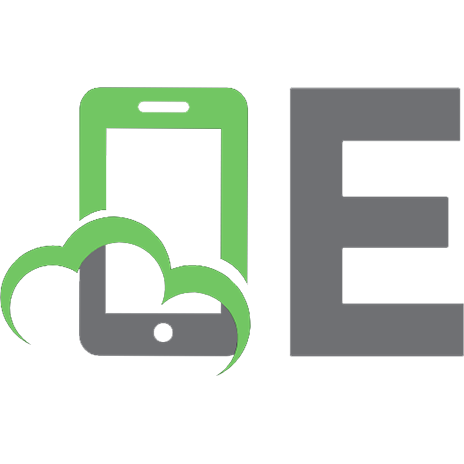


![Configuration Guide for Asterisk PBX [2 ed.]
8590690423, 9788590690429](https://ebin.pub/img/200x200/configuration-guide-for-asterisk-pbx-2nbsped-8590690423-9788590690429.jpg)






