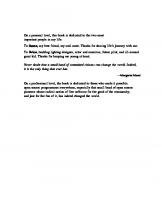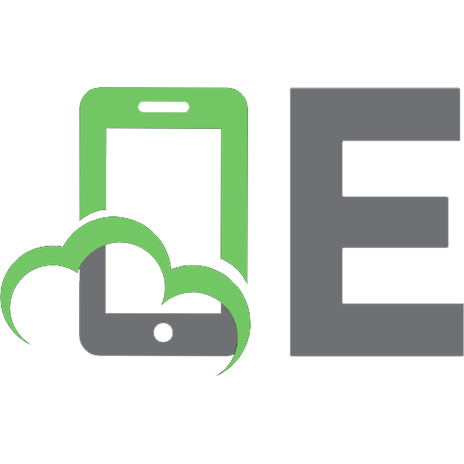Eclipse 4 RCP: The complete guide to Eclipse application development (Converted) 3943747077, 9783943747072
941 38 22MB
English Pages 1226[734] [1226] Year 2013
Foreword
Preface
1. Welcome
2. About the Author
3. How this book is organized
4. Prerequisites
5. Errata
6. Exercises and examples
7. Long lines
8. Example code
9. Acknowledgment
I. Overview of Eclipse
1. Introduction into Eclipse
1.1. What is Eclipse?
1.2. Eclipse Foundation
1.3. Eclipse Public License
1.4. What are Eclipse RCP applications?
1.5. Advantages of Eclipse based applications
2. Eclipse 4
2.1. What is Eclipse 4?
2.2. Eclipse 4 vs. Eclipse 3.x
2.3. Terminology
3. Important Eclipse projects for RCP
3.1. The Eclipse Platform project
3.2. What is the Eclipse e4 project?
3.3. The e4 tools project
4. Architecture of Eclipse
4.1. Eclipse based applications
4.2. Core components of the Eclipse platform
4.3. Compatibility layer for Eclipse 3.x plug-ins
4.4. Eclipse RCP
4.5. Provisional API
4.6. Important configuration files
II. Setting up Eclipse 4
5. Using the update manager
5.1. Purpose of this chapter
5.2. Eclipse update manager
5.3. Performing an update and install new features
5.4. See the installed components
5.5. Uninstalling components
5.6. Restarting Eclipse
6. Installation of the required tools
6.1. Prerequisites
6.2. Download and install the Eclipse SDK
6.3. Install the e4 tools
6.4. Eclipse e4 tools update site
7. Exercise: Start Eclipse and use new workspace
7.1. About the Eclipse IDE
7.2. Workspace
8. Exercise: IDE preference settings
8.1. Configuration
8.2. Link Java editor with the Package Explorer view
8.3. Java editor settings
8.4. Bracket highlighting
8.5. Launch configuration
8.6. Use Type Filters
8.7. Activate Save Actions
III. Develop and deploy Eclipse RCP applications
9. Exercise: Wizard to create RCP application
9.1. Create project
9.2. Launch
10. Product configuration file and branding
10.1. Product and application
10.2. Feature or plug-in based products
10.3. Splash screen
10.4. Icons, launcher name and program arguments
10.5. Eclipse 4 product configuration limitations
11. The usage of run configurations
11.1. What are run configurations?
11.2. Launch configuration and Eclipse products
11.3. Launch arguments
12. Common launch problems
12.1. Launch problem number #1: missing plug-ins
12.2. Checklist for other common problems
13. Features and feature projects
13.1. What are feature projects and features?
13.2. Advantages of using features
13.3. Creating a feature
14. Deployment of your RCP application
14.1. Exporting via the product file
14.2. Which artifacts are included in the export?
14.3. Export for multiple platforms via the delta pack
14.4. More about the target platform
14.5. Including the required JRE into the export
14.6. Headless build
15. Common problems while exporting your product
15.1. Export problem number #1: export folder is not empty
15.2. Checklist for common export problems
16. Exercise: Export your product
16.1. Export your product
16.2. Add a splash screen
16.3. Include splash screen into the exported application
16.4. Change launcher name
16.5. Create feature project
16.6. Change product configuration file to use features
IV. Application model
17. Eclipse application model
17.1. What is the application model?
17.2. Scope of the application model
17.3. How do you define the application model?
18. Important user interface model elements
18.1. Window
18.2. Views and editors - parts
18.3. Perspective
18.4. PartStack and PartSashContainer
18.5. Using layout weight data for children elements
19. Connecting model elements to classes and resources
19.1. Connect model elements to classes
19.2. Connect model elements to resources
19.3. URI patterns
19.4. Model objects
19.5. Runtime application model
20. Model addons
20.1. What are addons?
20.2. Addons from the Eclipse framework
20.3. Additional SWT addons
20.4. Relationship to other services
20.5. More about the event service and renderer framework
21. Supplementary model data
21.1. Supplementary data
21.2. Tags
21.3. Persisted state
21.4. Transient data
22. IDs and suggested naming conventions
22.1. Identifiers for model elements
22.2. Conventions for defining IDs
22.3. Naming conventions for projects packages and classes
23. Exercise: Create an Eclipse plug-in
23.1. Target
23.2. Create a plug-in project
23.3. Validate the result
24. Exercise: Enable IDE access to all plug-ins
24.1. Java tools filter
24.2. Include all plug-ins in Java search
25. Exercise: From plug-in to Eclipse 4 application
25.1. Create product configuration file
25.2. Create a feature project
25.3. Enter feature dependencies in product
25.4. Remove version dependency from features in product
25.5. Create application model
25.6. Add model elements to the application model
25.7. Start application
26. Exercise: Enter bundle and package dependencies
26.1. Add plug-in dependencies
26.2. Add package dependency
26.3. Remove warnings for provisional API access
27. Exercise: Modeling a user interface
27.1. Configure the deletion of persisted model data
27.2. Desired user interface
27.3. Open the Application.e4xmi
27.4. Add perspective
27.5. Add PartSashContainer and PartStacks
27.6. Create the parts
27.7. Validate user interface
27.8. Create Java classes
27.9. Connect the Java classes with your parts
27.10. Validate
V. Annotations and dependency injection
28. The concept of dependency injection
28.1. What is dependency injection?
28.2. Using annotations to describe dependencies
28.3. Where can values be injected?
28.4. Order in which injection is done
29. Dependency injection in Eclipse
29.1. Define dependencies in Eclipse
29.2. On which objects does Eclipse perform dependency injection?
29.3. Re-injection
30. Objects available for dependency injection
30.1. Eclipse context
30.2. Context relationship
30.3. Which model elements have a local context?
30.4. How are objects selected for dependency injection
30.5. Default objects for dependency injection
30.6. Creation process of the Eclipse context
30.7. Getting the active part or shell
30.8. Tracking a child context with @Active
VI. Behavior annotations
31. Using annotations to define behavior
31.1. API definition via inheritance
31.2. API definition via annotations
32. Exercise: Using dependency injection
32.1. Getting a Composite
32.2. Validation
33. Exercise: Using @PostConstruct
33.1. Why using @PostConstruct?
33.2. Implement @PostConstruct
33.3. Implement @Focus and test your application
33.4. Validate
VII. OSGi modularity
34. OSGi Overview
34.1. What is OSGi
34.2. Bundle vs. plug-in
34.3. Implementations
34.4. Eclipse Equinox
35. OSGi bundles and dependency management
35.1. OSGi bundles
35.2. Bundle-SymbolicName and Version
35.3. Semantic Versioning with OSGi
35.4. Field identifier in MANIFEST.MF
35.5. Bundle dependencies and public API
35.6. Provisional API and friends
35.7. Dynamic imports of packages
35.8. OSGi dependency management
35.9. Bundle life cycle
35.10. Find plug-in for a certain class
36. OSGi console
36.1. OSGi console
36.2. Required bundles
36.3. Telnet
36.4. Access to the Eclipse OSGi console
37. Exercise: Data model and service bundle
37.1. Target of the exercise
37.2. Naming convention: simple plug-in / bundle
37.3. Create plug-in
37.4. Create base class
37.5. Generate constructors
37.6. Generate getter and setter methods
37.7. Validation
37.8. Generate toString, hashCode and equals methods
37.9. Write a copy method
37.10. Create model interface
37.11. Export the model
37.12. Create data model provider plug-in
37.13. Prepare service plug-in
37.14. Create factory and export package
38. Exercise: Use the new bundles
38.1. Update plug-in dependencies
38.2. Update product configuration
38.3. Using the data model provider in your parts
38.4. Review your implementation
39. OSGi fragments and fragment projects
39.1. What are fragments in OSGi?
39.2. Using fragments
VIII. OSGi Services
40. OSGi service introduction
40.1. What are OSGi services?
40.2. Best practices for defining services
40.3. Service properties
40.4. Selection of OSGi services
41. Declarative OSGi services
41.1. Defining declarative services
41.2. Required bundles
41.3. Definition of a DS service
41.4. Defining Auto-Start
41.5. Low-level OSGi service API
41.6. Start level in Eclipse products
41.7. OSGi services and Eclipse dependency injection
42. Exercise: Define and use an OSGi service
42.1. Define a declarative OSGi service
42.2. Set start level in the product
42.3. Set the lazy activation flag for the service plug-in
42.4. Clean-up the service implementation
42.5. Test your new setup
42.6. Delete factory implementation
42.7. Review the service implementation
43. Exercise: Create an image loader service
43.1. Create bundle and interface
43.2. Create service implementation
43.3. Define a new service
43.4. Add new bundle to your feature project
43.5. Export API and enter dependencies
43.6. Using the new service
43.7. Review implementation
IX. User Interface Development with SWT
44. Standard Widget Toolkit
44.1. What is SWT?
44.2. Eclipse plug-in development and SWT
44.3. Display and Shell
44.4. Event loop
44.5. Using SWT in Java projects
44.6. Using SWT in a plug-in project
45. Using SWT widgets
45.1. Available widgets in the SWT library
45.2. Memory management
45.3. Constructing widgets
45.4. Basic containers
45.5. Event Listener
46. SWT layouts
46.1. The role of a layout manager
46.2. Layout Data
46.3. FillLayout
46.4. RowLayout
46.5. GridLayout
46.6. Tab order of elements
46.7. Example: Using layout manager
47. SWT widget examples and controls
47.1. SWT snippets, examples and more widgets
47.2. Relationship to JFace
48. SWT Designer
48.1. SWT Designer
48.2. Install SWT Designer
48.3. Using SWT Designer
49. Exercise: Getting started with SWT Designer
49.1. Installation
49.2. Building an user interface
49.3. Creating an event handler
49.4. Review the generated code
50. Exercise: Build an SWT user interface
50.1. TodoOverviewPart
50.2. TodoDetailsPart
50.3. Implement @Focus
50.4. Validate
51. Exercise: Prepare TodoDetailsPart for data
51.1. Preparing for data
51.2. Add dependency
51.3. Prepare for dependency injection
52. Exercise: Using the SWT Browser widget
52.1. Implementation
52.2. Solution
X. User Interface Development with JFace
53. JFace
53.1. What is Eclipse JFace?
53.2. JFace resource manager for Colors, Fonts and Images
53.3. ControlDecoration
53.4. User input help with field assistance
53.5. Purpose of the JFace viewer framework
53.6. Standard JFace viewer
53.7. JFace ComboViewer
54. Exercise: Using ComboViewer
54.1. Target
54.2. Implementation
54.3. Validation
55. JFace TableViewer
55.1. TableViewer
55.2. ContentProvider for TableViewer
55.3. Columns and label provider
55.4. Reflect data changes in the viewer
55.5. Selection change listener
55.6. Column editing support
55.7. Filtering data
55.8. Sorting data with ViewerComparator
55.9. TableColumnLayout
55.10. StyledCellLabelProvider and OwnerDrawLabelProvider
55.11. Table column menu and hiding columns
55.12. Tooltips for viewers
55.13. Virtual tables with LazyContentProvider
55.14. Alternative table implementations
56. Exercise: Using TableViewer
56.1. Create a JFace TableViewer for the Todo items
56.2. Validate
57. Exercise: Using more JFace functionality
57.1. Add a filter to the table
57.2. Add a ControlDecoration to the TodoDetailsPart
58. JFace TreeViewer
58.1. Using viewers to display a tree
58.2. Selection and double-click listener
59. Exercises: Using TreeViewer
59.1. Create a new application
59.2. Add an image file
59.3. Create a part
59.4. Validate
XI. Defining menus and toolbars
60. Menu and toolbar application objects
60.1. Adding menu and toolbar entries
60.2. What are commands and handlers?
60.3. Mnemonics
60.4. Standard commands
60.5. Naming schema for command and handler IDs
61. Dependency injection for handler classes
61.1. Handler classes and their behavior annotations
61.2. Which context is used for a handler class?
61.3. Evaluation of @CanExecute
61.4. Scope of handlers
62. Exercise: Adding menus and toolbars
62.1. Target of this exercise
62.2. Create command model elements
62.3. Creating the handler classes
62.4. Creating handler model elements
62.5. Adding a menu
62.6. Adding a toolbar
62.7. Implement handler class for exit
62.8. Validate
63. View, popup and dynamic menus
63.1. View menus
63.2. Popup menu
63.3. Dynamic menu and toolbar entries
63.4. Creating dynamic menu entries
64. Exercise: Add a context menu to a table
64.1. Target
64.2. Dependencies
64.3. Implementation
65. Toolbars, ToolControls and drop-down tool items
65.1. Adding toolbars to parts
65.2. ToolControls
65.3. Drop-down tool items
66. More on commands and handlers
66.1. Passing parameters to commands
66.2. Usage of core expressions
66.3. Evaluate your own values in core expressions
XII. Using key bindings
67. Key bindings
67.1. Using key bindings in your application
67.2. JFace default values for binding contexts
67.3. Define Shortcuts
67.4. Key bindings for a part
67.5. Activate bindings
68. Exercise: Define key bindings
68.1. Create binding context entries
68.2. Create key bindings for a BindingContext
68.3. Live model editor
XIII. Dialogs and wizards
69. Dialogs
69.1. Dialogs in Eclipse
69.2. SWT dialogs
69.3. JFace Dialogs
70. Exercise: Dialogs
70.1. Confirmation dialog at exit
70.2. Create a password dialog
71. Wizards
71.1. Usage of wizards
71.2. Wizards and WizardPages
71.3. Starting the Wizard
71.4. Changing the page order
71.5. Working with data in the wizard
71.6. Updating the Wizard buttons from a WizardPage
72. Exercise: Create a wizard
72.1. Create classes for the wizard
72.2. Adjust part
72.3. Adjust handler implementation
72.4. Validate
XIV. Data Binding with JFace
73. Data Binding with JFace
73.1. What are Data Binding frameworks?
73.2. JFace Data Binding
73.3. Reacting to changes via property change listeners
74. Creating bindings
74.1. Java POJO vs Java Bean
74.2. Data Binding and POJOs
74.3. Observable
74.4. How to observe properties
74.5. Observing nested properties
74.6. DataBindingContext
74.7. JFace Data Binding Plug-ins
75. More on bindings
75.1. UpdateValueStrategy
75.2. Converter and Validator
75.3. ControlDecorators
75.4. Placeholder binding with WritableValue
75.5. Listening to all changes in the binding
75.6. More information on Data Binding
76. Exercise: Data Binding for SWT widgets
76.1. Add plug-in dependencies
76.2. Implement property change support
76.3. Remove the modification listeners in your code
76.4. Implement data binding
76.5. Validate
77. Data Binding for JFace viewer
77.1. Binding Viewers
77.2. Observing list details
77.3. ViewerSupport
77.4. Master Detail binding
77.5. Chaining properties
78. Exercise: Data Binding for viewers
78.1. Implement Data Binding for the viewer
78.2. Clean up old code
78.3. Validate
XV. Overview of Eclipse services
79. Eclipse platform services
79.1. What are Eclipse platform services?
79.2. Overview of the available platform services
80. Implementation
80.1. How are Eclipse platform services implemented?
80.2. References
XVI. Selection Service
81. Selection service
81.1. Usage of the selection service
81.2. Changing the current selection
81.3. Getting the selection
82. Exercise: Selection service
82.1. Target of this exercise
82.2. Retrieving the selection service
82.3. Setting the selection in TodoOverviewPart
82.4. Review TodoDetailsPart
82.5. Validate selection propagation
83. Exercise: Selection service for deleting data
83.1. Implement the RemoveTodoHandler handler
83.2. Validate that the deletion works
83.3. Test the context menu for deletion
XVII. Model service and model modifications at runtime
84. Model service
84.1. What is the model service?
84.2. How to access the model service
84.3. Cloning elements or snippets
84.4. Searching model elements
85. Modifying the application model at runtime
85.1. Creating model elements
85.2. Modifying existing model elements
86. Example for application model modifications
86.1. Example: Search perspective and change attributes
86.2. Example: Dynamically create a new window
86.3. Example: Dynamically create a new part
XVIII. Part service and implementing editors
87. Using the part service
87.1. What is the part service?
87.2. PartDescriptors
87.3. How to access the part service
87.4. Example: Showing and hiding parts
87.5. Example: Switching perspectives
87.6. Example: PartDescriptor and creating parts dynamically
88. Implementing editors
88.1. Parts which behave similar to editors
88.2. MDirtyable and @Persist
88.3. Use part service to trigger save in editors
88.4. MPart and multiple editors
88.5. MInputPart
88.6. Code examples for editor implementations
89. Exercise: Implement an editor
89.1. Convert TodoDetailsPart to an editor
89.2. Implement the save handler
89.3. Validate
89.4. Confirmation dialog for modified data
90. Exercise: Enable handlers and switching perspectives
90.1. Enable the save handler only if necessary
90.2. Avoid data loss in your ExitHandler
90.3. Switching perspectives
90.4. Using shared parts between perspectives
91. Exercise: Dynamic creation of parts based on PartDescriptors
91.1. Create PartDescriptor
91.2. Handler for creating new parts
92. Exercise: Implement multiple editors
92.1. Prerequisites
92.2. New menu entries
92.3. Validate ID of the PartStack
92.4. Add handler and part implementation
92.5. Validate multiple editor implementation
XIX. Handler and command services
93. Command and Handler service
93.1. Purpose of the command and handler service
93.2. Access to command and handler service
93.3. Example
94. Exercise: Using handler service
94.1. Delete Todos only via the handler
94.2. Implementation
XX. Asynchronous processing
95. Threading in Eclipse
95.1. Concurrency
95.2. Main thread
95.3. Using dependency injection and UISynchronize
95.4. Eclipse Jobs API
95.5. Priorities of Jobs
95.6. Blocking the UI and providing feedback
96. Progress reporting
96.1. IProgressMonitor
96.2. Reporting progress in Eclipse RCP applications
97. Exercise: Using asynchronous processing
97.1. Simulate delayed access
97.2. Use asynchronous processing
97.3. Validate
XXI. Event service for message communication
98. Eclipse event notifications
98.1. Event based communication
98.2. Event service
98.3. Required plug-ins to use the event service
98.4. Sending and receiving events
98.5. Usage of the event system
98.6. Asynchronous processing and the event bus
99. Exercise: Event notifications
99.1. Create plug-in for event constants
99.2. Add new plug-in to your product
99.3. Enter plug-in dependency
99.4. Send out notifications
99.5. Receive updates in your parts
99.6. Validate
99.7. Review the implementation
XXII. Extending and modifying the Eclipse context
100. Accessing and extending the Eclipse context
100.1. Accessing the context
100.2. Objects and context variables
100.3. Replacing existing objects in the IEclipseContext
100.4. OSGi services
100.5. Model addons
100.6. RunAndTrack
101. Using dependency injection for your Java objects
101.1. Creating and injecting custom objects
101.2. Using the Eclipse framework to create your custom objects
101.3. Create objects in the application context
101.4. Using dependency injection to create objects
XXIII. Eclipse context functions
102. Context functions
102.1. What are context functions?
102.2. Creation of a context function
102.3. Evaluation of context functions
103. Exercises: Create context function
103.1. Target
103.2. Add dependencies to service plug-in
103.3. Create class for context function
103.4. Register context function
103.5. Deactivate your ITodoService OSGi service
103.6. Notifications from the ITodoService
103.7. Clean-up your user interface code
103.8. Validate
103.9. Review implementation
XXIV. Application model modularity
104. Contributing to the application model
104.1. Modularity support in Eclipse RCP
104.2. Contributing to the application model
104.3. Constructing the runtime application model
104.4. Fragment extension elements
105. Exercise: Contributing via model fragments
105.1. Target
105.2. Create new plug-in
105.3. Add dependencies
105.4. Create a handler class
105.5. Create a model fragment
105.6. Adding model elements
105.7. Register the fragment via extension
105.8. Update product via feature
105.9. Validate
105.10. Exercise: Contributing a part
106. Exercise: Implementing model processors
106.1. Target
106.2. Enter dependencies
106.3. Create Java classes
106.4. Register processor via extension
106.5. Validate
XXV. Eclipse application life cycle
107. Registering for the application life cycle
107.1. Connecting to the Eclipse application life cycle
107.2. Accessing application startup parameters
107.3. Close static splash screen
107.4. How to implement a life cycle class
107.5. Example life cycle implementation
108. Exercises: Life cycle hook and a login screen
108.1. Target
108.2. Create new class
108.3. Register life cycle hook
108.4. Validate
XXVI. Preferences for persisting data
109. Eclipse Preferences
109.1. Preferences and scopes
109.2. Storage of the preferences
109.3. Eclipse preference API
109.4. Setting preferences via plugin_customization.ini
110. Dependency injection and annotations
110.1. Persisting data with dependency injection
110.2. Persistence of part state
111. Exercise: Preferences
111.1. Target
111.2. Dependency
111.3. Storing data via preferences
111.4. Validate menu entry
111.5. Using preferences in the life cycle class
111.6. Validate life cycle handling
XXVII. Eclipse declarative styling
112. Introduction into CSS styling
112.1. Cascading Style Sheets
112.2. Styling Eclipse applications
112.3. Limitations
113. How to style in Eclipse
113.1. Fixed styling in Eclipse
113.2. Dynamic styling using themes
114. More details on Eclipse styling
114.1. CSS attributes and selectors
114.2. Styling based on identifiers and classes
114.3. Colors and gradients
114.4. CSS support for custom widgets
114.5. CSS Tools
115. Exercise: Styling with CSS files
115.1. Target
115.2. Create CSS file
115.3. Define applicationCSS property
115.4. Validate
115.5. Adjust build.properties
116. Exercise: Using the theme service
116.1. Target
116.2. Add dependencies
116.3. Create CSS file
116.4. Remove the applicationCSS property
116.5. Create theme extensions
116.6. Validate
116.7. Implement a new menu entry
116.8. Validate theme switching
116.9. Adjust build.properties
XXVIII. Internationalization
117. Internationalization
117.1. Translation of Java applications
117.2. Property files
117.3. Relevant files for translation
117.4. Best practices
117.5. Setting the language in the launch configuration
117.6. OSGi resource bundles
117.7. Translating plugin.xml
117.8. Translating the application model
117.9. Using translations in source code
117.10. Exporting Plug-ins and Products
117.11. Eclipse 4 internationalization
117.12. Common problems with i18n
118. Exercise: Internationalization
118.1. Target
118.2. Dependencies
118.3. Translate your application
118.4. Test your translation
118.5. Create translation plug-in
XXIX. Eclipse 4 testing
119. Introduction to JUnit
119.1. Unit testing with JUnit
119.2. Available JUnit annotations
119.3. Assert statements
119.4. Create a JUnit test suite
119.5. Run your test outside Eclipse
120. Testing Eclipse 4 applications
120.1. General testing
120.2. Fragment projects
120.3. Testing user interface components
120.4. Testing dependency injection
121. UI testing with SWTBot
121.1. User interface testing with SWTBot
121.2. Installation
121.3. SWTBot API
XXX. Eclipse application updates
122. Eclipse application updates
122.1. Eclipse application updates
122.2. Creating p2 update sites
123. Using the p2 update API
123.1. Required plug-ins for updates
123.2. Updating Eclipse RCP applications
124. Exercises: Performing an application update
124.1. Preparation: Ensure the exported product works
124.2. Select update location
124.3. Add dependencies
124.4. Add feature to product
124.5. Create user interface
124.6. Enter version in your product configuration file
124.7. Create initial product export
124.8. Start export application and check for updates
124.9. Make change and export product again
124.10. Update application
XXXI. Using target platforms
125. Target Platform
125.1. Defining available plug-ins for development
125.2. Using the IDE as target platform
125.3. Defining a target platform
126. Exercise: Defining a target platform
126.1. Creating a target definition file
126.2. Activate
126.3. Validate
126.4. Solving potential issues
XXXII. Defining custom annotations
127. Usage of custom annotations
127.1. Custom annotations
127.2. Restrictions
127.3. Example usage
128. Exercise: Defining custom annotations
128.1. Target
128.2. Plug-in creating
128.3. Define and export annotations
128.4. Create class
128.5. Register annotation processor
128.6. Add plug-in as dependency
128.7. Update product
128.8. Validate: Use your custom annotation
128.9. Update build.properties
XXXIII. Using custom extension points
129. Creating and evaluating extension points
129.1. Eclipse extensions and extension points
129.2. Creating an extension point
129.3. Adding extensions to extension points
129.4. Accessing extensions
129.5. Extension Factories
130. Exercise: Create and evaluate extension point
130.1. Target for this exercise
130.2. Create a plug-in for the extension point definition
130.3. Create an extension point
130.4. Export package
130.5. Add dependencies
130.6. Evaluating the registered extensions
130.7. Create menu entry and add to your product
130.8. Providing an extension
130.9. Add plug-in to your product
130.10. Validate
XXXIV. The renderer framework
131. The usage of renderer
131.1. Renderer
131.2. Renderer factory and renderer objects
131.3. Context creation of model objects
131.4. Using a custom renderer
132. Existing alternative renderer implementations
132.1. Alternatives to SWT
132.2. Vaadin renderer - Vaaeclipse
132.3. JavaFX renderer - e
132.4. Eclipse RAP
132.5. Additional UI toolkits
133. Exercise: Defining a renderer
133.1. Target
133.2. Create plug-in
133.3. Enter dependencies
133.4. Create renderer implementation
133.5. Register renderer
133.6. Validate
133.7. Exercise: A custom part renderer
XXXV. Other advanced use cases
134. Custom persistence for the application model
134.1. Specifying the location of the application model file
134.2. Custom application model persistence handler
135. Extend the structure of the application model
135.1. Application model extensibility
135.2. More information
XXXVI. Development practices
136. Eclipse development good practices
136.1. Create isolated components
136.2. Usage of your custom extension points
136.3. Avoid releasing unnecessary API
136.4. Packages vs. plug-in dependencies
137. Application communication and context usage
137.1. Application communication
137.2. Example: Using events together with the IEclipseContext
137.3. Dependency injection
XXXVII. Migrating Eclipse 3.x application
138. Why migrate an Eclipse 3.x RCP application?
138.1. Support for Eclipse 3.x API
138.2. Technical reasons for migrating to Eclipse 4 RCP
138.3. Future development is based on Eclipse 4
139. Running Eclipse 3.x plug-ins on top of Eclipse 4
139.1. Using the compatibility layer
139.2. How to use the compatibility layer
139.3. Value of using the compatibility layer
140. Using the Eclipse 4 programming model in 3.x applications
140.1. Wrapper classes for Eclipse 3.x
140.2. Validation
141. Using Eclipse 3.x components in Eclipse 4
141.1. Officially not supported
141.2. Workaround
142. Full source migration to Eclipse 4
142.1. Migration to Eclipse 4
142.2. Reuse of platform components
XXXVIII. Questions, feedback and closing words
143. Questions and feedback
143.1. Eclipse Bugs
143.2. Asking
143.3. Eclipse 4 feedback
144. Closing words
XXXIX. Appendix
A. Eclipse annotations, extension points and tags
A.1. Standard annotations in Eclipse
A.2. Relevant extension points for Eclipse 4
A.3. Relevant tags in the application model
B. Solutions for the exercises
B.1. Getting the example implementation
B.2. More information about Git and Eclipse
C. Receipts
C.1. Reading resources from plug-ins
C.2. Loading images from a plug-in
C.3. Getting the command line arguments
D. Architectural background of the application model
D.1. Main areas of the model
D.2. Advantages of using mix-ins
E. OSGi low level service API
E.1. Using the service API
E.2. BundleContext
E.3. Registering services via API
E.4. Accessing a service via API
E.5. Low-level API vs OSGi declarative services
F. Eclipse platform development
F.1. Eclipse platform Git repositories
F.2. Download and install Eclipse development build
F.3. Creating a custom Eclipse IDE build
G. Live model editor
G.1. Testing model dynamics with the live model editor
G.2. Exercise: Integrating the live model editor
H. Links and web resources
H.1. Eclipse RCP resources
H.2. Eclipse product and export resources
H.3. OSGi Resources
H.4. OSGi Resources
H.5. Eclipse SWT resources
H.6. JFace resources
H.7. Eclipse Data Binding resources
H.8. Eclipse i18n resources
H.9. CSS styling resources
H.10. Eclipse p2 updater resources
H.11. Logging
Index
Recommend Papers

- Author / Uploaded
- Lars Vogel
- Mike Milinkovich
File loading please wait...
Citation preview
Eclipse 4 RCP Table of Contents Foreword Preface 1. Welcome 2. About the Author 3. How this book is organized 4. Prerequisites 5. Errata 6. Exercises and examples 7. Long lines 8. Example code 9. Acknowledgment I. Overview of Eclipse
1. Introduction into Eclipse 1.1. What is Eclipse? 1.2. Eclipse Foundation 1.3. Eclipse Public License 1.4. What are Eclipse RCP applications? 1.5. Advantages of Eclipse based applications
2. Eclipse 4 2.1. What is Eclipse 4? 2.2. Eclipse 4 vs. Eclipse 3.x 2.3. Terminology
3. Important Eclipse projects for RCP 3.1. The Eclipse Platform project 3.2. What is the Eclipse e4 project? 3.3. The e4 tools project
4. Architecture of Eclipse 4.1. Eclipse based applications 4.2. Core components of the Eclipse platform 4.3. Compatibility layer for Eclipse 3.x plug-ins 4.4. Eclipse RCP 4.5. Provisional API 4.6. Important configuration files II. Setting up Eclipse 4
5. Using the update manager 5.1. Purpose of this chapter 5.2. Eclipse update manager 5.3. Performing an update and install new features 5.4. See the installed components 5.5. Uninstalling components 5.6. Restarting Eclipse
6. Installation of the required tools 6.1. Prerequisites 6.2. Download and install the Eclipse SDK 6.3. Install the e4 tools 6.4. Eclipse e4 tools update site
7. Exercise: Start Eclipse and use new workspace 7.1. About the Eclipse IDE 7.2. Workspace
8. Exercise: IDE preference settings 8.1. Configuration 8.2. Link Java editor with the Package Explorer view 8.3. Java editor settings 8.4. Bracket highlighting 8.5. Launch configuration 8.6. Use Type Filters 8.7. Activate Save Actions III. Develop and deploy Eclipse RCP applications
9. Exercise: Wizard to create RCP application 9.1. Create project 9.2. Launch
10. Product configuration file and branding 10.1. Product and application 10.2. Feature or plug-in based products 10.3. Splash screen 10.4. Icons, launcher name and program arguments 10.5. Eclipse 4 product configuration limitations
11. The usage of run configurations 11.1. What are run configurations? 11.2. Launch configuration and Eclipse products 11.3. Launch arguments
12. Common launch problems 12.1. Launch problem number #1: missing plug-ins 12.2. Checklist for other common problems
13. Features and feature projects 13.1. What are feature projects and features? 13.2. Advantages of using features 13.3. Creating a feature
14. Deployment of your RCP application 14.1. Exporting via the product file 14.2. Which artifacts are included in the export? 14.3. Export for multiple platforms via the delta pack 14.4. More about the target platform 14.5. Including the required JRE into the export 14.6. Headless build
15. Common problems while exporting your product 15.1. Export problem number #1: export folder is not empty 15.2. Checklist for common export problems
16. Exercise: Export your product 16.1. Export your product 16.2. Add a splash screen 16.3. Include splash screen into the exported application 16.4. Change launcher name 16.5. Create feature project 16.6. Change product configuration file to use features IV. Application model
17. Eclipse application model 17.1. What is the application model? 17.2. Scope of the application model 17.3. How do you define the application model?
18. Important user interface model elements 18.1. Window 18.2. Views and editors - parts 18.3. Perspective 18.4. PartStack and PartSashContainer 18.5. Using layout weight data for children elements
19. Connecting model elements to classes and resources 19.1. Connect model elements to classes 19.2. Connect model elements to resources 19.3. URI patterns 19.4. Model objects 19.5. Runtime application model
20. Model addons 20.1. What are addons? 20.2. Addons from the Eclipse framework 20.3. Additional SWT addons 20.4. Relationship to other services 20.5. More about the event service and renderer framework
21. Supplementary model data 21.1. Supplementary data 21.2. Tags 21.3. Persisted state 21.4. Transient data
22. IDs and suggested naming conventions 22.1. Identifiers for model elements 22.2. Conventions for defining IDs 22.3. Naming conventions for projects packages and classes
23. Exercise: Create an Eclipse plug-in 23.1. Target 23.2. Create a plug-in project 23.3. Validate the result
24. Exercise: Enable IDE access to all plug-ins 24.1. Java tools filter 24.2. Include all plug-ins in Java search
25. Exercise: From plug-in to Eclipse 4 application 25.1. Create product configuration file 25.2. Create a feature project 25.3. Enter feature dependencies in product 25.4. Remove version dependency from features in product 25.5. Create application model 25.6. Add model elements to the application model 25.7. Start application
26. Exercise: Enter bundle and package dependencies 26.1. Add plug-in dependencies 26.2. Add package dependency 26.3. Remove warnings for provisional API access
27. Exercise: Modeling a user interface 27.1. Configure the deletion of persisted model data 27.2. Desired user interface 27.3. Open the Application.e4xmi 27.4. Add perspective 27.5. Add PartSashContainer and PartStacks 27.6. Create the parts 27.7. Validate user interface 27.8. Create Java classes 27.9. Connect the Java classes with your parts 27.10. Validate V. Annotations and dependency injection
28. The concept of dependency injection 28.1. What is dependency injection? 28.2. Using annotations to describe dependencies 28.3. Where can values be injected? 28.4. Order in which injection is done
29. Dependency injection in Eclipse 29.1. Define dependencies in Eclipse 29.2. On which objects does Eclipse perform dependency injection? 29.3. Re-injection
30. Objects available for dependency injection 30.1. Eclipse context (IEclipseContext) 30.2. Context relationship 30.3. Which model elements have a local context? 30.4. How are objects selected for dependency injection 30.5. Default objects for dependency injection 30.6. Creation process of the Eclipse context 30.7. Getting the active part or shell 30.8. Tracking a child context with @Active VI. Behavior annotations
31. Using annotations to define behavior 31.1. API definition via inheritance 31.2. API definition via annotations
32. Exercise: Using dependency injection 32.1. Getting a Composite 32.2. Validation
33. Exercise: Using @PostConstruct 33.1. Why using @PostConstruct? 33.2. Implement @PostConstruct 33.3. Implement @Focus and test your application 33.4. Validate VII. OSGi modularity
34. OSGi Overview 34.1. What is OSGi 34.2. Bundle vs. plug-in 34.3. Implementations 34.4. Eclipse Equinox
35. OSGi bundles and dependency management 35.1. OSGi bundles 35.2. Bundle-SymbolicName and Version 35.3. Semantic Versioning with OSGi 35.4. Field identifier in MANIFEST.MF 35.5. Bundle dependencies and public API 35.6. Provisional API and friends 35.7. Dynamic imports of packages 35.8. OSGi dependency management 35.9. Bundle life cycle 35.10. Find plug-in for a certain class
36. OSGi console 36.1. OSGi console 36.2. Required bundles 36.3. Telnet 36.4. Access to the Eclipse OSGi console
37. Exercise: Data model and service bundle 37.1. Target of the exercise 37.2. Naming convention: simple plug-in / bundle 37.3. Create plug-in 37.4. Create base class 37.5. Generate constructors 37.6. Generate getter and setter methods 37.7. Validation 37.8. Generate toString, hashCode and equals methods 37.9. Write a copy method 37.10. Create model interface 37.11. Export the model 37.12. Create data model provider plug-in (service plug-in) 37.13. Prepare service plug-in 37.14. Create factory and export package
38. Exercise: Use the new bundles 38.1. Update plug-in dependencies 38.2. Update product configuration (via your features) 38.3. Using the data model provider in your parts 38.4. Review your implementation
39. OSGi fragments and fragment projects 39.1. What are fragments in OSGi? 39.2. Using fragments VIII. OSGi Services
40. OSGi service introduction 40.1. What are OSGi services? 40.2. Best practices for defining services 40.3. Service properties 40.4. Selection of OSGi services
41. Declarative OSGi services 41.1. Defining declarative services 41.2. Required bundles 41.3. Definition of a DS service 41.4. Defining Auto-Start 41.5. Low-level OSGi service API 41.6. Start level in Eclipse products 41.7. OSGi services and Eclipse dependency injection
42. Exercise: Define and use an OSGi service 42.1. Define a declarative OSGi service 42.2. Set start level in the product 42.3. Set the lazy activation flag for the service plug-in 42.4. Clean-up the service implementation 42.5. Test your new setup 42.6. Delete factory implementation 42.7. Review the service implementation
43. Exercise: Create an image loader service 43.1. Create bundle and interface 43.2. Create service implementation 43.3. Define a new service 43.4. Add new bundle to your feature project 43.5. Export API and enter dependencies 43.6. Using the new service 43.7. Review implementation IX. User Interface Development with SWT
44. Standard Widget Toolkit 44.1. What is SWT? 44.2. Eclipse plug-in development and SWT 44.3. Display and Shell 44.4. Event loop 44.5. Using SWT in Java projects 44.6. Using SWT in a plug-in project
45. Using SWT widgets 45.1. Available widgets in the SWT library 45.2. Memory management 45.3. Constructing widgets 45.4. Basic containers 45.5. Event Listener
46. SWT layouts 46.1. The role of a layout manager 46.2. Layout Data 46.3. FillLayout 46.4. RowLayout 46.5. GridLayout 46.6. Tab order of elements 46.7. Example: Using layout manager
47. SWT widget examples and controls 47.1. SWT snippets, examples and more widgets 47.2. Relationship to JFace
48. SWT Designer 48.1. SWT Designer (WindowBuilder) 48.2. Install SWT Designer 48.3. Using SWT Designer
49. Exercise: Getting started with SWT Designer 49.1. Installation 49.2. Building an user interface 49.3. Creating an event handler 49.4. Review the generated code
50. Exercise: Build an SWT user interface 50.1. TodoOverviewPart 50.2. TodoDetailsPart 50.3. Implement @Focus 50.4. Validate
51. Exercise: Prepare TodoDetailsPart for data 51.1. Preparing for data 51.2. Add dependency 51.3. Prepare for dependency injection
52. Exercise: Using the SWT Browser widget 52.1. Implementation 52.2. Solution X. User Interface Development with JFace
53. JFace 53.1. What is Eclipse JFace? 53.2. JFace resource manager for Colors, Fonts and Images 53.3. ControlDecoration 53.4. User input help with field assistance 53.5. Purpose of the JFace viewer framework 53.6. Standard JFace viewer 53.7. JFace ComboViewer
54. Exercise: Using ComboViewer 54.1. Target 54.2. Implementation 54.3. Validation
55. JFace TableViewer 55.1. TableViewer 55.2. ContentProvider for TableViewer 55.3. Columns and label provider 55.4. Reflect data changes in the viewer 55.5. Selection change listener 55.6. Column editing support 55.7. Filtering data 55.8. Sorting data with ViewerComparator 55.9. TableColumnLayout 55.10. StyledCellLabelProvider and OwnerDrawLabelProvider 55.11. Table column menu and hiding columns 55.12. Tooltips for viewers 55.13. Virtual tables with LazyContentProvider 55.14. Alternative table implementations
56. Exercise: Using TableViewer 56.1. Create a JFace TableViewer for the Todo items 56.2. Validate
57. Exercise: Using more JFace functionality 57.1. Add a filter to the table 57.2. Add a ControlDecoration to the TodoDetailsPart
58. JFace TreeViewer 58.1. Using viewers to display a tree 58.2. Selection and double-click listener
59. Exercises: Using TreeViewer 59.1. Create a new application 59.2. Add an image file 59.3. Create a part 59.4. Validate XI. Defining menus and toolbars
60. Menu and toolbar application objects 60.1. Adding menu and toolbar entries 60.2. What are commands and handlers? 60.3. Mnemonics 60.4. Standard commands 60.5. Naming schema for command and handler IDs
61. Dependency injection for handler classes 61.1. Handler classes and their behavior annotations 61.2. Which context is used for a handler class? 61.3. Evaluation of @CanExecute 61.4. Scope of handlers
62. Exercise: Adding menus and toolbars 62.1. Target of this exercise 62.2. Create command model elements 62.3. Creating the handler classes 62.4. Creating handler model elements 62.5. Adding a menu 62.6. Adding a toolbar 62.7. Implement handler class for exit 62.8. Validate
63. View, popup and dynamic menus 63.1. View menus 63.2. Popup menu (context menu) 63.3. Dynamic menu and toolbar entries 63.4. Creating dynamic menu entries
64. Exercise: Add a context menu to a table 64.1. Target 64.2. Dependencies 64.3. Implementation
65. Toolbars, ToolControls and drop-down tool items 65.1. Adding toolbars to parts 65.2. ToolControls 65.3. Drop-down tool items
66. More on commands and handlers 66.1. Passing parameters to commands 66.2. Usage of core expressions 66.3. Evaluate your own values in core expressions XII. Using key bindings
67. Key bindings 67.1. Using key bindings in your application 67.2. JFace default values for binding contexts 67.3. Define Shortcuts 67.4. Key bindings for a part 67.5. Activate bindings
68. Exercise: Define key bindings 68.1. Create binding context entries 68.2. Create key bindings for a BindingContext 68.3. Live model editor XIII. Dialogs and wizards
69. Dialogs 69.1. Dialogs in Eclipse 69.2. SWT dialogs 69.3. JFace Dialogs
70. Exercise: Dialogs 70.1. Confirmation dialog at exit 70.2. Create a password dialog
71. Wizards 71.1. Usage of wizards 71.2. Wizards and WizardPages 71.3. Starting the Wizard 71.4. Changing the page order 71.5. Working with data in the wizard 71.6. Updating the Wizard buttons from a WizardPage
72. Exercise: Create a wizard 72.1. Create classes for the wizard 72.2. Adjust part 72.3. Adjust handler implementation 72.4. Validate XIV. Data Binding with JFace
73. Data Binding with JFace 73.1. What are Data Binding frameworks? 73.2. JFace Data Binding 73.3. Reacting to changes via property change listeners
74. Creating bindings 74.1. Java POJO vs Java Bean 74.2. Data Binding and POJOs 74.3. Observable 74.4. How to observe properties 74.5. Observing nested properties 74.6. DataBindingContext 74.7. JFace Data Binding Plug-ins
75. More on bindings 75.1. UpdateValueStrategy 75.2. Converter and Validator 75.3. ControlDecorators 75.4. Placeholder binding with WritableValue 75.5. Listening to all changes in the binding 75.6. More information on Data Binding
76. Exercise: Data Binding for SWT widgets 76.1. Add plug-in dependencies 76.2. Implement property change support 76.3. Remove the modification listeners in your code 76.4. Implement data binding 76.5. Validate
77. Data Binding for JFace viewer 77.1. Binding Viewers 77.2. Observing list details 77.3. ViewerSupport 77.4. Master Detail binding 77.5. Chaining properties
78. Exercise: Data Binding for viewers 78.1. Implement Data Binding for the viewer 78.2. Clean up old code 78.3. Validate XV. Overview of Eclipse services
79. Eclipse platform services 79.1. What are Eclipse platform services? 79.2. Overview of the available platform services
80. Implementation 80.1. How are Eclipse platform services implemented? 80.2. References XVI. Selection Service
81. Selection service 81.1. Usage of the selection service 81.2. Changing the current selection 81.3. Getting the selection
82. Exercise: Selection service 82.1. Target of this exercise 82.2. Retrieving the selection service 82.3. Setting the selection in TodoOverviewPart 82.4. Review TodoDetailsPart 82.5. Validate selection propagation
83. Exercise: Selection service for deleting data 83.1. Implement the RemoveTodoHandler handler 83.2. Validate that the deletion works 83.3. Test the context menu for deletion XVII. Model service and model modifications at runtime
84. Model service 84.1. What is the model service? 84.2. How to access the model service 84.3. Cloning elements or snippets 84.4. Searching model elements
85. Modifying the application model at runtime 85.1. Creating model elements 85.2. Modifying existing model elements
86. Example for application model modifications 86.1. Example: Search perspective and change attributes 86.2. Example: Dynamically create a new window 86.3. Example: Dynamically create a new part XVIII. Part service and implementing editors
87. Using the part service 87.1. What is the part service? 87.2. PartDescriptors 87.3. How to access the part service 87.4. Example: Showing and hiding parts 87.5. Example: Switching perspectives 87.6. Example: PartDescriptor and creating parts dynamically
88. Implementing editors 88.1. Parts which behave similar to editors 88.2. MDirtyable and @Persist 88.3. Use part service to trigger save in editors 88.4. MPart and multiple editors 88.5. MInputPart 88.6. Code examples for editor implementations
89. Exercise: Implement an editor 89.1. Convert TodoDetailsPart to an editor 89.2. Implement the save handler 89.3. Validate 89.4. Confirmation dialog for modified data
90. Exercise: Enable handlers and switching perspectives 90.1. Enable the save handler only if necessary 90.2. Avoid data loss in your ExitHandler 90.3. Switching perspectives 90.4. Using shared parts between perspectives
91. Exercise: Dynamic creation of parts based on PartDescriptors 91.1. Create PartDescriptor 91.2. Handler for creating new parts
92. Exercise: Implement multiple editors 92.1. Prerequisites 92.2. New menu entries 92.3. Validate ID of the PartStack 92.4. Add handler and part implementation 92.5. Validate multiple editor implementation XIX. Handler and command services
93. Command and Handler service 93.1. Purpose of the command and handler service 93.2. Access to command and handler service 93.3. Example
94. Exercise: Using handler service 94.1. Delete Todos only via the handler 94.2. Implementation XX. Asynchronous processing
95. Threading in Eclipse 95.1. Concurrency 95.2. Main thread 95.3. Using dependency injection and UISynchronize 95.4. Eclipse Jobs API 95.5. Priorities of Jobs 95.6. Blocking the UI and providing feedback
96. Progress reporting 96.1. IProgressMonitor 96.2. Reporting progress in Eclipse RCP applications
97. Exercise: Using asynchronous processing 97.1. Simulate delayed access 97.2. Use asynchronous processing 97.3. Validate XXI. Event service for message communication
98. Eclipse event notifications 98.1. Event based communication 98.2. Event service 98.3. Required plug-ins to use the event service 98.4. Sending and receiving events 98.5. Usage of the event system 98.6. Asynchronous processing and the event bus
99. Exercise: Event notifications 99.1. Create plug-in for event constants 99.2. Add new plug-in to your product 99.3. Enter plug-in dependency 99.4. Send out notifications 99.5. Receive updates in your parts 99.6. Validate 99.7. Review the implementation XXII. Extending and modifying the Eclipse context
100. Accessing and extending the Eclipse context 100.1. Accessing the context 100.2. Objects and context variables 100.3. Replacing existing objects in the IEclipseContext 100.4. OSGi services 100.5. Model addons 100.6. RunAndTrack
101. Using dependency injection for your Java objects 101.1. Creating and injecting custom objects 101.2. Using the Eclipse framework to create your custom objects 101.3. Create objects in the application context 101.4. Using dependency injection to create objects XXIII. Eclipse context functions
102. Context functions 102.1. What are context functions? 102.2. Creation of a context function 102.3. Evaluation of context functions
103. Exercises: Create context function 103.1. Target 103.2. Add dependencies to service plug-in 103.3. Create class for context function 103.4. Register context function 103.5. Deactivate your ITodoService OSGi service 103.6. Notifications from the ITodoService 103.7. Clean-up your user interface code 103.8. Validate 103.9. Review implementation XXIV. Application model modularity
104. Contributing to the application model 104.1. Modularity support in Eclipse RCP 104.2. Contributing to the application model 104.3. Constructing the runtime application model 104.4. Fragment extension elements
105. Exercise: Contributing via model fragments 105.1. Target 105.2. Create new plug-in 105.3. Add dependencies 105.4. Create a handler class 105.5. Create a model fragment 105.6. Adding model elements 105.7. Register the fragment via extension 105.8. Update product via feature 105.9. Validate 105.10. Exercise: Contributing a part
106. Exercise: Implementing model processors 106.1. Target 106.2. Enter dependencies 106.3. Create Java classes 106.4. Register processor via extension 106.5. Validate XXV. Eclipse application life cycle
107. Registering for the application life cycle 107.1. Connecting to the Eclipse application life cycle 107.2. Accessing application startup parameters 107.3. Close static splash screen 107.4. How to implement a life cycle class 107.5. Example life cycle implementation
108. Exercises: Life cycle hook and a login screen 108.1. Target 108.2. Create new class 108.3. Register life cycle hook 108.4. Validate XXVI. Preferences for persisting data
109. Eclipse Preferences 109.1. Preferences and scopes 109.2. Storage of the preferences 109.3. Eclipse preference API 109.4. Setting preferences via plugin_customization.ini
110. Dependency injection and annotations 110.1. Persisting data with dependency injection 110.2. Persistence of part state
111. Exercise: Preferences 111.1. Target 111.2. Dependency 111.3. Storing data via preferences 111.4. Validate menu entry 111.5. Using preferences in the life cycle class 111.6. Validate life cycle handling XXVII. Eclipse declarative styling
112. Introduction into CSS styling 112.1. Cascading Style Sheets (CSS) 112.2. Styling Eclipse applications 112.3. Limitations
113. How to style in Eclipse 113.1. Fixed styling in Eclipse 113.2. Dynamic styling using themes
114. More details on Eclipse styling 114.1. CSS attributes and selectors 114.2. Styling based on identifiers and classes 114.3. Colors and gradients 114.4. CSS support for custom widgets 114.5. CSS Tools
115. Exercise: Styling with CSS files 115.1. Target 115.2. Create CSS file 115.3. Define applicationCSS property 115.4. Validate 115.5. Adjust build.properties
116. Exercise: Using the theme service 116.1. Target 116.2. Add dependencies 116.3. Create CSS file 116.4. Remove the applicationCSS property 116.5. Create theme extensions 116.6. Validate 116.7. Implement a new menu entry 116.8. Validate theme switching 116.9. Adjust build.properties XXVIII. Internationalization
117. Internationalization 117.1. Translation of Java applications 117.2. Property files 117.3. Relevant files for translation 117.4. Best practices 117.5. Setting the language in the launch configuration 117.6. OSGi resource bundles 117.7. Translating plugin.xml 117.8. Translating the application model 117.9. Using translations in source code 117.10. Exporting Plug-ins and Products 117.11. Eclipse 4 internationalization 117.12. Common problems with i18n
118. Exercise: Internationalization 118.1. Target 118.2. Dependencies 118.3. Translate your application 118.4. Test your translation 118.5. Create translation plug-in XXIX. Eclipse 4 testing
119. Introduction to JUnit 119.1. Unit testing with JUnit 119.2. Available JUnit annotations 119.3. Assert statements 119.4. Create a JUnit test suite 119.5. Run your test outside Eclipse
120. Testing Eclipse 4 applications 120.1. General testing 120.2. Fragment projects 120.3. Testing user interface components 120.4. Testing dependency injection
121. UI testing with SWTBot 121.1. User interface testing with SWTBot 121.2. Installation 121.3. SWTBot API XXX. Eclipse application updates
122. Eclipse application updates 122.1. Eclipse application updates 122.2. Creating p2 update sites
123. Using the p2 update API 123.1. Required plug-ins for updates 123.2. Updating Eclipse RCP applications
124. Exercises: Performing an application update 124.1. Preparation: Ensure the exported product works 124.2. Select update location 124.3. Add dependencies 124.4. Add feature to product 124.5. Create user interface 124.6. Enter version in your product configuration file 124.7. Create initial product export 124.8. Start export application and check for updates 124.9. Make change and export product again 124.10. Update application XXXI. Using target platforms
125. Target Platform 125.1. Defining available plug-ins for development 125.2. Using the IDE as target platform 125.3. Defining a target platform
126. Exercise: Defining a target platform 126.1. Creating a target definition file 126.2. Activate 126.3. Validate 126.4. Solving potential issues XXXII. Defining custom annotations
127. Usage of custom annotations 127.1. Custom annotations 127.2. Restrictions 127.3. Example usage
128. Exercise: Defining custom annotations 128.1. Target 128.2. Plug-in creating 128.3. Define and export annotations 128.4. Create class 128.5. Register annotation processor 128.6. Add plug-in as dependency 128.7. Update product (via features) and configuration 128.8. Validate: Use your custom annotation 128.9. Update build.properties XXXIII. Using custom extension points
129. Creating and evaluating extension points 129.1. Eclipse extensions and extension points 129.2. Creating an extension point 129.3. Adding extensions to extension points 129.4. Accessing extensions 129.5. Extension Factories
130. Exercise: Create and evaluate extension point 130.1. Target for this exercise 130.2. Create a plug-in for the extension point definition 130.3. Create an extension point 130.4. Export package 130.5. Add dependencies 130.6. Evaluating the registered extensions 130.7. Create menu entry and add to your product 130.8. Providing an extension 130.9. Add plug-in to your product 130.10. Validate XXXIV. The renderer framework
131. The usage of renderer 131.1. Renderer 131.2. Renderer factory and renderer objects 131.3. Context creation of model objects 131.4. Using a custom renderer
132. Existing alternative renderer implementations 132.1. Alternatives to SWT 132.2. Vaadin renderer - Vaaeclipse 132.3. JavaFX renderer - e(fx)clipse 132.4. Eclipse RAP 132.5. Additional UI toolkits
133. Exercise: Defining a renderer 133.1. Target 133.2. Create plug-in 133.3. Enter dependencies 133.4. Create renderer implementation 133.5. Register renderer 133.6. Validate 133.7. Exercise: A custom part renderer XXXV. Other advanced use cases
134. Custom persistence for the application model 134.1. Specifying the location of the application model file 134.2. Custom application model persistence handler
135. Extend the structure of the application model 135.1. Application model extensibility 135.2. More information XXXVI. Development practices
136. Eclipse development good practices 136.1. Create isolated components 136.2. Usage of your custom extension points 136.3. Avoid releasing unnecessary API 136.4. Packages vs. plug-in dependencies
137. Application communication and context usage 137.1. Application communication 137.2. Example: Using events together with the IEclipseContext 137.3. Dependency injection XXXVII. Migrating Eclipse 3.x application
138. Why migrate an Eclipse 3.x RCP application? 138.1. Support for Eclipse 3.x API 138.2. Technical reasons for migrating to Eclipse 4 RCP 138.3. Future development is based on Eclipse 4
139. Running Eclipse 3.x plug-ins on top of Eclipse 4 139.1. Using the compatibility layer 139.2. How to use the compatibility layer 139.3. Value of using the compatibility layer
140. Using the Eclipse 4 programming model in 3.x applications 140.1. Wrapper classes for Eclipse 3.x 140.2. Validation
141. Using Eclipse 3.x components in Eclipse 4 141.1. Officially not supported 141.2. Workaround
142. Full source migration to Eclipse 4 142.1. Migration to Eclipse 4 142.2. Reuse of platform components XXXVIII. Questions, feedback and closing words
143. Questions and feedback 143.1. Eclipse Bugs 143.2. Asking (and answering) questions 143.3. Eclipse 4 feedback
144. Closing wordsXXXIX. Appendix A. Eclipse annotations, extension points and tags A.1. Standard annotations in Eclipse A.2. Relevant extension points for Eclipse 4 A.3. Relevant tags in the application model B. Solutions for the exercises B.1. Getting the example implementation B.2. More information about Git and Eclipse C. Receipts C.1. Reading resources from plug-ins C.2. Loading images from a plug-in C.3. Getting the command line arguments D. Architectural background of the application model D.1. Main areas of the model D.2. Advantages of using mix-ins E. OSGi low level service API E.1. Using the service API E.2. BundleContext E.3. Registering services via API E.4. Accessing a service via API E.5. Low-level API vs OSGi declarative services F. Eclipse platform development F.1. Eclipse platform Git repositories F.2. Download and install Eclipse development build F.3. Creating a custom Eclipse IDE build G. Live model editor G.1. Testing model dynamics with the live model editor G.2. Exercise: Integrating the live model editor H. Links and web resources H.1. Eclipse RCP resources H.2. Eclipse product and export resources H.3. OSGi Resources
H.4. OSGi Resources H.5. Eclipse SWT resources H.6. JFace resources H.7. Eclipse Data Binding resources H.8. Eclipse i18n resources H.9. CSS styling resources H.10. Eclipse p2 updater resources H.11. Logging Index
Eclipse 4 RCP
The complete guide to Eclipse application development Lars Vogel Second edition (version 8.2) Copyright © 2007, 2008, 2009, 2010, 2011, 2012, 2013 Lars Vogel ALL RIGHTS RESERVED. This book contains material protected under International and Federal Copyright Laws and Treaties. Any unauthorized reprint or use of this material is prohibited. No part of this book may be reproduced or transmitted in any form or by any means, electronic or mechanical, including photocopying, recording, or by any information storage and retrieval system without express written permission from the author. The vogella name and logo and related trade dress are trademarks of Lars Vogel. Eclipse is a trademark of the Eclipse Foundation, Inc. Oracle and Java are registered trademarks of Oracle and/or its affiliates. All other trademarks referenced in this book are trademarks of their respective firms. The publisher and author(s) assume no responsibility for errors or omissions or for damages resulting from the use of the information contained herein. 19.10.2013
Dedication For Jennifer, Kiran, Liam I enjoy laughing with you
Foreword The Eclipse platform is one of the world's most successful open source software projects. Millions of developers use Eclipse every day as their tooling platform. Millions of users every day use applications built on top of the Eclipse Rich Client Platform. The primary motivation of our community's newest major release - Eclipse 4 - is to make Eclipse an even better platform, particularly a better application platform. The Eclipse team has been working on this major revision for over six years, and Eclipse 4 has been the underlying platform for the Eclipse simultaneous releases since the Juno release in June of 2012. We are all excited to see this major new innovation launching into the mainstream of enterprise development. One of the keys to Eclipse's success is the commitment of the development team to platform stability, and release-to-release compatibility. This requires remarkable effort and discipline on their part, but has made Eclipse a stable foundation on which to build. Eclipse 4 will make it even easier for Java developers to build and deploy great-looking and portable desktop applications, by bringing a simpler, yet more powerful, set of APIs for application developers to use. Eclipse projects are driven by great developers, and the Eclipse 4 project has had many important contributors. I would like to recognize the contributions of just a few: the present Eclipse platform leader Mike Wilson, and project leaders Dani Megert, John Arthorne, all from IBM and Boris Bokowski, originally with IBM but now with Google. I would also like to recognize the special contributions to Eclipse 4 of Brian de Alwis, Oleg Besedin, Danail Branekov, Eric Moffatt, Bogdan Gheorghe, Paul Webster, Thomas Schindl, Remy Suen, Kai Tödter, and, of course, your author Lars Vogel. Finally, it bears mentioning that the Eclipse 4 platform would not exist without the continuing investment and resource commitments of IBM, BestSolution.at, and SAP. Lars Vogel has been contributing to the Eclipse 4 project almost since its inception. For many years, he has also been one of the most visible evangelists for Eclipse in general, and for Eclipse 4 in particular. In short, he is one of the leading experts in using Eclipse 4 for building applications. This book provides developers with the information they need to be successful with this exciting new Eclipse platform version. I am sure that you will find it an excellent addition to your Eclipse library. Mike Milinkovich Executive Director, Eclipse Foundation
Preface
1. Welcome Thank you for your interest in learning Eclipse RCP programming. Eclipse is an exciting and established programming platform and I hope you will enjoy it. If you come to this book after having read other books from the vogella series, thanks for sticking with the series! If you come to this book after having learned about Eclipse RCP and plug-in development on the vogella.com website, then I like to thank you for getting the extended off-line version. I tried very hard to put together consistent and comprehensive material so that you can perform your work as a developer as efficient as possible. I sincerely hope that this book will augment your knowledge of Eclipse RCP and help you to get the most out of the Eclipse platform.
2. About the Author
Lars Vogel is the founder and CEO of the vogella GmbH and works as an Eclipse, Git and Android consultant, trainer and book author. He is a regular speaker at international conferences, as for example EclipseCon, Devoxx, OOP, Droidcon and O'Reilly's Android Open conference and has presented at the Google Headquarters in Mountain View. With more than one million visitors per month vogella.com is one of the central sources for Eclipse, Java and Android programming information. Lars is a nominated Java Champion since 2012 and a committer in the Eclipse platform and e4 project. He received in 2010 the Eclipse Top Contributor Award and in 2012 the Eclipse Top Newcomer Evangelist Award.
3. How this book is organized This book gives a detailed introduction into the Eclipse platform and covers all relevant aspects of Eclipse RCP development. Every topic in this book has a content section in which the topic is explained and afterwards you have several exercises to practice your learning. You will be guided through all relevant aspects of Eclipse 4 development using an comprehensive example which you continue to extend in the exercises. You will learn about the new programming concepts of Eclipse 4, e.g. the application model, dependency injection, CSS styling, the renderer framework, the event system and much more. Proven Eclipse technologies like SWT, JFace viewers, OSGi modularity and services, data binding, etc. are also covered in detail.
4. Prerequisites This book requires a working knowledge of Java and assumes that you are familiar in using the Eclipse IDE for standard Java development. It assumes no previous experience of Eclipse plug-in and Eclipse RCP development. In case you picked this book to learn about Java and development with Eclipse, you should start with a different reference first. The author of this book has also published an introduction into the Eclipse IDE (ISBN-10: 3943747042) which you can use to learn about Java development with Eclipse.
5. Errata Every book has errors to a certain degree. You can find a list of the known bugs on the errata page of the vogella.com webpage. The URL to this page is http://www.vogella.com/book/eclipse4book/errata.html In case you find errors which have not yet been reported, please let me know by sending an email to: [email protected]. Errors might be one of the following: Typographical errors Examples that do not work as described in the book
6. Exercises and examples In this book you find lots of example code and exercises. Most exercises are built upon each other. Optional exercises are explicitly marked and they can be left out without affecting the exercises later in this book. Note To learn the concepts described in this book, it is highly recommended to follow at least the mandatory exercises.
7. Long lines Sometimes the code example did not fit into one line. In this case I use [CONTINUE...] to break the lines. If you see such a line, the next line must continue at the position of [CONTINUE...].
8. Example code The source code for the exercises of this book is available via a GitHub repository. All source code of this book is licensed under the Eclipse Public License. The URL for this repository is https://github.com/vogella/eclipse4book. To clone this repository you can use the following URL: git://github.com/vogella/eclipse4book.git See Appendix B, Solutions for the exercises for a description how to import the exercise solutions into your Eclipse workspace.
9. Acknowledgment The creation of this book did not follow the typical book creation process. It is based on tutorials available on the vogella.com web site. I got many suggestions and corrections from countless readers of my website and I would like to express my deepest gratitude for their contributions. I would like to thank Paul Webster, John Arthone, Tom Schindl and Eric Moffatt from the e4 development team for their shared efforts and their support in answering my questions over the last years. I'm very much impressed by their friendliness and knowledge. A big thanks goes to my excellent team of reviewers: Dirk Fauth, René Brandstetter and Aurélien Pupier who must have dissected almost every word in this book. Also thanks to Eric Moffat, Sopot Çela and Cole Markham for providing feedback on selected chapters. They did a terrific job, all remaining errors are my fault. Also my thanks goes to the reviewers of the first edition: Eric Moffatt, Rabea Gransberger, Paul Webster, Remy Suen, Sopot Çela, Kai Tödter, Brian de Alwis, Matthew Hall, Phill Perryman, Marcel Bruch, Boris Bokowski, Daniel Stainhauser, Christoph Keimel and Holger Voormann.
Part I. Overview of Eclipse
Chapter 1. Introduction into Eclipse
1.1. What is Eclipse? Most people know Eclipse as an integrated development environment (IDE) for Java. Today it is the leading development environment for Java with a market share of approximately 65%. Eclipse is created by an Open Source community and is used i n several different areas, e.g. as a development environment for Java or Android applications. The roots of Eclipse go back to 2001. The Eclipse Open Source community has over 200 Open Source projects covering different aspects of software development. The Eclipse IDE can be extended with additional software components. Eclipse calls these software components plug-ins. Several Open Source projects and companies have extended the Eclipse IDE or created standalone applications (Eclipse RCP) on top of the Eclipse framework.
1.2. Eclipse Foundation The Eclipse projects are governed by the Eclipse Foundation. The Eclipse Foundation is a nonprofit, member-supported corporation that hosts the Eclipse Open Source projects and helps to cultivate both an Open Source community and an ecosystem of complementary products and services.
1.3. Eclipse Public License T he Eclipse Public License (EPL) is an Open Source software license used by the Eclipse Foundation for its software. The EPL is designed to be business-friendly. EPL licensed programs can be used, modified, copied and distributed free of charge. The consumer of EPL-licensed software can choose to use this software in closed source programs. Only modifications in the original EPL code must also be released as EPL code. The Eclipse Foundation also validates that source code contributed to Eclipse projects is free of Intellectual Property (IP) issues. This process is known as IP cleansing. The permissive EPL and the IP cleansing effort of the Eclipse Foundation makes reusing the source code of Eclipse projects attractive for business companies.
1.4. What are Eclipse RCP applications? Eclipse was originally started as a modular IDE application. In 2004 Eclipse version 3.0 was released. Eclipse 3.0 supported the reuse of the Eclipse platform to build stand-alone applications based on the same technology as the Eclipse IDE. At this point the term Eclipse RCP w a s coined. Eclipse RCP is short for Eclipse Rich Client Platform and indicates that the Eclipse platform is used as a basis to create feature-rich stand-alone applications. The release of Eclipse in version 4.x simplified and unified the Eclipse programming model which is now based on state of the art technologies, like dependency injection and declarative styling via CSS files.
1.5. Advantages of Eclipse based applications The Eclipse platform forms the basis of the most successful Java IDE and therefore is very stable and broadly used. It uses native user interface components which are fast and reliable. It has a strong modular approach it allows developers to design component based systems. Companies such as IBM, SAP and Google use the Eclipse framework as a basis for their products and therefore ensure that Eclipse is flexible, fast and continues to evolve. The Eclipse platform also fosters a large community of individuals which provide support, information and extensions to the Eclipse framework. Tapping into this ecosystem allows you to find required resources and information.
Chapter 2. Eclipse 4
2.1. What is Eclipse 4? The Eclipse platform and IDE is released every year. Before 2012 Eclipse was released in version 3.x, e.g. Eclipse 3.6, Eclipse 3.7. These releases and the corresponding API are referred to as Eclipse 3.x. As of 2012 the main Eclipse release carried the major version number 4, e.g. Eclipse 4.2 in the year 2012 and Eclipse 4.3 in 2013. These releases and the corresponding API are referred to as Eclipse 4. The Eclipse 4 platform is based on a flexible and extendible programming model. Eclipse 4 was an opportunity to rationalize the best parts of the Eclipse 3.x APIs and to fix pain points of Eclipse 3.x development.
2.2. Eclipse 4 vs. Eclipse 3.x The major enhancements in Eclipse 4 compared to Eclipse 3.x are the following: the structure on an Eclipse application is described via a logical model called the application model the application model can be modified at development and runtime the application model can be extended the programming model is based on dependency injection the styling of Eclipse widgets can be configured via external (CSS like) files the application model is decoupled from its presentation, this allows a flexible configuration of the user interface and to use different user interface toolkits such as SWT or JavaFX
2.3. Terminology An Eclipse application consists of several Eclipse components. A software component in Eclipse is called a plug-in. A software component in OSGi is called a bundle. Both terms can be used interchangeably. This book uses the terms Eclipse based applications, Eclipse application, Eclipse 4 application and Eclipse RCP application interchangeably for referring to an application which i s based on the Eclipse 4 framework. If a certain concept refers to Eclipse 3.x, then it is explicitly stated.
Chapter 3. Important Eclipse projects for RCP
3.1. The Eclipse Platform project The Eclipse Platform project provides the core frameworks and services upon which all Eclipse based applications are created. It also provides the runtime in which Eclipse components are loaded, integrated, and executed. The primary purpose of the Eclipse Platform project is to enable other developers to easily build and deliver integrated tools and applications.
3.2. What is the Eclipse e4 project? Eclipse e4 is the name used for the Eclipse Platform incubator project. This incubator is used for exploratory projects relating to improving the Eclipse Platform. The e4 project includes several technology evaluations. Some of these evaluations have been ported back to the core Eclipse framework. All functionality described i n this document are part of the official Eclipse release, except the Eclipse e4 tooling project.
3.3. The e4 tools project The project Eclipse e4 tooling provides tools for developing Eclipse 4 applications. They are very useful, but have not yet been added to the Eclipse platform project. Projects such as XWT, TM or OpenSocial Gadgets, which are also part of the Eclipse e4 project, are not included in the standard Eclipse 4 core platform and are not described in this document.
Chapter 4. Architecture of Eclipse The following chapter gives an overview of the Eclipse architecture, explains the term plug-ins and what extensions and extension points are.
4.1. Eclipse based applications An Eclipse application consists of individual software components. The Eclipse IDE can be viewed as a special Eclipse application with the focus on supporting software development. The core components of the Eclipse IDE are depicted in the following graphic.
Note The intention of the graphic is to demonstrate the general concept, the displayed relationships are not 100 % accurate. The most important components of this graphic are described in the next section.
4.2. Core components of the Eclipse platform OSGi is a specification which describes a modular approach for Java application. The programming model of OSGi allows you to define dynamic software components, i.e., OSGi services. Equinox i s one implementation of the OSGi specification and is used by the Eclipse platform. The Equinox runtime provides the necessary framework to run a modular Eclipse application. SWT is the standard user interface component library used by Eclipse. JFace provides some convenient APIs on top of SWT. The workbench provides the framework for the application. It is responsible for displaying all other UI components. On top of these base components, the Eclipse IDE adds components which are important for an IDE application, for example, the Java Development Tools (JDT) or version control support (EGit).
4.3. Compatibility layer for Eclipse 3.x plug-ins Eclipse 4 provides a compatibility layer which allows that plug-ins using the Eclipse 3.x programming model can be used unmodified in an Eclipse based application. Most plug-ins available for the Eclipse IDE are still based on the Eclipse 3.x programming model. These plug-ins use the compatibility layer to function in the Eclipse IDE.
4.4. Eclipse RCP Eclipse based applications which are not primarily used as software development tools are called Eclipse RCP applications. An Eclipse 4 RCP application typically uses the base components of the Eclipse platform and adds additional application specific components.
Note This book focuses on the development of Eclipse RCP applications. The development of Eclipse plug-ins for the IDE is not covered even though some of the techniques are very similar.
4.5. Provisional API Currently the Application Programming Interface (API) for Eclipse 4.3 is partially released. Some API is still marked as provisional. This means that the API might be changed in the future. If you use such API, you must be prepared that you might have to make some adjustments to your application in a future Eclipse release. Note If you use unreleased API, you see a Discouraged access warning in the Java editor. The discussion which API will be released for Eclipse 4.4 takes place in Bug report for Eclipse 4.4 API.
4.6. Important configuration files An Eclipse plug-in has the following main configuration files. These files are defining the API, and the dependencies of the plug-in. MANIFEST.MF - contains the OSGi configuration information. plugin.xml - contains information about Eclipse specific extension mechanisms.
An Eclipse plug-in defines its API and its dependencies via the MANIFEST.MF file, e.g., the Java packages which can be used by other plug-ins and the packages or plug-ins which are required by the plug-in. The plugin.xml file provides the possibility to create and contribute to Eclipse specific API. You can add extension points and extensions in this file. Extension-points define interfaces for other plug-ins to contribute functionality. Extensions contribute functionality to these interfaces. Functionality can be code and non-code based. Note In Eclipse 4 the usage of extension points and extensions is less important than in Eclipse 3.x. Several extension points have been replaced with the usage of the application model.
Part II. Setting up Eclipse 4
Chapter 5. Using the update manager
5.1. Purpose of this chapter To install the tools required for Eclipse RCP development you need to know how to use the Eclipse update manager. This chapter explains how to use it. Tip If you know how to use the Eclipse update manager, feel free to jump to Chapter 6, Installation of the required tools.
5.2. Eclipse update manager The Eclipse IDE contains a software component called Update Manager which allows you to install and update software components. Installable software components are called features and consist of plug-ins. These features are contained in so-called update sites o r software sites. An update site contains installable software components and additional configuration files. It can be located in various places, e.g., on a web server or on the local filesystem. The configuration files provide aggregated information about the software components in the update site. The update functionality in Eclipse uses this information to determine which software components are available in which version. This allows the Eclipse update functionality to download only components which are new or updated.
5.3. Performing an update and install new features Warning If you are behind a network proxy, you have to configure your proxy via the Window → Preferences → General → Network Connection preference setting. Otherwise, Eclipse may not able to reach the update sites. To update your Eclipse installation, select Help → Check for Updates. The system searches for updates of the already installed software components. If it finds updated components, it will ask you to approve the update. To install a new functionality, select Help → Install New Software....
From the Work with list, select or enter an URL from which you would like to install new software components. Entering a new URL adds this URL automatically to the list of available update sites. To explicitly add a new update site, press the Add... button and enter the new URL as well as a name for the new update site. The following update sites contain the official Eclipse components. # Eclipse 4.3 (Kepler release) http://download.eclipse.org/releases/kepler # Eclipse 4.2 (Juno release) http://download.eclipse.org/releases/juno
If you select a valid update site, Eclipse allows you to install the available components. Check the components which you want to install.
If you can't find a certain component, uncheck the Group items by category checkbox because not all available plug-ins are categorized. If they are not categorized, they will not be displayed, unless the grouping is disabled.
5.4. See the installed components To see which components are installed, use Help → About Eclipse SDK → Installation Details.
5.5. Uninstalling components If you select Help → About Eclipse SDK and then the Installation Details button, you can uninstall components from your Eclipse IDE.
5.6. Restarting Eclipse After an update or an installation of a new software component, you should restart Eclipse to make sure that the changes are applied.
Chapter 6. Installation of the required tools The following description explains how to install the Eclipse IDE and the required tools to develop Eclipse RCP applications.
6.1. Prerequisites The following description assumes that you have Java installed in at least version 1.7.
6.2. Download and install the Eclipse SDK The description in this book is based on the Eclipse 4.3.x release. Download the latest version of the Eclipse SDK build (4.3.1 or 4.3.1) from the following URL: http://download.eclipse.org/eclipse/downloads/
This website should look similar to the following screenshot. Click on the release version to get to the download section.
The download is a zip file, which is a compressed archive of multiple files. Most operating systems can extract zip files in their file browser. For example, if you are using Windows 7 as operating system, right-click on the file in the Explorer and select the Extract all... menu entry. If in doubt about how to unzip, search via Google for How to unzip a file on ... , replacing "..." with your operating system. Warning Do not extract Eclipse to a directory with a path which contains spaces as this might lead to problems in the usage of Eclipse. Also avoid path names longer than 255 characters as this seems to create problems under Microsoft Windows.
After you extracted the zip file, double-click the eclipse.exe (Windows) or the eclipse file (Linux) (or the launcher icon specific to your platform) to start Eclipse. To avoid any collision with existing work select an empty directory as the workspace for this book.
6.3. Install the e4 tools The Eclipse SDK download does not include the e4 tools, w hi ch ma ke creating Eclipse 4 applications easier. These tools provide wizards t o create Eclipse 4 artifacts and the specialized model editor for the application model. The author of this book provides a working and recent version of the e4 tools for the Eclipse 4.3 release under the following URL: http://download.vogella.com/kepler/e4tools
You can install the e4 tools via Help → Install new software by entering the URL. Note From this update site, install only the E4 CSS Spy and the Eclipse e4 Tools . The other entries are not used in this book and may cause different behavior.
Note The e4 tools installation from the "download.vogella.com" site is not signed. For a signed e4 tools installation use Section 6.4, “Eclipse e4 tools update site”. Restart your Eclipse IDE after the installation. Tip If you want to use Eclipse 4.4 (which is as of the time of this writing under development), you can use the following update site: http://download.vogella.com/luna/e4tools
6.4. Eclipse e4 tools update site The above update site was created to provide a stable link for the reader of the book. The same code base is used by Eclipse.org to create an official update site for the Eclipse e4 tooling. Unfortunately the link for this update site changes from time to time but it can be found on the following website: Eclipse.org e4tools site. If you click on a Build Name link, you also find the URL for the update site. The following screenshots demonstrate this for a particular build of the e4 tools.
Note This website might change over time.
Chapter 7. Exercise: Start Eclipse and use new workspace
7.1. About the Eclipse IDE As a short reminder, this book assumes that you are familiar with starting and using the Eclipse IDE for standard Java programming. If you don't have experience with using the Eclipse IDE, you may want to read the Eclipse IDE tutorials or check the corresponding Eclipse IDE book (ISBN-10: 3943747042) from the author of this book.
7.2. Workspace It is suggested to use a new workspace for the exercises of this book to avoid any side effects of your developments with existing projects.
Chapter 8. Exercise: IDE preference settings
8.1. Configuration Certain settings in the Eclipse IDE allow you to use it more efficiently. In this exercise you make changes to the default Eclipse IDE settings to improve the usability of the Eclipse IDE. Tip Feel free to disagree with these recommendations. There is not a single correct setting for everyone in the world.
8.2. Link Java editor with the Package Explorer view You can synchronize the currently selected Java editor with the selection in the Package Explorer view. This gives you a clearer visibility which object you are currently editing. Enable this by selecting the corresponding button in the Package Explorer view.
8.3. Java editor settings Open the Eclipse preferences with the Window → Preferences menu. Ensure that Eclipse places the semicolon and the braces automatically at the right position. Use the search box in the preferences to find this setting. A good search term is semicolon as depicted in the following screenshot.
8.4. Bracket highlighting In the Eclipse preferences activate bracket highlighting for Enclosing brackets.
8.5. Launch configuration In the Eclipse preferences dialog select the Launch the previously launched application option in the Run/Debug → Launching setting.
8.6. Use Type Filters Note The following setting assumes that you don't use classes from the AWT or Swing user interface toolkit. Feel free to skip this exercise. Exclude the AWT and Swing packages from the Eclipse Java tools via the Window → Preferences → Java → Appearance → Type Filters setting. Press the Add Packages... button and add the java.awt and javax.swing packages as depicted in the following screenshot.
8.7. Activate Save Actions Eclipse allows you to organize the Java imports and format your source code in the Java editor every time you save. To enable this select the Window → Preferences → Java → Editor → Save Actions menu and select that the source code should be formated and that the imports should be organized at every save action.
Part III. Develop and deploy Eclipse RCP applications
Chapter 9. Exercise: Wizard to create RCP application The following exercise demonstrates how to use the project creation wizard provided by the Eclipse e4 tooling project to create an Eclipse RCP application. It also shows how to start the application via the Eclipse IDE.
9.1. Create project Select File → New → Other... → Eclipse 4 → Eclipse 4 Application Project from the menu of your Eclipse SDK.
Create a project called com.example.e4.rcp.wizard. Leave the default settings on the first two wizard pages. These settings are similar to the following screenshots.
On the third wizard page, enable the Enable development mode for application model and Create sample content (parts, menu etc.) flags.
Note T h e Enable
development mode for application model flag adds the clearPersistedState flag to the product configuration file. This ensures that changes during development in your application model are always visible. See Section 27.1, “Configure the deletion of persisted model data” for more information. Via the Create sample content (parts, menu etc.) flag you configure that the generated application should contain example content, e.g., a view and some menu and toolbar entries. This wizard creates all the necessary files to start your application. The central file for starting your application is the .product file, created in your project folder.
9.2. Launch Open the editor for your com.example.e4.rcp.wizard.product product configuration file by double-clicking on the file in the Package Explorer view.
Switch to the Overview tab in the editor and launch your Eclipse application by pressing the Launch an Eclipse application hyperlink. This selection is highlighted in the following screenshot.
This starts your Eclipse application which should look similar to the following screenshot. Note that the example application generated by the e4 tools project might change over time.
Note You learn all the details of what happened here in later chapters.
Chapter 10. Product configuration file and branding
10.1. Product and application A product configuration file, or in shorter form a product, defines the configuration of your Eclipse application, e.g. icons, splash screen and which plug-ins or features are included in your application. The product is a development artifact which describes the content of your application and is not required at runtime. A product always points to one Application class. This Application class must implement the IApplication interface and for Eclipse 4 RCP applications it should point to the org.eclipse.e4.ui.workbench.swt.E4Application class. You define your product configuration via a .product file. A product configuration file can be created via a right-click on your project and by selecting New → Product Configuration. On the Overview tab of your product you can start the product. Pressing the Synchronize link writes the relevant product configuration information into the plugin.xml file.
Warning It is possible to enter an ID for the product. Avoid using the same ID for the product as for a plug-in as this might create problems during a product export. Convention is to add the .product extension to the ID.
10.2. Feature or plug-in based products A product can either be based on plug-ins or on features. This setting is done on the Overview tab of the product configuration file.
On the Dependency tab you maintain the plug-ins or features your products consists of. A product does not perform automatic dependency resolution. If you add a feature to your product and want to add its dependencies, press the Add Required button.
10.3. Splash screen The Splash tab allows you to specify the plug-in which contains the splash screen. You need to put the splash.bmp file into the project main directory. Tip The name and location of the splash.bmp file is predefined in Eclipse, but the path can be changed via the osgi.splashPath parameter, the file name can be changed with the showsplash path_to_file. See Section 11.2, “Launch configuration and Eclipse products” to learn how to set launch parameters.
10.4. Icons, launcher name and program arguments You can configure the launcher name and icon for your exported product. The launcher is the executable program that is created during the deployment of the product. A launcher is platform specific. For example eclipse.exe on the Windows platform. This launcher has also a n icon associated with it. To change the name and the icon, select the Launching tab of your product configuration. Here you can specify the file name of the launcher and the icon which should be used. Make sure the format of the icons is correct, otherwise Eclipse will not use them. Tip The icon configuration depends on the platform you are using. Eclipse allows you to export your application for multiple platforms and uses the correct ones based on your product configuration. In the Launching Arguments section you can specify parameters for your Eclipse application and arguments for the Java runtime environment. Program Arguments are parameters passed to the Eclipse application. The relevant sections are highlighted in the following screenshot.
10.5. Eclipse 4 product configuration limitations Currently the splash handlers, which can be registered via the Customization part of the Splash tab are not supported by the Eclipse 4 standard. Also the configuration in the About Dialog and the Welcome Page section on the Branding tab is not directly supported in Eclipse 4 RCP applications.
Chapter 11. The usage of run configurations This chapter describes the usage of the run configuration and highlights typical problems with them.
11.1. What are run configurations? A run configuration defines the environment which will be used to execute a generic launch. For example, it defines arguments to the Java virtual machine (VM), plug-in (classpath) dependencies etc. Sometimes a run configuration is also called launch configuration. If you start your Eclipse application, using the link in the .product file, the corresponding run configuration is automatically created or updated. To review and edit your run configurations select Run → Run Configurations... from the Eclipse menu. On the Main tab in the field Location you specify where the Eclipse IDE will create the files necessary to start your Eclipse based application.
11.2. Launch configuration and Eclipse products The launch configuration stores the settings from the product configuration file. The launch configuration is created or updated every time you start your application via the product. You can use the created run configuration directly for starting the application again. In this case changes in the product configuration file are not considered. Warning Using an existing run configuration is a common source of frustration and time consuming error analysis. To ensure that you use the latest configuration from your product, start via the .product file.
11.3. Launch arguments The run configuration allows you to add additional start arguments for your application on the Arguments tab. By default Eclipse includes already some arguments, e.g. parameters for -os, -ws and -arch to specify the architecture on which the application is running.
The following table lists useful launch arguments. Table 11.1. Launch parameters Parameter Description Error messages of the running Eclipse application are written to standardconsoleLog out (System.out) which can be viewed in the Eclipse IDE Console view that started the RCP application. Specifies the runtime language for your application. For example -nl en nl starts your application using the English language. This is useful for testing translations. Provides access to an OSGi console where you can check the status of your console application. Keeps the OSGi console open even if the application crashes. This allows noExit to analyze the application dependencies even if the application crashes during startup. clearPersistedState Deletes cached runtime changes of the Eclipse 4 application model.
Chapter 12. Common launch problems Errors in the run configurations of Eclipse RCP application are frequently the source of problems. This chapter describes common problems related to the start of RCP applications. It can be used as a reference in case you face issues during the startup of your application.
12.1. Launch problem number #1: missing plug-ins The most common problem is that some required plug-ins are missing in your product. If you are using a feature based product configuration, you need to ensure that all plug-ins which are referred to in the MANIFEST.MF file are also included in your features. Eclipse can check for missing dependencies automatically before you run the Launch configuration. On the Plug-ins Tab select the Validate plug-ins automatically prior to launching option. This will check if you have all the required plug-ins in your run configuration. If this check reports that some plug-ins are missing, try clicking the Add Required Plug-ins button.
After identifying the missing plug-ins ensure that you add them to your product (if the product is plugin based) or to your features (if the product is feature based). Warning Never fix problems with plug-ins only in the run configuration because the run configuration is created and updated based on the product configuration file. So always ensure that the product file is correctly configured instead of changing the derived information.
12.2. Checklist for other common problems The following table lists potential problems and solutions. Table 12.1. Run configuration problems Problem Investigate Check that all required plug-ins are included in your run During start you get error messages such configuration. Make sure that your product defines as "One or more bundles are not dependencies to all required plug-ins or features. resolved because the following root Bundles may also require a certain version of the Java constraints are not resolved" or virtual machine, e.g. a bundle may require Java 1.6 and "java.lang.RuntimeException: No will therefore not load in a Java 1.5 VM. Check the application id has been found." MANIFEST.MF file on the Overview tab in the Execution Environments section which Java version is required. Check if your run configuration includes the -consoleLog parameter. This option allows you to see errors from Strange behavior but no error message. Eclipse based application in the Console view of the Eclipse IDE. Runtime configuration is frequently Make sure that your product or your feature(s) includes all missing required plug-ins required dependencies. A change in the product Dependencies tab is not reflected in the run A product updates an existing run configuration if you start configuration (e.g. a new plug-in is the product directly from the product definition file. If you added but is not included in the run select the run configuration directly, it will not be updated. configuration)
Application model changes are not reflected in the Eclipse 4 application.
Eclipse 4 persists user changes in the application in a delta file which is restored at startup. During development this might lead to situations where model changes a r e not correctly applied to the runtime model, e.g., you define a ne w menu entry and this entry is not displayed in your application.
Either set the Clear flag on the Main tab in your run configuration or add the clearPersistedState parameter for your product configuration file or run configuration. Used to be problem in Eclipse 4.2 as in this release every Services, e.g. key bindings or the part needed to implement a @Focus method which places selection service, are not working in an the focus on an SWT control. Should work correctly in Eclipse 4 application. Eclipse 4.3, even without the @Focus method.
Eclipse 4.3 introduces a new model add-on which you need t o register with your application model. The new application wizards adds that by default. Menu entries are disabled in an Eclipse When migrating from Eclipse 4.2, ensure that your 4.3 build. application model has an entry pointing to the HandlerProcessingAddon class in the package org.eclipse.e4.ui.internal.workbench.addons. The bundle s y m b o l i c name is org.eclipse.e4.ui.workbench. Ensure that you have pressed the New... button in the Application product configuration file and selected the "org.eclipse.ant.core.antRunner" could E4Application as application to start. You can check the not be found in the registry or current setting in your plugin.xml file on the Extensions Application could not be found in the tab and in the details of the registry. org.eclipse.core.runtime.products extension.
Chapter 13. Features and feature projects This chapter describes the creation and structure of feature projects.
13.1. What are feature projects and features? An Eclipse feature project contains features. A feature describes a list of plug-ins and other features which can be understood as a logical unit. It also has a name, version number and license information assigned to it. A feature is described via a feature.xml file. For example the file might look like the following in a text editor.
[Enter Feature Description here.]
[Enter Copyright Description here.]
[Enter License Description here.]
13.2. Advantages of using features The grouping of plug-ins into logical units makes it easier to handle a set of plug-ins. Instead of adding a large number of individual plug-ins to your product configuration file you can group them using features. That increases the visibility of your application structure. Features can be used by the Eclipse update manager, the build process and optionally for the definition of Eclipse products. Features can also be used as the basis for a launch configuration. Eclipse provides several predefined features, e.g. the org.eclipse.e4.rcp for Eclipse 4 based RCP applications.
13.3. Creating a feature You can create a new feature project via the following menu path: File → New → Other... → Plug-in Development → Feature Project. If you open the feature.xml file you can change the feature properties via a special editor.
The Information tab allows you to enter a description and copyright related information for this feature. The Plug-ins tab allows you to change the included plug-ins in the feature. The Included Features tab allows you to include other features into this feature. Via the Dependencies tab you can define other features which must be present to use this feature. The Build tab is used for the build process and should include the feature.xml file. The last two tabs give access to the configuration files in text format.
Chapter 14. Deployment of your RCP application This chapter describes how to export an Eclipse application so that you can start it outside of the Eclipse IDE. It also provides a list of commonly encountered problems during product export.
14.1. Exporting via the product file Your product configuration file can be used to export your application to run outside of Eclipse. Exporting your product creates a folder with all required artifacts to run your application. This includes a native launcher specific to the platforms, e.g. Windows or Linux, you have exported it for. To export the product switch to your product configuration file, select the Overview tab and click on the Eclipse Product export wizard link. In the wizard you can specify the location of the exported product via the Directory property in the Destination group/section. The export wizard is depicted in the following screenshot.
The Root directory property can be used to specify a sub-folder in the destination which contains the complete exported application. This is useful if you export the product as an archive file.
The resulting directory can be for example compressed (zipped) and shared with others. The export dialog allows you to create an archive file directly, which makes it easier to transfer all files to another machine. If you transfer the content of this directory to another machine (with the same architecture, e.g. Linux 64 bit) your application c a n start on this machine. Of course the correct Java version must be installed there.
14.2. Which artifacts are included in the export? The plug-ins artifacts which are included in an export are defined by the build.properties file of an plug-in. Eclipse adds the compiled Java classes by default. You have to add other files manually, e.g. icons or splash screen images. Make sure the following items (if available) are included in each plug-in of the exported application:: META-INF/MANIFEST.MF plugin.xml other static files, e.g. icons, splash.bmp, etc. Application.e4xmi CSS files OSGi service definition files model fragments translation files An Eclipse application started from the Eclipse IDE will have access to resources which are not contained in the build.properties file, but these files will not be contained in the exported application. Your exported application will therefore fail to find the files. Tip Always include new resources directly in the build.properties file. This is a good rule to avoid errors after the export of your application.
14.3. Export for multiple platforms via the delta pack
Delta pack The delta pack contains the platform specific features and plug-ins which are required to build and export Eclipse applications for multiple platforms. It also includes binary launchers for all platforms in the org.eclipse.equinox.executable feature. The delta pack can be found on the following URL: Eclipse download page. Click on the release you are interested in, e.g. 4.3 and search on the resulting page for the Delta word. Download it and extract it to a new directory.
Make the delta pack available in Eclipse To make the delta pack available to the Eclipse IDE, add it to your target platform under Window → Preferences → Plug-in Development → Target Platform. Add the directory in which the delta pack is located to the target platform. Afterwards you can export your Eclipse application for multiple platforms.
14.4. More about the target platform See Part XXXI, “Using target platforms” for more information about the target platform configuration.
14.5. Including the required JRE into the export You can also deploy your own RCP application bundled with a JRE to make sure that a certain JRE is used. An Eclipse application first searches in the installation directory for a folder called jre and for a contained Java-VM. If it finds one, then this JRE is used to start the Eclipse application. To include the JRE from your running environment, select the Bundle JRE for this environment with the product flag on the Launching tab of your product configuration file.
14.6. Headless build A headless build is an automatic build without user interaction and without a graphical user interface. It can be triggered from the command line. Typically the build is automatically done via an additional software component called the build server which does so in a clean (and remote) environment. An example for a build server would be the Jenkins continuous integration (system). See the online Jenkins tutorial for an introduction into the setup, configuration and usage of Jenkins. Several solutions exists for building Eclipse RCP applications via a headless build. Currently the most popular approach is based on Apache Maven. See the online Maven Tycho tutorial for an introduction into headless builds for Eclipse RCP applications.
Chapter 15. Common problems while exporting your product
15.1. Export problem number #1: export folder is not empty The most common problem is that the folder to which you export is not empty. If you export to a certain folder, ensure that the folder is empty. Exporting twice to the same folder may create file locks or results in error messages reporting version conflicts.
15.2. Checklist for common export problems If the export encounters a problem please have a look into the following table for a solution: Table 15.1. Problems with the product export Problem Possible cause Try using an empty target directory, sometimes the export cannot delete the existing Export fails files and therefore fails. No executable Check the flag "The product includes native launcher artifacts" in your .product file file after the on the Overview tab. export Validate that all dependencies are included in the product. Delete an existing Product could launch configuration and restart the product from the IDE to see if everything is not be found configured correctly. Splash screen or Check the build.properties file to see if all required images and icons are other icons are included in the export. missing Ensure that you have entered the defining plug-in in the "Splash" tab on the product Splash screen is configuration file. If this is not set, the splash screen is not displayed after the missing export. Unfortunately, it is displayed if you start the plug-in from the Eclipse IDE. Check the log file in the workspace folder of your exported application to see the Issues during error messages during startup. Alternatively add the "-consoleLog" parameter to the startup ".ini" file in folder of the exported application. applicationXMI Check the build.properties file to see if the Application.e4xmi and the argument is plugin.xml files are included in the export. missing Make sure that the bundle which provides the service has the Activate this plug-in Service could when one of its classes is loaded flag set. Also make sure that the not be found or org.eclipse.equinox.ds bundle is started automatically with a Start Level less injected than 4. Application ID Define a start level of 1 and set auto-start to true for the could not be org.eclipse.core.runtime plug-in. found Translations not Ensure via the build.properties file of the relevant plug-in that the files available in the containing the translations are included in the export. exported product
Chapter 16. Exercise: Export your product
16.1. Export your product Use the .product file of your com.example.e4.rcp.wizard project to export your Eclipse application.
Enter a new directory in the Directory field. If in doubt use the Browse button to find a valid directory. The following screenshot shows an example selection under Ubuntu.
After the export check the Root directory folder in the Directory folder. A double-click on the native launcher starts your application. Make sure that you can start the application from your exported directory. Tip If you face issues during the product export, check the list of common export problems from Chapter 15, Common problems while exporting your product and try to solve the problem.
16.2. Add a splash screen Add a splash screen to your application. For this create or download a splash.bmp bitmap file. You find an example under the following URL: Example splash screen. Add the splash.bmp file to the main directory of your application. You can copy and paste it into the Project Explorer view. Warning If you add files outside of the Eclipse IDE, you need to Refresh (via F5) your project in the Project Explorer view, to see the file in Eclipse. Afterwards your project should look like the following screenshot.
Warning The file name and the location of the file must be correct otherwise Eclipse will not use your splash screen. On the Splash tab of your product configuration file, define that your application plug-in contains the splash screen.
Verify that the splash is displayed if you start your application from the Eclipse IDE.
16.3. Include splash screen into the exported application Configure that the splash.bmp file is included into the exported application by adding it to the build.properties file of your application plug-in.
Export your product again and ensure that the splash screen is also shown if you start the exported application. Make sure that the target directory of the export is empty before you start the export.
16.4. Change launcher name The Eclipse export defaults the launcher for your Eclipse RCP application to eclipse, e.g. on Windows to eclipse.exe. Change this launcher name to mywizard on the Launching tab of your product configuration file.
Export your product again and validate that the launcher name has changed.
16.5. Create feature project Create a new feature project called com.example.e4.rcp.wizard.feature via File → New → Other... → Plug-in Development → Feature Project. Include the com.example.e4.rcp.wizard plug-in into this feature.
16.6. Change product configuration file to use features Open your product configuration file and select the Overview tab. Select the option that your product configuration file is based o n features. This selection is highlighted in the following screenshot.
Add your new feature to this product, as well as the org.eclipse.e4.rcp and its dependencies. As a result of this you should have four features in your product.
Warning All four features are required to start your application. Assure you start via the product and not with an existing launch configuration to ensure that your new product configuration is used. Test that your application starts from the Eclipse IDE. Afterwards export is again into an empty directory and ensure that it starts also as exported application.
Part IV. Application model
Chapter 17. Eclipse application model
17.1. What is the application model? Eclipse 4 uses an abstract description, called the application model, to describe the structure of an application. This application model contains the visual elements as well as some non-visual elements of the Eclipse 4 application. The visual parts are, for example, windows, parts (views and editors), menus, toolbars, etc. Examples for non-visual components are handlers, commands and key bindings. The following screenshot shows an example application model opened in the e4 tools editor.
Each model element has attributes which describe its current state, e.g. the size and the position of a window. Most of the model elements are in a hierarchical order, for example, parts might be grouped below a perspective.
17.2. Scope of the application model The application model defines the structure of the application but it does not describe the content of the individual user interface components. For example, the application model describes which parts a r e available. It also describes the properties of the parts, e.g., if a part is closable, its label, ID, etc. But it does not describe the content of the part, e.g., the labels, text fields and buttons it consists of. The content of the part is still defined by your source code. If the application model was a house, it would describe the available rooms (parts) and their arrangement (perspectives , PartStacks , PartSashContainer) but not the furniture of the rooms. This is illustrated by the following image.
17.3. How do you define the application model? The base of the application model is typically defined as a static file. The default name for this file is Application.e4xmi and the default location is the main directory of your application plug-in. This XMI file is read at application startup and will be used to construct the initial application model. The application model is extensible, e.g., other plug-ins can contribute to it via model processors and model fragments.
Chapter 18. Important user interface model elements
18.1. Window Eclipse applications consist of one or more windows. Typically an application has only one window, but you are not limited to that, e.g., if you want to support multiple connected monitors.
18.2. Views and editors - parts Parts are user interface components which allow you to navigate and modify data. A part can have a dropdown menu, context menus and a toolbar. Parts can be freely positioned in the user interface.
Parts are typically classified into views and editors. The distinction into views and editors is not based on technical differences, but on a different concept of using and arranging these parts. A view is typically used to work on a set of data, which might be a hierarchical structure. If data is changed via the view, this change is typically directly applied to the underlying data structure. A view sometimes allows us to open an editor for a selected set of data. An example for a view is the Package Explorer, which allows you to browse the files of Eclipse projects. If you change data in the Package Explorer, e.g., renaming a file, the file name is directly changed on the file system. Editors are typically used to modify a single data element, e.g., the content of a file or a data object. To apply the changes made in an editor to the data structure, the user has to explicitly save the editor content. For example, the Java editor is used to modify Java source files. Changes to the source file are applied once the user selects the Save command. A dirty editor tab is marked with an asterisk to the left of the modified name of the file.
18.3. Perspective A perspective is a visual container for a set of parts. Perspectives can be used to store different arrangements of parts. For example, the Eclipse IDE uses them to layout the views appropriate to the task (development, debugging, review, ...) the developer wants to perform. You can place perspectives in a perspective stack in the application model. Switching perspectives can be done via the part service provided by the Eclipse platform.
18.4. PartStack and PartSashContainer Parts can be directly assigned to a window or a perspective, but typically you want to group and arrange them. For this you can use the PartStack and PartSashContainer model elements. A PartStack contains a stack of parts showing the content of one part while showing the headers of all parts. One part is active and the user can switch to another part by selecting the corresponding tab. A PartSashContainer displays all its children at the same time either horizontally or vertically aligned. The following shows a simple Eclipse application layout using tw o PartSashContainer and a few PartStacks.
On the top of this layout there is a horizontal PartSashContainer which contains another PartSashContainer and some PartStacks. The hierarchy is depicted in the following graphic.
18.5. Using layout weight data for children elements You can use the Container Data attribute on a child of a PartSashContainer to assign a layout weight. This layout weight is interpreted as the relative space the corresponding child element should get assigned in the PartSashContainer. The setting is depicted in the following screenshot.
Warning If you set the Container Data for one element, you must define it for all elements, too. Otherwise the missing values are interpreted as very high and these elements take up all available space. Tip The initial total of all the container data values is maintained when elements in the sash are moved. In order to allow fine grained/smooth dragging this total must be similar to the screen resolution. A too low value (i.e. 50 / 50) causes the part to be moved multiple pixels per sash unit, which the user will realize as a jerky movement. Therefore, use a sufficient high value, e.g., 10000.
Chapter 19. Connecting model elements to classes and resources
19.1. Connect model elements to classes Certain model elements in the application model can contain references to Java classes via an Uniform Resource Identifier (URI). The URI describes the location of the Java class. The first part of this URI is the plug-in, the second one the package and the last one the class. Some application model elements have a Class URI attribute which points to a Java class for this element. This class provides the behavior of the part. Using the house/rooms metaphor from earlier, the class is responsible for defining the furnishings, the layout of the room and how the interactive objects behave.
Eclipse instantiates the referred classes lazily. This means that the classes are instantiated when the model elements get activated. For example, the objects for parts are only created once the part becomes visible.
19.2. Connect model elements to resources Model elements can also point to static resources. For example, the part model element contains the attribute icon URI which can point to an icon which is used by the Eclipse platform once it shows the part.
19.3. URI patterns URIs follow one of two patterns, one for identifying classes and another one for identifying resources. The following table describes these two patterns. The example assumes that the bundle is called test (to have a short name, in reality you should use the reverse domain name as described earlier). Table 19.1. URI pattern Pattern bundleclass://Bundle-SymbolicName/ package.classname Example:
Description
Used to identify Java classes. It consists of the following parts: "bundleclass://" is a fixed schema, BundleSymbolicName as defined in the MANIFEST.MF file and separated by a '/' the fully qualified classname.
bundleclass://test/test.parts.MySavePart platform:/plugin/BundleSymbolicName/ path/filename.extension Example: platform:/plugin/test/icons/save_edit.gif
Identifier for a resource in a plug-in. "platform:/plugin/" is a fixed schema, followed by the Bundle-SymbolicName of the MANIFEST.MF file, followed by the path to the file and the filename.
19.4. Model objects The attributes of the application model elements are stored in Java objects at runtime. These objects are called model objects in this book. You can use these model objects to change its attributes or children. The Eclipse platform has change listeners registered on the model objects and updates the user interface whenever you change relevant attributes. The following table lists the types of the important model objects. Table 19.2. Eclipse model elements Model element Description Describes the application object. All other model elements are below this MApplication object. A self-contained component typically without user interface. It can register for MAddon events in the application life cycle and handles these events. MWindow Represents a window in your application. Similar to MWindow but allows to contain toolbars for the windows (via MTrimmedWindow TrimBars model elements). Object for the perspective model element. Can only be contained in a MPerspective MPerspectiveStack. MPart Represents the model element part, e.g. a view or an editor. Property of MPart which can be injected. If set to true, this property informs the MDirtyable Eclipse platform that this Part contains unsaved data (is dirty). In a handler you can query this property to trigger a save. MPartDescriptor is a template for new parts. A new part based on this MPartDescriptor PartDescriptor can be created and shown via the EPartService.showPart() method. Snippets can be used to pre-configure model parts which you want to create via Snippets your program. You can use the Eclipse EModelService to clone such a snippet and use the result object to attach it to the application model at runtime. Tip Access to these model objects is done via dependency injection which is covered in Chapter 29, Dependency injection in Eclipse.
19.5. Runtime application model During startup the Eclipse platform creates the model objects based on the Application.e4xmi file and instantiates the referred Java classes in the model if required. The created set of model objects is typically referred too as runtime application model. The life cycle of every model object and the created objects based on the class URI attributes are therefore controlled by the Eclipse platform.
Chapter 20. Model addons
20.1. What are addons? The application model allows you to globally register addons a s model objects. These components can enhance the application with additional functionality. Addons add flexibility to the application model. They allow you t o extend or change the default Eclipse behavior without having to modify existing Eclipse code, you just have to replace the related model component. For example, the default Drag and Drop support of parts in Eclipse is implemented via an addon. Other examples are the keybinding or the command processing. If this functionality is undesired, you can simply remove the component from the application model. If you want a different behavior, you simply register your own addon in your application model. Addons point to Java classes via their Class URI attribute using the bundleclass:// URI convention.
20.2. Addons from the Eclipse framework Currently the following standard addons are useful for Eclipse applications. Their class names give an indication of their provided functionality. Check their Javadoc to get a short description of their purpose. CommandServiceAddon ContextServiceAddon BindingServiceAddon HandlerProcessingAddon CommandProcessingAddon ContextProcessingAddon BindingProcessingAddon
20.3. Additional SWT addons Additional addons are available, e.g., to support drag-and-drop of parts in your application. To
support
drag-and-drop
for p a r t s you need to add the org.eclipse.e4.ui.workbench.addons.swt plug-in to your product configuration file. Then you can use the DnDAddon and the CleanupAddon classes from this bundle as addons in your application model. This plug-in contains also the MinMaxAddon class which allows to add the minimize and maximize functionality to your application. The org.eclipse.e4.ui.workbench.addons.swt plug-in contributes these addons automatically to your application model via a processors, e.g., a Java class which changes the application model. If you remove the plug-in from your product, then these addons are not available.
20.4. Relationship to other services Addons are created before the Eclipse rendering framework renders the model and after the event service has been created. This allows addons to alter the user interface that is produced by the rendering engine. For example, the MinMaxAddon addon changes the tab folders created for MPartStacks to have min/max buttons in the corner. The Eclipse platform uses events sent via the event service to communicate changes in the application model. For example, if a part is activated, the Eclipse platform sends out an event for this. Addons can subscribe to these events from the Eclipse platform and react to them.
20.5. More about the event service and renderer framework See Part XXI, “Event service for message communication” and Chapter 131, The usage of renderer for details on the EventAdmin service and the renderer framework.
Chapter 21. Supplementary model data
21.1. Supplementary data The Supplementary tab in the model editor allows you to enter additional information about a model element.
21.2. Tags All model elements can have tags assigned to them. These tags can be used by the Eclipse platform or by other code to trigger functionality. Ta gs are automatically persisted by the Eclipse runtime between application restarts and are represented as a List of type String. Tip Tags are also available to the CSS Engine as additional class selectors. For example, the currently active part is tagged as "active" at runtime and the CSS engine allows to style components based on this with the selector .MPartStack.active. If you want to use tag as CSS selectors, don't use whitespace in them. You can define your own tags and define CSS for this. This is a great way to allow custom CSS to be integrated into the model. By default Eclipse uses some predefined tags to determine the state of certain model elements. For example, the shellMaximized a nd shellMinimized tag on a Window is used by Eclipse to determine if the Window should be maximized or minimized. The following screenshot shows how to define the maximization of a Window model element.
You find more information about the default tags in Section A.3, “Relevant tags in the application
model”. You can also define Variables in the Supplementary tab which can be used as context variables. If you use this approach, Eclipse creates keys in the context which are marked as modifiable (by descendants). Se e Chapter 29, Dependency injection in Eclipse for the concept of dependency injection and see Chapter 100, Accessing and extending the Eclipse context to learn more about context variables.
21.3. Persisted state Model elements can have persisted state key/value pairs assigned to them. If you retrieve the model element, you can get and set this persisted state. String yourKey ="key1"; // modelObject is the model object // retrieved via dependency injection (e.g. a MPart) // get the state by the yourKey key String state = modelObject.getPersistedState().get(yourKey); // store the state modelObject.getPersistedState().put(yourKey, state)
Persisted data for model elements is automatically restored by the Eclipse application between application restarts and allows to store key/values pairs based on Strings.
21.4. Transient data Each model element can also attach transient data to it. This transient data is based on a Map structure and can be accessed on the model object via the getTransientData() method. Transient data is not persisted between application restarts and needs to be generated at runtime.
Chapter 22. IDs and suggested naming conventions
22.1. Identifiers for model elements Every model element allows you to define an ID. This ID is used b y the Eclipse framework to identify this model element. Make sure you always maintain an ID for every model element and ensure that these IDs are unique. Tip If you face a strange behavior in your Eclipse application, ensure that you have assigned unique IDs to your model elements.
22.2. Conventions for defining IDs A good convention is to start IDs with the top level package name of your project followed by a group descriptor and a name which gives an idea about the purpose of the element. For example, com.example.e4.rcp.todo.part.todooverview, where com.example.e4.rcp.todo is the top level package, part is the group descriptor for all visible parts (views and editors) in your application and todooverview gives an idea about the purpose of this part. Also note that the entire ID is written only in lower case characters. Note Some Eclipse projects also use camelCase for the last part of the ID, but that is more for historical reasons.
22.3. Naming conventions for projects packages and classes The following table suggests good practices for naming conventions, which are also used in this book. Table 22.1. Naming conventions Object Description Project The plug-in project name is the same as the top-level package name. Names Plug-ins which contain a lot of user interface components use sub-packages based on the Packages primary purpose of the components. For example, the com.example package may have the com.example.parts and com.example.handler sub-package. Class names for Use the primary purpose of the model element as a suffix in the class name. For example, model a class used as a part implementation, should be called [PurposeDescription]Part. elements
Chapter 23. Exercise: Create an Eclipse plug-in
23.1. Target In the following exercise you create a standard Eclipse plug-in called com.example.e4.rcp.todo. This plug-in is later converted into an Eclipse RCP application. Note The following description calls this plug-in the application plug-in as this plug-in will contain the main application logic.
23.2. Create a plug-in project In Eclipse select File → New → Other... → Plug-in Development → Plug-in Project.
Give your plug-in the name com.example.e4.rcp.todo and press the Next button.
On the next wizard page make the following settings. Select No at the Would you like to create a 3.x rich client application? option a nd uncheck This plug-in will make contributions to the UI . Uncheck the Generate an activator, a Java class that controls the plug-in's life cycle option.
Warning The Would you like to create a 3.x rich client application? and the This plug-in will make contributions to the UI options relate to an Eclipse 3.x API compliant application. Never use these options if you want to use the Eclipse 4 API. Press the Finish button. If you click the Next button instead of Finish, the wizard shows you a template selection page which you can bypass without a selection.
23.3. Validate the result Open the project and check if any Java classes were created. You should have no classes in the source folder. Open the MANIFEST.MF file and switch to the Extensions tab. Validate that the list of Extensions is currently empty.
Chapter 24. Exercise: Enable IDE access to all plug-ins
24.1. Java tools filter By default the Java tools of the Eclipse IDE consider only Java components, e .g. classes or interfaces, from the standard J a va libraries and from projects and their dependencies i n the workspace as relevant for search operations. For example, the Ctrl+Shift+T (Open Type) shortcut will not find the ISources interface if it is not referred to in the current workspace. As plug-in developer you want to have access to all classes in your current target platform. The target platform is the set of plug-ins against which you develop. The default is the Eclipse IDE installation.
24.2. Include all plug-ins in Java search You can add all classes from the current target platform to be relevant for the Eclipse Java tools via the following setting: Window → Preferences → Plug-in Development → Include all plug-ins from target in Java search .
Chapter 25. Exercise: From plug-in to Eclipse 4 application In this chapter you convert the generated plug-in into an Eclipse 4 application.
25.1. Create product configuration file Create a new project called com.example.e4.rcp.todo.product vi a File → New → Others... → General → Project.
Right-click on this project and select New → Product Configuration.
Create a product configuration file called todo.product.
Press the Finish button. The file is created and opened in an editor. Press the New... button on the Overview tab of the product editor.
Enter to-do as the Product Name, your plug-in as the Defining Plug-in, product as the Product ID and select org.eclipse.e4.ui.workbench.swt.E4Application in the Application combo box.
25.2. Create a feature project Create a new feature project called com.example.e4.rcp.todo.feature via File → New → Other... → Plug-in Development → Feature Project.
Include the com.example.e4.rcp.todo plug-in into this feature via the feature.xml file.
Warning Ensure you have added the plug-in on the Plug-ins tab to include it. Using the Dependencies tab would be wrong for this exercise.
25.3. Enter feature dependencies in product Change your product configuration file to use features. For this, open your todo.product file. Afterwards select the features option on the Overview tab of the product editor.
Select
the Dependencies
t a b and add the org.eclipse.e4.rcp com.example.e4.rcp.todo.feature features as dependencies via the Add... button.
and
the
Required button. This adds org.eclipse.emf.ecore features to the dependencies. Press
the Add
the org.eclipse.emf.common
and
Note Ensure that after this step you have a total of four features in your product configuration file. If you cannot add a feature to your product, check that you have changed your product to be based on features.
25.4. Remove version dependency from features in product To avoid dependency problems with different versions of the org.eclipse.e4.rcp plug-in, delete the feature version number from your product. You can do this via the Properties... button on the Dependencies tab of the product configuration file editor.
The result should look similar to the following screenshot.
25.5. Create application model Select File → New → Other... → Eclipse 4 → Model → New Application Model to open a wizard which allows you to create an application model file.
Enter your com.example.e4.rcp.todo application plug-in as the container and use the filename suggested by the wizard.
the Finish button. The wizard creates now the Application.e4xmi file inside the com.example.e4.rcp.todo plug-in and opens this file with the application model editor. Press
25.6. Add model elements to the application model Add one window to your application model so you have a visual component. Select the Windows node and press the Add... button for a TrimmedWindow.
Enter an ID, the position and size of the window and a label as shown in the screenshot below.
Tip If you started your application before having created the window model element, you need to do the setting described in Section 27.1, “Configure the deletion of persisted model data” to be able to start your application.
25.7. Start application Open the product file and select the Overview tab. Press the Launch an Eclipse application hyperlink in the Testing section.
Validate that your application starts. You should see an empty application, which can be moved, resized, minimized, maximized and closed.
Chapter 26. Exercise: Enter bundle and package dependencies
26.1. Add plug-in dependencies In the upcoming exercises you will use the functionality from other Eclipse plug-ins. This requires that you define a dependency to these plug-ins in your application. The exact details of applying this modular approach will be covered in a later chapter. Note Remember that application plug-in is the short form for the com.example.e4.rcp.todo plug-in. Open the META-INF/MANIFEST.MF file in your application plug-in and select the Dependencies tab. Use the Add... button in the Required Plug-ins section to add the following plug-ins as dependency. org.eclipse.core.runtime org.eclipse.swt org.eclipse.e4.core.di org.eclipse.e4.ui.workbench org.eclipse.e4.ui.di org.eclipse.e4.core.di.extensions
26.2. Add package dependency Also add javax.annotation a n d javax.inject as package dependencies in the Imported Packages section. The result should be similar to the following screenshot.
Warning Ensure that javax.annotation as well as javax.inject are both added with minimum version of 1.0.0 (1.1.0 is also ok for javax.annotation) as package dependencies. Otherwise your application will not work correctly in later exercises.
26.3. Remove warnings for provisional API access Note This exercise is optional. The Eclipse 4 API has not yet been completely released and therefore consists of provisional API. By default the Eclipse IDE displays warnings in your code if you use a provisional API. You can turn off these warnings for your workspace via Window → Preferences → Java → Compiler → Errors/Warnings and by setting the "Discouraged reference (access rules) fl ag to Ignore.
Alternatively you can turn off these warnings on a per project basis, via right-click on the project Properties → Java Compiler and afterwards use the same path as for accessing the global settings. You might ha ve to activate the Enable project specific settings checkbox at the top of the Error/Warnings preference page.
Chapter 27. Exercise: Modeling a user interface
27.1. Configure the deletion of persisted model data The Eclipse platform persists certain user changes of an Eclipse 4 application, i.e., if you start the application several times its user interface is restored to the state of the last start. During development this might lead to situations where changes are not correctly applied and displayed, e.g., you define a new menu entry and this entry is not displayed in your application. Either set the Clear flag on the Main tab in your Run configuration or add the clearPersistedState parameter to your product configuration file or Run configuration. The following screenshot shows this setting in the product configuration file.
It is recommended that you set this during your development phase t o avoid unexpected behavior. Please note that parameters must be specified via the - sign, e.g., -clearPersistedState. Warning If you don't do this step, changes in the application model are not visible after a restart of
your application. This is because Eclipse restores the last state of the application.
27.2. Desired user interface In the following exercises you create the basis of your RCP user interface. At the end of this exercise your user interface should look similar to the following screenshot.
27.3. Open the Application.e4xmi Open the Application.e4xmi file in the Eclipse 4 model editor via a double-click or right-click on it and select Open With → Eclipse 4 model editor. Tip The model editor has several preference settings which can be reached via Window → Preferences → Model Editor. The following screenshot shows the preference page.
27.4. Add perspective Note Perspectives are optional model elements. You add a Perspective to your application model so that you can later easily add more of them. Navigate to your window with the To-do label inside the Application.e4xmi file. Select the Controls node. Add a PerspectiveStack as indicated in the following screenshot.
Press the Add... button to create a Perspective entry.
Enter the value To-Do in the Label field and the value com.example.e4.rcp.todo.perspective in the ID field.
27.5. Add PartSashContainer and PartStacks Select Controls below the newly created Perspective and add a PartSashContainer.
Change its Orientation attribute to Horizontal and "com.example.e4.rcp.todo.partsashcontainer.main" value.
enter
into
the
ID field
the
In the drop-down list of the PartSashContainer select PartStack and press the Add button. Re-select the parent PartSashContainer and add another PartSashContainer. Now add two PartStacks to the second PartSashContainer. After these changes your application model should look similar to the following screenshot.
27.6. Create the parts each PartStack. As ID for the Parts use the prefix com.example.e4.rcp.todo.part and the suffix from the following table. Also put the label from the table into the appropriate field of the part editor. Add
a Part model
element to
Table 27.1. Label and ID from the Parts ID Suffix Label .todooverview To-Dos .tododetails Details .playground Playground The following screenshot shows the data for one part.
The final structure of your application model should be similar to the following screenshot.
27.7. Validate user interface Start your product and validate that the user interface looks as planned. Reassign your model elements if required. The model editor supports drag-and drop for reassignment. Note If you start your application now, you can already see the structure, even though you have not yet created Java classes for your application.
27.8. Create Java classes Create the com.example.e4.rcp.todo.parts package in the application plug-in. Create three Java classes called TodoOverviewPart, TodoDetailsPart and PlaygroundPart in this package. These classes do not extend another class, nor do they implement any interface. Tip You can create the classes by clicking on the Class URI hyperlink for the part data in the application model. This also connects the created class to the model object. The following code shows the TodoDetailsPart class. package com.example.e4.rcp.todo.parts; public class TodoDetailsPart { }
27.9. Connect the Java classes with your parts Open the Application.e4xmi file and connect the class with the corresponding part model element. You can do this via the Class URI property of the part model element. The following table gives an overview of which elements should be connected. Table 27.2. Mapping Java classes with part model element Class Part ID suffix TodoOverviewPart *.todooverview TodoDetailsPart *.tododetails PlaygroundPart *.playground The Eclipse 4 model editor allows you to search for an existing class via the Find... button. The initial list of Contribution Classes is empty, start typing in the Class Name field to see the results.
The following screenshot shows the result for the first part.
27.10. Validate Run your application. It should start, but you should see no difference in your user interface. To validate that the model objects are created by the Eclipse runtime create a no-argument constructor for one of the classes and add a System.out.println() statement. Afterwards verify that the constructor is called, once you start the application.
Part V. Annotations and dependency injection
Chapter 28. The concept of dependency injection
28.1. What is dependency injection? The general concept behind dependency injection is called Inversion of Control. A class should not configure its dependencies statically but should be configured from outside. Dependency injection is a concept which is not limited to Java. But we will look at dependency injection from a Java point of view. A Java class has a dependency on another class if it uses an instance of this class. For example a class which accesses a logger service has a dependency on this service class. Ideally Java classes should be as independent as possible from other Java classes. This increases the possibility of reusing these classes and to be able to test them independently from other classes. If the Java class directly creates an instance of another class via the new operator, it cannot be used (and tested) independently from this class and this is called a hard dependency. The following example shows a class which has no hard dependencies. package com.example.e4.rcp.todo.parts; import java.util.logging.Logger; import org.eclipse.e4.core.services.events.IEventBroker; public class MyClass { Logger logger; public MyClass(Logger logger) { this.logger = logger; // write an info log message logger.info("This is a log message.") } }
Note Please note that this class is just a normal Java class, there is nothing special about it, except that it avoids direct object creation. Another class could analyze the dependencies of a class and create an instance of the class, injecting objects into the defined dependency. This can be done via the Java reflection functionality by a framework class usually called the dependency container. This way the Java class has no hard dependencies, which means it does not rely on an instance of a certain class. This allows you to test your class in isolation, for example by using mock objects. Mock objects are objects, which act as if they are the real object, but only simulate their behavior. Mock is an English word which means to mimic or imitate. If dependency injection is used, a Java class can be tested in isolation.
28.2. Using annotations to describe dependencies In general different approaches exist to describe the dependencies of a class. The most common approach is to use Java annotations to describe the dependencies directly in the class. The standard Java annotations for describing dependencies were defined in the Java Specification Request 330 (JSR330). This specification describes the @Inject and @Named annotations. To decouple Java classes, its dependencies should be fulfilled from the outside. A Java class would simply define its requirements like in the following example: public class MyPart { // import statements left out
@Inject private Logger logger; // inject class for database access @Inject private DatabaseAccessClass dao; @Inject public void createControls(Composite parent) { logger.info("UI will start to build"); Label label = new Label(parent, SWT.NONE); label.setText("Eclipse 4"); Text text = new Text(parent, SWT.NONE); text.setText(dao.getNumber()); } }
Note Please note that this class uses the new operator for the user interface components. This implies that this part of the code is nothing you plan to replace via your tests and that you made the decision to have a hard coupling to the corresponding user interface toolkit.
28.3. Where can values be injected? Dependency injection can be performed on: the constructor of the class (construction injection) a field (field injection) the parameters of a method (method injection) Dependency injection can be performed on static and on non-static fields and methods. Tip Avoid using dependency injection for statics as this typically leads to confusion and has the following restrictions: Static fields will be injected after the first object of the class was created via DI, which means not to access the static field in the constructor Static fields should not be marked as final, otherwise the compiler complains about them Static methods are called only once after the first object of the class was created
28.4. Order in which injection is done According to JSR330 the injection is done in the following order: constructor injection field injection method injection The order in which the methods or fields annotated with @Inject are called is not defined by JSR330. You cannot assume that the methods or fields are called in the order of declaration in the class. Warning As fields and methods parameters are injected after the constructor is called, you cannot use injected member variables in the constructor.
Chapter 29. Dependency injection in Eclipse
29.1. Define dependencies in Eclipse The programming model in Eclipse supports constructor, method and field injection according to the Java Specification Request 330 (JSR330). It uses the standard @Inject and @Named annotations. Note The Eclipse dependency framework ensures that the key and the type of the injected object is correct. For example, if you specify that you want to have an object of type Todo for the "xyz" key, as shown in the following field declaration, the framework will only inject an object if it finds one with an assignable type. @Inject @Named("xyz") Todo todo;
In addition to these annotations, Eclipse also declares and supports additional annotations as, for example, the @Optional annotation. The following table gives an overview of dependency injection related annotations and their usage. Table 29.1. Basic annotations for dependency injection Annotation Description Marks a field, a constructor or a method. The Eclipse framework tries to inject @javax.inject.Inject the corresponding objects into the field or the parameters of the constructor or method. Defines the name of the key for the value which should be injected. By default @javax.inject.Named the fully qualified class name is used as the key. Several default values are defined as constants in the IServiceConstants interface. Marks an injected value to be optional. If no valid object can be determined for the given key (and type), the framework does not throw an exception. @Optional
The specific behavior depends where the @Optional is placed: for parameters: a null value will be injected; for methods: the method calls will be skipped for fields: the values will not be injected.
Eclipse defines also the @GroupUpdates annotation. The following table explains it. Table 29.2. GroupUpdates annotation Annotation Description Indicates that updates for this @Inject should be batched. If you change such objects in the IEclipseContext, the update is triggered by the processWaiting() @GroupUpdates method on IEclipseContext. This annotation is intended to be used by the
platform for performance optimizations and should rarely be necessary in RCP applications. Note The Eclipse platform supports additional annotations for special purposes, e.g., for receiving events (sent by the event service) or working with preferences. For a summary of all standard annotations defined in the Eclipse platform see Section A.1, “Standard annotations in Eclipse”.
29.2. On which objects does Eclipse perform dependency injection? The Eclipse runtime creates objects for the Java classes referred by the application model. During thi s instantiation the Eclipse runtime scans the class definition fo r annotations. Based on these annotations the Eclipse framework performs the injection. Note For objects which are not referred by the application model, Eclipse is not responsible for creating them and therefore does not perform dependency injection on them.
29.3. Re-injection The Eclipse framework tracks the injected values and if they change, it can re-inject the new values. This means applications can be freed from having to install (and remove) listeners. Note This is a very useful feature. Eclipse has, to the knowledge of the author of this book, the only dependency injection framework which supports re-injection. For example, you can define via @Inject that you want to get the current selection injected. If the selection changes, the Eclipse framework injects the new value. Tip The re-injection only works on methods and fields which are marked with @Inject. It will not work on parameters injected into constructors and methods which are marked with @PostConstruct, as these methods are only executed once.
Chapter 30. Objects available for dependency injection This chapter explains the elements which can b e injected into the application by the Eclipse framework.
30.1. Eclipse context (IEclipseContext) During startup the Eclipse runtime creates a context based on the IEclipseContext interface. This context contains the persisted objects, which can be injected. The persistence is transient, i.e., the context is recreated at application restart. The context is similar to a transient map, in which objects can be placed under a certain key. The key can be a String and in lot of cases the class name is used for this key. The Eclipse platform places some objects into the context by default. For example, it creates services to control Eclipse framework functionality.
30.2. Context relationship As said before the context is similar to a Map data structure. The difference is that it is not a flat structure. It is hierarchical and can also dynamically compute values for requested keys. Several contexts can be linked together to form a tree structure. For every model object in your application of type MContext a corresponding local context is created. These contexts are connected based on the structure of your application model. An example context hierarchy is depicted in the following picture.
Objects can be placed at different levels in the context hierarchy. This allows that the same key points to different objects in the hierarchy. For example, a part can express a dependency to a Composite object via a field declaration similar
to: @Inject Composite parent; Since parts have different local contexts they can receive different objects of type Composite.
30.3. Which model elements have a local context? Currently the following model elements implement MContext and therefore have their own context: MApplication MWindow MPerspective MPart MPopupMenu
30.4. How are objects selected for dependency injection By default a context created by the Eclipse platform is associated with an application model object. The default context hierarchy is created by the Eclipse framework and all context objects of the application model elements are hierarchically connected to it. Typically the highest level in this hierarchy is the application context. The OSGi level is actually not persisted as IEclipseContext data structure, but is dynamically queried whenever the dependency injection framework does not find a value in the context. If Eclipse performs dependency injection on a Java object, it first searches for a fitting object based on the specified key. The search starts in the local context associated with the application model object. If this key is not available, Eclipse continues to search in the parent context. This process continues until the main context has been reached. At this point the framework would check for a fitting OSGi service in the OSGi registry. The search happens transparently for the caller of the injection.
30.5. Default objects for dependency injection By default the following objects can be injected via dependency injection: model objects - contain the data of the application model all Preferences - key/value pairs which are persisted between application restarts and are typically used to store configuration of the application Eclipse and OSGi services - software components which are defined by the Eclipse platform or via the OSGi service registry all other objects which have explicitly been added to the context Note Preferences are actually not stored in the context. They are accessed via a special OSGi service which registers itself as an implementation of the ExtendedObjectSupplier interface. The context can be modified, e.g., the application and the framework can add elements to the context. It is also possible to define your own ExtendedObjectSupplier, which allows you and the framework to inject objects which are not in the context.
30.6. Creation process of the Eclipse context During startup the Eclipse framework creates the context hierarchy and register services. For each model element it also determines which objects should be available in the local context of the model object. It also creates the required Java objects referred by the Class URI property of the model elements. The renderer framework is responsible for creating the local the context of the user interface related model elements. This framework allows you to define classes responsible for setting up the UI implementation of the model objects. For example, the ContributedPartRenderer class is by default responsible for creating the Java objects referred by the part model objects. ContributedPartRenderer
local context of the part .
creates a Composite for every part and injects this Composite into the
30.7. Getting the active part or shell The Eclipse platform places the part which is currently selected and the active shell under a special key into the IEclipseContext of the application object. The related keys are contained in the IServiceConstants interface. For example, the following method would allow you to track the current active part in another part. // Tracks the active part @Inject @Optional public void receiveActivePart(@Named(IServiceConstants.ACTIVE_PART) MPart activePart) { if (activePart != null) { System.out.println("Active part changed " + activePart.getLabel()); } }
To track the active shell use the IServiceConstants.ACTIVE_SHELL key. // tracks the active shell @Inject @Optional public void receiveActiveShell(@Named(IServiceConstants.ACTIVE_SHELL) Shell shell) { if (shell != null) { System.out.println("Active shell (Window) changed"); } }
30.8. Tracking a child context with @Active The @Active annotation allows you to track values in a child context. The Eclipse framework keeps track of the current active branch in the hierarchy of the IEclipseContext. For example, if the user selects a part, the path in the IEclipseContext hierarchy from the root to the IEclipseContext of the part is the current active branch. With the @Active annotation you can track values in the current active branch of a child element. Whenever the active branch changes and the value of the referred key changes this value is re-injected into the object which uses the @Active annotation. The usage of this annotation is demonstrated by the following code snippet. public class MyOwnClass { @Inject void setChildValue(@Optional @Named("key_of_child_value") @Active String value) { this.childValue = value; } }
Note The author of this book has not yet managed to find a good use case for this annotation inside Eclipse RCP applications. @Active is also currently not used within the Eclipse framework itself.
Part VI. Behavior annotations
Chapter 31. Using annotations to define behavior
31.1. API definition via inheritance In general, every framework defines an Application Programming Interface (API). If you use a framework, you need to have a convention for which methods a r e called at which point of the execution of your program. For example, if a Java class is responsible for handling a toolbar button click, the framework needs to know which method of this class it should call. The "traditional" way of defining an API is via inheritance. This approach requires that your classes extend or implement framework classes and interfaces. The Eclipse platform used this approach before the Eclipse 4 version. The framework defines, for example, an abstract class which defines methods to be implemented. In this example the method might be called execute() and the framework knows that this method must be called once the toolbar button is clicked. API definition via inheritance is a simple way to define an API, but it also couples the classes tightly to the framework. For example, testing the class without the framework is difficult. It also makes extending or updating the framework difficult as such an update may affect clients.
31.2. API definition via annotations The Eclipse 4 platform API is not based on inheritance. To identify which methods should be called at a certain point in time, the Eclipse platform uses annotations. These annotations are called behavior annotations. The following tables lists the available behavior annotations for parts. Table 31.1. Eclipse life cycle annotations for parts Annotation Description Is called after the class is constructed and the field and method injection has been @PostConstruct performed. @PreDestroy Is called before the class is destroyed. Can be used to clean up resources. @Focus Indicates that this method should be called, once the Part gets the focus. Is called if a save request on the Part is triggered. Used by the part service to @Persists identify the method to call if a save is triggered via this service. Is called before the model object is disposed, so that the part is able to save its @PersistState instance state. Also called before the method annotated with @PreDestroy is called. Warning All these annotations imply that the framework need to provide the specified parameters to the method, i.e., the framework also performs method dependency injection. Adding the @Inject annotation would trigger the method call twice, first during the dependency injection phase and later for the behavior annotation. This is typically undesired and therefore an error. The @PostConstruct, @PreDestroy annotations are included in the javax.annotation package. @Persist, @PersistState and @Focus are part of the org.eclipse.e4.ui.di package. Eclipse defines additional behavior annotations for commands and for the application life cycle which are covered in the respective chapters.
Chapter 32. Exercise: Using dependency injection
32.1. Getting a Composite In the following exercise we extend our classes to use dependency injection. Change the TodoOverviewPart class to the following: package com.example.e4.rcp.todo.parts; import javax.inject.Inject; import org.eclipse.swt.widgets.Composite; public class TodoOverviewPart { @Inject public TodoOverviewPart(Composite parent) { // assuming that dependency injection works // parent will never be null System.out.println("Woh! Got a Composite via DI."); // does it have a layout manager? System.out.println("Layout: " + parent.getLayout().getClass()); } }
32.2. Validation Run your application and check in the Console view of your Eclipse IDE to see if the Composite parameter was injected. Note down the layout class which the Composite has assigned to if it is not null.
Chapter 33. Exercise: Using @PostConstruct
33.1. Why using @PostConstruct? It is possible to create the user interface of a part in the constructor, but injection for fields and method has not been done at this point. Therefore it is recommended that the user interface is created in a @PostConstruct method. Creating the user interface in a method annotated with @PostConstruct requires that @Inject methods are aware that the user interface might not have been created yet.
33.2. Implement @PostConstruct Add the following method to your TodoOverviewPart, TodoDetailsPart a nd PlaygroundPart classes. import javax.annotation.PostConstruct; // more code @PostConstruct public void createControls(Composite parent) { System.out.println(this.getClass().getSimpleName() + " @PostConstruct method called."); }
Remove all constructors from your classes.
33.3. Implement @Focus and test your application Implement a @Focus method in one of your parts. import org.eclipse.e4.ui.di.Focus; // more code @Focus private void setFocus() { System.out.println(this.getClass().getSimpleName() + " @Focus method called"); }
Tip Before Eclipse 4.3 it was mandatory to implement at least one user interface control in each part and put focus on it via a method annotated with the @Focus annotation. Since the Eclipse 4.3 release this is optional but still good practice. Once you implement the user interface in the parts you should put focus on one of them. Start your application and ensure that the corresponding method is called whenever the user reselects this part after having clicked on another part. Tip The method annotated with @Focus is currently called twice once a part becomes visible, e.g., during startup, activating the part by clicking on the tab, and so on. This is done by the Eclipse framework to ensure consistency within the framework. If the part is already visible but not focused and the user focuses one of the containing SWT controls directly, the @Focus method will be called only once.
33.4. Validate Run your application and validate that the @PostConstruct method is called. If you are familiar with SWT, add a few more controls to your user interface. Note If the @PostConstruct method is not called, ensure that you have entered a package dependency to the javax.annotation package and set the version to 1.0.0. See http://wiki.eclipse.org/Eclipse4/RCP/FAQ for details on this issue.
Part VII. OSGi modularity
Chapter 34. OSGi Overview
34.1. What is OSGi OSGi is a specification. The core of the OSGi specification defines a component and service model for Java. The components and services can be dynamically installed, activated, de-activated, updated and de-installed. A software component is called bundle in OSGi. A very practical advantage of OSGi is that every bundle must define its exported Java packages and its required dependencies. T hi s way you can effectively control the provided API and the dependencies of your plug-ins.
34.2. Bundle vs. plug-in In Eclipse the smallest unit of modularization is a plug-in. The terms plug-in and bundle are (almost) interchangeable. An Eclipse plug-in is also an OSGi bundle and vice versa.
34.3. Implementations OSGi has several implementations, for example Equinox, Knopflerfish OSGi or Apache Felix.
34.4. Eclipse Equinox Eclipse Equinox is the reference implementation of the base OSGi specification. It is also the runtime environment on which Eclipse applications are based. Eclipse extends the OSGi concept of bundles and services with the concept of extension points.
Chapter 35. OSGi bundles and dependency management I n this chapter we evaluate how other plug-ins can contribute to your Eclipse application via the OSGi modularity layer.
35.1. OSGi bundles The OSGi specification defines an OSGi bundle as the unit of modularization. A bundle is a cohesive, self-contained unit, which explicitly defines its dependencies to other modules and services. It also explicitly defines its external API. Technically OSGi bundles are .jar files with additional meta information. This meta information is stored in the META-INF/MANIFEST.MF file. The MANIFEST.MF file is part of the standard Java specification. OSGi adds additional metadata. Any non-OSGi runtime will ignore the OSGi metadata. Therefore OSGi bundles can be used without restrictions in non-OSGi Java environments.
35.2. Bundle-SymbolicName and Version Each bundle has a symbolic name which is defined via the Bundle-SymbolicName property. The name starts by convention with the reverse domain name of the bundle author, e.g. if you own the "example.com" domain then the symbolic name would start with "com.example". Each bundle has also a version number in the Bundle-Version property. The Bundle-Version and the Bundle-SymbolicName uniquely identifies a bundle in OSGi. Both properties are defined in the MANIFEST.MF file.
35.3. Semantic Versioning with OSGi OSGi recommends to use a .. schema for the version number.
is increased if all changes are backwards compatible. is increased if public API has changed but all changes are backwards compatible. is increased if changes are not backwards compatible.
35.4. Field identifier in MANIFEST.MF The following is an example of a MANIFEST.MF file. Manifest-Version: 1.0 Bundle-ManifestVersion: 2 Bundle-Name: Popup Plug-in Bundle-SymbolicName: com.example.myosgi; singleton:=true Bundle-Version: 1.0.0 Bundle-Activator: com.example.myosgi.Activator Require-Bundle: org.eclipse.ui, org.eclipse.core.runtime Bundle-ActivationPolicy: lazy Bundle-RequiredExecutionEnvironment: JavaSE-1.6
The following table gives an explanation of the identifiers in the MANIFEST.MF file. Table 35.1. OSGi identifiers in the MANIFEST.MF file Identifier Description Bundle-Name Short description of the bundle. The unique identifier of the bundle. If this bundle is using the extension point functionality of Eclipse, it must be marked as Bundle-SymbolicName Singleton. You do this by adding the ; singleton:=true parameter after the Bundle-SymbolicName identifier. Defines the bundle version and must be incremented if a new Bundle-Version version of the bundle is published. Defines an optional activator class which implements the BundleActivator interface. An instance of this class is created Bundle-Activator when the bundle gets activated. Its start() and stop() methods are called whenever the bundle is started or stopped. An OSGi activator is typical used to configure the bundle during startup. BundleSpecify which Java version is required to run the bundle. If this RequiredExecutionEnvironment requirement is not fulfilled, then the OSGi runtime does not load the (BREE) bundle. Setting this to lazy will tell the OSGi runtime that this plug-in should only be activated if one of its components, i.e. classes and interfaces are used by other bundles. If not set, the OSGi runtime can Bundle-ActivationPolicy , accordingly to the OSGi specification, activate this bundle by default. Equinox decides based on the config.ini setting if it automatically starts the bundle. The Bundle-ClassPath specifies where to load classes from the bundle. The default is '.' which allows classes to be loaded from the Bundle-ClassPath root of the bundle. You can also add JAR files to it, these are called nested JAR files.
35.5. Bundle dependencies and public API Via the MANIFEST.MF file a bundle can define its dependency to other bundles or packages. OSGi will throw a ClassNotFoundException if a class from a bundle tries to access a class without a defined dependency to it. The only exception are packages from the Java runtime environment from the standard Java virtual machine; these packages are always available. The available classes from the Java virtual machine can be configured via a JRE profile, but this configuration is not covered in this book. In the MANIFEST.MF file a bundle also defines its API via the Export-Package Identifier. All packages which are not explicitly exported are not visible to other bundles. All these restrictions are enforced via a specific OSGi classloader. Each bundle has its own classloader. Access to restricted classes is not possible. Warning Unfortunately OSGi can not prevent you from using Java reflection to access these classes. This is because OSGi is based on the Java runtime which does not yet support a modularity layer. A bundle can define that it depends on a certain version (or a range) of another bundle, e.g. bundle A can define that it depends on bundle C in version 2.0, while bundle B defines that it depends on version 1.0 of bundle C.
35.6. Provisional API and friends Equinox supports that an exported package is declared as provisional via the x-internal flag. The following screenshot shows how to set a package as x-internal in the MANIFEST.MF editor.
This results in the following MANIFEST.MF file. Manifest-Version: 1.0 Bundle-ManifestVersion: 2 Bundle-Name: Provider Bundle-SymbolicName: de.vogella.osgi.xinternal.provider Bundle-Version: 1.0.0.qualifier Bundle-RequiredExecutionEnvironment: JavaSE-1.6 Export-Package: de.vogella.osgi.xinternal.provider;x-internal:=true
Eclipse will show the usage of this API as an error, warning or ignore this, depending on the setting in Window → Preferences → Java → Compiler → Errors/Warnings.
You can also release a package only for a specific plug-in via the x-friends directive. This flag is added if you add a plug-in to the Package Visibility section on the Runtime tab of the MANIFEST.MF editor. Manifest-Version: 1.0 Bundle-ManifestVersion: 2 Bundle-Name: Provider Bundle-SymbolicName: de.vogella.osgi.xinternal.provider Bundle-Version: 1.0.0.qualifier Bundle-RequiredExecutionEnvironment: JavaSE-1.6 Export-Package: de.vogella.osgi.xinternal.provider;x-friends:="another.bundle"
is similar to x-internal, but the plug-in defined as friend can use the API without getting warnings. x-friends
Warning
Avoid using x-friends if possible, it is considered a bad practice as you create special cases in your modularity layer.
35.7. Dynamic imports of packages For legacy reasons OSGi supports also a dynamic import of packages. See OSGi wiki for dynamic imports for details. Warning You should not use this feature, it is a symptom of a non-modular design.
35.8. OSGi dependency management OSGi is responsible for the dependency management between the bundles. OSGi reads the MANIFEST.MF file of a bundle during its installation. It ensures that all dependent bundles are also resolved and activated before the bundle is activated. If the dependencies are not met, then the bundle is not resolved.
35.9. Bundle life cycle With the installation of a bundle in the OSGi runtime the bundle is persisted in a local bundle cache. The OSGi runtime then tries to resolve all dependencies of the bundle. If all required dependencies are resolved, the bundle is in the RESOLVED status otherwise it is in the INSTALLED status. If several bundles exist which would satisfy the dependency, then the bundle with the highest version is used. If the versions are the same, then the bundle with the lowest install ID will be used (the bundle gets a unique identifier assigned by the framework during the installation). If the bundle is started, its status is STARTING. Afterwards it gets the ACTIVE status. This life cyle is depicted in the following graphic.
35.10. Find plug-in for a certain class You frequently have to find the plug-in / bundle for a given class. The Eclipse IDE makes it easy to find the plug-in for a class. After making the Include all plug-ins from target into Java Search setting in the Eclipse IDE preferences you can use the Open Type dialog (Ctrl+Shift+T) to find the plug-in for a class. The JAR file is shown in this dialog and the prefix of the JAR file is typically the plug-in which contains this class.
Chapter 36. OSGi console
36.1. OSGi console The OSGi console is like a command-line shell. In this console you can type a command to perform certain OSGi actions. This can be useful to analyze problems on the OSGi layer of your application. Use for example the command ss to get an overview of all bundles, their status and bundle-id. The following table is a reference of the most important OSGi commands. Table 36.1. OSGi commands Command Description help Lists the available commands. ss Lists the installed bundles and their status. ss Lists bundles and their status that have vogella within their name. vogella
start id stop id diag
Starts the bundle with the id ID Stops the bundle with the id ID
Diagnoses a particular bundle. It lists all missing dependencies.
install URL Installs a bundle from a URL uninstall
bundle
Show information about the bundle with the ID, including the registered and used services.
headers
services filter
Show the MANIFST.MF information for a bundle. Show all available services and their consumer. Filter is an optional LDAP filter,e.g. to see all services which provide a ManagedService implementation use the "services (objectclass=*ManagedService)" command.
36.2. Required bundles You have to add the following bundles to your runtime configuration to use the OSGi console. org.eclipse.equinox.console org.apache.felix.gogo.command org.apache.felix.gogo.runtime org.apache.felix.gogo.shell Equinox contains also a simple built-in console which can be activated Dosgi.console.enable.builtin=true parameter.
with
the -
36.3. Telnet If you specify the -console parameter in your launch configuration Eclipse will allow you to interact with the OSGi console. An OSGi launch configuration created with the Eclipse IDE contains this parameter by default. Via -console 5555 you can open a port to which you can then telnet. If you telnet to the OSGi console tab completion and a history of the commands is supported similar to the Bash shell under Linux.
36.4. Access to the Eclipse OSGi console You can also access the OSGi console of your running Eclipse IDE. In the Console View you find a menu entry with the tooltip Open Console. If you select Host OSGi Console, you will have access to your running OSGi instance. Please note that interfering with your running Eclipse IDE via the OSGi console, may put the Eclipse IDE into a bad state.
Chapter 37. Exercise: Data model and service bundle
37.1. Target of the exercise In this exercise you create a bundle (== plug-in) for the definition of your data model. You also make this data model available to other plug-ins.
37.2. Naming convention: simple plug-in / bundle A plug-in or bundle generated by the Eclipse new plug-in general wizard can be generated with several options. If you generate a plug-in with the following options, this book calls such a plug-in a simple plug-in or simple bundle. No Activator No contributions to the user interface Not an 3.x rich client application generated without a template In the plug-in creation wizard the corresponding selection is depicted in the following screenshot. Press the Finish button on this page to avoid the usage of templates.
37.3. Create plug-in Create a simple plug-in project called com.example.e4.rcp.todo.model.
37.4. Create base class Create the com.example.e4.rcp.todo.model package and the following model class. package com.example.e4.rcp.todo.model; import java.util.Date; public class Todo { private private private private private }
long id; String summary = ""; String description = ""; boolean done = false; Date dueDate;
37.5. Generate constructors Select Source → Generate Constructor using Fields... to generate a constructor using all fields. Use the same approach to another constructor using only the id field and create another constructor without any fields. Warning Ensure that you really created all three constructors because yo u need both in the following exercises.
37.6. Generate getter and setter methods Use the Source → Generate Getter and Setter... to create getters and setters for all fields except a setter for id. The id should not be changeable after the creation of an Todo object.
The resulting class should look like the following listing. package com.example.e4.rcp.todo.model; import java.util.Date; public class Todo {
private private private private private
long id; String summary = ""; String description = ""; boolean done = false; Date dueDate;
public Todo() { } public Todo(long id) { this.id = id; } public Todo(long id, String summary, String description, boolean done, Date dueDate) { this.id = id; this.summary = summary; this.description = description; this.done = done; this.dueDate = dueDate; } public long getId() { return id; } public String getSummary() { return summary; } public void setSummary(String summary) { this.summary = summary; } public String getDescription() { return description; } public void setDescription(String description) { this.description = description; } public boolean isDone() { return done; } public void setDone(boolean done) { this.done = done; } public Date getDueDate() { return dueDate; } public void setDueDate(Date dueDate) { this.dueDate = dueDate; } }
Note As the id field is later in this exercise used in the equals and hashCode() methods therefore it should not be mutable.
37.7. Validation Warning Ensure that you have generated all three constructors and that you have not generated a setter method for the id field.
37.8. Generate toString, hashCode and equals methods Use Eclipse to generate a toString() method for the Todo class based on the id and summary field. This can be done via the Eclipse menu Source → Generate toString().... Also use Eclipse to generate a hashCode() and equals() method based on the id field. This can be done via the Eclipse menu Source → Generate hashCode() and equals()....
37.9. Write a copy method Also add the following copy() method to the class. public Todo copy() { return new Todo(this.id, this.summary, this.description, this.done, this.dueDate); }
37.10. Create model interface Create the following ITodoService interface. package com.example.e4.rcp.todo.model; import java.util.List; public interface ITodoService { Todo getTodo(long id); boolean saveTodo(Todo todo); boolean deleteTodo(long id); List getTodos(); }
37.11. Export the model Export the com.example.e4.rcp.todo.model package. For this open the MANIFEST.MF file and select the Runtime tab. Add com.example.e4.rcp.todo.model to the exported packages.
37.12. Create data model provider plug-in (service plug-in) Create a new simple plug-in project called com.example.e4.rcp.todo.service. This plug-in is called todo service plug-in in the following description. Tip Mac OS users should use a different plug-in name as .service are treated special on a Mac OS.
37.13. Prepare service plug-in Add the com.example.e4.rcp.todo.model plug-in as dependency to your service plug-in. To achieve this o p e n t h e MANIFEST.MF file and select the Dependencies tab and add the com.example.e4.rcp.todo.model package to the Imported Packages. Create the com.example.e4.rcp.todo.service.internal package in your service plug-in and create the following class. package com.example.e4.rcp.todo.service.internal; import java.util.ArrayList; import java.util.Date; import java.util.List; import com.example.e4.rcp.todo.model.ITodoService; import com.example.e4.rcp.todo.model.Todo; /** * Example service impl, data is not persisted * between application restarts * */ public class MyTodoServiceImpl implements ITodoService { private static int current = 1; private List todos; public MyTodoServiceImpl() { todos = createInitialModel(); } // always return a new copy of the data @Override public List getTodos() { List list = new ArrayList(); for (Todo todo : todos) { list.add(todo.copy()); } return list; } // create new or update existing Todo object @Override public synchronized boolean saveTodo(Todo newTodo) { Todo updateTodo = findById(newTodo.getId()); if (updateTodo == null) { updateTodo= new Todo(current++); todos.add(updateTodo); } updateTodo.setSummary(newTodo.getSummary()); updateTodo.setDescription(newTodo.getDescription()); updateTodo.setDone(newTodo.isDone()); updateTodo.setDueDate(newTodo.getDueDate()); return true; } @Override public Todo getTodo(long id) { Todo todo = findById(id); if (todo != null) { return todo.copy();
} return null; } @Override public boolean deleteTodo(long id) { Todo deleteTodo = findById(id); if (deleteTodo != null) { todos.remove(deleteTodo); return true; } return false; } // example data, change if you like private List createInitialModel() { List list = new ArrayList(); list.add(createTodo("Application model", "Flexible and extensible")); list.add(createTodo("DI", "@Inject as programming mode")); list.add(createTodo("OSGi", "Services")); list.add(createTodo("SWT", "Widgets")); list.add(createTodo("JFace", "Especially Viewers!")); list.add(createTodo("CSS Styling","Style your application")); list.add(createTodo("Eclipse services","Selection, model, Part")); list.add(createTodo("Renderer","Different UI toolkit")); list.add(createTodo("Compatibility Layer", "Run Eclipse 3.x")); return list; } private Todo createTodo(String summary, String description) { return new Todo(current++, summary, description, false, new Date()); } private Todo findById(long id) { for (Todo todo : todos) { if (id == todo.getId()) { return todo; } } return null; } }
Note This service implementation uses transient data storage, i.e. the data is not persisted between application restarts. To persist the data you could extend this class to store the data for example in a database or the file system. As this storage is not special for Eclipse RCP applications, it is not covered in this book.
37.14. Create factory and export package You will now create a class in the com.example.e4.rcp.todo.service package. For this you might need the following tip. Tip In its default configuration the Eclipse IDE hides parent packages if they don't contain any classes. During the specification of your class you can define the correct package. This is depicted in the following screenshot.
Create the following class in the com.example.e4.rcp.todo.service package.
package com.example.e4.rcp.todo.service; import com.example.e4.rcp.todo.model.ITodoService; import com.example.e4.rcp.todo.service.internal.MyTodoServiceImpl; /** * Factory provides access to the todo service provider * */ public class TodoServiceFactory { private static ITodoService todoService = new MyTodoServiceImpl(); public static ITodoService getInstance() { return todoService; } }
This TodoServiceFactory provides access to the service provider of the ITodoService interface. This class can be considered to be a factory for the ITodoService interface. A factory hides the creation of the concrete instance of a certain interface. Export the com.example.e4.rcp.todo.service package so that is available for other plug-ins. Note Please note that the Eclipse tooling does not support the export of empty packages. You have to first create at least one class in the package before being able to export it.
Chapter 38. Exercise: Use the new bundles
38.1. Update plug-in dependencies In the MANIFEST.MF file of your com.example.e4.rcp.todo plug-in define a dependency to the two bundles you created.
38.2. Update product configuration (via your features) Also add the two new bundles to your com.example.e4.rcp.todo.feature feature. Ensure that you use the Plug-ins tab on the feature.xml file. Warning Every time you create a new plug-in and refer to it in your MANIFEST.MF file you have to add it to your product configuration file (via your feature project).
38.3. Using the data model provider in your parts In your TodoOverviewPart class use the @PostConstruct method to access the data model and to write the number of Todo objects to the console. ITodoService todoService = TodoServiceFactory.getInstance(); System.out.println("Number of Todo objects " + todoService.getTodos().size());
Warning You have done changes in your MANIFEST.MF files and your product configuration (via your features). Ensure that you start the application from the product and not from the existing Run Configuration. A start from the product updates the Run Configuration with the additional plug-ins. Warning If you get an error during start up, ensure that you have added the two new plug-ins to your feature and that you have saved everything.
38.4. Review your implementation Note Using the factory and the access via the static method makes your TodoOverviewPart part dependent on a concrete implementation. This makes your parts harder to test and you cannot easily change the data model implementation. To improve your implementation you will replace the factory with an OSGi service in the next exercise.
Chapter 39. OSGi fragments and fragment projects
39.1. What are fragments in OSGi? A fragment is always defined for another plug-in (host plug-in). At runtime the fragment is merged with its host project and for the runtime both projects are just one. Fragments are always optional for their host plug-in. The Eclipse IDE supports the creation of fragments via fragment projects. To create a fragment project select File → New → Other... → Plug-in Development → Fragment Project.
39.2. Using fragments Fragments are for example used for containing test classes. This way the tests can access the host plug-in classes, even if the host plug-in does not define them as external API. Sometimes tests are also contained in normal plug-ins, in this case they can only test the external API for other plug-ins. Another typical usage example for fragments are translations and native code. A new translation can be contributed to a plug-in via a fragment. Also plug-ins uses fragments to factor out their native code parts. Via a platform filter it can be defined that a fragment can only be activate on a certain platform. The Eclipse user interface library SWT uses this approach. More information on the platform filter can be found in the Eclipse help system if you search for the "OSGi Bundle Manifest Headers" term. Last but not least fragments can be used to contain resources like icon sets or other images. This allows you to customize your application icons via the provided fragment.
Part VIII. OSGi Services
Chapter 40. OSGi service introduction
40.1. What are OSGi services? A service in OSGi is defined by a standard Java class or interface. Typically a Java interface is used to define the service interface. A bundle can register and use OSGi services. OSGi provides the central OSGi service registry for this purpose. A service can be dynamically started and stopped, and bundles which use services must be able to handle this dynamic behavior. The bundles can register listeners to be informed if a service is started or stopped.
40.2. Best practices for defining services It is common practice to define a service via a bundle which only contains the interface definition. Another bundle would provide the implementation for this service. This allows you to change the implementation of the service via a different bundle.
40.3. Service properties In the registerService() method from the BundleContext class you can specify arbitrary properties in the dictionary parameter. You
can use
the getProperty() method of the ServiceReference class from the org.osgi.framework package, to access a specific property.
40.4. Selection of OSGi services If several services are available and valid for the same API, then the OSGi runtime will by default select the service with the lowest service ID. You can also set a service ranking for your services via a service property. OSGi assigns by default a value of zero as the service ranking and selects the service with the highest ranking. The Constants class from the org.osgi.framework package defines the service.ranking value via the Constants.SERVICE_RANKING constant. This constant can be used to set the integer property of the service ranking.
Chapter 41. Declarative OSGi services
41.1. Defining declarative services The OSGi declarative services (DS) functionality allows you to define and consume services via metadata (XML). Via DS you can define OSGi services without extending or implementing OSGi classes. This allows for these services to be tested independently of the OSGi runtime. The OSGi service component is responsible for starting the service (service component). For the service consumer it is not visible if the service has been created via declarative services or by other means. Service components consists of an XML description (component Description) and an object (component instance). The component description contains a l l information about the service component, e.g. the class name of the component instance and the service interface. A reference to the component description file is entered in the MANIFEST.MF file via the ServiceComponent property. If the OSGi runtime finds such a references, the org.eclipse.equinox.ds plug-in creates the corresponding service. The following example MANIFEST.MF file demonstrates how a reference to a component definition file looks like. Manifest-Version: 1.0 Bundle-ManifestVersion: 2 Bundle-Name: Service Bundle-SymbolicName: com.example.e4.rcp.todo.service Bundle-Version: 1.0.0.qualifier Bundle-Vendor: EXAMPLE Bundle-RequiredExecutionEnvironment: JavaSE-1.6 Bundle-ActivationPolicy: lazy Service-Component: OSGi-INF/service.xml
41.2. Required bundles To use declarative services you require the following framework bundles. org.eclipse.equinox.util org.eclipse.equinox.ds org.eclipse.osgi.services
41.3. Definition of a DS service Typically component definitions are created in an OSGI-INF folder of the plug-in via New → Other... → Plug-in Development → Component Definition. The wizard also adds the Service-Component entry to the MANIFEST.MF file. On the first page of the wizard, you can enter the filename of the component definition file, a component name and the class which implements the services (or consumes the services).
If you press finish, the service editor opens.
On the Services tab you can enter the provided services or the referred services. For example to provide a service you would press the Add... button under Provided Services and select the service interface you want to implement.
As a final step you would implement the class which would provide the service. A correctly maintained component.xml XML file would look like the following.
This means that there is a component called ITodoService which provides a service to the OSGi service registry for the ITodoService interface. This component is implemented b y the MyTodoServiceImpl class. After the definition of the component your MANIFEST.MF file would contain an entry to the service component. Manifest-Version: 1.0 Bundle-ManifestVersion: 2 Bundle-Name: Service
Bundle-SymbolicName: com.example.e4.rcp.todo.service Bundle-Version: 1.0.0.qualifier Bundle-Vendor: EXAMPLE Bundle-RequiredExecutionEnvironment: JavaSE-1.6 Require-Bundle: com.example.e4.rcp.todo.model;bundle-version="1.0.0", com.example.e4.rcp.todo.events;bundle-version="1.0.0", org.eclipse.e4.core.services;bundle-version="1.0.0", org.eclipse.e4.core.contexts;bundle-version="1.1.0", javax.inject;bundle-version="1.0.0", org.eclipse.e4.core.di, org.eclipse.e4.ui.model.workbench Bundle-ActivationPolicy: lazy Service-Component: OSGI-INF/component.xml
41.4. Defining Auto-Start The org.eclipse.core.runtime bundle defines the OSGi runtime. The org.eclipse.equinox.ds bundle is the bundle which is responsible for reading the component meta data and registering the services based on the component definition files. Therefore these two bundle needs to start before the service becomes available. You can ensure this in your launch configuration by setting the auto-start field to true and by using a start level lower than 4 (4 is the default value).
This requires that the service plug-in has the Activate this plug-in when one of its classes is loaded flag set in the MANIFEST.MF file. Via this flag it is ensured that the service is available after the org.eclipse.equinox.ds has started.
Warning If you face issues with starting your services, ensure that the core and ds plug-in are autostarted and have a start level lower than a bundle which wants to consume the service. Also ensure that the Activate this plug-in when one of its classes is loaded flag is set.
41.5. Low-level OSGi service API OSGi also provides a low-level API. See Section E.1, “Using the service API” for a reference.
41.6. Start level in Eclipse products In Eclipse 4 applications you can ensure the availability of the declarative OSGi services by setting the org.eclipse.equinox.ds bundle start-level to 3 and auto start to true in your product definition file. If you manually set a start level in your product configuration file, you also have to set the start-level for the org.eclipse.core.runtime plug-in. The org.eclipse.core.runtime plug-in needs to have the lowest start-level. Otherwise an exported application does not start. The following screenshot shows an example for defining a start level.
You also need to ensure that the service is available before your Eclipse application starts, otherwise the dependency injection framework throws an error. If you set the Activate this plug-in when one of its classes is loaded in the MANIFEST.MF file, this should happen automatically.
41.7. OSGi services and Eclipse dependency injection OSGi services are available for dependency injection in Eclipse applications. If you define your custom OSGi services, you can inject them into your model objects. This removes the need to create Singletons or factories in your application for accessing data. For example, if you have a OSGi service declared for the ITodoService interface you can inject them into the class referred to by a part.
Chapter 42. Exercise: Define and use an OSGi service
42.1. Define a declarative OSGi service Note To use OSGi declarative services you must ensure that the following bundles are included in your product definition file. As your product is based on the org.eclipse.e4.rcp feature these plug-ins are already included. org.eclipse.equinox.util org.eclipse.equinox.ds In
this
exercise
you
use OSGi declarative services to define that the com.example.e4.rcp.todo.service plug-in provides a service. The provided services is for the ITodoService interface implemented by the existing MyTodoServiceImpl class. Create a new folder called OSGI-INF in your service plug-in. Do this via a right-click on your com.example.e4.rcp.todo.service project and by selecting New → Folder. Select the OSGI-INF folder, right-click on it and select New → Other... → Plug-in Development → Component Definition. In this wizard use the MyTodoServiceImpl class as the class which provides the service and press the Finish button.
I n the generated file, select the Services tab and specify that you provide a service for the ITodoService interface as depicted in the following screenshot.
Warning Ensure
that you provide the service MyTodoServiceImpl implementation class.
for ITodoService and not for your
The wizard creates a reference to the component.xml fi l e in the MANIFEST.MF file under the Service-Component reference. Warning If you move or rename the component.xml file, you need to adjust this reference. It should look like the following. Service-Component: OSGI-INF/component.xml
The component.xml should look like the following example.
42.2. Set start level in the product Set the following plug-ins to auto-start in your product configuration file. You do this on the Configuration tab. org.eclipse.equinox.ds org.eclipse.core.runtime
Assign a start-level lower than 4 to these bundles and set them to auto-start, so that the services are available before the a p p l i c a ti o n p l ug- i ns try to use them. Ensure that the org.eclipse.core.runtime plug-in starts as the first bundle.
42.3. Set the lazy activation flag for the service plug-in Ensure that the Activate this plug-in when one of its classed is loaded flag for the service is set in the MANIFEST.MF file of your service plug-in. Depending on your setup, this flag might already be set.
42.4. Clean-up the service implementation Make sure that com.example.e4.rcp.todo.service does not export any packages. This should create syntax errors in the classes which use the TodoServiceFactory implementation. Change your TodoOverviewPart so that the ITodoService OSGi service i s injected into it, e.g. in your @PostConstruct method. Print the number of todos on the console as demonstrated in the following example. @PostConstruct public void createControls(Composite parent, ITodoService todoService) { System.out.println("Number of Todo objects " + todoService.getTodos().size()); }
42.5. Test your new setup Once all parts which were using the factory are changed, test if everything works. Note If you have problems, make sure that the org.eclipse.core.runtime and org.eclipse.equinox.ds are configured to be auto-started. If you still face issues with starting the service, ensure that the Activate this plug-in when one of its classed is loaded flag for the plug-in has been set in the MANIFEST.MF file of your service plug-in.
42.6. Delete factory implementation Once your service is correctly injected, delete the TodoServiceFactory class from your *.service plug-in, this class is not required anymore.
42.7. Review the service implementation With this setup you have completely hidden the concrete implementation of the service from the usage. This design is depicted in the following screenshot.
The current service implementation does not persist the data, as it is just a test service. You could replace it with a service which implements the same interface which persists the data without changing your code or your MANIFEST.MF file. Note The only change required to use another service in your application is to exchange the corresponding service plug-ins in your product configuration file (via your feature).
Chapter 43. Exercise: Create an image loader service Note This exercise is optional.
43.1. Create bundle and interface In this exercise you create a service for your application which allows to load images. We use the same bundle (plug-in) for the interface definition and the service definition. This is a valid setup if you plan to have only one service implementation. For this purpose create a new bundle called com.example.e4.bundleresourceloader. Add the following plug-ins as dependencies to your new bundle. org.eclipse.core.runtime org.eclipse.jface
Note The org.eclipse.jface plug-in re-exports the org.eclipse.swt hence if you define a dependency to *.jface you can also use the classes from *.swt. Create the following interface called IBundleResourceLoader. package com.example.e4.bundleresourceloader; import org.eclipse.swt.graphics.Image; public interface IBundleResourceLoader { public Image loadImage(Class clazz, String path); }
43.2. Create service implementation Create the following class which allows via its loadImage() method to load an image from a plug-in based on the class provided as parameter. package com.example.e4.bundleresourceloader.internal; import java.net.URL; import import import import import import
org.eclipse.core.runtime.FileLocator; org.eclipse.core.runtime.Path; org.eclipse.jface.resource.ImageDescriptor; org.eclipse.swt.graphics.Image; org.osgi.framework.Bundle; org.osgi.framework.FrameworkUtil;
import com.example.e4.bundleresourceloader.IBundleResourceLoader; public class BundleResourceLoaderImpl implements IBundleResourceLoader { /** * Service does NOT recycle the provided image * * Consumer of the image is responsible to call the dispose() * method on the created Image * */ @Override public Image loadImage(Class clazz, String path) { Bundle bundle = FrameworkUtil.getBundle(clazz); URL url = FileLocator.find(bundle, new Path(path), null); ImageDescriptor imageDescr = ImageDescriptor.createFromURL(url); return imageDescr.createImage(); } }
43.3. Define a new service Define this class as service via OSGi declarative service directly in the *.bundleresourceloader bundle similar to Section 42.1, “Define a declarative OSGi service”. The following shows a screenshot of the service component definition file.
Ensure that this component definition provides the IBundleResourceLoader interface as service.
Also ensure that Activate this plug-in when one of its classed is loaded flag is set on the MANIFEST.MF file of the *.bundleresourceloader plug-in.
43.4. Add new bundle to your feature project Add the new bundle to your product configuration file via your feature project.
43.5. Export API and enter dependencies To use the service in other bundles, export the package which contains the interface in the corresponding MANIFEST.MF file. Also define a dependency to this package (or the whole plug-in) in your application plug-in via its MANIFEST.MF file.
43.6. Using the new service Create a directory called images in your application plug-in and add an image with the file name vogella.png in this folder. A Google search for vogella.png should find such an image, but you can any .png file you like. Use the image loader service in your PlaygroundPart class. You can assign an image to an SWT Label via the setImage(image) method. Use your service to load an image and assign it to a Label in your user interface. The following code demonstrates the usage of your service based on the pathname from above. package com.example.e4.rcp.todo.parts; import javax.annotation.PostConstruct; import org.eclipse.swt.SWT; import org.eclipse.swt.widgets.Composite; import org.eclipse.swt.widgets.Label; import com.example.e4.bundleresourceloader.IBundleResourceLoader; public class PlaygroundPart { @PostConstruct public void createControls(Composite parent, IBundleResourceLoader loader) { Label label = new Label(parent, SWT.NONE); // the following code assumes that you have a vogella.png file // in a folder called "images" in this plug-in label.setImage(loader.loadImage(this.getClass(), "images/vogella.png")); } }
The result might look like the following.
Warning As you added plug-ins to your product via the feature, remember to start via the product configuration file. Using the existing run configuration does not work.
43.7. Review implementation In this example the service interface and the implementation class is contained in one bundle. Therefore this bundle needs to export the interface and consuming plug-ins must define a dependency to this service plug-in. In the first service we separated the implementation and the service interface as this allows you to replace the service easily. Both approaches are valid. You typically put the interface and the implementation in one bundle, if you do not expect an alternative implementation of the service interface.
Part IX. User Interface Development with SWT
Chapter 44. Standard Widget Toolkit
44.1. What is SWT? The Standard Widget Toolkit (SWT) is the user interface library used by Eclipse. It provides widgets, e.g. buttons and text fields, as well as layout managers. Layout managers are used to arrange the widgets according to a certain rule set. SWT supports several platforms, e.g. Windows, Linux and Mac OS X. The design target of SWT is to stay closely to the operating system (OS) and the SWT API (Application Programming Interface) is very close to the native API of the OS. SWT uses the native widgets of the platform whenever possible. The native widgets of the OS are accessed by the SWT framework via the Java Native Interface ( JNI) framework. JNI is a programming framework that enables Java code running in a Java Virtual Machine (JVM) to call, and to be called by, native applications and libraries written in other languages such as C , C++ and assembler. The approach of using native widgets can also be found in AWT, a standard user interface library available in Java. In comparison SWT provides more widgets than AWT , as AWT does not provide widgets if they are not natively available on all platforms. In case a widget is not available on one platform but on another, SWT will emulate this widget on the first and uses the native widget on the latter. For example AWT does not have table or tree widgets included, while SWT has.
44.2. Eclipse plug-in development and SWT Eclipse applications typically use SWT for the user interface. But it is possible to use other user interface toolkits, like JavaFX. This is possible because the Eclipse 4 platform provides a flexible rendering framework which allows you to replace the user interface toolkit. Note If you develop Eclipse plug-ins which extend the Eclipse IDE itself, you have to use SWT as the Eclipse IDE Workbench uses an SWT renderer.
44.3. Display and Shell The Display and Shell classes are key components of SWT applications. A org.eclipse.swt.widgets.Shell class represents a window. The org.eclipse.swt.widgets.Display class is responsible for managing event loops, fonts, colors and for controlling the communication between the UI thread and other threads. Display is the base for all SWT capabilities. Every SWT application requires at least one Display and one or more Shell instances. The main Shell gets, as a default parameter, a Display as a constructor argument. Each Shell is constructed with a Display and if none is provided during construction it will use either the Display which is currently used or a default one.
44.4. Event loop An event loop is needed to transfer user input events from the underlying native operating system widgets to the SWT event system. SWT does not provide its own event loop. This means that the programmer explicitly starts and checks the event loop to update the user interface. The loop executes the readAndDispatch() method which reads events from the native OS event queue and dispatches them to the SWT event system. The loop is executed until the main shell is closed. If this loop would be left out, the application would terminate immediately For example the following creates a SWT application which creates and executes the event loop. Display display = new Display(); Shell shell = new Shell(display); shell.open(); // run the event loop as long as the window is open while (!shell.isDisposed()) { // read the next OS event queue and transfer it to a SWT event if (!display.readAndDispatch()) { // if there are currently no other OS event to process // sleep until the next OS event is available display.sleep(); } } // disposes all associated windows and their components display.dispose();
If SWT is used in an Eclipse Plug-in or an Eclipse RCP application, this event loop i s provided by the Eclipse framework.
44.5. Using SWT in Java projects SWT is not restricted to Eclipse based programs. To use it in normal Java programs you have to add the JAR files, which contain the SWT implementation for the corresponding OS, to the classpath of your Java application.
44.6. Using SWT in a plug-in project The Eclipse IDE ships with the SWT library and you can use this library in your project. The SWT library is packaged as an Eclipse component (plug-in). If you create an Eclipse plug-in and specify a dependency to org.eclipse.swt in the MANIFEST.MF file, the Eclipse IDE automatically adds the corresponding JAR file to your project classpath. Manifest-Version: 1.0 Bundle-ManifestVersion: 2 Bundle-Name: My SWT-based Plug-in Bundle-SymbolicName: de.vogella.swt Bundle-Version: 1.0.0.qualifier Require-Bundle: org.eclipse.swt Bundle-RequiredExecutionEnvironment: JavaSE-1.6
This is a simple way of developing your SWT stand-alone application.
Chapter 45. Using SWT widgets
45.1. Available widgets in the SWT library S W T widgets
are
located in the packages org.eclipse.swt.widgets and org.eclipse.swt.custom. Widgets extend either the Widget or the Control class. Several of these widgets are depicted in the following graphic. This graphic is a screenshot of the SWT widget homepage.
While SWT tries to use native widgets as much as possible, it can not fulfill all common requirements with the native widgets. Therefore some widgets extend the capabilities of the native platform. These are part of the org.eclipse.swt.custom package and usually start with the additional prefix C to indicate that they are custom widgets, e.g. CCombo. Compared to the Combo class, the CCombo class provides the ability to set the height of the widget. Another example is StyledText, a class which provides advanced features for displaying text, e.g. drawing a background. Widgets from the package org.eclipse.swt.custom are implemented in pure Java while widgets from org.eclipse.swt.widgets use native code. Custom widgets are not supposed to use the internal classes of SWT as these classes may be different on the various platforms. Every custom widget must extend the Composite or Canvas class. API compliance is guaranteed only for these base classes. If the new custom widget is supposed to contain other widgets, it should extend Composite. Otherwise it should extend the Canvas class. In this book the words "widget" and "control" are used interchangeable for user interface elements.
45.2. Memory management SWT widgets are not automatically garbage collected. If you release an SWT widget, you have to call its dispose() method. Fortunately a container, e.g. a Shell, also releases all its children. The automatic release does not work for Color, Cursor, Display, Font, GC, Image, Printer, Region, Widget and subclasses. All of these SWT objects need to be manually disposed.
45.3. Constructing widgets SWT widgets, except the Shell object, are always constructed with a parent widget which contains them. This is similar to AWT and different to Swing, where the add() method is used. The second parameter of the widget constructor contains the stylebits. Depending on the provided stylebits the widget adjusts its look and feel as well as its behavior. Each widget documents the supported stylebits in its Javadoc. The possible stylebits are predefined in the SWT class. If no special style is required you can pass SWT.NONE. For example the following code snippet creates a push button. new Button(shell, SWT.PUSH);
The following example creates a checkbox button. The only difference is the usage of another stylebit. new Button(shell, SWT.CHECK);
45.4. Basic containers The Composite class is a container which is capable of containing other widgets. The Group class is another container which is able to contain other widgets but it additionally draws a border around itself and allows you to set a header for the grouped widgets.
45.5. Event Listener You can register listeners for specific events on SWT controls, e.g. a ModifyListener to listen to changes in a Text widget or a SelectionLister for selection (click) events on a Button widget. The following code demonstrates the implementation, it uses SelectionAdapter which is a implementation of the SelectionLister interface. Button button =
new Button(shell, SWT.PUSH);
//register listener for the selection event button.addSelectionListener(new SelectionAdapter() { @Override public void widgetSelected(SelectionEvent e) { System.out.println("Called!"); } });
FocusListener
is another examples for such a listener interface.
Tip The Listener interfaces sometimes contain several methods and y o u only want to implement one of them. For this purpose Eclipse provides empty default implementations for these interfaces. This allows you to implement only the methods you are interested in. These implementations follow the naming convention: Name Listener
→ Name Adapter
For example SelectionListener has the abstract class SelectionAdapter which preimplements the methods of SelectionListener. If you want to add a listener to the whole application, you can use the Display class. For example to add a global mouse listener use addFilter(SWT.MouseMove, listener). If you add filters to the Display you may interfere with existing listeners. Ensure to test your code accordingly.
Chapter 46. SWT layouts
46.1. The role of a layout manager A layout manager is responsible for arranging the user interface components of a container, e.g. a Composite, on the screen. SWT offers several standard layout managers. The following table gives an overview of them. It is sorted by complexity of the layout manager, i.e. the simplest layout manager is listed first and the most complex one as the last entry. Table 46.1. Layout Manager Layout Description Manager Allows you to specify the exact position, the width and the height of components. As AbsoluteLayout user interfaces may be used on screens with different sizes this layout manager should be avoided. FillLayout Arranges equal-sized widgets in a single row or column. Puts the widgets in rows or columns and allows you to control the layout with RowLayout options, e.g. wrap, spacing, fill and so on. GridLayout Arranges widgets in a grid. FormLayout Arranges the widgets with the help of the associated attachments.
46.2. Layout Data Each SWT widget can have a layout specific settings class assigned to it, e.g. GridData for a GridLayout. This allows the developer to control the arrangement of the widgets within the layout. In the following example you specify that a certain widget should take two columns in a GridLayout. button = new Button(parent, SWT.PUSH); GridData gridData = new GridData(); gridData.horizontalSpan = 2; button.setLayoutData(gridData);
Warning The used layout data must match the layout manager, otherwise an exception is thrown at runtime. The layout will be automatically calculated when the container is displayed. You can tell a Composite to recalculate the layout with the composite.layout() method. Warning Layout data objects should not be reused as the layout manager expects that every user interface element has a unique layout data object.
46.3. FillLayout divides the available space provided by the container equally to all widgets and can be set to arrange the widgets either horizontally (SWT.HORIZONTAL) or vertically (SWT.VERTICAL). It also allows you to set the space between the widgets (attribute spacing) and the margins of the widgets to the container via the marginWidth and marginHeight attributes. FillLayout
46.4. RowLayout orders UI components in a row (SWT.HORIZONTAL) or in a column (SWT.VERTICAL). supports wrapping of fields (field wrap) by default. You can define if widgets should have their preferred size (default) or if they should grab the available space via the field pack. It is also possible to set margins at the top, bottom, left and right. If you set justify, the widgets will be spread through the available space. RowLayout RowLayout
Each element can define its height and width via a RowData element.
46.5. GridLayout allows you to arrange the user interface components in a Grid with a certain number of columns. It is also possible to specify column and row spanning. GridLayout
You can use new GridData() and assign properties to the new object. Alternatively you can use one of its richer constructors to define certain attributes during construction. For example via the following constructor. new GridData(horizontalAlignment, verticalAlignment, grabExcessHorizontalSpace, grabExcessVerticalSpace, horizontalSpan, verticalSpan)
The most important attributes are defined in the following table. Table 46.2. GridData Parameter
Description Defines how the control is positioned horizontally within a cell (one of: horizontalAlignment SWT.LEFT, SWT.CENTER, SWT.RIGHT, or SWT.FILL). Defines how the control is positioned vertically within a cell (one of: verticalAlignment SWT.TOP, SWT.CENTER, SWT.END, SWT.BOTTOM (treated the same as SWT.END), or SWT.FILL). Defines whether the control is extended by the layout manager to take all grabExcessHorizontalSpace the remaining horizontal space. grabExcessVerticalSpace Defines whether the control grabs any remaining vertical space. horizontalSpan Defines the number of column cells that the control will take up. verticalSpan Defines the number of row cells that the control will take up. heightHint Defines the preferred height in pixels. widthHint Defines the preferred width in pixels.
If the widget has the grabExcessHorizontalSpace attribute set to true, it will grab available space in its container. SWT.FILL tells the widget to fill the available space. Therefore, grabExcessHorizontalSpace and SWT.FILL are often used together. Tip The GridDataFactory class provides static methods for creating GridData objects. The Javadoc of this class contains several examples for it.
46.6. Tab order of elements You can specify the tab order of controls via the setTabList() method of a Composite. For this you provide an array of the controls where the order of the controls in the array specify the tab order. package com.example.swt.widgets
import import import import import import
org.eclipse.swt.SWT; org.eclipse.swt.layout.RowLayout; org.eclipse.swt.widgets.Button; org.eclipse.swt.widgets.Control; org.eclipse.swt.widgets.Display; org.eclipse.swt.widgets.Shell;
public class TabExample { public static void main(String[] args) { Display display = Display.getDefault(); Shell shell = new Shell(display); shell.setLayout(new RowLayout()); Button b1 = new Button(shell, SWT.PUSH); b1.setText("Button1"); Button b2 = new Button(shell, SWT.PUSH); b2.setText("Button2"); Button b3 = new Button(shell, SWT.PUSH); b3.setText("Button3"); Control[] controls = new Control[] { b2, b1, b3 }; shell.setTabList(controls); shell.pack(); shell.open(); while (!shell.isDisposed()) { if (!display.readAndDispatch()) { display.sleep(); } } display.dispose(); } }
Tip Defining a tab order for your controls is important to increase the accessibility and to allow advanced users a quick navigation.
46.7. Example: Using layout manager The
following
shows
an example com.example.swt.widgets project.
for
the
usage
package com.example.swt.widgets.layouts; import import import import import import import import import import import import
org.eclipse.swt.SWT; org.eclipse.swt.layout.GridData; org.eclipse.swt.layout.GridLayout; org.eclipse.swt.layout.RowLayout; org.eclipse.swt.widgets.Button; org.eclipse.swt.widgets.Composite; org.eclipse.swt.widgets.Display; org.eclipse.swt.widgets.Group; org.eclipse.swt.widgets.Label; org.eclipse.swt.widgets.Shell; org.eclipse.swt.widgets.Spinner; org.eclipse.swt.widgets.Text;
public class GridLayoutSWT { public static void main(String[] args) { Display display = new Display(); Shell shell = new Shell(display); // create a new GridLayout with two columns // of different size GridLayout layout = new GridLayout(2, false); // set the layout to the shell shell.setLayout(layout); // create a label and a button Label label = new Label(shell, SWT.NONE); label.setText("A label"); Button button = new Button(shell, SWT.PUSH); button.setText("Press Me"); // create a new label that will span two columns label = new Label(shell, SWT.BORDER); label.setText("This is a label"); // create new layout data GridData data = new GridData(SWT.FILL, SWT.TOP, true, false, 2, 1); label.setLayoutData(data); // create a new label which is used as a separator label = new Label(shell, SWT.SEPARATOR | SWT.HORIZONTAL); // create new layout data data = new GridData(SWT.FILL, SWT.TOP, true, false); data.horizontalSpan = 2; label.setLayoutData(data); // create a right aligned button Button b = new Button(shell, SWT.PUSH); b.setText("New Button"); data = new GridData(SWT.LEFT, SWT.TOP, false, false, 2, 1); b.setLayoutData(data); // create a spinner with min value 0 and max value 1000 Spinner spinner = new Spinner(shell, SWT.READ_ONLY); spinner.setMinimum(0); spinner.setMaximum(1000); spinner.setSelection(500); spinner.setIncrement(1); spinner.setPageIncrement(100);
of
the GridLayout class
in the
GridData gridData = new GridData(SWT.FILL, SWT.FILL, true, false); gridData.widthHint = SWT.DEFAULT; gridData.heightHint = SWT.DEFAULT; gridData.horizontalSpan = 2; spinner.setLayoutData(gridData); Composite composite = new Composite(shell, SWT.BORDER); gridData = new GridData(SWT.FILL, SWT.FILL, true, false); gridData.horizontalSpan = 2; composite.setLayoutData(gridData); composite.setLayout(new GridLayout(1, false)); Text txtTest = new Text(composite, SWT.NONE); txtTest.setText("Testing"); gridData = new GridData(SWT.FILL, SWT.FILL, true, false); txtTest.setLayoutData(gridData); Text txtMoreTests = new Text(composite, SWT.NONE); txtMoreTests.setText("Another test"); Group group = new Group(shell, SWT.NONE); group.setText("This is my group"); gridData = new GridData(SWT.FILL, SWT.FILL, true, false); gridData.horizontalSpan = 2; group.setLayoutData(gridData); group.setLayout(new RowLayout(SWT.VERTICAL)); Text txtAnotherTest = new Text(group, SWT.NONE); txtAnotherTest.setText("Another test"); shell.pack(); shell.open(); while (!shell.isDisposed()) { if (!display.readAndDispatch()) { display.sleep(); } } display.dispose(); } }
Start your application, it should look similar to the following screenshot.
Resize the window and see how the arrangement of the widgets change.
Chapter 47. SWT widget examples and controls
47.1. SWT snippets, examples and more widgets The SWT Snippets are examples for stand-alone SWT applications using different kinds of SWT w i d g e t s . The SWT Snippet site is located at the following URL: http://www.eclipse.org/swt/snippets/. You can copy these snippets and paste them directly into a Java package inside of the Eclipse IDE. Eclipse creates automatically the Java class based on the content of the clipboard for you. If you do this on a project which has SWT already available, the snippet can be started immediately. The SWT Examples page provides useful programs that are written in SWT. These are typically much larger and more comprehensive than the SWT Snippets. In the Eclipse Nebula project provides additional widgets for SWT. Another source for SWT widgets is the Opal widget homepage.
47.2. Relationship to JFace JFace is a set of APIs which builds on top of SWT and provides higher level abstraction APIs and commonly used functions. JFace extends the SWT API for certain uses case but does not hide it. Therefore you need a solid understanding of SWT if you work with JFace .
Chapter 48. SWT Designer
48.1. SWT Designer (WindowBuilder) SWT Designer is a visual editor used to create graphical user interfaces. It is a two way parser, e.g. you can edit the source code or use a graphical editor to modify the user interface and SWT Designer will synchronize between both representations. SWT Designer is part of the WindowBuilder project. WindowBuilder provides the foundation and SWT Designer adds the support for working with SWT based applications. SWT Designer supports Eclipse 3.x and Eclipse 4 RCP applications.
48.2. Install SWT Designer You can install SWT Designer via the Eclipse update manager from the Eclipse Kepler update site.
Tip The latest release of SWT Designer can be found on the following website: WindowBuilder download.
48.3. Using SWT Designer SWT Designer allows you to open Java components in a special editor. This editor can work with parts, SWT and JFace dialogs, JFace wizards, etc. SWT Designer allows t o drag-and-drop SWT components into an existing layout, change layout settings and create event handlers for your widgets.
You can also use the SWT and JFace templates which SWT Designer contributes to the Eclipse IDE. For example you can use it to create Composites and add these to the Eclipse user interface. To create a new Composite select File → New → Other... → WindowBuilder → SWT Designer → SWT → Composite.
SWT Designer has excellent support to establish data binding between your data model and your user interface components via the JFace Data Binding framework.
Chapter 49. Exercise: Getting started with SWT Designer
49.1. Installation Install SWT Designer if you have not already done this. See Section 48.2, “Install SWT Designer” for a description.
49.2. Building an user interface Right-click on your PlaygroundPart class and select Open With → WindowBuilder Editor. Note WindowBuilder uses the @PostConstruct method to identify that a class is an Eclipse part. This method needs to specify at least a Composite as parameter. // the WindowBuilder / SWTDesigner tooling // uses methods to figure out that the // class is am Eclipse 4 part // one method must be annotated with @PostConstruct and // must receive a least a Composiste @PostConstruct public void createControls(Composite parent) { }
Switch to the Design tab in the WindowBuilder editor. This selection is highlighted in the following screenshot.
Use SWT Designer to change the layout of the Composite of the part to a GridLayout.
Click in the Palette on Button and add a few buttons to your user interface.
Add a Label and a Text field.
49.3. Creating an event handler Assign an event handler to one of your buttons via a right-click on the button. Select Add event handler → selection → widgetSelected.
49.4. Review the generated code Switch to the Source tab and review the code generated by the SWT Designer.
Chapter 50. Exercise: Build an SWT user interface The following user interfaces can either be developed manually or via the SWT Designer tooling.
50.1. TodoOverviewPart Add a button to your TodoOverviewPart class. Besides the button add a label with the default text set to: "Data not available." Attach a SelectionListener to the button. If the button is pressed, read the number of Todos from your ITodoService service and assign the number to the text of the label. The following code may serve as an entry point. See Section 50.4, “Validate” for the complete example coding. btnLoadData.addSelectionListener(new SelectionAdapter() { @Override public void widgetSelected(SelectionEvent e) { //TODO update the Label } });
The resulting user interface should look similar to the following screenshot.
50.2. TodoDetailsPart Change the TodoDetailsPart class so that you create a user interface similar to the following. Use a DateTime widget for the "Due Date" selection.
50.3. Implement @Focus Ensure that your @Focus method sets the focus to one of the SWT widgets. This is an optional step but it is a good convention to put the focus explicitly on one SWT widget. The following code shows this method for your TodoDetailsPart part. @Focus public void onFocus() { // The following assumes that you have a Text field // called summary summary.setFocus(); }
Ensure that you also put the focus on an SWT widget in your TodoOverviewPart class.
50.4. Validate Your resulting implementations might be similar to the following classes. package com.example.e4.rcp.todo.parts; import javax.annotation.PostConstruct; import import import import import import import import import
org.eclipse.e4.ui.di.Focus; org.eclipse.swt.SWT; org.eclipse.swt.events.SelectionAdapter; org.eclipse.swt.events.SelectionEvent; org.eclipse.swt.layout.GridData; org.eclipse.swt.layout.GridLayout; org.eclipse.swt.widgets.Button; org.eclipse.swt.widgets.Composite; org.eclipse.swt.widgets.Label;
import com.example.e4.rcp.todo.model.ITodoService; public class TodoOverviewPart { private static final String NUMBER_OF_TODO_ITEMS = "Number of Todo items: "; private Button btnLoadData; private Label lblNumberOfTodo; @PostConstruct public void createControls(Composite parent, final ITodoService todoService) { parent.setLayout(new GridLayout(2, false)); btnLoadData = new Button(parent, SWT.PUSH); btnLoadData.addSelectionListener(new SelectionAdapter() { @Override public void widgetSelected(SelectionEvent e) { lblNumberOfTodo.setText(NUMBER_OF_TODO_ITEMS + todoService.getTodos().size()); } }); btnLoadData.setText("Load Data"); lblNumberOfTodo = new Label(parent, SWT.NONE); lblNumberOfTodo.setLayoutData(new GridData(SWT.FILL, SWT.CENTER, true, false, 1, 1)); lblNumberOfTodo.setText("Data not available."); } @Focus public void setFocus() { btnLoadData.setFocus(); } } package com.example.e4.rcp.todo.parts; import javax.annotation.PostConstruct; import import import import import import import import import
org.eclipse.e4.ui.di.Focus; org.eclipse.swt.SWT; org.eclipse.swt.layout.GridData; org.eclipse.swt.layout.GridLayout; org.eclipse.swt.widgets.Button; org.eclipse.swt.widgets.Composite; org.eclipse.swt.widgets.DateTime; org.eclipse.swt.widgets.Label; org.eclipse.swt.widgets.Text;
public class TodoDetailsPart { private Text txtSummary; private Text txtDescription; private DateTime dateTime; private Button btnDone; @PostConstruct public void createControls(Composite parent) { parent.setLayout(new GridLayout(2, false)); Label lblSummary = new Label(parent, SWT.NONE); lblSummary.setText("Summary"); txtSummary = new Text(parent, SWT.BORDER); txtSummary.setLayoutData(new GridData(SWT.FILL, SWT.CENTER, true, false, 1, 1)); Label lblDescription = new Label(parent, SWT.NONE); lblDescription.setText("Description"); txtDescription = new Text(parent, SWT.BORDER| SWT.MULTI| SWT.V_SCROLL); txtDescription.setLayoutData(new GridData(SWT.FILL, SWT.FILL, true, true, 1, 1)); Label lblNewLabel = new Label(parent, SWT.NONE); lblNewLabel.setText("Due Date"); dateTime = new DateTime(parent, SWT.BORDER); dateTime.setLayoutData(new GridData(SWT.FILL, SWT.CENTER, false, false, 1, 1)); new Label(parent, SWT.NONE); btnDone = new Button(parent, SWT.CHECK); btnDone.setText("Done"); } @Focus public void setFocus() { txtSummary.setFocus(); } }
Chapter 51. Exercise: Prepare TodoDetailsPart for data
51.1. Preparing for data The TodoDetailsPart class will be used to modify data of Todo objects. This is exercise we prepare the class so it contains a Todo setter method, which can be called by the Eclipse framework.
51.2. Add dependency Add the org.eclipse.e4.ui.services plug-in as dependency to your application plug-in via the MANIFEST.MF file. This is required to use the IServiceConstants interface in the next section.
51.3. Prepare for dependency injection To be able to set the Todo object from outside create a setTodo(Todo todo) method in the TodoDetailsPart class. Use the following example code to create the method. This method uses annotations so that the current active selected Todo object can be injected into it. It uses a special String key defined by the IServiceConstants.ACTIVE_SELECTION constant. The setTodo method updates your user interface whenever a Todo object is set via the updateUserInterface(Todo todo) method. It also disables the widgets if the Todo object is not yet set. // more code // .... // .... // define a new field private Todo todo; // more code // .... // .... @PostConstruct public void createControls(Composite parent) { // ... existing code for creating user interface // more code // .... // .... // NEW! NEW ! NEW ! Add this at the end of the method // disable the user interface in case // the Todo object is not set updateUserInterface(todo); } @Inject public void setTodo(@Optional @Named(IServiceConstants.ACTIVE_SELECTION) Todo todo) { if (todo != null) { // remember todo as field this.todo = todo; } // update the user interface updateUserInterface(todo); } // allows to disable/ enable the user interface fields // if no todo is set private void enableUserInterface(boolean enabled) { if (txtSummary != null && !txtSummary.isDisposed()) { txtSummary.setEnabled(enabled); txtDescription.setEnabled(enabled); dateTime.setEnabled(enabled); btnDone.setEnabled(enabled); } } private void updateUserInterface(Todo todo) { // if Todo is null disable user interface // and leave method if (todo == null) { enableUserInterface(false); return; }
// check if the user interface is available // assume you have a field called "summary" // for a widget if (txtSummary != null && !txtSummary.isDisposed()) { enableUserInterface(true); txtSummary.setText(todo.getSummary()); // more code to fill the widgets with data from your Todo object // more code // .... // .... } }
In this method you have to check the availability of the SWT widgets because you cannot be sure that the @PostConstruct method has already been called. Note At the moment the setTodo() methods is not called with a Todo object. Neither by the Eclipse framework nor by your coding. You call this method in Chapter 72, Exercise: Create a wizard and the Eclipse framework uses this method after you implement the changes in Chapter 82, Exercise: Selection service.
Chapter 52. Exercise: Using the SWT Browser widget
52.1. Implementation In this exercise you will display Google Maps in an SWT Browser widget. Note This exercise does not always work on a Linux system because on certain Linux versions the Browser widget does not work. See How do I use the WebKit renderer on LinuxGTK for details. Change the PlaygroundPart class so the part looks like the following screenshot.
If you enter a text in the text field and press the button, the map should center based on the input in the text field. This input should be interpreted as city.
52.2. Solution Your PlaygroundPart class should look similar to the following code. package com.example.e4.rcp.todo.parts; import java.io.UnsupportedEncodingException; import java.net.URLEncoder; import javax.annotation.PostConstruct; import import import import import import import import import import
org.eclipse.e4.ui.di.Focus; org.eclipse.swt.SWT; org.eclipse.swt.browser.Browser; org.eclipse.swt.events.SelectionAdapter; org.eclipse.swt.events.SelectionEvent; org.eclipse.swt.layout.GridData; org.eclipse.swt.layout.GridLayout; org.eclipse.swt.widgets.Button; org.eclipse.swt.widgets.Composite; org.eclipse.swt.widgets.Text;
public class PlaygroundPart { private Text text; private Browser browser; @PostConstruct public void createControls(Composite parent) { parent.setLayout(new GridLayout(2, false)); text = new Text(parent, SWT.BORDER); text.setMessage("Enter City"); text.setLayoutData(new GridData(SWT.FILL, SWT.CENTER, true, false, 1, 1)); Button button = new Button(parent, SWT.PUSH); button.setText("Search"); button.addSelectionListener(new SelectionAdapter() { @Override public void widgetSelected(SelectionEvent e) { String city = text.getText(); if (city.isEmpty()) { return; } try { browser.setUrl("http://maps.google.com/maps?q=" + URLEncoder.encode(city, "UTF-8") + "&output=embed"); } catch (UnsupportedEncodingException e1) { e1.printStackTrace(); } } }); browser = new Browser(parent, SWT.NONE); browser.setLayoutData(new GridData(SWT.FILL, SWT.FILL, true, true, 2, 1)); } @Focus public void onFocus() { text.setFocus(); } }
Part X. User Interface Development with JFace
Chapter 53. JFace
53.1. What is Eclipse JFace? Eclipse JFace is based upon the user interface toolkit SWT. JFace provides classes and frameworks which simplify common S WT use cases. JFace does not hide the S W T API; therefore, SWT knowledge is still required. It provides the JFace Viewers which simplify the mapping of a data model to a visual representation. For example you find Viewers for ComboBoxes, Tables and Trees. JFace also provides helper classes to effectively manage your system resources, like colors, images and fonts. In addition JFace provides support for handling preferences, preference pages, wizards and dialogs. It also contains functionality to support icon decorations and user-input help for SWT controls. JFace Data Binding is a framework which connects properties of objects. It is typically used to synchronize fields of the user interface with properties of model objects and allows you to include validation and conversion in this synchronization process.
53.2. JFace resource manager for Colors, Fonts and Images SWT is based on the native widgets of the OS system. Whenever a SWT widget is allocated, a corresponding OS specific widget is created. The Java garbage collector cannot automatically clean-up these OS specific widget references. Fortunately all widgets which are created based on a parent widget are automatically disposed when the parent Composite is disposed. If you develop Eclipse plug-ins, the Composite of a part is automatically disposed once the part is closed. Therefore these SWT widgets are handled automatically in Eclipse plug-in projects. This rule does not apply for colors, fonts and images, as these may be reused in other places. For this reason they need to be explicitly disposed. Fortunately JFace provides the LocalResourceManager class. An instance of the LocalResourceManager class is created with a reference to a Composite. If this Composite is disposed, the resources created by the LocalResourceManager will also be disposed. // create the manager and bind to a widget LocalResourceManager resManager = new LocalResourceManager(JFaceResources.getResources(), composite); // create resources Color color = resManager.createColor(new RGB(200, 100, 0)); Font font = resManager. createFont(FontDescriptor.createFrom("Arial", 10, SWT.BOLD)); // get an imageDescriptor and create Image object Image image = resManager.createImage(imageDescriptor);
The createImage() method expects an ImageDescriptor class. To get one ImageDescriptor from an image file stored in your current plug-in use the following: Bundle bundle = FrameworkUtil.getBundle(this.getClass()); // use the org.eclipse.core.runtime.Path as import URL url = FileLocator.find(bundle, new Path("icons/alt_window_32.gif"), null); ImageDescriptor imageDescriptor = ImageDescriptor.createFromURL(url);
To create the Image directly from the ImageDescriptor you can use the createImage() method on the ImageDescriptor object.
53.3. ControlDecoration The ControlDecoration class allows you to place image decorations on SWT controls to show additional information about the control. These decorations can also have a description text which is displayed once the user places the mouse over them. During the layout of your screen you need to make sure that enough space is available to display these decorations. The following code snippet shows how to create ControlDecoration and how to set a description and an icon to it. // create the decoration for the text UI component final ControlDecoration deco = new ControlDecoration(text, SWT.TOP | SWT.RIGHT); // re-use an existing image Image image = FieldDecorationRegistry. getDefault(). getFieldDecoration(FieldDecorationRegistry.DEC_INFORMATION). getImage(); // set description and image deco.setDescriptionText("This is a tooltip text"); deco.setImage(image); // hide deco if not in focus deco.setShowOnlyOnFocus(true);
You can hide and show the decoration via the corresponding methods as demonstrated in the following code snippet. deco.hide(); deco.show();
53.4. User input help with field assistance The org.eclipse.jface.fieldassist package provides assistance to define user-input help for a widget, e.g. text field or combo box. The ContentProposalAdapter class is responsible for providing the possible input values. In the following example the content proposal should get activated via certain keys ("." and "#") as well as the Ctrl+Space key combination. The following code demonstrates the usage of the field assistance functionality. It also uses the ControlDecoration class. GridLayout layout = new GridLayout(2, false); // parent is a Composite parent.setLayout(layout); Label lblPleaseEnterA = new Label(parent, SWT.NONE); lblPleaseEnterA.setText("Please enter a value:"); Text text = new Text(parent, SWT.BORDER); GridData gd_text = new GridData(SWT.FILL, SWT.CENTER, true, false); gd_text.horizontalIndent = 8; text.setLayoutData(gd_text); GridData data = new GridData(SWT.FILL, SWT.TOP, true, false); text.setData(data); // create the decoration for the text component final ControlDecoration deco = new ControlDecoration(text, SWT.TOP | SWT.LEFT); // use an existing image Image image = FieldDecorationRegistry.getDefault() .getFieldDecoration(FieldDecorationRegistry.DEC_INFORMATION) .getImage(); // set description and image deco.setDescriptionText("Use CNTL + SPACE to see possible values"); deco.setImage(image); // always show decoration deco.setShowOnlyOnFocus(false); // hide the decoration if the text component has content text.addModifyListener(new ModifyListener() { @Override public void modifyText(ModifyEvent e) { Text text = (Text) e.getSource(); if (!text.getText().isEmpty()) { deco.hide(); } else { deco.show(); } } }); // help the user with the possible inputs // "." and "#" activate the content proposals char[] autoActivationCharacters = new char[] { '.', '#' }; KeyStroke keyStroke; // try { keyStroke = KeyStroke.getInstance("Ctrl+Space"); ContentProposalAdapter adapter = new ContentProposalAdapter(text, new TextContentAdapter(),
new SimpleContentProposalProvider(new String[] { "ProposalOne", "ProposalTwo", "ProposalThree" }), keyStroke, autoActivationCharacters); } catch (ParseException e1) { e1.printStackTrace(); }
If used the result should look similar to the following.
53.5. Purpose of the JFace viewer framework The JFace viewer framework allows you to display a domain model in a standard SWT widget like list, combo, tree or table without converting the domain model beforehand. A viewer allows you to set a content provider which provides the data for the viewer. The content provider makes no assumption about the presentation of the data model. You can also assign at least one label provider to a viewer. The label provider defines how the data from the model will be displayed in the viewer.
53.6. Standard JFace viewer JFace provides several standard viewer implementations. The following list contains the most important ones. ComboViewer ListViewer TreeViewer TableViewer
These viewers are part of the org.eclipse.jface.viewers package. The related interfaces for defining a content provider are described in the following table. Table 53.1. Content providers Class Description Used for the List-, Combo- and TableViewer. JFace provides a default IStructuredContentProvider implementation for Collections and Arrays with the ArrayContentProvider class. Used for the TreeViewer class. Has additional methods to determine the ITreeContentProvider children and the parents of the elements. Tip Because the ArrayContentProvider class does not store any data, it is possible to share an i nstance w i t h several viewers. To get a shared instance use the ArrayContentProvider.getInstance() method. Important standard label providers are listed in the following table. Table 53.2. Label providers Standard label Required class providers
Description
Used for lists and trees, can return an icon and a label per element. CellLabelProvider ColumnLabelProvider Used for tables. Defines a label provider per column. ILabelProvider
LabelProvider
53.7. JFace ComboViewer A simple example for a JFace Viewer framework is the ComboViewer class. Assume the following data model. package com.vogella.eclipse.viewer; public class Person { private String firstName; private String lastName; private boolean married; public Person(String firstName, String lastName) { this.firstName = firstName; this.lastName = lastName; } public String getFirstName() { return firstName; } public void setFirstName(String firstName) { this.firstName = firstName; } public String getLastName() { return lastName; } public void setLastName(String lastName) { this.lastName = lastName; } public boolean isMarried() { return married; } public void setMarried(boolean married) { this.married = married; } }
The following example snippet shows you how you could use this given data model in a ComboViewer. // the following code is executed by the method which // creates the user interface // assumes parent is a SWT Composite GridLayout layout = new GridLayout(2, false); parent.setLayout(layout);
Label label = new Label(parent, SWT.NONE); label.setText("Select a person:"); final ComboViewer viewer = new ComboViewer(parent, SWT.READ_ONLY); // the ArrayContentProvider object does not store any state, // therefore you can re-use instances viewer.setContentProvider(ArrayContentProvider.getInstance()); viewer.setLabelProvider(new LabelProvider() { @Override public String getText(Object element) { if (element instanceof Person) {
Person person = (Person) element; return person.getFirstName(); } return super.getText(element); } }); Person[] persons = new Person[] { new Person("Lars", "Vogel"), new Person("Tim", "Taler"), new Person("Jim", "Knopf") }; // set the input of the Viewer, // this input is send to the content provider viewer.setInput(persons);
You can register a listener which is notified whenever the selection of the viewer changes via the following code. // react to the selection change of the viewer // note that the viewer returns the actual object viewer.addSelectionChangedListener(new ISelectionChangedListener() { @Override public void selectionChanged(SelectionChangedEvent event) { IStructuredSelection selection = (IStructuredSelection) event .getSelection(); if (selection.size() > 0){ System.out.println(((Person) selection.getFirstElement()) .getLastName()); } } });
You can get and set selections using Java objects based on your domain model. // you can select an object directly via the domain object Person person = persons[0]; viewer.setSelection(new StructuredSelection(person)); // retrieves the selection, returns the data model object IStructuredSelection selection = (IStructuredSelection) viewer.getSelection(); Person p = (Person) selection.getFirstElement();
Chapter 54. Exercise: Using ComboViewer
54.1. Target In this exercise you create a new part which allows you to delete a Todo object from your model based on the selection in your ComboViewer. The final part should look similar to the following.
54.2. Implementation Create a new class called TodoDeletionPart and a new part in your application model which refers to this new class. Rearrange the user interface so that the left area of your application contains two parts. The TodoDeletionPart part should be below the TodoOverviewPart part. Tip If a certain part of your user interface is not displayed, check the container data of your model elements in the application model. If one of the children of a container uses container data, all elements need to define container data. Add the org.eclipse.jface plug-in as a dependency to the com.example.e4.rcp.todo plug-in. Implement a ComboViewer which allows you to select a Todo item. Add a button to the part. If this button is pressed the deleteTodo() method of your ITodoService should be called. You can use the following example code as reference. package com.example.e4.rcp.todo.parts; // NOTE: the import statements have been removed from // this example public class TodoDeletionPart { @Inject private ITodoService todoService; private ComboViewer viewer; @PostConstruct public void createControls(Composite parent) { parent.setLayout(new GridLayout(2, false)); viewer = new ComboViewer(parent, SWT.READ_ONLY); viewer.setLabelProvider(new LabelProvider() { @Override public String getText(Object element) { Todo todo = (Todo) element; return todo.getSummary(); } }); viewer.setContentProvider(ArrayContentProvider.getInstance()); List todos = todoService.getTodos(); updateViewer(todos); Button button = new Button(parent, SWT.PUSH); button.addSelectionListener(new SelectionAdapter() { @Override public void widgetSelected(SelectionEvent e) { ISelection selection = viewer.getSelection(); IStructuredSelection sel = (IStructuredSelection) selection; if (sel.size() > 0) { Todo firstElement = (Todo) sel.getFirstElement(); todoService.deleteTodo(firstElement.getId()); updateViewer(todoService.getTodos()); } } });
button.setText("Delete selected"); } private void updateViewer(List todos) { viewer.setInput(todos); if (todos.size() > 0) { viewer.setSelection(new StructuredSelection(todos.get(0))); } } @Focus public void focus() { viewer.getControl().setFocus(); } }
Tip If you face issues with the selection in the viewer or the deletion of a Todo object, ensure that equals() and hashCode() methods in Todo are correct (they should be based on the id field, see Section 37.8, “Generate toString, hashCode and equals methods”).
54.3. Validation Delete entries in your data model. The ComboViewer should be updated automatically. Validate that the number of entries in your data model has been reduced, e.g. by pressing the Load Data button in the TodoOverviewPart part.
Chapter 55. JFace TableViewer
55.1. TableViewer You can use the TableViewer class to create tables using the JFace framework. The SWT Table widget is wrapped into the TableViewer and can still be accessed to set its properties. // define the TableViewer viewer = new TableViewer(parent, SWT.MULTI | SWT.H_SCROLL | SWT.V_SCROLL | SWT.FULL_SELECTION | SWT.BORDER); // create the columns // not yet implemented createColumns(viewer); // make lines and header visible final Table table = viewer.getTable(); table.setHeaderVisible(true); table.setLinesVisible(true);
55.2. ContentProvider for TableViewer As with other JFace viewers a content provider supplies the data which should be displayed in the TableViewer. You can implement your own content provider for a table by implementing the interface IStructuredContentProvider from the org.eclipse.jface.viewers package. Eclipse provides an implementation o f this interface via the ArrayContentProvider class. The ArrayContentProvider class supports Arrays or Collections as input, containing the domain data. The getElements() method of the content provider is used to translate the input of the viewer into an array of elements. Once the setInput() method on the viewer is called, it uses the content provider to convert it. This is the reason why the content provider must be set before the setInput() method is called. Each object in the Array returned by the content provider is displayed as individual element by the viewer. In case of the table viewer each object is displayed in an individual row. The usage of the content provider is demonstrated with the following code snippet. // this code is placed after the definition of // the viewer // set the content provider viewer.setContentProvider(ArrayContentProvider.getInstance()); // provide the input to the viewer // setInput() calls getElements() on the // content provider instance viewer.setInput(someData...);
55.3. Columns and label provider Columns
for
a
JFace TableViewer o b j e c t are defined by creating instances of the TableViewerColumn class. E a c h TableViewerColumn obj e c t needs to get a label provider assigned to it via the setLabelProvider() method. The label provider defines which data is displayed in the column. The label provider for a table viewer column is called per row and gets the corresponding object as input. It uses this input to determine which data is displayed in the column for this row. Typically the label provider returns a String, but more complex implementations are possible. The setLabelProvider() method on the TableViewerColumn expects an instance of the abstract CellLabelProvider class. A default implementation of this class is provided by the ColumnLabelProvider class. Its usage is demonstrated in the following code snippet. // create a column for the first name TableViewerColumn colFirstName = new TableViewerColumn(viewer, SWT.NONE); colFirstName.getColumn().setWidth(200); colFirstName.getColumn().setText("Firstname"); colFirstName.setLabelProvider(new ColumnLabelProvider() { @Override public String getText(Object element) { Person p = (Person) element; return p.getFirstName(); } }); // create more text columns if required... // create column for married property of Person // uses getImage() method instead of getText() // CHECKED and UNCHECK are fields of type Image TableViewerColumn colMarried = new TableViewerColumn(viewer, SWT.NONE); colMarried.getColumn().setWidth(200); colMarried.getColumn().setText("Married"); colMarried.setLabelProvider(new ColumnLabelProvider() { @Override public String getText(Object element) { return null; // no string representation, we only want to display the image } @Override public Image getImage(Object element) { if (((Person) element).isMarried()) { return CHECKED; } return UNCHECKED; } });
The above code uses two fields which contain Image instances. These fields could for example be initialized via the following code. Using the classes in this code requires a dependency to the org.eclipse.core.runtime plug-in. // fields for your class // assumes that you have these two icons // in the "icons" folder
private final Image CHECKED = getImage("checked.gif"); private final Image UNCHECKED = getImage("unchecked.gif");
// more code...
// helper method to load the images // ensure to dispose the images in your @PreDestroy method private static Image getImage(String file) { // assume that the current class is called View.java Bundle bundle = FrameworkUtil.getBundle(View.class); URL url = FileLocator.find(bundle, new Path("icons/" + file), null); ImageDescriptor image = ImageDescriptor.createFromURL(url); return image.createImage(); }
55.4. Reflect data changes in the viewer To reflect data changes in the data model that is displayed by the viewer, you can call the viewer.refresh() method. This method updates the viewer based on the data which is assigned to it. To change the data which is displayed use the viewer.setInput() method.
55.5. Selection change listener Via the addSelectionChangedListener method you can add a listener to a viewer. This listener is a n implementation of the ISelectionChangedListener interface. The following code shows an example that gets the selected element of the viewer. viewer.addSelectionChangedListener(new ISelectionChangedListener() { @Override public void selectionChanged(SelectionChangedEvent event) { IStructuredSelection selection = (IStructuredSelection) viewer.getSelection(); Object firstElement = selection.getFirstElement(); // do something with it } });
55.6. Column editing support To make a column in a table editable, you need an object of type EditingSupport. The following code shows an example of an EditingSupport implementation. package de.vogella.jface.tableviewer.edit; import import import import
org.eclipse.jface.viewers.CellEditor; org.eclipse.jface.viewers.EditingSupport; org.eclipse.jface.viewers.TableViewer; org.eclipse.jface.viewers.TextCellEditor;
import com.vogella.eclipse.viewer.Person; public class FirstNameEditingSupport extends EditingSupport { private final TableViewer viewer; private final CellEditor editor; public FirstNameEditingSupport(TableViewer viewer) { super(viewer); this.viewer = viewer; this.editor = new TextCellEditor(viewer.getTable()); } @Override protected CellEditor getCellEditor(Object element) { return editor; } @Override protected boolean canEdit(Object element) { return true; } @Override protected Object getValue(Object element) { return ((Person) element).getFirstName(); } @Override protected void setValue(Object element, Object userInputValue) { ((Person) element).setFirstName(String.valueOf(value)); viewer.update(element, null); } }
T h e EditingSupport implementation defines how the content can be changed. The getCellEditor() method returns an object of type CellEditor. This object creates the controls to change the data. The canEdit() method defines if the cell can be edited. The getValue() method receives the current object and returns the value which should be edited. The method setValue() in EditingSupport receives the changed value based on the user input. In this method you assign the value to your data object. JFace provides the following default implementations for cell editors: TextCellEditor
TextCellEditor ColorCellEditor CheckboxCellEditor DialogCellEditor ComboBoxViewerCellEditor
You
can
assign
the instance of EditingSupport to your TableColumn setEditingSupport() method of your TableViewerColumn object.
via
the
colFirstName.setEditingSupport(new FirstNameEditingSupport(viewer));
From an application design perspective, editing within a table can be cumbersome for the user. If the end user has to edit a lot of data, you should also offer a dialog, wizard or part to edit the data.
55.7. Filtering data A JFace viewer supports filtering of data via the setFilters() or addFilter() methods. These methods expect ViewerFilter objects as arguments. For each registered ViewerFilter object the select() method is called. The method returns true if the data should be shown and false if it should be filtered. package de.vogella.jface.tableviewer.filter; import org.eclipse.jface.viewers.Viewer; import org.eclipse.jface.viewers.ViewerFilter; import de.vogella.jface.tableviewer.model.Person; public class PersonFilter extends ViewerFilter { private String searchString; public void setSearchText(String s) { // ensure that the value can be used for matching this.searchString = ".*" + s + ".*"; } @Override public boolean select(Viewer viewer, Object parentElement, Object element) { if (searchString == null || searchString.length() == 0) { return true; } Person p = (Person) element; if (p.getFirstName().matches(searchString)) { return true; } if (p.getLastName().matches(searchString)) { return true; } return false; } }
All filters are checked whenever the input of the viewer changes, or whenever its refresh() method is called. If more than one filter is defined for a viewer , all filters must return true to display the data.
55.8. Sorting data with ViewerComparator JFace supports sorting of the viewer content via the setComparator() method on the viewer object. This method expects a ViewerComparator object. By default it will sort based on the toString() method of the objects in the viewer. // sort according to due date viewer.setComparator(new ViewerComparator() { public int compare(Viewer viewer, Object e1, Object e2) { Todo t1 = (Todo) e1; Todo t2 = (Todo) e2; return t1.getDueDate().compareTo(t2.getDueDate()); }; });
55.9. TableColumnLayout With the TableColumnLayout class you can define the width of the columns in the table. This can be done based on a fixed or percentage value. Using TableColumnLayout requires a Composite which only contains the table widget. This Composite gets the TableColumnLayout assigned. Composite tableComposite = new Composite(parent, SWT.NONE); TableColumnLayout tableColumnLayout = new TableColumnLayout(); tableComposite.setLayout(tableColumnLayout); TableViewer viewer = new TableViewer(tableComposite, SWT.MULTI | SWT.H_SCROLL | SWT.V_SCROLL | SWT.FULL_SELECTION | SWT.BORDER);
The TableColumnLayout requires that you define a fixed or relative size for all columns. // fixed size tableColumnLayout. setColumnData(colFirstName.getColumn(), new ColumnPixelData(50)); // alternatively use relative size // last parameter defines if the column is allowed // to be resized tableColumnLayout. setColumnData(colFirstName.getColumn(), new ColumnWeightData(20, 200, true));
55.10. StyledCellLabelProvider and OwnerDrawLabelProvider It is possible to use a StyledCellLabelProvider for a very flexible styling of your text. StyledCellLabelProvider extends CellLabelProvider and allows you to style the text which is displayed in the cell. The following example shows how to use a StyledCellLabelProvider. In this example a portion of a pre-defined text is highlighted. // define column TableViewerColumn colTesting = new TableViewerColumn(viewer, SWT.NONE); colTesting.getColumn().setText("Testing"); colTesting.getColumn().setWidth(200);
// set label provider colTesting.setLabelProvider(new StyledCellLabelProvider() { @Override public void update(ViewerCell cell) { cell.setText("This is a test (15)"); StyleRange myStyledRange = new StyleRange(16, 2, null, Display.getCurrent().getSystemColor(SWT.COLOR_YELLOW)); StyleRange[] range = { myStyledRange }; cell.setStyleRanges(range); super.update(cell); } });
As a result the number "15" will be highlighted as depicted in the following screenshot.
The OwnerDrawLabelProvider class is a label provider that handles custom draws. The following example draws a text and an image into the cell. TableViewerColumn colHelloAndIcon = new TableViewerColumn(viewer, SWT.NONE); colHelloAndIcon.getColumn().setText("Column 1"); colHelloAndIcon.getColumn().setWidth(200);
// ICON is an Image colHelloAndIcon.setLabelProvider(new OwnerDrawLabelProvider() { @Override protected void measure(Event event, Object element) { Rectangle rectangle = ICON.getBounds(); event. setBounds(new Rectangle(event.x, event.y,
rectangle.width + 200 , rectangle.height)); } @Override protected void paint(Event event, Object element) { Rectangle bounds = event.getBounds(); event.gc.drawText("Hello", bounds.x, bounds.y); Point point = event.gc.stringExtent("Hello"); event.gc.drawImage(ICON, bounds.x + 5 + point.x, bounds.y); } });
55.11. Table column menu and hiding columns You can add a menu to your table. This menu can get a menu entry for each column. This allow you to add arbitrary popup actions to your columns. You can use it for example to hide and show columns based on the width setting as demonstrated in the following code snippet. // define the menu and assign to the table contextMenu = new Menu(viewer.getTable()); viewer.getTable().setMenu(contextMenu); // create your columns as usual... // afterwards add a MenuItem for each column to the table menu for (TableColumn tableColumn : viewer.getTable().getColumns()){ createMenuItem(contextMenu, tableColumn); } // the createMenuItem() method adds a MenuItem // per column to the menu private void createMenuItem(Menu parent, final TableColumn column) { final MenuItem itemName = new MenuItem(parent, SWT.CHECK); itemName.setText(column.getText()); itemName.setSelection(column.getResizable()); itemName.addSelectionListener(new SelectionAdapter() { @Override public void widgetSelected(SelectionEvent e) { if (itemName.getSelection()) { column.setWidth(150); column.setResizable(true); } else { column.setWidth(0); column.setResizable(false); } } }); }
55.12. Tooltips for viewers You can use tooltips for the cells of the viewer. To achieve this you have to activate the tooltips for a viewer. // activate the tooltip support for the viewer ColumnViewerToolTipSupport.enableFor(viewer, ToolTip.NO_RECREATE);
In your CellLabelProvider you specify the related methods for displaying the tooltip. colFirstName.setLabelProvider(new ColumnLabelProvider() { @Override public String getText(Object element) { Person p = (Person) element; return p.getFirstName(); } @Override public String getToolTipText(Object element) { return "Tooltip (" + ((Person)element).getLastName() + ")"; } @Override public Point getToolTipShift(Object object) { return new Point(5, 5); } @Override public int getToolTipDisplayDelayTime(Object object) { return 100; // msec } @Override public int getToolTipTimeDisplayed(Object object) { return 5000; // msec } });
55.13. Virtual tables with LazyContentProvider If you have a huge number of lines which you want to display in the table, you can use a LazyContentProvider. This provider allows you to fetch the data when they are needed instead of loading everything into memory. As a result of the lazy loading you gain a better memory footprint and improve the performance for a large set of data. The following code demonstrates its usage. private class MyLazyContentProvider implements ILazyContentProvider { private TableViewer viewer; private Person[] elements; public MyLazyContentProvider(TableViewer viewer) { this.viewer = viewer; } public void dispose() { } public void inputChanged(Viewer viewer, Object oldInput, Object newInput) { this.elements = (Person[]) newInput; } public void updateElement(int index) { viewer.replace(elements[index], index); } } // create your table with the virtual flag final TableViewer v = new TableViewer(shell, SWT.VIRTUAL); // create TableColumns with label providers as before.... // ... v.setContentProvider(new MyLazyContentProvider(v)); // special settings for the lazy content provider v.setUseHashlookup(true); // create the model and set it as input Person[] model = createModel(); v.setInput(model); // you must explicitly set the items count v.setItemCount(model.length);
55.14. Alternative table implementations It is possible to use other table implementations. Most notable is the NatTable implementation which is a flexible and powerful framework for creating tables, grids and trees that show great performance for a huge number of rows and columns.
Chapter 56. Exercise: Using TableViewer
56.1. Create a JFace TableViewer for the Todo items Ensure
that
the org.eclipse.jface plug-in is available as a dependency to your com.example.e4.rcp.todo plug-in. If you followed the previous exercises, this should be already the case. Create a JFace TableViewer in the TodoOverviewPart class which shows the list of your Todo objects. Make columns for the summary and description field. Your part should still have the "Load Data" button. Load the data into the viewer once this button is pressed. You can use the following example code as base for this exercise. package com.example.e4.rcp.todo.parts; import javax.annotation.PostConstruct; import javax.inject.Inject; import import import import import import import import import import import import import
org.eclipse.e4.ui.di.Focus; org.eclipse.jface.viewers.ArrayContentProvider; org.eclipse.jface.viewers.ColumnLabelProvider; org.eclipse.jface.viewers.TableViewer; org.eclipse.jface.viewers.TableViewerColumn; org.eclipse.swt.SWT; org.eclipse.swt.events.SelectionAdapter; org.eclipse.swt.events.SelectionEvent; org.eclipse.swt.layout.GridData; org.eclipse.swt.layout.GridLayout; org.eclipse.swt.widgets.Button; org.eclipse.swt.widgets.Composite; org.eclipse.swt.widgets.Table;
import com.example.e4.rcp.todo.model.ITodoService; import com.example.e4.rcp.todo.model.Todo; public class TodoOverviewPart { @Inject ITodoService todoService; private TableViewer viewer; @PostConstruct public void createControls(Composite parent) { parent.setLayout(new GridLayout(1, false)); Button button = new Button(parent, SWT.PUSH); button.addSelectionListener(new SelectionAdapter() { @Override public void widgetSelected(SelectionEvent e) { // update the table content, whenever the button is pressed viewer.setInput(todoService.getTodos()); } }); button.setText("Load Data"); viewer = new TableViewer(parent, SWT.MULTI| SWT.FULL_SELECTION); Table table = viewer.getTable(); table.setHeaderVisible(true); table.setLinesVisible(true); table.setLayoutData(new GridData(SWT.FILL, SWT.FILL, true, true)); viewer.setContentProvider(ArrayContentProvider.getInstance());
// create column for the summary property TableViewerColumn colSummary = new TableViewerColumn(viewer, SWT.NONE); colSummary.setLabelProvider(new ColumnLabelProvider() { @Override public String getText(Object element) { Todo todo = (Todo) element; return todo.getSummary(); } }); colSummary.getColumn().setWidth(100); colSummary.getColumn().setText("Summary"); // create column for description property TableViewerColumn colDescription = new TableViewerColumn(viewer, SWT.NONE); colDescription.setLabelProvider(new ColumnLabelProvider() { @Override public String getText(Object element) { Todo todo = (Todo) element; return todo.getDescription(); } }); colDescription.getColumn().setWidth(200); colDescription.getColumn().setText("Description"); // initially the table is also filled // the button is used to update the data if the model changes viewer.setInput(todoService.getTodos()); } @Focus public void setFocus() { viewer.getControl().setFocus(); } }
The result should look similar to the following screenshot.
56.2. Validate Use the TodoDeletionPart to delete a Todo object. Press the Load Data button to update your table. Ensure that the deleted data is removed from the table, after you pressed the "Load Data" button.
Chapter 57. Exercise: Using more JFace functionality Note The following exercises are optional.
57.1. Add a filter to the table Add also a filter text box to the part. Use the text in the filter text box as filter for the displayed items in the table. Ensure that you only show the table entries which contain the text of the filter box in the their summary or description field.
The following code snippet can be used as a starting point. // TableViewer must be a field private TableViewer viewer; // define this new field protected String searchString="";
@PostConstruct public void createControls(Composite parent) { // EXISTING CODE TO BUILD THE UPDATE BUTTON // ... // ... Text search = new Text(parent, SWT.SEARCH | SWT.CANCEL | SWT.ICON_SEARCH); // assuming that GridLayout is used search.setLayoutData(new GridData(SWT.FILL, SWT.CENTER, false, false, 1, 1)); search.setMessage("Filter"); // filter at every keystroke search.addModifyListener(new ModifyListener() { @Override public void modifyText(ModifyEvent e) { Text source = (Text) e.getSource(); searchString = source.getText(); // trigger update in the viewer viewer.refresh(); } }); // SWT.SEARCH | SWT.CANCEL is not supported under Windows7 and // so the following SelectionListener will not work under Windows7
search.addSelectionListener(new SelectionAdapter() { public void widgetDefaultSelected(SelectionEvent e) { if (e.detail == SWT.CANCEL) { Text text = (Text) e.getSource(); text.setText(""); // } } }); // // // //
EXISTING CODE WHICH DEFINES THE VIEWER..... ... ... ...
// add a filter which will search in the summary and description field viewer.addFilter(new ViewerFilter() { @Override public boolean select(Viewer viewer, Object parentElement, Object element) { Todo todo = (Todo) element; return todo.getSummary().contains(searchString) || todo.getDescription().contains(searchString); } });
57.2. Add a ControlDecoration to the TodoDetailsPart a ControlDecoration to the Summary text fields in your TodoDetailsPart. This ControlDecoration should only be active if the field is selected and should provide a tooltip for the field, e.g. Short description of the task. Add
See Section 53.3, “ControlDecoration”, for more information on how to achieve this.
Chapter 58. JFace TreeViewer
58.1. Using viewers to display a tree The TreeViewer class provides viewer support for displaying trees. The usage of this class is similar to the TableViewer class. The main difference i s that the TreeViewer class requires a structured content provider. Typically your content provider has to implement the ITreeContentProvider interface to be used with your TreeViewer class. The usage of the TreeViewer class is demonstrated in Chapter 59, Exercises: Using TreeViewer.
58.2. Selection and double-click listener JFace allows you to access the SWT controls to define listeners on your viewer. For example you can add a SelectionListener implementation to the SWT control which is wrapped in the JFace object. The following code snippet demonstrates how to expand a tree with a mouse click. // the viewer field is an already configured TreeViewer Tree tree = (Tree) viewer.getControl(); tree.addSelectionListener(new SelectionAdapter() { @Override public void widgetSelected(SelectionEvent e) { TreeItem item = (TreeItem) e.item; if (item.getItemCount() > 0) { item.setExpanded(!item.getExpanded()); // update the viewer viewer.refresh(); } } });
Viewers allows you to add certain listeners directly to them. The following example shows how to expand an instance of a TreeViewer with a double click. viewer.addDoubleClickListener(new IDoubleClickListener() { @Override public void doubleClick(DoubleClickEvent event) { TreeViewer viewer = (TreeViewer) event.getViewer(); IStructuredSelection thisSelection = (IStructuredSelection) event.getSelection(); Object selectedNode = thisSelection.getFirstElement(); viewer.setExpandedState(selectedNode, !viewer.getExpandedState(selectedNode)); } });
Chapter 59. Exercises: Using TreeViewer Tip This exercise is optional.
59.1. Create a new application This exercise is a stand-alone exercise and can be used to repeat the steps of creating an Eclipse 4 application. Use the Eclipse 4 wizard from File → New → Other... → Eclipse 4 → Eclipse 4 Application Project to create a new Eclipse 4 application without sample data called com.example.e4.filebrowser. The important selection in the last wizard page is highlighted in the following screenshot.
59.2. Add an image file Download or create an icon called folder.png and place it into the "icons" folder of your plug-in. You find an example icon under the following URL: Folder icon. This icon is taken from the following icon collection: FamFamFam icons
59.3. Create a part Add a part stack with a part to your application model and display a TreeViewer in this part. Implement a class for the ITreeContentProvider interface which allows you to browse the file system. Review the Javadoc of this class to understand the methods of this interface. Also implement your custom LabelProvider for the tree. Use viewer.setInput(File.listRoots()); to set the initial input to the viewer. The following listing contains an example implementation for this exercise. It assumes that you added the "folder.png" icon to the "icons" folder. It also demonstrates the usage of a StyledLabelProvider. package com.example.e4.filebrowser.parts; import java.io.File; import java.net.URL; import javax.annotation.PostConstruct; import javax.annotation.PreDestroy; import import import import import import import import import import import import import import import
org.eclipse.core.runtime.FileLocator; org.eclipse.core.runtime.Path; org.eclipse.e4.ui.di.Focus; org.eclipse.jface.resource.ImageDescriptor; org.eclipse.jface.viewers.ITreeContentProvider; org.eclipse.jface.viewers.StyledCellLabelProvider; org.eclipse.jface.viewers.StyledString; org.eclipse.jface.viewers.TreeViewer; org.eclipse.jface.viewers.Viewer; org.eclipse.jface.viewers.ViewerCell; org.eclipse.swt.SWT; org.eclipse.swt.graphics.Image; org.eclipse.swt.widgets.Composite; org.osgi.framework.Bundle; org.osgi.framework.FrameworkUtil;
public class FileBrowserPart { private TreeViewer viewer; private Image image; @PostConstruct public void createControls(Composite parent) { createImage(); viewer = new TreeViewer(parent, SWT.MULTI | SWT.H_SCROLL | SWT.V_SCROLL); viewer.setContentProvider(new ViewContentProvider()); viewer.setLabelProvider(new ViewLabelProvider()); viewer.setInput(File.listRoots()); } private void createImage() { Bundle bundle = FrameworkUtil.getBundle(ViewLabelProvider.class); URL url = FileLocator.find(bundle, new Path("icons/folder.png"), null); ImageDescriptor imageDcr = ImageDescriptor.createFromURL(url); this.image = imageDcr.createImage(); } class ViewContentProvider implements ITreeContentProvider { public void inputChanged(Viewer v, Object oldInput, Object newInput) { }
@Override public void dispose() { } @Override public Object[] getElements(Object inputElement) { return (File[]) inputElement; } @Override public Object[] getChildren(Object parentElement) { File file = (File) parentElement; return file.listFiles(); } @Override public Object getParent(Object element) { File file = (File) element; return file.getParentFile(); } @Override public boolean hasChildren(Object element) { File file = (File) element; if (file.isDirectory()) { return true; } return false; } } class ViewLabelProvider extends StyledCellLabelProvider { @Override public void update(ViewerCell cell) { Object element = cell.getElement(); StyledString text = new StyledString(); File file = (File) element; if (file.isDirectory()) { text.append(getFileName(file)); cell.setImage(image); String[] files = file.list(); if (files != null) { text.append(" (" + files.length + ") ", StyledString.COUNTER_STYLER); } } else { text.append(getFileName(file)); } cell.setText(text.toString()); cell.setStyleRanges(text.getStyleRanges()); super.update(cell); } private String getFileName(File file) { String name = file.getName(); return name.isEmpty() ? file.getPath() : name; } } @Focus public void setFocus() { viewer.getControl().setFocus(); } @PreDestroy public void dispose() {
image.dispose(); } }
Link from your part in the application model to your new class.
59.4. Validate Start your new application ensure that you see the content of your file system in your tree.
Part XI. Defining menus and toolbars
Chapter 60. Menu and toolbar application objects
60.1. Adding menu and toolbar entries You can add menus and toolbars to your RCP application via the application model. These entries can be positioned at various places. You can, for example, add a menu to a window or a part. The application model provides several options to contribute menu and toolbar entries. For simple cases you can use the Direct MenuItem o r a Direct ToolItem model elements. They contain a reference to a class which is executed if the corresponding item is selected. The following description calls these elements: direct items. If you use the Handled MenuItem and Handled ToolItem model elements, you refer to a Command model element. The Command model elements are described in Section 60.2, “What are commands and handlers?”. The application model also supports DynamicMenuContribution model elements.
the
creation
of
menus
at
runtime v i a the
Toolbars in the application are encapsulated in the application model via the Trimbars model element. A trimbar can be defined for TrimmedWindow model elements. Via its Side attribute you define if the trimbar should be placed on the top, left, right or bottom corner of the resulting window. Menus and toolbars support separators and can have submenus.
60.2. What are commands and handlers? The Eclipse application model allows you to specify commands and handlers. A command is a declarative description of an abstract action which can be performed, for example, save, edit or copy. A command is independent from its implementation details. The behavior of a command is defined via a handler. A handler model element points to a class via the contributionURI property of the handler. This attribute is displayed as Class URI in the model editor. Such a class is called handler class in this book. Commands are used by the Handled MenuItem and Handled ToolItem model elements. Tip Prefer the usage of commands over the usage of direct (menu or tool) items. Using commands together with handlers allows you to define different handlers for different scopes (applications or part) and you can define key bindings for the handler's associated commands.
60.3. Mnemonics The application model allows you to define mnemonics. A mnemonic appears as an underlined letter in the menu when the user presses and holds the ALT key and allows the user to quickly access menu entries by keyboard. You specify mnemonics by prefixing the letter intended to be the mnemonic with an ampersand (&) in the label definition. For example, the label &Save with the S underlined (S) when the Alt key is pressed.
60.4. Standard commands Eclipse 4 does not provide standard commands, i.e., you have to create all required commands in your application model.
60.5. Naming schema for command and handler IDs A good convention is to start IDs with the top level package name of your project and to use only lower case letters. The IDs of commands and handlers should reflect their relationship. For example, if you implement a command with the com.example.contacts.commands.show ID, you should use com.example.contacts.handler.show as the ID for the handler. If you have more than one handler for one c o mma n d , a d d another suffix to it, describing its purpose, e.g. com.example.contacts.handler.show.details. In case you implement commonly used functions, e.g., save, copy, you should use the existing platform IDs, as some Eclipse contributions expect these IDs to better integrate with the OS (e.g. on Mac OS, preferences are normally placed under the first menu). A more complete list of command IDs is available in org.eclipse.ui.IWorkbenchCommandConstants. Table 60.1. Default IDs for commonly used commands Command ID Save org.eclipse.ui.file.save Save All org.eclipse.ui.file.saveAll Undo org.eclipse.ui.edit.undo Redo org.eclipse.ui.edit.redo Cut org.eclipse.ui.edit.cut Copy org.eclipse.ui.edit.copy Paste org.eclipse.ui.edit.paste Delete org.eclipse.ui.edit.delete Import org.eclipse.ui.file.import Export org.eclipse.ui.file.export Select All org.eclipse.ui.edit.selectAll About org.eclipse.ui.help.aboutAction Preferences org.eclipse.ui.window.preferences Exit org.eclipse.ui.file.exit
Chapter 61. Dependency injection for handler classes
61.1. Handler classes and their behavior annotations Direct menu or tool items as well as handler model elements point to a class. This class uses behavior annotations to mark the methods which are called by the framework in case the user selects a related user interface item. For brevity the following description use the handler classes term for such classes. The behavior annotations for handler classes are described in the following table. Table 61.1. Behavior annotations for handler classes Annotation Description @Execute
Marks the method which is responsible for the action of the handler class. The framework executes this method once the related user interface element, e.g., the menu entry, is selected.
Marks a method to be visited by the Eclipse framework to check if the handler class can be executed. If a handler class returns false in this method, Eclipse disables the corresponding user interface element. For example, the save button is active if the @CanExecute handler class returns true in the @CanExecute method. The default for this method is true, which means, if the handler class can always be executed, it does not need to implement a @CanExecute method. Warning According to the Javadoc only one method is allowed to be annotated with @Execute. The same applies for @CanExecute. While the framework currently does not complain about several methods marked with these annotation, you should avoid this, as it is otherwise undefined which method is called. Note The Eclipse runtime tries to inject all parameters which are specified by these methods. The following example demonstrates the implementation of a handler class. package com.example.e4.rcp.todo.handlers; // import statements cut out // .. public class ExitHandler { @Execute public void execute(IWorkbench workbench) { workbench.close(); } // NOT REQUIRED IN THIS EXAMPLE // just to demonstrates the usage of
// the annotation @CanExecute public boolean canExecute() { return true; } }
61.2. Which context is used for a handler class? The handler class is executed with the IEclipseContext in which the handler is called, i.e., the IEclipseContext which is currently marked as active in the window. In most common cases this is the context of the active part. The handler class is instantiated during startup of your application in another context, i.e., in the application or the windows context. All required parameters should be injected into the method annotated with @Execute, as you want the handler class to retrieve its runtime information during execution. Warning To ensure that you get the expected values from the active context injected into your handler class, NEVER use field or constructor injection in it.
61.3. Evaluation of @CanExecute is called by the framework if the SWT.SHOW event happens. This event is, for example, triggered whenever a new part is displayed. If you add items to the toolbar, a timer is automatically registered by the Eclipse framework which (as of the time of this writing) executes every 400 milliseconds. This timer will check the method annotated with @CanExecute to enable or disable the related toolbar entry. @CanExecute
61.4. Scope of handlers If a command is selected, the runtime will determine the relevant handlers for the command. Each command can have only one valid handler for a given scope. The application model allows you to create a handler for the application, a window and a part. If more than one handler is specified for a command, Eclipse will select the handler most specific to the model element. For example, if you have two handlers for the "Copy" command, one for the window and another one for the part then the runtime selects the handlers closest to model element which is currently selected by the user. Once the handler is selected, @CanExecute is called so the handler can determine if it is able to execute in the given context. If it returns false, it will disable any menu and tool items that point to that command.
Chapter 62. Exercise: Adding menus and toolbars
62.1. Target of this exercise In this exercise you create commands and handlers for your application. Afterwards you will create menu and toolbar entries using these commands.
62.2. Create command model elements Open the Application.e4xmi file of your com.example.e4.rcp.todo plug-in and select the Commands entry. This selection is highlighted in the following screenshot.
Via the Add... button you can create new commands. The name and the ID are the important fields. Create the following commands. Table 62.1. Commands ID Name org.eclipse.ui.file.saveAll Save org.eclipse.ui.file.exit Exit com.example.e4.rcp.todo.command.new New Todo com.example.e4.rcp.todo.command.remove Remove Todo com.example.e4.rcp.todo.command.test For testing
62.3. Creating the handler classes Create the com.example.e4.rcp.todo.handlers package for your handler classes. All handler classes implement an execute() method annotated with @Execute. package com.example.e4.rcp.todo.handlers; import org.eclipse.e4.core.di.annotations.Execute; public class SaveAllHandler { @Execute public void execute() { System.out.println((this.getClass().getSimpleName() + " called")); } }
Using this template for all classes, implement the following classes. SaveAllHandler ExitHandler NewTodoHandler RemoveTodoHandler TestHandler
62.4. Creating handler model elements Select the application-scoped Handlers entry in your application model and create the handlers from the following table for your commands. For the definition of handlers the ID, command and class are the relevant information. Use the com.example.e4.rcp.todo.handler prefix for all IDs of the handlers. Table 62.2. Handlers Handler ID Command Class .saveall Save SaveAllHandler .exit Exit ExitHandler .new New Todo NewTodoHandler .remove Remove Todo RemoveTodoHandler .test For testing TestHandler The application model editor shows both the name and the ID of the command. The class URI follows the bundleclass:// schema, the table only defines the class name to make the table more readable. For example, for the save handler this looks like the following: bundleclass://com.example.e4.rcp.todo/com.example.e4.rcp.todo.handlers.SaveAllHandler
62.5. Adding a menu In your Application.e4xmi file select your TrimmedWindow entry in the model and flag the Main Menu attribute.
Assign the org.eclipse.ui.main.menu ID to your main menu. Warning Ensure that this ID of the main menu is correct. You use it later to contribute another menu entry via another plug-in. Add two menus, one with the name "File" and the other one with the name "Edit" in the Label
attribute. Also set the org.eclipse.ui.file.menu ID for the File menu. Use com.example.e4.rcp.todo.menu.edit as ID for the Edit menu.
Add a Handled MenuItem model element to the File menu. This item should point to the Save command via the Command attribute.
Add a Separator after the Save menu item and after that add an entry for the Exit command. Add all other commands to the Edit menu.
62.6. Adding a toolbar Select the TrimBars node under your TrimmedWindow entry and press the Add... button. The Side attribute should be set to Top, so that all toolbars assigned to that trimbar appear on the top of the application.
Add a ToolBar model element to your TrimBar. Add a Handled ToolItem to this toolbar which points to the org.eclipse.ui.file.saveAll command. Set the label for this entry to Save.
62.7. Implement handler class for exit To test if your handler is working, change your ExitHandler class, so that it closes your application, once selected. package com.example.e4.rcp.todo.handlers; import org.eclipse.e4.core.di.annotations.Execute; import org.eclipse.e4.ui.workbench.IWorkbench; public class ExitHandler { @Execute public void execute(IWorkbench workbench) { workbench.close(); } }
62.8. Validate Validate that your save handler is called if you select Save from the menu or the toolbar. Also check that you can exit your the application via the Exit menu entry.
Chapter 63. View, popup and dynamic menus
63.1. View menus One menu in a part can be defined as a view menu. Note Please note that the default Eclipse (renderer) framework supports only one menu for a part. To add a view menu entry, select the Menus entry under the part and append a ViewMenu model entry to it.
63.2. Popup menu (context menu) You can also define a popup menu for SWT controls via the application model. To achieve this create a Popup Menu for the part which contains the SWT control.
The popup menu contains entries, as, for example, a HandledMenuItem.
After this the pop menu can be assigned to an SWT control with the EMenuService service which can be accessed via dependency injection. This class provides the registerContextMenu(control, id) method for this purpose. The id parameter of the registerContextMenu method must be the ID
attribute of your Popup Menu model element. The following pseudo code shows an example for the registration. It uses a JFace viewer, as the popup menu needs to be registered on the SWT control, the example code demonstrates how to access this control. package com.example.e4.rcp.todo.parts; import javax.annotation.PostConstruct; import import import import
org.eclipse.e4.ui.workbench.swt.modeling.EMenuService; org.eclipse.swt.SWT; org.eclipse.swt.widgets.Composite; org.eclipse.swt.widgets.Text;
public class TodoOverviewPart { @PostConstruct public void createControls(Composite parent, EMenuService menuService) { // more code... TableViewer viewer = new TableViewer(parent, SWT.FULLSELECTION | SWT.MULTI); // more code // register context menu on the table menuService.registerContextMenu(viewer.getControl(), "com.example.e4.rcp.todo.popupmenu.table"); } }
If you want to implement this example, your plug-in must have dependencies defined for the org.eclipse.e4.ui.workbench.swt and the org.eclipse.e4.ui.model.workbench plug-ins in its MANIFEST.MF file.
63.3. Dynamic menu and toolbar entries You can also create menu and toolbar entries at runtime with the DynamicMenuContribution model element. This model element points to a class in which you annotate a method w i th the @AboutToShow annotation. The annotated method is called if the user selects the user interface element. The @AboutToHide annotation can be used to annotate a method which is called before the menu is hidden. In these methods you can dynamically adjust the application model.
63.4. Creating dynamic menu entries See Part XVII, “Model service and model modifications at runtime” for information about creating and changing application model elements dynamically.
Chapter 64. Exercise: Add a context menu to a table Tip This exercise is optional.
64.1. Target Implement a context menu for the table in your TodoOverviewPart and connect it with the command for deleting todo items.
64.2. Dependencies Add the following plug-ins as dependencies to your application plug-in. org.eclipse.e4.ui.workbench.swt org.eclipse.e4.ui.model.workbench
64.3. Implementation For the implementation of a popup menu, check Section 63.2, “Popup menu (context menu)” to learn how to create popup (context) menus and assign them to SWT controls. Change RemoveTodoHandler so that it writes, "Soon, I will really delete your todo". Note You will change the RemoveTodoHandler to delete the selected Todo once you have learned about the selection service in Chapter 82, Exercise: Selection service. Note The EMenuService is not yet released as official API. See Section 4.5, “Provisional API”.
Chapter 65. Toolbars, ToolControls and drop-down tool items
65.1. Adding toolbars to parts To add a toolbar to a view set the Toolbar flag on the model element for the part and create the entries in the application model. Such an example setup is displayed in the following screenshot.
65.2. ToolControls ToolControl model element points to a Java class which can create controls that are displayed in the toolbar. For example, the following code creates a Text field in the toolbar which looks like a search field. package com.example.e4.rcp.todo; import javax.annotation.PostConstruct; import import import import import
org.eclipse.jface.layout.GridDataFactory; org.eclipse.swt.SWT; org.eclipse.swt.layout.GridLayout; org.eclipse.swt.widgets.Composite; org.eclipse.swt.widgets.Text;
public class SearchToolItem { @PostConstruct public void createControls(Composite parent) { final Composite comp = new Composite(parent, SWT.NONE); comp.setLayout(new GridLayout()); Text text = new Text(comp, SWT.SEARCH | SWT.ICON_SEARCH | SWT.CANCEL | SWT.BORDER); text.setMessage("Search"); GridDataFactory.fillDefaults().hint(130, SWT.DEFAULT).applyTo(text); } }
You can add such a ToolControl, for example, to your windows trimbar as depicted in the following screenshot.
The following screenshot shows this ToolControl used in an example RCP application.
65.3. Drop-down tool items Set the Menu attribute on an toolitem to be able to define a menu similar to the Run As... button in the Eclipse IDE. This button is depicted in the following screenshot.
Chapter 66. More on commands and handlers
66.1. Passing parameters to commands You can also pass parameters to commands. For this select a command and press the Add button in the Parameters section. The ID is the identifier which you can use to get the parameter value injected via the @Named annotation.
Getting the parameter via the @Named annotation in your handler is demonstrated in the following code example. package com.example.e4.rcp.todo.handlers;
import javax.inject.Named; import org.eclipse.e4.core.di.annotations.Execute; public class TestHandler { @Execute public void execute(@Named("com.example.e4.rcp.todo" + ".commandparameter.input") String param) { System.out.println(param); }
}
In your HandledMenuItem or HandledToolItem add a parameter and put the ID from the command parameter definition into the Name field. The entry from the Value field is passed to the handler of the command.
Warning The ID of the parameter is the important one. This ID must be injected via the @Named annotation and used as Name (second field) during the definition of the menu or toolbar. This is highlighted in the following picture.
66.2. Usage of core expressions The visibility of menus, toolbars and their entries can be restricted via core expressions. You add the corresponding attribute in the application model to the ID defined by the org.eclipse.core.expressions.definitions extension point in the plugin.xml file. To add this extension point to your application, open the plugin.xml file and select the Dependencies tab in the editor. Add the org.eclipse.core.expressions plug-in in the Required Plug-ins section. press the Add b u t t o n and add the org.eclipse.core.expressions.definitions extension. You define an ID under which the core expression can be referred to in the application model. Afterwards
select
the Extensions
tab,
Via right-click on the extension you can start building your expression. The following example can be used to restrict the visibility of a menu entry based on the type of the current selection. You will later learn how to set the current selection. Please note that the variable for the selection is currently called org.eclipse.ui.selection. In Eclipse 3.x this variable is called selection.
You can assign this core expression to your menu entry in the application model. It can be used to restrict the visibility of model elements.
This approach is similar to the definition of core expressions in Eclipse 3.x. The values available for Eclipse 3.x are contained in the ISources interface and documented in the Eclipse core expressions wiki. Eclipse 4 does not always support the same variables, but the wiki documentation might still be helpful.
66.3. Evaluate your own values in core expressions You can also place values in the IEclipseContext of your application and use these for your visible-when evaluation. The following code demonstrates an example handler class which places a value for the myactivePartId key in the context (you will learn more about modifying the IEclipseContext later). @Execute public void execute(IEclipseContext context) { // put an example value in the context context.set("myactivePartId", "com.example.e4.rcp.todo.part.todooverview"); }
The following shows an example core expression which evaluates to true if an myactivePartId key with the value com.example.e4.rcp.ui.parts.todooverview is found in the context.
This core expression can get assigned to a menu entry and control the visibility.
Part XII. Using key bindings
Chapter 67. Key bindings
67.1. Using key bindings in your application It is also possible to define key bindings (shortcuts) for your Eclipse application. This requires two steps, first you need to enter values for the Binding Context node of your application model. Afterwards you need to enter the key bindings for the relevant binding context in the BindingTable node of your application model. A binding table is always assigned to a specific binding context. A binding context can have several binding tables assigned to it. Binding contexts are defined in a hierarchical fashion, so that key bindings in a child override the matching key binding in the parent. Warning Even though they sound similar a binding context is used for keybindings while the Eclipse context (IEclipseContext) is used as source for dependency injection.
67.2. JFace default values for binding contexts The binding context is identified via its ID. They can get assigned to a window or a part in the application model. This defines which keyboard shortcuts are valid for the window and which are valid for the part. Eclipse JFace uses predefined IDs to identify binding contexts. These IDs are based on the org.eclipse.jface.contexts.IContextIds class. JFace distinguishes between shortcuts for dialogs, windows or both. The following table gives an overview of the supported IDs and their validity. Table 67.1. Default BindingContext values Context ID Description org.eclipse.ui.contexts.dialogAndWindow Key bindings valid for dialogs and windows org.eclipse.ui.contexts.dialog Key bindings valid for dialogs org.eclipse.ui.contexts.window Key bindings valid for windows As an example, Ctrl+C (Copy) would be defined in dialogAndWindows as it is valid everywhere, but F5 (Refresh) might only be defined for a Window and not for a Dialog.
67.3. Define Shortcuts The BindingTable node in the application model allows you to create key bindings based on a binding context. For this you create a new BindingTable model element and define a reference to the binding context via its ID. In your key binding entry you specify the key sequence and the command associated with this shortcut.
The control keys are different for each platform, e.g., on the Mac vs. a Linux system. You can use Ctrl, but this would be hardcoded. It is better to use the M1 - M4 meta keys. Table 67.2. Key mapping Control Key Mapping for Windows and Linux Mapping for Mac M1 Ctrl Command M2 Shift Shift M3 Alt Alt M4 Undefined Ctrl These values are defined in the SWTKeyLookup class.
67.4. Key bindings for a part You can assign a specific binding context to be active while a part is active.
67.5. Activate bindings If there are several valid key bindings defined, the ContextSet class is responsible for activating one of them by default. ContextSet uses the binding context hierarchy to determine the lookup order. A binding context i s more specific depending on how many ancestors are between it and a root binding context (the number of levels it has). The most specific binding context is considered first, the root one is considered last. You can also use the EContextService service which allows you to explicitly activate and deactivate a binding context via the activateContext() and deactivateContext() methods.
Chapter 68. Exercise: Define key bindings
68.1. Create binding context entries Select the Binding Contexts entry in your application model. Create BindingContext entries. First define an entry with the org.eclipse.ui.contexts.dialogAndWindow ID. As name use "Windows and Dialogs".
Afterwards add the following sub-entries: Table 68.1. Binding context entries ID Name org.eclipse.ui.contexts.dialog Dialogs org.eclipse.ui.contexts.window Windows The resulting entry is depicted in the following screenshot.
Warning The name attribute of a binding context entry is not allowed to be empty.
68.2. Create key bindings for a BindingContext Create a key binding for your Save command to the M1+S shortcut. Afterwards create a keybinding for your Exit command to the M1+X shortcut. The required entries are depicted in the following screenshots.
Run your program and test it.
68.3. Live model editor After you have defined your key bindings, you could use the live model editor test tool to change your application model at runtime. See Appendix G, Live model editor for more information.
Part XIII. Dialogs and wizards
Chapter 69. Dialogs
69.1. Dialogs in Eclipse Eclipse allows you to use dialogs to prompt the user for additional information or provide the user with feedback. The Eclipse platform offers several standard dialogs via SWT and JFace.
69.2. SWT dialogs SWT provides API to use the native dialogs from the OS platform. The default SWT dialogs are listed below. ColorDialog - for selecting a color DirectoryDialog - for selecting a directory FileDialog - for selecting a file FontDialog - for selecting a font MessageBox - for opening a message dialog
The following code demonstrates the usage of the MessageBox class to open a message dialog. // create dialog with ok and cancel button and info icon MessageBox dialog = new MessageBox(shell, SWT.ICON_QUESTION | SWT.OK| SWT.CANCEL); dialog.setText("My info"); dialog.setMessage("Do you really want to do this?"); # open dialog and await user selection returnCode = dialog.open();
69.3. JFace Dialogs
Dialogs from JFace JFace contains several frequently used dialogs which are not based on the native dialogs as well as a framework for building custom dialogs. Note Even though JFace dialogs are not native, they follow the native platform semantics for things like the button order.
MessageDialog and ErrorDialog The MessageDialog class provides static methods to open commonly used dialogs, for example an info or a warning dialog. The following code demonstrates the usage of these static methods. // standard message dialogs MessageDialog.openConfirm(shell, "Confirm", "Please confirm"); MessageDialog.openError(shell, "Error", "Error occured"); MessageDialog.openInformation(shell, "Info", "Info for you"); MessageDialog.openQuestion(shell, "Question", "Really, really?"); MessageDialog.openWarning(shell, "Warning", "I am warning you!");
The MessageDialog class also allows the customization of the buttons in the dialog. The following code demonstrates its usage. // customized MessageDialog with configured buttons MessageDialog dialog = new MessageDialog(shell, "My Title", null, "My message", MessageDialog.ERROR, new String[] { "First", "Second", "Third" }, 0); int result = dialog.open(); System.out.println(result);
If you open this dialog, it looks similar to the following screenshot.
Several of these dialogs return the user selection, e.g. the openConfirm() method returns true if the user selected the OK button. The following example code prompts the user for confirmation and handles the result. boolean result = MessageDialog.openConfirm(shell, "Confirm", "Please confirm"); if (result){ // OK Button selected do something } else { // Cancel Button selected do something }
Creating custom dialogs T he org.eclipse.jface.dialogs.Dialog class can be extended to create your own dialog implementation. This class creates an area in which you can place controls and add a n OK and Cancel button (or other custom buttons). Your class needs to implement the createDialogArea() method. This method gets a Composite which expects to get a GridData object assigned as its layout data. Via the super.createDialogArea(parent) method call, you can create a Composite to which you can add your controls. This is demonstrated by the following example code. package com.vogella.plugin.dialogs.custom; import import import import import import import import import import
org.eclipse.jface.dialogs.Dialog; org.eclipse.swt.SWT; org.eclipse.swt.events.SelectionAdapter; org.eclipse.swt.events.SelectionEvent; org.eclipse.swt.graphics.Point; org.eclipse.swt.layout.GridData; org.eclipse.swt.widgets.Button; org.eclipse.swt.widgets.Composite; org.eclipse.swt.widgets.Control; org.eclipse.swt.widgets.Shell;
public class MyDialog extends Dialog { public MyDialog(Shell parentShell) { super(parentShell); } @Override protected Control createDialogArea(Composite parent) { Composite container = (Composite) super.createDialogArea(parent); Button button = new Button(container, SWT.PUSH); button.setLayoutData(new GridData(SWT.BEGINNING, SWT.CENTER, false, false)); button.setText("Press me"); button.addSelectionListener(new SelectionAdapter() { @Override public void widgetSelected(SelectionEvent e) { System.out.println("Pressed"); } }); return container; } // overriding this methods allows you to set the // title of the custom dialog @Override protected void configureShell(Shell newShell) { super.configureShell(newShell); newShell.setText("Selection dialog"); } @Override protected Point getInitialSize() { return new Point(450, 300); } }
Tip
The example code demonstrates how to set the title of your custom dialog via the configureShell() method. If you open this dialog it looks similar to the following screenshot.
TitleAreaDialog You can also implement your custom dialog based on the TitleAreaDialog class. TitleAreaDialog has a reserved space for providing feedback to the this space via the setMessage() and setErrorMessage() methods.
The following example shows a custom defined TitleAreaDialog. package com.vogella.plugin.dialogs.custom; import import import import import import import import import import
org.eclipse.jface.dialogs.IMessageProvider; org.eclipse.jface.dialogs.TitleAreaDialog; org.eclipse.swt.SWT; org.eclipse.swt.layout.GridData; org.eclipse.swt.layout.GridLayout; org.eclipse.swt.widgets.Composite; org.eclipse.swt.widgets.Control; org.eclipse.swt.widgets.Label; org.eclipse.swt.widgets.Shell; org.eclipse.swt.widgets.Text;
public class MyTitleAreaDialog extends TitleAreaDialog { private Text txtFirstName; private Text lastNameText; private String firstName; private String lastName; public MyTitleAreaDialog(Shell parentShell) { super(parentShell); } @Override public void create() { super.create(); setTitle("This is my first custom dialog"); setMessage("This is a TitleAreaDialog", IMessageProvider.INFORMATION); } @Override protected Control createDialogArea(Composite parent) { Composite area = (Composite) super.createDialogArea(parent); Composite container = new Composite(area, SWT.NONE); container.setLayoutData(new GridData(GridData.FILL_BOTH)); GridLayout layout = new GridLayout(2, false); container.setLayoutData(new GridData(SWT.FILL, SWT.FILL, true, true)); container.setLayout(layout); createFirstName(container); createLastName(container); return area; } private void createFirstName(Composite container) { Label lbtFirstName = new Label(container, SWT.NONE); lbtFirstName.setText("First Name"); GridData dataFirstName = new GridData(); dataFirstName.grabExcessHorizontalSpace = true; dataFirstName.horizontalAlignment = GridData.FILL; txtFirstName = new Text(container, SWT.BORDER);
user. You can set the text in
txtFirstName.setLayoutData(dataFirstName); } private void createLastName(Composite container) { Label lbtLastName = new Label(container, SWT.NONE); lbtLastName.setText("Last Name"); GridData dataLastName = new GridData(); dataLastName.grabExcessHorizontalSpace = true; dataLastName.horizontalAlignment = GridData.FILL; lastNameText = new Text(container, SWT.BORDER); lastNameText.setLayoutData(dataLastName); }
@Override protected boolean isResizable() { return true; } // save content of the Text fields because they get disposed // as soon as the Dialog closes private void saveInput() { firstName = txtFirstName.getText(); lastName = lastNameText.getText(); } @Override protected void okPressed() { saveInput(); super.okPressed(); } public String getFirstName() { return firstName; } public String getLastName() { return lastName; } }
This dialog is depicted in the following screenshot.
The usage of this dialog is demonstrated in the following code snippet. This code might for example be used in a handler. MyTitleAreaDialog dialog = new MyTitleAreaDialog(shell); dialog.create(); if (dialog.open() == Window.OK) { System.out.println(dialog.getFirstName()); System.out.println(dialog.getLastName()); }
Chapter 70. Exercise: Dialogs
70.1. Confirmation dialog at exit Ensure that the org.eclipse.jface plug-in is defined as dependency of your application plug-in. In your ExitHandler class ensure that the user wants to exit the application via a confirmation dialog. This is done in the following code. package com.example.e4.rcp.todo.handlers; import import import import
org.eclipse.e4.core.di.annotations.Execute; org.eclipse.e4.ui.workbench.IWorkbench; org.eclipse.jface.dialogs.MessageDialog; org.eclipse.swt.widgets.Shell;
public class ExitHandler { @Execute public void execute(IWorkbench workbench, Shell shell) { boolean result = MessageDialog.openConfirm(shell, "Close", "Close application?"); if (result) { workbench.close(); } } }
Warning A handler is executed in the context in which it is called. It should receive all its input via its @Execute method. Field or constructor injection in a handler does only work for special cases, i.e. objects provided by an ExtendedObjectSupplier. Test your implementation. If you select the Cancel button on the confirmation dialog the application should not terminate.
70.2. Create a password dialog Create a com.example.e4.rcp.todo.dialogs package in your application plug-in. Create a new class called PasswordDialog which extends the Dialog class. This dialog allows you to enter a user name and a password.
package com.example.e4.rcp.todo.dialogs; import import import import import import import import import import import
org.eclipse.jface.dialogs.Dialog; org.eclipse.jface.dialogs.IDialogConstants; org.eclipse.swt.graphics.Point; org.eclipse.swt.widgets.Composite; org.eclipse.swt.widgets.Control; org.eclipse.swt.widgets.Shell; org.eclipse.swt.layout.GridLayout; org.eclipse.swt.widgets.Label; org.eclipse.swt.SWT; org.eclipse.swt.widgets.Text; org.eclipse.swt.layout.GridData;
public class PasswordDialog extends Dialog { private Text txtUser; private Text txtPassword; private String user = ""; private String password = ""; public PasswordDialog(Shell parentShell) { super(parentShell); } @Override protected Control createDialogArea(Composite parent) { Composite container = (Composite) super.createDialogArea(parent); GridLayout layout = new GridLayout(2, false); layout.marginRight = 5; layout.marginLeft = 10; container.setLayout(layout); Label lblUser = new Label(container, SWT.NONE); lblUser.setText("User:"); txtUser = new Text(container, SWT.BORDER); txtUser.setLayoutData(new GridData(SWT.FILL, SWT.CENTER, true, false, 1, 1));
txtUser.setText(user); Label lblPassword = new Label(container, SWT.NONE); GridData gd_lblNewLabel = new GridData(SWT.LEFT, SWT.CENTER, false, false, 1, 1); gd_lblNewLabel.horizontalIndent = 1; lblPassword.setLayoutData(gd_lblNewLabel); lblPassword.setText("Password:"); txtPassword = new Text(container, SWT.BORDER); txtPassword.setLayoutData(new GridData(SWT.FILL, SWT.CENTER, true, false, 1, 1)); txtPassword.setText(password); return container; } // override method to use "Login" as label for the OK button @Override protected void createButtonsForButtonBar(Composite parent) { createButton(parent, IDialogConstants.OK_ID, "Login", true); createButton(parent, IDialogConstants.CANCEL_ID, IDialogConstants.CANCEL_LABEL, false); } @Override protected Point getInitialSize() { return new Point(450, 300); } @Override protected void okPressed() { // Copy data from SWT widgets into fields on button press. // Reading data from the widgets later will cause an SWT // widget diposed exception. user = txtUser.getText(); password = txtPassword.getText(); super.okPressed(); } public String getUser() { return user; } public void setUser(String user) { this.user = user; } public String getPassword() { return password; } public void setPassword(String password) { this.password = password; } }
To use the dialog in your application, create a new menu entry (and a command with a handler) which allows you t o open this dialog. The c l a s s associated with the handler should be called EnterCredentialsHandler. package com.example.e4.rcp.todo.handlers; import org.eclipse.e4.core.di.annotations.Execute; import org.eclipse.jface.window.Window; import org.eclipse.swt.widgets.Shell;
import com.example.e4.rcp.todo.dialogs.PasswordDialog; public class EnterCredentialsHandler { @Execute public void execute(Shell shell) { PasswordDialog dialog = new PasswordDialog(shell); // get the new values from the dialog if (dialog.open() == Window.OK) { String user = dialog.getUser(); String pw = dialog.getPassword(); System.out.println(user); System.out.println(pw); } } }
Chapter 71. Wizards
71.1. Usage of wizards Wizards allow you to capture user input in a structured way. A wizard guides a user step-by-step through different pages to fulfill a specific task. The following screenshot shows the second page of a wizard.
Tip JFace orders the buttons differently depending on the platform.
71.2. Wizards and WizardPages The Wizard class from the org.eclipse.jface.wizard package provides the functionality to build custom wizards. This class controls the navigation between the different pages and provides the base user interface, for example an area for error and information messages. A wizard contains one or several pages of the type WizardPage. Such a page is added to a Wizard object via the addPage() method. A WizardPage must create a new Composite in the createControl() method. This new Composite must use the Composite of the method parameter as parent. It also must call the setControl() method with this new Composite as parameter. If this is omitted, Eclipse will throw an error.
71.3. Starting the Wizard To open a wizard you use the WizardDialog class from the org.eclipse.jface.wizard package. WizardDialog dialog = new WizardDialog(shell, new YourWizardClass()); dialog.open();
Typically a wizard is opened via a menu or toolbar entry or via a SelectionListener on a button.
71.4. Changing the page order To control the order of the WizardPage object you can override the getNextPage() method in the Wizard. This allows you to change the order of the pages depending on the data in the wizard and pages. The following code snippet demonstrates this approach. // todo is an object available in the wizard private TodoWizardPage1 page1 = new TodoWizardPage1(todo); private TodoWizardPage2 page2 = new TodoWizardPage2(); private TodoWizardPage3 specialPage = new TodoWizardPage2(todo); @Override public void addPages() { addPage(page1); addPage(page2); addPage(specialPage); } @Override public IWizardPage getNextPage(IWizardPage currentPage) { if (todo.isDone()) { return specialPage; } if (currentPage == page1) { return page2; } return null; }
71.5. Working with data in the wizard To use the same data in different pages in your wizard, add the required objects to the constructor of your wizard page and pass it to the wizard pages. The isVisible() method is called whenever the WizardPage either gets visible or invisible. Call the super.isVisible() method and check the current status of the page. If the page is visible, assign the data of your object to the user interface components.
71.6. Updating the Wizard buttons from a WizardPage The WizardPage class defines the canFlipToNextPage() a nd setPageComplete() methods to control if the Next or the Finish button in the wizard becomes active. The Wizard class defines the canFinish method in which you can define if the wizard can be completed. If the status changes, you can update the buttons in the Wizard (e.g. the Next and the Finish button), from a WizardPage via the getWizard().getContainer().updateButtons() method call.
Chapter 72. Exercise: Create a wizard
72.1. Create classes for the wizard In this exercise you create a wizard in your com.example.e4.rcp.todo plug-in which allows you to create a new Todo item. This exercise also demonstrates how you can reuse your implementation for a part in a wizard. Create the com.example.e4.rcp.todo.wizards package in your application plug-in. Create the following TodoWizardPage1 class which is your first wizard page. This page reuses the TodoDetailsPart for defining the user interface. package com.example.e4.rcp.todo.wizards; import org.eclipse.jface.wizard.WizardPage; import org.eclipse.swt.SWT; import org.eclipse.swt.widgets.Composite; import com.example.e4.rcp.todo.model.Todo; import com.example.e4.rcp.todo.parts.TodoDetailsPart; public class TodoWizardPage1 extends WizardPage { private Todo todo; public TodoWizardPage1(Todo todo) { super("page1"); this.todo = todo; setTitle("New Todo"); setDescription("Enter the todo data"); } public void createControl(Composite parent) { Composite container = new Composite(parent, SWT.NONE); // We reuse the part and // inject the values TodoDetailsPart part = new TodoDetailsPart(); part.createControls(container); part.setTodo(todo); setControl(container); } }
Note As you create this instance of the TodoDetailsPart class, there is no automatic dependency injection performed by the framework. Therefore the above code calls the methods directly to construct the user interface. Create the following class for the second page of the wizard. It contains only a Confirm checkbox button. Warning You will get a temporary compile error once you get this class because it uses the TodoWizard class which you create in the next step.
package com.example.e4.rcp.todo.wizards; import import import import import import import import
org.eclipse.jface.wizard.WizardPage; org.eclipse.swt.SWT; org.eclipse.swt.events.SelectionAdapter; org.eclipse.swt.events.SelectionEvent; org.eclipse.swt.layout.GridLayout; org.eclipse.swt.widgets.Button; org.eclipse.swt.widgets.Composite; org.eclipse.swt.widgets.Label;
public class TodoWizardPage2 extends WizardPage { private boolean checked = false; /** * create the wizard. */ public TodoWizardPage2() { super("wizardPage"); setTitle("Validate"); setDescription("Check to create the todo item"); } /** * create contents of the wizard. * * @param parent */ public void createControl(Composite parent) { Composite container = new Composite(parent, SWT.NONE); GridLayout layout = new GridLayout(2, true); container.setLayout(layout); Label label = new Label(container, SWT.NONE); label.setText("Create the todo"); Button button = new Button(container, SWT.CHECK); button.setText("Check"); button.addSelectionListener(new SelectionAdapter() { @Override public void widgetSelected(SelectionEvent e) { checked = ((Button) e.getSource()).getSelection(); TodoWizard wizard = (TodoWizard) getWizard(); wizard.finish = checked; // the following code updates the // buttons in the wizard wizard.getContainer().updateButtons(); } }); setControl(container); } public boolean isChecked() { return checked; }
}
Create the TodoWizard class which extends the Wizard class and add TodoWizardPage1 and TodoWizardPage2 as pages to it. package com.example.e4.rcp.todo.wizards; import javax.inject.Inject; import org.eclipse.jface.wizard.Wizard;
import com.example.e4.rcp.todo.model.Todo; public class TodoWizard extends Wizard { private Todo todo; boolean finish = false; @Inject public TodoWizard(Todo todo) { this.todo = todo; setWindowTitle("New Wizard"); } @Override public void addPages() { addPage(new TodoWizardPage1(todo)); addPage(new TodoWizardPage2()); } @Override public boolean performFinish() { return true; } @Override public boolean canFinish() { return finish; }
}
72.2. Adjust part To capture the changes in the user interface in your Todo object you need to extend your TodoDetailsPart class. Add a ModifyListener to your text fields in your TodoDetailsPart class and write the content of the text fields back to the Todo object if the text fields are modified. // NOTE: your variable names may be different!!! // add modification listeners to your text fields in // the @PostConstruct method // this is already in your @PostConstruct method txtSummary = new Text(parent, SWT.BORDER); txtSummary.setLayoutData(new GridData(SWT.FILL, SWT.CENTER, true, false, 1, 1)); // NEW! NEW! add a ModifyListener txtSummary.addModifyListener(new ModifyListener() { @Override public void modifyText(ModifyEvent e) { if (todo!=null){ todo.setSummary(txtSummary.getText()); } } }); // this is already in your @PostConstruct method Label lblDescription = new Label(parent, SWT.NONE); lblDescription.setText("Description"); txtDescription = new Text(parent, SWT.BORDER | SWT.MULTI | SWT.V_SCROLL); txtDescription.setLayoutData(new GridData(SWT.FILL, SWT.FILL, true, true, 1, 1)); //NEW! NEW! ModifyListener txtDescription.addModifyListener(new ModifyListener() { @Override public void modifyText(ModifyEvent e) { if (todo!=null){ todo.setDescription(txtDescription.getText()); } } }); // more code
Note You could also add similar listeners to your check button and DateTime widget to write changes in these widgets back to the Todo object. We skip this step here because in Part XIV, “Data Binding with JFace” you learn an easier way to do this.
72.3. Adjust handler implementation Call the wizard from your NewTodoHandler class, which you already added to the menu in an earlier exercise. package com.example.e4.rcp.todo.handlers; import java.util.Date; import org.eclipse.e4.core.di.annotations.Execute; import org.eclipse.jface.wizard.WizardDialog; import org.eclipse.swt.widgets.Shell; import com.example.e4.rcp.todo.model.ITodoService; import com.example.e4.rcp.todo.model.Todo; import com.example.e4.rcp.todo.wizards.TodoWizard; public class NewTodoHandler { @Execute public void execute(Shell shell, ITodoService todoService) { Todo todo = new Todo(); todo.setDueDate(new Date()); WizardDialog dialog = new WizardDialog(shell, new TodoWizard(todo)); if (dialog.open() == WizardDialog.OK) { // call service to save Todo object todoService.saveTodo(todo); } } }
72.4. Validate Validate that you can create new Todo objects via your wizard. Start your application and create a new Todo via the wizard. Afterwards refresh your table via the "Load Data" button to see the entry. Warning If you did not implement the modification listeners correctly, you may get a new empty in the table. Note In Part XXI, “Event service for message communication” you learn how to update all components of your application immediately after a change in the data model.
Part XIV. Data Binding with JFace
Chapter 73. Data Binding with JFace
73.1. What are Data Binding frameworks? A Data Binding framework connects properties of objects. It is typically used to synchronize properties of user interface widgets with properties of other Java objects. These Java objects are typically called the data model or the domain model. Data Binding frameworks synchronize changes of these properties. They typically support to include validation and conversion into the synchronization process. This synchronization is depicted in the following graphic.
73.2. JFace Data Binding JFace Data Binding is an Eclipse framework for data binding. JFace Data Binding is mainly used in Eclipse plug-ins. It has also been ported to be used in other frameworks for example the Google Web Toolkit (GWT) user interface toolkit. For example you could bind the String property called firstName of a Java object to a text property of the SWT Text widget. If the user changes the text in the user interface, the corresponding property in the Java object is updated.
73.3. Reacting to changes via property change listeners To be able to react to changes in an attribute of a Java objects, JFace Data Binding needs to be able to register itself as a listener to the attribute. The SWT and JFace widgets support this. JFace Data Binding can be used to observe attributes of a domain model. The JFace Data Binding framework can register listeners for these Java objects and gets notified if a change in the model happens. This change notification from the domain model requires that the model objects implement property change support.
Chapter 74. Creating bindings
74.1. Java POJO vs Java Bean The data model is typically described as a Java Plain Old Java Object (POJO) model or a Java Bean model. The term POJO is used to describe a Java object which does not follow any of the major Java object models, conventions, or frameworks, i.e. a Java object which does not have to fulfill any specific requirements. For example the following is a POJO. package de.vogella.databinding.example; public class Person { private String name; public String getName() { return name; } public void setName(String name) { this.name = name; } }
A Java Bean is a Java object which follow the Java Bean specification. This specification requires that the class implements getter and setter methods for all its attributes. It must also implement property change support via the PropertyChangeSupport class and propagate changes to registered listeners. A Java class which provides PropertyChangeSupport looks like the following example. package de.vogella.databinding.example; import java.beans.PropertyChangeListener; import java.beans.PropertyChangeSupport; public class ModelObject { private PropertyChangeSupport changeSupport = new PropertyChangeSupport(this); public void addPropertyChangeListener(PropertyChangeListener listener) { changeSupport.addPropertyChangeListener(listener); } public void removePropertyChangeListener(PropertyChangeListener listener) { changeSupport.removePropertyChangeListener(listener); } public void addPropertyChangeListener(String propertyName, PropertyChangeListener listener) { changeSupport.addPropertyChangeListener(propertyName, listener); } public void removePropertyChangeListener(String propertyName, PropertyChangeListener listener) { changeSupport.removePropertyChangeListener(propertyName, listener); } protected void firePropertyChange(String propertyName, Object oldValue,
Object newValue) { changeSupport.firePropertyChange(propertyName, oldValue, newValue); } }
Other domain classes could extend this class. The following example demonstrates that. package de.vogella.databinding.example; public class Person extends ModelObject { private String name; public String getName() { return name; } public void setName(String name) { firePropertyChange("name", this.name, this.name = name); } }
74.2. Data Binding and POJOs Data Binding supports a POJO domain model. A POJO does not support change notification. In this case changes in the domain model are not propagated to the user interface. You can still use Data Binding to connect the user interface to the data model. In this case changes in the user interface are propagated to the domain model.
74.3. Observable JFace Data Binding allows you to observe arbitrary attributes. For widgets you typically observe the text property but you can also observe other values. For example, you could bind the enabled property to a boolean value of the data model. The IObservableValue interface is used to observe properties of objects. JFace Data Binding contains the Properties API as the recommended way of using the framework. The Properties API provides factories to create IObservableValue objects. The
main
factories ViewerProperties.
are PojoProperties,
BeanProperties,
WidgetProperties
Table 74.1. Factories Factory Description PojoProperties Used to create IObservableValues for Java objects. BeanProperties Used to create IObservableValue objects for Java Beans. WidgetProperties Used to create IObservableValues for properties of SWT widgets.
and
74.4. How to observe properties The following code demonstrates how to create an IObservableValue object for the firstName property of a Java object called person. // if person is a POJO IObservableValue myModel = PojoProperties.value("firstName"). observe(person) // alternatively if person is a bean use // prefer using beans if you data model provides property change support IObservableValue myModel = BeansProperties.value("firstName"). observe(person)
The next example demonstrates how to create an IObservableValue for the text property of an SWT Text widget called firstNameText. IObservableValue target = WidgetProperties.text(SWT.Modify). observe(firstNameText);
74.5. Observing nested properties You can also observe nested model properties, e.g. attributes of classes which are contained in another class. The following code demonstrates how to access the country property in the address field of the object person. IObservable model = PojoProperties.value(Person.class, "address.country").observe(person);
74.6. DataBindingContext The DataBindingContext class provides the functionality to connect IObservableValues objects. Via the DataBindingContext.bindValue() method two IObservableValues objects are connected. The first parameter is the target and the second is the model. During the initial binding the value from the model is copied to the target. // create new Context DataBindingContext ctx = new DataBindingContext(); // define the IObservables IObservableValue target = WidgetProperties.text(SWT.Modify). observe(firstName); IObservableValue model= BeanProperties. value(Person.class,"firstName").observe(person); // connect them ctx.bindValue(target, model);
Note The initial copying from model to target is useful for the initial synchronization. For example if you have an attribute of a Person p object and the text attribute of a Text txtName widget, you typically want to copy the value from p to txtName at the beginning.
74.7. JFace Data Binding Plug-ins In the MANIFEST.MF, add the following plug-ins as dependencies to your plug-in to use JFace Data Binding. org.eclipse.core.databinding org.eclipse.core.databinding.beans org.eclipse.core.databinding.property org.eclipse.jface.databinding
Chapter 75. More on bindings
75.1. UpdateValueStrategy The bindValue() method allows you to specify UpdateValueStrategy objects as third and fourth parameters. These objects allow you to control how and when the values are updated. If no UpdateValueStrategy is specified, defaults will be used.
75.2. Converter and Validator Validators allow you to implement validation of the data before it is propagated t o the other connected property. A class which wants to provide this functionality must implement the org.eclipse.core.databinding.validation.IValidator interface. Converters allow you to convert the values between the model and the target. Converters are defined based on the IConverter interface. Instances of these objects can be added to the UpdateValueStrategy object. // define a validator to check that only numbers are entered IValidator validator = new IValidator() { @Override public IStatus validate(Object value) { if (value instanceof Integer) { if (value.toString().matches(".*\\d.*")) { return ValidationStatus.ok(); } } return ValidationStatus.error(value.toString() +"is not a number"); } }; // create UpdateValueStrategy and assign // to the binding UpdateValueStrategy strategy = new UpdateValueStrategy(); strategy.setBeforeSetValidator(validator); Binding bindValue = ctx.bindValue(widgetValue, modelValue, strategy, null);
Tip The WizardPageSupport class provides support to connect the result from the given data binding context to the given wizard page, updating the wizard page's completion state and its error message accordingly.
75.3. ControlDecorators JFace Data Binding allows you to use icon decorators in the user interface which reflect the status of the field validation. This allows you to provide immediate feedback to the user. For the creation of the control decoration you use the return object from the bindvalue() method of DataBindingContext object. // The following code assumes that a Validator is already defined Binding bindValue = ctx.bindValue(widgetValue, modelValue, strategy, null); // add some decorations to the control ControlDecorationSupport.create(bindValue, SWT.TOP | SWT.LEFT);
The result might look like the following screenshot.
75.4. Placeholder binding with WritableValue You can create bindings to a WritableValue object. A WritableValue object can hold a reference to another object. You can exchange this reference in WritableValue and the databinding will use the new (reference) object for its binding. This way you can create the binding once and still exchange the object which is bound by databinding. To bind to a WritableValue you use the observeDetail() method, to inform the framework that you would like to observe the contained object. WritableValue value
= new WritableValue();
// create the binding DataBindingContext ctx = new DataBindingContext(); IObservableValue target = WidgetProperties. text(SWT.Modify).observe(text); IObservableValue model = BeanProperties.value("firstName"). observeDetail(value); ctx.bindValue(target, model); // create a Person object called p Person p = new Person(); // make the binding valid for this new object value.setValue(p);
75.5. Listening to all changes in the binding You can register a listener to all bindings of the DataBindingContext class. Your listener will be called when something has changed. For example this can be used to determine the status of a part which behaves like an editor. If something is changed, it will mark itself as dirty. // define your change listener // dirty holds the state for the changed status of the editor IChangeListener listener = new IChangeListener() { @Override public void handleChange(ChangeEvent event) { // Ensure dirty is not null if (dirty!=null){ dirty.setDirty(true); } };
private void updateUserInterface(Todo todo) { // check that user interface is available if (summary != null && !summary.isDisposed()) {
// Deregister change listener to the old binding IObservableList providers = ctx.getValidationStatusProviders(); for (Object o : providers) { Binding b = (Binding) o; b.getTarget().removeChangeListener(listener); } // dispose the binding ctx.dispose(); // NOTE // HERE WOULD BE THE CODE DATABINDING CODE // INTENTIALLY LEFT OUT FOR BREVITY
// get the validation status provides IObservableList bindings = ctx.getValidationStatusProviders(); // // // //
mot all validation status providers are bindings, e.g. MultiValidator otherwise you could use context.getBindings()
// register the listener to all bindings for (Object o : bindings) { Binding b = (Binding) o; b.getTarget().addChangeListener(listener); } } }
75.6. More information on Data Binding Data Binding provides lots of examples for other use cases via its version control system. See Wiki on JFace Data Binding for instructions how to access this information.
Chapter 76. Exercise: Data Binding for SWT widgets
76.1. Add plug-in dependencies In the MANIFEST.MF, add the following plug-ins as dependencies to your application plug-in. org.eclipse.core.databinding org.eclipse.core.databinding.beans org.eclipse.core.databinding.property org.eclipse.jface.databinding
76.2. Implement property change support To have a type safe access to your field names in your Todo class, you should add constants for them. Also change your Todo class to support property change support. The resulting code should look like the following listing. package com.example.e4.rcp.todo.model; import java.beans.PropertyChangeListener; import java.beans.PropertyChangeSupport; import java.util.Date; public class Todo { private PropertyChangeSupport changes = new PropertyChangeSupport(this); public public public public public
static static static static static
final final final final final
String String String String String
FIELD_ID = "id"; FIELD_SUMMARY = "summary"; FIELD_DESCRIPTION = "description"; FIELD_DONE = "done"; FIELD_DUEDATE = "dueDate";
public long id; private String summary; private String description; private boolean done; private Date dueDate; public Todo(long i) { id = i; } public Todo(long i, String summary, String description, boolean b, Date date) { this.id = i; this.summary = summary; this.description = description; this.done = b; this.dueDate = date; } public Todo() { } public long getId() { return id; } public String getSummary() { return summary; } public void setSummary(String summary) { changes.firePropertyChange(FIELD_SUMMARY, this.summary, this.summary = summary); } public String getDescription() { return description; } public void setDescription(String description) { changes.firePropertyChange(FIELD_DESCRIPTION, this.description, this.description = description); }
public boolean isDone() { return done; } public void setDone(boolean isDone) { changes.firePropertyChange(FIELD_DONE, this.done, this.done = isDone); } public Date getDueDate() { return dueDate; } public void setDueDate(Date dueDate) { changes.firePropertyChange(FIELD_DUEDATE, this.dueDate, this.dueDate = dueDate); } @Override public int hashCode() { final int prime = 31; int result = 1; result = prime * result + (int) (id ^ (id >>> 32)); return result; } @Override public boolean equals(Object obj) { if (this == obj) return true; if (obj == null) return false; if (getClass() != obj.getClass()) return false; Todo other = (Todo) obj; if (id != other.id) return false; return true; } @Override public String toString() { return "Todo [id=" + id + ", summary=" + summary + "]"; } public Todo copy() { return new Todo(id, summary, description, done, dueDate); } public void addPropertyChangeListener(PropertyChangeListener l) { changes.addPropertyChangeListener(l); } public void removePropertyChangeListener(PropertyChangeListener l) { changes.removePropertyChangeListener(l); } }
Warning The constants must be named exactly like the fields in the class. Otherwise the data binding will not find the right property to bind to.
76.3. Remove the modification listeners in your code Delete your addModifyListener() methods in the TodoDetailsPart class. The synchronization between the Todo object and the user interface will be handled by the JFace Data Binding framework. Warning Ensure to remove these listeners to avoid unwanted side-effects. The easiest way to find them, is in a text search for the ModifyListener term in your TodoDetailsPart class.
76.4. Implement data binding Change your implementation of TodoDetailsPart to use data binding based on the following example code. // NEW!!! NEW!!! // define DataBindingContext as field DataBindingContext ctx = new DataBindingContext(); // more code // .... private void updateUserInterface(Todo todo) { // if Todo is null disable user interface // and leave method if (todo == null) { enableUserInterface(false); return; } // check if the user interface is available // assume you have a field called "summary" // for a widget if (txtSummary != null && !txtSummary.isDisposed()) { enableUserInterface(true); // disposes existing bindings ctx.dispose(); IObservableValue target = WidgetProperties.text(SWT.Modify) .observe(txtSummary); IObservableValue model = BeanProperties.value(Todo.FIELD_SUMMARY).observe(todo); ctx.bindValue(target, model); // TODO one more bindings for the description target = WidgetProperties.selection().observe(btnDone); model = BeanProperties.value(Todo.FIELD_DONE).observe(todo); ctx.bindValue(target, model); IObservableValue observeSelectionDateTimeObserveWidget = WidgetProperties .selection().observe(dateTime); IObservableValue dueDateTodoObserveValue = BeanProperties.value(Todo.FIELD_DUEDATE).observe(todo); ctx.bindValue(observeSelectionDateTimeObserveWidget, dueDateTodoObserveValue); } }
Note The binding of the description field is left as exercise to the reader. Ensure that you solve the TODO in the code snippet.
76.5. Validate Use your wizard to create new Todo objects. The following screenshot shows the first page of the wizard.
Test if your implementation behaves correctly. Ensure that new Todo objects are shown in the table after pressing the Load data button.
Note Your details part is currently not supplied with a Todo, only the wizard can currently be used to test the databinding. You change that later.
Chapter 77. Data Binding for JFace viewer
77.1. Binding Viewers JFace Data Binding provides functionality to bind the data of JFace viewers , e.g. for TableViewers. Data binding for these viewers distinguish between changes in the collection and changes in the individual object. In the case that Data Binding observes a collection, it requires a ContentProvider which notifies it, once the data in the collection changes. ObservableListContentProvider is a ContentProvider which requires a IObservableList interface. T he Properties class allows you to wrap selfList() method into an IObservableList.
The following snippet demonstrates the usage: // use ObservableListContentProvider viewer.setContentProvider(new ObservableListContentProvider()); // create sample data List persons = createExampleData(); // wrap the input into a writable list IObservableList input = Properties.selfList(Person.class).observe(persons); // set the IObservableList as input for the viewer viewer.setInput(input);
list implementing the another list with its
77.2. Observing list details You can also use the ObservableMapLabelProvider class to observe changes of the list elements. ObservableListContentProvider contentProvider = new ObservableListContentProvider(); // create the label provider including monitoring // of the changes of the labels IObservableSet knownElements = contentProvider.getKnownElements(); final IObservableMap firstNames = BeanProperties.value(Person.class, "firstName").observeDetail(knownElements); final IObservableMap lastNames = BeanProperties.value(Person.class, "lastName").observeDetail(knownElements); IObservableMap[] labelMaps = { firstNames, lastNames }; ILabelProvider labelProvider = new ObservableMapLabelProvider(labelMaps) { public String getText(Object element) { return firstNames.get(element) + " " + lastNames.get(element); } };
77.3. ViewerSupport simplifies the setup for JFace viewers in cases where all columns should be displayed. It registers changes listener on the collection as well as on the individual elements. ViewerSupport
creates via the bind() method the LabelProvider and ContentProvider for a viewer automatically. ViewerSupport
// the MyModel.getPersons() method call returns a List object // the WritableList object wraps this object in an IObservableList input = new WritableList(MyModel.getPersons(), Person.class); // // // //
The following creates and binds the data for the Table based on the provided input no additional label provider / content provider / setInput required
ViewerSupport.bind(viewer, input, BeanProperties. values(new String[] { "firstName", "lastName", "married" }));
77.4. Master Detail binding T he ViewerProperties class allows you to create IObservableValues for properties of the viewer. For example you can track the current selection, e.g. which data object is currently selected. This binding is called Master Detail binding as you track the selection of a master. To access fields in the selection you can use the PojoProperties or the BeanProperties class. Both provide the value().observeDetail() method chain, which allows you to observe a detail value of an IObservableValues object. For example the following will map the summary property of the Todo domain object to a Label based on the selection of a ComboViewer. // assume we have Todo domain objects // todos is a of type: List final ComboViewer viewer = new ComboViewer(parent, SWT.DROP_DOWN); viewer.setContentProvider(ArrayContentProvider.getInstance()); viewer.setLabelProvider(new LabelProvider() { public String getText(Object element) { Todo todo = (Todo) element; return todo.getSummary(); }; }); viewer.setInput(todos); // create a Label to map to Label label = new Label(parent, SWT.BORDER); // parent has a GridLayout assigned label.setLayoutData(new GridData(SWT.FILL, SWT.CENTER, true, false));
DataBindingContext dbc = new DataBindingContext(); // for binding to the label IObservableValue target = WidgetProperties.text().observe(label); // observe the selection IViewerObservableValue selectedTodo = ViewerProperties .singleSelection().observe(viewer); // observe the summary attribute of the selection IObservableValue detailValue = PojoProperties .value("summary", String.class) .observeDetail(selectedTodo) dbc.bindValue(target, detailValue);
77.5. Chaining properties You can chain properties together to simplify observing nested properties. The following code examples demonstrates this. IObservableValue viewerSelectionSummaryObservable = ViewerProperties.singleSelection() .value(BeanProperties.value("summary", String.class)) .observe(viewer); IListProperty siblingNames = BeanProperties. value("parent").list("children").values("name"); IObservableList siblingNamesObservable = siblingNames.observe(node);
Chapter 78. Exercise: Data Binding for viewers
78.1. Implement Data Binding for the viewer Change your implementation of TodoOverviewPart to use Data Binding. For this you can delete the LabelProvider of your TableViewerColumn objects. Also remove the viewer.setInput() and the ContentProvider. The following code demonstrates this implementation. Tip The following code snippet only contains the data binding relevant part of the code. If you did any of the optional exercises your implementation may also include a search box, the registration of the popup menu, a filter or more. package com.example.e4.rcp.todo.parts; import java.util.List; import javax.annotation.PostConstruct; import javax.inject.Inject; import import import import import import import import import import import import import import
org.eclipse.core.databinding.beans.BeanProperties; org.eclipse.core.databinding.observable.list.WritableList; org.eclipse.e4.ui.di.Focus; org.eclipse.jface.databinding.viewers.ViewerSupport; org.eclipse.jface.viewers.TableViewer; org.eclipse.jface.viewers.TableViewerColumn; org.eclipse.swt.SWT; org.eclipse.swt.events.SelectionAdapter; org.eclipse.swt.events.SelectionEvent; org.eclipse.swt.layout.GridData; org.eclipse.swt.layout.GridLayout; org.eclipse.swt.widgets.Button; org.eclipse.swt.widgets.Composite; org.eclipse.swt.widgets.Table;
import com.example.e4.rcp.todo.model.ITodoService; import com.example.e4.rcp.todo.model.Todo; public class TodoOverviewPart { private Button btnLoadData; private TableViewer viewer; @Inject ITodoService todoService; private WritableList writableList; @PostConstruct public void createControls(Composite parent) { parent.setLayout(new GridLayout(1, false)); btnLoadData = new Button(parent, SWT.PUSH); btnLoadData.addSelectionListener(new SelectionAdapter() { public void widgetSelected(SelectionEvent e) { List todos = todoService.getTodos(); updateViewer(todos); }; }); btnLoadData.setText("Load Data");
// more code, e.g. your search box // ... // ... viewer = new TableViewer(parent, SWT.MULTI | SWT.H_SCROLL | SWT.V_SCROLL | SWT.FULL_SELECTION); Table table = viewer.getTable(); table.setLayoutData(new GridData(SWT.FILL, SWT.FILL, true, true, 1, 1)); table.setHeaderVisible(true); table.setLinesVisible(true); TableViewerColumn column = new TableViewerColumn(viewer, SWT.NONE); column.getColumn().setWidth(100); column.getColumn().setText("Summary"); column = new TableViewerColumn(viewer, SWT.NONE); column.getColumn().setWidth(100); column.getColumn().setText("Description"); // more code for your table, e.g. filter, etc. // use data binding to bind the viewer writableList = new WritableList(todoService.getTodos(), Todo.class); ViewerSupport.bind(viewer, writableList, BeanProperties.values(new String[] { Todo.FIELD_SUMMARY, Todo.FIELD_DESCRIPTION })); } public void updateViewer(List list) { if (viewer != null) { writableList.clear(); writableList.addAll(list); } } @Focus private void setFocus() { btnLoadData.setFocus(); } }
78.2. Clean up old code Warning You should not have any call to the setInput, setContentProvider and setLabelProvider methods anymore in your code. Use text search to validate that in case you are having problems.
78.3. Validate Start your application and load the data into the table via the Load data button. Ensure that the data is displayed correctly in the table. Note Currently the selection of the table is not sent to the TodoDetailsPart. This will be implemented in Chapter 82, Exercise: Selection service.
Part XV. Overview of Eclipse services
Chapter 79. Eclipse platform services
79.1. What are Eclipse platform services? Services are software components (based on an interface or a class) which provide functionality. The Eclipse platform defines several services. The classes which are created based on the application model can access these services via dependency injection. To use an Eclipse service you specify the service dependency via an @Inject annotation and the Eclipse framework injects this component into your object. The typical naming convention for Eclipse services interfaces is to start with an E and end with Service e.g. E*Service.
79.2. Overview of the available platform services The following table gives an overview of the most important available platform services. Table 79.1. Platform services Service Description Used to search for elements in the model, create new model elements, clone EModelService existing snippets and insert new elements into the runtime application model. ESelectionService Used to retrieve and set the current active selection in the user interface. Gives access to existing commands and allows you to create and change ECommandService commands. EHandlerService Allows you to access, change and trigger handlers. Provides API to access and modify parts. It allows you to switch perspectives. EPartService Can be used to trigger that parts save state, i.e. if the part behaves like an editor. Provides functionality to send event data and to register for specified events and IEventBroker event topics. StatusReporter Allows you to report Status objects. Activate and deactivate key bindings defined as BindingContext in the EContextService application model. The content referred to in this service is the BindingContext and not the IEclipseContext. IThemeEngine Allows to switch the styling of the application at runtime. Other available services are: org.eclipse.e4.core.services.Adapter - An adapter can adapt a n object to the specified type, allowing clients to request domain-specific behavior for an object. It integrates IAdaptable and IAdapterManager. See the Adapter wiki for details. org.eclipse.e4.core.services.Logger - Provides logging functionality There are additional services available which depend on SWT. EMenuService - Registers a popup menu (MPopupMenu) for an SWT control. org.eclipse.jface.window.IShellProvider - allows access to a Shell
Chapter 80. Implementation
80.1. How are Eclipse platform services implemented? Usually services have two parts: the interface definition and the implementation. How these two are l i nked is defined by a context function , an OSGi service or plain context v a l ue setting (IEclipseContext). Please note that there can be more than one service implementation for an interface.
80.2. References How context functions are implemented as OSGI services is described i n Part XXIII, “Eclipse context functions”. The dedicated section Part XXXVI, “Development practices” summarize the different approaches for communicating inside your application.
Part XVI. Selection Service
Chapter 81. Selection service
81.1. Usage of the selection service The ESelectionService service allows you to retrieve and set the global selection in your current application window. Other classes in the application model can use the dependency injection mechanism to retrieve the relevant active selection directly. A client can get the selection service via: @Inject ESelectionService. Tip The selection is window specific, i.e. stored in the context of the MWindow model object.
81.2. Changing the current selection You can change the current selection with the setSelection() method of the ESelectionService class. This is demonstrated in the following code. // use field injection for the service @Inject ESelectionService selectionService; // viewer is a JFace Viewer viewer.addSelectionChangedListener(new ISelectionChangedListener() { @Override public void selectionChanged(SelectionChangedEvent event) { IStructuredSelection selection = (IStructuredSelection) viewer.getSelection(); selectionService.setSelection(selection.getFirstElement()); } });
81.3. Getting the selection A client can retrieve the last selection for the current window directly from the ESelectionService via the getSelection() method. The getSelection(partId) method allows you to retrieve the selection of a specific part. Tip The possibility of retrieving the selection of a part is based on the hierarchy of the IEclipseContext. With this hierarchy it is possible to store a selection per window and also per part. It is preferred that a class which is part of the application model uses dependency injection to r e t r i e v e the selection. The selection is stored under the key based on the IServiceConstants.ACTIVE_SELECTION constant. This key can be specified via the @Named annotation. The Eclipse framework ensures that selections are only injected if they have the fitting type. The usage of the @Named annotation to retrieve the selection is demonstrated with the following method. @Inject public void setTodo(@Optional @Named(IServiceConstants.ACTIVE_SELECTION) Todo todo) { if (todo != null) { // do something with the value } }
Chapter 82. Exercise: Selection service
82.1. Target of this exercise In this section you propagate the selection of the TableViewer in the TodoOverviewPart to your TodoDetailsPart. The org.eclipse.e4.ui.services plug-in must be defined as dependency in the MANIFEST.MF file of your application plug-in. You have done this in Chapter 51, Exercise: Prepare TodoDetailsPart for data. Validate that this is the case.
82.2. Retrieving the selection service In your TodoOverviewPart cl ass, acquire injection. @Inject ESelectionService service;
the ESelectionService service via dependency
82.3. Setting the selection in TodoOverviewPart Use the selection service to set the selection, once the user selects an entry in the list. The following code demonstrates that. // after the viewer is instantiated viewer.addSelectionChangedListener(new ISelectionChangedListener() { @Override public void selectionChanged(SelectionChangedEvent event) { IStructuredSelection selection = (IStructuredSelection) viewer.getSelection(); // selection.getFirstElement() returns a Todo object service.setSelection(selection.getFirstElement()); } });
82.4. Review TodoDetailsPart If you followed the exercises in Chapter 51, Exercise: Prepare TodoDetailsPart for data , your TodoDetailsPart class should already be correctly implemented. The relevant part of the code is repeated in the following snippet. @Inject public void setTodo(@Optional @Named(IServiceConstants.ACTIVE_SELECTION) Todo todo) { if (todo != null) { // remember todo as field this.todo = todo; } // update the user interface updateUserInterface(todo); }
82.5. Validate selection propagation Start your application. If you select a row in the JFace table, the corresponding Todo object is propagated via the selection service to the TodoDetailsPart class. Warning Please keep in mind that ALL injections run before @PostConstruct, e.g. the annotated constructor, the annotated fields and the annotated setter methods. @PostConstruct is executed afterwards. Hence the updateUserInterface() method needs to check if your user interface is already available. Note It might also happen that setTodo() is called before the @PostConstruct method. For example, your part may be in a stack but is not selected. Eclipse does not construct the object for the part before it becomes selected by the user. If the selection is set before the part is constructed, its @Inject method is called before the @PostConstruct method is called. The updateUserInterface() method call at the end of your @PostConstruct method covers this case. Tip If you see unwanted updates of Todo items in your table, you did not implement the data binding correctly in the TodoOverviewPart class. Ensure that you call the dispose() method on your instance of the DataBindingContext before creating a new binding. Otherwise the binding between the user interface widgets and the old Todo objects stays active. A new Todo will update the user interface and the user interface binding will update all the old Todo objects, which is not what you want.
Chapter 83. Exercise: Selection service for deleting data
83.1. Implement the RemoveTodoHandler handler Note This exercise is optional. Implement RemoveTodoHandler so that the selected Todo is deleted. package com.example.e4.rcp.todo.handlers; import javax.inject.Named; import import import import import
org.eclipse.e4.core.di.annotations.Execute; org.eclipse.e4.core.di.annotations.Optional; org.eclipse.e4.ui.services.IServiceConstants; org.eclipse.jface.dialogs.MessageDialog; org.eclipse.swt.widgets.Shell;
import com.example.e4.rcp.todo.model.ITodoService; import com.example.e4.rcp.todo.model.Todo; public class RemoveTodoHandler { @Execute public void execute(ITodoService model, @Optional @Named(IServiceConstants.ACTIVE_SELECTION) Todo todo, Shell shell) { if (todo != null) { model.deleteTodo(todo.getId()); } else { MessageDialog.openInformation(shell, "Deletion not possible", "No todo selected"); } } }
83.2. Validate that the deletion works Run your application and select a line in your JFace table. Select your Edit → Remove Todo menu entry. Press the "Load Data" button to update the table. Validate that the selected Todo is not available anymore. Note Currently your parts are not reacting to changes in your data model and you have to press the Load Data button in your TodoOverviewPart part. You will fix that after you learned about the event bus of Eclipse in Part XXI, “Event service for message communication”.
83.3. Test the context menu for deletion Tip This exercise is optional In Chapter 64, Exercise: Add a context menu to a table you defined a context (popup) menu for your table. As the RemoveTodoHandler class is already correctly implemented, you should be able to delete selected items with the Delete context menu without any changes in the RemoveTodoHandler handler class. Ensure that this works correctly. To validate that the select item got deleted use the Load Data button.
Part XVII. Model service and model modifications at runtime
Chapter 84. Model service
84.1. What is the model service? The model service gives you access to the application model at runtime and allows you to modify it. For example, you can add and remove model elements. It also contains functionality to clone application model snippets which can be added to the application.
84.2. How to access the model service This service can be accessed via dependency injection. For example, via field injection with the following statement: @Inject EModelService modelService;
84.3. Cloning elements or snippets In the application model you can create Snippet model elements which can be used to create model object at runtime. Snippets can be used to create new objects via the model service. It is also possible to copy existing application model elements via the model service. You can use the cloneElement() and cloneSnippet() methods of the model service to copy an existing element or snippet. The resulting object can be assigned to another model element.
84.4. Searching model elements The findElements() method allows you to search for specific model elements. The following code shows an example for using the findElements() method. package com.example.e4.rcp.todo.handlers; import java.util.ArrayList; import java.util.List; import import import import import
org.eclipse.e4.core.di.annotations.Execute; org.eclipse.e4.ui.model.application.MApplication; org.eclipse.e4.ui.model.application.ui.MUIElement; org.eclipse.e4.ui.model.application.ui.basic.MPart; org.eclipse.e4.ui.workbench.modeling.EModelService;
public class ModelServiceExampleHandler { @Execute public void execute(MApplication application, EModelService service) { // find objects by ID findPartsById(application, service); // find objects by type findParts(application, service); // find objects by tags findObjectsByTag(application, service); } // example for search by ID private void findPartsById(MApplication application, EModelService service) { List findElements = service.findElements(application, "mypart", MPart.class, null); System.out.println("Found part(s) : " + findElements.size()); } // example for search by type private void findParts(MApplication application, EModelService service) { List parts = service.findElements(application, null, MPart.class, null); System.out.println("Found parts(s) : " + parts.size()); } // example for search by tag private void findObjectsByTag(MApplication application, EModelService service) { List tags = new ArrayList(); tags.add("justatag"); List elementsWithTags = service.findElements(application, null, null, tags); System.out.println("Found parts(s) : " + elementsWithTags.size()); } }
Here is an example of how to find the perspective for a part. package com.example.e4.rcp.todo.handlers; import org.eclipse.e4.core.di.annotations.Execute; import org.eclipse.e4.ui.model.application.MApplication;
import org.eclipse.e4.ui.model.application.ui.MUIElement; import org.eclipse.e4.ui.model.application.ui.advanced.MPerspective; import org.eclipse.e4.ui.workbench.modeling.EModelService; public class FindPerspectiveHandler { @Execute public void execute(MApplication application, EModelService service) { // search for a part with the following ID String ID = "com.example.e4.rcp.parts.tododetail"; MUIElement element = service.find(ID, application); MPerspective perspective = service.getPerspectiveFor(element); System.out.println(perspective); // TODO do something useful with the perspective } }
Warning In Eclipse 4.3 the model service does not find the model entries for menus and handlers. See Bug report for details and possible workarounds. Tip You can also use the findElements method with a fifth parameter which allows you to specify additional search flags, e.g. IN_ACTIVE_PERSPECTIVE, OUTSIDE_PERSPECTIVE, IN_ANY_PERSPECTIVE. See the Javadoc of the findElements method for further details.
Chapter 85. Modifying the application model at runtime
85.1. Creating model elements As the application model is interactive, you can change it at runtime. For example, you can change the size of the current window, add Parts to your application or remove menu entries. To add your new model elements to the application you can use the model service or get existing elements injected. The Eclipse framework automatically keeps track of the application model and changes in the model are reflected immediately in your application. For example, if you add a new window to your application, it becomes visible instantly.
85.2. Modifying existing model elements You can also get the model elements injected and change their attributes. The Eclipse framework keeps track of the attributes in your application model and updates your application accordingly. For example, if you inject an MPart and call its setLabel() method, the text of the part in a PartStack changes immediately.
Chapter 86. Example for application model modifications
86.1. Example: Search perspective and change attributes The following code shows how to access a PartSashContainer with the mypartsashcontainer ID. It also demonstrates how to modify model attributes. In this example it changes the container data parameter for its children. This will arrange (layout) the parts in the container. @Execute public void execute(EModelService service, MWindow window) { MPartSashContainer find = (MPartSashContainer) service. find("mypartsashcontainer", window); List list = find.getChildren(); int i = 0; // make the first part in the container larger for (MPartSashContainerElement element : list) { if (i > 0) { element.setContainerData("20"); } else { element.setContainerData("80"); } i++; } }
86.2. Example: Dynamically create a new window To create new model objects you can use the createModelElement() of the model service. After you created such an object you can add it to your application model at runtime. For example, the creation of a new window for a running application is demonstrated by the following code snippet. // create a new window and set its size MWindow window = modelService.createModelElement(MWindow.class); window.setWidth(200); window.setHeight(300); // add new Window to the application application.getChildren().add(window);
86.3. Example: Dynamically create a new part The following code demonstrates how to create and add a new part to the currently active window. package com.example.e4.rcp.todo.handlers; import import import import import import
org.eclipse.e4.core.di.annotations.Execute; org.eclipse.e4.ui.model.application.MApplication; org.eclipse.e4.ui.model.application.ui.basic.MPart; org.eclipse.e4.ui.workbench.modeling.EModelService; org.eclipse.e4.ui.workbench.modeling.EPartService; org.eclipse.e4.ui.workbench.modeling.EPartService.PartState;
public class DynamicPartHandlerCode { // used as reference @Execute public void execute(MApplication application, EPartService partService, EModelService modelService) { // create new part MPart mPart = modelService.createModelElement(MPart.class); mPart.setLabel("Testing"); mPart.setElementId("newid"); mPart.setContributionURI("bundleclass://com.example.e4.rcp.todo/" + "com.example.e4.rcp.todo.parts.DynamicPart"); partService.showPart(mPart, PartState.ACTIVATE); } }
Tip Typically you would add the part to a pre-defined PartStack. Use the model service to search for the correct one.
Part XVIII. Part service and implementing editors
Chapter 87. Using the part service
87.1. What is the part service? The part service allows you to find and perform actions on parts in the application model. It also allows you to switch perspectives and to create and activate new pa r ts based on PartDescriptors in the application model.
87.2. PartDescriptors PartDescriptors are templates (blueprints) for parts which can be used to create parts. By defining a common set of attributes via such a blueprint it is possible to create concrete instances of it via the part service. Via the Multiple property of the PartDescriptors you configure if multiple instances of this part can be created or not. Such a model element is depicted in the following screenshot.
87.3. How to access the part service Use dependency injection to get access to the part service. For example via the @Inject EPartService partService; statement.
87.4. Example: Showing and hiding parts The following example shows how you can find parts, hide or show them. If the Visible attribute of the part was initially set to false (not visible), you need to call the setVisible(true) method of the model element to ensure that the part gets displayed. @Inject private EPartService partService; // search part with ID "com.example.todo.rcp.parts.tododetails" // assume that a part with this ID exists detailsTodoPart = partService.findPart("com.example.todo.rcp.parts.tododetails"); // hide the part partService.hidePart(detailsTodoPart); // required if initial not visible detailsTodoPart.setVisible(true); // show the part partService.showPart(detailsTodoPart, PartState.VISIBLE);
87.5. Example: Switching perspectives The following example shows how you can switch to another perspective with the part service. package com.example.e4.rcp.todo.handlers; import java.util.List; import import import import import import import import
org.eclipse.e4.core.di.annotations.Execute; org.eclipse.e4.ui.model.application.MApplication; org.eclipse.e4.ui.model.application.ui.MUIElement; org.eclipse.e4.ui.model.application.ui.advanced.MPerspective; org.eclipse.e4.ui.model.application.ui.basic.MPart; org.eclipse.e4.ui.workbench.modeling.EModelService; org.eclipse.e4.ui.workbench.modeling.EPartService; org.eclipse.e4.ui.workbench.modeling.EPartService.PartState;
public class SwitchPerspectiveHandler { @Execute public void execute(MApplication app, EPartService partService, EModelService modelService) { MPerspective element = (MPerspective) modelService.find("secondperspective", app); // now switch perspective partService.switchPerspective(element); } }
87.6. Example: PartDescriptor and creating parts dynamically If you define a PartDescriptor in your application model, you can use the EPartService to create a part from this template. The following screenshot shows the definition of a PartDescriptor in the application model. As the Multiple parameter is set, it is possible to create several parts based on this template.
The part service allows you to create a new part based on this template. This is demonstrated by the following example code. package com.example.e4.rcp.todo.handlers; import import import import
org.eclipse.e4.core.di.annotations.Execute; org.eclipse.e4.ui.model.application.ui.basic.MPart; org.eclipse.e4.ui.workbench.modeling.EPartService; org.eclipse.e4.ui.workbench.modeling.EPartService.PartState;
public class OpenPartHandler { @Execute public void execute(EPartService partService) { // create a new Part based on a PartDescriptor // in the application model // assume the ID is used for the PartDescriptor MPart part = partService .createPart("com.example.e4.rcp.todo.partdescriptor.fileeditor"); part.setLabel("New Dynamic Part"); // If multiple parts of this type are now allowed
// in the application model, // then the provided part will be shown // and returned partService.showPart(part, PartState.ACTIVATE); } }
Chapter 88. Implementing editors
88.1. Parts which behave similar to editors An editor is a part which requires that the user triggers a save operation to persist data changes in the editor. Editors that contain data, which can be saved, are typically called dirty. The part service allows you to save dirty parts. Every part can mark itself as dirty, hence behave like an editor.
88.2. MDirtyable and @Persist A part has the MDirtyable attribute which indicates that it can be marked as dirty. Dirty indicates that the part contains data which has been changed but not yet saved. The MDirtyable object can get injected into a part. You can use the setDirty(boolean) method to mark the part as dirty. The following snippet demonstrates how to use the MDirtyable model property in a part to flag it as dirty after a button was pressed. import javax.annotation.PostConstruct; import javax.inject.Inject; import import import import import import import
org.eclipse.e4.ui.di.Persist; org.eclipse.e4.ui.model.application.ui.MDirtyable; org.eclipse.swt.SWT; org.eclipse.swt.events.SelectionAdapter; org.eclipse.swt.events.SelectionEvent; org.eclipse.swt.widgets.Button; org.eclipse.swt.widgets.Composite;
public class MySavePart { @Inject MDirtyable dirty; @PostConstruct public void createControls(Composite parent) { Button button = new Button(parent, SWT.PUSH); button.addSelectionListener(new SelectionAdapter() { @Override public void widgetSelected(SelectionEvent e) { dirty.setDirty(true); } }); } }
The part service allows you to query the dirty parts and to call a method annotated with @Persist on the dirty parts. This method saves the data of the part and sets the dirty flag back to false if the save operation was successful. @Persist public void save(MDirtyable dirty, ITodoService todoService) { // save changes via ITodoService for example todoService.saveTodo(todo); // save was successful dirty.setDirty(false); }
Note Every part is responsible for saving itself. Hence every part which behaves like an editor must have one method annotated with @Persist.
88.3. Use part service to trigger save in editors The part service allows you to trigger the @Persist method on the dirty parts via the saveAll() method. The EPartService searches in each part which is marked as dirty for a method annotated with @Persist. This method is called by the framework and has to save the data which the editor holds. If saving the data was successful it should call the setDirty(false) method on the MDirtyable object. The following example demonstrates that. package com.example.e4.rcp.todo.handlers; import org.eclipse.e4.core.di.annotations.Execute; import org.eclipse.e4.ui.workbench.modeling.EPartService; public class SaveHandler { @Execute void execute(EPartService partService) { partService.saveAll(false); } }
88.4. MPart and multiple editors You can use the MPart model element to create multiple editors. Every model element can get persisted data assigned which can be accessed via the getPersistedState() method. In its @PostConstruct method the implementation class can get the MPart injected and access its persisted state. This information can be used to configure the editor.
88.5. MInputPart Alternatively to the usage of MPart for implementing editors you could use the MInputPart model element. The Eclipse platform team currently does not use MInputPart for the Eclipse IDE implementation. They use the approach described in Section 88.4, “MPart and multiple editors”. For this reason the author of this book recommends the usage of MPart to implement editors. Note This model element might even get deprecated in a future release, s e e Bug report: Deprecate MInputPart for details.
88.6. Code examples for editor implementations How to implement editor like behavior in a part is demonstrated in Chapter 89, Exercise: Implement an editor. An example implementation of multiple editors can be found in exercise Chapter 92, Exercise: Implement multiple editors.
Chapter 89. Exercise: Implement an editor
89.1. Convert TodoDetailsPart to an editor Use the MDirtyable attribute to mark the TodoDetailsPart as dirty once the user changes data via the user interface. The following example code shows how to get the attribute and how you can define a listener to your existing data binding (which you created in Chapter 76, Exercise: Data Binding for SWT widgets). // define dirty as field @Inject MDirtyable dirty; // new Listener field for the notifications of // data binding changes IChangeListener listener = new IChangeListener() { @Override public void handleChange(ChangeEvent event) { if (dirty!=null){ dirty.setDirty(true); } } }; // more code in TodoDetailsPart // ... // ...
// UPDATED METHOD private void updateUserInterface(Todo todo) { // if Todo is null disable user interface // and leave method if (todo == null) { enableUserInterface(false); return; }
// check if the user interface is available // assume you have a field called "summary" // for a widget if (txtSummary != null && !txtSummary.isDisposed()) { enableUserInterface(true); // NEW!!!! NEW!!!! NEW!!!! // unregister change listener from the existing binding // must be done before the ctx.dispose() call IObservableList providers = ctx.getValidationStatusProviders(); for (Object o : providers) { Binding b = (Binding) o; b.getTarget().removeChangeListener(listener); } // disposes existing bindings ctx.dispose(); IObservableValue target = WidgetProperties.text(SWT.Modify) .observe(txtSummary); IObservableValue model = BeanProperties.value(Todo.FIELD_SUMMARY).observe(todo); ctx.bindValue(target, model); target = WidgetProperties.selection().observe(btnDone); model = BeanProperties.value(Todo.FIELD_DONE).observe(todo); ctx.bindValue(target, model); target = WidgetProperties.selection().observe(btnDone);
model = BeanProperties.value(Todo.FIELD_DONE).observe(todo); ctx.bindValue(target, model); IObservableValue observeSelectionDateTimeObserveWidget = WidgetProperties .selection().observe(dateTime); IObservableValue dueDateTodoObserveValue = BeanProperties.value(Todo.FIELD_DUEDATE).observe(todo); ctx.bindValue(observeSelectionDateTimeObserveWidget, dueDateTodoObserveValue); // register listener for any changes providers = ctx.getValidationStatusProviders(); for (Object o : providers) { Binding b = (Binding) o; b.getTarget().addChangeListener(listener); } } }
Tip The null check of the dirty field in the IChangeListener is required as you reuse the TodoDetailsPart class in your wizard page. The wizard page does not set the dirty field. Add the following method to your TodoDetailsPart class to save the changed data. This method will be used by the part service. @Persist public void save(MDirtyable dirty, ITodoService todoService) { todoService.saveTodo(todo); dirty.setDirty(false); }
89.2. Implement the save handler Change your SaveAllHandler handler class, so that the part service is used to call the @Persist method in the all part which are marked as dirty. package com.example.e4.rcp.todo.handlers; import org.eclipse.e4.core.di.annotations.Execute; import org.eclipse.e4.ui.workbench.modeling.EPartService; public class SaveAllHandler { @Execute void execute(EPartService partService) { partService.saveAll(false); } }
89.3. Validate Start your application and select an entry in the table of your To-Dos part. Modify the selected Todo in the Details part. Ensure that the part is marked as dirty. Select File → Save and validate that the editor is not marked as dirty anymore.\ Reload the data in the table to ensure that the data was correctly saved. Create a new Todo item, with the wizard and ensure that the wizard still works.
89.4. Confirmation dialog for modified data Note This exercise is optional. It is a repetition of the usage of dialogs. In your TodoDetailsPart class trigger a JFace confirmation dialog if the selection in the table of TodoOverviewPart changes and if TodoDetailsPart contains modified data. The confirmation dialog should allow the user to prevent an update in TodoDetailsPart in case it has unsaved data.
Chapter 90. Exercise: Enable handlers and switching perspectives
90.1. Enable the save handler only if necessary Change your SaveAllHandler class so that the save handler is only active if there is a part in the model which has its dirty attribute set to true. @CanExecute boolean canExecute(@Optional EPartService partService) { if (partService != null) { return !partService.getDirtyParts().isEmpty(); } return false; }
90.2. Avoid data loss in your ExitHandler Change your ExitHandler class so that in the case of a dirty editor the user is prompted if he wants to save the data. package com.example.e4.rcp.todo.handlers; import import import import import
org.eclipse.e4.core.di.annotations.Execute; org.eclipse.e4.ui.workbench.IWorkbench; org.eclipse.e4.ui.workbench.modeling.EPartService; org.eclipse.jface.dialogs.MessageDialog; org.eclipse.swt.widgets.Shell;
public class ExitHandler { @Execute public void execute(EPartService partService, IWorkbench workbench, Shell shell) { if (!partService.getDirtyParts().isEmpty()) { boolean confirm = MessageDialog.openConfirm(shell, "Unsaved", "Unsaved data, do you want to save?"); if (confirm) { partService.saveAll(false); // we close the workbench here to avoid // the second popup workbench.close(); // the Workbench continues to run, until we leave this handler // so we return; return; } } boolean result = MessageDialog.openConfirm(shell, "Close", "Close application?"); if (result) { workbench.close(); } } }
90.3. Switching perspectives Define a new perspective in your application. You should know by now how to do this, therefore it is not described in this exercise. Ensure that your new perspective has at least one part in it (contained in a PartStack so that the part label is visible). Warning Ensure to add the perspective to the existing PerspectiveStack. Define a new menu entry in your application model to switch between your perspectives. The handler for switching perspectives might look like the following. package com.example.e4.rcp.todo.handlers; import java.util.List; import import import import import
org.eclipse.e4.core.di.annotations.Execute; org.eclipse.e4.ui.model.application.MApplication; org.eclipse.e4.ui.model.application.ui.advanced.MPerspective; org.eclipse.e4.ui.workbench.modeling.EModelService; org.eclipse.e4.ui.workbench.modeling.EPartService;
public class PerspectiveSwitchHandler { @Execute public void switchPersepctive(MPerspective activePerspective, MApplication app, EPartService partService, EModelService modelService) { List perspectives = modelService.findElements(app, null, MPerspective.class, null); // assume you have only two perspectives and you always // switch between them for (MPerspective perspective : perspectives) { if (!perspective.equals(activePerspective)) { partService.switchPerspective(perspective); } } } }
Test if you can switch between your perspectives with your new handler.
90.4. Using shared parts between perspectives Using the Placeholder model element you are able to define elements which should be shared between perspectives. In this exercise you define a shared part which is displayed in both perspectives. Add a part as Shared Elements to your application model.
Add a Placeholder entry to both perspectives into a stack. Point to the Shared Elements part in this placeholder.
As result you should have two placeholders pointing to the shared element.
If you switch between your perspectives, this part should be the same. Tip By using this approach the part displayed in two perspectives is the same instance, e.g. the data in the part is the same. If you define two parts using the same class reference, the Eclipse runtime creates two instances (objects).
Chapter 91. Exercise: Dynamic creation of parts based on PartDescriptors Tip This exercise is optional.
91.1. Create PartDescriptor Create the following new class. package com.example.e4.rcp.todo.parts; import javax.annotation.PostConstruct; import import import import import import import import
org.eclipse.e4.ui.di.Focus; org.eclipse.jface.dialogs.MessageDialog; org.eclipse.swt.SWT; org.eclipse.swt.events.SelectionAdapter; org.eclipse.swt.events.SelectionEvent; org.eclipse.swt.widgets.Button; org.eclipse.swt.widgets.Composite; org.eclipse.swt.widgets.Shell;
public class DynamicPart { private Button button; @PostConstruct public void createControls(Composite parent, final Shell shell) { button = new Button(parent, SWT.PUSH); button.addSelectionListener(new SelectionAdapter() { @Override public void widgetSelected(SelectionEvent e) { MessageDialog.openInformation(shell, "Dynamic", "Dynamics are working"); } }); button.setText("Validate"); } @Focus public void setFocus() { button.setFocus(); } }
Create
a PartDescriptor
model
element in
your application model using the the com.example.e4.rcp.todo.partdescriptor.dynamic ID. In the Class URI field point to your new DynamicPart class.
The Multiple attribute should be flagged.
91.2. Handler for creating new parts Add a new handler and a new command for creating a new part to your application model. The code for the handler class should be similar to the following code. package com.example.e4.rcp.todo.handlers; import import import import
org.eclipse.e4.core.di.annotations.Execute; org.eclipse.e4.ui.model.application.ui.basic.MPart; org.eclipse.e4.ui.workbench.modeling.EPartService; org.eclipse.e4.ui.workbench.modeling.EPartService.PartState;
public class DynamicPartHandler { @Execute public void execute(EPartService service) { // create part based on part descriptor with the // given ID MPart part = service.createPart("com.example.e4.rcp.todo.partdescriptor.dynamic"); // part service does not allow to define the container // see https://bugs.eclipse.org/bugs/show_bug.cgi?id=390971 service.showPart(part, PartState.ACTIVATE); } }
Add a new menu called Dynamic Contributions to your application model. Also add a new menu entry to your new menu, pointing to your new command. Start your application and validate that you can dynamically create and display new parts. As you have set the Multiple flag on the PartDescriptor you can also open multiple instances of the part.
Chapter 92. Exercise: Implement multiple editors Tip This exercise is optional.
92.1. Prerequisites This optional exercise is based on Chapter 64, Exercise: Add a context menu to a table as it reuses the context menu of the table you created there. If you skipped this exercise, you need to go back and perform the exercise before going on with this one.
92.2. New menu entries Create a new command called Open Editor, create a new handler for it, pointing to the following new class OpenEditorHandler. package com.example.e4.rcp.todo.handlers; import javax.inject.Named; import org.eclipse.e4.core.di.annotations.Execute; import org.eclipse.e4.core.di.annotations.Optional; import org.eclipse.e4.ui.services.IServiceConstants; import com.example.e4.rcp.todo.model.Todo; public class OpenEditorHandler { @Execute public void execute(@Optional @Named(IServiceConstants.ACTIVE_SELECTION) Todo todo) { System.out.println("Will open a new editor"); } }
Add another entry to the context menu of the table which you created and registered with the SWT table in Chapter 64, Exercise: Add a context menu to a table.
92.3. Validate ID of the PartStack Your editors should be opened in the part stack in the right down corner. Ensure that the ID of the part stack in the application model is set to com.example.e4.rcp.todo.partstack.bottom.
92.4. Add handler and part implementation Create the following implementation for the part which represents the editor. It is based on the TodoDetailsPart code but avoids listening to the current active selection. package com.example.e4.rcp.todo.parts; import javax.annotation.PostConstruct; import javax.inject.Inject; import import import import import import import import import import import import import import import import import import import import
org.eclipse.core.databinding.Binding; org.eclipse.core.databinding.DataBindingContext; org.eclipse.core.databinding.beans.BeanProperties; org.eclipse.core.databinding.observable.ChangeEvent; org.eclipse.core.databinding.observable.IChangeListener; org.eclipse.core.databinding.observable.list.IObservableList; org.eclipse.core.databinding.observable.value.IObservableValue; org.eclipse.e4.ui.di.Focus; org.eclipse.e4.ui.di.Persist; org.eclipse.e4.ui.model.application.ui.MDirtyable; org.eclipse.e4.ui.model.application.ui.basic.MPart; org.eclipse.jface.databinding.swt.WidgetProperties; org.eclipse.swt.SWT; org.eclipse.swt.layout.GridData; org.eclipse.swt.layout.GridLayout; org.eclipse.swt.widgets.Button; org.eclipse.swt.widgets.Composite; org.eclipse.swt.widgets.DateTime; org.eclipse.swt.widgets.Label; org.eclipse.swt.widgets.Text;
import com.example.e4.rcp.todo.model.ITodoService; import com.example.e4.rcp.todo.model.Todo; public class EditorPart { @Inject MDirtyable dirty; private private private private
Text txtSummary; Text txtDescription; Button btnDone; DateTime dateTime;
private DataBindingContext ctx = new DataBindingContext(); // define listener for the data binding IChangeListener listener = new IChangeListener() { @Override public void handleChange(ChangeEvent event) { if (dirty!=null){ dirty.setDirty(true); } } }; private Todo todo; @PostConstruct public void createControls(Composite parent, MPart part, ITodoService todoService) { // extract the id of the todo item String string = part.getPersistedState().get(Todo.FIELD_ID); Long idOfTodo = Long.valueOf(string); // retrieve the todo based on the MInput todo = todoService.getTodo(idOfTodo); GridLayout gl_parent = new GridLayout(2, false);
gl_parent.marginRight = 10; gl_parent.marginLeft = 10; gl_parent.horizontalSpacing = 10; gl_parent.marginWidth = 0; parent.setLayout(gl_parent); Label lblSummary = new Label(parent, SWT.NONE); lblSummary.setText("Summary"); txtSummary = new Text(parent, SWT.BORDER); txtSummary.setLayoutData(new GridData(SWT.FILL, SWT.CENTER, true, false)); Label lblDescription = new Label(parent, SWT.NONE); lblDescription.setText("Description"); txtDescription = new Text(parent, SWT.BORDER | SWT.MULTI); GridData gd = new GridData(SWT.FILL, SWT.CENTER, true, false); gd.heightHint = 122; txtDescription.setLayoutData(gd); Label lblNewLabel = new Label(parent, SWT.NONE); lblNewLabel.setText("Due Date"); dateTime = new DateTime(parent, SWT.BORDER); dateTime.setLayoutData(new GridData(SWT.FILL, SWT.CENTER, false, false, 1, 1)); new Label(parent, SWT.NONE); btnDone = new Button(parent, SWT.CHECK); btnDone.setText("Done"); updateUserInterface(todo); } @Persist public void save(MDirtyable dirty, ITodoService model) { model.saveTodo(todo); dirty.setDirty(false); } private void updateUserInterface(Todo todo) { // // // if
check if the user interface is available assume you have a field called "summary" for a widget (txtSummary != null && !txtSummary.isDisposed()) {
// Deregister change listener to the old binding IObservableList providers = ctx.getValidationStatusProviders(); for (Object o : providers) { Binding b = (Binding) o; b.getTarget().removeChangeListener(listener); } // Remove bindings ctx.dispose(); IObservableValue target = WidgetProperties.text(SWT.Modify) .observe(txtSummary); IObservableValue model = BeanProperties.value(Todo.FIELD_SUMMARY).observe(todo); ctx.bindValue(target, model); target = WidgetProperties.selection().observe(btnDone); model = BeanProperties.value(Todo.FIELD_DONE).observe(todo); ctx.bindValue(target, model); target = WidgetProperties.selection().observe(btnDone); model = BeanProperties.value(Todo.FIELD_DONE).observe(todo);
ctx.bindValue(target, model); IObservableValue observeSelectionDateTimeObserveWidget = WidgetProperties .selection().observe(dateTime); IObservableValue dueDateTodoObserveValue = BeanProperties.value(Todo.FIELD_DUEDATE).observe(todo); ctx.bindValue(observeSelectionDateTimeObserveWidget, dueDateTodoObserveValue); // register listener for any changes providers = ctx.getValidationStatusProviders(); for (Object o : providers) { Binding b = (Binding) o; b.getTarget().addChangeListener(listener); } // Register for the changes providers = ctx.getValidationStatusProviders(); for (Object o : providers) { Binding b = (Binding) o; b.getTarget().addChangeListener(listener); } } } @Focus public void onFocus() { // the following assumes that you have a Text field // called summary txtSummary.setFocus(); } }
Tip You could also adjust the TodoDetailsPart code to handle both use cases. The approach to create a new class for the multiple editors has been chosen in this book to "protect" your existing implementation, i.e. if you make an error in this exercise, the rest of your application should still work fine. This implementation uses the getPersistedState() to retrieve the Todo id which will be passed to it via the handler. Change your handler to open a new editor if there is currently not an open editor for the selected Todo object. If the editor is already open, set the focus to it. package com.example.e4.rcp.todo.handlers; import java.util.List; import javax.inject.Named; import import import import import import import import import
org.eclipse.e4.core.di.annotations.Execute; org.eclipse.e4.core.di.annotations.Optional; org.eclipse.e4.ui.model.application.MApplication; org.eclipse.e4.ui.model.application.ui.basic.MPart; org.eclipse.e4.ui.model.application.ui.basic.MPartStack; org.eclipse.e4.ui.services.IServiceConstants; org.eclipse.e4.ui.workbench.modeling.EModelService; org.eclipse.e4.ui.workbench.modeling.EPartService; org.eclipse.e4.ui.workbench.modeling.EPartService.PartState;
import com.example.e4.rcp.todo.model.Todo; public class OpenEditorHandler { @Execute public void execute(@Optional @Named(IServiceConstants.ACTIVE_SELECTION) Todo todo, MApplication application, EModelService modelService, EPartService partService) { // sanity check if (todo == null) { return; } String id = String.valueOf(todo.getId()); // maybe the editor is already open? List parts = (List) partService.getParts(); // if the editor is open show it for (MPart mPart : parts) { String currentId = mPart.getPersistedState().get(Todo.FIELD_ID); if (currentId != null && currentId.equals(id)) { partService.showPart(mPart, PartState.ACTIVATE); return; } } // editor was not open, create it and show it // create a part MPart part = modelService.createModelElement(MPart.class); // point to the contributing class part.setContributionURI("bundleclass://com.example.e4.rcp.todo" + "/com.example.e4.rcp.todo.parts.EditorPart"); part.getPersistedState().put(Todo.FIELD_ID, id); // create a nice label for the part header String header = "ID:" + id + " " + todo.getSummary(); part.setLabel(header); part.setElementId(id); part.setCloseable(true); // add it an existing stack MPartStack stack = (MPartStack) modelService. find("com.example.e4.rcp.todo.partstack.bottom", application); stack.getChildren().add(part); partService.showPart(part, PartState.ACTIVATE); } }
92.5. Validate multiple editor implementation Ensure that you can open multiple instances of your editor with your context menu and that an existing editor gets focus if you re-select it. The result should look similar to the following screenshot.
Change a Todo in the new editor and save. Reload the data in your table via your Load Data button and ensure that the data has changed.
Part XIX. Handler and command services
Chapter 93. Command and Handler service
93.1. Purpose of the command and handler service The command and handler services provide the functionality to work with commands and handlers. Via the handler service you can create, activate and trigger handlers based on commands. The command service allows you to access, and configure commands, i.e. by setting the parameters.
93.2. Access to command and handler service You can use dependency injection to access the services. The relevant interfaces are ECommandService and EHandlerService.
93.3. Example The following example shows how to add a new handler to an existing command. It assumes that the AboutHandler class already exists. Command command = commandService.getCommand("com.example.mycommand"); // check if the command is defined System.out.println(command.isDefined()); // activate Handler, assume AboutHandler() class exists already handlerService.activateHandler("com.example.mycommand", new AboutHandler()); ParameterizedCommand cmd = commandService.createCommand("com.example.mycommand", null); // check if the command can get executed System.out.println(handlerService.canExecute(cmd)); // execute the command handlerService.executeHandler(cmd);
Chapter 94. Exercise: Using handler service
94.1. Delete Todos only via the handler Note This exercise is optional. Change your TodoDeletionPart class so that it uses the EHandlerService to trigger the existing deletion handler to delete the selected Todo from the ComboViewer. Add the following dependencies to your application plug-in: org.eclipse.e4.core.commands org.eclipse.e4.core.contexts
94.2. Implementation Change your TodoDeletionPart based on the following example code. package com.example.e4.rcp.todo.parts; import java.util.List; import javax.annotation.PostConstruct; import javax.inject.Inject; import import import import import import import import import import import import import import import import import import
org.eclipse.core.commands.ParameterizedCommand; org.eclipse.e4.core.commands.ECommandService; org.eclipse.e4.core.commands.EHandlerService; org.eclipse.e4.core.contexts.IEclipseContext; org.eclipse.e4.ui.di.Focus; org.eclipse.e4.ui.workbench.modeling.ESelectionService; org.eclipse.jface.viewers.ArrayContentProvider; org.eclipse.jface.viewers.ComboViewer; org.eclipse.jface.viewers.ISelection; org.eclipse.jface.viewers.IStructuredSelection; org.eclipse.jface.viewers.LabelProvider; org.eclipse.jface.viewers.StructuredSelection; org.eclipse.swt.SWT; org.eclipse.swt.events.SelectionAdapter; org.eclipse.swt.events.SelectionEvent; org.eclipse.swt.layout.GridLayout; org.eclipse.swt.widgets.Button; org.eclipse.swt.widgets.Composite;
import com.example.e4.rcp.todo.model.ITodoService; import com.example.e4.rcp.todo.model.Todo; public class TodoDeletionPart { @Inject private ITodoService model; @Inject ESelectionService selectionService; @Inject EHandlerService handlerService; @Inject ECommandService commandService; @Inject IEclipseContext ctx; private ComboViewer viewer; @PostConstruct public void createControls(Composite parent) { parent.setLayout(new GridLayout(2, false)); viewer = new ComboViewer(parent, SWT.READ_ONLY | SWT.DROP_DOWN); viewer.setLabelProvider(new LabelProvider() { @Override public String getText(Object element) { Todo todo = (Todo) element; return todo.getSummary(); } }); viewer.setContentProvider(ArrayContentProvider.getInstance()); List todos = model.getTodos(); updateViewer(todos); Button button = new Button(parent, SWT.PUSH); button.addSelectionListener(new SelectionAdapter() {
@Override public void widgetSelected(SelectionEvent e) { ISelection selection = viewer.getSelection(); IStructuredSelection sel = (IStructuredSelection) selection; if (sel.size() > 0) { selectionService.setSelection(sel.getFirstElement()); // ensure that "com.example.e4.rcp.todo.command.remove" is // the command ID which deletes Todo objects ParameterizedCommand cmd = commandService. createCommand("com.example.e4.rcp.todo.command.remove", null); handlerService.executeHandler(cmd, ctx); // update the viewer and remove the selection List todos = model.getTodos(); updateViewer(todos); selectionService.setSelection(null); } } }); button.setText("Delete selected"); } private void updateViewer(List todos) { viewer.setInput(todos); if (todos.size() > 0) { viewer.setSelection(new StructuredSelection(todos.get(0))); } } @Focus public void focus() { viewer.getCombo().setFocus(); } }
Note The handler and command service have not been released as official API. See Section 4.5, “Provisional API”.
Part XX. Asynchronous processing
Chapter 95. Threading in Eclipse
95.1. Concurrency
What is concurrency? Concurrency is the ability to run several programs or several parts of a program in parallel. If a time consuming task can be performed asynchronously or in parallel, this improve the throughput and the interactivity of the program. A modern computer has several CPU's or several cores within one CPU. The ability to leverage these multi-cores can be the key for a successful high-volume application.
Process vs. threads A process runs independently and isolated of other processes. It cannot directly access shared data in other processes. The resources of the process, e.g. memory and CPU time, are allocated to it via the operating system. A thread is a so called lightweight process. It has its own call stack, but can access shared data of other threads in the same process. Every thread has its own memory cache. If a thread reads shared data it stores this data in its own memory cache. A thread can re-read the shared data. A Java application runs by default in one process. Within a Java application you work with several threads to achieve parallel processing or asynchronous behavior.
95.2. Main thread An Eclipse RCP application runs in one process but can create multiple threads. By default the Eclipse framework uses a single thread to run all the code instructions. This thread runs the event loop for the application and is the only thread that is allowed to interact with the user interface (UI). It i s called the main thread. Sometimes it is also called the UI thread, but this is a misnomer as it handles all events not only the ui events. If another thread tries to update the UI, the Eclipse framework throws an SWTException exception. org.eclipse.swt.SWTException: Invalid thread access
All events in the user interface are executed one after another. If you perform a long running operation in the main thread, the application does not respond to user interaction during the execution time of this operation. Blocking the user interaction is considered a bad practice. Therefore it is important to perform all long running operations in a separate thread. Long running operations are, for example, network or file access. As only the main thread is allowed to modify the user interface, the Eclipse framework provides ways for a thread to synchronize itself with the main thread. It also provides the Eclipse Jobs framework which allows you to run operations in the background and providing feedback of the job status to the Eclipse platform.
95.3. Using dependency injection and UISynchronize The org.eclipse.e4.ui.di plug-in contains the UISynchronize class. An instance of this class can be injected into an Eclipse application via dependency injection. UISynchronize
thread.
provides the syncExec() and asyncExec() methods to synchronize with the main
95.4. Eclipse Jobs API The Eclipse Jobs API provides support for running background processes and providing feedback about the progress of the Job. The important parts of the Job API are: IJobManager - schedules jobs Job - the individual task to perform IProgressMonitor - interface to communicate information about the status of your Job. The creation and scheduling of a Job is demonstrated in the following code snippet. // get UISynchronize injected as field @Inject UISynchronize sync; // more code Job job = new Job("My Job") { @Override protected IStatus run(IProgressMonitor monitor) { // do something long running //... // If you want to update the UI sync.asyncExec(new Runnable() { @Override public void run() { // do something in the user interface // e.g. set a text field } }); return Status.OK_STATUS; } }; // Start the Job job.schedule();
If you want to update the user interface from a Job, you need to synchronize the corresponding action with the user interface similar to the direct usage of threads.
95.5. Priorities of Jobs You can set the Job priority via the job.setPriority() method. The Job class contains predefined priorities, e.g. Job.SHORT, Job.LONG, Job.BUILD and Job.DECORATE. The Eclipse job scheduler will use these priorities to determine in which order the Jobs are scheduled. For example, j obs with the priority Job.SHORT are scheduled before jobs with the Job.LONG priority . Check the JavaDoc of the Job class for details.
95.6. Blocking the UI and providing feedback Sometimes you simply want to give the user the feedback that something is running without using threads. The easiest way to provide feedback is to change the cursor via the BusyIndicator.showWhile() method call. // Show a busy indicator while the runnable is executed BusyIndicator.showWhile(display, runnable);
If this code is executed, the cursor will change to a busy indicator until the Runnable is done.
Chapter 96. Progress reporting
96.1. IProgressMonitor The IProgressMonitor object can be used to report progress. Use the beginTask() method to specify the total units of work. Use the worked() method to report that a certain number of units of work have been finished. The worked() method is called with the units of work done since the last call, it is not called with the total amount of finished work. The usage of IProgressMonitor in a Job is demonstrated in the following code. Job job = new Job("My Job") { @Override protected IStatus run(IProgressMonitor monitor) { // set total number of work units monitor.beginTask("Doing something time consuming here", 100); for (int i = 0; i < 5; i++) { try { // sleep a second TimeUnit.SECONDS.sleep(1); monitor.subTask("I'm doing something here " + i); // report that 20 additional units are done monitor.worked(20); } catch (InterruptedException e1) { e1.printStackTrace(); return Status.CANCEL_STATUS; } } System.out.println("Called save"); return Status.OK_STATUS; } }; job.schedule();
96.2. Reporting progress in Eclipse RCP applications In Eclipse applications you can report progress by implementing the IProgressMonitor interface. You can, for example, add a ToolControl to a toolbar in your application model. This ToolControl can implement the IProgressMonitor interface to show the process. This is demonstrated in the following example. package com.example.e4.rcp.todo.ui.composites; import javax.annotation.PostConstruct; import import import import import
org.eclipse.core.runtime.IProgressMonitor; org.eclipse.swt.SWT; org.eclipse.swt.widgets.Composite; org.eclipse.swt.widgets.Display; org.eclipse.swt.widgets.ProgressBar;
public class MyToolControl implements IProgressMonitor { private ProgressBar progressBar; @Inject UISynchronize sync; @PostConstruct public void createControls(Composite parent) { progressBar = new ProgressBar(parent, SWT.SMOOTH); progressBar.setBounds(100, 10, 200, 20); } @Override public void worked(final int work) { sync.syncExec(new Runnable() { @Override public void run() { System.out.println("Worked"); progressBar.setSelection(progressBar.getSelection() + work); } }); } @Override public void subTask(String name) { } @Override public void setTaskName(String name) { } @Override public void setCanceled(boolean value) { } @Override public boolean isCanceled() { return false; } @Override public void internalWorked(double work) { }
@Override public void done() { System.out.println("Done"); } @Override public void beginTask(String name, int totalWork) { sync.syncExec(new Runnable() { @Override public void run() { progressBar.setMaximum(totalWork); progressBar.setToolTipText(name); } }); System.out.println("Starting"); } }
This new element can be accessed via the model service and used as an IProgressMonitor for the job. // assumes the following injections: // EModelService injected as "service" field // MApplication injected as "application" field Job job = new Job("My Job") { // code as before }; // setting the progress monitor IJobManager manager = job.getJobManager(); // ToolItem has the ID "statusbar" in the model MToolControl element = (MToolControl) service.find("statusbar", application); Object widget = element.getObject(); final IProgressMonitor p = (IProgressMonitor) widget; ProgressProvider provider = new ProgressProvider() { @Override public IProgressMonitor createMonitor(Job job) { return p; } }; manager.setProgressProvider(provider); job.schedule();
Tip A more advanced implementation could, for example, implement a progress monitoring OSGi Service and report progress to the user interface via the event service.
Chapter 97. Exercise: Using asynchronous processing
97.1. Simulate delayed access Change your getTodos() method in the MyTodoServiceImpl class to the following example code. This code simulates a slow server access with the TimeUnit class. // always return a new copy of the data @Override public List getTodos() { // Simulate Server access delay try { TimeUnit.SECONDS.sleep(5); } catch (InterruptedException e) { e.printStackTrace(); } List list = new ArrayList(); for (Todo todo : model) { list.add(todo.copy()); } return list; }
Start your application. What happens? What happens if you press the Button to fill the JFace table?
97.2. Use asynchronous processing Use an Eclipse Job to load the data in the background whenever your Load Data button is pressed in your TodoOverviewPart. Once the data is loaded, update the table with the new data. Make sure that this table update happens in the main interface thread. The following example code can help. // get UISynchronize injected as field @Inject UISynchronize sync;
// more code.... // replace existing button implementation with // the following code btnLoadData = new Button(parent, SWT.PUSH); btnLoadData.addSelectionListener(new SelectionAdapter() { @Override public void widgetSelected(SelectionEvent e) { Job job = new Job("loading") { @Override protected IStatus run(IProgressMonitor monitor) { // assumes you get todoService (ITodoService) injected final List list = todoService.getTodos(); sync.asyncExec(new Runnable() { @Override public void run() { updateViewer(list); } }); return Status.OK_STATUS; } }; job.schedule(); } }); btnLoadData.setText("Load Data");
public void updateViewer(List list) { if (viewer != null) { // if you use databinding for the viewer writableList.clear(); writableList.addAll(list); // in case you skipped the data binding exercise // use the following // viewer.setInput(list); } }
97.3. Validate Note If you start your application, it takes longer to start, as the initial loading is still done in the main thread. We leave this change as an optional exercise to the reader. Use the wizard to create a new Todo object. Press the Load Data button to update the table. The application should be usable and the table should update after the delay defined in the ITodoService implementation class. Tip After finishing this exercise and validating that everything works correctly, change the delay to one second.
Part XXI. Event service for message communication
Chapter 98. Eclipse event notifications
98.1. Event based communication In your application you frequently have the need to communicate between application components. For example a software component updates your data model and needs to send the information about the update to all interested components. For this purpose the Eclipse platform provides a global event based communication system, called the event bus. Software components can register for events and other components can send event notifications via the event bus. Any software component which has access to the event system can send out arbitrary events as depicted in the following graphic.
The Eclipse platform will make sure that registered components receive the messages. The Eclipse platform uses this event system for the internal communication.
98.2. Event service The Eclipse framework provides the event service for event communication. This service can be accessed via dependency injection based on the IEventBroker interface. This communication service can also be used to communicate between your own application components. The Eclipse event service is based on the OSGi EventAdmin service but has been wrapped with a simpler API.
98.3. Required plug-ins to use the event service The following plug-ins are required to use the event service functionality: org.eclipse.e4.core.services org.eclipse.osgi.services
98.4. Sending and receiving events
Sending The event service can be injected via dependency injection. @Inject private IEventBroker eventBroker;
The following code examples assume that you have a class named MyEventConstants defined which contains a static final field (constant) for the TOPIC_TODO_NEW string. The event service collects all events and sends them to the registered classes. This can be done asynchronously or synchronously. @Inject IEventBroker broker; ... // asynchronously broker.post(MyEventConstants.TOPIC_TODO_NEW, "New data"); @Inject IEventBroker broker; ... // synchronously sending a todo // calling code is blocked until delivery broker.send(MyEventConstants.TOPIC_TODO_NEW, todo);
You can now send arbitrary Java objects or primitives through the event bus.
Annotations for receiving events You can use dependency injection to register and respond to events. If dependency injection is used, the Eclipse framework automatically removes all event subscriptions when the model class is disposed. The @EventTopic and @UIEventTopic annotations tag methods and fields that should be notified on event changes. The @UIEventTopic ensures the event notification is performed in the user interface thread. // MyEventConstants.TOPIC_TODO_UPDATE is // a String constant @Inject @Optional private void getNotified(@UIEventTopic(MyEventConstants.TOPIC_TODO_UPDATE) String s) { if (viewer!=null) { viewer.setInput(model.getTodos()); } }
Registering listeners for events An object can also register an instance of the EventHandler directly with t he IEventBroker interface via the subscribe() method. Tip Using dependency injection for subscribing should be preferred compared to the direct subscription as this way the framework handles the listener registration and deregistration automatically for you.
Subscribing to sub-topics You can subscribe to specific topics or use wildcards to subscribe to all sub-events. Sub-events are separated by /. The following example code defines several topics and also the TOPIC_TODO_ALLTOPICS constant which can be used to register for all sub-events. package com.example.e4.rcp.todo.events; public interface MyEventConstants { public static final String TOPIC_TODO_ALLTOPICS = "TOPIC_TODO/*"; public static final String TOPIC_TODO_NEW = "TOPIC_TODO/NEW"; public static final String TOPIC_TODO_DELETE = "TOPIC_TODO/DELETED"; public static final String TOPIC_TODO_UPDATE = "TOPIC_TODO/UPDATED"; }
Eclipse framework events It is also possible to register for Eclipse framework events. The UIEvents class from the org.eclipse.e4.ui.workbench contains all framework events. This class also contains information about the purpose of events in its Javadoc. The Eclipse framework sends out objects of type org.osgi.service.event.Event. For example the UIEvents.UILifeCycle.APP_STARTUP_COMPLETE event is triggered once the application has started. Another example is the UIEvents.UILifeCycle.ACTIVATE event which is triggered if a part is activated. Registering for this event is demonstrated in the following code snippet. @Inject @Optional public void partActivation(@UIEventTopic(UIEvents.UILifeCycle.ACTIVATE) Event event) { // do something System.out.println("Got Part"); }
98.5. Usage of the event system The IEventBroker is a global event bus and is unaware of the IEclipseContext hierarchy. The IEventBroker service supports sending event information without knowing who is receiving it. Interested classes can register for events without knowing who is going to provide them. This is known as the whiteboard pattern and this pattern supports the creation of very loosely coupled application components. The disadvantage is that it is a global bus, i.e. there is no scoping of the events. Publishers have to ensure they provide enough information in the event for subscribers to discriminate and decide that the particular event is applicable to them.
98.6. Asynchronous processing and the event bus Your threads can use the IEventBroker to send event data. Every listener will be automatically called and if you use the UIEventTopic annotation, this method is automatically called in the main thread. private static final String UPDATE ="update"; // get the IEventBroker injected @Inject IEventBroker broker; // somewhere in you code you do something // performance intensive button.addSelectionListener(new SelectionAdapter() { @Override public void widgetSelected(SelectionEvent e) { Runnable runnable = new Runnable() { public void run() { for (int i = 0; i < 10; i++) { try { Thread.sleep(500); } catch (InterruptedException e) { e.printStackTrace(); } // send out an event to update // the UI broker.send(UPDATE, i); } } }; new Thread(runnable).start(); } });
// more code // ....
// get notified and sync automatically // with the UI thread @Inject @Optional public void getEvent(@UIEventTopic(UPDATE) int i) { // text1 is a SWT Text field text1.setText(String.valueOf(i)); System.out.println(i); }
Chapter 99. Exercise: Event notifications
99.1. Create plug-in for event constants Create a new simple plug-in called com.example.e4.rcp.todo.events. Define the following MyEventConstants interface in this new plug-in. This interface stores the constants for the event topics. package com.example.e4.rcp.todo.events; public interface MyEventConstants { // "*" can only used for event registration, you cannot // send out generic events String TOPIC_TODO_ALLTOPICS = "TOPIC_TODO/*"; // the following events can be send out String TOPIC_TODO_NEW = "TOPIC_TODO/NEW"; String TOPIC_TODO_DELETE = "TOPIC_TODO/DELETE"; String TOPIC_TODO_UPDATE = "TOPIC_TODO/UPDATE"; }
Export the com.example.e4.rcp.todo.events package in the MANIFEST.MF file (via the Runtime tab) in your new plug-in.
99.2. Add new plug-in to your product Add the event plug-in to your feature so that it is available in your product configuration file.
99.3. Enter plug-in dependency Add com.example.e4.rcp.todo.events as a dependency to your com.example.e4.rcp.todo plug-in via its MANIFEST.MF file. Start your application to validate that you did everything correctly. Warning Remember to start your application via the product to update the runtime configuration. If it fails ensure that you have added the *.todo.events plug-in to the feature.
99.4. Send out notifications Ensure
that
the
following two com.example.e4.rcp.todo plug-in.
plug-ins
are
included
as dependency
into your
org.eclipse.e4.core.services org.eclipse.osgi.services
Update your NewTodoHandler and your SaveAllHandler classes to send out an event to communicate the data change. The fol l ow i ng example code demonstrates that for the NewTodoHandler class. package com.example.e4.rcp.todo.handlers; import import import import
org.eclipse.e4.core.di.annotations.Execute; org.eclipse.e4.core.services.events.IEventBroker; org.eclipse.jface.wizard.WizardDialog; org.eclipse.swt.widgets.Shell;
import import import import
com.example.e4.rcp.todo.events.MyEventConstants; com.example.e4.rcp.todo.model.ITodoService; com.example.e4.rcp.todo.model.Todo; com.example.e4.rcp.todo.wizards.TodoWizard;
public class NewTodoHandler { @Execute public void execute(Shell shell, ITodoService todoService, IEventBroker broker) { Todo todo = new Todo(); WizardDialog dialog = new WizardDialog(shell, new TodoWizard(todo)); if (dialog.open()== WizardDialog.OK) { todoService.saveTodo(todo); // asynchronously broker.post(MyEventConstants.TOPIC_TODO_NEW, todo); } } }
99.5. Receive updates in your parts Register for this event in all relevant parts of your application. If the event is received, update your user interface. The following code demonstrates that for your TodoOverviewPart class. @Inject @Optional private void getNotified(@UIEventTopic(MyEventConstants.TOPIC_TODO_ALLTOPICS) Todo topic) { if (viewer != null) { // to simplify this example code // direct update instead of asynchronous processing writableList.clear(); // todoService is the injected value for ITodoservice writableList.addAll(todoService.getTodos()); } }
99.6. Validate Create a new Todo object via your wizard. The table in TodoOverviewPart should get updated automatically, e.g. the new entry should be visible in the table after you finish the wizard.
99.7. Review the implementation The current implementation works but is not perfect. Each user interface component, which modifies Todo objects, needs to send out events. I would be preferable if the ITodoService implementation could send out these events directly. In the Part XXIII, “Eclipse context functions” chapter we improve our current solution and move the event sending to the implementation class of the ITodoService service.
Part XXII. Extending and modifying the Eclipse context
Chapter 100. Accessing and extending the Eclipse context
100.1. Accessing the context You can place objects directly in the IEclipseContext hierarchy to make them available to other model objects. To access an existing context you can use dependency injection if the relevant object is managed by the Eclipse runtime. This is the case for all model objects. The following code demonstrates how to get access to the active IEclipseContext, in which the handler is called. package com.example.e4.rcp.todo.handlers; import org.eclipse.e4.core.contexts.IEclipseContext; import org.eclipse.e4.core.di.annotations.Execute; public class ShowMapHandler { @Execute public void execute(IEclipseContext context) { // add objects to this local context of this handler // ... } }
If a model object extends MContext, you can use dependency injection to get the model object injected and use the getContext() method to access its context. For example, MPart, MWindow, MApplication and MPerspective extend MContext. The following code demonstrates how to get the MApplication injected and how to access its IEclipseContext. package com.example.e4.rcp.todo.parts; import javax.annotation.PostConstruct; import javax.annotation.PreDestroy; import org.eclipse.e4.core.contexts.IEclipseContext; import org.eclipse.e4.ui.model.application.ui.basic.MPart; import org.eclipse.swt.widgets.Composite;
public class TodoDetailsPart { @PostConstruct public void createControls(Composite parent, MApplication application) { // getting the IEclipseContext of the application // via the MApplication object IEclipseContext context = application.getContext(); // add or access objects to and from the application context // ... } }
100.2. Objects and context variables You can add key / value pairs directly to the IEclipseContext. Adding objects to a context can be done via the set() method of the IEclipseContext interface. The following example creates a new context via the EclipseContextFactory.create() factory method call and adds some objects to it. Via the setParent() method call, the new context is connected to the context hierarchy. @Inject public void addingContext(IEclipseContext context) {
// create instance of class IEclipseContext myContext = EclipseContextFactory.create(); // add objects to context myContext.set("mykey1", "Hello1"); myContext.set("mykey2", "Hello2"); // adding a parent relationship myContext.setParent(context); // // // //
alternatively you can create new context which has a parent/child relationship via the context.createChild() method call
}
Such a context can be used to instantiate an object via the Eclipse framework. See Section 101.4, “Using dependency injection to create objects” for a detailed description. A context variable is a key which is declared as modifiable via the declareModifiable(key) method call. @Inject public void addingContext(IEclipseContext context) { // putting in some values context.set("mykey1", "Hello1"); context.set("mykey2", "Hello2"); // declares the named value as modifiable // by descendants of this context. If the value does not // exist in this context, a null value is added for the name. context.declareModifiable("mykey1"); }
Context variables are added to particular levels of the IEclipseContext hierarchy and can also be modified using the modify() method rather than set() method of the IEclipseContext. The modify() method searches up the chain to find the IEclipseContext defining the variable. If no entry is found in the context hierarchy, the value will be set in the IEclipseContext in which the call started. If the key already exists in the context, then modify() requires that the key has been set to modifiable with the declareModifiable() method, if not, the method throws an exception. You can add key/values pairs and Context variables at different levels of the context hierarchy to
supply different objects in your application.
100.3. Replacing existing objects in the IEclipseContext Instead of adding new objects to the IEclipseContext hierarchy, you can also override existing objects by using the same key. You can change behavior of your application by overriding certain classes in the context. For example, you can modify the context of the MWindow model element. Its IEclipseContext is originally created by the WBWRenderer class. By default it puts an instance of the IWindowCloseHandler and the ISaveHandler interface into the local context of the MWindow model element. The IWindowCloseHandler object is responsible for t h e behavior once the MWindow model element is closed. The default IWindowCloseHandler prompts the user if he wants to save dirty parts (editors with changed content). You can change this default implementation by replacing the object in the context. The following example shows an @Execute method in a handler implementation which overrides this class at runtime. @Execute public void execute(final Shell shell, EModelService service, MWindow window) { IWindowCloseHandler handler = new IWindowCloseHandler() { @Override public boolean close(MWindow window) { return MessageDialog.openConfirm(shell, "Close", "You will loose data. Really close?"); } }; window.getContext().set(IWindowCloseHandler.class, handler); }
Tip You could use this example in your life cycle handler and subscribe to the UIEvents.UILifeCycle.APP_STARTUP_COMPLETE event. In the event handler you would replace the IWindowCloseHandler handler in the context. If you are outside of a model object, you can access the OSGi context via the following: public Object start() { // get bundle information Bundle bundle = FrameworkUtil.getBundle(getClass()); BundleContext bundleContext = bundle.getBundleContext(); IEclipseContext eclipseCtx = EclipseContextFactory.getServiceContext(bundleContext); // fill Context with information using set(String,Object) // .... // create instance of class ContextInjectionFactory.make(MyPart.class, eclipseCtx); }
100.4. OSGi services OSGi services are not directly part of the IEclipseContext hierarchy but also available for dependency injection. Therefore, if you define a new OSGi service, it appears as if they are part of the context hierarchy. In reality the OSGi services are dynamically tracked by the Eclipse platform. Consequently, if you stop or update an OSGi service at runtime, the Eclipse framework injects the new OSGI service (or null if the service was stopped). The Eclipse framework registers the implementation of the IWorkbench interface also as OSGi service. The IWorkbench instance allows to access the MApplication object via the getApplication() method.
100.5. Model addons To participate in dependency injection with your custom Java objects you can add them as model addons to the application model. The classes referred to by the model addons can access and modify the IEclipseContext or interact with other services, e.g. the event system. The following screenshot shows a custom model addon registered in the application model.
The following code shows an example implementation for the model addon class. This addon places an object into the IEclipseContext package com.example.e4.rcp.todo.addons; import javax.annotation.PostConstruct; import org.eclipse.e4.core.contexts.IEclipseContext; public class MyModelAddon { @PostConstruct public void init(IEclipseContext context) { // inject IEclipseContext comes from the application context.set("test1", "Hello"); } }
100.6. RunAndTrack The IEclipseContext allows you via the runAndTrack() method to register a Java object of type RunAndTrack. A RunAndTrack object is basically a Runnable which has access to the context. If the context changes, the RunAndTrack is called by the Eclipse framework. The runnable does not need to be explicitly unregistered from this context when it is no longer interested in tracking changes. I f t h e RunAndTrack is invoked by the Eclipse platform and it retur ns false from its RunAndTrack.changed() method, it is automatically unregistered from change tracking on this context. Such a RunAndTrack object allows a client to keep some external state synchronized with one or more values in this context.
Chapter 101. Using dependency injection for your Java objects
101.1. Creating and injecting custom objects Using dependency injection for your custom Java objects has two flavors. First, you want the Eclipse dependency container to create your custom objects and then get them injected into your model objects. Secondly you want to create objects which declare their dependencies with @Inject and want to create it via dependency injection. Both approaches are described here.
101.2. Using the Eclipse framework to create your custom objects If you want the Eclipse framework to create your custom objects fo r you, annotate them with @Creatable. This way you are telling the Eclipse DI container that it should create a new instance of this object if it does not find an instance in the context. The Eclipse DI container will use the constructor with the highest number of parameters of this class for which the Eclipse DI container can find values in the Eclipse context. You can also use @Inject on the constructor to indicate that Eclipse should try to run dependency injection for this constructor, too. For example, assume that you have the following domain model. package com.example.e4.rcp.todo.creatable; import org.eclipse.e4.core.di.annotations.Creatable; @Creatable public class Dependent { public Dependent() { // placeholder } } package com.example.e4.rcp.todo.creatable; import javax.inject.Inject; import org.eclipse.e4.core.di.annotations.Creatable; import com.example.e4.rcp.todo.model.ITodoService; @Creatable public class YourObject { // constructor @Inject public YourObject(Dependent depend, ITodoService service) { // placeholder } }
As the Eclipse framework is allowed to create instances of the Dependent and the YourObject class, it can create them if an instance is requested via dependency injection. In this example the arguments of the constructors can be satisfied. If no fitting constructor is found, the Eclipse framework throws an exception. Assuming that you have defined the ITodoService OSGi service in your application, you can get an instance of your YourObject class injected into a part. The following example code demonstrates that. // add this for example to your playground part @Inject public void setYourObject(YourObject object) { System.out.println(object); }
101.3. Create objects in the application context If the object should be created in the application context, use the @Singleton annotation in addition to the @Creatable annotation. This ensures that only one instance of the object is created in your application. package com.example.e4.rcp.todo.creatable; import javax.inject.Inject; import org.eclipse.e4.core.di.annotations.Creatable; import com.example.e4.rcp.todo.model.ITodoService; @Creatable @Singleton public class YourObject { // constructor @Inject public YourObject(Dependent depend, ITodoService service) { // placeholder } }
101.4. Using dependency injection to create objects Using dependency injection is not limited to the objects created by the Eclipse runtime. You can use the dependency injection framework to create your class based on a given IEclipseContext and a class which contains @Inject annotations. For this you use the ContextInjectionFactory class as demonstrated in the following code example. // create instance of class ContextInjectionFactory.make(MyJavaObject.class, context);
The ContextInjectionFactory.make() method creates the object. You can also put it into the IEclipseContext hierarchy after the creation. If you place it into the IEclipseContext of the application, the created object is globally available. For this you can either use an existing IEclipseContext or create a new IEclipseContext. The new context object can be connected to the context hierarchy. Using a new context might be preferable to avoid collision of keys and to isolate your changes in a local context. The following code demonstrates how to create a new IEclipseContext object and to place values into it. This context can be used to create a new object. IEclipseContext context = EclipseContextFactory.create(); // add your Java objects to the context context.set(MyDataObject.class.getName(), data); context.set(MoreStuff.class, moreData);
The next code example demonstrates how you can connect your new IEclipseContext object with an existing context hierarchy. The factory searches the hierarchy upwards to find values, requested by the class which is instantiated. @Inject public void createObjectInPart(IEclipseContext ctx) { // create a new local_ context IEclipseContext localCtx = EclipseContextFactory.create(); localCtx.set(String.class, "Hello"); // connect new local context with context hierarchy localCtx.setParent(ctx); // create object of type MyJavaObject via DI // uses the localCtx and searches upwards for required objects MyJavaObject o = ContextInjectionFactory.make(MyJavaObject.class, localCtx); //TODO do something with the "o" object }
T h e ContextInjectionFactory.inject(Object, IEclipseContext) method allows you to perform injection on an existing object. For example, if you created the object with the new() operator, you can still run dependency injection on it.
Part XXIII. Eclipse context functions
Chapter 102. Context functions
102.1. What are context functions? A context function is an OSGi service which has access to the IEclipseContext. It allows you to lazily create an object for a given key if this key is not contained in the relevant IEclipseContext. The context function registers itself for a certain key, for example a class name. Whenever the Eclipse dependency injection does not find an existing object under this key, it calls the compute() method of the object registered as context function.
In this compute() method the context function creates the requested object. As input you receive the local IEclipseContext in which the injection was invoked and the requested key. It can also persist the created object into the context so that successive calls will return the same generated object.
102.2. Creation of a context function Context functions are typically contributed as OSGi services. They extend the ContextFunction class from the org.eclipse.e4.core.contexts package. The Eclipse runtime adds context functions by default to the application context. They register itself as OSGi service for the IContextFunction interface. Tip Question: Why should you register your service for the IContextFunction interface but implement the ContextFunction class? Answer: If the interface gets another method in a later Eclipse release your service continues to work, as the abstract class ContextFunction can provide a default implementation. Via the service.context.key property, they define the key for which the context function is registered. The value of this key can be used for dependency injection. You can use the full-qualified name of the class as key or any other string value. If you register a key which is not a class name, a consumer of the injection would have to use the @Named annotation to specify the key. The following example shows the declaration of a context function. This function is available in the application context and responsible for the vogella key.
This key can be used for dependency injection as demonstrated in the following example. // field injection @Inject @Named("vogella") Todo todo;
The
next
example
shows
how
the service registers com.example.e4.rcp.todo.model.ITodoService key, which is an interface.
itself
for the
The following example demonstrates a possible implementation of this context function. package com.example.e4.rcp.todo.service.internal; import import import import
org.eclipse.e4.core.contexts.ContextFunction; org.eclipse.e4.core.contexts.ContextInjectionFactory; org.eclipse.e4.core.contexts.IEclipseContext; org.eclipse.e4.ui.model.application.MApplication;
import com.example.e4.rcp.todo.model.ITodoService; public class TodoServiceContextFunction extends ContextFunction { @Override public Object compute(IEclipseContext context, String contextKey) { System.out.println("Creating a new service"); ITodoService todoService = ContextInjectionFactory.make(MyTodoServiceImpl.class, context); // add the new object to the application context MApplication application = context.get(MApplication.class); IEclipseContext ctx = application.getContext(); ctx.set(ITodoService.class, todoService); return todoService; } }
102.3. Evaluation of context functions Using context functions instead of a OSGi services has the advantage that these functions have access to the IEclipseContext hierarchy. They have access to the context in which the dependency injection was called. This allows them to lazily create objects using values from the context. Standard OSGi services have no access to the IEclipseContext.
Chapter 103. Exercises: Create context function
103.1. Target OSGi service are created by the OSGi runtime and the OSGi runtime does not support the @Inject annotation. Also OSGi service do not have direct access to the IEclipseContext hierarchy. The target of this exercise is to use dependency injection to create the implementation of the ITodoService service. This allows you the inject the event service into the implementation class. Afterwards your service can directly send out events about model changes.
103.2. Add dependencies to service plug-in Ensure
that
the
following
framework dependencies are present in your com.example.e4.rcp.todo.service plug-in. Some of them are already part of your MANIFEST.MF file but the list is complete so that you can use this as reference for other implementations. org.eclipse.e4.core.services org.eclipse.e4.core.contexts org.eclipse.e4.core.di org.eclipse.e4.ui.model.workbench For this exercise the service plug-in also requires a package to the following entries: com.example.e4.rcp.todo.model com.example.e4.rcp.todo.events Also add javax.inject w i th 1.0.0 as a minimum version as an imported package to your MANIFEST.MF file. The resulting MANIFEST.MF should look like the following screenshot.
103.3. Create class for context function Create the following new class in your *.service plug-in. package com.example.e4.rcp.todo.service.internal; import import import import
org.eclipse.e4.core.contexts.ContextFunction; org.eclipse.e4.core.contexts.ContextInjectionFactory; org.eclipse.e4.core.contexts.IEclipseContext; org.eclipse.e4.ui.model.application.MApplication;
import com.example.e4.rcp.todo.model.ITodoService; public class TodoServiceContextFunction extends ContextFunction { @Override public Object compute(IEclipseContext context, String contextKey) { // delegate to ContextInjectionFactory // instead of creating a new MyTodoServiceImpl with the new operator. // because MyTodoServiceImpl itself uses injection // ContextInjectionFactory perform the dependency injection on MyTodoServiceImpl // based on the given context ITodoService todoService = ContextInjectionFactory.make(MyTodoServiceImpl.class, context); // cache the newly created todoService in the application context for // the next time somebody requests it (prevents this ContextFunction // from being called again). // to make it available in all part, get the application context // and register the todoService obj within it MApplication app = context.get(MApplication.class); IEclipseContext appCtx = app.getContext(); appCtx.set(ITodoService.class, todoService); // return model for current invocation // next invocation uses object from application context return todoService; } }
103.4. Register context function Create a new OSGi service using declarative services. For this create a new Component Definition file called service.xml. To create this file, select your project, right-click on it and select New → Component Definition. Warning Change the default Name to avoid a name collision with your existing OSGi service.
For a context function you need to specify the class for which the context function is responsible via the service.context.key key, pointing with a String type to the fully qualified class. Press the Add Property... button for this.
Us e com.example.e4.rcp.todo.model.ITodoService as value for the service.context.key key.
Switch to the Services tab on the editor and configure that your service provides a service for the org.eclipse.e4.core.contexts.IContextFunction interface.
The resulting service.xml file should look similar to the following (except the additional whitespace).
103.5. Deactivate your ITodoService OSGi service Deactivate your OSGi service for the ITodoService which you created in Chapter 42, Exercise: Define and use an OSGi service. To remove this service, delete the OSGI-INF/component.xml file and remove the reference to this file in the MANIFEST.MF file. This file should only contain a reference to your new context function as in the following listing. Manifest-Version: 1.0 Bundle-ManifestVersion: 2 Bundle-Name: Service Bundle-SymbolicName: com.example.e4.rcp.todo.service Bundle-Version: 1.0.0.qualifier Bundle-Vendor: EXAMPLE Bundle-RequiredExecutionEnvironment: JavaSE-1.6 Require-Bundle: com.example.e4.rcp.todo.model;bundle-version="1.0.0", com.example.e4.rcp.todo.events;bundle-version="1.0.0", org.eclipse.e4.core.services;bundle-version="1.0.0", org.eclipse.e4.core.contexts;bundle-version="1.1.0", javax.inject;bundle-version="1.0.0", org.eclipse.e4.core.di, org.eclipse.e4.ui.model.workbench Bundle-ActivationPolicy: lazy Service-Component: OSGI-INF/service.xml
Note You could leave your OSGi service for the ITodoService active. Eclipse evaluates first context functions before checking for other OSGi services. But it is good practice to remove things which are not used anymore.
103.6. Notifications from the ITodoService Change the MyTodoServiceImpl class to get the IEventBroker injected and to send out events in case the data model changes. package com.example.e4.rcp.todo.service.internal; import java.util.ArrayList; import java.util.Date; import java.util.List; import javax.inject.Inject; import org.eclipse.e4.core.services.events.IEventBroker; import com.example.e4.rcp.todo.events.MyEventConstants; import com.example.e4.rcp.todo.model.ITodoService; import com.example.e4.rcp.todo.model.Todo; /** * Example service impl, data is not persisted * between application restarts * */ public class MyTodoServiceImpl implements ITodoService { private static int current = 1; private List todos; // can now use @Inject in the MyTodoServiceImpl! @Inject private IEventBroker broker; public MyTodoServiceImpl() { todos = createInitialModel(); } // always return a new copy of the data @Override public List getTodos() { List list = new ArrayList(); for (Todo todo : todos) { list.add(todo.copy()); } return list; } // create new or update existing Todo object @Override public synchronized boolean saveTodo(Todo newTodo) { boolean created =false; Todo updateTodo = findById(newTodo.getId()); if (updateTodo == null) { created=true; updateTodo= new Todo(current++); todos.add(updateTodo); } updateTodo.setSummary(newTodo.getSummary()); updateTodo.setDescription(newTodo.getDescription()); updateTodo.setDone(newTodo.isDone()); updateTodo.setDueDate(newTodo.getDueDate()); // post created or changed event if (created){ broker.post(MyEventConstants.TOPIC_TODO_NEW, updateTodo); } else {
broker.post(MyEventConstants.TOPIC_TODO_UPDATE, updateTodo); } return true; } @Override public Todo getTodo(long id) { Todo todo = findById(id); if (todo != null) { return todo.copy(); } return null; } @Override public boolean deleteTodo(long id) { Todo deleteTodo = findById(id); if (deleteTodo != null) { todos.remove(deleteTodo); // post deletion event broker.post(MyEventConstants.TOPIC_TODO_DELETE, deleteTodo); return true; } return false; } // example data, change if you like private List createInitialModel() { List list = new ArrayList(); list.add(createTodo("Application model", "Flexible and extensible")); list.add(createTodo("DI", "@Inject as programming mode")); list.add(createTodo("OSGi", "Services")); list.add(createTodo("SWT", "Widgets")); list.add(createTodo("JFace", "Especially Viewers!")); list.add(createTodo("CSS Styling","Style your application")); list.add(createTodo("Eclipse services","Selection, model, Part")); list.add(createTodo("Renderer","Different UI toolkit")); list.add(createTodo("Compatibility Layer", "Run Eclipse 3.x")); return list; } private Todo createTodo(String summary, String description) { return new Todo(current++, summary, description, false, new Date()); } private Todo findById(long id) { for (Todo todo : todos) { if (id == todo.getId()) { return todo; } } return null; } }
103.7. Clean-up your user interface code In the previous exercise you send out events directly from your NewTodoHandler. This is considered bad practice as the user interface would be responsible for sending out updates for data model changes. Now that you move this logic to the implementation of the ITodoService you can remove this coding. Thus remove all event notification calls in your plug-in. The following code shows the new NewTodoHandler handler implementation. package com.example.e4.rcp.todo.handlers; import java.util.Date; import import import import
org.eclipse.e4.core.di.annotations.Execute; org.eclipse.e4.core.services.events.IEventBroker; org.eclipse.jface.wizard.WizardDialog; org.eclipse.swt.widgets.Shell;
import com.example.e4.rcp.todo.model.ITodoService; import com.example.e4.rcp.todo.model.Todo; import com.example.e4.rcp.todo.wizards.TodoWizard; public class NewTodoHandler { @Execute public void execute(Shell shell, ITodoService model) { Todo todo = new Todo(); todo.setDueDate(new Date()); WizardDialog dialog = new WizardDialog(shell, new TodoWizard(todo)); if (dialog.open()== WizardDialog.OK) { model.saveTodo(todo); } } }
103.8. Validate Validate that the user interface still receives all events for model changes. For example, does the table in the TodoOverviewPart class still update when a new Todo is created by the wizard? If you delete a Todo object via your menu, this should also update the table.
103.9. Review implementation This implementation is better compared to the event notification via the user interface code. It places the responsibility of sending out the relevant events into the corresponding service. The developer needs only to register for the correct events to update the relevant user interface controls.
Part XXIV. Application model modularity
Chapter 104. Contributing to the application model
104.1. Modularity support in Eclipse RCP Eclipse RCP applications are based on OSGi and therefore support the modularity concept of OSGi. To contribute to the application model, the Eclipse platform implements support for static and dynamic contributions. The initial structure of an RCP application is described via the application model in the Application.e4xmi file. Other plug-ins can extend this base application model with contributions. Model contributions can be statically defined in files. These extensions are called fragments o r model fragments. Model contributions can also extend the model dynamically via code. These extensions are called processors or model processors. These model contributions are registered with the Eclipse framework via an extension point. To register your contributions you provide extensions to the org.eclipse.e4.workbench.model extension point. This extension point is defined in the org.eclipse.e4.ui.workbench plug-in. The model contributions are read during startup and the contained information is used to build the runtime application model.
104.2. Contributing to the application model
Model fragments A model fragment is a file which typically ends with the .e4xmi extension. It statically specifies model elements and the location in the application model to which it should be contributed. For example a fragment can define that it extends a certain menu with additional menu entries. The e4 tools project provides a wizard and an editor for model fragments. Tip The application model editor also allows you to extract a subtree into a new or existing fragment. Select a model element, right click on it and select Extract into a fragment from the context menu.
Model processors A processor allows you to contribute to the model via program code. This enables the dynamic creation of model elements during the start of the application.
Position of new model elements Fragments define the desired position of new model elements via the Position in List attribute. The following values are allowed: Table 104.1. Position in list Value Description first Positions the element on the beginning of the list. index: theIndex Example index:0 before: theOtherElementsId
after: theotherelementsid
Places the new model elements at position theIndex.
Places the new model elements before the model element with the ID theOtherElementsId. Places the new model elements after the model element with the ID theotherelementsid.
fragments of independent plug-ins are processed in arbitrary order by the Eclipse runtime, therefore first or index might not always result in the desired outcome.
Usage of IDs If you want to contribute to an element of the application model you must specify the ID of the element to which you are contributing. Tip In general it is good practice to always specify unique IDs in your application model. If not you may experience strange application behavior.
Comparison with Eclipse 3.x The programming model of Eclipse 3.x primarily uses extension points to define contributions to the application. These extensions define new parts, new menus, etc. This approach is no longer used in Eclipse 4 RCP applications. All contributions are made via fragments or processors.
104.3. Constructing the runtime application model
User Changes Changes during runtime, are written back to the model. An example for such a change is that the user moves a part to a new container via drag and drop. If the RCP application is closed, theses changes are recorded and saved independently in a workbench.xmi file in the .metadata/.plugins/org.eclipse.e4.workbench folder. Tip User changes can be deleted at start of your application via the clearPersistedState parameter as a launch parameter. In most cases which is undesired for an exported application and only used during development.
Runtime application model At runtime the application model of an Eclipse application consists of different components: Application model - By default defined via the Application.e4xmi file Model contributions - Based on fragments and processors User changes - Changes the user did to the user interface during his last usage These different components of the runtime application model need to be combined. The Eclipse platform creates the runtime application model based on the initial application model (Application.e4xmi) and applies the model contributions to it. User deltas are applied afterwards. If these deltas do not apply anymore, e.g. because the base model has changed, they will be skipped. The deltas are applied to the model based on the IDs of the user interface component. Note This behavior can be surprising during development. The developer adds a new part and this part is not visible after startup of the application because Eclipse assumes that the user closed it in an earlier session. Use the clearPersistedState parameter to avoid the processing of user changes at startup.
104.4. Fragment extension elements In fragments you contribute to an existing model element which is defined via its ID. You also have to specify the Featurename to which you want to contribute. A Featurename is a direct link to the structure of the application model. The following table lists some Featurename values and their purposes. Table 104.2. Contribution, Featurename and Element id You want to contribute to a Featurename Element Id Command to the application commands ID of your application Handler to the application handlers ID of your application New MenuItem / HandledMenuItem to existing menu children ID of the menu New menu to the main menu of the window children ID of your main menu New Part to existing PartStack children ID of your PartStack
Chapter 105. Exercise: Contributing via model fragments
105.1. Target In this exercise you create a model fragment to contribute a menu entry, a command and a handler to your application model.
105.2. Create new plug-in Create a simple plug-in project called com.example.e4.rcp.todo.contribute. The following description abbreviates the plug-in name to the contribute plug-in.
105.3. Add dependencies In the MANIFEST.MF file, add the following plug-ins as dependencies to your contribute plug-in. org.eclipse.swt org.eclipse.jface org.eclipse.e4.core.di org.eclipse.e4.ui.workbench javax.inject org.eclipse.e4.ui.di
105.4. Create a handler class Create the com.example.e4.rcp.todo.contribute.handlers package and the following class. package com.example.e4.rcp.todo.contribute.handlers; import org.eclipse.e4.core.di.annotations.Execute; import org.eclipse.jface.dialogs.MessageDialog; import org.eclipse.swt.widgets.Shell; public class OpenMapHandler { @Execute public void execute(Shell shell) { MessageDialog.openInformation(shell, "Test", "Just testing"); } }
105.5. Create a model fragment Use the fragment wizard from the e4 tools project to create a new model fragment via the following menu: File → New → Other... → Eclipse 4 → Model → New Model Fragment.
Select the contribute plug-in as the container and use fragment.e4xmi as the name for the file.
Press the Finish button.
105.6. Adding model elements Afterwards the new file is opened in the model fragment editor. Select the Model Fragments node and press the Add... button.
U s e com.example.e4.rcp.todo.application as the Element ID. This is the ID of the Application model element in your Application.e4xmi file. Warning Ensure that com.example.e4.rcp.todo.application is the ID you are using for the top node in the Application.e4xmi file. Otherwise the contribution does not work. This is because the Eclipse runtime does not find the correct model element to contribute to. You also need to define to which feature you will be adding to. For Featurename, specify the value commands. Make sure you have the Model Fragment selected and use the Add... button to add a Command to your model fragment.
Use com.example.e4.rcp.todo.contribute.command.openmap for the ID field and Open Map for the Name field.
Create a new model fragment for the handler. The Element ID is again your application ID, the Featurename is handlers. Add a Handler to this model fragment.
Use com.example.e4.rcp.todo.contribute.handler.openmap as ID for the handler. Point to the Open Map command and the OpenMapHandler class.
Add another Model Fragment to contribute a new menu to your application model. Contribute to the main menu of your Application.e4xmi. If you followed the earlier exericses correctly this should be the org.eclipse.ui.main.menu ID. The Featurename is children.
Warning Ensure in your Application.e4xmi file that you are using the same ID for your menu and your application. The following screenshot highlights this entry.
add a Menu com.example.e4.rcp.todo.contribute.menu.map ID and the Map label. In
your fragment.e4xmi
file
with
the
Add a HandledMenuItem which points to your new command. The process of defining these entries i s the same as defining menus in the Application.e4xmi file. See Part XI, “Defining menus and toolbars” for further information. The created entry should be similar to the following screenshot.
105.7. Register the fragment via extension Add the org.eclipse.e4.workbench.model extension to your contribute plug-in. For this open the plugin.xml file. Tip If the plugin.xml file is missing, open your MANIFEST.MF file, select the Overview tab and click on the Extensions link. This shows the Extensions tab in the editor and once you add an extension in this tab the plugin.xml file is generated. the Add... button to add a org.eclipse.e4.workbench.model extension point. On
the Extensions tab,
click
new
extension for
the
Right-click on the extension and select New → fragment.
Use the Browse... button to point to your model fragment file.
The resulting plugin.xml file should look similar to the following code.
105.8. Update product via feature Add the contribute plug-in to your com.example.e4.rcp.todo.feature feature.
105.9. Validate Start your application. Warning Remember to start via the product to update the launch configuration. You should see the new Map entry in the application menu. If you select this entry a message dialog opens. If the menu entry is not displayed, ensure that your IDs are correctly entered and that you either use the clearPersistedState flag or clear the workspace data in your Launch configuration.
105.10. Exercise: Contributing a part Note This exercise is optional. Define a new model fragment which contributes a part to an existing PartStack. Use the ID of an existing PartStack and use children as FeatureName.
Chapter 106. Exercise: Implementing model processors
106.1. Target In this exercise you replace an existing menu entry with another menu entry.
106.2. Enter dependencies Continue to use the com.example.e4.rcp.todo.contribute plug-in for this exercise. In the MANIFEST.MF, add the following plug-ins as dependencies to your contribute plug-in. org.eclipse.e4.ui.services org.eclipse.e4.core.contexts org.eclipse.e4.ui.model.workbench
106.3. Create Java classes Create the following dialog and handler classes. package com.example.e4.rcp.todo.contribute.dialogs; import javax.inject.Inject; import javax.inject.Named; import import import import import import import
org.eclipse.e4.ui.services.IServiceConstants; org.eclipse.jface.dialogs.Dialog; org.eclipse.swt.SWT; org.eclipse.swt.widgets.Composite; org.eclipse.swt.widgets.Control; org.eclipse.swt.widgets.Label; org.eclipse.swt.widgets.Shell;
public class ExitDialog extends Dialog { @Inject public ExitDialog(@Named(IServiceConstants. ACTIVE_SHELL) Shell shell) { super(shell); } @Override protected Control createDialogArea(Composite parent) { Label label = new Label(parent, SWT.NONE); label.setText("Closing this application may result in data loss. " + "Are you sure you want that?"); return parent; } } package com.example.e4.rcp.todo.contribute.handlers; import import import import import
org.eclipse.e4.core.contexts.ContextInjectionFactory; org.eclipse.e4.core.contexts.IEclipseContext; org.eclipse.e4.core.di.annotations.Execute; org.eclipse.e4.ui.workbench.IWorkbench; org.eclipse.jface.window.Window;
import com.example.e4.rcp.todo.contribute.dialogs.ExitDialog; public class ExitHandlerWithCheck { @Execute public void execute(IEclipseContext context, IWorkbench workbench) { ExitDialog dialog = ContextInjectionFactory. make(ExitDialog.class, context); dialog.create(); if (dialog.open() == Window.OK) { workbench.close(); } } }
Create the model processor class. This class removes all menu entries which have "exit" in their ID in the menu with the org.eclipse.ui.file.menu ID. It also adds a new entry. package com.example.e4.rcp.todo.contribute.processors; import java.util.ArrayList; import java.util.List; import javax.inject.Inject;
import javax.inject.Named; import import import import import
org.eclipse.e4.core.di.annotations.Execute; org.eclipse.e4.ui.model.application.ui.menu.MDirectMenuItem; org.eclipse.e4.ui.model.application.ui.menu.MMenu; org.eclipse.e4.ui.model.application.ui.menu.MMenuElement; org.eclipse.e4.ui.model.application.ui.menu.MMenuFactory;
import com.example.e4.rcp.todo.contribute.handlers.ExitHandlerWithCheck; public class MenuProcessor { // the menu is injected based on the parameter // defined in the extension point @Inject @Named("org.eclipse.ui.file.menu") private MMenu menu; @Execute public void execute() { // starting processor // remove the old exit menu entry if (menu != null && menu.getChildren() != null) { List list = new ArrayList(); for (MMenuElement element : menu.getChildren()) { System.out.println(element); // Use ID instead of label as label is later translated if (element.getElementId() != null) { if (element.getElementId().contains("exit")) { list.add(element); } } } menu.getChildren().removeAll(list); } // now add a new menu entry MDirectMenuItem menuItem = MMenuFactory.INSTANCE.createDirectMenuItem(); menuItem.setLabel("Another Exit"); menuItem.setContributionURI("bundleclass://" + "com.example.e4.rcp.todo.contribute/" + ExitHandlerWithCheck.class.getName()); menu.getChildren().add(menuItem); } }
Warning Ensure that your menu entry labeled with "Exit" in the Application.e4xmi file, contains "exit" in its ID.
106.4. Register processor via extension In your contribute plug-in register your processor via the org.eclipse.e4.workbench.model extension.
Right-click on the processor and select New → element. The parameter with the ID is the model element which is injected into your processor class. Use org.eclipse.ui.file.menu a s id* parameter.
Warning This assumes that you used org.eclipse.ui.file.menu as ID for your File menu in the main application model. Warning The ID of the element defined in the extension point must match the @Named value in the processor, otherwise your menu is not injected into the processor.
106.5. Validate Start your application. In the model fragment exercises, the contribute plug-in was already added to your product. Ensure that the existing "Exit" menu entry is removed and your new menu entry with the "Another Exit" label is added to the file menu.
Part XXV. Eclipse application life cycle
Chapter 107. Registering for the application life cycle
107.1. Connecting to the Eclipse application life cycle If an application is started or stopped, it typically requires some central setup or teardown. For example you want to connect to a database or close the database connection. The Eclipse platform allows you to register a class for predefined events o f this life cycle. For example you can use these life cycle hooks to create a login screen or an interactive splash screen before the application is started.
107.2. Accessing application startup parameters T he IApplicationContext object which can get injected into your life cycle class contains information about the startup parameters of your application. You can access these parameters via the getArguments() method.
107.3. Close static splash screen If you configured in your product configuration file that a static splash screen should be used, you can call the applicationRunning() method on the IApplicationContext object. You typically call this method if you want to replace the static splash screen with a dynamic screen developed with SWT.
107.4. How to implement a life cycle class The org.eclipse.core.runtime.product extension point allows you to define a class as life cycle callback via a property. The key for this property is: lifeCycleURI and it points to the class via the bundleclass:// schema. In the class you can annotate methods with the following annotations. These methods are called by the framework depending on the life cycle of your application. Table 107.1. Life cycle annotations Annotation Description Is called after the Application’s IEclipseContext is created, can be used to @PostContextCreate add objects, services, etc. to the context. This context is created for the MApplication class. Is called directly before the model is passed to the renderer, can be used to add @ProcessAdditions additional elements to the model. @ProcessRemovals Same as @ProcessAdditions but for removals. Is called before the application model is saved. You can modify the model @PreSave before it is persisted.
107.5. Example life cycle implementation The following example shows how to register a class in your plugin.xml file as life cycle handler.
The following class displays a Shell until the startup process of your application has finished. You could extend this example to show a progress bar. package com.example.e4.rcp.todo.lifecycle; import import import import import import import import
org.eclipse.e4.core.services.events.IEventBroker; org.eclipse.e4.ui.workbench.UIEvents; org.eclipse.e4.ui.workbench.lifecycle.PostContextCreate; org.eclipse.equinox.app.IApplicationContext; org.eclipse.swt.SWT; org.eclipse.swt.widgets.Shell; org.osgi.service.event.Event; org.osgi.service.event.EventHandler;
// for a extended example see // https://bugs.eclipse.org/382224 public class LifeCycleManager { @PostContextCreate void postContextCreate(final IEventBroker eventBroker, IApplicationContext context) { final Shell shell = new Shell(SWT.TOOL | SWT.NO_TRIM); // register for startup completed event and close the shell eventBroker.subscribe(UIEvents.UILifeCycle.APP_STARTUP_COMPLETE, new EventHandler() { @Override public void handleEvent(Event event) { shell.close(); shell.dispose(); System.out.println("Closed"); eventBroker.unsubscribe(this); }
}); // close static splash screen context.applicationRunning(); shell.open(); } }
Chapter 108. Exercises: Life cycle hook and a login screen
108.1. Target In this exercise you create a splash screen which allows the user to enter his or her credentials. This assumes that you have created the PasswordDialog class in Section 70.2, “Create a password dialog”.
108.2. Create new class The following development is done again in the com.example.e4.rcp.todo plug-in. Create the com.example.e4.rcp.todo.lifecycle package and add the following class. package com.example.e4.rcp.todo.lifecycle; import import import import import import import import
org.eclipse.e4.ui.workbench.lifecycle.PostContextCreate; org.eclipse.equinox.app.IApplicationContext; org.eclipse.jface.window.Window; org.eclipse.swt.SWT; org.eclipse.swt.graphics.Rectangle; org.eclipse.swt.widgets.Display; org.eclipse.swt.widgets.Monitor; org.eclipse.swt.widgets.Shell;
import com.example.e4.rcp.todo.dialogs.PasswordDialog; // for a extended example see // https://bugs.eclipse.org/382224 public class Manager { @PostContextCreate void postContextCreate(IApplicationContext appContext, Display display) { final Shell shell = new Shell(SWT.TOOL | SWT.NO_TRIM); PasswordDialog dialog = new PasswordDialog(shell); // close the static splash screen appContext.applicationRunning(); // position the shell setLocation(display, shell); if (dialog.open() != Window.OK) { // close the application System.exit(-1); } } private void setLocation(Display display, Shell shell) { Monitor monitor = display.getPrimaryMonitor(); Rectangle monitorRect = monitor.getBounds(); Rectangle shellRect = shell.getBounds(); int x = monitorRect.x + (monitorRect.width - shellRect.width) / 2; int y = monitorRect.y + (monitorRect.height - shellRect.height) / 2; shell.setLocation(x, y); } }
Note The life cycle annotations are is not yet released as official API. See Section 4.5, “Provisional API”.
108.3. Register life cycle hook Register the Manager class as life cycle handler in your plugin.xml file. For this, open the plugin.xml in your application plug-in and select the Extensions tab. Open the org.eclipse.core.runtime.products extension, right click on the existing entry and create a new property.
E n t e r lifeCycleURI
as
name
for
the
property
and
use
bundleclass://com.example.e4.rcp.todo/com.example.e4.rcp.todo.lifecycle.Manager
as the value.
The following snippet shows the resulting plugin.xml file.
108.4. Validate Start your application. The login dialog should get displayed and your application should be started after the user selects the Login button.
Part XXVI. Preferences for persisting data
Chapter 109. Eclipse Preferences
109.1. Preferences and scopes The Eclipse platform supports preferences for persisting data between application restarts. Preferences are stored as key / value pairs. The key is an arbitrary String. The value can be a boolean, String, int or another primitive type. For example the user key may point to the value vogella. The
preference
support
in Eclipse is based on the Preferences class from the org.osgi.service.prefs package. Eclipse preferences a r e v e r y similar to standard Java Preferences but use the Eclipse framework to save and retrieve the configuration and support scopes. The scope defines how the preference data is stored and how it is changeable. The Eclipse runtime defines three scopes. The different scopes are explained in the following table. Table 109.1. Eclipse Preference scope Scope Description If the user runs the same program twice, the settings between the two programs may Instance scope be different. Configuration If the user runs the same program twice, then the settings between the two programs scope are identical. Default values which can not be changed. Supplied via configuration files in plug-ins Default scope and product definitions.
109.2. Storage of the preferences Eclipse
stores
the
preferences
in
the
workspace
of
your application .metadata/.plugins/org.eclipse.core.runtime/.settings/ directory in .prefs file.
in the the
The is by default the Bundle-SymbolicName of the plug-in but can be specified via the preference API. The workspace is by default the directory in which the application starts. You can configure the storage location of the preferences via the -data path launch parameter in Eclipse. To place the preferences in the user home directory use the -data @user.home parameter setting.
109.3. Eclipse preference API You can create and manipulate preferences directly via Singletons provided by the Eclipse runtime. You have the InstanceScope, ConfigurationScope and DefaultScope classes which give access to the corresponding instance via the INSTANCE field. Preference values are read and saved by get() and put() methods. In the get() method you specify a default value in case the key can not be found. The clear() method removes all preferences and the remove() method allows you to delete a selected preference value. Via the flush() method you persist the preferences to the file system. // We access the instanceScope Preferences preferences = InstanceScope.INSTANCE .getNode("com.vogella.eclipse.preferences.test"); Preferences sub1 = preferences.node("node1"); Preferences sub2 = preferences.node("node2"); sub1.put("h1", "Hello"); sub1.put("h2", "Hello again"); sub2.put("h1", "Moin"); try { // forces the application to save the preferences preferences.flush(); } catch (BackingStoreException e) { e.printStackTrace(); } } // read values from the instance scope Preferences preferences = InstanceScope.INSTANCE .getNode("com.vogella.eclipse.preferences.test"); Preferences sub1 = preferences.node("node1"); Preferences sub2 = preferences.node("node2"); sub1.get("h1", "default"); sub1.get("h2", "default"); sub2.get("h1", "default");
109.4. Setting preferences via plugin_customization.ini You can use a file to set the default values of preferences. The file which contains these defaults is typically named plugin_customization.ini. Such a file needs t o be registered via the preferenceCustomization property on the product extension point in the plugin.xml file. This is demonstrated in the following screenshot.
The
format
to
use
is /=,
com.example.e4.rcp.todo/user=vogella.
Tip To find the correct keys, just start your Eclipse application, switch to the .metadata directory in your workspace directory (by default the directory your application is starting in) and search for files ending with .pref.
e.g.
Chapter 110. Dependency injection and annotations
110.1. Persisting data with dependency injection The Eclipse platform allows you to use dependency injection for preferences handling. Preference values are not stored directly in the IEclipseContext but contributed by an ExtendedObjectSupplier. This implies that you have to use a special annotation @Preference to access them. The @Preference must be used together with @Inject or one of the other annotations which implies dependency injection, e.g. @Execute. T he @Preference annotation allows you to specify the nodePath and the value as optional parameters. The nodePath is the file name used to save the preference values to disk. By default this is the Bundle-SymbolicName of the plug-in. The value parameter specifies the preference key for the value which should be injected. Eclipse can also inject the IEclipsePreference object. You can use this object for storing values. If you use the value parameter, Eclipse injects the value directly. Use the value parameter for read access, while for storing or changing values, use the IEclipsePreference object. Warning For accessing the IEclipsePreference object you still have to use the @Preference annotation. @Inject alone is not sufficient. The following code snippet demonstrates how to put values into the preferences store. // get IEclipsePreferences injected to change a value @Execute public void execute (@Preference(nodePath = "com.example.e4.rcp.todo") IEclipsePreferences prefs) { // more stuff... prefs.put("user", "TestUser"); prefs.put("password", "Password"); // Persists try { prefs.flush(); } catch (BackingStoreException e) { e.printStackTrace(); } }
The next snippet demonstrates the read access of preference values. @Inject @Optional public void trackUserSettings (@Preference(nodePath = "com.example.e4.rcp.todo", value = "user") String user) { System.out.println("New user: " + user); } @Inject @Optional
public void trackPasswordSettings (@Preference(nodePath = "com.example.e4.rcp.todo", value = "password") String password) { System.out.println("New password: " + password); }
The Eclipse platform automatically tracks the values and re-injects them into fields and methods if they change. Eclipse tracks changes of preferences in the InstanceScope and ConfigurationScope scope. Preference values in the DefaultScope are not tracked. If you use the injected IEclipseContext to store new preference values, these values are stored in the instance scope.
110.2. Persistence of part state Eclipse provides the @PersistState annotation. This annotation can be applied to a method in a class referred to by a part. Such an annotated method can be used to store the instance state of the part. The Eclipse framework calls such a method whenever the part or the application closes. The stored information can be used in the method annotated with the @PostConstruct annotation. A typical use case for such a method would be to store the state of a checkbox. The usage of this annotation is demonstrated in the following example code. @PostConstruct public void createControl(MPart part) { Map state = part.getPersistedState(); String value = state.get("key"); ... } @PersistState public void persistState(MPart part) { Map state = part.getPersistedState(); state.put("key", "newValue"); ... }
Chapter 111. Exercise: Preferences
111.1. Target In this exercise you store the user and the password in the preferences. You continue to use the dialog which you created in Section 70.2, “Create a password dialog”. In the second exercise you modify your life cycle handler so that the previously entered user is displayed again in the password dialog.
111.2. Dependency The @Preference annotation is provided by the org.eclipse.e4.core.di.extensions plug-in. Ensure that you have entered a dependency to this plug-in in the MANIFEST.MF file of your application plug-in. If you followed the previous exercises correctly this dependency is already entered.
111.3. Storing data via preferences Extend your EnterCredentialsHandler handler to get and store the user and password via the preference values. package com.example.e4.rcp.todo.handlers; import javax.inject.Inject; import import import import import import
org.eclipse.core.runtime.preferences.IEclipsePreferences; org.eclipse.e4.core.di.annotations.Execute; org.eclipse.e4.core.di.extensions.Preference; org.eclipse.jface.window.Window; org.eclipse.swt.widgets.Shell; org.osgi.service.prefs.BackingStoreException;
import com.example.e4.rcp.todo.dialogs.PasswordDialog; public class EnterCredentialsHandler { @Inject @Preference(value="user") String userPref; @Inject @Preference(value="password") String passwordPref; @Execute public void execute(Shell shell, @Preference IEclipsePreferences prefs) { PasswordDialog dialog = new PasswordDialog(shell); if (userPref!=null) { dialog.setUser(userPref); } if (passwordPref!=null) { dialog.setPassword(passwordPref); } // get the new values from the dialog if (dialog.open() == Window.OK) { prefs.put("user", dialog.getUser()); prefs.put("password", dialog.getPassword()); try { prefs.flush(); } catch (BackingStoreException e) { e.printStackTrace(); } } }
}
Note As nodePath is not explicitly set, it uses com.example.e4.rcp.todo which is the BundleSymbolicName of your application plug-in. Note T he @Preference annotation is not yet released as official API. See Section 4.5, “Provisional API”.
For test purpose listen for changes in the preferences in your PlaygroundPart playground view and print the values to the console via System.out.println() statements. @Inject @Optional public void trackUserSettings(@Preference(value = "user") String user) { System.out.println("New user: " + user); } @Inject @Optional public void trackPasswordSettings(@Preference(value = "password") String password) { System.out.println("New password: " + password); }
111.4. Validate menu entry Start your application. Use the menu entry which uses the EnterCredentialsHandler handler and enter a user into the dialog. Close the dialog and open i t again via the menu. The last entered user should be displayed.
111.5. Using preferences in the life cycle class Tip This exercise is optional. Extend the Manager class to get the user preference injected during application startup. package com.example.e4.rcp.todo.lifecycle; import javax.inject.Inject; import import import import import import import
org.eclipse.core.runtime.preferences.IEclipsePreferences; org.eclipse.e4.core.di.extensions.Preference; org.eclipse.e4.ui.workbench.lifecycle.PostContextCreate; org.eclipse.jface.window.Window; org.eclipse.swt.SWT; org.eclipse.swt.widgets.Shell; org.osgi.service.prefs.BackingStoreException;
import com.example.e4.rcp.todo.dialogs.PasswordDialog; public class Manager { // add the nodePath parameter // allows you to move the life cycle handler to // another plug-in is desired @Inject @Preference(nodePath = "com.example.e4.rcp.todo", value = "user") private String user; @PostContextCreate public void postContextCreate(@Preference IEclipsePreferences prefs) { final Shell shell = new Shell(SWT.TOOL | SWT.NO_TRIM); PasswordDialog dialog = new PasswordDialog(shell); if (user != null) { dialog.setUser(user); } if (dialog.open() != Window.OK) { // close the application System.exit(-1); } else { // store the user values in the preferences prefs.put("user", dialog.getUser()); try { prefs.flush(); } catch (BackingStoreException e) { e.printStackTrace(); } } } }
111.6. Validate life cycle handling Start your application. The login dialog should display the last entered user. Tip If persisting the user does not work, you potentially have an incorrect setting in your launch configuration. Ensure that the Clear flag in the Project → Run Configurations... is not set. Otherwise your preference data is deleted during the start of the application.
Part XXVII. Eclipse declarative styling
Chapter 112. Introduction into CSS styling
112.1. Cascading Style Sheets (CSS)
What is CSS? Cascading Style Sheets (CSS) allow you to define styles, layouts a nd spacing separate from the content which should be styled. The CSS information i s typically contained in an external file. Other code, e.g. a HTML page, can reference to the CSS file for its layout information. For example you define in an external file the fonts and colors used for certain elements. CSS is defined as a standard. Currently the versions CSS 2.1 and CSS 3 are most widely used.
CSS selectors and style rules The CSS standard defines selectors and style rules. The syntax is defined as follows: selector { property:value; }
A selector can be one of a predefined identifier (e.g. H1), a class name (e.g. .myclass) or an identifier (e.g. #myuniqueid). In CSS an identifier is supposed to be unique across all of the elements in a page (or window in our case) while a class can be assigned to several elements. For example the following CSS file defines the size and color of the h1 tag. h1 { color:red; font-size:48px; }
CSS pseudo classes CSS pseudo classes are used to qualify attributes of selectors. For example you can select an visited link in HTML and style is differently. a:visited { color:red; }
112.2. Styling Eclipse applications The visual appearance of your Eclipse application can be styled via external files similar to the CSS 2.1 standard. CSS selectors used in Eclipse are identifiers, which relate to widgets or other elements, for example predefined pseudo classes. Non-standard properties are prefixed with either swt- or eclipse-. The following example shows a CSS file which defines a styling for an Eclipse application. Label { font: Verdana 8px; color: black; } Composite Label { color: black; } Text { font: Verdana 8px; } /* Identifies only those SWT Text elements appearing within a Composite */ Composite Text { background-color: white; color: black; } SashForm { background-color: #c1d5ef; } /* background uses a gradient */ .MTrimBar { background-color: #e3efff #c1d5ef; color: white; font: Verdana 8px; } Shell { background-color: #e3efff #c1d5ef 60%; }
The Eclipse platform support static as well as dynamic styling of an application. In the case of static styling the styling cannot be exchanged at runtime, while in the case of dynamic styling it is possible to switch the styling at runtime.
112.3. Limitations SWT as the default user interface toolkit of Eclipse has certain limitations with regards of styling components, which are based on the limitations of the underlying operating system. For example it is n o t possible to style menus and table headers because this is not supported by the SWT implementation. Also some platforms do not allow the styling of certain widgets, e.g. the Button or the ScrollBar widget.
Chapter 113. How to style in Eclipse
113.1. Fixed styling in Eclipse You can specify a fixed styling of your application via a property in your extension for the org.eclipse.core.runtime.products extension point. Like all extensions this extension is contributed via the plugin.xml file. The value of the applicationCSS property should point to your CSS file via an URI. The URI follow s t h e platform:/plugin/BundleSymbolicName/path/file convention. For following example demonstrates such a URI: platform:/plugin/com.example.e4.rcp.todo/css/default.css
The screenshot shows an example for the plugin.xml file which the applicationCSS property defined.
The corresponding file is shown below. It leaves out possible other properties you have set, e.g. for a life cycle handler.
113.2. Dynamic styling using themes You can define multiples themes via an extension in the plugin.xml file. The Eclipse platform provides the theme service with an instance of the IThemeEngine interface. Via this instance you can change the active theme at runtime. To create new themes you define extensions for the org.eclipse.e4.ui.css.swt.theme extension point. Such a extension defines an ID for the style and a pointer to the CSS file. default theme via t h e cssTheme p r o p e r t y in your org.eclipse.core.runtime.products extension. This can also be used to define a fixed styling. You
must
also
define
the
Warning I f cssTheme is not set, the IThemeEngine service is not registered as service by the Eclipse platform. The switching of themes is demonstrated in the following handler code. package com.example.e4.rcp.todo.handlers; import org.eclipse.e4.core.di.annotations.Execute; import org.eclipse.e4.ui.css.swt.theme.IThemeEngine; public class ThemeSwitchHandler { private static final String DEFAULT_THEME = "com.example.e4.rcp.todo.default"; private static final String RAINBOW_THEME = "com.example.e4.rcp.todo.rainbow"; // Remember the state static boolean defaulttheme= true; @Execute public void switchTheme(IThemeEngine engine) { // second argument defines that change is //persisted and restored on restart if (!engine.getActiveTheme().getId().equals(DEFAULT_THEME)){ engine.setTheme(DEFAULT_THEME, true); } else { engine.setTheme(RAINBOW_THEME, true); } } }
Chapter 114. More details on Eclipse styling
114.1. CSS attributes and selectors The CSS attributes for SWT widgets which can be styled are listed under the following link: http://wiki.eclipse.org/E4/CSS/SWT_Mapping
Eclipse application model elements, e.g. MPartStack o r MPart c a n a l s o be styled. The CSS selectors are based on the Java classes for the model elements. Some examples are given in the following table. Table 114.1. Model elements and CSS selectors Model Element CSS Selector MPart .MPart MPartStack .MPartStack MPartSashContainer .MPartSashContainer For example you could hide the minimize and maximize button of a MPartStack via the following CSS rule. .MPartStack { swt-maximize-visible: false; swt-minimize-visible: false; }
Eclipse supports also CSS pseudo classes. The following tables lists several of these pseudo classes. Table 114.2. CSS pseudo classes in Eclipse CSS pseudo classes Description Button:checked Selects checked buttons :active For example shell:active selects the active shell\ :selected Allows to style a selected element, e.g. a part in a PartStack.
114.2. Styling based on identifiers and classes You can specify tags on widgets in your source code and use these tags for styling. You can specify an identifier or a class. A identifier is supposed to be unique while a class can be assigned to several elements. The following example demonstrates how to set the identifier and the class on SWT widgets. // IStylingEngine is injected @Inject IStylingEngine engine; // more code.... Label label = new Label(parent, SWT.NONE); Text text = new Text(parent, SWT.BORDER); // set the ID, must be unique in the same window engine.setID(label, "MyCSSTagForLabel"); // set the class, can be used several times engine.setClassname(text, "error");
These elements can be addressed in the CSS file via: #MyCSSTagForLabel{ color:#blue; } .error { border: 1px red; }
114.3. Colors and gradients Colors can be defined in different ways, e.g. the color white can be described as #white, rgb(255,255,2555) or #ffffff. Styling supports gradients for the background color of user interface widgets. Linear and radial gradients are supported. The definition of gradients is demonstrated in the following listing. // linear gradient background-color: gradient linear color_1 [color_2]* [percentage]* // for example background-color: background-color: background-color: background-color:
gradient gradient gradient gradient
linear linear linear linear
white white white white
black black blue black 50% black 50% 20%
// radial gradient // background-color: gradient radial color_1 color_2 [percentage]* // for example background-color: gradient radial white black background-color: gradient radial white black 50%
If you use the optional percentage in the definition, then the color change will be done after the defined percentage. The following picture shows the result of different settings.
Note Please note that the current gradient specification is not compliant with the CSS specification and that it might change in the future.
114.4. CSS support for custom widgets It is also possible to implement CSS support for custom widgets. See the following URL: Eclipse 4 CSS Wiki for more information.
114.5. CSS Tools
CSS Spy The CSS spy tool helps to see the possible styling options for selected elements. CSS spy is part of the e4 tooling project and can be installed from its update site. See the Eclipse 4 installation description for details. You can open the CSS spy via the Shift+Alt+F5 shortcut. CSS spy allows you to see the available properties and the current style settings.
CSS Scratchpad The CSS Scratchpad allows to change CSS rules interactively. is also part of the e4 tooling project. You open it via the Ctrl+Shift+Alt+F6 shortcut. If you click the Apply button, the entered CSS is applied at runtime to your application.
Chapter 115. Exercise: Styling with CSS files
115.1. Target In this exercise you style your application with a CSS file.
115.2. Create CSS file Create a folder called css in your com.example.e4.rcp.todo plug-in a nd create the following default.css file. Label { font: Verdana 8px; color: black; } Composite Label { color: black; } Text { font: Verdana 8px; } /* Identifies only those SWT Text elements appearing within a Composite */ Composite Text { background-color: white; color: black; } SashForm { background-color: #c1d5ef; } /* background uses a gradient */ .MTrimBar { background-color: #e3efff #c1d5ef; color: white; font: Verdana 8px; } Shell { background-color: #e3efff #c1d5ef 60%; }
115.3. Define applicationCSS property Open the plugin.xml file in your com.example.e4.rcp.todo plug-in. Select the Extensions tab.
Right-click on your product entry and select New → property.
Use applicationCSS as name for the property. The value of this property should use the following identifier. platform:/plugin/com.example.e4.rcp.todo/css/default.css
115.4. Validate Start your application. The application should be styled according to your CSS file. Change the CSS style sheet and restart your application to see the effect.
115.5. Adjust build.properties Add the created CSS file to your build.properties file in the com.example.e4.rcp.todo plug-in to make it available in an exported application.
Chapter 116. Exercise: Using the theme service
116.1. Target The following exercises assumes that you already implemented CSS support for your application based on the last exercise. In this exercise you use the IThemeEngine to introduce the ability to switch the application styling at runtime.
116.2. Add dependencies Add the org.eclipse.e4.ui.css.swt.theme plug-in as dependency to your application plug-in.
116.3. Create CSS file Create the following css/rainbow.css file. Shell { background-color: red orange yellow green orange 30% 60% 75% 95% } .MPartStack { font-size: 22px; color:orange; } .MPart:selected { visible:gone; background-color:black; } .MPartStack { border-visible:false; }
116.4. Remove the applicationCSS property Remove the applicationCSS property from your product extension. For this select the property and press the Remove button as depicted in the following screenshot.
116.5. Create theme extensions Select the Extensions tab in the editor for the plugin.xml file and create two extensions for the org.eclipse.e4.ui.css.swt.theme extension point. You create an extension in the Extensions tab by pressing the Add... button.
Select the org.eclipse.e4.ui.css.swt.theme extension point and press the Finish button.
Right-click on the org.eclipse.e4.ui.css.swt.theme extension to create a new theme. The following screenshots show the extensions which you should create.
The relevant part in the plugin.xml file should look like the following.
Add
the cssTheme
property
to your product. com.example.e4.rcp.todo.default theme you created.
It
should
point
to
the
Warning Ensure that the cssTheme property is correctly set. Without this initial setting the IThemeEngine does not work.
116.6. Validate Start your application and ensure that the application is styled according to the cssTheme property setting.
116.7. Implement a new menu entry Create a new Java class, which allows you to switch between the themes. package com.example.e4.rcp.todo.handlers; import org.eclipse.e4.core.di.annotations.Execute; import org.eclipse.e4.ui.css.swt.theme.IThemeEngine; public class ThemeSwitchHandler { private static final String DEFAULT_THEME = "com.example.e4.rcp.todo.default"; private static final String RAINBOW_THEME = "com.example.e4.rcp.todo.rainbow"; // Remember the state static boolean defaulttheme= true; @Execute public void switchTheme(IThemeEngine engine) { // second argument defines that change is //persisted and restored on restart if (!engine.getActiveTheme().getId().equals(DEFAULT_THEME)){ engine.setTheme(DEFAULT_THEME, true); } else { engine.setTheme(RAINBOW_THEME, true); } } }
Define a new command and a handler in your application model for switching the style. Assign the above class to the handler. Add a menu entry to your application model which uses your handler for switching the style.
116.8. Validate theme switching Start the application and select your new menu entry. Afterwards the styling of your application should use the rainbow theme.
Note Changes in styling may require a restart of your application if your new style does not override all properties of the old style.
116.9. Adjust build.properties Ensure
that
all
CSS
files are selected in your build.properties file com.example.e4.rcp.todo plug-in to make them available in an exported application.
in
the
Part XXVIII. Internationalization
Chapter 117. Internationalization
117.1. Translation of Java applications The process of preparing an application for being translated into several languages is called internationalization. This term is typically abbreviated to i18n. The process of translating the application is called localization and is abbreviated to l10n.
117.2. Property files Java applications are typically translated via property files. Based on the language of the user, the Java runtime searches for the corresponding resource bundle using language identifiers. If a certain language identifier is not provided, the Java runtime will fall back to the next general resource bundle. For example: messages.properties: default language file, if nothing else is available messages_de.properties: used for German messages_en.properties: default for English messages_en_US.properties: US English file messages_en_UK.properties: British English file Resource bundles in Java are always LATIN-1 encoded.
117.3. Relevant files for translation The following table lists the relevant elements for translation of an Eclipse based application. Table 117.1. Translation relevant entities for Eclipse plug-ins Entity Description plugin.xml Primarily important for Eclipse 3.x based plug-ins. application model (Application.e4xmi and Describes the application model in Eclipse 4. fragment files) The source code contains text, e.g. for labels which also Source Code must be translated.
117.4. Best practices It is best practice to have one language plug-in which defines the texts for the main language. Additional languages for Eclipse plug-ins are typically provided via fragments which extend the host plug-in.
117.5. Setting the language in the launch configuration By default Eclipse uses the language configured in the operating system of the user. For testing you can set the language manually. In your Eclipse launch configuration on the Arguments tab you can specify the runtime parameter -nl to select the language, e.g. -nl en.
117.6. OSGi resource bundles For the translation of the plugin.xml and application model files the Eclipse runtime uses by default OSGi resource bundles. These are based on property files in the OSGI-INF/l10n/ folder. OSGi expects at least one bundle property file in this folder, i.e. bundle.properties. Via the Bundle-Localization attribute in the MANIFEST.MF file, you point to these files. Manifest-Version: 1.0 Bundle-ManifestVersion: 2 Bundle-Name: I18n Bundle-SymbolicName: de.vogella.rcp.i18n; singleton:=true Bundle-Version: 1.0.0.qualifier Bundle-Activator: de.vogella.rcp.i18n.Activator Require-Bundle: org.eclipse.ui, org.eclipse.core.runtime Bundle-ActivationPolicy: lazy Bundle-RequiredExecutionEnvironment: JavaSE-1.6 Bundle-Localization: OSGI-INF/l10n/bundle
Tip OSGI-INF/l10n/bundle is also the default value which is used if no value is specified. The bundle.properties file contains key/values. The key can be used in your application model and the plugin.xml file via %key. At runtime the key is substituted with the corresponding value. #Properties file TodoOverviewPart=Overview of Todos TodoDetailPart=Todo Details
Alternative languages are defined via additional property files. The filename of these files include a language, country variant, e.g. bundle_en.properties.
117.7. Translating plugin.xml The key in your property file can be used in the definition of extensions in the plugin.xml file via the %key reference. The Eclipse tooling supports extracting existing String values from the plugin.xml file. Select your plugin.xml file, right-click on it and select Plug-in Tools → Externalize Strings.
Via PDE Tools → Internationalize you can also directly create one or several fragments for the result of the internationalization.
117.8. Translating the application model The translation of model elements is similar to the translation to the plugin.xml file. Use %key for labels in the model as depicted in the following screenshot.
Currently the application model tooling includes rudimentary support for extracting Strings. Press the right mouse button on an empty space in the application model editor and select Externalize Strings. Warning This tooling extracts all Strings from the application model. If you want to replace only a set of relevant Strings you have to do this manually. If you do it manually you can use the PDE wizard as described in Section 117.7, “Translating plugin.xml” to create the bundle.property file and the OSGi reference.
117.9. Using translations in source code
Translating your custom code It is possible to translate the Java source with two different approaches, based on Strings and based on constants. The approach based on constants is more reliable and should be preferred. To enable this support you need to configure the org.eclipse.core.runtime plug-in as dependency in your related plug-in. To translate Strings in the source code, select the file you want to translate and select Source → Externalize Strings.
Please note that the Use Eclipse's string externalization mechanism option is only visible if you have the org.eclipse.core.runtime plug-in configured as a dependency in your plug-in. In this wizard you can select which Strings should be translated, which can be skipped for the
translation and which Strings should be marked as not translatable. If you select that a String should not be translated, Eclipse will mark the occurrence with a $NON-NLS comment in the source code. As the result a Messages class is generated which serves as an access point for the properties file. package test; import org.eclipse.osgi.util.NLS; public class Messages extends NLS { private static final String BUNDLE_NAME = "test.messages"; //$NON-NLS-1$ public static String View_0; public static String View_1; static { // initialize resource bundle NLS.initializeMessages(BUNDLE_NAME, Messages.class); } private Messages() { } }
Via the BUNDLE_NAME constant it points to a resource message*.properties file in the test package. * is a placeholder for your locale, e.g. _de,_en, etc. View_0=test.view View_1=Hello
In your code you access the translations via the Message class. label.setText(Messages.View_1);
You can also use placeholder in the messages and evaluate them with the NLS.bind() method. MyMessage = {0} says {1} // NLS bind will call the toString method on obj NLS.bind(Message.MyMessage, obj, obj);
If Strings should be consistently used over several plug-ins, i t is best practice to create a separate plug-in or fragment for the translations. All plug-ins which want to use the translations define a dependency to the corresponding plug-in. Additional languages are typically contributed via Eclipse fragment projects to this message plug-in.
Translating SWT and JFace code The SWT and JFace plug-ins include their resource translation files. You can change these default texts and their translations because resource bundles have an override support built in. If you supply a different file of the SWT or JFace translation bundles in a fragment or plug-in (such as SWTMessage_de.properties), then the most local bundle matching the current locale is used. To change the text supplied by SWT and JFace do the following: Optional create a plug-in (or fragment) which will hold the translations Create the org.eclipse.jface and org.eclipse.swt.internal packages in a selected plugin or fragment Copy the org/eclipse/jface/message.properties file from the org.eclipse.jface plug-in and the org/eclipse/swt/internal/SWTMessage.properties file from the SWT plug-in to the corresponding packages in your project Provide the files with your desired language extensions, e.g. message_de.properties Edit the files to contain your text properties
117.10. Exporting Plug-ins and Products The build.properties file in a plug-in defines which of the files are included in the exported product. You must include your property files in the build.properties file, otherwise your translations will be missing in the exported product.
117.11. Eclipse 4 internationalization Eclipse 4 introduced a translation service via the TranslationService interface. The default implementation of this class is the BundleTranslationProvider which will work on property files, but you can provide your own OSGi service which uses a different source, e.g. a database to get the translations. This service is stored in the application context. You can replace it there, e.g. via a life cycle hook. By storing it in the IEclipseContext you can have different translation services for different local contexts, e.g. for different windows you can use different translation services. An alternative implementation is provided by the e4 tools project. The usage of this service is described in the following blog entry: Using the new message extension by Dirk Fauth and Tom Schindl. Tip See also the links section at the end of this book to see the link to the full blog series on this topic.
117.12. Common problems with i18n Translations not available in the exported product: Check the build.properties file of the plug-in which provides the property files, if the property files are included in the export. Translations are not displayed in the application: OSGi caches text information, select Clear Configuration in your launch configuration.
Chapter 118. Exercise: Internationalization
118.1. Target In this exercise you translate the relevant parts of your application. Tip This exercise is optional.
118.2. Dependencies Ensure that the org.eclipse.core.runtime plug-in is defined as a dependency for your application plug-in. This will allow you to use the Eclipse translation approach. Otherwise the Externalize String... wizard for the source code does not display the Use Eclipse's string externalization mechanism option.
118.3. Translate your application Externalize the relevant Strings in your com.example.e4.rcp.todo plug-in and source code and provide them in English and in another language of your choice. How to perform this translation is described in Section 117.1, “Translation of Java applications”.
118.4. Test your translation Ensure that the application works well in English and in your other language. You can set the language in your launch configuration by using the -nl start parameter as described in Section 117.5, “Setting the language in the launch configuration”.
118.5. Create translation plug-in Tip This exercise is optional. Create a new simple plug-in called com.example.e4.rcp.todo.i18n. Add the dependency org.eclipse.core.runtime to the new plug-in in its MANIFEST.MF file. Move the Message class you created while translating your source code to this plug-in into the com.example.e4.rcp.todo.i18n package. Move also the messages.properties file and any translation file you created into the com.example.e4.rcp.todo.i18n package. This causes compilation errors in the classes which are using the Message class. You fix that later. Change the Message class to point to the correct package. package com.example.e4.rcp.todo.i18n; import org.eclipse.osgi.util.NLS; public class Messages extends NLS { private static final String BUNDLE_NAME = "com.example.e4.rcp.todo.i18n.messages"; //$NON-NLS-1$ public static String TodoOverviewPart_0; public static String TodoDeletionPart_0; // more String values.... static { // initialize resource bundle NLS.initializeMessages(BUNDLE_NAME, Messages.class); } private Messages() { } }
Publish the com.example.e4.rcp.todo.i18n package as API via the MANIFEST.MF file of the translation plug-in. Add a dependency to the com.example.e4.rcp.todo.i18n plug-in in the MANIFEST.MF of the application plug-in and ensure that the classes which are using the Message are updated with the correct imports. Add the com.example.e4.rcp.todo.i18n plug-in also to your feature project so that it is included into your product. Start your application via the product configuration file and validate that the translations are still working.
Part XXIX. Eclipse 4 testing
Chapter 119. Introduction to JUnit
119.1. Unit testing with JUnit JUnit in version 4.x is a test framework which uses annotations to identify methods that specify a test. Typically these test methods are contained in a class which is only used for testing. It is typically called a Test class. The following code shows a JUnit test method . It can be created via File → New → JUnit → JUnit Test case. @Test public void testMultiply() { // MyClass is tested MyClass tester = new MyClass(); // check if multiply(10,5) returns 50 assertEquals("10 x 5 must be 50", 50, tester.multiply(10, 5)); }
JUnit assumes that all test methods can be executed in an arbitrary order. Therefore tests should not depend on other tests. To write a test with JUnit you annotate a method with the @org.junit.Test annotation and use a method provided by JUnit to check the expected result of the code execution versus the actual result. You can use the Eclipse user interface to run the test, via right-click on the test class and selecting Run → Run As → JUnit Test. Outside of Eclipse you can use org.junit.runner.JUnitCore class to run the test. You can also mark a test method in a class and select to run the test. Only the selected method will be executed.
119.2. Available JUnit annotations The following table gives an overview of the available annotations in JUnit 4.x. Table 119.1. Annotations Annotation Description @Test public void The @Test annotation identifies a method as a test method. method() @Test (expected = Fails, if the method does not throw the named exception. Exception.class) @Test(timeout=100) Fails, if the method takes longer than 100 milliseconds. @Before This method is executed before each test. It is used to can prepare the test public void environment (e.g. read input data, initialize the class). method() @After This method is executed after each test. It is used to cleanup the test public void environment (e.g. delete temporary data, restore defaults). It can also save method() memory by cleaning up expensive memory structures. @BeforeClass This method is executed once, before the start of all tests. It is used to perform public static void time intensive activities, for example to connect to a database. Methods method() annotated with this annotation need to be defined as static to work with JUnit. This method is executed once, after all tests have been finished. It is used to @AfterClass perform clean-up activities, for example to disconnect from a database. public static void Methods annotated with this annotation need to be defined as static to work method() with JUnit. Ignores the test method. This is useful when the underlying code has been @Ignore changed and the test case has not yet been adapted. Or if the execution time of this test is too long to be included.
119.3. Assert statements JUnit provides static methods in the Assert class to test for certain conditions. These assertion methods typically start with assert and allow you to specify the error message, the expected and the actual result. An assertion method compares the actual value returned by a test to the expected value, and throws an AssertionException if the comparison test fails. The following table gives an overview of these methods. Parameters in [] brackets are optional. Table 119.2. Test methods Statement Description Let the method fail. Might be used to check that a certain part of the code is fail(String) not reached. Or to have a failing test before the test code is implemented. The String parameter is optional. assertTrue([message], Checks that the boolean condition is true. boolean condition) assertFalse([message], Checks that the boolean condition is false. boolean condition) assertEquals([String Tests that two values are the same. Note: for arrays the reference is message], expected, checked not the content of the arrays. actual) assertEquals([String Test that float or double values match. The tolerance is the number of message], expected, decimals which must be the same. actual, tolerance) assertNull([message], Checks that the object is null. object) assertNotNull([message], Checks that the object is not null. object) assertSame([String], Checks that both variables refer to the same object. expected, actual) assertNotSame([String], Checks that both variables refer to different objects. expected, actual) Note You should provide meaningful messages in assertions so that it is easier for the developer to identify the problem. This helps in fixing the issue, especially if someone looks at the problem, which did not write the code under test or the test code.
119.4. Create a JUnit test suite If you have several test classes you can combine them into a test suite. Running a test suite will execute all test classes in that suite in the specified order. The following example code shows a test suite which defines that two test classes should be executed. If you want to add another test class you can add it to @Suite.SuiteClasses statement. package com.vogella.junit.first; import org.junit.runner.RunWith; import org.junit.runners.Suite; import org.junit.runners.Suite.SuiteClasses; @RunWith(Suite.class) @SuiteClasses({ MyClassTest.class, MySecondClassTest.class }) public class AllTests { }
119.5. Run your test outside Eclipse Eclipse provides support for running your test interactively in the Eclipse IDE. You can also run your JUnit tests outside Eclipse via standard Java code. The org.junit.runner.JUnitCore class provides the runClasses() method which allows you to run one or several tests classes. As a return parameter you receive an object of the type org.junit.runner.Result. This object can be used to retrieve information about the tests. In your test folder create a new class MyTestRunner with the following code. This class will execute your test class and write potential failures to the console. package de.vogella.junit.first; import org.junit.runner.JUnitCore; import org.junit.runner.Result; import org.junit.runner.notification.Failure; public class MyTestRunner { public static void main(String[] args) { Result result = JUnitCore.runClasses(MyClassTest.class); for (Failure failure : result.getFailures()) { System.out.println(failure.toString()); } } }
To run your JUnit tests outside Eclipse you need to add the JUnit library jar to the classpath of your program. Typically build frameworks like Apache Ant or Apache Maven are used to execute tests automatically on a regular basis.
Chapter 120. Testing Eclipse 4 applications
120.1. General testing In general all Java classes in an Eclipse 4 application can be tested similarly to other Java applications. This description highlights the special Eclipse 4 constructs.
120.2. Fragment projects Tests for Eclipse plug-ins are typically contained in a fragment project. This way the tests can access all classes in their host plug-in.
120.3. Testing user interface components Eclipse classes that are using the application model have no har d dependency on the Eclipse framework. Therefore you can test these components directly with JUnit. For example take the following part. package com.example.e4.rcp.todo.parts;
import javax.annotation.PostConstruct; import javax.annotation.PreDestroy; import import import import import import
org.eclipse.swt.SWT; org.eclipse.swt.layout.GridData; org.eclipse.swt.layout.GridLayout; org.eclipse.swt.widgets.Button; org.eclipse.swt.widgets.Composite; org.eclipse.swt.widgets.Label;
public class TodoOverviewPart { @PostConstruct public void createControls(Composite parent){ parent.setLayout(new GridLayout(2, false)); Button button = new Button(parent, SWT.PUSH); button.setLayoutData(new GridData(SWT.BEGINNING, SWT.CENTER, false, false)); button.setText("Load Data"); Label label = new Label(parent, SWT.NONE); label.setLayoutData(new GridData(SWT.FILL, SWT.CENTER, true, false)); label.setText("Data not available");
} @PreDestroy public void dispose(){ } }
This part can be created via a simple Java Program which has the SWT library included in its classpath. package com.example.e4.rcp.todo.parts; import org.eclipse.swt.widgets.Display; import org.eclipse.swt.widgets.Shell; public class TodoOverviewPartTest { public static void main(String... main) { Display display = new Display(); Shell shell = new Shell(display); TodoOverviewPart part = new TodoOverviewPart(); part.createControls(shell); shell.open(); // create and check the event loop while (!shell.isDisposed()) { if (!display.readAndDispatch()) display.sleep(); } display.dispose();
} }
The above code can be easily changed to a unit test. Your test class can create the class, provide the required dependencies and run the tests.
120.4. Testing dependency injection You can include the process of dependency injection into the t e s t . Create your own IEclipseContext and use the ContextInjectionFactory.make() method to create the object which should be tested. The following code shows an example of how to create your own context and construct the object based on this construct. This test needs to run as JUnit Plug-in test. package testing; import import import import import import import
org.eclipse.e4.core.contexts.ContextInjectionFactory; org.eclipse.e4.core.contexts.EclipseContextFactory; org.eclipse.e4.core.contexts.IEclipseContext; org.eclipse.swt.SWT; org.eclipse.swt.widgets.Composite; org.eclipse.swt.widgets.Display; org.eclipse.swt.widgets.Shell;
public class CreateContextText { @Test public void testCreation() { IEclipseContext context = EclipseContextFactory.create(); // Put objects into the context context.set("myvalue1", "For testing"); // more things, for example a LayoutManager MyClass test = ContextInjectionFactory.make(MyClass.class, context); } }
Chapter 121. UI testing with SWTBot
121.1. User interface testing with SWTBot SWTBot is an Eclipse project which supports testing the user interface of an SWT based application. SWTBot provides an API which allows you to interact with the user interface of the application and to validate certain conditions on the user interface. The Eclipse or SWT application is started and controlled by SWTBot. If SWTBot is used to test Eclipse based applications, you need to run the JUnit test with a JUnit Plug-in Test run configuration. A JUnit plug-in test allows you to start and test Eclipse bundles.
121.2. Installation Install SWTBot via the Eclipse Update manager which you find under Help → Install new software. The update site for the S W T B o t is: http://download.eclipse.org/technology/swtbot/releases/latest/
Install the SWTBot Eclipse Features and the SWTBot SWT Features.
121.3. SWTBot API SWTBot
is the base class for testing SWT applications.
T h e SWTWorkbenchBot class provides API to interact with Eclipse 3.x applications. The SWTWorkbenchBot class extends SWTBot. To test Eclipse 4.x RCP application you use the SWTBot class. An user interface interaction may take some time, e.g. if the application reads some data. Therefore SWTBot waits, by default, 5 seconds before throwing an exception. You can change the timeout via the following: // Set the timeout to 6 seconds SWTBotPreferences.TIMEOUT = 6000;
For details on the API usage please see SWTBot wiki. Note The support for Eclipse 4 RCP application is at the time of this writing fairly new. Therefore this chapter is intentionally short, as improvements and changes are expected in the future. Please see the project homepage for the most recent information. Warning Testing an application with a login screen is currently not supported by SWTBot. See SWTBot FAQ.
Part XXX. Eclipse application updates
Chapter 122. Eclipse application updates
122.1. Eclipse application updates The Eclipse platform provides an installation and update mechanism called Eclipse p2 (short: p2). This update mechanism allows you to update Eclipse applications and to install new functionalities. The update and installation of functionalities with p2 is based on feature projects (short: features) projects. It is possible to update complete products or individual features. In the terminology of p2 these features are installable units.
122.2. Creating p2 update sites Installable units can be grouped into a p2 repository. A repository i s defined via its URI and can point to a local file system or to a web server. A p2 repository is also frequently called update site. During the export of an Eclipse application you can select the Generate p2 repository option in the Eclipse product export dialog. This option is highlighted in the following screenshot.
If you select this option, an update site i s created in a sub-folder called repository of the export directory. Typically this directory is copied to a web server so users can install new functionality or upgrades using the p2 mechanism. The Eclipse update mechanism also supports file based update sites. File based update sites are useful for testing the update functionality.
An update site contains an artifact and a metadata repository.
Chapter 123. Using the p2 update API
123.1. Required plug-ins for updates The following table lists the core plug-ins and the feature which provide the non-user interface functionality of p2. Table 123.1. Eclipse p2 plug-ins and features Plug-in
Description org.eclipse.equinox.p2.core Core p2 functionality The engine carries out the provisioning org.eclipse.equinox.p2.engine operation. Layer over the core and engine API to describe org.eclipse.equinox.p2.operations updates as an atomic install. org.eclipse.equinox.p2.metadata.repository Contains the definition of p2 repositories. org.eclipse.equinox.p2.core.feature Feature containing the p2 bundles.
To use the Eclipse update API you need to include these plug-ins as dependencies to your MANIFEST.MF file and you must add the feature to your product configuration file.
123.2. Updating Eclipse RCP applications To update your Eclipse 4 application you use the p2 API. The following code shows an example handler which performs an update of a complete Eclipse RCP application. The method annotated with @Execute initializes the p2 update engine and configures the location for the artifact and metadata repository. Afterwards these repositories are checked for changes. If updates are found, these updates are installed into the application. The last step is to run the update. package com.example.e4.rcp.todo.handlers; import java.net.URI; import java.net.URISyntaxException; import import import import import import import import import import import import import import import import // // // // // // // //
org.eclipse.core.runtime.IProgressMonitor; org.eclipse.core.runtime.IStatus; org.eclipse.core.runtime.Status; org.eclipse.core.runtime.jobs.IJobChangeEvent; org.eclipse.core.runtime.jobs.Job; org.eclipse.core.runtime.jobs.JobChangeAdapter; org.eclipse.e4.core.di.annotations.Execute; org.eclipse.e4.ui.di.UISynchronize; org.eclipse.e4.ui.workbench.IWorkbench; org.eclipse.equinox.p2.core.IProvisioningAgent; org.eclipse.equinox.p2.operations.ProvisioningJob; org.eclipse.equinox.p2.operations.ProvisioningSession; org.eclipse.equinox.p2.operations.Update; org.eclipse.equinox.p2.operations.UpdateOperation; org.eclipse.jface.dialogs.MessageDialog; org.eclipse.swt.widgets.Shell;
Require-Bundle: org.eclipse.equinox.p2.core|engine|operation|metadata.repository Feature: org.eclipse.equinox.p2.core.feature !!!!!!!!!!!!!!!!! do not run the update from for IDE. Update only works in an exported application !!!!!!!!!!!!!!!!!
public class UpdateHandler { // repository location needs to be adjusted for your // location private static final String REPOSITORY_LOC = System.getProperty("UpdateHandler.Repo", "file://home/vogella/repository"); @Execute public void execute(final IProvisioningAgent agent, final Shell parent, final UISynchronize sync, final IWorkbench workbench) { Job j = new Job("Update Job") { private boolean doInstall = false; @Override protected IStatus run(final IProgressMonitor monitor) { /* 1. Prepare update plumbing */ final ProvisioningSession session = new ProvisioningSession(agent); final UpdateOperation operation = new UpdateOperation(session); // create uri URI uri = null; try { uri = new URI(REPOSITORY_LOC); } catch (final URISyntaxException e) {
sync.syncExec(new Runnable() { @Override public void run() { MessageDialog .openError(parent, "URI invalid", e.getMessage()); } }); return Status.CANCEL_STATUS; } // set location of artifact and metadata repo operation.getProvisioningContext().setArtifactRepositories(new URI[] { uri }); operation.getProvisioningContext().setMetadataRepositories(new URI[] { uri }); /* 2. check for updates */ // run update checks causing I/O final IStatus status = operation.resolveModal(monitor); // failed to find updates (inform user and exit) if (status.getCode() == UpdateOperation.STATUS_NOTHING_TO_UPDATE) { sync.syncExec(new Runnable() { @Override public void run() { MessageDialog .openWarning(parent, "No update", "No updates for the current installation have been found"); } }); return Status.CANCEL_STATUS; } /* 3. Ask if updates should be installed and run installation */ // found updates, ask user if to install? if (status.isOK() && status.getSeverity() != IStatus.ERROR) { sync.syncExec(new Runnable() { @Override public void run() { String updates = ""; Update[] possibleUpdates = operation .getPossibleUpdates(); for (Update update : possibleUpdates) { updates += update + "\n"; } doInstall = MessageDialog.openQuestion(parent, "Really install updates?", updates); } }); } // start installation if (doInstall) { final ProvisioningJob provisioningJob = operation .getProvisioningJob(monitor); // updates cannot run from within Eclipse IDE!!! if (provisioningJob == null) { System.err .println("Running update from within Eclipse IDE? This won't work!!!"); throw new NullPointerException(); } // register a job change listener to track // installation progress and notify user upon success provisioningJob .addJobChangeListener(new JobChangeAdapter() { @Override public void done(IJobChangeEvent event) { if (event.getResult().isOK()) {
sync.syncExec(new Runnable() { @Override public void run() { boolean restart = MessageDialog .openQuestion(parent, "Updates installed, restart?", "Updates have been installed successfully, do you want to restart?"); if (restart) { workbench.restart(); } } }); } super.done(event); } }); provisioningJob.schedule(); } return Status.OK_STATUS; } }; j.schedule(); } }
Chapter 124. Exercises: Performing an application update Note This exercise is optional.
124.1. Preparation: Ensure the exported product works Export your product as described in Section 14.1, “Exporting via the product file” and ensure that the exported application starts correctly outside of the Eclipse IDE. If you encounter problems during the export or during the start of the exported application, check Chapter 15, Common problems while exporting your product for common problems and their solutions.
124.2. Select update location Choose a local file system path as the location for the update site. This path will be referred to as REPOSITORY_LOC.
124.3. Add dependencies Add the plug-in dependencies from Section 123.1, “Required plug-ins for updates” to your application plug-in.
124.4. Add feature to product Add the org.eclipse.equinox.p2.core.feature feature to your product configuration file. Use the Dependencies tab for that.
124.5. Create user interface Create a new menu entry in your application menu with the Update label. Implement a new handler for this menu entry. See Section 123.2, “Updating Eclipse RCP applications” for an example implementation. Ensure to adjust the REPOSITORY_LOC constant in this code. It should point to your file location from Section 124.2, “Select update location”.
124.6. Enter version in your product configuration file Ensure that you have entered a version number for the product and to append the ".qualifier" suffix to the product version.
124.7. Create initial product export Export your product via the Eclipse Product export wizard on the Overview tab of the product file. Warning Do not choose the REPOSITORY_LOC path as destination. This application will be updated later.
124.8. Start export application and check for updates Start your exported application from the export directory. Check for updates by invoking your update handler. Your handler reports that updates cannot be found.
124.9. Make change and export product again Change a (visible) label in your application and increment the product version on the overview page of the product editor to indicate a functional change. Export your product again. Use a different folder than the first time. You don't want to override the existing exported application. Make sure to select the Generate p2 repository option on the export dialog. Warning Again, do not export to the REPOSITORY_LOC path. In the new export folder you find a sub-folder called repository. Copy this sub-folder to the REPOSITORY_LOC path.
124.10. Update application Start your exported application from Section 124.7, “Create initial product export” and check again for updates via your menu entry. If everything was implemented correctly, your handler should report that updates are available. Install these updates and restart the application. Tip In case your handler does not find the update, restart your application to clear caches. Verify that all updates have been applied.
Part XXXI. Using target platforms
Chapter 125. Target Platform
125.1. Defining available plug-ins for development The set of plug-ins which you can use for your development is defined by the plug-ins in your workspace in addition with the plug-ins defined by your target platform. By default your Eclipse IDE installation is used as target platform, for example, to provide the SWT and JFace plug-ins. You can specify your target platform with a target definition file . With such a file you define the available plug-ins and features. This can be based on remote p2 update sites. A target definition file is typically shared between the developers to ensure that everyone is using the same basis for development.
125.2. Using the IDE as target platform Developing against your IDE installation has the following disadvantages: it makes you dependent on your version of the Eclipse IDE it can lead to problems i f developers are using different versions of Eclipse because the API might be different it makes it difficult to upgrade the set of available plug-ins for every developer at the same time it also requires that you install every plug-in required for your product either in your workspace or in your Eclipse IDE it can happen that you might unintentionally add plug-ins from t he Eclipse IDE to your development To solve these problems, it is recommended to configure a target platform explicitly via a target definition file.
125.3. Defining a target platform A target definition file can be created via File → New → Other... → Plug-in Development → Target Definition.
You can add new locations via the Add... button in the location section. To add an Eclipse p2 update site, select Software Site and specify the URL. After you created your target definition file, you can set it as the target platform in your Eclipse IDE via the Set as Target Platform link in the Target definition editor as depicted in the following screenshot.
You can switch the target platform in the Eclipse Preferences. Select Window → Preferences → Plug-in Development → Target Platform.
The most effective way of defining your target platform is to use p2 update sites. These are of the same type as the update sites that you use to install a new set of plug-ins. If the content in the update sites defined by your target platform changes, your local set of plug-ins can be updated. It is also possible to define your target platform based on plug-ins in your file system, but this is not recommended as certain build system like Maven/Tycho do not support file based target definition files.
Chapter 126. Exercise: Defining a target platform Note This exercise is optional.
126.1. Creating a target definition file Create a new project called com.example.e4.rcp.todo.target of type General. Create a new target definition file via the File → New → Other... → Plug-in Development → Target Definition menu path.
Press the Add... button.
Select Software site in the following dialog.
Press the Next button and enter the http://download.eclipse.org/eclipse/updates/4.3 URL. This is the update site for the Eclipse 4.3 (Kepler) release. Include the Eclipse RCP SDK entry from the Kepler update site. You may have to remove the Group by Category flag.
Include the Equinox p2 SDK from the Kepler update site.
If you use SWTBot for unit tests, add SWTBot for SWT Testing fe a tur e s from http://download.eclipse.org/technology/swtbot/releases/latest/ to your target platform.
The result should look similar to the following screenshot. Please note that your version numbers might be different.
126.2. Activate Afterwards press the Set as Target Platform to activate it. See Section 126.4, “Solving potential issues” in case you have problems with your new target platform.
126.3. Validate Try to add the org.eclipse.jdt.ui plug-in as dependency to one of your plug-ins. This should not be possible.
126.4. Solving potential issues Your target platform depends on external update sites and their packaging of plug-ins. Theses update sites might change over time, so you should be able to revert your target platform settings in case you face issues. You can switch back to your Eclipse IDE as target platform via Window → Preferences → Plug-in Development → Target Platform.
Part XXXII. Defining custom annotations
Chapter 127. Usage of custom annotations
127.1. Custom annotations
Custom annotations in Eclipse The Eclipse platform uses dependency injection as the primary programming model. This mechanism i s extensible with custom annotations. The following code demonstrates how you can define your custom annotation. package com.example.e4.rcp.todo.ownannotation; import import import import import
java.lang.annotation.Documented; java.lang.annotation.ElementType; java.lang.annotation.Retention; java.lang.annotation.RetentionPolicy; java.lang.annotation.Target;
@javax.inject.Qualifier @Documented @Target({ElementType.PARAMETER, ElementType.FIELD}) @Retention(RetentionPolicy.RUNTIME) public @interface UniqueTodo { }
Define annotation processor via OSGi service To process these custom annotations you can register an O S G i service for the abstract ExtendedObjectSupplier class from the org.eclipse.e4.core.di.suppliers package. In this registration you define via the dependency.injection.annotation property the annotation for which the service is responsible. After this registration the Eclipse framework calls this annotation processor if it encounters the configured annotation. The
following
snippet
shows an example component.xml ExtendedObjectSupplier for the UniqueTodo annotation.
file
which
registers
an
The annotation processor registered via the component.xml file returns an object. The following code shows an example for an annotation processor which returns an instance of the Todo class. package com.example.e4.rcp.todo.ownannotation.internal; import java.util.Date; import org.eclipse.e4.core.di.suppliers.ExtendedObjectSupplier; import org.eclipse.e4.core.di.suppliers.IObjectDescriptor; import org.eclipse.e4.core.di.suppliers.IRequestor; import com.example.e4.rcp.todo.model.Todo;
public class UniqueTodoObjectSupplier extends ExtendedObjectSupplier { @Override public Object get(IObjectDescriptor descriptor, IRequestor requestor, boolean track, boolean group) { System.out.println("Own annotation processor"); // for the purpose of providing a simple example here // we return a hard-coded Todo Todo todo = new Todo(15, "Checked", "Checked", false, new Date()); return todo; } }
127.2. Restrictions Extended object suppliers do not have access to the IEclipseContext in which they are called. This limits them to search for objects independent of the current Eclipse context. For example preferences are implemented as extended object suppliers. They look for the preference values on the file system and do not know about the IEclipseContext.
127.3. Example usage An example for using your custom annotations would be for the Java Persistence API (JPA). You could create a custom annotation for the JPA persistence manager. The JPA persistence manager could be injected into the Eclipse 4 application based on that custom annotation and a corresponding annotation processor.
Chapter 128. Exercise: Defining custom annotations
128.1. Target The following exercise demonstrates how to create a custom annotation and a processor for it. The annotation processor is just a sample implementation. If used it returns a Todo object with a fixed ID.
128.2. Plug-in creating Create a new simple plug-in project called com.example.e4.rcp.todo.ownannotation. Add the following plug-ins as dependencies to your new plug-in. org.eclipse.e4.core.di com.example.e4.rcp.todo.model
Also configure that the javax.inject package should be used with 1.0.0 as a minimum version.
128.3. Define and export annotations Define the following annotation. package com.example.e4.rcp.todo.ownannotation; import import import import import
java.lang.annotation.Documented; java.lang.annotation.ElementType; java.lang.annotation.Retention; java.lang.annotation.RetentionPolicy; java.lang.annotation.Target;
@javax.inject.Qualifier @Documented @Target({ElementType.PARAMETER, ElementType.FIELD}) @Retention(RetentionPolicy.RUNTIME) public @interface UniqueTodo { }
Export the com.example.e4.rcp.todo.ownannotation package via your MANIFEST.MF file.
128.4. Create class Create class.
the com.example.e4.rcp.todo.ownannotation.internal package and the following
package com.example.e4.rcp.todo.ownannotation.internal; import java.util.Date; import org.eclipse.e4.core.di.suppliers.ExtendedObjectSupplier; import org.eclipse.e4.core.di.suppliers.IObjectDescriptor; import org.eclipse.e4.core.di.suppliers.IRequestor; import com.example.e4.rcp.todo.model.Todo;
public class UniqueTodoObjectSupplier extends ExtendedObjectSupplier { @Override public Object get(IObjectDescriptor descriptor, IRequestor requestor, boolean track, boolean group) { System.out.println("Own annotation processor"); // for the purpose of providing a simple example here // we return a hard-coded Todo Todo todo = new Todo(15, "Checked", "Checked", false, new Date()); return todo; } }
Note The ExtendedObjectSupplier class is not yet released as official API. See Section 4.5, “Provisional API”.
128.5. Register annotation processor Register this class as service for the ExtendedObjectSupplier abstract class. Use OSGi declarative services for this. The dialog for the component definition file should be similar to the following screenshot.
Add a property to the component to identify the annotation for which this annotation processor is responsible. Use dependency.injection.annotation a s n a m e pointing and com.example.e4.rcp.todo.ownannotation.UniqueTodo as value.
On
the Services
tab
define
that
you
provide
the
service org.eclipse.e4.core.di.suppliers.ExtendedObjectSupplier class.
based
on
the
The resulting component definition file should be similar to the following file.
Warning Ensure that the component definition file is registered in your MANIFEST.MF file. You can use the following code for comparison; in this example the component definition file is called component.xml and it is located in the OSGI-INF folder. Manifest-Version: 1.0 Bundle-ManifestVersion: 2 Bundle-Name: Ownannotation Bundle-SymbolicName: com.example.e4.rcp.todo.ownannotation
Bundle-Version: 1.0.0.qualifier Bundle-Vendor: EXAMPLE Bundle-RequiredExecutionEnvironment: JavaSE-1.7 Require-Bundle: org.eclipse.e4.core.di;bundle-version="1.3.0", com.example.e4.rcp.todo.model;bundle-version="1.0.0" Import-Package: javax.inject;version="1.0.0" Export-Package: com.example.e4.rcp.todo.ownannotation Service-Component: OSGI-INF/service.xml Bundle-ActivationPolicy: lazy
Warning Ensure that the Activate this plug-in when one of its classes is loaded is set on the MANIFEST.MF file of the com.example.e4.rcp.todo.ownannotation plug-in. This is required for the OSGi declarative service functionality to work.
128.6. Add plug-in as dependency Add your new plug-in as dependency to your com.example.e4.rcp.todo application plug-in.
128.7. Update product (via features) and configuration Include the new plug-in into your feature to make it available for your product.
128.8. Validate: Use your custom annotation In order to use your new annotation, add it to a field or method parameter in one of your parts. For example add the following method to your PlaygroundPart class. @Inject public void setTodo(@UniqueTodo Todo todo) { // do something with the _unique_ Todo }
Start your application (via the product as you added a new plug-in). Ensure that you get a Todo injected based on your @UniqueTodo annotation.
128.9. Update build.properties Add the component.xml file to the build.properties file, to include it into the exported application.
Part XXXIII. Using custom extension points
Chapter 129. Creating and evaluating extension points
129.1. Eclipse extensions and extension points Eclipse provides the concept of extension points a nd extensions to allow functionality to be contributed to plug-ins by other plug-ins. These extensions and extension points are defined via the plugin.xml file. This approach is depicted in the following graphic and the terminology is described in the following table.
Table 129.1. Extensions and extension points table Term Description Plug-in The plug-in defines a contract (API) with the definition of an extension point. That allows defines that other plug-ins can add contributions (extensions) to this extension point. The plug-in extension which defines the extension point is also responsible for evaluating the extensions. point Therefore it typically contains the necessary code to do that. A plugin provides This plug-in provides an extension (contribution) based on the contract defined by an existing extension point. Contributions can be code or data. an extension
129.2. Creating an extension point A plug-in which declares an extension point must declare the extension point in its plugin.xml file. You use the Extension Points tab for the definition. Extension points are described via an XML schema file which is referred to in the plugin.xml file. This XML schema file defines the details and the contract of the extension point. The following code demonstrates the link to the schema file in the plugin.xml file.
The plug-in typically contains code to evaluate the extensions for this extension point.
129.3. Adding extensions to extension points The Eclipse IDE provides an editor for the plugin.xml file. It is the same editor which is used for modifying the MANIFEST.MF file. Select the Extensions tab in this editor to create new extensions. On the Extension Points tab you can define new extension points.
Using the Add... button you can add a new extension. After adding one extension you can right-click on it to add elements or attributes.
129.4. Accessing extensions The information about the available extension points and the provided extensions are stored in a class of type IExtensionRegistry. Note The Eclipse platform reads the extension points and provided extensions once the plug-in is in the RESOLVED life cycle status as defined by the OSGi specification. In Eclipse applications you can use the dependency injection mechanism t o g e t the IExtensionRegistry class injected into classes referred to by the application model. @Inject public void doSomething(IExtensionRegistry registry){ // do something registry.getConfigurationElementsFor("yourextension"); }
In Eclipse 3.x based plug-ins you query for a certain extension via static methods of the Platform class. An example is listed in the following code. // The following will read all existing extensions // for the defined ID Platform.getExtensionRegistry(). getConfigurationElementsFor("yourextension");
Tip You can access extensions of all extension points via the IExtensionRegistery.
129.5. Extension Factories If you create your class directly in the extension point you are limited to classes which have a default constructor. To avoid this restriction you can use extension factories. To use a factory implement the interface IExecutableExtensionFactory in the class attribute of your extension point definition. The factory receives the configuration elements and can construct the required object.
Chapter 130. Exercise: Create and evaluate extension point
130.1. Target for this exercise In this exercise you create two new plug-ins. The first one contains an extension point and the second contributes an extensions to this new extension point. This exercise is to demo the creation and usage of extension points.The result is not intended to be a realistic feature.
130.2. Create a plug-in for the extension point definition Create a new plug-in project called com.vogella.extensionpoint.definition based on the settings of the following screenshot.
130.3. Create an extension point Open the MANIFEST.MF file or the plugin.xml file and select the Extension Points tab.
Press the Add... button. Ente r "com.vogella.extensionpoint.definition.greeter" as Extension Point ID a n d "Greeter" as Extension Point Name in the dialog. The Extension Point Schema field is automatically populated based on your input.
Press the Finish button. The definition of the extension is generated and the schema editor opens. Switch to the Definition tab.
Add attributes to the extension point. For that click on the NewElement button. Give the new element the name "client".
Select the "client" element and press New Attribute. Give the new element the name "class" and the type "java". Enter com.vogella.extensionpoint.definition.IGreeter as interface name
This interface doesn't exit yet. Press on the hyperlink called Implements t o create it based on the following code. package com.vogella.extensionpoint.definition; public interface IGreeter { void greet(); }
Go back to your extension point definition and add a choice to the extension point. For this select the extension entry, right-click on it and select New → Choice. This defines how often the extension "client" can be provided by contributing plug-ins. We will set no restrictions (unbound).
130.4. Export package Select the MANIFEST.MF file switch to the Runtime tab and export the package which contains the IGreeter interface.
130.5. Add dependencies Add the org.eclipse.core.runtime and the org.eclipse.e4.core.di plug-in as dependencies to the MANIFEST.MF file of your new plug-in.
130.6. Evaluating the registered extensions The defining plug-in also evaluates the existing extension points. In the following example you create a handler class which can evaluate the existing extensions. Create the following class. package com.vogella.extensionpoint.definition; import import import import import import
org.eclipse.core.runtime.CoreException; org.eclipse.core.runtime.IConfigurationElement; org.eclipse.core.runtime.IExtensionRegistry; org.eclipse.core.runtime.ISafeRunnable; org.eclipse.core.runtime.SafeRunner; org.eclipse.e4.core.di.annotations.Execute;
public class EvaluateContributionsHandler { private static final String IGREETER_ID = "com.vogella.extensionpoint.definition.greeter"; @Execute public void execute(IExtensionRegistry registry) { evaluate(registry); } private void evaluate(IExtensionRegistry registry) { IConfigurationElement[] config = registry.getConfigurationElementsFor(IGREETER_ID); try { for (IConfigurationElement e : config) { System.out.println("Evaluating extension"); final Object o = e.createExecutableExtension("class"); if (o instanceof IGreeter) { executeExtension(o); } } } catch (CoreException ex) { System.out.println(ex.getMessage()); } } private void executeExtension(final Object o) { ISafeRunnable runnable = new ISafeRunnable() { @Override public void handleException(Throwable e) { System.out.println("Exception in client"); } @Override public void run() throws Exception { ((IGreeter) o).greet(); } }; SafeRunner.run(runnable); } }
The code above uses the ISafeRunnable interface. This interface protects the plug-in which defines the extension point from malfunction extensions. If an extension throws an Exception, it will be caught by ISafeRunnable and the remaining extensions will still get executed. Review the .exsd schema file and the reference to this file in the plugin.xml file.
130.7. Create menu entry and add to your product Add a dependency to the com.vogella.extensionpoint.definition plug-in in the MANIFEST.MF file of your application plug-in. Afterwards create a new menu entry called Evaluate extensions and define a command and handler for this menu entry. In the handler point to the EvaluateContributionsHandler class. Also update your product (via your features) so that the new plug-in is part of your application. Note A better approach would be to add the menu entry via model fragment or mode processors but I leave that as an additional exercises to the reader.
130.8. Providing an extension Create a new simple plug-in called com.vogella.extensionpoint.contribution. In this new plug-in select the MANIFEST.MF f i l e and the Dependencies tab. Add the com.vogella.extensionpoint.definition a n d org.eclipse.core.runtime p l ug- i ns as dependencies. Make sure your plug-in has the This plug-in is a singleton flag set on the Overview tab for your MANIFEST.MF file.
Switch to the Extensions tab and select Add.... Select your custom extension point and press the Finish button.
Add a client to your extension point via right-click.
Create the GreeterGerman class with the following coding.
package com.vogella.extensionpoint.contribution; import com.vogella.extensionpoint.definition.IGreeter; public class GreeterGerman implements IGreeter { @Override public void greet() { System.out.println("Moin, moin!"); } }
130.9. Add plug-in to your product Add the com.vogella.extensionpoint.definition plug-in to your product (via your features).
130.10. Validate Start your application via the product configuration file to update the plug-ins included in the run configuration. In your running application select your new menu entry. The handler class write the output of your extensions to the Console view of your Eclipse IDE.
Part XXXIV. The renderer framework
Chapter 131. The usage of renderer
131.1. Renderer An Eclipse application is modeled without a hard dependency to a specific user interface toolkit. Eclipse allows you to define a renderer factory . This renderer factory determines for every model element the responsible renderer object. A renderer object is responsible for creating the user interface objects for i ts model element, monitoring their changes and reacting to these changes. B y default the Eclipse platform uses the SWT based WorkbenchRendererFactory as renderer factory. T h e org.eclipse.e4.ui.workbench.renderers.swt plug-in contains this default implementation.
131.2. Renderer factory and renderer objects The renderer factory determines per model object the renderer object which is responsible for rendering the corresponding model object. Renderer factories implement the IRendererFactory interface. In the getRenderer() method it returns a renderer object of type AbstractPartRenderer. For example, if the model element is an instance of MPart, then an instance of the ContributedPartRenderer class is created by the default Eclipse renderer factory. The relevant code in the WorkbenchRendererFactory class is shown below. // Other if statements above else if (uiElement instanceof MPart) { if (contributedPartRenderer == null) { contributedPartRenderer = new ContributedPartRenderer(); initRenderer(contributedPartRenderer); } return contributedPartRenderer; }
131.3. Context creation of model objects During the rendering the IEclipseContext of those model elements which extend MContext (MApplication, MPart, etc) is created and populated. For example an object of type ContributedPartRenderer is the default renderer for a MPart model element. This object creates a Composite and injects it into the local context of each part.
131.4. Using a custom renderer The Eclipse platform allows you to extend or exchange the default renderer classes. For example you can change the stack to use tabs at the bottom instead of the top. You can also implement renderer for other user interface toolkits than SWT. For example you could use JavaFX or Swing for your application. Tip If you switch from SWT to another user interface technology your non user interface related logic, e.g. services, the model application, etc. can be reused. But you need to reimplement your user interface components. For example a part written in SWT must be re-written in JavaFX to work together with a JavaFX Renderer. The custom renderer factory is registered via the org.eclipse.core.runtime.products extension point. You use an additional property called rendererFactoryUri to point to the new factory class.
Chapter 132. Existing alternative renderer implementations
132.1. Alternatives to SWT You can use any user interface technology for your RCP application, as long as you provide a renderer implementation for it. There are already several default implementations besides SWT available. This section lists the most popular ones. A popular misconception about a different renderer is that you c a n port your SWT applications unchanged to it, for example to Vaadin o r JavaFX. That is not the case. Alternative renderer implementations do not port automatically your user interface implementation which relate to code. For example in the exercises of this book your parts or your tool controls are implemented with SWT classes. You have to re-implement these user interface components. T he value o f alternative renderer implementations lies in the fact that you have an application framework with a modeled application and dependency injection of which your user interface framework can take advantage. This allows you to use the Eclipse 4 application framework with the user interface toolkit of your choice.
132.2. Vaadin renderer - Vaaeclipse Vaaclipse is a framework for building web applications using the Eclipse 4 platform and Vaadin. It allows to use the power of the Eclipse framework in web development. You find more information about this project on the following homepage: Vaaclipse The following screenshots show demo applications of Vaaclipse.
132.3. JavaFX renderer - e(fx)clipse The e(fx)clipse provides a JavaFX renderer for Eclipse 4 RCP application. For more information see the e(fx)clipse homepage. The following screenshot shows an example Eclipse RCP application using JavaFX as renderer.
132.4. Eclipse RAP Eclipse RAP is an approach to provide a web implementation for the SWT API and makes it relatively easy to run an Eclipse 3.x RCP application in the web without code modifications. Eclipse RAP is special case as the renderer is still the default SWT renderer but there is a translation layer between SWT and the actual widget that is produced. This allows you to reuse your SWT user interface code to run as a web application. Currently the Eclipse RAP team does not officially support the Eclipse 4 API but several Open Source ports have been made. See for example Eclipse 4 on RAP wiki.
132.5. Additional UI toolkits Writing source code is the current default approach by the Eclipse platform to create your user interfaces. Currently several Open Source frameworks are developed to simplify the creation of user interface components or to remove a hard dependency to a specific rendering framework. The following description is a limited selection of possible approaches. The jo-widget project provides components which can be rendered to SWT, Swing and JavaFX. See the jo-widget homepage for more information. The Eclipse XWT project supports the creation of user interface components based on XML files. See the XWT wiki for documentation. The Eclipse Sapphire project allows you to create user interfaces based on a property editor. See the Eclipse Sapphire homepage for details. The Wazzabi project provides functionality to model the user interface via EMF and to generate the SWT user interface at runtime based on this model. See the Wazzabi homepage for more information. The EMF Parsley project plans to provide model based user interface components. See the EMF Parsley project page for more information.
Chapter 133. Exercise: Defining a renderer
133.1. Target The following exercise serves as a simple example for creating a custom renderer. It implements a custom stack renderer which uses "* Demo *" instead of "*" to mark an editor dirty.
133.2. Create plug-in Create a new simple plug-in called com.example.e4.renderer.swt. This plug-in is called the renderer plug-in in the following description.
133.3. Enter dependencies Add the following plug-ins as dependencies to your renderer plug-in. org.eclipse.e4.core.contexts org.eclipse.e4.ui.workbench.renderers.swt org.eclipse.e4.ui.workbench.swt org.eclipse.e4.ui.workbench org.eclipse.e4.core.services org.eclipse.e4.ui.model.workbench org.eclipse.swt
133.4. Create renderer implementation Create in your renderer plug-in the com.example.e4.renderer.swt package. Create the following classes. The new stack renderer extends the existing renderer. package com.example.e4.renderer.swt; import import import import import import
org.eclipse.e4.ui.model.application.ui.MDirtyable; org.eclipse.e4.ui.model.application.ui.MUILabel; org.eclipse.e4.ui.model.application.ui.basic.MPart; org.eclipse.e4.ui.workbench.UIEvents; org.eclipse.e4.ui.workbench.renderers.swt.StackRenderer; org.eclipse.swt.custom.CTabItem;
public class MyStackRenderer extends StackRenderer { protected void updateTab(CTabItem cti, MPart part, String attName, Object newValue) { if (UIEvents.UILabel.LABEL.equals(attName)) { String newName = (String) newValue; cti.setText(getLabel(part, newName)); } else if (UIEvents.UILabel.ICONURI.equals(attName)) { cti.setImage(getImage(part)); } else if (UIEvents.UILabel.TOOLTIP.equals(attName)) { String newTTip = (String) newValue; cti.setToolTipText(newTTip); } else if (UIEvents.Dirtyable.DIRTY.equals(attName)) { Boolean dirtyState = (Boolean) newValue; String text = cti.getText(); boolean hasAsterisk = text.length() > 0 && text.charAt(0) == '!'; if (dirtyState.booleanValue()) { if (!hasAsterisk) { cti.setText("* Demo *" + text); } } else if (hasAsterisk) { cti.setText(text.substring(1)); } } }
private String getLabel(MUILabel itemPart, String newName) { if (newName == null) { newName = ""; //$NON-NLS-1$ } if (itemPart instanceof MDirtyable && ((MDirtyable) itemPart).isDirty()) { newName = '*' + newName; } return newName; } } package com.example.e4.renderer.swt; import import import import import
org.eclipse.e4.ui.internal.workbench.swt.AbstractPartRenderer; org.eclipse.e4.ui.model.application.ui.MUIElement; org.eclipse.e4.ui.model.application.ui.basic.MPart; org.eclipse.e4.ui.model.application.ui.basic.MPartStack; org.eclipse.e4.ui.workbench.renderers.swt.WorkbenchRendererFactory;
public class MyRendererFactory extends WorkbenchRendererFactory { private MyStackRenderer stackRenderer; @Override public AbstractPartRenderer getRenderer(MUIElement uiElement, Object parent) {
if (uiElement instanceof MPartStack) { if (stackRenderer == null) { stackRenderer = new MyStackRenderer(); super.initRenderer(stackRenderer); } return stackRenderer; } return super.getRenderer(uiElement, parent); } }
133.5. Register renderer Register your renderer in the plugin.xml file of your com.example.e4.rcp.todo file. For this create a new property on the extension for your product. Use rendererFactoryUri as name and bundleclass://com.example.e4.renderer.swt/com.example.e4.renderer.swt.MyRendererF
as value. This setting is similar to the setting of the applicationCSS or the lifeCycleURI property hence you should know how to do this.
133.6. Validate Start your application and change a Todo in your TodoDetailPart. The dirty indicator should now be different as indicated in the following screenshot.
133.7. Exercise: A custom part renderer In this exercise you create a custom part renderer which renders all parts with an SWT browser widget. Warning This example might not work on Linux, as the SWT browser widget sometimes has issues on Linux. package com.example.e4.renderer.swt; import import import import import import import
org.eclipse.e4.ui.model.application.ui.MUIElement; org.eclipse.e4.ui.workbench.renderers.swt.SWTPartRenderer; org.eclipse.swt.SWT; org.eclipse.swt.browser.Browser; org.eclipse.swt.layout.GridData; org.eclipse.swt.layout.GridLayout; org.eclipse.swt.widgets.Composite;
public class MyPartRenderer extends SWTPartRenderer { public static final String ID = "de.vogella.javascript.maps.view"; @Override public Object createWidget(MUIElement element, Object parent) { final Composite mapComposite = new Composite((Composite) parent, SWT.NONE); System.out.println(parent.getClass()); mapComposite.setLayout(new GridLayout(1, false)); final Browser browser = new Browser(mapComposite, SWT.NONE); browser.setUrl("http://www.vogella.com"); GridData data = new GridData(SWT.FILL, SWT.FILL, true, true); browser.setLayoutData(data); return mapComposite; } }
Extend the MyRendererFactory to the following to use your own part renderer. package com.example.e4.renderer.swt; import import import import import
org.eclipse.e4.ui.internal.workbench.swt.AbstractPartRenderer; org.eclipse.e4.ui.model.application.ui.MUIElement; org.eclipse.e4.ui.model.application.ui.basic.MPart; org.eclipse.e4.ui.model.application.ui.basic.MPartStack; org.eclipse.e4.ui.workbench.renderers.swt.WorkbenchRendererFactory;
public class MyRendererFactory extends WorkbenchRendererFactory { private MyStackRenderer stackRenderer; private MyPartRenderer partRenderer; @Override public AbstractPartRenderer getRenderer(MUIElement uiElement, Object parent) { if (uiElement instanceof MPart) { if (partRenderer == null) { partRenderer = new MyPartRenderer(); super.initRenderer(partRenderer); } return partRenderer; } else if (uiElement instanceof MPartStack) { if (stackRenderer == null) {
stackRenderer = new MyStackRenderer(); super.initRenderer(stackRenderer); } return stackRenderer; } return super.getRenderer(uiElement, parent); } }
Run your application and test that every part is now rendered as browser. Note Currently all parts show the same URL, but you could extend your renderer to access for example tags at the parts to determine the URLs which should be used.
Warning After finishing the test, remove the rendererFactoryUri property from the plugin.xml file of your application plug-in, so that your application works again as before.
Part XXXV. Other advanced use cases
Chapter 134. Custom persistence for the application model
134.1. Specifying the location of the application model file The file name and location of the application model can be specified in the plugin.xml file. This is done via the applicationXMI property. The path to the file follows the "plug-in id"/"filename" pattern, e.g. test/ApplicationDifferent.e4xmi. To
do
this
open
the plugin.xml
file, select org.eclipse.core.runtime.products contribution.
the Extensions
tab
and open the
Right-click on the product entry and select New → Property. Use applicationXMI as parameter name and "com.example.e4.rcp.todo/ApplicationNew.e4xmi" as value. This value consists of your plug-in name and the file name of your application model file.
134.2. Custom application model persistence handler Eclipse uses an instance of the IModelResourceHandler interface to load and save the application model at startup and shutdown. The default implementation of this interface is provided by the ResourceHandler class from the org.eclipse.e4.ui.internal.workbench package. You can specify the modelResourceHandler as parameter on your product extension to point to another class via the bundleclass:// notation. This allows you to construct the initial application model from any source you desired, for example you could use property files or construct the application model based on information from a database. Implementing this interface requires knowledge about the Eclipse Modeling Framework (EMF).You can use the ResourceHandler as a template to see how the IModelResourceHandler interface could be implemented.
Chapter 135. Extend the structure of the application model
135.1. Application model extensibility The model you create for your application is based on the logical structure defined for the application model. This structure defines which element can be contained in another element and which attributes each element has. The structure of the application model can also be extended. The Eclipse platform uses the Eclipse Modeling Framework (EMF) to define this structure. EMF supports that a model can be extended. As the renderer framework is responsible for handling the model elements you have to define a renderer which is responsible for the new model elements.
135.2. More information Extending the application model requires extensive knowledge about EMF and that is beyond the scope of this book. See the following online tutorials EMF tutorial and Extend Eclipse application model tutorial for more information.
Part XXXVI. Development practices
Chapter 136. Eclipse development good practices
136.1. Create isolated components It is important to separate your application components into isolated modules. This reduces the complexity of development and allows you to reuse these components in different applications. User interface related and core functionalities should be separated i nto different plug-ins. For example, if you develop a new SWT widget, you should place this widget in a separate plug-in. The data model of the application should be kept in its own plug-in. Almost all plug-ins will depend on this plug-in, therefore keep it as small as possible.
136.2. Usage of your custom extension points The programming model of Eclipse 4 has reduced the need for using extensions and extensions points but they still have valid use cases. If you have multiple plug-ins which should contribute to a defined API, you can still define and use your own extension points.
136.3. Avoid releasing unnecessary API Eclipse plug-ins explicitly declare their API via their exported packages. Publish only the packages which other plug-ins should use. This way you can later on change your internal API without affecting other plug-ins. Avoid exporting packages just for testing.
136.4. Packages vs. plug-in dependencies OSGi allows you to define dependencies via plug-ins or via packages. Dependencies based on packages express an API dependency as they allow you to exchange the implementing plug-in. Dependencies based on plug-ins imply a dependency on an implementation. Use package dependencies whenever you intend to exchange the implementing plug-in. Package dependencies add complexity to the setup as you usually have more packages than plug-ins. Therefore use plug-in dependencies, if there is only one implementing plug-in and an exchange of this plug-in in the near future is unlikely.
Chapter 137. Application communication and context usage
137.1. Application communication A simple way of propagating user interface selections is the selection service (ESelectionService) of the Eclipse platform. Use this service to propagate the current selection of a window. For general scoped (IEclipseContext).
communication
it
is
recommended
to
use
the E c l i p s e context
The event service (IEventBroker) is a good choice, if there is no scope involved in the communication and if the events should not be persisted in the Eclipse context. The strengths of the event service i s that arbitrary listeners can listen to events and that the publish and subscribe mechanism is relatively simple. Frequently the event service is also used together with a modification of the Eclipse context. The following section contains an example for this.
137.2. Example: Using events together with the IEclipseContext The following example demonstrates the registration for events and how the provided information is used to modify the context. Assume that on every change of the active part you want to place a variable called myactivePartId into the IEclipseContext. This can be done via the following code. // set a context variable @Inject @Optional public void partActivation(@UIEventTopic(UIEvents.UILifeCycle.ACTIVATE) Event event, MApplication application) { // don't inject MPart and IEclipseContext! Need from root context here MPart activePart = (MPart) event. getProperty(UIEvents.EventTags.ELEMENT); IEclipseContext context = application.getContext(); if (activePart != null) { context.set("myactivePartId", activePart.getElementId()); } }
This context variable can be used to define a visible-when clause which can be used to restrict the visibility of menus and toolbars.
137.3. Dependency injection The application can add or modify the behavior of the dependency injection mechanisms. You have several options for this: OSGi services, context modifications of the Eclipse context (IEclipseContext) , context functions, extended object suppliers or custom annotations and model add-ons. All are valid options for your implementation. The programming model of Eclipse 4 makes it easy to create and use OSGi services. OSGi services do not have access to the Eclipse application context. OSGi services are a good approach for infrastructure services. Context functions allow you to create objects based on the Eclipse context. They also allow you to persist the created object in the context hierarchy. If access to the context is required, you use context functions instead of pure OSGi services. Storing the key/values in the Eclipse context (as context elements or context variables) allows you to persist them in the hierarchy and to propagate them to elements down in the relevant hierarchy. You can also replace (override) Eclipse platform implementations in the context. For example you can change the default window close handler. Via extended object suppliers you can define your custom annotations and provide processors for them. Extended object supplier do not have access to the Eclipse context, but can access data from different sources. For example, you could implement a provider for preferences which are stored in the network instead of the file system. Model add-ons allow you to contribute Java objects to the application model. A model add-on registers itself typically to events from the IEclipseBroker and can contribute functionality based on these events.
Part XXXVII. Migrating Eclipse 3.x application
Chapter 138. Why migrate an Eclipse 3.x RCP application?
138.1. Support for Eclipse 3.x API The Eclipse platform team has created a compatibility layer which maps the 3.x API to the 4.x API. This allows you to run Eclipse 3.x RCP applications and plug-ins unmodified on top of an Eclipse 4 runtime. See Section 139.1, “Using the compatibility layer” for more information on this compatibility layer. The Eclipse platform team has indicated that they plan to support this compatibility layer for an unlimited period of time. Therefore, if you have an existing Eclipse 3.x application, you do not have to migrate to the Eclipse 4.x API.
138.2. Technical reasons for migrating to Eclipse 4 RCP If you use the compatibility layer, you have to use the existing Eclipse 3.x API within your application. One important technical reason to migrate to the Eclipse 4.x API is that it provides a consistent and well-designed API. The concept of the application model and dependency injection makes your application code concise and flexible. Services and the renderer toolkit can be replaced, which adds more flexibility to your implementation. The event service and the extensible Eclipse context hierarchy provide very powerful ways to communicate within your application.
138.3. Future development is based on Eclipse 4 The Eclipse 3.x API is effectively frozen. In addition to the technical advantages the focus of development is concentrated on the Eclipse 4.x API. New features will only be available for Eclipse 4 implementations. Therefore, if you want to participate in future enhancements of the Eclipse platform, you should migrate to the Eclipse 4.x API.
Chapter 139. Running Eclipse 3.x plug-ins on top of Eclipse 4
139.1. Using the compatibility layer You can run your Eclipse 3.x RCP application unmodified on the Eclipse 4 runtime. This only requires that your Eclipse 3.x application does only use official released API. If it uses internal API, you have to rewrite this part or your application. The compatibility layer converts the relevant extension point information into the application model at runtime and maps the released 3.x API into 4.x API calls. New programming concepts of Eclipse 4 such as dependency injection for views (parts using Eclipse 3.x API) do not work (out of the box) with the compatibility layer.
139.2. How to use the compatibility layer The easiest way to migrate your Eclipse RCP application to Eclipse 4.3 is to have a feature-based product configuration file which includes the standard org.eclipse.rcp feature. In Eclipse 4 this feature has been upgraded to include most of the necessary additional plug-ins for the compatibility mode. You only need to add two additional features to your product configuration file, the org.eclipse.emf.ecore and the org.eclipse.emf.common feature. Afterwards you can start your Eclipse 3.x application on top of Eclipse 4 without any change in your coding. Note This assumes that your Eclipse 3.x application does not use any 3.x internal API. Eclipse marks internal packages with the x-internal flag in the MANIFEST.MF file. If your product configuration file is based on plug-ins, you have to add the following plug-ins to it: org.eclipse.e4.ui.workbench.addons.swt org.eclipse.equinox.ds org.eclipse.equinox.event org.eclipse.equinox.util org.eclipse.platform org.eclipse.ui.forms org.eclipse.ui.intro
139.3. Value of using the compatibility layer Migrating your Eclipse 3.x plug-in and RCP application ensures that you do not use internal API. Using the compatibility layer currently requires that you use the 3.x API.
Chapter 140. Using the Eclipse 4 programming model in 3.x applications
140.1. Wrapper classes for Eclipse 3.x The e4 tools project provides a component which allows you to migrate your existing Eclipse 3.x views and editors to POJOs and to use dependency injection as a programming model for these components. The project provides wrapper classes which can wrap POJOs. The wrapper class is used in the extension points and performs the dependency injection on the POJO class. This tooling is provided by the org.eclipse.e4.tools.compat plug-in. You can install the Eclipse 3.x bridge via the e4 tools update site.
To use the functionality in your Eclipse 3.x application a d d t h e following plug-ins to your MANIFEST.MF file.
org.eclipse.e4.tools.compat org.eclipse.e4.core.contexts You can now create your Java implementation for a view similar to the implementation of an Eclipse 4.3 part. package example.compat.parts; import javax.annotation.PostConstruct; import import import import import import import
org.eclipse.e4.ui.di.Focus; org.eclipse.jface.viewers.ArrayContentProvider; org.eclipse.jface.viewers.ColumnLabelProvider; org.eclipse.jface.viewers.TableViewer; org.eclipse.jface.viewers.TableViewerColumn; org.eclipse.swt.SWT; org.eclipse.swt.widgets.Composite;
public class Part { public static final String ID = "example.compat.view"; private TableViewer viewer; @PostConstruct public void createPartControl(Composite parent) { viewer = new TableViewer(parent, SWT.MULTI | SWT.H_SCROLL | SWT.V_SCROLL); viewer.setContentProvider(ArrayContentProvider.getInstance()); TableViewerColumn column = new TableViewerColumn(viewer, SWT.NONE); column.getColumn().setWidth(100); column.setLabelProvider(new ColumnLabelProvider(){ @Override public String getText(Object element) { return element.toString(); } }); // provide the input to the ContentProvider viewer.setInput(new String[] { "One", "Two", "Three" }); } @Focus public void setFocus() { viewer.getControl().setFocus(); } }
In your plugin.xml file you use an concrete implementation of the DIViewPart class from the org.eclipse.e4.tools.compat pl ug- i n to define your views. Such an implementation is demonstrated in the following listing. package example.compat; import org.eclipse.e4.tools.compat.parts.DIViewPart; import example.compat.parts.View; public class ViewWrapper extends DIViewPart { public ViewWrapper() { super(Part.class); } }
140.2. Validation This way you can use the dependency injection already in your Eclipse 3.x plug-in, have a better possibility to test your user interface components in plain JUnit test (they are just POJO) and get ready for a full Eclipse 4 migration. Tip It is planned for Eclipse 4.4 that you can also use dependency injection and POJO for extension based contributions. See Bug report for supporting POJOs in plugin.xml based extensions points for Views, Editors, Handlers for details.
Chapter 141. Using Eclipse 3.x components in Eclipse 4
141.1. Officially not supported Mixing Eclipse 4 and Eclipse 3.x. components is currently not officially supported in the Eclipse 4.3 release. Eclipse 4.4 plans to enhance the support for mixing 3.x and 4.x API components. See Bug report for Eclipse IDE not being expendable via fragments or processors.
141.2. Workaround You can, however, define your own LegacyIDE.e4xmi file and add your model components to this file. Via the applicationXMI parameter in your org.eclipse.core.runtime.products extension you point to that file. For this approach you have to copy the standard LegacyIDE.e4xmi fi l e and add your model components to it. This file can be found in the org.eclipse.ui.workbench plug-in. A code example for this approach can be found under the following URL: https://github.com/fredrikattebrant/Simple-4x-RCP-app
Chapter 142. Full source migration to Eclipse 4
142.1. Migration to Eclipse 4 If you want to migrate your Eclipse 3.x RCP application to the Eclipse 4 programming model, you can't directly reuse existing plugin.xml based user interface components, e.g. views o r editors based on the definition in plugin.xml. Migrating such components would involve: Converting existing user interface contributions via extension points to the application model. Removing the usage of Singleton objects from the Eclipse platform, e . g. Platform or PlatformUI and use the dependency injection programming model.
142.2. Reuse of platform components Most Eclipse IDE components are still based on the Eclipse 3.x API. The Eclipse platform plans to migrate more and more existing components to the Eclipse 4.x API over time. For customers this means that certain components which could be reused in Eclipse 3.x RCP application are not available by default. Currently most components, for example, the perspective switcher, the view switcher, the Progress view, the new project wizard is based on the Eclipse 3.x API and therefore cannot be used directly in an Eclipse 4 RCP application.
Part XXXVIII. Questions, feedback and closing words
Chapter 143. Questions and feedback This chapter explains where you can ask questions, provide feedback and report bugs.
143.1. Eclipse Bugs Eclipse has a public bug tracker based on Bugzilla from Mozilla. Bugzilla is an Open Source project. This bug tracker can be found under https://bugs.eclipse.org/bugs/. Here you can search for existing bugs and review them. To participate actively in the Eclipse bug tracker, you need to create a new account. This can be done by pressing the Open a New Account link.
Once you have a user account, you can login to the Eclipse bug tracker. This allows you to comment on existing bugs and report new ones. Note The login data for the Eclipse forum and the bug tracker is the same.
143.2. Asking (and answering) questions Due to the complexity and extensibility of Eclipse, you will need additional resources to help you solve your specific problems. Fortunately, the web contains several resources which can help you with your Eclipse problems. Currently, the best places to ask questions are the Eclipse forums and Stack Overflow. The Eclipse forums offer several topic-specific forums in which you can post and answer questions. To post questions in the Eclipse forums, you need a valid user account in the Eclipse bug tracker. The advantage of the Eclipse forums is that, depending on the topic, developers of Eclipse projects (Eclipse committers) are also active there and might directly answer your question. Stack Overflow also requires a user account and its community is also very active. Stack Overflow does not have separate forum sections for specific questions. A t Stack Overflow you tag your questions with the relevant keyword, e.g., Eclipse and people search for them or subscribe to them. Both places are excellent places to ask questions. If you ask a question, it is in general a good advice to be polite and to give a good error description as this motivates people to give you high quality answers. Note Ensure that you search the forums and mailing lists for solutions for your problem since often somebody else has asked the same question earlier and the answer is already available.
143.3. Eclipse 4 feedback The Eclipse forums have a forum dedicated to Eclipse 4 questions which can be found under the following URL: http://www.eclipse.org/forums/eclipse.e4 To report bugs and feature requests specific to the Eclipse 4 platform please use the following link and the UI component: https://bugs.eclipse.org/bugs/enter_bug.cgi?product=Platform To report bugs and feature requests specific to the Eclipse e4 tooling platform please use the following link and the UI component: https://bugs.eclipse.org/bugs/enter_bug.cgi?product=e4
Chapter 144. Closing words I hope you enjoyed your learning experience with Eclipse 4. The Eclipse 4 platform is a major rewrite of the Eclipse code base and makes the programming model of Eclipse very flexible and powerful. Building your application based on this framework enables you to leverage these capabilities and to create powerful native applications. Eclipse 4 is also under active development. The development team of Eclipse 4 is very interested in receiving your feedback. Please use the Eclipse Forum or the Eclipse bug tracker to provide feedback and bug reports. I am personally very impressed by the ability of the Eclipse community in redefining the underlying programming model. I believe this ability and the existing ecosystem will ensure that the Eclipse programming model will remain one of the strongest programming models for creating native clients. Lars Vogel
Part XXXIX. Appendix
Appendix A. Eclipse annotations, extension points and tags
A.1. Standard annotations in Eclipse The following table lists the default annotations of Eclipse and contains a link to the chapter which covers this annotation. This list is sorted by importance of the annotations, please see the index for an alphanumeric sorting. Table A.1. Annotations for dependency injection Annotation Link @javax.inject.Inject See Section 29.1, “Define dependencies in Eclipse”. @javax.inject.Named See Section 29.1, “Define dependencies in Eclipse”. @Optional
See Section 29.1, “Define dependencies in Eclipse”.
@Execute
See Section 61.1, “Handler classes and their behavior annotations”.
@CanExecute
See Section 61.1, “Handler classes and their behavior annotations”.
@Persist
See Section 88.2, “MDirtyable and @Persist”.
@UIEventTopic
See the section called “Annotations for receiving events”.
@EventTopic
See the section called “Annotations for receiving events”.
@Preference
See Section 110.1, “Persisting data with dependency injection”.
@PersistState
See Section 110.2, “Persistence of part state”.
@PostContextCreate See Section 107.4, “How to implement a life cycle class”. @PreSave
See Section 107.4, “How to implement a life cycle class”.
@ProcessAdditions See Section 107.4, “How to implement a life cycle class”. @ProcessRemovals See Section 107.4, “How to implement a life cycle class”. @Creatable
S e e Section 101.2, “Using the Eclipse framework to create your custom objects”.
@Singleton
S e e Section 101.2, “Using the Eclipse framework to create your custom objects”.
@GroupUpdates
See Section 29.1, “Define dependencies in Eclipse”.
@Active
See Section 30.8, “Tracking a child context with @Active”.
A.2. Relevant extension points for Eclipse 4 The following table lists the relevant extension points for Eclipse 4 applications. Table A.2. Extension Points relevant for Eclipse 4 Name Description Used to define the Eclipse application and the links to the Eclipse org.eclipse.core.runtime.products 4 configuration file. org.eclipse.e4.workbench.model Used to define contributions to the Eclipse application model. org.eclipse.e4.ui.css.swt.theme Used to define themes for CSS styling.
A.3. Relevant tags in the application model The following table lists the most important tags for model elements of Eclipse 4 applications. Additional tags are defined in the IPresentationEngine class. It is up to the renderer implementation and model AddOns to interpret these tags. Renderer might also define additional tags. You also find more information about the available tags in the Eclipse 4 Wiki (see resources for link). Table A.3. Relevant tags of application model elements Model Tag Description element Window or shellMaximized Trimmed Window is maximized at start of the application. Window Window or shellMinimized Trimmed Window is minimized at start of the application. Window Can be added to a PartStack container. With this flag the PartStack NoAutoCollapse PartStack is not collapsed by the MinMax add-on even if you remove all parts from it. FORCE_TEXT ToolItem Enforces that text and icon is shown for a toolbar item. NoMove Part Prevents the user from moving the part (based on the DndAddON).
Appendix B. Solutions for the exercises
B.1. Getting the example implementation The solutions for this version of the book are currently contained in the master branch and the eclipse43 branch. If a next edition of this book is published, the master branch will point to the latest solution but the eclipse43 branch will stay stable. If you have EGit installed in your Eclipse, you can clone the repository via File → Import → Git → Projects from Git. Select URI in the next wizard page and press the Next button. In the following wizard page enter git://github.com/vogella/eclipse4book.git in the first line of the dialog.
Select the eclipse43 branch for the solutions to the exercises of this book.
Continue the wizard. At some point, the wizard will prompt you to import the project from your local clone.
Tip The com.example.e4.rcp.todo.uitest may show you an error, because you have not yet installed SWTBot. You can hide this error by closing this plug-in. For this right-click on it and select Close Project.
B.2. More information about Git and Eclipse See Eclipse Git tutorial to learn more about the usage of the Eclipse Git tooling. To learn about the concepts behind Git and its usage on the command line, see the Distributed Version Control with Git: Mastering the Git command line book (ISBN-10: 3943747069) from Lars Vogel.
Appendix C. Receipts This chapters contains a few receipts for typical development tasks and some additional background material.
C.1. Reading resources from plug-ins You can access files in your plug-in via two different approaches: via the FileLocator class or via an Eclipse specific URL. Both approaches require that your plug-in defines a dependency to the org.eclipse.core.runtime plug-in. Both approaches return a URL which can be used to get an InputStream. The following code shows an example with FileLocator. Bundle bundle = FrameworkUtil.getBundle(this.getClass()); URL url = FileLocator.find(bundle, new Path("path_to_file"), null);
The following code shows an example for the usage of the Eclipse specific URL. URL url = null; try { url = new URL("platform:/plugin/" + "your_bundle-symbolicname" + "path_to_file"); } catch (MalformedURLException e1) { e1.printStackTrace(); }
Using the URL to create an InputStream and to read the file is demonstrated in the next code example. public String readTextFile(URL url) { InputStream inputStream = null; String output = ""; try { inputStream = url.openConnection().getInputStream(); BufferedReader in = new BufferedReader(new InputStreamReader(inputStream)); String inputLine; while ((inputLine = in.readLine()) != null) { output += inputLine; } in.close(); } catch (IOException e) { e.printStackTrace(); } finally { if (inputStream != null) { try { inputStream.close(); } catch (IOException e) { e.printStackTrace(); } } } return output; }
C.2. Loading images from a plug-in The ImageDescriptor class has a static method to create an ImageDescriptor instance directly from a URL. ImageDescriptor is a light-weight representation of an Image. Via the createImage() you can create the Image instance. @Override public Image loadImage(Class clazz, String path) { Bundle bundle = FrameworkUtil.getBundle(this.getClass()); URL url = FileLocator.find(bundle, new Path("icons/alt_window_32.gif"), null); ImageDescriptor imageDescr = ImageDescriptor.createFromURL(url); return imageDescr.createImage(); }
C.3. Getting the command line arguments The IApplicationContext gives access to the command line arguments which were used to start the Eclipse application, e.g. via the run configuration in the Arguments tab or via the .ini file of your exported product. import java.util.Map; import org.eclipse.e4.core.di.annotations.Execute; import org.eclipse.equinox.app.IApplicationContext; public class GetArgumentsHandler { @Execute public void execute(IApplicationContext context) { // OSGi consumes framework arguments String[] args = (String[]) context. getArguments(). get(IApplicationContext.APPLICATION_ARGS); for (Object value : args) { System.out.println(value); } } }
Appendix D. Architectural background of the application model This section contains some background information about the design goals of the Eclipse application model and has been contributed by Eric Moffatt, Eclipse 4 SDK development lead.
D.1. Main areas of the model Conceptually the model is structured into three areas which are described in the following table. Table D.1. Architectural areas of the model Area Description Abstract interfaces containing the attributes necessary to support their specific roles in some derived concrete types. Mix-ins For example MContext contains only the reference to the context, MContribution contains the instantiated 'object' and MUILabel contains attributes to manage labels and images. Every concrete container specifies a specific interface as its containment type. It allows the generic to be a specific type and the compiler to generate a compile time error if an Containment attempt is made to add an invalid element to a container. Types It also means that when creating a domain specific model (or changing the base model) it is relatively easy to loosen the containment rules. For example to allow MParts in the MTrim area, you would only have to add the MTrimElement interface to MPart. Elements that the application model itself contains, defined by a combination of various Concrete mix-ins and containment types. These are further sub-divided based into packages in the Classes model definition model.
D.2. Advantages of using mix-ins Mix-ins allow the Eclipse 4 internal code to manage the mix-ins specifically, regardless of the concrete class they're a part of. For example the PartRenderingEngine class handles all contexts by checking whether the element being rendered is an MContext. It also allows via the findElements() method of EModelService to locate all elements in the model of a specific type. This is useful for finding all MDirtyable elements for saving. Mix-ins ma ke domain specific modeling simpler. The Eclipse 4 team anticipate that more sophisticated clients create domain specific models (and the corresponding renderers) so that they could work directly against their own element types. Having the mix-ins in place makes this much simpler as well as being able to reuse existing code written to manage a particular mix-in.
Appendix E. OSGi low level service API
E.1. Using the service API In defining and using OSGi you should prefer higher level abstractions as OSGi declarative services as these simplify the handling of OSGi services. This chapter describes the API to work directly with OSGi services.
E.2. BundleContext Access to the service registry is performed via the BundleContext class. A bundle can define a Bundle-Activator (Activator) in its declaration. This class must extend the BundleActivator interface. If defined, OSGi injects the BundleContext into the start() a n d stop() methods of the implementing Activator class. import org.osgi.framework.BundleActivator; import org.osgi.framework.BundleContext;
public class Activator implements BundleActivator { public void start(BundleContext context) throws Exception { System.out.println("Starting bundle"); // do something with the context, e.g. // register services } public void stop(BundleContext context) throws Exception { System.out.println("Stopping bundle"); serviceTracker.close(); // do something with the context, e.g. // unregister service } }
If you do not have an Activator, you can use the FrameworkUtil class from the OSGi framework which allows you to retrieve the BundleContext for a class. BundleContext bundleContext = FrameworkUtil. getBundle(this.getClass()). getBundleContext();
E.3. Registering services via API A bundle can also register itself for the events ( ServiceEvents) of the BundleContext. These are, for example, triggered if a new bundle is installed or de-installed or if a new service is registered. To publish a service in your bundle use: public class Activator implements BundleActivator { // ... public void start(BundleContext context) throws Exception { context. registerService(IMyService.class.getName(), new ServiceImpl(), null); } // ... }
Once the service is no longer used you must unregister the service with OSGi. OSGi counts the usage of services to enable the dynamic replacement of services. context.ungetService(serviceReference);
E.4. Accessing a service via API A bundle can acquire a service via the BundleContext class. The following example demonstrates that. ServiceReference serviceReference = context. getServiceReference(IMyService.class.getName()); IMyService service = (IMyService) context. getService(serviceReference);
E.5. Low-level API vs OSGi declarative services OSGi services can be dynamically started and stopped. If you work with the OSGI low-level API you have to handle this dynamic in your code. This make the source code unnecessary complex. If you do not handle that correctly your service consumer can keep a reference to the service and the service cannot be removed via the OSGi framework. To handle the dynamics automatically declarative services were developed. Prefer therefore the usage of OSGi declarative services over the low-level API.
Appendix F. Eclipse platform development This chapter describes how to access the latest Eclipse integration build after the Eclipse 4.3 release and lists the Git repositories for the Eclipse 4 source code.
F.1. Eclipse platform Git repositories The Eclipse source code is available via the Git version control system. The following list contains the relevant Git repositories for the Eclipse platform source code. // clone the Eclipse platform UI repository git clone git://git.eclipse.org/gitroot/platform/eclipse.platform.ui.git // clone the Eclipse platform repository git clone git://git.eclipse.org/gitroot/platform/eclipse.platform.git // Eclipse 4 platform runtime git clone git://git.eclipse.org/gitroot/platform/eclipse.platform.runtime.git
To create a local clone of this source code use the git clone command. See Git online tutorial or the "Distributed Version Control with Git: Mastering the Git command line" (ISBN-10: 3943747069) book for an introduction into the usage of the Git command line.
F.2. Download and install Eclipse development build The Eclipse project has a simultaneous release every year at the end of June. In June 2013 Eclipse 4.3 was released. For Eclipse platform development you typically need to download on of the recent integration builds to compile the platform code. The Eclipse project creates regular builds of the next releases. You find Stable Builds which are tested by the community. These milestone (M) and release candidate (RC) builds are created based on a predefined time schedule. Integration, Nightly and Maintenance builds are test builds which are automatically created. They do are not manually tested. In general milestone and RC builds are relative stable compared to integration builds but may not contain the latest features and patches. You find the builds for the next Eclipse release under the following URL: Eclipse download page.
F.3. Creating a custom Eclipse IDE build Eclipse provides a Maven based build system for automated build a nd allows you to build the Eclipse IDE locally. The results of this build are archive files for the different platforms, which include every thing to run as normal Eclipse IDE. The resulting IDE is based on the source code of the current development status, so results and requirement will change from time to time.
Requirements The build itself takes around 2 hours on a Core i5 machine with SSD, so of course time is required for this. Also approximately 25 Gigs of free space and 4 Gigs of ram are required on the hardwareside. Building of an Eclipse IDE is possible on Windows, OSX and Linux based distributions. This tutorial is tested with Linux. On the software-side the following programs are required: git Maven Version 3.0.4 Oracle 1.6 JDK or higher
Setup the build Check if your JVM runs in Server mode, by checking the version. java -version java version "1.7.0_09" Java(TM) SE Runtime Environment (build 1.7.0_09-b05) Java HotSpot(TM) 64-Bit Server VM (build 23.5-b02, mixed mode)
You also have to assure that Maven has enough memory, to avoid a java.lang.OutOfMemoryError exception. export MAVEN_OPTS="-Xmx2048m"
Cloning the SDK repository You download the newest version of the source code eclipse.platform.releng.aggregator repository and it's submodules via Git.
by
cloning
git clone -b master --recursive git://git.eclipse.org/gitroot/platform/eclipse.platform.releng.aggregator.git
the
Run the build To assure that the repository is clean and up to date we execute the following git commands. mvn -Dtycho.mode=maven org.eclipse.tycho:tycho-versions-plugin:update-pom
The build requires that for the version numbers of the single Maven artifacts and it's Eclipse plug-ins be in sync. But sometimes developers forget to update this version numbers, so we first have to run a Maven goal to correct, eventually existing inconsistencies. mvn -Dtycho.mode=maven org.eclipse.tycho:tycho-versions-plugin:update-pom
Now we can run the build. # run the build mvn clean verify
The results If the build is successful, the resulting packed IDE is placed in eclipse.platform.releng.tychoeclipsebuilder/sdk/target/products/*
Appendix G. Live model editor
G.1. Testing model dynamics with the live model editor The application model is also available at runtime. The application can access the model and change it via a defined API. The e4 tools project provides a test tool for demonstrating that the application model can be modified as runtime which can be integrated into your application or used within the Eclipse IDE. Add the org.eclipse.e4.tools.emf.liveeditor plug-in and its dependencies to your launch configuration to make the model editor available in your application. Afterwards you can open the model editor for your running application via the Alt+Shift+F9 shortcut. This also works for the Eclipse 4 IDE itself. Opening the live editor in your Eclipse 4 application requires that your application has configured key bindings. You can change your application model directly at runtime by using the model editor. Most changes are directly applied, e.g. if you change the orientation of a PartSashContainer, your user interface will update itself automatically. If you modify the Eclipse IDE model, you should be careful as this might put the running Eclipse IDE into a bad state. In the live model editor, you can select the part element, right click on it and select Show Control to get the part highlighted.
G.2. Exercise: Integrating the live model editor To test the application model dynamics, integrate the live model editor and its dependencies into your R u n configuration of your application. The live editor is included in the org.eclipse.e4.tools.emf.liveeditor plug-in. To integrate the live editor temporary into your application, add the plug-in and its dependencies to the Run configuration of your product. Warning Do not modify your product configuration file. You don't want to include the live model editor in your exported application.
Afterwards press the Run button. Start your application and use the Shift+Alt+F9 shortcut to open the live editor for your application model. Warning The usage of the live model editor requires working key bindings in your application. Use the live model editor to change the application model at runtime. For example, add a part (with a
label) or change the size of the window. All changes should become immediately visible (except menu changes, this is currently not working due to a bug). Note Please note that the live model editor is a debug and testing tool. It is not intended to be used by end users. After testing with tool, start your application again from your product configuration file to remove the live model editor plug-in from your run configuration.
Appendix H. Links and web resources
H.1. Eclipse RCP resources
Eclipse Bug Tracker and Eclipse forum Eclipse Forum for asking questions and providing feedback. Eclipse Bug Tracker for reporting errors or feature requests.
Eclipse RCP development resources Eclipse 4 RCP Wiki Eclipse 4 RCP FAQ vogella Eclipse Tutorials Eclipse wiki with Eclipse 4 tutorials Eclipse 4 dependency injection wiki Eclipse 4 RCP Wiki for tags for the application model Eclipse 4 Build Schedule
H.2. Eclipse product and export resources How to create ico files automatically
H.3. OSGi Resources OSGi homepage Equinox homepage Equinox quick start guide OSGi blueprint services hawtio dependency visualization tool
H.4. OSGi Resources http://www.osgi.org OSGi Homepage http://www.eclipse.org/equinox Equinox Homepage OSGi remote RESTFul service tutorial Equinox Homepage OSGi remove service tutorial with ECF Equinox Homepage http://www.eclipse.org/equinox Equinox Homepage http://www.eclipse.org/equinox/documents/quickstart.php Equinox Quickstart guide http://www.ibm.com/developerworks/opensource/library/os-osgiblueprint/ OSGi Blueprint services
H.5. Eclipse SWT resources SWT Widgets SWT Snippets (Examples) Understanding Layout in SWT by Wayne Beaton SWT design SWT Snippets (Examples) Eclipse Nebula Project with additional SWT widgets SWT Graphics YARI tool suite to debug, spy, spider, inspect and navigate Eclipse based application GUIs (Workbench or RCP). SWT Development Tools, include Sleak (analyze memory leaks in SWT graphic resources) and SWT Spy plug-in which prints out the info about the SWT widget under the cursor.
H.6. JFace resources http://wiki.eclipse.org/index.php/JFaceSnippets JFace snippets, e.g. small code examples NatTable - Flexible Table / Data Grid
H.7. Eclipse Data Binding resources Wiki about the JFace Data Binding WindowBuilder Data Binding Example Using Bean Validation (JSR 303) with JFace Data Binding
H.8. Eclipse i18n resources Eclipse 4 internationalization by Dirk Fauth - Part 1 Eclipse 4 internationalization by Dirk Fauth - Part 2 Eclipse 4 internationalization by Dirk Fauth - Part 3 Eclipse 4 internationalization by Dirk Fauth - Part 4 Internationalization with the WindowBuilder How to Internationalize your Eclipse Plug-In
H.9. CSS styling resources Eclipse Wiki for CSS attributes
H.10. Eclipse p2 updater resources The Eclipse p2 wiki Adding p2 update to an RCP application
H.11. Logging Blog series about Logging EclipseZone Discussion about Logging
Index Symbols @Active, Tracking a child context with @Active @CanExecute, Handler classes and their behavior annotations @Creatable, Using the Eclipse framework to create your custom objects @EventTopic, Annotations for receiving events @Execute, API definition via annotations, Handler classes and their behavior annotations @GroupUpdates, Define dependencies in Eclipse @Inject, Using annotations to describe dependencies @Named, Using annotations to describe dependencies @Optional, Define dependencies in Eclipse @Persists, API definition via annotations, MDirtyable and @Persist @PersistState, API definition via annotations, Persistence of part state @PostConstruct method not called, Validate @PostContextCreate, How to implement a life cycle class @PostContruct, API definition via annotations @PreDestroy, API definition via annotations @Preference, Persisting data with dependency injection @PreSave, How to implement a life cycle class @ProcessAdditions, How to implement a life cycle class @ProcessRemovals, How to implement a life cycle class @Singleton, Create objects in the application context @UIEventTopic, Annotations for receiving events A AbsoluteLayout, The role of a layout manager Addons, What are addons? Annotations, Using annotations to describe dependencies Behavior, API definition via annotations Custom annotations processors, Custom annotations Apache Felix, ImplementationsAPI, API definition via inheritanceApplication, Product and application Icons, Icons, launcher name and program arguments Launcher name, Icons, launcher name and program arguments program arguments, Icons, launcher name and program arguments Application life cycle hooks , Connecting to the Eclipse application life cycleApplication model, What is the application model? Addons, Model addons Custom persistence handler, Custom application model persistence handler
Extensions, Application model extensibility Fragments, Model fragments Modularity, Modularity support in Eclipse RCP Processors, Model processors Runtime modification, Creating model elements Scope, Scope of the application model Application Programming Interface , API definition via inheritanceApplication updates, Eclipse application updatesApplication.e4xmi, How do you define the application model?applicationCSS, Fixed styling in Eclipse B Behavior annotations Handler, Handler classes and their behavior annotations Parts, API definition via annotations Binding context, Using key bindings in your applicationBinding table, Using key bindings in your applicationBREE, Field identifier in MANIFEST.MFBug tracker for Eclipse, Eclipse Bugsbuild.properties, Which artifacts are included in the export?Bundle, What is OSGi, OSGi bundlesBundle vs. plug-in, Bundle vs. plug-inBundle-ActivationPolicy, Field identifier in MANIFEST.MFBundle-Activator, Field identifier in MANIFEST.MFBundle-ClassPath, Field identifier in MANIFEST.MFBundle-Localization, OSGi resource bundlesBundle-Name, Field identifier in MANIFEST.MFBundle-RequiredExecutionEnvironment, Field identifier in MANIFEST.MFBundle-SymbolicName, Bundle-SymbolicName and VersionBundle-Version, Field identifier in MANIFEST.MFbundleclass, URI patterns C Cascading Style Sheets, What is CSS? (see also CSS) CIF, Using dependency injection to create objectsClass URI, Connect model elements to classes bundleclass://, URI patterns platform:/plugin/, URI patterns clearPersistedState, Create projectComboViewer (JFace), JFace ComboViewerCommand, What are commands and handlers?Command service, Purpose of the command and handler serviceCommands Parameters, Passing parameters to commands Comparison Eclipse 3.x vs. Eclipse 4.x API, Eclipse 4 vs. Eclipse 3.xCompatibility layer, Compatibility layer for Eclipse 3.x plug-ins, Using the compatibility layerComposite, Basic containersConcurrency, What is concurrency?
Job, Eclipse Jobs API Configuration files of RCP applications, Important configuration filesConstructor injection, Where can values be injected?Context function, What are context functions?Context variables, Objects and context variablesContextInjectionFactory, Using dependency injection to create objectsControlDecoration, ControlDecorationCore expressions, Usage of core expressionsCreate sample content (parts, menu etc.), Create projectCSS, What is CSS? Eclipse , Styling Eclipse applications Pseudo classes, CSS pseudo classes Selector, CSS selectors and style rules Styling of Eclipse applications, Fixed styling in Eclipse Theming of Eclipse applications, Dynamic styling using themes cssTheme, Dynamic styling using themes D Data Binding, What are Data Binding frameworks? (see also JFace Data Binding) DataBindingContext, DataBindingContextDeclarative services , Defining declarative servicesDelta pack, Delta packDependency container, What is dependency injection?Dependency injection annotations, Using annotations to describe dependencies Concept, What is dependency injection? ContextInjectionFactory, Using dependency injection to create objects Create objects with the Eclipse DI framework, Using dependency injection to create objects Order, Order in which injection is done Deployment, Exporting via the product file Common problems, Export problem number #1: export folder is not empty Headless build, Headless build JRE, Including the required JRE into the export Multiple platforms, Export for multiple platforms via the delta pack Dialog, Dialogs in Eclipse JFace, JFace Dialogs SWT, SWT dialogs Direct MenuItem, Adding menu and toolbar entriesDirect ToolItem, Adding menu and toolbar entriesDisplay (SWT), Display and Shell E
e4 project, What is the Eclipse e4 project? e4 tooling, The e4 tools project Eclipse 3.x and 4.x plug-ins, Officially not supported Eclipse 3.x API support, Support for Eclipse 3.x API Eclipse 4, What is Eclipse 4? Eclipse context, Eclipse context (IEclipseContext) Creation, Creation process of the Eclipse context Hierarchy, Context relationship Modify, Accessing the context Eclipse core components, Core components of the Eclipse platformEclipse IDE, About the Eclipse IDE custom build , Creating a custom Eclipse IDE build development build , Download and install Eclipse development build Eclipse IDE preference settings, Exercise: IDE preference settingsEclipse project, What is Eclipse?Eclipse Public License, Eclipse Public LicenseEclipse RCP, Eclipse RCPEclipse services, What are Eclipse platform services?Eclipse styling, Styling Eclipse applications (see also CSS) ECommandService, Access to command and handler serviceEContextService, Activate bindingsEditor, Views and editors - parts Implementation, Parts which behave similar to editors Multiple instances, MPart and multiple editors Save, Use part service to trigger save in editors EHandlerService, Access to command and handler serviceEMF Parsley, Additional UI toolkitsEModelService, What is the model service?Enable development mode for application model, Create projectEPartService, What is the part service?EPL, Eclipse Public LicenseEquinox, ImplementationsESelectionService, Usage of the selection serviceEvent listener (SWT), Event ListenerEvent service, Event service Annotations, Annotations for receiving events Asynchronous processing, Asynchronous processing and the event bus Framework events, Eclipse framework events Listener, Registering listeners for events Receiving events via annotations, Annotations for receiving events Sending events, Sending Sub-topics, Subscribing to sub-topics Events, Event based communicationExample code, Getting the example implementationExport (see Deployment)ExtendedObjectSupplier, Define annotation processor via OSGi serviceExtension points and extensions, Eclipse extensions and extension points
adding extensions , Adding extensions to extension points Extensions of the application model, Application model extensibility F Feature projects, What are feature projects and features? Features, What are feature projects and features? Field assistance (JFace), User input help with field assistance Field injection, Where can values be injected? FillLayout, The role of a layout manager Find plug-in for a certain class, Find plug-in for a certain class FormLayout, The role of a layout manager Fragment projects Tests, Fragment projects Fragments, What are fragments in OSGi? G Git, More information about Git and Eclipse GridLayout, The role of a layout manager Group (SWT), Basic containers H Handled MenuItem, Adding menu and toolbar entries Handled ToolItem, Adding menu and toolbar entries Handler, What are commands and handlers? Handler service, Purpose of the command and handler service Headless build, Headless build I i18n, Translation of Java applications Application model, Translating the application model Export, Exporting Plug-ins and Products OSGi resource bundles, OSGi resource bundles Problems, Common problems with i18n Property files, Property files Setting the language via launch parameter, Setting the language in the launch configuration Source code, Using translations in source code i22n plugin.xml, Translating plugin.xml
IApplicationContext , Accessing application startup parametersIContextFunction, Creation of a context functionIEclipseContext (see Eclipse context)IEclipsePreference, Persisting data with dependency injection (see also Preferences) IEventBroker, Event service (see also Event service) IExtensionRegistry, Accessing extensionsInclude all plug-ins in Java search, Include all plug-ins in Java searchInstallation, Installation of the required tools e4 tools, Install the e4 tools Eclipse SDK, Download and install the Eclipse SDK Internationalization, Translation of Java applications (see also i18n) IProgressMonitor, IProgressMonitorIRendererFactory, Renderer factory and renderer objectsISaveHandler, Replacing existing objects in the IEclipseContextIServiceConstants ACTIVE_PART, Getting the active part or shell ACTIVE_SHELL, Getting the active part or shell IThemeEngine, Dynamic styling using themes (see also CSS) IWindowCloseHandler, Replacing existing objects in the IEclipseContext J Java Bean, Java POJO vs Java Bean JavaFX, JavaFX renderer - e(fx)clipse JFace, What is Eclipse JFace? ComboViewer, JFace ComboViewer ControlDecoration, ControlDecoration Field assistance, User input help with field assistance Resource manager, JFace resource manager for Colors, Fonts and Images TableViewer, TableViewer TreeViewer, Using viewers to display a tree Viewer, Purpose of the JFace viewer framework JFace Data Binding, JFace Data Binding
ControlDecorators, ControlDecorators Converter, Converter and Validator Listener, Listening to all changes in the binding Validator, Converter and Validator Viewer binding, Binding Viewers WritableValue, Placeholder binding with WritableValue jo-widget, Additional UI toolkitsJob (Concurrency), Eclipse Jobs APIJSR 330, Using annotations to describe dependenciesJUnit, Unit testing with JUnit @Test, Unit testing with JUnit Annotations, Available JUnit annotations Assert statements, Assert statements Test method, Unit testing with JUnit Test suite, Create a JUnit test suite K Key bindings, Using key bindings in your application Activate, Activate bindings Part, Key bindings for a part Knopflerfish OSGi, Implementations L Launch arguments, Launch arguments clearPersistedState, Launch arguments console, Launch arguments consoleLog, Launch arguments nl, Launch arguments noExit, Launch arguments Launch configuration Problems, Launch problem number #1: missing plug-ins Launch parameters Access, Accessing application startup parameters Layout manager, The role of a layout managerLife cycle hooks, Connecting to the Eclipse application life cyclelifeCycleURI, How to implement a life cycle classLive model editor, Testing model dynamics with the live model editorLocalization, Translation of Java applications M
MAddon, Model objects MANIFEST.MF, Field identifier in MANIFEST.MF MApplication, Model objects MContext, Accessing the context MDirtyable, Model objects, MDirtyable and @Persist Menu, Adding menu and toolbar entries Dynamic, Dynamic menu and toolbar entries Popup, Popup menu (context menu) View / Part, View menus Method injection, Where can values be injected?Migration of Eclipse 3.x RCP applications, Technical reasons for migrating to Eclipse 4 RCPMInputPart, MInputPartMnemonics, MnemonicsModel Addons, What are addons?Model addons, Model addons CleanupAddon, Additional SWT addons DnDAddon, Additional SWT addons MinMaxAddon, Additional SWT addons Platform addons, Addons from the Eclipse framework Model fragments, Model fragmentsModel objects, Model objectsModel objects with context, Which model elements have a local context?Model processor, Model processorsModel service, What is the model service?MPart, Model objectsMPartDescriptor, Model objectsMPerspective, Model objectsMTrimmedWindow, Model objectsMWindow, Model objects N Naming conventions Command IDs, Naming schema for command and handler IDs Handler IDs, Naming schema for command and handler IDs ID for model elements, Conventions for defining IDs Packages and classes, Naming conventions for projects packages and classes Projects, Naming conventions for projects packages and classes Nebula widgets, SWT snippets, examples and more widgets O Observable (Data Binding), Observable Online forums for Eclipse, Asking (and answering) questions Opal widgets, SWT snippets, examples and more widgets OSGi, What is OSGi Declarative services, Defining declarative services Dependencies, Bundle dependencies and public API Life cycle, Bundle life cycle provisional API, Provisional API and friends Services, What are OSGi services?
OSGi console, OSGi console P p2 updates, Eclipse application updates Part, Views and editors - parts Part service, What is the part service? Trigger save in dirty editors, Use part service to trigger save in editors PartDescriptor, What is the part service?Parts Creating at runtime, What is the part service? PartSashContainer, PartStack and PartSashContainer Layout weight, Using layout weight data for children elements PartStack, PartStack and PartSashContainerPersisted state, Persisted statePerspective, Perspective Switching with the part service, What is the part service? Platform project, The Eclipse Platform projectPlug-in vs. bundle, Bundle vs. pluginplugin_customization.ini, Setting preferences via plugin_customization.iniPOJO, Java POJO vs Java BeanPreferences, Preferences and scopes Configuration scope, Preferences and scopes Default scope, Preferences and scopes Default values, Setting preferences via plugin_customization.ini Dependency injection, Persisting data with dependency injection Instance scope, Preferences and scopes Process, Process vs. threadsProduct configuration file, Product and application Based on features, Feature or plug-in based products Based on plug-ins, Feature or plug-in based products Limitations, Eclipse 4 product configuration limitations Start level, Start level in Eclipse products Progress reporting, IProgressMonitorProperty change listeners, Reacting to changes via property change listenersProvisional API, Provisional API R RAP, Eclipse RAP RCP, Eclipse RCP Renderer, Renderer Custom implementation, Using a custom renderer
JavaFX, JavaFX renderer - e(fx)clipse RAP, Eclipse RAP Vaadin, Vaadin renderer - Vaaeclipse rendererFactoryUri, Using a custom rendererResource manager (JFace), JFace resource manager for Colors, Fonts and ImagesRich Client Platform (RCP), Eclipse RCPRowLayout, The role of a layout managerRun configuration, What are run configurations? Launch arguments, Launch arguments RunAndTrack, RunAndTrack S Sapphire, Additional UI toolkits Selection services, Usage of the selection service Services (OSGi), What are OSGi services? (see also Eclipse services) Shell (SWT), Display and ShellSimple plug-in, Naming convention: simple plug-in / bundleSnippets, Model objects, What is the model service?Solutions for the exercises, Getting the example implementationSplash screen, Splash screen Close, Close static splash screen Supplementary data, Supplementary dataSWT, What is SWT? Composite (SWT), Basic containers Display , Display and Shell Event listener , Event Listener Event loop , Event loop Group, Basic containers Layout manager, The role of a layout manager Memory management, Memory management Shell , Display and Shell Widgets, Available widgets in the SWT library SWT Designer , SWT Designer (WindowBuilder)SWT Examples, SWT snippets, examples and more widgetsSWT snippets, SWT snippets, examples and more widgetsSWTBot, User interface testing with SWTBotSWTException - Invalid thread access, Main thread T TableViewer (JFace), TableViewer Tags, Tags Target definition file, Defining a target platform
Target platform, Defining available plug-ins for development Definition, Defining a target platform Testing SWTBot, User interface testing with SWTBot User interface components, Testing user interface components User interface testing, User interface testing with SWTBot Using dependency injection in your tests, Testing dependency injection Theme service, Dynamic styling using themes (see also CSS) Threads, Process vs. threadsToolbar, Adding menu and toolbar entries Drop-down, Drop-down tool items View / Part, Adding toolbars to parts ToolControl, ToolControlsTransient data, Transient dataTranslation, Translation of Java applications (see also i18n) Translation service, Eclipse 4 internationalizationTreeViewer (JFace), Using viewers to display a tree U UISynchronize, Using dependency injection and UISynchronize Update manager install new features , Performing an update and install new features performing an update , Performing an update and install new features see installed components , See the installed components uninstall components , Uninstalling components Update manager of the Eclipse IDE, Eclipse update managerUpdates, Eclipse application updatesUpdateValueStrategy, UpdateValueStrategy V Vaadin, Vaadin renderer - Vaaeclipse View, Views and editors - parts Viewer (JFace), Purpose of the JFace viewer framework W Wazzabi, Additional UI toolkits
Web resources, Links and web resources Widgets (SWT), Available widgets in the SWT library Window, Window WindowBuilder, SWT Designer (WindowBuilder) Wizard (JFace), Usage of wizards WorkbenchRendererFactory, Renderer X x-friends, Provisional API and friends x-internal, Provisional API and friends XWT, Additional UI toolkits