Web Performance Tuning: Speeding Up the Web [1 ed.] 9781565923799, 1565923790
As long as there's been a Web, people have been trying to make it faster. The maturation of the Web has meant more
194 26 3MB
English Pages 219 Year 1998
Recommend Papers
File loading please wait...
Citation preview
Web Performance Tuning
Patrick Killelea First Edition, October 1998 ISBN: 1-56592-379-0, 374 pages
Web Performance Tuning hits the ground running and gives concrete advice for improving crippled Web performance right away. For anyone who has waited too long for a Web page to display or watched servers slow to a crawl, this book includes tips on tuning the server software, operating system, network, and the Web browser itself.
Release Team[oR] 2001
CONTENTS Preface What Is This Book Good For? Audience for This Book Assumptions of This Book How This Book Is Organized Font Conventions How to Contact Us Web Site Updates and Code Examples Other Books and Resources Disclaimer Acknowledgments
1
Preliminary Considerations
10
1
The Blunt Instruments Improving Performance from the Browser Side Improving Performance from the Server Side Key Recommendations
11
2
Capacity Planning Capacity Planning Is Preemptive Performance Tuning Methodology Questions to Ask How Much Bandwidth Do You Need? How Fast a Server Do You Need? How Much Memory Do You Need? Architecture Scaling Options Key Recommendations
17
3
Web Performance Measurement Parameters of Performance Benchmark Specifications and Benchmark Tests Web Performance Measuring Tools and Services Key Recommendations
35
4
Case Studies Example Performance Problems, Diagnoses, and Solutions Methodology for Performance Consulting Sample Configurations Key Recommendation
45
5
Principles and Patterns Principles of Performance Tuning Patterns of Performance Improvement Key Recommendations
51
Tuning in Depth
58
6
Client Software Brief History of the Web Browser How Browsers Work Popular Browsers Browser Speed Browser Tuning Tips Figuring Out Why the Browser Is Hanging Key Recommendations
59
7
Client Operating System Macintosh Microsoft Windows Unix Key Recommendations
67
8
Client Hardware PC Hardware Key Recommendations
71
9
Network Hardware Lines and Terminators Intranets Network Modeling Tools The Internet PTTs Key Recommendations
10 Network Protocols Power and Protocols The Protocols of the Web Key Recommendations
77
94
11 Server Hardware How Server Hardware Is Different Network Interface Card Bus Memory CPU Disk Key Recommendations
109
12 Server Operating System Unix and the Origin of the Web Unix Flavors Processes and the Kernel The Filesystem The Windowing System Versions and Patches Configurable OS Parameters Unix OS Monitoring Tools Unix Versus NT as the Web Server OS Key Recommendations
117
13 Server Software Inside Web Server Software Common Server Parameters Servers Proxy Servers Firewalls Key Recommendations
131
14 Content Size Matters HTML Graphics Audio Video Key Recommendations
140
15 CGI Programs CGI Internals and Performance Problems General CGI Tips CGI Language-Specific Optimization Tips Daemonize It CGI Database Access Performance Key Recommendations
145
16 Java
156 What Java Does for You Java Compared to Native Code Why It's Getting Better Performance Tips: What You Can Do Key Recommendations
17 Databases Do You Really Need a Relational Database? Performance Tips Key Recommendations
165
Appendixes
168
A
Netscape Enterprise Server 3.0 Tuning Introduction Audience What Is perfdump? Installing perfdump Using perfdump Statistics Platform-Specific Issues Benchmarking the Netscape Enterprise Server
169
B
Apache Performance Notes Introduction Hardware and Operating System Issues Runtime Configuration Issues Negotiation Process Creation Compile-Time Configuration Issues Detailed Analysis of a Trace The Preforking Model
180
C
Solaris 2.x - Tuning Your TCP/IP Stack and More Please Share Your Knowledge History and Introduction TCP Connection Initiation Retransmission-Related Parameters Path MTU Discovery Further Advice, Hints, and Remarks Windows, Buffers, and Watermarks Tuning Your System Recommended Patches Related Books and Software
190
Author's Tips
213
Web Performance Tuning For as long as there's been a Web, people have been trying to make it faster. The maturation of the Web has meant more users, more data, more bells and whistles, and consequently longer waits on the Web. Improved performance has become one of the most important factors in determining the usability of both the Web in general and of individual sites in particular. Web Performance Tuning is about getting the best performance from the Web. This book isn't just about tuning the web server software; it's also about getting optimal performance from a browser, tuning the hardware (on both the server and browser ends), and maximizing the capacity of the network itself. Web Performance Tuning hits the ground running, giving concrete advice for quick results--the "blunt instruments" for improving crippled performance right away. The book then takes a breath and pulls back to give a conceptual background of the principles of computing performance. The latter half of the book approaches each element of a web transaction--from client to network to server--to examine the weak links in the chain and how to strengthen them. Tips include:
•
Using simultaneous downloads to locate bottlenecks
•
Adjusting TCP for better web performance
•
Reducing the impact of DNS
•
Upgrading device drivers
•
Using alternatives to CGI
•
Locating the web server strategically
•
Minimizing browser cache lookups
•
Avoiding symbolic links for web content
Web Performance Tuning Preface When I told people I was writing a book called Web Performance Tuning, the usual response I got was that the title should be "Web Server Performance Tuning." Most people believe that the server is the only part of the Web that you can tune. When you're desperate to improve performance, however, you become much more creative about finding other parts of the Web that you can tune. You may not be able to do much about the public network or about remote clients, but you can tune entire intranet systems, including clients, networks, servers, and databases, and you can improve your access to the public network through better connections and strategic locations for clients and servers. Yes, you can tune the web server itself, but the server is only one piece. Thinking in terms of individual machines is rapidly becoming obsolete. An isolated machine, whether PC or mainframe, is increasingly rare. There is a very good reason for this: a collection of machines is far more powerful, flexible, and reliable than any individual machine. The network takes on the characteristics of a bus connecting the components of a larger and better computer. To have a network connection to another machine is to have more power available from your own machine. To be connected to the Internet is to have access to millions of machines. The biggest disk in the world is simply all disks wired together.
What Is This Book Good For? This book is good for improving web site performance, estimating web site hardware and software requirements, and clarifying scaling issues. It covers client and network issues as well as server-side issues, because many web sites are on intranets, where a system administrator has control over the client and network. While most web performance discussion centers on the HTTP server, the HTTP server itself is not usually the performance bottleneck. To improve performance, we must also look at other issues. The performance I care about is from the end user's point of view: how quickly the Web satisfies the user's request. There are other kinds of performance, such as total server throughput or availability, but this book focuses on the user's perception of speed. Although it presents some general principles of performance tuning, this book concentrates on practical advice much more than on theory. The principles are presented only to show patterns that unify typical web performance problems and solutions. While any book on performance tuning is to some degree a collection of tips and tricks, I hope the principles help to bring some order to this collection. Another goal of this book is to present a clear picture of the chain of events involved in viewing a web page. Having a clear mental model of exactly what happens and why is critical to reasoning through new performance problems and finding solutions. In the end, performance tuning is about spending money and time wisely to get the most out of your resources. A lot of life is like that.
Audience for This Book Web Performance Tuning will be of interest to anyone responsible for a web site, from the person running a personal site off a Linux PC at home up to large corporate sites with multiple enterprise-class servers and redundant Internet connections. The book assumes you are familiar with the fundamentals of setting up a web site and getting connected to the Internet. If you need advice on setting up a web site, see Apache: The Definitive Guide, by Ben Laurie and Peter Laurie (O'Reilly & Associates). If you need advice on how to get connected to the Internet, see Getting Connected, by Kevin Dowd (O'Reilly & Associates). This is a book of practical advice on the configuration and application-level programming of commodity components, not a book for operating system programmers, compiler writers, or chip designers. In other words, the book goes over what you can change right now from the system administration and application level. To some degree, you are at the mercy of the market to supply you with good building blocks. Since the performance of a web site is a function not only of the tuning parameters and options but also of the raw hardware and software products involved, this book also includes information on how to select the appropriate products. The issues of scalability and conformance with open standards will also be covered.
page 1
Web Performance Tuning Here are some representative titles of people who might have an interest in this book:
•
System Administrator
•
System Architect
•
System Integrator
•
Web Applications Programmer
•
Web Content Developer
•
Webmaster
Assumptions of This Book This book assumes a basic familiarity with the technical components of the Web. Throughout the book, there are descriptions of the events that occur in a typical HTTP operation. There are also references in the text and the appendixes to other books and web sites for those who need more background or want to explore a subject in more depth. The server examples are drawn from the Unix world because a majority of web servers use the Unix operating system, and because Unix has proven suited to running a scalable high-performance web site. To be completely honest, it's also because my experience has been mostly with Solaris and Linux, and I like them. If you use a non-Unix web server, you'll find that most of the advice in this book is still applicable to your server, but the specific details will vary. It is assumed that the reader has some programming experience with C, Java™, or Perl, but that is not a requirement for using this book.
How This Book Is Organized The first part of this book goes over topics of general interest to anyone running a web site, including quick and simple performance boosts, estimating what hardware and software you need for a given load and level of performance, common measures of web site performance, case studies of some web sites, and principles of performance tuning. The structure of the second part of book is modeled on what actually happens when the user of a web browser requests an HTML page from a web server. We'll follow an HTML request from client to network to server to CGI to database (see Preface). We'll also cover what happens when a Java applet is downloaded from the server and started in the browser. From the browser's point of view, after the request is sent, the answer magically appears on the network. From the network's point of view, the answer magically appears at the connection to the server, and so on. We'll trace the process back one stage at a time to point out performance issues along the way and to eliminate the unknown. We'll also give tips for finding out which side of each interface is slower so that you can figure out where the bottleneck is and how to bring the performance of that section into line with the rest of your web site.
page 2
Web Performance Tuning
1.1. The chain of events
page 3
Web Performance Tuning Part I Chapter 1, describes crude but often effective measures to increase your site's performance when you just don't have time to analyze your system and tune it the "right" way. Chapter 2, helps you make decisions about what kind of hardware and software you'll need to allow your site to perform well and scale for the future. Chapter 3, describes web performance benchmarks and why they may be unreliable indicators of realworld performance. Chapter 4, gives some examples of performance problems and solutions, and describes major commercial web sites, including what hardware and software they use. Chapter 5, describes some general principles to keep in mind when thinking about the performance of your web site. Part II Chapter 6, tells you what's going on in your browser and how to help it along, especially when it seems to be hanging. Chapter 7, gives tips on the differences between the various OSs and how these affect browser performance. Chapter 8, describes what the bottlenecks are on the client hardware and what you can do about them. Chapter 9, describes the hardware of the Internet. There's not a lot you can do about hardware that belongs to someone else, but you can at least influence the parts of the Internet you use. If you're running your own intranet, you can modify many parameters to tune performance. Chapter 10, describes the protocols at the core of the Web and gives you tips on how the protocols interact and how to get them to play nicely together. Chapter 11, describes issues constraining the server, such as disk bottlenecks. Chapter 12, gives tuning hints for the typical Unix web server. Chapter 13, discusses the free and commercial HTTP server software available. Chapter 14, goes over the various kinds of data you return to the user and the performance implications of each. Chapter 15, gives you tips and tricks for reducing the amount of time spent in CGI processes. Chapter 16, goes over some issues in optimizing your Java applications. Chapter 17, describes the performance and cost of various database systems. Part III Appendix A, contains Netscape's own advice for tuning their web server. Appendix B, written by one of the authors of Apache, discusses performance issues for the Apache web server. Appendix C, gives detailed Solaris TCP advice from Jens-S. Vöckler.
page 4
Web Performance Tuning Font Conventions Italic is used for URLs, filenames, program names, and hostnames, and for emphasizing words. Constant width is used for HTTP headers, text to be typed literally, and function and system call names.
This symbol indicates a tip.
This symbol indicates a warning.
How to Contact Us We have tested and verified all the information in this book to the best of our ability, but you may find that features have changed (or even that we have made mistakes!). Please let us know about any errors you find, as well as your suggestions for future editions, by writing to: O'Reilly & Associates 101 Morris Street Sebastopol, CA 95472 1-800-998-9938 (in the U.S. or Canada) 1-707-829-0515 (international/local) 1-707-829-0104 (FAX) You can also send messages electronically. To be put on our mailing list or to request a catalog, send email to: [email protected] To ask technical questions or to comment on the book, send email to: [email protected] We have a web site for the book, where we'll list examples, errata, and any plans for future editions. You can access this page at: http://www.oreilly.com/catalog/webpt/ For more information about this book and others, see the O'Reilly web site: http://www.oreilly.com The author can be reached at: [email protected]
page 5
Web Performance Tuning
Web Site Updates and Code Examples Be warned that web pages frequently change without regard to references to them. For the latest corrections and collection of my links, and also for the book's code examples, see http://patrick.net/. You can also find the code examples at http://www.oreilly.com/catalog/webpt/.
Other Books and Resources In reading this book, you'll find that I frequently refer to other books that explain concepts more completely than I can (at least, not without making this book twice its size). The following is a brief listing of the books that I recommend: Albitz, Paul and Cricket Liu, DNS and Bind (O'Reilly & Associates, 1997). 1.
Ballew, Scott, Managing IP Networks with Cisco Routers (O'Reilly & Associates, 1997).
2.
Blake, Russ, Optimizing Windows NT (Microsoft Press, out of print).
3.
Brooks, Fredrick P., Jr., The Mythical Man-Month (Addison Wesley, 1995).
4.
Chapman, Brent and Elizabeth Zwicky, Building Internet Firewalls (O'Reilly & Associates, 1995).
5.
Cockcroft, Adrian and Richard Pettit, Sun Performance and Tuning (Prentice Hall, 1998). Everything about tuning Solaris and Sun hardware. The new edition includes Java and web tuning.
6.
Dowd, Kevin, Getting Connected (O'Reilly & Associates, 1996).
7.
Frisch, Æleen, Essential System Administration (O'Reilly & Associates, 1996).
8.
Gancarz, Mike, The Unix Philosophy (Digital Press, 1996). Wonderful explanation of what makes Unix Unix.
9.
Garfinkel, Simson, PGP: Pretty Good Privacy (O'Reilly & Associates, 1995).
10. Gray, Jim, The Benchmark Handbook for Database and Transaction Processing Systems (Morgan Kauffman Publishers, 1993). 11. Gundavaram, Shishir, CGI Programming on the World Wide Web (O'Reilly & Associates, 1996). 12. Gurry, Mark and Peter Corrigan, Oracle Performance Tuning (O'Reilly & Associates, 1996). 13. Harold, Elliotte Rusty, Java Network Programming (O'Reilly & Associates, 1997). 14. Laurie, Ben and Peter Laurie, Apache: The Definitive Guide (O'Reilly & Associates, 1997). 15. Libes, Don, Exploring Expect (O'Reilly & Associates, 1994). 16. Loukides, Mike, System Performance Tuning (O'Reilly & Associates, 1991). The standard text on Unix system performance. 17. Nassar, Daniel J., Ethernet and Token Ring Optimization (M&T Books, out of print). The accumulated experience of a network tuner. Includes TCP/IP tips. 18. Orfali, Robert and Dan Harkey, Client Server Programming with Java and CORBA (John Wiley & Sons, 1998). 19. Partridge, Craig, Gigabit Networking (Addison Wesley, 1994). 20. Stern, Hal, Managing NFS and NIS (O'Reilly & Associates, 1991). 21. Stevens, Richard, Advanced Programming in the Unix Environment (Addison Wesley, 1993); and TCP/IP Illustrated, Volumes 1 and 2 (Addison Wesley, 1994). 22. Tannenbaum, Andrew S., Computer Networks (Prentice Hall, 1996). The canonical networking book. 23. Ware, Scott, Michael Tracy, Louis Slothouber, and Robert Barker, Professional Web Site Optimization (Wrox Press, Inc., 1997). 24. Wall, Larry, Tom Christiansen, and Randal L. Schwartz, Programming Perl (O'Reilly & Associates, 1996). 25. Wong, Brian L., Configuration and Capacity Planning for Solaris Servers (Prentice Hall, 1997). See especially Chapter 4, on configuring web services. 26. Wong, Clinton, Web Client Programming with Perl (O'Reilly & Associates, 1997).
page 6
Web Performance Tuning Web Sites with Performance Information http://help.netscape.com/kb/server/971211-7.html The Netscape tuning page included in this book. http://www.apache.org The Apache home page. See especially http://www.apache.org/docs/misc/perf.html. http://www.apacheweek.com/tips/ Tips for running Apache. http://louvx.biap.com/webperformance/ Lou Slothuber's web performance page. http://www.cam.org/~agena/computer.html Extensive PC hardware performance site. http://www.cmg.org/ The Computer Measurement Group's home page. http://www.cs.cmu.edu/~jch/java/optimization.html Jonathan Hardwick's Java optimization page. http://www.sysopt.com/ Very popular page packed with information on optimizing PCs. http://www.1computers.com/f/ftomhardware.html Tom's Hardware Guide. Rightly famous for PC hardware information. http://www.nlanr.net/Papers/data-inet97.html Excellent review of the state of performance measurement of the Internet. http://www.rational.com/ Includes some papers on application performance tuning. http://www.sun.com/workshop/java/wp-javaio/ http://www.sun.com/solaris/java/wp-java/ Information about running Java quickly on Solaris 2.6. http://www.sun.com/sunworldonline/swol-03-1996/swol-03-perf.html Good web server performance article. http://www.sgi.com/Technology/web/ SGI's Web Performance Tuning Guide.
page 7
Web Performance Tuning http://www.techweb.com/speed/ Lots of tuning tips, but only for Windows platforms. http://www.cerberus-sys.com/~belleisl/mtu_mss_rwin.html The definitive site for Winsock tuning. http://www.w3.org/ Has the RFCs on which the web is based. http://www.sun.com/javastation/whitepapers/serversizingguide/ How big should your JavaStation™ server be? http://www.yahoo.com/Computers_and_Internet/Hardware/Benchmarks A set of links to other benchmark and tuning sites.
Newsgroups with Web Performance Content comp.benchmarks comp.infosystems.www.authoring.html comp.infosystems.www.misc comp.unix.solaris
page 8
Web Performance Tuning
Disclaimer I hate to yell in all caps, but here it is: 1.
THE INFORMATION IS PROVIDED "AS-IS" AND WITHOUT WARRANTY OF ANY KIND, EXPRESS, IMPLIED OR OTHERWISE, INCLUDING WITHOUT LIMITATION, ANY WARRANTY OF MERCHANTABILITY OR FITNESS FOR A PARTICULAR PURPOSE.
2.
IN NO EVENT SHALL THE AUTHOR, CONTRIBUTORS, OR THEIR EMPLOYERS BE LIABLE FOR ANY SPECIAL, INCIDENTAL, INDIRECT, OR CONSEQUENTIAL DAMAGES OF ANY KIND, OR ANY DAMAGES WHATSOEVER RESULTING FROM LOSS OF USE, DATA, OR PROFITS, WHETHER OR NOT ADVISED OF THE POSSIBILITY OF DAMAGE, AND ON ANY THEORY OF LIABILITY, ARISING OUT OF OR IN CONNECTION WITH THE USE OR PERFORMANCE OF THIS INFORMATION.
Not a single suggestion in this book is guaranteed to help any particular situation. In fact, if you simply change configurations and parameters without analyzing the situation and understanding what you are changing and why, you may experience hardware damage, data loss, hair loss, dizziness, and nausea. Back up everything, don't work directly on production servers, and be careful. Also note that the opinions expressed in this book are those of the author and have nothing to do with the author's employer, Sun Microsystems Professional Services, or with the book's publisher, O'Reilly & Associates, Inc.
Acknowledgments Thank you to Linda Mui, my editor at O'Reilly, for her patience and good questions. Thanks to my father, Thomas, for instilling ambition, and to my mother, Diane, for saying I ought to write a book. My wife Leah and son Jacob deserve enormous credit for letting me sit and work in the evenings. Thanks to John Leavitt for the initial review, and to Adrian Cockcroft, Richard Gates, Dan Klein, and Scott Mattoon for reviewing the full draft. Thanks to Mike Connor for the hummingbird cover inspiration, and to Edie Freedman for the great cover art. Michael Wight deserves credit for putting up with silly questions. I told Robert Hellwig I'd mention him here. Jens-S. Vöckler, Dean Gaudet, and Netscape's Suzanne Anthony were all kind enough to let me include their web pages or portions thereof in the appendixes. Thanks to Sun Microsystems Professional Services for their encouragement. And thanks to everyone on the Internet who is willing to share what they know just because it's a nice thing to do.
page 9
Web Performance Tuning
Part I: Preliminary Considerations
page 10
Web Performance Tuning Chapter 1. The Blunt Instruments Let's say you have a web performance problem and you hate it. You should probably take time to consider what you're about to do, but you pick up the nearest blunt instrument, and... What are those blunt instruments that kill performance problems, at least some of the time? Here are a few you can try right off without investing much brainpower or patience, though you may have to invest money. Some are not very elegant and might not help. But then again, they might.
1.1 Improving Performance from the Browser Side Turn off automatic loading of images. Turning off autoloading of images will help performance dramatically if the problem is simply that your bandwidth is limited to that of a modem on a regular dial-up telephone line (also known as a POTS line, for Plain Old Telephone Service). Of course, without graphics you won't enjoy a lot of what the Web is about, which is, well, graphics. In Netscape 4.0, you turn off automatic loading by choosing Edit > Preferences... > Advanced and then unchecking the "Automatically Load Images..." box. Even if you turn off automatic loading of images, you can load and view an interesting image by clicking on the associated image icon. Your next question should be how to tell whether an image looks interesting before you've seen it. This is exactly what the HTML tag is for: the HTML author is supposed to add a text description of the associated image, which the browser will display if image loading is off. ALT stands for "alternate text." Here is an example:
Most browsers also have a button which forces all unloaded images to load at once. Many sites offer a light-graphics or text-only link for the bandwidth-impaired user. Another option is to use a text-only browser such as Lynx, which also has the advantage that it can be run remotely over a VT100 or other terminal-mode connection rather than requiring a TCP/IP connection all the way to the client. That is, your ISP may let you dial up and run Lynx on the ISP's computer rather than on your computer at home. It is frequently helpful to set the browser to start on a blank page, so that the user does not have to wait for a default page to load when starting up. The Netscape page can be particularly heavy with graphics and features, so it's a poor choice to leave as the default. To change the startup page to blank in Netscape, choose Edit > Preferences... > Navigator and then click the radio button for "Navigator starts with blank page". When loading a web page, sometimes you first see an image loading at the top of the screen, followed by a long delay before the text of the page appears. More often than not, this image is an animated GIF advertising something you don't want. This usually happens because the page designer didn't include the image size in the HTML. The browser doesn't know how much space to set aside for the image until the image is completely loaded, so it delays laying out the page until it has the entire image. If you notice this happening, you have a couple of options to stop it. First, try hitting Netscape's Stop button. This forces Netscape to stop loading, to show the rest of the page, and to stop any animated GIFs. Remember that the HTML text of a page is necessarily downloaded before any images. If you think about it, this must be so, because the HTML contains the link to the image, not the other way around. You might think that the text should therefore be visible before any images, but it doesn't always work that way. The browser needs to know the size of the images before it can lay out the HTML text correctly, but when you hit Stop, Netscape will go ahead and do the best it can to display the HTML because it's not getting any more image data. Another way you can avoid the ugly-ad-image syndrome is to turn off automatic loading of images, as described above. Remember that you can always hit the Show Images option to get the images if you want them. Finally, you can switch to another browser. It seems that Internet Explorer does not delay HTML rendering until images are loaded, unlike Netscape 4.x. The text-based browser Lynx, of course, never waits for images, because it can't display them.
page 11
Web Performance Tuning On the other hand, if you're a content designer and you want to inflict this suffering on your viewers because it pleases your sponsors, there are a couple of ways you can make viewers watch the commercial before starting the show. First, you can simply leave the image size out of the HTML tag, as described earlier. This doesn't work for Internet Explorer users, so it's not a general solution. A second way to force the user to look at the image before viewing the HTML is to send an image with an HTTP Content-length header that deliberately lies about the size of the image, claiming that it is bigger than it really is, so that the browser hangs waiting for more until the user hits the Stop button. A third way to achieve the same effect is to put the GIF in its own HTML frame and to put the content in another frame - but delayed by the server until a good while after the GIF loads. The delay can be generated several ways. One way is to load a blank page in the bottom frame and include a tag in its HTML, like this:
The Show.html page will be loaded after the user waits for 5 seconds. Turn off Java. Java is not yet as popular in web advertising as animated GIFs are. Still, there are enough sites using gratuitous Java that it may be worthwhile for you to turn off Java if you can't spare any bandwidth for the applet download. Another performance problem with Java is that it can take 15 or 20 seconds to start up the Java virtual machine the first time you hit a page with Java in it. This Java initialization freezes the browser and cannot be interrupted, which can be very annoying. Like the ALT text, the text within the tags will be displayed when Java is off, so you will have an idea of whether you want to turn Java back on and reload the page. This text can include any valid HTML, and it is possible that the content designer has created a useful alternative to the applet and put it within the applet tag, so you may not even know that Java is disabled. In some cases, you really need Java: if you must use a Java applet as the client in a client/server application, it won't work with Java disabled. Preinstall applets. Another crude trick that gives the appearance of better bandwidth is to install most of your applet's class files on the client with the browser's own Java class libraries. You can put them in the same directory or even in the same .zip or .jar file that comes with Netscape (unzip it, add them, and zip it up again). You can also put them in some arbitrary directory and ask the user to add that directory to his or her CLASSPATH. You then download a stub applet from the web server and use that applet to refer to the bulk of the locally installed code. This requires installation work and isn't practical for publicly available applets, but it's a big help for intranet applets you'll need for long periods of time. Buy a faster machine. A faster client machine will parse HTML faster and retrieve pages from the cache faster, as well as run Java applets faster. This may be an obvious tip, but it won't help much if the bottleneck is your network connection or the speed of the web server at the other end of that connection. Buy a better graphics card. Your video performance is limited by your graphics card and CPU, not by your monitor. If you buy a faster video card, your display and scrolling performance should improve. Another option is to include more video RAM (VRAM) on the video card. This will help only up to the point where you have enough VRAM to store the entire display buffer. Buy a worse graphics card. Ironically, 8-bit color video cards, or even black-and-white cards, are often faster than 24-bit color video cards, because they have much less work to do and put less of a load on the CPU. Find a mirror site if the one you're interested in is slow or down. If you're trying to read a popular site, consider that there may be mirror sites that are less heavily loaded. Mirror sites are usually mentioned on the home page of a site. AltaVista (http://www.altavista.digital.com), for example, has mirror sites around the world, as does the Apache site (www.apache.org).
page 12
Web Performance Tuning Don't verify document freshness. Browsers cache the documents you view and then retrieve an item from the browser's cache if you request it again. Because the document may have changed in the meantime, the browser will by default contact the original server to validate the freshness of every cached page. If the document has changed on the server, the new version will be downloaded. If the locally cached copy is up to date, then it is displayed. The validation request may require only a little network traffic if the document has not been modified, but you'll still get better performance from using what's in the cache without verification, and you won't have to download any pages with trivial changes. You may get stale pages, but at least you'll get them quickly. To get the performance gain from not verifying cached documents in Netscape, set Options > Network Preferences... > Verify Document: to "Never". If you suspect you've got a stale page, it's an easy matter to force Netscape to get the current version. Simply hold down the Shift key and hit Reload. Setting Verify Document: to "Once per Session" is second-best; this will verify the timeliness of the document just once for that Netscape session. Setting Verify Document: to "Every Time" is worst from a performance point of view. This instructs Netscape to check with the original server for a fresher version every time you view that page. Tell your computer to read ahead while you're browsing. There are a number of "read ahead" products that immediately retrieve all of the pages linked to by the page you've just loaded, whether you intend to look at them or not. While this definitely speeds up perceived performance if you spend a bit of time reading the current page and then jump to a link from of the current page, it's really not a neighborly thing to do. You probably won't read most of the content that is downloaded to your machine, so this makes someone else's server and network do a lot of work for nothing. Take a look at your modem's read light to get an idea of how much more it is working when you're using one of these products. Normally, you see the read light when loading a page, and then the light goes off, showing that you're not reading anything more off the network. With one of these read ahead products, the read light will probably never turn off. Two read ahead products for Windows 95 and NT are Blaze (http://www.xspeed.com) and PeakJet (http://www.peak.com). Browse late at night or very early in the morning. If you are on the West Coast of the U.S., be aware that there is a lot of traffic in the morning because the East Coast has been up and surfing for three hours already. So the East Coast gets better speed early in the morning because the Californians are asleep, and the West Coast is faster late at night because the New Yorkers are asleep. Listen to the hardware. You can tell if your disk is working hard by listening to the machine. Hard disks are noisy things, so if you hear a lot of crunching going on when your hit the Back button, for example, you know that the machine is getting the previous page from disk and not from memory. This may be because the browser has used up the RAM you allocated to the memory cache or because the operating system is paging. If you hear silence but the machine still takes several seconds to show the previous page, it's a good bet that your machine is just slow to parse and display HTML, so you'd probably be better off with more RAM for the browser's cache, or a better CPU, video card, or bus. To get a better bus, you have to get a new machine. Buy a faster modem. It has always been well worth the money for dial-up users to buy the fastest modem available. If you are dialing in over a POTS phone line, that's currently 56kbps. 56K modems have incompatibilities between brands due to the use of chip sets that follow different standards. You should check what sort of modem is going to be on the other end, say at your ISP or company dial-in port, and purchase the same brand or one known to be 56K-compatible with it. If the modems include the same chipset, they're probably compatible. Many higher-bandwidth access services are available, but all have a higher cost. You can get 128kbps from ISDN by "bonding" the two 64kbps channels together. ISDN, unlike 56K, has limited availability and steep startup and per-minute costs because the service is available only through local phone monopolies. Some local monopolies also offer Asymmetric Digital Subscriber Line ( ADSL) at rates up to 1.5Mbps, but both ADSL and ISDN require that you pay two bills: one to the phone company to rent the physical wire, and another to your ISP for Internet connectivity. In some areas of the country, you can get cable modem service for $50-100/month, approximating ADSL bandwidth. Cable modem providers also act as ISPs. I have had both ISDN and cable modems, and I prefer the cable modem, because it has higher bandwidth, it's always on, and it's been more reliable than ISDN. Your local cable monopoly can tell you whether they offer this service in your area.
page 13
Web Performance Tuning Dial direct, bypass the Internet. A PPP connection over a modem, dialing direct to another modem attached to a web server, has reasonable latency and sometimes better throughput than the Internet even at only 28.8kbps. This is a very rare solution, but the moral is that the Internet is not the only way to get to a web server. If you need good access to a web server at work, find out if you can dial into a modem attached to your LAN at work. Get a dedicated line. Whether you're browsing or serving, a dedicated digital line is almost always better than using a modem over a POTS line. The first step up is ISDN, cable modem, or a 56kbps dedicated line. These connections are more expensive than an analog line, but they have much better throughput. Get an account with the server's ISP. If you are spending most of your time getting data from one server, it may be worthwhile to get an account with the ISP that connects that server to the Internet. You'll probably see better throughput and latency working from an account on the same ISP than from somewhere else. Telecommuters probably want an account with their company's ISP. Use a proxy server for caching. A proxy server between your organization and the Internet will cache frequently requested pages, reducing the load on your connection to the Internet while providing faster response time to the users for cached pages. The benefit you see depends on the number of times the requested page is in the cache. If all web requests were for unique URLs, then a proxy would actually reduce performance, but in practice, a few web pages are very popular and the cache is well used. The proxy server has a particular need for speed, since it must act as both client and server. Proxies are write-intensive, so they can benefit a lot from a caching disk controller. Also, keep in mind that proxies are likely to make some Java applets unusable, since applets can currently connect back only to the server they came from. The server they came from will be the proxy, which is not where the applet probably thinks it came from. Check DNS response times. DNS servers can become overloaded like anything else on the Internet. Since DNS lookups block the calling process, a slow DNS server can have a big impact on perceived performance. Consider setting up additional servers or simply pointing your DNS resolver to another DNS server.
1.2 Improving Performance from the Server Side Make sure the web server is not doing reverse DNS lookups. Web servers are often set by default to take the IP address of the client and do a reverse DNS lookup on it (finding the name associated with the IP address) in order to pass the name to the logging facility or to fill in the REMOTE_HOST CGI environment variable. This is time consuming and not necessary, since a log parsing program can do all the lookups when parsing your log file later. You might be tempted to turn off logging altogether, but that would not be wise. You really need those logs to show how much bandwidth you're using, whether it's increasing, and lots of other valuable performance information. CGIs can also do the reverse lookup themselves if they need it. Increase the TCP retransmit timeout. TCP will assume a segment has been lost if it has not been acknowledged within a certain amount of time, typically 200 milliseconds. For some slow Internet connections, this is not long enough. TCP segments may be arriving safely at the browser, only to be counted as lost by the server, which then retransmits them. Turning up the TCP retransmit timeout will fix this problem, but it will reduce performance for fast but lossy connections, where the reliability is poor even if the speed is good.
page 14
Web Performance Tuning Locate near your users. Internet Protocol data packets must go through a number of forks in the road on the way from the server to the client. Dedicated computers called routers make the decision about which fork to take for every packet. That decision, called a router "hop," takes some small but measurable amount of time. Servers should be located as few router hops away from the audience as possible; this is what I mean by "near." ISPs usually have their own high-speed network connecting all of their dial-in points of presence (POPs). A web surfer on a particular ISP will probably see better network performance from web servers on that same ISP than from web servers located elsewhere, partly because there are fewer routers between the surfer and the server. National ISPs are near a lot of people. If you know most of your users are on AOL, for example, get one of your servers located inside AOL. The worst situation is to try to serve a population far away, forcing packets to travel long distances and through many routers. A single HTTP transfer from New York to Sydney can be painfully slow to start and simply creep along once it does start, or just stall. The same is true for transfers that cross small distances but too many routers. Buy a bigger pipe. The most effective blunt instrument for servers and users alike is a better network connection, with the caveat that it's rather dangerous to spend money on it without doing any analysis. For example, a better network connection won't help an overloaded server in need of a faster disk or more RAM. In fact, it may crash the server because of the additional load from the network. Buy a better server. While server hardware is rarely the bottleneck for serving static HTML, a powerful server is a big help if you are generating a lot of dynamic content or making a lot of database queries. Upgrade from PC hardware to workstation hardware from DEC, HP, Sun, or SGI. They have much better I/O subsystems and scalability. Buy more RAM and increase cache sizes. RAM accesses data thousands of times faster than any disk. Really. So getting more data from RAM rather than from disk can have a huge positive impact on performance. All free memory will automatically be used as filesystem cache in most versions of Unix and in NT, so your machine will perform repetitive file serving faster if you have more RAM. Web servers themselves can make use of available memory for caches. More RAM also gives you more room for network buffers and more room for concurrent CGIs to execute. But memory doesn't solve all problems. If the network is the bottleneck, then more RAM may not help at all. More RAM also won't help if all of your content is already in memory, because you've already eliminated the disk as a potential bottleneck. Another way to boost performance is with level 2 cache RAM, also known as SRAM, which is several times as fast as ordinary DRAM but also several times more expensive. More cache RAM will help performance by keeping frequently used code close to the CPU. Buy better disks. Get the disks with the lowest seek time, because disks spend most of their time seeking (moving the arm to the correct track) in the kind of random access typical of web serving. A collection of small disks is often better than a single large disk. 10000 rpm is better than 7200 rpm. Bigger disk controller caches are better. SCSI is better than IDE or EIDE. Set up mirror servers. Use multiple mirrored servers of the same capacity and balance the load between them. See Chapter 2, for information on load balancing. Your load will naturally be balanced to some degree if you are running a web site with an audience scattered across time zones or around the world such, as a web site for a multinational corporation. Get the latest software. Software generally gets faster and better with each revision. At least that's how things are supposed to work. Use the latest version of the operating system and web server and apply all of the non-beta patches, especially the networking- and performance-related patches.
page 15
Web Performance Tuning Dedicate your web server. Don't run anything unnecessary for web service on your web server. In particular, your web server should not be an NFS server, an NNTP server, a mail server, or a DNS server. Find those things other homes. Kill all unnecessary daemons, such as lpd. Don't even run a windowing system on your web server. You don't really need it, and it takes up a lot of RAM. Terminal mode is sufficient for you to administer your web server. Use server APIs rather than CGIs or SSIs. While CGI is easy to program and universally understood by servers, it relies on forking additional processes for every CGI-generated page view. This is a big performance penalty. Server-side includes, also known as server-parsed HTML, often fork new processes as well and suffer the additional penalty of the parsing, which is compute-intensive. If you need to insert dynamic content such as the current date or hit count in the HTML you return, your performance will be much better if you use your server's API rather than CGI or SSI, even though the API code won't be portable across web servers. Other options that have better performance than CGIs are FastCGI, Java servlets, and Apache's Perl module, but these are not quite as fast as server API programs. If you do use CGI, compile the CGI rather than using an interpreted language. See Chapter 15, for additional tips. By the way, SSI and CGI also have associated security hazards. For example, if FTP upload space is shared with the web server, then it may be possible for a user to upload a page including an SSI directive and to execute whatever he or she likes. With CGI, users may write naive scripts which inadvertently accept commands from anyone viewing the web page. Examine custom applications closely. Any custom applications used by the web server should be profiled and carefully examined for performance. It is easy to write an application with correct functionality but poor performance. Preprocess all of your dynamic content. Unless you are generating content that depends on a huge number of possible inputs from the user, you can trade storage for performance by using all possible inputs to create static HTML. Serving static HTML is much faster than creating any kind of dynamic content. Let a professional host your server. Use one of the web hosting services like Genuity, Globalcenter, or Exodus to host your web site at multiple locations close to the Network Access Point (NAP). It's expensive, but they do all the hosting work for you, leaving you free to work on your content.
1.3 Key Recommendations
•
Turn off images on the client.
•
Turn off Java on the client.
•
Turn off cache validation on the client.
•
Put more RAM on the server.
•
Put more RAM on the client.
•
Don't use CGIs.
•
Buy a better connection to the Internet.
•
Let a professional host your server.
•
On a LAN, if you can cache static content in RAM, you can probably serve it at full network speed. If you can't cache content, then your disk is probably the bottleneck.
•
On the Internet, the Internet is usually the bottleneck; the next bottlenecks are CGI startup and database queries.
page 16
Web Performance Tuning Chapter 2. Capacity Planning
2.1 Capacity Planning Is Preemptive Performance Tuning Since this is a book on web performance tuning, you might think a chapter on capacity planning is out of place. Not so. Capacity planning and performance tuning are in a sense the same thing: choosing system components, placement, and parameters based on performance criteria. The difference is in when they are carried out. Capacity planning is part of planning; it is generally done before any of the system has been assembled. Tuning, on the other hand, is done after the initial architecture is a fact, when you have some feedback on the performance of the architecture. Perfect capacity planning would eliminate the need for performance tuning. However, since it is impossible to predict exactly how your system will be used, you'll find that planning can reduce the need to tune but cannot eliminate it.
2.2 Methodology How should you go about planning the performance of your web system? To limit the scope of the problem, it helps to think of capacity planning for web services as an algorithm, with two kinds of input and one kind of output. The inputs are your constantly changing requirements and the constantly changing characteristics of the available components. The output is an architecture that meets those requirements. By considering the problem this way, you've reduced it to collecting information and using that information to decide on a suitable architecture. Unfortunately, the algorithm that gets you from here to there is still more art than science, particularly because you undoubtedly have additional requirements beyond performance, such as cost, security, and freedom from platform lock-in, and because requirements and components are moving targets (almost always in the direction of more performance). There are probably many configurations that would satisfy your performance requirements alone, but you may find that it is not possible to satisfy them simultaneously with all your other requirements, especially if those requirements include a small budget or a certain throughput and latency from the Internet. Read the rest of this book for details on how the pieces behave and interact. Then expect to go through several iterations of modifying your requirements and evaluating potential architectures before you find an architecture that meets all of your requirements. It is, like life, an ongoing process of adaptation. 2.2.1 Do the Math... When you evaluate a potential architecture, the most critical part of the job is to compare your required latency and bandwidth to the rated capacity of every link in your proposed configuration. Each component should meet those requirements with an additional margin for component interaction inefficiencies and increasing load over the life of the architecture. You could skip the calculations and forecasting, buy something that satisfies your immediate requirements, and forge ahead, planning to upgrade when necessary - but there are a few reasons why you're well advised to do the math and think about where you want the system to go in the future. First of all, management likes to have a good idea of what they're going to get for the money you're spending. If you spend money on a system that cannot deliver because you didn't do a few calculations, you then have the embarrassing task of explaining why you need to spend more. You may not even be able to use what you have already bought if it's not compatible with the higher-performance equipment you need. Second, unplanned growth has penalties associated with it, for example, barriers to scalability, upgrades, or platform changes. You'll need more capacity next year than you do this year. If you cannot easily migrate your content and applications to higher-performance equipment, you will suffer. Third, unplanned systems are more difficult to manage well because they are more difficult to comprehend. Management is inevitably a larger cost than the equipment itself, so whatever you can do to make management easier is worthwhile.
page 17
Web Performance Tuning 2.2.2 ...But Trust Your Eyes More Than the Math It is possible, however, to plan too much. Requirements change and new technologies are making older ones obsolete, so you can't know for sure what you'll need in a year or two. It is a good idea to choose a few pieces of flexible, scalable equipment of adequate rated capacity and try them out together, knowing you can add capacity or alter the architecture as you collect real-world data and as new options become available. Choose components that "play nice" with products from other manufacturers. Starting this way has the substantial advantage of giving you continuous feedback on the performance and reliability of live, interacting equipment. Don't bet the farm on vendor specifications and advertising. They are less reliable sources of information than firsthand experience or the experience of trusted friends. It is shocking, but true, that some vendors have fudged benchmark and scalability tests in their quest for sales. A real system to build on also gives you a gutlevel feel for the kind of performance you can expect. You can use this feel to check your analytical model against reality. Remember that component ratings are the maximum the vendor can plausibly claim, not necessarily what you'll see. 10Mbps Ethernet will give you a maximum of about 8Mbps of data throughput in practice. Cause a few problems yourself, just to see what's going to happen next year. Better that your server crashes right in front of you, for known reasons, than at 4 a.m. when you're in bed, for unknown reasons. Try the load generation tools mentioned in Chapter 3, but be sure that the load and network match your production environment: test over 28.8kbps modems if your customers will be using them. Generating relevant and complete tests is tricky. Watch to be sure that latency remains bounded when you test at very high throughput. Also watch to see what happens when latency does go up. Many applications are sensitive to latency and simply give up if they have to wait too long for a response. You can buy or build hardware delay boxes for testing at different latencies. Given that the hardware of your server defines its maximum capabilities, you might be tempted to buy and assemble the highest performance components, thinking that this will result in the highest performance server. It ain't necessarily so. For example, small commodity disk drives are less reliable and have lower capacity than more expensive, larger drives. Nonetheless, you will get better availability and performance for the money from a set of small drives working together in a Redundant Array of Inexpensive Disks (RAID) configuration than from a single large drive. Smaller disks often have lower seek times precisely because they are physically smaller. Server vendors add value to components by working out these interactions and encapsulating them for you, giving you the ability to plan at a higher level. The output from your capacity planning will be a specification that includes the following:
•
Network type and speed
•
Internet connection provider
•
Server hardware: Number and kind of CPUs Size of CPU cache Amount of RAM and number and kind of disks Whether you need disk striping or RAID
•
Web server software
•
Load balancing and scaling strategy
•
Client hardware/software (if you have control over that)
page 18
Web Performance Tuning 2.3 Questions to Ask The first step in capacity planning is to clarify your requirements and get them down on paper. Here are some questions that will help you pin down what you need: How many HTTP operations per unit time do you expect? Unlike the client/server paradigm where the most important sizing parameter is the number of concurrent users, the relevant parameter for web servers is HTTP operations per second, also referred to as hits per second. Few websites receive more than 25 hits per second. Web servers do not maintain a dedicated connection to the browser because HTTP 1.0 is a connectionless protocol. The user connects, requests a document, receives it, and disconnects. HTTP was implemented in this way to keep the protocol simple, to conserve bandwidth, and to allow a web page to consist of components from multiple servers. Even though the user has the impression that he or she has been connected during an entire session of reading pages from a web site, from the server's point of view, the user disappears after each request and reappears only when requesting a new page and associated content, like images. This loading characteristic of web servers is changing because HTTP 1.1 does allow the user to remain connected for more than one request. Also, Java applets sometimes open a connection back to the web server they came from and can keep this connection open. Because of the simple nature of HTTP, it is easy to make overly simplified assumptions about what "connections per second" actually means. For example, we usually assume that HTTP requests are fulfilled serially and that the connection time is very short. These assumptions are valid if we are serving relatively few users on a fast LAN connection, but not if we have many users on slow modem connections. In the case of many users with slow access, connections are likely to last more than a second. Each connection will require buffer space and processor time, so the server load calculations should measure the load in concurrent users, which is the typical form of client-server load. So we see that network speed has an important effect on server sizing. Even though HTTP loads are expressed in hits per second rather than number of concurrent users, you have a qualitatively different load if your users are all on Ethernet than if they are on 28.8kbps modems. The differences are that the Ethernet users will expect lower latency and that the server will have fewer concurrent connections for Ethernet. So in one sense, high-speed users place a larger load on the server, since their latency expectations are more demanding. In another sense, they require less of it, because fewer concurrent connections require less memory. At any speed, HTTP requests tend to cluster because of the need to get embedded images and other such content. The arrival of one connection is a good indication that several others are very likely to arrive soon. If servers were more clever and more powerful, they'd parse HTML as it was served to find embedded images or applets that belong with each HTML page. They could then begin the retrieval of an HTML page's embedded content before the browser even asks for it. Load on a server is statistically a function of the time of day. Figure 2.1 shows a typical graph of the load on a web server throughout the day. For content with a global audience, the load rises to a gradual peak about noon in California (which is 3 p.m. in New York and 9 p.m. in London). Depending on the market for the content, the shape of this curve will vary somewhat over the day and over the week. Stock quote servers will be busiest during working days. Servers advertising specific events can expect a flood of users during the event and relatively few thereafter. Peaks of three to five times the average load are typical during special events. As a general rule, permanent web sites see a continuous rise in load as more people get connected to the Internet, so you must build for this expected growth. The web is not only expanding, but may even be accelerating its growth as it moves to encompass non-computer devices. Keep in mind that even a million hits per day, which until recently would put your site into the top rank of web sites, is not a particularly heavy load per second when averaged smoothly over the day: 1000000 / (60 × 60 × 24) = 11.6 hits/second. Given a 10K average transfer size, this load is within the capabilities of even modest machines, but requires a network capable of handling 10240 bytes × 11.6/second × 8 bits/byte × 1.3 for network overhead = 1.2Mbit/second, which is theoretically within range of a T1 connection. It is unlikely that a million hits will be so evenly distributed in time, but the point is that it is within reach of most organizations to run a very substantial web site. See Getting Connected, by Kevin Dowd (O'Reilly & Associates), for a worksheet on estimating your Internet bandwidth requirements.
page 19
Web Performance Tuning
Figure 2.1. Typical Sprint NY NAP usage data from http://www.nlanr.net/
What is the purpose of the web site? The purpose of the site will affect the distribution of the load over time. For example, a site used to support a classroom lecture will see a large jump in hits during the class and possibly synchronized hits during the class hour. Sizing for the average number of hits over the day will result in a system that is wholly inadequate for this class. You may need to size with the assumption that all users will need nearsimultaneous access to the same pages. So if there are 30 class members, you may need to provide a server that can handle 30 hits per second, even though this could also be expressed as several million hits per day. Have you analyzed your log files? How can you know the number and distribution of connections to expect? If your web server is already live, then you have an excellent source of information about the sort of load you should tune for, because your web server logs can tell you how much bandwidth you are currently using, whether it's increasing or decreasing, and how quickly. Of course, the log may merely reflect a bottleneck in your system and not the system's potential capacity or the potential demand from users. Web server log files are almost universally in Common Log Format (CLF) as one line per HTTP operation, giving the domain name or IP address of the requesting machine, user and password if supplied for access-controlled files, parsed date, request issued by client, the HTTP response code, and number of bytes transferred. See mod_log_config.html in the Apache distribution for more information on the format and on custom modifications you can make. Neither Netscape, Apache, or NCSA servers include the headers in the count of bytes transferred, so your throughput calculation result will be slightly low if you just use the log file to calculate bytes transferred. For example, here is a log file line from the NCSA server: client8.isp.com - - [21/Aug/1997:16:56:57 -0500] "GET /recipe.html HTTP/1.0" 200 217 You can calculate the number of completed HTTP operations per second by looking at the number of lines in any time interval and dividing by that interval. Similarly, you can figure out your throughput in bytes per second by adding up the bytes transferred over some interval and dividing it by that interval. Again, most servers do not include the header data in the recorded number of bytes transferred. In the example log file line above, recipe.html is exactly 217 bytes long, yet the server also transmitted HTTP headers back to the client but didn't record them in the log file.
page 20
Web Performance Tuning Those headers look like this: HTTP/1.0 200 Document follows Date: Sat, 30 Aug 1997 04:31:18 GMT Server: NCSA/1.4.2 Content-type: text/html Last-modified: Mon, 16 Dec 1996 04:51:12 GMT Content-length: 217 This header itself is 174 bytes, which is 45% of your server's output in this case. Header size has been creeping up as more capabilities are added to web servers. Your log file can give you a feel for how hard your server is being hit right now via the Unix tail -f command. Find your server access log file (e.g., access_log ) and try this: % tail -f access_log The tail command shows the last few lines of a file, and the -f option tells the tail command that the file isn't yet complete and that it should continue to print new lines as they are added to the file. You'll see new lines in the log file as they are added when users hit the site. While useful for giving you a picture of the current state of affairs, log files are limited as a performance diagnosis tool. For example, your log file will not tell you if the user tried to contact your server but was unable to, nor if the reply took so long that the user gave up, although transfer errors are logged. A lightly loaded server could be an indication of performance problems rather than an indication of unused capacity. Maybe your site is unpopular because the performance is poor. The one-line-per-transfer format is difficult to analyze by directly reading it. The need to extract as much useful information as possible from log files has given rise to a small industry of log parsing and graphing packages like Interse and Analog. These products are useful, but it is also not difficult to write a simple Perl script to parse your log file into a format readable by spreadsheet programs. A good spreadsheet program will have graphing ability similar to dedicated log graphing packages, and the added advantage is that you may already own one. To provide additional information, some web servers use extended log formats, including details such as how long the transfer actually took to complete. Your log file can also tell you where your users are. Are they across the whole Internet? In a 50-location extranet? All in one building? Analyze any log files you may have, and try to locate your servers close to the largest concentrations of users. How tolerant are your users? Put another way, what are your throughput and latency goals? It is essential to attach numbers and distributions to these goals if you are serious about improving performance. For example, you might establish a goal of satisfying 90% of HTTP requests for files under 10K at a rate of 5 seconds or less for each file. Given such a specific goal, you not only have a concrete starting point for planning, but also a clear indication of whether your planning was successful. User happiness can also be a numerical goal if you decide to measure it. While happiness will vary with the patience of the user and is a "soft" psychology question, surveys give hard numbers which at least tell you whether satisfaction is rising or falling. This does not mean that you need only one set of goals. Most sites give all users the same priority, but it is certainly feasible to segment the market. That is, you can provide restricted access to a highperformance server for some users and broader access to a lower-performance server for others. You can even provide differing grades of access to the exact same content if you serve the content from a high-speed NFS server and refer to the same NFS-mounted files from the two web servers of varying capacity. Or, you can dual-serve content from a database. In either case, simply restricting the number of users on one web server may define that machine as higher-performance, since it will have a lighter load. You can also differentiate service on the basis of network speed, server capacity, and many other factors. This differentiation may seem elitist, but there are often practical reasons for it. For example, doctors need immediate access to patient records, while insurance companies can tolerate a longer wait, though both may need access to the same information. So providing a restricted higher performance service to one group may be a viable solution to complex goals.
page 21
Web Performance Tuning Your throughput and latency goals should be checked against the hard limits of your users' network access potential as well as user expectations. A goal of 50kbps throughput per user is simply unreachable for end users accessing the data through 28.8kbps modems. Similarly, a latency goal of 10 milliseconds just can't be met for access from Europe to California because that's faster than the speed of light. Expectations vary with network access quality as well. A user with a 28.8kbps modem might be happy waiting 10 seconds for a static 5K page of HTML text, and may be even more forgiving for images or CGI-calculated output. Ethernet LAN users accessing an intranet site will have higher expectations, but they may actually see worse throughput during peak loads, because Ethernet performance degrades nonlinearly with throughput. As an Ethernet network approaches its maximum throughput, its latency increases dramatically, to the point where it is no longer usable. In grim Darwinian fashion, when some users give up in frustration, performance gets significantly better for those who remain. What is the average transfer size going to be? The typical size for an HTTP transfer is about 10K. Text tends to be smaller: figure 2K per page. Images tend to be larger, say 15K. If you have a document tree of static HTML text and GIF images, it's quite simple to calculate the average size of a file. Here's a little script I wrote that will do it for you (you may need to change the path to perl and make sure the find command is in your PATH environment variable): #!/usr/local/bin/perl # Finds the average size in bytes of all .html and .gif files below # the given directory, or the current directory if none given. @ARGV[0] = "." unless @ARGV[0]; @files = `find @ARGV[0]`; chop @files; foreach (@files) { if (/\.html$/ || /\.gif$/) { $count++; $sum += -s; # print -s, "\n"; # Uncomment to see all file sizes. } } $avg = int($sum/$count); print "Average size is $avg bytes.\n"; You run this script by giving it the name of your public_html directory: % avgsize.pl /home/patrick/public_html Average size is 12038 bytes. Although this script is an easy way to get an idea of the average size of your static content, it is just a starting point because it tells you only the size of the average file available to the user, not the average size of files actually sent, which is the total bytes transferred during some time interval divided by the number of files. Your log file will give you a better picture of your true average transfer size because it will have a record of the actual content transfer sizes, including CGI-generated content. Here's a modified version of the previous script that looks at the transfer size, which is the last number of each line in a common log format log file, and prints the average size transferred, excluding headers. Lines ending in a dash (-) indicate something other than a successful transfer and will be added in as a 0-byte transfer by this script: #!/usr/local/bin/perl # Finds the average size in bytes of all file transfers recorded by a CLF # log file. while () { / (\d*)$/; $count++; $sum += $1; } $avg = int($sum/$count); print "Average size is $avg bytes.\n"; You run this script by giving it the name of your log file: % avgsize.pl /opt/apache_1.2.4/logs/access_log Average size is 5515 bytes.
page 22
Web Performance Tuning
The average size actually transferred in a web transaction was less than half the average size of my content, because most transfers were my home page, which is very small and only text. Log files themselves are not completely accurate because, as we've seen, they do not include the size of header information and have no mechanism for recording the load created by other non-HTTP activity, such as socket connections created by Java applets or non-parsed-header files. The distribution of transfer sizes can be more important than the average size. Implicit in most discussions of web planning is the assumption that the distribution of transfer sizes falls into a classic bell curve. It may not be that way. You may find that 95% of your transfers are around 10K, but that your average is skewed upwards to 50K because 5% of your transfers are downloads of large files like executable software and high-resolution images. This is more a bimodal distribution than a bell curve and is quite common. A more useful script than the one already shown would give you the distribution of file sizes as well as the average size. The distribution in time of these large transfers can also be irregular. For example, if you happen to be distributing software from your site, you can expect a surge in downloads of large software files when you post new versions. If your web site supports operators in a call center by providing them applets for database access, you can expect many large transfers when work starts in the morning and users need to load the applets. A good architecture for these kinds of problems is to have two web servers: one sized for the average of many small transfers and one that serves the few large files. HTTP is perfectly suited for transparently distributing hits among servers. There is nothing to say that a JPEG embedded in a page must be served from the same server that provides the surrounding HTML. There may be a slight penalty to this in the form of an additional DNS lookup for the JPEG, or not, if you use the IP address in the embedded JPEG link. Will you provide any streaming media? Streaming media such as continuous audio or video need to be sized separately from the web server, because they are different in nature and may be of indeterminate size. They use up a lot of network bandwidth and have strict latency requirements. A stream can also last minutes, which is far different from the connect time of a standard HTTP transfer, which should last only milliseconds. Streaming media servers should be sized by the number of simultaneous connections desired, not by connections per second. Will the web server spawn additional processes? While serving static HTML and images is rarely enough load to make the server the bottleneck, using CGIs or server APIs to dynamically generate HTML or other content can slow your server to a crawl, especially if the content generation requires database access. The load generated by CGIs and databases varies enormously with the application, so it is impossible to make sizing calculations without detailed analysis or experience with the application. When planning a web application, size the server around the application, because that will be more resource-intensive than serving the results. Also consider that it is often possible to push some of the processing work onto the client by using Java or JavaScript. See Chapter 16, for more details. Database tuning is a huge field in its own right. See Oracle Performance Tuning, by Mark Gurry and Peter Corrigan (O'Reilly & Associates). Also, see Chapter 15, for hints on how to reduce the impact of CGI. What other processes need to run on the web server or over the network? Don't forget to size for other services that may be running on your web server at the same time. Small companies may be forced by economics to use their web server for additional purposes, such as DNS or NFS services. The load imposed by these other services will reduce the performance of your web server. A particularly bad additional use for a web server is as a programmer's workstation. I've been the programmer assigned to use a test web server as my work machine, and I found it unacceptable for the usual programming work of coding, compiling, and testing because of large drops in compilation and network performance when the test web server was being hit, even though keyboard response remained good due to the very high priority of keyboard interrupts. Conversely, web server performance suffers from the presence of a programmer on the web server machine. Also take into account the possible need to share your web server's connection to the Internet with users inside your company who browse the Internet. On a more local scale, if your web server must share a LAN with an NFS server, for example, you need to take into account the bandwidth required by that NFS server in sizing the LAN.
page 23
Web Performance Tuning What sort of scalability do you need? A tentative web architecture is like a theory in physics. It's an idea about how things might work, but it has not yet been thoroughly tested. I've been told that physicists like to shoot down each other's theories for sport, and that when other avenues of attack are exhausted, they resort to this trump question: "Your theory sounds reasonable, but how does it hold up in the gigaelectronvolt range?" The odds are that your opponent has not considered whether a theory works in the gigaelectronvolt range because it is on an entirely different scale than most current research and is impractical to investigate. Even better, you don't have to actually understand the theory to ask the question. For web servers, the gigaelectronvolt question is this: When you have reached the limits of the current configuration, can you gracefully add more hardware to increase capacity, or will you have to rework everything? Can you upgrade the operating system to handle the new hardware? The ability to gracefully increase the capacity, of an architecture is known as scalability. Scalability even has a number associated with it: the ratio of performance increase relative to the hardware you've added, such as RAM, CPU cards, network interface cards, etc. If you get x performance with one CPU and 1.6x performance with 2 CPUs, then your CPU scalability is 1.6. Scalability can also be less than one, meaning that you get worse performance with more hardware! Scalability of less than one happens because of the overhead in coordinating the activity of all of the components. Note the word "gracefully" in the scalability question. It should not require blood, sweat, or tears to add additional capacity, meaning no major system or database overhauls. It is simple to add more servers next to the first one. The hard part is to add them without turning access to your data into the bottleneck. You might think you can simply replicate or partition your data among machines to provide better access, but replication and partitioning require synchronization and coordination, which are complicated. If you haven't planned for it, you don't have scalability. Scalability is the reason why adding CPUs to a single machine is preferred over adding entire mirror machines: it is very quick and simple. Mirror machines may work fine for serving static HTML, but you still have to keep them synchronized. Web servers for database input or transaction processing always require real planning for scalability. It is depressingly easy to build a system that satisfies your immediate needs, only to find that you have to rework it entirely when your needs increase or otherwise change. Given that the Internet is still expanding rapidly and new uses are still being found for it, it is certainly advisable to build as much as possible for growth. The downside is that scalable components almost always cost more. Here are a few examples:
•
IDE disks and controllers are cheaper, but SCSI scales to much higher throughput.
•
A 56K leased line is usually cheaper than the same bandwidth of fractional T1, but the fractional T1 can be upgraded via a computer in the central phone office, while the 56K line cannot be upgraded at all.
•
An ordinary PC is limited in the amount of RAM it can take. You may absolutely need more RAM, but find that your machine simply has no extra place to put it, meaning you have to buy not only the RAM, but an entirely new machine.
•
It is easier to get started with Windows NT than with Unix, but Unix scales all the way from very cheap 386 hardware (that cannot run NT) up to supercomputers (which also cannot run NT) and also scales sideways across various CPUs.
page 24
Web Performance Tuning The scalability of various components is considered in their respective chapters in Part II of this book. The scalability of entire architectures is considered later in this chapter. What is your budget? Money is an important capacity planning parameter, too. Although how much you can spend defines a hard upper limit on the possible performance of your web site, the range of attainable performance at any given level of spending is huge. You can waste all of your money on equipment that doesn't work together, essentially throwing it away. Alternatively, careful planning can help you surpass the performance of far more expensive but ill-conceived sites. It is critical to budget for ongoing maintenance and upgrades when planning your web site. In the long run, these costs will be larger than your initial outlay for equipment. Network connection fees, costs for system administration tasks (such as pruning and interpreting log files), and performance monitoring and adjustment costs should all be included in your budget. How available does your site have to be? Availability refers to the percentage of time your system is up. Some web sites require very high availability, especially transaction processing sites, such as banking and brokerage sites. The Internet itself is reasonably reliable because of its built-in ability to route around problems, although it is common for servers providing only static content to be mirrored at several places around the Internet for availability and performance reasons. Transaction sites are still generally not mirrored because of the difficulty in coordinating data access across multiple servers. So we must look to individual servers for high availability transaction sites. The disk drive is by far the component most likely to fail, since it has moving parts. Disk drive unreliability can be overcome, however, by using RAID. See Chapter 11, for a discussion of RAID and disk availability. Other parts of the server hardware and operating system also have an impact on availability. Commodity PCs are not built for extremely high reliability and occasionally have problems such as thermal shutdown when connectors disengage due to expansion caused by heat. Workstations are more expensive but have higher quality components and manufacturing. Mainframes are extraordinarily stable but extraordinarily expensive, so most web sites are run from PC or workstation hardware. As for operating systems, Windows and Macintosh, though simple, are not stable enough for very important sites. Unix is the most stable operating system for workstations and PCs, sometimes running for years without needing to be rebooted. There are also special high-availability operating systems, such as Solaris HA, and hardware failover solutions at additional cost. Web servers and your web applications themselves have a large impact on your availability. Those that leak memory will slow down your system. Tools that find memory leaks, such as Purify (http://www.pureatria.com/), can help you fix leaks in your applications, but not leaks in commercial applications like web servers. All commercial web sites should run on uninterruptable power supplies (UPS), both to have a reserve of power in the event of a blackout and to be protected from power surges which can damage equipment. Large commercial web hosting companies often have emergency diesel generators that can be run as long as needed for the power to return. Finally, consider automatically paging your system administrator when performance drops below a certain level. Performance can be monitored from a failover machine or even from somewhere else on the Internet. Clustering machines, that is, setting up several machines that act as one, can give you better reliability and scalability than is possible with one machine. In a cluster, each machine is equivalent and is monitoring the health of the others. If one machine fails, the others just pick up its load. The machines may share a RAID disk so that they all have access to the same data, yet there is no single point of failure. Note that this is different than a server farm, which is simply a group of distinct machines. Unix machine clustering has been well worked out over the last several years. NT clustering is also starting to arrive.
page 25
Web Performance Tuning Can you force suppliers to compete? There is a temptation to buy whatever solution is the cheapest or requires the least work to get started. This may work just fine for small installations that you know won't grow, but there is a well-known hazard to single-vendor solutions. Once your content or application is tied to some proprietary format, then your vendor has you over a barrel.1 The cost of reworking your content and architecture for some other platform is usually large enough that the vendor can charge exorbitant fees for upgrades or maintenance and you will find it cheaper to simply pay up than to consider switching. It may in fact cost you more to switch vendors than it cost to implement the solution in the first place. You can't just throw everything out and start over; you may have to spend time and money to undo what you've done, for example to extract your data from some proprietary format or to retrain programmers. Worse, you may find that even though you've paid for repeated upgrades, you still cannot get the scalability, performance, or functionality you need. One solution to this problem is to use only open standards, by which I mean free, published specifications that have been implemented in fact, not just potentially, by multiple vendors. Open standards include TCP/IP, SVR4 Unix, Java, CORBA, and the standards that have made the web as valuable as it is: HTTP and HTML. Hey kid, want to try a browser? So why does anyone use proprietary platforms? One reason is that proprietary platforms are sometimes given away for free. This is because vendors can make back an initial loss many times over once users are dependent on a platform. In the web space, Internet Information Server and Internet Explorer are good examples. They are bundled with Windows, so commodity PC hardware includes them. Naive web developers may consider them a good deal regardless of performance because they have not explicitly had to pay for and/or install them, unlike Netscape's products. Unfortunately, once they write content for any of their proprietary features such as ISAPI or ActiveX, they no longer have the option of using Netscape servers for that content. Not that Netscape doesn't play a lot of the same games: they have their own web content hooks, such as extensions to JavaScript and HTML. At the risk of repeating myself, the lesson is that the free market will fail you in matching proportion to the difficulty of switching to a competing vendor's products. The rational motive for using proprietary platforms is that they often actually do provide better performance than any implementation of open standards. For example, CGI is an open standard, yet its performance is intrinsically poor. NSAPI and ISAPI easily beat CGI in performance, but they tie your work to one server platform. So you have a tradeoff to make. Just be aware of what you're getting yourself into. Before you start, ask yourself: "If I don't like this, can I get out easily?" Other questions. There are many other requirements to establish before you can complete a web architecture, and these go beyond the performance issues of this book. Among them are the degree of security your web site needs, what programming environment your programmers are used to, and whether you can integrate new and existing equipment.
2.4 How Much Bandwidth Do You Need? Server bandwidth is the single most important factor in the performance of your web site. The math to determine what bandwidth you need is, in essence, very simple: hits/second * average size of a hit in bits = bits/second That is, you need some estimate of the number of hits per second you want to be able to serve. Then you need to know the average size of one of these hits. From this, you know what sort of network bandwidth you need.
1
The expression comes from the last century, when it was a common punishment to be tied over a barrel and whipped.
page 26
Web Performance Tuning 2.4.1 Thinking About Bandwidth You can get some perspective when thinking about bandwidth from the following chart. Note that Table 2.1 uses the decimal million (1000000) and not "mega" which is 220 = 1048576.
Table 2.1, Bandwidth Comparison Mode of data transfer Fast typist
Million bits/second 0.000035
Comments 70 words/min × 5 chars/word × 6 bits/char × M/106 × min/60 seconds. 4800 bits/sec × M/106
4800bps modem
0.004800
POTS sampling rate
0.064000
ISDN, two channels bonded
0.128000
One million 10000-byte web hits in one day, evenly distributed
0.925925
106 hits/day × 80Kbits/hit × day/86400 seconds × M/106.
Audio CD
1.280000
40000 samples/second × 16 bits/sample × 2 (stereo) × M/106.
T-1 (DS-1 or primary ISDN)
1.544000
Carries 24 POTS channels with 8kbps overhead.
Ethernet
10.00000
Token Ring
16.00000
IDE Hard disk
16.00000
Sustained throughput.
T-3 (DS-3)
44.60000
672 DS-0's, 28 DS-1's, or 7 DS-2's.
FDDI and Fast Ethernet
100.0000
ISA Bus
128.0000
Broadband ISDN
135.0000
ATM
154.0000
250 million 10000-byte web hits in one day, evenly distributed
231.4812
EISA bus
264.0000
Wide Ultra SCSI disk controller
320.0000
100-nanosecond RAM
320.0000
Gigabit Ethernet
1000.000
PCI Bus
2112.000
64 bits @ 33 MHz.
AT&T Sonet
2400.000
Long-distance fiber trunk.
CPU
3200.000
Hypothetical CPU processing 32-bit instructions at 100Mhz, one per clock cycle.
Human eye-to-brain rate
5600.000
Estimated.
Highest achieved fiber optics
16000.00
Bell Labs.
Theoretical fiber capacity
64000.00
This is also about maximum human reading speed. Voice over plain old telephone service is sampled at 64kbps.
16 bits @ 8MHz.
About one hit for every U.S. citizen.
32 bits / (100 × 10-9) seconds × M/106.
This chart ignores latency, which varies even from bit to bit, and can be huge, especially on startup of any component. If you're a bit romantic, you can imagine a blurry picture of virtual reality coming into focus over the years in this chart, from short symbol transmissions twenty years ago, to the limit of human audio perception today, to the limit of visual perception in the coming years.
page 27
Web Performance Tuning 2.4.2 Estimating Web Server Network Bandwidth Table 2.2 displays an estimate of the number of hits per second of a given size (y-axis) a given amount of bandwidth (x-axis) can handle with a 30% deduction for TCP/IP and other network overhead. Numbers are truncated to integers, so means "less than one per second" rather than truly zero.
Table 2.2, Web Server Bandwidth Requirements Hit size
28.8K
56K
ISDN(2)
T1
10bT
T3
100bT Ethernet
1KB
2
4
10
132
854
3845
8544
2KB
1
2
5
66
427
1922
4272
4KB
0
1
2
33
213
961
2136
8KB
0
0
1
16
106
480
1068
16KB
0
0
0
8
53
240
534
32KB
0
0
0
4
26
120
267
64KB
0
0
0
2
13
60
133
132KB
0
0
0
1
6
30
66
264KB
0
0
0
0
3
15
33
512KB
0
0
0
0
1
7
16
1MB
0
0
0
0
0
3
8
2MB
0
0
0
0
0
1
4
You can use Table 2.2 to estimate, for example, how many 4K files per second your T1 line can handle. The answer is 33. Keep in mind that the table refers just to the network capacity and does not say whether the load was generated by static HTML or CGIs. That is, network capacity says nothing about the capacity of your disk or server CPU, or of a database behind the web server. In fact, the capacity of a server to fill a network connection is distinctly nonlinear. Smaller transmissions require a larger overhead in terms of interrupts and packet header processing. This means that sending two packets will require more of the server than combining them into one larger packet. Table 2.2 is also a bit deceptive in that you will rarely see a smooth distribution of hits filling your network capacity. Rather, there will be peaks of three to four times the average rate per second and long troughs of no load at all. To scale any of these connection types, you can add more network cards or modems until you reach the maximum number of cards or modems the server has room for. Then you can move up to the next connection type or to a bigger server. This is the easy way to do things, throwing more hardware into a single server. Scaling across multiple servers is typically more complicated, requiring load balancing strategies.
2.5 How Fast a Server Do You Need? Given a certain network bandwidth, how fast a server do you need? More server disk speed, bus speed, and CPU speed all cost money. From the network bandwidth, you have an upper limit on the HTTP server hardware you need for serving static content such as HTML and images. Remember that there's no point in buying server hardware that has vastly more throughput capacity than the network it's connected to if you can't use that server's throughput. The web server software and operating system determine how efficiently you can use your server hardware. In practice, HTTP server software is not a bottleneck. For example, Apache running on Linux on a low-end Pentium machine can fill a 10Mbps line with static HTML content. If a significant load is put on your server, it will be from dynamic content generation, such as CGIs, Java servlets, and database queries. If you have any dynamic content, you should size your server around that. The whole connection time for an Internet HTTP transfer is typically 2 to 20 seconds, most of which is usually caused by modem and Internet bandwidth and latency limitations. While this may be frustrating, it does leave quite a bit of breathing room for the server. It makes little sense to insure that a lightly loaded server can generate a response to an HTTP request in one millisecond if the network is going to consume thousands of milliseconds.
page 28
Web Performance Tuning This is not to say that web server performance on the Internet is not important; without planning and tuning, a site that performs very well at low volume can degrade dramatically at high volume, overwhelming network considerations, especially if dynamically generated content is involved. But you can easily set up a server and get reasonable performance at light loads without any tuning, giving you some time to figure out what you want to do in the long term for the inevitable increase in load as the web expands. Symmetric Multi-Processing ( SMP) machines have multiple equivalent CPUs. SMP servers scale well because you simply add more CPUs, I/O boards, and storage to get more capacity. SMP machines also have load balancing and redundancy built in. Since most of HTTP's work is done by TCP and since TCP implementations formerly were single-threaded, there was no way to allocate different threads to different CPUs. So, there was no way to take advantage of the multiple CPUs. This has changed with Solaris 2.6 as well as operating systems from other vendors; they now have multithreaded TCP. You may also use SMP to scale multithreaded FastCGI programs or Java programs which use native threads. Benchmark tests are not useful for forecasting absolute performance because test conditions are very artificial, involving extremely high-speed networks not normally used for surfing the web. The use of benchmarks in capacity planning is rather to get some idea of the relative performance of different components.
2.6 How Much Memory Do You Need? The worst thing short of total failure that can happen to your server is a memory shortage serious enough to start the swapping of entire processes out to disk. When that happens, performance will quickly drop, and users will wonder if it's worth their time to wait for your content. It is better to refuse the excess connections you cannot handle well than for all of your users to get unacceptable performance. Servers that run as multiple processes, such as Apache, have a configurable limit to the number of processes and simultaneous connections per process. Multithreaded servers provide limits to the number of active threads. See Chapter 12, for details. You can also limit incoming connections by setting the TCP listen queue small enough that you are assured of being able to service the users who have connected. A system that is short of memory may show high CPU utilization because it constantly needs to scan for pages of memory to move out to disk. In such a case, adding CPU power won't help. You have to add more memory or reduce memory usage. Look at the rate of page scanning with vmstat under Solaris or with the Performance Monitor under NT. Under Solaris, the sr column of vmstat will tell you the scan rate. Sustained scanning is an indication of a memory shortage. Under NT, the clue is that your processor time will be high and almost identical to privileged time, meaning that the CPU is doing almost no work on behalf of the web server, but only on behalf of the OS itself. There is a limit to the amount of memory any particular machine physically has room for. Be aware that this is a hard limit on scalability for that machine. When you hit that limit, you will have to replace the machine or offload some of the processing, for example, by using FastCGI (described in Chapter 15). 2.6.1 Memory for the Operating System First, let's consider the operating system. Linux 2.0 can run well in less than 8MB, while you should budget 32MB for Solaris 2.6 or NT 4.0 unless you know your configuration requires less. And that's just for the operating system, not the web server or applications. Also, it is ironic but true that your OS itself will require slightly more memory when you have more memory. This is because the kernel uses memory to keep tables which track memory usage. One reason more RAM helps very busy web servers is that impolite clients that disconnect abruptly leave open TCP connections, which consume RAM in the kernel until they eventually time out. The number of such connections can rapidly accumulate on busy web servers. The Unix netstat command is an easy way to see how many connections exist at the moment. See the "Keepalive interval" item under TCP in Chapter 10, for more about the TCP " keepalive" timeout, which clears out the unused connections. Another reason more RAM helps very busy web servers is that many actively used connections can accumulate due to the bandwidth limitations of the Internet. Each of these connections requires on the order of 50KB TCP/IP socket buffer memory. 2.6.2 Memory for httpd Now, you should budget for the number of server daemons you have running on top of the memory you have for the OS. Allocate 1 or 2 megabytes per server daemon running as a separate process; you can see memory usage of httpd processes with top or ps. For threaded servers, Adrian Cockcroft, a Sun performance expert, made a rough recommendation of 1M per server process plus 100K per thread, because he measured Netscape 2.0 processes - which can spawn up to 32 threads - and found that they used about 1M when idle and grew to be 3M to 4M when busy, probably due to caching of content. From this it can be assumed that the 32 threads took up 3M, so that's about 100K each. You should also allocate about 50K for each network connection, the number of which will be the same as the number of threads running.
page 29
Web Performance Tuning 2.6.3 Memory for Content Another rule of thumb is to provide enough RAM to hold all the content that you expect will be accessed within a five-minute interval. This should prevent the web server from having to access the content disk more than once in any five-minute interval. Many servers cache recently accessed pages in memory, even though the pages may already be in the filesystem cache. This caching by the server may improve performance slightly over the user of the filesystem cache alone, but it could also double your memory usage. Try turning off the web server's cache and compare performance and memory usage. You may save memory and not lose any performance. 2.6.4 Memory for CGIs To budget memory for CGIs, you need to know how many CGIs will be running concurrently. To really know the number of concurrent CGIs you'll be running, you need to know the number of requests to run the CGI per second and the time each CGI takes to complete. But that completion time depends on how many CGIs are running! The recursive math quickly gets daunting. The safe thing is to budget enough memory to run as many CGI processes as you have server threads or daemons, on the assumption that each thread or daemon may run a CGI concurrently with all the others. CGI processes can easily require more memory than the httpd process itself, especially if the CGI is written in an interpreted language, which requires loading the interpreter, or if the CGI accesses a database, which often has large connection libraries that must be loaded before a connection can be made. The use of Transaction Processing (TP) monitors can help performance by managing a pool of open database connections rather than opening a new connection for each CGI. See Chapter 15 for additional hints on how to reduce CGI executable sizes. The number of different CGI executables that you run has an impact on the amount of memory you need, since the text segment can be shared between concurrent instances of the same program, although the heap and stack can not. Use the Unix size program to determine the size of the text, data, and bss (uninitialized data) segments of your CGI. The data and bss give you a lower limit for how much additional RAM each instance of the CGI will use. The CGI can and probably will use more memory as it runs. Use ps and top to see how much unshared memory is really being used for a typical copy of the CGI. Budget RAM for one copy of the text segment of the CGI, plus RAM for stack, heap, and both initialized and uninitialized data for each concurrent user you expect. Then consider that you need more RAM if users are connecting over 28.8kbps than over a LAN because the connections are around longer (since the user can't get data out as fast). This means more concurrently running connections and CGIs. A slow CPU will have a similar effect, requiring more RAM.
2.7 Architecture Scaling Options 2.7.1 HTTP Is Scalable Although HTTP is inefficient in the sense that it goes to the trouble of setting up and tearing down a TCP connection for a stateless and generally short transfer of data, HTTP happens to be quite scalable exactly because the connections are stateless and so short-lived. Connections are unlikely to be concurrent with each other because each is so brief, and each connection is likely to have good access to the server's resources. For example, you probably won't run out of socket connections, because they're constantly being closed after use. Since the protocol is stateless, it is entirely transparent to users if some of their requests are fulfilled by one server and some by another. This makes it easy to add more identical servers on the fly to accommodate larger loads in serving static content and is a fundamental advantage of the Web over, say, client-server systems. CGI scripts, which have been notoriously difficult to scale, can be accommodated reasonably well with the FastCGI protocol, which keeps CGI processes continuously running on multiple machines. See Chapter 15 for details. 2.7.2 Replication and Consistency Adding identical web servers, however, brings up the question of whether you should replicate your content, that is, whether you should keep multiple copies of the same data or simply partition data across different servers. If you choose to replicate content, then you have the additional burden of keeping that content synchronized across the different servers. With relational database content, if you do not replicate, you will find a bottleneck at the point of data access, particularly write access, because database transactions must satisfy the so-called ACID criteria of Atomicity, Consistency, Isolation, and Durability. These criteria are more important than performance in most organizations. To be sure of the self-consistency and durability of the transaction, you must lock the data you are going to operate on before beginning the transaction (isolation), so that no other process can modify and potentially corrupt the data during the transaction, which either runs to completion or is entirely aborted (atomicity). Because you have a single data set with strict serial access, you will find your transaction rate limited to how fast you can lock, modify, and unlock the data in the database, with no opportunity for parallel processing. This reduces performance.
page 30
Web Performance Tuning It is often forgotten that you do not really need complete consistency of a database all the time. You can let the database be inconsistent, i.e., have contradictions, for some period of time without too much risk. Even in the case of a bank which has a central database of account information, say that each ATM machine has a local data cache and a rule that each account is allowed to withdraw $200 per hour per ATM machine without any immediate database access to the current balance figure. This makes the transaction much quicker for the user. The database can be synchronized within an hour after the transaction takes place, making use of cheap lowpriority packet communication. The bank takes some small risk that the user will go around to many ATM machines and withdraw $200 from all of them in that hour before the database is guaranteed to be consistent, but the risk is rather small relative to the benefits to the user and the bank, particularly if the bank has some minimum balance requirement. The bank officials know exactly how much money was in each account an hour ago, but they can't be exactly sure how much is in each account right this instant. It's a tradeoff between wait time for the user, risk for the bank, communication costs, and complexity of programming. It makes sense to partition data across multiple regional servers when you have regional rather than global content. If you have content of global interest, there are a number of tools to help you replicate it. Inktomi's Traffic Server caches pages at the ISP level. Bright Tiger Technologies (http://www.brighttiger.com/) has a software package called ClusterCATS which also does replication. Unix has a built-in facility for replication called rdist . See the Unix manual page on rdist for more information. Sun's Netra includes proxy caching. See also the end of Chapter 13, for more information on proxy servers. 2.7.3 NFS for Replication If you have read-only content, a good step up from a single web server without introducing the complexity of replication is to keep HTML and images in an NFS filesystem and to set up multiple web servers on the same LAN to refer to that filesystem for their content. Properly tuned for a high-speed LAN, NFS has much higher performance than HTTP, so you can supply content to multiple web servers from one NFS server without needing to replicate that content. Using NFS insures that the content provided from each server will be exactly the same. If you need geographically dispersed web sites to overcome the latency and throughput problems of the Internet, the NFS method probably will not work because it is very difficult to get high NFS performance over a wide area network. See Brian Wong's book, Configuration and Capacity Planning for Solaris Servers (Prentice Hall), for examples of NFS configurations. 2.7.4 Directing Server Traffic Whenever you have mirrored web servers, whether they are on a LAN or a WAN, you have to come up with a mechanism for deciding where to direct each request. The most primitive mechanism is to present the user with a web page of alternate servers and require the user to manually select a server by clicking on a link. (Well, forcing the user to type in the selected URL might be yet more primitive.) Though primitive, this method is actually the standard for selecting FTP download sites. Its advantages are that the user has control over which server is used and that it requires no effort on the part of the download site administrator. The user can select the geographically nearest server, perhaps by clicking on an imagemap, under the assumption that the closest server will also be the quickest. Of course this method gives no guarantee that the server selected will be running or have sufficient capacity to handle the request. If the selected site is unusable, the user has to hit the Back button and try a link to another site. This is not efficient or user-friendly, and it does not attempt to balance the load across servers. The situation can be improved with a variety of simple scripts that automatically run when the user needs to be redirected to an appropriate server. For example, the user's domain name can be detected and then used by some algorithm on a master server to decide which slave server would be best. The master can then send the user's browser an HTTP redirect header, like Location: http://someserver.com/, which redirects the browser to the given server. This occurs without the user even knowing that he or she has been redirected. One difficulty with this approach is that domain names do not reliably map to geography. Another is that there is still no attempt to verify availability or balance the load. An improvement would be to automatically run a script that follows links to anonymous FTP servers until it discovers one that is clearly available. The Expect scripting language is very useful for tasks like this, involving remote logins and timeouts. An Expect script as a CGI could easily ping several servers and pick one that is running, but it would take a significant time to run the script. Another improvement would be to formalize a method for FTP servers to report their loading status. There is nothing to stop you from setting up two servers on opposite sides of the country and assigning them both the exact same IP address. The nature of the BGP routing protocol ensures that TCP packets don't get confused; the load is automatically balanced across them.
page 31
Web Performance Tuning 2.7.5 Round Robin DNS The above solutions, while functional, are mostly slow and inelegant. A more sophisticated solution works at the DNS level, where server names are resolved to IP addresses. This solution is called round robin DNS. The idea is that you set your local DNS server to return a different IP address each time it is queried for the IP associated with your web server's hostname, cycling through a set of addresses. This distributes DNS replies evenly across a set of servers. While round robin DNS does achieve this distribution easily, it may not be exactly what you expect or need for three reasons:
•
First, even though the replies are distributed evenly among web servers, round robin DNS makes no attempt to find the closest or otherwise most appropriate server for a particular client; it simply points the user to the server next in line, or rather, next in circle. There could be a wide variation in response time if those servers are geographically dispersed.
•
Second, round robin DNS makes keeping state for a user more difficult. Say a user is trying to use a "shopping cart" CGI application which records multiple transactions in a session for a single user. If the servers use round robin DNS, then the user may not get the same server for each HTTP operation. DNS results are cached by the user for a time called the time to live ( TTL). If the whole user session is within the TTL, then the user will be talking to the same machine for the whole session. Once the user goes over the TTL, another DNS query will happen and the user will start talking to another randomly assigned server - perhaps the same one, perhaps not. To be sure of a coherent session, there must be a timeout to the user's session, or the servers themselves must communicate to share the user's state. This timeout or synchronization of data in real time adds complexity. The most appropriate use of round robin DNS is when the content is read-only.
•
Third, round robin DNS is lacking in load balancing. Round robin DNS is not true load balancing, but it does balance the load in simple cases. True load balancing would be measuring the utilization of servers and assigning connections based on that utilization, so that connections are always assigned to servers with enough spare capacity to handle them. This is very important for, say, a CGI accessing a database. You don't want two complex queries going to the same server when another server is lightly loaded with a simple query. True load balancing can also improve the availability of your site, since one server can go down and the others will automatically take over its load.
There are a few catches with the implementation of round robin DNS. Round robin DNS is a recent feature of DNS and is not supported by all DNS servers on the Internet. Older DNS servers will use just one of the IPs provided by the authoritative name servers. This defeats products like Cisco's DistributedDirector, described later. In addition, if you want to remove an IP address, you have to contend with the fact that DNS changes propagate slowly and that many users' DNS servers will have the IP cached for that DNS name for a certain length of time, the TTL. This means that users will attempt to access the wrong IP address if you have changed it before the cache has expired or before the change has propagated to them. DNS has the capacity to assign a TTL to addresses so that they don't get cached locally. Round robin DNS records also have a limit of 32 entries per record, so you can't scale past 32 IP addresses per DNS name. For more information on round robin DNS, see http://www.cisco.com/warp/public/787/49.html. 2.7.6 Multicasting Another clever method of using native Internet protocols for load balancing is to apply multicasting to the problem. Multicast is a publish-and-subscribe mechanism for data at the IP level. Some IP addresses are designated as multicast addresses. The data sent to a multicast IP address is copied to everyone who has expressed an interest in it, but is not copied to anyone else, saving considerable bandwidth over other broadcasting models. The way multicasting can be used for web load balancing is to subscribe several web servers to the same multicast address, while instructing each server to respond only to requests for a particular class of URL, say a URL from a certain IP address range, or a URL requesting a certain kind of data. Each server should ignore all other requests. One problem with multicasting is that all of the routers in between the source and destination have to understand the multicast protocol for the transmission to proceed, but currently many routers do not. For more information on multicasting for web load balancing, see http://gizmo.lut.ac.uk/~martin/wwwcac/wwwcac.html. 2.7.7 Load Balancing Products Load balancing is simpler to implement and more efficient if you are balancing across servers of similar capacity. Round robin DNS works best in this case. Although a good load balancing product will measure the available capacity of all servers and allocate load based on capacity so that you can balance across very different servers if you want to, there is still the hazard that the stronger server will fail for some reason, leaving the weaker server overwhelmed. It is better from an availability standpoint to balance across similar servers.
page 32
Web Performance Tuning 2.7.7.1 LocalDirector and DistributedDirector Cisco (http://www.cisco.com/) sells load balancing products named LocalDirector and DistributedDirector. LocalDirector rewrites IP headers to redirect a connection to the local server with the most available capacity. It apparently judges capacity by network usage rather than server machine statistics because it runs no processes on the actual web server. Because of this, it is not a true load balancing tool and may not be appropriate for use with servers of differing capacity. The end user, application, and DNS server have no idea that this sort of balancing is happening; it's transparent to them. This lets many servers share one externally visible IP address. DistributedDirector is intended for geographically dispersed servers. You can either set up a DistributedDirector DNS service that will return the IP of the closest server or you can have it send the HTTP reply status code "302 Temporarily Moved" containing the name of the most appropriate server, which the browser will then use to get the page. DistributedDirector figures out the distance in router-hops and directs the user to the closest server. It does not, however, analyze the performance of the servers and make judgments based on that information, so you may indeed be using the topologically closest server, but that may not give the best performance. You can use DistributedDirector to maintain one URL that redirects users to your other web servers around the world. One downside of these products is that they are based on proprietary hardware which has a single point of failure, namely the hardware itself. Another problem is that since they map one IP address to many, you have the same problem maintaining state that you do with round robin DNS. DistributedDirector provides a "sticky" option to keep a user hitting the same server for this reason. 2.7.7.2 HydraWeb HydraWeb (http://www.hydraweb.com/) is the name of both a company and their load-balancing product. Hydraweb is a hardware product, so it has a single point of failure. There is an option to buy a second identical unit and set the two units to fail over to each other, but this is obviously more expensive. Hydraweb does maintain state so that you can use it to load balance a transaction processing site. 2.7.7.3 Dispatch Dispatch from Resonate, Inc. (http://www.ResonateInc.com/) is a software-only load balancing tool with no single point of failure. It does not require redundant hardware for failover. Dispatch sets up a single IP address as the address of multiple web servers, rather like Cisco's products. It uses resource-based scheduling to allocate load, so it is a true load balancing tool. Dispatch does maintain state and can be used for transaction processing sites. 2.7.7.4 lbnamed lbnamed is a load balancing name daemon which allows one DNS name to map to a dynamically changing group of machines. The actual machine chosen depends on the loading of the various machines. A machine may be in multiple groups and so have more than one DNS name under lbnamed. lbnamed was written in Perl by Roland J. Schemers III, and it is freely available from http://wwwleland.stanford.edu/~schemers/docs/lbnamed/lbnamed.html. 2.7.7.5 Network Dispatcher IBM's Network Dispatcher is another load balancing solution which maps a single IP address to a set of servers connected by a LAN. Network Dispatcher chooses a machine according to a set of weights you specify and rewrites IP headers to direct a request to one of the servers, so it is independent of DNS. Network Dispatcher is available from IBM at http://www.ics.raleigh.ibm.com/netdispatch/netspec.htm. 2.7.7.6 Web Server Director from RND Web Server Director (WSD) is an intelligent load-balancer for identical-content machines. It is a hardware product supporting two or four Ethernet or two fast Ethernet ports. A single virtual IP address can represent and load balance a "farm" of servers. WSD can handle 512 virtual IP addresses and up to 50,000 servers. The load is balanced according to one of three load balancing algorithms which allow some servers to operate at higher loads than others. Servers can be configured to backup other servers. Server failure detection is supported physically and/or in the application. More information is available from http://www.rndnetworks.com/.
page 33
Web Performance Tuning 2.7.8 Load Balancing Services There are companies willing to mirror your web content at geographically scattered sites: LocalEyes (http://www.localeyes.com/), which buys distributed co- location from Genuity; ANS (http://www.ans.net/), owned by AOL; Exodus Communications; GlobalCenter (http://www.isi.net/), which bought ISI; GTE/BBN; InterNex; and MCI. Mirroring services and products can save you telecommunications costs because users are closer to content, especially if you are currently running an extranet with dedicated long-distance links. Note that mirroring is also a good way of getting fault tolerance if the system is set up to reroute requests when a server is down. Software to manage the mirroring (that is, to choose the best server for a given request and to ensure that data is replicated quickly and correctly across the servers) is still immature. Currently, the options for directing requests are Cisco's DistributedDirector, described above, or Genuity's Hopscotch, which takes server and link availability measurements rather than simply choosing the topologically closest server. Hopscotch is currently available only as a Genuity service, not as a separate product. See http://www.bbn.com/products/hopscotch.htm. Note that Genuity has been bought by BBN. Content replication across mirror sites is possible with products from F5 Labs (http://www.f5labs.com/), Inktomi (http://www.inktomi.com/), StarNine (http://www.starnine.com/), Studebaker (http://www.tigereye.com/), and Versant (http://www.versant.com/ ). 2.7.9 The DRP Replication Protocol Rather than using a proprietary content distribution protocol or relying on the Unix-specific rdist functionality, you also have the option to use the Distribution and Replication Protocol (DRP) created by Marimba, Netscape, Novell, Sun, and @Home. DRP is intended to replicate content over the Internet, which can simplify the task of maintaining synchronized servers at multiple locations. DRP has been proposed as a standard to the World Wide Web Consortium (W3C), but has not as of this writing been accepted as a standard. DRP makes no assumption about the content of the files, so any kind of content can be replicated. It is assumed that the files are in a hierarchy, and this hierarchy is replicated to the clients. After the initial download of files to clients, updates of the content are done through differential transfers to conserve bandwidth, that is, only the parts of files that have changed are sent to the clients, along with instructions on how to update those files. This is rather like an automated use of the Unix diff and patch commands. Not only does DRP allow replication of content between servers and between a server and a set of clients, it also includes a provision to tell a client which alternate servers are available for the same information. More information on DRP is available from http://www.marimba.com/drp/. Also see Chapter 13 for information about caching proxy servers, which have similar functionality.
2.8 Key Recommendations
•
Write down your requirements.
•
Remember that the network constrains the server output.
•
Size your server first for the back-end applications, because these are almost always heavier than simple web serving.
•
For every architecture, ask yourself "If I decide I don't like this, can I migrate away from it easily after having implemented it?"
•
Plan for future scalability, not just for your immediate needs.
•
Keep performance records so you know whether your site is meeting expectations.
page 34
Web Performance Tuning Chapter 3. Web Performance Measurement
3.1 Parameters of Performance There are four classic parameters describing the performance of any computer system: latency, throughput, utilization, and efficiency. Tuning a system for performance can be defined as minimizing latency and maximizing the other three parameters. Though the definition is straightforward, the task of tuning itself is not, because the parameters can be traded off against one another and will vary with the time of day, the sort of content served, and many other circumstances. In addition, some performance parameters are more important to an organization's goals than others. 3.1.1 Latency and Throughput Latency is the time between making a request and beginning to see a result. Some define latency as the time between making a request and the completion of the request, but this definition does not cleanly distinguish the psychologically significant time spent waiting, not knowing whether your request has been accepted or understood. You will also see latency defined as the inverse of throughput, but this is not useful because latency would then give you the same information as throughput. Latency is measured in units of time, such as seconds. Throughput is the number of items processed per unit time, such as bits transmitted per second, HTTP operations per day, or millions of instructions per second ( MIPS). It is conventional to use the term bandwidth when referring to throughput in bits per second. Throughput is found simply by adding up the number of items and dividing by the sample interval. This calculation may produce correct but misleading results because it ignores variations in processing speed within the sample interval. The following three traditional examples help clarify the difference between latency and throughput: 1.
An overnight (24-hour) shipment of 1000 different CDs holding 500 megabytes each has terrific throughput but lousy latency. The throughput is (500 × 220 × 8 × 1000) bits/(24 × 60 × 60) seconds = about 49 million bits/second, which is better than a T3's 45 million bits/second. The difference is that the overnight shipment bits are delayed for a day and then arrive all at once, but T3 bits begin to arrive immediately, so the T3 has much better latency, even though both methods have approximately the same throughput when considered over the interval of a day. We say that the overnight shipment is bursty traffic.
2.
Supermarkets would like to achieve maximum throughput per checkout clerk because they can then get by with fewer of them. One way for them to do this is to increase your latency, that is, to make you wait in line, at least up to the limit of your tolerance. In his book Configuration and Capacity Planning for Solaris Servers (Prentice Hall), Brian Wong phrased this dilemma well by saying that throughput is a measure of organizational productivity while latency is a measure of individual productivity. The supermarket may not want to waste your individual time, but it is even more interested in maximizing its own organizational productivity.
3.
One woman has a throughput of one baby per 9 months, barring twins or triplets, etc. Nine women may be able to bear 9 babies in 9 months, giving the group a throughput of 1 baby per month, even though the latency cannot be decreased (i.e., even 9 women cannot produce 1 baby in 1 month). This mildly offensive but unforgettable example is from The Mythical Man-Month, by Frederick P. Brooks (Addison Wesley).
Although high throughput systems often have low latency, there is no causal link. You've just seen how an overnight shipment can have high throughput with high latency. Large disks tend to have better throughput but worse latency: the disk is physically bigger, so the arm has to seek longer to get to any particular place. The latency of packet network connections also tends to increase with throughput. As you approach your maximum throughput, there are simply more packets to put on the wire, so a packet will have to wait longer for an opening, increasing latency. This is especially true for Ethernet, which allows packets to collide and simply retransmits them if there is a collision, hoping that it retransmitted them into an open slot. It seems obvious that increasing throughput capacity will decrease latency for packet switched networks. While this is true for latency imposed by traffic congestion, it is not true for cases where the latency is imposed by routers or sheer physical distance. Finally, you can also have low throughput with low latency: a 14.4kbps modem may get the first of your bits back to you reasonably quickly, but its relatively low throughput means it will still take a tediously long time to get a large graphic to you.
page 35
Web Performance Tuning With respect to the Internet, the point to remember is that latency can be more significant than throughput. For small HTML files, say under 2K, more of a 28.8kbps modem user's time is spent between the request and the beginning of a response (probably over one second) than waiting for the file to complete its arrival (one second or under). 3.1.1.1 Measuring network latency Each step on the network from client to server and back contributes to the latency of an HTTP operation. It is difficult to figure out where in the network most of the latency originates, but there are two commonly available Unix tools that can help. Note that we're considering network latency here, not application latency, which is the time the applications running on the server itself take to begin to put a result back out on the network. If your web server is accessed over the Internet, then much of your latency is probably due to the store and forward nature of routers. Each router must accept an incoming packet into a buffer, look at the header information, and make a decision about where to send the packet next. Even once the decision is made, the router will usually have to wait for an open slot to send the packet. The latency of your packets will therefore depend strongly on the number of router hops between the web server and the user. Routers themselves will have connections to each other that vary in latency and throughput. The odd, yet essential thing about the Internet is that the path between two endpoints can change automatically to accommodate network trouble, so your latency may vary from packet to packet. Packets can even arrive out of order. You can see the current path your packets are taking and the time between router hops by using the traceroute utility that comes with most versions of Unix. (See the traceroute manpage for more information.) A number of kind souls have made traceroute available from their web servers back to the requesting IP address, so you can look at path and performance to you from another point on the Internet, rather than from you to that point. One page of links to traceroute servers is at http://www.slac.stanford.edu/comp/net/wan-mon/traceroute-srv.html. Also see http://www.internetweather.com/ for continuous measurements of ISP latency as measured from one point on the Internet. Note that traceroute does a reverse DNS lookup on all intermediate IPs so you can see their names, but this delays the display of results. You can skip the DNS lookup with the -n option and you can do fewer measurements per router (the default is three) with the -q option. Here's an example of traceroute usage: % traceroute -q 2 www.umich.edu traceroute to www.umich.edu (141.211.144.53), 30 hops max, 40 byte packets 1 router.cableco-op.com (206.24.110.65) 22.779 ms 139.675 ms 2 mv103.mediacity.com (206.24.105.8) 18.714 ms 145.161 ms 3 grfge000.mediacity.com (206.24.105.55) 23.789 ms 141.473 ms 4 bordercore2-hssi0-0.SanFrancisco.mci.net (166.48.15.249) 29.091 ms 39.856 ms 5 bordercore2.WillowSprings.mci.net (166.48.22.1) 63.16 ms 62.75 ms 6 merit.WillowSprings.mci.net (166.48.23.254) 82.212 ms 76.774 ms 7 f-umbin.c-ccb2.umnet.umich.edu (198.108.3.5) 80.474 ms 76.875 ms 8 www.umich.edu (141.211.144.53) 81.611 ms * If you are not concerned with intermediate times and only want to know the current time it takes to get a packet from the machine you're on to another machine on the Internet (or on an intranet) and back to you, you can use the Unix ping utility. ping sends Internet Control Message Protocol (ICMP) packets to the named host and returns the latency between you and the named host as milliseconds. A latency of 25 milliseconds is pretty good, while 250 milliseconds is not good. See the ping manpage for more information. Here's an example of ping usage: % ping www.umich.edu PING www.umich.edu (141.211.144.53): 56 data bytes 64 bytes from 141.211.144.53: icmp_seq=0 ttl=248 time=112.2 ms 64 bytes from 141.211.144.53: icmp_seq=1 ttl=248 time=83.9 ms 64 bytes from 141.211.144.53: icmp_seq=2 ttl=248 time=82.2 ms 64 bytes from 141.211.144.53: icmp_seq=3 ttl=248 time=80.6 ms 64 bytes from 141.211.144.53: icmp_seq=4 ttl=248 time=87.2 ms 64 bytes from 141.211.144.53: icmp_seq=5 ttl=248 time=81.0 ms --- www.umich.edu ping statistics --6 packets transmitted, 6 packets received, 0% packet loss round-trip min/avg/max = 80.6/87.8/112.2 ms 3.1.1.2 Measuring network latency and throughput When ping measures the latency between you and some remote machine, it sends ICMP messages, which routers handle differently than the TCP segments used to carry HTTP. Routers are sometimes configured to ignore ICMP packets entirely. Furthermore, by default, ping sends only a very small amount of information, 56 data bytes, although some versions of ping let you send packets of arbitrary size. For these reasons, ping is not necessarily accurate in measuring HTTP latency to the remote machine, but it is a good first approximation. Using telnet and the Unix talk program will give you a manual feel for the latency of a connection.
page 36
Web Performance Tuning The simplest ways to measure web latency and throughput are to clear your browser's cache and time how long it takes to get a particular page from your server, have a friend get a page from your server from another point on the Internet, or log in to a remote machine and run time lynx -source http:// myserver.com/ > /dev/null. This last method is sometimes referred to as the stopwatch method of web performance monitoring. Another way to get an idea of network throughput is to use FTP to transfer files to and from a remote system. FTP is like HTTP in that it is carried over TCP. There are some hazards to this approach, but if you are careful, your results should reflect your network conditions. First, do not put too much stock in the numbers the FTP program reports to you. While the first significant digit or two will probably be correct, the FTP program internally makes some approximations, so the number reported is only approximately accurate. More importantly, what you do with FTP will determine exactly which part of the system is the bottleneck. To put it another way, what you do with FTP will determine what you're measuring. To insure that you are measuring the throughput of the network and not of the disk of the local or remote system, you want to eliminate any requirements for disk access which could be caused by the FTP transfer. For this reason, you should not FTP a collection of small files in your test; each file creation requires a disk access. Similarly, you need to limit the size of the file you transfer because a huge file will not fit in the filesystem cache of either the transmitting or receiving machine, again resulting in disk access. To make sure the file is in the cache of the transmitting machine when you start the FTP, you should do the FTP at least twice, throwing away the results from the first iteration. Also, do not write the file on the disk of the receiving machine. You can do this with some versions of FTP by directing the result to /dev/null. Altogether, we have something like this: ftp> get bigfile /dev/null Try using the FTP hash command to get an interactive feel for latency and throughput. The hash command prints hash marks (#) after the transfer of a block of data. The size of the block represented by the hash mark varies with the FTP implementation, but FTP will tell you the size when you turn on hashing: ftp> hash Hash mark printing on (1024 bytes/hash mark). ftp> get ers.27may 200 PORT command successful. 150 Opening BINARY mode data connection for ers.27may (362805 bytes). ########################################################################## ########################################################################## ########################################################################## ########################################################################## ########################################################## 226 Transfer complete. 362805 bytes received in 15 secs (24 Kbytes/sec) ftp> bye 221 Goodbye. You can use the Expect scripting language to run an FTP test automatically at regular intervals. Other scripting languages have a difficult time controlling the terminal of a spawned process; if you start FTP from within a shell script, for example, execution of the script halts until FTP returns, so you cannot continue the FTP session. Expect is designed to deal with this exact problem. Expect is well documented in Exploring Expect, by Don Libes (O'Reilly & Associates). You can of course also retrieve content via HTTP from your server to test network performance, but this does not cleanly distinguish network performance from server performance. Here are a few more network testing tools: ttcp ttcp is an old C program, circa 1985, for testing TCP connection speed. It makes a connection on port 2000 and transfers zeroed buffers or data copied from STDIN. It is available from ftp://ftp.arl.mil/pub/ttcp/ and distributed with some Unix systems. Try which ttcp and man ttcp on your system to see if the binary and documentation are already there. nettest A more recent tool, circa 1992, is Nettest, available at ftp://ftp.sgi.com/sgi/src/nettest/. Nettest was used to generate some performance statistics for vBNS, the very-high-performance backbone network service, http://www.vbns.net/. bing bing attempts to measure bandwidth between two points on the Internet. See http://web.cnam.fr/reseau/bing.html.
page 37
Web Performance Tuning chargen The chargen service, defined in RFC 864 and implemented by most versions of Unix, simply sends back nonsense characters to the user at the maximum possible rate. This can be used along with some measuring mechanism to determine what that maximum rate is. The TCP form of the service sends a continuous stream, while the UDP form sends a packet of random size for each packet received. Both run on well-known port 19. netspec NetSpec simplifies network testing by allowing users to control processes across multiple hosts using a set of daemons. It can be found at http://www.tisl.ukans.edu/Projects/AAI/products/netspec/. 3.1.2 Utilization Utilization is simply the fraction of the capacity of a component that you are actually using. You might think that you want all your components at close to 100% utilization in order to get the most bang for your buck, but this is not necessarily how things work. Remember that for disk drives and Ethernet, latency suffers greatly at high utilization. A rule of thumb is that many components can run at their best performance up to about 70% utilization. The perfmeter tool that comes with many versions of Unix is a good graphical way to monitor the utilization of your system. 3.1.3 Efficiency Efficiency is usually defined as throughput divided by utilization. When comparing two components, if one has a higher throughput at the same level of utilization, it is regarded as more efficient. If both have the same throughput but one has a lower level of utilization that one is regarded as more efficient. While useful as a basis for comparing components, this definition is otherwise irrelevant, because it is only a division of two other parameters of performance. A more useful measure of efficiency is performance per unit cost. This is usually called cost efficiency . Performance tuning is the art of increasing cost efficiency: getting more bang for your buck. In fact, the Internet itself owes its popularity to the fact that it is much more cost-efficient than previously existing alternatives for transferring small amounts of information. Email is vastly more cost-efficient than a letter. Both send about the same amount of information, but email has near-zero latency and near-zero incremental cost; it doesn't cost you any more to send two emails rather than one. Web sites providing product information are lower latency and cheaper than printed brochures. As the throughput of the Internet increases faster than its cost, entire portions of the economy will be replaced with more cost-efficient alternatives, especially in the business-to-business market, which has little sentimentality for old ways. First, relatively static information such as business paperwork, magazines, books, CDs, and videos will be virtualized. Second, the Internet will become a real-time communications medium. The cost efficiency of the Internet for real-time communications threatens not only the obvious target of telephone carriers, but also the automobile industry. That is, telecommuting threatens physical commuting. Most of the workforce simply moves bits around, either with computers, on the phone, or in face-to-face conversations, which are, in essence, gigabit-per-second, low-latency video connections. It is only these faceto-face conversations that currently require workers to buy cars for the commute to work. Cars are breathtakingly inefficient, and telecommuting represents an opportunity to save money. Look at the number of cars on an urban highway during rush hour. It's a slow river of metal, fantastically expensive in terms of car purchase, gasoline, driver time, highway construction, insurance, and fatalities. Then consider that most of those cars spend most of the day sitting in a parking lot. Just think of the lost interest on that idle capital. And consider the cost of the parking lot itself, and the office. As data transmission costs continue to accelerate their fall, car costs cannot fall at the same pace. Gigabit connections between work and home will inevitably be far cheaper than the daily commute, for both the worker and employer. And at gigabit bandwidth, it will feel like you're really there.
3.2 Benchmark Specifications and Benchmark Tests For clarity, we should distinguish between benchmark specifications and benchmark tests. There are several web benchmarks that may be implemented by more than one test, since there are implementation details that do not affect the results of the test. For example, a well-specified HTTP load is the same regardless of the hardware and software used to generate the load and regardless of the actual bits in the content. On the other hand, some benchmarks are themselves defined by a test program or suite, so that running the test is the only way to run the benchmark. We will be considering both specifications and tests in this section.
page 38
Web Performance Tuning The point of a benchmark is to generate performance statistics that can legitimately be used to compare products. To do this, you must try to hold constant all of the conditions around the item under test and then measure performance. If the only thing different between runs of a test is a particular component, then any difference in results must be due to the difference between the components. Exactly defining the component under test can be a bit tricky. Say you are trying to compare the performance of Solaris and Irix in running Netscape server software. The variable in the tests is not only the operating system, but also, by necessity, the hardware. It would be impossible to say from a benchmark alone which performance characteristics are due to the operating system and which are due to the hardware. You would need to undertake a detailed analysis of the OS and the hardware, which is far more difficult. It may sound odd, but another valid way to think of a benchmark test is the creation of a deliberate bottleneck at the subject of the test. When the subject is definitely the weakest link in the chain, then the throughput and latency of the whole system will reflect those of the subject. The hard part is assuring that the subject is actually the weakest link, because subtle changes in the test can shift the bottleneck from one part of the system to another, as we saw earlier with the FTP test of network capacity. If you're testing server hardware throughput, for example, you want to have far more network throughput than the server could possibly need, otherwise you may get identical results for all hardware, namely the bandwidth of the network. One downside of benchmark tests which measure the maximum throughput of particular components is that it is easy to extrapolate incorrectly, that is, to assume that the performance of a configuration is linear over a wider range of load than it really is. A good example, mentioned above, is the server on a very high speed connection. It so happens that high speed servers need less RAM for a given rate of HTTP connections, because memory usage for connections and CGI processes is far less likely to be an issue when connections are short-lived. To get, say, one-tenth the server performance over a network that runs at one-tenth of the benchmark speed, you will need more than one-tenth of the RAM in the benchmark server to be assured of sufficient storage for the overhead of concurrent connections and the simultaneously running CGI processes, while still meeting the overhead of the operating system itself. Your network will make some benchmarks not exactly repeatable, because the number of collisions on an Ethernet network depend on very small differences in time. You may get the same statistical results over several runs of a trial, but you will not get exactly the same results twice. The moral is that you should find a benchmark that reflects, as much as possible, what you will really be doing. If you will be serving 28.8kbps modem users, find a benchmark that calculates the maximum number of 28.8kbps users the server can handle rather than a benchmark that tests the server's ability to fill a T3 line. You should look carefully at the wording of the test before assuming that it has meaning for you. For instance, I regularly benchmark my server hardware for physical speed. It hasn't moved an inch in months, so the speed is zero. Nonetheless, it's pretty good as a web server. Since I don't really care whether my server can move, I'm using the wrong benchmark. How do you determine what your server does in the real world so that you can find a good benchmark test? A good place to start is your log files. They reflect exactly what your server has been up to, at least in terms of HTTP operations and bytes transferred. You could replace your software, OS, or hardware with a trial version of something else, let it run for a while, and then compare the log files. But that may not be accurate, because loads vary over time, and you may be running well under peak capacity in both cases. Log files won't tell you your server's peak capacity; they only show what the server has attained so far. If, however, the log shows that the server was suddenly able to handle a much larger or smaller load when you changed some component, that is probably significant. Be careful of the fine print in benchmark tests. Consider benchmarks in light of information theory: if you know exactly what's coming, then it isn't information. The point of a computer benchmark is to see how quickly you process information, that is, how quickly you can deal with the real-life uncertainty of what the user wants. If you tune the entire system specifically for the benchmark so that there is very little uncertainty left, you've effectively defeated the purpose of the test, and the results have no relevance to real users of the system. One of the benchmark programs used by the makers of the Zeus web server is rather like that. The test repeatedly requests the same file, so the file is cached in memory after the first request. The benchmark consequently tells you only the rate at which the server can accept connections and dump from a buffer to the connection, not the rate at which it locates the correct file. This reminds me of a story a friend in a programming class once told me. He had to write a calculator program to work with Roman numerals. He was told exactly which calculations would be asked of the program as a test of its correctness, so rather than writing a useful Roman numeral calculator, which would take a lot of work, he just wrote a hashtable that looked up the question and spit out the right answer. You can imagine a naive web benchmark in which a tester, not realizing there is a file cached in the browser, repeatedly requests it and assumes that the server it originally came from is providing it at an incredible speed.
page 39
Web Performance Tuning Similar to hypertuning for the details of a particular test is finding or creating a test that makes you look good, which is like shooting an arrow and then painting the bull's-eye around it. This is known as "benchmarketing," and is the rule rather than the exception for tests from vendors, who count on the fact that most buyers just don't have the time to verify the assumptions and methodology of a test. If you compare the contradictory claims of victory in advertisements from web hardware and software vendors, you'll start to see that exactly what is being measured varies quite a bit or is just so ill-defined that you're not sure what it means. Following are brief reviews of the some standard benchmarks for web performance: WebStone The first widely used benchmark of web servers was the WebStone benchmark created by Silicon Graphics. WebStone simulates the activity of many clients making requests of a web server via many client machines each requesting a standard set of files. Each client machine can run multiple instances of a test client. The latest version of WebStone can test CGI and server API performance as well as the serving of plain HTML. There are some problems with WebStone. The run rules of the test leave many decisions up to the tester, so there is a large opening for benchmarketing, as described previously. The client machines are usually connected to the web server over a 100Mbps network, but the network speed is not specified by the benchmark. The file set is also small enough that it can be cached, meaning that the test does not necessarily measure disk performance. WebStone tests only HTTP GETs, not HTTP POSTs. POST is used for sending form information to CGIs. The WebStone specification is free to the public. A good overview of WebStone is available at http://www.mindcraft.com/webstone/. Mindcraft acquired WebStone from Silicon Graphics. Mindcraft runs WebStone benchmarks on popular hardware and software web server configurations and publishes the results on the Web. SPECweb96 A more rigorous test of web server performance is available from the Standard Performance Evaluation Corporation (SPEC). The test specification is not free, but it has significant advantages over other web server benchmarks: there are more detailed run rules, including a required mix of HTTP GET content transfer sizes. The load is modeled on what a typical Internet service provider would experience. More significantly, it is the only web performance benchmark that did not originate with a vendor of web server hardware or software, so it is presumably free of deliberate bias toward one vendor. Like Webstone and may other tests, SPECweb96 is usually run at 100Mbps, which has little to do with the reality of the Internet, where bandwidth is scarce and therefore connections and processes tend to be concurrent. This network connection speed is, however, a simple way to be assured that the server and not the network is the actual subject of the test. A number of other features of the test make it more of a theoretical than a practical exercise. The file set is large to discourage caching, but vendors use even larger amounts of RAM to avoid accessing the hard disk, in a sort of benchmarking arms race. In practice, most web sites require disk access. The test is confined to static HTML access and does not attempt to test the performance of CGI, Java, dynamic HTML, database access, and other more interactive uses. Finally, the test does not allow the use of HTTP 1.1's performance-improving persistent connections. In short, SPECweb96 measures a very limited subset of what a web server might encounter, so it should never be the sole basis for conclusions about the relative performance of more elaborate web service configurations. It is most relevant for a 100Mbps LAN intranet serving only static HTML. On such an intranet, the server is probably not going to be very busy anyway. SPEC has recognized many of these shortcomings and is working on a new benchmark to be called SPECweb98, which will include HTTP GETs to CGIs in Perl, with allowances for server software APIs for those who do not wish to use CGI. Also included in the new test are HTTP POSTs to CGIs, HTTP 1.1, and a separate proxy server benchmark. As an example result, Sun's Ultra Enterprise 2 claims 1488 SPECweb96 HTTP transactions per second running Solaris 2.6 and Sun WebServer. This machine has two 300MHz UltraSPARC II's with 2MB external cache each, and a 622 megabit-per-second ATM network. Some servers claim SPECweb96 results of up to 4000 transactions per second. See http://www.specbench.org/osg/web96/. Also see http://open.specbench.org/osg/web/results/ for some other benchmark results.
page 40
Web Performance Tuning TPC-C, TPC-D The same Internet infrastructure that lets a user request a particular HTML document can also be used to let the user request that the server perform transaction processing tasks, such as transferring money from one account to another. Transaction processing has stricter requirements than ordinary web services, such as insuring that a transaction either completes correctly or is rolled back, meaning that it is invalidated and discarded. There can be no ambiguity about whether you paid a bill or not, for example. Transaction processing is fundamentally different from serving HTML in both protocols and complexity. There are benchmarks that existed long before the Web specifically for transaction processing. The standard transaction processing benchmarks are currently TPC-C and TPC-D, created by the Transaction Processing Council. The earliest widespread transaction processing benchmark was known as debitcredit, and simulated withdrawals and deposits into a bank account, but it was found to be fundamentally flawed because it was poorly specified, allowing a number of ways to get whatever results were desired for example, by caching the entire data set in memory. Debit-credit was replaced by the well-specified benchmarks TPC-A and TPC-B, but these are now obsolete. TPC-C and TPC-D results are audited, and include not only raw performance, but also scalability and the total cost of ownership. For a more detailed description of transaction benchmarking, see Jim Gray's The Benchmark Handbook for Database and Transaction Processing Systems (Morgan Kaufmann), or the TPC website at http://www.tpc.org/. Vendor-standard benchmarks For widespread but proprietary applications such as SAP and Oracle Financials, you may find that the only option is to use benchmark tests and results from the product vendors themselves. CaffeineMark The CaffeineMark benchmark for Java is identical to the testing tool: the score is simply how well it runs the tool. It has been called unreliable because it does not test method calls, allocation, synchronization, or runtime facilities. It is possible to customize Java applications to get arbitrary results on the CaffeineMark test. The CaffeineMark was created by Pendragon. See http://www.webfayre.com/cm.html.
3.3 Web Performance Measuring Tools and Services Now that we know about some web benchmarks, let's look at some tools and services that give us web performance information. Note that the IETF is working on standards for measuring performance of the Internet itself. See http://io.advanced.org/IPPM/. Merit has some analysis of Internet performance statistics at http://www.merit.edu/ipma/analysis/. Some web performance monitoring tools and services are included here as well. Web performance monitoring is automatic web performance measurement at regular intervals. This is very useful for site maintenance and can be linked to a pager so that the webmaster can get immediate notification when the site is down or unusually slow. Performance monitoring is important for planning capacity expansion: AIM (http://www.aim.com/) AIM Technology provides performance measurement software and services for Unix and NT systems. ARM (http://hpcc923.external.hp.com/openview/rpm/papers.armwp.htm) The Application Response Measurement API provides a standard way to characterize resource consumption by a particular application, even in a distributed environment. It was developed by HewlettPackard and Tivoli Systems. It is a good idea, but it requires that software developers instrument their code using this API. To date, few software vendors have released ARM-compliant code.
page 41
Web Performance Tuning Baseline (http://www.teamquest.com/) Baseline is a product from TeamQuest that reports performance of CPU, disk, buffer cache, etc., for networks of Unix and NT machines, locating bottlenecks and providing detailed analysis and alarms. The reports are accessible via a web browser, and there is even a live demo at their web site. Best/1 (http://www.bgs.com/) The Best/1 performance products from BGS run on most corporate computers including mainframes, Unix systems, and NT. They not only collect data, but they also feed the data into a capacity planning tool. You can set performance monitors, alerts, generate reports, and plan additional capacity. BMC Patrol Knowledge Module for Internet Servers (http://www.bmc.com/products/internet/) The suite of Patrol products from BMC monitor all kinds of corporate systems including web servers. You can set rules to automatically identify problems, then to try to correct the problems or notify you. The Patrol CGI Analyzer lets you monitor CGI performance in particular. Cisco's NETSYS tools (http://www.cisco.com/warp/public/734/toolkit/index.shtml) These tools are designed to monitor networks (routers in particular) rather than web servers, but, of course, the network is critical to your web performance. Del Mar Solutions (http://www.delmarsol.com/) DelMar's Service Watch monitoring tool monitors performance and availability for your network and web proxy servers, among other services, while WebEye monitors the performance of web servers. They both work with Sun's Netmanager and HP's Openview, or with SNMP. Homegrown You can easily measure web performance yourself by writing scripts that time the retrieval of HTML from a web server. Java and Perl are both well suited for this, but if you have the text browser Lynx from the University of Kansas, here's a simple way to get an idea of the time to get an answer from any server on the Internet: % time lynx -source http://web.myserver.com/ 0.05user 0.02system 0:00.74elapsed 9%CPU On some systems the time command has been replaced with timex. Of course, the startup time for Lynx is included in this, but if you run it twice and throw away the first result, your second result will be fairly accurate because the Lynx executable won't have to be loaded from disk. Remember that network and server time is included as well; in fact, this includes all the time that is not system or user time: .67 seconds in the example above, which used a cable modem connection to a fast server. So even in the case of very good network connectivity, the Internet can still take most of the time. You can also use the free Perl tool webget in place of Lynx. If you want to see how the performance or your site looks from elsewhere on the Internet, you can log in to a remote machine and run the time lynx command given above. The time given will be the time from the remote point of view. If you'd like to monitor the performance of a web server rather than just measure it once, here is a trivial script that will do just that: #!/bin/bash while true do time lynx -source http://web.myserver.com/ > /dev/null sleep 600 done If you call the above script mon then you can capture the results to a file called log like this: mon 2> log
page 42
Web Performance Tuning
You could also put in an automated email to notify you if performance drops below a certain level. If you just want to hit your server hard with a specified number of hits, you can do it with the following script. Take the difference between the start and end times output by the script, and divide the number of hits in the script by that time to get the number of hits per second you delivered to the web server. This script forks a new Lynx browser process for each hit, so the script is not efficient and the total running time is not very accurate, but you can see how easy it is to write a simple load generation tool in a Unix shell language: #!/bin/bash CNT=0 date while [ "100" -ne "$CNT" ] do lynx -source http://web.myserver.com/ > /dev/null & CNT=`expr $CNT + 1` done date As mentioned previously, you could also write these tools in Java or Perl and get a more accurate reading and heavier generated load by eliminating Lynx startup time. Simple Network Management Protocol (SNMP) tools are another way to write your own scripts and discover patterns that are not otherwise obvious. SNMP is a large topic which is beyond the scope of this book. HP Openview tools (http://www.hp.com/openview/rpm/netmetds.htm, http://www.hp.com/openview/rpm/mwds.htm) Netmetrix is an RMON-based network monitoring tool that works with Cisco's IOS. It can extract data from routers for performance monitoring. The HP MeasureWare agent collects statistics on the performance of distributed systems in general, not just web systems. MeasureWare collects and analyzes application response times and system metrics such as disk, CPU, and network. It is well integrated with the other HP OpenView tools. INS Enterprise Pro (http://www.ins.com/) Enterprise Pro is a network monitoring service from International Network Services. They will monitor your web sites and provide web-based reports of latency, throughput, error conditions, and trends. Keynote Perspective (http://www.keynote.com/) Keynote Perspective is a monitoring service from Keynote Systems featuring real-time measurement and reporting of web site performance from almost 100 sites around the U.S. The reports can be viewed via the Web and include statistics on latency, so they provide a good overview of how users really perceive your site's performance from various locations. RAPS (http://www.resolute.com/) RAPS, or the Real-time Applications Performance System, is a product from Resolute Software that monitors applications, servers, and networks through lightweight agents that report back to a central server at regular intervals. Collected data can be analyzed to determine current capacity and predict when components will need to be upgraded to handle increasing load. A rules engine can look for certain correlations in real-time data and initiate corrective actions. Resolve (http://www.crosskeys.com/cross/services/) CrossKeys sells a product called Resolve that monitors WAN service-level agreements (SLAs) for frame relay, voice, and ATM. It generates reports that are valuable in determining whether you are actually getting the telecommunication services you are paying for.
page 43
Web Performance Tuning SE toolkit (http://www.sun.com/sunworldonline/swol-01-1998/swol-01-perf.html) The SE toolkit by Adrian Cockcroft and Rich Pettit is actually a Unix system performance monitoring and analysis kit, not a web performance monitoring tool per se. Since the operating system greatly affects web server performance, however, it is a good idea to keep this tool running to collect statistics for analysis. It monitors TCP throughput, TCP connections, TCP retransmits, NIC rates, collisions and overruns, CPU and disk utility levels, and memory residence time of applications. The SE package also includes some log file data collection and analysis tools that work with the Common Log File format, but these are written in a custom interpreted dialect of C and run only on Solaris for SPARC or x86. Visual UpTime (http://www.visualnetworks.com/) Visual UpTime is another WAN service-level management system. It automates the collection, interpretation, and presentation of WAN service-level data for frame relay, ATM, leased lines, X.25, and the Internet. WebBench (http://www1.zdnet.com/zdbop/webbench/webbench.html) WebBench is a web server software test suite for both static and dynamic content, allowing not only CGI but also NSAPI and ISAPI. WebSizr (http://www.technovations.com/) WebSizr is a web loading client which can simulate up to 200 simultaneous HTTP users and record the results. The program runs on Windows only, but it can generate a load to test any HTTP server. 3.3.1 Log File Analysis Tools In a sense, all web servers come with a performance monitoring tool, namely, the logging facility of the server. This, however, leaves the webmaster the problem of interpreting the logged data. A number of products have naturally arisen to fill this niche, for example, net.Analysis from net.Genesis (http://www.netgen.com/). You can also use Netscape's built-in analyze command, or simply import log files into a spreadsheet program and use the spreadsheet to plot the results in various ways. See Chapter 2, for more about analyzing log files. 3.3.2 Other Resources A few more benchmarking resources on the web are the Linpack site, which compares Java to Fortran, at http://www.netlib.org/benchmark/linpackjava/; the Netperf site, which has a large database of network performance results found with the free Netperf tool, at http://www.cup.hp.com/netperf/NetperfPage.html; and a Java benchmark page at http://www.cs.cmu.edu/~jch/java/benchmarks.html.
3.4 Key Recommendations
•
Don't put too much stock in benchmarks unless they're very closely related to what you actually intend to do.
•
Do monitor your actual web performance, not just the server load, and keep records.
•
Analyze your log files and be familiar with them so you have a feel for when things are good or bad.
page 44
Web Performance Tuning Chapter 4. Case Studies
4.1 Example Performance Problems, Diagnoses, and Solutions Here are some hypothetical cases of web performance problems and their solutions. Any resemblance to situations you recognize is coincidental. 4.1.1 Not Enough Memory on Server The Custom Pasta Corporation routinely gets most of its orders via its web site on Tuesday evenings. Unfortunately, the performance of its site also slows to a crawl at that same time every week. The webmaster is asked to check out the server configuration and fix the problem. She figures, first of all, that the server is being overloaded somehow, because many clients have reported this problem, and there is no obvious reason for a surge in overall Internet traffic on Tuesday evenings. On Tuesday evening, she tries some tests. First, she connects from a client machine she knows to have good performance and places a test order for pasta. It does indeed take a very long time to get back to her with an acknowledgment page. So even a good client on a LAN connection to the web server has problems. Perhaps the problem is that the LAN is overloaded. The webmaster logs in to the web server itself, a Sun Ultra, and runs the snoop utility. She stops the output and looks through it. There are a few HTTP requests and replies going back and forth, but they don't seem excessive, and there is not a particularly high number of TCP retransmits. There is no NFS traffic because all of the content is on this machine's local disk. The netstat -i command shows very few collisions, and netstat without any options shows that 20 or so concurrent connections are in the ESTABLISHED state. The network doesn't seem overloaded; rather, it seems that clients are waiting on the server. Now the webmaster notices that she can hear the disk running continuously. This is odd, since she set up a separate disk for the log file and she knows that the HTML content is pretty lightweight: just a catalog of pasta types, simple HTML forms for ordering, and a few small graphics. The disk should easily be able to serve out this content for 20 users. She runs top and sees that pageout is taking 50% of the CPU time and that there are 20 or so instances of the pasta ordering CGI running along with numerous other processes spawned from the CGIs. The CGI is a rather large shell script. "Spaghetti code," she thinks, while trying to read it. Worse, shell scripts are very inefficient as CGIs because of the number of additional processes they usually start. Using top, she sees that she's using more than 100% of physical memory. At least one problem is now clear: the server just doesn't have enough memory to run so many concurrent CGIs. The server is paging processes out to disk, that is, using virtual memory to try to give all of the processes a chance to run. But, since virtual memory is on disk, it is several thousand times slower than physical memory, and performance has degraded dramatically. The vmstat command confirms that paging is happening continuously: vmstat's pi and po fields, for page in and page out rates, are both over 10 per second. The webmaster exits the X Window System and checks the situation from terminal mode. It is slightly better because more memory is available, but there is still a great deal of paging going on. The CGIs were written by a contractor who has long since gone, so rather than try to decipher the code and rewrite it in a more efficient language, the webmaster simply buys more RAM to tide her over until she can plan how to get away from ordinary CGIs, perhaps by using NSAPI, FastCGI, or servlets. In any case, the server performance improves dramatically when the new memory is installed, and the webmaster has time to plan for the future. 4.1.2 Network Connection Too Slow Telecommuter Tom lives in San Francisco, but he works as a marketer for Dev Null Drivers, Inc., in San Jose. It's an arduous commute, but Tom likes his job and he likes living in San Francisco. He suggests to his boss that he be allowed to telecommute a few days a week. Tom's boss likes the idea, because it frees up some expensive office space a few days a week, and because she wants to keep Tom happy. Tom is responsible for a lot of content on the company's web site, and he is a fan of a Java chat applet that is very popular within the company. Most Dev Null employees leave it running so they can have private conversations in a crowded office. Tom also creates or edits many files every day. He goes out and buys a 56K modem, and signs up for service with Oversold ISP, which charges only $10 per month for unlimited access and a static IP address. When he logs in for the first time, his modem control program tells him that he's actually getting nearly 56kbps between his modem and the modem at his ISP in San Francisco, but the interactive response time between his home and work is awful. Tom has both a Mac and a PC, but the situation is the same with both of them.
page 45
Web Performance Tuning It's no better early in the morning or late at night. When he starts a telnet session to edit files at work, he finds he can type ahead for several words before they are echoed back to him. The chat applet is just as bad. This is very disappointing, because he is used to great response time from the LAN at work. The boss asks how it's going, and Tom has to tell her that he's actually having a hard time being productive because of the poor performance of the ISP. Tom's boss describes the problem to Dev Null's system administrator and asks for advice. The sysadmin asks Tom for his IP address and runs a traceroute to it from Dev Null in San Jose. The traceroute shows huge latencies, on the order of five seconds, to intermediate routers with domain names ending in .na and one with the word satellite in the name. Not having seen the .na domain before, the sysadmin looks up the country assigned the .na ending. It's Namibia. Having no idea where Namibia is, he looks on a web search engine for some mention of the country. Ah, it's in southwest Africa. It seems that Oversold is routing all of Tom's traffic through Namibia via satellite because Oversold's only connection to the Internet is in Windhoek, its home town. The sysadmin silently thanks whatever Unix god wrote traceroute and suggests that Tom use the same ISP that Dev Null is using because Tom's traffic would then be on that ISP's private network between San Francisco and San Jose and would not have to traverse any other part of the Internet. Here's the traceroute output from devnull to Tom's computer in San Francisco: % traceroute 196.27.12.12 traceroute to 196.27.12.12 (196.27.12.12), 30 hops max, 40 byte packets 1 router.devnull.com (206.24.110.65) 22.557 ms 24.554 ms 10.07 ms 2 sj103.mediatown.com (206.24.105.8) 37.033 ms 16.912 ms 79.436 ms 3 sf000.mediatown.com (206.24.105.55) 29.382 ms 66.754 ms 14.688 ms 4 bordercore2-hssi0-0.SanFrancisco.mci.net (166.48.15.249) 134.24 ms 38.762 ms 18.445 ms 5 core4.SanFrancisco.mci.net (204.70.4.81) 165.704 ms 210.167 ms 125.343 ms 6 sl-stk-1-H9-0-T3.sprintlink.net (206.157.77.66) 30.076 ms 33.985 ms 23.287 ms 7 gip-stock-1-fddi1-0.gip.net (204.60.128.193) 48.501 ms 30.192 ms 19.385 ms 8 gip-penn-stock.gip.net (204.60.137.85) 501.154 ms 244.529 ms 382.76 ms 9 204.60.137.90 (204.60.137.90) 503.631 ms 488.673 ms 498.388 ms 10 206.48.89.39 (206.48.89.39) 505.937 ms 680.696 ms 491.25 ms 11 196.27.64.202 (196.27.64.202) 1046.61 ms 1057.79 ms 1168.45 ms 12 oversold.com.na (196.27.12.3) 1074.49 ms 1086.45 ms 1257.85 ms 13 satellite.oversold.com.na (196.27.12.7) 1174.49 ms 1186.45 ms 1157.85 ms 14 usroutersf.oversold.com (196.27.12.9) 4074.49 ms 5086.45 ms 4257.85 ms 15 196.27.12.12 (196.27.12.12) 5293.84 ms 5230.90 ms 5148.39 ms Tom switches accounts to Dev Null's ISP and finds that he can now get nearly 56kbps in download times from work, and that interactive response is nearly indistinguishable from that on the LAN at work. He has to pay an extra $10 per month, but it is money well spent. Here's the traceroute output from work to his new account: devnull> traceroute tom.mediatown.com traceroute to tom.mediatown.com (206.24.105.44), 30 hops max, 40 byte packets 1 router.devnull.com (206.24.110.65) 22.557 ms 24.554 ms 10.07 ms 2 sj103.mediatown.com (206.24.105.8) 37.033 ms 16.912 ms 79.436 ms 3 sf000.mediatown.com (206.24.105.55) 29.382 ms 66.754 ms 14.688 ms 4 tom.mediatown.com (206.24.105.44) 29.382 ms 66.754 ms 14.688 ms Note that I have nothing against Namibia. I did a little research and found they happen to have an ISP at http://www.iwwn.com.na/, which has enough throughput that I can surf it quite comfortably in California. Latencies are just over one second, which isn't bad given the distance to the other side of the world. Running traceroute www.iwwn.com.na shows it really is over there and not just mirrored somewhere in the U.S. 4.1.3 Firewall Introducing Latency The webmaster of the Antique Fruitcake website is experiencing a frustrating performance problem and having a hard time tracking it down. The website has a catalog of almost 10,000 fruitcakes searchable by year, model, serial number, and current owner in a database connected to a web server. This is not a large database by most standards, but customers are complaining that it can take 10 seconds to return the results of a simple query, while complex searches can take even longer. The machines are overconfigured for their tasks, so the performance problem is that much more of a mystery. The web server machine is a dual-CPU Pentium 166 MHz Compaq with 256MB of RAM, a 4GB SCSI II disk used for both content and logging, and a 100Mbps Ethernet card. The database machine is a single-CPU Pentium 200Mhz Compaq with 164MB of RAM running SQL Server, a 5GB RAID 5 disk set, and again a 100Mbps Ethernet card. The two machines are not used for any other applications. The database machine is behind a firewall and is talking to the web server outside the firewall using just TCP/IP.
page 46
Web Performance Tuning The configuration mostly uses the out of the box defaults, but a few optimizations have been performed. On the web server, all unnecessary services have been disabled, the memory available for Active Server Page (ASP) caching has been increased, and database connection pooling has been turned on so that the overhead of creating new ODBC connections to SQL Server is minimized. Pooling means connections are recycled rather than created new for each query. On the database machine, the data has been indexed by each of the search variables to reduce search time; tempdb, a temporary storage area in the database that gets heavy use, has been put in RAM rather than left on disk; and the cache size for SQL Server has been increased. The NT performance monitor tool shows that the bandwidth between the database and the firewall and between the firewall and the web server is not highly utilized, and that memory utilization on both machines is also low. Simple tests from a web browser show that static pages are being delivered quite quickly, but pages that require database access are slow. When a query is submitted to the web server, its CPU utilization jumps for an instant as it interprets the query and passes it through the firewall to the database machine, which then shows a CPU jump for about a second. The ISQL utility on the database machine also shows that even complex queries are actually executing in less than two seconds. The mysterious part is that both machines are then mostly idle for about seven seconds before the data starts coming back to the browser, and this happens even for identical queries, which should be cached by the database and therefore returned extremely quickly on the second call. Simply by process of elimination, the webmaster decides the problem must be with the firewall. A close examination of network traffic shows that the delay is indeed happening almost entirely within the firewall machine. The firewall is a 486 machine with an excessive default set of rules that includes blocking many kinds of application traffic in both directions, forcing the firewall to look far within each packet rather than just at the headers. An upgrade to a packet filtering router with a few simple rules for blocking inbound traffic from everywhere except the web server solves the performance problem. Unfortunately, this also makes the database less secure, because a break-in to the web server would mean that the database is exposed. Some security has been traded for better performance. 4.1.4 Slow Client The doctors at Budget Surgeon would like to use the Web to research surgical journals. They subscribe to a commercial service offering access to a variety of surgical journals via the Web, but they are immediately disappointed by the performance when they try it out. The doctors see that Netscape indicates that it is downloading the articles at 2KB/s and assume that they need to upgrade their 28.8 modems. They ask the office computer expert for his recommendation, and he suggests a new cable modem service being offered in their area. The cable modem ads claim 500kbps downstream, which is 62.5KB/s (500kbps/8 bits per byte). The doctors subscribe to the cable modem service but are astonished to try it out and find that they are still getting only about 4KB/s, rather than the 62.5KB/s advertised, and it still takes forever before any useful information shows up in their browser. They go back to the computer expert and complain that the cable modem is a fraud. The expert decides to try it for himself. He has an old Pentium 75Mhz laptop with a 512KB L2 cache and 24MB of RAM running Linux and Netscape. He hooks up the cable modem and views a few wellknown sites. He sees that he is, in fact, getting better than 50KB/s viewing the surgical journals over the cable modem. The expert tries out one of their Macintosh PowerBook 5300cs laptops and finds that it does indeed get only 4KB/s. A little research reveals that this series of PowerBooks has no L2 cache at all, meaning that no executable code is cached; rather, every instruction must be fetched from RAM, which is about ten times slower than L2 cache. This accounts for some of the problem. The doctors seem to have enough RAM overall, and enough of it assigned to Netscape, because the disk is not particularly busy during downloads. The Macintosh has no place on its motherboard to put cache, so there's not much the doctors can do about that problem if they want to keep the same machines. The expert also notices that the Macs are faster when not plugged into an outlet but running off the battery. This is really odd, because plugged-in laptops should have better performance because there is no special need to conserve power. Most laptop BIOS's or OS's are configured to turn off power conservation features (which slow down the machine) when wall power is available. It turns out that some of the first 5300s shipped ran slower when plugged in because of electromagnetic interference (EMI) within the machine. An EMI shroud is ordered from Apple to solve this problem. The Macs are running MacOS 7. An upgrade to MacOS 8 provides another immediately noticeable improvement, partly because more of the MacOS 8 code is native to the PowerPC CPU than to the previous CPU, the Motorola 68K series. The 68K code requires a 68K emulator to run on the PowerPC, and this slows down the machine. Finally, the expert tries Speed Doubler by Connectix. Speed Doubler improves performance in several ways, but the most important feature is a higher-performance replacement for the 68K emulator in the PowerMac. Not only do 68K applications run faster, but because parts of the MacOS 8 are still emulated, even native PowerMac applications see some benefit. In the end, the doctors get better than 25KB/s and are satisfied with the performance.
page 47
Web Performance Tuning 4.2 Methodology for Performance Consulting Here is a methodology I use when beginning to look at a web site's performance problems. It reflects the point of view of an outside consultant brought in for a fresh look at the problems. First, start a log and write down the date, who the customer is, and what the approximate problem is. Whatever you do or talk about, write it down. Not only will this help you when you need to remember passwords and what exactly you changed, but it is also useful for writing reports later. Next, resist the urge to just start twiddling parameters. The webmaster you're working with may tell you what he or she thinks is wrong and ask you to change something right off. Just say no. That's a rathole you don't want to enter. You need to do some analysis first. Likewise, if the webmaster asks for your first impression, don't respond. If you do, he or she is quite likely to go into that rathole alone and drag you in behind. Point out that there are no magic bullets (or, at least, very few of them), and that slow and steady wins the race. Write down, in as much detail as you can, what the perceived problem is and what the webmaster or users think caused the problem. Listen hard. Remember that performance problems always come down to unhappy people somewhere, and that success means making them happy rather than resolving all technical issues. Ask what performance data has been collected so far. Has the customer run any benchmarks, or tried any solutions? Benchmark and duplicate the problem yourself. Get a good topology diagram with servers and connections clearly marked. Consider changing the highest levels first, that is, the architecture of what the customer is doing, and identify steps that could possibly be eliminated. Low-level tuning should be saved for much later, because the gains are smaller, and any work you put into low-level tuning may be wiped out by architecture changes. The most likely suspects for performance problems are home-grown CGI or server API applications, high-level architecture, the Internet, and hard disks. Try running a benchmark when no other users or processes are on the system, perhaps late at night, to find out what the best possible performance of the current configuration is. This helps clarify the difference between bad applications and excessive load on the system. If performance is bad for a single user with no network load, then the problem probably lies in the application. If performance is only intermittently bad, look for low-efficiency error handling by the application. Profile the application and really look at the results, because intuition about bottlenecks is often wrong. Look for memory leaks by monitoring process size. Analyze the OS and hardware with the diagnostic tools at your disposal, again, from the highest levels first. Look at the server log files for errors. Run whatever sort of performance tools your server system has and look at CPU, disk, and memory usage. Look at router and switch configuration and throughput. Check physical cable connections and look for kinks or sources of interference. Get performance statistics from your ISP. Once you have a hypothesis about where the problem is, back up everything, try a solution, and run your benchmarks again. Run whatever tests are needed to make sure you didn't break anything else. If your solution didn't help, you need to do some more analysis.
4.3 Sample Configurations Here are a few tried-and-true configurations that have good performance relative to the cost of the setup. Beware that prices are volatile and these examples are only approximate. 4.3.1 Low Volume A low-volume site gets one to ten thousand hits per day. Such a site can easily be run out of your home. A typical configuration for this level is good PC hardware ($2000) running Linux 2.0 (free), Apache 1.2.6 (free), with connectivity through a cable modem with 100kbps upstream ($100 per month). For database functionality, you may use flat files, or read all of the elements into a Perl hashtable or array in a CGI, and not see any performance problems for a moderate number of users if the database is smaller than, say, one thousand items. Once you start getting more than one hit per second, or when the database gets bigger than one thousand items or has multiple tables, you may want to move to the mSQL free relational database from http://www.hughes.com.au/. The database and connectivity are the weak links here. Apache and Linux, on the other hand, are capable of handling large sites.
page 48
Web Performance Tuning 4.3.2 Medium Volume A medium volume site gets ten thousand to a million hits per day. A typical configuration for a medium volume site is a Sun Ultra or an Intel Pentium Pro machine with 64MB for the operating system and filesystem buffer overhead plus 2 to 4MB per server process. Of course, more memory is better if you can afford it. Such workstation-class machines cost anywhere between $3,000 and $30,000. You should have separate disks for serving content and for logging hits (and consider a separate disk for swap space), but the size of the content disk really depends on how much content you are serving. RAID disks or any other kind of disk array gets better random access performance because multiple seeks can happen in parallel. You can increase the number of network interfaces to handle the expected number of hits by simply adding more 10BaseT or 100BaseT cards, up to a limit of about 45 for some Solaris systems. Apache web server still works fine for medium volume web sites, but you may want to go to one of the Netscape or other commercial servers for heavier loads, or for formal support or particular security or publishing features. One million hits per day sounds like a lot, but that's only about twelve hits per second if it's spread evenly throughout the day. Even twenty hits per second is within the capacity of most workstations if the site is serving only static HTML and images rather than creating dynamic content. On the other hand, twenty hits per second is a pretty large load from a network capacity point of view. If the average hit is about 10KB, that's 10KB × 8 bits/byte × 12 = 983040 bits/second, you might think that a single T1 line at 1544000 bits per second can handle one million hits per day, but remember that web traffic is bursty, because each HTML page results in an immediate request for all embedded images, applets, and so on, so you should expect frequent peaks of three to five times the average. This means you probably cannot effectively serve a million hits per day from a single T1 line, but you should be able to serve one hundred thousand hits per day. If your site has a large database access component to it, you'll probably want to use one of the high-capacity commercial RDBMS systems like Oracle, Informix, or Sybase, which can have price tags in the $10,000 to $20,000 range. You'll get best performance by keeping database connections open with a connection manager package from the vendor, but you can also write a connection manager yourself or use a TP monitor to manage connections. You probably should not use CGIs at all, but rather servlets, FastCGI, or a server API such as the Apache API, NSAPI, or ISAPI. 4.3.3 High Volume A high-volume site gets more than one million hits per day. There is no standard configuration for such high volume sites yet, so let's just consider a few examples. 4.3.3.1 AltaVista AltaVista delivered about 20 million searches per day in late 1997, according to http://www.altavista.digital.com/av/content/pr122997.htm, which is very impressive given that each search required some sort of database access. AltaVista is one of the most popular sites on the Web, according to http://www.hot100.com/, and one of the best performing, according to http://www.keynote.com/. The AltaVista query interface, which is the part you see when you go to http://www.altavista.digital.com/, is served from the site's web server, which is a set of 3 Digital AlphaStation 500/500s, each with 1GB of RAM and 6GB of disk running Digital Unix. The web server and database are both custom software written in C under Digital Unix, making heavy use of multithreading. But that's just the front end. The really big iron runs the search engine on the back end. The AltaVista search engine runs on 16 AlphaServer 8400 5/440s, each with 12 64-bit CPUs, 8GB of RAM, and 300G of RAID disk. Each holds a portion of the web index and has a response time of under one second. Most queries are satisfied from RAM, minimizing disk access. Note that 8GB of RAM cannot be addressed with a 32-bit machine (232 is 4G) so a 64-bit CPU is a necessity rather than a luxury. AltaVista's Internet connection in Palo Alto is 100Mbps to UUNet plus two other connections of unspecified speed, to BBN and Genuity. The whole thing is mirrored at five sites distributed around the world. See http://www.altavista.digital.com/av/content/about_our_technology.htm for more information on their site.
page 49
Web Performance Tuning 4.3.3.2 Netscape As of the end of 1997, Netscape was getting over 135 million hits per day, which is over 1000 HTTP connections per second. There are probably peaks of three to five times the average, or 3000 to 5000 hits per second. If you were to direct a click to /dev/audio for every hit on their servers, you'd hear a rather high-pitched whine. This is impressive. Netscape's web site runs on more than 100 servers, representing every major server hardware manufacturer. A little test showed that hits on home.netscape.com or www.netscape.com are indeed redirected to one of 102 servers with names following the pattern www#.netscape.com. Here's a one-line Perl script that will show you the IP addresses for the 102 machines, with some help from the Linux nsquery program: % perl -e 'for ($i=1; $i Preferences > Navigator > Clear History button. If you find this is a significant help, you can set your history of links visited to always expire immediately so that you never spend time recognizing and colorizing visited links. This does not affect your browser's cache. Not accepting or sending cookies will give another slight gain in performance and a large gain in privacy, but this will break many web sites that depend on cookies for their functionality, such as sites that personalize content for you. Save frequently accessed pages, such as search engine home pages, to a local file on your hard disk with File > Save As, and bookmark where you saved them. The next time you go to one of these saved pages, you won't have any network traffic, and it won't expire from the browser's cache. You may have to modify the HTML in the saved file so that all links are absolute, that is, so they include the server name, because relative links are now relative to the filesystem on your own machine rather than to the document root of the original web server. The easiest way to do this is to add a tag to the HTML head, like this:
... This is also an opportunity to eliminate the lines of HTML that put in the blinking GIF ads so you won't have to see the ads right away. Once you get a page back from the original server - for example by submitting a search request - the HTML you'll get back will be new, and you'll have ads again. You can cache whole sites in a similar way by choosing a new cache location with Netscape's preferences, then simply browsing the site you want to cache. The new cache will contain the site, and you can keep it there permanently by setting the cache location back to the cache used for most of your browsing. In Navigator 4, you change the cache location with Edit > Preferences > Advanced > Cache > Cache Folder. Finally, make good use of the Stop button. Stop page downloading if you know you don't want the rest, and stop animated GIFs if you are CPU constrained. Infinitely looping animated GIFs can easily waste 10% of your CPU capacity and will continue to do so until you stop them. This is an issue if you are running the browser and some other CPU-intensive applications at the same time. Some Java applets may also consume CPU time even when you're not using them, or even after you've left that web page. This happens because the applet programmer did not override the applet's stop( ) method, for whatever reason. Applets cannot be stopped with the Stop button, but you can turn off Java to stop them. In Netscape 4, to turn off Java, select Edit > Preferences > Advanced and deselect "Enable Java". 6.5.1.3 Use shortcuts A number of shortcuts can improve the user's performance in handling the browser, rather than improving the browser's performance itself. First of all, you don't always have to type in complete URLs. Most browsers will fill in the rest of a URL with the default "http://www." and ".com" if you just type in the domain name. So, for example, you can type "sun" instead of "http://www.sun.com/". This may actually slow performance or not work at all in some cases. For example, if you are in an organization named Zort, Inc., that has set up its DNS to assume that incomplete URLs should end in your organization's domain name, "zort.com," then entering simply "sun" in your browser will cause a lookup of http://sun.zort.com. If there is no local machine named "sun," your DNS may or may not redirect the browser to http://www.sun.com/, depending on how DNS was configured.
page 63
Web Performance Tuning If the web server machine name is something other than "www," you can still leave off the "http://" part. So if the server is named "web" at zort.com, you can type in "web.zort.com" instead of "http://web.zort.com". Second, use keyboard shortcuts when they are available, like the Escape key for Stop. You'll find that you can type the keys for Stop, Back, Forward, Open, etc., much faster than you can move the mouse to select them. You have to know what they are, but once you get used to them, you'll never go back. This is also why Unix command-line users tend to disdain GUIs. It's much faster to type a command than to move the mouse. If you are presented with a GUI menu or set of buttons, note that Tab or Alt-Tab will sometimes change which one is currently selected, but it may be quicker here to use the mouse than to tab around in a GUI. Third, use the Go menu to select a page from your history of recently viewed pages rather than hitting the back button repeatedly. It's much faster. IE has a nice feature that automatically tries to complete the URL you are typing with recently viewed URLs. 6.5.1.4 Increase caches Pump up the memory and disk cache in your browser if you can afford it. Clearing your browser's memory and disk cache may help a little if you are hitting new sites, since the browser will have less to check, but it will hurt a lot if you are hitting sites you've seen before, since all the data must be downloaded again. As a rule, you want to set the cache to be as big as your machine can handle. 6.5.1.5 Reboot It is unfortunate but true that Netscape and Internet Explorer both tend to take memory from you and not give it back. This can be due to inadvertent memory leaks or to the accumulation of features loaded into memory as you use the browser. If you notice that your browser runs much faster after you quit and restart it or after you reboot your machine, that's an indication that your browser is hogging memory. There's not much you can do in that case but restart the browser regularly or not load features like Java or the mail reading tool. 6.5.1.6 Multitask If a page is taking a long time to load, you can open a new browser window and continue browsing in the new window while the old one churns away. In Netscape, use File > New > Navigator Window, or even better, Alt-N. 6.5.1.7 Stop it The Stop button can actually speed things up. Hitting Stop will cause Netscape to stop loading and to display what it's got so far, which may be all you need. If you hit Stop and it turns out nothing was loaded, hit Reload and you may find that the server responds much more quickly the second time around. It is possible that the packet containing your request was lost somewhere on the Internet. A major flaw with browsers right now is the fact that you cannot stop Java from starting once you've begun to download an applet, and you can't do anything else until Java is fully initialized. 6.5.1.8 Use Activator There is an ActiveX control and Netscape plug-in called Activator that will download a current and correct Virtual Machine (VM) from JavaSoft™. Simply refer to the Activator VM in your HTML, and if the new VM is not already installed, the browser will ask you if you'd like to download and automatically install it. Not only does this insure that your clients will consistently have the latest and fully functional VM, but it also solves some performance problems with other implementations of the VM. Netscape has been known to download and instantiate Java classes several times more slowly than IE, but this problem goes away with Activator. See http://www.javasoft.com/products/activator/. 6.5.2 Internet Explorer Tips 6.5.2.1 Don't redraw while scrolling If your machine doesn't have enough spare CPU cycles to keep the images smooth when you scroll in IE, you can turn off smooth scrolling with View > Internet Options > Advanced > Disable Smooth Scrolling. You will be spared the ugly image of your machine struggling to keep up, and scrolling will feel snappy.
page 64
Web Performance Tuning 6.5.2.2 Browse in a new process If hitting the back Button on IE causes a long delay and always gets the page via modem regardless of whether or not you told it to get pages from cache, try setting View > Internet Options > Advanced > Browse In A New Process. This will start new copies of IE which do not share system resources. The idea behind the option is to isolate IE from your system in case IE crashes, but it may have the side effect of making the Back button work quickly and correctly. 6.5.3 Netscape Tips 6.5.3.1 Prestart Java Rather than get stuck watching the Java VM start up the first time you hit an applet, you can ask Communicator to initialize Java with the browser itself by using the command line netscape.exe -start_java. This option is not available for the Unix versions of Netscape. 6.5.3.2 Use fewer colors If you don't really care about accurate colors in Netscape on a PC, you can use approximate colors for a significant speed gain. On Communicator 3.0, select General Preferences > Images > Substitute Colors. On Communicator 4.0, select Edit > Preferences > Appearance > Colors and check "Always Use My Colors". This doesn't work on the Macintosh or on Unix. 6.5.3.3 Make smaller buttons You can save a little bit of valuable screen real estate by showing the buttons as text only. In Netscape, Edit > Preferences > Appearance > Show Toolbars As > Text Only. Or, you can eliminate them altogether if you know all the keystroke shortcuts.
6.6 Figuring Out Why the Browser Is Hanging Is your modem still on and connected to your computer? If you have an external modem, diagnosing problems is easier. At the least, a power light should be lit to indicate that the modem is on. If the modem is definitely on, try manually sending something to the modem to prove it is connected to your computer. On Linux you can do this: % echo AT > /dev/modem From a DOS shell on a Windows machine you can do this: > echo AT > COM1 If your modem is connected, you will see the send and read lights flash. If the lights do not flash, either the modem is not connected, or you have configured it for the wrong COM port, PCMCIA slot, or other attachment point. Are you still online, transmitting and receiving? Your modem should also have a light labelled CD (Carrier Detect) to indicate if there is a carrier signal, that is, whether you are online. If it is not lit, it may be that the remote end hung up on you, or you lost your connection through too much noise on the line. If you have carrier detect and can manually get your modem to respond but your browser cannot, then the browser is not communicating correctly with your operating system, implying a TCP/IP stack problem or a PPP problem. Open another window and make another request. If you have an external modem, look at the modem lights. The read and send lights should be flashing. The send light will tell you that your modem is trying to send data out to the Internet. The read light will tell you if your modem is getting anything back from the network. If you cannot see these lights flashing, there is no data flowing through the modem.
page 65
Web Performance Tuning Can you do anything at all? Browsers have been known to hang. On the other hand, your browser may just be thinking some deep thoughts at the moment. Give it a minute, especially if you just requested a page. The system call to resolve DNS names often hangs the browser for a minute if the DNS server is slow. If you give it a minute and it's still stuck, kill the browser and try again. Can you still resolve names? Maybe your DNS server is down. Try a known IP address in the browser. In case you don't keep the IP addresses of web servers around, here are a few: 198.137.240.91 (www.whitehouse.gov); 192.9.9.100 (www.sun.com); and 204.71.200.66 (www.yahoo.com). Make a request with a URL like this: http://198.137.240.91/. If that works but http://www.whitehouse.gov/ does not, your problem is DNS resolution. If you're on a Unix system, try nslookup or dig on any domain name. You'll know immediately whether you can still resolve names. Is the remote web server still up and available? Try to ping the server you're interested in. If ping replies, then the web server is definitely alive. Telnet to it on port 80. From a Unix command line, to check on the White House web server, you would type this: telnet www.whitehouse.gov 80. If telnet connects, the web server is up and accepting connections on port 80. If you can't ping or telnet, try a traceroute to the server to see how far you can get. The traceroute program comes packaged with most versions of Unix, but there is also a commercial NT version called Net.Medic from VitalSigns software. If traceroute stops within your ISP, it could be that your Internet provider is down. Sometimes your whole region may be down because of a NAP or Internet backbone issue. Did you already get most of the page? Maybe everything is working fine, but you are stuck waiting for that last GIF. Hit the Stop button and see if the page renders.
6.7 Key Recommendations
•
Set the browser to check cache only once per session, or never.
•
Increase the memory and disk cache as much as feasible.
•
Use the latest browser version for HTTP 1.1 and other advantages.
•
Set the browser to load a blank page on startup.
page 66
Web Performance Tuning Chapter 7. Client Operating System Volumes have been written about optimizing desktop systems, so here I'm going to touch on only a few points that directly relate to your web browsing performance.
7.1 Macintosh 7.1.1 68K Emulation Apple's change of CPU from Motorola's 68000 series to the PowerPC increased Mac performance in one way, but hurt it in another. Performance is helped because the PowerPC is a much faster, more modern CPU. Performance is hurt because most of the software available for the Mac was written for the 68K chip and runs on the PowerPC chip only in emulation. Not only the applications but also parts of the Mac OS themselves were left in 68K binary format. There are a few things you can do to minimize the impact of emulation on your performance:
•
First, always try to get a native PowerMac version of your browser in preference to a 68K version.
•
Second, try replacing the emulator that ships with the OS with Speed Doubler from Connectix, http://www.connectix.com/. Connectix also makes a well regarded RAM Doubler product.
•
Finally, upgrade to Mac OS8, which has more native PowerPC code and faster and more robust TCP/IP.
7.1.2 Networking For the best networking performance, make sure you're using a recent native-binary Open Transport TCP/IP stack. See Open Transport Mac tips at http://ogrady.com/FAQ/powerbook/9.html#29. Macintosh PPP programs can usually be configured to automatically dial the modem and start PPP when an application such as a browser needs network connectivity. This makes start-up a little easier on the user. Use the Mac TCP Monitor to check whether TCP packets are timing out and retransmitting, that is, if they're being reported as lost when they're really just pokey. Retransmits can happen if you are on a slow connection or if there are errors in the data received. If the TCP Monitor shows retransmits, you may want to set the TCP retransmit timeout higher and see if that helps. If the retransmits were happening because of errors instead of a high latency connection, increasing the timeout will actually hurt performance. Another network parameter you can modify is the Maximum Transmission Unit (MTU), which is the largest IP packet your machine will send. You want to limit this to the size of the largest MTU allowed along the route to any particular web server. If you hit a router with an MTU smaller than yours, then your IP packets may be fragmented from that router on, which will slow them down. Try changing MTU in PPP from 1500 to 576, which is the largest MTU size guaranteed not to fragment. Again, be careful to check performance before and after because this will definitely slow down performance if fragmentation was not your problem. 7.1.3 Memory and Disk If you've used Netscape on a Mac after using it on Windows or Unix, you may have noticed that the Mac seems to be missing a memory cache in the Netscape configuration options. There is a memory cache for Netscape, but it isn't handled from the Netscape preferences. Rather, it is handled from the Control Panels as general disk cache, in the sense of caching disk data in memory rather than in the sense of explicitly caching web pages on disk. You want to have a disk cache large enough to improve performance by avoiding a significant number of disk accesses, but not so large that you starve applications of memory and hurt their performance. A rule of thumb is to have about 32K of cache for every 1M of RAM in the computer; so, for example, a 24M computer should have 768K of disk cache. To change the disk cache setting, select Control Panel > Memory > Disk Cache. Macintosh applications, at least under System 7, cannot dynamically take memory as they need it, as they can under other operating systems; you have to specifically allocate more memory to an application if needed. To find out how much memory is allocated to Netscape and to change it, first make sure Netscape is not running, then select the Netscape icon and click on File > Get Info.... You'll see two values: the minimum size (what Netscape minimally needs to run), and the preferred size (the most Netscape is allowed to have). You can't do much about the minimum size, but if you give a larger preferred size, Netscape may run a little faster. 16MB is a reasonable value for Netscape 4.0.
page 67
Web Performance Tuning 7.1.4 Extensions Extensions consume system resources, so removing all unnecessary extensions will improve overall performance as well as making boot time shorter. You can turn off all extensions by holding down the Shift key when the Macintosh is booting, but this will also turn off extensions that help performance, like the Symantec JIT. When you use Netscape to browse a Java-enabled page, Java will start more quickly if you move the Symantec JIT, labelled "Java Accelerator for the Power PC," out of the Netscape folder and into the Extensions folder. This ensures that it will be loaded on startup. Make sure you move it and don't just copy it.
7.2 Microsoft Windows The most effective way to improve the performance of PC hardware running Windows is to erase Windows and install a version of Unix for Intel, such as Linux, Solaris x86, FreeBSD, BSDI, or SCO Unix. Unfortunately, this is not an option for most people because of the complexity of installing an operating system and the need to run applications that run only on Windows. If you have to live with Windows, there are some things you can do to improve browser performance. 7.2.1 System Clutter Back up your system files, then remove utilities you don't use from your win.ini and system.ini files. As with eliminating unused Mac extensions, the utilities that are left will run faster. 7.2.2 Specific Video Drivers A device driver written specifically for your video card should give you better performance and stability than the default VGA driver. Here are some indications that you need a better video driver:
•
Changing Control Panel > Display > Settings causes crashes if you are using particular screen sizes or number of colors but not otherwise.
•
Setting Control Panel > System > Performance > Graphics > Maximum Hardware Acceleration causes the machine to crash.
•
The browser bombs reliably at certain web sites. This could also be due to a Windows or JavaScript security problem.
You can usually download the correct driver from the web site of your video card manufacturer, or from the web site of the manufacturer of the chip on your video card. 7.2.2.1 Newest drivers Newer versions of device drivers usually give better performance than older versions. Also check to see that you have the latest Windows service packs and TCP/IP stacks. BIOS should also be upgraded every other year or so for BIOS improvements, but your PC will probably be obsolete in two years anyway. 7.2.3 Memory and Disk Windows disk caching schemes can help or hurt you. On one hand, the disk cache will make most writes to disk appear to be much faster, because the data is not being written out to disk synchronously with the write command, but queued up to be written some time later. This is known as " write behind" caching. This was the function of the smartdrv.exe line in your AUTOEXEC.BAT file under Windows 3.1. Disk cache can also be used to read ahead, anticipating that you will probably want more data from the disk after the current read completes. This is known as read ahead caching and can be turned on in Windows 95 like this: Control Panel > System > Performance > Advanced > File System > Read Ahead Optimization > Max. On the other hand, some older hard disk drivers delay lower-priority interrupts while synchronizing disk with disk cache. This would be okay, except that low-priority COM port interrupts must be handled before the UART buffer overflows. If the disk has the COM port locked out and data is lost, the data must be retransmitted, slowing perceived network performance. The best solution is to get an updated driver for your disk, but you could also turn off the disk cache for a quick fix of network performance at the expense of disk performance. For Windows 3.1, the /X switch to smartdrv.exe will turn off write behind caching. For Windows for Workgroups, the write behind cache is turned off by adding a line to the [386enh] section of system.ini that says ForceLazyOff=C where C is the letter of the disk drive. Turning off write behind cache should be only a temporary measure to help network performance until you can get updated disk drivers.
page 68
Web Performance Tuning Being short on disk space will hurt Netscape performance, as it will have to search around for enough open space to write its cache and work files. Defragmenting your disk regularly with the defrag or scandisk utilities will help disk performance. You can defragment under Windows 95 like this: My Computer > Hard Drive > Properties > Tools > Defragment Now. You can also help disk performance with 32-bit disk access, which you can turn on in Windows 3.1 like this: Control Panel > 386 Enhanced > VM > Change > 32-Bit Disk Access Enabled. Also, when you're about to shut off the machine, you can safely delete files that end in .swp or .tmp or that begin with a tilde (~), for additional disk space. 7.2.4 System Monitor Windows 95 has a useful System Monitor tool that you can use to help pinpoint bottlenecks. To use it: Start > Run > enter sysmon > Add all of the options, but especially these:
• • •
Memory Manager: Swapfile in Use Memory Manager: Free Memory Dial-Up Network Adapter: Buffer Overruns
You don't want to see any network buffer overruns. If there are overruns, you are not retrieving data from the UART as fast as it is filling up. This could be due to COM interrupts being starved for attention, an old UART (not likely on anything better than a 386 ), or the buffer being too small. You can change the buffer size under Windows 95 like this: Start > Settings > Control Panel > System > Device Manager > Modem > Connection > Port Settings > use slider to increase capacity of Receive Buffer. You do want to see a bit of headroom in Free Memory and not too much swapfile in use. You can detect whether there is noise on your line by looking for Cyclic Redundancy Check (CRC) errors with sysmon: Start > Run > enter sysmon > Edit > Add > Dial-Up Networking Adapter > CRC errors. You shouldn't see any errors on a reasonably good line. If your CPU is shown to be overloaded, the solutions are to upgrade to a faster CPU or reduce the number or kind of applications you are running. 7.2.5 Network Utilities There are a few Unix network utilities available for Windows. Windows 95 has versions of ping and traceroute. To run ping: Start > Run > type command > at C:\ type ping www.someserver.com. Traceroute is called tracert under Windows; run it just like ping. There is also a third-party version of traceroute for Windows called QuickRoute, from Starfish's Internet Utilities 97 (http://www.starfishsoftware.com/). 7.2.6 MTU If you are on a LAN, leave your MTU at the default of 1500 bytes. If you're dialing up and dealing with the Internet, try setting the MTU to 576 bytes. You may see some increased performance due to reduced fragmentation, as described previously in the Macintosh section. See http://www.sysopt.com/maxmtu.html for additional information on MTUs under Windows. 7.2.7 Active Desktop Problems Active Desktop on Windows 95 consumes a lot of system resources and doesn't provide much essential benefit. You'll probably see better performance if you disable it: right-click on the desktop > Active Desktop > Customize > uncheck "View my active desktop as a web page".
page 69
Web Performance Tuning 7.3 Unix Any Unix workstation can run a web client, but it is probably overkill to dedicate workstation hardware to web browsing when Macintosh or PC hardware will do just fine. Linux is the most popular version of Unix3 for commodity PC hardware, partly because it is free along with all of the source code. Given identical PC hardware, you can get much better performance from Linux than from Windows, but until recently there has been little commercial software available for Linux because of its origins in the hobby world. Linux does have sufficient software to be a good web client because there is Netscape for Linux and a good Java Virtual Machine as well as all the usual Unix tools that make it relatively easy to figure out exactly what's going on in the system and the network: top, vmstat, strace, traceroute, ping, etc. Linux is a boon for anyone interested in operating systems. Here are a few of the things you can do to figure out exactly what is going on in your Linux web client:
•
Start top and use M to sort all processes by memory usage. Leave it running. You'll probably see that Netscape is your single largest process and that it keeps growing as you use more of its features.
•
Leave netstat -c running and you can see Netscape open connections as you retrieve web pages. Connections are open when netstat says they are in the ESTABLISHED state. The connections should all eventually be closed, except perhaps for connections such as the one to your POP mail server that polls for new mail.
•
You can run Netscape with the strace command to see all system calls as they are made and understand a bit more of what Netscape is doing. Netscape's performance will probably be unbearably slow while you're tracing it, but it is instructive. You can also get the Netscape source code from http://www.mozilla.org/, if you want to try to modify the code to improve the browser's performance yourself.
•
You can use ping to see what the latency to any given web server is. Most web servers are configured to respond to ping. If you ping yourself and the latency is significantly over 1 ms, this indicates that you have a poor implementation of IP. Pinging a web server on the same LAN should have a latency under 10 ms. If not, you may have an overloaded LAN or a very poor implementation of IP. If you're pinging a web server across the Internet, anything under 50 ms is good, but latency up to 200 ms is quite normal. When latency gets close to 1 second, you have a poor connection to that server. The trace-route command can tell you at exactly which router things start to slow down. This is useful for detecting the quality of an ISP.
If a server is not responding at all, try using nslookup or dig on the web server name. It may just be that you can't resolve the name, not that the web server itself is actually down. DNS service, like most Internet services, does not degrade linearly but instead hits a wall at a certain load. You can use nslookup with DNS servers outside your own organization, find the correct IP for a site, and then browse by using the IP address in place of the web server's name in the URL. You can even point your machine to the other DNS server permanently if your ISP's DNS server is not satisfactory, but this is rather rude unless you have some explicit agreement with the owner of the other DNS server. Consider running a DNS server on your own machine. A private DNS server will cache your frequent queries and provide much better response time for those queries. See DNS and BIND, by Paul Albitz and Cricket Liu (O'Reilly & Associates), for instructions on setting up your own DNS server. Use the latest Linux kernel for the latest TCP/IP fixes and speed improvements, but don't feel the need to upgrade more than once or twice a year. Compile in only the drivers you need, and no others. For example, you don't need floating point emulation on most modern chips, because a floating point unit is now standard. Compile in the TCP retransmit interval to be one second, if it isn't already. Change the /etc/rc.d/ * files to run as few daemons as necessary.
7.4 Key Recommendations
3
•
Use your OS's tools to tell you if you're running out of RAM or mistransmitting or misreceiving packets, and if the server is up and responding.
•
Increase receive buffer size if possible.
•
Use the latest and best implementation of drivers and TCP/IP.
Though Linux is not Unix in a legal sense.
page 70
Web Performance Tuning Chapter 8. Client Hardware
8.1 PC Hardware The client hardware for the Web is mostly standard PC hardware these days, even though there still are a significant number of Macintoshes and network appliances like the Javastation and WebTV are gaining in popularity. In this chapter, I will concentrate on the components of PC client hardware, because the components differentiate the packages. There is still a great deal of standardization and interchangeability of components at this level, resulting in healthy competition and many price versus performance options. 8.1.1 CPU 8.1.1.1 Do you need a fast CPU? The most important thing to remember about web client CPUs is that they're not terribly important. PC hardware is almost always overendowed with CPU relative to bus. That is, an extremely fast CPU will probably spend most of its time waiting for the bus to catch up with it. Nonetheless, the CPU frequency and model is what sells the machine, so manufacturers are forced to supply the latest and fastest CPU even if the previous generation of CPU would do just fine for most people. Web access speed is influenced much more by disk and network I/O than by CPU or even bus speed. That said, there are some reasons to have a good CPU on your web browsing machine. For one thing, HTML and image rendering does take some CPU power. If you use a performance monitor and watch your CPU load while parsing a large HTML page, you'll see that parsing creates a significant CPU load. To prove the load is from parsing and not network access or something else, you can see that the CPU is again heavily loaded when you hit the back button to go back to a large page in memory cache, not touching the network. On the other hand, most web pages are small, so you often don't even notice the time it takes to parse them. A better reason to buy a client machine with a fast CPU is to be able to run emulated programs as quickly as possible. Your machine has value in proportion to the number of useful programs it can run. In principle, any machine can emulate any other machine, but emulation is costly in terms of CPU cycles because there is rarely a one-to-one mapping of system calls between operating systems, or of machine code instructions between CPUs. If you have a Sparcstation and want to run Office 97, you have to do it in emulation (with SoftPC, for example), and this will slow you down. You can run Mac programs on your Linux machine with Executor. And note that the Power Macintosh runs all old 68K Mac programs in emulation. As CPUs increase in power, emulation becomes a more realistic alternative to being locked in to any one platform by your applications. The most important sort of emulation for a web client is emulation of the Java virtual machine. Java, by its nature, does not produce native code for any existing CPU, so it requires emulation. The need for this kind of emulation in the future is justification for a faster CPU, even if your native code applications are fast enough for you now. Finally, your graphics performance will be better if you have a faster CPU. VRML, in particular, requires intense calculation in order to run smoothly. Two clues that you need a faster CPU are silent delays during your work (when you cannot hear disk activity) and a consistently high reading on your CPU monitor program. 8.1.1.2 What to look for in a web client CPU Here are some of the things you should look for when buying a faster CPU:
•
More on-chip cache, also known as level 1 (L1) cache, helps because L1 cache is directly in the CPU and so has excellent access time.
•
A higher CPU clock is invariably better within the same generation of chip, but not necessarily between different kinds of chips. For example, a 400MHz Pentium II should be faster than a 300MHz Pentium II, but you can't say right off whether it will be faster than a 300MHz version of a chip from another generation or another manufacturer.
•
Pipelining, where several instructions are simultaneously in various stages of execution, helps because instruction addresses are sequential most of the time. Sequential flow is faster than branching, which takes a cycle and breaks the pipeline, though some CPUs try to do branch prediction so as not to break the pipeline.
page 71
Web Performance Tuning
•
Floating point units are not particularly important for web clients, but they are included on most CPUs these days anyway.
•
Reduced Instruction Set Chip (RISC) CPUs such as the PowerPC or SPARC are generally faster than Complex Instruction Set (CISC) CPUs such as the Intel x86 family, because there are fewer instructions and they are all the same length in bits. This means the RISC CPU design can be streamlined in ways the CISC CPU cannot. The tradeoff is that you need more RISC instructions to do what one CISC instruction can do, so RISC executables are slightly bigger, and you need more memory and disk space.
A 64-bit CPU won't necessarily help if all of your software is written for a 32-bit CPU, as most software currently is. 64 bits can refer to a number of things: the size of CPU registers, the width of busses, and the address space size. For the C programmers out there, the address space size is the size of a pointer. CPUs with 64-bit registers can do arithmetic operations directly on 64-bit operands. If you have a slowish Pentium, you might be able to increase your power with the OverDrive Processor, depending on the slots on your motherboard. A similar product for the Mac is the MAXpowr card from Newer Technologies. Low-voltage CPUs, such as those found in laptops, run more slowly than the same CPU models running at a higher voltage. This is because each transistor on a CPU has a certain capacitance determined by the size of the wires on the CPU. At a higher voltage, the wires fill with electricity and flip the state of the transistor more quickly, just as a garden hose fills with water more quickly if you turn the spigot further. You sometimes hear the phrase "submicron technology," which refers to the size of the wires etched on the chip. At the same voltage, a smaller chip with thinner wires runs more quickly, partly because the sheer physical distances on the chip are smaller, but also because of capacitance. Laptops often use the exact same chip as desktop machines, but at a slower clock speed to save power. All of this also holds for other chips, like memory. The point to remember is that performance fights power conservation for a given generation of chip. The bizarre thing about the semiconductor industry is that a given number of transistors in each new generation of chips are not only denser, but also use less power and are faster because of their increased density. They are also cheaper per transistor, because more transistors can be etched into a single silicon wafer. 8.1.2 RAM More RAM is almost always better, so that you can support a bigger cache and bigger browser binaries, but more RAM won't necessarily help performance if the problem is elsewhere. Use your system's monitoring tools to tell you if you're using all your RAM. If you browse a very large web page on a machine without much RAM, you may crash the browser. This is particularly easy to do on Windows 3.1 machines with 16M RAM. RAM in PC hardware usually sits on a fast system bus connected directly to the CPU, not on the EISA or PCI bus. The RAM is arranged in a bank that has as many chips as there are data lines on the bus. During a memory access, one bit is retrieved in parallel from each RAM chip in the bank. The two principle flavors of RAM are dynamic (DRAM) and static (SRAM), with DRAM being the most common. DRAM must constantly be refreshed, because each bit storage location is, in effect, a tiny capacitor that is always leaking charge. SRAM does not need to be refreshed constantly by some external logic, because each bit storage location is an arrangement of five or so transistors called a flip-flop, which is self-refreshing. DRAM is denser and cheaper because of its simplicity. SRAM is more expensive, but much faster. DRAM multiplexes the row and column address onto the same set of wires, so addresses are asserted in two phases: first row, then column. An SRAM address is asserted in one phase, which is one reason it is faster. DRAM comes in various permutations. Note that DRAM chips can contain quite a bit of logic in addition to the raw storage. The advertised speed of RAM is how fast the bits are provided to the chip's internal controller logic. It can take as long again to set up the address internally and prepare for a new cycle once the current access cycle is over, so the speed the chip claims is not exactly what your memory bus will see. Each bit is referred to by a row address and a column address. Fast Page RAM allows the controller to start setting up a new row address before the current cycle is over. Extended Data Output (EDO) RAM allows the controller to start setting up new row and column addresses before the current cycle is over. You need a specific kind of motherboard for each kind of RAM. See http://www.dataram.com/bytes/edo.htm. 8.1.3 Cache Note that RAM typically runs at about 70 nanoseconds and can provide data at about 30Mhz (33 nanoseconds), while all new CPUs run faster than this. Level 2 (L2) cache, (which is off the CPU, as opposed to L1 cache, which is on the CPU) is used to bridge the difference, but the utility of L2 cache decreases with multitasking machines like Unix servers, since different areas of memory will be accessed and there will be more cache misses. L2 cache is usually SRAM, which runs much faster (3 to 8 nanoseconds), but is bigger (less dense), hotter, and about ten times more expensive than DRAM.
page 72
Web Performance Tuning 8.1.4 Bus PCs originally had memory on the same bus as everything else, but recent hardware all has a distinct memory bus for increasing memory access speed. Workstations and high-end PCs often have additional busses for I/O. The memory bus, also known as the external CPU bus, would run best in exactly two cycles: assert address, then read/write data. Unfortunately most RAM is slower than the memory bus, so several wait states, or unused bus cycles, are inserted to give the RAM time to get at its data. Five wait states is quite common. The ISA and EISA system bus clock frequency can often be increased with a CMOS, or BIOS, setting to some integer fraction (1/ 8 or 1/ 10, for example) of the CPU clock speed. If you increase the system bus clock too much, data on the bus will be corrupted and the system will crash, but a moderate increase helps the performance of all cards connected to the bus, such as the disk controller, video controller, and network interface cards. PCI is now the standard bus in new PCs. It has very good bandwidth and the added advantage of being a crossplatform standard, so that Apple, SGI, Sun, and DEC all use it, making the resulting card market much bigger. PCI runs at 33MHz and 66MHz and is available in 32-bit and 64-bit versions. PCI motherboards often come with legacy EISA slots that allow you to continue using your old cards. See Chapter 11, for more information. If you're surfing from a local network, the bus can bottleneck your receiving speed. If you're on the Internet, the Internet is your bottleneck. 8.1.5 Disk 8.1.5.1 Parameters The two most important parameters for a client disk are the maximum seek time and the rotation speed. Maximum seek time is the time it takes for the disk arm to move from the edge to the center of the disk surface. This puts an upper bound on how long it will take you to get any piece of data. A maximum seek time of 12 milliseconds is pretty good. Do not confuse maximum seek time with access time, average seek time, or any of the other terms used by disk manufacturers. The other important parameter is rotational speed. Typical IDE PC disk rotational speed is 4500 rpm, but SCSI disks run at 7200 and 10000 rpm. Maximum seek time is more important for random access patterns, and rotational speed is more important for sequential reads. 8.1.5.2 IDE The Integrated Drive Electronics (IDE) interface is a hard disk standard that specifies the connection between the disk and the system bus. It is also known as the AT bus Attachment (ATA) standard. The interface is 16 bits wide and was originally intended for use with the ISA bus. There are now adapter cards that let you use IDE drives on a PCI bus. IDE drives are currently the cheapest and most common option. As of this writing, IDE drives have a transfer rate ranging from 1MB per second to 20MB per second and sizes ranging up to 9GB. Though IDE has control circuits integrated with the drive itself, a separate IDE controller card is still required. One controller card can handle one or two drives, but if there are two drives, they do not operate independently: only one can be active at any time. If you would like to use multiple IDE drives in parallel for performance, you can do so by installing multiple controller cards, though you would probably be better advised to upgrade to SCSI disks. There have been many extensions to IDE, such as EIDE and Ultra ATA. Ultra ATA is a standard developed by Quantum and Intel that specifies a faster rotation rate and faster transfers between disk and memory than EIDE. 8.1.5.3 SCSI The Small Computer System Interface (SCSI) is a general standard for connecting peripherals to computers. Disks which use the SCSI standard are more expensive and higher performance than IDE disks. IDE disks are inexpensive and have good enough performance to make them a reasonable choice for most client hardware, but you will want SCSI disks for servers. See Chapter 11 for more information on SCSI.
page 73
Web Performance Tuning 8.1.5.4 Fragmentation When the disk gets very full, new files must often be written into whatever open space the disk can find. A file will probably have to be split up, with pieces stored in several places on the disk, making access slow because multiple seeks must be done to read one file. Defragmentation utilities rearrange the files on your disk to be contiguous wherever possible, thus increasing access speed. 8.1.6 Video 8.1.6.1 Cards Your display monitor is not as important as your video card for performance. Laptop displays are slower than the standard Cathode Ray Tube (CRT), but both are much faster than the video cards that drive them. You want a card with enough video RAM (VRAM), sometimes called Windows RAM (WRAM), to hold your entire display at its full color depth. Your video speed will increase with additional video RAM only up to this point. 2MB is usually enough, but you can get up to 8MB. You can get a feel for your graphics performance by noting how quickly and smoothly you can scroll or drag around a window, or flip between different open windows. Some high-performance video cards currently on the market (for example, the 64-bit Matrox MGA Millennium II and Intergraph's Intense3D) are Accelerated Graphics Port (AGP) cards, which run at the same speed as the processor. Some motherboards have a video controller built in, which makes the computer a little cheaper, but also more difficult to upgrade. 8.1.6.2 MMX Intel's MMX CPU instruction extensions do help graphics and video performance, but the software that can take advantage of them is not portable to other CPUs, with the exception of AMD CPUs. MMX's primary mechanism for speeding performance is an on-chip 16K cache for graphics. A good video card will give you a similar or even larger graphics performance boost. 8.1.6.3 Colors and resolution Video card manufacturers like to brag that their cards can display millions of colors, but they're ignoring the fact that the human eye cannot distinguish that many, and that the calculations to display the colors are a drag on performance. Eight-bit color (256 colors) is satisfactory for most web browsing, but doesn't display photographs well. For a high-quality display, you need 16- or 24-bit color. If you run multiple applications simultaneously and have only 8-bit color, you may run out of video card buffer space for your color map. This may force one application or the other to use non-optimal colors, or to give up its color map when it is inactive, causing a flashing effect. Resolution, the number of pixels on your screen, is more important than colors. Computer screen resolution is nowhere near the level of the human eye, so improvements are very noticeable. You may get better performance with lower resolution, but the speed is usually not worth the loss of image quality. At this point, 800×600 pixels is a minimum standard for web browsing. Manufacturers often quote screen size in diagonal inches rather than pixel density. This is misleading: size is nice, but a larger display of a low-resolution image does not make it any more pleasant to look at. You can change the number of colors and sometimes the video resolution with your computer's configuration utilities. Sometimes this also requires you to move jumpers on the motherboard. Jumpers are little links between two pins which can be moved around to configure the machine. 8.1.6.4 Drivers As with disk drive drivers, the latest video drivers are recommended. Some video cards from S3 and other vendors will gain graphics performance by interrupting your CPU and using spare CPU cycles while you're not busy. However, this can keep your CPU from servicing COM interrupts and can result in overrun buffers, lost packets, and ultimately, worse network performance. Good video drivers such as those from Number Nine will give you the option to turn off cycle-stealing.
page 74
Web Performance Tuning 8.1.6.5 3D and video clips You rarely need a 2D or 3D video accelerator card for surfing the Web. The exceptions are when you're trying to play interactive games via the Web, browsing VRML, or using a video conferencing application. This may change if Internet bandwidth increases enough to make heavy visual content practical. AGP cards provide a faster and wider data path for graphics applications like these. 8.1.6.6 Video card benchmarks Some popular video card benchmarks include Cbench, Wintach 1.2, VidSpeed 4.0, SpeedMark, and Xbench for Xfree86. Cbench (short for ChrisBench), is intended to measure the speed of DOS games. See http://sneezy.dcn.ed.ac.uk/simnews/96AUG/HARDWARE.HTM for information about Cbench. Many other PC benchmarks have links from http://www.cam.org/~agena/bench.html. 8.1.7 I/O Port The I/O capacity of PC hardware is small relative to that of dedicated server hardware, but sufficient for web browsing. Let's describe how PC I/O works. When a web browser makes a request, it simply asks the OS to forward the request to the remote server. The communications part of the OS - Winsock or your TCP/IP - stack, makes a connection to your serial (COM) port. The chip that controls your serial port is called a Universal Asynchronous Receiver and Transmitter (UART). 8.1.7.1 The UART The UART is a buffer with some logic for talking between the (usually RS-232) modem connection on the one hand and the system bus on the other. To continue forwarding a web server query, the OS signals the UART to listen to the bus, then forwards data. The UART reads the data off the bus and signals the modem that it has data to send. The modem accepts that data and eventually is ready with a reply from the web server, which it begins to write into the UART, which generates an interrupt request (IRQ) asking for the OS to come and get the data. So far, so good, but a problem arises: some older PCs have UARTs like the 8250 or 16450, which accept only 1 byte before demanding service through an IRQ. The CPU may be busy dealing with a higher-priority interrupt, while the modem continues to accept and pass on data at whatever rate you've set for the serial port. The result of an IRQ service delay is that UART buffer gets overwritten before the CPU has a chance to read it. The network routines in the OS find that the data does not match the associated checksum of the link layer (probably PPP or SLIP) and ask for the data to be retransmitted. This slows down your perceived network access speed. One-byte UARTs can handle up to ISDN speeds if your OS is doing very little else, as in the case of DOS, but a Windows machine with a 1-byte UART will probably find itself limited to 14.4kbps or lower. One solution to serial port overruns is to slow down the the serial port setting - the rate at which the machine tells the modem it can accept data. This may give you better data integrity and fewer retransmits, but faster network access is our goal here. A better solution is to use a machine with a newer UART, like the 16550A. The 16550A can hold 8 to 16 bytes in its buffer, giving the OS more time to deal with the IRQ. A PC with a 16550A or better should be able to handle even 500kbps if the OS's network code is efficient. It is difficult to upgrade the UART on a motherboard because it is usually soldered in place, but you can use an internal modem for a similar performance boost, because internal modems come with a UART on the modem card itself. 8.1.7.2 Hardware compression can increase overruns Remember that modems often use hardware data compression by default unless you tell them otherwise. The modems think they're helping you out, but an old UART may be overwhelmed, because it is reading 2 or 3 bytes of compressible data, like text, for every compressed byte transmitted by the modem. This may be confusing if you think you've set the serial port rate low enough for your UART. Again, the best solutions are to upgrade the UART or to use a newer PC with a better UART. 8.1.8 BIOS The Basic Input Output System (BIOS) is the lowest level of software on your PC. It is also called the Complementary Metal Oxide Semiconductor (CMOS), after the kind of chip that stores the BIOS settings. The BIOS is the first thing that starts when you turn on the computer. It consists of three main parts: the Power On Self Test (POST), the interrupt handlers, and the system options. The POST is run immediately when you switch on the computer, and it checks that the CPU has access to memory, and that the video card, disk drive, and other components are installed correctly. It also installs some basic interrupt handlers, such as one for the keyboard. If the right key combination is pressed, the BIOS will run a program that allows you to change system options. This key combination is different for different BIOSes, such as Phoenix BIOS and AMI BIOS. On my laptop, I can get into Phoenix BIOS by pressing a special key. With AMI BIOS, you hold down the Del key while booting; with some other machines, you press Ctrl-Alt-Insert. See your computer's documentation and the web site of the BIOS maker.
page 75
Web Performance Tuning There are some things you can do with your BIOS to get better performance. Set CPU speed to "fast" if that's an option. Enable the floating point unit (FPU) and all caches. Lower the number of wait states for memory or bus to speed memory access. You probably wonder why these settings are not enabled by default: the answer is stability. If you push your machine harder with all of these settings, it may crash more frequently because you've crossed the hardware's physical limits of performance. Since these settings are in the BIOS, you are assured that you can at least boot far enough to change them back if they are a problem. If your BIOS doesn't have many options, you can install utilities that will give you more. See http://www.sysopt.com/bios.html. Another useful BIOS option is resume mode, especially on laptops. Resume mode usually dumps the state of RAM to the hard disk and then restores it on power-up, saving a great deal of boot time. Also note that using BIOS to configure the hard disk to spin down after a period of inactivity will give you longer battery life but will insert annoying delays if the disk is off and you try to run or save something that requires the disk. On the Macintosh PowerBook, you can control many of these things through the control panels. For example, Control Panels > Powerbook > Better Performance will cause the disk to wait longer before spinning down.
8.2 Key Recommendations
•
Don't worry about getting the latest CPU.
•
Use PCI bus rather than ISA or EISA.
•
Buy enough RAM that you rarely need to swap.
•
Buy a SCSI disk rather than IDE.
•
Use a PC or modem card with a 16550A UART or better.
page 76
Web Performance Tuning Chapter 9. Network Hardware
9.1 Lines and Terminators In this chapter, I'll cover the various kinds of lines and terminators at each link in the chain between client and server, pointing out when higher-speed connections are worth the investment, and suggesting how you can get connections to work better. A line is a connection between two points. Every connection segment on the Internet is composed of a physical line made of metal, optical fiber, or simply space, and a pair of terminators, one at each endpoint. The physical properties of the line put theoretical bounds on the performance of the line, but the terminators determine the low-level line protocol and, ultimately, how close you can get to that theoretical maximum performance. The copper telephone line most people use to connect to their Internet Service Provider (ISP) is bounded by two modems, although there is a telco switch in the middle. At the ISP, there are probably two Ethernet cards connecting a modem bank and a router. The router feeds a T1 bounded by two CSU/DSUs. And so on. Millions of web surfers curse their local lines and modems because of slow access, but their wrath is, in part, misdirected. Even with infinite throughput to their local ISP, web surfing would not be incredibly fast. The bottleneck would simply move to the ISP's access point, and if you could defeat that bottleneck, it would move to the closest Network Access Point (NAP), which is where ISPs exchange packets. The Internet as a whole, on average, gets a point-to-point throughput of only about 50KB per second. And remember that most servers are not connected to a backbone, but dangle off an ISP several layers down the tree of connectivity. You can see the law of diminishing returns in action if you upgrade web client access from 28.8kbps to ISDN and then to cable modem. The 28.8kbps to 128kbps ISDN increase is impressive, but the 128K ISDN to 500K cable modem increase is not as noticeable, though much larger in absolute terms. 9.1.1 Forwarding and Latency Every physical line has at least the latency imposed by the speed of light, but most latency on the Internet is caused by the number of terminators and connection points, such as routers, that the bits must pass through. The fewer the termination and decision points, the lower the latency. In particular, you want few connection points where the medium or speed is different between the two sides of the connection. The interface between lines of two different speeds or protocol types is a choke point. A packet on a slow line cannot instantly be forwarded bit by bit onto a faster line, because the data is always kept in packets in which all bits are adjacent to one another in time. A packet must be received in its entirety before it can be forwarded onto the higher-speed interface. This adds latency. The same story is true for converting protocol types, such as Ethernet to token ring. The moral is to have as few connection points as possible, and to use as few protocols and as few different speeds as possible. The lowest latency comes from a direct connection between the browser and the server, but this is rarely possible. 9.1.2 Your Modem, the Information Driveway Analog modems convert a stream of digital data into an audio-band analog format that can be sent over Plain Old Telephone Service (POTS), to another analog modem. (The telephone network is also sometimes referred to as the Public Switched Telephone Network, or PSTN.) The increases in modem performance of the last few years have come as modem makers learn to cope better with the difficulties imposed by sending digital data over a quirky analog system. POTS was built and optimized for voice traffic. There are filters in the phone system that amplify the portion of the audio spectrum humans hear best, 300Hz to 3300Hz, at the expense of other frequencies. There are also filters for echo cancellation. Many phone lines have poor quality. The analog data is sampled at 64kbps, losing some information, and is sent in digital form to the remote phone switch, where it is reconstructed into analog form (see Figure 9.1). All of these voice-oriented characteristics of the phone system present problems to modem manufacturers, but modem performance has risen to near the theoretical maximum of 64kbps imposed by the switches with the current generation of 56kbps modems. For speeds beyond 64kbps, the data signal must bypass the phone switch analog-digital-analog conversion or bypass the phone system altogether.
page 77
Web Performance Tuning Figure 9.1. Signal conversions with modem use
Modems usually send bits by altering the state of a carrier signal of a given frequency. The carrier's signal state varies by combinations of phase and amplitude. Note that the actual rate at which distinct states can be transmitted (the baud rate) has not increased appreciably from earlier modems, but clever encoding schemes have increased the number of possible states so that more bits can be encoded in each baud. For example, V.32 modems send one of 64 distinct states with each state change, so each state encodes 6 bits (26 = 64). V.32 modems run at 2400 baud, so 2400 × 6 = 14400 bits/second can be sent. V.34 modems run at 3200 baud, but send 512 distinct states, so each state encodes 9 bits (29 = 512). V.34 modems can therefore send 3200 × 9 = 28800 bits/second. There is often confusion between baud and bits per second, because in early modems they were the same number. That is, early modems, up to 2400 bits per second, transmitted only one of two possible states at any moment, corresponding to a single bit. 9.1.2.1 Latency and throughput modem to modem Modem latency is high relative to the latency of a purely digital Internet connection, even an Internet connection through several routers. I made a simple test to confirm this. A ping between two machines directly connected by modems in the same city took 160 milliseconds, while a ping between two machines connected via digital links from one coast of the U.S. to the other took 120 milliseconds, even though it went through eight routers. The latency is distributed between the phone system, the transport encoding, and the modem itself, but the point is that any use of a modem imposes a small, but noticeable, latency penalty. Make sure your modem's throughput is the same or better than your ISP's modems' throughput. Most modems can interoperate with lower-speed modems, so you can buy a modem better than your ISP's modems, use it now, and be ready when your ISP upgrades. There is a catch: 56K modems are not all mutually compatible, so you may buy a 56K modem and not be able to get 56K even after your ISP upgrades. The two standards are the K56flex and US Robotics' x2. The International Telecommunications Union (ITU) was scheduled to choose a standard in mid-1998. Even if the modem is compatible with your ISP's modems, you may still only get about 45kbps because of line quality. However, 33.6kbps modems run at the rated speed more reliably. 9.1.2.2 Getting synchronous Modem bandwidth is limited not only by the protocols and line quality, but also because the connection is asynchronous, so transmission can begin whenever there is data to send. To give the other side a demarcation of valid data, modems by default send an extra 2 bits per byte to mark the start and stop bits for that byte, so 10 bits are transmitted for every byte of data. A 14.4kbps modem's maximum throughput of data is therefore 1400 bytes per second, rather than 1800 bytes per second. Analogously, a 28.8kbps modem has a throughput of 2800 bytes per second, and so on. This overhead of 20% can be avoided through the use of Link Access Procedure for Modems (LAP-M) or one of the Microcom Network Protocols (MNP). By using LAP-M or MNP, an entire PPP frame can be sent continuously, with no start or stop bits between the bytes. Of course, the modems at both ends of the phone call must understand and agree on which protocol to use. Note that LAP-M and MNP happen in the modem, so the serial port will actually see the rated modem speed without any 20% penalty. This means that turning on one of these options will increase the load on the serial port, and could result in UART buffer overruns if the computer was only marginally able to handle the load before.
page 78
Web Performance Tuning 9.1.2.3 Hardware compression Another commonly available modem option is hardware compression. This is compression done by your modem hardware rather than by software in your computer prior to sending the data to the modem. Hardware compression is most useful for large transfers and for text, which is highly compressible. Remember that not all files are compressible, so there is no guarantee you'll see any benefit from turning on hardware compression. Hardware compression is usually part of one of the MNP options. 9.1.2.4 Error correction Modems are now clever enough to deal with noise on the telephone line by slowing down the baud rate and/or using simpler state encoding symbols, rather than repeatedly asking for retransmission of damaged data or giving up altogether and ending the call. They are also clever enough to increase the transmission rate when the phone line gets cleaner. Remember that modems know only that they are sending blocks of raw data to each other. The fact that you are sending an HTTP request wrapped in a TCP segment wrapped in an IP packet wrapped in a PPP frame is unknown to the modem. PPP frames are checked for errors once the data percolates up into the IP socket connection, but this takes a relatively long time to happen, and PPP's only option on error is to ask for the whole frame to be retransmitted. It is much faster to have the modem correct an error, if it can. V.42 modems have built-in error correction that should be left on. If you turn it off, you'll have more PPP frame check errors. On a good phone line, you may not notice that it's off, but on a noisy line, this may be enough to cause the modem to hang up. Disable Xon/Xoff flow control, also known as software handshaking, because it uses characters in the data stream itself to start and stop transmission. This is the cause of many situations in which transfer stops, for no apparent reason, because a flow control character happens to be in a binary data stream. Enable RTS/CTS flow control, or hardware handshaking, if your ISP supports it. This happens faster and does not offer the opportunity to confuse data with flow control instructions. 9.1.2.5 Line quality You can sometimes tell that you have a noise problem on your phone line by listening to what ought to be silence during a phone call. If it's clearly not silence, you may have a problem. You might have some luck getting your local telephone company to improve it if you complain; then again, you might not. Local phone companies are, after all, still monopolies for now. (Other performance tuning tips: pay attention to the FCC rules, and write your congressperson asking for more competition.) Of course, the problem could also be the wire in your house, which you have to pay to repair. Hanging up and redialing, that is, rebooting the phone, often helps. You may see a CONNECT 14400 message when you have a 28.8kbps modem, for example, if you are connecting over a noisy line. The rate can vary as the modem adapts to the line noise. Your modem control program should have an option to tell you exactly what throughput you're really getting and whether there are Cyclic Redundancy Check (CRC) errors. CRC errors imply line noise. A strange number (not one of the standard speeds 14.4, 28.8, etc.) below your modem's rated speed also implies that you are dealing with noise. If you are getting a lower number that is one of the usual modem speeds, then your modem may have dropped to a lower rate to compensate for noise, or you may have simply dialed in to a lower-speed modem. If you have an external modem, it is connected to your machine via an RS-232 modem cable. Modem cable is not all alike. Capacitance makes some RS-232 cables suitable for high-speed modems, and some less so. If you are using a 14.4kbps modem or better, you need a high-speed cable. If you use a slow cable, you will see many errors and retransmits. 9.1.2.6 Internal modems are faster Internal modems have several performance advantages if you are willing to go to the trouble to open up your computer and install one. There is no RS-232 cable involved, so you can't pick the wrong cable. The modem will have its own UART or will emulate one, so you don't have to worry about having an obsolete UART. Finally, internal modems are directly on the bus, so there is less latency in moving bits between the modem and the computer. There are also parallel port modems that connect to your printer port. You need to install a software driver to use them, but they also have less latency than an external serial port modem.
page 79
Web Performance Tuning 9.1.2.7 UART buffer overruns The UART chip that controls your machine's serial port has a FIFO buffer of probably eight bytes, which must be cleared before the UART can accept any new data. If your machine does not clear the UART data in the time it has told the serial port it would, data will be overwritten and lost, resulting in PPP frame check errors and costly retransmits. The modem's error correction can't help you here - it's already done its job in delivering data to the UART. The cause of UART overruns is the failure of the computer to get the data from the UART's buffer in time. How long does the computer have? The UART assembles a byte as the bits arrive, then pushes the byte into the FIFO buffer. Say that you have a 28.8kbps modem. It therefore takes 1 second / 28800 bits × 8 bits = .28 milliseconds to receive one byte. This sounds like a very short time, but remember that a 33MHz bus could go through 33 million × .28 × 10-3 = 9240 bus cycles in that time, and it should take only one bus cycle to move a byte from the UART to the bus. Starting from an empty buffer, your computer has eight bytes worth of time (2.2 milliseconds) to come and get at least one byte before an eight-byte buffer wraps and begins to overwrite data. So it's not much of a challenge for a lightly loaded PC to retrieve data from the UART. The ultimate origin of UART overruns is usually an interrupt request (IRQ) from a poorly written disk drive driver or video driver that monopolizes the CPU. The trick is to know when your communication problem is due to an overrun and not to line noise. If it is a driver problem, you probably need a new driver. Fortunately, the UART itself knows when an overrun has occurred, because it can detect when data is unloaded from the buffer. In the case of an overrun, a flag will be set in the UART's status register, which can be read by your Winsock or other networking software. The networking software, in turn, should have a mechanism for notifying you of overruns. If you see a PPP frame check error and no overrun, the problem is likely to be line noise. If you see a PPP frame check error with an overrun, the problem is likely to be a poor device driver or even poor networking code, which can be fixed only by upgrading the drivers or the operating system. 9.1.2.8 AT commands and dialing time If you use a Hayes compatible modem, try setting the S11 register lower than the default value of 70 milliseconds. 35 milliseconds often works just fine, and cuts the dialing time in half; that may not be a huge improvement, but it is noticeable. Use the modem AT command ATS11=35. Similarly, you may be able to get away with starting to dial after only 1 second of waiting for a dial tone, rather than the default of 2 seconds; use ATS6=1. Neither of these options is guaranteed to work with any particular modem or local phone line. 9.1.2.9 Bonding channels You cannot do much about the latency inherent in using modems, but it is possible to get better than 56K throughput by using multiple analog lines in parallel. This is called bonding channels and requires that both ends have multiple modems and the correct bonding software. Diamond Multimedia (http://www.diamondmm.com/) sells its Shotgun product, which bonds two 56K analog modems to 112K. Ramp Networks' WebRamp M3t lets you multiplex three modems. Of course, you then need three phone lines, but this may still be cheaper and more reliable than ISDN. 9.1.3 ISDN Integrated Service Digital Network (ISDN) provides an entirely digital connection between your home and the phone company switch, so there is no loss of data in an analog-to-digital conversion. This allows you to get the full 64kbps that the phone system uses internally for transmitting voice data. An ISDN modem looks and acts quite a bit like an analog modem, but dials and connects very quickly (often in under 1 second) and makes no noise. It is possible to run a web server from ISDN and save connection fees by having your ISP dial your modem and set up a connection to a web server at your home when anyone surfs to a web page at your IP address. This adds a noticeable delay for the surfer, however, and is non-trivial to set up. ISDN is customarily provided as two "B" channels of 64kbps each that can be bonded into one 128kbps channel. There is no loss of start and stop bits because the connection is synchronous, so the actual throughput can be 16000 bytes per second. Some telcos provide only 56kbps B channels because they use one bit out of eight for error correction or synchronization. A direct ISDN connection from home to your LAN at work does provide enough bandwidth that it feels distinctly better than any analog modem. Video conferencing, for example, is much more reasonable over ISDN than over analog modem. If you can make a local toll-free ISDN call to the same ISP that your employer uses, and your company allows Internet access to the LAN (perhaps with a password), you should also get very good throughput and latency because your packets will remain within your ISP's private network rather than being routed over random points on the Internet. It takes a bit of detective work to find out your company's ISP (use traceroute), whether the ISP has a local dial-in number near you (use the ISP's web page), and whether an ISDN call to that number is a local toll-free call (use the front of your phone book).
page 80
Web Performance Tuning A significant disadvantage to ISDN is that it is still not available everywhere and is not well supported. In fact, even if your local telco offers ISDN, their service representatives may know nothing about it. This happened to me: I called the information number and asked if ISDN was available. The service representative had never heard of ISDN, and asked me to spell it. Hmmm. I spelled it. Then I was asked what it stood for. I said, "I Still Don't kNow," and the representative seemed satisfied with that, and asked for some time to find someone who had heard of it. I eventually got a call back and was told the service was available. The setup was very hard because only certain brands of ISDN modems work with the particular kind of switch your telco has in its local office. Furthermore, once you have found out what kind of switch your telco has - for example, a 5ESS - and you've found a modem that is supposed to be compatible with it, you still need to configure many parameters on the modem. Worse, the telco switch also has to be configured for the service, and you need the help of someone at the phone company central office switch to do that. Once it was finally configured correctly, the ISDN performance was good, but I would not recommend ISDN where any other option for high-speed access is available. 9.1.4 Cable Modems High-speed access over the same coaxial cable that brings you cable TV is a good alternative to ISDN. Installation is usually simple: Your cable company provides you with the cable modem, and will probably install it. It's a very simple box that takes a coaxial connection in one side and provides you with an Ethernet connection on the other side. There are no user-configurable parameters. Most cable modems use the same Rockwell chip set, so if you have to buy one, it may be portable to other cable modem service areas. You need to configure your computer to use the IP address the cable company gives you, but you have to do that with most ISPs, anyway. The downstream bandwidth is 500kbps, which is excellent, and especially nice if you are getting data from a fast server close to you in router hops. You'll be ahead of the average speed of the Internet; you will still hit bottlenecks, but now the bottlenecks will not be at your connection. Upstream bandwidth is 100kbps, which is sufficient for a small web server. There are no connect-time charges, and there is not even an on/off switch on the modem. It is always on when plugged in. A disadvantage is that your connection is shared with your local neighborhood. An area with many busy users will give you lower performance. There is also nothing to stop your neighbors from snooping on your IP packets, if they are so inclined, since you are all effectively on the same LAN. Finally, cable modem is available only in a few areas as of this writing, but services such as @Home (http://www.home.com/) are expanding rapidly, after a long period of indecision on the part of the cable companies. Pricing is inconsistent, and you may pay anywhere from $30 per month to $100 per month for the exact same service. 9.1.5 xDSL The physical characteristics of the copper lines into your home are not what is limiting the speeds you can achieve via analog modem. The limiting factor is the conversion into a 64kbps stream at the telephone company switch. What if you could bypass the telephone switch and hook directly into a digital line at the telco office? ISDN does this, but it connects to a 64kbps digital line, which is not a vast improvement over 56kbps modems. A direct connection to a digital line into the Internet from the other end of the pair of copper wires in your home sets apart Asymmetric Digital Subscriber Line (ADSL) and its cousins, grouped as xDSL. xDSL speeds vary, but 1.5Mbps downstream and 500kbps upstream are common numbers. This is faster than cable modem, but it may occupy your telephone line, while cable modem does not. xDSL is not yet widely available, and where it is available, you often have to get two accounts to use it: one with your telco, and one with the ISP that has an agreement with your telco to place its xDSL equipment at the telco's local Central Office (CO). 9.1.6 Higher Capacity Lines Here is a brief overview of the high-speed connectivity options for web servers, each with its own kind of router or switch and termination hardware. These options are all overkill for a simple web surfing client. See Getting Connected, by Kevin Dowd (O'Reilly & Associates), for a detailed explanation of these kinds of lines. 9.1.6.1 56K, T1, and T3 You can get a direct digital connection between your home or organization and your ISP through special services provided by your local telco. These direct digital lines typically come in speeds of 56kbps, T1 (1.544Mbps), and T3 (45Mbps). You can also get a fraction of a T1 or T3 and upgrade it later via a software switch in the CO. A 56K dedicated digital line might seem useless since there are now 56K analog modems, but remember that the 56K line is more reliable, less subject to noise, and synchronous, so there is less overhead per packet.
page 81
Web Performance Tuning T1 and T3 are synchronous serial lines, so no overhead is wasted on start bits. Actual throughput can be very high, better than 90% of the rated capacity, and latency is very low. The downside to these lines is that they are expensive. It is common for a T1 connection from you to an ISP in the same city to cost $1000 per month. Long-distance T1 connections cost much more. 9.1.6.2 Frame Relay Frame Relay is a packet switched wide area networking protocol. It provides a virtual point-to-point connection called a permanent virtual circuit (PVC). Frame Relay is a far more cost-effective option than a long-distance T1 line, because with Frame Relay, the long-distance hardware of cable is shared among many customers, though customers see only their own packets. Customers thus have virtual circuits to themselves. Frame Relay is an unreliable protocol, meaning there is no guarantee that packets will arrive on time, or that they will arrive at all. It is up to higher layers of software to ask for retransmits of missing packets. This is transparent to the user in a well-managed ISP. Frame Relay has built-in prioritization of Committed Information Rate (CIR) packets. Frame Relay generally has good price per performance, especially for the long haul between the U.S. and abroad, but that's often because it's underutilized. When a carrier fills up their capacity, performance drops. Judge Frame Relay service on the packet drop rate, regardless of the CIR, because a high drop rate will make the CIR irrelevant. 9.1.6.3 ATM Asynchronous Transfer Mode (ATM) is a packet switched protocol with quality of service (QOS) guarantees. Actually, ATM does not switch packets per se, but rather fixed-length (53-byte) cells. ATM routing equipment does not have to calculate the length of the cell, and the cells are short; both factors contribute to ATM's very low latency capability. Voice and video services can be provided over ATM links without fear that some data will be arbitrarily delayed. ATM is often run over copper at 16Mbps and is also used over optical fiber. Common fiber speeds are Optical Carrier 3 (OC3), which runs at 155Mbps, and OC12, which runs at 622 Mbps. These options are expensive. 9.1.7 Satellite There are various services available via satellite. Asymmetric web client services require a modem connection to request pages, which are then received via a satellite dish at 1Mbps or so. Symmetrical services are expensive, but may be cheaper than dealing with government phone monopolies in poor countries. Satellite services always involve considerable latency because of the sheer distances involved, but low earth orbit ( LEO) satellites can have one-tenth the latency of the much higher orbit geosynchronous satellites. The disadvantage to LEO satellites is that they regularly move out of range, so there must be provisions for handing off the signal to another satellite in the group. Geosynchronous satellites remain positioned over one spot on the earth. See http://www.intelsat.int/ for more information on symmetrical satellite services.
9.2 Intranets An Intranet is a TCP/IP network within an organization. Intranet planners have the luxury of having much more control over the network and client software than is possible on the Internet. This control makes it possible to guarantee a better quality of service and to use available bandwidth more efficiently, so that time-critical applications like streaming audio or video run smoothly. 9.2.1 Partitioning You can't randomly expand an intranet forever without overloading some parts. You will start to need a hierarchy in your network. The general rule is to keep the machines that frequently talk to one another close together in the network, preferably on the same IP subnet, where communications will be fastest. See Chapter 12, Performance Analysis and Tuning, in Managing NFS and NIS by Hal Stern (O'Reilly & Associates) for more details on partitioning networks. 9.2.1.1 Where to put the web server? When deciding where to place a web server on your intranet, consider whether it will be accessed by the outside world as well as from inside your organization, and who has priority. If you have two distinct sets of web content, one internal and one external, you should run at least two web servers, perhaps two virtual servers on the same machine.
page 82
Web Performance Tuning Web servers that talk to the Internet should have their best connection be to the Internet, but if internal users are also sharing that connection for email and Usenet traffic, for example, then outside web surfers may be starved for network bandwidth. A full duplex connection to your ISP helps to mitigate this, since your internal users have mostly inbound traffic, while external users have mostly outbound traffic. If you have many internal Internet users, or plan to provide essential services to the Internet community via your web server, you should consider a dedicated Internet connection for the web server, even if it is lower in bandwidth than the connection your organization uses for outbound access. Place the web server outside your firewall and try to minimize traffic (such as database access) across the firewall. Two gateways to the Internet often work better than one gateway with twice the nominal capacity. If you're forced to share one connection for an important web server with other traffic, or if external access to your web server is swamping an internal LAN, the four Ps for dealing with the problem are: policy, prioritization, proxies, and partitioning:
•
Tell users what sort of traffic is acceptable by policy.
•
Use one of the traffic management products below to prioritize packets so the most important ones get through.
•
Set up a proxy web server where the connection comes into your organization.
•
Be sure to place the internal web server on a segment that does not have much broadcast traffic or NFS traffic.
9.2.1.2 Hardware for partitioning The hardware boxes that break up your LAN into segments and connect you to the Internet all add latency to traffic, so don't use them gratuitously. Here's a quick summary: Repeaters Repeaters are used to extend the effective length of a cable and do not partition at all. They repeat whatever you put on them, with bits sharpened and amplified. Hubs Hubs also repeat, but they repeat out to multiple machines, creating a network structure that looks like the hub and spokes of a wheel. Bridges Bridges contain a table of local MAC-layer addresses such as Ethernet addresses, and they forward packets that don't belong to any local machine to the next network over. This allows easy segmentation of Ethernet traffic, but bridges aren't suitable for large-scale networks because they use broadcasts for all dynamic configuration, which would flood a large network with configuration packets. Routers Routers divide networks by IP network number, the next higher level of protocol. You can put multiple NIC cards in a machine and force it into router duty with the appropriate software, but you'll get better throughput and latency from purpose-built routers. There is some information on routers later in this chapter, but a detailed analysis of performance issues for all these network devices is beyond the scope of this book. See Managing IP Networks with Cisco Routers, by Scott Ballew (O'Reilly & Associates), for more information. One critical issue with network devices is matching IP Maximum Transmission Units (MTUs) between different protocols. For example, if you are routing from Ethernet to token ring, FDDI, or ATM, you will deliver IP packets more efficiently if they do not need to be fragmented at this boundary, that is, if the MTUs match. FDDI has a larger default MTU than Ethernet (4500 bytes rather than 1500 bytes), so packets originating on FDDI may get fragmented when they hit Ethernet. Any protocol conversion has some overhead, so you should avoid conversions that you don't absolutely need. See the IP section in Chapter 10, for more information about MTUs.
page 83
Web Performance Tuning 9.2.2 Ethernet Ethernet is currently the dominant LAN medium. Most installed Ethernet is 10baseT Ethernet, which runs at 10Mbps, but 100Mbps Ethernet is increasing rapidly. The Solaris ifconfig -a command will usually show 10Mbps Ethernet as interface le0 and 100Mbps Ethernet cards as hme0 or be0. Note that 10Mbps Ethernet is normally half-duplex, meaning traffic can flow in only one direction at a time, while hme0 cards can autodetect the speed of the card on the other end and do anything from half-duplex 10Mbps to full duplex at 100Mbps. Ethernet cards are now cheap commodity items, and Ethernet is easy to set up, but it has a significant drawback. Because Ethernet is a shared medium, multiple machines can begin to transmit at the same time, resulting in collisions. The algorithm Ethernet uses for retransmits is to back off for a random amount of time on the first collision, but for an exponentially larger, but still random, amount of time with each subsequent collision that occurs when trying to send the same packet. This works quite well for light loads, but causes throughput to degrade dramatically above 70% utilization, so you should consider Ethernet to have a maximum throughput of 7 Mbps (see Figure 9.2). You can monitor Ethernet collisions under Linux, Solaris, and some other versions of Unix with the netstat -i command. Figure 9.2. Ethernet latency versus throughput
The minimum packet length for Ethernet is 72 bytes, so there is quite a bit of overhead for interactive sessions, where individual characters are sent with 71 bytes of overhead as they are typed. This is not a problem with web transmissions, where data is returned in relatively large chunks that can fill the default packet size of 1500 bytes. 9.2.2.1 Packet snooping An Ethernet card will, by default, discard packets that are not addressed to its globally unique MAC address. There is also a " promiscuous" mode, however, which looks at all packets on the LAN, regardless of destination. Solaris comes bundled with the snoop tool which is very useful for placing an Ethernet card into promiscuous mode and unwinding the layers of protocols around packets. You must be root to run snoop. It lets you see that the Ethernet holds an IP packet, and that the IP packet holds a TCP segment, and will even show you the data contents of the packet. Here's an example snoop of a browser's HTTP request going to a proxy server: # snoop ETHER: ETHER: ETHER: ETHER: ETHER: ETHER: ETHER: ETHER:
-v -x 0 ----- Ether Header ----Packet 4 arrived at 11:33:12.22 Packet size = 337 bytes Destination = 0:60:5c:f3:71:57, Source = 8:0:20:7b:87:4c, Sun Ethertype = 0800 (IP)
page 84
Web Performance Tuning IP: IP: IP: IP: IP: IP: IP: IP: IP: IP: IP: IP: IP: IP: IP: IP: IP: IP: IP: IP: IP: IP: TCP: TCP: TCP: TCP: TCP: TCP: TCP: TCP: TCP: TCP: TCP: TCP: TCP: TCP: TCP: TCP: TCP: TCP: TCP: HTTP: HTTP: HTTP: HTTP: HTTP: HTTP: HTTP: HTTP: HTTP: HTTP: HTTP:
----- IP Header ----Version = 4 Header length = 20 bytes Type of service = 0x00 xxx. .... = 0 (precedence) ...0 .... = normal delay .... 0... = normal throughput .... .0.. = normal reliability Total length = 323 bytes Identification = 27865 Flags = 0x4 .1.. .... = do not fragment ..0. .... = last fragment Fragment offset = 0 bytes Time to live = 255 seconds/hops Protocol = 6 (TCP) Header checksum = 450d Source address = 10.15.6.126, guest Destination address = 10.15.19.32, webcache.zort.com No options ----- TCP Header ----Source port = 38685 Destination port = 8080 (HTTP (proxy)) Sequence number = 1844000715 Acknowledgement number = 1830043605 Data offset = 20 bytes Flags = 0x18 ..0. .... = No urgent pointer ...1 .... = Acknowledgement .... 1... = Push .... .0.. = No reset .... ..0. = No Syn .... ...0 = No Fin Window = 8760 Checksum = 0xe027 Urgent pointer = 0 No options ----- HyperText Transfer Protocol ----GET http://patrick.net/ HTTP/1.0 Proxy-Connection: Keep-Alive User-Agent: Mozilla/4.02 [en] (X11; U; SunOS 5.6 sun4u) Pragma: no-cache Host: patrick.net Accept: image/gif, image/x-xbitmap, image/jpeg, image/pjpeg, */* Accept-Language: en Accept-Charset: iso-8859-1,*,utf-8
0: 16: 32: 48: 64: 80: 96: 112: 128: 144: 160: 176: 192: 208: 224: 240: 256: 272: 288: 304: 320: 336:
0060 0143 bf20 2238 2f70 5450 6e6e 6c69 3a20 656e 4f53 7261 0a48 6574 652f 6269 6567 202a 6775 742d 3835 0a
5cf3 6cd9 971d e027 6174 2f31 6563 7665 4d6f 5d20 2035 676d 6f73 0d0a 6769 746d 2c20 2f2a 6167 4368 392d
7157 4000 1f90 0000 7269 2e30 7469 0d0a 7a69 2858 2e36 613a 743a 4163 662c 6170 696d 0d0a 653a 6172 312c
0800 ff06 6de9 4745 636b 0d0a 6f6e 5573 6c6c 3131 2073 206e 2070 6365 2069 2c20 6167 4163 2065 7365 2a2c
207b 450d 37cb 5420 2e6e 5072 3a20 6572 612f 3b20 756e 6f2d 6174 7074 6d61 696d 652f 6365 6e0d 743a 7574
874c 8199 6d14 6874 6574 6f78 4b65 2d41 342e 553b 3475 6361 7269 3a20 6765 6167 706a 7074 0a41 2069 662d
0800 067e 3fd5 7470 2f20 792d 6570 6765 3032 2053 290d 6368 636b 696d 2f78 652f 7065 2d4c 6363 736f 380d
4500 8196 5018 3a2f 4854 436f 2d41 6e74 205b 756e 0a50 650d 2e6e 6167 2d78 6a70 672c 616e 6570 2d38 0a0d
.`\.qW.. {.L..E. [email protected]....~.. . ....m.7.m.?.P. "8.'..GET http:/ /patrick.net/ HT TP/1.0..Proxy-Co nnection: Keep-A live..User-Agent : Mozilla/4.02 [ en] (X11; U; Sun OS 5.6 sun4u)..P ragma: no-cache. .Host: patrick.n et..Accept: imag e/gif, image/x-x bitmap, image/jp eg, image/pjpeg, */*..Accept-Lan guage: en..Accep t-Charset: iso-8 859-1,*,utf-8...
While this is interesting and may show you some unexpected kinds of load on your LAN, you can also send the output to /dev/audio (turn down the volume first) for continuous feedback on the activity of your LAN. snoop -a will do this, or you can simply redirect snoop output to /dev/audio, using your shell. It's kind of fun to leave it on and hear the patterns of various kinds of activity.
page 85
Web Performance Tuning snoop is good for looking at, capturing, or listening to collections of packets, but it can drown you in data. snoop does not give statistical output or characterize your traffic patterns, such as excessive retransmits. For this, you need to use network sniffing hardware (Sniffer is a trademark of Network General) or one of the many LAN analyzer software packages such as Sun's traffic program. Solaris' netstat -s provides summary data: look at the number of bytes retransmitted relative to the total number of bytes sent. SNMP tools also characterize network traffic. The freely available tcpdump program does many of the same things as snoop. 9.2.2.2 NIC buffers Like serial port cards, Ethernet Network Interface Cards (NICs) have limited buffer sizes. Ethernet cards have far larger buffers, because they are accumulating data at a much faster rate. Eight-bit cards tend to have 8KB buffers, and 16-bit cards tend to have 16KB buffers. Ethernet is serial, so bits enter the buffer one at a time. Whether a card is 8-bit or 16-bit refers to how many bits it can transfer from its buffer to the system bus in one bus cycle. This is much less important than buffer size because the bus can empty the NIC buffer very quickly. At 10 Mbps, Ethernet can fill an 8KB buffer in (1 sec / 10 × 106 bits) × 8 × 1024 × 8 bits/byte = 6.6 milliseconds. This is a bit more leeway than the 2.2 milliseconds that we calculated it takes to fill an 8-byte buffer from a 28.8kbps modem. Remember that Ethernet packets are 1500 bytes by default, so an 8KB buffer can hold only five complete packets. Your OS may reserve a part of your NIC buffer for outgoing data, leaving you a smaller buffer for receiving data. As with modems, problems arise because the computer may not be able to get the data from the card's buffer before more data arrives, resulting in costly retransmissions. Your alternatives for eliminating this problem are better device drivers, a faster machine, better TCP/IP implementation, or simply a NIC card with bigger buffers. See http://www.spade.com/ for more information on NIC buffer sizes. 9.2.2.3 Fast Ethernet Fast Ethernet is the same technology as Ethernet, only ten times faster, or 100Mbps. This alone reduces collisions, and improves performance under heavy loads. Gigabit Ethernet, which runs at 1Gbps, 10 times the rate of fast Ethernet, has now appeared (see http://www.yago.com/). FDDI is an alternative that is very similar in performance to fast Ethernet. A web server showing greater than 20% Ethernet collisions should be connected to its router to the Internet via fast Ethernet. But the downside to fast and gigabit Ethernet is cost. You have to upgrade both NICs and hubs. 9.2.2.4 Switched Ethernet An Ethernet switch is a lot like a hub, only better (and more expensive). With switched Ethernet, all packets are held in a buffer at the switch until the connection to the destination is open. The time waited is usually very small, and the time saved in avoiding a collision is relatively large. The destination may try to send a packet back out to the switch at the same time the switch is forwarding a packet on to that destination, resulting in a collision, but it is at least guaranteed that there will be no inbound collisions to any destination on the LAN. For this reason, switched Ethernet gives large performance gains over ordinary Ethernet segments connected via a hub. Another reason for improved performance is that multiple machines on the same segment can simultaneously talk to one another, which is not possible on a hub. Allowing 20% for packet overhead, assuming each transfer is 10KB, and ignoring switch latency, a switched Ethernet connection between a client and web server has a theoretical potential of .8 × 1 HTTP transfer/10240 bytes × 1250000 bytes/second = ~100 HTTP transfers/second. One problem here is that multiple clients on the switch may be contending for the same web server. If the web server is on the same speed segment as several clients simultaneously trying to get at it, most of the performance advantages of a switch are lost. The solution here is to put the web server on a 100Mbps segment if the clients are all on 10Mbps segments. Many switches can handle having some segments at higher speeds than others. Ethernet switching is often called layer 2 switching because Ethernet corresponds to layer 2 of the OSI network model. Layer 3 switching is really just fast routing at the IP level, often with special route lookup hardware rather than the traditional software lookup. See Computer Networks, by Andrew Tannenbaum (Prentice Hall), for more information on the OSI network layers.
page 86
Web Performance Tuning 9.2.2.5 Ethernet cabling Keep in mind that electrical cables effectively transmit signals only up to a certain cable length because of capacitance, which is essentially the rate at which the cable fills with electricity. If your cable is too long, a highfrequency signal will smear, and you'll lose packets. You can use repeaters to get around cable-length limitations to some degree. For Ethernet, you can use only four repeaters between any two nodes; more will probably increase the transit time beyond the maximum time to live of the packet. Category 5 (Cat 5) unshielded twisted pair (UTP) works well up to 100BaseT Ethernet. Gigabit Ethernet may not work well over Cat 5 cable, because it uses all four pairs of wires in the cable rather than two pairs, leading to more electrical crosstalk. Because of this problem, the first specification for gigabit Ethernet is for optical fiber. Another hazard is connectors that have a lower rating than your cable and therefore generate a high number of errors. The coaxial "thicknet" variety of Ethernet cable is now obsolete. 9.2.2.6 Noise Improper termination of Ethernet lines will cause reflection noise that will hurt throughput. Other causes of reflections are kinks or sharp bends. It is also easy to destroy LAN performance by running the Ethernet cable in drop ceilings next to fluorescent lights, which generate a lot of radio-frequency noise. If you have a walkman and know of a store with a neon sign, turn on the walkman and get near the neon light. You'll hear a loud hum, because the sign is acting like a radio transmitter. I once met a system administrator who inadvertently clipped Ethernet cable to the antenna line of a dispatch radio system in the office. While anyone was transmitting by radio, Ethernet performance would drop to zero. Avoid large power cables for the same reason; if your computer monitor is showing a distorted image in one part of the office but is OK in another part, you may have a power cable running in the wall or through a pillar. Noise not only garbles valid messages, but can also cause spurious interrupts that the computer assumes are signal data. When the computer tries to get the message, it hears only nonsense. 9.2.3 IP Traffic Management Products One problem with IP is that all packets are treated the same regardless of the latency and throughput requirements of higher-level protocols. This can be solved with one of the recent IP traffic management products (also known as " traffic shaping" products), quality of service (QOS) boxes, or bandwidth management products. Some of these products are actually hardware boxes, while others are new software for network hardware. These products classify and tag IP packets as belonging to different priority levels. When packets are queued up at a router, the traffic shaping product will rearrange the queue depending on priorities. In addition, measurements are taken of network health and of which classes are using what fraction of the bandwidth. Packets from streams that have exceeded a bandwidth allocation may be thrown away. Note that quality of service is relative here: some packets are treated as more important than others, but no guarantee is made about overall latency or throughput. Contrast this with ATM, which does provide hard latency and throughput specifications for different classes of service. ATM can do this because as a connection-ful layer 2 protocol, it has direct control of the physical wire from one end of the connection to the other. IP is a layer 3 protocol and has no direct control over the layer 2 protocol that carries it (ATM, Ethernet, Frame Relay). So you won't find any guarantee that you can make an acceptable voice call over the Internet. While you can't control the Internet, you can control your own intranet, so you can dictate packet policies and put them into your organization's routers or other network hardware. You may need a single-vendor network to do it, so lock-in is a problem. RSVP, an Internet protocol to accomplish essentially the same thing, has a similar problem because it requires that every router along an RSVP path obey the protocol. A couple of disadvantages to these products are that they add an amount of latency proportional to the number of QOS classes you define, and they don't help at all in cases of extreme congestion, where packets of all classes may be thrown out anyway.
page 87
Web Performance Tuning Here are some of the leading IP traffic management products: CheckPoint Software (http://www.checkpoint.com/) CheckPoint was first known for firewall software but now has the FloodGate-1 product to allow data prioritization on LANs. Cisco's Internet QOS (http://www.cisco.com/) Cisco is the 800-pound gorilla of IP networking, with by far the largest market share for routers. It is adding QOS features to its router operating system, IOS 11.1. These features will communicate and synchronize prioritization policy between routers. The product seems designed to keep networks locked in to Cisco. Packeteer (http://www.packeteer.com/) Packeteer has a hardware product that allocates bandwidth and figures out what sort of web response a client can handle by the rate at which the request came in; it can distinguish a 14.4 client from T1 client and generate a reply that the client can handle. Structured Internetworks (http://www.thestructure.com/) Structured Internetworks offers another hardware product that allocates bandwidth and prioritizes packets. The IPath product examines each packet for the identity of the user and prioritizes it, holding lower priority packets in a cache. Sun Bandwidth Allocator (http://www.sun.com/software/band-allocator/) Sun's Bandwidth Allocator software is a streams module that performs policy-based bandwidth allocation, for example, to prevent FTP from using more bandwidth than HTTP, or to control which domains get the best service. Torrent (http://www.torrentnet.com/) Torrent supposedly has a guaranteed minimum bandwidth mechanism for IP, not just a reprioritization mechanism. Xedia (http://www.xedia.com/) Xedia's Access Point hardware and software products handle IP traffic shaping, monitoring, and management. They are mostly appropriate for ISPs.
9.3 Network Modeling Tools You can play out various intranet configuration scenarios with network modeling software to see if your proposed web server location will have a significant impact on your LAN traffic. Three such network modeling products are Cisco's NETSYS (http://www.netsystech.com), Mil3's OPNET (http://www.mil3.com/), and Optimal Networks' Optimal Application Expert (http://www.optimal.com/). Also see http://www.cisco.com/warp/public/734/toolkit/index.shtml for useful background.
9.4 The Internet The Internet is intrinsically less predictable than well-characterized private networks because it was built by a heterogeneous group with many different motives, budgets, and technical skills. This is not to say you can't make some good assumptions about the throughput and latency of the Internet based on physics, the behavior of the components, and past experience. While the latency of the Internet can be arbitrarily high, it has a fixed lower boundary given by the speed of light. The minimum latency for any information to travel 2,000 miles, for example, is (1 second / 186,000 miles) × 2,000 miles = 10.8 milliseconds
page 88
Web Performance Tuning So even under the best possible circumstances, say a direct 2,000-mile ATM link over optical fiber, you're going to have at least 10.8 ms of latency. Remember that you'll have to send a request before getting a response, so the latency between the start of the request and the start of the response will be double that, even with infinitely fast processing time at the server. The amazing thing is that a ping across the country shows that the Internet is operating fairly close to the theoretical maximum, frequently only 30 ms or so from one coast to the other. If you want to get a feel for the latency of your connection, run a telnet session over a long distance. Be sure the telnet server puts the telnet session in character mode rather than line mode. In character mode sessions, each keystroke is echoed across the link. In line mode, the client data is sent only when the client hits the Return key. Line mode of course has a much better feel to it, but it limits you to sending and receiving entire lines, so you cannot use applications such as vi, which react to individual keystrokes. Line mode is also more efficient: the minimum IP overhead per packet is 42 bytes, so you're going to send 41 times as much overhead as data when sending single characters across a character mode line. In addition to the latency imposed by the speed of light, each router also injects several milliseconds of latency because it has to receive your data to a buffer before it can decide what to do with it. So the fewer routers you go through, the better. In addition, small cells impose less latency, because they can be received in their entirety and forwarded in a shorter amount of time. This is one reason why all of the national ISPs backbone connections are switched ATM, which uses 53-byte cells, rather than routed IP using variable-length packets. If you know where your customers are, you can reduce the number of routers on the path by choosing a close ISP, as described in the section Section 9.4.3, later in this chapter. One millisecond of router savings is worth about 200 physical miles of distance. Packets pick up the performance characteristics of the worst link in the chain from source to destination; if you have fewer links, you have less chance of producing delinquent packets. Keynote Systems is in the business of measuring actual Internet performance from many different points and has published very interesting findings on its web site (http://www.keynote.com/). They have found that on the average, the Internet delivers web data at about 5000 characters per second, or 40000 bits per second for any single point-to-point TCP connection. You might think this makes it useless to buy a 56kbps modem or better service, but remember that this is only an average, and furthermore, this average is dragged down by the large number of users on slow (that is, modem) connections. You will still see a client side performance improvement from a 500kbps cable modem because web sites close to you, or on high-bandwidth connections to you, will have better throughput than the 40000bps average. Cities served by poor internet infrastructure have slower access, as expected. Keynote reports that some of these cities (as of January, 1998) are Phoenix, Dallas, Houston, Kansas City, and Miami. CompuServe, CWIX, and SAVVIS offer the best backbone performance because they are relatively obscure and uncrowded national providers. Internet performance improves on holidays, when most people are not surfing. Packet loss in the Internet itself (not losses caused by an inadequate TCP retransmit timeout) is about 10%. You can check this with ping, which reports packet loss statistics. There are some attempts to document the overall state of the Internet in graphical form at http://www.mids.org/weather/ and http://www.internetweather.com/. They are Internet "weather" reports documenting latency in a graphical way or over many different ISPs. There are also statistics on routing performance and latency at http://www.merit.edu/ipma/. 9.4.1 Bypassing the Internet The joys and pains of packet switching are displayed on the Internet. On one hand, the Internet is very cheap relative to a circuit switched call, for which you're charged in whole-minute increments but latency and throughput are guaranteed. On the other hand, you have to share the bandwidth, so your packet has to wait its turn. Low cost and shared bandwidth lead inexorably to a wait. What happens when an ice cream shop is giving away samples on the street? A big crowd forms and you have to wait a long time to get it, even if it's free. The Internet is not the ideal solution to all communication needs. If the uncertainty and delays of the Internet are not acceptable, and you control both ends of the connection, you still have the option of renting a private dedicated line, or simply making a phone call. A 56kbps modem connection back to the office LAN is acceptable for many uses. You can also buy long-distance, dedicated TCP/IP service, but this is expensive. 9.4.2 NAPs Network Access Points (NAPs) are points where large ISPs exchange traffic with one another. NAP is a poor acronym, because the "network access" part sounds like a place where ISPs get access to something larger, when in reality, it is simply a place where each ISP exchanges traffic with its peers, though some peers are better connected than others. NAPs put the "Inter" in Internet: without exchange of traffic between ISP's private networks, you have, well, private networks.
page 89
Web Performance Tuning Note that the backbone lines and routers of the Internet are all owned by individual ISPs. NAPs interconnect the ISPs with one another via high-speed Ethernet and FDDI switches, and help them maintain routing tables. Other Three-Letter Acronyms (TLAs) for NAP are MAE (now Metropolitan Area Exchange, originally Metropolitan Area Ethernet) and FIX (Federal Internet Exchange). The MAEs are all run by Worldcom, which recently merged with UUNet. Here are the major NAPs:
•
CIX, the Commercial Internet Exchange.
•
FIX West at NASA's Ames Research Center in Mountain View. FIX West is directly connected to MAE West.
•
Genuity's NAP in Arizona.
•
MAE Chicago.
•
MAE Dallas.
•
MAE Los Angeles.
•
MAE New York.
•
MAE East in Washington, D.C. (also handles incoming European connections).
•
MAE West in San Jose (also handles incoming Pacific Rim connections).
•
PacBell NAP in San Francisco.
•
Sprint's NAP in Pennsauken, NJ.
9.4.2.1 Where do NAPs come from? In the early 1990s, WorldCom and a few ISPs like Metropolitan Fiber Systems (MFS) arranged to exchange traffic for their mutual benefit. In 1993, the National Science Foundation paid to have its NSFNet connected to this hub in Washington, D.C. This was the beginning of MAE East (see http://www.mfsdatanet.com/MAE). Because NAPs are very crowded and busy, they tend to lose packets and to introduce delays. By some estimates, they lose about a third of all packets at peak times. This is one reason that communication within a single ISP is usually faster than communication that crosses ISPs, even if the two ISPs are in the same city. ISPs have no control over how NAPs are run or what hardware and software they use, and they have to pay a large fee for interconnection privileges. Most traffic may go through NAPs, but there is no law that says it has to. Any ISP can set up a peering agreement and hardware to connect to any other ISP or other private network. This gives both parties independence from the NAPs' and the major ISPs' backbone lines. If almost all of your users are on AOL, for example, get a direct connection into AOL. Some ISPs, such as InterNex, have aggressively pursued redundant connections. InterNex connects to 6 major carriers and 90 other ISPs at the time of this writing. 9.4.3 ISPs 9.4.3.1 Placement If you're running a web site, your principal weapon in dealing with network hardware owned by someone else is deciding where to position your servers on the Internet. You want two things from a position: proximity (topological and physical) to your customers and big available bandwidth. Being topologically close to your customers means that there are relatively few routing hops between you and them. Remember that the Internet is a tree; you want as few branch points as possible between you and the target for minimum latency. If you have customers or telecommuters who are using the Internet for access to your server, you definitely want them to be on your ISP, if possible. If your ISP has no local access points near your users, the next best thing is to find them an ISP that connects to the same upstream ISP or NAP as your ISP. Or, of course, you can move your server to their ISP. You can do a traceroute to yourself to find out how many routers separate any two points and what sort of latency they are introducing. If your users are scattered nationally, you will probably do best with a national ISP like Netcom, MCI, or Sprint. See http://nitrous.digex.net/ for cool lists of who's connected to which NAP. Figure 9.3 shows a map of ISPs and their connections to the Internet backbone.
page 90
Web Performance Tuning Figure 9.3. ISP connections to Internet backbone
There is an occasional hazard associated with being on the same ISP as your customers, though. Sometimes your ISP will be overloaded, and the fastest possible route will be to use another ISP for a few hops. This is sort of like taking side streets to get around a traffic jam. Unfortunately, routing packets manually, or source routing, is not allowed for security reasons, and the ISP's equipment will not even think of routing your packets elsewhere if it sees that both origin and destination are on its network. This means you will get stuck using a slow route sometimes. That's the way things work right now. 9.4.3.2 ISP performance The economics of the Internet, where ISPs buy lines and higher-level access at a flat rate and then sell flat-rate access, means that ISPs have an incentive to oversell their services, at least until the point where customers are so unhappy with the performance that they begin to leave. At peak times, in particular, access may be very poor. Before you blame the ISP, consider that ISPs are forced to oversell; otherwise, they could not offer rates competitive with other ISPs that also oversell. Airlines overbook flights for the same reason. Furthermore, an ISP can comfortably oversell by a large margin before customers begin to notice. Your ISP may have a single T1 to its upstream provider and turn around and sell 15 or so T1s to customers, yet still provide them all with satisfactory bandwidth. This is because most users need access only for short and randomly scattered periods of time. The ISP is providing a service by aggregating packets. You will get much better throughput by sharing a T1 to a major backbone than by having a dedicated connection with one-fifteenth of the bandwidth. If you really want guarantees of performance, you have to pay for them. The ISP can guarantee only the performance of its own network, but this may be good enough if your audience is on the same ISP. If you're very serious about performance and have a lot of money, you can get a direct, unshared connection to a major ISP or even a NAP. There are no good, comprehensive statistics on ISP performance. There are only scattered statistics such as the page on Montreal ISP performance at http://cgat.bch.umontreal.ca:8080/sps2.html. Even if comprehensive statistics were available, they would have to be constantly updated, because usage patterns shift and ISPs upgrade hardware and connections. So how should you choose an ISP? There are many things to look for. First of all, ask the ISP how they're doing. They should be able to provide you with statistics, and asking for the statistics lets them know that you're paying attention. How big is the provider's network backbone? How many users are there, and how many times oversold is the upstream connection? Exactly what is their connectivity to an upstream provider or NAP? Can you get statistics from that provider? How many packets do their routers drop, and what percentage is this? Be sure to cover both incoming and outgoing lines. Also look for outage reporting. See Chapter 3 of Getting Connected, by Kevin Dowd, for a numerical method of evaluating your ISP. Also see Appendix B of that book. You would ideally like a first-tier ISP to have ATM backbones and redundant connections to the NAPs. Be aware that an ISP's claim of FDDI to the local NAP really doesn't mean much to you if the ISP's network backbones are much smaller than that. You'd like a second-tier ISP to have peering agreements with several other ISPs, or multiple connections to first-tier providers. A good proxy cache is also a plus, because it reduces the load on your server. (AOL has a proxy that stores frequently requested pages. You can "seed" the proxy simply by getting an AOL account and spidering your way across your site from the account.) You can get some feel for the performance of your current ISP by looking in your modem program or TCP/IP tools for timeouts and retransmits. If there are a lot of timeouts, you'll also notice that Netscape itself will time out frequently and give you an error message when you try to connect.
page 91
Web Performance Tuning One questionable thing ISPs may do to save money is have many dial-in POPs (Points of Presence) which are really just forwarded lines that get around tolls by keeping each forward distance within a local toll-free limit. The end result is that your call may be bounced through several switches before getting to a computer that's actually connected to the Internet, increasing latency and reducing the quality of the line, and therefore of throughput. The performance of other ISPs can affect you even if you don't use them at all. If AOL's mail system crashes, so many message for AOL users may back up on your ISP's servers that they crash too, cutting off your access. No ISP is an island. 9.4.3.3 Co-location and mirroring Many companies now provide server hosting facilities. The cost can be steep, but the benefits are also large. You can offload all the worry of keeping the server and connection up, and concentrate on content. These colocation companies usually have excellent connectivity to the local NAP, redundant connections, backup power, and they also provide mirroring to other parts of the country or the world. For example, GlobalCenter (http://www.globalcenter.net) has a 100Mbps connection to the NAP in San Jose and mirroring locations on the East Coast and in London. It hosts Yahoo!, Playboy, and part of the Netscape site on racks of Sun and SGI servers. It has a diesel generator on-site for backup power. 9.4.4 Routers Every router injects latency into the path a packet takes, because a packet must be received and its destination address examined before it can be routed on its way. Fast routers may add only 1 or 2 milliseconds, but slow routers can add 10 milliseconds or more. Router latency can easily be more significant than the latency imposed by sheer distance. Old workstations used as routers may have fine bandwidth, but they will have much worse latency than purpose-built routers. Not only should you have real routers, but you should also get the fastest routers you can afford. Real routers don't have to deal with most of the tasks of regular OSs, such as managing multiple users and tasks, so they can be optimized for the one thing they do. Real routers have better buffering, more efficient interrupt handling, and busses specialized for moving data from one interface to another. For most routers, the bottleneck is not CPU power, but the bus traversal when copying data between the different interfaces. Even though dedicated routers are expensive, as hardware goes, they are actually quite cheap per port if you buy a router with many ports. You can prioritize some kinds of traffic, like telnet traffic, at the router level. This is a kind of traffic shaping like that done by the dedicated boxes described in the Section 9.2.3 section earlier in this chapter. Cisco Systems Internetwork Operating System (IOS) 11.1 for its routers explicitly gives the ability to tag certain IP packets as higher priority than other packets, helping to give some sessions better quality of service and leaving the remaining sessions whatever bandwidth is left over. Some routers also have useful tracing features that help you optimize router use. IP switching (Layer 3 switching) has recently become popular. The name is a little misleading. IP switching isn't really switching at all in the sense of setting up a temporary dedicated connection. IP switches still produce packets that share the line with other packets. IP switching is basically route table lookups in hardware using special-purpose chips rather than software. IP switches are 2 to 3 times faster than conventional routing. See http://www.ipsilon.com for more information. Link-level compression in routers does not necessarily bring any advantage, because the compression is usually done in software, putting an additional burden on the router's CPU. For heavily loaded routers, this compression load may decrease performance more than the compression increases it. You'll have to experiment to see if it works for you. Packet size has a very big influence on the CPU power needed for routing. According to Craig Partridge, in his book Gigabit Networking (Addison Wesley), a 486 PC can usually route 1Gbps of 1KB packets, but it cannot route the same bandwidth of 128-byte packets. This is because the CPU is primarily occupied in determining where to send the packet, not in the actual sending. Large packets amortize the processing time over more data. 9.4.5 Placing Blame It is possible to figure out more or less who's to blame for slow external network performance. If network performance varies considerably between day and night, the problem is likely to be the greater congestion of the Internet as a whole during the day. Remember that different parts of the U.S. and the world vary in Internet infrastructure, so you will see different performance depending on where you are. See http://www.keynote.com/measures/business/business40.html.
page 92
Web Performance Tuning Here's a very cool trick for figuring out whether the problem is with your ISP or with a remote web server's ISP: Say you're getting poor download speed from a remote web server. Try simultaneously loading another remote web site in another copy of the browser. If your modem control program or network tool tells you that you're getting better total throughput when you simultaneously load from a different remote web server, then it's clear that your ISP had some room on the wire to send more packets to you, and the bottleneck is not in your ISP but in the overloaded remote web server or router along the path. If simultaneously loading from another remote web site makes no difference in throughput, then your ISP is at fault and you should complain (or you've reached the maximum throughput of your local connection). Be careful to start the experiment with empty caches. 9.4.6 The Future of the Internet There are at least two alternative Internets being built right now to try to correct some of the deficiencies in the current system. Merit, at http://www.merit.edu/, has a lot of information on the latest happenings. 9.4.6.1 Internet2 Internet2 is a consortium of educational institutions that are building a network to include definable and measurable qualities of service, including latency and jitter specifications, bandwidth interrogation and reservation capabilities, and packet delivery guarantees. See http://www.internet2.edu/. 9.4.6.2 NGI The U.S. government's Next Generation Internet (NGI), will also have very specific goals for service quality. The NGI will connect research institutions with high-speed networks that are one hundred to one thousand times faster than today's Internet and use the latest networking technologies. See http://www.hpcc.gov/.
9.5 PTTs In some parts of the world, the phone company is a national monopoly called the PTT (Post, Telephone, Telegraph). Don't expect much from a PTT. Dealing with a PTT in some countries, both poor and rich, is like going back in time. There may be only rotary service, or even operators with patch cords. It may take many months, or even years, to get an ordinary phone line, and it is likely to be more expensive than in the U.S. It's ironic, but you can get a high-performance PC almost anywhere on earth, though more than half the world population does not have access to a telephone and has never made a telephone call. The situation is changing, as cellular infrastructure is being installed in many poor countries because it is cheaper and more flexible than installing land lines.
9.6 Key Recommendations
•
Use the best modem that matches your ISP's modem.
•
If on an Ethernet LAN, buy a card with 16K buffers or bigger.
•
Use an ISP close in hops to your most-visited sites, like work.
•
Use your employer's ISP if you will be accessing the employer's web site frequently, or dial in directly to the office LAN.
•
Buy a real router rather than pressing an old workstation into service.
•
Dedicate an Internet connection to your server. Don't use the connection for browsing, system management transmissions, or system administration traffic.
•
Remember that you must have good data integrity to get good bandwidth.
page 93
Web Performance Tuning Chapter 10. Network Protocols
10.1 Power and Protocols Let's take a minute to consider the politics of protocols, because politics are more likely than performance to determine which protocols are actually used and which remain only theoretical. Protocols have value in proportion to the number of users: a widely used protocol gives you the desirable ability to communicate with a large number of people. So when a protocol has enough users, it tends to attract even more users. Let's call this the snowball effect, because a simple snowball thrown down the side of a mountain can grow to be an avalanche. The snowball effect doesn't particularly care if the communications protocol is high performance. Just being able to communicate at all with huge numbers of people is valuable. This is exactly what happened with HTTP. It's not a particularly efficient protocol, but it has provided great value through its ubiquity. Open protocols are at the core of the Internet and the Web. TCP/IP, HTTP, HTML, Java, and CORBA are all open protocols. There are many competing definitions of "open" that serve the needs of the parties doing the defining. I say a protocol is open if the complete specification is publicly available for use or implementation at no cost. Open protocols tend to spread faster than closed protocols because they add nothing to the price of software that uses them. Open protocols were essential to the development of the free Internet software that gave rise to the Web. Paying even a small price for software is always a barrier to acceptance, if only because of the overhead involved in making the payment. Open protocols also tend to benefit the end user more than closed protocols, because multiple compatible implementations of the protocol compete in quality, performance, and cost. For example, because no one owns the HTTP protocol, there are many different web servers and clients, which vary in both price and performance, and the efficiency of these implementations has been increasing. Another critical factor in the success of HTTP is its simplicity. The most common cause of death among open protocols is sheer bloat and complexity. All of the above mentioned protocols, with the exception of CORBA, are relatively simple and have excellent prospects for the future. If open protocols benefit users, why do we still have closed protocols? One reason is that businesses are motivated not by user benefit, but by money. There is a huge monetary incentive to be the sole implementor of a successful closed protocol, while it is much harder, though not impossible, to make money from an open protocol. Many open protocols come out of government research projects because these projects are not usually profit-oriented. The incentive to remain closed comes from the possibility that the closed protocol may snowball into a worldwide de facto standard. If this happens, the sheer ubiquity of the protocol will force users to purchase the implementation to communicate, increasing the company's market domination still further. Eventually, everyone will have to purchase the implementation, regardless of its quality. This is not good for users, but it is great for business. Still, closed protocols are not all bad: centralized control assures that the protocol will not fragment into incompatible dialects. If you consider that operating system APIs are actually protocols for communication between applications and operating systems, then you can see that this fragmentation is exactly what happened with Unix. Unix has better performance than Windows, but Unix vendors tried to distinguish themselves with proprietary features which made it impossible for any one application to run on all versions of Unix. That is, it became impossible for Unix applications to communicate with other Unix operating systems, although the situation has improved with the widespread use of the Posix standard. Windows became a monolithic success partly because there was exactly one API; however, that has now changed with the introduction of various flavors of Windows 95 and NT. Java is an interesting twist on this situation. The Java specification is publicly available at no charge, and others are free to reimplement it from this specification,4 yet the specification remains the property of Sun Microsystems. Customers can be assured that the Java specification will not fragment, but they don't have to worry that they will be trapped into using only one implementation. On the other hand, Sun retains quite a bit of power because it can extend Java in ways favorable to itself. This seems to be a good compromise between open and closed protocols. In the larger sense, the story of communication protocols is really nothing new. The English language is an example of how an open protocol can benefit its originators. The British imposed English as the official language in their colonies around the world. Now that English is the most widespread business language, it continues to snowball in market share because it is valuable for communication. The British (and Americans) still benefit from this, as they can travel and do business widely without learning another language. What's new with the Internet is the speed with which protocols can propagate.
4
A license to Sun's implementation of Java, however, is not free.
page 94
Web Performance Tuning 10.1.1 Factors Affecting Network Protocol Performance Network protocols have a combination of properties that affect their performance. Most of the properties in this list are discussed in Andrew Tannenbaum's book, Computer Networks (Prentice Hall): Fixed- versus variable-sized packets/cells/frames You can build more efficient hardware for fixed-length packets (usually called cells) such as ATM cells because you know, for example, the exact buffer sizes needed for a given performance. You also know that you can use the very efficient cross-bar switch, where each input is directly connected to each output. Piggybacking Some protocols allow you to send an acknowledgment of the previous packet attached to the current packet for greater efficiency. TCP supports piggybacking with delayed ACK, where an acknowledgment is delayed for a moment, allowing the acknowledging application to send a data reply along with the ACK. See RFC 1122 for details. Pipelining versus ACK-ing each packet The window is the number of packets that you send without getting an acknowledgment. The optimum window size depends on the length of the cable in bits, that is, the maximum number of bits in transit on the cable at any moment. For a longer or more reliable cable, a larger window is more efficient. See Tannenbaum's book for a detailed explanation. Full/half duplex Full-duplex protocols can transmit in both directions simultaneously. Half-duplex protocols transmit in both directions, but not at the same time. Errors The optimum packet size depends on the error rate. If no errors are possible, bigger packets amortize the header overhead and network interrupt handling time better. If there is a high likelihood of errors, small packets make retransmissions less costly. Number of hops If there are a large number of hops between you and a particular destination, you can take advantage of parallelism with smaller packets. You can't move data from one router to the next until the entire packet is received, so if you have large packets, the bits spend a longer time within one router before beginning to move on to the next. If you have small packets, then many of them can be in transit between the endpoints at the same time. It's like using trucks versus small cars for carrying goods: it's inefficient to carry freight in lots of small cars on a highway, but in a town with many stop lights, the cars will start up faster than the trucks and get the goods through more quickly, even though they have more overhead. Layers Remember that networking is built on layers of protocols: HTTP runs on TCP which runs on IP which usually runs on Ethernet. Tuning a high layer will not help if the layers below are the problem. Start with the physical layer and work your way up when looking for network inefficiencies.
10.2 The Protocols of the Web Following are descriptions of the most important network protocols for the Web with performance information on each. Lower layers are presented first. 10.2.1 ARP The Address Resolution Protocol (ARP) is what translates IP addresses to Ethernet's hardware addresses, also known as Media Access Control (MAC) addresses. A host needing to get an IP packet to a final destination on the same LAN as itself sends out an ARP broadcast asking if anyone knows the MAC address assigned to the desired IP. The machine with the target IP should answer the ARP request.
page 95
Web Performance Tuning ARP is cached for a timeout period, and is generally quite efficient. It can be a problem, however, if it is used in place of true routing. Clients should be configured to send packets directly to the local router if no one on the LAN claims them. It may seem clever to have the router send an ARP reply for all addresses (called proxy ARP), rather than just the addresses not on the local subnet, but this puts a big load on the router and network because all packets then have to be examined by the router. See Managing IP Networks with Cisco Routers, by Scott Ballew (O'Reilly & Associates). 10.2.2 PPP PPP is a link-level protocol for carrying any network-level protocol, unlike SLIP, which carries only IP. If you are using a modem to connect to the Internet directly, chances are you're using PPP. PPP frames use checksums to flag errors in transmission; a frame with an invalid checksum is retransmitted, slowing perceived speed. A PPP frame is often 1500 bytes because that size allows it to carry one Ethernet packet, but the size of the frame is negotiated by the copies of PPP at both ends of the link. PPP generally drops the connection of a line with too many checksum errors. 10.2.3 Routing Protocols Routing protocols such as RIP, OSPF, and BGP are beyond the scope of this book. See the aforementioned Managing IP Networks with Cisco Routers, by Scott Ballew, for a good explanation of router configuration. TCP/IP Illustrated, Volume 1, by Richard Stevens (Addison Wesley), also has good explanations of routing protocols. 10.2.4 IP The Internet Protocol (IP) is the network-layer protocol of the Internet. HTTP runs on TCP, which runs on IP. See TCP/IP Illustrated for an in-depth explanation of IP. The basic facts you need to know for performance tuning are that DNS names are mapped to 4-byte IP addresses, and that IP packets find their destinations through routers, which make decisions at branch points in the Internet about where the packet should go next. Both of these facts are sources of latency: names have to be resolved and route decisions have to be made for each HTTP request. In spite of all the hype about the Internet making distance irrelevant, distance - at least distance as measured in terms of router hops - still matters, since each hop adds latency. For this reason, it is important to look at your server logs for customer distribution and try to locate servers near your customers. Keep in mind that IP was designed to use dynamic routing to bypass down or slow routers, so the route between two hosts on the Internet may change from one moment to the next. It is possible for the sending host to request an exact path through the Internet to another host. This is known as source routing, but it works only if all the routers along the way agree to it. They generally don't, for security reasons; a user could use source routing to make a packet appear to come from somewhere it didn't. On an intranet, where you have control over the routers, you can set up static routing tables rather than letting the tables dynamically update depending on conditions. This has a performance hazard: an error in the static routing table can cause a timeconsuming ICMP redirect message to be generated for every packet sent to an incorrect gateway, even if the redirect message lets the packets find their correct destination. The maximum IP packet size is 64 kilobytes with a minimum of 42 bytes of overhead per packet, so most HTTP transfers could fit easily in a single packet, given that the average HTTP transfer is 10 kilobytes. This does not mean that only one packet is sent per request and reply - the TCP setup and teardown is complex and requires multiple packet exchanges. In addition, packets are subject to fragmentation into smaller pieces to fit routers along the path with a Maximum Transmission Unit (MTU) of less than 64K. TCP has a similar parameter called Maximum Segment Size (MSS) that should be 40 bytes less than the MTU, which is an IP parameter. The IP header and TCP header are both 20 bytes, so the maximum TCP data segment can be only the MTU minus 40 bytes without fragmentation. Fragmentation slows down a transfer, because the fragments have to be reassembled into a coherent whole by TCP. A well-tuned intranet will have the same MTU from end to end, but there is not much you can do about small MTUs on the Internet as a whole. Your MTU setting is the size of the largest IP packet you will accept from the network. It should be set to your ISP's MTU; there is no point in setting it larger, because you will never get a packet larger than the ISP's MTU, and there is no point in setting it smaller, because you don't need to worry about fragmentation once a packet has reached you. If you are using PPP, the MTU will be 1500 by default. This is a reasonable value because it is also the maximum Ethernet packet size and most ISPs use Ethernet internally. To see the MTU of your network interfaces under Unix, use the command ifconfig -a.
page 96
Web Performance Tuning When a packet size exceeds the MTU of the sender or the MRU of the receiver, it must be broken up and resent as multiple packets. Here's a little script I wrote to ping my ISP's router with packets ranging in size from 64 bytes to 4000 bytes and to save the output to a file easily plottable with gnuplot: #!/usr/local/bin/perl -w $| = 1;
# Don't buffer so we can interrupt and not lose data.
open(OUT, ">out"); print OUT "# Latency vs ICMP ping packet size.\n"; LOOP: for ($i=64; $i MaxNumberOfOpenCachedFiles= < Number of files from step 1 >
3.
Increase the web server's total cache size to be large enough to hold the entire SPECweb96 fileset: MaxTotalCachedFileSize = < Fileset size from step 1 >
4.
Increase the web server's largest cached file size to be large enough to hold all SPECweb files: MaxCachedFileSize = 1024000
5.
Increase the cache poll interval. The cache-init PollInterval directive may be used to change the cache refresh interval (default is 5 seconds). Using a value of 30000 (8 hours) should keep cache checks from happening within a SPECweb96 run.
6.
Miscellaneous. Some additional directives in magnus.conf will further improve performance:
o
DaemonStats is probably the most important for HTTP GET benchmarks. It disables some of the daemon statistics gathering in the web server. RqThrottle specifies the maximum number of simultaneous transactions the webserver will handle. Changes to this value can be used to throttle the server, minimizing latencies for the transactions that are performed. Default value is 128. RqThrottle acts across multiple virtual servers, but does not attempt to load-balance.
o
You can set the number of maximum simultaneous requests, which is the number of active requests allowed for the server at one time. However, for general-purpose Internet or intranet use, you probably will not need to change the default value (128 requests). To compute the number of simultaneous requests, the server counts the number of active requests, adding one to the number when a new request arrives, subtracting one when it finishes the request. When a new request arrives, the server checks to see if it is already processing the maximum number of requests. If it has reached the limit, it defers processing new requests until the number of active requests drops below the maximum amount. In theory, you could set the maximum simultaneous requests to 1 and still have a functional server. Setting this value to 1 would mean that the server could only handle 1 request at a time, but since HTTP requests generally have a very short duration (response time can be as low as 5 milliseconds), processing one request at a time would still allow you to process up to 200 requests per second. However, in actuality, Internet clients frequently connect to the server and then do not complete their requests. In these cases, the server waits 30 seconds or more for the data before timing out. Also, some sites do heavyweight transactions that take minutes to complete. Both of these factors add to the maximum simultaneous requests that are required. If your site is processing many requests that take many seconds, you may need to increase the number of maximum simultaneous requests. DaemonStats are on by default. A DaemonStats off directive in magnus.conf will disable collection of server statistics. ACLFile is a magnus.conf directive to load ACLs. Disable all ACLFile directives for maximum performance.
page 178
Web Performance Tuning A.7.2 WebStone Tuning For webstone performance benchmarking, there is no additional web server tuning required as long as the fileset size is relatively small. If the webstone fileset size is large, you should increase the web server's cache size. (See the SpecWeb tuning guide for information on tuning the cache.)
page 179
Web Performance Tuning Appendix B. Apache Performance Notes This appendix was written by Dean Gaudet and is used with his permission. The latest version of this page is on the Web at http://www.apache.org/docs/misc/perf-tuning.html.
B.1 Introduction Apache is a general web server that is designed to be correct first and fast second. Even so, its performance is quite satisfactory. Most sites have less than 10Mbits of outgoing bandwidth, which Apache can fill using only a low-end Pentium-based web server. In practice, sites with more bandwidth require more than one machine to fill the bandwidth due to other constraints (such as CGI or database transaction overhead). For these reasons, the development focus has been mostly on correctness and configurability. Unfortunately, many folks overlook these facts and cite raw performance numbers as if they are some indication of the quality of a web server product. There is a bare minimum performance that is acceptable; beyond that, extra speed only caters to a much smaller segment of the market. But in order to avoid this hurdle to the acceptance of Apache in some markets, effort was put into Apache 1.3 to bring performance up to a point where the difference with other high-end web servers is minimal. Finally, there are the folks who just plain want to see how fast something can go. The author falls into this category. The rest of this document is dedicated to these folks who want to squeeze every last bit of performance out of Apache's current model and want to understand why it does some things that slow it down. Note that this is tailored towards Apache 1.3 on Unix. Some of it applies to Apache on NT. Apache on NT has not been tuned for performance yet; in fact, it probably performs very poorly, because NT performance requires a different programming model.
B.2 Hardware and Operating System Issues The single biggest hardware issue affecting web server performance is RAM. A web server should never ever have to swap: swapping increases the latency of each request beyond a point that users consider fast enough. This causes users to hit Stop and reload, further increasing the load. You can, and should, control the MaxClients setting so that your server does not spawn so many children it starts swapping. Beyond that, the rest is mundane: get a fast enough CPU, a fast enough network card, and fast enough disks, where "fast enough" is something that needs to be determined by experimentation. Operating system choice is largely a matter of local concerns. But a general guideline is to always apply the latest vendor TCP/IP patches. HTTP serving completely breaks many of the assumptions built into Unix kernels up through 1994, and even 1995. Good choices include recent FreeBSD and Linux.
B.3 Runtime Configuration Issues B.3.1 HostnameLookups Prior to Apache 1.3, HostnameLookups defaulted to On. This adds latency to every request, because it requires a DNS lookup to complete before the request is finished. In Apache 1.3, this setting defaults to Off. However (1.3 or later), if you use any allow from domain or deny from domain directives, then you will pay for a double reverse DNS lookup (a reverse, followed by a forward to make sure that the reverse is not being spoofed). So for the highest performance, avoid using these directives (it's fine to use IP addresses rather than domain names).
page 180
Web Performance Tuning Note that it's possible to scope the directives, such as within a section. In this case, the DNS lookups are only performed on requests matching the criteria. Here's an example which disables lookups except for .html and .cgi files: HostnameLookups off






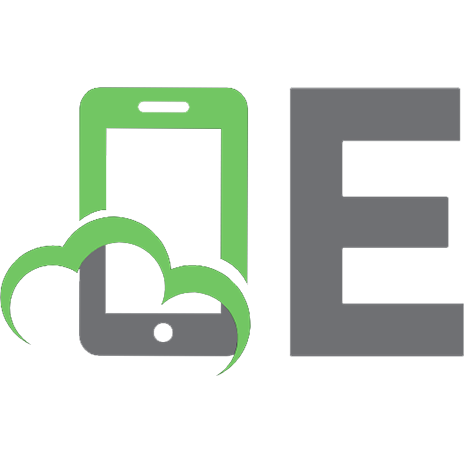


![Web Performance in Action [1 ed.]
9781617293771](https://ebin.pub/img/200x200/web-performance-in-action-1nbsped-9781617293771.jpg)
![Web Performance Tuning: Speeding Up the Web [1 ed.]
9781565923799, 1565923790](https://ebin.pub/img/200x200/web-performance-tuning-speeding-up-the-web-1nbsped-9781565923799-1565923790.jpg)