UNIX Administration: A Comprehensive Sourcebook for Effective Systems & Network Management [1 ed.] 0849313511, 9780849313516, 9781420000030
Written for a wide audience of both academic and professional users, this is a complete reference that gives equal weigh
201 42 6MB
English Pages 725 Year 2002
Cover......Page 1
Table of Contents......Page 2
UNIX Administration.A Comprehensive Sourcebook for Effective Systems and Network Management......Page 12
Preface......Page 14
BookmarkTitle:......Page 17
1.1 UNIX Operating System......Page 18
1.2 User's View of UNIX......Page 20
1.3.1 Berkeley Standard Distribution Š BSD UNIX......Page 21
1.3.2 System V or ATT UNIX......Page 22
1.4 UNIX System and Network Administration......Page 26
1.4.1 System Administrator's Job......Page 27
1.4.2 Computing Policies......Page 30
1.4.3 Administration Guidelines......Page 33
1.4.4 In This Book......Page 39
2.2 Files......Page 41
2.2.1 File Ownership......Page 42
2.2.2 File Protection/File Access......Page 45
2.2.3 Access Control Lists (ACLs)......Page 52
2.2.4 File Types......Page 56
2.3 Devices and Special Device Files......Page 60
2.3.2 Special File Creation......Page 61
2.4.1 Process Parameters......Page 64
2.4.2 Process Life Cycles......Page 66
2.4.3 Process Handling......Page 68
3.1.2 Communicating with Other Users......Page 76
3.1.3 The su Command......Page 77
3.2.1 The man Command......Page 78
3.2.2 The whatis Database......Page 82
3.3.1 System Status Information......Page 83
3.3.2 Hardware Information......Page 85
3.4 Personal Documentation......Page 89
3.5 Shell Script Programming......Page 90
3.5.2 UNIX Shell Scripts......Page 91
4.1 Introductory Notes......Page 98
4.2.1 The Bootstrap Program......Page 99
4.2.2 The Kernel Execution......Page 100
4.2.3 The Overall System Initialization......Page 101
4.2.4 System States......Page 102
4.2.5 The Outlook of a Startup Procedure......Page 103
4.3.1 The BSD rc Scripts......Page 106
4.3.2 BSD Initialization Sequence......Page 107
4.4.1 The Configuration File /etc/inittab......Page 109
4.4.2 System V rc Initialization Scripts......Page 112
4.4.3 BSD-Like Initialization......Page 116
4.5 Shutdown Procedures......Page 117
4.5.1 The BSD shutdown Command......Page 118
4.5.3 An Example......Page 119
5.1 Introduction to the UNIX Filesystem......Page 120
5.2.1 BSD Filesystem Directory Organization......Page 121
5.2.2 System V Filesystem Directory Organization......Page 123
5.3.1 Mounting a Filesystem......Page 125
5.3.2 Dismounting a Filesystem......Page 129
5.3.3 Automatic Filesystem Mounting......Page 130
5.4 Filesystem Configuration......Page 131
5.4.1 BSD Filesystem Configuration File......Page 132
5.4.2 System V Filesystem Configuration File......Page 133
5.4.3 AIX Filesystem Configuration File......Page 136
5.4.4 The Filesystem Status File......Page 138
5.5.1 Filesystem Types......Page 139
5.5.2 Swap Space Š Paging and Swapping......Page 141
5.5.3 Loopback Virtual Filesystem......Page 143
5.6.1 Display Filesystem Statistics: The df Command......Page 144
5.6.2 Report on Disk Usage: The du Command......Page 146
5.6.4 Checking Filesystems: The fsck Command......Page 149
6.1 Introduction......Page 152
6.2.1 Disk Partitions......Page 153
6.2.2 Filesystem Structures......Page 155
6.2.3 Filesystem Creation......Page 158
6.2.4 File Identification and Allocation......Page 159
6.2.5 Filesystem Performance Issues......Page 163
6.3.1 Logical Volume Manager Š AIX Flavor......Page 165
6.3.2 Logical Volume Manager Š HP-UX Flavor......Page 169
6.3.3 Logical Volume Manager Š Solaris Flavor......Page 171
6.3.5 Snapshot......Page 174
6.3.6 Virtual UNIX Filesystem......Page 177
6.4 Disk Space Upgrade......Page 178
7.1.1 Creation of User Accounts......Page 180
7.1.2 User Database Š File /etc/passwd......Page 181
7.1.4 Creating User Home Directories......Page 183
7.1.5 UNIX Login Initialization......Page 184
7.2 Maintenance of User Accounts......Page 188
7.2.2 Users and Secondary Groups......Page 189
7.2.4 Standard UNIX Users and Groups......Page 190
7.2.5 Removing User Accounts......Page 191
7.3.1 Managing Disk Usage by Users......Page 192
7.4 Accounting......Page 194
7.4.1 BSD Accounting......Page 195
7.4.2 System V Accounting......Page 196
7.4.3 AIX-Flavored Accounting......Page 199
8.1.1 Physical Security......Page 200
8.1.3 File Permissions......Page 201
8.1.5 Backups......Page 202
8.2.1 Password Encryption......Page 203
8.2.2 Choosing a Password......Page 204
8.2.3 Setting Password Restrictions......Page 205
8.2.4 A Shadowed Password......Page 206
8.3 Secure Console and Terminals......Page 209
8.3.3 Secure Terminals Š Other Approaches......Page 210
8.4.1 Important Files for System Security......Page 212
8.4.3 Monitoring Login Attempts......Page 214
9.1 The Concept of System Logging......Page 216
9.1.1 The syslogd Daemon......Page 217
9.2.1 The Configuration File /etc/syslog.conf......Page 218
9.2.2 Linux Logging Enhancements......Page 222
9.2.4 Testing System Logging......Page 223
9.3 Accounting Log Files......Page 225
9.3.2 Limiting the Growth of Log Files......Page 226
10.1 UNIX Printing Subsystem......Page 229
10.1.1 BSD Printing Subsystem......Page 230
10.1.2 System V Printing Subsystem......Page 233
10.2.1 BSD Printer Configuration and the Printer Capability Database......Page 237
10.2.2 System V Printer Configuration and the Printer Capability Database......Page 245
10.2.3 AIX Printing Facilities......Page 247
10.3.1 Adding a New Local Printer......Page 250
10.3.2 Adding a New Remote Printer......Page 253
10.4.1 BSD and AIX Cross-Printing......Page 256
10.4.2 Solaris and BSD Cross-Printing......Page 257
10.4.3 Third-Party Printer Spooling Systems......Page 259
11.1.1 BSD Terminal Subsystem......Page 261
11.1.2 System V Terminal Subsystem......Page 268
11.2 The tset, tput, and stty Commands......Page 275
11.2.1 The tset Command......Page 276
11.2.2 The tput Command......Page 277
11.2.3 The stty Command......Page 278
11.3 Pseudo Terminals......Page 279
11.4 Terminal Servers......Page 281
12.1 Introduction......Page 283
12.1.1 Media......Page 284
12.2.1 The tar Command......Page 285
12.2.2 The cpio Command......Page 287
12.2.3 The dd Command......Page 288
12.2.4 The mt Command......Page 289
12.2.5 Magnetic Tape Devices and Special Device Files......Page 290
12.3.1 Planning a Backup Schedule......Page 291
12.4.1 The SVR3 and SVR4 backup Commands......Page 293
12.4.2 The fbackup Command......Page 295
12.4.3 The dump/ufsdump Command......Page 296
12.4.4 A Few Examples......Page 299
12.5 Restoring Files from a Backup......Page 302
12.5.1 The restore Commands......Page 303
12.5.2 The frecover Command......Page 306
12.5.3 Restoring Multiple Filesystems Archived on a Single Tape......Page 308
12.6 Tape Control......Page 309
13.1.1 The NTP Daemon......Page 312
13.1.2 The NTP Configuration File......Page 313
13.2.1 The UNIX cron Daemon......Page 318
13.2.2 The crontab Files......Page 320
13.2.3 The crontab Command......Page 322
13.2.4 Linux Approach......Page 323
13.3 Programs Scheduled for a Specific Time......Page 325
13.3.1 The UNIX at Utility......Page 326
13.4.1 The UNIX batch Utility......Page 328
BookmarkTitle:......Page 330
14.2 Computer Networks......Page 331
14.2.1 Local Area Network (LAN)......Page 332
14.2.2 Wide Area Network (WAN)......Page 335
14.3.1 TCP/IP and the Internet......Page 337
14.3.2 ISO OSI Reference Model......Page 338
14.3.3 TCP/IP Protocol Architecture......Page 340
14.4.1 Network Access Layer......Page 342
14.4.2 Internet Layer and IP Protocol......Page 343
14.4.3 Transport Layer and TCP and UDP Protocols......Page 344
14.4.4 Application Layer......Page 346
15.1.1 IP Address Classes......Page 349
15.1.2 Internet Routing......Page 352
15.1.3 Multiplexing......Page 356
15.2 Address Resolution (ARP)......Page 361
15.2.1 The arp Command......Page 362
15.3 Remote Procedure Call (RPC)......Page 363
15.3.2 The /etc/rpc File......Page 365
15.4 Configuring the Network Interface......Page 366
15.4.1 The ifconfig Command......Page 367
15.4.2 The netstat Command......Page 368
15.5.1 The inetd Daemon......Page 371
15.5.2 Further Improvements and Development......Page 373
16.1.1 Host Names and Addresses......Page 378
16.1.2 Domain Name Service (DNS)......Page 379
16.1.3 Host Database Files......Page 382
16.2 UNIX Name Service Š BIND......Page 386
16.2.1 BIND Configuration......Page 387
16.2.2 Resolvers......Page 388
16.2.3 Name Servers......Page 391
16.3 Configuring named......Page 393
16.3.1 BIND Version 4.X.X......Page 394
16.3.2 BIND Version 8.X.X......Page 400
16.4 Using nslookup......Page 408
16.4.1 The nslookup Interactive Mode......Page 409
16.4.2 A Few Examples of nslookup Usage......Page 411
17.1 Purpose and Concepts......Page 413
17.2.1 yp Processes......Page 415
17.2.2 To Create an NIS Server......Page 417
17.2.4 NIS Domain Name......Page 420
17.2.5 Databases/NIS Maps......Page 421
17.3.1 yp Commands......Page 424
17.3.2 Updating NIS Maps......Page 426
17.3.3 Troubleshooting......Page 429
17.3.4 Security Issues......Page 431
17.3.5 A Few NIS Stories......Page 432
17.4.1 The /etc/nsswitch.conf File......Page 434
17.4.2 Once upon a Time......Page 436
18.1.1 NFS Daemons......Page 437
18.2.1 Exporting a Filesystem......Page 438
18.2.2 Mounting Remote Filesystems......Page 443
18.3 Automounter......Page 445
18.3.1 The Automount Maps......Page 446
18.4 NFS Š Security Issues......Page 450
19.1 UNIX r Commands......Page 451
19.1.2 The rcp Command......Page 452
19.1.3 The remsh (rsh) Command......Page 453
19.2 Securing the UNIX r Commands......Page 454
19.2.2 The $HOME/.rhosts File......Page 455
19.2.3 Using UNIX r-Commands Š An Example......Page 456
19.3 Secure Shell (SSH)......Page 457
19.3.1 SSH Concept......Page 458
19.3.2 SSH Configuration......Page 460
19.3.3 SSH Installation and User Access Setup......Page 463
19.3.4 SSH Š Version 2......Page 466
20.1 E-mail Fundamentals......Page 469
20.1.1 Simple Mail Transport Protocol (SMTP)......Page 472
20.1.2 The MTA Program sendmail......Page 475
20.2.1 The sendmail.cf File......Page 481
20.2.2 Rulesets and Rewrite Rules......Page 489
20.2.3 Creating the sendmail.cf File......Page 495
20.3.2 Pattern Matching......Page 497
20.3.3 Address Transformation......Page 499
20.4.1 Testing Rewrite Rules......Page 500
20.4.2 The sendmail -bt Command......Page 501
20.4.4 Checking the Mail Queue......Page 502
20.5.1 The Mail Program and .mailrc File......Page 503
20.5.2 POP and IMAP......Page 505
21.1.1 Telnet......Page 511
21.1.2 FTP......Page 513
21.1.3 Finger......Page 518
21.2.1 The ping Command......Page 520
21.2.2 The traceroute Command......Page 522
BookmarkTitle:......Page 524
22.1.1 The Design of X11......Page 525
22.1.2 The X Administration Philosophy......Page 528
22.1.3 Window Managers......Page 529
22.2 The X Display Managers......Page 531
22.2.1 xdm/dtlogin Concepts......Page 532
22.2.2 xdm Configuration Files......Page 535
22.2.3 CDE Configuration Files......Page 542
22.2.4 Vendor-Specific X Flavors Š a Configuration Example......Page 550
22.3.1 XDMCP Queries......Page 551
22.3.2 The Xaccess File......Page 552
22.3.3 Other Access Control Mechanisms......Page 555
22.4.1 Components of the xdm-Based User X Environment......Page 558
22.4.2 Components of the CDE User X Environment......Page 560
22.4.3 Window Manager Customizations......Page 565
22.4.4 The Shell Environment......Page 568
22.5.1 Other Startup Methods......Page 574
22.5.2 A Permanent X11 Installation......Page 575
22.5.3 A Few X-Related Commands......Page 576
23.2 Kernel Configuration Database......Page 578
23.3 BSD-Like Kernel Configuration Approach......Page 579
23.3.1 Basic Configuration Entries......Page 580
23.3.2 The BSD-Like Kernel Configuration Procedure......Page 583
23.3.3 The config Command......Page 585
23.4.1 HP-UX 10.x Kernel Configuration......Page 586
23.4.2 Solaris 2.x Kernel Configuration......Page 588
23.4.3 Linux Kernel Configuration......Page 594
24.1 Introduction to Modems......Page 601
24.1.1 UNIX and Modems......Page 602
24.2.1 Terminal Lines and Modem Control......Page 603
24.2.2 Modem-Related UNIX Commands......Page 604
24.3.1 C-Kermit......Page 606
24.4 Introduction to UUCP......Page 612
24.4.2 UUCP Versions......Page 613
24.4.3 UUCP Chat-Transfer Session......Page 614
24.5.1 The Major UUCP Commands......Page 615
24.5.2 The UUCP Daemons......Page 618
24.5.3 The UUCP Spool Directories and Files......Page 620
24.6 Configuring a UUCP Link......Page 622
24.6.1 Serial Line-Related Issues......Page 623
24.6.2 UUCP Configuration Files......Page 624
24.7 UUCP Access and Security Consideration......Page 627
24.7.1 Additional Security in BNU UUCP......Page 628
24.7.2 Additional Security in Version 2 UUCP......Page 630
25.1 Introduction to Intranet......Page 632
25.1.1 Intranet vs. Internet......Page 633
25.1.2 Intranet Design Approach......Page 634
25.2.1 Firewalls......Page 636
25.2.2 Viruswalls......Page 642
25.2.3 Proxy Servers......Page 647
25.2.4 Web Services......Page 650
25.2.5 Other External Services......Page 655
25.3.1 Network Infrastructure and Desktops......Page 657
25.3.2 Internal Services......Page 658
25.3.3 Virtual Private Network (VPN)......Page 661
25.3.4 UNIX and Not-UNIX Platform Integration......Page 664
BookmarkTitle:......Page 667
26.2.1 HP-UX Installation......Page 668
26.2.2 Solaris Installation......Page 671
26.2.3 Linux Installation......Page 678
26.3 Supplemental Installations......Page 681
26.3.1 Supplemental System Software......Page 682
26.3.2 Patches......Page 688
27.1.1 New Disk on the Solaris Platform......Page 692
27.1.3 New Disk on the HP-UX Platform......Page 694
27.2.1 LVM on the HP-UX Platform......Page 698
27.2.2 LVM on the Solaris Platform......Page 700
28.2.1 Solaris and Lost Root Password......Page 703
28.2.2 HP-UX and Lost Root Password......Page 704
28.3.1 Solaris Procedure to Create an Alternate Boot Partition......Page 705
28.3.2 Solaris Recovery of the Failed Mirrored Boot Disk......Page 710
28.3.3 HP-UX Support Disk Usage......Page 713
28.3.4 HP-UX Procedure to Synchronize a Mirrored Logical Volume......Page 715
28.3.5 HP-UX Support Tape and Recovery of Root Disk......Page 716
List of Figures......Page 721
List of Tables......Page 724
List of Sidebars......Page 725
Recommend Papers
File loading please wait...
Citation preview
UNIX Administration
Table of Contents UNIX Administration—A Comprehensive Sourcebook for Effective Systems and Network Management......................................................................................................................................1 Preface................................................................................................................................................3 Section I: UNIX Administration.........................................................................................................6 Chapter List..............................................................................................................................6 ..........................................................................................................................................6 Chapter 1: UNIX — Introductory Notes............................................................................................7 1.1 UNIX Operating System.....................................................................................................7 1.2 User's View of UNIX...........................................................................................................9 1.3 The History of UNIX.........................................................................................................10 1.3.1 Berkeley Standard Distribution — BSD UNIX.........................................................10 1.3.2 System V or ATT UNIX...........................................................................................11 1.4 UNIX System and Network Administration......................................................................15 1.4.1 System Administrator's Job.....................................................................................16 1.4.2 Computing Policies.................................................................................................19 1.4.3 Administration Guidelines.......................................................................................22 1.4.4 In This Book............................................................................................................28 Chapter 2: The Unix Model — Selected Topics............................................................................30 2.1 Introduction......................................................................................................................30 2.2 Files.................................................................................................................................30 2.2.1 File Ownership........................................................................................................31 2.2.2 File Protection/File Access......................................................................................34 2.2.3 Access Control Lists (ACLs)...................................................................................41 2.2.4 File Types................................................................................................................45 2.3 Devices and Special Device Files....................................................................................49 2.3.1 Special File Names.................................................................................................50 2.3.2 Special File Creation...............................................................................................50 2.4 Processes........................................................................................................................53 2.4.1 Process Parameters................................................................................................53 2.4.2 Process Life Cycles.................................................................................................55 2.4.3 Process Handling....................................................................................................57 Chapter 3: UNIX Administration Starters......................................................................................65 3.1 Superuser and Users.......................................................................................................65 3.1.1 Becoming a Superuser............................................................................................65 3.1.2 Communicating with Other Users...........................................................................65 3.1.3 The su Command....................................................................................................66 3.2 UNIX Online Documentation............................................................................................67 3.2.1 The man Command................................................................................................67 3.2.2 The whatis Database..............................................................................................71 3.3 System Information..........................................................................................................72 3.3.1 System Status Information......................................................................................72 3.3.2 Hardware Information..............................................................................................74 3.4 Personal Documentation..................................................................................................78 3.5 Shell Script Programming................................................................................................79 3.5.1 UNIX User Shell......................................................................................................80 i
Table of Contents Chapter 3: UNIX Administration Starters 3.5.2 UNIX Shell Scripts...................................................................................................80 Chapter 4: System Startup and Shutdown....................................................................................87 4.1 Introductory Notes............................................................................................................87 4.2 System Startup................................................................................................................88 4.2.1 The Bootstrap Program...........................................................................................88 4.2.2 The Kernel Execution..............................................................................................89 4.2.3 The Overall System Initialization.............................................................................90 4.2.4 System States.........................................................................................................91 4.2.5 The Outlook of a Startup Procedure.......................................................................92 4.2.6 Initialization Scripts.................................................................................................95 4.3 BSD Initialization..............................................................................................................95 4.3.1 The BSD rc Scripts..................................................................................................95 4.3.2 BSD Initialization Sequence....................................................................................96 4.4 System V Initialization......................................................................................................98 4.4.1 The Configuration File /etc/inittab...........................................................................98 4.4.2 System V rc Initialization Scripts...........................................................................101 4.4.3 BSD−Like Initialization..........................................................................................105 4.5 Shutdown Procedures....................................................................................................106 4.5.1 The BSD shutdown Command..............................................................................107 4.5.2 The System V shutdown Command......................................................................108 4.5.3 An Example...........................................................................................................108 Chapter 5: UNIX Filesystem Management...................................................................................109 5.1 Introduction to the UNIX Filesystem..............................................................................109 5.2 UNIX Filesystem Directory Organization.......................................................................110 5.2.1 BSD Filesystem Directory Organization................................................................110 5.2.2 System V Filesystem Directory Organization........................................................112 5.3 Mounting and Dismounting Filesystems........................................................................114 5.3.1 Mounting a Filesystem..........................................................................................114 5.3.2 Dismounting a Filesystem.....................................................................................118 5.3.3 Automatic Filesystem Mounting............................................................................119 5.3.4 Removable Media Management...........................................................................120 5.4 Filesystem Configuration...............................................................................................120 5.4.1 BSD Filesystem Configuration File.......................................................................121 5.4.2 System V Filesystem Configuration File...............................................................122 5.4.3 AIX Filesystem Configuration File.........................................................................125 5.4.4 The Filesystem Status File....................................................................................127 5.5 A Few Other Filesystem Issues.....................................................................................128 5.5.1 Filesystem Types..................................................................................................128 5.5.2 Swap Space — Paging and Swapping.................................................................130 5.5.3 Loopback Virtual Filesystem.................................................................................132 5.6 Managing Filesystem Usage..........................................................................................133 5.6.1 Display Filesystem Statistics: The df Command...................................................133 5.6.2 Report on Disk Usage: The du Command............................................................135 5.6.3 Report on Disk Usage by Users: The quot Command..........................................138 5.6.4 Checking Filesystems: The fsck Command..........................................................138
ii
Table of Contents Chapter 6: UNIX Filesystem Layout.............................................................................................141 6.1 Introduction....................................................................................................................141 6.2 Physical Filesystem Layout............................................................................................142 6.2.1 Disk Partitions.......................................................................................................142 6.2.2 Filesystem Structures............................................................................................144 6.2.3 Filesystem Creation..............................................................................................147 6.2.4 File Identification and Allocation............................................................................148 6.2.5 Filesystem Performance Issues............................................................................152 6.3 Logical Filesystem Layout..............................................................................................154 6.3.1 Logical Volume Manager — AIX Flavor................................................................154 6.3.2 Logical Volume Manager — HP−UX Flavor..........................................................158 6.3.3 Logical Volume Manager — Solaris Flavor...........................................................160 6.3.4 Redundant Array of Inexpensive Disks (RAID).....................................................163 6.3.5 Snapshot...............................................................................................................163 6.3.6 Virtual UNIX Filesystem........................................................................................166 6.4 Disk Space Upgrade......................................................................................................167 Chapter 7: User Account Management........................................................................................169 7.1 Users and Groups..........................................................................................................169 7.1.1 Creation of User Accounts....................................................................................169 7.1.2 User Database — File /etc/passwd.......................................................................170 7.1.3 Group Database — File /etc/group.......................................................................172 7.1.4 Creating User Home Directories...........................................................................172 7.1.5 UNIX Login Initialization........................................................................................173 7.2 Maintenance of User Accounts......................................................................................177 7.2.1 Restricted User Accounts......................................................................................178 7.2.2 Users and Secondary Groups...............................................................................178 7.2.3 Assigning User Passwords...................................................................................179 7.2.4 Standard UNIX Users and Groups........................................................................179 7.2.5 Removing User Accounts......................................................................................180 7.3 Disk Quotas...................................................................................................................181 7.3.1 Managing Disk Usage by Users............................................................................181 7.4 Accounting.....................................................................................................................183 7.4.1 BSD Accounting....................................................................................................184 7.4.2 System V Accounting............................................................................................185 7.4.3 AIX−Flavored Accounting.....................................................................................188 Chapter 8: UNIX System Security................................................................................................189 8.1 UNIX Lines of Defense..................................................................................................189 8.1.1 Physical Security...................................................................................................189 8.1.2 Passwords.............................................................................................................190 8.1.3 File Permissions....................................................................................................190 8.1.4 Encryption.............................................................................................................191 8.1.5 Backups................................................................................................................191 8.2 Password Issues............................................................................................................192 8.2.1 Password Encryption............................................................................................192 8.2.2 Choosing a Password...........................................................................................193 8.2.3 Setting Password Restrictions..............................................................................194 8.2.4 A Shadowed Password.........................................................................................195 8.3 Secure Console and Terminals......................................................................................198 iii
Table of Contents Chapter 8: UNIX System Security 8.3.1 Traditional BSD Approach.....................................................................................199 8.3.2 The Wheel Group..................................................................................................199 8.3.3 Secure Terminals — Other Approaches...............................................................199 8.4 Monitoring and Detecting Security Problems.................................................................201 8.4.1 Important Files for System Security......................................................................201 8.4.2 Monitoring System Activities.................................................................................203 8.4.3 Monitoring Login Attempts....................................................................................203 Chapter 9: UNIX Logging Subsystem..........................................................................................205 9.1 The Concept of System Logging....................................................................................205 9.1.1 The syslogd Daemon............................................................................................206 9.2 System Logging Configuration.......................................................................................207 9.2.1 The Configuration File /etc/syslog.conf.................................................................207 9.2.2 Linux Logging Enhancements...............................................................................211 9.2.3 The logger Command...........................................................................................212 9.2.4 Testing System Logging........................................................................................212 9.3 Accounting Log Files......................................................................................................214 9.3.1 The last Command................................................................................................215 9.3.2 Limiting the Growth of Log Files............................................................................215 Chapter 10: UNIX Printing.............................................................................................................218 10.1 UNIX Printing Subsystem............................................................................................218 10.1.1 BSD Printing Subsystem.....................................................................................219 10.1.2 System V Printing Subsystem.............................................................................222 10.2 Printing Subsystem Configuration................................................................................226 10.2.1 BSD Printer Configuration and the Printer Capability Database.........................226 10.2.2 System V Printer Configuration and the Printer Capability Database.................234 10.2.3 AIX Printing Facilities..........................................................................................236 10.3 Adding New Printers....................................................................................................239 10.3.1 Adding a New Local Printer.................................................................................239 10.3.2 Adding a New Remote Printer.............................................................................242 10.4 UNIX Cross−Platform Printer Spooling........................................................................245 10.4.1 BSD and AIX Cross−Printing..............................................................................245 10.4.2 Solaris and BSD Cross−Printing.........................................................................246 10.4.3 Third−Party Printer Spooling Systems................................................................248 Chapter 11: Terminals...................................................................................................................250 11.1 Terminal Characteristics..............................................................................................250 11.1.1 BSD Terminal Subsystem...................................................................................250 11.1.2 System V Terminal Subsystem...........................................................................257 11.1.3 Terminal−Related Special Device Files..............................................................264 11.1.4 Configuration Data Summary..............................................................................264 11.2 The tset, tput, and stty Commands..............................................................................264 11.2.1 The tset Command..............................................................................................265 11.2.2 The tput Command.............................................................................................266 11.2.3 The stty Command..............................................................................................267 11.3 Pseudo Terminals........................................................................................................268 11.4 Terminal Servers..........................................................................................................270
iv
Table of Contents Chapter 12: UNIX Backup and Restore........................................................................................272 12.1 Introduction..................................................................................................................272 12.1.1 Media..................................................................................................................273 12.2 Tape−Related Commands...........................................................................................274 12.2.1 The tar Command...............................................................................................274 12.2.2 The cpio Command.............................................................................................276 12.2.3 The dd Command...............................................................................................277 12.2.4 The mt Command...............................................................................................278 12.2.5 Magnetic Tape Devices and Special Device Files..............................................279 12.3 Backing Up a UNIX Filesystem....................................................................................280 12.3.1 Planning a Backup Schedule..............................................................................280 12.4 Backup and Dump Commands....................................................................................282 12.4.1 The SVR3 and SVR4 backup Commands..........................................................282 12.4.2 The fbackup Command.......................................................................................284 12.4.3 The dump/ufsdump Command............................................................................285 12.4.4 A Few Examples.................................................................................................288 12.5 Restoring Files from a Backup.....................................................................................291 12.5.1 The restore Commands......................................................................................292 12.5.2 The frecover Command......................................................................................295 12.5.3 Restoring Multiple Filesystems Archived on a Single Tape................................297 12.6 Tape Control................................................................................................................298 Chapter 13: Time−Related UNIX Facilities..................................................................................301 13.1 Network Time Distribution............................................................................................301 13.1.1 The NTP Daemon...............................................................................................301 13.1.2 The NTP Configuration File.................................................................................302 13.2 Periodic Program Execution........................................................................................307 13.2.1 The UNIX cron Daemon......................................................................................307 13.2.2 The crontab Files................................................................................................309 13.2.3 The crontab Command.......................................................................................311 13.2.4 Linux Approach...................................................................................................312 13.3 Programs Scheduled for a Specific Time.....................................................................314 13.3.1 The UNIX at Utility...............................................................................................315 13.4 Batch Processing.........................................................................................................317 13.4.1 The UNIX batch Utility.........................................................................................317 Section II: Network Administration..............................................................................................319 Chapter List..........................................................................................................................319 ......................................................................................................................................319 Chapter 14: Network Fundamentals............................................................................................320 14.1 UNIX and Networking..................................................................................................320 14.2 Computer Networks.....................................................................................................320 14.2.1 Local Area Network (LAN)..................................................................................321 14.2.2 Wide Area Network (WAN).................................................................................324 14.3 A TCP/IP Overview......................................................................................................326 14.3.1 TCP/IP and the Internet......................................................................................326 14.3.2 ISO OSI Reference Model..................................................................................327 14.3.3 TCP/IP Protocol Architecture..............................................................................329 14.4 TCP/IP Layers and Protocols.......................................................................................331 v
Table of Contents Chapter 14: Network Fundamentals 14.4.1 Network Access Layer........................................................................................331 14.4.2 Internet Layer and IP Protocol............................................................................332 14.4.3 Transport Layer and TCP and UDP Protocols....................................................333 14.4.4 Application Layer.................................................................................................335 Chapter 15: TCP/IP Network.........................................................................................................338 15.1 Data Delivery...............................................................................................................338 15.1.1 IP Address Classes.............................................................................................338 15.1.2 Internet Routing...................................................................................................341 15.1.3 Multiplexing.........................................................................................................345 15.2 Address Resolution (ARP)...........................................................................................350 15.2.1 The arp Command..............................................................................................351 15.3 Remote Procedure Call (RPC).....................................................................................352 15.3.1 The portmapper Daemon....................................................................................354 15.3.2 The /etc/rpc File..................................................................................................354 15.4 Configuring the Network Interface...............................................................................355 15.4.1 The ifconfig Command........................................................................................356 15.4.2 The netstat Command.........................................................................................357 15.5 Super Internet Server...................................................................................................360 15.5.1 The inetd Daemon...............................................................................................360 15.5.2 Further Improvements and Development............................................................362 Chapter 16: Domain Name System..............................................................................................367 16.1 Naming Concepts........................................................................................................367 16.1.1 Host Names and Addresses...............................................................................367 16.1.2 Domain Name Service (DNS).............................................................................368 16.1.3 Host Database Files............................................................................................371 16.2 UNIX Name Service — BIND.......................................................................................375 16.2.1 BIND Configuration.............................................................................................376 16.2.2 Resolvers............................................................................................................377 16.2.3 Name Servers.....................................................................................................380 16.3 Configuring named.......................................................................................................382 16.3.1 BIND Version 4.X.X.............................................................................................383 16.3.2 BIND Version 8.X.X.............................................................................................389 16.4 Using nslookup............................................................................................................397 16.4.1 The nslookup Interactive Mode...........................................................................398 16.4.2 A Few Examples of nslookup Usage..................................................................400 Chapter 17: Network Information Service (NIS)..........................................................................402 17.1 Purpose and Concepts................................................................................................402 17.2 NIS Paradigm...............................................................................................................404 17.2.1 yp Processes.......................................................................................................404 17.2.2 To Create an NIS Server.....................................................................................406 17.2.3 To Create an NIS Client......................................................................................409 17.2.4 NIS Domain Name..............................................................................................409 17.2.5 Databases/NIS Maps..........................................................................................410 17.3 NIS Management.........................................................................................................413 17.3.1 yp Commands.....................................................................................................413 17.3.2 Updating NIS Maps.............................................................................................415 vi
Table of Contents Chapter 17: Network Information Service (NIS) 17.3.3 Troubleshooting..................................................................................................418 17.3.4 Security Issues....................................................................................................420 17.3.5 A Few NIS Stories...............................................................................................421 17.4 NIS vs. DNS.................................................................................................................423 17.4.1 The /etc/nsswitch.conf File..................................................................................423 17.4.2 Once upon a Time...............................................................................................425 Chapter 18: Network File System (NFS)......................................................................................426 18.1 NFS Overview..............................................................................................................426 18.1.1 NFS Daemons.....................................................................................................426 18.2 Exporting and Mounting Remote Filesystems.............................................................427 18.2.1 Exporting a Filesystem........................................................................................427 18.2.2 Mounting Remote Filesystems............................................................................432 18.3 Automounter................................................................................................................434 18.3.1 The Automount Maps..........................................................................................435 18.4 NFS — Security Issues................................................................................................439 Chapter 19: UNIX Remote Commands.........................................................................................440 19.1 UNIX r Commands.......................................................................................................440 19.1.1 The rlogin Command...........................................................................................441 19.1.2 The rcp Command..............................................................................................441 19.1.3 The remsh (rsh) Command.................................................................................442 19.2 Securing the UNIX r Commands..................................................................................443 19.2.1 The /etc/hosts.equiv File.....................................................................................444 19.2.2 The $HOME/.rhosts File......................................................................................444 19.2.3 Using UNIX r−Commands — An Example..........................................................445 19.3 Secure Shell (SSH)......................................................................................................446 19.3.1 SSH Concept......................................................................................................447 19.3.2 SSH Configuration..............................................................................................449 19.3.3 SSH Installation and User Access Setup............................................................452 19.3.4 SSH — Version 2................................................................................................455 Chapter 20: Electronic Mail...........................................................................................................458 20.1 E−mail Fundamentals..................................................................................................458 20.1.1 Simple Mail Transport Protocol (SMTP)..............................................................461 20.1.2 The MTA Program sendmail...............................................................................464 20.2 Sendmail Configuration................................................................................................470 20.2.1 The sendmail.cf File............................................................................................470 20.2.2 Rulesets and Rewrite Rules................................................................................478 20.2.3 Creating the sendmail.cf File...............................................................................484 20.3 The Parsing of E−mail Addresses................................................................................486 20.3.1 Rewriting an E−mail Address..............................................................................486 20.3.2 Pattern Matching.................................................................................................486 20.3.3 Address Transformation......................................................................................488 20.4 Testing sendmail Configuration...................................................................................489 20.4.1 Testing Rewrite Rules.........................................................................................489 20.4.2 The sendmail −bt Command...............................................................................490 20.4.3 The Debugging Level..........................................................................................491 20.4.4 Checking the Mail Queue....................................................................................491 vii
Table of Contents Chapter 20: Electronic Mail 20.5 Mail User Agents..........................................................................................................492 20.5.1 The Mail Program and .mailrc File......................................................................492 20.5.2 POP and IMAP....................................................................................................494 Chapter 21: UNIX Network Support.............................................................................................500 21.1 Common UNIX Network Applications..........................................................................500 21.1.1 Telnet..................................................................................................................500 21.1.2 FTP.....................................................................................................................502 21.1.3 Finger..................................................................................................................507 21.2 Host Connectivity.........................................................................................................509 21.2.1 The ping Command.............................................................................................509 21.2.2 The traceroute Command...................................................................................511 Section III: Supplemental UNIX Topics........................................................................................513 Chapter List..........................................................................................................................513 ......................................................................................................................................513 Chapter 22: X Window System.....................................................................................................514 22.1 An Introduction to the X Window System.....................................................................514 22.1.1 The Design of X11..............................................................................................514 22.1.2 The X Administration Philosophy........................................................................517 22.1.3 Window Managers..............................................................................................518 22.2 The X Display Managers..............................................................................................520 22.2.1 xdm/dtlogin Concepts..........................................................................................521 22.2.2 xdm Configuration Files......................................................................................524 22.2.3 CDE Configuration Files......................................................................................531 22.2.4 Vendor−Specific X Flavors — a Configuration Example.....................................539 22.3 Access Control and Security of X11............................................................................540 22.3.1 XDMCP Queries..................................................................................................540 22.3.2 The Xaccess File.................................................................................................541 22.3.3 Other Access Control Mechanisms.....................................................................544 22.4 The User X Environment..............................................................................................547 22.4.1 Components of the xdm−Based User X Environment........................................547 22.4.2 Components of the CDE User X Environment....................................................549 22.4.3 Window Manager Customizations.......................................................................554 22.4.4 The Shell Environment........................................................................................557 22.5 Miscellaneous..............................................................................................................563 22.5.1 Other Startup Methods........................................................................................563 22.5.2 A Permanent X11 Installation..............................................................................564 22.5.3 A Few X−Related Commands.............................................................................565 Chapter 23: Kernel Reconfiguration............................................................................................567 23.1 Introduction to Kernel Reconfiguration.........................................................................567 23.2 Kernel Configuration Database....................................................................................567 23.3 BSD−Like Kernel Configuration Approach...................................................................568 23.3.1 Basic Configuration Entries.................................................................................569 23.3.2 The BSD−Like Kernel Configuration Procedure.................................................572 23.3.3 The config Command..........................................................................................574 23.4 Other Flavored Kernel Reconfigurations......................................................................575 viii
Table of Contents Chapter 23: Kernel Reconfiguration 23.4.1 HP−UX 10.x Kernel Configuration......................................................................575 23.4.2 Solaris 2.x Kernel Configuration..........................................................................577 23.4.3 Linux Kernel Configuration..................................................................................583 Chapter 24: Modems and UUCP...................................................................................................590 24.1 Introduction to Modems...............................................................................................590 24.1.1 UNIX and Modems..............................................................................................591 24.2 UNIX Modem Control...................................................................................................592 24.2.1 Terminal Lines and Modem Control....................................................................592 24.2.2 Modem−Related UNIX Commands.....................................................................593 24.3 Third−Party Communication Software.........................................................................595 24.3.1 C−Kermit.............................................................................................................595 24.4 Introduction to UUCP...................................................................................................601 24.4.1 How Does UUCP Work?.....................................................................................602 24.4.2 UUCP Versions...................................................................................................602 24.4.3 UUCP Chat−Transfer Session............................................................................603 24.5 UUCP Commands, Daemons, and Related Issues.....................................................604 24.5.1 The Major UUCP Commands.............................................................................604 24.5.2 The UUCP Daemons..........................................................................................607 24.5.3 The UUCP Spool Directories and Files...............................................................609 24.6 Configuring a UUCP Link.............................................................................................611 24.6.1 Serial Line−Related Issues.................................................................................612 24.6.2 UUCP Configuration Files...................................................................................613 24.7 UUCP Access and Security Consideration..................................................................616 24.7.1 Additional Security in BNU UUCP.......................................................................617 24.7.2 Additional Security in Version 2 UUCP...............................................................619 Chapter 25: Intranet.......................................................................................................................621 25.1 Introduction to Intranet.................................................................................................621 25.1.1 Intranet vs. Internet.............................................................................................622 25.1.2 Intranet Design Approach...................................................................................623 25.2 Intranet Front−End Services........................................................................................625 25.2.1 Firewalls..............................................................................................................625 25.2.2 Viruswalls............................................................................................................631 25.2.3 Proxy Servers......................................................................................................636 25.2.4 Web Services......................................................................................................639 25.2.5 Other External Services......................................................................................644 25.3 Inside the Intranet........................................................................................................646 25.3.1 Network Infrastructure and Desktops..................................................................646 25.3.2 Internal Services.................................................................................................647 25.3.3 Virtual Private Network (VPN).............................................................................650 25.3.4 UNIX and Not−UNIX Platform Integration...........................................................653 Section IV: Case Studies...............................................................................................................656 Chapter List..........................................................................................................................656 ......................................................................................................................................656
ix
Table of Contents Chapter 26: UNIX Installation.......................................................................................................657 26.1 Introductory Notes........................................................................................................657 26.2 UNIX Installation Procedures.......................................................................................657 26.2.1 HP−UX Installation..............................................................................................657 26.2.2 Solaris Installation...............................................................................................660 26.2.3 Linux Installation.................................................................................................667 26.3 Supplemental Installations...........................................................................................670 26.3.1 Supplemental System Software..........................................................................671 26.3.2 Patches...............................................................................................................677 Chapter 27: Upgrade Disk Space.................................................................................................681 27.1 Adding a Disk...............................................................................................................681 27.1.1 New Disk on the Solaris Platform........................................................................681 27.1.2 New Disk on the SunOS Platform.......................................................................683 27.1.3 New Disk on the HP−UX Platform......................................................................683 27.2 Logical Volume Manager Case Study..........................................................................687 27.2.1 LVM on the HP−UX Platform..............................................................................687 27.2.2 LVM on the Solaris Platform...............................................................................689 Chapter 28: UNIX Emergency Situations.....................................................................................692 28.1 Introductory Notes........................................................................................................692 28.2 Lost Root Password.....................................................................................................692 28.2.1 Solaris and Lost Root Password.........................................................................692 28.2.2 HP−UX and Lost Root Password........................................................................693 28.3 Some Special Administrative Situations......................................................................694 28.3.1 Solaris Procedure to Create an Alternate Boot Partition.....................................694 28.3.2 Solaris Recovery of the Failed Mirrored Boot Disk.............................................699 28.3.3 HP−UX Support Disk Usage...............................................................................702 28.3.4 HP−UX Procedure to Synchronize a Mirrored Logical Volume...........................704 28.3.5 HP−UX Support Tape and Recovery of Root Disk.............................................705 List of Figures................................................................................................................................710 List of Tables..................................................................................................................................713 List of Sidebars..............................................................................................................................714
x
UNIX Administration—A Comprehensive Sourcebook for Effective Systems and Network Management Bozidar Levi
CRC PRESS Boca Raton London New York Washington, , D.C . Library of Congress Cataloging−in−Publication Data
Levi, Bozidar. UNIX administration : a comprehensive sourcebook for effective systems and network management / by Bozidar Levi. p. cm. −− (Internet and data comunications series Includes bibliographical references and index.
ISBN 0−8493−1351−1 (alk. paper)
1. Operating systems (Computers) 2. UNIX System V (Computer file) I. Title. II. Series. QA76.76.O63 L4853 2002 005.4'82—dc21 2002017438 CIP This book contains information obtained from authentic and highly regarded sources. Reprinted material is quoted with permission, and sources are indicated. A wide variety of references are listed. Reasonable efforts have been made to publish reliable data and information, but the author and the publisher cannot assume responsibility for the validity of all materials or for the consequences of their use. Neither this book nor any part may be reproduced or transmitted in any form or by any means, electronic or mechanical, including photocopying, microfilming, and recording, or by any information storage or retrieval system, without prior permission in writing from the publisher. The consent of CRC Press LLC does not extend to copying for general distribution, for promotion, for creating new works, or for resale. Specific permission must be obtained in writing from CRC Press LLC for such copying. Direct all inquiries to CRC Press LLC, 2000 N.W. Corporate Blvd., Boca Raton, Florida 33431. Trademark Notice: Product or corporate names may be trademarks or registered trademarks, and are used only for identification and explanation, without intent to infringe.
1
Visit the CRC Press Web site at www.crcpress.com Copyright © 2002 by CRC Press LLC No claim to original U.S. Government works International Standard Book Number 0−8493−1351−1 Library of Congress Card Number 2002017438 Printed in the United States of America 1 2 3 4 5 6 7 8 9 0 Printed on acid−free paper About the Author Dr. Bozidar Levi is an electronics engineer by education, a hardware designer and programmer by evocation, and an UNIX administration expert by profession. He received his education at the University of Belgrade, Yugoslavia, and was awarded B.S., M.S., and Ph.D. degrees in electronics and computer science. Dr. Levi joined Belgrade's Pupin Institute and had a successful career path from a junior associate to a top senior scientist, dealing with many challenging projects — mostly as a project leader. A majority of the devices and equipment he designed are still operational worldwide. UNIX was a logical continuation of Dr. Levi's rich and extensive IT background. He has focused with enthusiasm and strength on system and network administration issues. Again, Dr. Levi made a full circle by working in academia (Hunter College of the City University of New York), in the financial industry (New York Stock Exchange), retail industry (J. Crew), and currently the Internet (Linkshare Corporation). Such a wide working range has resulted in accumulated administrative expertise and experience. Dr. Levi has also fully exercised his educational mission: first by teaching at the University of Belgrade, and now at Columbia and New York University. His teaching has always been a rational balance between theory and practice, with strong emphasis on reallife problems. Many of his former students are employed as IT professionals in various industrial and non−industrial segments nationwide. UNIX Administration: A Comprehensive Sourcebook for Effective Systems and Network Management is an extended and updated version of his UNIX administration course syllabi, which are appreciated and highly rated by his students. The book merges the required theoretical background with the practical needs for a successful UNIX administration in almost any environment. Dr. Levi has also appeared as an author or co−author in more than 60 published and presented articles and papers and has received several awards for excellence and achievement.
2
Preface Unix Administration: A Comprehensive Sourcebook for Effective Systems and Network Management attempts to make UNIX essential and network administrative topics more accessible to a wide audience, including both academic and professional users. The selected book title fully reflects this idea: to present UNIX administration in a comprehensive way and enable effective systems and network management based on the presented text. To achieve this goal, the book gives equal weight to UNIX systems and network concepts and their practical implementations. During the many years that I have worked as a computer hardware designer and programmer, and most recently as a UNIX administrator, I have tackled many practical UNIX and network problems. Working for different employers, I faced real−life situations in an academic environment, in the financial industry and the retail industry, and on the Internet. At the same time, while teaching at New York University and Columbia University, I met many novices in this field and learned an optimal and quick way to teach UNIX administration. This accumulated knowledge and experience have helped me to select UNIX topics that are of the utmost relevance to successful administration, and those topics served as the basis for this book. Some additional UNIX topics, significant from a historical point of view, or necessary for an overall presentation of UNIX administration, are also included. In concert, they create a logical and comprehensive text, easy to read and follow. It is impossible to say that everything existing in the UNIX administration arena is covered here — it would be impossible to put it all in a single book. However, the principal and most important UNIX administrative topics that make a complete UNIX administration environment and a sufficient base for overall UNIX management are fully explored. UNIX was developed in two different environments: academic and industrial. Consequently, two main UNIX platforms, Berkeley UNIX (also known as Berkeley Software Distribution — BSD UNIX) and System V UNIX (also known as AT&T UNIX) have emerged. Both platforms have coexisted for many years, continuing to develop and promote UNIX. Simultaneously, many vendors started to develop their own UNIX flavors by trying to adopt the best from the two main platforms. Today we see a number of vendorspecific UNIX flavors, all based on these two main platforms. In most cases, it is even difficult to evaluate which platform is prevailing — each flavor is simply a hybrid of both platforms, often bringing something new and specific to the UNIX market. However, upon looking further at specific UNIX segments — for example, file system management, printing, accounting, etc. — one is more easily able to describe them as mostly Berkeley−like, or System V−like. Networking, which appeared later, at a time when UNIX had already developed into quite a mature product, merged very efficiently into both UNIX platforms and virtually eliminated their differences in the network area. The TCP/IP protocols became a network standard, while UNIX provided the main underlying layer of core network services. The net effect was that UNIX network administration is more or less uniform among many existing UNIX flavors, although far from identical. Differences in kernels, available commands, and some other details do make a difference in some cases. This book basically follows a historical UNIX path, i.e., it addresses UNIX administration with an eye to the two main UNIX platforms, Berkeley and System V. For easier conceptual understanding of administrative topics, Berkeley UNIX seems more convenient. This is probably the case, because it was primarily developed in academia. By following that pattern for each individual UNIX topic, the Berkeley platform is discussed first and afterward its System V counterpart. A practical implementation of a specific UNIX topic is accomplished through many real−life examples from different vendor−specific UNIX flavors. Now, at the start of a new millennium, Solaris, HP−UX, Linux, and AIX and SGI IRIX are the most dominant flavors, and thus, this book mainly addresses them. SunOS, as a dominant UNIX flavor for many years, is also occasionally quoted, especially because SunOS is a typical representive of Berkeley UNIX, and is still widely in use. In combination, 3
the book is an instrumental source of the information needed to learn UNIX administration and efficiently perform the most essential and network−related UNIX administrative tasks. This book presents a reliable UNIX administration reference book for practical UNIX implementation. However, it could be easily used for educational purposes, as a textbook, due to its education−related organization, conceptual clarifications, as well as an appropriate selection of administrative topics. Not many books of this kind are on the market that are so diverse and detailed oriented at the same time. Many practical examples and specific administrative procedures, logically connected to theoretical issues, strongly support the educational significance of this book. UNIX Administration Sourcebook started as handouts prepared for the course "UNIX System Administration" at NYU's School of Continuous and Professional Studies and has been in full use for quite some time with very encouraging feedback from students. During this time, a number of text improvements and updates have been made, until this version was reached. UNIX is changing continually (supposedly always better) and this text presents an up−to−date version organized in a logical and comprehensive way. It can be easily used by beginners, as well as experienced administrators. There are many books related to UNIX systems and network administration, and they all contribute to this complex arena in some way. This book contains elements that make it different from others: • The comprehensive organization and presentation of the text • The condensed explanation of concepts and their practical implementations • The inclusion of both UNIX systems and network administration, in full detail • The choice of crucial administrative topics and their full coverage • The discussion of the most common UNIX flavors • The text is self−sufficient for successful administration on a daily basis • The coverage of all basic and many advanced UNIX administrative topics • The coverage of X window system, a complex administrative topic almost always excluded from UNIX administration books • Up−to−date text with coverage of the latest main UNIX flavors and releases • Usefulness as a reference book as well as a textbook • A careful selection of relevant examples based on many years of professional experience in this field • And last but not least, many years use of the initial book text in a handout form demonstrates high usability of the text by students and professionals. The book consists of four parts: UNIX Administration, Network Administration, Supplemental UNIX Topics, and Case Studies. A total of 82 figures fully support the existing text. Such an organization is logical, comprehensive, and easy to read. UNIX Administration covers essential UNIX administration and contains 13 chapters. The first three chapters are an introduction to the UNIX operating system, an overview of a certain number of selected UNIX topics important for the administration, and an overview of the UNIX administration itself. The remaining chapters cover UNIX system startup and shutdown, detailed UNIX filesystem management and layout, user account management and system security, logging and printing subsystems, terminals, system backup and recovery, and time−related UNIX facilities. In combination they provide sufficient material for a successful "out−of−network" UNIX administration, which can also be called stand−alone UNIX administration. Network Administration covers network−related UNIX administration and contains eight chapters. The first two chapters present an introduction to networking and, more specifically, to TCP/IP 4
networks. Other chapters cover the main network services: domain name system (DNS), network information system (NIS), network filesystem (NFS), UNIX remote commands and secure shell, electronic mail, and the most common network applications such as telnet and ftp. Selected network topics present core network services with which each networked UNIX system has to comply. Supplemental UNIX Topics covers several more subjects, which, by implementing certain criteria, make UNIX administration complete. These administrative topics are often handled separately, out of basic UNIX administration. Four chapters include X window system, kernel reconfiguration, modems and related UNIX facilities, and intranet technologies. X windowing, with its quite complex administration, is almost always handled separately, as well as most of the advanced intranet technologies. Finally, Case Studies are presented in three chapters on subjects extremely important to practical UNIX implementation: UNIX installation, disk space upgrade, and several emergency situations that every UNIX administrator should expect to face at some point. Most administrators have experienced a need to bypass a "forgotten root password," and while this routine bypassing task varies among different flavors, the general hints presented can be helpful in any case. Finally, I would like to point out that during many years of active UNIX administration, I was always thinking how nice it would be to have a single book in front of me, which together with standard UNIX online documentation (UNIX manual pages) would be sufficient for effective usual daily systems and network management. This book is a response to that idea. Dr. Bozidar Levi New York City October 2001
5
Section I: UNIX Administration Chapter List Chapter 1: UNIX — Introductory Notes Chapter 2: The Unix Model — Selected Topics Chapter 3: UNIX Administration Starters Chapter 4: System Startup and Shutdown Chapter 5: UNIX Filesystem Management Chapter 6: UNIX Filesystem Layout Chapter 7: User Account Management Chapter 8: UNIX System Security Chapter 9: UNIX Logging Subsystem Chapter 10: UNIX Printing Chapter 11: Terminals Chapter 12: UNIX Backup and Restore Chapter 13: Time−Related UNIX Facilities
6
Chapter 1: UNIX — Introductory Notes 1.1 UNIX Operating System UNIX is a popular time−sharing operating system originally intended for program development and document preparation, but later widely accepted for a number of implementations. UNIX is today's most ubiquitous multi−user operating system, with no indication of any diminishment in the near future. Today, when a period of several years represents the lifetime of many successful IT products, UNIX is still considered the most stable and the most secure operating system on the market, three decades after its appearance. Of course, during 30 years of existence UNIX has changed a great deal, adapting to new requirements; it is hard to compare today's modern UNIX flavors with initial (now obsolete) UNIX versions. In fact, these changes and adaptations are unique to the UNIX operating system; no other operating system has so successfully evolved, time and again, to meet modern needs. The concept and basic design of UNIX deserve the credit for this remarkable longevity, as they provide the necessary flexibility for the permanent changes required to make UNIX suitable for many new applications. UNIX, like any other operating system, is an integrated collection of programs that act as links between the computer system and its users, providing three primary functions: 1. Creating and managing a filesystem (sets of files stored in hierarchical−structured directories) 2. Running programs 3. Using system devices attached to the computer UNIX was written in the C computer language, with careful isolation and confinement of machine−dependent routines, so that it might be easily ported to different computer systems. As a result, versions of UNIX were available for personal computers, workstations, minicomputers, mainframes, and supercomputers. It is somewhat curious to note that portability was not a design objective during UNIX development; rather, it came as a consequence of coding the system in a higher−level language. Upon realizing the importance of portability, the designers of UNIX confined hardware−dependent code to a few modules within the kernel (coded in assembler) in order to facilitate porting. The kernel is the "core" of the UNIX operating system. It provides services such as a filesystem, memory management, CPU scheduling, and device I/O for programs. Typically, the kernel interacts directly with the underlying hardware; therefore, it must be adapted to the unique machine architecture. However, there were some implementations of UNIX in which the kernel interacted with another underlying system that in turn controlled the hardware. The kernel keeps track of who is logged in, as well as the locations of all files; it also accepts and enables instruction executions received from the shell as the output of interpreted commands. The kernel provides a limited number (typically between 60 and 200) of direct entry points through which an active process can obtain services from the kernel. These direct entry points are system calls (also known as UNIX internals). The actual machine instructions required to invoke a system call, along with the method used to pass arguments and results between the process and the kernel, vary from machine to machine. The machine−dependent parts of the kernel were cleverly isolated from the main kernel code and were relatively easy to construct once their purpose had been defined. The machine−dependent parts of the kernel include:
7
• Low−level system initialization and bootstrap • Fault, trap, interrupt, and exception handling • Memory management: hardware address translation • Low−level kernel/user mode process context switching • I/O device drivers and device initialization code The rest of the UNIX kernel is extremely transportable and is largely made up of the system call interface from which application programs request services. An early implementation of the UNIX kernel consisted of some 10,000 lines of C code and approximately 1000 lines of assembler code. These figures represent some 5 to 10% of the total UNIX code. When the original assembler version was recoded in C, the size and execution time of the kernel increased by some 30%. UNIX designers reasoned that the benefits of coding the system in a higher−level language far outweighed the resulting performance drawback. These benefits included portability, higher programmer productivity, ease of maintenance, and the ability to use complex algorithms to provide more sophisticated functions. Some of these algorithms could hardly have been contemplated if they were to be coded in assembly language. UNIX supports multiple users on suitable installations with efficient memory−management and the appropriate communication interfaces. In addition to local users, log−in access and file transfer between UNIX hosts are also granted to remote users in the network environment. Virtually all aspects of device independence were implemented in UNIX. Files and I/O devices are treated in a uniform way, by means of the same set of applicable system calls. As a result, I/O redirection and stream−level I/O are fully supported at both the command−language and system−call levels. The basic UNIX philosophy, to process and treat different requests and objects in a uniform and relatively simple way, is probably the key to its long life. In a fast−changing environment in which high−tech products become obsolete after a few years, UNIX is still in full operational stage, three decades after its introduction. UNIX owes much of its longevity to its integration of useful building blocks that are combinable according to current needs and preferences for the creation of more complex tools. These basic UNIX blocks are usually simple, and they are designed to accomplish a single function well. Numerous UNIX utilities, called filters, can be combined in remarkably flexible ways by using the facilities provided by I/O redirection and pipes. This simple, building−block approach is obviously more convenient than the alternative of providing complex utilities that are often difficult to customize, and that are frequently incompatible with other utilities. UNIX's hierarchical filesystem helps facilitate the sharing and cooperation among users that is so desirable in program−development environment. A UNIX filesystem (or filesystem, as it has become known) spans volume boundaries, virtually eliminating the need for volume awareness among its users. This is especially convenient in time−sharing systems and in a network environment. The major features of UNIX can be summarized as: • Portability • Multi−user operation • Device independence • Tools and tool−building utilities • Hierarchical filesystem
8
1.2 User's View of UNIX UNIX users interact with the system through a command−language interpreter called the shell. A shell is actually what the user sees of the system; the rest of the operating system is essentially hidden from the user's eyes. A UNIX shell (or shells, because there are different command−interpreters) is also a programming language suitable for the construction of versatile and powerful command files called shell scripts. The UNIX shell is written in the same way as any user process, as opposed to being built into the kernel. When a user logs into the system, a copy of the corresponding shell is invoked to handle interactions with the related user. Although the shell is the standard system interface, it is possible to invoke any user−specific process to serve in place of the shell for any specific user. This allows application−specific interfaces to coexist with the shell, and thus provide quite different views and working environments for users of the same system. All programs invoked within the shell start out with three predefined files, specified by corresponding file descriptors. By default the three files are: 1. Standard input — normally assigned to the terminal (console) keyboard 2. Standard output — normally assigned to the terminal (console) display 3. Error output — normally assigned to the terminal (console) display The shell fully supports: • Redirection — Since I/O devices and files are treated the same way in UNIX, the shell treats the two notions as files. From the user's viewpoint, it is easy to redefine file descriptors for any program, and in that way replace attached standard input and output files; this is known as redirection. • Pipes — The standard output of one program can be used as standard input in another program by means of pipes. Several programs can be connected via pipes to form a pipeline. Redirection and piping are used to make UNIX utilities called filters, which are used to perform complex compound functions. • Concurrent execution of the user programs — Users may indicate their intention to invoke several programs concurrently by placing their execution in the "background" (as opposed to the single "foreground" program that requires full control of the display). This mode of operation allows users to perform unrelated work while potentially lengthy operations are being performed in the background on their behalf. Since UNIX was primarily intended for program development, it offers several editors, compilers, symbolic debuggers, and utilities. Other useful program development facilities of UNIX include a general−purpose macro−processor, M4, that is language−independent, and the MAKE program, which controls creation of other large programs. MAKE uses a control file (or description file) called MAKEFILE, which specifies source file dependencies among the constituent modules of a program. It identifies modules that are possibly out of date (by checking the last program update), recompiles them, and links them into a new executable program. A much more elaborate system for large programming projects, called Source Code Control System — SCCS, is also available under UNIX. Although SCCS was designed to assist production of complex programs, it can also be used to manage any collection of text files. SCCS basically functions as a well−managed library of major and minor revisions of program modules. It keeps track of all changes, the identity of the programmers, and other information. It provides utilities for rolling back to any previous version, displaying complete or partial history of the changes made to a module, validation of modules, and the like. A complex implementation of SCCS evolved into a simpler version named Revision Control System — RCS, which is more suitable to manage text 9
files. RCS provides most of the SCCS functionality in a simpler and more user friendly way. Users generally have restricted access to the UNIX filesystem; however, they are fully authorized in their home directories, where they can create their own subdirectories and files. This restricted−access approach is necessary to protect the system from intended and unintended corruption, while still allowing users to have full control over their own programs. Filesystem protection in UNIX is accomplished by assigning ownership for each file and directory that is created. At creation, the access modes for the three access classes (user−owner, group−owner, and others) are also specified. Within each access class, three separate permissions are specified: for reading, writing, and execution of the file. Since everything in UNIX is a file (or is file−like), this simple protection scheme is widely implemented throughout the whole operating system, making UNIX security and protection very efficient. Finally, UNIX is extremely well suited for networking. One of the reasons for UNIX's enormous popularity and wide implementation lies in its inherent network−related characteristics. UNIX facilitates most network functions in such a way that it can appear the network has been designed expressly for the UNIX architecture. The truth is that UNIX and modern networks have been developed independently, with UNIX preceding modern network architecture by a decade. The reason UNIX handles networking so well is simple: UNIX's flexible internal organization and structure allow an almost perfect union between the UNIX and network environments.
1.3 The History of UNIX Ken Thompson (later joined by Dennis Ritchie) wrote the first version of UNIX at Bell Labs in the late 1960s. Everything started with MULTICS (MULTiplexed Information and Computing System), at that time the joint venture project between GE, AT&T Bell Laboratories, and MIT. The next phase was the project UNICS (UNiplex Information and Computing System), which was created by some of the people from the MULTICS project (Ken Thompson, Dennis Ritchie, and Rudd Canaday). UNICS was an assembly language, single−user system for the DEC PDP−7, which at that time was the most popular minicomputer. Soon the system had been enhanced to support two users. The name UNICS was later changed to UNIX. After a major rewriting in C and porting to the DEC PDP−11 family of computers, UNIX was made available to users outside of AT&T. At the time, AT&T was banned from selling computing equipment by the U.S. antitrust law, and so was forced to release UNIX practically for free. Favorable licenses for educational institutions were instrumental in the adoption of UNIX by many universities. Soon the mutual benefits for both the academic users and UNIX itself became obvious. The leader was the University of Berkeley, which adopted UNIX and tailored it significantly. UNIX also became commercially available from AT&T, together with several other variants of the system provided by other vendors. Two versions of UNIX emerged as the main UNIX platforms, with a number of "flavors" between them.
1.3.1 Berkeley Standard Distribution — BSD UNIX BSD originated at the University of Berkeley in California and is also known as Berkeley UNIX. Since the 1970's more BSD−based UNIX releases have been derived from version 4.3 BSD, which for a long time was a dominant version in the university and engineering communities. At the same time, the even older version of 4.2 BSD UNIX is still in use in some commercial implementations. The evolution of BSD is illustrated in Figure 1.1. 10
Figure 1.1: The development of BSD UNIX. Sunsoft (later Sun Microsystems) was most successful at bringing UNIX into the commercial world with its SunOS, which was originally based on SVR4 UNIX, but with many incorporated improvements of BSD. SunOS 4.1.x (mostly referred to only as SunOS) is actually the best−known representative of the mostly BSD UNIX. The word "mostly" indicates a number of SunOS features that did not originate in the Berkeley version of UNIX. SunOS also introduced many new features (NIS, NFS, etc) that later became overall standards in the UNIX community. In the 1990s, Sun Microsystems changed this very successful UNIX version with the next generation version SunOS 5.x, better known as Solaris. The new version presented a significant shift from BSD UNIX toward System V UNIX. SunOS continues to exist thanks to many operating commercial installations. It survived "Year 2000 syndrome" and still is supported by Sun Microsystems.
1.3.2 System V or ATT UNIX System V was derived from an early version of System III developed at AT&T Bell Labs, which is why it is also known as ATT UNIX. For a long time, the best−known versions were Release 3 — SVR3.x and Release 4 — SVR4.x. SVR4 attempted to merge older UNIX versions (SVR3 and 4.2 BSD) into a new more powerful UNIX system; the attempt was not a complete success, although its overall contribution has been significant. Certain steps in the development of System V UNIX during this period are illustrated in Figure 1.2.
11
Figure 1.2: The development of ATT UNIX. Later on, many vendors accepted System V UNIX as a base for their own, vendor−specific UNIX flavors, like: IRIX by Silicon Graphics Inc., HP−UX by Hewlett−Packard, AIX by IBM, or Solaris 2.x by Sun Microsystems. However, it is not fair to classify all of these vendor−specific UNIX flavors as the System V UNIX. Such a statement sounds quite biased. Each vendor−specific flavor includes elements from both main UNIX platforms, so we can talk about mostly BSD, or mostly ATT UNIX flavors. It is even better to talk about BSD or ATT implementations in some segments of vendor−specific UNIX flavors. In the 1980s Richard Stallman started development of a C compiler for UNIX. He then started the Free Software Foundation — FSF, also known as GNU (GNU stands for "Gnu is Not Unix"). FSF just as it did when it started, manages many free pieces of UNIX−related software, such as GNU C compiler (GCC) and emacs. UNIX development in the last decade has been characterized by many vendor−specific UNIX flavors on the market. It is difficult to consider them as part of two main UNIX platforms. Each vendor tried to take the best from each of the main UNIX platforms to make a flavor better than the other vendors. In that light we can focus on, and talk about, development within individual flavors. 12
And each of these flavors does have a certain impact on the overall trends in the UNIX development. In its early days, UNIX was primarily run on high and mid−range computers, minicomputers, and relatively powerful workstations (by that time's standards). The appearance of microcomputers presented a new challenge for UNIX. Microsoft wrote a version of UNIX for microcomputer−based systems. Called XENIX, it was licensed to the Santa Cruz Operation and was closest to System V UNIX. It was later renamed SCO UNIX; later still it merged with Unixware. Other commercial versions also became available, like Unixware, and even Solaris for x86. However, the main contributor in this area of microcomputer−based UNIX is Linux, a freeshare UNIX available to anyone who wants to try to work in the UNIX arena. Sometimes UNIX for microcomputers is classified as the third UNIX platform. We will treat different UNIX versions for minicomputers as different UNIX flavors related to one of the two main UNIX platforms. In 1993, Linus Travalds released his version of UNIX, called Linux. Linux was a complete rewrite, originally for Intel 80386 architecture. Linux was quickly adopted and "ported" to some other architectures (including Macintosh and PowerPC); currently there are ports of LINUX for practically every single 32− and 64−bit machine available. Today it is very difficult to differentiate between microcomputers and workstations; the boundaries between them are indistinct. Tremendous IT development has made very powerful IT resources available at low prices. This burst of activity had a very positive impact on UNIX, too — the number of installed UNIX sites rose dramatically, more people were involved in UNIX, and new application areas were conquered. The best example of this IT booming is the Internet, which primarily relies on UNIX−based servers. A thorough knowledge of UNIX has become a prerequisite for any real success in IT. Figure 1.3 presents the main stages of the UNIX genealogy, showing mutual impacts among the different stages and within and out of the discussed UNIX platforms. For a fuller picture, this figure should continue with the list of today's available UNIX flavors presented in Figure 1.4. (Note: Figure 1.4 is only a partial list of the many UNIX flavors currently in use, and in no way indicates the extent of the individual flavor's usage.)
13
Figure 1.3: UNIX genealogy. UNIX Flavor Hardware Platform 386BSD i386+ AIX RS6000, PowerPC A/UX Macintosh BSD different hardware BSD/OS i486+ BSD/386 i386+ BSDI x86 ConvexOS Convex Digital UNIX Alpha DGUX Data General DolphinOS i486 FreeBSD Pentium HP−UX HP HPPA IRIX SGI Indy; Mips−R8000 Linux Slackware i486+; Sparc Linux RedHat i486+; Sparc; HP; IBM Linux Suse i486+; Sparc Linux Turbolinux i486+; Sparc Linux Debian i486+ Linux 4.0 Alpha Linux/Mach3 Macintosh; PowerPC Linux/m68k Mac68k Mach3 Mips 14
Mach3/Lites Machten/m68k NCR Unix NetBSD OpenBSD NextSTEP OSF/1 Sequent SCO Unix SINIX Solaris Sony NEWS−OS SunOS SysV Ultrix Unicos Unixware
i386+ Mac68k NCR S40 Pentium; Spark; Mac68k, Alpha x86; Mac68k Motorola Alpha i386+ i386+ Mips R4000 Sparc, i386+ Mac68k Sparc, Sun3 different hardware Mips Cray C90 i386+
Figure 1.4: UNIX flavors.
1.4 UNIX System and Network Administration Organizations that rely on computing resources to carry out their mission have always depended on systems administration and systems administrators. The dramatic increase in the number and size of distributed networks of workstations in recent years has created a tremendous demand for more, and better trained, systems administrators. Understanding of the profession of systems administration on the part of employers, however, has not kept pace with the growth in the number of systems administrators or with the growth in complexity of system administration tasks. Both at sites with a long history of using computing resources and at sites into which computers have only recently been introduced, system administrators sometimes face perception problems that present serious obstacles to their successfully carrying out their duties. Systems administration is a widely varied task. The best systems administrators are generalists: they can wire and repair cables, install new software, repair bugs, train users, offer tips for increased productivity across areas from word processing to CAD tools, evaluate new hardware and software, automate a myriad of mundane tasks, and increase work flow at their site. In general, systems administrators enable people to exploit computers at a level that gains leverage for the entire organization. Employers frequently fail to understand the background that systems administrators bring to their task. Because systems administration draws on knowledge from many fields, and because it has only recently begun to be taught at a few institutions of higher education, systems administrators may come from a wide range of academic backgrounds. Most get their skills through on−the−job training by apprenticing themselves to a more experienced mentor. Although the system of informal education by apprenticeship has been extremely effective in producing skilled systems administrators, it is poorly understood by employers and hiring managers, who tend to focus on 15
credentials to the exclusion of other factors when making personnel decisions. System administrators are the professionals that provide specific services in the system software arena. These professionals are often known by their acronym SYSADMIN. A system administrator performs various tasks while taking care of multiple, often heterogeneous, computer systems in an attempt to keep them operational. When computer systems are connected to the network, which is almost always the case today, the system administration also includes network−related duties. UNIX administrators are part of the larger family of the system administrators. Their working platform is UNIX, and it caries many specific elements that make this job unique. UNIX is a powerful and open operating system. As with any other software system, it requires a certain level of customization (we prefer the term "configuration") and maintenance at each site where it is implemented. To configure and maintain an operating system is a serious business; in the case of UNIX it can be a tough and sometimes frustrating job. Why is UNIX so demanding? Here are some observations: • A powerful system means there are many possibilities for setting the system configuration. • An open system results in permanent upgrades with direct impacts on administrative issues. • UNIX is implemented at the most mission critical points, where a downtime is not allowed. • Networking presents a new challenge, but also a new area of potential problems. • Different UNIX flavors bring additional system administration difficulties. Networking in particular, with its many potential external failures, can affect a UNIX system significantly. Periodical global network degradation (too high of a load, low throughput, or even breaks in communication) can cause complex problems and bring a lot of headaches. It is easy to be misguided in tracing a problem, and to be looking for the source of troubles at the wrong place. Usually at such times everyone is looking to the UNIX people for a quick solution. The only advice is: "Be ready for such situations." As a matter of fact, system and network administration are relatively distinct duties, and sometimes they are even treated separately. However, it is very common to look at system and network administration as two halves of the same job, with the same individuals or team responsible for both. It is fair to say that the term network administration is strictly related to the computer system as part of the network, and remains within the network service boundaries required for the computer functioning in the network environment. It does not cover core network elements like switches, bridges, hubs, routers, and other network−only devices. Nevertheless, the basic understanding of these topics also could make overall administration easier. So to get to the heart of the topic, let us start with a brief discussion of the administrator's role, duties, guidelines, policies, and other topics that make up the SYSADMIN business. Most of the paragraphs that follow are not strictly UNIX related, although our focus remains on UNIX systems and network administration.
1.4.1 System Administrator's Job Understanding system administrators' background, training, and the kind of job performance to be expected is challenging; too often, employers fall back into (mis)using the job classifications with which they are familiar. These job classification problems are exacerbated by the scarcity of job descriptions for systems administrators. One frequently used misclassification is that of programmer or software engineer. Production of code is the primary responsibility of programmers, not of the systems administrator. Thus, systems administrators classified as programmers often receive poor evaluations for not being "productive" enough. Another common misclassification is the confusion of 16
systems administrators with operators. Especially at smaller sites, where systems administrators themselves have to perform many of the functions normally assigned to operators at larger sites, system administrators are forced to contend with the false assumption they are nonprofessional technicians. This, in turn, makes it very difficult for systems administrators to be compensated commensurate with their skill and experience. The following text lists the main elements that describe the system administrator's job at various levels. The basic intention is to describe the core attributes of systems administrators at various levels of job performance, and to address site−specific needs or special areas of expertise that a systems administrator may have. Generally, as for many other professions, system administrators are classified regarding their background and experience into several categories: • Novices ♦ Required background: 2 years of college or equivalent post−high−school education or experience ♦ Desirable background: a degree or certificate in computer science or a related field. Previous experience in customer support, computer operations, system administration, or another related area; motivated to advance in the profession ♦ Duties: performs routine tasks under the direct supervision of a more experienced system administrator; acts as a front−line interface to users, accepting trouble reports and dispatching them to appropriate system administrators • Junior ♦ Required background: 1 to 3 years system administration experience ♦ Desirable background: a degree in computer science or a related field, familiarity with networked/distributed computing environment concepts (for example, can use the route command, add a workstation to a network, and mount remote filesystems); ability to write scripts in some administrative language (Tk, Perl, a shell); programming experience in any applicable language ♦ Duties: administers a small site alone or assists in the administration of a larger system; works under the general supervision of a system administrator or computer systems manager • Intermediate/Advanced ♦ Required background: three to five years' systems administration experience ♦ Desirable background: a degree in computer science or a related field; significant programming background in any applicable language ♦ Duties: receives general instructions for new responsibilities from supervisor; administers a midsized site alone or assists in the administration of a larger site; initiates some new responsibilities and helps to plan for the future of the site/network; manages novice system administrators or operators; evaluates and/or recommends purchases; has strong influence on purchasing process • Senior ♦ Required background: more than five years previous systems administration experience ♦ Desirable background: a degree in computer science or a related field; extensive programming background in any applicable language; publications within the field of system administration 17
♦ Duties: designs/implements complex LAN and WANs; manages a large site or network; works under general direction from senior management; establishes/recommends policies on system use and services; provides technical lead and/or supervises system administrators, system programmers, or others of equivalent seniority; has purchasing authority and responsibility for purchase justification This is a general job classification and description for potential UNIX administrators. It can easily vary from one site to another, especially regarding official job titles. A number of other skills could also be considered: • Interpersonal and communication skills; ability to write proposals or papers, act as a vendor liaison, make presentations to customer or client audiences or professional peers, and work closely with upper management • Ability to solve problems quickly and completely; ability to identify tasks that require automation and automate them • A solid understanding of a UNIX−based operating system, including paging and swapping, inter−process communication, devices and what device drivers do, filesystem concepts (inode, superblock), and use of performance analysis to tune systems • Experience with more than one UNIX−based operating system; with sites running more than one UNIX−based operating system; with both System V and BSD−based UNIX operating systems; with non−UNIX operating systems (for example, MS−DOS, Macintosh OS, or VMS); and with internetworking UNIX and other operating systems (MS−DOS, Macintosh OS, VMS) • Programming experience in an administrative language (shell, Perl, Tk); extensive programming experience in any applicable language • Networking skills — a solid understanding of networking/distributed computing environment concepts, principles of routing, client/server programming, and the design of consistent networkwide filesystem layouts; experience in configuring network filesystems (for example, NFS, RFS, or AFS), in network file synchronization schemes (for example, rdist and track), and in configuring automounters, license managers, and NIS; experience with TCP/IP networking protocols (ability to debug and program at the network level), with non−TCP/IP networking protocols (for example, OSI, Chaosnet, DECnet, Appletalk, Novell Netware, Banyan Vines), with high−speed networking (for example, FDDI, ATM, or SONET), with complex TCP/IP networks (networks that contain routers), and with highly complex TCP/IP networks (networks that contain multiple routers and multiple media); experience configuring and maintaining routers and maintaining a sitewide modem pool/terminal servers; experience with X terminals and with dial−up networking (for example, SLIP, PPP, or UUCP); experience at a site that is connected to the Internet, experience installing/configuring DNS/BIND; experience installing/administering Usenet news, and experience as postmaster of a site with external connections • Experience with network security (for example, building firewalls, deploying authentication systems, or applying cryptography to network applications); with classified computing; with multilevel classified environments; and with host security (for example, passwords, uids/gids, file permissions, filesystem integrity, use of security packages) • Experience at sites with over 1000 computers, over 1000 users, or over a terabyte of disk space; experience with supercomputers; experience coordinating multiple independent computer facilities (for example, working for the central group at a large company or university); experience with a site with 100% uptime requirement; experience developing/implementing a site disaster recovery plan; and experience with a site requiring charge−back accounting • Background in technical publications, documentation, or desktop publishing 18
• Experience using relational databases; using a database SQL language; and programming in a database query language; previous experience as a database administrator • Experience with hardware: installing and maintaining the network cabling in use at the site, installing boards and memory into systems; setting up and installing SCSI devices; installing/configuring peripherals (for example, disks, modems, printers, or data acquisition devices); and making board−level and component−level diagnosis and repairing computer systems • Budget responsibility, experience with writing personnel reviews and ranking processes; and experience in interviewing/hiring Do not be afraid of this long list of additional requirements. Nobody expects UNIX systems and network administrators to be Supermen. UNIX administration is a normal job that is demanding but definitely doable. To end this discussion, here is a joke about UNIX administrators. Consider the similarities between Santa Claus and UNIX administrators: • Santa is bearded, corpulent, and dresses funny. • When you ask Santa for something, the odds of receiving what you wanted are infinitesimal. • Santa seldom answers your mail. • When you ask Santa where he gets all the stuff he has, he says, "Elves make it for me." • Santa does not care about your deadlines. • Your parents ascribed supernatural powers to Santa, but did all the work themselves. • Nobody knows who Santa has to answer to for his actions. • Santa laughs entirely too much. • Santa thinks nothing of breaking into your HOME. • Only a lunatic says bad things about Santa in his presence.
1.4.2 Computing Policies A successful system administration requires a well−defined framework. This framework is described by the corresponding computing policies within the organization where the administration is provided. There are no general computing policies; they are always site specific. Drafting computing policies, however, is often a difficult task, fraught with legal, political, and ethical questions and possibly consequences. There are a number of related issues: why a site needs computing policies; what a policy document should contain, who should draft it, and to whom it should apply. There is no a unique list of all possible rules. Each computing site is different and needs its own set of policies to suit specific needs. The goal of this section is to point out the main computing policies that directly influence the system administration. This is not possible without addressing security and overall business policies as they relate to computing facilities and their use. Good computing policies include comprehensive coverage of computer security. However, the full scope of security, overall business, and other policies goes well beyond computer use and sometimes may be better addressed in separate documents. For example, a comprehensive security document should address employee identification systems, guards, building structure, and other such topics that have no association with computing. Computing security is a subset of overall security as well as a subset of overall computing policy. If there are separate policy documents, they should refer to each other as appropriate and should not contain excessive redundancy. Redundancy leaves room for later inconsistencies and increases the work of document maintenance. The system administrator policy usually is not completely separated from the user policy. In practice 19
there are few if any user policies from which a system administrator needs to be exempt. System administrators are users and should be held accountable to te same user policy as everyone else in the use of their personal computer accounts. System administrators (and any other users with "extended" system access) have additional usage responsibilities and limitations regarding that extended access, i.e., extra powers via groups or root. The additional policies should address the extended access. Further, knowledge of policies governing how staff members perform their duties (e.g. how frequently backups are done) is essential to the users. All the information on the operation of the computing facility should be documented and available to both the end users and the support staff to prevent confusion and redundancy as well as enhance communication. The policy documents should be considered as a single guide for the users and the support staff alike. We intentionally used the words "computing policies" in the plural; it is hard to talk about a unique overall policy that could cover everything needed. System administration is a technical job. System administrators are supposed to accomplish certain tasks, to implement technical skills to enforce certain decisions based on certain rules. In other words, the system administrator should follow a specific administrative procedure to accomplish the needed task. A system administrator is not supposed to make nontechnical decisions, nor dictate the underlying rules. It is important to have feasible procedures, and in that sense, the administrator's opinion could be significant. But the underlying rules must be primarily based on existing business−driven computing policies. At the end of the day, we reach the point of asking: "Will a SYSADMIN really have strictly defined procedures in the daily work that will make the administration job easier; especially, would these procedures be in written form?" The most probable answer regarding procedures will be negative. There are usually multiple ways to accomplish a certain administrative task because system configurations are changing (just think about different UNIX flavors, or new releases, or network changes). However this is not the case with computing policies; they are usually general enough to last a longer time. We already mentioned that the computing policies are business related. They are different in academia than in industry; they are different in the financial industry than in the retail industry, or in the Internet business. They are, at least for a moment, always internal and stay in the boundaries of a college, university, or company. So they can differ by moving from one place to another. Still there are many common elements and we will try to address them. Security policy — Definitely the most important policy, a good security policy is the best guarantee for uninterrupted business. Clear guidance in that direction is extremely important. Requests for Comments (RFCs) that present standards for new technologies also addressed this important issue. The RFC−2196 named "Site Security Handbook," a 75−page document written in 1997 by IETF (Internet Engineering Task Force), suggests the need for internal security documents as guidelines for: • Purchasing of hardware and software • Privacy protection • Access to the systems • Accountability and responsibility of all participants • Authentication rules • Availability of systems • Maintenance strategy (internal vs. outsourcing) Policy toward users — Users are main players in the ongoing business, but they must obey certain rules, and they do not have to have unrestricted access to all available resources. It is 20
crucial to define the following user rights and responsibilities: • Who is an eligible user • Password policy and its enforcement • Mutual relationship among users • Copyright and license implementation • Downloading of software from Internet • Misusing e−mail • Disrupting services • Other illegal activities Policy toward privileged users — The primary audience for this policy is SYSADMIN and other privileged users. These users have unrestricted access to all system resources and practically unlimited power over the systems. The policy addresses: • Password policy and its enforcement • Protection of user privacy • License implementation • Copyright implementation • Loyalty and obedience • Telecommuting • Monitoring of system activities • Highest security precaution and checkup • Business−time and off−business−time work Emergency and disaster policies — Good policies mean prevention and faster recoveries from disaster situations. They are essential to maintain system availability and justify spending an appropriate amount of time to protect against future disastrous scenarios. Data are priceless, and their loss could be fatal for overall business. Emergency and disaster policies include: • Monitoring strategies • Work in shifts • Tools • Planning • Distribution of information (pager, beepers, phones) • Personnel Backup and recovery policy — This is a must for each system — in the middle of disastrous situations, there is no bargaining regarding the need for backup. However, the level and frequency of implemented backup vary and are business related. Generally the policy should address the following issues: • Backup procedures • Backup planning • Backup organization • Storage of backup tapes • Retention periods • Archiving • Tools • Recovery procedures Development policy — This policy should address the need for permanent development and 21
upgrading of the production systems. Today continual development of the IT infrastructure is essential for overall business growth; however, the development should not endanger basic production. In that light, the focus should be on: • Development team • Planning • Support • Testing • Staging • Cutting new releases • Fallback System administration will be easier if more computing policies are covered and elaborated internally and if more of the corresponding procedures are specified. It sounds strange, but less freedom in doing something usually makes the job easier. Unfortunately (or maybe fortunately) this is mostly the case only for large communities with strong IT departments that have been running for years. The majority of medium−size and small companies do not have, or have only rudimentary, specified procedure. The system administrator often does have freedom in enforcing listed policies. This freedom in action increases the administrator's responsibility, but also enhances the creativity in the work (that is why we used the word "fortunately" earlier).
1.4.3 Administration Guidelines This section provides some additional system administration−related information. 1.4.3.1 Legal Acts Computer network and UNIX are quite young, but they have significantly affected all spheres of human life. Today the Internet is strongly pushing ahead to replace, or at least to alter, many traditional pieces of economic infrastructures: the telecommunication industry, the entertainment industry, the publishing industry, the financial industry, postal services, and others. All kinds of middleman services, such as travel agencies, job agencies, book sellers, and music retainers, are also dramatically changing. Business−to−business (B2B) links are growing, providing an efficient mechanism to merge customers and merchants and make our online shopping easier. The full list of all affected businesses would be very, very long. Such a huge area of human activities also opened up possibilities for misuse, fraud, theft, and other kinds of crimes. While the technological and financial capabilities have fully supported booming information technologies, legal infrastructure seems to stay far below our real needs. In many cases even when the perpetrator is caught, actual conviction is very difficult under the current laws. Recent cases involving very destructive viruses that cost businesses millions of dollars stayed in limbo even though the perpetrators were known. The case against "Napster Music Community," relating to music copyrights, was closed after a long time and was only partially successful. At this moment we have only a few legal acts in this area, covering only several computer−crime−related topics, and sometimes those not even effectively. Definitely they do not constitute a sufficient legal framework, and further improvements and expansions are necessary. The existing legal acts are: • The Federal Communication Privacy Act • The Computer Fraud and Abuse Act 22
• The No Electronic Theft Act • The Digital Millenium Copyright Act A pending problem in the implementation of the listed legal acts, as well as others that will presumably come in the future, lies in the fact that even if the corresponding laws exist in the United States, they do not exist in many other countries. Because of the global nature of the Internet and its presence in countries worldwide, it is very difficult to enforce any court decision. 1.4.3.2 Code of Ethics The lack of general legal guidance, and often the lack of clear internal administration rules and procedures, presents new challenges in the system administrator's job. More freedom in doing the job also means more chances for wrongdoing. Under such circumstances, an extremely responsible attitude of the administrators toward all these challenges is very important. System administrators, regardless of their title and whether or not they are members of a professional organization, are relied upon to ensure proper operation, support, and protection of the computing assets (hardware, software, networking, etc.). Unlike problems with most earlier technologies, any problem with computer assets may negatively impact millions of users worldwide — thus such protection is more crucial than equivalent roles within other technologies. The ever−increasing reliance upon computers in all parts of society has led to system administrators having access to more information, particularly information of critical importance to the users, thus increasing the impact that any wrongdoing may have. It is important that all computer users and administrators understand the norms and principles to be applied to the task. At the end of the day, we come to the informal set of behavioral codes known as the code of ethics that each administrator should be aware of. A code of ethics supplies these norms and principles as canons of general concepts. Such a code must be applied by individuals, guided by their professional judgment, within the confines of the environment and situation in which they may be. The code sets forth commitments, responsibilities, and requirements of members of the system administration profession within the computing community. The basic purposes of such a code of ethics are: • To provide a set of codified guidelines for ethical directions that system administrators must pursue • To act as a reference for construction of local site acceptable−use policies • To enhance professionalism by promoting ethical behavior • To act as an "industry standard" reference of behavior in difficult situations, as well as in common ones • To establish a baseline for addressing more complex issues This code is not a set of enforceable laws, or procedures, or proposed responses to possible administrative situations. It is also not related to sanctions or punishments as consequences of any wrongdoing. A partial overview of one proposal for the code of ethics follows: • Code 1: The integrity of a system administrator must be beyond reproach — System administrators must uphold the law and policies as established for the systems and networks they manage, and make all efforts to require the same adherence from the users. Where the law is not clear, or appears to be in conflict with their ethical standards, system administrators must exercise sound judgment and are also obliged to take steps to have the law upgraded or corrected as is possible within their jurisdiction. • Code 2: A system administrator shall not unnecessarily infringe upon the rights of users — System administrators will not exercise their special powers to access any private 23
information other than when necessary to their role as system managers, and then only to the degree necessary to perform that role, while remaining within established site policies. Regardless of how it was obtained, system administrators will maintain the confidentiality of all private information. • Code 3: Communications of system administrators with all whom they may come in contact shall be kept to the highest standards of professional behavior — System administrators must keep users informed about computing matters that might affect them, such as conditions of acceptable use, sharing and availability of common resources, maintenance of security, occurrence of system monitoring, and any applicable legal obligations. It is incumbent upon the system administrator to ensure that such information is presented in a manner calculated to ensure user awareness and understanding. • Code 4: The continuance of professional education is critical to maintaining currency as a system administrator — Since technology in computing continues to make significant strides, a system administrator must take an appropriate level of action to update and enhance personal technical knowledge. Reading, study, acquiring training, and sharing knowledge and experience are requirements to maintaining currency and ensuring the customer base of the advantages and security of advances in the field. • Code 5: A system administrator must maintain an exemplary work ethic — System administrators must be tireless in their effort to maintain high levels of quality in their work. Day to day operation in the field of system administration requires significant energy and resiliency. The system administrator is placed in a position of such significant impact upon the business of the organization that the required level of trust can only be maintained by exemplary behavior. • Code 6: At all times system administrators must display professionalism in the performance of their duties — All manner of behavior must reflect highly upon the profession as a whole. Dealing with recalcitrant users, upper management, vendors, or other system administrators calls for the utmost patience and care to ensure that mutual respect is never at risk. 1.4.3.3 Organizations There are several UNIX and system administration related organizations, support groups, and conferences. Following are just a few words about the best known ones. 1.4.3.3.1 USENIX
USENIX is the advanced computing systems association. This was originally a nonprofit membership organization for those individuals with an interest in UNIX, UNIX−related, and other modern operating systems. Since 1975 the USENIX association has brought together the community of engineers, system engineers, system administers, scientists, and technicians. All of these people have been working on the cutting edge of the computing world. The USENIX conferences have become the meeting grounds for presenting and discussing new and advanced information on developments from the computing systems. USENIX is dedicated to sharing ideas and experiences of those working with UNIX and other advanced computing systems. USENIX members are dedicated to solving problems with a practical bias, fostering research that works, communicating with both research and innovation, and providing critical thought. USENIX supports its members' professional and technical development through a variety of ongoing activities, including: • Member benefits • Annual technical and system administration conferences, as well as informal, specific−topic conferences 24
• A highly regarded tutorial program • Student programs that include stipends to attend conferences, low student membership fees, best paper awards, scholarships, and research grants • Online library with proceedings from each USENIX conference • Participation in various IEEE and Open Group standards efforts • International programs • Cosponsorship of conferences by foreign technical groups • Prestigious annual awards which recognize public service and technical excellence • Membership in the Computing Research Association and the Open Group • SAGE, a Special Technical Group (STG) for system administrators 1.4.3.3.2 System Administrators Guild — SAGE
At the moment the System Administrators' Guild, known by its acronym SAGE, is a Special Technical Group (STG) of the USENIX Association. It is organized to help advance computer systems administration as a profession, establish standards of professional excellence and recognize those who attain them, develop guidelines for improving technical capabilities, and promote activities that advance the state of the art of the community. SAGE members are also members of USENIX. Since its inception in 1992, SAGE has grown immensely and has matured into a stable community of system administration professionals. Organization management has been codified and stabilized. As an USENIX STG, reviews by USENIX are scheduled periodically, principally for assessing continued viability. SAGE's viability has not been an issue for some time — quite the opposite, the growth of SAGE has exceeded reasonable expectations and those of USENIX as a whole. At this point in SAGE's development, it is prudent for both SAGE and USENIX to review organizational structures, their relationships, and future developments. To that end, the SAGE executive committee reviewed the existing mission statement, its relevance for the present and the future, and the future interests and projects as they relate to that mission. While the existing SAGE Charter and Mission Statement are still relevant, the following text was adopted as a working draft that better expresses its current nature and future: The System Administrators Guild is an international professional organization for people involved in the practice, study, and teaching of computer and network system administration. Its principal roles are: ♦ To always understand and satisfy the needs of system administrators so as to provide them with products and services that will help them be better system administrators ♦ To empower system administrators through information, education, relationships, and resources that will enrich their professional development and careers ♦ To advance the thought, application, and ethical practice of system administration As SAGE grows, the majority of its members will be professionals who are not currently involved with SAGE. This will come as a result of the growing awareness of SAGE, different certification programs, and other future projects. The SAGE executive committee, the USENIX board of directors, and USENIX staffs have discussed how to meet the growing needs of SAGE. At this time, there are ideas that these needs may be better met by changing SAGE from a USENIX internal STG to a sister organization established as an independent nonprofit entity. If this process continues as expected, this transition could be implemented soon. The 25
SAGE executive committee to be elected will become the initial board of directors of SAGE. The precise legal structure and implementation details are yet to be determined. In this plan, SAGE will continue to serve its members with the benefits with which they have become accustomed. SAGE member services and information will move to a more electronic community model. SAGE will publish its own newsletter while SAGE news will continue to be available as before. LISA will continue to be cosponsored by USENIX and SAGE. SAGE will also sponsor new conferences and programs to reach out to the broader system and network administration community. All the assets of USENIX used exclusively by SAGE will be transferred to the independent SAGE organization, including intellectual property, inventory, and current operating funds. SAGE will then operate independently from USENIX. The LISA conference will continue without change, being operated by USENIX and cosponsored by SAGE. The responsibility for all current and pending SAGE projects will also be transferred. Membership in USENIX and SAGE will be decoupled such that a person can become a member of SAGE without having to become a USENIX member. However, SAGE and USENIX will continue to provide close cooperation and mutual benefits to their members. 1.4.3.3.3 Conferences
One of the ongoing activities of USENIX and SAGE is to organize UNIX and UNIX administration−related annual and ad hoc conferences. The big events for system administrators include the general conference LISA, which is organized every year during the fall or the winter. For example, LISA '02 is scheduled for November 2002 in Philadelphia, PA. LISA stands for Large Installation System Administration. LISA is more than just an exchange of technical topics. This is also the place where many system administration issues are generated, including essential ones for the sysadmin community. For example, the initial idea for an independent SAGE was born and presents the state of the discussions as of LISA 2000. 1.4.3.4 Standardization There are no explicit standards regarding UNIX administration. There are no standards regarding system administration generally. Anyhow, administrators are obliged to follow a strict set of rules to make the system function properly. These rules were, and are, determined by the OS designers. Although they are not official standards, they have an even stronger impact on the system administration; otherwise a system will not work at all. The problem is, at least in case of the UNIX administration, different administrative rules exist for different UNIX flavors. It makes our lives more difficult, and any standardization in that way will be well received by the administrators. In the UNIX and network arena there are significant efforts toward standardization. There are several standards bodies, both formal and informal. Each body has different rules for membership, voting, and clout. From a system administration standpoint, two significant bodies are: IETF (Internet engineering task force) and POSIX (portable operating system interfaces). Especially POSIX has contributed a lot in the area of UNIX standardization, making also a corresponding ground for its uniform and more standardized administration.
26
1.4.3.4.1 POSIX
The POSIX standardization effort used to run by the POSIX standards committee. During a major overhaul of the names and numbers used to refer to this project, the IEEE Portable Application Standards Committee (PASC) came into being. So currently the POSIX standards are written and maintained by PASC. POSIX is the term for a suite of applications program interface standards to provide for the portability of source code applications where operating systems services are required. POSIX is based on the UNIX operating system (UNIX is registered trademark administrated by the Open Group), and is the basis for the Single UNIX Specification (SUS) from the Open Group. Although it is essentially based on UNIX (and the kernels services), it covers much more than just UNIX (Windows NT can be made to be POSIX compliant). POSIX is intended to be one part of the suite of standards (a "profile") that a user might require of a complete and coherent open system. This concept is developed in IEEE Std. 1003.0–1994: Guide to the POSIX Open System Environment. The joint revision to POSIX and the Single UNIX Specification, involving the IEEE PASC committee, ISO Working Group WG15, and the Open Group (informally known as the Austin Group), is underway. More information, including draft specifications, can be found at the Austin Group Web site. The PASC continues to develop the POSIX standards. In accordance with a synchronization plan adopted by the IEEE and ISO/IEC JTC1, many of the POSIX standards become international standards shortly after their adoption by the IEEE. Therefore, these standards are available in printed form from both IEEE and ISO, as well as from many national standards organizations. Approved standards can also be purchased from the IEEE in electronic (PDF) format. The IEEE also publishes Standards Interpretations for many of the standards (more details are available at IEEE Web site). Cooperation among IEEE, the Open Group (X/Open), and ISO is now underway for the common UNIX/POSIX standard. Everybody can participate in the process (see the Austin Group Web site). A revision of the whole suite of UNIX and POSIX standards is going on. The plan is to make just one document, based on the UNIX 98 Single UNIX Specification, and the same document will serve as the standard in all three of the participating organizations. It is not clear, though, whether the name on the standard will be UNIX or POSIX. POSIX System Interface standards cover those functions that are needed for applications software portability in general purpose, real time, and other applications environments. Many of the extensions and options within the POSIX system interface standards reflect the ongoing focus on more demanding applications domains such as embedded real time, etc. Interfaces that require administration privileges, or that create security risks are not included. The POSIX work consists of: • System interface specifications for C, ADA, and FORTRAN • Shell and utility specification • System administration specifications for software installation, user administration, and print management • Test methods: general methods, for system interfaces, and for shell and utilities • Profiles documents: guide to POSIX−based profiles (concepts); supercomputing application environment, real−time application environment, multiprocessing environment, and general purpose or "traditional" environment The POSIX shell and utility standards define tools that are available for invocation by applications software, or by a user from a keyboard. The system administration interfaces are targeted at areas 27
where consistency of interfaces between systems is important to simplify operations for both users and systems operators. The POSIX test methods describe how to define test methods for interfaces such as those in the POSIX suite of standards. The explicit test methods for the system interface and shell and utilities standards apply the approach defined in the overview to these specific documents.
1.4.4 In This Book This text covers related issues for both system administration and network administration on a UNIX platform. This is a challenging (but doable) task, given the many different UNIX platforms and flavors. To make the terminology simpler, we will use the term UNIX Administration to address both UNIX systems and network administration; the administration personnel we will call UNIX administrators. This will not make UNIX administration easier, nor it will simplify our task; however, it could help to clarify some of the topics under discussion. UNIX systems administration related issues are: • System startup and shutdown • User and group accounts management • System resources management • Filesystems • System quotas • System security • Backup and restoration of the system • Automating routine tasks • Printing and spooling system • Terminals and modem handling • Accounting • System performance tuning • System customization — kernel reconfiguration UNIX network administration related issues are: • Network interface and connectivity • Data routing • Data multiplexing • Network security • Domain name service • Network information service — NIS • Network filesystem — NFS • UNIX remote commands • Network applications (telnet, FTP, etc) • Remote printing • Electronic mail • UUCP • X windowing Despite many promises, wishes, advertisements, and attempts to standardize UNIX, the differences among existing UNIX favors are not negligible. The differences exist in UNIX implementations, but the main differences are seen in the UNIX administration. This text attempts to cover most of the UNIX administrative topics on both the BSD and System V (ATT) UNIX platforms. This is primarily achieved through brief theoretical explanations of certain topics, and the selective presentation of 28
related examples from the different UNIX flavors. Assuming the basic knowledge of UNIX and shell programming, the presented material should be sufficient per se for a successful UNIX and network administration. To clarify certain operational details, UNIX online documentation (manual pages available on every UNIX platform) is also supposed.
29
Chapter 2: The Unix Model — Selected Topics 2.1 Introduction UNIX administration presents a complex job that requires certain skills to be accomplished successfully. These skills range from a basic knowledge of computer hardware, operating systems, and programming techniques, up to ethics, psychology, and social behavior. It supposes a responsible approach to very challenging problems, and a readiness for a nonstop follow−up of everything done. An administrator usually covers many different systems (different hardware, different configurations, different software, different purposes), and each of those systems is the "baby" that requires a certain amount of attention, and the administrator must pay that attention. Of course the level of the required skills varies; it would be wrong to expect that an UNIX administrator (especially a successful one) has to graduate in each of the listed fields to be able to respond to all administrative demands. However, it is true that some of the required skills need more than just a basic knowledge; mostly these are strictly UNIX−related skills. Nobody can fight with UNIX administrative challenges without being familiar with the UNIX operating system, the UNIX commands and how to use them. An even deeper expertise in UNIX internals could be very instrumental in an easier UNIX administration. Script programming is another fighting arena. An average UNIX administration time consists of 75 to 80% of shell programming, and only the rest is a manual administration from the keyboard. Some selected UNIX topics are briefly discussed in this chapter to point out the most important issues for a successful UNIX administration. A certain level of knowledge of the discussed topics is still supposed — this chapter is simply trying to highlight the needed background for a comprehensive UNIX administration. The chapter should refresh the reader's memory and push ahead to consider all holes in the reader's knowledge and understanding of discussed issues. Another purpose is to present in one place most of the relevant UNIX fundamentals needed for better understanding of different administrative tasks. The reader is also advised to look into other literature for more detailed descriptions, if necessary. The terminology used is common in the UNIX community. To help readers better understand the material, a number of examples and figures illustrate the discussed UNIX topics.
2.2 Files In UNIX everything is a file, or rather, file−like — this makes file issues central to UNIX. What does this really mean? A file is a collection of data, or, better, a sequence of bytes, stored in a memory or on a disk. A file can be a program that can be executed. When such a program is running, it creates a process. Therefore, a file lies in the origin of every process. On UNIX each device is also described by a file — these are called special device files, but are still file−like entities. Even users on UNIX are file related, as they have associated attributes (such as what they are allowed access to) that are specified in a file−like way. UNIX has a hierarchical tree−structured directory organization known collectively as the filesystem (or filesystem). The base of this tree is the root directory with the special name "/" (the slash character). In UNIX all user−available disk space is integrated into a single directory tree under /, so the physical disk unit (the disk drive itself) where a file resides is not a part of the UNIX file specification. 30
We already mentioned that a file is a sequence of bytes. Such a sequence could be a newly created user's program, written text, acquired data, or a program that is a part of the operating system itself. Many files are understandable by users, but a number of files (mostly binary executable files) are machine−interpretable only. All files, no matter what their purpose, must be stored somewhere and uniquely identified within the system. A disk is the most common medium to store files, and files are identified by inodes within accessible disk space. The kernel handles information about inodes and maintains and updates the corresponding inode table (the inode table is laid out when a filesystem is created and its size and location do not change). We will discuss those issues in more detail later. UNIX file access is restricted and determined by file ownership and the protection settings on the file itself. A user and a group own each file; correspondingly, the file's access rights for the user and group owners, as well as for others, (those who do not belong to the owners) are explicitly specified.
2.2.1 File Ownership Files have two owners: user and group, which are decoupled and nondependent. The file's user−owner could actually be outside of the group that owns the very same file. Such flexibility enables full UNIX scalability to exclude certain members of the user−owner's group and treat them as others. Information about a file's ownership and permissions is kept in the file's index node, better known by its short name inode. UNIX does not allow direct managing of index nodes; indirect management is provided through a certain number of commands that handle specific segments of the index nodes. A brief overview of the most common of these commands follows. The long form of the ls command is used to display the ownership of a file or a directory, with a slightly different meaning of options for System V and BSD UNIX: #ls−l System V #ls−lg BSD The system response looks like: drwx−−−−−− 2 bjl mail 24 Mar 24 13:19 Mail −rw−rw−rw− 1 bjl users 20 May 2 13:26 modefile1 −rw−rw−rw− 1 bjl users 20 May 2 13:30 modefile2 −rw−rw−rw− 1 bjl users 20 May 2 13:30 modefile3
The file ownerships are presented in the third column (for a user−owner), and fourth column (for a group−owner). In this example, all files (modefiles 1, 2, and 3) are owned by the user bjl and the group users. Ownership of a newly created file is determined in the following way: • The user−owner is the user who has created the file • The group−owner is: ♦ Same as the group−owner for the directory where the new file was created (for BSD) ♦ Same as the group to which the user who created the file belongs (for System V) Please note that this rule only applies to newly created files; once a file is created, its ownership can be arbitrarily modified.
31
The chown command is used to change the user ownership of a file or a directory: # chown newowner filename(s)
where: newowner A user name, or user−ID (UID) filename A file name in the current directory, or a full−path file name (if multiple files are specified, they are separated by a space) Directories are treated in the same way as files; to change the user ownership of a directory itself, type the command: # chown newowner directoryname(s)
where: newowner A user name, or user−ID (UID) directoryname A subdirectory name in the current directory, or a full−path directory name (if multiple directories are specified, they are separated by a space). However, to change the user ownership of a directory and all subdirectories and files within it, the chown command should be used recursively (the option −R): # chown −R newowner directoryname(s)
(The command arguments are the same as those in the previous example.) Who is authorized to change the user ownership? user−owner of the file, or root (System V) root only (BSD) Please note that on the System V platform, if the original user−owner transfers user−ownership to another user, it can only be transferred back to the original user−owner by the new user who now owns the file, or by root. Also, such a change of ownership is restricted: some access rights cannot be transferred to the new user (we will discuss this issue in more details later). Generally, each recursive command must be accomplished extremely carefully; the started command does not stay within the specified directory; it is propagated toward all existing subdirectories, files in these subdirectories, subsequent subdirectories, and so on, until the very end of the directory hierarchy (could be very, very deep). If implemented in the root directory, each recursive command affects every single file in the system. Try to remember an unpleasant event when an administrator wanted to change recursively the owner for a certain directory (of course the administrator did that as the superuser). The administrator typed in the command and started to specify the full pathname of the directory; unfortunately the administrator hit unintentionally the [Enter] key too early, just after the leading "/" (slash character) of the directory path was typed. The disastrous command: chown −R newuser / was issued, causing recursive changes of many system files, and soon a collapse of the system. The only solution was to reinstall and restore the system from a backup (if such a backup is available at all). The chgrp command is used to change the group ownership of a file or a directory: 32
# chgrp newgroup filename(s)/directoryname(s)
where: newgroup A group name, or a group−ID (GID) filename A file name in the current directory, or a full−path file name directoryname A subdirectory name in the current directory, or a full−path directory name (multiple names are separated by a space) To change the group ownership of a directory, and all subdirectories and files within it, the chgrp command should be used recursively (the option −R): # chgrp −R newgroup directoryname(s)
Who is authorized to change the group ownership? user−owner of the file, or root Originally, the BSD UNIX allowed simultaneous changes of the file's user and group ownership, using the same chown command in the following way: # chown newowner.newgroup filename(s) # chown −R newowner.newgroup directoryname
where: newowner A user name, or an UID newgroup A group name, or a GID filename A file name in the current directory or a full−path file name directoryname A subdirectory name in the current directory, or a full−path directory name Today, most modern UNIX flavors (whether BSD− or System V−derived) accept this useful idea and allow the same simultaneous change, with slightly different syntax: # chown newowner:newgroup filename(s) # chown −R newowner:newgroup directoryname
Instead of a dot (.) that was originally used as a separator between the new user and group name, now the colon (:) is introduced. For a better understanding, a few examples follow: Let's start with a long listing of a directory (the logged−in user is bjl): $ ls −l drwx−−−−−− −rw−rw−rw− −rw−rw−rw− −rw−rw−rw− −rw−rw−rw−
2 1 1 1 1
bjl bjl bjl bjl bjl
mail 24 Mar 24 13:19 users 20 May 2 13:26 users 20 May 2 13:30 users 20 May 2 13:30 users 2106 May 2 13:31
Mail modefile1 modefile2 modefile3 ses1.tmp
The user can change the user and group owners for certain files: $ chown dubey modefile1
33
$ chgrp other modefile2 $ ls −l drwx−−−−−− 2 bjl mail 24 Mar 24 13:19 Mail −rw−rw−rw− 1 dubey users 20 May 2 13:26 modefile1 −rw−rw−rw− 1 bjl other 20 May 2 13:30 modefile2 −rw−rw−rw− 1 bjl users 20 May 2 13:30 modefile3 −rw−rw−rw− 1 bjl users 2106 May 2 13:31 ses1.tmp
And then regains the group ownership of the changed file modefile2: $ chgrp users modefile2
Regaining user ownership of the changed file modefile1 is not as simple; the logged−in user bjl doesn't own this file anymore, and only the new owner or the superuser can reassign user ownership to bjl. Supposing that switching to root is possible (in most cases it is not possible, only administrators know the root password that is always required to become the superuser): $ su Password: ******** # chown bjl modefile1 # ls −l total 8 drwx−−−−−− 2 bjl mail 24 Mar 24 13:19 −rw−rw−rw− 1 bjl users 20 May 2 13:26 −rw−rw−rw− 1 bjl users 20 May 2 13:30 −rw−rw−rw− 1 bjl users 20 May 2 13:30 −rw−rw−rw− 1 bjl users 2106 May 2 13:31
Mail modefile1 modefile2 modefile3 ses1.tmp
2.2.2 File Protection/File Access First, let us introduce the terminology we will use to identify access rights to a certain file. We will use three different terms that are related to the very same issue: file protection, file access, and file permissions. These three terms are mutually related, and their use is primarily dependent upon the angle from which we are viewing the issue. Though file access and file permissions are directly proportional, and we often use the composite term access permissions (more file permissions permit wider access to the file), file access and file protection are inversely proportional (a higher file protection requires more restricted file access). Finally, they are all known as the file mode. Every file has a set of permission bits that determine who has access to the file, and the type of access they have. UNIX supports three types of file access: Access File Meaning Directory Meaning Read (r) View file contents Search directory contents (ls) Write (w) Alter file contents Alter directory contents (rm) Execute (x) Run executable file Make it the current directory (cd) for a search Notes: (x) is sometimes identified as "execute/search" access right; For a script file execution, r and x access permissions are required (each line in the script must be read to be executed). The following table lists the permissions required to perform some of the most common UNIX commands.
Command
Minimum Access Required On File On Directory Comments Itself File ls in 34
cd /home/username ls /home/username ls −s /home/username
N/A
x
none
r
none
rx
cat filename cat >> filename filename
r w x (if binary) rx (if script) w
x x x
filename
A file size determination requires a logical move to the directory itself to search the content of the inode of the specified file
x
w permission for a file is not a requirement (but an additional confirmation will be required); w permission for a directory is mandatory (removing a file means altering the directory) Notes: It is important to understand the difference between a simple ls command, and any other, more elaborated ls command (with an option that requires a search of the file's inode). Simple listing of the directory means just to read the content of the directory; options require information from the inode of the specified file. 2.2.2.1 Access Classes rm filename
xw
UNIX defines three basic classes of access to files, for which permissions can be specified separately: User access (u) Group access (g)
Access granted to the user−owner of the file Access granted to members of the group that owns the file Other access (o) Access granted to everyone else (except root) All classes (a) Access granted to everyone (includes all three classes) The access classes independently specify file modes for different categories (classes) of users. The long format (the "− l" option) of the ls command is used to display the file mode — see the previous example. The first column in the listing, a set of letters and hyphens, represents a file mode; the file mode includes three triplets for the three access classes u, g, and o. This is illustrated in the following table: File Type
User Group Other Access Access Access (u) (g) (o) Position 1 2 3 4 5 6 7 8 9 10 Letter − r w x r w x r w x Read access + + + Write access + + + Execute access + + + Note:The first letter (or hyphen) in a line (the leftmost position) represents a file type. 35
2.2.2.2 Setting a File Protection We have already discussed myriad terms to refer to file protection; UNIX simply refers to a file protection as file mode. In UNIX parlance, to set file permissions means to change a file mode; for that purpose, the UNIX chmod command is used: #chmod access−string filename(s)
where access−string Includes: • Access class: u, g, o, or a • Operator: +, −, or = • Permissions: r, w, or x filename File name in the current directory, or the full−path file name (multiple files are separated by a space). Multiple access classes and/or permissions could be also simultaneously specified. The recursive chmod command is also supported, for example: #chmod −R go−rwx /home/username
This command will change the file mode of all files and subdirectories beneath the directory /home/username. It will deny any kind of access for group and other, and the user access will remain unchanged. This example specifies the file mode, using what is called symbolic mode notation. Alternatively, the absolute, or numeric, mode notation could be also used. The difference between the two is shown below: group other Access classes r – x r−− Symbolic mode 1 0 1 1 0 0 Convert to binary 5 4 Convert to digit 754 The corresponding absolute (numeric) mode The command to set this particular file mode is: user rwx 111 7
# chmod 754 filename
Access rights for a certain user are strictly determined by the individual permissions within the related class. It means that UNIX first determines where the user belongs – is that the user−owner, a member of the group−owner, or any other user. Once it is done, only the related file's access class is checked and accordingly a needed access to the file granted or denied. There is no a gradual top−down access class checkup in the cases when an user belongs to multiple classes (an user−owner could also be a member of the group−owner, and definitely belongs to others). Here is an example: The user is bjl; the long listing for the text file textfile is: $ ls −l testfile −rw−r−−r−−
1
bjl users
15
Jul 6 20:49
36
textfile
• With the following content: $ cat textfile # # This is just a test file #
• Let us deny read access to the user−owner bjl: $ chmod u−r testfile $ ls −l testfile −−w−r−−r −− 1 bjl
users
15
Jul 6 20:49
textfile
• And try to read the file again: $ cat textfile cat: textfile: Permission denied
• However, the file can be modified $ echo "# This is added text" >> textfile $ echo "#" textfile
• Besides the fact that user bjl is the owner of the file textfile and a member of the group users, as well as that read permission is granted to the group users and to all others, the file cannot be opened for reading. The file's owner, user bjl, can modify or delete the file (there is the w permission), but the file cannot be read. To overcome this "unusual situation," the owner has to change the file mode, and make the file readable. $ chmod 644 testfile $ ls –l testfile −rw−r−−r−− 1 bjl users $ cat textfile # # This is just a test file # This is added text #
15
Jul 6 20:49
textfile
• The same is valid for a group−owner toward group permissions. 2.2.2.3 Default File Mode The default file mode determines file permissions for newly created files. Once a file is created, the file mode can be changed as desired. UNIX is quite flexible regarding default file mode — there is a coded system setting, and a possibility for a program setting. First of all, the usual system default file modes for directories and files are different: • For a directory rwxrwxrwx, i.e., all permissions are granted • For a file rw−rw−rw−, i.e., the execute permissions are initially denied However, do not be surprised if some specific UNIX flavors or even UNIX releases behave differently. The program setting of the default file mode is always adjusted toward a system setting, and a specified permission can only be denied (never granted); it means only a more restrictive default file mode can be dynamically created. Pay attention that this is related to the default file mode only; the chmod command, or renaming and copying files, are not restricted in that way. The command umask is used for that purpose. Upon the command execution, all newly created files in the new environment will be automatically set according to the new default file mode. The umask command itself uses numeric notation to specify the default file mode, but in a slightly 37
different way than the chmod command. The umask command sets permissions to be inhibited (masked out) when a file is created — it denies permissions. The implemented numeric notation should be an octal complement to the numeric notation of the desired file mode. Old UNIX releases supposed only the numeric notation; modern UNIX flavors allow also the use of the symbolic notation. It is highly recommended to stay familiar with the numeric notation (it works always and everywhere). For example, to have a default file mode same as the file mode "754" in the previous example: 777 − 754 023
All access granted Desired access granted Masked out access for default mode The corresponding command is umask 023. 2.2.2.4 Additional Access Modes We have discussed common file permissions, which are quite self−explanatory (read and write are obvious) and relatively easy to use. Some confusion is possible with respect to the execute (x) permission on a directory, but once we accept execution as a condition to "search the directory −> cd," everything seems to be reasonable; that is why it is also known as execute/search permission. However, the three file permissions (r, w, and x) are far from sufficient to cover all file permission needs in UNIX, and consequently UNIX has to support additional access modes. These additional access modes are listed below: Code Name Meaning t sticky bit Keep executable image in memory after exit (memory resident program) s set UID (SUID) Set process user ID on execution (will be discussed in greater detail) s set GID (SGID) Set process group ID on execution (will be discussed in greater detail) l file locking Set mandatory file locking on r/w for this file (originally System V) When using the ls −l command, SUID and SGID access bits are displayed in the position of "x access" for the corresponding access class (SUID in the user class, SGID in the group class); the sticky bit is displayed in the position of x access for the class "others." SUID and SGID are extremely important and are very sensitive issues from the system security standpoint. Normally, when an executable file (a program) is invoked, and the corresponding process created, the access rights to system resources of such a process (known as a process's effective IDs: EUID and EGID) are related to the user and group who started the program execution (known as the process's real IDs: RUID and RGID). However, if SUID or SGID access is set on an executable file, access to system resources is based upon the file's user or group owner rather than on the real user who started the program execution. This means, for example, for an executable file owned by the root, regardless of who has started its execution, the program will be executed in the same way as if the superuser had invoked it. (We will discuss this issue in more detail later by addressing process attributes.) SUID and SGID, as well as a sticky bit, are supposed to be implemented primarily on executable files; however, they could be implemented on any file, as well as on a directory. In such a case, they have different meanings. Here is a summary: Set
File or Directory
Meaning 38
Bit SUID Executable file SUID Nonexecutable file or directory SGID Executable file
Effective user ID on execution (EUID) is equal to the file user owner's ID None
Effective group ID on execution (EGID) is equal to the file group owner's ID SGID Nonexecutable file Enable mandatory locking of the file SGID Directory Opposite semantic in propagation of the group ownership; BSD behaves like System V, and vice versa Sticky Executable file Memory resident program Sticky Nonexecutable file Memory resident file (system's paging is skipped, as in swap files) Sticky Directory Deletion of files in the directory is restricted only to the owner of the directory, or of the file itself The aforementioned chmod command is used to set additional file modes. Both symbolic and absolute (numeric) notations are supported; however, on some UNIX platform only the symbolic mode notation can be used to clear an SGID bit on a directory. The symbolic notation uses the letter s, together with a corresponding access class to set/clear additional access bits: # chmod u+s filename Set SUID on filename # chmod g+s filename Set SGID on filename # chmod o+s filename Set sticky bit on filename Alternately, the minus sign (−) is used to clear additional access bits. An additional, fourth triplet was introduced for the numeric notation; it corresponds to SUID | SGID | sticky, and can be presented numerically, like any other triplet. This additional triplet is the leading one, positioned in front of the other three triplets, and the leading digit in the 4−digit numeric notation identifies it. The 3−digit numeric notation is still valid; UNIX simply assumes 0 for additional access bits (there is no need for a leading zero). The following example should make this clear; it presents the procedure to change a file mode. The login user is bjl; the current long listing of an arbitrary directory shows: $ ls −l drwx−−−−−− −rw−rw−rw− −rw−rw−rw− −rw−rw−rw− −rw−rw−rw−
2 1 1 1 1
bjl bjl bjl bjl bjl
mail 24 users 20 users 20 users 20 users 322
Mar May May May May
24 13:19 Mail 2 13:26 modefile1 2 13:30 modefile2 2 13:30 modefile3 2 13:31 ses1.tmp
• The user wants to change the file mode for certain files (the symbolic notation is implemented): $ chmod u+x modefile1 $ chmod g − w+x modefile2 modefile3 $ ls −l drwx−−−−−− 2 bjl mail 24 Mar 24 13:19 −rwxrw−rw− 1 bjl users 20 May 2 13:26 −rw−r−xrw− 1 bjl users 20 May 2 13:30
39
Mail modefile1 modefile2
−rw−r−xrw− −rw−rw−rw−
1 1
bjl bjl
users 20 users 322
May 2 13:30 May 2 13:31
modefile3 ses1.tmp
• The required changes in file modes are shown in the new long listing of the directory. Now let us set SUID and SGID on certain files: $ chmod u+s modefile1 $ chmod g+s modefile2 $ ls −l drwx−−−−−− 2 bjl mail −rwsrw−rw− 1 bjl users −rw−r−srw− 1 bjl users −rw−r−xrw− 1 bjl users −rw−rw−rw− 1 bjl users
24 20 20 20 322
Mar May May May May
24 13:19 2 13:26 2 13:30 2 13:30 2 13:31
Mail modefile1 modefile2 modefile3 ses1.tmp
• Pay attention to the displayed position of SUID and SGID bits (they overwrite x permission). Finally, let us return to the initial file modes: $ chmod 666 drwx−−−−−− −rw−rw−rw− −rw−rw−rw− −rw−rw−rw− −rw−rw−rw−
modefile1 modefile2 modefile3 2 bjl mail 24 Mar 24 13:19 1 bjl users 20 May 2 13:26 1 bjl users 20 May 2 13:30 1 bjl users 20 May 2 13:30 1 bjl users 322 May 2 13:39
Mail modefile1 modefile2 modefile3 ses1.tmp
• Note that SUID and SGID were cleared also; in this case (this is HP−UX flavor), implemented numeric notation works. On the System V platform, a user−owner can change the file's ownership. Practically, it means that a user−owner can give the file to another user, also transferring owner access rights to the new owner. If the SUID or SGID bit is set on the file, such a change of file ownership could be a potential security problem. It would be very easy to create a particularly nasty scenario that would affect the new owner. Just imagine a simple script that purges the home directory of the new owner, and can be triggered by everybody (there is x permission for others). Once the script ownership was modified, and supposing the SUID is set, whoever starts the script's execution will appear as the new owner — i.e., the targeted home directory will really be purged (very unpleasant!). Obviously System V UNIX has to protect itself from such unwelcome surprises. Let us see how in the next example: • Three test files are created by the user bjl: testfile1, testfile2, and testfile3. $ ls −l −rw−r−−−−− −rw−r−−−−− −rw−r−−−−−
1 1 1
bjl bjl bjl
users users users
0 0 0
May 27 15:07 May 27 15:07 May 27 15:07
testfile1 testfile2 testfile3
• The SUID and SGID are set by the user−owner (numeric notation is used): $ chmod 4777 $ chmod 2777 $ chmod 4640 $ ls −l −rwsrwxrwx −rwxrwsrwx −rwSr−−−−−
testfile1 testfile2 testfile3 1 1 1
levi levi levi
users users users
0 0 0
May 27 15:07 May 27 15:07 May 27 15:07
testfile1 testfile2 testfile3
• The "set IDs" hide existing "x access bits" in the corresponding access classes. To make the hidden bit recognizable, the low case letter "s" is displayed if both bits "set ID" and "x access bit" are set, and capital letter "S" is displayed if only "set ID" bit is set (pay attention, not for all UNIX flavors). In this example, the file testfile3 is not an executable file. (In that light, SUID on this file does not make a lot of sense, but it is still a good illustration of the previous 40
point.) • The file ownership is now changed by the user−owner: $ chown dubey testfile1 testfile2 testfile3 $ ls−l −rwxrwxrwx 1 dubey users 0 May 27 15:07 −rwxrwxrwx 1 dubey users 0 May 27 15:07 −rw−r−−−−− 1 dubey users 0 May 27 15:07
testfile1 testfile2 testfile3
• What happened? We can see that the "set IDs" have not been transferred to the new owner. Simply, if the file ownership was changed by the user−owner for files in which SUID and SGID were set, the file modes would also change — SUID and SGID are not transferable to another user; only the superuser can make it. (Anyhow, the superuser can make whatever it wants.) • Now, let us return everything to the initial state; since the user bjl does not own the files anymore, it will be done by the superuser. First switch to the superuser account: $ su Password: ******** # chown bjl testfile1 testfile2 testfile3 # su bjl $ chmod 640 testfile1 testfile2 $ ls −l −rw−r−−−−− 1 bjl users 0 May 27 15:07 −rw−r−−−−− 1 bjl users 0 May 27 15:07 −rw−r−−−−− 1 bjl users 0 May 27 15:07
testfile1 testfile2 testfile3
• Note that a switch to the superuser (root) account always requires the root password, while the switch from the superuser to some other user account does not. A superuser already has full control over the system, including all user accounts.
2.2.3 Access Control Lists (ACLs) File access permissions originate from the early days of UNIX, and they provide enough flexibility in accessing UNIX resources (objects) to meet most daily needs. This approach was made even more flexible by introducing secondary groups as desired, and by grouping individual users on a per need basis. Nevertheless, the continual development and growth in the implementation of UNIX as a platform for different applications required an even more selective approach. Modern UNIX flavors introduced Access Control Lists (ACLs) to respond to new demands. ACLs are a key enforcement mechanism of discretionary access control (DAC), used to specify access to files by users and groups more selectively than with traditional UNIX mechanisms. ACLs permit or deny access to a list of users, groups, or combinations thereof. ACLs are supported as a superset of the UNIX operating system DAC mechanism for files, directories, and devices. An access control list is a set of (user.group, mode) entries associated with a file that specify permissions for all possible user−ID/group−ID combinations. An entry in an ACL specifies access rights for one user and group combination. Three bits in an ACL entry represent read, write, and execute−search permissions. These permissions coexist with the traditional mode bits associated with every file in the filesystem. An individual ACL entry could be considered restrictive or permissive depending on the context. Restrictive entries deny a user and/or group access that would otherwise be granted by less specific base or optional ACL entries. Permissive entries grant a user and/or group access that would otherwise be denied by less specific base or optional ACL entries.
41
The right to alter ACL entries is granted to file (object) owners and to privileged users. Privileged users are superusers and members of certain privileged groups. For a better understanding of the relationship between ACLs and traditional file permissions, let us consider the following file and its permissions: Permissions User Group Filename −rwxr−xr−− bjl admin datafile The file owner is: bjl The file's group is: admin The name of the file is: datafile The file owner permissions are: rwx The file group permissions are: r−x The file other permissions are: r−− When a file is created, three base access control list entries are mapped from the file's access permission bits to match the file's owner and group and its traditional permission bits. The three base ACL entries are: 1. Base ACL entry for the file's owner: (uid.%, mode) 2. Base ACL entry for the file's group: (%.gid, mode) 3. Base ACL entry for other users: (%.%, mode) The basic form of an ACL entry is (user.group, mode). user and group can be represented by names or ID numbers; mode is represented by a letter (r, w, and x if the corresponding access is granted, or dash "−" if the access is denied). Two special symbols may also be used: 1. % symbol, representing no specific user or group 2. @ symbol, representing the current file owner or group ACLs are superimposed on the file's traditional permissions; however, managing ACLs does not affect the traditional file mode. There is no way to change the traditional file permissions by using ACL−specific commands (the opposite is not true because base ACL entries are synchronized with the traditional file permissions). Both the traditional UNIX command chmod and ACL−specific commands may be used to change base ACL entries. Optional ACL entries contain additional access control information, which the privileged user can set with the available ACL−specific commands to further allow or deny file access. Up to 13 additional user/group combinations may be specified. For example, the following optional ACL entries could be associated with the presented file datafile: (mhr.admin, rwx)
Grant read, write, and execute access to user mhr in group admin (mnm.%, −−−) Deny any access to user mnm in no specific group (any group) ACL entries are unique; there can only be one (user.group, mode) entry for any pair of user and group values; one (user.%, mode) entry for a given value of user; one (%.group, mode) entry for a given value of group; and one (%.%, mode) entry for each file. There are several UNIX commands to manage ACLs, and they are all UNIX−flavor specific. Although they all have essentially the same mission, they have different command names. We will focus on Solaris−specific ACL commands. 42
The getfacl command is available on Solaris to display discretionary file information: getfacl [−ad] filename(s)
where option −a option −d no option filename
Display the filename, owner, group, and file's ACL Display the filename, owner, group, and default file's ACL (if it exists) Display the filename, owner, group, file's ACL, and default file's ACL (if it exists) The filename in the current directory, or full−path filename. (multiple filenames are separated by a space; a blank line separates displayed ACLs) A few examples (the selected file is /etc/vfstab): $ getfacl /etc/vfstab # file: /etc/vfstab
# owner: root # group: other user::r−− group::r−−
#effective:r −−
mask:r−−
other:r−−
# The first three lines specify the filename, user−owner and group owner; they start with pound sign ("#").
# Permissions for user−owner (because the second field is empty). # Permissions for group owner (because the second field is empty). # Maximum permissions allowed to any user except user−owner, and to any group (including group owner); they restrict the permissions specified in other entries. # Permissions granted to others.
In order to indicate when the group class permission bits restrict an ACL entry, an additional string "#effective:" specifies the actual permissions granted in the same line of the restricted entry; the string is separated by a tab character. $ cd /etc $ getfacl vfstab # file: vfstab
# This is the same command as in the previous example, except that the relative filename was specified.
# owner: root # group: other user::r−− group::r−− #effective: r−− mask:r−− other:r−− $ getfacl −a vfstab # file: vfstab
# For this file, the "option –a" and "no options" display the same output because there is no default ACL.
# owner: root # group: other user::r−− group::r−− #effective: r−− mask:r−− other::r−− $ getfacl −d vfstab # file: vfstab
# Only the first three lines are displayed because there is no default ACL.
43
# owner: root # group: other
The Solaris setfacl command is available to modify an ACL for a file or files. Two forms of the command may be used: setfacl [−r] [−s |−m | −d ] acl_entries filename(s) setfacl [−r] [−f] acl_file filename(s)
where option −r
Recalculates the permissions for the file's group class entry (known as the mask entry). These permissions are ignored and replaced by the maximum permissions needed for the file group class, to grant access to any additional user, owning group, and additional group entries in the ACL. The permissions for these entities remain unchanged. option −s Sets the ACL to the entries specified on the command line; all old ACL entries are removed and replaced with the newly specified ACL. option −m Adds one or more new ACL entries, and/or modifies one or more existing ACL entries; when modified, the specified permissions will replace the current permissions. option −d Deletes one or more ACL entries; the file owner, owning group, and others may not be deleted. Deleting an ACL entry does not necessarily have the same effect as removing all permissions from the entry by modifying the entry itself (an ACL entry superimposes on traditional file permissions). option −f Sets the ACL to the entries contained within the file named acl_file on the the acl_file hold as with −s option. acl_entries One or more comma−separated ACL entries of the following format (all entries are not applicable for all options): • u[ser]::operm|perm • u[ser]:uid:operm|perm • g[roup]::operm|perm • g[roup]:gid:operm|perm • m[ask]:operm|perm • d[efault]:u[ser]::operm|perm • d[efault]:u[ser]:uid:operm|perm • d[efault]:g[roup]::operm|perm • d[efault]:g[roup]:gid:operm|perm • d[efault]:m[ask]:operm|perm • d[efault]:o[ther]:operm|perm
uid gid acl_file
Where perm is a permissions string composed of the letters r(read), w(write), and x(execute); the dash (−) may be specified as a place holder. operm is an octal representation of the above permissions, 7 −> all permissions (rwx), 0 −> no permissions (−−) is a login name or user ID; for user−owner is empty is a group name or group ID; for group−owner is empty The file that contains ACL entries; an ACL entry is specified as a single line. Comments are permitted and they start with pound sign (#). The file can be created as an output of the getfacl command.
44
2.2.4 File Types We mentioned earlier that in UNIX everything is a file, or is file−like. Given what we now know about file ownership and file mode, perhaps it is more appropriate to say that in UNIX everything is "dressed like a file." This means everything appears like a file, but there are still differences in the file content and the way the file is managed and processed. These differences result in different kinds of files, or in UNIX terminology, different file types. The type of a file determines how the file will be handled. The long listing of the ls −l command also displays the file type; a leading single letter, or hyphen, in the leftmost position of the first column in the listing that presents the file mode, identifies a file type. The file type is identified in the following way: − Plain (regular) file d Directory c Character special file b Block special file l Symbolic link s Socket p Named pipe Here is an example: $ls−l drwx−−−−−− −rwxrw−rw− lrwxrwxrwx
2 1 1
bjl bjl bjl
mail users users
24 20 20
Mar 24 18:19 May 2 18:26 May 2 18:28
Mail file1 file2 −> /usr/local/bin/file2
Three different file types are displayed: a regular file (−), a directory (d), and a symbolic link (l). A brief summary of file types follows. 2.2.4.1 Plain (Regular) File A plain file is just a sequence of bytes: a data file, an ASCII file, a binary data file, executable binary program, etc. In most cases when we talk about files, we are thinking of plain files. They are identified by the hyphen (−) in the long listing of a directory they reside in. 2.2.4.2 Directory A binary file, a directory is a list of the files within it (including any subdirectories). Entries are filename−inode pairs. In UNIX each file is identified by an inode (an official name is index node). For simplicity, we will assume that an inode fully specifies the file, and that by knowing the inode, UNIX actually knows everything about the file itself (ownership, mode, type, other properties, contents, location on the disk) except its name. The directory relates the filename with the file itself; the filename−inode pairs that make a content of a directory itself actually establish this relationship. Although it might seem odd to a beginner, UNIX can find a filename only in the corresponding directory. If a directory is corrupted, all of its filenames can be easily lost, while the corresponding files remain unchanged and unnamed. The special entries "." and ".." (single and double dots) refer to the directory itself and its parent directory, respectively. A directory in its long listing is identified with the letter d. 45
2.2.4.3 Special Device File A special device file is used to describe the attached I/O device. UNIX accesses devices via their special files. In UNIX, device drivers themselves (software interfaces that control the devices) are part of the kernel, and can be accessed by using certain system calls (UNIX internals). A special device file is a kind of pointer to the corresponding device driver within the kernel; it is a very simple file that contains two pointers: major and minor numbers. The major number points to the device class, while the minor number points to the individual device within the class. All special device files reside in the directory /dev (and its subdirectories on System V). There are two groups of special device files: block device files and character device files. 2.2.4.3.1 Block Device File
I/O operations are provided through a group of buffers; the system maintains a buffer pool for all block devices. The block device is accessed in fixed−size blocks. Physically, the high−speed data transfer is realized using a DMA mechanism (direct memory access data transfer). The letter b in the long listing of a directory identifies the block device files. The following disk−related block device files are examples of block device files: /dev/disk0a or /dev/dsk/c1d1s5. 2.2.4.3.2 Character Device File
Nonbuffered I/O operations are provided via a character or raw device. Physically, the data transfer is performed through a registered data exchange between the device and its controller. Character devices include all devices that do not fit the block I/O transfer. The letter c in the long listing of a directory identifies the character device files. The following disk related raw device files are examples of character special files: /dev/rdisk0a or /dev/rdsk/c1d1s5. 2.2.4.4 Link A link is a mechanism that allows multiple filenames to refer to a single file on a disk, i.e., a single inode. There are two kinds of links: hard links and symbolic links. 2.2.4.4.1 Hard Link
A hard link associates two or more filenames with an inode; each inode keeps a record of a number of linked filenames. Only when all filenames are deleted will the file itself also be deleted, and the corresponding inode released and returned as free for new file assignments. Strictly speaking, a hard link is not a separate file type; each hard link represents an already existing file with an additional filename. The only way to identify mutually hard−linked filenames is to list a directory or directories by using the "ls −i" command and check for identical inode numbers. The "−i" option displays, beside the filename, the inode number for each displayed file in the listed directory. Hard links always remain within the same filesystem; simply, inodes cannot be shared between filesystems, and two hard links are always associated with the same inode. A hard link never creates a new file; it only attaches a new filename to the existing file. This means that a hard link only presents a new entry in a directory, a new record about a filename−inode pair. To create a hard link use the ln command: ln myfile hardlink
46
This command will create a new entry in the current directory named hardlink paired with the same inode number as myfile. There are no hard links for directories; it would be too confusing and dangerous for the system. 2.2.4.4.2 Symbolic Link
A symbolic link is a pointer file to another file elsewhere in the overall hierarchical directory tree. By creating a symbolic link, a new small file is also created; this new file contains the full−path filename of the linked file. There is no restriction on the use of symbolic links; they span filesystem boundaries independently of the origin of the linked file. Symbolic links are very common (this cannot be said for hard links); they are easy to create, easy to maintain and easy to see. The letter l in the long listing of a directory identifies them; a linked file is also displayed in a visually comprehensive way (see previous example for file types). To create a symbolic link use also the ln command (with the option −s): ln −s myfile symlink
This command creates another file named symlink in the current directory with a separate inode (since this is a completely new file) that points to the file myfile. Both types of links are presented in Figure 2.1. Let me explain it in more detail.
Figure 2.1: Hard and symbolic links. For an existing file named myname, which is determined by the inode (index node) N1, both links are created. The hard link hardlink is another name for the file myfile, and it corresponds to the same inode N1. The symbolic link symlink represents another file determined by the inode N2; its contents point to the file myfile.
47
What will happen if the file myfile is deleted? Actually, only the filename "myfile" will be deleted; the file itself remains with its other name hardlink (the file content remains unchanged). The symbolic link symlink is now broken; it points nowhere (there is no more referenced file myfile). What will happen if another file named myfile is created in the same directory? This is a brand new file, determined by the new index node N3 and unrelated to the existing file hardlink, which continues to exist as a different file. However, the file symlink is now linked with the new file myname, and it continues to point to the newly created file myfile. 2.2.4.5 Socket A special type of file used for interprocess communication on a single system or between different systems; sockets enable connection between processes. There are several kinds of sockets, and most of them are involved in network communications. UNIX domain sockets are local ones, used in local interprocess communication; they are referenced as filesystem objects. Sockets are created by the use of a special system call, "socket", but can be treated in a similar way as other files (using the same system calls). However, a socket can be read or written only by processes directly involved in the connection. For example, printing systems, X windowing, or error system logging use sockets. Sockets were originally developed in BSD and later included in System V. The most probable place to find sockets is the /tmp directory. 2.2.4.6 Named Pipe Another mechanism, originated in System V, to facilitate interprocess communication; the named pipe presents a FIFO (first−in first−out) element in this communication. The output of one process becomes an input to another process. Named pipes are very useful when a large amount of data is involved in the interprocess communication; sometimes some application, and even OS restrictions could be bypassed by using the named pipe. UNIX provides the command mknod pipename p to create a named pipe pipename. The same command is used to create special device files and we will return to this command later. The trailing character "p" specifies the named pipe. Pay attention this is slightly different from the usual UNIX way in specifying the command option. In the long listing of a directory the leading letter p identifies named pipes. Again the most probable place for named pipes is the /tmp directory. 2.2.4.7 Conclusion Independent of a file type, the file must be mounted before it can be accessed. Mounting is a special UNIX process of bringing online a storage device (primarily a disk) that keeps the files, making the files accessible and their contents readable. Only mounted files become visible and can be searched, found, and processed. We will cover mounting in full details in Chapters 5 and 6. All listed file types have different natures. They are created with file−type specific UNIX commands, but other UNIX commands are mostly applicable on all file types. The output of the same UNIX command can be different depending on the file types, but the command itself would work. For example, the command: # cat filename
will display the contents of the file filename. But if filename is a symbolic link, the command will display the contents of the linked file.
48
The common bond between all file types is the relationship of the file ownership and the file mode. This relationship is fundamental to all UNIX platforms, and this is one of the main issues that make UNIX so reliable and flexible in the constantly changing environment.
2.3 Devices and Special Device Files A device is a dedicated piece of hardware that provides a particular function within the computer system. A device itself can be located internally or externally. Regardless of the location, devices are treated equally within their classes. A device driver is a program that manages the system's interaction with a particular device; it presents a needed interface to translate between the hardware commands understood by the device, and the kernel. Such a system structure keeps UNIX reasonably hardware−independent. Device drivers are parts of the kernel; they are not user processes. However, they can be accessed both from within the kernel and from the user space. User−level access is provided through special device files. The kernel transforms operations on these special files into calls to the driver code. Special device files are also called device special files. Independent of their naming, these files are really special and different than regular files. Their mission is special in the UNIX paradigm. We will use both names arbitrarily, or even simply special files. Special device files are mapped to devices via two pointers: major and minor device numbers. These numbers are stored in the inode for a particular special file. The major device number identifies a device driver for a specific class of devices (a single driver can be used for a number of devices of the same type); the minor device number is a parameter within the specified device driver. Each device driver has routines for performing necessary functions in its interaction with the device. These basic functions are: probe, attach, open, close, read, reset, stop, select, strategy, dump, psize, write, timeout, interrupt processing, and i/o control (ioctl). The addresses of these functions for each driver (independent of the character and block devices) are stored in the jump table inside the kernel. The major device number indexes the jump tables; this is provided through another table known as device switch table. Briefly, the mapping is performed in the following way: the major device number points to the corresponding entry in the device switch table. The minor device number is passed as a parameter to the relevant function in the device driver. The device driver is free to interpret the minor number as it sees fit, although in most cases it uses it as a port number (as is the case when a single driver controls multiple devices of the same type). As soon as the kernel catches the reference, it looks up the appropriate function name in the driver's jump table and transfers control to it. To perform a device−specific operation that does not have a direct analog in the filesystem model (for example, ejecting a floppy disk), the ioctl system call is used to transfer a request directly into the driver. This treatment of devices in a file−like way is one of the fundamental design elements that make UNIX so powerful. Just as the proven solutions for files' ownership, mode, access rights, and protection have been implemented in the case of devices, the same has been done with user commands as well. Meanwhile, existing differences in command interpretations were maintained. We will see what this all means in the following example of the copy command: # cp /path1/filename1 /path2/filename2
49
This command will copy the contents of the file /path1/filename1 to the file named /path2/filename2, effectively overwriting the file if it already existed, or creating the file if it did not. However, the command: # cp /path1/filename1 /dev/console
will copy the file /path1/filename1 to the file /dev/console which is the special file for the physical console terminal. The contents of the file /path1/filename1 will be displayed on the console screen. As we can see, special files allow I/O operations to be performed with regular interactions among UNIX files. It is convenient to implement a device driver as an abstraction, even when there is no actual device for it to control. Such devices are known as pseudo−devices; for example, pseudo−TTY (assigned as PTY) is used to communicate with users over a network. From a higher−level software point of view, a pseudo−device looks like a regular device; consequently, preexisting software is transparent, allowing immediate use without the need for any modification.
2.3.1 Special File Names By convention, special files are kept in the /dev directory. On large systems there may be hundreds of devices, including pseudo−devices. On System V (ATT) flavors, special files are hierarchically organized, with separate subdirectories for different device types: disk, tape, terminal, pseudo−terminal, etc. On BSD platforms, /dev is a flat directory containing all of the special files. Special file naming is different among different UNIX flavors; however, some common rules are recognized. The following table presents the usual naming algorithms for disk−related special files: BSD System V File name /dev/rdisk0d /dev/rdsk/c1d0s2 Access mode /dev/rdisk0d /dev/rdsk/c1d0s2 Device type /dev/rdisk0d /dev/rdsk/c1d0s2 Drive /dev/rdisk0d /dev/rdsk/c1d0s2 Disk partition /dev/rdisk0d /dev/rdsk/c1d0s2 Controller /dev/rdsk/c1d0s2 Unfortunately, the implemented rules are very restricted and are usually valid only for the specific flavor; naming procedures vary among flavors within the same UNIX platform.
2.3.2 Special File Creation To create a special file, UNIX provides the mknod command, which has the following syntax: mknod filename type major minor
where filename A name of the special file to be created type A type of the special file to be created • c — for a character (row) type 50
special file • b — for a block type special file • p — for a named pipe (FIFO) major A major device number (decimal or octal) minor A minor device number (decimal or octal) Special files are very small and simple files; they contain only two numbers (major and minor number), which are pointers to corresponding device drivers within the kernel. Only the superuser can create a special device file. Both BSD and System V flavors often include some kind of utility program to create and install special files; usually this is a script based on mknod commands. One such script is makedev that originates from SunOS 4.1.x. UNIX administrators like script utilities. First these scripts make their jobs easier. But the scripts are also very instructive. We can read them and learn precisely how the utility works and fully understand what happens behind the scenes. We can discover many of the UNIX secrets that are so useful in its daily administration. Special files are special by nature, but they are dressed like regular files. Several years ago one student raised the questions: "Are the ownership and permissions of special files uniform over all UNIX platforms? Their purposes are the same — is there any regularity? How do you recreate a lost special device file?" Despite the fact that these questions are very logical, there is no simple response. Ownership and mode of special files vary among different UNIX flavors, as do special file names. A very brief review of several UNIX flavors made several years ago easily proved this. Things are not changed nowadays. The ownership and mode of the /dev directory and reviewed same−purpose special files are presented for several UNIX flavors. SunOS # ls −lg / | grep dev 11 drwxr−sr−x # ls −lg /dev total 13 0 crw−−w−−−− 0 crw−r−−−−− 0 crw−r−−−−− 0 srwxrwxrwx 0 crw−rw−rw− 0 crw−rw−rw− 0 crw−r−−−−− 0 brw−r−−−−− ULTRIX
2
bin staff
11264 May 16 09:24 dev/
1 1 1 1 1 1 1 1 ..... 4
root root root root root root root root
wheel 0, kmem 3, kmem 3, staff 0 staff 21, staff 30, operator 17, operator 7,
0 1 0
root
system
May 26 14:52 Mar 19 1993 Mar 19 1993 May 16 09:24 Jun 11 1993 Mar 19 1993 Jan 20 14:58 Sep 22 1993
16 1 0 0
console kmem mem printer ptyq0 rmt1 rsd0a sd0a
12800 May 27 10:23 dev
# ls −lg / | grep dev
51
drwxr−xr−x # ls −lg /dev total 46 crw−−w−−−− crw−r−−−−− crw−r−−−−− srwxrwxrwx crw−rw−rw− brw−−−−−−− crw−rw−rw−
1 1 1 1 1 1 1 .....
operator root root root root root root
tty 0, kmem 3, kmem 3, system 0 system 21, system 23, system 36,
0 1 0 16 0 8
May 27 13:01 May 14 15:18 Aug 7 1992 May 27 10:23 May 27 13:09 Mar 22 1993 Mar 22 1993
console kmem mem printer ptyq0 ra0a rmt0h
HP−UX $ ls −l / | grep dev drwxr−xr−x $ ls −l /dev total 42 crw−−w−−w− crw−rw−rw− crw−r−−−−− crw−r−−r−− crw−r−−−−− crw−rw−rw− crw−rw−rw−
13 root root 30 72
May 26 09:51 dev
1 1 1 1 1 1 1 .....
May 26 09:51 Dec 13 16:31 Dec 13 16:31 May 26 15:32 Dec 13 16:31 Dec 13 17:14 Dec 13 16:31
root root bin lp bin root root
sys sys sys bin sys other sys
0 24 3 11 3 16 23
0x000000 0x203010 0x000001 0x206002 0x000000 0x000010 0x203000
console hil1 kmem lp_panlaser mem ptyq0 rhil
IRIX $ ls −l / | grep dev drwxr−xr−x $ ls −l /dev total 87 crw−−w−−w− brw−−−−−−− crw−r−−−−− crw−r−−−−− srwx−−−−−− crw−−−−−−− crw−rw−rw− crw−−w−−w− 2
10 root sys 358 4
3 1 1 1 1 1 3
root root root root root root root root
sys sys sys sys lp sys sys sys
58, 22, 1, 1, 0 22, 23, 0,
May 16 08:59
0 71 1 0
May 25 14:33console Mar 31 1993 May 27 1993 May 27 1993 May 16 08:59 71 Sep 20 1993 192 Nov 8 1993 1 Sep 10 1992
dev
disk2 kmem mem printer rdisk2 tape ttyd1
..... It is very easy to conclude that there is no uniformity among different UNIX flavors — naming, ownerships, and file modes are different. What to do if a special file is accidentally lost? Do we have to remember them all? 52
The only logical answer is to search for help within the same UNIX flavor. For example, to look up the same special files on another same−flavor UNIX system (if applicable). Other options are to check vendor documentation, or use other flavor−related sources (call technical support, newsgroups, Internet, etc.).
2.4 Processes A process is a single program that is running in its virtual address space. The process should be distinct from a job or a command, which may be composed of many processes working together to perform a specific task. One of the main administrative tasks is to manage UNIX processes. In this section we will cover main process−related topics.
2.4.1 Process Parameters This is a brief reminder about process parameters. We will start with the process types and main process attributes. Full understanding of process attributes is crucial for certain administrative activities, as well as for the system security. Other discussed issues are file descriptors attached to a process and process states. 2.4.1.1 Process Types The three distinct types of processes are: • Interactive processes — Interactive processes are initiated and controlled by a terminal session; they run in the foreground attached for the standard input STDIN (in a terminal session STDIN corresponds to the terminal) or in the background. Job control (which originated in BSD) allows a foreground process to be sent to the background and vice versa. • Batch processes — Processes not associated with a terminal; these are explicitly submitted to a batch queue and executed with a lower priority in sequential order, primarily at off−peak times. Originally, batch processing was not very thoroughly developed on UNIX platforms, but third−party vendors have improved it. Batch processing is very convenient for non−urgent, long−lasting data processing such as iterative calculations and the like. • Daemons — Server background processes, usually initiated at the system boot time, which continue running as long as the system is up. Daemons perform different system−related tasks; they wait in the background until some process requires their service. 2.4.1.2 Process Attributes There are many attributes associated with UNIX processes. The following paragraphs discuss the major attributes. • Process ID (PID) — The PID is a unique identifying number used to refer to the process. It is an integer assigned by the kernel when the process was created and cannot be changed for the lifetime of the process. Crucial for process handling, a process is always identified by its PID. • Parent process ID (PPID) — The PPID is the PID of the parent process, which is the process that was directly involved in the creation of the new process. The PPID is not unique, because the same parent process could have a number of child processes. The PPID cannot be changed during the lifetime of the process. • Real and effective user ID (RUID and EUID) — The real user ID (RUID) is the UID of the user who started the process; the effective user ID (EUID) is the UID used to determine the 53
user access rights of the process to system resources (objects). The relationship between the two user ID attributes is: RUID =EUID, except if the SUID access mode was set on the program that created the process, and then EUID corresponds to the owner UID of the program (see also the File Permissions section of the text). • Real and effective group ID (RGID and EGID) — The real group ID (RGID) is the GID of the group of the user who started the process; the effective group ID (EGID) is the GID used to determine the group access rights of the process to system resources (objects). The relationship between the two group ID attributes is: RGID =EGID, except if the SGID access mode was set on the program that created the process, and then EGID corresponds to owner GID of the program (see also the File Permissions section of the text). • Process group ID (PGID) —The process group ID (PGID) identifies the process group that the process belongs to; typically, multiple processes are members of the same process group and they share the same PGID. The PGID is the PID of the process group leader; this is usually the initial parent process. Unlike PID and PPID, which cannot be changed during the life of the process, PGID is under program control and can be changed by the corresponding system call (as is the case with job control). PGIDs are important in the processing of signals in interprocess communications. For example: the invoked shell is the process group leader for all subsequent commands that are members of the created process group; once the user logs out and terminates the shell, all currently running related processes will also terminate. • Control terminal (TTY) — The control terminal is the terminal (or pseudo−terminal) associated with the created process — the terminal that the process was started from. • Terminal group ID (TGID) — The terminal group ID (TGID) is the PID of the process group leader that opened the terminal, which is typically the login shell. • The TGID identifies the control terminal (TTY) for a process group, i.e., the terminal associated with a process. The TGID is important for job control. • Current working directory (CWD) — The current working directory (CWD) defines the starting point for all relatively specified pathnames (filenames that do not begin with the "/" character). • Nice number — A number indicating the process priority relative to other processes. Generally, a lower nice number means a higher priority; this is true also when the nice numbers are in the range − 20 to +20 (lower number in this case means more negative). 2.4.1.3 File Descriptors File descriptors are integers used to identify files that have been attached to a process and opened for I/O. Modern UNIX systems provide more than 20 different files to be opened for a process. File descriptors 0, 1, and 2 are associated with the standard input (a keyboard), standard output (a screen), and a standard error (a screen also), respectively; they are, by default, attached to a newly created process. UNIX provides an easy method of I/O redirection by simple replacement of the input, output, and error files. In the case of sockets, the descriptors are called socket descriptors. 2.4.1.4 Process States The existence of a process does not automatically mean it is eligible to receive and consume CPU time. There are multiple process execution states, as discussed in the following text. Runnable — The process is ready to execute whenever there is CPU time available. Sleeping — The process is waiting for a specific event to occur, or for some resource to become available. Interactive processes and daemons spend most of their time sleeping, waiting for terminal input or a network connection. 54
Stopped — The process is suspended and forbidden to run as the result of a received STOP signal; it can be restarted if it receives a CONT signal. Zombie — The process is trying to die; another common term is defunct. Swapped — The process is removed from the system main memory to a disk (more precisely, a process image is removed). This occurs when the competition for memory is intense, a lack of available memory for new processes is obvious, and regular memory paging is unable to solve the problem efficiently. Strictly speaking, swapped is not a true process state, because a swapped process can be in one of the previously mentioned states: sleeping, stopped, or even runnable.
2.4.2 Process Life Cycles Each process is living as long as the corresponding program is running. Process life cycles vary in range from "extremely short" up to "indefinitely" like for daemons (or better to say "as long as the system lives"). Process starts with its creation and lasts until terminated (program exit upon its completion) or forced to quit. 2.4.2.1 Process Creation In UNIX a new process is created with the fork system call. An existing process, a parent process, makes a copy of itself into the address space of a child process. From the user's point of view, the child process is an exact duplicate of the parent process, except for two values: the PID and the parent PID. The fork system call returns the child PID to the parent process and "zero" to the child process (thus, a program can determine whether it is the parent or the child process). The fork system call involves three main steps: 1. Allocating and initializing a new structure for the child process 2. Duplicating the context of the parent process for the child process 3. Scheduling the child process to run The memory organization and layout associated with a UNIX process contains three memory segments called: A shared read−only segment that includes program code 1. Text segment 2. Data segment
A private read−write segment divided into initialized and uninitialized data parts (the uninitialized part is also known as "block started symbol" (BSS))
A private read−write segment for system and process related data 3. Stack segment There are two modes of the fork operation: 1. A process makes a copy of itself to handle another task; this is typical for network server daemons. 2. A process wants to execute another program. Since the only way to create a new process is through the fork operation, the process first makes a copy of itself and then the child process issues an exec system call to execute a new program.
55
In the later case, the fork is followed shortly thereafter by an exec system call that overlays the address space (text and data segments) of the child process with the contents of the new executable. Such a procedure is also known as fork−and−exec. A new program replaces the contents of the parent process in the address space of the child process but in the same parent's environment. In this way all global environment variables, standard input/output/error, and priority are kept unchanged. The ultimate ancestor for every process on a UNIX platform is the process with PID 1, named init and created by the system kernel during the boot procedure. The init process presents a starting point in the chain of process creations; it creates a number of other processes based on fork−and−exec. Among the many created processes are one or more getty processes, assigned to existing terminal lines. Their main duty is to keep the system from unauthorized login attempts; they protect the system from potential intruders, and from the damage they can cause to the system. This is illustrated in Figure 2.2. Different stages of the creation of involved processes are presented, assuming four existing terminal lines.
Figure 2.2: UNIX process creation (fork and exec). Four getty processes have been forked−and−exec by the init process. Each getty process is taking care of one terminal line. Since a user attempts to access the system via a terminal line (more precisely via an attached terminal), getty will exec another program login to supply a login prompt, and to authenticate the user (it will look up the user's login and password data in the file /etc/passwd); this is shown in the figure for the second terminal line. Upon login, it checks the 56
user's password and sets the user ID, group ID, and working directory. It will exec the user's shell (specified in the user's password entry in the / etc/passwd file). In the figure this is the case with the third terminal line, and the exec−ed shell is Bourne shell sh. In the next step, a user executes any command from the shell command line, as the presented ls command on the fourth terminal line. The shell sh forks its copy and then execs the program (command) ls. All presented process IDs are generally specified; however, please note that only fork creates a new child process with a new process ID. 2.4.2.2 Process Termination A process terminates either voluntarily through an exit system call, or involuntarily as the result of a received signal. In either case, termination of a process causes a status code to be returned to its parent process. The process then cleans and closes all process−related resources: • It cancels any pending timers. • It releases virtual memory resources. • It closes open descriptors. • It handles stopped or traced child processes. After completing those tasks the process can "die," i.e., it can be deleted from the kernel process table.
2.4.3 Process Handling UNIX system administration involves dealing with processes on a regular basis. Monitoring a UNIX system primarily means monitoring running processes. Any change in the configuration usually requires restart of the corresponding daemons. And occasionally a certain process has to be restarted or destroyed. Handling processes is one of the main tasks in maintaining a UNIX system. Every UNIX administrator very quickly becomes familiar with these issues. This is less true for a job control, which is also mentioned at the end of this section. All together, the text that follows is a "good appetizer" — just for the start. 2.4.3.1 Monitoring Process Activities Monitoring the processes running on the system is highly recommended; this is the best way to get a good sense of what normal system activity is like: what programs are run, how long they run, who runs them, and so on. In addition, when a problem on a system is encountered, the first step to figure out what the problem could be is to check the status of running processes. You can discover a lot from a simple cross−view of the status of the processes running on your system at a certain time. Such a routine procedure is also very important for system security, because any unusual system activity can be noticed and quickly stopped. The UNIX ps (process status) command lists the characteristics of running processes; the format of the command is: #ps [options]
Basic options are explained in the following text. Unfortunately, there are certain differences in command options between the two main UNIX platforms, BSD and System V.
57
2.4.3.1.1 BSD Flavored ps Command
The ps command displays the status of currently running processes; without any options specified only the processes that are running with the effective user's ID and those that are attached to a controlling terminal are shown. Additional categories of processes can be added to the display using certain options:
• −a option • −x option
Includes processes that are not owned by the user who issues the command itself; displays all processes attached to the control terminal Includes processes without control terminals; when both −a and −x are specified, ps displays processes owned by anyone, with or without a control terminal
Restricts the list of displayed processes to the running processes: runnable • −r option processes, those in page wait, or those in short−term noninterruptible waits Displays a long listing with many additional fields; gives a full picture of each • −l option displayed process Displays a user−oriented listing with additional user−related fields • −u option In its standard format, ps displays: • The process ID, in the PID column • The control terminal (if any), in the TT column • The CPU time used by the process so far, including both user and system time, in the TIME column • The state of the process, in the STAT column • An indication of the COMMAND that is running Here is an example: $ ps −ax PID TT STAT TIME COMMAND 0 ? D 0:07 swapper 1 ? IW 0:00 /sbin/init − 2 ? D 0:00 pagedaemon −−−−− −−−−− 2087 p1 S 0:00 −csh (csh) 2091 p1 R 0:00 ps −ax 1996 p2 IW 0:00 −sh (csh)
The long listing (option −l) and the user−oriented (option −u) formats are different, as seen in the following examples (only the first six lines in the listing are displayed): #ps −aux | head −6 USER PID %CPU %MEM bjl 2905 30.8 3.3 bjl 2906 7.7 1.4 root 2 0.0 0.0 bald 2499 0.0 0.0 root 85 0.0 352 #ps −alx | head −6 F UID PID
PPID
SZ 228 40 0 36 0.0
CP
RSS 476 200 0 0 0
PRI
TT p1 p1 ? co ?
NI
STAT R S D IW IW
SZ
58
START 09:29 09:29 May16 May23 May16
RSS
TIME COMMAND 0:00 ps −aux 0:00 head −6 0:00 pagedaemon 6:23 telnet rs01−ch 0:36 in.named
WCHAN
STAT
TT
TIME
COMMAND
80003 20088000 80003 88000 88000
0 0 0 0 0
0 1 2 54 59
0 0 0 1 1
0 0 0 0 0
−25 5 −24 1 1
0 0 0 0 0
0 52 0 68 120
0 0 0 0 0
runout child child select select
D IW D IW IW
? ? ? ? ?
0:41 0:00 0:00 0:29 5:40
swapper /sbin/init − pagedaemon portmap ypserv
The meaning of the columns in the listings is given below; the letters "u" and "l" indicate the options user and long; "all" stands for both. Column USER (u) UID (l) PID (all) PPID (l) % CPU (u)
Meaning The user name of the process owner The user ID of the process owner The process ID of the process The process ID of the parent process Percentage of the CPU this process used in the previous minute % MEM (u) Percentage of real memory this process is using PRI (l) The priority of the process NI (l) NICE value; used in priority computation RSS (all) Resident set size (real memory size) in KB SZ (u) The combined size of the data and stack segment in KB WCHAN (l) The event for which the process is waiting or sleeping START (u) Starting time of the process (if created this day) or the date otherwise TT (all) The controlling terminal for the process TIME (all) The CPU time (both user and system) the process has consumed COMMAND (all) The command name and its arguments STAT (all) The state of the process given as a sequence of four letters: R = runnable D= short−term wait for disk • First S = sleeping (20 sec) letter: T = stopped Z = zombie P=page wait W = swapped out > = memory soft limit exceeded • Second letter: N = reduced priority < = raised priority • Third letter: Indicates some special process treatment • Fourth letter: F (l) Flags associated with the process and presented in hexadecimal notation (up to 8 hex. numbers). A number of flags describe the process in more detail. For a flag specification consult manual pages. The most common format of the BSD−flavored ps command is: 59
# ps −aux
The output of this command is an extensive listing of process−related data sufficient for most administrative needs. 2.4.3.1.2 System V (AT&T) Flavored ps Command
The ps command displays the status of currently running processes; without any options, only the processes associated with the current terminal are displayed. The basic options are: Displays all processes •e option Produces a full listing, including the process start time •f option Displays a long listing with many additional fields •l option The regular output of this command is a so−called "short" listing (as opposed to the full or long listing). A short listing contains only the user and process IDs (including parent process ID), terminal identifier, start and cumulative execution time, and the command name. An example of the short listing for all processes follows: $ ps −e UID root root root
PID PPID 0 0 1 0 2 0 −−−−− dubey 1550 1549 bjl 1618 1591
C 0 0 0
STIME Dec 31 11:23:17 11:23:16
TTY ? ? ?
TIME 0:05 0:00 0:00
COMMAND swapper init vhand
0 10
08:40:13 09:25:59
ttys0 ttys1
0:00 0:00
−sh ps −ef
A full or long listing displays many additional pieces of information: $ F 3 1 3 3 3
ps S S S S S S
−ef | UID root root root root root
head −6 PID PPID 0 0 1 0 2 0 3 0 7 0
F 1 1 1 1
$ S S S R S
ps −l | head −5 UID PID PPID 201 9444 9443 0 9443 106 201 9473 9472 201 9472 9444
C 0 0 0 0 0
PRI 128 168 128 128 128
NI 20 20 20 20 20
ADDR 1e0568 2056540 2056480 20564c0 2056500
SZ
C 0 0 7 4
PRI 158 154 179 154
NI 20 20 20 20
ADDR 2151100 2151a40 20d7f40 2151680
SZ 52 17 17 6
54 0 0 0
WCHAN 0 7ffe6000 1ee3d0 1ec4d4 1e8dc0
WCHAN 350c1c 221728 3300e4
STIME Dec 31 May 16 May 16 May 16 May 16
TTY ttys1 ttys1 ttys1 ttys1
TTY ? ? ? ? ?
TIME 0:00 0:00 0:00 0:00
TIME 0:06 0:00 0:01 0:00 0:00
COMD swapper init vhand statdaemon unhash− daemon
COMD sh telnetd ps head
The column headings and the meaning of the columns in a ps listing are given below; the letters "f" and "l" indicate the option (full or long) that causes the corresponding heading to appear; "all" means that the heading always appears. Note that these two options determine only which information would be displayed for a process; they do not determine the processes to be listed. Column
Meaning 60
Flags (octal and additive) associated with the process: 0 = swapped 1 = in core 2 = system process 4 = locked in core (e.g., for I/O) 10 = traced by another process 20 = another tracing flag S (l) The state of the process: 0 = nonexistent S = sleeping W = waiting R = running I = intermediate Z = terminated T = stopped X = growing UID (f, l) The real user ID number of the process owner; the login name is printed under the − f option PID (all) The process ID of the process; it is possible to kill a process if you know this datum PPID (f, l) The process ID of the parent process C (f, l) Processor utilization for scheduling PRI (l) The priority of the process; higher numbers mean lower priority NI (l) Nice value; used in priority computation ADDR (l) The memory address of the process, if resident; otherwise, the disk address SZ (l) The size in blocks of the core image of the process WCHAN (l) The event for which the process is waiting or sleeping; if blank, the process is running STIME (f) Starting time of the process. The starting date is printed instead if the elapsed time is greater than 24 hours TTY (all) The controlling terminal for the process TIME (all) The cumulative execution time for the process (reported in the form "min:sec") COMD (all) The command name; the full command name and its arguments are printed under the − f option. This field is renamed COMMAND except when the −l option is specified The most common format of the System V flavored ps command is: F
(l)
# ps −ef
The full listing provides all the process−related data we need for a successful administration. 2.4.3.2 Destroying Processes The UNIX kill command will eliminate a process entirely: kill [−signal] pid
where signal Signal to be sent to the process (default: signal #15 =TERM) pid Process identification number (PID) A signal is optional. BSD allows the user to specify either the signal number or its symbolic name. System V requires the signal to be specified numerically. 61
The signal #9 (KILL) guarantees that the process will be destroyed. When a process is killed, it informs its parent process of its imminent termination (death), and waits for the parent's acknowledgment. After receiving acknowledgment, the PID of the killed process is removed from the process table. Normally, the default kill command is used to terminate a process without the specified signal that corresponds to the signal #15 (TERM); such a command is also known as a soft kill. Upon receipt of the TERM signal, the process should exit in a normal way by closing all the resources it is using. Occasionally, a process may still exist after a soft kill command. If this occurs, another so−called hard kill has to be applied. By executing the kill command with the signal #9 (KILL signal), a process is forced to exit. However, this kind of process termination is not good for the system because some system resources may remain unclosed and still busy. A hard kill should be used only as a last resort in attempting to terminate a process. Processes will not terminate (die) even after being sent the KILL signal if they fall in one of the following three categories: 1. Zombies — A process in the zombie state (presented as Z status or defunct in ps display) is one in which all of the process's resources have been freed, but the parent process's acknowledgment has not occurred. Zombies are always cleared when the system is booted and do not affect system performance. 2. Processes waiting for unavailable NFS resources — In such a case, a kill command with signal #3 (QUIT) or #2 (INT) should be used. 3. Processes waiting for a device to complete an operation — For example, waiting for a tape to finish rewinding. Killing a process also kills all of its child processes that share the same process group. For example, killing a shell usually kills all the foreground and stopped background processes initiated from that shell, including other invoked shells. Killing a login shell is equivalent to logging the user out. It is common for children and parents to belong to the same process group, but this is not necessarily always true (see Job Control at the end of this section). Although the name kill indicates that the command should destroy a process, its real effect depends on the selected signal that is sent to the process. Sometimes the command does not destroy a process at all, and it can even do the opposite. For example, by sending the signal CONT to a previously stopped process, the process will continue to run; you would not think a "killed" process could be "revived." In that light, a more appropriate name for the command could be "send signal," because it better describes what the command is really doing. The −I option is available to display a list of signal names: $ kill −l (SunOS, Solaris) HUP INT QUIT ILL TRAP ABRT EMT FPE KILL BUS SEGV SYS PIPE ALRM TERM URG STOP TSTP CONT CHLD TTIN TTOU IO XCPU XFSZ VTALRM PROF WINCH LOST USR1 USR2 $ kill −l (HP−UX) NULL HUP INT QUIT ILL TRAP ABRT EMT FPE KILL BUS SEGV SYS PIPE ALRM TERM USR1 USR2 CHLD PWR VTALRM PROF POLL WINCH STOP TSTP CONT TTIN TTOU URG LOST DIL
As we can see, the order of listed signal names is not necessarily the same. Fortunately, the most important and most often−used signals match. The list of signals with descriptions follows.
62
Signal Number 0
Signal Symbolic Name NULL
Signal Description
No effect Hang−up (for daemons, force a daemon to reread its 1 HUP configuration data) 2 INT Interrupt for a process QUIT Quit ILL Illegal instruction TRAP Trace trap 3 ABRT ABR (IOT) trap EMT EMT trap FPE Arithmetic exception KILL Kill — destroy a process BUS Bus error SEGV Segmentation fault 9 SYS Bad argument for a system call PIPE Broken pipe ALRM Alarm clock TERM Soft termination — terminate a process URG Socket in extremes STOP Stop a process TSTP Keyboard stop for a process CONT Continue a stopped process CHLD Status change for a child process TTIN Invalid read 15 TTOUT Invalid write IO IO possible on FD XCPU CPU time limit up XFSZ File size limit up VTALRM Virtual time alarm PROF Profiling time alarm WINCH Window change LOST Resource lost USR1 User−defined USR2 User−defined Note: An empty Signal Number field indicates that it varies among flavors. The most important signals are presented in bold letters. 2.4.3.3 Job Control A job is a collection of one or more processes that share the same process group ID. Job control is a feature that allows multiple processes to start from a single terminal, and also allows some control over their execution. Job control requires support from the terminal driver, the signal mechanism, the used shell, and the underlying operating system. Job control allows the user to have multiple jobs sharing a single terminal, to move jobs from foreground to background and vice versa, to suspend and restart jobs, and to perform other miscellaneous activities. A job 63
control−compatible shell makes each child process sent to the background a leader of its own process group. In this way, it makes a child process insensitive to signals sent to the parent shell (recall that signals have an effect on all processes within the same process group). One of the consequences is, for example, that all background processes remain alive upon the termination of the shell (when the user logs out). There are several job−related UNIX commands, i.e., jobs, fg, bg, which are quite comprehensive and easy to use. They are primarily user oriented, although they can play a role in UNIX administration, too.
64
Chapter 3: UNIX Administration Starters 3.1 Superuser and Users The central entity in UNIX is a file — every activity on the system represents some kind of transaction with or between files. Consequently, administrators of UNIX systems are expected to deal with files, including the special purpose files known as configuration files. Configuring system functions, setting some system parameters, tuning a kernel, and restoring a lost file, all require the appropriate access to the needed data within the file. On the other side, system files always require privileged access. In practice, this means that the administrator has to be a superuser on the system in order to effectively administer the UNIX system.
3.1.1 Becoming a Superuser On a UNIX platform, the superuser is a privileged user with unrestricted access to all files and commands. The name of this user account is root; the account is protected with a password as with any other user account. There are two ways to become the superuser: 1. Log in directly as root. This is always possible from the system console; it is recommended that you disable the direct root log−in from other terminals as a security precaution, but this is not a requirement. 2. Switch from another user log−in account to the superuser's account by executing the su command. In both cases the system will prompt for the root password. After entering the correct password, the superuser is logged into the system and has full control over all its resources. The root account is extremely sensitive; one wrong move can easily destroy important files and crash the system itself. Only knowledgeable persons should enjoy superuser status; it is very important to restrict root access only to a certain group of people who are responsible for the system itself. Obviously UNIX administrators should belong to this group.
3.1.2 Communicating with Other Users The UNIX administrator frequently needs to communicate with other users, mostly to inform them of current administrative activities being performed on the system. Some examples include instructing all logged−in users to close their files and logout on time when a system is going to be shut down informing users when new software is installed, or passing along any other information important for regular system operations. Several UNIX commands are available for this purpose: • Sending a message to the user: write username [tty]
where username User to whom the message is sent [tty] Optional terminal if the user is logged in to more than one 65
The text of the message should be typed after the command is issued; typing Ctrl−D (^D) terminates the command. Once the message is terminated, the shell returns the command prompt. The typed text of the message will be displayed at the terminal screen of the addressed user. • Sending a message to all users ♦ wall (stands for "write all") The text of the message should be typed after the command was issued; typing Ctrl−D (^D) terminates the command. The typed text of the message will be displayed at the terminals of all logged−in users. • Sending the message of the day The message of the day —"motd" — can be used to broadcast systemwide information to all users. The file /etc/motd keeps an arbitrary message which will be displayed during any user's log−in procedure. Log−in is probably the most convenient time to catch the user's attention, because the user is fully concentrated on the output of the log−in procedure. That makes it an ideal time to inform users about changes in the system, newly installed software, and so on. Any editor can be used to edit the /etc/motd file; the default UNIX editor is "vi." • Sending e−mail to user(s) E−mail is a convenient vehicle for communicating nonurgent or lengthy messages to users. E−mail is especially convenient for informing users about automated jobs because it is very easy, for example, to send a message about the status of an executed job to the users from the script that ordered the execution.
3.1.3 The su Command We already mentioned the su command when we discussed how to become the superuser. But the su commands does more; su allows an already logged−in user to become another user without logging out. The format of the su command is: su [ − ] [username [ arg…]]
where − (dash)
Must be specified as the first option when the environment for the specified user is passed along unchanged, as if this user actually logged in. Otherwise, the environment is passed along with the exception of certain environment variables. Please note the differences to avoid any possible confusion regarding the new user environment. username Specifies the name of the new user to whom to switch; the default user name is root. Without a specified user name, the command will try to switch to the superuser. arg… One or more optional arguments to be passed to the new shell; an arg of the form "−c cmd_string" executes the command string using the shell; an arg of "−r" gives the user a restricted shell. The su command requires the user to supply the appropriate password unless a switch from the root to another user account is performed. If the password is correct, su creates a new shell process with the characteristics of the specified user (RUID, EUID, RGID, EGID, and supplementary groups). The new shell will be the shell specified in the username's passwd entry ; otherwise the 66
default Bourne shell sh will be invoked. To return to the initial user's account, type exit, or Ctrl−D (^D) to exit the new shell. All attempts to become su are logged in the log file /var/adm/sulog. A few examples follow: • To become user bjl while retaining the previously exported environment, execute: $ su bjl
• To become user bjl but also change the environment as if bjl had originally logged in, execute: $ su − bjl
• To execute commands with the temporary environment and permissions of user bjl, type: $ su − bjl −c command args
3.2 UNIX Online Documentation 3.2.1 The man Command UNIX has integrated online documentation, which is available to all users and UNIX administrators. It is very hard to imagine successful administration without the extensive online help provided by the UNIX manual pages. Every command, every option, all system calls, and many other details are fully documented and available whenever you need them, and they are always flavor−specific and accurate. The basic online version of the UNIX reference manuals is usually located under the manual page directory /usr/man, with possible additional topics located in the other "man" directories /dirpath/man. The environment variable $MANPATH should include all "man" directories in a complete search of the selected manual page title; otherwise, the system will not be able to find and display the required manual pages. UNIX manual pages are divided into a number of sections, each containing similar topics. The basic section organization is presented in the following table: Contents BSD section System V section User commands 1 1 System calls 2 2 C and other library routines 3 3 Special files, device drivers, hardware 4 7 Configuration files 5 4 Games 6 6 or 1 or N/A Miscellaneous commands 7 5 Administration commands 8 1M Maintenance commands 8 8 Note: An older organizational scheme under System V is also in use. Modern UNIX flavors introduced new sections that were usually appended to the existing ones. It is entirely possible for the manual pages to be organized somewhat differently on your UNIX system.
67
Sections reside in separate subdirectories beneath the initial "man" directory. Here is an example from the Solaris 2.x platform: $ ls −F /usr/man cat−w/ man1f/ cat/ man1m/ man.cf man1s/ man1/ man2/ man1b/ man3/ man1c/ man3b/
man3c/ man3e/ man3g/ man3k/ man3m/ man3n/
man3r/ man3s/ man3t/ man3x/ man3xc/ man3xn/
man4/ man4b/ man5/ man6/ man7/ man7d
man7fs/ man7i/ man7m/ man7p/ man9/ man9e/
man9f/ man9s/ man1/ mann/ windex
The UNIX man command is available to display specific manual pages. The command has several options, but its basic format is: man man_page_title
where
man_page_title
A title we are looking for. If the specified title does not exist, or if it is spelled incorrectly, the system informs us; otherwise the required manual pages will be displayed, page by page.
The general format of the displayed manual pages includes the following paragraphs, if applicable: NAME SYNOPSIS DESCRIPTION OPTIONS ADDITIONAL INFO
A specified title with a brief description A format for using the specified title A full description of the specified title Available options for the specified title Title−specific additional information such as like environment issues, exceptions, additional explanation, etc. EXAMPLES Examples for further explanation FILES Title−related files SEE ALSO Other related titles The following example for the title man (referring to the man command) fully documents how to use the man command. $man man
MAN(1) USER COMMANDS MAN(1) NAME • man — display reference manual pages; find reference pages by keyword SYNOPSIS • man [−] [−t] [−M path] [−T macro−package] [[section] title …]… • man [−M path] −k keyword… • man [−M path] −f filename… DESCRIPTION
68
• man displays information from the reference manuals. It can display complete manual pages that you select by title, or one−line summaries selected either by keyword (−k), or by the name of an associated file (−f). • A section, when given, applies to the titles that follow it on the command line (up to the next section, if any). man looks in the indicated section of the manual for those titles. section is either a digit (perhaps followed by a single letter indicating the type of manual page), or one of the words new, local, old, or public. The abbreviations n, l, o, and p are also allowed. If section is omitted, man searches all reference sections (giving preference to commands over functions) and prints the first manual page it finds. If no manual page is located, man prints an error message. • The reference page sources are typically located in the /usr/man/man? directories. Since these directories are optionally installed, they may not reside on your host; you may have to mount /usr/man from a host on which they do reside. If there are preformatted, up−to−date versions in corresponding cat? or fmt? directories, man simply displays or prints those versions. If the preformatted version of interest is out of date or missing, man reformats it prior to display. If directories for the preformatted versions are not provided, man reformats a page whenever it is requested; it uses a temporary file to store the formatted text during display. • If the standard output is not a terminal, or if the "−" flag is given, man pipes its output through cat(1V). Otherwise, man pipes its output through more(1) to handle paging and underlining on the screen. OPTIONS • −t man arranges for the specified manual pages to be troffed to a suitable raster output device (see troff(1) or vtroff(1)). If both the − and −t flags are given, man updates the troffed versions of each named title (if necessary), but does not display them. • −M path ♦ Change the search path for manual pages. path is a colon−separated list of directories that contain manual page directory subtrees. For example, /usr/man/u_man:/usr/man/a_man makes man search in the standard System V locations. When used with the −k or −f options, the −M option must appear first. Each directory in the path is assumed to contain sub−directories of the form man[1–8l−p]. • −T macro−package ♦ man uses macro−package rather than the standard −man macros defined in /usr/lib/tmac/tmac.an for formatting manual pages. • −k keyword… ♦ man prints out one−line summaries from the whatis database (table of contents) that contain any of the given keywords. The whatis database is created using the catman(8) command with the −w option. • −f filename… ♦ man attempts to locate manual pages related to any of the given filenames. It strips the leading pathname components from each filename, and then prints one−line summaries containing the resulting basename or names. This option also uses the whatis database. MANUAL PAGES
69
• Manual pages are troff(1)/nroff(1) source files prepared with the −man macro package. Refer to man(7), or formatting documents for more information. When formatting a manual page, man examines the first line to determine whether it requires special processing. • Referring to Other Manual Pages ♦ If the first line of the manual page is a reference to another manual page entry fitting the pattern: .so man?*/sourcefile ♦ man processes the indicated file in place of the current one. The reference must be expressed as a pathname relative to the root of the manual page directory subtree. ♦ When the second or any subsequent line starts with .so, man ignores it; troff(1) or nroff(1) processes the request in the usual manner. • Preprocessing Manual Pages ♦ If the first line is a string of the form: \"X
♦ where X is separated from the" by a single SPACE and consists of any combination of characters in the following list, man pipes its input to troff(1) or nroff(1) through the corresponding preprocessors. e eqn(1), or neqn for nroff r refer(1) t tbl(1) v vgrind(1) ♦ If eqn or neqn is invoked, it will automatically read the file /usr/pub/eqnchar (see eqnchar(7)). If nroff(1) is invoked, col(1V) is automatically used. ENVIRONMENT MANPATH PAGER TCAT TROFF
If set, its value overrides /usr/man as the default search path. (The −M flag, in turn, overrides this value.) A program to use for interactively delivering man 's output to the screen. If not set, 'more −s' (see more(1)) is used. The name of the program to use to display troffed manual pages. If not set, 'lpr–t' (see lpr(1)) is used. The name of the formatter to use when the −t flag is given. If not set, troff is used.
• FILES root of the standard manual page directory subtree /usr/[share]/man
unformatted manual entries /usr/[share]/man/man ?/*
70
manual entries /usr/[share]/man/cat ?/*nroffed
manual entries /usr/[share]/man/fmt ?/*troffed
table of contents and keyword database /usr/[share]/man/what is
standard −man macro package /usr/pub/eqnchar /usr/[share]/lib/tma c/tmac.an
SEE ALSO apropos(1), cat(1V), col(1V), eqn(1), lpr(1), more(1), nroff(1), refer(1), tbl(1), troff(1), vgrind(1), vtroff(1), whatis(1), eqnchar(7), man(7), catman(8)
NOTES • Because troff is not 8−bit clean, man has not been made 8−bit clean. • The −f and −k options use the /usr/man/whatis database, which is created by catman(8). BUGS • The manual is supposed to be reproducible either on a photo−typesetter or on an ASCII terminal. However, on a terminal some information (indicated by font changes, for instance) is necessarily lost. • Some dumb terminals cannot process the vertical motions produced by the e (eqn(1)) preprocessing flag. To prevent garbled output on these terminals, when you use e also use t, to invoke col(1V) implicitly. This workaround has the disadvantage of eliminating superscripts and subscripts even on those terminals that can display them. CTRL−Q will clear a terminal that gets confused by eqn(1) output. Linux provides even more; besides this, for UNIX standard online documentation, Linux also offers Texinfo Manual, which presents more detailed technical descriptions of related topics. Again its use is very simple; by typing "info topic−name" the required information about the specified topic is displayed.
3.2.2 The whatis Database The man command is very useful for getting information on a specific title; a title could be a command name, system call, library item, or something similar, but an existing title must always be 71
specified. If such a title is unknown and you are searching for the manual pages related to a topic (but that topic is not the title itself), the whatis database has been provided. UNIX allows you to build the whatis database, which is instrumental in finding information about a certain topic without knowing the relevant manual page title. The whatis database contains all of the manual page titles with a brief description of them; it primarily resides in the /usr/man/windex file (sometimes the file name is whatis), but also in other additional database files in the corresponding "man" directory. The command "man −k topic_item" will search through the whatis database and display all manual page titles that refer to the specified "topic_item." Once the relevant title is known, the corresponding manual pages can be displayed. For a better understanding, see the −k option in the manual pages for the man command. The whatis database must first be created locally; copying a database from another system does not work because the database must be directly linked with existing manual pages on the system where it resides. Additionally, the database should always be recreated when new manual pages are added to the system; the database must integrate the newly available titles. The UNIX command catman−w is available to create a whatis database. It is very easy to begin to create a database, but it takes quite a while for the process to finish. It is a good idea to create a whatis database immediately upon UNIX installation. Some UNIX flavors introduced new commands to create the whatis database. In Linux, the whatis and apropos commands are available (they have almost the same appearance as "man −k"), and the command makewhatis to create the whatis database.
3.3 System Information UNIX administration means administering UNIX software or, more precisely, UNIX system software. Software requires maintenance just like any other product; but because of their complexity, software systems require a more sophisticated level of maintenance. Among the increased requirements are highly educated and skilled personnel who are capable of managing, upgrading, configuring, and fixing unpredictable and very sophisticated problems. Software could not exist without the corresponding computer hardware. Knowledge of hardware can be very instrumental and helpful in UNIX system administration. At the very least, a UNIX administrator has to be familiar with basic system hardware configuration. In the following text, several UNIX commands of this nature will be discussed.
3.3.1 System Status Information To begin, let us introduce a few commands useful for checking the system status. 3.3.1.1 The uname Command The uname command prints the basic UNIX system information to the standard output file. The displayed system data contain: hostname, operating system data, and hardware architecture data. The format of the command is: uname [ options ]
72
where the available options are: Print the hostname (the hostname may be the name by which the system is known to a communications network) −s Print the operating system name (default) −r Print the operating system release −v Print the operating system version −m Print the machine hardware name (architecture) −a Print all the above information The output of the uname −a command for several UNIX flavors is presented in the following table: −n
ULTRIX acf4 4.3 1 RISC HP−UX apollo A.09.03 A 9000/715 2004998919 two−user license HP−UX baltic B.10.20 A 9000/800 1293244351 two−user license IRIX indigo1 4.0.5 06151813 IP12 SunOS patsy 4.1.3 1 sun4c SunOS apollo 5.3 Generic sun4m sparc SunOS aegean 5.6 Generic_105181–17 sun4u sparc SUNW,Ultra−Enterprise AIX rs01−ch 2 3 000187963100 Linux broome 2.2.16 #2 SMP Thu Oct 12 22:32:13 GMT 2000 i686 unknown
Supposing a default system startup, Linux offers more detailed information about OS in the file /etc/issue. By typing: $> cat /etc/issue Red Hat Linux release 7.0 (Guinness) Kernel 2.2.16 on a 4−processor i686
we will definitely learn more about our Linux installation. 3.3.1.2 The uptime Command The uptime command displays: • The current time • How long the system has been up (the length of time) • Number of users • A rough estimate of the system load over the last estimate, every 5 and 15 minutes Here are a few examples: #uptime 6:47am up 6 days, 16:38, 1 user, load average: 0.69, 0.28, 0.17 9:50am up 9 days, 34 min, 3 users, load average: 0.00, 0.00, 0.00 9:38am up 9 days, 27 min, 1 user, load average: 2.07, 2.03, 2.03
(Solaris) (SunOS) (HP−UX)
3.3.1.3 The dmesg Command The dmesg command collects system diagnostic messages; it looks in a system buffer for recently generated messages when errors occur and forwards them to the standard output. When the "−" option is used, the dmesg command incrementally generates messages that are new since the last 73
time it was executed. Sometimes, existing imperfections can stay hidden and the system appears to be working fine; in such cases the dmesg command could be very useful. However, the system error message buffer is of a small, finite size, so there is no guarantee that all error messages will be logged. In the past, the dmesg command was also used to update the system log file (usually /usr/adm/messages) by its periodic execution through the cron facility. A typical crontab entry: /etc/dmesg − >> /usr/adm/messages
would update the system log file periodically. Today, such a task is obsolete, and an update of the system log file is performed by the syslogd daemon (see Chapter 9). An example follows (from the HP−UX platform): $dmesg May 20 16:59 Floating point coprocessor configured and enabled. I/O System Configuration: Block TLB entry #8 from 0 × f5000000 to 0 × f5ffffff allocated. HPA1991AC19 Bit−Mapped Display (revision 8.02/10) in SGC slot 0 SGC at select code 0 × 0 Built−In SCSI Single−Ended Interface at select code 0 × 20: function number 1 Built−In LAN controller found at select code 0 × 20: function number 2 HIL interface at select code 0 × 20: function number 3 Built−In RS−232C Serial Interface at select code 0 × 20: function number 4 Built−In RS−232C Serial Interface at select code 0 × 20: function number 5 Parallel port at select code 0 × 20: function number 6 Advanced Digital Audio Interface at select code 0 × 20: function number 8 System Console is on the ITE Networking memory for fragment reassembly is restricted to 2957312 bytes Swap device table: (start & size given in 512−byte blocks) entry 0 − auto−configured on root device; start = 869400, size = 152702 Core image of 8192 pages will be saved at: block 478283 on device 0 × 7201600 Warning: filesystem time later than time−of−day register Getting time from filesystem B2352A HP−UX (A.09.03.nodebug) #1: Mon Aug 30 21:05:26 MDT 1993 Memory Information: Physical: 32768 Kbytes, lockable: 26168 Kbytes, available: 27880 Kbytes Copyright (c) 1990–1998, Rational Software Corporation. Covered by U.S. patent no. 5,574,898. Other U.S. and foreign patents pending. automountd not running, retrying automountd OK
3.3.2 Hardware Information It is logical to want to upgrade your UNIX system to improve its overall performance. The first thing you need to know is the current hardware configuration of the UNIX system: how many CPUs are installed? How much memory is used? What is the size of the disk space? These simple questions are very common, and the UNIX administrator always addresses them. A partial answer can be obtained with the UNIX command top. The top command lists the top−most CPU−consuming processes. The command is extremely instrumental in performance measurement and the tracing of potential problems. However, the command also displays basic data about the number of CPUs and memory usage, which is what we are looking for right now. An 74
example follows: # top System: mekong Mon Jul 17 22:51:28 2000 Load averages: 0.91,0.77,0.75 199 processes: 197 sleeping, 2 running CPU states: CPU LOAD USER NICE SYS IDLE BLOCK SWAIT INTR SSYS 0 0.83 1.0% 0.0% 1.4% 97.6% 0.0% 0.0% 0.0% 0.0% 1 0.99 75.2% 0.0% 24.8% 0.0% 0.0% 0.0% 0.0% 0.0% — — — — — — — — — avg 0.91 38.0% 0.0% 13.1% 48.8% 0.0% 0.0% 0.0% 0.0% Memory: 49676K (40972K) real, 100316K (83172K) virtual, 196720K free Page# 1/19 CPU TTY PID USER PRI NI SIZE RES STATE TIME %WCPU %CPU COMMAND NAME 1 q2 27047 cbw1 239 20 4740K 968K run 173:59 99.09 98.92 udt 0 ? 398 root 154 20 108K 140K sleep 1324:09 0.93 0.93 syncer 0 ? 7448 rpsc 168 20 4484K 696K sleep 35:57 0.89 0.89 udt 0 p1 8405 root 178 20 1260K 340K run 0:00 0.85 0.49 top 0 ? 6948 root 155 2 6288K 6340K sleep 28:49 0.41 0.41 lcp ..... .....
It is also a good idea to try using the available system administration tools, like the HP−UX flavored SAM, or AIX flavored SMIT. These always provide hardware−related information among their many other menu selections. They are very well suited to this purpose, because a search for hardware information is almost always interactive. Otherwise, each UNIX flavor provides a different set of commands used to diagnose the installed hardware. We will discuss some of them. 3.3.2.1 The HP−UX ioscan Command On the HP−UX platform, the special command ioscan is available for dealing with actual hardware. The command scans system hardware, usable I/O system devices, or kernel I/O system data structures, as appropriate, and lists the results. For each hardware module on the system, ioscan displays (by default) the hardware path to the hardware module, the class of the hardware module, and a brief description of it. By default, the ioscan command scans the system and lists all reportable hardware found. The types of hardware reported include processors, memory, interface cards, and I/O devices. Entities that cannot be scanned are not listed. The ioscan command recognizes the following options: −C class −d driver −f −F −H hw_path −I instance
Restricts the output listing to those devices belonging to the specified class Restricts the output listing to those devices controlled by the specified driver Generates a full listing, displaying the module's class, instance number, hardware path, driver, software state, hardware type, and a brief description Produces a compact listing of fields separated by colons Restricts the scan and output listing to those devices connected at the specified hardware path Restricts the scan and output listing to the specified instance
75
Scans kernel I/O system data structures instead of the actual hardware and lists the results −n Lists device file names in the output; only special files in the /dev directory and its subdirectories are listed −u Scans and list usable I/O system devices instead of the actual hardware. Usable I/O devices are those having a driver in the kernel and an assigned instance number. Some of the options require additional arguments, known as fields, which are defined as follows: −k
class A device category, for example: disk, printer, or tape instance The instance number associated with the device or card; it is a unique number assigned to a card or device within a class hw_path A numerical string of hardware components, noted sequentially from the bus address to the device address; typically, the initial number is appended by slash ("/"), to represent a bus converter (if required by the machine), and subsequent numbers are separated by periods ("."). Each number represents the location of a hardware component on the path to the device. driver The name of the driver that controls the hardware component The following example shows a partial output of the ioscan command: # /usr/sbin/ioscan H/W Path Class bc 8 bc 10 bc 10/0 ext_bus 10/0.5 target 10/0.5.0 disk 10/0.6 target 10/0.6.0 disk 10/0.7 target 10/0.7.0 ctl 10/4 bc 10/4/0 tty 10/4/12 ext_bus 10/4/12.12 target 10/4/12.12.0 disk ....... ....... ....... 10/12/5.0 target 10/12/5.0.0 tape 10/12/5.2 target 10/12/5.2.0 disk 10/12/5.7 target 10/12/5.7.0 ctl 10/12/6 lan
Description I/O Adapter I/O Adapter GSC built−in Fast/Wide SCSI Interface SEAGATE ST15150W SEAGATE ST15150W Initiator Bus Converter MUX HP 28696A−Wide SCSI ID = 7 SEAGATE ST32550W
HP C1533A TOSHIBA CD−ROM XM−5401TA Initiator Built−in LAN 76
10/12/7 ps2 32 processor 34 processor 49 memory 3.3.2.2 The Solaris prtconf Command
Built−in Keyboard/Mouse processor processor Memory
On the Solaris platform, the prtconf command displays the system configuration information. The output includes the total amount of memory and the configuration of system peripherals formatted as a device tree. The prtconf command has several options: Includes information about pseudo devices; by default, information regarding pseudo devices is omitted −v Specifies verbose mode Returns the device pathname of the console frame buffer, if one exists. If there is no frame −F buffer, prtconf returns a non−zero exit code −p Displays information derived from the device tree provided by the firmware (PROM) −V Display platform−dependent information For each system peripheral in the device tree, displays the name of the device driver used to −D manage the peripheral The following example presents a partial output of the command running on a Sun4/65 series machine: −P
# /usr/sbin/prtconf System configuration: Sun Microsystems sun4c Memory size: 16 megabytes System peripherals (software nodes): Sun 4_65 options, instance #0 zs, instance #0 zs, instance #1 fd (driver not attached) audio (driver not attached) sbus, instance #0 dma, instance #0 esp, instance #0 sd (driver not attached) st (driver not attached) sd, instance #0 sd, instance #1 (driver not attached) ..... ..... le, instance #0 cgsix (driver not attached) auxiliary−io (driver not attached) interrupt−enable (driver not attached) memory−error (driver not attached) counter−timer (driver not attached) eeprom (driver not attached) pseudo, instance #0
The output of the prtconf command is highly dependent upon the version of the PROM installed in the system. The output will be affected in potentially all circumstances. 77
The "driver not attached" message means that no driver is currently attached to that specific device. In general, drivers are loaded and installed (and attached to hardware instances) on demand and when needed, and may be uninstalled and unloaded when the device is not in use. 3.3.2.3 The Solaris sysdef Command Another Solaris command that can be used for this purpose is sysdef. The sysdef command outputs the current system definition in tabular form. It lists all hardware devices, as well as pseudo devices, system devices, loadable modules, and the values of selected kernel tunable parameters. It generates the output by analyzing the named bootable operating system file (namelist) and extracting the configuration information from it. The default system namelist is /dev/kmem. However, the command output is not entirely comprehensive for figuring out basic hardware information; it is more suitable for kernel−related information. This command should probably not be the first choice.
3.4 Personal Documentation UNIX administration is a challenging job; it requires a substantial level of expertise and skills. But UNIX administration is also a routine job, in which the tasks can only be successfully accomplished by following the required procedures. To install UNIX, you must follow the vendor's instructions and recommendations; to configure an application you must strictly obey configuration rules. There is no room for improvisation; improper settings are the main causes of system instability and all related problems. Bugs in the software are a good excuse for our wrongdoings, but only rarely are they the real cause of the problems we experience. Properly configuring a system, and ensuring all of its settings are correct, is not an easy task. Often there are plenty of small but important details that we must take care of. It is easy to forget these small issues, especially if we only deal with them occasionally. Taking notes on everything done to the system can be very instrumental for future work; such notes can be the lifesaver in some critical situations. These moments are always very stressful, and an administrator has to act quickly and accurately. There is no better advice for that time than to follow your own, already tested and proven notes. Many administrative tasks repeat a number of times; it is common to install the same UNIX version on different machines, to configure hosts in the same network environment, to set the same application software multiple times, etc. Any notes about jobs you have done previously can be very helpful; the length of time between jobs can be large enough that you may forget many important details. Note by note a substantial personal documentation will be built; this is your "knowledge database," and it is very important for efficient work. You will always be more familiar with your own documents than with any vendor−provided documentation. There is no need to worry about style, syntax, or language — as long as they are explicit and complete, you will always understand your own texts. A key issue for successful UNIX administration is to be well organized. System administration is based on rules designed by others: different configuration files have different formats and syntax. Each required letter, number, dot, dash, or whatever is specified must be fully respected — there is not a great deal of freedom of choice. A UNIX administrator cannot invent another set of configuration rules, even if the existing ones do not seem very logical or convenient. It simply will not work. Past experiences can save time and make everything easier; copying a workable procedure is definitely more efficient than reinvestigating something you have already done.
78
In most cases, UNIX administration is also a team task. It takes a number of UNIX administrators (as well as others such as NT administrators, network administrators, helpdesk staffers, etc.) to support large company networks. One important issue, then, is how to make their collective work more efficient. One logical solution is to combine all individual documentation and then make all of this documentation available to all team members. The organization of this effort, however, is crucial. A very efficient approach to making all system documentation available yet well organized is to put individual personal documents on the company network, creating substantial internal company site−specific documentation, and make the documentation available to all relevant associates. By posting these documents on an internal company Web site (if necessary even creating an internal Web site for this purpose), everyone will be able to obtain the necessary information about any described topic. The documentation remains open for any required update or upgrade. To prevent potential frauds, the access to documents should be restricted to administrative personnel only. There are third−party products that provide tools to create internal knowledge databases; in most cases they offer other features, as well. However, they can be costly and sometimes too complex to work with. Creating your own internal, Web−based documentation site is simple, inexpensive, and very efficient.
3.5 Shell Script Programming Shell programming is one of the strongest parts of the UNIX administration. This is also one of the key elements of an overall UNIX success. UNIX administrators are in love with shell programming. Where is this authoritative statement coming from? It is coming from the fact that the shell programming presents an extremely powerful tool to customize and automate your UNIX system, as well as to accomplish many manual administrative activities easier. An intuitive and colorful graphic user interface (GUI) sounds challenging for certain complex administrative actions. However, GUI actions remain quite hidden from us. GUI is great as long as everything is going smoothly, but very frustrating once it starts to fail. And what do you do when GUI is not even running because of underlying problems? Or, how do you automate some repeated actions? Even to document needed steps in the GUI administration is not an easy task. A good UNIX administrator tends to pack needed administrative actions into the corresponding shell scripts, and then to use the scripts instead. Well−written and tested shell scripts are always working properly, even in the most critical situations when the pressure on the UNIX administrator is always very high. There are no typos and mistyping in the shell−script implementations nor are there incorrect command options — frequent errors during manual procedures. Everything is happening correctly and in the fastest possible way. Simply, shell scripts are lifesavers. There are also many other reasons in favor of the intensive shell programming. Time−scheduled scripts will execute successfully the same job as many times as needed, withor without provided verbose logging, e−mailing, paging, or whatever is required. We should spend the time only once, when we write the script, and only to use the script later. And always when we write a script, we should have enough time, and be doing it far from any of the pressure typical of urgent administrative actions. Shell programming is a prerequisite for good UNIX administration. It is assumed that a UNIX administrator is familiar with shell programming. This section is not a tutorial in shell programming. Rather it points to certain aspects of shell programming that could be confusing for UNIX 79
administrators (even if not beginners in this area). A thorough shell−programming tutorial is definitely not in the scope of this book; however, these skills are assumed throughout the pages of this book.
3.5.1 UNIX User Shell UNIX user shell is an interface layer between the UNIX operating system and the user. It is presented in the Figure 3.1.
Figure 3.1: The user's shell layer. There are many different UNIX shell flavors: Bourne shell sh, Korn shell ksh, C shell csh, Bourne again shell bash, enhanced C shell tcsh, etc. Some shells are very similar — like ksh and bash, sh is the subset of ksh — but generally they are not mutually compatible (at least in both directions). This is important to know when a shell script is invoked.
3.5.2 UNIX Shell Scripts Shell scripts are programs that comply with the shell programming language. Shell scripts are not compiled programs; instead they are readable text files where each command line is read and processed by the shell command interpreter at the time the script is executed. Shell command interpreter processes a shell script until an erroneous command line is encountered or until it ends. A shell command line can contain: • Any UNIX command or command sequence • Any shell−flavored command or statement • Any other program or shell script • A combination of previously listed items Each shell has a number of its own commands and statements that actually make shell programming so powerful. Make sure that they are very shell−specific in every sense: syntax and action. 3.5.2.1 Shell Script Execution A shell script (as any other program in UNIX) can be simply invoked by its name, but the read and execute permissions for the script are required. The following example illustrates this: sh# cat /tmpMyScript.sh
(to see content)
80
########################### echo "Just a test of x permission" ########################### sh# ls −l /tmp/MyScript.sh (to see permissions) −rw−r−−r−− 1 root root 39 Aug 21 18:27/tmp/MyScript.sh sh# /tmp/MyScript.sh (to invoke shell script) sh: /tmp/test4.sh: Permission denied
The script can also be invoked with an explicitly specified shell. In that case the execute permission on the script is not mandatory. Some UNIX flavors will execute a shell script even without read permission granted. sh# /bin/sh /tmp/MyScript.sh Just a test of x permission
When invoked directly, the shell script is executed in the environment of the current user shell. The current user shell is forked, and then each command line of the shell script is processed by the shell interpreter and executed (already discussed fork−and−exec start of the program). If two shell flavors do not match (the shell script and the parent shell — for example bash script is invoked in csh environment), most probably a number of errors will be encountered for basically correct shell script. The following examples present such situations. The arbitrary bash script named myscript.bash is invoked in the bash and csh environment: bash# cat /tmp/myscript.bash ###################################### # Define variables export TEXT1 = "This is a bash script myscript.bash" export TEXT2="Running the script myscript.bash" # # Run the command echo "$TEXT1" echo "$TEXT2" ###################################### bash# /tmp/myscript.bash This is a bash script myscript.bash Running the script myscript.bash bash# /bin/csh (Switch to csh) csh# /tmp/myscript.bash export: Command not found. export: Command not found. TEXT1: Undefined variable.
The previous problematic situation could be skipped in two ways. First, as we mentioned previously, the script can be invoked with explicitly specified shell: bash# /bin/bash /tmp/myscript.bash (Here shells match) This is a bash script myscript.bash Running the script myscript.bash csh# /bin/bash /tmp/myscript.bash This is a bash script myscript.bash Running the script myscript.bash
(Here shells don't match)
81
Or the shell can be implicitly specified in the script itself. The very first line in the script of the format — #!/bin/shellname — has a special meaning. The "/bin/shellname" identifies the full path of the desired shell, which will be invoked first and then the script executed in this shell environment. Remember that it can be any other executable program, not necessarily the shell. However, we are assuming a shell. Here are examples: bash# cat /tmp/myscript1.bash #!/ bin/bash ###################################### # Define variables export TEXT1="This is a bash script myscript1.bash" export TEXT2="Running the script myscript1.bash" # # Run the command echo "$TEXT1" echo "$TEXT2" ###################################### bash# /tmp/myscript1.bash This is a bash script myscript1.bash Running the script myscript1.bash csh# /tmp/myscript1.bash This is a bash script myscript1.bash Running the script myscript1.bash
In all the examples, the current shell spawns itself or another shell, making a "parent–child relationship" between two shells (current user's shell and the invoked shell script). However, a shell script can also be executed directly in the user's shell environment. For this purpose the shell script must be "sourced." A special shell command is used to source the script. source myscript.sh # for csh and csh−like shells. .myscript.sh # for ksh, bash, and Bourne shells
To source a shell script means to skip the forking of the user's shell and to execute the script directly in the user's shell environment. 3.5.2.2 Shell Variables We can define and redefine shell environment within the shell script. By invoking a new shell script, the current shell environment is transferred and the new initial shell environment created. Remember that this is a unidirectional transfer, from parent toward child shell (child inherits the parent's environment); the reverse is never possible. Regarding shell variables, only global, i.e., exported, variables could be inherited; local variables remain always within the current shell environment, and they disappear once the shell is terminated. This sometimes sounds very confusing for the novices in UNIX administration. In this light we can better understand the need and purpose of the shell command: source. If we want to define a shell environment within a single script (let us call it environment definition script), and then share these definitions among many other shell scripts, we must source the environment definition script. Otherwise, all definitions will last as long as the execution of the environment definition script. The following example illustrates that situation. The user's shell is Bourne shell. Variables VARA and VARB are not defined. sh# echo $VARA # To check if $VARA is defined
82
sh# echo $VARB # To check if $VARB is defined
The script /tmp/myscript2.sh defines the global variables VARA and VARB: sh# cat /tmp/myscript2.sh # Variable definitions ################# VARA="VariableA" VARB="VariableB" Export VARA VARB #################
Upon the script execution, variables VARA and VARB are still undefined in the user's shell environment. There is no way to export variables toward the parent shell environment. sh# /tmpi/myscript2.sh sh# echo $VARA sh# echo $VARB
# Execute the script # To check if $VARA is defined # To check if $VARB is defined
Upon the sourcing of the script variables, VARA and VARB remain defined within the user's shell environment. sh# . /tmp/myscript2.sh sh# echo $VARA VariableA sh# echo $VARB VariableB
# Source the script # To check if $VARA is defined # To check if $VARB is defined
The previous discussion is instrumental in understanding the user's log−in process and the initial definition of the user's shell environment, which is discussed in Chapter 7. 3.5.2.3 Double Command−Line Scanning Shell variables are often used on the shell command−lines, as a part of UNIX or shell commands. Unfortunately, sometimes they can easily be misinterpreted. Simply, under certain conditions, shell variables could be understood literally: the variable $VARA from the previous example can be understood as "$VARA" instead of its value "VariableA." Just think about versatile and powerful UNIX commands (better to say UNIX utilities) like, awk, sed, or other commands that have their own syntax somehow different from the shell syntax. This makes a great difference and could make the use of shell variables very restricted. The shell response to this situation is the command: eval. This command allows so−called "double command−line scanning," where the shell variables are first processed, developed, and then replaced for the second command−line processing. For better understanding of this command, let us see how the shell command interpreter processes a command line at all. This is presented in Figure 3.2 and explained in the following text.
83
Figure 3.2: Shell processing of the command line. 1. The command line is "tokenized," i.e., split into its constituents: word, keywords, IO redirectors, and semicolons, according to the separating metacharacters: space, tab, new line,), (, , \, /, and &. 2. The first token is tested if it is "a single−line unquoted keyword" (a keyword without quotes or continuation character). Shell statements (if, while, until …) and functions are treated as "opening keywords," set up internally; the processing continues with the next token. 3. The command is tested against the list of command aliases; eventual aliases are expanded and reprocessed. 4. The substitution of an eventual user's home directory. 5. The variable substitution for any expression with leading $. This is also the second 84
processing step for double−quoted tokens (steps between are skipped). 6. The command substitution for any single back−quoted expression of the form expression or $ (expression). The expression is executed and substituted with the obtained result for additional processing. 7. The evaluation of the arithmetic expressions of the form $((expression)). Remember that the double−quoted expressions are processed differently from others after this step. 8. The eventual expanded text (as a result of the previous step processing) is now "tokenized" according to the shell environment internal field separators (IFS). 9. The wildcard expansion of *, ? and [/] pairs, and processing of regular expression operators. 10. The search for the command in all predefined command directories (according to the shell $PATH or $path variable). This is also the second, and the only, step in processing single−quoted command−line tokens. At this point everything is ready for the command−line execution. However, if the shell command eval was specified, another round of the command processing will be performed. This is known as double command−line scanning. The format of the command is: eval args where args includes the actual command itself and command arguments. For better understanding of this command, see the following example. The user's shell is bash, but it does not have any specific impact on the example (could be any other shell). bash# VAR1='$VAR2' # Define variable VAR1 bash# VAR2='Example' # Define variable VAR2 bash# echo $VAR1 # Check the values of variables $VAR2 bash# echo $VAR2 Example bash# eval echo $VAR1 # Check the values of variables upon double scanning Example bash# eval echo $VAR2 Example
3.5.2.4 Here Document An extremely powerful feature of the shell programming is its Here Document. The shell redirector of the form: "." 92
The ROM monitor always provides the boot command, specified as "b" or "boot," among the other commands it provides. Certain options sufficient to control the system startup when problems are encountered (to boot the system from different media, into different modes, etc.) are also provided. The default booting media is the hard disk. On old UNIX systems, manual booting from the ROM monitor was a two−stage procedure: 1. The boot command first loaded a boot program with a stand−alone shell (actually a mini−operating system). 2. A second command was then issued in a stand−alone shell to load UNIX kernel. This two−step procedure looked like this: >b $$ unix
Different prompts specify two steps in the boot procedure. The technology available in the past limited the bootstrap program possibilities, which led to a more complicated startup procedure. Today all UNIX flavors provide a relatively verbose system startup; a number of messages are directed to the console indicating the stage and status of the startup procedure. It is highly recommended that you monitor the system startup on the console. Otherwise, some trouble messages can remain undetected, which leads to a high probability for later surprises. The startup sequences for two system user modes are presented in Figures 4.1 and 4.2. The UNIX system named "atlas" is running Solaris 2.x.; brief comments follow.
Figure 4.1: An illustration of a multiple−user startup sequence.
93
Figure 4.2: An illustration of a single−user startup sequence. The Sun logo and first five lines are printed from the bootstrap program. These lines list basic system configuration and identification data, as well as the kind of boot device. The somewhat cryptic description of a boot device indicates an SCSI disk. The kernel prints only two identification lines that include the system version and release. Other lines are printed from initialization scripts invoked by the program init. One of the lines indicates that the system was customized. The message that indicates the start of the HTTP service is not a part of a regular OS installation — obviously, this site has been customized to provide an Internet service. At the end, the login prompt is displayed upon the console initialization. The startup procedure includes filesystem checking, one of the most important activities performed by the fsck utility (fsck is discussed in greater detail in Chapter 5). The filesystem verifications are different on BSD and System V platforms. BSD checks all filesystems on every boot; System V does not check filesystems if they were dismounted normally when the system last went down (the fsstat command is used for this purpose), and faster booting is enabled. Filesystem checking can result in the display of many messages depending on the current filesystem status. If more serious filesystem corruption is encountered, the system is left in single−user mode, and manual filesystem checking and repair by the administrator may be required. A single−user startup sequence is much shorter, and it includes the boot and kernel lines. The next two lines about the network interface configuration and host's name are printed from corresponding initialization scripts involved in the system single−user startup. Finally, the console is activated and the user is informed of two possibilities: 94
1. Enter the system in single−user mode by entering the root password 2. Or continue with multi−user startup by entering [Ctrl−D] If [Ctrl−D] is entered, the system continues with the multi−user startup, as in the previous case.
4.2.6 Initialization Scripts Once the init process is born, the system startup is determined by a series of rc initialization scripts which define a detailed procedure to bring the system into the multi−user mode. This is the most common case, although other system modes (run−levels) are also possible. These files control all custom−defined and site−dependent items (there are multiple rc initialization scripts), and they are executed sequentially. Generally, rc initialization scripts represent Bourne shell script files, executable at any time and on any UNIX platform. (The Bourne shell is the default shell, and it is available at the very early system stage on every UNIX platform.) The rc initialization scripts do not differ from any other shell script, except at the time of their execution. (This, by the way, is why the prefix "rc" is used in their description, as well as in the name.) However, they can also be executed from the command line at any time, and administrators can make full use of this opportunity: on System V, individual function−specific initialization scripts are often used to stop and start specific UNIX functions during regular system production. On modern UNIX platforms, sometimes Korn shell rc initialization scripts are also included (for example, on the HP−UX platform) which indicated the early availability of the Korn shell. Understanding rc initialization scripts is a vital part of system administration — this is the place for system customization. A system administrator must be familiar with these files, their locations and, in many cases, their contents. Only then is full control over the system startup possible, and quick corrective action can follow any problem encountered during system boot time. Each modification in the initialization scripts must be done very carefully with respect for the basic administrative rule: save original script files before making any changes. If this rule is not followed, various problems can ensue. Despite the fact that rc initialization scripts on both UNIX platforms BSD and System V serve the same purpose, the mechanisms by which they are initiated and executed are quite different. These differences require great attention, knowledge, and skills from system administrators working in a heterogeneous environment, which is very common today. Today, the System V rc approach prevails — the System V organization of the rc initialization scripts offers more flexibility and other administrative advantages. We will discuss System V initialization in greater detail after a quick survey of the BSD−style initialization.
4.3 BSD Initialization 4.3.1 The BSD rc Scripts Originally, the BSD initialization was controlled only by two rc initialization scripts: /etc/rc and /etc/rc.local. A general system initialization was supported by the /etc/rc script, while the /etc/rc.local script referred to a local site, i.e., to issues that should be customized (probably a more appropriate script name would be "rc.site" to avoid any possible confusion toward the logical association with a "network−local relationship"). During system booting to the multi−user mode, init executed the rc script, which in turn executed the rc.local script. If a single−user boot was performed, scripts were only partially executed; the remaining parts were executed when the single−user shell was exited. 95
Having only two rc initialization scripts would lead one to believe that system maintenance was easy, but in fact the reality is quite the opposite. The work required for system initialization remained the same, regardless of how many rc scripts were involved, and huge rc script files were more difficult to manage and more vulnerable to corruption during modification. It could be very difficult to find an appropriate control sequence, items were often doubled, and so on. SunOS introduced additional script files: /etc/rc.boot and /etc/rc.single. The program init invokes first rc.boot script and from there rc.single (regardless of whether the system is booting to single vs. multi−user mode); then the /etc/rc and /etc/rc.local files follow.
4.3.2 BSD Initialization Sequence For a clearer picture, the block diagram of the SunOS execution sequence is presented in Figure 4.3 (it is assumed the system is booting from the local disk). The SunOS organization made a clear distinction between single and multiple−user modes; it was immediately easier to follow any problems that developed in the system booting.
Figure 4.3: The execution sequence of SunOS initialization scripts. To make system customization easier, SunOS provided a special interactive script named /usr/etc/install/run_configure that was invoked only once, the very first time the system was started upon the OS installation. Through the provided dialogue, the required parameters such as: system name, time zone, date, time, and network data were entered. The system administrator had 96
to answer a number of questions, and new system and network data were saved for future use. The dialogue was performed via the system console. Upon successful completion, the program is never again invoked; subsequent modification can be done directly in the rc scripts. In the single−user mode, the only way to communicate with the system is via the console; other terminals are not initialized at all. SunOS assumes that anyone who has physical access to the console is an administrator, because from the console it is easy to gain full control over the system. There is no additional system protection. All rc files live in the /etc directory; this is an example from SunOS 4.1.3: $ ls −l /etc | grep rc −rw−r−−r−− 1 root −rw−r−−r−− 1 root −rw−r−−r−− 1 root −rw−r−−r−− 1 root −rw−r−−r−− 1 root −rw−r−−r−− 1 root
2993 5476 352 6169 5911 2172
Jan Jun Jan Aug Jan Jan
20 23 20 3 20 20
1996 1996 1996 1997 1996 1996
rc rc.boot rc.ip rc.local rc.local.orig rc.single
We can easily recognize all of the listed files; the file rc.local was modified according to the local (site) requirements, and the original file was saved. An exception is the file rc.ip, which is used to start up diskless systems. All of the listed files are excellent examples of what shell scripts should look like; extremely skillful programmers write them, and it is a good idea to read them to learn the art of shell programming. However, this is out of the scope of this text. The description of the BSD system startup should be sufficient to explain how a UNIX system is brought into an operational stage. To conclude this discussion, an additional brief report related to this topic is presented. This report is taken directly from the manual pages for rc files on the SunOS platform; nevertheless, there are some discrepancies between the actual initialization scripts and this report, even though the described scripts and manual pages belong to the very same system. This is not so unusual, and a UNIX administrator must be prepared for such surprises. The supplied online documentation simply does not always fully support all system changes and upgrades. $ man rcfiles
NAME • rc, rc.boot, rc.local — command scripts for auto−reboot and daemons SYNOPSIS • /etc/rc • /etc/rc.boot • /etc/rc.local DESCRIPTION • rc and rc.boot are command scripts that are invoked by init(8) to perform filesystem housekeeping and to start system daemons. rc.local is a script for commands that are pertinent only to a specific site or client machine. • rc.boot sets the machine name and, if on SunOS 4.1.1 Rev B or later, invokes ifconfig, which uses RARP to obtain the machine's IP address from the NIS network. Then a "whoami" 97
bootparams request is used to retrieve the system's host−name, NIS domain name, and default router. The ifconfig and hostconfig programs set the system's host−name, IP address, NIS domain name, and default router in the kernel. • If coming up multi−user, rc.boot runs fsck(8) with the −p option. This "preens" the disks of minor inconsistencies resulting from the last system shutdown and checks for serious inconsistencies caused by hardware or software failure. If fsck(8) detects a serious disk problem, it returns an error and init(8) brings the system up in single−user mode. When coming up single−user, when init(8) is invoked by fastboot(8), or when it is passed the −b flag from boot(8S), functions performed in the rc.local file, including this disk check, are skipped. • Next, rc runs. If the system came up single−user, rc runs when the single−user shell terminates (see init(8)). It mounts 4.2 filesystems and spawns a shell for /etc/rc.local, which mounts NFS filesystems, runs sysIDtool (if on SunOS 4.1.1 Rev B or later) to set the system's configuration information into local configuration files, and starts local daemons. After rc.local returns, rc starts standard daemons, preserves editor files, clears/tmp, starts system accounting (if applicable), starts the network (where applicable), and if enabled, runs savecore(8) to preserve the core image after a crash.
4.4 System V Initialization System V organizes the initialization procedure in a more flexible, but also a more complex way using up to three levels of initialization files. During a system startup, when init takes control from the kernel, it scans its configuration file /etc/inittabto learn what to do next. We should recall that System V can have multiple run−levels. The file /etc/inittab defines init's action whenever the system enters a new level; the commands to execute at each run−level are specified in the corresponding inittab entries. Usually, the entries are initialization script files named rcn(where "n" is a run−level number); the scripts files themselves are located in the directory /etc, or sometimes in /sbin (HP−UX platform). The various rcn scripts in turn invoke other scripts that reside in the corresponding subdirectories rcn.d (again, "n" represents the specified run−level). A simplified version of the System V rebooting procedure is illustrated in Figure 4.4; the rebooting procedure first shuts down a system (the run−level 0) and then brings a system into a normal operating state (in this case the run−level 2).
Figure 4.4: A graphical presentation of System V rebooting.
4.4.1 The Configuration File /etc/inittab We will start with init's configuration file /etc/inittab; here is an example: $ cat /etc/inittab (from Red Hat Linux, partly presented)
98
# # inittab This file describes how the INIT process should set up # the system in a certain run−level. # # Default run−level. The run−levels used by RHS are: # 0 — halt (Do NOT set initdefault to this) # 1 — Single user mode # 2 — Multi−user, without NFS (The same as 3, if you do not have networking) # 3 — Full multi−user mode # 4 — unused # 5 — X11 # 6 — reboot (Do NOT set initdefault to this) # id:2:initdefault: # System initialization si::sysinit:/etc/rc.d/rc.sysinit 10:0:wait:/etc/rc.d/rc 0 11:1:wait:/etc/rc.d/rc 1 12:2:wait:/etc/rc.d/rc 2 13:3:wait:/etc/rc.d/rc 3 14:4:wait:/etc/rc.d/rc 4 15:5:wait:/etc/rc.d/rc 5 16:6:wait:/etc/rc.d/rc 6
# Things to run in every run−level. ..... .....
Each entry in the /etc/init file is of the form: cc:states:action:process
With the following definitions of the individual fields: Two−character case−sensitive label identifying the entry (some new A list of the run−levels to which the entry applies; if blank, indicates all run−levels wait Start the process and wait for it to finish before going on to the next entry for this run−level respawn Start the process and automatically restart it when it dies once Start the process if it is not already running; do not wait for it boot Only execute entry at boot time and do not wait for it bootwait Only execute entry at boot time and wait for it to finish initdefault Specify the default run−level for system reboot sysinit Use to initialize the console off Kill the process if it is running process The command to execute The system scans inittab entries from the top down, checks that they belong to a current run−level, and executes them sequentially, respecting the contents of the entry fields. Let us analyze the previous example. cc states action
The first entry named "id" is not the executable one; this entry (determined as "initdefault") specifies the default run−level (here it is run−level 2) to be implemented when the run−level is not explicitly specified by init itself. The following entry "si," marked as "sysinit," must be executed first to make the console and some other initial items operational. The specified initialization script 99
/etc/rc.d/rc.sysinit performs many of the "housecleaning" jobs to prepare the system for other run−level specific scripts that will come afterward. The run−level scripts for different run−levels are specified by subsequent inittab entries identified as l0 to l6, for the run−levels 0 to 6; this is actually the same rc initialization script named /etc/rc.d/rc, invoked with an argument that specifies the run−level (argument 0 to 6). The script invokes other specific "stop" and "start" scripts needed for specific run−level initialization. This part of the /etc/inittab file is crucial to our discussion; other inittab entries are not presented at all, and they relate to other required general initialization tasks such as power supply control, terminal line initialization, etc. Linux has located rc initialization scripts in a separate directory /etc/rc.d and its sub−directories, as we see in the following example: $ ls −l /etc/rc.d total 18 drwxr−xr−x −rwxr−xr−x −rwxr−xr−x −rwxr−xr−x drwxr−xr−x drwxr−xr−x drwxr−xr−x drwxr−xr−x drwxr−xr−x drwxr−xr−x drwxr−xr−x
2 1 1 1 2 2 2 2 2 2 2
root root root root root root root root root root root
root root root root root root root root root root root
1024 1871 693 7165 1024 1024 1024 1024 1024 1024 1024
May Oct Oct Oct May May May May May May May
13 15 15 15 13 13 13 13 13 13 13
12:24 1998 1998 1998 12:24 12:24 12:24 12:24 12:24 12:24 12:24
init.d rc rc.local rc.sysinit rc0.d rc1.d rc2.d rc3.d rc4.d rc5.d rc6.d
Besides the scripts rc, rc.sysinit, and rc.local, which are accomplishing specific tasks, other needed scripts for particular run−levels are located in the corresponding subdirectories rc0.d to rc6.d. The subdirectory init.d is a "depot" directory for all scripts, and it will be explained later. The described startup procedure is almost identical on other System V platforms; the existing differences are mostly concentrated in the naming of the initialization scripts. Here is another example: #cat /etc/inittab
(on Solaris 2.x platform)
ap::sysinit:/ sbin/autopush −f /etc/iu.ap fs::sysinit:/sbin/rcS >/ dev/console 2>&1 /dev/console 2>&1 s0:0:wait:/ sbin/rc0 >/dev/console 2>&1 /dev/console 2>&1 /dev/console 2>&1 /dev/console 2>&1 /dev/console 2>&1 /dev/console 2>&1 /dev/console 2>&1 /dev/console 2>&1 /dev/console 2>&1 /dev/null fi if [ "${BOOT}" = "yes" −a $7 = "2" ] then echo 'The system is ready. elif [ $7 = "2" ] then echo 'Change to state 2 has been completed.' fi
Set the terminal
Display messages
Besides a number of common run−level #2 housekeeping tasks that /etc/rc2 performs, the individual start and termination scripts for all associated functions are also executed. The general mechanism for installing and executing start and termination scripts is common for all /etc/rc n files: Filenames in rcn.d directories are of the form "[S/K]nn[init.d filename]" where S means start this job, K means kill (terminate) this job, and nn is the relative sequence number to terminate or start the job. When entering a state (n = S, 0, 2, 3, etc.), the rcn script executes those scripts in the /etc/rcn.d directory that are prefixed with K followed by those scripts prefixed with S. When executing each script in one of the /etc/rcn.d directories, the rcn script passes a single argument. It passes the argument stop for scripts prefixed with K and the argument start for scripts prefixed with S. There is no harm in applying the same sequence number to multiple scripts. In this case the order of execution is deterministic but unspecified. Guidelines for selecting sequence numbers are provided in the README files located in the directory associated with that target state (e.g.: /etc/ rcn.d/README). For example, when changing to init state 2 (in this case, multi−user mode with nonexported network resources), the init process initiates rc2. The following steps are performed by rc2: 1. In the directory /etc/rc2.d are scripts used to stop processes that should not be running in state 2. The filenames are prefixed with K. Each K file in the directory is executed in alphanumeric order when the system enters init state 2. 2. Also in the /etc/rc2.d directory are scripts used to start processes that should be running in state 2. As in the step above, each S file is executed. To illustrate the above, assume the arbitrary file /etc/init.d/netdaemon is a script that will initiate networking daemons when given the argument start, and will terminate the daemons if given the argument stop. It is linked to /etc/rc2.d/S68netdaemon, and to /etc/rc0.d/K67netdaemon. The file is executed by /etc/rc2.d/S68netdaemon start when init state 2 is entered and by /etc/rc0.d/S67netdaemon stop when shutting the system down (init state 0).
102
All scripts for individual system functions are written to accept the passed argument stop or start, and to behave accordingly as a termination or a start script. All scripts are located in the separate "depot directory" /etc/init.d, and they are linked to the corresponding K and S files in the /etc/rcn subdirectories. Let us see how this looks for the IRIX flavor: #ls −l /etc/rc* −rwxr−xr−x 1 root sys 790 Sep 8 −rwxr−xr−x 1 root sys 1440 Sep 8 −rwxr−xr−x 1 root sys 444 Sep 8 /etc/rc0.d: total 10 l−−−−−−− 1 root sys 16 Sep 8 l−−−−−−− 1 root sys 16 Sep 8 l−−−−−−− 1 root sys 16 Sep 8 ..... ..... /etc/rc2.d: total 19 l−−−−−−− 1 root sys 21 Sep l−−−−−−−−− l−−−−−−−−−
1 root 1 root ..... .....
sys sys
19 16
1992 /etc/rc0 1992 /etc/rc2 1992 /etc/rc3
1992 K15cron −> /etc/init.d/cron 1992 K18uucp −> /etc/init.d/uucp 1992 K20mail −> /etc/init.d/mail
8
Sep 8 Sep 8
1992 S01MOUNTFSYS −> /etc/init.d /MOUNTFSYS 1992 S20sysetup −> /etc/init.d/sysetup 1992 S21perf −> /etc/init.d/perf
/etc/rc3.d: total 0
What can we conclude from this directory listing? The three directly invoked rc scripts specified in the /etc/inittab file reside in the /etc directory; they are scripts rc0, rc2, and rc3. The corresponding rcn.d subdirectories are rc0.d, rc2.d, and rc3.d(although rc3.d is an empty subdirectory). Termination and start files in the /etc/rcn.d subdirectories are symbolic links to the scripts located in the depot directory /etc/init.d. In that way, the same files appear under different names, which are more appropriate for their implementation. The listing of the depot directory /etc/init.d is: $ls −C /etc/init.d MOUNTFSYS README RMTMPFILES audio
autoconfig bsdlpr cdromd.2 configmsg
cron floppy hyperchem_elm lp
mail network perf savecore
sysetup uucp winattr xdm
The linked files in the /etc/rcn directories have slightly modified names; the original filenames from the /etc/init.d directory are preceded with the letter S or K, and a two−digit number; numbers define the sequence in which the files are listed as well as executed, while the letters S and K classify files into two categories: start and termination scripts, so they can be invoked differently, with the start or stop argument. IRIX has introduced, and Linux accepted and further developed, a specific command to handle needed rc links. Many init run−levels require a careful implementation of rc start/stop scripts, i.e., the corresponding links toward init.d depot directory. The command chkconfig makes this job easier. So if your system is running Linux, do not forget this possibility. If you prefer to make needed links manually, it also works.
103
Linux introduced one more directory level "/etc/rc.d" to confine all rc−related programs. Another Linux specific issue is that all rc scripts use functional wrappers to handle individual processes. A separate script /etc/rc.d/init.d/functions defines a number of functions instrumental for conditional start or stoppage of programs. This script is sourced at the beginning of each individual rc script defining a very convenient environment for the system startup and shutdown, status display, and logging. Unfortunately, while such an approach works well for this purpose, in some other cases it could fail. UNIX administrators love to use rc start/stop scripts to control running daemons — it is quite common to recycle, stop, or restart daemons by executing rc scripts with an appropriate argument. Functional wrappers check for possible remaining processes and, if they exist, bypass the start of a corresponding daemon, what is correct for most situations. However, under certain circumstances remaining processes could be "legal" until they complete their task (like sendmail children during processing of the mail queue); unfortunately, a new daemon would not be started. Basically, all listed System V rc scripts provide the same functions as BSD rc scripts. This makes sense because their task is the same: to bring the UNIX system into a workable multi−user (or any other) state. However, they are organized in very different ways, and must be administered accordingly. The System V approach prevails today. The presented IRIX flavor is quite typical of the System V startup. Another example we will discuss is the Solaris 2.x; we will primarily emphasize the differences. The long listing of Solaris rc scripts shows: #ls −l /etc/rc* lrwxrwxrwx lrwxrwxrwx lrwxrwxrwx lrwxrwxrwx lrwxrwxrwx lrwxrwxrwx lrwxrwxrwx
1 1 1 1 1 1 1
root root root root root root root
root root root root root root root
11 11 11 11 11 11 11
Apr Apr Apr Apr Apr Apr Apr
4 4 4 4 4 4 4
11:16 11:16 11:16 11:16 11:16 11:16 11:16
/etc/rc0 /etc/rc1 /etc/rc2 /etc/rc3 /etc/rc5 /etc/rc6 /etc/rcS
−> −> −> −> −> −> −>
../ ../ ../ ../ ../ ../ ../
sbin/rc0 sbin/rc1 sbin/rc2 sbin/rc3 sbin/rc5 sbin/rc6 sbin/rcS
What specifies the Solaris rc script files? There are seven rc n scripts, although not all of them are specified in the /etc/inittab file. They actually reside in the directory /sbin and are symbolically linked to the /etc directory. The corresponding rc directories are: /etc/rc0.d: total 34 −rwxr−−r−− −rwxr−−r−− −rwxr−−r−−
/etc/rc1.d: total 34 −rwxr−−r−− −rwxr−−r−−
−rwxr−−r−− /etc/rc2.d: total 100 −rwxr−−r−− −rw−r−−r−− −rwxr−−r−− −rw−r−−r−−
3 root 4 root 4 root ..... .....
sys sys sys
103 318 388
Aug 3 Jul 15 Aug 3
1994 K00ANNOUNCE 1994 K20lp 1994 K42audit
3 root 4 root ..... ..... 3 root
sys sys
103 388
Aug 3 Aug 3
1994 K00ANNOUNCE 1994 K42audit
sys
534
Aug 3
1994 S01MOUNTFSYS
4 root ..... 1 root 3 root ..... 2 root .....
sys
318
Jul 15
1994 K20lp
sys sys
1369 534
Aug 3 Aug 3
1994 README 1994 S01MOUNTFSYS
547
Jun 16
12:15 S93httpsvc
other
104
/etc/rc3.d: total 8 −rw−r−−r−− −rwxr−−r−− /etc/rcS.d: total 32 −rw−r−−r−− −r−xr−−r−− −rwxr−−r−−
1 root 5 root
sys sys
1708 1387
Aug 3 Aug 3
1994 README 1994 S15nfs.server
1 root 2 root 2 root ..... .....
sys sys sys
2392 369 4514
Aug 3 Jul 16 Aug 3
1994 README 1994 S00sxcmem 1994 S30rootusr.sh
Not every rcn script has an associated rcn.d subdirectory (there is simply no need for all of them; do not forget that rcn scripts can be written in a different way). Finally, the existing start and termination files in the rcn.d subdirectories represent hard links to the function−specific scripts residing in the depot directory /etc/init.d (this can be easily seen by using the ls −i command to check the file's inode numbers). Obviously, both types of links can be equally implemented.
4.4.3 BSD−Like Initialization The System V initialization approach dominates today, but it is hard to judge this approach as the better one overall. Sometimes the use of a few larger script files would be more convenient, versus the implementation of a multidirectory structure with many small script files. This is probably the reason that some hybrid solutions have appeared; some System V flavors made a compromise by introducing something of the BSD initialization spirit into a System V initialization body. They avoided a more complex multilayer initialization approach, and provided one or more larger script files for any run−level, which are directly invoked from the /etc/inittab file, or even coded in the start/stop procedures. In this way, the System V initialization reminds us very much of the BSD one, with the occasional exception as to how the scripts are invoked. A substantial level of flexibility is preserved because the /etc/inittab file remains available. Such an approach characterized, for example, the HP−UX 9.0x, or IBM AIX 3.x platforms. Today, we can even recognize elements of such an organization in Linux. The HP−UX 9.0x platform included only a few rc script files with almost the same names as on the BSD platform. Some of them were even written as Korn shell scripts, which implies the Korn shell as the default one on the system. $ls −l /etc/rc* −r−xr−−r−− −r−−r−−r−− −rw−rw−rw−
1 bin 1 bin 1 root
bin bin root
15988 21584 0
Apr 4 Mar 5 May 4
11:10 18:43 11:23
/etc/rc /etc/rc.utils /etc/rcflag
This does not necessarily mean that the presented files are the only files used in the system initialization; other files with other names can be called by these rc files. If we take a look into the /etc/inittab file, we see a single inittab entry, named "rc" for this purpose. $cat /etc/inittab init:4:initdefault: stty::sysinit:stty 9600 clocal icanon echo opost onlcr ienqak ixon icrnl ignpar &1 # fsck, etc. slib::bootwait:/etc/recoversl /dev/console 2>&1 #shared libs brc2::bootwait:/ etc/brc >/dev/console 2>&1 # boottime commands link::wait:/ bin/sh −c "rm −f /dev/syscon; ln /dev/systty /dev/syscon" >/dev/console 2>&1 rc::wait:/ etc/rc /dev/console 2>&1 # system initialization powf::powerwait:/ etc/powerfail >/dev/console 2>&1 # power fail routines lp::off:nohup sleep 999999999 &1 rc:2:wait:/ etc/rc > /dev/console 2>&1 rctcpip:2:wait:/ etc/rc.tcpip >/dev/console 2>&1 rcnfs:2:wait:/ etc/rc.nfs >/dev/console 2>&1 srcmstr:2:respawn:/ etc/srcmstr cons::respawn:/ etc/getty /dev/console cron:2:respawn:/ etc/cron qdaemon:2:once:/ bin/startsrc −sqdaemon
# phase 2 of system boot # multi−user checks # start TCP/TP daemons # start NFS daemons #system resource controller #periodic (cron) daemon
Linux implements three task−specific scripts: rc, rc.local, and rc.sysinit. They are located in the rc.d directory, out of individual rcn.d subdirectories. In the Linux rc directory structure shown earlier, the three files have special meaning. They are presented again here. $ ls −l /etc/rc.d −rwxr−xr−x −rwxr−xr−x −rwxr−xr−x
..... 1 root 1 root 1 root ..... .....
root root root
1871 693 7165
Oct 15 1998 Oct 15 1998 Oct 15 1998
rc rc.local rc.sysinit
Their names strongly evoke "old−style" BSD rc organization, as does their purpose. Correspondingly, rc.local is assumed for a site−specific customization.
4.5 Shutdown Procedures UNIX systems are designed to run continuously. In real life, however, from time to time it will be necessary to shut the system down (for scheduled maintenance, diagnostic purposes, relocating the system, hardware upgrades, etc.). Before the system can be powered off, a clean system shutdown is required; otherwise substantial system damage can occur. The shutdown procedure consists of several steps that should be followed: • Notify all users that the system will be shutdown at a certain time. • Signal all users' processes that they will be killed, allowing them time to exit gracefully. 106
• Place the system into single−user mode, log off all remaining users and kill all remaining processes. • Ensure that filesystem integrity is maintained by completing all pending disk updates. Fortunately, UNIX designers have provided the shutdown command and its derivatives to fulfill all the required steps smoothly. The only responsibility of a system administrator is to implement the command when the system is going to be shut down. The reboot command is also supported for a majority of UNIX flavors on both platforms. It usually represents a renamed version of the shutdown command, although it can also have its own options. For example, on the HP−UX platform the reboot command behaves differently from the shutdown −r command (the −r option indicates rebooting). While the shutdown command terminates all processes gracefully (it sends the TERM signal to processes), the reboot command kills all processes unconditionally (it sends the KILL signal to processes). It is highly recommended that you check the manual pages for the availability, options, and behavior of the reboot command before using it on any UNIX platform.
4.5.1 The BSD shutdown Command The BSD shutdown command has the following syntax: shutdown time message
where Can have one of the three forms: now For immediate shutdown +m For shutdown after m minutes hh:mm For shutdown at this time on the 24−hour clock message An announcement that is sent to all users; the message is repeated with increased frequency as the shutdown time approaches Some BSD flavors support a nonstandard shutdown configuration file /etc/rc.shutdown. In this case, the system administrator may place any desired command in the file, enabling its execution at shutdown. The shutdown command also creates the file /etc/nologin, which automatically denies any future user attempts to log in to the system, and the contents of the file are displayed to the user. The file is deleted by the /etc/rc script during system booting. time
Several options are supported, among them: shutdown Allows the system to be shut down and rebooted automatically as soon as the system −r enters single−user mode(or after a default time interval if not specified with command itself) shutdown Allows the system to be shut down and quickly rebooted automatically as soon as the −f system enters single−user mode (without filesystem checking) shutdown Allows the system to be shut down and halted at the point where the power may be −h safely turned off shutdown Performs a fake shutdown with the message sent to all users, but no shutdown −k actually occurs
107
4.5.2 The System V shutdown Command The System V shutdown command has the following syntax: shutdown −gn −ilevel [−y]
where n Number of seconds to wait for the shutdown to begin (the default value is 60 s) level Run−level in which system should be placed: • 0 — to turn off power • 1 — administrative state • S — single−user mode (default) • 5 — firmware state • 6 — reboot to initdefault state in /etc/inittab y Optional preanswered query for shutdown confirmation ("yes"); otherwise the command will prompt for confirmation just before the system goes down Older System V flavors required input to the shutdown command from the system console. However, this could be easily bypassed by executing the command from any terminal and redirecting the standard input to the console, with the −y option included: shutdown −g120 −i6 −y < /dev/console > /dev/console 2>&1
To shutdown a system immediately and reboot automatically: shutdown −g0 −i6 −y
To shutdown and halt a system (after 60 s − default time): shutdown −i5 −y
4.5.3 An Example An example from the Solaris 2.x platform is presented to illustrate a system shutdown process. Even though Solaris 2.x belongs to the System V category, the shutdown command is more BSD−like. Once the command to halt the system is entered, a series of messages about the system's behavior appears on the console until the final halt has been reached. $ shutdown −h now Broadcast message from root (tty1) Thu Sep 21 10:38:59 2000 ... The system is going down NOW !! Sep 21 10:39:01 getty [61]: exiting on TERM signal halt: sending all processes the TERM signal .................... halt: sending all processes the KILL signal .. Unmounting filesystems ..... Done The system is halted
108
Chapter 5: UNIX Filesystem Management 5.1 Introduction to the UNIX Filesystem The UNIX filesystem is the widely accepted name for UNIX's hierarchical tree−structured directory organization, which holds all files merged together, enabling equal access to them regardless of their nature or type. Any file in the UNIX filesystem can be identified by its position in the tree in two ways: by an absolute file name, a full−path file name that starts from the root directory (represented by "/"); or by a relative file name, which is relative to the current working directory. Since everything in UNIX is either a file or file−like, UNIX filesystem management is one of the most important administrative tasks. Good filesystem management is the key issue for successful UNIX administration; since most activities are related, in some way, to the filesystems, most problems are related to the filesystems, too. Sufficient knowledge and understanding of this topic is crucial for administration. The purpose of the following text is to help readers better understand UNIX filesystem issues. The system administrator is responsible for ensuring that users have access to the files they need, as well as for keeping those files uncorrupted and secure. Basically, administering the filesystem includes the following tasks: • Making local and remote files available to users • Monitoring and managing file corruption, hardware failures, and user errors • Monitoring and preventing filesystem overloading and unrestricted file growths • Ensuring data confidentiality by limiting file and system access • Checking for, and correcting, filesystem corruption • Enabling a full data restore via a well−planned backup schedule • Connecting and configuring new storage devices when needed Some of these tasks can be performed automatically (like checking for filesystem corruption), while others are usually done manually on an as−needed basis. Some of these tasks are also discussed in greater detail in other chapters. When discussing the UNIX filesystem, two basic issues should be made clear: 1. Filesystem visibility, i.e., how the UNIX filesystem is seen by users. The administrator's duty is to provide this visibility. We will refer to this topic as UNIX Filesystem Directory Organization, and discuss it in this chapter. 2. Filesystem layout, i.e., how the UNIX filesystem is seen by the operating system itself, and how a selected file is found, opened, modified, or stored within the available disk space. How this "jungle of files" functions at all, and how to ensure that it works well at any time. We will refer to this topic as UNIX Filesystem Layout, and discuss it in the next chapter. As with everything in UNIX, both filesystem topics are BSD or System V colored and the main UNIX filesystem types originate from the two basic UNIX platforms. However, the differences between the two platforms are such that the corresponding filesystem types are mutually incompatible. They differ in the way directories are organized, as well as in the filesystem layout; they differ also performance−wise. Despite differences, the filesystem layout and filesystem directory organization are relatively independent issues, and UNIX vendors are free to select the best of each filesystem type and combine and improve them, thereby making new higher−performance hybrid solutions. The 109
Berkeley filesystem layout prevailed and today all UNIX vendors implement it. The System V filesystem layout is obsolete; however, the System V filesystem directory organization is widely implemented.
5.2 UNIX Filesystem Directory Organization Both the BSD and the System V filesystem directory organizations will be discussed in this chapter. We will follow the usual educational approach widely implemented in this book, and we will start with the BSD filesystem. Originally there were very few differences between BSD and the System V filesystem directory organizations — BSD and SVR3 (System V Release 3) were almost the same. They are referred to as the traditional UNIX filesystem. A traditional UNIX filesystem certainly deserves to be considered first. Later on, the SVR4 (System V Release 4) introduced several significant changes in the directory organization that were accepted by many vendors, and which remain, with certain improvements, up to the present time. Generally, any directory structure can be customized and tailored for site−specific needs. New directories can be created, and old directories can be moved or deleted. Sometimes the actual directory tree is quite different from the initial one. However, there are always plenty of elements to identify the basic flavor of the actual filesystem directory structure.
5.2.1 BSD Filesystem Directory Organization The basic directory structure of a traditional UNIX filesystem is illustrated in Figure 5.1, which presents an idealized BSD directory tree. The directory organization of the SVR3 filesystem was quite similar, with some minor differences. Some vendors, like SunOS and AIX, followed such filesystem organization. In examining the BSD directory hierarchy, we will also address these UNIX flavors, and occasional differences will be emphasized.
Figure 5.1: BSD filesystem directory organization. A brief discussion and explanation of the directory organization presented in Figure 5.1 follows. /
/bin
The root directory — The base of the filesystem's tree structure. All other files and directories, regardless of their physical disk locations, are logically contained within the root directory. Command binaries — Includes executable public programs that are part of the UNIX operating system and its utilities. Other directories with UNIX commands are /usr/bin, and in some versions /usr/ucb; strictly for BSD commands.
/dev 110
Device directory — Contains special files related to devices. In BSD this is a flat directory, while in SVR3 the directory was divided into subdirectories holding special files of a given type of devices. /etc System configuration files and executables — Contains most of the administration and configuration files and the executable binaries for administrative commands (including system startup scripts). Some administrative commands are stored in /usr/etc. /lib Library files — For C and other programming languages. Some library files are also stored in /usr/lib. /mnt Mount directory — An empty directory conventionally designed for a temporary mounting of another filesystem. /u, /home, User's home directory — Flavor−specific directory name sometimes even /users changed by the local site. The oldest name was /u, later changed into /home. Another common name for this directory is users. /tmp Temporary directory — Scratch directory available to all users. Files in the directory should be deleted occasionally. Originally, it was supposed to clear this directory during the system startup; nowadays this is not a rule and it varies among UNIX flavors. /lost+found Lost file directory — Disk errors or incorrect system shutdown may cause files to be "lost." They can be fully identified and located on the disk, but they are not listed in any directory. In an attempt to repair the corrupted filesystem (by using the fsck program — will be discussed later), UNIX finds these files and puts them into this directory for later identification by users. By default the lost+found directory exists in each filesystem; this one belongs to the root filesystem. /usr This directory contains a number of subdirectories for many important parts of the UNIX system. A more detailed discussion about these subdirectories follows. Administrative directory — Home directory for the special user adm, dedicated to • /usr/adm "accounting." It contains UNIX accounting files and various system log files. Command binary files and shell scripts — Public executable programs that are • /usr/binpart of the UNIX system (similar to /bin). Additional administrative commands — In SunOS all administrative commands • /usr/etcare stored in this directory. Library directory — For public library files; contains the standard C libraries for • /usr/lib mathematics and I/O commands, and configuration files for various UNIX facilities and services, and optional software products. Original Berkeley UNIX commands — Developed at the University of California, • /usr/ucbBerkeley; sometimes included subdirectories for separate file types (bin for binaries, lib for library, etc.). Temporary directory — Another depot for temporary located files. • /usr/tmp Local files — By convention, its subdirectory /usr/local/bin is reserved for any • /usr/local public executable programs developed on that system. Include files — Contains C−language header files which define the C • /usr/includes programmer's interface to standard system features and program libraries. The directory /usr/include/sys contains OS−included files. Skeleton directory — Contains default template files to be customized and used at • /usr/skel the site, like the users' initialization (dot) files to be copied into a user's home directory. 111
• /usr/man Manual pages directory — Contains online documentation of the UNIX reference manuals, divided into subdirectories for each section of the manual. It contains several man# subdirectories holding the raw source for the manual pages in that section, and the cat# subdirectories holding the processed versions (sometimes cleared to save a space). UNIX game collections — Often removed by administrators. • /usr/games Preserve directory — Old−fashioned directory to store files. • /usr/preserve Spooling directory — Contains subdirectories for UNIX subsystems that provide • /usr/spool different kinds of spooling services, such as: ./at for time−scheduled jobs ./cron for batch jobs ./batch for batch jobs ./mail, and ./mqueue for the email subsystem ./news for news ./lpd for the printing subsystem ./uucp, and ./ uucppublic for the UUCP subsystem Some UNIX flavors, for example, SunOS or AIX, introduced more /usr subdirectories (which are not presented in Figure 5.1), like: /usr/5bin /usr/lpp
Executables for System V — In SunOS, stores executables for System V−specific commands; over time the name was changed to /usr/sbin. Licensed program products — In AIX, optional products are stored in this directory; in particular, the subdirectory /usr/lpp/bos holds information about the current OS release.
5.2.2 System V Filesystem Directory Organization The UNIX filesystem directory organization described next was introduced with the SVR4 (System V Release 4). We will refer to it as the System V filesystem. The basic directory organization is presented in Figure 5.2. Today, this is the prevailing directory organization, sometimes slightly modified by UNIX vendors.
112
Figure 5.2: System V filesystem directory organization. When comparing the directory structures presented in Figures 5.1 and 5.2, certain organizational changes can be seen. System V reorganized the traditional UNIX filesystem in several ways: • The /dev directory has been changed. Instead of a flat directory, a number of new subdirectories dedicated to specific devices were added: ./dsk for disks, ./term for terminals, ./mt for magnetic tapes, ./pts for pseudo−terminals, as well as ./SA for the device−related system administration utilities. • The new directories /sbin and /usr/sbin were introduced; the new names reflected System V binaries. Executable files were moved out of the /etc and /usr/etc directories. The contents of /bin were moved to /usr/bin, and the /bin and /usr/etc ceased to exist. However, many UNIX flavors set up symbolic links toward the old locations, so the commands may seem to be in both places. • Virtually all system configuration files were placed in the /etc directory, organized in the slightly different way. New subdirectories were created to store files in a more appropriate way (./default for template configuration files, ./bkup for backup configuration files, ./skel for site−customized configuration files). In particular, the system rc startup files have been organized in a more flexible way: a separate depot subdirectory for start and stop scripts named ./init.d and subdirectories for each system run−level, ./rcn.dwere introduced. • Certain types of static data files (like manual pages, fonts, spelling data, etc.) were stored in the subdirectories under /usr/share. It was supposed to share these files among a group of networked systems, eliminating the need for separate copies on each system (the name share reflected that idea). • A new top−level directory /var was introduced to hold the volatile spooling directories, formerly placed in /usr/spool. The idea was this: if /var represents a separate filesystem that keeps dynamic data, then the root filesystem can remain relatively static after initial system setup. This is an important step toward full support for "read−only" (RO) system disks. However, this very good idea is still far from its practical implementation. SunOS also used the /var directory. • The /lib directory was moved into /usr/lib.
113
5.3 Mounting and Dismounting Filesystems At first glance, it can seem that the directories of filesystems presented in Figures 5.1 and 5.2 reside in a single place, in a single storage device. The filesystem directory organization gives no indication of disk devices or disk space boundaries. The directory tree simply continues over directories and subdirectories in a continuous fashion until the very last file in the tree. Administrators must be aware that their filesystems could be spread over multiple disk devices. As a matter of fact, this is the most common scenario. The actual filesystem layout is determined by the filesystem configuration, and the configuration data must be well known to the operating system. The filesystem configuration data defines "break points" in the overall UNIX filesystem directory structure by establishing relationships between particular parts of the directory tree and the implemented disk space, i.e., the corresponding disk devices. The advantages of merging all files into a single hierarchically organized overall UNIX filesystem tree structure are numerous. Identifying each file in the tree simply by its position in the tree, independently of its real physical location, makes the filesystem much easier to use. Anyone who has ever installed and reinstalled software in a different filesystem environment would appreciate such a concept very much. A strict relationship between the filesystem directory organization and the filesystem physical layout, although hidden from the user, does exist. Otherwise, the UNIX filesystem could not work at all. In UNIX, this relationship is established in a simple and flexible way: each filesystem must be mounted before it can be used. Mounting is the process that makes a disk's contents available to the system, merging them into an overall filesystem directory tree. Dismounting is the process that breaks established logical ties and makes the disk's contents unavailable. Both processes play important roles in the UNIX system. Mounting and dismounting are performed on the level of a filesystem that belongs to the particular disk's space, which is defined as an individual storage unit (storage entity). This could be a partition, or a whole disk, or lately even several disks together. Each such filesystem has its own hierarchical, directory−tree based file structure and all individual filesystem's attributes. We will refer to such an individual filesystem as a partition's filesystem, or simply as a filesystem. We are using the term partition, although another term, volume, would be more appropriate. The term partition has been perfectly serviceable in the past, when disks were partitioned into smaller parts, and the corresponding partitions were used as basic storage units to create filesystems. But today it is quite common to combine several disks into an equivalent storage entity known as a volume. Although it could sound confusing and somehow inappropriate to say that a partition consists of several disks, to keep everything simple, we will continue to use "partition" (at least until we learn more about volumes). Mounting enables the merging of all these partitions' filesystems into a single overall UNIX filesystem. A filesystem can be arbitrarily mounted and dismounted — that is, it can be connected to any point, or disconnected from the overall UNIX filesystem at will. The only exception is the root filesystem, which is always mounted by the system itself in the root directory, and, while the system is up, cannot be dismounted.
5.3.1 Mounting a Filesystem Mounting a UNIX filesystem does more than merely make its data available. Mounting eliminates all device boundaries, making the filesystem device−independent (a very important feature in software installation and implementation). Figure 5.3 illustrates the relationship between disk partitions (as 114
basic storage units) with the associated filesystems and with the overall UNIX filesystem.
Figure 5.3: Mounting filesystems. The root filesystem resides in the first partition of the root disk (the first disk — Disk #1), which is accessible via a special device file /dev/dsk/c1d0s0 (the naming of special device files can be different among different UNIX flavors). Mounting a root filesystem establishes a logical connection between the special device file /dev/dsk/c1d0s0 and a mounting point for the root filesystem in the overall UNIX hierarchical directory tree. For the root filesystem, the mounting point must be the root directory "/," and the mounting itself must be performed during the system startup (booting). A mounted root filesystem cannot be dismounted as long as the system lives. To mount a new filesystem, the corresponding mounting point (or, as we prefer to say, mount−point) is required. A mount−point must be an accessible directory in the already mounted directory hierarchy. It explains why the mounting of the root filesystem must be done during the system startup, as well as why the root filesystem must live as long as the UNIX system itself. The mounting of the root filesystem happens when no hierarchical directory structure exists at all. Obviously it can be performed only by the system itself. In addition, dismounting of the root filesystem would be fatal for the system because the complete UNIX filesystem would be lost without chances for a recovery. A filesystem cannot be accessed if its mount−point is not accessible, and the root filesystem is the beginning of everything. However, once the root filesystem is available, a number of new mount−points can be created and designated to mount other filesystems. In Figure 5.3, the root filesystem contains several empty directories: /usr, /var, /home, and /project designated to merge other filesystems (any mount−points can easily be added by creating a new directory). While the first three listed filesystems are standard ones (please make clear that they are not mandatory as separate filesystems — they could be part of the root filesystem), the fourth one is very site−specific. This example illustrates a special case where two additional disk partitions (named project and docs) are dedicated to keep specific project−related data, and only the project 115
filesystem is supposed to be mounted onto the root filesystem. In any case all partition sizes and mount−points are arbitrary, and they fully reflect flexibility in creating an overall UNIX filesystem. In this example, partitions' filesystems are located in disks and partitions that can be accessed via the special device files presented in Table 5.1. Table 5.1: Filesystem Locations and Special Device Files Filesystem Special Device File Disk and Partition Mount−Point usr /dev/dsk/c1d0s3 disk #1 − part. #3 /usr var /dev/dsk/c1d0s5 disk #1 − part. #5 /var home /dev/dsk/c1d1s0 disk #2 − part. #1 /home project /dev/dsk/c1d1s5 disk #2 − part. #5 /project docs /dev/dsk/c1d2s2 disk #3 − whole disk /project/docs Note: Filesystems are usually named by their mount−points; this convention is implemented here. An additional partition of the disk #1 (as it can be seen in the Figure 5.3), identified with /dev/dsk/c1d0s1 is dedicated to the swap partition. While the swap partition is crucial for the operating system, it is not an integral part of the UNIX filesystem and that is why it is not included in this discussion. Four filesystems, usr, var, home, and project, are merged into the root filesystem, while the fifth one, docs, is merged into the project filesystem. This means that the project filesystem must be mounted before the docs filesystem. Additionally, the project filesystem contains the empty directory ./docs(/project/docs after the project filesystem is mounted) as a mount−point for the docs filesystem. Please note that there is no necessary connection (even by convention) between a mount−point for a specific filesystem and a particular disk partition and its associated special device file. The collection of files in a disk partition can be mounted in any directory in an already accessible filesystem. Once the partition's filesystem is mounted, its top−level directory will take the name of its mount−point. At the same time, the top−level directory of a mounted partition's filesystem replaces the mount−point directory. As a side effect, the eventual files that could reside in the mount−point directory (if it was not empty) will disappear once the new filesystem is mounted. These data can no longer be seen and accessed, but they are not erased or overwritten. They remain unchanged but hidden for future use; they will reappear once the filesystem is dismounted. Obviously, it is highly recommended to select empty directories for the mount−points. Otherwise, disk space taken by such files will be wasted — the files cannot be accessed, nor used, but they still take up disk space. A filesystem can only be mounted in one place at one time; that is, a special device file may only designate one mount−point in the directory tree. However, one filesystem can have another filesystem as a subtree within it. The previous discussion was related to the local filesystems — the filesystems that reside in local disks. This is not necessarily always the case; UNIX also supports remote disks. Nevertheless, at this time we will only focus on the local filesystems, and the discussion in this chapter will primarily address these issues.
116
5.3.1.1 The mount Command The mount command must be used to mount a filesystem. This is a regular UNIX command that can be invoked from the command line or a script at any time. However, the command is so crucial for the system that the security precautions require strict superuser privileges for its execution. Even the SUID bit (discussed in Section 2.2.2.2.4) doesn't work in the case of the mount command; if SUID is set, the system will simply reject execution of the command. Any security risk must be avoided, and SUID always carries a bit of it. The generic format for the mount command is: mount [key−options] block−special−file mount−point
The mount command attaches a named filesystem, identified by block−special−file, to the overall filesystem hierarchy at an existing directory, identified by mount−point. A number of options are available. mount maintains a table of mounted filesystems in the filesystem status file, usually named /etc/mnttab, or /etc/mtab. If invoked without an argument, mount displays the contents of this table. If invoked with a single argument, either block−special−file or mount−point only, mount searches the filesystem configuration file (usually named /etc/vfstab, or /etc/fstab) for a matching entry, and mounts the specified filesystem in the specified directory. The key−options can be generic ones, valid for all filesystem types, or specific for the different filesystem types. The following are the most common options: Print the list of mounted filesystems in a format suitable for use in the filesystem configuration file. −a Stands for all. Attempt to mount all the filesystems described in the filesystem configuration file. If a type argument is specified with the −t option, mount all file systems of that type. Some UNIX platforms have a special mount command for this purpose. −f Fake a filesystem status entry (in the filesystem status file /etc/ mtab, or /etc/mnttab), but do not actually mount any filesystem. −n Mount a filesystem without making an entry in the filesystem status file. −v Verbose. Display messages indicating each filesystem being mounted. −t type Specify a file system "type" (see the later text about filesystem types). −r Mount the specified file system read−only, even if the configuration entry specifies that it is to be mounted read−write. Physically write−protected and read−only filesystems should be mounted read−only. Otherwise errors occur when the system attempts to update access times, even if no write operation is attempted. −o Specify the filesystem−specific options — a comma−separated list of FS−specific−options options valid for the corresponding filesystem type (see the text about filesystem types). The following list shows the common options for most local UNIX filesystems. −p
Options defaults rw / ro
Meaning Use all default options. Read/write, or read−only; the default is rw. 117
SUID execution allowed, or not allowed; the default is suid. Create files with BSD semantics for the propagation of the group ID. Under this option, files inherit the GID of the directory in which they are created, regardless of the directory's SGID bit. noauto Do not mount the filesystem automatically, only explicitly (ignore option −a). remount A filesystem mounted read−only can be remounted read−write (used in conjunction with rw). intr / nointr Allow, or do not allow, keyboard interrupts to terminate a process that is waiting for an operation on a locked filesystem; the default is intr. quota / noquota Filesystem usage limits are enforced, or are not enforced; the default is noquota. rq Read−write with quota turned on (equivalent to rw,quota). largefiles / Attempt to enable or disable the creation of files greater than 2GB in size; the nolargefiles filesystem must be created especially to support large files. The default is nolargfiles. Note: It is highly recommended that you check the manual pages for the mount command before attempting to implement it. A few examples of how to use the mount command follow; the presented situations are hypothetical. suid / nosuid grpid
• To mount the local filesystem / dev/xy0g in the directory /usr: #mount /dev/xy0g /usr
• To mount the hfs filesystem / dev/dsk/c1d2s0 in the directory /home: #mount −t hfs /dev/dsk/c1d2s0 /home
• To fake an entry for nd root: #mount −ft 4.2 /dev/nd0 /
• To list the filesystems that are currently mounted: #mount
• To mount all ufs file systems: #mount −at ufs
• To save the current mount state: #mount −p > /etc/vfstab
5.3.2 Dismounting a Filesystem Dismounting is the reverse process of mounting. Every mounted filesystem can be dismounted (except the root filesystem). When system shutdown is required, before the system stops entirely, all filesystems are dismounted. This is actually the only situation when the root filesystem is dismounted. The umount command is used to dismount a filesystem. Using the command is somewhat easier than mounting; you simply type: umount name
where 118
name is either the name of the mounted filesystem's special file or the name of the mount−point, i.e., the directory at which the filesystem is mounted The single argument is sufficient for full identification of the mounted filesystem. The umount command looks in the filesystem status file /etc/mnttab (or, /etc/mtab) for another argument. If a specified name cannot be found, it simply means there is no need for dismounting because the specified filesystem is not mounted at all. umount supports the same options as the mount command. Online UNIX documentation often presents both commands in the same manual pages. A few examples: • To dismount the filesystem /dev/dsk/c1d2s0 mounted at /home: umount /dev/dsk/c1d2s0 umount /home
or
• To dismount all filesystems described in the filesystem status file /etc/mtab: umount −a (Pay attention that the root filesystem can never be dismounted.) A filesystem can be dismounted only if it is not busy. A filesystem is busy as long as any running process is requiring any resource within the filesystem. For example, when a user changes a directory within a certain filesystem (by executing the cd command), that filesystem becomes busy, and the superuser cannot dismount it. The only way to dismount a busy filesystem is to first make it free by destroying all related running processes. Once all processes release the filesystem, it can be dismounted. For example, to dismount the /home filesystem (supposing it as a separate filesystem), all users must log out. Releasing a busy filesystem is not a simple task. It is not always easy to determine which processes are associated with the filesystem. The fuser command could be instrumental in this case: fuser [option] fsname
where The name of the filesystem, specified as a special device file (recommended) or a mount directory option w/o option Lists all involved processes, identified by their PIDs −u Lists all involved processes; the login user name is added in parentheses besides the PIDs −k Destroys all involved processes and makes the filesystem free The −k option of the fuser command is dangerous, and must be used with extreme caution; for example, "fuser −k /home" will kick−out all logged−in users from the system. fsname
5.3.3 Automatic Filesystem Mounting Regardless of its form, once the filesystem configuration file is set up, mounting may take place automatically. The following commands, depending on the implemented UNIX flavor, will mount all filesystems specified in the filesystem configuration file. # mount −a $ mountall
Mostly for BSD flavors
119
Mostly for System V flavors $ mount all For AIX Once the filesystem configuration file is specified properly, even the mount command can work with a single argument (either the mount−point or the special device file name) specified on the command line. Another argument is read and taken from the filesystem configuration file. This is a good opportunity to check newly specified filesystem configuration entries, and to avoid potential surprises once the system is rebooted.
5.3.4 Removable Media Management Mounting and dismounting can be performed manually or automatically (in the sense that a single command can be used simultaneously for multiple filesystems). However, a command itself must always be invoked by a user or from a script. This means that each time a floppy disk or a CD−ROM is used a user must mount and/or dismount a filesystem residing on the medium. This can be frustrating for many users, but this is the way things work on many UNIX systems. Modern UNIX versions, like Solaris 2.x, introduced a special daemon, a media (volume) management daemon, to manage an automatic mounting and dismounting of removable media filesystems. The daemon permanently monitors devices like floppy drives or CD−ROM drives and provides an appropriate action as soon as a medium (disk) has been inserted into a corresponding device; it also ejects a medium if requested by the user. The name for the daemon on Solaris 2.x is vold: $ ps −ef | grep −v grep | grep vold root 200 1 80 Sep 28 ?
0:01
/usr/sbin/ vold
The volddaemon is started during the system startup, and it lives as long as the system itself. In the presented example, the running program is /usr/sbin/vold and the process ids are PID=200 and PPID=1 (the parent process init, as for all daemons). Solaris uses the term volume instead of medium, which explains the name of the daemon. The vold daemon takes care of all replaceable mountable devices. It automatically mounts newly inserted volumes (media), assuming a single predefined mount−point for each volume (medium) of the same device. There is no need for any additional action. Users can simply insert floppy or CD−ROM disks and use them. The media (volume) management daemon vold is often referred to as a volume manager. This can be quite confusing, because the name volume manager is commonly used on different UNIX platforms to identify the logical volume manager — the suite of programs that manage logical volumes, in a new approach in the management and handling of available disk space. Instead of dealing with disk units as physical entities, they can be logically grouped and treated as logical entities. The logical volume manager will be discussed in greater detail later.
5.4 Filesystem Configuration Mounting and dismounting filesystems is seldom performed manually; the mount command (or several mount commands) is executed automatically at system boot time. How does the system know which filesystems have to be mounted? Obviously, the required configuration data must be available to the system during its startup. The information about all filesystems, for use by the mount and other relevant commands, is stored in the filesystem configuration file. The name and 120
form of this file vary slightly between UNIX flavors. The variations originated in the traditional BSD and System V UNIX systems, and the two versions will be presented separately. Even though the BSD−type filesystem is the dominant one today, we will address both BSD and System V types of filesystem configuration files.
5.4.1 BSD Filesystem Configuration File The BSD−style filesystem configuration file /etc/fstab was, and still is, used by many UNIX flavors: SunOS 4.1.x, HP−UX 10.20, IRIX, Linux, etc. Here is an example from SunOS: $ cat /etc/fstab /dev/sd0a / /dev/sd0h /home /dev/sd0g /dev/fd0 indigo1:/indigo1 hcprophet:/hcprophet rs01−ch:/home/2gig/rsxx−ch
4.2 rw 4.2 rw /usr /pcfs /indigo1 /hcprophet /rsxx−ch
4.2 pcfs nfs nfs nfs
1 1 1 3 rw rw,noauto rw,bg,intr,hard rw,bg,hard,intr rw,bg,hard,intr
1 0 0 0 0
2 0 0 0 0
The first three entries define three local 4.2. type filesystems: root, usr, and home, in the partitions a, h, and g, of the same disk sd0. This used to be a very common filesystem configuration when disk space was quite expensive. The fourth entry defines a floppy drive (pcfs filesystem type). The last three lines define three NFS filesystems. To mount remote NFS filesystems, different syntax and options should be implemented; this will be discussed in another chapter. This filesystem configuration file does not include any swap−related entry. The system obviously has used only the primary swap partition, the partition b at the disk sd0, identified by the special device file /dev/sd0b. If it is not specified otherwise, the system by default mounts the primary swap partition. However, as we mentioned earlier, modern UNIX versions require swap configuration entries. An example on Linux platform: $> cat /etc/fstab /dev/sda1 /dev/sda5 /dev/sda8 /dev/sda7 /dev/sda2 /dev/sda3 none /dev/sda6
/ /home /log /tmp /usr /var /proc swap
ext2 ext2 ext2 ext2 ext2 ext2 proc swap
defaults defaults defaults defaults defaults defaults defaults defaults
1 1 1 1 1 1 0 0
1 2 2 2 2 2 0 0
Linux displays swap partitions, including the primary one. Most UNIX flavors today follow this approach — it is always better to see, than to guess about, the system configuration. However, the presented proc filesystem could be confusing. This configuration entry is Linux specific — proc is a quasi−filesystem which allows an easy access to handle kernel parameters by using regular UNIX commands. Although it is primarily read−only, some kernel parameters could even be modified in that way. In the SunOS example an entry for a local filesystem has the form: block−special−file mount−point type opts dump−freq pass−number
121
The fields have the following meanings: block−special−file The name of a special block device file where the filesystem resides mount−point The directory at which to mount the filesystem type The filesystem type; here the implemented values are: 4.2 For local partitions nfs For volumes mounted remotely via NFS pcfs For DOS formatted floppy diskettes These could also be: swap For swap partition ignore For the mount command to ignore this line opts The field consists of one or more options, separated by commas. These are the usual mount options for a specified filesystem type, determined by the type field. For ignore type entries, this field is ignored. For swap type entries, this field should be sw. If the file's type is 4.2, the options field may include the following keywords, separated by commas: rw Read−write filesystem ro Read−only filesystem suid The SUID access mode permitted nosuid The SUID access mode not permitted quota Quotas may be placed in effect noquota Quotas not in use dump−freq A decimal number indicating the frequency with which this filesystem should be backed up. A value of 1 means every day, 2 means every other day, and so on. This field should be 0 for swap devices. pass−number A decimal number indicating the order in which fsck should check the filesystems. The number 1 indicates that the filesystem should be checked first, 2 indicates that the filesystem should be checked second, and so on. The root filesystem must have a pass−number of 1. All other filesystems should have higher numbers. For optimal performance, two filesystems that are on the same disk drive should have different numbers; however, filesystems on different drives may have the same number, letting fsck check the two filesystems in parallel. The number should be 0 for a swap device.
5.4.2 System V Filesystem Configuration File Since SVR4, the filesystem configuration file has been named /etc/vfstab to reflect the newly used term virtual; this name is still the most common today. An example from Solaris 2.6 follows. $ cat /etc/vfstab
122
# # device # to mount # /proc fd swap /dev/dsk/c0t3d0s0 /dev/dsk/c0t3d0s6 /dev/dsk/c0t3d0s7 /dev/dsk/c0t3d0s1 /dev/dsk/c0t2d0s0 /dev/dsk/c0t2d0s6 /dev/dsk/c0t2d0s1
device to fsck
/dev /dev /dev /dev /dev
− − − /rdsk/c0t3d0s0 /rdsk/c0t3d0s6 /rdsk/c0t3d0s7 − /rdsk/c0t2d0s0 /rdsk/c0t2d0s6 −
mount point
FS type
/proc /dev/fd /tmp / /usr /export/home − /applic /software −
proc fd tmpfs ufs ufs ufs swap ufs ufs swap
fsck mount pass at boot options − − − 1 1 2 − 3 4 −
no no yes no no yes no yes yes no
Changes in the file's syntax are visible when the two main UNIX filesystem configuration files are compared, but the structure and contents of the file remain essentially identical. The configuration file on Solaris includes a header, which identifies each entry field and makes the file easier to read. Other modifications include: partitions are specified with both block and character (raw) special device files, for the filesystem mounting and checking, respectively; the entry for nonsystem−critical filesystems can be bypassed during system startup (system critical filesystems are always mounted, regardless of what is specified in the "mount at boot" field); and there is no more useless backup−related data. According to the filesystem configuration file, this system contains two local disks. The first disk c0t3d0 (this is the way Solaris identifies disks, by controller#/target#/disk#) with three partitions (root, usr, and export/home), as well as the primary swap partition; the second disk c0t2d0 contains two partitions (applic and software) and the second swap partition. Partitions are mounted into the corresponding directories with the same names. Based on the naming scheme, the second disk seems to be added later. Please note that the disk identification used here is not a generic one; the identification is very hardware dependent (based on the disk controller, interface, and many other factors). In the preceding example, the implemented disks are SCSI disks occupying SCSI addresses #3 and #2. Typically, an entry in the /etc/vfstab file has the format: blk−spfile char−spfile mount−point type fsck−pass automount? opts
where blk−spfile char−spfile mount−point type
fsck−pass
Block special file (to be used by mount) Character special file (to be used by fsck) Directory at which to mount the filesystem Filesystem type. The possible values are: ufs (efs) For a BSD−style filesystem nfs For volumes mounted remotely via NFS s5 For a System V−like filesystem A decimal pass−number indicating the order in which fsck should check the filesystems. 1 indicates that the filesystem should be checked first, 2 if it's to be checked second, and so on. The root filesystem must have a pass−number of 1. All other filesystems should have 123
− − − − − − − − − −
higher numbers. Again, for optimal performance, filesystems on the same disk drive should have different numbers; however, filesystems on different drives may have the same number, allowing fsck to check the two filesystems in parallel. automount? The keyword yes or no, indicating whether the filesystem is to be automatically mounted by the mountall command opts The field consists of one or more options, separated by commas. The options field may include the following keywords: rw Read−write filesystem ro Read−only filesystem rq Read−write filesystem with disk quotas in effect suid The SUID access mode permitted nosuid The SUID access mode not permitted HP−UX 9.0x renamed the filesystem configuration file into /etc/checklist; HP−UX 10.x named it back to /etc/fstab, but made a corresponding link for this unusual name to keep it compatible with the previous releases. Regardless of what the file name was, its contents remained essentially the same. The next example is from HP−UX 9.0x. Starting with HP−UX 9.04, the logical volume manager (LVM) became a part of the HP−UX installation, so the logical volume can replace the partitions presented here. $ cat /etc/checklist /dev/dsk/c201d6s0 #/dev/dsk/c201d6s0 /dev/dsk/c201d5s0 /dev/dsk/c201d5s0 /dev/dsk/c201d2s0
/ .....….. /disk2 ..... /cdrom
hfs swap hfs swap cdfs
rw,quota end,pri= 0 rw,suid, end,pri=1 ro,suid,
0 1 0 0 0 2 0 0 0 0
769 16408 16408 16408 0
16409 0 0 31484
Two hard disks, d6 and d5, containing a single partition and a swap partition and a CD−ROM disk, d2, are specified; HP−UX assumes only one partition on a disk, with or without a swap partition (this is discussed in greater detail in Chapter 27). The entry for the first swap partition is commented out, but this does not affect performance, because the system always mounts the primary swap partition by default. The next example is IRIX related. IRIX is a primarily System V flavored version of UNIX, which uses the slightly modified BSD−style /etc/fstab file (only local filesystem entries are presented): $ cat /etc/fstab /dev/root /dev/usr /dev/dsk/dks0d2s7 /dev/dsk/dks0d3s7 ..... .....
/ /usr /hom e /dis k3
efs efs efs efs
rw,raw=/dev/rroot rw,raw=/dev/rusr rw,raw=/dev/dsk /dks0d2s7,fsc k rw,raw=/dev/dsk /dks0d3s7,fsc k
The implemented filesystem type is IRIX−flavored "efs."
124
0 0 0 0
0 0 0 0
5.4.3 AIX Filesystem Configuration File AIX has a completely different approach to filesystem configuration (as well as to a number of other issues). AIX has introduced a journaled filesystem, jfs, which is its standard filesystem type. The configuration data are specified in two filesystem configuration files: /etc/filesystems and /etc/vfs, both very AIX−specific. Here is an example: $ cat /etc/filesystems * * * * * /:
@(#)filesystems @(#)29 1.18 com/cfg/etc/filesystems, bos, bos320 This version of /etc/filesystems assumes that only the root file system is created and ready. As new file systems are added, change the check, mount, free, log, vol, and vfs entries for the appropriate stanza.
dev = /dev/hd4 vfs = jfs log = /dev/hd8 mount= automatic check= false type = bootfs vol = root free = true /usr: dev = /dev/hd2 vfs = jfs log = /dev/hd8 mount = automatic check = false type = bootfs vol = /usr free = false ..... ..... /home: dev = /dev/lv00 vfs = jfs log = /dev/loglv01 mount = true check = true options = rw account = false ... ...
A filesystem is confined to a logical volume. All of the information about the filesystem is centralized in the /etc/filesystems file. Most of the filesystem maintenance commands take their defaults from this file. The file is organized into "stanzas" which are named as the filesystems are named; their contents are attribute−value pairs, which specify the characteristics of the corresponding filesystems. The /etc/filesystems file serves two purposes: 1. It documents the layout characteristics of the filesystems. 2. It frees the person who sets up the filesystem from having to enter and remember items such as the device where the filesystem resides, because this information is defined in the file.
125
Each stanza names the directory where the filesystem is normally mounted. The filesystem attributes specify all of the parameters of the filesystem. The attributes currently used are: account Used by the dodisk command to determine the filesystems to be processed by the accounting system. This value can be either True or False. boot Used by the mkfs command to initialize the boot block of a new filesystem. This specifies the name of the load module to be placed into the first block of the filesystem. check Used by the fsck command to determine the default filesystems to be checked. The True value, enables checking while the False value disables checking. If a number, rather than the True value, is specified, the filesystem is checked in the specified pass of checking. Multiple−pass checking, described in the fsck command, permits filesystems on different drives to be checked in parallel. dev Identifies, for local mounts, either the block special file where the filesystem resides or the file or directory to be mounted. System management utilities use this attribute to map filesystem names to the corresponding device names. For remote mounts, it identifies the file or directory to be mounted. mount Used by the mount command to determine whether this filesystem should be mounted by default. The possible values of the mount attribute are: automatic Automatically mounts a filesystem when the system is started. For example, the root filesystem line is the "mount=automatic" attribute. This means that the root filesystem mounts automatically when the system is started. The True value is not used so that mount all does not try to mount it, and umount all does not try to dismount it. Also, it is not the same as the False value because certain utilities, such as the ncheck command, normally avoid filesystems with a False value for the mount attribute. False This filesystem is not mounted by default. readonly This filesystem is mounted as read−only. True This filesystem is mounted by the mount all command. It is dismounted by the umount all command. The mount all command is issued during system initialization to automatically mount all such filesystems. nodename Used by the mount command to determine which node contains the remote filesystem. If this attribute is not present, the mount is a local mount. The value of the nodename attribute should be a valid node nickname. This value can be overridden with the mount −n command. size Used by the mkfs command for reference and to build the filesystem. The value is the number of 512−byte blocks in the filesystem. type Used to group related mounts. When the mount −t string command is issued, all of the currently dismounted filesystems with a type attribute equal to the string parameter are mounted. vfs Specifies the type of mount. For example, "vfs=nfs" specifies that the virtual filesystem being mounted is an NFS filesystem. vol Used by the mkfs command when initializing the label on a new filesystem. The value is a volume or pack label using a maximum of six characters. log The device to which log data is written as this filesystem is modified. This is only valid for journaled filesystems. The asterisk (*) is the comment character used in the /etc/filesystems file. Also, the "default" stanza can be introduced to specify default attributes valid in each of the stanzas if not otherwise specified, as in the following example:
126
* Filesystem information default: vol = "AIX" mount = false check = false /: dev = /dev/hd4 vol = "root" mount = automatic check = true log = /dev/hd8 ...etc.
The purpose of the second file /etc/vfs is different. This is a generic file that defines filesystem types. Here is a self−explanatory example from the very same AIX system: $ cat /etc/vfs # @(#)vfs @(#)77 1.20 com/cfg/etc/vfs, bos, bos320 # # this file describes the known virtual file system implementations. # format: (the name and vfs_number should match what is in ) # The standard helper directory is /etc/helpers # # Uncomment the following line to specify the local or remote default vfs. %defaultvfs jfs nfs # # name vfs_number mount_helper fil sys_helper cdrfs 5 none none jfs 3 none /sbin /helpers/v3fshelper nfs 2 /sbin/helpers /nfsmnthelp none remote
5.4.4 The Filesystem Status File The filesystem configuration file defines the configuration that the system is trying to achieve. A configuration entry does not necessarily mean that the appropriate mount attempt will be successful; there are many reasons that can cause mounting to fail. For example, for all removable media, a mount attempt will fail if a volume was not loaded into the device (floppy drive, CDROM drive, etc.), not to mention a broken disk or corrupted filesystem. Even after a successful mounting, the filesystem could be automatically or manually dismounted. Briefly, the real filesystem status does not necessarily match with the configuration requirements. The system automatically maintains a separate table of its current filesystem status. This table is updated always when any filesystem is mounted or dismounted. The table is an ASCII readable file that can be manually modified; of course, manual modification is not recommended except as a last resort to fix an obvious error. Two file names are common for the filesystem status file: /etc/mnttab and /etc/mtab; both names reflect the file's purpose as a mounted filesystem table. The filesystem status file contains a table of all filesystems currently mounted by the mount command. The umount command removes entries from this file. The file contains an entry (a line of information) for each mounted filesystem, which is structurally identical to the contents of the filesystem configuration file. The entry format varies slightly among UNIX flavors, just as the filesystem configuration entries do. A typical entry looks like: fsname dir type opts freq passno
where 127
fsname A filesystem name dir A mount−point directory type A filesystem type opts Are comma−separated filesystem options freq A number indicating backup strategy for the filesystem passno A number indicating the fsck order for the filesystem The content of the /etc/mtab file on SunOS is presented to illustrate the previous information: # cat /etc/mtab /dev/sd0a /dev/sd0g /dev/sd0h indigo1:/indigo1 hcprophet:/hcprophet
/ /usr /home /indigo1 /hcprophet
4.2 4.2 4.2 nfs nfs
rw,dev=0700 1 1 rw,dev=0706 rw,dev=0707 rw,bg,intr,hard,dev= 8200 rw,bg,hard,intr,dev= 8203
1 1 0 0
2 3 0 0
This is the filesystem status file for the same system for which the filesystem configuration file /etc/fstab was shown earlier. If we compare the two files, and assume the filesystems were mounted automatically during the system startup, we can conclude: • All local filesystems are mounted. • The floppy diskette was not inserted at the startup time, so the pcfs filesystem is not mounted. • One of the nfs filesystems is not mounted, obviously because a connection with the remote host "rs01−ch" was not established at that time (it is a logical to speculate that the remote host was not reachable, although there could be a number of other reasons for mounting to fail).
5.5 A Few Other Filesystem Issues For a better understanding of UNIX filesystems, let us make a brief overview of several other filesystem issues. The most intriguing issue is how many different UNIX filesystems exist. We will try to describe the actual situation in this area. We will also address another extremely important topic related to the UNIX, the topic that affects both the operating system itself and disk usage. This is swap space and its usage on a UNIX platform — this time from the angle of the UNIX filesystem organization. Finally, a more detailed description of one pseudo filesystem is presented, just to clarify mysteries around these filesystem types.
5.5.1 Filesystem Types The filesystem type is determined by "a logical organization of the filesystem within the storage entity," or more specifically, by the filesystem layout. The filesystem layout will be elaborated in greater detail in the next chapter. Different filesystem types are mutually incompatible. Each filesystem type has a different organization and allows a different approach to its system data and existing files. This does not mean that different filesystem types cannot coexist within the same UNIX implementation; it means that the OS has to support all of the implemented filesystem types. The core of each filesystem is its superblock, a collection of filesystem tables, index nodes, and other system data that uniquely identify the filesystem. Creating a filesystem primarily means 128
creating the superblock; differences in the superblocks (structure, contents, layout, etc.) literally determine the filesystem differences. Nowadays vendor−specific UNIX filesystems are dominant. The typical System V filesystem type, known as s5, has practically disappeared. The superior BSD−like filesystems prevailed, with many additions and improvements introduced by different vendors. Currently, the most common local UNIX filesystem type, supported by a number of UNIX vendors, is ufs (UNIX filesystem). However, many other flavor−specific filesystem types are also in use: On the HP−UX platform • hfs On the IRIX platform • efs On Linux platform • ext2 Journaled filesystem, introduced by AIX, but also implemented on other platforms. jfs • jfs has some advantages; it is more robust in the face of filesystem corruption because a journal of filesystem activities enables a rollback of incomplete transactions to maintain filesystem data consistency An improved filesystem introduced with BSD 4.2 UNIX, and widely used on the SunOS • 4.2 platform (a real ancestor of the ufs filesystem) Veritas filesystem, an improved journaled filesystem version with a number of • vxfs beneficial filesystem characteristics Other implemented local filesystem types are: Andrew filesystem, provides some additional flexibility, especially regarding remote • afs filesystem sharing High Sierra filesystem, typical for CD−ROM media • hsfs CD−ROM filesystem • cdfs PC filesystem (FAT filesystem), implemented for DOS−formatted floppy diskettes • pcfs Cache filesystem, allows use of local disk space to cache frequently−used data from a • cachefs CD−ROM or a remote filesystem There are also a number of specific, pseudo filesystem types supported by different UNIX flavors: Temporary filesystem, a temporary file storage in memory that swaps to bypass the • tmpfs overhead of writing into a disk Loopback filesystem, a virtual filesystem to approach files using different pathnames (it is • lofs discussed in more details later in this section) Translucent filesystem, allows mounting of a filesystem on top of existing files • tfs (mount−point does not have to be an empty directory) Swap filesystem, used by the kernel to manage swap space • swapfs Process access filesystem, allows access to active processes and their images • proc Special filesystem, allows access to the special device files • specfs 129
Besides the listed local filesystem types, supported remote filesystem types are: Network filesystem, widely used on all UNIX platforms • nfs Remote file share filesystem, typical for System V and barely in use • rfs Automount filesystem, an NIS−based automounted NFS filesystem • autofs Some of the listed types are barely in use, while others are widely used. This relatively long list also is not, by any means, a complete list. In this chapter we will discuss strictly local UNIX filesystems; network filesystems will be discussed separately. We mentioned earlier the swap partition and its crucial role on the UNIX platform. The swap partition definitely deserves more than this brief statement. A more detailed overview follows.
5.5.2 Swap Space — Paging and Swapping UNIX systems require an appropriate swap space available for regular activities; otherwise, they cannot function normally and they crash immediately. The swap space is provided as a separate swap partition, and is sometimes several partitions (for primary and additional swap partitions). UNIX systems use a virtual memory approach to access required programs and data. Virtual memory space consists of the physical memory space (known as system memory) and the corresponding disk space where programs and data actually reside. However, program execution and data processing are performed from the system memory only; therefore special techniques are required to provide the data needed from the system memory at the right time. This is the only task (but it is an extremely difficult task) of a specialized subsystem known as a memory management system (MMS). This task is crucial for system performance. The system memory is continuously updated and synchronized with the disk, and programs and data are transferred in both directions. The transfer is performed in "pages," and a page is the basic unit in the data transfer. In UNIX a part of the disk space is reserved as an extension of the system memory for temporary storage while the OS keeps track of processes that require more system memory than is available. This temporary depot is known as a swap space. When the OS recognizes the need, swap space is used for paging and swapping. Paging is when individual memory segments, or pages, are moved to or from the swap area in an ordered way. When free memory space is low, portions of processes (primarily data segments within the process address space) are moved into the swap space to free system memory. The data segments are selected to be moved if they have not been referenced recently (different criteria can be implemented, but the most common is LRU — least recently used). When the running process tries to reference the data segment that has been transferred to the swap space, a page fault occurs and the process is suspended until the required data pages are returned into the system memory. A page fault occurs normally when a program is started for the first time; then the required pages must be brought from the disk. The swap space is mostly organized as a flat partition, which reduces the overhead and enables faster page transfer, both in and out. This is not a necessity, but it increases the transfer efficiency. However, the existence of a swap space is a requirement; the swap space can be thought of as an extension of the system memory, and there is no operating system to operate without a system memory. 130
The additional swap partition improves system performances, but it is not mandatory. Certain UNIX versions enable the use of a swap file (also known as a paging file) within a regular filesystem, which serves the same purpose as a swap partition. It is important to note that the use of a swap file instead of a swap partition will not save any disk space — the required swapping area must be provided in any case, and it stays the same, independent of its "formal" organization. The main advantage of the swap file is that it can be created at any time, while the swap partition must be created in advance; its disadvantage is the time overhead in its use. To create a swap file, a special UNIX command, mkfile, is available on many platforms (for example, on the SunOS platform). Swapping occurs during a heavy workload, when memory shortage becomes critical, and the OS lacks the needed time to perform regular paging. When swapping, the kernel moves complete processes (including all associated code and data segments) to the swap area. The processes are chosen if they are not expected to run for a while. Unfortunately, it is often nearly impossible to make a perfect selection. When the process is run again it must be copied back into the system memory from the swap space. If such a transfer has to be performed repeatedly, the system performance drops sharply until the system stabilizes and continues with regular paging. The system simply spends more time doing process image and data transfer between the memory and swap areas than it spends running the same processes. While paging represents normal system activity, swapping is an undesired event. Performance−wise, it is preferable for swapping to never occur. Unfortunately, in real life such situations are unavoidable. The best way to prevent swapping is to increase the system memory. Today, huge system memory space is quite common and the need for swapping is drastically reduced; swapping happens only occasionally, or perhaps even never. The size of the swap space should be larger than the system memory. Theoretically, the need for swapping the complete system memory could arise. Therefore, if the system memory is upgraded, a new swap partition should also be added (unless the primary swap partition has already been sized for future memory upgrades). The swap space is also used as a dump space. In an emergency the system could dump a complete memory image into the swap space (known as a memory core). This is an additional reason to have a swap space larger than the memory itself. In the case of a dump space, the requirements are even greater: the available space must be contiguous — at a dump time no overhead is allowed, and the copying of the memory into the swap partition must be simple and fast. In this case, an additional swap partition does not work; only a contiguous increase of the existing primary partition helps. Unfortunately, this demand often cannot be met; a more painful yet realistic solution is to rebuild the complete system. Solaris 2.x went one step further by introducing the swapfs filesystem. Today, memory is not very expensive, and therefore huge system memory is not rare; new UNIX implementations frequently have GBs sized system memory. Under these circumstances, swap space can be expanded to include a part of the system memory besides the usual disk−based swap area. Then pages can be swapped from the system memory to the memory−based swap area, thereby actually staying within the system memory. The only question, then, is how the system would tell the difference between regular and swapped pages; this is the task of the swapfs filesystem. Anonymous swapped pages are named by swapfs and handled appropriately. There is no need for a literal copying of pages within memory; simply, pages stay where they were, but are marked as swapped. Swapped pages requested by the system are released for regular use. Therefore, everything happens as it would in typical swapping, except much, much faster; the system performance benefit is obvious. Please note that the phrases "a swapped page" and "to swap a page" do not necessarily refer to the swapping process; they have been also used to identify a page in the swap area and the process of 131
transferring a page into the swap area, as a part of the regular paging procedure. As the need for system memory increases, swapfs makes more space by backing swapped pages into the disk−based swap area (swap partition). The worst−case scenario is a well−known swap structure: physical memory is used as system memory, and the swap area is restricted to the swap partition. As soon as more room has been made in the memory, a swap space can expand in that way. Such a flexible approach implies that all swap partitions, including the primary one, should be mounted through entries in the filesystem configuration file. Otherwise, there is no need for a default primary swap configuration entry; it is already well known to the system.
5.5.3 Loopback Virtual Filesystem Modern UNIX versions introduced a more flexible way to merge individual filesystems into the overall UNIX hierarchical filesystem. Initially, UNIX filesystems could be handled only as complete partitions; this meant that only a complete filesystem within a partition could be merged by mounting the top−most directory from the partition's filesystem onto the mount−point (supposedly an empty directory within the overall UNIX filesystem). It also meant that to access any file within a partition, a long trip from the starting partition's point was often required. The requested long pathname could be accepted, but for a number of applications, doing so required a careful selection of the filesystem's mountpoint. In some cases symbolic links could help in skipping a part of the path, thereby reaching the needed data using a corresponding shortcut. However, a real advantage would be to mount the same filesystem in different ways — such flexibility would be quite an improvement. A new approach was introduced, known as the loopback filesystem (lofs). Once the filesystem is mounted in the usual way, lofs allows new, virtual filesystems to be created, which provide access to existing files using alternate pathnames. Once the virtual filesystem is created, other filesystems can be mounted within it without affecting the original filesystem. At the same time, filesystems that are subsequently mounted onto the original filesystem continue to be visible to the virtual filesystem. The new filesystem type lofs requires a slightly modified treatment by the OS; however, all of the filesystem's issues remain transparent. The idea for lofs came from the network filesystem (nfs), which will be discussed later in Chapter 18. If something could be implemented through the network, obviously it could be implemented locally, too. Instead of a network interface, the local loopback interface should be used, and that is the origin of the filesystem's name. An example from HP−UX 10.20 follows. The corresponding lofs entries in the filesystem configuration file /etc/fstab are presented: $ cat /etc/fstab ..... /dev/vg01/lvol10 /files/export/share/ud /files/export/home /files/export/home /files/tmp
(partially presented, here)
/files /usr/ud /home /users /tmp
vxfs lofs lofs lofs lofs
rw,suid,delaylog,datainlog defaults defaults defaults defaults
0 0 0 0 0
The first line defines how the initial (original) filesystem is mounted (the type, vxfs, will be discussed later); the filesystem resides in the logical volume lvol10 (which will also be discussed later); and it is mounted into the /files directory. Other lines define how to remount parts of the very same 132
2 0 0 0 0
filesystem (of type lofs). Please note that the first column that normally identifies the logical volume, or partition, where the filesystem lives, now identifies a starting point of the part of the filesystem we want to remount. The last two columns (arguments for fsck and backup) obviously do not apply in this situation, so they are 0. How are the systems mounted? Here is the partial report of the mount command: $ mount (partially presented too) ..... ..... /files on /dev/vg01/lvol10 delaylog on Sat May 16 23:30:37 1998 /usr/ud on /files/export/share/ud defaults on Sat May 16 23:31:10 1998 /users on /files/export/home defaults on Sat May 16 23:31:10 1998 /tmp on /files/tmp defaults on Sat May 16 23:31:10 1998 /home on /files/export/home defaults on Sat May 16 23:31:10 1998
The lines presented here correspond to those presented earlier in the filesystem configuration file /etc/fstab. It is clear to see that the system was rebooted on Saturday, May 16, 1998.
5.6 Managing Filesystem Usage Once a filesystem is configured and mounted properly, users can start to use files. This is the purpose of the filesystem's existence. Using filesystems also means consuming appropriate disk space. Not only users do this; the system also consumes disk space on a regular basis because a number of system log files grow continuously. Incorrect filesystem usage can also corrupt the filesystem itself, making it inaccessible. The worst−case scenario is a complete collapse and crash of the system. Filesystems require a great deal of maintenance during their lifetimes. Primary activities are closely related to disk space usage, and we will mainly focus on that topic. To manage disk space a corresponding tool is needed; UNIX provides the necessary tools in a set of commands that are sufficient for successful management. The main commands in this group are: df To display filesystem statistics du To report on disk usage quot To report disk usage by users The fsck command is used to check filesystems, and will also be discussed.
5.6.1 Display Filesystem Statistics: The df Command The df command produces a report that describes the filesystems, the total capacities, and the amount of free space available, all displayed in 1kB blocks. If a filesystem, or a file, or a directory within a filesystem is specified as an argument, the report refers only to the corresponding filesystem. The two usual flavors of the df command (Berkeley and System V) generate different reports. A typical BSD report displays: # df Filesystem
Kbytes
used
133
avail
capacity
Mounted on
/dev/sd0a 30191 10596 16576 39% / /dev/sd0g 220010 173838 24171 88% /usr /dev/sd0h 764758 243088 445195 35% /home rs01−ch:/home/2gig/rsxx−ch 2031616 1854268 177348 91% /rsxx−ch hcprophet:/hcprophet 18875 7449 9538 44% /hcprophet
This output reports the status of existing filesystems, starting with the root disk partition, and then other mounted disk partitions. Each line of the report shows: • The filesystem name • The total filesystem capacity in Kbytes • The number of Kbytes in use • The number of Kbytes available (free) • The percentage of the filesystem's storage currently in use • The filesystem mounting point It sounds impossible, but the displayed percentage can be sometimes larger than 100% (the maximum value can reach 111%). How can this be? To increase transfer efficiency, 10% of the available filesystem space is sacrificed as fragmented disk space; however, the superuser can use this space if needed. So the full filesystem size is 90% of the total size (but 100% for df), and under such circumstances the filesystem can appear to be overfilled. We will return to the "10% reserved disk space" later. This example was from SunOS 4.1.3, which supports the BSD form of the df command. Some UNIX flavors, like HP−UX, support both command types; to distinguish between them, the BSD type is renamed bdf. Here is an example from HP−UX 10.20: $ bdf Filesystem /dev/vg00/lvol1 /dev/vg00/lvol7 /dev/vg00/lvol6 /dev/vg00/lvol5 /dev/vg00/lvol4
Kbytes 91669 319125 350997 99669 251285
used 58532 252427 294527 23060 189044
avail 23970 34785 21370 66642 37112
%used 71% 88% 93% 26% 84%
Mounted on / /var /usr /tmp /opt
The logical volume manager (LVM) is a standard part of the HP−UX 10.20 and creates the needed special device files for existing logical volumes. To get the report about index nodes (this is actually a numerical report about files), use df −i (the −i option refers to index nodes): # df −i Filesystem /dev/sd0a /dev/sd0g /dev/sd0h rs01−ch:/home/2gig/rsxx−ch* mvaxgr:$1$DUB1: hcprophet:/hcprophet
iused 1217 13130 10726 * * *
ifree 13887 100150 374426 * * *
%iused 8% 12% 3% * *
Mounted on / /usr /home /rsxx−ch /mvaxgr/disku2 /hcprophet
The System V df command produces a different report. This example is from Solaris 2.6: $ df /
(/dev/dsk/c1t0d0s0):
1488210 blocks
134
290743files
/proc /dev/fd /altboot /tmp /files
(/proc): (fd): (/dev/dsk/c1t0d0 s3): (swap): (/dev/md/dsk/d10):
0 blocks 0 blocks 384464 blocks 1122128 blocks 1334502 blocks
2866files 0files 98556files 30843 files 344191 files
This example is from HP−UX 10.20: $ df /opt /tmp /usr /var /
(/dev/vg00/lvol4): (/dev/vg00/lvol5): (/dev/vg00/lvol6): (/dev/vg00/lvol7): (/dev/vg00/lvol1):
74224 133284 42740 69570 47940
blocks blocks blocks blocks blocks
36311 15592 44762 35897 11893
i−nodes i−nodes i−nodes i−nodes i−nodes
The report includes: • The filesystem mount point • The special file name • The number of blocks (block=512 bytes) • The number of inodes, i.e., files in use The percentage field, with the used space represented as a percentage of the total space, is missing from the generic System V df report. However, this is the most used, and possibly the most valuable, piece of information generated by the BSD−type command. Some vendors, therefore, provide a special option for this purpose. On Solaris 2.x, the option −k in effect converts the existing df command into the Berkeley style one. $ df −k Filesystem /dev/dsk/c1t0d0s0 /proc fd /dev/dsk/c1t0d0s3 swap /dev/md/dsk/d10
kbytes 1280786 0 0 192241 565480 4211882
used 536681 0 0 9 4416 3544631
avail 740904 0 0 192040 561064 625133
capacity 43% 0% 0% 1% 1% 86%
Mounted on / /proc /dev/fd /altboot /tmp /files
A frequent run of the df command is strongly recommended. This is an efficient way to prevent the filesystem from being overfilled. Typically, the administrator should be warned when 90% of the filesystem is in use. Please note that fulfilled system−critical filesystems (root, /usr/, /var) can be fatal for the system. It is a good idea to automate the monitoring of filesystem statistics by periodically running the df command. Combined with an automatically generated warning e−mail, or a paging of the administrator, this can be a very efficient early warning method and could prevent more serious system problems. Some system administrators put the df command in the root's login scripts to be executed as each administrator logs into the system.
5.6.2 Report on Disk Usage: The du Command The df command is useful in detecting possible problems related to the filesystem status and size. If there are problems, appropriate action is required. The action is quite simple: the filesystem must be purged of unnecessary files to make more room. On the other hand, having a clear idea of what should be done does not mean it can be done easily. Deciding which candidates should be purged without affecting users, installed software, and in some cases the system itself is a challenge. In addition, the solution must actually provide relief: instead of deleting hundreds of small files, it is a 135
much better idea to remove a few larger files. The du command can help with this important task. The du command summarizes disk usage; it recursively reports the amount of disk space used by all files and subdirectories within a specified directory, listed on a per−subdirectory basis. Disk usage is reported in blocks (block size varies among systems); BSD uses 1KB blocks, while System V uses 512−byte blocks. Otherwise, there are no differences between the versions. A typical du reports look like: Berkeley style — SunOS # du /home/bjl 3753 376 47 266
/home/bjl/ncsa /home/bjl/email /home/bjl/publdoc /home/bjl/ftp/drivers ..... ..... 11476 /home/bjl
System V style — HP−UX 10.x or Solaris 2.x $ du /users/bjl 8 18 42 2
342
/users/bjl/current /users/bjl//sessions /users/bjl/.elm /users/bjl/Mail ... ... /users/bjl
Obviously there is no difference between two UNIX platforms. For each subdirectory, all of the files and subdirectories that belong are presented, as well as a separate line indicating the total amount of disk space occupied by this subdirectory. The last line presents the total usage for the specified directory. Often, this report can be inordinately long and tedious; a report with several hundred lines is obviously hard to use. By specifying the −s option, only the total amount of disk space that a directory and its contents occupy is displayed, while the subdirectories and files are skipped: # du −s /home/bjl 11476 /home/bjl $du −s /users/bjl 342 /users/bjl
This command can be piped with others to obtain different reports, with subdirectories sorted by different criteria (size, reverse size, etc.). An extremely convenient way to use the command is "du −s *;" the report will include the size of each file and the total size of each subdirectory within the current directory only. This can be very useful in tracking the change in the size of a filesystem and in determining the cause of any sudden increase in size. By starting from the mount−point directory of the oversized filesystem, we can browse through large associated subdirectories until we reach the file, or files, that caused a sudden change in the size of the filesystem. Once the cause is detected, corrective action can be implemented. For a better understanding, just follow this example: $ bdf /var Filesystem
kbytes
used
avail
136
%used
Mounted on
/dev/vg00/lvol6
524288
462700
51387
90%
/var
The /var filesystem has reached the critical size (supposing 90% as a critical size) and should be checked and cleared. To efficiently discover potential offenders, we have to find large subdirectories and files and check whether we can remove or resize them. We will start to browse from the filesystem mount−point, in this case /var. $ cd /var $ du −s * 0 X11 585562 adm 2 dt 0 lost+found 36 mail 1292 opt 186746 patches 914 preserve 1886 sam 122656 spool 10 statmon 392 stm 10900 tmp 78 yp ..... .....
The adm directory seems to be oversized. So, the next step is: $ cd adm $ du −s * 3038 18 32254 7264 40 4 1914 4598 2 1642 50 300892 221550 52 980 ..... .....
btmp cron debug diag ftmp.cron.log inetd.sec lp maillog netstat_data nettl.LOG00 sulog sw syslog vtdaemonlog wtmp
The file syslog is the system log file; the OS permanently logs into the file after the system startup. It seems to be unusually large (larger than 100 MB). By checking its contents, we will quickly see many old useless log records that can be deleted from the file. Since resizing the file (preserving only those records from the last two months), the /var filesystem appears to be doing fine. $ bdf /var Filesystem /dev/vg00/lvol6
kbytes 524288
used 360000
avail 154087
137
%used 70%
Mounted on /var
5.6.3 Report on Disk Usage by Users: The quot Command Another command related to disk usage is quot, which summarizes filesystem ownership. The quot command reports the number of 1KB blocks used by each of the users in a specified filesystem. Only the superuser can execute this command, because it accesses the disk special files. The command syntax is: quot [options] block−special−file
where block−special−file The filesystem block special file options The usual filesystem related options An example: $ quot /dev/sd0h /dev/sd0h (/home): 68456 pam 29154 mindy 23693 george3 11466 bjl ..... ..... 353 root 6 bin
5.6.4 Checking Filesystems: The fsck Command A filesystem can be corrupted by any number of things: operator errors, hardware failures, etc. The fsck command (it stands for filesystem check) checks the filesystem's consistency, reports any encountered problems, and optionally tries to repair them (sometimes such repairs can cause minor data loss). The fsck command interactively repairs inconsistent filesystem conditions. fsck can encounter the following filesystem problems: • One block belonging to several files (inodes) • Blocks marked as free but in use • Blocks marked as used but free • Incorrect link counts in inodes, indicating missing or excess directory entries • Incorrect directory sizes • Inconsistencies between inode size value and the amount of data blocks referenced in the address field • Illegal blocks (e.g., system tables) within files • Inconsistent data in the filesystem's tables • Lost files (nonempty inodes that fully identify files not listed in any directory) — fsck places these orphaned files in the filesystem directory named lost+found (each filesystem has its own lost+found directory), so they can be recognized later by owners and reused; the name assigned to a lost file corresponds to the inode number • Illegal or unallocated numbers in directories On BSD, the fsck command is run automatically on boots and reboots. On System V, fsck is run at boot time on nonroot filesystems only if they have not been dismounted cleanly, i.e., if the system crashed. A manual run of the fsck command is needed only occasionally: at boot, when fsck 's 138
automatic mode cannot fix all encountered problems, after creating a new filesystem (although it is a good idea to reboot the system upon filesystem creation, if possible), and under a few other circumstances. Nevertheless, a system administrator should understand how the fsck command works to be able to quickly recognize abnormal situations. The syntax of the fsck command is: fsck [options] spec_ file
where spec_file The name of the filesystem's special file options Available options: −n | Answer no to all prompts, and list problems but do not repair them −N −y | Answer yes to all prompts (Be careful when using this option! It repairs all −Y damage regardless of the severity!) −p Preens the filesystem and performs noninteractive repairs that do not change any file's contents −b nn Use an alternate superblock located at nn−th block −m Perform a sanity check only — do not repair −q Quiet mode; removes nonreferenced named pipes and reconstructs the free list without comment −f Force filesystem checking regardless of the superblock status −F Specify a filesystem type to be fsck −ed type −V Echo, but do not execute, the command; verify and validate a command line The fsck command runs faster on character special files. However, the block device must be used for the root filesystem. If the filesystem is not specified, the fsck command checks all filesystems listed in the filesystem configuration file (/etc/fstab, or /etc/vfstab); this happens at boot time. Under AIX, the checking of filesystems is determined in the filesystem configuration file /etc/filesystems (if the keyword check is true for a corresponding filesystem). Normally, the fsck command runs with −p option, i.e., it silently fixes the following problems: • Link counts in inodes too large • Missing blocks in the free list • Blocks in the free list and also in files • Incorrect counts in the filesystem's table • Nonreferenced zero−length files deleted • Lost files placed in the filesystem's lost+found directory, and named by their inode number More serious errors will be handled with a prompt for confirmation. If fsck modifies any filesystem, it will display the message: *** FILESYSTEM WAS MODIFIED ***
If the root filesystem is modified, an additional message also appears: *** REBOOT UNIX ***
139
or ***** REMOUNTING ROOT FILESYSTEM ****
When modifications happen during a boot procedure, the reboot, or remount, is initiated automatically. If the fsck has been executed from the command line on the root filesystem, then the reboot command has to be started manually, too: # reboot −n
The −n option is very important to prevent previous execution of the sync command, which flushes the output buffers and might, under these circumstances, recorrupt the filesystem (the only case when the system is rebooted without sync −ing the disks). An example (from the Apollo workstation and HP−UX): $ fsck −y fsck: /dev/dsk/c201d6s0: root file system continue (y/n)? y ** /dev/dsk/c201d6s0 ** Last Mounted on/ ** Root file system ** Phase 1 — Check Blocks and Sizes ** Phase 2 — Check Pathnames ** Phase 3 — Check Connectivity ** Phase 4 — Check Reference Counts FREE INODE COUNT WRONG IN SUPERBLK FIX? yes ** Phase 5 — Check Cyl groups SUMMARY INFORMATION (SUPER BLOCK SUMMARIES) BAD BAD CYLINDER GROUPS FIX? yes ** Phase 6 — Salvage Cylinder Groups 21806 files, 0 icont, 296674 used, 128312 free (1472 frags, 15855 blocks) ***** MARKING FILE SYSTEM CLEAN ***** ***** FILE SYSTEM WAS MODIFIED ***** ***** REBOOT HP−UX; DO NOT SYNC (USE reboot −n) *****
It is not the end of the world to have messages about filesystem inconsistencies during system startup. As long as the fsck command can fix them, sometimes even in several attempts, everything will be fine. However, it can be very upsetting if fsck fails; the failure usually indicates a more serious filesystem problem, frequently, a hardware−related problem that requires a more radical approach. The fsck command can resolve many logical inconsistencies, but it cannot repair a broken disk. fsck is a very time−consuming command; for a large filesystem, a complete check can take a while. This is why filesystems that were cleanly dismounted during system shutdown are skipped — they will have no problems and checking them is a waste of the time. Also, the journaled filesystem (the jfs type) is the most robust with regards to corruption; if it is corrupted, the recovery is much faster. The price paid for such robustness is additional overhead in the filesystem use; the online journaling of filesystem transactions requires more resources and time.
140
Chapter 6: UNIX Filesystem Layout 6.1 Introduction In Chapter 5 we discussed the UNIX filesystem primarily from the user standpoint. UNIX users create, read, write, and purge files. And this is correct — UNIX filesystems exist to make the files accessible to users. But there is a lot of work behind the scenes to fulfill this logical requirement. This part is done by the UNIX system itself, and it is mostly hidden from the users. But UNIX administrators must be aware of this fact and should understand this process. Everybody knows that files reside on disk. They are saved somewhere, and when we need them, we get them. But how it works is more mysterious. We use the term filesystem layout to explain how the files are organized within the available disk space. UNIX files cannot exist out of the UNIX filesystems. UNIX filesystem is the vehicle to organize storage resources in a usable way. The filesystem merges files in a hierarchical way and enables their physical storage, as well as access to the stored files when needed. This is always true, independent of the filesystem type and organization. The filesystem layout is the main topic discussed in this chapter. A thorough understanding of filesystem layout is extremely important for successful filesystem management. Once this important topic is understood, many other UNIX issues will become automatically clear. Filesystem management is crucial for overall UNIX administration. This cannot be overstated. Just remember what we said earlier: on UNIX everything is a file or file−like. Files are in the center of UNIX. Consequently managing the files is the core of UNIX administration. Disk space can vary in size, type, characteristics, and even location (a remote disk space can be used, just as the local one), and UNIX must respond to all possible situations. The total disk space is usually partitioned into smaller storage entities convenient for more flexible use, and a separate UNIX filesystem is created in each storage entity. To make the created filesystem visible to users, an additional step is required: it must be merged with other filesystems in an overall UNIX directory hierarchy, which we will address as "an overall UNIX filesystem." Strictly speaking the overall UNIX filesystem is not a filesystem per se, rather this is a set of merged filesystems ready for use. UNIX filesystems are organized on two levels: physical and logical. Physical layout directly reflects the filesystem organization within a storage entity. It takes care of files' parameters and maps them into corresponding hardware parameters of the storage entity. However, the UNIX filesystem can be organized and managed in a more sophisticated way within a virtual (logical) storage space that is built around physical entities. A new level of abstraction was introduced to make filesystem organization more flexible and powerful. Logical layouts of a storage space and its physical counterpart do not have to be necessarily the same. A logical storage can be spread over a part of a disk, over a whole disk, or as in today's modern UNIX flavors, over several disks. Nearly any combination of multiple partitions of multiple disks can be combined performance−wise in an extremely powerful way. Of course, a precise mapping of the logical storage to the physical storage counterpart is crucial. Once this bidirectional relationship is firmly established, UNIX can manage files on a logical level only. Logical storage entities are known as logical volumes, and the corresponding system software for their management is known as logical volume manager (LVM). Logical volumes appeared at the moment when the disk technology reached the point where disk size, speed, and price stopped to be issues. LVM is a relatively new UNIX topic; for most of the UNIX flavors it is still an optional piece 141
of software. The traditional physical partitioning of disks and their usage is still dominant, but the situation is changing rapidly. We will use the general term data to refer to the system and user data stored on the disk. User data is the real data kept in files within the filesystem; system data is the data needed to identify and manage the user data. The system data presents a necessary overhead, but from the system standpoint this data is crucial for managing the filesystem. The data block is the smallest data unit. Each UNIX file consumes one or more blocks. If all the file's blocks are known, the file itself can be easily managed. An additional step to identify the sequence of blocks that make the file is required. This is exactly why we organize files into a filesystem. We can look to the filesystem as a kind of umbrella that covers files and provides mechanisms for their use; system data keeps information needed for their accurate identification and allocation.
6.2 Physical Filesystem Layout In our attempt to fully understand the filesystem layout, we will follow the traditional path in managing disk space. There are a few good reasons for such an approach: it is still prevailing in use; it is always easier to start with less complex issues and then go toward more complex ones; and the strongest argument — behind any logical structure is a physical layout that can never be bypassed. At the very end, each file must be physically stored in the magnetic disk media. Disks have cylinders: concentric circles within the disk's plates that are farther divided into tracks, or segments (we will use the term track). Data is always stored in blocks that are spread over the disk space; the block can be located in any track. Each track contains a well−defined number of blocks (usually 512 blocks). Each block is uniquely identified by the block number. The disk controller knows how to allocate each block specified by its number within the whole disk space. Block allocation means mapping the block number into the disk geometry (to the corresponding cylinder and track and a block in the track). Once a block is allocated, it can easily be accessed and processed. Disks cannot be used directly from shelves; they must be prepared for data storage. In UNIX terminology, it means the physical filesystem layout must be properly defined and put in the operation. In this section we will address main issues related to the physical filesystem layout. They are grouped around: • Disk partitions — the way to specify a storage entity for the usage • Filesystem structures — mechanisms to manage data on the disk • File identification and allocation — the way to identify and access files on the disk • Performance−related issues — how to improve the performances of the filesystem This section partially refers to Chapter 2, especially in the part about special device files.
6.2.1 Disk Partitions For a long time the basic UNIX filesystem storage entity was a disk partition. This simply involved partitioning of the magnetic disk into several smaller pieces suitable for additional processing. You can compare this to putting filing cabinets (here partitions) within a filing closet (the disk) in an office. It is the first step to take, but still the cabinets are not prepared to store the files. Some items are still not ready; drawers and their inventories are not yet prepared. We just decided and specified the size of the storage space. 142
In the past, disk space was expensive. Organizing a disk into smaller pieces (partitions) benefited the system in a number of ways. The smaller partition contained a smaller filesystem that offered more flexibility in organizing the UNIX tree hierarchy. The small filesystem was more robust with regards to possible filesystem corruption. Many filesystem−related commands could run faster on a smaller filesystem (like backup, fsck, etc.). And it is easier to manage smaller filesystems. Both UNIX platforms, BSD and System V, organized disks around fixed−size partitions (but different partitions had different sizes). UNIX treated disk partitions as independent devices; each of them was accessed as if it were a physically separate disk — consequently, the terms partition and disk could be used alternatively. One physical disk might be divided into several partitions, or be configured with only one partition. In the past disk, partitions were usually defined in advance by the OS. Thus they offered few division schemes. The number of partitions was fixed, while their size could be specified. Imagine that only a predetermined number of filing cabinets could go into the filing closet, but you could decide the size of each cabinet. Typically each disk was divided into multiple partitions: eight partitions for BSD and ten for System V, with some overlapping of the partitions. Simple BSD disk partition schemes are presented in Figure 6.1.
Figure 6.1: Simple BSD disk partitioning. Eight different partitions might be defined for a disk, named by the letters a to h; a partition could be skipped if its size was 0. The c partition comprised the entire disk, including the forbidden (inaccessible) area. The g partition overlapped with the d, e, and f partitions. It was not possible to use them all simultaneously, since some of them included the same disk space — for example, either partitions d through f or the partition g could be accessed. Actually, this disk layout offered three different ways of using the disk: divided into four partitions, or six partitions, or to use the whole disk. Each partition might hold a filesystem, or it could be used as a swap partition. The OS offered this flexibility — from today's point of view it was not much, but it was adequate to manage everything in a decent way. The swap partition plays a special role in each UNIX system. UNIX memory management system (MMS) requires the dedicated disk space for normal paging and swapping. Recall the discussion of 143
these issues from Chapter 5: • Paging presents a regular exchange of data pages between the system memory and disk. Paging is an ordered process based on certain performance−related criteria. • Swapping presents an emergency situation when the system encounters a significant lack of the memory space and a lack of time to do that in an ordered way. Swapping is an irregular process and performance−wise it should never happen. The swap partition is used as a "raw" partition. The complex filesystem structures would only make the swapping slower. Swap partition must be used in the simplest possible way and this is the "flat organization" provided by the MMS itself. Briefly, the swap partition does not know and does not care about UNIX filesystem. A logical question arises: Why does a disk−partitioning scheme have to be defined in advance, and why in such a strict way? Why was the decision about partitioning not left to the system administrator? Supposedly the UNIX designers wanted to make this sensitive and relatively tough administrative task easier to handle; less flexibility makes things simpler. But to fully understand such an approach, perhaps a closer look into the very early stages of UNIX systems is needed. In the early days of UNIX development, a number of disk control functions were determined on the hardware level, so the first disk controllers were quite restricted in the way they managed disk partitions; even the partition sizes were hardwired within the controller hardware. So at the time partition schemes were established, there were not a lot of choices. Since then, with the development of the technology, things have changed and most of the disk−related issues have been shifted into the software (or sometimes the firmware). To keep the new UNIX systems compatible with the old ones, the slightly modified "old partition scheme" continued to exist. The partition size can be specified arbitrarily, and in that way the number of partitions. It makes the partition scheme sufficiently flexible even for today's standards. By simply assigning its size to zero, a partition could be skipped, and any partition combination become viable. At the same time, the required special device files for the selected partitions already exist, and all needs seem to be met. The partition scheme presented in Figure 6.1 was, and still is, implemented by Sun Microsystems. It was used by SunOS and is now used by Solaris. Despite the fact that today we can combine multiple disks (or partitions) in larger logical volumes, this partition scheme remains useful and used. UNIX accesses any disk partition through the corresponding special device file (see Chapter 2). A special device file is a pointer to the disk driver within the kernel (in UNIX all device drivers are part of the kernel). It is essential that the kernel supports implemented disk interface; otherwise the disk cannot be used at all. You should not worry about that because UNIX fully supports all usual disk interfaces, and the kernel has been built properly during the UNIX installation. Most UNIX flavors provide some kind of tool to create disk partitions (the format utility on Solaris and SunOS, SAM on HP−UX, SMIT on AIX, etc.). This tool automatically creates the required special device files in the /dev directory. A special device file can be created also manually: the UNIX mknod command is available. Its usage is trivial, only two arguments are required: the major and minor device number. Sometimes other front−end commands, or scripts, can also be available.
6.2.2 Filesystem Structures Disk partitioning per se will not allow you to start to use the specified disk space. UNIX files cannot be stored directly in such "raw" storage entities. UNIX files can only reside within the UNIX 144
filesystems. Imagine again a filing closet in the office. At this point, number and sizes of cabinets are decided, but each drawer in the cabinet is still missing file holders, bars, labels, and other needed accessories. It is time now to think about these details; otherwise, we will not be able to organize the filing system for our papers. Similarly, a UNIX filesystem has to be created in each disk partition before we can start to use it for our UNIX files. When a filesystem is built in UNIX, certain system data structures are written into the reserved system part of the partition. This system data uniquely defines the physical layout of the filesystem. Its main task is to provide correct allocation of UNIX files within this partition. Filesystems are mutually separated; each filesystem has its own independent system data structures. A single file cannot be shared between two filesystems, i.e., two partitions. The most important filesystem data structure is the superblock. The superblock is a set of tables that contain important information about the filesystem such as its label, size, and a list of index nodes, better known by the shorter name inodes. The superblock determines the filesystem type, and all incompatibilities among different filesystems (including between different UNIX filesystem types — see Chapter 5) are caused by the superblock differences. UNIX can use a specific filesystem only if knows how to read the filesystem superblock; without this understanding the disk is a compilation of senseless and useless data blocks. A visual depiction of the BSD and System V filesystem layouts are presented in Figure 6.2. The Berkeley filesystem layout included some additional information about filesystems like the cylinder group block, while System V included certain additional dynamic information about current free space. However, the main difference was that Berkeley filesystems originally spread multiple superblock copies over the available disk space. If a superblock is damaged, the filesystem becomes useless. It was a good idea to keep several superblock copies separately. If one copy is damaged, the Berkeley system automatically switches to another.
145
Figure 6.2: The filesystem layout. Through the years, the Berkeley filesystem proved to be faster and more robust, and provided better performance. Eventually the traditional System V (known as the s5 filesystem) became obsolete. System V release 4 discontinued with s5 filesystem and switched to the Berkeley filesystem. Additional filesystem development continues to evolve among the specific UNIX flavors. Today all filesystems have roots in the Berkeley version; the s5 filesystem disappeared. The filesystems are identified by different names: 4.2, ufs, efs, hfs, ext2, jfs, vxfs; they are mutually incompatible despite the fact that they all belong to the UNIX family of filesystems. The prevailing type in use is ufs, which stands for UNIX filesystem. Even if the filesystem name is the same, some incompatibilities among different UNIX vendors are quite possible. Throughout this text we will steer clear of flavor−specific details and elaborate on common filesystem issues. Another data structure, presented in Figure 6.2, is the single boot−block area reserved at the beginning of the filesystem. This area contained the bootstrap program that brings the UNIX system 146
into operation. However, a boot block area is active only if a filesystem is bootable, i.e. if it is on the root filesystem. This filesystem structure is crucial for the system startup, but not for the rest of this chapter. That is why it is just mentioned here. We discussed booting of the system and the bootstrap program in Chapter 4.
6.2.3 Filesystem Creation The discussed filesystem structures, including the superblock, are the result of the procedure known as to create a filesystem. In the UNIX terminology, we say to make a filesystem. UNIX provides several commands to deal with filesystems, and often additional user−friendly character−based or GUI tools. We will focus on the related UNIX commands available on all UNIX flavors. UNIX sees storage entities (at the moment we talk about disk partitions) through the corresponding special device files. Remember that storage entities are accessible through both types of special device files (character/raw and block special device files). 6.2.3.1 The mkfs Command This the basic UNIX command for this purpose. It offers the most flexibility; practically all filesystem parameters could be specified. For most cases, however, the default specification should be appropriate. The format of the command is: mkfs [options] char−spec−file size [operands]
where options Generic or filesystem type specific options char−spec−file The character special file for the corresponding disk partition size The size of filesystem in 512−byte blocks operands Optional arguments for a fine−tuning of the filesystem parameters such as a number of inodes to create (the default is one inode for every 2 KB of disk space), a primary block size, a fragment size, free disk space threshold, and others The mkfs command is a versatile command that enables flexible creation of the filesystem; myriad of options and operands specify many details of the created filesystem. It checks for dependencies among specified parameters to prevent any wrongdoing. The command varies slightly among different vendor's flavors. 6.2.3.2 The newfs Command Another (BSD−style) front−end command, newfs, can also be used to create a filesystem. This command actually invokes the mkfs command but with a number of predefined filesystem parameters. It is much easier to work with this command, and the author recommends its use whenever possible. The format of the newfs command is: newfs [options] char−spec−file
where options Generic, filesystem−type specific, and mkfs−related options char−spec−file Raw (character) special file for the corresponding disk partition Remember that most of the filesystem−related commands require character special device files to identify the storage entity (here the disk partition). 147
Some UNIX flavors maintain a special disk description file that facilitates the use of this command. The usual file /etc/disktab contains description entries for each disk that can be used. Each description entry is uniquely named and fully defines a partitioned disk. Usually several entries describe the same disk with different partitioning schemes. Simply by referring to an entry, all of the necessary filesystem parameters can be obtained. This makes the use of the newfs command trivial: newfs char−spec−file disk−name
where char−spec−file Raw (character) special file for the corresponding disk partition disk−name The name of the entry specified in the disk description file /etc/disktab HP−UX (version 9) used such an approach. The main disadvantage was that required disktab entries could not include all available disk models. Simply, newer disk models appeared after the file installation cannot be included. This led to a frequent patching of the disk description table, which could be annoying. HP−UX (version 10) retained the disk description file for backward compatibility but switched to the new type of the newfs command: one that is not dependent on the disk description table. 6.2.3.3 The tunefs Command UNIX also provides the command tunefs to tune (adjust) the created filesystem. The command can modify dynamically certain filesystem parameters. It is not unusual to realize after some time that the created filesystem does not optimally match your needs. The used filesystem cannot be easily recreated; in most cases it is almost impossible. This command is the UNIX response for that purpose. Some UNIX flavors provide other filesystem specific commands, for example, a command to extend the size of a filesystem.
6.2.4 File Identification and Allocation Another popular term for the filesystem creation is formatting the disk (or partition). In the PC world this is the only official term. In UNIX context, formatting literally means to create filesystem structures only, primarly the superblock. The created filesystem itself is absolutely empty — there is no single−user data in it. To compare with the filing closet and cabinets in the office: all drawers are now equipped with needed accessories; carriers and holders are there, as well as empty labels for easy identification of documents. These accessories take up some available space in the cabinets, but without them it would be very hard to file our papers. The UNIX counterpart for the mentioned accessories is the superblock. The superblock contains the filesystem structures (system data) needed for user data management. All superblock structures are free and ready for use. The superblock consumes a certain amount of the storage space to keep its system data. Keeping in mind the previous discussion, it becomes clear: • Why once we reformat (create a filesystem) a disk or partition we lose all previously stored data. It does not mean that this data was purged. All stored data blocks remain unchanged, but the new superblock is now created. All system data in the old superblock was erased. UNIX does not know how to find this data. 148
• Why there is a difference in the size between unformatted and formatted storage space. The superblock data must also be saved in the very same storage space. Let us see now in more detail how the UNIX filesystem identifies and allocates files within the corresponding storage space. It is worthwhile to mention that we are still staying within the physical filesystem layout boundaries. 6.2.4.1 Index Node (inode) The most important individual entity in the filesystem superblock is the inode. Inode is a shorter, more convenient, name for the index node. Each file in the filesystem is completely described by its inode. An inode includes all of the file's relevant data except the file name. File names are contained in the directory where the files reside. The content of each directory includes the file names with the references to the corresponding inodes. In this way, UNIX is able to find any file by scanning the file's directory until the file name matches. Afterward only the corresponding inode is used to access the file on the disk. A file can have several different names because several file names can be referenced to the same inode. They can appear in the same or different directories, but must remain in the same filesystem. These references are known as hard links (see Chapter 2). An inode contains around 200 bytes, enough space to uniquely identify a file. An inode structure is presented in Figure 6.3. The type and access mode for the file The file's owner (user and group) The time that file was last read and written and the inode was last updated The size of the file in bytes The total number of physical blocks used by the file The number of references to the file (links) Direct pointers for the 12 first data blocks used by the file The single indirect pointer to a single indirect block of pointers to data blocks used by the file The double indirect pointer to a double indirect block of pointers to data blocks used by the file The triple indirect pointer to a triple indirect block of pointers to data blocks used by the file Figure 6.3: The inode structure. The first part of the inode contains all information about the file. Most of the information we know from the long file listing (the ls −l command). UNIX opens and reads the inode, and learns about the file's type, ownership, and permissions. Based on this information, UNIX knows how to proceed with the file itself. Do not forget that UNIX processes different file types in a different way. Once we are familiar with the contents of an inode, many of the already discussed issues become clear — for example, why hard links are restrained to the same filesystem, or where the system finds information for long listing of files, or how the fsck command can check and even fix problems in the filesystem, and many others. The inode number, starting from one and increasing, identifies an inode. An identified inode must be allocated in the disk space before it can be used by the system. To allocate an inode is easy, because each inode is well defined within the superblock and the superblock is always stored in the reserved disk space well known to the system.
149
6.2.4.2 File Allocation It is much tougher job to locate a file in the disk space. A file can contain an arbitrary number of data blocks, from a single block up to a huge number of blocks. These blocks could be spread over the whole disk space. Again this is the inode that precisely allocates the file itself. The second part of the inode contains a number of direct and indirect pointers to point to the location of each data block that belongs to this file. For most UNIX flavors the pointers are 32 bits long (4B), and we will assume that length in the discussion that follows. An inode can directly point to as many as 12 data blocks consumed by the file. Assuming the block size of 4 KB (or 8 KB), this means a file as large as 48 KB (or 96 KB) is directly accessible. For larger files, indirect pointers must be used. A single indirect block contains additional pointers: a 4 KB block contains up to 1 K pointers, while a 8 KB block contains up to 2 K pointers. A double indirect block contains, or, better to say, points to, millions of new pointers. And finally a triple indirect pointer can be used in the case of extremely large files. If a file is very small, the file data is stored directly in the inode. Figure 6.4 illustrates how this allocation mechanism works.
150
Figure 6.4: File layout on a disk. A 32−bit (4 B) pointer can uniquely identify one block among as many as 4 G (4 billion) blocks. This is, simply, the address capability of a 32−bit pointer. More precisely, assuming a block size of 4 KB (or 8 KB), the maximum size of the reachable disk space (i.e., the filesystem) is, respectively, 4 G × 4KB= 16 TB (or 4 G × 8KB= 32 TB). Beyond that size, the block must be increased (16 KB or more) during the filesystem creation. This is one of the options of the mkfs command. (By the way, UNIX checks all specified options and, in the case of an inappropriate option value, cancels the command execution.) However, disk blocks could be smaller than in this example, and they would still be correct — today's disk sizes are still in the range of several dozens GB. 151
The presented inode structures illustrate very well a typical UNIX filesystem. It does not mean necessarily that each UNIX flavor implements the same inode structures, primarily regarding the number of direct and indirect pointers. Differences cause incompatibilities, but in general, issues discussed here are valid over all UNIX platforms.
6.2.5 Filesystem Performance Issues Once the filesystem is in place, UNIX starts to use the same filesystem very intensively. Thus the filesystem efficiency is very important for an overall UNIX behavior. Throughout all these years, the UNIX filesystem has been developed and improved significantly. Some of the improvements have been integrated into the filesystem itself. Other optional issues have been left to UNIX administrators to be implemented on an as−needed basis. We will address a few filesystem performance issues. 6.2.5.1 File Storage vs. File Transfer A disk block is the basic unit of data that the filesystem manages. Data are always transferred, written and read in blocks. Thus the block size determines: • The storage efficiency — blocks cannot be used partially for data storage, regardless of the actual size of the data to be stored • The data transfer efficiency (i.e., I/O throughput) — larger blocks cause smaller overhead in the data transfer Two performance issues are related differently toward the block size. A large block size increases transfer efficiency, but decreases storage efficiency. The original System V filesystem supported block sizes of 512B and 1KB, or sometimes 2 KB. The Berkeley filesystem supported 4, 8, 16, 32, or 64 KB. The difference in the block size was obvious. To avoid wasting disk space, the Berkeley−style filesystem introduced "block fragmentation": each block could be split into 2, 4, or typically 8 fragments. Block fragments could then be used separately to store data from different files. The transfer efficiency remained unchanged because a whole block was still used in the transfer of data. However, the storage efficiency was improved because a block, partially used by one file, could be shared with other files. At the end, each disk block is fully utilized. Of course nothing is free. The price paid for this storage improvement is the need to identify individual block fragments within a specific block. Earlier, it was enough to identify only the block; now the block fragments are also in play. The concept of block fragmentation is presented in Figure 6.5.
152
Figure 6.5: Berkeley−style filesystem: Blocks and fragments. In this example, a hypothetical 25KB large file was located in the three 8 KB blocks and one 1 KB block fragment. Upon a change in the file size to 51 KB, the file will consume six 8 KB blocks and three block fragments. In both cases, the remaining block fragments will be used for other files, so the wasted space is minimized. 6.2.5.2 Reserved Free Space File transfer efficiency can be improved by the introduction of the 10% filesystem free space. We briefly mentioned the 10% free space in Chapter 5 regarding the command df. We elaborate on this issue in more detail here. The disk space always tends to be fragmented. The filesystem content is changing dynamically, old files are deleted and new files created. Upon the filesystem creation, the empty disk space will be quickly filled with data. Normally the filesystem tries to keep all file blocks together, so the access to the file could be faster. But the files are also deleted, and many gaps in the disk space remain after the file blocks are removed. This is known as disk fragmentation. These gaps are reused, and reused, but the fragmentation of the overall disk space through time is unavoidable. Fragmented space requires more time to store and access files. Simply, the time spent in seeking and transferring chaotically allocated small chunks of the file blocks is much larger than if the blocks are allocated in larger chunks. Statistically, if 10% of the available storage space is sacrificed and not used, the performance benefits can be significant. This space is already badly fragmented and too "expensive" to be used. The remaining space offers more contiguous space for faster file allocation. Remember that this free space is dynamically allocated and is changing through time. It always contains the most fragmented storage space in that point of time. (In addition, this 10% of space remains a forbidden zone only for users. Superuser and high−priority processes are still allowed to use that space.) The basic assumption is that these processes are beyond introduced restrictions. Those are system−related processes and should not be interrupted despite expected low−performance behavior of the system. There is an odd consequence of this implementation. Occasionally the df−k command can report filesystem consumption larger than 100%. Although it could be quite confusing, it is still normal system behavior. Your system will not crash soon. It also does not mean that your data will spill over the edges of your disk. It simply means that 10% of reserved free space of this filesystem was 153
also used by a superuser. A literally completely full filesystem reports 111% of space in use, and after that even a superuser identity cannot help more. The 10% free filesystem space was introduced in the Berkeley UNIX. It has to be specified when the filesystem is created. It can be disabled at any time during the life of the filesystem. The reserved space can be returned for regular use at any time. The opposite is not possible: there is no way to introduce the 10% free space in an existing filesystem. If needed, the filesystem must be recreated, whatever it takes.
6.3 Logical Filesystem Layout The physical approach to managing disk space is easier to understand, but it carried a number of restrictions caused by the disk hardware itself: How to overcome the finite size of a disk unit? What to do when the maximum size of the filesystem is below that needed? How to provide redundancy? And many other issues needed to improve overall system performances. The problem was especially acute in the management of large databases. A solution was found in a different, logical approach in managing disk space. Existing physical storage entities (partitions and disks) could be combined and presented as arbitrary large logical storage entities. They then appear simply as storage entities to the operating system. The obvious benefits of such an approach are its inherent flexibility and increased capabilities. For a better understanding of the terminology, here are a few introduction notes. Generally, the term physical refers to a real situation — what something physically looks like. The term logical refers to the way something is presented to the users. The relationship between physical and logical entities must be strictly defined and established. Once this bidirectional relationship is done, further management can be completely shifted to the logical layer. The required division of the storage space continues over the logical entities in the almost identical way we have already discussed. Of course, in real life everything is mapped back to physical entities, because they are the real providers of the needed storage space. The basic logical entity was named the logical volume (although this name is not used explicitly on all UNIX platforms). The most common name for the whole suite is the logical volume manager (LVM). UNIX vendors do not have a uniform approach regarding the LVM. There are several mutually incompatible versions designed by different manufacturers. We cannot even discuss BSD−like and System V−like versions; simply, the LVM appeared much later. LVM is a new, vendor−flavored product. This section briefly covers three LVM versions: AIX, HP−UX, and Solaris. It should be sufficient to help us become familiar with this important topic. However, it is fair to mention that the third−party vendor VERITAS is probably the leading designer in this field. As a matter of fact, VERITAS also contributed a great deal to all three of the versions examined. The terminology used by the different vendors is also very vendor−specific. The same entities are named in different ways, making a complete description quite confusing. Unfortunately, issues that are already complex enough sometimes sound even more complicated due to the naming ambiguities.
6.3.1 Logical Volume Manager — AIX Flavor AIX started early the trend toward a logical approach to disk treatment. Since AIX 3.1, physical volumes (correspond to the physical partition) were divided into a large number of relatively small disk chunks (by default their size was 4 MB). They were called physical partitions, but we will use 154
the term disk chunks to avoid any possible confusion with physical disk partitioning. These disk chunks are the starting point in building other disk entities. First, a logical partition (in IBM terminology) or a logical chunk has to be created. A logical chunk is the basic, smallest data storage unit for users. It corresponds to the single, double, or triple physical chunks. Multiple physical chunks can store the same, mirrored data. Storage of the same data on several physical locations significantly increases the reliability of the filesystem. Defined logical chunks are then used to create other logical entities. Although the logical chunks are presented continuously to the users, in reality their physical chunks could be discontinuous, expended, or replicated. Each physical volume is associated and identified with the appropriate special device file. Several physical volumes can be combined into a single volume group, which is then handled as a unique logical entity. To make it clear, a volume group can be compared to the physical disk unit, but now not restricted to the single disk drive. In that way, an equivalent large logical disk can include several physical disks. It can now be processed as a single large unit instead of multiple smaller units. Therefore, all restrictions related to the limited size of a single disk have been overcome. Once the volume group was created it could be divided (partitioned) into several smaller logical volumes. The new entity can be compared to the already known disk partition. But a single logical volume can be spread over several physical volumes that make the same volume group. It can occupy an arbitrary number of logical chunks (correspondingly, a number of physical chunks) on any of those physical volumes. This possibility of using disk chunks in an arbitrary way brought a new level of flexibility, and presented a big advantage over the traditional UNIX approaches. This situation is presented in Figure 6.6.
155
Figure 6.6: AIX data storage organization. The LVM provides the necessary physical−to−logical mapping (and vice versa) and handles filesystems. Although very complex mapping and processing is going on, everything is hidden from the users. They simply use the available storage units. 156
For a better understanding of the new virtual entities, we will try to establish some functional relationships between AIX logical entities and the corresponding storage entities in the traditional UNIX approach: AIX Traditional UNIX approach Physical volume Disk/partition (as an accessible physical entity) Disk chunk (partition) None Logical chunk (partition) None Volume group Disk (as a storage space) Logical volume Partition AIX introduced new commands and utilities to work with the newly introduced entities: • For volume groups mkvg Create a new volume group (from one or more physical disks) varyonvg Activate a created volume group varyoggvg Deactivate a created volume group extendvg Add a new disk to an existing volume group chvg Change certain volume group characteristics reducevg Remove a disk from an existing volume group importvg Add an existing volume group to the system data base exportvg Remove an existing volume group from the system data base • For logical volumes mklv extendlv chlv lslv rmlv
Create a logical volume Increase the size of a logical volume Change certain logical volume characteristics List data about logical volumes Delete an existing logical volume
The existing AIX menu−driven SMIT utility (system management interface tool) also supports LVM in managing storage resources. Once logical volumes are defined and created, we should proceed with the filesystem creation. This procedure is more or less the same as we have discussed. There is an AIX version of the well−known UNIX command mkfs, as well as the AIX−specific front−end command crfs (an AIX counterpart to the usual UNIX command newfs). Other UNIX commands to manage filesystems are also available. AIX introduced a new filesystem named journaled filesystem (jfs), as its default filesystem. In the jfs each data transaction in the filesystem is temporarily recorded until its successful completion. It explains the origin of the name for the filesystem: a journaling is associated with each data transaction. If the transaction fails, old data can easily be restored from the journal. The jfsis more robust but also more expensive — an overhead in processing is related to the continuous journaling.
157
6.3.2 Logical Volume Manager — HP−UX Flavor The LVM is a standard subsystem for managing disk space on the HP−UX platform. It started with HP−UX 9.04 and continues with HP−UX 10.x and HP−UX 11.x releases. With the optional support software, it offers other value−added features such as striping, or mirroring, or high availability. LVMs allow the user to consider the disks, also known as physical volumes (PVs), as a pool of data storage consisting of equal−sized physical extends (PEs — the default size is 4 MB). One or more PVs are grouped into volume groups (VGs), which then represent the basic unit of the data storage. VGs can be subdivided into virtual disks, called logical volumes (LVs). An LV consists of an arbitrary number of logical extends (LEs) — each LE corresponds to one PE (or several PEs, if mirroring is implemented). An LV can span a number of PVs, or it can represent only a portion of a single PV. Once created, the LVs can be treated just like the disk partitions. LVs could be assigned to the filesystems, used as swap or dump devices, or used for the raw access. In that light, a functional relationship between HP−UX LVM entities and the traditional UNIX ones is: HP−UX Physical volume
Standard UNIX approach Disk/partition (as an accessible physical unit) Physical extend None Logical extend None Volume group Disk (as a storage space) Logical volume Partition LVM provides a number of specific commands to create, display, and manage LV entities: • To manage LVs lvchange Change LV characteristics lvcreate Create an LV in a VG lvdisplay Display information about LVs lvextend Increase space (mirrors) for LVs lvlnboot Prepare root, swap, and dump LV lvrmboot Remove an LV link to root, swap, or dump partition lvmigrate Migrate root filesystem from a partition to an LV lvreduce Decrease number of PEs allocated to LV lvremove Remove LVs from VG lvmerge Merge two LVs into one VG lvsplit Split mirrored LV into two LVs lvsync Synchronize stale mirrors in an LV • To manage VGs vgchange vgcreate vgdisplay vgexport vgextend vgimport
Set VG availability Create VG Display information about VGs Export a VG and associated LVs Extend a VG by adding physical volumes Import a VG into the system 158
vgreduce Remove PV from a VG vgremove Remove VG from the system vgscan Scan PVs for VGs vgcfgbackup Backup the VG configuration data vgcfgrestore Restore the VG configuration from backed−up data vgsync Synchronized stale LV mirrors in VGs • To manage PVs pvchange pvcreate pvdisplay pvmove
Change PV characteristics Create (initialize) PVs for use in volume group Display information about PVs Move allocated PEs between PVs
The basic steps in using LVM include: 1. Identify the disks to be used, and create corresponding PVs — create an LVM data structure on each specified disk: (a selected disk is identified by the device file c0t0d0) pvcreate/dev/rdsk/c0t0d0
2. Create a new VG — create a corresponding special device file and collect all PVs for the new VG (the supposed name vg01): (the minor number for a VG must be unique among all VGs on the system) mkdir /dev/vg01 mknod /dev/vg01/group c 64 0x03000
(supposedly the VG includes a single PV) vgcreate /dev/vg01 /dev/dsk/c0t0d0
(to check the newly created VG) vgdisplay −v /dev/vg01
3. Create LVs within the created VG: (100 MB LV named lvol1) lvcreate −L 100 −n lvol1 /dev/vg01
159
LVM creates two special device files for each created LV: the block device file /dev/vg01/lvol1, and the character (raw) device file /dev/vg01/rvol1. (to check the newly created LV) lvdisplay /dev/vg01/lvol1
If there are more LVs, this step should be repeated: (500 MB LV named lvol2) lvcreate −L 500 −n lvol2 /dev/vg01
(200 MB LV named lvol3) lvcreate −L 200 −n lvol3 /dev/vg01 .......
4. Any operation typical for the disk partition is also allowed on the LV. To use an LV to hold a filesystem, the corresponding filesystem must be created and mounted: newfs /dev/vg01/rlvol1 mkdir /mnt_dir1 mount /dev/vg01/lvol1 /mnt_dir1
HP−UX flavored LVM is discussed in greater detail in the case study in Chapter 27.
6.3.3 Logical Volume Manager — Solaris Flavor A powerful, versatile, and up−to−date volume manager came with Sun Enterprise Volume Manager — VxVM on the Solaris 2.x platform. The original VERITAS Volume Manager is licensed to Sun Microsystems and is delivered as either optional or standard software (depending on the system configuration). VxVMbuilds virtual devices called volumes on top of physical disks in an extraordinarily flexible way. Volumes are composed of other VM objects that can be manipulated to make different volume configurations: to optimize performance, to provide redundancy, and to perform backup. To achieve this goal, VxVM introduced some new virtual objects. VxVM manages the following physical and logical objects: • Physical disk and partition, in the standard UNIX sense. • VM disk — assigned to one or more physical partitions (or more precisely, to one or more physical partitions under VxVM control). • Disk group — a collection of VM disks that share a common configuration. • Subdisk — a basic logical unit to allocate disk space; a set of contiguous disk blocks. VM disks can be divided into one or more subdisks (similar to the division of physical disks into partitions). • Plexe — a new logical entity that consists of one or more subdisks, organized in way that can provide concatenation, striping, mirroring, or RAID−5; (plexes are also referred to as mirrors). 160
• Volume — a logical disk device that appears to the filesystem as a physical partition, but does not have the physical limitations. A volume can consist of as many as 32 plexes, with one or more subdisks ; the corresponding special device file identifies the volume. An arbitrary number of plexes within a volume, and the arbitrary way plexes are organized, resulted in different data storages: volumes handle single data copies, mirroring, striping, combined, or RAID−5. The relationship between VxVM objects is presented in Figure 6.7.
Figure 6.7: Relationship between VxVM objects. Let us try to establish a functional relationship between VxVM objects and the traditional UNIX ones: VxVM Standard UNIX Approach Physical disk Disk (as an accessible physical unit) Partition Disk partition VM disk None — assigned partitions Disk group Disk (as a storage space) Subdisk None — disk blocks Plexe None Volume Partition VxVM provides several kinds of user support tools to manage disk space. First, a suite of versatile VM commands is provided to accomplish any VM request. Second, a character−based, user friendly administration tool vxdiskadm enables an easy−to−use interface to manage disks. And finally, an attractive GUI visual administrator vxva presents a drag−and−drop tool for handling physical and logical entities. The usual procedure to manage attached physical disks is:
161
1. Initialize all physical disks — put disks under VM control and make corresponding VM disks. For each disk: vxdisksetup −i disk_device_file
2. Create a disk group with the first disk in it: vxdg init dg_name vmdisk_name= disk_device_file
3. Extend a disk group with other disks: vxdg −g dg_name adddisk vmdisk_name =disk_device_file
4. Create a volume within a disk group (including a volume layout): vxassist −g dg_name −U fsgen make volume_name size layout = options disk_device_file(s)
5. Mirror a created volume (if requested): vxassist −g dg_name mirror volume_name layout = options disk_device_file(s)
6. Create a filesystem in the volume and mount it into a selected directory: newfs /dev/vx/rdsk/dg _ name/volume_name mkdir /mount_dir mount /dev/vx/rdsk/dg _ name/volume_name /mount_dir
VxVM fully supports all of the steps necessary to accomplish the requested task. At the very end, the filesystems have to be created in the volumes and then mounted to be used. The same task can be accomplished in more steps by creating subdisks and plexes separately. This has to be done if there are some special requests. VxVM pays special attention to the boot disk and the root and swap partitions. VxVM is coming after UNIX installation, and the initial disk configuration is based on the traditional UNIX approach. Putting blank disks under VM control is much easier than to handle preexisting filesystems, especially crucial ones like the root filesystem and the swap partition (also /usr and /var, if they were created as separate filesystems). The special procedure to put preexisting filesystems under VM control is known as encapsulation, and VxVM also fully supports its implementation. VxVM offers needed commands to deal with introduced entities: vxdg Handle disks and disk groups with a number of options (subcommands) vxassist Handle disks with a number of options (subcommands) vxdisksetup Initialize physical disks vxmake Create VM objects vxplex Handle plexes vxsd Perform subdisk operations vxprint Print display VM information vxtrace Trace kernel VM related activities vxrecover Recover VM entities vxinfo Identify volumes vxstat Print volume statistics vxvol Handle volumes Some of the listed commands are utilities with many options, or rather subcommands, to fulfill 162
different VM tasks. Solaris−flavored LVM is also discussed in greater detail in the case study in Chapter 27.
6.3.4 Redundant Array of Inexpensive Disks (RAID) A Redundant Array of Inexpensive Disks (RAID) is a disk array setup, which enables the combined storage units to be used for storing duplicated (mirrored) data. The mirroring allows regeneration of the data in case of disk failures. There are several levels of RAID: • RAID−0: Although it does not provide redundancy, striping is often referred to as a form of RAID, known as RAID−0. Striping is a technique of mapping data so that the data is interwoven among more physical disks. It offers a high data transfer rate and high I/O throughput, because simultaneous data access across multiple disks can be performed. • RAID−1: Mirroring is a form of RAID known as RAID−1. Mirroring uses equal amounts of disk capacity to store the original data and its mirror. It provides redundancy of data and offers protection against data loss in the event of physical disk failure. • RAID−0+1: Striping combined with mirroring is known as RAID−0 + 1. It merges RAID−0 and RAID−1, providing redundancy and efficient access to data. • RAID−1+0: Mirroring combined with striping is known as RAID−1 +0. It merges RAID−1 and RAID−0, providing better redundancy and equally efficient access to data as RAID−0 + 1. Remember that for this RAID configuration mirroring is provided before striping, so multiple disk failures in different disk groups can still be handled. • RAID−2: Not widely implemented, RAID−2 uses bitwise striping across disks and uses additional disks to hold Hamming code check bits. • RAID−3: Uses a parity disk to provide redundancy. RAID−3 stripes data across all but one of the disks in the array, which is then used for the parity bit. • RAID−4: Represents a modified version of RAID−3 to overcome synchronization problems when data is accessed across multiple disks. By increasing the stripe unit size, a majority of I/O operations can be located on a single disk without the need for synchronized simultaneous access to multiple disks. However, it still uses a separate parity disk to store redundant parity information. It is not widely implemented. • RAID−5: Represents an improved version of RAID−4, and it is practically implemented. Instead of using a separate parity disk, the parity data are also striped across all disks; the data stripes and parity stripes could be found on all disks. In case of a disk failure, the lost data can be recovered. RAID−5 provides the performance of RAID−0 + 1, but in a more economical way. For all the options stated here, RAID−1 + 0 is probably the superior one. This is also the most expensive one, and not supported by older volume managers and disk arrays.
6.3.5 Snapshot LVM provides a flexible way to store and manage data. But it offers also a solution for the pending problem of the online backups. Each backup must guarantee the full consistency of the data, and a valid data recovery is possible only from the consistently backed−up data. In real life, the contents of volumes are changing permanently as long as the volumes are in use. The existing data is modified or purged, and new data is written nonstop. This is the purpose of the UNIX systems — to provide an enduring execution of application programs that always deal with data. If data is changing during the backup, which always takes a reasonable amount of time, the required data 163
consistency cannot be achieved. At least it cannot be guaranteed. This is a big problem in the case of database backup. Inconsistently backed database files are corrupted and useless. A solution to this problem was found in taking a data snapshot and then making the backup. Original data is mirrored before the start of a backup, and then backed as the "frozen" mirrored data. In the meantime, the access to the original data remains unrestricted. The online backup can then ensue. The idea of performing a snapshot (a very quick copying) of the dynamic data is similar to the concept of taking a photograph of a moving object. Once the data is snapped, we can then make a time−consuming backup of its mirror — mirrored data is reliably consistent — it does not change. The only requirement is the prevention of any data change during the snapshot, which is easily met thanks to the short snapshot time period. LVM makes this approach feasible. There are two types of snapshots: the volume and the filesystem snapshot. 6.3.5.1 The Volume Snapshot The volume snapshot is provided on the volume level, regardless of the upper−level data structures. The procedure is relatively simple: the snapstart operation creates a write−only backup in a separate volume, which gets attached to and synchronized with the original, snapped volume. Synchronized means that the original volume is mirrored to the newly attached backup volume. The synchronization takes some time, especially in the case of large volumes. However, in this period all activities on the system are continuing normally, without any restrictions. The end of the synchronization procedure is signified by a change in the snapshot mirror status, known as the snapdone state. Once the backup volume is synchronized with the snapped volume, it is ready to be used as a "snapshot mirror." The synchronized snapshot mirror continues to be updated until it is detached. The detachment can be schedule for any convenient time. The snapshot volume, an image of the snapped volume, will be created in that moment. The detachment itself represents the snapshot of the volume. The previous synchronization is only an unavoidable process required for a successful snapshot. The snapshot typically takes a very short time, and during this brief period the use of the system should be strictly controlled and any change of the volume content prevented. Once the detachment is done, the content of the created snapshot volume remains unchanged as long as this volume lives. The main disadvantage of the volume snapshot is that the size of the snapshot volume must be the same or larger than the snapped volume. The same snapshot volume can be used to mirror multiple volumes at different times, but the required long−time synchronization actually restricts its multiple usage. The synchronization itself always takes a great deal of time: each volume block must be updated (mirrored) regardless of whether it was changed or not. Even the unused blocks in the volume are mirrored. 6.3.5.2 The Filesystem Snapshot The advanced VxFS filesystem (Vx origins from VERITAS) provides a mechanism for taking a snapshot image of a mounted filesystem, which can then be used for a backup. The snapshot filesystem is an exact image of the original snapped filesystem — it is a duplicate read−only copy. The snapshot is a consistent view of the filesystem "snapped" at the point in time when the snapshot was made. Afterward all further data processing is referred to the snapshot filesystem. The basic idea is the following: Why copy (mirror) all filesystem blocks? The majority of blocks don't change frequently. It is enough to copy only the old content of the blocks that have been changed 164
since the snapshot was activated (started). These old contents are known as before−images. And a before−image has to be copied only once when the block was changed for the first time. In that way, a pool of consistent data that corresponds to the moment when the snapshot was started (we prefer to say "was taken") is preserved. It resides partially in the original (snapped) filesystem (all unchanged data blocks) and partially in the snapshot filesystem (all saved before−images). Keeping in mind the limited lifetime of a snapshot filesystem (it exists as long as the backup is going on), the expected number of modified blocks is much smaller than the total number of active blocks in the filesystem. Statistically the value of 10 to 15% seems to be sufficient during the highest level of system activity. The benefits of the filesystem snapshot are obvious: a required snapshot filesystem (and the belonging volume) is much smaller than the original one, and there is no need for time−consuming volume synchronization. However, the implemented filesystem type has to support the filesystem snapshot. A snapshot filesystem is presented in Figure 6.8. Super−Block Bitmap Blockmap Data Blocks Figure 6.8: The snapshot filesystem structure. The snapshot filesystem contains four parts: 1. The superblock, a copied, slightly modified superblock of the regular (snapped) filesystem. 2. The bitmap, which contains one bit for every block of the snapped filesystem; initially, all bitmap entries are zero. 3. The blockmap, which contains one entry for each block of the snapped filesystem; initially all entries are zero. When a before−image is copied from the snapped filesystem, the appropriate entry is set to the block number on the snapshot filesystem; this is the local block allocation table. 4. The data blocks, which contain before−images copied from the snapped filesystem upon their first change. The snapshot procedure starts with the mounting of an empty volume and the creation of the snapshot filesystem for the mounted snapped filesystem. As the first step, the superblock of the snapped filesystem is copied into the snapshot filesystem. After that, the visibility of the data in the snapped filesystem could be easily maintained through this superblock. All processes now access the snapped filesystem through the snapshot superblock rather than its own. The bitmap and blockmap are also initialized. The snapshot filesystem handles read requests by simply finding the data on the snapped filesystem and returning it to the requesting process. In the case of an inode update or a write request for any block (for example, block #N) of the snapped filesystem, the before−image of the block #N is first taken (the block is read and copied into the snapshot filesystem) and afterward the snapped filesystem is updated. The bitmap entry for the block #N is changed from its initial value 0 to 1, indicating the taken before−image of the data block #N. The blockmap entry for the block #N is also changed from its initial value 0, to the actual block number in the snapshot filesystem where the before−image was copied. Any subsequent read request for the block #N in the snapshot filesystem will be provided after checkup of the corresponding bitmap entry, and consequently by reading data locally, from the block indicated by the blockmap entry instead of the snapped filesystem. Subsequent writes to the block #N in the snapped filesystem do not result in additional copies to the snapshot filesystem, 165
since the before−image needs to be saved only once, the first time the block was changed. To start a filesystem snapshot, the mount command is used. It is fair to say this is a modified version of this command compatible with the implemented filesystem type. It is specified by the special option "snapof=…" that also includes a snapshot volume. The snapshot filesystem exists as long as it is mounted, and during this period its superblock controls the snapped filesystem too. By dismounting the snapshot filesystem, the snapshot process is terminated. For example, the following command creates a snapshot filesystem and mounts it into the /snapdir directory: mount −F vxfs −o snapof= /dev/volgr/fsvol /dev/volgr/snapvol /snapdir
where −F vxfs −o snapof = /dev/volgr/fsvol /dev/volgr/snapvol /snapdir
Defines the VxFS filesystem Defines the mounted filesystem to be snapped
Defines the snapshot filesystem Defines a mount−point for the snapshot filesystem (other options are also possible) To terminate a snapshot, simply dismount the snapshot filesystem: umount /snapdir
In the meantime, regular UNIX commands could be implemented on the snapshot and snapped filesystems without any restrictions. However, never forget the real nature of a snapshot filesystem — sometimes the command outputs could be very odd and confusing. For example, the df −kcommand implemented on the snapshot filesystem will show the size of the snapped filesystem. So, do not be confused when the snapshot filesystem is ten times larger than the actual size of the volume in which it was created. Simply, the df command sees the snapshot filesystem through the superblock of the snapped filesystem.
6.3.6 Virtual UNIX Filesystem The diversity of the various UNIX filesystems and their mutual incompatibilities make their simultaneous use almost impossible. UNIX faces a challenge as to how to handle different UNIX filesystems at the same time and enables users to access their files at any time. A logical solution is to make access to files independent of their type. This would allow the users to carry out operations on a file without restrictions. It could be even extended to the not−UNIX filesystems. Such a flexible filesystem is known as virtual filesystem (VFS), but full implementation remains in theory only. A needed flexibility is supposed to be achieved on the implementation of the filesystem independent vnode. The underlying mechanism of each vnode operation is, however, always dependent upon the filesystem type associated with the file being referenced by the vnode. In other words, the system must know very well how to handle the corresponding filesystem type. Thus, to perform an operation on a file, the kernel must provide mechanisms that allow the execution of a filesystem−type−dependent function to carry out an operation without knowing what that function is called or what it does. For users everything remains transparent — they can access any filesystem without knowing anything about its type. Since the kernel is independent of the filesystem type or construction, it is also flexible enough to accommodate nonUNIX filesystems such as NT, OS2, Mac, and DOS. 166
Despite the fact that it sounds great, the real need for VFS implementations is very questionable. Who really needs multiple UNIX filesystem types on the local drives? It sounds nice to disconnect a huge disk drive from the Solaris box, connect to the Linux box, and immediately have access to all data. But how often do we do something like that? VFS is another layer in the kernel, and another layer means more overheads in communication with the disk. No one wants that either. Cross−management of different−type files on the UNIX platform is already solved in an ordered way. Applications that deal with files on remote systems like: ftp, rcp, scp, and nfs are already fully implemented and proved. They read, write, and transfer files without any problem. Network−based backup and restore can also handle different types of files. And what is the most important, all UNIX flavors fully support filesystem types implemented on portable media like floppy and CD−ROM disks. vnode does not have anything common with inode except that the names sound similar. These are two completely different concepts, with different purposes. vnode is mostly unknown to UNIX administrators and is not even mentioned in system administration books. There are at least two good reasons for that. The first reason was discussed earlier, while the second one is based on the assumption that VFS will not require any administration — everything should work well automatically. Despite that, VFS is briefly discussed here.
6.4 Disk Space Upgrade Once a shortage of a disk space becomes evident on the system and all other possibilities have been exhausted, the only real solution is to add a new disk. Today, disks are cheap, and to make such a decision is easy. However, the full price of additional disk space includes other elements besides the disk price itself. In the past additional expenses have been mostly shadowed by the high disk price. Some elements worth consideration are: • The room available for disks — internal or external • Hardware compatibility — implemented disk interface. On the UNIX platform, SCSI interface is very common, but remember that single−ended SCSI is not compatible with the differential one, or it could be a wide SCSI, or…. Also, is there a slot available on the existing SCSI controller? And so on. • The work on the disk installation and putting it into the operation • Maintenance, including backup and other long−term disk−related jobs Each of these elements has its specific price. In most cases, this price is higher than the initial price of the disk itself. Adding a new disk is a very routine task. There is not a lot of freedom in the practical implementation, but it is good to fully understand each of the required steps. Unfortunately, almost every UNIX platform provides a different tool to implement these steps. We have already discussed some of these steps. This time we will only list them. Steps traditionally required to add a disk, independent of the UNIX platform (even independent of the UNIX itself), may be summarized as: • Disk formatting (also known as low, or hard, formatting) to establish the track layout onto the contiguous magnetic media of the disk plates • Disk partitioning to establish one or more independent storage entities within the disk for further processing
167
• Filesystem creation (also known as soft formatting) to make disk partitions available for data storage. The LVM requires a few more steps before filesystem creation. UNIX systems require some additional steps at the end to merge newly created filesystems into the overall UNIX tree hierarchical filesystem. Today, manufacturers of disks also perform the hard formatting of the disks. There are many reasons for this first step to be performed by the manufacturers themselves; the number of tracks varies among the inner and outer disk cylinders, and an appropriate hard formatting requires the sophisticated tools. While we can skip the first step now, the other steps must be provided. Unfortunately, the required procedures vary among UNIX vendors. In Chapter 27, a few case studies about the most popular UNIX flavors are presented. Similar procedures can be implemented on other UNIX platforms.
168
Chapter 7: User Account Management 7.1 Users and Groups Managing user accounts is an important and unavoidable administrative duty. The overall system administration will often be evaluated by the way the user accounts are managed. Users participate in a UNIX system through their accounts: they navigate through their environment, work from their terminals, use their favorite commands, and do their jobs in their way. They want to control their resources and restrict access to them by others; however, they also want to reach all available resources. This is a profile of an average user on an UNIX system. UNIX systems exist to be used by users; making users happy is one of the primary administrative tasks, because happy users make for a happy administrator. The advice is very simple: manage user accounts properly, be tough when necessary and flexible at other times, and pay special attention to security issues, or you could experience a lot of headache later. From the system's standpoint, a user is not necessarily an individual. A user is any entity capable of executing programs or own files. The UNIX concepts of ownership and access privileges involve a number of system entities. These entities may be other computer systems, they may be particular system functions that run automatically, or they may be a group of people with similar functions. In most cases, however, a user is a particular individual who can log−in, edit files, run programs, and otherwise make use of the system. Each user has a username (also known as a loginname) that uniquely identifies the user. A system recognizes a user by the user's identification number (UID), which is assigned by the system administrator at the time the user's account is created. The administrator also assigns each new user to at least one group (a group is a collection of users who generally share similar functions). Each group has a group identification number (GID), which serves the same purpose as the UID on the user level. Together, the user's UID and GID determine the user's credentials, i.e., the access rights a user has to files and other system resources. Basic user account information is stored in the /etc/passwd file — this is the master user's database for all users on the system. The /etc/passwd file is an ASCII text file, readable by everyone on the system; this general file readability is required for regular system operations. Each user is described by a single entry in the file; each entry is a single line of information. Similarly, information about groups are stored in the file /etc/group. These two files contain comprehensive information about any user in the system, regardless of the user's origin. Both files are public information; everyone may read them, but only the superuser is allowed to modify them.
7.1.1 Creation of User Accounts You must create a new user account to add a new user to the system. User account creation is a routine procedure that consists of several mutually related steps; most of these steps are mandatory, but a few are optional. The required procedure consists of: • Assigning a username, a user ID number, and a primary group to the user • Entering this data in the system user database (the /etc/passwd file) and, if required, in any secondary password file • Assigning a password to the new account • Setting other user account parameters in use on the system, such as password aging, account expiration date, and other resource limits 169
• Creating a home directory for the user • Placing initialization files in the home directory • Setting the new user ownership to the home directory and initialization files • Adding the user to any other facilities in use such as the disk quotas system • Defining any secondary group membership for the user in the system group file, /etc/group • Performing any other site−specific initialization tasks • Testing the new account Basically, adding a new user means adding a new entry into the /etc/passwd file. This may be done by simply editing the file using any editor (on the UNIX platform the common editor is vi), or on BSD systems using the special editing command vipw (vi password file). However, all UNIX systems provide some kind of utility for this purpose, a specific front−end command (sometimes a script, but usually a program) that performs efficient, accurate creations of new user accounts. On many UNIX systems, user account management is also a standard part of the existing general system administration tools (such as SAM on HP−UX platform, or SMIT on AIX platform). All of these tools/utilities create new user accounts by automatically performing the previously listed steps; of course, the administrator must supply the required personal data for the user. These utilities check the supplied data and update the system user and group databases. Preexisting tools provide a general approach to user account creation; however, any site−specific requirements will call for additional administration. Quite often, system administrators make their own private utilities to perform site−specific functions in managing user accounts. Usually these are homemade scripts (shell, expect, perl, etc.). Even though the use of existing utilities is highly recommended, the following text has a more basic approach. For educational purposes, the next section of the text goes through the gradual creation of a user account, step by step from the command line. First, though, let us see what the system user and group databases look like.
7.1.2 User Database — File /etc/passwd The master user configuration file is /etc/passwd; every user on the system must be specified in this file. A user is identified by an entry of the following form: name:encrypted−passwd:UID:GID:user information:home−directory:shell
The entry is a single line with multiple fields separated by colons; blank spaces are legal only in the user information field. The meanings of the fields are: Field name
encrypted−passwd
UID
Meaning The username assigned to the user. Usernames are not private or secure information; they should be easy to remember; older UNIX flavors restricted the name length to a maximum of eight characters, and it is advisable to keep them within that length. The user's encrypted password (readable encrypted text). An empty field means no password is required to log in to the system (which is not legal and represents a security hole); an asterisk (:*:) in the field prevents anyone from logging into the system; the field cannot be edited, a password can be assigned only by using the passwd command. The user identification number. Each user must have a unique UID; 170
it is good idea to assign UIDs sequentially starting from 100; UIDs less than 100 are conventionally used for system accounts. GID Determines the user's primary group membership. GID corresponds to a group identification number assigned to a group in the file /etc/group; GIDs less than 10 are conventionally used for system groups. user information Usually contains the user's full name; the e−mail subsystem and commands like finger use this information; a space is a legal character in the field; other identification data, such as the address or phone number, are also common. home−directory The user's home directory; when a user logs into the system, this will be the initial working directory. shell The program that UNIX will use as a command interpreter for the user; whenever the user logs in, UNIX will automatically execute this program. The common shells are /bin/sh (Bourne shell), /bin/csh (C shell) or /bin/ksh (Korn shell) − shells can be located in other directories, like /usr/bin, or /sbin; other shells are also legal; if the field is empty the default is the Bourne shell. Other programs can also be specified instead of a shell; often an application is automatically started once the user logs in; for example, for the user uucp the uucp program /usr/lib/uucp/uucic is specified; another example is a "restricted user account" when a restricted shell is started. There are no significant differences between the /etc/passwd files on the main UNIX platforms BSD and System V. As examples, two /etc/passwd files are presented for the SunOS and HP−UX flavors, respectively. As can be seen, their format and syntax are identical. # cat /etc/passwd root:RolQOmj217Vrc:0:1:Operator:/:/bin/sh daemon:*:1:1::/: sys:*:2:2::/:/bin/csh bin:*:3:3::/bin: ..... ..... nmruser:HfeLluXTpXxnI:1200:20:NMR User:/home/nmruser:/bin/csh fstall:1vLPSqJDArJOs:1203:20::/usr/people/fstall:/bin/csh bjl:KVrJDBQT8fHOY:1212:20:B.J.L.:/usr/people/bjl:/bin/csh $ cat /etc/passwd root:PykAP9Za4p0NA:0:3::/:/bin/sh daemon:*:1:5::/:/bin/sh bin:*:2:2::/bin:/bin/sh ..... ..... bjl:3Zd496cM81jD6:201:20:B. J. L.,Rm. 1225N,(212) 123−4567,:/users/bjl:/bin/ksh vasili:wUjuhw6avV2P.:202:20:V. F.,Fordham University,,:/users/vasili:/bin/ksh dhuang:d5DtupN0TE.ak:204:20:D. Huang,Wayne State University,,:/users/huang:/bin/ksh gdubey:btRPE2WDC/S5.:206:20:G. D.,Rm. 1246N,(212) 123−7654,:/users/gdubey:/bin/ksh
The first part of the /etc/passwd file specifies system entities (please note the asterisk in the password field), while the second part contains individual user login accounts. As it can be seen, encrypted passwords are readable but their contents are senseless; however, from the system security standpoint, the fact that the encrypted passwords could be read is a security risk. We will return to this issue later.
171
7.1.3 Group Database — File /etc/group The master group specification file is the file /etc/group. The file specifies all existing groups on the system. To add a new group, you add a new one−line entry to the file. Each group on the system is specified by a single entry of the form: group−name:*:GID:additional−users
The /etc/group entries are similar to the /etc/passwd entries. An entry consists of multiple fields separated by a colon (":"). The fields have following meaning: Field group−name *
Meaning
A name identifying the group. The second field is an artifact of earlier UNIX versions. It is unused and is usually filled with an asterisk. GID The group's identification number. By convention, standard UNIX groups have consecutive numbers beginning with 0. additional−users A list of users and other groups that will have access to this group's files (as a secondary group). Commas must separate users' names in the list. An example of the /etc/group file is presented here: #cat /etc/group root:*:0: nogroup:*:65534: daemon:*:1: kmem:*:2: ..... staff:*:10: other:*:20: patsyusers:*:30: mvaxuser:*:60:root,pam,tbw,eda,shew,sweeny,varley,mindy,levi,he,\ \quigley,modest,sim,ralph,yin,baldwin,george
7.1.4 Creating User Home Directories Upon adding a user entry to the /etc/passwd file, the system administrator must create an appropriate home directory for the user. User directories are usually located in a separate filesystem, dedicated to users. Most common names for directories holding users' filesystems are: /home, /users, or /u. User home directories are named by the usernames (however, this is not a requirement). A user directory is a regular directory owned by the user, so to create a user home directory, as with any other directory, the mkdir command is used: mkdir/home/username
where home A common starting directory for individual users' home subdirectories username The user's name, usually the same as the name of the user account Even when the home directory has been created, our job is not yet complete. The directory itself has to be populated with required user−specific data, primarily related and needed for a proper user 172
login procedure. The next paragraphs address this topic.
7.1.5 UNIX Login Initialization Upon the creation of the user home directory, the next step is to provide the appropriate initialization data to set the user shell environment. Otherwise the whole login procedure could be compromised, and the user unable to deal with the UNIX system at all. UNIX initialization files (or better say scripts, because they are really shell scripts) define the initial individual environment for a successful start of the specified shell once the user has logged in. They are also known as user startup files. The login procedures follow different patterns depending on the specified user's shell in the /etc/passwd file. Assuming the common UNIX shells, (Bourne, C, and Korn) when a user logs in to the system, the following UNIX initialization files will be executed (actually, the listed files will be sourced) after successful authentication: User's Shell Sequence of Sourced Initialization Files Bourne shell /etc/profile $HOME/.profile C shell /etc/.login ~ /.cshrc ~ /.login Korn shell /etc/profile $HOME/.profile $HOME/.kshrc Bourne Again Shell — bash is a default shell on the Linux platform. Basically, bash and ksh are very similar, almost identical in their implementation. So the discussion that follows related to ksh is also relevant to bash. However, differences in naming of initialization files exist, but the files themselves are easily recognizable. For example, a sequence of bash initialization files is: /etc/bash_profile, $HOME/.bash_profile, and $HOME/.bashrc. Please note that among the listed UNIX initialization files, some are strictly login initialization files, while others are shell initialization files. Also, the order of their execution (sourcing) varies for different shells. Most of the files are hidden files (with a leading dot in the filename), and they can be seen only if the ls −a command is used. The listed filenames are the common names, and some differences among UNIX flavors are possible. The three listed shells are not the only possible shells; these are only the most common shells, and they are discussed in this section. The syntax implemented to identify the user home directory corresponds to the actual shell. The first login initialization file to be executed lives in the /etc directory and represents a systemwide login initialization file; it is used to set a default environment for all users on the system. Only the administrator can manage these files. Other, individual (personal) initialization files reside in the user's home directory. The initialization files are shell scripts and they are sourced in the standard input stream of the specified login shell. The login initialization files .profile and .login are executed at the user's login; the shell initialization files .cshrc and .kshrc are executed every time a new shell is spawned. The files are owned by the users and may be customized by the users themselves. 7.1.5.1 Initialization Template Files The administrator's duty is not only to manage the systemwide initialization files; the administrator must also create template initialization files for the required default personal initialization and store them in a standard location, the skeleton directory. Usually this is the directory /usr/skel, or /etc/skel, although the directories can vary among the different UNIX flavors. On most systems these "proto−files" already exist upon UNIX installation and are ready for immediate use; often only small site−specific modifications will be required. The common names for template files do not include a leading period, i.e., the names are profile, login, and cshrc (again, these names are not mandatory, so a number of other names are legal and used).
173
Therefore, to create a user's initialization files, it is sufficient to copy them from the skeleton directory into the user home directory: $ cp /usr/skel/profile /home/username/.profile $ cp /usr/skel/login /home/username/.login $ cp /usr/skel/cshrc /home/username/.cshrc
Copying multiple initialization files for new accounts is recommended because it enables the use of different shells; however, if a user is restricted to using one shell exclusively, only the corresponding file/files should be copied. To illustrate the differences between template filenames and their locations among the various UNIX platforms, a few UNIX flavors are presented:
• HP−UX 10.xx /etc/skel/.profile /etc/skel/.login /etc/skel/.cshrc
• HP−UX /etc/d.profile 9.0 /etc/d.login /etc/d.cshrc
• Solaris /etc/skel/local.profile 2. /etc/skel/local.login /etc/skel/local.cshrc
• Linux Red Hat
/etc/skel/.bash_profile (Linux assumes a user shell: bash)
Depending on how the system is used, several other initialization files may also be of interest. For example, many editors have their own startup files (such as .exrc for the vi editor), the e−mail agent has an initialization file named .mailrc, the X window client utilizes several files for personal customization (.Xdeafults, .dtprofile, even the complete startup subdirectory $HOME/.dt exists), and other third−party software often relies on similar hidden initialization files. The C shell also supports a .logout file, which contains commands to be executed when the user logs out. The file is an ideal place to look if an ordered shutdown of any application is required. Under certain circumstances, all these files should also be copied when a new user account is created. 7.1.5.2 User Login Initialization Files The user login initialization files .login and .profile perform tasks that need to be executed upon login, such as: 174
• Setting the search path • Setting the default file protection (the umask command) • Setting the terminal type and initializing the terminal • Setting other environment variables • Performing other site−specific customization functions Login initialization files are not UNIX−platform dependent — they are shell dependent. The best way to understand the files is by analyzing several real examples. We will start with the C shell login initialization file .login. The content of one real user login file .login on the HP−UX platform is (additional comments are printed in bold): # cat /home/bjl/.login (The file lives in the user's home directory) # @(#) $Revision:64.2$ # # Default user .login file (/bin/csh initialization) # Set up the default search paths: setenv path=(/bin/usr/bin/usr/contrib/bin/usr/local/bin.) #set up the terminal Setting a user terminal as a "HP terminal" eval tset −s −Q −m ':?hp' (actually the user makes the decision about the terminal) stty erase "^H" kill "^U" intr "^C" eof "^D" susp "^Z" hupcl ixon ixoff tostop tabs # Set up shell environment: set noclobber Prevent file overwriting set history=20 Peep the track about 20 last commands
Once the user has logged in, the search command path, user terminal, and a few other environment variables are defined. Terminal initialization is an important login function; an improperly defined terminal can completely disable user interaction with the system. Please note that the C shell login initialization file is executed after the C shell is spawned, i.e., the C shell initialization file .cshrc has been already executed. However, while the .cshrc file can be executed many more times within the same login session, the .login file is executed only once. This fact can be important in setting the environment (only global variables will be inherited by the newly spawned shells). The contents of a real Korn/Bourne shell login initialization file .profile (again on HP−UX) follow: $ cat /users/bjl/.profile # @(#) $Revision: 66.1 $
The systemwide profile script file has been previously executed!
# # Default user .profile file (/bin/sh initialization). # Set up the terminal: Setting a terminal eval tset −s −Q −m ':?hp' stty erase "^H" kill "^U" intr "^C" eof "^D" stty hupcl ixon ixoff tabs # Set up the search paths: PATH=$PATH:. The current directory is also included export PATH # Set up the shell environment: set −u All unset variables are treated as errors # Set up the shell variables: EDITOR=vi export EDITOR
We have called the file .profile a Korn/Bourne shell login initialization file. This is true since the script syntax matches the Bourne shell; the Bourne shell is a subset of the Korn shell, and any Bourne 175
shell script can also be executed by the Korn shell. However, the Bourne shell cannot interpret a Korn shell−specific command, and the script execution would fail. This means that if the .profile file has been written as a Bourne shell script it will work for both shells; otherwise it will fail for the Bourne shell. A potential confusing point can be the way the global environment variables are exported; the Korn shell allows you to define and export a variable in a single command line, while the Bourne shell requires two command lines: one to define a variable and the other to export the defined variable. Obviously, to avoid any possible confusion, strict implementation of Bourne scripts is recommended. In the case of the Korn shell, after the execution of the .profile file another K shell initialization file (usually named as .kshrc) can be also executed; this is a good place to locate all Korn shell−specific items, and to make the .profile file acceptable for both shells. 7.1.5.3 Systemwide Login Initialization Files The systemwide login initialization files are executed before the user's personal initialization files, and they are ideal places to set the default systemwide environment for each individual user. Even though the user login and shell initialization files can later be used to modify the user environment, the execution of the systemwide files cannot be bypassed. This file sets a number of variables, such as the search path PATH, timezone TZ, e−mail file locations, and/or default file permissions; usually it also generates important messages related to all users, among others the message of the day — motd. For Bourne and Korn shell users, the systemwide initialization file is /etc/profile; pay attention to the file name, it is not a hidden file. An example follows (from the HP−UX platform): $ cat /etc/profile # @(#) $Revision: 70.1 $ # Default (example of) system−wide profile file (/bin/sh initialization). # This should be kept to the bare minimum every user needs. trap "" 1 2 3 # ignore HUP, INT, QUIT now. PATH=/bin/posix:/bin:/usr/bin:/usr/contrib/bin:/usr/local/bin # default path MANPATH=/usr/man:/usr/contrib/man:/usr/local/man # default path if [ −r /etc/src.sh ] then . /etc/src.sh # set the time zone unset SYSTEM_NAME else TZ=MST7MDT # change this for local time export TZ fi if [ "$TERM" = "" ] # if term is not set, set the default terminal; to bemodified later by the user then TERM=hp fi export PATH MANPATH TERM # set erase to ^H stty erase "^H" # Set up the shell environment: trap "echo 'logout'" 0
# the default terminal type
# to erase use "backspace" # on exit from the shell print "logout"
# This is to meet legal requirements… cat /etc/copyright if [ −r /etc/motd ] then
# print license agreement
176
cat /etc/motd # the message of the day fi if [ −f /bin/mail ] then if mail −e # notify if mail then echo "You have mail." fi fi if [ −f /usr/bin/news ] then news −n # notify if new news fi if [−r /tmp/changetape ] # might wish to delete this then echo "\007\nYou are the first to log in since backup:" echo "Please change the backup tape.\n" rm −f /tmp/changetape fi trap 1 2 3 # leave defaults in user environment
The /etc/profile file can only be managed by the administrator; users can only modify their own environment, with no impact on the other users. For C shell users, the usual systemwide initialization file is /etc/.login; however, on some platforms this name can be different. For example, on the HP−UX platform the systemwide initialization file is /etc/csh.login. A real example follows: $ cat /etc/csh.login # @(#) $Revision: 74.1 $ # Default (example of) system−wide profile file (/usr/bin/csh initialization). # This should be kept to the bare minimum every user needs. # default path for all users. set path=(/usr/bin /usr/ccs/bin /usr/contrib/bin) ..... ..... set prompt="[\!] %" # default MANPATH setenv MANPATH /usr/share/man:/usr/contrib/man:/usr/local/man if (−r /etc/TIMEZONE) then setenv TZ /usr/bin/sh −c '. /etc/TIMEZONE ; echo
7.2 Maintenance of User Accounts Once a user's account is created, the user may start using the system. The user has all rights in the user's own directory, and all privileges with regard to the user's files; for other files, a user's rights are quite restricted. A user may execute most UNIX commands and use the system in the typical way. However, a user is very limited in performing administrative tasks on the system, unless they are directly and exclusively related to the user's account. An administrator must be extremely careful in giving more privileges to a user, if such demands exist at all; otherwise, a user could compromise the system intentionally or unintentionally. When a system is corrupted, intent is not an issue; the issue is to recover the system. The fact that a user has enough privileges to use the system in a normal way does not mean that the administrator's duties regarding the users' account are over once the account has been created. As with the system itself, user accounts also need to be managed. First, monitoring user activities is 177
highly recommended. A number of systemwide issues can be resolved through such monitoring; sometimes troubling, even disastrous, situations can be avoided and many problems prevented in time. In some sense, such preventive monitoring and maintenance can improve the use of the system. Another issue to contend with is the need to test and sometimes to recreate a user's environment. Although environment customization is supposed to be done by the user, sometimes it is better if the system administrator does this; often, users are not knowledgeable enough to perform this task. By using the su − username command (please note the hyphen character), the superuser can switch to a user account and create a real user environment; it is just the same as when the user logs into the system, except password verification is not required for the superuser. It is extremely useful to have the user's credentials while debugging the user's account. The need to add a user to some other UNIX facilities in use at a specific site is also possible. Additional administrative activities can also be required in, for example, assigning disk quotas, defining mail aliases, setting print queue access, etc.
7.2.1 Restricted User Accounts Some users are allowed only restricted use of the system. One example of a possible restriction on user access is a user who has access only to execute a single application program. Such demands are addressed by a captive account. In this case, the application program itself replaces the UNIX shell that usually enables full use of the system. Entries for these restricted users must be created in the /etc/passwd file, or existing entries must be modified. Once the login process for such a user is successfully completed, the specified application program begins to execute; once the program is completed, the user will automatically be logged out. Unfortunately, not all programs can be used in this way; if the program requires interactive use (for example, input of a variable is required) then sometimes simply using the program instead of the login shell will not work. UNIX provides a restricted shell to address such demands. A restricted shell, specified as rsh, represents a modified version of a regular shell in which some of the "dangerous" UNIX commands are disabled (the term dangerous should be read considering the alternative, unrestricted use of the shell). This means that the cd (change directory) command is disabled, as are other commands designed to take the user out of the current directory. In this way, a user stays only in the home directory, has a restricted number of available UNIX commands sufficient to perform a specific job, but does not have the usual control over the system. Another possible way to keep a user within the application is to execute the application program within the user login initialization file. Such an approach could be easier to manage (a specific user environment can be set first, and then the application started), but is more difficult to keep secure; a user could try to find a bypass during the login procedure to reach the shell.
7.2.2 Users and Secondary Groups Assigning users to an additional group, or even several groups, is a very common task. Only the user's primary group is defined in the /etc/passwd file; membership in additional groups, known as secondary groups, is specified in the group file /etc/group. There is no difference between primary and secondary groups regarding group ownership and access permissions; the only difference between them is the way they are specified (the /etc/passwd file versus the /etc/group file). The BSD platform has never distinguished between primary and secondary groups (except for accounting purposes); however, the System V platform originally allowed a user to have only one 178
active group and to switch to the other group using the newgrp command. The BSD approach is prevailing today. The groups command can be used to display group membership: # groups username Lists groups that username belongs to # groups Lists all user's groups Alternatively, the id command that lists all of a user's identification data could also be used: $ id −g username Lists groups that username belongs to $ id −g Lists groups that the user who invokes the command belongs to
7.2.3 Assigning User Passwords All user accounts must have passwords; a password protects the system from intruders. It is up to the user to select the password, but some rules must be respected. It is primarily in the user's best interest to have an unbreakable password — the password maintains the user's data and privacy. No compromises regarding password issues should be allowed. The superuser (root) may use the passwd command to assign an initial password for a user account. When used for this purpose, the command takes the relevant user's name as its argument: $ passwd Will assign a password for the user with the name username; to avoid typos in username specifying the new password, the system prompts for the password twice. The same command may be used at any time to change a user's password, should this ever be necessary (for example, if a user forgets the password). Password management and system security are very important UNIX issues, and they have been improved very much throughout the lifetime of UNIX. While in the past only some System V flavors supported the passwd −f option, which expires a password, forcing the user to change it at the next login, today the passwd command is a versatile command that supports a number of options. However, this is a topic for the section on UNIX security in Chapter 8. A user can also change his own password. By using the passwd command (without any argument) the user starts the procedure for the password change. The user will first be prompted for the old password, (as a security precaution), and then twice for the new one.
7.2.4 Standard UNIX Users and Groups All UNIX flavors predefine several standard users and groups. User names and group names are mutually independent and have no inherent relationship, even when the same name is used. Although the user and group names are arbitrary, and can vary among different UNIX platforms and flavors, there are some standard users and groups. A list of some of them, with brief descriptions, follows. This list is far from complete; these are simply a few common user and group system entities. Some discrepancies, especially regarding entry descriptions, are also possible. The standard UNIX users are: User root
UID Comments 0 The superuser has unrestricted access to all aspects of the system; most administrative activities must be performed by the superuser 179
daemon 1
Used to execute system server processes; only exists to own these processes and the associated files, and to guarantee that they execute with the appropriate file access permission bin 2 Owns some executables sys 3 Owns some system files adm 4 Typically owns the accounting files uucp 5 An old−fashioned UNIX−to−UNIX copy subsystem account; the user that owns the uucp tools and files operator A user with read−only access to the entire filesystem and write access as a normal user; for system operators who need to do backup, initiate system shutdown, and perform some other administrative functions nobody − 2 Account primarly used by NFS; nowadays also by browsers; UID = − 2 appears in the /etc/passwd file as a very large integer (UIDs are presented as unsigned data type numbers) These accounts are seldom used for login (except root), so their passwords are consequently disabled in the password field in the /etc/passwd file (or in the /etc/shadow file — to be discussed in Chapter 8). The standard UNIX groups are: Group GID Comments root 0 In principle, a highly privileged group that own's system−related files and directories daemon This group exists to own spooling directories /usr/spool/* and programs responsible for transferring files. The spooling directories are temporary resting places for files that are waiting to be printed, to be transferred by uucp, or to be processed by some other subsystem. Owning these programs and directories provides additional security — they are not public, so no individual user can access them directly. Spooling programs use the SGID access mode, and users can only manipulate the files in these directories in ways allowed by the programs themselves kmem 2 The BSD−like special group that owns some system programs needed to read kernel memory directly (like ps and pstat) sys System V−like, this group is the same as the BSD−like group kmem tty This group owns special files connected to terminals; it controls access to the terminals others Group that may be used to own user−related resources users
7.2.5 Removing User Accounts The system's users are constantly changing; new users are added, and some old users may stop using the system. There are many reasons: students are graduating and leaving college, employees are moving to other companies, a worker is no longer involved in a particular project. Administrators must therefore be ready to remove user accounts. Removing a user account sounds very simple: remove the corresponding user entry in the /etc/passwd file, and delete the user's home directory. It is not always so simple, though; the full removal of a user from the system can sometimes be a very tricky job and requires a careful approach.
180
However, disabling a user account is really very easy, and sometimes quite sufficient. It is also recommended to start the removal of a user account by first disabling it. Simply changing the user's encrypted password in the /etc/passwd file to an asterisk will effectively deactivate a user's account. This method prevents file ownership problems that can crop up when a username is deleted. When more drastic action is required, UNIX flavors usually offer utilities to remove users from the system, similar to the ones employed to add users to the system; some flavors even provide built−in commands for this purpose. Unfortunately, the automatic removal of a user's files from the system could be risky, so there is always a lot to be done by hand. When removing a user from the system, a number of issues should be considered: • Removing the user's mail files • Removing the user from the mail aliases (the file /usr/lib/aliases), or redefining the alias to send mail to someone else • Removing pending print requests • Performing any other site−specific termination activities that may be appropriate Users frequently interact with UNIX systems, but there are other ways a user's requests and jobs could be submitted. Time−related UNIX utilities provide this function: cron Enables the submission of a user's jobs for periodic execution at Enables the submission of a user's jobs for execution at specific (usually off−peak) times batch Enables the submission of a user's jobs for execution at off−peak times, when the system is less busy Removing a user account also includes making sure the user has not left any pending cron, at, or batch jobs in the system.
7.3 Disk Quotas Disk space shortages are a very common problem on all systems. Often some users use the available disk space in an inappropriate way, storing and keeping everything on the system. In a multi−user environment such behavior is intolerable. The UNIX disk quota facility allows an administrator to limit the amount of filesystem storage that a user may consume. If quotas are enabled, the OS will maintain separate quotas for each user's disk space and the total number of files the user owns on a filesystem. Originally a BSD facility, the disk quota is common today in all UNIX flavors. There are two distinct types of quotas: a hard limit and a soft limit. A user is never allowed to exceed the hard limit; the user will receive a message that the quota has been exceeded, and any more data storage will be refused. The soft limit may be exceeded only temporarily, for a limited period of time; in such cases a user will receive a warning message, but the OS grants additional storage if requested. The warning will be repeated as long as the user does not reduce the disk usage, or the limited warning period expires. If either happens, at this point the OS will react as it would in the case of a hard−limit violation.
7.3.1 Managing Disk Usage by Users The system administrator must decide which filesystems need quotas (a disk quota is implemented on the filesystem level); usually, candidates are filesystems where users reside (/home, /users, 181
etc.). Once the decision is made, setting the disk quota requires several steps. The first step is to modify the entry for the selected filesystem in the filesystem configuration file /etc/fstab (or /etc/vfstab); the option which defines the quota (usually quota, or rq) must be set, and the filesystem remounted. Next, a file named quotas (owned and writeable only by the superuser) must be created in the top−level directory of the filesystem for which the disk quota has been established, as in the following example: $ cd /fs−top−dir
# /fs−top−dir corresponds to the to the top−most directory of the selected filesystem, i.e., the filesystem mount−point # create an empty file "quotas" (a mandatory filename) # make it read−write−only for the superuser
$ touch quotas $ chmod 600 quotas At this point, the general issues concerning disk quota are resolved; now, it is time to set the users' quota limits. This must be done individually for each user, and the limits may be determined arbitrarily among the different users. The edquota command is available to establish filesystem quotas (this is the only program available to edit quotas, and it invokes the standard editor — vi by default). The command can be used for a single user, or simultaneously for more users: #edquota username(s)
The edquota command will create the hard and soft limits for the specified user and the corresponding filesystem. Each user is specified by one line of the form: fs /fsname
blocks (soft=10000, hard=12000)
inodes (soft=0, hard=0)
The disk space (determined by blocks) and the maximum number of user's files (determined by inodes) can be limited; a 0 value indicates no limits. The edquota command has several options: −t Edit the time limits for filesystems (time limits are set on filesystems, not users); the default value is usually seven days −p To copy quota settings between users, for example: • edquota −p username1 username2 username3 etc. means copy quota settings from the user username1 to other users: username2, username3, etc. After all quota limits are defined, the quotaon command must be used to enable the disk quota facility (some systems enable quota checking automatically with filesystem mounting). Alternatively, the quotaoff command is used to disable quota checking. The quotacheck command is available to check the consistency of the file quotas for the specified filesystem with the current actual disk usage. Finally, the repquota command is available to report the current quotas for the specified filesystem. An example follows: #repquota −av /dev/dsk/c201d6s0 (/): User bjl vasili ggu
−− −− −−
used 140 121 1025
Block limits soft hard 10000 12000 10000 12000 10000 12000
182
timeleft
used 73 63 140
File limits soft hard timeleft 0 0 0 0 0 0
park−− dubey mdb xut aizin
5 −− −− −− −−
10000 7836 77 837 69
12000 20000 10000 10000 10000
23000 12000 12000 12000
5 790 13 44 12
0 0 0 0 0
0 0 0 0 0
This report refers to the brand new HP−UX workstation, which had only a few active users at that time.
7.4 Accounting UNIX provides versatile process accounting. The accounting subsystem records statistics about each process that is running on the system; it records process RUID (i.e., the UID of the user who started the process) and the system resource usage. It is designed primarily for tracking the system resource usage so users can be charged accordingly. However, the recorded data can also be used efficiently for other purposes, like some types of system performance and security monitoring. The accounting subsystems on the two major platforms, BSD and System V, are different, although both are based on the very same concept. This accounting concept is simple: perform a fast recording of the necessary raw data, and later a slower processing of the recorded data. While the first part, the recording of raw data, is quite similar on the two UNIX platforms, the data processing and output methods and data formatting are very different. Besides that, on the BSD platform the accounting is enabled by default; this means the administrator must prevent the accounting if it is not desired. On the System V platform, the accounting is initially disabled and must be set by the administrator if needed. Enabling and disabling of the accounting is provided through the system rc initialization, although it can be done also from the command line. A special system entity (a system user) adm manages accounting; all accounting−related resources (programs, directories, and files) are owned by adm. When accounting is enabled, the kernel records raw process data to a binary data file that resides in the home directory of adm: For BSD and SunOS: /usr/adm/acct and /var/adm/acct
For System V and AIX: /var/adm/pacct and /usr/adm/pacct
Recorded raw data about processes include: • Image name • CPU time used • Time the process started • Associated UID and GID • Memory usage • Number of characters read and written • Number of disk I/O blocks read and written • Initiating TTY • Various associated flags 183
0
Additional accounting data are stored in files: A binary log file containing data about currently logged−in users • /etc/utmp A binary log file that records each login and logout • /usr/adm/wtmp A database containing the date and time of the last login for each • /usr/adm/lastloguser The three listed files originate in, and are a part of the accounting subsystem; however, they became standard files for almost any UNIX flavor, containing important data about login/logout activity on the system. Some UNIX commands rely on these data.
7.4.1 BSD Accounting Accounting is enabled by default on the BSD platform; this means the appropriate startup command sequence is included in the system initialization rc script /etc/rc: if [ −f /usr/adm/acct ]; then accton /usr/adm/acct; echo −n 'accounting' > /dev/console fi
The accton command starts (enables) accounting when an accounting file (a destination for raw data recording) is specified as its argument. If there is no argument, this command disables accounting. Obviously, the only condition to start accounting is the existence of the raw accounting file /usr/adm/acct. Accounting is a continuous recording of data, and the accounting file grows steadily. To control the growth of the accounting file /usr/adm/acct, periodic file processing and resizing are required. The tool for this is the sa command (program); sa processes recorded raw data and merges processed data into the standard summary file /usr/adm/savacct or the user−based summary file /usr/adm/usracct (option −m). Here is an example of how to use the sa command: accton # temporarily disable accounting cd /usr/adm # move to the accounting directory mv acct acct.tmp # rename the accounting data file touch acct # recreate a zero−size accounting file accton acct # re−enable accounting sa −s acct.tmp > /dev/nul # merge data into the standard summary file "savacct" with all # generated reports discarded rm −f acct.tmp # delete the temporary accounting file
A similar script could be created and periodically executed via the cron facility (cron is covered later in the Chapter 13). The accounting data should be saved and processed before a system shutdown. The accounting shutdown procedure must be provided on time. However, in the event of a system crash, special steps must be taken: all accounting records must be manually closed, saved, and processed before accounting is restarted. The procedure essentially includes the same command sequence as in the previous example, but it must be accomplished before the system reaches a multi−user state. Practically, it means that during system booting, accounting startup has to be completed before the execution of the rc initialization script /etc/rc; if the system crashed earlier, everything has been 184
done in the single−user mode. The aforementioned command sa includes a number of options; this is a versatile program that can process recorded accounting data in a number of ways. For the proper use of the sa command, the existing manual pages should be consulted. Another useful tool is the ac program, which reports on user contact time. It relays data in the file /usr/adm/wtmp, containing records on users' logins and logouts. The ac program also provides a number of options.
7.4.2 System V Accounting The System V accounting subsystem is more powerful and versatile than the BSD one. System V uses an automated accounting system, and it includes a suite of commands, shell scripts, and C programs designed for accounting purposes; together they offer a great deal of flexibility. We briefly describe how System V accounting works. As is common for accounting, the related directories are /usr/adm or /var/adm; and, as is common for System V, there is a dedicated directory hierarchy structure starting with /usr/adm/acct (instead of the individual files typical in BSD). Three additional subdirectories are fiscal, nite, and sum. The three directories provide: Keeps reports by fiscal period (usually monthly) and old binary fiscal period summary files /usr/adm/acct/fiscal
Keeps daily binary summary files; daily process accounting records; raw disk accounting records; and status, error log, and lock files /usr/adm/acct/nite
Keeps daily binary and current fiscal period cumulative summary files and daily reports /usr/adm/acct/sum
Several other files are of special interest: Previously described binary data file in which the kernel writes raw data /var/adm/pacct
Previously described binary log file that records each login and logout attempt /var/adm/acct/wtmp
A raw disk usage data file
185
/var/adm/acct/nite/diskacct
/var/adm/fee
A file to store additional charge records specified by the administrator, using the chargefee command; these are extra charges for special services not covered by the accounting system
A simplified flow chart of processed data in the System V accounting subsystem is presented in Figure 7.1.
Figure 7.1: System V accounting subsystem. The kernel (some of the available commands could also be used) enters initial data in the raw data files; these data are then processed by a series of utilities, producing several intermediate binary 186
summary files. At the end, there are final ASCII reports suitable for use by the system administrator. Any step in the data processing could be performed manually, but with the cron facility everything can be handled automatically. Accounting utilities and other related commands such as runacct, acctmerg, prdaily, and monacct live in the directory /usr/lib/acct. (on HP−UX 10.xx this is the /usr/sbin/acct directory): $ ls −C /usr/lib/acct (Solaris 2.x) acctcms acctmerg chargefee acctcon accton ckpacct acctcon1 acctprc closewtmp acctcon2 acctprc1 dodisk acctdisk acctprc2 fwtmp acctdusg acctwtmp lastlogin
monacct nulladm prctmp prdaily prtacct ptecms.awk
ptelus.awk remove runacct shutacct startup turnacct
utmp2wtmp wtmpfix
Daily and cumulative summary files, as well as report files, are specified by the corresponding self−explanatory names; in the case of report files, ddmm corresponds to the date (day and month). The last step is to enable the accounting subsystem. This means the accounting should start at the system booting. The administrator performs the following steps to enable accounting (in Linux there is one more directory level /etc/rc.d): • Checks the rc start/stop script acct for the accounting subsystem in the /etc/initd.d directory, and creates the file if it does not exist • Creates the symbolic link in the /etc/rc2.d directory (assuming the run level 2 corresponds to the multi−user mode): /etc/rc2.d/S22acct −> /etc/init.d/acct. The startup script should initiate accounting • Creates the symbolic link in the /etc/rc0.d directory: /etc/rc0.d/K22acct −> /etc/init.d/acct. The stop script should invoke the shutacct command to shutdown accounting • Adds the necessary crontab entries for various accounting utilities for the users adm and root (often, these entries already exist, and will only need to be activated) Once these steps are completed, the accounting subsystem will start at the system booting. For a better understanding of the start/stop procedure, the previously mentioned script files for Solaris 2.x flavor are presented here in part. $ cat /etc/init.d/acct #!/ sbin/sh # Copyright (c) AT&T # All Rights Reserved state=$1 ..... ..... case $state in 'start') ..... ..... echo "Starting process accounting" /usr/lib/acct/startup ;; 'stop') echo "Stopping process accounting" /usr/lib/acct/shutacct ;; esac
187
The main parts of the start/stop procedure are the programs: /usr/lib/acct/startup and /usr/lib/acct/shutacct. Both programs are scripts, as seen here: $ cat /usr/lib/acct/startup #!/ sbin/sh # Copyright (c) AT&T # All Rights Reserved # "startup (acct)− should be called from /etc/rc whenever system is brought up" PATH=/usr/lib/acct:/usr/bin:/usr/sbin acctwtmp "acctg on" /var/adm/wtmp turnacct switch # "clean up yesterday's accounting files" rm −f /var/adm/acct/sum/wtmp* rm −f /var/adm/acct/sum/pacct* rm −f /var/adm/acct/nite/lock*
Solaris provides the turnacct command to start or stop accounting, depending on the attached argument. This command replaces the BSD accton command. The script to shutdown accounting is: $ cat /usr/lib/acct/shutacct #!/ sbin/sh # Copyright (c) AT&T # All Rights Reserved # "shutacct [arg] − shuts down acct, called from /usr/sbin/shutdown whenever system is taken down" # "arg added to /var/wtmp to record reason, defaults to shutdown" PATH=/usr/lib/acct:/usr/bin:/usr/sbin _reason=${1−"acctg off"} acctwtmp "${_reason}" /var/adm/wtmp turnacct off
7.4.3 AIX−Flavored Accounting On the AIX platform, the following steps are required to set the accounting subsystem: • As the superuser, execute the nulladm procedure (program) to ensure that each involved file has the proper access permission code 664. • Update the file /usr/lib/acct/holidays that contains the timetable for the accounting system. • Turn on process accounting in the rc initialization script file /etc/rc — activate the line /usr/etc/acc/startup. • Specify the filesystems covered by the accounting subsystem; in the filesystem configuration file /etc/filesystems, check for an entry account=true in the stanza for each related filesystem. • Enable printer usage accounting by adding the stanza acctfile=/usr/adm/qacct in the /etc/qconfig file. • Schedule daily and monthly accounting, and fiscal summaries for automatic execution, using the cron facility — modify the file /usr/spool/cron/crontabs/adm. • Set the environment variable PATH in the systemwide profile file to include /usr/lib/acct.
188
Chapter 8: UNIX System Security 8.1 UNIX Lines of Defense System security is an extremely important issue, especially today, when computer systems are networked and directly exposed to an unknown number of intruders. UNIX designers could not anticipate such extensive development of computer technologies, but they have paid significant attention to system security and have provided a decent level of basic system protection. Standard UNIX offered two basic ways to prevent security problems: 1. Passwords were designed to prevent unauthorized users from obtaining access to the system at all. 2. File permissions were designed to allow access to the various commands, files, programs, and system resources only to designated individuals or groups of authorized users. On a stand−alone system, which is isolated from the external world, this approach was sufficient. On a system connected to the network, however, which communicates with other known and unknown computer systems, everything is more complex and there are additional risks. For example, under some circumstances network access can bypass the regular password authentication procedures, so the system may be only as secure as the other "trusted" systems on the network. Passwords and file permissions are certainly useful and necessary, but they should be only a part of an overall security strategy for the system itself, based upon its needs and potential threats. Various lines of defense may be set to protect the system; each of them should be seriously considered, and most of them are relatively easy to implement. We will discuss the most common types of system defense. Although all of them are not exclusive to UNIX, they can certainly be used in UNIX systems. Some of them are part of the generic UNIX security and others are optional, but they are all widely implemented across all UNIX platforms. The UNIX security features we will discuss here are not perfect. There are third−party add−on security packages available on the market for sites that require a higher level of security, but they are out of the scope of this text.
8.1.1 Physical Security The first line of defense is the physical access to the UNIX system (the computer itself). From today's point of view, users do not need physical access to the system at all. They can use the system extensively without being physically near it. Visual contact between a user and the system is not a condition for successful communication (however, this is not the rule for successful system administration). Some of the most common issues related to the physical security of the system are: • Preventing theft and vandalism by locking the door or locking the equipment to a table or desk • Restricting access to the system console and computer itself. To prevent the system from crashing and rebooting to the single−user mode (which is an unsecured system mode), lock the key in the secure key position (if applicable) and keep the key safe
189
• Controlling environmental factors such as power supply, air conditioning, and fire protection as much as possible • Restricting (or monitoring) access to other parts of the system (terminals, modems, network facilities, and printers) to prevent vandalism on these exposed parts (which is a frequent problem) • Restricting access to backup tapes, in particular, to protect system data
8.1.2 Passwords If an unauthorized individual gains physical access to the system, user authentication is the next line of defense; a password keeps the system closed off, preventing unauthorized users to access the system's files (programs and data). One weakness of passwords is that if someone breaks into an account by finding out its password, the intruder has all the rights and privileges of the legitimate user. There are a variety of methods for adding additional stumbling blocks if a password is broken, such as: • Secondary authentication programs, which require additional input before granting access to the system • Dialup passwords, which act as a second password when logging in via a modem • Enhanced network authentication systems (like Kerberos) designed to protect networked systems and fileservers; some of these systems are very complex to install and maintain • Additional authentication−based security identification devices (tokens) synchronized with the system The system administrator must be sure that all available measures for system protection are implemented before the decision is made to upgrade a system's security. In doing this, special attention should be paid to the password−related files. It is crucial that each entry in these files includes an encrypted password or asterisk. Entries with empty password fields are extremely dangerous for the system and they represent large security holes in the system's defenses.
8.1.3 File Permissions The next line of defense against an undesired intruder into the system is the file protection. Properly set file permissions can prevent many potential security problems. Any success in breaking into the system through the password's defense line is worthless if the protected files the intruder is interested in cannot be reached. Breaking into a user account means access is still restricted from most system resources that require high priority user's credentials. The most vulnerable aspects of file protection are the SUID and SGID access modes, because they very often enable superuser's access rights. Some UNIX flavors provide additional ways to limit nonroot users' access to various system resources. Disk quotas, system resource limits, and printer and batch queue access restrictions protect computer subsystems from unauthorized use. A number of different attackers, which attempt to overwhelm systems by completely consuming their resources, present a permanent threat. They carry different names: bacteria, rabbits, locusts, viruses, worms, and Trojan horses but their intentions are the same.
190
8.1.4 Encryption There is one hope against a complete loss of security if the root account is compromised: encryption. For some types of data files, encryption can be a fourth line of defense, providing protection against cracked root and other privileged accounts. Encryption involves a transforming of the original file (the plain or clear text) using mathematical functions or techniques. Encryption can protect data stored in the files under certain circumstances: • Someone breaking into the system (typically as the root) and copying the data • Someone stealing the disk, or backup tapes (or floppies), or the computer itself in an effort to get the data • Someone acquiring the files via a network Encryption can protect data from being read by unauthorized people, but it cannot prevent their corruption. It cannot prevent an intruder from deleting the data. Most encryption algorithms use some sort of key as part of the transformation, and the same key is needed to decrypt the file later. The simplest kinds of encryption algorithms use external keys that function much like passwords; more sophisticated ones use part of the input data as a portion of the key. UNIX provides a simple encryption program crypt, using an old encryption scheme that is relatively easy to break; cryptimplements a one−rotor machine designed along the lines of the German Enigma, but with a 256−element rotor. Methods of attack on such machines are quite well known. Encryption and decryption are based on the implemented key as an argument that selects a particular transformation. The overall security is based primarily on the choice of the key and its vulnerability (keep in mind, the implemented key is visible during the encryption procedure). The encryption could be made a little more secure by running the program multiple times on the same file. Many UNIX flavors offer the Data Encryption Standard (DES) encryption subsystem as an optional product. DES is generally regarded as very secure, although rumors flourish about supposed built−in weaknesses. DES encrypted files are believed to be breakable, but only at great CPU−time expense.
8.1.5 Backups Backups provide the final line of defense against some kinds of security problems and system disasters. Stolen, deleted, and corrupted data can only be recovered from the backup. A good backup scheme will almost always enable you to restore the system to something near its state at any arbitrary point in time; a worst−case scenario would be to recreate the system on entirely new hardware. Backups provide protection against data loss and filesystem damage only in conjunction with frequent system monitoring designed to detect security problems quickly. Otherwise, a problem might not be discovered for some time. If this occurs, then backups will simply save the corrupted system state, making it necessary to go back weeks or even months to a known "clean" system state and restore by hand newer versions of files not affected by the corruption. In such a case, system recovery could be very hard work; nevertheless, system recovery is still possible.
191
8.2 Password Issues Passwords play a crucial role in UNIX system protection; most UNIX systems are as secure as the implemented password policy. There are no compromises in the password policy; all available administrative tools are legal and recommended to enforce appropriate password implementation. This is an extremely sensitive administration issue, and a more detailed overview of password related issues follows.
8.2.1 Password Encryption A password should never appear in its original form (often known as a clear password); the system handles only the encrypted passwords. A written clear password is an immediate security risk because a potential intruder can use it at any time. Only the users themselves should know their clear passwords. Today, the usual method of remote login to the system through the network involves a transfer of a password during user authentication; this makes the system more vulnerable to attackers, because it is possible to sniff and catch the user password on the network. Obviously, networking has introduced one more level of security risk, and we must handle this problem appropriately. UNIX provides a decent generic password encryption that is compliant with the Data Encryption Standard (DES); it is based on a one−way hashing encryption algorithm with multiple variations intended to increase security and frustrate any use of hardware implementations of a password search. Only the first eight characters of the clear password are used; the rest are ignored. Another input argument is a salt (also known as a seed): a two−character string chosen from lower−case letters, capital letters, numbers, and dot and slash characters ("." and "/"). The salt is used to perturb the hashing algorithm in one of 4096 different ways, after which the password is used as the key to repeatedly encrypt a selected constant string. The final output is a unique encrypted password with its first two characters equal to the input salt. The implemented one−way encryption algorithm makes decryption of the encrypted password impossible (although the salt is known from the encrypted password). The only way to break an encrypted password is to try with many guessed original passwords and by implementing the known DES encrypting algorithm to search for a matching encrypted password. This is exactly how the system performs password authentication during the login process. UNIX provides the passwd command to generate an encrypted password based on the original supplied password and the time−related salt generated in that instant; the encrypted password is then saved in the password file (originally /etc/passwd ; today /etc/ shadow). In that way, the system knows about the salt to be used in future password authentication, as well as the encrypted password that should be matched. From the security standpoint, any attempt to break a password without knowing the encrypted password is hopeless. However, by knowing the saved encrypted password (the salt and the encrypted password itself), breaking the password becomes more promising, although it promises to be a difficult, time−consuming job, with no guarantee of success. This is why the UNIX password encryption was characterized as "decent" at the beginning of this section: it is breakable, but it is extremely difficult to do so. Obviously, the encrypted password should be hidden to increase system security and should be known only to the authentication subsystem. We will return to this issue later.
192
8.2.2 Choosing a Password Passwords are used to prevent unauthorized people from accessing user accounts and the system in general. Even with the implemented password encryption algorithm, a password should be hard to guess. This means the first step of choosing a password is crucial from the system security standpoint. Generally, a password must be a nonobvious combination of letters and numbers, never directly related to the user. There are some rules that should be respected in choosing an appropriate password. We will start with the items that should be avoided as passwords: • Any part of the user's name, or the name of any member of the user's extended family (even a grandmother's maiden name is much easier to find out than you might think) • Numbers that are significant to you, or to a person significant to you: SSN, car license, phone number, birthdates, etc. • The name of something important to you, like your favorite food, recording artist, movie, TV character, place, etc.; the same goes for people, places, and things you hate • Any names, numbers, people, places, or other items associated with your company or institution or its products • English words spelled correctly, especially if they appear in online dictionaries; the spell command can be used to check if a word appears in the UNIX online dictionary • The names of famous people, places, things, fictional characters, movies, TV shows, songs, slogans, and the like • Published password examples Avoiding the listed items makes it harder for someone to figure out a user's password and break into the user account using a brute force trial and error method. Also, be aware that there are a number of commercial and homemade programs to break passwords. Once the encrypted password is known, the original password will be very quickly broken. Simple modifications of any of these bad passwords, created by adding a single additional character, spelling it backward, or permuting letters, are still bad passwords and should be avoided. It does not take a password−guessing program very long to try all combinations of adding one character, reversing, and permuting. Passwords that use two or more of the following modifications to ordinary words are usually good choices: • Embedding one or more extra characters, especially symbol and control characters • Misspelling it • Concatenating two or more words or parts of words • Interleaving two or more words Modern UNIX flavors require passwords chosen by users to conform to certain rules, usually including being at least six characters long, including at least two alpha characters and one numeric or special character, and having at least three characters different from the previous password (when a password is changed). The superuser generally is not required to adhere to these rules. Some general recommendations about passwords and system security are: • The root password should be changed regularly. • Users should be encouraged to keep their password secret and to choose passwords that are hard to guess. • There should be no unprotected accounts on the system. This includes accounts without 193
passwords, and still active accounts of users who have left, protected by their original passwords. • Finally, it is a good idea to restrict the length range for the password; eight characters for the maximum length is a good choice; longer passwords could be typed in, but any extra characters are ignored.
8.2.3 Setting Password Restrictions Breaking a password is a time−consuming job; good UNIX administration makes this job even more difficult. One of the ways to accomplish this is to force users to follow the established guidelines for safer passwords. These criteria are primarily related to the password time restrictions (known as password aging) and the password contents. A periodic change of the password is an important step in password protection against attackers. A broken password is useless for an intruder if the password was changed after the break. However, no one likes to change passwords; once a user becomes familiar with the password it can be difficult to change it and learn a new one. Modern UNIX flavors, however, provide mechanisms whereby users can be forced to make these changes. An administrator can specify a maximum password lifetime (to force a user to change passwords after a certain period of time), minimum password time (to force a user to keep a new password for a certain period of time), the minimum password length, and sometimes other parameters. Setting a minimum and maximum password lifetime is referred to as specifying the password aging. Old−fashioned UNIX flavors were not as concerned about password restrictions; this concept came later with other security improvements, when experiences in UNIX usage taught UNIX designers about existing real−life security challenges. On UNIX platforms, restrictions are introduced by using the passwd command with various options. A few options, not necessarily supported by all UNIX flavors, are: Option Meaning −f Force the user to change the password on the next login
Example
passwd −f username
−n
Specify a minimum password life time (the password cannot be changed during this time) passwd –n 1 username
−x
Specify a maximum password time (the password must be changed after this time) passwd –x 158 username password aging may vary between 1 and 158 days
−l
Lock a password so the user cannot login passwd −l username
194
Password aging is a questionable issue. Too−frequent password changes could be counterproductive. It is easy to forget a new password, and it could be a new burden for the administrator (only the superuser can change a user's forgotten password). The administrator should carefully consider how many of the available restrictions should be used on a specific system. Imposing too many password restrictions, sometimes pejoratively called password fascism, tends to be very unpopular among users and carries some hidden disadvantages. Obviously, all aspects of setting password restrictions should be seriously considered before any final decision is made. Luckily, UNIX is sufficiently flexible to meet almost any need.
8.2.4 A Shadowed Password The /etc/passwd file has general read permission, so the file may be read by everyone (any logged−in user, or any process). Although the password portion of the file is encrypted, it is visible at any time by anyone. This visibility of the encrypted password increases the possibility of breaking the password. To increase security, modern UNIX flavors split the data in the /etc/passwd file into two files; all security−relevant information is removed from the /etc/passwd file and stored in a separate file with access restricted only to the superuser and members of a selected group. This file is known as a shadowed password file, and its name and entries vary from one UNIX flavor to another. The format of the file is similar to the /etc/passwd file, but each entry includes only password−related data for a specified user (the first field in the entry specifies the username). Password−related data include the encrypted password, time of the last modification, password aging data, and other additional data (some of the existing fields are reserved for future use). 8.2.4.1 Usual Approach Keeping password−related data hidden is a significant security improvement, and makes any potential intruder's job much more difficult and the system itself more secure. We will elaborate on the shadowed password file implementation through a few examples. On Solaris 2.x the shadowed password file is named /etc/shadow: #ls −l /etc/passwd /etc/shadow −rw−r−−r− 1 root sys 818 −r−−−−−−−− 1 root sys 454
Aug 31 Sep 1
10:35 10:34
/etc/passwd /etc/shadow
As can be seen, only the superuser can read the shadowed password file. Root access is required to find any encrypted password. If an intruder already has root access privileges, there is no need to bother with encrypted passwords at all, because the system is already defenseless. The contents of the two files are: $ cat /etc/passwd root:x:0:1:0000−Admin(0000):/root:/sbin/sh daemon:x:1:1:0000−Admin(0000):/: bin:x:2:2:0000−Admin(0000):/usr/bin: ..... levi:x:100:1:Bozidar Levi:/home/levi:/sbin/sh gale:x:102:1:Gale Pedowitz:/home/gale:/sbin/sh vxs:x:105:1:Veronika Simonian:/home/vxs:/sbin/sh ..... .....
195
The password field in the /etc/passwd file is marked by "x", indicating to the system the need to check the shadowed password file for the encrypted password. $ cat /etc/shadow root:MhdqjkrWmdlTg:6445:::::: daemon:NP:6445:::::: bin:NP:6445:::::: ..... levi:ALCVtjei5TBd.:9226:::::: gale:wNd1hPIAY6A1A:9399:::::: vxs:vDjsPUF7k3cwc:9384:::::: ..... .....
Each entry in the /etc/shadow file has the form: username:password:lastchg:min:max:warn:inactive:expire:flag
where: username The user's login name password The encrypted password (NP indicates non−login accounts) lastchg The date of the last change (modification), also encrypted min The minimum number of days between changes max The maximum number of days the password is valid warn The number of days before a user is warned inactive The number of days of allowed inactivity expire An absolute date when the login expires flag Reserved for a future use Obviously, it is possible to perform very fine adjustments for each user's password. In this example, a majority of the password options have not even been implemented. 8.2.4.2 Other Approaches The next example is from ULTRIX 4.3. This example is primarily interesting because it shows a slightly different approach to the same problem (Digital's ULTRIX 4.3 is an obsolete UNIX flavor now). In ULTRIX the name of the shadowed password file was /etc/auth. #ls −lg /etc/passwd /etc/auth −rw−r−−r−− 1 root system −rw−r−−−−− 1 root authread
186340 88621
Sep Sep
7 8
13:57 11:45
/etc/passwd /etc/auth
Here a special, untypical group "authread" was introduced for authentication purposes. Only members of this group and the superuser had access to the shadowed file. The password fields in the regular /etc/passwd file were marked by the asterisk (*): # cat /etc/passwd | grep "lev" levya:*:10694:1030:levya:/home2/math/levya:/bin/csh levitm:*:11246:1030:levitm:/home2/math/levitm:/bin/csh levi:*:11540:2020:levi:/home3/instructors/levi:/bin/csh
An asterisk in the password field indicated that the password−related data were located in the 196
shadowed file /etc/auth. This could be somewhat confusing, given the earlier suggestion of how to disable login access for an active user's account; obviously for this flavor the asterisk had a different meaning. The format of an entry in the /etc/auth file was: UID:password:lastchg:min:max:accmask:count:auditID:auditctrl:auditmask
where: UID The user's ID password The encrypted password lastchg The time of the last change (modification) min The minimum number of sec required between changes max The maximum period of time the password is valid accmask Special user's account parameters count The count of unsuccessful login attempts auditID The identifier used in generating audit records auditctrl The control in generating audit records auditmask The mask to determine which events will be audited On the AIX platform, the following files contain password relevant data: The passwd command /usr/bin/passwd
Contains user IDs, user names, home directories, login shell, and finger information /etc/passwd
Contains encrypted passwords and security information /etc/security/passwd
The format of the /etc/passwd file is typical, with the only difference being that an asterisk (*) in the "password field" indicates an invalid password (no one can login), while an exclamation point (!) points to the password−related data in the /etc/security/passwd file (this is a common and normal situation). A password must be specified in accordance with the password rules in the "pw_restrictions stanza" of the configuration file: /etc/security/login.cfg, which includes: min_alpha min_other min_diff
The minimum number of alphabetic characters The minimum number of other characters The minimum number of characters in the new password that are not in the old password — this is not positional; if the new password is abcd and the old password is edcb, the number of different characters is 1 197
max_repeats The maximum number of times a single character can be used in apassword min_age The minimum age at which a password can be changed measured in weeks max_age The maximum age of a password. After this age the password must be changed. This value is measured in weeks If a user entry in the /etc/security/passwd file is tagged with the NOCHECK flag, the user password does not have to meet the password restrictions. If this flag is ADMIN, then only the superuser can change the password. When the superuser changes a user password, the user's entry in the /etc/security/passwd file is tagged with the ADMCHG flag, and this password must be changed the next time the user logs in. Only 7−bit ASCII characters are supported in the passwords. Only the first 8 characters of a password are significant. Access to the /etc/security directory is granted only to the superuser and the group "security." Besides the mentioned files login.cfgand passwd, several other files reside in this directory: Contains default attributes for new users • /etc/security/mkuser.default Contains extended attributes of groups (besides the /etc/group file) • /etc/security/group Contains extended attributes of users • /etc/security/user Contains environment attributes of users • /etc/security/environ Contains process resource limits of users • /etc/security/limits Obviously, the AIX platform provides extremely versatile tools to manage users' passwords.
8.3 Secure Console and Terminals One of the ways to protect a system is to restrict the ways a superuser logs in; if superuser access to the system is restricted to specific system peripherals, then an additional level of security is introduced, making everything more difficult for an intruder. This idea originated in the BSD platform where direct superuser login to the system is allowed only from a console and terminals that are declared secure. Otherwise, only regular users may login directly (the term directly refers to the regular authentication procedure of entering the login name); afterwards a user may switch to the superuser account, if so authorized. In this way system security is increased, because it is easy to monitor secure consoles and terminals. For other terminals, at least two passwords must be supplied to reach superuser status. In addition the use of the su command is always logged by the system and the information is stored in the system log file (usually /var/adm/messages) with precise data about the time and the username of any su command. If necessary, it is easy to follow who became a superuser and how and when. System V originally did not care about secure terminals; by default all terminals were secure. However, new releases introduced different mechanisms to control superuser login access; System V vendors accepted the concept of "secure terminals."
198
8.3.1 Traditional BSD Approach On the BSD platform, the terminal line configuration file /etc/ttys defines secure terminals (this file corresponds to the /etc/ttytab file on SunOS). Both files are presented in greater detail in Chapter 11. The file lists all available system terminals. There must be an entry for every terminal port in use and arbitrary entries for unused ones. A terminal line entry has four fields: terminal−port
command
terminal−type
status
Each field is explained in the following table. Field Meaning terminal−port The name of the special file in /dev that communicates with the line. command The command that init should execute to monitor this terminal line. getty For terminals and modems none To not create a monitoring process terminal−type The name of the terminal type described in /etc/termcap ; the TERM variable will be set to this value at login. status Zero or more keywords, separated by spaces: on Line is enabled off Line is disabled and the entry ignored secure Allow superuser (root) logins window = cmd init should run cmd before the command specified in the field Ò command A secure terminal is specified by the keyword secure in the statusfield for its entry. It is recommended to specify only the system console as secure, and never to give secure status to any modem or network terminals.
8.3.2 The Wheel Group To become a superuser upon login on a nonsecure terminal means two passwords must be used: first the user password to login into a user account, and then the root password to switch to the superuser account. From security standpoint this is already quite an improvement. Generally, a switch to the superuser account can be accomplished from any user account. By using the wheelgroup, the number of users who may execute the switch to root can be restricted to only the members of this group. Members of the wheel group must be specified in the /etc/group file. In this way, the most sensitive security issue, superuser status (user root), is additionally protected; only specific users (one or more administrators) may become the superuser from any given terminal.
8.3.3 Secure Terminals — Other Approaches HP−UX 10.x introduced the file /etc/securetty, which defines secure terminals that allow direct superuser login. Usually, this is the console. Here is an example: # cat /etc/securetty console
199
Solaris 2.x introduced the directory /etc/default that includes a number of files to define the default system behavior. Among them, the file /etc/default/login defines the login rules, including the secure terminals: # ls −l /etc/default total 26 −r−−r−−r−− 1 bin −r−−r−−r−− 1 bin −r−−r−−r−− 1 root −r−−r−−r−− 1 root −r−−r−−r−− 1 root −r−−r−−r−− 1 root −r−−r−−r−− 1 root −r−−r−−r−− 1 root −r−−r−−r−− 1 root −r−−r−−r−− 1 root −r−−r−−r−− 1 root
bin bin sys sys sys sys sys sys sys sys sys
12 10 367 462 678 1251 74 819 609 526 16
Jan Jan Jan Jan Jan Jan Jan Jan Oct Jan Jan
8 8 8 8 8 9 8 9 30 8 8
15:08 15:08 15:08 15:27 15:08 17:26 15:08 17:26 1996 15:08 15:08
cron fs inetinit init kbd login passwd su sys−suspend tar utmpd
The contents of the file are (pay particular attention to the CONSOLE section): $ cat /etc/default/login #ident "@(#)login.dfl 1.7 93/08/20 SMI" /* SVr4.0 1.1.1.1 */ # # Set the TZ environment variable of the shell. # #TIMEZONE = EST5EDT # Set the HZ environment variable of the shell. # HZ = 100 # ULIMIT sets the file size limit for the login. Units are disk blocks. # The default of zero means no limit. # #ULIMIT = 0 #################################################### # If CONSOLE is set, root can only log in on that device. # Comment this line out to allow remote login by root. # CONSOLE = /dev/co nsole ##################################################### # PASSREQ determines if login requires a password. PASSREQ = YES # ALTSHELL determines if the SHELL environment variable should be set ALTSHELL = YES # PATH sets the initial shell PATH variable PATH = /usr/dt/bin:/ usr/openwin/bin:/ usr/ucb/:/ share/local/bin # SUPATH sets the initial shell PATH variable for root SUPATH = /sbin:/ usr/sbin:/ usr/dt/bin:/usr/ope nwin/bin:/ usr/bin:/ usr/ucb/:/ share/local/bin # TIMEOUT sets the number of seconds (between 0 and 900) to wait before # abandoning a login session. #TIMEOUT = 300 # UMASK sets the initial shell file creation mode mask. See umask(1). #UMASK = 022 # SYSLOG determines whether the syslog(3) LOG_AUTH facility should be used # to log all root logins at level LOG_NOTICE and multiple failed login # attempts at LOG_CRIT. SYSLOG = YES
200
8.4 Monitoring and Detecting Security Problems 8.4.1 Important Files for System Security Some important files for the system security are listed in Table 8.1. Table 8.1: Important Files for the System Security Description Root account initialization files: Other root initialization files: Systemwide initialization files: Host equivalency related files: File permissions on device files: cron and at files: All dialup related files: Default system settings: Filesystem configuration: Exported (shared) filesystem for NFS: User and group configuration: Network related files: Internet super daemon configuration: FTP related files: System logging configuration: System startup files: System initialization (System V): E−mail related files:
Files /.profile, /.kshrc, /.cshrc, /.login, /.logout /.forward, /.mailrc, /.exrc, /.netrc (see note) /etc/profile, /etc/.login, /etc/csh.login, /etc/login /etc/hosts.equiv, /.rhosts (see note) /dev/* /usr/spool/cron/crontabs/*, /usr/spool/cron/at/* /etc/dialup, /etc/d_passwd, /etc/remote … /etc/default/* /etc/fstab, /etc/vfstab, /etc/checklist (HP−UX), /etc/filesystems (AIX) /etc/exports, /etc/dfs/share, /etc/dfs/sharetab /etc/passwd, /etc/group. /etc/shadow, /etc/security/* (AIX) /etc/hosts, /etc/protocols, /etc/services, /etc/netgroup, /etc/networks /etc/inetd.conf
/etc/ftpusers, /etc/shells, $HOME/.netrc /etc/syslog.conf /etc/init.d/*, /etc/rc.config.d/*, /sbin/init.d/* (HP−UX) /etc/inittab /etc/mail/sendmail.cf, /etc/mail/sendmail.fc, /etc/mail/aliases, /etc/aliases Accounting log files: /usr/adm/*, /var/adm/*, etc. UUCP related files: /usr/lib/uucp/*, /etc/uucp/* Login related raw databases: /var/adm/wtmp, /var/adm/utmp, /var/adm/btmp, /etc/wtmp, /etc/utmp, etc. All SUID and SGID files: wherever the files might be Note: Specified files are dependent on the implemented UNIX platform, flavor and release; some discrepancies are possible.
An administrator should be familiar with the correct ownership and protection of these files. Unfortunately, the correct ownership varies between BSD and System V. It is recommended to automate the monitoring and checking of these files by making a corresponding script that will be periodically (for example, daily) started by the cron facility. Many of the listed files are log files that permanently grow and have a tendency to overload the filesystems they live in; certain rotating scripts could prevent such undesired events. 201
The following script is presented as an example. It will check the size of specified files, prevent their uncontrolled growth, keep the last two versions of the files, and e−mail the administrator when any action is taken. $ cat /usr/local/bin/check_logfiles.ksh #!/ bin/ksh # # Purpose: To monitor the current status of log files and prevent # their uncontrolled growth. Once a log file limit was reached # the log file is copied into filename.old and zero−ed. # # The list of files to be monitored is given in the file ListofFiles # Each line specifies a file and its limit value: # =============================================== # Full−path filename Limit [KB] # # /var/adm/wtmp 500 KB # /var/adm/btmp 200 KB # ..... # ..... # # Set environment TXT = /tmp/MFtxt # temp. text file HOST = hostname # name of the host MAILTO = sysadmin # email address LBIN = /usr/local/bin # local directory LIST = ${LBIN}/ListofFiles # list of files to check BIN = /usr/bin # bin directory # # Prepare email header ${BIN}/echo "\n'${BIN}/date':">$TXT ${BIN}/echo "Checking the size of log files:" >> $TXT ${BIN}/echo "\n ===============================================" >>$TXT set −A LSA cat $LIST \ awk '{print $2}" # extract limits from the list I=0 # reset counter ML = "NO" # reset email flag for FILE in cat $LIST \ awk '{print $1}" # extract files from the list do LS = ${LSA[$I]} FS = ${BIN}/ls −l $FILE \ /bin/awk '{print $5}" # extract the file size in Bytes SZ = $LS LS = expr $LS \* 1000' # limit size in Bytes if [ $FS −gt $LS ]; then # check the file size vs limit ${BIN}/cp −p ${FILE}.old ${FILE}.older # copy *.old −−> *.older ${BIN}/cp −p $FILE ${FILE}.old # copy * −−> *.old ${BIN}/cat /dev/null $FILE # resetting the file to zero ${BIN}/echo "\nThe log file \"$FILE\" is larger than ${SZ}KB !" >> $TXT ${BIN}/echo "The log file \"$FILE\" copied into \"${FILE}.old\" and resized!" >> $TXT ${BIN}/echo "\n=========================================" >> $TXT ML = "YES" # set email flag fi I= expr $I + 1 # increment counter done # Check if anything has been done if [ "$ML" = "YES" ]; then ${BIN}/mailx −s "${HOST}: Log File Check and Resize!" $MAIL TO /dev/null 2 > & 1 # delete temp. text file # < −−−−−−−−−−−−−−−−− This is the end of the script −−−−−−−−−−−−−−−−−−−−−−−−−−
202
8.4.2 Monitoring System Activities Running monitoring processes on the system is another way to minimize system security risks. This should be done periodically, sometimes even several times a day. In this way, you get a good sense of what constitutes "normal" system activity (which programs are running, how long they run, and who runs them, etc.), and it makes it easier to recognize any unusual activity. The ps command lists the characteristics of running system processes. To display all running processes in a useful form, the format of the command is: ps −ax (BSD) ps −ef (System V) Note:The ps command was discussed in detail in Chapter 2.
8.4.3 Monitoring Login Attempts Sometimes an intruder's attempts to break into the system can be detected in time if login attempts are monitored (especially unsuccessful ones). Of course, the superuser account is of special interest, because a break into the superuser account could be fatal. 8.4.3.1 The su Log File All UNIX versions provide mechanisms for logging all attempts by users to become the superuser. Such log files can be very instrumental in tracking down potential problems caused by root actions; at least we can figure out later who the superuser was at the time. Depending on the implemented UNIX platform, the log files can be located differently (generally, log files are specified in the /etc/syslog.conf file, which are discussed later in Chapter 9); a few examples are presented. On the BSD platform (usually the file /usr/adm/messages): cat /usr/adm/messages ..... ..... May 9 09:57:53 patsy named[82]: zoneref: Masters for secondary zone 95.146.in−addr.arpa unreachable May 9 10:02:53 patsy named[82]: zoneref: Masters for secondary zone hunter.cuny.edu unreachable May 9 10:22:10 patsy su: 'su root' succeeded for george on /dev/ttyp2 May 9 10:22:35 patsy named[82]: reloading nameserver May 12 15:34:24 patsy su: 'su root' succeeded for levi on /dev/ttyp2 ..... .....
On the System V platform (usually the file /usr/adm/sulog). On Solaris 2.x the file /etc/default/su specifies where status messages from the su command will be stored. $ cat /usr/adm/sulog ..... ..... SU 04/07 15:48 + SU 04/11 14:41 + SU 04/12 13:56 + SU 04/12 14:55 + ..... SU 05/02 12:00 +
ttyq11 baldwin−root ttyq0 levi−root ttyq0 root−levi ttyq0 franck−gargiulo console root−lp
203
SU 05/10 10:46 + ttyq0 baldwin−root SU 05/12 16: 15 + ttyq2 levi−root ..... .....
8.4.3.2 History of the Root Account A simple way to retain some information about superuser activity is to enable a root history mechanism (the C and Korn shell allow the history) through the superuser's login initialization files. For example, for the C shell: set history =200 set savehist = 200
A list of the last 200 commands will be saved in the file /.history. 8.4.3.3 Tracking User Activities Other UNIX commands are also available for tracking what users have been doing in the system. They can sometimes track down the cause of a security problem. Some of these commands are: Command UNIX versions Displays information on: last BSD, System V, User login sessions – based on the wtmp file AIX lastcomm BSD, System V, All commands executed (by user and TTY) – based on the pacct AIX file acctcom System V, AIX All commands executed (by user and TTY) acctcms System V, AIX All commands executed (by time of day) All of the commands listed find their information in the system accounting files; in the past, to use these commands, the accounting subsystem had to be running. Today, the wtmp file is a standard raw log file independent of the running accounting subsystem. Generally, if accounting is activated on the system, the possibilities for tracking users and system activities are higher. This makes sense, given the basic idea of accounting, which is to collect more data on how and by whom a system is used.
204
Chapter 9: UNIX Logging Subsystem 9.1 The Concept of System Logging UNIX provides a flexible and configurable logging mechanism. The logging can be site−customized to fulfill a wide range of requirements with regard to the volume and level of the logging of system messages. Continuous system logging is provided primarily to enable later analysis of the system behavior when the system encounters problems. Appropriate system logging is essential on every UNIX system. A side effect of such continuous logging is the permanent growth of the number of log files, which requires attention by the system administrator. System logging originated with BSD UNIX, and today is widely accepted on all UNIX platforms. The system message logger runs as a special daemon syslogd that collects messages sent by various system processes and routes them to the defined logging destinations. The syslogd daemon is started at boot time, and its behavior is defined by its configuration file /etc/syslog.conf. A flexible syslogd configuration allows the administrator to choose from a wide range of system logging options from no logging at all to very verbose logging. The logging can also be tuned and changed throughout the lifetime of the system, enabling different levels of logging according to actual needs. This logging flexibility is achieved by specifying three different logging issues: 1. What to log, by selecting a logging facility that indicates a subsystem (a suite of processes) that generates a log message. 2. How to log, by selecting a logging level that indicates a severity, or priority level, of the generated message to be logged. 3. Where to log, by selecting a logging destination which indicates an action to be taken to log a generated message. The generated message can be logged in a local file, forwarded to the console or users, or forwarded to a remote logging system for further processing. The available logging facilities are: User processes The kernel The mail system System daemons, such as telnetd, ftpd, etc. The authentication (authorization) system: login, su, getty, etc. The printer spooling system: lpr, lpc, etc. The cron/at facility: crontab, at, cron, etc. Reserved for local use For timestamp messages produced internally by the syslogd daemon news Reserved for the USENET network news system uucp Reserved for the UUCP system * An asterisk indicates all facilities except for the mark facility The defined severity (priority) levels (the highest levels are at the top) are: user kern mail daemon auth lpr cron local 0–7 mark
emerg alert
For panic conditions, such as catastrophic failures For conditions that should be corrected immediately, such as a corrupted DB 205
crit For warnings about critical conditions, such as hardware device errors err For other errors warning For warning messages notice For conditions that are not error conditions, but may require special handling info For informational messages debug For messages that are normally used only when debugging a program none Do not log messages; use only in combination with other levels The listed facilities and severity levels will be discussed further when we return to the system−logging configuration. The monitoring and detection of the listed conditions for when a corresponding message should be generated are not a part of the logging subsystem itself; rather, messages are −−generated within processes themselves and redirected toward the syslogd daemon for appropriate logging. A special device file/ dev/log is used for the interprocess communication with the syslogd daemon, which is continuously listening for generated messages. Once a message is received, the syslogd daemon acts according to the specified configuration data related to the logging facility, the message severity level, and the logging destination. From the system logging standpoint, the syslogd daemon is a core of the overall logging procedure, and it deserves to be discussed in greater detail.
9.1.1 The syslogd Daemon The syslogd daemon logs all system messages; it reads and forwards system messages to the appropriate log files and/or users, depending upon the severity (priority) level of the message and the system facility from which the message originates. The configuration file/ etc/syslog.conf specifies where messages are forwarded. In addition, the syslogd daemon periodically generates and logs mark (timestamp) messages (mark−interval is specified in minutes; the default is 20 minutes) at an "info" logging priority level; this facility is identified as mark in the / etc/syslog.conf file. The presence of the mark messages in the log files is proof of the daemon's activity: the syslogd daemon is alive, active, and ready to log any received error or other message. Only one syslogd daemon can be running at one point in time; an attempt to start another daemon will fail. To check for the syslogd process: $ ps −ef | grep syslogd | grep −v grep root 532 1 0 Apr 30 ?
0:05 /usr/sbin/syslogd
The syslogd daemon can be started with several options: /usr/sbin/syslogd [ −d ] [ −D ] [ −f configfile ] [ −m markinterval ] [ −p path ]
where the options are: −d −D −f configfile −m
Turn on debugging. This option should only be used interactively and not in the start−up script. Prevent the kernel from directly printing its messages on the system console. In this case syslogd is responsible for routing all kernel messages. Specify an alternate configuration file. Specify the interval, in minutes, between mark messages. 206
markinterval −p path Specify an alternative special log device file instead of /dev/log. The syslogd daemon reads its configuration file when it starts up, and again whenever it receives an HUP signal (the signal #1), at which time it also rereads the configuration file, and then opens only the log files that are listed in the file. Typical rc start/stop sequences to start/stop the syslogd daemon are: case "$1" in 'start') if [ −f /etc/syslog.conf −a −f /usr/sbin/syslogd ]; then echo "syslog service starting." if [ !−f /var/adm/messages ] then cp /dev/null /var/adm/messages fi /usr/sbin/syslogd 1>/dev/console 2>&1 fi ;; 'stop') [ !−f /etc/syslog.pid ]&& exit 0 syspid = 'cat /etc/syslog.pid' if [ "$syspid" −gt 0 ]; then echo "Stopping the syslog service." kill −15 $syspid 2>&1 | /usr/bin/grep −v "no such process" fi ;; *) echo "Usage: /etc/init.d/syslog { start | stop }" ;; esac
This start sequence assumes /var/adm/messages for the system log file. As the syslogd daemon is started, it creates the file / etc/syslog.pid (or / var/run/syslog.pid on some platforms) if possible, containing its process identifier (PID). This file can be useful in handling the running syslogd daemon afterwards. For example, the command $ kill −HUP 'cat /etc/syslogd.pid'
will recycle the daemon, i.e., to force the syslogd daemon to reread its configuration file.
9.2 System Logging Configuration Configuring the system logging means configuring the syslogd daemon, and to configure the syslogd daemon means setting the appropriate configuration file / etc/syslog.conf. Please pay attention to the configuration file name: although the daemon name is syslogd, the configuration file name is syslog.conf (there is no letter "d" in the filename).
9.2.1 The Configuration File /etc/syslog.conf The configuration file / etc/syslog.conf contains all of the data necessary to fully specify the logging process provided by the system log daemon, syslogd. When started, or recycled, the syslogd daemon preprocesses this file through the m4 preprocessor to obtain the correct information for 207
certain log files. By introducing the additional ifdef macro statement that yields one of multiple possible conditional outcomes, m4 preprocessing makes the configuration even more flexible. The syslogd daemon first verifies that the host is aliased as "loghost"; if the address of the loghost is the same as one of the addresses of the host system, this system is defined as the loghost. The idea of the loghost is to enable a different level of logging according to the defined logging mission of the actual system; it also enables the creation of the "logging server" and a centralized collection of logging messages from multiple hosts on the same network. The syslogd daemon first checks the / etc/hosts file for the loghost address, and then it looks in DNS or NIS (discussed in Chapters 16 and 17). The / etc/syslog.conf file contains an arbitrary number of configuration entries needed to fully define the system logging. Blank lines are ignored, and lines for which the first nonwhite character is a "#" are treated as comments. A logging configuration entry is composed of two TAB−separated fields: selector
action
Or more specifically: facility.level [ ; facility.level ] [ ... ]
destination [, destination ] [ ... ]
The selector field contains a semicolon−separated list of priority specifications of the form: facility.level [ ; facility.level ]
where • facility — the subsystem sending the message to: user User processes kern The kernel mail The mail system daemon System daemons auth The authentication (authorization) system lpr The printer spooling system cron The cron/at facility local 0–7 Reserved for local use mark For internal timestamp messages news Reserved for the USENET network news system uucp Reserved for the UUCP system * All facilities except for the mark facility • Level — the severity (priority) level of the message: emerg alert crit err warning
For panic conditions such as catastrophic failures For conditions that should be corrected immediately For warnings about critical conditions For other errors For warning messages 208
notice info debug none
For nonerror notices For informational messages For messages during debugging (very verbose logging) Do not log messages
Please note that an entry is a logging of all messages from the specified facility, with the severity (priority) level equal, or higher than the specified one. In that sense, the level debug indicates the logging of all generated messages from a specified facility. Linux introduced the characters "=" and "!" that, used as a prefix to the specified severity level, change its basic meaning. The character "=" indicates this severity level only, while "!" negates the entry by indicating except this severity level and higher. However, this enhancement remains Linux specific only. The message logging is active only for specified entries; nonspecified facilities within the configuration file (not included in any configuration entry) are simply ignored by the syslogd daemon. In that sense, the level none should be combined with other facilities and severity levels for a more accurate and condensed specification of a logging selector; for example: "*.debug;mail.none"
will send all messages except mail messages to the specified destination. The action field contains a comma−separated list of the logging destinations (where to forward the messages for logging): • destination The file, device, username, or hostname to forward messages to; values for this field can have one of four forms: 1. A filename, beginning with a leading slash, which indicates that messages specified by the selector are to be written to the specified file (the file will be opened in the append mode). 2. The name of a remote host, prefixed with an @, as in @hostname, which indicates that messages specified by the selector are to be forwarded to the syslogd daemon on the dedicated remote system. The hostname loghost is an alias given to the system that is supposed to be the logging server. Every system is supposed to be the loghost by default, which is defined in the local / etc/hosts file. It is also possible to specify one system on a network to be a loghost by making the appropriate host name entries in the local/etc/hosts files over included systems, or in DNS, or NIS. The usual way to configure the syslogd daemon on a loghost is: if the local machine is designated to be a loghost, then logging messages are written to the appropriate files; otherwise, they are sent to the remote loghost on the network. 3. A comma−separated list of usernames, which indicates that messages specified by the selector are to be forwarded to the specified users if they are logged in. 4. An asterisk (*), which indicates that messages specified by the selector are to be forwarded to all logged−in users. A few examples: • To log all mail subsystem messages except the debug ones, and all notice (or higher) messages into the file / var/log/notice: *.notice;mail.info
/var/log/notice
• To log all critical messages into the file / var/log/critical: 209
*.crit
/var/log/critical
• To forward all kernel messages and 20−minute marks onto the system console: kern,mark.debug
/dev/console
• To forward kernel messages of err (error) severity level, or higher, to the system named "hostname": kern.err
@hostname
• To forward emergency messages to all users who are currently logged in to the system: *.emerg
*
• To inform the users "root" and "operator" (if currently logged in) of any alert and emergency messages: *.alert
root,operator
Two typical configuration files are shown next. The first example (Solaris 2.x) corresponds to a system with higher logging requirements; the configuration data are processed by the preprocessor m4, and depending on the actual system logging status (if the system is the loghost, or not: LOGHOST =YES or NO), the system logging configuration is defined. $ cat /etc/syslog.conf #ident "@ (#)syslog.conf 1.4 /* Solaris 2.x */ # # syslog configuration file. # # This file is processed by m4 so be careful to quote ('') names # that match m4 reserved words. Also, within ifdef's, arguments # containing commas must be quoted. # *.err;kern.notice;auth.notice /dev/console *.err;kern.debug;daemon.notice;mail.crit /var/adm/messages *.alert; kern.err;daemon.err operator *.alert root *.emerg * # if a non−loghost machine chooses to have authentication messages # sent to the loghost machine, un−comment out the following line: #auth.notice ifdef('LOGHOST', /var/log/authlog, @loghost) mail.debug ifdef('LOGHOST', /var/log/syslog, @loghost) # # non−loghost machines will use the following lines to cause "user" # log messages to be logged locally. ifdef('LOGHOST',, user.err /dev/console user.err /var/adm/messages user.alert 'root, operator' user.emerg * )
Briefly, the first section defines unconditionally: • Forwarding to the system console all messages of a severity level equal to or higher than "err," and kernel and authentication messages greater than level "notice" • Logging in the / var/adm/messages file all messages of a severity level equal to or higher than "err," except for kernel, daemon, and mail messages where the threshold severity level is defined differently • The messages to forward to the defined user operator (if defined on the system at all, and if the user is logged in at the time) 210
• Forwarding the alert and emergency messages to the superuser (if logged in) • Forwarding the emergency messages to all logged−in users The next section (entries are presented in bold) defines a conditional logging configuration. The m4 macro statement: ifdef('LOGHOST,'VAR1,VAR2)
generates the output VAR1, or VAR2 depending on the status of the LOGHOST. For example: mail.debug
ifdef('LOGHOST,' /var/log/syslog, @loghost)
specifies the file / var/log/syslog as a logging destination for all mail messages if the system is the loghost, and if it is not, forwards messages to the remote loghost. Please note that the similar configuration entry for the authentication subsystem is commented out, and first should be activated (uncommented). The last section, again the m4 preprocessor ifdef macro, has an output only if the local system is not the loghost; otherwise this part is ignored (an empty ifdef output). If active, user's processes are joined to all other processes specified in the first part of the configuration file (some UNIX platforms distinguish user's processes from all other processes). The bottom line in both cases is the same, because defined user processes are already covered by the first part of the configuration file (user processes are not excluded from all processes). The second example (HP−UX 10.20) is easier to understand and still quite adequate for many implementations; however, it provides only local logging: $ cat /etc/syslog.conf # @(#) $Revision: 74.1 $ # # syslogd configuration file. # # See syslogd(1M) for information about the format of this file. # mail.debug /var/adm/syslog/mail.log *.info;mail.none /var/adm/syslog/syslog.log *.alert /dev/console *.alert root *.emerg;user.none *
The last entry illustrates the meaning of the none level, which defines the following: Send system panic messages from all processes, except from users' processes, to all logged−in users!
9.2.2 Linux Logging Enhancements Linux has introduced few improvements into logging subsystem. Linux's logging subsystem supports sending of log messages to named pipes as well as to log files. But the main enhancements are configuration related. In the configuration file /etc/syslog.conf few new configuration characters are introduced: • "space" as a separating character 211
• "=" to prefix a priority level and indicate this priority level only (eliminates higher levels from logging) • "!" to prefix a priority level and negate its meaning; it excludes this and higher priority levels from logging, specifying logging of only lower priority levels To protect syslogd daemon from potential network intruders, new options −r and −h are introduced; they control daemon behavior toward accepting and forwarding log messages between hosts in the network. The daemon must be started appropriately if the corresponding network related logging is supposed. Although listed logging enhancements could be disputed, under certain circumstances their implementation could be handy.
9.2.3 The logger Command UNIX provides the logger command, which is an extremely useful command to deal with system logging. The logger command sends logging messages to the syslogd daemon, and consequently provokes system logging. This means we can check (from the command line at any time) the syslogd daemon and its configuration. The command itself can also be a part of a user program/script to generate necessary operational logging messages. The logger command provides a method for adding one−line entries to the system log file from the command line. One or more message arguments can be entered with options on the command line, in which case each of them is logged immediately. If an optional message is not specified, either an optional file specified with the −f option or the standard input is added to the log. The format of the command is: logger [ −i ] [ −f file ] [ −p priority ] [ −t tag ] [ message ]...
Where the available options and operands are: −f filename −i −p priority
Use the contents of file filename as the message to log.
Log the process ID of the logger process with each line. Enter the message with the specified priority (specified selector entry); the message priority can be specified numerically, or as a facility.level pair. The default priority is user.notice. −t tag Mark each line added to the log with the specified tag. message The string arguments whose contents are concatenated together in the specified order, separated by the space (a quoted message presents a single string argument).
9.2.4 Testing System Logging It is a good idea to test the system logging after it has been configured and the syslogd daemon has been recycled. The logger command allows efficient and detailed logging testing. Here is an example from the HP−UX 10.20 system; it is named black and has the following configuration: $ cat /etc/syslog.conf # This is the /etc/syslog.conf file # # # Time marks
212
mark.info /var/log/syslog mark.info /var/log/debug # Message passing *.info;mail.none;mail.crit /var/log/syslog *.debug;mail.none /var/log/debug mail.info /var/log/maillog # Some local screams *.emerg * # Now send everything "important" to a centralized host mark.info @loghost *.info;mail.none @loghost mail.crit @loghost #
We will test the mail subsystem, or, to use the system logging terminology, the mail facility. All entries in the configuration file relevant to the mail logging are printed in bold. The system is configured to enable logging of all mail log messages above the info level in the / var/log/maillog file; this includes everything except debug messages. Critical−level and above mail messages are also logged in the system log file /var/log/syslog (besides many other system messages), and they are sent to the remote loghost, as well. Further processing and logging of the sent messages is defined by the logging configuration file / etc/syslog at the remote system. Finally, all emergency (panic) messages are sent to all logged−in users. The user bjl has issued a sequence of the logger command from the command line with different logging options and test messages. The syslogd daemon should catch all generated messages and forward them into corresponding logging files, according to the actual logging configuration. $ logger −p mail.debug "Testing mail.debug" $ logger −p mail.info "Testing mail.info" $ logger −p mail.notice "Testing mail.notice" $ logger −p mail.warning "Testing mail.warning" $ logger −p mail.err "Testing mail.err" $ logger −p mail.crit "Testing mail.crit" $ logger −p mail.alert "Testing mail.alert" $ logger −p mail.emerg "Testing mail.emerg"
Next, we check the local log files: $ cat /var/log/maillog | grep Testing May 11 16:57:38 black bjl: Testing May 11 16:58:04 black bjl: Testing May 11 16:58:23 black bjl: Testing May 11 16:58:39 black bjl: Testing May 11 16:58:54 black bjl: Testing May 11 16:59:12 black bjl: Testing May 11 16:59:29 black bjl: Testing
mail.info mail.notice mail.warning mail.err mail.crit mail.alert mail.emerg
Simultaneously, the panic (emerg) message was sent to all logged−in users: Message from syslogd@black at Tue May 11 16:59:29 1999 ... black bjl: Testing mail.emerg
As expected, all test messages have been logged in the / var/log/maillog file except the debug message; the emergency message was also sent, and displayed, on the terminals of all logged−in users. $ cat /var/log/syslog .....
213
..... May 11 16:00:19 May 11 16:03:42 May 11 16:03:42 May 11 16:03:42 May 11 16:14:32 May 11 16:34:32 May 11 16:45:21 May 11 16:54:32 May 11 16:58:54 May 11 16:59:12 May 11 16:59:29 May 11 17:14:32 ..... .....
black black black black black black black black black black black black
syslogd: restart inetd[964]: Rereading configuration inetd[964]: bootps/udp: Deleted service inetd[964]: Configuration complete − MARK −− −− MARK −− syslogd: restart −− MARK −− bjl: Testing mail.crit bjl: Testing mail.alert bjl: Testing mail.emerg −− MARK −−
Only the section of the interest in the huge /var/log/syslog file is presented; the mail messages (higher than the level: crit) are presented in bold. Pay attention to the MARK messages generated by the syslogd daemon, in which logging is defined by the entry: "mark.info
/var/log/syslog"
Generated mail log messages are also forwarded to the loghost for remote logging; this is the Solaris 2.6 system. Consequently, the loghost's / etc/syslog.conf configuration file defines the way these messages will be locally logged. The loghost process receives remote messages in the same way as locally generated ones. The following syslog.conf entries at the loghost are related to the mail messages, and define their logging: *.err;kern.debug;daemon.notic;mail.crit mail.debug
/var/adm/messages /var/log/maillog
Checking the log files on the loghost: $ cat /var/adm/messages | grep black | grep mail May 11 16:58:54 black.logview.com bjl: Testing mail.crit May 11 16:59:12 black.logview.com bjl: Testing mail.alert May 11 16:59:29 black.logview.com bjl: Testing mail.emerg
Only mail log messages received with a level higher than crit are logged in the /var/adm/messages file. However, all received mail log messages are logged in the loghost's file /var/log/maillog, because the lowest logging level is defined as debug (however, the debug mail message was not sent from the host black, because of the local logging configuration): $ cat /var/log/maillog | grep black | May 11 16:57:38 black.logview.com May 11 16:58:04 black.logview.com May 11 16:58:23 black.logview.com May 11 16:58:39 black.logview.com May 11 16:58:54 black.logview.com May 11 16:59:12 black.logview.com May 11 16:59:29 black.logview.com
grep bjl: bjl: bjl: bjl: bjl: bjl: bjl:
"Testing mail" Testing mail.info Testing mail.notice Testing mail.warning Testing mail.err Testing mail.crit Testing mail.alert Testing mail.emerg
9.3 Accounting Log Files Up to now, we have discussed generic UNIX system logging. However, if the accounting subsystem is active on the system, a number of accounting−related log files provide useful logging information. 214
The accounting is generally based on system usage statistics, and reliable statistics require continuous system monitoring and frequent data logging. The files were discussed from a system security standpoint. Here we focus strictly on their logging characteristics. Among different accounting log files, the most significant files are / var/adm/utmp and /var/adm/wtmp from the system logging point of view. Accounting binary log files include raw data related to the user login/logout events: utmp refers to actual login sessions, while wtmp contains historical login/logout data; obviously, special attention should be paid to the file wtmp, because it grows continuously. Some platforms, like HP−UX, introduce one more file btmp to keep data about bad login attempts separate. A set of UNIX commands is available to manage these binary files: login, who, write, last, etc. The fwtmp command provided on the HP−UX platform will convert a file's raw data into ASCII data, suitable for further processing. If corrupted, these files could interfere with the regular login procedure; in most cases, a simple removal and recreation of files helps. On the HP−UX platform, another command wtmpfix is also provided for this situation.
9.3.1 The last Command The last command displays login and logout information about users and terminals. It looks in the / var/adm/wtmp file (which records all logins and logouts) for information about a user, a terminal, or any group of users and terminals. The format of the command is: last [ −n number | −number ] [ −f filename ] [ name | tty ] ...
The trailing arguments specify the names of users or terminals of interest. If multiple arguments are given, the data applicable to any of the arguments is printed. For example, the command: last root console lists all of root 's sessions, as well as all sessions on the console terminal. The displayed sessions of the specified users and terminals are listed starting from the most recent session first, indicating the times at which the session began, the duration of the session, and the terminal on which the session took place. The last command also indicates whether the session is continuing or was cut short by a reboot. By default all logged data about sessions are displayed in the reverse order. The option −n number, or simply −number can be used (number corresponds to the desired number of sessions to be presented) to restrict the display to a certain number of last user's sessions. The option −f filename enables the specification of log file other than the default file / var/adm/wtmp. The system automatically logs information about each system reboot and addresses them to the pseudo−user reboot. Thus, the command: last reboot
will give an indication of the mean time between reboots.
9.3.2 Limiting the Growth of Log Files Log files grow continuously. This is the nature of the logging process; new logging data are appended onto preexisting ones. If left unattended, the number of system log files will grow without limit, and if a verbose logging is configured, the file growth under some circumstances could be 215
dramatic. Log files tend to consume disk space and bring a filesystem to a point that could endanger it. This is primarily a problem for the / var filesystem — most often it is a separate filesystem and the usual location for a majority of system log files (directory / var/adm, or / var/log). The significance of and the need for regular system logging is beyond question; in a critical moment, the log files could be the only source of information available to trace a problem. System logging is a requirement and has to be active on every system. However, you must monitor the growth of system log files; the system administrator is responsible for reaping any needed data from these files and keeping the files to a reasonable size. The major offenders include: • The various system log files in / var/adm (or / usr/logs), which may include sulog, messages, and other files determined in the system logging configuration file /etc/syslog.conf, or sometimes determined in the / etc/default directory (on some flavors, default values are defined in this directory). • Accounting files in the directory / var/adm (or sometimes /usr/adm), especially files wtmp and acct (BSD) or pacct (System V). • On some UNIX flavors, default subsystem log files originated from different UNIX facilities, such as cron, printing subsystem, uucp subsystem, etc. The usual names and locations include: Printing log file (BSD) / usr/spool/lp/log
Changes to printer status (System V) / usr/spool/lp/logs/lpsched
Individual print requests (System V) / usr/spool/lp/logs/requests
cron log file / usr/lib/cron/log
cron log file (SVR4) / usr/sbin/cron.d/log
BNU uucp log file / usr/spool/uucp/LOGFILE
216
Version 2 uucp subdirectories / usr/spool/uucp/SYSLOG
(each contains multiple log files) / usr/spool/uucp/LOG*
There are several approaches to control the growth of system log files: • The easiest way is to truncate them by hand when they become too large. This is only possible for ASCII log files. To reduce a file to zero length, use a command like: $ cp /dev/null /usr/adm/sulog
or $ cat /dev/null > /usr/adm/sulog
Copying the null device onto the file is preferable to removing the file because in some cases the subsystem will not recreate the log file if it does not exist. • Use the tail command to retain a small part of the current logging information (the most recent one), as in the following example: $ $ $ $
cd /usr/adm tail −100 sulog > sulog.tmp cp sulog.tmp sulog rm sulog.tmp
The 100 last lines of the sulog file will be retained. • Keep several old versions of a log file in the system by periodically deleting the oldest one, renaming the current one, and then recreating it. The appropriate command sequence is: $ $ $ $ $
cd /usr/adm cp −p messages.old2 messages.old3 cp −p messages.old messages.old2 cp −p messages messages.old cat /dev/null > messages
The last three versions of the log file /usr/adm/messages are preserved for the eventual need to trace some events in the past. It should to be sufficient if any problem occurs, while it also keeps disk space consumption at an acceptable level (although there is no guarantee for individual log file sizes). Such an approach is ideal for automatic periodic execution, perhaps at the beginning of each month, so the logging within the last 3 months is always available. Some UNIX flavors integrate this approach in the startup procedure, i.e., the corresponding rc startup script saves and resizes the system log file / usr/adm/messages in an almost identical way. Under regular conditions, this works very well, but if there are several consecutive system boots, the complete logging from the previous periods could be lost. Other approaches are, of course, possible. One homemade solution, the check_logfiles.ksh script, is presented in Chapter 8.
217
Chapter 10: UNIX Printing 10.1 UNIX Printing Subsystem Printing is a very important issue on any UNIX platform, and is important to the job of system administration, as well. Every user on the system expects quick, reliable, high−quality printing at any time. Many users evaluate a system's performance primarily on its printing capabilities, so this is one of the most sensitive issue from the user standpoint. As expected, UNIX offers two basic flavors of printing systems: BSD and System V. Unfortunately, the differences between these two flavors are quite significant, making them mutually incompatible. Neither flavor is more commonly used than the other; both are used widely. Some platforms even support both flavors, but the majority of UNIX systems integrate one of the two available UNIX printing subsystems. Before we continue with a more detailed description of the two printing subsystems, let us first define the terminology used for this topic. The common term printing subsystem (or sometimes even printing system) identifies the entire suite of all printing related items (primarily software, but also hardware items) that effectively enable and provide printing on an arbitrary UNIX platform. Often, a printing subsystem is also identified as a spooling subsystem or printer spooling subsystem. While the first alternative name is too general (spooling is not only related to printing — it can also refer to e−mailing and other queued message subsystems), the second term seems to be quite appropriate. Nevertheless, the spooling subsystem in most cases refers just to the printing. In the following text, we will try to use the more comprehensive terms among the available ones. Except for the existing differences between the BSD and System V printing subsystems, the concept of printing in both cases is quite similar. A printing subsystem consists of: • User commands — Required to initiate printing. A user specifies the file to print, the print device to print it on (if there is more than one device), and other mandatory and optional details. The common terminology to identify an invoked printing is also different: on BSD they are called print jobs, on System V, print requests. • Queues — To store and sequentially process print jobs (print requests). In its simplest form, a queue is a line of print jobs/requests waiting to use a specified print device. • Spooling directories — To hold pending print jobs (print requests). On BSD, the entire file to be printed is copied in the spooling directory; on System V, by default only a small print request file is generated, while the file to be printed is accessed in its original location at the proper time when printing actually occurs. • Server processes — Printing daemons that transfer a print job (a print request) from the spooling directory to the specified printing device. • Administrative commands — Print−related administrative commands to start and stop the printing subsystem or specific printers, and to manage queues and individual print jobs (print requests). A functional diagram of a printing subsystem (with indicated differences between BSD and System V) is presented in Figure 10.1.
218
Figure 10.1: Functional diagram of a printing subsystem. Once a user (or a user's process, invokes a printing, the print command performs the following: • It looks in the printer database for necessary printing−related data such as the spooling directory and other printing arguments. • It creates a print job (a print request for System V printing subsystem) and puts a corresponding control and data file (cf and df) in a printing queue in the corresponding spooling directory, and if it is a BSD printing subsystem, copies the file to be printed into the spooling directory. • It notifies the print daemon about the started printing procedure. The print daemon provides the actual printing: • It looks in the printer database for necessary printer−related data for the started print job/request. • It checks the status of the corresponding printer. • It completes the printing procedure by sending the file to the printer for printing. The start of printing and the actual printing do not necessarily coincide; a delay between the two actions is quite possible, and such delays can vary significantly, depending on the actual printer status, the volume of required printing, the queue length, and other factors. Generally, the physical printing is performed slowly, and sometimes the delays can be quite annoying.
10.1.1 BSD Printing Subsystem The BSD UNIX system maintains multiple printers on local and/or remote sites, and multiple print queues. It can be adopted to support different types of printers. It began as a standard "line−printer spooling subsystem," but very soon it added laser printers, raster−printers, and other printing devices. Today the BSD printing subsystem represents a collection of five programs and several files: lpr
lpq lprm
lpd
Adds a print job to a print queue by copying the file into its spooling directory. A print job is assigned a job ID number when it is submitted, and this number is used to refer to the print job in subsequent commands. The name of the command originates from "line−printer," the most advanced printer in the early days of UNIX. Lists jobs that are currently in the print queues. Removes jobs from the print queues. Users may remove only their own jobs, but the superuser may remove any print job. The printer daemon, responsible for sending data from the spooling directory to a printer (i.e., printing device). 219
The administrative interface to the printing subsystem. The printer configuration file, which contains entries describing each printer on the system. The standard template version includes a number of the most common printers, which an administrator can then customize for a specific system. Usually, entries are commented−out, so the administrator should activate (remove the comment markers from) all needed entries in the file. Sometimes minor adjustments are required. 10.1.1.1 The lpr, lpq, and lprm Commands lpc /etc/printcap
The lpr command is available to activate the printing of a printable file: lpr −P printer printfile
where −P Option to select a printer for this printing printer The name of the selected printer printfile The name of the file to be printed Please note that there is no space between the −P option and the printer name (some UNIX platforms allow this). If the −P option is missing, the default printer is selected. The default printer is defined in the printer configuration file /etc/printcap, as are all other printers. The lpq command is available to check the current status of a print queue, i.e. to list the contents of the queue: lpq −P printer
where −P Option to select a printer printer The name of the selected printer the queue belongs to If the −P option is missing, the default printer is selected. A few examples: #lpq –Ppp (post−script printer pp) no entries or # lpq
(default local printer)
no entries The lprm command is available to remove individual print jobs: lprm −P printer jobs−to−remove
where −P
Option to select a printer
220
printer The name of the selected printer jobs to remove from jobs−to−remove A list of job IDs A list of usernames for whom to remove all jobs A single hyphen to remove all jobs (only if superuser) The lprm command identifies print jobs by their IDs (obtained with the lpq command); obviously, the lpq command should be issued before the lprm command is used. 10.1.1.2 The lpd Daemon lpd is the BSD printer spooling daemon; it sends data stored in the spooling directory to a printer to be printed. The lpd daemon is started by the corresponding rc start script during system startup. Please note that some UNIX platforms might have a commented rc startup sequence for the printer spooling daemon; the comment markers must be removed from the corresponding lines when the first printer is attached to the system. If they are not removed, the lpd daemon will not be invoked with each subsequent system booting. The lpd daemon works in the logical space between users and printers; this complex task often involves unpredictable conditions that must be handled accordingly. Occasionally, the lpd daemon gets hung. The main symptom of this hung state is a queue filled with jobs but not printing any of them. In this case, the old daemon should be killed and a new one started. The command sequence is shown in the following example: $ps −aux | grep lpd | grep −v grep root 208 0.0 0.2 1536 $kill −9 208 $/usr/lib/lpd
32
?
I
0:00
/usr/lib/lpd
10.1.1.3 Managing the BSD Printing Subsystem The "line−printer control utility," lpc is available to perform most administrative tasks connected with the BSD spooling subsystem. The lpc utility includes a number of internal commands (subcommands) required to handle such printer−related tasks as: shutting a printer down for maintenance, displaying a printer's status, and manipulating jobs in print queues. To invoke the lpc utility, simply type: #lpc lpc>
lpc is now running and issues its own prompt. The available internal lpc commands are: status printer abort printer stop printer
Displays the status of the line printer daemon and queue for the specified printer. Immediately terminates any printing in progress and disables all printing on the specified printer. The job stays in the queue and its printing will continue as soon as the printer is restarted (with the start command). Stops all printing on the specified printer after the current job has finished. New jobs can be added to the queue with the lpr command, but they will not be printed until the printer is started again. This command is very useful when the time comes to add or replace the printer's supplies (paper, ribbon, etc.). Restarts printing on the specified printer after an abort or stop command. 221
start printer disable printer
Prevents users (except the superuser) from putting new jobs into a specified printer's queue. Existing jobs continue to print, so this command is useful when a printer needs to be turned off. enable Allows users to spool jobs to the queue again, restoring normal operation after the printer disable command is issued. down Stops printing and disables the queue for a specified printer (its action is equal to disable printer plus stop). up Enables the queue and starts printing on the specified printer (its action is equal to printer enable plus start). If the specified printer is "all," the command itself is forwarded to every printer on the system.
10.1.2 System V Printing Subsystem The System V spooling subsystem has the following major components: • User commands: lp Initiates print requests (equivalent to lpron BSD) lpstat Lists print queue contents (equivalent to lpqon BSD) cancel Cancels a pending print request (equivalent to lprmon BSD) When a user submits a print request, it is assigned a unique request ID that is used to identify it thereafter; request ID s usually consist of the printer name and a request number. • The spooling daemon lpsched, responsible for carrying out print requests by sending data to the appropriate printer. • A suite of administrative commands (accept, reject, enable, disable, lpadmin, lpmove, lpusers) usually stored in the directory /usr/lib. It is a good idea to add this directory to the root's command search path, which makes sense, because administrative printing commands require superuser privileges. • Spooling directories in /usr/spool/lp/request for each printer, named by the printer name. Only the print request information is stored in the corresponding directory; by default, the actual file to print is not copied. Thus, changing or deleting a file before it is printed affects the final output. The lp option −c can be used to force the copying of the file to the spooling area when it is submitted for printing. 10.1.2.1 The lp, lpstat, and cancel Commands Print requests are sent to the queue for a destination, which can be either a specific printer (including the default one), or a device class (a group of the same type of printers). A device class provides the mechanism to group similar printing devices and declare them to be equivalent to, and substitutable for, one another. Printing is performed on the first available device in the class — for example, class laser can include all of the compatible laser printers on the system. All of the devices within a device class share a single queue. The lp command places a print request into a queue, either for a specific device or adevice class: lp [options] file−name
where 222
The name of the file to be printed. Many options are available, but −d printer specifies the printer (queue) for printing; if this is missing the default printer is used. The lpstat command will provide status information on current printing queues and devices: file−name options
lpstat options
The lpstat command is more versatile than its BSD counterpart; there are a number of options that make this command a printing monitoring tool. The command will monitor not only the print queue status, but can handle printers themselves, as well. The lpstat options are: Option Meaning −a [list] Display the acceptance status of the destinations for output requests for printers and classes specified in the list −c [list] Display the members of the classes specified in the list −o [list] Display print requests; the list may include request IDs, printer names, and class names −p [list] Display the current status of the printers specified in the list −u [list] Display the status of all jobs belonging to the users specified in the list −v [list] Display the name of printers and the pathnames of the associated devices −s Summary; display all classes and their members and all printers and their associated devices −t Display all status information (reports everything) −d Display the default printer destination −r Display the status of the printer spooling daemon Note: "list" specifies one or more comma separated printing entities. Here is an example: a number of printers, mostly remote ones, are defined on the HP−UX 10.20 printing−client system. The partial lpstat summary report on printers and their special device files presented below includes local printers (indicated in bold letters), and other remote printers. $ lpstat −s system default destination: lp26 device for lp1: /dev/null remote to: lp31 on ps3.printview.com device for lp26: /dev/null remote to: lp26 on ps3.printview.com device for lp29: /dev/null remote to: lp29 on printhost.printview.com device for foxy: /dev/null remote to: LF1 on foxip.printview.com device for poprt3: /dev/tty3 device for poprt8: /dev/tty8 device for wprt1: /dev/null remote to: LF1 on wprip.printview.com device for xerox: /dev/null remote to: xerox on ps5.printview.com ..... .....
=> local printer => local printer
A partial report on the printers' current status (for the same printers in the previous report) is: $ lpstat −p
223
printer foxy is idle. enabled since Nov 30 11:17 fence priority: 0 printer poprt3 disabled since Mar 12 16:46 − reason unknown fence priority: 0 printer poprt3 is idle. enabled since Mar 15 11:45 fence priority: 0 printer wprt1 is idle. enabled since May 6 14:47 fence priority: 0 printer xerox is idle. enabled since May 14 05:41 fence priority: 0 printer lp26 is idle. enabled since Aug 26 12:38 fence priority: 0 printer lp1 is idle. enabled since Jan 27 10:44 fence priority: 0 printer lp29 is idle. enabled since Nov 24 14:12 fence priority: 0 ..... .....
Finally, the lpstat −t command reports on everything. However, if there are a large number of attached printers (and especially if some remote printers are down), the command itself can take a long time to execute. In critical situations, when every second counts, it may be preferable to manually cancel pending print requests. A system administrator may cancel any pending print request with the command: cancel request−id(s)
or cancel destination
where request−id(s) The ID(s) of the job/jobs to be canceled (even if they are currently printing) destination The name of the queue for which all jobs should be canceled Solaris 2.x even supports the lpr command, this time adjusted to the System V LP environment. This means that the command is serviced by the lpsched daemon (there is no lpd daemon or printcap database). The −s option makes the command behave like the System V version: it does not copy the file to be printed into the spooling directory. 10.1.2.2 The lpsched Daemon The printer spooling daemon lpsched is responsible for carrying out print requests by sending data to the appropriate printer/printers. It is also known as the print service daemon. The lpsched daemon under System V is actually the equivalent to the lpd daemon under BSD. The daemon is invoked during the system booting and is permanently running, waiting for new print requests to be stored in the spooling queues. Each printing−related administrative action requires the lpsched daemon to temporarily shut down and restart. The special lpshut command was introduced to make this simpler; the lpsched daemon can be stopped with lpshut command.
224
10.1.2.3 Managing the System V Printing Subsystem There is no System V equivalent to the BSD lpc utility; instead, a number of individual administrative printing−related commands are available. Together they form an extremely powerful and versatile suite of high−level commands to provide full control over the administration of various printing issues. The System V printing subsystem configuration also fully relies on these administrative commands. While the BSD printing subsystem requires a direct access to and interaction with printing−related configuration data/files, on System V all that is somewhat hidden from the administrator, and provided by these front−end administrative commands. We will return to these issues later. For example, the System V printing subsystem enables the user to move a pending print request between print queues (i.e., printers) with the special command lpmove (there is no BSD equivalent): lpmove request−id(s) new−printer To move some print requests lpmove old−printer new−printer To move all print requests where request−id(s) The ID(s) of the print request/requests to be moved new−printer The name of the new printer (queue) to move print requests old−printer The name of an old printer (queue) where print requests are pending Another command pair, accept and reject, may be used to permit and inhibit spooling to a print queue; both accept a list of destinations as their argument. With the −r option, reject may specify a reason for denying requests, which will be displayed to users attempting to send new jobs to that queue. The enable and disable commands are used to control the status of a specified printing device (printer). The "master" printing−related administrative command is lpadmin. This command is so powerful that it is even more appropriate to refer to it as an administrative tool, a set of joined commands invoked through different lpadmin options. This is the "magic" command for managing all printing devices in the System V printing subsystem. The lpadmin command is used to manage printers and destination classes. It defines and modifies the characteristics of printer devices and classes. All these administrative tasks are important for the printing subsystem and require full support by the lpsched daemon; any possible problem can be skipped with this command, but only when the lpsched daemon has been stopped. Once the daemon is restarted, it has learned about the new configuration. The lpadmin command is a powerful tool in managing printing devices. The online manual pages contain a complete explanation of all available options for this command. Here, only some of options are listed and briefly discussed. • To set the default destination: lpadmin −d printer_name
where
225
printer_name The name of the printer or device class • To place a printer into a class (if the class does not exist it is created): lpadmin −p printer_name −c class_name
where printer_name The name of the printer class_name The name of the class • To remove a printer from a class: lpadmin −p printer_name −r class_name
• To restrict (or even deny) access to destinations to specific users (by default, all users are allowed to use any destination): lpadmin −p printer_name −u 'allow:user_list' lpadmin −p printer_name −u 'deny:user_list'
where user_list List of users with restricted access to printer print_name; users in the list are separated by commas. Each user in the list is specified in the form: host!user−name, where host is the name of the host, and username indicates the user on that host (a missing host corresponds to the local system). The keyword all corresponds to all users, or all hosts. If an allow list exists, the access is allowed only to users in the list. • Finally, the lpadmin command is used to add a new printer (local or remote) to the system, as well as to remove a printer from the system. We will discuss this important administrative task later. It is important to remember that the proper use of the lpadmin command involves shutting down the lpsched daemon, and reinvoking it afterward.
10.2 Printing Subsystem Configuration 10.2.1 BSD Printer Configuration and the Printer Capability Database The BSD and System V printing subsystems perform the same job, but in a different way. At first they seem similar, but once we reach the subject of configuring them, their differences become more apparent. While System V relies on existing front−end administrative commands (such as the lpadmin command), the BSD printing subsystem is mostly administered through the corresponding printer capability database using the usual UNIX tools and skills — in other words, by manual editing of the necessary configuration data. The next few paragraphs focus on these topics. Printer configuration requires a clear understanding of the administration procedure, and there are many steps involved before the procedure is complete. System administrators, however, are quite happy with this approach, because it involves editable ASCII configuration data with full control of the configuration itself, easy scripting, and an easy multiplication of the printing configuration over 226
multiple systems. 10.2.1.1 The /etc/printcap File The master printer configuration database is contained in the /etc/printcap file. This file lists all devices serviced by the BSD printer spooling subsystem. A more precise description of the file would be "printer capability database," which the name stands for. UNIX systems are usually shipped with a standard version of the /etc/printcap file (the template file), which describes most of the printers that could be used on the system. Each printer type is described by one printcap entry, which consists of a sufficient number of printcap fields describing different printer characteristics. Upon its installation, the entries can be commented−out; the system administrator should configure /etc/printcap by activating the proper entries for the implemented printers. Sometimes minor modifications of entries are required, though in most cases the entries match existing printers. The /etc/printcap file includes other printer configuration data necessary for successful printing, as well as data related to the printer characteristics, making it a true master printer configuration file. The lpd daemon reads the printer−related data from the /etc/printcap file on an as−needed basis. This means any configuration change will be effective immediately, and there is no need to reinvoke the daemon itself (as would be the case for the majority of daemons). Here is an example of a /etc/printcap file: $ cat /etc/printcap # Printer Capability Data Base # # Modified on Feb. 2, 1998 by the System Administrator # # Entry for HP LaserJet IV printer 0\lp\lj4\hplj\ljiv\ascii\HP LaserJet 4: \ :mx#0:\ :ms=−parity,−cstopb,−clocal,cread,ixon,ixoff,−opost:\ :lp=/dev/ttya:sd=/usr/spool/laserjet:br#9600:\ :fc#0777:fs#06021:sb:sh:xc#07737:x s#040:\ :lf=/usr/adm/lpd−errs:of=/usr/lib/hplaserjet: # # Entry for HP plotter (for future use) #5|HP|hp plotter|HP Plotter:\ # :lp=/dev/ccplot:\ # :of=/usr/spool/spff:\ # :xn=146.95.1.3:\ # :xp=6:\ # :pl#0:\ # :lf=/usr/adm/errorlog:\ # :sh:\ # :ff=^[.Y:fo:tr=PG;: # ##POSTSCRIPT laser printer pp|pp|PostScript|postscript:\ :lp=/dev/ppplot:\ :of=/usr/spool/spff:\ :xn=146.95.1.3:\ :xp=2:\ :lf=/usr/adm/errorlog:\ :sh: # # Remote printers on the microVAX computer (MVAXGR) # 10|prvax|vx|vax|sys$print|decwriter|line printer:\ :lp=:rm=mvaxgr:sd=/ usr/spool/lpd/vax:lf=/usr/ adm/lpd−errs:\
227
:rp=sys$print: 11|lsvax|laser|sys$lspr|lsprinter|laser printer:\ :lp=:rm=mvaxgr:sd=/usr/spool/lpd/vax:lf=/usr/ adm/lpd−errs:\ :rp=sys$lspr: ..... ..... # #Remote printers on RISC computers (RS01CH and RS09CH) # 15|exrisc|rs09ch|ex|ex printer:\ :lp=:rm=rs09ch:sd=/usr/spool/lpd/risc:lf=/usr/adm/lpd−errs:\ :rp=ex: 16|psrisc|rs01ch|ps|postscript|ps printer:\ :lp=:rm=rs01ch:sd=/usr/spool/lpd/risc:lf=/usr/adm/lpd−errs:\ :rp=ps: ..... ..... # # Printer for SGI 20|lsv:\ :lp=:rm=mvaxgr:sd=/ usr/spool/lpd/sgi:lf=/usr/ adm/lpd−errs:\ :rp=sys$lspr:
The /etc/printcap is a simplified version of the termcap database (discussed in Chapter 11), adapted to fully describe printers. The printer spooling subsystem accesses the printcap file every time it is used, allowing dynamic addition and deletion of a printer's data. The basic rules for creating a printcap entry are: • The lines beginning with # (a number sign) are comments, and are not active lines. • Each entry can have an arbitrary number of items (fields) separated by colons (:); an entry can continue from one line to another using the usual UNIX continuation backslash character (\) at the end of a line. • Each printer is often identified by multiple names; the names are arbitrary and are the names available to that user on the system. The first name is, by convention, a number; the second given name is the most common abbreviation for the printer, and the last name should be the long name fully identifying the printer. The second name should contain no blanks; the last name may contain blanks for readability. A vertical line (the pipe character "|") separates the printers' names, and at least one of the names should be easy to use: short, logical, and easy to remember. • The default printer is identified by the generic name lp, appended to its other names; this will be explained in greater detail later. The BSD printing commands supports a −P printer option to explicitly determine the destination printer. • The remaining fields describe the printer's capabilities (characteristics), resources, and its use. All capabilities in the printcap file are specified by two−character codes, and may be of three possible types: Boolean
Numeric
Capabilities, which, if they appear in a field, indicate that the printer has some particular feature. Boolean capabilities are simply written in an entry's fields between the ":" characters. In the capability table that follows, they are indicated by the word "bool" in the type column. Capabilities that supply information such as baud−rates, number of lines per page, etc. Numeric capabilities are specified by the word "num" in the type column of the capabilities table that follows. Numeric capabilities are identified by the 228
two−character capability code with the trailing "#" character followed by the numeric value. The following example is a numeric entry stating that this printer should run at 1200 baud: ":br#1200:" String Capabilities that specify a sequence that should be used to perform particular printer operations, for example, a cursor motion. String valued capabilities are specified by the word "str" in the type column of the capabilities table that follows. String valued capabilities are identified by the two−character capability code with the trailing "=" sign, followed by a string up to the next colon ":". For example, ": rp=spinwriter:" is a sample entry stating that the remote printer is named spinwriter. The table of various capabilities (in alphabetic order) follows; the most common capabilities are presented in bold. Name af br cf df du fc ff fo fs gf hl ic if lf lo lp mc ms mx nd nf of pc pl pw px py rf rg rm rp
Type str num str str str num str bool num str bool bool str str str str num str num str str str num num num num num str str str str
Default NULL none NULL NULL 0 0 "\f" false 0 NULL false false NULL "/dev/console" "lock" "/dev/lp" 0 NULL 1000 NULL NULL NULL 200 66 132 0 0 NULL NULL NULL "lp"
Description Name of accounting file If lp is a tty, set the baud rate Cifplot data filter TeX data filter (DVI format) User ID of user "daemon" If lp is a tty, clear flag bits String to send for a form feed Print a form feed when device is opened Like "fc" but set bits Graph data filter (plot(3X) format) Print the burst header page last Driver supports (nonstandard) ioctl to indent printout Name of input/communication filter (created per job) Error logging file name Name of lock file Device name to open for output Maximum number of copies List of terminal modes to set or clear Maximum file size (in BUFSIZ blocks), zero = unlimited Next directory for list of queues (unimplemented) Ditroff data filter (device independent troff) Name of output/banner filter (created once) Price per foot or page in hundredths of cents Page length (in lines) Page width (in characters) Page width in pixels (horizontal) Page length in pixels (vertical) Filter for printing FORTRAN style text files Restricted group, only members of group allowed access Machine name for remote printer Remote printer name argument 229
rs bool false Restrict remote users to those with local accounts rw bool false Open printer device read/write instead of write−only sb bool false Short banner (one line only) sc bool false Suppress multiple copies sd str "/var/spool/lpd" Spool directory sf bool false Suppress form feeds sh bool false Suppress printing of burst page header st str "status" Status file name tc str NULL Name of similar printer; must be last tf str NULL Troff data filter (C/A/T phototypesetter) tr str NULL Trailer string to print when queue empties vf str NULL Raster image filter xc num 0 If lp is a tty, clear local mode bits xs num 0 Like "xc" but set bits 10.2.1.2 Setting the BSD Default Printer The system default printer is defined by the generic name lp within the /etc/printcap file. The entry for the default printer should have attached lp to one, or more of its valid names, and only one entry can have such a name. Otherwise, the default printer will not be defined properly, and the first defined default entry within the file will be interpreted as the default destination. In the past, the local printer accessed via the special file /dev/lp was usually assumed to be the default one; however, the default printer could be any local or remote printer (lp could be assigned to any entry in the file). It is not mandatory to specify a default printer at all, in fact. Obviously, none of the existing printers can be regularly named "lp"; otherwise BSD printing subsystem will assume this printer for the default one. Such a restriction does not present a real problem in the implementation. Individual users can specify their own default printers with the PRINTER environment variable. The default printer is usually the most used printer, and the only benefit of using the default printer is the shorter printing commands (since there is no need for the −P option). All other printing characteristics are defined in the printcap file in the same way as for other printers. 10.2.1.3 Spooling Directories The spooling directory holds files destined for a particular printer until the lpd daemon can process them for printing. Spooling directories are conventionally subdirectories located in /usr/spool or /var/spool. Each printer has to have a defined spooling directory; otherwise, the printing will be disabled. The spooling directory is defined within the printer's printcap entry in the /etc/printcap file. The field: Defines the spooling directory for the corresponding printer sd=/usr/spool/dir_name
All spooling directories must be owned by the user daemon, and the group daemon, with the access mode 755 (drwxr−xr−x). Such a protection scheme gives the necessary write access to files that have been spooled, forcing users to use the printer spooling system and preventing anyone from deleting someone else's pending files, or otherwise abusing the system. 230
For example, to create a new spooling directory named /usr/spool/newprinter when the new printer newprinter is added to the system, the following commands should be executed: # cd /usr/spool # mkdir newprinter # chown daemon.daemon newprinter (original BSD syntax) # chmod 755 newprinter # ls −ld drwxr−xr−x 2 daemon daemon 2048 May 12 11:15 newprinter
The location of spooling directories varies among BSD UNIX flavors (for example, the common location of the spooling directory on SunOS was /var/spool). 10.2.1.4 Filters The UNIX "piping" ability is widely implemented in the printing subsystem. A number of filters can be inserted in sequence in print job processing; these filters match printing files with printers. This approach provides the maximum possible flexibility in printing and makes the printing subsystem independent of the implemented printers. Quite simply, all required matching and any necessary adjustment of any specific printer characteristic becomes programmable. Filters are usually shell script files, and they are specified within the printer capability database in the /etc/printcap file. Most of the filters are correlated with the options of the print command lpr; a corresponding filter provides the necessary preprocessing of data to fulfill the option's requirements. However, two filters are the most common: if — the input filter — and of — the output filter. Their names often cause confusion, because the filters are used in an almost identical way: they are called by the daemon when a print job is sent to a printer (in that sense they are both output filters for the daemon, or input filters for a printing device). When a user does not specify a filter−related option, either the if or of filter will be used. There are three cases of the corresponding printcap entry in the /etc/printcap database worth examining: 1. If the field if occurs, but no of field exists, the if filter will be called every time any print job is sent to the print device. 2. If the field of occurs, but no if field exists, the lpd daemon will call the of filter once for all print jobs in a queue and send them en masse to the print device. 3. If both fields if and of exist, the of filter will be used to send the banner page, while the if filter will be called for every print job separately. It is highly recommended that a system administrator use if filters, because they are much easier to debug; of filters can be very confusing. One of the common problems related to printing is the so−called staircase effect in the printing. What is the staircase effect? The character pair CRLF (carriage−return/line−feed) is a common way to terminate each line of text, because old mechanical teletypes required a carriage return before shifting to a new line. UNIX continued this traditional text treatment. However, in a DOS text file, each line of text is terminated with a LF (line−feed) character only, assuming an automatic insertion of the CR (carriage−return) character. If such a file reaches the UNIX environment unchanged, from the UNIX standpoint, the file is corrupted and incomplete. Taken literally, this text file printed on an ASCII device will start each line below the end of the previous line. This is known as the staircase effect. In today's heterogeneous system environment, transfer of files between UNIX and non−UNIX platforms is quite common (for added confusion, on the Apple/Macintosh platform each line of the 231
text is terminated with CR character only), and situations such as the staircase effect are quite possible. The commands unix2dos and dos2unix (sometimes named ux2dos, and dos2ux) are available on the UNIX platform to correct transferred files. This pending problem can also be fixed by providing the appropriate data filtering during printing. Some printers can be set to treat the single LF character as the (LF+ CR) pair, while others cannot. In the later case, one solution is to create an appropriate input shell script filter, which will convert each line of text before printing. Below we will see two possible solutions, tested on the Linux platform. These examples are written for the bash shell (Bourne Again Shell) and the Panasonic KX−P4411 laser printer. A shell script input filter that adds a CR character at the end of each line can be created: #!/bin/sh if [ "$1" = −l ];then cat else sed −e s/$/^M / fi # The "echo −ne" assumes that /bin/sh is really bash echo −ne \\f
Let us name the file crlf−if1. The test of the first argument "$1" allows a bypass of the insertion of CR when the lpr −l command is used; otherwise, the CR character is inserted at the end of each line using the sequential editor sed ("^M" is a CR character, edited by vi as "CTRL−v CTRL−m"). At the end of the file, the "form−feed" is sent to print the last page properly. Alternatively, the printer itself can be controlled by an external escape sequence that sets the way the printer handles LF character (it treats the LF character as two joint characters, CR+LF). For the implemented PANASONIC printer, the escape sequence is: "ESC &k2G." A simple filter that uses the echo −ne command to send this sequence at the start of printing could be: #!/bin/sh # Filter for HP printer to treat LF as CRLF # The "echo −ne" assumes that /bin/sh is really bash echo −ne \\033"&k2G" cat echo −ne \\f
Let us name this file crlf−if2, and copy both filter files in the /usr/lib/filters directory: #ls −l /usr/lib/filters/crlf−in* −rwxr−xr−x 1 root daemon 128 Dec 14 16:25 crlf−if1 −rwxr−xr−x 1 root daemon 147 Dec 16 09:22 crlf−if2
Both filters are workable, but remember that the second filter is printer dependent (it can be slightly different on another printer). Finally, the /etc/printcap file should be updated appropriately. The corresponding entries in the /etc/printcap file are presented: #cat /etc/printcap # Copyright (c) 1983 Regents of the University of California. # All rights reserved. # @(#)etc.printcap 5.2 (Berkeley) 5/5/88 # # Generic printer:
232
# lp|Generic:\ # :lp=/dev/lp1:sd=/usr/spool/lp1:sh: # typical remote printer entry # ..... ..... # # PANASONIC Partner jet pan|pancrlf|panasonic|KX−P4410:\ :lp=/dev/lp1:\ :sd=/usr/spool/lp1:\ :mx#0:\ :sh:\ :if=/usr/lib/filters/crlf−if1:\ :lf=/usr/spool/lp1/pan−err:\ :tr: # # HP Laser jet plus ljet|hplp|hpj|HP Laserjet:\ :lp=/dev/lp1:\ :sd=/usr/spool/lp1:\ :mx#0:\ :sh:\ :if=/usr/lib/filters/crlf−if2:\ :lf=/usr/spool/lp1/ hp−err: # ..... .....
The arbitrarily named "logical" printers ("logical" because both point to the same physical printer) pan and ljet can easily use both of the above filters. 10.2.1.5 Linux Printing Subsystem The Linux printing subsystem presents a fairly vanilla BSD implementation. There are some minor differences toward a typical BSD printing subsystem, and we will focus on them. The printer configuration database is located in the /etc/printcap file which is empty upon the system installation. To add a printer, or printers, Linux provides the X−based graphical tool printtool which automates editing of the /etc./ printcap file; Linux strongly recommends the use of this tool, instead of any manual modification. Basically, the usage of printtool is easy, friendly, and straightforward. The only disadvantage is a required X−server support, and relatively restricted number of printers that the tool handles. For other printers, we can always manually edit the configuration data. Several comprehensive interactive window−levels address the most common printer types, and in most cases the tool is sufficient. Printtool is illustrated in Figure 10.2.
233
Figure 10.2: Linux graphical tool printtool. Linux requires a defined default printer; if a default printer is not explicitly specified by the lp name, the first printer listed in the /etc/printcap file becomes the default one. There are also some other Linux syntax−specific issues that we will talk more about in the paragraphs that follow about local and remote printers.
10.2.2 System V Printer Configuration and the Printer Capability Database We have already mentioned that the System V printing subsystem includes the versatile and powerful administrative command lpadmin, which can be used to manage many printing configuration issues. The lpadmin command configures LP spooling systems to describe printers, classes, and devices. It is used to add and remove printing destinations, change membership in classes, change devices for printers, change printer interface programs, and change the system default destination. However, this does not mean the lpadmin command is a magic solution for any printing need or problem. It is very helpful in defining and setting the printing resources, but the printing configuration must be saved after the initial setting to be available to the system when needed. It is important to understand the lpadmin background — what happens behind the scenes, hidden from users, and even hidden from the system administrators, for successful administration of the System V printing subsystem. 10.2.2.1 The Printer Database Directory Hierarchy on System V The System V printer capability database is organized differently from BSDs. Instead of a huge single database file (the BSD /etc/printcap file), in System V there is a printing−related directory hierarchy, or even hierarchies. The core of this hierarchy is the /usr/spool/lp directory (or /var/spool/lp, for some flavors) and the /etc/lp (regardless of the name of the directory, the 234
corresponding links provide uniform access to the data). Let us examine the directory hierarchy. The lpadmin command helps the system administrator handle the printer capability database for different printer models (types). Model interface programs are supplied, and installed, with the LP software. These are shell procedures, C programs, or other executable programs that interface between the lpsched daemon and printing devices; using the BSD terminology, they are filters for printing on different printers. The standard LP software should include model programs for existing standard printers; the printer vendors should supply less−common models' files. All printer model files reside in the directory /usr/spool/lp/model. Models should have 644 permission set if owned by lp and bin, or 664 permission if owned by bin and bin. Model file names must not exceed 14 characters. Model programs are important when a new printer is added to the system; the lpadmin command relies on model programs (the lpadmin −m option) to establish an appropriate interface program for proper future printing on the new printer. Adding new printers could be quite painful without these programs, and could require advanced system administration skills. If only minor modifications are needed, one way around this quandary could be the creation of a new model program by modifying a copy of an existing model. In general, though, it is not easy to deal with model programs this way. Model programs are scripts, i.e., readable ASCII files. Unfortunately, this is not the case with all printing related files; there are a number of binary files that can only be handled with the available LP front−end commands. A brief trip through the /usr/spool/lp hierarchy can provide a better understanding of the System V printing subsystem. Here is an example from the HP−UX platform: # ls −F /usr/spool/lp FIFO cmodel/ SCHEDLOCK default cinterface/ fonts/ class/ info
interface/ log lpd.log member/
model/ oldlog outputq pstatus
qstatus receive/ request/ seqfile
#ls −C /usr/spool/lp/model HPGL1 dumb HPGL2 dumbplot HPGL2.cent fonts PCL1 hp2225a PCL2 hp2225d PCL3 hp2227a PCL4 hp2228a clustermodel hp2235a colorpro hp2276a deskjet hp2300–1100L draftpro hp2300–840L
hp2560 hp2563a hp2564b hp2565a hp2566b hp2567b hp256x.cent hp2631g hp2684a hp2686a hp2932a
hp2934a h p33440a hp33447a hp3630a hp7440a hp7475a hp7550a hp7570a hp7595a hp7596a hpC1208a
laserjet laserjetIIISi paintjet postscript quietjet rmodel ruggedwriter thinkjet
sinterface / smodel/
Model programs correspond to all printer models that can be attached and used on the system. This does not mean that they all are active. Only certain model files take part in creating other active files named "interface" files that reside in the directory /usr/spool/lp/ interface. Interface files are directly involved in the printing process and are important for printers currently in use. In most cases, but not all, these files are direct copies of the corresponding model files. For example: #ls −l /usr/spool/lp/interface total 36 −rwxr−xr−x 1 lp lp 18416 Mar 30 14:31 panlaser
235
Only one printer is attached to this system, and it has a site−specific name panlaser. The administrator named this particular printer, and the choice was quite logical since it was a Panasonic Laser Printer (please note that the choice of the printer name is arbitrary, but once the printer was installed, users must use this name). It easy to conclude from an inspection of the interface file that the file is a renamed copy of the model file laserjet (obviously, this Panasonic laser printer is compatible with the HP Laserjet printer). On Solaris 2.x a majority of the LP related files reside in the /var/spool/lp and /etc/lp directories: $ ls −l /var/spool/lp total 18 −rw−rw−r−− 1 lp drwxrwxr−x 2 lp lrwxrwxrwx 1 root drwxrwxr−x 4 lp lrwxrwxrwx 1 root lrwxrwxrwx 1 root drwxrwxr−x 3 lp drwxrwxr−x 2 lp lrwxrwxrwx 1 root drwx−−x−−x 4 lp
lp lp root lp root root lp lp root lp
0 512 23 512 13 25 512 512 23 512
Sep Apr Apr Sep Apr Apr Apr May Apr Apr
28 4 4 21 4 4 4 9 4 4
09:25 SCHEDLOCK 1995 admins 1995 bin −> ../../../ usr/lib/lp/bin 15:24 fifos 1995 logs −> ../../ lp/logs 1995 model −> ../../../ usr/lib/lp/model 1995 requests 12:20 system 1995 temp −> /var/spool/lp/tmp/atlas 1995 tmp
$ ls −l /etc/lp total 24 −rw−rw−r−− drwxrwxr−x drwxrwxr−x drwxr−xr−x drwxrwxr−x drwxrwxr−x lrwxrwxrwx lrwxrwxrwx drwxrwxr−x drwxrwxr−x
lp 2141 lp 512 lp 512 lp 512 lp 512 lp 512 root 17 root 17 lp 512 lp 512
Apr Apr Apr Apr Apr May Apr Apr May Apr
4 4 4 4 4 9 4 4 9 4
1995 Systems 1995 alerts 1995 classes 1995 fd 1995 forms 13:09 interfaces 1995 logs −> ../../ var/lp/logs 1995 model −> /usr/lib/lp/model 13:09 printers 1995 pwheels
1 2 2 2 2 2 1 1 2 2
lp lp lp lp lp lp root root lp lp
10.2.2.2 Setting the System V Default Printer We should again use the mighty lpadmin command to set a systemwide default printer. The command: $ lpadmin −d hplj6dp
will set the printer named hplj6dp as the default one. Any previously set default printer will no longer be the default, and the new default printer become active. To check a system for the default printer, use the command: $ lpstat −d
The default printer data is stored in the file /usr/spool/lp/default.
10.2.3 AIX Printing Facilities AIX has a different approach to the printing facility: printing is serviced by the spooler daemon qdaemon, which is the background server for handling all kinds of queues. qdaemon responds to the enq program, which enqueues print jobs and transfers all of the arguments necessary for 236
proper printing. The front−end print commands are lpr, lp, and qprt, which submit print jobs to the spooler daemon via the enq program. On the other side, qdaemon invokes the printer backend program to manage a print job: to initialize a printer, provide filtering, generate a header, etc. Finally, the printer I/O backend piobe command, the print job manager, is called. AIX introduces a bit more flexibility, and a great deal of complexity into printing, but the System Management Interface Tool (SMIT) provides a relatively easy−to−use and user−friendly way to administer it. Programs that administer printing work with virtual printers — sets of attributes that define a specific software "view" of real printers. A user submitting a print job always specifies (directly or indirectly) a particular print queue for the print job. The print request can also specify a particular virtual printer; otherwise, the spooler will select the first available virtual printer associated with the print queue (in the case of multiple associated virtual printers, they are all treated as equals). A real printer is the printer hardware attached to a serial or parallel port at a unique hardware device address. The kernel communicates with it and provides an interface with a corresponding virtual printer (however, the kernel is not aware of the concept of virtual printers). The SMIT can and should be used to add a real and a virtual printer (although the commands mkdev and mkvirprt can do the same job). Multiple virtual printers can use the same real printer, but only one real printer (and one queue) can be associated with each virtual printer. The attribute values used by the printer backend program reside in colon files in the Predefined and Customized Databases subdirectories: /usr/lpd/pio/predef and /usr/lpd/pio/custom (an AIX example): $ ls −l /usr/lpd/pio total 56 drwxrwxr−x 2 root lrwxrwxrwx 1 root lrwxrwxrwx 1 root drwxrwxr−x 2 lrwxrwxrwx 1 root drwxrwxr−x 2 drwxrwxr−x 2 drwxrwxr−x 2
printq system
512 25
system 22 root printq system 24 root printq root printq root printq
Sep 22 15:48 Sep 22 14:31
Sep 22 14:31 1024 Sep 22 Sep 22 14:31 512 Sep 22 512 Sep 22 2048 Sep 22
burst custom −> /var/spool/lpd/ pio/custom ddi −> /var/spool/lpd/pio/ddi 16:34 etc flags −> /var/spool/lpd/pio/flags 16:34 fmtrs 14:39 fonts 16:34 predef
When a new virtual printer is added, the predefined attribute values for the particular printer type and data stream type are copied to create a customized set of attributes for the virtual printer (they can be further customized manually). Two database directories are presented in an example from AIX: $ ls −l /usr/lpd/pio/predef total 912 −rw−rw−r−− 1 root −rw−rw−r−− 1 root −rw−rw−r−− 1 root ..... ..... −rw−rw−r−− 1 root −rw−rw−r−− 1 root −rw−rw−r−− 1 root −rw−rw−r−− 1 root
printq printq printq
4978 5794 2598
Oct 18 1992 Jul 19 1993 Oct 12 1993
2380.asc 2390.asc 4019.ps
printq printq printq printq
2345 4500 4892 2351
Aug Oct Dec Aug
dp2665.ps hplj−2.pcl hplj−3.pcl hplj−3.ps
237
5 1993 15 1993 2 1993 5 1993
−rw−rw−r−− −rw−rw−r−− −rw−rw−r−− −rw−rw−r−− ..... .....
1 1 1 1
root root root root
printq printq printq printq
5182 2595 5266 2644
$ ls −l /var/spool/lpd/pio/custom total 8 −rw−rw−r−− 1 root printq 2367
Mar Jul Apr Apr
15 19 17 17
Oct 2 09:45
1994 1993 1994 1994
hplj−3si.pcl hplj−3si.ps hplj−4.pcl hplj−4.ps
ps:lp0
File names in the predefined database are of the form PrinterType.DataStreamType. For instance, "hplj−4.ps" indicates a Hewlett Packard Laser Jet series 4 with a Post Script. File names in the customized database are of the form QueueName:QueueDeviceName, given by the administrator; as in lp0:ps. All attribute values in the database colon files are character strings, regardless of whether they represent strings, integers or Boolean. An attribute value can contain embedded references to other attribute values, and can be dynamically determined. $ cat /var/spool/lpd/pio/custom/ps:lp0 :056:__FLG:: :466:_1::! :467:_2::! ..... :030:_L::+ :046:_X::IBM−850 :050:_Z::! ..... :063:_a::0 :083:_p::%?%G_2%t%{1}%e%{0}%;%?%G_z%t%{1}%e%{0}%;%+%?%{2}%=%t7%e − 10%; :090:_s::Courier :093:_u::1 :100:_w::80 :107:_z::0 :060:__SYS:: :321:sh::%Ide/pioburst %F[H] %Idb/H.ps | %Ide/pioformat −@%Idd/%Imm −!%Idf/piofpt %f[jJ] ..... :274:ia::test "$PIOTITLE" != %I@1 && BFLAG=" −b $PIOTITLE ";/usr/bin/enscript %?%CX%t%f[X]%e − X%I_X%; −p− −q%?%G_2%t −2%;%?%G_z%t −r%;%?%G_3%t − G%;%?%G_1%t%e −B%;%?%G_L%t%e −c%; %?%Ch%t%fbh%e%?%L_h% t −b'%I_h'%e $BFLAG %;%; −L%G_l%d −f%?%Cs%t%f!s%e%I_s%;%G_p%d − %?%G_1%t−F%Iw7%G_p%d%;%?%G_4%t −g%;%?%G_5%t −o%;%?%L_f%t%e − %I@1%; |%Iis ..... :269:fn::/usr/bin/psc%is :270:fp::/bin/pr −l%G_l%d −w%G_w%d%F[h] %I@1%ia :331:mL::PostScript Printer ..... .....
The customized ps:lp0 file is a copy of the predefined hplj−4.ps file; in this case, the implemented post−script printer is actually the Hewlett Packard LaserJet Series 4 post− script printer. Each attribute is specified by an entry with five fields: msg_catalog_ID:msg_number:attribute_name::attribute_value
where:
238
msg_catalog_ID Identifies the message catalog where the attribute description is stored. It can be an empty field and then the catalog is defined as the name of the colon file with the extension "cat." msg_number Identifies the message index in the catalog that contains the description of the attribute. attribute_name The unique name of the attribute. Alphanumeric characters and underscore (_) are permitted; longer names correspond to comments. null−string An empty field for future use. attribute_value Specifies the value of the attribute (zero to 1000 characters). Embedded references and logic for dynamically defined attribute values can be included (which generally provides an extremely powerful way to specify an attribute). Obviously the attribute value string can be a very complex expression used in the communication between the print job manager (the piobe command) and the device driver interface program (the pioout command).
10.3 Adding New Printers Adding a new printer onto a system is a common, unavoidable administrative task, and the system administrator must be familiar with this procedure. The following text covers printing subsystem flavors BSD and System V for both local and remote printers.
10.3.1 Adding a New Local Printer 10.3.1.1 Adding a Local BSD Printer To add a new local printer to a BSD system, several steps must be performed: • Physically connect a printer to the computer (parallel or serial connection). • For serial line printers, create or modify an entry in the terminal line configuration file /etc/ttys, or /etc/ttytab on SunOS (this will be discussed in greater detail in Chapter 11). The entries should have status off, type unknown, and the keyword none in the command field. • If this is the first printer on the system, verify that the part of the rc scripts to start the lpd daemon is active. • Add an entry for the printer to the /etc/printcap file. If the new printer is of the same type as an existing one, the entry for the existing printer can be copied and then modified to the new values: ♦ The printer name, in the name field of the entry (multiple names are allowed) ♦ The special device file, in the field ":lp= … :"; this field identifies the hardware connection of the local printer, which is the system address of the corresponding special device file ♦ The spooling directory, in the field ":sd= … :" ♦ An accounting file, in the field ":af= … :" if accounting is active ♦ An error log file, in the field ":lf= … :" ♦ Other fields remain unmodified for the same type of printer • If the new printer is the first of its type on the system, then the lines for corresponding entries in the /etc/printcap file should be commented−out and edited. Printer vendors often provide printcap entries for their products. • Create the corresponding spooling directory for the printer. 239
• Create the corresponding printer accounting file (if required, and given the printer name "newprinter"): # touch /usr/adm/lp_acct/newprinter # chown daemon /usr/adm/lp_acct/newprinter # chmod 755 /usr/adm/lp_acct/newprinter
On some platforms (such as SunOS) the printer account directory could be / var/adm/lp_acct. • If the new printer should be the default printer on the system, append "lp" to the printer's name and remove "lp" from the entry of the previous default printer. • Start the printer and its queue (given the printer name newprinter): Note
# lpc up newprinter
• Test the new printer by spooling a short message for printing. An effective way to do this is: # banner "Testing" "of" "newprinter" | lpr −Pnewprinter
An attractive, banner−style, message should be printed. The following example illustrates a printcap entry for a local HP LaserJet5 printer, connected to the serial port specified by the special device file /dev/ttya; all names are arbitrary. The previously discussed fields are printed in bold. # Entry for HP LaserJet IV printer named newprinter newprinter \lj5\hplj5\ljv\HP LaserJet 5: \ :lp=/dev/ttya:sd=/usr/spool/newprinter:\ :lf=/usr/adm/newprinter.log:\ :ms=−parity,−cstopb,−clocal,cread,ixon,ixoff,−opost:\ :fc#0777:fs#06021:sb:sh:xc#07737:xs#040:\ :mx#0:br#9600:of=/usr/lib/hplaserjet:
10.3.1.2 Adding a Local Linux Printer To add a Linux printer, we use the available Linux printtool utility (it is recommended, but not mandatory). In the following example we see how the /etc/printcap file looks like after adding a local printer lp1 by using this tool. $ cat # # # # # #
/etc/printcap Please don't edit this file directly unless you know what you are doing! Be warned that the control−panel printtool requires a very strict format! Look at the printcap(5) man page for more info.
This file can be edited with the printtool in the control−panel. ##PRINTTOOL3## LOCAL laserjet 300 × 300 letter {} LaserJet Default {} lp1|lplocal:\ :sd=/var/spool/lpd/lp1:\ :mx#0:\ :sh:\ :lp=/dev/lp1:\ :if=/var/spool/lpd/lp1/filter:
From the listed printcap entry, it can be seen that the printer lp1 has an alternative name lplocal. It is connected to the parallel port /dev/lpl, as well as the names of the spooling directory and input filter. Other printing parameters are related to the maximum job size and print header. The specified filter file is one among available printer−filters located in the corresponding filter depot directory. It is 240
easy to conclude by listing the filter file itself:
$ ls −l /var/spool/lpd/lp1|grep filter lrwxrwxrwx 1 root root 44 Feb 5 20:10 filter−>/usr/lib/rhs/rhs−printfilters//master−f
When a single Linux printer is specified, this printer is automatically the default one; there is no need to label this printer with the additional name lp. 10.3.1.3 Adding a Local System V Printer In System V, the administrative command lpadmin −v is used to add a new local printer. The option "−v" specifies a local printer and requires as argument the corresponding special device file. When a new printer is added to the system, the following information must be supplied: lpadmin −pnewprinter −vspecial_file interface_option
where The name of the new printer. The full pathname of the special file through which the system will communicate with the new printer. interface−options Includes several possible options. −m model Specify a printer by the existing model type. The corresponding model program from the /usr/spool/lp/model directory is copied into the /usr/spool/lp/interface directory (or on some platforms, /var/spool/lp). −e oldprinter Copy oldprinter's interface file; oldprinter must be an existing printer. −i interface_path Specify the full pathname of the printer interface file, introduced for this purpose. The "−e" option is the easiest to implement when the same, already tested and proven interface from an existing printer is used for the new printer. The "−m" option is also easy to implement if a standard, well−known model program defines the new printer. newprinter special_file
Creating a new custom−designed interface program (the "−i" option) can be a hard job; an interface program (often a script, but not necessarily a script) can be very complex. By convention, the program takes the following arguments: $1 job ID $2 username $3 job title $4 number of copies $5 printer−specific options $6 files to be printed When it is invoked, the interface program standard output is redirected to the printer, and the program arguments can be processed in an arbitrary number of ways for different printing scenarios. The simplest possible interface program is: # This is the simplest LP interface # It ignores most initial arguments, and # prints the file as it is.
241
# #!/ bin/sh cat $6 2>&1
The lpsched daemon must be shut down during printer installation and reinvoked afterward. It is recommended that you test the new printer after installation: $ banner "Testing" "of" "newprinter" | lp −d newprinter
10.3.2 Adding a New Remote Printer Both printer spooling subsystems allow remote printing. A destination printer could be a part of another remote UNIX system or an individual network printer that supports UNIX−style printing (basically the TCP/IP and the corresponding type of the printing subsystem). UNIX does not differentiate between remote and network printers, it simply treats a network printer as a single printer on a remote system. This is a logical approach because a network printer is identified within the network in the same way as any other remote UNIX system. Remote printing corresponds to the server/client model, where a client is a UNIX system in which the remote printer is defined, and where users use this printer; this is the origin of a printing request. A client requests a printing service, which is provided at another remote system, known as a print server (may not be a UNIX system). 10.3.2.1 Adding a Remote BSD Printer The BSD printing subsystem defines remote printers, as any other printers, through its printer capability database in the /etc/printcap file. A remote printer requires a printcap entry slightly different from that of a local printer. It is important to understand that: • A number of printer characteristics are determined on the server side, where the printer is local; the client has no influence on these predefined printer characteristics, and corresponding printcap entries are meaningless and automatically outposted. • New printcap entries, specific for remote printing, were introduced and they must be used. • The remote destination has to be known to the system, as does the way to reach the destination. In other words, the system must be properly connected to the network. • The print server has to support BSD printing. In the already presented section of the /etc/printcap file, several printcap entries refer to the remote printers. We will analyze one of them: 16|psrisc| rs01ch|ps|postscript|ps printer:\ :lp=:rm=rs01ch:sd=/usr/spool/lpd/risc:lf=/usr/adm/lpd−errs:\ :rp=ps:
The name of the remote printer is psrisc (Postscript printer on the RS6000 system); alternative names are possible. • The empty ":lp=:" field shows that this entry describes a remote printer (remember, for a local printer this field specifies a corresponding special device file). • The field ":rm=rs01ch:" indicates the destination system for remote printing (on a remote machine). It can be specified with the valid DNS name of the system (in this case, "rs01ch") or its IP address (DNS and IP addressing are discussed in Chapters 15 and 16). • The field ":rp=ps:" holds the name of the target remote printer on the remote system (in this 242
case, "ps"). This name must match the name of the corresponding local printer on the remote system. These three fields are mandatory for the proper definition of a remote printer. It is a good idea to define several more fields that strictly define printing issues on the client side, such as: • The field ":sd=/usr/spool/lpd/risc:" specifies the spooling directory (in this case "/usr/spool/lpd/risc"). It is recommended that you use the printer name as a spooling subdirectory. • The field ":lf=/usr/adm/lpd−errs:" specifies the error log file. A single log file may be defined for multiple printers. The entry does not contain any specific details about the remote printer other than its name. The needed information is specified in the /etc/printcap file on the remote system (if the remote system is a BSD UNIX system at all), or in another appropriate way. On the printer server side, very little administration is required. Assuming the selected remote printer already exists as a local printer there, the server's/etc/printcap file remains unmodified. However, to allow users from a client system to access and print on the print server, the client system itself must be specified as a trusted system; the hostname of the client system must be included in the server's /etc/hosts.equiv file (this is discussed in Chapter 19), or in the server's /etc/hosts.lpd file (the structure of this file is the same as the /etc/hosts.equiv). Otherwise, remote print requests from the client system will be refused. 10.3.2.2 Adding a Remote Linux Printer Although Linux is mainly BSD compliant in the printing segment, there are some odds we have to mention. Of course, use of the available printtool utility is again recommended. Supposing we are adding two more remote printers on the Linux system we have already discussed, two more /etc/printcap entries have been specified afterward: ##PRINTTOOL3## REMOTE POSTSCRIPT 600 × 600 letter {} PostScript Default 1 lp02|testlp:\ :sd=/var/spool/lpd/lp02:\ :mx#0:\ :rm=ls−printer2:\ :rp=lp02:\ :lpd_bounce=true:\ :sh:\ :if=/var/spool/lpd/lp02/filter: ##PRINTTOOL3## REMOTE lj4dith 600 × 600 letter {} LaserJet4dither Default {} lp01:\ :sd=/var/spool/lpd/lp01:\ :mx#0:\ :sh:\ :rm=ls−printer1:\ :rp=lp01:\ :lpd_bounce=true:\ :if=/var/spool/lpd/ lp01/filter:
Two added remote printers are local printers on remote machines ls−printer2 and ls−printer1 (actually they are network printers identified by these names); this is specified within the usual "rm=" fields. What is unusual is the lack of the expected BSD configuration field "lp=;" Linux simply assumes a remote printer except if it is not explicitly specified as the local one. Other fields are the known ones, or their variations. 243
10.3.2.3 Adding a Remote System V Printer The basic concept of remote System V printing is the same as with BSD: the client/server model and the required local setting of printers on the server side remain the same. However, setting remote printers on the client side is different, and again the powerful lpadmin command is used. Three arguments are required to appropriately set a remote printer: a printer name on the client side, a print server (a remote machine) name, and a remote printer name (the name of a local printer on the server side). The lpadmin command provides corresponding options for these arguments. Unfortunately, the use of the command is not uniform among System V flavors — different "lpadmin options" are available for this purpose. We will consider two of them: Solaris 2.x and the HP−UX flavor. 10.3.2.3.1 Setting a Remote Printer on Solaris 2.x lpadmin −p printer−name −s remsystem−name!remprinter−name
where printer−name Name selected to designate the remote printer remsystem−name Name of the remote system that should provide printing (in versions up to Solaris 2.6, must be listed in the /etc/lp/Systems file) remprinter−name Local name of the printer on the remote system The /etc/lp/Systems file contains a list (table) of all associated remote systems and printers. The lpsystem command is available to update the file. We will discuss this issue later in more detail, as a part of cross−platform printing. 10.3.2.3.2 Setting a Remote Printer on HP−UX
The HP−UX platform is consistent regarding this issue within releases HP−UX 9.0x, HP−UX 10.xx, and HP−UX 11.xx. lpadmin −p printer−name −orm remsystem−name −orp remprinter−name
where printer−name Name selected to designate the remote printer remsystem−name Name of the remote system that should provide printing remprinter−name Local name of the printer on the remote system The HP−UX approach is more flexible; it enables several printing issues besides a remote printer to be set, like specifying the commands to cancel requests to remote printers and to obtain the status of requests to remote printers. Specifying the corresponding "cancel" and "status" models provides these functions, so when the cancel and lpstat commands for remote printers are used, they refer to defined models. The template models are supplied with the LP software residing on the /usr/spool/lp/cmodel and /usr/spool/lp/smodel directories, and they should be sufficient for most implementations. The corresponding lpadmin options to set remote cancel and status models are: lpadmin −ocm rcmodel rcmodel is the remote cancel model lpadmin −osm rsmodel rsmodel is the remote status model Let us see what the template cancel and status models look like: 244
#ls −l /usr/spool/lp/cmodel total 2 −r−−r−−r−− 1 bin bin 107 Dec 2 1993 rcmodel #cat /usr/spool/lp/cmodel/rcmodel #!/ bin/sh # /* @(#) $Revision: 66.1 $ */ # This model is for remote cancel operation. /usr/lib/rcancel $* #ls −l /usr/spool/lp/smodel total 2 −r−−r−−r−− 1 bin bin 107 Dec 2 1993 rsmodel #cat /usr/spool/lp/smodel/rsmodel #!/ bin/sh # /* @(#) $Revision: 66.1 $ */ # This model is for remote status operation. /usr/lib/rlpstat $*
Both models are scripts and rely on special commands (rcancel and rlpstat) provided by HP−UX to deal with remote printers. If you execute the usual printing−related commands for remote printers: cancel −p remprinter print−requests
or lpstat −p remprinter
instead of the expected cancel and lpstat commands, the corresponding rcancel and rlpstat commands will be executed.
10.4 UNIX Cross−Platform Printer Spooling We have discussed BSD and System V printing subsystems in great detail; however, besides the fact that they are very different from one another, they are also mutually noncompatible. Incompatibility can be a serious obstacle in providing the unique print service on a multiplatform environment. UNIX vendors treat this problem differently (if they do at all); some UNIX flavors include both versions of printer spooling subsystems as standard parts of the UNIX distribution, while others provide specific filters, programs, commands, or utilities to bridge two subsystems. We will discuss a few cases.
10.4.1 BSD and AIX Cross−Printing AIX supports BSD−like remote printing; the BSD−like daemon lpd is running on the system and monitoring port 515 for incoming remote print requests. In a sense, AIX supports the BSD printer spooling subsystem; the /etc/hosts.lpd or /etc/hosts.equiv files define trusted systems from which remote printing is allowed. However, this is not sufficient for successful cross−printing; incoming print jobs must be additionally filtered as appropriate. Special BSD filters exist for this purpose. ls −l /usr/lib/lpd total 5504 .....
245
..... −r−xr−x−−− −r−xr−x−−− −r−xr−x−−− −r−xr−x−−− −r−xr−xr−x −r−xr−xr−x −r−xr−x−−− −r−xr−x−−− ..... .....
1 1 1 1 1 1 1 1
root root root root bin bin root root
printq printq printq printq bin bin printq printq
2601 2797 3229 3189 3394 2983 4654 3867
Jul Jul Jul Jul Jul Jul Jul Jul
16 16 16 16 16 16 16 16
1994 1994 1994 1994 1994 1994 1994 1994
aixlong aixshort aixv2long aixv2short attlong attshort bsdlong bsdshort
Different filtering methods should be applied when remote print requests are received from other AIX systems, from System V (AT&T) systems, or from BSD systems. The corresponding administration is performed through the SMIT tool.
10.4.2 Solaris and BSD Cross−Printing Solaris 2.x introduced the special lpsystem command to register remote systems with the print service; the command handles the master file for remote printing /etc/lp/Systems and defines requested parameters to control communication with remote systems (parameters such as type, retry and timeout). The type parameter defines the remote system as one of two types: "s5" (System V−like, or Solaris−like, which is default), or "bsd" (BSD−like). The format of the command is: lpsystem [−t type] [−T timeout] [−R retry] [−y "comment"] remote_system_name
remote_system_name is the name of the remote system from/to which print jobs can be received/sent. If it is a plus sign ("+"), then anonymous client support is enabled. If the "bsd" type is defined, then cross−platform printing is selected. Other options of the lpsystem command enable the user to print out a description of the parameters associated with a specific system, to remove an entry associated with a system, and other miscellaneous functions. The remaining steps to enable remote printing are the same as in the case of single−platform spooling, which we have already discussed. Let us look at a practical example of remote printing setup. We want to provide remote printing on a default printer connected to the specific PC (of course, this PC is a separate host on the network, and Windows−based BSD−like remote printer and spooler daemons are running on it). The first step is to execute the command: $ lpsystem −t bsd −R 1 levi levi has been added
# this was the system response
The command defines BSD−like printing on the remote PC−host named levi. The new entry is automatically added into the /etc/lp/Systems file for a new remote host; although the file is an ASCII one, do not use editors to modify it. We will check the file (it is well commented, so additional explanations are not needed): $ cat /etc/lp/Systems # #ident "@(#)Systems 1.6
93/03/19 SMI" /* SVr4.0 1.2 */
246
# # The following "#VERSION=" keyword is neccessary. #VERSION=1 # # LP Spooler System Information # # Format (same line separated by ":") # # System−name # The name of the remote system. # # System−password # The remote systems password (encrypted) for using our local LP services. # (Currently unused. Reserved for security version.) # # Reserved # Must be a "−" # # system−type (s5|bsd) # The type of the remote system . # s5: implies an SVR4.0 machine AND SVR4.0 lp (network independent) # communication protocol. # bsd: implies TCP/IP network communication AND BSD lpd specific communication # protocol. (This is used ONLY if the remote system is connected to the # local system via TCP/IP AND it is a BSD OS. # # Reserved # Must be a "−" # # timeout (minutes) # "n" == never timeout # "0" == do not wait for work # >0 == wait for work # Default: Never # # retry (minutes) # "n" == do not retry if connection is dropped. # "0" == retry immediately if connection is dropped. # >0 == retry every N minutes until timeout. # Default: 10 minutes # # Reserved # Must be a "−" # # Reserved # Must be a "−" # # Comment # #NOTE: Unused fields must contain a dash except for the password field which should contain an "x" and the comment field which can be blank. # # Example: # Kepler:x:−:s5:−:n:10:−:−:SVR4.0 OS # fubar:x:−:bsd:10:n:−:−:BSD OS # Galileo:x:−:s5:−:30:10:−:−: # # If the first field (i.e. the System Name) contains a "+", then *all* incoming connections will be establish # regardless of whether or not there's an entry here for the remote system! This will reduce your maintenan # you have a number of clients, and you don't really care about restricting your printer. Conceivably a prin # server could just contain a single entry of the following form for both BSD and SVR4 clients: # ±:x:−:s5:−:n:10:−:−:Allow all connections #########
247
# ±:x:−:s5:−:n:10:−:−:Allow all connections levi:x:−:bsd:−:n:1:−:−:Local printer on PC
The first entry is the default one and it allows System V remote printing from/to all hosts in the network. Sometimes it is a good idea to move out this line with the command: $ lpsystem −r + Removed "+"
#this is the system response
The second entry is our contribution; it defines BSD printing on the remote host "levi." To list current remote printing possibilities: $ lpsystem −l System: Type: Connection timeout: Retry failed connections: Comment: System: Type: Connection timeout: Retry failed connections: Comment:
+ s5 never after allow levi bsd never after local
10 minutes all connections
1 minutes printer on PC
The next step is to define the remote printer: the name of the printer for users and a real printer's name on the remote system. $ lpadmin −p local −s levi!default
The new printer is identified as "local" (the name is arbitrary, but once defined users must use it to identify this specific printer). The remote printer name "default" is used here to denote the default PC printer (in this case there is a single printer connected to the PC). Two more steps are required to enable the defined printer. The following two commands should be executed at the end of the process: $ accept local $ enable local
Please note that starting with Solaris 2.6, the lpsystem command and the /etc/lp/Systems file are becoming obsolete.
10.4.3 Third−Party Printer Spooling Systems Generally, UNIX provides a decent printer spooling subsystem independent of the specific flavor of the given system. It works well, it is flexible enough, and it is fully supported and well documented. However, in administering it, you will soon see occasional strange printing−related behaviors, unexpected problems with printers, hangs of the printing daemon, and difficulties in maintaining printing queues. During production hours, fixing these problems can be quite painful. These problems left a market open for third parties to develop better printer spooling software, and several solutions came into being, including third−party software (for example, EasySpooler by the Seay Systems, Inc.) and UNIX vendor−specific optional software (like HP−UX JetAdmin software). 248
This software offers a more reliable, more stable, and easier−to−use printing environment. Of course, additional burdens are also placed on the system administrator, who must be familiar with the new software. The full benefits of the additional (or optional) software are achieved only if this software is configured and maintained appropriately. From the user standpoint, the use of the printing subsystem must be completely transparent; users should not be aware of underlying printing software, they simply need to be able to print. From the administration standpoint, however, it is crucial to have a reliable, stable, and easy to maintain printing subsystem. Though there are no "universal formulas" to make any specific decision in creating such a subsystem, it seems that the generic UNIX printing subsystem is quite sufficient for a print client, while under some circumstances, it is worth considering third−party printer spooling software for a print server. In any case, the final decision is up to the system administrator or the administration team responsible for the actual system.
249
Chapter 11: Terminals 11.1 Terminal Characteristics Terminals have been common devices in the communication between users and UNIX systems for a very long time. The modus vivendi for each UNIX system is to provide services to users, so from the very early days of its development, UNIX has paid full attention to terminals as vehicles for users to log into the system. Evidence of this attention can be seen in many UNIX administration issues, primarily by the fact that the system guarantees an immediate respawning of the eventually killed getty process which controls each connected terminal. A terminal connection is too valuable for UNIX to allow it to be lost; a connected terminal without an attached getty process cannot function properly, so the getty process can never die. We will discuss this topic and other terminal−related issues in this Chapter. While terminals were, in the past, the only way for the system to communicate with users, today they are used only sporadically, primarily for the system console. All major communication with users is now performed through the network. Does this mean that terminals are obsolete? Well, this statement is partially true for terminal units themselves; however, the UNIX concept of communicating with users via terminals remains. The appropriate adaptation was needed: pseudo−terminals, "logical terminals" that behave like real terminals without having a corresponding physical unit, replace the old terminals. We will also address pseudo−terminals in this Chapter. Terminals are connected with the computer over serial lines and are accessed, like all other devices in UNIX, by the corresponding special device files. Modems are treated in almost the same way as terminals. As with many other issues, UNIX manages terminals in two major ways; again we will address two platforms: BSD and System V (or AT&T). The two approaches are quite different; they rely on different configuration files, they are based on different terminal capability databases, and sometimes they use different administrative commands. On the other hand, they also overlap in many aspects, and through their development, some of the administrative commands have become common for both platforms.
11.1.1 BSD Terminal Subsystem Although most of the UNIX flavors that support BSD terminal subsystem are old−fashioned platforms, sometimes even obsolete ones (or on their way to becoming obsolete), we will start with the BSD terminal subsystem. Obsolescence is generally true for terminals as input/output devices, with the exception of the console. In any case, it is difficult to discuss this topic without going back to the earlier days of UNIX, when terminals were a part of every UNIX system. However, there is no doubt about the educational benefits of discussing the BSD terminal subsystem; it explains the continuity in the UNIX development and makes it easier to understand the System V approach to terminals. 11.1.1.1 BSD Terminal Line Initialization Terminals are connected to a system via terminal lines. To make a system available to users, the terminal lines must be initialized and put into operational mode during the system startup. The terminal line initialization is a regular part of the startup procedure to bring the system into multi−user mode. Originally, on the BSD system, init, the process #1, first spawns a shell during the 250
system startup to interpret the commands in the initialization script /etc/rc. Once the script /etc/rc is successfully completed, init forks a copy of itself for each terminal device that is specified for use in the terminal line configuration file /etc/ttys. Copies of the init program then invoke (by the exec system call) other system programs specified by the corresponding terminal line entries in the configuration file; usually, this was the /etc/getty program. The getty program is responsible for opening and initializing the terminal line; it sets the initial parameters for a terminal line and establishes the type of terminal attached to the line. The getty program can be directed to accept connections at a variety of baud rates. The getty's actions are driven by another configuration file /etc/gettytab, known as the terminal line definition file. The whole procedure, as well as a terminal initialization, is illustrated in Figure 11.1.
Figure 11.1: BSD terminal line and terminal initialization. *Note: The login procedure and password checking authentication are not presented. A good BSD representative is SunOS 4.1.x, which uses a slightly modified initialization procedure; besides some changes in rc initialization scripts, it also renamed the terminal line configuration file into /etc/ttytab. However, the purpose and initialization steps remained the same. The getty program waits for a user to log into the system, but the getty program invokes another authentication program /bin/login to complete the login procedure. We will examine, in greater detail, the structures of the terminal line configuration and definition files. Both types of terminal line configuration files, /etc/ttys and /etc/ttytab, are presented below: #cat /etc/ttys # @(#)ttys 6.1 (ULTRIX) # # name getty # console "/etc/getty std.9600" tty00 "/etc/getty std.9600" tty01 "/etc/getty std.9600" ..... ..... ttyd0 "/etc/getty std.9600" ttyp0 none ..... ..... ttyvf none #cat /etc/ttytab # @(#)ttytab 1.7 SMI (SunOS 4.1.3)
type
status
vt100 vt100 vt100
on secure off nomodem off nomodem
vt100
off shared secure network secure
network secure
251
comments # console terminal # direct connect tty # direct connect tty
# modem line
# # name # console ttya ttyb tty00 ..... ..... tty0f ttyp0 ttyTf
getty "/usr/etc/getty "/usr/etc/getty "/usr/etc/getty "/usr/etc/getty
type
status
cons8" std.9600" std.9600" std.9600"
sun unknown unknown unknown
on local secure off local off local off local
"/usr/etc/getty std.9600" none ..... none
unknown
off local network off
comments
..... network off
Both configuration files list all available system terminals; both files are partially shown here. The file has to include an entry for every terminal port in use, and may have entries for unused ports. Each entry has four fields: terminal−port command terminal−type status
where terminal−port The name of the special device file in the /dev directory that corresponds to the line. All serial peripherals (RS−232), such as terminals, serial printers, and modems have a port name of the form "ttynn," where "nn" is a two−digit hexadecimal number. Virtual terminal devices (pseudo terminals) are also listed. command The command that init should execute to monitor this terminal line: getty For terminals and modems none Do not create a monitoring process terminal−type The name of a terminal type described in /etc/termcap ; the TERM variable will be set to this value at login. Alternatively, the field could contain a keyword to be used by user initialization files or the tset command: network Used for virtual terminal devices over the network unknown Used for lines without a specific attached terminal (includes modem lines) dialup Another type used for modem lines plugboard Used for a board that allows different terminal cables to be swapped status Zero or more keywords, separated by spaces: on Line is enabled, and command will be run by init off Line is disabled, and the entry ignored secure Allow direct root logins window=cmd init should run cmd before the one in the field command The files also list virtual terminals, better known as pseudo terminals; they are widely used to establish network connections to the system, which is the prevailing mechanism today for users to log in to the system. From the examples presented above, it can be seen that only the console is used locally; all other connections are provided over a network, or modem, using different terminals unknown in the time of terminal line initialization. Terminals will identify themselves once the sessions have been established. It is interesting to note that SunOS 4.3.x, to preserve compatibility with older−style software that might still explicitly require the configuration file under the original name "/etc/ttys," also maintained another configuration file with that name. The file /etc/ttys was derived from the actual terminal line 252
configuration file /etc/ttytab by the program init during the system startup. This file looked like: #cat /etc/ttys 12console 02ttya 02ttyb 02tty00 ..... .....
Each entry in this auxiliary configuration file described, in a condensed way, the corresponding entry in the /etc/ttytab file. The format of an entry was: on−flag | speed | dev−name
(All fields follow one another with no space between; here the presented "|" character is only to indicate fields, and it does not exist in a real entry.)
where Specifies the entry is active (on). On/off correspond to 1/0 speed Specifies a baud−rate of the line: 0 automatic baud−rate selection f 1200 Baud 6 2400 Baud 2 9600 Baud 5 dial−in 1200 dev−name Specifies a special device file on the /dev directory Today, this file has only historical value. Let us return to the terminal line configuration file /etc/ttytab. When reading this file, one can see that the getty program is invoked with an argument that actually points to another entry in the terminal line definition file /etc/gettytab. Each entry in the file /etc/gettytab describes one class of terminals. The entry is accessed every time the getty program is started. on−flag
#cat /etc/gettytab # # @(#)gettytab 1.11 SMI; from UCB 5.7 # # # Copyright (c) 1980 Regents of the University of California . # All rights reserved. The Berkeley software License Agreement # specifies the terms and conditions for redistribution . # # Most of the table entries here are just copies of the # old getty table, it is by no means certain, or even likely , # that any of them are optimal for any purpose whatever . # Nor is it likely that more than a couple are even correct # # The default gettytab entry, used to set defaults for all other # entries, and in cases where getty is called with no table name default:\ :ap:lm=\r\n%h login\72 :sp#9600: The field "lm" stands for login message, and it specifies the displayed prompt; here, the default login prompt is: "hostname
253
login:". This field can be combined with another field (initial message). # # This is a new entry to internationalize the console. It needs to be # 8 bit clean so that ISO 8859 characters can be displayed without # the window system. cons8:\ :p8:lm=\r\n%h login\72 :sp#9600: # # Fixed speed entries # The "std.NNN" names are known to the special case # portselector code in getty, however they can # be assigned to any table desired. # The "NNN−baud" names are known to the special case # autobaud code in getty, and likewise can # be assigned to any table desired (hopefully the same speed). # a\std.110\110−baud:\ :nd#1:cd#1:uc:sp#110: ..... ..... 2\std.9600\9600−baud:\ :sp#9600: # # Dial in rotary tables, speed selection via 'break' d1200\Dial−1200:\ :nx=d150:fd#1:sp#1200: # # Odd special case terminals ..... .....
This file is a kind of simplified database that describes terminal lines. There is a default terminal class, default, which is used to set global defaults for all classes; it is read first, and then the entries for the selected class are read and they override particular settings. The file layout and the syntax and meaning of individual fields in the file are the same as in the termcap database, a description of which follows. 11.1.1.2 The BSD termcap Database UNIX programs are written to be independent of the characteristics of any particular kind of terminal; they call a standard manipulation library, which is then responsible for interfacing to actual terminals. Such libraries serve to map general terminal characteristics and functions to the specific character sequences required to perform them on any specific terminal. While the actual terminals are indicated in the terminal line configuration file (ttys, or ttytab), or by users who indicate what kind of terminal they are using by setting TERM environment variable, the terminal definitions are stored in a separate database on the system. For the BSD terminal subsystem, the database is known as the termcap database (this stands for "terminal capabilities"), and it is contained in the huge ASCII file /etc/termcap. The /etc/termcap file contains a large number of entries that fully describe different terminals. It is important to notice that only terminals described in the termcap database can be implemented; otherwise the system does not know how to handle terminals that are not described. Some third−party software, and sometimes even a part of the system software, is based on the termcap terminal capability database. This software requires an appropriate termcap file, even when running on the System V UNIX platforms that provide a different kind of terminal capability database known as terminfo. This is sufficient reason for some System V UNIX flavors to include 254
this file as a standard part of their installation. For example, Solaris 2.x provides the file /etc/termcap as a link to the file /usr/share/lib/termcap, which is an exact copy of the termcapdatabase on SunOS 4.1.x; most of the dates in the comments are from as long as twenty years ago. $ ls −l /etc | grep termcap (Solaris) lrwxrwxrwx 1 root root 24 May 28 1998
termcap −> ../ usr/share/lib/termcap
Similarly, Linux provides an updated /etc/termcap file; even the getty program uses this file (i.e., the termcap terminal database), while other screen−based programs use the terminfo terminal database. For example, on Red Hat Linux Rel. 5.2 (Apollo): $ ls −l /etc | grep term −rw−r−−r−− 1 root
root
434898 Sep 10 1998 termcap
In both cases, the /etc/termcap file includes a complete parallel terminal database (both platforms, Solaris and Linux, resemble System V−flavored UNIX in this area, so the primary terminal database is terminfo). For a better idea of what the termcap database looks like, here is a part of it: $cat /etc/termcap # −−−−−−−−−−−−−−−−−−− # # Termcap source file @(#)termcap.src 1.33 SMI; from UCB 5.28 # Please mail changes to (arpanet): termcap@berkeley # …. …. Mu\sun\Sun Microsystems Workstation console:\ This is a console :am:bs:km:mi:ms:pt:li# 34:co# 80:cl= ^L:cm=\E[%i%d;%dH:\ :ce=\E[K:cd=\E[J:\ :so=\E[7m:se=\E[m:us=\E[4m:ue=\E[m:rs=\E[s:\ :md=\E[1m:mr=\E[7m:me=\E[m:\ :al=\E[L:dl=\E[M:im=:ei=:ic=\E[@:dc=\E[P:\ :AL=\E[%dL:DL=\E[%dM:IC=\E[%d@:DC=\E[%dP:\ :up=\E[A:nd=\E[C:ku=\E[A:kd=\E[B:kr=\E[C:kl=\E[D:\ :k1=\E[224z:k2=\E[225z:k3=\E[226z:k4=\E[227z:k5=\E[228z:\ :k6=\E[229z:k7=\E[230z:k8=\E[231z:k9=\E[232z: …. …. # # This file describes capabilities of various terminals, as needed by # software such as screen editors. It does not attempt to describe # printing terminals very well, nor graphics terminals. Someday . # See termcap(5) in the Unix Programmers Manual for documentation. # # Conventions: First entry is two chars, first char is manufacturer, # second char is canonical name for model or mode. # Third entry is the one the editor will print with "set" command. # Last entry is verbose description. # Others are mnemonic synonyms for the terminal. # # Terminal naming conventions: # Terminal names look like − # Certain abbreviations (e.g. c100 for concept100) are also allowed # for upward compatibility. The part to the left of the dash, if a # dash is present, describes the particular hardware of the terminal. # The part to the right can be used for flags indicating special ROM's, # extra memory, particular terminal modes, or user preferences. # All names are always in lower case, for consistency in typing.
255
# # The following are conventionally used flags: # rv Terminal in reverse video mode (black on white) # 2p Has two pages of memory. Likewise 4p, 8p, etc. # w Wide − in 132 column mode. # pp Has a printer port which is used. # na No arrow keys − termcap ignores arrow keys which are # actually there on the terminal, so the user can use # the arrow keys locally. # ... ... # Comments in this file begin with # − they cannot appear in the middle # of a termcap entry. Individual entries are commented out by # placing a period between the colon and the capability name. # # This file is to be installed with an editor script (reorder) # that moves the most common terminals to the front of the file. # If the source is not available, it can be constructed by sorting # the above entries by the 2 char initial code. # −−−−−−−−−−−−−−−−−−−−−−−−−−− …. …. # d: DEC (DIGITAL EQUIPMENT CORPORATION) These are DEC terminals # # Note that xn glitch in vt100 is not quite the same as concept, since # the cursor is left in a different position while in the weird state # (concept at beginning of next line, vt100 at end of this line) so # all versions of vi before 3.7 don't handle xn right on vt100. # I assume you have smooth scroll off or are at a slow enough baud # rate that it doesn't matter (1200? or less). Also this assumes # that you set auto−nl to "on", if you set it off use vt100−nam below. # # Since there are two things here called vt100, the installer can make # a local decision to make either one standard "vt100" by including # it in the list of terminals in reorder, since the first vt100 in # /etc/termcap is the one that it will find. The choice is between # nam (no automatic margins) and am (automatic margins), as determined # by the wrapline switch (group 3 #2). I personally recommend turning # on the bit and using vt100−am, since having stuff hammer on the right # margin is sort of hard to read. However, the xn glitch does not occur # if you turn the bit off. # # I am unsure about the padding requirements listed here. I have heard # a claim that the vt100 needs no padding. It's possible that it needs # padding only if the xon/xoff switch is off. For UNIX, this switch # should probably be on. # # The vt100 uses rs and rf rather than is/ct/st because the tab settings # are in non−volatile memory and don't need to be reset upon login. # You can type "reset" to get them set. # d0\vt100\vt100−am\vt100am \dec vt100:\ :do=^J:co#80:li #24:cl=50\E[;H\E[2J:sf=5\ED:\ :le=^H:bs:am:cm=5\E[%i%d;%dH:nd=2\E[C:up=2\E[A:\ :ce=3\E[K:cd=50\E[J:so=2\E[7m:se=2\E[m:us=2\E[4m:ue=2\E[m:\ :md=2\E[1m:mr=2\E[7m:mb=2\E[5m:me=2\E[m:is=\E[1;24r\E[24;1H:\ :rf=/usr/share/lib/tabset/vt100:\ :rs=\E>\E[?3l\E[?4l\E[?5l\E[?7h\E[?8h:ks=\E[?1h\E=:ke=\E[?1l\E>:\ :ku=\EOA:kd=\EOB:kr=\EOC:kl=\EOD:kb=^H:\ :ho=\E[H:k1=\EOP:k2=\EOQ:k3=\EOR:k4=\EOS:pt:sr=5\EM:vt#3:xn:\ :sc=\E7:rc=\E8:cs=\E[%i%d;%dr: dp\vt100−np\vt100 with no padding (for psl games):\
256
:cl=\E[H\E[2J:sr=\EM:cm=\E[%i%d;%dH:nd=\E[C:up=\E[A:\ :ce=\E[K:cd=\E[J:so=\E[7m:se=\E[m:us=\E[4m:ue=\E[m:\ :md=\E[1m:mr=\E[7m:mb=\E[5m:me=\E[m:tc=vt100: d1\vt100−nam\vt100nam\vt100 w/no am:\ :am@:xn@:\ :is=\E\E[?3l\E[?4l\E[?5l\E[?7l\E[?8h:ks=\E[?1h\E=:ke=\E[?1l\E>:\ :tc=vt100−am: …. …. # END OF TERMCAP # −−−−−−−−−−−−−−−−−−−−−−−−
Only part of the /etc/termcap file is presented. We have focused on the entries for DEC VT100 type terminals, as they are very common (VT100 is presented in bold). The termcap entries are very similar to the printcap entries which present in many cases simplified versions of termcap entries. The first line in the entry is a series of names and aliases for the terminal; any of them (if they do not contain spaces) could be used as the value of the TERM environment variable. The remainder of the entry is a colon−separated series of capability codes and values. There are several kinds of capabilities: • Data about the terminal — For example, the am code says that the terminal can automatically wrap long output strings onto multiple lines on the terminal screen. (Some other codes describe how many columns the terminal screen has (80), or how many lines it has (24), and so on.) • The sequence of characters to send to the terminal to get it to perform some action — The codes indicate what ESCAPE sequence is required to perform some action on the terminal, for example, to move the cursor to some position (the ESCAPE character is abbreviated \E). • The sequence of characters emitted when a special key is pressed — These codes hold the sequence for the special keys on the terminal (the ESCAPE character is abbreviated \E). There are three types of capability: 1. Boolean capabilities — Consist of a capability name with no argument; for example, the aforementioned am for automatic wrapping 2. Numeric capabilities — Consist of a capability name, a sharp sign (#), and a number; for example, co#80 says that the terminal has 80 columns 3. String capabilities — Consist of a capability name, an equal sign (=), and a string (a command sequence); for example, up=^K specifies that the sequence CTRL−K will move the cursor up one line Once a terminal is described in the termcap database, each time a reference is made to the terminal, the system addresses the database, searches for a corresponding entry, and learns about its capabilities. The local environment variable TERMCAP can be introduced and set to the values of the terminal capabilities to make this process faster, so the repeated browsing of the termcap database can be skipped.
11.1.2 System V Terminal Subsystem The System V approach to terminal configuration and initialization is quite different from that of the BSD terminal subsystem. The bottom line, though, is the same: to initialize terminal lines and terminals themselves. It is the details that are different: file names, their structures and layouts, and even process names. A schematic of System V terminal line and terminal initialization is presented in Figure 11.2. 257
Figure 11.2: System V terminal line and terminal initialization. *Note: Login procedure and password checking authentication are not presented. 11.1.2.1 System V Terminal Line Initialization System startup on System V is partially controlled by the system run−level initialization file (table) /etc/inittab; this is actually the configuration file for the init process which manages the system startup in the last phase, including the initialization of terminal lines. Consequently, the configuration entries for the System V terminal line initialization are included in the /etc/inittab file. Two examples (HP−UX and Solaris) follow: $cat /etc/inittab (HP−UX platform) init:4:initdefault: stty::sysinit:stty 9600 clocal icanon echo opost onlcr ienqak ixon icrnl ignpar /dev/console 2>&1 /dev/console 2>&1 /dev/console 2>&1 2400 −> 4800 −> 9600 −> 300 [repeats] 1200 # B1200 HUPCL IGNPAR PARENB ICRNL IXON OPOST ONLCR CS7 CREAD ISIG ICANON ECHO ECHOK PARENB ISTRIP IXANY TAB3 # B1200 SANE CS7 PARENB ISTRIP IXANY TAB3 HUPCL #login: #2400 #next to try: 2400 Baud! 2400 # B2400 HUPCL IGNPAR PARENB ICRNL IXON OPOST ONLCR CS7 CREAD ISIG ICANON ECHO ECHOK PARENB ISTRIP IXANY TAB3 # B2400 SANE CS7 PARENB ISTRIP IXANY TAB3 HUPCL #login: #4800 #next to try: 4800 Baud! 4800 # B4800 HUPCL IGNPAR PARENB ICRNL IXON OPOST ONLCR CS7 CREAD ISIG ICANON ECHO ECHOK PARENB ISTRIP IXANY TAB3 # B4800 SANE CS7 PARENB ISTRIP IXANY TAB3 HUPCL #login: #9600 #next to try: 9600 Baud! 9600 # B9600 HUPCL IGNPAR PARENB ICRNL IXON OPOST ONLCR CS7 CREAD ISIG ICANON ECHO ECHOK PARENB ISTRIP IXANY TAB3 # B9600 SANE CS7 PARENB ISTRIP IXANY TAB3 HUPCL #login: #300 #next to try: 300 Baud! 300 # B300 HUPCL IGNPAR PARENB ICRNL IXON OPOST ONLCR CS7 CREAD ISIG ICANON ECHO ECHOK PARENB ISTRIP IXANY TAB3 # B300 SANE CS7 PARENB ISTRIP IXANY TAB3 HUPCL #login: #1200 #to try 1200 Baud again! # # This entry is for high speed modems. Most of these tend to always # communicate to the cpu at 19200, regardless of the connection speed. 19200 # B19200 HUPCL50.0 pt IGNPAR PARENB ICRNL IXON OPOST ONLCR CS7 CREAD ISIG ICANON ECHO ECHOK PARENB ISTRIP IXANY TAB3 # B19200 SANE CS7 PARENB ISTRIP IXANY TAB3 HUPCL #login: #19200 # # This entry is used for the console console # B9600 SANE CLOCAL CS8 ISTRIP IXANY TAB3 HUPCL # B9600 SANE CLOCAL CS8 ISTRIP IXANY TAB3 HUPCL #Console Login: #console ..... .....
Each entry in the /etc/gettydefs file has the format: entry−label#initial−settings# final−settings#login−prompt#next−label
where
259
Identifies the entry; it is used in the /etc/inittab file for reference Specifies the termio I/O control codes that getty will initialize the line Specifies the termio I/O control codes to be set before turning control over to the login program login−prompt Specifies the prompt that getty will display next−label Specifies the entry−label to be used instead, if the current attempt is broken (BREAK−key, noise, etc.). In that way, the linked list of entries can be created to enable automatic switching to other entries, for example to change the terminal line baud−rate (as is the case in the presented /etc/gettydefs file) The other file /etc/ttydefs looks like: entry−label initial−settings final−settings
$cat /etc/ttydefs (Solaris) # VERSION=1 38400:38400 hupcl:38400 hupcl::19200 19200:19200 hupcl:19200 hupcl::9600 9600:9600 hupcl:9600 hupcl::4800 ..... auto:hupcl:sane hupcl:A:9600 ..... console:9600 hupcl opost onlcr:9600::console console1:1200 hupcl opost onlcr:1200::console2 ..... contty:9600 hupcl opost onlcr:9600 sane::contty1 contty1:1200 hupcl opost onlcr:1200 sane::contty2
11.1.2.2 The System V terminfo Database The terminfo database is the System V equivalent to the BSD termcap database. The basic difference between the two databases is that terminfo is a compiled database that consists of a series of binary files describing terminal capabilities. Each entry is a separate binary file in the /usr/lib/terminfo directory hierarchy in the subdirectory named for the first letter of its name. For example, the terminfo entry for a vt100 is stored in the file /usr/lib/terminfo/v/vt100 . The terminfo entries are compiled from source code vaguely similar to termcap entries . Such an approach improves efficiency, but at the price of accessibility. The terminfo database had the advantage of being developed with the working model of the termcap database already in place. A critical analysis of the existing termcap capabilities made it easier to make decisions about terminfo capability needs, including capability improvements. Nevertheless, it is unfair to say that the terminfo database is better than the termcap database, especially because both databases continue to be developed. Simply, each database provides needed data about terminal characteristics on the corresponding UNIX platform. The System V terminfo directory hierarchy can easily be seen with a simple listing of the basic terminfo directory: /usr/lib/terminfo. #ls −C /usr/lib/terminfo 1 3 5 7 9 C G X b d f h j l n p r t v x z 2 4 6 8 A D H a c e g i k m o q s u w y
All listed items are subdirectories, which can be seen from: #ls −l /usr/lib/terminfo total 100 dr−xr−xr−x 2 bin bin
1024
Mar 5
260
18:28 1
dr−xr−xr−x ... dr−xr−xr−x dr−xr−xr−x dr−xr−xr−x
2 bin
bin
2048
Mar 5
18:28 2
2 bin 2 bin 2 bin
bin bin bin
1024 1024 1024
Mar 5 Mar 5 Mar 5
18:28 x 18:28 y 18:28 z
A separate binary file defines each terminal: #ls −CF /usr/lib/terminfo/v vc103 vc415 vi300−ss vc203 vi200 vi550 vc303 vi200−f viewpoint vc303−a vi200−ic virtual vc403a vi200−rv visual vc404 vi200−rv−ic vitty vc404−na vi300 vk100 vc404−s vi300−aw vt100 vc404−s−na vi300−rv vt100−am
vt100−bot−s vt100 −nam vt100−nam−w vt100−nav vt100−nav−w vt100−np vt100−s vt100−s−bot vt100−s−top
vt100−top −s vt100−w vt100− w−am vt100−w −nam vt100−w −nav vt100am vt100nam vt100s vt100w
vt125 vt132 vt220 vt220−am vt320 vt320−am vt50 vt50h vt52
The System V terminal subsystem provides a corresponding tool to manage binary terminfo files; several commands are available for manipulating terminfoentries: Compile terminfo source List source for a compiled terminfo entry (sometimes named the untic command) A number of commands are also available for converting between terminfo and termcap entries: tic infocmp
List the equivalent termcap entry for a compiled terminfo entry; i.e., translate from terminfo to termcap captoinfo Translate a termcap entry into terminfo source Please note that the conversion (translation) is never perfect, and some discrepancies are always possible. infocmp −C
The following example will illustrate the use of these commands. Our task is to create a new terminfo entry for a modified vt100 terminal; we will name this terminal "vt100mod ." The implemented platform is Solaris 2.6. In the first step, we will convert one of the existing vt100−related terminfo entries into a termcap entry, which then can easily be modified (termcap entries are ASCII, while terminfo entries are binary files); there is no need to create the entry from scratch. The available vt100−related entries are: $ ls −l /usr/share/lib/terminfo/v | grep vt100 −rw−r−−r−− 2 bin bin 1493 Jul 16 1997 vt100 −rw−r−−r−− 2 bin bin 1493 Jul 16 1997 vt100−am −rw−r−−r−− 2 bin bin 1554 Jul 16 1997 vt100−bot−s −rw−r−−r−− 1 bin bin 1490 Jul 16 1997 vt100−nam ..... ..... −rw−r−−r−− 1 bin bin 1424 Jul 16 1997 vt100am −rw−r−−r−− 1 bin bin 1426 Jul 16 1997 vt100nam −rw−r−−r−− 1 bin bin 1480 Jul 16 1997 vt100s −rw−r−−r−− 1 bin bin 1416 Jul 16 1997 vt100w
We will pick up "vt100" and convert it into the corresponding termcap entry:
261
$ infocmp −C vt100 > /tmp/vt100mod $ cat /tmp/vt100mod # Reconstructed via infocmp from file: /usr/share/lib/terminfo/v/vt100 vt100\vt100−am\dec vt100 (w/advanced video):\ :am:mi:ms:xn:xo:bs:pt:\ :co#80:li#24:\ :DO=\E[%dB:LE=\E[%dD:RI=\E[%dC:UP=\E[%dA:ae=^O:as=^N:\ :cd=50\E[J:ce=3\E[K:cl=50\E[H\E[J:cm=5\E[%i%d;%dH:\ :cs=\E[%I%d;%dr:ct=\E[3g:ho=\E[H:k0=\EOy:k1=\EOP:\ :k2=\EOQ:k3=\EOR:k4=\EOS:k5=\EOt:k6=\EOu:k7=\EOv:\ :k8=\EOl:k9=\EOw:kb=\b:kd=\EOB:ke=\E[?1l\E:kl=\EOD:\ :kr=\EOC:ks=\E[?1h\E=:ku=\EOA:nd=2\E[C:\ :r2=\E>\E[?3l\E[?4l\E[?5l\E[?7h\E[?8h:rc=\E8:sc=\E7:\ :se=2\E[m:so=2\E[1;7m:sr=5\EM:st=\EH:ue=2\E[m:\ :up=2\E[A:us=2\E[4m:
The file was edited and modified, respecting the rules for termcap entries : $ vi /tmp/vt100mod # This terminal present the modified version of the vt100 # Was reconstructed by using "infocmp −C vt100" # # Reconstructed via infocmp from file: /usr/share/lib/terminfo/v/ vt100 # vt100mod\vt100−am−mod\dec vt100 modified (w/advanced video):\ :am:mi:ms:xn:xo:bs:pt:\ :co#132:li#24:\ :DO=\E[%dB:LE=\E[%dD:RI=\E[%dC:UP=\E[%dA:ae=^O:as=^N:\ :cd=50\E[J:ce=3\E[K:cl=50\E[H\E[J:cm=5\E[%i%d;%dH:\ :cs=\E[%i%d;%dr:ct=\E[3g:ho=\E[H:k0=\EOy:k1=\EOP:\ :k2=\EOQ:k3=\EOR:k4=\EOS:k5=\EOt:k6=\EOu:k7=\EOv:\ :k8=\EOl:k9=\EOw:kb=\b:kd=\EOB:ke=\E[?1l\E>:kl=\EOD:\ :kr=\EOC:ks=\E[?1h\E=:ku=\EOA:nd=2\E[C:\ :r2=\E>\E[?3l\E[?4l\E[?5l\E[?7h\E[?8h:rc=\E8:sc=\E7:\ :se=2\E[m:so=2\E[1;7m:sr=5\EM:st=\EH:ue=2\E[m:\ :up=2\E[A:us=2\E[4m:
Minor modifications were performed: comments, names, and column number. To make a corresponding terminfo entry, this modified termcap entry must be first converted into a terminfo source entry and then compiled: $ captoinfo /tmp/vt100mod > /tmp/vt100.ti captoinfo: obsolete 2 character name 'vt' removed. synonyms are: 'vt100mod\vt100−mod\dec vt100 mod'
The ASCII source terminfo entry file /tmp/vt100mod.ti was created in addition to the displayed message: $ cat /tmp/vt100mod.ti # This terminal present the modified version of the vt100 # Was reconstructed by using "infocmp −C vt100" # # Reconstructed via infocmp from file: /usr/share/lib/terminfo/v/vt100 # vt100mod\vt100−mod\dec vt100 mod, am, mir, msgr, xenl, xon, cols#132, lines#24, bel=^G, clear=\E[H\E[J$, cr=\r, csr=\E[%i%p1%d;%p2%dr, cub=\E[%p1%dD, cub1=\b, cud=\E[%p1%dB, cud1=\n, cuf=\E[%p1%dC, cuf1=\E[C$, cup=\E[%i%p1%d;%p2%dH$, cuu=\E[%p1%dA,
262
cuu1=\E[A$, ed=\E[J$, el=\E[K$, home=\E[H, ht=\t, hts=\EH, ind=\n, kbs=\b, kcub1=\EOD, kcud1=\EOB, kcuf1=\EOC, kcuu1=\EOA, kf0=\EOy, kf1=\EOP, kf2=\EOQ, kf3=\EOR, kf4=\EOS, kf5=\EOt, kf6=\EOu, kf7=\EOv, kf8=\EOl, kf9=\EOw, rc=\E8, ri=\EM$, rmacs=^O, rmkx=\E[?1l\E>, rmso=\E[m$, rmul=\E[m$, rs2=\E>\E[?3l\E[?4l\E[?5l\E[?7h\E[?8h, sc=\E7, smacs=^N, smkx=\E[?1h\E=, smso=\E[1;7m$, smul=\E[4m$, tbc=\E[3g,
Pay attention to the different syntax of two entries (files). Finally, the terminfo entry for the modified vt100 terminal can be compiled: $ tic −v /tmp/vt100mod.ti Working in /usr/share/lib/terminfo Created v/vt100mod Linked v/vt100−mod
The tic command informed us of two new terminfo entries: "vt100mod" and "vt100−mod" (although the file "vt100−mod" that corresponds to the alternate entry name is the link) in the /usr/share/lib/terminfo/v directory: $ ls −C /usr/share/lib/terminfo/v v5410 vi200 viewpoint−90 v90 vi200−f virtual vanilla vi200−ic visual vc103 vi200−rv visual50 vc203 vi200−rv−ic vitty vc303 vi300 vk100 vc303−a vi300−aw vs100 vc403a vi300−rv vs100s vc404 vi300−ss vt−102 vc404−na vi50 vt−61 vc404−s vi550 vt100 vc404−s−na vic vt100−am vc415 vic20 vt100−bot−s venix viewpoint vt100−mod
vt100−nam vt100−nam−w vt100−nav vt100−nav−w vt100−np vt100−s vt100−s−bot vt100−s−top vt100−top−s vt100−w vt100−w−am vt100−w−nam vt100−w−nav vt100am
vt100mod vt100nam vt100s vt100w vt102 vt125 vt132 vt220 vt50 vt50h vt52 vt61 vt61.5
Or, to see more details about new entries: $ ls −l /usr/share/lib/terminfo/v | −rw−r−−r−− 2 bin bin −rw−r−−r−− 2 bin bin −rw−r−−r−− 2 bin bin −rw−r−−r−− 2 root other ..... ..... −rw−r−−r−− 2 root other −rw−r−−r−− 1 bin bin −rw−r−−r−− 1 bin bin −rw−r−−r−− 1 bin bin
grep vt100 1493 Jul 1493 Jul 1554 Jul 1267 May
1267 1426 1480 1416
16 16 16 21
May Jul Jul Jul
1997 1997 1997 17:19
21 16 16 16
17:19 1997 1997 1997
vt100 vt100−am vt100−bot−s vt100−mod
vt100mod vt100nam vt100s vt100w
The new entries (files) have been created by the root, so there is a difference in the files' ownership (it can be changed at any time, although it is not necessary); compared to the initial entry "vt100," there is also a difference in the size and file timestamps, which was expected. Any modification of a terminfo entry must be done very carefully. The original version of an entry should be saved as a backup, and it is highly recommended that you use a slightly different name for the new entry until its testing is complete. 263
The method presented above is not the only way to create a new terminfo entry. A terminfo−like source ASCII entry can be directly obtained with the command infocmp −I, and there is no need to deal with a termcap −like entry at all. However, the purpose of the previous example is to demonstrate how to perform an eventual termcap/terminfo conversion.
11.1.3 Terminal−Related Special Device Files The special device files that correspond to the serial lines vary between UNIX flavors; they usually have names of the form /dev/ttyn (n is a single or two digit number), where n refers to the line number, and starts from 0. Directly connected terminals were/are accessed via these special files. The special file /dev/console refers to the system console device. Originally, the SVR4 terminal−related special device files resided in the directory /dev/term, and had names corresponding to their line numbers (for example: /dev/term/14); there were often also links to the ttyn−type names. The special file /dev/tty (no suffix) serves a special purpose. It is a synonym for each process controlling TTY; it can be used to ensure output goes to the terminal, regardless of any I/O redirection. There are also other terminal devices in /dev that are used for indirect login sessions via a network or windowing system; these are called pseudo−terminal devices. They can also be easily recognized in the BSD terminal line configuration files /etc/ttys, or /etc/ttytab presented earlier; simply, the getty process is not associated with these devices. We will discuss pseudo terminals later.
11.1.4 Configuration Data Summary The configuration and definition files relevant to terminal lines are different between the two main UNIX platforms, as well as between different UNIX flavors. Proper terminology can help somewhat in managing terminal configuration. • On BSD platform, the following configuration files are used for terminal lines: /etc/ttys Terminal line configuration file /etc/ttytab SunOS terminal line configuration file /etc/gettytab Terminal line definition file /etc/termcap Terminal type capability database • On System V platform, the following configuration files and directories are used for terminal lines: /etc/inittab /etc/gettydefs /etc/ttydefs /usr/lib/terminfo/?/ *
System initialization configuration file Terminal line definition file Solaris terminal line definition file Terminal type capability database
11.2 The tset, tput, and stty Commands
264
11.2.1 The tset Command In UNIX, the type of the terminal to be used must be defined before communication with a user can commence. A terminal type can be set in several different ways. Assuming a BSD terminal approach, the type can be set through the terminal line configuration file ttys, or ttytab, or a user can set the terminal type by the TERM environment variable, or a terminal could be set with the tset command. However, only the tset command can be used to initialize the terminal itself. Those two functions, setting a terminal type and initializing the terminal itself, overlap in some nonobvious ways and can be confusing for users and system administrators. Let us examine how the tset command works (tset stands for "terminal set"): • If no arguments are specified and the environment variable TERM is already set, tset uses the value of TERM to determine the terminal type. • If no arguments are specified and the environment variable TERM is not set, then tset uses the value specified in the /etc/ttytab or /etc/ttys files (BSD only). • If a terminal type is specified as an argument, that argument is used as the terminal type, regardless of the value of the environment variable TERM. • The −m (map) option allows a fine degree of control in cases where the terminal type may be ambiguous: for example, if the user logs in over different types of terminal lines (sometimes on a dialup, sometimes over a network, sometimes on a hardwired line). If the −m option was specified, tset would ask the user for the currently used terminal type, and the user could respond accordingly. For example: $ tset −m ":?vt100" TERM = (vt100)
will prompt the user for a terminal type, assuming vt100. If the user hits Enter, tset will use vt100 as the terminal type; otherwise the user can enter any other actual terminal type, and tset will accept it. To prompt for and set the TERM variable in a user's login files (.profile or .login), tset is often used because it accomplishes this task so well. The user can specify the TERM variable through tset, or generic entries can be mapped from the terminal line configuration file: #setenv TERM 'tset − −Q −m ":?vt100"' # Can be implemented in the.login file; $TERM='tset − −Q −m ":?vt100"'; export TERM # Can be implemented in the.profile file.
Given the "−" option, tset displays a value that it determines for the terminal type. The −Q (quiet) option causes tset to suppress the displaying of messages it normally sends regarding the values set for the "Erase" and "Kill" characters. The TERMCAP environment variable can also be set with tset. When used this way, the entire extracted termcap entry corresponding to the terminal type named in the TERM variable becomes the value of the TERMCAP variable. This allows programs to start up more quickly since they do not need to search the termcap database file. The eval shell command is commonly used to provide this functionality, because it forces double command scanning and an appropriate variable replacement: #eval 'tset −sQ −m ":?vt100"'
The −s option causes tset to invoke a series of shell commands to set the TERM and TERMCAP variables accordingly (TERMCAP is set to the actual contents of the appropriate termcap entry). 265
The main purpose of the tset command is to initialize the terminal itself. It outputs an initialization string defined in the terminal's termcap entry, which should set the terminal to a reasonable state. When done, it displays a message such as: Erase is control−H Kill is control−X
or whatever else these characters are set to. This message can be skipped with the −Q option. The real effect of the initialization string that is sent to a terminal now depends only on the terminal itself. If everything is defined properly, a terminal should be initialized (reset) and ready for use. The tset command originates from the BSD platform, but exists today in both versions of UNIX, BSD, and System V, albeit with slightly different executions.
11.2.2 The tput Command The tput command is the System V counterpart to tset and is used with the terminfo capability database, but it does not have tset 's ability to determine the terminal type. By default, tput assumes that a user is using the terminal type specified by the TERM variable. To override the value of TERM, another terminal type can be specified with the −T option, for example: $ tput −Tvt100
However, the tput command can also manage terminals: $ tput init $ tput reset
The command issues the initialization string, or the reset string, as they are defined in the corresponding terminfo entries. If no reset entry is defined, tput issues the initialization string instead, and the command acts exactly like tput init. The tput command enables easy control of displayed data, and it can be used within scripts to facilitate flexible and powerful data presentation. For example: $ tput clear # To clear the terminal screen $ tput cup 0 0 # To move the cursor to the home position $ tput cup 23 4 # To move the cursor to row 23, column 4
The tput command echoes (sends) the specified screen−control sequence compatible with the already specified terminal. The same can be done from the shell script. Highlighting displayed text is the most popular use of the tput command. The so−called "stand−out mode" of the screen enables highlighting of the subsequent text in the current line on the screen, as long as the mode is on. By turning the stand−out screen mode on and off, a specified line of the text or character strings can be emphasized (highlighted) from the other text. The tput command: $ tput smso # Set stand−out mode on $ tput rmso # Reset stand−out mode (set stand−out mode off)
The following script illustrates this capability in greater detail: $ cat /tmp/mso_example.ksh
266
#!/ bin/ksh # This is the script: "/tmp/mso_example.ksh" # This is an example how to use the screen mode "stand−out" (mso) # Defining variables HI to set "mso", and LO to reset "mso" HI='tput smso' LO='tput rmso' # # The following line will be highlighted; pay attention to the ${HI} and ${LO} echo "\n" echo "${HI}This line is highlighted!${LO}" # # The following line illustrates how to highlight a specified parts of the line echo "\n" echo "This is an ${HI}example${LO} of how to highlight a specified ${HI}part of the text${LO} !" echo "\n"
Upon execution, the script will display (letters printed in bold are highlighted): $ /tmp/mso_example.ksh This line is highlighted! This is an example of how to highlight a specified part of the text! $ /dev/rmt/0m
• To copy all files in the directory /dir1 into /dir2: ls /dir1 | cpio −p /dir2
Although it works for any directory, the example is used primarily to copy special device files: ls /dev/dir1 | cpio −p /dev/dir2
The d option is required if the directory dir2 does not already exist.
12.2.3 The dd Command The dd command converts and copies files with various data formats; it copies a specified input file to a specified output with possible conversions. The standard input and output are used by default. The input and output block size may be specified to take advantage of raw physical I/O. The format of the dd command is: dd [ option=value ]…
The options are: if=nameInput file is taken from name; standard input is default 277
of=nameOutput file is taken from name; standard output is default ibs=n Input block size n bytes (default is 512) obs=n Output block size n bytes (default is 512) bs=n Set both input and output block size, superseding ibs and obs cbs=n Conversi on buffer size skip=n Skip n input records before starting copy files=n Copy n input files before terminating (makes sense only when the input is a magnetic tape or similar device) seek=n Seek n records from beginning of output file before copying. This option generally only works with magnetic tapes and raw disk files and is otherwise usually useless if the explicit output file was named with the of option count=nCopy only n input records conv=…Specify a conversion (EBCDIC, ASCII, etc.) After completion, dd reports the number of whole and partial input and output blocks. A few examples are: • To read an EBCDIC tape, with blocked ten 80−byte EBCDIC card images per record, into the ASCII file filename: $ dd
if=/dev/rmt0
of = filename
ibs=800
cbs=80
conv=ascii, lcase
• To write the file filename to a 3.5−inch floppy and read from the floppy into a file filename, respectively: $ dd if= filename of=/dev/rfd0c bs=9k $ dd if=/dev/rfd0c of= filename bs=9k
• This command can be used to figure out the actual size of a raw disk partition or a logical volume, for example: $ dd if=/dev/vg00/lvol5 of=/dev/null bs=2k 51200+0 records in 51200+0 records out
In this example, the complete logical volume lvol5 was copied into null device (nowhere); the reported number of input and output records for the defined block size of 2K determines the total raw volume size of 102.4 MB. Be careful in using this command, because a reverse selection of the input and output file would have a completely different meaning: it will erase the contents of the volume.
12.2.4 The mt Command The mt command controls a magnetic tape drive. It can be used to position a tape at a particular place, so it is very useful when multiple filesystems/files are archived on a single tape. The command syntax is: mt [ −t tapename] command…[count]
Or on some UNIX platforms (like Solaris 2.x): mt [ −f tapename ] command…[ count ]
If tapename is not specified, the environment variable TAPE is used. If TAPE does not exist, mt 278
uses the default device (on Solaris, /dev/rmt/0). tapename refers to a raw tape device. By default, mt performs the requested operation once; specify count to perform multiple operations. The available commands are listed below. Only as many characters as are required to uniquely identify a command need be specified. mt supports the following internal commands: Write count EOF marks at the current position on the tape, (weof). Forward space over count EOF marks. The tape is positioned on the first block of the file. fsr Forward space count records. bsf Back space over count EOF marks. The tape is positioned on the beginning−of−tape side of the EOF mark. bsr Back space count records. nbsf Back space count files. The tape is positioned on the first block of the file; this is equivalent to { count +1 } bsf 's followed by one fsf. asf Absolute space to count file number; this is equivalent to a rewind followed by a fsf count. For the eom commands, count is ignored. eom Space to the end of recorded media on the tape. This is useful for appending files onto previously written tapes. rewind Rewind the tape. offline Rewind the tape and take the drive unit off−line by unloading the tape, (rewoffl). status Print status information about the tape unit. retention Rewind the cartridge tape completely, then wind it forward to the end of the reel and back to beginning−of−tape to smooth out tape tension. erase Erase the entire tape.
eof fsf
12.2.5 Magnetic Tape Devices and Special Device Files All tape−related commands deal with magnetic tape drives via corresponding special device files. The command specifies the device file, which then provides the requested operation with the tape drive. Once the operation is completed, the tape is usually rewound. To properly understand tape device files, a bit of history can be instructive. In the past, only low density and small capacity tapes were available, so it was necessary to use a number of tape volumes to backup a complete system. A multivolume backup also included the rewinding of the tape volumes once the desired transaction was completed. The easiest way to provide this unavoidable rewinding was to delegate this task to the device file; rewinding was performed automatically before the device file was closed. The new technology brought new demands. High density and large capacity tapes enable the archival of many files, directories, and/or filesystems on a single tape, so there is no need for a multivolume backup. In fact, today the opposite exists; often, multiple filesystems must be archived on the same medium. The fact that a tape was rewound automatically when the archiving was completed became an obstacle; a new command always started from the beginning of the tape, so everything previously stored was overwritten. That is why modified, "nonrewinding" device files have been introduced; they provide everything contained in the original device files except for the rewinding at the end, and usually they carry an additional "n" in their names (as a prefix or a suffix). The permanent improvements in tape density were addressed in a similar way — new, modified 279
device files handle the new higher density tapes. Let us see what this means in practice. On Solaris 2.x (which is System V−like), all tape device files reside in the subdirectory /dev/rmt. $ ls −C /dev/rmt 0 0bn 0cb 0b 0c 0cbn
0cn 0h
0hb 0hbn
0hn 0l
0lb 0lbn
0ln 0m
0mb 0mbn
0mn 0n
0u 0ub
0ubn 0un
This is an example from the SunSparc20 workstation with a single 4mm DDS2 tape drive. Each device file is identified by: /dev/rmt/ [][][norewind>]
where
Is identified by the letters l, m, h, u, and c for low, medium, high, ultra, and compressed, respectively By the letter b
By the letter n Tape device files can be identified in a similar way on other systems.
12.3 Backing Up a UNIX Filesystem Filesystem−related UNIX backup/restore commands enable the handling of large, complex volume data archiving in a relatively simple way. This is especially important if a system crash occurs, when fast filesystem recovery (primarily of the root filesystem) is extremely significant. Besides the commands themselves, some UNIX platforms provide other backup/restore tools (mostly shell script based, which makes it easy to understand what they are doing and how) for the same purpose. We will discuss many of them. However, before starting with the commands/tools, a few words about planning the process of a successful data archival.
12.3.1 Planning a Backup Schedule Performing regular backup is essential for system data security. It is a good idea to assume that the next time you use the system, all system disks will have crashed and the only available files to restore are those you had backed up previously. Keeping such a catastrophe in mind will make it obvious what needs to be backed up and how often. Backups are convenient for accidentally deleted files, but they are also essential in the event of serious hardware failures or other disasters; all hardware has a finite lifetime, and failures are always possible. Therefore, planning is an important part of the backup process. In planning a backup schedule, several factors need to be taken into account: • What files are critical to the users on this system? • Where are these files located? Are they isolated in a single filesystem, for example? • How often do these files change? • How quickly would they need to be restored in the event of damage or loss? • How often are the relevant filesystems available for backup? (Ideally, backups should not be performed on mounted filesystems.) 280
• What kinds of media are available for backups? For example, if the system supports a large ongoing development project, it can be assumed that the files change frequently and should be backed up often. On the other hand, if the only volatile file on the system is a large database, its filesystem might need to be backed up more often than the other filesystems on the system. In performing backups, a system administrator invests time in the present to prevent future losses. The time required for any backup schedule must be weighed against the potential losses if the files are needed but are not available. Strictly speaking, a filesystem should be dismounted before a backup is performed (except for the root filesystem). This means that the system should be placed in singleuser mode. However, this recommendation is rarely followed; in practice, backups are almost always performed on mounted filesystems. Consequently, any file modified while the backup is in progress may not be backed up correctly. The simplest backup scheme is to copy a whole disk to a tape. This type of full backup is time consuming, and restoring a single filesystem from a large set of tapes is inconvenient; if the files do not change frequently, it can be a waste of time. On the other hand, if the files are changing very rapidly, then even daily full backups might be reasonable. In any case, a periodic full backup is recommended (once per month, biweekly, or once per week). Another approach is incremental backup; in an incremental backup, a system copies only those files that have been changed since the previous backup. The concept of a backup level to distinguish different backup types is often used; each backup type has an assigned level number. By definition: Level 0 Full backup Level 1 Backup of all files that have changed since the last full backup Level 2 Backup of all files that have changed since the last level 1 backup Level 3 Backup of all files that have changed since the last level 2 backup Level 4 Backup of all files that have changed since the last level 3 backup and so on. This approach and the concept of numeric backup levels are generally valid for any UNIX system, but they are only fully supported by BSD−style backup commands. A typical backup strategy usually includes a full backup at the beginning of the determined backup period, and then several incremental backups during that period. As examples, two schemes are presented: The Backup Period One Week Monday Level 1 backup (incremental backup to the last full backup) Tuesday Level 1 backup (incremental backup to the last full backup) Wednesday Level 1 backup (incremental backup to the last full backup) Thursday Level 1 backup (incremental backup to the last full backup) Friday Level 0 backup (full backup) The Backup Period One Month First Monday of each month Level 0 backup (full backup) 281
All other Mondays Level 1 backup (total incremental to the last level 0) Tuesday Level 2 backup (daily incremental to the previous level 1) Wednesday Level 2 backup (daily incremental to the previous level 1) Thursday Level 2 backup (daily incremental to the previous level 1) Friday Level 2 backup (daily incremental to the previous level 1) The main criterion for planning a backup schedule is how the system is used. The most used portions of the filesystem may need to be backed up more often than the other parts; for example, the root filesystem with standard UNIX programs and files that rarely change does not require frequent backup. Some parts of the system, like the /tmp directory, need never be backed up. Sometimes, additional filesystems can be created; they might need to be backed up often, or very rarely, or never at all. The full backup should be performed whenever significant changes are made to the system, regardless of the current backup schedule. This might be one of the few times that the root filesystem gets backed up. The worst part of doing backups is sitting around waiting for them to finish; this will often feel like wasted time. Unattended backups solve this problem for some sites. If the backup will fit on a single tape, and new technologies enable it, then the tape can be put in the drive and the backup performed during the night. In the morning the operator simply has to pick up and label the tape. However, unattended backups can be a security risk; nontrusted users with physical access to the tape drive may cause a problem.
12.4 Backup and Dump Commands Despite the fact that system backups have always been one of the main issues in the administration of any software system, there is no uniform approach for handling this task in UNIX. Rather, the opposite is true: there are many different approaches. More specifically, there are many different utilities and commands (mostly flavor− and releasebased) that address data backup and restoration. The following text is an attempt to at least briefly specify and present some of them.
12.4.1 The SVR3 and SVR4 backup Commands First, a quick look into the history: backups under System V went through several phases before arriving at today's process. SVR3 provided the backup command, which was really an interface to the cpio command. It could perform a full or an incremental backup of the filesystem, or backup a list of files, or user's home directories, to either a tape or a floppy disk. Today, the command itself is obsolete. The syntax of this backup command was: backup [options]
The options specified the action to be performed, as seen in the following table. Options −c −p −f file_list −u user
Meaning Complete (full) backup Partial (incremental) backup Backup the specified files (place the list in quotes) Back up all files under user's home directory
282
−d spec_file Specify backup target device (a character special file) −t The specified device is a tape device (default is floppy) −h List the dates of the last incremental and full backup A few examples: $ backup −c −t −d /dev/rmt/c0s0 $ backup −p
# The full backup to the first tape drive; # The incremental backup to the default floppy drive # (/dev/rdsk/f05h); $ backup −u username −d /dev/rdsk/f03h # Copy all files under user username's home # directory to a high density 3–1/2" floppy drive.
SVR4 introduced an improved backup tool — a highly sophisticated and powerful backup utility that enabled administrators to implement and manage an arbitrarily elaborate backup plan. It enabled automation of most backup tasks (except physical mounting of tapes). On the other hand, it was more complex than absolutely necessary for some systems. Unfortunately, we cannot talk about a uniquely accepted and implemented backup utility — each System V flavor had some peculiarities. For example, on SGI IRIX even the name of the utility was abbreviated and modified into /usr/sbin/bru, the Backup and Restore Utility, to point out its inherent restore capabilities. A typical example of a SVR4 backup utility is the one that existed on HP−UX 9.0x. Although HP−UX 9.0x is a more−or−less obsolete UNIX flavor today, the backup utility can be used to provide an understanding of different backup/restore issues. First, it is a shell script that could be easily read and understood; second, it is based primarily on the find and cpio UNIX commands, with which administrators should be familiar. Briefly, the backup scheduling was controlled by the configuration file /etc/archivedate (on some UNIX systems the file was /etc/bkup/bkreg.tab). The configuration file defined each participating filesystem in the backup, a backup schedule, destinations, and other information. The format of the command to start a backup is: /etc/backup [−A] [−archive] [−fsck]
The −A option suppressed warning messages regarding optional access control list entries. Normally, a warning message was printed for each file having optional access control list entries. The −archive option caused backup to save all files, regardless of their modification date, and then update /etc/archivedate using the touch command. backup sent a prompt when a new tape needed to be loaded and continued, if there was no more room on the current tape. However, the prompting did not occur if backup had been run from cron. The −fsck option caused backup to start a filesystem consistency check (without correction) once the backup was complete. For correct results, it was important that the system had been effectively single−user while fsck was running (with the corresponding filesystem dismounted), especially if −fsck was allowed to automatically fix whatever inconsistencies it found. backup itself did not ensure that the system was in single−user mode. The script /etc/backup could be customized, and several local values were available for customization: backupdirs Specified which directories to back up recursively (usually /, which meant all directories) 283
backuplog The name of the file where start and finish times, block counts, and error messages were logged archive The name of the file whose date was the date of the last archive remind The name of the file that was checked by /etc/profile to remind the next logged−in person to change the backup tape outdev Specified the output device for the backed−up files fscklog The name of the file where start and finish times and fsck output was logged In all cases, the output from backup utility was a normal cpio archive file. For data recovery, it is important to note that backup creates archive tapes with all files and directories specified relative to the root directory. Consequently, data recovery should be invoked from the root directory with recovered files' directory path names specified relative to the root directory (/).
12.4.2 The fbackup Command HP−UX 10.x introduced a new flavor of the backup command, this time renamed fbackup. The command itself is a powerful replacement for previous backup commands/utilities, a combination of the best characteristics of the backup and dump commands. fbackup enables a file/directory related backup, with an optional selection to overcome filesystem boundaries. In this way a partial backup of a single filesystem could be done, as well as a complete backup of several filesystems. The command itself was designed to allow backups while the system is in use by providing the capability to retry an active file. However, when absolute consistency in a full backup is important, the corresponding filesystem should be dismounted, or the system placed in a single−user mode. The fbackup command has the following form: fbackup options−arguments
where options−arguments A list of options with corresponding arguments Note Files and directories to be backed up are defined as arguments, or are a list defined as an argument. Selected options are immediately followed by corresponding arguments (if the arguments are requested) in a comprehensive way. The most common options are: Option Meaning c Specifies a configuration file for the backup (an argument), unless the default configuration is used i Includes a filename or a directory name for the backup (an argument), and can be repeated many times e Excludes a filename or a directory name from the backup (an argument), and can be repeated many times g Specifies a "graph−file" (an argument), which is a list of included and excluded filenames/dirnames f Identifies the backup device to be used instead of the default /dev/rmt/0m (an argument) n Cross NFS mount−points (by default fbackup does not cross) 284
Includes specified LOFS files and directories (by default it does not) Follows symbolic links (by default it does not) Verbose (otherwise fbackup works silently) Updates the backup database Specifies the backup level (0 is a full backup) Also writes the "index" (the list of backed−up files) in the file specified as an argument (by default it is written only into the tape/volume) V Also writes the "volume header" in the file specified as an argument (by default it is written only into the tape/volume) R Continues (restarts) an interrupted backup Note: There are more options that make fbackup more powerful and flexible. The following script illustrates how the command can be used. The script provides a full backup of data defined in the graph file, a list of backed−up files is created in the index file, and the corresponding logging is provided. l s v u 0–9 I
$ cat /usr/local/fbackup/bin/fbackup.full #!/bin/sh # #****************************************************************************************** # MT_DEVICE=/dev/rmt/0m GRAPH_FILE=/usr/local/fbackup/graph/graph.full INDEX_FILE=/usr/local/fbackup/index/index.full LOG_FILE=/usr/local/fbackup/log/fbackup.log. date +%a mt −t $MT_DEVICE rewind echo "'date': Fbackup started" > $LOG_FILE /etc/fbackup −f $MT_DEVICE/dev/rmt/0m −0 −u −v −g $GRAPH_FILE −I $INDEX_FILE >> $LOG_FILE echo "'date': Fbackup finished." >> $LOG_FILE # #****************************************************************************************** #
12.4.3 The dump/ufsdump Command Originally a BSD−type command, the dump command is the most common filesystem−related UNIX backup command. Some flavor−colored variations of the command exist among different UNIX platforms, including modified command names on some System V versions: ufsdump or even ufsbackup. Despite the discrepancies in the names, the two commands dump and ufsdump behave the same (or almost the same). We will call the command dump/ufsdump, just to emphasize their common functions and similar behavior. dump/ufsdump keeps track of when it last saved each filesystem and the level at which the filesystem was saved. This information is stored in the file /etc/dumpdates. A typical entry in this file is: /dev/disk2e
2 Sun May 8 13:14:56 1998
This entry indicates the filesystem /dev/disk2e was last backed up on Sunday, May 8, 1998, and it was level 2 backup. If the filesystem cannot be found in this file, it can be assumed that it was not backed up. Here is a real example (from a still−active ULTRIX system):
285
$ cat /etc/dumpdates /dev/rrz0a 0 /dev/rrz0h 0 /dev/rrz1h 0 /dev/rrz2h 0 /dev/rra35c 0 /dev/rra34c 0 /dev/rrz0a 9 /dev/rrz0h 9 /dev/rrz1h 9 /dev/rrz2h 9 /dev/rra35c 9
Tue Tue Tue Tue Tue Mon Fri Fri Fri Fri Fri
Sep Sep Sep Sep Sep Apr Sep Sep Sep Sep Sep
20 20 20 20 20 19 23 23 23 23 23
00: 00: 01: 01: 02: 16: 05: 05: 06: 06: 06:
38:28 39:53 12:35 37:19 25:42 02:51 48:50 52:44 08:55 12:54 19:45
1998 1998 1998 1998 1998 1997 1998 1998 1998 1998 1998
The file /etc/dumpdates must exist before the dump/ufsdump command is performed, and it must be owned by the user root (the best way to create the file the first time using touch /etc/dumpdates). The general form of the dump command is: dump options arguments special_file
or, alternatively: ufsdump options arguments special_file
where options A list of options to be used for this backup arguments A list of arguments corresponding to these options; not all options require arguments special_file A block special file corresponding to the mounted filesystem to be backed up (on some systems a character special file is requested) The dump/ufsdump command should be used carefully. Options and corresponding arguments are specified within two separate lists, but the list of arguments must strictly correspond, in order and in number, to the list of options requiring arguments. Failing to observe this rule could have disastrous effects and consequences, including destroying the filesystem. It is highly recommended that you create shell scripts that will automatically invoke dump/ufsdump commands with proper options and arguments to avoid human errors. Special attention should be paid to the following two issues in using dump/ufsdump: 1. The filesystem to be backed up should always be the last item on the command line. If a tape drive specification accidentally follows the disk drive specification, the filesystem could be corrupted because dump will backup the tape onto the disk. 2. If the tape drive specification is missing, the backup will be performed assuming the default values. On some systems, it is necessary to select the density on the tape drive's front panel in addition to specifying the correct special device file (dump can unexpectedly run out of tape). At the end the universal advice: check the manual pages for each individual command flavor, because there may be differences in their use. The important dump/ufsdump options are: Option
Meaning 286
The numbers 0–9 indicate the level number of the backup. Given any level n, dump will search /etc /dumpdates for an entry reporting the last level n−1 filesystem backup (or lower). dump then backs up all files that have been changed since this date. If n is zero, or there is no record in /etc/dumpdates, dump/ufsdump will back up the complete system. The default value for the level option is 0 (complete backup). b This option requires an argument, which specifies the blocking factor for tape writing (default is 20 blocks per write, for cartridge 126 blocks per write). A block is 512 bytes. c Indicates a cartridge instead of the standard half−inch reel; sets another set of default arguments. d This option requires an argument, which specifies the tape density in bpi (bits per inch): 1600 bpi for 1/2" tape, 1000 bpi for QIC, 54,000 bpi for 8mm tape. If the option is omitted, the default is 1600 BPI. f This option requires an argument, which specifies another dump medium instead of the default tape drive (it can be a file or another device). s This option requires an argument, which specifies the size of the backup tape in feet The argument does not correspond literally to the tape size, so the values for different tapes must be read. If the option is omitted, the default is 2300−foot tape. t This option requires an argument, which specifies the number of tracks for a cartridge tape (60MB QIC has 9 tracks; 150MB QIC has 18 tracks). u If dump finishes successfully, this option updates its history file /etc/dumpdates. W This option asks dump/ufsdump to report which filesystems need to be backed up, without taking any action. It reads /etc/dumpdates and /etc/fstab to determine what filesystems need backups. If this option is present, dump/ufsdump will ignore all other options, except for the dump level. Here are some argument values that produce satisfactory results on a number of typical tape drives. Note that individual options can be in any order; however, the position of each argument depends on the relative position of each option. 0–9
Tape 60MB QIC 150 QIC
Command (partial) dump cdst 1000 425 9… dump cdst 1000 700 18… 1/2" tape dump dsb 1600 2300 126… 2GB 4mm tape dump dsb 54000 6000 126… The dump/ufsdump command is used in the following way: $ dump 2usfd 2300 /dev/rmt1 6250 /dev/disk1d
# Performs a level 2 backup on the filesystem accessed via /dev/ disk1d, using a 9−track 2300 foot long (s) tape drive /dev/rmt1 at 6250 BPI density (d), then updates the file /etc/dumpdates (u).
$ dump 3usdf 2300 6250 /dev/rmt20 /dev/disk1d # Performs a level 3 backup on the filesystem accessed via /dev/ disk1d using the 9−track 2300 foot long (s) tape drive /dev/rmt20 at
287
6250 BPI density (d), then updates the file/etc/dumpdates (u). $ dump 1usdf 1422 /dev/rfd0a /dev/rsd0g
# Performs a level 1 backup on the filesystem accessed via /dev/ rsd0g to a floppy drive/dev/rfd0a on a Sun system, then updates the file /etc/dumpdates.
$ dump 4Wd 6250 /dev/disk1d
# Does not back up any filesystem. It will print a complete list of all filesystems indicating the last time each filesystem was backed up, the level at which it was backed up, and whether or not it needs to be backed up at level 4 (when the W option is specified, all other options but the level number are ignored).
12.4.4 A Few Examples Two real examples, one from Sun OS 4.1.x (as a BSD representative) and the other from Solaris 2.x (as a System V representative), follow. Both UNIX flavors originate from the same manufacturer, Sun Microsystems, and both examples are related to the backup of multiple filesystems on a single magnetic tape. In the first example, two filesystems are dumped to the 150 MB 1/4 inch cartridge (QIC−150). In the second example, five filesystems are dumped to the 2GB 4mm DAT tape. The BSD−like commands dump and ufsdump are used, respectively. In both cases an appropriate Bourne shell script has been created to perform the backup. In that way the possibility for any mistake was eliminated, because the scripts were tested and verified previously. The complete backup procedure has been logged in the file named "dumpit.log." Here is the corresponding script, named "backup_system," on Solaris 2.x: $ cat /usr/local/bin/backup_system #!/ bin/sh # # The sh script to dump filesystems on ATLAS # (This is Solaris 2.6 UNIX and "ufsdump" is used). # The filesystems on two disk drives # (c0t3d0s3 and c0t2d0s3) are backed−up. # echo "Backing all filesystems on ATLAS on:" >/tmp/dumpit.log date >> /tmp/dumpit.log echo "" >> /tmp/dumpit.log # echo "Verifying the tape drive…" >> /tmp/dumpit.log /bin/mt −f /dev/rmt/0 status >> /tmp/dumpit.log 2>&1 # echo "Rewinding the tape..." >> /tmp/dumpit.log /bin/mt −f /dev/rmt/0 rewind >> /tmp/dumpit.log 2>&1 echo "" >> /tmp/dumpit.log # echo "Starting system backup…" >> /tmp/dumpit.log echo "Dumping root filesystem…" >> /tmp/dumpit.log /usr/sbin/ufsdump 0ubf 96 /dev/rmt/0n /dev/rdsk/c0t3d0s0 >> /tmp/dumpit.log 2>&1 echo "" >> /tmp/dumpit.log echo "Dumping /usr filesystem…" >> /tmp/dumpit.log /usr/sbin/ufsdump 0ubf 96 /dev/rmt/0n /dev/rdsk/c0t3d0s6 >> /tmp/dumpit.log 2>&1 echo "">> /tmp/dumpit.log
288
echo "Dumping /home filesystem…" >> /tmp/dumpit.log /usr/sbin/ufsdump 0ubf 96 /dev/rmt/0n /dev/rdsk/c0t3d0s7 >> /tmp/dumpit.log 2>&1 echo "" >> /tmp/dumpit.log echo "Dumping /applic filesystem…" >> /tmp/dumpit.log /usr/sbin/ufsdump 0ubf 96 /dev/rmt/0n /dev/rdsk/c0t2d0s0 >> /tmp/dumpit.log 2>&1 echo "" >> /tmp/dumpit.log echo "Dumping /software filesystem…" >> /tmp/dumpit.log /usr/sbin/ufsdump 0ubf 96 /dev/rmt/0n /dev/rdsk/c0t2d0s6 >> /tmp/dumpit.log 2>&1 echo "" >> /tmp/dumpit.log # echo "Rewinding the tape…" >> /tmp/dumpit.log /bin/mt −f /dev/rmt/0 rewind >> /tmp/dumpit.log 2>&1 echo "" >> /tmp/dumpit.log # echo "Backup is done!" >> /tmp/dumpit.log echo "Backup is done!" #
The corresponding log file /tmp/dumpit.log is: $ cat /tmp/dumpit.log Backing all filesystems on ATLAS on: Tue Nov 7 16:37:35 EST 1998 Verifying the tape drive… Archive Python 4mm Helical Scan tape drive: sense key(0x0) =No Additional Sense residual=0 retries=0 file no=0 block no=0 Rewinding the tape… Starting system backup… Dumping root filesystem… DUMP: Writing 48 Kilobyte records DUMP: Date of this level 0 dump: Tue Nov 07 16:37:36 1998 DUMP: Date of last level 0 dump: the epoch DUMP: Dumping /dev/rdsk/c0t3d0s0 (atlas:/) to /dev/rmt/0n. DUMP: Mapping (Pass I) [regular files] DUMP: Mapping (Pass II) [directories] DUMP: Estimated 168074 blocks (82.07MB). DUMP: Dumping (Pass III) [directories] DUMP: Dumping (Pass IV) [regular files] DUMP: 167998 blocks (82.03MB) on 1 volume at 624 KB/sec DUMP: DUMP IS DONE DUMP: Level 0 dump on Tue Nov 07 16:37:36 1998 ..... ..... Rewinding the tape… Backup is done!
The script on SunOS has an identical structure; the only difference is that the dump command (instead of ufsdump), is applied, as follows: $ cat /usr/local/bin/dump_system #!/ bin/sh # # The csh script to dump / and /usr filesystems # (this is level 0 dump to the QIC 150 tape) ..... ..... echo "Dumping root filesystem…" >> /tmp/dumpit.log /usr/etc/dump 0cdstfu 1000 700 18 /dev/nrst0 /dev/sd0a >> /tmp/dumpit.log 2>&1 echo "" >> /tmp/dumpit.log echo "Dumping usr filesystem…" >> /tmp/dumpit.log /usr/etc/dump 0cdstfu 1000 700 18 /dev/nrst0 /dev/sd0g >> /tmp/dumpit.log 2>&1
289
echo "" >> /tmp/dumpit.log ..... .....
The corresponding log file /tmp/dumpit.log is: $ cat /tmp/dumpit.log Wed Nov 1 16:43:38 EST 1998 Backing root and usr filesystems Verifying the drive… Archive QIC−150 tape drive: sense key(0×0) =no sense residual = 0 retries = 0 file no=0 block no=0 Rewinding the tape… Starting backup… Dumping root filesystem… DUMP: Date of this level 0 dump: Wed Nov 1 16:43:42 1998 DUMP: Date of last level 0 dump: the epoch DUMP: Dumping /dev/rsd0a (/) to /dev/nrst0 DUMP: mapping (Pass I) [regular files] DUMP: mapping (Pass II) [directories] DUMP: estimated 13278 blocks (6.48MB) on 0.05 tape(s). DUMP: dumping (Pass III) [directories] DUMP: dumping (Pass IV) [regular files] DUMP: level 0 dump on Wed Nov 1 16:43:42 1998 DUMP: Tape rewinding DUMP: 13262 blocks (6.48MB) on 1 volume DUMP: DUMP IS DONE Dumping usr filesystem… DUMP: Date of this level 0 dump: Wed Nov 1 16:45:00 1998 DUMP: Date of last level 0 dump: the epoch DUMP: Dumping /dev/rsd0g (/usr) to /dev/nrst0 DUMP: mapping (Pass I) [regular files] DUMP: mapping (Pass II) [directories] DUMP: estimated 275898 blocks (134.72MB) on 0.96 tape(s). DUMP: dumping (Pass III) [directories] DUMP: dumping (Pass IV) [regular files] DUMP: 21.60% done, finished in 0:18 DUMP: 43.98% done, finished in 0:12 DUMP: 66.08% done, finished in 0:07 DUMP: 87.82% done, finished in 0:02 DUMP: level 0 dump on Wed Nov 1 16:45:00 1998 DUMP: Tape rewinding DUMP: 275898 blocks (134.72MB) on 1 volume DUMP: DUMP IS DONE Rewinding the tape… Backing is done!
The log files /tmp/dumpit.log on both systems report on the backup procedures, step by step — partially because of the echo lines in the scripts, and partially because of the verbose nature of the dump and ufsdump commands themselves. We will analyze them in greater detail. Pay attention to the bold DUMP message "Tape rewinding" in the second log file. Although the "no−rewind" device file /dev/nrmt0 was selected, the dump command informs us of the tape rewinding at the end of each individual filesystem's dump. It is easy to verify, though, that this has not really happened; dump just misinformed us. Why? In the search for an answer, we should recall the discussion about the tape device files. In the past, when the dump command was created, it was logical to assume a tape rewind at the end of a filesystem's dump. No one assumed multiple filesystem backups on the same tape. The opposite problem existed: a single filesystem dump required multiple tape volumes. Consequently, a 290
corresponding message was a logical part of the command itself, although a device driver itself performed the rewinding independently. Today, there is no need for the tape to rewind, but this message remains, even when the "no rewind" device is used. Checking the first log file, we see the confusing DUMP message about tape rewinding does not exist anymore. The ufsdump command was introduced later, and all previous bugs were fixed. Another example illustrates the archiving of users' data, in this case the experimental nuclear magnetic resonance (NMR) data. Users keep data in a separate /data subdirectory in their home directories; all such data should be periodically compressed and saved on a QIC−150 tape. Again, an appropriate script file backup_data.sh has been created; here, the tar command was used for archiving data (there is no need for a complete filesystem backup). The implemented directories and file names correspond to this actual case. (The comments have been placed in bold type to make them more legible.) $ cat /usr/CM/CMcoms/backup_data.sh #!/ bin/sh # # ***************************************************** # To use type the command: # /usr/CM/CMcoms/backup_data # The log file is: /home/backup_data.log # To check the tape type: tar −tf /dev/rst0 # ***************************************************** # # dir of accounts to be backed−up cd /home # Preventive initial remove of used files rm backup_data.log 2>/dev/null rm dirs 2>/dev/null rm nmrusers 2>/dev/null # # Specify user home directories ls > dirs # Extracting data directories of NMR users for dir in 'cat dirs' do if [ −d $dir/data ]; then echo "$dir/data;" >> nmrusers fi done # # Archiving users/data to tape date >> /home/backup_data.log echo "Pay attention that the tar command is using!" >> /home/backup_data.log echo "" >> /home/backup_data.log tar −cvf /dev/rst0 /home/nmrusers >> /home/backup_data.log # # Deleting temporary files rm /home/dirs rm /home/nmrusers
12.5 Restoring Files from a Backup All the backup facilities previously discussed have corresponding file restoration facilities. Central among them is the restore command. Similarly to the dump command, restore also originated 291
from the BSD UNIX, but eventually found its place on System V platforms too. Again, sometimes it has the alternate name ufsrestore, but it is functionally the same.
12.5.1 The restore Commands Like backup, there are several implementations of the restore command; or rather the restore command varies among different UNIX versions and releases. A brief review follows. 12.5.1.1 The SVR3 restore Command Another brief historical review: the SVR3 restore command is the complement to the described SVR3 backup command. It is obsolete, and the only reason to mention it here is for its educational purpose, to show the continuity in its use. The SVR3 restore command had the following format: restore options file_list
where file_list List of files to be restored. Wildcards are allowed in quotes. options One or more applicable options. The options were Option Meaning −c Restore all files (a complete restoration) −i List contents of tape/diskette (can be used to verify backups) −o Overwrite existing files when restoring (by default existing files are not restored) −d res_dev Specify device res_dev to restore from −t Indicate that res_dev is a tape device Here are a few examples: # restore −c # Restore all files from the diskette in the default floppy drive # restore −d /dev/rmt/c0s0 −t −o "/home/username/data/*.dat" # Restore selected files *.dat from the directory /home/username/data from a tape in the first tape drive, overwriting existing files
12.5.1.2 The restore/ufsrestore Command The BSD−style restore command retrieves files from backup tapes made with the BSD−style dump command. The command is also supported by other UNIX flavors, including some SVR4 versions (sometimes renamed ufsrestore). The restore/ufsrestore command can restore a single file, multiple files, directories, or entire filesystems. To restore an entire filesystem, the sequence of different level backups must be respected: first the most recent full dump (level 0), than level 1 backup, and so on. Therefore, to restore a filesystem as a whole, a system administrator may wish to create and mount a clean, empty filesystem, make the current working directory the directory where this filesystem is mounted, and then use the restore/ufsrestore command to read the backup tapes into this directory. If the filesystem is restoring from a complete (level 0) dump, plus one or more incremental dumps, all files which have been deleted after a level 0 backup will be restored again; incremental dumps do not keep track of deleted files.
292
After any full restoration, the full (level 0) backup should be redone to ensure consistency between inode numbers on the disk(s) and tape(s). The dump/ufsdump command copies inode numbers, while the restore/ufsrestore command assigns inode numbers sequentially as files are restored. The restore/ufsrestore command has the following form: restore options arguments [files_and_dirs]
Or, alternatively ufsrestore options arguments [files_and_dirs]
where A list of options A list of arguments corresponding to selected options A list of files and directories to be retrieved from the tape: if omitted, the default is the entire tape As with the dump/ufsdump command, the order of the options and corresponding arguments is extremely important. options arguments files_and_dirs
The most important options are: Option r R x
Meaning
Read and restore the entire tape Resume a partially completed restoration operation Extract all files and directories listed and restore them in the current directory. Each file must have a complete path name relative to the root directory of the filesystem being restored(for example, to restore the file /a/b/c/filename from the dump of the /a filesystem, the file b/c/filename must be specified t Type the names of the listed files and directories on the tape f The corresponding argument is the name of the file or device (specified by the special file) holding the dump. If omitted, the default is the tape mounted on the default tape drive h If a name in the files_and_dirs list is a directory, only the empty directory should be restored, not the files that are within it i Enter interactive mode 12.5.1.3 Interactive Restore The whole restoration procedure is much simpler once the interactive restore mode (the restore/ufsrestore command with the i option) has been entered. Once invoked, a restore menu appears, providing a user−friendly environment convenient for a comprehensive dialogue. A system administrator can scan the contents of the tape, choose files for extraction, reselect files, and perform other activities. The restore procedure is controlled by a number of designated restore commands (subcommands). The quit command is available to quit the interactive restore mode. The interactive restore mode is illustrated below (the example is from HP−UX 10.20). $ /usr/sbin/restore −ibf 96 /dev/rmt/0mn # Enter interactive restore mode. restore > help # Display help report. Available commands are: ls [arg] − list directory
293
cd arg − change directory pwd − print current directory add [arg] − add 'arg' to list of files to be extracted delete [arg] − delete 'arg' from list of files to be extracted extract − extract requested files setmodes − set modes of requested directories quit − immediately exit program what − list dump header information verbose − toggle verbose flag (useful with "ls") help or '?' − print this list ... If no 'arg' is supplied, the current directory is used restore > what # List the tape header. Dump date: Wed Mar 10 13:36:38 1999 Dumped from: the epoch Level 0 dump of / on apollo :/dev/vgoo/lvol1 Label: none restore > ls .: X11/ adm/ export/ log/ lost+found/ restore > cd adm restore > ls ./ adm: .sh_history OLDsulog acct/ automount.log btmp cron/ diag/ dumpdates eisa/ restore > cd lp restore > ls ./ adm/lp: log
# List the root directory (on the tape). mail/ ncs news/ opt/ ppl/
preserve/ rbootd/ run/ sam/ spool/
lp/ nettl.LOG00 new._ACL new._OWNER new._PROD_DFLT_ACL ptydaemonlog rc.log rpc.lockd.log rpc.statd.log
restore > cd .. restore > add btmp restore > add utmp restore > add wtmp restore > ls ./adm: .sh_history OLDsulog acct/ automount.log *btmp cron/ diag/ dumpdates eisa/
statmon/ yp/ stm/ tmp/ uucp/ vue/ # Change the current tape directory. # List the new directory (on tape). streams/ sulog sw/ syslog/ utmp wtmp wtmpx
# Change the current tape directory. # List the new directory (on tape). oldlog
# Change to the previous directory (on the tape) # Select files to be restored; files are not restored until extract is entered # Re−list the directory (on the tape); Selected files are marked with an asterisk. streams/ sulog sw/ syslog/ *utmp *wtm p wtmpx
lp/ nettl.LOG00 new._ACL new._OWNER new._PROD_DFLT_ACL ptydaemonlog rc.log rpc.lockd.log rpc.statd.log
# Select a directory to be restored # Relist the directory (on the tape)
restore > add cron restore > ls ./adm: .sh_history lp/ OLDsulog nettl.LOG00
streams/ sulog
294
acct/ new._ACL automount.log new._OWNER *btmp new._PROD_DFLT_ACL *cron/ ptydaemonlog diag/ rc.log dumpdates rpc.lockd.log eisa/ rpc.statd.log restore > delete btmp restore > ls ./ adm: .sh_history OLDsulog acct/ automount.log btmp *cron/ diag/ dumpdates eisa/
sw/ syslog/ *utmp *wtmp wtmpx
# Cancel one of the selected files and remove th file from the extract list # Relist the directory (on the tape)
lp/ nettl.LOG00 new._ACL new._OWNER new._PROD_DFLT_ACL ptydaemonlog rc.log rpc.lockd.log rpc.statd.log
streams/ sulog sw/ syslog/ *utmp *wtmp wtmpx
restore > extract
# Restore selected files and directory. It takes while to restore selected data from the tape int the current directory. # Exit the interactive restore.
restore > quit $
12.5.2 The frecover Command frecover is the HP−UX 10.x restore alternative for the fbackup command. Even the usual name restore was modified. This command recovers data that have been previously "fbacked−up." frecover selectively recovers files. The frecover command has the following form: frecover functions−arguments options−arguments
where functions−arguments A list of functions that define command activities, with corresponding arguments options−arguments A list of options with corresponding arguments (if requested) Files and directories to be recovered from the tape can be specified as arguments, or can be a list specified as an argument. Selected functions and options are immediately followed by the corresponding arguments, if the arguments are requested. The most common functions and options are: Function Meaning r Reads and recovers a complete fbackup contents to its original location (intended to recover full and incremental backups) x Extracts specified files and directories (recursively, unless the h option is implemented). Ownership, mode, and time are preserved (unless the A option is specified) I Extracts only the "index" from the tape/volume (the list of fbackup−ed files on the tape/volume) and writes to the file defined as an argument 295
Extracts only the "volume header" from the tape/volume and writes into the file defined as an argument R Continues an interrupted recovery Option Meaning c Specifies a configuration file for the recovery (an argument) i Includes a filename or a directory name to be extracted (an argument), could be repeated many times e Excludes a filename or a directory name from being extracted (an argument), could be repeated many times g Specifies a "graph−file" (an argument) — a list of included and excluded filenames/directory names f Identifies the backup device to be used instead of the default /dev/rmt/0m (an argument) v Verbose — otherwise frecover works silently h Prevents a recursive extraction of selected directories X Recovers files relative to the current directories; normally files are recovered to their absolute path name Note: There are additional options that make frecover more powerful and flexible. The frecover command can be used from the command line, but the large number of options and arguments makes such an approach very difficult in practice. It is more convenient to use a homemade script that includes the frecover command. Here is an example; requested recover data are passed as arguments, and logging is provided out of the script. V
$ cat /usr/local/frecover/bin/frecover_data #!/ usr/bin/ksh # This is the script frecover_data # Purpose: to support frecover in background with logging GRF=$1 # Graph file (what to recover); MTD=$2 # Tape drive (where to recover from); REF=$3 # Referent directory to recover data; SFX=$4 # Type of recovery; # frecover options: # r − recover into original locations # x − extract (recover) data specified by "−g" # X − recover data relative to the current directory # o − recover (overwrite) data irrespectively to the age # v − verbose mode # g − data to be recovered specified in the graph file $GRF # f − specifies the tape drive $MTD cd $REF echo "'date': frecover started…" if [ "$SFX" = "FULL" ]; then /etc/frecover −rov −f $MTD else /etc/frecover −xovX −g $GRF −f $MTD fi echo "'date': frecover completed." # echo "'date': tape rewinding started…" /usr/bin/mt −t $MTD rewind echo "'date': tape rewinding completed."
296
12.5.3 Restoring Multiple Filesystems Archived on a Single Tape In the case of multiple filesystems archived on a single tape, each filesystem can be restored separately by using the previously described restore command. Before the start of a filesystem's restoration, the tape itself must be positioned at the beginning of the corresponding filesystem's archive. This requires iterative use of the mt command, followed by the restore command, with an appropriate selection of the "rewind" and "no rewind" device files. A system administrator wrote the following README file, and it describes the restore procedure on a Solaris 2.x system for filesystems archived by the script "backup_system" discussed earlier (see examples for backup and dump). Solaris 2.x supports the ufsrestore command, which is equivalent to the restore command on other UNIX platforms. This means that the procedure presented here could be implemented on any other UNIX platform by simply replacing the ufsrestore with the restore command. Let us see the README file: $ cat # # # # # # # # # # # # # # # # # # # # # # # # # # # # # # # # # # # # # # # # # # #
/etc/RESTORE_SYSTEM.README ********************************************************************* To restore a filesystem from a backup tape with multiple filesystem's archives (the tape was backed−up by the script "backup_system") ********************************************************************* A regular (not−Berkeley style) tape device /dev/rmt/0 is assumed Each individual filesystem was backed−up by the command: ufsdump 0ubf 96 /dev/rmt/0n /dev/rdsk/cXtXdXsX Rewind the tape: mt −f /dev/rmt/0 rewind The first filesystem on the tape is the root filesystem For interactive restoring type: ufsrestore ibf 96 /dev/rmt/0n Then use the appropriate restore commands. Since the "quit" ufsrestore sub−command is issued, the tape is placed on the start of the next archived filesystem, because the not−Berkeley style "norewind" device /dev/rmt/0n was used. If the "rewind" device was used: ufsrestore ibf 96 /dev/rmt/0 the tape would automatically rewind to the begginning of the tape. To skip a filesystem on the tape, type: mt −f /dev/rmt/0n fsf 1 (you must be sure about previous tape position) To stay on the same filesystem, use the "norewind" device and after the "quit" ufsrestore sub−command, type: mt −f /dev/rmt/0n bsf 2 To reach the k−th filesystem on the tape, type: mt −f /dev/rmt/0 rewind mt −f /dev/rmt/0n fsf {k−1} To return (skip back) "k" filesystems on the tape, type: mt −f /dev/rmt/0n bsf {k+1} For an interactive restore type: ufsrestore ibf 96 /dev/rmt/0n then use an appropriate ufsrestore sub−commands.
297
# # # # #
WARNING: If the "rewind" device file is used, the tape will always rewind when the operation is completed, nevertheless what kind of the operation was requested; for instance, the command: "mt −f /dev/rmt/0 fsf 3" is senseless
12.6 Tape Control Assuming the use of the regular (not−Berkeley style) "no rewind" device file, proper forward and backward moving of a tape still seems a little confusing. To understand this better, we should also recall that there are two types of mt device files: Berkeley and regular (non−Berkeley, also known as AT&T style), and they behave differently. This means that the same set of tape−related commands would handle a tape differently depending on the type of the tape device file selected. The trailing letter "b" in the device filename identifies Berkeley−style devices, so it is very easy to distinguish between the two types of tape devices. The system works in the following way (assuming non−Berkeley style devices): • At the end of a recording on a tape (performed by dump, tar, or other) an EOF pointer is automatically appended after the backup record. • Any movement of the tape is referenced by those EOF pointers. • A tape always stops at the first block that follows a designated EOF pointer (a tape forwards just after the closest EOF pointer), whatever the direction of the previous tape movement was. • The mt command, which is used to move a tape, refers to a number of EOF pointers, determined by its count option, to be skipped in any direction (every EOF pointer on the way is counted). That is why the command: mt −f /dev/rmt/0n bsf 1
does not change a tape's position. The graphical presentation in Figure 12.1 should contribute to a better understanding of this issue.
298
Figure 12.1: Tape control — regular (AT&T−style) tape device. The Berkeley−style tape devices behave differently in that during tape movement, the tape remains in its actual position without forwarding to the closest EOF pointer. This small difference requires modified control of the tape during the restore procedure. This is presented in Figure 12.2.
299
Figure 12.2: Tape control — Berkeley−style tape device.
300
Chapter 13: Time−Related UNIX Facilities 13.1 Network Time Distribution UNIX supports the distribution of an accurate time throughout the network. This means that each host in the overall network is synchronized to a selected timeserver, or servers, which transmit a reference clock time to the time client hosts. A reference clock will generally (though not always) be a radio time code receiver that is synchronized to a source of standard time such as NIST in the U.S., or NRC in Canada. The time distribution is based on the network time protocol (NTP), currently version 4 which is fully compliant with version 3 standard, defined by Request for Comments RFC 1305, and compatible with previous versions 2 and 1, defined by RFC 1119 and RFC 1059. The computation done in the protocol is fully provided in fixed−point arithmetic, and together with the clock adjustment code, brings a high precision that maintains accuracy comparable with even the most precise external time sources.
13.1.1 The NTP Daemon A special NTP daemon, named xntpd, is responsible for maintaining a UNIX system's time−of−day; it is also known as the time server. The time server provides the time service, or acts as a time client. We will use the term the xntpd daemon (or the NTP daemon), just to avoid any possible confusion. The xntpd daemon works in compliance with Internet standard time servers; it follows the distributed reference time. The xntpd daemon exits (collapses) if the difference in the system time and the reference time is more than 1000 sec; otherwise, it slowly brings the system time in line with the distributed reference time. The NTP daemon reads its configuration file /etc/ntp.conf (or /etc/inet/ntp.conf, as on Solaris 2.x) at the startup time, and learns its duties. If any configuration change has been made, the daemon must be restarted. The daemon can be configured to act strictly as a time client by specifying appropriate configuration entries, which means it will only synchronize its own system's time, or it will act as a potential time server. The term potential is used to emphasize the fact that even when the local xntpd daemon is willing and ready to transfer the reference time over the network, the NTP daemons running on other hosts decide if they will use the offered service. This concept will be clearer once we explain basic configuration entries. The xntpd daemon is not mandatory on every system. It is easy to determine if it is running on your system by executing the command (as in this example, from HP−UX 10.20): $ ps −ef | grep ntp | grep −v grep root 1284 1 0 Feb 25 ? 5:27
/usr/sbin/xntpd
Or, on Solaris 2.x: $ ps −ef | grep ntp | grep −v grep root 956 1 0 Mar 08 ? 0:03
/usr/lib/inet/xntpd
The NTP daemon is started only if the configuration file is set appropriately. Here is the partial rc startup sequence on Solaris 2.6 from the /etc/init.d/xntpd rc script: 'start') # Only start if there is a config file if [ −r /etc/inet/ntp.conf ] ; then ARGS= cat /etc/inet/ntp.conf | /usr/bin/nawk '….." .....
301
..... If [ ! −z "$ARGS" ] then # wait until date is close before starting xntpd (/usr/sbin/ntpdate $ARGS ; sleep 2 ; /usr/lib/inet/xntpd)& else /usr/lib/inet/xntpd fi fi ;;
This sequence is a part of the case statement. The way the xntpd daemon is started depends on the existence and contents of the configuration file. The start script lives in the /etc/rc2.d directory: $ ls −l /etc/rc2.d | grep xntpd 203745 −rwxr−−r−− 4 root
sys
1266
Jul 16 1997
S74xntpd
It is also the hard link to the rc script in the /etc/init.d depot directory: $ ls −l /etc/init.d | grep xntpd 203745 −rwxr−−r−− 4 root
sys
1266
Jul 16 1997
xntpd
13.1.2 The NTP Configuration File The configuration file determines the behavior of the xntpd daemon; we will identify it as NTP configuration file. The NTP configuration file should be administered and set correspondingly for each specific site. The existing self−explanatory template file and manual pages should be sufficient for ensuring successful time daemon setting. Four crucial configuration entries are possible to define the basic behavior of the xntpd daemon: The local time daemon operates in "symmetric active" mode. It can be synchronized to • peerthe specified remote time daemon (the time daemon on the specified remote host). In addition, the specified remote time daemon can also be synchronized by this local time daemon. Such a configuration can be implemented to prevent various failure scenarios and to provide a choice for a better time source. The local time daemon operates in "client" mode. It can only be synchronized to the • server specified remote time daemon. This is a strictly client mode; please note that the corresponding time server is selected by the client configuration. It is assumed that the selected remote time daemon provides the time service. The local time daemon operates in "broadcast" mode. The local time daemon sends • broadcast periodic broadcast messages to clients at a specified address, usually a broadcast address on a local network. The support of the reference clock, used to configure reference clocks in special ways. • fudge Configuration entries are explained in more detail within the presented template configuration file (this file is found on HP−UX platform, although NTP is not flavor−colored at all). The example configuration files that follow are also part of the template file. $ cat # # # # # #
/etc/ntp.conf.example Sample XNTP Configurations File
Use "peer", "server" and "broadcast" statements to specify various time server to be used and/or time services to be provided.
Peer: The peer statement specifies that the given host is to be polled in "symmetric acti
302
# The syntax is: # peer addr [ key # ] [ version # ] [ minpoll interval_in_sec ] [ prefer ] ### peer 128.116.64.3 key 2001 version 2 # # Server: The server statement causes polling to be done in client mode rather than symmetr # active. It is an alternative to the peer command above. Which you use depends on wh # you want to achieve. The syntax is: # server addr [ key # ] [ version # ] [ minpoll interval_in_sec ] [ prefer ] ### server 128.8.10.1 key 2000 minpoll 6 prefer # # Broadcast: The broadcast statement tells it to start broadcasting time # out one of its interfaces. Syntax is: # broadcast addr [ key # ] [ version # ] [ minpoll interval_in_sec ] ### broadcast 128.100.49.255 # [ key n ] [ version n ] # # Fudge: Reference clock support which can be used to configure reference clocks # in special ways. The syntax is: # fudge 127.127.t.u [ time1 ] [ time2 ] [ stratum # ] [ refid # ] [ flag1 – flag4 ] ### fudge 127.127.26.1 time1 −0.930 # use one "fudge" line only ### # 127.127.t.u identifies a clock (see Local cloc # # broadcastclient: It tells the daemon whether it should attempt to sync to broadcasts or n # (default no) ### broadcastclient yes # or no # # broadcastdelay: It configures in a default round−trip delay to use for # broadcast time (in seconds). The default is 0.008 second. ### broadcastdelay 0.008 # # Presion: The default is −6. Unless there is a good reason to do so, this # value should not be changed from the default value. ### precision −6 # # Drift file: Put this in a directory which the daemon can write to. No symbolic links # allowed, either. ### driftfile /etc/ntp.drift # # authenticate: It configures us into strict authentication mode (or not). The default is no. ### authenticate yes # or no. # # authdelay: It is the time (in seconds) it takes to do an NTP encryption on this host. ### AUTHDELAY # # trustedkey: The keys defined here are used when authenticate is on. We only trust (and sy # peers who know and use these keys. ### trustedkey 1 3 4 8 # # keys: It specifies the file which holds the authentication keys. ### keys /etc/ntp.keys # # controlkey: It indicates which key is to be used for validating mode 6 write variables co # If this isn't defined, no mode 6 write variables commands can be done on the xntpd. ### controlkey 65534 # # restrict: This option places restrictions on one or more systems. This is implemented as # address−and−mask list, with each entry including a set of flags which define what # matching the entry *can't* do. The syntax is: # restrict address [ mask numeric mask ] [ flag ] # The flags are: # ignore − ignore all traffic from host # noserve − don't give host any time (but let him make queries?) # notrust − give the host time, and let it queries, but don't sync to it. # noquery − host can have time, but can not make queries
303
# nomodify − allow the host to make queries except those which are actually run−ti # configuration commands. # ntpport − Makes matches for this entry only if the source port is 123. # ### The matching machines can be servered time, but they will be restricted to make ### non−modifying queries ### restrict 129.140.0.0 mask 255.255.0.0 notrust nomodify # ### Ignore all packets from host 15.1.15.1 ### restrict 15.1.15.1 ignore # ### Restrict 35.1.1.0 to query only ### restrict 35.1.1.0 mask 255.255.255.0 noserve nomodify # ### Take time from the 128.116.64.3, but don't let it query ### restrict 128.116.64.3 noquery # # statdir: Indicates the full path of the directory where statistics files should be created: ### statsdir /var/tmp/ntp # # statistics: Enables writing of statistics records: loopstats/peerstats. ### statistics loopstats ### statistics peerstats # # filegen: Configures the ways to generate the statistic file set. It provides a mean for h # that are continously growing during the lifetime of a server. The syntax is: # filegen statsname [ file filename ] [ type typename ] [ link/nolink ] [ enable/disable ] ### filegen loopstats file loopstat type week link ### filegen peerstats file loopstat type week link # # Local clock: Allows the server to synchronize to its own clock. ### server 127.127.1.1 ### fudge 127.127.1.1 stratum 10 # show poor quality # ### Reference clocks are specified with an "invalid" ip address 127.127.t.u ### −"t" is an integer denoting the clock type ### −"u" indicates the type−specific unit number ### Spectracom Netclock/2 clocks: synchronize to netclock/2 which receives WWVB. ### server 127.127.3.x # PSTI 1010/1020 WWV Clock ### server 127.127.4.1 # Spectracom Netclock/2 WWVB or GPS receiver /dev/wwvb1 ### server 127.127.5.x # Kinimetric Truetime 468−DC GOES receiver ### server 127.127.9.x # MX4200 GPS receiver ### server 127.127.10.x # Austron 2201A GPS Timing Receiver ### server 127.127.11.x # Kinemetrics Truetime OM−DC OMEGA Receiver ### server 127.127.12.x # KSI/Odetecs TPRO−S IRIG−B / TPRO−SAT GPS ### server 127.127.13.x # Leitch: CSD 5300 Master Clock System Driver ### server 127/127.15.x # TrueTime GPS/TM−TMD ### server 127.127.16.x # Bancomm GPS/IRIG Ticktock ### server 127.127.17.x # Datum Programmable Time System ### server 127.127.18.x # NIST Modem Time Service ### server 127.127.23.x # PTB Modem Time Service ### server 127.127.24.x # USNO Modem Time Service ### server 127.127.26.1 # HP GPS receiver /dev/hpgps1 # # # Example configurations ================================================== # # NTP configuration file (ntp.conf) # baldwin.udel.edu (128.4.1.24) # # This illustrates the use of an external clock with the local clock # driver, as well as a multicast server. The prefer keyword on the # local clock driver declares an external clock and that the time of # this server should not be wiggled by an NTP peer, unless the
304
# external clock comes unstuck. Note the use of the multicast group # ID assigned to NTP, 224.0.1.1, which identifies this as a multicast # server rather than a broadcast one. The other NTP peers are known # stratum−1 chimes intended as backup should the external clock croak. # ### peer 127.127.1.0 prefer # KSI/Odetics TPRO IRIG interface ### fudge 127.127.1.0 stratum 0 refid GPS ### broadcast 224.0.1.1 key 6 ttl 127 ### peer 128.4.1.1 # rackety.udel.edu (Sun4c/40 IPC) ### peer 128.4.1.4 # barnstable.udel.edu (Sun4c/65 SS1 +) ### peer 128.4.1.2 # mizbeaver.udel.edu (Bancomm bc700LAN) ### peer 128.4.1.20 # pogo.udel.edu (Sun4c/65 SS1 +) # # Miscellaneous stuff ### enable auth monitor # enable the good stuff ### driftfile /etc/ntp.drift # path for drift file ### statsdir /baldwin/ntpstats/ # directory for statistics files ### filegen peerstats file peerstats type day enable ### filegen loopstats file loopstats type day enable ### filegen clockstats file clockstats type day enable # # Authentication stuff ### keys /usr/local/bin/ntp.keys # path for keys file ### trustedkey 3 4 5 6 14 15 # define trusted keys ### requestkey 15 # key (7) for accessing server variables ### controlkey 15 # key (6) for accessing server variables ### authdelay 0.000163 # authentication delay (SPARC4c/40 IPC MD5) # # ========================================================================================= # # NTP configuration file (ntp.conf) # bearegard.udel.edu (128.4.1.23) # ### server pogo.udel.edu # stratum 1 nearby ### server 127.127.18.1 ### fudge 127.127.18.1 time1 .0035 ### phone atdt913034944774 atdt913034944785 atdt913034944774 ### phone atdt913034944812 atdt913034948497 atdt913034948022 # # Miscellaneous stuff ### enable auth monitor # enable the good stuff ### driftfile /etc/ntp.drift # path for drift file # statsdir /beauregard/ntpstats/ # directory for statistics files ### filegen peerstats file peerstats type day enable ### filegen loopstats file loopstats type day enable ### filegen clockstats file clockstats type day enable # # Authentication stuff ### keys /usr/local/etc/ntp.keys # path for keys file ### trustedkey 3 4 5 6 14 15 # define trusted keys ### requestkey 15 # key (7) for accessing server variables ### controlkey 15 # key (6) for accessing server variables ### authdelay 0.000163 # authentication delay (SPARC4c/40 IPC MD5) # # ============================================================== # # More examples of NTP configuration files follow. # ..... # ..... #
There is no need for additional comments after such an elaborate template file. However, let us see 305
a few NTP client examples: $ cat/etc/ntp.conf (HP−UX) ## Configured using SAM by root on Thu Nov 20 15:02:29 1998 # Sample XNTP Configurations File # server ntphost.scps.nyu.edu version 3 prefer ####################################
$ cat /etc/inet/ntp.conf (Solaris) ### The ntp.conf file ### # server tick.usno.navy.mil prefer server tock.usno.navy.mil # enable auth monitor driftfile/var/ntp/ntp.drift statsdir/var/ntp/ntpstats/ filegen peerstats file peerstats type day enable filegen loopstats file loopstats type day enable filegen clockstats file clockstats type day enable
$ cat /etc/inet/ntp.conf (Solaris) # @(#)ntp.client 1.2 99/11/09 SMI # # /etc/inet/ntp.client # An example file that could be copied over to /etc/inet/ntp.conf; it # provides a configuration for a client host that passively waits for a server to # provide NTP packets on the ntp multicast net. A broadcast/multicast client # can automatically discover remote servers, compute one−day delay correction # factors and configure itself. No need for specific configuration data. multicastclient 224.0.1.1 ####################################
$ cat /etc/ntp.conf (Linux) # @(#)ntp.client 1.2 99/11/09 SMI # # /etc/inet/ntp.client # An example file that could be copied over to /etc/inet/ntp.conf; it # provides a configuration for a client host that passively waits for a server # to provide NTP packets on the ntp multicast net. # multicastclient 224.0.1.1 # # This is a ntp client configuration # Listed ntp servers are stratum2 and located in NY # They are open for public access server sundial.columbia.edu prefer server ntp1.magenet.com prefer server ntp0.cornell.edu # This file saves a drift calculation (it takes almost a day), # so it makes a start of xntpd daemon faster driftfile /var/ntp/ntp.drift
306
13.2 Periodic Program Execution In UNIX the need for periodic program execution is a real demand. Primarily, it is a good idea to try to automate many administrative tasks, enabling their automatic periodic executions. A typical example is an unattended backup, which usually occurs at night, outside of normal business hours. Automation offers many advantages over performing the same tasks manually from the command line, such as: • Greater reliability — Tasks are performed the same way every time. Correct and complete performance is guaranteed by the fact that the very same program has already been run a number of times without any problems. • Guaranteed regularity — Tasks can be performed according to whatever schedule seems appropriate and need not depend on anyone's availability presence. • Enhanced system efficiency — Time−consuming or resource−intensive tasks can be performed during off−hours. In UNIX, automation is accomplished via shell scripts and by the cron daemon.
13.2.1 The UNIX cron Daemon Periodic program execution is provided by the UNIX cron facility, serviced by the cron daemon (also known as the clock daemon). The cron daemon actually handles all jobs scheduled for time−specific, periodic executions. Periodic program executions are specified by crontab entries, which are stored in the system's cron schedule files. Programs scheduled to be executed at a specific time, or simply at any convenient time, are identified by the spooled jobs in the cron spooling directory. The cron daemon checks for time−scheduled jobs and acts accordingly. A typical rc sequence to start the cron daemon during the system startup is: # # Checking for already running cron daemon pid= '/usr/bin/ps −e | /usr/bin/grep cron | /usr/bin/sed −e 's/^ *//' −e 's/ .*/ /' case $1 in 'start') if [ "${pid}" = "" ] then /usr/bin/rm −f /etc/cron.d/FIFO if [ −x /usr/sbin/cron ] then /usr/sbin/cron fi fi ;; # # and so on ...
If the cron daemon is not already running, it will be started by a preventive housekeeping facility. The only condition is that the corresponding executable program /usr/sbin/cron exists, which it always does. The cron daemon must be configured; appropriate configuration is actually required only for jobs scheduled for periodic execution. For jobs scheduled for a single execution, there is no need for any administration; they should simply be submitted into corresponding queues for execution.
307
On a typical BSD platform there is a single cron configuration file named /usr/lib/crontab (or sometimes, /usr/lib/crontab.local). This is an ASCII file and may be modified by any text editor; however, superuser privileges are required. The system administrator must perform, cron scheduling. After modification the cron daemon must be reinvoked (recycled by the signal HUP) to activate newly created entries. It is much easier, and recommended, that you use the existing crontab command, which is designed for this purpose (this command will be described later). On System V platforms (but also on SunOS), any user may add her own entries to the cron schedule. The entries known as crontab entries are stored in separate files for each of the users, in the directory /usr/spool/cron/crontabs (or /var/spool/cron/crontabs); users' crontab files are named by the user login names (including roots). For example, on SunOS 4.3.1: $ ls −C /var/spool/cron/crontabs baldwin levi pam root
On Solaris 2.6: $ ls −C /usr/spool/cron/crontabs espinosa informix lp oracle
root
sybase
On HP−UX 10.20: $ ls −C /usr/spool/cron/crontabs informix opgarpac root rscala
These examples show how easy it is to recognize users' personal crontab files. On System V, the configuration variable CRONLOG should be set to "YES" in the /etc/default/cron file to keep a log of the cron activity. From the SVR4 release on, the common location for the log file is /usr/sbin/cron.d/log (in the past it was the file /usr/lib/cron/log). Logging is automatic in BSD, and there is no CRONLOG variable. A frequent way to use the cron facility for regular administrative tasks is through a series of scripts designed to run periodically: every night, once a week, or/and once a month. For example, one scenario for daily, weekly, and monthly scripts could be: • Daily: ♦ Remove junk files, more than three days old, from the /tmp directory ♦ Run accounting summary commands (if accounting is enabled on the system) ♦ Run calendar ♦ Rotate log files cycled daily ♦ Take a snapshot of the system with the df and ps commands ♦ Perform a daily security monitoring • Weekly: ♦ Remove old junk files ♦ Rotate log files cycled weekly ♦ Rebuild the manual page database ♦ Run fsck −n to list any disk problems • Monthly: 308
♦ List files not accessed that month ♦ Produce monthly accounting reports (if accounting is enabled on the system) ♦ Rotate log files cycled monthly Additional site−dependent activities may be taken into consideration on any particular system. The cron facility can also be used for periodic time−limited tasks. Once the desired period expires, the crontabs entry can be disabled or removed; the cron daemon must be reconfigured for a new job schedule. Unfortunately, this must be done manually, because crontabs entries are inclusive (multiple specified conditions work like an OR function, not an AND function). The use of the cron facility can be restricted on a per−user basis. Two administrative files in the directory /usr/lib/cron (on some platforms, such as Solaris 2.x, the directory is /etc/cron.d) named cron.allow and cron.deny are available to explicitly define users who can or cannot schedule cron−jobs. These files function in the same way as other time−related jobs, and a detailed description can be found in the following text.
13.2.2 The crontab Files A crontab file (the global crontab file on BSD, or a user's crontab file on System V and SunOS) contains crontab entries, which direct the cron daemon to run commands at specified intervals. Each one−line entry has the following format: mins hrs day−of−month month weekday username cmd (BSD) mins hrs day−of−month month weekday cmd (System V) No spaces are allowed in the fields, except in the last cmd field. The first five fields specify the point in time when the cron daemon should invoke the command specified in the cmd field. Field Meaning Range mins The minutes after the hour 0–59 hrs The hours of the day 0–23 (0 = midnight) day−of−month The day within a month 1–31 month The month of the year 1–12 weekday The day of the week 1–7 (1 = Monday) BSD 0–6 (0 = Sunday) System V Note: An entry in any of the fields could be a single number, a pair of numbers separated by a dash (indicating a range), a comma−separated list of numbers and ranges, or a wildcard (an asterisk). The cmd field can be a UNIX command or a group of commands, properly separated with a semicolon, a script, or any executable program. The entire entry could be arbitrarily long, but it must be a single physical line in the file. For example, the crontabs entry: 30 11 31 12 * /etc/wall%Happy New Year!%Let's make next year great!
runs the wall command at 11:30 a.m. on December 31, sending the following text to all users: Happy New Year! Let's make next year great! 309
If the command contains a percent sign (%), cron will use any text following this sign as standard input for cmd; additional percent signs can be used to subdivide this text into lines. Other examples: 0,15,30,45 * * * * (echo −n ''; date; echo "") >/dev/console
displays the date on the console terminal every 15 minutes (commands are grouped between parentheses in order to redirect their output as a group). 0 0 * * * find / −name "*.bak" −type f −atime + 7 −exec rm {} \;
runs the find command every day at midnight to remove all .bak files not accessed in the last seven days. 0 2 * * * /bin/sh /usr/adm/ckpwd 2>&1 | mail root
runs the shell script ckpwd every day at 2:00 a.m. and redirects standard output and standard error to mail it to the root (the shell is specified explicitly as Bourne shell). Below is a real superuser's crontab file (please note the plural form of the directory name "crontabs" where the file lives): $ cat /usr/spool/cron/crontabs/root 15 3 * * * find / −name .nfs\* −mtime+7 −exec rm −f {} \; −o −fstype nfs −prune 5 4 * * 6 /usr/lib/newsyslog >/dev/null 2>&1 15 4 * * * find /var/preserve/ −mtime + 7 −a −exec rm −f {} \;
The following is specified by those crontab entries: • Every day at 3:15 a.m., run the find command to remove all .nfs files not modified in the last seven days, but skip the nfs filesystem. • Every Sunday at 4:50 a.m., run the /usr/lib/newsyslog script (to update and store system messages for this week) with disabled standard output and error. • Every day at 4:15 a.m., run the find command to remove all files not modified in the last seven days starting from the directory /var/preserve/. The crontab file could be quite complex. Here is one example (it is well−commented, so there is no need for additional explanations):
$ cat /usr/spool/cron/crontabs/root # $Revision: 1.26 $ # # The root crontab can be used to perform accounting data collection and and clean up. # Format of lines: #min hour day mo month daywk cmd # # Remove old trash 0 5 * * * find / −local −type f '(' −name core −o −name dead.letter ')' −atime + 7 −mtime + 7 −exec rm −f '{ # Remove old sendmail mail files 2 5 * * * find /usr/spool/mqueue −local −type f −mtime + 30 −exec rm −f '{} '';' # Remove old rwhod files 2 5 * * * find /usr/spool/rwho −local −type f −mtime + 7 −exec rm −f '{} '';' # Remove old vi/ex 'preserved' files 3 5 * * * find /usr/preserve −local −type f −atime + 30 −mtime + 30 −exec rm −f '{} '';' # Rotate the logs 1 1 * * 0 umask 033;cd /usr/lib/cron;if test −s log && test "wc −c log" −ge 10240; then mv touch log; killall 1 cron; fi
310
1 1 * * 0 umask 077;cd /usr/adm;if test −s sulog && test "wc −c sulog" −ge 10240; then mv − touch sulog; fi 1 1 * * 0 umask 033;cd /usr/adm;if test −s SYSLOG && test "wc −c SYSLOG" −ge 10240; then mv oSYSLOG; touch SYSLOG; killall 1 syslogd; fi 2 1 * * 0 umask 033;cd /etc; if test −s wtmp && test "wc −c wtmp" −ge 10240; then mv −f wtm touch wtmp; if test −s xwtmp; then mv −f xwtmp OLDxwtmp; to 12 4 * * * sh /usr/spool/lp/etc/lib/log.rotate # # If this machine is running NIS and it's a slave server, the following # commands keep the NIS databases up−to−date. 7 9 * * * if /etc/chkconfig yp; then find /usr/etc/yp −type f −name 'xfr.*' −mtime + 1 −exe 8 * * * * if test −x /usr/etc/yp/ypxfr_1ph; then /usr/etc/yp/ypxfr_1ph; fi 9 9,15 * * * if test −x /usr/etc/yp/ypxfr_2pd; then /usr/etc/yp/ypxfr_2pd; fi 10 9 * * * if test −x /usr/etc/yp/ypxfr_1pd; then /usr/etc/yp/ypxfr_1pd; fi # # If this machine is a NIS master, ypmake will rotate the log file # and ensure that the databases are pushed out with some regularity. # It is best to not build and push the databases at the same time the # commands above on slave servers are pulling the databases. 0,17,30,45 * * * * if /etc/chkconfig ypmaster && /etc/chkconfig yp && test −x /usr/etc/yp/y then /usr/etc/yp/ypmake; fi # # dodisk does the disk accounting 0 2 * * 4 if /etc/chkconfig acct; then /usr/lib/acct/dodisk > /usr/adm/acct/nite/disklog; f # # Reorganize file systems 0 3 * * 0 if test −x /usr/etc/fsr; then /usr/etc/fsr; fi # # This is for accounting 0 2 * * 4 /usr/lib/acct/dodisk
13.2.3 The crontab Command The crontab command manages a user's crontab file. The command schedules jobs assigned to the individual user, to be executed automatically by cron. There is no need for superuser privileges to manage users' crontab files; individual users can manage their own crontab files, including root. The command always refers to the crontab file owned by the user who invoked its execution. The format has two basic forms: To create or replace a crontab file by copying the specified file or standard input if the 1. crontab filename is omitted. The crontab file lives in the directory /usr/spool/cron/crontabs and filename has the same name as the effective user name. Where the option could be one of these three: 2. crontab −l Display (list) the user's crontab file. option −e Edit the user's crontab file, or create an empty file if the crontab file does not exist. Once the edit is complete, the file will be copied into the crontabs directory as the user's crontab file. −r Remove the user's crontab file from the crontabs directory. The command is extremely useful for activating individual users' crontab files without needing to manage the cron daemon itself. However, it must be used carefully — the superuser can manage individual users' crontab files only by "su"−ing into the user's account. Be aware of the common mistake of activating a user's crontab entries by executing the crontab command as the superuser: crontab username
311
Instead of activating the user's crontab file, the root crontab file will be overwritten by the user's crontab file (specified by "username") and activated; the previous root crontab entries will be lost (which can be a serious problem if a backup copy does not exist). After execution of the command, the system will respond with the following message (or a similar message; this message is from the HP−UX system): warning: commands will be executed using /usr/bin/sh
This message warns that crontab entries, unless they explicitly refer to other shells, should match Bourne shell "sh"; otherwise the execution could fail. For small modifications of the crontab files, it is recommended that you use the crontab −e command option (as the corresponding user, of course). The command invokes the default editor (usually, the vi editor), to modify the user's crontab file. Once the file is modified and saved and the editor closed, the cron daemon will be automatically recycled; there is no need for any additional action.
13.2.4 Linux Approach Among all UNIX flavors, Linux has improved and developed cron facility up the level that surpasses real administrative needs. Linux fully supports cron facilities that exist on the System V platform. That means everything we have already said about cron configuration, as well as cron−related UNIX commands, is also true of the Linux cron facility. However, Linux offers much more. Linux has introduced the file /etc/crontab which provides another scheduling table for periodic system tasks; in that way Linux has made cron closer to other UNIX configuration topics that do have their configuration files in the /etc directory. Additionally Linux has even introduced a separate /etc/cron.d subdirectory for posting of programs for periodic execution; Linux cron is searching for programs in this directory. The implemented syntax for newly introduced scheduled entries corresponds to BSD format. This makes /etc/crontab work for any user. Remember, the format of an entry in the /etc/crontab file is: mins
hrs
day−of−month
month
weekday
username
cmd
Besides the usual cron entries, Linux cron also understands entries that define the environment for the execution of the specified cron commands. The predefined environment makes cron entries more versatile, with a possibility of executing cron entries in an environment different from the default one. And last but not least, Linux has introduced a number of configurable flavor−specific cron−related commands. The behavior of commands relies on their sophisticated configuration files or, in many cases, on hierarchically organized configuration directories (similar to the rc directory structure in the case of the system startup/shutdown). Having all that in mind, Linux has built an extremely powerful and flexible cron facility, with the possibility for scheduling periodic tasks in multiple ways. Upon Linux installation, most routine periodic tasks for system maintenance are already scheduled through the /etc/crontab file and corresponding specific commands. However, it does not demand in any way that an administrator use the /etc/crontab file for personal needs. For users themselves, a usual System V approach is assumed. 312
The elaborated Linux cron has one disadvantage. The cron facility complains about errors by generating an e−mail message to the owner of the cron job. For Linux it could be quite challenging to determine where this error message is coming from. Many configuration options require many checkups, which sometimes makes this task difficult. For a better understanding of the previous discussion, let us see a few examples. • First, to list the crontab file and the cron.d subdirectory: $> ls −l /etc | grep cron drwxr−xr−x 2 root root −rw−r−−r−− 1 root root
1024 385
Nov 30 Jan 16
17:30 20:46
cron.d crontab
• Then to see the contents of the /etc/crontab file: $> cat /etc/crontab SHELL=/bin/bash PATH=/sbin:/bin:/usr/sbin:/usr/bin MAILTO=root HOME=/ # run−parts 01 * * * * root run−parts /etc/cron.hourly 02 4 * * * root run−parts /etc/cron.daily 22 4 * * 0 root run−parts /etc/cron.weekly 42 4 1 * * root run−parts /etc/cron.monthly
The first several entries define the environment for the execution of listed commands. This is Linux specific; other flavors would complain about those lines. The second part consists of "run−parts entries," which are also a Linux invention. The format of the entries themselves is known, but the listed command run−parts is new — this command executes all individual programs that live in the referred subdirectories. In this case: $> ls −l /etc/cron.* /etc/cron.daily: total 5 −rwxr−xr−x 1 root −rwxr−xr−x 1 root −rwxr−xr−x 1 root −rwxr−xr−x 1 root −rwxr−xr−x 1 root /etc/cron.hourly: total 0 /etc/cron.monthly: total 1 −rwxr−xr−x 1 root /etc/cron.weekly: total 2 −rwxr−xr−x 1 root −rwxr−xr−x 1 root
root root root root root
276 51 402 99 221
Aug Aug Aug Dec Oct
4 2000 15 2000 23 15:56 18 17:15 5 20:41
root
278
root root
277 Aug 4 2000 399 Aug 23 15:56
Aug 4 2000
0anacron logrotate makewhatis.cron slocate.cron tmpwatch
0anacron
0anacron makewhatis.cron
The listed programs will be executed on an hourly, daily, weekly, or monthly basis, depending on the subdirectory where they live. Some programs could be additionally configured through their configuration files, like logrotate and anacron, which makes the cron facility even more powerful, but also more complex. Especially, logrotate has its own configuration file /etc/logrotate.conf and additional configuration data in the subdirectory /etc/logrotate.d, as can be seen from the following: $> ls −l /etc/logrotate.* −rw−r−−r−− 1 root root /etc/logrotate.d:
542
Aug 15 2000
313
/etc/logrotate.conf
total 2 −rw−r−−r−− −rw−r−−r−−
1 root 1 root
root root
145 Aug 23 23:18 763 Sep 14 18:00
linuxconf syslog
Similarly, the program anacron has its own configuration table: $> ls −l /etc/anacron* −rw−r−−r−− 1 root
root
370 Aug 4 2000
/etc/anacrontab
Obviously Linux has gone deeper in this segment than other UNIX flavors. Whether such a sophisticated cron mechanism is really necessary is another issue. Cron is a scheduler, and all UNIX flavors support this facility. Linux does it in a more complex way — it is also fair to say, in a more powerful way.
13.3 Programs Scheduled for a Specific Time As we mentioned earlier, the cron daemon also checks for jobs scheduled for execution at a specific time. These jobs are known as at−jobs— the name fully reflects the nature of the job itself. The at utility is available to schedule an at−job for execution; a new at−job can be created using the at utility, and submitted into the special queue (also known as the queue a) for execution at the specified time. At−jobs do not require a great deal of administration. Users can be restricted in the use of the at utility, i.e., their ability to schedule an at−job can be limited. The /usr/lib/cron/at.allow and /usr/lib/cron/at.deny files provide this discretion. Users can be explicitly permitted to use at if their names appear in the file /usr/lib/cron/at.allow; only those users included in the file are allowed to use the utility. If the file does not exist, the file /usr/lib/ cron/at.deny is checked for explicitly denied users. If neither file exists, only a process with superuser privileges is allowed to submit a job. If only the at.deny file exists and is empty, global usage is permitted. Both files rely on an entry line with the user name for each of the specified users. What does it look like on a live system? On Solaris 2.6, for example, it looks like this: $ ls −l /usr/lib/cron lrwxrwxrwx 1 root
root
16 May 28 1998 /usr/lib/cron −> ../../etc
Obviously, the directory /usr/lib/cron is the link to the directory /etc/cron.d, so the corresponding at allow/deny files can be reached with either path. On this system, only the at.deny file exists: $ ls −l /etc/cron.d | grep "at" −rw−r−−r−− 1 root sys 45 May 28 1998
at.deny
The file has the following contents: $ cat /etc/cron.d/at.deny daemon bin smtp nuucp listen nobody noaccess
314
The listed users are denied the ability to use the at utility; these are nonindividual users, system entities, that literally cannot submit any at−job. The at−jobs are submitted to the a queue for execution. There are two additional queues reserved for special jobs: the b queue is reserved for batch−jobs, and the c queue is reserved for cron−jobs. New queues can be created, but they must be named by lower−case letters (except the already−taken letters a, b, and c). This can be done by using the −q option of the at utility. The queue characteristics are described in the /etc/lib/cron/queuedefs file (or the /etc/ cron.d/queuedefs file). Each queue is identified by a corresponding entry of the form: q.[njobj][nicen][nwaitw]
where The name of the queue (terminated by the ".") The maximum number of jobs that can run simultaneously (terminated by the letter "j") The nice value to give to all jobs in the queue (terminated by the letter "n") The number of seconds to wait before rescheduling a job that was deferred because more than njob jobs were already running (terminated by the letter "w") By default, only the reserved queues a and b are described. Here is the queuedefs file on Solaris 2.6: q njob nice nwait
$ cat /etc/cron.d/queuedefs a.4j1n b.2j2n90w
Please note that the schedule batch−jobs are running with lower priority, the nice value is 2.
13.3.1 The UNIX at Utility The at utility reads commands from the standard input and groups them together into an at−job to be executed at a later, specified time. The format of the at utility is: at [option] [operand] command #1 command #2 ..... [Cntrl−D]
where the main options are: −c, −k, or −s Specifies the C shell, Korn shell, or Bourne shell to be used to execute an at−job. −f file Specifies the path of the file to be used as the source of the at−job, instead of the standard input. −l Reports specified at−jobs, if any, or all at−jobs scheduled for the invoking user. −m Sends an e−mail to the invoking user upon the completion of the at−job. Standard output and error of the at−job are also e−mailed unless they are redirected elsewhere. −q Specifies the queue to schedule a job for submission. Queues are identified with queuename lowercase letters, but the reserved queues are: a for at−jobs, b for batch jobs, and c for cron−jobs. 315
−r at−job−id Removes the at−jobs specified by the at−job−id operand. −t timespec Submits a job to be run at the time specified by the timespec operand. The operands are: at−job−id Identifies a scheduled at−job timespec Submit the at−job to be run at the date and time specified. All timespec operands are concatenated and then interpreted. The time can be specified as: hours One− or two−digit number hours:minutes Four−digit number (specified as AM or PM, or default as a 24−hour clock time) midnight Indicates the time 12:00 AM (00:00) noon Indicates the time 12:00 PM (12:00) now Indicates the current day and time, i.e., an immediate run The date can be specified as: date today tomorrow increment
In the form Mar 27, 2001 Indicates the current day Indicates the day following the current day The optional increment is a number preceded by the +sign and suffixed by one of the following: minutes, hours, days, weeks, month, or years. Today is assumed.
not specified A few examples follow:
• To write a sorted contents of the file /home/bjl/Data.raw into the file /home/bjl/Data.sorted tomorrow at 10:30 am, and to send an e−mail upon completion: $ at −m 2030 tomorrow cd /home/bjl sort < Data.raw > Data.sorted [Ctrl−D]
• Anat−job can be invoked within the same at−job to self−reschedule a job, although a crontab entry is more appropriate for such work. This "daily data processing" script named Data.daily will run every day: #!/bin/ksh # This is the script /usr/local/bin/Data.daily. # It provides a needed daily data processing. # Once it is started, the script runs every day # at now tomorrow < /usr/local/bin/Data.daily # A sequence of commands for data processing ..... ..... # The end of the script
Once the script is invoked, it schedules its immediate execution, as well as execution the next day. The next day it is repeated, and so on… • The "Here Document" is very convenient for scheduling an at−job in a ksh script: #!/bin/ksh
316
..... ..... # # To schedule the at−job for Mar. 29, this year, at 10:00 pm at 10 pm Mar 29 >" FileonHost2.there.again
The quoting of the >> sign changes the redirection of the standard output to another file on the remote host. There is a more comprehensive way to specify this very same command: Host1: remsh Host2 "cat FileonHost2.there >> FileonHost2.there.again"
It is clear now that the "remshing" is completely executing at the remote host.
19.2 Securing the UNIX r Commands The r commands bypass the usual user authentication and password verification for logins, and that can create some security problems. That means that the setting of trusted users and trusted hosts must be carefully performed; otherwise, it could compromise the system security. In networks isolated from the Internet, with a relatively restricted number of users who essentially belong to the same category of users (within the same department, the same division, the same company, etc.), this configuration may not seem so critical. However, never forget that improperly configured r commands can open access to the system resources to virtually anyone in the world. On some sites, the r commands are completely eliminated (because of security concerns); this can be done by simply disabling (commenting out) the corresponding entries, the /etc/inetd.conf file. Another possibility is to retain the r commands and to force them to request passwords from all users; in this case, you would delete the /etc/hosts.equiv file, and make sure that users do not create personal .rhosts files in their home directories. This is a less drastic solution, the rlogin command (and some parts of the remsh command) will still work, and the regular authentication login procedure will secure the access to the system. The only drawback is that everything that makes the r commands great will fail. Most sites, however, like the convenience and power of the r commands and the password−free access. In such cases, correctly setting the configuration files /etc/hosts.equiv and $HOME/.rhosts is very important (here the sh specification for the users' home directory $HOME is used). Free access to the system must be allowed only to the trusted users. Basically, the users' authentication is delegated to the remote trusted hosts; if a user is already logged−in to the remote trusted host, then the same user is also allowed on the local system. The system assumes that, given two identical usernames on two hosts, the same person owns both accounts. Trusted hosts are also called equivalent hosts, and this is the origin of the name of the hosts.equiv file. The implemented authentication mechanism requires databases that define the trusted hosts and the trusted users: Defines the trusted hosts and users for the entire system • /etc/hosts.equiv Defines the trusted hosts and users for an individual user account • $HOME/.rhosts 443
19.2.1 The /etc/hosts.equiv File The /etc/hosts.equiv file defines the hosts and users that are granted r command access to the system. But this file can also define hosts and users that are explicitly denied trusted access. Not having the trusted access does not mean that a user does not have access to the system at all, it just means that the user is required to supply a password. The basic format of entries in the /etc/hosts.equiv file is: [+ | −][hostname][username]
where The name of the "trusted" host, optionally preceded by a plus (+) sign; a + sign used alone means "any host." If a hostname is preceded by a minus (−) sign, it explicitly means that the host is not an equivalent (trusted) system, and all users from this host must always supply a password. username The name of the "super−trusted" user on the "trusted" host who is granted access to all user accounts without being required to provide a password (the root account is not included). If a username is preceded by a minus (−) sign, it means that the user is not trusted (regardless of what may be true about the host), and must always supply a password. Some of the specified entries are not recommended! For example, the standalone + sign in place of a host name, which allows access from any host anywhere, is strongly discouraged. Also, the entry + somename will open your system to the user somename from any host worldwide, with full rights over all user accounts. An intruder who can create the account somename on any host can gain complete control over all user accounts on your system. hostname
Generally the leading + sign for hostname should be avoided, because a simple typographical error could give a standalone plus sign (an extraneous space between + and hostname will have this effect). Also, the /etc/hosts.equiv file should not begin with the − sign as the first character, because it confuses some systems, though it is legal. The selection of trusted hosts is up to the system administrator, but considerable attention should be paid to this issue.
19.2.2 The $HOME/.rhosts File The .rhosts file grants or denies password−free r command access to a specific user's account. It is placed in the user's home directory and contains entries that define the trusted hosts and users in exactly the same way as /etc/hosts.equiv file, but only for a single user account. This file can be useful to establish equivalence among the different account names that a user can have on different systems. It is not always possible for a user to open accounts under the same login name everywhere. This file enables users to skip this obstacle. By putting all hostname−username pairs in the user's .rhosts file, the user can use commands from those hosts without being queried for a password (despite the differences of the usernames on those hosts). However, the .rhosts file cannot override the hosts.equiv file. The two files are processed in the following way: the hosts.equiv file is searched first, followed by the user's .rhosts file, if it exists. The first explicit match determines whether or not password−free access is allowed. If the hosts.equiv file does not exist, however, then the .rhosts file alone determines password−free access to the 444
corresponding account. A system administrator should pay attention to that fact. When a root user attempts to access a system via r commands, the hosts.equiv file is skipped, and only the /.rhosts file is consulted (supposing "/" as a superuser's home directory). This allows root access to be more tightly controlled and separated from other users who can then be configured collectively by the hosts.equiv file.
19.2.3 Using UNIX r−Commands — An Example To better understand the advantages of using UNIX r commands in a network environment, let us suppose the following arbitrary, but realistic, situation. Our task is to check the status of a number of processes running on a number of hosts and to generate a corresponding report. Let us suppose a list of hosts is given in the file /usr/local/index/HostList (each line includes a single hostname); a list of processes in the file /usr/local/index/ProcessList (each line includes a process name); and the report is written in the file /usr/local/logs/Report. Upon successful completion, the report should be printed or e−mailed. The ksh script named check_processes, owned by the user chk_oper, and executed from the host CentralHost is supposed to do this job efficiently. The script remotely checks the status of the listed processes on each of the listed hosts (this could be hundreds of hosts, and hundreds of processes), and locally displays the related status messages and writes them into the Report file. The only requirement for successful script execution is to provide the equivalency between CentralHost and all checked hosts for the user chk_oper, who executes the script (this can be done through the /etc/hosts.equiv file or the .rhost file in the home directory for the user chk_oper). The script is presented below: $ cat /usr/local/bin/check_processes #!/bin/ksh # This is the script "check_processes" # Purpose: To check the status of listed processes at listed hosts # Input: Listed processes in the file "/usr/local/index/ProcessList"; # Listed hosts in the file "/usr/local/index/HostList". # Output: generated report at standard output and in the file "/usr/local/logs/Report". # could be printed on default printer and/or email to the user # # First specify variables − it is easier to work with them PROCESSES=/usr/local/index/ProcessList HOSTS=/usr/local/index/HostList REPORT=/usr/local/logs/Report ALIAS=chk_oper # The starting timestamp echo "\n\nThe script check_processes started on date \n" | tee $REPORT # A single loop for all listed processes at all listed hosts for Host in 'cat $HOSTS' do for Process in 'cat $PROCESSES' do echo "*****************************************" | tee −a $REPORT echo "Checking the host \"$Host\":" | tee −a $REPORT remsh $Host /bin/ps −ef | eval grep "$Process" > /dev/null 2>&1 if [ $? −eq 0 ] then echo "The process \"${Process}\" is running." | tee −a $REPORT else echo "The process \"${Process}\" is missing." | tee −a $REPORT fi
445
done echo "\n*****************************************" | tee −a $REPORT done # The ending timestamp echo "\n\nThe script \"check_processes\" completed on date \n\n" | tee −a $REPORT # # To print the report (uncomment the line) # lp $REPORT # # To email the report (uncomment the line) # mailx −s "Process Status Report" $ALIAS < $REPORT # # To delete the report (uncomment the line) # rm $REPORT #
This is just an example to illustrate the strength of "remshing." The rest of the example shows how to generate a comprehensive and effective report; of course, there are a number of other ways to do this.
19.3 Secure Shell (SSH) There is no doubt about the benefits of using UNIX r commands. However, even with all of the precautions in configuring host equivalencies, remshing is considered insecure. The reason is very simple: UNIX r commands use a clear text in communication, including the transfer of user passwords, and it is very difficult to protect such communication from any kind of tinkering in the network. Obviously, remsh−ing lacks additional encryption in the communication between remote hosts that would make it fully secure. UNIX r commands are very suitable for protected networked environments, where cracking into the system is not the main issue. In a network behind a firewall, dedicated to internal users and protected from external intruders, remshing is an irreplaceable tool for many applications. Such networks are known as "secure," and there is no need for an additional level of implemented security. A third−party product known as Secure Shell (SSH) is intended to replace UNIX r commands in a nonsecure networked environment; it provides secure encrypted communications between two hosts over a nonsecure network. SSH is based on the client/server model, and consists of the secure shell client ssh and the secure shell daemon sshd on the server side. The two programs communicate mutually and provide basically the same service as the UNIX r commands. A sufficient level of security is achieved by using one of the several supported encryption algorithms to encrypt data in the communication between the two sides, client and server. The encryption is based on the corresponding RSA keys, known only to the two sides in such a communication; the keys are completely hidden and they never appear on the network. Without knowing the keys, the data decryption is practically impossible. SSH quickly get a substantial attention in a nonsecure network environment, and has found a wide practical implementation. It becomes a kind of standard on UNIX platform, and an unavoidable administrative topic. It also continues to develop and improve making its daily usage more secure, reliable and convenient.
446
19.3.1 SSH Concept SSH is based on the encryption of the messages in the network communication between two participants. The implemented encryption algorithm is known as RSA authentication, which is accomplished by the corresponding processes running on the participating hosts. 19.3.1.1 RSA Authentication RSA authentication is based on public key cryptography. The idea is to implement two encryption keys, one for encryption and another for decryption. It is not possible (on a human time scale) to derive the decryption key from the encryption key. The encryption key is called the public key, because it can be given to anyone and it is not secret. The decryption key, on the other hand, is secret, and is called the private key. RSA authentication is based on the impossibility of deriving the private key from the public key. The public key is stored on the server side in the user's $HOME/.ssh/authorized_keys file. The private key is only kept on the user's side (local machine, laptop, or other secure storage). When a user tries to log in, the client tells the server the public key that the user wishes to use for authentication (it does not send the key itself, it simply points to the desired public key that already exists on the server side). The server then checks if this public key is admissible. If so, it generates a 256−bit random number, encrypts it with the public key, and sends the value to the client. The client then decrypts the number with its private key, computes a 128−bit MD5 checksum from the resulting data, and sends the checksum back to the server (only the checksum is sent to prevent chosen−plaintext attacks against RSA). The server computes a checksum from the correct data (the generated random number is known only to the server) and compares the two checksums. Authentication is accepted if the checksums match (theoretically this indicates that the client alone knows the correct key, but for all practical purposes there is no doubt). The RSA private key can be protected with a passphrase. The passphrase can be any string; it is hashed with MD5 to produce an encryption key for 3DES, which is used to encrypt the private part of the key file. With passphrase, authorization requires access to the key file and the passphrase. Without passphrase, authorization depends only on possession of the key file. RSA authentication is the most secure form of authentication supported by this software. It does not rely on the network, routers, domain name servers, or the client machine. The only thing that matters is access to the private key. All this, of course, depends on the security of the RSA algorithm itself. RSA has been widely known since about 1978, and no effective methods for breaking it are known if it is used properly. Care has been taken to avoid the well−known encryption pitfalls. Breaking RSA is widely believed to be equivalent to factoring, which is a very difficult mathematical problem that has received considerable public research. So far, no effective methods are known for numbers bigger than about 512 bits. However, as computer speeds and factoring methods are increasing, 512 bits can no longer be considered secure. The factoring work is exponential, so 768 or 1024 bits are widely considered to be secure in the near future. 19.3.1.2 The ssh Client The client ssh connects and logs into the specified remote host. The user must prove the identity to the remote host by using one of several available methods. Initially SSH supported the following 447
authentication methods: • The first method presents the host equivalency, which is basically the same as for the UNIX r−commands (based on the /etc/hosts.equiv and $HOME/.rhosts files), with two newly introduced alternate files /etc/shost.equiv and $HOME/.shosts. Although the two additional shosts files have the same function as the already existing rhosts files, they are known only to ssh; this means that they immediately eliminate rlogin/remsh connections. This method is not normally allowed because it is not secure; it bypasses all of the additional encryption that makes SSH secure. • The second method consists of the authentication method based on the host equivalency combined with RSA−based host authentication. This means that if the login would be permitted by the files .rhosts, .shosts, /etc/hosts.equiv, or /etc/ shosts.equiv, and additionally if it can verify the client's host key, then login is permitted. This authentication method closes security holes due to IP spoofing, DNS spoofing, and routing spoofing. It also assumes that rlogin/remshing is disabled, because the corresponding host−equivalency related files could be in place. • As a third authentication method, ssh supports RSA−based challenge−response authentication, also known as pure RSA authentication. The scheme is based on previously discussed public−key cryptography: the encryption and decryption are done using separate keys (known only to the client and server), and it is not possible to derive the decryption key from the encryption key. • The fourth authentication method that ssh supports is authentication through a TIS authentication server; the idea is to ask a separate TIS authentication server authsrv for the user authentication data. • Finally, the default authentication method is password−based; if other methods fail, i.e., they are not set, the SSH server will request the user's password to allow user login. However, the password is always transferred encrypted (never as a plain text). Additional authentication methods have been introduced, and more are expected in the future. Some of them are discussed later in this text. The core of the SSH is the implemented RSA authentication protocol. Each user creates a public/private key pair for authentication purposes. The server side knows the public key, and only the user knows the private key. The file $HOME/.ssh/authorized_keys (in the user's home directory on both sides) contains the public keys that are permitted for logging in. During the login procedure, the ssh program indicates to the server which key pair it would like to use for authentication. The server checks if the key is permitted, and if so, responds with a challenge, a random number, encrypted by the indicated public key. The challenge can only be decrypted using the proper private key. The client then decrypts the challenge using the private key, proving that this is an eligible user to login, but without disclosing it to the server. When the server has accepted the user's identity, it either executes the given command or allows the user to log into the host and gives a normal shell on the remote host. All communication with the remote command or shell will be automatically encrypted. SSH provides a number of scripts and programs that makes its installation and setting easier. Running the ssh−keygen program creates the RSA key pairs; other programs help in automatically creating the file authorized_keys in the user's home directory. ssh is a secure full replacement for remsh (rsh), but ssh is not the only SSH−related client program; two other programs that belong to the same group are:
448
1. scp, which copies files between hosts — a secure equivalent to the UNIX rcp. It uses ssh for transfer and uses the same authentication and provides the same security as ssh. Unlike rcp, scp will not fail but ask for a password if it is required. Files to be transferred are specified in the same way as for rcp. 2. slogin, which is secure remote login — a secure equivalent to the UNIX rlogin. It behaves the same as ssh without the specified command option and actually is a symbolic link to the ssh program. It is also fair to mention sftp — the secure FTP — which is a secure equivalent to the regular file transfer FTP. 19.3.1.3 The sshd Daemon The sshd daemon listens at the SSH server side for connections from ssh clients. It is normally started at boot time within the corresponding rc startup script created during the SSH installation. It forks a new daemon for each incoming connection. The forked daemons handle key exchange, encryption, authentication, command execution, and data exchange. The following example is from the Solaris 2.x platform: # ps −ef | grep ssh | grep −v grep root 1434 1 0 May 09 ? 46:28
/share/local/bin/sshd
Each host has a host−specific RSA key (normally 1024 bits long). Additionally, when the sshd daemon starts, it generates a server−specific RSA key (normally 768 bits long); this key is regenerated every hour if it has been used and is never stored on a disk. Whenever a client connects to the server, the sshd daemon sends its host and server public keys to the client. The client compares the host key against its own database to verify that it has not changed. In return, the client then generates a 256−bit random number; it encrypts this random number using both keys, the host and the server ones, and sends the encrypted generated number to the server. Both sides then start to use this random number as a "session encryption key" for all further communication in the session; it is the client who selects among several supported encryption algorithms (the default algorithm is IDEA). Afterward an authentication dialog follows. The client tries to authenticate itself by using one of the supported authentication methods. Upon the successful client's authentication, a dialog for preparing the session is entered. Once the session is established, the client requests a shell or execution of a command. The exchange of encrypted data continues until the user program terminates and all connections are closed. The server then sends the command exit status to the client and both sides exit. The sshd daemon can be configured using command−line options or a configuration file; command−line options override values specified in the configuration file. If the configuration data are changed, the sshd daemon must be recycled (forced to reread its configuration data by sending HUP signal to the daemon).
19.3.2 SSH Configuration SSH offers many options in its use; obviously, an appropriate configuration is required. Both sides, server and client, must be configured properly. Even the default configuration (which is, by the way, sufficient for most sites) involves setting the configuration file supplied during the SSH installation.
449
The server configuration file is /etc/sshd_config; the file contains keyword−value pairs, one per line. Lines starting with "#" and empty lines are treated as comments and ignored. There are many configuration lines, and only some of them, which are included in the following example, will be discussed. $ cat /etc/sshd_config ################################################################### # # File: sshd_config # # Purpose: sshd configuration file. # # Description: Controls the behavior of the sshd server # # Used by: sshd ################################################################### # #Port 22 ListenAddress 0.0.0.0 HostKey /etc/ssh_host_key RandomSeed /etc/ssh_random_seed ServerKeyBits 768 LoginGraceTime 600 KeyRegenerationInterval 3600 PermitRootLogin nopwd StrictModes yes QuietMode no X11Forwarding yes PrintMotd no KeepAlive yes SyslogFacility DAEMON RhostsAuthentication no RhostsRSAAuthentication no RSAAuthentication yes PasswordAuthentication no PermitEmptyPasswords no UseLogin no FascistLogging yes IdleTimeout 15m CheckMail no IgnoreRhosts yes Umask 022 # ###################################################################
Most of the configuration entries are self−explanatory; nevertheless we will briefly describe them in the order of their appearance. Configuration Entry
Meaning Specifies the port number that sshd listens on (default is 22).
• Port • ListenAddress • HostKey • RandomSeed
Specifies the IP address of the interface where the sshd server socket is bound (0.0.0.0 means any IP address). Specifies the file containing the private host key (the default is /etc/ssh_host_key). Specifies the file containing the random seed for the server. The file is updated regularly (the default is /etc/ssh_random_seed).
450
Defines the number of bits in the server key (the minimum value is 512, the default is 768). After this time in seconds the server disconnects if the user has not • LoginGraceTime successfully logged in (0 means indefinitely, the default is 600). If the server key has been used, it is automatically regenerated after this • KeyRegenerationInterval time period in seconds (0 means never, the default is 3600). Specifies whether the root can login using ssh; yes allows login with the • PermitRootLogin password authentication, while no or nopwd disables password authentication for root (the default is yes). Specifies whether ssh should check file mode and ownership of the • StrictModes user's home directory and .rhosts file before accepting login (the default is yes). Specifies if the logging in the system log is required (the default is no). • QuietMode Specifies whether X11 forwarding is permitted, i.e., X session forwarded through the encrypted channel (the default is yes). • X11Forwarding Specifies whether sshd should print message of day from the /etc/motd • PrintMotd file (the default is yes). Specifies whether "keepalive" messages should be sent to another side, • KeepAlive and is instrumental in maintaining the connection properly (the default is yes). Specifies the "facility" entry in the system log file for sshd logging (the • SyslogFacility default is DAEMON). Specifies whether authentication using the rhosts or /etc/hosts.equiv files • RhostsAuthentication is sufficient (the default is no). Specifies whether rhosts and /etc/hosts.equiv authentication combined • RhostsRSAAuthentication with RSA host authentication is allowed (the default is yes). Specifies whether pure RSA authentication (challenge−response) is • RSAAuthentication allowed (the default is yes). Specifies whether password authentication is allowed (the default is • PasswordAuthentication yes). If password authentication is allowed, it specifies whether the server • PermitEmptyPasswords allows login to accounts with empty password fields (the default is yes). Specifies if verbose logging is used, which violates users' privacy (the • FascistLogging default is no). Sets idle timeout limit (s, m, h, d, or w) to terminate an idle child sshd • IdleTimeout process. Specifies whether sshd should print information about new e−mail when • CheckMail a user logs in (the default is yes). Specifies that rhosts and shosts files will not be used in authentication, • IgnoreRhosts while /etc/hosts.equiv and /etc/shosts.equiv are still in use (the default is no). Sets default umask for sshd and its children — must be an octal number • Umask (the default is 000). The client configuration file is /etc/ssh_config. The file structure is the same as for the server configuration. Here is an example: • ServerKeyBits
$ cat /etc/ssh_config ###################################################################
451
# # File: ssh_config # Purpose: ssh client configuration file. # Description: Provides defaults for users, and the values # could be changed in per−user configuration files # or on the command line. # Directions: Configuration data is parsed as follows: # 1. command line options # 2. user−specific file # 3. system−wide file # Any configuration value is only changed the first # time it is set. Thus, host−specific definitions # should be at the beginning of the configuration # file, and defaults at the end. # Used by: ssh, scp, slogin, sdist # ################################################################### # Compression yes CompressionLevel 9 ConnectionAttempts 3 FallBackToRsh no ForwardAgent yes ForwardX11 yes GlobalKnownHostsFile /etc/ssh_known_hosts UserKnownHostsFile /etc/ssh_known_hosts KeepAlive yes RhostsAuthentication no RhostsRSAAuthentication no RSAAuthentication yes TISAuthentication no PasswordAuthentication yes UseRsh no StrictHostKeyChecking no BatchMode no StrictHostKeyChecking no IdentityFile ~ /.ssh/identity
Some of the listed configuration entries are identical to those in the previously presented server configuration file. Others are quite self−explanatory, so we will not elaborate on them separately.
19.3.3 SSH Installation and User Access Setup Both the server and client software components need to be installed on hosts where SSH is supposed to be used. In addition, users must each generate their own keys (private and public) and place the public key on the remote hosts to have access to them. SSH software installation is platform specific, and more details and basic instructions can be found in the files README and INSTALL located in the SSH package directory. A set of installation programs and Makefiles are also available. 19.3.3.1 Setup of the ssh Client The ssh client program should be placed in any directory included in the $PATH variable (the directories /usr/local/bin or /share/local/bin are good choices; symbolic links are also allowed). SSH version 1 requires two other files to work properly: /etc/ssh_config and /etc/ssh_known_hosts (SSH version 2 substitutes the second file with the corresponding subdirectory). # ls −l /e tc | grep ssh | grep −v grep −rw−r−−r−− 1 root other 1647 Aug 28 −rw−r−−r−− 1 root other 7167 Sep 15
452
1999 1999
ssh_config ssh_known_hosts
..... .....
We have already discussed the client configuration file /etc/ssh_config; now we will focus on the file /etc/ssh_known_hosts. It is necessary for the target host to be listed in this file; the public key of each target host (specified in the host's /etc/ssh_host_key.pub) should be added to the file. Each entry is modified by prepending the host name and removing the trailing user@host; the Perl program make−ssh−known−hosts is available for this purpose. To illustrate what it means, here is an SSH version 1 example: # cat /etc/ssh_known_hosts red 1024 37 3407288340532312154575772332552 ............. 3300931358351036817979597 blue 1024 35 16598146735277155628901488556055 ........... 814526930376266985504229 green 1024 33 13292087958394603763415136614608 .......... 148812837934617969703913
Each public key is specified by a single line that starts with the host's name (here red, blue,…, green, etc.) and ends with a 1024−digit key (here only partially presented). Once copied, the file should be owned by root, with permissions: "rw− r−− r—". After SSH installation, the ssh access for each individual user (including the superuser) must be set separately. Once a user's access is activated, the user continues to use ssh in the same way as the UNIX r−commands. 19.3.3.2 Root Access Assuming "/" as the superuser home directory, root on the originating host must first generate a key that is kept in the hidden subdirectory "/.ssh". As root, run the command: ssh−keygen −f /.ssh/identity −N ""
The −N option specifies the passphrase; if omitted no passphrase is implemented. This process will produce three files (file names vary among SSH versions): /.ssh/identity 1. The private key: /.ssh/identity.pub 2. The public key: /.ssh/random_seed 3. The random seed: Target hosts to whom the superuser wishes to connect must have the active sshd daemon and the originating root's public key added to the file /.ssh/authorized_keys. In addition, the directories and files "/", "/.rhosts", "/.shosts", and "/.ssh" must not be writable by anyone else. Although keys could be copied from one host to another, different root keys on each target host increase the security. The process produces private keys with/without passphrase to protect them. A pass−phrase increases security, but it must be typed in each time, and correspondingly must be a part of all related scripts.
453
19.3.3.3 Individual User Access Basically the procedure is more or less the same as for the superuser. Each individual user of ssh (or scp, or slogin) must first generate needed keys that are kept in the user home directory on the originating host (the ssh client host). To generate keys the user should execute: ssh−keygen −f $HOME/.ssh/identity −N ""
Again the passphrase is optional. The process will produce three files in the user's home directory (again file names could be different): $HOME/.ssh/identity 1. The private key: $HOME/.ssh/identity.pub 2. The public key: $HOME/.ssh/random_seed 3. The random seed: The target hosts that the user wishes to connect to must have the user's public key (identity.pub) added to its file $HOME/.ssh/authorized_keys. Please note that the file identity.pub was created at the client host, and should be appended to the file authorized_keys at each targeted server host. Assuming secure root access between two hosts has been already established, the following script could be very instrumental in setting individual users' access: #!/ bin/ksh ################################################################### # # File: UserKey # Purpose: Create a ssh key for user and add public key to the ssh server host # Directions: UserKey [−n] username hostname (−n option generates a new key) # Invoked by: root # ################################################################### if [ "$1" = "−n" ]; then NKEY=YES USER=$2 SHOST=$3 else NKEY=NO USER=$1 SHOST=$2 fi # Assumed user home directory HOME=/home/$USER # First create remote user ssh directory echo "\nCreate user ssh directory on $SHOST" ssh $SHOST chmod 755 /$HOME ssh $SHOST rm −f /$HOME/.rhosts ssh $SHOST mkdir −p /$HOME/.ssh ssh $SHOST chown $USER /$HOME/.ssh ssh $SHOST chmod 755 /$HOME/.ssh # Generate local and remote ssh keys (if required) if [ "$NKEY" = "YES" ]; then
454
echo "\nGenerating local key for $USER" su − $USER −c /usr/pkg/ssh/bin/ssh−keygen −f $HOME/.ssh/identity −N "" echo "Generating key for $USER on $SHOST" ssh $SHOST su − $USER −c /usr/pkg/ssh/bin/ssh−keygen −f $HOME/.ssh/identity −N "" fi # Create the remote file authorized_keys echo "Adding public key to $SHOST" scp ${SHOST}:/$HOME/.ssh/identity.pub ${SHOST}:/$HOME/.ssh/authorized_keys cat /$HOME/.ssh/identity.pub | ssh $SHOST "cat >> /$HOME/.ssh/authorized_keys" ssh $SHOST chown $USER /$HOME/.ssh/authorized_keys ssh $SHOST chmod 644 /$HOME/.ssh/authorized_keys ###################################################################
Such a script makes a setting of a user access to the target host very easy. The script itself can be improved in many ways, as well.
19.3.4 SSH — Version 2 Secure shell protocol and supporting software continue to develop and improve. The previous text, especially the part that addresses SSH configuration and access setup, primarily refers to the initial SSH version, known as Version 1. At the moment, the latest SSH version is Version 2, which provides a set of radical improvements over Version 1. To make a difference between versions they are identified as SSH1 and SSH2 respectively; the same is implemented on binaries and configuration data, they have a corresponding suffix within their names. SSH2 was totally rewritten and it provides: • Better−understood and more secure protocol • New design and new cryptography and mathematics algorithms • An integrated secure file transfer • Support for multiple public key algorithms, including Diffie−Hellman key exchange • New authentication methods like Pluggable Authentication Modules (PAM), integration with Kerberos, and usage of SecureID New design and coding of SSH2 has also had some disadvantages; unfortunately SSH1 and SSH2 protocols are not compatible with each other. Many implemented security and performance enhancements would not have been possible if protocol−level compatibility with SSH1 had been retained. However, to continue to work with already installed SSH1 clients, SSH2 daemon could be configured to recognize their appearance and automatically to invoke the SSH1 daemon to provide the requested service in the SSH1 way. Such a solution requires both SSH installations on the same host (at the server side) and should work well. Nevertheless, sometimes it could be even easier to upgrade all SSH1 clients to SSH2. The new version offers much more, and it is worth it to make such a move. Even when we talk about SSH2, we are mostly thinking of late SSH2 releases (SSH 2.3.x and up) which provide more stable and secure connections. Otherwise, to configure everything and make it work smoothly could be quite a hard job. SSH2 provides an easier configuration and much better understanding between client and server during the connection. The first time such a connection is established, client and server exchange necessary public keys automatically and prepare everything for future sessions. There is no more need for an explicit manual transfer of the public key to enable the communication between hosts at all; this is accomplished in an elegant way during the first user's attempt to access a target host. Afterward the authentication and data transfer is accomplished in the secure way, even in a nonsecure network environment.
455
This is illustrated in the example that follows. User bjl on the host pink (originating host, i.e., SSH2 client host) is trying to access the host red (target host, i.e., SSH2 server host) for the first time. Two pieces of SSH2 software on two hosts establish the following "first−time SSH2 handshake" dialogue: [bjl@pink /home/ bjl]# ssh −l bjl red Host key not found from database. Key fingerprint: xubis−fygos−fumon−bakyc−sogeh−gopap−hopub−bymov−ni zig−samus−huxyx You can get a public key's fingerprint by running % ssh−keygen −F publickey.pub on the keyfile. Are you sure you want to continue connecting (yes/no)? yes Host key saved to /home/bjl/.ssh2/hostkeys/key_22_red .pub host key for red, accepted by bjl Sun May 06 2001 14:20:15 bjl's password:
User's actions are presented in bold italic. The user initiates the SSH connection, and confirms continued connecting. For a successful secure remote login, at the end a user's password on the target host red must be entered. Such a dialogue happens only the first time; once the user's key is saved on the originating host pink, each succeeding connection will simply require the password only. Obviously it is much easier than transferring needed keys manually in advance for every user, and it is equally secure. Each transferred key is saved as a separate file in the user's home directory "./.ssh2/ keyhosts", instead of as an entry in the single file (the case with SSH version 1). It makes handling of this data easier and flexible. Here is an example: # ls –l /home/bjl/.ssh2/hostkeys total 54 −rw−−−−−−− 1 bjl 20 737 Sep −rw−−−−−−− 1 bjl 20 737 Aug −rw−−−−−−− 1 bjl 20 737 Sep ..... ..... −rw−−−−−−− 1 bjl 20 737 Aug
13 30 13
2000 2000 2000
key_22_red.pub key_22_blue.pub key_22_gray.pub
30
2000
key_22_green.pub
Each file contains a public key for the specified host. Another significant SSH2 improvement is in the authentication area. Authentication itself could be configured in many different ways, and the default one is password−based. However, in the following text the procedure to set SSH2 "host−based authentication" will be described. The reasons to choose this authentication method over others are very simple. First, there are many situations when we have to escape default password authentication between certain hosts and for specific users, as in the case of centralized monitoring, remote scripts, etc. Second, this authentication method works very well for SSH2 (what we cannot say for Version 1, and even for some early SSH2 releases). For an easier understanding of the described procedure we will suppose the following: • SSHSERVER is the name of the host with running sshd2 daemon, to which we are trying to connect; the name could be full canonical host name, or short host name if two hosts share the same DNS domain and DNS is properly set. • ServerUser is the user name on the host SSHSERVER into which we would like to login. • SSHCLIENT is the name of the host with running ssh2 client, where we invoke the connection; the name could be full canonical host name, or short host name if two hosts 456
share the same DNS domain and DNS is properly set. • ClientUser is the user name on the host SSHCLIENT that should be allowed to log in to ServerUser on the host SSHSERVER. • The needed SSH2 software is installed on both hosts SSHSERVER and SSHCLIENT and individual host keys are generated on both machines (SSH2 automatically generates keys upon its installation). The procedure consists of several steps: 1. Copy the public key hostkey.pub on SSHCLIENT into SSHSERVER and rename into "ssh−dss.pub" for this host. Execute on SSHCLIENT: scp /etc/ssh2/hostkey.pub SSHSERVER:/etc/ssh2/knownhosts/SSHCLIENT.ssh−dss. pub. Upon password authentication the file with the public key will be copied.
2. To avoid a possible confusion regarding implemented host names (full canonical names vs. short host names), SSH2 could be set to use only full host names. The entry in the sshd2 configuration file /etc/ssh2/ssh2d_config: DefaultDomain
will force the use of full canonical host name. Obviously, we then have to also use full host names. 3. On the host SSHSERVER, create or update the hidden file .shosts in the home directory for the user ServerUser. The contents of this file have to include the full host name and the name of the user allowed to log in to this account (in this case SSCLIENT and ClientUser): SSCLIENT
ClientUser
4. On the host SSHSERVER, the sshd2 configuration must include host−based authentication, as well as ssh2 configuration on the client side on the host SSHCLIENT. Both configuration files SSHSERVER:/etc/ssh2/sshd2_config and SSHCLIENT:/ etc/ssh2/ssh2_config have to have hostbased keyword in the authentication entry: AllowedAuthentication
hostbased, passwd,...
Other authentication methods could be listed in the entry, but the "hostbased" keyword has to be the first in the line. Also, the "rhosts" authentication should be prevented; the default entry: IgnoreRhosts
no
should not be changed. 5. Each change in the sshd2 daemon configuration requires recycling of the daemon itself: kill −HUP 'cat /var/run/sshd2.pid'
This example supposes the process ID − PID of the running sshd2 daemon is kept in the file /var/run/sshd2.pid, which is not a must and is flavor specific. Probably it is easier to check for the actually running daemon by executing: ps –ef | grep sshd2
and determining the PID of the leading sshd2 daemon (keep in mind that multiple sshd2 daemons can run simultaneously, and we are looking for the leading one). 457
Chapter 20: Electronic Mail 20.1 E−mail Fundamentals E−mail is probably the most attractive topic for users. Almost every user on the network uses electronic mail (known by its acronym e−mail). Users do not know very much about UNIX, but they like to use, and they benefit from using, e−mail. Usually this is a love−hate relationship between users and e−mail; users love having an e−mail system, but they hate it when it does not work. This relationship is exacerbated by the fact that only a few of them have any idea how e−mail actually works and really understand e−mail processes. The most common misunderstanding is to confuse e−mail with other popular network applications, like telnet or ftp. And when the DNS issue arises during a discussion of e−mail, the confusion is complete. It is not so easy to explain the principles of e−mail in a few words. For starters, e−mail can be compared to regular ground mail service, or snail mail; this is the most helpful description that we have. If we use this analogy, though, we should also point out other services analogous to the common network applications: telnet corresponds to the phone service, ftp to fax service, and DNS is an operator to help to resolve name/address/phone number relationships. E−mail is based on several supporting programs and protocols that enable local and networkwide e−mail service. The programs accomplish different tasks sequentially in the e−mail generation, e−mail transfer (transportation), and e−mail delivery; the protocols define rules for the interprogram communications. There are two categories of e−mail programs: "mail user agents," or MUA programs, and "mail transport agents," or MTA programs. An MUA agent is any number of programs that users run to read, reply to, compose, and dispose of e−mail. These include, for example, the original UNIX mail program /bin/mail, the Berkeley mail or its System V equivalent mailx, and freely available programs like mush, elm, pine, and mh, as well as other commercial programs. An MTA agent is a program that handles mail delivery for many users and forwards e−mail between machines. The central mail transport program, the one most used today, is sendmail. On UNIX this is the default MTA program. Other mail programs are implemented around sendmail. sendmail determines and invokes other delivery agents called Mailers to deliver e−mail and to further transfer e−mail. This is shown in Figure 20.1. Mailers are sometimes considered the third category of e−mail programs and named "delivery agents," or MDA programs. In this text mailers are treated as a part of the MTA program.
458
Figure 20.1: The flow of e−mail through the system. When an e−mail sent to a user arrives at its destination, it will be placed in the user's mailbox. A mailbox is a file, or sometimes a directory of files, where incoming e−mail is stored. On UNIX this is a file named with the username, and by default located in the /var/mail directory; once the received e−mail is read by the user it is transferred into another mailbox located in the user's home directory. sendmail is the core of e−mail and the central administration issue for successful e−mailing. Two sendmail programs (with the help of an appropriate mailer) provide the transfer of e−mail from one machine to another over the network. The protocol used in the exchange of messages is known as the SMTP protocol — simple mail transport protocol. MUA programs make an interface between e−mail users and sendmail. From the user's point of view, they are the most important links in the chain — they make e−mail user−friendly, and they are also what seem "broken" when e−mail is not working. However, the impact of MUA programs on overall e−mail is marginal, and their significance exists mostly within a local environment. Nevertheless, an administrator is not freed from the duty of maintaining MUA programs, but the main administration concern is definitely focused on sendmail. The text that follows reflects these facts. Each e−mail message (just as in regular mail) has an envelope with the recipient's and sender's addresses, and a message content that consists of a header and a body. A recipient's address is the address to which the message should be delivered. sendmail parses and analyzes the e−mail addresses, learns of the destination, and decides where and how to deliver it. It might not be delivered immediately to the final recipient; the "where" of the delivery could be any host on the network able to continue with the e−mail transport. If this is the case, sendmail does not deliver the e−mail to the host; it forwards the e−mail to a specialized host called a mailhost, which knows how to handle e−mail very well. This means that the generated e−mail message could be delivered directly to the recipient's host, but it could also be sent via a number of mailhosts. The route 459
depends primarily on the e−mail recipient's address, but sometimes is affected by the current network conditions. The message content is not touched by sendmail, although the format of the header is set within the sendmail configuration. The header contains information about who authored the e−mail message, the intended recipient, the time of creation, the subject of the message, delivery stamps, etc. The body is separated from the header by a blank line, and contains the information the sender is trying to communicate (most users see a message body as the message itself). For many years, e−mail messages were plain ASCII text without any need for a specific structure for message bodies. The implemented SMTP protocol was a 7−bit protocol based on the US−ASCII character set, which limited bytes of data sent to using only low−order 7 bits; the 8th bit has been always treated as zero. This was suitable for plain English text, but many foreign languages (especially Asian ones), as well as binary multimedia data (graphics, programs, audio, video, etc.) require a valid 8th bit. To transfer this data without loss, the message must first be encoded into 7−bit data. A solution was found in the MIME (multipurpose Internet mail extensions, specified in RFC 2045/2046) encapsulation. MIME specifies how to encode data when necessary, but it is still the responsibility of the recipient's MUA program to use this information appropriately and to display the message in a form understandable to the user. The explosion of multimedia messages brought on the need for "real 8−bit message transfer." It is possible to encode messages into 7−bit transfer, but it is cumbersome and the resulting encoded message is significantly (typically 33%) larger than the original one. SMTP protocol has been extended to allow 8−bit transfer to meet this need; the general extension mechanism to SMTP known as ESMTP is specified in RFC 1869, while the specific extension to allow 8−bit transfer called 8BITMIME is specified in RFC 1652. If an MTA program cannot negotiate the proper transfer of 8−bit data, it has either to encode the message into 7−bit data using MIME, or return the message to the sender indicating the reason for return. MIME and ESMTP have common goals; they were developed in conjunction with each other toward the same end. sendmail versions 8.6 and newer support ESMTP; versions 8.7 and newer support the 8BITMIME extension. E−mail deliveries are generally very fast. They are measured in seconds, minutes, or hours. Nevertheless, delivery time is not a deterministic value — there is no way to predict the exact delivery time, because it depends on a number of issues, especially if many mailhosts are involved in the e−mail transportation. Sometimes it can even be measured in days (if hosts in the chain of the e−mail delivery crash, or overload, or have network problems, etc.); an e−mail message can even be lost (fortunately, this happens only occasionally). In that sense, the e−mail really does resemble regular ground mail. The central sendmail issue is "where and how" to send e−mail; sendmail parses the e−mail recipient's address and makes such decisions based on the rules (algorithms) specified in its configuration file. There is no standardized algorithm, mandatory for each e−mail site, for e−mail address parsing. It is left to the sendmail administrator to implement the most appropriate algorithm. Several template sendmail configuration files are available as part of any UNIX implementation to make this job easier. In fact, most of today's UNIX flavors provide advanced sendmail configuration templates, prepared for comprehensive customization, which require the administrator to supply only site−specific information. However, it is also fair to say that in some nonstandard cases such templates could be insufficient, and a more elaborative administration could be required. We will return to this issue once we learn about the contents of the sendmail configuration file. Among the many decisions that sendmail makes, one is to reject an e−mail message because of 460
an ambiguous recipient's or sender's address. The most common reasons for such action is a misspelled recipient's address which really should be rejected, but in some rare situations even a correct address could be returned as a result of an improper sendmail configuration (because the specified address type is not covered by the implemented sendmail parsing algorithm) or another temporary sendmail−related problem. Do not be surprised when an e−mail address that works when used from one host, does not work from another. Fortunately, this does not happen often, and it can be overcome with an appropriate sendmail configuration setting.
20.1.1 Simple Mail Transport Protocol (SMTP) SMTP is the basic e−mail protocol. SMTP stands for simple mail transfer protocol, and it is based on the TCP/IP suite. This is the language that sendmail understands well, and peer communication between two involved sendmail programs is actually an exchange of SMTP messages. A simplified presentation of such a communication (or rather, a conversation) between two arbitrary hosts, identified as ms1.mydomain and ms3.yourdomain, is shown in Figure 20.2. The two hosts communicate directly. The local sendmail is delivering an e−mail from the local user me to the remote user you; it literally talks to the remote host's sendmail about having an e−mail message from the user me on the local host sent to the user you on the remote host (the e−mail address is ). The local sendmail conveys the sender and recipient information before it transmits the e−mail message; the address information constitutes the envelope, and it is conveyed separately from the message header. Only one recipient may be listed in the envelope, although the same e−mail could be addressed to more recipients simultaneously. Any division of a "multiple−addressed" e−mail into multiple "single−addressed" envelopes must be performed before the address parsing; SMTP assumes a single recipient only.
461
Figure 20.2: A simplified presentation of SMTP. To get a better look at the SMTP protocol, another example using sendmail in verbose mode follows. The verbose mode lists the complete dialogue between the two sendmail programs on the sender's and recipient's hosts. In this example the e−mail message is sent by the sender to the recipient ; the text for the e−mail is in the file named "indata.mail". Again, the two hosts communicate directly (there are no relay mailhosts in the e−mail delivery). #/usr/lib/sendmail −v [email protected] < indata.mail [email protected]… Connecting to apollo.ph.myschool.scps.edu via ether… Trying 146.98.8.31… connected. 220 apollo.ph.myschool.scps.edu HP Sendmail (1.38.193.4/16.2) ready at Tue, 5 Jul 1998 17:06:13 −0400 >>> HELO patsy.myschool.scps.edu 250 apollo.ph.myschool.scps.edu Hello patsy.myschool.scps.edu, pleased to meet you >>> MAIL From: 250 … Sender ok >>> RCPT To: 250 … Recipient ok >>> DATA 354 Enter mail, end with "." on a line by itself >>>. 250 Ok >>> QUIT 221 apollo.ph.myschool.scps.edu closing connection [email protected]… Sent
462
The lines that begin with numbers and the lines that begin with >>> characters constitute the SMTP conversation. The lines starting with >>> characters display what the sender's host was saying; the replies from the recipient's host are displayed with leading numbers. • The first two lines are messages at the sender's host, describing what sendmail is doing: ♦… Connecting to apollo.ph.myschool.scps.edu via ether… Trying 146.98.8.31… connected. The first line shows to whom the e−mail is addressed and that the host apollo.ph.myschool.scps.edu is on the network. The second line shows the IP address of the recipient's host (in this case the IP address was obtained by DNS). • Once the sender's sendmail has connected to the recipient's host, it waits for the other side to initiate further conversation. The recipient says it is ready by sending the number 220 followed by its domain name (this is the only required information); the program name (usually, but not always, sendmail); and the version of that program. It also states that it is ready and gives its local date and time. ♦ 220 apollo.ph.myschool.scps.edu HP Sendmail (1.38.193.4/16.2) ready at Tue, 5 Jul 1998 17:06:13 −0400 • Next, the sender's sendmail sends the hello message HELO (this is not a typo); the recipient replies with 250 and the acknowledgment that the sender's hostname is acceptable: ♦ >>> HELO patsy.myschool.scps.edu ♦ 250 apollo.ph.myschool.scps.edu Hello patsy.myschool.scps.edu, pleased to meet you • If all has gone well so far, the sender's sendmail sends the name of the e−mail sender (the user on that host) from the envelope of the e−mail message; the recipient's sendmail accepts the sender's name and replies with the message starting with the number 250: ♦ >>> MAIL From: ♦ 250 … Sender ok • Next, the sender's sendmail sends the name of the e−mail recipient (the user on the remote host) from the envelope of the e−mail message; the recipient's send−mail accepts (in this case) or rejects this name (then it would reply with an error "User unknown"). The reply starts with the number 250: ♦ >>> RCPT To: ♦ 250 … Recipient ok • After the envelope information has been sent, the sender's sendmail attempts to send the e−mail data (header and body combined): ♦ >>> DATA ♦ 354 Enter mail, end with "." on a line by itself ♦ >>>. The DATA message essentially tells the recipient to get ready for a data receipt; the sent data is not displayed, and only a single dot on a line by itself is used to mark the end of a mail message — this is a convention of the SMTP protocol. To prevent misinterpretation of any lines in the e−mail body that could contain a single dot, the sender's sendmail inserts an extra dot at the beginning of any line that begins with a dot; the recipient's sendmail removes those extra dots. • After the e−mail message has been successfully sent, it is confirmed by the recipient's 463
sendmail. The sender's sendmail sends QUIT to say all is done, and the recipient's sendmail acknowledges that it is closing the connection: ♦ 250 Ok ♦ >>> QUIT ♦ 221 apollo.ph.myschool.scps.edu closing connection • The last line simply confirms that the e−mail message was successfully delivered: ♦ [email protected]… Sent
20.1.2 The MTA Program sendmail The central point of a UNIX e−mail system is the MTA program sendmail; consequently a major part of the overall text is related to sendmail, and more specifically to the sendmail administration. 20.1.2.1 The sendmail Daemon The sendmail daemon runs nonstop on each host that is intended to fully support e−mail. The sendmail daemon listens on port 25 and processes incoming e−mail. The daemon is invoked during system startup from an rc initialization script file, usually executing the following, or a similar command sequence: if [ −f /usr/lib/sendmail −a −f /etc/sendmail.cf ]; then (cd /var/spool/mqueue; rm −f nf* lf*) /usr/lib/sendmail −bd −q1h; echo −n "sendmail" fi
The rc script first checks for the existence of the sendmail program and its configuration file /etc/sendmail.cf. If both are found, the mail queue directory is checked and cleared of any possible remained nfs or locked file found there; it is possible that the system went down while the mail queue was being processed, so unprocessed files may have been inadvertently left behind. They must be removed during system booting to make a place for their reprocessing, as well as for new files. Next, the script starts sendmail with two command line options. The option −bd tells sendmail to run as a daemon, causing sendmail to listen nonstop to port 25 for incoming e−mail. The −q option determines how often the mail queue is processed; for most systems a setting of 1h (one hour) is a good choice. For larger mailhosts (mail servers) more frequent mail queue processing could be more appropriate; 30 minutes (−q30m) or even 15 minutes (−q15m) could be better choices. This time relates only to the mail queue processing; an e−mail received on port 25 is processed immediately, and only if it fails to be delivered is the e−mail put in the mail queue for later reprocessing. The sendmail daemon runs as long as the system is alive. However, once it becomes too busy, the sendmail daemon will spawn another daemon/daemons to help in e−mail processing. Child daemons will exit upon completing their tasks, but the parent daemon continues to run even if it is idle. 20.1.2.2 The sendmail Command sendmail is actually a versatile and powerful UNIX command that can be executed from the command line at any time. The "daemon option −bd" is only one of many possible options. sendmail can also be invoked to complete a single job, as with any other UNIX command; this is 464
often done during sendmail testing and debugging. For a better understanding of sendmail, the main program characteristics are summarized below: • sendmail sends a message to one or more people, routing the message over networks as needed. sendmail does internetwork forwarding as necessary to deliver the message to the correct place. • sendmail is not intended as a user interface routine; other MUA programs provide user−friendly front ends. sendmail is used only to deliver preformatted messages. With no flags, sendmail reads its standard input up to an EOF or a line with a single dot, and sends a copy of the letter (message) found there to the address listed. It determines the way to send the message based on the syntax and contents of the addresses. • On the sender's side, the recipient's address is looked up in the local aliases file (or by using NIS), and aliased appropriately. In addition, if there is a .forward file in the recipient's home directory, sendmail forwards a copy of each message to the list of recipients that the file contains. Preceding the address with a backslash can prevent aliasing. Normally, the sender is not included in alias expansions (for example, if john sends to group, and group includes john in the expansion, then the e−mail will not be forwarded to john). • sendmail can route mail directly to other known hosts in a network. The list of hosts to which mail is directly sent depends on the sendmail configuration, but could also be maintained by certain related files. • The format of the sendmail command is: /usr/lib/sendmail [ option ]
Where some of the options are: Option −bd −bi −bm −bp −bt −bv −bz −n −hN
−q [time]
−t
−v
Action Run as a daemon, waiting for incoming SMTP connections. Initialize the alias database. Deliver mail in the usual way (default). Print a summary of the mail queue and list all mails currently in the queue. Run in address test mode. This mode reads addresses and shows the steps in parsing, and it is used for debugging configuration address parsing rules. Verify names only — do not try to collect or deliver a message. Verify mode is normally used for validating users or mailing lists. Create the configuration freeze file. Do not do aliasing. Set the hop count to N. The hop count is incremented every time the mail is processed; when it reaches a limit, the mail is returned with an error message. Process saved messages in the queue at given intervals. If time is omitted, process the queue once. time is given as a tagged number, where s is seconds, m is minutes, h is hours, d is days, and w is weeks. For example, −q1h30m or −q90m would both set the timeout to one hour thirty minutes. Read message for recipients. "To:"', "Cc:", and "Bcc:" lines will be scanned for people to send to, the "Bcc:" line will be deleted before transmission, and any address in the argument list will be suppressed. Verbose mode, alias expansions will be announced; SMTP dialogue presented, etc. 465
• sendmail is supported by the following files, which means sendmail looks for and uses the following files: ASCII data for alias names (alternatively /etc/mail/aliases) /etc/sendmail.cf The configuration file /etc/sendmail.fc The frozen configuration file v /etc/sendmail.st Collected statistics /usr/lib/mailhosts A list of hosts to which e−mail can be sent directly /usr/lib/sendmail.hf The help file /var/spool/mqueue/* Temporary files and queued mail $HOME/.forward A list of recipients for forwarding messages (user based) /usr/bin/mail To deliver local mail /usr/sbin/mailx To deliver local mail (alternatively) Note: Except for /etc/sendmail.cf, the actual pathnames are all specified in /etc/sendmail.cf; the pathnames presented here are only approximations. For new sendmail releases, the configuration file is moved into / etc/mail/sendmail.cf. /etc/aliases
sendmail 's processing of an incoming e−mail (regardless of whether it is coming from a local MUA program or a remote sendmail) is based on the listed files. The significance of the files varies, but certainly the most important file is the sendmail configuration file /etc/sendmail.cf — this file will be discussed in greater detail later. However, some other files, such as the global mail aliases file, personal mail forwarding files, the frozen sendmail configuration file, as well as delivery programs, mailers, deserve some attention too. Let us start with them. 20.1.2.3 Other sendmail Constituents To fully respond to such a demanding task, sendmail relies on other related programs and files, which are briefly summarized in the following material. 20.1.2.3.1 Global Mail Aliases
The global mail aliases file /etc/aliases (sometimes linked to /etc/mail/aliases) provides, on the system level: • Alternate names (nicknames) for individual local users • Forwarding of mail to other hosts • Mailing lists The basic format of an entry in the /etc/aliases file is: alias: recipient[, recipient, …] where alias recipient
The name to which the e−mail is addressed Another local user name, the name of another alias, or a full e−mail address containing both a user name and a host name (this enables forwarding to a remote 466
host); additionally, it could be multiple recipients for a single alias, which enables the use of a mailing list Aliases are widely used to specify individual users as nicknames for special names like postmaster, hostmaster, or root, and to deliver e−mail to the real users who do these jobs. They can also be used to implement simplified e−mail addressing. Without them, the concept of sendmail would definitely not be so powerful; they play a central role in e−mail delivery within today's Intranet networks. An example of the aliases file follows; there is no need for additional comments. $ cat /etc/aliases ## # Aliases can have any mix of upper and lower case on the left−hand side, # but the right−hand side should be proper case (usually lower) # # >>>>>>>>>> The program "newaliases" will need to be run after # >> NOTE >> this file is updated for any changes to # >>>>>>>>>> show through to sendmail. # # @(#)aliases 2.30 SMI ## # Following alias is required by the mail protocol, RFC 822 # Set it to the address of a HUMAN who deals with this system's mail problems. Postmaster: root # Alias for mailer daemon; returned messages from our MAILER−DAEMON # should be routed to our local Postmaster. MAILER−DAEMON: postmaster # Aliases to handle mail to programs or files, eg news or vacation # decode: "| /usr/bin/uudecode" nobody: /dev/null # Sample aliases: # Alias for distribution list, members specified here: #staff:wnj,mosher,sam,ecc,mckusick,sklower,olson,rwh@ernie # Alias for distribution list, members specified elsewhere: #keyboards: :include:/usr/jfarrell/keyboards.list # Alias for a person, so they can receive mail by several names: #epa:eric ############################################################################# # Local aliases below # ############################################################################# # The list of local aliases follows bjl blevi ... ...
It is important to pay attention to the fact that sendmail does not use the /etc/aliases file directly. This is an ASCII file used to edit the raw aliases data, but the modified file must first be processed by the newaliases command (which is equivalent to the sendmail −bi command) to create the dbm aliases files (aliases.dir and aliases.pag) used by sendmail. In that way, a search through the aliases database is much faster. 20.1.2.3.2 Personal Mail Forwarding Files
In addition to the global e−mail forwarding provided by the /etc/aliases file, sendmail allows individual users to define their own personal forwarding in the.forward file in their home directories. 467
sendmail checks for this file after using the /etc/aliases file and before making a final mail delivery to the user. If a personal .forward file exists, sendmail respects its directives. The format of the directives in the personal .forward file is equivalent to the format of the /etc/aliases entries. 20.1.2.3.3 Mail Delivery Programs — Mailers
sendmail is the MTA program and it does not handle the mail delivery itself; one exception is when the mail should be delivered over a TCP/IP network to another remote host. Instead, sendmail invokes other programs that perform the mail delivery; these programs are known as delivery agents, or simply Mailers. This is illustrated in Figure 20.3.
Figure 20.3: Sendmail vs. mailers relations. Mailers ' definitions are included in the sendmail configuration file. However, the criteria for the selection of a mailer is not a part of the mailer's definition; sendmail simply decides when a mailer will be used, and supplies it with the necessary delivery data. On the other side, the mailer 's definition supplies sendmail with the information it needs to know how to invoke the mailer. The initial information sendmail needs includes the name and location of the delivery program, but the complete information contains some additional arguments. Generally, the syntax of the sendmail configuration data is quite different from other UNIX configuration data, and we will discuss it in greater detail later. At the moment, let us focus on the mailer 's definition specified by the "M configuration entry" in the sendmail configuration file. Its generic form is: M=mailer−name P=mailer−path F=mailer−flags S=send−rules R=receive−rules A=mailer−arguments where: M= Identifies a mailer's definition configuration entry with a symbolic name under which sendmail recognizes the corresponding delivery agent. The symbolic name follows the M with no intervening space. P= 468
Specifies the full pathname of the mailer program that performs the mail delivery. This field should be [TCP] or [IPC] for e−mail forwarding over the TCP/IP network performed by sendmail itself. F= Specifies certain flags that tell sendmail more about the mailer definition. Each flag is a single letter and is Boolean — being set or not set by being correspondingly present or absent. S= Specifies which rule set to use when rewriting the sender's address (this will be explained later). R= Specifies which rule set to use when rewriting the recipient's address (this will be explained later). A= Specifies the command−line arguments to be supplied to each corresponding mailer program. There is no limitation regarding the number of specified mailers; names of defined mailers are also arbitrary. However, two mailers are mandatory: the local and prog. These mailers must be always defined, regardless of whether they are needed or used. They enable e−mail delivery to local users (mailer local) or to local programs (mailer prog). If they do not exist, sendmail will not start, and it will print a corresponding error message. Obviously, other mailers should also be defined for sendmail to function properly, but the sendmail program itself does not strictly require them. 20.1.2.3.4 The sendmail Configuration File
This is the central sendmail issue; the configuration file fully defines sendmail's behavior — everything is specified within this file. The sendmail configuration file is /etc/sendmail.cf (sometimes /usr/lib/sendmail.cf and lately /etc/mail/sendmail.cf). The sendmail.cf file has three main functions: 1. It defines the sendmail environment. 2. It rewrites addresses into the appropriate syntax for further e−mail processing. 3. It maps addresses into the instructions necessary to deliver the e−mail. Many different configuration entries in the configuration file are required to perform all of these functions: • Macro definitions and option entries define the environment. • Rewrite rules transform e−mail addresses from one format to another. • Mailer definitions specify the programs necessary to deliver e−mail. The syntax of these entries is terse and complex. It makes most system administrators reluctant to even read a sendmail.cf file; only a few feel comfortable with modifying the configuration. At the start time, sendmail reads the configuration file and learns how to behave; for this reason, the syntax is designed to match the program needs, which is not necessarily easy for humans to read. All configuration commands, specifications, options, and variables are similar in that each one is only one character long, and hard to recognize and remember. It is easy to confuse a single character command with a single character variable. Despite that difficulty, the sendmail configuration file must be fully understood for a successful administration. 20.1.2.3.5 The Frozen sendmail Configuration File
sendmail always reads the configuration data when it is started. A converted dbm image of the ASCII configuration file /etc/sendmail.cf can be created to make this reading faster. This file is called a frozen configuration file /etc/sendmail.fc (or sometimes /usr/lib/sendmail.fc). The following command must be executed to create a frozen configuration file: /usr/lib/sendmail −bz
469
Only freezing the previously modified ASCII sendmail.cf file can change the frozen configuration file. The advantage of the frozen configuration is that sendmail will start up faster; the disadvantage is that an additional step is needed to change the sendmail configuration. It is easy to forget this step, but any change in the file /etc/sendmail.cf does not impact the frozen configuration until the command sendmail −bz is executed. The frozen sendmail configuration is frequently used, but it is not a requirement. sendmail simply checks for the file. If the /etc/sendmail.fc frozen configuration file exists, it is parsed; otherwise, the /etc/sendmail.fc configuration file is read.
20.2 Sendmail Configuration Many sendmail configuration files have the same or similar structure. Most of them are descendants of a few original template files. They are never written from scratch; several versions of templates are always included in any UNIX implementation, and new versions can be downloaded if needed. Everything is designed to make the job easier. Usually, the closest sendmail.cf template should be selected for the desired implementation, and then customized. Most of the template sendmail configuration files require minor modification to be practically implemented.
20.2.1 The sendmail.cf File The overview of the sendmail.cf structure that follows describes several sections that specify certain sendmail configuration entities and include functionally similar entries. The discussed sections are taken from one of the real−life sendmail configuration files. An already well−commented configuration file will be elaborated in greater details in an attempt to make odd configuration entries more friendly and comprehensive. The idea is to get a better feeling for the sendmail configuration syntax, for the sections that should be customized, for how much administrative work needs to be done, and especially to understand sendmail parsing algorithms and decision making mechanisms. The sendmail configuration file presented here is for a host that is known as a subsidiary machine, i.e., the host that fully supports e−mail, but does not belong to the group of main mail servers. The reason for such a selection is very logical; first, it is less complex, so it is easier to understand the configuration entries, and second, a majority of systems belong to this category. Let us begin! $cat /etc/sendmail.cf ############################################################################# # SENDMAIL CONFIGURATION FILE FOR SUBSIDIARY MACHINES # # You should install this file as /etc/sendmail.cf # if your machine is a subsidiary machine (that is, some # other machine in your domain is the main mail−relaying # machine). Then edit the file to customize it for your # network configuration. # # See the manual "System Administration for the Sun Workstation." # Look at "Setting Up The Mail Routing System" in the chapter on # Communications. The Sendmail references in the back of the # manual are also very useful. # # @(#)subsidiary.mc 1.11 SMI; from UCB arpa.mc 3.25 # −−−−−−−−−−−−−−−−−−−−−−−−−−−−−− to be continued −−−−−−−−−−−−−
470
These self−explanatory introductory comments describe the file mission. Each comment line starts with the "#" character, and it is ignored by the sendmail program itself. Before continuing, a few more remarks on syntax: • Each line (except comments) in the configuration file is a configuration entry. • The very first character (a single uppercase letter) defines the type of the entry. • The format of a configuration entry is type−dependent, but the majority of entries are a contiguous string, in which a character's position has a specific meaning. • sendmail reads entries sequentially, from the beginning to the end of the file; this is important in the case of mutually related entries such as rewrite rule entries. • Generally, all configuration entries can be modified (assuming adequate knowledge and skill), but only a few must be customized. Now, since we are ready to properly read the configuration entries, let us continue with the configuration file: −−−−−−−−−−−−−−−−−−−−−−−−−−−−−−−−− /etc/sendmail.cf continued −−−−−−−−−−−−−−−−−−−−−−−−−−−−−−−−− # local UUCP connections −− not forwarded to mailhost CV # my official hostname Dj$w.$m # major relay mailer DMether # major relay host DRapollo.ph.myschool.scps.edu # CRmailhost ############################################################################# # # General configuration information # # local domain names # # These can now be determined from the domainname system call. # The first component of the NIS domain name is stripped off unless # it begins with a dot or a plus sign. # If your NIS domain is not inside the domain name you would like to have # appear in your mail headers, add a "Dm" line to define your domain name. # The Dm value is what is used in outgoing mail. The Cm values are # accepted in incoming mail. By default Cm is set from Dm, but you might # want to have more than one Cm line to recognize more than one domain # name on incoming mail during a transition. # Example: # DmCS.Podunk.EDU # Cm cs cs.Podunk.EDU # # known hosts in this domain are obtained from gethostbyname() call Dmph.myschool.scps.edu −−−−−−−−−−−−−−−−−−−−−−−−−−−−−−−− to be continued −−−−−−−−−−−−−−−−−−−−−−
The sections presented above are: • Local information — Generally, local information is site−dependent and it should be modified to correspond to the specific implementation. Some of the local data can be generated automatically by the system itself, such as the host and domain names, but others must be specified explicitly in the configuration file, and then the corresponding macro and class definitions are used.
471
• General macros and classes — General macros and classes are used to define general names and aliases. They include different domains and relays. Usually the lines with generic names are already included in the configuration file, but they should be customized correspondingly for the site. 20.2.1.1 Macro and Class Definitions For a better understanding of the presented entries, as well as others that follow, a brief explanation of the macro and class definitions follows. 20.2.1.1.1 The Define Macro Command
The define macro command — D — defines a macro and stores a value in it. Once the macro is defined, it can be used to provide the stored value to other sendmail.cf commands or directly to sendmail itself (defined macros are specified by their names and the leading "$" character. This allows sendmail configurations to be shared by many systems, simply by modifying a few system−specific macros. A macro name can be any single ASCII character. Lowercase letters are reserved for sendmail's own internal macros; user−created macros use uppercase letters as names. sendmail's internal macros are: Name a b c d e f g h i j l n o p q r s t u v w x z
Function Origination date in RFC 822 format Current date in RFC 822 format Hop count Date in UNIX (ctime) format SMTP entry message Sender "from" address Sender address relative to the recipient Recipient host Queue ID "Official" domain name for this site Format of the UNIX from line Name of the daemon (for error messages) Set of "operators" in addresses sendmail 's PID Default format of sender address Protocol used Sender's host name Numeric representation of the current time Recipient user Version number of sendmail Hostname of this site Full name of the sender Home directory of the recipient 472
Some of sendmail's internal macros must be defined within the sendmail.cf file: Name Value Assigned This Macro Example e SMTP entry message De$j Sendmail $v ready at $b j Site's official domain name Dj$w.$D l Format of the UNIX from line DlFrom $g $d n Name used in error messages DnMAILER−DAEMON o Set of operators in addresses Do.:%\@! ^ =/ q Default sender address format Dq$g$?x ($x)$. Note: All of the listed macros must be specified in a configuration file, but only the value assigned to macro j is usually modified. The macro $D is user−defined. The definition of "macro q" contains a conditional: $?x ($x)$.. It tests whether "macro x" has a value set, and if the "macro x" has been set, whether the text following the conditional is interpreted. The constructs "$?" and "$." specify the beginning and the end of the conditional. This means that q is assigned the value of "macro g", and the value of "macro x" in the parentheses if the "macro x" is set. The conditional can be used with an "else" construct, which is "$|". An example explaining the full syntax of the conditional is: $?x text1 $| text2 $. Which is interpreted as: x is set (construct $?) use text1 else (construct $|) use text2 fi (construct $. Although user−defined macros can be identified by an arbitrary capital letter, it is common to identify certain macros by the following letters: if
Macro B C D E F H L M R S U V W X
Description Bitnet relay DECnet relay The local domain — usually not needed Reserved for X.400 relay Fax relay Mail hub (for mail clusters) Luser relay Masquerade (who I claim to be) Relay (for unqualified names) Smart host My UUCP name (if I have a UUCP connection) UUCP relay (class V hosts) v UUCP relay (class W hosts) UUCP relay (class X hosts) 473
Y Z
UUCP relay (all other hosts) Version number
20.2.1.1.2 The Define Class Command
Two commands, C and F, define sendmail classes. A class is an array of values. They are used when multiple values are handled in the same way; for example, multiple names for the local host, or a list of uucp names. Classes allow sendmail to compare against a list of values, instead of multiple comparisons against single values. Special pattern matching symbols are introduced for this purpose: the "$=" symbol matches any value in a class, and the "$~" symbol matches any value not in a class. Classes have single character names, and user−created classes use uppercase letters for names. Class values can be defined on a single line, on multiple lines, or loaded from a file. The C command is used to assign the class from a single or multiple lines, for example: CV host1 host2 host3
or CV host1 host2 CV host3
Each new line with values in the class definition is appended to previously defined class values. The F command is used to load the class values from a file, for example: will define the class "w" as the contents of the file /etc/sendmail.cw Fw /etc/sendmail.cw
A few class definitions may need to be modified in the sendmail configuration file. These are classes related to the alias host names, to special domains for mail routing, or some other site−dependent data. Similarly as with macros, some of the letters are used as usual names for specific classes; they are presented in the following table: Class B E F G L M O P
Description Domains that are candidates for best MX lookup Addresses that should not seem to come from macro $M Hosts to forward for Domains that should be looked up in generic table Addresses that should not be forwarded to macro $R Domains that should be mapped to macro $M Operators that indicate network operations (cannot be in local names) Top level pseudo−domains: BITNET, DECNET, FAX, UUCP, etc.
474
R Domains we are willing to relay (pass anti−spam filters) U My UUCP name (if I have a UUCP connection) V UUCP hosts connected to relay macro $V W UUCP hosts connected to relay macro $W X UUCP hosts connected to relay macro $X Y Locally connected smart UUCP hosts Z Locally connected domain−ized UUCP hosts . The class containing only a dot [ The class containing only a left bracketv The configuration file continues with the Version number. −−−−−−−−−−−−−−−−−−−−−−−− /etc/sendmail.cf continued −−−−−−−−−−−−−−−−−−−−−−− # Version number of configuration file DVSMI−4.1 −−−−−−−−−−−−−−−−−−−−−−−−−−−−−− to be continued −−−−−−−−−−−−−−−−−−−−−−−−−−−−
The version number is the macro V, and is defined as any other macro. It usually does not require modification, but it can be a good idea to keep track of the changes made to the sendmail configuration. The version number is the place to do it. Each time the configuration is changed, the version number can be modified. Afterward, the Standard macros (sometimes also known as Special macros) are specified: −−−−−−−−−−−−−−−−−−−−−−−−− /etc/sendmail.cf continued −−−−−−−−−−−−−−−−−−−−−−−−−−−− ### Standard macros # name used for error messages DnMailer−Daemon # UNIX header format DlFrom $g $d # delimiter (operator) characters Do.:%@! ^ =/ [] # format of a total name Dq$g$?x ($x)$. # SMTP login message De$j Sendmail $v/$V ready at $b −−−−−−−−−−−−−−−−−−−−−−−−−−−−−−− to be continued −−−−−−−−−−−−−−−−−−−−−−−−
The Standard (special) macro section includes some special macros used by sendmail. For example, the name that sendmail uses to identify itself when it returns error messages, or the message that sendmail displays during an SMTP login. All macros are defined in the usual way. There is no need for any modification of this section. The Options section follows: −−−−−−−−−−−−−−−−−−−−−−− /etc/sendmail.cf continued −−−−−−−−−−−−−−−−−−−−−−− ### Options # Remote mode − send through server if mailbox directory is mounted OR # location of alias file OA/etc/aliases # default delivery mode (deliver in background) Odbackground # rebuild the alias file automagically OD # temporary file mode −− 0600 for secure mail, 0644 for permissive
475
OF0600 # default GID Og1 # location of help file OH/usr/lib/sendmail.hf # log level OL9 # default messages to old style Oo # Cc my postmaster on error replies I generate OPPostmaster # queue directory OQ/usr/spool/mqueue # read timeout for SMTP protocols Or15m # status file −− none OS/etc/sendmail.s # queue up everything before starting transmission, for safety Os # return queued mail after this long OT3d # default UID Ou1 −−−−−−−−−−−−−−−−−−−−−−−−−−−−−−−−−−−−−−−−− to be continued −−−−−−−−−−−−−−−−−−−−−−−−−−−−−−−−−
The Options section specifies all of the implemented sendmail options. A leading uppercase letter "O" identifies each option entry; the second letter is the option name. Occasionally, some of the options can be modified if an already defined (or default) option does not correspond to the real situation. When options define pathnames for needed files and directories, it is highly recommended to keep their standard locations. Besides the options defined for this specific configuration, other options are also available: Option aN Bc c di dq ee em ep eq ew f I i Mxval m Nnet qn v
Meaning Wait N min. for @:@, than rebuild the alias file Define the blank substitution character Queue mail for an expensive mailer Deliver interactively Deliver during the next queue run Mail error messages and return 0 status Mail back error messages Print error messages Return exit status; no error messages Write back error messages Retain UNIX−style "From" lines Use the BIND (DNS) to resolve host names Ignore dots in incoming messages Set macro x to val Send to me, too Define the name of the home network as "net" Define factor n used to decide when to queue jobs Run in verbose mode 476
Wpass Define password "pass" used for the remote debug Xl Refuse SMTP connections if load average exceeds "l" xl Queue messages if load average exceeds "l" Y Deliver each queued job in separate job yn Lower priority of a job by "n" for each recipient v Zn Decrease a job's priority by "n" each time it is run zn Factor used with precedence to determine message priority An option could be a string, an integer, a Boolean, or a time interval. There are no user created options; the meaning of each option is hard−coded within the sendmail program. For options missing from the configuration file, the default values are supposed. The configuration continues with the sections: Message precedences and Trusted users. −−−−−−−−−−−−−−−−−−−−−−−−−−−−−−−−− /etc/sendmail.cf continued −−−−−−−−−−−−−−−−−−−−−−−−−−−−−−−−− ### Message precedences Pfirst−class=0 Pspecial−delivery=100 Pjunk=–100
### Trusted users T root daemon uucp −−−−−−−−−−−−−−−−−−−−−−−−−−−−−−−−−−−−−−−−− to be continued −−−−−−−−−−−−−−−−−−−−−−−−−−−−−−−−−
• Message precedences Assigns priority to messages entering its queue (it is known as "message precedence;" the higher the precedence number, the greater the precedence of the message (the default is 0). There is no need to modify this section. • Trusted users Defines a list of users who are trusted to override the sender address using the mailer flag −f; could be a security problem, so it is better not to modify it. The Headers section defines the format of headers that sendmail inserts into e−mail.
−−−−−−−−−−−−−−−−−−−−−−−−−−−−−−−−− /etc/sendmail.cf continued −−−−−−−−−−−−−−−−−−−−−−−−−−−−−−−−− ### Format of headers H?P?Return−Path: HReceived: $?sfrom $s $.by $j ($v/$V) id $i; $b H?D?Resent−Date: $a H?D?Date: $a H?F?Resent−From: $q H?F?From: $q H?x?Full−Name: $x HSubject: H?M?Resent−Message−Id: H?M?Message−Id: HErrors−To: ########################### −−−−−−−−−−−−−−−−−−−−−−−−−−−−−−−−−−−−−−−−− to be continued −−−−−−−−−−−−−−−−−−−−−−−−−−−−−−−−−
Macros defined within the headers are expanded before the header is inserted; it is unlikely to need to change the headers. For a better understanding of the header's entries, reread the paragraph on how the macros are defined. The remaining sendmail configuration lines are related to Rulesets and Rewrite Rules. This is the section that defines sendmail parsing algorithms and decision−making mechanisms. This is the most important part of the configuration file. We will return to this section later.
477
Mailers are a separate section inserted between rulesets; mailers are defined by the M command. We have already discussed this topic earlier, so let us see what real mailer's entries look like.
−−−−−−−−−−−−−−−−−−−−−−−−−−−−−−−−− /etc/sendmail.cf continued −−−−−−−−−−−−−−−−−−−−−−−−−−−−−−−−− # Local and Program Mailer specification (mandatory) Mlocal, P=/bin/mail, F=rlsDFMmnP, S=10, R=20, A=mail −d $u Mprog, P=/bin/sh, F=lsDFMeuP, S=10, R=20, A=sh −c $u ############################################################ ##### ##### Ethernet Mailer specification ##### ##### Messages processed by this configuration are assumed to remain ##### in the same domain. This really has nothing particular to do ##### with Ethernet − the name is historical. Mether, P=[TCP], F=msDFMuCX, S=11, R=21, A=TCP $h # UUCP Mailer specification Muucp, P=/usr/bin/uux, F=msDFMhuU, S=13, R=23, A=uux − −r −a$f $h!rmail ($u) −−−−−−−−−−−−−−−−−−−−−−−−−−−−−−−−−−−−−−−−− to be continued −−−−−−−−−−−−−−−−−−−−−−−−−−−−−−−−−
Two mailers, local and prog, are mandatory for every sendmail configuration file. In this case these are the program/ bin/mail and Bourne shell /bin/sh. Two other defined mailers are: ether for sendmail communication through the network (specified by [TCP]), and uucp (program /usr/bin/uux) for UUCP delivery via phone line.
20.2.2 Rulesets and Rewrite Rules Rulesets define rules for how to transform e−mail addresses into the format suitable for e−mail delivery. A leading uppercase letter "S" and the ruleset number identify them. Newer sendmail versions also allow the textual identification of a ruleset; this could make it easier to determine the purpose of the ruleset (the name usually describes the basic function of the ruleset). A ruleset includes one or more rewriting rules, which are individual lines (entries) that define a specific address transformation; an empty ruleset is also allowed. A leading uppercase letter "R" identifies rewriting rule entries. The end of a ruleset is defined by the beginning of the next ruleset, or any other configuration entry (except a rewrite rule entry). An input to the ruleset is an address to be parsed, and the output is the parsed input address. A ruleset is called by sendmail directly, or by another ruleset. Rewriting rule entries within a ruleset are processed sequentially. When empty (a ruleset without any rewriting rule entry), it preserves an address unchanged (the input and output addresses are equal). Let us see what rulesets look like: −−−−−−−−−−−−−−−−−−−−−−−−−−−−−−−−− /etc/sendmail.cf continued −−−−−−−−−−−−−−−−−−−−−−−−−−−−−−−−− ########################### ### Rewriting rules ### ########################### # Sender Field Pre−rewriting S1 # an empty ruleset # None needed. # Recipient Field Pre−rewriting S2 # an empty ruleset # None needed. # Name Canonicalization # Internal format of names within the rewriting rules is: # anything anything # We try to get every kind of name into this format, except for local
478
# # # # #
names, which have no host part. The reason for the "" stuff is that the relevant host name could be on the front of the name (for source routing), or on the back (normal form). We enclose the one that we want to route on in the 's to make it easy to find.
### = = = = = = = = = = # here is the beginning of Ruleset #3 S3 # handle "from:" special case R$*$* $@@
turn into magic token
# basic textual canonicalization R$* $* $2
basic RFC822 parsing
# make sure R@$+,$+:$+ @$1:$2:$3 R@$+:$+ $@$>6:$2 R$+:$*;@$+ R$+@$+ R$+ R$+
$@$1:$2;@$3 $:$1 $1$2 $@$>6$1
syntax is easy to parse −− undone later change all "," to ":" src route canonical list syntax focus on domain move gaze right already canonical
# convert old−style names to domain−based names # All old−style names parse from left to right, without precedence. R$−!$+ $@$>6$2 uucphost!user R$−.$+!$+ $@$>6$3 host.domain!user R$+%$+ $@$>3$1@$2 user%host ### = = = = = = = = = = # here is the end of Ruleset #3 # Final Output Post−rewriting S4 R$+ $2!$1 [email protected] => h!u R$+ $: $>9 $1 Clean up addr R$* $* $1$2$3 defocus
########################### # Rewriting rules # ####### A number of rewrite rules follow, but they are not presented here. ####### −−−−−−−−−−−−−−−−−−−−−−−−−−−−−−−−−−−−−−−−− to be continued −−−−−−−−−−−−−−−−−−−−−−−−−−−−−−−−−
The specified rulesets and rewrite rules are the only ones that sendmail knows about and follows. They must be sufficient for a complete and correct e−mail processing. It is not very common to modify this part, although a deeper sendmail customization is usually related to this section. This is also the most probable place to look if problems in the e−mail delivery are encountered. If a modification in this section is unavoidable, it must be done extremely carefully. 20.2.2.1 The Ruleset Sequence We already mentioned that a ruleset could be invoked from another ruleset, or by sendmail directly. A direct ruleset invocation is the result of the coded ruleset sequence in the sendmail program. By default all e−mail addresses follow the same ruleset path during their parsing. At the beginning, this path was uniform for all e−mail addresses. However, based on the accumulated experience of the long−time usage of sendmail and increased security demands, the default ruleset sequence has been modified and improved lately. Since the sendmail version 8, separate default ruleset paths have been introduced in parsing envelope and header e−mail addresses. Simply, the envelope and 479
header addresses could be processed in the different ways depending of the implemented delivery procedure, i.e., mailer for the processed e−mail. This is presented in Figure 20.4. Depending of the implemented sendmail version, the flow of the addresses through the default rulesets called directly by sendmail corresponds to one of the two ruleset patterns.
Figure 20.4: Sequence of rulesets. • Each box marked by a number defines the numeric name of the corresponding ruleset. • S = box stands for a ruleset whose numeric name is defined by the S field in the mailer definition. Each mailer may specify its own ruleset for mailer −specific cleanup of the sender address before the message is delivered. • R = box stands for a ruleset whose numeric name is defined by the R field in the mailer definition. Each mailer may specify its own ruleset for mailer −specific cleanup of the recipient address before the message is delivered. 480
• Lower case letters e and h correspond to envelope and header addresses respectively. Rulesets can be thought of as subroutines, or functions, designed to process e−mail addresses. They are called from mailer definitions, from individual rewrite rules, or directly by sendmail. Five rulesets built in sendmail have special functions: 1. Ruleset 3 is the first ruleset to be applied to addresses. It converts an address to the canonical form: local−[email protected]. Do not forget that for quite a time the Internet e−mail addressing concept (which is completely prevailing nowadays) has been only one of the implemented e−mail addressing mechanisms. In such a diverse addressing environment, it was extremely important to find some common ground. 2. Ruleset 0 is applied to the addresses used to deliver the e−mail. It is applied after ruleset 3, and only to the recipient addresses, which are actually used for e−mail delivery. It resolves the recipient address to the triple mailer−host−user. This is presented in Figure 20.5.
Figure 20.5: Ruleset 0 resolves a triple: {mailer, host, user}. 3. Ruleset 1 is applied to all sender addresses in the message. Nowadays it is usually an empty ruleset. 4. Ruleset 2 is applied to all recipient addresses in the message. Nowadays it is usually an empty ruleset. 5. Ruleset 4 is applied to all addresses and is used to translate back internal address formats into the initial external address formats. There are, of course, many other rulesets specified in the sendmail configuration file. These rulesets provide additional address processing and are called by existing rulesets using the $>n construct, or by the sendmail according to the selected mailer upon the ruleset 0 completion: the boxes "S" and "R" in Figure 20.4. Besides the listed rulesets, which are hard−coded in the sendmail program, the identification of other rulesets seems to be arbitrary. A ruleset could be named arbitrarily (with numbers, or letters, or combined), and a corresponding rewrite rule modified to call the newly identified ruleset. However, there are some conventions in naming a ruleset, and it is highly recommended to stay 481
within them. The following table lists the usual naming of rulesets for certain purposes (other than those hard−coded in sendmail): Rulset # Purpose 1x Mailer rules (sender qualification) 2x Mailer rules (recipient qualification) 3x Mailer rules (sender header qualification) 4x Mailer rules (recipient header qualification) 5x, 6x, 7x Mailer subroutines (general) 8x Reserved 90 Mailtable host stripping 96 Bottom half of ruleset 3 (ruleset 6 in old sendmail) 97 Hook for recursive ruleset 0 call (ruleset 7 in old sendmail) 98 Local part of ruleset 0 (ruleset 8 in old sendmail) 99 Guaranteed null (for debugging) Text New sendmail versions use textual ruleset naming either 20.2.2.2 The Ruleset 0 A special section in the sendmail configuration file is dedicated to the ruleset 0; this is the core ruleset for e−mail delivery. It parses the e−mail address and makes the crucial decision of "where and how to deliver e−mail." To make such a decision, sendmail always applied ruleset 0 over the recipient's e−mail address; the output must be either a decision about the destination and the corresponding mailer, or an error. There is even special rewrite rule syntax for ruleset 0. Ruleset 0 defines the triple (mailer, host, user) that specifies the mail delivery program, the recipient host, and the user−recipient. This is presented in Figure 20.5. The special transformation syntax in ruleset 0 is: $#mailer$@host$:user where: Mailer name defined by the M command in the sendmail.cf file Hostname of the host to deliver email (could be different than the recipient host) user Username of the recipient user on the recipient host $#, $@, and $: Leading constructs for these three parts respectively There is one special variant of this syntax, also used only in ruleset 0, that passes an error message to the user: mailer host
$#error$: message
where message Arbitrary text of the error message returned to the user. 482
Ruleset 0 is usually located at the end of the sendmail configuration file (although the order of rulesets is arbitrary). We will complete the presentation of the /etc/sendmail.cf file with this ruleset.
Note: All final decision−making rewrite rules are printed in "bold−italic". −−−−−−−−−−−−−−−−−−−−−−−−−−−−−−−−− /etc/sendmail.cf continued −−−−−−−−−−−−−−−−−−−−−−−−−−−−−− ##### RULESET ZERO PREAMBLE # Ruleset 30 just calls rulesets 3 then 0. S30 R$* $: $>3 $1
First canonicalize
R$*
Then rerun ruleset 0
$@ $>0 $1
S0 # On entry, the address has been canonicalized and focused # Handle special cases….. R@ $#local $:$n # Earlier releases special−cased the [x.y.z.a] format, but # should handle these properly on input. # now delete redundant local info R$*$* $1$4 R$*$* $1$2 R$*$* $1$4 R$*$* $1$4 # arrange for local names to be fully qualified R$*$* $1$3
by ruleset 3. handle form SunOS 4.1 or later
thishost.LOCAL host == domain gateway thishost.uucp thishost user@etherhost
# For numeric spec, you can't pass spec on to receiver, since old rcvr's # were not smart enough to know that [x.y.z.a] is their own name. R:$* $:$>9 :$2 Clean it up, then... R:$* $#ether $@[$1] $:$2 numeric internet spec R,$* $#ether $@[$1] $:$2 numeric internet spec R$* $#ether $@[$2] $:$1 numeric internet spec R$* $* R:$* R$*
$1$3 $@$>30$1 $@$>30$1
drop trailing dot retry after route strip strip null trash & retry
################################################ ### Machine dependent part of ruleset zero ### ################################################ # resolve names we can handle locally R:$+ $:$>9 $1 R:$+ $#uucp $@$1 $:$2 R$+ $#uucp $@$2 $:$1 # optimize names of known ethernet hosts R$*$* $#ether $@$2 $:$1$3
First clean up, then... @host.uucp:… [email protected]
[email protected]
# other non−local names will be kicked upstairs R$+ $:$>9 $1 R$* $* $#$M $@$R $:$1$3 R$*@$* $#$M $@$R $:$1
[email protected] strangeness with @
# Local names with % are really not local! R$+%$+ $@$>30$1@$2
turn % => @, retry
Clean u
# everything else is a local name R$+ $#local $:$1 local names −−−−−−−−−−−−−−−−−−−−−−−−−−−−−−−−− the end of /etc/sendmail.cf −−−−−−−−−−−−−−−−−−−−−−−−−−−−−
483
20.2.3 Creating the sendmail.cf File All UNIX implementations provide sendmail configuration template files for several of the most common situations; other templates can be found on the network. Usually the appropriate sendmail.cf file can be placed in operation by copying a corresponding template file and performing minimal site−specific customization. Two templates, for main and subsidiary mailhosts, are essential. The main mailhost is supposed to be a knowledgeable mail server dedicated to this business, and a subsidiary mailhost is the prevailing sendmail configuration that relies on another main mail server. Customizing a system as a subsidiary mailhost is very easy. Usually it is enough to specify only the hostname of a known main mailhost (main mail server) where external e−mail would be forward for further processing and delivery. Sometimes it can even be done out of the sendmail.cf file itself: by appending the alias name "mailhost" with the real hostname of the mail server (could be done in DNS, or NIS or even /etc/hosts file). Of course, it works only if the sendmail.cf file points to the generic entity "mailhost." More sophisticated configuration changes require more knowledge and skills. A manual modification of the sendmail.cf file is always possible and doable, and it is even quite common. However, an alternative approach to generate site−specific sendmail configuration files in an easier and more comprehensive way also exists. It compiles the needed sendmail.cf file based on the specified site−specific information. All rulesets and rewrite rules that make a dominant part of the file are automatically created. The input site−specific data are specified in the files that terminate with the mc extension; again, a number of template mc files are available. What makes this approach different is the fact that these template files are small comprehensive files, and easy to modify if necessary. We will briefly discuss the required procedure. Template mc files are contained in the sendmail installation subdirectory cf, with an obvious suffix .mc. They must be run through the m4 macro processor to produce a corresponding cf configuration file. The other requirement is a preloaded description file cf.m4. Once all of the required files are in place, the following command should be executed: m4 $ {CFDIR}/m4/cf.m4 config.mc > config.cf
where $CFDIR is the root of the cf directory config.mc is the name of the template mc file config.cf is the name of the sendmail configuration file To make everything even easier a front−end Build script that specifies all needed compilation steps is also available. Simply by typing: Build config.cf
The corresponding sendmail configuration file config.cf will be created based on the config.mc file. The file name is arbitrary, but the existence of a same−name mc file is required. Let us examine a typical mc file: $ cat generic−solaris2.mc divert(−1) # # Copyright (c) 1998 Sendmail, Inc. All rights reserved. # Copyright (c) 1983 Eric P. Allman. All rights reserved.
484
# Copyright (c) 1988, 1993 # The Regents of the University of California. All rights reserved. # # By using this file, you agree to the terms and conditions set # forth in the LICENSE file which can be found at the top level of # the sendmail distribution. # # This is a generic configuration file for SunOS 5.x (a.k.a. Solaris 2.x) # It has support for local and SMTP mail only. If you want to # customize it, copy it to a name appropriate for your environment # and do the modifications there. # divert(0)dnl VERSIONID('@(#)generic−solaris2.mc 8.8 (Berkeley) 5/19/1998') OSTYPE(solaris2)dnl DOMAIN(generic)dnl MAILER(local)dnl MAILER(smtp)dnl
sendmail uses the M4 macro processor to compile the configuration files. The most important thing to know is that M4 is stream−based, that is, it does not understand lines. For this reason, in some places you may see the word dnl, which stands for delete through newline; essentially, it deletes all characters starting at the dnl up to and including the next newline character. In most cases sendmail uses this only to avoid lots of unnecessary blank lines in the output. It could be also used to comment−out an mc entry. Other important directives are define(A, B) which defines the macro "A" to have the value "B". Macros are expanded as they are read, so one normally quotes both values to prevent expansion, for example: define('SMART_HOST', 'smart.school.edu')
Please note that M4 macros are expanded even in lines that appear to be comments, for example: # See FEATURE(foo) above
This will not do what you expect, because the FEATURE(foo) will be expanded. This also applies to: # And then define the $X macro to be the return address
because "define" is an M4 keyword. If you want to use these words, surround them with single quotes, 'like this'. The following partial listing of the sendmail cf subdirectory shows few of template mc files, and the corresponding sendmail configuration cf files (pay attention to their sizes): $ ls −l /opt/sendmail/cf/cf total 1548 −r−xr−xr−x −r−−r−−r−− −r−−r−−r−− −r−−r−−r−− −r−−r−−r−− −r−−r−−r−− −r−−r−−r−− −r−−r−−r−− .....
1 1 1 1 1 1 1 1
root root root root root root root root
other other other other other other other other
535 4163 29824 989 28785 763 28787 787
485
Dec Dec Oct Dec Feb Dec Feb Dec
29 1998 29 1998 21 1999 29 1998 5 1999 29 1998 5 1999 29 1998
Build Makefile cs−solaris2.cf cs−solaris2.mc generic−hpux10.cf generic−hpux10.mc generic−solaris2.cf generic−solaris2.mc
..... −r−−r−−r−− −r−−r−−r−−
1 root 1 root
other other
29641 1250
Oct 21 1999 Dec 29 1998
mail.cs.cf mail.cs.mc
Though the existing tools will help in managing sendmail configuration, a thorough understanding and knowledge of the contents of the sendmail.cf file is crucial for a successful sendmail administration.
20.3 The Parsing of E−mail Addresses Rewrite rules are the core of the sendmail.cf file. Rulesets are groups of associated rewrite rules that can be referenced by a number, or lately any alphanumeric combination. In the S n command syntax, n is the number that identifies the ruleset. Normally, numbers in the range of 0 to 99 are used, but there are no restrictions on ruleset numbering. Among all rulesets, ruleset 0 is the most important. However, each ruleset contributes to a successful address parsing and helps sendmail accomplish its basic task: to deliver e−mail.
20.3.1 Rewriting an E−mail Address A thorough knowledge of rewrite rules is required for a full understanding of how an address parsing is accomplished; the following text should help with this topic. Each rewrite rule is defined by the R command. The syntax of the R command is: R lhs rhs comment
where Left−hand side, specifies the pattern to match the input address against. If the matching occurs, the specified rhs over the input address is performed. rhs Right−hand side, specifies the transformation (the rules to transform) input address if pattern matching occurs (if lhs is true). comment This field contains comments referring to this entry; it is ignored by sendmail, but good comments are very important for understanding what is happening in the line. lhs
20.3.2 Pattern Matching The lhs matches the input address against the pattern, and if a match is found, rewrites the address in a new format using the rules defined in the rhs. A rule may process the same address several times because, after being rewritten, the address is again compared against the pattern. If it still matches, it is rewritten again. This cycle of pattern matching and rewriting continues until the address no longer matches the pattern. Macros, classes, literals, and special metasymbols provide the pattern matching. The macros, classes, and literals provide the values against which the input is compared, while the metasymbols define the rules used in matching the pattern. Some metasymbols used for pattern matching are: Metasymbol Meaning $* Match zero or more tokens $+ Match one or more tokens 486
$− Match exactly one token $=x Match any token in class x $~x Match any token not in class x $x Match all tokens in macro x $%x Match any token in the NIS map named in macro x $!x Match any token not in the NIS map named in macro x $%y Match any token in the NIS hosts.byname map We see that all metasymbols request a match for some number of tokens. What is the token itself? A token is a string of characters in an e−mail address delimited by an operator; and the operators are the characters defined in the macro "o" in the sendmail.cf file. Operators are also counted as tokens when an e−mail address is parsed. Let us examine an e−mail address and its parsing. sendmail first tokenizes the address; for example: [email protected] => bjl, @, patsy, ., myschool, ., scps, ., edu
This e−mail address contains nine tokens and they are stored internally in a buffer called workspace. When the lhs of a rule is evaluated, a corresponding pattern is also tokenized, and then those tokens are compared to the tokens in the workspace. If both the workspace and the lhs contain the same tokens, a match is found, and the lhs comparison is true. Assume the pattern "$−@$+" in the lhs; after tokenizing it: $−@$+ => $−, @, $+
The previous address matches the pattern because: • It has exactly one token before the @literal, so it matches the requirement of the $− metasymbol. • It has an @ symbol that matches the pattern's literal @. • It has one or more tokens after the @literal, so it matches the requirement of the $+ metasymbol. When an address matches a pattern, the corresponding strings from the address that match the metasymbols are assigned to indefinite tokens (because they may contain more than one token value). The indefinite tokens are identified numerically according to their relative position in the pattern of the metasymbol that they matched. This means that the indefinite token produced by the match of the first metasymbol is called $1; the match of the second metasymbol is called $2; the third is $3, and so on. The indefinite tokens created by the pattern matching can then be referenced by their new names: $1, $2, $3, etc. From the previous example:
$1
=>
bjl
(It contains seven tokens.)
487
$2
=>
patsy.myschool.scps.edu
20.3.3 Address Transformation The rhs of a rewrite rule specifies the format to use for rewriting the address, i.e., the appropriate transformation algorithm. It is defined using the same values as for lhs: literals, macros, and special metasymbols. Literals in the rhs are written into the new address exactly as they appear. Macros are expanded and then written. The metasymbols perform special functions in the transformation. Some metasymbols and their functions are: Metasymbol Meaning $n Substitute indefinite token n $[name$] Substitute canonical name $>n Call ruleset n $@ Terminate ruleset $: Terminate rewrite rule $#… Special syntax (explained later) The following example demonstrates how indefinite tokens are used: • Assume the old−fashioned input address (but very illustrative one for this purpose) [email protected] has been preliminarily processed and now is: bjl
• Assume the current rewrite rule is: R$+ $1%$2 Use the BITNET relay
• Assume that the macro B, which is the BITNET relay, is previously defined as cunyvm.cuny.edu. The complete transformation process is presented in Figure 20.6. A brief explanation of each step in the address transformation follows: • The address matches the pattern because it contains one or more tokens before the literals n metasymbol calls a ruleset n and passes the address defined by the remainder of the transformation to the ruleset n for processing, for example: ♦ $>9$1%$2 This transformation calls ruleset 9 (metasymbol $>9), and passes the contents of $1, a literal %, and the contents of $2 to ruleset 9 for processing. When ruleset 9 finishes processing, it returns a rewritten address to the calling rule. The return transformed address is then compared again to the pattern in the calling rule. If it still matches, ruleset 9 is called again. • The recursion built into rewrite rules creates the possibility for infinite loops. The $@ and $: metasymbols are used to control processing; the $@ terminates the entire ruleset and the remainder of the transformation is the value returned by the ruleset; the $: controls the execution of the individual rewrite rule only once. So these two metasymbols could be used to prevent recursion and looping.
20.4 Testing sendmail Configuration sendmail provides powerful tools for configuration testing and debugging. These tools are invoked from the command line using some of the many sendmail command−line arguments (options). Testing is highly recommended after each sendmail configuration change to verify what has been done, and to gain confidence in the new configuration. We already discussed the case when sendmail is invoked in verbose mode (−v argument); it displays the complete SMTP exchange and we can observe communication between source and destination hosts. A few more useful options are presented hereafter.
20.4.1 Testing Rewrite Rules Problems in e−mail delivery could be caused by implemented rewrite rules for address parsing. Testing the rewrite rules can prevent many problems with e−mail delivery (and not only delivery, but many other problems, too). Generally, testing should always be performed before the modified configuration is put into operation. 489
The new frozen configuration file sendmail.fc must be created (if this file is used at all), after testing has been performed successfully and the sendmail daemon has been recycled or reinvoked. If reinvoked, the sendmail daemon should be restarted with the same arguments as during system startup (the necessary command can be found in the corresponding rc initialization file).
20.4.2 The sendmail −bt Command We run the sendmail −bt command from the command line to get more information about rewrite rules. Once it is started, sendmail prompts for input using the greater than symbol (>). At the prompt, enter a ruleset number and the e−mail address you want to test. The address is easy to select; you can start with the most common addresses, and finish with specific, strange, but applicable ones. Among many rulesets, ruleset 0 is an obvious candidate for the test. In this way you can cover nearly all of the possible cases and be sure that your system is running properly. Ruleset 3 is the first ruleset applied to all addresses (see Figure 20.4), and many sendmail versions assume the same in the address test mode. No matter which ruleset is specified, the address is first processed by ruleset 3 and then by the selected ruleset. This is not the case with all sendmail versions. Usually, sendmail informs you whether ruleset 3 is included by default or not before the address processing starts. To find out which mailer is delivering the test e−mail, process a recipient address through ruleset 0 (remember ruleset 3 could be, but might not be, called by default). It is relatively easy to determine if everything is working correctly or not by following the messages that sendmail displays at the start and the exit from each ruleset about the input and the output address. It is more difficult to figure out the reason for incorrect address parsing if something goes wrong (the syntax of rewrite rules is not very friendly), but at least an incorrect ruleset can be identified. In the presented example ruleset 0 was tested for three e−mail addresses, with supposedly three different outputs for mailers. The testing was performed on the host patsy.myschool. scps.edu; the first address is the local one, the second address belongs to the same domain so it can be delivered directly to the final destination, and the third one is out of the domain and its delivery is performed over a mail relay (in this case the mailhost: mail1.scps.edu). #/usr/lib/sendmail −bt ADDRESS TEST MODE Enter >0 [email protected] rewrite: ruleset 3 input: "bjl" "@" "patsy" "." "myschool" "." "scps" "." "edu" rewrite: ruleset 6 input: "bjl" "" rewrite: ruleset 6 returns: "bjl" "" rewrite: ruleset 3 returns: "bjl" "" rewrite: ruleset 0 input: "bjl" "" rewrite: ruleset 30 input: "bjl" rewrite: ruleset 3 input: "bjl" rewrite: ruleset 3 returns: "bjl" rewrite: ruleset 0 input: "bjl" rewrite: ruleset 9 input: "bjl" rewrite: ruleset 9 returns: "bjl" rewrite: ruleset 0 returns: $# "local" $:"bjl" rewrite: ruleset 30 returns: $# "local" $:"bjl" rewrite: ruleset 0 returns: $# "local" $:"bjl"
rewrite: rewrite:
>0 [email protected] ruleset 3 input: "bjl" "@" "apollo" "." "ph" "." "myschool" "." "scps" "." "edu" ruleset 6 input: "bjl" ""
490
rewrite:
rewrite: ruleset 6 returns: "bjl" "" rewrite: ruleset 3 returns: "bjl" "" rewrite: ruleset 0 input: "bjl" "" ruleset 0 returns: $# "ether" $@ "apollo" "." "ph" "." "myschool" "." "scps" "." "edu" $: "bjl" ""
>0 [email protected] rewrite: ruleset 3 input: "bjl" "@" "acf4" "." "yourschool" "." "edu" rewrite: ruleset 6 input: "bjl" "" rewrite: ruleset 6 returns: "bjl" "" rewrite: ruleset 3 returns: "bjl" "" rewrite: ruleset 0 input: "bjl" "" rewrite: ruleset 9 input: "bjl" "" rewrite: ruleset 9 returns: "bjl" "" rewrite: ruleset 0 returns: $# "ddn" $@ "mail1" "." "scps" "." "edu" $: "bjl" " ^D
The same test procedure can be implemented for other rulesets and addresses.
20.4.3 The Debugging Level The level of information that sendmail displays during the testing can be arbitrary selected; the sendmail command with the −d option is used for this purpose: sendmail −d level
where level corresponds to the selected debugging level. Numbers identify the debugging levels. Larger numbers correspond to higher debugging levels with more detailed displayed information. Selecting a higher debugging level does not always make it easier to determine the source of an error. The displayed data could contain too much useless information, while the important piece becomes hidden between all of the unimportant data. Once selected, a debugging level remains active until the next new level (higher or lower) is selected again.
20.4.4 Checking the Mail Queue sendmail is also a very powerful tool for checking the mail queue. As we know, all unprocessed e−mail requests are temporarily stored in the mail queue for later processing. sendmail periodically reprocesses the mail queue for a certain period (the default is 5 days) before it returns an error message to the sender about undelivered e−mail; the queued e−mail is then removed from the queue. The command sendmail −bp displays the status of the mail queue. It is recommended that you run this command occasionally to check for possible problems in mail queuing. Too many pending e−mail requests are usually a sign of some sendmail −related problems. Too many queued e−mail requests could keep sendmail daemons so busy that e−mail starts to work improperly. The mail queue is located in the /var/spool/mqueue directory by simply listing the directory and counting the listed files: ls /var/spool/mqueue | wc −l
491
We can also conclude something about queued e−mail requests. Please note that two files represent each e−mail request: control and a data file. A lock file is also temporarily created during the request processing. The command sendamil −qv is very instrumental in forcing e−mail queue processing (the q option), and provides a verbose display of all steps in the processing (the v option). A great deal of information about pending e−mail requests can be obtained by combining these two commands, and this may help point out eventual problems in the sendmail configuration.
20.5 Mail User Agents sendmail plays the central role in the e−mail show, but it is fair to say a few words about MUA programs, too. From the user point of view these programs are the most important for e−mail use. We will briefly present the generic UNIX MUA program mail (the BSD flavor, also known as Mail), later named mailx (BSD flavor /usr/ucb/mailx); its System V counterpart mailx was almost identical. The very same program is also used as sendmail's local mailer for local e−mail deliveries. Obviously, using the same program as a MUA and as a local mailer sounds very logical.
20.5.1 The Mail Program and .mailrc File In the following text, the generic names mail and .mailrc are used to identify the most common UNIX BSD flavored MUA program and its configuration file; some differences in naming on some UNIX platforms are possible. mail was the first comfortable (today, this statement is quite disputable, but in the past it was true), flexible, interactive tool for composing, sending, and receiving e−mail messages; it included a number of mail subcommands for this purpose. While reading e−mail messages, mail provides a user with commands to browse, display, save, delete, and respond to the messages. While sending e−mail, mail allows editing and reviewing of messages being composed, and the inclusion of text from files or other messages. The incoming e−mail is stored in the system mailbox for each user; it is appended to the current file contents. This is a file named after the user name in the directory /var/spool/mail. mail normally looks in this file for incoming messages, but the environment variable MAIL can be set to overwrite the default value, and to specify a different file. When a user reads a message it is marked to be moved to a secondary file for storage. This secondary file, called the mbox, is normally the file mbox in the user's home directory. Setting the MBOX environment variable can change this location. Messages remain in the mbox file as read e−mail until the user deliberately removes them. 20.5.1.1 Starting mail Once started, mail reads commands from a systemwide mail startup file (/usr/lib/Mail.rc) to initialize certain systemwide variables; then it reads from a private mail startup file called the .mailrc file (it is normally the file .mailrc in the user's home directory, but this can be changed by setting the MAILRC environment variable) for personal commands and variable settings. Most of the mail subcommands are legal inside the mail startup files. The most common use of the files is to set up initial display options and alias lists. Any errors in the mail startup file cause the remaining lines in that file to be ignored. A user can invoke mail from the command line to send a message directly to a recipient if the recipient e−mail address is included as an argument on the command line. When no recipients appear on the mail command line, mail enters the command mode, from which the user can read 492
received messages. If there are no received messages, mail prints: No mail for username and exits. When in command mode (i.e., while reading messages), the user still can send e−mail messages with the mail subcommands. 20.5.1.2 Sending E−mail Messages mail is in "input mode" while a user is composing an e−mail message to send. If no subject was specified as an argument to the mail command, a prompt for the subject is printed. After typing in the subject line, mail enters "input mode" to accept the text of the user's message to be sent. As the user types in the message, mail stores it in a temporary file. The user can enter the appropriate tilde escape commands at the beginning of an input line to review or modify the message. The user types a single dot (or EOF character, normally Ctrl−D) on a line by itself to indicate that the message is ready to send. mail submits the message to sendmail for delivery to each specified recipient. Recipients can be local users identified by their usernames, e−mail addresses of the form name@domain, uucp addresses of the form [host!…host!]host!username, files for which the user has write permission, or alias groups. 20.5.1.3 Reading E−mail Messages When the user enters command mode to read e−mail messages, mail displays a header summary of the first several messages, followed by a prompt for one of the mail subcom−mands listed below. The default prompt is the "&" (ampersand) character. Messages are listed and referred to by numbers. At any time, the current message is marked by the ">" (greater than) character in the header summary; this is the default message for mail subcommands that require an optional list of messages (if a message number, as an argument, is omitted). 20.5.1.4 Mail Subcommands While in the command mode, the default subcommand is "print" (if the user terminates an empty command line with Return, or Enter only). The help menu is available (the "?" subcommand) for a complete list of mail subcommands. A partial list of mail subcommands follows: mail Subcommand Meaning ? Print a summary of commands. alias alias name Declare an alias for the specified names. The names are substituted when alias is used as a recipient. This is useful in the .mailrc file. group alias name delete Delete specified messages from the system mailbox. If the variable [message−list] "autoprint" is set, print the message following the last message deleted. headers [message] Print the page of headers which includes the specified message. The "screen" variable sets the number of headers per page. list Print all commands available. No explanation is given. mail recipient… Mail a message to the specified recipients. print [message−list] Print the specified messages. If the crt variable is set, messages longer than type [message−list] the number of lines it indicates are paged through with the command specified 493
by the PAGER variable. The default paging command is "more." reply [message−list] Send a response to the author of each message in the message−list. The respond subject line is taken from the first message. If record is set to a filename, a [message−list] copy of the reply is added to that file. If the "replyall" variable is set, the actions of reply/respond are reversed. The reply−sender command is not affected by the "replyall" variable, but sends each reply only to the sender of each message. exit Exit from mail without changing the system mailbox. No messages are saved in the mbox. quit Exit from mail, storing messages that were read in the mbox file and unread messages in the system mailbox. Messages that have been explicitly saved in a file are deleted unless the variable "keepsave" is set. save [message−list] Save the specified messages in the named file. The file is created if it does [filename] not exist. If no filename is specified, the file named in the MBOX variable is used, or mbox in the user's home directory, by default. Each saved message is deleted from the system mailbox when mail terminates unless the "keepsave" variable is set. Note: mail will accept a sufficient number of leading letters of a command that uniquely identify the command itself. 20.5.1.5 Forwarding E−mail Messages The subcommands −f and −m with a message number as an argument are available to forward a specific message to another user (these mail subcommands are also known as tilde−escape commands). To forward e−mail messages automatically, add a comma−separated list of addresses for additional recipients into the .forward file in the user's home directory (we already discussed this possibility earlier). Please note that the forwarding addresses must be correctly specified and valid, or the forwarded e−mail message could "bounce." 20.5.1.6 Variables The behavior of mail is governed by predefined variables that are set and cleared using the set and unset commands. Environment variables — Values for the following variables are inherited from the shell and read in automatically from the environment; they cannot be altered from within mail: HOME => directory MAIL => filename
The user's home directory. The name of the initial mailbox file to read (instead of the standard system mailbox). The default is /var/spool/mail/username. MAILRC => filename The name of the personal startup file. The default is $HOME/ .mailrc. Mail variables — The variables can also be initialized within the .mailrc file, or set and altered interactively using the set command. They can also be imported from the environment (in which case their values cannot be changed within mail). The unset command clears variables. The set command could also be used to clear a variable by prefixing the word no to the name of the variable to be cleared.
20.5.2 POP and IMAP There are several different approaches to building a distributed e−mail infrastructure, such as shared filesystem strategies, proprietary LAN−based protocols, the X.400 P7 protocol, and the 494
Internet−based protocols. Among the Internet−based protocols, the best known and most used are Post Office Protocol (POP) and Internet Message Access Protocol (IMAP). POP is the older and still better known protocol; IMAP offers a superset of POP, and also provides good support for certain additional e−mail processing. Three basic modes of remote mailbox access are in use: offline, online, and disconnected; they are described in the RFC−1733. In the offline paradigm, e−mail is delivered to a mail server, and a PC or MAC user periodically invokes a mail client program that connects to the mail server and downloads all of the pending e−mail to the user's own machine. Thereafter, all e−mail processing is local to the client machine. Offline access mode is a kind of store−and−forward service, intended to transfer e−mail on demand from the mail server (the drop point for incoming e−mail) to a single destination machine. Once transferred, e−mail messages are deleted from the mail server. In the online paradigm, e−mail is also delivered to a mail server, but the mail client does not copy it all at once and then delete it from the mail server. It is an interactive client−server model, in which the client can ask the server for headers, or bodies of specified e−mail messages, or to set certain criteria for e−mail searching, or to set certain e−mail message flags (like "deleted" or "answered"). E−mail messages remain on the mail server until the user explicitly removes them. A user may save messages directly on the client machine, or save them on the server, or be given the choice of doing either. The two paradigms reflect different requirements and styles of use, and they do not mix very well. Offline is intended for the people who use a single client machine all the time. It is not well suited for accessing one's inbox of recent e−mail, or for saved−message folders from different client machines at different times; the offline download−and−delete mail access tends to scatter e−mail across different client computers. On the other hand, the main advantage of offline access is that it minimizes the use of server resources and connect time when implemented via dialup. POP and IMAP can be seen as representatives of the two mentioned paradigms. The two protocols are described in greater detail in the text that follows. 20.5.2.1 Post Office Protocol (POP) Post Office Protocol (POP) is "" the language" that mail clients (predominantly PC and Macintosh workstations) use in communication with an appropriate mail server (usually a UNIX system). POP primarily supports offline e−mail processing. Although the limitations of offline access have triggered interest in using POP in online mode, POP simply does not have some of the functionality needed for a high−quality online (or disconnect) operation. Nevertheless, POP also provides a "pseudo online" mode of operation, wherein client programs can leave e−mail on the mail server; however, its use is often dependent on the pervasive availability of the remote filesystem protocol. On the server side, POP is supported by the POP daemon that is waiting for requests from surrounding clients. Actually, the super server inetd listens for incoming clients' requests and invokes the POP daemon. The usual name for the POP daemon program is popper, although other names are also in use (for example, on the Solaris platform the name for the POP3 daemon is ipop3d). One logical and expected name, popd, is a regular UNIX command and cannot be used for this purpose. In the following text the daemon's name popper is used. There are two versions of POP protocols: POP−2 and POP−3(enhanced version); they are defined in RFC 1081, 1082, and 1939. The description of the POP−3 daemon follows.
495
20.5.2.1.1 The popper Daemon
Popper is an implementation of the POP server that runs on a variety of UNIX systems to manage e−mail for Macintosh and PC clients. The program was originally developed at the University of California at Berkeley. The format of the command to launch the program is: /usr/etc/popper [ −d ] [ −t tracefile ]
The −d option sets the socket to debugging and turns debugging on. All debugging information is saved using syslog. The −t tracefile option turns debugging on and saves the trace information in tracefile (see Debugging Mode). The POP program is available on the network: via anonymous ftp from ftp.cc.berkeley.edu; two files in the pub directory (a compressed tar file popper.tar.Z for PC and a Macintosh StuffIt archive in BinHex format called MacPOP.sit.hqx). 20.5.2.1.2 POP Transactions
popper is the program that is launched by inetd when it gets a service request on port 110 (the official POP port numbers are 110 for POP3 and 109 for POP2); consequently the term POP server is more appropriate than POP daemon. The popper server initializes and verifies that the peer client IP address is valid, and logs a corresponding warning message otherwise. The server enters the authorization state, during which the client must correctly identify itself by providing a valid UNIX UID and password on the server's host machine. No other exchanges are allowed during this state (other than a request to quit). If authentication fails, a warning message is logged and the session ends. Once the user is identified, popper changes its own user and group IDs to match that of the user and enters the transaction state; it also makes a temporary copy of the user's maildrop (ordinarily in /usr/ spool/mail), which is used for all subsequent transactions. These include the bulk of POP commands to retrieve mail, delete mail, undelete mail, and so forth. A Berkeley software extension also allows the user to submit an e−mail message (parcel) to be mailed using the sendmail program (this extension is supported in the HyperMail client distributed with the server). When the client quits, popper enters the final update state during which the network connection is terminated and the user's maildrop is updated with the (possibly) modified temporary maildrop. Logging — popper uses syslog to keep a record of its activities; by default, it uses logging priority "notice" for all messages except debugging, which is logged at priority "debug." The default log file is /usr/spool/mqueue/POPlog, or /usr/spool/mqueue/syslog (this can be changed, if desired). Debugging — popper will log debugging information when the −d parameter is specified after its invocation in the inetd.conf file. Care should be exercised in using this option since it generates considerable output in the syslog file. Alternatively, the −t tracefile option will place debugging information into file "tracefile" using fprintf instead of syslog. Telnet to port 110 (or 109 if you set it up that way) to check if the POP server popper is running on an UNIX system; for example, on a BSD UNIX host: %> telnet bsdhost 110 Trying… Connected to bsdhost.domain.edu. Escape character is ' ^]'. +OK UCB Pop server (version 1.6) at bsdhost starting.
496
%> quit Connection closed by foreign host.
Or, on a Solaris platform: %> telnet sunhost 110 Trying… Connected to sunhost. Escape character is ' ^]'. +OK sunhost Solstice (tm) Internet Mail Server (tm) POP3 2.0 at Sun, 3 Jan 1999 19:19:41 −0500 (EST) %> quit +OK BYE Connection closed by foreign host.
Limitations — popper copies the user's entire maildrop to the temporary directory /tmp and then operates on that copy. If the maildrop is particularly large, or if inadequate space is available in /tmp, then the daemon will refuse to continue and will terminate the connection. This is important to keep in mind if huge e−mail messages are expected. 20.5.2.2 Internet Message Access Protocol (IMAP) Internet Message Access Protocol (IMAP) is another "language" that mail clients (predominantly PC and Macintosh workstations) use, this time in an interactive communication with an appropriate mail server (usually an UNIX system). It is a method of accessing e−mail or bulletin board messages that are kept on a mail server. IMAP was designed to include POP capabilities and adds support for online and disconnect modes of remote mailbox access. IMAP version 4 is defined in RFC 1730. IMAP can also do offline mail processing, but its main functionality is in the online and disconnect modes of operation. Essentially, IMAP was designed to permit manipulation of remote mailboxes as if they were local to the user. Depending on the mail client's implementation of IMAP and the mail server administration, the user may either save messages onto the client machine, or save them on the mail server. IMAP is a more complex protocol to implement than POP; however, IMAP has several advantages over POP. Key goals for IMAP include: • Be fully compatible with Internet messaging standards, e.g., MIME. • Allow message access and management from more than one computer. • Allow access without reliance on less efficient file access protocols. • Provide support for online, offline, and disconnected access modes. • Support concurrent access to shared mailboxes. • Client software needs no knowledge about the server's file store format. IMAP includes operations for creating, deleting, and renaming mailboxes; checking for new messages; permanently removing messages; setting and clearing flags; MIME parsing (so clients do not need to) and searching; and selective fetching of message attributes, texts, and portions thereof for efficiency. More specifically, IMAP allows: • Manipulation of persistent message status flags, such as "Seen," "Deleted," "Answered," as well as user−defined flags • Storage of messages as well as fetching them; a message from an incoming message folder can be appended to an archive folder, or vice versa 497
• Concurrent updates and access to shared mailboxes, which is useful when multiple users are processing messages coming into a common inbox because changes in mailbox states could be propagated to all concurrently active clients • Processing of non−e−mail data, like NetNews or documents; this is very handy for uniformly accessing different classes of information • Offline access mode for minimum connect time and server resources; useful in situations where the only access to the mail server is via expensive dialup connections, and multiplatform access to the mailboxes is not needed • Permits online performance optimization, especially over low−speed links IMAP was originally developed in 1986 at Stanford University. However, it garnered wide attention almost a decade later, and today IMAP is implemented in more and more software products. It is still not as well−known as earlier−released and less−capable alternatives such as POP. There is a companion protocol to IMAP, called Internet message support protocol (IMSP), defined for user configuration management. IMSP permits the same location−independent (multiplatform) access to personal configuration data such as address books, bookmark lists, etc. that IMAP offers for mailboxes. 20.5.2.3 Comparing POP vs. IMAP The basic characteristics of IMAP and POP reflect the characteristics of the online and offline access paradigms; their differences also determine the main differences between the two protocols. The summarized differences between the two paradigms are: • Two distinct modes of use: ♦ offline = On−demand retrieval to a single client machine ♦ online = Interactive access to multiple mailboxes from multiple clients • Offline paradigm advantages: ♦ Minimum use of connect time ♦ Minimum use of server resources • Online paradigm advantages: ♦ Ability to use different computers at different times ♦ Ability to use "dataless" client machines, as in labs ♦ Platform−independent access to multiple mailboxes ♦ Tossibility of concurrent access to shared mailboxes A brief comparison of POP and IMAP shows: • Characteristics common to both POP and IMAP: ♦ Both can support offline operation ♦ E−mail is delivered to a shared active mail server ♦ New e−mail is accessible from a variety of client platform types ♦ New mail is accessible from anywhere in network ♦ Both protocols are open ♦ Both implementations are freely available (including source) ♦ Clients available for PCs, MACs, and UNIX ♦ Commercial implementations available 498
♦ Internet oriented; no need for a SMTP gateway ♦ Both protocols deal with access only; both rely on SMTP to send ♦ Both protocols support persistent message IDs (for disconnected operation) • POP protocol advantages: ♦ A simpler protocol; easier to implement ♦ More client software currently available • IMAP protocol advantages: ♦ Manipulates persistent message status flags ♦ Stores messages as well as fetches them ♦ Can access and manage multiple mailboxes ♦ Supports concurrent updates and access to shared mailboxes ♦ Suitable for accessing non−e−mail data; e.g. NetNews or documents ♦ Can also use offline paradigm for minimum connect time and disk use ♦ Companion protocol defined for user configuration management (IMSP) ♦ Constructs to permit online performance optimization, especially over low−speed links In summary, IMAP offers advantages over POP in three areas: richer functionality in manipulating the user's inbox, the ability to manage mail folders other than the user's inbox, and primitives to allow optimization of online performance, especially when dealing with large MIME messages. Because there are freely available IMAP development libraries, its additional complexity over POP should not be a significant obstacle to use. Therefore, a reasonable conclusion is that the only advantage of POP over IMAP is that there is currently more POP software available. However, this is changing rapidly, and IMAP's functional advantages over POP are nothing less than overwhelming.
499
Chapter 21: UNIX Network Support 21.1 Common UNIX Network Applications The majority of network applications are not strictly required for the network to operate, but they provide user services that are central to the network's implementation; without them, the network serves no real purpose. Many of these applications require no special configuration. Once the UNIX system is configured properly and the network is set up (including the setup of the Internet super daemon inetd), a number of network applications can be used immediately; other network applications require some administration. Among the most common network applications, we will briefly discuss three: The network terminal protocol, which provides remote login over the network 1. telnet The file transfer protocol, which is used for file transfers over the network 2. ftp Provides information about remote users 3. finger These applications are instrumental in daily UNIX administration. Because of their inherent interactive nature, they are primarily used from the command line, but they can also be a part of shell scripts and other programs. All three applications are based on the client/server model. On the client side, the corresponding application program is supposed to be started (from the command line, script, or any other program) on an as−needed basis. The server side is handled by the corresponding daemons (telnetd, ftpd, and fingerd) that are invoked by the Internet super server (the inetd daemon) once a client request is received at the corresponding port. None of the three applications require a lot of work to be properly set; they just need to be enabled or disabled on the server side. These actions are provided through the inetd configuration file /etc/inetd.conf. Since the inetd daemon and the /etc/inetd.conf file were covered in Chapter 15, only the /etc/inetd.conf entries related to these applications are presented in the following example: $ cat /etc/inetd.conf ..... ..... # ARPA/Berkeley services ftp stream tcp nowait telnet stream tcp nowait # finger stream tcp nowait .....
root root bin
/etc/ftpd /etc/telnetd /etc/fingerd
ftpd −l telnetd fingerd
In this example, ftp and telnet are enabled, while finger is disabled (the entry is commented−out and deactivated).
21.1.1 Telnet Telnet provides a user interface to a remote system using the TELNET protocol. If telnet is invoked without arguments, it enters command mode, indicated by its own prompt (telnet). In this mode, it accepts and executes the "telnet commands" (these will be listed later). When invoked with arguments, it performs an open command with those arguments. The format of the command is: 500
telnet [hostname [ port ]]
where Is the name of the remote host Is the port number of the network service (application) — the default is 23 for telnet Once a connection has been opened, telnet enters input mode. In this mode, typed text is sent to the remote host. The input mode entered will be either "character at a time" or "line by line," depending on what the remote system supports. In character−at−a−time mode, most text typed in is immediately sent to the remote host for processing. In line−by−line mode, all text is echoed locally, and (usually) only completed lines are sent to the remote host. The "local echo character" (initially "^E") may be used to turn off and on the local echo (this would mostly be used to enter passwords without the password being echoed). hostname port
While connected to a remote host, telnet command mode may be entered by typing the telnet "escape character" (by default "^]", which is "Ctrl−Right Bracket"). The normal terminal editing conventions are available when in the command mode. 21.1.1.1 Telnet Commands A number of commands are available. The command can be typed partially (only enough letters of each command to uniquely identify it need be typed). The most frequently used commands are: Telnet Meaning Commands open host [ port Open a connection to the named host. If no port number is specified, telnet will ] attempt to contact a TELNET server at the default port. The host specification may be either a host name or an IP address specified in the "dot notation." close Close a TELNET session and return to command mode. quit Close any open TELNET session and exit telnet. An EOF (in command mode) will also close a session and exit. mode type type is either line (for line−by−line mode) or character (for character−at−a−time mode). The remote host is asked for permission to go into the requested mode. If the remote host is capable of entering that mode, the requested mode will be entered. status Show the current status of telnet. This includes the peer one is connected to, as well as the current mode. display Display all, or some, of the set values. [argument … ] ? [command] Get help. With no arguments, telnet prints a help summary. If a command is specified, telnet will print the help information only for that command. send Send one or more special character sequences to the remote host (more than one arguments argument may be specified at a time). set argument Set any one of a number of telnet variables to a specific value. The special value value "off" turns off the function associated with the variable. The values of variables may be interrogated with the display command. It is very common to use telnet for a login to a remote host for the purpose of doing UNIX administration on the host. Please note that telnet uses a clear−text in communications, including the transfer of the password, which could be a significant disadvantage in a nonsecure environment; 501
otherwise, it is very easy to use. Telnet allows you to specify a port other than the default one for a TELNET session. In that way telnet can be instrumental in checking that a port is active, i.e., whether or not the daemon is running behind and listening on that port. There is no chance to establish a session (telnet understands only TELNET protocol), but the daemon will respond if it is alive. For checking purposes, that is quite sufficient. Telnet is not suitable for shell script programming at all, because of its strictly interactive nature including the interactive login procedure.
21.1.2 FTP ftp is the user interface to the standard file transfer protocol (FTP). ftp transfers files to and from a remote host (network site). On the client side, the remote host with which ftp is to communicate may be specified on the command line. If this is done, ftp immediately attempts to establish a connection to an FTP daemon on that host; otherwise, ftp enters its command interpreter and waits for ftp commands from the user (these will be listed later); it also displays the prompt ftp>. The format of the ftp command is: ftp [−options] [ hostname ]
where options may be specified at the command line, or to the command interpreter: Enable debuggin. Disable filename globbing. Turn off interactive prompting during multiple file transfers. Do not attempt "auto−login" upon initial connection. If auto−login is enabled, ftp checks the .netrc file in the user's home directory for an entry describing an account on the remote machine. If no entry exists, ftp will prompt for the login name of the account on the remote machine (the default is the login name on the local machine), and, if necessary, prompts for a password and an account with which to login. −v Show all responses from the remote server, and report on data transfer statistics. This is turned on by default if ftp is running interactively with its input coming from the user's terminal. hostname The name of the remote host. 21.1.2.1 FTP Commands −d −g −i −n
The most used "ftp command interpreter commands" are: FTP Commands ! [command] ascii bell binary bye
Meaning Run command as a shell command on the local machine. If no command is given, invoke an interactive shell. Set the "representation type" to "network ASCII." This is the default type. Sound a bell after each file transfer command is completed. Set the "representation type" to "image." Terminate the FTP session with the remote server and exit ftp. An EOF will also terminate the session and exit. 502
case
cd remote−directory close
Toggle remote computer file name case mapping during mget commands. When case is on (the default is off), remote computer file names with all uppercase letters are written in the local directory with the letters mapped to lower case. Change the working directory on the remote machine to remote−directory.
Terminate the FTP session with the remote server and return to the command interpreter. Any defined macros are erased. delete remote−file Delete the file remote−file on the remote machine. debug Toggle debugging mode. If an optional debug−value is specified, it is used to [debug−value] set the debugging level. When debugging is on, ftp prints each command sent to the remote machine, preceded by the string "−−>." dir Print a listing of the directory contents in the directory named remote−directory [remote−directory] and, optionally, place the output in local−file. If no directory is specified, the [local−file] current working directory on the remote machine is used. Output is sent to the terminal if no local file is specified, or if local−file is "−." disconnect A synonym for (is the same as) close. get remote−file Retrieve the remote−file and store it on the local machine. If the local file name [local−file] is not specified, it is given the same name it has on the remote machine. help [command] Print an informative message about the meaning of command. If no argument is given, ftp prints a list of the known commands. lcd [directory] Change the working directory on the local machine. If no directory is specified, the user's home directory is used. ls Print an abbreviated listing of the contents of a directory on the remote [remote−directory] machine. If remote−directory is left unspecified, the current working directory is [local−file] used. The output is sent to the terminal if no local file is specified, or if local−file is "−." mdelete Delete the remote−files on the remote machine. [remote−files] mdir rote−files Like dir, except multiple remote files may be specified. If interactive prompting local−file is on, ftp will prompt the user to verify that the last argument is indeed the target local file for receiving mdir output. mget remote−files Expand the remote−files on the remote machine and do a get for each file name thus produced. mkdir Make a directory on the remote machine. directory−name mls remote−files Like ls, except multiple remote files may be specified. If interactive prompting is local−file on, ftp will prompt the user to verify that the last argument is indeed the target local file for receiving mls output. mode Set the "transfer mode" to mode−name. The only valid mode−name is stream, [mode−name] which corresponds to the default "stream" mode. mput local−files Expand wild cards in the list of local files given as arguments and do a put for each file in the resulting list. open host [port] Establish a connection to the specified host FTP server. An optional port number may be supplied, in which case ftp will attempt to contact an FTP server at that port. If the auto−login option is on (default), ftp will also attempt to automatically log the user in to the FTP server. prompt 503
put local−file [remote−file]
pwd quit recv remote−file [local−file] remotehelp [command−name] rename from to reset
rmdir directory−name send local−file [remote−file] sendport
status type [type−name]
user
verbose
? [command]
Toggle interactive prompting. Interactive prompting occurs during multiple file transfers to allow the user to selectively retrieve or store files. By default, prompting is turned on. If prompting is turned off, any mget or mput will transfer all files, and any mdelete will delete all files. Store a local file on the remote machine. If remotefile is left unspecified, the local file name is used after processing according to any ntrans or nmap settings in naming the remote file. File transfer uses the current settings for "representation type," "file structure," and "transfer mode." Print the name of the current working directory on the remote machine. A synonym for (is the same as) bye. A synonym for (is the same as) get. Request help from the remote FTP server. If a command−name is specified it is supplied to the server as well. Rename the file from on the remote machine as the name to. Clear reply queue. This command resynchronizes command/reply sequencing with the remote FTP server. Resynchronization may be necessary following a violation of the FTP protocol by the remote server. Delete a directory on the remote machine. A synonym for (is the same as) put. Toggle the use of PORT commands. By default, ftp will attempt to use a PORT command when establishing a connection for each data transfer. The use of PORT commands can prevent delays when performing multiple file transfers. If the PORT command fails, ftp will use the default data port. When the use of PORT commands is disabled, no attempt will be made to use PORT commands for each data transfer. This is useful when connected to certain FTP implementations that ignore PORT commands but incorrectly indicate they have been accepted. Show the current status of ftp. Iet the "representation type" to type−name. The valid type−names are ascii for "network ASCII", and binary or image for "image." If no type is specified, the current type is printed. The default type is "network ASCII." user−name [password] [account] Identify yourself to the remote FTP server. If the password is not specified and the server requires it, ftp will prompt the user for it (after disabling local echo). If an account field is not specified and the FTP server requires it, the user will be prompted for it. If an account field is specified, an account command will be relayed to the remote server after the login sequence is completed if the remote server did not require it for logging in. Unless ftp is invoked with "auto−login" disabled, this process is done automatically on initial connection to the FTP server. Toggle verbose mode. In verbose mode, all responses from the FTP server are displayed to the user. In addition, if verbose mode is on, statistics regarding the efficiency of the transfer are reported when a file transfer completes. By default, verbose mode is on if ftp 's commands are coming from a terminal, and off otherwise. A synonym for (is the same as) help.
504
Command arguments with embedded spaces may be quoted with quote (") marks. If any command argument that is not indicated as being optional is not specified, ftp will prompt for that argument. Use the terminal interrupt key (usually Ctrl−C) to abort a file transfer. Any submitted transfers will immediately be halted. The listed set of ftp commands is only a partial list of the most common commands; obviously, ftp provides a quite powerful set of its own commands (please note those are not UNIX commands, although many of them share the same command name). ftp is basically an interactive network application; however, ftp supports an "auto−login" procedure upon initial host connection, i.e., under certain conditions the authentication can be automatically provided. That makes ftp more suitable for shell script programming, and it is frequently used to transfer files between remote hosts. Another useful feature is that ftp allows "anonymous access," an ftp account for global read−only access. Both features will be briefly discussed. 21.1.2.2 FTP Auto−Login ftp uses login data from the hidden file .netrc located in the user's home directory. The file must be owned by the user and read/write only by the user; it contains data too sensitive (like the ftp clear−text password) to be compromised by any other user. An entry in the .netrc file fully describes one ftp login session for a specified host. ftp always consults the file for the corresponding login data when establishing an initial contact with a host. If there is no appropriate entry, a regular login procedure is implemented and the user is fully authenticated; otherwise, the specified username and password are automatically submitted. Here is an example: $ cd /home/bjl $ cat .netrc machine hostname1 login username1 password letmein1 machine hostname2.domain2.com login username2 password letusin2 machine 208.208.25.153 login username3 password passme3
Three entries are presented for three hosts identified in different ways. Each entry contains three fields, and each field consists of two subfields: • Field #1: The directive "machine" and the hostname are specified as relative, or with the absolute (full canonical) hostname, or numerically as its IP address. • Field #2: The directive "login" and the loginname used to log into the ftp host (this name is independent of the username of the owner of the .netrc file). • Field #3: The directive "password" and the actual clear−text password used to log into the ftp host. Once the login procedure is provided automatically, ftp becomes quite suitable for shell scripting. In the following example the Korn shell "Here document" is used for the FTP session to exchange certain ASCII files between two hosts. The rest of the script is not shown, and it could be used for different purposes, primarily for the FTP data preprocessing and post−processing. $ cat /home/username1/ftpscript.ksh #!/ bin/ksh # # Prepare FTP related variables
505
FTPSITE = hostname2 LOCDIR = /share/local_dir REMDIR = /pub/remote_dir FILETOPUT = filename1 FILETOGET = filename2 LOG = /tmp/ftpscript.log ..... ..... cd $LOCDIR ftp $FTPSITE $LOG 2>&1 cd $REMDIR ascii put $FILETOPUT get $FILETOGET bye EOF ..... .....
The Here document starts with the ftp command and terminates with the specified termination character sequence, in this case "EOF." The whole FTP session is recorded (logged) in the specified log file (standard output and error are redirected into the log file). Once the Here document is started, the Korn shell transfers control to the "ftp command interpreter;" all lines within the Here document are strictly ftp commands and they are executed sequentially, one after another. At the end, control is transferred back to the Korn shell again. As we can see, the Here document establishes an FTP session, the user authentication is automatic (there is an entry for this session in the .netrc file), and two files are exchanged in ASCII mode. At the end, the FTP session is closed. Each ftp command line is executed upon the completion of the previous line, independent of the command exit status. In this example, only by checking the log file we can determine the status of each individual specified command. 21.1.2.3 Anonymous FTP Anonymous ftp is an FTP session in which a user logs into the remote server using the user name anonymous and, by convention, the real user name or e−mail address as the password. The purpose of anonymous ftp is to enable the retrieval of publicly available files and programs from FTP servers on the Internet. With anonymous ftp, anyone can login without having an account on an FTP server. Of course, access to the server's directories is assumed to be restricted to the read−only mode. Using the anonymous ftp service offered by a remote server is very simple. However, setting up an anonymous ftp service on a system is more complicated. In the text that follows, the basic steps required to build an anonymous FTP site are briefly described. 1. Add user ftp to the /etc/passwd file: ♦ New entry: ftp:*:UID:GID:Anonymous ftp:/usr/ftp 2. Add group anonymous to the /etc/group file: ♦ New entry: anonymous:*:GID 3. Create an ftp home directory owned by ftp that cannot be written to by anyone: mkdir /usr/ftp
506
chown ftp /usr/ftp chgrp anonymous /usr/ftp chmod 555 /usr/ftp
4. Create a bin directory under the ftp home directory that is owned by root and that cannot be written to by anyone. The ls program should be placed in this directory and changed to execute−only mode (111): mkdir /usr/ftp/bin # It is already owned by root! chmod 555 /usr/ftp/bin cp /bin/ls /usr/ftp/bin chmod 111 /usr/ftp/bin/ls
5. Create an etc directory under the ftp home directory that is owned by root, and that cannot be written to by anyone. Create special passwd and group files in this directory with a single entry equal to the entry added to /etc/passwd and /etc/ group files, and change the mode of both files to read−only mode (444): mkdir /usr/ftp/etc # It is already owned by root! chmod 555 /usr/ftp/etc cat /etc/passwd | grep ftp: >/usr/ftp/etc/passwd cat /etc/group | grep anonymous: >/usr/ftp/etc/group chmod 444 /usr/ftp/etc/passwd /usr/ftp/etc/group
6. Create a pub directory under the ftp home directory that is owned by ftp and that is corresponding in mode, depending on which rights will be granted to anonymous users. Here, the read−only mode (444) is assumed: mkdir /usr/ftp/pub chown ftp /usr/ftp/pub chgrp anonymous /usr/ftp/pub chmod 444 /usr/ftp/pub
7. Check the ownership, mode, and contents of all newly created directories and files. For most UNIX systems, the installation is complete upon completion of the listed steps, but some UNIX flavors might require some additional procedures. Once the system is ready, files for public use can be copied into the /usr/ftp/pub directory. They should not be owned by ftp to prevent overwriting of the files by remote anonymous users, and their mode must be set to 644 (or 444). At the end, a thorough test of the installed anonymous ftp service is recommended to ensure that the ftp server provides the desired service without providing additional undesired ones. Anonymous ftp is a potential security risk, and it should be installed carefully and properly.
21.1.3 Finger By default, finger displays information about each logged−in user, including login name, full name, terminal name, idle time, login time, and location (tty for users logged in locally, hostname for users logged in remotely), if known. Idle time is in minutes if it is a single integer, hours and minutes if a ":" is present, or days and hours if a d is present. The format of the finger command is: finger [options] name…
where the available options are: −m Match arguments only on user name (not first or last name) −l Force long output format −s Force short output format 507
−q Force quick output format, which is similar to short format except that only the login name, terminal, and login time are printed −i Force "idle" output format, which is similar to short format except that only the login name, terminal, login time, and idle time are printed −b Suppress printing the user's home directory and shell in a long format printout −f Suppress printing the header that is normally printed in a non−long format printout −w Suppress printing the full name in a short format printout −h Suppress printing of the .project file in a long format printout −p Suppress printing of the .plan file in a long format printout When one or more name arguments are given, more detailed information is given for each name specified, whether they are logged in or not. A name may be a first or last name or an account name. Information is presented in a multiline format, and includes (in addition to the information mentioned above): • The user's home directory and login shell • The time they logged in if they are currently logged in, or the time they last logged in if they are not, as well as the terminal or host from which they logged in and, if a terminal, the comment field in /etc/ttytab for that terminal • The last time they received mail, and the last time they read their mail • Any plan contained in the file .plan in the user's home directory • Any project on which they are working described in the file .project (also in that directory) If a name argument contains an at−sign, "@," then a connection is attempted to the machine named after the at−sign, and the remote finger daemon is queried. The data returned by that daemon is printed. The main drawback, and the reason that finger is often disabled, is the security risk it carries. Why expose information about users on your system to potential intruders? Users' accounts are main targets for every intruder, who will first try to catch a user account, and then work on switching to some high privileged user (to root, if possible). There is one special situation when the use of finger could be extremely valuable. When user dial−in access is provided, as with PPP, an IP address is dynamically assigned to the user's machine; the same user's machine can be identified by a different IP address at a different time. On the other side, some applications are strictly based on the known IP address of the session participants; for example, X windowing requires the IP address of the X server to launch a specified application properly. Obviously, for the application to succeed, the IP address assigned to the logged−in user must be known. finger could help in this case. When a user logs into the host, the dynamically assigned IP address identifies the user's originated logical machine (please note that this logical machine is mapped through the dial−in connection into the real machine). By finger−ing a specified user, the information about the assigned IP address will be displayed, and this is what an application needs for successful completion. A relatively simple script could be made and used for the purpose of extracting the dynamically assigned IP address and passing this address to the application for its use. This should be made clear in the following example. The user bjl dialed in and logged into the specific host with the intent of launching an X−based application on the user's PC that emulates an X terminal. The user was authenticated by the remote access server rashost, which dynamically assigns one of the 16 available IP addresses to the authenticated dial−in connection; the IP address is in the range: rashost01 − rashost16, with an 508
appropriate DNS record. The finger command on the host shows (only the relevant lines are presented): $ finger Login bjl
Name B.J.L. .....
TTY Idle pts/10 3
When Sat 14:29
Where rashost08.example.net
Keeping this command output in mind, the following script will extract the assigned DNS record (it is equivalent to an IP address) of the established dial−in connection, and launch the desired X−based application "xnb" on the user's PC. $ cat xnb2pc #!/bin/ksh −p # # This script starts XNB session at the user PC # Once the user connects via modem, and upon a # successful authentication, an ip address is assigned # to the established dial−in connection (this address varies # among different connections). To launch an XNB session # the DISPLAY variable must be defined appropriately. # The other requirement is a running Xterminal client on PC # (for example Exceed) # # This line extracts corresponding DNS record; it cleans everything in the line in front # of the DNS record, as well as all trailling spaces CONN = 'finger | grep rashost | grep bjl | sed −n 1p | sed 's/^..*rashost/rashost/g ' | sed 's/ *$//g' export DISPLAY = "${CONN}:0.0" # The DISPLAY variable is specified # Everything seems to be ready for the XNB launch /usr/xnbpath/bin/xnb −display $DISPLAY&
21.2 Host Connectivity In a network, the essential condition is that the connectivity between hosts must be provided. It is obvious that without full host connectivity, none of the network applications can be accomplished. A break in the host connectivity is a very common cause for network application failure. Checking the host connectivity is also the most frequent, and usually the first step, in tracing problems related with network applications. UNIX provides a certain number of applicable commands for this purpose; two of them are ping and traceroute.
21.2.1 The ping Command The ping command tests whether a remote host can be reached from the system where ping was activated. This simple function is extremely useful for testing network connections, and in determining whether further testing should be done. If ping shows that packets can travel to the remote host and back, the problem you seek to identify might be in the upper protocol layers; if packets cannot make the round−trip, lower protocol layers are probably at fault. The basic format of the ping command (some variations are possible on different flavors) is: ping hostname [packetsize] [count]
509
where hostname The hostname or IP address of the remote host being tested. packetsize Defines the size in bytes of the test packets. The default is 56 bytes. count The number of packets to be sent in the test. Otherwise, ping continues to send test packets until you interrupt it (usually with Ctrl−C); in most cases five packets should be sufficient for a test. Here is an example, ping−ing the host acf4.nyu.edu (at the NYU campus) from the host patsy.hunter.cuny.edu (at the Hunter College campus): #ping −s acf4.nyu.edu 56 5 PING acf4.nyu.edu: 56 data bytes 64 bytes from ACF4.NYU.EDU (128.122.128.14): icmp_seq = 0. 64 bytes from ACF4.NYU.EDU (128.122.128.14): icmp_seq = 1. 64 bytes from ACF4.NYU.EDU (128.122.128.14): icmp_seq = 2. 64 bytes from ACF4.NYU.EDU (128.122.128.14): icmp_seq = 3. 64 bytes from ACF4.NYU.EDU (128.122.128.14): icmp_seq = 4. −−−−ACF4.NYU.EDU PING Statistics−−−− 5 packets transmitted, 5 packets received, 0% packet loss round−trip (ms) min/avg/max = 61/74/89
time time time time time
= = = = =
73.ms 61.ms 79.ms 89.ms 70.ms
The −s option is included for the SunOS/Solaris flavors to display packet−by−packet statistics. Other ping implementations do that by default. If the packet loss is high, or the response time is very slow, or packets are arriving out of order, then there could be a network problem. If this happens on a wide area network, there is nothing to worry about. TCP/IP is designed for unreliable networks, and some wide area networks suffer a lot of packet loss. On a local area network, however, that indicates some trouble. In a high throughput local network, or a network with few routing steps (also known as "hops"), the round−trip time should be near zero; there should be no or small packet loss, and the packet should arrive in order. If these parameters are not met, there is a problem with the network resources. The most frequent problems are: improper cable termination, a bad cable segment, or a bad piece of "active" hardware such as repeater, bridge, hub, switch, or transceiver. If this is a case, further testing and searching for problem could be directed to those areas. When the ping testing completely fails, ping displays an error message, such as: The remote host cannot be resolved by name service; try to ping with a host's IP address to locate the problem. −network unreachable The local system does not have a route to the remote system; try again and after that, look at the routing table and default gateway. Ping−ing takes some time, especially if a designated host is not reachable; ping retries multiple times with the host, waiting for a response until timeout occurs. This is why some flavors also includes a "fast−ping" command /etc/fping, which tries only once and generates a corresponding response. −unknown host
The main advantage of the ping command is that it relies on lower ISO OSI model layers (physical, data link, and network), and in that way could make a sharp distinction between the host connectivity and problems on higher layers (transport, session, presentation, or application). ping is using ICMP protocol (Internet control message protocol), and it makes it completely independent of the TCP/IP stack so typical for all network applications. Briefly, ping can only address a host, and check the connectivity with the specified host; there is no way to check an application by using 510
ping. Sometimes you could witness a discussion about "ping−ing a port" with an idea to check the application itself; such a discussion is completely senseless — ping does not know anything about a port, it simply does not know anything about higher OSI model leyers where the port is located.
21.2.2 The traceroute Command The traceroute command is available to track routing−related problems in the network. As the command name says, it displays the route of the probe packets sent toward the destination host. Tracking the route that packets follow (or finding the miscreant gateway that's discarding the packets) can be difficult. traceroute utilizes the IP protocol TTL field ("time−to−live") and attempts to elicit an ICMP response from each gateway along the path to the destination host. traceroute attempts to trace the route an IP packet would follow to the destination host by launching UDP probe packets with a small TTL (time−to−live), and then listening for an ICMP "time exceeded" reply from a gateway. It starts the probes with a TTL of one ("1") and increases by one until it gets an ICMP "port unreachable" (which means it reached the "host") or hits a max (the default is 30 hops). Three probes are sent at each TTL setting and a line is displayed showing the TTL, IP address of the gateway, and round trip time of each probe. If the probe answers come from different gateways, the address of each responding system will be displayed. If there is no response within a 5 second timeout interval, an asterisk ("*") is displayed for that probe. To prevent the destination host from processing the UDP probe packets, the destination port is set to an unlikely value. traceroute has the format: traceroute [options] hostname [packetlength]
where the only mandatory parameter is the name of the destination host hostname; other parameters are optional. The default packet length is 40 bytes. A partial list of options includes: Option −f first_ttl −g gateway −i interface −m max_ttl −p port
Meaning Set the initial time−to−live used in the first outgoing probe packet. Specify a loose source route gateway (8 maximum).
Specify a network interface to obtain the source IP address for outgoing probe packets. This is normally only useful on a multihomed host. Set the maximum time−to−live (maximum number of hops) used in outgoing probe packets. The default is 30 hops (the same default used for TCP connections). Set the base UDP port number used in probes (default is 33434). It is assumed that nothing is listening on the UDP ports ranging from base to (base + nhops − 1) at the destination host (so an "ICMP PORT_UNREACHABLE" message will be returned to terminate the route tracing). If something is listening on a port in the default range, this option can be used to pick an unused port range. −s Use the following IP address (usually given as an IP address, not a hostname) as the src_addr source address in outgoing probe packets. On multihomed hosts (with multiple interfaces), this option can be used to force the source address to be something other than the IP address of the interface the probe packet is sent on. If the IP address is not one of this machine's interface addresses, an error is returned and nothing is sent. −t tos Set the "type−of−service" (TOS) in probe packets to the following value (the default is zero). The value must be a decimal integer between 0 and 255. This option can be used 511
−w waittime −d −i −n −r
to see if different TOSs result in different paths. Not all values of TOS are legal or meaningful — see the IP spec. for definitions. Useful values are probably "−t 16" (low delay) and "−t 8" (high throughput). Set the time (in seconds) to wait for a response to a probe (the default is 5 seconds).
Enable socket level debugging. Use ICMP ECHO instead of UDP datagrams. Display hop addresses numerically. Bypass the normal routing tables and send directly to a host on an attached network. If the host is not on a directly attached network, an error is returned. −v Verbose output, ensures that all received ICMP packets are listed. −x Toggle checksums. Normally, this prevents traceroute from calculating checksums. An example follows: $ traceroute allspice.lcs.mit.edu. traceroute to allspice.lcs.mit.edu (18.26.0.115), 30 hops max 1 helios.ee.lbl.gov (128.3.112.1) 0 ms 0 ms 0 ms 2 lilac−dmc.Berkeley.EDU (128.32.216.1) 19 ms 19 ms 19 ms 3 lilac−dmc.Berkeley.EDU (128.32.216.1) 39 ms 19 ms 19 ms 4 ccngw−ner−cc.Berkeley.EDU (128.32.136.23) 19 ms 39 ms 39 ms 5 ccn−nerif22.Berkeley.EDU (128.32.168.22) 20 ms 39 ms 39 ms 6 128.32.197.4 (128.32.197.4) 59 ms 119 ms 39 ms 7 131.119.2.5 (131.119.2.5) 59 ms 59 ms 39 ms 8 129.140.70.13 (129.140.70.13) 80 ms 79 ms 99 ms 9 129.140.71.6 (129.140.71.6) 139 ms 139 ms 159 ms 10 129.140.81.7 (129.140.81.7) 199 ms 180 ms 300 ms 11 129.140.72.17 (129.140.72.17) 300 ms 239 ms 239 ms 12 * * * 13 128.121.54.72 (128.121.54.72) 259 ms 499 ms 279 ms 14 * * * 15 * * * 16 * * * 17 * * * 18 ALLSPICE.LCS.MIT.EDU (18.26.0.115) 339 ms 279 ms 279 ms
Note that gateways 12, 14, 15, 16, and 17 have reached timeout limits, and either do not send ICMP "time exceeded" messages or send them with a TTL too small to reach the originated host. There could be many different reasons for this; in this specific case it is known that gateways 14–17 are running the MIT C Gateway code that does not send "time exceeded" messages.
512
Section III: Supplemental UNIX Topics Chapter List Chapter 22: X Window System Chapter 23: Kernel Reconfiguration Chapter 24: Modems and UUCP Chapter 25: Intranet
513
Chapter 22: X Window System 22.1 An Introduction to the X Window System X Window System is a network−based software package that provides the user's friendly graphical interface. We will refer to X Window System shortly as X, or X11. X is based on the client/server model, in which the X client (application program) does not directly access the display; instead it communicates with the X server (the corresponding display program) with the single task to control displaying. X was developed at MIT and is maintained by a not−for−profit consortium of vendors and universities, first known as MIT X Consortium, succeeded by X Consortium from 1993. It is a relatively highly standardized package that runs on almost every platform; X appeared relatively late, so it presents a compromise between needs of many vendors. The best known release is X11R6, although version X11R5 is also widely in use. All efforts to standardize X11 culminated in the introduction of Common Desktop Environment (CDE), which had offered the best of X11. Today, CDE is the standard part of most UNIX installations, usually accompanied by a vendor−specific flavor of X11. CDE related X components are easy to recognize, they always do have "dt" prefix in their names (stands for DeskTop). X11 presents a highly flexible and configurable package; correspondingly, an adequate administrative effort must be made to optimize X11 for the local site. Nevertheless, X11 can run with its default settings, which is sufficient for most of the implementations. We will discuss those issues in the first part of this Chapter. Although, every client/server model does have two sides, studying X11 practically means to study the client side; X configuration and customization is always provided on the client host. Today, users are very familiar with the windows environment; almost every PC provides some version of the Microsoft Windows system. Although, MS Windows does not belong to X11, the similarities in the use are obvious; however, the rest is quite different. Nevertheless, credit for a broader introduction of windows as a graphic, user−friendly interface and environment actually should go to Macintosh for its contribution in this arena in the early 1970s.
22.1.1 The Design of X11 We mentioned already that X is based on the client/server model. One important feature of the client/server model is that client and server programs can communicate remotely, although, they can also reside at the very same system. An X client and an X server communicate using the X Protocol, which is supported by domain sockets internally and TCP/IP externally. Many implementations consist of X servers and X clients running on independent remote machines, mutually connected by fast links. Links could be any kind of distant connections within a wide area network (WAN), or mid−speed modem, or, what is the most common, a local area network (LAN). This fact makes X ideal in a distributed computing environment — users can open a number of windows on a number of server machines, dealing simultaneously with a number of tasks running on a number of remote client machines. When an X client and an X server are running on distant machines, each of them provides its part of the common task. The X server is a part of the user's local display machine; this machine could be very simple, even a single−tasking DOS−based PC. A complex part of the common task is happening at the client side, which is usually, a powerfull, multiuser system capable of running sophistiacted graphic applications. This feature has led to an intensive development of low−cost X terminals, designed especially for running X server. Using X terminals, multiple users can run graphics−intensive programs without a need to possess their own expensive powerful machines. 514
The client−server terminology confuses novices in the X arena. Since the X server runs on a local display system on the user's desk, it is often incorrectly thought that the display system is running an X client program. It is common to think of a server as something that is accessed across the network (a comparison with the file servers, print servers, or other kinds of, usually, remote servers, is almost inevitable). However, in the case of X11, a system in front of us includes a display and a keyboard, made available to X client application programs running on distant hosts (machines). The X server is a "display server" — it provides the "display service" to the remote applications (clients). This is presented in the Figure 22.1.
Figure 22.1: An X server with multiple X clients. An X server can run any sort of bitmap graphic displays. A graphic display consists of at least one monitor (screen), a pointing device, and a keyboard. They differ regarding: different screen sizes, resolutions, color support, etc. • Monitors a mouse, a trackball, a touchscreen, a lightpen, etc. • Pointing devices a keyboard layout, control sequences • Keyboards The X server insulates X clients from low−level differences; it means that the X server mediates between clients and graphic display's hardware characteristics; it provides mapping between physical resources and corresponding logical identifiers. Unfortunately, the requirement for a "configurability" could not miss the X application itself. An X application (an X client) is generally running on a multi−user system, and basically could display on any connected X server on the network. Consequently, there are always dependencies and 515
preferences that the user needs to be able to express. Two or more users can run the same X application simultaneously from totally different X servers; therefore, X clients need to be configurable by each individual user. This is not an odd idea — character−based UNIX programs do the same, using appropriate "dot" files in the user's home directory:.mailrc, .exrc, .newsrc (even .profile, .login, and .cshrc files could belong to this category). Different X servers may also require their own preferences, so X clients need to be configured versus the server, also. Finally, X client executables can run on different system platforms, system−specific defaults are also required. Obviously, X applications should be configurable at each of the mentioned levels (they are configured primarily via "resources variables"); we will discuss these issues in more detail. We have mentioned an application as an X client; however, beside the application itself, other X clients also take part actively in an X display session (briefly, an X session). First, the X session must be started similarly to any other character−based session (for example, login session is started by init, getty, and login programs involved — recall the login procedure). In the early days of X11, an X session was started by a specific X startup program, like the program xinit. Later, this task was delegated to the X display manager— the program that enables the start of an X session by executing an appropriate user−configurable program. For X11, the first real X display manager was the xdm program (alternatively, an X session could be also started by the xinit command). We will return to both issues later. Another client program is an X window manager which provides the basic framework for moving, resizing, and managing windows. This is the only window manager 's task, but the crucial one for the entire X session. While in a traditional character−based world, a session is defined by the lifetime of a user's login shell, here it is usually the lifetime of the window manager (in X environment, a user's login process does not necessarily have a terminal−like interface to connect with). The window manager is in charge of performing the flexible and usable concept of windowing, i.e., opening a number of independent windows on a single display, which appears to user, and behaving, as multiple parallel independent displays. Having in mind the restricted display resources (the screen dimensions, etc.), additional features such as window moving, resizing, overlapping, iconizing, and other had to also be provided. What will be presented in a window does not depend on the window manager; it depends only on the associated client application program, invoked through this window. The window managers could be started independently, or together with the X client application. Finally, a few words about graphic user interface (GUI). The concept for a GUI originated in the mid−1970s at Xerox's Palo Alto Research Center, where the basic GUI elements such as windows, a mouse, and the "point−and−click" style of software were developed. The first commercially successful product was offered on the Apple Macintosh platform. The "look and feel" of the Macintosh interface features multiple windows, use of a mouse device, pop−up and pull−down menus, object and process icons, and dialogue boxes, all of which have come to define user−friendly computing environments. Interest in GUIs has grown steadily, especially in the UNIX marketplace where the GUI is running under X Windows — X11 — and makes the computing platform more accessible to a wider range of users. While X11 supplies basic graphic functionality and a networkable windowing system, the GUI implements a particular style of interaction, a look and feel within the X11 environment. On the UNIX platform, X clients are built using a number of programming libraries that make X implementation easier — they insulate the programmer from the very details of the X protocol: • The lowest layer is Xlib, which is actually used only in cases where the direct control of the dialogue with the X server is required. 516
• On top of Xlib, the X Toolkit Instrinsics, known as Xt, are built; they simplify a graphic user interface by creating support for objects called widgets. Widgets are basic prototypes for common GUI elements, such as scrollbars, menus, etc., as well as other glue objects that enable complete window implementation. • On top of the Xt additional GUI libraries are layered, and they actually, together with a window manager, make a full GUI support. The three most common GUIs were provided by the Athena widgets, the OSF/Motif, and the OPEN LOOK specifications. Each of those specifications also included the corresponding window manager; fortunately, a set of conventions provides interoperability of clients and window managers from different X−based GUIs. Supposing that the X design is more clear now, let us summarize briefly how everything works. X clients and X servers communicate mutually using the X protocol they understand very well. This communication could be local (both the X client and X server live on the same machine) or remote through the network. X protocol relates to the GUI objects that are well known to both sides in the communication. Instead of transferring large descriptions of the wanted graphic presentations, short messages that refer to appropriate GUI elements are used. We still have the full flexibility with preserved fast communication between a client and a server. In the worst case, when a wanted graphic presentation is not covered by the GUI objects, a full graphic image could be transferred; however, it happens only occasionally. Of course, the price that must be paid is both sides in such a communication, an X client and an X server, should support X protocol. Benefits in using X windowing are numerous. X enables a flexible distribution of resources within the network. The execution of an application and the interaction with the very same application are divided, and could be arbitrary located, optimizing the efficient use of available resources. A number of users could access simultaneously a number of applications, by making an optimal balance between processing and displaying resources. In the distributed computer environment, X makes a step closer to the dream of having a whole network that appears as "a single equivalent powerful processing (computer) system."
22.1.2 The X Administration Philosophy The basic philosophy that X is built on is that X provides "a mechanism, not a policy." This is a good approach if you have in mind future development and improvements. However, from an administrative standpoint it makes maintenance more difficult. The lack of strict rules and standards left vendors free to create their own rules, and X administrators without much guidance. There are many different flavors of X: the "standard" X11 distribution maintained by the X Consortium; then various vendor−configured versions that are derived from MIT X11 but configured for a vendor's operating system and proprietary look and feel. There are Open Windows, which runs on Sun platform; DECWindows, which runs on DEC platform; AIXWindows, which runs on IBM AIX platform; VUE (Visual User Environment), which runs on HP−UX platform; and more. Common Desktop Environment(CDE) seems to be a successful attempt to bring a common X platform as a standard; as far it was accepted by most of the vendors and combined with vendor−specific X packages. This means that X could behave differently on different UNIX platforms. An administrator can easily realize that the system reacts differently than expected. The fact that the X Consortium provides only the mechanism and relies on vendors to decide how to use it, made some holes and gaps in the implementation. An administrator must be aware of what is hidden "under the hood," before using that. This is one of the most difficult issues in X administration. Despite that X is supported by relatively ample documentation (the word here is about online documentation — manual pages), to 517
reach a right topic, sometimes could be quite a hard job. Nevertheless, to come out with the issue of a philosophy of X administration, it would be that X is made to fit the needs of its users. The administrator has the responsibility to determine the user's need and configure X accordingly. X is installed in all sorts of environments, from academia, via industry, to home offices with a single standalone machine. For that reason, almost everything in X is configurable at multiple levels. The X Display Manager can be configured in several different places, to meet practically any need. Even the source code to X is available for those who want to create their own workarounds. The fundamental idea is that if you do not like the way something is working, change it. We will continue our discussion about X having in mind the standard X distribution, especially its CDE release. However, to copy with the CDE, an appropriate knowledge of older X releases is required. Finally, through a number of examples we will also touch some vendor−specific flavors (mostly HP VUE). The full understanding of the standard X distribution is a giant step in maintaining other vendor−specific X flavors.
22.1.3 Window Managers From the previous discussion it is obvious that window managers play a special role among all X programs. A few relatively simple tasks in managing a window — open, move, resize, close, pop−up, and pop−down menus — create a formidable working space that fundamentally changed the man−machine interface. Today, the window environment (not necessarily X windows) is a common working environment for almost every user. The original MIT window manager was the twm — Tab Window Manager. (It was the only window manager provided in the MIT X distribution.) There are also many other window managers distributed by vendors. One of the most popular window managers is mwm, the Motif Window Manager which implements the OSF/Motif look and feel (OSF stands for open system foundation); OSF/Motif also includes a complete graphic user interface. Another popular window manager was olwm, a window manager for OPEN LOOK. Other window managers were: swm − the Solbourne Window Manager — which can simulate both olwm and mwm in separate modes; gwm, a public domain window manager that can simulate mwm; and tvwm and olvwm, which present versions of twm and olwm respectively, but they support a virtual root window. (A root window is larger than the portion visible on the display, and it can be scrolled around to bring different sections into view.) Today, the CDE Desktop Window Manager (dtwm) is probably the most attractive; it was based on the OSF/Motif mwm, version 1.2.4. Although, the administration is more or less similar for different window managers, some discrepancies are possible. Consulting the corresponding vendor's documentation is always recommended. We will discuss this issue regarding the mwm, dtwm, and occasionally, twm. Most of the examples are mwm/dtwm related. A window manager is normally invoked through the user's startup script when an X session is started. However, the window manager could be also started from the command line, as any other UNIX program. For example: will invoke CDE DT Window Manager in the background # dtwm &
518
The window manager gives each window its own borders and titlebar. As an example, the dtterm window launched on the Solaris 2.6 platform (dtterm presents the client program for the CDE−based terminal emulation) is presented in the Figure 22.2.
Figure 22.2: The CDE terminal emulator dtterm supported by dtwm. By moving the cursor (pointer) into the window's titlebar, and holding down the left mouse button, the window could be moved. By pressing small icons at the upper right corner of the titlebar, the window could be resized or iconified. Pop−down menus are also available to handle window, select options, and others. Different X flavors do have different X−based terminal emulators; they are functionally similar, but the contiguous esthetic, and sometimes functional, improvements are evident. An older version of the X−based terminal, xterm, (launched on SunOS 4.1.3 platform) is presented in the Figure 22.3.
519
Figure 22.3: The X terminal emulator xterm supported by twm. The behavior of a window manager could be configured by editing its configuration files in several ways; one of the ways is to manage the configuration file in an individual user's directory (for mwm the local configuration file is .mwmrc; correspondingly, for tdwm is the .dtwmrc file, for twm the .twmrc, etc. The default behavior of the window manager at the system level could be configured via the system.mwmrc file (for mwm), and correspondingly: system.dtwmrc, or system.twmrc. We will discuss in more detail the window manager 's configuration administration later in the text.
22.2 The X Display Managers The first real X Display Manager(xdm) has been in use for quite a long time. During this period it experienced several major changes; the last one was the introduction of the CDE Login Service Manager (dtlogin), that, de facto, replaced xdm. Although there are many conceptual, and not only conceptual, similarities between xdm and dtlogin, they present two different programs to provide the same basic task. Understanding one of them practically means to understand the other one as well. We will try to cover both programs; the xdm definitely deserves such an approach. First, xdm is not yet obsolete and is still widely in the use, and second, from an educational point of view it could be easier to understand X topics through the xdmdescription. We will refer to both programs as: "xdm/dtlog"; please be aware that the purpose of the two programs is the same, and they are not running simultaneously. xdm/dtlogin runs as a daemon on a host machine (the host machine is the system where an X application lives). The program provides a way for users to log in and start initial clients, regardless of what X server they use; this is the most common way. There was also another way to control X session; users on many sites could log in the usual way through a login session, and then start the X server and any clients by issuing the xinit command. However, xinit is considered obsolete by the X Consortium, and all necessary functionality was built into xdm(later inherited by dtlogin). xdm/dtlogin is also an essential tool for providing an access through the network to/from X terminals. Both programs include systemwide configuration facilities, enabling the desired default settings.
520
22.2.1 xdm/dtlogin Concepts The xdm/dtlogin program is simply an X client program, or a set of client programs, responsible for the first and last points of the connection, control, and coordination of the user session. For a network−connected X server, the xdm/dtlogin is working functionally in the way similar to the init, getty and login programs for connected ASCII terminals. xdm/dtlogin manages a collection of X displays, both local and remote. The emergence of X terminals guided the redesign of several parts of this system (including the xdm program), along with the development of the X Consortium standard XDMCP (the X Display Manager Control Protocol). It was designed to provide services necessary to run a "session" (similar to that provided on character terminals), prompting for login/password, and authenticating the user. Since a user logs in, in the most general case, the X session could be started, usually, invoking an X terminal emulation such as xterm, dtterm, or similar, and the user's shell spawned. As a matter of fact, everything resembles the character−based terminal environment, except the X−based session is graphically superior, and more user friendly. However, the X terminal emulator is not a must, any X−based application could also be started, and then the real benefits of X11 become obvious: unlimited possibilities of graphic presentation. Such an application could be launched from any host machine in the network, not necessarily the one where the user has logged in. Having in mind the powerful UNIX remote command executions, "remsh−ing" (recall Chapter 19), this is a routine task, proven in many practical implementations. The whole network appears as a powerful multihost system, with optimally distributed functions among available resources, but, from the user's point of view, fully integrated into a single system. Today, in high processing intensive networks, with a huge number of users, X windows plays an important role. Users log in to dedicated "login servers," launch applications from dedicated application servers, access large database servers, and interact with the applications via the X servers, i.e., low cost X terminals. The overall effect is: users have the feeling that everything happens in front of them — "It is amazing that such a small X terminal can so efficiently handle such a difficult job!!!" xdm/dtlogin keeps the track of which X servers are allowed to be connected, and negotiates and establishes such a connection (of course, the connection is the logical one). After resetting the X server, xdm/dtlogin starts the Xsetup script to assist in setting up the X server's screen the user sees; it sends a graphic login widget (login box) to the X server display, or displays. To simplify, let us suppose an X server with a single display, i.e., an X terminal (X terminals run the X server program, and they understand very well the X protocol). This is how, and why, a graphic login widget appears at the X terminal screen. Since a user logs in, i.e., enters a name and password, the user is authenticated using the same mechanism as the login program. Then xdm/dtlogin runs a series of shell scripts; the simplified execution flow charts for two programs are presented, respectively, in the Figures 22.4a and b.
521
Figure 22.4: (a) The xdm execution flow chart; (b) The dtlogin execution flow chart. The xdm first invokes the Xstartup script as the root, followed by the Xsession script as the user. The starting scripts normally start all desired X clients, including one or more terminal emulators, each of which will contain an interactive shell. Executed scripts call other scripts to complete all necessary initial tasks. When the session is terminated, xdm resets the X server and (optionally) restarts the whole process. More precisely, when a user logs out (or when the "controlling" process of the X session has been terminated), xdm runs the Xreset script to close all connections, clean up, and resets the X terminal to a ready for log on state, displaying again the login widget, ready for another user session. The dtlogin manages an X session in a very similar way; existing differences will be discussed later with other dtlogin configuration issues. xdm/dtlog is a very ambitious program. It can be configured in a number of ways, controlling logins on multiple X servers, creating customized X sessions, offering some basic network security features, and so on. A more detailed description follows. Because the programs provide the first interface that users would see, they are designed to be simple to use and easy to customize to the needs of a particular site. Both programs could be started in a number of ways, i.e., they have a number of identical options. To start the program from the command line, the format of the command is: for the xdm xdm [options]
or for the dtlogin 522
dtlogin [options]
where the possible options are listed. Note that all of the options, except −config, specify values which could also be specified in the configuration file as resources. Option −config configuration_file
−daemon
−debug debug_level
−error error_log_file
−nodaemon −resources resource_file
−server server_entry −udpPort port_number
Description Specifies a resource file which specifies the remaining configuration parameters. This replaces the default configuration file: for xdm /usr/lib/X11/xdm/xdm−config for dtlogin /usr/dt/config/Xconfig Specifies "true'' as the value for the daemonMode resource. This makes xdm/dtlogin close all file descriptors, disassociate the controlling terminal, and put itself in the background when it first starts up. It is the default behavior. Specifies the numeric value for the debugLevel re source. A non−zero value causes xdm/dtlogin to print piles of debugging statements to the terminal; it also disables the "daemonMod e" resource, forcing xdm/dtlogin to run synchronously. (To interpret these debugging messages, a copy of the source code for the program is almost a necessity — it is very hard to use.) Specifies the value for the "errorLogFile" resource. This file contains errors from xdm/dtlogin as well as anything written to the "stderr" by the various scripts and programs run during the progress of the session. Specifies "false'' for the daemonMode resource value. Specifies the value for the "resources" resource. This file is loaded to specify configuration parameters for the authentication widget. Specifies the value for the "servers" resource. Specifies the value for the "requestPort" resource. This sets the port number to be monitored for XDMCP requests. XDMCP uses the registered well−known 523
udp port 177. −session session_program Specifies the value for the "session" resource. This indicates the program to run when the user has logged in as the session. −xrm resource_specification This allows an arbitrary resource to be specified, just as most toolkit applications (only for xdm). xdm/dtlogin was designed to operate in a wide variety of environments, and to determine its "typical usage" is probably a misnomer. Nevertheless, this section focuses on configuring xdm/dtlogin for a quite "typical" environment. First, the xdm/dtlogin configuration file should be set up. For xdm, the master configuration file, named xdm−config contains references to all other files. A good idea is to locate all these files in the same directory; usually, this is /usr/lib/X11/xdm which would contain all of the relevant files. For dtlogin, the master configuration file, named Xconfig, also contains references to all other files. Its default location is in the directory /usr/dt/config; however, it could take several other locations. xdm was introduced with X11R3 and had a serious problem related to X terminals that are turned off and on again during an active X session. The problem was solved with X11R4, introducing the XDM Control Protocol (XDMCP). XDMCP changed the concept of a static X11 configuration into the dynamic one, where X servers and xdm are negotiating the connection, and exchanging status messages during the session. dtlogin knows only the concept of dynamic configuration. xdm/dtlogin could be executed from the command line at any time; however, it was mostly running as the daemon at the client host. The start of xdm/dtlogin became a regular part of the rc initialization script files, and it is activated as a daemon during the system startup. While the concept, and the descriptions of two programs, xdm and dtlogin, match, their configuration is slightly different. The differences are in the names of the configuration files, their locations, as well as their contents. How to configure two programs is discussed and presented separately.
22.2.2 xdm Configuration Files xdm is configured through a set of editable ASCII files; the files reside usually in the /usr/lib/X11/xdm directory and the user's home directory. A simplified graphic presentation of the xdm configuration is given in the Figure 22.5. Keep in mind that the listed names are usual, but they could be renamed in the master configuration file xdm−config.
524
Figure 22.5: The xdm configuration files. Let us check the existing xdm files on Solaris 2.6. platform (although, on this platform the CDE is the primary X support): $ ls /usr/openwin/lib/X11/xdm GiveConsole TakeConsole Xsession Xsetup_0 libXdmGreet.so.1.0
Xaccess chooser
Xresources xdm−config
Xservers libXdmGreet.so
Most of the files link to the corresponding files in /usr/openwin/lib/xdm: $ ls /usr/openwin/lib/xdm GiveConsole Reset Xaccess Xresources chooser xdm−config
StartOW Xservers
Startup Xsession
TakeConsole Xsetup_0
The configuration files of the interest are: xdm−config The master configuration file; it specifies all configuration files for xdm. Xservers A list of X servers to be explicitly managed by xdm. The local display server usually needs to be listed also. Xaccess Configures an access control for XDMCP, specifying different behavior according to the sort of query used (will be discussed later, with security issues). Xresources Resources to be loaded via xrdb (the client that loads resources directly into the X server) by servers managed by xdm. GiveConsole A shell script that changes the ownership of the console to the user. TakeConsole A shell script that changes the ownership of the console back to the root. Xsetup_0 A shell script used for display set up specific to the local console server. Xsession The initial startup script used by each individual X session. The script itself invokes other individual "dot" script files from the user's home directory: .xsession and .Xresources. Xsetup A shell script to assist in setting up the login screen the user sees, along with the xlogin widget. Xstartup A shell script executed since the user logs in. Xreset A shell script executed at the end of the session to clean up and reset X server. In the user's home directory, the following files are used by xdm in its default configuration: 525
User−specific startup script executed by the systemwide Xsession script. $HOME/.xsession
User−specific resources read by the systemwide Xsession script if $HOME/.xsession does not exist (otherwise, the $HOME/.xsession script is $HOME/.Xresources responsible for their loading). Additional individual files in use are: Reports errors specific to a user's X session — not to be edited. $HOME/.xsession−errors
Machine−readable authorization codes for the user's server — not to be edited. $HOME/.Xauthority
It is not mandatory that all configuration files are used and exist; the existing configuration files are specified in the xdm−config file. Here is an old, but workable, example from an Xhost running xdm; SunOS 4.1.x has supported only xdm. cat /usr/lib/X11/xdm/xdm−config DisplayManager.servers: DisplayManager.errorLogFile: DisplayManager.pidFile: DisplayManager*resources: DisplayManager*session: DisplayManager._0.authorize: DisplayManager*authorize:
/usr/lib/X11/xdm/Xservers /usr/ lib/X11/xdm/xdm−errors /usr/lib/X11/xdm/xdm−pid /usr/lib/X11/xdm/Xresources /usr/lib/X11/xdm/Xsession true false
All listed files reside in the directory /usr/lib/X11/xdm; this is recommended, but not mandatory. The next example presents the listing of this directory (the example is from SunOS 4.1.3 which supported only xdm): # ls /usr/lib/X11/xdm Xresources Xservers
Xsession
xdm−config
xdm−errors
xdm−pid
Another example includes several files more (Silicon Graphics, Inc., IRIX 4.x — also supported only xdm): $ls /usr/lib/X11/xdm Xlogin Xservers Xsession Xstartup−remote xdm−config
Xstartup xdm−pid
xdm−errors Xresources
Xreset Xsession−remote
Additional files are supposed to support the start of a remote session, as well as the way to log in and to reset the session; xdm−errors is the xdm error−log file, while xdm−pid contains the xdm process ID. 526
22.2.2.1 Customizing xdm Having in mind the general idea of xdmand how to get it going on, we will discuss in more detail the way to customize xdm. These skills are transparent in the CDE environment. To be able to customize xdm means first to understand basic configuration files. 22.2.2.1.1 The xdm−config File
Let us start with the master configuration file xdm−config. The master configuration file for the xdm client program, it specifies esential configuration data, i.e., all other important files. Its syntax follows standard resource specification syntax. The keyword DisplayManager is starting each resource entry in the file. In particular, resource specification follows one of the three forms: DisplayManager.variable:
DisplayManager.DISPLAY.variable:
DisplayManager*variable:
value
value
value
This is a resource that makes sense only when applied to xdm proper; for example, the entry: • DisplayManager.servers: /path/filename specifies which file should be used for listing the X servers to be managed by xdm. This is a resource that applies only to a s ingle display server, specified by DISPLAY; for example, the entry: • DisplayManager._0.authorize: true enables access control on the local server. This is a generalization of the previous form. By putting an asterisk instead of display name (dots are also omitted), all servers not specifically defined otherwise are specified. Here is an example: • DisplayManager*authorize: false • DisplayManager._0.authorize:true
identifies only the local server that will use access control. Here is another example — the configuration file xdm−config on IRIX platform (an old, but illustrative example): $ cat /usr/lib/X11/xdm/xdm−config #== === === === === === === === === === === === === DisplayManager.servers: /usr/lib/X11/xdm/Xservers DisplayManager.errorLogFile: /usr/lib/X11/xdm/xdm−errors DisplayManager.pidFile: /usr/lib/X11/xdm/xdm−pid #== === === === === === === === === === === === === DisplayManager*resources: /usr/lib/X11/xdm/Xresources DisplayManager*reset: /usr/lib/X11/xdm/Xreset DisplayManager*authorize: off DisplayManager*startup: /usr/lib/X11/xdm/Xstartup−remote DisplayManager*session: /usr/lib/X11/xdm/Xsession−remote #== === === === === === === === === === === === ===
527
DisplayManager._0.startup: /usr/lib/X11/xdm/Xstartup DisplayManager._1.startup: /usr/lib/X11/xdm/Xstartup DisplayManager._0.session: /usr/lib/X11/xdm/Xsession DisplayManager._1.session: /usr/lib/X11/xdm/Xsession #== === === === === === === === === === === === === DisplayManager._0.openTimeout: 90 DisplayManager._0.startAttempts: 1 DisplayManager._0.authFile: /usr/lib/X11/xdm/xdm−auth DisplayManager._0.loginProgram: /usr/lib/X11/xdm/Xlogin #== === === === === === === === === === === === ===
In this example recognize all entry formats, including the general way to start remote X sessions. Most entries are self−explanatory (for more detailed explanations, the manual pages are always available). We will briefly discuss some of them. The first three entries point to the files that define X servers (i.e., X server programs), to the log−file, and to the xdm PID file. Then, a list of entries with the asterisk following, identifying other configuration files and data we are already familiar with. The entries: DisplayManager._0.startup: /usr/lib/X11/xdm/Xstartup DisplayManager._0.session: /usr/lib/X11/xdm/Xsession
specify the program which is executed (as root) after the authentication process succeeds. The conventional name for the script used is Xstartup (by default there is no a startup program), and the script to be executed (as the user) to start an X session is conventionally named Xsession (by default, the X terminal emulator /usr/bin/X11/xterm is supposed). Both entries refer to the first local X server (#0). However, two local servers are foreseen, #0 and #1; two other entries refer to the local X server #1. Other X servers are supposed to be remote, and they are identified by the previous entries with an asterisk. The remaining entries refer also to the local X server #0, specifying additional configuration data; for example, the entries DisplayManager._0.authFile: /usr/lib/X11/xdm/xdm−auth DisplayManager._0.loginProgram: /usr/lib/X11/xdm/Xlogin
specify the file that is used for authentication, and the corresponding login program. Other entries specify numeric resources that control xdm behavior when attempting to open X server, the timeout period, and how many times the attempting process should be repeated. Watch for the possible appearance of the resource entry (not existing in this example) DisplayManager.autoRescan:
false
that disables the xdm to reread the configuration file on its own. By default, this entry is "true" and the xdm is configured to reread the configuration file after the session terminates and the files have been changed. If this entry exists after any modification of configuration files, xdm must be recycled (re−invoked).
528
22.2.2.1.2 The Xservers File
The Xservers file was designed in X11R3, to define the X11 configuration staticly; it listed all X servers to be managed by xdm. It meant that each X server had to have an appropriate entry in the file; xdm has read the file at the startup and has learned about all existing X servers. Since the XDMCP was introduced, the X servers (X terminals) became responsible for querying the host for an xdm connection; the xdm connection became negotiable between an eligible X server and xdm(eligible X servers are defined in the other configuration file Xaccess). The consequence was that previously required data were no longer needed. Nevertheless, the Xservers file is not obsolete; it is still used to start the X session on the local console display which does not normally support XDMCP, as well as for old−fashioned pre−X11R4 remote X servers that do not know about XDMCP (today it is very unlikely to find such X servers; however…). Here is an example: # cat /usr/lib/X11/xdm/Xservers :0 local /usr/bin/X11/X
The only entry tells the xdm that the console display name:0 is on the local machine, and that the command /usr/lib/X11/X should be used to start the corresponding X server; the command is executed when xdm is started up. Usually, /usr/lib/X11/X is a symbolic link to the actual server program (a server program is machine dependent; for example, "Xsun" could be the corresponding program on the Sun platform). Here is an example from Solaris 2.6, where the X server program lives in the other directory /usr/openwin/bin: $ ls −l /usr/openwin/bin | grep "^X" lrwxrwxrwx 1 root root 6 −rwxr−sr−x 1 root root 903512
May 28 1998 Jul 7 1997
X −> ./Xsun Xsun
For X servers that run on other XDMCP noncompliant machines, the entries are of the form: xthostname:0 foreign Old Pre−X11R4 XTerminal
where, "xthostname:0" specifies the machine and display where the X server is running, and "foreign" identifies the X server as the remote (not local) one. Other fields are ignored, i.e., treated as comments. A logical question is: "How does an X client application know, during an X session, how to address the appropriate X server among many eligible X servers?". Here, X11 relies on the UNIX environment variable DISPLAY. In a similar way as the variable TERM identifies a character−based terminal, the DISPLAY variable identifies the X server for the invoked X clients. If this variable is not defined (or wrongly defined), the started X client will display an error message: Can't open display. Another way to identify the X server (and, indirectly to define the DISPLAY variable) is by starting an X client program with "−display" option and specified X server. This is, probably, the right moment to elaborate how an X server is specified; an X server is identified by: Hostname:DisplayNumber.ScreenNumber where
529
Presents the name of the machine that provides X service (could also be IP address), followed by colon ":" DisplayNumber Numerically identifies a corresponding display server running on the server machine (could be more displays), followed by dot "." ScreenNumber Numerically identifies a screen of the specified display (a display with multiple screen is possible) In real life, the most common X servers are X terminals, with a single running display server, and a single screen. Consequently, the most common X server identification is: hostname:0.0. Later in the text, we will return to this issue. Hostname
22.2.2.1.3 The Xresources File
The Xresources file is loaded into each individual X server as it is connected to xdm. In that way, the X server learns about client's resource needs and becomes ready to provide an appropriate X service. The most important function of the Xresources file is to set resources for clients or widgets that are run before the user actually logs in. At least, it is necessary to load the xlogin widget (the xlogin box) since it is run before the user logs in at all (if you are not happy about the login box appearance, this is the place to look for a modification). The resources specified in the Xresources file are loaded by the server via another client, the xrdb client. Here is an example: # cat /usr/lib/X11/xdm/Xresources xlogin*login.translations: #override\ F1: set−session−argument(failsafe) finish−field()\n\ Return: set−session−argument() finish−field() xlogin*greeting: CLIENTHOST xlogin*borderWidth: 3 #ifdef COLOR xlogin*greetColor: #f63 xlogin*failColor: red xlogin*Foreground:black xlogin*Background: #fdc #else xlogin*Foreground: black xlogin*Background: white #endif
The resources starting with the string xlogin (practically all here−included resources) are used by the xlogin box. xlogin sends the box to the display, prompting the user for a name and password. The box also displays the actual client hostname (specified here as "CLIENTHOST"); this could be replaced by any arbitrary greeting message string. By editing the resource: xlogin*greeting: "Welcome to CLIENTHOST"
the greeting message will become friendlier than just the hostname, as it used to be. The syntax of the Xresources file is slightly different from other configuration files. The reason is that the xrdb runs the resource file through a C preprocessor (cpp by default). It gives extra flexibility, because the appropriate cpp commands like #ifdef, #else, and #endif could be used; (the pound character "#" is reserved for this purpose and cannot be used for comment lines). For comments, the bang character, "!" is used as the leading character in the comment lines. In the presented example, the first entry (resource) for xlogin is a translation table, used to define how special keystrokes might be used within the client (pay attention, the entry contains several lines terminating with the back−slash "\" which indicates that the resource specification continues). This entry defines the F1 key as the "failsafe key;" by pressing F1, the so−called failsafe X session 530
is performed. In such a case, the execution of the individual .xsession script is skipped, which could be very important when the script is corrupted. Instead, only a single xterm window is defined (enough to make necessary corrections). The Return key indicates the end of the password and the start of the user's session. The various colors specified here are more or less reasonable for most of the displays; otherwise, they can be tuned. COLOR is one of the variables that is predefined in xrdb, as well as CLIENTHOST. Colors themselves can be specified by their commonly used names (red, black, white, etc.), or "RGB values" directly (those color resources start with "#" character and number following it). The server translates these names into appropriate screen color using a RGB color database (usually can be found in /usr/lib/X11/rgb.txt). The RGB values are expressed as hexadecimal numbers, with one, two, three, or four digits for each field (R, G, and B). Fields that have fewer than four digits are padded out with zero's following each digit. The hexadecimal numbers indicate how much red (R), green (G), or blue (B) should be displayed (zero being none, and "ffff" being on full) 22.2.2.1.4 The Xsession File
The Xsession file is the script executed since a user logs in. This is a systemwide script, and each modification on the file must be performed extremely carefully. To customize an individual user's session, the $HOME/.xsession file is available. The file is pointed by the session resource for that display in the master configuration file. We will return to this file later, when we talk about user−specific X environment. 22.2.2.1.5 The Xreset File
The Xreset file is a script that is executed after the session terminates. This script is not a must, so most often none is provided. Sometimes, it is provided as an empty script, ready to be customized if necessary, as in the next example: $ cat /usr/lib/X11/xdm/Xreset #!/bin/sh # # Xreset # # This program is run as root after the session terminates but # before the display is closed #
22.2.3 CDE Configuration Files At this point we have an idea how X works in the user's area, and what the basic X configuration really means. We discussed old−fashioned, but existing, and still very present X environment, based on xdm. This knowledge is definitely transparent toward newer X releases, like the CDE is. It will be an easy job for us to understand the CDE configuration, and what to do to provide a desired workable cde−based X environment. Practically, all we need is a very brief review about CDE configuration. Let us start with the fact that during the system startup, the program dtlogin is started as the daemon, instead of xdm. Here is an example from Solaris 2.6: $ ps −ef |grep "/usr/dt" | grep −v "grep" root 1111 1 0 Jan 06 ? 0:00 /usr/dt/bin/dtlogin −daemon
531
and HP−UX 10.20: $ ps −ef |grep "/usr/dt" | grep −v "grep" root 1401 1381 0 Jan 5 ? 0:00 /usr/dt/bin/dtlogin root 1381 1 0 Jan 5 ? 0:00 /usr/dt/bin/dtrc /usr/dt/bin/dtrc
The dtlogin daemon was started within the dtrc script. CDE configuration files live in the directory /usr/dt/config (the configuration directory could also be /etc/dt/config — by default CDT configuration files are first checked in this directory, and then in /usr/dt/config). The master configuration file is renamed "Xconfig" (quite a logical choice). $ ls −F /usr/dt/config C/ Xreset* Xaccess Xservers Xconfig Xsession.d/ Xfailsafe* Xsession.ow* Xinitrc.ow Xsession.ow2* Xpasswd* Xsetup* Xpasswd2* Xstartup*
cmsd.conf cz/ dtlogin.rc* dtspcdenv dtterm.tc dtterm.ti el/
en_US.UTF−8/ hu/ images/ pl/ ru/ sdtdict/ sessionetc*
sessionexit* svc/ sys.dtprofile* tr/ xfonts/
The more significant files for the discussion that follows are presented in bold. Pay attention that files were listed with "−F" option; consequently, "*" is appended for executable files and "/" for directories. The CDE configuration files are similar to the xdm configuration files; we will discuss a few of them, so we could get the full picture about X11. Most of them are so well commented that additional explanations are almost not needed. The presented platform is Solaris 2.6, although the files are more or less same for all UNIX flavors. Comments in bold are added for better understanding of scripts. The dtlogin daemon is started during the system startup, by the dtlogin.rc scripts: $ cat /usr/dt/config/dtlogin.rc #!/ bin/sh # # "@(#)dtlogin.rc.src 1.4 94/08/11 # # This version of the dtlogin.rc script can be used on the Solaris(TM) # operating system to initiate CDE tasks such as starting the dtlogin # process. # # Common Desktop Environment # # (c) Copyright 1993, 1994 Hewlett−Packard Company # (c) Copyright 1993, 1994 International Business Machines Corp. # (c) Copyright 1993, 1994 Sun Microsystems, Inc. # (c) Copyright 1993, 1994 Novell, Inc. # # When placed in the /etc/rc2.d directory and named appropriately, such as # "S99dtlogin", this script will automatically start the dtlogin window # after the Solaris(TM) system boots to its multi−user level. # # This script is also called indirectly by the CDE dtconfig command. mode=$1 # The argumant "start" and "stop" are used during the system startup and # shutdown, and are of the interest here; the argument "reset" is used to # recycle the dtlogin daemon, while the argument "update_printer" is used # to update printers #
532
usage_error(){ echo "$0 start (start dtlogin process)" echo "$0 stop (stop dtlogin process)" echo "$0 reset (reset dtlogin process)" echo "$0 update_printers (update print actions)" echo "" } ..... ..... # The definition of the functions "update_printers" and "login_server_pid" are skipped case "$mode" in 'start') update_printers # execute the function to update printers if [ −x /usr/dt/bin/dtlogin ]; then /usr/dt/bin/dtlogin −daemon& # start dtlogin as a daemon fi ;; 'stop') # get dtlogin pid dtlogin_pid='login_server_pid' # get the PID of the dtlogin daemon # kill dtlogin process if [ "$dtlogin_pid" != "" ]; then /usr/bin/kill $dtlogin_pid # stop the dtlogin daemon (kill the process) fi ;; 'reset') # get dtlogin pid dtlogin_pid='login_server_pid' # get the PID of the dtlogin daemon # reset dtlogin process if [ "$dtlogin_pid" != "" ]; then /usr/bin/kill −HUP $dtlogin_pid # Recycle the dtlogin daemon # (send the HUP signal) fi ;; 'update_printers') update_printers # execute the function to update printers ;; *) usage_error # otherwise excute the function "usage_error" exit 1 # (how to use the script) ;; esac exit 0 # ==============================================================
CDE master configuration file is renamed Xconfig; however, its purpose stays the same, while its content reflects introduced changes versus xdm. In the Figure 22.6 a simplified graphic presentation of the dtlogin configuration is given. Some of the presented files are not necessarily listed in the Xconfig file; however, they are used by programs invoked through this file.
533
Figure 22.6: The CDE configuration files. Here is a real configuration file: $ cat /usr/dt/config/Xconfig ############################################################################# # # Xconfig # # Common Desktop Environment (CDE) # Configuration file for the Login Manager # # $XConsortium: Xconfig.src /main/cde1_maint/5 1995/11/30 21:58:42 montyb $ # # ************** DO NOT EDIT THIS FILE ************** # # /usr/dt/config/Xconfig is a factory−default file and will be unconditionally overwritten upon # subsequent installation. Before making changes to the file, copy it to the configuration directory, # /etc/dt/config. # # This file contains behaviour resources for the CDE DT Login Manager. It also specifies the # location of other configuration files used by the Login Manager. # # Appearance resources for the login screen are contained in the file # specified by the "*resources" resource below. # # Most resources can be limited to a single display by including the display name in the resource. # If the display name is not included, the resource will apply to all displays managed by the Login # Manager. When specifying the display name, replace the ":" character in the name with an # underscore "_". If the name is fully qualified, also replace dot "." characters with underscores. # # Example: # Dtlogin*machine_domain_name_0*startup: /etc/dt/config/Xstartup.aa # # For more information see the man page, Dtlogin(1X). # ############################################################################ Dtlogin.errorLogFile: /var/dt/Xerrors Dtlogin.pidFile: /var/dt/Xpid ############################################################################ # Note: If you do not specify a full path beginning with a "/" # dtlogin will first search for the following files in # /etc/dt/config then in /usr/dt/config. # ############################################################################
534
Dtlogin.accessFile: Xaccess Dtlogin.servers: Xservers Dtlogin*resources: %L/Xresources Dtlogin*startup: Xstartup Dtlogin*reset: Xreset Dtlogin*setup: Xsetup Dtlogin*failsafeClient: Xfailsafe ..... ..... # Other resource entries follow
The brief description of the CDE configuration files listed in the master configuration file Xconfig follows; we are already more or less familiar with them. Xservers List of displays for dtlogin to explicitely manage Xresources Resource definitions specifying the appearance of the login screen Xsetup Script executed as "root" prior to display of the login screen Xstartup Script executed as "root" after a user has successfully authenticated Xsession Script executed as the authenticated user has started the user's session Xfailsafe Script executed as the authenticated user has started a failsafe session Xreset Script executed as "root" after the user's session has exited Most of the listed CDE configuration files are like the corresponding xdm configuration files; they are better commented, and occasionally, some improvements have been made. Following the previous discussion related to xdm, the CDE configuration files Xservers and Xresources are presented. While the file Xservers stayed unchanged, with the single line that specifies the local X server (this file became almost obsolete since the introduction of X11R4, without need for any improvement, except to be better commented), the file Xresources got new configuration sections for more precise X tuning. Both files are originally so well commented, that there is no need for additional explanations. $ cat /usr/dt/config/Xservers ############################################################################ # # Xservers # # Common Desktop Environment # # Configuration file for all Xservers started or managed by the Login Manager # BEST TO NOT EDIT /usr/dt/config/Xservers directly. # # /usr/dt/config/Xservers is a factory−default file and will # be unconditionally overwritten upon subsequent installation. # Before making changes to the file, should copy it to the configuration # directory, /etc/dt/config. # # @(#)Xservers.src 1.16 96/07/21 # ################################################################################# # # This file should contain an entry to start the X window server on the # local workstation's display. # # If the local display has an associated character device, it should also # be specified in the line. An example is the "console" device in the # example line below. This allows Dtlogin to correctly monitor that device # when [Command Line Login] mode is selected from the login screen. #
535
# :0 local@console /usr/openwin/bin/X:0 # # If no character device is associated directly with the display, then # "none" should be specified. # # :0 local@none /usr/openwin/bin /X:0 # # By default, the ":0" display is associated with the "/dev/console" # character device. If the true console on the system is not the same # as the ":0" graphics display, then the appropriate device or "none" # should be specified for the ":0" display. # # An example need of "none" here would be a Sun system that had been # configured to direct console I/O thru a tty port instead of using # the workstation's display. # # If you want multiple−displays running dtlogin then make sure the # connection number matches the display name, for example. # # :1 local@none /usr/openwin/bin/X:1 # # This means the X−server is started on connection number "1" and the # display is connecting to the X−server on "1" through display name # "LocalHost:1". # # If you have some X terminals connected which do not support XDMCP, # you can add them here as well. Using XDMCP is recommended over # entries in this file and should be used whenever possible. # # Example Syntax, the items between "< >" are optional: # # :0 local@console /usr/openwin/ bin/X:0 # :1 local@none /usr/openwin/bin /X:1 # XTermName:0 foreign # # A "*" in the first field of the entry for a local server # will be expanded to ":0" by Dtlogin. This # syntax is valid only within this file. # # * Local local@console /usr/openwin/bin/Xsun:0 # # If the display type of "local_uid" is used, a user name such as "root" # must follow in next field. In this example, by placing "root" here, # Login will start a local Xserver under the user id of "root". On Sun # system's this will give Xserver the ability to raise interactive # scheduling priority of a client with mouse/keyboard focus to increase # performance of the application. # #:0 Local local_uid@console root /usr/openwin/bin/Xsun:0 # # In limited situations, the Xserver should not be run under a "root" id # for security reasons. Examples are usually specific to Xserver # extensions. # # On Sun Xservers one example involves the Display Postscript extension. # If the DPS extension is granted access (via Xserver option line) to read # and write Unix files via the "−dpsfileops" option (see Xsun man page) it # should not be run under a "root" user id. For increaseced security, # could instead run it as the "nobody" user. # #:0 Local local_uid@console nobody /usr/openwin/bin/Xsun:0 −dpsfileops # # Another example of interest here for Sun's Xserver is how to start on
536
# two or more screens. A two screen example follows. # #:0 Local local_uid@console root /usr/openwin/bin/X −dev /dev/fb0 −dev /dev/fb1 # See the Xsun.1 and Xserver.1 man pages for additional options of # interest. # ############################################################################ :0 Local local_uid@console root /usr/openwin/bin/Xsun:0 −nobanner
The file Xresources is shown partially, with a few fully presented sections; for others only headers are listed, while the list of contents skipped. Be aware that this file has a different syntax; commented lines start with "!". $ cat /usr/dt/config/Xresources !!######################################################################## !! !! Xresources !! !! Common Desktop Environment !! Configuration file for the Login Manager !! !! ************** DO NOT EDIT THIS FILE ************** !! !! /usr/dt/config/Xresources is a factory−default file and will !! be unconditionally overwritten upon subsequent installation. !! Before making changes to the file, copy it to the configuration !! directory, /etc/dt/config. You must also update the resources !! resource in /etc/dt/config/Xconfig. !! !! $XConsortium: Xresources.src /main/cde1_maint/6 1995/12/01 14:04:59 rcs $ !! !!####################################################################### !! !! This file contains appearance and behaviour resources for the Dtlogin !! login screen. These are designed to be read into the root window !! property via the 'xrdb' program. Dtlogin will do this automatically !! after the server is reset and will remove them before the session !! starts. !! !! Dtlogin contains internal default values for all resources. To !! override a default value, uncomment the appropriate line below and !! supply the desired value. !! !! Customization hints are included at the end of this file. !! !!######################################################################## !! Motif visuals ..... ..... !!####################################################################### !!# translations for the text field widget ..... ..... !!####################################################################### !! COLORS ..... ..... !!######################################################################## !! FONTS !! labelFont button and label text
537
!! textFont help and error dialog text #if WIDTH < 1024 Dtlogin*labelFont: −dt−interface system−medium−r−normal−s*−*−*−*−*−*−*−*−*: Dtlogin*textFont: −dt−interface user−medium−r−normal−s* −*−*−*−*−*−*−*−*: Dtlogin*greeting.fontList: −dt−interface system−medium−r−normal−xl*−*−*−*−*−*−*−*−*: #else Dtlogin*labelFont: −dt−interface system−medium−r−normal−l*−*−*−*−*−*−*−*−*: Dtlogin*textFont: −dt−interface user−medium−r−normal−l* −*−*−*−*−*−*−*−*: Dtlogin*greeting.fontList: −dt−interface system−medium−r−normal−xxl*−*−*−*−*−*−*−*−*: #endif !! !!######################################################################### !! CURSOR ..... ..... !!######################################################################### !! GREETING Dtlogin*greeting.foreground: black Dtlogin*greeting.background: #a8a8a8 Dtlogin*greeting.labelString: Welcome to %LocalHost% Dtlogin*greeting.persLabelString: Welcome %s Dtlogin*greeting.alignment: ALIGNMENT_CENTER !!######################################################################### !! Size of Text Input Area ..... ..... !!######################################################################### !! MISC ..... ..... !!######################################################################### !! LANGUAGE MENU NAME MAPPINGS ..... ..... !!######################################################################## !! Session MENU NAME MAPPINGS !! Number of desktop's defined here for session menu ..... ..... !!######################################################################### !! CHOOSER ..... ..... !!######################################################################### !! !! To disable options in dtgreet window, uncomment the appropriate !! line below. ..... ..... !!**************************************************************************** !! CUSTOMIZATION HINTS !! !! The login screen was designed to be easy to customize for a variety of !! attributes. These include… !! !! 1. custom logo bitmap !! 2. custom greeting message !! 3. colors !! 4. fonts !! !! Users may replace the default logo with a custom one of their choice. !! Colors and fonts can be changed using the standard Motif resources for !! the appropriate widget and/or class.
538
!! !!****************************************************************************
22.2.4 Vendor−Specific X Flavors — a Configuration Example All vendor−specific flavors of X do have a quite similar approach regarding their configuration. It is logical, bearing in mind their common starting base in X11R4; they all are only flavored versions of the same X11. The similarity is even higher if we talk about CDE. Historically, CDE appeared after vendor−specific X flavors, and it integrated the best of all of them. Maybe it is fair to say that CDE resembles them, rather than the opposite. Talking about vendor−specific flavors of X, we will mostly refer to Hewlett−Packard Visual User Interface (VUE). Although some discrepancies are possible between vendors' X flavors, such a generalization is quite acceptable, and correct. We will briefly check the VUE configuration (implemented platform is HP−UX 10.20). The basic VUE configuration seems to be very similar to the CDE, even regarding file names. The VUE configuration file is named Xconfig (as in CDE) and it configures VUE quite deep; almost all VUE resources are defined by the file itself. The configuration files live in the directory /usr/vue/config; its listing is presented. Some of the files are named differently, but are still recognizable. The directory also includes systemwide configuration files for other clients and the VUE Window Manager – vuewm. $ls /usr/vue/config Xaccess Xconfig Xpid Xreset Xsession.test Xstartup panels sys.font sys.session sys.vueprofile
Xconfig.orig Xresources def−actions sys.res.lite sys.vuewmrc
Xerrors Xservers dialogs sys.resources types
Xfailsafe Xsession import sys.ses.lite
VUE is started, during the system startup by the special "inittab entry" in the /etc/inittab file: $ cat /etc/inittab | grep "vue" vue:4:respawn:/ usr/vue/bin/vuerc
# VUE invocation
The started program is running as a daemon: $ ps −ef |grep "vue" | grep −v "grep" root 1441 10 Jan 5 ? 0:00 /usr/vue/bin/vuerc /usr/vue/bin/vuerc
The structure of the configuration file Xconfig is very much like the CDE configuration file; however, there are differences in the contents. The file is partially presented: $ cat /usr/vue/config/Xconfig ######################################################################## ### ### Xconfig ### ### Configuration file for the Login Manager ### ### @(#)Hewlett−Packard Visual User Environment, Version 3.0 ### Copyright (c) Hewlett−Packard Company ### ### ______________________________ ### ### This file contains behaviour resources for the HP VUE Login Manager. ### It also specifies the location of other configuration files used by
539
### the Login Manager. ### ### Appearance resources for the login screen are contained in the file ### specified by the "*resources" resource below. ### ### Most resources can be limited to a single display by including the ### display name in the resource. If the display name is not included, the ### resource will apply to all displays managed by the Login Manager. When ### specifying the display name, replace the ":" character in the name ### with an underscore "_". If the name is fully qualified, also replace ### dot "." characters with underscores. ### ### Example: ### ### Vuelogin*hpaaa_cv_hp_com_0*startup: /etc/vue/config/Xstartup.aa ### ### For more information see the man page, Vuelogin(1X). ### ######################################################################## Vuelogin.errorLogFile: /var/vue/Xerrors Vuelogin.pidFile: /var/vue/Xpid Vuelogin.accessFile: /etc/vue/config/Xaccess Vuelogin.servers: /etc/vue/config/Xservers Vuelogin*resources: /etc/vue/config/Xresources Vuelogin*startup: /etc/vue/config/Xstartup Vuelogin*session: /etc/vue/config/Xsession Vuelogin*reset: /etc/vue/config/Xreset Vuelogin*failsafeClient: /etc/vue/config/Xfailsafe ######################################################################## ## Other well commented "configuration sections" follow ..... .....
Administering vendor−specific X flavors recalls our previous discussion. The concept is the same, and configuration rules are the same, data organization is the same, and configuration files are almost the same. Differences are primarily in the naming of programs and configuration files; even the names are recognizable. All X−related administrative skills are fully transparent.
22.3 Access Control and Security of X11 22.3.1 XDMCP Queries X is running in a network environment; it means the client host can be hypothetically accessed by any host on the network; sometimes, with "naughty" intentions. The only requirement for a potential intruder is to declare as an X server. Obviously, security issues are of a special interest from an administrative standpoint. First, let us see how a client host could be accessed at all. There are three types of queries defined in XDMCP (X Display Manager Control Protocol) to access a client host: direct, indirect, and broadcast. The queries originate from a remote X server (to be more clear, in the text that follows, we will refer to a "remote X server" as an "X terminal"). The three types of queries are presented in the Figure 22.7.
540
Figure 22.7: Direct, indirect, and broadcast queries. A direct query means addressing a particular client host and asking for a connection; the running X daemon (again, we will refer to an X daemon keeping in mind both xdm or dtlogin) could accept or deny such a request. If it accepts, the login screen is launched on the corresponding X terminal. An indirect queryallows the X daemon on the addressed client host to decide what to do with the query; it could respond directly to the X terminal query forward the query to another client host, or offer a user at the X terminal a choice between multiple client hosts. All this could be configured accordingly. A broadcast query presents a general query throughout the network for any client host running X daemon to respond. The first client host that responds to the query positively makes the connection with the corresponding X terminal.
22.3.2 The Xaccess File The special file, named Xaccess, was introduced with X11R5 to allow administrators to control how the X daemon responds to different types of queries. This file (the opposite of its name) is not related to the host access control; all that this file controls is the eligibility of a particular X terminal 541
to get a login window; users still need to supply their user names and passwords to log in to the host. Eligible X terminals are simply listed in the Xaccess file; queries from unlisted, or explicitly denied, X terminals are simply ignored by the X daemon, without possibility of establishing an X connection. By default, in its MIT−distributed form, the Xaccess file is configured to allow direct and broadcast connections from any X terminal. Here is an example; pay attention, this is the CDE configuration file, so all references in the file are toward the dtlogin daemon: $ cat /usr/dt/config/Xaccess ######################################################################## # # Xaccess # Common Desktop Environment # # ************** DO NOT EDIT THIS FILE ************** # # /usr/dt/config/Xaccess is a factory−default file and will # be unconditionally overwritten upon subsequent installation. # Before making changes to the file, copy it to the configuration # directory, /etc/dt/config. You must also update the accessFile # resource in /etc/dt/config/Xconfig. # # $XConsortium: Xaccess.src /main/cde1_maint/2 1995/08/30 16:21:28 gtsang $ # ###################################################################### # # This file contains a list of host names which are allowed or # denied XDMCP connection access to this machine. When a remote # display (typically an X−termimal) requests login service, Dtlogin # will consult this file to determine if service should be granted # or denied. # # # Access control file for XDMCP connections # # To control Direct and Broadcast access: # pattern # # To control Indirect queries: # pattern list of hostnames and/or macros … # # To use the chooser: # pattern CHOOSER BROADCAST # or # pattern CHOOSER list of hostnames and/or macros … # # To define macros: # %name list of hosts … # # The first form tells dtlogin which displays to respond to itself. # The second form tells dtlogin to forward indirect queries from hosts # matching the specified pattern to the indicated list of hosts. # The third form tells dtlogin to handle indirect queries using the # chooser; the chooser is directed to send its own queries out via the # broadcast address and display the results on the terminal. # The fourth form is similar to the third, except instead of using the # broadcast address, it sends DirectQuerys to each of the hosts in the list # # In all cases, dtlogin uses the first entry which matches the terminal;
542
# for IndirectQuery messages only entries with right hand sides can # match, for Direct and Broadcast Query messages, only entries without # right hand sides can match. # # Information regarding the format of entries in this file is # included at the end of the file. ######################################################################## # # Entries… * # grant service to all remote displays # The nicest way to run the chooser is to just ask it to broadcast # requests to the network – that way new hosts show up automatically. # Sometimes, however, the chooser can't figure out how to broadcast, # so this may not work in all environments. * CHOOSER BROADCAST #any indirect host can get a chooser # # If you'd prefer to configure the set of hosts each terminal sees, # then just uncomment these lines (and comment the CHOOSER line above) # and edit the %hostlist line as appropriate # #%hostlist host−a host−b #* CHOOSER %hostlist # ######################################################################## # # ENTRY FORMAT # # An entry in this file is either a host name or a pattern. A # pattern may contain one or more meta characters ('*' matches any # sequence of 0 or more characters, and '?' matches any single # character) which are compared against the host name of the remote # device requesting service. # # If the entry is a host name, all comparisons are done using # network addresses, so any name which converts to the correct # network address may be used. For patterns, only canonical host # names are used in the comparison, so do not attempt to match # aliases. # # Preceding either a host name or a pattern with a '!' character # causes hosts which match that entry to be excluded. # # When checking access for a particular display host, each entry is # scanned in turn and the first matching entry determines the # response. # # Blank lines are ignored, '#' is treated as a comment delimiter # causing the rest of that line to be ignored, # ex. # !xtra.lcs.mit.edu # disallow direct/broadcast service for xtra # bambi.ogi.edu # allow access from this particular display # *.lcs.mit.edu # allow access from any display in LCS #
While the direct and broadcast queries are easy to understand and administer, the indirect query, especially its chooser option, could be a little confusing. The Xaccess file gives an opportunity to the administrator to configure the X daemon for a transfer of an indirect query from an arbitrary X terminal, or a group of X terminals, to the other, specified, client host. The chooser is presented in the Figure 22.8.
543
Figure 22.8: The chooser. For example, the Xaccess entry: *.scps.nyu.edu
clientname.scps.nyu.edu
will forward an Indirect query from any X terminal in the scps.nyu.edu domain directly to the client host clientname.scps.nyu.edu. Alternatively, to set the X daemon to respond to an indirect query with the Chooser Box on the X terminal screen, offers a user the chance to choose between several displayed client hosts. The Xaccess entry: *.scps.nyu.edu CHOOSER client1.scps.nyu.edu client2.scps.nyu.edu client3.scps.nyu.edu
will allow the user on any X terminal in the scps.nyu.edu domain to choose the client host between client1, client2, and client3. Instead of a list of client hosts to choose from, the Xaccess entry: *.scps.nyu.edu CHOOSER BROADCAST
allows the user on the X terminal to choose among all client hosts that respond to the chooser broadcast query. Chooser is the compiled client program; the opposite of other client programs that are scripts, this program cannot be read; however, it could be configured via the Xresources file.
22.3.3 Other Access Control Mechanisms The described X terminal eligibility checking, provided by the Xaccess file, is not the only available access control; there are several other host−based and user−based access control mechanisms. The host−based scheme involves a system file /etc/X n. hosts and can be controlled using the xhost client program. The user−based schemes involve authorization capabilities provided by the 544
xauth program and XDMCP protocol. The /etc/Xn. hosts file contains a list of hosts that are allowed to access local X server n (this file resides on the X server side). In most cases, a single local X server is running on a particular system, so the /etc/X0.hosts file is the only important one. This file is not included in any default configurations of X11, and it must be edited by a system administrator. This file lists all client hosts that X server can communicate with. How it works is presented in Figure 22.9a.
Figure 22.9: (a) Host−based access control; (b) User−based access control. In this hypothetical example, the local X server pink:0.0 could be accessed by the host blue.scps.edu (hosts in the same domain do not require the domain name suffix, but it is recommended to use it), while the access is denied to the host red.scps.edu. Additional acceptable hosts are also pink.scps.edu (the host where the X server is running), and green.colors.com; all these hosts are specified in the /etc/X0.hosts file at the host pink.scps.edu. The xhost command could be used, interactively, to grant or deny access to the X server, i.e., to modify the /etc/X0.hosts file. This could be done only since a login session was established with the X server we want to change access to. Otherwise, such an attempt would be rejected, and an error message displayed. The host−based access control is insufficient for true security; it has some conceptual drawbacks. For example, it is overridden by NIS, and any user included in the NIS password map is granted access regardless of the host's status. Because of that, starting with X11R4, a user−based access 545
control mechanism was introduced to supplement, or actually, to replace the host−based one. A user−based access control is built into the XDMCP, but it can be used also independently. The most common method is known under the name: MIT−MAGIC−COOKIE−1, and will be briefly discussed. Other user−based access control mechanisms, as XDM−AUTHORIZATION−1, or SUN−DES−1, will not be elaborated on. The MIT−MAGIC−COOKIE−1, presented in Figure 22.9b, is the most common method, although it is not the most secure one. If both the client host and the X server are configured to use this method, then when a user logs in using an X daemon, a machine readable code is put in a file called .Xauthority in the user's home directory. This code, called a magic cookie, is also transferred to the X server. Practically, the magic cookie presents some kind of a "passcode" known only to a particular X server, and a particular user on a particular host (do not read it literally — as a matter of fact, all that is hidden from the real user). Once the magic cookie is established for that X session, each client program must present the passcode before it is allowed to connect to the X server. The only way for a client to get the passcode is by reading the .Xauthority file in the user's home directory. The existing permissions for this file are "write and read" only for its user−owner, and it means that only client programs started by the same user can read the magic cookie. Obviously this type of access control is based entirely on UNIX file permissions, and it is as secure as the user's account (protected by a password). Here is a real example: #ls −l /home/sam/.Xautority −rw −−−−−−−−−−− 1 sam 99 Dec 12 16:29 /home/sam/.Xauthority #cat /home/sam/.Xauthority OMIT−MAGIC−COOKIE−15/nsO6ZzEasP1/7vcmx370MIT−MAGIC−COOKIE−15/nsO6ZzEasP1/7v
The displayed passcode does not make a lot of sense, especially because it contains nonprinting characters that could not even be displayed. The access control is activated through the corresponding, master configuration file, by the authorization resource entry: DisplayManager.DISPLAY.authorize: true
The concept of the MIT−MAGIC−COOKIE−1 supposes that all client programs have access to the magic cookie in the .Xauthority file. This is OK, as long as the client programs are local at the host where the user's home directory, with the .Xauthority file, is located. However, in the distributed processing environment, it is not a must. The solution was found with the program xauth, which is used to propagate the magic cookie from one client host to another. xauth extracts a user's authorization information for the current display, copies it to another machine, and merges it into the $HOME/.Xauthority file on the remote machine. In the hierarchy of access controls, the user−based access control is overridden by the host−based access control. For that reason, it is important that no host is being listed in the host−based access list at the X server side; for any listed client host, the user−based access control will be automatically bypassed. To check from the command line for any client host listed, type: #xhost access control enabled, only authorized client can connect
If a bunch of hosts are also listed afterward, they should be removed, or their users will have access granted regardless of user−based access control (use the command "xhost −" to remove all hosts). 546
From an administrative point of view, user−based access control does not require any attention; the individual .Xauthority file lives in the user's home directory, together with other "dot" files. The only concern is the fact that host−based access control could override the user−based one.
22.4 The User X Environment Up to now, we have mostly discussed X systemwide issues. Although, a good systemwide X setting could be sufficient for relatively satisfactory X windowing, to customize an individual user's X environment, other configuration files are of importance. These files are usually located in the user's home directory and have an influence only on the individual X sessions. The user X environment is made up of many components; possibilities to manage it are numerous. However, it is too complex to leave everything to a user, although it can be treated as a personal issue. The administrator is still responsible for this segment of X, and an approach to create a useful default environment is recommended. This is particularly done through system−wide configuration data; however, there is a lot of space also in the user−related arena. The user X environment is crucial for a successful X11 implementation. Users do not know very much about a good X11 concept; they do not know about X11 flexibility and versatily; they simply do not care about that. They know what they see in front of them, and how they could use it. Their own look and feel is the only issue in their evaluation of X. That is why an administrator must pay considerable attention to setting a user X environment. The first step is to understand how X works in this area.
22.4.1 Components of the xdm−Based User X Environment The user X session starts with the execution of the Xsession script, when the user logs in successfully; the script is executed with the user's credentials. Xsession checks for user's specific session settings in the user's home directory (it looks for the script .xsession) and sources them. However, if the individual .xsession script does not exist, Xsession sets a decent systemwide default user's X environment. This is a fair approach that gives a chance to an administrator/user to set an arbitrary user X environment, if such a wish exists at all. Xsession also provides the way to escape into failsafe mode (providing a single xterm window sufficient to fix the problem) if the configuration is corrupted in any way. The Xsession is actually very simple script, presented here: $ cat /usr/lib/X11/xdm/Xsession #!/ bin/sh case $# in 1) case $1 in failsafe) exec xterm −C −fn 9 × 15bold −geometry 80 × 24 + 50 + 50 ;; esac esac startup=$HOME/.xsession resources=$HOME/.Xresources if [ −f $startup ]; then if [ −x $startup ]; then exec $startup else exec /bin/sh $startup
547
fi else if [ −f $resources ]; then xrdb −load $resources fi mwm & xrefresh exec xterm −fg white −bg black −fn 9 × 15bold −sb −C −geometry 107 × 24 + 25 + 501 −ls fi
This script recognizes the eventually required failsafe mode (defined by the translation resource entries in the Xresources file) to provide an escape from the ordinary session. In that case a single xterm window is sent to the display and the script exits. Otherwise, the script looks for the script file .xsession in the user's home directory, and if it exists, executes it. If the .xsession does not exist, this script creates a workable X session by, first loading individual resources by the xrdb (if the file .Xresources exists in the user's home directory), and then invokes the mwm window manager in the background, followed by an xterm window. At this point, an X session is established, and the user could continue interaction with the X client host, with all the benefits that an X11 environment offers. Instead of X terminal emulator, any other X−based application could be started. Assuming the need to create an individual user X environment, there are up to three X configuration files in the user's home directory to be set (in addition to the standard UNIX shell startup dot files): .xsession, .Xresources, and corresponding window manager rc file. We already mentioned them, but now we will look at them in more detail. While the .Xresources file could be seen as an extension of the already existing systemwide Xresources file, the .xsession file works more as a replacement than as an extension (if the file exists, it is the only one executed for a user X session). The $HOME/.xsession file is the shell script that actually starts each of the applications in a user's startup environment. Here is an example for an arbitrary user "sam:" #cat /home/sam/.xsession #!/ bin/sh # Add /usr/local/bin to the path for this script: PATH=$PATH:/usr/loca/bin export PATH # # Set up a pattern for the root window: xsetroot −bitmap /usr/include/X11/bitmaps/pattern1 # # Merge in user resources: xrdb −merge $HOME/.Xresources # # Start some applications: xterm −title FirstWindow −g 75 × 35 + 1 + 1 & xterm −title SecondWindow −g −1–1 & ..... .....
Besides others, two xterm windows are set up, one of the size 75 × 35, starting from the upper left corner, and the second of the default size, starting from the lower right corner. The $HOME/.Xresources file contains user−specific resource definitions. These resources define user's client preferences: for user's xterm windows, a user's favorite font, a scroll bar, etc. Here is an example: 548
#cat /home/sam/.Xresources ! Resource definition file. ! ! XTerm definitions: XTerm*font:−misc−fixed−bold −r−normal−−15–140–75–75−c−90−iso8859–1 XTerm*scrollBar:true XTerm*saveLines:200 ..... .....
An appropriate font is set up instead of the default one, as well as a scroll bar with up to 200 saved lines to be scrolled.
22.4.2 Components of the CDE User X Environment The way to start an user's session in CDE is slightly different, but more powerful and flexible. CDE also uses the Xsession script file to initialize a user's session; but a real job is done by the desktop session manager, which is invoked from the .Xsession script. The default file is /usr/dt/bin/Xsession, and could be copied into /etc/dt/config/Xsession and customized for the systemwide user setting (correspondingly, the Xsession entry in the CDE master configuration file Xconfig should be modified also). The CDE Xsession script: • sources the user's $HOME/.dtprofile file, and enables an individual user's setting • sources any existing script in the directory /etc/dt/config/Xsession.d • sources any existing script in the directory /usr/dt/config/Xsession.d • launches the desktop welcome client, dthello • sources the setup script to search applications, dtsearchpath • launches the help client, dthelpgen • launches the application manager directory setup client, dtappgather • executes the desktop session manager, Obviously, there is a number of invoked programs, and a number of places where a general or an individual user session could be tuned. The Xsession script is a systemwide file, used for all users; the individual user setting could be provided through the individual .dtprofile file, the individual .Xdefaults file (used by the session manager dtsession), and the individual window manager configuration file. A similar approach has been implemented in the past by some vendor−specific X flavors, and CDE adopted that for its own needs. Let us see what the Xsession script looks like. Although it appears long, the script is only partially presented. $ cat /usr/dt/bin/Xsession #!/ bin/ksh3 ######################################################################## # # Xsession # # Common Desktop Environment (CDE) # Configuration script for the Login Manager # # ************** DO NOT EDIT THIS FILE ************** # # /usr/dt/bin/Xsession is a factory−default file and will # be unconditionally overwritten upon subsequent installation. # Modification is discouraged. #
549
# $XConsortium: Xsession.src /main/cde1_maint/7 1995/11/17 14:43:10 gtsang $ # # # This script starts the user's session. It searches for one of three # types of startup mechanisms, in the following order: # # DT existence of CDE DT Session Manager on the system # XDM "$HOME/.xsession" (executable) # xinit "$HOME/.x11start" (executable) # # If none of these startup mechanisms exist, a default window manager # and terminal emulator client are started. # ######################################################################## # # Initialize session startup logging # exec >/dev/null 2>/dev/null LOGDIR=$HOME/.dt LOGFILENAME=$LOGDIR/startlog ..... ..... ######################################################################## # # Global environment section # # DT pre−sets the following environment variables for each user. # # (internal) # DISPLAY set to the value of the first field in the Xservers file. # HOME set to the user's home directory (from /etc/passwd) # LANG set to the display's current NLS language (if any) # LC_ALL set to the value of $LANG # LOGNAME set to the user name # PATH set to the value of the Dtlogin "userPath" resource # USER set to the user name # SHELL set to the user's default shell (from /etc/passwd) # TZ set to the value of the Dtlogin "timeZone" resource # # (Xsession) # TERM set to xterm # EDITOR set to the default editor # KBD_LANG set to the value of $LANG for certain languages # MAIL set to "/var/mail/$USER" # # Three methods are available to modify or add to this list depending # on the desired scope of the resulting environment variable. # # 1. X server and/or all users on a display (Xconfig file) # 2. all users on a display (Xsession file) # 3. individual users (.dtprofile file) # # ######################################################################## TERM=dtterm SESSION_SVR='hostname' DISPLAY_HOLD=$DISPLAY ..... ..... ######################################################################## # # Default desktop component configuration variable settings #
550
# This section sets the default value for variables controlling # some desktop components. # ..... ..... ..... ######################################################################## # # Append desktop font aliases to font path # ..... ..... ######################################################################## # # Source user's desktop profile # # This section determines if the user has a desktop profile in their # home directory. If not, the desktop default profile is copied to # the home directory. The desktop profile is then sourced. The purpose # is to incorporate any per−user/per−session environment customizations # and thereby propagate them to applications and desktop components. # DTSYSPROFILE=sys.dtprofile DTPROFILE=.dtprofile ..... ..... # load system default resources ..... ..... # # source the .dtprofile. if [ −f $HOME/$DTPROFILE ]; then Log "sourcing $HOME/$DTPROFILE…" . $HOME/$DTPROFILE fi # # envirornment vars that must not be changed by dtprofile DISPLAY=$DISPLAY_HOLD # Safety checks for .dtprofile setting important env variables # to non−existent or incorrect values. If so, reset to default values. ..... ..... ######################################################################## # # External Xsession processing section # # This section searches the Xsession.d subdirectory and sources # the files contained therein. The purpose is to set up any # per−user/per−session environment customizations and thereby propagate # them to applications and desktop components. # DT_XSESSION_DIR=Xsession.d for i in $DT_CONFIG_PATH do if [[ −d $i/$DT_XSESSION_DIR ]]; then # Run custom Xsession scripts for this session. for SCRIPT in $(ls $i/$DT_XSESSION_DIR); do if [ −x $i/$DT_XSESSION_DIR/$SCRIPT −a \ \(! −d $i/$DT_XSESSION_DIR/$SCRIPT \) ]; then Log "sourcing $i/$DT_XSESSION_DIR/$SCRIPT…" .$i/$DT_XSESSION_DIR/$SCRIPT fi done
551
fi done ######################################################################## # # Startup section. # # Note: The ksh syntax ${parameter%% *} is used when appropriate to # remove any command line options that may have been included # in the definition of a DT executable below. # ######################################################################## # # Prepare for session startup # ..... ..... # # Start the session for different user's shells Log "session log file is $dtstart_sessionlogfile" ..... ..... case ${SHELL##*/} in csh) ..... ..... (set path = ($DT_BINPATH \$path /usr/openwin/bin); $tooltalk); \ $startup >>&! $dtstart_sessionlogfile";; tcsh). ..... ..... (set path = ($DT_BINPATH \$path /usr/openwin/bin); $tooltalk); \ $startup >>&! $dtstart_sessionlogfile";; *) ..... ..... PATH=/usr/dt/bin:\ $PATH:/usr/openwin/bin $tooltalk; \ $startup >> $dtstart_sessionlogfile 2>&1";; esac ..... ..... ###################### eof #################################
CDE does not support an individual . Xresources file; there is no such file in the user's home directory. CDE provides the common Xresources file that contains the resource definitions specifying the appearance of the login screen. This file could be customized, but not on a per−user basis; the login widget is common for all users. The default Xresources file is /usr/dt/config/Xresources. For a customization, the file should be copied into /etc/dt/config/Xresources, and then modified. CDE first searches for the Xresources in the directory /etc/dt/config, and then in /usr/dt/config. For an individual user X environment setting, the $HOME/.dtprofile file is available. This file is used to set anything specific for a user; otherwise the default setting is applied. The .dtprofile file coexists together with well−known UNIX user login script files, .profile or .login, depending on the user's login shell. We will talk more about this file later in the paragraph treating the shell environment. However, there is another CDE client, unknown in earlier X versions, important in managing a user session; this is the CDE session manager dtsession. The dtsession client manages a user session from login to logout. It supports per−user basis: • To initialize a session • To launch a window manager by default dtwm 552
• To restore a home (default) or current session • To lock a session • To launch a screen saver on command or timeout • To act as a color server for other DT clients • To save home (default) or current session • To display and handle a dialog at logout • To terminate a session dtsession relies on the following files: • The customized file /etc/dt/config/en_US/sys.session, or the default file /usr/dt/config/en_US/sys.session that specifies a set of applications for the user's initial session. It searches first for the customized file. • The customized file /etc/dt/config/en_US/sys.resources, or the default file /usr/dt/config/en_US/sys.resources that specifies desktop resources. It searches first for the customized file. • The file .Xdefault in the user's home directory that specifies user specified resources • The file /usr/dt/app−defaults/en_US/Dtsession that specifies the default dtsession resources. Actually, the correct paths for all files listed here include the subdirectory identified by the environment variable $LANG, in this case specified by en_US. Here is an example, the user's . Xdefault file on Solaris 2.6 platform. It is easy to recognize the Sun X flavor named OpenWindows: $ cat /home/bjl/.Xdefaults OpenWindows.WorkspaceColor: #40a0c0 OpenWindows.IconLocation: top OpenWindows.MultiClickTimeout: 4 OpenWindows.SelectDisplaysMenu: False OpenWindows.WindowColor: #b7e5e5 OpenWindows.DragRightDistance: 100 OpenWindows.Beep: always OpenWindows.SetInput: followmouse OpenWindows.ScrollbarPlacement: right OpenWindows.PopupJumpCursor: True # ========================================================
Up to now, we have mentioned a number of script files, or programs, that are invoking by Xsession, or dtsession, or whatever. All these programs could be customized on a systemwide basis, and many of them on a user−specific basis. CDE includes a default systemwide setting in the directory /usr/dt/app−defaults/en_US. By using the precise CDE terminology, these files are resource description files for different CDE applications; practically, they are configuration files that enable application customizations. It is easy to recognize these files; they usually start with the prefix "Dt" (pay attention to the capital "D"). We already mentioned one of them: "Dtsession," when we talked about the dtsession script. For an individual user−based customization, the corresponding resource file could be copied into the user home directory and modified accordingly. Some default resource files are shown in the following list of existing files on Solaris 2.6 (the "en_US" subdirectory is the link to "C"): $ ls −C /usr/dt/app−defaults/C Dt
Dtfile
Dtksh
Dtsession
553
Sdtfontadm
Dtbuilder Dtcalc Dtcm Dtcreate
Dthello Dthelpprint Dthelpview Dticon
Dtmail Dtpad Dtprintinfo Dtscreen
Dtstyle Dtterm Dtwm Sdtaudio
Sdtfprop Sdtimage Solregis UNIXbindings
22.4.3 Window Manager Customizations Window managers are launched by the Xsession script, directly or indirectly (as for CDE by the invoked dtsession script). Their customization is crucial for the user overall look and feel of X; a window manager configuration is defined by its startup rc file. We will discuss the two currently most used window managers: Motif Window Manager (mwm) and its configuration file .mwmrc, and CDE (or DT) Window Manager (dtwm) and its configuration file .dtwmrc. 22.4.3.1 Motif Window Manager (mwm) Let us start with the older window manager, mwm. We already mentioned a systemwide mwm configuration file system.mwmrc; however, a more appropriate term for this file could be a default window manager configuration file. X works in the following way: it searches for a configuration file in several possible locations, starting from the user's home directory and ending with the systemwide default configuration file; the first file found will be used to configure window manager. A user has a chance to set his/her own X configuration; otherwise, the default file always exists and defines a decent and reasonable X environment. It is recommended to copy the default configuration into the user's home directories, i.e., system.mwmrc into .mwmrc (this is the task of the administrator), and give users an opportunity to modify them. Otherwise, X would use the default configuration file (in this case, the file system.mwmrc found in some of the assumed locations; at the end in the /usr/lib/X11 directory), without any individual customization. As a matter of fact, in most cases, it is too much for users to modify their individual configurations, so the systemwide default setting is actually used. Here is an example. Comments in bold are not a part of the file; they are added for better understanding of the file: $ cat /usr/lib/X11/system.mwmrc # # DEFAULT mwm RESOURCE DESCRIPTION FILE (system.mwmrc and .mwmrc) # # menu pane descriptions # Root Menu Description => The "Root Menu" is invoked by clicking in the root window (see the Button Bindings description). The "Root Menu" is pop−down menu with the here specified fields. By clicking the field, the corresponding function is started. Menu RootMenu { "Root Menu" f.title "New Window" f.exec "xterm &" "Shuffle Up" f.circle_up "Shuffle Down" f.circle_down "Refresh" f.refresh no−label f.separator "Restart…" f.restart } # Default Window Menu Description => This is the default window menu; it can be started (function f.post_wmenu) using an appropriate key or button (defined by Key or Button Bindings) Menu Default Window Menu { Restore _R AltF5 f.normalize
554
Move _M Size _S Minimize _n Maximize _x Lower _L no−label Close _C } # # key binding descriptions
AltF7 AltF8 AltF9 AltF10 AltF3 AltF4
=>
f.move f.resize f.minimize f.maximize f.lower f.separator f.kill
This resource is a set of key bindings that are used to configure window manager behavior; a function defined as "f.function_name" is started when a key is pressed the indicated context.
Keys DefaultKeyBindings { ShiftEscape window/icon f.post_wmenu Metaspace window/icon f.post_wmenu MetaTab root/icon/window f.next_key Meta ShiftTab root/icon/window f.prev_key MetaEscape root/icon/window f.next_key Meta ShiftEscape root/icon/window f.prev_key Meta Shift Ctrlexclam root/con/window f.set_behavior MetaF6 window f. next_key transient Meta ShiftF6 window f.prev_key transient F4 icon f.post_wmenu } # # button binding descriptions => This resource is a set of button bindings that are used to configure window manager behavior; a function defined as "f.function_name" is started when a button press occurs with the pointer over a framed client window, an icon, or the root window. Buttons DefaultButtonBindings {
icon/frame f.raise
icon f.post_wmenu
root f.menu RootMenu } Buttons ExplicitButtonBindings { ..... ..... } Buttons PointerButtonBindings { ..... ..... } # # END OF mwm RESOURCE DESCRIPTION FILE
A full explanation of available functions specified as f.function_name can be found in the manual pages for the mwm window manager. 22.4.3.2 CDE Window Manager (dtwm) The same approach is implemented in the CDE environment; the only differences are in the locations of files and their names. The default CDE window manager configuration file (sometimes also called the window manager resource description file) sys.dtwmrc lives in the directory /usr/dt/config. The manager searches for the following files (using the Bourne/Korn shell notation for the user's home directory): 555
$HOME/.dt/en_US/dtwmrc This is the submenu in the "Root Menu". { "Programs" f.title "File Manager…" f.action DtfileHome "Text Editor…" f.action TextEditor "Mailer…" f.action Dtmail "Calendar…" f.action Dtcm no−label f.separator
556
"Terminal…" f.action Terminal "Console…" f.action DttermConsole no−label f.separator "Clock…" f.action OWclock "Calculator…" f.action Dtcalc "Performance Meter…" f.action OWperfmeter "Printer Manager…" f.action DtPrintManager "Audio Tool…" f.action OWaudiotool no−label f.separator "Image Viewer…" f.action SDTimage "Snapshot…" f.action SDTsnapshot "Icon Editor…" f.action Dticon no−label f.separator "Style Manager…" f.action Dtstyle "App Manager…" f.action Dtappmgr "Help…" f.action Dthelpview "AnswerBook…" f.action OWanswerbook } ..... ..... ### # # Key Bindings Description # ### ..... ..... ### # # Mouse Button Bindings Description # ### ..... ..... ### # # Defaults: Window menus, key bindings, and mouse button bindings # ### ..... ..... ### # # User Customization: $HOME/.dt/user.dtwmrc (if it exists) => This is an alternate way to append # user−specific settings to the system− wide ones ### INCLUDE { $HOME/.dt/user.dtwmrc } ################# End of the dtwmrc file #####################
22.4.4 The Shell Environment How does the X environment relate to the UNIX shell? Although the shell is external to the X environment, X clients running on UNIX systems necessarily depend on the shell being set properly — more specifically, on properly defined environment variables and the command search path. The most important shell environment variable for an X client is DISPLAY. The DISPLAY environment variable is used by all X clients to determine what X server to display on. Since any X 557
client can connect to any X server that allows it, all X clients need to know what display to connect to upon startup. If DISPLAY is not properly set, the client cannot execute. The DISPLAY variable can be simply checked, for example: #echo $DISPLAY :0.0
Earlier X11 releases could also display unix:0.0. A good time to define the DISPLAY variable is probably when a user logs into the system (same as when we are specifying a terminal for the character−based sessions). For example, the DISPLAY variable could be defined as a global one in the user's.login, or .profile file, depending on the user's shell: setenv DISPLAY hostname:0.0 DISPLAY=hostname:0.0; export DISPLAY
Obviously hostname is the X terminal name, known to DNS, NIS, or local host database (could also be an IP address). There are also opinions that the DISPLAY variable should not be a part of login script, because it restricts a user to a specific X terminal. The value of DISPLAY variable can be overridden from the command line by using: #xterm −display hostname:0.0 &
This command invokes the xterm program to run in background; xterm is a terminal emulator for the X window system; it provides DEC VT102 and Tektronix 4014 compatible terminals for programs that cannot use the window system directly. The −display option specifies the X server to contact, in this case the host hostname. The host name is followed by the colon and the string 0.0 which specifies the display_number and the screen_number. For better understanding of the syntax of the DISPLAY variable, please refer to the previous discussion about the Xservers file in Section 22.2.2.1.2. In the case of a local console display, both names: ":0.0" and "hostname:0.0" are acceptable and they work; however, they imply different ways of connecting to the X server. The first one specifies that the client should connect using UNIX domain sockets (IPC), while the other one specifies that the client should connect using Internet domain sockets (TCP/IP). Another important issue concerning shell environment is the search path. The search path needs to include the directories containing X executables. Assuming that the X executables are in the /usr/bin/X11 and /usr/local/bin/X11 directories, the corresponding user's startup shell script .profile and .cshrc should be modified by extended PATH entries, respectively: PATH=/usr/ucb:/ bin:/ usr/bin:/ usr/bin/X11:/ usr/local/bin/X11:. export PATH
and set path = (/usr/ucb /bin /usr/bin /usr/bin/X11 /usr/local/bin/X11)
Note that this is only an example, and that other directories can also be included or omitted; it can also be realized in different ways. 558
The .xsession startup script, typical of older X releases, had redefined the search path, unless specified otherwise. It assumed the standard locations for X client programs. If clients resided in different directories, an appropriate modification had been required. The CDE counterpart, the .dtprofile script, coexists with the .profile file (supposing the user Bourne or Korn shell environment; the same is true also for .login and the C shell). Simply, the usual character−based login script .profile could be sourced by the .dtprofile, or ignored, i.e., replaced. This idea was inherited from other vendor−specific X flavors and has been proved to be the very effective one. This is quite obvious from the following example; the whole file is actually a long discussion about the file purpose and how to implement it; please, read it carefully. $ cat /home/bjl/.dtprofile ######################################################################## ### ### .dtprofile ### ### user personal environment variables ### ### Common Desktop Environment (CDE) ### ### ### $Revision: 1.7 $ ### ######################################################################## ### ### Your $HOME/.dtprofile is read each time you login to the Common Desktop ### Enviroment (CDE) and is the place to set or override desktop ### environment variables for your session. Environment variables set in ### $HOME/.dtprofile are made available to all applications on the desktop. ### The desktop will accept either sh or ksh syntax for the commands in ### $HOME/.dtprofile. ### ### By default, the desktop does not read your standard $HOME/.profile ### or $HOME/.login files. This can be changed by uncommenting the ### DTSOURCEPROFILE variable assignment at the end of this file. The ### desktop reads .profile if your $SHELL is "sh" or "ksh", or .login ### if your $SHELL is "csh". ### ### The desktop reads the .dtprofile and .profile/.login without an ### associated terminal emulator such as xterm or dtterm. This means ### there is no available command line for interaction with the user. ### This being the case, these scripts must avoid using commands that ### depend on having an associated terminal emulator or that interact ### with the user. Any messages printed in these scripts will not be ### seen when you log in and any prompts such as by the 'read' command ### will return an empty string to the script. Commands that set a ### terminal state, such as "tset" or "stty" should be avoided. ### ### With minor editing, it is possible to adapt your .profile or .login ### for use both with and without the desktop. Group the statements not ### appropriate for your desktop session into one section and enclose them ### with an "if" statement that checks for the setting of the "DT" ### environment variable. When the desktop reads your .profile or .login ### file, it will set "DT" to a non−empty value for which your .profile or ### .login can test. ### ### example for sh/ksh ### ### if [ ! "$DT" ]; then ### # ### #commands and environment variables not appropriate for desktop
559
### # ### stty … ### tset … ### DISPLAY=mydisplay:0 ### … ### fi ### ### # environment variables common to both desktop and non−desktop ### # ### PATH=$H OME/bin:$PATH ### MYVAR=value ### export MYVAR ### ... ### ### example for csh ### ### if (! ${?DT}) then ### # ### # commands and environment variables not appropriate for desktop ### # ### stty… ### tset… ### setenv DISPLAY mydisplay:0 ### ... ### endif ### ### #environment variables common to both desktop and non−desktop ### # ### setenv PATH $HOME/bin:$PATH ### setenv MYVAR value ### ... ### ### Errors in .dtprofile or .profile (.login) may prevent a successful ### login. If after you login, your session startup terminates and you ### are presented with the login screen, this might be the cause. If this ### happens, select the Options−>Sessions−>Failsafe Session item on the ### login screen, login and correct the error. The $HOME/.dt/startlog and ### $HOME/.dt/errorlog files may be helpful in identifying errors. ### # If $HOME/.profile (.login) has been edited as described above, uncomment # the following line. # DTSOURCEPROFILE=true #
The preceding example, and this is the most common dtprofile configuration, fully includes the .profile, or .login file, depending on user's shell; consequently, the previous shell environment setting stays valid. However, it requires a slightly modified .profile file, as it could be read in the comments of the presented file. The idea to integrate the existing character−based environment and new graphic environment has already been a part of other vendor−specific X flavors. CDE brought that as a standard approach, enabling both options, to include, or exclude .profile (or alternatively, .login) file when a user logs in to the system (of course, in an X environment). To illustrate that, the .vueprofile script is presented. Visual User Environment (VUE) is the HP−specific X flavor, implemented on all HP−UX platforms: from HP−UX 9.0x, via HP−UX 10.x, and also preserved on HP−UX 11.x. New HP−UX releases support both VUE and CDE. The .vuelogin is the VUE counterpart for the .dtlogin file; actually, it is fair to say the opposite, the file .vuelogin existed earlier. The file is well commented, so an additional explanation is not needed. 560
$ cat /users/bjl/.vueprofile #!/ bin/sh ######################################################################## ### ### .vueprofile ### user personal environment variables ### Hewlett−Packard Visual User Environment, Version 3.0 ### ######################################################################## ### ### VUE pre−sets the following environment variables for each user. ### ### DISPLAY set to the value of the first field in the Xservers file ### EDITOR set to the HP VUE default editor ### ENV set to "$HOME/.kshrc" ### HOME set to the user's home directory (from /etc/passwd) ### KBD_LANG set to the value of $LANG for some languages (see Xsession) ### LANG set to the display's current NLS language (if any) ### LC_ALL, LC_MESSAGES set to the value of $LANG ### LOGNAME set to the user name ### MAIL set to "/usr/mail/$USER" ### PATH set to the value of the Vuelogin "userPath" resource ### USER set to the user name ### SHELL set to the user's default shell (from /etc/passwd) ### TERM set to xterm ### TZ set to the value of the Vuelogin "timeZone" resource ### ### Three methods are available to modify or add to this list depending ### on the desired scope of the resulting environment variable. ### ### 1. X server and/or all users on a display (Xconfig file) ### 2. all users on a display (Xsession file) ### 3. individual users (.vueprofile file) ### ### ### Personal environment variables can be set in the script file ### "$HOME/.vueprofile". The files /etc/profile and $HOME/.profile are ### not read by VUE as they may contain terminal I/O based commands ### inappropriate for a graphical interface. Users should set up ### ".vueprofile" with personal environment variables for their VUE ### session. ### ### VUE will accept either sh, ksh, or csh syntax for the commands in this ### file. The commands should only be those that set environment ### variables, not any that perform terminal I/O, ex. "tset" or "stty". ### If the first line of ".vueprofile" is #!/bin/sh, #!/bin/ksh, or ### #!/bin/csh, VUE will use the appropriate shell to parse the commands. ### Otherwise the user's default shell ($SHELL) will be used. ### ### With minor editing, it is possible to adapt $HOME/.profile (.login) ### for use both with and without HP VUE. Group the statements not ### allowed for VUE into one section and enclose them with an "if" ### statement that checks for the setting of the "VUE" environment ### variable. Then set the "VUE" environment variable at the bottom of ### this script (.vueprofile) and log in again. From then on changes ### need only be made to $HOME/.profile (.login). ### ### example for sh/ksh ### # #### commands and environment variables used when logging in without VUE ### # ### if [ ! "$VUE" ]; then ### stty…
561
### tset… ### DISPLAY=mydisplay:0 ### MAIL=/usr/mail/$USER ### EDITOR=/bin/vi ### … ### fi ### ### # ### # environment variables common to both VUE and non−VUE ### # ### PATH=$HOME/bin:$PATH ### … ### ### Errors in .vueprofile or .profile (.login) may prevent a successful ### login. If so, log in via the Fail−safe session and correct the error. ### ######################################################################## # # if $HOME/.profile (.login) has been edited as described above, uncomment # one of the two following lines, depending on your default shell. # VUE=true; export VUE; . $HOME/.profile; unset VUE # sh, ksh # setenv VUE true; source $HOME/.login; unsetenv VUE # csh # # @(#) $Revision: 66.1 $
The resemblance between .vueprofile and .dtprofile files is obvious; although, the .dtprofile file is an improved version. The .vueprofile also requires a corresponding modification of the user's .profile file (or .login). What it means can be seen in the following example: $ cat /users/bjl/.profile # User .profile file (/bin/sh initialization). # # Testing VUE environment if [ ! "$VUE" ]; then # Set up the terminal: " prompt. If the action options are specified on the command line, C−Kermit takes the indicated actions and then exits directly back to UNIX. Either way, C−Kermit executes the commands in its initialization file ckermit.ini (usually located in the directory /usr/share/lib/kermit), before it executes any other commands. An exception is when an alternative initialization is explicitly requested. C−Kermit is an extremely powerful and versatile program with many C−Kermit commands for: • Program management • Connection establishment and release • Terminal connection • File transfer • File management • Client/server operation • Script programming Each of the listed command groups contain a decent number of C−Kermit commands; all together it enables the most sophisticated tasks to be successfully completed. It is common to specify C−Kermit commands with capital letters, and we will follow this convention. A large number of existing options can also be divided into: • Action options of the type connect, send/receive files, enter/terminate server mode and similar • Setting options that specify in more detail different kermit parameters involved in the file transfer, connection procedure, and similar • Other options of the type skip/alternate initialization, foreground, background, forced stay, explicit interactive, remote, or debug mode, etc. For a better understanding of how C−Kermit works, let's see the most common scenario for C−Kermit file transfer between two directly connected computers, identified here as local and remote computer. The file transfer is slightly different over the network. Although other methods are 596
also possible, this basic method should work in all cases, and it consists of: • Start C−Kermit on the local computer and establish a connection to the remote computer. Use the sequence: ♦ SET MODEM TYPE modem−name ♦ SET LINE device−name ♦ SET SPEED bits−per−second ♦ DIAL phone−number if you are dialing. ♦ (SET NETWORK network−type and SET HOST host−name−or−address for network connections). • Set any other necessary communication parameters, such as PARITY, DUPLEX, and FLOW−CONTROL. • Give the CONNECT command. • Log in to the remote computer. • Start C−Kermit on the remote computer, give any desired SET commands for the file, communication, or protocol−related parameters. If a transfer of binary files is supposed, on the transmitting side SET FILE TYPE BINARY to the C−Kermit program. • To transfer a file or file group, give the local C−Kermit a SEND command, followed by a filename or "wildcard" file specification, for example: ♦ send filename.txt # (send one file) ♦ send filename.* # (send a group of files) • To receive a file or files, give the remote C−Kermit a RECEIVE command. The sending and receiving C−Kermit will exchange name and other attributes of each file. • Escape back to the C−Kermit program on the local computer to get a local Kermit program's prompt. • To transfer binary files, give the command SET FILE TYPE BINARY to the Kermit program that is sending the files. • To receive files, tell the local C−Kermit program to RECEIVE; to transfer files tell the local C−Kermit program to SEND, specifying a filename or wildcard file specification. In other words, tell the C−Kermit program what to do first, SEND or RECEIVE, then escape back to the local C−Kermit and give it the opposite command, RECEIVE or SEND. • When the transfer is complete, give a CONNECT command to talk to C−Kermit on the remote computer again. Type EXIT to get back to the command prompt on the remote computer. When everything is done, log out and then (if necessary) escape back to Kermit on the local computer. Then another connection could be made, or EXIT from the local C−Kermit program. C−Kermit's file transfer protocol defaults are deliberately conservative, resulting in file transfer that almost always works, but might be somewhat slow. To increase file transfer performance on computers and connections that permit it, use: • SET RECEIVE PACKET−LENGTH to increase the packet length • SET WINDOW to increase the packet window size • SET PREFIXING to reduce the overhead of control−character prefixing Alternatively, it is worth it to try the FAST command to enable all these performance options at once. Also on serial connections, use hardware flow control (SET FLOW RTS/CTS) if available, rather than software (XON/XOFF) flow control. Obviously, there are quite a number of steps that should be properly done for a successful output. It 597
sounds like a good idea to script a quite complex scenario and make everything much simpler. Two examples how to use C−Kermit: • Remote−mode example (C−Kermit is on the far end) — send the file "filename.bin" in the binary mode (option −i) using a window size of 4 (option −v 4): kermit −v 4 −i −s filename.bin
• Local−mode example (C−Kermit makes the connection): kermit −l /dev/tty0p0 −b 19200 −c −r −n
This command takes following actions: ♦ Makes a 19200−bps direct connection through the device /dev/tty0p0 ♦ Connects (option −c) to login ♦ Presumably starts a remote C−Kermit program and tells it to send a file ♦ Receives the file (option −r) ♦ Then connects back (option −n) to finish up and log out For dialing out, specify a modem type, and use a different device name: kermit −m hayes −l /dev/cul0p0 −b 2400 −c −r –n
At the end let's see one quite complex real−life example. The task is to transfer data on a regular daily basis from a UNIX system to the bulletin−board site. The available resources are: 16−line modem pool (modem server) on the local area network and used by many users, and public telephone network. The UNIX system accesses the modem pool through the local area network. The solution presented here supposes: • Data to be transferred are ready and saved in the file "FileToGo." • A dynamic creation of the "take−file" that will reflect the actual environment and status of modem lines. • Invoke the C−Kermit program (the file "take−file" is used for its initialization). • A file transfer from UNIX system to the bulletin−board site with a verbose message displaying. The following script named "bbkermit.ksh" fully accomplishes this task. The command syntax is: /share/local/ckermit/bin/bbkermit.ksh /share/local/ckermit/etc/bbkermit.ini
Assuming specified paths and filenames (filenames are presented in bold), the script dynamically specifies the so−called take−file and then invokes C−Kermit program, which uses the so created take−file for its own initialization. The created take−file consists of two parts: 1. Dynamic modem−pool−related portion created in the script 2. Static bulletin−board−specific portion specified in the passed file bbkermit.init The presented script bbkermit.ksh, as well as bbkermit.ini file, corresponds to a specific C−Kermit implementation; however, they can be easily used as templates for many other similar implementations. Both are well commented and quite comprehensive. Please read them for more detailed information.
598
$ cat bbkermit.ksh #!/bin/ksh # # This script modifies kermit take−file, and accomplishes the transfer of the file # FileToGo to the bulletin−board site via 24−port modem−pool. The modified # kermit take−file consists of two major part: modem−pool specific part dynamically # specified within this script, and static site specific part specified in the file "bbsite.ini", # and passed as an argument to this script. To fully understand this script a basic # knowledge of C−Kermit is supposed. All path and file names are arbitrary # Define global variables CKERMIT=/share/local/c−kermit/bin/kermit ZMDIR=/share/local/zmodem/bin mpool=mpoolhost user=modpool password=abc48fgh min_port= 2000 max_port= 2024 # Define a usage statement function function show_usage { echo "Usage: bbkermit.ksh " }
# # # # # # #
C−Kermit executable zmodem executables directory actual modem−pool host name actual modem−pool user ID actual modem−pool password starting modem−pool port number ending modem−pool port number
# Check usage if [ $# −lt 1 ]; then show_usage fi takefile=$1 # Check specified file if [ ! −f "$takefile" ]; then echo "Error: Cannot read file '$takefile'" exit 1 fi # Create a temporary file that can only be read by the current user # This file will keep final kermit take−file data TMPFILE=/tmp/bbkermit.$$ touch $TMPFILE chmod 600 $TMPFILE # Create the final 'take' file for kermit dynamically # The "here document" specifies a sequence of C−Kermit # commands for the final kermit take−file cat $TMPFILE ########### Start of the here document ############## # Setup the paths and macros for the zmodem executables # All zmodem executables named sz, sb, sx, csz, csb and csx, # as well as rz, rb, rx, crz, crb and crx reside in this directory define \%t $ZMDIR # Setup send macro definitions define sz if = \v(argc) 1 end 1 {sz what redirect \%t/csz \%1 \%2 \%3 \%4 \%5 \%6 define sb if = \v(argc) 1 end 1 {sb what redirect \%t/csb \%1 \%2 \%3 \%4 \%5 \%6 define sx if = \v(argc) 1 end 1 {sx what redirect \%t/csx \%1 \%2 \%3 \%4 \%5 \%6
file(s)?}, − \%7 \%8 \%9 file(s)?}, − \%7 \%8 \%9 file?}, − \%7
# Setup receive macro definitions
599
define rz redirect \%t/crz define rb redirect \%t/crb define rx if = \v(argc) 1 end 1 {rx what file?}, − redirect \%t/crx \%1 # Define the starting modem−pool port number define \%p $min_port # This is the reference starting point to acquire a free modem−pool port :ACQUIRE_MODEM # Clear the line (Only needed for multiple passes through this loop) hangup # Increment the port (\%p) by one (The real starting port is 2001) assign \%p \Feval(\%p + 1) # If we've tried all the ports and can't get in, then just exit if > \%p $max_port exit 1 # Attempt to connect to the specified port echo Attempting to connect on port \%p telnet $mpool \%p # If port is in use, then jump back up to :ACQUIRE_MODEM and try the next port if failure goto ACQUIRE_MODEM # Log into modem−pool input 5 sername: if failure goto ACQUIRE_MODEM # Enter userid and password output $user\13 input 5 assword: if failure goto ACQUIRE_MODEM # To prevent the appearance of the clear password in the take−file # the password itself is previously saved in the kermit variable "\%w" output \%w\13 sleep 3 # Check that modem is responding output AT\13 input 5 OK if failure goto ACQUIRE_MODEM !EOF ########### End of the here document ############## # Add the user specified take−file onto the end of the temporary file cat $takefile >> $TMPFILE if [ $? −ne 0 ]; then rm $TMPFILE exit 1 fi # Run kermit using TMPFILE as a final take−file. The password is # define here, so that it won't show up in the temporary file. $CKERMIT if failure exit 1 # zmodem production= 1224, test= 1299 output $$ADD ID=TP002324 BID='TESTING'\13 input 20 seconds if failure exit 1 # Change directory for file to send named FileToGo cd /share/bulletin−board/data # Send the file with periodic (fake) key insertion # Program "sz" to transmit the file is dynamically set sz −w16384 FileToGo if failure exit 2 input 50 cmd> if failure exit 1 output LOGOFF\13 input 30 LOGOFF completed
24.4 Introduction to UUCP UUCP stands for "UNIX to UNIX Copy" and represents a collection of programs designed to provide communication between different UNIX systems. UUCP performs: a transfer of files between UNIX systems; a command execution on a remote UNIX system; and mailing to users on a remote UNIX system. Basically, UUCP uses standard serial connections and a telephone service, but could also run on local networks. Each connection is established on a user−request basis, creating a corresponding dial−up link. Each UNIX system involved in an UUCP connection has files that describe the other systems directly linked to it, including the type of the available links. To create these files is the task of the system administrator; generally, UUCP requires minimal supervision and overall administration. 601
UUCP is an old−fashioned UNIX subsystem; nowadays, many will say an obsolete topic. However, a more accurate description could be: UUCP appeared relatively early, but it is still going on and is trying to keep pace with other, more−advanced communication technologies; in other words UUCP is still in use — not very often, but sufficiently often to find its place among other overall UNIX administration topics. The UUCP skills could also be useful in managing some other UNIX issues, especially in the modem−related area. Finally, thanks to the UUCP, the author of this text has been able to stay in daily touch with friends in one besieged city, during one senseless war; UUCP deserves, at least, to be a part of this text. UUCP also supports Usenet, a bulletin−board network that uses the public domain Netnews software to exchange news about a wide variety of topics.
24.4.1 How Does UUCP Work? Using UUCP basically means dealing with three main programs: 1. uucp, for a file transfer to or from a remote machine (similar to the cp program; however, with extended addressing capabilities) 2. uux, for a command execution on a remote machine (usually restricted in some way because of security reasons) 3. mail, a version of a mail program that is compatible with UUCP (this is /bin/mail; it should not be confused with /usr/ucb/mail that is an e−mail user agent that was discussed in the Chapter 20) The listed programs are user related, i.e., they are primarily used from the command line. However, it happens much more in the background; two running UUCP daemons, uucico and uuxqt, invisible to users actually do most of the work. uucico is involved in transferring files and remote execution requests between UNIX systems, and uuxqt in their processing on a remote UNIX system. UUCP is a "store−and−forward" subsystem: requests for transfer and remote processing are not executed immediately; instead they are spooled for later execution. UUCP daemons take care of spooled requests and process them once the connection between remote UNIX systems has been established. A more detailed description of what happens is: • When uucp or uux programs are invoked, a "work file" containing information about the source and destination files, the program options, and the type of requests is created in the directory /usr/spool/uucp. If a file transfer was required, a file to be transferred is also copied. • The uucico daemon is involved to make the transfer; it scans the spool directory for work files and attempts to contact specified remote UNIX systems and execute the instructions in the work files. In the BNU UUCP version, an intermediate process called uusched does the scan and calls uucico when the needed conditions are met. • The work files contain only a part of the information uucico needs to know: what to do, but not when or how to do it. This information is contained in a set of the UUCP configuration files in the directory /usr/lib/uucp, and this is a duty of the system administrator to set up in advance.
24.4.2 UUCP Versions The first UUCP system was built in 1976 at AT&T Bell Laboratories, and this version was known as Version 2 UUCP. It was distributed with UNIX Version 7 in 1977. Updated versions were already incorporated in the SVR1 and SVR2 platforms.
602
Soon, UUCP was included in BSD 4x UNIX platform, as well as in other vendor−specific UNIX flavors: Sun Microsystems SunOS and DEC's Ultrix. The version shipped with BSD 4.2 was known as Truscott UUCP. All those UUCP versions were based on the updates made at Duke University (known as Duke UUCP, which is no longer in use). With SVR3, a new upgraded version known as BNU (an acronym for basic network utility) began to be distributed. This version was/is also known as HoneyDanBer UUCP. Further UUCP improvement and update continued on both major UNIX platforms. The BSD 4.3's UUCP presented another significant update, merging some BNU features while retaining more continuity with other Version 2 UUCP implementations. The trend has continued up to the present time. Typically, as for all of UNIX, different UUCP flavors and versions have much in common, and they provide the very same tasks. A kind of generalization could be to say that the BSD−like UNIX platforms were primarily oriented toward the Version 2 UUCP, while the System V−like UNIX platforms were BNU UUCP oriented. We will discuss this topic bearing in mind both major UUCP versions, underlying specific differences as they appear. How can we be sure about a running UUCP version? By listing the /usr/lib/uucp directory and searching for some typical files, we can conclude something; if the file L.sys is there, this is Version 2 UUCP; otherwise, the file Systems belongs to BNU UUCP. The "UUCP home directory" has been changed; for example on SunOS, the file /etc/uucp/L.sys existed. Nowadays, Solaris, HP−UX and other modern UNIX flavors, keep UUCP configuration files in the /etc/uucp directory.
24.4.3 UUCP Chat−Transfer Session Assuming the basic idea of how UUCP works, let us analyze in more detail a UUCP session. Let's suppose a hypothetical case: • Two remote UNIX hosts: red and blue have all the facilities to communicate over the telephone network. • A UUCP file transfer from the host red for the host blue is initiated. • Both hosts are set up appropriately. The last line saying: "set up appropriately" is the crucial one; the way the hosts would communicate absolutely depends on the way the UUCP subsystems are configured. Everything is written in the UUCP configuration file: on a BNU UUCP subsystem the /etc/uucp/Systems file (earlier /usr/lib/uucp/Systems), or on a Version 2 UUCP subsystem the /etc/uucp/L.sys file (or /usr/lib/uucp/L.sys). A corresponding configuration entry at the host red would look like: blue
Any
ACU
19200
3217654
ogin: iamred
ssword: passme
This entry defines that the system red can call the system blue: • At any time • Over a modem connected to a telephone line (ACU = Automatic Calling Unit) • At a speed of 19200 bps • Using the telephone number 3217654 • Logging in with login name: iamred • Identifying with password: passme A UUCP session for the supposed configuration data starts with a user's command at the host red 603
and continues until the remote system daemon at the host blue verifies the transfer. If there are multiple ways to reach a remote host, it could be multiple entries for that host in the configuration file. However, the configuration file (Systems or L.sys) only includes a designation for the specified connection; it does not describe the implemented hardware. Another file, Devices in BNU (or L−devices in Version 2), contains one−to−one mapping between the designated connection and what device name the daemon uucico should use to access the actual device (for example, the serial line to use). If a device is a modem, additional needed information how to dial could be found in the file acucap, or Dialers in BNU (or modemcap in Version 2). In the early days of UUCP, some UUCP versions even had dialing instructions hardcored into the uucp program. There are several reasons why the file transfer may not occur immediately. First, the transfer can be restricted to a particular time (through the configuration file itself); second, the telephone line can be busy at that very moment. In that case, uucico will leave the corresponding status file and try again the next time it is invoked. The procedure will repeat until successful transfer is performed, or the minimum retry period has elapsed (by default, 55 or 60 minutes). The file transfer is performed between two uucico daemons, on the source and the destination host. The uucico on the source (calling) system is playing "master role" — it controls the link; the uucico on the destination (receiving) system plays "slave role" — it checks local permissions to authorize the transfer. Two daemons communicate (chat) between themselves; when nothing is left to be transferred in either direction, they agree to hang up. At that point, another daemon uuxqt is invoked to scan the spool directory for any outstanding execution request from the remote system. If such a request exists, uuxqt forks a command to do what the user asked for. We will return to the UUCP configuration files later.
24.5 UUCP Commands, Daemons, and Related Issues We already mentioned major UUCP commands and daemons. Now, we will discuss them in more detail.
24.5.1 The Major UUCP Commands UUCP related commands are located in the /usr/bin directory: $ ls −l /usr/bin −r−sr−xr−x 1 −r−sr−xr−x 1 −r−sr−xr−x 1 −r−sr−xr−x 1 −r−sr−xr−x 1 −r−sr−xr−x 1
| grep uucp uucp bin 45056 uucp bin 24576 uucp bin 12288 uucp bin 16384 uucp bin 36864 uucp bin 49152
May May May May May May
(HP−UX 10.20) 30 1996 uucp 30 1996 uuls 30 1996 uuname 30 1996 uusnap 30 1996 uustat 30 1996 uux
Among them, two commands present core UUCP commands that existed through all UUCP flavors and releases; they are uucp and uux. 24.5.1.1 The uucp Command The uucp command copies each source−file to the named destination−file. A filename may be a fullpath name on the local system (host), or may have the form:
604
system−name!pathname
where system−name Specifies a remote system (host). The system−name may also be a list of names such as:
system−name!system−name!…!system−name!pathname
in which case an attempt is made to send the file via the specified route to the destination. The shell metacharacters ?, *, and [ ] appearing in the pathname part will be expanded on the appropriate system. pathname Specifies the fullpath of the designated file. The uucp preserves execute permissions across the transmission and grants read and write permissions to everybody (file mode 666). The format of the uucp command is: uucp −options source−file destination−file
where source−file destination−file
Specify a source file to be copied Specify a designated copied file
and the options are: Option −c −C
−d −f −j −m −r −g grade
−n username
Meaning Use the source file when copying out rather than copying the file to the spool directory. This is the default. Make a copy of outgoing files in the UUCP spool directory, rather than copying the source file directly to the target system. This lets you remove the source file after issuing the uucp command. Make all necessary directories for the file copy. This is the default. Do not make intermediate directories for the file copy. Output the job identification ASCII string on the standard output. This job identification can be used by uustat to obtain the status or terminate a job. Send mail to the requester when the copy is complete. Do not start the uucico daemon, just queue the job. grade is a single letter or number, from 0 to 9, A to Z, or a to z; 0 is the highest grade, and z is the lowest grade. Lower grades will cause the job to be transmitted earlier during a particular conversation. The default grade is n. By way of comparison, uux defaults to A; mail is usually sent at grade C. Notify username at the remote system (that is, send username mail) that a file was sent. 605
Produce debugging output on the standard output. A debug−level is a number between 0 and 9; higher numbers give more detailed information. The 5, 7, and 9 are good numbers to try; they give increasing amounts of detail. 24.5.1.2 The uux Command −x debug−level
The uux will gather files from various systems, execute a command on a specified system and send the standard output to a file on a specified system. For security reasons, most installations limit the list of commands executable on behalf of an incoming request from uux, permitting only the receipt of mail. Remote execution permissions are defined in the corresponding configuration file. The command−string is made up of one or more arguments that look like a shell command line, except that the command and file names may be prefixed by system−name!; a null system−name is interpreted as the local system. The format of the uux command is: uux −options command−string
The "−" option sends the standard input to the uux command as the standard input to the command−string. Other options are: Option −b
Meaning Return whatever standard input was provided to the uux command if the job fails (that is, returns a non−zero exit status). −c Use the source file when copying out rather than copying the file to the spool directory. This is the default. −C Force the copy of local files to the spool directory for transfer. −n Do not return any indication by mail of success or failure of the job. −p Same as "−": the standard input to uux is made the standard input to the command−string. −r Do not start the uucico daemon, just queue the job. −z Return an indication by mail even if the job succeeds (that is, returns a zero exit status). −a name Use name as the user identification replacing the initiator user ID. Notification will be returned to the user. −g grade grade is a single letter or number, from 0 to 9, A to Z, or a to z; 0 is the highest grade, and z is the lowest grade. Lower grades will cause the job to be transmitted earlier during a particular conversation. The default grade is A. −x Produce debugging output on the standard output. A debug−level is a number debug−level between 0 and 9; higher numbers give more detailed information. The 5, 7, and 9 are good numbers to try; they give increasing amounts of detail. The uux will attempt to get all files to the execution system. For files that are output files, the file name must be escaped using parentheses. For example, the command: uux ahost!cut −f1 bhost!/usr/file \(chost!/usr/file\)
gets the file /usr/file from the system bhost and sends it to the system ahost, performs the cut command on that file, and sends the result of the cut command to the file /usr/file on the system chost (pay attention also to the escape backslash characters in front of parentheses).
606
The uux command would notify if the requested command on the remote system was disallowed, or if the command fails (returns a non−zero exit status). This notification could be turned off by the −n option. The response comes by remote mail from the remote system (machine). For example the command: uux "!diff ahost!/example/file1 bhost!/busr/example/file2 > !~/example/file.diff"
will get the file1 and file2 files from the systems ahost and bhost, execute the diff command, and put the results in the file file.diff in the local PUBDIR/example directory.
24.5.2 The UUCP Daemons UUCP daemons present server programs involved in the execution of different UUCP jobs — they provide some of the required UUCP−related services. They are started on an as−needed basis, or by other programs. Most of the UUCP daemons live in the /usr/lib/uucp directory: $ ls −C /usr/lib/uucp Uutry nuconvert remote.unknown uucheck
(Solaris 2.x) uucico uucleanup uudemon.admin uudemon.cleanup
uudemon.crontab uuxqt b uudemon.hour uudemon.poll uusched
We will discuss in more detail the following UUCP daemons: uucico, uuxqt, uusched, and uucpd. 24.5.2.1 The uucico Daemon uucico is the file transport daemon involved in transfers of UUCP work files; both discussed UUCP commands, uux and uucp, only spool jobs into the queue that should be transferred by this daemon. Depending on the UUCP version, this daemon could be started by the other daemon−scheduler, uusched, or manually — primarily for debugging purposes. The format of the command to start the daemon is: /usr/lib/uucp/uucico −options
with the major options: Define the directory spool−directory that contains UUCP work files to be transferred; the default directory is /usr/spool/uucp. Define the interface used with uucico. This interface only affects slave mode. Known interfaces are UNIX (default). −r role−number Specify the role that uucico should perform. A role−number is the digit 1 for a master mode, or 0 for a slave mode (default). The master mode should be specified when uucico is started by another program or cron. −s Specify the remote system system−name to try to contact; it is required when the system−name role is master. −x debug−level Produce debugging output on the standard output. A debug−level is a number between 0 and 9; higher numbers give more detailed information. The 5, 7, and 9 are good numbers to try; they give increasing amounts of details. −d spool−directory −i interface
607
24.5.2.2 The uuxqt Daemon uuxqt is the daemon involved in executing remote job requests from remote systems generated by the use of the uux command on remote hosts (the mail program also uses uux for remote mail requests). The uuxqt daemon searches the spool directories looking for "X." files. For each "X." file, uuxqt checks to see if all required data files are available and accessible, and if the specified commands are permitted for the specified system. A corresponding configuration file is used to validate file accessibility and command execution permission (primarily the file Permissions). The format of the command is: /usr/lib/uucp/uuxqt [ −ssystem−name ] [ −xdebug−level ]
where the option: −ssystem−nameSpecifies the remote system name system−name. −xdebug−level Produces debugging output on the standard output. A debug−level is a number between 0 and 9; higher numbers give more detailed information. The 5, 7, and 9 are good numbers to try; they give increasing amounts of detail. There are two environment variables that must be set before the uuxqt command is executed: UU_MACHINE Machine that sends the job UU_USER User that sends the job The variables could be specified within the program that invokes the uuxqt daemon, or any other way. 24.5.2.3 The uusched Daemon The uusched daemon is the UUCP file transport scheduler; it is usually started indirectly by the cron facility (literally it is started by another UUCP program uudemon.hour, that sets a needed environment for a successful execution of this daemon, and which is actually started by the cron). The format of the command is: /usr/lib/uucp/uusched [ −udebug−level ] [ −xdebug−level ]
where the available options are only for debugging purposes; a debug−level is a number between 0 and 9; higher numbers give more detailed information: Specifies the debug level to be passed to the uucico program −xdebug−level Specifies the debug level for internal output messages An example of the needed cron entry on the Solaris platform, to start indirectly the uusched daemon is: −udebug−level
15,45
*
*
*
*
/etc/uucp/uucp/uudemon.hour
Every half hour the program uudemon.hour is started; that invokes the uusched daemon.
608
24.5.2.4 The uucpd Daemon The uucpd daemon supports a UUCP connection over the network. This daemon was developed and introduced later; originally, UUCP was based on the connections other than over the network. Obviously, UUCP had to be adapted to the emerging networking that has become a common way to communicate between computer systems. Sometimes, the daemon is named in.uucpd, like on the Solaris platform. uucpd is invoked by the super server inetd, when a UUCP connection is established (via the corresponding well−known UUCP port). The corresponding inetd configuration entry (HP−UX 10.20): $ cat /etc/inetd.conf | grep uucp uucp stream tcp nowait root /usr/sbin/uucpd
uucpd
This entry is usually commented out; to activate the uucpd daemon the line must be uncommented and the inetd server recycled. The corresponding UUCP−related port is: $ cat /etc/servisces | grep uucp uucp 540/tcp uucpd # uucp daemon
Once invoked, the uucpd daemon prompts for login, requesting the uucico process at the other end (the daemon at the remote host that started connection) to supply a username and password.
24.5.3 The UUCP Spool Directories and Files A discussion on UUCP files and directories very quickly focuses on the UUCP spool directory. Despite the fact that UUCP configuration files are located in the /etc/uucp directory, and UUCP related programs in the /usr/lib/uucp directory, to maintain and administer UUCP properly, understanding of the spool directory is the most important. The contents of the spool directory are constantly changing. In addition to log files, which are always added when a transfer occurs, there are a large number of work files that are dynamically created and deleted during the UUCP communication between UNIX systems. A work file contains the instructions for uucico such as the name of the file to be copied (transferred), ownership and permissions, destination, and so on. A work file is created under the name: C.dest_unameAjob_ID
where C Stands for a control file, to distinguish from a data file (D) dest_uname A remote system name, truncated to seven characters A A letter indicating the file processing order (letters A to Z, and a to z, or some specific letters depending of the UUCP version) job_ID A job identification 6−digit number Each work file can contain up to 20 requests for the file transfer or execution for a given system. For files that are copied to the spool directory (uucp −C option), the corresponding data files use the same name with the prefix "D." When a remote command execution is requested, an execute 609
file is created with the prefix "X;" temporary files have the prefix "TM," lock files "LCK," and status files "STST." One of the major improvements of BNU UUCP was the introduction of the better organized spool directory:
/usr/spool/uucp/
Administrative files .Admin
Corrupt files that could not be processed .Corrupt
Log files .Log
Old log files .Old
System sequence numbers .Sequence
System status file .Status
UUCP temporary workspace area .Workspace
Remote executions .Xqtdir
Files to/from the specific systems 610
.system_name1
.system_name2
"
.system_name3
"
/usr/spool/uucp/.Log/
Directory of uucp request logs uucp/
Directory of uucico execution logs uucico/
Directory of uux request logs uux/
Directory of uuxqt request logs or remote command executions on the local system uuxqt/
Probably the biggest administrative problem concerning UUCP is the spool directory cleanup to clean out jobs that have been spooled but not completed successfully. In most UUCP implementations, there are automatic shell scripts to do this cleanup; the only elements to adjust are the frequency those scripts should be running and the lifetime of UUCP work files.
24.6 Configuring a UUCP Link A brief description of an UUCP chat−transfer session at the beginning of this chapter shed light on some of the configuration files. However, to configure an UUCP link properly, it is not enough to configure those files only; there are several steps more that must be performed: • Establish a communication link between the two UNIX hosts in question; usually, a modem 611
based dial−out link. • Give a name to the UNIX system that identifies the system uniquely. • Create entries in the Systems (or L.sys) file that describes when and how to reach other UNIX systems. • Create entries in the Devices (or L−devices) file that describes communication devices (hardware issues). • For modems unknown to the system, create dialing instructions. • Apply security mechanisms. Some systems provide menu−driven installation utilities that make the task easier. However, the discussion that follows assumes managing from the command line.
24.6.1 Serial Line−Related Issues The baseline of the UUCP network is a physical communication link; a proper communication link is a basic requirement for UUCP to work at all. Until the link has been established, nothing else matters. There are three types of communication links: 1. Direct (hardwired RS−232 link) 2. A modem (used via telephone line) 3. A network (TCP/IP) When a direct or a modem communication link is in question, they both relate to the system's serial lines; from the UNIX standpoint, they target the serial ports. UNIX addresses serial ports, as any other device, via the corresponding special device files (special device files point further to the corresponding drivers that are parts of the kernel). For the serial ports, these are terminal−related device files, specified as /dev/ttynn (where nn identifies the port's number). Basically, it was supposed to use serial ports to connect the system's terminals, to provide regular user's communication with the system. The getty program has monitored the serial lines and started a login process as soon as it detected any activity on the line. When it happened, the getty program would immediately send back the login prompt and exec the login program to continue the login process. Such an approach seems to be OK if only a terminal could be at the other side of the serial line, and the only possible sender is a user who wants to log in to the system. However, for another kind of communication which is not "login related," the gettys behavior seems to be an obstacle. Actually, it is appropriate for getty to monitor dial−in lines; but for dial−out lines, getty should be disabled. This is the "well−known" problem with serial lines monitored by the getty program, when they are not used for an exclusive login into the UNIX system. However, to realize a different bidirectional serial communication, the alternatives are: • Use two ports (one for "in" and the other for "out") • Use a single port in two ways In both cases, additional administrative work must be done. UUCP assumes the second approach. BNU UUCP provides a bidirectional program called uugetty (an improved version of the getty program) that could be used instead of getty. The uugetty program is wise enough not to respond with a "login prompt" when the line is in use for outgoing 612
calls; instead it continues with an appropriate dialogue. To enable the start of the uugetty program on the System V platform during the system startup, the /etc/inittab table should include a corresponding UUCP entry like this one: uu:2:respawn:/usr/lib/uucp/uugetty −r tty07 19200
where r option tells uugetty to wait to read for a character before putting up a login prompt tty07 is the supposed serial port (terminal line) 19200 is a modem's speed uugetty is a common replacement for the getty program to enable the bidirectional communication required by UUCP over the corresponding serial line. However, this is not a must; on Solaris 2.x the regular terminal line monitoring program ttymon is smart enough to know how to handle the UUCP related bidirectional communication. Solaris 2.x does not even provide the program uugetty.
24.6.2 UUCP Configuration Files Once a serial link has been set, a number of other configuration and description data must also be provided. These data define the UUCP behavior on the system and are located in the several UUCP configuration files. Two examples follow. $ ls −C /etc/uucp (HP−UX 10.20) Devices Dialers Maxuuxqts Dialcodes Maxuuscheds Permissions $ ls −C /etc/uucp Config Dialcodes Devconfig Dialers Devices Grades
(Solaris 2.x) Limits Permissions Poll
Poll Systems
Sysfiles Systems remote.unknown
24.6.2.1 The UUCP Systems Data First, the appropriate configuration data about assumed remote systems (hosts) should be provided: • A remote system name • Convenient time to call • Phone number of attached remote modem • UUCP login name on the remote system • UUCP password on the remote system Both sides in a UUCP communication need these data, and they always relate to the remote system on the other side. If we recall the example from the beginning of this section, we can easily recognize these configuration data. The data are placed into the UUCP systems configuration file: Systems on BNU UUCP or L.sys on Version 2 UUCP. An entry in the file describes one link; multiple links with the same system are described with multiple entries. The generic format of an entry is: sys_name schedule device_type speed phone_number chat_script
where 613
The name of the remote system (the DNS hostname could be used). The time schedule when the local system can call the remote one: Any the system can call on any day Never the system should never call but should just wait to be called Wk any weekday (any weekday could be also specified: Su, Mo, Tu, We, Th, Fr, and Sa); the time subfield is specified by two 24−hour clock times separated by a dash: 1900–2300 specifies time between 7 and 11 p.m device_type The type of a device to be used for the call: ACU for Automatic Call Unit ttynn for direct links (ttynn is the name of a special device file in the /dev directory TCP for TCP/IP connection (the port for uucp service is specified in the /etc/services file) speed The speed in "bps" for a device (some systems also allow the speed range). phone_number The dialer sequence to be used by the modem to call the remote system. chat_script A string describing the initial conversation between two systems. More details follow. The chat_script presents a text string of the remainder of the entry, after the phone_number. It consists of expect−send pairs, separated by spaces, with optional "subexpect−subsend" pairs separated by hyphens, as in the following example: sys_name schedule
The expect and subexpect fields specify literally what the system expects to receive from the remote system. This is the reason why login/password expect fields are specified as ogin: and ssword:. These words are sufficient for unique login/password identification and also cover a number of possible "Login:" and "Password:" prompting from the remote system; they even allow the additional leading text. By the way, the subsend field BREAK enables adjustment of the modem speed between two systems (of course if the device supports it — see Chapter 11, Terminals). When uucico is invoked, it scans the UUCP systems configuration file for the name of the system to call, as well as for a valid time to call. If it is a time to call, it checks the device type and speed fields, and other device−related configuration data. The next step is to check for locked files for that device type in the spool directory; if locked files exist, it means this device type is already in use. Then, uucico checks if there is another device of the requested type and speed to use it. If no device is available, uucico returns to the UUCP system configuration file to see if there is another configuration entry for the same system. If not, the call is terminated and postponed until later. 24.6.2.2 The UUCP Devices Data The third field in each entry in the UUCP systems configuration file gives the name of a device type to be used when calling the remote system. If the direct link is in question, this is a special device file for the corresponding serial port; otherwise, additional information about the device of the specified type is needed. The specified device type is actually a pointer to an entry in another configuration file, the UUCP devices configuration file Devices on BNU UUCP, or L−devices on Version 2 UUCP. The contents of the UUCP devices configuration files for two UUCP versions are different, and the files will be discussed separately. 614
In BNU UUCP, the /etc/uucp/Devices file contains information for direct links, automatic call units, and network connections. The strict file syntax rules require that each entry must begin in the first column; otherwise the entry is ignored. Each entry contains five fields and has the following format: type
dataport
dialer_port
speed
dialer_token_pairs
where The type of link: Direct for a line to a computer, modem, or LAN switch to be used by the program cu (test utility) ACU for a modem connection network for TCP/IP connection sys−name for direct links to a particular system sys−name dataport The device name of the port used for making the connection. For direct serial links and modems this is the name of the special file in the /dev directory that corresponds to the serial port used for the UUCP link. dialer_port An optional field that is used for special type of ACU, and which specifies the dialer; otherwise it is ignored, the field has a dummy value: "−." speed The "baud rate" of the device for modems and direct links; it can be also "Any" to match any speed requested in the Systems file. dialer_token_pairs The remainder of the line contains pairs of dialer names and tokens (each pair represents a dialer and an argument to pass to that dialer defined in another file Dialcode). In the Version 2 UUCP, each port connected to a modem or direct cable to another system should be described in the L−devices file. An entry contains four fields and has the following format: type
type
device
call_unit
speed
where The type of link: DIR for a direct link ACU for a modem connection TCP for TCP/IP connection device The name of the special file in the /dev directory that corresponds to the serial port used for the UUCP link. call_unit If a system uses a true ACU, two separate devices could be used to place the call: the dialer itself (referred to as cua) and the data line (referred to as cul); for a smart modem with built−in dialer, this field has a dummy value: "−" or "0." speed The "baud rate" of the port for modems and direct links or
type
615
the port number to use for local area network connections. 24.6.2.3 Other Configuration Data The UUCP systems and devices configuration files always exist, and they are essential for the UUCP configuration. Other configuration files sometimes depend on the UUCP flavor and implemented modems; sometimes they are even optional. The differences among existing UUCP configuration files could also be seen in the earlier presented listings of the /etc/uucp directories for two similar BNU UUCP flavors on HP−UX and Solaris platforms. We will focus on the way the maximum number of simultaneous UUCP daemons is restricted. While on HP−UX platform files: Maxuuxqts and Muxuuscheds specify separately limits for the corresponding UUCP daemons, Solaris has introduced a single file, named Limits, for that purpose. This file is presented hereafter; the file is so well commented that additional explanations are not needed.
#
$ cat /etc/uucp/Limits #ident "@(#)Limits 1.2 SMI" /* from SVR4 bnu:Limits 1.1 */ # # Limits provides a means of specifying the maximum number of # simultaneous uucicos, uuxqts, and uuscheds that are permitted. # 5 uucicos, 2 uuxqts, and 2 uuscheds are reasonable. # # FORMAT: # service= max= # where # is "uucico" or "uuxqt" or "uusched", # is the limit that is permitted for that service. # The fields are order insensitive, case sensitive, and the first match in the file # If the Limits file does not exist or it is unreadable or not a positive number, # then there will no overall limit for that service. # service=uucico max= 5 service=uuxqt max= 2 service=uusched max= 2
Some of the UUCP programs are periodically activated through the system cron facility. Although cron presents an independent UNIX facility, it is fair to emphasize dependencies between cron and UUCP; a proper UUCP configuration always requests a proper cron configuration as well. The UUCP−related crontab entries live in the /usr/spool/cron/crontabs/uucp file.
24.7 UUCP Access and Security Consideration UUCP implies a remote access to the local system. A remote access always raises issues of system security. If left unprotected, the UUCP system could allow any remote user to copy in or out files, or execute commands locally. There is no need to emphasize how it could be an opportunity and challenge for intruders, and how it could be dangerous for the system itself. Fortunately, there are quite a lot of security measures already in place, as well as the possibility for additional ones. UUCP appears in front of a system as a user−entity; the UUCP−related user account named uucp exists on any system as a system−related account. As for all other users' accounts, UUCP must first log in to the system, and it must pass the whole login/password procedure. Upon a successful login, 616
UUCP does not receive a regular shell; instead it has restricted access and invokes a copy of the local uucico program. And besides that, there are a few more mechanisms available to increase the level of security of the local site, as: • Creating additional passwd file entries to grant individual access to separate calling systems • Restricting local file access by remote system, or requiring a call−back for certain system logins • Controlling the remotely executed commands • Controlling the forwarding of files from and for other systems • Assigning appropriate file access modes and ownership to protect the UUCP files (with sensitive data) from outside users We will pass quickly through most of these issues. On most systems, the /etc/passwd file includes the uucp entry which specifies needed administrative data (UUCP user and group ID, and indirectly the ownership of all UUCP directories and files) and working environment upon login (working directory and, instead of the usual shell, the spawned initial program uucico). On some systems two separate user entries exist for the same purpose. Here is an extracted uucp user entry: $ cat /etc/passwd | grep uucp uucp:x:5:3::/usr/spool/uucppublic:/usr/lib/uucp/uucico
As can be seen from the entry, the UUCP working directory is the spool directory /usr/spool/uucppublic, and the started program is uucico. The UUCP password entry is the regular part of any user authentication; however, the account is closed by default and must be activated. Often multiple UUCP accounts are provided, as in this example from HP−UX 10.20: $ cat /etc/passwd | grep uucp uucp:*:5:3::/var/spool/uucppublic:/usr/lbin/uucp/uucico nuucp:*:11:9::/var/spool/uucppublic:/usr/lbin/uucp/uucico
Multiple UUCP accounts give more flexibility; it is possible to provide different access to the system for different remote systems, based on the corresponding UUCP login name. However, in this example, both accounts are closed (pay attention to the asterisk in the password field — it means UUCP is not activated on this system).
24.7.1 Additional Security in BNU UUCP BNU UUCP provides additional protection, based on login IDs, and a fine control over remote system logins, based on the introduced file named Permissions. In addition, there is also the file named remote.unknown that controls whether or not an "unknown system" (one not listed in the Systems file) could log in. The Permissions file has two types of entries: 1. LOGNAME entries gain specific permissions for individual login IDs that are used when remote systems call this system, i.e., this system accesses remote systems. 2. MACHINE entries gain specific permissions for individual systems when this system calls them; i.e., remote systems access this system.
617
To have full access control, the administrator must create separate login IDs and write combined MACHINE and LOGNAME entries. Both entries in the Permissions file consist of an arbitrary number of option/value pairs of the format: option=value
(no spaces around "=" sign)
Available options are listed in the following table. A class code "M" or "L" designates whether an option could be used with a MACHINE or a LOGNAME entry. Option LOGNAME MACHINE REQUEST
Class Description L Specifies the login IDs to be used by remote systems M Specifies systems that the local system can call M, L Specifies whether the remote system can request to set up file transfer from this computer (default is "no") SENDFILES L Specifies whether the called system can execute locally queued requests during a session READ M, L Specifies the directories that uucico can use for requesting files (default is uucppublic) WRITE M, L Specifies the directories that uucico can use for depositing files (default is uucppublic) NOREAD M, L Exceptions to READ option or default NOWRITE M, L Exceptions to WRITE option or default CALLBACK L Specifies whether or not the local system must call back before transaction occurs (default is "no") COMMANDS M Commands that the remote system can execute locally (the keyword ALL grants access to all commands) VALIDATE L Used to verify calling system's identity MYNAME M Used to link another system name to the local system PUBDIR M,L Specifies the directory for local access The Permissions file could sound quite confusing, and the best way to explain how it works is by an example. This is presented here, through the presentation of the Permissions files on three arbitrary UUCP systems: blue, red and black.
$ cat /etc/uucp/Permissions #ident "@(#)Permissions 1.6 SMI" /* from SVR4 bnu:Permissions 2.2 */# # # per−machine and per−login permissions, e.g., # LOGNAME=Usun MACHINE=sun VALIDATE=sun COMMANDS=rmail \ # REQUEST=yes SENDFILES=yes # # See the System and Network Administration Manual for more information. # # −−−−−−−−−−−−−−−−−−−−−−−−−−−−−−−−−−−−−−−−−−−−−−−−−−−−−−−−−−−−−−−−−−−−−−−−−−−−−−−− # # To configure the machine "blue": # "red" logs in to "blue" as "Ured", and can request and send files regardless of who started # the call. "red" can read and write to all directories on "blue" except the /blue/only directory, # and can execute any command; other machines are not allowed. # # −− > Uncomment following lines on the host "blue" # LOGNAME=Ured MACHINE=red READ=/WRITE=/COMMANDS=ALL NOREAD=/# blue/only \ # SENDFILES=yes REQUEST=yes
618
# # −−−−−−−−−−−−−−−−−−−−−−−−−−−−−−−−−−−−−−−−−−−−−−−−−−−−−−−−−−−−−−−−−−−−−−−−−−−−−−−−−−−−−−− # # To configure the machine "red": # "blue" logs in to "red" as "Ublue", and can request and send files regardless of who started # the call. "blue" can read and write to all directories on "red" except the /red/only directory, # and can execute any command. Any other machine logs in to "red" as "nuucp", and can # request files regardless of who started the call, but will send files only when it calls. Other # machines can read and write only from the public directory (the default), and can execute only # the default list of commands. # # −− > Uncomment following lines on the host "red" # LOGNAME=Ublue MACHINE=blue READ=/WRITE=/COMMANDS=ALL NOREAD=/#red/only \ # SENDFILES=yes REQUEST=yes # # LOGNAME=nuucp MACHINE=OTHER SENDFILES=yes REQUEST=yes # # −−−−−−−−−−−−−−−−−−−−−−−−−−−−−−−−−−−−−−−−−−−−−−−−−−−−−−−−−−−−−−−−−−−−−−−−−−−−−−−− # # To configure the machine "black": # "red" logs in to "black" as "Ured", and can request and send files regardless of who started # the call. "red" can read and write to all directories on "black" except the /black/only directory, # and can execute any command; other machines are not allowed. # # −− > Uncomment following lines on the host "black" # LOGNAME=Ured MACHINE=red READ=/WRITE=/COMMANDS=ALL NOREAD=/# black/only \ # SENDFILES=yes REQUEST=yes # # −−−−−−−−−−−−−−−−−−−−−−−−−−−−−−−−−−−−−−−−−−−−−−−−−−−−−−−−−−−−−−−−−−−−−−−−−−−−−−−− #
24.7.2 Additional Security in Version 2 UUCP Version 2 UUCP provides five files for controlling remote system access. • /usr/lib/uucp/USERFILE — This file controls local access of files and directories. This is the text file with entries that specify four constraints on file transfer: 1. Which file can be accessed by a local user 2. Which file can be accessed by a remote system 3. The login name that a remote system must use to talk to the local system 4. Whether a remote system must be called back by the local system to confirm its identity The entry format is: user_name,system_name [c] path_name(s)
where user_name system_name c
path_name(s)
The login name for a remote user or the name of a local user The name of a remote system An optional call−back flag; if exists, the local uucico must call back the remote system in order to establish its identity before the next conversation can occur A list of absolute paths separated by blanks; a blank field indicates open access to any file 619
The use of the USERFILE is probably the most complicated part of UUCP. Every UUCP version treats it differently, and the use of file is different depending on who is using it: uucp, uux, uucico in master or slave role, etc.). Besides that, the effect of its use is very ambiguous. • /usr/lib/uucp/L.cmds — This file specifies commands that could be executed locally by a remote system (alternatively, the name of the file is L−cmds, and uuxqtcmds). A typical L.cmds file might contain the following list of commands: rmail rnews lp who
Special attention should be paid if new commands are added; some sufficiently general commands like cat can override the security restrictions. • /usr/lib/uucp/SQFILE — This file is an optional file that keeps a record of the conversation counts and date/time of the last conversation for a particular system. The file contains an entry for each system that the conversation count check is performed. The remote system must also have a corresponding entry for this system in its SQFILE. • /usr/lib/uucp/FWDFILE — This file controls the ability of remote systems to forward files through the system to other connected remote systems. • /usr/lib/uucp/ORIGFILE — This file is also available on some UUCP implementations with the same function as the FWDFILE.
620
Chapter 25: Intranet 25.1 Introduction to Intranet The enormous growth of the Internet has continued since its introduction. Everybody realized very quickly the benefits of being connected to the Internet. The first Internet consumers were recruited from the academic environment. Businesses followed. Home users joined the race. Soon the Internet became overcrowded. Two main problems emerged: 1. Security concerns — Each networked computer was accessible and exposed to potential attackers and intruders. The business systems were the most vulnerable, and they had to be better protected. 2. The Internet address capacity was saturated — Each computer in the network consumes at least one IP address, and the IP addressing mechanism was quite limited in providing needed addresses. The solution was found in the intranet. An intranet presents a private network with an arbitrary number of participating hosts that is connected to the Internet at a single point (or more precisely a few points). It means that the whole intranet appears in front of Internet as a single participant. It requires only a single, or a few, IP addresses at the Internet side, while internally it can provide all Internet services to an arbitrary numbers of hosts. In the intranet any IP address can be used, because this IP address never appears outside of the intranet. Intranets are only for internal use, so the same IP addresses can be repeated in many intranet networks. Traditionally the class A IP address 10.0.0.0 is reserved for intranet purposes. However, it is not mandatory to use just this address. Of course the implemented intranet IP addresses, whatever they are, must remain within the intranet itself. This is shown in the Figure 25.1.
Figure 25.1: Intranet. 621
Intranet and Internet have a single connection point. This is a bidirectional link that provides a required flow of data in and out of the intranet. But this is also the point that separates intranet from Internet. This is very important because: • It allows the full control of the data flow. • It protects the intranet from an unauthorized access from the Internet. • It redirects traffic. • It is relatively easy to implement at the single place, while the rest of the network remains unchanged. An intranet provides all Internet services to the local hosts. From the standpoint of the local users, an intranet is fully transparent toward the Internet. Converting intranet addresses to Internet addresses provides the required transparency and vice versa, whenever it is needed. This is known as address mapping. Thanks to that we can say the intranet remains part of the Internet, and every local host remains a participant in the Internet. Frankly, it would be more appropriate to say "every local host has a feeling that it remains a participant in the Internet." To accomplish transparency, several intranet technologies have been developed. These are primarily specialized network applications (services). Once again UNIX has proved to be a dominant OS platform to run these applications. The specialized equipment also has been developed — the specialized hardware always improves performance.
25.1.1 Intranet vs. Internet An intranet has many elements in common with the Internet. But the intranet also differs from its "big brother." The intranet and Internet implement basically the same technologies, but their basic missions are different. Intranet and Internet are merging together, but they are also very cautious and susceptible at the connection points. Simply, we must be aware of their differences and similarities. Intranet is a world in itself. It is sufficiently separated from the Internet to introduce its own more restricted local rules of behavior, but also sufficiently merged to the Internet to benefit from its globalization and worldwide access. We can name this relationship as a marriage driven by interests. There is not "too much love" in the intranet−Internet relationship. For a better understanding of this relationship, let us try to summarize the main aspects of both; afterward it will be easier to understand the administrative duties in this area. The basic Internet characteristics are: • This is a global, worldwide network. • Its basic mission is globalization. • It is open and eager to accommodate new participants. • It consists of a huge number of mutually connected subnetworks and an enormous number of participating hosts (computers). • It provides different network services. • Different network technologies are implemented. • Different hardware and software platforms are used. • Network control is distributed. • Databases are distributed. • Costs are distributed.
622
Despite many different and distributed issues, the Internet works, and it works very well. We are all witnesses of the enormous success of the Internet. The basic intranet characteristics are: • This is a private, dedicated network. • It is basically business oriented. • Its growth is strictly controlled. • The concept is Internet−like. • Access to and from the out−of−Intranet world is restricted. • There is full control over the network. • Mostly the same network technologies are implemented throughout an intranet. • Mostly the same hardware and software platforms are used. • It is a part of Internet. • It overrides some Internet restrictions. In some ways, we can say that an intranet is a "small Internet" where we have even more control and influence. Such a statement is mostly true, but it does not make our job "smaller." Finally, what can we conclude about an intranet as a part of the Internet? • The same technologies are implemented. • The concept is almost the same. • Security issues are different. • Ownership is different. • Special concerns exist regarding connections with the Internet. From an administrative standpoint, there are no significant differences between administering a UNIX host in an intranet or on the Internet. This is logical since UNIX administration is primarily focused on configuring a UNIX host in the local network (LAN where the UNIX host belongs). This administration is independent of the wider network layout regarding whether this LAN belongs to an intranet or the Internet. UNIX administrative responsibilities terminate with routers in the LAN. Afterward other administrative skills are required.
25.1.2 Intranet Design Approach Today an intranet is a common thing. Thousands and thousands of different size Intranets are running and blooming around. You can even order an intranet as a package, to choose among several packet solutions. Everything will be delivered and put in operation for a certain price. Whether it really matches your needs is another question. Of course an intranet has its price, and you have to doublecheck whether your budget can cover these costs. Before you decide to go ahead with the intranet, the following are worth considering: • Do you expect to save money? Typically, intranet technologies are used at the beginning for such things as telephone directories, data sheets, material safety sheets, surveys, human resources materials, travel policies, and job postings. Even when used in such a limited way, the intranet return on investment is quite significant for companies adopting the technology. • Do you expect to spend money and to need outside help? Making your Internet and intranet look and behave correctly will probably involve bringing in outside help. This help should always include knowledge transfer. Transferring knowledge on how to design a site and make programming interfaces in the existing systems and managing employee−added 623
content would pay back later. Your employees can manage this infrastructure once the experts have left. • Do you expect things to happen more quickly? Company manuals can be placed on your intranet the instant they are completed. Likewise, changes can be made instantly and be instantly available. Expect that your corporate data will be made available more quickly. And there is no more listening to why a software program has to be installed on hundreds or even thousands of machines before it is fully applicable. • Do you expect to have to manage employee involvement on your site? As the intranet site grows, you will have to look at controlling the appearance of documents, managing how your employees can navigate your site, and making security arrangements. • Do you expect to have to address Internet technology at some point? Many believe that Internet technologies are replacing the PC as the engine for information technology market growth. How much did your company spend last year on PC and related technologies? Now shift some of this money over to the Internet and reconsider the costs. Funding for the intranet can be based on different criteria. Some companies consider it a cost of doing business while others fund it on a value−based allocation. Remember that there will be ongoing operating expenses that could be even greater than the initial expense of setting up the intranet. Security is extremely important. An intranet extends a company's reach, but it also increases its vulnerability and exposure. Security policies must be in place to dictate who has access to what information, when they can get the information, and how much information they can get. Firewall software provides the needed security mechanisms, but the security policies have to be written down, maintained, communicated, enforced, and constantly monitored. All of this is necessary to ensure the livelihood of the company is not threatened. Return on investment can be quite substantial. Conservative figures place the payback at a low of 23% to a high of 88%, over one to two years. Costs of paper dissemination and printing will be reduced, but the greatest benefits realized will relate to information flow. It is also very important to decide who will control the intranet. Often the IT department is given control of the intranet, and this is usually a mistake. IT is very good at handling hardware and software but not as good at knowledge management. Intranet management requires skills in professional research and information gathering. Strict cooperation with IT is needed to efficiently disseminate high−quality information via the intranet, but the control to the content of the intranet should remain with the company management, or maybe within the HR department. Departments within the organization may be allowed to maintain their own Web pages and publish their own documents, but the core information for the company should remain under the control of a single management body. Having intranet control centralized has other benefits in addition to ensuring the quality of the data. It allows for better maintenance of the site and can simplify startup and ongoing use. It can provide consistent navigation for all users if all the links are established on the main page. It also allows uniform customization of links for various users, based on an individual department's information needs. Here are fundamental principles for designing an intranet. Starting with an appropriate solution is very important. 1. Define business needs — do not underestimate your real needs, but also do not exaggerate! 2. Choose technology wisely — cheap initial solutions usually are not the cheapest ones. If 624
reliability and stability are your concern, the choice of UNIX for the server platforms sounds quite logical. 3. Opt for function over glitz — the functionality always has priority over entertainment. 4. Make room for growth — the business will grow, think about an easy upgrade. 5. Include a site map for navigation — the graphic presentation of the intranet structure is important. It always saves time and prevents problems. 6. Do not get carried away with fonts and colors — good visual appearance on the intranet site is important, but do not exaggerate (there are many other issues to complete). 7. Test the usability of the interface — be realistic in choosing resources involving the Internet. 8. Check the network security — security is always an issue, for some businesses the most important one. 9. Obey the law — it is internal, but rules still exist. 10. Stay focused — always remember the mission of your intranet.
25.2 Intranet Front−End Services The intranet was followed by a number of applications to support it. Sometimes it is even hard to say who was first on the market: did the intranet provoke some applications, or did the applications pave the route for the intranet introduction. This is the classic story about "the chicken and the egg." These applications primarily address intranet−Internet relationships. We will call them "intranet front−end services" based on the fact that the front−end of the intranet is placed toward the Internet. These front−end services also require administration, often quite complex. Strictly speaking the administration of the applications of that kind is out of the scope of the usual UNIX administration. However, it does not mean that UNIX administrators never face problems caused by these services. At least they are also running on the UNIX platform. There is no doubt about the need to have a certain level of knowledge regarding these applications. The most common intranet front−end applications are briefly discussed in this section. You will notice a lack of detailed information on administration, but this is intentionally done. Details of this kind are outside the scope of this book. However the issues that are discussed should make a solid background for further improvements, if needed.
25.2.1 Firewalls A firewall is a structure intended to keep a fire from spreading. Buildings have firewalls made of brick walls that completely divide sections of the building. In a car, a firewall is the metal shield separating the engine and passenger compartments. This is the origin of the term firewall we use when a private network (the intranet) is separated from the public network (the Internet). Intranet firewalls are intended to keep the flames of Internet hell out of the intranet itself — or to keep the intranet community pure and chaste by denying them access to the evil Internet temptations. A firewall protects networked computers from intentional hostile intrusion that could compromise confidentiality or result in data corruption or denial of service. It may be a hardware device (usually part of a router) or a software program running on a secure host computer. We will consider the second one, presented in the Figure 25.2. In either case, it must have at least two network interfaces, one for the network it is intended to protect, and one for the network it is exposed to. A firewall sits at the junction point between the two networks, a private network (intranet) and a public network (Internet). The earliest firewalls were simply routers.
625
Figure 25.2: Firewall. A firewall examines all traffic routed between the two networks to see if it meets certain criteria. If it does, the traffic is routed between the networks; otherwise it is stopped. A firewall filters both inbound and outbound traffic. It can also manage public access to private networked resources such as host applications. It can be used to log all attempts to enter the private network and trigger alarms when hostile or unauthorized entry is attempted. Firewalls can filter packets based on: • The source and destination addresses and port numbers — known as address filtering. • The specific types of network traffic — also known as protocol filtering because the decision to forward or reject traffic is dependant upon the protocol used, for example HTTP, ftp, or telnet. • The packet attribute or state. There are two access denial methodologies used by firewalls (see Figure 25.3): 1. A firewall may allow all traffic through unless it meets certain criteria. 2. A firewall may deny all traffic unless it meets certain criteria.
626
Figure 25.3: Basic firewall operation. The type of criteria used to determine whether traffic should be allowed through varies from one type of firewall to another. Firewalls may be concerned with the type of traffic, or with source or destination addresses and ports. They may also use complex rule bases that analyze the application data to determine if the traffic should be allowed through. How a firewall determines what traffic to let through depends on which network layer it is operating. A discussion on network layers and architecture follows. 25.2.1.1 Firewall Techniques Referring to the ISO OSI model or TCP/IP stack, firewalls operate at different layers to use different criteria to restrict traffic: • The lowest layer at which a firewall can work is layer three in the ISO OSI model. This is the network layer. In TCP/IP the corresponding layer is the internet protocol layer. This layer is concerned with routing packets to their destination. At this layer a firewall can determine whether a packet is from a trusted source, but cannot be concerned with what it contains or what other packets it is associated with. • Firewalls that operate at the transport layer know a little more about a packet and are able to grant or deny access depending on more sophisticated criteria. • At the application layer, firewalls know a great deal about what is going on and can be very selective in granting access. It would appear then that firewalls functioning at a higher layer in the stack must be superior in every respect. This is not necessarily the case. The lower in the stack the packet is intercepted, the more secure the firewall. If the intruder cannot get past level three, it is impossible to gain control of the operating system. Professional firewall products catch each network packet before the operating system does; thus, 627
there is no direct path from the Internet to the operating system's TCP/IP stack. They introduce their own IP layer that is very robust toward incoming attacks. It is therefore very difficult for an intruder to gain control of the firewall host computer and then "open the doors" from the inside. This is presented in the Figure 25.4.
Figure 25.4: Firewall IP layer. Firewalls examine the source IP addresses of packets to determine if they are legitimate. A firewall may be instructed to allow traffic through if it comes from a specific trusted host. A malicious cracker would then try to gain entry by "spoofing" the source IP address of packets sent to the firewall. If the firewall thought that the packets originated from a trusted host, it might let them through unless other criteria were not met. Of course the cracker would need to know a good deal about the firewall's rule base to exploit this kind of weakness. This reinforces the principle that technology alone will not solve all security problems. Responsible management of information is essential. There are management solutions to technical problems, but no technical solutions to management problems. An effective measure against IP spoofing is the use of a virtual private network (VPN) protocol such as IPSec. This methodology involves encryption of the data in the packet as well as the source address. The VPN software or firmware decrypts the packet and the source address and performs a checksum. If either the data or the source address have been tampered with, the packet will be dropped. Without access to the encryption keys, a potential intruder would be unable to penetrate the firewall. 25.2.1.2 Firewall Types Firewalls fall into four broad categories: packet filters, circuit level gateways, application level gateways, and stateful multilayer inspection firewalls. Packet filtering firewalls — Packet filtering firewalls work at the network level of the ISO OSI model or the IP layer of TCP/IP (see Figure 25.5a). They are usually part of a router. In a packet filtering firewall, each packet is compared to a set of criteria before it is forwarded. Depending on the packet and the criteria, the firewall can drop the packet, forward it, or send a message to the originator. Rules can include source and destination IP address, source and destination port number, and protocol used, however this firewall does not support sophisticated rule−based models. The advantage of packet filtering firewalls is their low cost and low impact on network performance. Most routers support packet filtering. Even if other firewalls are used, implementing packet filtering at the router level affords an initial degree of security. Network address translation (NAT) routers offer the advantages of packet filtering firewalls but can also hide the IP addresses of computers behind the firewall and offer a level of circuit−based filtering. 628
Figure 25.5: Basic firewall types. Circuit level gateways — Circuit level gateways work at the session layer of the ISO OSI model or the TCP layer of TCP/IP. They monitor TCP handshaking between packets to determine whether a requested session is legitimate. Information passed to a remote computer through a circuit level gateway appears to have originated from the gateway. This is useful for hiding information about protected networks. Circuit level gateways are relatively inexpensive and have the advantage of hiding information about the private network they protect. On the other hand, they do not filter individual packets (see Figure 25.5b). Application layer gateways — Application layer gateways, also called proxy firewalls, are similar to circuit−level gateways except that they are application specific. They can filter packets at the application layer of the ISO OSI model or TCP/IP stack (see Figure 25.5.c). Incoming or outgoing packets cannot access services for which there is no proxy. In plain terms, an application level gateway that is configured to be a web proxy will not allow any ftp, telnet or other traffic through. Because they examine packets at application layer, they can filter individual application specific commands. This cannot be accomplished with either packet filtering firewalls or circuit level neither of which knows anything about the application level information. Application layer gateways can also be used to log user activity and logins. They offer a high level of security, but have a significant impact on network performance. This is because of the context switches that slow down network access dramatically. They are not transparent to end−users because they require manual configuration of each client computer. Stateful multilayer firewalls — Stateful multilayer firewalls, or more specifically stateful multilayer inspection firewalls, combine the aspects of the other three types of firewalls (presented in Figure 25.5d). They filter packets at the network layer, determine whether session packets are legitimate and evaluate contents of packets at the application layer. They allow direct connection between client and host, alleviating the problem caused by the lack of transparency of application level gateways. They rely on algorithms to recognize and process application layer data instead of running application specific proxies. Stateful multilayer firewalls offer a high level of security, good 629
performance, and transparency to end users. They are expensive, however, and, due to their complexity, are potentially less secure than simpler types of firewalls if not administered properly. 25.2.1.3 Firewall Implementation At the end of the day we have to decide about the firewall we want to implement in our intranet. In most cases this is not an easy decision. There are several issues to consider when implementing a firewall in the intranet: 1. Determine the access denial methodology to use — It is recommended to begin with the methodology that denies all access by default. In other words, to start with a firewall that routes no traffic and is effectively a brick wall with no doors in it. 2. Determine inbound access policy — If all of the internet traffic originates in the intranet, a straightforward NAT router sounds quite sufficient. It will block all inbound traffic that is not in response to requests originating from within the LAN. The true IP addresses of intranet hosts behind the firewall are never revealed to the outside world, making intrusion extremely difficult. Indeed, intranet host IP addresses are nonpublic addresses, making it impossible to route traffic to them from the Internet. Packets coming in from the Internet in response to requests from local hosts are addressed to dynamically allocated port numbers on the public side of the NAT router. These change rapidly, making it difficult or impossible for an intruder to make assumptions about which port numbers to use. If the requirements involve secure access to intranet−based services from Internet−based hosts, then it is needed to determine the criteria to be used in deciding when a packet originating from the Internet may be allowed into the intranet. The stricter the criteria, the more secure your network will be. Ideally the Internet IP addresses that may originate inbound traffic should be known and specified. By limiting inbound traffic to packets originating from these hosts, the likelihood of hostile intrusion is reduced. The inbound traffic could also be limited to certain protocol sets such as ftp or http. All of these techniques can be achieved with packet filtering on a NAT router. If the Internet IP addresses cannot be known in advance, and also the protocol filtering cannot be used, then a more complex rule−based model must be used. This can lead to a stateful multilayer inspection firewall. 3. Determine outbound access policy — If intranet users only need access to the Internet Web sites, a proxy firewall may give a high level of security with access granted selectively to appropriate users. This type of firewall requires manual configuration of each Web browser on each intranet machine. Outbound protocol filtering can also be transparently achieved with packet filtering and no sacrifice in security. If a NAT router with no inbound mapping of traffic originating from the Internet is also used, then intranet users can freely access all services on the Internet with no security compromise. The risk of intranet users behaving irresponsibly with e−mail or with external hosts remains, but this is more a management issue and must be dealt with as such. 4. Determine if dial−in or dial−out access is required — Dial−in access bypasses the router and as such it requires a secure remote access PPP server that should be placed outside the firewall. Dial−out access must be made secure in such a way that hostile access to the intranet through the dial−out connection becomes impossible. The safest way is to physically isolate the computer from the intranet. Alternatively, personal firewall software may be used to isolate the intranet network interface from the external access interface. 5. Decide whether to buy a complete firewall product, have one implemented by a systems integrator, or implement one yourself. Once the above issues have been settled, the appropriate firewall can be implemented. The decision will depend as much on the availability of in−house expertise as on the complexity of the need. A satisfactory firewall may be built with little expertise if the requirements are straightforward. 630
However, complex requirements will not necessarily entail recourse to external resources if the system administrator has sufficient grasp of the elements. Indeed, as the complexity of the security model increases, so does the need for in−house expertise and autonomy. 25.2.1.4 Problems and Benefits The firewall is an integral part of any security program, but it is not a security program in and of itself. An overall security program involves data integrity, service or application integrity, data confidentiality, and authentication. Firewalls only address the issues of data integrity, confidentiality, and authentication of data that is behind the firewall. Any data that transits outside the firewall is subject to factors out of the control of the firewall. It is therefore necessary for an organization to have a well−planned and strictly implemented security program that includes, but is not limited to, firewall protection. Firewalls also introduce problems of their own. Information security involves constraints, and users do not like this. Firewalls restrict access to certain services. Firewalls can also constitute a traffic bottleneck. They concentrate security in one spot, aggravating the single point of failure phenomenon. The alternatives however are either no Internet access or no security, neither of which is acceptable in most organizations. Firewalls protect the intranet networks from hostile intrusion from the Internet. Consequently, thanks to the firewalls, many intranets are now connected to the Internet where Internet connectivity would otherwise have been too great a risk. Firewalls allow network administrators to offer access to specific types of Internet services to selected intranet users. This selectivity is an essential part of any information management program and involves not only protecting private information assets, but also knowing who has access to what. Privileges can be granted according to job description and need rather than on an all−or−nothing basis. At the moment, among the best−ranked firewall hardware is Nokia, while very respected firewall software is made by CheckPoint.
25.2.2 Viruswalls VirusWall is the name of an antivirus product by Trend Micro. This is the scanning package against network malicious codes to support the application gateway firewalls. It seems that this name is quite appropriate for the text that follows. First, it fully explains its purpose: to fight the viruses and other attackers to the intranet; and second, it suggests its location in the intranet, parallel with the firewall. 25.2.2.1 Computer Viruses and Other Malicious Codes There are many "nasty" offenders traveling through the Internet with their only wish being to harm "naïve" hosts ready to offer them a hand. The most tragic part of this story is that, in most cases, they are doing it just for fun. These are different malicious programs (sometimes very simple programs) looking for holes in your defense, ready to attack and often damage your system. Among them, viruses are the best known, and the most dangerous. A computer virus is a program — a piece of executable code — that has the unique ability to replicate. Like biological viruses, computer viruses can spread quickly and are often difficult to eradicate. They can attach themselves to just about any type of file and are spread as files that are 631
copied and sent from individual to individual. Besides replication, some computer viruses have something else in common: a damage routine that can deliver the virus payload. While payloads may sometimes only display messages or images, they can also destroy files, reformat your hard drive, or cause other kinds of damage. If the virus does not contain a damage routine, it can still cause trouble by taking up storage space and memory, and downgrading the overall performance of your computer. In the past, most viruses spread primarily via floppy disk, but the Internet has introduced new virus distribution mechanisms. With e−mail now used as an important business communication tool, viruses are spreading faster than ever. Viruses attached to e−mail messages can infect an entire intranet in a matter of minutes, costing companies millions of dollars annually in productivity loss and clean−up expenses. Viruses will not go away any time soon. More than 10,000 have been identified, and 200 new ones are created every month, according to the International Computer Security Association. With numbers like those, it is safe to say that most organizations will deal regularly with virus outbreaks. No one who uses computers is immune to viruses. 25.2.2.1.1 Life Cycle of a Virus
Computer viruses have a life cycle that starts when they are created and ends when they are completely eradicated. The following outline describes each stage. • Creation — Certain programming knowledge and skills are required to create avirus. • Replication — Viruses replicate by nature. A well−designed virus will replicate for a long time before it activates, which allows it plenty of time to spread. • Activation — Viruses that have damage routines will activate when certain conditions are met, for example, on a certain date or when a particular action is taken by the user. Viruses without damage routines do not activate, instead they cause damage by stealing storage space. • Discovery — This phase does not always come after activation, but it usually does. When a virus is detected and isolated, data is sent to the International Computer Security Association ICSA to be documented and distributed to antivirus developers. Discovery usually takes place on time before the virus becomes a real threat to the computing community. • Assimilation — At this point, antivirus developers modify their software so that it can detect the new virus. This can take anywhere from one day to six months, depending on the developer and the virus type. • Eradication — If enough users install up−to−date virus protection software, any virus can be wiped out. So far no viruses have disappeared completely, but some have long ceased to be a major threat. 25.2.2.1.2 Virus Types
The majority of viruses fall into four main classes: Boot sector viruses — Until the mid−1990s, boot sector viruses were the most prevalent virus type, spreading primarily in the 16−bit DOS world via floppy disk. Boot sector viruses infect the boot sector on a floppy disk and spread to a user's hard disk and can also infect the master boot record (MBR) on a user's hard drive. Once the MBR or boot sector on the hard drive is infected, the virus attempts to infect the boot sector of every floppy disk that is inserted into the computer and accessed. 632
Boot sector viruses work like this: by hiding on the first sector of a disk, the virus is loaded into memory before the system files are loaded. This allows it to gain complete control of DOS interrupts so that it can spread and cause damage. These viruses often replace the original contents of the MBR or DOS boot sector with their own contents and move the sector to another area on the disk. Cleaning up a boot sector virus can be performed by booting the machine from an uninfected floppy system disk rather than from the hard drive, or by finding the original boot sector and replacing it in the correct location on the disk. File−infecting viruses — File infectors, also known as parasitic viruses, operate in memory and usually infect executable files with the following extensions: *.COM, *.EXE, *.DRV, *.DLL, *.BIN, *.OVL, *.SYS. They activate every time the infected file is executed by copying themselves into other executable files and can remain in memory long after the virus has activated. Thousands of different file−infecting viruses exist, but similar to boot sector viruses, the vast majority operate in a DOS 16−bit environment. Some, however, have successfully infected Microsoft Windows, IBM OS/2, and Apple Computer Macintosh environments. Multipartite viruses — Multipartite viruses have characteristics of both boot sector viruses and file−infecting viruses. Macro viruses — Macro viruses currently account for about 80 percent of all viruses, according to the International Computer Security Association, and are the fastest growing viruses in computer history. Unlike other virus types, macro viruses are not specific to an operating system and spread with ease via e−mail attachments, floppy disks, Web downloads, file transfers, and cooperative applications. Macro viruses are, however, application−specific. They infect macro utilities that accompany such applications as Microsoft Word and Excel, which means a Word macro virus cannot infect an Excel document and vice versa. Instead, macro viruses travel between data files in the application and can eventually infect hundreds of files if undeterred. Macro viruses are written in "every man's programming language" — Visual Basic — and are relatively easy to create. They can infect at different points during a file's use, for example, when it is opened, saved, closed, or deleted. 25.2.2.1.3 Some Other Malicious Codes
It is fair to list two more intruders: Trojan horses — A Trojan horse is a program that performs some unexpected or unauthorized, usually malicious, action such as displaying messages, erasing files, or formating a whole disk. A Trojan horse is not infective, i.e., it does not infect other host files. Once its action is terminated (if we survive), there is no need for additional cleaning. To get rid of the Trojan horse, deleting the program is sufficient. Worms — A computer worm is a self−contained program (or set of programs) that is able to spread functional copies of itself or its segments to other computer systems. The propagation usually takes place via network connections or e−mail attachments. To get rid of the worm, the program has to be deleted. 25.2.2.2 The Viruswall Implementation A viruswall responsibility is to protect the intranet from viruses and other malicious codes that travel through the Internet and attack all network participants. Most of the malicious codes are doing that 633
unselectively; as soon as they realize any possibility for an action, they act. And they are produced on a daily basis worldwide. This is an unfortunate challenge that we face, and we must respond appropriately. The viruswall is a solution. The viruswall duties could be divided into two categories: basic and extended. Basic duties are a must for a safer intranet (the term safer is used intentionally — there is no guarantee for 100% safety); extended duties are optional and they improve intranet performance and safety. Basic duties include: • Real−time virus detection in the inbound traffic (outbound traffic can be also included): ♦ SMTP protection complements intranet mail server to scan received e−mails for the viruses. ♦ HTTP protection keeps infected files from being downloaded and allows setting of uniform, intranet security standards for Java and other HTTP−related applications. ♦ FTP protection works transparently to ensure that infected files are not downloaded from the Internet. • Blocking the entering of other malicious codes • Virus pattern file update (new viruses must be known to be fight successfully): ♦ Automatic periodic updates ♦ On demand Extended duties include: • Blocking of spam and other unwanted e−mail traffic: ♦ Full spam filtering ♦ Automatic spam source and keyword−list update ♦ Customizable • Control distribution of sensitive e−mail contents: ♦ Prevention of confidential or inappropriate material leaving the intranet ♦ Customized profile−based filtering • Manage the delivery of large messages to optimize the network bandwidth: ♦ Monitoring of the e−mail traffic patterns ♦ Postponement of the delivery of e−mail based on customizable criteria • Monitoring of ongoing Internet traffic (sudden unusual increase in the external traffic usually signifies virus attacks): ♦ Prediction of virus attacks based on the traffic statistic ♦ Prevention of inbound traffic under suspicious Internet traffic circumstances The viruswall can run on the firewall machine. Assuming sufficient processing hardware power of the implemented machine, such an approach is quite feasible. But it is also quite vulnerable — a single failure in the machine can shut down the intranet completely. Firewall−viruswall is the crucial Intranet front−end service and the need for a redundancy is obvious, including on the hardware level. And if two machines are already in place, than it is also good idea to provide these two services under normal circumstances on two different machines. If one machine happens to be down, then the corresponding service could be switched to another machine. This is presented in 634
the Figure 25.6.
Figure 25.6: Firewall−viruswall configuration. The regular configuration supposes that the firewall and viruswall software are installed on both machines, but only one application is activated on each machine (firewall or viruswall). Full communication between the firewall and viruswall machines is provided all the time. The inbound traffic is directed to the firewall. Firewall forwards messages to the viruswall for their antivirus scanning. Scanned messages are then allowed into the intranet. If a virus or some other malicious code is detected in the message, the message itself is stopped and erased. Optionally the message sender and recipient are informed about detected problem. All internal IP addresses are programmable to allow an easy automatic reconfiguration. If one machine fails, the failed application should be started on another machine, and the internal network interfaces reconfigured appropriately. Relatively simple start/stop shell scripts could accomplished 635
this task efficiently. An additional benefit of such a firewall−viruswall solution is that less demanding hardware can be implemented. Regularly this task is divided between two machines; in emergency situations a certain decrease in the speed and the performance is tolerable.
25.2.3 Proxy Servers Proxy servers are store−and−forward caches that separate the intranet community from the external Internet world. An intranet application configured to use the proxy server never leaves the intranet boundaries. Instead, it always connects to the proxy server and asks it to proceed with the application requests. How does it work? A proxy server receives a request for an Internet service (let us assume retrieving a Web page) from an intranet user. If the request passes filtering requirements, the proxy server looks it up in its local cache of previously downloaded Web pages. If it finds the requested page, it returns the page to the user without needing to forward the request outside to the Internet. If the requested page is not in the cache, the proxy server, acting as a client on behalf of the user, uses one of its own IP addresses to request the page from the Web server. When the page is returned, the proxy server relates it to the original request and forwards it on to the user. During this transaction, the proxy server remains invisible to the intranet user. All requests and returned responses appear to deal directly with the addressed Internet server. As a matter of fact, the proxy server is not completely invisible. Its address must be known to, and specified as a configuration parameter to, the user's browser or other protocol programs. Proxy servers usually have the ability to cache documents that they retrieve on behalf of the clients. But this is not mandatory; proxy servers can also function without document caching. If caching is part of the process, they are known as the caching proxy servers. A caching proxy server is presented in Figure 25.7.
Figure 25.7: Caching proxy server.
636
The squared numbers in the figure indicate the order of events. The client requests a certain document (1), which is handled by the proxy server (2). The retrieved document (3) is cached in the proxy's cache (4) and also returned to the client (5). When another client requests the same document (6), it can be fulfilled from the cache (7) and returned to the other client (8). Caching has several beneficial effects: • Faster response — A proxy server that is closer or on a faster link can supply a cached document faster than the remote master server. • Reduced load — If a document can be retrieved from a cache, then the network traffic is reduced. • Lower cost — The reduced traffic means a lower cost. Caching proxy servers could be used to compensate expansive or slow network traffic at any place in the inner or outer network. A main difficulty with implementing caching is determining when a cached document is out of date. Cached documents are not updated, and they can differ from the original ones. The extreme case of this occurs for virtual documents. Virtual documents are created on request and they are practically immediately out of date. Caching proxy servers take three steps to address the problem of obsolete documents: 1. Virtual documents are not cached at all. 2. Retrieved documents are marked with an expiration time, and their cached copies are used only until this time. Afterward, upon the next client's request, a new copy of the document is retrieved from the master server. 3. A creation time is assigned with each cached document. If the document has not changed on the master server then the master server will reply with a new expiration time rather than the whole document. The needed cache space is another issue related to the caching proxy server. How much cache space should be reserved to obtain relatively good results? Typically the optimal size is quite modest and actually does not present a real issue. A few GB of disk space seems to be sufficient to keep the effectiveness of the caching proxy server quite high. In most cases for Web documents, the hit rate remains in the range of 40 to 50%. This is the percentage of Web clients' requests that are serviced from the cache, when no external network traffic is required. To return the ball to our courtyard, we can say that one half of Web requests will not leave the intranet boundaries at all. Proxy servers can also filter data and act similarly to a firewall. But a proxy server is less restrictive than a real firewall. From the security standpoint it is always better to opt for a real than a quasi firewall for that purpose. Some Internet service providers (IPSs) make all their users use a proxy server and block sites with unsuitable material. This is very common in some countries. Without elaborating the political correctness of such an approach, from the proxy's standpoint this is quite feasible. The functions of proxy, filtering (firewall), and caching can be separated among several server programs or combined in a single package. Different server programs can run on different machines, so these functions can even be physically separated. Even caching can be provided on a different box from the proxy server. Any other combination is also possible. Proxy servers are intranet oriented. They act on behalf of intranet clients for outside services. But proxy servers can play the opposite role. They can help the users coming from the outside to get some internal services. Today this is quite common in the academic environment. Library resources should be available to students and faculties at any time, while they are on campus, as well as 637
when they are off campus. When off−campus users want to access the library, they actually reach a proxy server that first authenticates them. Afterward the communication continues between the users and the proxy server that on behalf of them accesses the library resources for the needed data. The provided service is identical as if it is was performed on campus. The only requirement for users is to configure their off−campus PCs appropriately to use the proxy server. There are two basic types of proxy servers: 1. Application proxies — perform work for users 2. SOCKS proxies — cross−wire ports between clients and targeted servers 25.2.3.1 Application Proxies This is the proxy type we have already discussed. It automates the process of connecting an intranet client to the outside world, i.e., an Internet server. Everything happens via an application proxy server, which also performs needed logging and optional filtering. Application proxy servers can also authenticate users. Before the connection is made, the proxy server can ask the user to log in first. To a Web user this would make each site look like it required a login. 25.2.3.2 SOCKS Proxies SOCKS proxies cross−wire users' internal connection to another outside connection. They simply act as a switchboard for the incoming and outgoing connections. SOCKS is a generic proxy protocol for TCP/IP−based networking applications. It includes two more components in the connection picture: the SOCKS server and the SOCKS client. This is presened in Figure 25.8.
Figure 25.8: SOCKS proxy protocol. When an application client needs to connect to an application server, the client connects to a SOCKS proxy server. The SOCKS proxy server connects to the application server on behalf of the client and relays data between the application client and the application server. For the application server, the SOCKS proxy server is the client. The SOCKS protocol performs multiple functions: • Makes connection requests • Sets up proxy circuit 638
• Relays application data • Optionally authenticates the users SOCKS was originally intended as a network firewall. Because of its simplicity and flexibility, SOCKS has been used as a generic application proxy, in virtual private networks (VPNs), and for extranet applications. SOCKS offers unique features and benefits: • Application−independent protection — as soon as new applications appears, SOCKS can protect them without need for any additional development. • Flexible protection through a variety of access control policies based on user, application, and time criteria, in addition to source and destination addresses. • Bidirectional proxy support — SOCKS identifies communication target through domain names, overriding the restriction of using the private IP addresses. SOCKS can use domain names to establish bidirectional communication between separate LANS with overlapping IP addresses. Other IP−layer based proxy mechanisms, like the network address translation (NAT), support only unidirectional connections, from the private network (the intranet) toward the external network (the Internet). For some applications, like multimedia applications, it simply cannot work; these applications request the return data channel.
25.2.4 Web Services We have discussed in this section primarily intranet−related services. Without these services, or at least some of them, intranet cannot function at all. The services themselves are functionally unidirectional, and their main purpose is to protect an intranet and provide the selected transparency toward external Internet services. Just recall firewalls or proxy servers. But there is another side of the intranet−Internet story: do we want also to present our intranet community to the external world? In most cases the answer is positive. Intranet owners, whoever they are — companies, organizations, colleges — wish to publish certain information to the public. And they can find the audience on the Internet. Web services make this wish become a reality. As an example let us look at a company's intranet. The company's Web page on the Internet is its public face and presents the image the company wants the world to see. It may be built glamorously, with many graphics and special features to attract Web visitors — potential patrons and customers — and catch their attention. While the intranet is the company's private face, hidden from external viewers, that makes a working environment for its employees, the purpose of Web services is the opposite — advertise the company to as many people as possible. And both use almost the same hardware and software for the two very different purposes. A Web service can exist without an intranet (there are many Web sites without intranet backings), while the opposite is extremely rare. Everybody tends to want to be recognizable worldwide. There are many variations on the name Web services: World Wide Web (WWW), Web Hosting, Information Superhighway, and sometimes even simply intranet. Without elaborating the correctness of certain names, we will primarily use the name Web service/ services. Web services are self−contained, modular applications that could be described, published, located, and invoked over a network: • A Web service needs to be created, and its interfaces and invocation methods must be defined. 639
• A Web service needs to be published to one or more network repositories for potential users to locate them. • A Web service needs to be located for being invoked by potential users. • A Web service needs to be invoked to be of any benefit. • A Web service may need to be unpublished when it is no longer available or needed. These "academic definitions" of Web services could be expressed in other, more comprehensive ways: • Web services are HTML/XML−based information exchange systems that use a network for direct application−to−application interaction. These systems can include programs, objects, messages, and/or documents. • Web services provide data−independent mechanisms to programmatically expose business services on the network using HTML/XML protocols and formats. • Web services could be accessed by using browsers (Web clients), but do not requires the use of either browsers or HTML/XML. The foundation of the Web services is the hyper−text transfer protocol (HTTP) a simple TCP/IP−based application protocol (default port number is 80). The HTTP protocol is used to format, transmit, and link documents of different type (text, graphics, sounds, animation, and video). Web−based information comes in a standardized format known as hypertext markup language (HTML). Hyper−text in the name means that the text contains "hot links" which, when activated, refer directly to another body of information. Markup language means documents are prepared in a generic way that will allow them to be displayed on any client's video display. HTML documents are generally referred to as web pages. An improved version of HTML is known as extensible markup language (XML). XML is already in wide use today, and it will probably completely replace HTML in the future. The JavaTM 2 Platform, Enterprise Edition (J2EE) technology provides a component−based approach to the design, development, assembly, and deployment of Web services. The J2EE platform provides a multitiered distributed application model, the ability to reuse components, a unified security model, and flexible transaction control. By intent, Web services are not implemented in a monolithic way, but rather represent a collection of several related technologies. At a bare minimum, any Web service entails a connection between two applications — in programmers' parlance, a remote procedure call (RPC) — in which queries and responses are exchanged in XML over HTTP. The more generally accepted definition, however, implies implementation of a stack of specific, complementary standards, as presented in the Figure 25.9.
640
Figure 25.9: The Web services technology stack. Today, the core layers that define basic Web services communication have been widely accepted and likely will be implemented quite uniformly. Higher−level layers that define strategic aspects of business processes remain an open question, however, and it is possible that divergent approaches will emerge. The development of generally open and accepted standards is a key strength of the coalitions that have been building Web services infrastructure. At the same time, these efforts have resulted in a dizzying array of jargon and acronyms. We will focus on the core layers; higher layers are business−related, and they are beyond the scope of this text. Core layers of the Web services stack are: • Common Internet Protocols. Although not specifically tied to any transport protocol, Web services build on ubiquitous Internet connectivity and infrastructure to ensure nearly universal reach and support. In particular, Web services will take advantage of HTTP, the same connection protocol used by Web servers and browsers. • Extensible Markup Language (XML). XML is a widely accepted format for exchanging data and its corresponding semantics. It is a fundamental building block for nearly every other layer in the Web services stack. • Simple Object Access Protocol (SOAP). SOAP is a protocol for messaging and RPC−style communication between applications. It is based on XML and uses common Internet transport protocols like HTTP to carry its data. SOAP has been submitted to the World Wide Web Consortium (W3C) standards body and will emerge soon as "XML Protocol (XP)." Web services, as they are described here, make a framework for further development and implementations in the area of e−businesses. In that light they are more appropriate for future events than the current state of the art. However, the origins of Web services are in the today's WWW, and WWW is currently the main player on the Internet. WWW is built as a server/client application. At the server side is the Web server, which hosts Web sites, provides support for HTTP and other implemented protocols, and executes server−side programs that perform certain functions. Such programs are CGI scripts or servlets (CGI stands for common gateway interface) that provide dynamic creation of Web pages. Web server provides services to one or more Web containers. A Web container presents a ubiquitous, accessible, and consistent platform that provides a first−class environment for deploying and running of the Web 641
service. Web browsers are at the client side. The browser is a program that reads Web−based information in the standardized HTML/XML format. It contacts a remote Web server and places requests on behalf of users. The requested documents are then transferred and displayed on the user's video display. Currently, the two most popular browsers are Netscape Navigator and Microsoft Internet Explorer. The browser follows the specified pointer to look for certain objects or service. This pointer is known as the uniform resource locator (URL) and contains five basic components: 1. Protocol or application identified by: ♦ http:// HTTP protocol to access Web pages ♦ https:// secure HTTP protocol based on HTTP/SSL ♦ ftp:// FTP protocol to transfer files ♦ mailto: Send e−mail to the designated address ♦ news: Access Usenet newsgroups ♦ telnet:// TELNET protocol for remote login ♦ ldap:// Access LDAP directory services ♦ file:// Access a local file on the browser's machine Domain host name of the Web server. 2. Hostname Optional; otherwise the default port is assumed (80 for HTTP). 3. TCP port Optional; otherwise the document directory configured at Web server is assumed. 4. Directory Optional; otherwise the default filename "index.html" is assumed. The filename is case 5. Filename sensitive. As an example, the following URL: • http://www.scps.nyu.edu/demo/example.html specifies Web page example.html on the Web server www.scps.nyu.edu in the subdirectory demo (the subdirectory is referred to the configured document home directory for the server). The WWW includes more than just Web page browsing. This is a suite of many well−known network services. The implemented URL identifies the requested network service (the first URL component). A Web server is a daemon, usually named httpd, which is listening for incoming HTTP requests at the configured port (default port number is 80). The Web server configuration is an OS−independent procedure characterized by a separate set of configuration rules. Generally Web server configuration files are well−commented, with logical and comprehensive syntax and an intuitive content. They are definitely very different from old−fashioned condensed and unfriendly UNIX configuration files, which were designed a long time ago to be primarily machine oriented. Unfortunately, it does not mean that the configuration of a Web server is an easy task. There are many configuration details, enough for quite a tick book.
642
Today the most popular and the most implemented Web server is Apache (more than 70% of all server installations worldwide). This is not unusual, bearing in mind the quality of this freeware product. The following example presents a piece of the Apache configuration file. The only purpose is to illustrate the format and syntax of the configuration data without any detailed elaboration. $ cat /usr/local/apache/conf/httpd.conf (presented only partially) ..... ..... # ### Section 3: Virtual Hosts # # VirtualHost: If you want to maintain multiple domains/hostnames on your # machine you can setup VirtualHost containers for them. # Please see the documentation at # for further details before you try to setup virtual hosts. # You may use the command line option '−S' to verify your virtual host # configuration. # # If you want to use name−based virtual hosts you need to define at # least one IP address (and port number) for them. # < VirtualHost 146.25.91.112> DocumentRoot /usr/local/myserver/www/ ServerName myserver.scps.nyu.edu < Directory "/usr/local/myserver/www/"> AllowOverride AuthConfig Options FollowSymLinks Order allow,deny Allow from all SetHandler server−parsed
ScriptAlias /cgi−bin/ "/usr/local/myserver/cgi−bin/" ScriptAlias /admin/ "/usr/local/myserver/admin/" ScriptAlias /gifs/ "/usr/local/myserver/www/gi fs/"
AllowOverride None Options FollowSymLinks Order allow,deny Allow from all
..... .....
To respond to incoming requests for Web pages, multiple Web server daemons are running simultaneously, and new daemons could be spawned on an as needed basis. The number of daemons, both initial and maximum, is configurable. These configuration parameters should reflect real needs and processing power of the implemented Web server's hardware. Here is an example: $ ps –ef | grep http | root 470 1 nobody 473 470 nobody 474 470 nobody 475 470 nobody 476 470 nobody 477 470 nobody 478 470 nobody 479 470 nobody 480 470 nobody 481 470 nobody 482 470
grep –v grep 0 12:43 ? 00:00:03 0 12:43 ? 00:00:01 0 12:43 ? 00:00:00 0 12:43 ? 00:00:00 0 12:43 ? 00:00:00 0 12:43 ? 00:00:01 0 12:43 ? 00:00:00 0 12:43 ? 00:00:01 0 12:43 ? 00:00:01 0 12:43 ? 00:00:00 0 12:43 ? 00:00:00
/usr/local/apache/bin/httpd /usr/local/apache/bin/httpd /usr/local/apache/bin/httpd /usr/local/apache/bin/httpd /usr/local/apache/bin/httpd /usr/local/apache/bin/httpd /usr/local/apache/bin/httpd /usr/local/apache/bin/httpd /usr/local/apache/bin/httpd /usr/local/apache/bin/httpd /usr/local/apache/bin/httpd
643
Pay attention to the RUID of the daemons. The very first daemon is invoked during the system startup by the process init (the daemon's PPID=1) and it has superuser RUID. Ten more daemons are then spawned, but they have RUID "nobody" (user's entity "nobody" owns Web stuff). The number of spawned daemons is specified in the Apache configuration file /usr/local/apache/conf/httpd.conf. More daemons will be invoked online if needed. Web pages require permanent maintenance and update. Otherwise they soon become obsolete and nonattractive. A good Web page has to be well organized, clear, simple, and intuitive to follow, readable and comprehensive. An overcrowded page could be counter−productive because users are eager to browse quickly through presented material. It is better to put the existing material in several linked pages instead of a single page. Finally, an appropriate balance between textual and graphic presentation is a key for a successful Web page. It is very difficult to predict an exact number of hits to a newly designed Web server. But an increase in the load over the time is expected. The scalability and the availability of the Web services are very important. A possible solution can include multiple Web servers behind a special front−end device known as the load director. All servers provide the same service, and the load director controls a load balance among all available servers. If an individual server fails, the load is distributed between other active servers. A need for Web services is primarily business driven. But it would be naïve to expect that all business problems will be solved if you provide a technically good WWW site. Following are some tips on what not to expect from a Web presence: • Do not expect a WWW site to produce miracles. Placing a Web page up on the Internet is no longer enough. If you want people to visit, you must drive them there. The Internet must be a part of a total marketing mix in order to be effective. It must be a reason for customers to place an order, or anything else for that matter. The reason could be anything from greater and easier access to information, up to saving money by placing an order over the Internet. • Do not think of the Web as a place for outsiders only. The Web can also be inside the company's intranet for information like employee manuals, questionnaires, employees' 401 K plans, as well as core business functions like placing orders, workflow applications, etc. • Do not expect to have to throw away the existing hardware and software. The company has made substantial investments in the core business systems over time. As a general principal, needed information should be accessible on the Internet/ intranet site. • Do not expect to be dependent on one hardware/software company ever again. A properly done Internet/intranet site (including any custom programming that has to be done) should be able to run on any platform. If IT personnel have chosen a Solaris operating system, a properly done site should be able to run on a Hewlett−Packard, IBM, or DEC box, too. • Do not ignore this technology. The only thing that is certain is that competitors are not ignoring the Web. This technology (if properly implemented) will allow closer communications with customers, with suppliers and even between employees in the company. In this millennium, information will be the most valuable commodity of most companies, and the Web allows for information to move quickly in a format that is accessible to vast numbers of people. In turn, this information will allow businesses to move more quickly and to save money.
25.2.5 Other External Services This title refers to the services that are offered to the out−of−intranet users. We will address them as external or Internet users, and the offered services as the external services. External users are also regular intranet users at the off−business time. Once the employees step out of the company offices 644
and continue to work from homes, they appear in front of the intranet the same as the other external users. External services are generally business driven. Besides Web server, which is today a common service, other external services are always questionable. As much as we open our intranet for external access, proportionally we increase a risk to be attacked by potential intruders. Of course it does not mean that additional external services are not allowed. It only means that everything should be done carefully to prevent unpleasant surprises. The main candidate for other external services is the FTP service. If our business supposes downloading, or even uploading of data by external users, then an Internet−oriented FTP server sounds reasonable. If the FTP access should be granted to an unspecified number of external users, then an anonymous FTP site should be built. We addressed this topic in Chapter 21. In any case we have to administer and maintain the FTP site internally, i.e., from the intranet. The FTP site could be realized in different ways. One approach is to build the FTP server with its own external network interface and spend one more external IP address for this purpose. In this case it is important to prevent any attempt to penetrate from the Internet through the FTP site into the intranet. Even if the FTP site is compromised, it should remain within its own boundaries. Another approach is to leave the FTP site behind the firewall and access the FTP server through the firewall. The firewall will redirect external ftp traffic based on the intranet IP address and the FTP port number. At the same time, the firewall combined with the viruswall can scan the ftp traffic and protect the FTP server itself. This approach sounds more secure, and probably easier to realize. An external access to the intranet e−mail service also sounds very convenient. Intranet users have to have access to their e−mail from home, during the trips, or whatever. Why restrict the use of e−mail strictly to the business time?. Especially when the e−mail service itself is not restricted to the intranet at all. Again several approaches are possible. We can allow access to the intranet e−mail server from the external POP and IMAP clients (as it is done internally). But the external POP or IMAP clients require the installed client software and corresponding setting and configuration. When the user moves to another PC, everything must be redone. Another issue is security. Again we must open tunnels through the firewall for new services and effectively decrease overall intranet security. There is another approach to allow Web e−mail access. It does not request anything special on the client side — the standard browser is sufficient to access and log in to the server, and browse the e−mail. At the server side there is more work to do to provide Web service and support e−mail handling. But it is worth doing it — this is a safer and more flexible and robust solution. One more example of an external access to the intranet data we already discussed in Section 25.2.3 by talking about proxy servers. The example addressed the problem of how to allow the students and faculty to access the campus library from the Internet. The list of possible external services is not finished with those examples. Under certain circumstances, other services can also require external access. How everything will be realized depends on our wishes, business needs, and technical possibilities. In most cases nontechnical issues prevail in making certain decisions. However, there is only one "most important issue" and that is the security of the intranet. Never forget that by opening our intranet to the external world, we always accept a certain risk to be compromised.
645
25.3 Inside the Intranet This section presents intranet as an insider anticipates it. It is focused on the major technical topics related to the intranet. The idea is to discuss the main intranet components and issues, without going too deeply in to details. The title "Inside the intranet" should emphasize the fact that the intranet itself, as a self−sufficient network, is a point of interest. This section addresses both intranet aspects: hardware and software, as some other intranet−specific issues.
25.3.1 Network Infrastructure and Desktops An intranet presents a size−restricted network, usually contained within several rooms, a floor, several floors or a building. Intranet users belong to the same company, organization, department, division, or some other organizational entity, but always within the same administrative control. An intranet connects users' workstations, better known as desktops (desktop computers) with intranet servers, providing a workable environment to run the business more efficiently. A restricted area covered by an intranet makes a ground for an economical implementation of the high−tech technologies in a number of various ways. An intranet could be even realized as a single local area network (LAN). However, it is always better, performance−wise, to organize an intranet as a hierarchical network instead of a flat one. Subnetting is always beneficial regarding the network throughput and speed. An intranet realized as a wide area network (WAN) also has other advantages. For LAN and WAN see Chapter 14. A direct consequence is that the Intranet implements the same technologies used on the Internet. All hardware and software pieces of an intranet are "déjà vu" from the Internet. The basic intranet infrastructure includes the same kind of twisted−pair, fiber optic, and even wireless transmission links, bridges, hubs, switches, routers, and gateways, already seen and known from the Internet. The most common LAN technologies are Ethernet, Fast Ethernet, Gigabit Ethernet, ARCnet, as well as Token Ring. Sometimes ISDN and dial−in connections are also in use. A client/server model is the main characteristic of the intranet. The clients are desktop computers that are connected by high−speed links into the intranet network. The server is a powerful, high−speed computer with a larger disk capacity. It provides a specific service to the desktop clients. Both servers and desktops contain the network support software that is required to run the network and carry out the certain service. An example of the network service is the Web service; a firewall is another example. Web software allows the server to support HTTP so it can exchange information with the clients. Firewall software will provide the security needed to protect internal information from the outside world. Browser software allows the use of hyperlinks to go from one place to another in a document, or to go to a completely different document. These three pieces of software are basic for an intranet today, but other network software already in use on the Internet can be added to provide other useful functions. Intranet is not only a hardware−software tale. A successful intranet primarily depends on the staff that is running this intranet. As always, the human factor is again crucial for a success. An intranet often involves new staffing, and consultants may be needed to get the project started. After the intranet is in place, a Web developer and an information designer will be needed. People will also be needed to train employees in using the intranet.
646
Desktop computers (we will address them simply as "desktops") constitute the largest group of participants of the intranet. They are attached to each individual user, and they are the main vehicles in using the Intranet. In most cases desktops are personal computers (PCs), and sometimes Macintosh workstations (Macs), or UNIX workstations (primarily Linux). It means that the desktops primarily run on the Microsoft Windows platforms (all flavors). At the same time, intranet servers are mostly UNIX or NT based. Obviously an intranet presents a mixture of the different platforms on the operating system level too. A rough division on that level could be that desktops are Windows dominated, while the server side is UNIX dominated. There are exceptions to this, but we like to say: "exceptions only prove the rule." The needed glue to make an intranet operational, despite all existing differences, is the implemented network software. TCP/IP is the dominant network protocol implemented in the intranet, although some other network protocols are also used, like Novel Netware IPX or Microsoft NetBIOS. This is slightly different from the Internet where TCP/IP is the almost exclusive protocol in use. At the end, what can we conclude? In general, the intranet infrastructure matches the Internet in both areas: hardware and software. The same hardware and software (or at least very similar ones) means that all Internet−based skills could be fully implemented on the intranet. This statement is also valid for UNIX administration skills.
25.3.2 Internal Services We can look to the intranet as an extension of the Internet. Especially from the user standpoint, the intranet is only the vehicle to join the larger family of Internet users. In that light, it is fair to conclude that Web browsing, e−mail, and a few of the other best−known Internet services are the ones expected by the intranet users. Users hate restrictions on using the Internet, and intranet firewalls could restrict this usage significantly. By using the intranet terminology, users are looking for full transparency toward Internet. In most cases they do not care and do not know about the intranet, but they complain if they cannot fulfill their Internet wishes. Making external Internet services available internally greatly depends on the implemented intranet policy: What do the intranet users need, and what should be given to them? And, primarily, the intranet users are treated as clients (one exception is X windowing, where the intranet is on the server side). Technically it always means how to configure and tune the intranet firewall. Besides the extension of Internet services within the intranet, there is also another group of internal network services that are strictly intranet oriented. We mentioned that the concept of the intranet is the same as Internet. We even said that the intranet is the "small Internet." This means that the network services available on the Internet could be directly implemented on the intranet. They range from X windowing, via DNS, to the WWW and DHCP. Some of them are even mandatory. A list of such services is (or rather could be): • DNS is the mandatory service. Intranet hosts are invisible outside of the intranet and nobody can replace this service. Internal host name resolution must be covered by the internal DNS service. DNS requests for external (Internet) hosts should be forwarded to some external DNS server. For more details about DNS see Chapter 16. • Print service is definitely needed; users always print something (the paperless office still does not fully exist). The print service can be organized around print servers with multiple local printers, or around individual network printers directly connected to the intranet (they directly provide the print service). Today the latter is more common. For more details about 647
printing, see Chapter 10. • NIS is preferable for administering the UNIX part of the intranet. The intranet environment is almost ideal for centralized administration. The whole intranet is usually under the same administrative jurisdiction, protected from external interferences, and it is very easy to define administrative domains. For more details about NIS see Chapter 17. • NFS is highly suitable for intranet file service. It provides data consistency intranet−wide, and makes the data backup and restore easier. For not−UNIX clients (DOS, NT, Mac), a number of emulation software products is available, like free Samba or other professional packages (Xinet, Totalnet, etc.). For more details about NFS see Chapter 18. • Intranet is ideal for networked backup implementations, like free Amanda, or professional products as Legato Networker or Veritas NetBackup. • E−mail is certainly needed within the intranet, as well as with external Internet users. There is no difference between the two; e−mail traffic must be routed through the firewall. The inbound e−mail traffic has to be scanned for viruses and other malicious codes. Today e−mail is the main "transporter" of nasty offenders, and the intranet must be protected accordingly. This is efficiently provided by the intranet viruswall. For more details about e−mail see Chapter 20. • Intranet community consists of trusted hosts. So internal remote login and other remote commands (including "remshing") should be quite safe, as well as telnet, ftp, and other "insecure" network services. Despite internal intranet safety, the secure remote commands and secure "shelling" (SSH) are recommended even within the intranet. Today SSH should be standard on every computer, especially on the UNIX platform. • Intranet actually means the small Internet confined within a company or organization. This also means that internal Web services are also very useful within the intranet. All internal information could be published on the internal Web site, and they will be available companywide. But everything remains among the intranet users. Technically, internal Web service is the same as the external one. The difference is only that the audience is restricted strictly to the intranet community. • Most other Internet services are also possible within the intranet. The only issue is what are the benefits of their implementations. Each new service has a price, and it is not worth it to support senseless network services. • Among all mandatory, recommended, possible, and senseless network services, there is one that sounds like it was invented for the intranet environment. This is the dynamic host configuration protocol (DHCP). We will elaborate on this service in more detail. 25.3.2.1 Dynamic Host Configuration Protocol (DHCP) DHCP (dynamic host configuration protocol) is a protocol that allows the centralized and automatic assignment of IP configurations on a computer network. Each participant in the network communication requires a unique IP address. Up to now we have assumed a manual IP address assignment, and we learned about the corresponding UNIX configuration behind it. A manually assigned IP address is known as a "static IP address" and it is almost standard on the UNIX platform. UNIX hosts are assumed to run primarily as network servers and they need in most cases a static IP address. But intranet is not exclusively UNIX based. Desktop computers are the most numerous participants in the Intranet, and mostly they are not UNIX hosts at all. Although the manual IP configuration always can be implemented, the ability to assign IP client configurations automatically can alleviate the painful process of intranet IP address management. Network administrators have quickly appreciated the importance, flexibility, and ease−of−use offered in DHCP. 648
DHCP was introduced by the Internet Engineering Task Force (IETF), and it is specified in RFC documents. DHCP lets a network administrator supervise and distribute IP addresses from a central point. The purpose of DHCP is to provide the automatic (dynamic) allocation of IP client configurations for a specific time period (called a lease period) and to eliminate the work necessary to administer a large IP network. For every computer to be online, a unique IP address is required. What makes an intranet unique is the fact that the majority of computers should not be online continuously. The truth is that they spend more time offline or inactive. Also, when mobile computer users travel between sites, they have had to relive this process for each different site from which they connected to a network. So there are many reasons to automate the process of adding machines to a network and assigning unique IP addresses. How does DHCP work? When a client needs to start up TCP/IP operations, it broadcasts a request for address information. The DHCP server receives the request, assigns a new address for a specific time period (called a lease period), and sends it to the client together with the other required configuration information. This information is acknowledged by the client and used to set up its configuration. The DHCP server will not reallocate the address during the lease period and will attempt to return the same address every time the client requests an address. The client may extend its lease with subsequent requests, and may send a message to the server before the lease expires telling it that it no longer needs the address so it can be released and assigned to another client on the network. The use of DHCP in the intranet is extremely useful and efficient. Manual configuration requires the careful input of a unique IP address, subnet mask, default router address, and a DNS server address. In an ideal world, manually assigning client addresses should be relatively straightforward and error free. Unfortunately, we do not live in an ideal world; computers are frequently moved and new machines get added to a network. Also if other intranet resources such as routers change, this could mean changing many system configurations. For an administrator, this process can be time−consuming, tedious, and error prone. DHCP has several major advantages over manual configurations. Each intranet computer gets its configuration from a pool of available IP addreses automatically for a specific leasing period, meaning no wasted IP numbers. When a computer has finished with the address, it is released for another computer to use. Configuration information can be administered from a single point. And major network resource changes require only the DHCP server to be updated with the new information, rather than each computer in the intranet. The benefits of dynamic addressing are especially helpful in mobile computing environments where users frequently change locations. New mobile users in the intranet simply plug in their laptop to the network, and receive their required configuration automatically. When moving to a different network using another DHCP server, then that network's server will supply the configuration. No manual reconfiguration is required at all. At the same time, DHCP servers are easy to administer and can be set up in just a few minutes. The DHCP servers have to run continuously as they must be available at all times when clients need IP access. Some machines in the intranet need to be at fixed addresses. For example, all servers, routers, printers, and similar devices that have to be accessible by all clients. The changes in their IP addresses would disable the corresponding services. The DHCP server should be capable of assigning pre−allocated IP addresses to these specific machines. To avoid conflicts between addresses assigned by the DHCP server and those assigned manually, 649
intranet users should be discouraged, or preferably prevented, from reconfiguring their own IP addresses. Also some older operating systems do not support DHCP.
25.3.3 Virtual Private Network (VPN) Intranet seems to be a magic solution for many companies and organizations. All intranet users (company employees) are grouped together in a safe environment with all needed Internet services available for their efficient work. However, an intranet is a space−restricted network, contained within relatively limited geographical area. How can a remote company branch office be included in the company intranet? How do retail organizations with hundreds of stores nationwide provide each store with the access to the intranet servers and databases that they desperately need? Today virtual private network (VPN) sounds like a solution for this problem. VPN technology allows us to build a low cost virtual intranet that incorporates all remote participants, by using the existing Internet infrastructure. There is no need for a significant investment, while the needed network privacy is preserved over the large geographical area. VPN supplies network connectivity over a possibly long physical distance. In this respect, VPN is a form of wide area network (WAN). The key feature of a VPN, however, is its ability to use public networks like the Internet rather than rely on private leased lines. VPN technologies implement restricted−access networks that use the Internet resources without sacrificing features and basic security. Traditionally a company or an organization that wanted to build a WAN needed to procure expensive, dedicated lines to connect their offices together. Typically a leased−line WAN supported a long−distance intranet. Besides file sharing and e−mail, the long−distance intranet provided access to intranet Web sites and videoconferencing systems. In addition, the intranet was open selectively to partners to provide their services, known as extranet services. A VPN can support the same intranet/extranet services as in a traditional long−distance intranet. But VPN has also grown in popularity for its ability to support remote access service. In recent years, many companies have increased the mobility of their users by allowing more employees to telecommute. Employees also continue to travel and face an increasing need to stay "plugged in" to the company intranet. Companies that do not use VPNs must resort to implementing specialized secure dial−up services. To log in to an intranet, a remote user must call into a intranet's dial−in access server (using either a 1–800 number or a local number). The overhead of maintaining such a system internally, coupled with the possibility of high long distance charges incurred by travelers, make VPNs an appealing option here. VPN remote access architecture is presented in the Figure 25.10. A remote node (client) wanting to log in to the company intranet calls into a local Internet service provider (ISP). Once on the Internet, the VPN client establishes a connection to the intranet VPN server maintained at the company site. Once the connection has been established, the remote client can communicate within the intranet just as securely over the Internet as if it resided on the internal network itself.
650
Figure 25.10: Virtual private network (VPN). A simple extension of the VPN remote access architecture shown in Figure 25.10 allows Internetworking: an entire remote network (rather than just a single remote client) joins the local network. Rather than a client−server connection, a server−server VPN connection joins two networks to form an extended intranet, known as extranet. VPNs do not offer any network services that are not already offered through alternative mechanisms. However, a VPN does use a unique mix of technologies that promises to improve on the traditional approaches. VPN promises two main advantages over competing approaches: 1. Cost savings – There is no more need for expensive long−distance leased lines. With VPNs, only a relatively short dedicated connection to the ISP provider is required. This connection could be a local leased line (much less expensive than a long−distance one), or it could be a local broadband connection such as DSL, cable modem, or ISDN service. Another way VPN reduces costs is by lessening the need for long−distance telephone charges for remote access. A third, more subtle way that VPN may lower costs is through the offloading of the support burden. With a VPN, the ISP rather than the company intranet must support dial−up access. ISP can in theory charge much less for their support than it costs a company 651
internally because the public ISP cost is shared among potentially thousands of customers. 2. Scalability – As a company grows and more remote hosts must be added to the intranet, the cost of the traditional approach with leased lines increases dramatically. Four branch offices require six lines for full connectivity, five offices require ten lines, and so on. This phenomenon is known as a combinatorial explosion, and in a traditional WAN this explosion limits the flexibility for growth. VPN that uses the Internet avoids this problem by simply tapping into the geographically distributed access already available. Main VPN disadvantages are: 1. VPNs require an in−depth understanding of public network security issues and proper deployment of precautions. 2. The availability and performance of an organization's wide−area intranet with the implemented VPN over the Internet, depends on factors largely outside of its own control. 3. VPN technologies from different vendors may not work well together due to immature standards. 4. VPN needs to accommodate protocols other than IP and existing ("legacy") internal network technology. Generally speaking, these four factors constitute the "hidden costs" of a VPN solution. Whereas VPN advocates emphasize cost savings as the primary advantage of this technology, detractors cite hidden costs as the primary disadvantage of VPNs. VPN works hard to ensure the data remains secure, but even its security mechanisms can be breached. Particularly on the Internet, sophisticated hackers with ample amounts of free time will work equally hard to "steal" VPN data if they believe it contains valuable information. Most VPN technologies implement strong encryption so that data cannot be directly viewed using network sniffers. VPN may be more susceptible to "man in the middle" attacks, however, that intercept the session and impersonate either the client or server. In addition, some private data may not be encrypted by the VPN before it is transmitted on the Internet. IP headers, for example, will contain the IP addresses of both the client and the server. Hackers may capture these addresses and choose to target these devices for future attacks. VPN technology is based on a tunneling strategy. Tunneling involves encapsulating packets constructed in a base protocol format within some other protocol. In the case of VPNs run over the Internet, packets in one of several VPN protocol formats are encapsulated within IP packets. Several network protocols have been implemented for use with VPNs. These protocols emphasize authentication and encryption in VPNs and attempt to close some of the security holes inherent in VPNs. Authentication allows VPN clients and servers to correctly establish the identity of people when accessing the intranet. Encryption allows potentially sensitive data to be hidden from the general Internet public. Point−to−point tunneling protocol (PPTP) — PPTP is a protocol specification developed by several companies. People generally associate PPTP with Microsoft because nearly all flavors of Windows include built−in support for the protocol. The initial releases of PPTP for Windows by Microsoft contained security features that some experts claimed were too weak for serious use. Microsoft continues to improve its PPTP support, though. PPTP's primary strength is its ability to support non−IP protocols. The primary drawback of PPTP is its failure to choose a single standard for encryption and authentication. Two products that both fully comply with the PPTP specification may be totally incompatible with each other if, for example, they encrypt data differently.
652
Layer two tunneling protocol (L2TP) — The original competitor to PPTP in VPN solutions was L2F — a protocol implemented primarily in Cisco products. In an attempt to improve on L2F, the best features of it and PPTP were combined to create a new standard called L2TP. L2TP exists at the data link layer (layer two) in the ISO OSI model — thus the origin of its name. Like PPTP, L2TP supports non−IP clients, but it also fails to define an encryption standard. However, L2TP supports non−Internet based VPNs including frame relay, ATM, and SONET. Internet protocol security (IPsec) — IPsec is actually a collection of multiple related protocols. It can be used as a complete VPN protocol solution, or it can be used simply as the encryption scheme within L2TP or PPTP. IPsec exists at the network layer (layer three) in the ISO OSI model. IPsec extends standard IP for the purpose of supporting more secure Internet−based services (including, but not limited to, VPNs). IPsec specifically protects against "man in the middle attacks" by hiding IP addresses that would otherwise appear on the wire. SOCKS network security protocol — The SOCKS system provides a unique alternative to other protocols for VPNs. SOCKS functions at the session layer (layer five) in the ISO OSI model, compared to all of the other VPN protocols that work at layer two or three. This implementation offers advantages and disadvantages over the other protocol choices. Functioning at this higher level, SOCKS allows administrators to limit VPN traffic to certain applications. To use SOCKS, however, administrators must configure SOCKS proxy servers within the client environments as well as SOCKS software on the clients themselves (see the section about proxies). A number of vendors offer VPN−related products. These products sometimes do not work with each other because of the choice of incompatible protocols (as described above) or simply because of lack of standardized testing. Some VPN products are hardware devices. Most VPN devices are effectively routers that integrate encryption functionality. Other types of VPN products are software packages. VPN software installs on top of a host operating system and can require significant customization for the local environment. Many vendor solutions comprise both server−side hardware and client−side software designed for use with the hardware. VPN technology can also be used within the intranet itself to control access to individual subnets on the private network. In this mode, VPN clients connect to a VPN server that acts as a gateway to computers behind it on the subnet. Note that this type of VPN implementation does not involve Internet resources because everything happens within the intranet. However, it does take advantage of the security features and convenience of VPN technology. An amazing amount of development effort has been invested in VPN technologies. Yet the task of choosing and deploying a VPN solution remains far from simple. It may prove helpful to train workers in at least the basics of VPN clients to help them migrate to new VPN deployments. They have to be aware of the traffic congestion and router failures on the Internet that can adversely impact the performance of the implemented VPN. It is also important when building a VPN to choose a high−quality ISP.
25.3.4 UNIX and Not−UNIX Platform Integration An intranet is heterogeneous in many aspects, on different implementation levels, including the OS level. Same network services could be accomplished on multiple OS platforms, and the implemented OS platform is completely hidden from the users. All differences are mostly invisible. However, this is not the case regarding the needed administration for provided intranet services. Simply, sometime things are not going so smoothly, and we cannot ignore underlying differences. They can have a substantial impact to the overall intranet behavior and performances.
653
Basically, desktops belong to MS Windows (W95, W98, NT, W2000, etc.). Not necessarily everywhere, and not exclusively, but definitely Windows dominate. We will address it as NT platform. Main intranet servers are mostly UNIX−based (again this is not the rule, rather the most frequent situation). UNIX appears as a more stable and reliable platform for the crucial network services. Such division could be considered as the biased one (at least this book is about UNIX), but this is a fact at the beginning of this millennium. The end of the millennium will probably belong to platforms other than UNIX. Intranet users simply use the network resources (hardware and software) and complain if something does not work, or works slowly. A typical working scenario is that a user logs in via a desktop, checks e−mail, and continues to work in the intranet environment. NT clients access UNIX servers, request certain services on behalf of users, and return requested data to users. On the surface, this working intranet environment looks uniform and contiguous. In reality there are certain discontinuities in its implementation. Generally, the intranet benefit of using multiple OS platforms is that each platform is implemented on those places in the intranet where its advantages lead to better overall performance. But there are also some disadvantages of mixed OS implementations. A certain level of the intranet customization can help to diminish these disadvantages. This customization is primarily related to a unified intranet administration and management. To accomplish this task, a larger integration of implemented OS platforms is needed to avoid existing differences in their administrations. The following text is an attempt to point to the main issues related to the integration of the UNIX and NT platforms to make the intranet a technically better place to work. 1. A uniform administration of individual user accounts — Users have to have the same login name, user ID, primary group, home directory, as well as authentication data (password). This is not trivial in the heterogeneous environment. UNIX supports NIS for centralized system administration (see Chapter 17). But NIS is unknown to NT. Centralized NT administration is provided via one or more primary domain controllers (PDC). The two approaches are mutually incompatible, and the need for their integration is obvious. More specifically it means that the UNIX Master NIS Server and NT Primary Domain Controller have to share the same administrative data and push them all over the intranet. In that way UNIX NIS clients and desktops will see the same user administrative data. There is third−party software that delivers the same. But we advocate a homemade solution. First we have to proclaim the master NIS server for the central administrative resource for the whole intranet. Simultaneously UNIX part of the Intranet will be fully covered. Then we have to force that each action on the NIS master is automatically transferred and remotely invoked on the NT PDC. That will cover the NT part of the network. Afterward every user will be identified identically anywhere on the intranet. A homemade program (even a script) can handle the needed synchronization between NIS master and PDC. This presents a cost−effective and efficient solution. 2. A uniform administration of groups — unique groups over the whole intranet are very important for a secure intranet operation. The groups have to be the same and users should belong to the same groups. Access to the data is usually based on the file's mode, and they are shared only among members of the same group. Unfortunately, the required uniqueness is not possible for certain system groups that are too specific in UNIX and NT. These system groups remain, as they are, each in its own platform without any impact on the wider intranet behavior. The same approach from the previous paragraph can be implemented: NIS master vs. PDC 654
integration. The same homemade program can handle group data in the same way as the user data. 3. A uniform administration of authentication data — More specifically, the same password should be valid all over the Intranet. Users hate multiple passwords: one password to login, another for e−mail, a third for… And how to handle needed password changes? Again NIS master seems as the most appropriate for the password maintenance, which will then be pushed toward PDC and NT community. 4. An integrated intranet file service — Users have to have unrestricted access to the same data. Especially users' home directories should be unique. A kind of unified intranet file service (UIFS) has to be provided. UNIX network filesystems — NFS (see Chapter 18) are incompatible with NT Common Internet Filesystem (CIFS). Neither side can provide UIFS for both UNIX and NT parts of an intranet. The most appropriate solution could be a UNIX NFS file server with the CIFS emulation software on it. UNIX file servers are stable and robust in their implementations. UNIX nfs clients approach the file server normally, while at the same time the CIFS emulation software accommodates NT clients. There are several commercial CIFS emulation products, as well as the freeware Samba package. User home directories could and should be located on the UIFS file server/servers. UIFS and unique home directories relax other network applications also. Especially, it is easier to enforce the required backup policy. Simply, important data to be backed up are grouped together on one or several UIFS servers. There is no need to worry about desktop data. 5. A unified print service is much easier to accomplish. Network printers are compatible with both UNIX and NT clients. If a printing center organized around a print server with multiple local printers is needed, NT print server is probably a better choice. 6. A unified e−mail service is also easy to accomplish; a UNIX e−mail server seems to be appropriate. Sendmail (see Chapter 20) is a mature and reliable e−mail product proven through all years of its wide use. The compatibility of the intranet e−mail server with UNIX and NT clients is based, however, on the implementation of POP and IMAP protocols, which are independent of sendmail and transparent over both platforms. 7. Most other intranet services can run on any OS platform independently, like firewall, viruswall, or proxy. The only criterion for the implemented OS platform is overall service performance.
655
Section IV: Case Studies Chapter List Chapter 26: UNIX Installation Chapter 27: Upgrade Disk Space Chapter 28: UNIX Emergency Situations
656
Chapter 26: UNIX Installation 26.1 Introductory Notes The first step in dealing with an UNIX system is to install the operating system itself. On a UNIX platform, delivered systems with the OS preinstalled is more an exception than the rule. In any case, among the administrative duties are the UNIX installation (when we say "UNIX installation" we are thinking "UNIX OS installation") and the initial configuration of the installed UNIX system that will allow access for further upgrades. UNIX installation per se should not be a problem. There are two main reasons why: 1. The installation procedure is usually well documented; the provided documentation usually covers all possible installation scenarios, as well as potential troubleshooting. 2. The system is not in an operational stage, and we are relaxed during the installation. It is easy to repeat an installation procedure if something is going wrong, we have started everything from scratch, so we can do the same again. Nevertheless, any real installation example is always welcome and helpful. Different installation scenarios and options, and a general installation approach in the provided documentation can sometimes be confusing. Existing dilemmas can be quickly resolved if we have an appropriate installation case in front of us. This is the purpose of this chapter. A few installation examples for the currently most common UNIX flavors — Solaris, HP−UX, and Linux — could be very helpful in a number of real installation cases, and also very educational for the readers. OS installation is the first step in making a UNIX system workable. However, this is not the only step in accomplishing this task, as well as keeping a UNIX system compliant with unavoidable upgrades, updates, and patches. The second part of this chapter addresses these issues. For both parts it is assumed that we have workable hardware in front of us, that we have access to the system console, and that the CD drive is available.
26.2 UNIX Installation Procedures In this part, the installation procedure examples for a few common UNIX flavors are documented. Despite the fact that they are sufficiently general and applicable for listed UNIX flavors, they are also site−specific. Please keep in mind that some differences in the installation procedures caused by different system hardware configurations and/or operating system versions and releases are always possible. This is the reason why, in each of the examples that follow, the relevant initial information is always provided.
26.2.1 HP−UX Installation The following text describes in detail steps performed in installing HP−UX 10.20 operating system on the Series 800 HP system — model E35; the host is named "blue" in this example. The described installation procedure also includes a mirroring of the root filesystem, which is realized as a single filesystem that also includes /usr and /var. 1. Power−on the system. 2. Insert the "HP−UX 10.20 Install and Core OS" CD into the CD drive. 3. Follow messages on the console. Pay attention to the message: 657
"To discontinue press any key within 10 seconds! …" and hit any key. 4. Respond to questions: ♦ Boot from primary boot path (Y or N)? > n ♦ Boot from alternate boot path (Y or N)? > n ♦ Enter boot path, command, or ?> boot 56/52.2 (or corresponding CD hardware path) Since the CD was selected (hardware path 56/52.2), respond to the question: ♦ Interact with IPL (Y or N)?> n 5. The Install Program on the CD is started, and the Welcome Screen appears. Select Install HP−UX and continue dialogue. ♦ Would you like to enable networking now? > y 6. The screen: HP−UX Install Utility — Network Configuration hostname blue ip address: XX.XX.XX.XX (enter corresponding IP address) router: XX.XX.XX.XX (enter corresponding IP address) netmask 255.255.255.0 (or another netmask) Select OK. 7. The screen: HP−UX Install Utility — Select System Root disk Select 56/52.6.0 for the primary boot disk (or corresponding disk hardware path). 8. The screen: HP−UX Install Utility — Select Whole System Configuration Select LVM Configuration with VxFS (Journaled file system). Select OK. 9. The screen: HP−UX Install Utility — View/Modify Basic Configuration Primary swap size Secondary swap size Software selection Software language Locale setting FS file name length /home Configuration How many disks in root group Make volatile dirs separate Create /export volume
(for example 1200, or accept offered value) none CDE Runtime Environment English default Long none one true false
Select OK. 10. The screen: HP−UX Install Utility — Configure File System mount directory / /stand (swap)
size (MB) 1420 48 560
volume usage VxFS HFS swap
disk group vg00 vg00 vg00
Select OK. 658
11. Since configuration was done, continue installation by using swinstall utility in the noninteractive mode. The screen: HP−UX Install Utility — Enter SD−UX swinstall information ♦ Do you want to interact with SD−UX swinstall? > No Select OK. 12. The swinstall procedure continues; it takes almost one hour. Once it is completed, log in to the system as "root" and set the password. Once the HP−UX OS is installed, the system itself should be appropriately configured for its mission. The following text describes the most common needed administrative steps to customize the installed system. Of course, the described steps are not mandatory — they are very much site−dependent; please read them as appropriate. Also, HP−UX provides a menu−based tool, system administration manager (SAM), to help in the system administration — it is available upon OS installation. In some of the following steps, SAM is used to accomplish specific tasks. 13. Log in as root. 14. Using "vi" modify the file /etc/issue to reflect the host's name blue. blue [HP Release B.10.20]
15. Create/prepare configuration files for Automounter if needed. This step is site−specific and probably could be skipped in most installations. In this example Automounter is used to mount home and share filesystems exported by the NFS server; and NIS maps specify the configuration data. /etc/auto_direct: +auto_direct /etc/auto_master: /− auto_direct /net −hosts /home auto_home /share auto_share /etc/auto_home: +auto_home /etc/auto_share: +auto_share
−ro −rw −rw −rw
16. Modify/prepare the following files for NIS: /etc/passwd /etc/group
Add NIS marker "+" as the last line in the file; it will be in effect until the /etc/nsswitch.conf file is created. Again this step probably could be skipped; in this example NIS is implemented. 17. For most of the network−related services that follow, it is easier to use the SAM tool than to modify configuration files from the command line. However, such an approach is also acceptable. Enter sam to start SAMfrom the command line. 18. Select Networking and Communications. Select Name Service Switch. For each displayed entry, select Action/Configure Name Service Switch and provide the necessary data. 659
The default values could be OK for most of implementations Select Network Information Service. Select Action/Set Domain Name and set to domain−name (enter the name for your NIS domain if applicable at all). Select Networked File System. Select Mounted Remote File Systems. Select Action/Enable Automounter. Note If there are problems, please check the rc configuration file /etc/rc.config.d/namesvrs (it includes configuration data for NIS) and /etc/rc.config.d/nfsconf (for NFS client and Automounter). 19. Return to the SAM Main Menu and select Time. Select NTP Network Time Resources. Select Action/Add Remote Server or Peer… Enter Host Name: ntphost(or the name of the time server). Select Action/Start NTP. 20. Return to the SAM Main Menu and select Printer and Plotters. Select LP Spooler. Select Printer and Plotters. Select Action/Add Remote Printer/Plotter. Printer name: Remote system: Remote printer name:
printer−name system−name remote−name (for network printer LF1)
Make the printer default one; select Action/Set as Default Destination. Return to the SAM Main Menu and exit. 21. Create/prepare the file /etc/shells to include all shells that FTP users could use. Otherwise, the FTP access to the system would be restricted. 22. Modify the system−wide file /etc/profile to reflect your login needs. 23. Build the whatis database. Execute catman −w— it takes a while. At this point the basic system configuration is set and the system is ready for use.
26.2.2 Solaris Installation Solaris installation procedure is presented in the following text. Solaris 2.6 (SunOS 5.6) is installed on Sun Enterprise 3000 server with disk arrays, named red. Enterprise Volume Manager 2.5 and Veritas Filesystem are also installed. The system has multiple network interfaces. 660
1. Power−on system. 2. Set NVRAM ok> set−defaults ok> setenv boot−device disk ok> setenv local−mac−address? true
3. Put Solaris 2.6 Software CD in drive. ok> boot cdrom
4. Select a Locale. USA — English (ASCII only) ..... .....
♦ Type a number and press Return or Enter [0]: 0 5. What type of terminal are you using? 1. ANSI Standard CRT 2. DEC VT52 3. DEC VT100 ♦ Type the number of your choice and press Return: 3 6. The Solaris Installation Program Select F2_Continue Note At this point if function keys do not work, press and then instead of , and instead ). 7. Identify This System Select F2_Continue 8. Host Name Host name: red
Select F2_Continue 9. Network Connectivity Networked −−−−−−−−− [X] Yes [ ] No
Select F2_Continue 10. IP Address IP address: XX.XX.XX.XX
(corresponding IP address)
Select F2_Continue 11. Confirm Information Select F2_Continue 12. Name Service ♦ Name service 661
[ ] NIS+ [ ] NIS (formerly yp) (to set DNS appropriately) [X] Other [ ] None
Select F2_Continue 13. Confirm Information Select F2_Continue 14. Subnets ♦ System part of a subnet [X] Yes [ ] No
Select F2_Continue 15. Netmask (or whatever) Netmask: 255.255.255.0
Select F2_Continue 16. Time Zone [X] United States
Select F2_Continue [X] Eastern
Select F2_Continue 17. Date and Time Set date and time Select F2_Continue 18. Confirm Information Select F2_Continue 19. Solaris Interactive Installation Select F4_Initial Select F2_Continue 20. Allocate Client Services? Select F4_Allocate 21. Select Platforms [X] sparc.sun4u [X] sparc.sun4m
662
[X] sparc.sun4c [ ] sparc.sun4d
Select F2_Continue 22. Allocate Client Services Type # of Clients X Size Per = Total Size Mount Point ROOT 5
X 25 = 125
/export/root
5
X 32 = 160
/export/swap
SWAP
Select F2_Continue 23. Select Software [ ] Entire Distribution plus OEM support.. [X] Entire Distribution .............. [ ] Developer System Support ........... [ ] End User System Support ............. [ ] Core System Support ...............
1196.00 MB 1189.00 MB 1124.00 MB 864.00 MB 665.00 MB
Select F2_Continue 24. Select Disks Disk [X] Total Selected: Suggested Minimum: Select F2_Continue 25. Preserve Data?
Device (Size) c0t0d0 (8633 MB) boot disk 8633 MB 844 MB
Select F2_Continue 26. Automatically Lay Out File Systems? Select F2_Auto_Layout File Systems for Auto−layout
[X] [ ] [ ] [ ] [ ] [ ] [ ] [ ] [X]
/ /export /export/root /export/swap /opt /usr /usr/openwin /var swap
663
Available Space 8633 MB
Select F2_Continue 27. File System and Disk Layout Select F4_Customize c0t0d0 c0t0d0s0 Recommended: 258 MB
Customize Disk: Boot Device: Entry: swap
Slice 0 1 2 3 4 5 6 7
Minimum: 0 MB
Mount Point Size (MB) / 1779 swap 6452 overlap 8633 /altboot 401 0 0 0 0
Capacity:
8633 MB Allocated: Free:
8633 MB 0 MB
Select F2_OK File System/Mount Point / swap overlap /altboot
Disk/Slice c0t0d0s0 c0t0d0s1 c0t0d0s2 c0t0d0s3
Size 1779 MB 6452 MB 8633 MB 401 MB
Select F2_Continue 28. Mount Remote File Systems? Select F2_Continue 29. Profile Select F2_Continue 30. Reboot After Installation? ♦ [X] Auto Reboot ♦ [ ] Manual Reboot Select F2_Begin Installation At this point the installation is started, and it takes awhile. Once the OS is installed, the basic system administration should be provided. It is described here:
664
31. Log in to host and set the root password. 32. Set terminal: TERM = vt100 export TERM stty rows 24 columns 80
33. Modify /etc/inittab cp −p /etc/inittab /etc/inittab.fb
modify the entry for "console": instead of "sun" => "unknown" You can modify /etc/default/login file to allow the direct root login from the network; comment−out the line: CONSOLE = /dev/null
This should be allowed only temporarily, during the software installation. Also copy and modify the root login file /.profile for an easier work. cp /etc/skel/login.profile/.profile
34. Install QFE Drivers (this example assumes Quad FastEthernet network interface) Put Sun Quad FastEthernet drivers CD in drive. cd /cdrom/sun_quadfast_2_1/Sol_2.6 pkgadd −d. SUNWqfed SUNWqfedu
Respond "yes" to the question about executing scripts with "root" credentials. Switch the network interface to "qfe0" mv /etc/hostname.hme0 /etc/hostname.qfe0
Define the router echo "XX.XX.XX.XX" > /etc/defaultrouter reboot −− −r
(corresponding IP address)
35. Installation of supplemental software (in this example) of packages for: Hardware testing SUNWvts SUNWvtsmn SyMON SUNWsyc SUNWsye SUNWsym SUNWsyrt SUNWsys SUNWsyu SUNWsyua
Online Validation Test Suite Online Validation Test Suite Man Pages Monitor system hardware status and OS performance Solstice SyMON Server's standalone configd program Solstice SyMON Event Manager/Generator/Handler Solstice SyMON Man Pages Solstice SyMON Runtime Library and Tcl Scripts Solstice SyMON Server's Commands and Data Solstice SyMON System Monitor System Commands and GUI Solstice SyMON Images for UE servers 665
SUNWodu Online Diagnostic Utilities INTERSOLV's ODBC Driver manager ISLIodbc ODBC (Open DataBase Connectivity) Driver Manager ISLIodbcD Demo ODBC (Open DataBase Connectivity) Mutli−Dialect dBASE Driver Put SMCC Software Supplement for Solaris 2.6 CD in drive. cd /cdrom/supp_sol_2_6_smcc/Product pkgadd −d. SUNWvts SUNWvtsmn SUNWsyc SUNWsye SUNWsym \ SUNWsyrt SUNWsys SUNWsyu SUNWsyua SUNWodu \ ISLIodbc ISLIodbcD
Respond "yes" to all questions, accept defaults for ODBC directories 36. Installation of Patches It is a time to install patches, if required. The installation procedure is described later. 37. Installation of Volume Manager Volume Manager is the optional software and its installation is not a must. Nevertheless, it is described later in the paragraph Installation of Additional Software. This procedure mirrors the root disk and creates the additional disk group dg01 with two volumes — vol01 ands vol02. 38. Installation of Veritas Filesystem VxFS Veritas Filesystem (VxFS) is the implemented filesystem in this example. The installation procedure is described later. 39. Create and mount filesystems: Supposing two additional filesystems with mount−points /files1 and /files2, and two created volumes vol01 and vol02 in the disk group dg01 Create mount points: mkdir /files1 /files2
Make filesystems: mkfs −F vxfs −o largefiles,bsize = 8192,logsize = 2048 /dev/vx/rdsk/dg01/vol01 mkfs −F vxfs −o largefiles,bsize = 8192,logsize = 2048 /dev/vx/rdsk/dg01/vol02
Add following to / etc/ vfstab: /dev/vx/dsk/dg01/vol0 1 /dev/vx/rdsk/dg01/vol01 /files1 vxfs 1 yes − /dev/vx/dsk/dg01/vol0 2 /dev/vx/rdsk/dg01/vol02 /files2 vxfs 1 yes −
Mount filesystem: mount /files1 mount /files2
40. Set NVRAM In step 38 the root disk was mirrored. For a proper system booting from the mirrored root volume, the NVRAM must be modified in the following way: 666
To force the definition of alias devices: /usr/sbin/eeprom use−nvramc? = true
To specify boot devices: root disk and mirrored disk rd501 (if the mirrored root disk is different than rd501 specify correspondingly; for example: vx−rd002): /usr/sbin/eeprom boot−device = "disk vx−rd501" /usr/sbin/eeprom diag−device = "disk vx−rd501"
To specify alias devices for alternate booting vx−rd501, and alternatively vx−rd002 (pay attention the following is valid only when rd501 = c2t64d0 and rd002= c1t64d0): /usr/sbin/eeprom nvramrc = "devalias vx−rd501 /sbus@2,0/SUNW,socal@d,10000/ sf@1,0/ssd @w2100002037160238,0:a devalias vx−rd002 /sbus@2,0/SUNW,socal@d,10000/ sf@0,0/ssd @w2100002037160b1f,0:a"
41. Set the printer/printers: lpadmin −p printer−name −s system−name!remote−name
or for the network printer lpadmin −p printer−name −s system−name!LF1
42. Configure additional network interfaces, for example: /usr/sbin/ifconfig qfe0:1 inet 10.2.110.249 netmask 255.255.255.0 up /usr/sbin/ifconfig qfe1 plumb /usr/sbin/ifconfig qfe1 inet 10.2.120.249 netmask 255.255.255.0 up /usr/sbin/ifconfig qfe1:1 inet 10.2.130.249 netmask 255.255.255.0 up /usr/sbin/ifconfig qfe2 plumb /usr/sbin/ifconfig qfe2 inet 10.2.140.249 netmask 255.255.255.0 up /usr/sbin/ifconfig qfe2:1 inet 10.2.150.249 netmask 255.255.255.0 up
43. Setup network services ♦ DNS, i.e., /etc/resolv.conf file ♦ SSH (if required) ♦ NIS (if implemented) ♦ Sendmail (if applicable) ♦ NTP (if needed) ♦ Other (if applicable) 44. Backup/dump the configured system data (root filesystem) shutdown −yi s −g 0 (single−user mode) ufsdump 0cfu /dev/rmt/0 /dev/vx/dsk/rootvol
26.2.3 Linux Installation Linux installation resembles other UNIX installations. It is quite logical; Linux is only one of many UNIX flavors, and the bottom line is the same: to bring a system into a workable state. On the other hand, Linux is specific in some aspects, especially regarding the implemented hardware platform which is not the proprietary one; just the opposite — Linux is implemented on hardware originally dedicated to other operating systems. This is exactly what makes Linux so attractive — it is successfully running on relatively cheap and familiar hardware. We will try to emphasize those 667
issues specific to Linux installation. The following text describes a complete Linux installation on Intel PC architecture. It is supposed that the available hardware includes a CD−ROM drive and sufficient memory and hard drive space. It is also supposed that there is no other OS preinstalled on the system itself. 1. Select the installation method and media between: a. Bootable Linux floppy disk (known as local boot disk) b. Bootable Linux CD−ROM disk 2. Power−on the system and enter in the system's BIOS setup mode (usually by pressing on time [TAB] or [F1] key). 3. Prepare for booting the installation program (this program will provide Linux installation later). a. If the bootable CD−ROM is a choice, the system must be set to boot from CD−ROM disk — set correspondingly the system's BIOS; instead of the usual booting sequence: "floppy disk A and then hard disk C," set "CDROM disk" (probably D or E). b. If local boot disk is a choice, boot the system and then select CD−ROM as the installation media. Actually, in both cases CD−ROM is the selected media, and Linux installation is provided from the CD−ROM disk. 4. Beginning the Installation We recommend "text installation mode"; on "boot" prompt type: boot: text
5. Language Selection ♦ Select English 6. Keyboard Configuration ♦ Select Generic,US, or whatever is appropriate 7. This step depends on the previously selected installation method: a. if local boot disk was the choice, a media selection screen for Linux installation is displayed (CD−ROM is not the only possibility, although we are discussing this case): Select CD−ROM b. if Bootable CD−ROM was the choice, a Welcome screen is displayed From this step we continue Linux installation from the CD−ROM disk 8. Welcome Screen ♦ Select OK 9. Installation Type ♦ Select Workstation, Server, or another choice 10. Partitioning Linux provides an automatic partitioning (sometimes could be satisfactory), or manual partitioning with Disk Druid, which is probably more appropriate. −−−−−−−−−−−−−−−−−−−−−−−−−−− Current Disk Partitions −−−−−−−−−−−−−−−−−−−−−−−−− Mount Point Device Requested Actual Type
668
hda1 hda5 hda6 hda7 hda8 Drive Summaries Drive
512M 2048M 620M 2048M 1024M
Geom [C/H/S] hda
512M 2048M 620M 2048M 1024M Total ........
Edit partitions and at the end select OK 11. Formatting Partitions Choose all newly created partitions and select OK to format them 12. Hostname Configuration Enter a fully qualified domain name for the system, for example: Hostname green.myschool.spcs.edu
13. Network Configuration Enter network−related data, for example: Use bootp/dhcp: IP address: Netmask: Default gateway (IP) Primary nameserver:
no 146.28.123.18 255.255.255.0 146.28.123.1 146.28.123.31
Select OK 14. Mouse Configuration Choose the appropriate mouse type, for example: Generic − 2 Button Mouse (PS/2)
Select OK 15. Time Zone Choose the appropriate time zone, for example: America/New_York
Select OK 16. Root Password Specify root password Password: Pasword (again)
xxxxxxxxxx xxxxxxxxxx
Select OK 17. Creating User Accounts An optional step — consequently you can skip this. 18. Individual Package Selection 669
Linux Linux Linux Linux Linux Used
native native swap native native Free
A list of common software packages is offered. Upon selection, the system checks for a video card and later the selected packages are installed. Among packages are possible dependencies, and they must be resolved. A package is properly installed only if all other required packages are also installed. 19. Video Card Confirmation Detected video card is displayed; if system cannot detect a video card, a list of available video cards is displayed. Choose the video card and confirm. Select OK 20. Package Installation Installation dialog screens are displayed: a. To begin dialog b. Package installation status dialog 21. Create Boot Disk Creating a boot floppy disk is recommended; insert a blank floppy and Select OK 22. X Window Configuration The Xconfigurator utility provides an easy X window configuration. It allows a choice of standard or custom monitor, video memory, clockchip, video mode, and finally testing of the X configuration. 23. Congratulation Screen At this point Linux installation is complete, and the system should be available for use.
26.3 Supplemental Installations OS installation presents a basic step in preparing a UNIX system for its final mission. However, by installing OS and providing needed system administration for its normal operation, we just "open the door" of the system for its further usage. There are more things to do afterward, and system administrators have a long−term responsibility for the installed OS. Installation is a one−time job, but maintenance is forever. By saying that, we are strictly thinking of UNIX OS as a general−purpose vehicle to provide successful implementations of different application software. To administer the application software is a separate topic, and it is beyond the scope of this text. Each UNIX flavor provides some tolls and commands that should make this job easier. Graphic or character−based tools like HP−UX's SAM, or AIX's SMIT, or Linux's Linuxconfig present relatively user−friendly, partially intuitive, and definitely big helpers in handling many administrative jobs, especially when we are performing infrequent tasks. Their usage is strongly recommended, but it is always a good idea to understand what happens behind their friendly appearance. What should we expect upon an OS installation? First to install supplemental system software that makes our OS better and our work easier; this term, supplemental system software, is so broad that we can put everything underneath. However, one issue is especially critical, and that is permanent OS upgrade and improvement, mostly through a number of released patches. The following text describes several installation procedures for different UNIX flavors. 670
26.3.1 Supplemental System Software 26.3.1.1 Installation of Sun Enterprise (Veritas) Volume Manager 2.5 1. Included packages are: SUNWvmdev Sun Enterprise Volume Manager (header files) SUNWvmman Sun Enterprise Volume Manager (manual pages) SUNWvxva Sun Enterprise Volume Manager Visual Admin SUNWvxvm Sun Enterprise Volume Manager 2. Put Sun Enterprise Volume Manager 2.5 CD in drive and type: cd /cdrom/sun_sevm_2_5_sparc/Product pkgadd −d. SUNWvmdev SUNWvmman SUNWvxva SUNWvxvm
Respond yes to all questions 3. Connect all external drives and reboot the system reboot −− −r
(pay attention to doubled hyphen characters)
4. Start the installation: vxinstall
5. Interactive installation procedure continues ♦ Volume Manager Installation Options ♦ Menu: VolumeManager/Install 1 Quick Installation 2 Custom Installation ? Display help about menu ?? Display help about the menuing system q Exit from menus ♦ Select an operation to perform: 2 ♦ Encapsulate Boot Disk [y,n,q,?] (default: n) y ♦ Enter disk name for [,q,?] (default: rootdisk) root01 ♦ The Volume Manager has detected the following disks on controller c1: ♦ c1t0d0 c1t16d0 c1t17d0 c1t18d0 c1t19d0 c1t1d0 c1t2d0 c1t20d0 ♦ Select an operation to perform: 4 (Leave these disks alone.) ♦ The Volume Manager has detected the following disks on controller c2: ♦ c2t100d0 c2t101d0 c2t102d0 c2t112d0 c2t113d0 c2t114d0 ♦ Select an operation to perform: 4 (Leave these disks alone.) ♦ The following is a summary of your choices. ♦ c0t0d0 Encapsulate ♦ Is this correct [y,n,q,?] (default: y) y ♦ Shutdown and reboot now [y,n,q,?] (default: n) n The Volume Manager installation is completed. Volume Manager has detected 14 additional disks. Disk c0t0d0 is supposed for a mirror of the root disk (remember that we are dealing here with additional disks only — Solaris OS is already installed on the boot disk that we have referred to as "root disk"); remaining 13 disks are left for later Volume Manager configuration.
671
26.3.1.2 Installation of Veritas Filesystem 3.X 1. Put Veritas Foundation Suite CD in drive. /usr/sbin/pkgadd Do you want to Do you want to Do you want to
−d /cdrom/vrts_9803/Solaris_2_6/pkgs VRTSvxfs VRTSfsdoc install these conflicting files [y,n,?,q ] y install these as setuid/setgid files [y,n,?,q] y continue with installation of [y,n,?] y
2. Enter license key /usr/sbin/vxfsserial −c Please enter your key:
Once you enter the license key of the form: "4959 4803 5362 2285 3667 7868 1623 9" the installation process continues until completed. 26.3.1.3 Two Pseudo−Installation Scripts The following two scripts could be used in handling some volume manager and veritas filesystem issues. In some ways they are also a part of the installation procedure, and that is why they are presented here. The first script creates a disk group named mydg that includes 12+ 1 disks (one disk is supposed to be a spare for online disk replacement), and a volume named myvol within this disk group. The volume myvol consists of six striped and mirror disks — RAID 0 + 1. The script named make_mydg.csh illustrates nicely the required procedure to accomplish this task, and could be easily used as a guide for similar actions from the command line. $ cat /usr/local/bin/make_mydg.csh #!/ bin/csh #================================================================================================ # The script: make_mydg.csh # # Purpose: to create a disk group named mydg with a single volume named myvol over six # striped and mirrored disks (RAID 0+1) over the whole available disk space # # Note: disk layout is specified within the script # # disk group mydg set MYDG = ( c1t1d0.md01 c1t2d0.md02 c1t3d0.md03 \ c1t4d0.md04 c1t5d0.md05 c1t6d0. md06 \ c2t1d0.md11 c2t2d0.md12 c2t3d0. md13 \ c2t4d0.md14 c2t5d0.md15 c2t6d0. md16 \ c2t16d0.mdsp ) # # mydg disk group, plex 1 set MYDGP1 = (md01 md02 md03 md04 md05 md06) # # mydg disk group, plex 2 set MYDGP2 = (md11 md12 md13 md14 md15 md16) # # Initialize each disk – put under VM control foreach DISK ($MYDG[*]) set NAME = $DISK:e set DEV = $DISK:r echo "Initializing $DEV" /etc/vx/bin/vxdisksetup −i $DEV end #
672
# Create mydg disk groups set NAME = $MYDG[1]:e set DEV = $MYDG[1]:r echo "Initializing mydg disk group with $NAME" vxdg init mydg $NAME = $DEV foreach DISK ($MYDG[2−]) set NAME = $DISK:e set DEV = $DISK:r echo "Adding $NAME to mydg disk group" vxdg −g mydg adddisk $NAME=$DEV end vxedit set spare=on mdsp # # Create the mydg volume myvol over all available disk space (dedicated for a filesystem) # The size of volume is maximum available, striped over 6 disks and mirrored (RAID 0 + 1) #
set MAX= vxassist −g mydg −U fsgen −p maxsize layout=stripe,nolog nstripe=$#MYDGP1 stripeun echo "Initializing myvol to a size of $MAX" /usr/sbin/vxassist −g mydg −U fsgen make myvol01 $MAX \ layout = stripe,nolog nstripe = $#MYDGP1 stripeunit = 128 $MYDGP1 echo "Synchronizing mirror of myvol" batch power−off
677
Power−on machine ok> setenv auto−boot? true
5. Optionally remove downloaded patches: rm −R /patches
26.3.2.2 HP−UX Patch Installation Three different installation procedures are presented, for a single patch, multiple patches, and a set of patches provided on CD. HP−UX Individual Patches 1. Download individual patches from the HP Web site: http://us−support.external.hp.com. You can register at any time as a new user (you must be registered to use the site). Alternatively, patches could be ftp−ed from the HP ftp site: ♦ i3107ffs.external.hp.com/hp−ux_patches/s800/10.X To ftp, follow the procedure: mkdir /tmp/PATCHES cd /tmp/PATCHES ftp HP_ftp_site_name cd /hp−ux_patches/s800/10.X ls get whatever_patch_name
Select and download a patch. 2. Become "root" at the target HP−UX host. 3. Copy a patch (for example: PHKL_xxxxx) to the temporary directory (for example: /tmp/PATCHES) if not already there. 4. Change the directory and unshar the patch: cd /tmp/PATCHES sh PHKL_xxxxx
Two files will be created: PHKL_xxxxx.depot and PHKL_xxxxx.text You can read the text file to learn more about the patch (including how to install it). 5. Run swinstall to install the patch: swinstall −x autoreboot = true −x match_target = true \ −s /tmp/PATCHES/PHKL_xxxxx.depot
The selected patch will be installed. If the installation requests rebooting it will be automatically done (option autoreboot = true). 6. To check if the patch is installed: a. If the patch was installed individually: swlist | grep PHKL_xxxxx
b. If the patch was installed within a fileset: swlist −l fileset | grep PHKL_xxxxx
678
This is recommended; it also includes the first case (the opposite is not true). c. For patches that affect the kernel (PHKL and PHNE), to check: ◊ what /stand/vmunix | grep PHKL_xxxxx HP−UX Multiple Patches — For multiple individual patches, creating a single jumbo patch to be installed at once is recommended. A sequential installation of multiple patches sometimes does not work because of existing dependencies among the patches. This example describes how to create a single jumbo patch that includes multiple patches, to be installed at one time. 1. Make a list of required patches. For example a new model of 19 GB disk, unknown at the time of the OS installation, has to be added to the system. The list of required patches is (information could be obtained from HP−UX Technical Support Center, Web site, or other): Status Catalog Text (Nine Patches) PHCO_16591 fsck_vxfs(1M) cumulative patch PHKL_16751 SIG_IGN/SIGCLD,LVM,JFS,PCI/SCSI cumulative patch PHKL_16957 Physical dump devices configuration patch PHKL_17858 Fix for mount/access of disc sections PHKL_18522 LOFS cumulative patch PHCO_18563 LVM commands cumulative patch PHKL_19159 Correct process hangs on ufs inodes PHKL_19540 VxFS (JFS) mount,fsck cumulative changes PHNE_19936 cumulative ARPA Transport patch 2. Be sure to have all of the required patches unsharred and in one directory; for example /source/ is the path to patches, and /target/ is the new depot (do not mkdir). swcopy −x enforce_dependencies=false −s /source/ \* @ /target
Here is an example, assuming the.depot files are in the /tmp dir: swcopy −x enforce_dependencies=false −s /tmp/PHKL_16751.depot \* @/tmp/hp_patch
You must run this command for each patch. 3. When you are done, start the "swinstall" menu: swinstall −s /tmp/hp_patch
Select "options" and make sure that the top five options are checked (marked): select all the patches mark for install install analysis
HP−UX Set of Patches on CD 1. Insert CD "HP−UX Recommended Patches Extension Software" (last available version). Log in as "root" and mount the CD: mount /dev/dsk/c2t2d0 /SD_CDROM
2. Enter swinstall, to start swinstall menu−driven utility: 679
The screen: "Specify Source" Source depot type: "Local CDROM" Source host name: "scarlet" Source depot path: /SD_CDROM/10.x/800/10.20 /XSW800HWCR1020 Software filter: none Select OK. 3. Select Action/Match What Target Has and follow messages. 4. Select Action/Install (analysis)and follow instructions to complete: Select/enter/read Logfile. Since the analysis was completed, select OK to start installation; it takes about one hour. Select/enter/read Logfile. Since the installation was completed, select DONE. At the end, the system would be rebooted. 5. Log in as "root" and mount CD: mount /dev/dsk/c2t2d0 /SD_CDROM
6. Enter swinstall to start swinstall menu−driven utility. The screen: Specify Source Source depot type: "Local CDROM" Source host name: "scarlet" Source depot path: /SD_CDROM/10.x/800/10.20 /XSW800GR1020 Software filter: none Select OK. 7. Select Action/Match What Target Has and follow messages. 8. Select Action/Install (analysis)and follow instructions to complete: Select/enter/read Logfile. Since the analysis was completed, select OK to install; it takes about one hour. Select/enter/read Logfile. Since the installation was completed, select DONE. At the end, the system would be rebooted.
680
Chapter 27: Upgrade Disk Space 27.1 Adding a Disk Adding a disk is a routine task, and to accomplish this task, the procedure specific to the particular UNIX flavor must be fully respected and followed. To add a new disk does not mean simply to connect a disk — there are several more steps that must be accomplished: • To partition a disk, and prepare one or more independent disk partitions • To create a filesystem, and make disk partitions available for data storage • To mount created filesystem, and make accessible for data storage If logical volume manager (LVM) is used, a few more steps are required before a filesystem creation, to create a logical volume for further processing.
27.1.1 New Disk on the Solaris Platform Solaris 2.x (as well as the earlier Sun Microsystems UNIX version, SunOS 4.1.x) provides the disk utility format to partition a disk. Once it is invoked (from the command line by typing format), an interactive, menu−driven, user−friendly program offers a number of useful disk−related commands. At the very start, all attached and detected disks are displayed. Solaris requires the system to be rebooted with the −r option for new disk/ disks to be detected. Solaris does not check the system for new hardware every time it is booted; hardware checking takes additional time, so normally it is assumed there are no changes in the system hardware configuration. In the rare situations when the system is being upgraded, Solaris needs an explicit action by the administrator: $ reboot −− −r
or $ halt OK > boot −r
The OK> prompt specifies the system monitor mode (the low−level system ROM resident program that enables a number of monitoring functions, primarily checking the hardware and booting the system). It is actually recommended to first check that the disk is connected properly: OK > probe−scsi ..... .....
And then boot the system: OK > boot −r
Assuming everything is done properly, the system should recognize and display the new disk (as well as the preexisting disks). Since a new disk was selected, the FORMAT MENU is displayed: FORMAT MENU: disk type partition current
− − − −
select a disk select (define) a disk type select (define) a partition table describe the current disk
681
format − format and analyze the disk repair − repair a defective sector show − translate a disk address label − write label to disk analyze − surface analysis defect − defect list management backup − search for backup labels quit format> partition # select the partition command PARTITION MENU: a − change 'a' partition b − change 'b' partition c − change 'c' partition d − change 'd' partition e − change 'e' partition f − change 'f' partition g − change 'g' partition h − change 'h' partition select − select a predefined label name − name the current label print − display the current label label − write partition map and label to the disk quit partition> x # select the partition to be defined (by a corresponding letter) partition x − starting cyl 0, # blocks 0(0/0/0) Enter new starting cyl [0]: 0 Enter new # blocks [ 0, 0 /0 /0 ]: XXXX partition> y # repeat for all partitions to be defined ..... ..... partition> quit # return to the FORMAT MENU FORMAT MENU: ..... ..... ..... quit # exit from the format utility format> quit # UNIX prompt $
At this point one or more disk partitions are created; each partition represents an independent entity identified by a corresponding special device file. Now a filesystem can be created in each of the new partitions. Supposing default values for the filesystem parameters: $ newfs −v /dev/rdsk/c#d#t#s#
c#d#t#s# identifies the partition
Finally, new filesystems should be mounted and merged into the overall UNIX hierarchical filesystem. The corresponding mount−points (new directories) for new filesystems must be previously defined: $ mkdir /new−mount−point $ mount
/dev/dsk/c#d#t#s#
# create directory for file− system mounting /new−mount−point # mount the filesystem
Once the procedure is complete and the new disk is added to the system, it is recommended that you perform disk checking (with the df command) to see if everything was done properly. The filesystem mounting above was performed manually, and everything is ready except for the very next system booting. To ensure automatic mounting at system start−up, the filesystem configuration file /etc/vfstab must be modified to include entries for the new filesystems; the file can 682
be edited manually or with the mount −p command. This procedure is required if the LVM is not used; otherwise, as soon as the system recognizes a new disk, the LVM takes full control over the whole disk, and everything needed afterward is provided by the LVM itself.
27.1.2 New Disk on the SunOS Platform The procedure and available utilities on SunOS 4.1.x are almost the same as those for Solaris 2.x. Since SunOS 4.1.x does not deliver any significant advantages and will most likely become obsolete soon, the many existing installations will produce a major need for disk upgrades. If we are familiar with upgrading disks on Solaris 2.x, then we know how to handle SunOS 4.1x upgrades, too. There are, however, small differences in the procedure. SunOS does not recognize the boot option −r; it always checks for newly attached hardware, which actually makes the procedure easier. Given that slight difference, the procedure described above for Solaris can be copied here: the same format utility, the same partitioning scheme, etc. The only remaining difference is in the specification of the corresponding special device files: $ newfs −v /dev/rsdxx
# xx identifies the partition
And the mounting of the new filesystem: $ mkdir /new−mount−point # create directory for filesystem mounting $ mount /dev/sdxx /new−mount−point # mount the filesystem
After the mount is complete, the filesystem configuration file /etc/fstab should be modified. The entry format is also slightly different than that of the Solaris platform.
27.1.3 New Disk on the HP−UX Platform Since the release of HP−UX 9.04, the LVM is a standard part of the HP−UX installation; the HP−UX specific System Administration Management tool (SAM) enables relatively comfortable disk integration into the system. However, we will discuss a disk upgrade on a lower level using the available UNIX commands; correspondingly, we will also refer to some "old" HP−UX issues, among others the disk description file /etc/disktab. The basic idea is that an example such as this is a good illustration for similar procedures on other UNIX platforms. On the HP−UX platform, a disk can be divided into one active partition (referred to as a section), with or without an additional swap partition; actually, all available disk space not included in the created filesystem is automatically designated as the swap area. It is up to the system administrator to decide the size of these two available partitions; in most cases a whole disk will be used as a single active partition. In the case of a new SCSI disk, special attention should be paid to the SCSI bus termination and the selection of an appropriate SCSI address. Once a disk is physically connected and the system has recognized its presence at boottime (HP−UX provides a useful command, ioscan, to check the existing system peripherals), a check for the required special device file is recommended: $ ls −l /dev/dsk brw−r−−−−− 1 root brw−r−−−−− 1 root
sys sys
7 0x201000 Dec 13 1993 c201d0s0 7 0x201100 Dec 13 1993 c201d1s0
683
brw−r−−−−− brw−r−−−−− brw−r−−−−− brw−r−−−−− brw−r−−−−−
1 1 1 1 1
root root root root root
sys sys sys sys sys
7 7 7 7 7
$ ls −l /dev/rdsk crw−r−−−−− 1 root crw−r−−−−− 1 root crw−r−−−−− 1 root crw−r−−−−− 1 root crw−r−−−−− 1 root crw−r−−−−− 1 root crw−r−−−−− 1 root
sys sys sys sys sys sys sys
47 47 47 47 47 47 47
0x201200 0x201300 0x201400 0x201500 0x201600
0x201000 0x201100 0x201200 0x201300 0x201400 0x201500 0x201600
Apr Dec Dec Dec May
Dec Dec Apr Dec Dec Dec Dec
19 13 13 13 12
13 13 19 13 13 13 13
11:52 c201d2s0 1993 c201d3s0 1993 c201d4s0 1993 c201d5s0 17:58 c201d6s0
1993 c201d0s0 1993 c201d1s0 11:52 c201d2s0 1993 c201d3s0 1993 c201d4s0 1993 c201d5s0 1993 c201d6s0
Generally, the corresponding special device file will be there; the system creates all special device files related to the recognized SCSI controller (in this case seven devices can be connected to the SCSI controller at SCSI addresses 0–6, and the address 7 identifies the controller itself). If by any chance this is not the case, the special device file must be created in the usual way with the mknod command. The disk partitioning and filesystem creation can be performed simultaneously with the mkfs command (the SCSI−ID= 5 is assumed): $mkfs /dev/rdsk/c201d5s0 s0 ns nt b0 f0 ncpg minfree rps nbpi
where Size of the partition "sector" in KB => s0=ns × nt × nc (nc =number of cylinders/disk) — the size of the filesystem s0 indirectly determines the swap partition also ns Number of sectors/track nt Number of tracks/cylinder b0 Block size in bytes f0 Fragment size in bytes ncpg Number of cylinders per group (default is 16) minfree Minimum percentage of free disk space allowed (default is 10%) rps Number of disk revolutions per second npbi Number of user file spaces per inode (the default value is 2 KB/inode) The simpler method is to use the friendlier front−end command newfs. The command looks into the disk description file /etc/disktab for the type of the disk a filesystem is being created in, calculates the appropriate parameters, and then invokes the mkfs command. The /etc/disktab file describes all disks being used by the system. If we are using an already−supported disk, the use of the newfs command is trivial: s0
$newfs /dev/rdsk/c201d5s0 disk_name
Regardless of which one of the previously mentioned commands was used to partition and create the filesystem, UNIX versions that rely on the disk description file /etc/disktab (as the HP−UX 9.0x did), require an appropriate description entry in the file for the specified disk, or the command fails. It is quite possible that an entry for new disk models could be missing from the file; then the description file must be patched (patches can be obtained from the vendor's Internet site). As a last 684
resort, the administrator can edit the file, following the pattern of existing entries in the file, and using obtained technical data about the disk. The /etc/disktab file describes the ways in which a disk can be partitioned (for each disk multiple entries are defined), and a correspondent filesystem created. The disk_name identifies the entry in the file; actually, several names identify the same disk with different partitioning schemes. The file is very well commented and self−explanatory. Here, the disk description file from HP−UX 10.20 is partly presented; please note the initial remarks in the file header, which are HP−UX−specific. $cat /etc/disktab # @(#) $Revision: 72.15 $ #################################################################### # disktab: Data Base and Informational File # for both HP−IB (CS/80, Amigo) and SCSI discs # # This file is provided for backward compatibility with previous releases # of HP−UX. Its use is discouraged. The newfs command can 0provide # defaults for the parameters defined by this file. # #################################################################### # PRELIMINARY: # All discs, including fixed (hard) discs and all # removable media, must be formatted before they can # be used. Formatting is the process of preparing # a new disc to receive information and assuring # media integrity. # # To format an HP−UX disc, use the HP−UX command: # % mediainit # # IMPORTANT: Some discs require an interleave different # than one (1). This file contains information to # help you make the correct choice. An improper # performance. # # # GENERAL: Disktab is a simple database which describes disc # geometries and disc section characteristics. # Entries consist of a number of fields, separated # by ':'. The first entry for each disc gives the # name(s) which are known for the disc, separated # and is unused by newfs. Sectors are of size # DEV_BSIZE = 1024 bytes. # #################################################################### # DISK GEOMETRY AND PARTITION LAYOUT TABLES. # Key: # (Leading field is name −− can be any string) # ty Information about the disk (informational only) # ns number of 1k sectors/track # nt number of tracks/cylinder # nc number of cylinders/disk # s0 size of file system in 1k blocks # b0 block size in bytes # (only 8192 or 4096 supported) # f0 fragment sizes in bytes # (1K, 2K, or 4K are supported) # se #bytes/physical sector (informational only) # rm rpm (rotational speed of platters) #################################################################### # EXPLANATION:
685
# # # # # # # # # # # # # # # # # # # # # # # # # # # # # # # # # # # # # # # # # # # # # #
# s0 = ns * nt * nc # Sectors not allocated to the file system will be # used in the swap area. If no swap is required, s0 # represents the actual amount of disc space available # on the disc. In general, any space reserved for swap # must be in increments of 2 megabytes i.e. swap will # be utilized in multiples of: # 2 * 1024 * 1024 (= 2,097,152 bytes) # ..... # ..... # #################################################################### # GENERAL GUIDELINES (and HINTS) for CREATING NEW ENTRIES: # − How much swap is required # − Swap must be reserved in multiples of 2 megabytes # − The O/S needs some swap to run # − An attempt to make ns a multiple of b0 will # enhance performance. At a minimum, attempt to # make it a multiple of the fragment size (f0). # − diskinfo(1m) is a useful utility for determining # the parameters necessary to make disctab entries. # # An entry should have a unique name, and conform # approximately to the following skeleton: # # vendor_model:\ # :comment (how much swap):ns#X:nt#X:nc#X:\ # :s0#X:b0#8192:f0#1024 :\ # :se#X:rm#X: # # ..... # ..... # ..... # ######################################################################## ..... ..... # SEAGATE ST11200N # Set rotdelay = 0 ms for optimal file system perf (see tunefs(1M)) # SEAGATE_ST11200N_noswap|SEAGATE_ST11200N_noreserve:\ :No swap or boot:ns#38:nt#13:nc#2075:\ :s0#1025050:b0#8192:f0#1024:\ :se#512:rm#5400: # SEAGATE_ST11200N_200MB:\ :200 MB reserved for swap & boot:ns#38:nt#13:nc#1661:\ :s0#820534:b0#8192:f0#1024:\ :se#512:rm#5400: ..... .....
# # # # # # # # # # # # # # # # # # # # # # # # # # # # # # # #
An example follows for the manually edited entry for a new 2GB SEAGATE disk (obviously, its information was not included in the table at that time): ####################################################### # SEAGATE ST12400N # Edited by the System Administrator ####################################################### SEAGATE_ST12400N_noswap|SEAGATE_ST12400N_noreserve:\ :No swap or boot:ns#41:nt#19:nc#2621:\ :s0#2041759:b0#8192:f0#1024:\
686
:se#512:rm#5400: SEAGATE_ST12400N_swap|SEAGATE_ST12400N_150MB:\ :150 MB reserved for swap & boot:ns#41:nt#19:nc#2423:\ :s0#1887517:b0#8192:f0#1024:\ :se#512:rm#5400: ####################################################### ..... .....
Once disk partitioning and filesystem creation are performed, the filesystem must be mounted. For future system booting, the filesystem configuration file (/etc/vfstab, /etc/fstab, or on HP−UX 9.0x as /etc/checklist) should also be updated to add the new entries. In this specific case, on HP−UX 9.0x, the configuration file before the update was: $ cat /etc/checklist /dev/dsk/c201d6s0 /dev/dsk/c201d2s0 /dev/dsk/c201d6s0
/hfs /cdrom cdfs ...... swap
rw,quota ro,suid, pri = 0
0 0 0
1 0 0
0 0 0
… and after the update: $ cat /etc/checklist /dev/dsk/c201d6s0 / hfs /dev/dsk/c201d2s0 /cdrom cdfs /dev/dsk/c201d6s0 ..... swap /dev/dsk/c201d5s0 /disk 2 hfs /dev/dsk/c201d5s0 ..... swap
rw,quota ro,suid, pri = 0 rw,suid, end,pri = 1
0 0 0 0 0
1 0 0 2 0
0 0 0 0 0
27.2 Logical Volume Manager Case Study Case description: The system includes 12 disk units divided between two SCSI controllers. The operating system and the logical volume manager are installed on the root volume/ disk (the first disk of the dozen). Our task is to mirror the root and swap volumes and to create new mirrored volume/volumes among the remaining disks. The RAID0+1 is preferable. We will show the procedure for two UNIX flavors: HP−UX 10.20 and Solaris 2.6. In both cases, the procedure will be managed from the command line. Both flavors, however, include higher−level administration tools: HP−UX SAM and Solaris GUI Volume Administrator V×VA. Notice: All included data about special device files, volume and group names, and sizes, are system dependent.
27.2.1 LVM on the HP−UX Platform LVM is a standard part of the OS distribution for HP−UX 9.04, HP−UX 10.x, and future releases. The regular installation procedure implements LVM, and the OS is installed on volumes. Let us suppose the following OS layout upon the installation (this is, by the way, default): Volume Volume Group Mount Directory Description lvol1 vg00 /stand kernel lvol2 vg00 swap lvol3 vg00 / root FS To mirror the root disk to the second disk (identified by /dev/dsk/c2t5d0 and /dev/rdsk/ c2t5d0): 687
• Create a bootable physical volume: pvcreate −B /dev/rdsk/c2t5d0
• Add the physical volume to the root volume group vg00: vgextend /dev/vg00 /dev/dsk/c2t5d0
• Place the boot utilities into the disk boot area (make the disk bootable): mkboot /dev/rdsk/c2t5d0
• Add the AUTO file into the disk boot LIF area: mkboot −a "hpux (52.5.0;0)/ stand/vmunix" /dev/rdsk/c2t5d0
• Mirror logical volumes (incl. swap): lvextend −m 1 /dev/vg00/lvol1 /dev/dsk/c2t5d0 lvextend −m 1 /dev/vg00/lvol2 /dev/dsk/c2t5d0 lvextend −m 1 /dev/vg00/lvol3 /dev/dsk/c2t5d0
• Verify the boot information: lvboot −v
The ten remaining disks will be placed into the volume group vg01, and new logical volumes will be created. Please note that HP−UX LVM supports RAID0 (striping) or RAID1 (mirroring) only. RAID0+1 is not supported; however, there is a tricky way to accomplish RAID0 +1 (which is not recommended). The implementation of striping and mirroring separately follows: • Create (initialize) physical volume for each of the ten disks: pvcreate /dev/rdsk/c0t1d0 pvcreate /dev/rdsk/c0t2d0 ... pvcreate /dev/rdsk/c1t4d0 pvcreate /dev/rdsk/c1t5d0
• Create the special device file for the volume group vg01: mkdir /dev/vg01 chmod 755 /dev/vg01 mknod /dev/vg01/group c 64 0×010000 chmod 640 /dev/vg01/group
• Create the volume group vg01: vgcreate /dev/vg01 /dev/dsk/c0t1d0 vgextend /dev/vg01 /dev/dsk/c0t2d0 ... vgextend /dev/vg01 /dev/dsk/c1t4d0 vgextend /dev/vg01 /dev/dsk/c1t5d0
• Check the created volume group: vgdisplay −v /dev/vg01
To make the 3.8 GB mirrored logical volume lvol4 (supposing 2 GB disks): • Create the 1.9 GB logical volume lvol4 on the first available disk /dev/dsk/ c0t0d0: lvcreate −n lvol4 −M n −C y −L 1900 /dev/vg01
• Increase the logical volume size of the next disk /dev/dsk/c0t2d0: 688
lvextend −L 3800 /dev/vg01/lvol4 /dev/dsk/c0t2d0
• Mirror to disks /dev/dsk/c1t1d0 and /dev/dsk/c1t2d0: lvextend −m 1 /dev/vg01/lvol4 /dev/dsk/c1t1d0 /dev/dsk/c1t2d0
• Check physical volume layout: pvdisplay −v /dev/dsk/c0t1d0 pvdisplay −v /dev/dsk/c0t2d0 pvdisplay −v /dev/dsk/c1t1d0 pvdisplay −v /dev/dsk/c1t2d0
To make a journaled (VxFS) filesystem: • Create VxFS filesystem: newfs −F vxfs /dev/vg01/rvol4
• Mount the new filesystem: mkdir /mntvol4 mount /dev/vg01/lvol4 /mntvol4
• Modify the /etc/fstab file; add the entry: /dev/vg01/lvol4
/mntvol4
vxfs
delaylog, datainlog,rw,suid
0
2
To make 4 GB striped logical volume lvol5 across the six remaining disks: • Create the logical volume (LVM will select all disks): lvcreate −n lvol5 −i 6 −I 4 /dev/vg01
• Check physical volume layout: pvdisplay −v /dev/dsk/c0t3d0 pvdisplay −v /dev/dsk/c0t4d0 pvdisplay −v /dev/dsk/c0t5d0 pvdisplay −v /dev/dsk/c1t3d0 pvdisplay −v /dev/dsk/c1t4d0 pvdisplay −v /dev/dsk/c1t5d0
• Create VxFS filesystem: newfs −F vxfs /dev/vg01/rvol5
• Mount the new filesystem: mkdir /mntvol5 mount /dev/vg01/lvol5 /mntvol5
• Modify the /etc/fstab file; add the entry: /dev/vg01/lvol5
/mntvol5
vxfs
delaylog, datainlog,rw,suid
0
3
The remaining disk space can be managed in a similar way.
27.2.2 LVM on the Solaris Platform For Solaris, VxVM is optional software; the standard OS installation uses disk partitions. Let us suppose that the OS was installed on two disk partitions (this is one of the possible outputs of the installation program): 689
Partition Mount Directory Description c0t0d0s0 / kernel c0t0d0s1 swap To prepare the root and swap mirrored volumes: • Encapsulate the existing root and swap disk and create the mandatory default disk group "rootdg" and the root and swap volumes: vxencap −g rootdg −c btd01=c0t0d0
• Initialize and add a new disk into the disk group "rootdg": vxdisksetup −i c1t0d0 vxdg −g rootdg adddisk btd02=c1t0d0
• Mirror the root and swap volumes: vxrootmir btd02 vxassist mirror swapvol layout =contig,diskalign btd02
• or alternatively: vxassist mirror rootvol layout =contig,diskalign btd02 vxbootsetup $V_opt btd02 vxassist mirror swapvol layout =contig,diskalign btd02
• Modify EEPROM variables to make the system bootable from the alternate disk: eeprom use−nvramrc ?=true eeprom nvramrc ="devalias vx−btd02 hwpath_for_c1t0d0" eeprom boot−device ="disk vx−btd02"
The ten remaining disks will be placed into the disk group "appldg" and the new RAID0+1 volume will be created. VxVM supports RAID0+1. • Initialize remaining disks: vxdisksetup −i c0t1d0 vxdisksetup −i c0t2d0 ..... vxdisksetup −i c1t4d0 vxdisksetup −i c1t5d0
• Create a new disk group with the first disk: vxdg init appldg apd01=c0t1d0
• Add the other disks into the group: vxdg −g appldg adddisk apd02=c0t2do vxdg −g appldg adddisk apd03=c0t3do ..... vxdg −g appldg adddisk apd09=c1t4do vxdg −g appldg adddisk apd10=c1t5do
• Create the striped volume applvol of the maximum size (RAID0), across five VM disks (supposing Bourne or Korn shell): MAX = 'vxassist −g appldg −U fsgen −p maxsize layout= stripe,nolog,nstripe=5 \ stripeunit= 128 apd01 apd02 apd03 apd04 apd05' vxassist −g appldg −U fsgen make applvol $MAX layout= stripe,nolog,nstripe=5 \ stripeunit= 128 apd01 apd02 apd03 apd04 apd05
• Mirror the created volume applvol (RAID0), across five remaining VM disks (RAID 0 +1): 690
vxassist −g appldg mirror applvol layout= stripe apd06 apd07 apd08 apd09 apd10
691
Chapter 28: UNIX Emergency Situations 28.1 Introductory Notes UNIX systems run and behave very stably, especially if they are properly configured for their missions. Unfortunately, unpredicted and unwanted situations occur. A UNIX system, as any other computer system, can experience different problems giving quite a hard time to UNIX administrators. It is very important to be ready to handle such events. This chapter describes several procedures to overcome certain emergency situations. It is very instructive in the sense of what to do if something similar happens. Although the illustrated examples are related to Solaris and HP−UX flavors, they could also provide hints on how to approach the same problems on other UNIX platforms. In the first part, the problem of forgotten root password is addressed; more or less every UNIX administrator faces the same problem during the professional carrier. The second part describes some other cases when a recovery action is required, or at least preparedness for such an action is supposed. All presented examples are fully documented.
28.2 Lost Root Password Almost all UNIX administrators during their professional careers face the problem of a "lost root password;" occasionally a root password for some of the existing UNIX systems drops out of our control, and we are no longer able to administer that system. In a network with several hundred UNIX boxes, administered by dozens of UNIX administrators, it is not so unusual to find a "forgotten" system that nobody has taken care of lately. How it happened, and why it has happened, is another issue; the fact is that a superuser access to this very system is not possible, and we desperately need it. UNIX predicts such situations, and each UNIX flavor does have a procedure to solve them. The forgotten password can never be recreated — it can only be replaced with a new password. However, UNIX allows the change of a password only if the old password is previously submitted as a proof of an authorized password replacement. Obviously, at the moment we are not able to fulfill this requirement. So the solution is to purge the encrypted root password in the /etc/passwd file or /etc/shadow file, where encrypted passwords are normally kept. For this action the UNIX system has to be brought in the single−user mode. Two examples follow.
28.2.1 Solaris and Lost Root Password This paragraph describes the emergency procedure to change the root password on Solaris 2.X platform if the root password was lost (forgotten). When root access to the system is not possible, the usual procedures to change a password by using the command passwd, or to bring the system into "single−user" mode cannot be implemented. The emergency procedure requires the Solaris 2.X OS Installation CD disk. 1. Start Solaris 2.X from CD in single−user mode. Put Solaris 2.6 Software CD in the CD drive. ok >boot cdrom −s
At this point the Mini OS — single−user mode — from CD is loaded into memory. 692
2. Mount root filesystem to /a mount point — this directory already exists for this purpose, although another mount point could also be created: (this is an example — here the corresponding device file for the root partition must be used) mount /dev/dsk/c0t3d0s0 /a
3. Set a terminal for easy editing: TERM = vt100 export TERM
4. Purge encrypted root password from "shadow" file:
$ cd /a/etc
(delete encrypted password from the root password entry — leave the field blank) $ vi shadow
At this point, the old lost root password is removed and the root access to the system is possible; there is no password at all, and the system should be disconnected from the network to prevent potential intruders. 5. Reboot the system: $ reboot
6. Set/change the root password: $ passwd ..... .....
7. This step may be used if there is some booting problem with the boot disk. Upon booting to single−user mode from CD, run fsck on the root partition. (use the corresponding device file for the root partition) $ fsck /dev/rdsk/c0t3d0s0
28.2.2 HP−UX and Lost Root Password To change a lost (forgotten) root password, the system must be brought into the single−user mode. Since a system reboot requires the root password, the only possible way is to power−off the system (a system halt also requires the root password), with an unavoidable risk for a filesystem corruption. Once it is down, the procedure is: 1. Power−on the system. 2. Follow messages on the console. Pay attention to the message: 693
♦ "To discontinue press any key within 10 seconds…," hit any key. 3. At main menu prompt enter: Main Menu: Enter command or menu > boot
Respond to the question: Interact with IPL (Y or N)? > y booting…
At ISL prompt enter: ISL > hpux −is
4. The system continues booting and enters the SINGLE USER mode. Purge the encrypted root password from /etc/shadow file. 5. Reboot the system into the multi−user mode: $ shutdown −r 0
6. Change the root password: $ passwd ..... .....
28.3 Some Special Administrative Situations A few practical examples of how to handle system emergency situations are described here. They illustrate very important and difficult administrative tasks related to potential system disasters and their later recovery. The good system administrator should be prepared to respond appropriately to the worst−case system scenarios.
28.3.1 Solaris Procedure to Create an Alternate Boot Partition The purpose of an alternate boot partition is to enable the system booting in case the OS on the primary partition is corrupt. Booting from an alternate partition provides a minimal core OS configuration; however, it should be sufficient to fix the primary root filesystem. The primary root filesystem is mounted in "/ root" directory, or if it is mirrored in /boot1 and /boot2 directories (two root partitions from two disks that are mirrored.) To boot the system from an alternate partition, the alternate partition must be specified in the system's NVRAM for an easy booting (otherwise a hardware path should be specified). Supposed names are: "altboot", or "altboot1" and "altboot2" for multiple alternate boot partitions. To boot from an alternate partition (for example "altboot") type: ok > boot altboot
To reboot the system with an alternate boot partition, type: #reboot −− altboot
694
The detailed procedure to install Solaris 2.6 into an alternate partition follows: 1. Put Solaris 2.6 Software CD in the drive. ok > boot cdrom
At this point Mini OS from the CD is loaded into memory and minimal required root filesystem mounted in /tmp. 2. Select a Locale 0) USA − English (ASCII only) Type a number and press Return or Enter [0]:0
3. What type of terminal are you using? 1) ANSI Standard CRT 2) DEC VT52 3) DEC VT100
Type the number of your choice and press Return: 3 4. The Solaris Installation Program ♦ Select F2_Continue At this point if function keys do not work, press , and then instead of and ( instead ) 5. Identify This System ♦ Select F2_Continue 6. Host Name ♦ Enter a corresponding hostname ♦ Select F2_Continue 7. Network Connectivity Networked −−−−−−−−− [X] Yes [ ] No
Select F2_Continue 8. IP Address Enter a corresponding IP address (permanent or temporary) Select F2_Continue 9. Primary Network Interface If there are multiple network interfaces, you will be asked for: Select network interface hm (or whatever…) [X] hme0 [ ] kme 1
Select F2_Continue 695
10. Confirm Information Select F2_Continue 11. Name Service [ ] NIS+ [ ] NIS (formerly yp) [X] Other [ ] None
♦ Select F2_Continue 12. Subnets System part of a subnet [X] Yes [ ] No
Select F2_Continue 13. Netmask Netmask: 255.255.255.0
Select F2_Continue 14. Time Zone [X] United States
Select F2_Continue [X] Eastern
Select F2_Continue 15. Date and Time Set date and time Select F2_Continue 16. Confirm Information Select F2_Continue At this point, system identification is completed, and the Solaris Installation Program is started. 17. Solaris Interactive Installation Select F4_Initial Select F2_Continue 18. Allocate Client Services? Select F2_Continue 19. Select Software Note Select "Core System Support" [ ] Entire Distribution plus OEM support.. [ ] Entire Distribution ...................
696
838.00 MB 831.00 MB
[ ] Developer System Support .............. [ ] End User System Support ............... [X] Core System Support ...................
764.00 MB 504.00 MB 309.00 MB
Select F2_Continue 20. Select Disks Note Select a corresponding disk where an alternate boot partition resides (for example). Disk Device (Size) [ ] c0t0d0 (8633 MB) [ ] c2t0d0 (4092 MB) [ ] c2t1d0 (8633 MB) [ ] c2t2d0 (8633 MB) [X] c3t0d0 (4092 MB) boot disk [ ] c3t1d0 (8633 MB) [ ] c3t2d0 (8633 MB) ♦ Total Selected: ♦ Suggested Minimum: Select F2_Continue 21. Preserve Data?
Available Space 8633 MB 4092 MB 8633 MB 8633 MB 4092 MB 8633 MB 8633 MB 4092 MB 838 MB
This is the crucial step! Root partition must be preserved; to preserve the partition it must be renamed from "/" to "/ root" (or "/ root1"). /altboot partition should be renamed to "/" to install OS in it. Mark (set X) "/root" and "swap" to be preserved (although swap is not important); "overlap" (whole disk) is already marked! Select F2_Continue 22. Automatically Layout File Systems? Select F4_Manual Layout 23. File System and Disk Layout At this point a disk layout is displayed. Pay attention that /root partition must be preserved! Select F2_Continue 24. Mount Remote File Systems? Select F2_Continue 25. Profile At this point an installation profile is displayed! Select F2_Continue A warning message about remaining free disk space could be ignored! 26. Reboot After Installation? [X] Auto Reboot
697
[ ] Manual Reboot
Select F2_Begin Installation The installation of the OS core is relatively quick. You will be informed about the installation status during this time. Do not set the root password when asked for (upon the automatic reboot) — just hit Return twice. Note Do not assume that the system modifies NVRAM to boot from this partition permanently! All required modifications will be done manually. 27. Log in to the system and set a workable environment. 28. Set NVRAM For the proper system booting from the alternate boot partition the NVRAM must be modified in the following way: Check the contents of following NVRAM locations: "use−nvramrc?" and "nvramrc." Type: "eeprom" If needed, modify: eeprom use−nvramc? = true eeprom nvramrc = "…whatever was written… devalias altboot hw_path_for_this_disk:d"
where "hw_path_for_this_disk" must be properly specified! 29. Test everything by rebooting the system with the primary and the alternate boot partition. For primary partition type: reboot
or: halt
ok > boot
For alternate partition type: reboot −− altboot
or: halt
698
ok > boot altboot
28.3.2 Solaris Recovery of the Failed Mirrored Boot Disk The following procedure refers to the Solaris system recovery when one of the mirrored boot disks fails, and the implemented Disk Manager is "DiskSuite 4.1." The procedure itself is sufficiently general for many different hardware configurations. The tested configuration consisted of two SCSI disks: • c0t3do − > prime boot disk • c0t1d0 − > mirrored disk The test included removal of the prime boot disk, and the system power recycling. Afterward, the disk was returned into the system. root (/) mirror d10 − > d11 (c0t3d0s0) & d12 (c0t1d0s0) swap mirror d20 − > d21 (c0t3d0s1) & d22 (c0t1d0s1) /altboot (ufs) mirror d30 − > d31 (c0t3d0s3) & d32 (c0t1d0s3) dedicated partitions (slices) c0t3d0s7 and c0t1d0s7 are used for metadevice database replicas (each for three replicas) The system was shut down, and the prime boot disk taken out. The system was rebooted again with a single disk (mirrored boot disk). A number of warning and error messages were displayed during the system startup (mostly related to the "read−only or missing files"). The system has required maintenance − > single−user mode! The System Recovery 1. Bring the system into the single−user mode, enter the root password. 2. Remove metadevice db replicas from the "broken" disk (the quotes are used because the disk was not really broken!): cd /usr/opt/SUNWmd/sbin
Check the current status — should be six replicas: ./ metadb
Remove replicas: ./ metadb −d c0t3dos7
Check again — should be three replicas: ./ metadb
3. Unmirror (detach) all mirrors — must be done forcibly: 699
$ > metadetach −f d10 d11 d10: Submirror d11 is detached $ > metadetach −f d20 d21 d20: Submirror d21 is detached $ > metadetach −f d30 d31 d30: Submirror d31 is detached
Keep in mind that concats/submirrors d11, d21, and d31 belong to the "broken" disk — prime root disk (c0t3d0); otherwise should be d12, d22, and d32. Reboot the system, type: reboot. 4. The system should boot into multiuser mode with a single disk; everything appears to be correct. Log in as root. To check the status: metastat
The concats/submirrors from the broken disk (in this case d11, d21, and d31) need maintenance
5. Reinstall the disk. Power−off the system. $> poweroff
or $> halt ok power−off
Return (reinstall) the disk and power−on the system. 6. Recreate database replicas. Log in as root. Check the current status — should be three replicas: metadb
Add three more replicas for the returned disk: metadb −a −c 3 c0t3dos7
Check again — should be six replicas: metadb
Check the status of metadevices: metastat
Reboot the system: reboot −− disk1
7. Remirror disks.
700
Check the status of db replicas: metadb
Mirror (reattach) concats/submirrors: $ > metattach d10 d11 d10: Submirror d11 is attached $ > metattach d20 d21 d20: Submirror d21 is attached $ > metattach d30 d31 d30: Submirror d31 is attached
8. Check for completion of mirroring (recycling). To check the status of mirroring (recycling) type: metastat
9. Reboot the system when recycling is complete: reboot
Disk Replacement — If the mirrored disk is broken, this disk must be replaced (this is the most probable case), and the new empty disk must be prepared for mirroring. Supposing three partitions with root filesystem "/", swap, and additional filesystem /altboot, the procedure to replace and remirror the disk is: 1. Partition the disk c0t3d0 to match the boot disk c0t1d0. Use format utility. 2. Type: format Select the boot disk: c0t1d0 Type: partition ("p" is sufficient) Type: print ("p" is sufficient) to see current root partitioning Type: quit ("q" is sufficient) Type: disk to select the new disk "c0t3d0" Type: partition Create all partitions as on the root disk Type: label to save a new partitioning table into the disk Ready to label disk, continue? y
3. Create "state database replicas" in a new disk (pay attention to identify the partition/slice "s7"): metadb −a −c 3 c0t3d0s7
Three additional db replicas will be created in a dedicated slice "s7" of the new disk. To check created db replicas: metadb
4. Reboot the system — type: reboot. 5. Mirror root filesystem. Create the concat/submirror d11: $> metainit −f d11 1 1 c0t3d0s0 d11: Concat/Stripe is setup
Attach concat/submirror "d11" to the mirror d10:
701
$> metattach d10 d11 d10: Submirror d11 is attached
Mirroring itself will take awhile! 6. Mirror swap. Create the concat/submirror d21: $> metainit −f d21 1 1 c0t3d0s1 d21: Concat/Stripe is setup
Attach concat/submirror d21 to the mirror d20: $> metattach d20 d21 d20: Submirror d21 is attached
Mirroring itself will take awhile! 7. Mirror /altboot. Create the concat/submirror d31: $> metainit −f d31 1 1 c0t3d0s3 d31: Concat/Stripe is setup
Attach concat/submirror "d31" to the mirror d30: $> metattach d30 d31 d30: Submirror d31 is attached
Mirroring itself will take awhile! 8. Check for completion of mirroring (recycling). To check the status of mirroring (recycling) type: metastat
9. Reboot the system when recycling is complete: reboot
28.3.3 HP−UX Support Disk Usage HP−UX allows system startup from the support CD disk, which can be very convenient for some emergency situations. 1. Insert CD "HP−UX Support Disk" into CD drive. 2. Power−on the system. 3. At main menu prompt enter: Main Menu: Enter command or menu > boot 56/52.2.0 (an example for CD HW path)
Respond to the question: Interact with IPL (Y or N)? > y booting
At ISL prompt enter: 702
ISL > 800 Suppor
4. The system continues booting from the Support CD disk (although some messages refer to Support Tape) ... Boot :disk (56/52.2.0:0); ERECOVERY ... ... Welcome to the HP−UX recovery process! [ Run a Recovery Shell ] [ Cancel and Reboot ] [ Help ]
Select and enter: Run a Recovery Shell 5. Respond to the question: Would you like to startup networking at this time? [n] n (or just Enter)
6. Following messages are displayed: HP−UX SUPPORT MEDIA WARNING: YOU ARE SUPERUSER !!
Note Commands residing in the RAM−based file system are unsupported 'mini' commands. These commands are only intended for recovery purposes. Loading commands needed for recovery! Warning If ANYTHING is changed on a root (/) that is mirrored a "maintenance mode" (HPUX −lm) boot MUST be done in order to force the mirrored disk to be updated. 7. At the end, the support main menu is displayed: SUPPORT MEDIA MAIN MENU s Search for a file b Reboot l Load a file r Recover an unbootable HP−UX system x Exit to shell c Instructions on chrooting to lvm /(root)
8. Enter "c" to see "chroot" instuctions: Exit to the shell and run 'chroot_lvmdisk ' 9. Follow these instructions; enter "x"
Support# chroot_lvmdisk Enter the hardware path associated with the '/' (ROOT) file system (example: 56/52.6.0) Enter "56/52.6.0" or "56/52.5.0", depending on selected boot disk. The selected root FS is checked... ... Mounting c2t6d0s1lvm to the Support Tape's /ROOT directory... ...
Finally the system root FS is mounted onto "/ROOT" 10. To remount the system's root filesystem, and start Bourne shell, enter: cd /ROOT; chroot /ROOT /sbin/sh
703
The system's root filesystem is mounted onto "/" (the "/stand" filesystem is also mounted). Other filesystems could be mounted manually, as well as any UNIX command executed (including a filesystem check) from the command line. 11. To return to Support shell, enter exit. 12. To return to SUPPORT MEDIA MAIN MENU, enter exit. 13. To reboot the system, in the SUPPORT MEDIA MAIN MENU, enter b. Note System rebooting… … …
Regular rebooting process continues…
28.3.4 HP−UX Procedure to Synchronize a Mirrored Logical Volume The data in a mirrored copy, or copies, of a logical volume could become "out of sync" or "stale" (for example as a result of disk power failure, or a replacement of a disk). In such cases, to reestablish identical data, synchronization must occur. This procedure refers to HP9000 Series 700/800 computer systems. Automatic Synchronization — When a nonactive volume group is activated, either automatically at boot time or later with the vgchange ommand, LVM automatically synchronizes the mirrored copies of all logical volumes within the volume group, replacing data in physical extents marked as "stale" with data from "nonstale" extents. Otherwise, no automatic synchronization occurs and manual synchronization is necessary. LVM also automatically synchronizes mirrored data in the following cases: • When a disk comes back online after experiencing a power failure • When a logical volume is extended by increasing the number of mirror copies; then the newly added physical extents will be synchronized Manual Synchronization 1. Check the status of a logical volume, to see if it contains any stale data: lvdisplay −v /dev/vg02/lvol3
Identify which disk contains the stale physical extents. 2. To synchronize manually the data in one or more logical volumes (an example): lvsync /dev/vg02/lvol3
3. To synchronize manually the data in all logical volumes in one or more volume groups (an example): vgsync /dev/vg02
Disk Replacement 1. Save the volume group configuration data (an example): vgcfgbackup /dev/vg02
704
By default the configuration data are saved in /etc/lvmconf/vg02.conf. 2. Remove the broken disk from the volume group by using (an example): vgreduce /dev/vg02 /dev/dsk/c1t3d0
3. Physically disconnect and replace the broken disk. 4. Restore saved LVM configuration data to the replaced disk (an example): vgchange −a n /dev/vg02 vgcfgrestore −n /dev/vg02 /dev/dsk/c1t3d0
The volume group must be first deactivated, and then configuration data restored from the default backed−up file /etc/vmconf/vg02.conf. 5. Reactivate the volume group (an example): vgchange −a y /dev/vg02
6. Manually synchronize all the extents in the volume group (an example): vgsync /dev/vg02
28.3.5 HP−UX Support Tape and Recovery of Root Disk HP−UX provides a powerful way for recovery of a corrupted or broken root disk. A special procedure allows a transfer of the content of the root disk onto the tape, and a creation of the bootable support tape. In the critical situations when the root disk is broken or corrupted, the system could be started from the support tape and its content now transferred back to the disk. There is no need for OS reinstallation and later root recovery, a previously copied root disk is simply recreated. This procedure is described in the following text. Pay attention to the specified hardware paths for the root disk and the tape specific to this example. The HP−UX specific Support Media Tool COPYUTIL is used. The first part describes the procedure to create the support tape, while the second one describes disk recovery. The support tape could be a good replacement for mirroring of the root disk. Part One — How to Create a Support Tape — The COPYUTIL utility could be found on the SUPPORT CD. The system must be booted from the SUPPORT CD to use the COPYUTIL. 1. Booting the system from the SUPPORT CD: Log in as root Reboot the system shutdown −r −y 0
Follow messages on the console, until the system displays: ..... To override, press any key within 10 seconds.
Hit any key! After the message: "Boot terminated," the main menu will be displayed: ♦ Insert SUPPORT CD into CD Drive 705
♦ At the main menu prompt, type: Main Menu: Enter command or menu > boot 10/12/5.2.0 [hardware path for CD Drive]
♦ Follow messages and enter corresponding responses: Interact with IPL (Y or N)? > y Booting… ISL > ode ODE > ls ODE > copyutil
to list available utilities
2. Since COPYUTIL checked for available devices, a list of all devices found will be displayed. Depending on the system hardware configuration, it could be done in two steps: first, the SCSI busses only, and then devices (upon the selection [all]). In this example: T 0 D 1 D 2
T 11
10/12/5.0.0 10/0.6.0 10/0.5.0
10/4/16.3.0
HPC1533A/C1 530B tape drive (internal) SEAGATE ST15150W disk drive (root disk) SEAGATE ST15150W disk drive (another disk) ..... ..... HPC1533A/C 1530B tape drive (external)
3. COPYUTIL > backup Enter the Disk index ([q]/?): 1 root disk Enter the Tape index ([q]/?): 0 internal tape drive or, you can use the external tape drive: index 11 Depending on the existing tape drive, an additional question could be displayed: Use data compression? (y/[n]? n do not use compression * Please Load into Tape Drive, Tape Volume 0 for Backup.
If you have to, you may safely remove the SUPPORT MEDIA now. At this point, eject the SUPPORT CD from the CD drive 4. Continue the procedure: Ready to continue ([y]/n/q/?): y Checking for the beginning of tape: DONE ..........10% completed ..........20% completed ..........30% completed ..........40% completed ..........50% completed ..........60% completed ..........70% completed ..........80% completed ..........90% completed ..........100% completed End of BACKUP Please wait while I rewind the tape
Depending on the size of the disk tape capacity, a single tape might not be sufficient. The system asks for another tape by repeating the menu. It is easy to figure out when 100% is completed. COPYUTIL > exit Replace the SUPPORT MEDIA now, if you removed it earlier.
706
At this point, close the CD drive with the SUPPORT CD. 5. Exit to return ISL prompt ODE > exit
ISL >
Note The system was booted from the SUPPORT CD; at this point we can power−cycle (power off and on) the system, or continue with bringing the system into the recovery mode (recommended): ISL > 800SUPPORT
6. Once the system reaches the recovery menu (it takes some time) select: [ Cancel and Reboot ]
Note System rebooting The full test of the system is performed, so it takes awhile! 7. The regular system startup continues. 8. Labeling the support tape The COPYUTIL tape/tapes of the root disk are ready. They could be used for the recovery (restore) of the root disk, if necessary. Label them as: "Hostname: COPYUTIL# of Root Disk." Part Two — How to Recover (Restore) the Root Disk from the "COPYUTIL Tape" 9. The system recovery procedure is similar to the preparation of the support tape. The differences are: Now the source media is a tape. Now the destination media is a disk. The COPYUTIL utility could be found only on the SUPPORT CD. The system must be booted from the SUPPORT CD to use the COPYUTIL. 10. Booting the system from the SUPPORT CD: Power−on (reset) the system Follow messages on the console, until the system displays: ..... To override, press any key within 10 seconds.
Hit any key. 707
After the message: "Boot terminated," the main menu will be displayed: Insert SUPPORT CD into CD Drive. At the main menu prompt, type: Main Menu: Enter command or menu > boot 10/12/5.2.0 [hardware path for CD Drive]
Follow messages and enter corresponding responses: Interact with IPL (Y or N)? > y Booting… ISL > ode ODE > ls to list available utilities ODE > copyutil
Because COPYUTIL checked for available devices, a list of all found devices will be displayed. This can be done in two steps, first, the SCSI busses only, and then the devices. T 0 D 1 D 2
T 11
10/12/5.0.0 10/0.6.0 10/0.5.0
HPC1533A/C1 530B tape drive (internal SEAGATE ST15150W disk drive (root disk) SEAGATE ST15150W disk drive (another disk) ..... ..... 10/4/16.3.0 HPC1533A/C1530B tape drive (external)
11. COPYUTIL > restore: Enter the Tape index ([q]/?): 0 internal tape drive Enter the Disk index ([q]/?): 1 root disk or, you can use the external tape drive: index 11. Depending on the existing tape drive, an additional question could be displayed: Use data compression? (y/[n]?) n do not use compression * Please Load into Tape Drive, Tape Volume 0 (or the Desired Tape).
If you have to, you may safely remove the SUPPORT MEDIA now. At this point, eject the SUPPORT CD from the CD drive. 12. Continue procedure: Ready to continue ([y]/n/q/?): y Checking for the beginning of tape: DONE ..........10% completed ..........20% completed ..........30% completed ..........40% completed ..........50% completed ..........60% completed ..........70% completed ..........80% completed ..........90% completed ..........100% completed Restored Successful. COPYUTIL> exit
♦ Replace the SUPPORT MEDIA now, if you removed it earlier. 708
At this point, close the CD drive with the SUPPORT CD. 13. Exit. ODE > exit to return ISL prompt ISL > 800SUPPORT
Note The system was booted from the SUPPORT CD; at this point it can be power−cycled (power off and on), or brought into the recovery mode in this way! Once the system reaches the Recovery Menu (it takes some time) select: [ Cancel and Reboot ]
Note System rebooting The full test of the system is performed, so it takes awhile! 14. The regular system startup continues.
709
List of Figures Chapter 1: UNIX — Introductory Notes Figure 1.1: The development of BSD UNIX. Figure 1.2: The development of ATT UNIX. Figure 1.3: UNIX genealogy. Figure 1.4: UNIX flavors. Chapter 2: The Unix Model — Selected Topics Figure 2.1: Hard and symbolic links. Figure 2.2: UNIX process creation (fork and exec). Chapter 3: UNIX Administration Starters Figure 3.1: The user's shell layer. Figure 3.2: Shell processing of the command line. Chapter 4: System Startup and Shutdown Figure 4.1: An illustration of a multiple−user startup sequence. Figure 4.2: An illustration of a single−user startup sequence. Figure 4.3: The execution sequence of SunOS initialization scripts. Figure 4.4: A graphical presentation of System V rebooting. Chapter 5: UNIX Filesystem Management Figure 5.1: BSD filesystem directory organization. Figure 5.2: System V filesystem directory organization. Figure 5.3: Mounting filesystems. Chapter 6: UNIX Filesystem Layout Figure 6.1: Simple BSD disk partitioning. Figure 6.2: The filesystem layout. Figure 6.3: The inode structure. Figure 6.4: File layout on a disk. Figure 6.5: Berkeley−style filesystem: Blocks and fragments. Figure 6.6: AIX data storage organization. Figure 6.7: Relationship between VxVM objects. Figure 6.8: The snapshot filesystem structure. Chapter 7: User Account Management Figure 7.1: System V accounting subsystem. Chapter 10: UNIX Printing Figure 10.1: Functional diagram of a printing subsystem. Figure 10.2: Linux graphical tool printtool. 710
Chapter 11: Terminals Figure 11.1: BSD terminal line and terminal initialization. *Note: The login procedure and password checking authentication are not presented. Figure 11.2: System V terminal line and terminal initialization. *Note: Login procedure and password checking authentication are not presented. Figure 11.3: The pseudo terminal. Chapter 12: UNIX Backup and Restore Figure 12.1: Tape control — regular (AT&T−style) tape device. Figure 12.2: Tape control — Berkeley−style tape device. Chapter 14: Network Fundamentals Figure 14.1: Bus topologies. Figure 14.2: Wide area network. Figure 14.3: The ISO OSI reference model. Figure 14.4: Data communication between OSI layers. Figure 14.5: The four−layer TCP/IP protocol architecture. Figure 14.6: Data flow through the TCP/IP protocol stack. Figure 14.7: Data structures in the TCP/IP protocol stack. Figure 14.8: IP datagram format. Figure 14.9: UDP message format. Figure 14.10: TCP segment format. Figure 14.11: Three−way handshake. Figure 14.12: The hierarchy of TCP/IP protocols. Chapter 15: TCP/IP Network Figure 15.1: IP address structure. Figure 15.2: Protocol and port numbers. Figure 15.3: Dynamically allocated port numbers. Figure 15.4: Local and remote procedure calling. Figure 15.5: The RPC client/server communication. Chapter 16: Domain Name System Figure 16.1: The structure of the DNS space. Figure 16.2: The domains. Figure 16.3: NIC netinfo / hosts.txt records. Figure 16.4: The sequence in the domain name resolution. Chapter 17: Network Information Service (NIS) Figure 17.1: An NIS domain: NIS master, slaves, and clients. Note: The Network Information Service (NIS) was formerly known as Sun Yellow Pages (YP). The functionality of the two remains the same; only the name has changed. The name Yellow Pages is a registered trademark in the United Kingdom of British Telecommunications plc, and may not be used without permission. Chapter 18: Network File System (NFS) 711
Figure 18.1: Exporting NFS. Chapter 20: Electronic Mail Figure 20.1: The flow of e−mail through the system. Figure 20.2: A simplified presentation of SMTP. Figure 20.3: Sendmail vs. mailers relations. Figure 20.4: Sequence of rulesets. Figure 20.5: Ruleset 0 resolves a triple: {mailer, host, user}. Figure 20.6: Rewriting an address. Note: BITNET relay host $B is "cunyvm.cuny.edu" Chapter 22: X Window System Figure 22.1: An X server with multiple X clients. Figure 22.2: The CDE terminal emulator dtterm supported by dtwm. Figure 22.3: The X terminal emulator xterm supported by twm. Figure 22.4: (a) The xdm execution flow chart; (b) The dtlogin execution flow chart. Figure 22.5: The xdm configuration files. Figure 22.6: The CDE configuration files. Figure 22.7: Direct, indirect, and broadcast queries. Figure 22.8: The chooser. Figure 22.9: (a) Host−based access control; (b) User−based access control. Chapter 23: Kernel Reconfiguration Figure 23.1: The GUI tool to configure the Linux kernel. Chapter 25: Intranet Figure 25.1: Intranet. Figure 25.2: Firewall. Figure 25.3: Basic firewall operation. Figure 25.4: Firewall IP layer. Figure 25.5: Basic firewall types. Figure 25.6: Firewall−viruswall configuration. Figure 25.7: Caching proxy server. Figure 25.8: SOCKS proxy protocol. Figure 25.9: The Web services technology stack. Figure 25.10: Virtual private network (VPN).
712
List of Tables Chapter 5: UNIX Filesystem Management Table 5.1: Filesystem Locations and Special Device Files Chapter 8: UNIX System Security Table 8.1: Important Files for the System Security
713
List of Sidebars Chapter 3: UNIX Administration Starters MAN(1) USER COMMANDS MAN(1) NAME
714
![UNIX Administration: A Comprehensive Sourcebook for Effective Systems and Network Management [1 ed.]
0849313511, 9780849313516, 9781420000030](https://ebin.pub/img/200x200/unix-administration-a-comprehensive-sourcebook-for-effective-systems-and-network-management-1nbsped-0849313511-9780849313516-9781420000030.jpg)




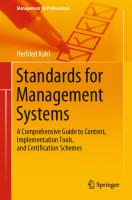




![UNIX Administration: A Comprehensive Sourcebook for Effective Systems & Network Management [1 ed.]
0849313511, 9780849313516, 9781420000030](https://ebin.pub/img/200x200/unix-administration-a-comprehensive-sourcebook-for-effective-systems-amp-network-management-1nbsped-0849313511-9780849313516-9781420000030.jpg)