Tomes of Delphi: Win32 Core API Windows 2000 edition [Platinum ed] 1556227507, 9781556227509
The Tomes of Delphi series from John Ayres is recognized as the definitive reference for Delphi programmers and develope
345 13 3MB
English Pages 759 Year 2002
Recommend Papers
File loading please wait...
Citation preview
TE AM FL Y
The Tomes of Delphi™
Win32 Core API Windows 2000 Edition
John Ayres
Wordware Publishing, Inc.
Library of Congress Cataloging-in-Publication Data Ayres, John. Tomes of Delphi: Win32 Core API Windows 2000 edition / by John Ayres. p. cm. Includes bibliographical references and index. ISBN 1-55622-750-7 (pbk.) 1. Microsoft Win32. 2. Delphi (Computer file). I. Title. QA76.76.O63 A97 2001 2001046842 005.265--dc21 CIP
Copyright © 2002, Wordware Publishing, Inc. All Rights Reserved 2320 Los Rios Boulevard Plano, Texas 75074
No part of this book may be reproduced in any form or by any means without permission in writing from Wordware Publishing, Inc. Printed in the United States of America
ISBN 1-55622-750-7 10 9 8 7 6 5 4 3 2 1 0110
Delphi is a trademark of Borland Software Corporation in the United States and other countries. Windows is a registered trademark of Microsoft Corporation in the United States and/or other countries. Other product names mentioned are used for identification purposes only and may be trademarks of their respective companies.
All inquiries for volume purchases of this book should be addressed to Wordware Publishing, Inc., at the above address. Telephone inquiries may be made by calling: (972) 423-0090
Praise for The Tomes of Delphi 3: Win32 Core API “The Tomes of Delphi is the definitive reference for the Win32 API expressed in the Object Pascal language. It’s a must-have for application and component developers looking to extend their reach beyond the capabilities of the Visual Component Library.” Steve Teixeira, Director Core Technology Zone Labs, Inc. and co-author of Delphi 6 Developer’s Guide *************************** “The Tomes of Delphi 3: Win32 Core API is an excellent resource for Delphi programmers needing to go beyond drag and drop development. This book not only discusses the API in depth, but also provides solid examples of using Delphi to access the power of Windows provided through the API.” Xavier Pacheco, President and CEO Xapware Technologies, Inc and co-author of the best-selling Delphi 6 Developer’s Guide *************************** “One of the features I liked most when I first approached Delphi was its power to go down to the Windows API-level, something most other visual tools still lack. But this is not an easy task, and no book like The Tomes of Delphi 3: Win32 Core API can help you understand Windows from the Delphi perspective.” Marco Cantu, author of the best-selling Mastering Delphi 6 *************************** “Delphi lets developers work ‘under the hood’ with the Win32 API. The Tomes of Delphi 3: Win32 Core API gives every Delphi developer the knowledge to use the Win32 API powerfully, creatively, and effectively.” Michael Swindell, Director of Product Management RAD Tools Group, Borland Software Corporation *************************** “The Tomes of Delphi 3: Win32 Core API is my number one resource when looking for information about how to use the Win32 core API in Delphi. I especially enjoy the helpfile that contains the complete text from the book and can be accessed directly when programming.” Bob Swart (a.k.a. “Dr. Bob”), Author, trainer, consultant *************************** “Not only were these the first Delphi books to concentrate on API-level programming, they set the standard for all future Delphi API books.” Alan C. Moore, Contributing Editor Delphi Informant Magazine
Dedication I would like to dedicate this book to the following people and/or deities who have had a profound influence in my life: First, to God, whom I’ve been growing much closer to these last few years, for giving me the intelligence to wade through the confusing and sometimes maddening sea of Windows API documentation and make sense of it all; second, to my family, for putting up with my lack of participation in family activities during this project; and finally, but most of all, to my wife and soulmate, Marci, who made sure I had clothes to wear in the morning and food in the evening, fixed my lunches, and generally took up all of my housework responsibilities so I could concentrate on the book. She encouraged me and prodded me along when the weight of this project became unbearable, and because of this she is directly responsible for this work being completed. She is a very inspiring task master; cracking the whip to bring me in line when I would have rather been playing X-Wing vs. Tie Fighter. I am unworthy of such a devoted and loving wife, and I thank God every day for providing me with such a perfect companion. Baby, this one’s for you.
Contents Foreword . . . . . . . . . . . . . . . . . . . . . . . . . . . . . . . . . . . . . . xvi Acknowledgments . . . . . . . . . . . . . . . . . . . . . . . . . . . . . . . . . xviii Introduction . . . . . . . . . . . . . . . . . . . . . . . . . . . . . . . . . . . . . xix Chapter 1 Delphi and the Windows API . . Windows Data Types . . . . . . . . Handles . . . . . . . . . . . . . Constants . . . . . . . . . . . . Strings . . . . . . . . . . . . . . Importing Windows Functions . . . Incorrectly Imported Functions . Callback Functions . . . . . . . . . Function Parameters. . . . . . . . . Unicode . . . . . . . . . . . . . . . Delphi vs. the Windows API . . . .
. . . . . . . . . . .
. . . . . . . . . . .
. . . . . . . . . . .
. . . . . . . . . . .
. . . . . . . . . . .
. . . . . . . . . . . . . . . . . . . . . . . . . . . . . . . . . . . . . . . . . . . . . . . . . . . . . . . . . . . . . . . . .
. . . . . . . . . . .
. . . . . . . . . . .
. . . . . . . . . . .
. . . . . . . . . . .
. . . . . . . . . . .
. . . . . . . . . . .
. . . . . . . . . . . . . . . . . . . . . . . . . . . . . . . . . . . . . . . . . . . . . . . . . . . . . . . . . . . . . . . . .
. . . . . . . . . . .
. . . . . . . . . . .
1 1 3 4 4 4 5 5 6 6 7
Chapter 2 Window Creation Functions . . . . . . . . . . . . . . . . . . . . . . . . . 9 Creating Windows: The Basic Steps . . . . . . . . . . . . . . . . . . . . . . . . . 9 Window Attributes . . . . . . . . . . . . . . . . . . . . . . . . . . . . . . . . . . 10 The Window Procedure . . . . . . . . . . . . . . . . . . . . . . . . . . . . . . . 13 Hardcore Windows Programming . . . . . . . . . . . . . . . . . . . . . . . . . . 13 Window Types . . . . . . . . . . . . . . . . . . . . . . . . . . . . . . . . . . . . 15 Multiple Document Interface . . . . . . . . . . . . . . . . . . . . . . . . . . . . 17 Extending Functionality . . . . . . . . . . . . . . . . . . . . . . . . . . . . . . . 23 Delphi vs. the Windows API. . . . . . . . . . . . . . . . . . . . . . . . . . . . . 25 Window Creation and Registration Functions . . . . . . . . . . . . . . . . . . . 26 CreateMDIWindow . . . . . . . . . . . . . . . . . . . . . . . . . . . . . . . 26 CreateWindowEx . . . . . . . . . . . . . . . . . . . . . . . . . . . . . . . . 29 DestroyWindow . . . . . . . . . . . . . . . . . . . . . . . . . . . . . . . . . 45 MessageBox . . . . . . . . . . . . . . . . . . . . . . . . . . . . . . . . . . . 46 RegisterClass . . . . . . . . . . . . . . . . . . . . . . . . . . . . . . . . . . 49 RegisterClassEx . . . . . . . . . . . . . . . . . . . . . . . . . . . . . . . . . 53 UnregisterClass . . . . . . . . . . . . . . . . . . . . . . . . . . . . . . . . . 55 Chapter 3 Message Processing Functions. . . . The Message Queue and Message Loop Windows Hooks . . . . . . . . . . . . . Interprocess Communication . . . . . . Delphi vs. the Windows API. . . . . . . Message Processing Functions . . . . .
. . . . . .
. . . . . .
. . . . . . . . . . . . . . . . . . . . . . . . . . . . . . . . . . . . . . . . .
. . . . . .
. . . . . .
. . . . . .
. . . . . .
. . . . . .
. . . . . . . . . . . . . . . . . . . . . . . . . . . . . . . . . . . . . . . . .
. . . . . .
57 57 58 61 61 62
v
vi
n Contents BroadcastSystemMessage. . . . . . . . . . . . . . . . . . . . . . . . . . . 63 CallNextHookEx . . . . . . . . . . . . . . . . . . . . . . . . . . . . . . . 65 CallWindowProc . . . . . . . . . . . . . . . . . . . . . . . . . . . . . . . 66 DefFrameProc . . . . . . . . . . . . . . . . . . . . . . . . . . . . . . . . . 68 DefMDIChildProc . . . . . . . . . . . . . . . . . . . . . . . . . . . . . . 73 DefWindowProc. . . . . . . . . . . . . . . . . . . . . . . . . . . . . . . . 74 DispatchMessage . . . . . . . . . . . . . . . . . . . . . . . . . . . . . . . 75 GetMessage . . . . . . . . . . . . . . . . . . . . . . . . . . . . . . . . . . 76 GetMessageExtraInfo . . . . . . . . . . . . . . . . . . . . . . . . . . . . . 79 GetMessagePos . . . . . . . . . . . . . . . . . . . . . . . . . . . . . . . . 80 GetMessageTime . . . . . . . . . . . . . . . . . . . . . . . . . . . . . . . 81 GetQueueStatus . . . . . . . . . . . . . . . . . . . . . . . . . . . . . . . . 81 InSendMessage . . . . . . . . . . . . . . . . . . . . . . . . . . . . . . . . 83 PeekMessage . . . . . . . . . . . . . . . . . . . . . . . . . . . . . . . . . 84 PostMessage. . . . . . . . . . . . . . . . . . . . . . . . . . . . . . . . . . 86 PostQuitMessage . . . . . . . . . . . . . . . . . . . . . . . . . . . . . . . 89 PostThreadMessage . . . . . . . . . . . . . . . . . . . . . . . . . . . . . . 89 RegisterWindowMessage . . . . . . . . . . . . . . . . . . . . . . . . . . . 91 ReplyMessage . . . . . . . . . . . . . . . . . . . . . . . . . . . . . . . . . 93 SendMessage . . . . . . . . . . . . . . . . . . . . . . . . . . . . . . . . . 94 SendMessageCallback . . . . . . . . . . . . . . . . . . . . . . . . . . . . 95 SendMessageTimeout . . . . . . . . . . . . . . . . . . . . . . . . . . . . . 97 SendNotifyMessage . . . . . . . . . . . . . . . . . . . . . . . . . . . . . 100 SetMessageExtraInfo . . . . . . . . . . . . . . . . . . . . . . . . . . . . 102 SetWindowsHookEx. . . . . . . . . . . . . . . . . . . . . . . . . . . . . 103 WH_CALLWNDPROC Hook Function . . . . . . . . . . . . . . . . . . 105 WH_CALLWNDPROCRET Hook Function . . . . . . . . . . . . . . . . 106 WH_CBT Hook Function . . . . . . . . . . . . . . . . . . . . . . . . . . 107 WH_DEBUG Hook Function . . . . . . . . . . . . . . . . . . . . . . . . 110 WH_FOREGROUNDIDLE Hook Function . . . . . . . . . . . . . . . . 111 WH_GETMESSAGE Hook Function . . . . . . . . . . . . . . . . . . . . 111 WH_JOURNALPLAYBACK Hook Function . . . . . . . . . . . . . . . 112 WH_JOURNALRECORD Hook Function . . . . . . . . . . . . . . . . . 114 WH_KEYBOARD Hook Function . . . . . . . . . . . . . . . . . . . . . 115 WH_MOUSE Hook Function . . . . . . . . . . . . . . . . . . . . . . . . 116 WH_MSGFILTER Hook Function . . . . . . . . . . . . . . . . . . . . . 117 WH_SHELL Hook Function . . . . . . . . . . . . . . . . . . . . . . . . 118 WH_SYSMSGFILTER Hook Function . . . . . . . . . . . . . . . . . . . 120 TranslateMessage . . . . . . . . . . . . . . . . . . . . . . . . . . . . . . 122 UnhookWindowsHookEx . . . . . . . . . . . . . . . . . . . . . . . . . . 123 WaitMessage . . . . . . . . . . . . . . . . . . . . . . . . . . . . . . . . . 123 Chapter 4 Memory Management Functions. . . . . The Win32 Virtual Memory Architecture . . Categories of Memory Allocation Functions Heaps . . . . . . . . . . . . . . . . . . . . . The 16-Bit Memory Functions . . . . . . . . Virtual Memory . . . . . . . . . . . . . . . .
. . . . . . . . . . . . . . . . . . . . . . . . . . . . . . . . . . . . . . . . .
. . . . . .
. . . . . .
. . . . . .
. . . . . .
. . . . . .
. . . . . . . . . . . . . . . . . . . . . . . . . . . . . . . . . . . . . . . . .
125 125 126 126 127 127
n
Contents Three States of Memory . . . . . . . How Much Memory is Really There? Multiple Heaps . . . . . . . . . . . . Error Trapping . . . . . . . . . . . . Thread Access . . . . . . . . . . . . Speed . . . . . . . . . . . . . . . . . Delphi vs. the Windows API . . . . . Memory Management Functions . . . CopyMemory. . . . . . . . . . . FillMemory. . . . . . . . . . . . GetProcessHeap . . . . . . . . . GlobalAlloc . . . . . . . . . . . GlobalDiscard . . . . . . . . . . GlobalFlags. . . . . . . . . . . . GlobalFree . . . . . . . . . . . . GlobalHandle. . . . . . . . . . . GlobalLock . . . . . . . . . . . . GlobalMemoryStatus. . . . . . . GlobalReAlloc . . . . . . . . . . GlobalSize . . . . . . . . . . . . GlobalUnlock . . . . . . . . . . HeapAlloc . . . . . . . . . . . . HeapCreate . . . . . . . . . . . . HeapDestroy . . . . . . . . . . . HeapFree . . . . . . . . . . . . . HeapReAlloc . . . . . . . . . . . HeapSize . . . . . . . . . . . . . IsBadCodePtr. . . . . . . . . . . IsBadReadPtr . . . . . . . . . . . IsBadStringPtr . . . . . . . . . . IsBadWritePtr . . . . . . . . . . MoveMemory . . . . . . . . . . VirtualAlloc . . . . . . . . . . . VirtualFree . . . . . . . . . . . . VirtualProtect. . . . . . . . . . . VirtualQuery . . . . . . . . . . . ZeroMemory . . . . . . . . . . .
. . . . . . . . . . . . . . . . . . . . . . . . . . . . . . . . . . . . .
. . . . . . . . . . . . . . . . . . . . . . . . . . . . . . . . . . . . .
. . . . . . . . . . . . . . . . . . . . . . . . . . . . . . . . . . . . .
. . . . . . . . . . . . . . . . . . . . . . . . . . . . . . . . . . . . .
. . . . . . . . . . . . . . . . . . . . . . . . . . . . . . . . . . . . .
. . . . . . . . . . . . . . . . . . . . . . . . . . . . . . . . . . . . .
. . . . . . . . . . . . . . . . . . . . . . . . . . . . . . . . . . . . .
. . . . . . . . . . . . . . . . . . . . . . . . . . . . . . . . . . . . .
. . . . . . . . . . . . . . . . . . . . . . . . . . . . . . . . . . . . .
. . . . . . . . . . . . . . . . . . . . . . . . . . . . . . . . . . . . .
. . . . . . . . . . . . . . . . . . . . . . . . . . . . . . . . . . . . .
. . . . . . . . . . . . . . . . . . . . . . . . . . . . . . . . . . . . .
. . . . . . . . . . . . . . . . . . . . . . . . . . . . . . . . . . . . .
. . . . . . . . . . . . . . . . . . . . . . . . . . . . . . . . . . . . .
. . . . . . . . . . . . . . . . . . . . . . . . . . . . . . . . . . . . .
vii
. . . . . . . . . . . . . . . . . . . . . . . . . . . . . . . . . . . . .
. . . . . . . . . . . . . . . . . . . . . . . . . . . . . . . . . . . . .
. . . . . . . . . . . . . . . . . . . . . . . . . . . . . . . . . . . . .
. . . . . . . . . . . . . . . . . . . . . . . . . . . . . . . . . . . . .
. . . . . . . . . . . . . . . . . . . . . . . . . . . . . . . . . . . . .
. . . . . . . . . . . . . . . . . . . . . . . . . . . . . . . . . . . . .
. . . . . . . . . . . . . . . . . . . . . . . . . . . . . . . . . . . . .
. . . . . . . . . . . . . . . . . . . . . . . . . . . . . . . . . . . . .
127 128 128 129 129 130 130 131 132 133 134 135 136 137 138 138 139 140 142 145 145 146 148 150 150 151 152 153 154 155 156 157 159 163 164 166 168
Chapter 5 Dynamic-Link Library Functions . . . . . . . . . . . Importing/Exporting Functions . . . . . . . . . . . . . . Calling Conventions . . . . . . . . . . . . . . . . . . . . The Dynamic-Link Library Entry Point Function . . . Delphi vs. the Windows API . . . . . . . . . . . . . . . . Dynamic-Link Library Functions . . . . . . . . . . . . . DLLMain . . . . . . . . . . . . . . . . . . . . . . . . DisableThreadLibraryCalls . . . . . . . . . . . . . . FreeLibrary . . . . . . . . . . . . . . . . . . . . . . . FreeLibraryAndExitThread . . . . . . . . . . . . . .
. . . . . . . . . .
. . . . . . . . . .
. . . . . . . . . .
. . . . . . . . . .
. . . . . . . . . .
. . . . . . . . . . . . . . . . . . . . . . . . . . . . . . . . . . . . . . . . . . . . . . . . . . . . . . . . . . . . . . . . . . . . .
169 169 170 170 171 171 171 172 173 174
viii
n
Contents GetModuleFileName GetModuleHandle . . GetProcAddress . . . LoadLibrary . . . . . LoadLibraryEx. . . .
. . . . .
. . . . .
. . . . .
. . . . .
. . . . .
. . . . .
. . . . .
. . . . .
. . . . .
. . . . .
. . . . .
. . . . .
. . . . .
. . . . .
. . . . .
. . . . .
. . . . .
. . . . .
. . . . .
. . . . .
. . . . .
. . . . .
. . . . .
. . . . .
. . . . .
. . . . .
. . . . .
. . . . .
178 179 179 180 183
Chapter 6 Process and Thread Functions . . . . . Important Concepts . . . . . . . . . . . . . Processes . . . . . . . . . . . . . . . . Threads . . . . . . . . . . . . . . . . . Priority Levels . . . . . . . . . . . . . Synchronization and Coordination . . . . . Deadlocks . . . . . . . . . . . . . . . . Synchronization Objects . . . . . . . . Critical Sections . . . . . . . . . . . Semaphores . . . . . . . . . . . . . Mutexes . . . . . . . . . . . . . . . Events . . . . . . . . . . . . . . . . Synchronizing Processes with a Mutex Delphi vs. the Windows API . . . . . . . . Process and Thread Functions . . . . . . . CreateEvent . . . . . . . . . . . . . CreateMutex . . . . . . . . . . . . . CreateProcess . . . . . . . . . . . . CreateSemaphore . . . . . . . . . . CreateThread. . . . . . . . . . . . . DeleteCriticalSection . . . . . . . . DuplicateHandle . . . . . . . . . . . EnterCriticalSection . . . . . . . . . ExitProcess. . . . . . . . . . . . . . ExitThread . . . . . . . . . . . . . . GetCurrentProcess . . . . . . . . . . GetCurrentProcessId. . . . . . . . . GetCurrentThread . . . . . . . . . . GetCurrentThreadId . . . . . . . . . GetExitCodeProcess . . . . . . . . . GetExitCodeThread . . . . . . . . . GetPriorityClass . . . . . . . . . . . GetThreadPriority . . . . . . . . . . GetWindowThreadProcessId . . . . InitializeCriticalSection . . . . . . . InterlockedDecrement . . . . . . . . InterlockedExchange . . . . . . . . InterlockedIncrement . . . . . . . . LeaveCriticalSection. . . . . . . . . OpenEvent . . . . . . . . . . . . . . OpenMutex . . . . . . . . . . . . . OpenProcess . . . . . . . . . . . . .
. . . . . . . . . . . . . . . . . . . . . . . . . . . . . . . . . . . . . . . . . .
. . . . . . . . . . . . . . . . . . . . . . . . . . . . . . . . . . . . . . . . . . . . . . . . . . . . . . . . . . . . . . . . . . . . . . . . . . . . . . . . . . . . . . . . . . . . . . . . . . . . . . . . . . . . . . . . . . . . . . . . . . . . . . . . . . . . . . . . . . . . . . . . . . . . . . . . . . . . . . . . . . . . . . . . . . . . . . . . . . . . . . . . . . . . . . . . . . . . . . . . . . . . . . . . . . . . . . . . . . . . . . . . . . . . . . . . . . . . . . . . . . . . . . . . . . . . . . . . . . . . . . . . . . . . . . . . . . . . . . . . . . . . . . . . . . . . .
. . . . . . . . . . . . . . . . . . . . . . . . . . . . . . . . . . . . . . . . . .
. . . . . . . . . . . . . . . . . . . . . . . . . . . . . . . . . . . . . . . . . .
. . . . . . . . . . . . . . . . . . . . . . . . . . . . . . . . . . . . . . . . . .
. . . . . . . . . . . . . . . . . . . . . . . . . . . . . . . . . . . . . . . . . .
. . . . . . . . . . . . . . . . . . . . . . . . . . . . . . . . . . . . . . . . . .
. . . . . . . . . . . . . . . . . . . . . . . . . . . . . . . . . . . . . . . . . . . . . . . . . . . . . . . . . . . . . . . . . . . . . . . . . . . . . . . . . . . . . . . . . . . . . . . . . . . . . . . . . . . . . . . . . . . . . . . . . . . . . . . . . . . . . . . . . . . . . . . . . . . . . . . . . . . . . . . . . . . . . . . . . . . . . . . . . . . . . . . . . . . . . . . . . . . . . . . . . . . . . . . . . . . . . . . . . . . . . . . . . . . . . . . . . . . . . . . . . . . . . . . . . . . . . . . . . . . . . . . . . . . . . . . . . . . . . . . . . . . . . . . . . . . . .
187 187 188 188 188 188 189 190 190 190 190 191 191 192 192 194 197 200 206 210 211 211 214 215 216 217 217 218 218 219 220 221 223 225 226 228 230 231 232 232 233 234
n
Contents OpenSemaphore . . . PulseEvent . . . . . . ReleaseMutex . . . . ReleaseSemaphore . . ResetEvent . . . . . . ResumeThread . . . . SetEvent . . . . . . . SetPriorityClass . . . SetThreadPriority . . Sleep . . . . . . . . . SuspendThread . . . . TerminateProcess. . . TerminateThread . . . TlsAlloc . . . . . . . TlsFree . . . . . . . . TlsGetValue . . . . . TlsSetValue. . . . . . WaitForInputIdle . . . WaitForSingleObject .
. . . . . . . . . . . . . . . . . . .
. . . . . . . . . . . . . . . . . . .
. . . . . . . . . . . . . . . . . . .
. . . . . . . . . . . . . . . . . . .
. . . . . . . . . . . . . . . . . . .
. . . . . . . . . . . . . . . . . . .
. . . . . . . . . . . . . . . . . . .
. . . . . . . . . . . . . . . . . . .
. . . . . . . . . . . . . . . . . . .
. . . . . . . . . . . . . . . . . . .
. . . . . . . . . . . . . . . . . . .
. . . . . . . . . . . . . . . . . . .
. . . . . . . . . . . . . . . . . . .
. . . . . . . . . . . . . . . . . . .
. . . . . . . . . . . . . . . . . . .
. . . . . . . . . . . . . . . . . . .
. . . . . . . . . . . . . . . . . . .
. . . . . . . . . . . . . . . . . . .
. . . . . . . . . . . . . . . . . . .
. . . . . . . . . . . . . . . . . . .
. . . . . . . . . . . . . . . . . . .
. . . . . . . . . . . . . . . . . . .
. . . . . . . . . . . . . . . . . . .
. . . . . . . . . . . . . . . . . . .
236 237 238 239 240 240 241 241 243 244 244 245 246 247 250 250 251 251 253
Chapter 7 Timer Functions. . . . . . . . . Emulating a Timer . . . . . . . . . Precise Timing . . . . . . . . . . . Delphi vs. the Windows API . . . . Timer Functions . . . . . . . . . . GetTickCount . . . . . . . . . KillTimer . . . . . . . . . . . . QueryPerformanceCounter. . . QueryPerformanceFrequency . SetTimer . . . . . . . . . . . .
. . . . . . . . . .
. . . . . . . . . .
. . . . . . . . . .
. . . . . . . . . .
. . . . . . . . . .
. . . . . . . . . . . . . . . . . . . . . . . . . . . . . . . . . . . . . . . . . . . . . . . . . . . . . . . . . . . . . . . . . . . . .
. . . . . . . . . .
. . . . . . . . . .
. . . . . . . . . .
. . . . . . . . . .
. . . . . . . . . .
. . . . . . . . . . . . . . . . . . . . . . . . . . . . . . . . . . . . . . . . . . . . . . . . . . . . . . . . . . . . . . . . . . . . .
255 255 257 259 259 259 260 262 263 264
Chapter 8 Error Functions . . . . . . . . . Error Descriptions . . . . . . . . . Audible Error Cues . . . . . . . Delphi vs. the Windows API . . . . Error Functions . . . . . . . . . . . Beep . . . . . . . . . . . . . . ExitWindows . . . . . . . . . . ExitWindowsEx . . . . . . . . FatalAppExit . . . . . . . . . . GetLastError . . . . . . . . . . MessageBeep . . . . . . . . . . SetLastError . . . . . . . . . .
. . . . . . . . . . . .
. . . . . . . . . . . .
. . . . . . . . . . . .
. . . . . . . . . . . .
. . . . . . . . . . . .
. . . . . . . . . . . . . . . . . . . . . . . . . . . . . . . . . . . . . . . . . . . . . . . . . . . . . . . . . . . . . . . . . . . . . . . . . . . . . . . . . . .
. . . . . . . . . . . .
. . . . . . . . . . . .
. . . . . . . . . . . .
. . . . . . . . . . . .
. . . . . . . . . . . .
. . . . . . . . . . . . . . . . . . . . . . . . . . . . . . . . . . . . . . . . . . . . . . . . . . . . . . . . . . . . . . . . . . . . . . . . . . . . . . . . . . .
267 267 268 269 270 270 271 272 273 274 275 276
. . . . .
. . . . .
. . . . .
. . . . .
. . . . .
. . . . . . . . . . . . . . . . . . . . . . . . . . . . . . . . . .
279 279 280 280 282
Chapter 9 Graphical Device Interface Functions . . . . . . . Device Independence . . . . . . . . . . . . . . . . . . . Device Contexts . . . . . . . . . . . . . . . . . . . . . Device Context Types . . . . . . . . . . . . . . . . Screen, Window, and Client Area Device Contexts .
. . . . .
. . . . . . . . . . . . . . . . . . .
. . . . . . . . . . . . . . . . . . .
. . . . . . . . . . . . . . . . . . .
. . . . . . . . . . . . . . . . . . .
. . . . . . . . . . . . . . . . . . .
ix
n Contents
AM FL Y
Coordinate Systems. . . . . . . . . . . . . . . . . . . . . . Mapping Logical Coordinates into Device Coordinates Mapping Modes. . . . . . . . . . . . . . . . . . . . . . Problems with Logical Coordinate Mapping . . . . . . Delphi vs. the Windows API . . . . . . . . . . . . . . . . . Graphical Device Interface Functions . . . . . . . . . . . . ChangeDisplaySettings . . . . . . . . . . . . . . . . ClientToScreen. . . . . . . . . . . . . . . . . . . . . CreateCompatibleDC . . . . . . . . . . . . . . . . . DeleteDC. . . . . . . . . . . . . . . . . . . . . . . . DPtoLP. . . . . . . . . . . . . . . . . . . . . . . . . EnumDisplaySettings . . . . . . . . . . . . . . . . . GetDC . . . . . . . . . . . . . . . . . . . . . . . . . GetDCOrgEx. . . . . . . . . . . . . . . . . . . . . . GetDeviceCaps . . . . . . . . . . . . . . . . . . . . GetMapMode . . . . . . . . . . . . . . . . . . . . . GetSystemMetrics . . . . . . . . . . . . . . . . . . . GetViewportExtEx. . . . . . . . . . . . . . . . . . . GetViewportOrgEx . . . . . . . . . . . . . . . . . . GetWindowDC. . . . . . . . . . . . . . . . . . . . . GetWindowExtEx . . . . . . . . . . . . . . . . . . . GetWindowOrgEx . . . . . . . . . . . . . . . . . . . LPtoDP. . . . . . . . . . . . . . . . . . . . . . . . . MapWindowPoints. . . . . . . . . . . . . . . . . . . OffsetViewportOrgEx . . . . . . . . . . . . . . . . . OffsetWindowOrgEx . . . . . . . . . . . . . . . . . ReleaseDC . . . . . . . . . . . . . . . . . . . . . . . RestoreDC . . . . . . . . . . . . . . . . . . . . . . . SaveDC . . . . . . . . . . . . . . . . . . . . . . . . ScaleViewportExtEx . . . . . . . . . . . . . . . . . . ScaleWindowExtEx . . . . . . . . . . . . . . . . . . ScreenToClient. . . . . . . . . . . . . . . . . . . . . ScrollDC . . . . . . . . . . . . . . . . . . . . . . . . SetMapMode. . . . . . . . . . . . . . . . . . . . . . SetViewportExtEx . . . . . . . . . . . . . . . . . . . SetViewportOrgEx . . . . . . . . . . . . . . . . . . . SetWindowExtEx . . . . . . . . . . . . . . . . . . . SetWindowOrgEx . . . . . . . . . . . . . . . . . . .
TE
x
Chapter 10 Painting and Drawing Functions Graphical Objects. . . . . . . . . . Pens and Brushes . . . . . . . . Delphi vs. the Windows API . . . . Painting and Drawing Functions . . Arc . . . . . . . . . . . . . . BeginPaint . . . . . . . . . . Chord. . . . . . . . . . . . . CreateBrushIndirect . . . . .
. . . . . . . . .
. . . . . . . . .
. . . . . . . . .
Team-Fly®
. . . . . . . . .
. . . . . . . . .
. . . . . . . . . . . . . . . . . . . . . . . . . . . . . . . . . . . . . . . . . . . . . . . . . . . . . . . . . . . . . .
. . . . . . . . .
. . . . . . . . . . . . . . . . . . . . . . . . . . . . . . . . . . . . . .
. . . . . . . . . . . . . . . . . . . . . . . . . . . . . . . . . . . . . .
. . . . . . . . . . . . . . . . . . . . . . . . . . . . . . . . . . . . . .
. . . . . . . . . . . . . . . . . . . . . . . . . . . . . . . . . . . . . .
. . . . . . . . . . . . . . . . . . . . . . . . . . . . . . . . . . . . . .
. . . . . . . . . . . . . . . . . . . . . . . . . . . . . . . . . . . . . .
. . . . . . . . . . . . . . . . . . . . . . . . . . . . . . . . . . . . . .
. . . . . . . . . . . . . . . . . . . . . . . . . . . . . . . . . . . . . .
. . . . . . . . . . . . . . . . . . . . . . . . . . . . . . . . . . . . . .
. . . . . . . . . . . . . . . . . . . . . . . . . . . . . . . . . . . . . .
. . . . . . . . . . . . . . . . . . . . . . . . . . . . . . . . . . . . . .
283 284 284 288 289 289 290 294 296 299 299 300 303 304 305 313 314 319 320 320 322 323 323 324 326 327 328 329 329 330 334 335 336 338 339 340 341 342
. . . . . . . . .
. . . . . . . . .
. . . . . . . . .
. . . . . . . . .
. . . . . . . . . . . . . . . . . . . . . . . . . . . . . . . . . . . . . . . . . . . . . . . . . . . . . . . . . . . . . .
345 345 346 346 347 348 351 352 354
n
Contents CreateHatchBrush . . CreatePatternBrush. . CreatePen. . . . . . . CreatePenIndirect . . CreateSolidBrush. . . DeleteObject . . . . . DrawCaption . . . . . DrawEdge . . . . . . DrawFocusRect . . . DrawFrameControl. . DrawState . . . . . . Ellipse . . . . . . . . EndPaint . . . . . . . EnumObjects . . . . . ExtCreatePen . . . . . ExtFloodFill . . . . . FillPath . . . . . . . . FillRect . . . . . . . . FillRgn . . . . . . . . FrameRect . . . . . . FrameRgn . . . . . . GetBkColor. . . . . . GetBkMode . . . . . GetBoundsRect. . . . GetBrushOrgEx . . . GetCurrentObject . . GetCurrentPositionEx GetMiterLimit . . . . GetObject. . . . . . . GetObjectType . . . . GetPixel . . . . . . . GetPolyFillMode . . . GetROP2 . . . . . . . GetStockObject. . . . GetUpdateRect . . . . GetUpdateRgn . . . . GrayString . . . . . . InvalidateRect . . . . InvalidateRgn . . . . LineDDA . . . . . . . LineTo . . . . . . . . LockWindowUpdate . MoveToEx . . . . . . PaintDesktop . . . . . PaintRgn . . . . . . . Pie . . . . . . . . . . PolyBezier . . . . . . PolyBezierTo . . . . .
. . . . . . . . . . . . . . . . . . . . . . . . . . . . . . . . . . . . . . . . . . . . . . . .
. . . . . . . . . . . . . . . . . . . . . . . . . . . . . . . . . . . . . . . . . . . . . . . .
. . . . . . . . . . . . . . . . . . . . . . . . . . . . . . . . . . . . . . . . . . . . . . . .
. . . . . . . . . . . . . . . . . . . . . . . . . . . . . . . . . . . . . . . . . . . . . . . .
. . . . . . . . . . . . . . . . . . . . . . . . . . . . . . . . . . . . . . . . . . . . . . . .
. . . . . . . . . . . . . . . . . . . . . . . . . . . . . . . . . . . . . . . . . . . . . . . .
. . . . . . . . . . . . . . . . . . . . . . . . . . . . . . . . . . . . . . . . . . . . . . . .
. . . . . . . . . . . . . . . . . . . . . . . . . . . . . . . . . . . . . . . . . . . . . . . .
. . . . . . . . . . . . . . . . . . . . . . . . . . . . . . . . . . . . . . . . . . . . . . . .
. . . . . . . . . . . . . . . . . . . . . . . . . . . . . . . . . . . . . . . . . . . . . . . .
. . . . . . . . . . . . . . . . . . . . . . . . . . . . . . . . . . . . . . . . . . . . . . . .
. . . . . . . . . . . . . . . . . . . . . . . . . . . . . . . . . . . . . . . . . . . . . . . .
. . . . . . . . . . . . . . . . . . . . . . . . . . . . . . . . . . . . . . . . . . . . . . . .
. . . . . . . . . . . . . . . . . . . . . . . . . . . . . . . . . . . . . . . . . . . . . . . .
. . . . . . . . . . . . . . . . . . . . . . . . . . . . . . . . . . . . . . . . . . . . . . . .
. . . . . . . . . . . . . . . . . . . . . . . . . . . . . . . . . . . . . . . . . . . . . . . .
. . . . . . . . . . . . . . . . . . . . . . . . . . . . . . . . . . . . . . . . . . . . . . . .
. . . . . . . . . . . . . . . . . . . . . . . . . . . . . . . . . . . . . . . . . . . . . . . .
. . . . . . . . . . . . . . . . . . . . . . . . . . . . . . . . . . . . . . . . . . . . . . . .
. . . . . . . . . . . . . . . . . . . . . . . . . . . . . . . . . . . . . . . . . . . . . . . .
. . . . . . . . . . . . . . . . . . . . . . . . . . . . . . . . . . . . . . . . . . . . . . . .
. . . . . . . . . . . . . . . . . . . . . . . . . . . . . . . . . . . . . . . . . . . . . . . .
. . . . . . . . . . . . . . . . . . . . . . . . . . . . . . . . . . . . . . . . . . . . . . . .
. . . . . . . . . . . . . . . . . . . . . . . . . . . . . . . . . . . . . . . . . . . . . . . .
. . . . . . . . . . . . . . . . . . . . . . . . . . . . . . . . . . . . . . . . . . . . . . . .
. . . . . . . . . . . . . . . . . . . . . . . . . . . . . . . . . . . . . . . . . . . . . . . .
. . . . . . . . . . . . . . . . . . . . . . . . . . . . . . . . . . . . . . . . . . . . . . . .
. . . . . . . . . . . . . . . . . . . . . . . . . . . . . . . . . . . . . . . . . . . . . . . .
. . . . . . . . . . . . . . . . . . . . . . . . . . . . . . . . . . . . . . . . . . . . . . . .
xi
357 358 360 362 364 365 366 367 370 371 375 379 380 381 383 387 388 389 391 391 392 394 395 395 397 398 399 400 401 405 406 407 409 411 413 413 414 417 419 421 423 424 425 425 426 427 429 431
xii
n
Contents Polygon . . . . . . Polyline . . . . . . PolylineTo . . . . . PolyPolygon . . . . PolyPolyline . . . . Rectangle. . . . . . RoundRect . . . . . SelectObject . . . . SetBkColor. . . . . SetBkMode . . . . SetBoundsRect. . . SetBrushOrgEx . . SetMiterLimit . . . SetPixel . . . . . . SetPixelV . . . . . SetPolyFillMode . . SetROP2 . . . . . . StrokeAndFillPath . StrokePath . . . . .
. . . . . . . . . . . . . . . . . . .
. . . . . . . . . . . . . . . . . . .
. . . . . . . . . . . . . . . . . . .
. . . . . . . . . . . . . . . . . . .
. . . . . . . . . . . . . . . . . . .
. . . . . . . . . . . . . . . . . . .
. . . . . . . . . . . . . . . . . . .
. . . . . . . . . . . . . . . . . . .
. . . . . . . . . . . . . . . . . . .
. . . . . . . . . . . . . . . . . . .
. . . . . . . . . . . . . . . . . . .
. . . . . . . . . . . . . . . . . . .
. . . . . . . . . . . . . . . . . . .
. . . . . . . . . . . . . . . . . . .
. . . . . . . . . . . . . . . . . . .
. . . . . . . . . . . . . . . . . . .
. . . . . . . . . . . . . . . . . . .
. . . . . . . . . . . . . . . . . . .
. . . . . . . . . . . . . . . . . . .
. . . . . . . . . . . . . . . . . . .
. . . . . . . . . . . . . . . . . . .
. . . . . . . . . . . . . . . . . . .
. . . . . . . . . . . . . . . . . . .
. . . . . . . . . . . . . . . . . . .
. . . . . . . . . . . . . . . . . . .
. . . . . . . . . . . . . . . . . . .
. . . . . . . . . . . . . . . . . . .
. . . . . . . . . . . . . . . . . . .
. . . . . . . . . . . . . . . . . . .
432 433 434 435 437 438 440 442 443 444 444 446 446 447 449 449 450 452 453
Chapter 11 Region and Path Functions . . . Regions and Paths . . . . . . . . . Regions . . . . . . . . . . . . . Paths. . . . . . . . . . . . . . . Special Effects . . . . . . . . . . . Delphi vs. the Windows API . . . . Region and Path Functions . . . . . AbortPath . . . . . . . . . . BeginPath . . . . . . . . . . CloseFigure . . . . . . . . . CombineRgn . . . . . . . . . CopyRect. . . . . . . . . . . CreateEllipticRgn . . . . . . CreateEllipticRgnIndirect . . CreatePolygonRgn . . . . . . CreatePolyPolygonRgn . . . CreateRectRgn . . . . . . . . CreateRectRgnIndirect. . . . CreateRoundRectRgn . . . . EndPath . . . . . . . . . . . EqualRect . . . . . . . . . . EqualRgn. . . . . . . . . . . ExcludeClipRect . . . . . . . ExtCreateRegion . . . . . . . ExtSelectClipRgn . . . . . . FlattenPath . . . . . . . . . . GetClipBox . . . . . . . . . GetClipRgn . . . . . . . . .
. . . . . . . . . . . . . . . . . . . . . . . . . . . .
. . . . . . . . . . . . . . . . . . . . . . . . . . . .
. . . . . . . . . . . . . . . . . . . . . . . . . . . .
. . . . . . . . . . . . . . . . . . . . . . . . . . . .
. . . . . . . . . . . . . . . . . . . . . . . . . . . .
. . . . . . . . . . . . . . . . . . . . . . . . . . . . . . . . . . . . . . . . . . . . . . . . . . . . . . . . . . . . . . . . . . . . . . . . . . . . . . . . . . . . . . . . . . . . . . . . . . . . . . . . . . . . . . . . . . . . . . . . . . . . . . . . . . . . . . . . . . . . . . . . . . . . . . . . . . . . . . . . . . . . . . . . . . . . . . . . . . . . . . . . . . . . . . . . . . .
. . . . . . . . . . . . . . . . . . . . . . . . . . . .
. . . . . . . . . . . . . . . . . . . . . . . . . . . .
. . . . . . . . . . . . . . . . . . . . . . . . . . . .
. . . . . . . . . . . . . . . . . . . . . . . . . . . .
. . . . . . . . . . . . . . . . . . . . . . . . . . . .
. . . . . . . . . . . . . . . . . . . . . . . . . . . . . . . . . . . . . . . . . . . . . . . . . . . . . . . . . . . . . . . . . . . . . . . . . . . . . . . . . . . . . . . . . . . . . . . . . . . . . . . . . . . . . . . . . . . . . . . . . . . . . . . . . . . . . . . . . . . . . . . . . . . . . . . . . . . . . . . . . . . . . . . . . . . . . . . . . . . . . . . . . . . . . . . . . . .
455 455 455 458 458 460 461 462 463 463 465 468 469 469 471 474 476 477 478 480 480 481 482 485 487 489 489 490
n
Contents GetPath . . . . . GetRegionData . GetRgnBox . . . InflateRect . . . IntersectRect . . InvertRect . . . InvertRgn . . . . IsRectEmpty . . OffsetClipRgn . OffsetRect . . . OffsetRgn. . . . PathToRegion . PtInRect . . . . PtInRegion . . . PtVisible . . . . RectInRegion . . RectVisible . . . SelectClipPath . SelectClipRgn . SetRect . . . . . SetRectEmpty . SetRectRgn . . . SetWindowRgn. SubtractRect . . UnionRect . . . WidenPath . . .
. . . . . . . . . . . . . . . . . . . . . . . . . .
. . . . . . . . . . . . . . . . . . . . . . . . . .
. . . . . . . . . . . . . . . . . . . . . . . . . .
. . . . . . . . . . . . . . . . . . . . . . . . . .
. . . . . . . . . . . . . . . . . . . . . . . . . .
. . . . . . . . . . . . . . . . . . . . . . . . . .
. . . . . . . . . . . . . . . . . . . . . . . . . .
. . . . . . . . . . . . . . . . . . . . . . . . . .
. . . . . . . . . . . . . . . . . . . . . . . . . .
. . . . . . . . . . . . . . . . . . . . . . . . . .
. . . . . . . . . . . . . . . . . . . . . . . . . .
. . . . . . . . . . . . . . . . . . . . . . . . . .
. . . . . . . . . . . . . . . . . . . . . . . . . .
. . . . . . . . . . . . . . . . . . . . . . . . . .
. . . . . . . . . . . . . . . . . . . . . . . . . .
. . . . . . . . . . . . . . . . . . . . . . . . . .
. . . . . . . . . . . . . . . . . . . . . . . . . .
xiii
. . . . . . . . . . . . . . . . . . . . . . . . . .
. . . . . . . . . . . . . . . . . . . . . . . . . .
. . . . . . . . . . . . . . . . . . . . . . . . . .
. . . . . . . . . . . . . . . . . . . . . . . . . .
. . . . . . . . . . . . . . . . . . . . . . . . . .
. . . . . . . . . . . . . . . . . . . . . . . . . .
. . . . . . . . . . . . . . . . . . . . . . . . . .
. . . . . . . . . . . . . . . . . . . . . . . . . .
. . . . . . . . . . . . . . . . . . . . . . . . . .
. . . . . . . . . . . . . . . . . . . . . . . . . .
. . . . . . . . . . . . . . . . . . . . . . . . . .
. . . . . . . . . . . . . . . . . . . . . . . . . .
. . . . . . . . . . . . . . . . . . . . . . . . . .
. . . . . . . . . . . . . . . . . . . . . . . . . .
. . . . . . . . . . . . . . . . . . . . . . . . . .
491 494 494 495 496 497 498 498 499 501 505 507 509 509 510 511 511 512 516 519 520 521 522 525 526 527
Chapter 12 Bitmap and Metafile Functions. Bitmaps . . . . . . . . . . . . . . . Device-dependent Bitmaps . . . Device-independent Bitmaps. . Bitmap Operations . . . . . . . Metafiles . . . . . . . . . . . . . . Enhanced Metafiles. . . . . . . Delphi vs. the Windows API . . . . Bitmap and Metafile Functions . . BitBlt . . . . . . . . . . . . . . CloseEnhMetaFile . . . . . . . CopyEnhMetaFile . . . . . . . CopyImage . . . . . . . . . . . CreateBitmap . . . . . . . . . . CreateBitmapIndirect . . . . . CreateCompatibleBitmap . . . CreateDIBitmap . . . . . . . . CreateDIBSection . . . . . . . CreateEnhMetaFile. . . . . . . DeleteEnhMetaFile. . . . . . . EnumEnhMetaFile . . . . . . .
. . . . . . . . . . . . . . . . . . . . .
. . . . . . . . . . . . . . . . . . . . .
. . . . . . . . . . . . . . . . . . . . .
. . . . . . . . . . . . . . . . . . . . .
. . . . . . . . . . . . . . . . . . . . .
. . . . . . . . . . . . . . . . . . . . . . . . . . . . . . . . . . . . . . . . . . . . . . . . . . . . . . . . . . . . . . . . . . . . . . . . . . . . . . . . . . . . . . . . . . . . . . . . . . . . . . . . . . . . . . . . . . . . . . . . . . . . . . . . . . . . . . . . . . . . . . . . . .
. . . . . . . . . . . . . . . . . . . . .
. . . . . . . . . . . . . . . . . . . . .
. . . . . . . . . . . . . . . . . . . . .
. . . . . . . . . . . . . . . . . . . . .
. . . . . . . . . . . . . . . . . . . . .
. . . . . . . . . . . . . . . . . . . . . . . . . . . . . . . . . . . . . . . . . . . . . . . . . . . . . . . . . . . . . . . . . . . . . . . . . . . . . . . . . . . . . . . . . . . . . . . . . . . . . . . . . . . . . . . . . . . . . . . . . . . . . . . . . . . . . . . . . . . . . . . . . .
529 529 530 530 530 537 537 537 538 539 541 541 542 545 548 550 552 556 562 565 566
xiv
n
Contents GetBitmapBits . . . . . . . . GetBitmapDimensionEx. . . GetDIBits . . . . . . . . . . GetEnhMetaFile . . . . . . . GetEnhMetaFileDescription . GetEnhMetaFileHeader . . . GetStretchBltMode . . . . . LoadBitmap . . . . . . . . . LoadImage . . . . . . . . . . PatBlt. . . . . . . . . . . . . PlayEnhMetaFile . . . . . . PlayEnhMetaFileRecord. . . SetBitmapBits . . . . . . . . SetBitmapDimensionEx . . . SetDIBits. . . . . . . . . . . SetDIBitsToDevice . . . . . SetStretchBltMode. . . . . . StretchBlt . . . . . . . . . . StretchDIBits. . . . . . . . .
. . . . . . . . . . . . . . . . . . .
. . . . . . . . . . . . . . . . . . .
. . . . . . . . . . . . . . . . . . .
. . . . . . . . . . . . . . . . . . .
. . . . . . . . . . . . . . . . . . .
. . . . . . . . . . . . . . . . . . .
. . . . . . . . . . . . . . . . . . .
. . . . . . . . . . . . . . . . . . .
. . . . . . . . . . . . . . . . . . .
. . . . . . . . . . . . . . . . . . .
. . . . . . . . . . . . . . . . . . .
. . . . . . . . . . . . . . . . . . .
. . . . . . . . . . . . . . . . . . .
. . . . . . . . . . . . . . . . . . .
. . . . . . . . . . . . . . . . . . .
. . . . . . . . . . . . . . . . . . .
. . . . . . . . . . . . . . . . . . .
. . . . . . . . . . . . . . . . . . .
. . . . . . . . . . . . . . . . . . .
. . . . . . . . . . . . . . . . . . .
. . . . . . . . . . . . . . . . . . .
. . . . . . . . . . . . . . . . . . .
. . . . . . . . . . . . . . . . . . .
. . . . . . . . . . . . . . . . . . .
569 571 571 575 578 579 581 582 585 588 590 591 592 594 594 599 601 602 604
Chapter 13 Text Output Functions . . . . . Fonts . . . . . . . . . . . . . . . . Font Families . . . . . . . . . . Character Sets. . . . . . . . . . Character Dimensions . . . . . The Windows Font Table . . . . . . Font Embedding . . . . . . . . . . Delphi vs. the Windows API . . . . Text Output Functions . . . . . . . AddFontResource . . . . . . CreateFont . . . . . . . . . . CreateFontIndirect . . . . . . CreateScalableFontResource DrawText. . . . . . . . . . . DrawTextEx . . . . . . . . . EnumFontFamilies. . . . . . EnumFontFamiliesEx . . . . GetCharABCWidths . . . . . GetCharWidth . . . . . . . . GetFontData . . . . . . . . . GetGlyphOutline. . . . . . . GetKerningPairs . . . . . . . GetOutlineTextMetrics . . . GetRasterizerCaps . . . . . . GetTabbedTextExtent . . . . GetTextAlign. . . . . . . . . GetTextCharacterExtra . . . GetTextColor. . . . . . . . .
. . . . . . . . . . . . . . . . . . . . . . . . . . . .
. . . . . . . . . . . . . . . . . . . . . . . . . . . .
. . . . . . . . . . . . . . . . . . . . . . . . . . . .
. . . . . . . . . . . . . . . . . . . . . . . . . . . .
. . . . . . . . . . . . . . . . . . . . . . . . . . . .
. . . . . . . . . . . . . . . . . . . . . . . . . . . . . . . . . . . . . . . . . . . . . . . . . . . . . . . . . . . . . . . . . . . . . . . . . . . . . . . . . . . . . . . . . . . . . . . . . . . . . . . . . . . . . . . . . . . . . . . . . . . . . . . . . . . . . . . . . . . . . . . . . . . . . . . . . . . . . . . . . . . . . . . . . . . . . . . . . . . . . . . . . . . . . . . . . . .
. . . . . . . . . . . . . . . . . . . . . . . . . . . .
. . . . . . . . . . . . . . . . . . . . . . . . . . . .
. . . . . . . . . . . . . . . . . . . . . . . . . . . .
. . . . . . . . . . . . . . . . . . . . . . . . . . . .
. . . . . . . . . . . . . . . . . . . . . . . . . . . .
. . . . . . . . . . . . . . . . . . . . . . . . . . . . . . . . . . . . . . . . . . . . . . . . . . . . . . . . . . . . . . . . . . . . . . . . . . . . . . . . . . . . . . . . . . . . . . . . . . . . . . . . . . . . . . . . . . . . . . . . . . . . . . . . . . . . . . . . . . . . . . . . . . . . . . . . . . . . . . . . . . . . . . . . . . . . . . . . . . . . . . . . . . . . . . . . . . .
609 609 609 610 611 611 612 617 618 619 619 626 632 634 638 642 647 653 655 656 657 662 664 679 680 681 682 683
n
Contents GetTextExtentExPoint . GetTextExtentPoint32 . GetTextFace . . . . . . GetTextMetrics . . . . . RemoveFontResource . SetTextAlign . . . . . . SetTextCharacterExtra . SetTextColor . . . . . . SetTextJustification . . TabbedTextOut . . . . . TextOut . . . . . . . . .
. . . . . . . . . . .
. . . . . . . . . . .
. . . . . . . . . . .
. . . . . . . . . . .
. . . . . . . . . . .
. . . . . . . . . . .
. . . . . . . . . . .
. . . . . . . . . . .
. . . . . . . . . . .
. . . . . . . . . . .
. . . . . . . . . . .
. . . . . . . . . . .
. . . . . . . . . . .
. . . . . . . . . . .
. . . . . . . . . . .
. . . . . . . . . . .
. . . . . . . . . . .
. . . . . . . . . . .
. . . . . . . . . . .
. . . . . . . . . . .
. . . . . . . . . . .
. . . . . . . . . . .
. . . . . . . . . . .
. . . . . . . . . . .
. . . . . . . . . . .
. . . . . . . . . . .
. . . . . . . . . . .
. . . . . . . . . . .
xv 683 686 687 688 694 694 697 698 699 700 702
Appendix A Bibliography. . . . . . . . . . . . . . . . . . . . . . . . . . . . . . . . . 705 Appendix B Virtual Key Code Chart . . . . . . . . . . . . . . . . . . . . . . . . . . 707 Appendix C Tertiary Raster Operation Codes . . . . . . . . . . . . . . . . . . . . . 711 Index. . . . . . . . . . . . . . . . . . . . . . . . . . . . . . . . . . . . . 719
Foreword The Windows API is the foundation upon which most contemporary programs are built. It is the heart and soul of database applications, multimedia applications, even many network based applications. Every Windows application relies on the Windows API to perform everything from the most mundane to the most esoteric task. All of the good programmers I know have a solid foundation in the Windows API. It is the language in which the architecture of the Windows operating system is most eloquently expressed, and it holds the secrets programmers need to know if they want to develop powerful, well tuned applications. There are at least three reasons why most serious programmers need to know the Windows API:
xvi
1.
It is occasionally possible to write strong, robust applications without having a good understanding of the Windows API. However, there comes a time in the course of most application development projects when you simply have to turn to the Windows API in order to solve a particular problem. Usually this happens because a tool you are using does not have a feature you need, or because the feature is not implemented properly. In such cases, you have to turn to the Windows API in order to implement the feature yourself.
2.
Another reason to use the Windows API surfaces when you want to create a component or utility that others can use. If you want to build a component, ActiveX control, or simple utility that will perform a useful function needed by other developers or power users, then you probably will need to turn to the Windows API. Without recourse to the Windows API, such projects are usually not feasible.
3.
The final and best reason for learning the Windows API is that it helps you see how you should architect your application. We have many high-level tools these days that let us build projects at a very remote, and powerful, level of abstraction. However, each of these tools is built on top of the Windows API, and it is difficult, if not impossible, to understand how to use them without understanding the architecture on which they are founded. If you understand the Windows API then you know what the operating system can do for you, and how it goes about providing that service. With this knowledge under your belt, you can use high-level tools in an intelligent and thoughtful manner.
I am particularly pleased to see the publication of Wordware’s books on the Windows API because they are built around the world’s greatest development tool: Delphi. Delphi gives you full access to the entire Windows API. It is a tool designed to let you plumb the depths of the operating system, to best utilize the features that have made Windows the preeminent operating system in the world today. Armed with these books on the Windows API, and a copy of Delphi, you can build any type of application you desire, and can be sure that it is being constructed in the optimal possible manner. No other compiler can bring you closer to the operating system, nor can any other compiler let you take better advantage of the operating system’s features. These books are the Rosetta stone which forms the link between Delphi and the Windows API. Readers will be able to use them to create the most powerful applications supported by the operating system. My hat is off to the authors for providing these books as a service to the programming community.
Charles Calvert former Borland Developer Relations Manager
xvii
Acknowledgments Teamwork. This abstract concept leads one to think of other abstract concepts such as victory, accomplishment, and conquest. Teamwork is the secret ingredient behind innumerable triumphs throughout history, and so it was with this book. Writing this book took many long, hard hours, but this project would not have been completed without the help of so many generous, caring people. In an effort to give credit to those who deserve so much more, I would like to thank the following people, in no particular order, for their contributions to the book: Marian Broussard, who was the front line proofreader. She ruthlessly pointed out grammar mistakes and spelling errors, and helped correct a lot of inconsistencies in the book. She selflessly volunteered her time to help a new writer accurately and clearly transcribe his thoughts to paper. Joe Hecht, my mentor and idol. Joe was always eager to answer any questions, looked at code, pointed out mistakes when I was having problems, and pointed me in the right direction when Microsoft’s API documentation became a little confusing. Jim Hill and all the good people down at Wordware Publishing, who took a chance on an eager, enthusiastic, greenhorn writer. He kept me in line and on track, and even took me out for dinner once in a while. Marci Ayres, who performed a lot of code testing, grayscale image conversion, document formatting, and other support functions. Lisa Tobin, for performing additional proofreading duties. Rusty Cornet, for introducing me to this new development environment called Delphi. Debbie Vilbig and Darla Corley, for giving me the time to learn Delphi and write a call tracking application when I should have been doing real work. Sarah Miles, for providing me with a short-term loan that allowed me to buy the machine that this book was written on. Suzy Weaver and Brian Donahoo for trusting a former employee and providing a nice, quiet place to work on the weekends. Of course, no acknowledgment would be complete without thanking the Delphi development staff at Borland for giving all of us such an awesome development tool.
xviii
Introduction The Windows programming environment. No other operating system in history has caused so much controversy or confusion among the programming industry. Of course, no other operating system in history has made so many millionaires either. Like it or not, Windows is here to stay. It’s hard to ignore such a large user base, and there are few job opportunities anymore that do not require the programmer to have knowledge of the Windows environment. In the beginning, a programmer’s only choice of tools for creating Windows applications was C/C++. The age of this language has resulted in a wealth of Windows API documentation, filled with abstract and incomplete information, and examples that are as esoteric and arcane as the C language itself. Then along came Delphi. A new era in Windows programming was born, with the ability to easily create complex and advanced Windows applications with a turnaround time unheard of previously. Although Delphi tries its best to insulate the programmer from the underlying Windows architecture, Delphi programmers have found that some programming obstacles simply cannot be overcome without using low-level Windows API functions. Although there have been a few books that touched on the subject of using Windows API functions in Delphi, none have ever discussed the issue in depth. There are numerous magazine articles that describe very specific subsets of the API, but unless the Delphi programmer had a background in C, and the time to convert a C example into Delphi, there was simply no recourse of action. Thus, this book was born. This book is a reference manual for using Windows 32-bit API functions in the Delphi environment. As such, it is not a Windows or Delphi programming tutorial, nor is it a collection of Delphi tricks that solve specific problems. To date, this book is the most complete and accurate reference to the Windows API for the Delphi programmer. It is not a complete reference, as the Windows API includes thousands upon thousands of functions that would fill many volumes much larger than the one you are holding. However, this book covers the most common and important cross section of the Windows API. Additionally, every function in this book is available under both Windows 95/98/Me and Windows NT/2000. Most of these functions will also work under Windows NT prior to the new version.
xix
xx
n Introduction
The Chapters Chapter 1: Delphi and the Windows API This chapter introduces the reader to The Tomes of Delphi: Win32 Core API—Windows 2000 Edition. It covers general Windows programming concerns and techniques, and explains various nuances of programming with the Win32 API in the Delphi environment.
Chapter 2: Window Creation Functions
AM FL Y
Creating a window is the most fundamental part of any Windows application. Chapter 2 covers the low-level window creation and class registration functions. Examples include techniques for creating windows and windowed controls using low-level API functions, and how to extend the functionality of existing Delphi windowed controls.
Chapter 3: Message Processing Functions
Windows allows applications to communicate with each other and with the system through the use of messages, and this chapter covers the functions used to manipulate and send them. Examples include interprocess communication using registered, user-defined Windows messages, and how to install Windows hooks.
TE
Chapter 4: Memory Management Functions
Only the most simplistic of programs will not need access to dynamically allocated memory. This chapter covers functions used to allocate and release system and virtual memory. Examples demonstrate heap management routines, virtual memory allocation, and retrieving information about allocated memory blocks.
Chapter 5: Dynamic-Link Library Functions Dynamic-link libraries are at the core of the Windows operating system architecture, and Windows could not run without them. This chapter covers functions that allow an application to load and import functions from a DLL. Examples include explicitly loading a DLL and importing its functions at run time, and providing a user-defined DLL entry point.
Chapter 6: Process and Thread Functions Multitasking environments allow an application to spawn other applications, or even another thread of execution within itself. This chapter covers the functions used to create and manage threads and processes. Examples include creating and destroying a thread, launching an external process, creating a mutex, and using thread events.
Chapter 7: Timer Functions Setting up a timer to repeatedly call a function is the only solution for some programming issues. This chapter covers essential functions used to create a low-level Windows timer. Examples include utilizing the high-resolution timer to measure code performance.
Team-Fly®
Introduction
n
xxi
Chapter 8: Error Functions Error management is always an issue with any programming project. This chapter covers functions used in debugging and error management. Examples include displaying systemdefined error strings, and user-defined error values.
Chapter 9: Graphical Device Interface Functions The basic Graphical Device Interface functions are integral to any graphics programming in Windows. This chapter covers functions used to manipulate and create device contexts. Examples include creating various types of device contexts, retrieving device capabilities, and changing the display mode.
Chapter 10: Painting and Drawing Functions Basic graphical output starts with drawing lines, circles, squares, and other geometrical primitives. This chapter covers functions for all types of geometrical drawing and painting. Examples include drawing lines and shapes, creating brushes and pens, and a quick and dirty bitmap fade technique.
Chapter 11: Region and Path Functions Region and path functions are almost ignored by most graphical programming references, yet these functions allow the developer to perform some amazing special effects. This chapter covers the functions used to create and manipulate regions and paths. Examples include clipping graphical output to a region or path, and using paths to produce special text effects.
Chapter 12: Bitmap and Metafile Functions Bitmaps and metafiles are the two graphics formats that are natively supported by Windows. The bitmap functions are essential to almost any graphics programming in Windows, and this chapter covers the functions used to create and manipulate bitmap and metafile graphics. Examples include creating device-dependent and device-independent bitmaps, creating metafiles, and parsing metafile records.
Chapter 13: Text Output Functions Outputting text to the screen is the most commonly performed graphical operation in almost any Windows application. No program can get by very well without displaying some kind of text, and this chapter covers the functions used to manipulate fonts and display text on the screen. Examples include enumerating fonts, retrieving font information, font embedding, and various methods of text output.
Conventions Certain writing conventions have been used throughout this book to convey specific meanings. All example code throughout each chapter appears in a monotyped font, such as the following:
xxii
n
Introduction function HelloThere(Info: string): Integer; begin ShowMessage(Info); end;
In order to be consistent with other works on Delphi programming, the example code follows the Borland coding conventions, which include using mixed case for variable names and identifiers, lowercase for reserved words, and nested code indented two spaces per level. Any constants used in the code will appear in all capitals, such as TRUE and FALSE. Also, notice that the name of the unit that contains an individual function is located on the same line as the function name. This unit must be included in the Uses clause of any unit in which this function is used. However, most of the functions covered in this series are located in the Windows.pas file, which is automatically added to the Uses clause by Delphi. In addition, when the text refers to a window, as in a visual object on the screen, the word “window” will begin with a lowercase letter. When the text refers to Windows, as in the operating system, the word “Windows” will be capitalized.
Function Descriptions The Windows API function descriptions have been laid out in a format that provides an increasing amount of detail to the reader. This should allow the reader to quickly glance at a function description for a simple reminder of required parameters, or to read further for a detailed explanation of the function, an example of its use, and any acceptable constant values used in a parameter. Each function description includes the exact syntax found in the Delphi source code, a description of what the function does, a detailed list and description of the function’s parameters, the value returned from the function, a list of related functions, and an example of its use. Any defined constants used in a function parameter are found in tables that follow the example, so that the descriptive text of the function is not broken by a distraction, and all of the constants are available in one place for easy perusal. Some tables may be repeated under various functions that use the same parameters. This was done to eliminate the need to flip back and forth between several pages while perusing the function descriptions. An asterisk (*) indicates the function is covered in The Tomes of Delphi: Win32 Shell API—Windows 2000 Edition.
Sample Programs Although every book reaches a point where the authors are frantically hacking away at the text trying to meet deadlines, I did not want the example code to suffer due to time restraints. Unlike some other books, I wanted to make sure that the example code worked in every case. Therefore, I have taken every effort to ensure that the source code on the CD works as expected and that the code found in the book is the exact code found on the CD. This should guarantee that code entered straight from the text will work as described. However, most of the code examples rely on buttons, edit boxes, or other components residing on the form, which may not be apparent from the code listing. When in doubt, always look at the source code included on the CD. Also, bear in mind that some
Introduction
n
xxiii
examples may only work under certain conditions; for example, many of the examples demonstrating graphical API calls will only work correctly under a 256-color video mode.
Who This Book is For Due to the nature of reference manuals, and the lack of any involved explanations into general Windows or Delphi programming, this book is intended for use by experienced Delphi programmers with a working knowledge of Windows programming. This is not to say that intermediate or even beginning Delphi programmers will not benefit from this book; in fact, there are quite a few example programs included that solve a number of everyday programming conundrums. The heavily documented examples should provide enough explanation for even the most neophyte Delphi programmer to gain some understanding of the API function being demonstrated. As a reference manual, the book is not intended to be read sequentially from cover to cover. However, the chapters have been laid out in a logical order of progression, starting with the most fundamental Windows API functions and working towards the more specialized functions. If you are looking for an introduction to Delphi programming, or a step-by-step Windows programming tutorial, there are plenty of other fine books out there to get you started. However, if you’ve got a nasty problem whose only hope of salvation is using the Windows API, if you want to extend the functionality of Delphi components and objects, or you want a down-and-dirty, no-holds-barred collection of Delphi Win32 API programming examples, then this book is for you. You will not find a more complete and accurate guide to the Win32 API for the Delphi programmer.
Chapter 1
Delphi and the Windows API When Delphi was introduced, it brought a new era to Windows programming. Never before had it been so easy to create robust, full-featured applications for the Windows environment with such short development times. Now in its sixth incarnation, Delphi has been the development tool for innumerable shareware and freeware applications, internal business and proprietary system applications, several well-known commercial applications, even a commercial game or two. Delphi’s power and ease of use make it a wonderful choice for a development platform that can stand up to C++ and Visual Basic in almost every situation. One of Delphi’s strengths is the Visual Component Library, Borland’s object model. This object model has allowed the Delphi development team to encapsulate the vast majority of Windows programming tedium into easy-to-use components. Earlier Windows programming languages required the developer to write large amounts of code just to squeeze a minimal amount of functionality out of Windows. The mere act of creating a window and accepting menu selections could take pages of code to create. Delphi’s excellent encapsulation of this dreary requirement of Windows programming has turned what once was a chore into a fun, exciting experience.
Windows Data Types Windows API functions use a number of data types that may be unfamiliar to the casual Delphi programmer. These data types are all taken from the original C header files that define the Windows API function syntax. For the most part, these new data types are simply Pascal data types that have been renamed to make them similar to the original data types used in legacy Windows programming languages. This was done so that experienced Windows programmers would understand the parameter types and function return values, and the function prototypes would match the syntax shown in existing Windows API documentation to avoid confusion. The following table outlines the most common Windows data types and their correlating Object Pascal data type. Table 1-1: Windows data types Windows Data Type LPSTR LPCSTR
Object Pascal Data Type PAnsiChar PAnsiChar
Description String pointer String pointer
1
2
n Chapter 1
Windows Data Type DWORD BOOL PBOOL PByte PINT PSingle PWORD PDWORD LPDWORD UCHAR PUCHAR SHORT UINT PUINT ULONG PULONG PLongint PInteger PSmallInt PDouble LCID LANGID THandle
Object Pascal Data Type LongWord LongBool ^BOOL ^Byte ^Integer ^Single ^Word ^DWORD PDWORD Byte ^Byte Smallint LongWord ^UINT Cardinal ^ULONG ^Longint ^Integer ^Smallint ^Double DWORD Word LongWord
PHandle WPARAM
^THandle Longint
LPARAM LRESULT HWND
Longint Longint LongWord
HHOOK
LongWord
ATOM
Word
HGLOBAL
THandle
Description Whole number Boolean value Pointer to a Boolean value Pointer to a byte value Pointer to an integer value Pointer to a single (floating-point) value Pointer to a 16-bit value Pointer to a 32-bit value Pointer to a 32-bit value 8-bit value (can represent characters) Pointer to an 8-bit value Signed 16-bit whole number Unsigned 32-bit whole number Pointer to an unsigned 32-bit whole number Unsigned a 32-bit whole number Pointer to an unsigned 32-bit whole number Pointer to a 32-bit value Pointer to a 32-bit value Pointer to a 16-bit value Pointer to double (floating-point) value A local identifier A language identifier An object handle. Many Windows API functions return a value of type THandle, which identifies that object within Window’s internal object tracking tables. A pointer to a handle A 32-bit message parameter. Under earlier versions of Windows, this was a 16-bit data type. A 32-bit message parameter A 32-bit function return value A handle to a window. All windowed controls, child windows, main windows, etc., have a corresponding window handle that identifies them within Window’s internal tracking tables. A handle to an installed Windows system hook An index into the local or global atom table for a string A handle identifying a globally allocated dynamic memory object. Under 32-bit Windows, there is no distinction between globally and locally allocated memory.
Object Pascal Data Type THandle
FARPROC
Pointer
HGDIOBJ
LongWord
HBITMAP HBRUSH HDC HENHMETAFILE
LongWord LongWord LongWord LongWord
HFONT HICON HMENU HMETAFILE HINST HMODULE HPALETTE HPEN HRGN HRSRC HKL HFILE HCURSOR COLORREF
LongWord LongWord LongWord LongWord THandle HINST LongWord LongWord LongWord THandle LongWord LongWord HICON DWORD
3
Description A handle identifying a locally allocated dynamic memory object. Under 32-bit Windows, there is no distinction between globally and locally allocated memory. A pointer to a procedure, usually used as a parameter type in functions that require a callback function. A handle to a GDI object. Pens, device contexts, brushes, etc., all have a handle of this type that identifies them within Window’s internal tracking tables. A handle to a Windows bitmap object A handle to a Windows brush object A handle to a device context A handle to a Windows enhanced metafile object A handle to a Windows logical font object A handle to a Windows icon object A handle to a Windows menu object A handle to a Windows metafile object A handle to an instance object A handle to a module A handle to a Windows color palette A handle to a Windows pen object A handle to a Windows region object A handle to a Windows resource object A handle to a keyboard layout A handle to an open file A handle to a Windows mouse cursor object A Windows color reference value, containing values for the red, green, and blue components of a color
Handles An important concept in Windows programming is the concept of an object handle. Many functions return a handle to an object that the function created or loaded from a resource. Functions like CreateWindowEx return a window handle. Other functions, like CreateFile, return a handle to an open file, or, like HeapCreate, return a handle to a newly allocated heap. Internally, Windows keeps track of all of these handles, and the handle serves as the link through the operating system between the object and the application. Using these handles, an application can easily refer to any of these objects, and the operating system instantly knows which object a piece of code wants to manipulate.
1
Windows Data Type HLOCAL
n
Chapter
Delphi and the Windows API
4
n Chapter 1
Constants The Windows API functions declare literally thousands upon thousands of different constants to be used as parameter values. Constants for everything from color values to return values have been defined in the Windows.pas, Types.pas, and System.pas files. The constants that are defined for each API function are listed with that function within the text. However, the Windows.pas file may yield more information concerning the constants for any particular function, and it is a good rule of thumb to check this Delphi source code file when using complicated functions.
Strings All Windows API functions that use strings require a pointer to a null-terminated string type. Windows is written in C, which does not have the Pascal string type. Earlier versions of Delphi required the application to allocate a string buffer and convert the String type to a PChar. However, Delphi 3 introduced a string conversion mechanism that allows a string to be used as a PChar by simply typecasting it (i.e., PChar(MyString), where MyString is declared as MyString: string). For the most part, this conversion will work with almost all Windows API functions that require a string parameter.
Importing Windows Functions The Windows API is huge. It defines functions for almost every kind of utility or comparison or action that a programmer could think of. Due to the sheer volume of Windows API functions, some functions simply fell through the cracks and were not imported by the Delphi source code. Since all Windows API functions are simply functions exported from a DLL, importing a new Windows API function is a relatively simple process if the function parameters are known. Importing a new Windows API function is exactly like importing any other function from a DLL. For example, in earlier versions of Delphi, the BroadcastSystemMessage function described in Chapter 3 was not imported by the Delphi source code (it is now imported and available for use, but we’ll use this function as an example). In order to import this function for use within an application, it is simply declared as a function from within a DLL as: function BroadcastSystemMessage(Flags: DWORD; Recipients: PDWORD; uiMessage: UINT; wParam: WPARAM; lParam: LPARAM): Longint; stdcall; implementation function BroadcastSystemMessage; external user32 name 'BroadcastSystemMessage';
As long as the parameters required by the function and the DLL containing the function are known, any Windows API function can be imported and used by a Delphi application. It is important to note that the stdcall directive must be appended to the prototype for the function, as this defines the standard mechanism by which Windows passes parameters to a function on the stack.
5
Note: Use the stdcall directive, appended to the end of the function prototype, when importing Windows API functions.
Incorrectly Imported Functions Some functions have been incorrectly imported by the Delphi source code. These exceptions are noted in the individual function descriptions. For the most part, the functions that have been imported incorrectly deal with the ability to pass NIL as a value to a pointer parameter, usually to retrieve the required size of a buffer so the buffer can be dynamically allocated to the exact length before calling the function to retrieve the real data. In Delphi, some of these functions have been imported with parameters defined as VAR or CONST. These types of parameters can accept a pointer to a buffer, but can never be set to NIL, thus limiting the use of the function within the Delphi environment. As is the case with almost anything in Delphi, it is a simple matter to fix. Simply reimport the function as if it did not exist, as outlined in the previous section. Functions that have been imported incorrectly are identified in their individual function descriptions throughout the book.
Callback Functions Another very important concept in Windows programming is that of a callback function. A callback function is a function within the developer’s application that is never called directly by any other function or procedure within that application, but is instead called by the Windows operating system. This allows Windows to communicate directly with the application, passing it various parameters as defined by the individual callback function. Most of the enumeration functions require some form of application-defined callback function that receives the enumerated information. Individual callback functions have specific parameters that must be declared exactly by the application. This is required so that Windows passes the correct information to the application in the correct order. A good example of a function that uses a callback function is EnumWindows. The EnumWindows function parses through all top-level windows on the screen, passing the handle of each window to an application-defined callback function. This continues until all top-level windows have been enumerated or the callback function returns FALSE. The callback function used by EnumWindows is defined as: EnumWindowsProc( hWnd: HWND; lParam: LPARAM ): BOOL;
{a handle to a top-level window} {the application-defined data} {returns TRUE or FALSE}
A function matching this function prototype is created within the application, and a pointer to the function is passed as one of the parameters to the EnumWindows function. The Windows operating system calls this callback function for each top-level window, passing the window’s handle in one of the callback function’s parameters. It is important to note that the stdcall directive must be appended to the prototype for the callback function, as this defines the standard mechanism by which Windows passes parameters to a
1
2
n
Chapter
Delphi and the Windows API
6
n
Chapter 1 function on the stack. For example, the EnumWindows callback function would be prototyped as: EnumWindowsProc(hWnd: HWND; lParam: LPARAM); stdcall;
Without the stdcall directive, Windows will not be able to access the callback function. This powerful software mechanism, in many cases, allows an application to retrieve information about the system that is only stored internally by Windows and would otherwise be unreachable. For a complete example of callback function usage, see the EnumWindows function, and many other functions throughout the book.
Function Parameters
AM FL Y
The vast majority of Windows API functions simply take the static parameters handed to them and perform some function based on the value of the parameters. However, certain functions return values that must be stored in a buffer, and that buffer is passed to the function in the form of a pointer. In most cases, when the function description specifies that it returns some value in a buffer, null-terminated string buffer, or a pointer to a data structure, these buffers and data structures must be allocated by the application before the function is called.
TE
In many cases, a parameter may state that it can contain one or more values from some table. These values are defined as constants, and they are combined using the Boolean OR operator. The actual value passed to the function usually identifies a bitmask, where the state of each bit has some significance to the function. This is why the constants can be combined using Boolean operations. For example, the CreateWindowEx function has a parameter called dwStyle, which can accept a number of constants combined with the Boolean OR operator. To pass more than one constant to the function, the parameter would be set to something like “WS_CAPTION or WS_CHILD or WS_CLIPCHILDREN.” This would create a child window that includes a caption bar and would clip around its child windows during painting. Conversely, when a function states that it returns one or more values that are defined as specific constants, the return value can be combined with one of the constants using the Boolean AND operator to determine if that constant is contained within the return value. If the result of the combination equals the value of the constant, then that constant is included in the return value.
Unicode Originally, software only needed a single byte to define a character within a character set. This allowed for up to 256 characters, which was more than plenty for the entire alphabet, numbers, punctuation symbols, and common mathematical symbols. However, due to the shrinking of the global community and the subsequent internationalization of Windows and Windows software, a new method of identifying characters was needed. Many languages have well over 256 characters used for writing, much more than a single byte can describe. Therefore, Unicode was invented. A Unicode character is 16 bits long, and can therefore identify 65,535 characters within a language’s alphabet. To accommodate the
Team-Fly®
7
new character set type, many Windows API functions come in two flavors: ANSI and Unicode. When browsing the Windows.pas source code, many functions are defined with an A or W appended to the end of the function name, identifying them as an ANSI function or Wide character (Unicode) function. The functions within this book cover only the ANSI functions. However, the Unicode functions usually differ only in the type of string information passed to a function, and the text within this book should adequately describe the Unicode function’s behavior.
Delphi vs. the Windows API The Delphi development team did a world-class job of encapsulating the majority of important Windows API functionality into the VCL. However, due to the vastness of the Windows API, it would be impossible and impractical to wrap every API function in an Object Pascal object. To achieve certain goals or solve specific problems, a developer may be forced to use lower level Windows API functions that are simply not encapsulated by a Delphi object. It may also be necessary to extend the functionality of a Delphi object, and if this object encapsulates some part of the Windows API, it will be the API that the developer will likely have to use to extend the functionality by any great amount. Indeed, there are literally hundreds of APIs out there that dramatically extend Windows’ functionality, and due to the sheer numbers of API functions and the ever-changing, everexpanding functionality being introduced by Microsoft, it would be near impossible to actively import every last function from every available API. Therefore, it is important that the well-prepared and capable Delphi programmer is familiar with hardcore Windows programming, as it is highly likely that you’ll be called upon sometime in your Delphi career to make use of some Windows API functionality that is not encapsulated by the VCL. There may even be situations where it is impractical to use the Delphi components that encapsulate Windows functionality. The VCL makes Windows programming easy, but by their very nature, Delphi applications tend to be 350KB in size at a minimum. Bypassing the VCL and using direct Windows API calls, on the other hand, can yield a Delphi application as small as 10KB. Every situation is different, and fortunately, as Delphi programmers, we have a lot of flexibility in this area. Using direct Windows API calls may not always be necessary, but when it is, it’s good to know that we have that option available to us.
1
n
Chapter
Delphi and the Windows API
Chapter 2
Window Creation Functions Window creation is a fundamental part of any Windows program. Almost every user interface element is a window, such as the application window itself and controls that accept input from the mouse and keyboard. Even the desktop is a window. The window creation functions are some of the most complex and error-prone functions in the entire Windows API. Fortunately, Delphi does a very good job of hiding the details of creating a window. However, knowing the steps required to create a window the hard way can give the developer the knowledge needed to extend Delphi’s basic functionality and accomplish things that are not encapsulated by the VCL. Creating a window requires the developer to follow a complex and detailed sequence of steps. In general, creating a window involves registering a class with the operating system, followed by a complex function call to actually create the window based on this class. A window class is a set of attributes that define the basic look and behavior for a window. These attributes are used as a template from which any number of windows can be created. There are predefined classes for every common Windows user interface control, such as edit boxes, buttons, etc. However, to create a new type of window, such as the main window for an application, the developer must register a window class. Delphi’s encapsulation of the Windows API makes all of this transparent to the developer. However, there may be certain instances when the developer needs to create a window the old-fashioned way.
Creating Windows: The Basic Steps Creating a window using low-level Windows API functions is a detailed but straightforward task. There are three steps the developer generally must follow when creating a window: 1.
A new window class must be registered. If the developer is creating a window based on one of the predefined Windows classes, this step is omitted.
2.
The window is then created using one of the window creation functions.
3.
Finally, this window is displayed on the screen. This step is omitted if the WS_VISIBLE style flag is used in the dwStyle parameter.
9
10
n Chapter 2
Window Attributes An application must provide several attributes to the Windows API functions that describe the desired window in both appearance and behavior. These attributes include the window class, window name, styles, parent or owner window, size, position, z-order, child window identifier or menu handle, instance handle, and creation data. Window Class Every window belongs to a window class. A window class must be registered with the system before any windows of that class can be created. The window class describes most aspects of a window’s appearance and behavior. Indeed, many of the attributes listed here are described in the window class. Of particular interest is the window procedure, a callback function that is responsible for the actual behavior of the window (more on this a bit later). Window Name Also known as the window text, the window name identifies the window to the user. The display of the window name attribute depends on the class of window. Windows with title bars, such as the main window and dialog boxes, will display the window name in the title bar itself (if present). Other windows, such as edit boxes and buttons, display the window name within the area occupied by the window. Some windows, such as list boxes and combo boxes, do not display the window name. Window Style Every window has one or more styles. The window style defines certain aspects of a window’s behavior and appearance that are not specified in the window class. Window styles are specified by combining constants that identify the desired behavior or appearance with the Boolean OR operator. Some window styles apply to all windows, while others are used only with specific window classes. Parent/Owner Window If a window has a parent, it is known as a child window, and its position and display are somewhat dependent on its parent window. An owned window, by contrast, always appears in front of its owning window, and disappears when its owner is minimized. This is discussed in more detail below. Window Size Every window has dimensions (unless it is a hidden window). The window’s size is specified in pixels, and merely determines how much space the window takes up either on the screen or within its parent window. Window Position The window location is also specified in pixels. A window’s location is interpreted as the horizontal and vertical position of its upper-left corner in relation to either the screen or its parent window. Window Z-Order A window’s z-order determines its vertical position in the stack of overlapping windows on either the desktop or its parent window. By changing a window’s z-order, a window can be moved on top of or behind other windows. Child Window Identifier/Menu Handle Each child window can have a unique, application-defined identifier with which it is associated. Conversely, every window except child windows can have a menu. The CreateWindowEx function (used to create a window) interprets a specific parameter as either a child window identifier or a menu handle based on the window style.
Window Creation Functions
n
11
If a window is successfully created, it returns a handle that uniquely identifies the window. This window handle is used in a variety of API functions to perform tasks on the window associated with that handle. Any control that descends from TWinControl is a window created with one of the window creation functions and therefore has a window handle, accessible as the Handle property of that particular control. This handle can be used in any Windows API function that requires a window handle as a parameter. The following example demonstrates how to create a window using the basic steps.
n Listing 2-1: Creating a window {Register the Window Class} function RegisterClass: Boolean; var WindowClass: TWndClass; begin {setup our new window class} WindowClass.Style := CS_HREDRAW or CS_VREDRAW; WindowClass.lpfnWndProc := @DefWindowProc; WindowClass.cbClsExtra := 0; WindowClass.cbWndExtra := 0; WindowClass.hInstance := hInstance; WindowClass.hIcon := 0; WindowClass.hCursor := 0; WindowClass.hbrBackground := COLOR_WINDOW; WindowClass.lpszMenuName := nil; WindowClass.lpszClassName := 'TestClass';
{set the class styles} {point to the default window procedure} {no extra class memory} {no extra window memory} {the application instance} {no icon specified} {no cursor specified} {use a predefined color} {no menu} {the registered class name}
{now that we have our class set up, register it with the system} Result := Windows.RegisterClass(WindowClass) 0; end; procedure TForm1.Button1Click(Sender: TObject); var hWindow: HWND; begin
Chapter
Creation Data Every window can have application-defined creation data associated with it. This data is in the form of a pointer, and can be used to define a single value or point to a complex collection of data. When the window is first created, a message is sent to its window procedure (described in the next section), which contains a pointer to this creation data. This is an application-defined value, and is not required to make the window creation functions behave properly.
2
Instance Handle Every Windows application has an instance handle, which is provided to the application by the operating system when the application starts. The instance handle is a unique identifier that is used internally to distinguish between all of the running applications. The applications of such a unique identifier become especially apparent when one realizes that more than one copy of the same application can be running simultaneously. The instance handle is used in many of the window manipulation functions, especially the window creation functions.
12
n Chapter 2 {Step 1: Register our new window class} if not RegisterClass then begin ShowMessage('RegisterClass failed'); Exit; end; {Step 2: Create a window based on our new class} hWindow := CreateWindowEx(0, 'TestClass', 'New Window', WS_OVERLAPPEDWINDOW, CW_USEDEFAULT, CW_USEDEFAULT, CW_USEDEFAULT, CW_USEDEFAULT, 0, 0, hInstance, nil );
{no extended styles} {the registered class name} {the title bar text} {a normal window style} {default horizontal position} {default vertical position} {default width} {default height} {no owner window} {no menu} {the application instance} {no additional information}
{Step 3: If our window was created successfully, display it} if hWindow 0 then begin ShowWindow(hWindow, SW_SHOWNORMAL); UpdateWindow(hWindow); end else begin ShowMessage('CreateWindow failed'); Exit; end; end;
Figure 2-1: The new window
Window Creation Functions
n
13
The Window Procedure
The window procedure is little more than a large Case statement, checking for specific messages that the developer wants to provide functionality for. Each message that will have an action associated with it has a line in the Case statement. In Delphi, this manifests itself as the events for any particular control, such as OnKeyPress or OnResize. Any messages that are not specifically handled must be passed to the DefWindowProc procedure. MDI child windows use the DefMDIChildProc procedure, and MDI frame windows use the DefFrameProc procedure. These procedures provide the basic behavior for any window, such as resizing, moving, etc.
Hardcore Windows Programming Delphi is fully capable of bypassing the functionality provided by the VCL, allowing a developer to write an entire Windows program in nothing but Object Pascal. The following example demonstrates how such a program is written. Note that the main unit must be removed from the project, and the following code is typed directly into the project source file.
n Listing 2-2: A Windows application written entirely in Object Pascal program HardCore; uses Windows, Messages; {$R *.RES} {The window procedure for our hardcore API window} function WindowProc(TheWindow: HWnd; TheMessage, WParam, LParam: Longint): Longint; stdcall; begin case TheMessage of {upon getting the WM_DESTROY message, we exit the application} WM_DESTROY: begin PostQuitMessage(0); Exit; end; end;
Chapter
Delphi automatically creates window procedures that provide the appropriate functionality based on the window type. However, a developer may want to modify or extend this behavior. Subclassing the window procedure and providing a new one can alter a window’s functionality.
2
Each window class has a function associated with it known as the window procedure. It is a callback function that Windows uses to communicate with the application. This function determines how the window interacts with the user, and what is displayed in its client area. Windows created from a particular class will use the window procedure assigned to that class. See Listing 2-2 for an example of using a window procedure.
14
n Chapter 2 {call the default window procedure for all unhandled messages} Result := DefWindowProc(TheWindow, TheMessage, WParam, LParam); end; { Register the Window Class } function RegisterClass: Boolean; var WindowClass: TWndClass; begin {setup our new window class} WindowClass.Style := CS_HREDRAW or CS_VREDRAW; WindowClass.lpfnWndProc := @WindowProc; WindowClass.cbClsExtra := 0; WindowClass.cbWndExtra := 0; WindowClass.hInstance := hInstance; WindowClass.hIcon := LoadIcon(0, IDI_APPLICATION); WindowClass.hCursor := LoadCursor(0, IDC_UPARROW); WindowClass.hbrBackground := COLOR_WINDOW; WindowClass.lpszMenuName := nil; WindowClass.lpszClassName := 'TestClass';
{set the class styles} {our window procedure} {no extra class memory} {no extra window memory} {the application instance} {load a predefined logo} {load a predefined cursor} {use a predefined color} {no menu} {the registered class name}
{now that we have our class set up, register it with the system} Result := Windows.RegisterClass(WindowClass) 0; end; var TheMessage: TMsg; OurWindow: HWND; begin {register our new class first} if not RegisterClass then begin MessageBox(0,'RegisterClass failed',nil,MB_OK); Exit; end; {now, create a window based on our new class} OurWindow := CreateWindowEx(0, {no extended styles} 'TestClass', {the registered class name} 'HardCore Window', {the title bar text} WS_OVERLAPPEDWINDOW or {a normal window style} WS_VISIBLE, {initially visible} CW_USEDEFAULT, {horizontal position} CW_USEDEFAULT, {vertical position} CW_USEDEFAULT, {default width} CW_USEDEFAULT, {default height} 0, {no parent window} 0, {no menu} hInstance, {the application instance} nil {no additional information} ); {if our window was not created successfully, exit the program} if OurWindow=0 then begin MessageBox(0,'CreateWindow failed',nil,MB_OK);
Window Creation Functions
n
15
Exit; end; {the standard message loop} while GetMessage(TheMessage,0,0,0) do begin TranslateMessage(TheMessage); DispatchMessage(TheMessage); end;
Chapter
2
end.
Figure 2-2: The hardcore window
Window Types The style flags available for the dwStyle and dwExStyle parameters of the CreateWindowEx function provide an almost infinite variety of window types. In general, all windows can be classified under three categories: n Overlapped: This is the most common type of window, and is generally the style used by the main window of the application. This type of window includes the WS_OVERLAPPED style flag in the dwStyle parameter, can be resized by the user at run time, and includes a caption bar, system menu, and minimize and maximize buttons. This type of window will appear on the taskbar. n Pop-up: Common dialog boxes and property sheets fall into this category. Pop-up windows are considered a special type of overlapped window that appears outside of an application’s main window; they are basically a standard window of the WS_OVERLAPPED style, except that title bars are completely optional. This type of window includes the WS_POPUP style flag in the dwStyle parameter. The parent window of a pop-up window is always the desktop window. The hWndParent parameter is used to specify an owner for pop-up windows. An unowned pop-up window will remain visible even when the main window of an application is minimized, and will appear on the taskbar. If a window handle is provided in the hWndParent parameter, the window associated with that handle becomes the
16
n Chapter 2
2
TE
AM FL Y
owner of the pop-up window. The owned pop-up window will hide when the owner is minimized, reappear when the owner is restored, stay on top of the owner window even when the owner window is maximized or has focus, and does not appear on the taskbar. This type of window is perfect for toolbar or palette windows. n Child: This is the second most common style. All windowed controls and MDI child windows fit into this category. This window type includes the WS_CHILD style flag in the dwStyle parameter. MDI child windows will include the WS_EX_MDICHILD style flag in the dwExStyle parameter. The window whose handle is provided in the hWndParent parameter of the window creation function becomes the parent window to this child window. The parent window provides the surface upon which the child window displays itself. Conversely, a child window is completely contained within the parent. Child windows are not always clipped to the edges of the parent window; if a child window is not clipped (i.e., the parent window does not contain the WS_CLIPCHILDREN style), drawing will take place in the same position as the child window. However, if the WS_CLIPCHILDREN style is included in the parent window, the parent window will not be able to draw over it, and the child window is always shown on top of the parent window’s client area. Child windows do not appear on the taskbar. When the parent window of a child window is destroyed, the child windows are also destroyed.
Note: A parent window can have multiple child windows, but a child window can only have one parent window. Any window can have the WS_OVERLAPPED style flag, but the WS_CHILD and WS_POPUP flags are mutually exclusive. If the hWndParent parameter of an overlapped window contains the handle to another window, this window acts as the owner for the overlapped window, which takes on the characteristics of an owned pop-up. Since the parent window is responsible for providing a display area for its child windows, whenever the parent window of any window is destroyed, all related windows belonging to that parent are also destroyed. Figure 2-3 illustrates the various types of windows.
Figure 2-3: Window types
Team-Fly®
Window Creation Functions
n
17
1.
A new window class must be registered. This class is used to create the frame window, and cannot be one of the predefined Windows classes.
2.
The frame window is then created using one of the window creation functions.
3.
Display the frame window on the screen. This step is omitted if the WS_VISIBLE style flag is used in the dwStyle parameter.
4.
Create a variable of type TClientCreateStruct, and fill in the members of the structure with the appropriate information.
5.
The client window is created using one of the window creation functions. Use the predefined Window class name MDICLIENT, and pass the handle to the frame window in the hWndParent parameter. Use the WS_CLIPCHILDREN and WS_CHILD style flags in the dwStyle parameter, and pass a pointer to the TClientCreateStruct variable in the lpParam parameter.
6.
Display the client window on the screen. This step is omitted if the WS_VISIBLE style flag is used in the dwStyle parameter.
7.
Register the classes that will be used for the MDI child windows.
8.
Create the MDI child window. This is done by creating a variable of type TMDICreateStruct, filling out the members of the structure, and sending a WM_MDICREATE message to the MDICLIENT window, passing a pointer to the TMDICreateStruct variable in the lParam member of the message or by using the CreateMDIWindow API function.
9.
Display the new MDI child window on the screen. This step is omitted if the WS_VISIBLE style flag is used in the dwStyle parameter.
2
Note: Microsoft is now discouraging the use of MDI, although it will continue to be supported in the near future for backward compatibility. The following example shows how to create an MDI application using hardcore Windows programming techniques. It must be created in the same fashion as the example in the earlier section titled “Hardcore Windows Programming.”
Chapter
Multiple document interface applications consist of a frame window, which acts as the main application window, a client window, the workspace where all of the child document windows are displayed, and one or more MDI child windows. The MDI child windows are where users perform their work. Delphi encapsulates most of this functionality through the FormStyle property of a form. Simply setting this property to fsMDIForm can create an MDI frame and client window; setting the property to fsMDIChild creates MDI child windows. However, there may be certain times when a developer needs to create an MDI application using conventional Windows API functions. Developers should follow these steps when creating an MDI application using the Windows API:
2
Multiple Document Interface
18
n Chapter 2
n Listing 2-3: Creating an MDI application in Object Pascal program MDIApp; uses Windows, Messages; var TheMessage: TMsg; FrameWindow, ClientWindow, ChildWindow: HWND; const {the ID for the first MDI child window} IDCHILDWND = 100; {$R *.RES} {this defines the window procedure for our frame window} function FrameWindowProc(TheFrameWindow: HWnd; TheMessage, WParam, LParam: Longint): Longint; stdcall; var {this is used when creating an MDI client window} ClientStruct: TClientCreateStruct; begin case TheMessage of {The frame window will be created first. Once it is created, the WM_CREATE message is sent to this function, where we create the MDI client window} WM_CREATE: begin {Step 4: Fill in the appropriate information about the client window} ClientStruct.hWindowMenu:=0; ClientStruct.idFirstChild:= IDCHILDWND; {Step 5: Create the MDI client window} ClientWindow := CreateWindowEx(0, 'MDICLIENT', NIL, WS_CHILD or WS_CLIPCHILDREN or WS_VISIBLE, 0, 0, 0, 0, TheFrameWindow, 0, hInstance, @ClientStruct
{no extended styles} {registered class name} {no window text} {a child window} {clip its child windows} {initially visible} {horizontal position} {vertical position} {width} {height} {handle of the parent window} {no menu} {application instance} {additional creation information}
); {Step 6 was taken care of by including the WS_VISIBLE flag in the dwStyle parameter. Now we check to see if it was created}
Window Creation Functions
n
19
if ClientWindow=0 then begin MessageBox(0,'CreateClientWindow failed',nil,MB_OK); Exit; end;
{ Register the frame window Class } function RegisterFrameClass: Boolean; var WindowClass: TWndClass; begin {setup our frame window class} WindowClass.Style := CS_HREDRAW or CS_VREDRAW; WindowClass.lpfnWndProc := @FrameWindowProc; WindowClass.cbClsExtra := 0; WindowClass.cbWndExtra := 0; WindowClass.hInstance := hInstance; WindowClass.hIcon := LoadIcon(0, IDI_WINLOGO); WindowClass.hCursor := LoadCursor(0, IDC_ARROW); WindowClass.hbrBackground := COLOR_WINDOW; WindowClass.lpszMenuName := nil; WindowClass.lpszClassName := 'FrameClass';
{set the class styles} {point to our frame window procedure} {no extra class memory} {no extra window memory} {the application instance} {load a predefined logo} {load a predefined cursor} {use a predefined color} {no menu} {the registered class name}
{now that we have our class set up, register it with the system} Result := Windows.RegisterClass(WindowClass) 0; end; { Register the child window Class } function RegisterChildClass: Boolean; var WindowClass: TWndClass; begin {setup our child window class} WindowClass.Style := CS_HREDRAW or CS_VREDRAW; WindowClass.lpfnWndProc := @DefMDIChildProc;
{set the class styles} {point to the default MDI child window procedure} WindowClass.cbClsExtra := 0; {no extra class memory} WindowClass.cbWndExtra := 0; {no extra window memory} WindowClass.hInstance := hInstance; {the application instance} WindowClass.hIcon := LoadIcon(0, IDI_APPLICATION); {load a predefined logo} WindowClass.hCursor := LoadCursor(0, IDC_ARROW); {load a predefined cursor} WindowClass.hbrBackground := COLOR_WINDOW; {use a predefined color}
Chapter
{call the default frame window procedure for all unhandled messages} Result := DefFrameProc(TheFrameWindow, ClientWindow, TheMessage, WParam, LParam); end;
2
end; {upon getting the WM_DESTROY message, we exit the application} WM_DESTROY: begin PostQuitMessage(0); Exit; end; end;
20
n Chapter 2 WindowClass.lpszMenuName := nil; WindowClass.lpszClassName := 'ChildClass';
{no menu} {the registered class name}
{now that we have our class set up, register it with the system} Result := Windows.RegisterClass(WindowClass) 0; end; {this begins the main program} begin {Step 1: Register our frame class first} if not RegisterFrameClass then begin MessageBox(0,'RegisterFrameClass failed',nil,MB_OK); Exit; end; {Step 2: Create the frame window based on our frame class} FrameWindow := CreateWindowEx(0, {no extended styles} 'FrameClass', {the registered class name} 'Frame Window', {the title bar text} WS_OVERLAPPEDWINDOW or {a normal window style} WS_CLIPCHILDREN, {clips all child windows} CW_USEDEFAULT, {default horizontal position} CW_USEDEFAULT, {default vertical position} CW_USEDEFAULT, {default width} CW_USEDEFAULT, {default height} 0, {handle of the parent window} 0, {no menu} hInstance, {the application instance} nil {no additional information} ); {Step 3: If our frame window was created successfully, show it} if FrameWindow 0 then begin ShowWindow(FrameWindow, SW_SHOWNORMAL); UpdateWindow(FrameWindow); end else begin MessageBox(0,'CreateFrameWindow failed',nil,MB_OK); Exit; end; {For steps 4-6, see the FrameWindowProc procedure above} {Step 7: Register the child window class} if not RegisterChildClass then begin MessageBox(0,'RegisterChildClass failed',nil,MB_OK); Exit; end; {Step 8: Create the MDI child window} ChildWindow := CreateMDIWindow('ChildClass',
{the registered class name}
Window Creation Functions
21
{Step 9 was taken care of by including the WS_VISIBLE flag in the dwStyle parameter. Now we check to see if it was created} if ChildWindow 0 then begin ShowWindow(ChildWindow, SW_SHOWNORMAL); UpdateWindow(ChildWindow); end else begin MessageBox(0,'CreateChildWindow failed',nil,mb_ok); Exit; end; {the standard message loop} while GetMessage(TheMessage,0,0,0) do begin TranslateMessage(TheMessage); DispatchMessage(TheMessage); end; end.
Figure 2-4: The Object Pascal MDI application
The conventional way to create MDI child windows is to send the WM_MDICREATE message to the MDICLIENT window. However, this message cannot be used to create MDI child windows from a different thread. Use the CreateMDIWindow function to get around this limitation. A developer can use this function to allow each MDI child window to have its own thread.
2
{the title bar text} {initially visible} {default horizontal position} {default vertical position} {default width} {default height} {handle of the parent window} {the application instance} {no application-defined value}
Chapter
'Child Window', WS_VISIBLE, CW_USEDEFAULT, CW_USEDEFAULT, CW_USEDEFAULT, CW_USEDEFAULT, ClientWindow, hInstance, 0 );
n
22
n Chapter 2 It is possible to combine the functionality of the VCL with the power of low-level Windows API functions. The following example demonstrates how to use low-level Windows API functions to create MDI child windows with a Delphi form as the MDI frame window. Note that the main form must have the FormStyle set to fsMDIForm, and the ClientHandle property contains a handle to the MDICLIENT window.
n Listing 2-4: Using the WM_MDICREATE message with a Delphi form { Register the MDI Child Window Class } function RegisterClass: Boolean; var WindowClass: TWndClass; begin {setup our new window class} WindowClass.Style := CS_HREDRAW or CS_VREDRAW; WindowClass.lpfnWndProc := @DefMDIChildProc;
{set the class styles} {point to the default MDI child window procedure} WindowClass.cbClsExtra := 0; {no extra class memory} WindowClass.cbWndExtra := 0; {no extra window memory} WindowClass.hInstance := hInstance; {the application instance} WindowClass.hIcon := LoadIcon(0, IDI_WINLOGO); {load a predefined logo} WindowClass.hCursor := LoadCursor(0, IDC_APPSTARTING); {load a predefined cursor} WindowClass.hbrBackground := COLOR_WINDOW; {use a predefined color} WindowClass.lpszMenuName := nil; {no menu} WindowClass.lpszClassName := 'TestClass'; {the registered class name}
{now that we have our class set up, register it with the system} Result := Windows.RegisterClass(WindowClass) 0; end; procedure TForm1.FormCreate(Sender: TObject); begin {register our child window class} if not RegisterClass then begin ShowMessage('RegisterClass failed'); Exit; end; end; procedure TForm1.CreateChild1Click(Sender: TObject); var ChildWnd: HWND; MDICreate: TMDICreateStruct; begin {note that the main form has the FormStyle property set to fsMDIForm} {fill in the members of the MDICreate structure} with MDICreate do begin szClass:='TestClass'; {our registered class name} szTitle:='MDI Child window'; {caption bar test}
Window Creation Functions hOwner:=hInstance; X:=CW_USEDEFAULT; Y:=CW_USEDEFAULT; CX:=CW_USEDEFAULT; CY:=CW_USEDEFAULT; style:=WS_OVERLAPPEDWINDOW OR WS_VISIBLE; lParam:=0; end;
n
23
{the application instance handle} {default horizontal position} {default vertical position} {default width} {default height} {standard, visible window} {no extra information}
{now, create the MDI child window using the WM_MDICREATE message} ChildWnd:=SendMessage(Form1.ClientHandle, WM_MDICREATE, 0, Longint(@MDICreate));
Chapter
2
end;
Extending Functionality When Delphi creates a control that encapsulates one of the predefined Windows classes, such as an edit box or button, the code for that object calls the CreateWindowEx function to create the actual window. The CreateParams method is called prior to calling CreateWindowEx. In this method, a data structure of type TCreateParams is initialized with information that will eventually be used as the parameters in the CreateWindowEx call. The TCreateParams structure is defined as: TCreateParams = record Caption: PChar; Style: Longint; ExStyle: Longint; X: Integer; Y: Integer; Width: Integer; Height: Integer; WndParent: HWND; Param: Pointer WindowClass: TWndClass; WinClassName: array[0..63] of Char; end;
{the window text} {the style flags} {the extended style flags} {the initial horizontal position} {the initial vertical position} {the initial width} {the initial height} {a handle to the parent window} {additional creation data} {window class information} {the registered class name}
The WindowClass member is of type TWndClass and contains information used in the parameters to the RegisterClass function. Please see the CreateWindowEx, RegisterClass, and RegisterClassEx functions for a full description of what these parameters affect. The developer can override the CreateParams method, specifying the appropriate information to be used when creating that control or window. In this way, a developer can extend the functionality of standard Delphi controls at the API level. The following example shows how a developer can create a button that supports multiple lines of text, wrapping to fit within the confines of the control borders, from a TButton control by modifying the flags in the Style member.
24
n Chapter 2
n Listing 2-5: Overriding CreateParams to extend the functionality of a TButton control unit MultiLineButton; interface uses Windows, Messages, SysUtils, Classes, Controls, StdCtrls; type TMultiLineButton = class(TButton) private { Private declarations } protected { Protected declarations } public { Public declarations } procedure CreateParams(var Params: TCreateParams); override; published { Published declarations } end; procedure Register; implementation procedure TMultiLineButton.CreateParams(var Params: TCreateParams); begin {call the inherited procedure to fill in the default values} inherited CreateParams(Params); {create an edit box...} Params.Style:=Params.Style or BS_MULTILINE; end;
{that has default button properties plus} {multiple lines}
procedure Register; begin RegisterComponents('Samples', [TMultiLineButton]); end;
Figure 2-5: The multi-line button control
This technique can be used with forms as well. The following example shows how to create a form with a raised edge.
Window Creation Functions
n
25
n Listing 2-6: Creating a form with a raised edge type TForm1 = class(TForm) private { Private declarations } public { Public declarations } procedure CreateParams(var Params: TCreateParams); override; end;
{$R *.DFM} procedure TForm1.CreateParams(var Params: TCreateParams); begin {call the inherited function to create the default parameters} inherited CreateParams(Params); {this form will have an edge with a ridge} Params.ExStyle:=Params.ExStyle or WS_EX_OVERLAPPEDWINDOW; end;
Figure 2-6: The raised edge form
Delphi vs. the Windows API For the most part, Delphi developers will not typically have to resort to calling window creation API functions. It is extremely easy to create main windows and dialog boxes using Delphi, which is all that is required in 99% of programming situations. However, by understanding the window creation process, Delphi developers can get a better understanding of the inner workings of an application, which may be helpful when some advanced techniques are required. Additionally, by creatively using various style flags in certain combinations, it is very easy to extend the functionality of windowed controls. We’ve already seen an example of a multiline button; it is just as easy to extend other controls by using the same technique (i.e., creating a multiline, right-aligned edit control that accepts only numeric input uses almost the exact same code, just with a few different style parameters). By using the styles
Chapter
implementation
2
var Form1: TForm1;
26
n Chapter 2 already available within the operating system, we can easily extend the functionality of the common controls without writing hundreds of lines of code. Also, if you are writing DLLs that will be interacting with C applications, it may be necessary to define windows using these basic API functions. This also bypasses the VCL, and will result in applications and DLLs that are only 10-20KB in size, as opposed to the 100-200KB footprint of a standard Delphi application using the VCL.
Window Creation and Registration Functions The following window creation and registration functions are covered in this chapter:
Description Creates MDI child windows. Creates windows. Destroys a window. Creates a temporary dialog box displaying a message. Registers a new window class. Registers a new window class using extended style flags. Unregisters a registered window class.
TE
Function CreateMDIWindow CreateWindowEx DestroyWindow MessageBox RegisterClass RegisterClassEx UnregisterClass
AM FL Y
Table 2-1: Window creation and registration functions
CreateMDIWindow
Windows.pas
Syntax CreateMDIWindow( lpClassName: PChar; lpWindowName: PChar; dwStyle: DWORD; X: Integer; Y: Integer; nWidth: Integer; nHeight: Integer; hWndParent: HWND; hInstance: HINST; lParam: LPARAM ): HWND;
{a pointer to the child class name string} {a pointer to the window name string} {window style flags} {initial horizontal position} {initial vertical position} {initial width of the window} {initial height of the window} {a handle to the parent MDI client window} {a handle to the module instance} {an application-defined value} {returns a handle to the new window}
Description This function creates multiple document interface child windows, and is similar to sending a WM_MDICREATE message to an MDI client window. For more information on creating windows, see the CreateWindowEx function. This function is intended to be used for creating MDI child windows in a separate thread.
Team-Fly®
Window Creation Functions
2
n
27
Note: Windows 95 can support a maximum of 16,364 window handles.
Parameters lpClassName: A pointer to a null-terminated, case-sensitive string specifying the window class for the MDI child window. This class is registered by calling the RegisterClass function.
X: The initial horizontal position for the upper-left corner of the MDI child window. This position is relative to the client area of the MDI client window. Using the CW_USEDEFAULT constant causes Windows to choose the default horizontal position for the window. Y: The initial vertical position for the upper-left corner of the MDI child window. This position is relative to the client area of the MDI client window. Using the CW_USEDEFAULT constant causes Windows to choose the default vertical position for the window. nWidth: The initial width of the MDI child window. If the CW_USEDEFAULT constant is used, Windows gives the MDI child window an internally defined default width. nHeight: The initial height of the MDI child window. If the CW_USEDEFAULT constant is used, Windows gives the MDI child window an internally defined default width. hWndParent: A handle to the MDI client window that becomes the parent of the child window. hInstance: The instance handle of the application or module creating this window. lParam: A 32-bit application-defined value.
Return Value If this function succeeds, it returns a handle to the newly created MDI child window; otherwise, it returns zero.
See Also CreateWindowEx, WM_MDICREATE
Chapter
dwStyle: A 32-bit number that specifies what styles this window uses. If the MDI client window is using the MDIS_ALLCHILDSTYLES window style flag, this parameter can be any combination of the styles from the window styles section of Table 2-5 in the CreateWindowEx function. Otherwise, it can be any combination of styles from Table 2-2. Two or more styles are specified by using the Boolean OR operator, i.e., WS_MINIMIZE OR WS_HSCROLL.
2
lpWindowName: A pointer to a null-terminated, case-sensitive string. This string is displayed in the title bar of the MDI child window.
28
n Chapter 2
Example
n Listing 2-7: Creating an MDI child window { Register the MDI Child Window Class } function RegisterClass: Boolean; var WindowClass: TWndClass; begin {setup our new window class} WindowClass.Style := CS_HREDRAW or CS_VREDRAW; WindowClass.lpfnWndProc := @DefMDIChildProc;
{set the class styles} {point to the default MDI child window procedure} WindowClass.cbClsExtra := 0; {no extra class memory} WindowClass.cbWndExtra := 0; {no extra window memory} WindowClass.hInstance := hInstance; {the application instance} WindowClass.hIcon := LoadIcon(0, IDI_WINLOGO); {load a predefined icon} WindowClass.hCursor := LoadCursor(0, IDC_APPSTARTING); {load a predefined cursor} WindowClass.hbrBackground := COLOR_WINDOW; {use a predefined color} WindowClass.lpszMenuName := nil; {no menu} WindowClass.lpszClassName := 'TestClass'; {the registered class name}
{now that we have our class set up, register it with the system} Result := Windows.RegisterClass(WindowClass) 0; end; procedure TForm1.CreateChild1Click(Sender: TObject); var hWindow: HWND; begin {register our new class first. Note that the FormStyle property of the main form in this example is set to fsMDIForm.} if not RegisterClass then begin ShowMessage('RegisterClass failed'); Exit; end; {now, create a window based on our new class} hWindow := CreateMDIWindow('TestClass', 'API Window', WS_VISIBLE OR WS_CAPTION OR WS_SYSMENU OR WS_MINIMIZEBOX OR WS_MAXIMIZEBOX, CW_USEDEFAULT, CW_USEDEFAULT, CW_USEDEFAULT, CW_USEDEFAULT, Form1.ClientHandle,
{the registered class name} {the title bar text} {the MDI child window is visible,} {has a caption bar,} {a system menu,} {and minimize and} {maximize boxes} {default horizontal position} {default vertical position} {default width} {default height} {handle of the MDI client window}
Window Creation Functions
end;
Figure 2-7: The MDI child window
Table 2-2: CreateMDIWindow dwStyle values
CreateWindowEx
Description The MDI child window is initially minimized. The MDI child window is initially maximized. The MDI child window has a horizontal scroll bar. The MDI child window has a vertical scroll bar.
Windows.pas
Syntax CreateWindowEx( dwExStyle: DWORD; lpClassName: PChar; lpWindowName: PChar; dwStyle: DWORD;
{extended window style flags} {a pointer to the class name string} {a pointer to the window name string} {window style flags}
2
{the application instance} {no additional information}
{if our window was created successfully, show it} if hWindow 0 then begin ShowWindow(hWindow, SW_SHOWNORMAL); UpdateWindow(hWindow); end else begin ShowMessage('CreateWindow failed'); Exit; end;
Value WS_MINIMIZE WS_MAXIMIZE WS_HSCROLL WS_VSCROLL
29
Chapter
hInstance, 0 );
n
30
n Chapter 2 X: Integer; Y: Integer; nWidth: Integer; nHeight: Integer; hWndParent: HWND; hMenu: HMENU; hInstance: HINST; lpParam: Pointer ): HWND;
{initial horizontal position} {initial vertical position} {initial width of the window} {initial height of the window} {a handle to the parent window} {a handle to the menu, or a child window identifier} {a handle to the module instance} {a pointer to additional information} {returns a handle to the new window}
Description The CreateWindowEx function creates an overlapped, pop-up, or child window based on either one of the predefined window classes or a new window class created with the RegisterClass or RegisterClassEx function. This function is used when creating any type of window, including the main window of the application and any child windows or user interface controls that are used in the application. The initial size and position of the window may be set, and an owner, parent, or menu may be specified. Before this function returns, it sends a WM_CREATE message to the window procedure. For overlapped, pop-up, and child windows, this function will also send the WM_GETMINMAXINFO and WM_NCCREATE messages. If the WS_VISIBLE style is specified, CreateWindowEx will send all of the messages necessary to activate and show the window.
2
Note: In the Windows.pas source code, the CreateWindow function is not
2
Note: Windows 95 can support a maximum of 16,364 window handles.
imported from the User32.DLL. Instead, the function calls the CreateWindowEx function, passing a zero for the dwExStyle parameter. Internally, the CreateWindow API function calls CreateWindowEx, so the CreateWindow API function will not be documented.
Parameters dwExStyle: A 32-bit number that specifies what extended styles this window uses. Available extended style constants are listed in Table 2-3. Multiple styles are specified by using the Boolean OR operator, i.e., WS_EX_ABSPOSITION OR WS_EX_CONTROLPARENT. Using the WS_EX_RIGHT extended style for static or edit controls is equivalent to using the SS_RIGHT or ES_RIGHT styles, respectively. Using this style with button controls is the same as using BS_RIGHT and BS_RIGHTBUTTON styles. lpClassName: A pointer to a null-terminated, case-sensitive string, or an integer atom. It describes a valid, predefined class name or one created with the RegisterClass function. See Table 2-4 for valid predefined window classes. If this specifies an atom, the atom must have been created with a call to GlobalAddAtom. The atom, a 16-bit value less than
Window Creation Functions
n
31
$C000, must be in the low-order word of ClassName and the high-order word must be zero. lpWindowName: A null-terminated string containing the name for this window. This is displayed on the title bar of the window. If this window is a control, this is the text displayed on the control.
Y: The initial horizontal position of the upper-left corner of the window. For overlapped or pop-up windows, this coordinate is relative to the screen. For child windows, this coordinate is relative to the upper-left corner of the parent window’s client area. If an overlapped window is created with the WS_VISIBLE style set and the X parameter is set to CW_USEDEFAULT, the Y parameter is ignored. nWidth: The initial width of the window. Overlapped windows can use the CW_USEDEFAULT constant, in which case the nHeight parameter is ignored. If this constant is used, Windows selects a default width and height for the window. The default width will extend from the initial X coordinate to the right edge of the screen; the default height will extend from the initial Y coordinate to the top of the icon area. If CW_USEDEFAULT is specified for child or pop-up windows, the nWidth and nHeight parameters are set to zero. nHeight: The initial height of the window. If the nWidth parameter is set to CW_USEDEFAULT, the nHeight parameter is ignored. hWndParent: A handle to the window’s parent or owner. A valid window handle must be specified if the window to be created is a child or owned window. Child windows are confined to the client area of the parent window. An owned window is an overlapped or popup window that is destroyed when its owner is destroyed and hidden when its owner is minimized; it is always displayed on top of its owner window. This can be set to 0 if the window does not have an owner. If no parent window is specified, the window will not automatically be destroyed when the application ends. The DestroyWindow function is used to remove the window in this instance. This parameter must have a valid window handle if the WS_CHILD style is used; it is optional if the WS_POPUP style is used. Windows 2000 or later: To create a message-only window, use HWND_MESSAGE. hMenu: A handle to a menu object. For an overlapped or pop-up window, this parameter can be NIL if the class menu should be used. For controls, this is set to an integer value that is the ID of the control being created. All WM_COMMAND messages will reference
Chapter
X: The initial horizontal position of the upper-left corner of the window. For overlapped or pop-up windows, this coordinate is relative to the screen. For child windows, this coordinate is relative to the upper-left corner of the parent window’s client area. If the constant CW_USEDEFAULT is used, Windows selects the default position for the upper-left corner, and the Y parameter is ignored. The CW_USEDEFAULT constant is only valid for overlapped windows. If it is specified for any other window type, the X and Y parameters are set to zero.
2
dwStyle: A 32-bit number that describes what styles this window uses. Available style constants are listed in Table 2-5. Multiple styles are combined by using the Boolean OR operator; i.e., WS_HSCROLL OR WS_VSCROLL.
32
n Chapter 2 this ID when an action has occurred with the control. The child window identifier must be unique among all child windows with the same parent window. hInstance: The instance handle of the application or module creating the window. Windows NT/2000 or later: This parameter is ignored. lpParam: A pointer to application-defined data that is used during the window creation process. The window procedure receives a WM_CREATE message when the CreateWindowEx function is called. The lParam member of this message contains a pointer to a TCreateStruct data structure. The lpCreateParams member of the TCreateStruct structure contains the pointer to the application-defined data. For MDICLIENT windows, pass a pointer to a TClientCreateStruct structure in this parameter. If no extra creation information is needed, set this parameter to NIL. The TClientCreateStruct structure contains additional information that is needed to create an MDICLIENT window. Delphi defines the TClientCreateStruct as: TClientCreateStruct = packed record hWindowMenu: THandle; idFirstChild: UINT; end;
{a handle to a menu} {the identifier of the first MDI child window}
hWindowMenu: This is the handle to the MDI application’s window menu. idFirstChild: This specifies the identifier of the first MDI child window. Windows increments this identifier for every MDI child window created, and reassigns identifiers when child windows are destroyed so the range of identifiers are contiguous. These identifiers are used in the WM_COMMAND messages sent to the MDI frame window when a child window is chosen from the window menu, and should not conflict with other command identifiers. The TCreateStruct structure contains all of the parameters that were passed to the CreateWindowEx function. The developer can use this information to perform any additional initialization at the time of window creation. The TCreateStruct data structure is defined as: TCreateStruct = packed record lpCreateParams: Pointer; hInstance: HINST; hMenu: HMENU; hwndParent: HWND; cy: Integer; cx: Integer; y: Integer; x: Integer; style: Longint; lpszName: PAnsiChar; lpszClass: PAnsiChar; dwExStyle: DWORD; end;
{a pointer to application-defined data} {a handle to the module instance} {a handle to the menu, or a child window identifier} {a handle to the parent window} {initial height of the window} {initial width of the window} {initial vertical position} {initial horizontal position} {window style flags} {a pointer to the window name string} {a pointer to the class name string} {extended window style flags}
Window Creation Functions
n
33
The lpCreateParams member is a pointer to application-defined data. The other members of this structure contain the information passed in the parameters to the CreateWindowEx function.
Return Value If this function succeeds, it returns a handle to the new window; otherwise, it returns zero. To get extended error information, call the GetLastError function.
Example
n Listing 2-8: Creating a window with extended window styles var hWindow: HWND; { Register the extended Window class } function RegisterClassEx: Boolean; var WindowClassEx: TWndClassEx; begin {setup our new window class} WindowClassEx.cbSize := SizeOf(TWndClassEx); WindowClassEx.Style := CS_HREDRAW or CS_VREDRAW; WindowClassEx.lpfnWndProc := @DefWindowProc;
{the size of the structure} {set the class styles} {point to the default window procedure} WindowClassEx.cbClsExtra := 0; {no extra class memory} WindowClassEx.cbWndExtra := 0; {no extra window memory} WindowClassEx.hInstance := hInstance; {the application instance} WindowClassEx.hIcon := LoadIcon(0, IDI_APPLICATION); {load a predefined logo} WindowClassEx.hCursor := LoadCursor(0, IDC_WAIT); {load a predefined cursor} WindowClassEx.hbrBackground := COLOR_WINDOW; {use a predefined color} WindowClassEx.lpszMenuName := nil; {no menu} WindowClassEx.lpszClassName := 'TestClass'; {the registered class name} WindowClassEx.hIconSm := 0; {no small icon}
{now that we have our class set up, register it with the system} Result := Windows.RegisterClassEx(WindowClassEx) 0; end; procedure TForm1.Button1Click(Sender: TObject); begin {register our new class first} if not RegisterClassEx then begin ShowMessage('RegisterClassEx failed'); Exit; end;
Chapter
DestroyWindow, MessageBox, RegisterClass, WM_COMMAND, WM_CREATE, WM_GETMINMAXINFO, WM_NCCALCSIZE, WM_NCCREATE, WM_PAINT
2
See Also
34
n Chapter 2 {now, create a window based on our new class} hWindow := CreateWindowEx(WS_EX_CLIENTEDGE OR WS_EX_CONTEXTHELP, 'TestClass', 'API Window', WS_OVERLAPPEDWINDOW AND NOT WS_MAXIMIZEBOX AND NOT WS_MINIMIZEBOX, CW_USEDEFAULT, CW_USEDEFAULT, CW_USEDEFAULT, CW_USEDEFAULT, 0, 0, hInstance, nil ); {if our window was created successfully, show it} if hWindow 0 then begin ShowWindow(hWindow, SW_SHOWNORMAL); UpdateWindow(hWindow); end else begin ShowMessage('CreateWindow failed'); Exit; end; end; procedure TForm1.Button2Click(Sender: TObject); begin {first, destroy our window} DestroyWindow(hWindow); {now we can unregister our new class} Windows.UnregisterClass('TestClass', hInstance); end;
{this window has a sunken edge} {and a context sensitive help button} {the registered class name} {the title bar text} {a normal window} {without a minimize or maximize button} {so the help button is not obscured} {default horizontal position} {default vertical position} {default width} {default height} {no parent window} {no menu} {the application instance} {no additional information}
Window Creation Functions
n
35
Table 2-3: CreateWindowEx dwExStyle values Value WS_EX_ACCEPTFILES WS_EX_APPWINDOW WS_EX_CLIENTEDGE WS_EX_CONTEXTHELP
WS_EX_CONTROLPARENT WS_EX_DLGMODALFRAME WS_EX_LAYERED
WS_EX_LAYOUTRTL WS_EX_LEFT WS_EX_LEFTSCROLLBAR
WS_EX_LTRREADING WS_EX_MDICHILD
Description Accepts files dragged and dropped from other applications, such as the Windows Explorer. Forces a top-level window onto the taskbar when the window is minimized. The window border has a sunken edge. Causes the context-sensitive help button (a small button with a question mark) to appear in the title bar. When pressed, the mouse cursor changes to a pointer and a question mark. If the user clicks on a child window or control, it receives a WM_HELP message. The child should pass the message to the parent’s window procedure, which should then call the WinHelp function using the HELP_WM_HELP command. The Help application displays a pop-up window that usually contains help information for the child window. The WS_MAXIMIZEBOX and WS_MINIMIZEBOX styles must not be included, or the context help button will be obscured by the minimize and maximize buttons. Allows users to press the Tab key to move from child window to child window. This window has a double border. The WS_CAPTION style must be used to add a title to this style of window. Windows 2000 or later: Creates a layered window (not covered in this text). This flag cannot be used for child windows, nor can it be used in conjunction with the CS_OWNDC or CS_CLASSDC styles. Windows 2000 or later, Arabic and Hebrew versions of Windows 98 and Me: Creates a window with a horizontal origin on its right edge. Creates a window with left-aligned properties. This is the default style. If the shell’s language is Hebrew, Arabic, or any other language that supports reading order alignment, the vertical scroll bar, if any, will be placed to the left of the client area. For other languages, this style is simply ignored. Text displayed in this window is in a left-to-right reading order. This is the default style. Creates an MDI child window.
Chapter
2
Figure 2-8: The new window
n Chapter 2
WS_EX_NOINHERITLAYOUT WS_EX_NOPARENTNOTIFY WS_EX_OVERLAPPEDWINDOW WS_EX_PALETTEWINDOW WS_EX_RIGHT
WS_EX_RIGHTSCROLLBAR WS_EX_RTLREADING
WS_EX_STATICEDGE WS_EX_TOOLWINDOW
WS_EX_TOPMOST WS_EX_TRANSPARENT WS_EX_WINDOWEDGE
Description Windows 2000 or later: Any top-level window created with this style will not become the foreground window when it is clicked, nor will the window be brought to the foreground when the user minimizes or closes the foreground window. Windows with this style will also not appear on the taskbar by default. Windows 2000 or later: This style prevents the window from passing its window layout to its child windows. A window with this style does not send WM_PARENTNOTIFY messages to its parent when it is created or destroyed. Combines the WS_EX_CLIENTEDGE and WS_EX_WINDOWEDGE styles. Combines the WS_EX_WINDOWEDGE, WS_EX_TOOLWINDOW, and WS_EX_TOPMOST styles. If the shell’s language is Hebrew, Arabic, or any other language that supports reading order alignment, this window has generic right-aligned properties. For other languages, this style is simply ignored. Places the vertical scroll bar, if present, on the right side of the client area. This is the default style. If the shell’s language is Hebrew, Arabic, or any other language that supports reading order alignment, the window is displayed using right-to-left reading order properties. For other languages, this style is simply ignored. Creates a window with a three-dimensional border style. Creates a floating toolbar style window. The title bar is shorter than a normal title bar, and the window caption is drawn in a smaller font. This style of window will not show up on the taskbar or when the user presses Alt+Tab. This window stays above all other windows, even when deactivated. This style can be set using the SetWindowPos function. Any sibling windows that are beneath this window are not obscured by it, and will receive the WM_PAINT message first. This window has a border with a raised edge.
AM FL Y
Value WS_EX_NOACTIVATE
TE
36
Table 2-4: CreateWindowEx lpClassName values Value BUTTON
COMBOBOX
Description Used when creating buttons, group boxes, check boxes, radio buttons, or icon windows. The BS_OWNERDRAW style can be used to control its visual look in various states. Button controls can either be alone or in groups, with or without text, and typically change appearance when the user clicks on them. Creates a list box with a selection area similar to an edit box. The list selection area can be displayed at all times or enabled as a drop-down. Depending on the style, the user can or cannot edit the contents of the selection area. If the list box is visible, typing characters in the selection area highlights the first entry in the list that matches the characters typed. Similarly, selecting an item from the list displays it in the selection area.
Team-Fly®
LISTBOX
MDICLIENT
RICHEDIT_CLASS
SCROLLBAR
STATIC
37
Description Creates a standard edit control, either single or multiline. This control will receive focus by either clicking on it or moving to it using the Tab key. This allows a user to input text from the keyboard. The WM_SETFONT message can be sent to this control to change the default font. Tab characters are expanded into as many space characters as needed to fill it to the next tab stop. Tab stops are assumed to be at every eighth character position. Creates a standard list box, a control with a list of strings that can be selected. The user selects a string by simply clicking on it. The selected string is highlighted, and a notification message is sent to the parent window. Single or multiple selections are supported, and the styles LBS_OWNERDRAWFIXED or LBS_OWNERDRAWVARIABLE can be used to control how the strings are drawn. Creates a multiple document interface client window. An MDICLIENT window must exist before creating MDI child windows. The WS_CLIPCHILDREN and WS_CHILD styles should be specified when using this class. Creates a rich text version 2.0 control. This control allows the user to view and edit text, format individual characters or entire paragraphs, and embed COM objects. Note: Rich Text controls support all of the styles available for edit controls except for the ES_LOWERCASE, ES_OEMCONVERT, and ES_UPPERCASE styles. Creates a standard scroll bar control. This control sends a notification message to the parent window when it is clicked. The parent window is responsible for updating the position of the scroll bar thumb. This class also includes size box controls, a small rectangle the user can drag to change the size of the window. Creates a static text control, such as simple text fields, boxes, or rectangles. Static controls neither receive input nor provide output.
Table 2-5: CreateWindowEx dwStyle values Window Styles WS_BORDER WS_CAPTION WS_CHILD WS_CHILDWINDOW WS_CLIPCHILDREN WS_CLIPSIBLINGS
WS_DISABLED WS_DLGFRAME
Description Gives the window a thin line border. Gives the window a title bar, and includes the WS_BORDER style. Creates a child window. The WS_POPUP style cannot be used if this style is specified. The same as the WS_CHILD style. Clips around child windows during painting, and is used when creating parent windows. Clips windows relative to each other during painting. Without this style, the entire area of the window will be included in the update region, even if overlapped by a sibling window, making it possible to draw in the client area of the overlapping child window. When this style is used, the sibling’s overlapping area is left out of the update region. The window is initially disabled and cannot receive user input. Creates a window with the dialog box border style, and cannot have a title bar.
2
Value EDIT
n
Chapter
Window Creation Functions
38
n Chapter 2
Window Styles WS_GROUP
WS_HSCROLL WS_ICONIC WS_MAXIMIZE WS_MAXIMIZEBOX WS_MINIMIZE WS_MINIMIZEBOX WS_OVERLAPPED WS_OVERLAPPEDWINDOW
WS_POPUP WS_POPUPWINDOW
WS_SIZEBOX WS_SYSMENU WS_TABSTOP
WS_THICKFRAME WS_TILED WS_TILEDWINDOW WS_VISIBLE WS_VSCROLL
Button Styles BS_3STATE BS_AUTO3STATE
BS_AUTOCHECKBOX BS_AUTORADIOBUTTON BS_BITMAP
Description Marks the beginning of a group of controls. The next controls created will belong to this group, and when the WS_GROUP style is used again, it will end the grouping and create a new group. The user can change the focus from one control to the next in a group by using the cursor keys. This is commonly used when creating radio buttons. Gives the window a horizontal scroll bar. This is the same as WS_MINIMIZE. The window starts out maximized. Includes the maximize button in the title bar. The window starts out minimized. Includes the minimize button in the title bar. Gives the window both a title bar and a border. This is the same as the WS_TILED style. Combines the WS_OVERLAPPED, WS_CAPTION, WS_SYSMENU, WS_THICKFRAME, WS_MINIMIZEBOX, and WS_MAXIMIZEBOX styles. This is a standard window, and is the same as the WS_TILEDWINDOW style. Creates a pop-up window. The WS_CHILD style cannot be used with this style. Combines the WS_BORDER, WS_POPUP, and WS_SYSMENU styles. The WS_CAPTION style must be specified before the system menu becomes visible. The window has a sizing border. This is the same as the WS_THICKFRAME style. The system menu box is present in the title bar. The WS_CAPTION style must also be specified. Indicates that the control can receive the keyboard focus when the user presses the Tab key. Pressing the Tab key again will change the focus to the next control with this style. Gives the window a sizing border. This is the same as the WS_OVERLAPPED style. This is the same as the WS_OVERLAPPEDWINDOW style. The window is initially visible. Gives the window a vertical scroll bar.
Description Creates a check box with three states: unselected, selected, or grayed. The grayed state is used to show that the state of the check box is undetermined. The same as BS_3STATE, but the check box will change its state when selected by a user. The cycle will go through checked, grayed, and unchecked. The same as BS_CHECKBOX, but it will change its state when selected by the user. The same as BS_RADIOBUTTON, but the button is selected when the user clicks on it, and any other buttons in its group are unselected. The button will display a bitmap.
BS_DEFPUSHBUTTON
BS_FLAT BS_GROUPBOX BS_ICON BS_LEFT
BS_LEFTTEXT BS_MULTILINE BS_NOTIFY
BS_OWNERDRAW
BS_PUSHBUTTON BS_PUSHLIKE BS_RADIOBUTTON
BS_RIGHT
BS_RIGHTBUTTON BS_TEXT BS_TOP BS_VCENTER
Combo Box Styles CBS_AUTOHSCROLL
39
Description The title will be at the bottom of the button’s rectangular area. Centers the button title horizontally. Creates a check box control with the title displayed to the right, unless the BS_LEFTTEXT or BS_RIGHTBUTTON style is specified. If this button is in a dialog box, it is clicked if the user presses the Enter key, even if it doesn’t have focus. This causes the button to have a thick, black border. Creates a button with a flat border. When pressed, the text moves like a normal button, but the borders do not reflect any movement. Creates a group box control with a title displayed in the upper-left corner. Creates a button that can display an icon. Left justifies the title in a button. If the button is a radio button or check box and does not have the BS_RIGHTBUTTON style specified, the text will be left justified on the right side of the button. Places the title on the left side of a check box or radio button. This is the same as the BS_RIGHTBUTTON style. This button has multiple lines of text for its title. The text will wrap if the button is too narrow. In addition to the BN_CLICKED message sent when a button is clicked, this style causes the BN_DBLCLK, BN_KILLFOCUS, and BN_SETFOCUS notification messages to be sent to the parent window. Creates an owner-drawn button. The parent window receives a WM_MEASUREITEM message when the button is created, and a WM_DRAWITEM message when the button needs to be drawn. This style should not be used with any other styles. When the button is selected, it posts a WM_COMMAND message to the parent window. Makes radio buttons and check boxes have a button-like look and feel. It will be sunken when it is checked, and raised when it is not checked. Creates a small circle with text to one side. The text is displayed to the right of the circle, unless the BS_LEFTTEXT or BS_RIGHTBUTTON styles are used. The circle can be clicked on or off, and this control usually groups a set of related but mutually exclusive choices. Right justifies the title in a button. If the button is a radio button or check box and does not have the BS_RIGHTBUTTON style specified, the text will be right justified on the right side of the button. Places the check box or radio button on the right side of the text. This is the same as the BS_LEFTTEXT style. Causes a button to display text. Displays the title at the top of the button. Centers the text vertically in the button.
Description Allows the edit control of the combo box to scroll horizontally when text reaches the box boundaries. Without this style, only text that fits in the boundaries is allowed.
2
Button Styles BS_BOTTOM BS_CENTER BS_CHECKBOX
n
Chapter
Window Creation Functions
40
n Chapter 2
Combo Box Styles CBS_DISABLENOSCROLL CBS_DROPDOWN CBS_DROPDOWNLIST CBS_HASSTRINGS
CBS_LOWERCASE CBS_NOINTEGRALHEIGHT CBS_OEMCONVERT
CBS_OWNERDRAWFIXED
CBS_OWNERDRAWVARIABLE
CBS_SIMPLE CBS_SORT CBS_UPPERCASE
Dialog Box Styles DS_3DLOOK
DS_ABSALIGN DS_CENTER DS_CENTERMOUSE DS_CONTEXTHELP
Description Forces a vertical scroll bar to be visible even when all items in the list are displayed. It will be disabled unless needed to show additional items. Creates a drop-down combo box, with the list visible only when the user clicks on a down arrow button next to the edit box. Creates a drop-list combo box. The user is unable to type in the edit control, and can only select items in the list. Used in conjunction with an owner-drawn list box. The combo box maintains the memory and address for all of the strings, and the application can use the CB_GETLBTEXT message to retrieve a particular string. Only lowercase characters can be entered; uppercase characters are automatically converted to lowercase. Forces a combo box to the exact size specified. By default, Windows will resize the combo box so no item is partially displayed. Windows will convert any entered text to the OEM character set and then back to the Windows character set so that the CharToOem function, if used, converts characters properly. This style is useful when the combo box contains file names, and is only valid with the CBS_SIMPLE or CBS_DROPDOWN styles. Creates an owner-drawn combo box control. The owner of this control is responsible for drawing the items, each of which will be the same height. The owner receives a WM_MEASUREITEM message when the control is created, and a WM_DRAWITEM message when an item needs to be redrawn. This is the same as the CBS_OWNERDRAWFIXED style, except that each item in the list can be different sizes. WM_MEASUREITEM is sent for each item in the combo box when it is created, and a WM_DRAWITEM message is sent when an item needs to be redrawn. Creates a combo box where the list of items is always visible, and the current selection is displayed in the edit control. Sorts any string added to the list box when using the CB_ADDSTRING message. Only uppercase characters can be entered; lowercase characters are automatically converted to uppercase.
Description Gives dialog boxes a three-dimensional look by drawing three-dimensional borders around control windows in the dialog box. This style is included by default. Positions a dialog box relative to the upper-left corner of the screen. Without this style, Windows assumes the coordinates are client coordinates. Centers the dialog box in the screen area that is not obscured by the taskbar. Causes the mouse cursor to be centered in the dialog box. Causes the WS_EX_CONTEXTHELP extended style to be defined for this dialog box. Please see Table 2-3 for a description of the WS_EX_CONTEXTHELP style.
DS_FIXEDSYS DS_MODALFRAME
DS_NOFAILCREATE DS_NOIDLEMSG DS_SETFONT
DS_SETFOREGROUND DS_SHELLFONT
DS_SYSMODAL
Edit Control Styles ES_AUTOHSCROLL ES_AUTOVSCROLL ES_CENTER
ES_LEFT ES_LOWERCASE ES_MULTILINE
ES_NOHIDESEL ES_NUMBER ES_OEMCONVERT
41
Description Creates a dialog box that will work as a child window of another dialog box, like a page in a property sheet. This allows the user to tab among the child windows of this window, use its accelerator keys, etc. The dialog box uses SYSTEM_FIXED_FONT instead of the SYSTEM_FONT. The dialog box has a modal dialog box frame, and can be combined with the WS_CAPTION and WS_SYSMENU styles to give it a title bar and system menu. Windows 95/98/Me: Creates the dialog box regardless of any errors encountered during creation. While the dialog box is displayed, no WM_ENTERIDLE messages are posted to the owner. Indicates that the dialog box template contains information specifying a font name and point size. This font is used to display text information inside the dialog box client area and its controls. The font handle is passed to each control in the dialog box with the WM_SETFONT message. Calls the SetForegroundWindow function to force the dialog box into the foreground. Forces the dialog box to use the system font. The WM_SETFONT message, containing a handle to the system font, is sent to the dialog box and each of its controls. Causes the dialog box to have the WS_EX_TOPMOST extended style. This has no other effect on any other windows in the system while the dialog box is displayed.
Description The control will scroll horizontally during editing by ten characters if the user reaches the end of the boundaries. Scrolls text up one page when the user presses the Enter key on the last line. Windows 98/2000: Centers the text in a single line or multiple line edit control. On earlier versions of windows, this works only on multiple line edit controls. Left-aligns text. Only lowercase characters can be entered; uppercase characters are automatically converted to lowercase. Creates a multiple line edit control. The ES_WANTRETURN style must be specified to use the Enter key as a carriage return. If the ES_AUTOVSCROLL style is not specified, the system will beep when the user presses the Enter key and no more lines can be displayed. If the ES_AUTOHSCROLL style is specified, the user must press the Enter key to start a new line. Otherwise, the text will wrap when it reaches the edge of the edit control box. If scroll bars are specified for edit controls, the control will automatically process all messages for them. Selections in the edit control are shown after the control loses focus. This edit control only accepts numerical digits. This style is the same as the CBS_OEMCONVERT combo box style.
2
Dialog Box Styles DS_CONTROL
n
Chapter
Window Creation Functions
42
n Chapter 2
Edit Control Styles ES_PASSWORD
ES_READONLY ES_RIGHT
ES_UPPERCASE ES_WANTRETURN
List Box Styles LBS_DISABLENOSCROLL LBS_EXTENDEDSEL LBS_HASSTRINGS
LBS_MULTICOLUMN
LBS_MULTIPLESEL LBS_NODATA
LBS_NOINTEGRALHEIGHT LBS_NOREDRAW
LBS_NOSEL LBS_NOTIFY LBS_OWNERDRAWFIXED
Description Displays the password character, set using the EM_SETPASSWORDCHAR message, in place of any character typed. The default password character is an asterisk. The edit control is read-only, and users cannot edit the text therein. Windows 98/2000: Causes text to be right aligned in single line or multiple line edit controls. On earlier versions of Windows, this works only on multiple line edit controls. Only uppercase characters can be entered; lowercase characters are automatically converted to uppercase. The Enter key inserts carriage returns in a multiple line edit control. Ctrl+Enter is used to insert carriage returns when this style is not specified. This style has no effect on single line edit controls.
Description Displays a vertical scroll bar, even when all items are displayed. The scroll bar is disabled unless needed to display additional items. Allows a range of items to be selected using the Shift key and the mouse. Specifies that the list box has items consisting of strings. The list box maintains the memory and addresses for the strings, and the application can use the LB_GETTEXT message to retrieve a particular string. By default, all list boxes except owner-drawn list boxes have this style. Creates a multiple column list box. The list box can be scrolled horizontally, and the LB_SETCOLUMNWIDTH message can be used to set the width of the columns. Allows multiple items to be selected with the mouse. Indicates that no data is in the list box. The LBS_OWNERDRAWFIXED style must be used when this style is specified. This style is used when the number of items exceeds 1,000, and the LBS_SORT and LBS_HASSTRINGS styles cannot be used. Commands to add, insert, or delete an item are ignored, and requests to find a string always fail. Windows sends a WM_DRAWITEM message to the owner when an item needs to be drawn. The itemID member of the DRAWITEMSTRUCT structure passed with the WM_DRAWITEM message specifies the line number of the item to be drawn. A no-data list box does not send a WM_DELETEITEM message. Forces the list box to be displayed at the specified size. Without this style, Windows resizes the list box so that no item is partially displayed. The list box does not receive the WM_PAINT message when this style is specified. Use the WM_SETREDRAW message to change this style at run time. The items in the list box can be viewed but not selected. Sends a notification message to the parent when a list box item is clicked or double-clicked. Indicates that the owner is responsible for drawing the contents of the list box, sending a WM_MEASUREITEM message to the owner when the list box is created, and a WM_DRAWITEM message when the list box has changed. All of the items will be the same height.
LBS_SORT LBS_STANDARD LBS_USETABSTOPS LBS_WANTKEYBOARDINPUT
43
Description This is the same as the LBS_OWNERDRAWFIXED style, except that each item in the list box can be different sizes. WM_MEASUREITEM is sent for each item in the list box when it is created, and a WM_DRAWITEM message is sent when an item needs to be redrawn. Sorts alphabetically any string added to the list box when using the LB_ADDSTRING message. Combines the LBS_SORT, LBS_NOTIFY, and WS_BORDER styles. Tabs are expanded when drawing strings, and the application can use the LB_SETTABSTOPS message to change tab positions. The list box parent receives WM_VKEYTOITEM messages when the user presses a key and the list box has focus, allowing the owner to perform any special processing on keyboard input.
MDI Client Styles MDIS_ ALLCHILDSTYLES
Description Allows MDI child windows to use any window style listed in this table. If this style flag is not specified, MDI child windows are limited to the styles available in Table 2-2.
Rich Edit Styles ES_DISABLENOSCROLL ES_NOIME ES_SELFIME
Description When scroll bars are not needed, they will be disabled instead of hidden. Asian languages only: Disables the input method editor operation. Asian languages only: The rich edit control will let the application handle all IME operations. Gives the appearance of a sunken border around the rich text control. Asian languages only: Draws text and other objects in a vertical direction.
ES_SUNKEN ES_VERTICAL
Scroll Bar Styles SBS_BOTTOMALIGN
SBS_HORZ
SBS_LEFTALIGN
SBS_RIGHTALIGN
SBS_SIZEBOX
SBS_SIZEBOXBOTTOMRIGHTALIGN
Description Aligns the bottom of the scroll bar with the bottom edge of the rectangle specified in the CreateWindowEx function. Use this style with the SBS_HORZ style. Creates a horizontal scroll bar. If the SBS_BOTTOMALIGN or SBS_TOPALIGN styles are not used, the scroll bar has the width, height, and position specified by the parameters of the CreateWindowEx function. Aligns the left edge of the scroll bar with the left edge of the rectangle specified in the CreateWindowEx function. Use this style with the SBS_VERT style. Aligns the right edge of the scroll bar with the right edge of the rectangle specified in the CreateWindowEx function. Use this style with the SBS_VERT style. Creates a scroll bar with a size box. If the SBS_SIZEBOXBOTTOMRIGHTALIGN or SBS_SIZEBOXTOPLEFTALIGN styles are not used, the scroll bar has the width, height, and position specified by the CreateWindowEx parameters. Aligns the size box with the lower-right corner of the rectangle specified by the CreateWindowEx function. Use this style with the SBS_SIZEBOX style.
2
List Box Styles LBS_OWNERDRAWVARIABLE
n
Chapter
Window Creation Functions
44
n Chapter 2
Scroll Bar Styles SBS_SIZEBOXTOPLEFTALIGN SBS_SIZEGRIP SBS_TOPALIGN SBS_VERT
Static Control Styles SS_BITMAP
SS_BLACKFRAME SS_BLACKRECT SS_CENTER SS_CENTERIMAGE
SS_ENDELLIPSIS SS_ENHMETAFILE
SS_ETCHEDFRAME SS_ETCHEDHORZ SS_ETCHEDVERT SS_GRAYFRAME SS_GRAYRECT SS_ICON
SS_LEFT SS_LEFTNOWORDWRAP
Description Aligns the size box with the upper-left corner of the rectangle specified by the CreateWindowEx function. Use this style with the SBS_SIZEBOX style. This is the same as the SBS_SIZEBOX style, but with a raised edge. Aligns the top of the scroll bar with the top edge of the rectangle specified in the CreateWindowEx function. Use this style with the SBS_HORZ style. Creates a vertical scroll bar. If the SBS_RIGHTALIGN or SBS_LEFTALIGN styles are not used, the scroll bar has the width, height, and size as specified in the CreateWindowEx function.
Description Creates a static control that displays the bitmap specified by the lpWindowName parameter, ignoring the nWidth and nHeight parameters as these are calculated according to the bitmap’s width and height. The lpWindowName parameter specifies a bitmap name as defined in the resource file; it is not a filename. Creates a box that is drawn using the same color as window frames, usually black. Creates a filled rectangle using the same color as window frames, usually black. Creates a static text control that is centered and wrapped as necessary. Causes controls that have the SS_BITMAP or SS_ICON styles to keep the image centered vertically and horizontally when the control is resized. If the bitmap is smaller than the client area, the client area is filled with the color of the pixel in the bitmap’s upper-left corner. This does not happen when an icon is used. Windows 2000 or later: If a string is too long to be fully displayed in the bounding rectangle, it is truncated and ellipses are displayed. Displays an enhanced metafile. The metafile is scaled to fit the static control’s client area. The lpWindowName parameter is the name of an enhanced metafile as defined in the resource file; it is not a filename. Draws the frame of the static control using the EDGE_ETCHED style. See the DrawEdge function for more information. Draws the top and bottom sides of the static control frame using the EDGE_ETCHED style. See the DrawEdge function for more information. Draws the left and right sides of the static control frame using the EDGE_ETCHED style. See the DrawEdge function for more information. Creates a box that is drawn using the same color as the desktop, usually gray. Creates a filled rectangle using the same color as the desktop, usually gray. Creates a static control that displays the icon specified by the lpWindowName parameter, ignoring the nWidth and nHeight parameters as these are calculated according to the icon’s width and height. The lpWindowName parameter is the name of an icon as defined in the resource file; it is not a filename. Creates a static text control that is left aligned and wrapped as necessary. Creates a static text control that is left aligned. Tabs are expanded, but words are not wrapped and are clipped at the boundaries of the control.
SS_NOTIFY
SS_OWNERDRAW SS_PATHELLIPSIS
SS_RIGHT SS_RIGHTJUST
SS_SIMPLE SS_SUNKEN SS_WHITEFRAME SS_WHITERECT SS_WORDELLIPSIS
DestroyWindow
45
Description The ampersand (&) character in the control’s text is not interpreted as an accelerator. When the user clicks or double-clicks the control, STN_CLICKED, STN_DBLCLK, STN_ENABLE, and STN_DISABLE messages are sent to the parent. The window owning this control is responsible for its visual display, and will receive a WM_DRAWITEM message when the control needs to be drawn. Windows 2000 or later: If the string is too long to be fully displayed within the bounding rectangle, characters from the middle of the string will be truncated and replaced with an ellipsis. If the backslash character (i.e., “\”) is contained within the string, Windows will try to reserve as much of the text after the last backslash as is possible within the bounding rectangle. Creates a static text control that is right aligned and wrapped as necessary. With this style, the lower-right corner of a static control with the SS_BITMAP or SS_ICON style flags set remains fixed when the control is resized. Only the top and left sides will be adjusted to accommodate a new icon or bitmap. Creates a left-aligned static text control. The parent window or dialog must not process the WM_CTLCOLORSTATIC message when using this style. Creates a box that has a perimeter resembling a lowered bevel. Creates a box that is drawn using the same color as the window background, usually white. Creates a filled rectangle using the same color as the window background, usually white. Windows 2000 or later: Any word that cannot be fully displayed within the bounding rectangle will be truncated and replaced with an ellipsis.
Windows.pas
Syntax DestroyWindow( hWnd: HWND ): BOOL;
{a handle to a window} {returns TRUE or FALSE}
Description This function is used to destroy windows created with the CreateWindowEx function, or modeless dialogs created with the CreateDialog function. Child windows of the specified window are destroyed first, then the window’s menu is destroyed, the thread message queue is emptied, any active timers are destroyed, clipboard ownership is removed, and the clipboard viewer chain is broken if the window is at the top of the viewer chain. Using this function to remove the parent window of an application will end that application. The messages WM_DESTROY and WM_NCDESTROY are sent to the window before it is deleted to deactivate it and remove its focus. This function cannot be used to destroy a window created by a different thread. If the window to be destroyed is a child window and does not have the WS_EX_NOPARENTNOTIFY style specified, a WM_PARENTNOTIFY message is sent to its parent.
2
Static Control Styles SS_NOPREFIX
n
Chapter
Window Creation Functions
n Chapter 2
2
Note: A thread cannot use this function to destroy a window created by a different thread.
Parameters hWnd: The handle to the window to be destroyed.
Return Value
See Also
AM FL Y
If this function succeeds, it returns TRUE if the window is destroyed; otherwise, it returns FALSE. To get extended error information, call the GetLastError function.
CreateWindowEx, UnregisterClass, WM_DESTROY, WM_NCDESTROY, WM_PARENTNOTIFY
Example
See Listing 2-8 under CreateWindowEx.
MessageBox
Windows.pas
Syntax MessageBox( hWnd: HWND; lpText: PChar; lpCaption: PChar; uType: UINT ): Integer;
TE
46
{the handle of the owning window} {the message text} {the message box window caption} {type and style flags} {returns a flag indicating the selected button}
Description MessageBox is used when the application needs to display a simple message to the user, or receive a confirmation or feedback from the user. Common applications of this function are to alert the user to an error condition or to ask for confirmation of an action, such as asking the user if they want to close an application before saving all of their work.
2
Note: If the MB_ICONHAND and MB_SYSTEMMODAL flags are used, the message box is displayed regardless of available memory. However, the lpText string will not be automatically broken to fit within the message box borders.
Parameters hWnd: The handle to the window that owns the message box. If 0 is specified, the message box will have no owner.
Team-Fly®
Window Creation Functions
n
47
lpText: The text to be displayed as the message. lpCaption: The text for the message box window caption. If NIL is passed, the caption will default to “Error.” uType: A series of flags affecting the appearance and behavior of the message box. This value can be a combination of one flag from each of the following tables.
Return Value If the message box failed to create, the function returns 0; otherwise it returns one of the values from Table 2-11.
CreateWindowEx, MessageBeep, SetForegroundWindow*
Example
n Listing 2-9: Creating a message box procedure TForm1.Button1Click(Sender: TObject); begin {Display a simple message box} MessageBox(Handle, 'This is a simple message box.', 'MessageBox Text', MB_OK or MB_ICONINFORMATION); end;
Figure 2-9: The example message box
Table 2-6: MessageBox uType button styles Button Styles MB_ABORTRETRYIGNORE MB_CANCELTRYCONTINUE MB_OK MB_OKCANCEL MB_RETRYCANCEL MB_YESNO MB_YESNOCANCEL
Description Displays three buttons: Abort, Retry, and Ignore. Windows 2000 or later: Displays three buttons: Cancel, Try Again, and Continue. This flag should be used in favor of MB_ABORTRETRYIGNORE. Displays an OK button. Displays an OK and a Cancel button. Displays a Retry and a Cancel button. Displays a Yes and a No button. Displays three buttons: Yes, No, and Cancel.
Chapter
2
See Also
48
n Chapter 2
Table 2-7: MessageBox uType icon styles Icon Styles MB_ICONEXCLAMATION, MB_ICONWARNING MB_ICONINFORMATION, MB_ICONASTERISK
Icon Graphic
MB_ICONQUESTION MB_ICONSTOP, MB_ICONERROR, MB_ICONHAND
Description Displays an exclamation point symbol. Typically used to confirm an action. Displays a lowercase “i” icon. Typically used to display general information that may be of use to the user. Displays a question mark icon. Typically used in conjunction with Help systems. Displays a red stop sign icon. Typically used to confirm destructive actions or to indicate an error condition.
Table 2-8: MessageBox uType default button flags Default Button Flag MB_DEFBUTTON1 MB_DEFBUTTON2 MB_DEFBUTTON3 MB_DEFBUTTON4
Description Makes the first button displayed the default button. This flag is used by default. Makes the second button displayed the default button. Makes the third button displayed the default button. Makes the fourth button displayed the default button.
Table 2-9: MessageBox uType modality flags Modality Flag MB_APPLMODAL
MB_SYSTEMMODAL MB_TASKMODAL
Description Displays the message box as a modal window relative to the window identified by the hWnd parameter. This means that the messagebox window must be closed before interaction with the owning window can resume, but the user can move to other windows in the system, or even in the application depending on window hierarchy. This flag is used by default. Same as MB_APPLMODAL, except that the WS_EX_TOPMOST style is used when creating the message box window. Same as MB_APPLMODAL, except that all top-level windows of the current application are disabled if 0 is specified in the hWnd parameter.
Table 2-10: MessageBox uType optional flags (one or more of these flags may be used) Optional Flag MB_DEFAULT_DESKTOP_ONLY
MB_HELP
MB_RIGHT MB_RTLREADING
Description Windows NT/2000 or later: Same as MB_SERVICE_NOTIFICATION, except that the message box window is displayed only on the default desktop. Windows 95/98 or later: Displays a Help button. When the Help button is pressed (or the user presses F1) a WM_HELP message is sent to the window specified by the hWnd parameter. Right justifies all text in the message box. Arabic and Hebrew Versions: Displays the message box text and caption in right-to-left reading order.
Window Creation Functions Optional Flag MB_SETFOREGROUND MB_TOPMOST MB_SERVICE_NOTIFICATION
n
49
Description Makes the message box the foreground window. Creates the message box using the WS_EX_TOPMOST window style. Windows NT/2000 or later: Used by services, this displays the message box on the currently active desktop, even in the absence of a logged in user. The hWnd parameter must be 0 when this flag is used.
Description The Abort button was selected. The Cancel button was selected. The Continue button was selected. The Ignore button was selected. The No button was selected. The OK button was selected. The Retry button was selected. The Try Again button was selected. The Yes button was selected.
RegisterClass
Windows.pas
Syntax RegisterClass( const lpWndClass: TWndClass ): ATOM;
{a window class data structure} {returns a unique atom}
Description RegisterClass is used to create custom Windows controls and non-existing classes for new windows. This same class can be used to create any number of windows in an application. All classes that an application registers are unregistered when the application terminates.
2
Note: Under Windows 95/98, any window classes registered by a DLL are unregistered when the DLL is unloaded. By contrast, on Windows NT/2000 this does not happen; when a DLL is unloaded, it must explicitly unregister any window classes it registered while it was loaded.
Parameters lpWndClass: A variable of the type TWndClass data structure. The data structure is defined as: TWndClass = packed record Style: UINT;
{class style flags}
Chapter
Return Value IDABORT IDCANCEL IDCONTINUE IDIGNORE IDNO IDOK IDRETRY IDTRYAGAIN IDYES
2
Table 2-11: MessageBox return values
50
n Chapter 2 lpfnWndProc: TFNWndProc; cbClsExtra: Integer; cbWndExtra: Integer; hInstance: HINST; hIcon: HICON; hCursor: HCURSOR; hbrBackground: HBRUSH; lpszMenuName: PAnsiChar; lpszClassName: PAnsiChar;
{a pointer to the window procedure} {extra class memory} {extra window memory} {a handle to the module instance} {a handle to an icon} {a handle to a cursor} {a handle to the background brush} {the menu name} {the class name}
end; Style: Defines some of the default behavior of the window. The style constants available are listed in Table 2-12, and can be combined using a Boolean OR operator, i.e., CS_DBLCLKS OR CS_NOCLOSE. lpfnWndProc: The address of the application-defined callback function, known as the window procedure, that processes messages for this window. The syntax for this callback function is described below. cbClsExtra: Specifies the number of extra bytes to allocate at the end of the window class structure. This space can be used to store any additional information required. Use the SetClassLong and GetClassLong functions to access this space. Windows initializes these bytes to zero. Windows 95: The RegisterClass function fails if this parameter specifies more than 40 bytes. cbWndExtra: Specifies the number of extra bytes to allocate at the end of the window instance. Windows initializes these bytes to zero. This space can be used to store any additional information required. Use SetWindowLong and GetWindowLong to access this space. If an application uses the TWndClass structure to register a dialog box created by using the CLASS directive in a resource file, this member must be set to DLGWINDOWEXTRA. Windows 95: The RegisterClass function fails if this parameter specifies more than 40 bytes. hInstance: The instance handle that contains the window procedure for this class. hIcon: A handle to an icon resource that is used when a window of this class is minimized. If this member is set to zero, the window will use the Windows logo icon. hCursor: A handle to a mouse cursor resource. If this member is set to zero, the application is responsible for setting the cursor when the mouse moves into the window. By default, the window uses the standard arrow cursor. hbrBackground: A handle to a brush that will be used to paint the background of any window belonging to this window class. One of the system color values in Table 2-13 can be used in place of a brush handle. Background brushes are automatically deleted when the class is freed. If this member is set to zero, the application is responsible for painting its own background when requested to update its client area. To determine if the background must be painted, the application can either process the WM_ERASEBKGND message, or test the fErase member of the PAINTSTRUCT structure filled by the BeginPaint function.
Window Creation Functions
n
51
lpszMenuName: A pointer to a null-terminated string with the default menu resource name for this class, as it appears in the resource file. If an integer was used to identify the menu, use MakeIntResource to convert it to a string. Set this member to NIL if this class does not have a default menu. lpszClassName: Either a pointer to a null-terminated string that describes the class name, or an atom. If this specifies an atom, the atom must have been created with a call to GlobalAddAtom. The atom, a 16-bit value, must be in the low-order word of ClassName and the high-order word must be zero. This value is used in the lpClassName parameter of the CreateWindowEx function.
Callback Syntax WindowProc( hWnd: HWND; uMsg: UINT; wParam: WPARAM; lParam: LPARAM ): Longint;
{a handle to a window} {the message identifier} {32-bit message information} {32-bit message information} {returns a 32-bit value}
Description This is an application-defined callback function that processes messages sent to a window, usually in the form of a Case statement. This function can perform any required task.
Parameters hWnd: The handle to the window receiving the message. uMsg: The message identifier. wParam: A 32-bit value that is dependent on the type of message received. lParam: A 32-bit value that is dependent on the type of message received.
Return Value The return value of the window procedure is dependent on the message received and the result of processing the message.
See Also CreateWindowEx, GetClassInfo*, GetClassLong*, GetClassName*, RegisterClassEx, SetClassLong*, UnregisterClass
Example See Listing 2-8 under CreateWindowEx.
Chapter
If this function succeeds, it returns an atom that uniquely identifies the new window class. Otherwise, the return value is zero. To get extended error information, call the GetLastError function.
2
Return Value
52
n Chapter 2
Table 2-12: RegisterClass lpWndClass.Style values Value CS_BYTEALIGNCLIENT
CS_BYTEALIGNWINDOW
CS_CLASSDC
CS_DBLCLKS CS_GLOBALCLASS
CS_HREDRAW CS_NOCLOSE CS_OWNDC CS_PARENTDC
CS_SAVEBITS
CS_VREDRAW
Description Aligns the window’s client area to byte boundaries horizontally. This will improve drawing performance, but the width of the window and its horizontal positioning are affected. Aligns the entire window to horizontal byte boundaries. This will improve performance when moving or resizing a window, but the width of the window and its horizontal positioning are affected. Allocates one device context (DC) to be shared by every window in this class. If multiple threads attempt to use this DC at the same time, only one thread is allowed to complete its drawing operations successfully. Sends the window procedure a double-click message when a double-click occurs within the window. Allows an application to create a window of this class regardless of the hInstance parameter passed to the CreateWindowEx function. If this style is not specified, the hInstance parameter passed to these functions must be the same hInstance parameter passed to the RegisterClass function. A global class is produced by creating a window class in a DLL. In Windows NT, the DLL must be listed in the registry under the key HKEY_LOCAL_MACHINE \Software\Microsoft\Windows NT\CurrentVersion\Windows\ APPINIT_DLLS. Whenever a process starts, Windows loads these DLLs in the context of the newly created process before calling the main function of that process. The DLL must register the class during its initialization procedure. Essentially, this will create a class that is available to every application while the application that created the class is running. A common example would be new custom controls implemented in a DLL. Causes the entire window to be repainted when the width of the client area changes. Disables the Close command on the system menu. Allocates a unique device context for each window created with this class. Any window created with this class uses the parent window’s device context. This will improve an application’s performance. When an application calls the GetDC function and passes it the handle of a window whose class has the CS_PARENTDC style, Windows searches for a device context that has been precalculated for the parent window. If all child windows have the CS_PARENTDC style, Windows does not have to recalculate a device context for any of them. When a portion of this window is obscured by another window, this style causes the window to save this hidden area as a bitmap, which is used to repaint the window when the hidden area reappears. Windows will redisplay this image at its original location, and will not send a WM_PAINT message to a window that was previously obscured, assuming that the memory used by the bitmap has not been discarded and that other screen actions have not invalidated the image. This is useful for small windows that are displayed briefly, but will decrease performance as Windows must allocate memory to store the bitmap before displaying the window. Causes the entire window to be repainted when the height of the client area changes.
Window Creation Functions
n
53
COLOR_GRAYTEXT COLOR_HIGHLIGHT COLOR_HIGHLIGHTTEXT COLOR_INACTIVEBORDER COLOR_INACTIVECAPTION COLOR_INACTIVECAPTIONTEXT COLOR_INFOBK COLOR_INFOTEXT COLOR_MENU COLOR_MENUTEXT COLOR_SCROLLBAR COLOR_WINDOW COLOR_WINDOWFRAME COLOR_WINDOWTEXT
RegisterClassEx
Description The dark shadow color for three-dimensional display elements. The lighted edge color for three-dimensional display elements. The active window border color. The active window caption color. The background color used in multiple document interface applications. The desktop color. The color of pushbutton faces. The color of a highlighted pushbutton. The shaded edge color on pushbuttons. The text color on pushbuttons. The text color used in caption, size box, and scroll bar arrow box controls. The color of disabled text. This will be set to zero if the display driver cannot support solid gray. The color used for selected items in a control. The color used for the text of selected items in a control. The inactive window border color. The inactive window caption color. The text color in an inactive caption bar. The background color for tooltip controls. The text color for tooltip controls. The menu background color. The text color used in menus. The scroll bar gray area color. The window background color. The window frame color. The color of text used in a window.
Windows.pas
Syntax RegisterClassEx( const WndClass: TWndClassEx ): ATOM;
{an extended window class data structure} {returns a unique atom}
Description This function is identical to the RegisterClass function, except that there are two extra members added to the TWndClass data type. One specifies the size of the TWndClassEx structure in bytes, and the other allows a small icon to be specified that is used in the title bar of windows created with this class.
Chapter
Value COLOR_3DDKSHADOW COLOR_3DLIGHT COLOR_ACTIVEBORDER COLOR_ACTIVECAPTION COLOR_APPWORKSPACE COLOR_BACKGROUND COLOR_BTNFACE COLOR_BTNHIGHLIGHT COLOR_BTNSHADOW COLOR_BTNTEXT COLOR_CAPTIONTEXT
2
Table 2-13: RegisterClass lpWndClass.hbrBackground values
54
n Chapter 2
2
Note: Under Windows 95/98, any window classes registered by a DLL are unregistered when the DLL is unloaded. By contrast, on Windows NT/2000 this does not happen; when a DLL is unloaded, it must explicitly unregister any window classes it registered while it was loaded.
Parameters WndClass: A variable of the type TWndClassEx data structure. The data structure is defined as: TWndClassEx = packed record cbSize: UINT; Style: UINT; lpfnWndProc: TFNWndProc; cbClsExtra: Integer; cbWndExtra: Integer; hInstance: HINST; hIcon: HICON; hCursor: HCURSOR; hbrBackground: HBRUSH; lpszMenuName: PAnsiChar; lpszClassName: PAnsiChar; hIconSm: HICON; end;
{the size of this structure} {class style flags} {a pointer to the window procedure} {extra class memory bytes} {extra window memory bytes} {a handle to the module instance} {a handle to an icon} {a handle to a cursor} {a handle to the background brush} {the menu name} {the class name} {a handle to a small icon}
Note that the TWndClassEx data structure is identical to the TWndClass structure, with the cbSize member added to the beginning and the hIconSm member added to the end. Refer to the RegisterClass function for a description of the other members of this data structure. cbSize: Specifies the size of the TWndClassEx structure in bytes, and can be set with SizeOf(TWndClassEx). This is used when retrieving information about a class. hIconSm: A handle to a small icon that will be displayed in the title bar of windows created with this class.
Return Value If this function succeeds, an atom that uniquely identifies the new window class is returned; otherwise, it returns zero. To get extended error information, call the GetLastError function.
See Also CreateWindowEx, GetClassInfoEx*, GetClassLong*, GetClassName*, RegisterClass, SetClassLong*, UnregisterClass
Window Creation Functions
n
55
Example See Listing 2-8 under CreateWindowEx.
UnregisterClass
Windows.pas
Syntax
Description This function removes a class that was previously registered with the RegisterClass or RegisterClassEx functions. The memory that was allocated by these functions is freed. This function is used while a program is still running. An application must destroy any windows that were created with the specified class before calling this function. Any classes that an application registers are automatically removed when the application terminates.
2
Note: Under Windows 95/98, any window classes registered by a DLL are unregistered when the DLL is unloaded. By contrast, on Windows NT/2000 this does not happen; when a DLL is unloaded, it must explicitly unregister any window classes it registered while it was loaded.
Parameters lpClassName: Either a pointer to a null-terminated string that contains the name of the class, or an integer atom. If this specifies an atom, the atom must have been created with a call to GlobalAddAtom. The atom, a 16-bit value less than $C000, must be in the low-order word of ClassName and the high-order word must be zero. System global classes, such as dialog box controls, cannot be unregistered. hInstance: The instance handle of the module that created the class.
Return Value If the function succeeds, it returns TRUE; otherwise it returns FALSE. This function will fail if the class could not be found or if there are windows still open that are using this class. To get extended error information, call the GetLastError function.
See Also RegisterClass, RegisterClassEx
Example See Listing 2-8 under CreateWindowEx.
2
{a pointer to the class name string} {a handle to the module instance} {returns TRUE or FALSE}
Chapter
UnregisterClass( lpClassName: PChar; hInstance: HINST ): BOOL;
AM FL Y TE Team-Fly®
Chapter 3
Message Processing Functions Modern programming techniques have evolved far beyond the old DOS procedural programming metaphors. In today’s world, we develop event-driven applications. An eventdriven application is one that is oriented toward responding to events, such as user input or a notification from the system. This event-driven architecture takes the form of messages that are sent between the operating system and the application. A message signals the application or the operating system that something has happened, and some sort of processing should take place as a result of this event. Messages are quite literally the lifeblood of Windows; hardly anything occurs within the Windows operating system or a Windows application without unleashing a flurry of messages. Fortunately, Delphi developers rarely have to deal with the tedium of responding to all of these messages, but understanding how Windows applications process and dispatch messages will be necessary when an application is called upon to handle something out of the ordinary. The vast majority of messages are sent to an application as a direct result of user input, such as moving the mouse, clicking a button or scroll bar, or activating another application, but system events can also trigger a message, such as when hardware configuration has changed as a result of inserting or removing an expansion card. At the heart of every Windows program is a small loop that retrieves these messages and dispatches them to their destination window procedures. Fortunately, Delphi automatically takes care of this message management through the TApplication object.
The Message Queue and Message Loop Each thread has its own message queue. This can be thought of as a first in/first out structure, where messages are processed in the order in which they were received. This takes place in the message loop, located in the WinMain function of a traditional Windows application. This message loop is implemented in Delphi as the ProcessMessages method of the TApplication object. This function spins in a tight loop, continually retrieving messages from the message queue and, after filtering out and handling specific message types, dispatching them to their destination window procedures. From the Forms unit, the message loop in every Delphi application is implemented as:
n Listing 3-1: The application message loop procedure TApplication.ProcessMessages; var
57
58
n Chapter 3 Msg: TMsg; begin while ProcessMessage(Msg) do {loop}; end; function TApplication.ProcessMessage(var Msg: TMsg): Boolean; var Handled: Boolean; begin Result := False; if PeekMessage(Msg, 0, 0, 0, PM_REMOVE) then begin Result := True; if Msg.Message WM_QUIT then begin Handled := False; if Assigned(FOnMessage) then FOnMessage(Msg, Handled); if not IsHintMsg(Msg) and not Handled and not IsMDIMsg(Msg) and not IsKeyMsg(Msg) and not IsDlgMsg(Msg) then begin TranslateMessage(Msg); DispatchMessage(Msg); end; end else FTerminate := True; end; end;
An application could set up its own message loop by simply creating a loop that continually called GetMessage or PeekMessage, TranslateMessage if needed, and DispatchMessage until a specific message was retrieved that signaled an end of the loop. This is, in fact, how Delphi implements modal dialog boxes. Even though the main thread in an application automatically gets a message queue, each individual thread that an application creates can have its own message queue. A thread creates a message queue the first time it calls any of the functions in GDI32.DLL or USER32.DLL. Once a thread has created its own message queue, it must implement a message loop using GetMessage or PeekMessage, and it will receive messages sent to it via the PostThreadMessage function.
Windows Hooks An application can intercept messages going to itself or other applications through the use of hook functions. A hook function is installed using the SetWindowsHookEx function, and uninstalled using the UnhookWindowsHookEx function. The same application can install multiple hook functions, forming a chain of hook functions intercepting messages for their specific hook type. The last hook function installed becomes the first hook function in the hook chain, and will receive messages before the other hook functions in the chain. The installed hook function receives the indicated messages for its hook type before the destination window procedure. If a hook function does not handle a message that it has
Message Processing Functions
n
59
received, it should send it to the other hook functions in the chain by using the CallNextHookEx function. A hook that intercepts messages for only one application can reside in the source code for that application. However, a hook that intercepts messages for multiple applications or for the system must reside in a separate dynamic-link library. In the case of a global hook DLL, calling UnhookWindowsHookEx will uninstall the global hook, but the DLL containing the hook procedure will not be unloaded. This is because the DLL will be called by every application in the system that has installed a hook in the DLL’s particular hook chain. However, the system will eventually free the DLL after all processes explicitly linked to the DLL have terminated and all processes that have called the hook procedure inside the DLL have resumed processing outside of the hook procedure. The following example illustrates a DLL that implements a global mouse hook.
n Listing 3-2: Setting a global mouse hook The DLL containing the system-wide mouse hook:
var {holds various global values} IsHooked: Boolean; HookHandle: HHook; DesktopWin: HWND; {this is the procedure called every time a mouse message is processed} function HookProc(Code: Integer; wParam: WPARAM; lParam: LPARAM): LRESULT; stdcall; begin {if the user clicked the left mouse button, output a sound} if (wParam = WM_LBUTTONDOWN) then MessageBeep(MB_ICONASTERISK); {call the next hook in the chain. note that leaving this out would effectively remove this message} Result := CallNextHookEx(HookHandle, Code, wParam, lParam); end; function SetHook: Boolean; stdcall; begin Result := FALSE; {make sure the hook is not already set} if IsHooked then Exit; {get a handle to the desktop window}
Chapter
uses SysUtils, Classes, WinTypes, WinProcs, Messages;
3
library GMousehook;
60
n Chapter 3 DesktopWin := GetDesktopWindow; {set this hook as a system level hook} HookHandle := SetWindowsHookEx(WH_MOUSE, HookProc, HInstance, 0); {indicate if the hook was set right} Result := HookHandle 0; end; function RemoveHook: Boolean; stdcall; begin Result := FALSE; {remove the hook} if (not IsHooked) and (HookHandle 0) then Result := UnhookWindowsHookEx(HookHandle); {reset the global variable} IsHooked := FALSE; end; exports SetHook name 'SetHook', RemoveHook name 'RemoveHook', HookProc name 'HookProc'; begin IsHooked := FALSE; end.
The example that hooks and unhooks the system-wide mouse hook: unit MouseHookDemoU; interface uses Windows, Messages, SysUtils, Variants, Classes, Graphics, Controls, Forms, Dialogs, StdCtrls; type TForm1 = class(TForm) Label1: TLabel; Button1: TButton; Button2: TButton; procedure Button1Click(Sender: TObject); procedure Button2Click(Sender: TObject); private { Private declarations } public { Public declarations } end; function SetHook: Boolean; stdcall; function RemoveHook: Boolean; stdcall; var
Message Processing Functions
n
61
Form1: TForm1; implementation {$R *.dfm} function SetHook; external 'GMouseHook.dll' name 'SetHook'; function RemoveHook; external 'GMouseHook.dll' name 'RemoveHook';
Interprocess Communication Messages allow applications to communicate with each other through the use of PostMessage, SendMessage, and similar functions. Two applications can create a new message identifier simply by adding a constant value to WM_USER (i.e., WM_NEWMESSAGE = WM_USER+1), using this new message identifier to send custom messages back and forth. However, be aware that PostMessage, SendMessage, and other functions can broadcast a message to every window in the system. If this user-defined message identifier is broadcast to all applications, it is possible that other applications may contain a handler for the same user-defined message identifier as defined by the sending application, which could produce unexpected results. For this reason, it is best if the developer registered a unique message for interprocess communication using the RegisterWindowMessage function. Given a unique string, this will ensure that only the applications that registered the same string with RegisterWindowMessage will receive the message.
Delphi vs. the Windows API Delphi does not have any built-in functionality to support message hooks, so programmers must use the Windows API for this type of functionality. Setting message hooks is a very powerful technique, and can be used to create applications like computer-based training aids or even to override many system level functions and disable unwanted operations (i.e., disabling Ctrl+Alt+Del for applications running on a public kiosk).
Chapter
procedure TForm1.Button2Click(Sender: TObject); begin {remove the hook} if RemoveHook then ShowMessage('Global Mouse Hook Removed, Click on Desktop') else ShowMessage('Global Mouse Hook Not Removed'); end;
3
procedure TForm1.Button1Click(Sender: TObject); begin {set the hook} if SetHook then ShowMessage('Global Mouse Hook Set, Click on Desktop') else ShowMessage('Global Mouse Hook Not Set'); end;
62
n Chapter 3 Messages are an integral part of how Windows works, and understanding this complex system can provide developers with new opportunities for advanced functionality, especially in specialized applications. Delphi tries very hard to hide most of the complexity of message processing from the developer, and indeed this is one of its strengths, as it takes much of the tedium of message processing out of Windows programming. However, sometimes it is necessary to delve into the inner workings of message loops and the message processing system in order to provide advanced functionality, and when working at this level you’ll be using many of the message processing API functions.
Message Processing Functions The following message functions are covered in this chapter: Table 3-1: Message processing functions Function BroadcastSystemMessage CallNextHookEx CallWindowProc DefFrameProc DefMDIChildProc DefWindowProc DispatchMessage GetMessage GetMessageExtraInfo GetMessagePos GetMessageTime GetQueueStatus InSendMessage PeekMessage PostMessage PostQuitMessage PostThreadMessage RegisterWindowMessage ReplyMessage SendMessage SendMessageCallback SendMessageTimeout SendNotifyMessage
Description Sends a message to applications or drivers. Sends hook information to the next hook in the chain. Passes a message to a window procedure. Passes any unhandled messages to the default window procedure of a frame window for default processing. Passes any unhandled messages to the default window procedure of an MDI child window for default processing. Passes any unhandled messages to the default window procedure for default processing. Dispatches a message to a window procedure. Retrieves and removes a message from the message queue. Retrieves extra message information. Retrieves the coordinates of the mouse cursor when the last message was retrieved. Retrieves the create time of the last message retrieved. Retrieves the types of messages found in the queue. Indicates if a message was sent via one of the SendMessage functions. Retrieves a message from the message queue, optionally removing it. Posts a message to a message queue. Posts a WM_QUIT message to a message queue. Posts a message to the message queue of a thread. Retrieves a unique message identifier for an application-defined message. Sends a message processing return value back to a SendMessage function. Sends a message to a window procedure. Sends a message to a window procedure, and provides a callback function that is called when the message is processed. Sends a message to a window procedure, returning after a specified timeout period. Sends a message to the window procedure in another thread and returns immediately.
Message Processing Functions Function SetMessageExtraInfo SetWindowsHookEx TranslateMessage UnhookWindowsHookEx WaitMessage
n
63
Description Sets extra message information. Places a hook procedure into a hook procedure chain. Translates virtual key messages into character messages. Removes a hook procedure from a hook chain. Yields control to other threads until the calling thread’s message queue receives a message.
BroadcastSystemMessage
Windows.pas
Syntax BroadcastSystemMessage( Flags: DWORD; Recipients: PDWORD; uiMessage: UINT; wParam: WPARAM; lParam: LPARAM ): Longint;
{flags specifying message sending options} {flags specifying message recipients} {the identifier of the message to send} {a 32-bit message specific value} {a 32-bit message specific value} {returns a 32-bit value}
Parameters Flags: Specifies message sending options. This parameter can be one or more values from Table 3-2. Recipients: A pointer to a DWORD variable that contains flags indicating the recipients of the message. When the function returns, this variable will contain flags indicating which recipients actually received the message. The variable can contain one or more values from Table 3-3. If this parameter is set to NIL, the message is sent to every component on the system. uiMessage: The identifier of the message being sent. wParam: A 32-bit value dependent on the message being sent. lParam: A 32-bit value dependent on the message being sent.
Return Value If the function succeeded, it returns a positive value; otherwise it returns –1. If the Flags parameter is set to BSF_QUERY and at least one recipient returns the BROADCAST_ QUERY_DENY value upon receiving the message, the function returns 0.
See Also RegisterWindowMessage, SendMessage, SendNotifyMessage
Chapter
This function sends the specified message to all indicated recipients. Unlike the SendMessage functions, this function can send messages to applications, drivers, and system components. If the BSF_QUERY flag is not specified in the Flags parameter, the function ignores message processing return values from recipients.
3
Description
64
n Chapter 3
Example See Listing 3-3 under CallWindowProc. Table 3-2: BroadcastSystemMessage Flags values Value BSF_ALLOWSFW BSF_FLUSHDISK BSF_FORCEIFHUNG BSF_IGNORECURRENTTASK BSF_NOHANG BSF_NOTIMEOUTIFNOTHUNG BSF_POSTMESSAGE BSF_QUERY
BSF_SENDNOTIFYMESSAGE
Description Windows 2000 or later: Allows the recipient of the message to set the foreground window while processing the sent message. Process any pending disk read/write operations after each recipient returns from processing the message. Continue broadcasting the message even if the timeout period has expired or one of the recipients is hung. The message will not be sent to any windows belonging to the current task. Hung applications are forced to time out. If a recipient is hung and causes a timeout, message broadcasting is discontinued. The application waits for a response from a recipient as long as the recipient is not hung, and does not time out. Posts the message to the recipient’s message queue and continues broadcasting. Do not use this value in combination with BSF_QUERY. The message is sent to one recipient at a time, and is sent to subsequent recipients only if the current recipient returns TRUE. Do not use this value in combination with BSF_POSTMESSAGE. Windows 2000 or later: Sends the message via the SendNotifyMessage function. Do not use this value in combination with BSF_QUERY.
Table 3-3: BroadcastSystemMessage Recipients values Value BSM_ALLCOMPONENTS BSM_ALLDESKTOPS BSM_APPLICATIONS BSM_INSTALLABLEDRIVERS BSM_NETDRIVER BSM_VXDS
Description The message is broadcast to all system components. This is the equivalent to setting the Recipients parameter to NIL. Windows NT/2000 or later: The message is broadcast to all desktops. This flag requires the SE_TCB_NAME privilege. The message is broadcast to all running applications. Windows 95/98/Me only: The message is broadcast to all installable drivers. Windows 95/98/Me only: The message is broadcast to all Windows-based network drivers. Windows 95/98/Me only: The message is broadcast to all system level device drivers.
Message Processing Functions
CallNextHookEx
n
65
Windows.pas
Syntax CallNextHookEx( hhk: HHOOK; nCode: Integer; wParam: WPARAM; lParam: LPARAM ): LRESULT;
{a handle to the current hook} {the hook code} {a 32-bit hook specific value} {a 32-bit hook specific value} {returns the return value of the next hook in the chain}
Description This function passes the specified hook information to the next hook procedure in the current hook procedure chain. Unless otherwise specified, calling the CallNextHookEx function is optional. An application can call this function inside of the hook procedure either before or after processing the hook information. If CallNextHookEx is not called, Windows does not call any subsequent hook procedures in the chain (those that were installed before the current hook procedure was installed).
nCode: Specifies the hook code passed to the current hook procedure. This code is used by the next hook procedure in the chain to determine how to process the hook information. wParam: Specifies the wParam parameter value passed to the current hook procedure. The meaning of this value is dependent on the type of hook associated with the current hook procedure chain. lParam: Specifies the lParam parameter value passed to the current hook procedure. The meaning of this value is dependent on the type of hook associated with the current hook procedure chain.
Return Value If the function succeeds, it returns the value returned by the next hook procedure in the chain. This value must also be returned by the current hook procedure. The meaning of the return value is dependent on the type of hook associated with the current hook chain. If the function fails, it returns zero.
See Also SetWindowsHookEx, UnhookWindowsHookEx
Example See Listing 3-16 under SetWindowsHookEx.
Chapter
hhk: A handle to the current hook. This is the value returned from the SetWindowsHookEx function.
3
Parameters
n Chapter 3
CallWindowProc
Windows.pas
Syntax CallWindowProc( lpPrevWndFunc: TFNWndProc; hWnd: HWND; Msg: UINT; wParam: WPARAM; lParam: LPARAM ): LRESULT;
{a pointer to the previous window procedure} {a handle to a window} {the identifier of the message to send} {a 32-bit message specific value} {a 32-bit message specific value} {returns a message specific return value}
AM FL Y
Description This function passes the specified message and its associated parameters to the window procedure pointed to by the lpPrevWndFunc parameter. An application must use this function in the window procedure of a subclassed window to pass any unhandled messages to the previous window procedure.
Parameters
lpPrevWndFunc: A pointer to the previous window procedure of the subclassed window. This value is returned from the SetClassLong or SetWindowLong functions when a window is subclassed, or by calling the GetClassLong or GetWindowLong functions with the appropriate index value to retrieve a pointer to the window procedure.
TE
66
hWnd: A handle to the window associated with the window procedure pointed to by the lpPrevWndFunc parameter. Msg: The message identifier to send to the window procedure. wParam: A 32-bit value dependent on the message being sent. lParam: A 32-bit value dependent on the message being sent.
Return Value The value returned from this function specifies the result of the message processing and is dependent on the message sent.
See Also GetClassLong*, GetWindowLong*, SetClassLong*, SetWindowLong*
Example
n Listing 3-3: Calling the previous window procedure in a subclassed window This application sends a message: procedure TForm1.Button1Click(Sender: TObject); var Recipients: DWORD; // holds the recipient flags begin
Team-Fly®
Message Processing Functions
n
67
{set the recipients to all applications} Recipients := BSM_APPLICATIONS; {send the user-defined message to all applications on the system by posting it to their message queues} BroadcastSystemMessage(BSF_IGNORECURRENTTASK or BSF_POSTMESSAGE, @Recipients, UserMessage, 0, 0); end; procedure TForm1.FormCreate(Sender: TObject); begin {register a user-defined message} UserMessage := RegisterWindowMessage('CallWindowProc Test Message'); end;
and this application receives the message: {the prototype for the new window procedure} function NewWindowProc(TheWindow: HWND; Msg: Integer; wParam: WPARAM; lParam: LPARAM): Longint; stdcall;
function NewWindowProc(TheWindow: HWND; Msg: Integer; wParam: WPARAM; lParam: LPARAM): Longint; var iLoop: Integer; // a general loop counter begin {if the user-defined message has been received...} if Msg=UserMessage then begin {...turn on some user interface elements} Form1.ProgressBar1.Visible := TRUE; Form1.Label2.Visible := TRUE; Form1.Repaint; {animate the progress bar for a short period of time} for iLoop := 0 to 100 do begin Form1.ProgressBar1.Position := iLoop; Sleep(10); end; {turn off the user interface elements} Form1.ProgressBar1.Visible := FALSE; Form1.Label2.Visible := FALSE; {the message was handled, so return a one} Result := 1; end else {any other message must be passed to the previous window procedure}
Chapter
implementation
3
var Form1: TForm1; UserMessage: UINT; // holds a user-defined message identifier OldWindowProc: TFNWndProc; // holds a pointer to the previous window procedure
68
n Chapter 3 Result := CallWindowProc(OldWindowProc, TheWindow, Msg, wParam, lParam); end; procedure TForm1.FormCreate(Sender: TObject); begin {register a user-defined message} UserMessage := RegisterWindowMessage('CallWindowProc Test Message'); {subclass this window. replace the window procedure with one of ours. this window procedure will receive messages before the previous one, allowing us to intercept and process any message before the rest of the application ever sees it.} OldWindowProc := TFNWndProc(SetWindowLong(Form1.Handle, GWL_WNDPROC, Longint(@NewWindowProc))); end; procedure TForm1.FormDestroy(Sender: TObject); begin {reset the window procedure to the previous one} SetWindowLong(Form1.Handle, GWL_WNDPROC, Longint(OldWindowProc)); end;
Figure 3-1: The new window procedure received the message
DefFrameProc
Windows.pas
Syntax DefFrameProc( hWnd: HWND; hWndMDIClient: HWND; uMsg: UINT; wParam: WPARAM; lParam: LPARAM ): LRESULT;
{a handle to the MDI frame window} {a handle to the MDI client window} {the identifier of the message to send} {a 32-bit message specific value} {a 32-bit message specific value} {returns a message specific return value}
Description This function provides default message processing for any message not handled in the window procedure of a multiple document interface frame window. Any messages not
Message Processing Functions
n
69
explicitly handled by the MDI frame window procedure must be passed to the DefFrameProc function.
2
Note: Non-MDI applications would send unhandled messages to the DefWindowProc function.
Parameters hWnd: A handle to the MDI frame window. hWndMDIClient: A handle to the MDI client window. uMsg: The identifier of the message to send. wParam: A 32-bit value dependent on the message being sent. lParam: A 32-bit value dependent on the message being sent.
Return Value
CallWindowProc, DefMDIChildProc, DefWindowProc
Example
n Listing 3-4: Providing default message handling in an MDI frame window program DefFrameProcExample; uses Windows, Messages, SysUtils; var TheMessage: TMsg; FrameWindow, ClientWindow, ChildWindow: HWND; const {the ID for the first MDI child window} IDCHILDWND = 100; {$R *.RES} {this defines the window procedure for our frame window} function FrameWindowProc(TheFrameWindow: HWnd; TheMessage, WParam, LParam: Longint): Longint; stdcall; var {this is used when creating an MDI client window} ClientStruct: TClientCreateStruct; begin case TheMessage of {The frame window will be created first. Once it is created, the
Chapter
See Also
3
The value returned from this function specifies the result of the message processing and is dependent on the message sent.
70
n Chapter 3 WM_CREATE message is sent to this function, where we create the MDI client window} WM_CREATE: begin {Fill in the appropriate information about the client window} ClientStruct.hWindowMenu := 0; ClientStruct.idFirstChild := IDCHILDWND; {Create the MDI client window} ClientWindow := CreateWindowEx( 0, 'MDICLIENT', NIL, WS_CHILD or WS_CLIPCHILDREN or WS_VISIBLE, 0, 0, 0, 0, TheFrameWindow, 0, hInstance, @ClientStruct );
{no extended styles} {the registered class name} {no window text} {this is a child window} {clip its child windows} {initially visible} {horizontal position} {vertical position} {width} {height} {handle of the parent window} {no menu} {the application instance} {additional creation information}
{check to see if it was created} if ClientWindow = 0 then begin MessageBox(0, 'CreateClientWindow failed', nil, MB_OK); Exit; end; {indicate that the message was handled} Result := 1; end; {upon getting the WM_DESTROY message, we exit the application} WM_DESTROY: begin PostQuitMessage(0); Exit; end; else {call the default frame window procedure for all unhandled messages} Result := DefFrameProc(TheFrameWindow, ClientWindow, TheMessage, WParam, LParam); end; end; {this defines the window procedure for our MDI child window} function MDIChildWindowProc(TheMDIChildWindow: HWnd; TheMessage, WParam, LParam: Longint): Longint; stdcall; begin case TheMessage of {upon getting the WM_DESTROY message, we exit the application} WM_LBUTTONDOWN: begin SetWindowText(TheMDIChildWindow,PChar('Mouse Button '+ 'Clicked at '+IntToStr(LoWord(GetMessagePos ))+', '+IntToStr(HiWord(GetMessagePos))));
Message Processing Functions
n
71
{indicate that the message was handled} Result := 1; end;
WindowClass.cbClsExtra := 0; WindowClass.cbWndExtra := 0; WindowClass.hInstance := hInstance; WindowClass.hIcon := LoadIcon(0, IDI_WINLOGO); WindowClass.hCursor := LoadCursor(0, IDC_ARROW); WindowClass.hbrBackground := COLOR_WINDOW; WindowClass.lpszMenuName := nil; WindowClass.lpszClassName := 'FrameClass';
{set the class styles} {point to our frame window procedure} {no extra class memory} {no extra window memory} {the application instance} {load a predefined logo} {load a predefined cursor} {use a predefined color} {no menu} {the registered class name}
{now that we have our class set up, register it with the system} Result := Windows.RegisterClass(WindowClass) 0; end; { Register the child window Class } function RegisterChildClass: Boolean; var WindowClass: TWndClass; begin {setup our child window class} WindowClass.Style := CS_HREDRAW or CS_VREDRAW; WindowClass.lpfnWndProc := @MDIChildWindowProc;
{set the class styles} {point to the default MDI child window procedure} WindowClass.cbClsExtra := 0; {no extra class memory} WindowClass.cbWndExtra := 0; {no extra window memory} WindowClass.hInstance := hInstance; {the application instance} WindowClass.hIcon := LoadIcon(0, IDI_APPLICATION); {load a predefined logo} WindowClass.hCursor := LoadCursor(0, IDC_ARROW); {load a predefined cursor} WindowClass.hbrBackground := COLOR_WINDOW; {use a predefined color} WindowClass.lpszMenuName := nil; {no menu} WindowClass.lpszClassName := 'ChildClass'; {the registered class name}
{now that we have our class set up, register it with the system} Result := Windows.RegisterClass(WindowClass) 0; end; {this begins the main program} begin {Register our frame class first} if not RegisterFrameClass then
Chapter
{ Register the frame window Class } function RegisterFrameClass: Boolean; var WindowClass: TWndClass; begin {setup our frame window class} WindowClass.Style := CS_HREDRAW or CS_VREDRAW; WindowClass.lpfnWndProc := @FrameWindowProc;
3
else {call the default MDI child window procedure for all unhandled messages} Result := DefMDIChildProc(TheMDIChildWindow, TheMessage, WParam, LParam); end; end;
72
n Chapter 3 begin MessageBox(0,'RegisterFrameClass failed',nil,MB_OK); Exit; end; {Create the frame window based on our frame class} FrameWindow := CreateWindowEx( 0, {no extended styles} 'FrameClass', {the registered class name} 'DefFrameProc Example',{the title bar text} WS_OVERLAPPEDWINDOW {a normal window style} or WS_CLIPCHILDREN, {clips all child windows} CW_USEDEFAULT, {default horizontal position} CW_USEDEFAULT, {default vertical position} CW_USEDEFAULT, {default width} CW_USEDEFAULT, {default height} 0, {handle of the parent window} 0, {no menu} hInstance, {the application instance} nil {no additional information} ); {If our frame window was created successfully, show it} if FrameWindow 0 then begin ShowWindow(FrameWindow, SW_SHOWNORMAL); UpdateWindow(FrameWindow); end else begin MessageBox(0, 'CreateFrameWindow failed', nil, MB_OK); Exit; end; {Register the child window class} if not RegisterChildClass then begin MessageBox(0, 'RegisterChildClass failed', nil, MB_OK); Exit; end; {Create the MDI child window} ChildWindow := CreateMDIWindow('ChildClass', 'Child Window', WS_VISIBLE, CW_USEDEFAULT, CW_USEDEFAULT, CW_USEDEFAULT, CW_USEDEFAULT, ClientWindow, hInstance, 0 ); {check to see if it was created} if ChildWindow 0 then begin
{the registered class name} {the title bar text} {initially visible} {default horizontal position} {default vertical position} {default width} {default height} {handle of the parent window} {the application instance} {no application-defined value}
Message Processing Functions
n
73
ShowWindow(ChildWindow, SW_SHOWNORMAL); UpdateWindow(ChildWindow); end else begin MessageBox(0,'CreateChildWindow failed',nil,mb_ok); Exit; end;
Chapter
3
{the standard message loop} while GetMessage(TheMessage,0,0,0) do begin TranslateMessage(TheMessage); DispatchMessage(TheMessage); end; end.
Figure 3-2: The MDI frame and child windows
DefMDIChildProc
Windows.pas
Syntax DefMDIChildProc( hWnd: HWND; uMsg: UINT; wParam: WPARAM; lParam: LPARAM ): LRESULT;
{a handle to the MDI child window} {the identifier of the message to send} {a 32-bit message specific value} {a 32-bit message specific value} {returns a message specific return value}
Description This function provides default message processing for any message not handled in the window procedure of a multiple document interface child window. Any messages not explicitly handled by the MDI child window procedure must be passed to the DefMDIChildProc function. This function assumes that the parent window of the window identified by the hWnd parameter was created using the MDICLIENT class.
74
n Chapter 3
Parameters hWnd: A handle to the child window. uMsg: The identifier of the message to send. wParam: A 32-bit value dependent on the message being sent. lParam: A 32-bit value dependent on the message being sent.
Return Value The value returned from this function specifies the result of the message processing and is dependent on the message sent.
See Also CallWindowProc, DefFrameProc, DefWindowProc
Example See Listing 3-4 under DefFrameProc.
DefWindowProc
Windows.pas
Syntax DefWindowProc( hWnd: HWND; Msg: UINT; wParam: WPARAM; lParam: LPARAM ): LRESULT;
{a handle to a window} {the identifier of the message to send} {a 32-bit message specific value} {a 32-bit message specific value} {returns a message specific return value}
Description This function provides default message processing for any message not handled in the window procedure of an application. Any messages not explicitly handled by the application’s window procedure must be passed to the DefWindowProc function. This function ensures that all incoming Windows messages are processed.
2
Note: MDI applications would send unhandled messages to the DefFrameProc function.
Parameters hWnd: A handle to the window. Msg: The identifier of the message to send. wParam: A 32-bit value dependent on the message being sent. lParam: A 32-bit value dependent on the message being sent.
Message Processing Functions
n
75
Return Value The value returned from this function specifies the result of the message processing and is dependent on the message sent.
See Also CallWindowProc, DefFrameProc, DefMDIChildProc
Example See Listing 3-5 under GetMessage.
DispatchMessage
Windows.pas
Syntax DispatchMessage( const lpMsg: TMsg ): Longint;
{a pointer to a TMsg message structure} {returns a message specific return value}
Parameters lpMsg: A pointer to a message information structure. This structure is typically passed as a parameter to the GetMessage or PeekMessage functions before the DispatchMessage function is called. The TMsg function is defined as: TMsg = packed record hwnd: HWND; message: UINT; wParam: WPARAM; lParam: LPARAM; time: DWORD; pt: TPoint; end;
{a handle to the window receiving the message} {the message identifier} {a 32-bit message specific value} {a 32-bit message specific value} {the time when the message was posted} {the position of the mouse cursor}
hwnd: A handle to the window whose window procedure receives the message. message: The message identifier. wParam: A 32-bit message specific value. lParam: A 32-bit message specific value. If the message member contains WM_TIMER and the lParam parameter of the WM_TIMER message is not zero, lParam will contain a pointer to a function that is called instead of the window procedure. time: The time at which the message was posted. pt: A TPoint structure containing the position of the mouse cursor at the time the message was posted, in screen coordinates.
Chapter
This function dispatches the specified message to a window procedure. The value specified by the lpMsg parameter is typically provided by the GetMessage function. The DispatchMessage function is used in the message loop of a Windows program.
3
Description
n Chapter 3
Return Value This function returns the value returned from the window procedure, the meaning of which is dependent on the message being processed.
See Also GetMessage, PeekMessage, PostMessage, TranslateMessage
Example See Listing 3-5 under GetMessage.
Windows.pas
Syntax GetMessage( var lpMsg: TMsg; hWnd: HWND; wMsgFilterMin: UINT; wMsgFilterMax: UINT ): BOOL;
Description
AM FL Y
GetMessage
{a pointer to a TMsg message structure} {a handle to the window whose messages are retrieved} {the lowest message value to retrieve} {the highest message value to retrieve} {returns TRUE or FALSE}
TE
76
This function retrieves information about the next waiting message in a thread’s message queue. The message information is stored in a TMsg structure pointed to by the lpMsg parameter. The retrieved message is removed from the queue unless it is a WM_PAINT message, which is removed after processing the message with the BeginPaint and EndPaint functions. GetMessage can be instructed to retrieve messages that lie only within a specified range, but if the wMsgFilterMin and wMsgFilterMax parameters are both set to zero, GetMessage will retrieve all available messages. The WM_KEYFIRST and WM_KEYLAST constants can be used to retrieve only keyboard input messages, and the WM_MOUSEFIRST and WM_MOUSELAST constants can be used to retrieve only mouse input messages. This function cannot retrieve messages for windows owned by other threads or applications, or for any thread other than the calling thread. This function will not return until a message has been placed in the message queue.
Parameters lpMsg: A pointer to a message information structure. This structure receives the message information retrieved from the calling thread’s message queue. The TMsg function is defined as: TMsg = packed record hwnd: HWND; message: UINT; wParam: WPARAM; lParam: LPARAM; time: DWORD; pt: TPoint;
{a handle to the window receiving the message} {the message identifier} {a 32-bit message specific value} {a 32-bit message specific value} {the time when the message was posted} {the position of the mouse cursor}
Team-Fly®
Message Processing Functions
n
77
end; Note that the hwnd member of messages posted to the calling thread by the PostThreadMessage function will be set to zero. See the DispatchMessage function for a description of this data structure. hWnd: A handle to the window whose messages are to be retrieved. If this value is zero, GetMessage retrieves message information for any window owned by the calling thread, including thread messages sent to the calling thread by the PostThreadMessage function. wMsgFilterMin: The message identifier of the lowest message value to be retrieved. wMsgFilterMax: The message identifier of the highest message value to be retrieved.
Return Value If the function succeeds and does not retrieve the WM_QUIT message, it returns TRUE. If the function fails, or it retrieves the WM_QUIT message, it returns FALSE.
See Also PeekMessage, PostMessage, PostThreadMessage, WaitMessage
program GetMessageExample; uses Windows, Messages, SysUtils; {$R *.RES} {The window procedure for our API window} function WindowProc(TheWindow: HWnd; TheMessage, WParam, LParam: Longint): Longint; stdcall; begin case TheMessage of {upon getting the WM_DESTROY message, we exit the application} WM_DESTROY: begin PostQuitMessage(0); Exit; end; WM_LBUTTONDOWN: begin {show the message time and the mouse coordinates} SetWindowText(TheWindow, PChar('Message Time: '+IntToStr( GetMessageTime)+' Mouse Coordinates: '+ IntToStr(LoWord(GetMessagePos))+', '+ IntToStr(HiWord(GetMessagePos)))); {indicate that the message was handled} Result := 1; end; else {call the default window procedure for all unhandled messages} Result := DefWindowProc(TheWindow, TheMessage, WParam, LParam);
Chapter
n Listing 3-5: A Windows API window with a normal message loop
3
Example
78
n Chapter 3 end; end; { Register the Window Class } function RegisterClass: Boolean; var WindowClass: TWndClass; begin {setup our new window class} WindowClass.Style := CS_HREDRAW or CS_VREDRAW; {set the class styles} WindowClass.lpfnWndProc := @WindowProc; {point to our window procedure} WindowClass.cbClsExtra := 0; {no extra class memory} WindowClass.cbWndExtra := 0; {no extra window memory} WindowClass.hInstance := hInstance; {the application instance} WindowClass.hIcon := LoadIcon(0, IDI_APPLICATION); {load a predefined logo} WindowClass.hCursor := LoadCursor(0, IDC_ARROW); {load a predefined cursor} WindowClass.hbrBackground := COLOR_WINDOW; {use a predefined color} WindowClass.lpszMenuName := nil; {no menu} WindowClass.lpszClassName := 'TestClass'; {the registered class name} {now that we have our class set up, register it with the system} Result := Windows.RegisterClass(WindowClass) 0; end; var TheMessage: TMsg; // holds a message OurWindow: HWND; // the handle to our window begin {register our new class first} if not RegisterClass then begin MessageBox(0,'RegisterClass failed',nil,MB_OK); Exit; end; {now, create a window based on our new class} OurWindow := CreateWindowEx( 0, 'TestClass', 'GetMessage Example', WS_OVERLAPPEDWINDOW or WS_VISIBLE, CW_USEDEFAULT, CW_USEDEFAULT, CW_USEDEFAULT, CW_USEDEFAULT, 0, 0, hInstance, nil );
{no extended styles} {the registered class name} {the title bar text} {a normal window style} {initially visible} {default horizontal position} {default vertical position} {default width} {default height} {handle of the parent window} {no menu} {the application instance} {no additional information}
{if our window was not created successfully, exit the program} if OurWindow=0 then begin MessageBox(0,'CreateWindow failed',nil,MB_OK); Exit;
Message Processing Functions
n
79
end; {the standard message loop} while GetMessage(TheMessage,0,0,0) do begin TranslateMessage(TheMessage); DispatchMessage(TheMessage); end; end.
GetMessageExtraInfo
Chapter
3
Figure 3-3: The time and position of the WM_LBUTTONDOWN message
Windows.pas
Syntax GetMessageExtraInfo: Longint;
{returns an application-defined value}
Description This function retrieves the 32-bit application-defined value associated with the last message retrieved by the GetMessage or PeekMessage functions. Use the SetMessageExtraInfo function to specify this value.
Return Value If the function succeeds, it returns the 32-bit application-defined value associated with the last message retrieved by the GetMessage or PeekMessage functions that was set using the SetMessageExtraInfo function. If the function fails, it returns 0.
See Also GetMessage, PeekMessage, SetMessageExtraInfo
Example
n Listing 3-6: Retrieving extra message information {define an application specific user message} const
80
n Chapter 3 UserMessage = WM_USER+1; type TForm1 = class(TForm) Button1: TButton; procedure Button1Click(Sender: TObject); private { Private declarations } public {the handler for our user message} procedure DoMessage(var Msg: TMessage); message UserMessage; end; var Form1: TForm1; implementation {$R *.DFM} procedure TForm1.Button1Click(Sender: TObject); begin {set the message extra information} SetMessageExtraInfo(12345); {send the user message to the window} Perform(UserMessage, 0, 0); end; procedure TForm1.DoMessage(var Msg: TMessage); begin {the user message was retrieved, show the message extra info} Button1.Caption := 'User Message Received. Info: '+ IntToStr(GetMessageExtraInfo); end;
Figure 3-4: The extra message information was retrieved
GetMessagePos
Windows.pas
Syntax GetMessagePos: DWORD;
{returns the mouse position in screen coordinates}
Description This function returns the horizontal and vertical position, in screen coordinates, of the mouse cursor at the moment when the last message retrieved by the GetMessage function
Message Processing Functions
n
81
occurred. The horizontal position of the mouse cursor is in the low-order word of the return value, and the vertical position is in the high-order word.
Return Value If the function succeeds, it returns the horizontal and vertical position, in screen coordinates, of the mouse cursor at the moment when the last message retrieved by the GetMessage function occurred. If the function fails, it returns 0.
See Also GetCursorPos*, GetMessage, GetMessageTime, PeekMessage
Example See Listing 3-5 under GetMessage.
GetMessageTime
Windows.pas
Syntax GetMessageTime: Longint;
{returns the time that the message was created}
Return Value If the function succeeds, it retrieves the elapsed time, in milliseconds, from the time that the system was started to the time that the last message that was retrieved by the GetMessage function was put into the thread’s message queue. If the function fails, it returns 0.
See Also GetMessage, GetMessagePos, PeekMessage
Example See Listing 3-5 under GetMessage.
GetQueueStatus
Windows.pas
Syntax GetQueueStatus( flags: UINT ): DWORD
{message queue status flags} {returns message queue status flags}
Description This function returns a series of flags indicating the types of messages found in the calling thread’s message queue at the time the function was called. However, if the return value
Chapter
This function retrieves the elapsed time, in milliseconds, from the time that the system was started to the time that the last message that was retrieved by the GetMessage function was put into the thread’s message queue.
3
Description
82
n Chapter 3 indicates that a message is currently in the queue, it does not guarantee that the GetMessage or PeekMessage functions will return a message as these functions perform some filtering that may process some messages internally.
Parameters flags: Specifies the types of messages to check for in the calling thread’s message queue. This parameter can be a combination of one or more values from the following table.
Return Value If this function succeeds, it returns a DWORD value. The high-order word of this return value contains a combination of the flags values that indicate the types of messages currently in the message queue. The low-order word contains a combination of the flags values that indicate the types of messages that have been added to the queue since the last call to the GetQueueStatus, GetMessage, or PeekMessage functions. If the function fails, or there are no messages in the queue, it returns 0.
See Also GetInputState*, GetMessage, PeekMessage
Example
n Listing 3-7: Retrieving the current message queue status procedure TForm1.Button1Click(Sender: TObject); var CurrentMessage: DWORD; begin {look for any message} CurrentMessage := GetQueueStatus(QS_ALLINPUT); {display the queue status} PrintStatus(HiWord(CurrentMessage), ListBox1); PrintStatus(LoWord(CurrentMessage), ListBox2); Label3.Caption := 'GetQueueStatus value: '+IntToHex(CurrentMessage, 8); end; {this simply converts the GetQueueStatus return value into a string} function PrintStatus(Index: Integer; ListBox: TListBox): string; begin ListBox.Items.Clear; if (Index and QS_KEY)=QS_KEY then ListBox.Items.Add('QS_KEY'); if (Index and QS_MOUSEMOVE)=QS_MOUSEMOVE then ListBox.Items.Add('QS_MOUSEMOVE'); if (Index and QS_MOUSEBUTTON)=QS_MOUSEBUTTON then ListBox.Items.Add('QS_MOUSEBUTTON'); if (Index and QS_POSTMESSAGE)=QS_POSTMESSAGE then ListBox.Items.Add('QS_POSTMESSAGE'); if (Index and QS_TIMER)=QS_TIMER then ListBox.Items.Add('QS_TIMER'); if (Index and QS_PAINT)=QS_PAINT then ListBox.Items.Add('QS_PAINT');
Message Processing Functions
n
83
if (Index and QS_SENDMESSAGE)=QS_SENDMESSAGE then ListBox.Items.Add('QS_SENDMESSAGE'); if (Index and QS_HOTKEY)=QS_HOTKEY then ListBox.Items.Add('QS_HOTKEY'); if (Index and QS_ALLPOSTMESSAGE)=QS_ALLPOSTMESSAGE then ListBox.Items.Add('QS_ALLPOSTMESSAGE'); end;
Figure 3-5: The current queue status
QS_ALLINPUT QS_ALLPOSTMESSAGE QS_HOTKEY QS_INPUT QS_KEY QS_MOUSE QS_MOUSEBUTTON QS_MOUSEMOVE QS_PAINT QS_POSTMESSAGE QS_SENDMESSAGE QS_TIMER
InSendMessage
Description A user input message, the WM_TIMER, WM_PAINT, and WM_HOTKEY messages, or a posted message is in the queue. Any Windows message is in the queue. A posted message (excluding all messages listed in this table) is in the queue. A WM_HOTKEY message is in the queue. Any user input message is in the queue. A WM_KEYUP, WM_KEYDOWN, WM_SYSKEYUP, or WM_SYSKEYDOWN message is in the queue. A WM_MOUSEMOVE message or mouse button message (such as WM_LBUTTONDOWN) is in the queue. A mouse button message (such as WM_LBUTTONUP) is in the queue. A WM_MOUSEMOVE message is in the queue. A WM_PAINT message is in the queue. A posted message (excluding all messages listed in this table) is in the queue. A message sent by another thread or application via one of the SendMessage functions is in the queue. A WM_TIMER message is in the queue.
Windows.pas
Syntax InSendMessage: BOOL;
{returns TRUE or FALSE}
Chapter
Value QS_ALLEVENTS
3
Table 3-4: GetQueueStatus flags values
84
n Chapter 3
Description This function determines if the window procedure is currently processing a message sent to it by another thread via one of the SendMessage functions.
Return Value If the function succeeds and the window procedure is processing a message sent to it from another thread by one of the SendMessage functions, it returns TRUE. If the function fails, or the window procedure is not processing a message sent to it from another thread by one of the SendMessage functions, it returns FALSE.
See Also PostMessage, PostThreadMessage, ReplyMessage, SendMessage, SendMessageCallback, SendMessageTimeout
Example See Listing 3-12 under RegisterWindowMessage and Listing 3-9 under PostMessage.
PeekMessage
Windows.pas
Syntax PeekMessage( var lpMsg: TMsg; hWnd: HWND; wMsgFilterMin: UINT; wMsgFilterMax: UINT wRemoveMsg: UINT ): BOOL;
{a pointer to a TMsg message structure} {a handle to the window whose messages are retrieved} {the lowest message value to retrieve} {the highest message value to retrieve} {message removal flags} {returns TRUE or FALSE}
Description This function retrieves information about the next waiting message in a thread’s message queue. The message information is stored in a TMsg structure pointed to by the lpMsg parameter. Messages can optionally be removed from the queue. PeekMessage can be instructed to retrieve messages that lie only within a specified range, but if the wMsgFilterMin and wMsgFilterMax parameters are both set to zero, PeekMessage will retrieve all available messages. The WM_KEYFIRST and WM_KEYLAST constants can be used to retrieve only keyboard input messages, and the WM_MOUSEFIRST and WM_MOUSELAST constants can be used to retrieve only mouse input messages. This function cannot retrieve messages for windows owned by other threads or applications, or for any thread other than the calling thread. Unlike GetMessage, this function returns immediately and does not wait until a message has been placed into the message queue.
Parameters lpMsg: A pointer to a message information structure. This structure receives the message information retrieved from the calling thread’s message queue. The TMsg function is defined as:
Message Processing Functions TMsg = packed record hwnd: HWND; message: UINT; wParam: WPARAM; lParam: LPARAM; time: DWORD; pt: TPoint; end;
n
85
{a handle to the window receiving the message} {the message identifier} {a 32-bit message specific value} {a 32-bit message specific value} {the time when the message was posted} {the position of the mouse cursor}
Note that the hwnd member of messages posted to the calling thread by the PostThreadMessage function will be set to 0. See the DispatchMessage function for a description of this data structure. hWnd: A handle to the window whose messages are to be retrieved. If this parameter is set to 0, PeekMessage retrieves message information for any window owned by the calling thread, including thread messages sent to the calling thread by the PostThreadMessage function. If this parameter is set to –1, PeekMessage retrieves messages posted to the thread only by the PostThreadMessage function. wMsgFilterMin: The message identifier of the lowest message value to be retrieved.
Return Value If the function succeeds and there is a message available in the queue, it returns TRUE. If the function fails, or there are no messages waiting in the queue, it returns FALSE.
See Also GetMessage, PostMessage, PostThreadMessage, WaitMessage
Example
n Listing 3-8: Retrieving messages using PeekMessage procedure TForm1.FormMouseDown(Sender: TObject; Button: TMouseButton; Shift: TShiftState; X, Y: Integer); var CurMouse: TPoint; // identifies the mouse position in client coordinates TheMessage: TMSG; // the message information structure begin {if the left button was not clicked, don't start tracking the mouse} if Button mbLeft then Exit; {indicate that the mouse is being tracked} Caption := 'PeekMessage Example - Mouse is being tracked';
Chapter
wRemoveMsg: A flag indicating if the message is to be removed from the message queue. If this parameter is set to PM_NOREMOVE, the message is not removed from the queue. If this parameter is set to PM_REMOVE, the message is removed. WM_PAINT messages cannot normally be removed, but if a WM_PAINT message indicates a null update region, PeekMessage can remove it from the queue.
3
wMsgFilterMax: The message identifier of the highest message value to be retrieved.
86
n Chapter 3 {this causes the program to go into a tight loop that will exit only when the right mouse button is clicked} while not PeekMessage(TheMessage, Handle, WM_RBUTTONDOWN, WM_RBUTTONDOWN, PM_NOREMOVE) do begin {get the current mouse cursor position in screen coordinates} GetCursorPos(CurMouse); {translate this into client coordinates} CurMouse := Form1.ScreenToClient(CurMouse);
AM FL Y
{draw a line to the new mouse position} Canvas.LineTo(CurMouse.X, CurMouse.Y); end;
TE
{the loop has ended, indicate that the mouse is no longer being tracked} Caption := 'PeekMessage Example - Mouse not tracked'; end;
Figure 3-6: A crude drawing example
PostMessage
Windows.pas
Syntax PostMessage( hWnd: HWND; Msg: UINT; wParam: WPARAM; lParam: LPARAM ): BOOL;
{a handle to a window} {the identifier of the message to send} {a 32-bit message specific value} {a 32-bit message specific value} {returns TRUE or FALSE}
Description This function places the indicated message in the message queue of the thread that owns the specified window, returning immediately without waiting for the message to be
Team-Fly®
Message Processing Functions
n
87
processed. Caution is advised when sending a message whose parameters contain pointers, as the function will return before the thread associated with the specified window has a chance to process the message and the pointers could be freed before they are used.
Parameters hWnd: A handle to the window whose window procedure is to receive the specified message. If this parameter is set to zero, PostMessage functions exactly like a call to the PostThreadMessage function with the idThread parameter set to the identifier of the calling thread. If this parameter is set to HWND_BROADCAST, the message is sent to all top level windows in the system, including disabled and invisible windows. The message is not sent to child windows. Applications that need to send a user-defined message to other applications using HWND_BROADCAST should use the RegisterWindowMessage to obtain a unique message identifier. Msg: The identifier of the message to send. wParam: A 32-bit value dependent on the message being sent. lParam: A 32-bit value dependent on the message being sent.
See Also GetMessage, PeekMessage, RegisterWindowMessage, SendMessage, SendMessageCallback, SendMessageTimeout, SendNotifyMessage
Example
n Listing 3-9: Posting a message to a window’s message queue This application posts the message: procedure TForm1.FormCreate(Sender: TObject); begin {register a user-defined message} UserMessage := RegisterWindowMessage('PostMessage Test Message'); end; procedure TForm1.Button1Click(Sender: TObject); begin {post the user-defined message to the specified window's message queue} PostMessage(FindWindow('TForm1','PostMessage Get Example'), UserMessage, 0,0); {this message box will pop up immediately, as PostMessage does not wait for the message to be processed.} ShowMessage('Returned'); end;
Chapter
If the function succeeds, it returns TRUE; otherwise, it returns FALSE. To get extended error information, call the GetLastError function.
3
Return Value
88
n Chapter 3 and this application receives it: procedure TForm1.DefaultHandler(var Msg); var iLoop: Integer; // a general loop control variable begin {allow default message handling to occur} inherited DefaultHandler(Msg); {if the message was our user-defined message...} if TMessage(Msg).Msg=UserMessage then begin {...turn on some user interface components} ProgressBar1.Visible := TRUE; Label2.Visible := TRUE; {indicate if the message was sent via one of the SendMessage functions} if InSendMessage then Label3.Visible := TRUE; {repaint the form} Form1.Repaint; {animate the progress bar for a short amount of time} for iLoop := 0 to 100 do begin ProgressBar1.Position := iLoop; Sleep(10); end; {turn off the user interface elements} ProgressBar1.Visible := FALSE; Label2.Visible := FALSE; Label3.Visible := FALSE; {indicate the message was handled} TMessage(Msg).Result := 1; end; end; procedure TForm1.FormCreate(Sender: TObject); begin {register a user-defined message} UserMessage := RegisterWindowMessage('PostMessage Test Message'); end;
Message Processing Functions
n
89
Figure 3-7: The PostMessage function posts the message and returns immediately
PostQuitMessage
Windows.pas
Syntax PostQuitMessage( nExitCode: Integer );
{the application-defined exit code} {this procedure does not return a value}
Parameters nExitCode: An application-defined value that is passed to the wParam parameter of the WM_QUIT message. This value is returned to Windows when the application terminates.
See Also GetMessage, PeekMessage, PostMessage
Example
n Listing 3-10: Terminating an application procedure TForm1.Button1Click(Sender: TObject); begin {indicate to Windows that the application should terminate} PostQuitMessage(0); end;
PostThreadMessage
Windows.pas
Syntax PostThreadMessage( idThread: DWORD; Msg: UINT; wParam: WPARAM;
{the identifier of the thread} {the identifier of the message to send} {a 32-bit message specific value}
Chapter
This function posts a WM_QUIT message to the calling thread’s message queue, causing the application to terminate.
3
Description
90
n Chapter 3 lParam: LPARAM ): BOOL;
{a 32-bit message specific value} {returns TRUE or FALSE}
Description This function places the specified message into the message queue of the thread identified by the idThread parameter. The function returns immediately, without waiting for the thread to process the message. A thread creates a message queue the first time it makes a call to any Win32 user or GDI functions. When the thread retrieves messages by using the GetMessage or PeekMessage functions, the hWnd member of the returned message structure will be set to zero.
Parameters idThread: The identifier of the thread to which the message is posted. Msg: The identifier of the message to send. wParam: A 32-bit value dependent on the message being sent. lParam: A 32-bit value dependent on the message being sent.
Return Value If the function succeeds, it returns TRUE; otherwise, it returns FALSE. To get extended error information, call the GetLastError function. GetLastError will return ERROR_INVALID_THREAD_ID if the idThread parameter does not contain a valid thread identifier, or if the thread it identifies does not have a message queue.
See Also CreateThread, GetCurrentThreadId, GetMessage, GetWindowThreadProcessId, PeekMessage, PostMessage, SendMessage
Example
n Listing 3-11: Posting a message to a thread const NewMessage = WM_USER+1;
// a new user-defined message
implementation function ThreadFunction(Parameter: Pointer): Integer; stdcall; var DC: HDC; // holds a device context Msg: TMsg; // a message information structure begin {create a message loop} while (GetMessage(Msg, 0, 0, 0)) do begin {if the retrieved message is our user-defined message...} if Msg.Message = NewMessage then begin {...retrieve a handle to the device context}
Message Processing Functions
n
91
DC := GetDC(Form1.Handle); {set the background mode to be transparent} SetBkMode(DC, TRANSPARENT); {display text indicating that the message was received} TextOut(DC, 10, 10, 'User message seen by thread', 27); {release the device context} ReleaseDC(Form1.Handle, DC); end; end; end;
{pause for 100 milliseconds} Sleep(100); {post the user-defined message to the thread} PostThreadMessage(ThreadId, NewMessage, 0, 0); end;
RegisterWindowMessage
Windows.pas
Syntax RegisterWindowMessage( lpString: PChar ): UINT;
{a pointer to a message string} {returns a unique message identifier}
Description This function generates a new message identifier that is unique throughout the system. This new message identifier can be used by any of the PostMessage or SendMessage functions, and is typically used to provide a means of communication between two applications. If two different applications register the same message string, each application will receive an identical unique message identifier. This identifier remains valid until the current Windows session terminates.
Parameters lpString: A pointer to a null-terminated string containing the message to be registered.
Chapter
{make sure that the thread was created correctly} if ThreadHandle = 0 then begin ShowMessage('New thread not started'); Halt; end;
3
procedure TForm1.Button1Click(Sender: TObject); var ThreadId: Integer; // holds the new thread ID begin {create a new thread} ThreadHandle := CreateThread(nil, 0, @ThreadFunction, nil, 0, ThreadId);
92
n Chapter 3
Return Value If the function succeeds, it returns a unique message identifier in the range of $C000 through $FFFF. If the function fails, it returns zero.
See Also PostMessage, PostThreadMessage, SendMessage, SendMessageCallback, SendMessageTimeout, SendNotifyMessage
Example
n Listing 3-12: Communicating using a unique message identifier This application sends the message: procedure TForm1.FormCreate(Sender: TObject); begin {register the user-defined message} UserMessage := RegisterWindowMessage('System Wide User-defined Message'); end; procedure TForm1.Button1Click(Sender: TObject); var ReturnValue: LRESULT; // holds the result returned by SendMessage begin {send the user-defined message to the specified window} ReturnValue := SendMessage(FindWindow('TForm1','RegisterMessage Get Example'), UserMessage, 0, 0); {display the result of the message processing} Button1.Caption := 'SendMessage Result: '+IntToStr(ReturnValue); end;
and this application receives it: procedure TForm1.DefaultHandler(var Msg); begin {allow default message handling to occur} inherited DefaultHandler(Msg); {if the user-defined message was recieved...} if (TMessage(Msg).Msg=UserMessage) then begin {...send a reply. this causes the message to return immediately if sent by one of the SendMessage functions} ReplyMessage(5); {enable the timer and turn on a user interface object} Timer1.Enabled := TRUE; Label2.Visible := TRUE; {indicate if the message was sent via one of the SendMessage functions} if InSendMessage then Label3.Visible := TRUE; end; end; procedure TForm1.FormCreate(Sender: TObject);
Message Processing Functions
n
93
begin {register the system wide user-defined message} UserMessage := RegisterWindowMessage('System Wide User-defined Message'); end; procedure TForm1.Timer1Timer(Sender: TObject); begin {turn off the user interface elements after one second} Timer1.Enabled := FALSE; Label2.Visible := FALSE; Label3.Visible := FALSE; end;
ReplyMessage
Windows.pas
Syntax ReplyMessage( lResult: LRESULT ): BOOL;
{a message processing result value} {returns TRUE or FALSE}
Description This function is used to reply to a message sent to the calling thread by another thread or process through one of the SendMessage functions. This causes the thread sending the message to return from the SendMessage function immediately as if the thread receiving the message had completed the message processing. If the message was not sent through one of the SendMessage functions, or was sent by the same thread, this function has no effect.
Parameters lResult: A value specifying the result of the message processing. This is used as the return value from the SendMessage function for which this function is replying, and can specify an application-defined value.
Chapter
3
Figure 3-8: Using the unique message identifier
94
n Chapter 3
Return Value If the function succeeds and the calling thread was processing a message sent to it from another thread or process via one of the SendMessage functions, then it returns TRUE. If the function fails, or the calling thread was not processing a message sent to it from another thread or process via one of the SendMessage functions, then it returns FALSE.
See Also InSendMessage, SendMessage, SendMessageCallback, SendMessageTimeout
Example See Listing 3-12 under RegisterWindowMessage.
SendMessage
Windows.pas
Syntax SendMessage( hWnd: HWND; Msg: UINT; wParam: WPARAM; lParam: LPARAM ): LRESULT;
{a handle to a window} {the identifier of the message to send} {a 32-bit message specific value} {a 32-bit message specific value} {returns a message specific result}
Description This function sends the specified message to the window procedure of the indicated window, and does not return until the called window procedure has processed the message. If the specified window belongs to the calling thread, that window’s window procedure is called immediately as a subroutine. However, if the window belongs to a different thread, Windows switches to that thread, sending the message to the appropriate window procedure, and the thread sending the message is blocked until the receiving thread processes the message.
Parameters hWnd: A handle to the window whose window procedure is to receive the specified message. If this parameter is set to HWND_BROADCAST, the message is sent to all top-level windows in the system, including disabled and invisible windows. The message is not sent to child windows. Applications that need to send a user-defined message to other applications using HWND_BROADCAST should use RegisterWindowMessage to obtain a unique message identifier. Msg: The identifier of the message to send. wParam: A 32-bit value dependent on the message being sent. lParam: A 32-bit value dependent on the message being sent.
Message Processing Functions
n
95
Return Value If the function succeeds, it returns a message-specific value indicating the result of the message processing. If the function fails, it returns zero.
See Also InSendMessage, PostMessage, RegisterWindowMessage, ReplyMessage, SendMessageCallback, SendMessageTimeout, SendNotifyMessage
Example See Listing 3-12 under RegisterWindowMessage.
SendMessageCallback
Windows.pas
dwData: DWORD ): BOOL;
{a handle to a window} {the identifier of the message to send} {a 32-bit message specific value} {a 32-bit message specific value} {a pointer to an application-defined callback procedure} {an application-defined value} {returns TRUE or FALSE}
Description This function sends the specified message to the window procedure of the window indicated by the hWnd parameter. Unlike SendMessage, this function returns immediately. After the window procedure in the receiving thread has finished processing the message, the system calls the application-defined callback procedure specified by the lpResultCallBack parameter, passing the message sent, the result of the message processing, and an application-defined value. The callback procedure will only be called when the receiving thread calls the GetMessage, PeekMessage, or WaitMessage functions. Caution is advised when sending a message whose parameters contain pointers, as the function will return before the thread associated with the specified window has a chance to process the message and the pointers could be freed before they are used.
Parameters hWnd: A handle to the window whose window procedure is to receive the specified message. If this parameter is set to HWND_BROADCAST, the message is sent to all top-level windows in the system, including disabled and invisible windows. The message is not sent to child windows. Applications that need to send a user-defined message to other applications using HWND_BROADCAST should use RegisterWindowMessage to obtain a unique message identifier. Msg: The identifier of the message to send. wParam: A 32-bit value dependent on the message being sent.
Chapter
SendMessageCallback( hWnd: HWND; Msg: UINT; wParam: WPARAM; lParam: LPARAM lpResultCallBack: TFNSendAsyncProc;
3
Syntax
n Chapter 3 lParam: A 32-bit value dependent on the message being sent. lpResultCallBack: A pointer to the application-defined callback procedure. If the hWnd parameter is set to HWND_BROADCAST, this procedure is called once for every top-level window receiving the message. dwData: An application-defined value sent to the callback function pointed to by the lpResultCallBack parameter.
Return Value
Callback Syntax SendMessageCallbackProc( hWnd: HWND; Msg: UINT; dwData: DWORD; lResult: LRESULT );
Description
AM FL Y
If the function succeeds, it returns TRUE; otherwise, it returns FALSE. To get extended error information, call the GetLastError function.
{a handle to the receiving window} {the identifier of the received message} {an application-defined value} {the result of the message processing} {this procedure does not return a value}
TE
96
This callback procedure is called once for every window receiving the sent message, and may perform any desired task.
Parameters hWnd: A handle to the window whose window procedure received the message. Msg: The identifier of the message that was sent to the window procedure associated with the window identified by the hWnd parameter. dwData: An application-defined value. This is the value specified by the dwData parameter of the SendMessageCallback function. lResult: The result of the message processing as returned by the receiving window’s window procedure. This value is dependent on the type of message processed.
See Also PostMessage, RegisterWindowMessage, SendMessage, SendMessageTimeout, SendNotifyMessage
Example
n Listing 3-13: Sending a message with a callback function {the callback function} procedure MessageCallback(Window: HWND; Msg: UINT; Data: DWORD; LResult: LRESULT); stdcall;
Team-Fly®
Message Processing Functions
n
97
var Form1: TForm1; implementation procedure TForm1.Button1Click(Sender: TObject); begin {send the message, specifying a callback function} SendMessageCallback(Form1.Handle, WM_SYSCOMMAND, SC_MAXIMIZE, 0, @MessageCallback, 12345); end;
Chapter
3
procedure MessageCallback(Window:HWND; Msg:UINT; Data:DWORD; LResult:LRESULT); begin {when the message is received, this function is called} ShowMessage('The message callback function was called: '+IntToStr(Data)); end;
Figure 3-9: The callback function was called
SendMessageTimeout
Windows.pas
Syntax SendMessageTimeout( hWnd: HWND; Msg: UINT; wParam: WPARAM; lParam: LPARAM fuFlags: UINT; uTimeout: UINT; var lpdwResult: DWORD ): LRESULT;
{a handle to a window} {the identifier of the message to send} {a 32-bit message specific value} {a 32-bit message specific value} {send message behavior flags} {the timeout period in milliseconds} {a variable to receive the result of message processing} {returns a non-zero number on success}
Description This function sends the specified message to the window procedure associated with the window indicated by the hWnd parameter. If this window belongs to another thread, the function does not return until the message has been processed or the specified timeout period has elapsed. If the window specified by the hWnd parameter belongs to the calling
98
n Chapter 3 thread, this function behaves exactly like SendMessage, calling the window procedure directly and ignoring the uTimeout parameter.
Parameters hWnd: A handle to the window whose window procedure is to receive the specified message. If this parameter is set to HWND_TOPMOST, the message is sent to all top-level windows in the system, including disabled and invisible windows. The message is not sent to child windows. Applications that need to send a user-defined message to other applications using HWND_TOPMOST should use RegisterWindowMessage to obtain a unique message identifier. Msg: The identifier of the message to send. wParam: A 32-bit value dependent on the message being sent. lParam: A 32-bit value dependent on the message being sent. fuFlags: A series of flags indicating how the message is to be sent. This parameter can be set to one value from Table 3-5. uTimeout: Specifies, in milliseconds, the amount of time to wait before the function returns. var lpdwResult: A pointer to a variable receiving the result of the message processing. This value is dependent on the type of message processed.
Return Value If the function succeeds, it returns a non-zero number; otherwise, it returns zero. To get extended error information, call the GetLastError function.
See Also InSendMessage, PostMessage, SendMessage, SendMessageCallback, SendNotifyMessage
Example
n Listing 3-14: Sending a message and returning before it is processed This application sends the message: procedure TForm1.FormCreate(Sender: TObject); begin {register the user-defined Windows message} UserMessage := RegisterWindowMessage('SendMessageTimout Test Message'); end; procedure TForm1.Button1Click(Sender: TObject); var MsgResult: DWORD; begin {send the message, and time out after 300 milliseconds} SendMessageTimeout(HWND_TOPMOST, UserMessage, 0, 0, SMTO_NORMAL, 300, MsgResult); {indicate that the SendMessageTimeout function has returned}
Message Processing Functions
n
99
ShowMessage('Returned'); end;
and this application receives it: var Form1: TForm1; UserMessage: UINT;
// holds our user-defined message identifier
implementation procedure TForm1.DefaultHandler(var Msg); var iLoop: Integer; // general loop counter begin {process message normally} inherited DefaultHandler(Msg);
{turn off the user interface objects} ProgressBar1.Visible := FALSE; Label2.Visible := FALSE; {indicate that the message was handled} TMessage(Msg).Result := 1; end; end; procedure TForm1.FormCreate(Sender: TObject); begin {register the user-defined Windows message} UserMessage := RegisterWindowMessage('SendMessageTimout Test Message'); end;
Chapter
{animate the progress bar for a short time} for iLoop := 0 to 100 do begin ProgressBar1.Position := iLoop; Sleep(10); end;
3
{if this is our user-defined message...} if TMessage(Msg).Msg=UserMessage then begin {...display some user interface objects} ProgressBar1.Visible := TRUE; Label2.Visible := TRUE; Form1.Repaint;
100
n
Chapter 3
Figure 3-10: The function timed out
Table 3-5: SendMessageTimeout fuFlags values Value SMTO_ABORTIFHUNG SMTO_BLOCK SMTO_NORMAL SMTO_NOTIMEOUTIFNOTHUNG
SendNotifyMessage
Description The function will return before the timeout period has elapsed if the receiving process is hung. The calling thread is blocked and stops execution until the function returns. The calling thread is not blocked while waiting for the function to return. Windows 2000 or later: Does not return when the timeout period has elapsed if the receiving thread is not hung.
Windows.pas
Syntax SendNotifyMessage( hWnd: HWND; Msg: UINT; wParam: WPARAM; lParam: LPARAM ): BOOL;
{a handle to a window} {the identifier of the message to send} {a 32-bit message specific value} {a 32-bit message specific value} {returns TRUE or FALSE}
Description This function sends the specified message to the window procedure of the window indicated by the hWnd parameter. If this window belongs to another thread, the function returns immediately without waiting for the message to be processed. If the window specified by the hWnd parameter belongs to the calling thread, this function behaves exactly like SendMessage. Caution is advised when sending a message whose parameters contain pointers to a window in another thread, as the function will return before the thread associated with the specified window has a chance to process the message and the pointers could be freed before they are used.
Message Processing Functions
n
101
Parameters hWnd: A handle to the window whose window procedure is to receive the specified message. If this parameter is set to HWND_BROADCAST, the message is sent to all top-level windows in the system, including disabled and invisible windows. The message is not sent to child windows. Applications that need to send a user-defined message to other applications using HWND_BROADCAST should use RegisterWindowMessage to obtain a unique message identifier. Msg: The identifier of the message to send. wParam: A 32-bit value dependent on the message being sent. lParam: A 32-bit value dependent on the message being sent.
Return Value If the function succeeds, it returns TRUE; otherwise, it returns FALSE. To get extended error information, call the GetLastError function.
See Also
n Listing 3-15: Sending a message via SendNotifyMessage This application sends the message: procedure TForm1.Button1Click(Sender: TObject); begin {send a message. this function will return immediately} SendNotifyMessage(HWND_BROADCAST, WM_CLEAR, 0, 0); {indicate that the function has returned} ShowMessage('Returned'); end;
and this application receives it: {we override the WM_CLEAR message handler to do something special when received} procedure TForm1.WMClear(var Msg: TWMClear); var iLoop: Integer; // general loop control variable begin {turn on some user interface objects} ProgressBar1.Visible := TRUE; Label2.Visible := TRUE; Form1.Repaint; {animate the progress bar for a short time} for iLoop := 0 to 100 do begin ProgressBar1.Position := iLoop;
Chapter
Example
3
PostMessage, PostThreadMessage, RegisterWindowMessage, SendMessage, SendMessageCallback, SendMessageTimeout
102
n
Chapter 3 Sleep(10); end; {turn off the user interface objects} ProgressBar1.Visible := FALSE; Label2.Visible := FALSE; {indicate that the message was processed} Msg.Result := 1; end;
Figure 3-11: The SendNotifyMessage function returned immediately
SetMessageExtraInfo
Windows.pas
Syntax SetMessageExtraInfo( lParam: LPARAM ): LPARAM;
{a 32-bit application-defined value} {returns the previous 32-bit application-defined value}
Description This function sets the 32-bit application-defined value associated with the calling thread’s message queue. This 32-bit value can be retrieved by calling the GetMessageExtraInfo function.
Parameters lParam: A 32-bit application-defined value.
Return Value If the function succeeds, it returns the previous 32-bit application-defined value associated with the calling thread’s message queue; otherwise, it returns zero.
See Also GetMessageExtraInfo
Example See Listing 3-6 under GetMessageExtraInfo.
Message Processing Functions
SetWindowsHookEx
n
103
Windows.pas
Syntax SetWindowsHookEx( idHook: Integer; lpfn: TFNHookProc; hmod: HINST; dwThreadId: DWORD ): HHOOK;
{hook type flag} {a pointer to the hook function} {a handle to the module containing the hook function} {the identifier of the associated thread} {returns a handle to a hook function}
Parameters idHook: A flag indicating the type of hook function to install. This parameter can be set to one value from the following table. lpfn: A pointer to the hook function. If the dwThreadId parameter is set to zero or specifies the identifier of a thread created by another process, this parameter must point to a function located in a dynamic-link library; otherwise, this parameter can point to a function in the code associated with the current process. The idHook parameter identifies the type of hook function to which this parameter should point. See below for a detailed description of each type of hook function. hmod: A handle to the module (a dynamic-link library) containing the hook function pointed to by the lpfn parameter. This parameter must be set to zero if dwThreadId identifies a thread created by the current process and lpfn points to a hook function located in the code associated with the current process. dwThreadId: The identifier of the thread to which the installed hook function will be associated. If this parameter is set to zero, the hook will be a system-wide hook that is associated with all existing threads.
Chapter
This function installs an application-defined function into a hook chain. This hook function can be used to monitor events in either the thread identified by the dwThreadId parameter or all threads in the system. A popular use of hooks is to intercept and process specific messages before the system or a window procedure ever sees them. The hook function can pass the hook information to the next function in the hook chain by calling the CallNextHookEx function. This function can be called before or after any processing occurs in the called hook function. Calling the next hook in the chain is completely optional; however, if the next hook function in the chain is not called, other applications that have installed hooks will not receive hook notifications and could behave erratically. Hooks can be scoped to either a single thread or to the system, depending on the hook type. For a specific hook type, thread hooks are called first, then system hooks. A system hook is a shared resource, affecting all applications when installed. All system hooks must be located in a dynamic-link library. Before an application terminates, it must call UnhookWindowsHookEx for every hook function it installed to free system resources associated with installing a hook.
3
Description
104
n
Chapter 3
Return Value If the function succeeds, it returns a handle to the newly installed hook function; otherwise, it returns zero.
See Also CallNextHookEx, UnhookWindowsHookEx Table 3-6: SetWindowsHookEx idHook values Value WH_CALLWNDPROC
WH_CALLWNDPROCRET
WH_CBT
WH_DEBUG WH_FOREGROUNDIDLE
WH_GETMESSAGE WH_JOURNALPLAYBACK WH_JOURNALRECORD
WH_KEYBOARD WH_MOUSE WH_MSGFILTER
WH_SHELL WH_SYSMSGFILTER
Description Installs a hook function that intercepts messages before they are sent to the destination window procedure. This hook can be either a system- or thread-level hook. Installs a hook function that receives messages after they have been processed by the destination window procedure. This hook can be either a system- or thread-level hook. Installs a hook function that receives hook notifications useful in providing computer-based training functionality. This hook can be a system-level hook only. Installs a hook function that is used to debug other hook functions. This hook can be either a system- or thread-level hook. Installs a hook function that is called when the application’s foreground thread is about to become idle. This hook can be either a system- or thread-level hook. Installs a hook function that intercepts messages posted to a message queue. This hook can be either a system- or thread-level hook. Installs a hook function that replays messages previously recorded by a WH_JOURNALRECORD hook. This hook can be a system-level hook only. Installs a hook function that records all input messages sent to the system message queue, and is useful in providing macro functionality. This hook can be a system-level hook only. Installs a hook function that intercepts keystroke messages. This hook can be either a system- or thread-level hook. Installs a hook function that intercepts mouse messages. This hook can be either a system- or thread-level hook. Installs a hook function that intercepts messages generated as a result of user interaction in a dialog box, message box, menu, or scroll bar. This hook can be a thread-level hook only. Installs a hook function that receives notifications as a result of shell interaction. This hook can be either a system- or thread-level hook. Installs a hook function that intercepts messages generated as a result of user interaction in a dialog box, message box, menu, or scroll bar throughout the entire system. This hook can be a system-level hook only.
Message Processing Functions
n
105
WH_CALLWNDPROC Hook Function Syntax CallWndProcProc( nCode: Integer; wParam: WPARAM; lParam: LPARAM ): LRESULT;
{the hook code} {was message sent by current process flag} {a pointer to a TCWPStruct structure} {this function should always return zero}
Description This hook function is called when a message is sent via one of the SendMessage functions. Before the message is sent to the destination window procedure, it is passed through this hook function. The hook function can examine the message, but cannot modify it. Otherwise, this function can perform any desired task. This hook function must be associated with the thread calling the SendMessage function, not the thread receiving the message.
wParam: Indicates if the message was sent by the current process or a different process. If this parameter is set to zero, the message was sent by another process; a non-zero value indicates that the message was sent by the current process. lParam: A pointer to a TCWPStruct data structure that contains information about the message. The TCWPStruct data structure is defined as: TCWPStruct = packed record lParam: LPARAM; {a 32-bit message specific value} wParam: WPARAM; {a 32-bit message specific value} message: UINT; {the identifier of the message} hwnd: HWND; {a handle to the window receiving the message} end; lParam: A 32-bit value dependent on the message being sent. wParam: A 32-bit value dependent on the message being sent. message: The identifier of the intercepted message. hwnd: The handle of the window whose window procedure will receive the message.
Return Value This hook function should always return zero.
Chapter
nCode: Indicates if the hook function should process the message or pass it to the next hook in the chain. If this parameter is set to HC_ACTION, the hook function must process the message. If it is less than zero, this hook function should pass the message to the next hook by calling the CallNextHookEx function without further processing, and should return the value returned by CallNextHookEx.
3
Parameters
Chapter 3
WH_CALLWNDPROCRET Hook Function Syntax CallWndProcRetProc( nCode: Integer; wParam: WPARAM; lParam: LPARAM ): LRESULT;
{the hook code} {was message sent by current process flag} {a pointer to a TCWPRetStruct structure} {this function should always return zero}
Description This hook function is called after a message is sent via one of the SendMessage functions. After the message is sent to the destination window procedure, it is passed through this hook function. The hook function can examine the message, but cannot modify it. Otherwise, this function can perform any desired task. This hook function must be associated with the thread calling the SendMessage function, not the thread receiving the message.
Parameters
AM FL Y
n
nCode: Indicates if the hook function should process the message or pass it to the next hook in the chain. If this parameter is set to HC_ACTION, the hook function must process the message. If it is less than zero, this hook function should pass the message to the next hook by calling the CallNextHookEx function without further processing, and should return the value returned by CallNextHookEx.
TE
106
wParam: Indicates if the message was sent by the current process or a different process. If this parameter is set to zero, the message was sent by another process; a non-zero value indicates that the message was sent by the current process. lParam: A pointer to a TCWPRetStruct data structure that contains information about the message. The TCWPRetStruct data structure is defined as: TCWPRetStruct = packed record lResult: LRESULT; lParam: LPARAM; wParam: WPARAM; message: UINT; hwnd: HWND; end;
{message processing result} {a 32-bit message specific value} {a 32-bit message specific value} {the identifier of the message} {a handle to the window receiving the message}
lResult: The result of the message processing as returned by the window procedure that processed the message. lParam: A 32-bit value dependent on the message that was sent. wParam: A 32-bit value dependent on the message that was sent. message: The identifier of the intercepted message. hwnd: The handle of the window whose window procedure processed the message.
Return Value This hook function should always return zero.
Team-Fly®
Message Processing Functions
n
107
WH_CBT Hook Function Syntax CBTProc( nCode: Integer; wParam: WPARAM; lParam: LPARAM ): LRESULT;
{a hook code} {a value dependent on hook code} {a value dependent on hook code} {returns 1 or 0}
Description This hook function is used to provide computer-based training functionality for an application. It is called by the system before activating, creating, destroying, minimizing, maximizing, moving, or sizing a window, before completing a system command, before setting the keyboard input focus to a window, before removing a mouse or keyboard message from the system message queue, or before synchronizing with the system message queue. The return value from this hook function indicates if Windows prevents one of these events from taking place. This hook must not install a WH_JOURNALPLAYBACK hook except as described in the table below, but otherwise can perform any desired task. This is a system-level hook only and as such must reside in a dynamic-link library.
wParam: A 32-bit value dependent on the value of the nCode parameter. See the following table for possible values. lParam: A 32-bit value dependent on the value of the nCode parameter. See the following table for possible values.
Return Value For the following nCode values, the hook function should return 0 to allow the operation to continue; it should return 1 to prevent it: HCBT_ACTIVATE, HCBT_CREATEWND, HCBT_DESTROYWND, HCBT_MINMAX, HCBT_MOVESIZE, HCBT_SETFOCUS, HCBT_SYSCOMMAND. For the HCBT_CLICKSKIPPED, HCBT_KEYSKIPPED, and HCBT_QS nCode values, the return value is ignored. Table 3-7: CBTProc nCode values Value HCBT_ACTIVATE
Description A window is about to be activated. wParam: Specifies the handle of the window being activated. lParam: Contains a pointer to a TCBTActivateStruct structure containing information about the window being activated.
Chapter
nCode: Indicates how the hook function should process the message. If it is less than zero, this hook function should pass the message to the next hook by calling the CallNextHookEx function without further processing, and should return the value returned by CallNextHookEx. Otherwise, this parameter will contain one value from the following table.
3
Parameters
108
n
Chapter 3
Value HCBT_CLICKSKIPPED
HCBT_CREATEWND
HCBT_DESTROYWND
HCBT_KEYSKIPPED
HCBT_MINMAX
HCBT_MOVESIZE
HCBT_QS
HCBT_SETFOCUS
Description A mouse message has been removed from the system message queue. When this hook code is received, the CBTProc function must install a WH_JOURNALPLAYBACK hook function in response to the mouse message. This value is sent to the CBTProc only if a WH_MOUSE hook function is installed. wParam: The identifier of the mouse message removed from the message queue. lParam: Contains a pointer to a TMouseHookStruct structure containing information about the mouse message. A window has been created, but the hook function is called before the window receives the WM_CREATE or WM_NCCREATE messages, and before its final size and position have been established. If the hook function returns zero, the window will be destroyed, but it will not receive a WM_DESTROY message. wParam: Contains a handle to the newly created window. lParam: Contains a pointer to a TCBTCreateWnd structure containing information about the newly created window. A window is about to be destroyed. wParam: Contains a handle to the window being destroyed. lParam: This value is undefined and will contain zero. A keyboard message has been removed from the system message queue. When this hook code is received, the hook function must install a WH_JOURNALPLAYBACK hook function in response to the keyboard message. This value is sent to the CBTProc only if a WH_KEYBOARD hook function is installed. wParam: The virtual key code of the keyboard message removed from the message queue. lParam: Contains a value indicating the repeat count, scan code, key transition code, previous key state, and context code of the keyboard message removed from the message queue. A window is about to be minimized or maximized. wParam: Contains a handle to the window being minimized or maximized. lParam: A 32-bit value whose low-order word specifies the show window value used for the operation. The high-order word is undefined. A window is about to be repositioned or sized. wParam: Contains a handle to the window being repositioned or sized. lParam: Contains a pointer to a TRect structure containing the new coordinates of the window. A WS_QUEUESYNC message has been retrieved from the message queue. wParam: This value is undefined and will contain zero. lParam: This value is undefined and will contain zero. A window is about to receive input focus. wParam: Contains a handle to the window receiving the keyboard input focus. lParam: Contains a handle to the window losing the keyboard input focus.
Message Processing Functions Value HCBT_SYSCOMMAND
n
109
Description A system command message has been retrieved from the message queue. wParam: Contains a system command value indicating the system command. Set the WM_SYSCOMMAND message for a list of possible values. lParam: Contains the value of the lParam parameter of the WM_SYSCOMMAND message.
The TCBTActivateStruct data structure is defined as: TCBTActivateStruct = packed record fMouse: BOOL; {mouse click activate flag} hWndActive: HWND; {a handle to the active window} end; fMouse: A Boolean value indicating if the window was activated by a mouse click. A value of TRUE indicates that a mouse click activated the window. hWndActive: A handle to the active window.
pt: A TPoint structure containing the horizontal and vertical coordinates of the mouse cursor, in screen coordinates. hwnd: A handle to the window receiving the mouse message. wHitTestCode: A value indicating the part of the window where the mouse cursor was at the time of the event. See the WM_NCHITTEST message for a list of possible values. dwExtraInfo: A value containing extra information associated with the mouse message. The TCBTCreateWnd data structure is defined as: TCBTCreateWnd = packed record lpcs: PCreateStruct; {a pointer to a TCreateStruct structure} hwndInsertAfter: HWND; {a handle to the preceding window in the z-order} end; lpcs: A pointer to a TCreateStruct data structure containing information about the window being created. See the CreateWindowEx function for a description of this data structure. hwndInsertAfter: A handle to the window preceding the newly created window in the z-order.
Chapter
TMouseHookStruct = packed record pt: TPoint; {the screen coordinates of the mouse cursor} hwnd: HWND; {a handle to the window receiving the message} wHitTestCode: UINT; {a hit test value} dwExtraInfo: DWORD; {message defined information} end;
3
The TMouseHookStruct data structure is defined as:
110
n
Chapter 3
WH_DEBUG Hook Function Syntax DebugProc( nCode: Integer; wParam: WPARAM; lParam: LPARAM ): LRESULT;
{the hook code} {the type of hook being called} {a pointer to a TDebugHookInfo structure} {returns a non-zero value to block the hook}
Description This hook function is used to debug other hook functions. The system calls this hook function before calling the hook functions for any other hook, passing it information about the hook to be called. This function can instruct Windows to call the destination hook function or to skip it, and can perform any desired task.
Parameters nCode: Indicates if the hook function should process the message or pass it to the next hook in the chain. If this parameter is set to HC_ACTION, the hook function must process the message. If it is less than zero, this hook function should pass the message to the next hook by calling the CallNextHookEx function without further processing, and should return the value returned by CallNextHookEx. wParam: Specifies the type of hook being called. This parameter can contain one value from the SetWindowsHookEx idHook values table. lParam: A pointer to a TDebugHookInfo data structure containing the parameters being passed to the hook function about to be called. The TDebugHookInfo data structure is defined as: TDebugHookInfo = packed record idThread: DWORD; {a thread identifier} idThreadInstaller: DWORD; {a thread identifier} lParam: LPARAM; {the lParam parameter being passed to the hook} wParam: WPARAM; {the wParam parameter being passed to the hook} code: Integer; {the nCode parameter being passed to the hook} end; idThread: The identifier of the thread containing the hook procedure to be called. idThreadInstaller: The identifier of the thread containing the debug hook function. lParam: The lParam parameter that will be passed to the hook procedure being called. wParam: The wParam parameter that will be passed to the hook procedure being called. code: The nCode parameter that will be passed to the hook procedure being called.
Message Processing Functions
n
111
Return Value To prevent the destination hook from being called, the hook function should return a non-zero value. Otherwise, the hook procedure must pass the hook information to the CallNextHookEx function, returning the value returned from CallNextHookEx.
WH_FOREGROUNDIDLE Hook Function Syntax ForegroundIdleProc( NCode: Integer; WParam: WPARAM; Lparam: LPARAM; ): DWORD;
{the hook code} {not used} {not used} {returns zero or the return value from the next hook}
Description This hook function is called when the foreground thread is about to become idle.
wParam: Not used. lParam: Not used.
Return Value This hook function should return zero if this message is processed.
WH_GETMESSAGE Hook Function Syntax GetMsgProc( nCode: Integer; wParam: WPARAM; lParam: LPARAM ): LRESULT;
{the hook code} {message removal flag} {a pointer to a TMsg structure} {this function should always return zero}
Description This hook function is called when the GetMessage or PeekMessage functions are called to retrieve a message from the message queue. The retrieved message is passed through this hook function before being passed to the destination window procedure. This hook function can modify the message parameters, sending the modified message to the destination window procedure when the hook function returns, and can perform any desired task.
Chapter
nCode: Indicates if the hook function should process the message or pass it to the next hook in the chain. If this parameter is set to HC_ACTION, the hook function must process the message. If it is less than zero, this hook function should pass the message to the next hook by calling the CallNextHookEx function without further processing, and should return the value returned by CallNextHookEx.
3
Parameters
112
n
Chapter 3
Parameters nCode: Indicates if the hook function should process the message or pass it to the next hook in the chain. If this parameter is set to HC_ACTION, the hook function must process the message. If it is less than zero, this hook function should pass the message to the next hook by calling the CallNextHookEx function without further processing, and should return the value returned by CallNextHookEx. wParam: Indicates if the message has been removed from the queue. A value of PM_REMOVE indicates that the message has been removed from the queue; a value of PM_NOREMOVE indicates that the message has not been removed from the queue. lParam: A pointer to a TMsg data structure containing information about the message. The TMsg data structure is defined as: TMsg = packed record hwnd: HWND; message: UINT; wParam: WPARAM; lParam: LPARAM; time: DWORD; pt: TPoint; end;
{a handle to the window receiving the message} {the message identifier} {a 32-bit message specific value} {a 32-bit message specific value} {the time when the message was posted} {the position of the mouse cursor}
See the DispatchMessage function for a detailed description of this data structure.
Return Value This hook function should always return zero.
WH_JOURNALPLAYBACK Hook Function Syntax JournalPlaybackProc( nCode: Integer; wParam: WPARAM; lParam: LPARAM ): LRESULT;
{a hook code} {this parameter is not used} {a pointer to a TEventMsg structure} {returns a wait time in clock ticks}
Description This hook procedure is used to insert a mouse or keyboard message into the system message queue by copying the message information to the TEventMsg structure pointed to by the lParam parameter. Its most common use is playing back a series of mouse and keyboard messages recorded by a previous use of the WH_JOURNALRECORD hook function. While this hook function is installed, mouse and keyboard input are disabled. The JournalPlaybackProc function is always called in the context of the thread that initially set the WH_JOURNALPLAYBACK hook. If the user presses the Ctrl+Esc or Ctrl+Alt+Del key combinations while a WH_JOURNALPLAYBACK hook is installed, the system stops the message playback, unhooks the hook function, and posts a
Message Processing Functions
n
113
WM_CANCELJOURNAL message to the application. Otherwise, this function can perform any desired task.
Parameters nCode: A code specifying how the hook function should process the message. This parameter can contain one value from the following table. If it is less than zero, this hook function should pass the message to the next hook by calling the CallNextHookEx function without further processing, and should return the value returned by CallNextHookEx. wParam: This parameter is not used and is set to zero. lParam: A pointer to a TEventMsg structure containing information about the message being processed. This parameter is only used when the nCode parameter is set to HC_GETNEXT. The TEventMsg data structure is defined as:
message: The identifier of the message.
3
{a message identifier} {additional message specific information} {additional message specific information} {the time the message was posted} {a handle to the window receiving the message}
paramL: Additional message specific information. If the message is between WM_KEYFIRST and WM_KEYLAST, this member contains the virtual key code of the key that was pressed.
Chapter
TEventMsg = packed record message: UINT; paramL: UINT; paramH: UINT; time: DWORD; hwnd: HWND; end;
paramH: Additional message specific information. If the message is between WM_KEYFIRST and WM_KEYLAST, this member contains the scan code of the key that was pressed. time: The time at which the message was posted to the message queue of the window identified by the hwnd member. hwnd: A handle to the window whose window procedure received the message.
Return Value The hook function should return the amount of time, in seconds, that the system should wait before processing the next message, if a pause is desired. When the application continues, the hook function will be called again with an nCode value of HC_GETNEXT. The hook function should return a zero after this second call or this loop will continue and the application will appear to be hung. If the next message should be processed immediately, the function should return zero. If the nCode parameter is not set to HC_GETNEXT, the return value is ignored.
114
n
Chapter 3
Table 3-8: JournalPlaybackProc nCode values Value HC_GETNEXT
HC_NOREMOVE HC_SKIP HC_SYSMODALOFF HC_SYSMODALON
Description The hook function must copy the current mouse or keyboard message to the TEventMsg data structure pointed to by the lParam parameter. The same message can be retrieved repeatedly by continuing to specify HC_GETNEXT without specifying HC_SKIP. An application called the PeekMessage function using a PM_NOREMOVE flag. The hook function should prepare to copy the next mouse or keyboard message to the TEventMsg data structure. A system modal dialog box has been destroyed, indicating that the hook function must resume message playback. A system modal dialog box has been displayed, indicating that the hook function must suspend message playback.
WH_JOURNALRECORD Hook Function Syntax JournalRecordProc( nCode: Integer; wParam: WPARAM; lParam: LPARAM ): LRESULT;
{a hook code} {this parameter is not used} {a pointer to a TEventMsg structure} {the return value is ignored}
Description This hook procedure is used to record messages that have been removed from the system message queue. The hook function must not modify the messages being copied. These messages can be replayed later by using the WH_JOURNALPLAYBACK hook function. The hook function should watch for a VK_CANCEL message to be recorded, which is sent to the system when the user presses the Ctrl+Break key combination. This indicates that the user wishes to stop message recording, and the record sequence should be halted and the WH_JOURNALRECORD hook should be removed. If the user presses the Ctrl+Esc or Ctrl+Alt+Del key combinations while a WH_JOURNALRECORD hook is installed, the system stops the message playback, unhooks the hook function, and posts a WM_CANCELJOURNAL message to the application. The JournalRecordProc function is always called in the context of the thread that initially set the WH_JOURNALRECORD hook. Otherwise, this function can perform any desired task.
Parameters nCode: A code specifying how the hook function should process the message. This parameter can contain one value from the following table. If it is less than zero, this hook function should pass the message to the next hook by calling the CallNextHookEx function without further processing, and should return the value returned by CallNextHookEx. wParam: This parameter is not used and is set to zero.
Message Processing Functions
n
115
lParam: A pointer to a TEventMsg structure containing information about the message being processed. The TEventMsg data structure is defined as: TEventMsg = packed record message: UINT; paramL: UINT; paramH: UINT; time: DWORD; hwnd: HWND; end;
{a message identifier} {additional message specific information} {additional message specific information} {the time the message was posted} {a handle to the window receiving the message}
See the WH_JOURNALPLAYBACK hook function for a description of this data structure.
Return Value The return value from this hook function is ignored.
HC_SYSMODALOFF HC_SYSMODALON
Description The lParam parameter contains a pointer to a TEventMsg structure containing information on the message removed from the system message queue. This structure should be copied to a buffer or file for later playback by the WH_JOURNALPLAYBACK hook. A system modal dialog box has been destroyed, indicating that the hook function must resume message recording. A system modal dialog box has been displayed, indicating that the hook function must suspend message recording.
WH_KEYBOARD Hook Function Syntax KeyboardProc( nCode: Integer; wParam: WPARAM; lParam: LPARAM ): LRESULT;
{the hook code} {a virtual key code} {a bitmask containing keystroke information} {indicates if the message is to be discarded}
Description This hook function is called when the application calls the GetMessage or PeekMessage function and a keyboard message is retrieved. This function can perform any desired task.
Parameters nCode: A code specifying how the hook function should process the message. This parameter can contain one value from Table 3-10. If it is less than zero, this hook function should pass the message to the next hook by calling the CallNextHookEx function without further processing, and should return the value returned by CallNextHookEx.
Chapter
Value HC_ACTION
3
Table 3-9: JournalRecordProc nCode values
116
n
Chapter 3 wParam: Contains the virtual key code of the key generating the message. lParam: A 32-bit bitmask that indicates the repeat count, scan code, extended key flag, context code, previous key flag, and transition flag for the keyboard message. The values represented by the bits in this parameter are described in Table 3-11.
Return Value To prevent the keyboard message from being passed to the destination window procedure, the hook function should return a non-zero value. To pass the message to the destination window procedure, the hook function should return zero. Table 3-10: KeyboardProc nCode values Description The wParam and lParam parameters contain information about a keyboard message. The wParam and lParam parameters contain information about a keyboard message. This message has not been removed from the message queue.
AM FL Y
Value HC_ACTION HC_NOREMOVE
TE
Table 3-11: KeyboardProc lParam bitmask values Bits 0-15
Description Specifies the number of times the keyboard message has been repeated due to the user holding down the key. Identifies the original equipment manufacturer scan code. A value of 1 in this bit indicates that the key is an extended key such as a function or a numeric keypad key. These bits are reserved and their value is undefined. A value of 1 in this bit indicates that the Alt key is down. A value of 1 in this bit indicates that the key was down before the message was sent; 0 indicates that the key was up.
16-23 24 25-28 29 30
WH_MOUSE Hook Function Syntax MouseProc( nCode: Integer; wParam: WPARAM; lParam: LPARAM ): LRESULT;
{the hook code} {a mouse message identifier} {a pointer to a TMouseHookStruct structure} {indicates if the message is to be discarded}
Description This hook function is called when the application calls the GetMessage or PeekMessage function and a mouse message is retrieved. This hook function must not install a WH_JOURNALPLAYBACK hook. Otherwise, this function can perform any desired task.
Team-Fly®
Message Processing Functions
n
117
Parameters nCode: A code specifying how the hook function should process the message. This parameter can contain one value from the following table. If it is less than zero, this hook function should pass the message to the next hook by calling the CallNextHookEx function without further processing, and should return the value returned by CallNextHookEx. wParam: Contains the identifier of the mouse message. lParam: A pointer to a TMouseHookStruct structure containing information about the mouse message. The TMouseHookStruct is defined as: TMouseHookStruct = packed record pt: TPoint; {the screen coordinates of the mouse cursor} hwnd: HWND; {a handle to the window receiving the message} wHitTestCode: UINT; {a hit test value} dwExtraInfo: DWORD; {message-defined information} end; See the WH_CBT hook function for a description of this data structure.
Table 3-12: MouseProc nCode values Value HC_ACTION HC_NOREMOVE
Description The wParam and lParam parameters contain information about a mouse message. The wParam and lParam parameters contain information about a mouse message. This message has not been removed from the message queue.
WH_MSGFILTER Hook Function Syntax MsgFilterProc( nCode: Integer; wParam: WPARAM; lParam: LPARAM ): LRESULT;
{a hook code} {this parameter is not used} {a pointer to a TMsg structure} {indicates if the message was processed}
Description This hook event is used to monitor messages generated from user interaction with a dialog box, message box, menu, or scroll bar. The system calls this hook function when an input event has occurred in one of these objects, but before the message generated by such an event has been dispatched to the destination window procedure. This hook function must reside in the code of the thread that installed the hook, and can perform any desired task.
Chapter
To prevent the mouse message from being passed to the destination window procedure, the hook function should return a non-zero value. To pass the message to the destination window procedure, the hook function should return zero.
3
Return Value
118
n
Chapter 3
Parameters nCode: A code specifying how the hook function should process the message. This parameter can contain one value from the following table. If it is less than zero, this hook function should pass the message to the next hook by calling the CallNextHookEx function without further processing, and should return the value returned by CallNextHookEx. wParam: This parameter is not used and is set to zero. lParam: A pointer to a TMsg data structure containing information about the message. The TMsg data structure is defined as: TMsg = packed record hwnd: HWND; message: UINT; wParam: WPARAM; lParam: LPARAM; time: DWORD; pt: TPoint; end;
{a handle to the window receiving the message} {the message identifier} {a 32-bit message specific value} {a 32-bit message specific value} {the time when the message was posted} {the position of the mouse cursor}
See the DispatchMessage function for a detailed description of this data structure.
Return Value If the hook function processed the message, it should return a non-zero value. If the hook function did not process the message, it should return zero. Table 3-13: MsgFilterProc nCode values Value MSGF_DDEMGR MSGF_DIALOGBOX MSGF_MENU MSGF_NEXTWINDOW MSGF_SCROLLBAR
Description The input event happened while the dynamic data exchange management library was waiting for a synchronous transaction to be completed. The input event happened in a dialog or message box. The input event happened in a menu. The input event was generated by the user pressing the Alt+Tab key combination to switch to a different window. The input event happened in a scroll bar.
WH_SHELL Hook Function Syntax ShellProc( nCode: Integer; wParam: WPARAM; lParam: LPARAM ): LRESULT;
{a hook code} {additional hook specific information} {additional hook specific information} {this function should always return zero}
Message Processing Functions
n
119
Description This hook function is used by shell applications to receive notification about system events. It is used to monitor window activation and creation, and may perform any desired task.
Parameters nCode: A code specifying how the hook function should process the message. This parameter can contain one value from the following table. If it is less than zero, this hook function should pass the message to the next hook by calling the CallNextHookEx function without further processing, and should return the value returned by CallNextHookEx. wParam: Specifies information dependent on the nCode parameter. See the following table for a list of possible values. Unless otherwise specified, this parameter is ignored. lParam: Specifies information dependent on the nCode parameter. See the following table for a list of possible values. Unless otherwise specified, this parameter is ignored.
Return Value This function should always return zero.
HSHELL_LANGUAGE HSHELL_REDRAW HSHELL_TASKMAN HSHELL_WINDOWACTIVATED
HSHELL_WINDOWCREATED
HSHELL_WINDOWDESTROYED
Description Indicates that the shell application should activate its main window. Indicates that a window is being minimized or maximized and the system needs the new window position coordinates. The wParam parameter contains a handle to the window being resized, and the lParam parameter contains a pointer to a TRect structure that receives the new coordinates. Indicates that the keyboard language has changed or that a new keyboard layout was loaded. Indicates that the title of a window in the taskbar has been redrawn. The wParam parameter contains a handle to this window. Indicates that the user has activated the system task list. Indicates that focus has changed to a different top-level, unowned window. The wParam parameter contains a handle to the newly activated window. Indicates that a top-level, unowned window has been created. The window will already exist when the ShellProc hook function is called. The wParam parameter contains a handle to the newly created window. Indicates that a top-level, unowned window has been destroyed. This window still exists when the ShellProc hook function is called. The wParam parameter contains a handle to the window about to be destroyed.
Chapter
Value HSHELL_ACTIVATESHELLWINDOW HSHELL_GETMINRECT
3
Table 3-14: ShellProc nCode values
120
n
Chapter 3
WH_SYSMSGFILTER Hook Function Syntax SysMsgFilterProc( nCode: Integer; wParam: WPARAM; lParam: LPARAM ): LRESULT;
{a hook code} {this parameter is not used} {a pointer to a TMsg structure} {indicates if the message was processed.}
Description This hook event is used to monitor messages generated from user interaction with a dialog box, message box, menu, or scroll bar throughout the entire system. The system calls this hook function when an input event has occurred in one of these objects, but before the message generated by such an event has been dispatched to the destination window procedure. This hook function must reside in a dynamic-link library, and can perform any desired task.
Parameters nCode: A code specifying how the hook function should process the message. This parameter can contain one value from the following table. If it is less than zero, this hook function should pass the message to the next hook by calling the CallNextHookEx function without further processing, and should return the value returned by CallNextHookEx. wParam: This parameter is not used and is set to zero. lParam: A pointer to a TMsg data structure containing information about the message. The TMsg data structure is defined as: TMsg = packed record hwnd: HWND; message: UINT; wParam: WPARAM; lParam: LPARAM; time: DWORD; pt: TPoint; end;
{a handle to the window receiving the message} {the message identifier} {a 32-bit message specific value} {a 32-bit message specific value} {the time when the message was posted} {the position of the mouse cursor}
See the DispatchMessage function for a detailed description of this data structure.
Return Value If the hook function processed the message, it should return a non-zero value. If the hook function did not process the message, it should return zero. Table 3-15: SysMsgFilterProc nCode values Value MSGF_DIALOGBOX MSGF_MENU
Description The input event happened in a dialog or message box. The input event happened in a menu.
Message Processing Functions Value MSGF_NEXTWINDOW MSGF_SCROLLBAR
n
121
Description The input event was generated by the user pressing the Alt+Tab key combination to switch to a different window. The input event happened in a scroll bar.
Example
n Listing 3-16: Intercepting the Tab and Enter keys {the prototype for the new keyboard hook function} function KeyboardHook(nCode: Integer; wParam: WPARAM; lParam: LPARAM): LResult; stdcall; var Form1: TForm1; WinHook: HHOOK;
// a handle to the keyboard hook function
implementation
procedure TForm1.FormDestroy(Sender: TObject); begin {remove the keyboard hook function from the keyboard hook chain} UnhookWindowsHookEx(WinHook); end; function KeyboardHook(nCode: Integer; wParam: WPARAM; lParam: LPARAM): LResult; begin {if we can process the hook information...} if (nCode>-1) then {...was the TAB key pressed?} if (wParam=VK_TAB) then begin {if so, output a beep sound} MessageBeep(0); {indicate that the message was processed} Result := 1; end else {...was the RETURN key pressed?} if (wParam=VK_RETURN) then begin {if so, and if the key is on the up stroke, cause the focus to move to the next control} if ((lParam shr 31)=1) then Form1.Perform(WM_NEXTDLGCTL, 0, 0);
Chapter
procedure TForm1.FormCreate(Sender: TObject); begin {install the keyboard hook function into the keyboard hook chain} WinHook:=SetWindowsHookEx(WH_KEYBOARD, @KeyboardHook, 0, GetCurrentThreadID); end;
3
{$R *.DFM}
122
n
Chapter 3 {indicate that the message was processed} Result := 1; end else {otherwise, indicate that the message was not processed.} Result := 0 else {we must pass the hook information to the next hook in the chain} Result := CallNextHookEx(WinHook, nCode, wParam, lParam); end;
TranslateMessage
Windows.pas
Syntax TranslateMessage( const lpMsg: TMsg ): BOOL;
{a structure containing the message to be translated} {returns TRUE or FALSE}
Description This function translates virtual key messages into character messages, posting the resulting message back into the calling thread’s message queue. WM_CHAR messages are created only for those keys that are directly mapped to an ASCII character by the keyboard driver. Applications that process virtual key messages for special purposes should not call TranslateMessage.
Parameters lpMsg: A pointer to a TMsg data structure containing information about the message to be translated. This data structure is retrieved by the GetMessage and PeekMessage functions, and is not modified by TranslateMessage. The TMsg data structure is defined as: TMsg = packed record hwnd: HWND; message: UINT; wParam: WPARAM; lParam: LPARAM; time: DWORD; pt: TPoint; end;
{a handle to the window receiving the message} {the message identifier} {a 32-bit message specific value} {a 32-bit message specific value} {the time when the message was posted} {the position of the mouse cursor}
See the DispatchMessage function for a description of this data structure.
Return Value If the function succeeds and a virtual key message was translated into a character message and posted to the calling thread’s queue, this function returns TRUE. If the function fails, or a virtual key message was not translated into a character message, it returns FALSE. Note that under Windows NT, this function will return TRUE if the message is a function key or arrow key message.
Message Processing Functions
n
123
See Also GetMessage, PeekMessage
Example See Listing 3-5 under GetMessage.
UnhookWindowsHookEx
Windows.pas
Syntax UnhookWindowsHookEx( hhk: HHOOK ): BOOL;
{a handle to the hook being removed} {returns TRUE or FALSE}
Description This function removes the specified hook that was installed into a hook chain by the SetWindowsHookEx function. The hook is not removed until all threads have finished their current call to the hook procedure. If no thread is calling the hook procedure at the time UnhookWindowsHookEx is called, the hook is removed immediately.
Return Value If this function succeeds, it returns TRUE; otherwise, it returns FALSE.
See Also SetWindowsHookEx
Example See Listing 3-16 under SetWindowsHookEx.
WaitMessage
Windows.pas
Syntax WaitMessage: BOOL;
{returns TRUE or FALSE}
Description This function suspends the calling thread, yielding control to other threads. This function will not return until a message is placed into the calling thread’s message queue, at which time execution will resume.
Return Value If the function succeeds, it returns TRUE; otherwise, it returns FALSE. To get extended error information, call the GetLastError function.
Chapter
hhk: A handle to the hook being removed.
3
Parameters
124
n
Chapter 3
See Also GetMessage, PeekMessage
Example
n Listing 3-17: Waiting for a message {this function places the application into a message loop that will break only when the left mouse button is clicked on the client area of the form. the user will be unable to resize or move the form until then.} procedure TForm1.Button1Click(Sender: TObject); var TheMessage: TMSG; // holds message info MouseClicked: Boolean; // general loop control variable begin {initialize the loop control variable} MouseClicked := FALSE; {place the application into a loop until a mouse button is clicked} while not MouseClicked do begin {empty the message queue} while PeekMessage(TheMessage, Handle, 0, 0, PM_REMOVE) do; {suspend the thread until a new message is placed in the queue} WaitMessage(); {a new message has just dropped into the queue. retrieve it.} PeekMessage(TheMessage, Handle, 0, 0, PM_REMOVE); {if the new message was a mouse click, break out of the loop} if TheMessage.Message=WM_LBUTTONDOWN then begin MouseClicked := TRUE; {indicate that the message was a mouse click} ShowMessage('A message was received, resume execution'); end; end; end;
Chapter 4
Memory Management Functions The Win32 API functions for memory management give the Delphi programmer effective tools for monitoring and managing memory resources. The Win32 API is designed to have a reasonable compatibility with 16-bit applications even though there are dramatic changes in the memory structure of the 32-bit operating systems. Knowing how to use memory resources effectively allows the developer to write code that is stable and efficient. Writing code for DLLs and threads places even more importance on the functions that are discussed in this chapter. Delphi does a lot to hide the necessary steps of allocating and deallocating memory for objects, arrays, etc. Even dynamic arrays are easily implemented, and such objects as TList and TObjectList have made linked-list algorithms almost obsolete. However, while Delphi does a very good job of insulating the developer from most memory management practices, there are times when a developer needs more finite control over how the application handles memory. Indeed, Delphi’s built-in memory management, while very functional, can be a bit slow when high performance is a priority. In these cases, a developer who understands how memory management functions work can write custom memory allocation and partitioning routines if necessary.
The Win32 Virtual Memory Architecture Windows 95, NT, and later introduced a new memory design which differs remarkably from the memory model design of 16-bit Windows and DOS. The programmer is provided with a flat memory model that extends beyond the limits of physical memory. This “virtual” memory model contains a memory manager that maps a program’s virtual memory reference to a physical address at run time. The swap file on a hard drive is used to swap pages of memory to disk when the system uses more virtual memory than is available in the physical RAM address space. This memory design affords the Windows programmer room to operate. Data structures can be built in sizes under the virtual memory model that were previously impossible. Regardless of how much physical memory is installed in a target computer, the 2-gigabyte memory model is there for the developer to allocate as desired while the operating system performs mapping to disk. However, be aware that available disk space can limit the size of virtual memory availability.
125
126
n
Chapter 4 Each program has its own 4-gigabyte virtual address space, with the lower 2 gigabytes available to the programmer for general use. The upper 2 gigabytes are reserved for system use. The API memory functions will allocate the requested amounts of memory from the lower 2 gigabytes of virtual address space.
Categories of Memory Allocation Functions There are four types of memory allocation API calls. Virtual functions are for reserving and managing large memory buffers. Heap functions are for smaller memory allocations. Global and local functions are for smaller memory allocations, and are provided for 16-bit compatibility.
TE
Heaps
AM FL Y
There are only private address spaces in a WIN32 environment. 16-bit Windows had both local (private) and global (shared) address spaces. The WIN32 API still maintains global and local versions of heap functions for compatibility, but they both allocate memory from the same local 2-gigabyte address space. All of the heap is local to a process and cannot be accessed by any other process.
When a program needs buffer allocations of at least several kilobytes in size, it would be appropriate to use VirtualAlloc to get the memory block. VirtualAlloc gets memory in multiples of 4KB in size, with the exact amount rounded up to the nearest 4KB boundary. When the memory that the program allocates is to be used for small objects, arrays, or structures, calls to HeapAlloc would be most efficient. To use VirtualAlloc for a very small structure would be a waste of resources for typical memory fetches used in linked lists or construction of binary trees. This waste would also slow down the system due to disk swap file activity if all the memory allocation cannot fit into physical memory at once. Each process has a default heap, but an application can allocate additional heaps for efficiency and management. Each heap has its own handle. An application can get the handle for the default heap with the GetProcessHeap API function.
2
Note: Threads within a process have access to the default heap of the process. The WIN32 memory manager serializes access to the heap. When a thread performs a heap function, other threads that want memory are held waiting until the function is finished. This results in a small delay that the application experiences. If a thread wants to have some heap space and will not be sharing that heap with other threads, it would be much faster for the thread to allocate its own heap and not use the default heap. When a thread uses its own heap there is optionally no serialization during heap allocations. The other threads that might also want heap space from other heaps are not delayed. The programmer has a choice when designing memory usage in threads: Use the default heap
Team-Fly®
Memory Management Functions
n
127
for convenience and slightly smaller code size, or use heaps that are private to threads for speed. DLLs do not contain their own heap by default. A DLL shares heap space with the calling application. However, a DLL can allocate its own heap space and use it, just like the main thread of a process can allocate a heap in addition to the default heap. It is very important to release heap memory when an application is through using it. Programs that do not do this are said to contain “memory leaks,” and will produce errors if allowed to run indefinitely. The rule of thumb is, if an application allocated it, then it is responsible for freeing it.
The 16-Bit Memory Functions 16-bit Windows maintained a global heap that was common to the entire system and a local heap that was private to a process. The local heap was limited to a 64KB segment and was usually set by the programmer to be much less. Of the function calls in this chapter, only the Global and Local functions were available in the 16-bit Windows API. The Global and Local memory calls in WIN32 perform the same function. The Global functions are not “global” as they are in 16-bit Windows. There is no shared memory except for the use of memory-mapped files. All the available memory in the lower 2 gigabytes of virtual address space is designed to be private to the application and is not seen by any other application, and the Global and Local memory allocation functions both allocate memory from this address space. Therefore, only the Global memory allocation functions will be covered by this text.
Three States of Memory Memory can exist in three separate states. The state of a memory object will change as it is allocated, reallocated, and freed. These three states are:
Chapter
Memory allocations using VirtualAlloc are straightforward, with few options to confuse the issue. The main consideration is to request the correct amount of memory. Keep in mind that VirtualAlloc will grant memory in 4KB sizes. If this is too much memory, then consider using HeapAlloc instead. Although it is true that the application might not run out of virtual memory by using VirtualAlloc, it would create unnecessary work for the disk swapping routines if too much memory is wasted. If the application commits the block to physical memory, it will be swapped to disk when necessary because Windows thinks that committed memory is being used. An application should reserve memory to keep if from being used by other applications, then commit it when the memory is actually used. This will reduce disk swap file access drastically, resulting in performance improvements. Always release memory when the application is finished with it. It is easier and faster for the Windows virtual memory manager to keep the current memory pages mapped to physical memory when there are fewer of them to manage.
4
Virtual Memory
128
n
Chapter 4 Free: The page is neither committed nor reserved. It is not accessible to the process, but is available for allocation by one of the memory allocation functions. Reserved: The memory has been reserved for use by the calling process, and cannot be used by other processes or threads. It is not being used, and is not committed to physical storage. Committed: The memory object is committed to physical storage. It is marked as being used, and may contain volatile information. If the physical RAM memory needs to use the space for other virtual memory blocks, this page will be saved to the disk swap file. Only the process that allocated it can use this memory.
How Much Memory is Really There? Theoretically there are 2 gigabytes of memory for the application to use in the virtual memory model. However, committing the memory to physical storage requires the support of the swap file on disk. Windows will use all of the available disk space on the system disk for swap file space as the default configuration, or will use less if configured to do so. As VirtualAlloc or other functions are used to commit virtual memory, the virtual memory manager will begin to consume available system (RAM) memory. When that physical memory comes close to being exhausted, it will begin to map memory pages to disk. When the available disk space is also exhausted, the allocation functions will report allocation failures. Therefore, the design limit is not really the 2-gigabyte limit of the theoretical design, but is, in fact, the size of available physical RAM memory plus swapfile space (less some reserve and overhead). When making a request for memory allocation, it is wise to check the amount of memory available before making the request. Do not use all of the memory resources on the system because Windows or other software will need some of it. The 2 gigabytes of virtual memory is private to the process, but the swapfile is a resource that is shared by the operating system and all running tasks. Check this margin by calling the GlobalMemoryStatus function and checking the dwMemoryLoad or the dwAvailPageFile members that are provided in the returned structure. Leave several megabytes of virtual memory to provide elbowroom for the operating system and other applications. The dwMemoryLoad value will reach 100% well before the limit is reached.
Multiple Heaps A program can perform all heap allocations from the default heap, getting the handle to the heap with the GetProcessHeap function call. However, this forces the program to deal with all the performance hits and issues that come with all the default error trapping and threads waiting in line for memory allocations. Creating multiple heaps allows the developer to fine tune the system performance. Multiple heaps can be organized for separate purposes. If the application has several large linked lists and/or binary trees, then it might be more efficient to allocate a separate heap for each one. Separate heaps allow multiple threads to perform memory allocations from them while avoiding the conflicts that would be inherent with using only one heap.
Memory Management Functions
n
129
Separate heaps also allow certain ones to have additional exception handling turned on. There are no disadvantages in creating multiple heaps.
Error Trapping A solid software design would have tests after each memory allocation to be sure that the returned pointer was valid. In addition to the common pointer tests, there are the API options for turning Windows error trapping on or off. It is easiest and safest to leave all the error trapping options turned on. However, if the design is well tested, and if the application might be making thousands or perhaps even millions of calls for heap allocation, then the developer can avoid the performance hits by removing the Windows error trapping that involves exception handling. Windows will still, of course, return NIL pointer values so that the application can detect a failed API call. The developer can fine tune the exception handling by specifying exactly which heap API calls will use the better (and somewhat slower) error trapping. By specifying the HEAP_GENERATE_EXCEPTIONS flag for the HeapCreate call, that error trapping will be in effect for every subsequent API call made to that heap without being further specified. By omitting that flag on HeapCreate, the developer can individually select which API calls will use the exception handling. However, keep in mind that the application can always detect the error by simply checking the return value of the function regardless of whether or not the HEAP_GENERATE_EXCEPTIONS flag was in effect.
To eliminate this bottleneck on common heaps, create heaps that are private to the thread. Use a call to CreateHeap to establish a heap for each thread (or several heaps per thread if appropriate). Keep the heap handle, and then use that heap everywhere in that thread. This guarantees there will be no conflicts in memory allocation for the thread on that heap, and the developer can specify the HEAP_NO_SERIALIZE option for the allocation calls. This means that Windows will not even check to see if there are heap access conflicts since the programmer has claimed responsibility and risk for that issue. This speeds up the allocation, with performance gains that can be significant and measurable.
Chapter
Heap allocations might conflict with one another when more than one thread makes a request for memory from a shared heap. To prevent allocation conflicts in simultaneous requests, omit the flag HEAP_NO_SERIALIZE. This is indeed the default condition for heaps. When a thread performs a HeapAlloc request and another similar request is already in progress by another thread, one thread will be put to sleep until the heap system is available for another request. The heap allocation is said to be serialized. This involves a performance hit for the thread that is put to sleep. This performance hit can be significant when there are many threads making requests or when there are thousands or perhaps even millions of requests.
4
Thread Access
130
n
Chapter 4
Speed When an application has several heaps, or even several different uses for the same heap, try to get all of the memory for one purpose allocated as contiguous memory. Do this by performing all the HeapAlloc requests for each purpose together rather than interspersed with other code that might be making heap requests. Consider the case of loading some huge databases into memory, perhaps into a linked list or binary tree. For several megabytes of data, the heap requests could exceed the physical memory available. This means that there will be much disk activity as the virtual memory manager tries to keep the currently addressed memory loaded into physical RAM. An application can reduce this disk activity by keeping all the memory being accessed clustered together rather than fragmented. There are design tradeoffs here that can make or break a system. Suppose the application needs to read a large file that will exceed physical RAM, and the application needs two allocated structures for two purposes from the same file. It would be wise to use two heaps to keep the small memory allocations for each purpose clustered together. The virtual memory manager will manage the heaps in chunks of 4KB pages, so that when one set of data is active, those pages will be resident in physical memory. The inactive structure in the other heap will have its pages swapped off to disk. This will minimize disk thrashing while the application performs work on the individual heaps. Since each HeapAlloc request takes the heap handle as its first parameter, it requires no extra effort on the programmer’s part to specify the correct heap. The application only has to create the necessary heaps at the beginning of the process and destroy them at the end. Note that it does not matter in which order allocations are made from the heaps created. If the allocations are intermingled among several heaps, the system will still work effectively. Each heap will use its separate virtual memory pages for its own allocations. The application does not need to make all the allocations for one heap before beginning the allocations for another one. The only tuning the programmer needs to do to optimize heap usage is to provide a separate heap for each purpose or structure and to set the flags appropriately.
Delphi vs. the Windows API In a strict sense it is not necessary to use any of the API memory allocation calls listed here. A program can use the Pascal New or GetMem functions, which allocate memory from the default memory space. However, using New or GetMem prevents the developer from controlling the allocation of additional heaps, selecting error trapping for Windows to use, or designing large buffers effectively. Windows provides a number of heap management functions for creating heaps and allocating memory from them, as well as the virtual memory functions. Delphi does not use any of the heap functions internally for allocating memory. Instead, Delphi uses the virtual memory functions. Although the Windows memory functions give the developer greater control over memory allocation and management, benchmarks have shown that Delphi’s internal memory management functions are faster than using most of the Windows memory functions directly. However,
Memory Management Functions
n
131
these techniques ultimately use these Win32 API functions at some level, and understanding their usage allows developers to design custom memory management solutions to fill different requirements.
Memory Management Functions The following memory management functions are covered in this chapter:
FillMemory GetProcessHeap GlobalAlloc GlobalDiscard GlobalFlags GlobalFree GlobalHandle GlobalLock GlobalMemoryStatus GlobalReAlloc GlobalSize GlobalUnlock HeapAlloc HeapCreate HeapDestroy HeapFree HeapReAlloc HeapSize IsBadCodePtr IsBadReadPtr IsBadStringPtr IsBadWritePtr MoveMemory VirtualAlloc VirtualFree VirtualProtect VirtualQuery ZeroMemory
Description Copies the values stored in one memory location to another memory location. Fills a memory location with a value. Retrieves a handle to the process heap. Allocates memory from the process address space. Discards allocated memory. Retrieves information about a memory object. Frees allocated memory. Converts a pointer to memory into a handle. Converts a memory object handle into a pointer. Retrieves information about available memory. Reallocates an allocated memory object. Retrieves the size of a memory object. Unlocks a locked memory object. Allocates memory from a heap. Creates a heap. Destroys a heap. Frees memory allocated from a heap. Reallocates memory allocated from a heap. Retrieves the size of a memory object allocated from a heap. Determines if a process has read access to a specific memory address. Determines if a process has read access to a range of memory. Determines if a process has read access to a range of memory stored as a string. Determines if a process has write access to a range of memory. Moves the values stored in one memory location to another memory location. The memory locations may overlap. Allocates memory from the virtual address space. Frees allocated virtual memory. Sets access protection on a range of virtual memory. Retrieves information about a range of virtual memory. Fills the values at a memory location with zero.
Chapter
Function CopyMemory
4
Table 4-1: Memory management functions
132
n
Chapter 4
CopyMemory
Windows.pas
Syntax CopyMemory( Destination: Pointer; Source: Pointer; Length: DWORD );
{address of the target memory block} {address of memory block to copy} {size of memory block in bytes} {this procedure does not return a value}
Description CopyMemory copies the requested number of bytes from one memory address to another memory address. This is similar to the Delphi Move procedure except that the source and destination parameters are in the reverse order. The memory blocks do not have to begin or end on any specific boundary or address, but all of the referenced addresses must be within the memory range assigned to the process by the memory manager. The range of memory pointed to by Source and Destination must not overlap. If there is a possible overlap in addresses of the memory blocks, then use the MoveMemory function. Overlapping blocks used with CopyMemory may produce unpredictable results.
Parameters Destination: The target address to which the requested amount of memory will be copied. Source: The source address from which the requested amount of memory will be copied. Length: The number of bytes to copy.
See Also FillMemory, MoveMemory, ZeroMemory
Example
n Listing 4-1: Copying memory from one array to another var Form1: TForm1; Info1, Info2: array[0..99] of byte;
// the copy from and copy to buffers
implementation procedure TForm1.FormCreate(Sender: TObject); var iLoop: Integer; begin {fill the source buffer with information, and display this in the string grid} for iLoop := 1 to 100 do begin Info1[iLoop-1] := iLoop; StringGrid1.Cells[iLoop-1, 0] := IntToStr(Info1[iLoop-1]); end; end;
Memory Management Functions
n
133
procedure TForm1.Button1Click(Sender: TObject); var iLoop: integer; begin {copy the source buffer into the destination buffer} CopyMemory(@Info2, @Info1, SizeOf(Info1)); {display the result in the second string grid} for iLoop := 1 to 100 do StringGrid2.Cells[iLoop-1, 0] := IntToStr(Info2[iLoop-1]); end;
Figure 4-1: The array was copied
FillMemory
Windows.pas
Syntax FillMemory( Destination: Pointer; Length: DWORD; Fill: Byte );
{address of memory block to initialize} {size of memory block in bytes} {data to use for initialization} {this procedure does not return a value}
Parameters Destination: The address of the block of memory to be initialized. Length: The number of bytes of memory to be initialized. Fill: The byte value used to initialize each byte of the memory block.
See Also CopyMemory, MoveMemory, ZeroMemory
Chapter
FillMemory initializes the requested block of memory to the given byte value. FillMemory is useful if every byte in a memory block needs to be initialized to the same value. The memory block does not have to begin or end on any specific boundary or address, but all of the referenced addresses must be within the memory range assigned to the process by the memory manager.
4
Description
134
n
Chapter 4
Example
n Listing 4-2: Initializing buffer values procedure TForm1.Button1Click(Sender: TObject); var Info: array[0..199] of byte; // the information buffer iLoop: integer; begin {initialize the information buffer with a value} FillMemory(@Info, SizeOf(Info), 123); {display these values in the string grid} for iLoop := 1 to 200 do StringGrid1.Cells[iLoop-1 ,0] := IntToStr(Info[iLoop-1]); end;
GetProcessHeap
Windows.pas
Syntax GetProcessHeap: THandle;
{returns the handle of the default heap}
Description This function gets the handle of the heap for the calling process. The function can be used with HeapAlloc, HeapReAlloc, HeapFree, and HeapSize to allocate memory from the process heap without having to first create a heap using the HeapCreate function.
Return Value If the function succeeds, it returns a handle to the default heap for the current process; otherwise, it returns zero.
See Also HeapAlloc, HeapCreate, HeapDestroy, HeapFree, HeapReAlloc, HeapSize
Example
n Listing 4-3: Allocating memory from the process heap procedure TForm1.Button1Click(Sender: TObject); type BufferType = array[0..63] of byte; // defines the buffer type var Buffer: ^BufferType; // the buffer variable iLoop: Integer; // general loop control variable begin {allocate memory from the heap of the calling process} Buffer := HeapAlloc(GetProcessHeap, HEAP_ZERO_MEMORY, sizeof(BufferType)); {display the default values from the new buffer (should be all zeros)} for iLoop := 0 to 63 do StringGrid1.Cells[iLoop, 0] := IntToStr(Buffer^[iLoop]); {return the memory}
Memory Management Functions
n
135
HeapFree(GetProcessHeap, 0, Buffer); end;
GlobalAlloc
Windows.pas
Syntax GlobalAlloc( uFlags: UINT; dwBytes: DWORD ): HGLOBAL;
{object allocation attributes} {number of bytes to allocate} {returns a handle to a global memory object}
Description The GlobalAlloc function allocates the requested number of bytes from the Windows heap. Memory allocated with this function will be double-word aligned, and may allocate a greater amount than specified to facilitate the alignment.
Parameters uFlags: Specifies how the memory is to be allocated. GMEM_FIXED is the default value and is used if this parameter is set to zero. Except where noted, this parameter can be set to one or more values from the following table. dwBytes: The number of bytes to be allocated.
Return Value If the function succeeds, it returns a handle to the global memory block; otherwise, it returns zero. To get extended error information, call the GetLastError function.
See Also GlobalFree, GlobalLock, GlobalReAlloc, GlobalSize
procedure TForm1.Button1Click(Sender: TObject); type Arrayspace = array[0..199] of integer; var Arrayptr: ^Arrayspace; // pointer to a dynamic array Arrayhandle: HGLOBAL; // handle to the array object iLoop: Integer; // loop counter begin {allocate memory from the global heap} Arrayhandle := GlobalAlloc(GPTR, SizeOf(Arrayspace)); if Arrayhandle = 0 then begin ShowMessage('Error getting memory block!'); exit; end; {retrieve a pointer to the allocated memory}
Chapter
n Listing 4-4: Allocating global memory
4
Example
136
n
Chapter 4 Arrayptr := GlobalLock(Arrayhandle); if Arrayptr = nil then begin ShowMessage('Error getting pointer to memory!'); exit; end;
AM FL Y
{initialize the allocated memory block with values, and display it} for iLoop := 0 to 199 do begin Arrayptr^[iLoop] := iLoop; StringGrid1.Cells[iLoop, 0] := IntToStr(Arrayptr^[iLoop]); end; {unlock the global memory...} GlobalUnlock(Arrayhandle);
TE
{...and free it} GlobalFree(Arrayhandle); end;
Figure 4-2: The memory was allocated and initialized
Table 4-2: GlobalAlloc uFlags values Value
Description
GHND
Combination of the GMEM_MOVEABLE and GMEM_ZEROINIT flags.
GMEM_FIXED
Allocates a fixed memory block. Do not combine this flag with the GMEM_MOVEABLE flag. The return value can be typecast as a pointer to access the memory block. GlobalLock can also be used to acquire the pointer though no lock will be set.
GMEM_MOVEABLE
Allocates a moveable memory block. Do not combine this with the GMEM_FIXED flag.
GMEM_ZEROINIT
Initializes the contents of the allocated memory to zero.
GPTR
Combination of the GMEM_FIXED and GMEM_ZEROINIT flags.
GlobalDiscard
Windows.pas
Syntax GlobalDiscard( h: THandle ): THandle;
{handle of the global memory to be discarded} {returns a handle to the global memory object}
Team-Fly®
Memory Management Functions
n
137
Description The GlobalDiscard function discards the memory block specified by the h parameter. The lock count for this memory object must be zero for this function to succeed. Once a global memory object has been discarded, its handle remains valid and can be used in subsequent calls to GlobalReAlloc.
Parameters h: The handle to the memory object to be discarded.
Return Value If the function succeeds, it returns a handle to the discarded global memory object; otherwise, it returns zero. To get extended error information, call the GetLastError function.
See Also GlobalAlloc, GlobalReAlloc
Example See Listing 4-6 under GlobalReAlloc.
GlobalFlags
Windows.pas
Syntax GlobalFlags( hMem: HGLOBAL ): UINT;
{a handle to the memory object} {returns information flags and lock count}
Description
hMem: A handle to the memory object for which information is to be retrieved.
Return Value If the function succeeds, it returns a 32-bit value indicating the lock count and allocation flags of the specified memory object. The low-order byte of the low-order word contains the lock count of the specified memory object, and can be retrieved by combining the return value with the constant GMEM_LOCKCOUNT using the Boolean AND operator. The high-order byte of the low-order word contains either zero or GMEM_DISCARDED, indicating that the memory block has been discarded. If the function fails, it returns zero. To get extended error information, call the GetLastError function.
See Also GlobalAlloc, GlobalDiscard, GlobalLock, GlobalReAlloc, GlobalUnlock
Chapter
Parameters
4
GlobalFlags provides information about the allocation flags and lock count for the specified memory object.
138
n
Chapter 4
Example See Listing 4-6 under GlobalReAlloc.
GlobalFree
Windows.pas
Syntax GlobalFree( hMem: HGLOBAL ): HGLOBAL;
{handle to the memory object to be deallocated} {returns zero or the handle to the memory object}
Description GlobalFree deallocates the memory block. It returns the memory to the heap and renders the handle invalid. This function will free a memory object regardless of its lock count.
Parameters hMem: The pointer to the memory block to be returned to the system.
Return Value If the function succeeds, it returns zero; otherwise, it returns a handle to the global memory object. To get extended error information, call the GetLastError function.
See Also GlobalAlloc, GlobalFlags, GlobalLock, GlobalReAlloc, GlobalUnlock
Example See Listing 4-4 under GlobalAlloc and Listing 4-6 under GlobalReAlloc.
GlobalHandle
Windows.pas
Syntax GlobalHandle( Mem: Pointer ): HGLOBAL;
{a pointer to the start of the memory block} {returns zero or the handle to the memory object}
Description GlobalHandle converts the pointer to a memory block specified by the Mem parameter into a global memory object handle. For memory objects allocated with the GMEM_FIXED flag set, the GlobalHandle and GlobalLock functions are not needed, because the handle and the pointer to memory are the same value. When GMEM_FIXED is used, the developer is responsible for being sure that all routines are finished with the memory object when it is freed.
Parameters Mem: A pointer to the first byte of the memory block whose global memory handle is to be retrieved.
Memory Management Functions
n
139
Return Value If the function succeeds, it returns a handle to the global memory object; otherwise, it returns zero. To get extended error information, call the GetLastError function.
See Also GlobalAlloc, GlobalLock, GlobalFree
Example See Listing 4-6 under GlobalReAlloc.
GlobalLock
Windows.pas
Syntax GlobalLock( hMem: HGLOBAL ): Pointer;
{a handle to a memory object} {returns a pointer to the memory block}
Description GlobalLock increments the lock counter for the given memory object by one, and forces the memory object to be maintained at a specific memory address. A memory object that is locked will not be moved to another address by the memory manager except for calls to the GlobalReAlloc function. The address that is returned will be a valid address for the memory object as long as the object has a lock count of at least one. Multiple routines can place lock counts on the object, so that the object cannot be moved as long as any routine is using the memory. The lock count can be decremented by calling the GlobalUnlock function. When a memory object is allocated with the GMEM_FIXED flag, it will always have a lock count of zero and will never be moved.
Parameters Return Value If the function succeeds, it returns a pointer to the first byte of the global memory block; otherwise, it returns zero. To get extended error information, call the GetLastError function.
See Also GlobalAlloc, GlobalFlags, GlobalReAlloc, GlobalUnlock
Example See Listing 4-4 under GlobalAlloc and Listing 4-6 under GlobalReAlloc.
Chapter
4
hMem: A handle of the memory object whose pointer is to be retrieved.
140
n
Chapter 4
GlobalMemoryStatus
Windows.pas
Syntax GlobalMemoryStatus( var lpBuffer: TMemoryStatus );
{a pointer to a TMemoryStatus structure} {this procedure does not return a value}
Description This procedure fills a TMemoryStatus structure with information regarding physical and virtual memory. However, due to the nature of Windows’ memory management, two sequential calls to this function may yield different results.
Parameters lpBuffer: A pointer to a TMemoryStatus structure that receives the information about physical and virtual memory status. The TMemoryStatus data structure is defined as: TMemoryStatus = record dwLength: DWORD; dwMemoryLoad: DWORD; dwTotalPhys: DWORD; dwAvailPhys: DWORD; dwTotalPageFile: DWORD; dwAvailPageFile: DWORD; dwTotalVirtual: DWORD; dwAvailVirtual: DWORD; end;
{the size of the structure in bytes} {estimated memory usage} {the total amount of physical memory} {the available amount of physical memory} {the total amount of swap file storage} {the available amount of swap file storage} {the total amount of virtual memory} {the available amount of virtual memory}
dwLength: This member contains the size of the structure in bytes and must be set to SizeOf(TMemoryStatus) before the call to GlobalMemoryStatus is made. dwMemoryLoad: Contains a value between 0 and 100 indicating the approximate percentage of memory in use. dwTotalPhys: Indicates the total amount of physical RAM in bytes. dwAvailPhys: Indicates the total amount of available physical RAM in bytes. dwTotalPageFile: Indicates the maximum amount of storage space in the swap file in bytes, including both used space and available space. This number does not represent the actual physical size of the swap file. dwAvailPageFile: Indicates the total amount of available space in the swap file in bytes. dwTotalVirtual: Indicates the total amount of virtual address space for the calling process in bytes. dwAvailVirtual: Indicates the total amount of unreserved and uncommitted space in the virtual address space of the calling process in bytes.
Memory Management Functions
n
141
Example
n Listing 4-5: Retrieving the memory status procedure TGlobalMemoryStatusForm.ButtonGlobalMemoryStatusClick( Sender: TObject); var GlobalMemoryInfo : TMemoryStatus; // holds the global memory status information begin {set the size of the structure before the call.} GlobalMemoryInfo.dwLength := SizeOf(GlobalMemoryInfo); {retrieve the global memory status...} GlobalMemoryStatus(GlobalMemoryInfo);
Chapter
4
{and display the information} Label1.caption := 'Results of GlobalMemoryStatus:'; Label2.caption := 'Record structure size: '+IntToStr( GlobalMemoryInfo.dwLength)+' bytes'; Label3.caption := 'Current memory load: '+IntToStr( GlobalMemoryInfo.dwMemoryLoad)+'%'; Label4.caption := 'Total physical memory: '+Format('%.0n',[ GlobalMemoryInfo.dwTotalPhys/1])+' bytes'; Label5.caption := 'Total available physical memory: '+Format('%.0n',[ GlobalMemoryInfo.dwAvailPhys/1])+' bytes'; Label6.caption := 'Total paging file size: '+Format('%.0n',[ GlobalMemoryInfo.dwTotalPageFile/1])+' bytes'; Label7.Caption := 'Total available paging file memory: '+Format('%.0n',[ GlobalMemoryInfo.dwAvailPageFile/1])+' bytes'; Label8.caption := 'Total virtual memory: '+Format('%.0n',[ GlobalMemoryInfo.dwTotalVirtual/1])+' bytes'; Label9.caption := 'Total available virtual memory: '+Format('%.0n',[ GlobalMemoryInfo.dwAvailVirtual/1])+' bytes'; end;
Figure 4-3: Displaying the memory status
142
n
Chapter 4
GlobalReAlloc
Windows.pas
Syntax GlobalReAlloc( hMem: HGLOBAL; dwBytes: DWORD; uFlags: UINT ): HGLOBAL;
{a handle to a global memory object} {the size of the memory object} {reallocation flags} {returns a handle to a global memory object}
Description This function is used to change the size or attributes of the specified global memory object. If this function reallocates a fixed memory object, the returned global memory handle can be used as a pointer to this memory block.
Parameters hMem: A handle to the global memory object whose size or attributes are to be modified. dwBytes: The new size of the global memory object in bytes. If the uFlags parameter contains the GMEM_MODIFY flag, this parameter is ignored. uFlags: Specifies how the global memory object is to be modified. This parameter may contain one or more of the values from the following table. These values may be combined with the constant GMEM_MODIFY, which changes their behavior as outlined in the table.
Return Value If the function succeeds, it returns a handle to the reallocated memory object; otherwise, it returns zero and the original handle remains valid. To get extended error information, call the GetLastError function.
See Also GlobalAlloc, GlobalFree, GlobalLock
Example
n Listing 4-6: Reallocating a global memory object var Form1: TForm1; Arrayptr: ^Byte; Arrayhandle: HGLOBAL; PtrHandle: HGLOBAL; UnlockResult: Boolean; ArrayFlags: integer; FreeResult: Hglobal; FlagCount: integer; Arraysize : integer;
// // // // // // // //
pointer to a dynamic array handle to the array object handle from GlobalHandle Unlock error checking result of GlobalFlags call Free error checking number of lock flags set size of the memory object
implementation procedure TForm1.Button1Click(Sender: TObject);
Memory Management Functions
n
143
var iLoop: Byte; // loop counter Baseptr: Pointer; // temporary pointer begin {allocate global memory} Arrayhandle := GlobalAlloc(GHND, 200); {retrieve a pointer to the global memory} Arrayptr := GlobalLock(Arrayhandle); {do something with the global memory block} Baseptr := Arrayptr; for iLoop := 0 to 199 do begin Byte(Baseptr^) := iLoop; StringGrid1.Cells[iLoop,0] := IntToStr(Byte(Baseptr^)); BasePtr := Pointer(Longint(BasePtr)+1); end; {retrieve a pointer from the global memory handle} PtrHandle := GlobalHandle(Arrayptr); if PtrHandle Arrayhandle then ShowMessage('Memory Object Handle Error'); {retrieve information on the global memory block} ArrayFlags := GlobalFlags(PtrHandle); Flagcount := ArrayFlags and GMEM_LOCKCOUNT; ShowMessage('# of global locks on Arrayhandle is ' +IntToStr(Flagcount)); {get the size of the global memory block} ArraySize := GlobalSize(PtrHandle); ShowMessage('Initial object size is ' + IntToStr(Arraysize));
{discard the memory block} Arrayhandle := GlobalDiscard(Arrayhandle); if Arrayhandle = 0 then begin ShowMessage('GlobalDiscard failed'); exit; end; {our global memory handle is still valid} Arraysize := GlobalSize(Arrayhandle);
Chapter
procedure TForm1.Button2Click(Sender: TObject); var iLoop: Integer; Baseptr: Pointer; begin {unlock the global memory block. this is not required if GMEM_FIXED was set on allocation.} if Flagcount > 0 then GlobalUnlock(Arrayhandle);
4
Button2.Enabled := TRUE; Button1.Enabled := FALSE; end;
144
n
Chapter 4 ShowMessage('Discarded object size is ' + IntToStr(Arraysize)); {reallocate global memory} Arrayhandle := GlobalReAlloc(Arrayhandle, 400, GMEM_ZEROINIT); if Arrayhandle = 0 then begin ShowMessage('Error in GlobalAlloc'); exit; end; {retrieve the new size of the global memory block} ArraySize := GlobalSize(Arrayhandle); ShowMessage('ReAlloc''ed object size is ' + IntToStr(ArraySize)); {do something with the new memory block} StringGrid1.ColCount := ArraySize; Baseptr := Arrayptr; for iLoop := 0 to 399 do begin StringGrid1.Cells[iLoop,0] := IntToStr(Byte(Baseptr^)); BasePtr := Pointer(Longint(BasePtr)+1); end; {unlock the global memory block} SetLastError(NO_ERROR); //Reset error trapping UnlockResult := GlobalUnlock(Arrayhandle); if UnlockResult then ShowMessage('Lock count is nonzero'); if (not UnlockResult) and (GetLastError NO_ERROR) then ShowMessage('Error unlocking memory'); {Free the global memory and invalidate its handle. Note that GlobalFree will free a locked memory block, and calling GlobalUnlock will not affect the behavior of GlobalFree.} FreeResult := GlobalFree(Arrayhandle); if (FreeResult 0) then ShowMessage('Error Freeing Memory'); end;
Table 4-3: GlobalReAlloc uFlags values Value GMEM_MOVEABLE
Description If dwBytes is zero, this discards a previously moveable and discardable memory object. The function will fail if the lock count for the specified memory block is non-zero or if the block is neither moveable nor discardable. If dwBytes is nonzero, the block is moved to a new location (if necessary) to alter the size without changing the moveable or fixed status. For fixed memory objects the handle that is returned might be different than the hMem parameter. For moveable objects, the memory can be moved without the handle being changed even if the memory was locked with GlobalLock. This functionality is available only if the GMEM_MODIFY flag is not specified. Windows NT/2000 and later: Changes fixed memory to moveable memory only if the GMEM_MODIFY flag is also specified.
Memory Management Functions Value GMEM_ZEROINIT
GlobalSize
n
145
Description If the memory object is set to a larger size, this specifies that the new memory contents are initialized to zero. This functionality is available only if the GMEM_MODIFY flag is not specified.
Windows.pas
Syntax GlobalSize( hMem: HGLOBAL ): DWORD;
{a handle to the memory object} {returns the size of the memory object in bytes}
Description This function returns the size of the specified memory object in bytes.
Parameters hMem: The handle of the memory object whose size is to be retrieved.
Return Value If the function succeeds, it returns the size of the specified global memory object in bytes; otherwise, it returns zero. To get extended error information, call the GetLastError function.
See Also GlobalAlloc, GlobalFlags, GlobalReAlloc
Example See Listing 4-6 under GlobalReAlloc.
Windows.pas
Syntax GlobalUnlock( hMem: HGLOBAL ): BOOL;
{a handle to the memory object} {returns TRUE or FALSE}
Description GlobalUnlock decrements the lock count on moveable memory objects allocated with the GMEM_MOVEABLE flag, and has no effect on fixed memory objects allocated with the GMEM_FIXED flag.
Parameters hMem: A handle to the memory object being unlocked.
Chapter
4
GlobalUnlock
Chapter 4
Return Value If the function succeeds and the object is still locked after decrementing the lock count, it returns TRUE; otherwise, it returns FALSE. To get extended error information, call the GetLastError function. If GetLastError returns ERROR_SUCCESS, then the memory object is not locked.
See Also GlobalAlloc, GlobalFlags, GlobalLock, GlobalReAlloc
Example See Listing 4-4 under GlobalAlloc and Listing 4-6 under GlobalReAlloc.
HeapAlloc
Windows.pas
Syntax HeapAlloc( hHeap: THandle; dwFlags: DWORD; dwBytes: DWORD ): Pointer;
Description
AM FL Y
n
{a handle to a heap} {allocation flags} {the requested size of allocation in bytes} {returns a pointer to allocated memory}
TE
146
HeapAlloc allocates the requested number of bytes from the specified heap.
Parameters hHeap: A handle to the heap from which memory is allocated. This can be either a heap created with the HeapCreate function or the system heap as retrieved by the GetProcessHeap function. dwFlags: Specifies how the allocation is made from the heap. If this parameter is set to zero, then the corresponding flags given as parameters to HeapCreate will be in effect; otherwise they will override the settings made in HeapCreate. If the hHeap parameter contains a handle to the system heap as returned by the GetProcessHeap function, this parameter is ignored. This parameter may be set to one or more of the values from Table 4-4. dwBytes: Specifies the size of the requested memory block in bytes.
Return Value If the function succeeds, it returns a pointer to the newly allocated memory block. If the function fails and the HEAP_GENERATE_EXCEPTIONS flag was not specified, the function returns NIL. If the function fails and the HEAP_GENERATE_EXCEPTIONS flag was specified, the function returns one of the values from Table 4-5.
See Also GetProcessHeap, HeapCreate, HeapDestroy, HeapFree, HeapReAlloc, HeapSize
Team-Fly®
Memory Management Functions
n
147
Example
n Listing 4-7: Allocating memory from the heap var Form1: TForm1; Arrayptr: ^Byte; Baseptr: Pointer; MyHeap: THandle; MySize: integer;
// // // //
pointer to byte array a pointer to access the byte array private heap handle heap size
implementation procedure TForm1.Button1Click(Sender: TObject); var iLoop: integer; // loop counter begin {Create a new private heap and test for errors} MyHeap := HeapCreate(HEAP_NO_SERIALIZE, $FFFF,0); if MyHeap = 0 then begin ShowMessage('Error creating private heap.'); Exit; end;
{How big is the heap?} MySize := HeapSize(MyHeap, 0, Arrayptr); Label1.Caption := 'HeapSize is ' + IntToStr(MySize); Button2.Enabled := TRUE; Button1.Enabled := FALSE; end; procedure TForm1.Button2Click(Sender: TObject); begin {Extend the Array size} Arrayptr := HeapReAlloc(MyHeap, HEAP_ZERO_MEMORY, Arrayptr, 600); StringGrid1.ColCount := 600;
Chapter
{fill memory} Baseptr := Arrayptr; for iLoop := 0 to 199 do begin Byte(Baseptr^) := iLoop; StringGrid1.Cells[iLoop,0] := IntToStr(Byte(Baseptr^)); BasePtr := Pointer(Longint(BasePtr)+1); end;
4
{Allocate memory for the array and test for errors} Arrayptr := HeapAlloc(MyHeap,HEAP_ZERO_MEMORY,200); if Arrayptr = nil then begin ShowMessage('Error Allocating memory'); {release the heap if there was an error} if not HeapDestroy(MyHeap) then ShowMessage('Error destroying private heap'); end;
148
n
Chapter 4 if Arrayptr = nil then ShowMessage('Error expanding array.'); {check the current (expanded) size} MySize := HeapSize(MyHeap, 0, Arrayptr); Label1.Caption := 'HeapSize is ' + IntToStr(MySize); {We're done, release the memory} if not HeapFree(MyHeap,0,Arrayptr) then ShowMessage('Error returning memory to heap.'); {Destroy the heap} if not HeapDestroy(MyHeap) then ShowMessage('Error destroying heap.'); end;
Figure 4-4: Memory was allocated
Table 4-4: HeapAlloc dwFlags values Value HEAP_GENERATE_EXCEPTIONS HEAP_NO_SERIALIZE
HEAP_ZERO_MEMORY
Description Indicates that Windows will generate an exception for an exception handler instead of returning a NIL. Specifies that requests for heap will not be serialized. This should only be used for heaps that are created and used by a single thread. This flag removes the serialized locking feature that enables multiple threads to access the same heap. The allocated memory will be initialized to zero.
Table 4-5: HeapAlloc return values Value STATUS_ACCESS_VIOLATION STATUS_NO_MEMORY
HeapCreate
Description Indicates that the heap was corrupt or the function parameters were not accepted. Indicates that the heap was corrupt or there was not enough memory to satisfy the request.
Windows.pas
Syntax HeapCreate( flOptions: DWORD; dwInitialSize: DWORD;
{allocation option flags} {the starting heap size}
Memory Management Functions dwMaximumSize: DWORD ): THandle;
n
149
{the maximum heap size} {returns a handle to the new heap}
Description This function reserves a block of memory from the virtual address space to be used as a heap by the calling processes. The initial size of the heap is allocated from available physical storage in the virtual address space.
Parameters flOptions: Specifies heap attributes affecting all subsequent access to the new heap. This parameter can be one or more values from Table 4-6. dwInitialSize: The initial size of the heap in bytes that is committed to physical memory. This value is rounded up to the nearest page boundary used by the virtual memory manager. The size of a page boundary can be determined by calling the GetSystemInfo function. dwMaximumSize: The maximum size of the heap in bytes, rounded up to the nearest page boundary used by the virtual memory manager. This space will be marked as reserved in the virtual address space of the process. If this parameter is set to a non-zero value, the heap is non-growable, and memory can only be allocated up to the maximum size of the heap. If this parameter is zero, the heap is growable and the system will continue to grant memory allocations from the heap up to the available size of the virtual memory space.
Return Value If the function is successful, it returns a handle to the newly created heap; otherwise, it returns zero. To get extended error information, call the GetLastError function.
See Also
Example See Listing 4-7 under HeapAlloc. Table 4-6: HeapCreate flOptions values Value HEAP_GENERATE_EXCEPTIONS HEAP_NO_SERIALIZE
HEAP_ZERO_MEMORY
Description Indicates that Windows will generate an exception for an exception handler instead of returning a NIL. Specifies that requests for access to the heap will not be serialized. This should only be used for heaps that are created and used by a single thread. This flag removes the serialized locking feature that enables multiple threads to access the same heap. The allocated memory will be initialized to zero.
Chapter
4
GetProcessHeap, GetSystemInfo*, HeapAlloc, HeapDestroy, HeapFree, HeapReAlloc, HeapSize, VirtualAlloc
150
n
Chapter 4
HeapDestroy
Windows.pas
Syntax HeapDestroy( hHeap: THandle ): BOOL;
{a handle of the heap being destroyed} {returns TRUE or FALSE}
Description This function decommits and releases all pages from a heap created with the HeapCreate function, destroys the heap object, and invalidates the specified heap handle. A heap can be destroyed without first calling the HeapFree function to deallocate its memory.
Parameters hHeap: The handle of the heap that is to be destroyed. This parameter must not be set to the value returned by the GetProcessHeap function.
Return Value If the function succeeds, it returns TRUE; otherwise, it returns FALSE. To get extended error information, call the GetLastError function.
See Also GetProcessHeap, HeapAlloc, HeapCreate, HeapFree, HeapReAlloc, HeapSize
Example See Listing 4-7 under HeapAlloc.
HeapFree
Windows.pas
Syntax HeapFree( hHeap: THandle; dwFlags: DWORD; lpMem: Pointer ): BOOL;
{a handle to the heap} {option flags} {a pointer to the memory to be freed} {returns TRUE or FALSE}
Description This function frees memory previously allocated from the heap by the HeapAlloc or HeapReAlloc functions. The freed memory will be available in the heap for the next heap allocation.
Parameters hHeap: The handle of the heap from which the memory was originally allocated. dwFlags: Specifies heap access behavior. This parameter can be either zero or HEAP_NO_SERIALIZE. See the HeapCreate function for a description of the HEAP_NO_SERIALIZE flag.
Memory Management Functions
n
151
lpMem: A pointer to the memory block to be freed.
Return Value If the function succeeds, it returns TRUE; otherwise, it returns FALSE. To get extended error information, call the GetLastError function.
See Also GetProcessHeap, HeapAlloc, HeapCreate, HeapDestroy, HeapReAlloc, HeapSize
Example See Listing 4-7 under HeapAlloc.
HeapReAlloc
Windows.pas
Syntax HeapReAlloc( hHeap: THandle; dwFlags: DWORD; lpMem: Pointer; dwBytes: DWORD ): Pointer;
{a handle to the heap} {allocation option flags} {a pointer to the memory block being reallocated} {the requested size of reallocation in bytes} {returns a pointer to the memory block}
Description This function resizes the memory allocated from a heap, and changes the memory block’s attributes.
Parameters
lpMem: A pointer to the memory block being reallocated. dwBytes: Specifies the new size of the requested memory block in bytes.
Return Value If the function succeeds, it returns a pointer to the reallocated memory block. If the function fails and the HEAP_GENERATE_EXCEPTIONS flag was not specified, the function returns NIL. If the function fails and the HEAP_GENERATE_EXCEPTIONS flag was specified, the function returns one of the values from Table 4-8.
Chapter
dwFlags: Specifies how the allocation is made from the heap. If this parameter is set to zero, then the corresponding flags given as parameters to HeapCreate will be in effect; otherwise they will override the settings made in HeapCreate. If the hHeap parameter contains a handle to the system heap as returned by the GetProcessHeap function, this parameter is ignored. This parameter may be set to one or more of the values from Table 4-7.
4
hHeap: A handle to the heap from which memory is allocated. This can be either a heap created with the HeapCreate function or the system heap as retrieved by the GetProcessHeap function.
152
n
Chapter 4
See Also GetProcessHeap, HeapAlloc, HeapCreate, HeapDestroy, HeapFree, HeapSize
Example See Listing 4-7 under HeapAlloc. Table 4-7: HeapReAlloc dwFlags values Value HEAP_GENERATE_EXCEPTIONS HEAP_NO_SERIALIZE
HEAP_REALLOC_IN_PLACE_ONLY
HEAP_ZERO_MEMORY
Description Indicates that Windows will generate an exception for an exception handler instead of returning a NIL. Specifies that requests for heap will not be serialized. This should only be used for heaps that are created and used by a single thread. This flag removes the serialized locking feature that enables multiple threads to access the same heap. Forces the memory manager to make any desired changes at the same location in virtual memory. If the request cannot be granted in place, the function fails and the original memory block is not modified. The allocated memory will be initialized to zero.
Table 4-8: HeapReAlloc return values Value STATUS_ACCESS_VIOLATION STATUS_NO_MEMORY
HeapSize
Description Indicates that the heap was corrupt or the function parameters were not accepted. Indicates that the heap was corrupt or there was not enough memory to satisfy the request.
Windows.pas
Syntax HeapSize( hHeap: THandle; dwFlags: DWORD; lpMem: Pointer ): DWORD;
{a handle to the heap} {option flags} {a pointer to the memory block} {returns the size of the memory block in bytes}
Description This function returns the size of a block of memory allocated from the specified heap in bytes.
Parameters hHeap: A handle to the heap from which the memory was allocated. This can be either a heap created with the HeapCreate function or the system heap as retrieved by the GetProcessHeap function.
Memory Management Functions
n
153
dwFlags: Specifies heap access behavior. This parameter can be either zero or HEAP_NO_SERIALIZE. See the HeapCreate function for a description of the HEAP_NO_SERIALIZE flag. lpMem: A pointer to the memory block whose size is to be retrieved.
Return Value If the function succeeds, it returns the size in bytes of the allocated memory block. If the function fails, it returns $FFFFFFFF.
See Also GetProcessHeap, HeapAlloc, HeapCreate, HeapDestroy, HeapFree, HeapReAlloc
Example See Listing 4-7 under HeapAlloc.
IsBadCodePtr
Windows.pas
Syntax IsBadCodePtr( lpfn: FARPROC ): BOOL;
{pointer to possible code memory area} {returns TRUE or FALSE}
Description
lpfn: A pointer to the memory address being checked.
Return Value If the function succeeds and the process does not have read access to the specified memory address, the function returns TRUE. If the function fails, or the process has read access to the specified memory address, it returns FALSE. To get extended error information, call the GetLastError function.
See Also IsBadReadPtr, IsBadStringPtr, IsBadWritePtr
Chapter
Parameters
4
This function determines if the address pointed to by the lpfn parameter contains code to which the current process has read access. Even if IsBadCodePtr is used before accessing memory at a given address, it is wise to use structured exception handling while accessing the memory. Rights can change by other processes in a preemptive multitasking environment. This function tests read access only at the specified memory address. For testing access to a memory block, use IsBadReadPtr instead.
154
n
Chapter 4
Example
n Listing 4-8: Testing for read access at a specific memory address procedure TForm1.Button1Click(Sender: TObject); var TestPtr: Pointer; // an untyped pointer of questionable access begin {try for a valid read address} Testptr := @TForm1.Button1Click; if IsBadCodePtr(Testptr) then ShowMessage('no read access') else ShowMessage('valid read access'); end; procedure TForm1.Button2Click(Sender: TObject); var TestPtr: Pointer; // an untyped pointer of questionable access begin {try for an invalid read address} TestPtr := Pointer($7FFFFFFF); if IsBadCodePtr(Testptr) then ShowMessage('no read access') else ShowMessage('valid read access'); end;
IsBadReadPtr
Windows.pas
Syntax IsBadReadPtr( lp: Pointer; ucb: UINT ): BOOL;
{a pointer to a memory block} {the size of the memory block in bytes} {returns TRUE or FALSE}
Description IsBadReadPtr tests the specified memory block for read access rights. Even if IsBadReadPtr is used before accessing memory, always use structured exception handling to trap errors resulting from dynamically changing memory rights in preemptive multitasking systems.
Parameters lp: A pointer to the memory block whose read access rights are being checked. ucb: The size of the memory block in bytes.
Return Value If the function succeeds and the process does not have read access to every byte in the specified memory block, the function returns TRUE. If the function fails, or the process has read access to every byte in the specified memory block, it returns FALSE. To get extended error information, call the GetLastError function.
Memory Management Functions
n
155
See Also IsBadCodePtr, IsBadStringPtr, IsBadWritePtr
Example
n Listing 4-9: Testing for read access to a range of memory procedure TForm1.Button1Click(Sender: TObject); var Testptr: Pointer; // pointer to memory block of unknown access TestArray: array[1..64] of Integer; begin {try for valid read access} Testptr := @TestArray; if IsBadReadPtr(Testptr, SizeOf(TestArray)) then ShowMessage('no read access') else ShowMessage('valid read access'); end; procedure TForm1.Button2Click(Sender: TObject); var Testptr: Pointer; // pointer to memory block of unknown access begin {try for invalid read access} Testptr := nil; if IsBadReadPtr(Testptr, 9) then ShowMessage('no read access') else ShowMessage('valid read access'); end;
IsBadStringPtr
Windows.pas
{a pointer to a string} {the maximum size of the string in bytes} {returns TRUE or FALSE}
Description IsBadStringPtr tests for read access to the entire range of memory occupied by the string pointed to by the lpsz parameter. The test will check the actual string area up to the null-terminating character, or up to the specified maximum size if no null terminator is found. This function can report a valid access if the memory block contains a null character near the beginning of the address range.
Parameters lpsz: A pointer to a string whose read access is being checked. ucchMax: The maximum size of the string, and the number of bytes to test for read access. Read access is tested for every byte up to the size specified by this parameter or until the null-terminating character is found.
Chapter
IsBadStringPtr( lpsz: PChar; ucchMax: UINT ): BOOL;
4
Syntax
Chapter 4
Return Value If the function succeeds and the process does not have read access to every byte up to the null-terminating character, or to the size specified by the ucchMax parameter, the function returns TRUE. If the function fails, or the process has read access to every byte up to the null-terminating character, or to the size specified by the ucchMax parameter, it returns FALSE. To get extended error information, call the GetLastError function.
See Also IsBadCodePtr, IsBadReadPtr, IsBadWritePtr
Example
n Listing 4-10: Testing for read access to a string
AM FL Y
n
procedure TForm1.Button1Click(Sender: TObject); var Stringptr : PChar; // a string pointer of unknown access begin {allocate a string and initialize it} Stringptr := StrAlloc(20); Stringptr := 'Delphi Rocks';
TE
156
{Try for valid string access} If IsBadStringPtr(Stringptr, 20) then ShowMessage('no read access to string') else ShowMessage('Valid read access to string'); end; procedure TForm1.Button2Click(Sender: TObject); var Stringptr: PChar; // a string pointer of unknown access begin {try for invalid access} Stringptr := nil; if IsBadStringPtr(Stringptr ,10000) then ShowMessage('no read access to string') else ShowMessage('Valid read access to string'); end;
IsBadWritePtr
Windows.pas
Syntax IsBadWritePtr( lp: Pointer; ucb: UINT ): BOOL;
{a pointer to a memory block} {the size of the memory block in bytes} {returns TRUE or FALSE}
Description IsBadWritePtr tests to see if the current process would be granted write access to all locations in the specified memory block.
Team-Fly®
Memory Management Functions
n
157
Parameters lp: A pointer to the memory block whose write access rights are being checked. ucb: The size of the memory block in bytes.
Return Value If the function succeeds and the process does not have write access to every byte in the specified memory block, the function returns TRUE. If the function fails, or the process has write access to every byte in the specified memory block, it returns FALSE. To get extended error information, call the GetLastError function.
See Also IsBadCodePtr, IsBadReadPtr, IsBadStringPtr
Example
n Listing 4-11: Testing for write access to a range of memory
MoveMemory
Windows.pas
Syntax MoveMemory( Destination: Pointer; Source: Pointer; Length: DWORD );
{a pointer to the target memory block} {a pointer to the destination memory block} {the size of the memory block in bytes} {this procedure does not return a value}
Chapter
procedure TForm1.Button2Click(Sender: TObject); var Testptr: Pointer; // a pointer of unknown access begin {test for invalid write access} Testptr := Pointer($3FFFFFFF); // points to a random memory address if IsBadWritePtr(Testptr, 1000) then ShowMessage('no write access') else ShowMessage('valid write access'); end;
4
procedure TForm1.Button1Click(Sender: TObject); var Testptr: pointer; // a pointer of unknown access AnArray: array[1..100] of integer; // test data begin {test for valid write access} Testptr := @AnArray; if IsBadWritePtr(Testptr, SizeOf(AnArray)) then ShowMessage('no write access') else ShowMessage('valid write access'); end;
158
n
Chapter 4
Description MoveMemory copies the requested number of bytes from one memory address to another memory address. This is similar to the Delphi Move procedure except that the source and destination parameters are in the reverse order. The memory blocks do not have to begin or end on any specific boundary or address, but all of the referenced addresses must be within the memory range assigned to the process by the memory manager. The address ranges identified by the Source and Destination parameters may overlap.
Parameters Destination: The target address to which the requested amount of memory will be moved. Source: The source address from which the requested amount of memory will be moved. Length: The number of bytes to move.
See Also CopyMemory, FillMemory, ZeroMemory
Example
n Listing 4-12: Moving memory from one array to another var Form1: TForm1; Array1,Array2: array[0..400] of Integer;
// holds the information to be moved
implementation procedure TForm1.Button1Click(Sender: TObject); var iLoop: Integer; // general loop counter begin {move the information from one array to the other} MoveMemory(@Array2,@Array1,SizeOf(Array1)); {display the information} for iLoop := 0 to 400 do begin StringGrid1.Cells[iLoop,0] := IntToStr(Array1[iLoop]); StringGrid2.Cells[iLoop,0] := IntToStr(Array2[iLoop]); end; end; procedure TForm1.FormCreate(Sender: TObject); var iLoop: Integer; // general loop counter begin {initialize the arrays} for iLoop := 0 to 400 do begin {set the values in this array to equal the loop counter} Array1[iLoop] := iLoop; StringGrid1.Cells[iLoop,0] := IntToStr(Array1[iLoop]);
Memory Management Functions
n
159
{set all values in this array to zero} Array2[iLoop] := 0; StringGrid2.Cells[iLoop,0] := IntToStr(Array2[iLoop]); end; end;
Figure 4-5: The memory was moved
VirtualAlloc
Windows.pas
Syntax VirtualAlloc( lpvAddress: Pointer; dwSize: DWORD; flAllocationType: DWORD; flProtect: DWORD ): Pointer;
{a pointer to the memory region to reserve or commit} {the size of the memory region in bytes} {the type of allocation} {the type of access protection} {returns a pointer to newly allocated memory}
Parameters lpvAddress: A pointer to the desired starting address of the virtual memory region to allocate. This parameter must be set to the return value from a previous call to VirtualAlloc if the virtual memory region has been reserved and is now being committed. A value of NIL allows Windows to determine the starting location of the region, which is the preferred method. If an address is specified, it will be rounded down to the next 64KB page boundary. dwSize: Specifies the number of bytes to reserve or commit. The actual region of pages allocated includes all pages containing one or more bytes in the memory range of lpvAddress through lpvAddress+dwSize. Thus, a two-byte range of memory crossing a
Chapter
VirtualAlloc is used for reserving or committing a region of pages in the virtual address space of the process. The memory committed by VirtualAlloc is initialized to zero. The region will be reserved or committed according to which flags are set in the flAllocationType parameter. To commit a region of memory to physical storage using the MEM_COMMIT flag, the application must first reserve it with the MEM_RESERVE flag. This can be done on two successive calls to VirtualAlloc for the same memory region. VirtualAlloc can be used to reserve a large block of pages, and then later commit smaller portions from the reserved block, allowing an application to reserve memory in its virtual address space without consuming physical memory until needed.
4
Description
160
n
Chapter 4 64KB page boundary will cause both 64KB pages to be allocated. If the lpvAddress parameter is set to NIL, this value is rounded up to the next 64KB page boundary. flAllocationType: Specifies the type of allocation to perform. This parameter can be one or more values from Table 4-9. flProtect: Specifies the type of access protection applied to the allocated virtual memory. This parameter can be one value from Table 4-10.
Return Value If the function succeeds, it returns a pointer to the base of the allocated memory region; otherwise, it returns NIL. To get extended error information, call the GetLastError function.
See Also GlobalAlloc, HeapAlloc, VirtualFree, VirtualProtect, VirtualQuery
Example
n Listing 4-13: Allocating virtual memory procedure TForm1.Button1Click(Sender: TObject); type ArrayType = array[0..6000] of integer; var Arrayptr: ^ArrayType; // pointer to buffer iLoop: integer; // loop counter MemInfo: TMemoryBasicInformation; // query structure OldProt: Integer; begin {allocate memory from the virtual address space for this array} Arrayptr := VirtualAlloc(NIL,SizeOf(ArrayType), MEM_RESERVE or MEM_COMMIT, PAGE_READONLY); {check for errors} if Arrayptr = nil then begin ShowMessage('Error allocating array'); Exit; end; {Examine the memory attributes} VirtualQuery(Arrayptr, MemInfo, SizeOf(TMemoryBasicInformation)); {display information on the memory region} ListBox1.Items.Add('Base Address: '+IntToHex(Longint(MemInfo.BaseAddress),8)); ListBox1.Items.Add('Allocation Base: '+IntToHex(Longint( MemInfo.AllocationBase),8)); ListBox1.Items.Add('Region Size: '+IntToStr(MemInfo.RegionSize)+' bytes'); ListBox1.Items.Add('Allocation Protection:'); DisplayProtections(MemInfo.AllocationProtect); ListBox1.Items.Add('Access Protection:'); DisplayProtections(MemInfo.Protect);
Memory Management Functions
n
161
case MemInfo.State of MEM_COMMIT: ListBox1.Items.Add('State: MEM_COMMIT'); MEM_FREE: ListBox1.Items.Add('State: MEM_FREE'); MEM_RESERVE: ListBox1.Items.Add('State: MEM_RESERVE'); end; case MemInfo.Type_9 of MEM_IMAGE: ListBox1.Items.Add('Type: MEM_IMAGE'); MEM_MAPPED: ListBox1.Items.Add('Type: MEM_MAPPED'); MEM_PRIVATE: ListBox1.Items.Add('Type: MEM_PRIVATE'); end; {Change the protection attributes on the memory block} if not VirtualProtect(Arrayptr,SizeOf(ArrayType), PAGE_READWRITE,@OldProt) then ShowMessage('Error modifying protection'); {Re-examine the memory attributes} VirtualQuery(Arrayptr, MemInfo, SizeOf(TMemoryBasicInformation)); {display new access protection} ListBox1.Items.Add('New Access Protection:'); DisplayProtections(MemInfo.Protect); {do something with the address space} for iLoop := 0 to 6000 do begin Arrayptr^[iLoop] := iLoop; StringGrid1.Cells[iLoop,0] := IntToStr(Arrayptr^[iLoop]); end; {decommit the memory and release the memory block} if not VirtualFree(Arrayptr, SizeOf(ArrayType), MEM_DECOMMIT) then ShowMessage('Error decommitting memory');
PAGE_READONLY'); PAGE_READWRITE'); PAGE_WRITECOPY'); PAGE_EXECUTE'); PAGE_EXECUTE_READ'); PAGE_EXECUTE_READWRITE'); PAGE_EXECUTE_WRITECOPY'); PAGE_GAURD'); PAGE_NOACCESS'); PAGE_NOCACHE');
Chapter
procedure DisplayProtections(ProtectFlag: DWORD); begin case ProtectFlag of PAGE_READONLY: Form1.ListBox1.Items.Add(' PAGE_READWRITE: Form1.ListBox1.Items.Add(' PAGE_WRITECOPY: Form1.ListBox1.Items.Add(' PAGE_EXECUTE: Form1.ListBox1.Items.Add(' PAGE_EXECUTE_READ: Form1.ListBox1.Items.Add(' PAGE_EXECUTE_READWRITE: Form1.ListBox1.Items.Add(' PAGE_EXECUTE_WRITECOPY: Form1.ListBox1.Items.Add(' PAGE_GUARD: Form1.ListBox1.Items.Add(' PAGE_NOACCESS: Form1.ListBox1.Items.Add(' PAGE_NOCACHE: Form1.ListBox1.Items.Add(' end; end;
4
if not VirtualFree(Arrayptr, 0, MEM_RELEASE) then ShowMessage('Error releasing memory'); end;
162
n
Chapter 4
Figure 4-6: The allocated memory status
Table 4-9: VirtualAlloc flAllocationType values Value MEM_COMMIT
MEM_RESERVE
MEM_RESET
MEM_TOP_DOWN
Description Allocates the memory region to physical storage. This notifies the virtual memory manager that these pages are to be treated as active pages and should be swapped to disk if the memory space needs to be used for other purposes. A call to VirtualAlloc with this flag for a memory region that is already committed will not cause an error result. Reserves the specified memory range so that calls to other memory allocation functions (such as GlobalAlloc, etc.) will not have access to that memory range. Windows NT/2000 and later: Indicates that the memory range is no longer used. It will not be read from or written to the paging file, but will also not be decommitted. Windows NT/2000 and later: Attempts to allocate memory at the highest possible address.
Table 4-10: VirtualAlloc flProtect values Value PAGE_EXECUTE
PAGE_EXECUTE_READ PAGE_EXECUTE_READWRITE
Description Specifies that the process may only execute code located in the memory region. Attempts to read or write to the committed region will result in an access violation. Specifies that execute and read access to the committed region of pages is allowed. Writing to the committed region will result in an access violation. Specifies that execute, read, and write access to the committed region of pages is allowed.
Memory Management Functions Value PAGE_GUARD
PAGE_NOACCESS PAGE_NOCACHE
PAGE_READONLY
PAGE_READWRITE
VirtualFree
n
163
Description Windows NT/2000 and later: Specifies that pages in the region are guard pages. Reading from or writing to a guard page will cause the operating system to raise a STATUS_GUARD_PAGE exception and also turn off guard page status. This guard page status cannot be reset without freeing and recommitting the memory block. A violation is reported only once. PAGE_GUARD must be used in combination with at least one other flag except PAGE_NOACCESS. When the guard page becomes disabled due to an intrusion, the remaining page protection is still in effect with its normal error reporting. All access to the page is prohibited. Any type of access will raise an access violation. Specifies that the memory is not to be cached. This is not for general use, and is normally only applicable to device drivers or other system software requiring constant presence in memory. PAGE_NOCACHE must be used in combination with at least one other flag except PAGE_NOACCESS. Specifies that the process can only read from the memory region. Attempts to write to this memory region will generate an access violation. Executing code within the read-only area on systems that differentiate code execution from memory reading will also generate an error. Specifies that both read and write access is allowed in the committed region of pages.
Windows.pas
Syntax
Description This function releases memory previously allocated by VirtualAlloc back to the virtual address space of the calling process. This memory is available for use by any subsequent calls to memory allocation functions. VirtualFree can also decommit a region of memory, marking it as reserved until recommitted by a subsequent call to VirtualAlloc. The state of all pages in the region of memory to be freed must be compatible with the type of freeing operation specified by the dwFreeType parameter.
Parameters lpAddress: A pointer to the memory region to be decommitted or released. If the dwFreeType parameter is set to MEM_RELEASE, this parameter must be set to the return value from the VirtualAlloc function call that initially reserved the memory region. dwSize: The size of the region to be freed in bytes. The actual region of pages freed includes all pages containing one or more bytes in the memory range of lpAddress through lpAddress+dwSize. Thus, a two-byte range of memory crossing a 64KB page
4
{a pointer to the memory region} {the size of the memory region in bytes} {option flags} {returns TRUE or FALSE}
Chapter
VirtualFree( lpAddress: Pointer; dwSize: DWORD; dwFreeType: DWORD ): BOOL;
164
n
Chapter 4 boundary will cause both 64KB pages to be freed. If the dwFreeType parameter is set to MEM_RELEASE, this parameter must be set to zero. dwFreeType: Specifies the type of freeing operation to perform. This parameter can be one value from the following table.
Return Value If the function succeeds, it returns TRUE; otherwise, it returns FALSE. To get extended error information, call the GetLastError function.
See Also GlobalAlloc, GlobalFree, VirtualAlloc
Example See Listing 4-13 under VirtualAlloc. Table 4-11: VirtualFree dwFreeType values Value MEM_DECOMMIT
MEM_RELEASE
VirtualProtect
Description Decommits the specified region from physical storage, marking it as reserved. Decommitting a page that has already been decommitted will not cause a failure. Specifies that the memory region is to be released back to the virtual address space of the calling process. The memory should be decommitted first if it has been committed to memory.
Windows.pas
Syntax VirtualProtect( lpAddress: Pointer; dwSize: DWORD; flNewProtect: DWORD lpflOldProtect: Pointer ): BOOL;
{a pointer to the memory region} {the size of the region in bytes} {the requested access protection} {a pointer to a variable receiving the previous protection} {returns TRUE or FALSE}
Description VirtualProtect modifies the protection attributes on the specified memory region. The entire memory region must be committed to physical storage.
Parameters lpAddress: A pointer to the base of the memory region whose access protection attributes are to be changed. Every page in this region must have been allocated from a single call to VirtualAlloc. dwSize: Specifies the size of the region pointed to by the lpAddress parameter in bytes. The actual region of pages whose access protection attributes are modified includes all pages containing one or more bytes in the memory range of lpAddress through
Memory Management Functions
n
165
lpAddress+dwSize. Thus, a two-byte range of memory crossing a 64KB page boundary will cause the access protection attributes of both 64KB pages to be modified. flNewProtect: Specifies the new type of access protection applied to the specified virtual memory region. This parameter can be one value from the following table. lpflOldProtect: A pointer to a variable that receives the previous access protection setting.
Return Value If the function succeeds, it returns TRUE; otherwise, it returns FALSE. To get extended error information, call the GetLastError function.
See Also VirtualAlloc
Example See Listing 4-13 under VirtualAlloc.
PAGE_EXECUTE_READ PAGE_EXECUTE_READWRITE PAGE_EXECUTE_WRITECOPY
PAGE_GUARD
PAGE_NOACCESS PAGE_NOCACHE
PAGE_READONLY
Description Specifies that the process may only execute code located in the memory region. Attempts to read or write to the committed region will result in an access violation. Specifies that execute and read access to the committed region of pages is allowed. Writing to the committed region will result in an access violation. Specifies that execute, read, and write access to the committed region of pages is allowed. Specifies that execute, read, and write access to the committed region of pages is allowed. These pages have read-on-write and copy-on-write attributes. Windows NT/2000 and later: Specifies that pages in the region are guard pages. Reading from or writing to a guard page will cause the operating system to raise a STATUS_GUARD_PAGE exception and also turn off guard page status. This guard page status cannot be reset without freeing and recommitting the memory block. A violation is reported only once. PAGE_GUARD must be used in combination with at least one other flag except PAGE_NOACCESS. When the guard page becomes disabled due to an intrusion, the remaining page protection is still in effect with its normal error reporting. All access to the page is prohibited. Any type of access will raise an access violation. Specifies that the memory is not to be cached. This is not for general use, and is normally only applicable to device drivers or other system software requiring constant presence in memory. PAGE_NOCACHE must be used in combination with at least one other flag except PAGE_NOACCESS. Specifies that the process can only read from the memory region. Attempts to write to this memory region will generate an access violation. Executing code within the read-only area on systems that differentiate code execution from memory reading will also generate an error.
Chapter
Value PAGE_EXECUTE
4
Table 4-12: VirtualProtect flNewProtect values
n
Chapter 4
Value PAGE_READWRITE
Description Specifies that both read and write access is allowed in the committed region of pages. Windows NT/2000 or later: Specifies that the region of pages has copy-on-write access.
PAGE_WRITECOPY
VirtualQuery
Windows.pas
Syntax VirtualQuery( lpAddress: Pointer; var lpBuffer: TMemoryBasicInformation; dwLength: DWORD ): DWORD;
Description
{a pointer to the memory region} {a pointer to TMemoryBasicInformation} {the size of the information structure} {returns the number of bytes in info structure}
AM FL Y
166
TE
VirtualQuery provides information about a range of pages allocated from the virtual address space of the current process. VirtualQuery examines the first memory page specified by the lpAddress parameter, examining consecutive pages that have an exact match in attributes, until a page is encountered that does not have an exact attribute match or the end of the allocated memory range is encountered. It then reports the amount of consecutive memory found with the same attributes.
Parameters lpAddress: A pointer to the base of the memory region from which to retrieve information. This value is rounded down to the next 64KB page boundary. lpBuffer: A pointer to a TMemoryBasicInformation structure which receives the information on the specified range of pages. The TMemoryBasicInformation data structure is defined as: TMemoryBasicInformation = record BaseAddress: Pointer; AllocationBase: Pointer; AllocationProtect: DWORD; RegionSize: DWORD; State: DWORD; Protect: DWORD; Type_9: DWORD;
{a pointer to the memory region} {a pointer to the base address of the memory region} {initial access protection flags} {the size of the region} {state flags} {access protection flags} {page type flags}
end; BaseAddress: A pointer to the region of pages being queried. AllocationBase: A pointer to the base of the memory region as returned by the VirtualAlloc call that initially allocated the region. The address pointed to by the BaseAddress member will be contained within this region.
Team-Fly®
Memory Management Functions
n
167
AllocationProtect: Specifies the access protection attributes of the region when it was initially defined. See the VirtualAlloc function for a list of possible access protection attributes. RegionSize: Specifies the size, in bytes, of the region of pages having identical attributes, starting at the address specified by the BaseAddress member. State: Specifies the state of the pages within the examined region, and can be one value from Table 4-13. Protect: Specifies the current access protection attributes of the region. See the VirtualAlloc function for a list of possible access protection attributes. Type_9: Specifies the type of pages within the examined region, and can be one value from Table 4-14. dwLength: Specifies the size of the TMemoryBasicInformation data structure in bytes, and should be set to SizeOf(TMemoryBasicInformation).
Return Value If the function succeeds, it returns the number of bytes copied to the TMemoryBasicInformation data structure; otherwise, it returns zero.
See Also GetSystemInfo*, VirtualAlloc, VirtualProtect
Example See Listing 4-13 under VirtualAlloc.
MEM_FREE
MEM_RESERVE
Description Specifies that the pages within the region have been committed to physical storage. Specifies that the pages within the region are free and available for allocation. The AllocationBase, AllocationProtect, Protect, and Type_9 members are undefined. Specifies that the pages within the region are reserved and are not consuming physical storage space. The Protect member is undefined.
Table 4-14: VirtualQuery lpBuffer.Type_9 values Value MEM_IMAGE MEM_MAPPED MEM_PRIVATE
Description Specifies that the pages within the region are mapped into the view of an image section. Specifies that the pages within the region are mapped into the view of a section. Specifies that the pages within the region are private, and are not shared with other processes.
Chapter
Value MEM_COMMIT
4
Table 4-13: VirtualQuery lpBuffer.State values
168
n
Chapter 4
ZeroMemory
Windows.pas
Syntax ZeroMemory( Destination: Pointer; Length: DWORD );
{a pointer to a memory block} {the size of memory block} {this procedure does not return a value}
Description ZeroMemory fills each byte in the specified memory block with the value zero.
Parameters Destination: A pointer to the memory block whose values are to be set to zero. Length: The size of the memory block pointed to by the Destination parameter.
See Also CopyMemory, FillMemory, MoveMemory
Example
n Listing 4-14: Initializing a memory block procedure TForm1.Button1Click(Sender: TObject); var iLoop: integer; begin {initialize the array with some random values} for iLoop :=0 to 200 do begin TheArray[iLoop] := iLoop; StringGrid1.Cells[iLoop,0] := IntToStr(TheArray[iLoop]); end; {toggle button states} Button1.Enabled := FALSE; Button2.Enabled := TRUE; end; procedure TForm1.Button2Click(Sender: TObject); var iLoop: integer; begin {zero the memory} ZeroMemory(@TheArray, SizeOf(TheArray)); {display the zeroed values} for iLoop :=0 to 200 do begin StringGrid1.Cells[iLoop,0] := IntToStr(TheArray[iLoop]); end; end;
Chapter 5
Dynamic-Link Library Functions A dynamic-link library is a compiled executable file containing functions that can be linked to an application on the fly at run time. The concept of DLLs is the core of the Windows architectural design; for the most part, Windows is simply a collection of DLLs. The core DLLs containing the majority of Win32 API functions are KERNAL32.DLL, USER32.DLL, and GDI32.DLL. Using a DLL is a powerful way to implement code reusability and code sharing, and can result in smaller executables and better memory management. Bear in mind that DLLs do not have a message queue, and must rely on the calling application to process messages and events. A DLL also shares the calling application’s stack.
Importing/Exporting Functions In order to use a function located within a DLL, it must be exported. This is accomplished in the Exports section of the dynamic-link library project code. A function can be exported in four formats: exports ShowAboutBox;
or exports ShowAboutBox name 'ShowAboutBox';
or exports ShowAboutBox index 1;
or exports ShowAboutBox index 1 name 'ShowAboutBox';
An application can import a function from a dynamic-link library at run time or compile time. At compile time, the application can import a function from a dynamic-link library in three formats: function ShowAboutBox(ExampleName, Comments: ShortString): Boolean; external 'EXAMPLE.DLL';
169
170
n
Chapter 5 or function ShowAboutBox(ExampleName, Comments: ShortString): Boolean; external 'EXAMPLE.DLL' name 'ShowAboutBox';
or function ShowAboutBox(ExampleName, Comments: ShortString): Boolean; external 'EXAMPLE.DLL' index 1;
To import a function at run time, an application uses the LoadLibrary or LoadLibraryEx functions in conjunction with the GetProcAddress function. This allows a DLL to be loaded and unloaded at will, and can help an application manage resources in a more efficient manner. It also allows the application to fail more gracefully if a DLL is not available by checking for its existence first before importing its functions, an option unavailable if the DLL’s functions are imported at compile time.
Calling Conventions The nature of Windows and the dynamic-link library architecture allow an application written in one language to call a DLL written in another language. However, the developer must pay attention to the method by which the different languages pass parameters on the stack when calling a function, as this will vary from language to language and will come into play when calling a function in a DLL written in a language other than Delphi. There are four different standard methods by which parameters are passed on the stack: pascal, cdecl, fastcall or register, and stdcall. In exporting or importing functions, the calling conventions must match in both the exported and the imported code. Table 5-1: Function calling conventions Object Pascal pascal cdecl stdcall
C ++ PASCAL or _pascal _cdecl _stdcall
register
_fastcall
Description Parameters are passed from left to right. Parameters are passed from right to left. Parameters are pushed on the stack from right to left and retrieved from left to right. This is the Windows standard calling convention. Places the first three parameters into CPU registers, and passes any other parameters on the stack from left to right.
The Dynamic-Link Library Entry Point Function Dynamic-link libraries have the option of defining an entry point function that is called whenever the DLL is attached to a process or thread. When the DLL is linked in, either dynamically or explicitly, the entry point function receives a DLL_PROCESS_ATTACH notification. When the DLL is unloaded, the entry point receives a DLL_PROCESS_ DETACH notification. If the calling process creates a thread, it will automatically attach itself to the DLL, and the DLL entry point function receives a DLL_THREAD_ATTACH notification. When the thread terminates, the DLL receives a DLL_THREAD_DETACH notification.
Dynamic-Link Library Functions
n
171
Delphi vs. the Windows API If your application will statically link to its DLLs at compile time, there’s not much use for most of these API functions. However, if you wish to dynamically load your DLLs at run time, there is simply no other way to accomplish this than to use the API functions described in this chapter. Additionally, there is no wrapper for the DLLMain callback, so you will need to work at the API level in order to detect process and thread attachment.
Dynamic-Link Library Functions The following dynamic-link library functions are covered in this chapter: Table 5-2: Dynamic-link library functions Function DLLMain DisableThreadLibraryCalls FreeLibrary FreeLibraryAndExitThread GetModuleFileName GetModuleHandle GetProcAddress LoadLibrary LoadLibraryEx
Description A DLL-defined callback function that receives DLL notification messages. Disables the DLL_THREAD_ATTACH and DLL_THREAD_DETACH DLL entry point notifications. Decrements the reference count of a loaded module by one. Decrements the reference count of a loaded module by one and terminates the calling thread. Retrieves the module path and filename from a module handle. Retrieves a module handle from a module name. Retrieves the address of a function within a dynamic-link library. Maps a dynamic-link library into the address space of the calling process. Maps a dynamic-link library or an executable into the address space of the calling process.
DLLMain Syntax DLLMain( hinstDLL HINSTANCE; dwReason: DWORD; lpvReserved: LPVOID; ):BOOL;
{the handle of the DLL module} {the DLL notification message} {initialization indication} {returns TRUE or FALSE}
Chapter
This function is a callback function defined in a dynamic-link library for the specific purpose of receiving DLL notification messages. These messages are received when an application or thread loads the DLL into memory. It allows the DLL to initialize any dynamic memory allocations (such as thread local storage) or data structures according to the type of attachment occurring, or to clean up such objects upon detachment.
5
Description
172
n
Chapter 5
Parameters hinstDLL: Specifies the handle to the DLL module. Incidentally, this value is the same as the DLL’s module handle, and can be used in other API functions requiring a module handle (such as GetModuleFileName). dwReason: Specifies the DLL notification message. This parameter will contain one value from the following table. lpvReserved: Specifies more information concerning initialization and cleanup. If the dwReason parameter is DLL_PROCESS_ATTACH, lpvReserved is set to NIL for dynamic loads and non-NIL for static loads. If dwReason is DLL_PROCESS_DETACH, lpvReserved is NIL if the DLLMain function has been called by using FreeLibrary, and non-NIL if the DLLMain function has been called during process termination.
Return Value The callback function should return TRUE to indicate that initialization has succeeded, or FALSE to indicate initialization failure. If the callback function returns FALSE when LoadLibrary was used, the LoadLibrary function will return 0. If the callback function returns FALSE when the DLL is opened during process initialization, the process will terminate with an error. The return value is ignored for any dwReason value other than DLL_PROCESS_ATTACH. To get extended error information, call the GetLastError function.
See Also FreeLibrary, GetModuleFileName, LoadLibrary, TlsAlloc, TlsFree
Example See Listing 5-1 under FreeLibraryAndExitThread. Table 5-3: DLLMain dwReason values Value DLL_PROCESS_ATTACH DLL_PROCESS_DETACH DLL_THREAD_ATTACH DLL_THREAD_DETACH
Description Sent when the DLL is attaching to the process’s address space. Sent when the DLL is detaching or being unmapped from process’s address space. Sent when the current process creates a thread. Sent when the current process terminates a thread.
DisableThreadLibraryCalls
Windows.pas
Syntax DisableThreadLibraryCalls( hLibModule: HMODULE ): BOOL;
{the handle to the module} {returns TRUE or FALSE}
Dynamic-Link Library Functions
n
173
Description This function disables the DLL_THREAD_ATTACH and DLL_THREAD_DETACH DLL entry point notifications for the DLL identified by the hLibModule parameter. This is useful in multithreaded applications where threads are created and destroyed frequently and the DLLs they call do not need the thread attachment notification. By disabling the thread attachment notifications, the DLL initialization code is not paged in when a thread is created or deleted, thus reducing the size of the application’s working code set. This function should be implemented in the code servicing the DLL_PROCESS_ATTACH notification. Note that this function will automatically fail if the DLL identified by the hLibModule parameter has active static thread local storage.
Parameters hLibModule: Specifies the handle of the dynamic-link library.
Return Value If the function succeeds, it returns TRUE; otherwise, it returns FALSE. To get extended error information, call the GetLastError function.
See Also DLLMain, FreeLibraryAndExitThread
Example See Listing 5-1 under FreeLibraryAndExitThread.
FreeLibrary
Windows.pas
Syntax FreeLibrary( hLibModule: HMODULE ): BOOL;
{specifies a handle to the module being freed} {returns TRUE or FALSE}
Parameters hLibModule: A handle to the dynamic-link library whose reference count is to be decremented.
Chapter
The FreeLibrary function decrements the reference count of the loaded dynamic-link library. When the reference count reaches zero, the module is unmapped from the address space of the calling process and the handle is no longer valid. Before unmapping a library module, the system enables the DLL to detach from the process by calling the DLL entry point function, if it has one, with the DLL_PROCESS_DETACH notification. Doing so gives the DLL an opportunity to clean up resources allocated on behalf of the current process. After the entry point function returns, the library module is removed from the address space of the current process. Calling FreeLibrary does not affect other processes using the same DLL.
5
Description
174
n
Chapter 5
Return Value: If the function succeeds, it returns TRUE; otherwise, it returns FALSE. To get extended error information, call the GetLastError function.
See Also FreeLibraryAndExitThread, GetModuleHandle, LoadLibrary
Example See Listing 5-4 under LoadLibrary.
FreeLibraryAndExitThread
Windows.pas
Syntax FreeLibraryAndExitThread( hLibModule: HMODULE; dwExitCode: DWORD );
{a handle to the module being freed} {the exit code for the calling thread} {this procedure does not return a value}
Description This function frees the dynamic-link library identified by the hLibModule parameter and terminates the calling thread. Internally, the function calls the FreeLibrary function to unload the DLL, passing it the value in the hLibModule parameter, and then calls the ExitThread function to exit the calling thread, passing it the value in the dwExitCode parameter.
Parameters hLibModule: Specifies the dynamic-link library module whose reference count is to be decremented. dwExitCode: Specifies the exit code to pass to the calling thread.
See Also DisableThreadLibraryCalls, ExitThread, FreeLibrary
Example
n Listing 5-1: The example dynamic-link library Unit 1 library Example; uses SysUtils, Classes, Windows, Dialogs, DLLAboutForm in 'DLLAboutForm.pas' {AboutBox}; {the exported functions}
Dynamic-Link Library Functions
n
175
exports ShowAboutBox name 'ShowAboutBox'; {the DLL entry point function. this fires whenever a process or thread attaches to the DLL. if a process has already loaded the DLL, any new threads created by the process will automatically attach themselves} procedure DLLMain(AttachFlag: DWORD); begin {indicate attachement type} case AttachFlag of DLL_PROCESS_ATTACH: begin MessageBox(0, 'Process: Attaching' , 'Alert', MB_OK); {this function disables the DLL_THREAD_ATTACH and DLL_THREAD_DETACH notifications. if the following line is commented out, the DLL will receive the thread attach/detach notification} DisableThreadLibraryCalls(hInstance) end; DLL_PROCESS_DETACH: MessageBox(0, 'Process: Detaching', 'Alert', MB_OK); DLL_THREAD_ATTACH: MessageBox(0, 'Thread: Attaching' , 'Alert', MB_OK); DLL_THREAD_DETACH: MessageBox(0, 'Thread: Detaching' , 'Alert', MB_OK); end; end; begin {initialize the DLL entry point function} DLLProc := @DLLMain; {call the entry point function on DLL initialization} DLLMain(DLL_PROCESS_ATTACH); end.
Unit 2 unit DLLAboutForm; interface
Chapter
type TAboutBox = class(TForm) Panel1: TPanel; ProgramIcon: TImage; ProductName: TLabel; Version: TLabel; Copyright: TLabel; OKButton: TButton; Panel2: TPanel; Comments: TLabel; private { Private declarations } public { Public declarations }
5
uses Windows, SysUtils, Classes, Graphics, Forms, Controls, StdCtrls, Buttons, ExtCtrls;
Chapter 5 end; {the exported prototype for displaying the about box} function ShowAboutBox(DLLHandle: THandle; ExampleName, Comments: ShortString): Boolean; export; var AboutBox: TAboutBox; implementation {$R *.DFM} function ShowAboutBox(DLLHandle: THandle; ExampleName, Comments: ShortString): Boolean; begin {initialize the result value} Result := FALSE;
AM FL Y
n
{create the about box form} AboutBox := TAboutBox.Create(Application);
{initialize the labels with the strings passed in} AboutBox.ProductName.Caption := ExampleName; AboutBox.Comments.Caption := Comments;
TE
176
{display a modal about box} AboutBox.ShowModal; {release the form} AboutBox.Release;
{free the DLL and exit the thread from which it was called} FreeLibraryAndExitThread(DLLHandle, 12345); {indicate that the function completed} Result := TRUE; end;
n Listing 5-2: Calling the DLL from within a thread unit FreeLibraryAndExitThreadU; interface uses Windows, Messages, SysUtils, Classes, Graphics, Controls, Forms, Dialogs, StdCtrls; type TForm1 = class(TForm) Button1: TButton; procedure Button1Click(Sender: TObject); private { Private declarations }
Team-Fly®
Dynamic-Link Library Functions
n
177
public { Public declarations } end; {the thread function prototype} function ThreadFunc(Info: Pointer): Longint; stdcall; var Form1: TForm1; hMod: THandle;
// holds the DLL module handle
{the prototype for the imported DLL function} MyFunction: function(DllHandle: THandle; ExampleName, Comments: ShortString): Boolean; implementation {$R *.DFM} function ThreadFunc(Info: Pointer): Longint; stdcall; begin {retrieve the address of the desired function} @MyFunction := GetProcAddress(hMod, 'ShowAboutBox' ); {if an address to the desired function was retrieved...} if (@MyFunctionnil) then {display the about box from the DLL} MyFunction(hMod, 'FreeLibraryAndExitThread Example', 'This example demonstrates how to free a dynamic-link library '+ 'from within a thread via the FreeLibraryAndExitThread function.'); end; procedure TForm1.Button1Click(Sender: TObject); var TheThread: DWORD; // holds the thread identifier ThreadHandle: THandle; // holds a handle to the thread ExitCode: cardinal; // holds the DLL exit code begin {explicitly load the DLL} hMod := LoadLibrary('EXAMPLE.DLL'); {create a thread that uses the function inside the DLL} ThreadHandle := CreateThread(nil, 0, @ThreadFunc, nil, 0, TheThread); if ThreadHandle=0 then ShowMessage('Thread not started');
{display the exit code} ShowMessage(IntToStr(ExitCode)); end;
Chapter
{retrieve the exit code of the thread (returned from the DLL)} GetExitCodeThread(ThreadHandle, ExitCode);
5
{wait until the thread has finished execution} WaitForSingleObject(ThreadHandle, INFINITE);
178
n
Chapter 5
Figure 5-1: The About box displayed from a DLL called inside a thread
GetModuleFileName
Windows.pas
Syntax GetModuleFileName( hModule: HINST; lpFilename: PChar; nSize: DWORD ): DWORD;
{a handle to the module} {pointer to a null-terminated string buffer} {the size of the lpFilename buffer} {returns the number of characters copied to the buffer}
Description This function retrieves the full path and filename of the module identified by the handle in the hModule parameter. Windows 95 only: Returns a long filename only if the module’s version number is 4.0 or greater and a long filename is available; otherwise, it returns the module filename in the DOS 8.3 format.
Parameters hModule: A handle to the module whose full path and filename are to be retrieved. If this parameter is set to zero, the function returns the full path and filename of the calling process. lpFilename: A pointer to a null-terminated string buffer that receives the path and filename. nSize: Specifies the size of the buffer pointed to by the lpFilename parameter, in characters. If the returned path and filename is larger than this value, the string is truncated.
Return Value If the function succeeds, it returns the number of characters copied to the buffer pointed to by the lpFilename parameter; otherwise, it returns zero. To get extended error information, call the GetLastError function.
See Also GetModuleHandle, LoadLibrary
Dynamic-Link Library Functions
n
179
Example See Listing 5-4 under LoadLibrary.
GetModuleHandle
Windows.pas
Syntax GetModuleHandle( lpModuleName: PChar ): HMODULE;
{the name of the module} {returns a handle to the module}
Description This function returns a handle to the module specified by the lpModuleName parameter if the module has been mapped into the calling process’s address space. The returned handle cannot be duplicated, used by another process, or inherited by child processes. GetModuleHandle does not map a module into memory, and will not increment the reference count of a mapped module. Therefore, using a handle returned by this function in a call to the FreeLibrary function can cause a module to be prematurely removed from the process’s address space.
Parameters lpModuleName: A pointer to a null-terminated string containing the name of the loaded module whose handle is to be retrieved. This module can identify either a dynamic-link library or an executable. If the file extension is omitted, a default file extension of .DLL is assumed (include a dot (.) at the end of the filename to indicate no file extension). Name comparison is not case sensitive. If this parameter is set to NIL, the function returns a handle to the calling process.
Return Value If the function succeeds, it returns a handle to the specified module; otherwise, it returns zero. To get extended error information, call the GetLastError function.
See Also FreeLibrary, GetModuleFileName, GetProcAddress, LoadLibrary
Example See Listing 5-4 under LoadLibrary.
Windows.pas
GetProcAddress( hModule: HMODULE; ProcName: LPCSTR ): FARPROC;
5
Syntax {a handle to a module} {a string identifying the name of the function} {returns the function’s address}
Chapter
GetProcAddress
180
n
Chapter 5
Description The GetProcAddress function returns the address of the specified exported dynamic-link library function. The returned function can then be called like any other function within the application.
Parameters hModule: A handle to a dynamic-link library. This handle can be retrieved by the LoadLibrary or GetModuleHandle functions. ProcName: A null-terminated string specifying either the name of the function whose address is to be retrieved or its ordinal value. If this parameter identifies a function’s ordinal value, the value must be in the low-order word, and the high-order word must be zero. The spelling and case of the function name pointed to by the ProcName parameter must be identical to that in the Exports clause of the DLL.
Return Value If the function succeeds, it returns the address of the exported function within the dynamic-link library. If the function fails, it returns NIL. To get extended error information, call the GetLastError function.
See Also FreeLibrary, GetModuleHandle, LoadLibrary
Example See Listing 5-4 under LoadLibrary.
LoadLibrary
Windows.pas
Syntax LoadLibrary( lpLibFileName: PChar ): HMODULE;
{a string containing the name of the module} {returns a handle to the loaded module}
Description This function maps the module identified by the lpLibFileName parameter into the address space of the calling process. In the case of mapping an executable into the address space, this function returns a handle that can be used with the FindResource or LoadResource functions. Module handles are not global or inheritable, and cannot be used by another process. If the module specifies a DLL that is not already mapped into the calling process, the system calls the DLL’s entry point function with the DLL_PROCESS_ ATTACH notification. Windows 95 only: LoadLibrary will fail if the specified module contains a resource with a numeric identifier greater than $7FFF.
Dynamic-Link Library Functions
n
181
Parameters lpLibFileName: A pointer to a null-terminated string containing the name of the module to load. This module can identify either a dynamic-link library or an executable. If the file extension is omitted, a default file extension of .DLL is assumed (include a dot (.) at the end of the filename to indicate no file extension). If a module of the same name from within the same directory has already been mapped into the calling process’s address space (name comparison is not case sensitive), the reference count for that module is incremented by one, and the function returns a handle to the previously loaded module. If the string specifies a path but the file does not exist, the function fails. If no path is specified, the function searches for the file in the following sequence: 1.
The directory from which the calling application was loaded.
2.
The current directory.
3.
The Windows system directory.
4.
The Windows directory.
5.
The directories as listed in the PATH environment variable.
Return Value If the function succeeds, it returns a handle to the loaded module. If the function fails, it returns NIL. To get extended error information, call the GetLastError function.
See Also FindResource*, FreeLibrary, GetProcAddress, GetSystemDirectory*, GetWindowsDirectory*, LoadResource*, LoadLibraryEx
Example
n Listing 5-3: The example dynamic-link library Unit 1 library Example;
{the DLL entry point procedure. this procedure will fire every time a process or thread attaches to the DLL. if a process has attached to a DLL, any newly created threads will automatically attach themselves} procedure DLLMain(AttachFlag: DWORD); begin {display attachement type} case AttachFlag of
Chapter
{the exported functions} exports ShowAboutBox name 'ShowAboutBox';
5
uses SysUtils, Classes, Windows, Dialogs, DLLAboutForm in 'DLLAboutForm.pas' {AboutBox};
182
n
Chapter 5 DLL_PROCESS_ATTACH: DLL_PROCESS_DETACH: DLL_THREAD_ATTACH: DLL_THREAD_DETACH: end; end;
MessageBox(0, MessageBox(0, MessageBox(0, MessageBox(0,
'Process: Attaching', 'Process: Detaching', 'Thread: Attaching' , 'Thread: Detaching' ,
'Alert', 'Alert', 'Alert', 'Alert',
begin {initialize the DLL entry function} DLLProc := @DLLMain; {call the entry function upon DLL initialization} DLLMain(DLL_PROCESS_ATTACH); end.
Unit 2 var AboutBox: TAboutBox; implementation {$R *.DFM} function ShowAboutBox(ExampleName, Comments: ShortString): Boolean; begin {initialize the function results} Result := FALSE; {create the about box form} AboutBox := TAboutBox.Create(Application); {initialize labels from the supplied strings} AboutBox.ProductName.Caption := ExampleName; AboutBox.Comments.Caption := Comments; {show a modal about box} AboutBox.ShowModal; {release the form} AboutBox.Release; {indicate that the function completed} Result := TRUE; end;
n Listing 5-4: Loading the example dynamic-link library procedure TForm1.Button1Click(Sender: TObject); var hMod: THandle; // holds the DLL handle ModuleFileName: array[0..255] of char; // holds the DLL name {this is the prototype for the function imported from the DLL} MyFunction: function(ExampleName, Comments: ShortString): Boolean;
MB_OK); MB_OK); MB_OK); MB_OK);
Dynamic-Link Library Functions
n
183
begin {explicitly load the DLL} hMod := LoadLibrary('EXAMPLE.DLL'); if (hMod=0) then Exit; {retrieve the address of the desired function} @MyFunction := GetProcAddress(hMod, 'ShowAboutBox' ); {if the address was returned...} if (@MyFunctionnil) then begin {call the function to display an about box} MyFunction('LoadLibrary Example','This example demonstrates loading '+ 'a dynamic-link library via the LoadLibrary function.'); {retrieve the module filename} GetModuleFileName(GetModuleHandle('EXAMPLE.DLL'), @ModuleFileName[0], SizeOf(ModuleFileName)); {display the DLLs name} ShowMessage('The loaded DLL was: '+ModuleFileName); end else {indicate an error} ShowMessage('GetProcAddress Failed'); {free the DLL} FreeLibrary(hMod); end;
LoadLibraryEx
Windows.pas
Syntax LoadLibraryEx( lpLibFileName: PChar; hFile: THandle; dwFlags: DWORD ): HMODULE;
{a string containing the name of the module} {reserved for future use} {extended optional behavior flag} {returns a handle to the loaded module}
Windows 95 only: LoadLibrary will fail if the specified module contains a resource with a numeric identifier greater than $7FFF.
Chapter
The LoadLibraryEx function is equivalent to the LoadLibrary function in that it maps the module identified by the lpLibFileName parameter into the address space of the calling process. However, LoadLibraryEx can map the DLL without calling the DLL entry point function, it can use either of two file search strategies to find the specified module, and it can load a module in a way that is optimized for the case where the module will never be executed, loading the module as if it were a data file. These extended behaviors can be accomplished by setting the dwFlags parameter to a value listed in the following table. Module handles are not global or inheritable, and cannot be used by another process.
5
Description
184
n
Chapter 5
Parameters lpLibFileName: A pointer to a null-terminated string containing the name of the module to load. This module can identify either a dynamic-link library or an executable. If the file extension is omitted, a default file extension of .DLL is assumed (include a dot (.) at the end of the filename to indicate no file extension). If a module of the same name from within the same directory has already been mapped into the calling process’s address space (name comparison is not case sensitive), the reference count for that module is incremented by one, and the function returns a handle to the previously loaded module. If the string specifies a path but the file does not exist, the function fails. If no path is specified, the function searches for the file in the following sequence: 1.
The directory from which the calling application was loaded.
2.
The current directory.
3.
The Windows system directory.
4.
The Windows directory.
5.
The directories as listed in the PATH environment variable. hFile: Reserved for future use. Set this parameter to zero. dwFlags: Specifies optional behavior when loading the module. This parameter can contain one value from the following table.
Return Value If the function succeeds, it returns a handle to the loaded module. If the function fails, it returns NIL. To get extended error information, call the GetLastError function.
See Also FindResource*, FreeLibrary, GetProcAddress, GetSystemDirectory*, GetWindowsDirectory*, LoadResource*, LoadLibrary
Example
n Listing 5-5: The example DLL library BitmapDLL; {all this DLL does is provide a storage mechanism for a bitmap} uses SysUtils, Classes; {link in the bitmap resource} {$R BitmapResources.res} begin end.
Dynamic-Link Library Functions
n
185
n Listing 5-6: Retrieving resources from a loaded dynamic-link library procedure TForm1.Button1Click(Sender: TObject); var hMod: THandle; // a handle to the DLL BitmapHandle: HBitmap; // a handle to a bitmap begin {explicitly load the DLL} hMod := LoadLibraryEx('BitmapDll.DLL', 0, 0); if (hMod = 0) then Exit; {retrieve a handle to the bitmap stored in the DLL} BitmapHandle := LoadBitmap(hMod, 'BITMAPEXAMPLE'); If (Bitmaphandle = 0)then Exit; {assign the bitmap to the TImage component} Image1.Picture.Bitmap.Handle := BitmapHandle; {unload the DLL} FreeLibrary(hMod); end;
Figure 5-2: The retrieved bitmap resource
LOAD_LIBRARY_AS_DATAFILE
LOAD_WITH_ALTERED_SEARCH_PATH
Description Windows NT/2000 only: The operating system does not call the DLL entry point function for DLL initialization and termination. Maps the specified module into memory as if it were a data file. Functions within a DLL are not available, but the returned handle can be used to retrieve resources. Windows NT/2000 or later: The module handle can be used with any Win32 resource API functions. Windows 95/98: The module handle cannot be used with the LoadBitmap, LoadCursor, LoadIcon, or LoadImage API functions. Changes the search strategy. It is identical to the normal search strategy, except that the function will start its search in the directory of the module being loaded, as opposed to the directory of the calling application.
Chapter
Value DONT_RESOLVE_DLL_REFERENCES
5
Table 5-4: LoadLibraryEx dwFlags values
AM FL Y TE Team-Fly®
Chapter 6
Process and Thread Functions Multithreaded applications allow the developer to divide an executable into many smaller tasks that will execute independently of one another. The Windows API provides a number of functions concerned with the creation and synchronization of threads. Delphi includes a very efficient encapsulation of some of these API functions through its TThread object. This object allows an application to create threads that can interact with other elements of the VCL in a thread-safe manner, and allows the thread to take advantage of Delphi’s exception handling mechanism. Multithreading an application can have several benefits. For example, processes that take a long time to complete, such as saving to disk, can be done in a separate thread, thereby providing the saving functionality in the background while leaving the user interface responsive. This technique can be used for all kinds of background or parallel processing, such as printing or Internet communication, and can make an application seem to run much faster. Indeed, multithreaded applications are truly at home on multiprocessor machines, and can run orders of magnitude faster in such environments than singlethreaded applications. However, creating applications that launch multiple threads presents unique problems to the programmer, the most important of which is the synchronization of thread access to shared memory and resources. When multiple threads access a specific memory area or resource, it could cause widely varying problems, from simple unexplained changing of variable values to access violations and machine locks. It is important to note that multiple threads accessing GDI objects simultaneously will result in general protection faults. In order for multiple threads to access GDI objects, they must be synchronized using various methods found throughout this chapter. Also of importance is the fact that not all operating systems implement true multiprocessing, even when it is supported by the underlying hardware. For example, Windows 9x only simulates multiprocessing, even if the underlying hardware supports it.
Important Concepts Before embarking on a discussion of process and thread API functions and the various coordination and synchronization methods, it is important to define several concepts. This chapter deals with many API functions that operate on two entities: processes and threads.
187
188
n
Chapter 6
Processes A process consists of memory and resources. The memory in a process consists of three parts: stack, data, and code. The stack consists of all local variables and the call stack. Each new thread will have its own stack. Data consists of all variables that are not local and memory that is dynamically allocated. The code consists of the executable part of a program that is read-only. These three parts are available to all threads in a single process. The process cannot do anything except hold a thread and memory. The process has an identifier that can be retrieved by calling the GetCurrentProcessId function. This process identifier is unique throughout the system. You can think of a process as your application, and each application (or process) consists of one or more threads.
Threads A thread of execution is started when the processor begins executing code. The thread is owned by a process, and a process can own one or more threads. Each thread has its own stack and message queue, and shares the virtual address space and system resources of its owning process. In addition, a thread can use thread local storage to allocate a memory block that all threads can use for storage. The TlsAlloc function allocates the storage area, and the TlsGetValue and TlsSetValue functions are used to manipulate the stored value. When one thread allocates local storage, the memory area is available to all threads, but each thread will see its own unique value when accessing the memory. By using thread local variables, your thread does not need to wait for or lock out any other threads that use the thread local storage variables.
Priority Levels The system determines when a thread gets a quantum of CPU time based on its priority level. Each process has a priority class, which determines that process thread’s base priority level. Each thread in turn has its own priority level. Processes and threads with high priority levels take precedence over those with lower priorities. Low priority levels are used for threads that monitor system activity, such as screen savers. High priority threads should only be used for time-critical events or for threads that must communicate directly with hardware and cannot tolerate interruptions.
Synchronization and Coordination When writing the code that runs when your thread is executed, you must consider the behavior of other threads that may be executing simultaneously. In particular, care must be taken to avoid two threads trying to use the same global object or variable at the same time. In addition, the code in one thread can depend on the results of tasks performed by other threads. There is no danger in multiple threads reading the same memory simultaneously, as long as no thread is writing to it. Fortunately, the Windows API provides a plethora of synchronization techniques to control access to resources by two or more processes or threads.
189
These techniques use what could be loosely termed as “objects” that represent different synchronization methods. There are several types available, each used to control synchronization in a slightly different manner. Each object has two states: signaled and non-signaled. These objects are used in a number of different wait functions, which are the gateways, or blocking points, of access to the shared resources to be protected. An object in a non-signaled state will cause the wait functions to suspend the execution of a thread until it enters the signaled state, at which point execution of the thread’s code resumes. Synchronization occurs by using wait functions (several of which are available) that block the execution of a thread until a specific condition is met. If that condition is not met, the thread will effectively enter into an idle state, consuming very little processor time. Once that condition is met, the thread will resume execution at the next instruction following the call to the wait function. There are two conditions that will cause a wait function to return: a timeout interval has elapsed or the object upon which the wait function acts enters a signaled state. If a finite timeout interval is specified, the wait function will return and the thread will resume execution when the synchronization object enters a signaled state or when the timeout interval is reached, whichever occurs first. However, when the timeout interval is defined as INFINITE, the wait function will not return until the object it is acting upon becomes signaled. Note that thread synchronization of access to shared resources can only occur if every thread uses the same synchronization techniques for accessing the same shared resource. The wait functions come in two varieties: single object and multiple object. The single object wait functions take the handle to a single synchronization object, and return when the timeout interval has elapsed or the object enters a signaled state. Multiple object wait functions take an array of one or more synchronization object handles. These functions return either when the timeout interval elapses or when any one, or all, of the objects enters a signaled state (as determined by the function call).
Deadlocks A deadlock can occur when two or more threads are waiting on each other indefinitely. For example, thread 1 begins execution and tries to access a shared resource used by thread 2. Thread 1 uses a wait function against a synchronization object and is suspended until the object enters a signaled state, expecting thread 2 to set the synchronization object to signaled when it is done with the resource. Thread 2 also tries to access the same shared resource, and uses a wait function against the same object. However, thread 2 is expecting thread 1 to set the synchronization object to signaled. If no other thread is able to set this synchronization object into a signaled state, threads 1 and 2 are deadlocked against each other, and will never resume execution. While this example may be a little simplistic, it demonstrates a common mistake made in multithreaded applications, one that the programmer should be aware of and watch out for, as debugging this type of problem can be difficult.
6
n
Chapter
Process and Thread Functions
190
n
Chapter 6
Synchronization Objects There are a number of different objects that are available for synchronizing access to memory or resources. These objects are used in the aforementioned wait functions, and represent different synchronization techniques. These objects are critical sections, semaphores, mutexes, and events.
Critical Sections A critical section acts as a gate, blocking other threads from entering a section of code. Unlike the other synchronization objects, critical sections are not used in wait functions, and can only be used by the threads within a single process. A critical section allows only one thread at a time to access the protected memory or resource. Caution must be used when employing critical sections since only one thread at a time is allowed access to the protected memory or resources. Critical sections can dramatically degrade the performance of an application if used incorrectly. Critical sections can be used to synchronize access to non-thread-safe code, such as calls to the GDI.
Semaphores A semaphore object coordinates access to a resource that can support a limited number of clients. Essentially, it limits the number of threads that can access a resource, up to a specified number. When the semaphore object is created, the number of simultaneous accesses to the resource it protects is specified. Each time a wait function is used with a semaphore, the semaphore’s count is decremented by one. Conversely, when the semaphore is released, its count is incremented by one. A semaphore is in a signaled state when its count is greater than zero, but becomes non-signaled when its count reaches zero. This count can never be less than one or greater than the initial value specified when the semaphore was created. Semaphores can be accessed across process boundaries. Threads can use wait functions against a semaphore multiple times, but each wait function will decrement the semaphore’s count, and can result in the thread blocking its own execution if the semaphore’s count reaches zero.
Mutexes A mutex object coordinates mutually exclusive access to a resource (the name “mutex” coming from MUTual EXclusion) as only one thread at a time can own the mutex object. A mutex object’s state is signaled when it is not owned by any thread, but becomes non-signaled when it is owned. Mutex objects can be accessed across process boundaries, so this can be used to coordinate access between multiple processes. A thread can use a wait function against the same mutex multiple times without blocking its own execution. However, each wait function must have an equal number of release functions to properly release the mutex object and set its state to signaled so that other waiting threads can access the shared resource.
Process and Thread Functions
n
191
Synchronizing Processes with a Mutex As an example of cross-process synchronization, let’s examine a classic use of the mutex object. One typical application for using a mutex is to prevent two or more instances of the same application from running simultaneously. Since a mutex can be used across process boundaries, this is very easy to accomplish. We simply attempt to open a specific mutex name when the application starts; if we are successful, we know that the application is already running, and we can exit; otherwise, we create the mutex and continue processing. While not a hardcore thread synchronization example, it serves as a simple demonstration of using a synchronization object.
n Listing 6-1: Preventing an application from running more than once program RunOnceP; uses Forms, Windows, Dialogs, RunOnceU in 'RunOnceU.pas' {Form1}; {$R *.res} var MutexHandle: Integer; begin {attempt to open a handle to the mutex. if this function is successful, we know that the application has already started, and we can terminate} if OpenMutex(MUTEX_ALL_ACCESS, FALSE, 'RunOnceMutex') 0 then begin
Chapter
An event object is a synchronization object that is under the direct control of the application. Instead of changing state as a result of calling one of the wait functions (such as WaitForSingleObject), the application can use three different functions to control the state of the object. The SetEvent function sets the state of the event object to signaled, the ResetEvent function sets the state of the event object to non-signaled, and the PulseEvent function quickly sets the state of the event object to signaled and then non-signaled. When the event object is created, the application can determine if it will be a manual or automatic reset event. Manual reset events remain signaled until explicitly reset to nonsignaled by a call to the ResetEvent function. Auto reset events remain signaled until a single waiting thread is resumed, at which point the system automatically sets the state back to non-signaled. A deadlock can occur when a thread is suspended in a permanent wait state as a result of a lost event object. If PulseEvent or SetEvent is used with an auto reset event and no threads are waiting, the event object is lost and a deadlock will occur. Events are especially useful in the situation where a thread must wait for another thread to complete its execution. The executing thread can simply set the event’s state to signaled at the end of its execution, at which point the waiting thread will resume, guaranteed that the thread upon which it was waiting has successfully completed.
6
Events
192
n
Chapter 6 ShowMessage('This application is already open!'); Exit; end; {if we get here, we are the first instance of this application, so create the mutex and immediately acquire ownership of it} MutexHandle := CreateMutex(nil, TRUE, 'RunOnceMutex'); Application.Initialize; Application.CreateForm(TForm1, Form1); Application.Run; {now that we are done, we must release the mutex} ReleaseMutex(MutexHandle); end.
Delphi vs. the Windows API Delphi encapsulates many of the concepts covered in this chapter. Delphi’s TThread object provides an easy mechanism for creating and launching threads, and even includes the Synchronize method for processing non-thread-safe code. Critical sections are encapsulated by the TCriticalSection object, which makes using critical sections very easy. Additionally, there is a TEvent object that encapsulates the event object described in this chapter. All of this makes the job of writing multithreaded applications in Delphi much easier. However, there are several additional API functions that are not encapsulated by native Delphi objects, and the functionality of these functions can greatly enhance a multithreaded application. The semaphore functions are an example. Other functions, such as CreateProcess, don’t have a Delphi equivalent, but are fortunately not very difficult to use. Even some of the Delphi objects don’t fully encapsulate all of the functionality available (TEvent objects do not encapsulate the PulseEvent function, for example). Plus, sometimes it’s easier and more practical to create a thread using API functions than to create an entire new TThread descendent.
Process and Thread Functions The following process and thread functions are covered in this chapter: Table 6-1: Process and thread functions Function CreateEvent CreateMutex CreateProcess CreateSemaphore CreateThread DeleteCriticalSection DuplicateHandle
Description Creates an event object. Creates a mutex object. Launches another application. Creates a semaphore object. Creates and executes a thread. Deletes a critical section. Duplicates a handle.
WaitForSingleObject
193
Description Enters a critical section. Terminates a process. Terminates a thread. Retrieves a handle to the current process. Retrieves the current process’s identifier. Retrieves a handle to the current thread. Retrieves the current thread’s identifier. Retrieves the exit code from a terminated process. Retrieves the exit code from a terminated thread. Retrieves the priority class of the process. Retrieves the priority level of a thread. Retrieves the specified window’s process and thread identifiers. Initializes a critical section for use. Decrements an interlocked variable. Exchanges the value of an interlocked variable. Increments an interlocked variable. Leaves the critical section. Opens a handle to an existing event object. Opens a handle to an existing mutex object. Opens a handle to an existing process. Opens a handle to an existing semaphore object. Rapidly sets the state of an event object to signaled and unsignaled. Releases ownership of a mutex object. Releases ownership of a semaphore object. Resets an event object to an unsignaled state. Allows a previously suspended thread to resume execution. Sets the state of an event object to signaled. Sets the priority class of the process. Sets the priority level of a thread. Suspends a thread for a specific period of time. Suspends a thread indefinitely. Terminates the specified process and all of its threads. Terminates a thread without allowing it to perform cleanup routines. Allocates a thread local storage index. Frees an allocated thread local storage index. Retrieves a value from a thread local storage index. Set a value into a thread local storage index. Suspends the calling thread until the specified process is waiting for user input. Suspends the calling thread until the specified object becomes signaled.
6
Function EnterCriticalSection ExitProcess ExitThread GetCurrentProcess GetCurrentProcessId GetCurrentThread GetCurrentThreadId GetExitCodeProcess GetExitCodeThread GetPriorityClass GetThreadPriority GetWindowThreadProcessId InitializeCriticalSection InterlockedDecrement InterlockedExchange InterlockedIncrement LeaveCriticalSection OpenEvent OpenMutex OpenProcess OpenSemaphore PulseEvent ReleaseMutex ReleaseSemaphore ResetEvent ResumeThread SetEvent SetPriorityClass SetThreadPriority Sleep SuspendThread TerminateProcess TerminateThread TlsAlloc TlsFree TlsGetValue TlsSetValue WaitForInputIdle
n
Chapter
Process and Thread Functions
194
n
Chapter 6
CreateEvent
Windows.pas
Syntax CreateEvent( lpEventAttributes: PSecurityAttributes; bManualReset: BOOL; bInitialState: BOOL; lpName: PChar ): THandle;
{pointer to security attributes} {flag for manual reset event} {flag for initial state} {name of the event object} {returns a handle of the event object}
Description Creates an event object that is signaled or non-signaled. The handle returned by CreateEvent has EVENT_ALL_ACCESS access to the new event object and can be used in any function that requires a handle of an event object. An event object is under the direct control of the programmer, with the functions SetEvent, ResetEvent, and PulseEvent.
Parameters lpEventAttributes: A pointer to a record that holds the security attributes information. If this parameter is set to NIL, the event object will have default security attributes. The TSecurityAttributes data structure is defined as: TSecurityAttributes = record nLength: DWORD; lpSecurityDescriptor: Pointer; bInheritHandle: BOOL; end;
{the size of the TSecurityAttributes structure} {the security descriptor} {handle inheritance flags}
nLength: Specifies the size of the TSecurityAttributes parameter, in bytes. This member should be set to SizeOf (TSecurityAttributes). lpSecurityDescriptor: A pointer to a security descriptor for the object that controls the sharing of the file. If this member is set to NIL, the file is assigned the default security descriptor for the process. If CreateFile is opening a file, this parameter is ignored.
2
Note: Under Windows 95/98/Me this member is always ignored. bInheritHandle: Indicates if the returned handle is inherited when a new process is created. A value of TRUE indicates that new processes inherit the returned file handle. bManualReset: Specifies whether a manual reset or auto reset event object is created. If TRUE, the ManualReset function must be used to reset the state to non-signaled. If FALSE, Windows automatically resets the state to non-signaled after a single waiting thread has been released. bInitialState: Specifies the initial state of the event object. If TRUE, the initial state is signaled; otherwise, it is non-signaled.
195
lpName: A pointer to a null-terminated string specifying the name of the event. The name is limited to a maximum size of MAX_PATH characters and can contain any characters except the backslash (\).
2
Note: Name comparison is case sensitive. If this parameter matches the name of any existing event object, the function requests EVENT_ALL_ ACCESS access to the existing event object. If this occurs, the previous parameters of bInitialState and bManualReset are ignored because the creating process has already set them. The lpName parameter can be set to NIL, in which case the event is created without a name. If the name matches an existing semaphore, mutex, or file mapping object, the function fails. In this instance, a call to GetLastError() will return ERROR_INVALID_HANDLE.
Return Value If the function succeeds, it returns a handle to the event object. If the function fails, it returns zero. To get extended error information, call the GetLastError function.
See Also CloseHandle*, CreateProcess, DuplicateHandle, OpenEvent, ResetEvent, SetEvent, WaitForSingleObject
Example
n Listing 6-2: Creating an event and waiting for it var Form1: TForm1; EventHandle: THandle; ThreadHandle: THandle;
// holds the event handle // holds the thread handle
implementation {$R *.DFM} function ThreadFunction(Info: Pointer): Integer; stdcall; var FormDC: HDC; // holds a handle to the form device context Counter: Integer; // general loop counter CounterStr: string; // a string representation of the loop counter ObjRtn: Integer; // wait function return value begin {WaitForSingleObject will wait for the event to become signaled (ready to do something)} ObjRtn := WaitForSingleObject(EventHandle, INFINITE); {retrieve a handle to the form's device context} FormDC := GetDC(Form1.Handle);
6
n
Chapter
Process and Thread Functions
Chapter 6 {begin a large loop} for Counter := 1 to 100000 do begin {display the counter value} CounterStr := IntToStr(Counter); TextOut(FormDC, 10, 10, PChar(CounterStr), Length(CounterStr)); {process any pending messages} Application.ProcessMessages; {this causes the loop to pause, as the PulseEvent function rapidly sets the event's signaled state to signaled and then unsignaled} ObjRtn := WaitForSingleObject(EventHandle, INFINITE); end;
AM FL Y
n
{release the form's device context and exit the thread} ReleaseDC(Form1.Handle, FormDC); ExitThread(4); end; procedure TForm1.Button1Click(Sender: TObject); var ThreadID: DWORD; // holds the thread identifier begin {create a new thread} ThreadHandle := CreateThread(nil, 0, @ThreadFunction, nil, 0, ThreadId); end;
TE
196
procedure TForm1.Button2Click(Sender: TObject); begin {indicate that the event is signaled. this will cause the waiting thread to get past the WaitForSingleObject function, thus starting the loop} SetEvent(EventHandle); Label1.Caption := 'Event is signaled'; end; procedure TForm1.Button3Click(Sender: TObject); begin {reset the event object to a non signaled state. this will cause the thread loop to pause at the WaitForSingleObject function inside the loop} ResetEvent(EventHandle); Label1.Caption := 'Event is non signaled'; end; procedure TForm1.Button4Click(Sender: TObject); begin {if the event has been reset (above), the thread's loop will be paused at the internal WaitForSingleObject function. PulseEvent will toggle the event's state from nonsignaled to signaled and back, causing the thread's loop to fire once.} PulseEvent(EventHandle); //Set to signaled and then nonsignaled Label1.Caption := 'signaled/nonsignaled'; end;
Team-Fly®
197
procedure TForm1.Button5Click(Sender: TObject); begin {create the event} EventHandle := CreateEvent(Nil, True, False, 'MyEvent'); end;
CreateMutex
Windows.pas
Syntax CreateMutex( lpMutexAttributes: PSecurityAttributes; bInitialOwner: BOOL; lpName: PChar ): THandle;
{a pointer to security attributes} {flag for the initial ownership} {mutex object name} {returns a handle of the mutex object}
Description This function creates a named or unnamed mutex object. The mutex can be specified in any of the wait functions (i.e., WaitForSingleObject) across processes or within the same process. When a thread uses a wait function with a mutex, it owns the mutex until it calls ReleaseMutex. The thread that has ownership of the mutex can call wait functions with the same mutex specified more than once without fear of blocking its own execution. However, for each call to a wait function within the same thread and using the same mutex, the ReleaseMutex function must be called a like number of times. Multiple processes can call CreateMutex with the same name specified. This action will cause the second call to only open a handle to the existing mutex, not create a new one. Set bInitialOwner to FALSE in this situation. CloseHandle will close the handle to a mutex. The handle is automatically closed when the process that opened the handle is closed. When the last handle to the mutex is closed, the mutex is destroyed.
Parameters lpMutexAttributes: A pointer to a TSecurityAttributes record that describes the security attributes of the mutex object. Please see the CreateEvent function for a description of this data structure. If this parameter is set to NIL, the mutex will have the default security attributes and the handle is not inheritable. bInitialOwner: Specifies mutex ownership. If this parameter is set to TRUE, the calling thread requests immediate ownership of the mutex; otherwise, the mutex is not owned. lpName: A pointer to a null-terminating string specifying the name of the created mutex.
Return Value If the function succeeds, it returns the handle of the mutex that is created. The handle will have MUTEX_ALL_ACCESS access to the mutex. If the function fails, it returns zero. To get extended error information, call the GetLastError function. If the lpName parameter contains a mutex name that already exists, then GetLastError will return ERROR_ALREADY_EXISTS.
6
n
Chapter
Process and Thread Functions
198
n
Chapter 6
See Also CloseHandle*, CreateProcess, DuplicateHandle, OpenMutex, ReleaseMutex, WaitForSingleObject
Example
n Listing 6-3: Using a mutex to synchronize thread execution function ThreadFunc0(Info: Pointer): Integer; stdcall var ICount: Integer; // general loop counter CountStr: string; // holds a string representation of the counter begin {wait for the mutex to become signaled. the mutex is created signaled so this thread gets ownership of the mutex and starts immediately} WaitForSingleObject(Form1.MutexHandle, INFINITE); {start a counter to display something} for ICount := 1 to 10000 do begin CountStr := IntToStr(ICount); Form1.Canvas.TextOut(10, 10, 'Thread 1 '+CountStr); end; {Release ownership of the mutex so the other threads can fire} ReleaseMutex(Form1.MutexHandle); ExitThread(1); end; function ThreadFunc1(Info: Pointer): Integer; stdcall var ICount: Integer; // general loop counter CountStr: string; // holds a string representation of the counter begin {wait for the mutex to become signaled. the mutex is created signaled so this thread gets ownership of the mutex and starts immediately} WaitForSingleObject(Form1.MutexHandle, INFINITE); {start a counter to display something} for ICount := 1 to 10000 do begin CountStr := IntToStr(ICount); Form1.Canvas.TextOut(110, 10, 'Thread 2 '+CountStr); end; {Release ownership of the mutex so the other threads can fire} ReleaseMutex(Form1.MutexHandle); ExitThread(2); end; function ThreadFunc2(Info: Pointer): Integer; stdcall var ICount: Integer; // general loop counter CountStr: string; // holds a string representation of the counter LocalMutexHandle: THandle; // holds a handle to the mutex
begin {open a Handle to the mutex from this thread} LocalMutexHandle := OpenMutex(MUTEX_ALL_ACCESS, FALSE, 'MyMutex'); {take ownership of the mutex. this will wait until the mutex is signaled} WaitForSingleObject(LocalMutexHandle, INFINITE); {start a counter to display something} for ICount := 1 to 10000 do begin CountStr := IntToStr(ICount); Form1.canvas.TextOut(210, 10, 'Thread 3 '+CountStr); end; {Release ownership of the mutex} ReleaseMutex(LocalMutexHandle); {close the mutex handle} CloseHandle(LocalMutexHandle); ExitThread(3); end; procedure TForm1.CreateThreadClick(Sender: TObject); var ThreadId0, ThreadId1, ThreadId2: DWORD; // holds thread identifiers begin {Create the mutex with the name MyMutex. the mutex is signaled so the first thread will start immediately} MutexHandle := CreateMutex(nil, False, 'MyMutex'); {Create the first thread, and start it immediately} ThreadHandle := Windows.CreateThread(nil, 0, @ThreadFunc0, nil, 0, ThreadId0); {Create the second thread, and start it immediately} ThreadHandle1 := Windows.CreateThread(nil,0, @ThreadFunc1, nil, 0, ThreadId1); {Create the third thread, and start it immediately} ThreadHandle2 := Windows.CreateThread(nil,0, @ThreadFunc2, nil, 0, ThreadId2); {Stop the main thread for a short time so that the other threads get a chance to take ownership of the mutex before the main thread calls WaitForSingleObject} Sleep(1000); {Take ownership of the mutex; this will wait until the mutex is signaled} WaitForSingleObject(MutexHandle, INFINITE); {Close the mutexHandle so that this will work again} CloseHandle(MutexHandle); end;
199
6
n
Chapter
Process and Thread Functions
200
n
Chapter 6
Figure 6-1: The threads fire one at a time
CreateProcess
Windows.pas
Syntax CreateProcess( lpApplicationName: PChar; {pointer to the name of the application} lpCommandLine: PChar; {pointer to the command line of the application} lpProcessAttributes, {pointer to process security attributes} lpThreadAttributes: PSecurityAttributes; {pointer to the thread security attributes} bInheritHandles: BOOL; {inheritance flag} dwCreationFlags: DWORD; {creation flag} lpEnvironment: Pointer; {pointer to environment block} lpCurrentDirectory: PChar; {pointer to the current directory} const lpStartupInfo: TStartupInfo; {pointer to a TStartupInfo data structure} var lpProcessInformation: TProcessInformation {pointer to a TProcessInformation data structure} ): BOOL; {returns TRUE or FALSE}
Description This function will create a new process and its primary thread. The primary thread created will have an initial stack size that is specified in the header of the executable, and the thread will begin execution at the executable image’s entry point. The entry point of a Delphi executable is set by choosing Project|Options, clicking on the Linker page, and modifying the image base setting. The default value for the image base should never need to be modified.
Parameters lpApplicationName: A pointer to a null-terminated string that specifies the name of the executable. If this parameter is set to NIL, the lpCommandLine parameter must contain the path and executable name (i.e., C:\Windows\Wordpad.exe Readme.txt). In the case of long filenames that contain spaces, use quotes around the path and filename. If a filename is given with no path, the application will look in the current directory for the application, and will not search along the search path. Windows NT/2000 and later: To start 16-bit processes, this parameter should be set to NIL and the lpCommandLine parameter should be used to specify the executable name and arguments.
201
lpCommandLine: A null-terminated string that specifies the command line for the executable. If this parameter is set to NIL, the lpApplicationName parameter can be used for the command line of the application. If neither of these parameters are set to NIL, the lpApplicationName parameter will indicate the path and name of the application, and the lpCommandLine parameter will indicate the command line of the application. If the lpApplicationName parameter is set to NIL, the first space-delimited portion of the lpCommandLine parameter will be the application name. If the .exe extension is not given, it will be appended unless there is a (.) in the filename or the filename contains the path. lpProcessAttributes: A pointer to a TSecurityAttributes structure that specifies the security descriptor for the process. Windows NT/2000 and later: If this parameter is set to NIL, the process will have the default security descriptor and is not inheritable. See the CreateEvent function for a description of this parameter. lpThreadAttributes: A pointer to a TSecurityAttributes structure that specifies the security descriptor for the thread of the process. Windows NT/2000 and later: If this parameter is set to NIL, the thread will have the default security descriptor and is not inheritable. See the CreateFile function for a description of this parameter. bInheritHandles: Indicates if the new process will inherit handles opened by the calling process. If this parameter is set to TRUE, the created process will inherit all the open handles of the calling process. The inherited handles will have the same value and access privileges as the original handles. dwCreationFlags: Specifies the creation of the process and control of the priority class. Priority class defaults to NORMAL_PRIORITY_CLASS. If the creating process has a priority class of IDLE_PRIORITY_CLASS, the child default priority class will be IDLE_PRIORITY_CLASS. This parameter can contain any combination of values from Table 6-2, and one value from Table 6-3. lpEnvironment: A pointer to an environment block for the new process. If this parameter is set to NIL, the new process will use the environment of the calling process. lpCurrentDirectory: A null-terminated string specifying the current drive and directory for the new process. If this parameter is set to NIL, the new process will have the same current directory as the calling process. lpStartupInfo: A pointer to a TStartupInfo structure that specifies how the main window of the new process should appear. The TStartupInfo data structure is defined as: TStartupInfo = record cb: DWORD; lpReserved: Pointer; lpDesktop: Pointer; lpTitle: Pointer; dwX: DWORD;
{the size of the TStartupInfo record} {reserved} {a pointer to the desktop} {the title for console applications} {the default column (left) position}
6
n
Chapter
Process and Thread Functions
202
n
Chapter 6 dwY: DWORD; {the default row (top) position} dwXSize: DWORD; {the default width} dwYSize: DWORD; {the default height} dwXCountChars: DWORD; {the screen width for a console app} dwYCountChars: DWORD; {the screen height for a console app} dwFillAttribute: DWORD; {color settings for a console app} dwFlags: DWORD; {flags to determine significant fields} wShowWindow: Word; {the default show window setting} cbReserved2: Word; {reserved} lpReserved2: PByte; {reserved} hStdInput: THandle; {the standard handle for input} hStdOutput: THandle; {the standard handle for output} hStdError: THandle; {the standard handle for error output} end; cb: Indicates the size of the TStartupInfo structure, in bytes. lpReserved: This member is not used and should be set to nil. lpDesktop: A pointer to a null-terminated string containing the name of the desktop and window station for this process. lpTitle: A pointer to a null-terminated string containing the title displayed in the title bar of a console application. If no string is specified, the name of the executable is displayed instead. dwX: Indicates the horizontal position of the upper-left corner of the window, in pixels. Valid only if STARTF_USEPOSITION is included in the dwFlags member. dwY: Indicates the vertical position of the upper-left corner of the window, in pixels. Valid only if STARTF_USEPOSITION is included in the dwFlags member. dwXSize: Specifies the width of the window, in pixels. Valid only if STARTF_ USESIZE is included in the dwFlags member. dwYSize: Specifies the height of the window, in pixels. Valid only if STARTF_ USESIZE is included in the dwFlags member. dwXCountChars: Windows NT/2000/XP only: Specifies the width of a console app window, in characters. Valid only if STARTF_USECOUNTCHARS is included in the dwFlags member. dwYCountChars: Windows NT/2000/XP only: Specifies the height of a console app window, in characters. Valid only if STARTF_USECOUNTCHARS is included in the dwFlags member. dwFillAttribute: Indicates the foreground and background text colors in a console app. Valid only if STARTF_USEFILLATTRIBUTE is included in the dwFlags member. This value can be a combination of flags from the following table. Including multiple flags in this member combines their color attributes (i.e. the flags BACKGROUND_RED, BACKGROUND_GREEN, and BACKGROUND_BLUE would combine to create a white background). dwFlags: A series of flags indicating which TStartupInfo members contain values. This can be a combination of values from the following table.
203
wShowWindow: A flag indicating how the window is shown. This can be one value from the following table. Valid only if STARTF_USESHOWWINDOW is included in the dwFlags member. cbReserved2: This value is reserved and should be set to zero. lpReserved2: This value is reserved and should be set to nil. hStdInput: Indicates a handle to be used as the standard input handle. Valid only if STARTF_USESTDHANDLES is included in the dwFlags member. hStdOutput: Indicates a handle to be used as the standard output handle. Valid only if STARTF_USESTDHANDLES is included in the dwFlags member. hStdError: Indicates a handle to be used as the standard error handle. Valid only if STARTF_USESTDHANDLES is included in the dwFlags member. Table 6-2: CreateProcess lpStartupInfo.dwFillAttribute values Value FOREGROUND_BLUE FOREGROUND_GREEN FOREGROUND_RED FOREGROUND_INTENSITY BACKGROUND_BLUE BACKGROUND_GREEN BACKGROUND_RED BACKGROUND_INTENSITY
Description Include blue in the foreground. Include green in the foreground. Include red in the foreground. Make the foreground color brighter. Include blue in the background. Include green in the background. Include red in the background. Make the background color brighter.
Table 6-3: CreateProcess lpStartupInfo.dwFlags values Value STARTF_FORCEONFEEDBACK STARTF_FORCEOFFFEEDBACK STARTF_RUNFULLSCREEN STARTF_USECOUNTCHARS STARTF_USEFILLATTRIBUTE STARTF_USEPOSITION STARTF_USESHOWWINDOW STARTF_USESIZE STARTF_USESTDHANDLES
Description Turns the feedback cursor on while the process is drawing. Forces the feedback cursor off while the process is drawing (i.e. the default cursor is displayed). Windows NT/2000/XP only: Indicates that the process should run in full-screen mode. Valid only for console applications. Windows NT/2000/XP only: Indicates that the dwXCountChars and dwYCountChars members contain values. Indicates that the dwFillAttribute member contains a value. Indicates that the dwX and dwY members contain values. Indicates that the wShowWindow member contains a value. Indicates that the dwXSize and dwYSize members contain values. Indicates that the hStdInput, hStdOutput, and hStdError members contain values.
6
n
Chapter
Process and Thread Functions
204
n
Chapter 6
Table 6-4: CreateProcess lpStartupInfo.wShowWindow values Value SW_SHOW SW_SHOWDEFAULT SW_SHOWMAXIMIZED SW_SHOWMINIMIZED SW_SHOWMINNOACTIVE SW_SHOWNA SW_SHOWNOACTIVATE SW_SHOWNORMAL
Description Displays the window in its current position and size. Displays the window in the position and size as specified in the TStartupInfo structure. Displays the window maximized. Displays the window minimized to the task bar. Displays the window minimized to the task bar, but does not activate the window. Displays the window in its current position and size, but does not activate it. Displays the window in its most recent position and size, but does not activate it. Activates and displays the window.
lpProcessInformation: A variable of type TProcessInformation that receives information about the new process. The TProcessInformation data structure is defined as: TProcessInformation = record hProcess: THandle; hThread: THandle; dwProcessId: DWORD; dwThreadId: DWORD; end;
{the process handle} {a handle to the primary thread} {a global process identifier} {a global thread identifier}
hProcess: A handle to the newly created process. hThread: A handle to the primary thread of the newly created process. dwProcessId: A global process identifier used to identify a process. dwThreadId: A global thread identifier used to identify a thread.
Return Value If the function succeeds, it returns TRUE; otherwise, it returns FALSE. To get extended error information, call the GetLastError function.
See Also CloseHandle*, CreateThread, ExitProcess, ExitThread, GetCommandLine*, GetEnvironmentStrings*, GetExitCodeProcess, GetFullPathName*, GetStartupInfo*, GetSystemDirectory*, GetWindowsDirectory*, OpenProcess, ResumeThread, TerminateProcess, WaitForInputIdle
Example See Listing 6-17 under TerminateProcess.
Process and Thread Functions
n
205
CREATE_NEW_CONSOLE
CREATE_NEW_PROCESS_GROUP
CREATE_NO_WINDOW
CREATE_SEPARATE_WOW_VDM
CREATE_SHARED_WOW_VDM
CREATE_SUSPENDED
CREATE_UNICODE_ENVIRONMENT DEBUG_PROCESS
DEBUG_ONLY_THIS_PROCESS
DETACHED_PROCESS
Description The new process will get the current default error mode instead of the error mode of the calling process. The new process will not inherit the parent’s console; it will have its own. This flag cannot be used with the DETACHED_PROCESS flag. The new process will be the root process of a new process group. A process group consists of the root process and all the descendents. Windows NT/2000 or later: If the application is a console application, this flag causes the application to run without a console window. Windows NT/2000 or later: This flag is only valid when starting a 16-bit application. The resulting process will run in its own private Virtual DOS Machine (VDM). By default, 16-bit Windows applications run in a shared VDM. Running a 16-bit application in a separate VDM has the advantage of letting one 16-bit application continue when another 16-bit application hangs during input. Windows NT/2000 or later: This flag is only valid when starting a 16-bit application. This flag will cause the function to override the setting in the Win.ini for the DefaultSeparateVDM=TRUE and run the new process in the shared Virtual DOS Machine. The primary thread of the new process is created and suspended, and will not begin executing until the ResumeThread function is called. The block pointed to by lpEnvironment uses Unicode characters; otherwise, the environment uses ANSI characters. The calling process will be treated as a debugger and the called process as a process being debugged. When this flag is used, only the calling process can call the WaitForDebugEvent function. If this flag is not set and the calling process is being debugged, the new process becomes another process being debugged by the debugger. If the calling process is not being debugged, no debugging occurs. The new process will not have access to the console of the calling process. This flag cannot be used with the CREATE_NEW_CONSOLE flag.
Table 6-6: CreateProcess dwCreationFlags priority class values Value ABOVE_NORMAL_PRIORITY_CLASS
BELOW_NORMAL_PRIORITY_CLASS
Description Windows 2000 or later: The process has higher priority than NORMAL_PRIORITY_CLASS, but lower priority than HIGH_PRIORITY_CLASS. Windows 2000 or later: The process has higher priority than IDLE_PRIORITY_CLASS, but lower priority than NORMAL_PRIORITY_CLASS.
Chapter
Value CREATE_DEFAULT_ERROR_MODE
6
Table 6-5: CreateProcess dwCreationFlags creation flag values
Chapter 6
Value HIGH_PRIORITY_CLASS
IDLE_PRIORITY_CLASS
NORMAL_PRIORITY_CLASS REALTIME_PRIORITY_CLASS
CreateSemaphore Syntax
Description Indicates time-critical tasks that must be executed immediately for it to run smoothly. The threads of a high-priority class process preempt the threads of normal or idle priority class processes. An example is the Windows Task List, which must be responsive to the user. HIGH_PRIORITY_CLASS can use nearly all cycles of a CPU, so use care when specifying this priority. All higher priority classes will preempt a process with this priority. A screen saver is a good example. Child processes inherit this priority class. This priority class has no special scheduling needs, and is the default priority. This is the highest possible priority class. The threads of this priority class will preempt any other threads of a lower priority class, including operating system processes performing important tasks. A real-time process that executes for a long interval (for a computer) can cause the mouse to be unresponsive or disk caches not to function. Be very careful when using this priority class.
AM FL Y
n
Windows.pas
TE
206
CreateSemaphore( lpSemaphoreAttributes: PSecurityAttributes; lInitialCount: Longint; lMaximumCount: Longint; lpName: PChar ): THandle;
{pointer to a TSecurityAttributes structure} {initial count} {maximum count} {pointer to the name of the semaphore object} {returns the handle of the semaphore object returned}
Description This function creates a named or unnamed semaphore object. The handle returned by CreateSemaphore has SEMAPHORE_ALL_ACCESS access to the new semaphore object and can be used in any function that requires a handle to a semaphore object, such as the wait functions or DuplicateHandle. When the semaphore object is created, the number of simultaneous accesses to the resource it protects is specified. Each time a wait function is used with a semaphore, the semaphore’s count is decremented by one. Conversely, when the semaphore is released, its count is incremented by one. A semaphore is in a signaled state when its count is greater than zero, but becomes non-signaled when its count reaches zero. This count can never be less than one or greater than the maximum value specified when the semaphore was created. The lInitialCount parameter specifies the initial count, and the lMaximumCount specifies the maximum count. Semaphores can be accessed across process boundaries. Threads can use wait functions against a semaphore multiple times, but each wait function will decrement the semaphore’s count, and can result in the thread blocking its own execution if the semaphore’s count reaches zero. If the lpSemaphoreAttributes parameter of CreateSemaphore is set to enable inheritance, the
Team-Fly®
207
handle returned by CreateSemaphore may be inherited by a child process created with CreateProcess. The handle returned by the CreateSemaphore function can be duplicated with a call to DuplicateHandle.
Parameters lpSemaphoreAttributes: A pointer to a TSecurityAttributes structure that specifies the security descriptor for the semaphore. If this parameter is set to NIL, the process will have the default security descriptor and is not inheritable. See the CreateEvent function for a description of this parameter. lInitialCount: Sets the initial count for the semaphore; must be greater than or equal to zero. If this parameter is zero, the state of the semaphore is non-signaled. Whenever a wait function releases a thread that was waiting for the semaphore, the count is decreased by one. lMaximumCount: Sets the maximum count of the semaphore, and must be greater than zero. lpName: A null-terminated string containing the name of the semaphore. The name is limited to a maximum size of MAX_PATH characters. The name contained in this parameter is case sensitive and may contain any character except the backslash character. If this parameter is set to NIL, the semaphore object is created without a name. If the name matches another semaphore object, the function will request SEMAPHORE_ALL_ACCESS access to the object. Semaphore, mutex, event, and file mapping objects all share the same address space, so the function will fail if the name matches any other semaphore. In this situation, a call to GetLastError will return ERROR_INVALID_HANDLE.
Return Value If the function succeeds, it returns a handle to the semaphore object. If there is an existing semaphore with the same name before the call to CreateSemaphore, a call to GetLastError will return ERROR_ALREADY_EXISTS. If the function fails, it returns zero.
See Also CloseHandle*, CreateProcess, DuplicateHandle, OpenSemaphore, ReleaseSemaphore, WaitForSingleObject
Example
n Listing 6-4: Creating a semaphore to synchronize multiple processes procedure TForm1.ShowProgress; var ICount: Integer; // general loop counter begin {wait for the semaphore, and get ownership. this decreases the semaphore's count by one. if the semaphore is currently at 0, this function will block until the semaphore's count increases} WaitForSingleObject(SemaphoreHandle, INFINITE); {display a visual indicator} for ICount := 1 to 1000 do begin
6
n
Chapter
Process and Thread Functions
208
n
Chapter 6 Gauge1.Progress := ICount; end; {release the semaphore, and increase its count by 1} ReleaseSemaphore(Form1.SemaphoreHandle, 1, nil); end; {you will want to click this button numerous times to get several child processes on the screen at once. the more you have, the better a demonstration of thread synchronization this example will be} procedure TForm1.Button1Click(Sender: TObject); var StartUpInfo: TStartUpInfo; // holds startup information ProcessInfo: TProcessInformation; // holds process information CurDir: string; // holds the current directory begin {initialize the startup info structure} FillChar(StartupInfo, SizeOf(TStartupInfo), 0); with StartupInfo do begin cb := SizeOf(TStartupInfo); dwFlags := STARTF_USESHOWWINDOW; wShowWindow := SW_SHOWNORMAL; end; {launch the semaphore sibling program for the example} CurDir := ExtractFilePath(ParamStr(0))+'ProjectOpenSemaphore.exe'; CreateProcess(PChar(CurDir), nil, nil, nil, False, NORMAL_PRIORITY_CLASS, nil, nil, StartupInfo, ProcessInfo); end; procedure TForm1.Button2Click(Sender: TObject); var OldValue: DWORD; // holds the previous semaphore count begin {release the semaphore. this sets the semaphore's available count to 2 which will allow up to 2 threads access} ReleaseSemaphore(SemaphoreHandle, 2, @OldValue); {start the visual indication} ShowProgress; end; procedure TForm1.FormCreate(Sender: TObject); begin {create the semaphore, with an initial count of 0 (non-signaled) and a maximum count of 2} SemaphoreHandle := CreateSemaphore(nil, 0, 2, 'TheSemaphore'); end;
n Listing 6-5: The semaphore sibling program {Whoops! Delphi does not include constant declarations for the desired access flags, although the constants for events could be used} const SYNCHRONIZE = $00100000;
{by performing this on a button click, it gives you the chance to move the window around and get several on the screen at once} procedure TForm1.Button1Click(Sender: TObject); var ICount: Integer; // general loop counter SemaphoreHandle: THandle; // holds the semaphore handle PrevCount: DWORD; // holds the previous semaphore counter begin {Open a handle to the semaphore} SemaphoreHandle := OpenSemaphore(SEMAPHORE_ALL_ACCESS, FALSE, 'TheSemaphore'); Button1.Caption := 'Semaphore opened and waiting'; Button1.Enabled := FALSE; {wait to achieve ownership of the semaphore. this will decrease the semaphore's count by 1. if it is currently 0, this will block the thread until its count increases} WaitForSingleObject(SemaphoreHandle, INFINITE); {display a visual indication} for ICount := 1 to 100000 do begin Gauge1.Progress := ICount; end; {release the semaphore} ReleaseSemaphore(SemaphoreHandle, 1, @PrevCount); end;
Figure 6-2: The processes were synchronized
209
6
STANDARD_RIGHTS_REQUIRED = $000F0000; SEMAPHORE_MODIFY_STATE = $0002; SEMAPHORE_ALL_ACCESS = (STANDARD_RIGHTS_REQUIRED or SYNCHRONIZE or $3);
n
Chapter
Process and Thread Functions
210
n
Chapter 6
CreateThread
Windows.pas
Syntax CreateThread( lpThreadAttributes: Pointer; dwStackSize: DWORD; lpStartAddress: TFNThreadStartRoutine; lpParameter: Pointer; dwCreationFlags: DWORD; var lpThreadId: DWORD ): THandle;
{a pointer to a TSecurityAttributes structure} {initial stack size of the thread in bytes} {address of the thread routine} {argument of the new thread} {creation flags} {address of the thread id} {returns the handle of the new thread}
Description This function creates and executes a new thread. The resulting thread will occupy the same address space as the calling process. The thread execution begins at the address of the lpStartAddress parameter. The GetExitCodeThread function will return the exit code of the thread. The thread created has a THREAD_PRIORITY_NORMAL priority. To set the priority of the thread, call the SetThreadPriority function.
Parameters lpThreadAttributes: A pointer to a TSecurityAttributes structure that specifies the security descriptor for the thread. If this parameter is set to NIL, the process will have the default security descriptor and is not inheritable. See the CreateEvent function for a description of this parameter. dwStackSize: Specifies the initial stack size for the thread. If this parameter is set to zero, the thread will have the same stack size as the main thread of the process. The stack size of the thread may grow if necessary. lpStartAddress: A pointer to a thread function. The function must use the stdcall calling convention. It must take a pointer parameter and return a Longint. lpParameter: A pointer to the parameter that is passed to the function. dwCreationFlags: Controls the creation of the thread. If CREATE_SUSPENDED is specified, the thread will not run until the ResumeThread function is called. If this parameter is set to zero, the thread will run immediately. lpThreadId: A variable that receives the identifier of the new thread. This value is unique for the entire system.
Return Value If the function succeeds, it returns the handle of the created thread. If the function fails, it returns zero. To get extended error information, call the GetLastError function.
See Also CloseHandle*, CreateProcess, ExitProcess, ExitThread, GetExitCodeThread, GetThreadPriority, ResumeThread, SetThreadPriority
Process and Thread Functions
n
211
DeleteCriticalSection
Windows.pas
Syntax DeleteCriticalSection( var lpCriticalSection: TRTLCriticalSection );
{pointer to the critical section object} {this procedure does not return a value}
Description This function will delete the specified critical section object and free the resources associated with the object. Once the object is deleted, it cannot be used with EnterCriticalSection or LeaveCriticalSection.
Parameters lpCriticalSection: A variable of type TRTLCriticalSection containing the critical section to delete. The TRTLCriticalSection structure should be treated by the application as a totally encapsulated object, and the members of the structure should never be directly manipulated.
See Also EnterCriticalSection, InitializeCriticalSection, LeaveCriticalSection
Example See Listing 6-13 under InitializeCriticalSection.
DuplicateHandle
Windows.pas
Syntax DuplicateHandle( hSourceProcessHandle: THandle; hSourceHandle: THandle; hTargetProcessHandle: THandle; lpTargetHandle: PHandle; dwDesiredAccess: DWORD; bInheritHandle: BOOL; dwOptions: DWORD ): BOOL;
{handle of the process with the handle to duplicate} {handle to duplicate} {handle of the process to duplicate to} {pointer to the duplicate handle} {access flags for duplicate handle} {handle inheritance flag} {special action options} {returns TRUE or FALSE}
Description This function is used to duplicate a handle of an object. The duplicated handle refers to the same object as the original handle. The source and target process can be the same for this function. The duplicating process uses GetCurrentProcess to get the handle of itself. To get a handle outside of the current process, it may be necessary to use a named pipe or
Chapter
See Listing 6-13 under InitializeCriticalSection and other examples throughout the chapter.
6
Example
212
n
Chapter 6 shared memory to communicate the process identifier to the duplicating process, then use the identifier in the OpenProcess function to open a handle. Duplicated handles can have more access rights than the original handle, in most cases.
Parameters hSourceProcessHandle: Specifies the handle of the process that contains the handle to duplicate.
2
Note: The handle must have PROCESS_DUP_HANDLE access before it can be duplicated. hSourceHandle: The handle to duplicate. This handle can be the handle returned from one of the functions listed in Table 6-7. hTargetProcessHandle: Specifies the handle of the process that is to receive the duplicate handle.
2
Note: The handle must have PROCESS_DUP_HANDLE access before it can be duplicated. lpTargetHandle: A variable that receives the duplicated handle. dwDesiredAccess: Specifies access options for the new handle. If the dwOptions parameter specifies the DUPLICATE_SAME_ACCESS flag, this parameter is ignored. If this flag is not set, the access specification will depend on the type of object handle being duplicated. See the descriptions for the individual functions that created the object handle for more information about access options. bInheritHandle: Specifies handle inheritance. If this parameter is set to TRUE, new processes created by the target process can inherit the duplicate handle. A value of FALSE indicates that the new handle cannot be inherited. dwOptions: Specifies optional actions. This parameter can be set to zero or any combination of values from Table 6-8.
Return Value If the function succeeds, it returns TRUE; otherwise, it returns FALSE. To get extended error information, call the GetLastError function.
See Also CloseHandle*, CreateEvent, CreateFile*, CreateFileMapping*, CreateMutex, CreateProcess, CreateSemaphore, CreateThread, GetCurrentProcess, GetExitCodeProcess, GetExitCodeThread, GetPriorityClass, GetThreadPriority, OpenEvent, OpenMutex, OpenProcess, OpenSemaphore, RegCreateKeyEx*, RegOpenKeyEx*, ReleaseMutex, ReleaseSemaphore, ResetEvent, ResumeThread, SetEvent, SetPriorityClass, SetThreadPriority, SuspendThread, TerminateProcess, TerminateThread
Process and Thread Functions
n
213
var Form1: TForm1; ThreadHandle: THandle; TargetHandle: THandle;
// holds a handle to the current thread // holds a duplicated thread handle
implementation {$R *.DFM} function ThreadFunc(Info: Pointer): Integer; var ICount: Integer; // general loop counter FormDC: HDC; // holds the form device context begin {get a handle to the form's device context} FormDC := GetDC(Form1.Handle); {display something visual} for ICount := 1 to 10000 do TextOut(FormDC, 10, 50, PChar(IntToStr(ICount)), Length(IntToStr(ICount))); {pause the thread until ResumeThread is called, note SuspendThread is called with the duplicated handle} SuspendThread(TargetHandle); {display something visual} for ICount := 1 to 10000 do TextOut(FormDC, 110, 50, PChar(IntToStr(ICount)), Length(IntToStr(ICount))); {release the form's device context} ReleaseDC(Form1.Handle, FormDC); {end the thread} ExitThread(5); end; procedure TForm1.Button1Click(Sender: TObject); var Duplicated: Bool; // holds the result of handle duplication CurrentProcess: THandle; // holds the current process handle CurrentThread: THandle; // holds the current thread identifier ThreadId: DWORD; // holds the created thread identifier begin {Create The thread and start it immediately} ThreadHandle := CreateThread(nil, 0, @ThreadFunc, nil, 0, ThreadId); {retrieve the current process and thread} CurrentProcess := GetCurrentProcess; CurrentThread := GetCurrentThread; {duplicate the handle of the created thread into TargetHandle} Duplicated := DuplicateHandle(CurrentProcess, ThreadHandle, CurrentProcess, @TargetHandle, 0, FALSE, DUPLICATE_SAME_ACCESS);
Chapter
n Listing 6-6: Use a duplicated thread handle to resume a thread
6
Example
214
n
Chapter 6 {indicate if there was an error} if not(Duplicated) then begin ShowMessage('The duplication did not work'); end; end; procedure TForm1.Button2Click(Sender: TObject); begin {Start the thread again after the pause, note ResumeThread is called with the duplicated handle} ResumeThread(TargetHandle); end;
Table 6-7: DuplicateHandle hSourceHandle values Handle Type Console input Console screen buffer Event File or communications device File mapping Mutex Pipe Process Registry key
Semaphore Thread
Function The CreateFile function will return the handle only when CONIN$ is specified. The CreateFile function returns the handle when CONOUT$ is specified. A handle of a console can only be duplicated in the same process. The CreateEvent or OpenEvent function will return this handle. The CreateFile function will return this handle. The CreateFileMapping function will return this handle. The CreateMutex or OpenMutex function will return this handle. The CreateNamedPipe or CreateFile function will return a named pipe handle. The CreatePipe function will return an anonymous pipe handle. The CreateProcess or OpenProcess function will return this handle. The RegCreateKey, RegCreateKeyEx, RegOpenKey, or RegOpenKeyEx function will return this handle. The DuplicateHandle function cannot use handles returned by the RegConnectRegistry function. The CreateSemaphore or OpenSemaphore function will return this handle. The CreateProcess, CreateThread, or CreateRemoteThread function will return this handle.
Table 6-8: DuplicateHandle dwOptions values Value DUPLICATE_CLOSE_SOURCE DUPLICATE_SAME_ACCESS
EnterCriticalSection
Description Closes the source handle. This will occur regardless of error status returned. The duplicate handle has the same access as the source. Setting this will ignore the dwDesiredAccess parameter.
Windows.pas
Syntax EnterCriticalSection( var lpCriticalSection: TRTLCriticalSection );
{pointer to the critical section object} {this procedure does not return a value}
Process and Thread Functions
n
215
Parameters lpCriticalSection: A variable of type TRTLCriticalSection containing the critical section to enter. The TRTLCriticalSection structure should be treated by the application as a totally encapsulated object, and the members of the structure should never be directly manipulated.
See Also CreateMutex, DeleteCriticalSection, InitializeCriticalSection, LeaveCriticalSection
Example See Listing 6-13 under InitializeCriticalSection.
ExitProcess
Windows.pas
Syntax ExitProcess( uExitCode: UINT );
{exit code for all threads} {this procedure does not return a value}
Description This procedure will end a process and all of its threads, returning a common exit code. After a process is exited, its state and the state of all its threads become signaled. A successful call to this procedure causes the following: 1.
All object handles opened by the process are closed.
2.
All threads in the process terminate.
3.
The state of the process becomes signaled, satisfying any threads that have been waiting for the process.
4.
The states of all threads within the process become signaled, satisfying any threads that have been waiting for the threads.
5.
The termination status is changed from STILL_ACTIVE to the exit code specified by the uExitCode parameter.
Chapter
The critical section object can be used to provide mutually exclusive access to a section of code within a single process. The object must be initialized before it can be used. Each thread requesting ownership of the protected resource will call EnterCriticalSection. Not more than one thread may gain access to the resource at a time and the current thread using the resource must call LeaveCriticalSection to release the code for the next thread. A thread may call EnterCriticalSection more than once after it has initial ownership of the critical section. This can help smooth the access to a critical section, as a thread may stop itself from gaining access to code it already owns. The thread must call LeaveCriticalSection for each time that it called EnterCriticalSection.
6
Description
n
Chapter 6 Terminating the process might not remove it or any of its child processes from the system. Only when all the open handles of the process are closed is the process removed from the system.
Parameters uExitCode: Specifies the exit code for the process, and for all threads that are terminated as a result of this call. Use the GetExitCodeProcess function to retrieve the process’s exit value. Use the GetExitCodeThread function to retrieve a thread’s exit value.
See Also
Example
n Listing 6-7: Exiting a process
AM FL Y
CreateProcess, CreateThread, ExitThread, GetExitCodeProcess, GetExitCodeThread, OpenProcess, TerminateProcess
procedure TForm1.Button1Click(Sender: TObject); begin {exit the application} Windows.ExitProcess(10); end;
ExitThread Syntax
TE
216
Windows.pas
ExitThread( dwExitCode: DWORD );
{exit code for the thread} {this procedure does not return a value}
Description This procedure will end a thread and clean up any associated DLLs. If this is the last thread of the process, the process will also end. Any threads that have been waiting for the thread in question to terminate will be released, and the thread in question will become signaled. A successful call to this procedure causes the following: 1.
All object handles opened by the thread are closed.
2.
All threads started by the thread terminate.
3.
The state of the thread becomes signaled, satisfying any threads that have been waiting for the thread.
4.
The states of all threads within the thread become signaled, satisfying any threads that have been waiting for those threads.
5.
The termination status is changed from STILL_ACTIVE to the exit code specified by the dwExitCode parameter.
Team-Fly®
Process and Thread Functions
n
217
See Also CreateProcess, CreateThread, ExitProcess, FreeLibraryAndExitThread, GetExitCodeThread, TerminateThread
Example See Listing 6-6 under DuplicateHandle, and various other examples throughout this chapter.
GetCurrentProcess
Windows.pas
Syntax GetCurrentProcess: THandle;
{returns a handle to the current process}
Description This function returns a pseudo-handle of the currently executing process. This handle is valid only in the context of the calling process. To use the handle in another process, create a duplicate of it using the DuplicateHandle function. This handle can also be used in the OpenProcess function to create a real handle. The returned handle is not inherited by child processes.
Return Value If this function succeeds, it returns a handle to the current process; otherwise, it returns zero.
See Also CloseHandle*, DuplicateHandle, GetCurrentProcessId, GetCurrentThread, OpenProcess
Example See Listing 6-6 under DuplicateHandle.
GetCurrentProcessId
Windows.pas
Syntax GetCurrentProcessId: DWORD;
{returns the identifier of the current process}
Description This function retrieves the identifier of the current process. This value is unique for the entire system.
Return Value If this function succeeds, it returns the identifier of the current process; otherwise, it returns zero.
Chapter
dwExitCode: Specifies the exit code for the process, and for all threads that are terminated as a result of this call. Use the GetExitCodeThread function to retrieve this value.
6
Parameters
218
n
Chapter 6
See Also GetCurrentProcess, OpenProcess, GetCurrentThreadId
Example
n Listing 6-8: Retrieving the current process and thread identifiers procedure TForm1.Button1Click(Sender: TObject); begin Label1.Caption := 'Process Id: '+IntToStr(GetCurrentProcessId); Label2.Caption := 'Thread Id: '+IntToStr(GetCurrentThreadId); end;
Figure 6-3: The process and thread identifiers
GetCurrentThread
Windows.pas
Syntax GetCurrentThread: THandle;
{returns a handle for the current thread}
Description This function returns a pseudo-handle of the currently executing thread. This handle is valid only in the context of the calling process. To use the handle in another process, create a duplicate of it using the DuplicateHandle function. The returned handle is not inherited by child processes.
Return Value If this function succeeds, it returns a handle to the current thread; otherwise, it returns zero.
See Also CloseHandle*, DuplicateHandle, GetCurrentProcess, GetCurrentThreadId
Example See Listing 6-6 under DuplicateHandle.
GetCurrentThreadId
Windows.pas
Syntax GetCurrentThreadId: DWORD
{the return value is the id of the current thread}
Process and Thread Functions
n
219
Return Value If this function succeeds, it returns the identifier of the current thread; otherwise, it returns zero.
See Also GetCurrentThread, GetCurrentProcessId
Example See Listing 6-8 under GetCurrentProcessId.
GetExitCodeProcess
Windows.pas
Syntax GetExitCodeProcess( hProcess: THandle; var lpExitCode: DWORD ): BOOL;
{handle to the process} {receives the termination status} {returns TRUE or FALSE}
Description This function is used to retrieve the value of the process exit code. If the process has not terminated, the function will return STILL_ACTIVE. If the process has terminated, the exit code can be one of the following: 1.
The exit value specified in the ExitProcess or TerminateProcess function.
2.
The return value from the main application function, known as WinMain in traditional Windows programming.
3.
The exception value for an unhandled exception. If the TerminateProcess function is called after the process code has run its course, GetExitCodeProcess may not return the correct exit code specified in TerminateProcess.
Parameters hProcess: Specifies the handle for the process. Windows NT/2000 or later: The handle must have PROCESS_QUERY_INFORMATION access. lpExitCode: A variable that will receives the status of the process. This value is specified when the ExitProcess or TerminateProcess functions are called.
Return Value If the function succeeds, it returns TRUE; otherwise, it returns FALSE. To get extended error information, call the GetLastError function.
Chapter
This function returns the identifier for the current thread. This value will be unique for the entire system.
6
Description
220
n
Chapter 6
See Also ExitProcess, ExitThread, TerminateProcess
Example See Listing 6-17 under TerminateProcess.
GetExitCodeThread
Windows.pas
Syntax GetExitCodeThread( hThread: THandle; var lpExitCode: DWORD ): BOOL;
{handle of the thread} {receives the termination status} {returns TRUE or FALSE}
Description This function is used to retrieve the value of the thread exit code. If the thread has not terminated, the function will return STILL_ACTIVE. If the thread has terminated, the exit code can be one of the following: 1.
The exit value specified in the ExitThread or TerminateThread function.
2.
The return value from the thread function.
3.
The exit value of the thread’s process. If the TerminateThread function is called after the thread code has run its course, GetExitCodeThread may not return the correct exit code specified in TerminateThread.
Parameters hThread: A handle identifying the thread. Windows NT/2000 or later: The handle must have THREAD_QUERY_INFORMATION access to the thread. lpExitCode: A variable that receives the value of the exit code.
Return Value If the function succeeds, it returns TRUE; otherwise, it returns FALSE. To get extended error information, call the GetLastError function.
See Also ExitThread, GetExitCodeProcess, TerminateThread
Example
n Listing 6-9: Retrieving a thread’s exit code function ThreadFunction(Info: Pointer): Integer; StdCall var Count: Integer; // general loop counter FormDC: HDC; // holds the form device context
221
CountStr: string; // holds a string representation of the counter begin {retrieve the form device context} FormDC := GetDC(Form1.Handle); {display something visual} for Count := 1 to 1000 do begin CountStr := IntToStr(Count); TextOut(FormDC, 10, 10, Pchar(CountStr), Length(CountStr)); end; {release the device context and exit the thread} ReleaseDC(Form1.Handle, FormDC); ExitThread(4); end; procedure TForm1.Button_CreateThreadClick(Sender: TObject); var ThreadId: DWORD; // holds the thread identifier begin {create and execute a thread} ThreadHandle := CreateThread(nil, 0, @ThreadFunction, nil, 0, ThreadId); if (ThreadHandle = 0) then MessageBox(Handle, 'No Thread Created', nil, MB_OK); end; procedure TForm1.Button_GetExitCodeClick(Sender: TObject); var ExitCode: DWORD; // holds the thread exit code begin {retrieve and display the thread's exit code} GetExitCodeThread(ThreadHandle, ExitCode); ShowMessage('The exit code is ' + IntToStr(ExitCode)); end;
GetPriorityClass
Windows.pas
Syntax GetPriorityClass( hProcess: THandle ): DWORD;
{a handle of the process} {returns the priority class of the object}
Description This function retrieves the priority class for the specified process. Every thread has a priority level based on a combination of the thread priority and the process priority. The system will determine when the thread gets a quantum of time on the CPU based on its priority.
Parameters hProcess: The handle of the process in question.
6
n
Chapter
Process and Thread Functions
222
n
Chapter 6 Windows NT/2000 or later: The handle must have THREAD_QUERY_INFORMATION access to the process.
Return Value If the function succeeds, it returns a priority class for the specified process, and can be one value from the following table. If the function fails, it returns zero. To get extended error information, call the GetLastError function.
See Also GetThreadPriority, SetPriorityClass, SetThreadPriority
Example
n Listing 6-10: Setting and retrieving the priority class procedure TForm1.Button1Click(Sender: TObject); var Process: THandle; // holds a handle to the process PriorityClass: DWORD; // holds the priority class begin {retrieve the current process handle} Process := Windows.GetCurrentProcess; {retrieve the priority class} PriorityClass := GetPriorityClass(Process); {display the priority class} case PriorityClass of NORMAL_PRIORITY_CLASS: Edit1.Text IDLE_PRIORITY_CLASS: Edit1.Text HIGH_PRIORITY_CLASS: Edit1.Text REALTIME_PRIORITY_CLASS: Edit1.Text end; end;
:= := := :=
'NORMAL_PRIORITY_CLASS'; 'IDLE_PRIORITY_CLASS'; 'HIGH_PRIORITY_CLASS'; 'REALTIME_PRIORITY_CLASS';
procedure TForm1.Button2Click(Sender: TObject); begin {set the selected priority class} case RadioGroup1.ItemIndex of 0: SetPriorityClass(Windows.GetCurrentProcess, 1: SetPriorityClass(Windows.GetCurrentProcess, 2: SetPriorityClass(Windows.GetCurrentProcess, 3: SetPriorityClass(Windows.GetCurrentProcess, end; end;
NORMAL_PRIORITY_CLASS); IDLE_PRIORITY_CLASS); HIGH_PRIORITY_CLASS); REALTIME_PRIORITY_CLASS);
n
223
Chapter
6
Process and Thread Functions
Figure 6-4: The Priority class
Table 6-9: GetPriorityClass return values Value HIGH_PRIORITY_CLASS
IDLE_PRIORITY_CLASS NORMAL_PRIORITY_CLASS REALTIME_PRIORITY_CLASS
GetThreadPriority
Description Indicates time-critical tasks that must be executed immediately for it to run smoothly. The threads of a high-priority class process preempt the threads of normal- or idle-priority class processes. An example is the Windows Task List, which must be responsive to the user. HIGH_PRIORITY_CLASS can use nearly all cycles of a CPU, so use care when specifying this priority. All higher priority classes will preempt a process with this priority. A screen saver is a good example. Child processes inherit this priority class. This priority class has no special scheduling needs, and is the default priority. This is the highest possible priority class. The threads of this priority class will preempt any other threads of a lower priority class, including operating system processes performing important tasks. A real-time process that executes for a long interval (for a computer) can cause the mouse to be unresponsive or disk caches not to function. Be very careful when using this priority class.
Windows.pas
Syntax GetThreadPriority( hThread: THandle ): Integer;
{handle of the thread} {returns the thread’s priority level}
Description GetThreadPriority will return the thread’s priority based on the process’s base priority class and the current thread’s priority level. The system will use the priority level in scheduling the next thread to get a slice of CPU time.
Parameters hThread: Specifies the handle of the thread in question.
224
n
Chapter 6 Windows NT/2000 or later: The handle must have THREAD_QUERY_INFORMATION to the thread.
Return Value If the function succeeds, it returns an integer value indicating the thread’s priority level, and may be one value from the following table. If the function fails, it returns THREAD_PRIORITY_ERROR_RETURN. To get extended error information, call the GetLastError function.
See Also GetPriorityClass, SetPriorityClass, SetThreadPriority
Example
n Listing 6-11: Setting and retrieving the thread priority procedure TForm1.Button1Click(Sender: TObject); var ThreadPriority: Integer; // holds the thread priority level begin {retrieve the thread priority} ThreadPriority := GetThreadPriority(GetCurrentThread); {display the thread priority} case (ThreadPriority) OF THREAD_PRIORITY_LOWEST
: Edit1.Text := 'THREAD_PRIORITY_LOWEST (-2 to base)'; THREAD_PRIORITY_BELOW_NORMAL : Edit1.Text := 'THREAD_PRIORITY_BELOW_NORMAL (-1 to base)'; THREAD_PRIORITY_NORMAL : Edit1.Text := 'THREAD_PRIORITY_NORMAL (0 to base)'; THREAD_PRIORITY_HIGHEST : Edit1.Text := 'THREAD_PRIORITY_HIGHEST (+2 to base)'; THREAD_PRIORITY_ABOVE_NORMAL : Edit1.Text := 'THREAD_PRIORITY_ABOVE_NORMAL (+1 to base)'; THREAD_PRIORITY_ERROR_RETURN : Edit1.Text := 'THREAD_PRIORITY_ERROR_RETURN'; THREAD_PRIORITY_TIME_CRITICAL : Edit1.Text := 'THREAD_PRIORITY_TIME_CRITICAL (base 15)'; THREAD_PRIORITY_IDLE : Edit1.Text := 'THREAD_PRIORITY_IDLE (base set to one)'; end; end; procedure TForm1.Button2Click(Sender: TObject); var ThreadHandle: THandle; // holds the current thread handle begin {retrieve the current thread} ThreadHandle := GetCurrentThread; {set the selected priority} case RadioGroup1.ItemIndex of 0: SetThreadPriority(ThreadHandle, THREAD_PRIORITY_LOWEST);
SetThreadPriority(ThreadHandle, SetThreadPriority(ThreadHandle, SetThreadPriority(ThreadHandle, SetThreadPriority(ThreadHandle, SetThreadPriority(ThreadHandle, SetThreadPriority(ThreadHandle,
225
THREAD_PRIORITY_BELOW_NORMAL); THREAD_PRIORITY_NORMAL); THREAD_PRIORITY_HIGHEST); THREAD_PRIORITY_HIGHEST); THREAD_PRIORITY_TIME_CRITICAL); THREAD_PRIORITY_IDLE);
Figure 6-5: Displaying the thread’s priority
Table 6-10: GetThreadPriority return values Value THREAD_PRIORITY_ABOVE_NORMAL THREAD_PRIORITY_BELOW_NORMAL THREAD_PRIORITY_HIGHEST THREAD_PRIORITY_IDLE
THREAD_PRIORITY_LOWEST THREAD_PRIORITY_NORMAL THREAD_PRIORITY_TIME_CRITICAL
Description One point above normal priority for the priority class. One point below normal priority for the priority class. Two points above normal priority for the priority class. Indicates a base priority level of one for IDLE_PRIORITY_CLASS, NORMAL_PRIORITY_CLASS, or HIGH_PRIORITY_CLASS processes, and a base priority level of 16 for REALTIME_ PRIORITY_CLASS processes. Two points below normal priority for the priority class. Normal priority for the priority class. Indicates a base priority level of 15 for IDLE_PRIORITY_CLASS, NORMAL_PRIORITY_CLASS, or HIGH_PRIORITY_CLASS processes, and a base priority level of 31 for REALTIME_ PRIORITY_CLASS processes.
GetWindowThreadProcessId
Windows.pas
Syntax GetWindowThreadProcessId( hWnd: HWND; lpdwProcessId: Pointer ): DWORD;
{a handle to a window} {a pointer to a buffer receiving the process identifier} {returns the thread identifier}
6
1: 2: 3: 4: 5: 6: end; end;
n
Chapter
Process and Thread Functions
226
n
Chapter 6
Description This function retrieves the identifier of the thread that created the window identified by the hWnd parameter. If the lpdwProcessId parameter is not set to NIL, it also returns the identifier of the process that created the window.
Parameters hWnd: A handle to the window whose thread and process identifiers are to be retrieved. lpdwProcessId: A pointer to a 32-bit buffer that receives the process identifier. This parameter can be set to NIL if the process identifier is not needed.
Return Value
AM FL Y
If the function succeeds, it returns the identifier of the thread that created the specifier window; otherwise, it returns zero.
See Also
GetCurrentProcessId, GetCurrentThreadId
Example
TE
n Listing 6-12: Retrieving the window’s thread and process identifiers procedure TForm1.Button1Click(Sender: TObject); var ProcessId: LongInt; // holds the process identifier begin {display the thread identifier} Label1.Caption:='Thread Id: '+IntToStr(GetWindowThreadProcessId(Form1.Handle, @ProcessId)); {display the process identifier} Label2.Caption:='Process Id: '+IntToStr(ProcessId); end;
Figure 6-6: The process and thread identifiers
InitializeCriticalSection
Windows.pas
Syntax InitializeCriticalSection( var lpCriticalSection: TRTLCriticalSection );
Team-Fly®
{pointer to the critical section} {this procedure does not return a value}
Process and Thread Functions
n
227
Parameters lpCriticalSection: A variable of type TRTLCriticalSection containing the critical section to initialize. The TRTLCriticalSection structure should be treated by the application as a totally encapsulated object, and the members of the structure should never be directly manipulated.
See Also CreateMutex, DeleteCriticalSection, EnterCriticalSection, LeaveCriticalSection
Example
n Listing 6-13: Using critical sections to synchronize a thread within the process var Form1: TForm1; ThreadHandle: THandle; ThreadHandle2: THandle; CriticalSection: TRTLCriticalSection;
// holds the handles the threads // holds the critical section info
implementation {$R *.DFM} Function ThreadFunc(Info: Pointer): Integer; stdcall; Var Count : Integer; // general loop control variable Begin {performing the EnterCriticalSection function prevents the second thread from executing until this thread leaves the critical section} EnterCriticalSection(CriticalSection); {show a visual display} for Count := 0 to 100 Do begin Form1.Edit1.Text := IntToStr(Count); Sleep(1); end; {display a message} Form1.Edit1.Text := 'Hello from the thread!'; {pause for a second} Sleep(1000);
Chapter
This function will initialize a critical section object. This object is used for synchronization of the threads within a single process. A critical section can only be used within a single process and will ensure that no thread will use the same section of code at the same time. After the initialization of the critical section object, the other threads of the process will use EnterCriticalSection and LeaveCriticalSection to provide mutually exclusive access to the same area of code.
6
Description
228
n
Chapter 6 {leave the critical section and exit the thread} LeaveCriticalSection(CriticalSection); ExitThread(4); end; procedure TForm1.Button1Click(Sender: TObject); var ThreadId1, ThreadId2: DWORD; // holds the created thread identifiers begin {initialize the critical section information} InitializeCriticalSection(CriticalSection); {create and execute the first thread} ThreadHandle := CreateThread(nil, 0, @ThreadFunc, nil, 0, ThreadId1); {create and execute the second thread} ThreadHandle2 := CreateThread(nil, 0, @ThreadFunc, nil, 0, ThreadId2); end; procedure TForm1.FormDestroy(Sender: TObject); begin {we are done, so destroy the critical section information} DeleteCriticalSection(CriticalSection); end;
InterlockedDecrement
Windows.pas
Syntax InterlockedDecrement( var Addend: Integer ): Integer;
{pointer to a 32-bit variable to decrement} {returns a code indicating the resulting value’s sign}
Description This function will decrement a given 32-bit value. It will not allow more than one thread using any of the interlocked functions to access the same 32-bit value at the same time, thus resulting in a thread-safe mechanism for modifying an integer variable.
Parameters Addend: A variable containing a 32-bit value that will be decremented by the function.
Return Value If the resulting decremented value is zero, the function returns zero. The function returns a positive number if the result is positive, or a negative number if the result is negative. This function does not indicate an error upon failure.
See Also InterlockedExchange, InterlockedIncrement
Process and Thread Functions
n
229
var Form1: TForm1; ThreadHandle: THandle; ThreadHandle1: THandle; MultiVar: Integer;
// holds a thread handle // holds a thread handle // the incrementing variable
implementation {$R *.DFM} Function ThreadFunc(Info: Pointer): Integer; stdcall; var Count: Integer; // general loop variable begin {increment the variable by 10} for Count := 1 to 10 do Begin InterlockedIncrement(MultiVar); {slow it down a bit to insure that multiple threads will be accessing the interlocked variable simultaneously} Sleep(1); end; {exit the thread} ExitThread(4); end; procedure TForm1.Button1Click(Sender: TObject); var ThreadId, ThreadId1: DWORD; // holds the thread identifiers begin {launch a thread, incrementing the variable by 10} ThreadHandle := CreateThread(nil, 0, @ThreadFunc, Nil, 0, ThreadId); {increment the variable again by 1} InterlockedIncrement(MultiVar); {increment the variable by 10 again. thanks to the InterlockedIncrement function, the variable will be exactly equal to 21, even though multiple threads have been incrementing it simultaneously} ThreadHandle1 := CreateThread(nil, 0, @ThreadFunc, Nil, 0, ThreadId1); end; procedure TForm1.Button2Click(Sender: TObject); begin {show the variable} ShowMessage(IntToStr(MultiVar)); end;
Chapter
n Listing 6-14: Modifying a variable in a thread-safe manner
6
Example
230
n
Chapter 6 procedure TForm1.Button3Click(Sender: TObject); var RtnValue: Integer; // holds the return value from InterlockedDecrement begin {increment the variable} RtnValue := InterlockedDecrement(MultiVar); {display the return value} Label2.Caption := IntToStr(RtnValue); end; procedure TForm1.Button4Click(Sender: TObject); var RtnValue: Integer; // holds the return value from InterlockedExchange begin {exchange the current variable's value with 50} RtnValue := InterlockedExchange(MultiVar, 50); {display the return value} Label2.Caption := IntToStr(RtnValue); end; procedure TForm1.Button5Click(Sender: TObject); var RtnValue: Integer; // holds the return value from InterlockedIncrement begin {increment the variable} RtnValue := InterlockedIncrement(MultiVar); {display the return value} Label2.Caption := IntToStr(RtnValue); end; procedure TForm1.FormCreate(Sender: TObject); begin {initialize the variable} Multivar := 0; end;
InterlockedExchange
Windows.pas
Syntax InterlockedExchange( var Target: Integer; Value: Integer ): Integer;
{the 32-bit value to exchange} {new value for target} {returns the prior value}
Description This function will exchange the interlocked 32-bit value of the variable pointed to by the Target parameter with the 32-bit value identified by the Value parameter. This function will work across process boundaries as long as the variable to exchange is in shared memory.
Process and Thread Functions
n
231
Value: Specifies the new 32-bit value.
Return Value The function returns the prior value of the variable identified by the Target parameter. This function does not indicate an error upon failure.
See Also InterlockedDecrement, InterlockedIncrement
Example See Listing 6-14 under InterlockedDecrement.
InterlockedIncrement
Windows.pas
Syntax InterlockedIncrement( var Addend: Integer ): Integer;
{pointer to a 32-bit variable to increment} {returns a code indicating the resulting value’s sign}
Description This function will increment a given 32-bit value. It will not allow more than one thread using any of the interlocked functions to access the same 32-bit value at the same time, thus resulting in a thread-safe mechanism for modifying an integer variable.
Parameters Addend: A variable containing a 32-bit value that will be incremented by the function.
Return Value If the resulting incremented value is zero, the function returns zero. The function returns a positive number if the result is positive, or a negative number if the result is negative. This function does not indicate an error upon failure.
See Also InterlockedDecrement, InterlockedExchange
Example See Listing 6-14 under InterlockedDecrement.
Chapter
Target: A variable containing a 32-bit value that will be exchanged with the Value parameter.
6
Parameters
232
n
Chapter 6
LeaveCriticalSection
Windows.pas
Syntax LeaveCriticalSection( var lpCriticalSection: TRTLCriticalSection );
{pointer to the critical section} {this procedure does not return a value}
Description This function will release the critical section object for the next thread that needs access. If the same thread has called EnterCriticalSection more than once, it must call LeaveCriticalSection the same number of times. If a thread calls LeaveCriticalSection and the thread has not previously called EnterCriticalSection, it could lock the current thread of the section in question.
Parameters lpCriticalSection: A variable of type TRTLCriticalSection containing the critical section to be released. The TRTLCriticalSection structure should be treated by the application as a totally encapsulated object, and the members of the structure should never be directly manipulated.
See Also CreateMutex, DeleteCriticalSection, EnterCriticalSection, InitializeCriticalSection
Example See Listing 6-13 under InitializeCriticalSection.
OpenEvent
Windows.pas
Syntax OpenEvent( dwDesiredAccess: DWORD; bInheritHandle: BOOL; lpName: PChar ): THandle;
{access flags} {inheritance flag} {a pointer to the event object name} {returns the handle to the event object}
Description This function will allow multiple processes to open a handle to an event object that has already been created. Use the DuplicateHandle function to make a duplicate of the handle and the CloseHandle function to close it. After all handles to the event object are closed, the event object is destroyed and all memory associated with the object will be freed. When a process terminates, any handles it may have had to the event object are automatically closed.
Process and Thread Functions
n
233
bInheritHandle: Specifies handle inheritance. If this parameter is set to TRUE, a process created by CreateProcess can inherit the handle. If it is FALSE, the handle cannot be inherited. lpName: A null-terminated string containing the name of the event object to be opened. Name comparisons are case sensitive.
Return Value If the function succeeds, it returns the handle to the event object that was opened. If the function fails, it returns zero.
See Also CloseHandle*, CreateEvent, CreateProcess, DuplicateHandle, PulseEvent, ResetEvent, SetEvent, WaitForSingleObject
Example
n Listing 6-15: Opening an event created in another process procedure TForm1.Button1Click(Sender: TObject); begin {open the previously existing event} EventHandle := OpenEvent(EVENT_ALL_ACCESS, FALSE, 'MyEvent'); end; procedure TForm1.Button2Click(Sender: TObject); begin {set the event, which was opened from the other application} SetEvent(EventHandle); end;
Table 6-11: OpenEvent dwDesiredAccess values Value EVENT_ALL_ACCESS EVENT_MODIFY_STATE SYNCHRONIZE
OpenMutex
Description Specifies all access flags for the event. Enables use of the SetEvent and ResetEvent functions with the given handle. Windows NT only: Enables any of the wait functions to specify the handle returned by OpenEvent.
Windows.pas
Syntax OpenMutex( dwDesiredAccess: DWORD; bInheritHandle: BOOL;
{access flags} {inheritance flag}
Chapter
dwDesiredAccess: Specifies the requested access to the event object. If the system supports object security and the security descriptor does not support the requested access, the function will fail. This parameter can contain one or more values from the following table.
6
Parameters
234
n
Chapter 6 lpName: PChar ): THandle;
{a pointer to the name of the mutex object} {returns a handle of the mutex object}
Description This function opens a previously created mutex, allowing a mutex to be opened across process boundaries. Use the DuplicateHandle function to make a duplicate of the handle and the CloseHandle function to close it. The handle is automatically closed when the calling process is closed. The mutex is destroyed when the last handle is closed.
Parameters dwDesiredAccess: Specifies the desired access to the mutex object. This function will fail if the security descriptor does not permit the requested access for the calling process. This parameter can contain one or more values from Table 6-12. bInheritHandle: Specifies handle inheritance. If this parameter is set to TRUE, a process created by CreateProcess can inherit the handle. If it is FALSE, the handle cannot be inherited. lpName: A null-terminated string containing the name of the mutex object to be opened. Name comparisons are case sensitive.
Return Value If the function succeeds, it returns the handle to the opened mutex object. If the function fails, it returns zero. To get extended error information, call the GetLastError function.
See Also CloseHandle*, CreateMutex, CreateProcess, DuplicateHandle, ReleaseMutex, WaitForSingleObject
Example See Listing 6-3 under CreateMutex. Table 6-12: OpenMutex dwDesiredAccess values Value MUTEX_ALL_ACCESS SYNCHRONIZE
OpenProcess
Description All access for the mutex object. Windows NT/2000 or later: Enables the use of any of the wait functions to acquire ownership of the mutex with the given handle, or the ReleaseMutex function to release ownership.
Windows.pas
Syntax OpenProcess( dwDesiredAccess: DWORD; bInheritHandle: BOOL;
{access flags} {handle inheritance flag}
235
{the process identifier} {returns the handle of the open process}
Description OpenProcess will return the handle of an existing process object. This handle can be used in any function that requires a handle to a process where the appropriate rights were requested.
Parameters dwDesiredAccess: Indicates the desired access privilege to the process. For a system that supports security checking, this parameter is checked against any security descriptor for the process. This parameter may contain one or more values from the following table. bInheritHandle: Specifies if the returned handle may be inherited by a process created by the current process. If this parameter is set to TRUE, the handle may be inherited. dwProcessId: Specifies the identifier of the process to open.
Return Value If the function succeeds, it returns the handle of the specified process; otherwise, it returns zero. To get extended error information, call the GetLastError function.
See Also CreateProcess, DuplicateHandle, GetCurrentProcess, GetCurrentProcessId, GetExitCodeProcess, GetPriorityClass, SetPriorityClass, TerminateProcess
Example
n Listing 6-16: Launching and terminating a process procedure TForm1.Button1Click(Sender: TObject); const PROCESS_TERMINATE = $0001; // OpenProcess constant var ProcessHandle: THandle; // a handle to the process ProcessId: Integer; // the process identifier TheWindow: HWND; // a handle to a window begin {retrieve a handle to the window whose process is to be closed} TheWindow := FindWindow('TForm1', 'OpenProcess Example Window'); {retrieve the window's process identifier} GetWindowThreadProcessId(TheWindow, @ProcessId); {retrieve a handle to the window's process} ProcessHandle := OpenProcess(PROCESS_TERMINATE, FALSE, ProcessId); {display a message} ShowMessage('goodbye'); {terminate the spawned process} TerminateProcess(ProcessHandle, 0);
6
dwProcessId: DWORD ): THandle;
n
Chapter
Process and Thread Functions
236
n
Chapter 6 end;
AM FL Y
procedure TForm1.Button2Click(Sender: TObject); var StartUpInfo: TStartUpInfo; // holds startup information ProcessInfo: TProcessInformation; // holds process information CurDir: string; // holds the current directory begin {initialize the startup info structure} FillChar(StartupInfo, SizeOf(TStartupInfo), 0); with StartupInfo do begin cb := SizeOf(TStartupInfo); dwFlags := STARTF_USESHOWWINDOW; wShowWindow := SW_SHOWNORMAL; end; {launch the spawned process} CurDir := ExtractFilePath(ParamStr(0))+'ProjectOpenProcess.exe'; CreateProcess(PChar(CurDir), nil, nil, nil, False, NORMAL_PRIORITY_CLASS, nil, nil, StartupInfo, ProcessInfo); end;
Value PROCESS_ALL_ACCESS PROCESS_CREATE_THREAD
TE
Table 6-13: OpenProcess dwDesiredAccess values
Description All possible access flags for the given process. Enables using the CreateRemoteThread function with the given handle to create a thread in the process. Enables using the process handle as either the source or target process in the DuplicateHandle function to duplicate a handle. Enables using the GetExitCodeProcess and GetPriorityClass functions to read information from the process object, using the given handle. Enables using the SetPriorityClass function to set the priority class of the process with the given handle. Enables using the TerminateProcess function to terminate the process with the given handle. Enables using the VirtualProtectEx function to modify the virtual memory of the process with the given handle. Windows NT/2000 or later: Enables using any of the wait functions with the given handle.
PROCESS_DUP_HANDLE PROCESS_QUERY_INFORMATION
PROCESS_SET_INFORMATION PROCESS_TERMINATE PROCESS_VM_OPERATION SYNCHRONIZE
OpenSemaphore
Windows.pas
Syntax OpenSemaphore( dwDesiredAccess: DWORD; bInheritHandle: BOOL; lpName: PChar ): THandle;
{desired access rights} {inheritance flag} {the name of the semaphore object} {returns a handle of the open semaphore}
Team-Fly®
Process and Thread Functions
n
237
Parameters dwDesiredAccess: Indicates the desired access to the semaphore object. If the system supports object security, this function will fail if the security descriptor does not grant the requested access to the specified object from the calling process. This parameter may contain one or more values from the following table. bInheritHandle: Specifies if the returned handle may be inherited by a process created by the current process. If this parameter is set to TRUE, the handle may be inherited. lpName: A null-terminated string containing the name of the semaphore to be opened. Name comparisons are case sensitive.
Return Value If the function succeeds, it returns the handle of the existing semaphore object. If the function fails, it returns zero. To get extended error information, call the GetLastError function.
See Also CloseHandle*, CreateSemaphore, DuplicateHandle, ReleaseSemaphore, WaitForSingleObject
Example See Listing 6-5 under CreateSemaphore. Table 6-14: OpenSemaphore dwDesiredAccess values Value SEMAPHORE_ALL_ACCESS SEMAPHORE_MODIFY_STATE SYNCHRONIZE
PulseEvent
Description All possible access for the semaphore object. Enables use of the ReleaseSemaphore function to modify the semaphore’s count with the given handle. Windows NT only: Enables use of any of the wait functions to wait for the semaphore’s state to be signaled with the given handle.
Windows.pas
Syntax PulseEvent( hEvent: THandle ): BOOL;
{handle of the event object} {returns TRUE or FALSE}
Chapter
This function will open multiple handles to the same semaphore object from a different process. The process that calls OpenSemaphore can use the handle returned for any function that requires a handle to a semaphore object. The handle may be duplicated with DuplicateHandle and should be closed with CloseHandle. When the last handle to the semaphore is closed, the semaphore object is destroyed. The handle will be automatically closed when the process is terminated.
6
Description
238
n
Chapter 6
Description The PulseEvent function sets the event object to a signaled state, then resets it to a non-signaled state after releasing the appropriate number of waiting threads. For manual reset objects, all waiting threads that can be released are immediately released. The event object is then reset to a non-signaled state and the function returns. For an auto event object, the function will reset the event to a non-signaled state and release only one waiting thread, even if multiple threads are waiting. If no threads can be released or if none are waiting, the function will set the event object to a non-signaled state and return.
Parameters hEvent: Specifies the handle of the event object. Windows NT/2000 or later: The handle must have EVENT_MODIFY_STATE access.
Return Value If the function succeeds, it returns TRUE; otherwise, it returns FALSE. To get extended error information, call the GetLastError function.
See Also CreateEvent, OpenEvent, ResetEvent, SetEvent, WaitForSingleObject
Example See Listing 6-2 under CreateEvent.
ReleaseMutex
Windows.pas
Syntax ReleaseMutex( hMutex: THandle ): BOOL;
{handle of the mutex object} {returns TRUE or FALSE}
Description The ReleaseMutex function will release ownership of the specified mutex object. The calling thread must own the mutex object or the function will fail. A thread gets ownership of the mutex object by using it in one of the wait functions or by calling the CreateMutex function. ReleaseMutex will release the mutex for other threads to use. A thread can specify a mutex in more than one wait function if the thread owns the mutex in question, without blocking its execution. This will prevent a deadlock situation in a thread that already owns a mutex. The thread must call ReleaseMutex for each wait function in which the mutex object is specified.
Parameters hMutex: Specifies the handle of the mutex object to be released.
Process and Thread Functions
n
239
See Also CreateMutex, WaitForSingleObject
Example See Listing 6-3 under CreateMutex.
ReleaseSemaphore
Windows.pas
Syntax ReleaseSemaphore( hSemaphore: THandle; lReleaseCount: Longint; lpPreviousCount: Pointer ): BOOL;
{handle to the semaphore} {amount to add to the current count} {pointer to the previous count} {returns TRUE or FALSE}
Description This function increases the count of the given semaphore object by the specified amount. The state of the semaphore is signaled when the count is greater than zero, and nonsignaled when the count is zero. The count of the semaphore is decreased by one when a waiting thread is released due to the semaphore’s signaled state.
Parameters hSemaphore: Specifies the handle of the semaphore object. This will be returned by the CreateSemaphore or OpenSemaphore functions. Windows NT/2000 or later: This handle must have SEMAPHORE_MODIFY_STATE access. lReleaseCount: Specifies the amount that the count of the semaphore object will be increased. This value must be greater than zero. The function will return FALSE if the specified count exceeds the maximum count of the semaphore after the increase. lpPreviousCount: A pointer to a 32-bit value that receives the previous count of the semaphore. This parameter can be set to NIL if the previous count is not needed.
Return Value If the function succeeds, it returns TRUE; otherwise, it returns FALSE. To get extended error information, call the GetLastError function.
See Also CreateSemaphore, OpenSemaphore, WaitForSingleObject
Chapter
If the function succeeds, it returns TRUE; otherwise, it returns FALSE. To get extended error information, call the GetLastError function.
6
Return Value
240
n
Chapter 6
Example See Listing 6-4 under CreateSemaphore.
ResetEvent
Windows.pas
Syntax ResetEvent( hEvent: THandle ): BOOL;
{the handle of the event object} {returns TRUE or FALSE}
Description This function is used to set the state of an event object to non-signaled. The non-signaled state of the event object will block the execution of any threads that have specified the object in a call to a wait function. The event object will remain in the non-signaled state until set by the SetEvent or PulseEvent functions. This function is used for manual reset event objects as opposed to automatic reset event objects.
Parameters hEvent: Specifies the handle of the event object. Windows NT/2000 or later: The handle must have EVENT_MODIFY_STATE access.
Return Value If the function succeeds, it returns TRUE; otherwise, it returns FALSE. To get extended error information, call the GetLastError function.
See Also CreateEvent, OpenEvent, PulseEvent, SetEvent
Example See Listing 6-2 under CreateEvent.
ResumeThread
Windows.pas
Syntax ResumeThread( hThread: THandle ): DWORD;
{the handle of the thread to start} {returns the previous suspend count}
Description This function will decrement the thread’s suspend count by one. When the count is zero, the thread will resume execution. If the count is greater than one after the call to this function, the thread will still be suspended.
Parameters hThread: A handle to the thread whose execution is being resumed.
Process and Thread Functions
n
241
See Also SuspendThread
Example See Listing 6-6 under DuplicateHandle.
SetEvent
Windows.pas
Syntax SetEvent( hEvent: THandle ): BOOL;
{the handle of the event object to set} {returns TRUE or FALSE}
Description This function will set the state of the specified event object to signaled. Any number of waiting threads, or threads that subsequently begin wait operations, are released while the object state is signaled.
Parameters hEvent: Specifies the handle of the event object to set. The CreateEvent or OpenEvent functions will return this handle. Windows NT/2000 or later: The handle must have EVENT_MODIFY_STATE access.
Return Value If the function succeeds, it returns TRUE; otherwise, it returns FALSE. To get extended error information, call the GetLastError function.
See Also CreateEvent, OpenEvent, PulseEvent, ResetEvent, WaitForSingleObject
Example See Listing 6-2 under CreateEvent.
SetPriorityClass
Windows.pas
Syntax SetPriorityClass( hProcess: THandle; dwPriorityClass: DWORD ): BOOL;
{the handle of the process} {the priority class value} {returns TRUE or FALSE}
Chapter
If the function succeeds, it returns the thread’s previous suspend count; otherwise, it returns $FFFFFFFF. To get extended error information, call the GetLastError function.
6
Return Value
242
n
Chapter 6
Description The SetPriorityClass function is used to set the priority class of a process, together with the priority value of any threads owned by the process. The priority class of a process is used to set the base priority of a thread. The threads will be scheduled in a round robin fashion based on their base priority level. Only when no other threads with a higher priority level are next in line will the threads of the next level get a slice of CPU time.
Parameters hProcess: Specifies the handle of the process. Windows NT/2000 or later: The handle must have PROCESS_SET_INFORMATION access. dwPriorityClass: Specifies the priority class for the process. This parameter can be one value from the following table.
Return Value If the function succeeds, it returns TRUE; otherwise, it returns FALSE. To get extended error information, call the GetLastError function.
See Also CreateProcess, CreateThread, GetPriorityClass, GetThreadPriority, SetThreadPriority
Example See Listing 6-10 under GetPriorityClass. Table 6-15: SetPriorityClass dwPriorityClass values Value HIGH_PRIORITY_CLASS
IDLE_PRIORITY_CLASS NORMAL_PRIORITY_CLASS REALTIME_PRIORITY_CLASS
Description Indicates time-critical tasks that must be executed immediately for it to run smoothly. The threads of a high-priority class process preempt the threads of normal or idle priority class processes. An example is the Windows Task List, which must be responsive to the user. HIGH_PRIORITY_CLASS can use nearly all cycles of a CPU, so use care when specifying this priority. All higher priority class will preempt a process with this priority. A screen saver is a good example. Child processes inherit this priority class. This priority class has no special scheduling needs, and is the default priority. This is the highest possible priority class. The threads of this priority class will preempt any other threads of a lower priority class, including operating system processes performing important tasks. A real-time process that executes for a long interval (for a computer) can cause the mouse to be unresponsive or disk caches not to function. Be very careful when using this priority class.
Process and Thread Functions
243
6
Windows.pas
Syntax SetThreadPriority( hThread: THandle; nPriority: Integer ): BOOL;
{the handle of the thread} {the priority level} {returns TRUE or FALSE}
Description This function will set the thread’s priority level. This value, along with the value of the process priority, determines the thread’s base priority level.
Parameters hThread: Specifies the handle of the thread. Windows NT/2000 or later: The handle must have THREAD_SET_INFORMATION access. nPriority: Specifies the priority level for the thread. This parameter can be one value from the following table.
Return Value If the function succeeds, it returns TRUE; otherwise, it returns FALSE. To get extended error information, call the GetLastError function.
See Also GetPriorityClass, GetThreadPriority, SetPriorityClass
Example See Listing 6-11 under GetThreadPriority. Table 6-16: SetThreadPriority nPriority values Value THREAD_PRIORITY_ABOVE_NORMAL THREAD_PRIORITY_BELOW_NORMAL THREAD_PRIORITY_HIGHEST THREAD_PRIORITY_IDLE
THREAD_PRIORITY_LOWEST THREAD_PRIORITY_NORMAL THREAD_PRIORITY_TIME_CRITICAL
Description One point above normal priority for the priority class. One point below normal priority for the priority class. Two points above normal priority for the priority class. Indicates a base priority level of one for IDLE_PRIORITY_CLASS, NORMAL_PRIORITY_CLASS, or HIGH_PRIORITY_CLASS processes, and a base priority level of 16 for REALTIME_PRIORITY_CLASS processes. Two points below normal priority for the priority class. Normal priority for the priority class. Indicates a base priority level of 15 for IDLE_PRIORITY_CLASS, NORMAL_PRIORITY_CLASS, or HIGH_PRIORITY_CLASS processes, and a base priority level of 31 for REALTIME_PRIORITY_CLASS processes.
Chapter
SetThreadPriority
n
244
n
Chapter 6
Sleep
Windows.pas
Syntax Sleep( dwMilliseconds: DWORD );
{specifies the number of milliseconds to pause} {this procedure does not return a value}
Description This function will pause a thread for a specified number of milliseconds.
Parameters dwMilliseconds: This is the time in milliseconds to pause the thread. If this parameter is set to zero, the thread will relinquish the rest of its time to another thread of the same priority. If there is no other thread with the same priority, the function will return immediately and continue execution.
See Also SuspendThread
Example See Listing 6-3 under CreateMutex.
SuspendThread
Windows.pas
Syntax SuspendThread( hThread: THandle ): DWORD;
{the handle of a thread} {returns the previous suspend count}
Description This function will suspend a thread and increment the thread’s suspend count. If the suspend count is zero, the thread is eligible for execution. If the count is greater than zero, the thread is suspended. A thread’s suspend count may be no larger than 127.
Parameters hThread: Specifies the handle of the thread in question.
Return Value If the function succeeds, it returns the previous suspend count of the thread. If the function fails, it returns $FFFFFFFF.
See Also ResumeThread
Example See Listing 6-6 under DuplicateHandle.
Process and Thread Functions
245
6
Windows.pas
Syntax TerminateProcess( hProcess: THandle; uExitCode: UINT ): BOOL;
{the process handle} {the exit code} {returns TRUE or FALSE}
Description TerminateProcess will end a process and all of its threads. This function will not check for or unload DLLs, so calling this function can cause memory leaks.
Parameters hProcess: The handle to the process to terminate. Windows NT/2000 or later: The handle must have PROCESS_TERMINATE access. uExitCode: Specifies the process exit code. This value may be retrieved from the GetExitCodeProcess function.
Return Value If the function succeeds, it returns TRUE; otherwise, it returns FALSE. To get extended error information, call the GetLastError function.
See Also ExitProcess, GetExitCodeProcess, GetExitCodeThread, OpenProcess
Example
n Listing 6-17: Creating and terminating a process procedure TForm1.Button1Click(Sender: TObject); var StartUpInfo: TStartUpInfo; // holds startup information begin {initialize the startup information} FillChar(StartupInfo, SizeOf(TStartupInfo), 0); with StartupInfo do begin cb := SizeOf(TStartupInfo); dwFlags := STARTF_USESHOWWINDOW; wShowWindow := SW_SHOWNORMAL; end; {launch a process} CreateProcess('c:\Windows\calc.exe', nil, nil, nil, False, NORMAL_PRIORITY_CLASS, nil, nil, StartupInfo, ProcessInfo); end; procedure TForm1.Button2Click(Sender: TObject); var ExitCode: DWORD; // holds the process exit code
Chapter
TerminateProcess
n
Chapter 6 begin {terminate the process and retrieve the exit code} TerminateProcess(ProcessInfo.HProcess, 10); GetExitCodeProcess(ProcessInfo.HProcess, ExitCode); {display the exit code} Label1.Caption := 'The exit code is '+Inttostr(ExitCode); end;
TerminateThread
Windows.pas
Syntax TerminateThread( hThread: THandle; dwExitCode: DWORD ): BOOL;
Description
{handle of the thread to terminate} {exit code for the thread} {returns TRUE or FALSE}
AM FL Y
n
This function terminates a thread without allowing any normal clean-up code to fire. If the target thread owns a critical section, the critical section will not be released. The KERNEL32 state for the thread’s process could be inconsistent, if the target thread is executing certain KERNEL32 calls when it is terminated. If the target thread is manipulating a shared DLL and changing its global state, its global state could be destroyed, affecting other users of the DLL. Threads cannot be protected against a call to TerminateThread, except by controlling access to its handle.
TE
246
Parameters hThread: Specifies the handle of the thread to terminate. dwExitCode: Specifies the exit code of the thread. To retrieve this value, call the GetExitCodeThread function.
Return Value If the function succeeds, it returns TRUE; otherwise, it returns FALSE. To get extended error information, call the GetLastError function.
See Also CreateProcess, CreateThread, ExitThread, GetExitCodeThread
Example
n Listing 6-18: Terminating a thread prematurely var Form1: TForm1; ThreadHandle: THandle;
// holds a handle to the thread
implementation {$R *.DFM}
Team-Fly®
{show something visual} for Count := 1 to 10000 do begin CountStr := IntToStr(Count); TextOut(FormDC, 10, 10, PChar(CountStr), Length(CountStr)); end; {release the device context} ReleaseDC(Form1.Handle, FormDC); end; procedure TForm1.Button1Click(Sender: TObject); var ThreadId: DWORD; // holds the thread identifier ExitCode: DWORD; // holds the thread exit code begin {create and execute a thread} ThreadHandle := CreateThread(nil, 0, @ThreadFunction, nil, 0, ThreadId); if ThreadHandle = 0 then ShowMessage('Thread not Started'); {pause for a very short period} Sleep(50); {discontinue the thread prematurely} TerminateThread(ThreadHandle, 4); {retrieve and display the thread's exit code} GetExitCodeThread(ThreadHandle, ExitCode); Label1.Caption := 'The Thread is Terminated with '+ IntToStr(ExitCode)+ ' as the Exit Code'; end;
Figure 6-7: The prematurely terminated thread
TlsAlloc
Windows.pas
Syntax TlsAlloc: DWORD;
{returns a thread local storage index slot}
247
6
function ThreadFunction(Info: Pointer): Integer; stdcall var Count: Integer; // general loop counter FormDC: HDC; // holds a handle to the form device context CountStr: string; // holds a string representation of Count begin {retrieve a handle to the form's device context} FormDC := GetDC(Form1.Handle);
n
Chapter
Process and Thread Functions
248
n
Chapter 6
Description This function will allocate a thread local storage index. Any thread belonging to the calling process may use the created index to store and retrieve values local to that thread. Each thread of the process will use a thread local storage index to access its own storage slot. Use the TlsSetValue and TlsGetValue functions to set and get values from the index. Indexes cannot be seen across processes. The minimum number of indexes available on most systems is 64.
Return Value If the function succeeds, it returns a thread local storage index. If the function fails, it returns $FFFFFFFF. To get extended error information, call the GetLastError function.
See Also TlsFree, TlsGetValue, TlsSetValue
Example
n Listing 6-19: Using thread local storage to store string information var Form1: TForm1; ThreadHandle: THandle; NDX: DWORD;
// holds a handle to a thread // holds the thread local storage index
implementation {$R *.DFM} Function ThreadFunc(Info: Pointer): Integer; stdcall; Var FormDC: HDC; // holds the forms device context AString: PChar; // points to a string Begin {retrieve a handle to the form's device context} FormDC := GetDC(Form1.Handle); {initialize the string} AString := 'Second thread'; {place this value into the specified index of the thread local storage} if not(TlsSetValue(NDX, AString)) then ShowMessage('value not set'); {display the value retrieved from the index of the thread local storage} TextOut(FormDC, 10, 50, TlsGetValue(NDX), 13); {display the thread local storage index} Form1.Label4.Caption := IntToStr(NDX); {release the form device context and exit the thread} ReleaseDC(Form1.Handle, FormDC); ExitThread(4); end;
{retrieve a handle to the form's device context} FormDC := GetDC(Form1.Handle); {create a thread} ThreadHandle := CreateThread(nil, 0, @ThreadFunc, nil, 0, ThreadId); {initialize the string} Value := 'Main Thread'; {place this value into the same index of the same thread local storage allocated slot. this value will be different than the one in the thread, although they are using the same index} if not(TlsSetValue(NDX, Value)) then ShowMessage('value not set'); {display the value at the specified thread local storage slot} TextOut(FormDC, 300, 50, TlsGetValue(NDX), 11); {display the thread local storage index. same as reported by the thread} Label3.Caption := IntToStr(NDX);
note that it is the
{release the form's device context} ReleaseDC(Form1.Handle, FormDC); end; procedure TForm1.Button2Click(Sender: TObject); begin {free the thread local storage slot} if not(TlsFree(NDX)) then ShowMessage('the TLS index was not freed') else ShowMessage('the TLS index was freed'); end;
Figure 6-8: The thread local storage variable in action
249
6
procedure TForm1.Button1Click(Sender: TObject); Var ThreadId: DWORD; // holds a thread identifier Value: PChar; // points to a string FormDC: HDC; // holds the form device context begin {allocate a thread local storage index slot} NDX := TlsAlloc;
n
Chapter
Process and Thread Functions
250
n
Chapter 6
TlsFree
Windows.pas
Syntax TlsFree( dwTlsIndex: DWORD ): BOOL;
{the thread local storage index to free} {returns TRUE or FALSE}
Description The TlsFree function will release a thread local storage index. If the index contains a pointer to allocated memory, this memory should be freed before calling TlsFree.
Parameters dwTlsIndex: A thread local storage index as returned by a previous call to the TlsAlloc function.
Return Value If the function succeeds, it returns TRUE; otherwise, it returns FALSE. To get extended error information, call the GetLastError function.
See Also TlsAlloc, TlsGetValue, TlsSetValue
Example See Listing 6-19 under TlsAlloc.
TlsGetValue
Windows.pas
Syntax TlsGetValue( dwTlsIndex: DWORD ): Pointer;
{thread local storage index containing information} {returns the value in the specified index of the calling thread}
Description This function will retrieve the value stored in the specified thread local storage index of the calling thread.
Parameters dwTlsIndex: The index to the thread local storage as returned by a previous call to the TlsAlloc function.
Return Value If the function succeeds, it returns a pointer to the value stored at the specified index of thread local storage, and calls the SetLastError function to clear the last error value. If the function fails, it returns NIL.
Process and Thread Functions
n
251
Chapter
GetLastError, SetLastError, TlsAlloc, TlsFree, TlsSetValue
Example See Listing 6-19 under TlsAlloc.
TlsSetValue
Windows.pas
Syntax TlsSetValue( dwTlsIndex: DWORD; lpTlsValue: Pointer ): BOOL;
{the thread local storage index} {the value to be stored} {returns TRUE or FALSE}
Description This function stores a value in the calling thread’s local storage at the specified index. The value stored is unique for each thread, even though the index may be the same.
Parameters dwTlsIndex: Specifies the thread local storage index at which to store the value, as returned by a previous call to the TlsAlloc function. lpTlsValue: A pointer to the value to be stored in the thread local storage index specified by the dwTlsIndex parameter.
Return Value If the function succeeds, it returns TRUE; otherwise, it returns FALSE. To get extended error information, call the GetLastError function.
See Also TlsAlloc, TlsFree, TlsGetValue
Example See Listing 6-19 under TlsAlloc.
WaitForInputIdle
Windows.pas
Syntax WaitForInputIdle( hProcess: THandle; dwMilliseconds: DWORD ): DWORD;
6
See Also
{a handle to the process} {the timeout interval in milliseconds} {returns a wait code}
Description This function will wait until the given process has no more input pending and is waiting for user input, or until the timeout period specified by the dwMilliseconds parameter has
252
n
Chapter 6 elapsed. WaitForInputIdle can be used to suspend the execution of a thread that has created a process until that process is finished with all initialization and is ready for input. This function can be used at any time.
Parameters hProcess: Specifies the handle of the process upon which to wait until it is ready for input. dwMilliseconds: Specifies the timeout period in milliseconds. If this parameter is set to infinite, the function will not return until the specified process is idle.
Return Value If the function succeeds, it returns one value from the following table. If the function fails, it returns $FFFFFFFF. To get extended error information, call the GetLastError function.
See Also CreateProcess
Example
n Listing 6-20: Waiting for a process to load procedure TForm1.Button1Click(Sender: TObject); var StartUpInfo: TStartUpInfo; // holds startup information ProcessInfo: TProcessInformation; // holds process information begin {initialize the startup info structure} FillChar(StartupInfo, SizeOf(TStartupInfo), 0); with StartupInfo do begin cb := SizeOf(TStartupInfo); dwFlags := STARTF_USESHOWWINDOW; wShowWindow := SW_SHOWNORMAL; end; {launch another copy of Delphi} CreateProcess('c:\Program Files\Borland\Delphi6\Bin\Delphi32.exe', nil, nil, nil, False, NORMAL_PRIORITY_CLASS, nil, nil, StartupInfo, ProcessInfo); {this will cause the application to become unresponsive until Delphi has completely finished loading. the application will not even accept focus} WaitForInputIdle(ProcessInfo.HProcess, infinite); {indicates that Delphi has finished loading} ShowMessage('Responsiveness Restored'); end;
Process and Thread Functions
n
253
WaitForSingleObject
Description The wait was satisfied. The timeout interval elapsed and the wait was terminated.
Windows.pas
Syntax WaitForSingleObject( hHandle: THandle; dwMilliseconds: DWORD ): DWORD;
{the handle of the object to wait for} {the timeout interval in milliseconds} {returns an event code}
Description This function will check the current state of the specified object. The current thread will enter an efficient wait state if the object is non-signaled. After the wait condition is satisfied (i.e., the object becomes signaled), the thread resumes execution. In some circumstances, a wait function can specify a handle of a file, named pipe, or communications device as an object to wait for.
Parameters hHandle: Specifies the handle of the object for which to wait. The object type can be any one value from Table 6-18. dwMilliseconds: Specifies the timeout period in milliseconds. The function will return after the specified timeout even if the object is non-signaled. If the parameter is set to zero, the function will test the object and return immediately. If this parameter is set to infinite, the timeout interval will never elapse.
Return Value If the function succeeds, it returns one value from Table 6-19. If the function fails, it returns WAIT_FAILED. To get extended error information, call the GetLastError function.
See Also CreateEvent, CreateFile*, CreateMutex, CreateProcess, CreateSemaphore, CreateThread, FindFirstChangeNotification*, OpenEvent, OpenMutex, OpenProcess, OpenSemaphore, PulseEvent, ResetEvent, SetEvent, Sleep
Example See Listing 6-2 under CreateEvent.
Chapter
Value 0 WAIT_TIMEOUT
6
Table 6-17: WaitForInputIdle return values
254
n
Chapter 6
Table 6-18: WaitForSingleObject hHandle values Value Change notification
Console input
Event
Mutex
Process Semaphore
Thread
Description The FindFirstChangeNotification function will return this handle. The state of an object is signaled when a specified type of change occurs within a specified directory or directory tree. The CreateFile function with CONIN$ specified will return this handle. When there is unread input in the console’s input buffer, the state is signaled, and it is non-signaled when the input buffer is empty. The CreateEvent or OpenEvent function will return this handle. The SetEvent or PulseEvent function will explicitly set the event object to signaled. A manual reset event object’s state must be reset explicitly to non-signaled by the ResetEvent function. For an auto reset event object, the wait function resets the object’s state to non-signaled before returning. Event objects are also used in overlapped operations, in which the state is set by the system. The CreateMutex or OpenMutex function will return this handle. When a mutex object is not owned by any thread it is said to be signaled. One of the wait functions will request ownership of the mutex for the calling thread. The state of the mutex is said to be non-signaled when ownership is granted to a thread. The CreateProcess or OpenProcess function will return this handle. A process object is signaled when it is terminated. The CreateSemaphore or OpenSemaphore function will return this handle. A semaphore object will maintain a count between zero and some maximum value. The state is signaled when the count is greater than zero and non-signaled when the count is zero. The wait function will decrease the count by one, if the object is signaled. The CreateProcess or CreateThread functions will return this handle. The state of the thread is signaled when the thread terminates.
Table 6-19: WaitForSingleObject return values Value WAIT_ABANDONED
WAIT_OBJECT_0 WAIT_TIMEOUT
Description The specified object is a mutex whose owning thread was terminated before the mutex was released. Ownership of the mutex object is granted to the calling thread, and the mutex is set to non-signaled. The state of the specified object is signaled. The state of the object is non-signaled, because the timeout interval elapsed.
Chapter 7
Timer Functions Delphi’s TTimer object provides an easy-to-use encapsulation of a Windows timer. However, the interval seems to have a limited resolution, and TTimer does not seem very reliable. The timeout value for a timer is only an approximation and is dependent on the system clock rate and how often the application retrieves messages from the message queue. The method by which Delphi encapsulates a Windows timer into an object tends to further reduce the reliability of the timeout interval. Each TTimer object creates an invisible window. The window procedure for this window contains a message loop that calls the OnTimer event when it receives a WM_TIMER message. This method of encapsulation depletes from the maximum available window handles and from the maximum number of timers, making it slightly inefficient. The API functions for creating and destroying a Windows timer are not complex. By using the SetTimer and KillTimer functions to create a standard Windows timer, the developer will save valuable sources. The other timer functions allow the developer to emulate a timer or perform precise timing measurements.
Emulating a Timer The maximum amount of timers an application can have is only limited by the system configuration. However, it is a finite number and each timer takes a certain amount of Windows resources to maintain. To circumvent consuming additional resources, a developer can emulate a timer by using GetTickCount inside of a loop. A variable is initialized with a starting time retrieved from GetTickCount. Through each iteration of the loop, this starting time is subtracted from the current value of GetTickCount. If the value is greater than the timeout value specified, the application performs the desired actions and the process is started over. The following example demonstrates this technique.
n Listing 7-1: Emulating a timer var Form1: TForm1; Running: Boolean;
// the loop control variable
implementation {$R *.DFM}
255
Chapter 7 procedure FlashLoop; var StartTick: DWORD; // holds the start time begin {get the current tick count} StartTick := GetTickCount; {if the loop is still running...} while Running do begin {...check the elapsed time. if a second has passed...} if (GetTickCount-StartTick)>1000 then begin {...update the label on the form} Form1.Label1.Visible := not Form1.Label1.Visible;
AM FL Y
n
{reinitialize the start time for the next round} StartTick := GetTickCount; end;
{this is required so the loop doesn't lock up the machine} Application.ProcessMessages; end; end;
TE
256
procedure TForm1.Button1Click(Sender: TObject); begin {set the loop control variable...} Running := TRUE; {...and start the loop} FlashLoop; end; procedure TForm1.FormClose(Sender: TObject; var Action: TCloseAction); begin {the loop control variable must be set to FALSE so the loop will exit and the program can close} Running := FALSE; end;
A similar method can be used to provide a pause within a loop or function. This approach is convenient when a standard timer may be inappropriate or difficult to implement. The following example demonstrates this technique.
n Listing 7-2: Pausing a loop var Form1: TForm1; Running: Boolean;
// the loop control variable
implementation {$R *.DFM} procedure FlashLoop; var
Team-Fly®
Timer Functions
n
257
end; end; procedure TForm1.Button1Click(Sender: TObject); begin {set the loop control variable...} Running := TRUE; {...and start the loop} FlashLoop; end; procedure TForm1.FormClose(Sender: TObject; var Action: TCloseAction); begin {the loop control variable must be set to FALSE so the loop will exit and the program can close} Running := FALSE; end;
Precise Timing Most machines come equipped with a high-resolution timer. This timer fires several thousand times a second, making it very useful when precise timing information is required. This high-resolution timer is accessed with the QueryPerformanceCounter and QueryPerformanceFrequency functions. The QueryPerformanceCounter function returns the current value of the high-resolution timer, and QueryPerformanceFrequency returns the number of times the high-resolution timer fires every second. This frequency will vary from machine to machine depending on the hardware configuration. A useful application of these two functions is measuring the amount of time a particular function call takes to complete. This information is very important when optimizing an application, and using this technique in every function highlights those functions that consume a gross amount of processor time. Use QueryPerformanceCounter at the beginning and end of the function to retrieve the starting and ending time. The difference of these two values is then divided by the frequency of the high-resolution timer retrieved from QueryPerformanceFrequency to arrive at the total elapsed time. Use the following formula to measure the total function time in seconds:
Chapter
{pause the loop for one second} PacingCounter := GetTickCount; repeat {Let Windows process any pending messages} Application.ProcessMessages; until (GetTickCount-PacingCounter) > 1000;
7
PacingCounter: DWORD; // holds the reference start time begin {if the loop is still running...} while Running do begin {...update the label on the form} Form1.Label1.Visible := not Form1.Label1.Visible;
258
n
Chapter 7 (Ending Time – Starting Time) / High Resolution Timer Frequency
The following example demonstrates this technique.
n Listing 7-3: Measuring function time using the high-resolution timer procedure TForm1.Button1Click(Sender: TObject); var Loop1, Loop2: Integer; // general loop control counters StartCount, // this holds the start and stop time for EndCount: TLargeInteger; // the function Frequency: TLargeInteger; // the frequency of the high resolution timer ElapsedTime: Extended; // holds the total elapsed time begin {retrieve the frequency of the high resolution timer} QueryPerformanceFrequency(Frequency); {begin timing the function by retrieving the current value of the high resolution timer} QueryPerformanceCounter(StartCount); {perform some function. in this example, we fill a 100 X 100 cell string grid with numbers.} for Loop1 := 0 to 99 do for Loop2 :=0 to 99 do StringGrid1.Cells[Loop2, Loop1] := IntToStr((Loop1*100)+Loop2); {the function is complete. retrieve the current value of the high resolution counter as our end count} QueryPerformanceCounter(EndCount); {this formula computes the total amount of time the function took to complete} ElapsedTime := (EndCount - StartCount)/Frequency; {display the elapsed time, in seconds} Label1.Caption := 'Elapsed Time: '+FloatToStr(ElapsedTime)+' seconds.'; end;
Figure 7-1: The result of timing the function
Timer Functions
n
259
Delphi vs. the Windows API As discussed in the introduction to this chapter, the TTimer object is convenient but isn’t always the perfect solution. For a more reliable timer that does not eat up resources by allocating a window handle, use the SetTimer function. Additionally, Delphi does not provide a direct encapsulation of the high performance timer functions, although these functions are very simple and easy to use.
Table 7-1: Timer functions Function GetTickCount KillTimer QueryPerformanceCounter QueryPerformanceFrequency SetTimer
GetTickCount
Description Retrieves the number of milliseconds elapsed since Windows was started. Deletes a timer. Retrieves the current value of the high-resolution timer. Retrieves the frequency of the high-resolution timer. Creates a timer.
Windows.pas
Syntax GetTickCount: DWORD;
{returns a 32-bit number}
Description This function returns the number of milliseconds that have elapsed since Windows was started. Since this time is stored in a DWORD, it will wrap to zero if Windows is left in operation for 49.7 days. Windows NT/2000 or later: Applications should obtain the elapsed time since Windows was started by finding the System Up Time counter in performance data under the HKEY_PERFORMANCE_DATA registry key. This value will be an 8-byte number.
Return Values If the function succeeds, the return value is the number of milliseconds that have elapsed since Windows was started; otherwise, it returns zero.
See Also GetMessageTime, GetSystemTime*, SetSystemTime*, QueryPerformanceCounter
Chapter
The following timer functions are covered in this chapter:
7
Timer Functions
260
n
Chapter 7
Example
n Listing 7-4: Retrieving the number of milliseconds since Windows was started procedure TForm1.Button1Click(Sender: TObject); var Tick: DWORD; // holds the number of milliseconds begin {get the number of milliseconds since Windows was started} Tick:= GetTickCount; {display the number of milliseconds} Label1.Caption := 'Number of Milliseconds: ' + IntToStr(Tick); end;
Figure 7-2: Displaying the number of milliseconds
KillTimer
Windows.pas
Syntax KillTimer( hWnd: HWND; uIDEvent: UINT ): BOOL;
{a handle to the window that installed the timer} {the timer identifier} {returns TRUE or FALSE}
Description The KillTimer function destroys the specified timer.
Parameters hWnd: This is a handle to the window associated with the timer. This must be the same window handle that was passed to the SetTimer function that created the timer. If the hWnd parameter of SetTimer is zero, this parameter must be set to zero. uIDEvent: This identifies the timer to be destroyed. This parameter must be the same as the uIDEvent value passed to SetTimer if the window handle passed to SetTimer is valid. Otherwise, if the application calls SetTimer with hWnd set to zero, this parameter must be the timer identifier returned by SetTimer.
Return Values If the function succeeds, it returns TRUE; otherwise, it returns FALSE. To get extended error information, call the GetLastError function.
See Also SetTimer, WM_TIMER
Timer Functions
n
261
Example
n Listing 7-5: Setting and removing a timer {our timer callback prototype. notice the export directive} procedure TimerProc(hWnd:HWND;uMsg:UINT;idEvent:UINT;Time:DWORD);stdcall;export;
// a counter to demonstrate that a timer is running
const EXAMPLETIMER = 1;
// a timer identifier
implementation {$R *.dfm} {this function is run every time EXAMPLETIMER fires} procedure TimerProc(hWnd: HWND; uMsg: UINT; idEvent: UINT; Time: DWORD); begin {display a message to show that the timer is running} Form1.Label1.Caption := 'Timer1 is Now Running: ' + IntToStr(DemoCounter); {increment a counter to show that the timer is running} Inc(DemoCounter); end; procedure TForm1.Button1Click(Sender: TObject); begin {reset our counter} DemoCounter:= 0; {create a timer to fire once per second} SetTimer(Form1.Handle, // handle of window for timer messages EXAMPLETIMER, // timer identifier 1000, // fire every 1000 milliseconds @TimerProc // address of timer procedure ); end; procedure TForm1.Button2Click(Sender: TObject); begin {remove our example timer} KillTimer(Form1.Handle, // handle of window that installed timer EXAMPLETIMER // timer identifier ); {clear the caption} Label1.Caption := ''; end;
Chapter
7
var Form1: TForm1; DemoCounter: Integer;
262
n
Chapter 7
QueryPerformanceCounter
Windows.pas
Syntax QueryPerformanceCounter( var lpPerformanceCount: TLargeInteger ): BOOL;
{points to the current counter value} {returns TRUE or FALSE}
Description If the hardware supports a high-resolution performance timing counter, this function retrieves the current value of this counter.
Parameters lpPerformanceCount: The address of a TLargeInteger that will be set to the current high-resolution performance counter value.
Return Values If the function succeeds and the hardware supports a high-resolution performance counter, it returns TRUE. If the function fails, or the hardware does not support a high-resolution performance counter, it returns FALSE.
See Also GetTickCount, QueryPerformanceFrequency
Example
n Listing 7-6: Retrieving the current high-resolution performance counter value procedure TForm1.Button1Click(Sender: TObject); var PerformanceCount: TLargeInteger; begin {if there is a high resolution performance counter in the hardware...} if QueryPerformanceCounter(PerformanceCount) then begin {...display its current counter...} Label1.Caption := 'Performance Counter Present'; Label2.Caption := 'Hi-res counter value: '+ IntToStr(PerformanceCount); end else begin {...or display a message} Label1.Caption := 'Performance Counter Not Present'; Label2.Caption := ''; end; end;
Timer Functions
n
263
Figure 7-3: The highresolution timer count
QueryPerformanceFrequency
Windows.pas
{points to the current frequency value} {returns TRUE or FALSE}
Description If the hardware supports a high-resolution performance timing counter, this function retrieves the frequency of this counter in counts per second.
Parameters lpFrequency: The address of a TLargeInteger structure that will be set to the high-resolution performance counter frequency in counts per second.
Return Values If the function succeeds and the hardware supports a high-resolution performance counter, it returns TRUE. If the function fails, or the hardware does not support a high-resolution performance counter, it returns FALSE.
See Also QueryPerformanceCounter
Example
n Listing 7-7: Retrieving the high-resolution performance counter frequency procedure TForm1.Button1Click(Sender: TObject); var PerformanceFrequency: TLargeInteger; begin {if there is a high resolution performance counter in the hardware...} if QueryPerformanceFrequency(PerformanceFrequency) then begin {...display its frequency...} Label1.Caption := 'Performance Frequency Present'; Label2.Caption := 'Frequency: ' + IntToStr(PerformanceFrequency); end else begin {...or display a message} Label1.Caption := 'Performance Frequency Not Present';
Chapter
QueryPerformanceFrequency( var lpFrequency: TLargeInteger ): BOOL;
7
Syntax
264
n
Chapter 7 Label2.Caption := ''; end; end;
Figure 7-4: The highperformance timer frequency
SetTimer
Windows.pas
Syntax SetTimer( hWnd: HWND; nIDEvent: UINT; uElapse: UINT; lpTimerFunc: TFNTimerProc ): UINT;
{a handle to the window receiving timer messages} {the timer identifier} {the timeout value, in milliseconds} {a pointer to the callback procedure} {returns an integer identifying the new timer}
Description This function creates a timer that fires at the specified timeout. When the timeout is reached, either the window procedure for the specified window receives a WM_TIMER message or the function pointed to by the lpTimerFunc parameter is called. If a WM_TIMER message is received, the wParam parameter of the message contains the value passed in the nIDEvent parameter.
Parameters hWnd: This is a handle to the window associated with the timer, and must be owned by the calling thread. If this parameter is zero, the nIDEvent parameter is ignored and no window is associated with this timer. nIDEvent: This is an integer that uniquely identifies this timer. If the hWnd parameter is set to zero, this parameter is ignored. uElapse: Specifies the timeout value, in milliseconds. lpTimerFunc: The address of the application-defined callback function. This function is called every time the timeout value is reached. If this parameter is set to NIL, the system posts a WM_TIMER message to the application queue, and the hWnd member of the message’s MSG structure contains the value of the hWnd parameter passed into this function.
Return Value If the function succeeds, it returns an integer identifying the new timer; otherwise, it returns zero. The KillTimer function can use this value to remove the timer.
Timer Functions
n
265
Callback Syntax TimerProc( hWnd: HWND; uMsg: UINT; idEvent: UINT; dwTime: DWORD );
{a handle to the window associated with the timer} {the WM_TIMER message} {the timer identifier} {the current system time} {this procedure does not return a value}
Parameters hWnd: A handle to the window associated with the timer. uMsg: This identifies the WM_TIMER message. idEvent: This is the timer’s identifier. dwTime: This is the number of milliseconds since Windows was started, and is the same value returned by the GetTickCount function.
See Also KillTimer, WM_TIMER
Example See Listing 7-5 under KillTimer.
Chapter
This function is called every time the timeout value for the timer is reached, if the lpTimerFunc parameter is set. This callback function can perform any desired task.
7
Description
AM FL Y TE Team-Fly®
Chapter 8
Error Functions We as developers strive to make software that is robust and easy to use, and one of our goals is to produce a software system where it is nearly impossible for a user to make a mistake. However, with the complex software systems in production today and in the future, it is getting more and more difficult to produce software that is totally idiot proof. Indeed, some actions taken by the application may fail due to no cause of the user, but instead due to an error in the system. Therefore, in order to make software as robust as possible, it is necessary to utilize functions that deal with errors. Almost every Windows function returns a value from which the developer can determine if the function failed or succeeded. When some functions fail, they set a value in the thread local storage that gives more information on the cause of the failure. The developer can retrieve this information for assistance in debugging or to provide the user with a more detailed explanation of program failure. It is very uncommon these days for a user to buy a machine that does not have some form of audio output device. Through the Control Panel, users can associate certain sounds with error messages, allowing users to set up their own sounds for certain events. Windows provides functions that allow the developer to use these familiar sounds to alert the user that an error has occurred.
Error Descriptions When an API function fails, most only return a value of FALSE or zero, which may not be very helpful in determining the cause of the failure. Some functions indicate that the developer can call the GetLastError function to retrieve more information about the failure. This function, coupled with the FormatMessage function, can be very helpful in debugging an application or giving the user a more detailed explanation of an operating system error message. The following example will try to launch a nonexistent application. The operating system will display a message, and then the GetLastError and FormatMessage functions are used to retrieve a description of why the function failed. There are literally hundreds of error messages that can be retrieved by GetLastError, and they are all listed in the Windows.pas file.
267
268
n
Chapter 8
n Listing 8-1: Retrieving more information about a function failure procedure TForm1.Button1Click(Sender: TObject); var ExecInfo: TShellExecuteInfo; // required for ShellExecuteEx ErrorMessage: Pointer; // a pointer to the error message text ErrorCode: DWORD; // holds the last error code begin {prepare the data structure for the ShellExecuteEx function. this function will attempt to open a non existent file. this causes an error code to be set.} ExecInfo.cbSize := SizeOf(TShellExecuteInfo); ExecInfo.fMask := SEE_MASK_NOCLOSEPROCESS; ExecInfo.Wnd := Form1.Handle; ExecInfo.lpVerb := 'open'; ExecInfo.lpFile := 'c:\I_Do_Not_Exist.exe'; ExecInfo.lpParameters := ''; ExecInfo.lpDirectory := ''; ExecInfo.nShow := SW_SHOWNORMAL; {attempt to open and launch the non existent file} ShellExecuteEx(@ExecInfo); {get the last error code for the calling thread} ErrorCode := GetLastError; {retrieve the string describing this error code} FormatMessage(FORMAT_MESSAGE_ALLOCATE_BUFFER or FORMAT_MESSAGE_FROM_SYSTEM, nil, ErrorCode, 0, @ErrorMessage, 0, nil); {display the value of the last error code and its associated description} MessageDlg('GetLastError result: '+IntToStr(ErrorCode)+#13+ 'Error Description: '+string(PChar(ErrorMessage)), mtError, [mbOk], 0); {Windows allocated the memory for the description string, so we must free it.} LocalFree(hlocal(ErrorMessage)); end;
Figure 8-1: The error string associated with the last error code
Audible Error Cues When displaying an error message, it is sometimes useful to output a sound in conjunction with the error message display. When specific sounds are associated with different error events, it can help the user to quickly determine what type of error just occurred, even before reading the error message. The Sounds applet under the Control Panel allows users to associate sounds with certain events, including program or operating system errors such
Error Functions
n
269
as the Exclamation or Asterisk events. The MessageBeep function allows a developer to alert the user of an error by playing the sounds they have associated for these events. See Listing 8-5 under MessageBeep for a demonstration of this functionality.
Delphi vs. the Windows API
Perhaps the most useful function in this chapter is the GetLastError function. While this function is not encapsulated in a higher level Delphi function, it is used throughout the VCL source code, and is extremely valuable when debugging code that uses low-level Windows API functions. Either the FormatMessage API function or the Delphi SysErrorMessage function can be used with the value returned from GetLastError to retrieve a text string describing the error for system error codes. Its sister function, SetLastError, is useful when a function needs to return both a value and an error code, and you do not want to pass values back through a parameter.
Chapter
When it’s necessary to provide audible feedback in response to an error condition, the developer has several options. Both Beep and MessageBeep can produce sounds through the PC speaker or any installed sound card. However, under Windows 95/98, Beep ignores any parameters and outputs only the default sound on systems with sound cards or a default beep through the PC speaker on machines without a sound card. On the other hand, the developer does not have to be concerned about the existence of audio hardware, and under Windows NT/2000 Beep can be a very useful function when used on servers (which typically do not have sound hardware). By contrast, MessageBeep can play a specific alert sound. If this sound is not available, it tries to play the default sound; failing that, it outputs a default sound through the PC speaker. However, MessageBeep can be forced to output a standard sound through the PC speaker, but it does not have the options for PC speaker output available through the Beep function. This gives the developer flexibility when it is necessary to alert the user to an error condition through sound. The Delphi Beep function simply calls MessageBeep in an attempt to play the default system sound, and while useful, it does not give the developer as many options as are available through the API level functions.
8
Sometimes it is necessary to close an application or even shut down Windows, in the case of a necessary reboot after installation or a catastrophic failure. The Delphi Halt function can forcibly shut down an application, but using the FatalAppExit function allows the application to give some sort of feedback to the user, even in situations where memory has been corrupted and resources are extremely low. ExitWindows and ExitWindowsEx can close all programs and log the user off, or even forcibly reboot Windows, which may be useful in remote management applications. None of these functions are encapsulated in a higher level Delphi method or function.
270
n
Chapter 8
Error Functions The following error functions are covered in this chapter: Table 8-1: Error functions Function Beep ExitWindows ExitWindowsEx FatalAppExit GetLastError MessageBeep SetLastError
Beep
Description Produces a standard beep. Closes all applications and logs off the user. Shuts down the machine. Forces the application to exit. Retrieves the last error code. Plays a specific sound through the sound card. Sets the error code.
Windows.pas
Syntax Beep( dwFreq: DWORD; dwDuration: DWORD ): BOOL;
{the sound frequency} {the sound duration} {returns TRUE or FALSE}
Description This function plays simple tones through the PC speaker. It is synchronous, and will not return control to the application until the sound has finished. Under Windows 95/98, this function simply plays the default sound event on machines with a sound card, and a default beep through the PC speaker on machines without one.
Parameters dwFreq: The frequency of the sound in hertz. This value must be between 37 and 32,767. Windows 95/98 only: This parameter is ignored. dwDuration: The duration of the sound, in milliseconds. Windows 95/98 only: This parameter is ignored.
Return Value If the function succeeds, it returns TRUE; otherwise, it returns FALSE. To get extended error information, call the GetLastError function.
See Also MessageBeep
Example See Listing 8-5 under MessageBeep.
Error Functions
ExitWindows
n
271
Windows.pas
Syntax ExitWindows( dwReserved: DWORD; Code: WORD ): BOOL;
{reserved} {reserved} {returns TRUE or FALSE}
Description
dwReserved: This parameter is reserved and must be set to zero. Code: This parameter is reserved and must be set to zero.
Return Value If the function succeeds, it returns TRUE; otherwise, it returns FALSE. To get extended error information, call the GetLastError function.
See Also ExitWindowsEx, WM_ENDSESSION, WM_QUERYENDSESSION
Example
n Listing 8-2: Exiting windows implementation const {an array of shutdown constants} ShutDownConst: array[0..3] of UINT = (EWX_LOGOFF, EWX_POWEROFF, EWX_REBOOT, EWX_SHUTDOWN); procedure TForm1.Button1Click(Sender: TObject);
Chapter
Parameters
8
This function causes Windows to close all applications, log the current user off, and present the login dialog box. Under Windows NT/2000, this function sends a WM_QUERYENDSESSION message to all running applications. Under Windows 95/98, this function sends a WM_QUERYENDSESSION message to all running applications except the one calling ExitWindows. Applications indicate they are shutting down by returning TRUE when receiving this message. If any application returns FALSE, the shutdown process is aborted. After the results of the WM_QUERYENDSESSION message have been processed, Windows sends a WM_ENDSESSION message to all running applications. The wParam parameter of the WM_ENDSESSION message is a non-zero value if the system is shutting down; otherwise, it is zero. New applications cannot be launched during this process.
272
n
Chapter 8 begin {shuts down the system according to the selection option} ExitWindowsEx(ShutDownConst[ComboBox1.ItemIndex], 0); end; procedure TForm1.Button2Click(Sender: TObject); begin {logs off the current user} ExitWindows(0, 0); end;
ExitWindowsEx
Windows.pas
Syntax ExitWindowsEx( uFlags: UINT; dwReserved: DWORD ): BOOL;
{a flag indicating the type of shutdown} {reserved} {returns TRUE or FALSE}
Description This function can log a user off, power the system off, and reboot the system. Like the ExitWindows function, this function causes a series of WM_QUERYENDSESSION and WM_ENDSESSION messages to be sent to all processes, dependent upon the uFlags parameter. However, ExitWindowsEx returns immediately after the function is called and the shutdown process happens asynchronously, so the application cannot assume that all processes have been closed when the function returns. During this process, applications are given a specific amount of time to respond to the shutdown request. If the applications do not respond in this time period, a dialog box appears giving the user the options of forcing the application to close, retrying the shutdown, or canceling the shutdown request. If the EWX_FORCE flag is specified, this dialog box does not appear and all processes are forced to shut down. Under Windows NT/2000, in order to shut down or restart the system the application must use the Windows API function AdjustTokenPrivileges to enable the SE_SHUTDOWN_NAME privilege. Windows NT/2000 or later: If the EWX_FORCEIFHUNG flag is specified, it will forcibly shut down applications if they do not respond to the WM_QUERYENDSESSION or WM_ENDSESSION messages. Windows 95/98 only: This function will not work from a console application.
Parameters uFlags: A value indicating the type of shutdown. This flag can be one value from Table 8-2. Optionally, it can be combined with one flag from Table 8-3. dwReserved: This parameter is reserved, and its value is ignored.
Return Value If the function succeeds, it returns TRUE; otherwise, it returns FALSE. To get extended error information, call the GetLastError function.
Error Functions
n
273
See Also ExitWindows, WM_ENDSESSION, WM_QUERYENDSESSION
Example See Listing 8-2 under ExitWindows.
EWX_REBOOT
EWX_SHUTDOWN
Description Shuts down all running processes and logs off the current user. Terminates all processes, logs the user off, shuts down the system, and turns off the power (if the power off feature is supported by the hardware). Windows NT/2000 or later: The calling process must have the SE_SHUTDOWN_NAME privilege set. Terminates all processes, logs the user off, shuts down the system, and reboots the machine. Windows NT/2000 or later: The calling process must have the SE_SHUTDOWN_NAME privilege set. Terminates all processes, logs the user off, and shuts down the system to the point where Windows displays the screen informing the user that it is safe to turn off the machine. Windows NT/2000 or later: The calling process must have the SE_SHUTDOWN_NAME privilege set.
Table 8-3: ExitWindowsEx uFlags optional values Value EWX_FORCE
EWX_FORCEIFHUNG
FatalAppExit
Description Forces all processes to shut down. Windows does not send the WM_QUERYENDSESSION or WM_ENDSESSION messages to applications that are shut down. This can cause a loss of data. Windows 2000 or later: Forces a process to shut down if it does not respond to the WM_QUERYENDSESSION or WM_ENDSESSION messages.
Windows.pas
Syntax FatalAppExit( uAction: UINT; lpMessageText: PChar );
{reserved} {a pointer to a string} {this procedure does not return a value}
Description This function displays a message box with the specified text, and terminates the application when the message box is closed. If a kernel debugger is running, the user can choose to cancel the message box and return to the application that called the FatalAppExit function. Use this function to terminate an application only when there is no other way to shut
Chapter
Value EWX_LOGOFF EWX_POWEROFF
8
Table 8-2: ExitWindowsEx uFlags required values
274
n
Chapter 8 it down. FatalAppExit may not free memory or close files, and can cause a general failure of Windows.
Parameters uAction: This parameter is reserved and must be set to zero. lpMessageText: A pointer to a null-terminated string that is displayed in the message box. This message is displayed on a single line, and typically should be no more than 35 characters long.
See Also ExitProcess, ExitThread, TerminateProcess, TerminateThread
Example
n Listing 8-3: Terminating an application procedure TForm1.Button1Click(Sender: TObject); begin {emergency termination of the application} FatalAppExit(0,'Terminating the application'); end;
Figure 8-2: The dialog box presented by FatalAppExit
GetLastError
Windows.pas
Syntax GetLastError: DWORD;
{returns the last error code}
Description This function retrieves the last error code for the calling thread. Calling the SetLastError function sets this error code. The error code is a 32-bit value with the most significant bit as bit 31. Bit 29 is reserved for application-defined error codes, and will never be set by a Windows API function. If bit 29 is set, it indicates a custom error code defined by an application, and ensures that the error code does not conflict with any system-defined error codes. The developer should use GetLastError immediately when a function’s return value indicates an error code is returned. Most API functions call SetLastError upon failure, but some call it upon success, setting the error code to zero and thus wiping out the error code from the function that last failed. Such cases are noted in the function reference. The error code is kept in thread local storage so multiple threads do not overwrite each other’s error codes. The FormatMessage function can be used with the return value
Error Functions
n
275
from GetLastError to retrieve a string describing the error for operating system error codes.
Return Value If the function succeeds, it returns the last error code set by SetLastError. Individual function references list the conditions under which they use SetLastError to set the last error code. If the function fails, it returns zero.
See Also FormatMessage*, SetLastError
Example
n Listing 8-4: Setting and retrieving the last error code
{display the code in the low order word} Button1.Caption := 'User-defined Error Code: '+IntToStr(LoWord(ErrorCode)); end;
MessageBeep
Windows.pas
Syntax MessageBeep( uType: UINT ): BOOL;
{the sound type} {returns TRUE or FALSE}
Description This function plays a wave through the sound card installed in the machine. This sound is played asynchronously, and control is immediately returned to the application. These sounds are assigned through the control panel, and are stored in the registry under the key HKEY_CURRENT_USER\AppEvents\Schemes\Apps\.Default. Individual sound events have their own key, and the current sound identified with the event is stored under its .Current key. If the specified sound could not be played, Windows attempts to play the system default sound. If the system default sound cannot be played, Windows outputs a standard beep sound through the PC speaker.
Chapter
{retrieve the last error code} ErrorCode := GetLastError;
8
procedure TForm1.Button1Click(Sender: TObject); var ErrorCode: DWORD; // holds our error code value begin {set the last error code. bit 29 is set to indicate an application-defined error code, and the low order word is set to a decimal value of 100} SetLastError($20000064);
Chapter 8
Parameters uType: An integer identifying the sound to play. This parameter can be one value from the following table.
Return Value If the function succeeds, it returns TRUE; otherwise, it returns FALSE. To get extended error information, call the GetLastError function
See Also Beep
Example
n Listing 8-5: Playing sounds implementation
AM FL Y
n
const {an array of sound constants} Sounds: array[0..5] of UINT = ($FFFFFFFF,MB_ICONASTERISK,MB_ICONEXCLAMATION, MB_ICONHAND,MB_ICONQUESTION,MB_OK);
TE
276
procedure TForm1.Button1Click(Sender: TObject); begin {play the selected sound} MessageBeep(Sounds[ComboBox1.ItemIndex]); end; procedure TForm1.Button2Click(Sender: TObject); begin {under Windows 95/98, the parameters are ignored, but under Windows NT/2000, this will produce a sound through the PC speaker} Windows.Beep(500, 500); end;
Table 8-4: MessageBeep uType values Value $FFFFFFFF MB_ICONASTERISK MB_ICONEXCLAMATION MB_ICONHAND MB_ICONQUESTION MB_OK
SetLastError
Description A standard beep using the computer speaker. The sound associated with the Asterisk event. The sound associated with the Exclamation event. The sound associated with the Critical Stop event. The sound associated with the Question event. The sound associated with the Default Sound event.
Windows.pas
Syntax SetLastError( dwErrCode: DWORD );
{the error code} {this procedure does not return a value}
Team-Fly®
Error Functions
n
277
Description This function sets the last error code for the calling thread. The error code is a 32-bit value with the most significant bit as bit 31. Bit 29 is reserved for application-defined error codes, and will never be set by a Windows API function. Setting this bit indicates a custom error code defined by an application, and ensures that the error code does not conflict with any system-defined error codes. Most API functions call SetLastError upon failure, but some call it upon success and such cases are noted in the function reference. The error code is kept in thread local storage so multiple threads do not overwrite each other’s error codes. Use the GetLastError function to retrieve this value.
Parameters dwErrCode: A value indicating the last error code for the calling thread.
See Also GetLastError
Example
Chapter
8
See Listing 8-4 under GetLastError.
Chapter 9
Graphical Device Interface Functions The Windows Graphical Device Interface (GDI) functions form the heart of the display system for Windows. This graphical system provides access to the display, printer, and plotter devices through a rich set of API functions. Software that interacts with an output device must go through two major levels of abstraction: the Windows GDI kernel and the manufacturer’s device driver. The device driver is a specific software interface for a hardware device, and the GDI provides the interface to the device driver for Windows applications. The GDI is capable of connecting to a variety of devices, even those that do not provide the sophisticated routines available in more advanced devices. In some areas, the GDI must take up the slack when the device driver does not provide high-level support. The GDI is capable of supporting several kinds of devices simultaneously while maintaining a consistent interface to the application’s program. The GDI must therefore be able to manage a collection of device drivers with varying capabilities and relate to them according to their functionality. It must do this while presenting to the application a consistent set of API functions that allow the programmer freedom from dealing with the devices directly. The GDI functions operate at various levels depending on how specific the application needs to be with graphical output. At a low level, an application can manipulate an image on a pixel-by-pixel basis. At a higher level, an application can issue commands such as drawing ellipses or other device-independent graphical primitives. The GDI commands are processed by the GDI.EXE kernel in the Windows operating system and then passed to the device driver for that graphical output device according to the capabilities of the driver. Delphi encapsulates the majority of GDI functions through the TCanvas object. However, it is sometimes necessary to use lower level GDI functions to perform such tasks as drawing in non-client areas of windows or changing the window mapping mode. This chapter covers those functions used to manipulate device contexts and modify coordinate systems.
Device Independence Windows supports a wide variety of output devices with varying capabilities. It is the task of the GDI to be able to understand the level of support that a particular device driver can provide, and issue commands to that driver based on that driver’s individual capability.
279
280
n
Chapter 9 If an application issues a command to draw an ellipse on a device, the GDI will determine whether that device is sophisticated enough to handle a high-level command for drawing an ellipse. If so, it will provide the most efficient set of commands to that device driver so that the image may be drawn under control of the driver. However, if the device has no such capability, the GDI must assume the drawing responsibility and issue lower level commands, perhaps on a pixel-by-pixel basis, to achieve the same results. Regardless of the device driver that is supporting the output device, the GDI gives the high-level capability to the application. The programmer is generally not burdened with the task of knowing how to write code for formatting an image on a variety of output devices. That is the task of the GDI. There is a rich mixture of both high-level and low-level commands for presenting output from the Win32 API. The programmer can generally choose how device independent the application will be. The API functions that reference hardware pixels will not be device independent, because devices of differing resolutions will show the images with their own capabilities. There would be no automatic scaling to account for the different resolutions. The functions that are given in terms of logical measurements instead of pixels are more device independent. The Win32 GDI system performs many internal tasks that map the API requests into device-specific commands, thereby giving the application a level of separation from the hardware.
Device Contexts Windows contains an internal structure for images that are displayable or printable. These internal structures are known as device contexts, and contain information about how the image is to be presented. GDI functions need this handle because the device context structure contains information about presentation attributes, the coordinate system, clipping, graphics objects, and display modes. The graphics objects can include pens, brushes, bitmaps, palettes, regions, and paths. An application will not access a device context structure’s information directly. The information in a device context is obtained and manipulated by using API calls. There are functions to get or create a device context, set or obtain device context attributes, and release a device context. The GetDC and GetWindowDC functions will obtain device context handles representing the displayable surface of a window. These device contexts can be used in subsequent drawing functions to produce output directly on the window or form. A memory-based device context can be created with the CreateCompatibleDC function. This allows an application to prepare images offscreen that will later be copied to the surface of the window.
Device Context Types A device context may be one of three types: common, class, or private. When the device context refers to a display, it may be called a display context and refer to a specific area on the screen, such as a window, the client area of a window, or the entire display.
Graphical Device Interface Functions n
281
Display context types are created based on the class options for the window when the window is registered. The following table describes the display context type retrieved by a call to the GetDC function as a result of the applicable class styles registered by the window. Table 9-1: Class flags and display contexts Value none
Description A new device context must be obtained for each occurrence where one is needed. It is created with default values. The default clipping region is the client area. This is a common device context, and it is allocated from the application’s heap space. There is no practical limit to the number of common device contexts that can be created other than memory limitations, but it is good practice to return the memory associated with a common device context by calling the ReleaseDC function when it is no longer needed. A single display context is shared for all windows of the same class. Changes made to a display context will affect all other windows created from the same class. The use of class device contexts is not recommended. A private device context is created for the window. Each window will have its own device context, and the attributes of the device context are persistent. After the GetDC function is called the first time, any changes to the device context will be present when it is next retrieved. It is unnecessary to call the ReleaseDC function for private device contexts. This provides a boost in performance at the cost of approximately 800 additional bytes of memory per window.
CS_CLASSDC
CS_OWNDC
In general, if the application will be performing few graphical output operations, common device contexts will provide all the functionality necessary. However, for graphically intense applications that will be drawing to the screen continuously, it is advisable to create a window with a private device context. The following example illustrates how to use the CS_OWNDC class style to create a window with a private device context.
// a handle to a new brush // holds the old brush
implementation {$R *.DFM} procedure TForm1.CreateParams(var Params: TCreateParams); begin {initialize the parameters with default values} inherited CreateParams(Params); {indicate that this window should have its own device context. comment this line out to see the effects} Params.WindowClass.style := Params.WindowClass.Style or CS_OWNDC; end; procedure TForm1.FormActivate(Sender: TObject);
Chapter
var Form1: TForm1; NewBrush, OldBrush: HBRUSH;
9
n Listing 9-1: Creating a window with a private device context
282
n
Chapter 9 var TempDC: HDC; // a temporary device context handle begin {retrieve a handle to the private device context for this window} TempDC := GetDC(Form1.Handle); {create a new brush and select it into this device context} NewBrush := CreateHatchBrush(HS_DIAGCROSS, clRed); OldBrush := SelectObject(TempDC, NewBrush); {release the device context. note that since we are dealing with a private device context, the new brush will remain within the device context.} ReleaseDC(Form1.Handle, TempDC); end; procedure TForm1.FormPaint(Sender: TObject); var TempDC: HDC; // a temporary device context handle begin {retrieve a handle to the private device context} TempDC := GetDC(Form1.Handle); {draw a rectangle. note that we are not creating a new brush, so the rectangle should be filled with the default brush selected in a device context. since this is a private device context, it will use the brush previously selected to fill the rectangle} Rectangle(TempDC, 0, 0, ClientWidth, ClientHeight); {release the device context} ReleaseDC(Form1.Handle, TempDC); end; procedure TForm1.FormDestroy(Sender: TObject); begin {delete the brush} SelectObject(GetDC(Form1.Handle), OldBrush); DeleteObject(NewBrush); end;
Screen, Window, and Client Area Device Contexts By default, display contexts relate to a window client area. This is where drawing is normally performed. It is also possible to obtain a device context for the entire window or for the display. A device context for a window is obtained by using the GetWindowDC function. It obtains a device context for the window that includes the non-client area (borders, title bar, etc.). The device context is always a common device context and shares no properties with other device contexts regardless of type. Any changes to a device context retrieved from the GetWindowDC function will not affect private device contexts. A device context for the entire screen is obtained by calling the GetDC function with zero as a window handle. This allows an application to perform drawing operations directly on the screen surface, drawing over windows or any other graphics. Drawing to the screen in
Graphical Device Interface Functions n
283
this manner violates general Windows programming rules, however, and is not recommended.
Coordinate Systems Windows provides several different coordinate systems for producing graphical output on display or print devices. The coordinate system can be based on device units, such as pixels, or it can be a logical measurement system, where one logical unit might translate into one or more pixels based on the method in which the logical units are mapped. A relative or logical coordinate system will allow an application to have a common set of commands that produce similar effects on different devices even when those devices have different display properties. Graphical output is performed on a display or printing device that has its own units of measurement. The output device performs operations in pixels. The pixel is the single unit point of output on the device. It is sometimes called the device unit. The coordinate system at the device performs measurements in pixels (device units). Many of the graphical API functions use device units as a reference.
Some GDI functions support the higher level logical coordinates, and some functions apply only to pixel operations. The GDI functions that apply to logical coordinates are generally the drawing commands, which provide no mapping and seem, in effect, to be applied directly to pixel measurements. To obtain device-independent mapping of logical coordinates, an application must set a mapping mode and use the offset and scaling capabilities described below. Each device context maintains a structure containing information needed to map logical coordinates to device coordinates. The device context for a display knows the hardware characteristics well enough to support the GDI calls that perform the coordinate mappings. The translations are performed at the device context level, and each creation of a device context needs its mapping mode set if it is to be able to convert from logical to display coordinates.
Chapter
The GDI provides some high-level functions that use logical coordinate systems. Such a system can provide the application with a logical representation of the drawing canvas that has measurements that are independent of that device’s pixel resolution. The GDI functions that use logical coordinates will perform a translation on the coordinates and then issue commands to the device driver in its device coordinate system. This translation of measurements between logical and device coordinates is supported by a rich set of API function calls.
9
Location of pixels on a screen or printer is generally relative to an origin at the upper-left corner of the paper, screen, window, or client area of a window. In most cases the measurement values increase as the pixel point moves down or to the right of the origin. Device coordinate systems make the measurements in actual pixels, so that if the device has 100 pixels to the inch, then a point one inch down from the origin would have a vertical coordinate of 100.
284
n
Chapter 9
Mapping Logical Coordinates into Device Coordinates The mapping of logical coordinates to display coordinates involves several possible GDI functions. There is an origin offset that can be applied to the logical coordinate reference, which is called the “window,” and an offset that can be applied to the device coordinate reference, which is called the “viewport.” Similarly, there are scaling factors that can be applied to the window and to the viewport. The point that is given in logical coordinates may make a mathematical transformation if it is allowed to do so by the mapping mode that is in effect for the display context. The MM_TEXT mode is the default mapping mode, which provides for a 1 to 1 mapping from logical to display coordinates. The calculations for coordinate transformations take place for the horizontal and vertical components independently, and consist of the following mathematical operations: xViewport = (xWindow – xWindowOrg) * (xViewportExt/xWindowExt) + xViewportOrg yViewport = (yWindow – yWindowOrg) * (yViewportExt/yWindowExt) + yViewportOrg
The logical coordinate has the logical offset applied to it, and then is multiplied by the scaling factor between the logical and device extents, and then has the device offset applied to it. It would be simpler to apply the scaling factor and offset to only the logical system or to the device system, but these are whole numbers, not floating-point values. Also, the transformation can be designed with several devices in mind, where the applications of offset and scaling for logical (window) coordinates apply to all devices. Applications to the device (viewport) might be programmed to apply to different devices in a custom manner. The org functions are concerned with a quantity being added or subtracted to a coordinate as it is changed from logical to device environments. The ext functions are concerned with the coordinate being scaled, made larger or smaller, as it is changed from logical to device environments. Each of these concepts has a property in both the logical and the device environment. The SetWindowOrgEx function, for example, sets the value for how much is subtracted from a coordinate as it leaves the logical coordinate system. The SetViewportOrgEx sets the value that is added to the coordinate as it reaches the device coordinate system. SetWindowExtEx sets a factor that is divided out of the coordinate as it leaves the logical coordinate system, and SetViewportExtEx sets a factor that is multiplied by the coordinate as it arrives at the device coordinate system. This is the behavior that is expressed in the mathematical formulas above.
Mapping Modes The default mapping mode in a device context is MM_TEXT, which is a one-to-one translation, and therefore, no transformations take place. GDI functions that are specified to be in “logical units” are really also in device units when the MM_TEXT mode is in effect. For an application to use true logical coordinates, the mapping mode must be changed. The SetMapMode function is used for this purpose. The MM_ANISOTROPIC mode allows for complete flexibility in programming origin offsets and scaling. With this mode (and others except for MM_TEXT and MM_ISOTROPIC), it is possible to scale horizontal and vertical factors differently, resulting in skewed images. The basic unit of measurement stems from the pixel at the device level, with scaling and offsets applied as
Graphical Device Interface Functions n
285
per settings by the programmer. MM_ISOTROPIC is similar to MM_ANISOTROPIC except that horizontal and vertical scaling is ensured to be maintained the same. The other mapping modes have built-in initial scaling factors based on the resolution of the device. They are initialized for specific units of measurement for logical coordinates. An application can place coordinates on a canvas based on actual physical measurements, while letting GDI figure out how many pixels it takes to produce that measured coordinate. The example below illustrates how to move the origin and to apply a scaling factor to coordinate transformations. It allows the user to select a mapping mode, apply offsets to the logical (window) and device (viewport) systems, and apply scaling factors to the logical and device systems. The example displays the org and ext values currently in effect. The org values may be modified with the SetWindowOrgEx, SetViewportOrgEx, OffsetWindowOrgEx, and OffsetViewportOrgEx functions. The scaling or ext extents may be modified with the SetWindowExtEx, SetViewportExtEx, ScaleWindowExtEx, and ScaleViewportExtEx functions.
n Listing 9-2: Modifying the viewport and window extents and origins var Form1: TForm1; WOrigin: TPoint; VOrigin: TPoint; WExt: TPoint; VExt: TPoint; MyDisplayDC: HDC; MyMapMode: Integer;
// // // // // //
holds holds holds holds holds holds
the the the the the the
window origin viewport origin window extent viewport extent device context mapping mode
implementation {$R *.DFM}
Chapter
{initialize the trackbars to their midpoints} TrackbarSWOX.Position := TrackbarSWOY.Max div TrackbarSWOY.Position := TrackbarSWOX.Max div TrackbarSVOX.Position := TrackbarSVOY.Max div TrackbarSVOY.Position := TrackbarSVOX.Max div TrackbarSWEX.Position := TrackbarSWEY.Max div TrackbarSWEY.Position := TrackbarSWEX.Max div TrackbarSVEX.Position := TrackbarSVEY.Max div TrackbarSVEY.Position := TrackbarSVEX.Max div end;
9
procedure TForm1.FormCreate(Sender: TObject); begin {set the scale of the origin trackbars} TrackbarSWOX.Max := Panel1.Width; TrackbarSWOY.Max := Panel1.Height; TrackbarSVOX.Max := Panel1.Width; TrackbarSVOY.Max := Panel1.Height; 2; 2; 2; 2; 2; 2; 2; 2;
procedure TForm1.ReportPosition; var ReturnValue: TPoint; // holds the window and viewport origins
Chapter 9 ReturnSize: TSize; // holds the window and viewport extents ReadMapMode: Integer; // holds the mapping mode ReadFinalOrigin: TPoint; // holds the device origin begin {display the window origin} GetWindowOrgEx(MyDisplayDC,ReturnValue); Label9.Caption := IntToStr(ReturnValue.x) + ', ' + IntToStr(ReturnValue.y); {display the viewport origin} GetViewportOrgEx(MyDisplayDC,ReturnValue); Label10.Caption := IntToStr(ReturnValue.x) + ', ' + IntToStr(ReturnValue.y); {display the window extents} GetWindowExtEx(MyDisplayDC,ReturnSize); Label11.Caption := IntToStr(ReturnSize.cx) + ', ' + IntToStr(ReturnSize.cy);
AM FL Y
n
{display the viewport extents} GetViewportExtEx(MyDisplayDC,ReturnSize); Label12.Caption := IntToStr(ReturnSize.cx) + ', ' + IntToStr(ReturnSize.cy); {display the current mapping mode} ReadMapMode := GetMapMode(MyDisplayDC); case ReadMapMode of MM_TEXT: LabelGMMresult.Caption MM_ANISOTROPIC:LabelGMMresult.Caption MM_ISOTROPIC: LabelGMMresult.Caption MM_HIENGLISH: LabelGMMresult.Caption MM_HIMETRIC: LabelGMMresult.Caption MM_LOENGLISH: LabelGMMresult.Caption MM_LOMETRIC: LabelGMMresult.Caption MM_TWIPS: LabelGMMresult.Caption end;
TE
286
:= := := := := := := :=
'MM_TEXT'; 'MM_ANISOTROPIC'; 'MM_ISOTROPIC'; 'MM_HIENGLISH'; 'MM_HIMETRIC'; 'MM_LOENGLISH'; 'MM_LOMETRIC'; 'MM_TWIPS';
{display the final translation origin for the device context} GetDCOrgEx(MyDisplayDC, ReadFinalOrigin); LabelGetDCOrgExResult.Caption := IntToStr(ReadFinalOrigin.X) + ', ' + IntToStr(ReadFinalOrigin.Y); end; procedure TForm1.ReadUserRequest; begin {retrieve the selected mapping mode} case RadioGroup1.ItemIndex of 0: MyMapMode := MM_TEXT; 1: MyMapMode := MM_ANISOTROPIC; 2: MyMapMode := MM_ISOTROPIC; 3: MyMapMode := MM_HIENGLISH; 4: MyMapMode := MM_HIMETRIC; 5: MyMapMode := MM_LOENGLISH; 6: MyMapMode := MM_LOMETRIC; 7: MyMapMode := MM_TWIPS; end;
Team-Fly®
Graphical Device Interface Functions n
287
{set the origin and extent values according to the trackbar positions} WOrigin.x := TrackBarSWOX.Position; WOrigin.y := TrackBarSWOY.Position; VOrigin.x := TrackBarSVOX.Position; VOrigin.y := TrackBarSVOY.Position; WExt.x := TrackBarSWEX.Position; WExt.y := TrackBarSWEY.Position; VExt.x := TrackBarSVEX.Position; VExt.y := TrackBarSVEY.Position; end; procedure TForm1.PaintImage; begin {retrieve a device context for the panel} MyDisplayDC := GetDC(Panel1.Handle); {erase the current image} Panel1.Repaint; {retrieve the user-defined values} ReadUserRequest;
{display the current settings} ReportPosition; {release the device context} ReleaseDC(Panel1.Handle, MyDisplayDC); end; procedure TForm1.FormPaint(Sender: TObject); begin {display the image} PaintImage; end;
Chapter
{draw the image. note that the image is drawn to the same, hard coded coordinates. this demonstrates how changing the viewport and window origin and extents can affect drawn objects} Windows.Rectangle(MyDisplayDC,0,0,50,50); Windows.Rectangle(MyDisplayDC,-25,24,75,26); Windows.Rectangle(MyDisplayDC,24,-25,26,75);
9
{set the mapping mode to the selected value} SetMapMode(MyDisplayDC, MyMapMode); if Checkbox1.Checked then SetWindowOrgEx(MyDisplayDC, WOrigin.x, WOrigin.y, nil); if Checkbox2.Checked then SetViewportOrgEx(MyDisplayDC, VOrigin.x, VOrigin.y, nil); if Checkbox3.Checked then SetWindowExtEx(MyDisplayDC, WExt.x, WExt.y, nil); if Checkbox4.Checked then SetViewportExtEx(MyDisplayDC, VExt.x, VExt.y, nil);
288
n
Chapter 9
Figure 9-1: The viewport and window extent and origin test bed in action
Problems with Logical Coordinate Mapping An application that is not performing its translation of logical coordinates to device coordinates in the expected manner may have one of the following problems: 1.
The device context may have a mapping mode that does not support the translation as expected. The mapping mode must be changed from the default value of MM_TEXT if any transformation is to take place.
2.
The coordinates may be out of range. When possible, keep device and logical coordinates within 16-bit values. The transformations support up to 27 bits in size, but some display functions only support 16-bit coordinate sizes.
3.
The image might be clipped (off the display area), or too small or large to be visible.
4.
The scaling might not be as expected because the application is really placing the same number for the window and viewport extent, which produces a scaling factor of one (no effect).
5.
The scaling factor might be producing no effect because the application is multiplying and dividing by the same number. To zoom the effective scaling factor, try setting only the multiplication or the division parameter, or be sure they are different factors.
6.
The device context might be invalid. Test for errors when returning from GDI functions.
Graphical Device Interface Functions n
289
Delphi vs. the Windows API Delphi encapsulates most of the GDI functionality in the TCanvas object. This releases the developer from dealing with the tedium of setting up and controlling device contexts. However, the TCanvas object does not encapsulate much of the advanced functionality offered by some of the GDI functions, in particular those controlling viewport and window extents, origins, etc. Using these GDI API functions, developers of graphical applications can create functionality allowing users to zoom or scroll the images they are creating while still using standard Delphi or Windows API drawing routines.
Graphical Device Interface Functions The following graphical device interface functions are covered in this chapter:
OffsetViewportOrgEx OffsetWindowOrgEx ReleaseDC RestoreDC SaveDC ScaleViewportExtEx ScaleWindowExtEx ScreenToClient ScrollDC
Description Changes the display mode. Converts client coordinates to screen coordinates. Creates a memory device context. Deletes a device context. Converts device points to logical points. Enumerates available display modes. Retrieves a handle to a device context. Retrieves device capabilities. Retrieves the current mapping mode. Retrieves system element measurements. Retrieves the viewport extents. Retrieves the viewport origin. Retrieves a handle to a window device context. Retrieves the final translation origin from the specified device context. Retrieves the window extents. Retrieves the window origin. Converts logical points to device points. Converts multiple coordinates from one window coordinate system to another. Offsets the viewport origin. Offsets the window origin. Releases a device context. Restores a saved device context state. Saves the state of a device context. Scales the viewport extents. Scales the window extents. Converts screen coordinates to client coordinates. Scrolls an area of a device context.
Chapter
Function ChangeDisplaySettings ClientToScreen CreateCompatibleDC DeleteDC DPtoLP EnumDisplaySettings GetDC GetDeviceCaps GetMapMode GetSystemMetrics GetViewportExtEx GetViewportOrgEx GetWindowDC GetDCOrgEx GetWindowExtEx GetWindowOrgEx LPtoDP MapWindowPoints
9
Table 9-2: Graphical Device Interface functions
290
n
Chapter 9
Function SetMapMode SetViewportExtEx SetViewportOrgEx SetWindowExtEx SetWindowOrgEx
Description Sets the mapping mode. Sets the viewport extents. Sets the viewport origin. Sets the window extents. Sets the window origin.
ChangeDisplaySettings
Windows.pas
Syntax ChangeDisplaySettings( lpDevMode: PDeviceMode; dwFlags: DWORD ): Longint;
{points to TDeviceMode structure} {display change options} {returns a result code}
Description This function changes the graphics mode of the system display. The new device settings are contained in the TDeviceMode structure passed as the first parameter. It is common to place a call to EnumDisplaySettings prior to calling ChangeDisplaySettings to get a valid TDeviceMode structure. This helps toeinsure that the ChangeDisplaySettings function gets parameters that are compatible with the currently installed display driver. A WM_DISPLAYCHANGE message is sent to all applications as notification that the display settings were changed. This is performed by Windows automatically and does not have to be explicitly performed by the caller.
Parameters lpDevMode: A pointer to a TDeviceMode structure containing the information used to initialize the new graphics mode. If this parameter is set to NIL, the display mode values currently stored in the registry are used for the new display mode. Of the members in the TDeviceMode structure, only the dmSize, dmBitsPerPel, dmFields, dmPelsWidth, dmPelsHeight, dmDisplayFlags, and dmDisplayFrequency members are used by this function. The TDeviceMode structure is defined as: TDeviceModeA = packed record dmDeviceName: array[0..CCHDEVICENAME – 1] of AnsiChar; dmSpecVersion: Word; dmDriverVersion: Word; dmSize: Word; dmDriverExtra: Word; dmFields: DWORD; dmOrientation: SHORT; dmPaperSize: SHORT; dmPaperLength: SHORT; dmPaperWidth: SHORT; dmScale: SHORT; dmCopies: SHORT;
{not used} {not used} {not used} {structure size} {not used} {valid fields} {not used} {not used} {not used} {not used} {not used} {not used}
Graphical Device Interface Functions n dmDefaultSource: SHORT; dmPrintQuality: SHORT; dmColor: SHORT; dmDuplex: SHORT; dmYResolution: SHORT; dmTTOption: SHORT; dmCollate: SHORT; dmFormName: array[0..CCHFORMNAME – 1] of AnsiChar; dmLogPixels: Word; dmBitsPerPel: DWORD; dmPelsWidth: DWORD; dmPelsHeight: DWORD; dmDisplayFlags: DWORD; dmDisplayFrequency: DWORD; dmICMMethod: DWORD; dmICMIntent: DWORD; dmMediaType: DWORD; dmDitherType: DWORD; dmICCManufacturer: DWORD; dmICCModel: DWORD; dmPanningWidth: DWORD; dmPanningHeight: DWORD;
291
{not used} {not used} {not used} {not used} {not used} {not used} {not used} {not used} {not used} {color depth} {screen width} {screen height} {display mode} {frequency} {not used} {not used} {not used} {not used} {not used} {not used} {not used} {not used}
end; Only the following members are used by this function: dmSize: Specifies the size of the TDeviceMode structure. This member must be set to SizeOf(TDeviceMode).
dmPelsWidth: Specifies the width of the screen in pixels. dmPelsHeight: Specifies the height of the screen in pixels. dmDisplayFlags: A flag indicating the display mode. This member can be set to one value from Table 9-4. dmDisplayFrequency: Specifies the vertical display refresh rate in hertz. A value of zero or one represents the hardware’s default refresh rate. dwFlags: A flag specifying how the graphics mode is to be changed. This parameter may be set to one value from Table 9-5. If the CDS_UPDATEREGISTRY flag is specified, the system attempts to make a dynamic graphics mode change and update the registry without a reboot. If a reboot is required, the DISP_CHANGE_RESTART return value is set and the application is responsible for rebooting Windows. The CDS_TEST mode can be used to see which graphics modes are available without performing the actual change.
Chapter
dmBitsPerPel: Indicates the number of bits required to describe the color of one pixel (i.e., 4 bits for 16-color displays, 8 bits for 256-color displays, etc.).
9
dmFields: A series of flags indicating which other members of the structure contain valid information. This member may be set to one or more values from Table 9-3.
292
n
Chapter 9
Return Value This function returns a flag indicating success or failure, and may be one value from Table 9-6.
See Also EnumDisplaySettings, WM_DISPLAYCHANGE
Example
n Listing 9-3: Changing the display mode {Whoops! Delphi imports this function incorrectly, so we must manually import it} function ChangeDisplaySettings(lpDevMode: PDeviceMode; dwFlags: DWORD): Longint; stdcall; var Form1: TForm1; DevModeArray: TList; // holds a list of device mode information structures implementation uses Math; {$R *.DFM} {import the function} function ChangeDisplaySettings; external user32 name 'ChangeDisplaySettingsA'; procedure TForm1.FormCreate(Sender: TObject); var DevModeCount: Integer; // tracks the number of display modes DevModeInfo: ^TDevMode; // a pointer to display mode information begin {create the list to hold display mode information structures} DevModeArray := TList.Create; {initialize the counter} DevModeCount := 0; {dynamically allocate memory to hold display mode information} GetMem(DevModeInfo, SizeOf(TDevMode)); {begin enumerating display modes} while EnumDisplaySettings(NIL, DevModeCount, DevModeInfo^) do begin {add the information to the list} DevModeArray.Add(DevModeInfo); {increment the counter} Inc(DevModeCount); {display the resolution of the enumerated display mode} ListBox1.Items.Add(IntToStr(DevModeInfo^.dmPelsWidth)+'x'+ IntToStr(DevModeInfo^.dmPelsHeight)+', '+
Graphical Device Interface Functions n
293
IntToStr(Trunc(IntPower(2, DevModeInfo^.dmBitsPerPel)))+ ' colors'); {allocate another slot for device mode information} GetMem(DevModeInfo, SizeOf(TDevMode)); end; {the above loop always exits with one extra, unused block of memory, so delete it} FreeMem(DevModeInfo, SizeOf(TDevMode)); {select the first item in the list box} ListBox1.ItemIndex := 0; end; procedure TForm1.FormDestroy(Sender: TObject); var iCount: Integer; // a general loop counter begin {free all memory pointed to by each item in the list} for iCount := 0 to DevModeArray.Count-1 do FreeMem(DevModeArray.Items[iCount], SizeOf(TDevMode)); {free the list} DevModeArray.Free; end;
Figure 9-2: The supported display modes
Chapter
{indicate if a dynamic change was successful or if Windows must be rebooted} if ModeChange=DISP_CHANGE_SUCCESSFUL then ShowMessage('Dynamic display mode change successful.'); if ModeChange=DISP_CHANGE_RESTART then ShowMessage('Change successful; Windows must be restarted for the changes '+ 'to take effect'); end;
9
procedure TForm1.Button1Click(Sender: TObject); var ModeChange: Longint; // indicates if a Windows reboot is necessary begin {change the display mode} ModeChange:=ChangeDisplaySettings(DevModeArray[ListBox1.ItemIndex], CDS_UPDATEREGISTRY);
294
n
Chapter 9
Table 9-3: ChangeDisplaySettings lpDevMode.dmFields values Value DM_BITSPERPEL DM_PELSWIDTH DM_PELSHEIGHT DM_DISPLAYFLAGS DM_DISPLAYFREQUENCY
Description The dmBitsPerPel member contains new data. The dmPelsWidth member contains new data. The dmPelsHeight member contains new data. The dmDisplayFlags member contains new data. The dmDisplayFrequency member contains new data.
Table 9-4: ChangeDisplaySettings lpDevMode.dmDisplayFlags values Value DM_GRAYSCALE DM_INTERLACED
Description Indicates a non-color display. Indicates an interlaced display.
Table 9-5: ChangeDisplaySettings dwFlags values Value 0 CDS_UPDATEREGISTRY
Description The change will be made dynamically. The change is made dynamically, and the registry will be updated to reflect the new graphics mode under the USER key. The change is not made, but the system is tested to see if it could be made. The function sets the same return values as if the change had been made.
CDS_TEST
Table 9-6: ChangeDisplaySettings return values Value DISP_CHANGE_BADFLAGS DISP_CHANGE_BADMODE DISP_CHANGE_FAILED DISP_CHANGE_NOTUPDATED
Description The caller passed invalid flags to the function. The specified graphics mode is not supported. The display driver did not accept the newly specified graphics mode. Windows NT/2000 or later: Unable to write the new settings to the registry. Windows must be restarted for the changes to take effect. The function was successful.
DISP_CHANGE_RESTART DISP_CHANGE_SUCCESSFUL
ClientToScreen
Windows.pas
Syntax ClientToScreen( hWnd: HWND; var lpPoint: TPoint ): BOOL;
{the handle of a window} {a pointer to a TPoint structure} {returns TRUE or FALSE}
Graphical Device Interface Functions n
295
Description This function changes the coordinates of a point from client coordinates to screen coordinates. The point to be translated is in a TPoint structure pointed to by the lpPoint parameter. The function takes the coordinates pointed to by the lpPoint parameter and converts them into coordinates relative to the screen. The results are placed back into this TPoint structure. The coordinates of the point being passed use the upper-left corner of the client area of the specified window as the origin. The coordinates of the result use the upper-left corner of the screen as the origin.
Parameters hWnd: The handle to the window that contains the point. The upper-left corner of the client area of this window is the origin of the coordinate system that defines the coordinates of the point being converted. lpPoint: A pointer to a TPoint structure that contains the point to be converted. This TPoint structure receives the converted point when the function returns.
Return Value If the function succeeds, it returns TRUE; otherwise, it returns FALSE. To get extended error information, call GetLastError.
See Also MapWindowPoints, ScreenToClient
Example
{convert these coordinates into screen coordinates} Coords := Point(X, Y); Windows.ClientToScreen(Memo1.Handle, Coords); {display the clicked coordinates relative to the screen} Label2.Caption := 'Screen Coordinates: '+IntToStr(Coords.X)+', '+ IntToStr(Coords.Y); {convert the coordinates into window client coordinates} Windows.ScreenToClient(Form1.Handle, Coords); {display the clicked coordinates relative to the client area of the window} Label3.Caption := 'Form Coordinates: '+IntToStr(Coords.X)+', '+ IntToStr(Coords.Y); end;
Chapter
procedure TForm1.Memo1MouseDown(Sender: TObject; Button: TMouseButton; Shift: TShiftState; X, Y: Integer); var Coords: TPoint; // holds the point being converted begin {indicate the clicked coordinates relative to the child window} Label1.Caption := 'Memo Coordinates: '+IntToStr(X)+', '+IntToStr(Y);
9
n Listing 9-4: Converting coordinates between coordinate systems
296
n
Chapter 9
CreateCompatibleDC Syntax CreateCompatibleDC( DC: HDC ): HDC;
Windows.pas
{the handle to a device context} {returns a handle to a memory device context}
TE
Description
AM FL Y
Figure 9-3: The converted coordinates
This function creates a memory device context that is compatible with the specified device context. This is used with images that will be copied to the screen or to a printer. A bitmap must be selected into the device context returned by this function before the device context can be used with drawing operations. When an application is finished with the memory device context, it should be deleted by calling the DeleteDC function.
Parameters DC: Specifies a handle to a device context for which the new device context will be compatible. This must be a device context that supports raster operations. The application can call the GetDeviceCaps function to determine if the device context meets this requirement. If this parameter is set to zero, the function creates a device context compatible with the screen.
Return Value If the function succeeds, it returns a handle to the new memory device context. If it fails, it returns zero.
See Also CreateCompatibleBitmap, DeleteDC, GetDeviceCaps
Example
n Listing 9-5: Using memory device contexts for animation var Form1: TForm1; OffscreenDC: HDC;
// an offscreen device context
Team-Fly®
Graphical Device Interface Functions n ANDMaskBitmap, ORMaskBitmap, BackgroundBitmap, OldBitmap: HBITMAP; BallXCoord: Integer;
297
// used for holding the different parts of the // circle graphic // the current horizontal coordinates of the circle
implementation {$R *.DFM} procedure TForm1.Timer1Timer(Sender: TObject); var ScreenDC, // a handle to the screen device context WorkDC: HDC; // a handle to a temporary device context OldBitmap: HBITMAP; // holds the previous bitmap begin {retrieve a handle to the device context for the screen} ScreenDC := GetDC(0); {create a memory device context} WorkDC := CreateCompatibleDC(Canvas.Handle); {restore the previous background to the screen} BitBlt(ScreenDC, BallXCoord, Form1.Top, 40, 40, OffscreenDC, 0, 0, SRCCOPY); {increment the horizontal coordinate of the circle} Inc(BallXCoord); {wrap the circle around the screen if it has gone beyond the edges} if BallXCoord>GetSystemMetrics(SM_CXSCREEN) then BallXCoord := -40;
{select the OR mask of the circle into the memory device context, and copy it to the screen} SelectObject(WorkDC, ORMaskBitmap); BitBlt(ScreenDC, BallXCoord, Form1.Top, 40, 40, WorkDC, 0, 0, SRCPAINT); {select the old bitmap back into the memory device context, and delete or release all unneeded objects} SelectObject(WorkDC, OldBitmap); ReleaseDC(0, ScreenDC); DeleteDC(WorkDC); end; procedure TForm1.FormCreate(Sender: TObject); var TempBrush: HBRUSH; // a handle to a brush begin
Chapter
{select the AND mask of the circle into the memory device context, and copy it to the screen} OldBitmap := SelectObject(WorkDC, ANDMaskBitmap); BitBlt(ScreenDC, BallXCoord, Form1.Top, 40, 40, WorkDC, 0, 0, SRCAND);
9
{save the background at the current location of the circle} BitBlt(OffscreenDC, 0, 0, 40, 40, ScreenDC, BallXCoord, Form1.Top, SRCCOPY);
298
n
Chapter 9 {create a memory device context} OffscreenDC := CreateCompatibleDC(Canvas.Handle); {a lot of attributes of the device context will change, so save its original state so we don't have to reselect the original objects back into the device context} SaveDC(OffscreenDC); {create the bitmap for the circle's AND mask} AndMaskBitmap := CreateCompatibleBitmap(Canvas.Handle, 40, 40); {select the bitmap into the memory device context and draw a black circle on a white background} SelectObject(OffscreenDC, AndMaskBitmap); SelectObject(OffscreenDC, GetStockObject(WHITE_BRUSH)); SelectObject(OffscreenDC, GetStockObject(NULL_PEN)); Rectangle(OffscreenDC, 0, 0, 41, 41); SelectObject(OffscreenDC, GetStockObject(BLACK_BRUSH)); Ellipse(OffscreenDC, 0, 0, 40, 40); {create the bitmap for the circle's OR mask} ORMaskBitmap := CreateCompatibleBitmap(Canvas.Handle, 40, 40); {select the bitmap into the memory device context and draw a hatched circle on a black background} SelectObject(OffscreenDC, ORMaskBitmap); SelectObject(OffscreenDC, GetStockObject(BLACK_BRUSH)); Rectangle(OffscreenDC, 0, 0, 41, 41); TempBrush := CreateHatchBrush(HS_DIAGCROSS, clRed); SelectObject(OffscreenDC, GetStockObject(BLACK_PEN)); SelectObject(OffscreenDC, TempBrush); Ellipse(OffscreenDC, 0, 0, 40, 40); {restore the device context's original settings. this eliminates the need to reselect all of the original objects back into the device context when we are through} RestoreDC(OffscreenDC, -1); {delete the brush} DeleteObject(TempBrush); {finally create a bitmap to hold the background of the screen. this keeps the animated circle from leaving a trail behind it} BackgroundBitmap := CreateCompatibleBitmap(Canvas.Handle, 40, 40); {select the background bitmap into the memory device context} SelectObject(OffscreenDC, BackgroundBitmap); {initialize the coordinates of the circle so it will begin off screen to the left} BallXCoord := -40; end; procedure TForm1.FormDestroy(Sender: TObject); begin {delete all unneeded bitmaps and device contexts} SelectObject(OffscreenDC, OldBitmap);
Graphical Device Interface Functions n
299
DeleteObject(BackgroundBitmap); DeleteObject(ANDMaskBitmap); DeleteObject(ORMaskBitmap); DeleteDC(OffscreenDC); end;
Figure 9-4: The animated circle
DeleteDC
Windows.pas
Syntax DeleteDC( DC: HDC ): BOOL;
{the handle of a device context} {returns TRUE or FALSE}
Description The DeleteDC function deletes the specified device context. When an application uses CreateCompatibleDC, it should also call DeleteDC when finished with the handle.
Parameters DC: The handle to the device context to be deleted.
Return Value If the function succeeds, it returns TRUE; otherwise, it returns FALSE.
See Also CreateCompatibleDC, GetDC, ReleaseDC
See Listing 9-5 under CreateCompatibleDC.
DPtoLP
Windows.pas
Syntax DPtoLP( DC: HDC; var Points; Count: Integer ): BOOL;
{the handle of a device context} {a pointer to an array of TPoint structures} {the number of entries in the array} {returns TRUE or FALSE}
Description The DPtoLP function converts points from device coordinates to logical coordinates. The Points parameter points to an array of TPoint structures containing the coordinates to be translated. These TPoint structures will receive the translated coordinates when the
Chapter
9
Example
300
n
Chapter 9 function returns. The coordinate transformation is performed based on the values set by the SetWindowOrgEx, SetViewportOrgEx, SetWindowExtEx, and SetViewportExtEx functions. The DPtoLP function will fail if any of the points in the TPoint structures specify a value greater in size than 27 bits. It will also fail if any of the transformed points are greater in size than 32 bits. In the event of failure, the values in the entire Points array are undefined.
Parameters DC: A handle to the device context for which the coordinate transformations will be made. Points: A pointer to an array of TPoint structures containing the coordinates to be converted. Count: Specifies the number of entries in the array pointed to by the Points parameter.
Return Value If the function succeeds, it returns TRUE; otherwise, it returns FALSE.
See Also LPtoDP, SetViewportExtEx, SetViewportOrgEx, SetWindowExtEx, SetWindowOrgEx
Example See Listing 9-12 under ScaleViewportExtEx.
EnumDisplaySettings
Windows.pas
Syntax EnumDisplaySettings( lpszDeviceName: PChar; iModeNum: DWORD; var lpDevMode: TDeviceMode ): BOOL;
{the display device} {the graphics mode} {a pointer to a structure to receive device settings} {returns TRUE or FALSE}
Description The EnumDisplaySettings function retrieves information from the specified display device about the specified graphics mode. To retrieve all display modes available for the specified device, start by setting iModeNum to zero and incrementing it by one for each subsequent call to the function. This should continue until the function returns FALSE.
Parameters lpszDeviceName: The name of the device for which information is to be retrieved. If this parameter is set to NIL, the function enumerates display modes for the current display device. The string pointed to by this parameter must be in the form of \\.\Display1, \\.\Display2, or \\.\Display3. Windows 95: This parameter must always be set to NIL.
Graphical Device Interface Functions n
301
iModeNum: The index value for the graphics mode for which information is to be retrieved. This value must be less than the index of the display’s last graphics mode. If the iModeNum parameter is out of range, the function will return an error.
{not used} {not used} {not used} {structure size} {not used} {not used} {not used} {not used} {not used} {not used} {not used} {not used} {not used} {not used} {not used} {not used} {not used} {not used} {not used} {not used} {not used} {color depth} {screen width} {screen height} {display mode} {frequency} {not used} {not used} {not used} {not used} {not used} {not used} {not used} {not used}
See the ChangeDisplaySettings function for a description of this data structure.
Chapter
TDeviceModeA = packed record dmDeviceName: array[0..CCHDEVICENAME - 1] of AnsiChar; dmSpecVersion: Word; dmDriverVersion: Word; dmSize: Word; dmDriverExtra: Word; dmFields: DWORD; dmOrientation: SHORT; dmPaperSize: SHORT; dmPaperLength: SHORT; dmPaperWidth: SHORT; dmScale: SHORT; dmCopies: SHORT; dmDefaultSource: SHORT; dmPrintQuality: SHORT; dmColor: SHORT; dmDuplex: SHORT; dmYResolution: SHORT; dmTTOption: SHORT; dmCollate: SHORT; dmFormName: array[0..CCHFORMNAME - 1] of AnsiChar; dmLogPixels: Word; dmBitsPerPel: DWORD; dmPelsWidth: DWORD; dmPelsHeight: DWORD; dmDisplayFlags: DWORD; dmDisplayFrequency: DWORD; dmICMMethod: DWORD; dmICMIntent: DWORD; dmMediaType: DWORD; dmDitherType: DWORD; dmICCManufacturer: DWORD; dmICCModel: DWORD; dmPanningWidth: DWORD; dmPanningHeight: DWORD; end;
9
var lpDevMode: A pointer to a TDeviceMode structure that receives information about the specified display mode. Of the members in the TDeviceMode structure, only the dmSize, dmBitsPerPel, dmPelsWidth, dmPelsHeight, dmDisplayFlags, and dmDisplayFrequency members are used by this function. The TDeviceMode structure is defined as:
302
n
Chapter 9
Return Value If the function succeeds, it returns TRUE; otherwise, it returns FALSE.
See Also ChangeDisplaySettings
Example
n Listing 9-6: Enumerating all available display modes for the current display procedure TForm1.Button1Click(Sender: TObject); var DeviceInfo: TDevMode; // holds device information DeviceCount: Integer; // tracks the number of display modes begin {initialize the tracking variable} DeviceCount := 0; {enumerate all display modes for the current display device} while EnumDisplaySettings(NIL, DeviceCount, DeviceInfo) do begin {display the relevant information for the display mode} ListBox1.Items.Add('Device '+IntToStr(DeviceCount)+' -'); ListBox1.Items.Add('Pixels/Inch: '+IntToSTr(DeviceInfo.dmLogPixels)); ListBox1.Items.Add('Bits/Pixel: '+IntToStr(DeviceInfo.dmBitsPerPel)); ListBox1.Items.Add('Pixel Width: '+IntToStr(DeviceInfo.dmPelsWidth)); ListBox1.Items.Add('Pixel Height: '+IntToStr(DeviceInfo.dmPelsHeight)); {indicate the display mode type} case DeviceInfo.dmDisplayFlags of DM_GRAYSCALE: ListBox1.Items.Add('Display Mode: Grayscale'); DM_INTERLACED: ListBox1.Items.Add('Display Mode: Interlaced'); end; {indicate the refresh rate} if (DeviceInfo.dmDisplayFrequency=0)or(DeviceInfo.dmDisplayFrequency=1) then ListBox1.Items.Add('Refresh Rate: Hardware Default') else ListBox1.Items.Add('Refresh Rate: '+IntToStr(DeviceInfo.dmDisplayFrequency) +' hrz'); {add a blank line and increment the tracking variable} ListBox1.Items.Add(''); Inc(DeviceCount); end; end;
Graphical Device Interface Functions n
303
Figure 9-5: The available display mode information
GetDC
Windows.pas
Syntax GetDC( hWnd: HWND ): HDC;
{the handle of a window} {returns a device context}
Description The GetDC function retrieves a device context for the client area of the window specified by the hWnd parameter. The device context retrieved will be a common, class, or private device context as determined by the class styles of the specified window. For common device contexts, the GetDC function initializes the device context with default attributes each time it is retrieved. Class and private device contexts retrieved by this function will retain their last settings. When the device context is no longer needed, it should be released by calling the ReleaseDC function.
Return Value If the function succeeds, it returns a device context for the client area of the specified window. If the function fails, it returns a zero.
See Also GetWindowDC, ReleaseDC
Example
n Listing 9-7: Retrieving a common device context for a window procedure TForm1.FormPaint(Sender: TObject); var FormDC: HDC; // holds the device context OldFont: HFONT; // holds the original font
Chapter
hWnd: A handle to the window for which a device context is retrieved. If this parameter is set to zero, the function retrieves a device context for the screen.
9
Parameters
304
n
Chapter 9 begin {retrieve a common device context for the form} FormDC := GetDC(Form1.Handle); {select the form's font into the device context} OldFont := SelectObject(FormDC, Form1.Font.Handle); {output some text onto the device context} SetBkMode(FormDC, TRANSPARENT); TextOut(FormDC, 10, 10, 'Delphi Rocks!', Length('Delphi Rocks!')); {reselect the original font and release the device context} SelectObject(FormDC, OldFont); ReleaseDC(Form1.Handle, FormDC); end;
Figure 9-6: Drawing on the device context
GetDCOrgEx
Windows.pas
Syntax GetDCOrgEx( DC: HDC; var Origin: TPoint ): BOOL;
{the handle of a device context} {a pointer to a TPoint structure} {returns TRUE or FALSE}
Description The GetDCOrgEx function retrieves the final translation origin from the specified device context. This location is the final offset that Windows will use when translating device coordinates into client coordinates.
Parameters DC: A handle to the device context whose origin is being retrieved. Origin: A pointer to a TPoint structure that will receive the origin coordinates. The coordinates are relative to the physical origin of the screen, and are given in device units.
Return Value If the function succeeds, it returns TRUE; otherwise, it returns FALSE.
See Also GetViewportOrgEx, GetWindowOrgEx
Example See Listing 9-2 in the section titled “Mapping Modes.”
Graphical Device Interface Functions n
GetDeviceCaps
305
Windows.pas
Syntax GetDeviceCaps( DC: HDC; Index: Integer ): Integer;
{the handle of a device context {the capability index} {returns the capability value}
Description The GetDeviceCaps function gets device information about a particular capability from the specified device context. A wide variety of capabilities can be queried as shown in Table 9-7.
Parameters DC: The handle of the device context for which the capability is being queried. Index: A flag indicating the specific capability being queried. This parameter may be set to one value from Table 9-7.
Return Value If the function succeeds, it returns a value specific to the queried capability. This function does not indicate an error condition.
See Also CreateEnhMetaFile, GetDIBits, GetObjectType, GetSystemMetrics*, SetDIBits, SetDIBitsToDevice, StretchBlt, StretchDIBits
Example
{display the technology} case GetDeviceCaps(Canvas.Handle, TECHNOLOGY) of DT_PLOTTER: Add('Driver Type: Vector Plotter'); DT_RASDISPLAY: Add('Driver Type: Raster Display'); DT_RASPRINTER: Add('Driver Type: Raster Printer'); DT_RASCAMERA: Add('Driver Type: Raster Camera'); DT_CHARSTREAM: Add('Driver Type: Character Stream'); DT_METAFILE: Add('Driver Type: Metafile'); DT_DISPFILE: Add('Driver Type: Display File'); end; {display the screen size}
Chapter
procedure TForm1.Button1Click(Sender: TObject); begin with ListBox1.Items do begin {display the driver version} Add('Display Driver Version: '+IntToSTr(GetDeviceCaps(Canvas.Handle, DRIVERVERSION)));
9
n Listing 9-8: Retrieving device capabilities
Chapter 9 Add('Screen Size: '+IntToStr(GetDeviceCaps(Canvas.Handle, HORZSIZE))+' X '+ IntToStr(GetDeviceCaps(Canvas.Handle, VERTSIZE))+' millimeters'); Add('Screen Resolution: '+IntToStr(GetDeviceCaps(Canvas.Handle, HORZRES))+ ' X '+IntToStr(GetDeviceCaps(Canvas.Handle, VERTRES))+' pixels'); {display the pixels per logical inch} Add('Pixels/Logical Inch - Horizontal: '+IntToStr(GetDeviceCaps( Canvas.Handle, LOGPIXELSX))); Add('Pixels/Logical Inch - Vertical: '+IntToStr(GetDeviceCaps( Canvas.Handle, LOGPIXELSY))); {display the color depth and number of common graphical objects} Add('Bits/Pixel: '+IntToStr(GetDeviceCaps(Canvas.Handle, BITSPIXEL))); Add('Brushes: '+IntToStr(GetDeviceCaps(Canvas.Handle, NUMBRUSHES))); Add('Pens: '+IntToStr(GetDeviceCaps(Canvas.Handle, NUMPENS))); Add('Fonts: '+IntToStr(GetDeviceCaps(Canvas.Handle, NUMFONTS)));
AM FL Y
n
{display the number of entries in the color table} if GetDeviceCaps(Canvas.Handle, NUMCOLORS)>-1 then Add('Entries in color table: '+IntToStr(GetDeviceCaps( Canvas.Handle, NUMCOLORS))); {display pixel dimensions} Add('Pixel Width: '+IntToStr(GetDeviceCaps(Canvas.Handle, ASPECTX))); Add('Pixel Height: '+IntToStr(GetDeviceCaps(Canvas.Handle, ASPECTY))); Add('Pixel Diagonal: '+IntToStr(GetDeviceCaps(Canvas.Handle, ASPECTXY)));
TE
306
{indicate if the device can clip to a rectangle} if GetDeviceCaps(Canvas.Handle, CLIPCAPS)=1 then Add('Device can clip to a rectangle') else Add('Device can not clip to a rectangle'); {display the palette size, reserved colors, and color depth} Add('Palette Size: '+IntToStr(GetDeviceCaps(Canvas.Handle, SIZEPALETTE))); Add('Number of Reserved Colors: '+IntToStr(GetDeviceCaps( Canvas.Handle, NUMRESERVED))); Add('Color Resolution: '+IntToStr(Trunc(IntPower(2, GetDeviceCaps( Canvas.Handle, COLORRES))))+' colors'); {display the raster capabilities} Add('Raster Capabilities -'); if (GetDeviceCaps(Canvas.Handle, RASTERCAPS) and RC_BANDING)=RC_BANDING then Add(' Requires Banding'); if (GetDeviceCaps(Canvas.Handle, RASTERCAPS) and RC_BITBLT)=RC_BITBLT then Add(' Can Transfer Bitmaps'); if (GetDeviceCaps(Canvas.Handle, RASTERCAPS) and RC_BITMAP64)=RC_BITMAP64 then Add(' Supports Bitmaps > 64K'); if (GetDeviceCaps(Canvas.Handle, RASTERCAPS) and RC_DI_BITMAP)=RC_DI_BITMAP then Add(' Supports SetDIBits and GetDIBits'); if (GetDeviceCaps(Canvas.Handle, RASTERCAPS) and RC_DIBTODEV)=RC_DIBTODEV then Add(' Supports SetDIBitsToDevice');
Team-Fly®
Graphical Device Interface Functions n
307
{display line capabilities} Add('Line Capabilities -'); if GetDeviceCaps(Canvas.Handle, LINECAPS)=LC_NONE then
Chapter
{display curve capabilities} Add('Curve Capabilities -'); if GetDeviceCaps(Canvas.Handle, CURVECAPS)=CC_NONE then Add(' Device Does Not Support Curves') else begin if (GetDeviceCaps(Canvas.Handle, CURVECAPS) and CC_CIRCLES)=CC_CIRCLES then Add(' Supports Circles'); if (GetDeviceCaps(Canvas.Handle, CURVECAPS) and CC_PIE)=CC_PIE then Add(' Supports Pie Wedges'); if (GetDeviceCaps(Canvas.Handle, CURVECAPS) and CC_CHORD)=CC_CHORD then Add(' Supports Chords'); if (GetDeviceCaps(Canvas.Handle, CURVECAPS) and CC_ELLIPSES)=CC_ELLIPSES then Add(' Supports Ellipses'); if (GetDeviceCaps(Canvas.Handle, CURVECAPS) and CC_WIDE)=CC_WIDE then Add(' Supports Wide Borders'); if (GetDeviceCaps(Canvas.Handle, CURVECAPS) and CC_STYLED)=CC_STYLED then Add(' Supports Styled Borders'); if (GetDeviceCaps(Canvas.Handle, CURVECAPS) and CC_WIDESTYLED)=CC_WIDESTYLED then Add(' Supports Wide And Styled Borders'); if (GetDeviceCaps(Canvas.Handle, CURVECAPS) and CC_INTERIORS)=CC_INTERIORS then Add(' Supports Interiors'); if (GetDeviceCaps(Canvas.Handle, CURVECAPS) and CC_ROUNDRECT)=CC_ROUNDRECT then Add(' Supports Rounded Rectangles'); end;
9
if (GetDeviceCaps(Canvas.Handle, RASTERCAPS) and RC_FLOODFILL)=RC_FLOODFILL then Add(' Can Perform Floodfills'); if (GetDeviceCaps(Canvas.Handle, RASTERCAPS) and RC_GDI20_OUTPUT)=RC_GDI20_OUTPUT then Add(' Supports Windows 2.0 Features'); if (GetDeviceCaps(Canvas.Handle, RASTERCAPS) and RC_PALETTE)=RC_PALETTE then Add(' Palette Based'); if (GetDeviceCaps(Canvas.Handle, RASTERCAPS) and RC_SCALING)=RC_SCALING then Add(' Supports Scaling'); if (GetDeviceCaps(Canvas.Handle, RASTERCAPS) and RC_STRETCHBLT)=RC_STRETCHBLT then Add(' Supports StretchBlt'); if (GetDeviceCaps(Canvas.Handle, RASTERCAPS) and RC_STRETCHDIB)=RC_STRETCHDIB then Add(' Supports StretchDIBits');
308
n
Chapter 9 Add(' Device Does Not Support Lines') else begin if (GetDeviceCaps(Canvas.Handle, LINECAPS) and LC_POLYLINE)=LC_POLYLINE then Add(' Supports Polylines'); if (GetDeviceCaps(Canvas.Handle, LINECAPS) and LC_MARKER)=LC_MARKER then Add(' Supports Markers'); if (GetDeviceCaps(Canvas.Handle, LINECAPS) and LC_POLYMARKER)=LC_POLYMARKER then Add(' Supports Multiple Markers'); if (GetDeviceCaps(Canvas.Handle, LINECAPS) and LC_WIDE)=LC_WIDE then Add(' Supports Wide Lines'); if (GetDeviceCaps(Canvas.Handle, LINECAPS) and LC_STYLED)=LC_STYLED then Add(' Supports Styled Lines'); if (GetDeviceCaps(Canvas.Handle, LINECAPS) and LC_WIDESTYLED)=LC_WIDESTYLED then Add(' Supports Wide And Styled Lines'); if (GetDeviceCaps(Canvas.Handle, LINECAPS) and LC_INTERIORS)=LC_INTERIORS then Add(' Supports Interiors'); end; {display polygonal capabilities} Add('Polygonal Capabilities -'); if GetDeviceCaps(Canvas.Handle, POLYGONALCAPS)=PC_NONE then Add(' Device Does Not Support Polygons') else begin if (GetDeviceCaps(Canvas.Handle, POLYGONALCAPS) and PC_POLYGON)=PC_POLYGON then Add(' Supports Alternate Fill Polygons'); if (GetDeviceCaps(Canvas.Handle, POLYGONALCAPS) and PC_RECTANGLE)=PC_RECTANGLE then Add(' Supports Rectangles'); if (GetDeviceCaps(Canvas.Handle, POLYGONALCAPS) and PC_WINDPOLYGON)=PC_WINDPOLYGON then Add(' Supports Winding Fill Polygons'); if (GetDeviceCaps(Canvas.Handle, POLYGONALCAPS) and PC_SCANLINE)=PC_SCANLINE then Add(' Supports Single Scanlines'); if (GetDeviceCaps(Canvas.Handle, POLYGONALCAPS) and PC_WIDE)=PC_WIDE then Add(' Supports Wide Borders'); if (GetDeviceCaps(Canvas.Handle, POLYGONALCAPS) and PC_STYLED)=PC_STYLED then Add(' Supports Styled Borders'); if (GetDeviceCaps(Canvas.Handle, POLYGONALCAPS) and PC_WIDESTYLED)=PC_WIDESTYLED then Add(' Supports Wide And Styled Borders'); if (GetDeviceCaps(Canvas.Handle, POLYGONALCAPS) and PC_INTERIORS)=PC_INTERIORS then
Graphical Device Interface Functions n Add('
309
Supports Interiors');
Chapter
{display text capabilities} Add('Text Capabilities -'); if (GetDeviceCaps(Canvas.Handle, TEXTCAPS) and TC_OP_CHARACTER)=TC_OP_CHARACTER then Add(' Capable of Character Output Precision'); if (GetDeviceCaps(Canvas.Handle, TEXTCAPS) and TC_OP_STROKE)=TC_OP_STROKE then Add(' Capable of Stroke Output Precision'); if (GetDeviceCaps(Canvas.Handle, TEXTCAPS) and TC_CP_STROKE)=TC_CP_STROKE then Add(' Capable of Stroke Clip Precision'); if (GetDeviceCaps(Canvas.Handle, TEXTCAPS) and TC_CR_90)=TC_CR_90 then Add(' Supports 90 Degree Character Rotation'); if (GetDeviceCaps(Canvas.Handle, TEXTCAPS) and TC_CR_ANY)=TC_CR_ANY then Add(' Supports Character Rotation to Any Angle'); if (GetDeviceCaps(Canvas.Handle, TEXTCAPS) and TC_SF_X_YINDEP)=TC_SF_X_YINDEP then Add(' X And Y Scale Independent'); if (GetDeviceCaps(Canvas.Handle, TEXTCAPS) and TC_SA_DOUBLE)=TC_SA_DOUBLE then Add(' Supports Doubled Character Scaling'); if (GetDeviceCaps(Canvas.Handle, TEXTCAPS) and TC_SA_INTEGER)=TC_SA_INTEGER then Add(' Supports Integer Multiples Only When Scaling'); if (GetDeviceCaps(Canvas.Handle, TEXTCAPS) and TC_SA_CONTIN)=TC_SA_CONTIN then Add(' Supports Any Multiples For Exact Character Scaling'); if (GetDeviceCaps(Canvas.Handle, TEXTCAPS) and TC_EA_DOUBLE)=TC_EA_DOUBLE then Add(' Supports Double Weight Characters'); if (GetDeviceCaps(Canvas.Handle, TEXTCAPS) and TC_IA_ABLE)=TC_IA_ABLE then Add(' Supports Italics'); if (GetDeviceCaps(Canvas.Handle, TEXTCAPS) and TC_UA_ABLE)=TC_UA_ABLE then Add(' Supports Underlines'); if (GetDeviceCaps(Canvas.Handle, TEXTCAPS) and TC_SO_ABLE)=TC_SO_ABLE then Add(' Supports Strikeouts'); if (GetDeviceCaps(Canvas.Handle, TEXTCAPS) and TC_RA_ABLE)=TC_RA_ABLE then Add(' Supports Raster Fonts'); if (GetDeviceCaps(Canvas.Handle, TEXTCAPS) and TC_VA_ABLE)=TC_VA_ABLE then Add(' Supports Vector Fonts'); if (GetDeviceCaps(Canvas.Handle, TEXTCAPS) and TC_SCROLLBLT)=TC_SCROLLBLT then Add(' Cannot Scroll Using Blts'); end; end;
9
end;
310
n
Chapter 9
Figure 9-7: The device capabilities
Table 9-7: GetDeviceCaps Index values Value DRIVERVERSION TECHNOLOGY
HORZSIZE VERTSIZE HORZRES VERTRES LOGPIXELSX LOGPIXELSY BITSPIXEL PLANES NUMBRUSHES NUMPENS NUMFONTS NUMCOLORS ASPECTX ASPECTY ASPECTXY CLIPCAPS SIZEPALETTE
NUMRESERVED
Description The device driver version. Device technology type. This flag returns one value from Table 9-8. The DC parameter can refer to an enhanced metafile, in which case the device technology returned is that of the device referenced in the metafile. Use the GetObjectType function to determine whether the device context refers to a device in an enhanced metafile. Physical screen width in millimeters. Physical screen height in millimeters. Screen width in pixels. Screen height in raster lines. The number of horizontal pixels per logical inch. The number of vertical pixels per logical inch. The number of adjacent color bits per pixel. The number of color planes. The number of device-specific brushes. The number of device-specific pens. The number of device-specific fonts. The number of entries in the device’s color table, if the device has a color depth of 8 bits per pixel or less. It returns –1 for greater color depths. Relative width of a device pixel used for line drawing. Relative height of a device pixel used for line drawing. Diagonal width of the device pixel used for line drawing. Clipping capability indicator of the device. If the device can clip to a rectangle, this value is 1; otherwise, it is 0. The number of system palette entries. This result is valid only for Windows 3.0 or later drivers, and only if the device driver sets the RC_PALETTE bit in the RASTERCAPS index. Number of reserved entries in the system palette. This index is valid only for Windows 3.0 or later drivers, and only if the device driver sets the RC_PALETTE bit in the RASTERCAPS index.
PHYSICALWIDTH
PHYSICALHEIGHT
PHYSICALOFFSETX PHYSICALOFFSETY VREFRESH
DESKTOPHORZRES
DESKTOPVERTRES
BLTALIGNMENT
RASTERCAPS CURVECAPS LINECAPS POLYGONALCAPS TEXTCAPS
Description Device color resolution in bits per pixel. This index is valid only for Windows 3.0 or later drivers, and only if the device driver sets the RC_PALETTE bit in the RASTERCAPS index. Physical width of a printed page for printing devices, in device units. This is generally a larger number than the printable pixel width of the page because of non-printable margins. Physical height of a printed page for printing devices, in device units. This is generally a larger number than the printable pixel width of the page because of non-printable margins. Left printer margin. This is the distance from the left edge of the physical page to the left edge of the printable area in device units. Top printer margin. This is the distance from the top edge of the physical page to the top edge of the printable area in device units. Windows NT/2000 and later: The current vertical refresh rate for display devices in hertz. A value of 0 or 1 represents the display hardware’s default refresh rate, generally settable by switches on a display card or computer motherboard, or by a configuration program that is not compatible with Win32 display functions such as ChangeDisplaySettings. Windows NT/2000 and later: Virtual desktop width in pixels. This value may be larger than HORZRES if the device supports a virtual desktop or multiple displays. Windows NT/2000 and later: Virtual desktop height in pixels. This value may be larger than VERTRES if the device supports a virtual desktop or multiple displays. Windows NT/2000 and later: Preferred horizontal drawing alignment, expressed as a multiple of pixels. For best drawing performance, windows should be horizontally aligned to a multiple of this value. A value of zero indicates that the device is accelerated, and any alignment may be used. Indicates the raster capabilities of the device. It returns one or more flags from Table 9-9. Indicates the curve capabilities of the device. It returns one or more flags from Table 9-10. Indicates the line capabilities of the device. It returns one or more flags from Table 9-11. Indicates the polygon capabilities of the device. It returns one or more flags from Table 9-12. Indicates the text capabilities of the device. It returns one or more flags from Table 9-13.
Table 9-8: GetDeviceCaps Index TECHNOLOGY return values Value DT_CHARSTREAM DT_DISPFILE DT_METAFILE DT_PLOTTER DT_RASCAMERA
Description A character stream. A display file. A metafile. A vector plotter. A raster camera.
9
Value COLORRES
311
Chapter
Graphical Device Interface Functions n
312
n
Chapter 9
Value DT_RASDISPLAY DT_RASPRINTER
Description A raster display. A raster printer.
Table 9-9: GetDeviceCaps Index RASTERCAPS return values Value RC_BANDING RC_BITBLT RC_BITMAP64 RC_DI_BITMAP RC_DIBTODEV RC_FLOODFILL RC_GDI20_OUTPUT RC_PALETTE RC_SCALING RC_STRETCHBLT RC_STRETCHDIB
Description Device requires banding support. Device can transfer bitmaps. Device can support bitmaps larger than 64KB. Device can support the SetDIBits and GetDIBits functions. Device can support the SetDIBitsToDevice function. Device can perform flood fills. Device can support the features of Windows 2.0. Device is a palette-based device. Device can scale. Device can support the StretchBlt function. Device can support the StretchDIBits function.
Table 9-10: GetDeviceCaps Index CURVECAPS return values Value CC_NONE CC_CIRCLES CC_PIE CC_CHORD CC_ELLIPSES CC_WIDE CC_STYLED CC_WIDESTYLED CC_INTERIORS CC_ROUNDRECT
Description Device is not capable of supporting curves. Device is capable of drawing circles. Device is capable of drawing pie wedges. Device is capable of drawing chord arcs. Device is capable of drawing ellipses. Device is capable of drawing wide borders. Device is capable of drawing styled borders. Device is capable of drawing borders that are wide and styled. Device is capable of drawing interiors. Device is capable of drawing rounded rectangles.
Table 9-11: GetDeviceCaps Index LINECAPS return values Value LC_NONE LC_POLYLINE LC_MARKER LC_POLYMARKER LC_WIDE LC_STYLED LC_WIDESTYLED LC_INTERIORS
Description Device is not capable of supporting lines. Device is capable of drawing a polyline. Device is capable of drawing a marker. Device is capable of drawing multiple markers. Device is capable of drawing wide lines. Device is capable of drawing styled lines. Device is capable of drawing lines that are wide and styled. Device is capable of drawing interiors.
Graphical Device Interface Functions n
313
Table 9-12: GetDeviceCaps Index POLYGONALCAPS return values Value PC_NONE PC_POLYGON PC_RECTANGLE PC_WINDPOLYGON PC_SCANLINE PC_WIDE PC_STYLED PC_WIDESTYLED PC_INTERIORS
Description Device is not capable of supporting polygons. Device is capable of drawing alternate-fill polygons. Device is capable of drawing rectangles. Device is capable of drawing winding-fill polygons. Device is capable of drawing a single scanline. Device is capable of drawing wide borders. Device is capable of drawing styled borders. Device is capable of drawing borders that are wide and styled. Device is capable of drawing interiors.
GetMapMode
Description Device has capability of character output precision. Device has capability of stroke output precision. Device has capability of stroke clip precision. Device has capability of 90-degree character rotation. Device has capability of any character rotation. Device has capability to scale independently in the x and y directions. Device has capability of doubled character for scaling. Device uses only integer multiples for character scaling. Device uses any multiples for exact character scaling. Device is capable of drawing double-weight characters. Device is capable of italicizing. Device is capable of underlining. Device is capable of drawing strikeouts. Device is capable of drawing raster fonts. Device is capable of drawing vector fonts. The device cannot scroll using a bit block transfer.
Windows.pas
Syntax GetMapMode( DC: HDC ): Integer;
{the handle of a device context} {returns the mapping mode}
Description The GetMapMode function retrieves the current mapping mode of the specified device context.
Chapter
Value TC_OP_CHARACTER TC_OP_STROKE TC_CP_STROKE TC_CR_90 TC_CR_ANY TC_SF_X_YINDEP TC_SA_DOUBLE TC_SA_INTEGER TC_SA_CONTIN TC_EA_DOUBLE TC_IA_ABLE TC_UA_ABLE TC_SO_ABLE TC_RA_ABLE TC_VA_ABLE TC_SCROLLBLT
9
Table 9-13: GetDeviceCaps Index TEXTCAPS return values
314
n
Chapter 9
Parameters DC: The handle of the device context whose current mapping mode is retrieved.
Return Value If the function succeeds, it returns a flag indicating the current mapping mode, and may be one value from Table 9-14. If the function fails, it returns a zero.
See Also SetMapMode, SetViewportExtEx, SetWindowExtEx
Example See Listing 9-2 in the section titled “Mapping Modes.” Table 9-14: GetMapMode return values Value MM_ANISOTROPIC
MM_HIENGLISH MM_HIMETRIC MM_ISOTROPIC
MM_LOENGLISH MM_LOMETRIC MM_TEXT
MM_TWIPS
GetSystemMetrics
Description The units, scaling, and orientation are set by SetWindowExtEx and SetViewportExtEx. The x and y axis scaling are set independently and are not required to be the same. High-resolution mapping in English units. Each unit is 0.001 inch with x being positive to the right and y being positive in the upward direction. High-resolution mapping in metric units. Each unit is 0.01 millimeter with x being positive to the right and y being positive in the upward direction. The units, scaling, and orientation are set by SetWindowExtEx and SetViewportExtEx with the horizontal and vertical units set as equal. The units and orientation are settable, but the units for the x and y axes are forced to be the same by the GDI. This mode ensures a 1:1 aspect ratio. Low-resolution mapping in English units. Each unit is 0.01 inch with x being positive to the right and y being positive in the upward direction. Low-resolution mapping in metric units. Each unit is 0.1 millimeter with x being positive to the right and y being positive in the upward direction. Each unit is mapped to one device pixel. This is not a device-independent setting. Devices with different resolutions or scalings will have different results from graphical functions, with x being positive to the right and y being positive in the downward direction. This is the default setting. Each unit is mapped to 1/1440 inch, which is 1/20 of a printer’s point. Coordinates are oriented with x being positive to the right and y being positive in the upward direction.
Windows.pas
Syntax GetSystemMetrics( nIndex: Integer ): Integer;
{the item index} {returns the item measurement}
Graphical Device Interface Functions n
315
Description The GetSystemMetrics function retrieves the dimensions, in pixels, of a specific Windows display element. A variety of items may be queried based on the value of the nIndex parameter. All measured results are provided in numerical values or pixels except for the SM_ARRANGE flag, which returns a combination of values from Table 9-16.
Parameters nIndex: A flag indicating the Windows display element for which a measurement is to be retrieved. This parameter may be set to one value from Table 9-15.
Return Value If the function succeeds, it returns the measurement of the queried item. If the function fails, it returns a zero.
See Also GetDeviceCaps
Example
if (GetSystemMetrics(SM_ARRANGE) and ARW_DOWN)=ARW_DOWN then Add(' Arranged vertically, top to bottom'); if (GetSystemMetrics(SM_ARRANGE) and ARW_LEFT)=ARW_LEFT then Add(' Arranged horizontally, left to right'); if (GetSystemMetrics(SM_ARRANGE) and ARW_RIGHT)=ARW_RIGHT then Add(' Arranged horizontally, right to left'); if (GetSystemMetrics(SM_ARRANGE) and ARW_UP)=ARW_UP then Add(' Arrange vertically, bottom to top'); {display window border dimensions} Add('Window border width: '+IntToStr(GetSystemMetrics(SM_CXEDGE))); Add('Window border height: '+IntToStr(GetSystemMetrics(SM_CYEDGE))); {display cursor dimensions} Add('Cursor width: '+IntToStr(GetSystemMetrics(SM_CXCURSOR)));
Chapter
procedure TForm1.Button1Click(Sender: TObject); begin with ListBox1.Items do begin {display the minimized window arrangement} Add('Minimized Window Arrangement -'); if (GetSystemMetrics(SM_ARRANGE) and ARW_BOTTOMLEFT)=ARW_BOTTOMLEFT then Add(' Starts in the lower left corner'); if (GetSystemMetrics(SM_ARRANGE) and ARW_BOTTOMRIGHT)=ARW_BOTTOMRIGHT then Add(' Starts in the lower right corner'); if (GetSystemMetrics(SM_ARRANGE) and ARW_HIDE)=ARW_HIDE then Add(' Minimized windows are hidden'); if (GetSystemMetrics(SM_ARRANGE) and ARW_TOPLEFT)=ARW_TOPLEFT then Add(' Starts in the top left corner'); if (GetSystemMetrics(SM_ARRANGE) and ARW_TOPRIGHT)=ARW_TOPRIGHT then Add(' Starts in the top right corner');
9
n Listing 9-9: Retrieving specific item dimensions
316
n
Chapter 9 Add('Cursor height: '+IntToStr(GetSystemMetrics(SM_CYCURSOR))); {display icon dimensions} Add('Icon width: '+IntToStr(GetSystemMetrics(SM_CXICON))); Add('Icon height: '+IntToStr(GetSystemMetrics(SM_CYICON))); {display maximized window dimensions} Add('Maximized window width: '+IntToStr(GetSystemMetrics(SM_CXMAXIMIZED))); Add('Maximized window height: '+IntToStr(GetSystemMetrics(SM_CYMAXIMIZED))); {display screen dimensions} Add('Screen width: '+IntToStr(GetSystemMetrics(SM_CXSCREEN))); Add('Screen height: '+IntToStr(GetSystemMetrics(SM_CYSCREEN)));
Figure 9-8: Specific system item dimensions
TE
AM FL Y
{display the caption height} Add('Caption height: '+IntToStr(GetSystemMetrics(SM_CYCAPTION))); end; end;
Table 9-15: GetSystemMetrics nIndex values Value SM_ARRANGE SM_CLEANBOOT
SM_CMONITORS SM_CMOUSEBUTTONS SM_CXBORDER, SM_CYBORDER SM_CXCURSOR, SM_CYCURSOR
Description Returns a combination of values from Table 9-16 that specify how the system arranges minimized windows. Returns a value that specifies how the system booted up: 0 = Normal boot 1 = Safe Mode boot 2 = Safe Mode boot with network support Windows 98/Me/2000 or later: Returns the number of display monitors on the desktop. Returns the number of buttons on the mouse, or zero if no mouse is installed. The width and height of a window border. This is the same as the SM_CXEDGE value for windows with the 3-D look. Width and height of a cursor. These are the dimensions supported by the current display driver. Because of the requirements of the display driver, the system cannot create cursors of other sizes.
Team-Fly®
Graphical Device Interface Functions n
SM_CXEDGE, SM_CYEDGE SM_CXFIXEDFRAME, SM_CYFIXEDFRAME SM_CXFULLSCREEN, SM_CYFULLSCREEN SM_CXHSCROLL, SM_CYHSCROLL SM_CXHTHUMB SM_CXICON, SM_CYICON
SM_CXICONSPACING, SM_CYICONSPACING
SM_CXMAXIMIZED, SM_CYMAXIMIZED SM_CXMAXTRACK, SM_CYMAXTRACK
SM_CXMENUCHECK, SM_CYMENUCHECK SM_CXMENUSIZE, SM_CYMENUSIZE SM_CXMIN, SM_CYMIN SM_CXMINIMIZED, SM_CYMINIMIZED SM_CXMINSPACING, SM_CYMINSPACING
SM_CXMINTRACK, SM_CYMINTRACK
Default maximum size of a window that has a caption and sizing borders. The system will not allow the user to drag the window frame to a size larger. An application can override these values by processing the WM_GETMINMAXINFO message. Size of the default menu check mark bitmap. Size of menu bar buttons. Minimum width and height of a window. Size of a normal minimized window. Size of a grid cell for minimized windows. See SM_CXICONSPACING. Minimized windows are arranged into rectangles of this size. These values are always greater than or equal to SM_CXMINIMIZED and SM_CYMINIMIZED. Minimum tracking width and height of a window. The system will not allow a user to drag the window frame to a size smaller than these dimensions. An application can override these values by processing the WM_GETMINMAXINFO message.
9
SM_CXDRAG, SM_CYDRAG
Description Width and height of the rectangle around the location of a first click in a double-click operation. The second click must occur within this rectangle for the system to consider the two clicks a double-click. For a double-click to be generated, the second click must occur within a specified time frame, and within this specified rectangle. Width and height of a rectangle centered on a drag point to allow for limited movement of the mouse pointer before a drag operation begins. This gives the user some allowance for mouse movement without inadvertently beginning a drag operation. Dimensions of a 3-D border. These are the 3-D equivalents to SM_CXBORDER and SM_CYBORDER. Thickness of the frame around a window that has a caption but is not sizable. SM_CXFIXEDFRAME is the horizontal border width and SM_CYFIXEDFRAME is the vertical border height. Width and height of a full-screen window client area. The size of the window not obscured by the tray is available by calling the SystemParametersInfo function with the SPI_GETWORKAREA value. Width of the arrow bitmap on a horizontal scroll bar; and height of a horizontal scroll bar. Width of the thumb box in a horizontal scroll bar. The default width and height of an icon. This is normally 32x32, but can depend on the installed display hardware. The LoadIcon function is restricted to loading only icons of these dimensions. Dimensions of a grid cell for items in large icon view. The screen is mapped into rectangles of this size, with each item fitting into one of the rectangles when arranged. These values are always greater than or equal to SM_CXICON and SM_CYICON. Default size of a maximized top-level window.
Chapter
Value SM_CXDOUBLECLK, SM_CYDOUBLECLK
317
318
n
Chapter 9
Value SM_CXSCREEN, SM_CYSCREEN SM_CXSIZE, SM_CYSIZE SM_CXSIZEFRAME, SM_CYSIZEFRAME SM_CXSMICON, SM_CYSMICON SM_CXSMSIZE, SM_CYSMSIZE SM_CXVIRTUALSCREENSIZE, SM_CYVIRTUALSCREENSIZE SM_CXVSCROLL, SM_CYVSCROLL SM_CYCAPTION SM_CYKANJIWINDOW SM_CYMENU SM_CYSMCAPTION SM_CYVTHUMB SM_DBCSENABLED SM_DEBUG SM_IMMENABLED SM_MENUDROPALIGNMENT SM_MIDEASTENABLED SM_MOUSEPRESENT SM_MOUSEWHEELPRESENT SM_NETWORK SM_PENWINDOWS SM_REMOTESESSION SM_SECURE SM_SAMEDISPLAYFORMAT SM_SHOWSOUNDS
SM_SLOWMACHINE
Description Width and height of the screen. Width and height of a button in a window’s caption or title bar. Thickness of the sizing border around a window that can be resized. SM_CXSIZEFRAME is the horizontal border width and SM_CYSIZEFRAME is the vertical border height. Same as SM_CXFRAME and SM_CYFRAME. Recommended size of a small icon. Small icons would normally appear in window captions and in small icon view. Size of small caption buttons. Windows 98/Me/2000 or later: Returns the width and height of the virtual screen, in pixels. The virtual screen is the bounding rectangle of all display monitors. Width of a vertical scroll bar and height of the arrow bitmap on a vertical scroll bar. Height of normal caption area. For systems using double-byte character sets, the height of the Kanji window at the bottom of the screen. Height of a single-line menu bar. Height of a small caption. Height of the thumb box in a vertical scroll bar. Non-zero if the double-byte character set version of USER.EXE is installed; zero if DBCS is not installed. Non-zero if the debug USER.EXE is installed; zero if it is not. Windows 2000 or later: Returns a non-zero value if Input Method Manager/Input Method Editor features are enabled. Non-zero if drop-down menus are right aligned relative to the corresponding menu bar item; zero if they are left aligned. Non-zero if the system is enabled for Hebrew/Arabic languages; zero if not. Non-zero if a mouse is installed; zero if it is not. Windows NT/98/Me or later: Returns a non-zero value if a mouse with a wheel is installed; zero if it is not. The least significant bit is set if a network is present; otherwise, it is cleared. The other bits are reserved. Non-zero if the Microsoft Windows for Pen Computing extensions are installed; zero if it is not. Windows NT SP4 or later: Returns a non-zero value if the calling process is associated with a terminal services client session. Non-zero if security is present; zero if it is not present. Windows 98/Me/2000 or later: Returns a non-zero value if all display monitors have the same color format. Non-zero if the user specifies that audible-only presentations also have a visual representation; zero if visual displays are not required for audible-only software. Non-zero if the computer has a low-end processor; zero otherwise.
Graphical Device Interface Functions n Value SM_SWAPBUTTON SM_XVIRTUALSCREEN, SM_YVIRTUALSCREEN
319
Description Non-zero if the left and right mouse buttons have been configured to be swapped; zero if they have not been so configured. Windows 98/Me/2000 or later: Returns the coordinates of the origin of the virtual screen. The virtual screen is the bounding rectangle of all display monitors.
Table 9-16: GetSystemMetrics SM_ARRANGE values Value ARW_BOTTOMLEFT ARW_BOTTOMRIGHT ARW_HIDE ARW_TOPLEFT ARW_TOPRIGHT ARW_DOWN ARW_LEFT ARW_RIGHT ARW_UP
GetViewportExtEx
Description The default position for starting placement of minimized windows in the lower-left corner. Begin minimized window placement in bottom right of the screen. Place minimized windows off the screen in a non-visible area. Place minimized windows in the upper-left corner of the screen. Place minimized windows in the upper-right corner of the screen. Position minimized windows vertically, top to bottom. Position minimized windows horizontally, left to right. Position minimized windows horizontally, right to left. Position minimized windows vertically, bottom to top.
Windows.pas
Syntax GetViewportExtEx( DC: HDC; var Size: TSize ): BOOL;
{the handle of a device context} {the x and y extents of the viewport} {returns TRUE or FALSE}
Parameters DC: The handle of the device context whose viewport extents are to be retrieved. Size: A pointer to a TSize structure that receives the horizontal and vertical extents of the viewport associated with the specified device context.
Return Value If the function succeeds, it returns TRUE; otherwise, it returns FALSE.
See Also GetViewportOrgEx, GetWindowExtEx, GetWindowOrgEx, SetViewportExtEx, SetViewportOrgEx, SetWindowExtEx, SetWindowOrgEx
Chapter
The GetViewportExtEx function retrieves the horizontal and vertical extents of the viewport associated with the device context handle.
9
Description
320
n
Chapter 9
Example See Listing 9-2 in the section titled “Mapping Modes.”
GetViewportOrgEx
Windows.pas
Syntax GetViewportOrgEx( DC: HDC; var Point: TPoint ): BOOL;
{the handle of a device context} {the origin of the viewport coordinates} {returns TRUE or FALSE}
Description The GetViewportOrgEx function retrieves the origin of the coordinate system of the viewport associated with the specified device context.
Parameters DC: The handle of the device context whose associated viewport’s coordinate system origin is to be retrieved. Point: A pointer to a TPoint structure that receives the x and y values of the origin of the viewport’s coordinate system.
Return Value If the function succeeds, it returns TRUE; otherwise, it returns FALSE.
See Also GetViewportExtEx, GetWindowExtEx, GetWindowOrgEx, SetViewportExtEx, SetViewportOrgEx, SetWindowExtEx, SetWindowOrgEx
Example See Listing 9-2 in the section titled “Mapping Modes.”
GetWindowDC
Windows.pas
Syntax GetWindowDC( hWnd: HWND ): HDC;
{the handle of a window} {returns the window’s device context}
Description The GetWindowDC function returns a device context for the window specified by the hWnd parameter. The retrieved device context refers to the entire specified window, including the non-client area such as the title bar, menu, scroll bars, and frame. This allows an application to implement custom graphics in the non-client areas, such as a custom title bar or border. When the device context is no longer needed, it should be released by calling the ReleaseDC function. Note that this function retrieves only a common device
Graphical Device Interface Functions n
321
context, and any attributes modified in this device context will not be reflected in the window’s private or class device context, if it has one.
Parameters hWnd: The handle of the window for which a device context is retrieved.
Return Value If the function succeeds, it returns a handle to the device context for the selected window. If the function fails, it returns zero.
See Also BeginPaint, GetDC, GetSystemMetrics*, ReleaseDC
Example
n Listing 9-10: Painting a custom caption bar procedure TForm1.WMNCPaint(var Msg: TMessage); var WinDC: HDC; // holds the window device context OldFont: HFONT; // holds the previous font begin {call the inherited paint handler} inherited; {retrieve a handle to the window device context} WinDC := GetWindowDC(Form1.Handle);
{see if the window is active} if GetActiveWindow = 0 then begin {draw inactive colors} SetBkColor(WinDC, GetSysColor(COLOR_INACTIVECAPTION)); SetTextColor(WinDC, GetSysColor(COLOR_INACTIVECAPTIONTEXT)); end else begin {otherwise draw active colors} SetBkColor(WinDC, GetSysColor(COLOR_ACTIVECAPTION)); SetTextColor(WinDC, GetSysColor(COLOR_CAPTIONTEXT)); end; {draw the text of the caption in a bold, italic style} SetBkMode(WinDC, OPAQUE); TextOut(WinDC, GetSystemMetrics(SM_CXEDGE)+GetSystemMetrics(SM_CXSMICON)+6,
Chapter
{select the font into the window device context} OldFont := SelectObject(WinDC, Canvas.Font.Handle);
9
{initialize the font} Canvas.Font.Height := GetSystemMetrics(SM_CYCAPTION)-4; Canvas.Font.Name := 'Times New Roman'; Canvas.Font.Style := [fsBold, fsItalic];
322
n
Chapter 9 GetSystemMetrics(SM_CYEDGE)+3, 'GetWindowDC Example', Length('GetWindowDC Example')); {replace the original font and release the window device context} SelectObject(WinDC, OldFont); ReleaseDC(Form1.Handle, WinDC); end; procedure TForm1.WMActivate(var Msg: TWMActivate); begin {call the inherited message handle and repaint the caption bar} inherited; PostMessage(Form1.Handle, WM_NCPAINT, 0, 0); end;
Figure 9-9: The custom caption bar
GetWindowExtEx
Windows.pas
Syntax GetWindowExtEx( DC: HDC; var Size: TSize ): BOOL;
{the handle of a device context} {the x and y extents of the window} {returns TRUE or FALSE}
Description The GetWindowExtEx function retrieves the horizontal and vertical extents of the window associated with the specified device context.
Parameters DC: The handle of the device context for which the horizontal and vertical window extents are retrieved. Size: A pointer to a TSize structure that receives the horizontal and vertical extents of the window associated with the specified device context.
Return Value If the function succeeds, it returns TRUE; otherwise, it returns FALSE.
See Also GetViewportExtEx, GetViewportOrgEx, GetWindowOrgEx, SetViewportExtEx, SetViewportOrgEx, SetWindowExtEx, SetWindowOrgEx
Graphical Device Interface Functions n
323
Example See Listing 9-2 in the section titled “Mapping Modes.”
GetWindowOrgEx
Windows.pas
Syntax GetWindowOrgEx( DC: HDC; var Point: TPoint ): BOOL;
{the handle of a device context} {the origin of the window coordinates} {returns TRUE or FALSE}
Description The GetWindowOrgEx function retrieves the origin of the window associated with the specified device context.
Parameters DC: The handle of the device context whose associated window coordinate system origin is to be retrieved. Point: A pointer to a TPoint structure that receives the x and y values of the origin of the window’s coordinate system.
Return Value If the function succeeds, it returns TRUE; otherwise, it returns FALSE.
See Also GetViewportExtEx, GetViewportOrgEx, GetWindowExtEx, SetViewportExtEx, SetViewportOrgEx, SetWindowExtEx, SetWindowOrgEx
LPtoDP
Chapter
See Listing 9-2 in the section titled “Mapping Modes.”
Windows.pas
Syntax LPtoDP( DC: HDC; var Points; Count: Integer ): BOOL;
9
Example
{the handle of a device context} {a pointer to an array of TPoint structures} {the number of entries in the array} {returns TRUE or FALSE}
Description The LPtoDP function converts points from logical coordinates to device coordinates. The Points parameter points to an array of TPoint structures containing the coordinates to be translated. These TPoint structures will receive the translated coordinates when the function returns. The coordinate transformation is performed based on the values set by the
324
n
Chapter 9 SetWindowOrgEx, SetViewportOrgEx, SetWindowExtEx, and SetViewportExtEx functions. The LPtoDP function will fail if any of the points in the TPoint structures specify a value greater in size than 27 bits. It will also fail if any of the transformed points are greater in size than 32 bits. In the event of failure, the values in the entire Points array are undefined.
Parameters DC: The device context for which the coordinate transformations will be made. Points: A pointer to an array of TPoint structures containing the coordinates to be converted. Count: Specifies the number of entries in the array pointed to by the Points parameter.
Return Value If the function succeeds, it returns TRUE; otherwise, it returns FALSE.
See Also DPtoLP, SetViewportExtEx, SetViewportOrgEx, SetWindowExtEx, SetWindowOrgEx
Example See Listing 9-12 under ScaleViewportExtEx.
MapWindowPoints
Windows.pas
Syntax MapWindowPoints( hWndFrom: HWND; hWndTo: HWND; var lpPoints:UINT; cPoints: UINT ): Integer;
{the handle of the source window} {the handle of the destination window} {a pointer to an array of points} {the size of the array} {returns pixel offsets}
Description The MapWindowPoints function converts a set of points from a coordinate system relative to one window to the coordinate system of another window. Any number of points can be transformed with a single function call.
Parameters hWndFrom: The handle of the window from which the points are to be translated. The points listed in the lpPoints parameter have dimensions relative to this window. If this parameter is set to NIL or HWND_DESKTOP, the points are relative to the screen. hWndTo: The handle of the window to which the points are to be translated. If this parameter is set to NIL or HWND_DESKTOP, the points are relative to the screen.
Graphical Device Interface Functions n
325
lpPoints: A pointer to an array of TPoint structures containing the coordinates to be translated. These TPoint structures receive the translated coordinates when the function returns. cPoints: Specifies the number of elements in the array pointed to by the lpPoints parameter.
Return Value If the function succeeds, the lower order word of the return value specifies the number of pixels that are added to the horizontal dimension of the coordinates, and the high-order word of the return value specifies the number of pixels added to the vertical dimension of the coordinates. If the function fails, it returns a zero.
See Also ClientToScreen, ScreenToClient
Example
n Listing 9-11: Translating multiple coordinates from one coordinate system to another var Form1: TForm1; DrawnRect: TRect; Drawing: Boolean;
// holds the rectangular coordinates // indicates if a rectangle is being drawn
implementation
procedure TForm1.PaintBox1MouseMove(Sender: TObject; Shift: TShiftState; X, Y: Integer); begin {if we a redrawing...} if Drawing then with PaintBox1.Canvas do begin {initialize the canvas's pen and brush} Pen.Mode := pmNot; Pen.Width := 2; Brush.Style := bsClear; {draw a rectangle over the previous one to erase it} Rectangle(DrawnRect.Left, DrawnRect.Top, DrawnRect.Right, DrawnRect.Bottom); {set the rectangle to the current coordinates}
Chapter
procedure TForm1.PaintBox1MouseDown(Sender: TObject; Button: TMouseButton; Shift: TShiftState; X, Y: Integer); begin {indicate that a drawing operation has commenced, and initialize the rectangular coordinates} Drawing := TRUE; DrawnRect := Rect(X, Y, X, Y); end;
9
{$R *.DFM}
326
n
Chapter 9 DrawnRect := Rect(DrawnRect.Left, DrawnRect.Top, X, Y); {draw the new rectangle} Rectangle(DrawnRect.Left, DrawnRect.Top, DrawnRect.Right, DrawnRect.Bottom); end; end; procedure TForm1.PaintBox1MouseUp(Sender: TObject; Button: TMouseButton; Shift: TShiftState; X, Y: Integer); begin {we are no longer drawing} Drawing := FALSE;
AM FL Y
{display the coordinates relative to the panel} Label2.Caption := 'Panel coordinates - L:'+IntToStr(DrawnRect.Left)+', T: '+ IntToStr(DrawnRect.Top)+', R: '+IntToStr(DrawnRect.Right)+ ', B: '+IntToStr(DrawnRect.Bottom); {translate the rectangular coordinates relative to the form} MapWindowPoints(Panel1.Handle, Form1.Handle, DrawnRect, 2);
TE
{display the coordinates relative to the form} Label3.Caption := 'Form coordinates - L:'+IntToStr(DrawnRect.Left)+', T: '+ IntToStr(DrawnRect.Top)+', R: '+IntToStr(DrawnRect.Right)+ ', B: '+IntToStr(DrawnRect.Bottom); end;
Figure 9-10: The translated points
OffsetViewportOrgEx
Windows.pas
Syntax OffsetViewportOrgEx( DC: HDC; X: Integer; Y: Integer; Points: Pointer ): BOOL;
{the handle of a device context} {the horizontal offset} {the vertical offset} {the previous origin} {returns TRUE or FALSE}
Team-Fly®
Graphical Device Interface Functions n
327
Description The OffsetViewportOrgEx function modifies the existing origin of the viewport by adding a value to the current origin’s location. The parameters can specify positive or negative offsets in the horizontal and vertical directions. The location of the previous origin is passed back in the Points parameter. OffsetViewportOrgEx moves the viewport origin to a new location relative to its existing coordinates. To place the origin at an absolute position regardless of the current position, use SetViewportOrgEx instead.
Parameters DC: The handle of the device context whose viewport origin is to be modified. X: The horizontal offset to add to or subtract from the current x value of the origin. Y: The vertical offset to add to or subtract from the current y value of the origin. Points: A pointer to a TPoint structure that receives the original location of the origin. This parameter can be set to NIL if the original coordinates are not needed.
Return Value If the function succeeds, it returns TRUE; otherwise, it returns FALSE.
See Also GetViewportOrgEx, OffsetWindowOrgEx, ScaleViewportExtEx, SetViewportOrgEx
Example See Listing 9-12 under ScaleViewportExtEx.
OffsetWindowOrgEx
Windows.pas
{the handle of a device context} {the horizontal offset} {the vertical offset} {the previous origin} {returns TRUE or FALSE}
Description The OffsetWindowOrgEx function modifies the existing origin of the window by adding a value to the current origin’s location. The parameters can specify positive or negative offsets in the horizontal and vertical directions. The location of the previous origin is passed back in the Points parameter. OffsetWindowOrgEx moves the window origin to a new value relative to its existing coordinates. To place the origin at an absolute position regardless of the current position, use SetWindowOrgEx instead.
Parameters DC: The handle of the device context whose associated window origin is to be modified.
Chapter
OffsetWindowOrgEx( DC: HDC; X: Integer; Y: Integer; Points: Pointer ): BOOL;
9
Syntax
328
n
Chapter 9 X: The horizontal offset to add to or subtract from the current x value of the origin. Y: The vertical offset to add to or subtract from the current y value of the origin. Points: A pointer to a TPoint structure that receives the original location of the origin. This parameter can be set to NIL if the original coordinates are not needed.
Return Value If the function succeeds, it returns TRUE; otherwise, it returns FALSE.
See Also GetViewportOrgEx, OffsetViewportOrgEx, ScaleWindowExtEx, SetViewportOrgEx, SetWindowOrgEx
Example See Listing 9-12 under ScaleViewportExtEx.
ReleaseDC
Windows.pas
Syntax ReleaseDC( hWnd: HWND; hDC: HDC ): Integer;
{the handle of a window} {the device context} {returns zero or one}
Description The ReleaseDC function releases a device context retrieved by the GetDC or GetWindowDC functions, returning its resources to Windows. The ReleaseDC function affects only common device contexts. ReleaseDC has no effect on class or private device contexts.
Parameters hWnd: The handle of the window whose associated device context is to be released. hDC: The handle of the device context to be released.
Return Value If the function succeeds, it returns a one; otherwise, it returns a zero.
See Also CreateCompatibleDC, DeleteDC, GetDC, GetWindowDC
Example See Listing 9-5 under CreateCompatibleDC and other functions throughout this chapter.
Graphical Device Interface Functions n
RestoreDC
329
Windows.pas
Syntax RestoreDC( DC: HDC; SavedDC: Integer ): BOOL;
{the handle of a device context} {the state to be restored} {returns TRUE or FALSE}
Description The RestoreDC function restores the state of a previously saved device context. Calling the SaveDC function can save the state of a device context. The SaveDC function returns a value identifying the saved device context, which should be used in the SavedDC parameter to restore an explicate state.
Parameters DC: The handle of the device context whose state is to be restored. The device context should already exist and have states that were previously saved with the SaveDC function. SavedDC: Specifies the instance number of the state to be restored. This value is returned by the SaveDC function when the state was originally saved. A negative value can be specified to restore a state relative to the current state (i.e., –1 restores the most recently saved state). If the restored state is not the most recently saved state, all other states between the most recently saved state and the specified state are disposed.
Return Value If the function succeeds, it returns TRUE; otherwise, it returns FALSE.
See Also CreateCompatibleDC, GetDC, GetWindowDC, SaveDC
SaveDC
Windows.pas
Syntax SaveDC( DC: HDC ): Integer;
{the handle of a device context} {returns a saved state index}
Description This function saves the state of the specified device context into an internal stack maintained by Windows. This state includes the information and graphical objects associated with the device context such as bitmaps, brushes, palettes, fonts, the drawing mode, the mapping mode, etc. The state can be recalled with the RestoreDC function.
Chapter
See Listing 9-5 under CreateCompatibleDC.
9
Example
330
n
Chapter 9
Parameters DC: The handle of the device context for which state information is to be saved.
Return Value If the function succeeds, it returns a value identifying the saved state, which can be used in subsequent calls to the RestoreDC function. If the function fails, it returns a zero.
See Also CreateCompatibleDC, GetDC, GetWindowDC, RestoreDC
Example See Listing 9-5 under CreateCompatibleDC.
ScaleViewportExtEx
Windows.pas
Syntax ScaleViewportExtEx( DC: HDC; XM: Integer; XD: Integer; YM: Integer; YD: Integer; Size: PSize ): BOOL;
{the handle of a device context} {the horizontal multiplier} {the horizontal divisor} {the vertical multiplier} {the vertical divisor} {a pointer to the previous extents} {returns TRUE or FALSE}
Description The ScaleViewportExtEx function modifies the existing extents of the viewport associated with the specified device context, according to the specified scaling factors. For horizontal and vertical extents, a multiplier and divisor parameter is available for making the extent in that direction larger or smaller. Parameters not used should be supplied with a value of 1. For example, making the horizontal extent half of the current value would require the XD parameter to be set to 2. All other parameters would be 1. Making the horizontal extent three-fourths of its current value could be accomplished by setting the XM parameter to 3 and the XD parameter to 4.
Parameters DC: The handle of the device context whose viewport extents are to be scaled. XM: The horizontal extent multiplier. XD: The horizontal extent divisor. YM: The vertical extent multiplier. YD: The vertical extent divisor. Size: A pointer to a TSize structure that receives the previous extent values.
Graphical Device Interface Functions n
331
Return Value If the function succeeds, it returns TRUE; otherwise, it returns FALSE.
See Also GetViewportExtEx, ScaleWindowExtEx
Example
n Listing 9-12: Scaling viewports and windows var Form1: TForm1; MyDisplayDC: HDC; MyMapMode: Integer; PrevWindowSize: TSize; PrevViewportSize: TSize; PrevWindowPoint: TPoint; PrevViewportPoint: TPoint;
// // // // // //
a handle to the device context holds the mapping mode holds the previous window size holds the previous viewport size holds the previous window origin holds the previous viewport origin
implementation {$R *.DFM}
{display the viewport origin} GetViewportOrgEx(MyDisplayDC,ReturnValue); Label10.Caption := IntToStr(ReturnValue.x) + ', ' + IntToStr(ReturnValue.y); {display the window extents} GetWindowExtEx(MyDisplayDC,ReturnSize); Label11.Caption := IntToStr(ReturnSize.cx) + ', ' + IntToStr(ReturnSize.cy); {display the viewport extents} GetViewportExtEx(MyDisplayDC,ReturnSize); Label12.Caption := IntToStr(ReturnSize.cx) + ', ' + IntToStr(ReturnSize.cy); end; procedure TForm1.ReadUserRequest; begin
Chapter
procedure TForm1.ReportPosition; var ReturnValue: TPoint; // holds the window and viewport origin ReturnSize: TSize; // holds the window and viewport extents begin {display the window origin} GetWindowOrgEx(MyDisplayDC,ReturnValue); Label9.Caption := IntToStr(ReturnValue.x) + ', ' + IntToStr(ReturnValue.y);
9
{re-import the corrected functions} function OffsetViewportOrgEx; external gdi32 name 'OffsetViewportOrgEx'; function OffsetWindowOrgEx; external gdi32 name 'OffsetWindowOrgEx';
332
n
Chapter 9 {retrieve the selected mapping mode} case RadioGroup1.ItemIndex of 0: MyMapMode := MM_TEXT; 1: MyMapMode := MM_ANISOTROPIC; 2: MyMapMode := MM_ISOTROPIC; 3: MyMapMode := MM_HIENGLISH; 4: MyMapMode := MM_HIMETRIC; 5: MyMapMode := MM_LOENGLISH; 6: MyMapMode := MM_LOMETRIC; 7: MyMapMode := MM_TWIPS; end; end; procedure TForm1.PaintImage; begin {erase the previous image} Panel1.Repaint; {get the values of the user controls} ReadUserRequest; {set the Map Mode according to the radio group} SetMapMode(MyDisplayDC,MyMapMode); {offset the window origin by the specified amount} OffsetWindowOrgEx(MyDisplayDC, StrToInt(EditOWX.text),StrToInt(EditOWY.text), @PrevWindowPoint); {offset the viewport origin by the specified amount} OffSetViewportOrgEx(MyDisplayDC, StrToInt(EditOVX.text),StrToInt(EditOVY.text), @PrevViewportPoint); {scale the window extents by the specified amount} ScaleWindowExtEx(MyDisplayDC, StrToInt(EditSWEXM.text),StrToInt(EditSWEXD.text), StrToInt(EditSWEYM.text),StrToInt(EditSWEYD.text), @PrevWindowSize); {scale the viewport extents by the specified amount} ScaleViewportExtEx(MyDisplayDC, StrToInt(EditSVEXM.text),StrToInt(EditSVEXD.text), StrToInt(EditSVEYM.text),StrToInt(EditSVEYD.text), @PrevViewportSize); {draw the image. note that the change, demonstrating how the operations} Windows.Rectangle(MyDisplayDC, Windows.Rectangle(MyDisplayDC, Windows.Rectangle(MyDisplayDC,
coordinates used are hard coded and do not window origin and extents affect drawing 0, 0, 50, 50); -25, 24, 75, 26); 24, -25, 26, 75);
{display the new origin and extent values} ReportPosition; end;
Graphical Device Interface Functions n
333
procedure TForm1.FormPaint(Sender: TObject); begin {paint the image} PaintImage; end; procedure TForm1.FormCreate(Sender: TObject); begin {retrieve a handle to the panel's device context} MyDisplayDC := GetDC(Panel1.handle); end; procedure TForm1.FormDestroy(Sender: TObject); begin {release the device context} ReleaseDC(Panel1.handle,MyDisplayDC); end; procedure TForm1.BitBtn1Click(Sender: TObject); var MyPoint: TPoint; // holds converted points begin {convert device units to logical units with DPtoLP} MyPoint.X := StrToInt(EditDevX.text); MyPoint.Y := StrToInt(EditDevY.text);
{check for errors} if not LPtoDP(MyDisplayDC,MyPoint,1) then ShowMessage('Error in logical coordinates') else begin {MyPoint now contains converted device coordinates} EditDevX.Text := IntToStr(MyPoint.X); EditDevY.Text := IntToStr(MyPoint.Y); end; end;
Chapter
procedure TForm1.BitBtn2Click(Sender: TObject); var MyPoint: TPoint; // holds converted points begin {convert device units to logical units with DPtoLP} MyPoint.X := StrToInt(EditLogX.Text); MyPoint.Y := StrToInt(EditLogY.Text);
9
{check for errors} if not DPtoLP(MyDisplayDC,MyPoint,1) then ShowMessage('Error in device coordinates') else begin {MyPoint now contains converted logical coordinates} EditLogX.text := IntToStr(MyPoint.X); EditLogY.text := IntToStr(MyPoint.Y); end; end;
334
n
Chapter 9
Figure 9-11: The scaled image
ScaleWindowExtEx
Windows.pas
Syntax ScaleWindowExtEx( DC: HDC; XM: Integer; XD: Integer; YM: Integer; YD: Integer; Size: PSize ): BOOL;
{the handle of a device context} {the horizontal multiplier} {the horizontal divisor} {the vertical multiplier} {the vertical divisor} {a pointer to the previous extents} {returns TRUE or FALSE}
Description The ScaleWindowExtEx function modifies the existing extents of the window associated with the specified device context, according to the specified scaling factors. For horizontal and vertical extents, a multiplier and divisor parameter is available for making the extent in that direction larger or smaller. Parameters not used should be supplied with a value of 1. For example, making the horizontal extent half of the current value would require the XD parameter to be set to 2. All other parameters would be 1. Making the horizontal extent three-fourths of its current value could be accomplished by setting the XM parameter to 3 and the XD parameter to 4.
Parameters DC: The handle of the device context whose associated window extents are to be scaled.
Graphical Device Interface Functions n
335
XM: The horizontal extent multiplier. XD: The horizontal extent divisor. YM: The vertical extent multiplier. YD: The vertical extent divisor. Size: A pointer to a TSize structure that receives the previous extent values.
Return Value If the function succeeds, it returns TRUE; otherwise, it returns FALSE.
See Also GetWindowExtEx, ScaleViewportExtEx
Example See Listing 9-12 under ScaleViewportExtEx.
ScreenToClient
Windows.pas
Syntax ScreenToClient( hWnd: HWND; var lpPoint: TPoint ): BOOL;
{the handle of a window} {a pointer to a TPoint structure} {returns TRUE or FALSE}
Parameters hWnd: The handle to the window to which the point is converted. When the function returns, the point will be relative to the upper-left corner of the client area of this window. lpPoint: A pointer to a TPoint structure that contains the point to be converted. This TPoint structure receives the converted point when the function returns.
Return Value If the function succeeds, it returns TRUE; otherwise, it returns FALSE.
See Also ClientToScreen, MapWindowPoints
Chapter
This function changes the coordinates of a point from screen coordinates to client coordinates. The point to be translated is in a TPoint structure pointed to by the lpPoint parameter. The function takes the coordinates pointed to by the lpPoint parameter and converts them into coordinates relative to the client area of the specified window. The results are placed back into this TPoint structure. The coordinates of the point being passed use the upper-left corner of the screen as the origin. The coordinates of the result use the upper-left corner of the client area of the specified window as the origin.
9
Description
Chapter 9
Example See Listing 9-4 under ClientToScreen.
ScrollDC
Windows.pas
Syntax ScrollDC( DC: HDC; DX: Integer; DY: Integer; var Scroll: TRect; Clip: TRect; Rgn: HRGN; Update: PRect ): BOOL;
Description
{the handle of a device context} {the horizontal scroll increment} {the vertical scroll increment} {the scrolling rectangle} {the clipping rectangle} {the exposed region} {the exposed rectangle} {returns TRUE or FALSE}
AM FL Y
n
The ScrollDC function scrolls a rectangle of bits horizontally and vertically. The amount of scrolling is given in device units.
Parameters
TE
336
DC: The handle to the device context that contains the rectangle where the bits are to be scrolled. DX: The number of horizontal device units to scroll by. This value is positive for scrolling to the right, and negative for scrolling to the left. DY: The number of vertical device units to scroll by. This value is positive for scrolling down, and negative for scrolling up. Scroll: Specifies a TRect structure that contains the location of the rectangle to be scrolled. Clip: Specifies a TRect structure that contains the location of the clipping rectangle. Rgn: Specifies the handle of the region that the scrolling process uncovers. This region is not limited to being a rectangle. This parameter may be set to zero if the update region is not needed. Update: A pointer to a TRect structure that receives the location of the rectangle uncovered by the scrolled area. The coordinates of this rectangle are given in client coordinates regardless of the current mapping mode of the specified device context. This parameter can be set to NIL if the update rectangle is not needed.
Return Value If the function succeeds, it returns TRUE; otherwise, it returns FALSE.
See Also BitBlt, InvalidateRect, InvalidateRgn
Team-Fly®
Graphical Device Interface Functions n
337
Example
n Listing 9-13: Scrolling an image inside of a viewing area var Form1: TForm1; PreviousX, PreviousY: Integer;
// tracks the previous scroll offset
implementation {$R *.DFM} procedure TForm1.FormCreate(Sender: TObject); begin {initialize the scroll bars} ScrollBar1.Max := Image1.Picture.Bitmap.Width-Image1.Width; ScrollBar2.Max := Image1.Picture.Bitmap.Height-Image1.Height; {initialize the offset tracking variables} PreviousX := 0; PreviousY := 0; end; procedure TForm1.ScrollBar1Change(Sender: TObject); var ScrollRect, // the rectangular area to be scrolled ClipRect, // the clipping rectangle of the scrolled area UpdateRect: TRect; // the area uncovered by scrolling begin {initialize the scrolling and clipping rectangles to the entire area of the image} ScrollRect := Image1.BoundsRect; ClipRect := Image1.BoundsRect;
{record the current position} PreviousX := ScrollBar1.Position; end; procedure TForm1.ScrollBar2Change(Sender: TObject); var ScrollRect, // the rectangular area to be scrolled ClipRect, // the clipping rectangle of the scrolled area UpdateRect: TRect; // the area uncovered by scrolling begin {initialize the scrolling and clipping rectangles to the entire area
Chapter
{copy the appropriate area of the original bitmap into the newly uncovered area} Canvas.CopyRect(UpdateRect, Image1.Picture.Bitmap.Canvas, Rect((UpdateRect.Left-Image1.Left)+ScrollBar1.Position, ScrollBar2.Position, (UpdateRect.Left-Image1.Left)+ ScrollBar1.Position+(UpdateRect.Right-UpdateRect.Left), Image1.Height+ScrollBar2.Position));
9
{scroll the area horizontally by the specified amount} ScrollDC(Canvas.Handle, PreviousX-ScrollBar1.Position, 0, ScrollRect, ClipRect, 0, @UpdateRect);
338
n
Chapter 9 of the image} ScrollRect := Image1.BoundsRect; ClipRect := Image1.BoundsRect; {scroll the area vertically by the specified amount} ScrollDC(Canvas.Handle, 0, PreviousY-ScrollBar2.Position, ScrollRect, ClipRect, 0, @UpdateRect); {copy the appropriate area of the original bitmap into the newly uncovered area} Canvas.CopyRect(UpdateRect, Image1.Picture.Bitmap.Canvas, Rect(ScrollBar1.Position, (UpdateRect.Top-Image1.Top)+ ScrollBar2.Position, Image1.Width+ScrollBar1.Position, (UpdateRect.Top-Image1.Top)+ScrollBar2.Position+ (UpdateRect.Bottom-UpdateRect.Top))); {record the current position} PreviousY := ScrollBar2.Position; end;
Figure 9-12: The scrolled image
SetMapMode
Windows.pas
Syntax SetMapMode( DC: HDC; p2: Integer ): Integer;
{the handle of a device context} {the mapping mode} {returns the previous mapping mode}
Description This function sets a new method for mapping graphical units on the specified device context. The units may be measured in terms of pixels, inches, millimeters, or printer’s points. The orientation of the x and y axes may also be set. This function is used to determine how software defined measurements are mapped to the physical graphical devices.
Parameters DC: A handle to the device context whose mapping mode is to be set. p2: A flag indicating the new mapping mode. This parameter can be set to one value from Table 9-17.
Graphical Device Interface Functions n
339
Return Value If the function succeeds, it returns the value of the previous mapping mode, and will be one value from the following table. If the function fails, it returns a zero.
See Also GetMapMode, SetViewportExtEx, SetViewportOrgEx, SetWindowExtEx, SetWindowOrgEx
Example See Listing 9-2 in the section titled “Mapping Modes.”
MM_HIENGLISH MM_HIMETRIC MM_ISOTROPIC
MM_LOENGLISH MM_LOMETRIC MM_TEXT
MM_TWIPS
SetViewportExtEx
Description The units, scaling, and orientation are set by SetWindowExtEx and SetViewportExtEx. The x- and y-axis scaling are set independently and are not required to be the same. High-resolution mapping in English units. Each unit is 0.001 inch with x being positive to the right and y being positive in the upward direction. High-resolution mapping in metric units. Each unit is 0.01 millimeter with x being positive to the right and y being positive in the upward direction. The units, scaling, and orientation are set by SetWindowExtEx and SetViewportExtEx with the horizontal and vertical units set as equal. The units and orientation are settable, but the units for the x- and y-axes are forced to be the same by the GDI. This mode ensures a 1:1 aspect ratio. Low-resolution mapping in English units. Each unit is 0.01 inch with x being positive to the right and y being positive in the upward direction. Low-resolution mapping in metric units. Each unit is 0.1 millimeter with x being positive to the right and y being positive in the upward direction. Each unit is mapped to one device pixel. This is not a device-independent setting. Devices with different resolutions or scalings will have different results from graphical functions, with x being positive to the right and y being positive in the downward direction. This is the default setting. Each unit is mapped to 1/1440 inch, which is 1/20 of a printer’s point. Coordinates are oriented with x being positive to the right and y being positive in the upward direction.
Windows.pas
Syntax SetViewportExtEx( DC: HDC; XExt: Integer; YExt: Integer; Size: PSize ): BOOL;
{the handle of a device context} {the new horizontal extent} {the new vertical extent} {a pointer to the original extent} {returns TRUE or FALSE}
Chapter
Value MM_ANISOTROPIC
9
Table 9-17: SetMapMode p2 values
340
n
Chapter 9
Description This function establishes a new size for the viewport associated with the specified device context. Calls to this function are only valid when the SetMapMode function has set the mapping mode of the specified device context to MM_ANISOTROPIC or MM_ISOTROPIC. Calls to SetViewportExtEx are ignored for any other map modes. In the case of MM_ISOTROPIC, a call to the SetWindowExtEx function must be made before the SetViewportExtEx function is used.
Parameters DC: A handle to the device context whose associated viewport’s size is being modified. XExt: The new horizontal size of the viewport in device units. YExt: The new vertical size of the viewport in device units. Size: A pointer to a TSize structure that receives the previous size of the viewport. If this parameter is set to NIL, the previous size is not returned.
Return Value If the function succeeds, it returns TRUE; otherwise, it returns FALSE.
See Also GetMapMode, GetViewportExtEx, SetMapMode, SetWindowExtEx
Example See Listing 9-2 in the section titled “Mapping Modes.”
SetViewportOrgEx
Windows.pas
Syntax SetViewportOrgEx( DC: HDC; X: Integer; Y: Integer; Point: PPoint ): BOOL;
{the handle of a device context} {the new x value of origin} {the new y value of origin} {a pointer to the original origin values} {returns TRUE or FALSE}
Description This function establishes a new coordinate system origin for the specified device context. Devices normally set their origin in the upper-left corner of their displayed or printed image. The SetViewportOrgEx function may be useful when plotting functions that will display negative values. By locating the origin of the device context where the origin of a graph is located (traditionally in the lower-left corner), an application can avoid performing a coordinate transform for every point that is plotted. Due to a small amount of overhead incurred by the GDI in accepting a new coordinate system origin, an application should be tested for speed when deciding to use this function. An application that already performs a calculation to plot points on a device context might run faster if the device
Graphical Device Interface Functions n
341
origin is left at the default location while the application performs calculations that account for that location of the device origin.
Parameters DC: The handle of the device context whose viewport origin is to be modified. X: The horizontal location of the new origin in device units. Y: The vertical location of the new origin in device units. Point: A pointer to a TPoint structure that receives the location of the previous origin location in device units. If this parameter is set to NIL, the previous origin location is not returned.
Return Value If the function succeeds, it returns TRUE; otherwise, it returns FALSE.
See Also GetViewportOrgEx, SetWindowOrgEx
Example See Listing 9-2 in the section titled “Mapping Modes.”
SetWindowExtEx
Windows.pas
Syntax
Description This function establishes a new size for the window associated with the specified device context. Calls to this function are only valid when the SetMapMode function has set the mapping mode of the specified device context to MM_ANISOTROPIC or MM_ISOTROPIC. Calls to the SetWindowExtEx function are ignored with other mapping modes. In the case of MM_ISOTROPIC, a call to the SetWindowExtEx function must be made before the SetViewportExtEx function is used.
Parameters DC: The handle of the device context whose associated window size is to be modified. XExt: The new horizontal size of the window in device units. YExt: The new vertical size of the window in device units.
9
{the handle of a device context} {the new horizontal extent} {the new vertical extent} {a pointer to the original extent} {returns TRUE or FALSE}
Chapter
SetWindowExtEx( DC: HDC; XExt: Integer; YExt: Integer; Size: PSize ): BOOL;
342
n
Chapter 9 Size: A pointer to a TSize structure that receives the previous size of the window. If this parameter is set to NIL, the previous size is not returned.
Return Value If the function succeeds, it returns TRUE; otherwise, it returns FALSE.
See Also GetMapMode, GetWindowExtEx, SetMapMode, SetViewportExtEx
Example See Listing 9-2 in the section titled “Mapping Modes.”
SetWindowOrgEx
Windows.pas
Syntax SetWindowOrgEx( DC: HDC; X: Integer; Y: Integer; Point: PPoint ): BOOL;
{the handle of a device context} {the new horizontal location of the origin} {the new vertical location of the origin} {a pointer to the original origin values} {returns TRUE or FALSE}
Description SetWindowOrgEx establishes a new coordinate system origin for the window associated with the specified device context. A window will normally have its origin in its upper-left corner. The SetWindowOrgEx function may be useful when plotting functions that will display negative values. By making the origin of the window and the origin of a graph coincide at the same point, an application can avoid performing a coordinate transform for every point that is plotted. Due to a small amount of overhead incurred by the GDI in accepting a new coordinate system origin, an application should be tested for speed when deciding to use this function. An application that already performs a calculation to plot points on a device context might run faster if the window origin is left at the default location while the application performs calculations that account for that location of the window origin.
Parameters DC: The handle of the device context whose associated window’s origin is to be modified. X: The horizontal location of the new origin in device units. Y: The vertical location of the new origin in device units. Point: A pointer to a TPoint structure which receives the location of the previous origin, in device units. If this parameter is set to NIL, the previous origin location is not returned.
Return Value If the function succeeds, it returns TRUE; otherwise, it returns FALSE.
Graphical Device Interface Functions n
343
See Also GetWindowOrgEx, SetViewportOrgEx
Example
Chapter
9
See Listing 9-2 in the section titled “Mapping Modes.”
Chapter 10
Painting and Drawing Functions Windows provides a plethora of functions for drawing simple graphics and graphics primitives. Windows is quite capable of performing high-end graphics manipulation, as is evident by the amount of digital image manipulation software on the market. However, drawing a simple graphic is sometimes the most efficient means of communicating with the user. For example, a simple rectangle can be drawn around a portion of an image to indicate it has been selected. Windows itself makes heavy use of the functions in this chapter for drawing standard user interface elements and common controls. Delphi encapsulates a large portion of the functions presented in this chapter as methods and properties of the TCanvas object. However, the complexity of the VCL sometimes gets in the way, and dropping down to the Windows API level is the only way to go. This chapter describes the most common functions used to draw simple graphics onto a device context.
Graphical Objects In order to draw onto a device context, Windows needs some method of knowing exactly what it is supposed to draw—what color the objects should be, how wide it is, etc. These attributes are encapsulated in a graphical object. All of the CreateXXX functions, such as CreateBrush, CreateBitmap, or CreatePen, return a handle to a graphical object. Internally, this handle references data that contains all of the attributes defining the object. In order to use most graphical objects, they need to be selected into a device context by using the SelectObject function. Once an object is selected into a device context it is automatically used by those functions that need the specific object. For example, a new pen can be created with the CreatePen object and selected into a device context. From then on, any drawing functions that require a pen will use the specific pen selected into the device context automatically. Only one object of a given type can be selected into a device context at any given time. It is important to delete a graphical object when it is no longer needed. Each graphical object handle represents a certain amount of memory and resources, taking away from the overall resources available to the system. Although low resources are less of a problem in 32-bit Windows than with previous Windows versions, memory leaks can occur if graphical objects are not deleted properly. To delete a graphical object, it must first be unselected from its device context. This is done by saving a handle to the original object when the new object was selected, and then reselecting the original object when the new
345
346
n
Chapter 10 one is to be disposed. Once the object is no longer selected into any device context, it can be deleted by calling the DeleteObject function.
Pens and Brushes
AM FL Y
Perhaps the most commonly used graphical objects in Windows drawing functions are the pen and the brush. A brush defines a color and pattern used to fill the interiors of closed figures, such as polygons, rectangles, paths, and regions. A pen defines a color and pattern used to outline figures, both closed and open. These two graphical objects are encapsulated by Delphi as the Pen and Brush properties of a TCanvas object. Delphi fully encompasses all functionality offered by the Windows brush functions. However, Windows offers two styles of pens, cosmetic and geometric, and Delphi currently does not encapsulate all of the functionality offered by these objects. Cosmetic Pens A cosmetic pen is measured in device units and cannot be scaled. Currently, Windows supports a cosmetic pen of only 1 pixel in width. The pen style can be set to various patterns ranging from solid to a variety of different dash and dot combinations. Drawing with cosmetic pens is much faster than geometric pens.
TE
Geometric Pens A geometric pen is measured in logical units, and will scale accordingly. They support the same pen styles available for cosmetic pens, but they also support user-defined styles and styles normally available only to brushes. Additionally, geometric pens can apply an end cap style to the end points of lines, and a join style where two lines meet. The end cap and join styles are illustrated in the following figures. Windows 95: Geometric pens do not support user-defined pen styles, cannot use most of the cosmetic pen styles, and can only be used when drawing paths.
Figure 10-1: Geometric line end cap styles
Figure 10-2: Geometric line join styles
Delphi vs. the Windows API The TCanvas, TBrush, and TPen objects do a wonderful job of encapsulating a majority of the painting and drawing functions that might be used for common purposes. However, Windows offers an extensive variety of functions above and beyond those encapsulated by these objects. Extended drawing capabilities offered by the API, including geometric and cosmetic pens and the myriad of region manipulation procedures, can add a wealth of
Team-Fly®
Painting and Drawing Functions
n
347
functionality to your graphical Delphi applications without requiring vast amounts of custom coding.
Painting and Drawing Functions The following painting and drawing functions are covered in this chapter:
Description Draws an arc. Begins a painting operation. Draws a chord. Creates a brush from a data structure. Creates a hatch pattern brush. Creates a pattern brush. Creates a pen. Creates a pen from a data structure. Creates a brush of a solid color. Deletes a graphical object. Draws a window caption bar. Draws 3-D lines. Draws a focus rectangle. Draws standard user interface buttons. Draws disabled text or graphics. Draws an ellipse. Ends a painting operation. Enumerates graphical objects. Creates cosmetic or geometric pens. Fills an area with a color. Fills a path with a color. Fills a rectangle with a color. Fills a region with a color. Draws the perimeter of a rectangle. Draws the perimeter of a region. Retrieves the background color of a device context. Retrieves the background mode of a device context. Retrieves the accumulated bounding rectangle of a device context. Retrieves the origin of a brush pattern. Retrieves the currently selected object in a device context. Retrieves the current position from a device context. Retrieves the miter limit of miter joined lines. Retrieves information about a graphical object. Determines the type of a graphical object. Retrieves a pixel color.
Chapter
Function Arc BeginPaint Chord CreateBrushIndirect CreateHatchBrush CreatePatternBrush CreatePen CreatePenIndirect CreateSolidBrush DeleteObject DrawCaption DrawEdge DrawFocusRect DrawFrameControl DrawState Ellipse EndPaint EnumObjects ExtCreatePen ExtFloodFill FillPath FillRect FillRgn FrameRect FrameRgn GetBkColor GetBkMode GetBoundsRect GetBrushOrgEx GetCurrentObject GetCurrentPositionEx GetMiterLimit GetObject GetObjectType GetPixel
10
Table 10-1: Painting and drawing functions
348
n
Chapter 10
Function GetPolyFillMode GetROP2 GetStockObject GetUpdateRect GetUpdateRgn GrayString InvalidateRect InvalidateRgn LineDDa LineTo LockWindowUpdate MoveToEx PaintDesktop PaintRgn Pie PolyBezier PolyBezierTo Polygon Polyline PolylineTo PolyPolygon PolyPolyline Rectangle RoundRect SelectObject SetBkColor SetBkMode SetBoundsRect SetBrushOrgEx SetMiterLimit SetPixel SetPixelV SetPolyFillMode SetROP2 StrokeAndFillPath StrokePath
Arc
Description Retrieves the current polygon fill mode. Retrieves the foreground mix mode of a device context. Retrieves a handle to a predefined graphical object. Retrieves the bounding rectangle of the current update region. Retrieves the update region. Draws a color-converted string. Invalidates a rectangular area. Invalidates a region. Draws a custom line. Draws a line. Disables window painting. Moves the current position of a device context. Paints the desktop wallpaper onto a device context. Fills a region with the current brush. Draws a pie wedge. Draws a Bézier curve. Draws multiple Bézier curves. Draws a filled polygon. Draws a polygon outline. Draws a polygon outline, updating the current position. Draws multiple filled polygons. Draws multiple polygon outlines. Draws a rectangle. Draws a rounded rectangle. Selects a graphical object into a device context. Sets the background color of a device context. Sets the background mode of a device context. Sets the bounding rectangle accumulation behavior. Sets the origin of a brush pattern. Sets the miter limit of miter joined lines. Sets the color of a pixel in a device context. Sets the color of a pixel in a device context (generally faster than SetPixel). Sets the polygon-filling mode. Sets the foreground mix mode of the device context. Outlines and fills a path. Outlines a path.
Windows.pas
Syntax Arc( hDC: HDC; left: Integer;
{the handle of a device context} {x coordinate of the upper-left corner}
Painting and Drawing Functions top: Integer; right: Integer; bottom: Integer; startX: Integer; startY: Integer; endX: Integer; endY: Integer ): BOOL;
n
349
{y coordinate of the upper-left corner} {x coordinate of the lower-right corner} {y coordinate of the lower-right corner} {x coordinate of the first radial ending point} {y coordinate of the first radial ending point} {x coordinate of the second radial ending point} {y coordinate of the second radial ending point} {returns TRUE or FALSE}
Description This function draws an elliptical arc. The arc will be drawn with the current pen, and will not use or update the current position. The bounding rectangle defined by the left, top, right and bottom parameters defines the curve of the arc. The startX and startY parameters define the endpoints of a line starting from the center of the bounding rectangle and identify the starting location of the arc. The endX and endY parameters define the endpoints of a line starting from the center of the bounding rectangle and identify the ending location of the arc.
Figure 10-3: Arc coordinates
Parameters hDC: Specifies the device context upon which the arc is drawn. left: Specifies the horizontal coordinate of the upper-left corner of the bounding rectangle, in logical units.
Windows 95: The sum of the top and bottom parameters must be less than 32,767. right: Specifies the horizontal coordinate of the lower-right corner of the bounding rectangle, in logical units. bottom: Specifies the vertical coordinate of the lower-right corner of the bounding rectangle, in logical units.
Chapter
top: Specifies the vertical coordinate of the upper-left corner of the bounding rectangle, in logical units.
10
Windows 95: The sum of the left and right parameters must be less than 32,767.
350
n
Chapter 10 startX: Specifies the horizontal coordinate, in logical units, of the ending point of the radial line that defines the starting point of the arc. startY: Specifies the vertical coordinate, in logical units, of the ending point of the radial line that defines the starting point of the arc. endX: Specifies the horizontal coordinate, in logical units, of the ending point of the radial line that defines the ending point of the arc. endY: Specifies the vertical coordinate, in logical units, of the ending point of the radial line that defines the ending point of the arc.
Return Value If this function succeeds, it returns TRUE; otherwise, it returns FALSE.
See Also Chord, Ellipse, Pie
Example
n Listing 10-1: Drawing a rainbow procedure TForm1.Button1Click(Sender: TObject); var iCount: Integer; // a general loop control variable ArcBounds: TRect; // the bounding rectangle of the arc begin {initialize the bounding rectangle} ArcBounds := PaintBox1.BoundsRect; {initialize the pen used to draw the arcs} PaintBox1.Canvas.Pen.Width := 2; {draw 5 arcs} for iCount := 1 to 5 do begin {Draw the arc} Arc(PaintBox1.Canvas.Handle, ArcBounds.Left, ArcBounds.Top, ArcBounds.Right, ArcBounds.Bottom,ArcBounds.Right, (ArcBounds.Bottom-ArcBounds.Top)div 2, ArcBounds.Left, (ArcBounds.Bottom-ArcBounds.Top)div 2); {reduce the size of the bounding rectangle for the next arc} InflateRect(ArcBounds, -2, -2); {change the color of the pen used to draw the next arc} PaintBox1.Canvas.Pen.Color := PaletteIndex(iCount+10); end; end;
Painting and Drawing Functions
n
351
Figure 10-4: A rainbow drawn with arcs
BeginPaint
Windows.pas
Syntax BeginPaint( hWnd: HWND; var lpPaint: TPaintStruct ): HDC
{the handle of a window} {a pointer to a TPaintStruct structure} {returns a device context handle}
Description This function prepares the specified window for painting and fills the TPaintStruct structure pointed to by the lpPaint parameter with information concerning the painting operation. The BeginPaint function excludes any area outside of the update region by setting the clipping region of the device context. The update region is set by calling the InvalidateRect or InvalidateRgn functions, or by any action that affects the client area of the window, such as sizing, moving, scrolling, etc. BeginPaint sends a WM_ERASEBKGND message to the window if the update region is marked for erasing. The BeginPaint function should be called in conjunction with EndPaint and only in response to a WM_PAINT message.
Parameters hWnd: Specifies the handle of the window to be painted.
hdc: Specifies the device context upon which painting operations should occur. fErase: A flag indicating if the background should be erased. If this member is set to TRUE, the background of the device context should be erased before other drawing
Chapter
TPaintStruct = packed record hdc: HDC; {a handle to a device context} fErase: BOOL; {erase background flag} rcPaint: TRect; {painting rectangle coordinates} fRestore: BOOL; {reserved} fIncUpdate: BOOL; {reserved} rgbReserved: array[0..31] of Byte; {reserved} end;
10
lpPaint: Specifies a pointer to a TPaintStruct structure that receives painting information. The TPaintStruct structure is defined as:
352
n
Chapter 10 operations are performed. The application must handle erasing the background if the window class does not have a background brush. rcPaint: A TRect structure defining the rectangular area within the device context where painting operations should occur. fRestore: This member is reserved for internal use and should be ignored. fIncUpdate: This member is reserved for internal use and should be ignored. rgbReserved: This member is reserved for internal use and should be ignored.
Return Value If this function succeeds, it returns a handle to the device context for the specified window; otherwise, it returns zero.
See Also EndPaint, InvalidateRect, InvalidateRgn
Example See Listing 10-29 under InvalidateRect and Listing 10-30 under InvalidateRgn.
Chord
Windows.pas
Syntax Chord( DC: HDC; X1: Integer; Y1: Integer; X2: Integer; Y2: Integer; X3: Integer; Y3: Integer; X4: Integer; Y4: Integer ): BOOL;
{the handle of a device context} {x coordinate of the upper-left corner} {y coordinate of the upper-left corner} {x coordinate of the lower-right corner} {y coordinate of the lower-right corner} {x coordinate of the first radial ending point} {y coordinate of the first radial ending point} {x coordinate of the second radial ending point} {y coordinate of the second radial ending point} {returns TRUE or FALSE}
Description This function draws a chord with the current pen and fills the chord with the current brush. A chord is a region bounded by an ellipse and a line segment. The extent of the chord is defined by the bounding rectangle. The curve is defined by a line identified by the X3, Y3, X4, and Y4 parameters. It will extend counterclockwise from the line’s first intersection point on the bounding rectangle to the line’s second intersection point on the bounding rectangle. If these two points are the same, a complete ellipse is drawn. This function will not affect the current position.
Painting and Drawing Functions
n
353
Figure 10-5: Chord coordinates
Parameters DC: Specifies the device context upon which the chord is drawn. X1: Specifies the horizontal coordinate of the upper-left corner of the bounding rectangle, in logical units. Windows 95: The sum of the X1 and X2 parameters must be less than 32,767. Y1: Specifies the vertical coordinate of the upper-left corner of the bounding rectangle, in logical units. Windows 95: The sum of the Y1 and Y2 parameters must be less than 32,767. X2: Specifies the horizontal coordinate of the lower-right corner of the bounding rectangle, in logical units. Y2: Specifies the vertical coordinate of the lower-right corner of the bounding rectangle, in logical units. X3: Specifies the horizontal coordinate, in logical units, of the ending point of the line that defines the starting point of the chord. Y3: Specifies the vertical coordinate, in logical units, of the ending point of the line that defines the starting point of the chord. X4: Specifies the horizontal coordinate, in logical units, of the ending point of the line that defines the ending point of the chord.
If this function succeeds, it returns TRUE; otherwise, it returns FALSE. To get extended error information, call the GetLastError function.
See Also Arc, Ellipse, Pie
Chapter
Return Value
10
Y4: Specifies the vertical coordinate, in logical units, of the ending point of the line that defines the ending point of the chord.
354
n
Chapter 10
Example
n Listing 10-2: Drawing a chord procedure TForm1.Button1Click(Sender: TObject); begin {initialize the brush and pen used to draw the chord} Canvas.Brush.Color := clLime; Canvas.Brush.Style := bsCross; Canvas.Pen.Color := clRed; {draw a chord} Chord(Canvas.Handle, 10, 10, 110, 110, 110, 85, 10, 85); end;
Figure 10-6: The chord
CreateBrushIndirect
Windows.pas
Syntax CreateBrushIndirect( const p1: TLogBrush ): HBRUSH;
{a pointer to a TLogBrush structure} {returns a handle to a brush}
Description This function creates a new brush based on the settings in the TLogBrush structure pointed to by the p1 parameter. If the brush’s pattern is a monochrome bitmap, black pixels are drawn using the current text color and white pixels are drawn using the current background color. When the brush is no longer needed, it should be deleted by calling the DeleteObject function.
Parameters p1: A pointer to a TLogBrush structure that defines the new brush. The TLogBrush structure is defined as: TLogBrush = packed record lbStyle: UINT; lbColor: COLORREF; lbHatch: Longint; end;
{brush style flag} {a color specifier} {hatch style flag}
lbStyle: A flag indicating the brush style. This member can contain one value from Table 10-2.
Painting and Drawing Functions
n
355
lbColor: Specifies a color specifier defining the color of the brush. This member is ignored if the lbStyle member is set to BS_HOLLOW or BS_PATTERN. If the lbStyle member is set to BS_DIBPATTERN or BS_DIBPATTERNPT, the low-order word of this member will contain a flag indicating the type of color palette used by the DIB. This flag can be either DIB_PAL_COLORS, indicating that the DIB’s palette is an array of indices into the currently realized logical palette, or DIB_RGB_COLORS, indicating that the DIB’s palette is an array of literal RGB values. lbHatch: Specifies a flag indicating the type of hatch style used by the brush. If the lbStyle member is set to BS_HATCHED, this member contains one flag from Table 10-3 specifying the orientation of the lines used to draw the hatch. If the lbStyle member is set to BS_DIBPATTERN, this member contains a handle to a packed DIB. If the lbStyle member is set to BS_DIBPATTERNPT, this member contains a pointer to a packed DIB. If the lbStyle member is set to BS_PATTERN, this member contains a handle to a bitmap. This bitmap handle cannot be a handle to a DIB. If the lbStyle member is set to BS_SOLID or BS_HOLLOW, this member is ignored.
Return Value If the function succeeds, it returns the handle to a new brush; otherwise, it returns zero.
See Also CreateDIBSection, CreateHatchBrush, CreatePatternBrush, CreateSolidBrush, DeleteObject, GetBrushOrgEx, SelectObject, SetBrushOrgEx
Example
n Listing 10-3: Creating and using a new brush
{create a region to fill} Region := CreateEllipticRgnIndirect(PaintBox1.BoundsRect); {fill the region with the new brush} FillRgn(PaintBox1.Canvas.Handle, Region, NewBrush); {delete the region and brush}
Chapter
{create the brush} NewBrush := CreateBrushIndirect(LogBrush);
10
procedure TForm1.Button1Click(Sender: TObject); var Region: HRGN; // a handle to a region LogBrush: TLogBrush; // holds logical brush information NewBrush: HBrush; // a handle to the new brush begin {define the attributes of the new brush} with LogBrush do begin lbStyle := BS_HATCHED; lbColor := clBlue; lbHatch := HS_CROSS; end;
356
n
Chapter 10
Figure 10-7: The new brush pattern
AM FL Y
DeleteObject(NewBrush); DeleteObject(Region); end;
Table 10-2: CreateBrushIndirect p1.lbStyle values
BS_DIBPATTERNPT
BS_HATCHED BS_HOLLOW BS_PATTERN
BS_SOLID
Description Indicates that the brush pattern is defined by a device-independent bitmap. The lbHatch member will contain a handle to the packed DIB used as the brush pattern. Windows 95: A DIB brush pattern can be no larger than 8 pixels square. If a DIB larger than this is specified as the pattern, only an 8-pixel square portion of the bitmap will be used. Indicates that the brush pattern is defined by a device-independent bitmap. The lbHatch member will contain a pointer to the packed DIB used as the brush pattern. Windows 95: A DIB brush pattern can be no larger than 8 pixels square. If a DIB larger than this is specified as the pattern, only an 8-pixel square portion of the bitmap will be used. Indicates a hatched brush. Indicates a hollow brush. Indicates that the brush pattern is defined by a device-dependent bitmap. The lbHatch member will contain a handle to the bitmap used as the brush pattern. Windows 95: A bitmap brush pattern can be no larger than 8 pixels square. If a bitmap larger than this is specified as the pattern, only an 8-pixel square portion of the bitmap will be used. Indicates a solid brush.
TE
Value BS_DIBPATTERN
Table 10-3: CreateBrushIndirect p1.lbHatch values Value HS_BDIAGONAL HS_CROSS HS_DIAGCROSS HS_FDIAGONAL HS_HORIZONTAL HS_VERTICAL
Description A hatch composed of 45-degree upward, left-to-right lines. A hatch composed of horizontal and vertical lines. Same as the HS_CROSS flag, rotated 45 degrees. A hatch composed of 45-degree downward, left-to-right lines. A hatch composed of horizontal lines. A hatch composed of vertical lines.
Team-Fly®
Painting and Drawing Functions
CreateHatchBrush
n
357
Windows.pas
Syntax CreateHatchBrush( p1: Integer; p2: COLORREF ): HBRUSH;
{the hatch style} {the color specifier} {returns a handle to a brush}
Description This function creates a new brush with the specified color and hatch pattern. The patterns available for use by this function are illustrated in the following figure. If a hatch brush with the same pattern and color is used to paint the background of both a child window and its parent, it may be necessary to call the SetBrushOrgEx function to align the brush pattern before painting the background of the child window. When the brush is no longer needed, it should be deleted by calling the DeleteObject function.
Figure 10-8: Hatch patterns
Parameters p1: A flag specifying the hatch pattern of the brush. This parameter can be set to one value from Table 10-4. p2: A color specifier indicating the foreground color used when drawing the hatch lines.
See Also CreateBrushIndirect, CreatePatternBrush, CreateSolidBrush, DeleteObject, GetBrushOrgEx, SelectObject, SetBrushOrgEx
Chapter
If the function succeeds, it returns a handle to a new brush; otherwise, it returns zero.
10
Return Value
358
n
Chapter 10
Example
n Listing 10-4: Creating a hatched brush procedure TForm1.Button1Click(Sender: TObject); var TheBrush: HBRUSH; // holds the new brush HandleRgn: THandle; // a region handle begin {create the hatch brush} TheBrush := CreateHatchBrush(HS_DIAGCROSS, clRed); {create a region} HandleRgn := CreateEllipticRgnIndirect(ClientRect); {fill the region with the brush} FillRgn(Canvas.Handle, HandleRgn, TheBrush); {delete the brush and region} DeleteObject(TheBrush); DeleteObject(HandleRgn);end;
Figure 10-9: The hatch brush
Table 10-4: CreateHatchBrush p1 values Value HS_BDIAGONAL HS_CROSS HS_DIAGCROSS HS_FDIAGONAL HS_HORIZONTAL HS_VERTICAL
CreatePatternBrush
Description A hatch composed of 45-degree upward, left-to-right lines. A hatch composed of horizontal and vertical lines. Same as the HS_CROSS flag, rotated 45 degrees. A hatch composed of 45-degree downward, left-to-right lines. A hatch composed of horizontal lines. A hatch composed of vertical lines.
Windows.pas
Syntax CreatePatternBrush( Bitmap: HBITMAP ): HBRUSH;
{the handle of the bitmap} {returns a handle to the new brush}
Painting and Drawing Functions
n
359
Description This function creates a new brush with the specified bitmap pattern. If the brush’s pattern is a monochrome bitmap, black pixels are drawn using the current text color and white pixels are drawn using the current background color. When the brush is no longer needed, it should be deleted by calling the DeleteObject function. Note that deleting the brush does not delete the bitmap defining the brush’s pattern.
Parameters Bitmap: Specifies the handle of the bitmap used to define the brush pattern. This cannot be a handle to a DIB created by a call to the CreateDIBSection function.
2
Note: Under Windows 95, a bitmap brush pattern can be no larger than 8 pixels square. If a bitmap larger than this is specified as the pattern, only an 8-pixel square portion of the bitmap will be used.
Return Value If the function succeeds, it returns a handle to the new brush; otherwise, it returns zero.
See Also CreateBitmap, CreateBitmapIndirect, CreateCompatibleBitmap, CreateDIBSection, CreateHatchBrush, DeleteObject, GetBrushOrgEx, LoadBitmap, SelectObject, SetBrushOrgEx
Example
n Listing 10-5: Using a bitmap as a brush pattern implementation {$R *.DFM} {$R BrushPatterns.Res}
{fill the region with the pattern using the brush} FillRect(Canvas.Handle, ClientRect, NewBrush); {clean up the memory}
Chapter
{Create the pattern brush with the bitmap as the pattern} NewBrush := CreatePatternBrush(BitmapHandle);
10
procedure TForm1.Button1Click(Sender: TObject); var NewBrush: HBrush; // brush handle BitmapHandle: THandle; // handle to a bitmap begin {get a bitmap that is stored in the exe} BitmapHandle := LoadBitmap(Hinstance, 'BrushPattern');
360
n
Chapter 10 DeleteObject(NewBrush); DeleteObject(BitmapHandle); end;
Figure 10-10: The pattern brush
CreatePen
Windows.pas
Syntax CreatePen( Style: Integer; Width: Integer; Color: COLORREF ): HPEN;
{the pen style flag} {the pen width} {the pen color} {returns the handle of a new pen}
Description This function creates a new pen in the specified style, width, and color. When the pen is no longer needed, it should be deleted by calling the DeleteObject function.
Parameters Style: A flag indicating the pen style. This parameter can be set to one value from Table 10-5. Width: Specifies the width of the pen in logical units. A width of zero will create a pen exactly one pixel wide regardless of any current transformations. If this parameter is set to a value greater than one, the Style parameter must be set to the flags PS_NULL, PS_SOLID, or PS_INSIDEFRAME. If this parameter is greater than one and the Style parameter is set to PS_INSIDEFRAME, the line drawn with this pen will be inside the frame of all graphics primitives except those drawn with the polygon and polyline functions. Color: A color specifier indicating the color of the pen.
Return Value If the function succeeds, it returns a handle to the new pen; otherwise, it returns zero.
See Also CreatePenIndirect, DeleteObject, ExtCreatePen, GetObject, SelectObject
Painting and Drawing Functions
n
361
Example
n Listing 10-6: Creating a new pen procedure TForm1.Button1Click(Sender: TObject); var Style: Integer; // holds the pen styles PenHandle: HPen; // the handle of the pen begin {erase any previous image} Canvas.Brush.Color := clBtnFace; Canvas.FillRect(Rect(10, 10, 111, 111)); {determine the pen style} case RadioGroup1.ItemIndex of 0: Style := PS_SOLID; 1: Style := PS_DASH; 2: Style := PS_DOT; 3: Style := PS_DASHDOT; 4: Style := PS_DASHDOTDOT; 5: Style := PS_NULL; 6: Style := PS_INSIDEFRAME; end; {create the pen} PenHandle := CreatePen(Style, 1, 0); {instruct the canvas to use the new pen} Canvas.Pen.Handle := PenHandle; {draw a square with the pen} Canvas.MoveTo(10, 10); Canvas.LineTo(110, 10); Canvas.LineTo(110, 110); Canvas.LineTo(10, 110); Canvas.LineTo(10, 10);
Figure 10-11: The new pen
Chapter
10
{delete the pen} DeleteObject(PenHandle); end;
362
n
Chapter 10
Table 10-5: CreatePen Style values Value PS_SOLID PS_DASH
Description Specifies a solid pen. Specifies a dashed pen. This flag can be used only when the pen width is one or less. Specifies a dot pen. This flag can be used only when the pen width is one or less. Specifies an alternating dash and dot pen. This flag can be used only when the pen width is one or less. Specifies an alternating dash dot dot pen. This flag can be used only when the pen width is one or less. Specifies an invisible pen. Specifies a solid pen. When this pen is used with drawing functions that require a bounding rectangle, the dimensions of the figure are shrunk to fit within the bounding rectangle with respect to the width of the pen.
PS_DOT PS_DASHDOT PS_DASHDOTDOT PS_NULL PS_INSIDEFRAME
CreatePenIndirect
Windows.pas
Syntax CreatePenIndirect( const LogPen: TLogPen ): HPEN;
{a pointer to a TLogPen structure} {returns the handle of a new pen}
Description This function creates a new pen in the style, width, and color specified by the TLogPen structure pointed to by the LogPen parameter. When the pen is no longer needed, it should be deleted by calling the DeleteObject function.
Parameters LogPen: A pointer to a TLogPen structure defining the attributes of the new pen. The TLogPen structure is defined as: TLogPen = packed record lopnStyle: UINT; lopnWidth: TPoint; lopnColor: COLORREF; end;
{the pen style} {the pen width} {the pen color}
lopnStyle: A flag indicating the pen style. This member can be set to one value from Table 10-6. lopnWidth: The x member of this TPoint structure specifies the width of the pen in logical units. The y member is not used. A width of zero will create a pen exactly one pixel wide regardless of any current transformations. If this member is set to a value greater than one, the lopnStyle member must be set to the flags PS_NULL, PS_SOLID, or PS_INSIDEFRAME. If this member is greater than one and the lopnStyle member is set to PS_INSIDEFRAME, the line drawn with this pen will be
Painting and Drawing Functions
n
363
inside the frame of all graphics primitives except those drawn with the polygon and polyline functions. lopnColor: A color specifier indicating the color of the pen.
Return Value If the function succeeds, it returns a handle to the new pen; otherwise, it returns zero.
See Also CreatePen, DeleteObject, ExtCreatePen, GetObject, SelectObject
Example
n Listing 10-7: Creating a pen indirectly procedure TForm1.Button1Click(Sender: TObject); var Pen: TLogPen; // the logical pen record PenHandle: HPen; // the handle of a pen begin {erase any previous image} Canvas.Brush.Color := clBtnFace; Canvas.FillRect(Rect(10, 10, 111, 111)); {initialize the logical pen structure} with Pen do begin {determine the pen style} Case RadioGroup1.ItemIndex of 0: lopnStyle := PS_SOLID; 1: lopnStyle := PS_DASH; 2: lopnStyle := PS_DOT; 3: lopnStyle := PS_DASHDOT; 4: lopnStyle := PS_DASHDOTDOT; 5: lopnStyle := PS_NULL; 6: lopnStyle := PS_INSIDEFRAME; end; {set the pen width and color} lopnWidth.X := 1; lopnColor := clRed; end;
Chapter
{draw a square with the new pen} Canvas.Pen.Handle := PenHandle; Canvas.MoveTo(10, 10); Canvas.LineTo(110, 10); Canvas.LineTo(110, 110); Canvas.LineTo(10, 110); Canvas.LineTo(10, 10);
10
{create the new pen} PenHandle := CreatePenIndirect(Pen);
364
n
Chapter 10 {delete the new pen} DeleteObject(PenHandle); end;
Table 10-6: CreatePenIndirect LogPen.lopnStyle values Value PS_SOLID PS_DASH PS_DOT PS_DASHDOT PS_DASHDOTDOT PS_NULL PS_INSIDEFRAME
CreateSolidBrush
Description Specifies a solid pen. Specifies a dashed pen. This flag can be used only when the pen width is one or less. Specifies a dot pen. This flag can be used only when the pen width is one or less. Specifies an alternating dash and dot pen. This flag can be used only when the pen width is one or less. Specifies an alternating dash dot dot pen. This flag can be used only when the pen width is one or less. Specifies an invisible pen. Specifies a solid pen. When this pen is used with drawing functions that require a bounding rectangle, the dimensions of the figure are shrunk to fit within the bounding rectangle with respect to the width of the pen.
Windows.pas
Syntax CreateSolidBrush( p1: COLORREF ): HBRUSH;
{the brush color} {returns the handle of a new brush}
Description This function creates a new solid brush in the specified color. Once the brush is no longer needed, it should be deleted by calling the DeleteObject function.
Parameters p1: A color specifier indicating the color of the brush.
Return Value If the function succeeds, it returns a handle to a new brush; otherwise, it returns zero.
See Also CreateHatchBrush, CreatePatternBrush, DeleteObject, SelectObject
Example
n Listing 10-8: Creating a solid brush procedure TForm1.Button1Click(Sender: TObject); var NewBrush: HBrush; // the handle of the brush OldBrush: HBrush; // the handle of the device context's original brush
Painting and Drawing Functions
n
365
FormDC: HDC; // the handle of the form device context begin {create the brush} NewBrush := CreateSolidBrush(clGreen); {Get the form's device context} FormDC := GetDC(Form1.Handle); {Select the brush handle into the form's device context} SelectObject(FormDC, NewBrush); {fill a rectangle with the brush} FillRect(FormDC, Rect(10, 10, 170, 110), NewBrush); {clean up the memory} SelectObject(FormDC, OldBrush); DeleteObject(NewBrush); end;
Figure 10-12: The solid brush
DeleteObject
Windows.pas
Syntax DeleteObject( p1: HGDIOBJ ): BOOL;
{a handle to a GDI object} {returns TRUE or FALSE}
Description This function will delete a logical pen, brush, font, bitmap, region, or palette, freeing its associated resources. The object’s handle is invalidated when this function returns. This function will fail if it attempts to delete an object while it is selected into a device context.
Note: Deleting a pattern brush does not affect its bitmap. The brush’s bitmap
10
must be independently deleted.
Parameters p1: Specifies the handle of the object to be deleted.
Chapter
2
Chapter 10
Return Value If the function succeeds, it returns TRUE. If the function fails, the specified handle is invalid, or the object is currently selected into a device context, it returns FALSE.
See Also GetObject, SelectObject
Example See Listing 10-3 under CreateBrushIndirect and other examples throughout the book.
DrawCaption
Windows.pas
Syntax DrawCaption( p1: HWND; p2: HDC; const p3: TRect; p4: UINT ): BOOL;
Description
AM FL Y
n
{a handle to a window} {a handle to a device context} {the rectangular coordinates} {drawing flags} {returns TRUE or FALSE}
TE
366
This function draws a caption bar in the rectangular area identified by the p3 parameter. The caption bar retrieves its text and icon from the window identified by the p1 parameter.
Parameters p1: A handle to the window containing the text and icon used in drawing the caption bar. p2: A handle to the device context upon which the caption bar is drawn. p3: Specifies the rectangular coordinates within which the caption bar is drawn. p4: Specifies a series of flags defining drawing options. This parameter may be set to a combination of values from the following table.
Return Value If the function succeeds, it returns TRUE; otherwise, it returns FALSE.
See Also DrawEdge, DrawFocusRect, DrawFrameControl, DrawState, SetWindowRgn
Example
n Listing 10-9: Programmatically drawing a caption bar procedure TForm1.FormPaint(Sender: TObject); begin DrawCaption(Handle, Canvas.Handle, Rect(16, 40, 288, 60), DC_ACTIVE or DC_ICON or DC_TEXT); end;
Team-Fly®
Painting and Drawing Functions
n
367
Figure 10-13: The caption bar
Table 10-7: DrawCaption p4 values Value DC_ACTIVE DC_GRADIENT DC_ICON DC_INBUTTON DC_SMALLCAP DC_TEXT
DrawEdge
Description The caption is drawn in the active caption color. Windows 98/Me/2000 or later: Draws the caption as a color gradient. The window icon is drawn in the caption. The caption is drawn in a pushed state. The text of the caption is drawn using the current small caption font. The window text is drawn in the caption.
Windows.pas
Syntax DrawEdge( hdc: HDC; var qrc: TRect; edge: UINT; grfFlags: UINT ): BOOL;
{the device context} {the rectangular coordinates} {edge type flags} {border type flags} {returns TRUE or FALSE}
Description This function draws a line or rectangle using the specified three-dimensional edge effect.
Parameters hdc: Specifies the handle of the device context upon which the edge is drawn. qrc: A pointer to a TRect structure containing the rectangular coordinates, in logical units, defining the edge.
Return Value If this function succeeds, it returns TRUE; otherwise, it returns FALSE. To get extended error information, call the GetLastError function.
Chapter
grfFlags: A series of flags specifying the type of border to draw. This parameter can be set to a combination of flags from Table 10-11.
10
edge: A series of flags specifying the type of edge to draw. This parameter must be set to a combination of one value from the inner border flags table (Table 10-8) and one value from the outer border flags table (Table 10-9). A single value from Table 10-10 can be used in place of the combined values.
368
n
Chapter 10
See Also LineDDA, LineTo, MoveToEx, Rectangle
Example
n Listing 10-10: Drawing 3-D edges type TFlagsArray = array[0..18] of UINT;
// holds an array of border type flags
const {initialize the border flags array} BorderFlags: TFlagsArray = (BF_ADJUST, BF_BOTTOM, BF_BOTTOMLEFT, BF_BOTTOMRIGHT, BF_DIAGONAL, BF_DIAGONAL_ENDBOTTOMLEFT, BF_DIAGONAL_ENDBOTTOMRIGHT, BF_DIAGONAL_ENDTOPLEFT, BF_DIAGONAL_ENDTOPRIGHT, BF_FLAT, BF_LEFT, BF_MIDDLE, BF_MONO, BF_RECT, BF_RIGHT, BF_SOFT, BF_TOP, BF_TOPLEFT, BF_TOPRIGHT); procedure TForm1.Button1Click(Sender: TObject); var TheRect: TRect; // defines the edge rectangle Edge, Border: UINT; // holds the edge flag values iCount: Integer; // a general loop counter begin {define the rectangle for the edge} TheRect := Rect(21, 200, 216, 300); {erase the last drawn edge} Canvas.Brush.Color := clBtnFace; Canvas.FillRect(TheRect); {define the kind of edge} case RadioGroup_Additional.ItemIndex of 0: Edge := EDGE_BUMP; //Combination BDR_RAISEDOUTER 1: Edge := EDGE_ETCHED; //Combination BDR_SUNKENOUTER 2: Edge := EDGE_RAISED; //Combination BDR_RAISEDOUTER 3: Edge := EDGE_SUNKEN; //Combination BDR_SUNKENOUTER end;
and and and and
BDR_SUNKENINNER BDR_RAISEDINNER BDR_RAISEDINNER BDR_SUNKENINNER
{initialize the border flags} Border := 0; {determine the selected border type flags} for iCount := 0 to 18 do if CheckListBox2.Checked[iCount] then Border:=Border or BorderFlags[iCount]; {draw the edge} DrawEdge(Canvas.Handle, TheRect, Edge, Border); end;
Painting and Drawing Functions
n
369
Figure 10-14: An etched rectangle
Table 10-8: DrawEdge edge inner border flag values Value BDR_RAISEDINNER BDR_SUNKENINNER
Description Indicates a raised inner edge. Indicates a sunken inner edge.
Table 10-9: DrawEdge edge outer border flag values Value BDR_RAISEDOUTER BDR_SUNKENOUTER
Description Indicates a raised outer edge. Indicates a sunken outer edge.
Table 10-10: DrawEdge edge border combination flag values Description Combination of BDR_RAISEDOUTER and BDR_SUNKENINNER. Combination of BDR_SUNKENOUTER and BDR_RAISEDINNER. Combination of BDR_RAISEDOUTER and BDR_RAISEDINNER. Combination of BDR_SUNKENOUTER and BDR_SUNKENINNER.
Value BF_ADJUST BF_BOTTOM BF_BOTTOMLEFT
10
Table 10-11: DrawEdge grfFlags values Description The rectangular coordinates are decreased to account for the width of the edge lines. Draws the bottom border of the rectangle. Draws the bottom and left borders of the rectangle.
Chapter
Value EDGE_BUMP EDGE_ETCHED EDGE_RAISED EDGE_SUNKEN
370
n
Chapter 10
Value BF_BOTTOMRIGHT BF_DIAGONAL BF_DIAGONAL_ENDBOTTOMLEFT
Description Draws the bottom and right borders of the rectangle. Draws a diagonal border. Draws a diagonal border starting at the top-right corner and ending at the bottom left. BF_DIAGONAL_ENDBOTTOMRIGHT Draws a diagonal border starting at the top-left corner and ending at the bottom right. BF_DIAGONAL_ENDTOPLEFT Draws a diagonal border starting at the bottom-right corner and ending at the top left. BF_DIAGONAL_ENDTOPRIGHT Draws a diagonal border starting at the bottom-left corner and ending at the top right. BF_FLAT Draws a flat border. BF_LEFT Draws the left border of the rectangle. BF_MIDDLE Fills the interior of the rectangle. BF_MONO Draws a one-dimensional border. BF_RECT Draws a border around the entire rectangle. BF_RIGHT Draws the right border of the rectangle. BF_SOFT Draws the border in a soft style. BF_TOP Draws the top border of the rectangle. BF_TOPLEFT Draws the top and left borders of the rectangle. BF_TOPRIGHT Draws the top and right borders of the rectangle.
DrawFocusRect
Windows.pas
Syntax DrawFocusRect( hDC: HDC; const lprc: TRect ): BOOL;
{the device context} {the rectangular coordinates} {returns TRUE or FALSE}
Description This function draws a rectangle in a style that denotes focus. The rectangle is drawn using an XOR Boolean operation. Therefore, calling this function a second time with the same coordinates will erase the rectangle.
Parameters hDC: A handle to the device context upon which the rectangle is drawn. lprc: Specifies the rectangular coordinates defining the borders of the drawn rectangle.
Return Value If the function succeeds, it returns TRUE; otherwise, it returns FALSE. To get extended error information, call the GetLastError function.
See Also DrawCaption, DrawEdge, DrawFrameControl, FrameRect, Rectangle, RoundRect
Painting and Drawing Functions
n
371
Example
n Listing 10-11: Drawing a focus rectangle procedure TForm1.Button1Click(Sender: TObject); var MyRect: TRect; // the focus rectangle coordinates begin {set up the rectangle} MyRect := Rect(14, 10, 151, 90); {draw the focus rectangle} if not(DrawFocusRect(Canvas.Handle, MyRect)) then ShowMessage('DrawFocusRect not working'); end;
Figure 10-15: The focus rectangle
DrawFrameControl
Windows.pas
Syntax DrawFrameControl( DC: HDC; const Rect: TRect; uType: UINT; uState: UINT ): BOOL;
{a handle to a device context} {the rectangular coordinates} {frame control type flags} {frame control state flags} {returns TRUE or FALSE}
Description This function draws various system-defined buttons in the specified style and state.
Parameters DC: The handle of the device context upon which the frame control is drawn.
uState: A series of flags indicating the state of the frame control to be drawn. This parameter can be a combination of flags from Tables 10-13 to 10-16, and is dependent upon the value of the uType parameter. For each uType parameter value, a separate table is given. One value may be taken from the table appropriate for the uType value, and can be combined with one or more values from the general state flags table (Table 10-17).
Chapter
uType: A series of flags indicating the type of frame control to be drawn. This parameter can be set to one value from Table 10-12.
10
Rect: Specifies the rectangular coordinates defining the size of the frame control.
372
n
Chapter 10
Return Value If the function succeeds, it returns TRUE; otherwise, it returns FALSE. To get extended error information, call the GetLastError function.
See Also DrawCaption, DrawEdge, DrawFocusRect, DrawState
Example
n Listing 10-12: Drawing various frame controls procedure TForm1.Button1Click(Sender: TObject); var TheRect: TRect; // the bounding rectangle for the control image TheType: UINT; // holds the type of control TheState: UINT; // holds the state of the control begin {initialize the type and state flags} TheType := 0; TheState := 0; {define the bounding rectangle} TheRect := Rect(10, 10, 50, 50); {choose the type of frame control} case RadioGroup_ButtonType.ItemIndex of 0: begin {indicate we are drawing a button} TheType := DFC_BUTTON; {choose the state of the control} case RadioGroup1.ItemIndex of 0: TheState := DFCS_BUTTON3STATE; 1: TheState := DFCS_BUTTONCHECK; 2: TheState := DFCS_BUTTONPUSH; 3: TheState := DFCS_BUTTONRADIO; 4: TheState := DFCS_BUTTONRADIOIMAGE; 5: TheState := DFCS_BUTTONRADIOMASK; end; end; 1: begin {indicate we are drawing a caption bar button} TheType := DFC_CAPTION; {chose the state of the control} case RadioGroup2.ItemIndex of 0: TheState := DFCS_CAPTIONCLOSE; 1: TheState := DFCS_CAPTIONHELP; 2: TheState := DFCS_CAPTIONMAX; 3: TheState := DFCS_CAPTIONMIN; 4: TheState := DFCS_CAPTIONRESTORE; end; end;
Painting and Drawing Functions
n
373
2: begin {indicate we are drawing a menu item bitmap} TheType := DFC_MENU; {chose the state of the control} case RadioGroup3.ItemIndex of 0: TheState := DFCS_MENUARROW; 1: TheState := DFCS_MENUBULLET; 2: TheState := DFCS_MENUCHECK; end; end; 3: begin {indicate we are drawing a scroll bar button} TheType := DFC_SCROLL; {chose the TheState of the control} case RadioGroup4.ItemIndex of 0: TheState := DFCS_SCROLLCOMBOBOX; 1: TheState := DFCS_SCROLLDOWN; 2: TheState := DFCS_SCROLLLEFT; 3: TheState := DFCS_SCROLLRIGHT; 4: TheState := DFCS_SCROLLSIZEGRIP; 5: TheState := DFCS_SCROLLUP; end; end; end; {identify the state of the case RadioGroup5.ItemIndex 0: TheState := TheState 1: TheState := TheState 2: TheState := TheState 3: TheState := TheState 4: TheState := TheState end;
button} of or DFCS_CHECKED; or DFCS_FLAT; or DFCS_INACTIVE; or DFCS_MONO; or DFCS_PUSHED;
{erase any previous image} Canvas.Brush.Color := clBtnFace; Canvas.FillRect(TheRect);
Chapter
10
{draw the frame control} DrawFrameControl(Canvas.Handle, TheRect, TheType, TheState); end;
374
n
Chapter 10
Figure 10-16: The frame control test bed
Table 10-12: DrawFrameControl uType values Value DFC_BUTTON DFC_CAPTION DFC_MENU DFC_POPUPMENU DFC_SCROLL
Description Draws a standard button. Draws caption bar buttons. Draws images used in menus. Windows 98/Me/2000 or later: Draws pop-up menu items. Draws scroll bar buttons.
Table 10-13: DrawFrameControl uState values (for DFC_BUTTON) Value DFCS_BUTTON3STATE DFCS_BUTTONCHECK DFCS_BUTTONPUSH DFCS_BUTTONRADIO DFCS_BUTTONRADIOIMAGE DFCS_BUTTONRADIOMASK
Description Draws a three-state button. Draws a check box. Draws a normal pushbutton. Draws a radio button. Draws the radio button XOR mask. Draws the radio button AND mask.
Table 10-14: DrawFrameControl uState values (for DFC_CAPTION) Value DFCS_CAPTIONCLOSE DFCS_CAPTIONHELP DFCS_CAPTIONMAX
Description Draws a close button. Draws a help button. Draws a maximize button.
Painting and Drawing Functions Value DFCS_CAPTIONMIN DFCS_CAPTIONRESTORE
n
375
Description Draws a minimize button. Draws a restore button.
Table 10-15: DrawFrameControl uState values (for DFC_MENU) Value DFCS_MENUARROW DFCS_MENUBULLET DFCS_MENUCHECK
Description Draws a submenu arrow. Draws a bullet. Draws a check mark.
Table 10-16: DrawFrameControl uState values (for DFC_SCROLL) Value DFCS_SCROLLCOMBOBOX DFCS_SCROLLDOWN DFCS_SCROLLLEFT DFCS_SCROLLRIGHT DFCS_SCROLLSIZEGRIP DFCS_SCROLLUP
Description Draws a combo box drop-down button. Draws a scroll bar down button. Draws a scroll bar left button. Draws a scroll bar right button. Draws a size grip. Draws a scroll bar up button.
Table 10-17: DrawFrameControl uState general state flags values Value DFCS_ADJUSTRECT DFCS_CHECKED DFCS_FLAT DFCS_HOT DFCS_INACTIVE DFCS_MONO DFCS_PUSHED DFCS_TRANSPARENT
DrawState
Description The specified rectangle is reduced to exclude the surrounding edge of the control. Indicates that the button is pressed or checked. Draws the button with a flat border. Windows 98/Me/2000 or later: Button is hot-tracked. Draws the button as inactive (grayed). Draws the button with a monochrome border. Indicates that the button is pushed. Windows 98/Me/2000 or later: Background is unaltered.
Windows.pas
{a handle to a device context} {the handle of a brush} {the address of the callback function (optional)} {bitmap or icon handle, or string pointer} {string length} {the horizontal coordinate of the image location}
Chapter
DrawState( DC: HDC; p2: HBRUSH; p3: TFNDrawStateProc; p4: LPARAM; p5: WPARAM; p6: Integer;
10
Syntax
Chapter 10 p7: Integer; p8: Integer; p9: Integer; p10: UINT ): BOOL;
{the vertical coordinate of the image location} {the image width} {the image height} {image type and state flags} {returns TRUE or FALSE}
Description This function displays an icon, bitmap, or text string, applying a visual effect to indicate its state. It can apply various state effects as determined by the flags specified in the p10 parameter, or it can call an application-defined callback function to draw complex, application-defined state effects.
Parameters
AM FL Y
n
DC: A handle to the device context upon which the image is drawn. p2: Specifies the handle of a brush. This brush will be used if the p10 parameter contains the DSS_MONO flag. If the p10 parameter does not contain this flag, this parameter is ignored. p3: Specifies a pointer to an application-defined callback function. This function is called to draw the image in the specified state when the p10 parameter contains the DST_COMPLEX flag. If the p10 parameter does not contain this flag, this parameter is ignored.
TE
376
p4: If the p10 parameter contains the DST_BITMAP flag, this parameter contains the handle to the bitmap to be drawn. If the p10 parameter contains the DST_ICON flag, this parameter contains the handle to the icon to be drawn. If the p10 parameter contains the DST_PREFIXTEXT or the DST_TEXT flags, this parameter contains a pointer to the string to be drawn. Otherwise, this parameter may be set to an application-defined value. p5: Contains the length of the string to be drawn if the p10 parameter contains the DST_PREFIXTEXT or the DST_TEXT flags. This parameter may be set to zero if the strings are null-terminated. Otherwise, this parameter may be set to an application-defined value. p6: Specifies the horizontal coordinate at which the image is drawn. p7: Specifies the vertical coordinate at which the image is drawn. p8: Specifies the width of the image, in device units. If the p10 parameter contains the DST_COMPLEX flag, this parameter is required. Otherwise, it can be set to zero, forcing the system to calculate the width of the image. p9: Specifies the height of the image, in device units. If the p10 parameter contains the DST_COMPLEX flag, this parameter is required. Otherwise, it can be set to zero, forcing the system to calculate the height of the image. p10: A series of flags indicating the image type and state. This parameter is set to a combination of one flag from the image type table (Table 10-18), and one flag from the image state table (Table 10-19).
Team-Fly®
Painting and Drawing Functions
n
377
Return Value If the function succeeds, it returns TRUE; otherwise, it returns FALSE.
Callback Syntax DrawStateProc( hDC: HDC; lData: LPARAM; wData: WPARAM; cx: Integer; cy: Integer ): BOOL;
{a handle to a device context} {application-defined data} {application-defined data} {the image width} {the image height} {returns TRUE or FALSE}
Description This callback is used when the p10 parameter contains the DST_COMPLEX flag. Its purpose is to render the complex image in whatever manner desired. This callback function can perform any desired action.
Parameters hDC: A handle to the device context upon which the image is drawn. lData: Specifies application-specific data as passed to the DrawState function in the p4 parameter. wData: Specifies application-specific data as passed to the DrawState function in the p5 parameter. cx: Specifies the width of the image, in device units, as passed to the DrawState function in the p8 parameter. cy: Specifies the width of the image, in device units, as passed to the DrawState function in the p9 parameter.
Return Value The callback function should return TRUE to indicate that the function succeeded, or FALSE to indicate that it failed.
See Also DrawFocusRect, DrawText, SetTextColor, TextOut
procedure TForm1.FormPaint(Sender: TObject); var Text: PChar; // holds a string of text begin {initialize the text string} Text := 'A DISABLED ICON';
Chapter
n Listing 10-13: Drawing images in a disabled state
10
Example
378
n
Chapter 10 {draw the text to the screen in a disabled state} DrawState(Canvas.Handle, 0, nil, Integer(Text), 0, 20, 20, 0, 0, DST_TEXT or DSS_DISABLED); {draw the application's icon in a disabled state} DrawState(Canvas.Handle, 0, nil, Application.Icon.Handle, 0, 50, 50, 0, 0, DST_ICON or DSS_DISABLED); end;
Figure 10-17: The disabled images
Table 10-18: DrawState p10 image type values Value DST_BITMAP DST_COMPLEX DST_ICON DST_PREFIXTEXT
DST_TEXT
Description Indicates a bitmap image. The low-order word of the p4 parameter contains the bitmap handle. Indicates an application-defined, complex image. The callback function identified by the p3 parameter is called to render the image. Indicates an icon image. The low-order word of p4 parameter contains the icon handle. Indicates that the image is text that may contain an accelerator mnemonic. Any ampersand (&) characters are translated into an underscore on the following character. The p4 parameter contains a pointer to the string, and the p5 parameter contains the string’s length. Indicates that the image is text. The p4 parameter contains a pointer to the string, and the p5 parameter contains the string’s length.
Table 10-19: DrawState p10 image state values Value DSS_DISABLED DSS_HIDEPREFIX
DSS_MONO DSS_NORMAL DSS_PREFIXONLY
DSS_RIGHT DSS_UNION
Description Draws the image in an embossed form. Windows 2000 or later: Ignores ampersand (&) characters in text, and will not underline the characters that follow. Must be used with DST_PREFIXTEXT. Draws the image using the brush specified by the p2 parameter. Draws the image in its original form. Windows 2000 or later: Draws only the underline at the position of the ampersand (&) character in the string (no actual string text is drawn). Must be used with DST_PREFIXTEXT. Aligns text to the right. Draws the image in a dithered form.
Painting and Drawing Functions
Ellipse
n
379
Windows.pas
Syntax Ellipse( DC: HDC; X1: Integer; Y1: Integer; X2: Integer; Y2: Integer ): BOOL;
{the handle of the device context} {the horizontal coordinate of the upper-left corner} {the vertical coordinate of the upper-left corner} {the horizontal coordinate of the lower-right corner} {the vertical coordinate of the lower-right corner} {returns TRUE or FALSE}
Description This function draws an ellipse within the bounding rectangle defined by the X1, Y1, X2, and Y2 parameters. The center of the bounding rectangle defines the center of the ellipse. The ellipse is filled with the current brush and drawn with the current pen. The current position is neither used nor updated by this function.
Figure 10-18: Ellipse coordinates
Parameters DC: A handle to the device context upon which the ellipse is drawn. X1: Specifies the horizontal coordinate of the upper-left corner of the bounding rectangle defining the shape of the ellipse. Windows 95: The sum of the X1 and X2 parameters must be less than 32,767.
Windows 95: The sum of the Y1 and Y2 parameters must be less than 32,767.
10
X2: Specifies the horizontal coordinate of the lower-right corner of the bounding rectangle defining the shape of the ellipse.
Chapter
Y1: Specifies the vertical coordinate of the upper-left corner of the bounding rectangle defining the shape of the ellipse.
Y2: Specifies the vertical coordinate of the lower-right corner of the bounding rectangle defining the shape of the ellipse.
380
n
Chapter 10
Return Value If the function succeeds, it returns TRUE; otherwise, it returns FALSE. To get extended error information, call the GetLastError function.
See Also Arc, Chord, CreateEllipticRgn, CreateEllipticRgnIndirect
Example
n Listing 10-14: Drawing ellipses procedure TForm1.Timer1Timer(Sender: TObject); begin {set the canvas's brush to a random color} Canvas.Brush.Color := $01000000 or Random(10); {draw a random ellipse} Ellipse(Canvas.Handle, Random(ClientWidth), Random(ClientHeight), Random(ClientWidth), Random(ClientHeight)) end;
Figure 10-19: Random ellipses
EndPaint
Windows.pas
Syntax EndPaint( hWnd: HWND; const lpPaint: TPaintStruct ): BOOL;
{the handle of a window} {a pointer to a TPaintStruct structure} {this function always returns TRUE}
Description This function is used with the BeginPaint function to mark the end of painting operations in the specified window. Any caret hidden by the BeginPaint function will be restored.
Parameters hWnd: Specifies the handle of the window being painted.
Painting and Drawing Functions
n
381
lpPaint: Specifies a pointer to a TPaintStruct structure containing painting information. The TPaintStruct structure is defined as: TPaintStruct = packed record hdc: HDC; {a handle to a device context} fErase: BOOL; {erase background flag} rcPaint: TRect; {painting rectangle coordinates} fRestore: BOOL; {reserved} fIncUpdate: BOOL; {reserved} rgbReserved: array[0..31] of Byte; {reserved} end; See the BeginPaint function for a description of this data structure.
Return Value This function always returns TRUE.
See Also BeginPaint
Example See Listing 10-29 under InvalidateRect and Listing 10-30 under InvalidateRgn.
EnumObjects
Windows.pas
Syntax EnumObjects( DC: HDC; p2: Integer; p3: TFNGEnumObjProc; p4: LPARAM ): Integer;
{a handle to a device context} {object type flag} {the application-defined callback function} {application-defined data} {returns a success code}
Description This function enumerates all pens or brushes available in the specified device context. Information for each brush or pen is passed to the application-defined callback pointed to by the p3 parameter. This continues until all objects have been enumerated or the callback function returns zero.
p2: A flag indicating what type of object to enumerate. If this parameter is set to OBJ_BRUSH, all brushes are enumerated. If this parameter is set to OBJ_PEN, all pens are enumerated. p3: A pointer to the application-defined callback function. p4: Specifies a 32-bit application-defined value that is passed to the callback function.
Chapter
DC: A handle to the device context containing the objects to be enumerated.
10
Parameters
382
n
Chapter 10
Return Value This function returns the last value returned by the callback function. If there are too many objects to enumerate, the function returns –1. This function does not indicate an error condition.
Callback Syntax EnumObjProc( lpLogObject: Pointer; lpData: LPARAM ): Integer;
{a pointer to an object data structure} {application-defined data} {returns zero or one}
Description This function is called once for each type of object enumerated in the specified device context. It may perform any desired action.
Parameters lpLogObject: A pointer to a TLogPen structure if the p2 parameter of the EnumObjects function contains the OBJ_PEN flag, or a pointer to a TLogBrush structure if the p2 parameter contains the OBJ_BRUSH flag. See the CreatePenIndirect function for a description of the TLogPen structure, and the CreateBrushIndirect function for a description of the TLogBrush parameter. lpData: Specifies the 32-bit application-defined value passed to the p4 parameter of the EnumObjects function. This value is intended for application-specific use.
Return Value This function should return a one to continue enumeration, or zero to discontinue enumeration.
See Also GetObject, GetObjectType
Example
n Listing 10-15: Enumerating all pens in a device context {the callback function prototype} function EnumObjProc(ObjType: PLogPen; lData: lParam): Integer; stdcall; var Form1: TForm1; implementation {$R *.DFM} function EnumObjProc(ObjType: PLogPen; lData: lParam): Integer; var LocalObjType: TLogPen; // holds logical pen information PenDescription: String; // holds a pen description
Painting and Drawing Functions
n
383
begin {get the pen information} LocalObjType := ObjType^; {determine the type of pen being case LocalObjType.lopnStyle of PS_SOLID: PenDescription PS_DASH: PenDescription PS_DOT: PenDescription PS_DASHDOT: PenDescription PS_DASHDOTDOT: PenDescription PS_NULL: PenDescription PS_INSIDEFRAME: PenDescription end; {determine the color of the case LocalObjType.lopnColor clBlack: PenDescription clMaroon: PenDescription clGreen: PenDescription clOlive: PenDescription clNavy: PenDescription clPurple: PenDescription clTeal: PenDescription clGray: PenDescription clSilver: PenDescription clRed: PenDescription clLime: PenDescription clYellow: PenDescription clBlue: PenDescription clFuchsia: PenDescription clAqua: PenDescription clWhite: PenDescription end;
enumerated} := := := := := := :=
'PS_SOLID'; 'PS_DASH'; 'PS_DOT'; 'PS_DASHDOT'; 'PS_DASHDOTDOT'; 'PS_NULL'; 'PS_INSIDEFRAME';
pen being enumerated} of := PenDescription+' Color: := PenDescription+' Color: := PenDescription+' Color: := PenDescription+' Color: := PenDescription+' Color: := PenDescription+' Color: := PenDescription+' Color: := PenDescription+' Color: := PenDescription+' Color: := PenDescription+' Color: := PenDescription+' Color: := PenDescription+' Color: := PenDescription+' Color: := PenDescription+' Color: := PenDescription+' Color: := PenDescription+' Color:
clBlack'; clMaroon'; clGreen'; clOlive'; clNavy'; clPurple'; clTeal'; clGray'; clSilver'; clRed'; clLime'; clYellow'; clBlue'; clFuchsia'; clAqua'; clWhite';
{indicate the pen's width} PenDescription:=PenDescription+' Width: '+IntToStr(LocalObjType.lopnWidth.X); {add the description to the list box} Form1.ListBox.Items.Add(PenDescription);
ExtCreatePen
Windows.pas
Syntax ExtCreatePen( PenStyle: DWORD;
{pen type, style, end cap, and join flags}
Chapter
procedure TForm1.Button1Click(Sender: TObject); begin {enumerate all pens in the form's device context} EnumObjects(Canvas.Handle, OBJ_PEN, @EnumObjProc, 0); end;
10
{indicate that enumeration should continue} Result := 1; end;
384
n
Chapter 10 Width: DWORD; const Brush: TLogBrush; StyleCount: DWORD; Style: Pointer ): HPEN;
{the pen width} {a pointer to a TLogBrush structure} {the number of entries in the custom style array} {a pointer to an array of dash and space length values} {returns the handle to a pen}
Description This function creates a new cosmetic or geometric pen with the specified attributes. Geometric pens can be any width, and have the same attributes as a brush. Cosmetic pens must always be one pixel in size, but perform faster than geometric pens. Additionally, under Windows NT, this function can create a pen with a user-defined style pattern. When the application no longer needs the pen, it should be deleted by calling the DeleteObject function.
Parameters PenStyle: A series of flags defining the pen’s type, style, end caps, and joins. This parameter may contain a combination of one value from the pen type flags table and one value from the pen style flags table (Tables 10-20 and 10-21). If this parameter contains the PS_GEOMETRIC style flag, it can contain an additional combination of one value from the end cap flags table and one value from the join flags table (Tables 10-22 and 10-23). Windows 95: The end cap and join styles are supported only for geometric pens when used to draw a path. Width: Specifies the width of the pen, in logical units. If the PenStyle parameter contains the PS_COSMETIC flag, this parameter must be set to one. Brush: A pointer to a TLogBrush structure defining additional pen attributes. If the PenStyle parameter contains the PS_COSMETIC flag, the lbColor member of this structure specifies the color of the pen, and the lbStyle member must be set to BS_SOLID. If the PenStyle parameter contains the PS_GEOMETRIC flag, all members of this structure are used to specify the pen attributes. The TLogBrush structure is defined as: TLogBrush = packed record lbStyle: UINT; lbColor: COLORREF; lbHatch: Longint; end;
{brush style flag} {a color specifier} {hatch style flag}
Note that if the lbHatch member points to a bitmap, it cannot be a bitmap created by the CreateDIBSection function. See the CreateBrushIndirect function for a description of this data structure. StyleCount: Specifies the number of entries in the user-defined pen style array pointed to by the Style parameter. If the PenStyle parameter does not contain the PS_USERSTYLE flag, this parameter is ignored. Style: A pointer to an array of DWORD values defining the pattern of dashes and spaces for a user-defined pen style. The first entry in the array specifies the length of the first dash, in logical units. The second entry specifies the length of the first space, in logical
Painting and Drawing Functions
n
385
units. This continues until the line is fully defined. The pattern will be repeated as necessary when drawing a line created with the pen. If the PenStyle parameter does not contain the PS_USERSTYLE flag, this parameter is ignored.
Return Value If the function succeeds, it returns the handle to a new pen; otherwise, it returns zero.
See Also CreateBrushIndirect, CreatePen, CreatePenIndirect, DeleteObject, GetObject, SelectObject, SetMiterLimit
Example
n Listing 10-16: Drawing paths with geometric pens procedure TForm1.Button1Click(Sender: TObject); var NewPen, OldPen: HPen; // holds the old and new pens FormDC: HDC; // holds a handle to the form's device context BrushInfo: TLogBrush; // the logical brush structure MiterLimit: Single; // the mite limit begin {get the form's device context} FormDC := GetDC(Form1.Handle); {define the brush} with BrushInfo do begin lbStyle := BS_SOLID; lbColor := clBlue; lbHatch := 0; end; {create a geometric pen with square end caps and mitered joins, 20 units wide} NewPen := ExtCreatePen(PS_GEOMETRIC or PS_ENDCAP_SQUARE or PS_JOIN_MITER, 20, BrushInfo, 0, nil); {select the pen into the form's device context} OldPen := SelectObject(FormDC, NewPen);
{end the path bracket} EndPath(FormDC); {insure that the miter limit is 2 units} GetMiterLimit(FormDC, MiterLimit);
Chapter
{define a closed triangle path} MoveToEx(FormDC, ClientWidth div 2, 20, nil); LineTo(FormDC, ClientWidth-20, 90); LineTo(FormDC, 20, 90); CloseFigure(FormDC);
10
{begin a path bracket} BeginPath(FormDC);
386
n
Chapter 10 if MiterLimit>2 then SetMiterLimit(FormDC, 2, NIL); {draw the path with the geometric pen} StrokePath(FormDC);
Figure 10-20: The geometric pen in action
AM FL Y
{delete the pen and the device context} SelectObject(FormDC, OldPen); ReleaseDC(Form1.Handle, FormDC); DeleteObject(NewPen); end;
Value PS_GEOMETRIC PS_COSMETIC
TE
Table 10-20: ExtCreatePen PenStyle pen type values
Description Indicates a geometric pen. Indicates a cosmetic pen.
Table 10-21: ExtCreatePen PenStyle pen style values Value PS_ALTERNATE PS_SOLID PS_DASH PS_DOT PS_DASHDOT PS_DASHDOTDOT PS_NULL PS_USERSTYLE
PS_INSIDEFRAME
Description Windows NT/2000 only: Sets every other pixel when drawing a line (cosmetic pens only). Creates a solid pen. Windows 95 only: Creates a dashed pen. This style is not supported for geometric pens. Windows 95 only: Creates a dotted pen. This style is not supported for geometric pens. Windows 95 only: Creates an alternating dash and dot pen. This style is not supported for geometric pens. Windows 95 only: Creates an alternating dash and double dot pen. This style is not supported for geometric pens. Creates an invisible pen. Windows NT only: Creates a user-defined style pen. The Style parameter points to an array of DWORD values that specify the dashes and spaces of the pen. Creates a solid pen. When this pen is used in any function that specifies a bounding rectangle, the dimensions of the figure are reduced so that the entire figure, when drawn with the pen, will fit within the bounding rectangle (geometric pens only).
Team-Fly®
Painting and Drawing Functions
n
387
Table 10-22: ExtCreatePen PenStyle end cap values (geometric pens only) Value PS_ENDCAP_FLAT PS_ENDCAP_ROUND PS_ENDCAP_SQUARE
Description Line ends are flat. Line ends are round. Line ends are square.
Table 10-23: ExtCreatePen PenStyle join values (geometric pens only) Value PS_JOIN_BEVEL PS_JOIN_MITER
Description Line joins are beveled. Line joins are mitered when they are within the current limit set by the SetMiterLimit function. If it exceeds this limit, the join is beveled. Line joins are round.
PS_JOIN_ROUND
ExtFloodFill
Windows.pas
Syntax ExtFloodFill( DC: HDC; X: Integer; Y: Integer; Color: COLORREF; FillType: UINT ): BOOL;
{the handle of a device context} {horizontal coordinate of fill origin} {vertical coordinate of fill origin} {the fill color} {fill type flags} {returns TRUE or FALSE}
Description This function fills an area of the specified device context with the current brush.
Parameters DC: A handle to the device context upon which the fill is drawn. X: Specifies the horizontal coordinate, in logical units, of the origin of the fill. Y: Specifies the vertical coordinate, in logical units, of the origin of the fill. Color: A color specifier indicating the color of the border or area to be filled. The meaning of this parameter is dependent on the value of the FillType parameter.
If the function succeeds, it returns TRUE; otherwise, it returns FALSE. To get extended error information, call the GetLastError function.
See Also FillPath, FillRect, FillRgn, GetDeviceCaps
Chapter
Return Value
10
FillType: A flag indicating the type of fill to perform. This parameter may be set to one value from the following table.
388
n
Chapter 10
Example
n Listing 10-17: Filling an area procedure TForm1.Button1Click(Sender: TObject); begin {set the color of the brush used for the flood fill} Canvas.Brush.Color := clLime; {fill the red square with the new brush color} ExtFloodFill(Canvas.Handle, 20, 20, clRed, FLOODFILLSURFACE); end;
Table 10-24: ExtFloodFill FillType values Value FLOODFILLBORDER
Description Indicates that the area to be filled is bounded by pixels of the color specified in the Color parameter. The function fills pixels in all directions from the origin with the color of the brush until the color specified by the Color parameter is encountered. Indicates that the area to be filled is defined by a solid color. The function fills pixels in all directions from the origin with the color of the brush while the color specified by the Color parameter is encountered.
FLOODFILLSURFACE
FillPath
Windows.pas
Syntax FillPath( DC: HDC ): BOOL;
{the handle of a device context} {returns TRUE or FALSE}
Description This function closes any open paths in the device context, filling the path’s interior with the current brush. The path is filled according to the current polygon filling mode. Note that after this function returns, the path is discarded from the device context.
Parameters DC: A handle to a device context containing the valid path to be filled.
Return Value If the function succeeds, it returns TRUE; otherwise, it returns FALSE. To get extended error information, call the GetLastError function.
See Also BeginPath, ExtFloodFill, FillRgn, SetPolyFillMode, StrokeAndFillPath, StrokePath
Painting and Drawing Functions
n
389
Example
n Listing 10-18: Filling a path procedure TForm1.FormPaint(Sender: TObject); begin {open a path bracket} BeginPath(Canvas.Handle); {draw text into the path, indicating that the path consists of the text interior} SetBkMode(Canvas.Handle, TRANSPARENT); Canvas.TextOut(10, 10, 'DELPHI ROCKS!'); {end the path bracket} EndPath(Canvas.Handle); {initialize the canvas's brush} Canvas.Brush.Color := clBlue; Canvas.Brush.Style := bsDiagCross; {fill the path with the current brush} FillPath(Canvas.Handle); end;
Figure 10-21: The filled path
FillRect
Windows.pas
Syntax FillRect( hDC: HDC; const lprc: TRect; hbr: HBRUSH ): Integer;
{the handle of a device context} {the rectangular coordinates} {the handle of the brush} {returns zero or one}
Parameters hDC: The handle of the device context upon which the filled rectangle is drawn. lprc: A pointer to a TRect structure defining the rectangular coordinates, in logical units, of the area to be filled.
Chapter
This function fills the specified rectangular area in the device context with the indicated brush. The top and left borders of the rectangle are included in the fill, but the bottom and right borders are excluded.
10
Description
390
n
Chapter 10 hbr: Specifies the handle of the brush used to fill the rectangle. Optionally, a system color can be used to fill the rectangle by setting this parameter to one value from the following table. Note that when using a system color, a one must be added to the value (i.e., COLOR_ACTIVEBORDER+1).
Return Value If the function succeeds, it returns one; otherwise, it returns zero. To get extended error information, call the GetLastError function.
See Also CreateHatchBrush, CreatePatternBrush, CreateSolidBrush, ExtFloodFill, FillPath, FillRgn, FrameRect, GetStockObject
Example See Listing 10-5 under CreatePatternBrush. Table 10-25: FillRect hbr system color values Value COLOR_3DDKSHADOW COLOR_3DLIGHT COLOR_ACTIVEBORDER COLOR_ACTIVECAPTION COLOR_APPWORKSPACE COLOR_BACKGROUND COLOR_BTNFACE COLOR_BTNHIGHLIGHT COLOR_BTNSHADOW COLOR_BTNTEXT COLOR_CAPTIONTEXT COLOR_GRAYTEXT
Description The dark shadow color for three-dimensional display elements. The lighted edge color for three-dimensional display elements. The active window border color. The active window caption color. The background color used in multiple document interface applications. The desktop color. The color of pushbutton faces. The color of a highlighted pushbutton. The shaded edge color on pushbuttons. The text color on pushbuttons. The text color used in caption, size box, and scroll bar arrow box controls. The color of disabled text. This will be set to zero if the display driver cannot support solid gray. COLOR_HIGHLIGHT The color used for selected items in a control. COLOR_HIGHLIGHTTEXT The color used for the text of selected items in a control. COLOR_INACTIVEBORDER The inactive window border color. COLOR_INACTIVECAPTION The inactive window caption color. COLOR_INACTIVECAPTIONTEXT The text color in an inactive caption bar. COLOR_INFOBK The background color for tooltip controls. COLOR_INFOTEXT The text color for tooltip controls. COLOR_MENU The menu background color. COLOR_MENUTEXT The text color used in menus. COLOR_SCROLLBAR The scroll bar gray area color. COLOR_WINDOW The window background color. COLOR_WINDOWFRAME The window frame color. COLOR_WINDOWTEXT The color of text used in a window.
Painting and Drawing Functions
FillRgn
n
391
Windows.pas
Syntax FillRgn( DC: HDC; p2: HRGN; p3: HBRUSH ): BOOL;
{the handle of a device context} {the handle of the region} {the handle of the brush} {returns TRUE or FALSE}
Description This function fills the specified region with the brush identified by the p3 parameter.
Parameters DC: A handle to the device context upon which the filled region is drawn. p2: Specifies a handle to the region to be filled. p3: Specifies a handle to the brush used to fill the region.
Return Value If the function succeeds, it returns TRUE; otherwise, it returns FALSE.
See Also CreateBrushIndirect, CreateHatchBrush, CreatePatternBrush, CreateSolidBrush, FillPath, FillRect, FrameRgn, PaintRgn
Example See Listing 10-3 under CreateBrushIndirect.
FrameRect
Windows.pas
Syntax FrameRect( hDC: HDC; const lprc: TRect; hbr: HBRUSH ): Integer;
{the handle of a device context} {the rectangular coordinates} {the handle of the brush} {returns zero or one}
Parameters hDC: A handle to the device context upon which the rectangular frame is drawn. lprc: A pointer to a TRect structure containing the rectangular coordinates defining the frame.
Chapter
This function draws a border around the specified rectangle on the device context using the brush identified by the hbr parameter. This border is always one logical unit in width.
10
Description
392
n
Chapter 10 hbr: Specifies a handle to the brush used to draw the rectangular frame.
Return Value If the function succeeds, it returns one; otherwise, it returns zero. To get extended error information, call the GetLastError function.
See Also CreateHatchBrush, CreatePatternBrush, CreateSolidBrush, FillRect, FrameRgn, GetStockObject, Rectangle
Example
n Listing 10-19: Drawing a rectangular frame procedure TForm1.Button1Click(Sender: TObject); var TheRect: TRect; // the rectangular coordinates begin {define the rectangle} TheRect := Rect(10, 10, 110, 110); {initialize the brush} Canvas.Brush.Color := clRed; Canvas.Brush.Style := bsCross; {frame the rectangle} FrameRect(Canvas.Handle, TheRect, Canvas.Brush.Handle); end;
Figure 10-22: The framed rectangle
FrameRgn
Windows.pas
Syntax FrameRgn( DC: HDC; p2: HRGN; p3: HBRUSH; p4: Integer; p5: Integer ): BOOL;
{the handle of a device context} {the handle of the region} {the handle of the brush} {the width of the frame} {the height of the frame} {returns TRUE or FALSE}
Painting and Drawing Functions
n
393
Description This function draws the perimeter of the specified region with the brush identified by the p3 parameter.
Parameters DC: A handle to the device context upon which the framed region is drawn. p2: A handle to the region whose perimeter is being drawn. p3: Specifies the handle of the brush used to draw the frame. p4: Specifies the width of vertical brush strokes when drawing the frame, in logical units. p5: Specifies the height of horizontal brush strokes when drawing the frame, in logical units.
Return Value If the function succeeds, it returns TRUE; otherwise, it returns FALSE.
See Also CreateHatchBrush, CreatePatternBrush, CreateSolidBrush, FillRgn, FrameRect, PaintRgn
Example
n Listing 10-20: Framing a region
{frame the region in black} Canvas.Brush.Color := clBlack; FrameRgn(Canvas.Handle, RegionHandle, Canvas.Brush.Handle, 2, 2); end;
Chapter
{create the polygonal region} RegionHandle := CreatePolygonRgn(PointsArray, 6, ALTERNATE);
10
procedure TForm1.Button1Click(Sender: TObject); var RegionHandle: HRGN; // the region handle PointsArray: array[0..5] of TPoint; // points defining the region begin {define the region} PointsArray[0].X := 50; PointsArray[0].y := 50; PointsArray[1].x := 100; PointsArray[1].y := 50; PointsArray[2].x := 125; PointsArray[2].y := 75; PointsArray[3].x := 100; PointsArray[3].y := 100; PointsArray[4].x := 50; PointsArray[4].y := 100; PointsArray[5].x := 25; PointsArray[5].y := 75;
394
n
Chapter 10
Figure 10-23: The framed region
GetBkColor
Windows.pas
Syntax GetBkColor( hDC: HDC ): COLORREF;
{the handle of a device context} {returns the background color}
Description This function retrieves the background color for the specified device context.
Parameters hDC: A handle to the device context from which the background color is to be retrieved.
Return Value If the function succeeds, it returns a color specifier describing the background color; otherwise, it returns CLR_INVALID.
See Also GetBkMode, SetBkColor
Example
n Listing 10-21: Drawing text with and without the background color procedure TForm1.Button1Click(Sender: TObject); begin {if the background color is not red, make it so} if GetBkColor(Canvas.Handle)clRed then SetBkColor(Canvas.Handle, clRed); {output some text. the background color will be used} Canvas.TextOut(20, 20, 'Text with a background color'); {if the background mode is not transparent, make it so} if GetBkMode(Canvas.Handle)TRANSPARENT then SetBkMode(Canvas.Handle, TRANSPARENT); {draw some text. the background color will not be used} Canvas.TextOut(20, 40, 'Text drawn with a transparent background'); end;
Painting and Drawing Functions
n
395
Figure 10-24: Text with and without a background color
GetBkMode
Windows.pas
Syntax GetBkMode( hDC: HDC ): Integer;
{the handle of a device context} {returns the current background mode}
Description This function retrieves the current background mix mode for the specified device context.
Parameters hDC: A handle to the device context from which the background mix mode is to be retrieved.
Return Value If the function succeeds, it returns a flag indicating the current background mix mode of the specified device context. This flag can be either OPAQUE or TRANSPARENT. See the SetBkMode function for a description of these flags. If the function fails, it returns zero.
See Also GetBkColor, SetBkMode
Example See Listing 10-21 under GetBkColor.
GetBoundsRect
Windows.pas
{handle of the device context} {a pointer to a TRect structure} {operation flags} {returns the accumulated bounding rectangle state}
Description This function retrieves the current bounding rectangle for the specified device context. Windows maintains an accumulated bounding rectangle for each device context that identifies the extent of output from drawing functions. When a drawing function reaches
Chapter
GetBoundsRect( DC: HDC; var p2: TRect; p3: UINT ): UINT;
10
Syntax
Chapter 10 beyond this boundary, the rectangle is extended. Thus, the bounding rectangle is the smallest rectangle that can be drawn around the area affected by all drawing operations in the device context.
Parameters DC: A handle to the device context from which the accumulated bounding rectangle is to be retrieved. p2: A pointer to a TRect structure that receives the coordinates of the device context’s bounding rectangle. p3: A flag indicating if the bounding rectangle will be cleared. If this parameter is set to zero, the bounding rectangle will not be modified. If this parameter is set to DCB_RESET, the bounding rectangle is cleared when the function returns.
Return Value
AM FL Y
n
This function returns a code indicating the state of the bounding rectangle or an error condition, and will be one or more values from the following table.
See Also
GetUpdateRect, SetBoundsRect
Example
TE
396
n Listing 10-22: Setting and retrieving the device context’s bounding rectangle procedure TForm1.Button1Click(Sender: TObject); var TheRect: TRect; // receives the bounding rectangle FormDC: HDC; // a handle to the form's device context BoundRectState: UINT; // holds the bounding rectangle state begin {get the device context of the form} FormDC := GetDC(Form1.Handle); {initialize and set the bounds rectangle} TheRect := Rect(10, 10, 110, 110); SetBoundsRect(FormDC, @TheRect, DCB_ENABLE); {retrieve the bounds rectangle} BoundRectState := GetBoundsRect(FormDC, TheRect, 0); {release the device context} ReleaseDC(Form1.Handle, FormDC); {display the bounds rectangle coordinates} with TheRect do begin Label1.Caption := 'Top: '+IntToStr(Top) +' Left: '+IntToStr(Left)+ ' Bottom: '+IntToStr(Bottom)+' Right: '+IntToStr(Right); end; {display the bounds rectangle state}
Team-Fly®
Painting and Drawing Functions case BoundRectState of DCB_DISABLE: Label2.Caption DCB_ENABLE: Label2.Caption DCB_RESET: Label2.Caption DCB_SET: Label2.Caption end; end;
:= := := :=
'State: 'State: 'State: 'State:
n
397
DCB_DISABLE'; DCB_ENABLE'; DCB_RESET'; DCB_SET';
Figure 10-25: The current bounds rect
Table 10-26: GetBoundsRect return values Value 0 DCB_DISABLE DCB_ENABLE DCB_RESET DCB_SET
Description Indicates that an error occurred. Boundary accumulation is off. Boundary accumulation is on. The bounding rectangle is empty. The bounding rectangle is not empty.
GetBrushOrgEx
Windows.pas
Syntax GetBrushOrgEx( DC: HDC; var p2: TPoint ): BOOL;
{the handle of a device context} {a pointer to a TPoint structure} {returns TRUE or FALSE}
Description
DC: A handle to the device context from which the brush origin is to be retrieved. p2: A pointer to a TPoint structure that receives the coordinates of the brush origin, in device units.
Chapter
Parameters
10
This function retrieves the origin of the brush for the specified device context. The brush origin is relative to the hatch or bitmap defining the brush’s pattern. The default brush origin is at 0,0. A brush pattern can be no more than 8 pixels square. Thus, the origin can range from 0-7 vertically and horizontally. As the origin is moved, the brush pattern is offset by the specified amount. If an application is using a pattern brush to draw the backgrounds of child windows and parent windows, the brush origin may need to be moved to align the patterns. Note that under Windows NT, the system automatically tracks the brush origin so that patterns will be aligned.
398
n
Chapter 10
Return Value If the function succeeds, it returns TRUE; otherwise, it returns FALSE. To get extended error information, call the GetLastError function.
See Also CreateBrushIndirect, CreateHatchBrush, CreatePatternBrush, FillRect, FillRgn, SelectObject, SetBrushOrgEx
Example See Listing 10-42 under Rectangle.
GetCurrentObject
Windows.pas
Syntax GetCurrentObject( DC: HDC; p2: UINT ): HGDIOBJ;
{the handle of a device context} {the object type flag} {returns the handle to a GDI object}
Description This function returns a handle to the specified object currently selected into the device context identified by the DC parameter.
Parameters DC: A handle to the device context from which the currently selected object is to be retrieved. p2: A flag specifying what type of object to retrieve. This parameter can be set to one value from the following table.
Return Value If the function succeeds, it returns a handle to the currently selected object of the specified type. If the function fails, it returns zero.
See Also DeleteObject, GetObject, GetObjectType, SelectObject
Example See Listing 10-24 under GetObject. Table 10-27: GetCurrentObject p2 values Value OBJ_BITMAP OBJ_BRUSH OBJ_COLORSPACE
Description Retrieves the handle of the currently selected bitmap if the DC parameter identifies a memory device context. Retrieves the handle of the currently selected brush. Retrieves the handle of the currently selected color space.
Painting and Drawing Functions Value OBJ_FONT OBJ_PAL OBJ_PEN
n
399
Description Retrieves the handle of the currently selected font. Retrieves the handle of the currently selected palette. Retrieves the handle of the currently selected pen.
GetCurrentPositionEx
Windows.pas
Syntax GetCurrentPositionEx( DC: HDC; Point: PPoint ): BOOL;
{the handle of a device context} {a pointer to a TPoint structure} {returns TRUE or FALSE}
Description This function retrieves the coordinates of the current position in logical units.
Parameters DC: A handle to the device context from which the current position is to be retrieved. Point: A pointer to a TPoint structure that receives the coordinates of the current position, in logical units.
Return Value If the function succeeds, it returns TRUE; otherwise, it returns FALSE.
See Also LineTo, MoveToEx, PolyBezierTo, PolylineTo
Example
n Listing 10-23: Displaying the current position
{display the second point} LineTo(Canvas.Handle, 160, 20); GetCurrentPositionEx(Canvas.Handle, @CurPosPt);
Chapter
{display the first point} MoveToEx(Canvas.Handle, 60, 20, NIL); GetCurrentPositionEx(Canvas.Handle, @CurPosPt); TextOut(Canvas.Handle, CurPosPt.x-55, CurPosPt.y, PChar('X: '+IntToStr(CurPosPt.X)+ ' Y: '+IntToStr(CurPosPt.Y)), Length('X: '+IntToStr(CurPosPt.X)+ ' Y: '+IntToStr(CurPosPt.Y)));
10
procedure TForm1.Button1Click(Sender: TObject); var CurPosPt: TPoint; // holds the current position begin {set the background mode to transparent} SetBkMode(Canvas.Handle, TRANSPARENT);
400
n
Chapter 10 TextOut(Canvas.Handle, CurPosPt.x+2, CurPosPt.y, PChar('X: '+IntToStr(CurPosPt.X)+ ' Y: '+IntToStr(CurPosPt.Y)), Length('X: '+IntToStr(CurPosPt.X)+ ' Y: '+IntToStr(CurPosPt.Y))); {display the third point} LineTo(Canvas.Handle, 160, 120); GetCurrentPositionEx(Canvas.Handle, @CurPosPt); TextOut(Canvas.Handle, CurPosPt.x+2, CurPosPt.y, PChar('X: '+IntToStr(CurPosPt.X)+ ' Y: '+IntToStr(CurPosPt.Y)), Length('X: '+IntToStr(CurPosPt.X)+ ' Y: '+IntToStr(CurPosPt.Y))); {display the fourth point} LineTo(Canvas.Handle, 60, 120); GetCurrentPositionEx(Canvas.Handle, @CurPosPt); TextOut(Canvas.Handle, CurPosPt.x-55, CurPosPt.y, PChar('X: '+IntToStr(CurPosPt.X)+ ' Y: '+IntToStr(CurPosPt.Y)), Length('X: '+IntToStr(CurPosPt.X)+ ' Y: '+IntToStr(CurPosPt.Y))); {close the figure} LineTo(Canvas.Handle, 60, 20); end;
Figure 10-26: Tracking the current position
GetMiterLimit
Windows.pas
Syntax GetMiterLimit( DC: HDC; var Limit: Single ): BOOL;
{the handle of a device context} {a pointer to a variable receiving the miter limit} {returns TRUE or FALSE}
Description This function retrieves the miter limit for the specified device context. The miter limit is used for geometric lines that have miter joins, and is the maximum ratio of the miter length to the line width. The miter length is the distance from the intersection of the inner wall to the intersection of the outer wall.
Painting and Drawing Functions
n
401
Figure 10-27: Miter limit dimensions
Parameters DC: A handle to the device context from which the miter limit is to be retrieved. Limit: A pointer to a variable of type Single that receives the device context’s miter limit.
Return Value If the function succeeds, it returns TRUE; otherwise, it returns FALSE. To get extended error information, call the GetLastError function.
See Also ExtCreatePen, SetMiterLimit
Example See Listing 10-16 under ExtCreatePen.
GetObject
Windows.pas
Syntax GetObject( p1: HGDIOBJ; p2: Integer; p3: Pointer ): Integer;
{a handle to a graphics object} {the size of the buffer pointed to by the p3 parameter} {a pointer to a buffer receiving object information} {returns the number of bytes written to the buffer}
2
Note: If the p1 parameter contains a handle to a bitmap created with any function other than CreateDIBSection, the data structure returned in the buffer contains only the bitmap’s width, height, and color format.
Chapter
This function retrieves information about the graphical object identified by the p1 parameter. Depending on the object type, the p3 parameter should point to a buffer that receives a TBitmap, TDibSection, TExtLogPen, TLogBrush, TLogFont, or TLogPen structure containing information about the specified object.
10
Description
402
n
Chapter 10
Parameters p1: Specifies a handle to the graphical object whose information is to be retrieved. This can be a handle to a bitmap, DIB section, brush, font, pen, or palette. p2: Specifies the size of the buffer pointed to by the p3 parameter. p3: A pointer to a buffer that receives a data structure containing information about the specified graphical object. The type of data structure received is dependent on the type of object specified in the p1 parameter. If this parameter is set to NIL, the function returns the required size of the buffer to hold the retrieved information. If the p1 parameter contains a handle to a palette, the buffer pointed to by this parameter receives a 16-bit value indicating the number of entries in the palette. If the p1 parameter contains a handle to a bitmap, pen, brush, or font, the buffer pointed to by this parameter receives a TBitmap, TLogPen, TLogBrush, or TLogFont data structure, respectively. See the CreateBitmapIndirect, CreatePenIndirect, CreateBrushIndirect, or CreateFontIndirect functions for descriptions of these data structures. If the p1 parameter contains a handle to a bitmap returned by the CreateDIBSection function, the buffer pointed to by this parameter receives a TDibSection structure. If the p1 parameter contains a handle to a pen returned by the ExtCreatePen function, the buffer pointed to by this parameter receives a TExtLogPen structure. The TDibSection data structure is defined as: TDIBSection = packed record dsBm: TBitmap; dsBmih: TBitmapInfoHeader; dsBitfields: array[0..2] of DWORD; dshSection: THandle; dsOffset: DWORD; end;
{a TBitmap structure} {a TBitmapInfoHeader structure} {color masks} {a handle to a file mapping object} {bit values offset}
dsBm: Specifies a TBitmap structure containing information about the bitmap’s type, dimensions, and a pointer to its bits. See the CreateBitmapIndirect function for a description of this data structure. dsBmih: Specifies a TBitmapInfoHeader structure containing information about the bitmap’s color format. See the CreateDIBSection function for a description of this data structure. dsBitfields: An array containing the three color masks, if the bitmap has a color depth greater than 8 bits per pixel. dshSection: Specifies a handle to the file mapping object passed to the CreateDIBSection when the bitmap was created. If a file mapping object was not used to create the bitmap, this member will contain zero. dsOffset: Specifies the offset within the file mapping object to the start of the bitmap bits. If a file mapping object was not used to create the bitmap, this member will contain zero.
Painting and Drawing Functions
n
403
The TExtLogPen data structure is defined as: TExtLogPen = packed record elpPenStyle: DWORD; elpWidth: DWORD; elpBrushStyle: UINT; elpColor: COLORREF; elpHatch: Longint; elpNumEntries: DWORD; elpStyleEntry: array[0..0] of DWORD; end;
{type, style, end cap, and join flags} {the pen width} {the brush style} {the pen color} {the hatch style} {the number of entries in the array} {specifies a user-defined style}
elpPenStyle: A series of flags defining the pen’s type, style, end caps, and joins. See the ExtCreatePen function for a list of available flags. elpWidth: Specifies the width of the pen in logical units. If the PenStyle parameter contains the PS_COSMETIC flag, this parameter must be set to one. elpBrushStyle: A flag indicating the brush style of the pen. See the CreateBrushIndirect function for a list of available styles. elpColor: Specifies the color of the pen. elpHatch: Specifies the hatch pattern of the pen. See the CreateHatchBrush function for a list of available flags. elpNumEntries: Specifies the number of entries in the user-defined pen style array pointed to by the elpStyleEntry member. If the elpPenStyle member does not contain the PS_USERSTYLE flag, this member is ignored. elpStyleEntry: A pointer to an array of DWORD values defining the pattern of dashes and spaces for a user-defined pen style. The first entry in the array specifies the length of the first dash, in logical units. The second entry specifies the length of the first space, in logical units. This continues until the line is fully defined. The pattern will be repeated as necessary when drawing a line created with the pen. If the elpPenStyle member does not contain the PS_USERSTYLE flag, this member is ignored.
Return Value If the function succeeds, it returns the number of bytes written to the buffer pointed to by the p3 parameter; otherwise, it returns zero. To get extended error information, call the GetLastError function.
Chapter
CreateBitmapIndirect, CreateBrushIndirect, CreateDIBSection, CreateFontIndirect, CreatePenIndirect, ExtCreatePen, GetBitmapBits, GetDIBits, GetCurrentObject, GetObjectType, GetRegionData, GetStockObject
10
See Also
404
n
Chapter 10
Example
n Listing 10-24: Retrieving information about an object function GetStyle(Style: Integer): string; begin {display the brush style} case Style of BS_DIBPATTERN: Result := 'BS_DIBPATTERN'; BS_DIBPATTERN8X8: Result := 'BS_DIBPATTERN8X8'; BS_DIBPATTERNPT: Result := 'BS_DIBPATTERNPT'; BS_HATCHED: Result := 'BS_HATCHED'; BS_HOLLOW: Result := 'BS_HOLLOW'; BS_PATTERN: Result := 'BS_PATTERN'; BS_PATTERN8X8: Result := 'BS_PATTERN8X8'; BS_SOLID: Result := 'BS_SOLID'; end; end; function GetHatch(Hatch: Integer): string; begin {display the hatch style} case Hatch of HS_BDIAGONAL: Result := 'HS_BDIAGONAL'; HS_CROSS: Result := 'HS_CROSS'; HS_DIAGCROSS: Result := 'HS_DIAGCROSS'; HS_FDIAGONAL: Result := 'HS_FDIAGONAL'; HS_HORIZONTAL: Result := 'HS_HORIZONTAL'; HS_VERTICAL: Result := 'HS_VERTICAL'; end; end; procedure TForm1.Button1Click(Sender: TObject); var hObject: HGDIOBJ; // holds the handle to a brush object LogBrush: TLogBrush; // holds brush information FormDC: HDC; // a handle to the form's device context begin {retrieve the form's device context} FormDC := GetDC(Form1.Handle); {initialize the form's brush, and then retrieve a handle to it} Canvas.Brush.Color := clRed; Canvas.Brush.Style := bsDiagCross; hObject := GetCurrentObject(Canvas.Handle, OBJ_BRUSH); {retrieve information about the object} GetObject(hObject, SizeOf(TLogBrush), @LogBrush); {indicate the type of object retrieved} case GetObjectType(hObject) of OBJ_BITMAP: Edit4.Text := 'Bitmap'; OBJ_BRUSH: Edit4.Text := 'Brush'; OBJ_FONT: Edit4.Text := 'Font'; OBJ_PAL: Edit4.Text := 'Palette'; OBJ_PEN: Edit4.Text := 'Pen'; OBJ_EXTPEN: Edit4.Text := 'Extended Pen';
Painting and Drawing Functions OBJ_REGION: OBJ_DC: OBJ_MEMDC: OBJ_METAFILE: OBJ_METADC: OBJ_ENHMETAFILE: OBJ_ENHMETADC: end;
Edit4.Text Edit4.Text Edit4.Text Edit4.Text Edit4.Text Edit4.Text Edit4.Text
:= := := := := := :=
n
405
'Region'; 'Device Context'; 'Memory Device Context'; 'Metafile'; 'Metafile Device Context'; 'Enhanced Metafile'; 'Enhanced Metafile Device Context';
{display the object's information} with LogBrush do begin Edit1.Text := GetStyle(lbStyle); Edit2.Text := IntToHex(lbColor, 8); Edit3.Text := GetHatch(lbHatch); end; {select the brush into the form's device context} SelectObject(FormDC, hObject); {draw an ellipse with the brush} Ellipse(FormDC, 50, 10, 150, 110); {delete the device context} ReleaseDC(Form1.Handle, FormDC); end;
Figure 10-28: The object information
GetObjectType
Windows.pas
{a handle to a graphic object} {returns an object type flag}
Description This function returns a flag indicating what type of object is referenced by the h parameter.
Chapter
GetObjectType( h: HGDIOBJ ): DWORD;
10
Syntax
406
n
Chapter 10
Parameters h: A handle to a graphical object whose type is to be retrieved.
Return Value If the function succeeds, it returns a flag indicating the object type, and it can be one value from the following table. If the function fails, it returns zero.
See Also DeleteObject, GetCurrentObject, GetObject, GetStockObject, SelectObject
Example
Table 10-28: GetObjectType return values
GetPixel
Description Bitmap Brush Font Palette Pen Extended pen Region Device context Memory device context Metafile Metafile device context Enhanced metafile Enhanced metafile device context
TE
Value OBJ_BITMAP OBJ_BRUSH OBJ_FONT OBJ_PAL OBJ_PEN OBJ_EXTPEN OBJ_REGION OBJ_DC OBJ_MEMDC OBJ_METAFILE OBJ_METADC OBJ_ENHMETAFILE OBJ_ENHMETADC
AM FL Y
See Listing 10-24 under GetObject.
Windows.pas
Syntax GetPixel( DC: HDC; X: Integer; Y: Integer ): COLORREF;
{the handle of a device context} {the horizontal pixel coordinate} {the vertical pixel coordinate} {returns a color specifier}
Description This function retrieves the color of the pixel at the specified coordinates in the indicated device context. The coordinates must be within the boundaries of the current clipping region.
Team-Fly®
Painting and Drawing Functions
n
407
Parameters DC: A handle to the device context from which the pixel color is retrieved. X: The horizontal coordinate of the pixel within the device context in logical units. Y: The vertical coordinate of the pixel within the device context in logical units.
Return Value If the function succeeds, it returns the color specifier of the pixel at the indicated coordinates. If the function fails, it returns CLR_INVALID.
See Also SetPixel, SetPixelV
Example See Listing 10-44 under SetPixel.
GetPolyFillMode
Windows.pas
Syntax GetPolyFillMode( DC: HDC ): Integer;
{the handle of a device context} {returns the polygon fill mode}
Description This function retrieves the current polygon fill mode for the given device context.
Parameters DC: A handle to the device context from which the current polygon fill mode is to be retrieved.
Return Value If the function succeeds, it returns a flag indicating the polygon fill mode of the specified device context, and may be one value from Table 10-29. If the function fails, it returns zero. See Figure 10-45 under SetPolyFillMode for an illustration of these flags.
See Also FillPath, Polygon, PolyPolygon, SetPolyFillMode
procedure TForm1.FormPaint(Sender: TObject); var PointsArray: Array[0..10] of TPoint; // holds the polygon definition FillMode: Integer; // holds the fill mode begin {define the polygon}
Chapter
n Listing 10-25: Setting and retrieving the polygon fill mode
10
Example
408
n
Chapter 10 PointsArray[0].X PointsArray[0].Y PointsArray[1].X PointsArray[1].Y PointsArray[2].X PointsArray[2].Y PointsArray[3].X PointsArray[3].Y PointsArray[4].X PointsArray[4].Y PointsArray[5].X PointsArray[5].Y PointsArray[6].X PointsArray[6].Y PointsArray[7].X PointsArray[7].Y PointsArray[8].X PointsArray[8].Y PointsArray[9].X PointsArray[9].Y
:= := := := := := := := := := := := := := := := := := := :=
145; 220; 145; 20; 310; 20; 310; 135; 105; 135; 105; 105; 280; 105; 280; 50; 175; 50; 175; 220;
{set the polygon fill mode to the selected value} if RadioGroup1.ItemIndex = 0 then SetPolyFillMode(Canvas.Handle, ALTERNATE) else SetPolyFillMode(Canvas.Handle, WINDING); {display the device context's polygon fill mode} FillMode := GetPolyFillMode(Canvas.Handle); if FillMode = Alternate then Caption := 'GetPolyFillMode Example - Alternate' else Caption := 'GetPolyFillMode Example - Winding'; {set the brush to red and draw a filled polygon} Canvas.Brush.Color := clRed; Polygon(Canvas.Handle, PointsArray, 10); end;
Figure 10-29: A specific polygon fill mode
Painting and Drawing Functions
n
409
Table 10-29: GetPolyFillMode return values Value ALTERNATE WINDING
Description Fills the polygon using the Alternate method. Fills the polygon using the Winding method.
GetROP2
Windows.pas
Syntax GetROP2( DC: HDC ): Integer;
{the handle of a device context} {returns the foreground mix mode}
Description This function retrieves the foreground mix mode for the specified device context. The foreground mix mode determines how the color of the pen used in drawing operations is combined with the color of pixels on the specified device context.
Parameters DC: A handle to the device context from which the foreground mix mode is to be retrieved.
Return Value If the function succeeds, it returns a flag indicating the device context’s foreground mix mode, and can be one flag from the following table. If the function fails, it returns zero.
See Also LineTo, PolyBezier, Polyline, Rectangle, SetROP2
Example
n Listing 10-26: Using the foreground mix mode to draw a dragable rectangle var Form1: TForm1; RectDragging: Boolean; OldRect: TRect;
// indicates if a dragging operation has begun // holds the old rectangular coordinates
implementation
procedure TForm1.FormMouseMove(Sender: TObject; Shift: TShiftState; X,
Chapter
procedure TForm1.FormMouseDown(Sender: TObject; Button: TMouseButton; Shift: TShiftState; X, Y: Integer); begin {indicate that a dragging operation has begun} RectDragging := TRUE; end;
10
{$R *.DFM}
410
n
Chapter 10 Y: Integer); begin {if we are dragging a rectangle...} if RectDragging then begin {initialize the canvas's pen} Canvas.Pen.Width := 5; {if the foreground mix mode is not R2_NOT, make it so} if GetRop2(Canvas.Handle)R2_NOT then SetRop2(Canvas.Handle, R2_NOT); {set the brush to be clear so only the lines show} Canvas.Brush.Style := bsClear; {draw a rectangle over the previous one to erase it} Canvas.Rectangle(OldRect.Left, OldRect.Top, OldRect.Right, OldRect.Bottom); {draw a rectangle at the new position} Canvas.Rectangle(X-20, Y-20, X+20, Y+20); {store the current rectangle coordinates for next time} OldRect := Rect(X-20, Y-20, X+20, Y+20); end; end; procedure TForm1.FormMouseUp(Sender: TObject; Button: TMouseButton; Shift: TShiftState; X, Y: Integer); begin {dragging has stopped} RectDragging := FALSE; end;
Figure 10-30: Drawing the dragable rectangle
Table 10-30: GetROP2 return values Value R2_BLACK R2_COPYPEN R2_MASKNOTPEN
Description The destination pixel is always black. The destination pixel is set to the pen color. The destination pixel is a combination of the colors common to the screen and the inverse of the pen.
Painting and Drawing Functions Value R2_MASKPEN
n
411
Description The destination pixel is a combination of the colors common to the screen and the pen. The destination pixel is a combination of the colors common to the pen and the inverse of the screen. The destination pixel is a combination of the screen and the inverse of the pen. The destination pixel is a combination of the pen and the screen. The destination pixel is a combination of the pen and the inverse of the screen. The destination pixel is not modified. The destination pixel is the inverse of the screen. The destination pixel is the inverse of the pen. The destination pixel is the inverse of the R2_MASKPEN flag. The destination pixel is the inverse of the R2_MERGEPEN flag. The destination pixel is the inverse of the R2_XORPEN flag. The destination pixel is always white. The destination pixel is a combination of the colors in the pen and in the screen, but not in both.
R2_MASKPENNOT R2_MERGENOTPEN R2_MERGEPEN R2_MERGEPENNOT R2_NOP R2_NOT R2_NOTCOPYPEN R2_NOTMASKPEN R2_NOTMERGEPEN R2_NOTXORPEN R2_WHITE R2_XORPEN
GetStockObject
Windows.pas
Syntax GetStockObject( Index: Integer ): HGDIOBJ;
{the stock object type flag} {returns a handle to the graphical object}
Description This function retrieves a handle to a predefined pen, brush, font, or palette. When the application no longer needs the object, it is not necessary to delete it by calling the DeleteObject function.
Note: Use the DKGRAY_BRUSH, GRAY_BRUSH, and LTGRAY_BRUSH
Parameters Index: A flag indicating the type of stock object to retrieve. This parameter may be set to one value from Table 10-31.
10
stock brushes only in windows with the CS_HREDRAW and CS_VREDRAW class styles, or misalignment of brush patterns may occur if the window is moved or sized. The origin of stock brushes cannot be modified.
Chapter
2
412
n
Chapter 10
Return Value If the function succeeds, it returns a handle to the predefined graphical object; otherwise, it returns zero.
See Also DeleteObject, GetObject, GetObjectType, SelectObject
Example
n Listing 10-27: Using a stock object procedure TForm1.Button1Click(Sender: TObject); var ARegion: HRGN; // holds a region begin {create a region to be filled} ARegion := CreateRectRgn(20, 20, 190, 110); {fill the region with a stock brush} FillRgn(Canvas.Handle, ARegion, GetStockObject(BLACK_BRUSH)); end;
Table 10-31: GetStockObject Index values Value BLACK_BRUSH DKGRAY_BRUSH GRAY_BRUSH HOLLOW_BRUSH LTGRAY_BRUSH WHITE_BRUSH BLACK_PEN NULL_PEN WHITE_PEN ANSI_FIXED_FONT ANSI_VAR_FONT DEVICE_DEFAULT_FONT DEFAULT_GUI_FONT OEM_FIXED_FONT SYSTEM_FONT SYSTEM_FIXED_FONT DEFAULT_PALETTE
Description Retrieves a handle to a black brush. Retrieves a handle to a dark gray brush. Retrieves a handle to a gray brush. Retrieves a handle to a hollow brush. Retrieves a handle to a light gray brush. Retrieves a handle to a white brush. Retrieves a handle to a black pen. Retrieves a handle to a null pen. Retrieves a handle to a white pen. Retrieves a handle to a Windows fixed-pitch (monospace) system font. Retrieves a handle to a Windows variable-pitch (proportional space) system font. Windows NT only: Retrieves a handle to a device-dependent font. Windows 95 only: Retrieves a handle to the default font used in user interface objects. Retrieves a handle to an original equipment manufacturer dependent fixed-pitch (monospace) font. Retrieves a handle to the system font. Retrieves a handle to the fixed-pitch (monospace) system font used in Windows versions earlier than 3.0. Retrieves a handle to the default palette containing the static colors in the system palette.
Painting and Drawing Functions
GetUpdateRect
n
413
Windows.pas
Syntax GetUpdateRect( hWnd: HWND; var lpRect: TRect; bErase: BOOL ): BOOL;
{the handle to a window} {a pointer to a TRect structure} {background erasure flag} {returns TRUE or FALSE}
Description This function retrieves the coordinates of the smallest rectangle that can be drawn around the invalid region in the specified window. The rectangle will be in terms of client coordinates unless the window was created with the CS_OWNDC class style and the mapping mode is not MM_TEXT. In this case, the rectangle will be in terms of logical coordinates. Note that this function must be used before the BeginPaint function is called, as BeginPaint validates the update region, causing this function to return an empty rectangle.
Parameters hWnd: A handle to the window whose update region’s bounding rectangle is to be retrieved. lpRect: A pointer to a TRect structure that receives the coordinates of the bounding rectangle. bErase: A flag indicating if the background in the invalid region should be erased. If this parameter is set to TRUE and the region is not empty, the WM_ERASEBKGND message is sent to the specified window.
Return Value If the function succeeds, it returns TRUE; otherwise, it returns FALSE.
See Also BeginPaint, GetUpdateRgn, InvalidateRect
Example See Listing 10-29 under InvalidateRect.
GetUpdateRgn
Windows.pas
{the handle to a window} {a region handle} {background erasure flag} {returns the type of invalid region}
Chapter
GetUpdateRgn( hWnd: HWND; hRgn: HRGN; bErase: BOOL ): Integer;
10
Syntax
414
n
Chapter 10
Description This function retrieves the handle of the invalid region in the specified window. The region is relative to the window’s client area. Note that this function must be used before the BeginPaint function is called, as BeginPaint validates the update region, causing this function to return an empty region.
Parameters hWnd: A handle to the window from which the update region is to be retrieved. hRgn: A handle to a pre-existing region. This handle will be reset to point to the invalid region when the function returns. bErase: A flag indicating if the background in the invalid region should be erased and the non-client areas of child windows are redrawn. If this parameter is set to TRUE and the region is not empty, the WM_ERASEBKGND message is sent to the specified window and non-client areas of child windows are redrawn.
Return Value This function returns a result indicating the type of region retrieved or an error condition, and may be one value from Table 10-32.
See Also GetUpdateRect, InvalidateRgn
Example See Listing 10-30 under InvalidateRgn. Table 10-32: GetUpdateRgn return values Value NULLREGION SIMPLEREGION COMPLEXREGION ERROR
GrayString
Description Indicates an empty region. Indicates a single rectangular region. Indicates a region consisting of more than one rectangle. Indicates an error occurred.
Windows.pas
Syntax GrayString( hDC: HDC; hBrush: HBRUSH; lpOutputFunc: TFNGrayStringProc; lpData: LPARAM; nCount: Integer; X: Integer; Y: Integer;
{the handle of a device context} {the brush handle} {a pointer to the callback function} {a pointer to the string} {the length of the string} {the horizontal output coordinate} {the vertical output coordinate}
Painting and Drawing Functions nWidth: Integer; nHeight: Integer ): BOOL;
n
415
{the width of the offscreen bitmap} {the height of the offscreen bitmap} {returns TRUE or FALSE}
Description This function draws text at the specified location on the indicated device context. The text is drawn by creating an offscreen bitmap, drawing the text into the bitmap, converting the color of the text using the specified brush or a default brush, and finally copying the bitmap onto the specified canvas at the indicated coordinates. The font currently selected in the specified device context is used to draw the text. If the lpOutputFunc parameter is set to NIL, the lpData parameter must contain a pointer to a string and the TextOut function is used to draw the string into the offscreen bitmap. Otherwise, the lpData parameter can point to any type of user-defined data, such as a bitmap, and the callback function pointed to by the lpOutputFunc parameter must draw the data into the offscreen bitmap.
Parameters: hDC: A handle to the device context upon which the string is drawn. hBrush: A handle to a brush used to convert the color of the text. If this parameter is set to zero, this function uses the default brush used to draw window text. lpOutputFunc: A pointer to a callback function that will handle the output of the text. If this parameter is set to NIL, the function uses the TextOut function to draw the text onto the offscreen bitmap. lpData: If the lpOutputFunc parameter contains NIL, this parameter specifies a pointer to the string to be drawn. This must be a null-terminated string if the nCount parameter is set to zero. Otherwise, this parameter contains a pointer to data that will be passed to the callback function. nCount: Specifies the length of the string pointed to by the lpData parameter, in characters. If this parameter is set to 0, the function will calculate the length of the string if it is null-terminated. If this parameter is set to –1 and the callback function pointed to by the lpOutputFunc parameter returns FALSE, the string will be displayed in its original form. X: Specifies the horizontal coordinate at which to display the string, in device units. Y: Specifies the vertical coordinate at which to display the string, in device units.
Return Value If the function succeeds, it returns TRUE; otherwise, it returns FALSE.
Chapter
nHeight: Specifies the height, in device units, of the offscreen bitmap into which the string is drawn. If this parameter is set to zero, the function will calculate the height of the offscreen bitmap if the lpData parameter contains a pointer to a string.
10
nWidth: Specifies the width, in device units, of the offscreen bitmap into which the string is drawn. If this parameter is set to zero, the function will calculate the width of the offscreen bitmap if the lpData parameter contains a pointer to a string.
Chapter 10
Callback Syntax GrayStringOutputProc( hdc: HDC; lpData: LPARAM; cchData: Integer ): BOOL;
{the handle of the offscreen bitmap device context} {a pointer to the data to be drawn} {the length of the string} {returns TRUE or FALSE}
Description This callback function is used to draw the specified string or user-defined data in an application-specific manner. The hdc parameter specifies a handle to a device context representing the offscreen bitmap created by the GrayString function. The callback function must draw the data in whatever manner desired onto this device context, which will be copied onto the device context specified by the hDC parameter of the GrayString function when the callback function returns. This callback function can perform any desired action.
Parameters
AM FL Y
n
hdc: A handle to the device context of the offscreen bitmap upon which the data or string must be drawn. The device context will have the same width and height as specified by the nWidth and nHeight parameters of the GrayString function.
TE
416
lpData: A pointer to the data to be drawn, as specified by the lpData parameter of the GrayString function. cchData: Specifies the length of the string, in characters, as passed to the GrayString function in the nCount parameter.
Return Value The callback function should return TRUE to indicate it was successful; it should return FALSE otherwise.
See Also DrawText, GetSysColor*, SetTextColor, TabbedTextOut, TextOut
Example
n Listing 10-28: Drawing grayed text procedure TForm1.FormPaint(Sender: TObject); var Str: PChar; // points to the string to be drawn begin {initialize the string pointer} Str := 'Delphi Rocks!'; {initialize the brush used to draw the string} Canvas.Brush.Color := clRed;
Team-Fly®
Painting and Drawing Functions
n
417
{draw the string} GrayString(Canvas.Handle, Canvas.Brush.Handle, NIL, LPARAM(Str), Length(Str), 10, 10, 0, 0); end;
Figure 10-31: The grayed text
InvalidateRect
Windows.pas
Syntax InvalidateRect( hWnd: HWND; lpRect: PRect; bErase: BOOL ): BOOL;
{the handle of a window} {a pointer to the rectangular coordinates} {background erasure flag} {returns TRUE or FALSE}
Description This function adds the specified rectangle to the invalid region of the indicated window, causing it to receive a WM_PAINT message.
Parameters hWnd: A handle to the window containing the invalid region to which the specified rectangle is added. If this parameter is set to zero, all windows are invalidated and will receive the WM_ERASEBKGND and WM_NCPAINT messages before the function returns. lpRect: A pointer to a TRect structure containing the rectangular coordinates of the area to be added to the invalid region. If this parameter is set to NIL, the entire client area is added to the invalid region. bErase: A flag indicating if the background in the invalid region should be erased. If this parameter is set to TRUE and the region is not empty, the background of the entire invalid region is erased when the BeginPaint function is called.
Return Value
BeginPaint, GetUpdateRect, InvalidateRgn
Example
n Listing 10-29: Drawing only the invalid rectangle of a canvas procedure TForm1.Button2Click(Sender: TObject); var
Chapter
See Also
10
If the function succeeds, it returns TRUE; otherwise, it returns FALSE.
418
n
Chapter 10 InvalidRectangle: TRect; //rectangle to invalidate begin {define the rectangle} InvalidRectangle := Rect(10, 10, 110, 110); {erase only the rectangular area} InvalidateRect(Form1.Handle, @InvalidRectangle, TRUE); end; procedure TForm1.WMPaint(var Msg: TWMPaint); var InvalidRect: TRect; // holds the invalid rectangular area PaintStruct: TPaintStruct; // holds painting information begin {retrieve the invalid rectangle} GetUpdateRect(Handle, InvalidRect, TRUE); {begin the painting process. this validates the invalid region} BeginPaint(Handle, PaintStruct); {if the entire client area is invalid...} if EqualRect(InvalidRect, ClientRect) then {...redraw the bitmap in Image1 to the canvas} Canvas.Draw(0, 0, Image1.Picture.Bitmap) else begin {...otherwise, draw a red rectangle in the entire invalid rectangular area, and label it as a previously invalid area} Canvas.Brush.Color := clRed; Canvas.Rectangle(InvalidRect.Left, InvalidRect.Top, InvalidRect.Right, InvalidRect.Bottom); Canvas.TextOut(InvalidRect.Left+10, InvalidRect.Top+10, 'Invalid Rect'); end; {end the painting operation} EndPaint(Handle, PaintStruct); end;
Figure 10-32: The invalid rectangle
Painting and Drawing Functions
InvalidateRgn
n
419
Windows.pas
Syntax InvalidateRgn( hWnd: HWND; hRgn: HRGN; bErase: BOOL ): BOOL;
{the handle of a window} {the handle of a region} {background erasure flag} {always returns TRUE}
Description This function adds the given region to the invalid region of the specified window, causing it to receive a WM_PAINT message.
Parameters hWnd: A handle to the window containing the invalid region to which the specified region is added. hRgn: A handle to the region defining the area to be added to the invalid region. The region is assumed to be in client coordinates. If this parameter is set to zero, the entire client area is added to the invalid region. bErase: A flag indicating if the background in the invalid region should be erased. If this parameter is set to TRUE and the region is not empty, the background of the entire invalid region is erased when the BeginPaint function is called.
Return Value This function always returns TRUE.
See Also BeginPaint, GetUpdateRgn, InvalidateRect
Example
{create the region} RegionHandle := CreatePolygonRgn(PointsArray, 3, ALTERNATE);
Chapter
procedure TForm1.Button2Click(Sender: TObject); var PointsArray: array[0..2] of TPoint; // an array of points defining the region RegionHandle: HRGN; // a handle to the region begin {define the region} PointsArray[0].X := 20; PointsArray[0].y := 20; PointsArray[1].x := 100; PointsArray[1].y := 65; PointsArray[2].x := 20; PointsArray[2].y := 120;
10
n Listing 10-30: Drawing only the invalid region of a canvas
420
n
Chapter 10 {invalidate the region} InvalidateRgn(Form1.Handle, RegionHandle, TRUE); {the region is no longer needed, so delete it} DeleteObject(RegionHandle); end; procedure TForm1.WMPaint(var Msg: TWMPaint); var InvalidRgn: HRGN; // a handle to the invalid region PaintStruct: TPaintStruct; // holds painting information begin {GetUpdateRgn requires a handle to a pre-existing region, so create one} InvalidRgn := CreateRectRgn(0, 0, 1, 1); {retrieve the handle to the update region} GetUpdateRgn(Handle, InvalidRgn, FALSE); {begin the painting operation} BeginPaint(Handle, PaintStruct); {if the region is equal to the entire client area...} if EqualRgn(InvalidRgn, CreateRectRgnIndirect(ClientRect)) then {...draw the bitmap in Image1 to the form's canvas} Canvas.Draw(0, 0, Image1.Picture.Bitmap) else begin {...otherwise draw the invalid region in red} Canvas.Brush.Color := clRed; FillRgn(Canvas.Handle, InvalidRgn, Canvas.Brush.Handle); end; {end the painting operation} EndPaint(Handle, PaintStruct); {delete the region object, as it is no longer needed} DeleteObject(InvalidRgn); end;
Figure 10-33: The invalid region
Painting and Drawing Functions
LineDDA
n
421
Windows.pas
Syntax LineDDA( p1: Integer; p2: Integer; p3: Integer; p4: Integer; p5: TFNLineDDAProc; p6: LPARAM ): BOOL;
{the horizontal coordinate of the starting point} {the vertical coordinate of the starting point} {the horizontal coordinate of the ending point} {the vertical coordinate of the ending point} {a pointer to the callback function} {application-defined data} {returns TRUE or FALSE}
Description This function draws a line by passing the coordinates for each point on the line, except the endpoint, to the application-defined callback function. The callback function determines how the line will actually be drawn. If the default mapping modes and transformations are in effect, the coordinates passed to the callback function match the pixels on the video display.
Parameters p1: Specifies the horizontal coordinate of the line’s starting point. p2: Specifies the vertical coordinate of the line’s starting point. p3: Specifies the horizontal coordinate of the line’s ending point. p4: Specifies the vertical coordinate of the line’s ending point. p5: A pointer to the application-defined callback function. p6: Specifies an application-defined value.
Return Value If the function succeeds, it returns TRUE; otherwise, it returns FALSE.
Callback Syntax
Description This procedure is called for each pixel in the line defined by the LineDDA function. The callback function can perform any desired drawing action based on these coordinates, such as placing a pixel, copying a bitmap, etc.
10
{the horizontal line coordinate} {the vertical line coordinate} {application-defined data} {this procedure does not return a value}
Chapter
LineDDAProc( X: Integer; Y: Integer; lpData: LPARAM );
422
n
Chapter 10
Parameters X: The current horizontal coordinate along the line. Y: The current vertical coordinate along the line. lpData: Specifies a 32-bit application-defined data as passed to the LineDDA function in the p6 parameter. This value is intended for application-specific purposes.
Return Value This procedure does not return a value.
See Also ExtCreatePen, LineTo
Example
n Listing 10-31: Drawing an animated selection rectangle {the callback function prototype} procedure AnimLines(X, Y: Integer; lpData: lParam); stdcall; var Form1: TForm1; Offset: Integer; const AL_HORIZONTAL = 1; AL_VERTICAL = 2;
// indicates if the line to be drawn is // horizontal or vertical
implementation {$R *.DFM} procedure AnimLines(X, Y: Integer; lpData: lParam); var Coord: Integer; // holds the coordinate used in the calculation begin {if the line is horizontal, use the X coordinate, otherwise use Y} if lpData=AL_HORIZONTAL then Coord := X else Coord := Y; {determine if the pixel at this point should be black or white} if (Coord mod 5=Offset) then SetPixelV(Form1.Canvas.Handle, X, Y, clBlack) else SetPixelV(Form1.Canvas.Handle, X, Y, clWhite); end; procedure TForm1.Timer1Timer(Sender: TObject); begin {increment the offset} Inc(Offset);
Painting and Drawing Functions
n
423
{if the offset has gone too far, reset it} if Offset>4 then Offset := 0; {draw a rectangle with animated lines} LineDDA(20, 20, 120, 20, @AnimLines, AL_HORIZONTAL); LineDDA(120, 20, 120, 120, @AnimLines, AL_VERTICAL); LineDDA(20, 20, 20, 120, @AnimLines, AL_VERTICAL); LineDDA(20, 120, 120, 120, @AnimLines, AL_HORIZONTAL); end;
Figure 10-34: The animated rectangle
LineTo
Windows.pas
Syntax LineTo( DC: HDC; X: Integer; Y: Integer ): BOOL;
{the handle of a device context} {the horizontal coordinate of the line destination} {the vertical coordinate of the line destination} {returns TRUE or FALSE}
Description This function draws a line using the current pen selected into the specified device context. The line is drawn from the current position to the specified coordinates. The point at the specified coordinates is excluded from the actual drawn pixels of the line. The current position will be updated to the specified coordinates when the function returns.
Parameters DC: A handle to the device context upon which the line is drawn. X: Specifies the horizontal coordinate of the endpoint of the line, in logical units.
If the function succeeds, it returns TRUE; otherwise, it returns FALSE.
See Also LineDDA, MoveToEx, PolyBezier, PolyBezierTo, Polyline, PolylineTo, PolyPolyline
Chapter
Return Value
10
Y: Specifies the vertical coordinate of the endpoint of the line, in logical units.
424
n
Chapter 10
Example See Listing 10-23 under GetCurrentPositionEx.
LockWindowUpdate
Windows.pas
Syntax LockWindowUpdate( hWndLock: HWND ): BOOL;
{the handle of a window} {returns TRUE or FALSE}
Description This function disables or enables all painting and drawing operations within the specified window. A locked window cannot be moved, and only one window may be locked at a time. Windows records the areas in which any painting or drawing operations are attempted in the locked window. When the window is unlocked, the area affected by these drawing operations is invalidated, causing a WM_PAINT message to be sent to the window. If the GetDC or BeginPaint functions are used on a locked window, the returned device context will contain an empty visible region.
Parameters hWndLock: A handle to the window for which drawing operations are to be disabled. If this parameter is set to zero, the currently locked window is enabled.
Return Value If the function succeeds, it returns TRUE; otherwise, it returns FALSE.
See Also BeginPaint, GetDC
Example
n Listing 10-32: Enabling and disabling window updating procedure TForm1.Button1Click(Sender: TObject); begin {disable window painting} LockWindowUpdate(Form1.Handle); end; procedure TForm1.Button2Click(Sender: TObject); begin {enable window painting} LockWindowUpdate(0); end;
Painting and Drawing Functions
MoveToEx
n
425
Windows.pas
Syntax MoveToEx( DC: HDC; p2: Integer; p3: Integer; p4: PPoint ): BOOL;
{the handle of a device context} {the horizontal coordinate} {the vertical coordinate} {a pointer to a TPoint structure} {TRUE if successful}
Description This function moves the current position of the indicated device context to the specified coordinates, returning the old position. This affects all drawing functions that use the current position as a starting point.
Parameters DC: A handle to the device context whose current position is to be set. p2: Specifies the horizontal coordinate of the new current position in logical units. p3: Specifies the vertical coordinate of the new current position in logical units. p4: A pointer to a TPoint structure that receives the coordinates of the old current position. This parameter may be set to NIL if the old current position coordinates are not needed.
Return Value If the function succeeds, it returns TRUE; otherwise, it returns FALSE.
See Also LineTo, PolyBezierTo, PolylineTo
Example See Listing 10-23 under GetCurrentPositionEx.
PaintDesktop
Windows.pas
{the handle of a device context} {returns TRUE or FALSE}
Description This function paints the clipping region in the given device context with the desktop wallpaper bitmap or pattern.
Chapter
PaintDesktop( hDC: HDC ): BOOL;
10
Syntax
Chapter 10
Parameters hDC: A handle to the device context upon which the desktop wallpaper or pattern is drawn.
Return Value If the function succeeds, it returns TRUE; otherwise, it returns FALSE.
See Also BitBlt, GetDC, SystemParametersInfo*
Example
n Listing 10-33: Drawing the desktop onto a form
AM FL Y
n
procedure TForm1.FormPaint(Sender: TObject); begin {display the desktop wallpaper} PaintDesktop(Canvas.Handle); end;
procedure TForm1.WMMoving(var Msg: TMessage); begin {display the desktop wallpaper when moving} PaintDesktop(Canvas.Handle); end;
TE
426
PaintRgn
Windows.pas
Syntax PaintRgn( DC: HDC; RGN: HRGN ): BOOL;
{the handle of a device context} {the handle of a region} {returns TRUE or FALSE}
Description This function paints the specified region onto the device context using its currently selected brush.
Parameters DC: A handle to the device context upon which the region is drawn. RGN: A handle to the region to be drawn.
Return Value If the function succeeds, it returns TRUE; otherwise, it returns FALSE.
See Also ExtFloodFill, FillPath, FillRect, FillRgn, FrameRect, FrameRgn
Team-Fly®
Painting and Drawing Functions
n
427
Example
n Listing 10-34: Filling a region with the current brush procedure TForm1.FormPaint(Sender: TObject); var PointsArray: Array[0..5] of TPoint; // points defining a region RegionHandle: HRgn; // the handle of the region begin {define the region} PointsArray[0].X := 50; PointsArray[0].y := 50; PointsArray[1].x := 100; PointsArray[1].y := 50; PointsArray[2].x := 125; PointsArray[2].y := 75; PointsArray[3].x := 100; PointsArray[3].y := 100; PointsArray[4].x := 50; PointsArray[4].y := 100; PointsArray[5].x := 25; PointsArray[5].y := 75; {create the region} RegionHandle := CreatePolygonRgn(PointsArray, 6, ALTERNATE); {paint the region using the canvas's brush} Canvas.Brush.Color := clGreen; Canvas.Brush.Style := bsBDiagonal; PaintRgn(Canvas.Handle, RegionHandle); end;
Figure 10-35: The painted region
Pie
Windows.pas
{the handle of a device context} {x coordinate of the upper-left corner} {y coordinate of the upper-left corner} {x coordinate of the lower-right corner} {y coordinate of the lower-right corner} {x coordinate of the first radial ending point}
Chapter
Pie( DC: HDC; X1: Integer; Y1: Integer; X2: Integer; Y2: Integer; X3: Integer;
10
Syntax
428
n
Chapter 10 Y3: Integer; X4: Integer; Y4: Integer ): BOOL;
{y coordinate of the first radial ending point} {x coordinate of the second radial ending point} {y coordinate of the second radial ending point} {returns TRUE or FALSE}
Description This function draws a pie-shaped wedge with the current pen and fills the wedge with the current brush. A pie is a region bounded by an ellipse and two radial line segments. The extent of the pie-shaped wedge is defined by the bounding rectangle. The X3 and Y3 parameters define the endpoints of a radial line starting from the center of the bounding rectangle and identify the starting location of the wedge area. The X4 and Y4 parameters define the endpoints of a radial line starting from the center of the bounding rectangle and identify the ending location of the wedge area. The wedge is drawn in a counterclockwise direction, and will not affect the current position.
Figure 10-36: Pie coordinates
Parameters DC: Specifies the device context upon which the pie is drawn. X1: Specifies the horizontal coordinate of the upper-left corner of the bounding rectangle, in logical units. Windows 95: The sum of the X1 and X2 parameters must be less than 32,767. Y1: Specifies the vertical coordinate of the upper-left corner of the bounding rectangle, in logical units. Windows 95: The sum of the Y1 and Y2 parameters must be less than 32,767. X2: Specifies the horizontal coordinate of the lower-right corner of the bounding rectangle, in logical units. Y2: Specifies the vertical coordinate of the lower-right corner of the bounding rectangle, in logical units. X3: Specifies the horizontal coordinate, in logical units, of the ending point of the radial line that defines the starting point of the pie.
Painting and Drawing Functions
n
429
Y3: Specifies the vertical coordinate, in logical units, of the ending point of the radial line that defines the starting point of the pie. X4: Specifies the horizontal coordinate, in logical units, of the ending point of the radial line that defines the ending point of the pie. Y4: Specifies the vertical coordinate, in logical units, of the ending point of the radial line that defines the ending point of the pie.
Return Value If this function succeeds, it returns TRUE; otherwise, it returns FALSE. To get extended error information, call the GetLastError function.
See Also Arc, Chord, Ellipse
Example
n Listing 10-35: Drawing a pie wedge procedure TForm1.FormPaint(Sender: TObject); begin {draw a pie shaped wedge} Canvas.Brush.Color := clRed; Canvas.Brush.Style := bsDiagCross; Pie(Canvas.Handle, 10, 10, 110, 110, 10, 60, 60, 10); end;
Figure 10-37: The pie wedge
PolyBezier
Windows.pas
{the handle of a device context} {a pointer to an array of coordinates} {the number of entries in the array} {returns TRUE or FALSE}
Description This function draws one or more cubic Bézier curves on the specified device context using its current pen. The Points parameter points to an array of TPoint structures containing the start point, control points, and endpoint of the Bézier curves. The first point in the array defines the starting point of the curve. The next two points are used as the control points,
Chapter
PolyBezier( DC: HDC; const Points; Count: DWORD ): BOOL;
10
Syntax
430
n
Chapter 10 and the fourth point defines the ending point. Every three points after that define the two control points and the endpoint of another Bézier curve, using the endpoint of the previous curve as its starting point. This function does not affect the current position.
Parameters DC: A handle to the device context upon which the bézier curve is drawn. Points: A pointer to an array of TPoint structures containing the control points and endpoints of the Bézier curves. Count: Specifies the number of entries in the array pointed to by the Points parameter.
Return Value If the function succeeds, it returns TRUE; otherwise, it returns FALSE.
See Also MoveToEx, PolyBezierTo
Example
n Listing 10-36: Drawing a Bézier curve procedure TForm1.FormPaint(Sender: TObject); var Points: array[0..6] of TPoint; // points defining the bezier curve begin {define the bezier curve} Points[0].X := 10; Points[0].Y := 50; Points[1].X := 40; Points[1].Y := 90; Points[2].X := 80; Points[2].Y := 10; Points[3].X := 110; Points[3].Y := 50; Points[4].X := 140; Points[4].Y := 10; Points[5].X := 180; Points[5].Y := 90; Points[6].X := 210; Points[6].Y := 50; {draw the bezier curve} PolyBezier(Canvas.Handle, Points, 7); end;
Figure 10-38: The Bézier curve
Painting and Drawing Functions
PolyBezierTo
n
431
Windows.pas
Syntax PolyBezierTo( DC: HDC; const Points; Count: DWORD ): BOOL;
{the handle of a device context} {a pointer to an array of coordinates} {the number of entries in the array} {returns TRUE or FALSE}
Description This function draws one or more cubic Bézier curves on the specified device context using its current pen. The Points parameter points to an array of TPoint structures containing the start point, control points, and endpoint of the Bézier curves. The first point in the array defines the starting point of the curve. The next two points are used as the control points, and the fourth point defines the ending point. Every three points after that define the two control points and the endpoint of another Bézier curve, using the endpoint of the previous curve as its starting point. The current position will be updated to the last point in the Points array.
Parameters DC: A handle to the device context upon which the Bézier curve is drawn. Points: A pointer to an array of TPoint structures containing the control points and endpoints of the Bézier curves. Count: Specifies the number of entries in the array pointed to by the Points parameter.
Return Value If the function succeeds, it returns TRUE; otherwise, it returns FALSE.
See Also MoveToEx, PolyBezier
Example
Chapter
procedure TForm1.FormPaint(Sender: TObject); var Points: array[0..2] of TPoint; // the points defining the bezier curve begin {define the bezier curve} Points[0].X := 40; Points[0].Y := 110; Points[1].X := 80; Points[1].Y := 30; Points[2].X := 110; Points[2].Y := 70;
10
n Listing 10-37: Drawing a Bézier curve and updating the current position
432
n
Chapter 10 {move the current position to the correct starting point} MoveToEx(Canvas.Handle, 10, 70, NIL); {draw the bezier curve} PolyBezierTo(Canvas.Handle, Points, 3); {the current position drawing an image} LineTo(Canvas.Handle, LineTo(Canvas.Handle, LineTo(Canvas.Handle, end;
was updated, so we can use this to continue 110, 10); 10, 10); 10, 70);
Figure 10-39: The Bézier curve
Polygon
Windows.pas
Syntax Polygon( DC: HDC; const Points; Count: DWORD ): BOOL;
{the handle of a device context} {a pointer to an array of coordinates} {the number of entries in the array} {returns TRUE or FALSE}
Description This function draws a polygon on the specified device context using its current pen, and fills the polygon using the device context’s current brush and polygon fill mode. The Points parameter points to an array of TPoint structures defining the vertices of the polygon. The polygon will automatically be closed by drawing a line from the last vertex in the array to the first vertex in the array. This function does not affect the current position.
Parameters DC: A handle to the device context upon which the polygon is drawn. Points: A pointer to an array of TPoint structures containing the vertices of the polygon. This array must contain at least two vertices or the function will fail. Count: Specifies the number of entries in the array pointed to by the Points parameter.
Return Value If the function succeeds, it returns TRUE; otherwise, it returns FALSE. To get extended error information, call the GetLastError function.
See Also GetPolyFillMode, Polyline, PolylineTo, PolyPolygon, PolyPolyline, SetPolyFillMode
Painting and Drawing Functions
n
433
Example See Listing 10-25 under GetPolyFillMode.
Polyline
Windows.pas
Syntax Polyline( DC: HDC; const Points; Count: DWORD ): BOOL;
{the handle of a device context} {a pointer to an array of coordinates} {the number of entries in the array} {returns TRUE or FALSE}
Description This function draws a polygon on the specified device context using its current pen. The Points parameter points to an array of TPoint structures defining the vertices of the polygon. The polygon is drawn by connecting the points in the array with line segments. This function does not affect the current position.
Parameters DC: A handle to the device context upon which the polygon is drawn. Points: A pointer to an array of TPoint structures containing the vertices of the polygon. Count: Specifies the number of entries in the array pointed to by the Points parameter.
Return Value If the function succeeds, it returns TRUE; otherwise, it returns FALSE.
See Also LineTo, MoveToEx, PolylineTo, PolyPolyline
Example
Chapter
procedure TForm1.FormPaint(Sender: TObject); var PointsArray: array[0..6] of TPoint; // points defining the polygon begin {define the vertices of the polygon} PointsArray[0].X := 50; PointsArray[0].y := 50; PointsArray[1].x := 100; PointsArray[1].y := 50; PointsArray[2].x := 125; PointsArray[2].y := 75; PointsArray[3].x := 100; PointsArray[3].y := 100; PointsArray[4].x := 50; PointsArray[4].y := 100; PointsArray[5].x := 25;
10
n Listing 10-38: Drawing a polygon outline
434
n
Chapter 10 PointsArray[5].y := 75; PointsArray[6].X := 50; PointsArray[6].Y := 50; {draw the polygon} Polyline(Canvas.Handle, PointsArray, 7); end;
Figure 10-40: The unfilled polygon
PolylineTo
Windows.pas
Syntax PolylineTo( DC: HDC; const Points; Count: DWORD ): BOOL;
{the handle of a device context} {a pointer to an array of coordinates} {the number of entries in the array} {returns TRUE or FALSE}
Description This function draws a polygon on the specified device context using its current pen. The Points parameter points to an array of TPoint structures defining the vertices of the polygon. The polygon is drawn by connecting the points in the array with line segments, starting from the current position. The current position is updated to the last coordinate in the array of vertices when the function returns.
Parameters DC: A handle to the device context upon which the polygon is drawn. Points: A pointer to an array of TPoint structures containing the vertices of the polygon. Count: Specifies the number of entries in the array pointed to by the Points parameter.
Return Value If the function succeeds, it returns TRUE; otherwise, it returns FALSE.
See Also LineTo, MoveToEx, Polyline, PolyPolyline
Painting and Drawing Functions
n
435
Example
n Listing 10-39: Drawing an unfilled polygon starting from the current position procedure TForm1.FormPaint(Sender: TObject); var PointsArray: array[0..5] of TPoint; // the points defining the polygon begin {move the current position to where the polygon will start} MoveToEx(Canvas.Handle, 50, 50, nil); {define the polygon} PointsArray[0].x := 100; PointsArray[0].y := 50; PointsArray[1].x := 125; PointsArray[1].y := 75; PointsArray[2].x := 100; PointsArray[2].y := 100; PointsArray[3].x := 50; PointsArray[3].y := 100; PointsArray[4].x := 25; PointsArray[4].y := 75; PointsArray[5].X := 50; PointsArray[5].Y := 50; {draw the polygon, starting at the current position} PolylineTo(Canvas.Handle, PointsArray, 6); end;
PolyPolygon
Windows.pas
Syntax PolyPolygon( DC: HDC; var Points; var nPoints; p4: Integer ): BOOL;
{the handle of a device context} {a pointer to an array of coordinates} {a pointer to an array of vertex counts} {the number of polygons} {returns TRUE or FALSE}
Chapter
This function draws a series of closed polygons on the specified device context using its current pen, and fills the polygons using the device context’s current brush and polygon fill mode. The Points parameter points to an array of TPoint structures defining the vertices of each polygon. The nPoints parameter points to an array of integers, where each integer specifies the number of entries in the Points array that define one polygon. The polygon will automatically be closed by drawing a line from the last vertex defining the polygon to the first vertex defining the polygon. This function does not affect the current position.
10
Description
Chapter 10
Parameters DC: A handle to the device context upon which the polygons are drawn. Points: A pointer to an array of TPoint structures containing the vertices of each polygon. The vertices are arranged in consecutive order, and should only be specified once. The polygons defined by this array can overlap. nPoints: A pointer to an array of integers, where each integer specifies the number of entries in the array pointed to by the Points parameter that define an individual polygon. p4: Indicates the total number of polygons that will be drawn.
Return Value If the function succeeds, it returns TRUE; otherwise, it returns FALSE. To get extended error information, call the GetLastError function.
See Also
AM FL Y
n
GetPolyFillMode, Polygon, Polyline, PolylineTo, PolyPolyline, SetPolyFillMode
Example
n Listing 10-40: Drawing multiple polygons
TE
436
procedure TForm1.FormPaint(Sender: TObject); var PointsArray: array[0..9] of TPoint; // holds the vertices of the polygons NPoints: array[0..1] of Integer; // the number of vertices in each polygon begin {define the polygons -} {first polygon} PointsArray[0].X := 50; PointsArray[0].y := 50; PointsArray[1].x := 100; PointsArray[1].y := 50; PointsArray[2].x := 125; PointsArray[2].y := 75; PointsArray[3].x := 100; PointsArray[3].y := 100; PointsArray[4].x := 50; PointsArray[4].y := 100; PointsArray[5].x := 25; PointsArray[5].y := 75; {second polygon} PointsArray[6].X := 200; PointsArray[6].y := 25; PointsArray[7].X := 300; PointsArray[7].Y := 25; PointsArray[8].X := 300; PointsArray[8].Y := 125; PointsArray[9].X := 200; PointsArray[9].Y := 125; {indicate how many vertices are in each polygon} NPoints[0] := 6;
Team-Fly®
Painting and Drawing Functions
n
437
NPoints[1] := 4; {draw the polygons} PolyPolygon(Canvas.Handle, PointsArray, NPoints, 2); end;
Figure 10-41: Multiple polygons
PolyPolyline
Windows.pas
Syntax PolyPolyline( DC: HDC; const PointStructs; const Points; p4: DWORD ): BOOL;
{the handle of a device context} {a pointer to an array of coordinates} {a pointer to an array of vertex counts} {the number of polygons} {returns TRUE or FALSE}
Description This function draws a series of polygons on the specified device context using its current pen. The PointStructs parameter points to an array of TPoint structures defining the vertices of each polygon. The Points parameter points to an array of integers, where each integer specifies the number of entries in the PointStructs array that define one polygon. The polygon is drawn by connecting the points in the array with line segments. This function does not affect the current position.
Parameters DC: A handle to the device context upon which the polygons are drawn.
p4: Indicates the total number of polygons that will be drawn.
Return Value If the function succeeds, it returns TRUE; otherwise, it returns FALSE.
Chapter
Points: A pointer to an array of integers, where each integer specifies the number of entries in the array pointed to by the PointStructs parameter that define an individual polygon.
10
PointStructs: A pointer to an array of TPoint structures containing the vertices of each polygon. The vertices are arranged in consecutive order, and should only be specified once.
438
n
Chapter 10
See Also Polygon, Polyline, PolylineTo, PolyPolygon
Example
n Listing 10-41: Drawing multiple unfilled polygons procedure TForm1.FormPaint(Sender: TObject); var PointsArray: array[0..11] of TPoint; // the vertices defining the polygons NPoints: array[0..1] of Integer; // the number of vertices in each polygon begin {define the polygons -} {first polygon} PointsArray[0].X := 50; PointsArray[0].y := 50; PointsArray[1].x := 100; PointsArray[1].y := 50; PointsArray[2].x := 125; PointsArray[2].y := 75; PointsArray[3].x := 100; PointsArray[3].y := 100; PointsArray[4].x := 50; PointsArray[4].y := 100; PointsArray[5].x := 25; PointsArray[5].y := 75; PointsArray[6].X := 50; PointsArray[6].Y := 50; {second polygon} PointsArray[7].X := 200; PointsArray[7].y := 25; PointsArray[8].X := 300; PointsArray[8].Y := 25; PointsArray[9].X := 300; PointsArray[9].Y := 125; PointsArray[10].X := 200; PointsArray[10].Y := 125; PointsArray[11].X := 200; PointsArray[11].Y := 25; {indicate how many vertices are in each polygon} NPoints[0] := 7; NPoints[1] := 5; {draw the unfilled polygons} PolyPolyline(Canvas.Handle, PointsArray, NPoints, 2); end;
Rectangle
Windows.pas
Syntax Rectangle( DC: HDC; X1: Integer;
{the handle of a device context} {the horizontal coordinate of the upper-left corner}
Painting and Drawing Functions Y1: Integer; X2: Integer; Y2: Integer ): BOOL;
n
439
{the vertical coordinate of the upper-left corner} {the horizontal coordinate of the lower-right corner} {the vertical coordinate of the lower-right corner} {returns TRUE or FALSE}
Description This function draws a rectangle on the specified device context at the indicated coordinates using the current pen and fills it with the current brush. This function does not affect the current position.
Parameters DC: A handle to the device context upon which the rectangle is drawn. X1: Specifies the horizontal coordinate of the upper-left corner of the rectangle, in logical units. Y1: Specifies the vertical coordinate of the upper-left corner of the rectangle, in logical units. X2: Specifies the horizontal coordinate of the lower-right corner of the rectangle, in logical units. Y2: Specifies the vertical coordinate of the lower-right corner of the rectangle, in logical units.
Return Value If the function succeeds, it returns TRUE; otherwise, it returns FALSE. To get extended error information, call the GetLastError function.
See Also CreateRectRgn, CreateRectRgnIndirect, FillRect, FrameRect, Polygon, Polyline, RoundRect
Example
n Listing 10-42: Drawing a rectangle with an animated fill var Form1: TForm1; BrushOffset: Integer;
// holds the current brush offset
procedure TForm1.Timer1Timer(Sender: TObject); var BrushPt: TPoint; // holds the current brush origin BrushHndl, OldBrush: HBRUSH; // handles to brushes FormDC: HDC; // the form's device context begin {retrieve the form's device context}
Chapter
{$R *.DFM}
10
implementation
440
n
Chapter 10 FormDC := GetDC(Form1.Handle); {increment the brush offset} Inc(BrushOffset); {create a hatched brush} BrushHndl := CreateHatchBrush(HS_DIAGCROSS, clRed); {set the brushes origin} SetBrushOrgEx(FormDC, BrushOffset, BrushOffset, nil); {select the brush into the device context} OldBrush := SelectObject(FormDC, BrushHndl); {retrieve the current brush origin} GetBrushOrgEx(FormDC, BrushPt); {if the brush origin is beyond the limit, reset it} if BrushPt.X>7 then begin BrushOffset := 0; SetBrushOrgEx(FormDC, BrushOffset, BrushOffset, nil); end; {draw the rectangle} Rectangle(FormDC, 10, 10, 110, 110); {delete the new brush} SelectObject(FormDC, OldBrush); DeleteObject(BrushHndl); {release the form's device context} ReleaseDC(Form1.Handle, FormDC); end;
Figure 10-42: The animated rectangle
RoundRect
Windows.pas
Syntax RoundRect( DC: HDC; X1: Integer; Y1: Integer; X2: Integer; Y2: Integer;
{the handle of a device context} {the horizontal coordinate of the upper-left corner} {the vertical coordinate of the upper-left corner} {the horizontal coordinate of the lower-right corner} {the vertical coordinate of the lower-right corner}
Painting and Drawing Functions X3: Integer; Y3: Integer ): BOOL;
n
441
{the width of the corner ellipse} {the height of the corner ellipse} {returns TRUE or FALSE}
Description This function draws a rectangle on the specified device context at the indicated coordinates using the current pen and fills it with the current brush. The corners of the rectangle will be rounded according to the ellipse formed by the X3 and Y3 parameters. This function does not affect the current position.
Figure 10-43: RoundRect coordinates
Parameters DC: A handle to the device context upon which the rounded rectangle is drawn. X1: Specifies the horizontal coordinate of the upper-left corner of the rounded rectangle, in logical units. Y1: Specifies the vertical coordinate of the upper-left corner of the rounded rectangle, in logical units. X2: Specifies the horizontal coordinate of the lower-right corner of the rounded rectangle, in logical units. Y2: Specifies the vertical coordinate of the lower-right corner of the rounded rectangle, in logical units. X3: Indicates the width of the ellipse used to draw the corners.
If the function succeeds, it returns TRUE; otherwise, it returns FALSE. To get extended error information, call the GetLastError function.
See Also CreateRoundRectRgn, FillRect, FrameRect, Polygon, Polyline, Rectangle
Chapter
Return Value
10
Y3: Indicates the height of the ellipse used to draw the corners.
442
n
Chapter 10
Example
n Listing 10-43: Drawing a rounded rectangle procedure TForm1.FormPaint(Sender: TObject); begin {create a rounded rectangle} RoundRect(Canvas.Handle, 10, 10, 110, 110, 20, 20); end;
Figure 10-44: The rounded rectangle
SelectObject
Windows.pas
Syntax SelectObject( DC: HDC; p2: HGDIOBJ ): HGDIOBJ;
{the handle to a device context} {the handle to a graphical object} {returns a handle to the previously selected object}
Description This function selects the specified graphical object into the indicated device context for use. Most graphical objects must be selected into a device context before they can be used in drawing functions. The newly selected object replaces the previously selected object of the same type. The application should reselect the previously selected object back into the device context when the new object is no longer needed. A graphical object must not be destroyed while it is selected into a device context.
Parameters DC: A handle to the device context into which the object is selected. p2: Specifies a handle to the graphical object to be selected into the device context, such as a brush, pen, bitmap, region, or font. Note that bitmaps can only be selected into one device context at a time.
Return Value If the selected object is not a region and the function succeeds, it returns a handle to the previously selected object of the same type. If the function succeeds and the selected object is a region, it returns one value from the following table. If the function fails and the selected object is not a region, it returns zero; otherwise, it returns GDI_ERROR.
Painting and Drawing Functions
n
443
See Also CombineRgn, CreateBitmap, CreateBitmapIndirect, CreateBrushIndirect, CreateCompatibleBitmap, CreateDIBitmap, CreateEllipticRgn, CreateEllipticRgnIndirect, CreateFont, CreateFontIndirect, CreateHatchBrush, CreatePatternBrush, CreatePen, CreatePenIndirect, CreatePolygonRgn, CreateRectRgn, CreateRectRgnIndirect, CreateSolidBrush, DeleteObject, SelectClipRgn
Example See Listing 10-8 under CreateSolidBrush and other examples throughout this book. Table 10-33: SelectObject return values Value COMPLEXREGION NULLREGION SIMPLEREGION
SetBkColor
Description The region consists of multiple rectangles. The region is empty. The region is a single rectangle.
Windows.pas
Syntax SetBkColor( DC: HDC; Color: COLORREF ): COLORREF;
{the handle of a device context} {the new background color} {returns the previous background color}
Description This function sets the background color for the specified device context. If the device cannot represent the specified color, the nearest physical color is used.
Parameters DC: A handle to the device context whose background color is being set. Color: A color specifier identifying the new color.
Return Value If the function succeeds, it returns the previous background color; otherwise, it returns CLR_INVALID.
Example See Listing 10-21 under GetBkColor.
Chapter
CreatePen, ExtCreatePen, GetBkColor, GetBkMode, SetBkMode
10
See Also
444
n
Chapter 10
SetBkMode
Windows.pas
Syntax SetBkMode( DC: HDC; BkMode: Integer ): Integer;
{the handle of a device context} {a background mode flag} {returns the previous background mode}
Description This function sets the background mix mode of the given device context.
Parameters DC: A handle to the device context whose background mix mode is to be set. BkMode: A flag indicating the new background mix mode. This parameter can be set to one value from the following table.
Return Value If the function succeeds, it returns the previous background mix mode; otherwise, it returns zero.
See Also CreatePen, ExtCreatePen, GetBkColor, GetBkMode, SetBkColor
Example See Listing 10-21 under GetBkColor. Table 10-34: SetBkMode BkMode values Value OPAQUE TRANSPARENT
SetBoundsRect
Description The background color is used to fill the gaps in text, hatched brushes, and pen patterns. The color of the device context shows through the gaps in text, hatched brushes, and pen patterns.
Windows.pas
Syntax SetBoundsRect( DC: HDC; p2: TRect; p3: UINT ): UINT;
{handle of the device context} {a pointer to a TRect structure} {operation flags} {returns the previous bounding rectangle state}
Description This function modifies the bounding rectangle accumulation behavior of the given device context. Windows maintains an accumulated bounding rectangle for each device context
Painting and Drawing Functions
n
445
that identifies the extent of output from drawing functions. When a drawing function reaches beyond this boundary, the rectangle is extended. Thus, the bounding rectangle is the smallest rectangle that can be drawn around the area affected by all drawing operations in the device context.
Parameters DC: A handle to the device context whose bounding rectangle accumulation behavior is to be modified. p2: A pointer to a TRect structure containing the rectangular coordinates, in logical units, of the new bounding rectangle. This parameter can be set to NIL if the bounding rectangle does not need to be set. p3: A series of flags indicating how the specified rectangle is to be combined with the current bounding rectangle, and whether bounding rectangle accumulation is enabled. This parameter may be set to a combination of values from Table 10-35.
Return Value This function returns a code indicating the state of the bounding rectangle or an error condition, and will be one or more values from Table 10-36.
See Also GetBoundsRect, GetUpdateRect
Example See Listing 10-22 under GetBoundsRect. Table 10-35: SetBoundsRect p3 values Value DCB_ACCUMULATE
DCB_DISABLE DCB_ENABLE DCB_RESET
Description Adds the rectangle specified by the p2 parameter to the current bounding rectangle by performing a union. If both the DCB_RESET and DCB_ACCUMULATE flags are specified, the bounding rectangle is set to the exact rectangle specified by the p2 parameter. Turns bounding rectangle accumulation off. This is the default state. Turns bounding rectangle accumulation on. Clears the bounding rectangle.
Description Indicates that an error occurred. Boundary accumulation is off. Boundary accumulation is on. The bounding rectangle is empty. The bounding rectangle is not empty.
Chapter
Value 0 DCB_DISABLE DCB_ENABLE DCB_RESET DCB_SET
10
Table 10-36: SetBoundsRect Return values
Chapter 10
SetBrushOrgEx
Windows.pas
Syntax SetBrushOrgEx( DC: HDC; X: Integer; Y: Integer; PrevPt: PPoint ): BOOL;
{the handle of a device context} {the horizontal coordinate of the origin} {the vertical coordinate of the origin} {a pointer to a TPoint structure} {returns TRUE or FALSE}
Description This function sets the origin of the next brush selected into the specified device context. The brush origin is relative to the hatch or bitmap defining the brush’s pattern. The default brush origin is at 0,0. A brush pattern can be no more than 8 pixels square. Thus, the origin can range from 0-7 vertically and horizontally. As the origin is moved, the brush pattern is offset by the specified amount. If an application is using a pattern brush to draw the backgrounds of child windows and parent windows, the brush origin may need to be moved to align the patterns. Note that under Windows NT, the system automatically tracks the brush origin so that patterns will be aligned.
AM FL Y
n
TE
446
Parameters
DC: A handle to the device context whose brush origin is to be set. X: Specifies the horizontal coordinate of the brush origin in device units. Y: Specifies the vertical coordinate of the brush origin in device units. PrevPt: A pointer to a TPoint structure that receives the coordinates of the previous brush origin. This parameter can be set to NIL if the previous coordinates are not needed.
Return Value If the function succeeds, it returns TRUE; otherwise, it returns FALSE. To get extended error information, call the GetLastError function.
See Also CreateBrushIndirect, CreateHatchBrush, CreatePatternBrush, FillRect, FillRgn, GetBrushOrgEx, SelectObject
Example See Listing 10-42 under Rectangle.
SetMiterLimit
Windows.pas
Syntax SetMiterLimit( DC: HDC; NewLimit: Single;
{the handle of a device context} {the new miter limit}
Team-Fly®
Painting and Drawing Functions OldLimit: PSingle ): BOOL;
n
447
{receives the old miter limit} {returns TRUE or FALSE}
Description This function sets the miter limit for the specified device context. The miter limit is used for geometric lines that have miter joins and is the maximum ratio of the miter length to the line width. The miter length is the distance from the intersection of the inner wall to the intersection of the outer wall. The default miter limit is 10.0.
Parameters DC: A handle to the device context whose miter limit is to be set. NewLimit: Specifies the new miter limit for the given device context. OldLimit: A pointer to a variable that receives the old miter limit. This parameter can be set to NIL if the old miter limit is not needed.
Return Value If the function succeeds, it returns TRUE; otherwise, it returns FALSE. To get extended error information, call the GetLastError function.
See Also ExtCreatePen, GetMiterLimit
Example See Listing 10-16 under ExtCreatePen.
SetPixel
Windows.pas
Syntax SetPixel( DC: HDC; X: Integer; Y: Integer; Color: COLORREF ): COLORREF;
{the handle of a device context} {the horizontal pixel coordinate} {the vertical pixel coordinate} {the new pixel color} {returns a color specifier}
Description
DC: A handle to the device context in which the new pixel color is set. X: The horizontal coordinate of the pixel within the device context, in logical units. Y: The vertical coordinate of the pixel within the device context, in logical units. Color: Specifies the color of the pixel.
Chapter
Parameters
10
This function sets the color of the pixel at the specified coordinates in the indicated device context. The coordinates must be within the boundaries of the current clipping region.
448
n
Chapter 10
Return If the function succeeds, it returns the color to which the pixel was set. This may be different from the specified color if an exact color match could not be found. If the function fails, it returns CLR_INVALID.
See Also GetPixel, SetPixelV
Example
n Listing 10-44: Implementing a cheap bitmap fade-in effect procedure TForm1.Button1Click(Sender: TObject); begin {erase the current image} Canvas.Brush.Color := Color; Canvas.FillRect(ClientRect); {begin the effect} Timer1.Enabled := TRUE; end; procedure TForm1.Timer1Timer(Sender: TObject); var X, Y: Integer; // tracks pixel coordinates iCount: Integer; // a general loop counter begin {begin the cheap fade effect} for iCount := 0 to 20000 do begin {retrieve a random coordinate} X := Random(Image1.Width-1); Y := Random(Image1.Height-1); {in a 4x4 pixel square at this coordinate, retrieve the pixels in the source image, and set them in the form's canvas} SetPixel(Canvas.Handle, X+Image1.Left, Y+Image1.Top, GetPixel(Image1.Picture.Bitmap.Canvas.Handle, X, Y)); SetPixel(Canvas.Handle, X+1+Image1.Left, Y+Image1.Top, GetPixel(Image1.Picture.Bitmap.Canvas.Handle, X+1, Y)); SetPixel(Canvas.Handle, X+Image1.Left, Y+1+Image1.Top, GetPixel(Image1.Picture.Bitmap.Canvas.Handle, X, Y+1)); SetPixel(Canvas.Handle, X+1+Image1.Left, Y+1+Image1.Top, GetPixel(Image1.Picture.Bitmap.Canvas.Handle, X+1, Y+1)); end; {draw the finished image so that there are no holes left} Canvas.Draw(Image1.Left, Image1.Top, Image1.Picture.Bitmap); {disable the timer} Timer1.Enabled := FALSE; end;
Painting and Drawing Functions
SetPixelV
n
449
Windows.pas
Syntax SetPixelV( DC: HDC; X: Integer; Y: Integer; Color: COLORREF ): BOOL;
{the handle of a device context} {the horizontal pixel coordinate} {the vertical pixel coordinate} {the new pixel color} {returns TRUE or FALSE}
Description This function sets the color of the pixel at the specified coordinates in the indicated device context. It is generally faster than SetPixel because it does not have to return a color. The coordinates must be within the boundaries of the current clipping region.
Parameters DC: A handle to the device context in which the new pixel color is set. X: The horizontal coordinate of the pixel within the device context, in logical units. Y: The vertical coordinate of the pixel within the device context, in logical units. Color: Specifies the color of the pixel.
Return Value If the function succeeds, it returns TRUE; otherwise, it returns FALSE. To get extended error information, call the GetLastError function.
See Also GetPixel, SetPixel
Example See Listing 10-31 under LineDDA.
SetPolyFillMode
Windows.pas
{the handle of a device context} {the polygon fill mode flag} {returns the previous polygon fill mode}
Description This function sets the polygon fill mode of the specified device context. The polygon fill mode determines how complex polygons and regions are to be filled. To determine what pixels will be filled when using the Alternate mode, select any pixel within the polygon’s interior and draw an imaginary line in the positive X direction out to infinity. For each line in the polygon crossed by the imaginary line, a value is incremented. The pixel will be
Chapter
SetPolyFillMode( DC: HDC; PolyFillMode: Integer ): Integer;
10
Syntax
450
n
Chapter 10 highlighted if this value is an odd number. To determine what pixels will be filled when using the Winding mode, select any pixel within the polygon’s interior and draw an imaginary line in the positive X direction out to infinity. For each line in the polygon crossed by the imaginary line, if the polygon line was drawn in a positive Y direction, a value is incremented; if the polygon line was drawn in a negative Y direction, a value is decremented. The pixel will be highlighted if this value is non-zero.
Figure 10-45: Polygon fill mode results
Parameters DC: A handle to the device context whose current polygon fill mode is to be set. PolyFillMode: A flag indicating the new polygon fill mode. This parameter may be set to one value from Table 10-37.
Return Value If the function succeeds, it returns a value from the following table indicating the previous polygon fill mode. If the function fails, it returns zero.
See Also FillPath, GetPolyFillMode, Polygon, PolyPolygon
Example See Listing 10-25 under GetPolyFillMode. Table 10-37: SetPolyFillMode return values Value ALTERNATE WINDING
Description Fills the polygon using the Alternate method. Fills the polygon using the Winding method.
SetROP2
Windows.pas
Syntax SetROP2( DC: HDC; p2: Integer ): Integer;
{the handle of a device context} {the foreground mix mode flag} {returns the previous foreground mix mode}
Painting and Drawing Functions
n
451
Description This function sets the foreground mix mode for the specified device context. The foreground mix mode determines how the color of the pen used in drawing operations is combined with the color of pixels on the specified device context.
Parameters DC: A handle to the device context whose foreground mix mode is to be set. p2: A flag specifying the new foreground mix mode. This parameter can be set to one value from Table 10-38.
Return Value If the function succeeds, it returns a value from the following table indicating the previous foreground mix mode. If the function fails, it returns zero.
See Also GetROP2, LineTo, PolyBezier, Polyline, Rectangle
Example See Listing 10-26 under GetROP2.
R2_MASKPEN R2_MASKPENNOT R2_MERGENOTPEN R2_MERGEPEN R2_MERGEPENNOT R2_NOP R2_NOT R2_NOTCOPYPEN R2_NOTMASKPEN R2_NOTMERGEPEN R2_NOTXORPEN R2_WHITE R2_XORPEN
Description The destination pixel is always black. The destination pixel is set to the pen color. The destination pixel is a combination of the colors common to the screen and the inverse of the pen. The destination pixel is a combination of the colors common to the screen and the pen. The destination pixel is a combination of the colors common to the pen and the inverse of the screen. The destination pixel is a combination of the screen and the inverse of the pen. The destination pixel is a combination of the pen and the screen. The destination pixel is a combination of the pen and the inverse of the screen. The destination pixel is not modified. The destination pixel is the inverse of the screen. The destination pixel is the inverse of the pen. The destination pixel is the inverse of the R2_MASKPEN flag. The destination pixel is the inverse of the R2_MERGEPEN flag. The destination pixel is the inverse of the R2_XORPEN flag. The destination pixel is always white. The destination pixel is a combination of the colors in the pen and in the screen, but not in both.
Chapter
Value R2_BLACK R2_COPYPEN R2_MASKNOTPEN
10
Table 10-38: SetROP2 p2 return values
452
n
Chapter 10
StrokeAndFillPath
Windows.pas
Syntax StrokeAndFillPath( DC: HDC ): BOOL;
{the handle of a device context} {returns TRUE or FALSE}
Description This function closes any open figures in the path in the specified device context, and outlines and fills the path with the device context’s currently selected pen and brush, respectively. The path is filled according to the current polygon filling mode. Note that after this function returns, the path is discarded from the device context.
Parameters DC: A handle to the device context containing the path to be outlined and filled.
Return Value If the function succeeds, it returns TRUE; otherwise, it returns FALSE. To get extended error information, call the GetLastError function.
See Also BeginPath, FillPath, SetPolyFillMode, StrokePath
Example
n Listing 10-45: Outlining and filling a path simultaneously procedure TForm1.FormPaint(Sender: TObject); begin {begin a path bracket} BeginPath(Canvas.Handle); {draw some cool text} SetBkMode(Canvas.Handle, TRANSPARENT); Canvas.TextOut(10, 10, 'DELPHI ROCKS!'); {end the path bracket} EndPath(Canvas.Handle); {initialize the pen and brush to be used in filling and outlining the path} Canvas.Pen.Color := clRed; Canvas.Pen.Style := psSolid; Canvas.Brush.Color := clBlue; Canvas.Brush.Style := bsDiagCross; {fill and outline the path} StrokeAndFillPath(Canvas.Handle); end;
Painting and Drawing Functions
n
453
Figure 10-46: The outlined and filled path
StrokePath
Windows.pas
Syntax StrokePath( DC: HDC ): BOOL;
{the handle of a device context} {returns TRUE or FALSE}
Description This function outlines the path contained in the specified device context with the currently selected pen. Note that after this function returns, the path is discarded from the device context.
Parameters DC: A handle to the device context containing the path to be outlined.
Return Value If the function succeeds, it returns TRUE; otherwise, it returns FALSE. To get extended error information, call the GetLastError function.
See Also BeginPath, EndPath, ExtCreatePen, FillPath, StrokeAndFillPath
Example
n Listing 10-46: Outlining a path procedure TForm1.FormPaint(Sender: TObject); begin {begin a path bracket} BeginPath(Canvas.Handle);
{initialize the pen to be used in outlining the path} Canvas.Pen.Color := clRed; Canvas.Pen.Style := psSolid;
Chapter
{end the path bracket} EndPath(Canvas.Handle);
10
{draw some cool text} SetBkMode(Canvas.Handle, TRANSPARENT); Canvas.TextOut(10, 10, 'DELPHI ROCKS!');
454
n
Chapter 10 {outline the path} StrokePath(Canvas.Handle); end;
Figure 10-47: The outlined path
Chapter 11
Region and Path Functions When producing graphical output on a device context, it is often necessary to confine the output to an area smaller than the client area, or to a non-rectangular area. Monochrome masks, offscreen buffers, and raster operations could be combined to produce the desired effect, resulting in a rather complicated method of graphical output. Alternatively, the developer can take advantage of a special Windows feature known as regions and paths. The region and path functions are not encapsulated by the Delphi VCL, and are therefore almost undocumented in most Delphi literature. These functions can be used to create startling effects, and can provide elegant solutions that might otherwise involve the complicated series of steps suggested above. This chapter discusses the region and path functions available in the Win32 API.
Regions and Paths At first, a region and a path may appear to be very similar. They both define a shape. They can be filled or outlined with user-defined brushes and pens as desired. Upon further inspection, however, the differences between regions and paths become apparent.
Regions A region is a closed, polygonal shape. It is not a shape in the visual sense; it acts as a shape definition that can be rendered with various techniques. Generally, a region is constructed with specific functions that create a shape definition in the form of a polygonal primitive, such as a rectangle or ellipse. As such, regions tend to be simpler in shape than paths. However, regions can be combined with other regions in various ways to produce more complex shapes. The CombineRgn function performs this service, using various flags representing Boolean operations to combine regions in different ways, as illustrated in the following figure.
455
n
Chapter 11
Figure 11-1: CombineRgn region combination methods
AM FL Y
456
TE
Unlike a path, a region can be used for hit testing. Hit testing is the act of determining where the mouse cursor is relative to a given area, usually in response to a mouse click. By using the PtInRect or PtInRegion functions combined with rectangles or regions, the developer can create hot spots of very complex shapes. For example, an application could define 50 different regions in the form of the 50 states. Using these regions as hot spots on a map of the United States, a particular state could be highlighted when the mouse cursor enters its perimeter, or information could be displayed when it is clicked upon. This could easily be accomplished in the OnMouseDown event of a TImage or the form itself, using the PtInRegion function to compare the clicked coordinates with each region until the correct region is found. Also different from paths, a region can be moved relative to its original coordinates, and can be compared to other regions for equality. If more detailed information on a region is required, an application can use the GetRegionData function to retrieve the various attributes of a region. In particular, a region is internally defined as a series of rectangles, sorted in top to bottom, left to right order. The GetRegionData function can be used to retrieve the individual rectangles that define a region, as illustrated in the following example.
n Listing 11-1: Retrieving region information procedure TForm1.Button1Click(Sender: TObject); var TheRegion: HRGN; // holds the region RegionDataSize: DWORD; // holds the size of region information RegionData: Pointer; // a pointer to the region information iCount: Integer; // general loop control variable RectPointer: ^TRect; // a pointer used to extract rectangle coordinates begin {create a round rectangular region} TheRegion := CreateRoundRectRgn(10, 10, 110, 110, 30, 30); {initialize the canvas's brush and draw the region} Canvas.Brush.Color := clRed; FillRgn(Canvas.Handle, TheRegion, Canvas.Brush.Handle); {retrieve the size of the buffer required to hold the region data,
Team-Fly®
and allocate the specified memory} RegionDataSize := GetRegionData(TheRegion, 0, NIL); GetMem(RegionData, RegionDataSize); {retrieve the information about the round rectangular region} GetRegionData(TheRegion, RegionDataSize, RegionData); {display the information} with ListBox1.Items do begin {display the number of rectangles in the region, and the size of the region's bounding rectangle} Add('Number of rectangles: '+IntToStr(TRgnData(RegionData^).rdh.nCount)); Add('Region bounding rectangle -'); Add('Left: '+IntToStr(TRgnData(RegionData^).rdh.rcBound.Left)+ ' Top: '+IntToStr(TRgnData(RegionData^).rdh.rcBound.Top)+ ' Right: '+IntToStr(TRgnData(RegionData^).rdh.rcBound.Right)+ ' Bottom: '+IntToStr(TRgnData(RegionData^).rdh.rcBound.Bottom)); Add(''); {initialize a pointer to the address of the buffer containing the coordinates of the rectangles defining the region} RectPointer := @TRgnData(RegionData^).Buffer; {set the canvas's pen to a different color so the rectangles will show} Canvas.Pen.Color := clBlack; {loop through the indicated number of rectangles} for iCount := 0 to TRgnData(RegionData^).rdh.nCount-1 do begin {the RectPointer pointer by definition will typecast the values in the Buffer array as a TRect, thereby allowing the application to extract the necessary members} Add('Rect: '+IntToStr(iCount)+ ' - L: '+IntToStr(RectPointer^.Left)+ ', T: '+IntToStr(RectPointer^.Top)+ ', R: '+IntToStr(RectPointer^.Right)+ ', B: '+IntToStr(RectPointer^.Bottom)); {draw this specific rectangle over the region} Canvas.Rectangle(RectPointer^.Left, RectPointer^.Top, RectPointer^.Right, RectPointer^.Bottom); {since the pointer is a pointer to a TRect, incrementing its value will move it forward by the size of a TRect structure. thus, it will be pointing to the next rectangle in the series} Inc(RectPointer); end; end; {delete the region and free the allocated memory} FreeMem(RegionData); DeleteObject(TheRegion); end;
457
11
n
Chapter
Region and Path Functions
458
n
Chapter 11
Figure 11-2: The region information
Paths Like a region, a path is a shape definition. However, paths do not need to form a closed polygonal shape. A path can be anything from a rectangle to a complex series of lines and Bézier curves. A path is created by using a series of GDI drawing functions in what is known as a path bracket. A path bracket is a section of code that starts with the BeginPath function and ends with the EndPath function. Specific drawing functions used between these two functions will not produce output to the screen. They will instead define the shape of a path. As such, paths are generally much more complex in shape than regions. See the BeginPath function for a list of drawing functions that can be used in a path bracket. Unlike regions, where any number of which can be created, a path is associated with the device context in which it was defined. Only one path can exist in a device context at a time, and when another path bracket is started or the device context is destroyed, the current path is destroyed. However, a path can be converted into a region by using the PathToRegion function. This allows the developer to create incredibly complex region shapes. The points defining the path can be retrieved by calling the GetPath function. This function returns an array of TPoint structures containing the coordinates of the points defining the region, in logical units. A common use for this function is in algorithms that fit text to a path or shape, such as a curve.
Special Effects Perhaps the most common use of a region or path is to define a clipping region. When a clipping region is defined and selected into a device context, any graphical output to the device context is confined within the boundaries of the region. Any output that would appear outside of the region is discarded, or clipped. Combining the functionality of regions with paths and using the result as a clipping region can produce some astonishing special effects. For example, a path can be created by using the TextOut function to define a word or sentence. This path can then be converted into a region, and used in conjunction with bitmap functions and some animation techniques to produce a truly unique splash screen. The following example demonstrates this technique. Note that the bitmap used inside of the text is moving from right to left.
var Form1: TForm1; Offset: Integer; Buffer, TileBitmap: TBitmap;
// bitmap offset counter // offscreen and texture bitmaps
implementation {$R *.DFM} procedure TForm1.FormPaint(Sender: TObject); begin {draw a frame of the effect} DrawEffect; end; procedure TForm1.FormCreate(Sender: TObject); begin {initialize the offset counter} Offset := 0; {create an offscreen buffer the size of the form's client area} Buffer := TBitmap.Create; Buffer.Width := ClientWidth; Buffer.Height := ClientHeight; {create and load the texture bitmap used in the letters} TileBitmap := TBitmap.Create; TileBitmap.LoadFromFile(ExtractFilePath(ParamStr(0))+'Tile.bmp'); end; procedure TForm1.FormDestroy(Sender: TObject); begin {free the offscreen and texture bitmaps} Buffer.Free; TileBitmap.Free; end; procedure TForm1.Timer1Timer(Sender: TObject); begin {increment the offset counter} Inc(Offset); {if the offset is larger than the texture bitmap (64 pixels), reset it} if Offset>63 then Offset := 0; {draw a frame of the effect} DrawEffect; end; procedure TForm1.DrawEffect; var iCount: Integer; // a general loop counter ClipRgn: HRGN; // holds the region begin
459
11
n Listing 11-2: Cool special effects produced with regions and paths
n
Chapter
Region and Path Functions
460
n
Chapter 11 {begin a path bracket} BeginPath(Canvas.Handle); {output some text, defining the path as the interior of the text} SetBkMode(Canvas.Handle, TRANSPARENT); TextOut(Canvas.Handle, 10, 60, 'DELPHI', 6); {end the path bracket} EndPath(Canvas.Handle); {convert the path into a region, and select this region as the offscreen buffer's clipping region} ClipRgn := PathToRegion(Canvas.Handle); SelectClipRgn(Buffer.Canvas.Handle, ClipRgn); {draw the texture bitmap into the area defined by the region. clipped to the interior of the letters} for iCount := 0 to 4 do Buffer.Canvas.Draw(iCount*64-Offset, 60, TileBitmap);
it will get
{delete the clipping region of the offscreen buffer} SelectClipRgn(Buffer.Canvas.Handle, 0); {reset the clipping region of the offscreen buffer, this time defining the clipping region as the area outside of the letters} ExtSelectClipRgn(Buffer.Canvas.Handle, ClipRgn, RGN_DIFF); {draw the image of the Earth onto the offscreen buffer. the previously drawn letters will not be obscured by the bitmap, as they are protected by the current clipping region} Buffer.Canvas.Draw(0, 0, Image1.Picture.Bitmap); {draw the offscreen buffer to the form. this eliminates flicker and is an animation technique known as double buffering} Canvas.Draw(0, 0, Buffer); end;
Figure 11-3: A cool new splash screen
Delphi vs. the Windows API Simply put, if you want to use regions and paths, you must use the Windows API, as there is no direct support for it under Delphi. These functions are simply not encapsulated by any object in the current version. This chapter will demonstrate some simple, yet powerful, techniques that allow you to harness the power of regions and paths to perform
461
interesting special effects and special drawing functionality. Indeed, many commercially available components and applications make heavy use of these functions, especially those that provide shaped forms and controls. Without using the API, many of these techniques would be very difficult and time consuming to code.
Region and Path Functions The following region and path functions are covered in this chapter: Table 11-1: Region and path functions Function AbortPath BeginPath CloseFigure CombineRgn CopyRect CreateEllipticRgn CreateEllipticRgnIndirect CreatePolygonRgn CreatePolyPolygonRgn CreateRectRgn CreateRectRgnIndirect CreateRoundRectRgn EndPath EqualRect EqualRgn ExcludeClipRect ExtCreateRegion ExtSelectClipRgn FlattenPath GetClipBox GetClipRgn GetPath GetRegionData GetRgnBox InflateRect IntersectRect InvertRect InvertRgn IsRectEmpty OffsetClipRgn OffsetRect OffsetRgn
Description Discards a path and closes an open path bracket. Starts a path bracket. Closes an open figure in a path bracket. Combines two regions using a Boolean operation. Copies one rectangle’s coordinates into another. Creates an elliptical region. Creates an elliptical region based on properties defined in a data structure. Creates a polygonal region. Creates a region consisting of multiple polygons. Creates a rectangular region. Creates a rectangular region based on properties defined in a data structure. Creates a rounded rectangular region. Ends an open path bracket. Determines if the coordinates of two rectangles are equal. Determines if the size and shape of two regions are equal. Creates a new clipping region minus the specified region. Transforms an existing region. Selects a clipping region, combining it with the existing clipping region using Boolean operations. Converts curves in a path into flat line segments. Retrieves the bounding box of the clipping region. Retrieves a handle to the current clipping region. Retrieves the points that define a path. Retrieves information about a region. Retrieves the bounding box of a region. Modifies the size of a rectangle. Creates a rectangle from the intersection of two rectangles. Inverts the colors of the pixels within the area defined by a rectangle. Inverts the colors of the pixels within the area defined by a region. Determines if a rectangle is empty. Moves a clipping region. Moves a rectangle. Moves a region.
11
n
Chapter
Region and Path Functions
462
n
Chapter 11
Function PathToRegion PtInRect PtInRegion PtVisible RectInRegion RectVisible SelectClipPath SelectClipRgn SetRect SetRectEmpty SetRectRgn SetWindowRgn SubtractRect UnionRect WidenPath
Description Converts a path into a region. Determines if a specific coordinate falls within a rectangle. Determines if a specific coordinate falls within a region. Determines if a specific coordinate falls within the clipping region. Determines if a rectangle falls within a region. Determines if a rectangle falls within the clipping region. Selects the current path as the clipping region. Selects a region as the clipping region. Initializes a rectangle. Empties a rectangle. Converts a region into a rectangular region. Sets the window region to the specific region. Subtracts one rectangle from another. Creates a rectangle from the sum of two rectangles. Redefines a path shape with respect to the current pen.
AbortPath
Windows.pas
Syntax AbortPath( DC: HDC ): BOOL;
{a handle to a device context} {returns TRUE or FALSE}
Description This function discards any path in the device context identified by the DC parameter. If the function is called inside an open path bracket, the path bracket is closed and the path is discarded.
Parameters DC: A handle to a device context containing the path to be eliminated.
Return Value If the function succeeds, it returns TRUE; otherwise, it returns FALSE. To get extended error information, call the GetLastError function.
See Also BeginPath, CloseFigure, EndPath
Example See Listing 11-3 under CloseFigure.
Region and Path Functions
463
11
Windows.pas
Syntax BeginPath( DC: HDC ): BOOL;
{a handle to a device context} {returns TRUE or FALSE}
Description This function opens a path bracket for the specified device context. Any previously existing paths in the specified device context are discarded. Use the EndPath function to close a path bracket. Once a path bracket has been started, certain drawing functions used with the specified device context will be translated into path information, and will not display any visible output. Once the path bracket is closed, the path is associated with the specified device context. It can be converted into a region by calling the PathToRegion function. Windows NT/2000/XP: The following functions can be used inside a path bracket: AngleArc, Arc, ArcTo, Chord, CloseFigure, Ellipse, LineTo, MoveToEx, Pie, PolyBezier, PolyBezierTo, PolyDraw, Polygon, Polyline, PolylineTo, PolyPolygon, PolyPolyline, Rectangle, RoundRect, and TextOut. Windows 95/98/Me: The following functions can be used inside a path bracket: CloseFigure, ExtTextOut, LineTo, MoveToEx, PolyBezier, PolyBezierTo, Polygon, Polyline, PolylineTo, PolyPolygon, PolyPolyline, and TextOut.
Parameters DC: A handle to the device context in which certain drawing functions will be translated into path information.
Return Value If the function succeeds, it returns TRUE; otherwise, it returns FALSE. To get extended error information, call the GetLastError function.
See Also CloseFigure, EndPath, FillPath, LineTo, MoveToEx, PathToRegion, PolyBezier, PolyBezierTo, Polygon, Polyline, PolylineTo, PolyPolygon, PolyPolyline, SelectClipPath, StrokeAndFillPath, StrokePath, WidenPath, TextOut
Example See Listing 11-19 under SelectClipPath, and other examples throughout this chapter.
CloseFigure
Windows.pas
Syntax CloseFigure( DC: HDC ): BOOL;
{a handle to a device context} {returns TRUE or FALSE}
Chapter
BeginPath
n
464
n
Chapter 11
Description This function closes the figure created in a path bracket in the specified device context. Performing a LineTo operation from the current point to the point specified in the most recent call to the MoveToEx function closes the figure. Using the line join style identified by the currently selected geometric pen will connect the lines. If the LineTo function is called to close the figure before calling the CloseFigure function, the end cap style of the currently selected geometric pen is used to draw the ends of the lines. This function is useful only when called within an open path bracket. A figure in a path bracket is open unless explicitly closed by calling this function. After this function is called, any other drawing functions used in the path will start a new figure.
Parameters DC: Specifies the device context containing the path whose current figure will be closed.
Return Value If the function succeeds, it returns TRUE; otherwise, it returns FALSE. To get extended error information, call the GetLastError function.
See Also BeginPath, EndPath, ExtCreatePen, LineTo, MoveToEx
Example
n Listing 11-3: Closing an open figure in a path bracket procedure TForm1.Button1Click(Sender: TObject); begin {start a path bracket. all subsequent drawing functions will define a path and will not produce visible output} BeginPath(Canvas.Handle); {start drawing a path} Canvas.MoveTo(65, 15); Canvas.LineTo(25, 234); Canvas.MoveTo(78, 111); Canvas.LineTo(98, 79); {if the path is incorrect, there was a mistake, or for any reason desired, the current path can be abandoned} AbortPath(Canvas.Handle); {the path was closed and abandoned, so we must start a new path bracket} BeginPath(Canvas.Handle); {draw three lines into the path} Canvas.MoveTo(25, 10); Canvas.LineTo(125, 10); Canvas.LineTo(125, 110); Canvas.LineTo(25, 110); {close the current figure. this should create a square path} CloseFigure(Canvas.Handle);
465
{end the path bracket. the path will now be associated with the device context} EndPath(Canvas.Handle); {initialize the device context's pen and brush as desired} Canvas.Pen.Width :=3; Canvas.Pen.Color := clRed; Canvas.Brush.Color := clLime; {render the path onto the device context} StrokeAndFillPath(Canvas.Handle); end;
Figure 11-4: The closed figure
CombineRgn
Windows.pas
Syntax CombineRgn( p1: HRGN; p2: HRGN; p3: HRGN; p4: Integer ): Integer;
{a handle to the combined region} {a handle to the first region} {a handle to the second region} {region combination flag} {returns the type of the combined region}
Description This function combines the regions identified by the p2 and p3 parameters according to the flag indicated in the p4 parameter. The region identified by the p1 parameter is reset to point to the resulting region. The regions identified by the p1, p2, and p3 parameters do not need to be unique (i.e., the result region identified by the p1 parameter can be the same region identified by the p2 or p3 parameters). When the combined region is no longer needed, it should be deleted by calling the DeleteObject function.
Parameters p1: A handle to a region that will receive a handle to the combined region. This parameter must specify a handle to an existing region. p2: A handle to the first region to be combined. p3: A handle to the second region to be combined.
11
n
Chapter
Region and Path Functions
Chapter 11 p4: A flag indicating how the regions identified by the p2 and p3 parameters are to be combined. This parameter can contain one value from Table 11-2.
Return Value This function returns a result indicating the type of region created or an error condition, and may be one value from Table 11-3.
See Also CreateEllipticRgn, CreateEllipticRgnIndirect, CreatePolygonRgn, CreatePolyPolygonRgn, CreateRectRgn, CreateRectRgnIndirect, CreateRoundRectRgn, DeleteObject
Example
AM FL Y
n
n Listing 11-4: Combining two regions to create a special effect var Form1: TForm1; BinocularRgn: HRGN; implementation {$R *.DFM}
// a handle to the combined region
procedure TForm1.FormCreate(Sender: TObject); var Circle1, Circle2: HRGN; // holds two circular regions begin {the handle to the combined region must identify a pre-existing region, so create a bogus region} BinocularRgn := CreateEllipticRgnIndirect(BoundsRect);
TE
466
{create two circular regions, the first taking up 3/4 of the left side of the area covered by Image1, and the second taking up 3/4 of the right side of the area covered by Image1} Circle1 := CreateEllipticRgn(Image1.Left, Image1.Top, Image1.Left+MulDiv(Image1.Width,3,4), Image1.Top+Image1.Height); Circle2 := CreateEllipticRgn(Image1.Left +(Image1.Width div 4), Image1.Top, Image1.Left+Image1.Width, Image1.Top+Image1.Height); {combine the two regions, creating a region reminiscent of a view through a pair of binoculars} CombineRgn(BinocularRgn, Circle1, Circle2, RGN_OR); {delete the two circular regions as they are no longer needed} DeleteObject(Circle1); DeleteObject(Circle2); end; procedure TForm1.FormPaint(Sender: TObject); var ClipRect: TRect; // holds the current clipping region coordinates
Team-Fly®
467
begin {select the combined region into the device context as a clipping region} SelectClipRgn(Canvas.Handle, BinocularRgn); {draw the contents of the image (which is invisible) onto the surface of the form. it will be clipped to the current clipping region, resulting in what looks like the view of a ship through a pair of binoculars} Canvas.Draw(Image1.Left, Image1.Top, Image1.Picture.Bitmap); {draw the perimeter of the region in red to make it stand out} Canvas.Brush.Color := clRed; FrameRgn(Canvas.Handle, BinocularRgn, Canvas.Brush.Handle, 2, 2); {retrieve the smallest rectangle that will fit around the currently visible portion of the device context} GetClipBox(Canvas.Handle, ClipRect); {delete the clipping region so that drawing can be performed on the entire device context surface} SelectClipRgn(Canvas.Handle, 0); {draw the extents of the previously selected clipping region} Canvas.Brush.Style := bsClear; Canvas.Pen.Color := clBlack; Rectangle(Canvas.Handle, ClipRect.Left, ClipRect.Top, ClipRect.Right, ClipRect.Bottom); end; procedure TForm1.FormDestroy(Sender: TObject); begin {delete the combined region} DeleteObject(BinocularRgn); end;
Figure 11-5: The combined region used as a clipping region
Table 11-2: CombineRgn p4 values Value RGN_AND RGN_COPY RGN_DIFF
Description The resulting region is the intersection of the two specified regions. The resulting region is a copy of the region identified by the p2 parameter. The resulting region is the area of the region identified by the p2 parameter that is not in the area of the region identified by the p3 parameter.
11
n
Chapter
Region and Path Functions
468
n
Chapter 11
Value RGN_OR RGN_XOR
Description The resulting region is the union of the two specified regions. The resulting region is the union of the two specified regions excluding any overlapping areas.
Table 11-3: CombineRgn return values Value NULLREGION SIMPLEREGION COMPLEXREGION ERROR
CopyRect
Description Indicates an empty region. Indicates a single rectangular region. Indicates a region consisting of more than one rectangle. Indicates an error occurred and no region was created.
Windows.pas
Syntax CopyRect( var lprcDst: TRect; const lprcSrc: TRect ): BOOL;
{a pointer to the destination rectangle} {a pointer to the source rectangle} {returns TRUE or FALSE}
Description This function copies the coordinates in the rectangle pointed to by the lprcSrc parameter into the coordinates of the rectangle pointed to by the lprcDst parameter.
Parameters lprcDst: A pointer to a TRect structure that receives the coordinates of the rectangle pointed to by the lprcSrc parameter. lprcSrc: A pointer to a TRect structure containing the coordinates to be copied to the rectangle pointed to by the lprcDst parameter.
Return Value If the function succeeds, it returns TRUE; otherwise, it returns FALSE. To get extended error information, call the GetLastError function.
See Also IsRectEmpty, SetRect, SetRectEmpty, SetRectRgn
Example See Listing 11-16 under OffsetRect.
469
Windows.pas
Syntax CreateEllipticRgn( p1: Integer; p2: Integer; p3:Integer; p4: Integer ): HRGN;
{the upper-left bounding box horizontal coordinate} {the upper-left bounding box vertical coordinate} {the lower-right bounding box horizontal coordinate} {the lower-right bounding box vertical coordinate} {returns a handle to a region}
Description This function creates an elliptical region. The specified coordinates represent the smallest rectangle that can be drawn around the resulting ellipse. When the region is no longer needed, it should be deleted by calling the DeleteObject function.
Parameters p1: Specifies the horizontal coordinate of the upper-left corner of the rectangle bounding the ellipse in logical units. p2: Specifies the vertical coordinate of the upper-left corner of the rectangle bounding the ellipse in logical units. p3: Specifies the horizontal coordinate of the lower-right corner of the rectangle bounding the ellipse in logical units. p4: Specifies the vertical coordinate of the lower-right corner of the rectangle bounding the ellipse in logical units.
Return Value If the function succeeds, it returns a handle to an elliptical region; otherwise, it returns zero.
See Also CreateEllipticRgnIndirect, DeleteObject
Example See Listing 11-4 under CombineRgn.
CreateEllipticRgnIndirect
Windows.pas
Syntax CreateEllipticRgnIndirect( const p1: TRect ): HRGN;
{a pointer to rectangular coordinates} {returns a handle to a region}
Description This function creates an elliptical region based on the rectangular coordinates pointed to by the p1 parameter. The specified coordinates represent the smallest rectangle that can be
11
CreateEllipticRgn
n
Chapter
Region and Path Functions
470
n
Chapter 11 drawn around the resulting ellipse. When the region is no longer needed, it should be deleted by calling the DeleteObject function.
Parameters p1: A pointer to a TRect structure containing coordinates, in logical units, that define the smallest rectangle that can be drawn around the resulting ellipse.
Return Value If the function succeeds, it returns a handle to an elliptical region; otherwise, returns zero.
See Also CreateEllipticRgn, DeleteObject
Example
n Listing 11-5: Dynamically creating an elliptical region based on the form size var Form1: TForm1; TheRegion: HRGN;
// holds the elliptical region
implementation {$R *.DFM} procedure TForm1.FormPaint(Sender: TObject); begin {erase the current image on the form} Canvas.Brush.Color := clBtnFace; Canvas.FillRect(BoundsRect); {outline the elliptical region in red} Canvas.Brush.Color := clRed; FrameRgn(Canvas.Handle, TheRegion, Canvas.Brush.Handle, 2, 2); end; procedure TForm1.FormResize(Sender: TObject); begin {delete the current region, if it exists} if TheRegion0 then DeleteObject(TheRegion); {create a new elliptical region based on the boundaries of the client area} TheRegion := CreateEllipticRgnIndirect(ClientRect); {repaint the form} Repaint; end; procedure TForm1.FormDestroy(Sender: TObject); begin {delete the elliptical region} DeleteObject(TheRegion); end;
n
471
Chapter
11
Region and Path Functions
Figure 11-6: The dynamically created region
CreatePolygonRgn
Windows.pas
Syntax CreatePolygonRgn( const Points; Count: Integer; FillMode: Integer ): HRGN;
{the array of points} {the number of points in the array} {the fill mode flag} {returns a handle to a region}
Description This function creates a polygonal region in the shape described by the array of vertices pointed to by the Points parameter. When the region is no longer needed, it should be deleted by calling the DeleteObject function.
Parameters Points: A pointer to an array of TPoint structures describing the vertices of the polygon, in device units. The polygon is assumed to be closed, and each vertex can be specified only once. Count: Specifies the number of TPoint entries in the array pointed to by the Points parameter. FillMode: A flag specifying the fill mode used when determining which pixels are included in the region. If this parameter is set to Alternate, the region is filled between odd-numbered and even-numbered sides of the specified polygon. If this parameter is set to Winding, any part of the region with a non-zero winding value is filled. See the SetPolyFillMode function for more information on these flags.
Return Value If the function succeeds, it returns a handle to the polygonal region; otherwise, it returns zero.
See Also CreatePolyPolygonRgn, DeleteObject, SetPolyFillMode
Example
n Listing 11-6: Creating a star shaped region var Form1: TForm1;
472
n
Chapter 11 PolygonRgn, ScaledRgn: HRGN;
// holds the original and scaled regions
implementation {$R *.DFM} procedure TForm1.FormCreate(Sender: TObject); var Vertices: array[0..9] of TPoint; // holds the vertices of the polygon region RegionData: Pointer; // a pointer to region data RgnDataSize: DWORD; // the size of the region data Transform: TXForm; // the scaling transformation matrix begin {specify a polygon in the shape of a star} Vertices[0] := Point(120, 5); Vertices[1] := Point(140, 70); Vertices[2] := Point(210, 70); Vertices[3] := Point(150, 100); Vertices[4] := Point(180, 175); Vertices[5] := Point(120, 120); Vertices[6] := Point(60, 175); Vertices[7] := Point(90, 100); Vertices[8] := Point(30, 70); Vertices[9] := Point(100, 70); {create a star shaped polygonal region} PolygonRgn := CreatePolygonRgn(Vertices, 10, WINDING); {retrieve the size of the region's data} RgnDataSize := GetRegionData(PolygonRgn, 0, NIL); {allocate enough memory to hold the region data} GetMem(RegionData, RgnDataSize); {retrieve the region data for the star shaped region} GetRegionData(PolygonRgn, RgnDataSize, RegionData); {initialize a transformation matrix to indicate a slight increase in size and a translation in position} with Transform do begin eM11 := 1.35; eM12 := 0; eM21 := 0; eM22 := 1.35; eDx := -42; eDy := -35; end; {create a new, scaled region based on the original star shaped region} ScaledRgn := ExtCreateRegion(@Transform, RgnDataSize, TRgnData(RegionData^)); {free the region data as it is no longer needed} FreeMem(RegionData, RgnDataSize); end; procedure TForm1.FormPaint(Sender: TObject);
var TempRgn: HRGN; // holds a retrieved region handle begin {select the scaled star shaped region as a clipping region} SelectClipRgn(Canvas.Handle, ScaledRgn); {draw the cityscape image onto the form. it will be clipped to the boundaries of the star shaped region} Canvas.Draw(0, 0, Image1.Picture.Bitmap); {even though we explicitly know what the clipping region is, we can retrieve it from the device context, using the retrieved region in any region functions. the GetClipRgn function requires the specified region handle to identify an existing region, so set it to the original star shaped region. this will retrieve the current clipping region, which is the scaled region} TempRgn := PolygonRgn; GetClipRgn(Canvas.Handle, TempRgn); {draw the edges of the region to make it stand out} Canvas.Brush.Color := clRed; FrameRgn(Canvas.Handle, TempRgn, Canvas.Brush.Handle, 2, 2); end; procedure TForm1.FormMouseDown(Sender: TObject; Button: TMouseButton; Shift: TShiftState; X, Y: Integer); begin {select the scaled star shaped region as a clipping region} SelectClipRgn(Canvas.Handle, ScaledRgn); {indicate if the clicked area of the canvas is visible within the current clipping region (the scaled star shaped region)} if PtVisible(Canvas.Handle, X, Y) then Caption := 'CreatePolygonRgn Example - Visible' else Caption := 'CreatePolygonRgn Example - Invisible'; end; procedure TForm1.FormDestroy(Sender: TObject); begin {free all resources associated with both regions} DeleteObject(PolygonRgn); DeleteObject(ScaledRgn); end;
Figure 11-7: The star shaped region
473
11
n
Chapter
Region and Path Functions
474
n
Chapter 11
CreatePolyPolygonRgn
Windows.pas
Syntax CreatePolyPolygonRgn( const pPtStructs; const pIntArray; p3: Integer; p4: Integer ): HRGN;
{the array of points} {the array of vertex counts} {the number of entries in the vertex count array} {the fill mode flag} {returns a handle to a region}
Description This function creates a region defined from multiple polygons. The vertices of each polygon are specified consecutively in the array of TPoint structures pointed to by the pPtStructs parameter. Each entry in the array pointed to by the pIntArray parameter indicates the number of points in the array of TPoint structures that define the vertices of each polygon. The polygons defined by this array are allowed to overlap. When the region is no longer needed, it should be deleted by calling the DeleteObject function.
Parameters pPtStructs: A pointer to an array of TPoint structures describing the vertices of each polygon, in device units. Each polygon is described consecutively and is assumed to be closed, and each vertex can be specified only once. pIntArray: A pointer to an array of integers. Each integer specifies the number of points in the array pointed to by the pPtStructs parameter that defines one polygon. p3: Specifies the number of entries in the array pointed to by the pIntArray parameter. p4: A flag specifying the fill mode used when determining which pixels are included in the region. If this parameter is set to Alternate, the region is filled between odd-numbered and even-numbered sides of the specified polygon. If this parameter is set to Winding, any part of the region with a non-zero winding value is filled. See the SetPolyFillMode function for more information on these flags.
Return Value If the function succeeds, it returns a handle to the polygonal region; otherwise, it returns zero.
See Also CreatePolygonRgn, DeleteObject, SetPolyFillMode
Example
n Listing 11-7: Creating a multiple polygon region var Form1: TForm1; HotSpotRgn: HRGN;
// holds the multiple polygon region
implementation {$R *.DFM} procedure TForm1.FormCreate(Sender: TObject); var PolyPoints: array[0..11] of TPoint; // holds the points of the polygons VertexCounts: array[0..1] of Integer; // holds the vertex counts begin {define one polygon in the region} PolyPoints[0] := Point(68, 80); PolyPoints[1] := Point(76, 72); PolyPoints[2] := Point(87, 80); PolyPoints[3] := Point(86, 96); PolyPoints[4] := Point(100, 96); PolyPoints[5] := Point(100, 160); PolyPoints[6] := Point(68, 160); {define another polygon in the region} PolyPoints[7] := Point(173, 53); PolyPoints[8] := Point(184, 66); PolyPoints[9] := Point(184, 146); PolyPoints[10] := Point(160, 146); PolyPoints[11] := Point(160, 66); {indicate that the firs polygon consists of 7 points, and the second consists of 5 points} VertexCounts[0] := 7; VertexCounts[1] := 5; {create the multiple polygon region} HotSpotRgn := CreatePolyPolygonRgn(PolyPoints, VertexCounts, 2, WINDING); end; procedure TForm1.Button1Click(Sender: TObject); begin {invert the area defined by the multiple polygon region} InvertRgn(Canvas.Handle, HotSpotRgn); end; procedure TForm1.Image1MouseDown(Sender: TObject; Button: TMouseButton; Shift: TShiftState; X, Y: Integer); var TranslatedPt: TPoint; // holds a form specific coordinate begin {since the region is defined in logical coordinates relative to the form, the indicated location of the mouse click must be translated appropriately} TranslatedPt := Image1.ClientToScreen(Point(X,Y)); TranslatedPt := Form1.ScreenToClient(TranslatedPt); {indicate if the point is within the 'hotspot' area defined by the multiple polygon region} if PtInRegion(HotSpotRgn, TranslatedPt.X, TranslatedPt.Y) then Caption := 'Clicked on a hotspot' else Caption := 'No hot spot clicked'; end;
475
11
n
Chapter
Region and Path Functions
476
n
Chapter 11
CreateRectRgn Syntax CreateRectRgn( p1: Integer; p2: Integer; p3: Integer; p4: Integer ): HRGN;
Windows.pas
TE
Figure 11-8: Using the multiple polygon region as a hot spot
AM FL Y
procedure TForm1.FormDestroy(Sender: TObject); begin {delete the region} DeleteObject(HotSpotRgn); end;
{the upper-left horizontal coordinate} {the upper-left vertical coordinate} {the lower-right horizontal coordinate} {the lower-right vertical coordinate} {returns a handle to a region}
Description This function creates a rectangular region based on the specified coordinates. When the region is no longer needed, it should be deleted by calling the DeleteObject function.
Parameters p1: Specifies the horizontal coordinate of the upper-left corner of the rectangle, in device units. p2: Specifies the vertical coordinate of the upper-left corner of the rectangle, in device units. p3: Specifies the horizontal coordinate of the lower-right corner of the rectangle, in device units. p4: Specifies the vertical coordinate of the lower-right corner of the rectangle, in device units.
Return Value If the function succeeds, it returns a handle to the region; otherwise, it returns zero.
Team-Fly®
477
See Also CreateRectRgnIndirect, CreateRoundRectRgn, DeleteObject
Example
n Listing 11-8: Creating a rectangular region procedure TForm1.Button1Click(Sender: TObject); var RegionHandle: HRGN; // holds the rectangular region begin {initialize the canvas's brush} Canvas.Brush.Style := bsCross; Canvas.Brush.Color := clRed; {create a rectangular region} RegionHandle := CreateRectRgn(10, 40, 175, 175); {paint the region} FillRgn(Canvas.Handle, RegionHandle, Canvas.Brush.Handle); {delete the region} DeleteObject(RegionHandle); end;
Figure 11-9: The rectangular region
CreateRectRgnIndirect
Windows.pas
Syntax CreateRectRgnIndirect( const p1: TRect ): HRGN;
{the rectangular region coordinates} {returns a handle to a region}
Description This function creates a rectangular region based on the coordinates in the rectangle identified by the p1 parameter. When the region is no longer needed, it should be deleted by calling the DeleteObject function.
11
n
Chapter
Region and Path Functions
478
n
Chapter 11
Parameters p1: A TRect structure containing the rectangular coordinates defining the region in device units.
Return Value If the function succeeds, it returns a handle to the region; otherwise, it returns zero.
See Also CreateRectRgn, CreateRoundRectRgn, DeleteObject
Example
n Listing 11-9: Indirectly creating a rectangular region procedure TForm1.Button1Click(Sender: TObject); var RegionHandle: HRGN; // a handle to the region begin {create a rectangular region the size of the form's client area} RegionHandle := CreateRectRgnIndirect(Form1.ClientRect); {initialize the brush} Canvas.Brush.Style := bsDiagCross; Canvas.Brush.Color := clRed; {fill the rectangular region} FillRgn(Canvas.Handle, RegionHandle, Canvas.Brush.Handle); {we no longer need the region, so delete it} DeleteObject(RegionHandle); end;
Figure 11-10: The rectangular region
CreateRoundRectRgn
Windows.pas
Syntax CreateRoundRectRgn( p1: Integer; p2: Integer; p3: Integer;
{the upper-left horizontal coordinate} {the upper-left vertical coordinate} {the lower-right horizontal coordinate}
479
{the lower-right vertical coordinate} {the width of the rounded corner ellipse} {the height of the rounded corner ellipse} {returns a handle to a region}
Description This function creates a rectangular region with rounded corners, based on the specified coordinates. When the region is no longer needed, it should be deleted by calling the DeleteObject function.
Parameters p1: Specifies the horizontal coordinate of the upper-left corner of the rectangle in device units. p2: Specifies the vertical coordinate of the upper-left corner of the rectangle in device units. p3: Specifies the horizontal coordinate of the lower-right corner of the rectangle in device units. p4: Specifies the vertical coordinate of the lower-right corner of the rectangle in device units. p5: Specifies the width of the ellipse used to define the rounded corners of the rectangle in device units. p6: Specifies the height of the ellipse used to define the rounded corners of the rectangle in device units.
Return Value If the function succeeds, it returns a handle to the region; otherwise, it returns zero.
See Also CreateRectRgn, CreateRectRgnIndirect, DeleteObject
Example
n Listing 11-10: Creating a rounded rectangular region procedure TForm1.Button1Click(Sender: TObject); var RegionHandle: HRGN; // holds the region begin {create a rounded rectangular region} RegionHandle := CreateRoundRectRgn(10, 40, 217, 175, 80, 80); {initialize the brush} Canvas.Brush.Style := bsDiagCross; Canvas.Brush.Color := clBlue; {draw the perimeter of the region} FrameRgn(Canvas.Handle, RegionHandle, Canvas.Brush.Handle, 8, 8);
11
p4: Integer; p5: Integer; p6: Integer ): HRGN;
n
Chapter
Region and Path Functions
480
n
Chapter 11 {delete the region} DeleteObject(RegionHandle); end;
Figure 11-11: The rounded rectangular region
EndPath
Windows.pas
Syntax EndPath( DC: HDC ): BOOL;
{a handle to a device context} {returns TRUE or FALSE}
Description This function closes an open path bracket. The resulting path is associated with the device context identified by the DC parameter.
Parameters DC: Specifies the device context that will contain the resulting path.
Return Value If the function succeeds, it returns TRUE; otherwise, it returns FALSE. To get extended error information, call the GetLastError function.
See Also BeginPath
Example See Listing 11-19 under SelectClipPath, and other examples throughout this chapter.
EqualRect
Windows.pas
Syntax EqualRect( const lprc1: TRect; const lprc2: TRect ): BOOL;
{the first rectangle to compare} {the second rectangle to compare} {returns TRUE or FALSE}
481
Description This function determines if the coordinates identified by the two rectangles are identical.
Parameters lprc1: A pointer to a TRect structure containing coordinates to be compared. lprc2: A pointer to a TRect structure containing coordinates to be compared.
Return Value If the function succeeds and the coordinates of the rectangle identified by the lprc1 parameter are identical to the coordinates of the rectangle identified by the lprc2 parameter, it returns TRUE. If the function fails, or the coordinates are not identical, it returns FALSE. To get extended error information, call the GetLastError function.
See Also EqualRgn, IsRectEmpty, PtInRect
Example See Listing 11-16 under OffsetRect.
EqualRgn
Windows.pas
Syntax EqualRgn( p1: HRGN; p2: HRGN ): BOOL;
{a handle to the first region to compare} {a handle to the second region to compare} {returns TRUE or FALSE}
Description This function determines if the two regions are identical in size and shape and occupy the same coordinates.
Parameters p1: A handle to a region to be compared. p2: A handle to a region to be compared.
Return Value If the two regions are identical in size and shape and reside at the same coordinates, the function returns TRUE; otherwise, it returns FALSE. A return value of ERROR indicates that at least one of the specified region handles is invalid.
See Also CreateEllipticRgn, CreateEllipticRgnIndirect, CreatePolygonRgn, CreatePolyPolygonRgn, CreateRectRgn, CreateRectRgnIndirect, CreateRoundRectRgn
11
n
Chapter
Region and Path Functions
482
n
Chapter 11
Example
n Listing 11-11: Comparing two regions procedure TForm1.FormPaint(Sender: TObject); var Region1, Region2: HRGN; // holds the regions to be compared begin {create an elliptical region} Region1 := CreateEllipticRgn(50, 50, 150, 150); {transform the region into a rectangular region. this function can be performed on any pre-existing region} SetRectRgn(Region1, 50, 50, 150, 150); {create a rectangular region identical to Region1} Region2 := CreateRectRgn(50, 50, 150, 150); {paint both regions red} Canvas.Brush.Color := clRed; PaintRgn(Canvas.Handle, Region1); PaintRgn(Canvas.Handle, Region2); {indicate if the regions are identical} if EqualRgn(Region1, Region2) then Label1.Caption := 'Regions Equal' else Label1.Caption := 'Regions Not Equal'; {delete both regions as they are no longer needed} DeleteObject(Region1); DeleteObject(Region2); end;
ExcludeClipRect
Windows.pas
Syntax ExcludeClipRect( DC: HDC; p2: Integer; p3: Integer; p4: Integer; p5: Integer ): Integer;
{a handle to a device context} {the upper-left horizontal coordinate} {the upper-left vertical coordinate} {the lower-right horizontal coordinate} {the lower-right vertical coordinate} {returns the type of clipping region}
Description This function excludes the rectangle defined by the given coordinates from the clipping region of the specified device context. The upper and left edges of the defined rectangle are excluded from the clipping region, but not the lower and right edges.
Parameters DC: A handle to the device context containing the clipping region to be modified.
483
p2: Specifies the horizontal coordinate of the upper-left corner of the rectangle in logical units. p3: Specifies the vertical coordinate of the upper-left corner of the rectangle in logical units. p4: Specifies the horizontal coordinate of the lower-right corner of the rectangle in logical units. p5: Specifies the vertical coordinate of the lower-right corner of the rectangle in logical units.
Return Value This function returns a result indicating the type of region created or an error condition, and may be one value from Table 11-4.
See Also OffsetClipRgn, SetRect, SetRectRgn
Example
n Listing 11-12: Drawing a foreground image only once {the record structure defining a moving dot} TDot = record Pos: TPoint; Vel: TPoint; end; var Form1: TForm1; Dots: array[0..9] of TDot; Offscreen: TBitmap;
// the array of moving dots // the offscreen double buffer
implementation {$R *.DFM} procedure TForm1.FormPaint(Sender: TObject); begin {draw the foreground image. this will be drawn only once} Canvas.Draw(Image2.Left, Image2.Top, Image2.Picture.Bitmap); end; procedure TForm1.FormCreate(Sender: TObject); var iCount: Integer; // a general loop control variable begin {create and initialize the offscreen bitmap} OffScreen := TBitmap.Create; OffScreen.Width := Form1.ClientWidth; OffScreen.Height := Form1.ClientHeight; {create and initialize the array of moving dots} for iCount := 0 to 9 do
11
n
Chapter
Region and Path Functions
484
n
Chapter 11 begin Dots[iCount].Pos.X := Random(ClientWidth); Dots[iCount].Pos.Y := Random(ClientHeight); if Random(2)=0 then Dots[iCount].Vel.X := -1 else Dots[iCount].Vel.X := 1; if Random(2)=0 then Dots[iCount].Vel.Y := -1 else Dots[iCount].Vel.Y := 1; end; end; procedure TForm1.FormDestroy(Sender: TObject); begin {the offscreen bitmap is no longer needed, so free it} Offscreen.Free; end; procedure TForm1.Timer1Timer(Sender: TObject); var iCount: Integer; // a general loop counter begin {erase the last frame of animation in the offscreen bitmap} Offscreen.Canvas.Brush.Color := clBlack; Offscreen.Canvas.FillRect(Offscreen.Canvas.ClipRect); {loop through all 10 moving dots} for iCount := 0 to 9 do begin {change the dot's position according to velocity} Dots[iCount].Pos.X := Dots[iCount].Pos.X+Dots[iCount].Vel.X; Dots[iCount].Pos.Y := Dots[iCount].Pos.Y+Dots[iCount].Vel.Y; {reverse the dot's velocity if it has reached the edge of the screen} if (Dots[iCount].Pos.XClientWidth) then Dots[iCount].Vel.X := 0-Dots[iCount].Vel.X; if (Dots[iCount].Pos.YClientHeight) then Dots[iCount].Vel.Y := 0-Dots[iCount].Vel.Y; {draw a red dot on the offscreen bitmap (2X2 pixels)} Offscreen.Canvas.Pixels[Dots[iCount].Pos.X,Dots[iCount].Pos.Y] := clRed; Offscreen.Canvas.Pixels[Dots[iCount].Pos.X+1,Dots[iCount].Pos.Y] := clRed; Offscreen.Canvas.Pixels[Dots[iCount].Pos.X,Dots[iCount].Pos.Y+1] := clRed; Offscreen.Canvas.Pixels[Dots[iCount].Pos.X+1,Dots[iCount].Pos.Y+1] := clRed; end; {the bitmap stored in Image1 has already been drawn to the form. this happens only once, when the Paint event fires, which happens only when the form is displayed the first time or after it has been uncovered by a top level window. since we don't want to destroy this foreground image, we exclude its rectangular area from the clipping region. this will effectively cut a hole in the clipping region, and any drawing attempted in this area will be denied} ExcludeClipRect(Canvas.Handle, Image2.Left, Image2.Top, Image2.Left+Image2.Width, Image2.Top+Image2.Height); {draw the offscreen bitmap to the screen. the hole in the clipping region prevents the bitmap from being drawn over the foreground bitmap} Canvas.Draw(0, 0, Offscreen); end;
n
485
11
Region and Path Functions
Chapter
Figure 11-12: The foreground image is unaffected during continuous animation
Table 11-4: ExcludeClipRect return values Value NULLREGION SIMPLEREGION COMPLEXREGION ERROR
Description Indicates an empty region. Indicates a single rectangular region. Indicates a region consisting of more than one rectangle. Indicates an error occurred.
ExtCreateRegion
Windows.pas
Syntax ExtCreateRegion( p1: PXForm; p2: DWORD; const p3: TRgnData ): HRGN;
{a pointer to a TXForm structure} {the size of the region data structure} {a pointer to a TRgnData structure} {returns a handle to a region}
Description This function creates a new region by applying the transformation matrix identified by the p1 parameter to the region data specified by the p3 parameter.
2
Note: Under Windows 95, shearing and rotation transformations are not supported and the function will fail if the structure identified by the p1 parameter contains anything other than scaling or translation values.
Parameters p1: A pointer to a TXForm structure containing a transformation matrix that is applied to the region identified by the p3 parameter. If this parameter is NIL, the region is not transformed in any way. See Table 11-5 describing how the members of this structure are used for various transformations. The TXForm data structure is defined as: TXForm = packed record eM11: Single; eM12: Single;
{rotation, scaling, or reflection value} {rotation or shearing value}
Chapter 11 eM21: Single; eM22: Single; eDx: Single; eDy: Single;
{rotation or shearing value} {rotation, scaling, or reflection value} {the horizontal translation} {the vertical translation}
end; eM11: Specifies the horizontal scaling value, the cosine of the rotation angle, or the horizontal reflection value. eM12: Specifies the horizontal proportionality constant for shearing or the sine of the rotation angle. eM21: Specifies the vertical proportionality constant for shearing or the negative sine of the rotation angle. eM22: Specifies the vertical scaling value, the cosine of the rotation angle, or the vertical reflection value.
AM FL Y
n
eDx: Specifies the horizontal translation value. eDy: Specifies the vertical translation value.
p2: Specifies the size of the region data pointed to by the p3 parameter, in bytes. p3: A pointer to a TRgnData structure containing information on the region to be transformed. This is a variable length data structure that must be initialized by a previous call to the GetRegionData function. The TRgnData structure is defined as:
TE
486
TRgnData = record rdh: TRgnDataHeader; Buffer: array[0..0] of CHAR; end;
{region data information} {an array of rectangles}
rdh: Specifies a TRgnDataHeader structure containing information about the definition of the region. The TRgnDataHeader structure is defined as: TRgnDataHeader = packed record dwSize: DWORD; iType: DWORD; nCount: DWORD; nRgnSize: DWORD; rcBound: TRect; end;
{the size of the structure} {a region type flag} {the number of rectangles} {the size of the rectangular coordinate buffer} {the bounding rectangle coordinates}
dwSize: Specifies the size of the TRgnDataHeader structure, in bytes. This member should be set to SizeOf(TRgnDataHeader). iType: Specifies a flag indicating the type of region. Currently, this member can only contain the value RDH_RECTANGLES. nCount: Specifies the number of rectangles defining the region. nRgnSize: Specifies the size of buffer required to receive the coordinates of the rectangles defining the region. This is the size of the buffer identified by the Buffer member of the TRgnData structure.
Team-Fly®
487
rcBound: Specifies a TRect structure containing the coordinates of the bounding rectangle for the region, in logical units. Buffer: Specifies a variable length buffer containing the coordinates that make up the rectangles defining the region.
Return Value If the function succeeds, it returns a handle to the new, transformed region; otherwise, it returns zero.
See Also CreateEllipticRgn, CreateEllipticRgnIndirect, CreatePolygonRgn, CreatePolyPolygonRgn, CreateRectRgn, CreateRectRgnIndirect, CreateRoundRectRgn, GetRegionData
Example See Listing 11-6 under CreatePolygonRgn. Table 11-5: ExtCreateRegion p1 transformation values Transformation Rotation Scaling Shearing Reflection
eM11 Value Cosine of the rotation angle Horizontal scaling value Zero Horizontal reflection value
ExtSelectClipRgn
eM12 Value Sine of the rotation angle Zero
eM21 Value Negative sine of the rotation angle Zero
Horizontal Vertical proportionality value proportionality value Zero Zero
eM22 Value Cosine of the rotation angle Vertical scaling value Zero Vertical reflection value
Windows.pas
Syntax ExtSelectClipRgn( DC: HDC; p2: HRGN; p3: Integer ): Integer;
{a handle to a device context} {a handle to a region} {region combination flags} {returns the type of the combined region}
Description This function combines the clipping region of the device context identified by the DC parameter with the region identified by the p2 parameter according to the flag specified in the p3 parameter. The coordinates of the region identified by the p2 parameter are assumed to be in device units. This function uses a copy of the region identified by the p2 parameter; the original region is unaffected and can be used in other functions.
11
n
Chapter
Region and Path Functions
488
n
Chapter 11
Parameters DC: A handle to the device context containing the clipping region to be combined with the specified region. p2: A handle to the region to be combined with the specified device context’s clipping region. p3: A flag indicating how the device context’s clipping region and the specified region are to be combined. This parameter can contain one value from Table 11-6.
Return Value This function returns a result indicating the type of region created or an error condition, and may be one value from Table 11-7. If an error occurs, the clipping region of the specified device context is unaffected.
See Also GetClipBox, GetClipRgn, OffsetClipRgn, SelectClipPath, SelectClipRgn
Example See Listing 11-15 under OffsetClipRgn. Table 11-6: ExtSelectClipRgn p3 values Value RGN_AND RGN_COPY
RGN_DIFF RGN_OR RGN_XOR
Description The resulting region is the intersection of the two specified regions. The resulting region is a copy of the region identified by the p2 parameter. This functionality is identical to the SelectClipRgn function. If this flag is specified and the p2 parameter contains zero, the current clipping region is reset to the default clipping region for the specified device context. The resulting region is the area of the region identified by the p2 parameter that is not in the area of the current clipping region. The resulting region is the union of the two specified regions. The resulting region is the union of the two specified regions excluding any overlapping areas.
Table 11-7: ExtSelectClipRgn return values Value NULLREGION SIMPLEREGION COMPLEXREGION ERROR
Description Indicates an empty region. Indicates a single rectangular region. Indicates a region consisting of more than one rectangle. Indicates an error occurred.
Region and Path Functions
489
11
Windows.pas
Syntax FlattenPath( DC: HDC ): BOOL;
{a handle to a device context} {returns TRUE or FALSE}
Description This function converts any curves located in the path selected into the specified device context into a series of straight line segments.
Parameters DC: A handle to the device context containing the path to be converted into line segments.
Return Value If the function succeeds, it returns TRUE; otherwise, it returns FALSE. To get extended error information, call the GetLastError function.
See Also GetPath, PathToRegion, WidenPath
Example See Listing 11-13 under GetPath.
GetClipBox
Windows.pas
Syntax GetClipBox( DC: HDC; var Rect: TRect ): Integer;
{a handle to a device context} {a pointer to a TRect structure} {returns the type of clipping region}
Description This function retrieves the coordinates of the smallest rectangle that can be drawn around the currently visible area in the device context identified by the DC parameter.
Parameters DC: A handle to the device context from which the visible area bounding rectangle is to be retrieved. Rect: A pointer to a TRect structure that receives the coordinates of the smallest rectangle encompassing the visible area of the specified device context, in logical units.
Return Value This function returns a result indicating the type of region created or an error condition, and may be one value from the following table.
Chapter
FlattenPath
n
490
n
Chapter 11
See Also ExtSelectClipRgn, GetClipRgn, GetRgnBox, OffsetClipRgn, SelectClipPath, SelectClipRgn
Example See Listing 11-4 under CombineRgn. Table 11-8: GetClipBox return values Value NULLREGION SIMPLEREGION COMPLEXREGION ERROR
GetClipRgn
Description Indicates an empty region. Indicates a single rectangular region. Indicates a region consisting of more than one rectangle. Indicates an error occurred.
Windows.pas
Syntax GetClipRgn( DC: HDC; rgn: HRGN ): Integer;
{a handle to a device context} {a handle to a pre-existing region} {returns an error code}
Description This function retrieves a handle to the application-defined clipping region set by the last call to the SelectClipRgn function. The region identified by the rgn parameter must be a pre-existing region.
Parameters DC: Specifies a handle to the device context containing the application-defined clipping region to be retrieved. rgn: Specifies a handle to a pre-existing region. This handle will identify a copy of the application-defined clipping region when the function returns. Any changes to this copied region will not affect the actual clipping region.
Return Value If the function succeeds and the device context does not contain a clipping region, it returns 0. If the function succeeds and the device context does contain a clipping region, it returns 1. If the function fails, it returns –1.
See Also GetClipBox, GetRgnBox, SelectClipRgn
Example See Listing 11-6 under CreatePolygonRgn.
Region and Path Functions
491
11
Windows.pas
Syntax GetPath( DC: HDC; var Points; var Types; nSize: Integer ): Integer;
{a handle to a device context} {a pointer to an array of TPoint structures} {a pointer to an array of bytes} {the number of entries in the arrays} {returns the number of points retrieved}
Description This function retrieves the coordinates and vertex types of the line segment endpoints and Bézier curve control points defining the path in the specified device context. The endpoints and control points of the path are stored in the array of TPoint structures pointed to by the Points parameter, and the vertex types are stored in the array of bytes pointed to by the Types parameter.
Parameters DC: A handle to the device context containing the path from which points and vertex types are to be retrieved. Points: A pointer to an application-allocated array of TPoint structures that receives the endpoints of lines and control points of curves in the path. These coordinates are specified in logical units. Types: A pointer to an application-allocated array of bytes, where each entry receives a flag indicating the type of vertex retrieved. There will be one entry in this array corresponding to each entry in the array pointed to by the Points parameter. The value of entries in this array may be one value from Table 11-9. nSize: Specifies the total number of entries in the arrays pointed to by the Points and Types parameters. If this parameter is set to zero, the function returns the total number of entries required to hold all points defining the path.
Return Value If the function succeeds, it returns the total number of points retrieved from the path. If the function fails, the nSize parameter specifies an amount less than the actual number of points in the path, or there are not enough entries in the arrays pointed to by the Points and Types parameters, the function returns –1. To get extended error information, call the GetLastError function.
See Also BeginPath, EndPath, FlattenPath, PathToRegion, WidenPath
Chapter
GetPath
n
492
n
Chapter 11
Example
n Listing 11-13: Retrieving the points defining a flattened curve procedure TForm1.Button1Click(Sender: TObject); type TPointsArray = array[0..0] of TPoint; // array of TPoints storing vertices TTypesArray = array[0..0] of Byte; // array of bytes storing vertex types var CurvePts: array[0..3] of TPoint; // array of points defining the curve Points: ^TPointsArray; // pointer to array of points Types: ^TTypesArray; // pointer to array of bytes PtCount: Integer; // the number of points in the path iCount: Integer; // general loop control variable FormDC: HDC; // a handle to the form's DC ThePen, OldPen: HPEN; // pen handles InfoString: String; // a string describing a point begin {define points used to draw a bézier curve} CurvePts[0] := Point(30, 80); CurvePts[1] := Point(55, 30); CurvePts[2] := Point(105, 30); CurvePts[3] := Point(130, 80); {retrieve a handle to the form's device context} FormDC := GetDC(Form1.Handle); {begin a path bracket} BeginPath(FormDC); {draw a bézier curve} PolyBezier(FormDC, CurvePts, 4); {end the path bracket} EndPath(FormDC); {convert the path into a series of line segments} FlattenPath(FormDC); {retrieve the number of points defining the path} PtCount := GetPath(FormDC, Points^, Types^, 0); {allocate enough memory to store the points and their type flags} GetMem(Points, SizeOf(TPoint)*PtCount); GetMem(Types, PtCount); {retrieve the points and vertex types of the path} GetPath(FormDC, Points^, Types^, PtCount); {for each point in the path...} for iCount := 0 to PtCount-1 do begin {record the point's coordinates} InfoString := 'X: '+IntToStr(Points[iCount].X)+ 'Y: '+IntToStr(Points[iCount].Y); {record the type of point}
493
case (Types[iCount] and not PT_CLOSEFIGURE) of PT_MOVETO: InfoString := InfoString+' Type: MoveTo'; PT_LINETO: InfoString := InfoString+' Type: LineTo'; PT_BEZIERTO: InfoString := InfoString+' Type: BezierTo'; end; {since the PT_CLOSEFIGURE flag can be combined with the other flags, check it separately and record if the figure in the path is closed} if (Types[iCount] and PT_CLOSEFIGURE)=PT_CLOSEFIGURE then InfoString := InfoString+', Close Figure'; {display the information about this point in the path} ListBox1.Items.Add(InfoString); end; {create and select a pen into the device context} ThePen := CreatePen(PS_SOLID, 1, clBlack); OldPen := SelectObject(FormDC, ThePen); {draw the path} StrokePath(FormDC); {the pen is no longer needed, so delete it} SelectObject(FormDC, OldPen); DeleteObject(ThePen); {free the memory used to store the points and vertex types} FreeMem(Points); FreeMem(Types); end;
Figure 11-13: The line segment endpoints of a flattened curve
Table 11-9: GetPath Types values Value PT_MOVETO PT_LINETO PT_BEZIERTO
PT_CLOSEFIGURE
Description The associated point begins a new figure. The associated point and the previous point form a line segment. The associated point is a control point or endpoint for a Bézier curve. The point preceding the first PT_BEZIERTO point is the starting point for the Bézier curve. The following two PT_BEZIERTO points are the control points for the curve. These will be followed by another PT_BEZIERTO point identifying the endpoint of the Bézier curve if one was specified. This value may be combined with the PT_LINETO or PT_BEZIERTO flags using the Boolean OR operator, and signifies the last point in a closed figure.
11
n
Chapter
Region and Path Functions
494
n
Chapter 11
GetRegionData
Windows.pas
Syntax GetRegionData( RGN: HRGN; p2: DWORD; p3: PRgnData ): DWORD;
{a handle of a region} {the size of the region data buffer} {a pointer to a TRgnData structure} {returns a 1 if successful}
Description This function retrieves information about the region identified by the RGN parameter, primarily information concerning the rectangles that define the region. This information is stored in the variable length data structure pointed to by the p3 parameter.
Parameters RGN: A handle to the region for which information is to be retrieved. p2: Specifies the size of the data structure pointed to by the p3 parameter, in bytes. If this value is not large enough to hold the region data, the function returns the required size of the buffer, in bytes. p3: A pointer to a TRgnData structure that receives information about the specified region. The TRgnData structure is a variable length structure, memory for which must be allocated by the application. If this parameter is set to NIL, the function returns the required size of the buffer, in bytes, to hold the region data. The TRgnData structure is defined as: TRgnData = record rdh: TRgnDataHeader; Buffer: array[0..0] of CHAR; end;
{region data information} {an array of rectangles}
See the ExtCreateRegion function for a description of this data structure.
Return Value If the function succeeds, it returns one; otherwise, it returns zero.
See Also ExtCreateRegion, GetClipRgn
Example See Listing 11-6 under CreatePolygonRgn.
GetRgnBox
Windows.pas
Syntax GetRgnBox( RGN: HRGN;
{a handle to a region}
495
{a pointer to a TRect structure} {returns the type of region}
Description This function retrieves the coordinates of the smallest rectangle that can be drawn around the specified region.
Parameters RGN: A handle to the region for which a bounding rectangle is to be retrieved. p2: A pointer to a TRect structure that receives the coordinates of the smallest rectangle encompassing the specified region, in logical units.
Return Value This function returns a result indicating the type of region for which the bounding box was retrieved or an error condition, and may be one value from the following table.
See Also GetClipBox, GetClipRgn, GetRegionData
Example See Listing 11-17 under OffsetRgn and Listing 11-18 under PathToRegion. Table 11-10: GetRgnBox return values Value NULLREGION SIMPLEREGION COMPLEXREGION ERROR
InflateRect
Description Indicates an empty region. Indicates a single rectangular region. Indicates a region consisting of more than one rectangle. Indicates an error occurred.
Windows.pas
Syntax InflateRect( var lprc: TRect; dx: Integer; dy: Integer ): BOOL;
{a pointer to a TRect structure} {the horizontal increase or decrease value} {the vertical increase or decrease value} {returns TRUE or FALSE}
Description This function modifies the size of the rectangle identified by the lprc parameter by adding the value in the dx parameter to the rectangle’s left and right sides and the value in the dy parameter to the rectangle’s top and bottom sides.
11
var p2: TRect ): Integer;
n
Chapter
Region and Path Functions
Chapter 11
Parameters lprc: A pointer to a TRect structure containing the rectangle to be increased or decreased in size. dx: Specifies the amount by which to increase or decrease the width of the rectangle. A positive value increases the width, a negative value decreases it. dy: Specifies the amount by which to increase or decrease the height of the rectangle. A positive value increases the height, a negative value decreases it.
Return Value If the function succeeds, it returns TRUE; otherwise, it returns FALSE. To get extended error information, call the GetLastError function.
AM FL Y
n
See Also
CopyRect, IntersectRect, OffsetRect, PtInRect, SetRect, UnionRect
Example
See Listing 11-16 under OffsetRect.
IntersectRect Syntax
Windows.pas
TE
496
IntersectRect( var lprcDst: TRect; const lprcSrc1: TRect; const lprcSrc2: TRect ): BOOL;
{the rectangle receiving the intersection coordinates} {the first rectangle} {the second rectangle} {returns TRUE or FALSE}
Description This function determines the intersection between the rectangles identified by the lprcSrc1 and lprcSrc2 parameters. The coordinates of the intersection rectangle are stored in the TRect structure pointed to by the lprcDst parameter. If there is no intersection, the coordinates of the lprcDst rectangle will all be set to zero.
Parameters lprcDst: A pointer to a TRect structure that receives the coordinates of the intersection between the rectangles identified by the lprcSrc1 and lprcSrc2 parameters. lprcSrc1: A pointer to a TRect structure containing the coordinates of the first rectangle. lprcSrc2: A pointer to a TRect structure containing the coordinates of the second rectangle.
Return Value If the function succeeds and the rectangles intersect, it returns TRUE. If the function fails, or the rectangles do not intersect, it returns FALSE. To get extended error information, call the GetLastError function.
Team-Fly®
497
See Also InflateRect, OffsetRect, PtInRect, SetRect, UnionRect
Example See Listing 11-16 under OffsetRect.
InvertRect
Windows.pas
Syntax InvertRect( hDC: HDC; const lprc: TRect ): BOOL;
{a handle to a device context} {a pointer to a TRect structure} {returns TRUE or FALSE}
Description This function performs a Boolean NOT operation on the color value of every pixel in the specified device context that falls within the rectangular area defined by the rectangle pointed to by the lprc parameter.
Parameters hDC: A handle to the device context containing the color pixels to be inverted. lprc: A pointer to a TRect structure containing the coordinates of the rectangular area to invert, in logical units.
Return Value If the function succeeds, it returns TRUE; otherwise, it returns FALSE. To get extended error information, call the GetLastError function.
See Also FillRect, InvertRgn, SetRect
Example
n Listing 11-14: Inverting a rectangular portion of an image procedure TForm1.Button1Click(Sender: TObject); var TheRect: TRect; // holds the rectangular coordinates begin {create a rectangle} SetRect(TheRect, 46, 40, 106, 100); {invert the pixels inside the rectangle} InvertRect(Image1.Canvas.Handle, TheRect); {repaint the new image} Image1.Refresh; end;
11
n
Chapter
Region and Path Functions
498
n
Chapter 11
Figure 11-14: The inverted rectangular area
InvertRgn
Windows.pas
Syntax InvertRgn( DC: HDC; p2: HRGN ): BOOL;
{a handle to a device context} {a handle to a region} {returns TRUE or FALSE}
Description This function performs a Boolean NOT operation on the color value of every pixel in the specified device context that falls within the region identified by the p2 parameter.
Parameters DC: A handle to the device context containing the color pixels to be inverted. p2: A handle to the region defining the area to invert. The coordinates of this region are assumed to be in logical units.
Return Value If the function succeeds, it returns TRUE; otherwise, it returns FALSE.
See Also FillRgn, InvertRect, PaintRgn
Example See Listing 11-7 under CreatePolyPolygonRgn.
IsRectEmpty
Windows.pas
Syntax IsRectEmpty( const lprc: TRect ): BOOL;
{a pointer to a TRect structure} {returns TRUE or FALSE}
499
Description This function determines if the specified rectangle is empty. A rectangle is considered empty if its bottom side is less than or equal to its top side or its right side is less than or equal to its left side.
Parameters lprc: A pointer to the TRect structure to be tested. The coordinates of this rectangle are in logical units.
Return Value If the function succeeds and the rectangle is empty, it returns TRUE. If the function fails, or the rectangle is not empty, it returns FALSE. To get extended error information, call the GetLastError function.
See Also EqualRect, PtInRect, SetRect, SetRectEmpty, SetRectRgn
Example See Listing 11-21 under SetRectEmpty.
OffsetClipRgn
Windows.pas
Syntax OffsetClipRgn( DC: HDC; p2: Integer; p3: Integer ): Integer;
{a handle to a device context} {the horizontal offset} {the vertical offset} {returns the type of region}
Description This function moves the clipping region of the specified device context by the horizontal and vertical amounts identified by the p2 and p3 parameters.
Parameters DC: A handle to the device context containing the clipping region to move. p2: Specifies the horizontal offset by which to move the clipping region in logical units. p3: Specifies the vertical offset by which to move the clipping region in logical units.
Return Value This function returns a result indicating the type of clipping region resulting from the movement, or an error condition, and may be one value from Table 11-11.
See Also OffsetRgn, SelectClipRgn
11
n
Chapter
Region and Path Functions
500
n
Chapter 11
Example
n Listing 11-15: Performing special animation effects by moving the clipping region var Form1: TForm1; MovingRgn: HRGN; XPos, YPos, XVel, YVel: Integer;
// holds a region // holds the region's velocity and position
implementation {$R *.DFM} procedure TForm1.FormCreate(Sender: TObject); begin {create a small circular region to be used as the clipping region} MovingRgn := CreateEllipticRgn(0, 0, 75, 75); {initialize the region's position and velocity} XPos := 1; YPos := 1; XVel := 1; YVel := 1; end; procedure TForm1.Timer1Timer(Sender: TObject); var TempBitmap: TBitmap; // holds an offscreen bitmap begin {create the offscreen bitmap and initialize its size to that of the invisible TImage. this offscreen bitmap is used to eliminate flicker} TempBitmap := TBitmap.Create; TempBitmap.Width := Image1.Width; TempBitmap.Height := Image1.Height; {increase the region's position by its velocity} Inc(XPos, XVel); Inc(YPos, YVel); {if the region has reached the edge of the screen, reverse its velocity} if (XPosClientRect.Right-75) then XVel := 0-XVel; if (YPosClientRect.Bottom-75) then YVel := 0-YVel; {select the circular region into the device context of the offscreen bitmap, indicating that it should be logically ANDed with the bitmap's current clipping region} ExtSelectClipRgn(TempBitmap.Canvas.Handle, MovingRgn, RGN_AND); {move the clipping region to the position being tracked} OffsetClipRgn(TempBitmap.Canvas.Handle, XPos, YPos); {draw the picture stored in Image1 into the bitmap. the clipping region will only allow the bitmap to be drawn within the small circular area of the region} TempBitmap.Canvas.Draw(0, 0, Image1.Picture.Bitmap);
501
{draw the offscreen bitmap to the form. this will result in an animation of a small, bouncing circle} Canvas.Draw(Image1.Left, Image1.Top, TempBitmap); {free the offscreen bitmap} TempBitmap.Free; end; procedure TForm1.FormDestroy(Sender: TObject); begin {we no longer need the region, so delete it} DeleteObject(MovingRgn); end;
Figure 11-15: The offset clipping region
Table 11-11: OffsetClipRgn return values Value NULLREGION SIMPLEREGION COMPLEXREGION ERROR
OffsetRect
Description Indicates an empty region. Indicates a single rectangular region. Indicates a region consisting of more than one rectangle. Indicates an error occurred.
Windows.pas
Syntax OffsetRect( var lprc: TRect; dx: Integer; dy: Integer ): BOOL;
{a pointer to a TRect structure} {the horizontal offset} {the vertical offset} {returns TRUE or FALSE}
Description This function moves the specified rectangle by the horizontal and vertical amounts specified by the dx and dy parameters.
Parameters lprc: A pointer to a TRect structure containing the rectangular coordinates to be moved, in logical units.
11
n
Chapter
Region and Path Functions
502
n
Chapter 11 dx: Specifies the horizontal offset by which to move the rectangle, in logical units. dy: Specifies the vertical offset by which to move the rectangle, in logical units.
Return Value If the function succeeds, it returns TRUE; otherwise, it returns FALSE. To get extended error information, call the GetLastError function.
See Also CopyRect, InflateRect, IntersectRect, OffsetRgn, SubtractRect, UnionRect
Example
n Listing 11-16: A demonstration of various rectangle manipulation functions var Form1: TForm1; Rect1, Rect2: TRect; DragRect: PRect; DraggingRect: Boolean; MouseOffsetX, MouseOffsetY: Integer;
// // // //
the two test rectangles points to the rectangle being dragged indicates if a drag is occurring used to offset the dragged rectangle
implementation {$R *.DFM} procedure TForm1.FormCreate(Sender: TObject); begin {initialize the two test rectangles} SetRect(Rect1, 10, 30, 110, 130); SetRect(Rect2, 60, 80, 160, 180); {initialize the drag flag to indicate that dragging is not occurring} DraggingRect := FALSE; end; procedure TForm1.FormPaint(Sender: TObject); var Intersection, Union: TRect; // shows the union and intersection begin {retrieve the union of the two test rectangles} UnionRect(Union, Rect1, Rect2); {draw this union rectangle in green} Form1.Canvas.Brush.Color := clGreen; Form1.Canvas.FillRect(Union); {draw the two test rectangles in red} Form1.Canvas.Brush.Color := clRed; Form1.Canvas.FillRect(Rect1); Form1.Canvas.FillRect(Rect2); {retrieve the intersection of the two test rectangles} IntersectRect(Intersection, Rect1, Rect2);
{draw this intersection in blue} Form1.Canvas.Brush.Color := clBlue; Form1.Canvas.FillRect(Intersection); {indicate if the two rectangles are at exactly the same coordinates} if EqualRect(Rect1, Rect2) then Form1.Caption := 'OffsetRectExample - Rectangles are equal' else Form1.Caption := 'OffsetRectExample - Rectangles are not equal'; end; procedure TForm1.FormMouseDown(Sender: TObject; Button: TMouseButton; Shift: TShiftState; X, Y: Integer); begin {if the mouse was clicked inside of the first rectangle...} if PtInRect(Rect1, Point(X, Y)) then begin {indicate that dragging has commenced} DraggingRect := TRUE; {indicate that we are dragging rectangle 1} DragRect := @Rect1; end; {if the mouse was clicked inside of the second rectangle...} if PtInRect(Rect2, Point(X, Y)) then begin {indicate that dragging has commenced} DraggingRect := TRUE; {indicate that we are dragging rectangle 2} DragRect := @Rect2; end; {if a dragging operation has started...} if DraggingRect then begin {retrieve the offset of the current mouse coordinate within the dragged rectangle. this is used when moving the rectangle so that the original spot where the mouse was clicked inside of the rectangle is preserved. otherwise, when the rectangle is moved the upper left hand corner of the rectangle will be positioned at the mouse cursor position.} MouseOffsetX := X-DragRect^.Left; MouseOffsetY := Y-DragRect^.Top; end; end; procedure TForm1.FormMouseMove(Sender: TObject; Shift: TShiftState; X, Y: Integer); begin {if a dragging operation is occurring...} if DraggingRect then begin {erase the form} Form1.Canvas.Brush.Color := clBtnFace; Form1.Canvas.FillRect(DragRect^);
503
11
n
Chapter
Region and Path Functions
504
n
Chapter 11 {move the dragged rectangle, offsetting it from the current mouse position so that the original clicked location within the rectangle is preserved} OffsetRect(DragRect^, X-DragRect^.Left-MouseOffsetX, Y-DragRect^.Top-MouseOffsetY); {repaint the form} Form1.Repaint; end; end; procedure TForm1.FormMouseUp(Sender: TObject; Button: TMouseButton; Shift: TShiftState; X, Y: Integer); begin {indicate that dragging has stopped} DraggingRect := FALSE; end; procedure TForm1.SpeedButton1Click(Sender: TObject); begin {increase or decrease the size of the last dragged rectangle. the amount by which to increase or decrease the size is stored in the Tag property of the speed buttons on the toolbar} if DragRectNIL then InflateRect(DragRect^, TSpeedButton(Sender).Tag, TSpeedButton(Sender).Tag); {repaint the form to show the results} Form1.Repaint; end; procedure TForm1.Button1Click(Sender: TObject); begin {force rectangle 2 to become an exact duplicate of rectangle 1} CopyRect(Rect2, Rect1); {repaint the form to show the results} Form1.Repaint; end;
Figure 11-16: The rectangle function test bed
Region and Path Functions
505
11
Windows.pas
Syntax OffsetRgn( RGN: HRGN; p2: Integer; p3: Integer ): Integer;
{a handle to a region} {the horizontal offset} {the vertical offset} {returns the type of region}
Description This function moves the specified region by the horizontal and vertical amounts specified by the p2 and p3 parameters.
Parameters RGN: A handle to the region to be moved. p2: Specifies the horizontal offset by which to move the region, in logical units. p3: Specifies the vertical offset by which to move the region, in logical units.
Return Value This function returns a result indicating the type of region resulting from the movement, or an error condition, and may be one value from the following table.
See Also EqualRgn, OffsetClipRgn, OffsetRect
Example
n Listing 11-17: Moving a region to produce special animation effects var Form1: TForm1; MovingRgn: HRGN; XVel, YVel: Integer;
// a handle to the moving region // the region's velocity
implementation {$R *.DFM} procedure TForm1.FormCreate(Sender: TObject); begin {create an elliptical region} MovingRgn := CreateEllipticRgn(0, 0, 75, 75); {initialize its velocity} XVel := 1; YVel := 1; end; procedure TForm1.FormPaint(Sender: TObject); begin
Chapter
OffsetRgn
n
506
n
Chapter 11 {select the circular region as a clipping region for the form} SelectClipRgn(Canvas.Handle, MovingRgn); {draw the image in the invisible TImage onto the form. the circular clipping region prevents any drawing outside of the circular region} Canvas.Draw(Image1.Left, Image1.Top, Image1.Picture.Bitmap); end;
AM FL Y
procedure TForm1.Timer1Timer(Sender: TObject); var RegionBounds: TRect; // holds the bounding rectangle of the region begin {retrieve the smallest rectangle that can be drawn around the circular region} GetRgnBox(MovingRgn, RegionBounds); {the bounding rectangle is used to determine if the circular region has reached the edges of the screen. if so, reverse the velocity} if (RegionBounds.LeftClientRect.Right-75) then XVel := 0-XVel; if (RegionBounds.TopClientRect.Bottom-75) then YVel := 0-YVel;
TE
{move the region by its current velocity} OffsetRgn(MovingRgn, XVel, YVel); {repaint the form to show the results} Repaint; end;
procedure TForm1.FormDestroy(Sender: TObject); begin {the region is no longer needed, so destroy it} DeleteObject(MovingRgn); end;
Figure 11-17: The moving region
Table 11-12: OffsetRgn return values Value NULLREGION SIMPLEREGION COMPLEXREGION ERROR
Description Indicates an empty region. Indicates a single rectangular region. Indicates a region consisting of more than one rectangle. Indicates an error occurred.
Team-Fly®
507
Windows.pas
Syntax PathToRegion( DC: HDC ): HRGN;
{a handle to a device context} {returns a handle to a region}
Description This function converts the path in the specified device context into a region. The path must be closed, and it is discarded from the device context when the function returns. When the region is no longer needed, it should be deleted by calling the DeleteObject function.
Parameters DC: A handle to the device context containing the closed path to be converted into a region.
Return Value If the function succeeds, it returns a handle to a new region; otherwise, it returns zero. To get extended error information, call the GetLastError function.
See Also BeginPath, EndPath, GetPath
Example
n Listing 11-18: Converting a path into a region var Form1: TForm1; TextRgn: HRGN; YVel: Integer; TempBitmap: TBitmap;
// holds the text region // the region's vertical velocity // an offscreen bitmap used to eliminate flicker
implementation {$R *.DFM} procedure TForm1.FormCreate(Sender: TObject); begin {begin the a path bracket for the form's device context} BeginPath(Canvas.Handle); {set the background mode to transparent. this is necessary so that the path will consist of the area inside of the text. without this, the path is defined as the area outside of the text} SetBkMode(Canvas.Handle, TRANSPARENT); {Output a word to the form. this is captured as part of the path. note that the form's font is set to size 48 Arial} TextOut(Canvas.Handle, 1, 1, 'DELPHI', Length('DELPHI'));
11
PathToRegion
n
Chapter
Region and Path Functions
508
n
Chapter 11 {end the path bracket} EndPath(Canvas.Handle); {convert the path into a region. note that this discards the path in the device context} TextRgn := PathToRegion(Canvas.Handle); {create the offscreen bitmap and initialize it to the size of the invisible TImage} TempBitmap := TBitmap.Create; TempBitmap.Width := Image1.Width; TempBitmap.Height := Image1.Height; {initialize the vertical velocity} YVel := 1; end; procedure TForm1.Timer1Timer(Sender: TObject); var RegionBounds: TRect; // holds the bounding rectangle of the region begin {retrieve the bounding rectangle of the region} GetRgnBox(TextRgn, RegionBounds); {if the region is at the top or bottom edge of the form, reverse its velocity} if (RegionBounds.TopClientRect.Bottom(RegionBounds.Bottom-RegionBounds.Top)) then YVel := 0-YVel; {offset the region vertically by its velocity} OffsetRgn(TextRgn, 0, YVel); {draw the graphic in the invisible TImage to the offscreen bitmap} TempBitmap.Canvas.Draw(0, 0, Image1.Picture.Bitmap); {invert the area inside of the text region} InvertRgn(TempBitmap.Canvas.Handle, TextRgn); {copy the offscreen bitmap to the form, eliminating flicker} Canvas.Draw(0, 0, TempBitmap); end; procedure TForm1.FormDestroy(Sender: TObject); begin {the region is no longer needed, so destroy it} DeleteObject(TextRgn); end;
n
509
Chapter
11
Region and Path Functions
Figure 11-18: The converted path
PtInRect
Windows.pas
Syntax PtInRect( const lprc: TRect; pt: TPoint ): BOOL;
{a pointer to a TRect structure} {a pointer to a TPoint structure} {returns TRUE or FALSE}
Description This function determines if the point identified by the pt parameter lies inside of the rectangle pointed to by the lprc parameter. The point is considered to be outside of the rectangle if it lies exactly on the bottom or right edges of the rectangle.
Parameters lprc: A pointer to a TRect structure containing the coordinates within which the point is to be tested. pt: A pointer to a TPoint structure containing the point to be tested.
Return Value If the function succeeds and the point lies within the rectangle, it returns TRUE. If the function fails, or the point is not located within the rectangle, it returns FALSE. To get extended error information, call the GetLastError function.
See Also EqualRect, IsRectEmpty, PtInRegion, PtVisible, RectInRegion, SetRect
Example See Listing 11-16 under OffsetRect.
PtInRegion
Windows.pas
Syntax PtInRegion( RGN: HRGN; p2: Integer;
{a handle to a region} {a horizontal coordinate}
510
n
Chapter 11 p3: Integer ): BOOL;
{a vertical coordinate} {returns TRUE or FALSE}
Description This function determines if the point identified by the p2 and p3 parameters lies inside of the region specified by the RGN parameter.
Parameters RGN: A handle to the region within which the point is to be tested. p2: Specifies the horizontal coordinate of the point to test. p3: Specifies the vertical coordinate of the point to test.
Return Value If the function succeeds and the point lies within the region, it returns TRUE. If the function fails, or the point is not located within the region, it returns FALSE.
See Also PtInRect, PtVisible, RectInRegion
Example See Listing 11-7 under CreatePolyPolygonRgn.
PtVisible
Windows.pas
Syntax PtVisible( DC: HDC; p2: Integer; p3: Integer ): BOOL;
{a handle to a device context} {a horizontal coordinate} {a vertical coordinate} {returns TRUE or FALSE}
Description This function determines if the point identified by the p2 and p3 parameters lies inside of the clipping region of the specified device context.
Parameters DC: A handle to the device context containing the clipping region within which the point is to be tested. p2: Specifies the horizontal coordinate of the point to test. p3: Specifies the vertical coordinate of the point to test.
Return Value If the function succeeds and the point lies within the clipping region, it returns TRUE. If the function fails, or the point is not located within the clipping region, it returns FALSE.
511
See Also PtInRect, PtInRegion, RectInRegion, RectVisible
Example See Listing 11-6 under CreatePolygonRgn.
RectInRegion
Windows.pas
Syntax RectInRegion( RGN: HRGN; const p2: TRect ): BOOL;
{a handle to a region} {a pointer to a TRect structure} {returns TRUE or FALSE}
Description This function determines if any portion of the rectangle pointed to by the p2 parameter lies within the region identified by the RGN parameter. Note that the bottom and right sides of the rectangle are excluded from the comparison.
Parameters RGN: A handle to the region within which the rectangle is tested. p2:A pointer to a TRect structure containing the rectangular coordinates to test.
Return Value If the function succeeds and some portion of the rectangle lies within the region, it returns TRUE. If the function fails, or no part of the rectangle lies within the region, it returns FALSE.
See Also PtInRect, PtInRegion, PtVisible, RectVisible, SelectClipRegion
Example See Listing 11-20 under SelectClipRgn.
RectVisible
Windows.pas
Syntax RectVisible( DC: HDC; const Rect: TRect ): BOOL;
{a handle to a device context} {a pointer to a TRect structure} {returns TRUE or FALSE}
Description This function determines if any portion of the rectangle pointed to by the Rect parameter lies within the clipping region of the device context identified by the DC parameter.
11
n
Chapter
Region and Path Functions
512
n
Chapter 11
Parameters DC: A handle to the device context containing the clipping region within which the rectangle is tested. Rect: A pointer to a TRect structure containing the rectangular coordinates to test.
Return Value If the function succeeds and some portion of the rectangle lies within the clipping region, it returns TRUE. If the function fails, or no part of the rectangle lies within the clipping region, it returns FALSE.
See Also GetClipRgn, PtInRegion, PtVisible, RectInRegion, SelectClipRgn
Example See Listing 11-20 under SelectClipRgn.
SelectClipPath
Windows.pas
Syntax SelectClipPath( DC: HDC; Mode: Integer ): BOOL;
{a handle to a device context} {region combination flag} {returns TRUE or FALSE}
Description This function selects the current path in the specified device context as the device context’s clipping region, combining it with the current clipping region according to the flag specified in the Mode parameter.
Parameters DC: A handle to the device context containing the path to be used as a clipping region. This must be a closed path. Mode: A flag indicating how the clipping region formed from the path is to be combined with the device context’s current clipping region. This parameter can contain one value from Table 11-13.
Return Value If the function succeeds, it returns TRUE; otherwise, it returns FALSE. To get extended error information, call the GetLastError function.
See Also BeginPath, EndPath, PathToRegion, SelectClipRgn
Region and Path Functions
n
n Listing 11-19: Creating special text effects var Form1: TForm1; ThePalette: HPalette;
// a handle to the application-defined palette
implementation {$R *.DFM} procedure TForm1.FormCreate(Sender: TObject); var NewPalette: PLogPalette; // a pointer to logical palette information iCount: Integer; // a general loop counter begin {initialize the form's font} Font.Name := 'Arial'; Font.Size := 48; {retrieve enough memory to create a 75 entry palette} GetMem(NewPalette, SizeOf(TLogPalette)+75*SizeOf(TPaletteEntry)); {initialize specific palette information} NewPalette^.palVersion := $300; NewPalette^.palNumEntries := 75; {retrieve the first 10 system palette entries} GetSystemPaletteEntries(Form1.Canvas.Handle, 0, 10, NewPalette^.palPalEntry); {create a gradient palette for the remaining for iCount := 10 to 74 do begin NewPalette^.palPalEntry[iCount].peRed := NewPalette^.palPalEntry[iCount].peGreen := NewPalette^.palPalEntry[iCount].peBlue := NewPalette^.palPalEntry[iCount].peFlags := end;
entries} 255; ((256 div 64)*(iCount-10)); 0; PC_NOCOLLAPSE;
{create a new palette} ThePalette := CreatePalette(NewPalette^); {free the memory allocated for the logical palette information} FreeMem(NewPalette); end; {this draws gradient, radial lines originating from the center of the text} procedure TForm1.DrawRadial; var iCount: Integer; // a general loop counter variable RayOrigin: TPoint; // the origin of the radial lines Radius: Integer; // the radius within which to draw the lines NewPen, OldPen: HPen; // holds a new and old pen begin {begin a path bracket within the form's device context} BeginPath(Canvas.Handle);
Chapter
11
Example
513
514
n
Chapter 11 {set the background mode to transparent. this is necessary so that the path will consist of the area inside of the text. without this, the path is defined as the area outside of the text} SetBkMode(Canvas.Handle, TRANSPARENT); {output a word onto the form. this is captured as part of the path} TextOut(Canvas.Handle, 50, 50, 'Delphi Rocks!', Length('Delphi Rocks!')); {end the path bracket} EndPath(Canvas.Handle); {select this path as a clipping region for the form's device context} SelectClipPath(Canvas.Handle, RGN_COPY); {the radial lines should originate from the center of the text} RayOrigin.X := (Canvas.TextWidth('Delphi Rocks!') div 2)+50; RayOrigin.Y := (Canvas.TextHeight('Delphi Rocks!') div 2)+50; {the radius of the circle within which the lines are drawn will be equal to the length of the text} Radius := Canvas.TextWidth('Delphi Rocks!'); {draw lines in a 90 degree arc} for iCount := 0 to 89 do begin {create a new pen, specifying a color from the new palette} NewPen := CreatePen(PS_SOLID, 1, PaletteIndex(75-Trunc(iCount*(64/90)+10))); {select this pen into the device context} OldPen := SelectObject(Canvas.Handle, NewPen); {draw a line starting at the center of the text. these lines will radiate outwards in a circular fashion. the following code draws a line in the first quadrant of a circular area within the text, and then reflects that line to the other 3 quadrants} MoveToEx(Canvas.Handle, RayOrigin.X, RayOrigin.Y, NIL); LineTo(Canvas.Handle, RayOrigin.X+Trunc(Radius*cos(iCount/(180/PI))), RayOrigin.Y+Trunc(Radius*sin(iCount/(180/PI)))); MoveToEx(Canvas.Handle, RayOrigin.X, RayOrigin.Y, NIL); LineTo(Canvas.Handle, RayOrigin.X+Trunc(Radius*cos(iCount/(180/PI))), RayOrigin.Y-Trunc(Radius*sin(iCount/(180/PI)))); MoveToEx(Canvas.Handle, RayOrigin.X, RayOrigin.Y, NIL); LineTo(Canvas.Handle, RayOrigin.X-Trunc(Radius*cos(iCount/(180/PI))), RayOrigin.Y-Trunc(Radius*sin(iCount/(180/PI)))); MoveToEx(Canvas.Handle, RayOrigin.X, RayOrigin.Y, NIL); LineTo(Canvas.Handle, RayOrigin.X-Trunc(Radius*cos(iCount/(180/PI))), RayOrigin.Y+Trunc(Radius*sin(iCount/(180/PI)))); {delete the new pen} SelectObject(Canvas.Handle, OldPen); DeleteObject(NewPen); end; end; {this function draws gradient filled text} procedure TForm1.DrawGradient; var
a general loop counter holds a temporary rectangle holds an old and new brush form's device context}
{set the background mode to transparent. this is necessary so that the path will consist of the area inside of the text. without this, the path is defined as the area outside of the text} SetBkMode(Canvas.Handle, TRANSPARENT); {output a word onto the form. this is captured as part of the path} TextOut(Canvas.Handle, 50, 150, 'Delphi Rocks!', Length('Delphi Rocks!')); {end the path bracket} EndPath(Canvas.Handle); {select this path as a clipping region for the form's device context} SelectClipPath(Canvas.Handle, RGN_COPY); {draw a series of rectangles within the text, resulting in a gradient fill} for iCount := 0 to 64 do begin {create a new brush, specifying a color from the new palette} NewBrush := CreateSolidBrush(PaletteIndex(iCount+10)); {select the brush into the device context} OldBrush := SelectObject(Form1.Canvas.Handle, NewBrush); {create a rectangle, incremented from the left side of the text} TempRect := Rect(Trunc(50+iCount*Canvas.TextWidth('Delphi Rocks!')/64), 150, Trunc(50+(iCount*Canvas.TextWidth('Delphi Rocks!')/64)+ (Canvas.TextWidth('Delphi Rocks!')/64)), 150+Canvas.TextHeight('Delphi Rocks!')); {fill the rectangle with the brush. the final product will be the illusion of gradient filled text} FillRect(Canvas.Handle, TempRect, NewBrush); {delete the new brush} SelectObject(Form1.Canvas.Handle, OldBrush); DeleteObject(NewBrush); end; end; procedure TForm1.FormPaint(Sender: TObject); begin {select and realize the new palette into the form's device context} SelectPalette(Form1.Canvas.Handle, ThePalette, FALSE); RealizePalette(Form1.Canvas.Handle); {draw radially filled text} DrawRadial; {draw gradient filled text} DrawGradient;
515
11
iCount: Integer; // TempRect: TRect; // NewBrush, OldBrush: HBrush; // begin {begin a path bracket within the BeginPath(Canvas.Handle);
n
Chapter
Region and Path Functions
516
n
Chapter 11 end;
AM FL Y
procedure TForm1.FormDestroy(Sender: TObject); begin {the palette is no longer needed, so delete it} DeleteObject(ThePalette); end;
TE
Figure 11-19: Using paths to create special text effects
Table 11-13: SelectClipPath Mode values Value RGN_AND
Description The resulting region is the intersection of the current clipping region and the path. The resulting region is the path. The resulting region is the area of the current clipping region that is not in the area of the path. The resulting region is the union of the current clipping region and the path. The resulting region is the union of the current clipping region and the path excluding any overlapping areas.
RGN_COPY RGN_DIFF RGN_OR RGN_XOR
SelectClipRgn
Windows.pas
Syntax SelectClipRgn( DC: HDC; p2: HRGN ): Integer;
{a handle to a device context} {a handle to a region} {returns the type of region}
Description This function selects the region identified by the p2 parameter as the clipping region for the specified device context.
Parameters DC: A handle to the device context whose clipping region is to be set.
Team-Fly®
517
p2: A handle to the region to be selected as the specified device context’s clipping region. This function uses a copy of the region; the original region is unaffected and can be used in other functions. The coordinates of the region are assumed to be in device units. If this parameter is set to zero, the device context’s current clipping region is removed.
Return Value This function returns a result indicating the type of clipping region set, or an error condition, and may be one value from Table 11-14.
See Also ExtSelectClipRgn, GetClipRgn, OffsetClipRgn, SelectClipPath
Example
n Listing 11-20: Clipping drawing to a defined region var Form1: TForm1; ClippingRegion: HRGN; DraggingRect: Boolean; TheRect: TRect; MouseOffsetX, MouseOffsetY: Integer;
// // // //
a handle to the clipping region indicates that a drag operation is occurring the dragged rectangle used to offset the dragged rectangle
implementation {$R *.DFM} procedure TForm1.FormCreate(Sender: TObject); begin {create an elliptical region to be used for clipping} ClippingRegion := CreateEllipticRgn(40, 40, ClientWidth-50, ClientHeight-50); {create a rectangle} SetRect(TheRect, (ClientWidth div 2)-30, (ClientHeight div 2)-30, (ClientWidth div 2)+30, (ClientHeight div 2)+30); {initialize the dragging flag} DraggingRect := FALSE; end; procedure TForm1.FormPaint(Sender: TObject); begin {select the elliptical region as the clipping region} SelectClipRgn(Canvas.Handle, ClippingRegion); {indicate if the dragged rectangle is visible within the clipping region} if RectVisible(Canvas.Handle, TheRect) then Caption := Caption+'Rect Visible' else Caption := Caption+'Rect Not Visible'; {draw the perimeter of the clipping region in red} Canvas.Brush.Color := clRed;
11
n
Chapter
Region and Path Functions
518
n
Chapter 11 FrameRgn(Canvas.Handle, ClippingRegion, Canvas.Brush.Handle, 4, 4); {draw the draggable rectangle in blue} Canvas.Brush.Color := clBlue; Canvas.FillRect(TheRect); end; procedure TForm1.FormMouseDown(Sender: TObject; Button: TMouseButton; Shift: TShiftState; X, Y: Integer); begin {if the mouse was clicked within the draggable rectangle} if PtInRect(TheRect, Point(X, Y)) then begin {indicate that a drag operation has commenced} DraggingRect := TRUE; {retrieve the offset of the current mouse coordinate within the dragged rectangle. this is used when moving the rectangle so that the original spot where the mouse was clicked inside of the rectangle is preserved. otherwise, when the rectangle is moved the upper left hand corner of the rectangle will be positioned at the mouse cursor position} MouseOffsetX := X-TheRect.Left; MouseOffsetY := Y-TheRect.Top; end; end; procedure TForm1.FormMouseMove(Sender: TObject; Shift: TShiftState; X, Y: Integer); begin {if a drag operation is occurring...} if DraggingRect then begin {erase the form's canvas} Form1.Canvas.Brush.Color := clBtnFace; Form1.Canvas.FillRect(TheRect); {move the dragged rectangle, offsetting it from the current mouse position so that the original clicked location within the rectangle is preserved} OffsetRect(TheRect, X-TheRect.Left-MouseOffsetX, Y-TheRect.Top-MouseOffsetY); {initialize the form's caption} Caption := 'SelectClipRgn Example - '; {indicate if the rectangle is within the elliptical region} if RectInRegion(ClippingRegion, TheRect) then Caption := Caption+'Rect In Region - ' else Caption := Caption+'Rect Not In Region - '; {repaint the form to display the changes} Form1.Repaint; end; end; procedure TForm1.FormMouseUp(Sender: TObject; Button: TMouseButton; Shift: TShiftState; X, Y: Integer);
519
begin {indicate that the drag operation has stopped} DraggingRect := FALSE; end; procedure TForm1.FormDestroy(Sender: TObject); begin {the region is no longer needed, so delete it} DeleteObject(ClippingRegion); end;
Figure 11-20: The clipping region
Table 11-14: SelectClipRgn return values Value NULLREGION SIMPLEREGION COMPLEXREGION ERROR
SetRect
Description Indicates an empty region. Indicates a single rectangular region. Indicates a region consisting of more than one rectangle. Indicates an error occurred.
Windows.pas
Syntax SetRect( var lprc: TRect; xLeft: Integer; yTop: Integer; xRight: Integer; yBottom: Integer ): BOOL;
{a pointer to a TRect structure} {the upper-left horizontal coordinate} {the upper-left vertical coordinate} {the lower-right horizontal coordinate} {the lower-right vertical coordinate} {returns TRUE or FALSE}
Description This function sets the coordinates of the rectangle pointed to by the lprc parameter to the specified coordinates.
11
n
Chapter
Region and Path Functions
520
n
Chapter 11
Parameters lprc: A pointer to a TRect structure whose coordinates are to be set. xLeft: Specifies the upper-left horizontal coordinate of the rectangle. yTop: Specifies the upper-left vertical coordinate of the rectangle. xRight: Specifies the lower-right horizontal coordinate of the rectangle. yBottom: Specifies the lower-right vertical coordinate of the rectangle.
Return Value If the function succeeds, it returns TRUE; otherwise, it returns FALSE. To get extended error information, call the GetLastError function.
See Also CopyRect, IntersectRect, SetRectEmpty, SetRectRgn, SubtractRect, UnionRect
Example See Listing 11-20 under SelectClipRgn, and other examples throughout this chapter.
SetRectEmpty
Windows.pas
Syntax SetRectEmpty( var lprc: TRect ): BOOL;
{a pointer to a TRect structure} {returns TRUE or FALSE}
Description This function sets all coordinates of the specified rectangle to zero.
Parameters lprc: A pointer to a TRect structure whose coordinates are to be set to zero.
Return Value If the function succeeds, it returns TRUE; otherwise, it returns FALSE. To get extended error information, call the GetLastError function.
See Also CopyRect, IntersectRect, SetRect, SetRectRgn, SubtractRect, UnionRect
Example
n Listing 11-21: Emptying out a rectangle var Form1: TForm1; TheRect: TRect; implementation
// holds the rectangle
521
{$R *.DFM} procedure TForm1.FormActivate(Sender: TObject); begin {create a new rectangle} SetRect(TheRect, 8, 40, 169, 160); end; procedure TForm1.FormPaint(Sender: TObject); begin {display the rectangle} Form1.Canvas.Brush.Color := clRed; Form1.Canvas.FillRect(TheRect); end; procedure TForm1.Button1Click(Sender: TObject); begin {empty the rectangle} SetRectEmpty(TheRect); {indicate if the rectangle is empty} if IsRectEmpty(TheRect) then Button1.Caption := 'Rectangle is empty' else Button1.Caption := 'Rectangle is not empty'; {repaint the form to show the changes} Form1.Repaint; end;
SetRectRgn
Windows.pas
Syntax SetRectRgn( Rgn: HRgn; X1: Integer; Y1: Integer; X2: Integer; Y2: Integer ): BOOL;
{a handle to a pre-existing region} {the upper-left horizontal coordinate} {the upper-left vertical coordinate} {the lower-right horizontal coordinate} {the lower-right vertical coordinate} {returns TRUE or FALSE}
Description This function converts the region identified by the Rgn parameter into a rectangular region at the specified coordinates. Note that the bottom and right edges of the rectangle are excluded from the region.
Parameters Rgn: Specifies a handle to the region to be converted into a rectangular region. X1: Specifies the upper-left horizontal coordinate of the rectangular region in logical units. Y1: Specifies the upper-left vertical coordinate of the rectangular region in logical units.
11
n
Chapter
Region and Path Functions
522
n
Chapter 11 X2: Specifies the lower-right horizontal coordinate of the rectangular region in logical units. Y2: Specifies the lower-right vertical coordinate of the rectangular region in logical units.
Return Value If the function succeeds, it returns TRUE; otherwise, it returns FALSE.
See Also CreateRectRgn, CreateRectRgnIndirect, CreateRoundRectRgn, SetRect
Example See Listing 11-11 under EqualRgn.
SetWindowRgn
Windows.pas
Syntax SetWindowRgn( hWnd: HWND; hRgn: HRGN; bRedraw: BOOL ): BOOL;
{a handle to a window} {a handle to a region} {window redraw flag} {returns TRUE or FALSE}
Description This function sets the specified window’s region to the region identified by the hRgn parameter. The window region determines the area within the window where drawing is permitted, and Windows will not allow any drawing to succeed outside of the window region. When this function returns, the operating system is responsible for the specified region, and it should not be used in any subsequent functions. This function is typically used to create windows with a non-rectangular shape.
Parameters hWnd: A handle to the window whose region is to be set. hRgn: A handle to the region to be used as the window region. The coordinates of this region are relative to the window, not the client area. If this parameter is set to zero, the window region is reset to the default region. bRedraw: Indicates if the window should be redrawn when the region is set. If this value is set to TRUE, the window is redrawn and the WM_WINDOWPOSCHANGING and WM_WINDOWPOSCHANGED messages are sent to the window. If this value is set to FALSE, the window is not redrawn.
Return Value If the function succeeds, it returns TRUE; otherwise, it returns FALSE.
523
See Also CreateEllipticRgn, CreateEllipticRgnIndirect, CreatePolygonRgn, CreatePolyPolygonRgn, CreateRectRgn, CreateRectRgnIndirect, CreateRoundRectRgn, ExtCreateRegion, ExtSelectClipRgn, SelectClipRgn
Example
n Listing 11-22: Creating a round window for an analog clock application var Form1: TForm1; OriginX, OriginY: Integer;
// holds the center coordinates of the window
implementation uses Math; {$R *.DFM} procedure TForm1.FormCreate(Sender: TObject); var NewShape: HRGN; // holds the region begin {create a circular region} NewShape := CreateEllipticRgn(GetSystemMetrics(SM_CXBORDER)+3, GetSystemMetrics(SM_CYCAPTION)+3, GetSystemMetrics(SM_CXBORDER)+103, GetSystemMetrics(SM_CYCAPTION)+103); {determine the center of the circle. this is used when drawing the numbers of the clock} OriginX := (GetSystemMetrics(SM_CXBORDER)+90) div 2; OriginY := ((GetSystemMetrics(SM_CXBORDER)+90) div 2)-3; {set the window region to the circular region. this will create a round window} SetWindowRgn(Handle, NewShape, TRUE); end; procedure TForm1.FormPaint(Sender: TObject); var iCount: Integer; // a general loop control variable Hour, Minute, Second, MilSec: Word; // used to decode the time begin {set the background mode to transparent for drawing text} SetBkMode(Canvas.Handle, TRANSPARENT); {draw a highlighted bevel} Canvas.Pen.Color := clWhite; Canvas.Pen.Width := 2; Arc(Canvas.Handle, 1, 1, 98, 98, 98, 1, 1, 98); {draw a shadowed bevel} Canvas.Pen.Color := clBtnShadow; Arc(Canvas.Handle, 1, 1, 98, 98, 1, 98, 98, 1);
11
n
Chapter
Region and Path Functions
524
n
Chapter 11 {for every hour of the day...} for iCount := 1 to 12 do begin {...draw an hour measurement in a circular form around the window} Canvas.TextOut(Trunc(Sin(((360/12)*iCount)*(PI/180))*40)+OriginX, Trunc(-Cos(-((360/12)*iCount)*(PI/180))*40)+OriginY, IntToStr(iCount)); end; {retrieve the current time in a useable format} DecodeTime(Now, Hour, Minute, Second, MilSec); {translate military hours to civilian hours} if Hour>12 then Hour := Hour-12; {draw the hour hand} Canvas.Pen.Color := clBlack; Canvas.MoveTo(50, 50); Canvas.LineTo(Trunc(Sin(((360/12)*Hour)*(PI/180))*30)+50, Trunc(-Cos(-((360/12)*Hour)*(PI/180))*30)+50); {draw the minutes hand} Canvas.MoveTo(50, 50); Canvas.LineTo(Trunc(Sin(((360/60)*Minute)*(PI/180))*40)+50, Trunc(-Cos(-((360/60)*Minute)*(PI/180))*40)+50); {draw the seconds hand} Canvas.Pen.Color := clRed; Canvas.MoveTo(50, 50); Canvas.LineTo(Trunc(Sin(((360/60)*Second)*(PI/180))*40)+50, Trunc(-Cos(-((360/60)*Second)*(PI/180))*40)+50); end; procedure TForm1.Timer1Timer(Sender: TObject); begin {repaint the form once per second} Repaint; end; procedure TForm1.WMNCHitTest(var Msg: TWMNCHitTest); begin {this allows the user to drag the window by clicking anywhere on the form} inherited; Msg.Result := HTCAPTION; end;
Figure 11-21: The analog clock
525
Windows.pas
Syntax SubtractRect( var lprcDst: TRect; const lprcSrc1: TRect; const lprcSrc2: TRect ): BOOL;
{a pointer to the destination TRect structure} {a pointer to the first rectangle} {a pointer to the second rectangle} {returns TRUE or FALSE}
Description This function subtracts the rectangular coordinates pointed to by the lprcSrc2 parameter from the rectangular coordinates pointed to by the lprcSrc1 parameter. Note that this function succeeds only when the two rectangles intersect completely in either the horizontal or vertical axis.
Parameters lprcDst: A pointer to a TRect structure that receives the resulting coordinates from subtracting the rectangle pointed to by the lprcSrc2 parameter from the rectangle pointed to by the lprcSrc1 parameter. lprcSrc1: A pointer to a TRect structure from which the rectangle pointed to by the lprcSrc2 parameter is subtracted. lprcSrc2: A pointer to a TRect structure containing the rectangle to be subtracted from the rectangle pointed to by the lprcSrc1 parameter.
Return Value If the function succeeds, it returns TRUE; otherwise, it returns FALSE.
See Also EqualRect, IntersectRect, SetRect, UnionRect
Example
n Listing 11-23: Subtracting one rectangle from another procedure TForm1.FormPaint(Sender: TObject); var Rect1, Rect2, Subtract: TRect; // holds the rectangles begin {set the coordinates of the two test rectangles} SetRect(Rect1, 10, 10, 110, 110); SetRect(Rect2, 60, 10, 160, 160); {subtract rectangle 2 from rectangle 1} SubtractRect(Subtract, Rect1, Rect2); with Form1.Canvas do begin {initialize canvas objects to draw outlines} Brush.Style := bsClear;
11
SubtractRect
n
Chapter
Region and Path Functions
526
n
Chapter 11 Pen.Style := psSolid; {draw the outlines of rectangle 1 and 2} Rectangle(Rect1.Left, Rect1.Top, Rect1.Right, Rect1.Bottom); Rectangle(Rect2.Left, Rect2.Top, Rect2.Right, Rect2.Bottom); {initialize canvas objects to draw the result} Brush.Style := bsSolid; Brush.Color := clRed;
AM FL Y
{fill the resulting rectangle with red} FillRect(Subtract); end; end;
TE
Figure 11-22: The resulting rectangle
UnionRect
Windows.pas
Syntax UnionRect( var lprcDst: TRect; const lprcSrc1: TRect; const lprcSrc2: TRect ): BOOL;
{a pointer to the destination TRect structure} {a pointer to the first rectangle} {a pointer to the second rectangle} {returns TRUE or FALSE}
Description This function creates a rectangle that is the union of the rectangles pointed to by the lprcSrc1 and lprcSrc2 parameters.
Parameters lprcDst: A pointer to a TRect structure that receives the resulting coordinates from the union of the rectangles pointed to by the lprcSrc1 and lprcSrc2 parameters. lprcSrc1: A pointer to a TRect structure containing a rectangle to be joined. lprcSrc2: A pointer to a TRect structure containing a rectangle to be joined.
Return Value If the function succeeds and the rectangle pointed to by the lprcDst parameter is not empty, it returns TRUE. If the function fails, or the rectangle pointed to by the lprcDst
Team-Fly®
527
parameter is empty, it returns FALSE. To get extended error information, call the GetLastError function.
See Also EqualRect, InflateRect, IntersectRect, IsRectEmpty, SetRect, SetRectEmpty, SubtractRect
Example See Listing 11-16 under OffsetRect.
WidenPath
Windows.pas
Syntax WidenPath( DC: HDC ): BOOL;
{a handle to a device context} {returns TRUE or FALSE}
Description This function widens the path contained in the specified device context. The new path is defined as the area that would be painted if the StrokePath function were called using the currently selected pen. Any Bézier curves defining a part of the path are converted into line segments.
Parameters DC: A handle to the device context containing the path to be widened.
Return Value If the function succeeds, it returns TRUE; otherwise, it returns FALSE. To get extended error information, call the GetLastError function.
See Also BeginPath, CreatePen, EndPath, ExtCreatePen, FlattenPath, GetPath, PathToRegion, SetMiterLimit
Example
n Listing 11-24: Drawing the outline of text procedure TForm1.FormPaint(Sender: TObject); begin {begin a path bracket} BeginPath(Canvas.Handle); {set the background mode to TRANSPARENT so that the path will be defined as the area inside of the text} SetBkMode(Canvas.Handle, TRANSPARENT); {draw some text. note that the form's font is set to size 48 Arial, bold} TextOut(Canvas.Handle, 20, 20, 'Delphi Rocks!', Length('Delphi Rocks!'));
11
n
Chapter
Region and Path Functions
528
n
Chapter 11 {end the path bracket} EndPath(Canvas.Handle);; {modify the pen so that it is 4 pixels wide} Canvas.Pen.Width := 4; {widen the path defined by the text. due to the pen width, above, the new path is a 4 pixel wide outline of the letters} WidenPath(Canvas.Handle); {reset the pen width and brush color for drawing the path} Canvas.Pen.Width := 1; Canvas.Brush.Color := clRed; {set the fill mode so that the path will be drawn correctly} SetPolyFillMode(Canvas.Handle, WINDING); {fill the path with the red brush} FillPath(Canvas.Handle); end;
Figure 11-23: The text outline
Chapter 12
Bitmap and Metafile Functions It’s hard to imagine writing a Windows application without performing some sort of image manipulation. Graphical images can be classified in two categories: bitmapped and vector based. The Win32 API provides the developer with a wide variety of functions with which to manipulate these types of graphical images. Windows natively supports bitmap images and a vector-based image format known as a metafile. This chapter describes the Win32 API functions available for handling these types of graphics. Note that the example programs in this chapter assume that the video driver has been set to 256 colors. Some examples may not work properly if the color depth is different.
Bitmaps A bitmap is an array of bytes that store the color information of image elements known as pixels. A pixel is a small square of color that, when viewed together as a whole, form the bitmapped image, as illustrated in Figure 12-1.
Figure 12-1: A pixel is the smallest element of an image
The number of bits that are used to describe one individual pixel varies widely according to the color depth of the image. The pixels of a 16-color image can be described with 4 bits per pixel; thus, 1 single byte can contain 2 pixels of the image. A 256-color image uses 1 byte for each pixel, whereas a true color (16.7 million-color) image uses 3 bytes for an individual pixel. See Table 12-6 under CreateDIBSection for a thorough description of bitmap color depths.
529
530
n
Chapter 12
Device-dependent Bitmaps Device-dependent bitmaps are so named because they are very dependent on the device upon which they are displayed for certain information. DDBs only store information on their width and height, their color format, and the array of pixels describing the image. They do not contain any information concerning the color palette of the image they contain or their original resolution. This bitmap type was the only one available to early Windows programmers, and still exists only for backward compatibility. Win32 developers should use device-independent bitmaps.
Device-independent Bitmaps Device-independent bitmaps contain more information about their image than devicedependent bitmaps. For example, device-independent bitmaps contain the color palette for the image, the resolution of the device upon which the bitmap was originally created, and a data compression flag. Perhaps the biggest advantage of device-independent bitmaps is that the developer has direct access to the bytes making up the pixels of the bitmap. This allows a developer to modify the image directly, as opposed to device-dependent bitmaps that require the developer to use GDI functions to manipulate the bitmap image. By default, device-independent bitmaps are oriented in a “bottom-up” fashion, meaning that the origin of the bitmap pixels starts in the lower left-hand corner of the image. However, a device-independent bitmap can be oriented in a top-down fashion like devicedependent bitmaps by providing a negative value for their height.
Bitmap Operations Numerous functions exist for displaying bitmap images on the screen. The action of copying the pixels of a bitmap to the screen is known as a Blt (pronounced “blit”), meaning Bit bLock Transfer. Some functions, such as the BitBlt and StretchBlt functions, are intended for use with device-dependent bitmaps, and require device contexts as the source and destination of the pixel transfer action. Device-independent bitmaps use the SetDIBitsToDevice and StretchDIBits functions to copy the DIB directly to a device context. Some functions, such as StretchBlt and StretchDIBits, allow the bitmap to be drawn at a size different from its original dimensions. Windows will add pixels to or remove pixels from the bitmap as needed according to the stretching mode of the destination device context. Calling the SetStretchBltMode function sets the stretching mode of the destination device context. Scaling A bitmap can be stretched and still retain its original aspect ratio by finding the smallest side of the rectangular area defining the new bitmap size and determining the ratio of this new dimension versus the original size of the same side of the bitmap. For example, if a 5 X 10 pixel bitmap where to be stretched into a 10 X 20 pixel area, the smallest side of this new area is 10 (the height). The height of the original bitmap is 5, and 10 ÷ 5 is 2, for a 200% increase in size. Multiplying all sides of the original bitmap’s dimensions by 2 results in a new bitmap size of 10 X 20 pixels, thus retaining its original aspect ratio. The following example demonstrates using this formula to allow the user to scale a bitmap to any size while retaining the bitmap’s original aspect ratio.
Bitmap and Metafile Functions
n
531
n Listing 12-1: Scaling a bitmap and retaining the original aspect ratio var Form1: TForm1; ScaleRect: TRect; IsDragging: Boolean; ScaledImage: TBitmap;
// holds the user drawn rectangle coordinates // indicates if the user is drawing a rectangle // holds the image to be scaled
implementation
{initialize the rectangle} ScaleRect := Rect(X, Y, X, Y); end; procedure TForm1.FormMouseMove(Sender: TObject; Shift: TShiftState; X, Y: Integer); begin {if we are dragging a rectangle} if IsDragging then begin {draw over the current rectangle to erase it} Canvas.Pen.Style := psSolid; Canvas.Pen.Color := clBlack; Canvas.Pen.Mode := pmNot; Canvas.Brush.Style := bsClear; Canvas.Rectangle(ScaleRect.Left, ScaleRect.Top, ScaleRect.Right, ScaleRect.Bottom); {modify the user drawn rectangle coordinates to the new coordinates} ScaleRect := Rect(ScaleRect.Left, ScaleRect.Top, X, Y); {draw a new rectangle} Canvas.Rectangle(ScaleRect.Left, ScaleRect.Top, ScaleRect.Right, ScaleRect.Bottom); end; end; procedure TForm1.FormMouseUp(Sender: TObject; Button: TMouseButton; Shift: TShiftState; X, Y: Integer); var Ratio: Real; // holds the scaling ratio begin {indicate that the user is no longer dragging a rectangle} IsDragging := FALSE; {clear the entire window} Canvas.Brush.Color := clBtnFace;
Chapter
procedure TForm1.FormMouseDown(Sender: TObject; Button: TMouseButton; Shift: TShiftState; X, Y: Integer); begin {indicate that the user is dragging a rectangle} IsDragging := TRUE;
12
{$R *.DFM}
532
n
Chapter 12 Canvas.Brush.Style := bsSolid; Canvas.FillRect(Form1.ClientRect); {redraw a new, empty rectangle at the current rectangle coordinates} Canvas.Brush.Style := bsClear; Canvas.Rectangle(ScaleRect.Left, ScaleRect.Top, ScaleRect.Right, ScaleRect.Bottom); {select the images palette into the form's canvas and realize it} SelectPalette(Canvas.Handle, ScaledImage.Palette, FALSE); RealizePalette(Canvas.Handle); {determine the appropriate scaling ratio} if ScaleRect.Right-ScaleRect.Left0 lfHeight=0 lfHeight





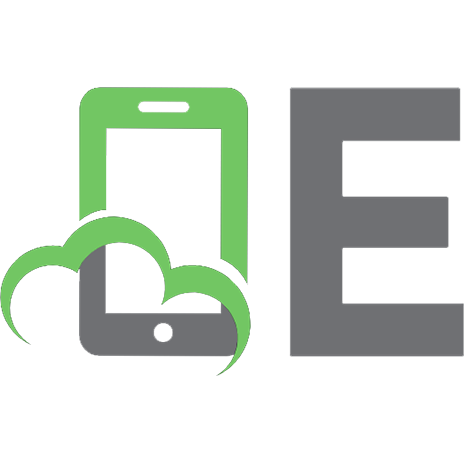



![Microsoft Windows 2000 API SuperBible [1 ed.]
0672319330](https://ebin.pub/img/200x200/microsoft-windows-2000-api-superbible-1nbsped-0672319330.jpg)
![Tomes of Delphi: Win32 Core API Windows 2000 edition [Platinum ed]
1556227507, 9781556227509](https://ebin.pub/img/200x200/tomes-of-delphi-win32-core-api-windows-2000-edition-platinum-ed-1556227507-9781556227509.jpg)