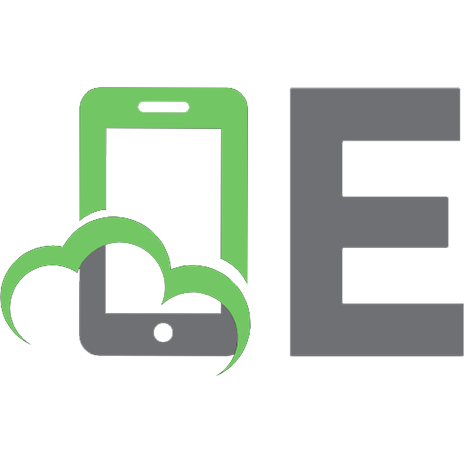TikTok For Dummies [1 ed.] 1119803411, 9781119803416
It’s not too late to get on the TikTok train! You may know TikTok as the home of the latest dance crazes and cute pup
265 102 26MB
English Pages 208 [211] Year 2021
Title Page
Copyright Page
Table of Contents
Introduction
About This Book
Foolish Assumptions
Icons Used in This Book
Beyond the Book
Where to Go from Here
Part 1 Getting Started with TikTok — the Movie Studio in Your Pocket
Chapter 1 Using TikTok for the First Time
Downloading TikTok for Your Mobile Device
Creating Your Account
Exploring Your Settings
Updating your profile
Updating your profile and privacy settings
Creating Your First TikTok Video
Chapter 2 Browsing TikTok
Browsing on the Home Screen
Liking and Commenting
Sharing Videos
Listening to Your Audience: Direct Messages and Inbox Notifications
Responding to comments and mentions
You’ve got mail! Checking your DMs
Discovering Users and Content
Chapter 3 Diving Deeper: Creating TikTok Videos
Starting a Recording
Picking Sounds for Your Video
Choosing Effects for Your Video
Selecting a Filter for Your Video
Recording in TikTok versus Uploading
Using Templates to Show Off Your Photos
Chapter 4 Publishing Your TikTok Video
Adjusting Clip Size after Recording
Adding Filters and Effects to Recorded Videos
Adding filters after recording
Adding effects after recording
Adding Sound to Recorded Videos
Using sounds from TikTok
Adding voiceover and narration
Adding voice effects
Adding Text and Stickers to Recorded Videos
Adding text
Adding stickers and emojis
Pinning stickers, emojis, and text
Publishing Your Video
Creating a description and tagging
Editing the cover image
Setting privacy and sharing
Chapter 5 Acclimating to TikTok Etiquette and Culture
Becoming Familiar with TikTok Culture
Speaking TikTok Jargon
Knowing When to Like, Follow, or Share
Winning Friends and Influencing People
Catching the attention of major influencers
Helping other TikTokers
Understanding TikTok’s Rules
Chapter 6 Staying Safe on TikTok
Setting Up Your Account Privacy
Keeping Your Children Safe
Protecting kids under 13
Family pairing for teens 13 to 17
Dealing with Bullies and Trolls
Part 2 Building Your TikTok Following
Chapter 7 Looking at Your Profile Stats
Understanding the Value of Followers
Breaking Down Your Following, Followers, Likes, and Views
Looking at Detailed Account Analytics
Chapter 8 Creating Viral Content
Understanding the TikTok Algorithm
Identifying Trending Content
Checking the discover page
Finding content through search
Grabbing Your Viewers’ Attention
Stay positive
Keep your content clean
Invoke emotion
Use a ring light and microphone
Clarify and organize your message
Consider third-party tools
Chapter 9 Reaching New Audiences with Advanced Features
Duetting with Your Favorite Videos
Stitching the End of a Video
Livestreaming When You’re TikTok Famous
Part 3 Using TikTok as a Business Tool
Chapter 10 Using TikTok to Grow Your Business
Understanding How Your Business Fits with TikTok
Knowing Your Audience and Competition
Integrating TikTok into Your Funnel
Creating Content That Sells
Chapter 11 Understanding TikTok Analytics for Your Business
Knowing Which Data Is Important
Understanding TikTok Analytics
Getting Data from Third-Party Tools
Part 4 The Part of Tens
Chapter 12 My Ten Favorite TikTok Accounts
Learning about ADHD with Catieosaurus
Drawing with Dan Povenmire
Following the Journey with Lexi McDonald
Dancing with Bao Tran
Interacting with Cheech & Chong
Making Money with Trevin Peterson
Sharing Pride with Josh Helfgott
Getting Inspired with Shontez Davis
Anchoring the News with Marcus DiPaola
Learning about TikTok Trends with Jera Bean
Chapter 13 Ten TikTok Business Accounts Doing It Right
Sharing the News with The Washington Post
Knowing Your Audience with Taco Bell
Partnering with Dunkin’
Dancing with Break the Floor
Placing Product with Pop Sockets
Playing Sports with the Utah Jazz Bear
Recruiting Influencers with Bang Energy
Entertaining with The Tonight Show Starring Jimmy Fallon
Being Prepared with the American Red Cross
Engaging Your Audience with Chipotle
Chapter 14 Ten Ways to Grow Your Following
Be Transparent and Vulnerable
Stay Consistent
Know Your Audience
Include Your Community
Build Up and Promote Others
Engage Your Audience
Be Entertaining
Join Other Influencers
Follow Similar Accounts
Go Live
Index
EULA
Recommend Papers
![TikTok For Dummies [1 ed.]
1119803411, 9781119803416](https://ebin.pub/img/200x200/tiktok-for-dummies-1nbsped-1119803411-9781119803416.jpg)
- Author / Uploaded
- Jesse Stay
File loading please wait...
Citation preview
TikTok
®
by Jesse Stay
TikTok® For Dummies® Published by John Wiley & Sons, Inc., 111 River Street, Hoboken, NJ 07030-5774, www.wiley.com Copyright © 2021 by John Wiley & Sons, Inc., Hoboken, New Jersey Published simultaneously in Canada No part of this publication may be reproduced, stored in a retrieval system or transmitted in any form or by any means, electronic, mechanical, photocopying, recording, scanning or otherwise, except as permitted under Sections 107 or 108 of the 1976 United States Copyright Act, without the prior written permission of the Publisher. Requests to the Publisher for permission should be addressed to the Permissions Department, John Wiley & Sons, Inc., 111 River Street, Hoboken, NJ 07030, (201) 748-6011, fax (201) 748-6008, or online at http://www.wiley.com/go/permissions. Trademarks: Wiley, For Dummies, the Dummies Man logo, Dummies.com, Making Everything Easier, and related trade dress are trademarks or registered trademarks of John Wiley & Sons, Inc. and/or its affiliates in the United States and other countries, and may not be used without written permission. Tik Tok is a registered trademark of Bytedance, Ltd. All other trademarks are the property of their respective owners. John Wiley & Sons, Inc. is not associated with any product or vendor mentioned in this book.
LIMIT OF LIABILITY/DISCLAIMER OF WARRANTY: THE PUBLISHER AND THE AUTHOR MAKE NO REPRESENTATIONS OR WARRANTIES WITH RESPECT TO THE ACCURACY OR COMPLETENESS OF THE CONTENTS OF THIS WORK AND SPECIFICALLY DISCLAIM ALL WARRANTIES, INCLUDING WITHOUT LIMITATION WARRANTIES OF FITNESS FOR A PARTICULAR PURPOSE. NO WARRANTY MAY BE CREATED OR EXTENDED BY SALES OR PROMOTIONAL MATERIALS. THE ADVICE AND STRATEGIES CONTAINED HEREIN MAY NOT BE SUITABLE FOR EVERY SITUATION. THIS WORK IS SOLD WITH THE UNDERSTANDING THAT THE PUBLISHER IS NOT ENGAGED IN RENDERING LEGAL, ACCOUNTING, OR OTHER PROFESSIONAL SERVICES. IF PROFESSIONAL ASSISTANCE IS REQUIRED, THE SERVICES OF A COMPETENT PROFESSIONAL PERSON SHOULD BE SOUGHT. NEITHER THE PUBLISHER NOR THE AUTHOR SHALL BE LIABLE FOR DAMAGES ARISING HEREFROM. THE FACT THAT AN ORGANIZATION OR WEBSITE IS REFERRED TO IN THIS WORK AS A CITATION AND/ OR A POTENTIAL SOURCE OF FURTHER INFORMATION DOES NOT MEAN THAT THE AUTHOR OR THE PUBLISHER ENDORSES THE INFORMATION THE ORGANIZATION OR WEBSITE MAY PROVIDE OR RECOMMENDATIONS IT MAY MAKE. FURTHER, READERS SHOULD BE AWARE THAT INTERNET WEBSITES LISTED IN THIS WORK MAY HAVE CHANGED OR DISAPPEARED BETWEEN WHEN THIS WORK WAS WRITTEN AND WHEN IT IS READ. For general information on our other products and services, please contact our Customer Care Department within the U.S. at 877-762-2974, outside the U.S. at 317-572-3993, or fax 317-572-4002. For technical support, please visit https://hub.wiley.com/community/ support/dummies. Wiley publishes in a variety of print and electronic formats and by print-on-demand. Some material included with standard print versions of this book may not be included in e-books or in print-on-demand. If this book refers to media such as a CD or DVD that is not included in the version you purchased, you may download this material at http://booksupport.wiley. com. For more information about Wiley products, visit www.wiley.com. Library of Congress Control Number: 2021936894 ISBN: 978-1-119-80341-6; ISBN (ePDF): 978-1-119-80342-3; ISBN (ePub): 978-1-119-80343-0 Manufactured in the United States of America 10 9 8 7 6 5 4 3 2 1
Table of Contents INTRODUCTION. . . . . . . . . . . . . . . . . . . . . . . . . . . . . . . . . .
1
About This Book. . . . . . . . . . . . . . . . . . . . . . . . . . . . . . . . . . . . . . . . . Foolish Assumptions . . . . . . . . . . . . . . . . . . . . . . . . . . . . . . . . . . . . . Icons Used in This Book. . . . . . . . . . . . . . . . . . . . . . . . . . . . . . . . . . . Beyond the Book . . . . . . . . . . . . . . . . . . . . . . . . . . . . . . . . . . . . . . . . Where to Go from Here. . . . . . . . . . . . . . . . . . . . . . . . . . . . . . . . . . .
1 2 3 3 5
PART 1: GETTING STARTED WITH TIKTOK — THE MOVIE STUDIO IN YOUR POCKET. . . . . . . . . . . . . . 7 CHAPTER 1:
Using TikTok for the First Time. . . . . . . . . . . . . . . . . . . .
9
Downloading TikTok for Your Mobile Device . . . . . . . . . . . . . . . . 10 Creating Your Account. . . . . . . . . . . . . . . . . . . . . . . . . . . . . . . . . . . 11 Exploring Your Settings. . . . . . . . . . . . . . . . . . . . . . . . . . . . . . . . . . 14 Updating your profile. . . . . . . . . . . . . . . . . . . . . . . . . . . . . . . . . 15 Updating your profile and privacy settings. . . . . . . . . . . . . . . 17 Creating Your First TikTok Video. . . . . . . . . . . . . . . . . . . . . . . . . . . 19 CHAPTER 2:
Browsing TikTok. . . . . . . . . . . . . . . . . . . . . . . . . . . . . . . . . . . . . 25 Browsing on the Home Screen. . . . . . . . . . . . . . . . . . . . . . . . . . . . 25 Liking and Commenting. . . . . . . . . . . . . . . . . . . . . . . . . . . . . . . . . . 27 Sharing Videos. . . . . . . . . . . . . . . . . . . . . . . . . . . . . . . . . . . . . . . . . . 30 Listening to Your Audience: Direct Messages and Inbox Notifications . . . . . . . . . . . . . . . . . . . . . . . . . . . . . . . . . . . . . . . . . . . 33 Responding to comments and mentions . . . . . . . . . . . . . . . . 35 You’ve got mail! Checking your DMs . . . . . . . . . . . . . . . . . . . . 37 Discovering Users and Content . . . . . . . . . . . . . . . . . . . . . . . . . . . 38
CHAPTER 3:
Diving Deeper: Creating TikTok Videos. . . . . . . . . . 41 Starting a Recording. . . . . . . . . . . . . . . . . . . . . . . . . . . . . . . . . . . . . Picking Sounds for Your Video. . . . . . . . . . . . . . . . . . . . . . . . . . . . Choosing Effects for Your Video. . . . . . . . . . . . . . . . . . . . . . . . . . . Selecting a Filter for Your Video. . . . . . . . . . . . . . . . . . . . . . . . . . . Recording in TikTok versus Uploading . . . . . . . . . . . . . . . . . . . . . Using Templates to Show Off Your Photos. . . . . . . . . . . . . . . . . .
Table of Contents
42 47 50 53 55 57
iii
CHAPTER 4:
Publishing Your TikTok Video. . . . . . . . . . . . . . . . . . . . . 61 Adjusting Clip Size after Recording . . . . . . . . . . . . . . . . . . . . . . . . Adding Filters and Effects to Recorded Videos. . . . . . . . . . . . . . . Adding filters after recording . . . . . . . . . . . . . . . . . . . . . . . . . . Adding effects after recording. . . . . . . . . . . . . . . . . . . . . . . . . . Adding Sound to Recorded Videos. . . . . . . . . . . . . . . . . . . . . . . . . Using sounds from TikTok. . . . . . . . . . . . . . . . . . . . . . . . . . . . . Adding voiceover and narration. . . . . . . . . . . . . . . . . . . . . . . . Adding voice effects . . . . . . . . . . . . . . . . . . . . . . . . . . . . . . . . . . Adding Text and Stickers to Recorded Videos . . . . . . . . . . . . . . . Adding text. . . . . . . . . . . . . . . . . . . . . . . . . . . . . . . . . . . . . . . . . . Adding stickers and emojis . . . . . . . . . . . . . . . . . . . . . . . . . . . . Pinning stickers, emojis, and text. . . . . . . . . . . . . . . . . . . . . . . Publishing Your Video . . . . . . . . . . . . . . . . . . . . . . . . . . . . . . . . . . . Creating a description and tagging. . . . . . . . . . . . . . . . . . . . . . Editing the cover image. . . . . . . . . . . . . . . . . . . . . . . . . . . . . . . Setting privacy and sharing. . . . . . . . . . . . . . . . . . . . . . . . . . . .
CHAPTER 5:
Acclimating to TikTok Etiquette and Culture . . . . . . . . . . . . . . . . . . . . . . . . . . . . . . . . . . . . . . . . . 85 Becoming Familiar with TikTok Culture. . . . . . . . . . . . . . . . . . . . . Speaking TikTok Jargon . . . . . . . . . . . . . . . . . . . . . . . . . . . . . . . . . . Knowing When to Like, Follow, or Share. . . . . . . . . . . . . . . . . . . . Winning Friends and Influencing People. . . . . . . . . . . . . . . . . . . . Catching the attention of major influencers. . . . . . . . . . . . . . Helping other TikTokers. . . . . . . . . . . . . . . . . . . . . . . . . . . . . . . Understanding TikTok’s Rules. . . . . . . . . . . . . . . . . . . . . . . . . . . . .
CHAPTER 6:
62 65 65 65 68 68 70 72 73 73 76 78 79 79 81 83
86 88 90 92 93 93 95
Staying Safe on TikTok . . . . . . . . . . . . . . . . . . . . . . . . . . . . . 99 Setting Up Your Account Privacy . . . . . . . . . . . . . . . . . . . . . . . . . . 99 Keeping Your Children Safe. . . . . . . . . . . . . . . . . . . . . . . . . . . . . . 104 Protecting kids under 13 . . . . . . . . . . . . . . . . . . . . . . . . . . . . . 104 Family pairing for teens 13 to 17 . . . . . . . . . . . . . . . . . . . . . . 104 Dealing with Bullies and Trolls. . . . . . . . . . . . . . . . . . . . . . . . . . . 107
PART 2: BUILDING YOUR TIKTOK FOLLOWING . . . . . 109 CHAPTER 7:
Looking at Your Profile Stats. . . . . . . . . . . . . . . . . . . . . 111 Understanding the Value of Followers . . . . . . . . . . . . . . . . . . . . 111 Breaking Down Your Following, Followers, Likes, and Views . . . . . . . . . . . . . . . . . . . . . . . . . . . . . . . . . . . . . . . 113 Looking at Detailed Account Analytics. . . . . . . . . . . . . . . . . . . . . 114
iv
TikTok For Dummies
CHAPTER 8:
Creating Viral Content . . . . . . . . . . . . . . . . . . . . . . . . . . . . 119 Understanding the TikTok Algorithm. . . . . . . . . . . . . . . . . . . . . . Identifying Trending Content . . . . . . . . . . . . . . . . . . . . . . . . . . . . Checking the discover page. . . . . . . . . . . . . . . . . . . . . . . . . . . Finding content through search. . . . . . . . . . . . . . . . . . . . . . . Grabbing Your Viewers’ Attention . . . . . . . . . . . . . . . . . . . . . . . . Stay positive. . . . . . . . . . . . . . . . . . . . . . . . . . . . . . . . . . . . . . . . Keep your content clean . . . . . . . . . . . . . . . . . . . . . . . . . . . . . Invoke emotion. . . . . . . . . . . . . . . . . . . . . . . . . . . . . . . . . . . . . Use a ring light and microphone. . . . . . . . . . . . . . . . . . . . . . . Clarify and organize your message . . . . . . . . . . . . . . . . . . . . Consider third-party tools. . . . . . . . . . . . . . . . . . . . . . . . . . . .
CHAPTER 9:
119 124 124 127 128 129 129 131 131 132 132
Reaching New Audiences with Advanced Features . . . . . . . . . . . . . . . . . . . . . . . . . . . . . . . . 137 Duetting with Your Favorite Videos. . . . . . . . . . . . . . . . . . . . . . . 138 Stitching the End of a Video . . . . . . . . . . . . . . . . . . . . . . . . . . . . . 141 Livestreaming When You’re TikTok Famous. . . . . . . . . . . . . . . . 142
PART 3: USING TIKTOK AS A BUSINESS TOOL. . . . . . . . 147 CHAPTER 10:
Using TikTok to Grow Your Business . . . . . . . . . . . 149 Understanding How Your Business Fits with TikTok. . . . . . . . . Knowing Your Audience and Competition . . . . . . . . . . . . . . . . . Integrating TikTok into Your Funnel. . . . . . . . . . . . . . . . . . . . . . . Creating Content That Sells. . . . . . . . . . . . . . . . . . . . . . . . . . . . . .
CHAPTER 11:
150 151 155 157
Understanding TikTok Analytics for Your Business. . . . . . . . . . . . . . . . . . . . . . . . . . . . . . . . . . . . . . . 159 Knowing Which Data Is Important. . . . . . . . . . . . . . . . . . . . . . . . 160 Understanding TikTok Analytics. . . . . . . . . . . . . . . . . . . . . . . . . . 161 Getting Data from Third-Party Tools. . . . . . . . . . . . . . . . . . . . . . 164
PART 4: THE PART OF TENS. . . . . . . . . . . . . . . . . . . . . . . 165 CHAPTER 12:
My Ten Favorite TikTok Accounts. . . . . . . . . . . . . . . 167 Learning about ADHD with Catieosaurus. . . . . . . . . . . . . . . . . . Drawing with Dan Povenmire. . . . . . . . . . . . . . . . . . . . . . . . . . . . Following the Journey with Lexi McDonald. . . . . . . . . . . . . . . . . Dancing with Bao Tran. . . . . . . . . . . . . . . . . . . . . . . . . . . . . . . . . . Interacting with Cheech & Chong. . . . . . . . . . . . . . . . . . . . . . . . . Making Money with Trevin Peterson. . . . . . . . . . . . . . . . . . . . . . Sharing Pride with Josh Helfgott. . . . . . . . . . . . . . . . . . . . . . . . . .
168 168 169 169 170 171 171
Table of Contents
v
Getting Inspired with Shontez Davis. . . . . . . . . . . . . . . . . . . . . . 172 Anchoring the News with Marcus DiPaola . . . . . . . . . . . . . . . . . 172 Learning about TikTok Trends with Jera Bean . . . . . . . . . . . . . . 173 CHAPTER 13:
Ten TikTok Business Accounts Doing It Right . . . . . . . . . . . . . . . . . . . . . . . . . . . . . . . . . . . . . . . 175 Sharing the News with The Washington Post. . . . . . . . . . . . . . . . Knowing Your Audience with Taco Bell. . . . . . . . . . . . . . . . . . . . Partnering with Dunkin’. . . . . . . . . . . . . . . . . . . . . . . . . . . . . . . . . Dancing with Break the Floor. . . . . . . . . . . . . . . . . . . . . . . . . . . . Placing Product with Pop Sockets . . . . . . . . . . . . . . . . . . . . . . . . Playing Sports with the Utah Jazz Bear . . . . . . . . . . . . . . . . . . . . Recruiting Influencers with Bang Energy . . . . . . . . . . . . . . . . . . Entertaining with The Tonight Show Starring Jimmy Fallon. . . . Being Prepared with the American Red Cross. . . . . . . . . . . . . . Engaging Your Audience with Chipotle. . . . . . . . . . . . . . . . . . . .
CHAPTER 14:
176 177 178 179 179 180 181 182 184 185
Ten Ways to Grow Your Following . . . . . . . . . . . . . . 187 Be Transparent and Vulnerable. . . . . . . . . . . . . . . . . . . . . . . . . . Stay Consistent. . . . . . . . . . . . . . . . . . . . . . . . . . . . . . . . . . . . . . . . Know Your Audience . . . . . . . . . . . . . . . . . . . . . . . . . . . . . . . . . . . Include Your Community. . . . . . . . . . . . . . . . . . . . . . . . . . . . . . . . Build Up and Promote Others . . . . . . . . . . . . . . . . . . . . . . . . . . . Engage Your Audience. . . . . . . . . . . . . . . . . . . . . . . . . . . . . . . . . . Be Entertaining. . . . . . . . . . . . . . . . . . . . . . . . . . . . . . . . . . . . . . . . Join Other Influencers . . . . . . . . . . . . . . . . . . . . . . . . . . . . . . . . . . Follow Similar Accounts. . . . . . . . . . . . . . . . . . . . . . . . . . . . . . . . . Go Live. . . . . . . . . . . . . . . . . . . . . . . . . . . . . . . . . . . . . . . . . . . . . . .
187 188 188 188 188 189 189 189 190 190
INDEX . . . . . . . . . . . . . . . . . . . . . . . . . . . . . . . . . . . . . . . . . 191
vi
TikTok For Dummies
Introduction
T
“
ick tock ya don’t stop!” That quote was made famous by the popular boy band Color Me Badd. The well-known actor and talk show host Rosie O’Donnell uses the phrase in her TikTok videos. Once you’re on TikTok, it’s hard to stop! There’s a good chance you’re here because your kids couldn’t stop, and now you’re on TikTok, too, wondering what the heck you’re supposed to do next. I asked the same question when the daughters of a close friend (hi, Ellie and Reese) were on the app non-stop. As a writer of content about the future of technology, I was fascinated and wanted to discover what made TikTok “tick.” In this book, I show you what I learned in the process.
About This Book Each chapter in TikTok For Dummies operates on its own, and you don’t have to read each chapter in order. As you swipe through the pages (some of you are reading this in electronic format and literally doing that!), you’ll see that the book, like TikTok, is designed in bite-sized pieces. You can sift through the pages randomly and still learn plenty — and, I hope, become amused and entertained in the process. Consider me your entertainer and the book your dopamine rush as you unravel the confusing world of this crazy new app you want to figure out. Note that TikTok is constantly updating. As of this writing, rumors have flown around of three-minute videos becoming available. Some are trying to start false rumors about status updates similar to Facebook and Twitter. TikTok adds and removes effects and filters all the time. I did my best to include up-to-date information and keep it broadly written and as time indifferent as possible.
Introduction
1
Foolish Assumptions I’d rather not assume anything, but since there are so many of you, I have to assume a few things:
»» You have a mobile device (the desktop version is limited, so I focus on the mobile future of TikTok).
»» Your mobile device uses iOS or Android. My kids use their Amazon Kindle Fires, which operate on Android, so those devices work, too, with some limitations.
»» You can find, download, and access apps on your mobile phone.
»» You can perform the following basic phone gestures: • Tap: Touch the screen lightly with one finger. • Swipe: Quickly move a finger across the screen, left and right, or up and down.
• Pinch/unpinch: This gesture is often referred to as
zooming in and out. Place two fingers on the screen and pull them apart to zoom in, making something onscreen larger and easier to see. Pull your two fingers together to zoom back out.
• Long-press (or tap-and-hold): Sometimes you need to
do more than just tap to open a menu on TikTok. For instance, as a video plays, you can long-press it to display a menu. (I describe this menu in Chapter 2.)
• Drag: Tap-and-hold and then move your finger to
another part of the screen. This is an important gesture when you’re editing videos (see Chapter 3) and putting together a stitched video (see Chapter 9).
These are common actions needed to create videos and interact on TikTok. If you know these gestures, you can do anything in the app!
»» You’re willing to think at least a little bit with your right
brain and get fun and creative! I know, as an INTP on the Meyer’s Briggs myself, that assumption is a hard one.
2
TikTok For Dummies
Icons Used in This Book For your convenience, I’ve placed icons throughout the margins to help you understand more about the content I’m sharing. I use the Tip icon to reveal helpful tidbits, some of which, I hope, will provide inspiration for your videos.
When I want to jog your memory of something in the app or said elsewhere in the book, I use this icon to bring it back to mind.
Pay attention to this stuff — don’t skip it! Something might go wrong if you don’t heed the advice here.
For the more geeky or those who like to learn, this info will take you to the next level or provide links where you can discover more.
Beyond the Book This book comes with a cheat sheet that lists some of my favorite accounts to follow, beyond those mentioned in Chapter 12 and 13, tips and techniques for creating better videos, and ways I’ve used TikTok in my digital marketing business to earn income and grow audiences. To get to the cheat sheet, simply go to www.dummies. com and type TikTok For Dummies Cheat Sheet in the Search box. I include links to my most relevant TikTok content on my Facebook page and Twitter account and also write updates on my blog when I can. (I can just hear the TikTok users saying, “Ew, Facebook!”) Here are links to where you can find me on other platforms:
»» My personal TikTok (to learn about and contact me): https://tiktok.com/@jessestay
Introduction
3
»» This book’s TikTok (to learn about TikTok and reference examples in the book): https://tiktok.com/
@tiktokfordummiesbook
»» Facebook: https://facebook.com/stay »» Twitter: https://twitter.com/jesse »» LinkedIn: https://linkedin.com/in/facebook »» My website/blog: https://jessestay.com »» My email list: https://jessestay.com/ tiktokfordummies
Seriously — reach out any time and share with me what you’re doing on TikTok. In addition to these channels, my email address is [email protected], and you can text me at +1-385-450STAY. I’ll do my best to answer as many of my readers as I can! Following are other places I recommend you go to get started and for help beyond the links I’ve already shared include:
»» This book’s Facebook group (https://facebook.com/
groups/tiktokfordummies): Introduce yourself and see what you can learn from others and what you can do to help others!
»» The article “A Beginner’s Guide to TikTok” by Louise
Matsakis, published by Wired (www.wired.com/story/ how-to-use-tik-tok): Although this article was published in 2019, it still has relevant information.
»» The article “How to Create Your First TikTok Video” by
Rachel Pedersen, published by Social Media Examiner (www.socialmediaexaminer.com/how-to-create-yourfirst-tiktok-video): This is another super useful article with snazzy examples.
»» Your kids or grandkids: Some of my favorite TikTok accounts include kids featuring their famous parents. Mark Cuban’s daughter (@alexis_cuban) has some hilarious ones. So does Chef Gordon Ramsay’s daughter (@tillyramsay)! Incidentally, Cuban is my favorite shark from Shark Tank, as you’ll learn from my TikTok account.
4
TikTok For Dummies
Where to Go from Here If you need help signing in to TikTok and creating a profile, read Chapter 1. Then check out Chapter 2, where I describe all the ways to browse TikTok so you can find people you want to follow. Next, the best way to learn TikTok is to jump in and create videos. Chapters 3 and 4 provide details for creating and publishing your own videos. I encourage you to discover as much as you can through this book and then by experimenting on TikTok. Check out Chapters 12 and 13 for some accounts I like to follow. Search for your favorite topics using the TikTok search function and the Discover page, which I introduce in Chapter 2 and describe more fully in Chapter 8, and then follow those new accounts. When you’re ready to take it to the next level, see Part 2, where you find out how to check your stats, and discover tips for creating content that will reach new audiences — and might just go viral. Part 3 is for those who want to use TikTok in their business. Be goofy, learn from what others are doing, and have fun. Join some memes and trends. Dance like you’ve never danced. Lip sync like you’ve never lip synced. Follow as many people as you can, and you’ll quickly get the hang of it. Tell your friends and family you’re on TikTok and get them to follow you — they might even teach you a few things. You’ve got this!
Introduction
5
1
Getting Started with TikTok — the Movie Studio in Your Pocket
IN THIS PART . . .
Sign up for TikTok and create your first video. Learn how to surf TikTok and discover new content. Record and upload videos. Edit, apply effects to, and publish your video. Study TikTok etiquette and culture. Protect yourself and your family on TikTok.
IN THIS CHAPTER
»» Finding TikTok in your app store »» Creating your TikTok account »» Understanding the basic TikTok interface »» Making your first TikTok video
1
Chapter
Using TikTok for the First Time
W
elcome to the amazing, different, and maybe even intimidating but addicting world of TikTok! There’s a good chance your children or grandchildren sent you here, or you were swindled into trying out a TikTok dance, prank, or meme from a friend or loved one. Whatever the reason, the question I keep hearing is, “How do I use this crazy app?” Well, I’m here, as your furry, lovable (repeating Grover from Sesame Street) TikTok creator, to show you how. I teach you the way I know best and am most comfortable with: by writing a book. (As you soon discover, younger TikTok users would wonder why I’m not creating TikTok videos instead.)
CHAPTER 1 Using TikTok for the First Time
9
Downloading TikTok for Your Mobile Device Downloading TikTok is the easiest part. TikTok works on both Android and iOS. I even got it to work on my children’s Kindle Fire devices, which are Android-based. Because you already have one of these (see my foolish assumptions in the Introduction), search for the Google Play app (Android) or the App Store (iOS). After you are in either of these app stores, do the following:
1.
Find the search functionality in Google Play or the App Store. A big Search icon usually appears at the bottom or top of the screen. On my iPhone, the Search icon is in the bottom right.
2. 3.
Search for TikTok, as shown in Figure 1-1. Tap the download icon (iPhone) or the Install button (Android). The the download icon is a down arrow or a cloud if you’ve previously downloaded the app (as in Figure 1-1). It may look slightly different on your device.
That’s it. Now I show you how to create an account so you can start using the app.
FIGURE 1-1: Searching and downloading the TikTok app.
On Kindle Fire devices, the TikTok app is in the Kindle app store. However, keep in mind that your app experience may be limited on Kindle Fire in terms of camera quality and the speed of the app.
10
PART 1 Getting Started with TikTok
Creating Your Account After you’ve downloaded the TikTok app to your mobile device, the first step in using the service is to create an account. When you open the app, you’re greeted with a Sign Up for TikTok screen, as shown in Figure 1-2. You can sign up with your phone number, your email address, or your Facebook, Apple (if on iOS), Google, or Twitter account. (Twitter is available by tapping the down arrow below the Continue with Google option.) Signing up with an account is the easiest option because TikTok autofills many of the sections. Follow these steps to create your TikTok account:
1.
Tap one of the following:
FIGURE 1-2: The account setup process.
• Use Phone or Email
button: I recommend this option so you can understand the full registration process. Then continue with Step 2.
• The button representing your Internet account of choice.
If you insist on taking the shorter route (hey — I don’t blame you!) by tapping the Continue with Facebook, Continue with Apple, Continue with Google, or Continue with Twitter button (to see the Twitter option, tap the down arrow), just follow the on-screen instructions to log into your chosen account. After you’re authenticated, skip to Step 5, where you’re asked to choose a username.
CHAPTER 1 Using TikTok for the First Time
11
2.
Enter your birthday and then tap Next. You must be 13 or older to use TikTok. While some parents lie about their children’s ages so that their kids can use TikTok, keep in mind that many videos on TikTok have adult themes. Nudity and illegal activities are not allowed on the service, but your children will be exposed to adult topics and profanity if they use the app.
3.
Enter your phone number or email address, tap Next, and complete the Captcha puzzle. I chose to enter an email, which is selected by default. See Figure 1-3, left. Tap Email in the upper right if you prefer to use your phone number.
4.
Enter a password, as shown in Figure 1-3, right, and then tap Next. Your password must be 8 to 20 characters long, and must contain letters, numbers, and special characters. I recommend that you use a password manager such as LastPass.
FIGURE 1-3:
Enter a password.
12
PART 1 Getting Started with TikTok
5.
Pick a unique username for your account. Your username is how your account will be identified publicly. If the username is taken, you see a message saying, This username isn’t available. Don’t worry — you can change your username later if you’re not entirely sure which username to choose right now!
6.
Choose your interests — or not. Then tap Next. If you want, select what you want to see most on TikTok. If you’d rather not fill out this part, click the Skip link.
Congratulations! You have a TikTok account. The app will play a little video showing you how to use TikTok, and take you to the For You page, shown in Figure 1-4.
FIGURE 1-4: The For You page.
After you create an account and watch the introductory tutorials, the TikTok app will ask you to allow notifications on your phone, as shown in Figure 1-5 (if you haven’t previously enabled notifications). I suggest that you turn on notifications FIGURE 1-5: for now so you can become TikTok wants you to turn on notifications. familiar with the app and have the app top of mind as you learn how to use it. You can always turn off notifications later in your device’s Settings screen.
CHAPTER 1 Using TikTok for the First Time
13
TikTok, like all apps and social networks, is constantly making changes to its interface, and some options may be slightly different than they are here. Please feel free to ask questions in the Facebook Group I set up for this book at https://facebook. com/groups/tiktokfordummies. The For You page (refer to Figure 1-4) is the default view for TikTok when you open the app. It’s where you can discover new content and users to follow. The other view, Following, displays content from those you are already following. You can switch from one to the other by tapping For You or Following at the top of the page or by swiping right or left. On either page, swipe up as often as you like for an endless dopamine rush of new content to explore! I discuss the For You and Following pages, and how to discover and follow new content, in Chapter 2.
Exploring Your Settings People go to your profile page when they want to learn more about you. After you create your account and have had a chance to get acclimated, I recommend that you edit your profile to give the best picture of yourself to the outside world. You might want to update your profile picture (called your avatar), username, and description, along with other information. You might also want to change some settings so they are more to your liking. If you’re really excited about creating a video right now, you can skip this section and go to the “Creating Your First TikTok Video” section, later in the chapter. You can always change your profile and user settings later. However, editing your settings now (by adding a photo and bio) will ensure that others know who you are and give them a reason to follow you, which will help you get more views from the start!
14
PART 1 Getting Started with TikTok
Updating your profile You can get to your profile from any main TikTok page by clicking the Me icon (the little person) in the lower right. Then to edit your profile, tap Edit Profile. The page shown in Figure 1-6 appears. You change the options on this page:
following
»» Change Photo: Tap Change
Photo and then tap either Take Photo or Upload Photo (or Select from Gallery on Android). If you want to take a photo with your device camera, select Take Photo and then take a selfie. Otherwise, tap Upload Photo or Select from Gallery and select a photo from your device’s photo library. (You can view the photo after you take or upload it.)
FIGURE 1-6: The Edit Profile page on my first visit.
The profile photo you choose appears next to every comment you make, so be sure your photo represents the way you want to be seen. When you add a photo, TikTok also lets you add a video to your profile. Only those who visit your profile and click the video can see it.
»» Name: If you signed up using another social media platform, your name on that platform appears here. If you signed up using your phone number or email, TikTok generates a name, such as user1234567. This name appears at the top of your profile when other viewers visit your profile page, so be sure it’s descriptive of you or your brand! If you want to change the Name field, tap Name, make your changes, and then tap Save.
CHAPTER 1 Using TikTok for the First Time
15
»» Username: You added a unique username when you
created your account. To change it, tap Username, enter another unique username, and then tap Save. (Remember, a green check mark appears if the username hasn’t been chosen by anyone else.) You can change your username only once every 30 days. Also, it’s unclear when or if TikTok releases old usernames, so choose carefully because you may not be able to reuse an old username.
»» Bio: Tap Bio and add a brief (80 characters or less)
description about yourself. Your bio should grab people’s attention and give them a reason to follow you. Be witty or funny if you like. Then tap Save in the upper right to return to the Edit Profile page.
»» Nonprofit: This option is new. If you want to choose a
nonprofit you love, TikTok will display it prominently on your profile and give your followers an option to donate. I think the Nonprofit option will evolve over time.
»» Instagram: You can feature
a single Instagram account on your profile by tapping Instagram and following the instructions in the Instagram authentication process.
»» YouTube: You can include
on your profile a link to one of your YouTube channels. To feature a YouTube channel, tap the YouTube option, and then follow the instructions to authenticate your Google account and choose your YouTube account.
When all your info is filled out, your account should look similar to Figure 1-7. (I didn’t add a YouTube or Instagram account to my profile page.)
16
PART 1 Getting Started with TikTok
FIGURE 1-7: My simple profile page.
Your profile looks nice and pretty now! In the next section you learn how to make your TikTok experience safer by editing your profile settings and privacy features.
Updating your profile and privacy settings Now that you’ve edited your profile to your liking, you should become familiar with the Settings and Privacy page. This is where you discover how to protect yourself, set the level of privacy you’re comfortable with, and even gain access to your profile statistics. To start, tap the three dots icon in the upper right of your profile page (refer to Figure 1-7). The Settings and Privacy page appears, as shown in Figure 1-8. For space constraints, I list the most important options here (and describe some of them in more detail in Chapters 6 and 9). Many of the following options will change over time because TikTok regularly updates its design and functionality. If any FIGURE 1-8: of these options don’t exist or The Settings and Privacy page. look different, feel free to ask a question in the Facebook Group I set up for readers. You can join at https://facebook.com/ groups/tiktokfordummies.
CHAPTER 1 Using TikTok for the First Time
17
Following are the major options available:
»» Manage Account: If necessary, add a phone number, add an email address, or update your password to log into your account.
You can also delete your account here if you want to start over (and start this chapter from the beginning). You can also switch to a free Pro Account, which enables you to get stats to study your account followers and video views (see Chapter 7).
»» Privacy: Set how public your account is, how people find
you, what ads know about you, and communication preferences. If you’re creating an account for your kids or are a private person, you can set the account as a private account. I talk more about privacy settings in Chapter 6.
»» Security: If you get an alert indicating suspicious activity,
go here to see which devices are logging into your account. You can also set up two-step verification to make your account more secure. I describe security in more detail in Chapter 6.
»» Balance: Don’t worry about the Balance setting right now
because this option applies only when you have more than 1,000 followers. In case you do hit 1,000 followers, check out Chapter 9, where I talk about the Balance option and TikTok revenue-sharing features for livestreams.
»» TikCode: This option gives you a QR code to share with
others. When people scan the code, they link directly to your TikTok profile. Do this right now: Tap TikCode, tap Save to Device, and then share the image (it’s usually in your device’s Photos app) on your other social networks so others can follow you. People can also scan the QR code image on their phones to automatically load your TikTok profile and begin following your TikTok videos. Figure 1-9 is the TikCode for the TikTok profile I set up for this book. Try scanning the QR code in the figure by tapping TikCode under Settings and Privacy in your TikTok
18
PART 1 Getting Started with TikTok
app, and then tapping the Scan icon at the bottom. This loads the book’s TikTok profile. Then tap Follow to follow my updates for this book on TikTok! A QR code is a square bar code that most modern phones can read. It usually represents a hyperlink to a website.
»» Share Profile: The Share
Profile setting, like the TikCode setting, is a way to share your profile with others. Tapping the Share Profile setting takes you to your mobile device’s default Share screen.
The Settings and Privacy page has dozens of other options. For now, the ones I mention here are sufficient to get you started and keep you safe.
FIGURE 1-9: The TikCode for the TikTok account created for the book.
Now it’s time to have fun. In the next section, I teach you some basic elements of the TikTok interface while you create your first video!
Creating Your First TikTok Video Creating TikTok videos is easy. Maybe you already created a video when TikTok prompted you to try after you set up your account. I dive deeper into video creation and all its features in Chapter 3. Here, I describe the basic elements:
1.
Tap the plus (+) icon. The plus icon appears at the bottom of the screen after you log in (refer to Figure 1-7).
CHAPTER 1 Using TikTok for the First Time
19
If this is your first time using the app or opening the recording screen, give the app permission to access your camera, audio, and photo library.
2.
Look over the recording page, which is shown in Figure 1-10. The recording page is the “movie studio in your pocket” that I reference throughout the book. For now, become familiar with the following elements:
• The big red record button near the bottom
• The Effects icon, to the left of the red record button
• The 60s and 15s video length options at the bottom of the screen
FIGURE 1-10: The recording page has everything you need to create content!
I describe the other elements on this screen in Chapter 3.
3.
Select your video length. Tap 60s for anything greater than 15 seconds (to a maximum of 60 seconds), or leave this option at the default 15s for videos up to 15 seconds.
4.
(Optional) Choose an effect. Effects are optional, but I wanted to include a description to show you how fun TikTok can be: a. Tap Effects to the left of the red record button and browse through the effects, as shown in Figure 1-11. TikTok, similar to apps such as Snapchat, usually provides instructions on how to use the effect.
20
PART 1 Getting Started with TikTok
b. Tap an effect you like and try it out by following the instructions on the screen. Select another effect if you don’t like that one. Feel free to scroll through and try them all. c. Tap anywhere outside the Effects dialog to return to the recording screen. Or tap the circle with a line in the upper left of the Effects dialog if you decide you don’t want to use any effects. The effect begins when you start recording, as shown in Step 6.
5.
Place what you want to record inside the frame. Choose what you want to FIGURE 1-11: record, and place that Scroll through the many effects person or thing inside the available on TikTok. camera frame. Note that you can tap the Flip icon or double-tap anywhere on the screen to flip the camera view.
6.
Tap the red record button. If you tap the button once, TikTok will record automatically until you either tap the button briefly again or your 15-second or 60-second time is up. You can also long-press (press and hold down) the record button, and the TikTok app will record for as long as you hold down that button or your time is up. Long-pressing the record button can be useful for — wait for it (you’re about to be smarter than 80 percent of TikTok users) — zooming! To try it, long-press the record button and, with your finger still down, slide the button up to zoom in and down to zoom out. Boom! Instant zoom as you’re recording. When you release the button, TikTok stops recording.
CHAPTER 1 Using TikTok for the First Time
21
7.
If you finish filming before reaching the time limit (15 or 60 seconds) click the red check mark in the bottom-right corner. When you finish recording your video, the page shown in Figure 1-12 appears — either automatically or after you tap the check mark. (The figure shows me typing this very section of Chapter 1 — how meta!)
8.
(Optional) Add sounds or additional effects. Then tap Next. You can choose sounds and other effects to add to your video, which I cover in Chapter 3.
9.
Add a description and configure sharing options.
FIGURE 1-12: Editing your just recorded video.
On the next page, shown in Figure 1-13, add a description about your video (150 characters or less). I usually tap the #Hashtags button and select a popular hashtag or two to add to the video. (If you used an effect in your video, TikTok may automatically add a hashtag for that effect in the description; you can keep it or delete it.) I also suggest turning on the Allow Duet and Allow Stitch options to allow others to share your video. Just tap each slider and it will move to the on position and turn green. I explain Allow Duet, Allow Stitch, and the other options you see here in Chapters 3 and 9.
22
PART 1 Getting Started with TikTok
10. To post your video, tap the Post button.
If this is your first time posting a video, you’re asked to verify that it’s okay to publish the video publicly. If you want your creation to be seen by the world, tap Post Now. If you would rather it remain private, skip to Chapter 6, where I cover privacy for your profile and your videos, or simply select Me Only under Who Can Watch This Video. The For You page appears, with the video you just created uploading in the upper-left corner, along with videos from other recommended video creators, which TikTok selects for you, if you’re not following anyone yet.
FIGURE 1-13: Your final recording page.
When the video has finished uploading, it will play automatically on the For You or Following page as long as you keep the app open, repeating itself over and over unless you tap the screen to pause. Congratulations! You just created your first TikTok video. In the next chapter, you discover how to find and follow content on TikTok. Then in Chapter 3, you get to know the other recording elements and fully use the “movie studio in your pocket” that is TikTok video creation.
CHAPTER 1 Using TikTok for the First Time
23
IN THIS CHAPTER
»» Exploring your For You page and Following pages »» Finding people to follow and content you’ll enjoy »» Interacting and engaging with videos on TikTok »» Sharing your favorite videos »» Engaging with your audience
2
Chapter
Browsing TikTok
C
reating videos is what makes TikTok “tick,” but TikTok wouldn’t be what it is without the ability for users to discover, interact with, and share videos. The beauty of TikTok is that it gives you not only a “movie studio in your pocket” but also the resources and platform to reach potentially millions of people. TikTok has an amazing, thriving community, consisting of users in just about any niche imaginable! You can almost guarantee one of your favorite things to talk about or share, in video format, has an interested, captive audience already waiting to see your content. In this chapter, you discover how to begin interacting with and watching content by this amazing community.
Browsing on the Home Screen One of the first things you see when you download and create an account on TikTok is the For You page (FYP) on your Home screen. The For You page is a collection of videos that TikTok thinks
CHAPTER 2 Browsing TikTok
25
you’ll enjoy based on the videos you like and view in the app. (You see a random selection of videos the first time you visit the For You page.) Next to the For You page at the top of the Home screen is the Following page, displaying videos posted by TikTok users you follow. Your Following page is accessible as soon as you start following other users. I show you how to do that later in this chapter. To access the For You or Following page, tap Home in the bottom-left corner of the screen. If the last page you visited before venturing elsewhere in the app was the For You page (see Figure 2-1), you’re taken to the For You page after tapping Home (and For You is highlighted in brighter white). If the last page you visited was the Following page, you’re taken to the Following page. Either way, a video will be playing on repeat, with icons for engaging on the right side of the screen. I discuss those icons later in the chapter. If you can’t see the Home icon, tap the left-pointing arrow in the upper left of your screen until you get back to where you can see the main navigation options at the bottom of the screen.
Courtesy of Mikayla Brianne (@_mikaylabrianne)
FIGURE 2-1: The For You page.
To switch between the Following page and the For You page, tap For You (or Following) at the top or swipe left or right. Here are ways you can navigate videos on both the For You and Following pages:
»» To go to the next video, swipe up. A new, never-beforeseen video plays on repeat.
26
PART 1 Getting Started with TikTok
»» To go back to the previous video, swipe down. The last video you watched (before swiping up) plays.
»» To pause (and resume) the currently playing video, tap anywhere on your screen. The video pauses. To resume, tap anywhere on the screen again.
Liking and Commenting As you navigate through videos on the Home screen, you can interact and do things with each video you watch. You can tap any of the four icons on the right of the Home screen as videos play:
»» Video creator’s profile pic: Tap this icon to see the user’s public profile. If you don’t follow this person, a plus sign appears next to their profile pic. You can see how many people the person is following, how many people follow that person, and more. Tap < (upper left) to go back to the video.
The profile picture is small, and if you haven’t followed the user, you might accidentally tap the plus sign instead, following the user when you didn’t intend to. Another way to view the user’s profile page is to tap the username in the bottom left of the screen.
»» Heart: Tap this icon once to like the video. Tap it again to
unlike the video. You can also double-tap a video to like it.
»» Comment (word balloon): One of the first things you
might feel prompted to do is comment on the video, as you would on many other social networks. See the following steps for details on commenting.
»» Share (right-pointing arrow or three dots): Tap the
arrow (or the three dots if you’ve previously shared this video) to see the Send To menu. You can save the video, share it via other apps such as Messenger and Twitter, send it to friends, and perform more advanced sharing actions such as duetting and stitching, which I discuss in Chapter 8. I discuss the Send To menu in the next section, “Sharing Videos.”
CHAPTER 2 Browsing TikTok
27
For a fun effect that does nothing but like the video, tap the screen more than once. Multiple hearts appear, expanding and disappearing, as shown in Figure 2-2. (The more you tap, the more hearts appear.) As you scroll through your For You or Following pages, you might want to say something to the video creator. To comment on a video:
1.
Tap the comment icon (word balloon). The comment screen pops up, showing all the comments currently on the video and a box at the bottom to add your own, as shown in Figure 2-3.
Courtesy of Marcel Roston (@grayhairwhere)
FIGURE 2-2:
Add animated hearts if you really like the video.
28
PART 1 Getting Started with TikTok
Courtesy of Marcel Roston (@grayhairwhere)
FIGURE 2-3: A list of comments.
2. 3. 4. 5.
Tap the Add Comment box and start typing with the keyboard that appears. To mention other users, tap the @ icon and type the person’s username. To add an emoji to your comment, tap the smiley face icon and select an emoji, or select from the list of popular emojis shown above the keyboard. When your comment is complete, tap Send. The keyboard disappears, revealing the list of comments again, with your comment at the top.
6.
To like a comment, tap its heart icon. The heart turns red. To unlike, tap the heart again.
Your comment is now posted on the video and you’re officially a comment aficionado! To get back to the video, tap anywhere outside the comment screen. Liking and commenting are the most familiar ways to engage and interact with videos. But did you know that there’s a secret list of options to interact with videos? Here’s how you unlock the secret: On any video on your Home page, press down on the video, and a menu appears with these options (see Figure 2-4):
»» Save Video: Save the
FIGURE 2-4: The secret video actions menu.
video to your device’s default photo storage. A Share To menu appears, giving you the option to share to other apps installed on your device. To go back to the video, tap Done or tap anywhere outside the menu.
CHAPTER 2 Browsing TikTok
29
»» Add to Favorites: Add the video to your favorite videos
(only visible by you) on your profile page. You then return to the video.
»» Report: Report a video as inappropriate by selecting a
reason from the list that appears. See Chapter 6 for details. Depending what you choose, you might see another list to refine your reason, until finally you can tap Submit. Tap X (upper right) or < (upper left) to return to the video without reporting it.
»» Send to Friends: Send the video to someone you follow.
Tap More Friends to see a longer list and to display a Search box. To search for someone, type in the Search box at top. Tap X (in the upper right) if you change your mind. After you tap a name, you return to the video, and it appears in your friend’s inbox. You can also tap the Not Interested icon if you don’t want to see videos similar to the one you’re currently watching. Tapping More on the Not Interested tab enables you to choose to hide videos from that user or videos using the sound of the video you’re watching.
Sharing Videos What if you want to share videos you really like with your audience and other TikTok users? You have multiple ways to do this, from direct messaging videos to people you follow to sharing videos to your favorite apps and duetting or stitching. (The last two are TikTok-specific actions that allow you to interact and share videos in truly unique ways. See Chapter 8 for more.) To share any video in the For You or Following pages, tap the share icon (right-pointing arrow). The send menu appears, as shown in Figure 2-5.
30
PART 1 Getting Started with TikTok
The following available:
options
are
»» Send To: At the top is a list of TikTok users you follow.
1. Tap a circle to send the video to that user. You can tap more than one, and a check mark appears on each circle. A box to send a message appears below it. 2. To select from a larger list of TikTok users you follow, tap More at the far right of the user list. 3. To type a message with the video, tap in the Send a Message box and type using the keyboard that appears.
FIGURE 2-5: The Send To menu.
4. When you’re ready, tap Send (see Figure 2-6). The video you’re sharing is sent as a DM to the users you selected, and you return to the video on your Home screen.
FIGURE 2-6:
Sending users a message with a selected video.
CHAPTER 2 Browsing TikTok
31
»» Share To: You see a list of
apps on your device that you can share the video with. Sharing outside TikTok is easy. In Figure 2-7, I tapped the Facebook icon and a screen appeared prompting me to add text to a new Facebook post, with the video embedded below. Each app has different options, so refer to each app’s documentation to learn how to share. You can tap the Copy Link button at the bottom of the app list to copy to the clipboard a link to the video. You can then paste the link elsewhere. When someone clicks the link, the video will open in a web browser.
»» Additional options: At the bottom of the screen you see more options:
FIGURE 2-7: Sharing a TikTok video to Facebook.
• Report, Save Video, Add to Favorites: These options work the same as when you access them through the secret video actions menu (refer to Figure 2-4), which I describe earlier in the chapter. If you’re on the For You page, you can also tap the Not Interested icon if you don’t want to see similar videos.
• Duet: You can add your recording to another creator’s video. I discuss duetting in Chapter 8.
• Stitch: You can use up to five seconds of another
creator’s video in your own recording. See Chapter 8.
• Live Photo: Save your video as a live photo if you’re on iOS. The video doesn’t include sound.
• GIF: Share the video as an animated graphic. The video doesn’t include sound.
• Use This Effect: Begin a new recording, automatically
applying the effect listed in the video you’re watching.
32
PART 1 Getting Started with TikTok
Listening to Your Audience: Direct Messages and Inbox Notifications After you create a video or two of your own on TikTok, other users will start following your account after seeing the video on the For You page. As this happens, those users might want to like, comment on, duet, or stitch your videos. But how do you know they’re interacting with your videos? You can find all your own followers’ interactions in your inbox. Let me take you on a tour. To get acclimated to your inbox, start by tapping the Inbox icon at the bottom of the screen. If you don’t see the typical navigation options with a + in the middle, tap the back arrow (