Think Julia: How to Think Like a Computer Scientist [1 ed.] 9781492044987
Table of contents : Chapter 1 Chapter 2 Chapter 3 Chapter 4 Chapter 5 Chapter 6 Chapter 7 Appendix A Appendix B
132 100 5MB
English Pages 298 [107] Year 2019
Recommend Papers
![Think Julia: How to Think Like a Computer Scientist [1 ed.]
9781492044987](https://ebin.pub/img/200x200/think-julia-how-to-think-like-a-computer-scientist-1nbsped-9781492044987-n-3415260.jpg)
- Author / Uploaded
- Ben Lauwens
- Allen B. Downey
File loading please wait...
Citation preview
History
Think Julia
Topics
How to think like a computer scientist
Tutorials
Ben Lauwens and Allen B. Downey Offers & Deals
Highlights
Settings Support Sign Out
y
Think Julia History
by Ben Lauwens and Allen B. Downey Topics
Copyright © 2019 Allen B. Downey, Ben Lauwens. All rights reserved.
Tutorials
Printed in the United States of America.
Offers & Deals
Published by O’Reilly Media, Inc., 1005 Gravenstein Highway North, Sebastopol, CA 95472.
Highlights O’Reilly books may be purchased for educational, business, or sales promotional use. Online
editions are also available for most titles (http://oreilly.com/safari). For more information, Settings contact our corporate/institutional sales department: 8009989938 or [email protected] . Support Sign Out
Editor: Jonathan Hassell and Melissa Potter Production Editor: Christopher Faucher Indexer: Ben Lauwens Interior Designer: David Futato Cover Designer: Karen Montgomery Illustrator: Rebecca Demarest May 2019: First Edition
Revision History for the Early Release 20181214: First Release See http://oreilly.com/catalog/errata.csp?isbn=9781492045038 for release details. The O’Reilly logo is a registered trademark of O’Reilly Media, Inc. Think Julia, the cover image, and related trade dress are trademarks of O’Reilly Media, Inc.
The views expressed in this work are those of the author(s), and do not represent the publisher’s views. While the publisher and the author(s) have used good faith efforts to ensure that the information and instructions contained in this work are accurate, the publisher and the author(s) disclaim all responsibility for errors or omissions, including without limitation responsibility for damages resulting from the use of or reliance on this work. Use of the information and instructions contained in this work is at your own risk. If any code samples or other technology this work contains or describes is subject to open source licenses or the intellectual property rights of others, it is your responsibility to ensure that your use thereof complies with such licenses and/or rights. Think Julia is available under the Creative Commons AttributionNonCommercial 3.0 Unported License. The authors maintain an online version at https://benlauwens.github.io/ThinkJulia.jl/latest/book.html 9781492044963
Chapter 1. The Way of the Program
History
Topics
The goal of this book is to teach you to think like a computer scientist. This way of thinking combines some of the best features of mathematics, engineering, and natural science. Like
Tutorials
mathematicians, computer scientists use formal languages to denote ideas (specifically computations). Like engineers, they design things, assembling components into systems and
Offers & Deals
evaluating tradeoffs among alternatives. Like scientists, they observe the behavior of complex systems, form hypotheses, and test predictions.
Highlights
The single most important skill for a computer scientist is problem solving. Problem solving
Settings
means the ability to formulate problems, think creatively about solutions, and express a solution clearly and accurately. As it turns out, the process of learning to program is an excellent
upport
opportunity to practice problemsolving skills. That’s why this chapter is called, “The way of
Signthe program”. Out
On one level, you will be learning to program, a useful skill by itself. On another level, you will use programming as a means to an end. As we go along, that end will become clearer.
What is a Program? A program is a sequence of instructions that specifies how to perform a computation. The computation might be something mathematical, such as solving a system of equations or finding the roots of a polynomial, but it can also be a symbolic computation, such as searching and replacing text in a document or something graphical, like processing an image or playing a video. The details look different in different languages, but a few basic instructions appear in just about every language: input Get data from the keyboard, a file, the network, or some other device.
output Display data on the screen, save it in a file, send it over the network, etc. math Perform basic mathematical operations like addition and multiplication. conditional execution Check for certain conditions and run the appropriate code. repetition Perform some action repeatedly, usually with some variation. Believe it or not, that’s pretty much all there is to it. Every program you’ve ever used, no matter how complicated, is made up of instructions that look pretty much like these. So you can think of programming as the process of breaking a large, complex task into smaller and smaller subtasks until the subtasks are simple enough to be performed with one of these basic instructions.
Running Julia One of the challenges of getting started with Julia is that you might have to install Julia and related software on your computer. If you are familiar with your operating system, and especially if you are comfortable with the commandline interface, you will have no trouble installing Julia. But for beginners, it can be painful to learn about system administration and programming at the same time. To avoid that problem, I recommend that you start out running Julia in a browser. Later, when you are comfortable with Julia, I’ll make suggestions for installing Julia on your computer. In the browser you can run Julia on JuliaBox: https://www.juliabox.com. No installation is required – just point your browser there, login and start computing (see Appendix B). The Julia REPL (Read–Eval–Print Loop) is a program that reads and executes Julia code. You might start the REPL by opening a terminal on JuliaBox and typing /opt/julia 1.0/bin/julia on the command line. When it starts, you should see output like this:
_ _ _ _(_)_ | Documentation: https://docs.julialang.org
(_) | (_) (_) | _ _ _| |_ __ _ | Type "?" for help, "]?" for Pkg help. | | | | | | |/ _` | | | | |_| | | | (_| | | Version 1.0.2 (20181108) _/ |\__'_|_|_|\__'_| | Official https://julialang.org/ release |__/ | julia>
The first lines contain information about the REPL, so it might be different for you. But you should check that the version number is at least 1.0.0. The last line is a prompt that indicates that the REPL is ready for you to enter code. If you type a line of code and hit ENTER, the REPL displays the result:
julia> 1 + 1 2
Now you’re ready to get started. From here on, I assume that you know how to start the Julia REPL and run code.
The First Program Traditionally, the first program you write in a new language is called “Hello, World!” because all it does is display the words “Hello, World!”. In Julia, it looks like this:
julia> println("Hello, World!") Hello, World!
This is an example of a print statement, although it doesn’t actually print anything on paper. It displays a result on the screen. The quotation marks in the program mark the beginning and end of the text to be displayed; they don’t appear in the result. The parentheses indicate that println is a function. We’ll get to functions in Chapter 3.
Arithmetic Operators After “Hello, World!”, the next step is arithmetic. Julia provides operators, which are special symbols that represent computations like addition and multiplication.
The operators +, , and * perform addition, subtraction, and multiplication, as in the following examples:
julia> 40 + 2 42 julia> 43 1 42 julia> 6 * 7 42
The operator / performs division:
julia> 84 / 2 42.0
You might wonder why the result is 42.0 instead of 42. I’ll explain in the next section. Finally, the operator ^ performs exponentiation; that is, it raises a number to a power:
julia> 6^2 + 6 42
Values and Types A value is one of the basic things a program works with, like a letter or a number. Some values we have seen so far are 2, 42.0, and "Hello, World!". These values belong to different types: 2 is an integer, 42.0 is a floatingpoint number, and "Hello, World!" is a string, socalled because the letters it contains are strung together. If you are not sure what type a value has, the REPL can tell you:
julia> typeof(2) Int64 julia> typeof(42.0) Float64 julia> typeof("Hello, World!") String
Not surprisingly, integers belong to the type Int64, strings belong to String and floating point numbers belong to Float64.
What about values like "2" and "42.0"? They look like numbers, but they are in quotation marks like strings.
julia> typeof("2") String julia> typeof("42.0") String
They’re strings. When you type a large integer, you might be tempted to use commas between groups of digits, as in 1,000,000. This is not a legal integer in Julia, but it is legal:
julia> 1,000,000 (1, 0, 0)
That’s not what we expected at all! Julia parses 1,000,000 as a commaseparated sequence of integers. We’ll learn more about this kind of sequence later.
Formal and Natural Languages Natural languages are the languages people speak, such as English, Spanish, and French. They were not designed by people (although people try to impose some order on them); they evolved naturally. Formal languages are languages that are designed by people for specific applications. For example, the notation that mathematicians use is a formal language that is particularly good at denoting relationships among numbers and symbols. Chemists use a formal language to represent the chemical structure of molecules. And most importantly: Programming languages are formal languages that have been designed to express computations.
Formal languages tend to have strict syntax rules that govern the structure of statements. For example, in mathematics the statement 3 + 3 = 6 has correct syntax, but 3+ = 3$6 does not. In chemistry H
2O
is a syntactically correct formula, but
2 Zz
is not.
Syntax rules come in two flavors, pertaining to tokens and structure. Tokens are the basic elements of the language, such as words, numbers, and chemical elements. One of the problems with 3+ = 3$6 is that $ is not a legal token in mathematics (at least as far as I know). Similarly, 2 Zz
is not legal because there is no element with the abbreviation Zz .
The second type of syntax rule pertains to the way tokens are combined. The equation 3+ = 3 is illegal because even though + and = are legal tokens, you can’t have one right after the other. Similarly, in a chemical formula the subscript comes after the element name, not before. This is @ wellstructured Engli$h sentence with invalid t*kens in it. This sentence all valid tokens has, but invalid structure with. When you read a sentence in English or a statement in a formal language, you have to figure out the structure (although in a natural language you do this subconsciously). This process is called parsing. Although formal and natural languages have many features in common—tokens, structure, and syntax—there are some differences: ambiguity Natural languages are full of ambiguity, which people deal with by using contextual clues and other information. Formal languages are designed to be nearly or completely unambiguous, which means that any statement has exactly one meaning, regardless of context. redundancy In order to make up for ambiguity and reduce misunderstandings, natural languages employ lots of redundancy. As a result, they are often verbose. Formal languages are less redundant and more concise. literalness Natural languages are full of idiom and metaphor. If I say, “The penny dropped”, there is probably no penny and nothing dropping (this idiom means that someone understood something after a period of confusion). Formal languages mean exactly what they say. Because we all grow up speaking natural languages, it is sometimes hard to adjust to formal languages. The difference between formal and natural language is like the difference between poetry and prose, but more so: Poetry Words are used for their sounds as well as for their meaning, and the whole poem together creates an effect or emotional response. Ambiguity is not only common but often deliberate.
Prose The literal meaning of words is more important, and the structure contributes more meaning. Prose is more amenable to analysis than poetry but still often ambiguous. Programs The meaning of a computer program is unambiguous and literal, and can be understood entirely by analysis of the tokens and structure. Formal languages are more dense than natural languages, so it takes longer to read them. Also, the structure is important, so it is not always best to read from top to bottom, left to right. Instead, learn to parse the program in your head, identifying the tokens and interpreting the structure. Finally, the details matter. Small errors in spelling and punctuation, which you can get away with in natural languages, can make a big difference in a formal language.
Debugging Programmers make mistakes. For whimsical reasons, programming errors are called bugs and the process of tracking them down is called debugging. Programming, and especially debugging, sometimes brings out strong emotions. If you are struggling with a difficult bug, you might feel angry, despondent, or embarrassed. There is evidence that people naturally respond to computers as if they were people. When they work well, we think of them as teammates, and when they are obstinate or rude, we respond to them the same way we respond to rude, obstinate people (Reeves and Nass, The Media Equation: How People Treat Computers, Television, and New Media Like Real People and Places). Preparing for these reactions might help you deal with them. One approach is to think of the computer as an employee with certain strengths, like speed and precision, and particular weaknesses, like lack of empathy and inability to grasp the big picture. Your job is to be a good manager: find ways to take advantage of the strengths and mitigate the weaknesses. And find ways to use your emotions to engage with the problem, without letting your reactions interfere with your ability to work effectively. Learning to debug can be frustrating, but it is a valuable skill that is useful for many activities beyond programming. At the end of each chapter there is a section, like this one, with my suggestions for debugging. I hope they help!
Glossary problem solving The process of formulating a problem, finding a solution, and expressing it. REPL A program that reads another program and executes it. prompt Characters displayed by the REPL to indicate that it is ready to take input from the user. program A sequence of instructions that specifies a computation. print statement An instruction that causes the Julia REPL to display a value on the screen. operator A special symbol that represents a simple computation like addition, multiplication, or string concatenation. value One of the basic units of data, like a number or string, that a program manipulates. type A category of values. The types we have seen so far are integers (Int64), floatingpoint numbers (Float64), and strings (String). integer A type that represents whole numbers. floatingpoint A type that represents numbers with fractional parts.
string A type that represents sequences of characters. natural language Any one of the languages that people speak that evolved naturally. formal language Any one of the languages that people have designed for specific purposes, such as representing mathematical ideas or computer programs; all programming languages are formal languages. token One of the basic elements of the syntactic structure of a program, analogous to a word in a natural language. structure The way tokens are combined. syntax The rules that govern the structure of a program. parse To examine a program and analyze the syntactic structure. bug An error in a program. debugging The process of finding and correcting bugs.
Exercises
TIP It is a good idea to read this book in front of a computer so you can try out the examples as you go.
EXERCISE 1-1 Whenever you are experimenting with a new feature, you should try to make mistakes. For example, in the “Hello, World!” program, what happens if you leave out one of the quotation marks? What if you leave out both? What if you spell println wrong? This kind of experiment helps you remember what you read; it also helps when you are programming, because you get to know what the error messages mean. It is better to make mistakes now and on purpose than later and accidentally. 1. In a print statement, what happens if you leave out one of the parentheses, or both? 2. If you are trying to print a string, what happens if you leave out one of the quotation marks, or both? 3. You can use a minus sign to make a negative number like 2. What happens if you put a plus sign before a number? What about 2++2? 4. In math notation, leading zeros are ok, as in 02. What happens if you try this in Julia? 5. What happens if you have two values with no operator between them? EXERCISE 1-2 Start the Julia REPL and use it as a calculator. 1. How many seconds are there in 42 minutes 42 seconds? 2. How many miles are there in 10 kilometers?
TIP There are 1.61 kilometers in a mile.
3. If you run a 10 kilometer race in 37 minutes 48 seconds, what is your average pace (time per mile in minutes and seconds)? What is your average speed in miles per hour?
Chapter 2. Variables, Expressions and Statements Topics History
One of the most powerful features of a programming language is the ability to manipulate
Tutorials
variables. A variable is a name that refers to a value. Offers & Deals
Assignment Statements Highlights
An assignment statement creates a new variable and gives it a value:
Settings julia> message = "And now for something completely different" "And now for something completely different" Support julia> n = 17 17 Sign Outjulia> πval = 3.141592653589793 3.141592653589793
This example makes three assignments. The first assigns a string to a new variable named message; the second gives the integer 17 to n; the third assigns the (approximate) value of π to πval (\pi TAB). A common way to represent variables on paper is to write the name with an arrow pointing to its value. This kind of figure is called a state diagram because it shows what state each of the variables is in (think of it as the variable’s state of mind). Figure 21 shows the result of the previous example.
Figure 21. State diagram
Variable Names https://avxhm.se/blogs/hill0
Programmers generally choose names for their variables that are meaningful—they document what the variable is used for. Variable names can be as long as you like. They can contain almost all Unicode characters, but they can’t begin with a number. It is legal to use uppercase letters, but it is conventional to use only lower case for variable names. Unicode characters can be entered via tab completion of LaTeXlike abbreviations in the Julia REPL. The underscore character, _, can appear in a name. It is often used in names with multiple words, such as your_name or airspeed_of_unladen_swallow. If you give a variable an illegal name, you get a syntax error:
julia> 76trombones = "big parade" ERROR: syntax: "76" is not a valid function argument name julia> more@ = 1000000 ERROR: syntax: extra token "@" after end of expression julia> struct = "Advanced Theoretical Zymurgy" ERROR: syntax: unexpected "="
76trombones is illegal because it begins with a number. more@ is illegal because it contains an illegal character, @. But what’s wrong with struct? It turns out that struct is one of Julia’s keywords. The REPL uses keywords to recognize the structure of the program, and they cannot be used as variable names. Julia has these keywords:
abstract type baremodule begin break catch const continue do else elseif end export finally for function global if import importall in let local macro module mutable struct primitive type quote return try using struct where while
You don’t have to memorize this list. In most development environments, keywords are displayed in a different color; if you try to use one as a variable name, you’ll know.
Expressions and Statements
An expression is a combination of values, variables, and operators. A value all by itself is considered an expression, and so is a variable, so the following are all legal expressions:
julia> 42 42 julia> n 17 julia> n + 25 42
When you type an expression at the prompt, the REPL evaluates it, which means that it finds the value of the expression. In this example, n has the value 17 and n + 25 has the value 42. A statement is a unit of code that has an effect, like creating a variable or displaying a value.
julia> n = 17 17 julia> println(n) 17
The first line is an assignment statement that gives a value to n. The second line is a print statement that displays the value of n. When you type a statement, the REPL executes it, which means that it does whatever the statement says. In general, statements don’t have values.
Script Mode So far we have run Julia in interactive mode, which means that you interact directly with the REPL. Interactive mode is a good way to get started, but if you are working with more than a few lines of code, it can be clumsy. The alternative is to save code in a file called a script and then run the REPL in script mode to execute the script. By convention, Julia scripts have names that end with .jl. If you know how to create and run a script on your computer, you are ready to go. Otherwise I recommend using JuliaBox again. Open a text file, write the script and save with a .jl extension. The script can be executed in a terminal with the command julia name_of_the_script.jl. Because Julia provides both modes, you can test bits of code in interactive mode before you put them in a script. But there are differences between interactive mode and script mode that can be
confusing. For example, if you are using Julia as a calculator, you might type
julia> miles = 26.2 26.2 julia> miles * 1.61 42.182
The first line assigns a value to miles and displays the value. The second line is an expression, so the REPL evaluates it and displays the result. It turns out that a marathon is about 42 kilometers. But if you type the same code into a script and run it, you get no output at all. In script mode an expression, all by itself, has no visible effect. Julia actually evaluates the expression, but it doesn’t display the value unless you tell it to:
miles = 26.2 println(miles * 1.61)
This behavior can be confusing at first. A script usually contains a sequence of statements. If there is more than one statement, the results appear one at a time as the statements execute. For example, the script
println(1) x = 2 println(x)
produces the output
1 2
The assignment statement produces no output. EXERCISE 2-1 To check your understanding, type the following statements in the Julia REPL and see what
they do:
5 x = 5 x + 1
Now put the same statements in a script and run it. What is the output? Modify the script by transforming each expression into a print statement and then run it again.
Order of Operations When an expression contains more than one operator, the order of evaluation depends on the order of operations. For mathematical operators, Julia follows mathematical convention. The acronym PEMDAS is a useful way to remember the rules: Parentheses have the highest precedence and can be used to force an expression to evaluate in the order you want. Since expressions in parentheses are evaluated first, 2* (31) is 4, and (1+1)^(52) is 8. You can also use parentheses to make an expression easier to read, as in (minute * 100) / 60, even if it doesn’t change the result. Exponentiation has the next highest precedence, so 1+2^3 is 9, not 27, and 2*3^2 is 18, not 36. Multiplication and Division have higher precedence than Addition and Subtraction. So 2*31 is 5, not 4, and 6+4/2 is 8, not 5. Operators with the same precedence are evaluated from left to right (except exponentiation). So in the expression degrees / 2 * π, the division happens first and the result is multiplied by π. To divide by 2π , you can use parentheses or write degrees / 2 / π.
TIP I don’t work very hard to remember the precedence of operators. If I can’t tell by looking at the expression, I use parentheses to make it obvious.
String Operations
In general, you can’t perform mathematical operations on strings, even if the strings look like numbers, so the following are illegal:
"2" "1" "eggs" / "easy" "third" + "a charm"
But there are two exceptions, * and ^. The * operator performs string concatenation, which means it joins the strings by linking them endtoend. For example:
julia> first_str = "throat" "throat" julia> second_str = "warbler" "warbler" julia> first_str * second_str "throatwarbler"
The ^ operator also works on strings; it performs repetition. For example, "Spam"^3 is "SpamSpamSpam". If one of the values is a string, the other has to be an integer. This use of * and ^ makes sense by analogy with multiplication and exponentiation. Just as 4^3 is equivalent to 4*4*4, we expect "Spam"^3 to be the same as "Spam"*"Spam"*"Spam", and it is.
Comments As programs get bigger and more complicated, they get more difficult to read. Formal languages are dense, and it is often difficult to look at a piece of code and figure out what it is doing, or why. For this reason, it is a good idea to add notes to your programs to explain in natural language what the program is doing. These notes are called comments, and they start with the # symbol:
# compute the percentage of the hour that has elapsed percentage = (minute * 100) / 60
In this case, the comment appears on a line by itself. You can also put comments at the end of a line:
percentage = (minute * 100) / 60 # percentage of an hour
Everything from the # to the end of the line is ignored—it has no effect on the execution of the program. Comments are most useful when they document nonobvious features of the code. It is reasonable to assume that the reader can figure out what the code does; it is more useful to explain why. This comment is redundant with the code and useless:
v = 5 # assign 5 to v
This comment contains useful information that is not in the code:
v = 5 # velocity in meters/second.
WARNING Good variable names can reduce the need for comments, but long names can make complex expressions hard to read, so there is a tradeoff.
Debugging Three kinds of errors can occur in a program: syntax errors, runtime errors, and semantic errors. It is useful to distinguish between them in order to track them down more quickly. Syntax error “Syntax” refers to the structure of a program and the rules about that structure. For example, parentheses have to come in matching pairs, so (1 + 2) is legal, but 8) is a syntax error. If there is a syntax error anywhere in your program, Julia displays an error message and quits, and you will not be able to run the program. During the first few weeks of your programming career, you might spend a lot of time tracking down syntax errors. As you gain experience, you will make fewer errors and find them faster. Runtime error The second type of error is a runtime error, so called because the error does not appear until
after the program has started running. These errors are also called exceptions because they usually indicate that something exceptional (and bad) has happened. Runtime errors are rare in the simple programs you will see in the first few chapters, so it might be a while before you encounter one. Semantic error The third type of error is “semantic”, which means related to meaning. If there is a semantic error in your program, it will run without generating error messages, but it will not do the right thing. It will do something else. Specifically, it will do what you told it to do. Identifying semantic errors can be tricky because it requires you to work backward by looking at the output of the program and trying to figure out what it is doing.
Glossary variable A name that refers to a value. assignment A statement that assigns a value to a variable state diagram A graphical representation of a set of variables and the values they refer to. keyword A reserved word that is used to parse a program; you cannot use keywords like if, function, and while as variable names. operand One of the values on which an operator operates. expression A combination of variables, operators, and values that represents a single result.
evaluate To simplify an expression by performing the operations in order to yield a single value. statement A section of code that represents a command or action. So far, the statements we have seen are assignments and print statements. execute To run a statement and do what it says. interactive mode A way of using the Julia REPL by typing code at the prompt. script mode A way of using the Julia REPL to read code from a script and run it. script A program stored in a file. order of operations Rules governing the order in which expressions involving multiple operators and operands are evaluated. concatenate To join two operands endtoend. comment Information in a program that is meant for other programmers (or anyone reading the source code) and has no effect on the execution of the program. syntax error An error in a program that makes it impossible to parse (and therefore impossible to interpret).
runtime error or exception An error that is detected while the program is running. semantics The meaning of a program. semantic error An error in a program that makes it do something other than what the programmer intended.
Exercises EXERCISE 2-2 Repeating my advice from the previous chapter, whenever you learn a new feature, you should try it out in interactive mode and make errors on purpose to see what goes wrong. 1. We’ve seen that n = 42 is legal. What about 42 = n? 2. How about x = y = 1? 3. In some languages every statement ends with a semicolon, ;. What happens if you put a semicolon at the end of a Julia statement? 4. What if you put a period at the end of a statement? 5. In math notation you can multiply x and y like this: x y. What happens if you try that in Julia? EXERCISE 2-3 Practice using the Julia REPL as a calculator: 1. The volume of a sphere with radius r is
4 3
3
πr
. What is the volume of a sphere with radius
5? 2. Suppose the cover price of a book is $ 24.95, but bookstores get a 40 % discount. Shipping costs $ 3 for the first copy and 75 cents for each additional copy. What is the total wholesale cost for 60 copies? 3. If I leave my house at 6:52 am and run 1 mile at an easy pace (8:15 per mile), then 3 miles
at tempo (7:12 per mile) and 1 mile at easy pace again, what time do I get home for breakfast?
Playlists
Chapter 3. Functions
History
Topics
In the context of programming, a function is a named sequence of statements that performs a computation. When you define a function, you specify the name and the sequence of statements.
Tutorials
Later, you can “call” the function by name.
Offers & Deals
Function Calls
Highlights We have already seen one example of a function call: Settings julia> typeof(42) Int64 Support SignThe name of the function is typeof. The expression in parentheses is called the argument of Out
the function. The result, for this function, is the type of the argument. It is common to say that a function “takes” an argument and “returns” a result. The result is also called the return value. Julia provides functions that convert values from one type to another. The parse function takes a string and converts it to any number type, if it can, or complains otherwise:
julia> parse(Int64, "32") 32 julia> parse(Float64, "3.14159") 3.14159 julia> parse(Int64, "Hello") ERROR: ArgumentError: invalid base 10 digit 'H' in "Hello"
trunc can convert floatingpoint values to integers, but it doesn’t round off; it chops off the fraction part:
julia> trunc(Int64, 3.99999) 3
julia> trunc(Int64, 2.3) 2
float converts integers to floatingpoint numbers:
julia> float(32) 32.0
Finally, string converts its argument to a string:
julia> string(32) "32" julia> string(3.14159) "3.14159"
Math Functions In Julia, most of the familiar mathematical functions are directly available:
ratio = signal_power / noise_power decibels = 10 * log10(ratio)
The first example uses log10 to compute a signaltonoise ratio in decibels (assuming that signal_power and noise_power are defined). log, which computes logarithms in base e
, is also provided.
radians = 0.7 height = sin(radians)
The second example finds the sine of radians. The name of the variable is a hint that sin and the other trigonometric functions (cos, tan, etc.) take arguments in radians. To convert from degrees to radians, divide by 180 and multiply by π :
julia> degrees = 45 45 julia> radians = degrees / 180 * π 0.7853981633974483 julia> sin(radians) 0.7071067811865475
The value of the variable π is a floatingpoint approximation of π , accurate to about 21 digits.
If you know trigonometry, you can check the previous result by comparing it to the square root of two divided by two:
julia> sqrt(2) / 2 0.7071067811865476
Composition So far, we have looked at the elements of a program—variables, expressions, and statements— in isolation, without talking about how to combine them. One of the most useful features of programming languages is their ability to take small building blocks and compose them. For example, the argument of a function can be any kind of expression, including arithmetic operators:
x = sin(degrees / 360 * 2 * π)
And even function calls:
x = exp(log(x+1))
Almost anywhere you can put a value, you can put an arbitrary expression, with one exception: the left side of an assignment statement has to be a variable name. Any other expression on the left side is a syntax error (we will see exceptions to this rule later).
julia> minutes = hours * 60 # right 120 julia> hours * 60 = minutes # wrong! ERROR: syntax: "60" is not a valid function argument name
Adding New Functions So far, we have only been using the functions that come with Julia, but it is also possible to add new functions. A function definition specifies the name of a new function and the sequence of statements that run when the function is called. Here is an example:
function printlyrics() println("I'm a lumberjack, and I'm okay.") println("I sleep all night and I work all day.") end
function is a keyword that indicates that this is a function definition. The name of the function is printlyrics. The rules for function names are the same as for variable names: they can contain almost all Unicode characters, but the first character can’t be a number. You can’t use a keyword as the name of a function, and you should avoid having a variable and a function with the same name. The empty parentheses after the name indicate that this function doesn’t take any arguments. The first line of the function definition is called the header; the rest is called the body. The body is terminated with the keyword end and it can contain any number of statements. For readability the body of the function can be indented. So just do it. The quotation marks must be “straight quotes”, usually located next to Enter on the keyboard. “Curly quotes”, like the ones in this sentence, are not legal in Julia. If you type a function definition in interactive mode, the REPL indents to let you know that the definition isn’t complete:
julia> function printlyrics() println("I'm a lumberjack, and I'm okay.")
To end the function, you have to enter end. Defining a function creates a function object, which is of type Function:
julia> printlyrics isa Function true
The syntax for calling the new function is the same as for builtin functions:
julia> printlyrics() I'm a lumberjack, and I'm okay. I sleep all night and I work all day.
Once you have defined a function, you can use it inside another function. For example, to repeat the previous refrain, we could write a function called repeatlyrics:
function repeatlyrics() printlyrics() printlyrics()
end
And then call repeatlyrics:
julia> repeatlyrics() I'm a lumberjack, and I'm okay. I sleep all night and I work all day. I'm a lumberjack, and I'm okay. I sleep all night and I work all day.
But that’s not really how the song goes.
Definitions and Uses Pulling together the code fragments from the previous section, the whole program looks like this:
function printlyrics() println("I'm a lumberjack, and I'm okay.") println("I sleep all night and I work all day.") end function repeatlyrics() printlyrics() printlyrics() end repeatlyrics()
This program contains two function definitions: printlyrics and repeatlyrics. Function definitions get executed just like other statements, but the effect is to create function objects. The statements inside the function do not run until the function is called, and the function definition generates no output. As you might expect, you have to create a function before you can run it. In other words, the function definition has to run before the function gets called. EXERCISE 3-1 Move the last line of this program to the top, so the function call appears before the definitions. Run the program and see what error message you get. Now move the function call back to the bottom and move the definition of printlyrics after the definition of repeatlyrics. What happens when you run this program?
Flow of Execution To ensure that a function is defined before its first use, you have to know the order statements run in, which is called the flow of execution. Execution always begins at the first statement of the program. Statements are run one at a time, in order from top to bottom. Function definitions do not alter the flow of execution of the program, but remember that statements inside the function don’t run until the function is called. A function call is like a detour in the flow of execution. Instead of going to the next statement, the flow jumps to the body of the function, runs the statements there, and then comes back to pick up where it left off. That sounds simple enough, until you remember that one function can call another. While in the middle of one function, the program might have to run the statements in another function. Then, while running that new function, the program might have to run yet another function! Fortunately, Julia is good at keeping track of where it is, so each time a function completes, the program picks up where it left off in the function that called it. When it gets to the end of the program, it terminates. In summary, when you read a program, you don’t always want to read from top to bottom. Sometimes it makes more sense if you follow the flow of execution.
Parameters and Arguments Some of the functions we have seen require arguments. For example, when you call sin you pass a number as an argument. Some functions take more than one argument: parse takes two, a number type and a string. Inside the function, the arguments are assigned to variables called parameters. Here is a definition for a function that takes an argument:
function printtwice(bruce) println(bruce) println(bruce) end
This function assigns the argument to a parameter named bruce. When the function is called, it prints the value of the parameter (whatever it is) twice.
This function works with any value that can be printed.
julia> printtwice("Spam") Spam Spam julia> printtwice(42) 42 42 julia> printtwice(π) π = 3.1415926535897... π = 3.1415926535897...
The same rules of composition that apply to builtin functions also apply to programmerdefined functions, so we can use any kind of expression as an argument for printtwice:
julia> printtwice("Spam "^4) Spam Spam Spam Spam Spam Spam Spam Spam
The argument is evaluated before the function is called, so in the examples the expressions "Spam "^4 and cos(π) are only evaluated once. You can also use a variable as an argument:
julia> michael = "Eric, the half a bee." "Eric, the half a bee." julia> printtwice(michael) Eric, the half a bee. Eric, the half a bee.
The name of the variable we pass as an argument (michael) has nothing to do with the name of the parameter (bruce). It doesn’t matter what the value was called back home (in the caller); here in printtwice, we call everybody bruce.
Variables and Parameters Are Local When you create a variable inside a function, it is local, which means that it only exists inside the function. For example:
function cattwice(part1, part2) concat = part1 * part2 printtwice(concat) end
This function takes two arguments, concatenates them, and prints the result twice. Here is an example that uses it:
julia> line1 = "Bing tiddle " "Bing tiddle " julia> line2 = "tiddle bang." "tiddle bang." julia> cattwice(line1, line2) Bing tiddle tiddle bang. Bing tiddle tiddle bang.
When cattwice terminates, the variable concat is destroyed. If we try to print it, we get an exception:
julia> println(concat) ERROR: UndefVarError: concat not defined
Parameters are also local. For example, outside printtwice, there is no such thing as bruce.
Stack Diagrams To keep track of which variables can be used where, it is sometimes useful to draw a stack diagram. Like state diagrams, stack diagrams show the value of each variable, but they also show the function each variable belongs to. Each function is represented by a frame. A frame is a box with the name of a function beside it and the parameters and variables of the function inside it. The stack diagram for the previous example is shown in Figure 31.
Figure 31. Stack diagram
The frames are arranged in a stack that indicates which function called which, and so on. In this example, printtwice was called by cattwice, and cattwice was called by __main__, which is a special name for the topmost frame. When you create a variable outside of any function, it belongs to __main__. Each parameter refers to the same value as its corresponding argument. So, part1 has the same value as line1, part2 has the same value as line2, and bruce has the same value as concat. If an error occurs during a function call, Julia prints the name of the function, the name of the function that called it, and the name of the function that called that, all the way back to __main__. For example, if you try to access concat from within printtwice, you get a UndefVarError:
ERROR: UndefVarError: concat not defined Stacktrace: [1] printtwice at ./REPL[1]:2 [inlined] [2] cattwice(::String, ::String) at ./REPL[2]:3
This list of functions is called a stacktrace. It tells you what program file the error occurred in, and what line, and what functions were executing at the time. It also shows the line of code that caused the error. The order of the functions in the stacktrace is the inverse of the order of the frames in the stack diagram. The function that is currently running is at the top.
Fruitful Functions and Void Functions Some of the functions we have used, such as the math functions, return results; for lack of a better name, I call them fruitful functions. Other functions, like printtwice, perform an action but don’t return a value. They are called void functions. When you call a fruitful function, you almost always want to do something with the result; for example, you might assign it to a variable or use it as part of an expression:
x = cos(radians) golden = (sqrt(5) + 1) / 2
When you call a function in interactive mode, Julia displays the result:
julia> sqrt(5) 2.23606797749979
But in a script, if you call a fruitful function all by itself, the return value is lost forever!
sqrt(5)
Output:
2.23606797749979
This script computes the square root of 5, but since it doesn’t store or display the result, it is not very useful. Void functions might display something on the screen or have some other effect, but they don’t have a return value. If you assign the result to a variable, you get a special value called nothing.
julia> result = printtwice("Bing") Bing Bing julia> show(result) nothing
To print the value nothing, you have to use the function show which is like print but can handle the value nothing. The value nothing is not the same as the string "nothing". It is a special value that has its own type:
julia> typeof(nothing) Nothing
The functions we have written so far are all void. We will start writing fruitful functions in a few chapters.
Why Functions? It may not be clear why it is worth the trouble to divide a program into functions. There are several reasons:
Creating a new function gives you an opportunity to name a group of statements, which makes your program easier to read and debug. Functions can make a program smaller by eliminating repetitive code. Later, if you make a change, you only have to make it in one place. Dividing a long program into functions allows you to debug the parts one at a time and then assemble them into a working whole. Welldesigned functions are often useful for many programs. Once you write and debug one, you can reuse it.
Debugging One of the most important skills you will acquire is debugging. Although it can be frustrating, debugging is one of the most intellectually rich, challenging, and interesting parts of programming. In some ways debugging is like detective work. You are confronted with clues and you have to infer the processes and events that led to the results you see. Debugging is also like an experimental science. Once you have an idea about what is going wrong, you modify your program and try again. If your hypothesis was correct, you can predict the result of the modification, and you take a step closer to a working program. If your hypothesis was wrong, you have to come up with a new one. As Sherlock Holmes pointed out, When you have eliminated the impossible, whatever remains, however improbable, must be the truth. —A. Conan Doyle, The Sign of Four
For some people, programming and debugging are the same thing. That is, programming is the process of gradually debugging a program until it does what you want. The idea is that you should start with a working program and make small modifications, debugging them as you go. For example, Linux is an operating system that contains millions of lines of code, but it started out as a simple program Linus Torvalds used to explore the Intel 80386 chip. According to Larry Greenfield, “One of Linus’s earlier projects was a program that would switch between printing “AAAA” and “BBBB”. This later evolved to Linux.” (The Linux Users’ Guide Beta Version 1).
Glossary
function A named sequence of statements that performs some useful operation. Functions may or may not take arguments and may or may not produce a result. function definition A statement that creates a new function, specifying its name, parameters, and the statements it contains. function object A value created by a function definition. The name of the function is a variable that refers to a function object. header The first line of a function definition. body The sequence of statements inside a function definition. parameter A name used inside a function to refer to the value passed as an argument. function call A statement that runs a function. It consists of the function name followed by an argument list in parentheses. argument A value provided to a function when the function is called. This value is assigned to the corresponding parameter in the function. local variable A variable defined inside a function. A local variable can only be used inside its function. return value
The result of a function. If a function call is used as an expression, the return value is the value of the expression. fruitful function A function that returns a value. void function A function that always returns nothing.
nothing A special value returned by void functions. composition Using an expression as part of a larger expression, or a statement as part of a larger statement. flow of execution The order statements run in. stack diagram A graphical representation of a stack of functions, their variables, and the values they refer to. frame A box in a stack diagram that represents a function call. It contains the local variables and parameters of the function. stacktrace A list of the functions that are executing, printed when an exception occurs.
Exercises
TIP These exercises should be done using only the statements and other features we have learned so far.
EXERCISE 3-2 Write a function named rightjustify that takes a string named s as a parameter and prints the string with enough leading spaces so that the last letter of the string is in column 70 of the display.
julia> rightjustify("monty") monty
TIP Use string concatenation and repetition. Also, Julia provides a builtin function called length that returns the length of a string, so the value of length("monty") is 5.
EXERCISE 3-3 A function object is a value you can assign to a variable or pass as an argument. For example, dotwice is a function that takes a function object as an argument and calls it twice:
function dotwice(f) f() f() end
Here’s an example that uses dotwice to call a function named printspam twice.
function printspam() println("spam") end dotwice(printspam)
1. Type this example into a script and test it. 2. Modify dotwice so that it takes two arguments, a function object and a value, and calls the function twice, passing the value as an argument. 3. Copy the definition of printtwice from earlier in this chapter to your script. 4. Use the modified version of dotwice to call printtwice twice, passing "spam" as an argument. 5. Define a new function called dofour that takes a function object and a value and calls the function four times, passing the value as a parameter. There should be only two statements in the body of this function, not four. EXERCISE 3-4 1. Write a function printgrid that draws a grid like the following:
julia> printgrid() + + + | | | | | | | | | | | | + + + | | | | | | | | | | | | + + +
2. Write a function that draws a similar grid with four rows and four columns. Credit: This exercise is based on an exercise in Oualline, Practical C Programming, Third Edition, O’Reilly Media, 1997.
TIP To print more than one value on a line, you can print a commaseparated sequence of values:
println("+", "")
The function print does not advance to the next line:
print("+ ") println("")
The output of these statements is "+ " on the same line. The output from the next print statement would begin on the next line.
Chapter 4. Case Study: Interface Design
History
Topics
This chapter presents a case study that demonstrates a process for designing functions that work together.
Tutorials
It introduces turtle graphics, a way to create programmatical drawings. Turtle graphics are not Offers & Deals
included in the Standard Library, so the ThinkJulia module has to be added to your Julia setup.
Highlights The examples in this chapter can be executed in a graphical notebook on JuliaBox, which
combines code, formatted text, math, and multimedia in a single document (see Appendix B). Settings
Turtles
Support
A module is a file that contains a collection of related functions. Julia provides some modules in Sign Out
its Standard Library. Additional functionality can be added from a growing collection of packages (https://juliaobserver.com). Packages can be installed in the REPL by entering the Pkg REPLmode using the key ].
(v1.0) pkg> add https://github.com/BenLauwens/ThinkJulia.jl
This can take some time. Before we can use the functions in a module, we have to import it with an using statement:
julia> using ThinkJulia julia> ὂ = Turtle() Luxor.Turtle(0.0, 0.0, true, 0.0, (0.0, 0.0, 0.0))
The ThinkJulia module provides a function called Turtle that creates a Luxor.Turtle object, which we assign to a variable named ὂ (\:turtle: TAB). Once you create a turtle, you can call a function to move it around a drawing. For example, to
move the turtle forward:
@svg begin forward(ὂ, 100) end
Figure 41. Moving the turtle forward
The @svg keyword starts a macro that draws a svg picture. Macros are an important but advanced feature of Julia. The arguments of forward are the turtle and a distance in pixels, so the actual size depends on your display. Another function you can call with a turtle as argument is turn for turning. The second argument for turn is an angle in degrees. Also, each turtle is holding a pen, which is either down or up; if the pen is down, the turtle leaves a trail when it moves. Figure 41 shows the trail left behind by the turtle. The functions penup and pendown stand for “pen up” and “pen down”. To draw a right angle, modify the macro: ὂ = Turtle() @svg begin forward(ὂ, 100) turn(ὂ, 90) forward(ὂ, 100) end
EXERCISE 4-1 Now modify the macro to draw a square. Don’t go on until you’ve got it working!
Simple Repetition Chances are you wrote something like this: ὂ = Turtle()
@svg begin forward(ὂ, 100) turn(ὂ, 90) forward(ὂ, 100) turn(ὂ, 90) forward(ὂ, 100) turn(ὂ, 90) forward(ὂ, 100) end
We can do the same thing more concisely with a for statement:
julia> for i in 1:4 println("Hello!") end Hello! Hello! Hello! Hello!
This is the simplest use of the for statement; we will see more later. But that should be enough to let you rewrite your squaredrawing program. Don’t go on until you do. Here is a for statement that draws a square: ὂ = Turtle() @svg begin for i in 1:4 forward(ὂ, 100) turn(ὂ, 90) end end
The syntax of a for statement is similar to a function definition. It has a header and a body that ends with the keyword end. The body can contain any number of statements. A for statement is also called a loop because the flow of execution runs through the body and then loops back to the top. In this case, it runs the body four times. This version is actually a little different from the previous squaredrawing code because it makes another turn after drawing the last side of the square. The extra turn takes more time, but it simplifies the code if we do the same thing every time through the loop. This version also has the effect of leaving the turtle back in the starting position, facing in the starting direction.
NOTE When a function returns and its arguments are in the same state as before the function calls, we call this function pure. Pure functions are easier to reason about and allow some compiler optimizations.
Exercises The following is a series of exercises using turtles. They are meant to be fun, but they have a point, too. While you are working on them, think about what the point is.
TIP The following sections have solutions to the exercises, so don’t look until you have finished (or at least tried).
EXERCISE 4-2 Write a function called square that takes a parameter named t, which is a turtle. It should use the turtle to draw a square. EXERCISE 4-3 Write a function call that passes t as an argument to square, and then run the macro again. EXERCISE 4-4 Add another parameter, named len, to square. Modify the body so length of the sides is len, and then modify the function call to provide a second argument. Run the macro again. Test with a range of values for len. EXERCISE 4-5 Make a copy of square and change the name to polygon. Add another parameter named n and modify the body so it draws an n sided regular polygon.
TIP The exterior angles of an n sided regular polygon are
360 n
degrees.
EXERCISE 4-6 Write a function called circle that takes a turtle, t, and radius, r, as parameters and that draws an approximate circle by calling polygon with an appropriate length and number of sides. Test your function with a range of values of r.
TIP Figure out the circumference of the circle and make sure that len * n == circumference.
EXERCISE 4-7 Make a more general version of circle called arc that takes an additional parameter angle, which determines what fraction of a circle to draw. angle is in units of degrees, so when angle = 360, arc should draw a complete circle.
Encapsulation The first exercise asks you to put your squaredrawing code into a function definition and then call the function, passing the turtle as a parameter. Here is a solution:
function square(t) for i in 1:4 forward(t, 100) turn(t, 90) end end ὂ = Turtle() @svg begin square(ὂ) end
The innermost statements, forward and turn are indented twice to show that they are inside the for loop, which is inside the function definition.
Inside the function, t refers to the same turtle ὂ, so turn(t, 90) has the same effect as turn(ὂ, 90). In that case, why not call the parameter ὂ? The idea is that t can be any turtle, not just ὂ, so you could create a second turtle and pass it as an argument to square: ὂ = Turtle() @svg begin square(ὂ) end
Wrapping a piece of code up in a function is called encapsulation. One of the benefits of encapsulation is that it attaches a name to the code, which serves as a kind of documentation. Another advantage is that if you reuse the code, it is more concise to call a function twice than to copy and paste the body!
Generalization The next step is to add a len parameter to square. Here is a solution:
function square(t, len) for i in 1:4 forward(t, len) turn(t, 90) end end ὂ = Turtle() @svg begin square(ὂ, 100) end
Adding a parameter to a function is called generalization because it makes the function more general: in the previous version, the square is always the same size; in this version it can be any size. The next step is also a generalization. Instead of drawing squares, polygon draws regular polygons with any number of sides. Here is a solution:
function polygon(t, n, len) angle = 360 / n for i in 1:n forward(t, len) turn(t, angle) end end ὂ = Turtle()
@svg begin polygon(ὂ, 7, 70) end
This example draws a 7sided polygon with side length 70.
Interface Design The next step is to write circle, which takes a radius, r, as a parameter. Here is a simple solution that uses polygon to draw a 50sided polygon:
function circle(t, r) circumference = 2 * π * r n = 50 len = circumference / n polygon(t, n, len) end
The first line computes the circumference of a circle with radius r using the formula 2πr . n is the number of line segments in our approximation of a circle, so len is the length of each segment. Thus, polygon draws a 50sided polygon that approximates a circle with radius r. One limitation of this solution is that n is a constant, which means that for very big circles, the line segments are too long, and for small circles, we waste time drawing very small segments. One solution would be to generalize the function by taking n as a parameter. This would give the user (whoever calls circle) more control, but the interface would be less clean. The interface of a function is a summary of how it is used: what are the parameters? What does the function do? And what is the return value? An interface is “clean” if it allows the caller to do what they want without dealing with unnecessary details. In this example, r belongs in the interface because it specifies the circle to be drawn. n is less appropriate because it pertains to the details of how the circle should be rendered. Rather than clutter up the interface, it is better to choose an appropriate value of n depending on circumference:
function circle(t, r) circumference = 2 * π * r n = trunc(circumference / 3) + 3 len = circumference / n polygon(t, n, len) end
Now the number of segments is an integer near circumference/3, so the length of each segment is approximately 3, which is small enough that the circles look good, but big enough to be efficient, and acceptable for any size circle. Adding 3 to n guarantees that the polygon has at least 3 sides.
Refactoring When I wrote circle, I was able to reuse polygon because a manysided polygon is a good approximation of a circle. But arc is not as cooperative; we can’t use polygon or circle to draw an arc. One alternative is to start with a copy of polygon and transform it into arc. The result might look like this:
function arc(t, r, angle) arc_len = 2 * π * r * angle / 360 n = trunc(arc_len / 3) + 1 step_len = arc_len / n step_angle = angle / n for i in 1:n forward(t, step_len) turn(t, step_angle) end end
The second half of this function looks like polygon, but we can’t reuse polygon without changing the interface. We could generalize polygon to take an angle as a third argument, but then polygon would no longer be an appropriate name! Instead, let’s call the more general function polyline:
function polyline(t, n, len, angle) for i in 1:n forward(t, len) turn(t, angle) end end
Now we can rewrite polygon and arc to use polyline:
function polygon(t, n, len) angle = 360 / n
polyline(t, n, len, angle) end function arc(t, r, angle) arc_len = 2 * π * r * angle / 360 n = trunc(arc_len / 3) + 1 step_len = arc_len / n step_angle = angle / n polyline(t, n, step_len, step_angle) end
Finally, we can rewrite circle to use arc:
function circle(t, r) arc(t, r, 360) end
This process—rearranging a program to improve interfaces and facilitate code reuse—is called refactoring. In this case, we noticed that there was similar code in arc and polygon, so we “factored it out” into polyline. If we had planned ahead, we might have written polyline first and avoided refactoring, but often you don’t know enough at the beginning of a project to design all the interfaces. Once you start coding, you understand the problem better. Sometimes refactoring is a sign that you have learned something.
A Development Plan A development plan is a process for writing programs. The process we used in this case study is “encapsulation and generalization”. The steps of this process are: 1. Start by writing a small program with no function definitions. 2. Once you get the program working, identify a coherent piece of it, encapsulate the piece in a function and give it a name. 3. Generalize the function by adding appropriate parameters. 4. Repeat steps 1–3 until you have a set of working functions. Copy and paste working code to avoid retyping (and redebugging). 5. Look for opportunities to improve the program by refactoring. For example, if you have similar code in several places, consider factoring it into an appropriately general function.
This process has some drawbacks—we will see alternatives later—but it can be useful if you don’t know ahead of time how to divide the program into functions. This approach lets you design as you go along.
Docstring A docstring is a string before a function that explains the interface (“doc” is short for “documentation”). Here is an example:
""" polyline(t, n, len, angle) Draws n line segments with the given length and angle (in degrees) between them. t is a turtle. """ function polyline(t, n, len, angle) for i in 1:n forward(t, len) turn(t, angle) end end
Documentation can be accessed in the REPL or in a notebook by typing ? followed by the name of a function or macro, and pressing ENTER:
help?> polyline search: polyline(t, n, len, angle)
Draws n line segments with the given length and angle (in degrees) between the
By convention, all docstrings are triplequoted strings, also known as multiline strings because the triple quotes allow the string to span more than one line. It is terse, but it contains the essential information someone would need to use this function. It explains concisely what the function does (without getting into the details of how it does it). It explains what effect each parameter has on the behavior of the function and what type each parameter should be (if it is not obvious).
TIP Writing this kind of documentation is an important part of interface design. A well designed interface should be simple to explain; if you have a hard time explaining one of your functions, maybe the interface could be improved.
Debugging An interface is like a contract between a function and a caller. The caller agrees to provide certain parameters and the function agrees to do certain work. For example, polyline requires four arguments: t has to be a turtle; n has to be an integer; len should be a positive number; and angle has to be a number, which is understood to be in degrees. These requirements are called preconditions because they are supposed to be true before the function starts executing. Conversely, conditions at the end of the function are postconditions. Postconditions include the intended effect of the function (like drawing line segments) and any side effects (like moving the turtle or making other changes). Preconditions are the responsibility of the caller. If the caller violates a (properly documented!) precondition and the function doesn’t work correctly, the bug is in the caller, not the function. If the preconditions are satisfied and the postconditions are not, the bug is in the function. If your pre and postconditions are clear, they can help with debugging.
Glossary module A file that contains a collection of related functions and other definitions. package An external library with additional functionality. using statement A statement that reads a module file and creates a module object.
loop A part of a program that can run repeatedly. pure function Function without side effects. encapsulation The process of transforming a sequence of statements into a function definition. generalization The process of replacing something unnecessarily specific (like a number) with something appropriately general (like a variable or parameter). interface A description of how to use a function, including the name and descriptions of the arguments and return value. refactoring The process of modifying a working program to improve function interfaces and other qualities of the code. development plan A process for writing programs. docstring A string that appears at the top of a function definition to document the function’s interface. precondition A requirement that should be satisfied by the caller before a function starts. postcondition A requirement that should be satisfied by the function before it ends.
Exercises EXERCISE 4-8 Enter the code in this chapter in a notebook. 1. Draw a stack diagram that shows the state of the program while executing circle(ὂ, radius). You can do the arithmetic by hand or add print statements to the code. 2. The version of arc in “Refactoring” is not very accurate because the linear approximation of the circle is always outside the true circle. As a result, the turtle ends up a few pixels away from the correct destination. My solution shows a way to reduce the effect of this error. Read the code and see if it makes sense to you. If you draw a diagram, you might see how it works.
""" arc(t, r, angle) Draws an arc with the given radius and angle: t: turtle r: radius angle: angle subtended by the arc, in degrees """ function arc(t, r, angle) arc_len = 2 * π * r * abs(angle) / 360 n = trunc(arc_len / 4) + 3 step_len = arc_len / n step_angle = angle / n # making a slight left turn before starting reduces # the error caused by the linear approximation of the arc turn(t, step_angle/2) polyline(t, n, step_len, step_angle) turn(t, step_angle/2) end
EXERCISE 4-9 Write an appropriately general set of functions that can draw flowers as in Figure 42.
Figure 42. Turtle flowers
EXERCISE 4-10 Write an appropriately general set of functions that can draw shapes as in Figure 43.
Figure 43. Turtle pies
EXERCISE 4-11 The letters of the alphabet can be constructed from a moderate number of basic elements, like vertical and horizontal lines and a few curves. Design an alphabet that can be drawn with a minimal number of basic elements and then write functions that draw the letters. You should write one function for each letter, with names draw_a, draw_b, etc., and put your functions in a file named letters.jl. EXERCISE 4-12 Read about spirals at https://en.wikipedia.org/wiki/Spiral; then write a program that draws an Archimedian spiral as in Figure 44.
Figure 44. Archimedian spiral
Playlists
Chapter 5. Conditionals and Recursion
History
Topics
The main topic of this chapter is the if statement, which executes different code depending on the state of the program. But first I want to introduce two new operators: floor division and
Tutorials
modulus.
Offers & Deals
Floor Division and Modulus
Highlights
The floor division operator, ÷ (\div TAB), divides two numbers and rounds down to an integer. For example, suppose the run time of a movie is 105 minutes. You might want to know
Settings
how long that is in hours. Conventional division returns a floatingpoint number:
Support julia> minutes = 105 105 Sign Out julia> minutes / 60 1.75
But we don’t normally write hours with decimal points. Floor division returns the integer number of hours, rounding down:
julia> hours = minutes ÷ 60 1
To get the remainder, you could subtract off one hour in minutes:
julia> remainder = minutes hours * 60 45
An alternative is to use the modulus operator, %, which divides two numbers and returns the remainder.
julia> remainder = minutes % 60 45 https://avxhm.se/blogs/hill0
TIP The modulus operator is more useful than it seems. For example, you can check whether one number is divisible by another—if x % y is zero, then x is divisible by y. Also, you can extract the rightmost digit or digits from a number. For example, x % 10 yields the rightmost digit of x (in base 10). Similarly x % 100 yields the last two digits.
Boolean Expressions A boolean expression is an expression that is either true or false. The following examples use the operator ==, which compares two operands and produces true if they are equal and false otherwise:
julia> 5 == 5 true julia> 5 == 6 false
true and false are special values that belong to the type Bool; they are not strings:
julia> typeof(true) Bool julia> typeof(false) Bool
The == operator is one of the relational operators; the others are:
x != y # x is not equal to y x ≠ y # (\ne TAB) x > y # x is greater than y x = y # x is greater than or equal to y x ≥ y # (\ge TAB) x 0 && x y) is true if x > y is false, that is, if x is less than or equal to y.
Conditional Execution In order to write useful programs, we almost always need the ability to check conditions and change the behavior of the program accordingly. Conditional statements give us this ability. The simplest form is the if statement:
if x > 0 println("x is positive") end
The boolean expression after if is called the condition. If it is true, the indented statement runs. If not, nothing happens. if statements have the same structure as function definitions: a header followed by body terminated with the keyword end. Statements like this are called compound statements. There is no limit on the number of statements that can appear in the body. Occasionally, it is useful to have a body with no statements (usually as a place keeper for code you haven’t written
yet).
if x , =), and ≤ ( time() 1.542362033923874e9
Write a script that reads the current time and converts it to a time of day in hours, minutes, and seconds, plus the number of days since the epoch. EXERCISE 5-3 Fermat’s Last Theorem says that there are no positive integers a , b , and c such that n
a
n
+b
n
= c
for any values of n greater than 2. 1. Write a function named checkfermat that takes four parameters—a, b, c and n—and checks to see if Fermat’s theorem holds. If n is greater than 2 and a^n + b^n == c^n the program should print, “Holy smokes, Fermat was wrong!” Otherwise the program should print, “No, that doesn’t work.” 2. Write a function that prompts the user to input values for a, b, c and n, converts them to integers, and uses checkfermat to check whether they violate Fermat’s theorem. EXERCISE 5-4 If you are given three sticks, you may or may not be able to arrange them in a triangle. For example, if one of the sticks is 12 inches long and the other two are one inch long, you will not be able to get the short sticks to meet in the middle. For any three lengths, there is a simple test to see if it is possible to form a triangle:
TIP If any of the three lengths is greater than the sum of the other two, then you cannot form a triangle. Otherwise, you can. (If the sum of two lengths equals the third, they form what is called a “degenerate” triangle.)
1. Write a function named istriangle that takes three integers as arguments, and that prints either “Yes” or “No”, depending on whether you can or cannot form a triangle from sticks with the given lengths. 2. Write a function that prompts the user to input three stick lengths, converts them to integers, and uses istriangle to check whether sticks with the given lengths can form a triangle. EXERCISE 5-5 What is the output of the following program? Draw a stack diagram that shows the state of the program when it prints the result.
function recurse(n, s) if n == 0 println(s) else recurse(n1, n+s) end end recurse(3, 0)
1. What would happen if you called this function like this: recurse(1, 0)? 2. Write a docstring that explains everything someone would need to know in order to use this function (and nothing else). The following exercises use the ThinkJulia module, described in Chapter 4: EXERCISE 5-6 Read the following function and see if you can figure out what it does (see the examples in Chapter 4). Then run it and see if you got it right.
function draw(t, length, n) if n == 0 return end angle = 50 forward(t, length*n) turn(t, angle) draw(t, length, n1) furn(t, 2*angle) draw(t, length, n1) turn(t, angle) forward(length*n) end
EXERCISE 5-7
Figure 52. A Koch curve
The Koch curve is a fractal that looks something like Figure 52. To draw a Koch curve with length x , all you have to do is 1. Draw a Koch curve with length . x 3
2. Turn left 60 degrees. 3. Draw a Koch curve with length . x 3
4. Turn right 120 degrees. 5. Draw a Koch curve with length . x 3
6. Turn left 60 degrees. 7. Draw a Koch curve with length . x 3
The exception is if x is less than 3: in that case, you can just draw a straight line with length x . 1. Write a function called koch that takes a turtle and a length as parameters, and that uses the turtle to draw a Koch curve with the given length. 2. Write a function called snowflake that draws three Koch curves to make the outline of a snowflake. 3. The Koch curve can be generalized in several ways. See https://en.wikipedia.org/wiki/Koch_snowflake for examples and implement your favorite.
y
Chapter 6. Fruitful Functions
History
Topics
Many of the Julia functions we have used, such as the math functions, produce return values. But the functions we’ve written are all void: they have an effect, like printing a value or moving
Tutorials
a turtle, but they return nothing. In this chapter you will learn to write fruitful functions.
Offers & Deals
Return Values
Highlights
Calling the function generates a return value, which we usually assign to a variable or use as part of an expression.
Settings Support
e = exp(1.0) height = radius * sin(radians)
Sign Out
The functions we have written so far are void. Speaking casually, they have no return value; more precisely, their return value is nothing. In this chapter, we are (finally) going to write fruitful functions. The first example is area, which returns the area of a circle with the given radius:
function area(radius) a = π * radius^2 return a end
We have seen the return statement before, but in a fruitful function the return statement includes an expression. This statement means: “Return immediately from this function and use the following expression as a return value.” The expression can be arbitrarily complicated, so we could have written this function more concisely:
function area(radius) π * radius 2 end
The value returned by a function is the value of the last expression evaluated, which, by default, is the last expression in the body of the function definition. On the other hand, temporary variables like a and explicit return statements can make debugging easier. Sometimes it is useful to have multiple return statements, one in each branch of a conditional:
function absvalue(x) if x show(absvalue(0)) nothing
TIP Julia provides a builtin function called abs that computes absolute values.
EXERCISE 6-1 Write a compare function takes two values, x and y, and returns 1 if x > y, 0 if x == y, and 1 if x isdivisible(6, 4) false julia> isdivisible(6, 3) true
The result of the == operator is a boolean, so we can write the function more concisely by returning it directly:
function isdivisible(x, y) x % y == 0 end
Boolean functions are often used in conditional statements:
if isdivisible(x, y) println("x is divisible by y") end
It might be tempting to write something like:
if isdivisible(x, y) == true println("x is divisible by y") end
But the extra comparison is unnecessary. EXERCISE 6-3 Write a function isbetween(x, y, z) that returns true if x ≤ y ≤ z or false otherwise.
More Recursion We have only covered a small subset of Julia, but you might be interested to know that this subset is a complete programming language, which means that anything that can be computed can be expressed in this language. Any program ever written could be rewritten using only the language features you have learned so far (actually, you would need a few commands to control devices like the mouse, disks, etc., but that’s all). Proving that claim is a nontrivial exercise first accomplished by Alan Turing, one of the first computer scientists (some would argue that he was a mathematician, but a lot of early computer scientists started as mathematicians). Accordingly, it is known as the Turing Thesis. For a more complete (and accurate) discussion of the Turing Thesis, I recommend Michael Sipser’s book Introduction to the Theory of Computation. To give you an idea of what you can do with the tools you have learned so far, we’ll evaluate a
few recursively defined mathematical functions. A recursive definition is similar to a circular definition, in the sense that the definition contains a reference to the thing being defined. A truly circular definition is not very useful: vorpal An adjective used to describe something that is vorpal. If you saw that definition in the dictionary, you might be annoyed. On the other hand, if you looked up the definition of the factorial function, denoted with the symbol !, you might get something like this: 1
if
n = 0
n(n − 1)!
if
n > 0
n! = {
This definition says that the factorial of 0 is 1, and the factorial of any other value, n , is n multiplied by the factorial of n − 1. So 3! is 3 times 2! , which is 2 times 1! , which is 1 times 0! . Putting it all together, 3! equals 3 times 2 times 1 times 1, which is 6. If you can write a recursive definition of something, you can write a Julia program to evaluate it. The first step is to decide what the parameters should be. In this case it should be clear that factorial takes an integer:
function fact(n) end
If the argument happens to be 0, all we have to do is return 1:
function fact(n) if n == 0 return 1 end end
Otherwise, and this is the interesting part, we have to make a recursive call to find the factorial of n1 and then multiply it by n:
function fact(n) if n == 0 return 1 else recurse = fact(n1)
result = n * recurse return result end end
The flow of execution for this program is similar to the flow of countdown in “Recursion”. If we call fact with the value 3: 1. Since 3 is not 0, we take the second branch and calculate the factorial of n1… a. Since 2 is not 0, we take the second branch and calculate the factorial of n1… i. Since 1 is not 0, we take the second branch and calculate the factorial of n 1… i. Since 0 equals 0, we take the first branch and return 1 without making any more recursive calls. ii. The return value, 1, is multiplied by n, which is 1, and the result is returned. b. The return value, 1, is multiplied by n, which is 2, and the result is returned. 2. The return value 2 is multiplied by n, which is 3, and the result, 6, becomes the return value of the function call that started the whole process.
Figure 61. Stack diagram
Figure 61 shows what the stack diagram looks like for this sequence of function calls. The return values are shown being passed back up the stack. In each frame, the return value is the value of result, which is the product of n and recurse.
In the last frame, the local variables recurse and result do not exist, because the branch that creates them does not run.
TIP Julia provides the function factorial to calculate the factorial of an integer number.
Leap of Faith Following the flow of execution is one way to read programs, but it can quickly become overwhelming. An alternative is what I call the “leap of faith”. When you come to a function call, instead of following the flow of execution, you assume that the function works correctly and returns the right result. In fact, you are already practicing this leap of faith when you use builtin functions. When you call cos or exp, you don’t examine the bodies of those functions. You just assume that they work because the people who wrote the builtin functions were good programmers. The same is true when you call one of your own functions. For example, in “Boolean Functions”, we wrote a function called isdivisible that determines whether one number is divisible by another. Once we have convinced ourselves that this function is correct—by examining the code and testing—we can use the function without looking at the body again. The same is true of recursive programs. When you get to the recursive call, instead of following the flow of execution, you should assume that the recursive call works (returns the correct result) and then ask yourself, “Assuming that I can find the factorial of n − 1, can I compute the factorial of n ?” It is clear that you can, by multiplying by n . Of course, it’s a bit strange to assume that the function works correctly when you haven’t finished writing it, but that’s why it’s called a leap of faith!
One More Example After factorial, the most common example of a recursively defined mathematical function is fibonacci, which has the following definition (see https://en.wikipedia.org/wiki/Fibonacci_number):
⎧ ⎪
if
= 0
0 ⎧ ⎪
if
n = 0
f ib (n) = ⎨ 1
if
n = 1
if
n > 1
⎩ ⎪
f ib(n − 1) + f ib(n − 2)
Translated into Julia, it looks like this:
function fib(n) if n == 0 return 0 elseif n == 1 return 1 else return fib(n1) + fib(n2) end end
If you try to follow the flow of execution here, even for fairly small values of n, your head explodes. But according to the leap of faith, if you assume that the two recursive calls work correctly, then it is clear that you get the right result by adding them together.
Checking Types What happens if we call fact and give it 1.5 as an argument?
julia> fact(1.5) ERROR: StackOverflowError: Stacktrace: [1] fact(::Float64) at ./REPL[3]:2
It looks like an infinite recursion. How can that be? The function has a base case—when n == 0. But if n is not an integer, we can miss the base case and recurse forever. In the first recursive call, the value of n is 0.5. In the next, it is 0.5. From there, it gets smaller (more negative), but it will never be 0. We have two choices. We can try to generalize the factorial function to work with floatingpoint numbers, or we can make fact check the type of its argument. The first option is called the gamma function and it’s a little beyond the scope of this book. So we’ll go for the second. We can use the builtin operator isa to verify the type of the argument. While we’re at it, we can also make sure the argument is positive:
function fact(n)
if !(n isa Int64) println("Factorial is only defined for integers.") return elseif n fact("fred") Factorial is only defined for integers. julia> fact(2) Factorial is not defined for negative integers.
If we get past both checks, we know that n is positive or zero, so we can prove that the recursion terminates. This program demonstrates a pattern sometimes called a guardian. The first two conditionals act as guardians, protecting the code that follows from values that might cause an error. The guardians make it possible to prove the correctness of the code. In [Link to Come] we will see a more flexible alternative to printing an error message: raising an exception.
Debugging Breaking a large program into smaller functions creates natural checkpoints for debugging. If a function is not working, there are three possibilities to consider: There is something wrong with the arguments the function is getting; a precondition is violated. There is something wrong with the function; a postcondition is violated. There is something wrong with the return value or the way it is being used. To rule out the first possibility, you can add a print statement at the beginning of the function
and display the values of the parameters (and maybe their types). Or you can write code that checks the preconditions explicitly. If the parameters look good, add a print statement before each return statement and display the return value. If possible, check the result by hand. Consider calling the function with values that make it easy to check the result (as in “Incremental Development”). If the function seems to be working, look at the function call to make sure the return value is being used correctly (or used at all!). Adding print statements at the beginning and end of a function can help make the flow of execution more visible. For example, here is a version of fact with print statements:
function fact(n) space = " " ^ (4 * n) println(space, "factorial ", n) if n == 0 println(space, "returning 1") return 1 else recurse = fact(n1) result = n * recurse println(space, "returning ", result) return result end end
space is a string of space characters that controls the indentation of the output:
julia> fact(4) factorial 4 factorial 3 factorial 2 factorial 1 factorial 0 returning 1 returning 1 24
If you are confused about the flow of execution, this kind of output can be helpful. It takes some time to develop effective scaffolding, but a little bit of scaffolding can save a lot of debugging.
Glossary temporary variable A variable used to store an intermediate value in a complex calculation. dead code Part of a program that can never run, often because it appears after a return statement. incremental development A program development plan intended to avoid debugging by adding and testing only a small amount of code at a time. scaffolding Code that is used during program development but is not part of the final version. guardian A programming pattern that uses a conditional statement to check for and handle circumstances that might cause an error.
Exercises EXERCISE 6-4 Draw a stack diagram for the following program. What does the program print?
function b(z) prod = a(z, z) println(z, " ", prod) prod end function a(x, y) x = x + 1 x * y end function c(x, y, z) total = x + y + z square = b(total)^2 square end
x = 1 y = x + 1 println(c(x, y+3, x+y))
EXERCISE 6-5 The Ackermann function, A(m, n) , is defined: n+1 ⎧ ⎪ A (m, n) = ⎨ A(m − 1, 1) ⎩ ⎪
A(m − 1, A(m, n − 1))
if
m = 0
if
m > 0
and
n = 0
if
m > 0
and
n > 0.
See https://en.wikipedia.org/wiki/Ackermann_function. Write a function named ack that evaluates the Ackermann function. Use your function to evaluate ack(3, 4), which should be 125. What happens for larger values of m and n? EXERCISE 6-6 A palindrome is a word that is spelled the same backward and forward, like “noon” and “redivider”. Recursively, a word is a palindrome if the first and last letters are the same and the middle is a palindrome. The following are functions that take a string argument and return the first, last, and middle letters:
function first(word) first = firstindex(word) word[first] end function last(word) last = lastindex(word) word[last] end function middle(word) first = firstindex(word) last = lastindex(word) word[nextind(word, first) : prevind(word, last)] end
We’ll see how they work in [Link to Come] 1. Test these functions out. What happens if you call middle with a string with two letters? One letter? What about the empty string, which is written "" and contains no letters?
2. Write a function called ispalindrome that takes a string argument and returns true if it is a palindrome and false otherwise. Remember that you can use the builtin function length to check the length of a string. EXERCISE 6-7 A number, a , is a power of b if it is divisible by b and is a power of b . Write a function called a b
ispower that takes parameters a and b and returns true if a is a power of b.
TIP You will have to think about the base case.
EXERCISE 6-8 The greatest common divisor (GCD) of a and b is the largest number that divides both of them with no remainder. One way to find the GCD of two numbers is based on the observation that if r is the remainder when a is divided by b , then gcd(a, b) = gcd(b, r). As a base case, we can use gcd(a, 0) = a. Write a function called gcd that takes parameters a and b and returns their greatest common divisor. Credit: This exercise is based on an example from Abelson and Sussman’s Structure and Interpretation of Computer Programs.
Chapter 7. Iteration
History
Topics
This chapter is about iteration, which is the ability to run a block of statements repeatedly. We saw a kind of iteration, using recursion, in “Recursion”. We saw another kind, using a for
Tutorials
loop, in “Simple Repetition”. In this chapter we’ll see yet another kind, using a while statement. But first I want to say a little more about variable assignment.
Offers & Deals
Reassignment
Highlights
As you may have discovered, it is legal to make more than one assignment to the same variable.
Settings
A new assignment makes an existing variable refer to a new value (and stop referring to the old value).
Support
Sign Outjulia> x = 5 5 julia> x = 7 7
The first time we display x, its value is 5; the second time, its value is 7.
Figure 71. State diagram
Figure 71 shows what reassignment looks like in a state diagram. At this point I want to address a common source of confusion. Because Julia uses the equal sign (=) for assignment, it is tempting to interpret a statement like a = b as a mathematical proposition of equality; that is, the claim that a and b are equal. But this interpretation is wrong. https://avxhm.se/blogs/hill0
First, equality is a symmetric relationship and assignment is not. For example, in mathematics, if a = 7 then 7 = a. But in Julia, the statement a = 7 is legal and 7 = a is not. Also, in mathematics, a proposition of equality is either true or false for all time. If a = b now, then a will always equal b . In Julia, an assignment statement can make two variables equal, but they don’t have to stay that way:
julia> a = 5 5 julia> b = a # a and b are now equal 5 julia> a = 3 # a and b are no longer equal 3 julia> b 5
The third line changes the value of a but does not change the value of b, so they are no longer equal.
WARNING Reassigning variables is often useful, but you should use it with caution. If the values of variables change frequently, it can make the code difficult to read and debug.
Updating Variables A common kind of reassignment is an update, where the new value of the variable depends on the old.
julia> x = x + 1 8
This means “get the current value of x, add one, and then update x with the new value.” If you try to update a variable that doesn’t exist, you get an error, because Julia evaluates the right side before it assigns a value to x:
julia> y = y + 1 ERROR: UndefVarError: y not defined
Before you can update a variable, you have to initialize it, usually with a simple assignment:
julia> y = 0 0 julia> y = y + 1 1
Updating a variable by adding 1 is called an increment; subtracting 1 is called a decrement.
The while Statement Computers are often used to automate repetitive tasks. Repeating identical or similar tasks without making errors is something that computers do well and people do poorly. In a computer program, repetition is also called iteration. We have already seen two functions, countdown and printn, that iterate using recursion. Because iteration is so common, Julia provides language features to make it easier. One is the for statement we saw in “Simple Repetition”. We’ll get back to that later. Another is the +while+ statement. Here is a version of countdown that uses a while statement:
function countdown(n) while n > 0 print(n, " ") n = n 1 end println("Blastoff!") end
You can almost read the while statement as if it were English. It means, “While n is greater than 0, display the value of n and then decrement n. When you get to 0, display the word Blastoff!” More formally, here is the flow of execution for a while statement: 1. Determine whether the condition is true or false. 2. If false, exit the while statement and continue execution at the next statement. 3. If the condition is true, run the body and then go back to step 1.
This type of flow is called a loop because the third step loops back around to the top. The body of the loop should change the value of one or more variables so that the condition becomes false eventually and the loop terminates. Otherwise the loop will repeat forever, which is called an infinite loop. An endless source of amusement for computer scientists is the observation that the directions on shampoo, “Lather, rinse, repeat”, are an infinite loop. In the case of countdown, we can prove that the loop terminates: if n is zero or negative, the loop never runs. Otherwise, n gets smaller each time through the loop, so eventually we have to get to 0. For some other loops, it is not so easy to tell. For example:
function seq(n) while n != 1 println(n) if n % 2 == 0 # n is even n = n / 2 else # n is odd n = n*3 + 1 end end end
The condition for this loop is n != 1, so the loop will continue until n is 1, which makes the condition false. Each time through the loop, the program outputs the value of n and then checks whether it is even or odd. If it is even, n is divided by 2. If it is odd, the value of n is replaced with n*3 + 1. For example, if the argument passed to sequence is 3, the resulting values of n are 3, 10, 5, 16, 8, 4, 2, 1. Since n sometimes increases and sometimes decreases, there is no obvious proof that n will ever reach 1, or that the program terminates. For some particular values of n, we can prove termination. For example, if the starting value is a power of two, n will be even every time through the loop until it reaches 1. The previous example ends with such a sequence, starting with 16. The hard question is whether we can prove that this program terminates for all positive values of n. So far, no one has been able to prove it or disprove it! (See https://en.wikipedia.org/wiki/Collatz_conjecture.)
EXERCISE 7-1 Rewrite the function printn from “Recursion” using iteration instead of recursion.
break Sometimes you don’t know it’s time to end a loop until you get half way through the body. In that case you can use the break statement to jump out of the loop. For example, suppose you want to take input from the user until they type done. You could write:
while true print("> ") line = readline() if line == "done" break end println(line) end println("Done!")
The loop condition is true, which is always true, so the loop runs until it hits the break statement. Each time through, it prompts the user with an angle bracket. If the user types done, the break statement exits the loop. Otherwise the program echoes whatever the user types and goes back to the top of the loop. Here’s a sample run:
> not done not done > done Done!
This way of writing while loops is common because you can check the condition anywhere in the loop (not just at the top) and you can express the stop condition affirmatively (“stop when this happens”) rather than negatively (“keep going until that happens”).
continue The break statement exits the loop. When a continue statement is encountered inside a loop, control jumps to the beginning of the loop for the next iteration, skipping the execution of statements inside the body of the loop for the current iteration. For example:
for i in 1:10 if i % 3 == 0 continue end print(i, " ") end
Output:
1 2 4 5 7 8 10
If i is divisible by 3, the continue statement stops the current iteration and the next iteration starts. Only the numbers in the range 1 to 10 not divisible by 3 are printed.
Square Roots Loops are often used in programs that compute numerical results by starting with an approximate answer and iteratively improving it. For example, one way of computing square roots is Newton’s method. Suppose that you want to know the square root of a . If you start with almost any estimate, x , you can compute a better estimate with the following formula: 1 y =
a
(x + 2
) x
For example, if a is 4 and x is 3:
julia> a = 4 4 julia> x = 3 3 julia> y = (x + a/x) / 2 2.1666666666666665
–
The result is closer to the correct answer (√4 = 2 ). If we repeat the process with the new estimate, it gets even closer:
julia> x = y 2.1666666666666665 julia> y = (x + a/x) / 2 2.0064102564102564
After a few more updates, the estimate is almost exact:
julia> x = y 2.0064102564102564 julia> y = (x + a/x) / 2 2.0000102400262145 julia> x = y 2.0000102400262145 julia> y = (x + a/x) / 2 2.0000000000262146
In general we don’t know ahead of time how many steps it takes to get to the right answer, but we know when we get there because the estimate stops changing:
julia> x = y 2.0000000000262146 julia> y = (x + a/x) / 2 2.0 julia> x = y 2.0 julia> y = (x + a/x) / 2 2.0
When y == x, we can stop. Here is a loop that starts with an initial estimate, x, and improves it until it stops changing:
while true println(x) y = (x + a/x) / 2 if y == x break end x = y end
For most values of a this works fine, but in general it is dangerous to test float equality. Floatingpoint values are only approximately right: most rational numbers, like , and irrational 1 3
numbers, like
– √2
, can’t be represented exactly with a Float64.
Rather than checking whether x and y are exactly equal, it is safer to use the builtin function abs to compute the absolute value, or magnitude, of the difference between them:
if abs(yx) expr = Meta.parse("1+2*3") :(1 + 2 * 3) julia> Core.eval(Main, expr) 7 julia> expr = Meta.parse("sqrt(π)") :(sqrt(π)) julia> Core.eval(Main, expr) 1.7724538509055159
Write a function called evalloop that iteratively prompts the user, takes the resulting input and evaluates it using Core.eval, and prints the result. It should continue until the user enters done, and then return the value of the last expression it evaluated. EXERCISE 7-4 The mathematician Srinivasa Ramanujan found an infinite series that can be used to generate a numerical approximation of : 1
π
– 2√2
1 = π
∞
(4k)!(1103 + 26390k)
∑
9801
k=0
4
(k!) 396
4k
Write a function called estimatepi that uses this formula to compute and return an estimate of π. It should use a while loop to compute terms of the summation until the last term is smaller than 1e15 (which is Julia notation for 10
−15
). You can check the result by comparing it to π.
Appendix A. Unicode Input
History
Topics
The following table lists Unicode characters that can be entered via tab completion of LaTeX like abbreviations in the Julia REPL (and in various other editing environments).
Tutorials
Offers & Deals
Highlights
Settings Support Sign Out
Character
Tab completion sequence
ASCII representation
²
\^2
₁
\_1
₂
\_2
ἴ
\:apple:
ἴ
\:banana:
ὂ
\:camel:
ἵ
\:pear:
ὂ
\:turtle:
≡
\equiv
ℯ
\euler
∈
\in
in
≥
\ge
>=
===
≤
\le
![Think Julia: How to Think Like a Computer Scientist [1 ed.]
9781492044987](https://ebin.pub/img/200x200/think-julia-how-to-think-like-a-computer-scientist-1nbsped-9781492044987.jpg)
![Think Julia: How to Think Like a Computer Scientist [1 ed.]
9781492044987](https://ebin.pub/img/200x200/think-julia-how-to-think-like-a-computer-scientist-1nbsped-9781492044987-v-7852758.jpg)
![Think Julia: How to Think Like a Computer Scientist [1 ed.]
9781492044987](https://ebin.pub/img/200x200/think-julia-how-to-think-like-a-computer-scientist-1nbsped-9781492044987-m-4849056.jpg)

![Think Julia: how to think like a computer scientist [First edition]
9781492045038, 1492045039](https://ebin.pub/img/200x200/think-julia-how-to-think-like-a-computer-scientist-first-edition-9781492045038-1492045039.jpg)

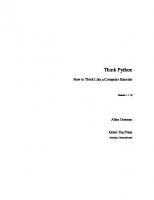
![Think Python How to Think Like a Computer Scientist [2.0.12 ed.]](https://ebin.pub/img/200x200/think-python-how-to-think-like-a-computer-scientist-2012nbsped.jpg)
![Think Python: How to Think Like a Computer Scientist [2 ed.]
1491939362, 9781491939369](https://ebin.pub/img/200x200/think-python-how-to-think-like-a-computer-scientist-2nbsped-1491939362-9781491939369.jpg)
