The UNIX CD bookshelf 6 bestselling books on CD-ROM [Version 2.1 ed.] 9781565924277, 1565924274, 0596000006
The bestselling, most informative UNIX reference book is now more complete and up-to-date.You may have seen UNIX quick-r
171 29 3MB
English Pages 615 Year 2000
Recommend Papers
File loading please wait...
Citation preview
,COPYRIGHT.5209 Page iv Thursday, October 18, 2001 4:31 PM
Unix in a Nutshell, Third Edition by Arnold Robbins Copyright © 1999, 1992, 1989 O’Reilly & Associates, Inc. All rights reserved. Published by O’Reilly & Associates, Inc., 101 Morris Street, Sebastopol, CA 95472.
Editors: Mike Loukides and Gigi Estabrook Production Editor: Mary Anne Weeks Mayo Printing History: May 1989:
First Edition.
June 1992:
Second Edition.
August 1999:
Third Edition.
Nutshell Handbook, the Nutshell Handbook logo, and the O’Reilly logo are registered trademarks of O’Reilly & Associates, Inc. The association of the image of a tarsier and the topic of Unix in a Nutshell is a trademark of O’Reilly & Associates, Inc. Many of the designations used by manufacturers and sellers to distinguish their products are claimed as trademarks. Where those designations appear in this book, and O’Reilly & Associates, Inc. was aware of a trademark claim, the designations have been printed in caps or initial caps. UNIX is a trademark of X/Open Limited. OPEN LOOK is a trademark of Unix System Laboratories. SunOS, Solaris, and OpenWindow are trademarks of SunSoft. While every precaution has been taken in the preparation of this book, the publisher assumes no responsibility for errors or omissions, or for damages resulting from the use of the information contained herein.
ISBN: 1-56592-427-4 [M]
[6/01]
,AUTHOR.COLO.5055 Page 3 Thursday, October 18, 2001 4:31 PM
About the Author Arnold Robbins, an Atlanta native, is a professional programmer and technical author. He is also a happy husband, the father of four very cute children, and an amateur Talmudist (Babylonian and Jerusalem). Since late 1997, he and his family have been living happily in Israel. Arnold has been working with Unix systems since 1980, when he was introduced to a PDP-11 running a version of Sixth Edition Unix. He has been a heavy awk user since 1987, when he became involved with gawk, the GNU project’s version of awk. As a member of the POSIX 1003.2 balloting group, he helped shape the POSIX standard for awk. He is currently the maintainer of gawk and its documentation. The documentation is available from the Free Software Foundation (http://www.gnu.org) and has also been published by SSC (http://www.ssc.com) as Effective AWK Programming. O’Reilly has been keeping him busy: he is coauthor of the second edition of sed & awk, and coauthor of the sixth edition of Learning the vi Editor.
Colophon Our look is the result of reader comments, our own experimentation, and feedback from distribution channels. Distinctive covers complement our distinctive approach to technical topics, breathing personality and life into potentially dry subjects. The animal featured on the cover of Unix in a Nutshell is a tarsier, a nocturnal mammal related to the lemur. Its generic name, Tarsius, is derived from the animal’s very long ankle bone, the tarsus. The tarsier is a native of the East Indies jungles from Sumatra to the Philippines and Sulawesi, where it lives in the trees, leaping from branch to branch with extreme agility and speed. A small animal, the tarsier’s body is only six inches long, followed by a ten-inch tufted tail. It is covered in soft brown or grey silky fur, has a round face, and huge eyes. Its arms and legs are long and slender, as are its digits, which are tipped with rounded, fleshy pads to improve the tarsier’s grip on trees. Tarsiers are active only at night, hiding during the day in tangles of vines or in the tops of tall trees. They subsist mainly on insects, and though very curious animals, tend to be loners. Mary Anne Weeks Mayo was the production editor and copyeditor for Unix in a Nutshell, Third Edition; Ellie Maden, Ellie Cutler, and Jane Ellin provided quality control. Maureen Dempsey, Colleen Gorman, and Kimo Carter provided production assistance. Lenny Muellner provided SGML support. Seth Maislin wrote the index. Edie Freedman designed the cover of this book, using a 19th-century engraving from the Dover Pictorial Archive. The cover layout was produced by Kathleen Wilson with Quark XPress 3.32 using the ITC Garamond font. Whenever possible, our books use RepKover™, a durable and flexible lay-flat binding. If the page count exceeds RepKover’s limit, perfect binding is used. The inside layout was designed by Alicia Cech, based on a series design by Nancy Priest, and implemented in gtroff by Lenny Muellner. The text and heading fonts are ITC Garamond Light and Garamond Book. This colophon was written by Michael Kalantarian.
,AUTHOR.COLO.5055 Page 4 Thursday, October 18, 2001 4:31 PM
To my wife, Miriam. May our dreams continue to come true. To my childr en, Chana, Rivka, Nachum, and Malka.
18 October 2001 15:53
18 October 2001 15:53
Table of Contents
Pr eface ............................................................................................... xiii
Part I: Commands and Shells Chapter 1 —Introduction ................................................................. 3 Merging the Traditions ........................................................................... 3 Bundling .................................................................................................. 4 What’s in the Quick Reference .............................................................. 5 Beginner’s Guide .................................................................................... 6 Guide for Users of BSD-Derived Systems ............................................. 9 Solaris: Standard Compliant Programs ................................................. 10
Chapter 2 —Unix Commands ....................................................... 11 Alphabetical Summary of Commands .................................................. 12
Chapter 3 —The Unix Shell: An Overview ............................... 201 Introduction to the Shell ..................................................................... Purpose of the Shell ........................................................................... Shell Flavors ........................................................................................ Common Features ............................................................................... Differing Features ...............................................................................
vii
18 October 2001 15:53
201 202 202 204 205
Chapter 4 —The Bourne Shell and Korn Shell ....................... 207 Overview of Features ......................................................................... Syntax .................................................................................................. Variables .............................................................................................. Arithmetic Expressions ....................................................................... Command History ............................................................................... Job Control .......................................................................................... Invoking the Shell ............................................................................... Restricted Shells .................................................................................. Built-in Commands (Bourne and Korn Shells) .................................
207 208 214 220 222 223 224 225 225
Chapter 5 —The C Shell ................................................................ 260 Overview of Features ......................................................................... Syntax .................................................................................................. Variables .............................................................................................. Expressions ......................................................................................... Command History ............................................................................... Job Control .......................................................................................... Invoking the Shell ............................................................................... Built-in C Shell Commands ................................................................
260 261 265 270 273 275 276 277
Part II: Text Editing and Processing Chapter 6 —Patter n Matching ................................................... 295 Filenames Versus Patterns .................................................................. Metacharacters, Listed by Unix Program ........................................... Metacharacters ..................................................................................... Examples of Searching .......................................................................
295 296 297 299
Chapter 7 —The Emacs Editor .................................................... 302 Introduction ......................................................................................... Summary of Commands by Group .................................................... Summary of Commands by Key ........................................................ Summary of Commands by Name .....................................................
302 304 311 315
Chapter 8 —The vi Editor ............................................................. 321 Review of vi Operations ..................................................................... 321 Movement Commands ........................................................................ 324 Edit Commands ................................................................................... 326 viii
18 October 2001 15:53
Saving and Exiting .............................................................................. Accessing Multiple Files ..................................................................... Interacting with Unix .......................................................................... Macros ................................................................................................. Miscellaneous Commands .................................................................. Alphabetical List of Keys .................................................................... Setting Up vi ........................................................................................
327 328 328 329 329 329 332
Chapter 9 —The ex Editor ............................................................ 337 Syntax of ex Commands ..................................................................... 337 Alphabetical Summary of ex Commands .......................................... 339
Chapter 10 —The sed Editor ....................................................... 349 Conceptual Overview ......................................................................... Command-Line Syntax ........................................................................ Syntax of sed Commands ................................................................... Group Summary of sed Commands .................................................. Alphabetical Summary of sed Commands .........................................
349 350 350 352 353
Chapter 11 —The awk Programming Language ................... 361 Conceptual Overview ......................................................................... Command-Line Syntax ........................................................................ Patterns and Procedures ..................................................................... Built-in Variables ................................................................................. Operators ............................................................................................. Variables and Array Assignments ....................................................... User-Defined Functions ...................................................................... Group Listing of awk Functions and Commands ............................. Implementation Limits ........................................................................ Alphabetical Summary of Functions and Commands .......................
361 363 363 366 366 367 368 369 369 370
Part III : Text Formatting Chapter 12 —nroff and troff ....................................................... 381 Introduction ......................................................................................... Command-Line Invocation ................................................................. Conceptual Overview ......................................................................... Default Operation of Requests ........................................................... Group Summary of Requests ............................................................. Alphabetical Summary of Requests ....................................................
381 382 383 387 390 392 ix
18 October 2001 15:53
Escape Sequences ............................................................................... 405 Predefined Registers ........................................................................... 407 Special Characters ............................................................................... 408
Chapter 13 —mm Macr os ............................................................ 413 Alphabetical Summary of mm Macros ............................................... Predefined String Names .................................................................... Number Registers Used in mm .......................................................... Other Reserved Macro and String Names .......................................... Sample Document ...............................................................................
413 429 429 432 432
Chapter 14 —ms Macr os .............................................................. 434 Alphabetical Summary of ms Macros ................................................ Number Registers for Page Layout ..................................................... Reserved Macro and String Names .................................................... Reserved Number Register Names ..................................................... Sample Document ...............................................................................
434 440 440 441 441
Chapter 15 —me Macr os .............................................................. 443 Alphabetical Summary of me Macros ................................................ Predefined Strings ............................................................................... Predefined Number Registers ............................................................. Sample Document ...............................................................................
443 454 455 456
Chapter 16 —man Macros .......................................................... 458 Alphabetical Summary of man Macros .............................................. Predefined Strings ............................................................................... Internal Names .................................................................................... Sample Document ...............................................................................
458 462 463 463
Chapter 17 —troff Preprocessors ................................................ 465 tbl ......................................................................................................... eqn ....................................................................................................... pic ........................................................................................................ refer .....................................................................................................
x
18 October 2001 15:53
466 469 473 481
Part IV: Software Development Chapter 18 —The Source Code Control System ...................... 489 Introduction ......................................................................................... Overview of Commands ..................................................................... Basic Operation .................................................................................. Identification Keywords ...................................................................... Data Keywords .................................................................................... Alphabetical Summary of SCCS Commands ...................................... sccs and Pseudo-Commands ..............................................................
489 490 490 493 493 495 503
Chapter 19 —The Revision Control System ............................. 506 Overview of Commands ..................................................................... Basic Operation .................................................................................. General RCS Specifications ................................................................. Conversion Guide for SCCS Users ..................................................... Alphabetical Summary of Commands ................................................
506 507 508 512 513
Chapter 20 —The make Utility ................................................... 525 Conceptual Overview ......................................................................... Command-Line Syntax ........................................................................ Description File Lines ......................................................................... Macros ................................................................................................. Special Target Names .......................................................................... Writing Command Lines ..................................................................... Sample Default Macros, Suffixes, and Rules .....................................
525 526 527 528 529 529 531
Part V: Appendixes Appendix A —ASCII Character Set ............................................ 537 Appendix B —Obsolete Commands ........................................... 542 Bibliography .................................................................................... 566 Index ................................................................................................. 577
xi
18 October 2001 15:53
18 October 2001 15:53
Preface
The third edition of Unix in a Nutshell (for System V) generally follows the dictum that “if it’s not broken, don’t fix it.” This edition has the following new features: •
Many mistakes and typographical errors have been fixed.
•
Covers Solaris 7, the latest version of the SVR4-based operating system from Sun Microsystems.*
•
Sixty new commands have been added, mostly in Chapter 2, Unix Commands.
•
Chapter 4, The Bourne Shell and Korn Shell, now covers both the 1988 and the 1993 versions of ksh.
•
Chapter 7, The Emacs Editor, now covers GNU emacs Version 20.
•
A new chapter, Chapter 16, man Macros, describes the troff man macros.
•
Chapter 13, mm Macros, through Chapter 16, which cover the troff macro packages, come with simple example documents showing the order in which to use the macros.
•
Chapter 17, tr off Prepr ocessors, now covers refer and its related programs.
•
Chapter 19, The Revision Control System, now covers Version 5.7 of RCS.
•
Commands that are no longer generally useful but that still come with SVR4 or Solaris have been moved to Appendix B, Obsolete Commands.
•
The Bibliography lists books that every Unix wizard should have on his or her bookshelf. All books that are referred to in the text are listed here.
* The version used for this book was for Intel x86-based systems.
xiii
18 October 2001 14:40
Audience This book should be of interest to Unix users and Unix programmers, as well as to anyone (such as a system administrator) who might offer direct support to users and programmers. The presentation is geared mainly toward people who are alr eady familiar with the Unix system; that is, you know what you want to do, and you even have some idea how to do it. You just need a reminder about the details. For example, if you want to remove the third field from a database, you might think, “I know I can use the cut command, but what are the options?” In many cases, specific examples are provided to show how a command is used. This reference might also help people who are familiar with some aspects of Unix but not with others. Many chapters include an overview of the particular topic. While this isn’t meant to be comprehensive, it’s usually sufficient to get you started in unfamiliar territory. And some of you may be coming from a Unix system that runs the BSD or SunOS 4.1 version. To help with such a transition, SVR4 and Solaris include a group of “compatibility” commands, many of which are presented in this guide. Finally, if you’re new to the Unix operating system, and you’re feeling bold, you might appreciate this book as a quick tour of what Unix has to offer. The section “Beginner’s Guide,” in Chapter 1, Introduction, can point you to the most useful commands, and you’ll find brief examples of how to use them, but take note: this book should not be used in place of a good beginner’s tutorial on Unix. (You might try O’Reilly’s Lear ning the Unix Operating System for that.) This reference should be a supplement, not a substitute. (There are references throughout the text to other relevant O’Reilly books that will help you learn the subject matter under discussion; you may be better off detouring to those books first.)
Scope of This Book Unix in a Nutshell, Third Edition, is divided into five parts: •
Part I (Chapters 1 through 5) describes the syntax and options for Unix commands and for the Bourne, Korn, and C shells.
•
Part II (Chapters 6 through 11) presents various editing tools and describes their command sets (alphabetically and by group). Part II begins with a review of pattern matching, including examples geared toward specific editors.
•
Part III (Chapters 12 through 17) describes the nroff and troff text formatting programs, related macro packages, and the preprocessors tbl, eqn, pic, and refer.
•
Part IV (Chapters 18 through 20) summarizes the Unix utilities for software development — SCCS, RCS, and make.
•
Part V (Appendixes A and B, Bibliography) contains a table of ASCII characters and equivalent values (Appendix A), obsolete commands that are still part of SVR4 and/or Solaris (Appendix B), and a bibliography of Unix books.
xiv
Preface
18 October 2001 14:40
Conventions This book follows certain typographic conventions, outlined below: Constant width
is used for directory names, filenames, commands, program names, functions, and options. All terms shown in constant width are typed literally. It is also used to show the contents of files or the output from commands. Constant width italic
is used in syntax and command summaries to show generic text; these should be replaced with user-supplied values. Constant width bold
is used in examples to show text that should be typed literally by the user. Italic is used to show generic arguments and options; these should be replaced with user-supplied values. Italic is also used to indicate URLs, macro package names, comments in examples, and the first mention of terms. %, $, #
are used in some examples as the C shell prompt (%) and as the Bourne shell or Korn shell prompt ($). # is the prompt for the root user. ?, >
are used in some examples as the C shell secondary prompt (?) and as the Bourne shell or Korn shell secondary prompt (>). pr ogram (N ) indicates the “manpage” for program in section N of the online manual. For example, echo (1) means the entry for the echo command. [ ] surround optional elements in a description of syntax. (The brackets them-
selves should never be typed.) Note that many commands show the argument [ files ]. If a filename is omitted, standard input (usually the keyboard) is assumed. End keyboard input with an end-of-file character. EOF indicates the end-of-file character (normally CTRL-D). ˆx, CTRL-x
indicates a “control character,” typed by holding down the Control key and the x key for any key x. |
is used in syntax descriptions to separate items for which only one alternative may be chosen at a time.
→
is used at the bottom of a right-hand page to show that the current entry continues on the next page. The continuation is marked by a ←.
A final word about syntax. In many cases, the space between an option and its argument can be omitted. In other cases, the spacing (or lack of spacing) must be followed strictly. For example, -wn (no intervening space) might be interpreted differently from -w n. It’s important to notice the spacing used in option syntax.
Pr eface
18 October 2001 14:40
xv
How to Contact Us We have tested and verified all of the information in this book to the best of our ability, but you may find that features have changed (or even that we have made mistakes!). Please let us know about any errors you find, as well as your suggestions for future editions, by writing: O’Reilly & Associates, Inc. 101 Morris Street Sebastopol, CA 95472 1-800-998-9938 (in the United States or Canada) 1-707-829-0515 (international/local) 1-707-829-0104 (fax) You can also send us messages electronically. To be put on the mailing list or request a catalog, send email to: info@or eilly.com To ask technical questions or comment on the book, send email to: bookquestions@or eilly.com We have a web site for the book, where we’ll list examples, errata, and any plans for future editions. You can access this page at: http://www.or eilly.com/catalog/unixnut3/
Acknowledgments Thanks to Yosef Gold for letting me share his office, allowing me to work efficiently and productively. Deb Cameron revised Chapter 7. Thanks to Gigi Estabrook at O’Reilly & Associates for her help and support. Thanks also to Frank Willison for managing the project. Good reviewers make for good books, even though they also make for more work for the author. I would like to thank Glenn Barry (Sun Microsystems) for a number of helpful comments. Nelson H. F. Beebe (University of Utah Department of Mathematics) went through the book with a fine-tooth comb; it is greatly improved for his efforts. A special thanks to Brian Kernighan (Bell Labs) for his review and comments. The troff-related chapters in particular benefited from his authority and expertise, as did the rest of the book (not to mention much of Unix!). Nelson H. F. Beebe, Dennis Ritchie (Bell Labs), and Peter H. Salus (Unix historian and author) provided considerable help in putting together the Bibliography. Finally, much thanks to my wonderful wife Miriam; without her love and support this project would not have been possible. Arnold Robbins Nof Ayalon, ISRAEL April 1999
xvi
18 October 2001 14:40
Preface
PART I
Commands and Shells Part I presents a summary of Unix commands of interest to users and programmers. It also describes the three major Unix shells, including special syntax and built-in commands.
•
Chapter 1, Intr oduction
•
Chapter 2, Unix Commands
•
Chapter 3, The Unix Shell: An Overview
•
Chapter 4, The Bourne Shell and Korn Shell
•
Chapter 5, The C Shell
18 October 2001 15:38
18 October 2001 15:38
Introduction
The Unix operating system originated at AT&T Bell Labs in the early 1970s. System V Release 4 came from USL (Unix System Laboratories) in the late 1980s. Unix source code is currently owned by SCO (the Santa Cruz Operation). Because Unix was able to run on different hardware from different vendors, developers were encouraged to modify Unix and distribute it as their own value-added version. Separate Unix traditions evolved as a result: USL’s System V, Berkeley Software Distribution (BSD, from the University of California, Berkeley), Xenix, etc.
Merging the Traditions Today, Unix developers have blended the different traditions into a more standard version. (The ongoing work on POSIX, an international standard based on System V and BSD, is influencing this movement.) This quick reference describes two systems that offer what many people consider to be a “more standard” version of Unix: System V Release 4 (SVR4) and Solaris 7.* SVR4, which was developed jointly by USL (then a division of AT&T) and Sun Microsystems, merged features from BSD and SVR3. This added about two dozen BSD commands (plus some new SVR4 commands) to the basic Unix command set. In addition, SVR4 provides a BSD Compatibility Package, a kind of “second string” command group. This package includes some of the most fundamental BSD commands, and its purpose is to help users of BSD-derived systems make the transition to SVR4. Solaris 7 is a distributed computing environment from Sun Microsystems. The history of Solaris 7 is more complicated. * Many other Unix-like systems, such as Linux and those based on 4.4BSD-Lite, also offer standards compliance and compatibility with SVR4 and earlier versions of BSD. Covering them, though, is outside the scope of this book.
3
18 October 2001 14:41
Introduction
CHAPTER 1
Solaris 7 includes the SunOS 5.7 operating system, plus additional features such as the Common Desktop Environment and Java tools. SunOS 5.7, in turn, merges SunOS 4.1 and SVR4. In addition, the kernel has received significant enhancement to support multiprocessor CPUs, multithreaded processes, kernel-level threads, and dynamic loading of device drivers and other kernel modules. Most of the userlevel (and system administration) content comes from SVR4. As a result, Solaris 7 is based on SVR4 but contains additional BSD/SunOS features. To help in the transition from the old (largely BSD-based) SunOS, Solaris provides the BSD/SunOS Compatibility Package and the Binary Compatibility Package. Sun has made binary versions of Solaris for the SPARC and Intel architectures available for “free,” for noncommercial use. You pay only for the media, shipping, and handling. To find out more, see http://www.sun.com/developer.
Bundling Another issue affecting Unix systems is the idea of bundling. Unix has many features—sometimes more than you need to use. Nowadays, Unix systems are often split, or bundled, into various component packages. Some components are included automatically in the system you buy; others are optional; you get them only if you pay extra. Bundling allows you to select only the components you need. Typical bundling includes the following: Basic system Basic commands and utilities Pr ogramming Compilers, debuggers, and libraries Text processing troff, macros, and related tools Windowing Graphical user interfaces such as OPEN LOOK, Motif, and CDE—the Common Desktop Environment Bundling depends on the vendor. For example, Solaris comes with text-processing tools. For others, they are an extra-cost option. Similarly, some vendors ship compilers, and others don’t.
Solaris Installation Levels and Bundling When you (or your system administrator) first install Solaris, you have the choice of three levels of installation: End User System Support This is the simplest system. Developer System Support This adds libraries and header files for software development.
4
18 October 2001 14:41
Chapter 1 – Introduction
Note that many commands discussed in this book (such as make and the SCCS suite) won’t be on your system if all you’ve done is an end user install. If you can afford the disk space, do at least a developer install. For support issues and publicly released patches to Solaris, the web starting point is http://sunsolve.sun.com. Solaris does not come with C or C++ compilers; these are available at extra cost from Sun. The GNU C compiler (which includes C++), and other free software compiled specifically for Solaris, can be downloaded from http://www.sunfr eewar e.com. Although it does not come with pic, Solaris does include a modern version of troff and its companion tools.
What’s in the Quick Reference This guide presents the major features of generic SVR4, plus a few extras from the compatibility packages and from Solaris 7. In addition, this guide presents chapters on emacs and RCS. Although they are not part of the standard SVR4 distribution, they are found on many Unix systems because they are useful add-ons. But keep in mind: if your system doesn’t include all the component packages, there will be commands in this book you won’t find on your system. The summary of Unix commands in Chapter 2, Unix Commands, makes up a large part of this book. Only user/programmer commands are included; administrative commands are ignored. Chapter 2 describes the following set: •
Commands and options in SVR4
•
Selected commands from the compatibility packages and from Solaris 7, such as the Java-related tools
•
“Essential” tools for which source and/or binaries are available via the Internet
Solaris users should note that the following commands are either unbundled or unavailable: cb cscope pic
cc ctrace
cflow cxref
cof2elf lprof
Appendix B, Obsolete Commands, describes SVR4 commands that are obsolete. These commands still ship with SVR4 or Solaris, but their functionality has been superseded by other commands or technologies.
What’s in the Quick Reference 5
18 October 2001 14:41
Introduction
Entir e Distribution This adds many optional facilities, including support for many non-English languages and character sets.
Beginner’s Guide If you’re just beginning to work on a Unix system, the abundance of commands might prove daunting. To help orient you, the following lists present a small sampling of commands on various topics.
Communication ftp login mailx rlogin talk telnet vacation
File transfer protocol. Sign on to Unix. Read or send mail. Sign on to remote Unix. Write to other terminals. Connect to another system. Respond to mail automatically.
Comparisons cmp comm diff diff3 dircmp sdiff
Compare Compare Compare Compare Compare Compare
two files, byte by byte. items in two sorted files. two files, line by line. three files. directories. two files, side by side.
File Management cat cd chmod cp csplit file head ln ls mkdir more mv pwd rcp rm rmdir split
6
18 October 2001 14:41
Concatenate files or display them. Change directory. Change access modes on files. Copy files. Break files at specific locations. Determine a file’s type. Show the first few lines of a file. Create filename aliases. List files or directories. Create a directory. Display files by screenful. Move or rename files or directories. Print working directory. Copy files to remote system. Remove files. Remove directories. Split files evenly.
Chapter 1 – Introduction
Show the last few lines of a file. Count lines, words, and characters.
Introduction
tail wc
Miscellaneous Make posters from words. Arbitrary precision calculator. Display calendar. Check for reminders. Clear the screen. Get information on a command. Reduce a job’s priority. Preserve a running job after logging out. Set your login password. Produce a transcript of your login session. Report misspelled words. Become a superuser.
banner bc cal calendar clear man nice nohup passwd script spell su
Printing cancel lp lpstat pr
Cancel a printer request. Send to the printer. Get printer status. Format and paginate for printing.
Programming cb cc cflow ctags ctrace cxref lint ld lex make od strip truss yacc
C source code “beautifier.” C compiler. C function flowchart. C function references (for vi). C debugger using function call tracing. C cross-references. C program analyzer. Loader. Lexical analyzer generator. Execute commands in a specified order. Dump input in various formats. Remove data from an object file. Trace signals and system calls. Parser generator. Can be used with lex.
Beginner’s Guide
18 October 2001 14:41
7
Searching Extended version of grep. Search files for literal words. Search the system for filenames. Search files for text patterns. Search binary files for text patterns.
egrep fgrep find grep strings
Shell Programming echo expr line printf sleep test
Repeat command-line arguments on the output. Perform arithmetic and comparisons. Read a line of input. Format and print command-line arguments. Pause during processing. Test a condition.
Storage compress cpio gunzip gzcat gzip tar uncompress zcat
Compress files to free up space. Copy archives in or out. Expand compressed (.gz and .Z) files (preferred). Display contents of compressed files (may be linked to zcat). Compress files to free up space (preferred). Tape archiver. Expand compressed (.Z) files. Display contents of compressed files.
System Status at chgrp chown crontab date df du env finger kill ps stty who
8
18 October 2001 14:41
Execute commands later. Change file group. Change file owner. Automate commands. Display or set date. Show free disk space. Show disk usage. Show environment variables. Display information about users. Terminate a running command. Show processes. Set or display terminal settings. Show who is logged on.
Chapter 1 – Introduction
Text Processing Select columns for display. Line editor underlying vi. Produce roughly uniform line lengths. Merge different columns into a database. New version of awk (pattern-matching language for textual database files). Merge columns or switch order. Noninteractive text editor. Sort or merge files. Translate (redefine) characters. Find repeated or unique lines in a file. Visual text editor. Process many arguments in manageable portions.
nroff and troff In SVR4, all but deroff are in the compatibility packages. Solaris comes bundled with a modern version of troff and its preprocessors (pic isn’t included). deroff eqn nroff pic refer tbl troff
Remove troff codes. Preprocessor for equations. Formatter for terminal display. Preprocessor for line graphics. Preprocessor for bibliographic references. Preprocessor for tables. Formatter for typesetting (including PostScript printers).
Guide for Users of BSD-Derived Systems Those of you making a transition to SVR4 from a BSD-derived system should note that BSD commands reside in your system’s /usr/ucb directory. This is especially important when using certain commands, because the compatibility packages include several commands that have an existing counterpart in SVR4, and the two versions usually work differently. If your PATH variable specifies /usr/ucb before the SVR4 command directories (e.g., /usr/bin), you’ll end up running the BSD version of the command. Check your PATH variable (use echo $PATH) to make sure you get what you want. The commands that have both BSD and SVR4 variants are: basename cc chown deroff df
du echo groups ld ln
ls ps stty sum test
tr vacation
Guide for Users of BSD-Derived Systems
18 October 2001 14:41
9
Introduction
cut ex fmt join nawk paste sed sort tr uniq vi xargs
This book describes the SVR4 version of these commands. (Often, the standard Solaris version of a command includes features or options from the BSD version as well.)
Solaris: Standard Compliant Programs There are a number of different standards that specify the behavior of portable programs in a Unix-like environment. POSIX 1003.2 and XPG4 are two of the more widely known ones. Where the behavior specified by a standard differs from the historical behavior provided by a command, Solaris provides a different version of the command in /usr/xpg4/bin. These commands are listed here, but not otherwise covered in this book, as most users typically do not have /usr/xpg4/bin in their search paths. The manual entries for each command discuss the differences between the /usr/bin version and the /usr/xpg4/bin version. ar awk basename cp ctags date delta df du
10
18 October 2001 14:41
ed edit env expr get grep id ls m4
make more nice nl nm nohup od pr
rm sccs sed sort stty tail tr who
Chapter 1 – Intr oduction
CHAPTER 2
This chapter presents the Unix commands of interest to users and programmers. Most of these commands appear in the “Commands” section of the User’s Reference Manual and Pr ogrammer’s Refer ence Manual for Unix System V Release 4 (SVR4). This chapter describes additional commands from the compatibility packages; these commands are prefixed with /usr/ucb, the name of the directory in which they reside. Also included here are commands specific to Solaris 7, such as those for using Java and the occasional absolutely essential program available from the Internet. Particularly on Solaris, useful commands are spread across a number of different “bin” directories, such as /usr/ccs/bin, /usr/dt/bin, /usr/java/bin, and /usr/ openwin/bin, and not just /usr/bin and /usr/ucb. In such cases, this book provides the full pathname, e.g., /usr/ccs/bin/make. In some instances, a symbolic link for a command exists in /usr/bin to the actual command elsewhere. Each entry is labeled with the command name on the outer edge of the page. The syntax line is followed by a brief description and a list of all available options. Many commands come with examples at the end of the entry. If you need only a quick reminder or suggestion about a command, you can skip directly to the examples. Note: comments such as “SVR4 only,” or “Solaris only,” compare only those two systems. Many “Solaris only” commands and/or options are commonly available on other Unix systems as well. Some options can be invoked only by a user with special system privileges. Such a person is often called a “superuser.” This book uses the term privileged user instead. Typographic conventions for describing command syntax are listed in the Preface. For additional help in locating commands, see the Index.
11
18 October 2001 14:52
Unix Commands
Unix Commands
Alphabetical Summary of Commands addbib
addbib [options] database Part of the refer suite of programs. See Chapter 17, troff Preprocessors.
admin
/usr/ccs/bin/admin [options] files An SCCS command. See Chapter 18, The Source Code Control System.
appletviewer /usr/java/bin/appletviewer [options] urls Solaris only. Connect to the specified urls and run any Java applets they specify in their own windows, outside the context of a web browser. Options -debug
Run the applet viewer from within the Java debugger, jdb. -encoding name
Specify the input HTML file encoding. -J opt
Pass opt on to the java command. opt should not contain spaces; use multiple -J options if necessary.
apropos
apropos keywords Look up one or more keywords in the online manpages. Same as man -k. See also whatis.
ar
/usr/ccs/bin/ar [-V] key [args] [posname] archive [files] Maintain a group of files that are combined into a file archive. Used most commonly to create and update library files as used by the loader (ld). Only one key letter may be used, but each can be combined with additional args (with no separations between). posname is the name of a file in archive. When moving or replacing files, you can specify that they be placed before or after posname. See lorder in Appendix B, Obsolete Commands, for another example. -V prints the version number of ar on standard error.
12
18 October 2001 14:52
Chapter 2 – Unix Commands
On Solaris, key and args can be preceded with a -, as though they were regular options.
ar
Key
Unix Commands
Delete files from archive. Move files to end of archive. Print files in archive. Append files to archive. Replace files in archive. List the contents of archive or list the named files. Extract contents from archive or only the named files.
d m p q r t x
Args a b c C i s T
u v
Use with r or m to place files in the archive after posname. Same as a but before posname. Create archive silently. Don’t replace existing files of the same name with the one extracted from the archive. Useful with T. Solaris only. Same as b. Force regeneration of archive symbol table (useful after running strip or mcs). Truncate long filenames when extracting onto filesystems that don’t support long filenames. Without this operation, extracting files with long filenames is an error. Solaris only. Use with r to replace only files that have changed since being put in archive. Verbose; print a description.
Example Update the versions of object files in mylib.a with the ones in the current directory. Any files in mylib.a that are not in the current directory are not replaced. ar r mylib.a *.o
/usr/ccs/bin/as [options] files
as
Generate an object file from each specified assembly language source file. Object files have the same root name as source files but replace the .s suffix with .o. There may be additional systemspecific options. See also dis.
→ Alphabetical Summary of Commands — as
18 October 2001 14:52
13
as
Options
← -m
Run m4 on file.
-n
Turn off optimization of long/short addresses.
-o objfile
Place output in object file objfile (default is file.o). -Qc Put the assembler’s version number in the object file (when c = y); default is not to put it (c = n). -R
Remove file upon completion.
-T
Force obsolete assembler directives to be obeyed.
-V
Display the version number of the assembler.
-Y [key,] dir
Search directory dir for the m4 preprocessor (if key is m), for the file containing predefined macros (if key is d), or for both (if key is omitted).
at
at options1 time [date] [+ increment] at options2 [jobs] Execute commands entered on standard input at a specified time and optional date. (See also batch and crontab.) End input with EOF. time can be formed either as a numeric hour (with optional minutes and modifiers) or as a keyword. date can be formed either as a month and date, as a day of the week, or as a special keyword. incr ement is a positive integer followed by a keyword. See the following lists for details. Options1 -c
Use the C shell to execute the job. Solaris only.
-f file
Execute commands listed in file. -k
Use the Korn shell to execute the job. Solaris only.
-m
Send mail to user after job is completed.
-q queuename
Schedule the job in queuename. Values for queuename are the lowercase letters a through z. Queue a is the default queue for at jobs. Queue b is the queue for batch jobs. Queue c is the queue for cron jobs. Solaris only.
14
18 October 2001 14:52
Chapter 2 – Unix Commands
-s
Use the Bourne shell to execute the job. Solaris only.
at
-t time
Run the job at time, which is in the same format as allowed by touch. Solaris only. Options2 Report all jobs that are scheduled for the invoking user or, if jobs are specified, report only for those. See also atq.
-r
Remove specified jobs that were previously scheduled. To remove a job, you must be a privileged user or the owner of the job. Use -l first to see the list of scheduled jobs. See also atrm.
Unix Commands
-l
Time hh:mm [modifiers]
Hours can have one or two digits (a 24-hour clock is assumed by default); optional minutes can be given as one or two digits; the colon can be omitted if the format is h, hh, or hhmm; e.g., valid times are 5, 5:30, 0530, 19:45. If modifier am or pm is added, time is based on a 12-hour clock. If the keyword zulu is added, times correspond to Greenwich Mean Time (UTC). midnight | noon | now
Use any one of these keywords in place of a numeric time. now must be followed by an incr ement.
Date month num [, year]
month is one of the 12 months, spelled out or abbreviated to their first three letters; num is the calendar day of the month; year is the four-digit year. If the given month occurs before the current month, at schedules that month next year. day One of the seven days of the week, spelled out or abbrevi-
ated to their first three letters. today | tomorrow
Indicate the current day or the next day. If date is omitted, at schedules today when the specified time occurs later than the current time; otherwise, at schedules tomorrow.
Increment Supply a numeric increment if you want to specify an execution time or day relative to the current time. The number should precede any of the keywords minute, hour, day, week, month, or year (or their plural forms). The keyword next can be used as a synonym of + 1. → Alphabetical Summary of Commands — at
18 October 2001 14:52
15
at
Examples
← Note that the first two commands are equivalent: at at at at at
atq
1945 pm December 9 7:45pm Dec 9 3 am Saturday now + 5 hours noon next day
atq [options] [users] List jobs created by the at command that are still in the queue. Normally, jobs are sorted by the order in which they execute. Specify the users whose jobs you want to check. If no users are specified, the default is to display all jobs if you’re a privileged user; otherwise, only your jobs are displayed. Options
atrm
-c
Sort the queue according to the time the at command was given.
-n
Print only the total number of jobs in queue.
atrm [options] [users | jobIDs] Remove jobs queued with at that match the specified jobIDs. A privileged user may also specify the users whose jobs are to be removed. Options
awk
-a
Remove all jobs belonging to the current user. (A privileged user can remove all jobs.)
-f
Remove jobs unconditionally, suppressing all information regarding removal.
-i
Prompt for y (remove the job) or n (do not remove).
awk [options] [program] [var=value ...] [files] Use the pattern-matching program to process the specified files. awk has been replaced by nawk (there’s also a GNU version called gawk). pr ogram instructions have the general form: pattern { procedure }
16
18 October 2001 14:52
Chapter 2 – Unix Commands
patter n and pr ocedure are optional. When specified on the command line, pr ogram must be enclosed in single quotes to prevent the shell from interpreting its special symbols. Any variables specified in pr ogram can be assigned an initial value by using command-line arguments of the form var=value. See Chapter 11, The awk Programming Language, for more information (including examples) on awk.
awk
Unix Commands
Options -f file
Use program instructions contained in file, instead of specifying pr ogram on the command line. -Fc Treat input file as fields separated by character c. By default,
input fields are separated by runs of spaces and/or tabs.
banner
banner characters Print characters as a poster on the standard output. Each word supplied must contain ten characters or less. basename pathname [suffix]
basename
Given a pathname, strip the path prefix and leave just the filename, which is printed on standard output. If specified, a filename suffix (e.g., .c) is removed also. basename is typically invoked via command substitution (‘...‘) to generate a filename. See also dirname. The Solaris version of basename allows the suffix to be a pattern of the form accepted by expr. See the entry for expr for more details. Example Given the following fragment from a Bourne shell script: ofile=output_file myname="‘basename $0‘" echo "$myname: QUITTING: can’t open $ofile" 1>&2 exit 1
If the script is called do_it, the following message would be printed on standard error: do_it: QUITTING: can’t open output_file
Alphabetical Summary of Commands — basename
18 October 2001 14:52
17
batch
batch Execute commands entered on standard input. End with EOF. Unlike at, which executes commands at a specific time, batch executes commands one after another (waiting for each one to complete). This avoids the potentially high system load caused by running several background jobs at once. See also at. batch is equivalent to at -q b -m now.
Example $ batch sort in > out troff -ms bigfile > bigfile.ps EOF
bc
bc [options] [files] Interactively perform arbitrary-precision arithmetic or convert numbers from one base to another. Input can be taken from files or read from the standard input. To exit, type quit or EOF. Options -c
Do not invoke dc; compile only. (Since bc is a preprocessor for dc, bc normally invokes dc.)
-l
Make available functions from the math library.
bc is a language (and compiler) whose syntax resembles that of C. bc consists of identifiers, keywords, and symbols, which are
briefly described here. Examples follow at the end. Identifiers An identifier is a single character, consisting of the lowercase letters a–z. Identifiers are used as names for variables, arrays, and functions. Within the same program you may name a variable, an array, and a function using the same letter. The following identifiers would not conflict: x x[i] x(y,z)
Variable x. Element i of array x. i can range from 0 to 2047 and can also be an expression. Call function x with parameters y and z.
Input/Output Keywords ibase, obase, and scale each store a value. Typing them on a line
by themselves displays their current value. More commonly, you
18
18 October 2001 14:52
Chapter 2 – Unix Commands
would change their values through assignment. Letters A–F are treated as digits whose values are 10–15.
bc
ibase = n
Numbers that are input (e.g., typed) are read as base n (default is 10).
Unix Commands
obase = n
Numbers displayed are in base n (default is 10). Note: once ibase has been changed from 10, use digit “A” to restore ibase or obase to decimal. scale = n
Display computations using n decimal places (default is 0, meaning that results are truncated to integers). scale is normally used only for base-10 computations. Statement Keywords A semicolon or a newline separates one statement from another. Curly braces are needed only when grouping multiple statements. if (rel-expr) {statements}
Do one or more statements if relational expression rel-expr is true; for example: if (x == y) i = i + 1
while (rel-expr) {statements}
Repeat one or more statements while rel-expr is true; for example: while (i > 0) {p = p*n; q = a/b; i = i-1}
for (expr1; rel-expr; expr2) {statements} Similar to while; for example, to print the first 10 multiples of
5, you could type: for (i = 1; i = == !=
bc
Other Symbols /*
*/
Enclose comments. ( ) Control the evaluation of expressions (change precedence).
Unix Commands
Can also be used around assignment statements to force the result to print. { } Used to group statements. [ ] Array index. "text"
Use as a statement to print text. Examples Note that when you type some quantity (a number or expression), it is evaluated and printed, but assignment statements produce no display: ibase = 8 20 16 obase = 2 20 10000 ibase = A scale = 3 8/7 1.001001000 obase = 10 8/7 1.142
Octal input Evaluate this octal number Terminal displays decimal value Display output in base 2 instead of base 10 Octal input Terminal now displays binary value Restor e base 10 input Truncate results to three places Evaluate a division Oops! Forgot to reset output base to 10 Input is decimal now, so "A" isn’t needed Terminal displays result (truncated)
The following lines show the use of functions: define p(r,n){ auto v v = rˆn return(v)} scale = 5 x = p(2.5,2) x 6.25 length(x) 3 scale(x) 2
Function p uses two arguments v is a local variable r raised to the n power Value retur ned x = 2.5 ˆ 2 Print value of x Number of digits Number of places to right of decimal point
bdiff file1 file2 [options]
bdiff
Compare file1 with file2 and report the differing lines. bdiff splits the files and then runs diff, allowing it to act on files that would
→ Alphabetical Summary of Commands — bdiff
18 October 2001 14:52
21
bdiff ←
normally be too large to handle. bdiff reads standard input if one of the files is –. See also diff. Options
biff
n
Split each file into n-line segments (default is 3500). This option must be listed first.
-s
Suppress error messages from bdiff (but not from diff).
/usr/ucb/biff [y | n] Turn mail notification on or off. With no arguments, biff indicates the current status. When mail notification is turned on, each time you get incoming mail, the bell rings, and the first few lines of each message are displayed.
cal
cal [[month] year] With no arguments, print a calendar for the current month. Otherwise, print either a 12-month calendar (beginning with January) for the given year or a one-month calendar of the given month and year. month ranges from 1 to 12; year ranges from 1 to 9999. Examples cal 12 1999 cal 1999 > year_file
calendar
calendar [option] Read your calendar file and display all lines that contain the current date. The calendar file is like a memo board. You create the file and add entries like the following: 5/4 may 6
meeting with design group at 2 pm pick up anniversary card on way home
When you run calendar on May 4, the first line is displayed. calendar can be automated by using crontab or at, or by including it in your startup files .profile or .login. Option –
22
18 October 2001 14:52
Allow a privileged user to invoke calendar for all users, searching each user’s login directory for a file named calendar. Entries that match are sent to a user via mail. This fea-
Chapter 2 – Unix Commands
ture is intended for use via cron. It is not recommended in networked environments with large user bases.
cancel [options] [printer]
calendar
cancel Unix Commands
Cancel print requests made with lp. The request can be specified by its ID, by the printer on which it is currently printing, or by the username associated with the request (only privileged users can cancel another user’s print requests). Use lpstat to determine either the id or the printer to cancel. Options id
Cancel print request id.
-u user
Cancel request associated with user.
cat [options] [files]
cat
Read one or more files and print them on standard output. Read standard input if no files are specified or if – is specified as one of the files; end input with EOF. Use the > shell operator to combine several files into a new file; >> appends files to an existing file. Options -b
Like -n, but don’t number blank lines. Solaris only.
-e
Print a $ to mark the end of each line. Must be used with -v.
-n
Number lines. Solaris only.
-s
Suppress messages about nonexistent files. (Note: On some systems, -s squeezes out extra blank lines.)
-t
Print each tab as ˆI and each form feed as ˆL. Must be used with -v.
-u
Print output as unbuffered (default is buffered in blocks or screen lines).
-v
Display control characters and other nonprinting characters.
Examples cat cat cat cat cat
ch1 ch1 ch2 ch3 > all note5 >> notes > temp1 > temp2 calc_new.c
cc
/usr/ccs/bin/cc [options] files Compile one or more C source files ( file.c), assembler source files ( file.s), or preprocessed C source files (file.i). cc automatically invokes the loader ld (unless -c is supplied). In some cases, cc generates an object file having a .o suffix and a corresponding root name. By default, output is placed in a.out. cc accepts additional system-specific options. Notes •
Add /usr/ccs/bin to your PATH to use the C compiler and other C Compilation System tools. This command runs the ANSI C compiler; use /usr/bin/cc if you want to run the compiler for pre-ANSI C.
•
Solaris 7 does not come with a C compiler. You must purchase one separately from Sun, or download the GNU C Compiler (GCC) from http://www.sunfr eewar e.com.
•
Options for cc vary wildly across Unix systems. We have chosen here to document only those options that are commonly available. You will need to check your local documentation for complete information.
•
Usually, cc passes any unrecognized options to the loader, ld.
24
18 October 2001 14:52
Chapter 2 – Unix Commands
cc
Options -c
Suppress loading and keep any object files that were produced.
-Dname[=def]
-E
Run only the macro preprocessor, sending results to standard output.
-g
Generate more symbol-table information needed for debuggers.
Unix Commands
Supply a #define directive, defining name to be def or, if no def is given, the value 1.
-Idir
Search for include files in directory dir (in addition to standard locations). Supply a -I for each new dir to be searched. -lname
Link source file with library files libname.so or libname.a. -Ldir
Like -I, but search dir for library archives. -o file
Send object output to file instead of to a.out. -O
Optimize object code (produced from .c or .i files).
-p
Generate benchmark code to count the times each routine is called. File mon.out is created, so prof can be used later to produce an execution profile.
-P
Run only the preprocessor and place the result in file.i.
-S
Compile (and optimize, if -O is supplied), but don’t assemble or load; assembler output is placed in file.s.
-Uname
Remove definition of name, as if through an #undef directive. Example Compile xpop.c and load it with the X libraries: cc -o xpop xpop.c -lXaw -lXmu -lXt -lX11
cd [dir]
cd
Change directory. cd is a built-in shell command. See Chapter 4, The Bourne Shell and Korn Shell, and Chapter 5, The C Shell.
Alphabetical Summary of Commands — cd
18 October 2001 14:52
25
cdc
/usr/ccs/bin/cdc -rsid [option] files An SCCS command. See Chapter 18.
cde
Common Desktop Environment Solaris only. The Common Desktop Environment (CDE) is the default graphical user interface (GUI) on Solaris systems. Solaris 7 users may choose between CDE and OpenWindows, but OpenWindows is marked as obsolete and not supported past Solaris 7. Documenting CDE would require its own book and is beyond the scope of this one. Instead, listed here are some of the more useful individual CDE commands, which are kept in /usr/dt/bin. (Commands for the Desktop.) In addition, a number of OpenWindows commands are still useful. See the listing under openwin in Appendix B. Useful CDE Programs The following CDE and Sun Desktop commands may be of interest. Check the manpages for more information. answerbook2 dtaction dtbuilder dtcalc dtcm dterror.ds dtfile_error dticon dtksh dtmail dtpad dtprintinfo dtscreen dtterm fdl hotjava sdtconvtool sdtfind sdtimage sdtperfmeter sdtprocess
26
18 October 2001 14:52
Sun hypertext documentation viewer. Invoke CDE actions from within shell scripts. CDE applications builder. Onscreen scientific, logical, and financial calculator. Calendar manager. dtksh script for error notices and dialogues. dtksh script for error dialogues. Icon editor. The “Desktop Korn shell,” a version of ksh93. Mail reader. Simple text editor. Print job manager. Screen savers. Terminal emulator. Font downloader utility for PostScript printers. Java-based web browser. GUI for iconv. File finder. Image viewer (PostScript, GIF, JPEG, etc.). System performance meter. Process manager.
Chapter 2 – Unix Commands
cflow [options] files
cflow
Produce an outline (or flowchart) of external function calls for the C, lex, yacc, assembler, or object files. cflow also accepts the cc options -D, -I, and -U. Options
Unix Commands
-dn Stop outlining when nesting level n is reached. -i_ Include functions whose names begin with _. -ix Include external and static data symbols. -r
Invert the listing; show the callers of each function and sort in lexicographical order by callee.
checkeq [files]
checkeq
Solaris only. Check nroff/troff input files for missing or unbalanced eqn delimiters. checkeq checks both .EQ/.EN pairs and inline delimiters as indicated by the delim statement. checknr [options] [files]
checknr
Solaris only. Check nroff/troff source files for mismatched delimiters and unknown commands. It also checks for macros that come in open/close pairs, such as .TS and .TE. With no files, checks the standard input. checknr works best when input is designed for its conventions: \fP always ends a font change, and \s0 always restores a pointsize change. checknr knows about the me and ms macros.
Options -amacros
Add new pairs of macros that come in open/close pairs. The six characters representing the new macros must immediately follow the -a, e.g., -a.PS.PE for the pic macros. -ccommands
Don’t complain that the given commands are undefined. String the command names together, as in -a. Useful if you have your own macro package. -f
Ignore inline font changes (\f).
→ Alphabetical Summary of Commands — checknr
18 October 2001 14:52
27
Ignore inline point-size changes (\s).
checknr
-s
chgrp
chgrp [options] newgroup files
←
Change the ownership of one or more files to newgroup. newgr oup is either a group ID number or a group name located in /etc/group. You must own the file or be a privileged user to succeed with this command. Options
chkey
-f
Force error messages to be suppressed.
-h
Change the group on symbolic links. Normally, chgrp acts on the file refer enced by a symbolic link, not on the link itself. (This option is not necessarily available on all Unix systems.)
-R
Recursively descend through the directory, including subdirectories and symbolic links, setting the specified group ID as it proceeds.
chkey [options] Solaris only. Prompt for login password and use it to encrypt a new key. See also keylogin and keylogout. Options -p
Reencrypt the existing secret key with the user’s login password.
-m mechanism
Change or reencrypt the secret key for the specified mechanism. (Mechanisms are those allowed by nisauthconf (1).) -s database
Update the given database, which is one of files, nis, or nisplus.
chmod
chmod [option] mode files Change the access mode of one or more files. Only the owner of a file or a privileged user may change its mode. Create mode by concatenating the characters from who, opcode, and per mission. who is optional (if omitted, default is a); choose only one opcode.
28
18 October 2001 14:52
Chapter 2 – Unix Commands
chmod
Options -f
Suppress error message upon failure to change a file’s mode.
-R
Recursively descend directory arguments while setting modes.
u g o a
Unix Commands
Who User Group Other All (default)
Opcode + =
Add permission Remove permission Assign permission (and remove permission of the unspecified fields)
Permission r w x s t u g o l
Read Write Execute Set user (or group) ID Sticky bit; save text mode (file) or prevent removal of files by nonowners (directory) User’s present permission Group’s present permission Other’s present permission Mandatory locking
Alternatively, specify permissions by a three-digit sequence. The first digit designates owner permission; the second, group permission; and the third, others permission. Permissions are calculated by adding the following octal values: 4 2 1
Read Write Execute
→ Alphabetical Summary of Commands — chmod 29
18 October 2001 14:52
chmod ←
Note: a fourth digit may precede this sequence. This digit assigns the following modes: 4 2 1
Set user ID on execution Set group ID on execution or set mandatory locking Sticky bit
Examples Add execute-by-user permission to file : chmod u+x file
Either of the following assigns read-write-execute permission by owner (7), read-execute permission by group (5), and executeonly permission by others (1) to file : chmod 751 file chmod u=rwx,g=rx,o=x file
Any one of the following assigns read-only permission to file for everyone: chmod =r file chmod 444 file chmod a-wx,a+r file
Set the user ID, assign read-write-execute permission by owner, and assign read-execute permission by group and others: chmod 4755 file
chown
chown [options] newowner[:newgroup] files Change the ownership of one or more files to newowner. newowner is either a user ID number or a login name located in /etc/passwd. The optional newgr oup is either a group ID number (GID) or a group name located in the /etc/group file. When newgr oup is supplied, the behavior is to change the ownership of one or more files to newowner and make it belong to newgroup. Note: some systems accept a period as well as the colon for separating newowner and newgroup. The colon is mandated by POSIX; the period is accepted for compatibility with older BSD systems. Options -f
30
18 October 2001 14:52
Force error messages to be suppressed.
Chapter 2 – Unix Commands
-h
Change the owner on symbolic links. Normally, chown acts on the file refer enced by a symbolic link, not on the link itself. (This option is not necessarily available on all Unix systems.)
-R
Recursively descend through the directory, including subdirectories and symbolic links, resetting the ownership ID.
cksum
Solaris only. Calculate and print a cyclic redundancy check (CRC) for each file. The CRC algorithm is based on the polynomial used for Ethernet packets. For each file, cksum prints a line of the form: sum count filename
Here, sum is the CRC, count is the number of bytes in the file, and filename is the file’s name. The name is omitted if standard input is used.
clear
clear Clear the terminal display. cmp [options] file1 file2
cmp
Compare file1 with file2. Use standard input if file1 or file2 is -. See also comm and diff. The exit codes are as follows: 0 1 2
Files are identical. Files are different. Files are inaccessible.
Options -l
For each difference, print the byte number in decimal and the differing bytes in octal.
-s
Work silently; print nothing, but return exit codes.
Example Print a message if two files are the same (exit code is 0): cmp -s old new && echo ’no changes’
Alphabetical Summary of Commands — cmp 31
18 October 2001 14:52
Unix Commands
cksum [files]
chown
col
col [options] A postprocessing filter that handles reverse linefeeds and escape characters, allowing output from tbl (or nroff, occasionally) to appear in reasonable form on a terminal. Options -b
Ignore backspace characters; helpful when printing manpages.
-f
Process half-line vertical motions, but not reverse line motion. (Normally, half-line input motion is displayed on the next full line.)
-p
Print unknown escape sequences (normally ignored) as regular characters. This option can garble output, so its use is not recommended.
-x
Normally, col saves printing time by converting sequences of spaces to tabs. Use -x to suppress this conversion.
Examples Run file through tbl and nroff, then capture output on screen by filtering through col and more: tbl file | nroff | col | more
Save manpage output in file.print, stripping out backspaces (which would otherwise appear as ˆH): man file | col -b > file.print
comb
/usr/ccs/bin/comb [options] files An SCCS command. See Chapter 18.
comm
comm [options] file1 file2 Compare lines common to the sorted files file1 and file2. Threecolumn output is produced: lines unique to file1, lines unique to file2, and lines common to both files. comm is similar to diff in that both commands compare two files. In addition, comm can be used like uniq; that is, comm selects duplicate or unique lines between two sorted files, whereas uniq selects duplicate or unique lines within the same sorted file.
32
18 October 2001 14:52
Chapter 2 – Unix Commands
comm
Options Read the standard input.
-1
Suppress printing of Column 1.
-2
Suppress printing of Column 2.
-3
Suppress printing of Column 3.
Unix Commands
–
-12 Print only lines in Column 3 (lines common to file1 and
file2). -13 Print only lines in Column 2 (lines unique to file2). -23 Print only lines in Column 1 (lines unique to file1).
Example Compare two lists of top-10 movies and display items that appear in both lists: comm -12 shalit_top10 maltin_top10
compress [options] [files]
compress
Reduce the size of one or more files using adaptive Lempel-Ziv coding and move to file.Z. Restore with uncompress or zcat. With a filename of –, or with no files, compress reads standard input. Note: Unisys claims a patent on the algorithm used by compress. Today, gzip is generally preferred for file compression. Options -bn Limit the number of bits in coding to n; n is 9–16, and 16 is
the default. A lower n produces a larger, less densely compressed file. -c
Write to the standard output (do not change files).
-f
Compress unconditionally; i.e., do not prompt before overwriting files. Also, compress files even if the resulting file would actually be larger.
-v
Print the resulting percentage of reduction for files.
Alphabetical Summary of Commands — compr ess
18 October 2001 14:52
33
cp
cp [options] file1 file2 cp [options] files directory Copy file1 to file2, or copy one or more files to the same names under dir ectory. If the destination is an existing file, the file is overwritten; if the destination is an existing directory, the file is copied into the directory (the directory is not overwritten). If one of the inputs is a directory, use the -r option. Options -i
Prompt for confirmation (y for yes) before overwriting an existing file.
-p
Preserve the modification time and permission modes for the copied file. (Normally cp supplies the permissions of the invoking user.)
-r
Recursively copy a directory, its files, and its subdirectories to a destination dir ectory, duplicating the tree structure. (This option is used with the second command-line format when at least one of the source file arguments is a directory.) Bear in mind that both symbolic and hard links are copied as real files; the linking structure of the original tree is not preserved.
Example Copy two files to their parent directory (keep the same names): cp outline memo ..
cpio
cpio control_options [options] Copy file archives in from, or out to, tape or disk, or to another location on the local machine. Each of the three control options, -i, -o, or -p accepts different options. (See also pax and tar.) cpio -i [options] [patterns]
Copy in (extract) files whose names match selected patter ns. Each pattern can include filename metacharacters from the Bourne shell. (Patterns should be quoted or escaped so they are interpreted by cpio, not by the shell.) If no pattern is used, all files are copied in. During extraction, existing files are not overwritten by older versions in the archive (unless -u is specified). cpio -o [options]
Copy out a list of files whose names are given on the standard input.
34
18 October 2001 14:52
Chapter 2 – Unix Commands
cpio -p [options] directory
cpio
Copy files to another directory on the same system. Destination pathnames are interpreted relative to the named dir ectory. Comparison of Valid Options
Unix Commands
Options available to the -i, -o, and -p options are shown respectively in the first, second, and third row below. (The - is omitted for clarity.) i: 6 b B c C d E f H I k m M r R s S t u v V o: a A B c C H L M O v V p: a d l L m P R u v V
Options -a
Reset access times of input files.
-A
Append files to an archive (must use with -O).
-b
Swap bytes and half-words. Words are 4 bytes.
-B
Block input or output using 5120 bytes per record (default is 512 bytes per record).
-c
Read or write header information as ASCII characters; useful when source and destination machines are different types.
-C n
Like -B, but block size can be any positive integer n. -d
Create directories as needed.
-E file
Extract filenames listed in file from the archive. -f
Reverse the sense of copying; copy all files except those that match patter ns.
-H format
Read or write header information according to for mat. Values for format are bar (bar format header and file, read-only, Solaris only), crc (ASCII header containing expanded device numbers), odc (ASCII header containing small device numbers), ustar (IEEE/P1003 Data Interchange Standard header), or tar (tar header). Solaris also allows CRC, TAR, and USTAR. -I file
Read file as an input archive. -k
Skip corrupted file headers and I/O errors.
→ Alphabetical Summary of Commands — cpio
18 October 2001 14:52
35
cpio
-l
Link files instead of copying. Can be used only with -p.
-L
Follow symbolic links.
-m
Retain previous file-modification time.
←
-M msg
Print msg when switching media. Use variable %d in the message as a numeric ID for the next medium. -M is valid only with -I or -O. -O file
Direct the output to file. -P
Preserve ACLs. Can be used only with -p. Solaris only.
-r
Rename files interactively.
-R ID
Reassign file ownership and group information of extracted files to the user whose login ID is ID (privileged users only). -s
Swap bytes.
-S
Swap half-words.
-t
Print a table of contents of the input (create no files). When used with the -v option, resembles output of ls -l.
-u
Unconditional copy; old files can overwrite new ones.
-v
Print a list of filenames.
-V
Print a dot for each file read or written (this shows cpio at work without cluttering the screen).
-6
Process a PWB Unix 6th Edition archive format file. Useful only with the -i option, mutually exclusive with -c and -H.
Examples Generate a list of old files using find; use list as input to cpio: find . -name "*.old" -print | cpio -ocBv > /dev/rmt/0
Restore from a tape drive all files whose name contains “save” (subdirectories are created if needed): cpio -icdv "*save*" < /dev/rmt/0
To move a directory tree: find . -depth -print | cpio -padml /mydir
36
18 October 2001 14:52
Chapter 2 – Unix Commands
crontab [file] crontab options [user]
crontab
Run crontab on your current crontab file, or specify a crontab file to add to the crontab directory. A privileged user can run crontab for another user by supplying a user after any of the options.
Unix Commands
A crontab file is a list of commands, one per line, that will execute automatically at a given time. Numbers are supplied before each command to specify the execution time. The numbers appear in five fields, as follows: Minute Hour Day of month Month Day of week
0-59 0-23 1-31 1-12 0-6, with 0 = Sunday
Use a comma between multiple values, a hyphen to indicate a range, and an asterisk to indicate all possible values. For example, assuming the crontab entries below: 59 3 * * 5 0 0 1,15 * *
find / -print | backup_program echo "Timesheets due" | mail user
The first command backs up the system files every Friday at 3:59 a.m., and the second command mails a reminder on the 1st and 15th of each month. Options -e
Edit the user’s current crontab file (or create one).
-l
List the user’s file in the crontab directory.
-r
Delete the user’s file in the crontab directory.
cscope [options] files
cscope
Interactive utility for finding code fragments in one or more C, lex, or yacc source files. cscope builds a symbol cross reference (named cscope.out by default) and then calls up a menu. The
menu prompts the user to search for functions, macros, variables, preprocessor directives, etc. Type ? to list interactive commands. Subsequent calls to cscope rebuild the cross reference if needed (i.e., if filenames or file contents have changed). Source filenames can be stored in a file cscope.files. This file can then be specified instead of files. Options -I, -p, and -T are also recognized when placed in cscope.files.
→ Alphabetical Summary of Commands — cscope 37
18 October 2001 14:52
cscope
Options
←
-b
Build the symbol cross reference only.
-c
Create output in ASCII (don’t compress data).
-C
Ignore uppercase/lowercase differences in searches.
-d
Don’t update the cross reference.
-e
Don’t show the ˆE prompt between files.
-f out
Name the cross-reference file out instead of cscope.out. -i in
Check source files whose names are listed in in rather than in cscope.files. -I dir
Search for include files in dir before searching the default (/usr/include). cscope searches the current directory, then dir, then the default. -l
Run in line mode; useful from within a screen editor.
-L
Use with -n pat to do a single search.
-p n
Show the last n parts of the filename path. Default is 1 (filename); use 0 to suppress the filename. -P path
Use with -d to prepend path to filenames in existing cross reference. This lets you run cscope without changing to the directory where the cross reference was built. -s dir
Look for source files in directory dir instead of in current directory. -T
Match only the first eight characters of C symbols.
-u
Build cross reference unconditionally (assume all files changed).
-U
Ignore file timestamps (assume no files changed).
-V
Print the cscope version on first line of screen.
-n pat
Go to field n of input (starting at 0), then find pat.
38
18 October 2001 14:52
Chapter 2 – Unix Commands
csh [options] [arguments]
csh
Command interpreter that uses syntax resembling C. csh (the C shell) executes commands from a terminal or a file. See Chapter 5 for information on the C shell, including command-line options.
csplit
Separate file into sections and place sections in files named xx00 through xxn (n < 100), breaking file at each pattern specified in arguments. See also split. Options -f file
Name new files file 00 through fileN (default is xx00 through xxn). -k
Keep newly created files, even when an error occurs (which would normally remove these files). This is useful when you need to specify an arbitrarily large repeat argument, {n}, and you don’t want the “out of range” error to remove the new files.
-s
Suppress all character counts.
Arguments Any one or a combination of the following expressions. Arguments containing blanks or other special characters should be surrounded by single quotes. /expr/
Create file from the current line up to the line containing the regular expression expr. This argument takes an optional suffix of the form +n or -n, where n is the number of lines below or above expr. %expr%
Same as /expr/, except no file is created for lines previous to line containing expr. num Create file from current line up to line number num. {n} Repeat argument n times. May follow any of the above argu-
ments. Files will split at instances of expr or in blocks of num lines. Examples Create up to 20 chapter files from the file novel:
→ Alphabetical Summary of Commands — csplit
18 October 2001 14:52
39
Unix Commands
csplit [options] file arguments
csplit -k -f chap. novel ’%CHAPTER%’ ’{20}’
csplit ←
Create up to 100 address files (xx00 through xx99), each four lines long, from a database named address_list: csplit -k address_list 4 {99}
ctags
ctags [options] files Create a list of function and macro names that are defined in the specified C, Pascal, FORTRAN, yacc, or lex source files. Solaris ctags can also process C++ source files. The output list (named tags by default) contains lines of the form: name
file
context
where name is the function or macro name, file is the source file in which name is defined, and context is a search pattern that shows the line of code containing name. After the list of tags is created, you can invoke vi on any file and type: :set tags=tagsfile :tag name
This switches the vi editor to the source file associated with the name listed in tagsfile (which you specify with -f). Options -a
Append tag output to existing list of tags.
-B
context uses backward search patterns.
-ftagsfile
Place output in tagsfile (default is tags).
40
18 October 2001 14:52
-F
context uses forward search patterns (default).
-t
Include C typedefs as tags.
-u
Update tags file to reflect new locations of functions (e.g., when functions are moved to a different source file). Old tags are deleted; new tags are appended.
-v
Produce a listing (index) of each function, source file, and page number (1 page = 64 lines). -v is intended to create a file for use with vgrind.
-w
Suppress warning messages.
-x
Produce a listing of each function, its line number, source file, and context.
Chapter 2 – Unix Commands
ctags
Examples Store tags in Taglist for all C programs: ctags -f Taglist *.c
Update tags and store in Newlist:
ctrace [options] [file]
ctrace
Debug a C program. ctrace reads the C source file and writes a modified version to standard output. Common options are -f and -v. ctrace also accepts the cc options -D, -I, and -U. Options -e
Print variables as floating point.
-f functions
Trace only the specified functions. -l n
Follow a statement loop n times (default is 20). -o
Print variables in octal.
-p s
Print trace output via function s (default is printf). -P
Run the C preprocessor before tracing.
-Qc Print information about ctrace in output (if c = y) or suppress information (if c = n, the default). -rfile
Change the trace function package to file (default is runtime.c). -s
Suppress certain redundant code.
-tn Trace n variables per statement (default is 10; maximum is
20). -u
Print variables as unsigned.
-v functions
Do not trace the specified functions. -V
Print version information on standard error.
-x
Print variables as floating point.
Alphabetical Summary of Commands — ctrace 41
18 October 2001 14:52
Unix Commands
ctags -u -f Newlist *.c
cut
cut options [files] Select a list of columns or fields from one or more files. Either -c or -f must be specified. list is a sequence of integers. Use a comma between separate values and a hyphen to specify a range (e.g., 1-10,15,20 or 50-). See also paste and join. Options -b list
This list specifies byte positions, not character positions. This is important when multibyte characters are used. With this option, lines should be 1023 bytes or less in size. Solaris only. -clist
Cut the character positions identified in list. -dc Use with -f to specify field delimiter as character c (default is
tab); special characters (e.g., a space) must be quoted. -flist
Cut the fields identified in list. -n
Do not split characters. When used with -b, cut doesn’t split multibyte characters. Solaris only.
-s
Use with -f to suppress lines without delimiters.
Examples Extract usernames and real names from /etc/passwd: cut -d: -f1,5 /etc/passwd
Find out who is logged on, but list only login names: who | cut -d" " -f1
Cut characters in the fourth column of file, and paste them back as the first column in the same file. Send the results to standard output: cut -c4 file | paste - file
cxref
cxref [options] files Build a cross-reference table for each of the C source files. The table lists all symbols, providing columns for the name and the associated function, file, and line. In the table, symbols are marked by = if assigned, - if declared, or * if defined. cxref also accepts the cc options -D, -I, and -U.
42
18 October 2001 14:52
Chapter 2 – Unix Commands
cxref
Options Report on all files in a single table.
-C
Don’t execute the second pass of cxref; save output from first pass in .cx files. (Like -c in lint and cc.)
-d
Simplify report by omitting print declarations.
-F
Print files using full pathname, not just the filename.
-l
Don’t print local variables.
Unix Commands
-c
-L[ n]
Limit the LINE field to n columns (default is 5). -o file
Send output to file. -s
Silent mode; don’t print input filenames.
-t
Format for 80-column listing.
-V
Print version information on standard error.
-w [n]
Format for maximum width of n columns (default is 80; n must be more than 50). -Wn1,n2,n3,n4
Set the width of each (or any) column to n1, n2, n3, or n4 (respective defaults are 15, 13, 15, and 20). Column headings are NAME, FILE, FUNCTION, and LINE, respectively.
date [option] [+format] date [options] [string]
date
In the first form, print the current date and time, specifying an optional display for mat. In the second form, a privileged user can set the current date by supplying a numeric string. for mat can consist of literal text strings (blanks must be quoted) as well as field descriptors, whose values will appear as described below (the listing shows some logical groupings). Format %n %t
Insert a newline. Insert a tab.
%m %d
Month of year (01–12). Day of month (01–31).
→ Alphabetical Summary of Commands — date 43
18 October 2001 14:52
date ←
%y %D
Last two digits of year (00–99). Date in %m/%d/%y format.
%b %e %Y %g %G
Abbreviated month name. Day of month (1–31); pad single digits with a space. Four-digit year (e.g., 1996). Week-based year within century (00–99). Solaris only. Week-based year, including the century (0000–9999). Solaris only.
%h %B
Same as %b. Full month name.
%H %M %S
Hour in 24-hour format (00–23). Minute (00–59). Second (00–61); 61 permits leap seconds and double leap seconds. Time in %H:%M format. Time in %H:%M:%S format. Hour (24-hour clock, 0–23); single digits are preceded by a space. Solaris only. Hour (12-hour clock, 1–12); single digits are preceded by a space. Solaris only.
%R %T %k %l
%I %p %r
Hour in 12-hour format (01–12). String to indicate a.m. or p.m. (default is AM or PM). Time in %I:%M:%S %p format.
%a %A %w %u
%j %Z
Abbreviated weekday. Full weekday. Day of week (Sunday = 0). Weekday as a decimal number (1–7), Sunday = 1. Solaris only. Week number in year (00–53); start week on Sunday. Week number in year (00–53); start week on Monday. The ISO-8601 week number (01–53). In ISO-8601, weeks begin on a Monday, and week 1 of the year is the one that includes both January 4th and the first Thursday of the year. If the first Monday of January is the 2nd, 3rd, or 4th, the preceding days are part of the last week of the previous year. Solaris only. Julian day of year (001–366). Time-zone name.
%x %X
Country-specific date format. Country-specific time format.
%U %W %V
44
18 October 2001 14:52
Chapter 2 – Unix Commands
Country-specific date and time format (default is %a %b %e %T %Z %Y; e.g., Mon Feb 1 14:30:59 EST 1993).
%c
date
Options -a s.f
(Privileged user only.) Gradually adjust the system clock until it drifts s seconds away from what it thinks is the “current” time. (This allows continuous micro-adjustment of the clock while the system is running.) f is the fraction of seconds by which time drifts. By default, the clock speeds up; precede s by a — to slow down. Display or set the time using Greenwich Mean Time (UTC) .
-u
Strings for Setting the Date A privileged user can set the date by supplying a numeric string. string consists of time, day, and year concatenated in one of three ways: time or [day ]time or [day ]time [year ]. Note: don’t type the brackets. time
A two-digit hour and two-digit minute (HHMM ); HH uses 24-hour format. day A two-digit month and two-digit day of month (mmdd );
default is current day and month. year
The year specified as either the full four digits or just the last two digits; default is current year. Examples Set the date to July 1 (0701), 4 a.m. (0400), 1999 (99): date 0701040099
The command: date +"Hello%t Date is %D %n%t Time is %T"
produces a formatted date as follows: Hello
Date is 05/09/93 Time is 17:53:39
Alphabetical Summary of Commands — date 45
18 October 2001 14:52
Unix Commands
The actual formatting is done by the str ftime (3) library routine. On Solaris, the country-specific formats depend on the setting of the LC_CTYPE, LC_TIME, LC_MESSAGES, and NLSPATH environment variables.
dc
dc [file] An interactive desk calculator program that performs arbitraryprecision integer arithmetic (input may be taken from a file). Normally you don’t run dc directly, since it’s invoked by bc (see bc). dc provides a variety of one-character commands and operators that perform arithmetic; dc works like a Reverse Polish calculator; therefore, operators and commands follow the numbers they affect. Operators include + - / * % ˆ (as in C, although ˆ means exponentiation); some simple commands include: p q c v i o k !
Print current result. Quit dc. Clear all values on the stack. Take square root. Change input base; similar to bc’s ibase. Change output base; similar to bc’s obase. Set scale factor (number of digits after decimal); similar to bc’s scale. Remainder of line is a Unix command.
Examples 3 2 ˆ p 9 8 * p 72 47 - p 25 v p 5 2 o p 101
Evaluate 3 squared, then print result Curr ent value (9) times 8, then print result Subtract 47 from 72, then print result Squar e root of 25, then print result Display current result in base 2
Note: spaces are not needed except between numbers.
dd
dd [option=value] Make a copy of an input file (if=), or standard input if no named input file, using the specified conditions, and send the results to the output file (or standard output if of is not specified). Any number of options can be supplied, although if and of are the most common and are usually specified first. Because dd can handle arbitrary block sizes, it is useful when converting between raw physical devices.
46
18 October 2001 14:52
Chapter 2 – Unix Commands
dd
Options bs=n
Set input and output block size to n bytes; this option supersedes ibs and obs. cbs=n
Unix Commands
Set the size of the conversion buffer (logical record length) to n bytes. Use only if the conversion flag is ascii, asciib, ebcdic, ebcdicb, ibm, ibmb, block, or unblock. conv=flags
Convert the input according to one or more (comma-separated) flags listed below. The first six flags are mutually exclusive. The next two are mutually exclusive with each other, as are the following two. ascii asciib ebcdic ebcdicb ibm ibmb
EBCDIC to ASCII. EBCDIC to ASCII, using BSD-compatible conversions. Solaris only. ASCII to EBCDIC. ASCII to EBCDIC, using BSD-compatible conversions. Solaris only. ASCII to EBCDIC with IBM conventions. ASCII to EBCDIC with IBM conventions, using BSD-compatible conversions. Solaris only.
unblock
Variable-length records (i.e., those terminated by a newline) to fixed-length records. Fixed-length records to variable-length.
lcase ucase
Uppercase to lowercase. Lowercase to uppercase.
noerror
Continue processing when errors occur (up to five in a row). Do not truncate the output file. This preserves blocks in the output file that this invocation of dd did not write. Solaris only. Swap all pairs of bytes. Pad input blocks to ibs.
block
notrunc
swab sync count=n
Copy only n input blocks. files=n
Copy n input files (e.g., from magnetic tape), then quit. ibs=n
Set input block size to n bytes (default is 512).
→ Alphabetical Summary of Commands — dd
18 October 2001 14:52
47
if=file
dd ←
Read input from file (default is standard input). obs=n
Set output block size to n bytes (default is 512). of=file
Write output to file (default is standard output). iseek=n
Seek n blocks from start of input file (like skip but more efficient for disk file input). oseek=n
Seek n blocks from start of output file. seek=n
Same as oseek (retained for compatibility). skip=n
Skip n input blocks; useful with magnetic tape. You can multiply size values (n) by a factor of 1024, 512, or 2 by appending the letters k, b, or w, respectively. You can use the letter x as a multiplication operator between two numbers. Examples Convert an input file to all lowercase: dd if=caps_file of=small_file conv=lcase
Retrieve variable-length data; write it as fixed-length to out: data_r etrieval_cmd | dd of=out conv=sync,block
delta
/usr/ccs/bin/delta [options] files An SCCS command. See Chapter 18.
deroff
deroff [options] [files] Remove all nroff/troff requests and macros, backslash escape sequences, and tbl and eqn constructs from the named files. Options -i
Ignore .so and .nx requests. Solaris only.
-mm Suppress text that appears on mm macro lines (i.e., para-
graphs print but headings might be stripped).
48
18 October 2001 14:52
Chapter 2 – Unix Commands
-ml Same as -mm, but also deletes lists created by mm macros; e.g., .BL/.LE, .VL/.LE constructs. (Nested lists are handled
deroff
poorly.) -ms Suppress text that appears on ms macro lines (i.e., para-
graphs print but headings might be stripped). Solaris only. Output the text as a list, one word per line. See also the example under xargs.
df [options] [name]
df
Report the number of free disk blocks and inodes available on all mounted filesystems or on the given name. (Unmounted filesystems are checked with -F.) name can be a device name (e.g., /dev/dsk/0s9), the directory name of a mount point (e.g., /usr), a directory name, or a remote filesystem name (e.g., an NFS filesystem). Besides the options listed, there are additional options specific to different filesystem types or df modules. Options -a
Provide information about all filesystems, even ones usually marked in /etc/mnttab to be ignored. Solaris only.
-b
Print only the number of free kilobytes.
-e
Print only the number of free files.
-F type
Report on an unmounted filesystem specified by type. Available types can be seen in the file /etc/vfstab. -g
Print the whole statvfs structure (overriding other print options).
-i
/usr/ucb/df only. Show the number of used and available inodes in a format similar to df -k.
-k
Print allocation in kilobytes (typically used without other options). This option produces output in the format traditionally used by the BSD version of df.
-l
Report only on local filesystems.
-n
Print only the filesystem type name; with no other arguments, -n lists the types for all mounted filesystems.
-o suboptions
Supply a comma-separated list of type -specific suboptions.
→ Alphabetical Summary of Commands — df
18 October 2001 14:52
49
Unix Commands
-w
df
-t
Report total allocated space as well as free space.
-V
Echo command line but do not execute command.
←
diff
diff [options] [diroptions] file1 file2 diff reports lines that differ between file1 and file2. Output con-
sists of lines of context from each file, with file1 text flagged by a < symbol and file2 text by a > symbol. Context lines are preceded by the ed command (a, c, or d) that converts file1 to file2. If one of the files is –, standard input is read. If one of the files is a directory, diff locates the filename in that directory corresponding to the other argument (e.g., diff my_dir junk is the same as diff my_dir/junk junk). If both arguments are directories, diff
reports lines that differ between all pairs of files having equivalent names (e.g., olddir/program and newdir/program); in addition, diff lists filenames unique to one directory, as well as subdirectories common to both. See also bdiff, cmp, comm, diff3, dircmp, and sdiff. Options Options -c, -C, -D, -e, -f, -h, and -n cannot be combined with each other (they are mutually exclusive). -b
Ignore repeating blanks and end-of-line blanks; treat successive blanks as one.
-c
Produce output in alternate format, with three lines of context. (This is called a “context diff.”)
-Cn Like -c, but produce n lines of context. -D def
Merge file1 and file2 into a single file containing conditional C preprocessor directives (#ifdef). Defining def and then compiling yields file2 ; compiling without defining def yields file1.
50
18 October 2001 14:52
-e
Produce a script of commands (a, c, d) to recreate file2 from file1 using the ed editor.
-f
Produce a script to recreate file1 from file2; the script is in the opposite order, so it isn’t useful to ed.
-h
Do a half-hearted (but hopefully faster) comparison; complex differences (e.g., long stretches of many changes) may not show up; -e and -f are disabled.
Chapter 2 – Unix Commands
Ignore uppercase and lowercase distinctions.
-n
Like -f, but counts changed lines. rcsdiff works this way.
-t
Expand tabs in output lines; useful for preserving indentation changed by -c format.
-w
Like -b, but ignores all spaces and tabs; e.g., a + b is the same as a+b.
diff
Unix Commands
-i
The following dir options are valid only when both file arguments are directories. Diroptions -l
Long format; output is paginated by pr so that diff listings for each file begin on a new page; other comparisons are listed afterward.
-r
Run diff recursively for files in common subdirectories.
-s
Report files that are identical.
-Sfile
Begin directory comparisons with file, skipping files whose names alphabetically precede file.
diff3 [options] file1 file2 file3
diff3
Compare three files and report the differences with the following codes: ==== ====1 ====2 ====3
All three files differ. file1 is different. file2 is different. file3 is different.
Options -e
Create an ed script to incorporate into file1 all differences between file2 and file3.
-E
Same as -e, but mark with angle brackets any lines that differ between all three files.
-x
Create an ed script to incorporate into file1 all differences between all three files.
-X
Same as -x, but mark with angle brackets any lines that differ between all three files.
→ Alphabetical Summary of Commands — diff3
18 October 2001 14:52
51
Create an ed script to incorporate into file1 differences between file1 and file3.
diff3
-3
diffmk
diffmk oldfile newfile markedfile
←
A useful program for reviewing changes between drafts of a document. diffmk compares two versions of a file (oldfile and newfile) and creates a third file (markedfile) that contains troff “change mark” requests. When markedfile is formatted with nroff or troff, the differences between the two files are marked in the margin (via the .mc request). diffmk uses a | to mark changed lines and a * to mark deleted lines. Note that change marks are produced even if the changes are inconsequential (e.g., extra blanks, different input line lengths). Example To run diffmk on multiple files, it’s convenient to set up directories in which to keep the old and new versions of your files, and to create a directory in which to store the marked files: $ mkdir OLD NEW CHANGED
Move your old files to OLD and your new files to NEW. Then use this rudimentary Bourne shell script: $ cat do.mark for file do echo "Running diffmk on $file ..." diffmk ../OLD/$file $file ../CHANGED/$file done
You must run the script in the directory of new files: $ cd NEW $ do.mark Ch*
dircmp
dircmp [options] dir1 dir2 Compare the contents of dir1 and dir2. See also diff and cmp. Options -d
Execute diff on files that differ.
-s
Don’t report files that are identical.
-wn Change the output line length to n (default is 72).
52
18 October 2001 14:52
Chapter 2 – Unix Commands
dirname
dirname pathname Print pathname, excluding last level. Useful for stripping the actual filename from a pathname. See also basename. /usr/ccs/bin/dis [options] files
dis Unix Commands
Disassemble the object or archive files. See also as. Options -C
Display demangled C++ symbol names. Solaris only.
-d section
Disassemble only the specified section of data, printing its offset. -D section
Same as -d, but print the data’s actual address. -F func
Disassemble only the specified function; reuse -F for additional functions. -l string
Disassemble only the library file string (e.g., string would be malloc for libmalloc.a). -L
Look for C source labels in files containing debug information (e.g., files compiled with cc -g).
-o
Print octal output (default is hexadecimal).
-t section
Same as -d, but print text output. -V
Print version information on standard error.
dos2unix [options] dosfile unixfile
dos2unix
Solaris only. Convert files using the DOS extended character set to their ISO standard counterparts. If dosfile and unixfile are the same, the file is overwritten after the conversion is done. See also unix2dos. Options -ascii
Remove extra carriage returns and convert (remove) DOS end-of-file characters for use under Unix.
→ Alphabetical Summary of Commands — dos2unix
18 October 2001 14:52
53
dos2unix
-iso
←
Same as the default action. -7
download
Convert 8-bit DOS graphics characters to space characters.
/usr/lib/lp/postscript/download [options] [files] Add a font to the beginning of one or more PostScript files. By adding a font name directly to a PostScript specification, this command can make additional fonts available when printing a PostScript file. download determines which fonts to add by processing PostScript comments that begin with %%DocumentFonts:, followed by a list of PostScript font names. download loads the fonts whose names are listed in a map table. This table links PostScript names with the system file that contains the font definition. A map table for the Times font family might look like: Times-Bold Times-Italic Times-Roman
times/bold times/italic times/roman
Filenames that begin with a slash are used verbatim. Otherwise, they are taken to be relative to the host font directory. Options -
Read the standard input.
-f
Search the entire PostScript file instead of just the header comments. Header comments such as %%DocumentFonts: (atend) redirect download to the end of the file. Use this option when such comments aren’t present.
-H fontdir
Use fontdir as the directory in which font-definition files are searched (default is /usr/lib/lp/postscript). -m table
Use map table specified by file table. A leading / in table indicates an absolute pathname; otherwise (as in the previous option), the filename is appended to the fontdir specified by -H. Without -H, the default is /usr/lib/lp/ postscript. -p printer
Normally, download loads fonts that reside on the host machine. With this option, download first checks for fonts that reside on printer (by looking at /etc/lp/printers/ printer/residentfonts).
54
18 October 2001 14:52
Chapter 2 – Unix Commands
/usr/lib/lp/postscript/dpost [options] [files] A postprocessor that PostScript for printing.
translates
troff-formatted
dpost files
into
Options Read the standard input.
Unix Commands
-c n
Print n copies of each page (default is 1). -e 0 | 1 | 2
Set text encoding to 0 (default), 1, or 2. Higher encoding reduces the output size and speeds printing, but may be less reliable. -F dir
Set the font directory to dir (default is /usr/lib/font). -H dir
Set the host-resident font directory to dir. Files there must describe PostScript fonts and have filenames corresponding to a two-character troff font. -L file
Set the PostScript prologue to file (default is /usr/lib/ postscript/dpost.ps, /usr/lib/lp/postscript/dpost.ps on Solaris). -m scale
Increase (multiply) the size of logical pages by factor scale (default is 1.0). -n n
Print n logical pages on each sheet of output (default is 1). -o list
Print only pages contained in comma-separated list. A page range is specified by n-m. -O
Omit PostScript pictures from output. Useful when running in a networked environment.
-p layout
Specify layout to be either portrait (long side is vertical; also the default) or landscape (long side is horizontal). layout can be abbreviated to p or l. -T device
Use device to best describe available PostScript fonts. Default is post, with dpost reading binary files in /usr/lib/ font/devpost. Use of -T is discouraged; usually the system PostScript fonts are best, if they are available. → Alphabetical Summary of Commands — dpost
18 October 2001 14:52
55
dpost
-w n
←
Draw troff graphics (e.g., pic, tbl) using lines that are n points thick (default is 0.3). -x n
Offset the x-coordinate of the origin n inches to the right (if n is positive). -y n
Offset the y-coordinate of the origin n inches down (if n is positive). Default origin is the upper-left corner of the page. Example pic file | tbl | eqn | troff -ms -Tpost | dpost -c2 | lp
du
du [options] [directories] Print disk usage, i.e., the number of 512-byte blocks used by each named directory and its subdirectories (default is current directory). Options
echo
-a
Print usage for all files, not just subdirectories.
-d
Do not cross filesystem boundaries. Solaris only.
-k
Print information in units of kilobytes.
-L
For symbolic links, process the file or directory to which the link refers, not the link itself. Solaris only.
-o
Do not add child-directory statistics to the parent directory’s total. No effect if -s is also used. Solaris only.
-r
Print a “cannot open” message if a file or directory is inaccessible.
-s
Print only the grand total for each named directory.
echo [-n] [string] Echo arguments to standard output. Often used for producing prompts from shell scripts. This is the /bin/echo command. echo also exists in /usr/ucb, and as a command built into the Bourne, C, and Korn shells (see Chapter 4 and Chapter 5). Although echo is conceptually the simplest of all Unix commands, using it in practice is complicated, because of portability and ver-
56
18 October 2001 14:52
Chapter 2 – Unix Commands
sion differences. (Consider using printf instead.) The following sections summarize the differences.
echo
Version Differences /bin/echo
Interprets the escape
Unix Commands
Does not accept the -n option. sequences described next. /usr/ucb/echo
Accepts the -n option if it’s first. Does not interpret escape sequences. Bourne shell echo Does not accept the -n option. Interprets the escape sequences described next, except \a. C shell echo Accepts the -n option if it’s first. Does not interpret escape sequences. Korn shell echo Searches $PATH and behaves like the first version of echo that it finds. Escape Sequences \a \b \c \f \n \r \t \v \\ \0nnn
Alert (ASCII BEL). (Not in /bin/sh’s echo.) Backspace. Suppress the terminating newline (same as -n). Formfeed. Newline. Carriage return. Tab character. Vertical-tab character. Backslash. ASCII character represented by octal number nnn, where nnn is 1, 2, or 3 digits and is preceded by a 0.
Examples echo "testing printer" | lp echo "TITLE\nTITLE" > file ; cat doc1 doc2 >> file echo "Warning: ringing bell \07"
ed [options] [file]
ed
The standard text editor. If the named file does not exist, ed creates it; otherwise, the existing file is opened for editing. As a line editor, ed is generally no longer used because vi and ex have superseded it. Some utilities, such as diff, continue to make use → Alphabetical Summary of Commands — ed
18 October 2001 14:52
57
of ed command syntax. Encryption (with -x) can be used only in the United States.
ed ←
Options -C
Same as -x, but assume file began in encrypted form.
-p string
Set string as the prompt for commands (default is *). The P command turns the prompt display on and off.
edit
-s
Suppress character counts, diagnostics, and the ! prompt for shell commands. Earlier versions of ed used plain -; this is still accepted.
-x
Supply a key to encrypt or decrypt file using crypt.
edit [options] [files] A line-oriented text editor that runs a simplified version of ex for novice users. The set variables report, showmode, and magic are preset to report editing changes, to display edit modes (when in :vi mode), and to require literal search patterns (no metacharacters allowed), respectively. (Encryption is not supported outside the United States.) edit accepts the same options as ex; see ex for a listing. See Chapter 8, The vi Editor, and Chapter 9, The ex Editor, for more information.
egrep
egrep [options] [regexp] [files] Search one or more files for lines that match a regular expression regexp. egrep doesn’t support the metacharacters \(, \), \n, \, \{, or \}, but does support the other metacharacters, as well as the extended set +, ?, |, and ( ). Remember to enclose these characters in quotes. Regular expressions are described in Chapter 6, Patter n Matching. Exit status is 0 if any lines match, 1 if not, and 2 for errors. See also grep and fgrep. Options -b
Precede each line with its block number. (Not terribly useful.)
-c
Print only a count of matched lines.
-e regexp
Use this if regexp begins with -.
58
18 October 2001 14:52
Chapter 2 – Unix Commands
egrep
-f file
Take expression from file. List matched lines but not filenames (inverse of -l).
-i
Ignore uppercase and lowercase distinctions.
-l
List filenames but not matched lines.
-n
Print lines and their line numbers.
-s
Silent mode: print only error messages, and return the exit status. Not on SVR4, but common on most commercial Unix systems.
-v
Print all lines that don’t match regexp.
Unix Commands
-h
Examples Search for occurrences of Victor or Victoria in file : egrep ’Victor(ia)?’ file egrep ’(Victor|Victoria)’ file
Find and print strings such as old.doc1 or new.doc2 in files, and include their line numbers: egrep -n ’(old|new)\.doc?’ files
eject [options] [media]
eject
Solaris only. Eject removable media, such as a floppy disk or CDROM. Necessary for media being managed by vold, or for media without an eject button, such as the floppy drives on Sun SPARC systems. media is either a device name or a nickname, such as floppy or cdrom. With volume management available, eject unmounts any filesystems mounted on the named media. In this case, it also displays a pop-up dialog if a window system is running. Without volume management, it simply sends an “eject” command to the given device. Options -d
Print the name of the default device to be ejected.
-f
When volume management is not in effect, force the eject, even if the device is busy.
-n
Display the list of nicknames and their corresponding real devices.
→ Alphabetical Summary of Commands — eject
18 October 2001 14:52
59
eject
-p
Do not use a windowing pop-up dialog.
-q
Query to see if the device has media. Use the exit status to determine the answer.
←
elfdump
elfdump [options] filename ... Solaris only. Symbolically dump parts of an object file. files may be individual files, or ar archives (libraries) of object files. Options -c
Print section headers.
-d
Print the .dynamic section.
-e
Print the ELF header.
-i
Print the .interp section.
-G
Print the .got section.
-h
Print the .hash section.
-n
Print the .note section.
-N name
Qualify an option with the specific name name (e.g., to choose a specific symbol table with -s). -p
Print program headers.
-r
Print the relocation sections.
-s
Print the symbol table sections.
-v
Print the version sections.
-w file
Write the specified section to file.
env
env [options] [variable=value ... ] [command] Display the current environment or, if environment variables are specified, set them to a new value and display the modified environment. If command is specified, execute it under the modified environment.
60
18 October 2001 14:52
Chapter 2 – Unix Commands
env
Options -
Ignore current environment entirely.
-i
Same as -. Solaris only.
eqn
Equation preprocessor for troff. See Chapter 17. /usr/ccs/bin/error [options] [files]
error
Read compiler error messages, and insert them into the source files that generated them. This makes it easier to work during the typical edit-compile-debug cycle. Typical usage would be: cc -O -c files 2>&1 | error
Options -n
Do not edit any files; print errors on standard output.
-q
Query. error prompts for a y or n response before inserting error messages into a file.
-s
Print statistics about the different kinds of errors.
-v
After inserting error messages into the source files, run vi on the files.
-t list
Only process files whose suffixes appear in list. Suffixes are dot-separated, and wildcards are allowed, but should be quoted to prevent interpretation by the shell.
ex [options] files
ex
A line-oriented text editor; a superset of ed and the root of vi. See Chapter 8 and Chapter 9 for more information. Options -c command
Begin edit session by executing the given ex command (usually a search pattern or line address). If command contains spaces or special characters, enclose it in single quotes to protect it from the shell. For example, command could be ’:set list’ (show tabs and newlines) or /word (search for word ) or ’$’ (show last line). (Note: -c command was formerly +command. The old version still works.) → Alphabetical Summary of Commands — ex
18 October 2001 14:52
61
Unix Commands
eqn [options] [files]
ex
-l
Run in LISP mode for editing LISP programs.
-L
List filenames saved due to an editor or system crash.
←
-r file
Recover and edit file after an editor or system crash. -R
Edit in read-only mode to prevent accidental changing of files.
-s
Suppress status messages (e.g., errors, prompts); useful when running an ex script. (-s was formerly the - option; the old version still works.)
-t tag
Edit the file containing tag and position the editor at its definition (see ctags for more information). -v
Invoke vi. Running vi directly is simpler.
-V
Verbose; print nonterminal input on standard error. Useful for tracking shell scripts running ex.
-wn Set the window size to n. Useful over slow dial-up (or slow
Internet) connections. -x
Supply a key to encrypt or decrypt file using crypt.
-C
Same as -x, but assume that file began in encrypted form.
Examples Either of the following examples applies the ex commands in exscript to text file doc : ex -s doc < exscript cat exscript | ex -s doc
expand
expand [options] [files] Expand tab characters into appropriate number of spaces. expand reads the named files or standard input if no files are provided. See also unexpand. Options -t tablist
Interpret tabs according to tablist, a space- or comma-separated list of numbers in ascending order, that describe the “tabstops” for the input data. -n
62
18 October 2001 14:52
Set the tabstops every n characters. The default is 8.
Chapter 2 – Unix Commands
expand
-tablist
Interpret tabs according to tablist, a space- or comma-separated list of numbers in ascending order, that describe the “tabstops” for the input data. Example
Unix Commands
Cut columns 10–12 of the input data, even when tabs are used: expand data | cut -c 10-12 > data.col2
expr arg1 operator arg2 [ operator arg3 ... ]
expr
Evaluate arguments as expressions and print the result. Strings can be compared and searched. Arguments and operators must be separated by spaces. In most cases, an argument is an integer, typed literally or represented by a shell variable. There are three types of operators: arithmetic, relational, and logical. Exit status for expr is 0 (expression is nonzero and nonnull), 1 (expression is 0 or null), or 2 (expression is invalid). expr is typically used in shell scripts to perform simple mathemat-
ics, such as addition or subtraction. It is made obsolete in the Korn shell by that program’s built-in arithmetic capabilities. Arithmetic Operators Use the following operators to produce mathematical expressions whose results are printed: + * / %
Add arg2 to arg1. Subtract arg2 from arg1. Multiply the arguments. Divide arg1 by arg2. Take the remainder when arg1 is divided by arg2.
Addition and subtraction are evaluated last, unless they are grouped inside parentheses. The symbols *, (, and ) have meaning to the shell, so they must be escaped (preceded by a backslash or enclosed in single or double quotes). Relational Operators Use relational operators to compare two arguments. Arguments can also be words, in which case comparisons assume a < z and A < Z. If the comparison statement is true, the result is 1; if false, the result is 0. Symbols < and > must be escaped.
→ Alphabetical Summary of Commands — expr 63
18 October 2001 14:52
expr ←
= != > >= < = 10
In the following examples, variable p is the string "version.100".
64
18 October 2001 14:52
Chapter 2 – Unix Commands
This command prints the number of characters in p : expr $p : ’.*’
expr
Result is 11
Match all characters and print them: expr $p : ’\(.*\)’
Result is "version.100"
expr $p : ’[a-z]*’
Unix Commands
Print the number of lowercase letters at the beginning of p : Result is 7
Match the lowercase letters at the beginning of p : expr $p : ’\([a-z]*\)’ Result is "version"
Truncate $x if it contains five or more characters; if not, just print $x. (Logical OR uses the second argument when the first one is 0 or null; i.e., when the match fails.) Double-quoting is a good idea, in case $x contains whitespace characters. expr "$x" : ’\(.....\)’ \| "$x"
In a shell script, rename files to their first five letters: mv "$x" ‘expr "$x" : ’\(.....\)’ \| "$x"‘
(To avoid overwriting files with similar names, use mv -i.) exstr [options] file
exstr
Extract strings from C source files, so that they can be stored in a database and retrieved at application runtime using the gettxt library function. With no options, exstr produces a grep-type list showing only filename and strings. exstr is one of several commands to use when customizing applications for international use. Typical use involves three steps: 1.
Specify -e and the C source file, and redirect the output to a file. This creates a database of text strings and identifying information.
2.
Edit this database by adding information that was previously returned by the mkmsgs command.
3.
Specify -r and the C source file, using the edited database as input. This replaces hardcoded text strings with calls to gettxt. gettxt lets you access translated versions of text strings. (The strings reside in a directory specified by environment variable LC_MESSAGES.)
→ Alphabetical Summary of Commands — exstr
18 October 2001 14:52
65
exstr
Options
←
-d
Use with -r to give the gettxt call a second argument, the original text string. This string is printed as the fallback in case the gettxt call fails.
-e
Extract text strings from file. (-e is not used with other options.) The information appears in this format: file:line:field:msg_file:msg_num:string
file line field msg_file
msg_num
-r
C source file from the command line. Line number on which the string is found in file. Inline numerical position of the string’s beginning. Initially null, but later filled in when you edit the database. msg_file is the name of the list of message strings you create by running the mkmsgs command. Initially null but filled in later. It corresponds to the order of the strings in msg_file.
Replace strings in the source file with calls to gettxt.
Example Assume a C source file named proverbs.c : main() { printf("Haste makes waste\n"); printf("A stitch in time\n"); }
1.
First issue the command: exstr -e proverbs.c > proverb.list
proverb.list might look something like this: proverbs.c:3:8:::Haste makes waste\n proverbs.c:4:8:::A stitch in time\n
2.
Run mkmsgs to create a message file (e.g., prov.US ) that can be read by the gettxt call. If the two previous proverb strings are listed ninth and tenth in prov.US, you would edit proverb.list as follows: proverbs.c:3:8:prov.US:9:Haste makes waste\n proverbs.c:4:8:prov.US:10:A stitch in time\n
3.
Finally, specify -r to insert gettxt calls: exstr -rd proverbs.c < proverb.list > Prov.c
66
18 October 2001 14:52
Chapter 2 – Unix Commands
The internationalized version of your program, Prov.c, now looks like this:
exstr
factor [num]
Unix Commands
extern char *gettxt(); main() { printf(gettxt("prov.US:9", "Haste makes waste\n")); printf(gettxt("prov.US:10", "A stitch in time\n")); }
factor
Produce the prime factors of num or read numbers from input.
false
false A do-nothing command that returns an unsuccessful (nonzero) exit status. Normally used in Bourne shell scripts. See also true. Examples # This loop never executes while false do commands done # This loop executes forever until false do commands done
fdformat [options] [device]
fdformat
Solaris only. Format floppy disks and PCMCIA memory cards. device is the name of the appropriate device to format, and varies considerably based on the density of the media, the capability of the disk drive, and whether or not volume management is in effect. Options -b label
Apply the label to the media. SunOS labels may be up to eight characters; DOS labels may be up to eleven uppercase characters.
→ Alphabetical Summary of Commands — fdfor mat
18 October 2001 14:52
67
fdformat
-B file
←
Install bootloader in file on an MS-DOS diskette. Can only be used with -d or -t dos. -D
Format a 720KB (3.5 inch) or 360KB (5.25 inch) double-density diskette (same as -l or -L). Use on high- or extendeddensity drives.
-e
Eject floppy disk when done.
-E
Format a 2.88MB (3.5 inch) extended-density diskette.
-f
Force. Do not prompt for confirmation before formatting.
-H
Format a 1.44MB (3.5 inch) or 1.2MB (5.25 inch) high-density diskette. Use on extended-density drive.
-M
Use a 1.2MB (3.5 inch) medium-density format on a highdensity diskette. Use only with the -t nec option. Identical to -m.
-U
Unmount any filesystems on the media, and then format.
-q
Quiet mode. Don’t print status messages.
-v
Verify each block on the media after formatting.
-x
Don’t format, just write a SunOS label or MS-DOS filesystem.
-t dos
Install an MS-DOS filesystem and boot sector formatting. Same as DOS format or -d. -t nec
Install an NEC-DOS filesystem and boot sector after formatting. Use only with -M. Compatibility Options These options are for compatibility with previous versions of fdformat. Their use is discouraged.
fgrep
-d
Same as -t dos.
-l
Same as -D or -L.
-L
Same as -l or -D.
-m
Same as -M.
fgrep [options] [pattern] [files] Search one or more files for lines that match a literal, text-string patter n. Because fgrep does not support regular expressions, it is
68
18 October 2001 14:52
Chapter 2 – Unix Commands
faster than grep (hence fgrep, for fast grep). Exit status is 0 if any lines match, 1 if not, and 2 for errors. See also egrep and grep.
fgrep
Options Precede each line with its block number. (Not terribly useful.)
-c
Print only a count of matched lines.
Unix Commands
-b
-e pat
Use this if pat begins with –. -ffile
Take a list of patterns from file. -h
Print matched lines but not filenames (inverse of -l).
-i
Ignore uppercase and lowercase distinctions.
-l
List filenames but not matched lines.
-n
Print lines and their line numbers.
-s
Silent mode: print only error messages, and return the exit status. Not on SVR4, but common on most commercial Unix systems.
-v
Print all lines that don’t match patter n.
-x
Print lines only if patter n matches the entire line.
Examples Print lines in file that don’t contain any spaces: fgrep -v ’ ’ file
Print lines in file that contain the words in spell_list : fgrep -f spell_list file
file [options] files
file
Classify the named files according to the type of data they contain. file checks the magic file (usually /etc/magic) to identify many common file types. Options -c
Check the format of the magic file (files argument is invalid with -c).
→ Alphabetical Summary of Commands — file 69
18 October 2001 14:52
file
-flist
←
Run file on the filenames in list. -h
Do not follow symbolic links.
-mfile
Use file as the magic file instead of /etc/magic. Many file types are understood. Output lists each filename, followed by a brief classification such as: ascii text c program text c-shell commands data empty iAPX 386 executable directory [nt]roff, tbl, or eqn input text shell commands symbolic link to ../usr/etc/arp
Example List all files that are deemed to be nroff/troff input: file * | grep roff
find
find pathname(s) condition(s) An extremely useful command for finding particular groups of files (numerous examples follow this description). find descends the directory tree beginning at each pathname and locates files that meet the specified conditions. At least one pathname and one condition must be specified. The most useful conditions include -print (which must be explicitly given to display any output), -name and -type (for general use), -exec and -size (for advanced users), and -mtime and -user (for administrators). On Solaris (and other recent Unix systems), -print is the default condition if none are provided. Conditions may be grouped by enclosing them in \( \) (escaped parentheses), negated with ! (use \! in the C shell), given as alternatives by separating them with -o, or repeated (adding restrictions to the match; usually only for -name, -type, and -perm). The find command can often be combined with the xargs command when there are too many files for naming on the command line. (See xargs.)
70
18 October 2001 14:52
Chapter 2 – Unix Commands
find
Conditions -atime +n | -n | n
Find files that were last accessed more than n (+n), less than n (-n), or exactly n days ago. Note that find will change the access time of directories supplied as pathnames.
Unix Commands
-cpio dev
Take matching files and write them on device dev, using cpio. Obsolete. -ctime +n | -n | n
Find files that were changed more than n (+n), less than n (-n), or exactly n days ago. Change refers to modification, permission or ownership changes, etc.; therefore, -ctime is more inclusive than -atime or -mtime. -depth
Descend the directory tree, skipping directories and working on actual files first (and then the parent directories). Useful when files reside in unwritable directories (e.g., when using find with cpio). -exec command {} \;
Run the Unix command on each file matched by find, provided command executes successfully on that file; i.e., returns a 0 exit status. When command runs, the argument {} substitutes the current file. Follow the entire sequence with an escaped semicolon (\;). -follow
Follow symbolic links and track the directories visited (don’t use this with -type l). -fstype type
Find files that reside on filesystems of type type. -group gname
Find files belonging to group gname. gname can be a group name or a group ID number. -inum n
Find files whose inode number is n. -links n
Find files having n links. -local
Find files that physically reside on the local system. -ls Display matching files with associated statistics (as if run through ls -lids).
→ Alphabetical Summary of Commands — find
18 October 2001 14:52
71
find ←
-mount
Search for files that reside only on the same filesystem as pathname. -mtime +n | -n | n
Find files that were last modified more than n (+n), less than n (-n), or exactly n days ago. -name pattern
Find files whose names match patter n. Filename metacharacters may be used, but should be escaped or quoted. -ncpio dev
Take matching files and write them on device dev, using cpio -c. Obsolete. -newer file
Find files that have been modified more recently than file ; similar to -mtime. -nogroup
Find files belonging to a group not in /etc/group. -nouser
Find files owned by a user not in /etc/passwd. -ok command {} \; Same as -exec, but user must respond (with a y) before com-
mand is executed. -perm nnn
Find files whose permission settings (e.g., rwx) match octal number nnn exactly (e.g., 664 matches -rw-rw-r--). Use a minus sign to make a wildcard match of any specified bit (e.g., -perm -600 matches -rw******, where * can be any mode). Some systems also allow +nnn for this purpose. Solaris allows nnn to be a symbolic mode in the same form as allowed by chmod. -print
Print the matching files and directories, using their full pathnames. On Solaris, this is the default. -prune
“Prune” the directory tree of unwanted directory searches; that is, skip the directory most recently matched. -size n[c]
Find files containing n blocks, or, if c is specified, files that are n characters (bytes) long. (One block = 512 bytes). Some systems allow nk to specify the size in kilobytes.
72
18 October 2001 14:52
Chapter 2 – Unix Commands
find
-type c
Find files whose type is c. c can be: Block special file Character special file Directory Door special file, Solaris only Plain file Symbolic link Fifo or named pipe Socket
Unix Commands
b c d D f l p s
-user user
Find files belonging to a user name or ID. -xdev
Same as -mount. Solaris (and some BSD systems) only. Examples List all files (and subdirectories) in your home directory: find $HOME -print
List all files named chapter1 underneath the /work directory: find /work -name chapter1 -print
List “memo” files owned by ann (note the use of multiple starting paths): find /work /usr -name ’memo*’ -user ann -print
Search the filesystem (begin at root) for manpage directories: find / -type d -name ’man*’ -print
Search the current directory, look for filenames that don’t begin with a capital letter, and send them to the printer: find . \! -name ’[A-Z]*’ -exec lp {} \;
Find and compress files whose names don’t end with .Z : compress ‘find . -type f \! -name ’*.Z’ -print‘
Remove all empty files on the system (prompting first): find / -size 0 -ok rm {} \;
Skip RCS directories, but list remaining read-only files: find . -name RCS -prune -o -perm 444 -print
→ Alphabetical Summary of Commands — find
18 October 2001 14:52
73
Search the system for files that were modified within the last two days (good candidates for backing up):
find ←
find / -mtime -2 -print
Recursively grep for a pattern down a directory tree: find /book -print | xargs grep ’[Nn]utshell’
finger
finger [options] users Display data about one or more users, including information listed in the files .plan and .project in user’s home directory. You can specify each user either as a login name (exact match) or as a first or last name (display information on all matching names). Networked environments recognize arguments of the form user@host and @host. (Today, many systems on the Internet disallow connections from finger requests.) Options
fmt
-b
Omit user’s home directory and shell from display.
-f
Used with -s to omit heading that normally displays in short format.
-h
Omit .project file from display.
-i
Show “idle” format, a terse format (like -s).
-l
Force long format (default).
-m
users must match usernames exactly, instead of also searching for a match of first or last names.
-p
Omit .plan file from display.
-q
Show “quick” format, the tersest of all (requires an exact match of username).
-s
Show short format.
-w
Used with -s to omit user’s full name that normally displays in short format.
fmt [options] [files] Fill and join text, producing lines of roughly the same length. (Unlike nroff, the lines are not justified.) fmt ignores blank lines and lines beginning with a dot (.) or with “From:”. The emacs editor uses ESC-q to join paragraphs, so fmt is useful for other edi-
74
18 October 2001 14:52
Chapter 2 – Unix Commands
tors, such as vi. The following vi command fills and joins the remainder of the current paragraph:
fmt
!}fmt
Options Don’t adjust the first two lines; align subsequent lines with the second line. Useful for paragraphs that begin with a hanging tag.
-s
Split long lines but leave short lines alone. Useful for preserving partial lines of code.
Unix Commands
-c
-w n
Create lines no longer than n columns wide. Default is 72. (Can also be invoked as -n for compatibility with BSD.)
ftp [options] [hostname]
ftp
Transfer files to and from remote network site hostname. ftp prompts the user for a command. Type help to see a list of known commands. Options -d
Enable debugging.
-g
Disable filename expansion (globbing).
-i
Turn off interactive prompting.
-n
No auto-login upon initial connection.
-v
Verbose on. Show all responses from remote server.
gcore [option] process_ids
gcore
Create (“get”) a core image of each running process specified. The core image can be used with a debugger. You must own the running process or be a privileged user to use this command. Option -o file
Create
core
file
named
file.process_id
(default
is
core.pr ocess_id).
Alphabetical Summary of Commands — gcor e
18 October 2001 14:52
75
gencat
gencat [option] database msgfiles Append (or merge) messages contained in one or more msgfiles with the formatted message database file. If database doesn’t exist, it is created. Each message in msgfile is preceded by a numerical identifier. Comment lines can be added by using a dollar sign at the beginning of a line, followed by a space or tab. See also genmsg and mkmsgs. Option -m
genmsg
Build a single database that is backward-compatible with databases created by earlier versions of gencat. SVR4 only.
genmsg [options] files ... Solaris only. Extract messages strings from source code that uses catgets (3C) for further processing with gencat. The purpose of this command is to create the initial data for use by a translator when internationalizing an application. See also gencat and mkmsgs. Options -a
Append (merge) the output into the file specified by -o.
-b
Place extracted comments after the corresponding message, instead of before it.
-c tag
Extract messages containing tag and write them, prefixed by $, in a comment in the output file. -d
Also add the original messages as comments in the output file.
-f
With -r, overwrite the original input files. With -l, also overwrite the project files.
-g file
Create file as a project file, listing set numbers and their maximum message numbers. -l file
Use information in file as a project file to calculate new message numbers. -m prefix
Fill in the message with pr efix. Intended for testing.
76
18 October 2001 14:52
Chapter 2 – Unix Commands
genmsg
-M suffix
Fill in the message with suffix. Intended for testing. -n
Add comments in the output indicating the original file’s name and line number for the message.
-o msgfile
Unix Commands
Put the output in msgfile. -p preprocessor
Run the source files through pr eprocessor before extracting messages. -r
Replace message numbers with −1 (negative one). Reverse action of -l.
-s tag
Extract comments of the form /* SET tag */ from the source files. Write them to the output as comments, prefixed with $. Only the first matching comment for tag is extracted. -t
Triple the lengths of extracted messages. Intended for testing.
-x
Don’t warn about message and set number range checks and conflicts.
/usr/ccs/bin/get [options] files
get
An SCCS command. See Chapter 18. getconf [-v spec] system_var getconf [-v spec] path_var path getconf -a
getconf
Solaris only. This command is specified by POSIX as a portable way of determining system limits. In the first form, print the value of system configuration variables. In the second, print the value of filesystem-related parameters. In the third, print the values of all system configuration variables. Options -a
Print the names and values of all system configuration variables.
-v spec
Use spec to govern the selection of values for configuration variables.
Alphabetical Summary of Commands — getconf 77
18 October 2001 14:52
getopts
getopts string name [arg] Same as built-in Bourne shell command getopts. See Chapter 4.
gettext
gettext [domain] string Solaris only. Retrieve and print the translated version of string. This provides shell-level access to the facilities of gettext (3C). Translations are looked up in /usr/lib/locale/lang/LC_MESSAGES/ domain.mo. lang is the current locale (e.g., en_US). If domain is not supplied, the value of $TEXTDOMAIN is used instead. Without a domain, or if no translation can be found, gettext simply prints string. If $TEXTDOMAINDIR exists, its value is used instead of /usr/lib/locale/.
gettxt
gettxt msgfile:msgnum [default_message] Obtain the message that resides in file msgfile and whose message ID is msgnum. msgnum is a number from 1 to n, where n is the number of messages in msgfile. gettxt searches for msgfile in directory /usr/lib/locale/locale/LC_MESSAGES, where locale is the language in which the message strings have been written. The value of locale is set by the environment variable LC_MESSAGES, or failing that, the LANG environment variable. If neither is set, locale defaults to a directory named C. If gettxt fails, it displays default_message or (if none is specified) the string, “Message not found!!”
gprof
/usr/ccs/bin/gprof [options] [objfile [pfile]] Solaris only. (Many other modern Unix systems also have it.) Display call-graph profile data of C programs. Programs compiled with the -xpg option of cc (-pg on other compilers) produce a call-graph profile file pfile, whose default name is gmon.out. The specified object file objfile (a.out by default) contains a symbol table that is read and correlated with pfile. See also prof and lprof. Options
78
18 October 2001 14:52
-a
Don’t print statically declared functions.
-b
Brief; don’t print field descriptions in the profile.
-c
Find the program’s static call-graph. Call counts of 0 indicate static-only parents or children.
Chapter 2 – Unix Commands
-C
Demangle C++ symbol names before printing them out.
-D
With this option, you supply one or more existing pfiles. Process the information in all specified profile files and produce profile file called gmon.sum that shows the difference between the runs. See also the -s option below.
gprof
Unix Commands
-e name
Don’t print the graph profile entry for the routine name. -e may be repeated. -E name
Like -e above. In addition, during time computations, omit the time spent in name. -f name
Print the graph profile entry only for routine name. -f may be repeated. -F name
Like -f above. In addition, during time computations, use only the times of the printed routines. -F may be repeated, and it overrides -E. -l
Don’t print entries for local symbols.
-s
With this option, you supply one or more existing pfiles. Sum the information in all specified profile files and send it to a profile file called gmon.sum. Useful for accumulating data across several runs.
-z
Show routines that have zero usage. Useful with -c to find out which routines were never called.
-n
Only print the top n functions.
grep [options] regexp [files]
grep
Search one or more files for lines that match a regular expression regexp. Regular expressions are described in Chapter 6. Exit status is 0 if any lines match, 1 if not, and 2 for errors. See also egrep and fgrep. Options -b
Precede each line with its block number. (Not terribly useful.)
-c
Print only a count of matched lines.
→ Alphabetical Summary of Commands — grep
18 October 2001 14:52
79
grep
-e pat
←
Use this if pat begins with –. Solaris: this option is only available in /usr/xpg4/bin/grep, not /usr/bin/grep. It is common, though, on many modern Unix systems. -h
Print matched lines but not filenames (inverse of -l).
-i
Ignore uppercase and lowercase distinctions.
-l
List filenames but not matched lines.
-n
Print lines and their line numbers.
-s
Suppress error messages for nonexistent or unreadable files.
-v
Print all lines that don’t match regexp.
-w
Restrict regexp to matching a whole word (like using \< and \> in vi). Not on SVR4, but common on many commercial Unix systems.
Examples List the number of users who use the C shell: grep -c /bin/csh /etc/passwd
List header files that have at least one #include directive: grep -l ’ˆ#include’ /usr/include/*
List files that don’t contain patter n : grep -c pattern files | grep :0
groups
groups [user] Show the groups that user belongs to (default is your groups). Groups are listed in /etc/passwd and /etc/group.
gunzip
gunzip [gzip options] [files] Identical to gzip -d. Typically provided as a hard link to gzip. The -1 ... -9 and corresponding long-form options are not available with gunzip; all other gzip options are accepted. See gzip for more information.
gzcat
gzcat [gzip options] [files] A link to gzip instead of using the name zcat, which preserves zcat’s original link to compress. Its action is identical to gunzip -c.
80
18 October 2001 14:52
Chapter 2 – Unix Commands
May be installed as zcat on some systems. See gzip for more information.
gzcat
gzip [options] [files]
gzip Unix Commands
GNU Zip. Reduce the size of one or more files using Lempel-Ziv (L Z 7 7) coding, and move to file.gz. Restore with gunzip. With a filename of -, or with no files, gzip reads standard input. Usually, compression is considerably better than that provided by compress. Furthermore, the algorithm is patent-free. gzip ignores symbolic links. The original file’s name, permissions,
and modification time are stored in the compressed file, and restored when the file is uncompressed. gzip is capable of uncompressing files that were compressed with compress, pack, or the BSD compact. Default options may be placed in the environment variable GZIP. gunzip is equivalent to gzip -d. It is typically a hard link to the gzip command. gzcat and zcat are equivalent to gunzip -c, and are also often hard links to gzip.
Note: while not distributed with SVR4 or Solaris, gzip is the de facto standard file compression program for files available over the Internet. Source code can be obtained from the Free Software Foundation (http://www.gnu.org). Precompiled binaries for Solaris can be obtained from http://www.sunfr eewar e.com. gzip also has its own web site: see http://www.gzip.org. Options Like most GNU programs, gzip has both short and long versions of its command-line options: -a, --ascii
ASCII text mode: convert end-of-lines using local conventions. Not supported on all systems. -c, --stdout, --to-stdout
Write output on standard output; keep original files unchanged. Individual input files are compressed separately; for better compression, concatenate all the input files first. -d, --decompress, --uncompress
Decompress. -f, --force
Force. The file is compressed or decompressed, even if the target file exists or if the file has multiple links.
→ Alphabetical Summary of Commands — gzip
18 October 2001 14:52
81
gzip ←
-h, --help
Display a help screen and exit. -l, --list
List the compressed and uncompressed sizes, the compression ratio, and the original name of the file for each compressed file. With --verbose, also list the compression method, the 32-bit CRC, and the original file’s last-modification time. With --quiet, the title and totals lines are not displayed. -L, --license
Display the gzip license and quit. -n, --no-name For gzip, do not save the original filename and modification time in the compressed file. For gunzip, do not restore the
original name and modification time; use those of the compressed file (this is the default). -N, --name For gzip, save the original filename and modification time in the compressed file (this is the default). For gunzip, restore
the original filename and modification time based on the information in the compressed file. -q, --quiet
Suppress all warnings. -r, --recursive
Recursively walk the current directory tree and compress (for gunzip, uncompress) all files found. -S .suf, --suffix .suf
Use .suf as the suffix instead of .gz. A null suffix makes gunzip attempt decompression on all named files, no matter what their suffix. -t, --test
Check the compressed file integrity. -v, --verbose
Display the name and percentage reduction for each file compressed or decompressed. -V, --version
Display the version number and compilation options, and then quit. -n, --fast, --best
Control the compression method. n is a number between 1 and 9. -1 (same as --fast) gives the fastest, but least compressed method. -9 (same as --best) gives the best
82
18 October 2001 14:52
Chapter 2 – Unix Commands
compression, but is slower. Values between 1 and 9 vary the tradeoff in compression method. The default compression level is -6, which gives better compression at some expense in speed. In practice, the default is excellent, and you should not need to use these options.
head
Print the first few lines of one or more files (default is 10). Options Print the first n lines of the file.
-n -n n
Print the first n lines of the file. Solaris only. Examples Display the first 20 lines of phone_list : head -20 phone_list
Display the first 10 phone numbers having a 202 area code: grep ’(202)’ phone_list | head
/usr/ccs/bin/help [commands | error_codes]
help
An SCCS command. See Chapter 18.
hostid
hostid Print the hexadecimal ID number of the host machine. hostname [newhost]
hostname
Print the name of the host machine. Often the same as uname. A privileged user can change the hostname to newhost. iconv -f from_encoding -t to_encoding [file]
iconv
Convert the contents of file from one character set ( fr om_encoding ) to another (to_encoding ). If the destination character set provides no equivalent for a character, it is con-
→ Alphabetical Summary of Commands — iconv
18 October 2001 14:52
83
Unix Commands
head [options] [files]
gzip
iconv ←
verted to an underscore (_). Supported conversion sets are listed in the directory /usr/lib/iconv.
id
id [-a] List user and group IDs; list all groups with -a. When you’re running an su session as another user, id displays this user’s information.
indxbib
indxbib files Part of the refer suite of programs. See Chapter 17.
ipcrm
ipcrm [options] Remove a message queue, semaphore set, or shared memory identifier as specified by the options. ipcrm is useful for freeing shared memory left behind by programs that failed to deallocate the space. Use ipcs first to list items to remove. Options -m shmid
Remove shared memory identifier shmid. -M shmkey
Remove shmid created with key shmkey. -q msqid
Remove message queue identifier msqid. -Q msgkey
Remove msqid created with key msgkey. -s semid
Remove semaphore identifier semid. -S semkey
Remove semid created with key semkey.
ipcs
ipcs [options] Print data about active interprocess communication facilities.
84
18 October 2001 14:52
Chapter 2 – Unix Commands
ipcs
Options -m
Report on active shared memory segments.
-q
Report on active message queues.
-s
Report on active semaphores.
-a
Use almost all the print options (short for -bcopt).
-A
Use all of the print options (short for -bciopt). Solaris only.
-b
Report maximum allowed number of message bytes, segment sizes, and number of semaphores.
-c
Report the creator’s login name and group.
Unix Commands
With the -m, -q, or -s options, only the specified interprocess facility is reported on. Otherwise, information about all three is printed.
-Cfile
Read status from file instead of from /dev/kmem. -i
Report the number of shared-memory attaches to the segment. Solaris only.
-Nlist
Use the argument for the kernel “name list” (the list of functions and variables in the kernel) instead of /stand/unix (Solaris: /dev/ksyms). -o
Report outstanding usage.
-p
Report process numbers.
-t
Report time information.
/usr/java/bin/jar [options] [manifest] dest files
jar
Solaris only. Java archive tool. All the named objects and directory trees (if directories are given) are combined into a single Java archive, presumably for downloading. jar is based on the ZIP and ZLIB compression formats; zip and unzip can process .jar files with no trouble. If a manifest is not provided, jar creates one automatically. The manifest becomes the first entry in the archive, and it contains any needed metainformation about the archive. Usage is similar to tar, in that the leading – may be omitted from the options.
→ Alphabetical Summary of Commands — jar
18 October 2001 14:52
85
jar
Options
←
-c
Create a new or empty archive to standard output.
-f
The second argument, dest, is the archive to process.
-M
Use specified manifest instead of creating a manifest file.
-m
Don’t create a manifest file.
-o
Don’t compress the files with ZIP compression.
-t
Print a table of contents for the archive on standard output.
-v
Produce verbose output to standard error.
-x[file]
Extract named file, or all files if no file given.
java
/usr/java/bin/java [options] classname [args] Solaris only. Compile and then run Java bytecode class files. By default, the compiler uses the JIT (“Just In Time”) compiler for the current system. args are passed on to the Java program’s main method. See also java_g. Options -cs, -checksource
Compare the source code file’s modification time to that of the compiled class file, and recompile if it is newer. -classpath path
Use path as the search path for class files, overriding $CLASSPATH. path is a colon-separated list of directories. -debug
Print a password that must be used for debugging and allow jdb to attach itself to the session. (See jdb.) -Dprop=val
Redefine the value of prop to be val. This option may be used any number of times. -fullversion
Print full version information. -help
Print a usage message. -ms size
Set the initial size of the heap to size, which is in bytes. Append k or m to specify kilobytes or megabytes, respectively. The default heap size is 4MB.
86
18 October 2001 14:52
Chapter 2 – Unix Commands
java
-mx size
Set the maximum size of the heap to size, which is in bytes. Append k or m to specify kilobytes or megabytes, respectively. The default maximum size is 16MB. The value must be greater than 1000 bytes and greater than or equal to the initial heap size. Disable asynchronous garbage collection. -noclassgc
Disable garbage collection of Java classes. -noverify
Disable verification. -oss size
Set the maximum stack size of Java code in a Java thread. Append k or m to specify kilobytes or megabytes, respectively. The default maximum size is 400KB. -prof[:file] java_g only. Enable Java runtime profiling. Place the trace in the named file, if supplied. Otherwise, use ./java.prof. -ss size
Set the maximum stack size of C code in a Java thread. Append k or m to specify kilobytes or megabytes, respectively. The default maximum size is 128KB. -t
java_g only. Trace the executed instructions.
-v, -verbose
Print a message to standard output each time a class file is loaded. -verbosegc
Print a message every time the garbage collector frees memory. -verify
Run the byte-code verifier on all code. -verifyremote
Run the verifier on all code loaded via a classloader. This is the default when interpreting. -version
Display version information for java.
Alphabetical Summary of Commands — java 87
18 October 2001 14:52
Unix Commands
-noasyncgc
java_g
/usr/java/bin/java_g [options] classname [args] Solaris only. java_g is the nonoptimizing version of the Java interpreter. It is intended for use with a Java debugger, such as jdb. Otherwise, it accepts the same options and works the same as java. See the entry for java for more information.
javac
javac [options] files Solaris only. Compile Java source code into Java bytecode, for execution with java. Java source files must have a .java suffix and must be named for the class whose code they contain. The generated bytecode files have a .class suffix. By default, class files are created in the same directory as the corresponding source files. Use the CLASSPATH variable to list directories and/or ZIP files that javac will search to find your classes. Options -classpath path
Use the colon-separated list of directories in path instead of CLASSPATH to find class files. It is usually a good idea to have the current directory (“.”) on the search path. -d dir
Specify where to create generated class files. -depend
Recompile missing or out-of-date class files referenced from other class files, not just from source code. -deprecation
Warn about every use or override of a deprecated member or class, instead of warning at the end. -encoding encoding
The source file is encoded using encoding. Without this option, the system’s default converter is used. -g
Generate debugging tables with line numbers. With -O, also generate information about local variables.
-Joption
Pass option to java. option should not contain spaces; use multiple -J options if necessary. -nowarn
Disable all warnings.
88
18 October 2001 14:52
Chapter 2 – Unix Commands
-O
Perform optimizations that may produce faster but larger class files. It may also slow down compilation. This option should be used with discretion.
javac
-verbose
Print messages as files are compiled and loaded.
javadoc
Solaris only. Process declaration and documentation comments in Java source files and produce HTML pages describing the public and protected classes, interfaces, constructors, methods, and fields. javadoc also produces a class hierarchy in tree.html and an index of members in Allnames.html. Options -author
Include @author tags. -classpath path
Use path as the search path for class files, overriding $CLASSPATH. path is a colon-separated list of directories. It is better to use -sourcepath instead of -classpath. -d dir
Create the generated HTML files in dir. -docencoding encoding
Use encoding for the generated HTML file. -encoding encoding
The Java source file is encoded using encoding. -J opt
Pass opt to the runtime system. See java for more information. -nodeprecated
Exclude paragraphs marked with @deprecated. -noindex
Don’t generate the package index. -notree
Don’t generate the class and interface hierarchy. -package
Include only package, protected and public classes and members.
→ Alphabetical Summary of Commands — javadoc 89
18 October 2001 14:52
Unix Commands
/usr/java/bin/javadoc [options] files | classes
javadoc ←
-private
Include all classes and members. -protected
Include only protected and public classes and members. This is the default. -public
Include only public classes and members. -sourcepath path
Use path as the search path for class source files. path is a colon-separated list of directories. If not specified, it defaults to the current -classpath directory. Running javadoc in the directory with the sources allows you to omit this option. -verbose
Print additional messages about time spent parsing source files. -version
Include @version tags. The -doctype option is no longer available. Only HTML documentation may be produced.
javah
/usr/java/bin/javah [options] classes | files Solaris only. Generate C header and/or source files for implementing native methods. The generated .h file defines a structure whose members parallel those of the corresponding Java class. The header filename is derived from the corresponding Java class. If the class is inside a package, the package name is prepended to the filename and the structure name, separated by an underscore. Note: the Java Native Interface (JNI) does not require header or stub files. Use the -jni option to create function prototypes for JNI native methods. Options -classpath path
Use path as the search path for class files, overriding $CLASSPATH. path is a colon-separated list of directories. -d dir
Place generated files in dir.
90
18 October 2001 14:52
Chapter 2 – Unix Commands
javah
-help
Print a help message. -jni
Produce JNI native method function prototypes. -o file
Unix Commands
Concatenate all generated header or source files for all the classes and write them to file. -stubs
Generate C declarations, not headers. -td dir
Use dir as the directory for temporary files, instead of /tmp. -trace
Add tracing information to the generated stubs. -v
Verbose.
-version
Print the version of javah.
/usr/java/bin/javakey [options]
javakey
Solaris only. Java security tool. Use javakey to generate digital signatures for archive files, and to build and manage a database of entities, their keys and certificates, and indications of their “trusted” (or nontrusted) status. The leading – on options may be omitted. Only one option may be specified per javakey invocation. Options In the option arguments below, an id_or_signer is either a secure ID or a secure signer already in the database. -c identity [true | false]
Create a new database identity named identity. The optional true or false is an indication as to whether the identity can be trusted. The default is false. -cs signer [true | false]
Create a new signer in the database named signer. The optional true or false is an indication of whether the signer can be trusted. The default is false. -dc file
Display the certificate in file.
→ Alphabetical Summary of Commands — javakey 91
18 October 2001 14:52
javakey
-ec id_or_signer cnum cfile
←
Export certificate cnum from id or signer to cfile. The number must be one previously created by javakey. -ek id_or_signer public [private]
Export the public key for id or signer to file public. Optionally, export the private key to file private. The keys must be in X.509 format. -g signer algorithm ksize [public] [private] Shortcut for -gk to generate a key pair for signer. -gc file
Generate a certificate according to the directives in file. -gk signer algorithm ksize [public] [private]
Generate a key pair for signer using standard algorithm algorithm, with a key-size of ksize bits. The public key is placed in the file public, and the private key in file private. Exporting private keys should be done with caution. -gs dfile jarfile
Sign the Java Archive file jar file according to directives in dfile. -ic id_or_signer csrcfile
Associate the public key certificate in csrcfile with the named id or signer. This certificate must match a preexisting one, if there is one. Otherwise, this certificate is assigned to the id or signer. -ii id_or_signer
Supply information about the id or signer. javakey reads information typed interactively. End the information with a line containing a single dot. -ik identity ksrcfile
Associate the public key in ksrcfile with identity. The key must be in X.509 format. -ikp signer public private
Import the key pair from files public and private and associate them with signer. The keys must be in X.509 format. -l
List the usernames of all identities and signers in the database.
-ld Like -l, but provide detailed information. -li id_or_signer
Provide detailed information just about the named id or signer.
92
18 October 2001 14:52
Chapter 2 – Unix Commands
javakey
-r id_or_signer
Remove the id or signer from the database. -t id_or_signer [true | false]
Set or reset the trust level for id or signer. Examples
Unix Commands
Create a new identity, arnold, who is to be trusted: javakey -c arnold true
List detailed information about arnold: javakey -li arnold
/usr/java/bin/javald [options] class
javald
Solaris only. Create a wrapper for Java applications. javald creates a program that, when executed, runs the specified Java program in the proper environment. This hides knowledge of the proper CLASSPATH environment variable, and so on, from the user who just wishes to run the application. Options -C path
Add path to the CLASSPATH that runs the application. This option may be provided multiple times. -H dir
Set the JAVA_HOME environment variable to dir. -j list
Pass list on to java. Multiple options should be quoted. -o wrapper
Place the generated wrapper in file wrapper. -R path
Add path to the LD_LIBRARY_PATH environment variable that is used when the application runs. This allows java to find native methods.
/usr/java/bin/javap [options] classfiles
javap
Solaris only. Disassemble Java class files and print the results. By default, javap prints the public fields and methods of the named classes.
→ Alphabetical Summary of Commands — javap 93
18 October 2001 14:52
javap
Options
←
-b
Ignored. For backward compatibility with the JDK 1.1 javap.
-c
Print out the disassembled byte-codes for each method in the given classes.
-classpath path
Use path as the search path for class files, overriding $CLASSPATH. path is a colon-separated list of directories. -h
Generate code that can be used in a C header file.
-J option
Pass option directly to java. -l
Display line number and local variable information.
-package
Only disassemble package, protected and public classes and members. This is the default. -private
Disassemble all classes and members. -protected
Only disassemble protected and public classes and members. -public
Only disassemble public classes and members. -s
Display the internal type signatures.
-verbose
For each method, print the stack size, number of arguments, and number of local variables. -verify
Run the Java verifier. -version
Print the version of javap.
jdb
/usr/java/bin/jdb [options] [class] Solaris only. jdb is the Java Debugger. It is a line-oriented debugger, similar to traditional Unix debuggers, providing inspection and debugging of local or remote Java interpreters. jdb can be used in place of java, in which case the program to
be run is already started in the debugger. Or, it may be used to attach to an already running java session. In the latter case, java must have been started with the -debug option. This option generates a password you then supply on the jdb command line.
94
18 October 2001 14:52
Chapter 2 – Unix Commands
jdb
Options -host host
Attach to the running Java interpreter on host. -password password
join [options] file1 file2
join
Join the common lines of sorted file1 and sorted file2. Read standard input if file1 is -. The output contains the common field and the remainder of each line from file1 and file2. In the options below, n can be 1 or 2, referring to file1 or file2. Options -a[n]
List unpairable lines in file n (or both if n is omitted). Solaris does not allow omission of n. -e s
Replace any empty output field with the string s. -jn m
Join on the m th field of file n (or both files if n is omitted). -o n.m
Each output line contains fields specified by file number n and field number m. The common field is suppressed unless requested. -tc Use character c as field separator for input and output. -v n
Print only the unpairable lines in file n. With both -v 1 and -v 2, all unpairable lines are printed. Solaris only. -1 m
Join on field m of file 1. Fields start with 1. Solaris only. -2 m
Join on field m of file 2. Fields start with 1. Solaris only. Examples Assuming the following input files: $ cat score olga 81 rene 82 zack 83
91 92 93
→ Alphabetical Summary of Commands — join 95
18 October 2001 14:52
Unix Commands
Use password to connect to the already running Java interpreter. This password is supplied by java -debug.
join ←
$ cat grade olga B rene B
A A
List scores followed by grades, including unmatched lines: $ join -a1 score grade olga 81 91 B A rene 82 92 B A zack 83 93
Pair each score with its grade: $ join -o 1.1 1.2 2.2 1.3 2.3 score grade olga 81 B 91 A rene 82 B 92 A
jre
/usr/java/bin/jre [options] class [arguments] Solaris only. Java Runtime Environment. This program actually executes compiled Java files. Options -classpath path
Use path as the search path for class files, overriding $CLASSPATH. path is a colon-separated list of directories. -cp pathlist
Prepend one or more paths to the value of $CLASSPATH. Use a colon-separated list when supplying multiple paths. Components may be either directories or full pathnames to files to be executed. -Dprop=val
Redefine the value of prop to be val. This option may be used any number of times. -help
Print a usage message. -ms size
Set the initial size of the heap to size, which is in bytes. Append k or m to specify kilobytes or megabytes, respectively. -mx size
Set the maximum size of the heap to size, which is in bytes. Append k or m to specify kilobytes or megabytes, respectively.
96
18 October 2001 14:52
Chapter 2 – Unix Commands
jre
-noasyncgc
Disable asynchronous garbage collection. -noclassgc
Disable garbage collection of Java classes. -nojit
Unix Commands
Don’t do JIT (“just in time”) compilation; use the default interpreter instead. -noverify
Disable verification. -oss size
Set the maximum stack size of Java code in a Java thread. Append k or m to specify kilobytes or megabytes, respectively. The default maximum size is 400KB. -ss size
Set the maximum stack size of C code in a Java thread. Append k or m to specify kilobytes or megabytes, respectively. The default maximum size is 128KB. -v, -verbose
Print a message to standard output each time a class file is loaded. -verbosegc
Print a message every time the garbage collector frees memory. -verify
Run the byte-code verifier on all code. Note that this only verifies byte-codes that are actually executed. -verifyremote
Run the verifier on all code loaded via a classloader. This is the default when interpreting.
jsh [options] [arguments]
jsh
Job control version of sh (the Bourne shell). This provides control of background and foreground processes for the standard shell. See Chapter 4. keylogin [-r]
keylogin
Solaris only. Prompt user for a password, then use it to decrypt the person’s secret key. This key is used by secure network services (e.g., Secure NFS, NIS+). keylogin is needed only if the user → Alphabetical Summary of Commands — keylogin
18 October 2001 14:52
97
keylogin ←
isn’t prompted for a password when logging in. The -r option updates /etc/.rootkey. Only a privileged user may use this option. See also chkey and keylogout.
keylogout
keylogout [option] Solaris only. Revoke access to (delete) the secret key used by secure network services (e.g., Secure NFS, NIS+). See also chkey and keylogin. Option -f
kill
Forget the root key. If specified on a server, NFS security is broken. Use with care.
kill [options] IDs Terminate one or more process IDs. You must own the process or be a privileged user. This command is similar to the kill command that is built in to the Bourne, Korn, and C shells. A minus sign before an ID specifies a process group ID. (The built-in version doesn’t allow process group IDs, but it does allow job IDs.) Options -l
List the signal names. (Used by itself.)
-s signal
Send signal signal to the given process or process group. The signal number (from /usr/include/sys/signal.h) or name (from kill -l). With a signal number of 9, the kill is absolute. Solaris only. -signal
Send signal signal to the given process or process group.
ksh
ksh [options] [arguments] Korn shell command interpreter. See Chapter 4 for more information, including command-line options.
ld
/usr/ccs/bin/ld [options] objfiles Combine several objfiles, in the specified order, into a single executable object module (a.out by default). ld is the loader and is usually invoked automatically by compiler commands such as cc.
98
18 October 2001 14:52
Chapter 2 – Unix Commands
ld
Options Force default behavior for static linking (generate an object file and list undefined references). Do not use with -r.
-b
Ignore special processing for shared reference symbols (dynamic linking only); output becomes more efficient but less sharable.
Unix Commands
-a
-B directive
Obey one of the following directives: dynamic
eliminate group local
reduce
static symbolic
When loading, use both dynamic (lib.so) and static (lib.a) libraries to resolve unknown symbols. Remove symbols not assigned a version definition. Solaris only. Treat a shared object and its dependencies as a group. Implies -z defs. Solaris only. Treat any global symbols that are not assigned a version definition as local symbols. Solaris only. Perform the reduction of symbolic information specified by version definitions. Solaris only. When loading, use only static (lib.a) libraries to resolve unknown symbols. In dynamic linking, bind a symbol to its local definition, not to its global definition.
-d[c]
Link dynamically (c is y) or statically (c is n); dynamic linking is the default. -Dtoken,...
Print debugging information as specified by token ; use help to get a list of possible values. Solaris only. -e symbol
Set symbol as the address of the output file’s entry point. -f obj
Use the symbol table of the shared object being built as an auxiliary filter on shared object obj. Do not use with -F. Solaris only. -F obj
Use the symbol table of the shared object being built as a filter on shared object obj. Do not use with -f. Solaris only.
→ Alphabetical Summary of Commands — ld
18 October 2001 14:52
99
ld
-G
←
In dynamic linking, create a shared object and allow undefined symbols.
-h name
Use name as the shared object file to search for during dynamic linking (default is Unix object file). -i
Ignore LD_LIBRARY_PATH. Useful for avoiding unwanted effects on the runtime search of the executable being built. Solaris only.
-I name
Use name as the pathname of the loader (interpreter) to write into the program header. Default is none (static) or /usr/lib/libc.so.1 (dynamic). -lx Search a library named libx.so or libx.a (the placement of
this option on the line affects when the library is searched). -L dir
Search directory dir before standard search directories (this option must precede -l). -m
List a memory profile for input/output sections.
-M mapfile
Invoke ld directives from mapfile (-M messes up the output and is discouraged). -Nstring
Add a DT_NEEDED entry with the value string to the .dynamic section of the object being built. Solaris only. -o file
Send the output to file (default is a.out). -Qc List version information about ld in the output (c = y, the default) or do not list (c = n). -r
Allow output to be subject to another ld. (Retain relocation information.)
-R path
Record the colon-separated list of directories in path in the object file for use by the runtime loader. Multiple instances may be supplied; the values are concatenated together.
100
18 October 2001 14:52
-s
Remove (strip) symbol table and relocation entries.
-t
Suppress warnings about multiply defined symbols of unequal size.
Chapter 2 – Unix Commands
ld
-u symbol
Enter symbol in symbol table; useful when loading from an archive library. symbol must precede the library that defines it (so -u must precede -l). -V
Print the version of ld.
Unix Commands
-YP,dirlist
Specify a comma-separated list of directories to use in place of the default search directories (see also -L). -z defs | nodefs | text Specify nodefs to allow undefined symbols. The default, defs, treats undefined symbols as a fatal error. Use text to
produce an error when there are nonwritable relocations. -z directive
Solaris only. Obey one of the following directives: allextract combreloc defaultextract ignore initfirst
lazyload
loadfltr
muldefs
nodefs
nodelete nodlopen
Extract all archive members. Combine multiple relocation sections. Return to the default archive extraction rules. Ignore dynamic dependencies that are not referenced as part of the linking. Shared objects only. This object’s initialization runs before that of others added to the process at the same time. Similarly, its “finalization” runs after that of other objects. Mark dynamic dependencies for lazy loading. Lazily loaded objects are loaded when the first binding to the object is made, not at process startup. Mark the filter object for immediate processing at runtime, instead of at the first binding. Allow multiple symbol definitions, using the first one that occurs. Otherwise, multiple symbol definitions are a fatal error. Allow undefined symbols. This is the default for shared objects. The behavior is undefined for executables. Mark the object as not being deletable at runtime. Shared objects only. The object is not available from dlopen (3x).
→ Alphabetical Summary of Commands — ld
18 October 2001 14:52
101
nolazyload
ld
←
nopartial
noversion now origin record
redlocsym
textoff
textwarn
weakextract
ldd
Don’t mark dynamic dependencies for lazy loading. Lazily loaded objects are loaded when the first binding to the object is made, not at process startup. Expand partially initialized symbols in input relocatable objects into the generated output file. Do not include any versioning sections. Force nonlazy runtime binding for the object. The object requires immediate $ORIGIN processing at runtime. Record dynamic dependencies that are not referenced as part of the linking. This is the default. Remove all local symbols except for the SECT symbols from the SHT_SYMTAB symbol table. In dynamic mode, allow relocations against all sections, including those that are not writable. This is the default for shared objects. Dynamic mode only. Warn if there remain any relocations against nonwritable, allocatable sections. This is the default for executables. Allow “weak” definitions to trigger archive extraction.
ldd [option] file List dynamic dependencies; that is, list shared objects that would be loaded if file were executed. (If a valid file needs no shared objects, ldd succeeds but produces no output.) In addition, ldd’s options can show unresolved symbol references that result from running file. Options Specify only one of these options:
102
18 October 2001 14:52
-d
Check references to data objects only.
-r
Check references to data objects and to functions.
Chapter 2 – Unix Commands
ldd
Solaris Options The following additional options are specific to Solaris: Force checking of nonsecure executables. This option is dangerous if running as a privileged user.
-i
Print the execution order of initialization sections.
-l
Do immediate processing of any filters, to list all “filtees” and their dependencies.
-s
Display the search path for shared object dependencies.
-v
Display all dependency relationships and version requirements.
/usr/ccs/bin/lex [options] [files]
Unix Commands
-f
lex
Generate a lexical analysis program (named lex.yy.c) based on the regular expressions and C statements contained in one or more input files. See also yacc and lex & yacc, which is listed in the Bibliography. Options -c
file’s program statements are in C (default).
-e
Handle EUC (Extended Unix Code, i.e., 8-bit) characters. Mutually exclusive with -w. This gives yytext[] type unsigned char. Solaris only.
-n
Suppress the output summary.
-Qc Print version information in lex.yy.c (if c = y) or suppress information (if c = n, the default). -t
Write program to standard output, not lex.yy.c.
-v
Print a summary of machine-generated statistics.
-V
Print version information on standard error.
-w
Handle EUC (8-bit or wider) characters. Mutually exclusive with -e. This gives yytext[] type wchar_t. Solaris only.
line
line Read the next line from standard input and write it to standard output. Exit status is 1 upon EOF. Typically used in csh scripts to read from the terminal.
→ Alphabetical Summary of Commands — line
18 October 2001 14:52
103
line
Example
←
Print the first two lines of output from who : who | ( line ; line )
lint
/usr/ccs/bin/lint [options] files Detect bugs, portability problems, and other possible errors in the specified C programs. By default, lint uses definitions in the C library llib-lc.ln. If desired, output from .c files can be saved in “object files” having a .ln suffix. A second lint pass can be invoked on .ln files and libraries for further checking. lint also accepts the cc options -D, -I, and -U. It may accept additional cc options that are system-specific. See also Checking C Programs with lint, which is listed in the Bibliography. Note: this command checks programs written in ANSI C; use /usr/ucb/lint if you want to check programs written in pre-ANSI C. Note also that options -a, -b, -h, and -x have exactly the opposite meaning in the versions for BSD and System V. Options -a
Ignore long values assigned to variables that aren’t long.
-b
Ignore break statements that cannot be reached.
-c
Don’t execute the second pass of lint; save output from first pass in .ln files. (Same as BSD -i option.)
-F
Print files using full pathname, not just the filename.
-h
Don’t test for bugs, bad style, or extraneous information.
-k
Reenable warnings that are normally suppressed by directive /* LINTED [message ] */, and print the additional message (if
specified). -Ldir
Search for lint libraries in directory dir before searching standard directories. -lx Use library llib-lx.ln in addition to llib-lc.ln. -m
Ignore extern declarations that could be static.
-n
Do not check for compatibility.
-o lib
Create a lint library named llib-l.lib.ln from the output of the first pass of lint.
104
18 October 2001 14:52
Chapter 2 – Unix Commands
-p
Check for portability to variants of C.
lint
-Rfile
Place .ln output (from a .c file) in file, for use by cxref. Produce short (one-line) diagnostics.
-u
Ignore functions or external variables that are undefined or unused.
-v
Ignore unused arguments within functions; same as specifying the directive /* ARGSUSED */.
-V
Print product name and release on standard error.
Unix Commands
-s
-Wfile
Same as -R, except file is prepared for cflow. -x
Ignore unused variables referred to by extern declarations.
-y
Same as using the directive /* LINTLIBRARY */, which is the same as supplying options -v and -x.
listusers [options]
listusers
Solaris only. List all users, optionally just by group, or by specific users. Options -g grouplist
List all users in the comma-separated list of groups grouplist. -l users
List just the named users, sorted by login. A comma-separated list may also be provided.
ln [options] file1 file2 ln [options] files directory
ln
Create pseudonyms (links) for files, allowing them to be accessed by different names. In the first form, link file1 to file2, where file2 is usually a new filename. If file2 is an existing file, it is removed first; if file2 is an existing directory, a link named file1 is created in that directory. In the second form, create links in dir ectory, each link having the same name as the file specified.
→ Alphabetical Summary of Commands — ln
18 October 2001 14:52
105
ln
Options
←
locale
-f
Force the link to occur (don’t prompt for overwrite permission).
-n
Do not overwrite existing files.
-s
Create a symbolic link. This lets you link across filesystems and also see the name of the link when you run ls -l. (Otherwise, you have to use find -inum to find any other names a file is linked to.)
locale [options] [name ...] Solaris only. Print locale-specific information. With no arguments, locale summarizes the current locale. Depending on the arguments, locale prints information about entire locale categories or
the value of specific items within a locale. A public locale is one an application can access. See also localedef. Options -a
Print information about all available public locales. The POSIX locale should always be available.
localedef
-c
Provide information about the locale category name. Useful with or without -k.
-k
Print the names and values of the given locale keywords.
-m
Print the names of the available charmaps.
localedef [options] localename Solaris only. localedef reads a locale definition either on standard input or from the file named with the -i option. The format is documented in the locale (5) manpage. It generates a temporary C source file that is compiled into a shared-object library. This library file can then be used by programs that pay attention to the settings of the locale-specific environment variables in order to return the correct values for the given locale. The generated file has the name localename.so.version. The default 32-bit version should be moved to /usr/lib/locale/ localename/localename.so.version. The 64-bit environment on SPARC systems should use /usr/lib/locale/localename/ sparcv9/localename.so.version.
106
18 October 2001 14:52
Chapter 2 – Unix Commands
localedef
Options -c
Create the shared object file, even if there are warnings.
-C options
Pass options to the C compiler. This option is deprecated in favor of -W cc.
Unix Commands
-f mapfile
The file mapfile provides a mapping of character symbols and collating element symbols to actual character encodings. This option must be used if the locale definition uses symbolic names. -i localefile
Read the locale definitions from localefile instead of from standard input. -L options
Pass options to the C compiler, after the name of the C source file. This option is deprecated in favor of -W cc. -m model
Specify -m ilp32 to generate 32-bit object files (this is the default). Use -m lp64 to generate 64-bit object files (SPARC only). -W cc,args
Pass args on to the C compiler. Each argument is separated from the previous by a comma. -x exfile
Read additional options from the extension file exfile. Example Generate a 64-bit shared object locale file for Klingonese; ignore any warning messages: localedef -c -m lp64 -i klingon.def klingon
logger [options] [messages]
logger
Solaris only. Log messages to the system log. Command-line messages are logged if provided. Otherwise, messages are read and logged, line-by-line, from the file provided via -f. If no such file is given, logger reads messages from standard input.
→ Alphabetical Summary of Commands — logger 107
18 October 2001 14:52
logger
Options
←
-f file
Read and log messages from file. Log the process ID of the logger process with each message.
-i
-p priority
Log each message with the given priority. Priorities have the form facility.level. The default is user.notice. See syslog (3) for more information. -t tag
Add tag to each message line. Example Warn about upcoming trouble: logger -p user.emerg ’Incoming Klingon battleship!’
login
login [options] Sign on and identify yourself to the system. At the beginning of each terminal session, the system prompts you for your username and, if relevant, a password. The options aren’t normally used. The Korn shell and the C shell have their own, built-in versions of login. See Chapter 4 and Chapter 5 for more information. Options user
Sign on as user (instead of being prompted). -dtty
Specify the pathname of the tty that serves as the login port. -h host [term]
Used for remote logins via telnet to indicate the login is from host host and that the user’s terminal type is ter m. Solaris only. -p
Pass the current environment to the new login session. Solaris only.
-r host
Used for remote logins via rlogin to indicate the login is from host host. Solaris only. var=value
When specified after the username, assign a value to one or more environment variables. PATH and SHELL can’t be changed.
108
18 October 2001 14:52
Chapter 2 – Unix Commands
login
value
Pass values into the environment. Each value that does not contain an = is assigned to a variable of the form Ln, where n starts at 0 and increments. Solaris only.
Display your login name. SVR4 prints the value of the LOGNAME environment variable located in /etc/profile. Solaris looks the user up in /var/adm/utmp, which is where information is kept about logged-in users. See also whoami. look [options] string [file]
look
Solaris only. Look through a sorted file and print all lines that begin with string. Words may be up to 256 characters long. This program is potentially faster than fgrep because it relies on the file being already sorted, and can thus do a binary search through the file, instead of reading it sequentially from beginning to end. With no file, look searches /usr/share/lib/dict/words (the spelling dictionary) with options -df. Options -d
Use dictionary order. Only letters, digits, space, and tab are used in comparisons.
-f
Fold case; ignore case distinctions in comparisons.
-t char
Use char as the termination character, i.e., ignore all characters to the right of char.
lookbib
lookbib database Part of the refer suite of programs. See Chapter 17. lp [options] [files]
lp
Send files to the printer. With no arguments, prints standard input. To print standard input along with other files, specify – as one of the files.
→ Alphabetical Summary of Commands — lp
18 October 2001 14:52
109
Unix Commands
logname
logname
lp
Options
← -c
Copy files to print spooler; if changes are made to file while it is still queued for printing, the printout is unaffected.
-d dest
Send output to destination printer named dest. -d any
Used after -f or -S to print the request on any printer that supports the given form or character set. -f name
Print request on preprinted form name. name references printer attributes set by the administrative command lpforms. -H action
Print according to the named action : hold (notify before printing), resume (resume a held request), immediate (print next; privileged users only). -i IDs
Override lp options used for request IDs currently in the queue; specify new lp options after -i. For example, change the number of copies sent. -m
Send mail after files are printed.
-n number
Specify the number of copies to print. -o options
Set one or more printer-specific options. Standard options include: cpi=n
Print n characters per inch. n can also be pica, elite, or compressed.
lpi=n length=n nobanner nofilebreak width=n stty=list -p
Print n lines per inch. Print pages n units long; e.g., 11i (inches), 66 (lines). Omit banner page (separator) from request. Suppress formfeeds between files. Print pages n units wide; e.g., 8.5i (inches), 72 (columns). Specify a quoted list of stty options.
Enable notification of completion of the print job. Solaris only.
-P list
Print only the page numbers specified in list.
110
18 October 2001 14:52
Chapter 2 – Unix Commands
lp
-q n
Print request with priority level n (39 = lowest). -r
Don’t adapt request if content isn’t suitable; reject instead. (Obscure; used only with -T.)
-s
Suppress messages.
Unix Commands
-S name
Use the named print wheel or character set for printing. -t title
Use title on the printout’s banner page. -T content
Send request to a printer that supports content (default is simple; an administrator sets content via lpadmin -I). -w
Write a message on the user’s terminal after files are printed (same as -m if user isn’t logged on).
-y modes
Print according to locally defined modes. Examples Send mail after printing five copies of report : lp -n 5 -m report
Format and print thesis; print title too: nroff -ms thesis | lp - title
/usr/ucb/lpq [options] [job#s] [users]
lpq
Show the printer queue. Standard SVR4 uses lpstat. /usr/ucb/lpr [options] [files]
lpr
Send files to the printer. Standard SVR4 uses lp. /usr/ucb/lprm [options] [job#s] [users]
lprm
Remove requests from printer queue. Standard SVR4 uses cancel.
Alphabetical Summary of Commands — lpr m
18 October 2001 14:52
111
lprof
lprof [options] lprof -m files [-T] -d out SVR4 only. Display a program’s profile data on a line-by-line basis. Data includes a list of source files, each source-code line (with line numbers), and the number of times each line was executed. By default, lprof interprets the profile file prog.cnt. This file is generated by specifying cc -ql when compiling a program or when creating a shared object named prog (default is a.out). The PROFOPTS environment variable can control profiling at runtime. See also prof and gprof. Options -c file
Read input profile file instead of prog.cnt. -d out
Store merged profile data in file out. Must be used with -m. -I dir
Search for include files in dir as well as in the default place (/usr/include). -m files
Merge several profile files and total the execution counts. files are of the form f1.cnt, f2.cnt, f3.cnt, etc., where each file contains the profile data from a different run of the same program. Used with -d. -o prog
Look in the profile file for a program named prog instead of the name used when the profile file was created. -o is needed when files have been renamed or moved. -p
Print the default listing; useful with -r and -s.
-r list
Used with -p to print only the source files given in list.
112
18 October 2001 14:52
-s
For each function, print the percentage of code lines that are executed.
-T
Ignore timestamp of executable files being profiled. Normally, times are checked to insure that the various profiles were made from the same version of an executable.
-V
Print the version of lprof on standard error.
-x
Omit execution counts. For lines that executed, show only the line numbers; for lines that didn’t execute, print the line number, the symbol [U], and the source line.
Chapter 2 – Unix Commands
lpstat [options]
lpstat
Print the lp print queue status. With options that take a list argument, omitting the list produces all information for that option. list can be separated by commas or, if enclosed in double quotes, by spaces.
Unix Commands
Options -a [list]
Show whether the list of printer or class names is accepting requests. -c [list]
Show information about printer classes named in list. -d
Show the default printer destination.
-D
Use after -p to show a brief printer description.
-f [list]
Verify that the list of forms is known to lp. -l
Use after -f to describe available forms, after -p to show printer configurations, or after -S to describe printers appropriate for the specified character set or print wheel.
-o [list]
Show the status of output requests. list contains printer names, class names, or request IDs. -p [list]
Show the status of printers named in list. -r
Show whether the print scheduler is on or off.
-R
Show the job’s position in the print queue.
-s
Summarize the print status (shows almost everything).
-S [list]
Verify that the list of character sets or print wheels is known to lp. -t
Show all status information (reports everything).
-u [list]
Show request status for users on list. list can be: user all host!user host!all all!user
user on local machine All users on all systems user on machine host All users on host user on all systems
→ Alphabetical Summary of Commands — lpstat 113
18 October 2001 14:52
all!all
lpstat
All users on all systems
←
-v [list]
Show device associated with each printer named in list.
ls
ls [options] [names] If no names are given, list the files in the current directory. With one or more names, list files contained in a directory name or that match a file name. The options let you display a variety of information in different formats. The most useful options include -F, -R, -a, -l, and -s. Some options don’t make sense together; e.g., -u and -c. Note: the Solaris /usr/bin/ls pays attention to the LC_COLLATE environment variable. Its default value, en_US, (in the United States) causes ls to sort in dictionary order (i.e., ignoring case). Set LC_COLLATE to C to restore the traditional Unix behavior of sorting in ASCII order, or use /usr/ucb/ls. Options
114
18 October 2001 14:52
-a
List all files, including the normally hidden . files.
-A
Like -a, but exclude . and .. (the current and parent directories). Solaris only.
-b
Show nonprinting characters in octal.
-c
List files by inode modification time.
-C
List files in columns (the default format, when displaying to a terminal device).
-d
List only the directory’s information, not its contents. (Most useful with -l and -i.)
-f
Interpret each name as a directory (files are ignored).
-F
Flag filenames by appending / to directories, > to doors (Solaris only), * to executable files, | to fifos, @ to symbolic links, and = to sockets.
-g
Like -l, but omit owner name (show group).
-i
List the inode for each file.
-l
Long format listing (includes permissions, owner, size, modification time, etc.).
Chapter 2 – Unix Commands
List the file or directory referenced by a symbolic link rather than the link itself.
-m
Merge the list into a comma-separated series of names.
-n
Like -l, but use user ID and group ID numbers instead of owner and group names.
-o
Like -l, but omit group name (show owner).
-p
Mark directories by appending / to them.
-q
Show nonprinting characters as ?.
-r
List files in reverse order (by name or by time).
-R
Recursively list subdirectories as well as current directory.
-s
Print sizes of the files in blocks.
-t
List files according to modification time (newest first).
-u
List files according to the file access time.
-x
List files in rows going across the screen.
-1
Print one entry per line of output.
ls
Unix Commands
-L
Examples List all files in the current directory and their sizes; use multiple columns and mark special files: ls -asCF
List the status of directories /bin and /etc : ls -ld /bin /etc
List C source files in the current directory, the oldest first: ls -rt *.c
Count the files in the current directory: ls | wc -l
/usr/ccs/bin/m4 [options] [files]
m4
Macro processor for RATFOR, C, and other program files. Options -Bn Set push-back and argument collection buffers to n (default
is 4096).
→ Alphabetical Summary of Commands — m4
18 October 2001 14:52
115
m4
-Dname [=value]
←
Define name as value or, if value is not specified, define name as null. -e
Operate interactively, ignoring interrupts.
-Hn Set symbol table hash array size to n (default is 199). -s
Enable line-sync output for the C preprocessor.
-Sn Set call stack size to n (default is 100 slots). -Tn Set token buffer size to n (default is 512 bytes). -Uname
Undefine name.
mail
mail [options] [users] Read mail (if no users listed), or send mail to other users. Type ? for a summary of commands. Esoteric debugging options exist (not listed) for system administrators. See also mailx and vacation. Options for Sending Mail -m type
Print a “Message-type:” line at the heading of the letter, followed by type of message. -t
Print a “To:” line at the heading of the letter, showing the names of the recipients.
-w
Force mail to be sent to remote users without waiting for remote transfer program to complete.
Options for Reading Mail -e
Test for the existence of mail without printing it. Exit status is 0 if mail exists; otherwise 1.
-f file
Read mail from alternate mailbox file. -F names
Forward all incoming mail to recipient names. SVR4 only. (See vacation in Appendix B.)
116
18 October 2001 14:52
-h
Display a window of messages rather than the latest message.
-p
Print all messages without pausing.
Chapter 2 – Unix Commands
-P
Print messages with all header lines displayed.
-q
Terminate on an interrupt.
-r
Print oldest messages first.
mailx
Read mail, or send mail to other users. For a summary of commands, type ? in command mode (e.g., when reading mail) or ˜? in input mode (e.g., when sending mail). The start-up file .mailrc in the user’s home directory is useful for setting display variables and for defining alias lists. On Solaris, /usr/ucb/mail and /usr/ucb/Mail are symbolic links to mailx. Options -B
Do not buffer standard input or standard output. Solaris only.
-b bcc
Send blind carbon copies to bcc. Quote the list if there are multiple recipients. Solaris only. -c cc
Send carbon copies to cc. Quote the list if there are multiple recipients. Solaris only. -d
Set debugging.
-e
Test for the existence of mail without printing it. Exit status is 0 if mail exists; otherwise 1.
-f [file]
Read mail in alternate file (default is mbox). -F
Store message in a file named after the first recipient.
-h n
Stop trying to send after making n network connections, or “hops” (useful for avoiding infinite loops). -H
Print mail header summary only.
-i
Ignore interrupts (useful on modems); same as ignore mailx option.
-I
Use with -f when displaying saved news articles; newsgroup and article-ID headers are included.
→ Alphabetical Summary of Commands — mailx
18 October 2001 14:52
117
Unix Commands
mailx [options] [users]
mail
mailx
-n
Do not read the system startup mailx.rc or Mail.rc file(s).
-N
Don’t print mail header summary.
←
-r address
Specify a return addr ess for mail you send. -s sub
Place string sub in the subject header field. sub must be quoted if it contains whitespace. -t
Use To:, Cc:, and Bcc: headers in the input to specify recipients instead of command-line arguments. Solaris only.
-T file
Record message IDs and article IDs (of news articles) in file. -u user
Read user’s mail.
make
-U
Convert uucp-type addresses to Internet format.
-v
Invoke sendmail with the -v option. Solaris only.
-V
Print version number of mailx and exit.
-˜
Process tilde escapes, even if not reading from a terminal. Solaris only.
/usr/ccs/bin/make [options] [targets] Update one or more targets according to dependency instructions in a description file in the current directory. By default, this file is called makefile or Makefile. See Chapter 20, The make Utility, for more information on make. See also Managing Projects with make, listed in the Bibliography. Note: the Solaris make has many extensions over the standard SVR4 make described here. See make (1) for more information. Options -e
Override makefile assignments with environment variables.
-f makefile
Use makefile as the description file; a filename – denotes standard input.
118
18 October 2001 14:52
-i
Ignore command error codes (same as .IGNORE).
-k
Abandon the current entry when it fails, but keep working with unrelated entries.
Chapter 2 – Unix Commands
Print commands but don’t execute (used for testing).
-p
Print macro definitions and target descriptions.
-q
Query; return 0 if file is up-to-date; nonzero otherwise.
-r
Do not use “default” rules.
-s
Do not display command lines (same as .SILENT).
-t
Touch the target files, causing them to be updated.
man [options] [[section] subjects]
make
Unix Commands
-n
man
Display information from the online reference manual. Each subject is usually the name of a command from Section 1 of the online manual, unless you specify an optional section from 1 to 8. If you don’t specify a subject, you must supply either a keyword (for -k) or a file (for -f). No options except -M can be used with -k or -f. The MANPATH environment variable defines the directories in which man searches for information (default is /usr/share/ man). PAGER defines how output is sent to the screen (default is more -s). Note: in Solaris, section must be preceded by -s. Options -
Pipe output through cat instead of more -s.
-a
Show all pages matching subject. Solaris only.
-d
Debug; evaluate the man command but don’t execute. Solaris only.
-f files
Display a one-line summary of one or more reference files. Same as whatis. -F
Search MANPATH directories, not windex database. Solaris only.
-k keywords
Display any header line that contains one of the specified keywords. Same as apropos. -l
Like -a, but list only the pages. Solaris only.
-M path
Search for online descriptions in directory path instead of default directory. -M overrides MANPATH.
→ Alphabetical Summary of Commands — man
18 October 2001 14:52
119
man
-r
←
Reformat but don’t display manpage. Same as man - -t. Solaris only.
-s section
Specify the section of the manpage to search in. Required on Solaris for anything that isn’t a command. -t
Format the manpages with troff.
-T mac
Display information using macro package mac instead of tmac.an (the man macros).
Examples Save documentation on the mv command (strip backspaces): man mv | col -b > mv.txt
Display commands related to linking and compiling: man -k link compile | more
Display a summary of all intro files: man -f intro
Look up the intro page from Section 3M (the math library): man 3m intro man -s 3m intro
mcs
In SVR4 In Solaris
/usr/ccs/bin/mcs [options] files Manipulate the comment section. mcs adds to, compresses, deletes, or prints a section of one or more ELF object files. The default section is .comment. If any input file is an archive, mcs acts on each component file and removes the archive symbol table (unless -p was the only option specified). Use ar s to regenerate the symbol table. Use of mcs -d can significantly decrease the size of large executables, often saving considerable disk space. At least one option must be supplied. Options -a string
Append string to the comment section of files.
120
18 October 2001 14:52
-c
Compress the comment section of files and remove duplicate entries.
-d
Delete the comment section (including header).
Chapter 2 – Unix Commands
mcs
-n name
Act on section name instead of .comment. -p
Print the comment section on standard output.
-V
Print the version of mcs on standard error.
mcs -p kernel.o
Print the comment section of kernel.o
mesg [options]
mesg
Change the ability of other users to use talk, or to send write messages to your terminal. With no options, display the permission status. Options -n
Forbid write messages.
-y
Allow write messages (the default).
Both options may be provided without the leading –, for compatibility with BSD. mkdir [options] directories
mkdir
Create one or more dir ectories. You must have write permission in the parent directory in order to create a directory. See also rmdir. Options -m mode
Set the access mode for new directories. -p
Create intervening parent directories if they don’t exist.
Examples Create a read/execute-only directory named personal : mkdir -m 555 personal
The following sequence: mkdir work; cd work mkdir junk; cd junk mkdir questions; cd ../..
could be accomplished by typing this: mkdir -p work/junk/questions
Alphabetical Summary of Commands — mkdir 121
18 October 2001 14:52
Unix Commands
Example
mkmsgs
mkmsgs [options] string_file msg_file Convert string_file (a list of text strings) into msg_file (the file whose format is readable by gettxt). The created msg_file is also used by the commands exstr and srchtxt. Options -i locale
Create msg_file in directory: /usr/lib/locale/locale/LC_MESSAGES. For example, if string_file is a collection of error messages in German, you might specify locale as german. -o
more
Overwrite existing msg_file.
more [options] [files] Display the named files on a terminal, one screenful at a time. After each screen is displayed, press the Return key to display the next line or press the spacebar to display the next screenful. Press h for help with additional commands, q to quit, / to search, or :n to go to the next file. more can also be invoked using the name page. Options -c
Page through the file by clearing the screen instead of scrolling. This is often faster and is much easier to read.
-d
Display the prompt Press space to continue, ’q’ to quit.
-f
Count logical rather than screen lines. Useful when long lines wrap past the width of the screen.
-l
Ignore formfeed (ˆL) characters.
-r
Force display of control characters, in the form ˆx.
-s
Squeeze; display multiple blank lines as one.
-u
Suppress underline characters and backspace (ˆH).
-w
Wait for a user keystroke before exiting.
-n
Use n lines for each “window” (default is a full screen).
+num
Begin displaying at line number num. +/pattern
Begin displaying two lines before patter n.
122
18 October 2001 14:52
Chapter 2 – Unix Commands
more
Examples Page through file in “clear” mode, and display prompts: more -cd file
Format doc to the screen, removing underlines:
Unix Commands
nroff doc | more -u
View the manpage for the grep command; begin near the word “BUGS” and compress extra whitespace: man grep | more +/BUGS -s
msgfmt [options] pofiles
msgfmt
Solaris only. msgfmt translates “portable object files” (file.po) into loadable message files that can be used by a running application via the gettext (3C) and dgettext (3C) library functions. Portable object files are created using xgettext from the original C source code files. A translator then edits the .po file, providing translations of each string (or “message”) in the source program. The format is described in the msgfmt (1) manpage. Once compiled by msgfmt, the running program uses the translations for its output when the locale is set up appropriately. Options -o file
Place the output in file. This option ignores domain directives and duplicate msgids. -v
Be verbose. Duplicate message identifiers are listed, but message strings are not redefined.
mv [options] sources target
mv
Basic command to move files and directories around on the system or to rename them. mv works as the following table shows. Source
Target
Result
File File
name Existing file
Rename file as name. Overwrite existing file with source file.
→ Alphabetical Summary of Commands — mv
18 October 2001 14:52
123
mv ←
Source
Target
Result
Directory
name
Directory
Existing directory
One or more files
Existing directory
Rename directory as name. Move directory to be a subdirectory of existing directory. Move files to directory.
Options
native2ascii
--
Use this when one of the names begins with a –. For compatibility with old programs, a plain – also works.
-f
Force the move, even if target file exists; suppress messages about restricted access modes.
-i
Inquire; prompt for a y (yes) response before overwriting an existing target.
/usr/java/bin/native2ascii [options] [input [output]] Solaris only. Convert files encoded in the native character encoding to Latin-1 or Unicode encoded files. By default, native2ascii reads standard input and writes standard output. Supply filenames for input and output to read/write named files, instead. A large number of encodings are supported; see the manpage for the complete list. Options -encoding encoding
Use encoding for the translation. The default encoding is the value of the system property file.encoding. -reverse
Perform the reverse operation: translate from Latin-1 or Unicode to a native encoding.
nawk
nawk [options] [’program’] [files] [variable=value] New version of awk, with additional capabilities. nawk is a patternmatching language useful for manipulating data. See Chapter 11 for more information on nawk.
124
18 October 2001 14:52
Chapter 2 – Unix Commands
nawk
Options -f file
Read program instructions from file instead of supplying program instructions on command line. This option may be specified multiple times; each file is concatenated with the others to make up the program source code.
Unix Commands
-F regexp
Separate fields using regular expression regexp. -v variable=value
Assign value to variable before executing ’program’. variable=value
Assign value to variable. When specified intermixed with files, the assignment occurs at that point in the processing.
neqn [options] [files]
neqn
Equation preprocessor for nroff. See Chapter 17. nice [options] command [arguments]
nice
Execute a command and arguments with lower priority (i.e., be “nice” to other users). Also built-in to the C shell, with a different command syntax (see Chapter 5). Options -n
Run command with a niceness of n (1-19); default is 10. Higher n means lower priority. A privileged user can raise priority by specifying a negative n (e.g., −5). nice works differently in the C shell (see Chapter 5). +n raises priority, -n lowers it, and 4 is the default.
-n n
Same as –n. Solaris only.
nl [options] [file]
nl
Number the lines of file in logical page segments. Numbering resets to 1 at the start of each logical page. Pages consist of a header, body, and footer; each section may be empty. It is the body that gets numbered. The sections are delimited by special standalone lines as indicated next; the delimiter lines are copied to the output as empty lines.
→ Alphabetical Summary of Commands — nl
18 October 2001 14:52
125
nl
Section Delimiters
← \:\:\: \:\: \:
Start of header Start of body Start of footer
Options -btype
Number lines according to type. Values are: a n t p"exp"
All lines. No lines. Text lines only (the default). Lines matching the regular expression exp only.
-dxy
Use characters xy to delimit logical pages (default is \:). -ftype
Like -b, but number footer (default type is n). -htype
Like -b, but number header (default type is n). -in Increment each line number by n (default is 1). -ln Count n consecutive blank lines as one line. -nformat
Set line number for mat. Values are: ln rn rz -p
Left-justify, omit leading zeros. Right-justify, omit leading zeros (default). Right-justify.
Do not reset numbering at start of pages.
-sc Separate text from line number with character(s) c (default is
a tab). -vn Number each page starting at n (default is 1). -wn Use n columns to show line number (default is 6).
Examples List the current directory, numbering files as 1), 2), etc.: ls | nl -w3 -s’) ’
Number C source code and save it:
126
18 October 2001 14:52
Chapter 2 – Unix Commands
nl prog.c > print_prog
nl
Number only lines that begin with #include : nl -bp"ˆ#include" prog.c
nm
Print the symbol table (name list) in alphabetical order for one or more object files (usually ELF or COFF files), shared or static libraries, or binary executable programs. Output includes each symbol’s value, type, size, name, etc. A key letter categorizing the symbol can also be displayed. You must supply at least one object file. Options -A
Write the full pathname or library name on each line. Solaris only.
-C
Print demangled C++ symbol names. Solaris only.
-D
Display the SHT_DYNSYM symbol information. Solaris only.
-e
Report only external and static symbols; obsolete.
-f
Report all information; obsolete.
-g
Write only external (global) symbol information. only.
-h
Suppress the header.
-l
Use with -p; indicate WEAK symbols by appending an asterisk (*) to key letters.
-n
Sort the external symbols by name.
-o
Report values in octal.
-p
Precede each symbol with its key letter (used for parsing).
-r
Report the object file’s name on each line.
-R
Print the archive name (if present), followed by the object file and symbol name. -r overrides this option. Solaris only.
-s
Print section name instead of section index. Solaris only.
Solaris
-t format
Write numeric values in the specified for mat : d for decimal, o for octal, and x for hexadecimal. Solaris only.
→ Alphabetical Summary of Commands — nm
18 October 2001 14:52
127
Unix Commands
/usr/ccs/bin/nm [options] objfiles
nm
-T
Truncate the symbol name in the display; obsolete.
-u
Report only the undefined symbols.
-v
Sort the external symbols by value.
-V
Print nm’s version number on standard error.
-x
Report values in hexadecimal.
←
Key Letters A B C D F N S T U
nohup
Absolute symbol. BSS (uninitialized data space). Common symbol. SVR4 only. Data object symbol. File symbol. Symbol with no type. Section symbol. Text symbol. Undefined symbol.
nohup command [arguments] & Continue to execute the named command and optional command arguments after you log out (make command immune to hangups; i.e., no hangup). In the C shell, nohup is built in. In the Bourne shell, nohup allows output redirection; output goes to nohup.out by default. In the Korn shell, nohup is an alias that allows the command it runs to also be aliased. (See Chapter 4 and Chapter 5.)
nroff
nroff [options] [files] Format documents to line printer or to screen. See Chapter 12, nr off and troff.
od
od [options] [file] [[+] offset[. | b]] Octal dump; produce a dump (normally octal) of the named file. file is displayed from its beginning, unless you specify an offset (normally in octal bytes). In the following options, a “word” is a 16-bit unit.
128
18 October 2001 14:52
Chapter 2 – Unix Commands
od
Options -A base
Indicate how the offset should be written. Values for base are d for decimal, o for octal, x for hexadecimal, or n for no offset. Solaris only. Display bytes as octal.
-c
Display bytes as ASCII.
-C
Interpret bytes as characters based on the setting of LC_CTYPE. Solaris only.
-d
Display words as unsigned decimal.
-D
Display 32-bit words as unsigned decimal.
-f
Display 32-bit words as floating point.
-F
Display 64-bit words as extended precision.
Unix Commands
-b
-j skip
Jump over skip bytes from the beginning of the input. skip can have a leading 0 or 0x for it to be treated as an octal or hexadecimal value. It can have a trailing b, k, or m to be treated as a multiple of 512, 1024, or 1,048,576 bytes. Solaris only. -N count
Process up to count input bytes. Solaris only. -o
Display words as unsigned octal (the default).
-O
Display 32-bit words as unsigned octal.
-s
Display words as signed decimal.
-S
Display 32-bit words as signed decimal.
-t type_string
Specify one or more output types. See the section “Type Strings.” Solaris only. -v
Verbose; show all data. Without this, duplicate lines print as *.
-x
Display words as hexadecimal.
-X
Display 32-bit words as hexadecimal.
+
Required before offset if file isn’t specified.
Modifiers for offset .
offset value is decimal.
→ Alphabetical Summary of Commands — od
18 October 2001 14:52
129
od
b
offset value is 512-byte blocks.
←
Type Strings Type strings can be followed by a decimal number indicating how many bytes to process. ASCII named characters (e.g., BEL for \007) Single- or multibyte characters Signed decimal, unsigned octal, decimal, and hexadecimal Floating point
a c d, o, u, x f
page
page [options] [files] Same as more.
passwd
passwd [options] [user] Create or change a password associated with a user name. Only the owner or a privileged user may change a password. Owners need not specify their user name. Options Normal users may change the so-called gecos information (user’s full name, office, etc.) and login shell when using NIS or NIS+; otherwise only privileged users may change the following: -D domain
Use the passwd.org_dir database in domain, instead of in the local domain. Solaris only. -e
Change the login shell. Solaris only.
-g
Change the gecos information. Solaris only.
-r db
Change the password in password database db, which is one of files, nis, or nisplus. Only a privileged user may use files. Solaris only. -s
Display password information: 1. 2.
user name. Password status (NP for no password, PS for password, LK for locked).
3.
130
18 October 2001 14:52
The last time the password was changed (in mm/dd/yy format).
Chapter 2 – Unix Commands
4.
Number of days that must pass before user can rechange the password.
5.
Number of days before the password expires.
6.
Number of days prior to expiration that user is warned of impending expiration.
passwd
Unix Commands
Options (privileged users only) -a
Use with -s to display password information for all users. user should not be supplied.
-d
Delete password; user is no longer prompted for one.
-f
Force expiration of user’s password; user must change password at next login.
-h
Change the home (login) directory. Solaris only.
-l
Lock user’s password; mutually exclusive with -d.
-n
Set Item 4 of user’s password information. Usually used with -x.
-w
Set Item 6 for user.
-x
Set Item 5 for user. Use –1 to disable password aging, 0 to force expiration like -f.
paste [options] files
paste
Merge corresponding lines of one or more files into vertical columns, separated by a tab. See also cut, join, and pr. Options -
Replace a filename with the standard input.
-d’char’
Separate columns with char instead of a tab. char can be any regular character or the following escape sequences: \n \t \ \0
Newline Tab Backslash Empty string
Note: you can separate columns with different characters by supplying more than one char.
→ Alphabetical Summary of Commands — paste 131
18 October 2001 14:52
paste
-s
Merge subsequent lines from one file.
←
Examples Create a three-column file from files x, y, and z : paste x y z > file
List users in two columns: who | paste - -
Merge each pair of lines into one line: paste -s -d"\t\n" list
patch
patch [options] [sourcefile [patchfile]] Solaris only. patch reads a “patch” containing the output of diff in normal, ed-script, or context format, and applies the changes contained therein to the original version of sourcefile. Multiple files can be patched, but it must be possible to determine the name of the original file from the contents of the patch. Distributing patches is an easy way to provide upgrades to source file distributions where the changes are small relative to the size of the entire distribution. Note: this entry documents the Solaris version, which is a somewhat older version of Larry Wall’s original patch program. The Free Software Foundation now maintains patch. Newer, more capable versions are available from them and are recommended; see http://www.gnu.org. Options -b
Make a backup of each file, in file.orig. file.orig is overwritten.
An existing
-c
The patchfile is a context diff (from diff -c or diff -C).
-d dir
Change directory to dir before applying the patch. -D identifier
Bracket changes with C preprocessor #ifdef. #ifdef identifier ... #endif
-e
132
18 October 2001 14:52
The patchfile is an ed script (from diff -e).
Chapter 2 – Unix Commands
patch
-i file
Read the patch from file instead of from standard input. Patch loosely. Any sequence of whitespace characters in the patch may match any sequence of whitespace in sourcefile. Other characters must match exactly.
-n
The patchfile is a normal diff (from diff with no special options).
-N
Ignore patches that have already been applied. Normally, such patches are rejected.
Unix Commands
-l
-o newfile
Instead of updating each source file in place, write the full contents of the modified file(s) to newfile. If a file is updated multiple times, newfile will contain a copy of each intermediate version. -pN Remove N leading pathname components from the filename used in the patch. The leading / of a full pathname counts
as one component. Without this option, only the final filename part of the filename is used. -r rejfile
Use rejfile to contain patches that could not be applied, instead of file.rej. Rejected patches are always in context diff format. -R
Reverse the sense of the patch. In other words, assume that the patch was created using diff new old, instead of diff old new.
Example Update a software distribution: $ cd whizprog-1.1 $ patch -p1 < whizprog-1.1-1.2.diff Lots of messages here as patch works $ find . -name ’*.orig’ -print | xargs rm $ cd .. $ mv whizprog-1.1 whizprog-1.2
pathchk [-p] pathnames
pathchk
Solaris only. Check pathnames. This command verifies that the file(s) named by pathnames do not violate any constraints of the underlying filesystem (such as a name that might be too long), and that the files could be accessed (e.g., if an intermediate direc-
→ Alphabetical Summary of Commands — pathchk 133
18 October 2001 14:52
pathchk ←
tory lacks search permission, it is a problem). The -p option provides additional portability checks for the pathnames.
pax
pax [options] [patterns] Solaris only. Portable Archive Exchange program. When members of the POSIX 1003.2 working group could not standardize on either tar or cpio, they invented this program.* (See also cpio and tar.) pax operates in four modes, depending on the combinations of -r and -w:
List mode No -r and no -w. List the contents of a pax archive. Optionally, restrict the output to filenames and/or directories that match a given pattern. Extract mode -r only. Extract files from a pax archive. Intermediate directories are created as needed. Archive mode -w only. Archive files to a new or existing pax archive. The archive is written to standard output; it may be redirected to an appropriate tape device if needed for backups. Pass-thr ough mode -r and -w. Copy a directory tree from one location to another, analogous to cpio -p. Options Here are the options available in the four modes: None: -r: -w: -rw:
-a
c d f n c d f i k n o p a b d f i o d i k l n p
s s u s t u s t u
v v v x X v X
Append files to the archive. This may not work on some tape devices.
-b size
Use size as the blocksize, in bytes, of blocks to be written to the archive.
* This period in Unix history is known as the “tar wars.”
134
18 October 2001 14:52
Chapter 2 – Unix Commands
-c
Complement. Match all file or archive members that do not match the patterns.
-d
For files or archive members that are directories, extract or archive only the directory itself, not the tree it contains.
pax
-f archive -i
Unix Commands
Use archive instead of standard input or standard output. Interactively rename files. For each file, pax writes a prompt to /dev/tty and reads a one-line response from /dev/tty. The responses are as follows: Return A period new name EOF
Skip the file. Take the file as is. Anything else is taken as the new name to use for the file. Exit immediately with a nonzero exit status.
-k
Do not overwrite existing files.
-l
Make hard links. When copying a directory tree (-rw), make hard links between the source and destination hierarchies wherever possible.
-n
Choose the first archive member that matches each pattern. No more than one archive member will match for each pattern.
-o options
Reserved for format-specific options. (Apparently unused in Solaris.) -p privs
Specify one or more privileges for the extracted file. privs specify permissions or other characteristics to be preserved or ignored. a e m o p -r
Do not preserve file access times. Retain the user and group IDs, permissions (mode), and access and modification time. Do not preserve the file modification time. Retain the user and group ID. Keep the permissions (mode).
Read an archive and extract files.
-s replacement
Use replacement to modify file or archive member names. This is a string of the form -s/old/new/[gp]. This is similar to the substitution commands in ed, ex, and sed. old is a regular expression, and new may contain & to mean the matched → Alphabetical Summary of Commands — pax
18 October 2001 14:52
135
text and \n for subpatterns. The trailing g indicates the substitution should be applied globally. A trailing p causes pax to print the resulting new filename. Multiple -s options may be supplied. The first one that works is applied. Any delimiter may be used, not just /, but in all cases it is wise to quote the argument to prevent the shell from expanding wildcard characters.
pax ←
-t
Reset the access time of archived files to what they were before being archived by pax.
-u
Ignore files older than preexisting files or archive members. The behavior varies based on the current mode. Extract mode Extract the archive file if it is newer than an existing file with the same name. Archive mode If an existing file with the same name as an archive member is newer than the archive member, supersede the archive member. Pass-through mode Replace the file in the destination hierarchy with the file in the source hierarchy (or a link to it) if the source hierarchy’s file is newer.
-v
In list mode, print a verbose table of contents. Otherwise, print archive member names on standard error.
-w
Write files to standard output in the given archive format.
-x format
Use the given for mat for the archive. The value of for mat is either cpio or ustar. The details of both formats are provided in the IEEE 1003.1 (1990) POSIX standard. The two formats are mutually incompatible; attempting to append using one format to an archive using the other is an error. -X
When traversing directory trees, do not cross into a directory on a different device (the st_dev field in the stat structure, see stat (2); similar to the -mount option of find).
Examples Copy the current directory to tape: pax -x ustar -w -f /dev/rmt/0m .
136
18 October 2001 14:52
Chapter 2 – Unix Commands
Copy a home directory to a different directory (presumably on a bigger disk).
pax
# cd /home # pax -r -w arnold /newhome
perl
perl is the interpreter for the Perl programming language (the
Swiss Army knife of Unix programming tools). The Perl program is provided via one or more -e options. If no -e options are used, the first file named on the command line is used for the program. For more information about Perl, see Lear ning Perl, Programming Perl, and Advanced Perl Programming, all listed in the Bibliography. Note: while not distributed with SVR4 or Solaris, perl is widely used for the Web, CGI, and system-administration tasks, and many other things. The starting point for All Things Perl is http://www.perl.com. Options This option list is for perl Version 5.005 patchlevel 2. See perlrun (1) for more details. -a
Turn on autosplit mode when used with -n or -p. Splits to @F.
-c
Check syntax but does not execute.
-d
Run the script under the debugger. Use -de 0 to start the debugger without a script.
-d:module
Run the script under control of the module installed as Devel:module. -Dflags
Set debugging flags. flags may be a string of letters, or the sum of their numerical equivalents. See “Debugging Flags.” perl must be compiled with -DDEBUGGING for these flags to take effect. -e ’commandline’
May be used to enter a single line of script. Multiple -e commands may be given to build up a multiline script. -F regexp
Specify a regular expression to split on if -a is in effect.
→ Alphabetical Summary of Commands — perl
18 October 2001 14:52
137
Unix Commands
perl [options] [programfile] [files]
perl
-h
Print a summary of the options.
←
-i[ext]
Files processed by the construct are to be edited in place. The old copy is renamed, and the processed copy is written to the original filename. The optional ext indicates an extension to use for the renamed copy. Various rules apply to how this is done; see perlrun (1). -Idir
With -P, tells the C preprocessor where to look for include files. The directory is also prepended to @INC. -l[octnum]
Enables automatic line-end processing, e.g., -l013. -m[-]module
Equivalent to use module();. With a – after -m, it is equivalent to no module();. -m[–]’module=arg[,arg]’, -M[–]’module=arg[,arg]’, Shorthand for -M’module qw(arg ...)’. This avoids the need
for quoting inside the argument. -M[–]’module [...]’
Equivalent to use module...;. With a – after -M, it is equivalent to no module...;. The “...” represents additional code you might wish to supply, for example: -M’mymodule qw(whizfunc wimpfunc)’
-n
Assume an input loop around your script. Input lines are not printed. (Like sed -n or awk.)
-p
Assume an input loop around your script. Input lines are printed. (Like sed.)
-P
Run the C preprocessor on the script before compilation by perl.
138
18 October 2001 14:52
-s
Interpret -xxx on the command line as a switch and set the corresponding variable $xxx in the script.
-S
Use the PATH environment variable to search for the script.
-T
Force taint checking.
-u
Dump core after compiling the script. For use with the undump (1) program (where available). Largely superseded by the Perl-to-C compiler that comes with perl.
-U
Allow perl to perform unsafe operations.
Chapter 2 – Unix Commands
-v
Print the version and patchlevel of the perl executable.
-V
Print the configuration information and the value of @INC.
perl
-V:var
Print the value of configuration variable var to standard output.
Unix Commands
-w
Print warnings about possible spelling errors and other errorprone constructs in the script.
-x [dir]
Extract the Perl program from the input stream. If dir is specified, perl switches to it before running the program. -0val
(That’s the number zero.) Designate an initial value for the record separator $/. See also -l. Debugging Flags Value
Letter
1 2 4 8 16 32 64 128 256 512 1024 2048 4096
p s l t o c P m f r x u L
8192 16384 32768 65536
H X D S
Debugs Tokenizing and parsing Stack snapshots Context (loop) stack processing Trace execution Method and overloading resolution String/numeric conversions Print preprocessor command for -P Memory allocation Format processing Regular expression parsing and execution Syntax tree dump Tainting checks Memory leaks (needs -DLEAKTEST when compiling perl) Hash dump; usurps values() Scratch-pad allocation Cleaning up Thread synchronization
pic [options] [files]
pic
Preprocessor for nroff/troff line pictures. See Chapter 17.
Alphabetical Summary of Commands — pic
18 October 2001 14:52
139
pr
pr [options] [files] Format one or more files according to options to standard output. Each page includes a heading that consists of the page number, filename, date, and time. When files are named directly, the date and time are those of the file’s modification time. Otherwise, the current date and time are used. Options -a
Multicolumn format; list items in rows going across.
-d
Double-spaced format.
-e[cn]
Set input tabs to every nth position (default is 8), and use c as field delimiter (default is a tab). -f
Separate pages using formfeed character (ˆL) instead of a series of blank lines.
-F
Fold input lines (avoids truncation by -a or -m).
-h str
Replace default header with string str. -icn
For output, replace whitespace with field delimiter c (default is a tab) every n th position (default is 8). -ln Set page length to n lines (default is 66). -m
Merge files, printing one in each column (can’t be used with -n and -a). Text is chopped to fit. See also paste.
-n[cn]
Number lines with numbers n digits in length (default is 5), followed by field separator c (default is a tab). See also nl. -on Offset each line n spaces (default is 0). -p
Pause before each page.
-r
Suppress messages for files that can’t be found.
-sc Separate columns with c (default is a tab). -t
Omit the page header and trailing blank lines.
-wn Set line width to n (default is 72). +num
Begin printing at page num (default is 1).
140
18 October 2001 14:52
Chapter 2 – Unix Commands
Produce output having n columns (default is 1); tabs are expanded as with -i.
-n
pr
Examples Print a side-by-side list, omitting heading and extra lines: pr -m -t list.1 list.2 list.3
Unix Commands
Alphabetize a list of states; number the lines in five columns: sort states_50 | pr -n -5
/usr/ucb/printenv [variable]
printenv
Print values of all environment variables or, optionally, only the specified variable. The SVR4 alternative, env, doesn’t let you view just one variable, but it lets you redefine them. printf formats [strings]
printf
Print strings using the specified for mats. for mats can be ordinary text characters, C-language escape characters, printf (3S) format conversion specifiers, or, more commonly, a set of conversion arguments listed next. Arguments %b
Process a string argument for backslash escapes (not in printf (3S)). See the description of allowed escapes under echo.
%s
Print the next string.
%n$s
Print the nth string. %[-] m[ .n]s
Print the next string, using a field that is m characters wide. Optionally limit the field to print only the first n characters of string. Strings are right-adjusted unless the left-adjustment flag – is specified. Examples $ printf My files $ printf My files
’%s %s\n’ "My files are in" $HOME are in /home/arnold ’%-25.15s %s\n’ "My files are in" $HOME are in /home/arnold
Alphabetical Summary of Commands — printf
18 October 2001 14:52
141
prof
/usr/ccs/bin/prof [options] [object_file] Display the profile data for an object file. The file’s symbol table is compared with profile file mon.out (created by programs compiled with cc -p). Choose only one of the sort options -a, -c, -n, or -t . See also gprof and lprof. Options -a -c -C -g -h -l -mpf -n -o -s -t -V -x -z
prs
List output by symbol address. List output by decreasing number of calls. Demangle C++ symbol names. Solaris only. Include nonglobal (static) function symbols (invalid with -l). Suppress the report heading. Exclude nonglobal function symbols (the default). Invalid with -g. Use pf as the input profile file instead of mon.out. List by symbol name. Show addresses in octal (invalid with -x). Print a summary on standard error. List by decreasing total time percentage (the default). Print version information on standard error. Show addresses in hexadecimal (invalid with -o). Include zero usage calls.
/usr/ccs/bin/prs [options] files An SCCS command. See Chapter 18.
prt
/usr/ccs/bin/prt [options] files Solaris only. An SCCS command. See Chapter 18.
ps
ps [options] Report on active processes. In options, list arguments should either be separated by commas or put in double quotes. In comparing the amount of output produced, note that -e > -d > -a and -l > -f. In the BSD version, options work much differently; you can also display data for a single process.
142
18 October 2001 14:52
Chapter 2 – Unix Commands
ps
Options List all processes except group leaders and processes not associated with a terminal.
-A
Same as -e. Solaris only.
-c
List scheduler data set by priocntl (an administrative command).
-d
List all processes except session leaders.
-e
List all processes.
-f
Produce a full listing.
Unix Commands
-a
-glist
List data only for specified list of group leader ID numbers (i.e., processes with same ID and group ID). -G list
Show information for processes whose real group ID is found in list. Solaris only. -j
Print the process group ID and session ID.
-l
Produce a long listing.
-nfile
Use the alternate file for the list of function names in the running kernel (default is /unix); obsolete as of SVR4. -o format
Customize information according to for mat. Rarely used. Solaris only. -plist
List data only for process IDs in list. -slist
List data only for session leader IDs in list. -tlist
List data only for terminals in list (e.g., tty1). -ulist
List data only for usernames in list. -U uidlist
Show information for processes whose real user ID is found in list. Solaris only. -y
With -l, omit the F and ADDR columns and use kilobytes instead of pages for the RSS and SZ columns. Solaris only.
Alphabetical Summary of Commands — ps
18 October 2001 14:52
143
pwd
pwd Print the full pathname of the current directory. (Command name stands for “print working directory.”) Note: the built-in versions, pwd (Bourne and Korn shells) and dirs (C shell), are faster, so you might want to define the following C shell alias: alias pwd dirs -l
rcp
rcp [options] sources target Copy files between machines. Both sources and target are filename specifications of the form host:pathname, where host: can be omitted for a file on the local machine. If no pathname is included in target, source files are placed in your home directory. If you have a different username on the remote host, specify the form user name@hostname:file. See also ssh. Options -p
Preserve in copies the modification times, access times, and modes of the source files.
-r
If target and sources are both directories, copy each subtree rooted at source. Bear in mind that both symbolic and hard links are copied as real files; the linking structure of the original tree is not preserved.
Examples Copy the local files junk and test to your home directory on machine hermes : rcp junk test hermes:
Copy the local bin directory and all subdirectories to the /usr/ tools directory on machine diana : rcp -r /bin diana:/usr/tools
Copy all files in your home directory on machine hera, and put them in local directory /home/daniel with times and modes unchanged: rcp -p "hera:*" /home/daniel
Quote the first argument to prevent filename expansion from occurring on the local machine.
144
18 October 2001 14:52
Chapter 2 – Unix Commands
/usr/ccs/bin/regcmp [-] files
regcmp
Stands for “regular expression compile.” Compile the regular expressions in one or more files and place output in file.i (or in file.c if - is specified). The output is C source code, while the input entries in files are of the form:
Unix Commands
C variable
"regular expression"
The purpose of this program is to precompile regular expressions for use with the regex (3C) library routine, avoiding the overhead of the regcmp (3C) function. refer [options] files
refer
Bibliographic references preprocessor for troff. See Chapter 17. /usr/ucb/reset [options] [type]
reset
Clear terminal settings. reset disables CBREAK mode, RAW mode, output delays, and parity checking. reset also restores undefined special characters and enables processing of newlines, tabs, and echoing. This command is useful when a program aborts in a way that leaves the terminal confused (e.g., keyboard input might not echo on the screen). To enter reset at the keyboard, you may need to use a linefeed (ˆJ) instead of a carriage return. reset uses the same command-line arguments as tset. rksh [options] [arguments]
rksh
Restricted version of ksh (the Korn shell), used in secure environments. rksh prevents you from changing out of the directory or from redirecting output. See Chapter 4. rlogin [options] host
rlogin
Connect terminal on current local host system (i.e., log in) to a remote host system. The .rhosts file in your home directory (on the remote host) lists the hostnames (and optionally, the usernames on those hosts) you’re allowed to connect from without giving a password. See also ssh. Options -8
Allow 8-bit data to pass instead of 7-bit data.
→ Alphabetical Summary of Commands — rlogin 145
18 October 2001 14:52
rlogin
-e c
←
Use escape character c (default is ˜). You can type ˜. to disconnect from remote host, though you’ll exit more “cleanly” by logging out. -E
Do not have any escape character. Solaris only.
-l user
Log in to remote host as user, instead of using the name on the local host. -L
rm
Allow rlogin to run in LITOUT mode (8-bit data may pass in output only).
rm [options] files Delete one or more files. To remove a file, you must have write permission in the directory that contains the file, but you need not have permission on the file itself. If you do not have write permission on the file, you are prompted (y or n) to override. Options
rmdel
-f
Force. Remove write-protected files without prompting.
-i
Prompt for y (remove the file) or n (do not remove the file). Overrides -f.
-r
If file is a directory, remove the entire directory and all its contents, including subdirectories. Be forewarned: use of this option can be dangerous.
-R
Same as -r. Solaris only.
--
Mark the end of options (rm still accepts -, the old form). Use this when supplying a filename beginning with –.
/usr/ccs/bin/rmdel -rsid files An SCCS command. See Chapter 18.
rmdir
rmdir [options] directories Delete the named dir ectories (the directory itself, not the contents). dir ectories are deleted from the parent directory and must be empty (if not, rm -r can be used instead). See also mkdir.
146
18 October 2001 14:52
Chapter 2 – Unix Commands
rmdir
Options -p
Remove dir ectories and any intervening parent directories that become empty as a result; useful for removing subdirectory trees.
-s
Suppress standard error messages caused by -p.
rmic
Solaris only. Remote Method Invocation compiler for Java. rmic takes the fully package-qualified class names and generates skeleton and stub class files to provide remote method invocation. The class must have previously been successfully compiled with java. For a method WhizImpl in class whiz, rmic creates two files, WhizImpl_Skel.class and WhizImpl_Stub.class. The “skeleton” file implements the server side of the RMI; the “stub” file implements the client side. Options -classpath path
Use path as the search path for class files, overriding $CLASSPATH. path is a colon-separated list of directories. -d dir
Place the generated files in dir. -depend
Recompile missing or out-of-date class files referenced from other class files, not just from source code. -g
Generate debugging tables with line numbers. With -O, also generate information about local variables.
-keepgenerated
Keep the generated .java source files for the skeletons and the stubs. -nowarn
Disable all warnings. -O
Perform optimizations that may produce faster but larger class files. It may also slow down compilation. This option should be used with discretion.
-show
Use the GUI for the RMI compiler to enter class names.
→ Alphabetical Summary of Commands — rmic
18 October 2001 14:52
147
Unix Commands
/usr/java/bin/rmic [options] classes
rmic
-verbose
←
Print messages as files are compiled and loaded.
rmiregistry
/usr/java/bin/rmiregistry [port] Solaris only. Create and start a remote object registry on the specified port. The default port is 1099. The registry provides naming services for RMI (Remote Method Invocation) servers and clients.
roffbib
roffbib [options] [files] Part of the refer suite of programs. See Chapter 17.
rsh
/usr/lib/rsh Restricted version of sh (the Bourne shell) that is intended to be used where security is important. rsh prevents you from changing out of the directory or from redirecting output. See Chapter 4.
rsh
rsh [options] host [command] A BSD-derived command to invoke a remote shell. This command is often found in /usr/ucb and should not be confused with rsh, the restricted shell. On Solaris, it is in /usr/bin. rsh connects to host and executes command. If command is not specified, rsh allows you to rlogin to host. If shell metacharacters need to be interpreted on the remote machine, enclose them in quotes. This command is sometimes called remsh. See also ssh. Options -l user
Connect to host with a login name of user. -n
sact
Divert input to /dev/null. Sometimes useful when piping rsh to a command that reads standard input but that might terminate before rsh.
/usr/ccs/bin/sact files An SCCS command. See Chapter 18.
148
18 October 2001 14:52
Chapter 2 – Unix Commands
/usr/ccs/bin/sccs [files]
[options]
command
[SCCS_options]
sccs
A user-friendly interface to SCCS. See Chapter 18. /usr/ccs/bin/sccsdiff -rsid1 -rsid2 [options] files
sccsdiff
script [option] [file]
script
Create a record of your login session, storing in file everything that displays on your screen. The default file is called typescript. script records non-printing characters as control characters and includes prompts. This command is useful for beginners or for saving output from a time-consuming command. Option -a
Append the script record to file.
sdiff [options] file1 file2
sdiff
Produce a side-by-side comparison of file1 with file2. Output is: text text
Identical lines. text
text
Line that exists only in file2. text | text
Lines that are different. Options -l
List only lines of file1 that are identical.
-o outfile
Send identical lines of file1 and file2 to outfile ; print line differences and edit outfile by entering, when prompted, the following commands:
→ Alphabetical Summary of Commands — sdiff
18 October 2001 14:52
149
Unix Commands
An SCCS command. See Chapter 18.
e e b e l e r l q r s v
sdiff ←
-s
Edit an empty file. Edit both left and right columns. Edit left column. Edit right column. Append left column to outfile. Exit the editor. Append right column to outfile. Silent mode; do not print identical lines. Turn off “silent mode.”
Do not print identical lines.
-wn Set line length to n (default is 130).
Example Show differences using 80 columns and ignore identical lines: sdiff -s -w80 list.1 list.2
sed
sed [options] [files] Stream editor. Edit one or more files without user interaction. See Chapter 10, The sed Editor, for more information on sed. The -e and -f options may be provided multiple times, and they may be used with each other. Options -e ’instruction’
Apply the editing instruction to the files. -f script
Apply the set of instructions from the editing script. -n
serialver
Suppress default output.
/usr/java/bin/serialver [-show | classname] Solaris only. Print the serialVersionUID for classname in a form suitable for copying into an evolving class. The -show option starts a simple GUI in which you enter the full classname.
sh
sh [options] [arguments] The standard command interpreter (or Bourne shell) that executes commands from a terminal or a file. See Chapter 4 for more
150
18 October 2001 14:52
Chapter 2 – Unix Commands
information on the Bourne shell, including command-line options. /usr/ccs/bin/size [options] [objfile ...]
sh
size Unix Commands
Print the (decimal) number of bytes of each section of objfile. On many systems, if objfile is not specified, a.out is used. Solaris requires the objfile name. Options -f
Print sizes, names, and total size for allocatable sections.
-F
Print sizes, permission flags, and total size for loadable segments.
-n
Print sizes for nonallocatable sections or for nonloadable segments.
-o
Print output in octal.
-V
Report the size program version number.
-x
Print output in hexadecimal.
sleep
sleep seconds Wait a specified number of seconds before executing another command. Often used in shell scripts. sleep is built in to ksh93. soelim [files]
soelim
A preprocessor that reads nroff/troff input files, resolving and then eliminating .so requests. That is, input lines such as: .so header
are replaced by the contents of the file header. Normally, .so requests are resolved by nroff or troff. Use soelim whenever you are preprocessing the input (e.g., passing it through tbl or sed), and the complete text is needed prior to formatting. Example Run a sed script on (all) input before formatting: soelim file | sed -e ’s/--/\\(em/g’ | nroff -mm - | lp
Alphabetical Summary of Commands — soelim 151
18 October 2001 14:52
sort
sort [options] [files] Sort the lines of the named files, typically in alphabetical order. See also uniq, comm, and join. Options -b
Ignore leading spaces and tabs.
-c
Check whether files are already sorted, and if so, produce no output.
-d
Sort in dictionary order (ignore punctuation).
-f
“Fold”; ignore uppercase/lowercase differences.
-i
Ignore nonprinting characters (those outside ASCII range 040-176).
-k fieldspec
Specify significance of input fields for sorting. See the fuller description below. Solaris only. -m
Merge sorted input files.
-M
Compare first three characters as months.
-n
Sort in arithmetic (numerical) order.
-o file
Put output in file. -r
Reverse the order of the sort.
-tc Fields are separated with c (default is any whitespace). -T dir
Use dir for temporary files. Solaris only. -u
Identical lines in input file appear only one (unique) time in output.
-y[kmem]
Adjust the amount of memory (in kilobytes) sort uses. If kmem is not specified, allocate the maximum memory. -zrecsz
Provide the maximum number of bytes for any one line in the file. This option prevents abnormal termination of sort in certain cases. Solaris sort accepts but otherwise ignores this option. +n [-m]
Skip n fields before sorting, and sort up to field position m. If m is missing, sort to end of line. Positions take the form a.b, which means character b of field a. If .b is missing, sort
152
18 October 2001 14:52
Chapter 2 – Unix Commands
at the first character of the field. Counting starts at zero. Solaris allows fields to have optional trailing modifiers, as in the -k option.
sort
Field Specifications for -k A fieldspec has the form fieldstart [type ][,fieldend [type ]].
Unix Commands
fieldstart A field number and optional starting character of the form fnum [.schar ]. fnum is the field number, starting from 1. schar, if present, is the starting character within the field, also counting from 1. fieldend A field number and optional ending character of the form fnum [.echar ]. fnum is the field number, starting from 1. echar, if present, is the last significant character within the field, also counting from 1. type A modifier, one of the letters b, d, f, i, M, n, or r. The effect is the same as the corresponding option, except that the b modifier only applies to the fields, not the whole line. Examples List files by decreasing number of lines: wc -l * | sort -rn
Alphabetize a list of words, remove duplicates, and print the frequency of each word: sort -fd wordlist | uniq -c
Sort the password file numerically by the third field (user ID): sort +2n -t: /etc/passwd
Find the top 20 disk hogs on a system: cd /home; du -sk * | sort -nr | head -20
sortbib [option] files
sortbib
Part of the refer suite of programs. See Chapter 17. sotruss [options] program [args ...]
sotruss
Solaris only. Shared object library version of truss. sotruss executes pr ogram, passing it args, if any. It then traces calls into and/ or out of shared object libraries that are loaded dynamically. → Alphabetical Summary of Commands — sotruss 153
18 October 2001 14:52
sotruss
Options
←
-f
Follow children created by fork (2) and print output for each child. Each output line contains the process’s process ID.
-F fromlist
Only trace calls from the libraries named in fromlist, which is a colon-separated list of libraries. The default is to trace only calls from the main executable. -o file
Send output to file. If used with -f, the process ID of the running program is appended to the filename. -T tolist
Only trace calls to routines in the libraries named in tolist, which is a colon-separated list of libraries. The default is to trace all calls.
spell
spell [options] [files] Compare the words of one or more named files with the system dictionary and report all misspelled words. System files for spell reside in /usr/lib/spell. Options -b
Check for British spelling.
-i
Ignore files included with the nroff or troff .so request. No effect if deroff is unavailable.
-l
Follow all included files (files named in .so or .nx requests); default is to ignore files that begin with /usr/lib.
-v
Include words that are derived from dictionary list but are not literal entries.
-x
Show every possible word stem (on standard error).
+wordlist
Use the sorted wordlist file as a local dictionary to add to the system dictionary; words in wordlist are not treated as misspelled. Example Run the first pass of spell : spell file1 file2 > jargon
154
18 October 2001 14:52
Chapter 2 – Unix Commands
After editing the jargon file, use it as a list of special terms. The second pass of spell produces genuine misspellings:
spell
spell +jargon file[12] > typos
split [options] [infile] [outfile]
split Unix Commands
Split infile into several files of equal length. infile remains unchanged, and the results are written to outfile aa, outfile ab, etc. (default is xaa, xab, etc.). If infile is – (or missing), standard input is read. See also csplit. Option -n
Split infile into files, each n lines long (default is 1000).
Solaris Options These options are unique to Solaris: -a slen
Use slen characters for the filename suffix. Default is 2. -b n[m]
Split into pieces of size n bytes. An optional multiplier m may be supplied: k for kilobytes and m for megabytes. Mutually exclusive with -l. -ln Same as -n. Mutually exclusive with -b.
Examples Break bigfile into 1000-line segments: split bigfile
Join four files, then split them into ten-line files named new.aa, new.ab, etc. Note that without the -, new. would be treated as a nonexistent input file: cat list[1-4] | split -10 - new.
srchtxt [options] [regexp]
srchtxt
A grep-like utility to search message files for text strings that match regular expression regexp. srchtxt is one of the message manipulation commands like gettxt and mkmsgs. If no regexp is used, srchtxt displays all message strings from the specified files.
→ Alphabetical Summary of Commands — srchtxt
18 October 2001 14:52
155
srchtxt
Options
←
-l locale
Search files that reside in the directory /usr/lib/locale/ locale/LC_MESSAGES, where locale is the language in which the message strings have been written. The default locale is set by environment variables LC_MESSAGES or LANG. If neither is set, srchtxt searches directory /usr/lib/locale/C/ LC_MESSAGES. -m msgfiles
Search for strings in one or more comma-separated msgfiles. Specifying a pathname for msgfiles overrides the -l option. -s
ssh
Don’t print message numbers for strings.
ssh2 [-l user] host [commands] ssh2 [options] [user@]host Secure shell. This is a secure replacement for the rsh, rlogin, and rcp programs. ssh uses strong public-key encryption technologies to provide end-to-end encryption of data. There may be licensing/patent issues restricting the use of the software in some countries. Note: ssh2 is not distributed with SVR4 or Solaris. Source code for the noncommercial version for Unix can be downloaded from ftp://ftp.cs.hut.fi/pub/ssh. More information can be found at http://www.ssh.fi and http://www.ipsec.com.
strings
strings [options] files Search object or binary files for sequences of four or more printable characters that end with a newline or null. See also od. Options -a
Search entire file, not just the initialized data portion of object files. Can also specify this option as -.
-o
Display the string’s offset position before the string.
-n n
Minimum string length is n (default is 4). Can also specify this option as -n. -t format
Specify how to print string offsets. for mat is one of d, o, or x for decimal, octal, or hexadecimal, respectively. Solaris only.
156
18 October 2001 14:52
Chapter 2 – Unix Commands
/usr/ccs/bin/strip [options] files
strip
Remove information from ELF object files or archive files, thereby reducing file sizes and freeing disk space. The following items can be removed: Symbol table
2.
Debugging information
3.
Line number information
4.
Static symbol information
5.
External symbol information
6.
Block delimiters
7.
Relocation bits
Unix Commands
1.
ELF versions of strip provide facilities for removing only the first three items. Options The following options refer to the previous list: -b
Strip only Items 1, 2, and 3. This is the default.
-l
Strip only Item 3 (line number information).
-r
Strip Items 1, 2, 3, and 6. (Solaris: same as the default action: strip Items 1, 2, and 3.)
-V
Print the version number of strip on standard error.
-x
Strip only Items 2 and 3.
stty [options] [modes]
stty
Set terminal I/O options for the current device. Without options, stty reports the terminal settings, where a ˆ indicates the Control key, and ˆ‘ indicates a null value. Most modes can be switched using an optional preceding – (shown in brackets). The corre-
sponding description is also shown in brackets. As a privileged user, you can set or read settings from another device using the syntax: stty [options] [modes] < device
stty is one of the most complicated Unix commands. The com-
plexity stems from the need to deal with a large range of conflicting, incompatible, and nonstandardized terminal devices— everything from printing teletypes to CRTs to pseudo-terminals → Alphabetical Summary of Commands — stty
18 October 2001 14:52
157
stty ←
for windowing systems. Only a few of the options are really needed for day-to-day use. stty sane is a particularly valuable one to remember. Options -a
Report all option settings.
-g
Report current settings.
Control Modes 0
Hang up connection (set the baud rate to zero).
n
Set terminal baud rate to n (e.g., 19200).
[-]clocal [Enable] disable modem control. [-]cread [Disable] enable the receiver. [-]crtscts [Disable] enable output hardware flow control using RTS/ CTS. [-]crtsxoff [Disable] enable input hardware flow control using RTS. csn Select character size in bits (5 ≤ n ≤ 8).
[-]cstopb [One] two stop bits per character. defeucw
Set the width in bytes per character and screen display columns per character, for EUC (Extended Unix Code) characters. Solaris only. [-]hup [Do not] hang up connection on last close. [-]hupcl Same as [-]hup. ispeed n
Set terminal input baud rate to n. [-]loblk [Do not] block layer output. For use with shl; obsolete. ospeed n
Set terminal output baud rate to n.
158
18 October 2001 14:52
Chapter 2 – Unix Commands
[-]parenb [Disable] enable parity generation and detection.
stty
[-]parext [Disable] enable extended parity generation and detection for mark and space parity.
Unix Commands
[-]parodd Use [even] odd parity. Input Modes [-]brkint [Do not] signal INTR on break. [-]icrnl [Do not] map carriage return (ˆM) to newline (ˆJ) on input. [-]ignbrk [Do not] ignore break on input. [-]igncr [Do not] ignore carriage return on input. [-]ignpar [Do not] ignore parity errors. [-]imaxbel [Do not] echo BEL when input line is too long. [-]inlcr [Do not] map newline to carriage return on input. [-]inpck [Disable] enable input parity checking. [-]istrip [Do not] strip input characters to 7 bits. [-]iuclc [Do not] map uppercase to lowercase on input. [-]ixany Allow [only XON] any character to restart output. [-]ixoff [Do not] send START/STOP characters when the queue is nearly empty/full. [-]ixon [Disable] enable START/STOP output control. [-]parmrk [Do not] mark parity errors.
→ Alphabetical Summary of Commands — stty
18 October 2001 14:52
159
stty
Output Modes
←
bsn Select style of delay for backspaces (n = 0 or 1). crn Select style of delay for carriage returns (0 ≤ n ≤ 3). ffn Select style of delay for formfeeds (n = 0 or 1). nln Select style of delay for linefeeds (n = 0 or 1).
[-]ocrnl [Do not] map carriage return to newline on output. [-]ofdel Set fill character to [NULL] DEL. [-]ofill Delay output with [timing] fill characters. [-]olcuc [Do not] map lowercase to uppercase on output. [-]onlcr [Do not] map newline to carriage return-newline on output. [-]onlret [Do not] perform carriage return after newline. [-]onocr [Do not] output carriage returns at column zero. [-]opost [Do not] postprocess output; ignore all other output modes. tabn
Select style of delay for horizontal tabs (0 ≤ n ≤ 3). vtn Select style of delay for vertical tabs (n = 0 or 1).
Local Modes [-]echo [Do not] echo every character typed. [-]echoctl [Do not] echo control characters as ˆchar, DEL as ˆ?. [-]echoe [Do not] echo ERASE character as BS-space-BS string. [-]echok [Do not] echo newline after KILL character. [-]echoke [Do not] BS-SP-BS erase entire line on line kill.
160
18 October 2001 14:52
Chapter 2 – Unix Commands
[-]echonl [Do not] echo newline (ˆJ).
stty
[-]echoprt [Do not] echo erase character as character is “erased.”
Unix Commands
[-]flusho Output is [not] being flushed. [-]icanon [Disable] enable canonical input (ERASE and KILL processing). [-]iexten [Disable] enable extended functions for input data. [-]isig [Disable] enable checking of characters against INTR, QUIT, and SWITCH. [-]lfkc Same as [-]echok. Obsolete. [-]noflsh [Enable] disable flush after INTR, QUIT, or SWITCH. [-]pendin [Do not] retype pending input at next read or input character. [-]stappl [Line] application mode on a synchronous line. [-]stflush [Disable] enable flush on synchronous line. [-]stwrap [Enable] disable truncation on synchronous line. [-]tostop [Do not] send SIGTTOU when background processes write to the terminal. [-]xcase [Do not] change case on local output. Control Assignments ctrl-char c
Set control character to c. ctrl-char is: ctab, discard, dsusp, eof, eol, eol2, erase, intr, kill, lnext, quit, reprint, start, stop, susp, swtch, werase.
→ Alphabetical Summary of Commands — stty
18 October 2001 14:52
161
stty
min n
←
With -icanon, n is the minimum number of characters that will satisfy the read system call until the timeout set with time expires. time n
With -icanon, n is the number of tenths of seconds to wait before a read system call times out. If the minimum number of characters set with min has been read, the read can return before the timeout expires. line i
Set line discipline to i (1 ≤ i ≤ 126). Combination Modes async
Set normal asynchronous communications. cooked
Same as -raw. [-]evenp Same as [-]parenb and cs7[8]. ek
Reset ERASE and KILL characters to # and @.
[-]lcase [Un] set xcase, iuclc, and olcuc. [-]LCASE Same as [-]lcase. [-]markp [Disable] enable parenb, parodd, and parext, and set cs7[8]. [-]nl [Un] set icrnl and onlcr. -nl also unsets inlcr, igncr, ocrnl, and onlret. [-]oddp Same as [-]parenb, [-]parodd, and cs7[8]. [-]parity Same as [-]parenb and cs7[8]. [-]raw [Disable] enable raw input and output (no ERASE, KILL, INTR, QUIT, EOT, SWITCH, or output postprocessing). sane
Reset all modes to reasonable values.
162
18 October 2001 14:52
Chapter 2 – Unix Commands
[-]spacep [Disable] enable parenb and parext, and set cs7[8].
stty
[-]tabs [Expand to spaces] preserve output tabs. term
Unix Commands
Set all modes suitable for terminal type ter m (tty33, tty37, vt05, tn300, ti700, or tek). (These predefined names are all so obsolete as to be useless.) Hardware Flow Control Modes [-]cdxon [Disable] enable CD on output. [-]ctsxon [Disable] enable CTS on output. [-]dtrxoff [Disable] enable DTR on input. [-]isxoff [Disable] enable isochronous hardware flow control on input. [-]rtsxoff [Disable] enable RTS on input. Clock Modes These options may not be supported on all hardware: [x|r]cibrg Get the transmit|receive clock from internal baud rate generator. [x|r]ctset Get the transmit|receive clock from transmitter timing-lead, CCITT V.24 circuit 114, EIA-232-D pin 15. [x|r]crset Get the transmit|receive clock from receiver timing-lead, CCITT V.24 circuit 115, EIA-232-D pin 17. For modes beginning with t, pin is transmitter timing-lead, V.24 circuit 113, EIA-232-D pin 24. For modes beginning with r, pin is receiver timing-lead, V.24 circuit 128, no EIA-232-D pin. [t|r]setcoff No transmitter|receiver timing clock. [t|r]setcrbrg Send receive baud rate generator to pin.
→ Alphabetical Summary of Commands — stty
18 October 2001 14:52
163
stty ←
[t|r]setctbrg Send transmit baud rate generator to pin. [t|r]setctset Send transmitter timing to pin. [t|r]setcrset Send receiver timing to pin. Window size columns n
Set size to n columns. Can also be given as cols. rows n
Set size to n rows. xpixels n
Set size to n pixels across. ypixels n
Set size to n pixels up and down.
su
su [option] [user] [shell_args] Create a shell with the effective user ID of another user (that is, login as user). If no user is specified, create a shell for a privileged user (that is, become a superuser). Enter EOF to terminate. You can run the shell with particular options by passing them as shell_args (e.g., if the shell runs sh, you can specify -c command to execute command via sh, or -r to create a restricted shell). su will inherit your environment settings. Administrators wishing
to switch to a user’s setup (perhaps to help them solve a problem) may wish to consider using this sequence: me$ su Password: # su - user user$
Switch to root Enter root password Switch to other user
Option -
tail
Go through the entire login sequence (i.e., change to user’s environment).
tail [options] [file] Print the last ten lines of the named file. Use only one of -f or -r.
164
18 October 2001 14:52
Chapter 2 – Unix Commands
tail
Options -f
Don’t quit at the end of file; “follow” file as it grows. End with an INTR (usually ˆC).
-r
Copy lines in reverse order.
Unix Commands
-n[k]
Begin printing at n th item from end of file. k specifies the item to count: l (lines, the default), b (blocks), or c (characters). Same as previous, but use the default count of 10.
-k +n[k]
Like -n, but start at n th item from beginning of file. +k
Like -k, but count from beginning of file.
Examples Show the last 20 lines containing instances of .Ah: grep ’\.Ah’ file | tail -20
Continually track the latest uucp activity: tail -f /var/spool/uucp/LOGFILE
Show the last 10 characters of variable name: echo "$name" | tail -c
Reverse all lines in list : tail -r list
talk user [@hostname] [tty]
talk
Exchange typed communication with another user who is on the local machine or on machine hostname. talk might be useful when you’re logged in via modem and need something quickly, making it inconvenient to telephone or send email. talk splits your screen into two windows. When connection is established, you type in the top half while user’s typing appears in the bottom half. Type ˆL to redraw the screen and ˆC (or interrupt) to exit. If user is logged in more than once, use tty to specify the terminal line. The user needs to have used mesg y. Notes •
There are different versions of talk that use different protocols; interoperability across different Unix systems is very limited.
→ Alphabetical Summary of Commands — talk 165
18 October 2001 14:52
talk
•
←
tar
talk is also not very useful if the remote user you are “call-
ing” is using a windowing environment, since there is no way for you to know which tty to use to get their attention. The connection request could easily show up in an iconified window! Even if you know the remote tty, the called party must have done a mesg y to accept the request.
tar [options] [files] Copy files to or restore files from tape (tape archive). If any files are directories, tar acts on the entire subtree. (See also cpio and pax.) Options are supplied as one group, with any arguments placed afterward in corresponding order. Originally, tar did not even accept a leading – on its options. Although the Solaris version allows one, it does not require it. On many other Unix systems, you may use conventional option notation, with each option preceded by a dash and separated from the other options with whitespace. Some systems actually require the use of separate options. Check your local documentation for the final word. Notes For the following reasons, tar is best used as a way to exchange file or source code archives over a network. A system administrator performing system backups is advised to use the vendor-supplied backup program (typically called dump or backup; see your local documentation) for backups instead of tar. (Many of these same points apply to cpio and to pax as well.)
166
18 October 2001 14:52
•
Most Unix versions of tar preserve the leading / from an absolute filename in the archive. This makes it difficult or impossible to extract the files on a different system.
•
The tar archive format was designed when Unix file and directory names were short (14 characters maximum). Modern Unix systems allow individual filenames to be up to 255 characters in length, but the tar archive header has a limit of 100 characters for the entire pathname. This makes it difficult or impossible in practice to archive a typical Unix filesystem.
•
In general, Unix versions of tar cannot recover from data errors, which are particularly common with tapes. An early tape error can render an entire tar tape useless.
•
While tar does checksum the header information describing each archived file, it does not checksum the actual data
Chapter 2 – Unix Commands
blocks. Thus, if a data block becomes corrupted on a tape,
tar
tar will never notice.
The GNU version of tar has extensions to get around many of these problems, at the cost of portability of the archive format to non-GNU versions. Source code can be obtained from the Free Software Foundation (http://www.gnu.org).
Unix Commands
Control Options (Solaris) -C dir files
Change directory to dir before adding files to the archive. Use relative pathnames. This option makes it possible to archive files that don’t share a common ancestor directory. -I file
Read a list of filenames to be archived, one filename per line, from file. Useful when there are too many files to name on the command line. -X
Exclude files. The corresponding file argument is read for a list of relative pathnames, one per line, of files that should not be archived. This option may be provided multiple times with multiple files. Filenames that appear here are excluded even if the same name was provided in a file used with -I.
Function Options (choose one) c
Create a new archive.
r
Append files to archive.
t
Table of contents. Print the names of files if they are stored on the archive (if files not specified, print names of all files).
u
Update. Add files if not in archive or if modified.
x
Extract files from archive (if files not specified, extract all files).
Options b n Use blocking factor n (default is 1; maximum is 20). Differ-
ent Unix systems often allow larger blocking factors. B
Continue reading until logical blocks are full. For use across Ethernet connections with rsh. On by default when reading standard input. Solaris only, but also common on many other Unix systems.
e
Exit immediately upon unexpected errors. Solaris only.
→ Alphabetical Summary of Commands — tar
18 October 2001 14:52
167
tar
E
←
Use an extended header that allows longer filenames, larger files, and other extensions. Not portable. Solaris only.
f arch
Store files in or extract files from archive arch ; arch is usually a device name (default varies from system to system). If arch is -, standard input or output is used as appropriate (e.g., when piping a tar archive to a remote host). F, FF
With F, do not archive SCCS and RCS directories. With FF, also exclude files named a.out, core, errs, and all .o files. Solaris only. i
Ignore directory checksum errors. Solaris only.
k size
Specify the archive size in kilobytes. Archives that are larger than size are split across volumes. Useful for fixed-size media, such as floppy disks. Solaris only. l
Print error messages about links that can’t be found.
L
Follow symbolic links. SVR4 only.
m
Do not restore file modification times; update them to the time of extraction.
n
Archive is not a tape device. This allows tar to seek, instead of doing sequential reads, which is faster. Solaris only.
o
Change ownership of extracted files to that of user running program. This is the default for nonprivileged users.
p
Preserve permissions of extracted files. Solaris ACLs are restored if recorded in the archive and are added to the archive when used with c.
P
Do not add a trailing / to directory names in the archive. Solaris only.
v
Print function letter (x for extraction or a for archive) and name of files. With t, print a listing similar to that of ls -l.
w
Wait for user confirmation (y).
n[c] Select tape drive n and use speed c. n is 0–7 (default is 0); c is l (low), h (high), or m (medium, the default). Used to
modify arch. (These are highly system-specific and nonportable: it is much better to always just specify the arch explicitly.)
168
18 October 2001 14:52
Chapter 2 – Unix Commands
tar
Examples Create an archive of /bin and /usr/bin (c), show the command working (v), and write on the tape in /dev/rmt/0 : tar cvf /dev/rmt/0 /bin /usr/bin
Unix Commands
List the archive’s contents in a format like ls -l: tar tvf /dev/rmt/0
Extract the /bin directory: tar xvf /dev/rmt/0 /bin
Create an archive of the current directory, and store it in a file /tmp/backup.tar on the system. (Backing up a directory into a file
in that directory almost never works.) tar cvf /tmp/backup.tar .
Similar, but compress the archive file: tar cvf - . | compress > /tmp/backup.tar.Z
(The - tells tar to store the directory on standard output, which is then redirected through the pipe.) Copy a directory tree from one location to another: # cd olddir; tar cf - . | (cd newdir; tar xvpf -)
tbl [options] [files]
tbl
Preprocessor for nroff/troff tables. See Chapter 17. tee [options] [files]
tee
Duplicate the standard input; send one copy to standard output and another copy to files. Options -a
Append output to files.
-i
Ignore all interrupts.
Examples Display a who listing on the screen and store it in two files: who | tee userlist ttylist
→ Alphabetical Summary of Commands — tee 169
18 October 2001 14:52
Display misspelled words and add them to existing typos :
tee ←
spell ch02 | tee -a typos
telnet
telnet [options] [host [port]] Communicate with another host using the Telnet protocol. host may be either a name or a numeric Internet address (dot format). telnet has a command mode (indicated by the telnet> prompt) and an input mode (usually a login session on the host system). If no host is given, telnet defaults to command mode. You can also enter command mode from input mode by typing the escape character ˆ]. In command mode, type ? or help to list the available commands. Solaris Options Solaris telnet provides these options: -8
Use an 8-bit data path. This negotiates the BINARY option for input and output.
-c
Don’t read $HOME/.telnetrc at startup.
-d
Set the debug option to true.
-e c
Use c as the escape character. The default is ˆ]. A null value disables the escape character mechanism. -E
Don’t have an escape character.
-l user
Use the ENVIRON option to pass the value of the USER environment variable. -L
Use an 8-bit data path on output. This negotiates the BINARY option only for output.
-n file
Record trace information in file. -r
170
18 October 2001 14:52
Provide an rlogin-style interface, in which the escape character is ˜ and is only recognized after a carriage return. The regular telnet escape character must still be used before a telnet command. “˜. Return” and “˜ ˆZ” terminates or stops a session, respectively. This feature may change in future versions of Solaris.
Chapter 2 – Unix Commands
test
test expression
or [ expression ]
Unix Commands
Evaluate an expr ession and, if its value is true, return a zero exit status; otherwise, return a nonzero exit status. In shell scripts, you can use the alternate form [ expr ession ]. The brackets are typed literally and must be separated from expr ession. Generally, this command is used with conditional constructs in shell programs. See Chapter 4 for more information on test. time [option] command [arguments]
time
Execute a command with optional arguments and print the total elapsed time, execution time, process execution time, and system time of the process (all in seconds). Times are printed on standard error. Option This option is available only on Solaris: -p
Print the real, user, and system times with a single space separating the title and the value, instead of a tab.
timex [options] command [arguments]
timex
Execute a command with optional arguments and print information specified by the time command. Report process data with various options. Options -o
Show total number of blocks and characters used.
-p suboptions
Show process accounting data with possible suboptions. -s
Show total system activity.
Suboptions for –p -f
Include fork/exec flag and system exit status.
-h
Show “hog” factor (fraction of CPU time used) instead of mean memory size.
-k
Show total kcore-minutes instead of memory size.
→ Alphabetical Summary of Commands — timex
18 October 2001 14:52
171
timex
-m
Show mean core size (this is the default behavior).
-r
Show CPU use percentage (user time / (system time + user time)).
-t
Show user and system CPU times.
←
touch
touch [options] [date] files For one or more files, update the access time and modification timestamp to the current time and date, or update to the optional date. date is a date and time in the format mmddhhmm [yy ]. touch is useful in forcing other commands to handle files a certain way; e.g., the operation of make, and sometimes find, relies on a file’s access and modification times. Options -a
Update only the access time.
-c
Do not create nonexistent files.
-m
Update only the modification time.
-r file
Use the access and/or modification times of file instead of the current time. Solaris only. -t time
Use the time as provided by time, which has the form [[cc ]yy ]mmddhhmm [.ss ]. Solaris only.
tput
tput [options] capname [arguments] Print the value of the terminal capability capname (and its associated numeric or string arguments) from the terminfo database. capname is a terminfo capability such as clear or col. (See ter mcap & terminfo, which is listed in the Bibliography.) The last five options are mutually exclusive and are not used when specifying a capname. Exit statuses are:
172
18 October 2001 14:52
0
When a Boolean capname is set to true or when a string capname is defined
1
When a Boolean is false or when a string is undefined
Chapter 2 – Unix Commands
2
For usage errors
3
For unknown terminal type
4
For unknown capname
tput
Options
Unix Commands
-Ttype
Print the capabilities of terminal type (default is the terminal in use). Read capname from standard input (this allows tput to evaluate more than one capname).
-S
clear
Print the clear-screen sequence. Solaris only. init
Print initialization strings and expand tabs. reset
Print reset strings if present; act like init if not. longname
Print the terminal’s long name. Examples Show the number of columns for the xterm terminal type: tput -Txterm cols
Define shell variable restart to reset terminal characteristics: restart=‘tput reset‘
tr [options] [string1 [string2]]
tr
Copy standard input to standard output, performing substitution of characters from string1 to string2 or deletion of characters in string1. System V requires that string1 and string2 be enclosed in square brackets. BSD versions do not have this requirement. Options -c
Complement characters in string1 with characters in the current character set. The complement is the set of all characters not in string1.
-d
Delete characters in string1 from output.
→ Alphabetical Summary of Commands — tr
18 October 2001 14:52
173
tr
-s
Squeeze out repeated output characters in string2.
← Examples Change uppercase to lowercase in a file: tr ’[A-Z]’ ’[a-z]’ < file
Solaris allows the use of character classes: tr ’[:upper:]’ ’[:lower:]’ < file
Turn spaces into newlines (ASCII code 012): tr ’ ’ ’\012’ < file
Strip blank lines from file and save in new.file (or use \011 to change successive tabs into one tab): tr -s "" "\012" < file > new.file
Delete colons from file; save result in new.file : tr -d : < file > new.file
Make long search path more readable: echo $PATH | tr ’:’ ’\n’
troff
troff [options] [files] Document formatter for laser printer or typesetter. See Chapter 12.
true
true A do-nothing command that returns a successful (zero) exit status. Normally used in Bourne shell scripts. See also false.
truss
truss [options] arguments Trace system calls, signals, and machine faults while executing arguments. arguments is either a Unix command to run or, if -p is specified, a list of process IDs representing the already running processes to trace. The options -m, -r, -s, -t, -v, -w, and -x accept a comma-separated list of arguments. A ! reverses the sense of the list, telling truss to ignore those elements of the list during the trace. (In the C shell, use a backslash before !.) The keyword all can include/exclude all possible elements for the list. The optional ! and corresponding description are shown in brackets.
174
18 October 2001 14:52
Chapter 2 – Unix Commands
The Solaris truss also provides tracing of user-level function calls in dynamically loaded shared libraries.
truss
This command is particularly useful for finding missing files when a third-party application fails. By watching the access and open system calls, you can find where, and which, files the application program expected to find, but did not.
Unix Commands
Many systems have similar programs named trace or strace. These programs are worth learning how to use. Options -a
Display parameters passed by each exec (2) call.
-c
Count the traced items and print a summary rather than listing them as they happen.
-d
Print a timestamp in the output, of the form seconds.fraction, indicating the time relative to the start of the trace. Times are when the system call completes, not starts. Solaris only.
-D
Print a delta timestamp in the output, of the form seconds.fraction, indicating the time between events (i.e., the time not inside system calls). Solaris only.
-e
Display values of environment variables passed by each exec (2) call.
-f
Follow child processes. Useful for tracing shell scripts.
-i
List sleeping system calls only once, upon completion.
-m[!]faults
Trace [exclude from trace] the list of machine faults. faults are names or numbers, as listed in (default is -mall -m!fltpage). -M[!]faults
When the traced process receives one of the named faults, truss leaves the process in a stopped state and detaches from it (default is -M!all). The process can subsequently be
attached to with a debugger, or with another invocation of truss using different options. Solaris only. -l
Show the lightweight process ID for a multithreaded process. Solaris only.
-o outfile
Send trace output to outfile, not standard error.
→ Alphabetical Summary of Commands — truss
18 October 2001 14:52
175
truss
-p
Trace one or more running processes instead of a command.
←
-r[!]file_descriptors
Display [don’t display] the full I/O buffer of read system calls for file_descriptors (default is -r!all). -s[!]signals
Trace [exclude from trace] the list of signals. signals are names or numbers, as listed in (default is -sall). -S[!]signals
When the traced process receives one of the named signals, truss leaves the process in a stopped state and detaches from it (see -M) (default is -S!all). Solaris only. -t[!]system_calls
Trace [exclude from trace] the list of system_calls. system_calls are names or numbers, as listed in Section 2, “System Calls,” of the UNIX Programmer’s Reference Manual (see Bibliography); default is -tall. -T[!]system_calls
When the traced process executes one of the named system calls, truss leaves the process in a stopped state and detaches from it (see -M) (default is -T!all). Solaris only. -u[!]lib,...:[:][!]func,...
Trace user-level function calls, not just system calls. lib is a comma-separated list of dynamic library names, without the .so.n suffix. func is a comma-separated list of names. Shell wildcard syntax may be used to specify many names. (Such use should be quoted to protect it from expansion by the shell.) The leading ! indicates libraries and/or functions to exclude. With :, only calls into the library from outside it are traced; with ::, all calls are traced. Solaris only. -U[!]lib,...:[:][!]func,...
When the traced process executes one of the named userlevel functions, truss leaves the process in a stopped state and detaches from it (see -M). Solaris only. -v[!]system_calls
Verbose mode. Same as -t, but also list the contents of any structures passed to system_calls (default is -v!all). -w[!]file_descriptors
Display [don’t display] the full I/O buffer of write system calls for file_descriptors (default is -w!all).
176
18 October 2001 14:52
Chapter 2 – Unix Commands
-x[!]system_calls Same as -t, but display the system call arguments as raw code (hexadecimal) (default is -x!all).
truss
Examples Trace system calls access, open, and close for the lp command:
Unix Commands
truss -t access,open,close lp files > truss.out
Trace the make command, including its child processes, and store the output in make.trace : truss -f -o make.trace make target
/usr/ucb/tset [options] [type]
tset
Set terminal modes. Without arguments, the terminal is reinitialized according to the TERM environment variable. tset is typically used in startup scripts (.profile or .login). type is the terminal type; if preceded by a ?, tset prompts the user to enter a different type, if needed. Press the Return key to use the default value, type. See also reset. Options -
Print terminal name on standard output; useful for passing this value to TERM.
-ec Set erase character to c; default is ˆH (backspace). -ic Set interrupt character to c (default is ˆC). -I
Do not output terminal initialization setting.
-k c
Set line-kill character to c (default is ˆU). -m[ port[baudrate]:type]
Declare terminal specifications. port is the port type (usually dialup or plugboard). tty is the terminal type; it can be preceded by ? as above. baudrate checks the port speed and
can be preceded by any of these characters: > < @ ! ?
Port must be greater than baudrate. Port must be less than baudrate. Port must transmit at baudrate. Negate a subsequent >, 1200:?xterm’‘
Set terminal via modem. If not on a dial-in line, the ?$TERM causes tset to prompt with the value of $TERM as the default terminal type: eval ‘tset -s -m dialup:’?vt100’ "?$TERM"‘
tty
tty [options] Print the device name of your terminal. This is useful for shell scripts and often for commands that need device information. Options
type
-l
Print the synchronous line number, if on an active synchronous line.
-s
Return only the codes: 0 (a terminal), 1 (not a terminal), 2 (invalid options used).
type program ... Print a description of program, i.e., whether it is a shell built in, a function, or an external command. type is built-in to the Bourne and Korn shells. See Chapter 4 and also see which.
178
18 October 2001 14:52
Chapter 2 – Unix Commands
type
Example Describe cd and ls: $ type cd ls cd is a shell builtin ls is /usr/bin/ls
umask
Print the current value of the file creation mode mask, or set it to value, a three-digit octal code specifying the read-write-execute permissions to be turned off. This is the opposite of chmod. Normally used in .login or .profile. umask is a built-in command in the Bourne, Korn, and C shells (see Chapter 4 and Chapter 5). umask Number
File Permission
Dir ectory Permission
0 1 2 3 4 5 6 7
rwrwr-r--w-w-----
rwx rwr-x r--wx -w--x ---
Examples Turn off write permission for others: umask 002
Pr oduces file permission -rw-rw-r--
Turn off all permissions for group and others: umask 077
Pr oduces file permission -rw-------
Note that you can omit leading zeroes. uname [options]
uname
Print the current Unix system name. Options -a
Report the information supplied by all the other options.
-i
The hardware platform name. (For example, i86pc; compare to i386 from -p.) Solaris only.
→ Alphabetical Summary of Commands — uname
18 October 2001 14:52
179
Unix Commands
umask [value]
uname
-m
The hardware name.
-n
The node name.
-p
The host’s processor type.
-r
The operating system release.
-s
The system name. This is the default action when no options are provided.
-v
The operating system version.
←
-S name
Change the nodename to name. Solaris only. -X
uncompress
Privileged users only.
Print expanded information as expected by SCO Unix systems. Solaris only.
uncompress [option] [files] Restore the original file compressed by compress. The .Z extension is implied, so it can be omitted when specifying files. The -f and -v options from compress are also allowed. See compress for more information. Option -c
unexpand
Same as zcat (write to standard output without changing files).
unexpand [options] [files] Convert spaces back into an appropriate number of tab characters. unexpand reads the named files, or standard input if no files are provided. See also expand. Options -a
Replace spaces with tabs everywhere possible, not just leading spaces and tabs.
-t tablist
Interpret tabs according to tablist, a space- or comma-separated list of numbers in ascending order that describe the “tabstops” for the input data.
180
18 October 2001 14:52
Chapter 2 – Unix Commands
/usr/ccs/bin/unget [options] files
unget
An SCCS command. See Chapter 18. uniq [options] [file1 [file2]]
uniq Unix Commands
Remove duplicate adjacent lines from sorted file1, sending one copy of each line to file2 (or to standard output). Often used as a filter. Specify only one of -c, -d, or -u. See also comm and sort. Options -c
Print each line once, counting instances of each.
-d
Print duplicate lines once, but no unique lines.
-f n
Ignore first n fields of a line. Fields are separated by spaces or by tabs. Solaris only. -s n
Ignore first n characters of a field. Solaris only. -u
Print only unique lines (no copy of duplicate entries is kept).
-n
Ignore first n fields of a line. Fields are separated by spaces or by tabs.
+n Ignore first n characters of a field. Examples Send one copy of each line from list to output file list.new (list must be sorted): uniq list list.new
Show which names appear more than once: sort names | uniq -d
Show which lines appear exactly three times: sort names | uniq -c | awk ’$1 == 3’
units
units Interactively supply a formula to convert a number from one unit to another. /usr/lib/units (Solaris: /usr/share/lib/unittab) gives a complete list of the units. Use EOF to exit.
Alphabetical Summary of Commands — units 181
18 October 2001 14:52
unix2dos
unix2dos [options] unixfile dosfile Solaris only. Convert files using the ISO standard characters to their DOS counterparts. If unixfile and dosfile are the same, the file is overwritten after the conversion is done. See also dos2unix. Options -ascii
Add extra carriage returns for use under DOS. -iso
Same as the default action. -7
unzip
Convert 8-bit Solaris characters to 7-bit DOS characters.
unzip [options[modifiers]] zipfile options] unzip -Z [zipinfo options] zipfile ...
...
[extraction
Solaris only. (Many other modern Unix systems also have it.) unzip prints information about or extracts files from ZIP format archives. The zipfile is a ZIP archive whose filename ends in .zip. The .zip can be omitted from the command line; unzip supplies
it. zipfile may also be a shell-style wildcard pattern (which should be quoted); all matching files in the ZIP archive will be acted upon. The behavior of options is affected by the various modifiers. In the second form, the options are taken to be zipinfo options, and unzip performs like that command. See zipinfo for more information. Options may also be included in the UNZIP environment variable, to set a default behavior. Options on the command line can override settings in $UNZIP by preceding them with an extra minus. See the Examples. When extracting files, if a file exists already, unzip prompts for an action. You may to choose to overwrite or skip the existing file, overwrite or skip all files, or rename the current file. Notes •
unzip and its companion program zip (which is not included
with Solaris) are part of the InfoZIP project. InfoZIP is an open collaborative compressed archive format, and implementations exist for Unix, Amiga, Atari, DEC VAX and Alpha VMS and OpenVMS, MS-DOS, Macintosh, Minix, OS/2, Windows NT, and many others. It is the only similar format one can expect to port to all of these systems without difficulty.
182
18 October 2001 14:52
Chapter 2 – Unix Commands
The web home page is http://www.cdrom.com/pub/infozip. Unlike most Unix tar implementations, zip removes leading slashes when it creates a ZIP archive, so there is never any problem unbundling it at another site.
•
The Java Archive format (.jar) is based on ZIP; zip and unzip can process .jar files with no trouble.
Unix Commands
•
unzip
Extraction Options -d dir
Extract files in dir instead of in the current directory. This option need not appear at the end of the command line. -x files
Exclude. Do not extract archive members that match files. Options -A
Print help for the shared library programming interface (API).
-c
Print files to standard output (the CRT). Similar to -p, but a header line is printed for each file, it allows -a, and automatically does ASCII to EBCDIC conversion. Not in the unzip usage message.
-f
Freshen existing files. Only files in the archive that are newer than existing disk files are extracted. unzip queries before overwriting, unless -o is used.
-l
List archived files, in short format (name, full size, modification time, and totals).
-p
Extract files to standard output (for piping). Only the file data is printed. No conversions are done.
-t
Test the archived files. Each file is extracted in memory, and the extracted file’s CRC is compared to the stored CRC.
-T
Set the timestamp on the archive itself to be that of the newest file in the archive.
-u
Same as -f, but also extract any files that don’t exist on disk yet.
-v
Be verbose or print diagnostic information. -v is both an option and a modifier, depending upon the other options. By itself, it prints the unzip ftp site information, information about how it was compiled, and what environment variable settings are in effect. With a zipfile, it adds compression information to that provided by -l.
→ Alphabetical Summary of Commands — unzip 183
18 October 2001 14:52
unzip
-z
Only print the archive comment.
-Z
Run as zipinfo. Remaining options are zipinfo options. See zipinfo for more information.
←
Modifiers -a[a]
Convert text files. Normally, files are extracted as binary files. This option causes text files to be converted to the native format (e.g., adding or removing CR characters in front of LF characters). EBCDIC-to-ASCII conversion is also done as needed. Use -aa to force all files to be extracted as text. -b
Treat all files as binary.
-B
Save a backup copy of each overwritten file in file˜. Only available if compiled with UNIXBACKUP defined.
-C
Ignore case when matching filenames. Useful on non-Unix systems where filesystems are not case-sensitive.
-j
“Junk” paths. Extract all files in the current extraction directory, instead of reproducing the directory tree structure stored in the archive.
-L
Convert filenames to lowercase from archives created on uppercase-only systems. By default, filenames are extracted exactly as stored in the archive.
-M
Pipe output through the internal pager, which is similar to Press the Return key or spacebar at the --More-prompt to see the next screenful.
more. -n
Never overwrite existing files. If a file already exists, don’t extract it, just continue on without prompting. Normally, unzip prompts for an action.
-o
Overwrite existing files without prompting. together with -f. Use with care.
Often used
Examples List the contents of a ZIP archive: unzip -lv whizprog.zip
Extract C source files in the main directory, but not in subdirectories: unzip whizprog.zip ’*.[ch]’ -x ’*/*’
184
18 October 2001 14:52
Chapter 2 – Unix Commands
uptime
uptime Print the current time, amount of time the system has been up, number of users logged in, and the system-load averages. This output is also produced by the first line of the w command.
users
Display the currently logged-in users as a space-separated list. Same as who -q. Information is read from a system file (default is /var/adm/utmp). uudecode [-p] [file]
uudecode
Read a uuencoded file and recreate the original file with the same mode and name (see uuencode). Solaris provides the -p option, which decodes the file to standard output. This allows you to use uudecode in a pipeline. uuencode [file] name | mail remoteuser
uuencode
Convert a binary file to a form which can be sent to remoteuser via mail. The encoding uses only printing ASCII characters and includes the mode and name of the file. When file is reconverted via uudecode on the remote system, output is sent to name. (Therefore, when saving the encoded mail message to a file on the remote system, don’t store it in a file called name, or you’ll overwrite it!) Note that uuencode can take standard input, so a single argument is the name given to the file when it is decoded. The Solaris version does local character set translation of the encoded characters. Note: the uuencode format does not provide any kind of checksumming or other data integrity checking. It is advisable to first package files into an archive that does provide checksumming of the data (such as a .zip file), and then uuencode the archive for sending in electronic mail. vacation vacation [options] [user]
vacation
Automatically return a mail message to the sender announcing that you are on vacation. Solaris version, for use with sendmail. (The SVR4 version is described in Appendix B.)
→ Alphabetical Summary of Commands — vacation 185
18 October 2001 14:52
Unix Commands
/usr/ucb/users [file]
vacation ←
Use vacation with no options to initialize the vacation mechanism. The process performs several steps. 1.
Create a .forward file in your home directory. The .forward file contains: \user, "|/usr/bin/vacation user"
user is your login name. The action of this file is to actually deliver the mail to user (i.e., you), and to run the incoming mail through vacation. 2.
Create the .vacation.pag and .vacation.dir files. These files keep track of who has sent you messages, so that they only receive one “I’m on vacation” message from you per week.
3.
Start an editor to edit the contents of .vacation.msg. The contents of this file are mailed back to whoever sends you mail. Within its body, $SUBJECT is replaced with the contents of the incoming message’s Subject: line.
Remove or rename the .forward file to disable vacation processing. Options The -a, -j, and -t options are used within a .forward file; see the Example. -a alias
Mail addressed to alias is actually mail for the user and should produce an automatic reply. -I
Reinitialize the .vacation.pag and .vacation.dir files. Use this right before leaving for your next vacation.
-j
Do not verify that user appears in the To: or Cc: headers.
-t interval
By default, no more than one message per week is sent to any sender. This option changes that interval. interval is a number with a trailing s, m, h, d, or w indicating seconds, minutes, hours, days, or weeks, respectively. Example Send no more than one reply every three weeks to any given sender: $ cd $ vacation -I $ cat .forward \jp, "|/usr/bin/vacation -t3w jp" $ cat .vacation.msg From: [email protected] (J. Programmer, via the vacation program) Subject: I’m out of the office ...
186
18 October 2001 14:52
Chapter 2 – Unix Commands
Hi. I’m off on a well-deserved vacation after finishing up whizprog 1.0. I will read and reply to your mail regarding "$SUBJECT" when I return.
vacation
Have a nice day.
val
An SCCS command. See Chapter 18. vedit [options] [files]
vedit
Same as running vi, but with the showmode and novice flags set, the report flag set to 1, and magic turned off (metacharacters have no special meaning). Intended for beginners. vgrind [options] files
vgrind
Solaris only (from the BSD command). Produce nicely formatted source code listings for use with troff. vgrind formats program source code so that it looks good when typeset with troff. Comments are in italic, keywords in bold, and each function’s name is printed in the margin of the page where it is defined. Definitions for each language are kept in /usr/lib/vgrindefs. vgrind can format a number of languages; see -l below. vgrind has two modes of operation:
Filter mode Similar to eqn, pic, and tbl. Lines are passed through unchanged, except for those bracketed by .vS and .vE. In this mode, vgrind can be used in a pipeline with other preprocessors. Regular mode vgrind processes all files named on the command line and then invokes troff to print them. Use – as a filename to mean the standard input. Otherwise, vgrind will not read standard input. Options Spacing between option characters and option arguments is specific. Use the options exactly as shown here: -2
Produce two-column output. Implies -s8 and the -L (landscape) option for $TROFF. (This option was specific to troff at UCB.)
→ Alphabetical Summary of Commands — vgrind 187
18 October 2001 14:52
Unix Commands
/usr/ccs/bin/val [options] file ...
vgrind
-d definitions
←
Use definitions as the file with language definitions, instead of the default file. -f
Run in filter mode.
-h header
Place header in the top center of every output page. -llang
Supported languages are: Bourne shell C C++ C shell emacs MLisp FORTRAN Icon ISP LDL Model Modula-2 Pascal RATFOR Russel YACC
-lsh -lc -lc++ -lcsh -lml -lf -lI -li -lLDL -lm -lm2 -lp -lr -lrussell -lyacc
The default is -lc (for C). -n
Do not use bold for keywords.
-ssize
Use point size size (same as troff’s .ps request). -w
Use a tab stop of four columns, instead of the default eight.
-x
Print the index. If a file named index exists in the current directory, vgrind writes the index into it. This file can then be formatted and printed separately using vgrind -x index.
Typesetter Options The following options are passed to the program named by $TROFF, or to troff if that environment variable is not set: -olist
Output only the pages in list; same as -o in troff. -Pprinter
Send the output to printer.
188
18 October 2001 14:52
Chapter 2 – Unix Commands
-t
Same as -t for troff; send formatted text to standard output.
vgrind
-Tdevice
Format output for device. -W
vi [options] [files]
vi
A screen-oriented text editor based on ex. See Chapter 8 and Chapter 9 for more information on vi and ex. Options -c, -C, -L, -r, -R, and -t are the same as in ex. Options -c command Enter vi and execute the given vi command. -l
Run in LISP mode for editing LISP programs.
-L
List filenames that were saved due to an editor or system crash.
-r file
Recover and edit file after an editor or system crash. -R
Read-only mode. Files can’t be changed.
-S
Use with -t to indicate that the tag file may not be sorted and to use a linear search. Solaris only.
-t tag
Edit the file containing tag, and position the editor at its definition (see ctags for more information). -wn Set default window size to n ; useful when editing via a slow
dial-up line. -x
Supply a key to encrypt or decrypt file using crypt. (Note that the supplied key is visible to other users via the ps command.)
-C
Same as -x, but assume file began in encrypted form.
+
Start vi on last line of file.
+n
Start vi on line n of file.
→ Alphabetical Summary of Commands — vi
18 October 2001 14:52
189
Unix Commands
Use the wide Versatec printer instead of the narrow Varian. (These refer to printers that existed at one time at the University of California at Berkeley. This option likely has no real effect under Solaris.)
vi
+/pat
←
Start vi on line containing pattern pat. This option fails if nowrapscan is set in your .exrc file.
view
view [options] [files] Same as vi -R.
volcheck
volcheck [options] [pathnames] Solaris only. Check one or more devices named by pathnames to see if removable media has been inserted. The default is to check every device being managed by volume management. Most often used with floppies; volume management usually notices when CD-ROMs have been inserted. Note: use of the -i and -t options, particularly with short intervals, is not recommended for floppy-disk drives. Options -i nsec
Check the device(s) every nsec seconds. The default is every two seconds. -t nsecs
Keep checking over the next nsecs seconds. Maximum nsecs is 28,800 (eight hours). -v
w
Be verbose.
w [options] [user] Print summaries of system usage, currently logged-in users, and what they are doing. w is essentially a combination of uptime, who, and ps -a. Display output for one user by specifying user. Options
190
18 October 2001 14:52
-h
Suppress headings and uptime information.
-l
Display in long format (the default).
-s
Display in short format.
Chapter 2 – Unix Commands
-u
Print just the heading line. Equivalent to uptime. Solaris only.
-w
Same as -l. Solaris only.
wait
Wait for all background processes to complete and report their termination status. Used in shell scripts. If n is specified, wait only for the process with process ID n. wait is a built-in command in the Bourne, Korn, and C shells. See Chapter 4 and Chapter 5 for more information. wc [options] [files]
wc
Word count. Print a character, word, and line count for files. If multiple files, print totals as well. If no files are given, read standard input. See other examples under ls and sort. Options -c
Print byte count only.
-C
Print character count only. This will be different than -c in a multibyte character environment. Solaris only.
-l
Print line count only.
-m
Same as -C. Solaris only.
-w
Print word count only.
Examples Count the number of users logged in: who | wc -l
Count the words in three essay files: wc -w essay.[123]
Count lines in file named by $file (don’t display filename): wc -l < $file
Alphabetical Summary of Commands — wc
18 October 2001 14:52
191
Unix Commands
wait [n]
w
what
/usr/ccs/bin/what [option] files An SCCS command. See Chapter 18.
whatis
whatis commands Look up one or more commands in the online manpages, and display a brief description. Same as man -f. The MANPATH environment variable can affect the results obtained with this command. See also apropos.
which
which [commands] List which files are executed if the named commands are run as a command. which reads the user’s .cshrc file (using the source built-in command), checking aliases and searching the path variable. Users of the Bourne or Korn shells can use the built-in type command as an alternative. (See type, Chapter 4 and Chapter 5.) Example $ which file ls /usr/bin/file ls: aliased to ls -sFC
who
who [options] [file] Display information about the current status of the system. With no options, list the names of users currently logged in to the system. An optional system file (default is /var/adm/utmp) can be supplied to give additional information. who is usually invoked without options, but useful options include am i and -u. For more examples, see cut, line, paste, tee, and wc. Options
192
18 October 2001 14:52
-a
Use the -b, -d, -l, -p, -r, -t, -T, and -u options.
-b
Report information about the last reboot.
-d
Report expired processes.
-H
Print headings.
-l
Report inactive terminal lines.
-m
Report only about the current terminal. Solaris only.
Chapter 2 – Unix Commands
who
-n x
Display x users per line (works only with -q). Report previously spawned processes.
-q
“Quick.” Display only the usernames.
-r
Report the run level.
-s
List the name, line, and time fields (the default behavior).
-t
Report the last change of the system clock (via date).
-T
Report whether terminals are writable (+), not writable (-), or unknown (?).
-u
Report terminal usage (idle time). A dot (.) means less than one minute idle; old means more than 24 hours idle.
Unix Commands
-p
am i
Print the username of the invoking user. (Similar to results from id.) Example This sample output was produced at 8 a.m. on April 17: $ who -uH NAME LINE TIME IDLE PID COMMENTS martha ttyp3 Apr 16 08:14 16:25 2240 george ttyp0 Apr 17 07:33 . 15182
Since martha has been idle since yesterday afternoon (16 hours), it appears that Martha isn’t at work yet. She simply left herself logged in. George’s terminal is currently in use. (He likes to beat the traffic.)
whoami
/usr/ucb/whoami Print the username based on effective user ID. This is usually the same as the standard SVR4 command logname. However, when you’re running an su session as another user, whoami displays this user’s name, but logname still displays your name. xargs [options] [command]
xargs
Execute command (with any initial arguments), but read remaining arguments from standard input instead of specifying them directly. xargs passes these arguments in several bundles to command, allowing command to process more arguments than it could normally handle at once. The arguments are typically a long list of filenames (generated by ls or find, for example) that get passed to xargs via a pipe. → Alphabetical Summary of Commands — xargs
18 October 2001 14:52
193
xargs ←
Without a command, xargs behaves similarly to echo, simply bundling the input lines into output lines and printing them to standard output. Options -e[string]
Stop passing arguments when argument string is encountered (default is underscore). An omitted string disables the logical EOF capability. -E string
Use string instead of underscore as the default logical EOF string. Solaris only. -i[string]
Pass arguments to command, replacing instances of {} on the command line with the current line of input. With Solaris, the optional string can be used instead of {}. -I string
Same as -i, but string is used instead of {}. -l[n]
Execute command for n lines of arguments. With Solaris, default n is 1 when -l is supplied. -L n
Same as -l n. Solaris only. -nn Execute command with up to n arguments. -p
Prompt for a y to confirm each execution of command. Implies -t.
-sn Each argument list can contain up to n characters. (Older
systems limited n to 470. The default is system-dependent.) -t
Echo each command before executing.
-x
Exit if argument list exceeds n characters (from -s); -x takes effect automatically with -i and -l.
Examples grep for patter n in all files on the system: find / -print | xargs grep pattern > out &
Run diff on file pairs (e.g., f1.a and f1.b, f2.a and f2.b ...): echo $* | xargs -n2 diff
The previous line could be invoked as a shell script, specifying filenames as arguments.
194
18 October 2001 14:52
Chapter 2 – Unix Commands
Display file, one word per line (similar to deroff -w):
xargs
cat file | xargs -n1
Move files in olddir to newdir, showing each command: ls olddir | xargs -i -t mv olddir/{} newdir/{}
xgettext
Solaris only. Extract messages (specially marked strings) from C and C++ source files. Place them in a “portable object” file (file.po) for translation and compilation by msgfmt. By default, xgettext only extracts strings inside calls to the gettext (3C) and dgettext (3C) functions. Source files are named on the command line. A filename of – indicates the standard input. Options -a
Extract all strings, not just those in calls to gettext or dgettext.
-c tag
Copy source file comments marked with tag into the .po file as #-delimited comments. -d domain
Use domain.po as the output file instead of messages.po. -h -j
Print a help message on the standard output. Join (merge) extracted messages with those in the current Domain directives in the existing .po file are ignored.
.po file. -m prefix
Fill each msgstr with pr efix. Intended for debugging. -M suffix
Fill each msgstr with suffix. Intended for debugging. -n
Add comments to the .po file indicating the source filename and line number where each string is used.
-p path
Place output files in the directory path. -s
Sort the output by msgid (original string), with all duplicates removed.
→ Alphabetical Summary of Commands — xgettext
18 October 2001 14:52
195
Unix Commands
xgettext [options] files xgettext -h
xgettext
-x exfile
←
yacc
exfile is a .po file with msgids that are not to be extracted (i.e., excluded).
/usr/ccs/bin/yacc [options] file Given a file containing a context-free LALR(1) grammar, convert it to tables for subsequent parsing and send output to y.tab.c. This command name stands for yet another compiler-compiler. See also lex and lex & yacc, which is listed in the Bibliography. Options -b prefix
Use pr efix instead of y for the generated filenames. Solaris only. -d
Generate y.tab.h, producing #define statements that relate yacc’s token codes to the token names declared by the user.
-l
Exclude #line constructs from code produced in y.tab.c. (Use after debugging is complete.)
-p prefix
Use pr efix instead of yy for all external names in the generated parser. Solaris only. -P parser
Use parser instead of /usr/ccs/bin/yaccpar. Solaris only. -Qc Place version information about yacc in y.tab.c (if c = y) or suppress information (if c = n, the default).
zcat
-t
Compile runtime debugging code by default.
-v
Generate y.output, a file containing diagnostics and notes about the parsing tables.
-V
Print the version of yacc on standard error.
zcat [files] Uncompress one or more .Z files to the standard output, leaving files unchanged. See compress.
zip
zip [options] zipfile [files] Archive files in InfoZIP format. These files can be retrieved using unzip. The files are compressed as they are added to the archive. Compression ratios of 2:1 to 3:1 are common for text files. zip
196
18 October 2001 14:52
Chapter 2 – Unix Commands
may also replace files in an existing archive. With no arguments, display the help information. See also zipinfo and unzip.
zip
Default options may be placed in the ZIPOPT environment variable, with the exceptions of -i and -x. Multiple options may be included in ZIPOPT.
Unix Commands
While zip is not distributed with SVR4 or Solaris, source code is readily available from http://www.cdrom.com/pub/infozip. There are a number of important notes in the unzip entry. Go there for more information. Options -b path
Use path as the location to store the temporary ZIP archive while updating an existing one. When done, copy the temporary archive over the new one. Useful primarily when there is not enough disk space on the filesystem containing the original archive. -c
Add one-line comments for each file. zip first performs any file operations and then prompts you for a comment describing each file.
-d
Delete entries from a ZIP archive. Filenames to be deleted must be entered in uppercase if the archive was created by PKZIP on an MS-DOS system.
-D
Don’t create entries in the archive for directories. Usually entries are created, so that attributes for directories may be restored upon extraction.
-e
Encrypt the archive. zip prompts on the terminal for a password and prompts twice, to avoid typing errors. If standard error is not a terminal, zip exits with an error.
-f
Freshen (replace) an existing entry in the ZIP archive if the file has a more recent modification time than the one in the archive. This doesn’t add files that are not already in the archive: use -u for that. Run this command from the same directory where the ZIP archive was created, since the archive stores relative path names.
-F, -FF
Fix the ZIP archive. This option should be used with care; make a backup copy of the archive first. The -FF version does not trust the compressed sizes in the archive, and instead scans it for special “signatures” that identify the boundaries of different archive members. See the manpage for more information.
→ Alphabetical Summary of Commands — zip 197
18 October 2001 14:52
zip
-g
Grow the archive (append files to it).
-h
Display the zip help information.
←
-i files
Include only the specified files, typically specified as a quoted shell wildcard-style pattern. -j
“Junk” the path; i.e., store just the name of the saved file, not any directory names. The default is to store complete paths, although paths are always relative.
-J
Strip any prepended data (e.g., an SFX stub, for self-extracting executables) from the archive.
-k
Create an archive that (attempts to) conform to the conventions used under MS-DOS. This makes it easier for PKUNZIP to extract the archive.
-l
For text files only, translate the Unix newline into a CR-LF pair. Primarily for archives extracted under MS-DOS.
-ll For text files only, translate the MS-DOS CR-LF into a Unix
newline. -L
Display the zip license.
-m
“Move” the files into the ZIP archive. This actually deletes the original files and/or directories after the archive has been created successfully. This is somewhat dangerous; use -T in conjunction with this option.
-n suffixlist
Do not compress files with suffixes in suffixlist. Useful for sound or image files that often have their own, specialized compression method. -o
Set the modified time of the ZIP archive to be that of the youngest file (most recently modified) in the archive.
-q
Quiet mode. Don’t print informational messages and comment prompts. Most useful in shell scripts.
-r
Recursively archive all files and subdirectories of the named files. The -i option is also useful in combination with this one.
-t mmddyy
Ignore files modified prior to the date given by mmddyy. -T
198
18 October 2001 14:52
Test the new ZIP archive’s integrity. If the test fails, an existing ZIP archive is not changed, and with -m, no files are removed.
Chapter 2 – Unix Commands
Update existing entries in the ZIP archive if the named files have modification dates that are newer than those in the archive. Similar to -f, except that this option adds files to the archive if they aren’t already there.
-v
As the only argument, print help and version information, a pointer to the home and distribution Internet sites, and information about how zip was compiled. When used with other options, cause those options to print progress information and provide other diagnostic information.
zip
-x files
Exclude the specified files, typically specified as a quoted shell wildcard-style pattern. -X
Do not save extra file attributes (extended attributes on OS/2, user ID/group ID, and file times on Unix).
-y
Preserve symbolic links in the ZIP archive, instead of archiving the file the link points to.
-z
Prompt for a (possibly multiline) comment describing the entire ZIP archive. End the comment with line containing just a period, or EOF.
-n
Specify compression speed: n is a digit between 0 and 9. 0 indicates no compression, 1 indicates fast but minimal compression, 9 indicates slowest but maximal compression. Default is -6.
-@
Read standard input for names of files to be archived. Filenames containing spaces must be quoted using single quotes.
Examples Archive the current directory into source.zip, including only C source files: zip source -i ’*.[ch]’
Archive the current directory into source.zip, excluding the object files: zip source -x ’*.o’
Archive files in the current directory into source.zip, but don’t compress .tiff and .snd files: zip source -z ’.tiff:.snd’ *
Recursively archive the entire directory tree into one archive: zip -r /tmp/dist.zip .
Alphabetical Summary of Commands — zip 199
18 October 2001 14:52
Unix Commands
-u
zipinfo
zipinfo [options] zipfile ... [exclusion option] Solaris only. zipinfo prints information about ZIP format archives. The zipfile is a ZIP archive whose filename ends in .zip. The .zip can be omitted from the command line; zipinfo supplies it. zipfile may also be a shell-style wildcard pattern (which should be quoted to protect it from the shell); all matching files in the ZIP archive will be acted upon. See also zip and unzip. Exclusion Option -x files
Exclude. Do not extract archive members that match files. Options -1
Only list filenames, one per line. Nothing else is printed. For use in shell scripts.
-2
Like -1, but also permit headers, trailers, and ZIP archive comments (-h, -t, -z).
-h
Print a header line with the archive name, size in bytes, and total number of files.
-l
Use “long” format. Like -m, but also print the compressed size in bytes, instead of the compression ratio.
-m
Use “Medium” format. Like -s, but also include the compression factor (as a percentage).
-M
Pipe output through the internal pager, which is similar to Press the Return key or spacebar at the --More-prompt to see the next screenful.
more.
200
18 October 2001 14:52
-s
Use “short” format, similar to ls -l. This is the default.
-t
Print totals for all files (number of files, compressed and uncompressed sizes, overall compression factor).
-T
Print times and dates in a decimal format (yymmdd.hhmmss) that can be sorted.
-v
Use verbose, multipage format.
-z
Print the archive comment.
Chapter 2 – Unix Commands
CHAPTER 3
The Unix Shell: An Overview Shell Overview For novice users, this chapter presents basic concepts about the Unix shell. For advanced users, this chapter also summarizes the major similarities and differences between the Bourne, Korn, and C shells. Details on the three shells are provided in Chapter 4, The Bourne Shell and Korn Shell, and Chapter 5, The C Shell. The following topics are presented: •
Introduction to the shell
•
Purpose of the shell
•
Shell flavors
•
Common features
•
Differing features
Introduction to the Shell Let’s suppose that the Unix operating system is a car. When you drive, you issue a variety of “commands”: you turn the steering wheel, press the accelerator, or press the brake. But how does the car translate your commands into the action you want? The car’s drive mechanism, which can be thought of as the car’s user interface, is responsible. Cars can be equipped with front-wheel drive, rear-wheel drive, four-wheel drive, and sometimes combinations of these. The shell is the user interface to Unix, and by the same token, several shells are available in Unix. Most systems provide more than one for you to choose from. Each shell has different features, but all of them affect how commands will be interpreted and provide tools to create your Unix environment. The shell is simply a program that allows the system to understand your commands. (That’s why the shell is often called a command interpreter.) For many
201
18 October 2001 14:56
users, the shell works invisibly—“behind the scenes.” Your only concern is that the system does what you tell it to do; you don’t care about the inner workings. In our car analogy, this is comparable to pressing the brake. Most of us don’t care whether the user interface involves disk brakes or drum brakes, as long as the car stops.
Purpose of the Shell There are three uses for the shell: •
Interactive use
•
Customization of your Unix session
•
Programming
Interactive Use When the shell is used interactively, the system waits for you to type a command at the Unix prompt. Your commands can include special symbols that let you abbreviate filenames or redirect input and output.
Customization of Your Unix Session A Unix shell defines variables to control the behavior of your Unix session. Setting these variables will tell the system, for example, which directory to use as your home directory, or the file in which to store your mail. Some variables are preset by the system; you can define others in startup files that are read when you log in. Startup files can also contain Unix commands or special shell commands. These are executed every time you log in.
Programming Unix shells provide a set of special (or built-in) commands that let you create programs called shell scripts. In fact, many built-in commands can be used interactively like Unix commands, and Unix commands are frequently used in shell scripts. Scripts are useful for executing a series of individual commands. This is similar to BATCH files in MS-DOS. Scripts can also execute commands repeatedly (in a loop) or conditionally (if-else), as in many high-level programming languages.
Shell Flavors Many different Unix shells are available. This quick reference describes the three most popular shells: •
202
18 October 2001 14:56
The Bourne (or standard) shell, the most compact shell and also the simplest.
Chapter 3 – The Unix Shell: An Overview
•
The Korn shell, a superset of the Bourne shell that lets you edit the command line. There are in fact two commonly available versions of the Korn shell, distinguished by the year they were released, and referred to in this book as ksh88 and ksh93 respectively.
•
The C shell, which uses C-like syntax and is more convenient for the interactive user than the Bourne shell.
Most systems have more than one shell, and people will often use the Bourne shell for writing shell scripts and another shell for interactive use. The /etc/passwd file determines which shell takes effect during your interactive Unix session. When you log in, the system checks your entry in /etc/passwd. The last field of each entry names a program to run as the default shell.* For example: Your shell is the:
/bin/sh /bin/rsh /bin/jsh /bin/ksh /usr/dt/bin/dtksh
Bourne shell Restricted Bourne shell Bourne shell, including job control Korn shell The Desktop Korn shell, a version of ksh93 (Solaris only) Restricted Korn shell C shell
/bin/rksh /bin/csh
Shell Overview
If the program name is:
You can change to another shell by typing the program name at the command line. For example, to change from the Bourne shell to the Korn shell, type: $ exec ksh
Note that on most systems, rsh is the “remote shell” for executing commands on a remote system across a network. On some systems, though, rsh is indeed the restricted shell, and remsh is the remote shell. Check your local documentation.
Which Shell Do I Want? If you are new to Unix, picking a shell may be a bewildering question. Before ksh was commonly available, the general advice was to use csh for interactive use (because it supported job control and had other features that made it a better interactive shell than the Bourne shell), but to use the Bourne shell for scripting (because it is a more powerful programming language, and more universally available). Today, ksh is widely available; it is upwardly compatible with the Bourne shell as a programming language, and it has all the interactive capabilities of csh, and more. If it is available, it is probably your best choice.
* On Solaris or other networked Unix systems, this information may come from NIS or NIS+. Usually, your system administrator will handle this for you; just don’t be surprised if your login name doesn’t appear in /etc/passwd.
Shell Flavors
18 October 2001 14:56
203
Common Features The following table displays features that are common to the Bourne, Korn, and C shells. Note that the Korn shell is an enhanced version of the Bourne shell; therefore, the Korn shell includes all features of the Bourne shell, plus some others. The commands bg, fg, jobs, stop, and suspend are available only on systems that support job control. (Essentially all modern Unix systems do.) Symbol/Command
Meaning/Action
> >> < |
> file 2>&1
> file 2>&1
‘ ‘
‘ ‘
% >! >>! >& file { } ‘ ‘
Prompt. Force redirection. Force append. Combine stdout and stderr. Expand elements in list. Substitute output of enclosed command. Substitute output of enclosed command. (Preferred form.) Home directory. Home directory symbol. Variable assignment. Set environment variable. More than nine args can be referenced. All args as separate words. Number of arguments. Exit status. Last background Process ID. Current options. Read commands in file. Name x stands for y. Choose alternatives. Switch directories. End a loop statement. End case or switch. Exit with a status. Loop through variables. Ignore echo escapes. Display hashed commands (tracked aliases). Remember command locations.
$( )
$HOME var=value export var
$HOME ˜ var=value export var=val ${nn}
$home ˜ set var=value setenv var val
"$@" $# $? $!
"$@" $# $? $!
$. file
hash
$. file alias x=y case cd ˜done esac exit [n] for/do print -r alias -t
source file alias x y switch/case popd/pushd end endsw exit [(expr)] foreach glob hashstat
hash cmds
alias -t cmds
rehash
case done esac exit [n] for/do
$#argv $status
Differing Featur es
18 October 2001 14:56
205
Shell Overview
sh
sh
ksh
csh
Meaning/Action
hash -r
PATH=$PATH history r r str
unhash history !! !str
r x=y [cmd]
!cmd:s/x/y/
if ((i==5)) fi ulimit pwd read trap 2 unalias until/do while/do
if ($i==5) endif limit dirs $< onintr unalias
Forget command locations. List previous commands. Redo previous command. Redo command that starts with str. Edit command, then execute. Sample if statement. End if statement. Set resource limits. Print working directory. Read from standard input. Ignore interrupts. Remove aliases. Begin until loop. Begin while loop.
if [ $i -eq 5 ] fi ulimit pwd read trap 2 until/do while/do
206
18 October 2001 14:56
while
Chapter 3 – The Unix Shell: An Overview
CHAPTER 4
The Bourne Shell and Korn Shell
•
Overview of features
•
Syntax
•
Variables
•
Arithmetic expressions (Korn shell only)
•
Command history (Korn shell only)
•
Job control
•
Invoking the shell
•
Restricted shells
•
Built-in commands
http://www.kor nshell.com provides considerable information about the Korn shell. Follow the links there for binaries of ksh93 that can be downloaded for noncommercial and educational use. See also Lear ning the Korn Shell, which is listed in the Bibliography.
Overview of Features The Bourne shell is the standard shell and provides the following features: •
Input/output redirection
•
Wildcard characters (metacharacters) for filename abbreviation
207
18 October 2001 15:00
Bourne and Korn
This chapter presents the following topics:
•
Shell variables for customizing your environment
•
A built-in command set for writing shell programs
•
Job control (beginning in SVR4)
The Korn shell is a backward-compatible extension of the Bourne shell. Features that are valid only in the Korn shell are so indicated: •
Command-line editing (using the command syntax of either vi or emacs)
•
Access to previous commands (command history)
•
Integer arithmetic
•
More ways to match patterns and substitute variables
•
Arrays and arithmetic expressions
•
Command-name abbreviation (aliasing)
•
More built-in commands
ksh93 adds the following capabilities:
•
Upwards compliance with POSIX
•
Internationalization facilities
•
An arithmetic for loop
•
Floating-point arithmetic and built-in arithmetic functions
•
Structured variable names and indirect variable references
•
Associative arrays
•
Even more ways to match patterns and substitute variables
•
Even more built-in commands
Syntax This section describes the many symbols peculiar to the Bourne and Korn shells. The topics are arranged as follows: •
Special files
•
Filename metacharacters
•
Quoting
•
Command forms
•
Redirection forms
•
Coprocesses (Korn shell only)
208
18 October 2001 15:00
Chapter 4 – The Bourne Shell and Korn Shell
Special Files /etc/profile
Executed automatically at login, first. $HOME/.profile
Executed automatically at login, second. $ENV Specifies the name of a file to read when a new Korn shell is created. (ksh88: all shells. ksh93: interactive shells only.) The value is variable (ksh93: and command and arithmetic) substituted in order to determine the actual file name. Login shells read $ENV after processing /etc/profile and $HOME/.profile. /etc/passwd
Source of home directories for ˜name abbreviations. (On networked systems, this information may come from NIS or NIS+, not your workstation password file.)
* ? [abc...] [!abc...]
Bourne and Korn
Filename Metacharacters Match any string of zero or more characters. Match any single character. Match any one of the enclosed characters; a hyphen can specify a range (e.g., a–z, A–Z, 0–9). Match any character not enclosed as above.
In the Korn shell: ?(pattern) *(pattern) +(pattern) @(pattern) !(pattern) \n ˜ ˜name ˜+ ˜-
Match zero or one instance of patter n. Match zero or more instances of patter n. Match one or more instances of patter n. Match exactly one instance of patter n. Match any strings that don’t match patter n. Match the text matched by the n’th subpattern in (...). ksh93 only. Home directory of the current user. Home directory of user name. Current working directory ($PWD). Previous working directory ($OLDPWD).
This patter n can be a sequence of patterns separated by |, meaning that the match applies to any of the patterns. If & is used instead of |, all the patterns must match. & has higher precedence than |. This extended syntax resembles that available in egrep and awk. ksh93 supports the POSIX [[=c=]] notation for matching characters that have the same weight, and [[.c.]] for specifying collating sequences. In addition, character classes, of the form [[:class:]], allow you to match the following classes of char-
acters.
Syntax
18 October 2001 15:00
209
Class
Characters Matched
alnum alpha blank cntrl digit graph lower print space upper xdigit
Alphanumeric characters Alphabetic characters Space or tab Control characters Decimal digits Nonspace characters Lowercase characters Printable characters Whitespace characters Uppercase characters Hexadecimal digits
Examples $ $ $ $
ls new* cat ch? vi [D-R]* pr !(*.o|core) | lp
List new and new.1 Match ch9 but not ch10 Match files that begin with uppercase D through R Kor n shell only; print files that are not object files or core dumps
Quoting Quoting disables a character’s special meaning and allows it to be used literally, as itself. The following table displays characters have special meaning to the Bourne and Korn shells. Character
Meaning
; & ( | < * " ‘ $
Command separator Background execution Command grouping Pipe Redirection symbols Filename metacharacters Used in quoting other characters Command substitution Variable substitution (or command or arithmetic substitution) Word separators
) > & ? [ ] ˜ + - @ ! ’ \
space tab newline
These characters can be used for quoting: " " Everything between " and " is taken literally, except for the following charac-
ters that keep their special meaning: $
210
18 October 2001 15:00
Variable (or Korn shell command and arithmetic) substitution will occur.
Chapter 4 – The Bourne Shell and Korn Shell
‘
Command substitution will occur.
"
This marks the end of the double quote.
’ ’ Everything between ’ and ’ is taken literally except for another ’. You cannot embed another ’ within such a quoted string.
The character following a \ is taken literally. Use within " " to escape ", $, and ‘. Often used to escape itself, spaces, or newlines.
\ $" "
ksh93 only. Just like "", except that locale translation is done. $’ ’ ksh93 only. Similar to ’’, but the quoted text is processed for the following
escape sequences: Value
Sequence
Value
\a \b \f \n \r \t \v
Alert Backspace Form feed Newline Carriage return Tab Vertical tab
\nnn \xnn \’ \" \\ \E
Octal value nnn Hexadecimal value nn Single quote Double quote Backslash Escape
Bourne and Korn
Sequence
Examples $ echo ’Single quotes "protect" double quotes’ Single quotes "protect" double quotes $ echo "Well, isn’t that \"special\"?" Well, isn’t that "special"? $ echo "You have ‘ls | wc -l‘ files in ‘pwd‘" You have 43 files in /home/bob $ echo "The value of \$x is $x" The value of $x is 100
Command Forms cmd & cmd1 ; cmd2 { cmd1 ; cmd2 ; } (cmd1 ; cmd2) cmd1 | cmd2 cmd1 ‘cmd2‘ cmd1 $(cmd2) cmd $((expression))
Execute cmd in background. Command sequence; execute multiple cmds on the same line. Execute commands as a group in the current shell. Execute commands as a group in a subshell. Pipe; use output from cmd1 as input to cmd2. Command substitution; use cmd2 output as arguments to cmd1. Korn shell command substitution; nesting is allowed. Korn shell arithmetic substitution. Use the result of expr ession as argument to cmd.
Syntax
18 October 2001 15:00
211
AND; execute cmd1 and then (if cmd1 succeeds) cmd2. This is a “short-circuit” operation; cmd2 is never executed if cmd1 fails. OR; execute either cmd1 or (if cmd1 fails) cmd2. This is a “short-circuit” operation; cmd2 is never executed if cmd1 succeeds.
cmd1 && cmd2
cmd1 || cmd2
Examples $ $ $ $ $ $ $ $ $ $
nroff file > file.txt & cd; ls (date; who; pwd) > logfile sort file | pr -3 | lp vi ‘grep -l ifdef *.c‘ egrep ’(yes|no)’ ‘cat list‘ egrep ’(yes|no)’ $(cat list) egrep ’(yes|no)’ $( file
Send output of cmd to file (overwrite). cmd >> file
Send output of cmd to file (append). cmd < file
Take input for cmd from file. cmd &cmd &1 cmd > f1 2>f2 cmd | tee files
cmd 2>&1 | tee files
Send standard error to file ; standard output remains the same (e.g., the screen). Send both standard error and standard output to file. Send standard output to file f1, standard error to file f2. Send output of cmd to standard output (usually the terminal) and to files. (See the Example in Chapter 2, Unix Commands, under tee.) Send standard output and error output of cmd to standard output (usually the terminal) and to files.
No space should appear between file descriptors and a redirection symbol; spacing is optional in the other cases.
Examples $ cat part1 > book $ cat part2 part3 >> book $ mail tim < report $ sed ’s/ˆ/XX /g’ This is often how a shell archive is "wrapped", > bundling text for distribution. You would normally > run sed from a shell program, not from the command line. > END_ARCHIVE XX This is often how a shell archive is "wrapped", XX bundling text for distribution. You would normally XX run sed from a shell program, not from the command line.
* With &2
The following command sends output (files found) to filelist and error messages (inaccessible files) to file no_access: $ find / -print > filelist 2>no_access
Coprocesses Coprocesses are a feature of the Korn shell only. cmd1 | cmd2 |&
read -p var print -p string cmd &p exec n&p
Coprocess; execute the pipeline in the background. The shell sets up a two-way pipe, allowing redirection of both standard input and standard output. Read coprocess output into variable var. Write string to the coprocess. Take input for cmd from the coprocess. Send output of cmd to the coprocess. Move input from coprocess to file descriptor n. Move output for coprocess to file descriptor n.
Moving the coprocess input and output file descriptors to standard file descriptors allows you to open multiple coprocesses.
Examples $ $ $ $ A
ed - memo |& print -p /word/ read -p search print "$search" word to the wise.
Start coprocess Send ed command to coprocess Read output of ed command into variable search Show the line on standard output
Variables This section describes the following: •
Variable substitution
•
Built-in shell variables
•
Other shell variables
•
Arrays (Korn shell only)
•
Discipline functions (ksh93 only)
214
18 October 2001 15:00
Chapter 4 – The Bourne Shell and Korn Shell
Variable Substitution ksh93 provides structured variables, such as pos.x and pos.y. To create either one, pos must already exist, and braces must be used to retrieve their values. Names beginning with .sh are reserved for use by ksh.
No spaces should be used in the following expressions. The colon (:) is optional; if it’s included, var must be nonnull as well as set. var=value ... ${var}
${var:-value} ${var:=value} ${var:?value}
${var:+value}
Set each variable var to a value. Use value of var ; braces are optional if var is separated from the following text. They are required in ksh93 if a variable name contains periods. Use var if set; otherwise, use value. Use var if set; otherwise, use value and assign value to var. Use var if set; otherwise, print value and exit (if not interactive). If value isn’t supplied, print the phrase “parameter null or not set.” Use value if var is set; otherwise, use nothing.
Bourne and Korn
In the Korn shell: ${#var}
Use the length of var.
${#*} ${#@}
Use the number of positional parameters.
${var#pattern} ${var##pattern} ${var%pattern} ${var%%pattern}
Use value of var after removing patter n from the left. Remove the shortest matching piece. Same as #patter n, but remove the longest matching piece. Use value of var after removing patter n from the right. Remove the shortest matching piece. Same as %patter n, but remove the longest matching piece.
In ksh93: ${!prefix*} ${!prefix@}
List of variables whose names begin with pr efix.
${var:pos} ${var:pos:len}
Starting at position pos (0-based) in variable var, extract len characters, or rest of string if no len. pos and len may be arithmetic expressions.
${var/pat/repl}
Use value of var, with first match of pat replaced with repl. Use value of var, with first match of pat deleted. Use value of var, with every match of pat replaced with repl. Use value of var, with match of pat replaced with repl. Match must occur at beginning of the value.
${var/pat} ${var//pat/repl} ${var/#pat/repl}
Variables
18 October 2001 15:00
215
${var/%pat/repl}
Use value of var, with match of pat replaced with repl. Match must occur at end of the value.
In ksh93, indirect variables allow you to “alias” one variable name to affect the value of another. This is accomplished using typeset -n: $ greet="hello, world" $ typeset -n friendly_message=greet $ echo $friendly_message hello, world $ friendly_message="don’t panic" $ echo $greet don’t panic
Cr eate initial variable Set up alias Access old value through new name Change the value Old variable is changed
Examples $ u=up d=down blank= $ echo ${u}root uproot $ echo ${u-$d} up $ echo ${tmp-‘date‘} Thu Feb 4 15:03:46 EST 1993 $ echo ${blank="no data"} $ echo ${blank:="no data"} no data $ echo $blank no data
Assign values to three variables (last is null) Braces are needed here Display value of u or d; since u is set, it’s printed If tmp is not set, the date command is executed blank is set, so it is printed (a blank line) blank is set but null, so the string is printed blank now has a new value
Korn shell example tail=’${PWD##*/}’
Take the current directory name and remove the longest character string ending with /, which removes the leading pathname and leaves the tail
Built-in Shell Variables Built-in variables are automatically set by the shell and are typically used inside shell scripts. Built-in variables can make use of the variable substitution patterns shown previously. Note that the $ is not actually part of the variable name, although the variable is always referenced this way. $# $$? $$ $! $0 $n
$*, $@
216
18 October 2001 15:00
Number of command-line arguments. Options currently in effect (arguments supplied to sh or to set). Exit value of last executed command. Process number of current process. Process number of last background command. First word; that is, command name. This will have the full path name if it was found via a PATH search. Individual arguments on command line (positional parameters). The Bourne shell allows only nine parameters to be referenced directly (n = 1–9); the Korn shell allows n to be greater than 9 if specified as ${n}. All arguments on command line ($1 $2 ...).
Chapter 4 – The Bourne Shell and Korn Shell
"$*" "$@"
All arguments on command line as one string ("$1 $2..."). All arguments on command line, individually quoted ("$1" "$2" ...).
The Korn shell automatically sets these additional variables: $_
LINENO OLDPWD OPTARG OPTIND PPID PWD RANDOM[=n] REPLY SECONDS[=n]
ksh93 automatically sets these additional variables. Variables whose names contain “.” must be enclosed in braces when referenced, e.g., ${.sh.edchar}. HISTCMD .sh.edchar .sh.edcol .sh.edmode .sh.edtext .sh.name .sh.subscript .sh.value .sh.version
The history number of the current command. The character(s) entered when processing a KEYBD trap. Changing it replaces the characters that caused the trap. The position of the cursor in the most recent KEYBD trap. Will be equal to ESCAPE if in a KEYBD trap in vi mode, otherwise empty. The characters in the input buffer during a KEYBD trap. The name of the variable running a discipline function. The subscript of the variable running a discipline function. The value of the variable inside the set and get discipline functions. The version of ksh93.
Other Shell Variables The following variables are not automatically set by the shell. They are typically used in your .profile file, where you can define them to suit your needs. Variables can be assigned values by issuing commands of the form: variable=value
This list includes the type of value expected when defining these variables. Those that are specific to the Korn shell are marked as (K). Those that are specific to ksh93 are marked (K93).
Variables
18 October 2001 15:00
217
Bourne and Korn
Temporary variable; initialized to pathname of script or program being executed. Later, stores the last argument of previous command. Also stores name of matching MAIL file during mail checks. Current line number within the script or function. Previous working directory (set by cd). Name of last option processed by getopts. Numerical index of OPTARG. Process number of this shell’s parent. Current working directory (set by cd). Generate a new random number with each reference; start with integer n, if given. Default reply, used by select and read. Number of seconds since the shell was started, or, if n is given, number of seconds + n since the shell started.
CDPATH=dirs COLUMNS=n EDITOR=file ENV=file
FCEDIT=file FIGNORE=pattern FPATH=dirs
HISTEDIT=file HISTFILE=file HISTSIZE=n HOME=dir IFS=’chars’ LANG=dir LC_ALL=locale LC_COLLATE=locale LC_CTYPE=locale LC_NUMERIC=locale LINES=n MAIL=file MAILCHECK=n MAILPATH=files
Directories searched by cd; allows shortcuts in changing directories; unset by default. (K) Screen’s column width; used in line edit modes and select lists. (K) Pathname of line edit mode to turn on (can end in emacs or vi); used when VISUAL is not set. (K) Name of script that gets executed at startup; useful for storing alias and function definitions. For example, ENV=$HOME/.kshrc (like C shell’s .cshrc). (K) Editor used by fc command (default is /bin/ed). Obsoleted in ksh93 by HISTEDIT. (K93) Pattern describing the set of filenames to ignore during pattern matching. (K) Directories to search for function definitions; undefined functions are set via typeset -fu; FPATH is searched when these functions are first referenced. (ksh93 also searches PATH.) (K93) Editor used by hist command, if set. Overrides the setting of FCEDIT. (K) File in which to store command history (must be set before ksh is started); default is $HOME/.sh_history. (K) Number of history commands available (must be set before ksh is started); default is 128. Home directory; set by login (from /etc/passwd file). Input field separators; default is space, tab, and newline. Directory to use for certain language-dependent programs. (K93) Current locale; overrides LANG and the other LC_* variables. (K93) Locale to use for character collation (sorting order). (K93) Locale to use for character class functions. (See the earlier section “Filename Metacharacters.”) (K93) Locale to use for the decimal-point character. (K) Screen’s height; used for select lists. Default file in which to receive mail; set by login. Number of seconds between mail checks; default is 600 (10 minutes). One or more files, delimited by a colon, in which to receive mail. Along with each file, you may supply an optional message that the shell prints when the file increases in size. Messages are separated from the file name by a separator character. The Korn shell separator is ?, and the default message is You have mail in $_. $_ is replaced with the name of the file. The Bourne shell separator is %, and the default message is You have mail. For example, for ksh, you might have: MAILPATH="$MAIL?Ring! Candygram!:/etc/motd?New Login Message"
218
18 October 2001 15:00
Chapter 4 – The Bourne Shell and Korn Shell
PATH=dirlist
One or more pathnames, delimited by colons, in which to search for commands to execute. Default for SVR4 is /bin:/usr/bin. On Solaris, the default is /usr/bin:. However, the standard start-up scripts change it to: /usr/bin:/usr/ucb:/etc:.
ksh93: PATH is also searched for function definitions for PS1=string PS2=string PS3=string PS4=string SHACCT=file
Arrays The Korn shell supports one-dimensional arrays of up to 1024 elements. The first element is numbered 0. An array name can be initialized as follows: set -A name value0 value1 ...
where the specified values become elements of name. Declaring arrays is not required, however. Any valid reference to a subscripted variable can create an array. When referencing arrays, use the ${ ... } syntax. This isn’t needed when referencing arrays inside (( )) (the form of let that does automatic quoting). Note that [ and ] are typed literally (i.e., they don’t stand for optional syntax). ${name[i]}
${name}
Use element i of array name. i can be any arithmetic expression as described under let. The expression must return a value between 0 and 1023. Use element 0 of array name.
${name[*]} ${name[@]}
Use all elements of array name.
${#name[*]} ${#name[@]}
Use the number of elements in array name.
ksh93 provides associative arrays, where the indices are strings instead of numbers (as in awk). In this case, [ and ] act like double quotes. Associative arrays are cre-
Variables
18 October 2001 15:00
219
Bourne and Korn
SHELL=file TERM=string TMOUT=n VISUAL=path
undefined functions. Primary prompt string; default is $. Secondary prompt (used in multiline commands); default is >. (K) Prompt string in select loops; default is #?. (K) Prompt string for execution trace (ksh -x or set -x); default is +. “Shell account”; file in which to log executed shell scripts. Not in Korn shell. Name of default shell (e.g., /bin/sh). Terminal type. (K) If no command is typed after n seconds, exit the shell. (K) Same as EDITOR, but VISUAL is checked first.
ated with typeset -A. A special syntax allows assigning to multiple elements at once: data=([joe]=30 [mary]=25)
The values would be retrieved as ${data[joe]} and ${data[mary]}.
Discipline Functions (ksh93 only) Along with structured variables, ksh93 introduces discipline functions. These are special functions that are called whenever a variable’s value is accessed or changed. For a shell variable named x, you can define the following functions: x.get x.set x.unset
Called when x’s value is retrieved ($x). Called when x’s value is changed (x=2). Called when x is unset (unset x).
Within the discipline functions, special variables provide information about the variable being changed: .sh.name .sh.subscript .sh.value
The name of the variable being changed. The subscript of the array element being changed. The value of the variable being assigned or returned. Changing it within the discipline function changes the value that is actually assigned or returned.
Arithmetic Expressions The Korn shell’s let command performs arithmetic. ksh88 is restricted to integer arithmetic. ksh93 can do floating-point arithmetic as well. The Korn shell provides a way to substitute arithmetic values (for use as command arguments or in variables); base conversion is also possible: $(( expr )) B#n
Use the value of the enclosed arithmetic expression. Interpret integer n in numeric base B. For example, 8#100 specifies the octal equivalent of decimal 64.
Operators The Korn shell uses arithmetic operators from the C programming language; in decreasing order of precedence. Operator
Description
++ --
Auto-increment and auto-decrement, both prefix and postfix. ksh93 only. Unary plus. ksh93 only. Unary minus. Logical negation; binary inversion (one’s complement).
+ ! ˜
220
18 October 2001 15:00
Chapter 4 – The Bourne Shell and Korn Shell
Operator
Description
* +
>= > !=
Assignment.
,
Sequential expression evaluation. ksh93 only.
Built-in Mathematical Functions (ksh93 only) ksh93 provides access to the standard set of mathematical functions. They are
called using C function call syntax. Name
Function
Name
Function
abs acos asin cos cosh exp int
Absolute value Arc cosine Arc sine Cosine Hyperbolic cosine Exponential function Integer part of floating-point number
log sin sinh sqrt tan tanh
Natural logarithm Sine Hyperbolic sine Square root Tangent Hyperbolic tangent
Examples See the let command for more information and examples: let "count=0" "i = i + 1" let "num % 2" (( percent >= 0 && percent doit fc -e vi 5 20 fc -e emacs r r cat r doc=Doc r chap=doc c
List the last 16 commands List commands 20 through 30 List the last five commands List all commands since the last command beginning with cat List all commands since command 50 Save command 5 to file doit.‘ Edit commands 5 through 20 using vi Edit previous command using emacs Reexecute previous command Reexecute last cat command Substitute, then reexecute last command Reexecute last command that begins with c, but change string chap to doc
Job Control Job control lets you place foreground jobs in the background, bring background jobs to the foreground, or suspend (temporarily stop) running jobs. Job control is enabled by any of the following commands: Bour ne shell
ksh -m -i set -m set -o monitor
Kor n shell (same as next two)
Many job control commands take a jobID as an argument. This argument can be specified as follows: %n
Job number n.
%s
Job whose command line starts with string s.
%?s Job whose command line contains string s. %%
Current job.
%+
Current job (same as above).
%-
Previous job.
The Bourne and Korn shells provide the following job control commands. For more information on these commands, see the section “Built-in Commands” later in this chapter. bg
Put a job in the background.
fg
Put a job in the foreground.
jobs
List active jobs. kill
Terminate a job.
Job Control
18 October 2001 15:00
223
Bourne and Korn
jsh -i
stop
Suspend a background job. stty tostop
Stop background jobs if they try to send output to the terminal. (Note that stty is not a built-in command.) suspend
Suspend a job-control shell (such as one created by su). wait
Wait for background jobs to finish. CTRL-Z
Suspend a foreground job. Then use bg or fg. (Your terminal may use something other than CTRL-Z as the suspend character.)
Invoking the Shell The command interpreter for the Bourne shell (sh) or the Korn shell (ksh) can be invoked as follows: sh
[options] [arguments]
ksh [options] [arguments]
ksh and sh can execute commands from a terminal, from a file (when the first
argument is an executable script), or from standard input (if no arguments remain or if -s is specified). ksh and sh automatically print prompts if standard input is a terminal, or if -i is given on the command line. Arguments Arguments are assigned in order to the positional parameters $1, $2, etc. If array assignment is in effect (-A or +A), arguments are assigned as array elements. If the first argument is an executable script, commands are read from it, and the remaining arguments are assigned to $1, $2, etc. Options -c str
Read commands from string str. -D
Print all $"..." strings in the program. ksh93 only.
-i
Create an interactive shell (prompt for input).
-I file
Create a cross-reference database for variable and command definitions and references. May not be compiled in. ksh93 only. -p
224
18 October 2001 15:00
Start up as a privileged user (Bourne shell: don’t set the effective user and group IDs to those of the real user and group IDs. Korn shell: don’t process $HOME/.profile).
Chapter 4 – The Bourne Shell and Korn Shell
-r
Create a restricted shell (same as rksh or rsh).
-s
Read commands from standard input; output from built-in commands goes to file descriptor 1; all other shell output goes to file descriptor 2.
The remaining options to sh and ksh are listed under the set built-in command.
Restricted Shells Restricted shells can be invoked in any of the following ways: rksh ksh -r set -r
Kor n shell
/usr/lib/rsh set -r
Bour ne shell
Restricted shells can also be set up by supplying the full pathname to rksh or rsh in the shell field of /etc/passwd or by using them as the value for the SHELL variable.
•
Changing directory (i.e., using cd).
•
Setting the PATH variable. rksh also prohibits setting ENV and SHELL.
•
Specifying a / for command names or pathnames.
•
Redirecting output (i.e., using > and >>). ksh also prohibits the use of .
•
Adding new built-in commands (ksh93).
Shell scripts can still be run, since in that case the restricted shell calls ksh or sh to run the script. This includes the /etc/profile, $HOME/.profile, and $ENV files. Restricted shells are not used much in practice, as they are difficult to set up correctly.
Built-in Commands (Bourne and Korn Shells) Examples to be entered as a command line are shown with the $ prompt. Otherwise, examples should be treated as code fragments that might be included in a shell script. For convenience, some of the reserved words used by multiline commands are also included. ! pipeline
!
ksh93 only. Negate the sense of a pipeline. Returns an exit status of
0 if the pipeline exited nonzero, and an exit status of 1 if the pipeline exited zero. Typically used in if and while statements.
→ Built-in Commands (Bourne and Korn Shells) — !
18 October 2001 15:00
225
Bourne and Korn
Restricted shells act the same as their nonrestricted counterparts, except that the following are prohibited:
!
Example
← This code prints a message if user jane is not logged on: if ! who | grep jane > /dev/null then echo jane is not currently logged on fi
#
#
Ignore all text that follows on the same line. # is used in shell scripts as the comment character and is not really a command. (Take care when commenting a Bourne shell script. A file that has # as its first character is sometimes interpreted by older systems as a C shell script.)
#!shell
#!shell [option] Used as the first line of a script to invoke the named shell. Anything given on the rest of the line is passed as a single argument to the named shell. This feature is typically implemented by the kernel, but may not be supported on some older systems. Some systems have a limit of around 32 characters on the maximum length of shell. For example: #!/bin/sh
:
: Null command. Returns an exit status of 0. Sometimes used on older systems as the first character in a file to denote a Bourne shell script. See this Example and under case. The line is still processed for side effects, such as variable and command substitutions. Example Check whether someone is logged in: if who | grep $1 > /dev/null then : # Do nothing if pattern is found else echo "User $1 is not logged in" fi
226
18 October 2001 15:00
Chapter 4 – The Bourne Shell and Korn Shell
. file [arguments]
:.
Read and execute lines in file. file does not have to be executable but must reside in a directory searched by PATH. The Korn shell supports arguments that are stored in the positional parameters. [[ expression ]]
[[
]]
Korn shell only. Same as test expr ession or [ expr ession ], except that [[ ]] allows additional operators. Word splitting and filename expansion are disabled. Note that the brackets ([ ]) are typed literally, and that they must be surrounded by whitespace. Additional Operators Logical AND of test expressions (short circuit). Logical OR of test expressions (short circuit). First string is lexically “less than” the second. First string is lexically “greater than” the second.
name () { commands; }
name ( )
Define name as a function. Syntax can be written on one line or across many. Since the Bourne shell has no aliasing capability, simple functions can serve as aliases. The Korn shell provides the function keyword, an alternate form that works the same way. There are semantic differences that should be kept in mind: •
In the Bourne shell, all functions share traps with the “parent” shell and may not be recursive.
•
In ksh88, all functions have their own traps and local variables, and may be recursive.
•
In ksh93, name () functions share traps with the “parent” shell and may not be recursive.
•
In ksh93, function functions have their own traps and local variables, and may be recursive. Using the . command with a function function gives it Bourne shell semantics.
Example $ count () { > ls | wc -l > }
→ Built-in Commands (Bourne and Korn Shells) — name ( ) 227
18 October 2001 15:00
Bourne and Korn
&& || < >
←
When issued at the command line, count now displays the number of files in the current directory.
alias
alias [options] [name[=’cmd’]]
name ( )
Korn shell only. Assign a shorthand name as a synonym for cmd. If =’cmd’ is omitted, print the alias for name ; if name is also omitted,
print all aliases. If the alias value contains a trailing space, the next word on the command line also becomes a candidate for alias expansion. See also unalias. These aliases are built into ksh88. Some use names of existing Bourne shell or C shell commands (which points out the similarities among the shells). autoload=’typeset -fu’ false=’let 0’ functions=’typeset -f’ hash=’alias -t’ history=’fc -l’ integer=’typeset -i’ nohup=’nohup ’ r=’fc -e -’ true=’:’ type=’whence -v’
The following aliases are built into ksh93: autoload=’typeset -fu’ command=’command ’ fc=’hist’ float=’typeset -E’ functions=’typeset -f’ hash=’alias -t --’ history=’hist -l’ integer=’typeset -i’ nameref=’typeset -n’ nohup=’nohup ’ r=’hist -s’ redirect=’command exec’ stop=’kill -s STOP’ times=’{ {time;} 2>&1;}’ type=’whence -v’
Options
228
18 October 2001 15:00
-p
Print the word alias before each alias. ksh93 only.
-t
Create a tracked alias for a Unix command name. The Korn shell remembers the full pathname of the command, allowing it to be found more quickly and to be issued from any directory. If no name is supplied, current tracked aliases are listed. Tracked aliases are the similar to hashed commands in the Bourne shell.
Chapter 4 – The Bourne Shell and Korn Shell
-x
Export the alias; it can now be used in shell scripts and other subshells. If no name is supplied, current exported aliases are listed.
alias
Example alias dir=’echo ${PWD##*/}’
autoload [functions]
autoload
Load (define) the functions only when they are first used. Korn shell alias for typeset -fu. bg [jobIDs]
bg
Put current job or jobIDs in the background. See the earlier section “Job Control.”
break
Exit from a for while, select, or until loop (or break out of n loops). builtin [ -ds ] [ -f library ] [ name ... ]
builtin
ksh93 only. This command allows you to load new built-in com-
mands into the shell at runtime from shared library files. If no arguments are given, builtin prints all the built-in command names. With arguments, builtin adds each name as a new built-in command (like cd or pwd). If the name contains a slash, the newlyadded built-in version is used only if a path search would otherwise have found a command of the same name. (This allows replacement of system commands with faster, built-in versions.) Otherwise, the built-in command is always found. Options -d
Delete the built-in command name.
-f
Load new built-in command from library.
-s
Only print “special” built-ins (those designated as special by POSIX).
Built-in Commands (Bourne and Korn Shells) — builtin
18 October 2001 15:00
229
Bourne and Korn
break [n]
case
case value in pattern1) cmds1;; pattern2) cmds2;;
. . . esac Execute the first set of commands (cmds1) if value matches patter n1, execute the second set of commands (cmds2) if value matches patter n2, etc. Be sure the last command in each set ends with ;;. value is typically a positional parameter or other shell variable. cmds are typically Unix commands, shell programming commands, or variable assignments. Patterns can use file-generation metacharacters. Multiple patterns (separated by |) can be specified on the same line; in this case, the associated cmds are executed whenever value matches any of these patterns. See the Examples here and under eval. Korn Shell Notes •
The Korn shell allows patter n to be preceded by an optional open parenthesis, as in (pattern). It’s useful for balancing parentheses inside a $( ) construct.
•
The Korn shell also allows a case to end with ;& instead of ;;. In such cases control “falls through” to the group of statements for the next patter n.
Examples Check first command-line argument and take appropriate action: case $1 in # Match the first arg no|yes) response=1;; -[tT]) table=TRUE;; *) echo "unknown option"; exit 1;; esac
Read user-supplied lines until user exits: while : # Null command; always true do echo "Type . to finish ==> \c" read line case "$line" in .) echo "Message done" break ;; *) echo "$line" >> $message ;; esac done
230
18 October 2001 15:00
Chapter 4 – The Bourne Shell and Korn Shell
cd [dir] cd [-LP] [dir] cd [-LP] [-] cd [-LP] [old new]
cd
With no arguments, change to home directory of user. Otherwise, change working directory to dir. If dir is a relative pathname but is not in the current directory, the CDPATH variable is searched. The last three command forms are specific to the Korn shell, where stands for the previous directory. The fourth syntax modifies the current directory name by replacing string old with new and then switches to the resulting directory. Options Use the logical path (what the user typed, including any symbolic links) for cd .. and the value of PWD. This is the default.
-P
Use the actual filesystem physical path for cd .. and the value of PWD.
Bourne and Korn
-L
Example $ pwd /var/spool/cron $ cd cron uucp /var/spool/uucp
cd prints the new directory
command [-pvV] name [arg ...]
command
ksh93 only. Without -v or -V, execute name with given arguments.
This command bypasses any aliases or functions that may be defined for name. Options -p
Use a predefined, default search path, not the current value of PATH.
-v
Just like whence.
-V
Just like whence -v.
Example Create an alias for rm that will get the system’s version, and run it with the -i option: alias ’rm=command -p rm -i’
Built-in Commands (Bourne and Korn Shells) — command
18 October 2001 15:00
231
continue
continue [n] Skip remaining commands in a for, while, select, or until loop, resuming with the next iteration of the loop (or skipping n loops).
disown
disown [job ...] ksh93 only. When a login shell exits, do not send a SIGHUP to the
given jobs. If no jobs are listed, no background jobs will receive SIGHUP.
do
do Reserved word that precedes the command sequence in a for, while, until, or select statement.
done
done Reserved word that ends a for, while, until, or select statement.
echo
echo [-n] [string] Write string to standard output; if -n is specified, the output is not terminated by a newline. If no string is supplied, echo a newline. In the Korn shell, echo is built-in, and it emulates the system’s real echo command.* (See also echo in Chapter 2.) echo understands special escape characters, which must be quoted (or escaped with a \) to prevent interpretation by the shell: \a
Alert (ASCII BEL). (Not in /bin/sh’s echo.)
\b
Backspace.
\c
Suppress the terminating newline (same as -n).
\f
Formfeed.
\n
Newline.
\r
Carriage return.
\t
Tab character.
* But, if a path search finds /usr/bin/echo, the ksh built-in echo doesn’t accept the -n option. (The situation with echo is a mess; consider using printf instead.)
232
18 October 2001 15:00
Chapter 4 – The Bourne Shell and Korn Shell
\v
Vertical-tab character.
\\
Backslash.
echo
\0nnn
ASCII character represented by octal number nnn, where nnn is one, two, or three digits and is preceded by a 0. Examples $ echo "testing printer" | lp $ echo "Warning: ringing bell \a"
esac
esac
Reserved word that ends a case statement. Omitting esac is a common programming error. eval args
eval Bourne and Korn
Typically, eval is used in shell scripts, and args is a line of code that contains shell variables. eval forces variable expansion to happen first and then runs the resulting command. This “double-scanning” is useful any time shell variables contain input/output redirection symbols, aliases, or other shell variables. (For example, redirection normally happens before variable expansion, so a variable containing redirection symbols must be expanded first using eval; otherwise, the redirection symbols remain uninterpreted.) See the C shell eval (Chapter 5, The C Shell ) for another example. Example This fragment of a Bourne shell script shows how eval constructs a command that is interpreted in the right order: for option do case "$option" in Define where output goes save) out=’ > $newfile’ ;; show) out=’ | more’ ;; esac done eval sort $file $out
Built-in Commands (Bourne and Korn Shells) — eval
18 October 2001 15:00
233
exec [command args ...] exec [-a name] [-c] [command args ... ]
exec
Execute command in place of the current process (instead of creating a new process). exec is also useful for opening, closing, or copying file descriptors. The second form is for ksh93 only. Options -a
Use name for the value of argv[0].
-c
Clear the environment before executing the program.
Examples trap ’exec 2>&-’ 0 $ exec /bin/csh $ exec < infile
Close standard error when shell script exits (signal 0) Replace Bourne shell with C shell Reassign standard input to infile
exit [n]
exit
Exit a shell script with status n (e.g., exit 1). n can be 0 (success) or nonzero (failure). If n is not given, exit status is that of the most recent command. exit can be issued at the command line to close a window (log out). Exit statuses can range in value from 0 to 255. Example if [ $# -eq 0 ] then echo "Usage: $0 [-c] [-d] file(s)" 1>&2 exit 1 # Error status fi
export
export [variables] export [name=[value] ...] export -p Pass (export) the value of one or more shell variables, giving global meaning to the variables (which are local by default). For example, a variable defined in one shell script must be exported if its value is used in other programs called by the script. If no variables are given, export lists the variables exported by the current shell. The second form is the Korn shell version, which is similar to the first form except that you can set a variable name to a value before exporting it. The third form is specific to ksh93.
234
18 October 2001 15:00
Chapter 4 – The Bourne Shell and Korn Shell
Option
export
Print export before printing the names and values of exported variables. This allows saving a list of exported variables for rereading later.
-p
Example In the Bourne shell, you would type: TERM=vt100 export TERM
In the Korn shell, you could type this instead: export TERM=vt100
false
false
ksh88 alias for let 0. Built-in command in ksh93 that exits with a
fc [options] [first [last]] fc -e - [old=new] [command]
fc
ksh88 only. Display or edit commands in the history list. (Use only one of -l or -e.) first and last are numbers or strings specifying the range of commands to display or edit. If last is omitted, fc applies to
a single command (specified by first). If both first and last are omitted, fc edits the previous command or lists the last 16. The second form of fc takes a history command, replaces old string with new string, and executes the modified command. If no strings are specified, command is just reexecuted. If no command is given either, the previous command is reexecuted. command is a number or string like first. See the examples in the earlier section “Command History.” Options -e [editor]
Invoke editor to edit the specified history commands. The default editor is set by the shell variable FCEDIT. If that variable is not set, the default is /bin/ed. -e -
Execute (or redo) a history command; refer to second syntax line above.
→ Built-in Commands (Bourne and Korn Shells) — fc
18 October 2001 15:00
235
Bourne and Korn
false return value.
fc
-l
List the specified command or range of commands, or list the last 16.
-n
Suppress command numbering from the -l listing.
-r
Reverse the order of the -l listing.
←
fc
fc ksh93 alias for hist.
fg
fg [jobIDs] Bring current job or jobIDs to the foreground. See the earlier section “Job Control.”
fi
fi Reserved word that ends an if statement. (Don’t forget to use it!)
for
for x [in list] do commands done For variable x (in optional list of values) do commands. If in list is omitted, "$@" (the positional parameters) is assumed. Examples Paginate files specified on the command line; save each result: for file; do pr $file > $file.tmp done
Search chapters for a list of words (like fgrep -f): for item in ‘cat program_list‘ do echo "Checking chapters for" echo "references to program $item..." grep -c "$item.[co]" chap* done
236
18 October 2001 15:00
Chapter 4 – The Bourne Shell and Korn Shell
Extract a one-word title from each file and use as new filename:
for
for file do name=‘sed -n ’s/NAME: //p’ $file‘ mv $file $name done
for ((init; cond; incr)) do commands done
for
ksh93 only. Arithmetic for loop, similar to C’s. Evaluate init. While
cond is true, execute the body of the loop. Evaluate incr before retesting cond. Any one of the expressions may be omitted; a missing cond is treated as being true. Examples
Bourne and Korn
Search for a phrase in each odd chapter: for ((x=1; x ls | wc -l > }
functions
functions
Korn shell alias for typeset -f. (Note the “s” in the name; function is a Korn shell keyword.) See typeset later in this listing.
Built-in Commands (Bourne and Korn Shells) — functions
18 October 2001 15:00
237
getconf
getconf [name [path]] ksh93 only. Retrieve the values for parameters that can vary across
systems. name is the parameter to retrieve; path is a filename to test for parameters that can vary on different filesystem types. The parameters are defined by the POSIX 1003.1 and 1003.2 standards. See the entry for getconf in Chapter 2. Example Print the maximum value that can be held in a C int. $ getconf INT_MAX 2147483647
getopts
getopts [-a name] string name [args] Process command-line arguments (or args, if specified) and check for legal options. getopts is used in shell script loops and is intended to ensure standard syntax for command-line options. Standard syntax dictates that command-line options begin with a + or a -. Options can be stacked; i.e., consecutive letters can follow a single -. End processing of options by specifying -- on the command line. string contains the option letters to be recognized by getopts when running the shell script. Valid options are processed in turn and stored in the shell variable name. If an option is followed by a colon, the option must be followed by one or more arguments. (Multiple arguments must be given to the command as one shell word. This is done by quoting the arguments or separating them with commas. The application must be written to expect multiple arguments in this format.) getopts uses the shell variables OPTARG and OPTIND. getopts is available to non-Bourne shell users as /usr/ bin/getopts. Option -a
hash
Use name in error messages about invalid options. ksh93 only.
hash [-r] [commands] Bourne shell version. As the shell finds commands along the search path ($PATH), it remembers the found location in an internal hash table. The next time you enter a command, the shell uses the value stored in its hash table. With no arguments, hash lists the current hashed commands. The display shows hits (the number of times the command is called by the shell) and cost (the level of work needed to find the command).
238
18 October 2001 15:00
Chapter 4 – The Bourne Shell and Korn Shell
Commands that were found in a relative directory have an asterisk (*) added in the hits column.
hash
With commands, the shell will add those commands to the hash table. -r removes commands from the hash list, either all of them or just
the specified commands. The hash table is also cleared when PATH is assigned. Use PATH=$PATH to clear the hash table without affecting your search path. This is most useful if you have installed a new version of a command in a directory that is earlier in $PATH than the current version of the command. hash
hash
Korn shell alias for alias -t (alias -t — in ksh93). Emulates Bourne shell’s hash.
hist
ksh93 only. Display or edit commands in the history list. (Use only one of -l or -s.) first and last are numbers or strings specifying the range of commands to display or edit. If last is omitted, hist applies
to a single command (specified by first). If both first and last are omitted, hist edits the previous command or lists the last 16. The second form of hist takes a history command, replaces old string with new string, and executes the modified command. If no strings are specified, command is just reexecuted. If no command is given either, the previous command is reexecuted. command is a number or string like first. See the examples in the earlier section “Command History.” Options -e [editor]
Invoke editor to edit the specified history commands. The default editor is set by the shell variable HISTEDIT. If that variable is not set, FCEDIT is used. If neither is set, the default is /bin/ed. -l
List the specified command or range of commands, or list the last 16.
-n
Suppress command numbering from the -l listing.
-r
Reverse the order of the -l listing.
→ Built-in Commands (Bourne and Korn Shells) — hist
18 October 2001 15:00
239
Bourne and Korn
hist [options] [first [last]] hist -s [old=new] [command]
-s
hist ←
histor y
Execute (or redo) a history command; refer to second syntax line above.
history Show the last 16 commands. ksh88 alias for fc -l. ksh93 alias for hist -l.
if condition1 then commands1 [ elif condition2 then commands2 ]
if
. . . [ else commands3 ] fi If condition1 is met, do commands1; otherwise, if condition2 is met, do commands2 ; if neither is met, do commands3. Conditions are usually specified with the test and [[ ]] commands. See test and [[ ]] for a full list of conditions, and see additional Examples under : and exit. Examples Insert a 0 before numbers less than 10: if [ $counter -lt 10 ] then number=0$counter else number=$counter fi
Make a directory if it doesn’t exist: if [ ! -d $dir ]; then mkdir $dir chmod 775 $dir fi
integer
integer Specify integer variables. Korn shell alias for typeset -i.
jobs
jobs [options] [jobIDs] List all running or stopped jobs, or list those specified by jobIDs. For example, you can check whether a long compilation or text format
240
18 October 2001 15:00
Chapter 4 – The Bourne Shell and Korn Shell
is still running. Also useful before logging out. See the earlier section “Job Control.”
jobs
Options -l
List job IDs and process group IDs.
-n
List only jobs whose status changed since last notification. Korn shell only.
-p
List process group IDs only.
-x cmd
Replace each job ID found in cmd with the associated process ID and then execute cmd. Not valid for Korn shell.
kill [options] IDs
kill
Bourne and Korn
Terminate each specified process ID or job ID. You must own the process or be a privileged user. This built-in is similar to /usr/bin/ kill described in Chapter 2. See the earlier section “Job Control.” Options -l
List the signal names. (Used by itself.)
-n num
Send the given signal number. ksh93 only. -s name
Send the given signal name. ksh93 only. -signal
The signal number (from /usr/include/sys/signal.h) or name (from kill -l). With a signal number of 9, the kill is absolute. Signals Signals are defined in /usr/include/sys/signal.h and are listed here without the SIG prefix. You probably have more signals on your system than the ones shown here. HUP INT QUIT ILL TRAP IOT EMT FPE KILL BUS SEGV SYS PIPE
1 2 3 4 5 6 7 8 9 10 11 12 13
hangup interrupt quit illegal instruction trace trap IOT instruction EMT instruction floating point exception kill bus error segmentation violation bad argument to system call write to pipe, but no process to read it
→ Built-in Commands (Bourne and Korn Shells) — kill
18 October 2001 15:00
241
ALRM TERM USR1 USR2 CLD PWR
kill ←
14 15 16 17 18 19
alarm clock software termination (the default signal) user-defined signal 1 user-defined signal 2 child process died restart after power failure
let expressions
let
or ((expressions)) Korn shell only. Perform arithmetic as specified by one or more expr essions. expr essions consist of numbers, operators, and shell variables (which don’t need a preceding $). Expressions must be quoted if they contain spaces or other special characters. The (( )) form does the quoting for you. For more information and examples, see “Arithmetic Expressions” earlier in this chapter. See also expr in Chapter 2. Examples Each of these examples adds 1 to variable i: i=‘expr $i + 1‘ let i=i+1 let "i = i + 1" (( i = i + 1 )) (( i += 1 )) (( i++ ))
nameref
sh, ksh88, ksh93 ksh88 and ksh93
ksh93 only
nameref newvar=oldvar ... ksh93 alias for typeset -n. See the discussion of indirect variables in
the section “Variables,” earlier in this chapter.
newgrp
newgrp [group] Change your group ID to group, or return to your default group. On modern Unix systems where users can be in multiple groups, this command is obsolete.
nohup
nohup Don’t terminate a command after log out. nohup is a Korn shell alias: nohup=’nohup ’
242
18 October 2001 15:00
Chapter 4 – The Bourne Shell and Korn Shell
The embedded space at the end lets nohup interpret the following command as an alias, if needed.
nohup
print [options] [string ...]
print
Korn shell only. Display string (on standard output by default). print includes the functions of echo and can be used in its place on
most Unix systems. Options -
Ignore all subsequent options.
--
Same as –.
-f format
Print like printf, using for mat as the format string. Ignores the -n, -r, and -R options. ksh93 only. Don’t end output with a newline.
-p
Send string to the process created by |&, instead of to standard output.
-r
Ignore the escape sequences often used with echo.
-R
Same as -r and ignore subsequent options (except -n).
-s
Send string to the history file.
Bourne and Korn
-n
-u[n]
Send string to file descriptor n (default is 1).
printf format [val ...]
printf
ksh93 only. Formatted printing, like the ANSI C printf function.
Additional Format Letters %b
Expand escape sequences in strings (e.g., \t to tab, and so on).
%d
An additional period and the output base can follow the precision (e.g., %5.3.6d to produce output in base 6).
%P
Translate egrep extended regular expression into ksh pattern.
%q
Print a quoted string that can be reread later on.
Built-in Commands (Bourne and Korn Shells) — printf
18 October 2001 15:00
243
pwd
pwd pwd [-LP] Print your present working directory on standard output. The second form is specific to the Korn shell. Options Options give control over the use of logical versus physical treatment of the printed path. See the entry for cd, earlier in this section.
r
-L
Use logical path (what the user typed, including any symbolic links) and the value of PWD for the current directory. This is the default.
-P
Use the actual filesystem physical path for the current directory.
r Reexecute previous command. ksh88 alias for fc -e -. ksh93 alias for hist -s.
read
read variable1 [variable2 ...] Read one line of standard input and assign each word to the corresponding variable, with all leftover words assigned to the last variable. If only one variable is specified, the entire line will be assigned to that variable. See the Examples here and under case. The return status is 0 unless EOF is reached. Example $ read first last address Sarah Caldwell 123 Main Street $ echo "$last, $first\n$address" Caldwell, Sarah 123 Main Street
read
read [options] [variable1[?string]] [variable2 ...] Korn shell only. Same as in the Bourne shell, except that the Korn shell version supports the following options as well as the ? syntax for prompting. If the first variable is followed by ?string, string is displayed as a user prompt. If no variables are given, input is stored in the REPLY variable. Additionally, ksh93 allows you to specify a timeout.
244
18 October 2001 15:00
Chapter 4 – The Bourne Shell and Korn Shell
Options
read
-A array
Read into indexed array array. ksh93 only. -d delim
Read up to first occurrence of delim, instead of newline. ksh93 only. -p
Read from the output of a |& coprocess.
-r
Raw mode; ignore \ as a line continuation character.
-s
Save input as a command in the history file.
-t timeout
When reading from a terminal or pipe, if no data is entered after timeout seconds, return 1. This prevents an application from hanging forever, waiting for user input. ksh93 only. -u[n]
Bourne and Korn
Read input from file descriptor n (default is 0). Example Prompt yourself to enter two temperatures: $ read n1?"High low: " n2 High low: 65 33
readonly [variable1 variable2 ...] readonly -p
readonly
Prevent the specified shell variables from being assigned new values. Variables can be accessed (read) but not overwritten. In the Korn shell, the syntax variable=value can assign a new value that cannot be changed. The second form is specific to ksh93. Option -p
Print readonly before printing the names and values of readonly variables. This allows saving a list of read-only variables for rereading later.
redirect i/o-redirection ...
redirect
ksh93 alias for command exec.
→ Built-in Commands (Bourne and Korn Shells) — redir ect
18 October 2001 15:00
245
redirect
Example
← Change the shell’s standard error to the console: $ redirect 2>/dev/console
return
return [n] Use inside a function definition. Exit the function with status n or with the exit status of the previously executed command.
select
select x [in list] do commands done Korn shell only. Display a list of menu items on standard error, numbered in the order they are specified in list. If no in list is given, items are taken from the command line (via "$@"). Following the menu is a prompt string (set by PS3). At the PS3 prompt, users select a menu item by typing its line number, or they redisplay the menu by pressing the Return key. (User input is stored in the shell variable REPLY.) If a valid line number is typed, commands are executed. Typing EOF terminates the loop. Example PS3="Select the item number: " select event in Format Page View Exit do case "$event" in Format) nroff $file | lp;; Page) pr $file | lp;; View) more $file;; Exit) exit 0;; * ) echo "Invalid selection";; esac done
The output of this script looks like this: 1. Format 2. Page 3. View 4. Exit Select the item number:
set
set [options arg1 arg2 ...] With no arguments, set prints the values of all variables known to the current shell. Options can be enabled (-option) or disabled
246
18 October 2001 15:00
Chapter 4 – The Bourne Shell and Korn Shell
(+option). Options can also be set when the shell is invoked, via ksh or sh. (See the earlier section “Invoking the Shell.”) Arguments are assigned in order to $1, $2, etc.
set
Options +A name
Assign remaining arguments as elements of array name. Korn shell only. -A name
Same as +A, but unset name before making assignments. Korn shell only. From now on automatically mark variables for export after defining or changing them.
-b
Same as -o notify. The single-letter form is only in ksh93.
-C
Same as -o noclobber. The single-letter form is only in ksh93.
-e
Exit if a command yields a nonzero exit status. In the Korn shell, the ERR trap is executed before the shell exits.
-f
Ignore filename metacharacters (e.g., * ? [ ]).
-h
Locate commands as they are defined. The Korn shell creates tracked aliases, whereas the Bourne shell hashes command names. See hash.
-k
Assignment of environment variables (var=value) takes effect regardless of where they appear on the command line. Normally, assignments must precede the command name.
-m
Enable job control; background jobs execute in a separate process group. -m is usually set automatically. Korn shell only.
-n
Read commands but don’t execute; useful for checking syntax. The Korn shell ignores this option if it is interactive.
Bourne and Korn
-a
-o [mode]
List Korn shell modes, or turn on mode mode. Many modes can be set by other options. Modes are: allexport bgnice emacs errexit ignoreeof keyword markdirs monitor
Same as -a. Run background jobs at lower priority. Set command-line editor to emacs. Same as -e. Don’t process EOF signals. To exit the shell, type exit. Same as -k. Append / to directory names. Same as -m.
→ Built-in Commands (Bourne and Korn Shells) — set
18 October 2001 15:00
247
noclobber
set ←
noexec noglob nolog notify nounset privileged trackall verbose vi viraw xtrace
Prevent overwriting via > redirection; use >| to overwrite files. Same as -n. Same as -f. Omit function definitions from history file. Print job completion messages as soon as jobs terminate; don’t wait until the next prompt. Same as -u. Same as -p. Same as -h. Same as -v. Set command-line editor to vi. Same as vi, but process each character when it’s typed. Same as -x.
-p
Start up as a privileged user (i.e., don’t process $HOME/.profile).
-s
Sort the positional parameters. Korn shell only.
-t
Exit after one command is executed.
-u
In substitutions, treat unset variables as errors.
-v
Show each shell command line when read.
-x
Show commands and arguments when executed, preceded by a +. (Korn shell: precede with the value of PS4.) This provides
step-by-step debugging of shell scripts. -
Turn off -v and -x, and turn off option processing. Included in Korn shell for compatibility with older versions of Bourne shell.
--
Used as the last option; -- turns off option processing so that arguments beginning with - are not misinterpreted as options. (For example, you can set $1 to −1.) If no arguments are given after --, unset the positional parameters.
Examples set - "$num" -20 -30 set -vx set +x set -o noclobber set +o noclobber
shift
Set $1 to $num, $2 to -20, $3 to -30 Read each command line; show it; execute it; show it again (with arguments) Stop command tracing Pr event file overwriting Allow file overwriting again
shift [n] Shift positional arguments (e.g., $2 becomes $1). If n is given, shift to the left n places. Used in while loops to iterate through
248
18 October 2001 15:00
Chapter 4 – The Bourne Shell and Korn Shell
command-line arguments. In the Korn shell, n can be an integer expression.
shift
sleep [n]
sleep
ksh93 only. Sleep for n seconds. n can have a fractional part.
stop [jobIDs]
stop
Suspend the background job specified by jobIDs; this is the complement of CTRL-Z or suspend. Not valid in ksh88. See the earlier section “Job Control.” stop [jobIDs]
stop
ksh93 alias for kill -s STOP.
suspend
Same as CTRL-Z. Often used to stop an su command. Not valid in ksh88; in ksh93, suspend is an alias for kill -s STOP $$. test condition
test
or [ condition ] Evaluate a condition and, if its value is true, return a zero exit status; otherwise, return a nonzero exit status. An alternate form of the command uses [ ] rather than the word test. The Korn shell allows an additional form, [[ ]]. condition is constructed using the following expressions. Conditions are true if the description holds true. Features that are specific to the Korn shell are marked with a (K). Features that are specific to ksh93 are marked with a (K93). File Conditions -a file
file exists. (K) -b file
file exists and is a block special file. -c file
file exists and is a character special file.
→ Built-in Commands (Bourne and Korn Shells) — test
18 October 2001 15:00
249
Bourne and Korn
suspend
test
-d file
file exists and is a directory.
←
-f file
file exists and is a regular file. -g file
file exists, and its set-group-id bit is set. -G file
file exists, and its group is the effective group ID. (K) -k file
file exists, and its sticky bit is set. -L file
file exists and is a symbolic link. (K) -o c
Option c is on. (K) -O file
file exists, and its owner is the effective user ID. (K) -p file
file exists and is a named pipe (fifo). -r file
file exists and is readable. -s file
file exists and has a size greater than zero. -S file
file exists and is a socket. (K) -t [n]
The open file descriptor n is associated with a terminal device; default n is 1. -u file
file exists, and its set-user-id bit is set. -w file
file exists and is writable. -x file
file exists and is executable. f1 -ef f2
Files f1 and f2 are linked (refer to same file). (K) f1 -nt f2
File f1 is newer than f2. (K)
250
18 October 2001 15:00
Chapter 4 – The Bourne Shell and Korn Shell
f1 -ot f2
test
File f1 is older than f2. (K) String Conditions string
string is not null. -n s1
String s1 has nonzero length. -z s1
String s1 has zero length. s1 = s2
Strings s1 and s2 are identical. In the Korn shell, s2 can be a wildcard pattern. (See the section “Filename Metacharacters,” earlier in this chapter.) s1 == s2
Bourne and Korn
Strings s1 and s2 are identical. s2 can be a wildcard pattern. Preferred over =. (K93) s1 != s2
Strings s1 and s2 are not identical. In the Korn shell, s2 can be a wildcard pattern. s1 < s2
ASCII value of s1 precedes that of s2. (Valid only within [[ ]] construct). (K) s1 > s2
ASCII value of s1 follows that of s2. (Valid only within [[ ]] construct). (K) Integer Comparisons n1 -eq n2
n1 equals n2. n1 -ge n2
n1 is greater than or equal to n2. n1 -gt n2
n1 is greater than n2. n1 -le n2
n1 is less than or equal to n2. n1 -lt n2
n1 is less than n2.
→ Built-in Commands (Bourne and Korn Shells) — test
18 October 2001 15:00
251
test ←
n1 -ne n2
n1 does not equal n2. Combined Forms (condition)
True if condition is true (used for grouping). The ()s should be quoted by a \. ! condition
True if condition is false. condition1 -a condition2
True if both conditions are true. condition1 && condition2
True if both conditions are true. (Valid only within [[ ]] construct.) (K) condition1 -o condition2
True if either condition is true. condition1 || condition2
True if either condition is true. (Valid only within [[ ]] construct.) (K) Examples The following examples show the first line of various statements that might use a test condition: while test $# -gt 0 while [ -n "$1" ] if [ $count -lt 10 ] if [ -d RCS ] if [ "$answer" != "y" ] if [ ! -r "$1" -o ! -f "$1" ]
time
While there are arguments... While there are nonempty arguments... If $count is less than 10... If the RCS directory exists... If the answer is not y... If the first argument is not a readable file or a regular file...
time command time [command] Korn shell only. Execute command and print the total elapsed time, user time, and system time (in seconds). Same as the Unix command time (see Chapter 2), except that the built-in version can also time other built-in commands as well as all commands in a pipeline. The second form applies to ksh93; with no command, the total user and system times for the shell, and all children are printed.
252
18 October 2001 15:00
Chapter 4 – The Bourne Shell and Korn Shell
times
times
Print accumulated process times for user and system. times
times
ksh93 alias for { {time;} 2>&1;}. See also time.
trap [ [commands] signals] trap -p
trap
Execute commands if any signals are received. The second form is specific to ksh93; it prints the current trap settings in a form suitable for rereading later.
Bourne and Korn
Common signals include 0, 1, 2, and 15. Multiple commands should be quoted as a group and separated by semicolons internally. If commands is the null string (i.e., trap "" signals), signals are ignored by the shell. If commands are omitted entirely, reset processing of specified signals to the default action. ksh93: if commands is “-”, reset signals to their initial defaults. If both commands and signals are omitted, list current trap assignments. See the Examples here and in exec. Signals Signals are listed along with what triggers them: 0 1 2 3 4 5 6 7 8 10 12 13 14 15 ERR DEBUG KEYBD
Exit from shell (usually when shell script finishes). Hangup (usually logout). Interrupt (usually CTRL-C). Quit. Illegal instruction. Trace trap. IOT instruction. EMT instruction. Floating-point exception. Bus error. Bad argument to a system call. Write to a pipe without a process to read it. Alarm timeout. Software termination (usually via kill). Nonzero exit status. Korn shell only. Execution of any command. Korn shell only. A key has been read in emacs, gmacs, or vi editing mode. ksh93 only.
→ Built-in Commands (Bourne and Korn Shells) — trap
18 October 2001 15:00
253
trap
Examples
←
trap "" 2 trap 2
Ignor e signal 2 (interrupts) Obey interrupts again
Remove a $tmp file when the shell program exits, or if the user logs out, presses CTRL-C, or does a kill: trap "rm -f $tmp; exit" 0 1 2 15
Print a “clean up” message when the shell program receives signals 1, 2, or 15: trap ’echo Interrupt! Cleaning up...’ 1 2 15
true
true
ksh88 alias for :. ksh93 built-in command that exits with a true return
value. type commands
type
Show whether each command name is a Unix command, a built-in command, or a defined shell function. In the Korn shell, this is simply an alias for whence -v. Example $ type mv read mv is /bin/mv read is a shell builtin
typeset
typeset [options] [variable[=value ...]] typeset -p Korn shell only. Assign a type to each variable (along with an optional initial value), or, if no variables are supplied, display all variables of a particular type (as determined by the options). When variables are specified, -option enables the type, and +option disables it. With no variables given, -option prints variable names and values; +option prints only the names. The second form shown is specific to ksh93. Options -A arr
arr is an associative array. ksh93 only.
254
18 October 2001 15:00
Chapter 4 – The Bourne Shell and Korn Shell
-E d
typeset variable is a floating-point number. d is the number of decimal places. The value is printed using printf %g format. ksh93 only.
-F d
variable is a floating-point number. d is the number of decimal places. The value is printed using printf %f format. ksh93 only. -f[c]
The named variable is a function; no assignment is allowed. If no variable is given, list current function names. Flag c can be t, u, or x. t turns on tracing (same as set -x). u marks the function as undefined, which causes autoloading of the function (i.e., a search of FPATH locates the function when it’s first used. ksh93 also searches PATH). x exports the function. Note the aliases autoload and functions. On non-Unix systems, map Unix filenames to host filenames.
Bourne and Korn
-H -i[n]
Define variables as integers of base n. integer is an alias for typeset -i. -L[n]
Define variables as left-justified strings, n characters long (truncate or pad with blanks on the right as needed). Leading blanks are stripped; leading 0s are stripped if -Z is also specified. If no n is supplied, field width is that of the variable’s first assigned value. -l -n
Convert uppercase to lowercase. variable is an indirect reference to another variable (a namer ef). ksh93 only. (See the section “Variables,” earlier in this chapter.)
-p
Print typeset commands to recreate the types of all the current variables. ksh93 only.
-R[n]
Define variables as right-justified strings, n characters long (truncate or pad with blanks on the left as needed). Trailing blanks are stripped. If no n is supplied, field width is that of the variable’s first assigned value. -r
Mark variables as read-only. See also readonly.
-t
Mark variables with a user-definable tag.
-u
Convert lowercase to uppercase.
→ Built-in Commands (Bourne and Korn Shells) — typeset
18 October 2001 15:00
255
typeset
Mark variables for automatic export.
-x
← -Z[n]
When used with -L, strip leading 0s. When used alone, it’s similar to -R except that -Z pads numeric values with 0s and pads text values with blanks. Examples typeset typeset typeset typeset typeset
ulimit
-x +r PWD -i n1 n2 n3 -R5 zipcode
List name, value, and type of all set variables List names and values of exported variables End read-only status of PWD Thr ee variables are integers zipcode is flush right, five characters wide
ulimit [options] [n] Print the value of one or more resource limits, or, if n is specified, set a resource limit to n. Resource limits can be either hard (-H) or soft (-S). By default, ulimit sets both limits or prints the soft limit. The options determine which resource is acted on. Options
256
18 October 2001 15:00
-H
Hard limit. Anyone can lower a hard limit; only privileged users can raise it.
-S
Soft limit. Must be lower than the hard limit.
-a
Print all limits.
-c
Maximum size of core files.
-d
Maximum kilobytes of data segment or heap.
-f
Maximum size of files (the default option).
-m
Maximum kilobytes of physical memory. Korn shell only. (Not effective on all Unix systems.)
-n
Maximum file descriptor plus 1.
-p
Size of pipe buffers. Korn shell only. (Not effective on all Unix systems.)
-s
Maximum kilobytes of stack segment.
-t
Maximum CPU seconds.
-v
Maximum kilobytes of virtual memory.
Chapter 4 – The Bourne Shell and Korn Shell
umask [nnn] umask [-S] [mask]
umask
Display file creation mask or set file creation mask to octal value nnn. The file creation mask determines which permission bits are turned off (e.g., umask 002 produces rw-rw-r--). See the entry in Chapter 2 for examples. The second form is specific to ksh93. A symbolic mask is permissions to keep. Option -S
Print the current mask using symbolic notation. ksh93 only.
unalias names unalias -a
unalias
Bourne and Korn
Korn shell only. Remove names from the alias list. See also alias. Option -a
Remove all aliases. ksh93 only.
unset names
unset
Bourne shell version. Erase definitions of functions or variables listed in names. unset [options] names
unset
Erase definitions of functions or variables listed in names. The Korn shell version supports options. Options -f
Unset functions in names.
-n
Unset indirect variable (nameref) name, not the variable the nameref refers to. ksh93 only.
-v
Unset variables names (default). ksh93 only.
Built-in Commands (Bourne and Korn Shells) — unset
18 October 2001 15:00
257
until condition do commands done
until
Until condition is met, do commands. condition is usually specified with the test command. wait [ID]
wait
Pause in execution until all background jobs complete (exit status 0 is returned), or pause until the specified background process ID or job ID completes (exit status of ID is returned). Note that the shell variable $! contains the process ID of the most recent background process. If job control is not in effect, ID can be only a process ID number. See the earlier section “Job Control.” Example wait $!
whence
Wait for most recent background process to finish
whence [options] commands Korn shell only. Show whether each command name is a Unix command, a built-in command, a defined shell function, or an alias. Options
while
-a
Print all interpretations of commands. ksh93 only.
-f
Skip the search for shell functions. ksh93 only.
-p
Search for the pathname of commands.
-v
Verbose output; same as type.
while condition do commands done While condition is met, do commands. condition is usually specified with the test command. See the Examples under case and test.
258
18 October 2001 15:00
Chapter 4 – The Bourne Shell and Korn Shell
filename
filename Read and execute commands from executable file filename, or execute a binary object file.
Bourne and Korn Built-in Commands (Bourne and Korn Shells) 259
18 October 2001 15:00
CHAPTER 5
The C Shell
This chapter describes the C shell, so named because many of its programming constructs and symbols resemble those of the C programming language. The following topics are presented: •
Overview of features
•
Syntax
•
Variables
•
Expressions
•
Command history
•
Job control
•
Invoking the shell
•
Built-in commands
For more information on the C shell, see Using csh & tcsh, which is listed in the Bibliography.
Overview of Features Features of the C shell include: •
Input/output redirection
•
Wildcard characters (metacharacters) for filename abbreviation
•
Shell variables for customizing your environment
260
18 October 2001 15:04
•
Integer arithmetic
•
Access to previous commands (command history)
•
Command name abbreviation (aliasing)
•
A built-in command set for writing shell programs
•
Job control
•
Optional filename completion
Syntax This section describes the many symbols peculiar to the C shell. The topics are arranged as follows: •
Special files
•
Filename metacharacters
•
Quoting
•
Command forms
•
Redirection forms
Special Files Executed at each instance of shell invocation. Executed by login shell after .cshrc at login. Executed by login shell at logout. History list saved from previous login. Source of home directories for ˜name abbreviations. (May come from NIS or NIS+ instead.)
C Shell
˜/.cshrc ˜/.login ˜/.logout ˜/.history /etc/passwd
Filename Metacharacters Metacharacter
Description
* ? [abc...]
Match any string of zero or more characters. Match any single character. Match any one of the enclosed characters; a hyphen can be used to specify a range (e.g., a–z, A–Z, 0–9). Expand each comma-separated string inside braces. The strings need not match actual filenames. Home directory for the current user. Home directory of user name.
{abc,xxx,...} ˜ ˜name
Syntax
18 October 2001 15:04
261
Examples % % % % % %
ls new* cat ch? vi [D-R]* ls {ch,app}? mv info{,.old} cd ˜tom
Match new and new.1 Match ch9 but not ch10 Match files that begin with uppercase D through R Expand, then match ch1, ch2, app1, app2 Expands to mv info info.old Change to tom’s home directory
Quoting Quoting disables a character’s special meaning and allows it to be used literally, as itself. The characters in the following table have special meaning to the C shell. Character
Meaning
; & ( ) | * ? [ ] ˜ { } < > & ! ! ˆ " ’ \ ‘ $ space tab newline
Command separator Background execution Command grouping Pipe Filename metacharacters String expansion characters; usually don’t require quoting Redirection symbols History substitution, quick substitution Used in quoting other characters Command substitution Variable substitution Word separators
These characters can be used for quoting: " " Everything between " and " is taken literally, except for the following charac-
ters that keep their special meaning: $
Variable substitution will occur.
‘
Command substitution will occur.
"
This marks the end of the double quote.
\
Escape next character.
!
The history character.
newline
The newline character. ’ ’ Everything between ’ and ’ is taken literally except for ! (history) and another ’, and newline. \
262
18 October 2001 15:04
The character following a \ is taken literally. Use within "" to escape ", $, ‘, and newline. Use within ’’ to escape newlines. Often used to escape itself, spaces, or newlines. Always needed to escape a history character (usually !).
Chapter 5 – The C Shell
Examples % echo ’Single quotes "protect" double quotes’ Single quotes "protect" double quotes % echo "Don’t double quotes protect single quotes too?" Don’t double quotes protect single quotes too? % echo "You have ‘ls|wc -l‘ files in ‘pwd‘" You have 43 files in /home/bob % echo The value of \$x is $x The value of $x is 100
Command Forms cmd & cmd1 ; cmd2 (cmd1 ; cmd2) cmd1 | cmd2 cmd1 ‘cmd2‘ cmd1 && cmd2 cmd1 || cmd2
Execute cmd in background. Command sequence; execute multiple cmds on the same line. Subshell; treat cmd1 and cmd2 as a command group. Pipe; use output from cmd1 as input to cmd2. Command substitution; use cmd2 output as arguments to cmd1. AND; execute cmd1 and then (if cmd1 succeeds) cmd2. This is a “short-circuit” operation; cmd2 is never executed if cmd1 fails. OR; execute either cmd1 or (if cmd1 fails) cmd2. This is a “short-circuit” operation; cmd2 is never executed if cmd1 succeeds.
% % % % % % % %
nroff file > file.out & cd; ls (date; who; pwd) > logfile sort file | pr -3 | lp vi ‘grep -l ifdef *.c‘ egrep ’(yes|no)’ ‘cat list‘ grep XX file && lp file grep XX file || echo XX not found
C Shell
Examples For mat in the background Execute sequentially All output is redir ected Sort file, page output, then print Edit files found by grep Specify a list of files to search Print file if it contains the pattern, otherwise, echo an error message
Redirection Forms File Desciptor
Name
Common Abbr eviation
Typical Default
0 1 2
Standard input Standard output Standard error
stdin stdout stderr
Keyboard Terminal Terminal
The usual input source or output destination can be changed, as seen in the following sections.
Syntax
18 October 2001 15:04
263
Simple redirection cmd > file
Send output of cmd to file (overwrite). cmd >! file
Same as above, even if noclobber is set. cmd >> file
Send output of cmd to file (append). cmd >>! file
Same as above, but write to file even if noclobber is set. cmd < file
Take input for cmd from file. cmd book cat part2 part3 >> book mail tim < report cc calc.c >& error_out cc newcalc.c >&! error_out grep Unix ch* |& pr (find / -print > filelist) >& no_access
% sed ’s/ˆ/XX /g’ tmp.$$
Process .cshrc commands only if the shell is interactive (i.e., the prompt variable must be set): if ($?prompt) then set commands, alias commands, etc. endif
Variables
18 October 2001 15:04
265
Variable Modifiers Except for $?var, $$, $?0, and $ 10 || $n < 5) ($n >= 0 && $n < 3) ($n > 2) $n % 2 $n % 3
The following examples show the first line of if or while statements. Expr ession
Meaning
while ($#argv != 0) if ($today[1] == "Fri") if ($file !˜ *.[zZ]) if ($argv[1] =˜ chap?)
While there are arguments ... If the first word is “Fri”... If the file doesn’t end with .z or .Z ... If the first argument is chap followed by a single character ... If the first argument is a plain file ... If $tmpdir is not a directory ...
if (-f $argv[1]) if (! -d $tmpdir)
Command History Previously executed commands are stored in a history list. The C shell lets you access this list so you can verify commands, repeat them, or execute modified versions of them. The history built-in command displays the history list; the predefined variables histchars, history, and savehist also affect the history mechanism. Accessing the history list involves three things: •
Making command substitutions (using ! and ˆ)
•
Making argument substitutions (specific words within a command)
•
Using modifiers to extract or replace parts of a command or word
272
18 October 2001 15:04
Chapter 5 – The C Shell
Command Substitution ! !! !N !-N !string !?string? !?string?% !$ !!string !N string !{s1}s2 ˆoldˆnewˆ
Begin a history substitution Previous command Command number N in history list N th command back from current command Most recent command that starts with string Most recent command that contains string Most recent command argument that contains string Last argument of previous command Previous command, then append string Command N, then append string Most recent command starting with string s1, then append string s2 Quick substitution; change string old to new in previous command; execute modified command
Command Substitution Examples The following command is assumed: 3% vi cprogs/01.c ch002 ch03
Command Typed
Command Executed
ˆ00ˆ0 nroff !* nroff !$ !vi !6 !?01 !{nr}.new !!|lp more !?pr?%
vi cprogs/01.c ch02 ch03 nroff cprogs/01.c ch02 ch03 nroff ch03 vi cprogs/01.c ch02 ch03 nroff ch03 vi cprogs/01.c ch02 ch03 nroff ch03.new nroff ch03.new | lp more cprogs/01.c
C Shell
Event Number 4 5 6 7 8 9 10 11 12
Word Substitution Word specifiers allow you to retrieve individual words from previous command lines. Colons may precede any word specifier. After an event number, colons are optional unless shown here. :0 :n ˆ $ :n-m -m
Command name Argument number n First argument Last argument Arguments n through m Words 0 through m; same as :0-m
Command History
18 October 2001 15:04
273
Arguments n through next-to-last Arguments n through last; same as n-$ All arguments; same as ˆ-$ or 1-$ Current command line up to this point; fairly useless
:n:n* * #
Word Substitution Examples The following command is assumed: 13% cat ch01 ch02 ch03 biblio back
Event Number
Command Typed
Command Executed
14 15 16 17 18
ls !13ˆ sort !13:* lp !cat:3* !cat:0-3 vi !-5:4
ls ch01 sort ch01 ch02 ch03 biblio back lp ch03 biblio back cat ch01 ch02 ch03 vi biblio
History Modifiers Command and word substitutions can be modified by one or more of these:
Printing, Substitution, and Quoting :p :s/old/new :gs/old/new :& :g& :q :x
Display command but don’t execute. Substitute string new for old, first instance only. Substitute string new for old, all instances. Repeat previous substitution (:s or ˆ command), first instance only. Repeat previous substitution, all instances. Quote a word list. Quote separate words.
Truncation :r :gr :e :ge :h :gh :t :gt
Extract Extract Extract Extract Extract Extract Extract Extract
274
Chapter 5 – The C Shell
18 October 2001 15:04
the first available pathname all pathname roots. the first available pathname all pathname extensions. the first available pathname all pathname headers. the first available pathname all pathname tails.
root. extension. header. tail.
History Modifier Examples From the table in the section “Word Substitution Examples,” command number 17 is: 17% cat ch01 ch02 ch03
Event # 19 20 21 22 23 24 25 26 27
Command Typed
Command Executed
!17:s/ch/CH/ !:g& !more:p cd !$:h vi !mo:$:t grep stdio !$ ˆstdioˆinclude stdioˆ:q nroff !21:t:p !!
cat CH01 ch02 ch03 cat CH01 CH02 CH03 more cprogs/01.c (displayed only) cd cprogs vi 01.c grep stdio 01.c grep "include stdio" 01.c nroff 01.c (is that want I wanted?) nroff 01.c (execute it)
Job Control Job control lets you place foreground jobs in the background, bring background jobs to the foreground, or suspend (temporarily stop) running jobs. The C shell provides the following commands for job control. For more information on these commands, see “Built-in C Shell Commands,” later in this chapter. Put a job in the background.
fg
Put a job in the foreground.
C Shell
bg
jobs
List active jobs. kill
Terminate a job. notify
Notify when a background job finishes. stop
Suspend a background job. CTRL-Z
Suspend a foreground job. Many job-control commands take a jobID as an argument. This argument can be specified as follows: %n
Job number n
Job Control
18 October 2001 15:04
275
Job whose command line starts with string s
%s
%?s Job whose command line contains string s %%
Current job
%
Current job (same as above)
%+
Current job (same as above)
%-
Previous job
Invoking the Shell The C shell command interpreter can be invoked as follows: csh [options] [arguments]
csh executes commands from a terminal or a file. Options -n, -v, and -x are useful
when debugging scripts. The following list details the options: -b
Allow the remaining command-line options to be interpreted as options to a specified command, rather than as options to csh itself.
-c
Treat the first argument as a string of commands to execute. Remaining arguments are available via the argv array.
-e
Exit if a command produces errors.
-f
Fast startup; start csh without executing .cshrc or .login.
-i
Invoke interactive shell (prompt for input).
-n
Parse commands but do not execute.
-s
Read commands from the standard input.
-t
Exit after executing one command.
-v
Display commands before executing them; expand history substitutions but don’t expand other substitutions (e.g., filename, variable, and command). Same as setting verbose.
-V
Same as -v, but also display .cshrc.
-x
Display commands before executing them, but expand all substitutions. Same as setting echo. -x is often combined with -v.
-X
Same as -x, but also display .cshrc.
276
18 October 2001 15:04
Chapter 5 – The C Shell
Built-in C Shell Commands #
#
Ignore all text that follows on the same line. # is used in shell scripts as the comment character and is not really a command. In addition, a file that has # as its first character is sometimes interpreted by older systems as a C shell script. #!shell [option]
#!
Used as the first line of a script to invoke the named shell. Anything given on the rest of the line is passed as a single argument to the named shell. This feature is typically implemented by the kernel, but may not be supported on some older systems. Some systems have a limit of around 32 characters on the maximum length of shell. For example: #!/bin/csh -f
:
:
Null (do-nothing) command. Returns an exit status of 0.
alias
Assign name as the shorthand name, or alias, for command. If command is omitted, print the alias for name ; if name is also omitted, print all aliases. Aliases can be defined on the command line, but they are more often stored in .cshrc so that they take effect after login. (See the section “Example .cshrc File” earlier in this chapter.) Alias definitions can reference command-line arguments, much like the history list. Use \!* to refer to all command-line arguments, \!ˆ for the first argument, \!$ for the last, etc. An alias name can be any valid Unix command; however, you lose the original command’s meaning unless you type \name. See also unalias.
→ Built-in C Shell Commands — alias
18 October 2001 15:04
277
C Shell
alias [name [command]]
alias
Examples
← Set the size for xterm windows under the X Window System: alias R ’set noglob; eval ‘resize‘; unset noglob’
Show aliases that contain the string ls : alias | grep ls
Run nroff on all command-line arguments: alias ms ’nroff -ms \!*’
Copy the file that is named as the first argument: alias back ’cp \!ˆ \!ˆ.old’
Use the regular ls, not its alias: % \ls
bg [jobIDs]
bg
Put the current job or the jobIDs in the background. See the earlier section “Job Control.” Example To place a time-consuming process in the background, you might begin with: 4% nroff -ms report | col > report.txt CTRL-Z
and then issue any one of the following: 5% 5% 5% 5% 5%
bg bg % bg %1 bg %nr % &
Curr ent job Job number 1 Match initial string nroff
break
break
Resume execution following the end command of the nearest enclosing while or foreach.
breaksw
breaksw Break from a switch; continue execution after the endsw.
278
18 October 2001 15:04
Chapter 5 – The C Shell
case pattern :
case
Identify a patter n in a switch. cd [dir]
cd
Change working directory to dir ; default is home directory of user. If dir is a relative pathname but is not in the current directory, the cdpath variable is searched. See the section “Example .cshrc File” earlier in this chapter. chdir [dir]
chdir
Same as cd. Useful if you are redefining cd as an alias. continue
continue
Resume execution of nearest enclosing while or foreach. default:
default
Label the default case (typically last) in a switch.
dirs
Print the directory stack, showing the current directory first; use -l to expand the home directory symbol (˜) to the actual directory name. See also popd and pushd. echo [-n] string
echo
Write string to standard output; if -n is specified, the output is not terminated by a newline. Unlike the Unix version (/bin/echo) and the Bourne shell version, the C shell’s echo doesn’t support escape characters. See also echo in Chapter 2 and Chapter 4, The Bourne Shell and Korn Shell. end
end
Reserved word that ends a foreach or while statement.
Built-in C Shell Commands — end
18 October 2001 15:04
279
C Shell
dirs [-l]
endif
endif
Reserved word that ends an if statement.
endsw
endsw Reserved word that ends a switch statement.
eval
eval args Typically, eval is used in shell scripts, and args is a line of code that contains shell variables. eval forces variable expansion to happen first and then runs the resulting command. This “double-scanning” is useful any time shell variables contain input/output redirection symbols, aliases, or other shell variables. (For example, redirection normally happens before variable expansion, so a variable containing redirection symbols must be expanded first using eval; otherwise, the redirection symbols remain uninterpreted.) A Bourne shell example can be found under eval in Chapter 4. Other uses of eval are shown next. Examples The following lines can be placed in the .login file to set up terminal characteristics: set noglob eval ‘tset -s xterm‘ unset noglob
The following commands show the effect of eval: % set b=’$a’ % set a=hello % echo $b $a % eval echo $b hello
exec
Read the command line once Read the command line twice
exec command Execute command in place of current shell. This terminates the current shell, rather than creating a new process under it.
exit
exit [(expr)] Exit a shell script with the status given by expr. A status of 0 means success; nonzero means failure. If expr is not specified, the exit value
280
18 October 2001 15:04
Chapter 5 – The C Shell
is that of the status variable. exit can be issued at the command line to close a window (log out).
exit
fg [jobIDs]
fg
Bring the current job or the jobIDs to the foreground. See also the section “Job Control” earlier in this chapter. Example If you suspend a vi editing session (by pressing CTRL-Z), you might resume vi using any of these commands: 8% 8% 8% 8%
% fg fg % fg %vi
Match initial string
foreach name (wordlist) commands end
foreach
C Shell
Assign variable name to each value in wordlist, and execute commands between foreach and end. You can use foreach as a multiline command issued at the C shell prompt (first Example), or you can use it in a shell script (second Example). Examples Rename all files that begin with a capital letter: % foreach i ([A-Z]*) ? mv $i $i.new ? end
Check whether each command-line argument is an option or not: foreach arg ($argv) # does it begin with - ? if ("$arg" =˜ -*) then echo "Argument is an option" else echo "Argument is a filename" endif end
glob wordlist
glob
Do filename, variable, and history substitutions on wordlist. This expands it much like echo, except that no \ escapes are recognized, and words are delimited by null characters. glob is typically used in → Built-in C Shell Commands — glob
18 October 2001 15:04
281
←
shell scripts to “hardcode” a value so that it remains the same for the rest of the script.
goto
goto string
glob
Skip to a line whose first nonblank character is string followed by a :, and continue execution below that line. On the goto line, string
can be a variable or filename pattern, but the label branched to must be a literal, expanded value and must not occur within a foreach or while.
hashstat
hashstat Display statistics that show the hash table’s level of success at locating commands via the path variable.
histor y
history [options] Display the list of history events. (History syntax is discussed earlier in the section “Command History.”) Note: multiline compound commands such as foreach ... end are not saved in the history list. Options -h
Print history list without event numbers.
-r
Print in reverse order; show oldest commands last.
n
Display only the last n history commands, instead of the number set by the history shell variable.
Example To save and execute the last five commands: history -h 5 > do_it source do_it
if
if Begin a conditional statement. The simple format is: if (expr) cmd
282
18 October 2001 15:04
Chapter 5 – The C Shell
There are three other possible formats, shown side-by-side: if (expr) then cmds endif
if (expr) then cmds1 else cmds2 endif
if
if (expr) then cmds1 else if (expr) then cmds2 else cmds3 endif
In the simplest form, execute cmd if expr is true; otherwise, do nothing (redirection still occurs; this is a bug). In the other forms, execute one or more commands. If expr is true, continue with the commands after then; if expr is false, branch to the commands after else (or after the else if and continue checking). For more examples, see the earlier section “Expressions,” or shift or while. Example Take a default action if no command-line arguments are given: if ($#argv == 0) then echo "No filename given. Sending to Report." set outfile = Report else set outfile = $argv[1] endif
jobs
List all running or stopped jobs; -l includes process IDs. For example, you can check whether a long compilation or text format is still running. Also useful before logging out. kill [options] ID
kill
Terminate each specified process ID or job ID. You must own the process or be a privileged user. This built-in is similar to /usr/bin/ kill described in Chapter 2 but also allows symbolic job names. Stubborn processes can be killed using signal 9. See also the earlier section “Job Control.”
→ Built-in C Shell Commands — kill
18 October 2001 15:04
283
C Shell
jobs [-l]
kill
Options
← -l
List the signal names. (Used by itself.)
-signal
The signal number (from /usr/include/sys/signal.h) or name (from kill -l). With a signal number of 9, the kill is absolute. Signals Signals are defined in /usr/include/sys/signal.h and are listed here without the SIG prefix. You probably have more signals on your system than the ones shown here. HUP INT QUIT ILL TRAP IOT EMT FPE KILL BUS SEGV SYS PIPE ALRM TERM USR1 USR2 CLD PWR
1 2 3 4 5 6 7 8 9 10 11 12 13 14 15 16 17 18 19
hangup interrupt quit illegal instruction trace trap IOT instruction EMT instruction floating point exception kill bus error segmentation violation bad argument to system call write to pipe, but no process to read it alarm clock software termination (the default signal) user-defined signal 1 user-defined signal 2 child process died restart after power failure
Examples If you’ve issued the following command: 44% nroff -ms report > report.txt & [1] 19536 csh prints job and process IDs
you can terminate it in any of the following ways: 45% 45% 45% 45% 45%
limit
kill kill kill kill kill
19536 % %1 %nr %?report
Process ID Curr ent job Job number 1 Initial string Matching string
limit [-h] [resource [limit]] Display limits or set a limit on resources used by the current process and by each process it creates. If no limit is given, the current limit is printed for resource. If resource is also omitted, all limits are printed. By default, the current limits are shown or set; with -h, hard limits
284
18 October 2001 15:04
Chapter 5 – The C Shell
are used. A hard limit imposes an absolute limit that can’t be exceeded. Only a privileged user may raise it. See also unlimit.
limit
Resource cputime
Maximum number of seconds the CPU can spend; can be abbreviated as cpu filesize
Maximum size of any one file datasize
Maximum size of data (including stack) stacksize
Maximum size of stack coredumpsize
Maximum size of a core dump file Limit A number followed by an optional character (a unit specifier). For cputime:
For others:
C Shell
n h (for n hours), n m (for n minutes), mm:ss (minutes and seconds). n k (for n kilobytes, the default), n m (for n megabytes).
login [user | -p ]
login
Replace user’s login shell with /bin/login. -p preserves environment variables. logout
logout
Terminate the login shell. nice [±n] command
nice
Change the execution priority for command, or, if none is given, change priority for the current shell. (See also nice in Chapter 2.) The priority range is −20 to 20, with a default of 4. The range is backwards from what you might expect: −20 gives the highest priority (fastest execution); 20 gives the lowest.
→ Built-in C Shell Commands — nice
18 October 2001 15:04
285
nice
+n
Add n to the priority value (lower job priority).
-n
Subtract n from the priority value (raise job priority). Privileged users only.
←
nohup
nohup [command] “No hangup signals.” Do not terminate command after terminal line is closed (i.e., when you hang up from a phone or log out). Use without command in shell scripts to keep script from being terminated. (See also nohup in Chapter 2.)
notify
notify [jobID] Report immediately when a background job finishes (instead of waiting for you to exit a long editing session, for example). If no jobID is given, the current background job is assumed.
onintr
onintr label onintr onintr “On interrupt.” Used in shell scripts to handle interrupt signals (similar to the Bourne shell’s trap 2 and trap "" 2 commands). The first form is like a goto label. The script branches to label: if it catches an interrupt signal (e.g., CTRL-C). The second form lets the script ignore interrupts. This is useful at the beginning of a script or before any code segment that needs to run unhindered (e.g., when moving files). The third form restores interrupt handling that was previously disabled with onintr -. Example onintr cleanup . . . cleanup: onintr rm -f $tmpfiles exit 2
popd
Go to “cleanup” on interrupt Shell script commands Label for interrupts Ignor e additional interrupts Remove any files created Exit with an error status
popd [+n] Remove the current entry from the directory stack or remove the n th entry from the stack. The current entry has number 0 and appears on the left. See also dirs and pushd.
286
18 October 2001 15:04
Chapter 5 – The C Shell
pushd name pushd +n pushd
pushd
The first form changes the working directory to name and adds it to the directory stack. The second form rotates the n th entry to the beginning, making it the working directory. (Entry numbers begin at 0.) With no arguments, pushd switches the first two entries and changes to the new current directory. See also dirs and popd. Examples 5% dirs /home/bob /usr 6% pushd /etc /etc /home/bob /usr 7% pushd +2 /usr /etc /home/bob 8% pushd /etc /usr /home/bob 9% popd /usr /home/bob
Add /etc to directory stack Switch to third dir ectory Switch top two directories Discard curr ent entry; go to next
rehash
rehash
repeat n command
C Shell
Recompute the hash table for the path variable. Use rehash whenever a new command is created during the current session. This allows the shell to locate and execute the command. (If the new command resides in a directory not listed in path, add this directory to path before rehashing.) See also unhash.
repeat
Execute n instances of command. Examples Generate a test file for a program by saving 25 copies of /usr/dict/ words in a file: % repeat 25 cat /usr/dict/words > test_file
Read 10 lines from the terminal and store in item_list: % repeat 10 line > item_list
Append 50 boilerplate files to report: % repeat 50 cat template >> report
Built-in C Shell Commands — repeat 287
18 October 2001 15:04
set variable = value set variable[n] = value set
set
Set variable to value, or, if multiple values are specified, set the variable to the list of words in the value list. If an index n is specified, set the n th word in the variable to value. (The variable must already contain at least that number of words.) With no arguments, display the names and values of all set variables. See also the section “Predefined Shell Variables” earlier in this chapter. Examples % % % % %
setenv
set set set set set
list=(yes no maybe) list[3]=maybe quote="Make my day" x=5 y=10 history=100 blank
Assign a word list Assign an item in existing word list Assign a variable Assign several variables Assign a null value to blank
setenv [name [value]] Assign a value to an environment variable name. By convention, name should be uppercase. value can be a single word or a quoted string. If no value is given, the null value is assigned. With no arguments, display the names and values of all environment variables. setenv is not necessary for the USER, TERM, and PATH variables because they are automatically exported from user, term, and path. See also the earlier section “Environment Variables.”
shift
shift [variable] If variable is given, shift the words in a word list variable; i.e., name[2] becomes name[1]. With no argument, shift the positional parameters (command-line arguments); i.e., $2 becomes $1. shift is typically used in a while loop. See additional Example under while. Example while ($#argv) While there are arguments if (-f $argv[1]) wc -l $argv[1] else echo "$argv[1] is not a regular file" endif shift Get the next argument end
288
18 October 2001 15:04
Chapter 5 – The C Shell
source [-h] script
source
Read and execute commands from a C shell script. With -h, the commands are added to the history list but aren’t executed. Example source ˜/.cshrc
stop [jobIDs]
stop
Suspend the current background job or the background job specified by jobIDs; this is the complement of CTRL-Z or suspend. suspend
suspend
Suspend the current foreground job; similar to CTRL-Z. Often used to stop an su command. switch
switch
switch (string) case pattern1: commands breaksw case pattern2: commands breaksw case pattern3: commands breaksw . . . default: commands
C Shell
Process commands depending on the value of a variable. When you need to handle more than three choices, switch is a useful alternative to an if-then-else statement. If the string variable matches patter n1, the first set of commands is executed; if string matches patter n2, the second set of commands is executed; and so on. If no patterns match, execute commands under the default case. string can be specified using command substitution, variable substitution, or filename expansion. Patterns can be specified using pattern-matching symbols *, ?, and [ ]. breaksw exits the switch after commands are executed. If breaksw is omitted (which is rarely done), the switch continues to execute another set of commands until it reaches a breaksw or endsw. Here is the general syntax of switch, side-by-side with an example that processes the first command-line argument. switch ($argv[1]) case -[nN]: nroff $file | lp breaksw case -[Pp]: pr $file | lp breaksw case -[Mm]: more $file breaksw case -[Ss]: sort $file breaksw default: echo "Error-no such option"
→ Built-in C Shell Commands — switch 289
18 October 2001 15:04
switch
breaksw
← endsw
exit 1 breaksw endsw
time [command]
time
Execute a command and show how much time it uses. With no argument, time can be used in a shell script to time it.
umask
umask [nnn] Display file-creation mask or set file creation mask to octal nnn. The file-creation mask determines which permission bits are turned off. See the entry in Chapter 2 for examples.
unalias
unalias name Remove name from the alias list. See alias for more information.
unhash
unhash Remove internal hash table. The C shell stops using hashed values and spends time searching the path directories to locate a command. See also rehash.
unlimit
unlimit [resource] Remove the allocation limits on resource. If resource is not specified, remove limits for all resources. See limit for more information. unset variables
unset
Remove one or more variables. Variable names may be specified as a pattern, using filename metacharacters. See set.
unsetenv
unsetenv variable Remove an environment variable. Filename matching is not valid. See setenv.
290
18 October 2001 15:04
Chapter 5 – The C Shell
wait
wait
Pause in execution until all background jobs complete, or until an interrupt signal is received. while (expression) commands end
while
As long as expr ession is true (evaluates to nonzero), evaluate commands between while and end. break and continue can terminate or continue the loop. See also the Example under shift. Example set user = (alice bob carol ted) while ($argv[1] != $user[1]) Cycle through each user, checking for a match shift user If we cycled through with no match... if ($#user == 0) then echo "$argv[1] is not on the list of users" exit 1 endif end
@
Assign the value of the arithmetic expr ession to variable, or to the n th element of variable if the index n is specified. With no variable or expr ession specified, print the values of all shell variables (same as set). Expression operators as well as examples are listed in the earlier section “Expressions.” Two special forms are also valid: @ variable ++
Increment variable by one. @ variable --
Decrement variable by one.
Built-in C Shell Commands
18 October 2001 15:04
291
C Shell
@ variable = expression @ variable[n] = expression @
18 October 2001 15:04
PART II
Text Editing and Processing Part II summarizes the command set for the text editors and related utilities in Unix. Chapter 6 reviews pattern matching, an important aspect of text editing.
•
Chapter 6, Patter n Matching
•
Chapter 1, The Emacs Editor
•
Chapter 8, The vi Editor
•
Chapter 9, The ex Editor
•
Chapter 10, The sed Editor
•
Chapter 11, The awk Programming Language
18 October 2001 15:38
18 October 2001 15:38
CHAPTER 6
Pattern Matching
A number of Unix text-processing utilities let you search for, and in some cases change, text patterns rather than fixed strings. These utilities include the editing programs ed, ex, vi, and sed, the awk programming language, and the commands grep and egrep. Text patterns (formally called regular expressions) contain normal characters mixed with special characters (called metacharacters). This chapter presents the following topics: Filenames versus patterns
•
List of metacharacters available to each program
•
Description of metacharacters
•
Examples
For more information on regular expressions, see Mastering Regular Expressions, listed in the Bibliography.
Filenames Versus Patterns Metacharacters used in pattern matching are different from metacharacters used for filename expansion (see Chapter 4, The Bourne Shell and Korn Shell, and Chapter 5, The C Shell). When you issue a command on the command line, special characters are seen first by the shell, then by the program; therefore, unquoted metacharacters are interpreted by the shell for filename expansion. The command: $ grep [A-Z]* chap[12]
could, for example, be transformed by the shell into: $ grep Array.c Bug.c Comp.c chap1 chap2
295
18 October 2001 15:06
Pattern Matching
•
and would then try to find the pattern Array.c in files Bug.c, Comp.c, chap1, and chap2. To bypass the shell and pass the special characters to grep, use quotes: $ grep "[A-Z]*" chap[12]
Double quotes suffice in most cases, but single quotes are the safest bet. Note also that in pattern matching, ? matches zero or one instance of a regular expression; in filename expansion, ? matches a single character.
Metacharacters, Listed by Unix Program Some metacharacters are valid for one program but not for another. Those that are available to a Unix program are marked by a bullet (•) in Table 6-1. Items marked with a “P” are specified by POSIX; double-check your system’s version. (On Solaris, the versions in /usr/xpg4/bin accept these items.) Full descriptions are provided after the table. Table 6−1: Unix Metacharacters Symbol
ed
ex
vi
sed
awk
grep
egrep
Action
.
•
•
•
•
•
•
•
Match any character.
*
•
•
•
•
•
•
•
Match zero or more preceding.
ˆ
•
•
•
•
•
•
•
Match beginning of line/string.
$
•
•
•
•
•
•
•
Match end of line/ string.
\
•
•
•
•
•
•
•
Escape following character.
[ ]
•
•
•
•
•
•
•
Match one from a set.
\( \)
•
•
•
•
•
Store pattern for later replay.a
\n
•
•
•
•
•
Replay subpattern in match.
•P
{ } \{ \}
•
\< \>
•
• •
•P •
Match a range of instances. Match a range of instances.
•
Match word’s beginning or end.
+
•
•
Match one or more preceding.
?
•
•
Match zero or one preceding.
296
18 October 2001 15:06
Chapter 6 – Patter n Matching
Table 6−1: Unix Metacharacters (continued) Symbol
ed
ex
vi
sed
awk
grep
egrep
Action
|
•
•
Separate choices to match.
( )
•
•
Group expressions to match.
a
Stored subpatterns can be “replayed” during matching. See Table 6-2.
Note that in ed, ex, vi, and sed, you specify both a search pattern (on the left) and a replacement pattern (on the right). The metacharacters in Table 6-1 are meaningful only in a search pattern. In ed, ex, vi, and sed, the metacharacters in Table 6-2 are valid only in a replacement pattern. Table 6−2: Metacharacters in Replacement Patterns Symbol
ex
vi
sed
ed
Action
\
•
•
•
•
Escape following character.
\n
•
•
•
•
Text matching pattern stored in \( \).
&
•
•
•
•
Text matching search pattern.
˜
•
•
Reuse previous replacement pattern. •
%
Reuse previous replacement pattern.
\u \U
•
•
Change character(s) to uppercase.
\l \L
•
•
Change character(s) to lowercase.
\E
•
•
Turn off previous \U or \L.
\e
•
•
Turn off previous \u or \l.
Pattern Matching
Metacharacters Search Patterns The characters in the following table have special meaning only in search patterns. Character .
Pattern Match any single character except newline. Can match newline in awk.
*
ˆ
Match any number (or none) of the single character that immediately precedes it. The preceding character can also be a regular expression; e.g., since . (dot) means any character, .* means “match any number of any character.” Match the following regular expression at the beginning of the line or string.
Metacharacters
18 October 2001 15:06
297
Character
Pattern
$
Match the preceding regular expression at the end of the line or string. Match any one of the enclosed characters. A hyphen (-) indicates a range of consecutive characters. A circumflex (ˆ) as the first character in the brackets reverses the sense: it matches any one character not in the list. A hyphen or close bracket (]) as the first character is treated as a member of the list. All other metacharacters are treated as members of the list (i.e., literally). Match a range of occurrences of the single character that immediately precedes it. The preceding character can also be a metacharacter. {n} matches exactly n occurrences, {n,} matches at least n occurrences, and {n,m} matches any number of occurrences between n and m. n and m must be between 0 and 255, inclusive. Just like {n,m}, above, but with backslashes in front of the braces. Turn off the special meaning of the character that follows. Save the pattern enclosed between \( and \) into a special holding space. Up to nine patterns can be saved on a single line. The text matched by the subpatterns can be “replayed” in substitutions by the escape sequences \1 to \9. Replay the n th subpattern enclosed in \( and \) into the pattern at this point. n is a number from 1 to 9, with 1 starting on the left. See the following Examples. Match characters at beginning (\) of a word. Match one or more instances of preceding regular expression. Match zero or one instances of preceding regular expression. Match the regular expression specified before or after. Apply a match to the enclosed group of regular expressions.
[ ]
{n,m}
\{n,m\} \ \( \)
\n
\< \> + ? | ( )
Many Unix systems allow the use of POSIX “character classes” within the square brackets that enclose a group of characters. These classes, listed here, are typed enclosed in [: and :]. For example, [[:alnum:]] matches a single alphanumeric character. Class
Characters Matched
alnum alpha blank cntrl digit graph lower print space upper xdigit
Alphanumeric characters Alphabetic characters Space or tab Control characters Decimal digits Nonspace characters Lowercase characters Printable characters Whitespace characters Uppercase characters Hexadecimal digits
298
18 October 2001 15:06
Chapter 6 – Patter n Matching
Replacement Patterns The characters in this table have special meaning only in replacement patterns. Character
Pattern
\ \n
Turn off the special meaning of the character that follows. Restore the text matched by the n th pattern previously saved by \( and \). n is a number from 1 to 9, with 1 starting on the left. Reuse the text matched by the search pattern as part of the replacement pattern. Reuse the previous replacement pattern in the current replacement pattern. Must be the only character in the replacement pattern. (ex and vi) Reuse the previous replacement pattern in the current replacement pattern. Must be the only character in the replacement pattern. (ed) Convert first character of replacement pattern to uppercase. Convert entire replacement pattern to uppercase. Convert first character of replacement pattern to lowercase. Convert entire replacement pattern to lowercase. Turn off previous \u, \U, \l, and \L.
& ˜
% \u \U \l \L \e, \E
Examples of Searching When used with grep or egrep, regular expressions should be surrounded by quotes. (If the pattern contains a $, you must use single quotes; e.g., ’patter n’.) When used with ed, ex, sed, and awk, regular expressions are usually surrounded by /, although (except for awk) any delimiter works. The following tables show some example patterns. What Does It Match?
bag ˆbag bag$ ˆbag$ [Bb]ag b[aeiou]g b[ˆaeiou]g b.g ˆ...$ ˆ\. ˆ\.[a-z][a-z] ˆ\.[a-z]\{2\} ˆ[ˆ.] bugs* "word" "*word"*
The string bag. bag at the beginning of the line. bag at the end of the line. bag as the only word on the line. Bag or bag. Second letter is a vowel. Second letter is a consonant (or uppercase or symbol). Second letter is any character. Any line containing exactly three characters. Any line that begins with a dot. Same, followed by two lowercase letters (e.g., troff requests). Same as previous; ed, grep, and sed only. Any line that doesn’t begin with a dot. bug, bugs, bugss, etc. A word in quotes. A word, with or without quotes.
Examples of Searching
18 October 2001 15:06
299
Pattern Matching
Patter n
Patter n
What Does It Match?
[A-Z][A-Z]* [A-Z]+ [[:upper:]]+ [A-Z].* [A-Z]* [a-zA-Z] [ˆ0-9A-Za-z] [ˆ[:alnum:]]
One or more uppercase letters. Same; egrep or awk only. Same; POSIX egrep or awk. An uppercase letter, followed by zero or more characters. Zero or more uppercase letters. Any letter. Any symbol or space (not a letter or a number). Same, using POSIX character class.
egr ep or awk Pattern
What Does It Match?
[567] five|six|seven 80[2-4]?86 80[2-4]?86|(Pentium(-II)?)
One of the numbers 5, 6, or 7. One of the words five, six, or seven. 8086, 80286, 80386, or 80486. 8086, 80286, 80386, 80486, Pentium, or Pentium-II. company or companies.
compan(y|ies)
ex or vi Pattern
What Does It Match?
\ \
Words like theater or the. Words like br eathe or the. The word the.
ed, sed or grep Pattern
What Does It Match?
0\{5,\} [0-9]\{3\}-[0-9]\{2\}-[0-9]\{4\}
Five or more zeros in a row. U.S. Social Security number (nnnnn-nnnn). A line with two occurrences of why. C/C++ simple assignment statements.
\(why\).*\1 \([[:alpha:]_][[:alnum:]_.]*\) = \1;
Examples of Searching and Replacing The examples in Table 6-3 show the metacharacters available to sed or ex. Note that ex commands begin with a colon. A space is marked by a ; a tab is marked by a ➟. Table 6−3: Searching and Replacing Command
Result
s/.*/( & )/
Redo the entire line, but add parentheses.
s/.*/mv & &.old/
Change a wordlist (one word per line) into mv commands.
/ˆ$/d
Delete blank lines.
300
18 October 2001 15:06
Chapter 6 – Patter n Matching
Table 6−3: Searching and Replacing (continued) Command
Result
:g/ˆ$/d
Same as previous, in ex editor.
/ˆ[ ➟]*$/d
Delete blank lines, plus lines containing only spaces or tabs.
:g/ˆ[ ➟]*$/d
Same as previous, in ex editor.
s/ */ /g
Turn one or more spaces into one space.
:%s/ */ /g
Same as previous, in ex editor.
:s/[0-9]/Item &:/
Turn a number into an item label (on the current line).
:s
Repeat the substitution on the first occurrence.
:&
Same as previous.
:sg
Same, but for all occurrences on the line.
:&g
Same as previous.
:%&g
Repeat the substitution globally (i.e., on all lines).
:.,$s/Fortran/\U&/g
On current line to last line, change word to uppercase.
:%s/.*/\L&/
Lowercase entire file.
:s/\ M-
< o 0 1
(none) C-x ˆ (none) C-x } C-x { M-C-v C-x 4 f C-x 4 b C-x 5 f C-x 5 b (none)
Delete all windows on a given buffer. Make window taller. Make window shorter. Make window wider. Make window narrower. Scroll other window. Find a file in the other window. Select a buffer in the other window. Find a file in a new frame. Select a buffer in another frame. Compare two buffers; show first difference.
Special Shell Characters Keystr okes
Command Name
Description
C-c C-c
comint-interruptsubjob comint-send-eof comint-kill-input backward-kill-word comint-stop-subjob
Terminate the current job.
C-c C-c C-c C-c
308
18 October 2001 15:09
C-d C-u C-w C-z
Chapter 7 – The Emacs Editor
End of file character. Erase current line. Erase the previous word. Suspend the current job.
Indentation Commands Keystr okes
Command Name
Description
C-x .
set-fill-prefix
(none)
indented-text-mode
(none)
text-mode
M-C-\
indent-region
M-m M-C-o
back-to-indentation split-line
(none)
fill-individual-paragraphs
Use characters from the beginning of the line up to the cursor column as the “fill prefix.” This prefix is prepended to each line in the paragraph. Cancel the prefix by typing this command in column 1. Major mode: each tab defines a new indent for subsequent lines. Exit indented text mode; return to text mode. Indent a region to match first line in region. Move cursor to first character on line. Split line at cursor; indent to column of cursor. Reformat indented paragraphs, keeping indentation.
Centering Commands Keystr okes
Command Name
Description
M-s (none) (none)
center-line center-paragraph center-region
Center line that cursor is on. Center paragraph that cursor is on. Center currently defined region.
Macro Commands Command Name
Description
C-x ( C-x ) C-x e M-n C-x e
start-kbd-macro end-kbd-macro call-last-kbd-macro digit-argument and call-last-kbd-macro universal-argument and start-kbd-macro name-last-kbdmacro insert-keyboardmacro load-file macr oname kbd-macro-query (none) exit-recursive-edit
Start macro definition. End macro definition. Execute last macro defined. Execute last macro defined n times.
C-u C-x ( (none) (none) (none) (none) C-x q C-u C-x q M-C-c
Execute last macro defined, then add keystrokes. Name last macro you created (before saving it). Insert the macro you named into a file. Load macro files you’ve saved. Execute a keyboard macro you’ve saved. Insert a query in a macro definition. Insert a recursive edit in a macro definition. Exit a recursive edit.
Summary of Commands by Group
18 October 2001 15:09
309
Emacs
Keystr okes
Basic Indentation Commands Keystr okes
Command Name
Description
M-C-\ M-m M-ˆ
indent-region back-to-indentation delete-indentation
Indent a region to match first line in region. Move to first non-blank character on line. Join this line to the previous one.
Detail Information Help Commands Keystr okes
Command Name
Description
C-h a (none)
command-apropos apropos
C-h c
describe-key-briefly
C-h b
describe-bindings
C-h k
describe-key
C-h C-h C-h C-h
view-lossage where-is describe-function describe-variable
What commands involve this concept? What functions and variables involve this concept? What command does this keystroke sequence run? What are all the key bindings for this buffer? What command does this keystroke sequence run, and what does it do? What are the last 100 characters I typed? What is the key binding for this command? What does this function do? What does this variable mean, and what is its value? Tell me about the mode the current buffer is in. What is the syntax table for this buffer?
l w f v
C-h m
describe-mode
C-h s
describe-syntax
Help Commands Keystr okes
Command Name
Description
C-h C-h C-h C-h C-h
help-with-tutorial info view-emacs-news describe-copying describe-distribution
Run the emacs tutorial. Start the Info documentation reader. View news about updates to emacs. View the emacs General Public License. View information on ordering emacs from the FSF. View the (non-)warranty for emacs.
t i n C-c C-d
C-h C-w
310
18 October 2001 15:09
describe-no-warranty
Chapter 7 – The Emacs Editor
Summary of Commands by Key Emacs commands are presented below in two alphabetical lists. Reminder: C- indicates the Control key; M- indicates the Meta key.
Control-Key Sequences Keystr okes
Command Name
Description
C-@ C-Space C-] C-a C-b C-c C-c
Mark the beginning (or end) of a region.
C-c C-d C-c C-u C-c C-w C-c C-z C-d C-e C-f C-g C-h C-h a C-h b
set-mark-command (same as previous) (none) beginning-of-line backward-char comint-interruptsubjob comint-send-eof comint-kill-input backward-kill-word comint-stop-subjob delete-char end-of-line forward-char keyboard-quit help-command command-apropos describe-bindings
C-h C-c C-h C-d
describe-copying describe-distribution
C-h C-w C-h c
describe-no-warranty describe-key-briefly
C-h f C-h i C-h k
describe-function info describe-key
C-h l C-h m
view-lossage describe-mode
C-h C-h C-h C-h
view-emacs-news describe-syntax help-with-tutorial describe-variable
End-of-file character. Erase current line. Erase the previous word. Suspend the current job. Delete character under cursor. Move to end of line. Move forward one character (right). Abort current command. Enter the online help system. What commands involve this concept? What are all the key bindings for this buffer? View the emacs General Public License. View information on ordering emacs from FSF. View the (non-)warranty for emacs. What command does this keystroke sequence run? What does this function do? Start the Info documentation reader. What command does this keystroke sequence run, and what does it do? What are the last 100 characters I typed? Tell me about the mode the current buffer is in. View news about updates to emacs. What is the syntax table for this buffer? Run the emacs tutorial. What does this variable mean, and what is its value?
Summary of Commands by Key
18 October 2001 15:09
311
Emacs
n s t v
Exit recursive edit and exit query-replace. Move to beginning of line. Move backward one character (left). Terminate the current job.
Keystr okes
Command Name
Description
C-h w C-k C-l
where-is kill-line recenter
C-n C-p C-r Meta C-r C-r C-r C-s Meta C-s C-s C-t C-u n C-u C-x (
next-line previous-line (none) (none) (none) isearch-backward (none) (none) isearch-forward transpose-chars universal-argument universal-argument and start-kbd-macro (none) scroll-up kill-region start-kbd-macro end-kbd-macro backward-page forward-page enlarge-window shrink-window-horizontally enlarge-windowhorizontally scroll-left scroll-right set-fill-prefix
What is the key binding for this command? Delete from cursor to end of line. Redraw screen with current line in the center. Move to next line (down). Move to pr evious line (up). Start nonincremental search backwards. Repeat nonincremental search backward. Enter recursive edit (during query replace). Start incremental search backward. Start nonincremental search forward. Repeat nonincremental search forward. Start incremental search forward. Transpose two letters. Repeat the next command n times. Execute last macro defined, then add keystrokes. Insert recursive edit in a macro definition. Move forward one screen. Delete a marked region. Start macro definition. End macro definition. Move backward one page. Move forward one page. Make window taller. Make window narrower.
C-u C-x q C-v C-w C-x ( C-x ) C-x [ C-x ] C-x ˆ C-x { C-x } C-x < C-x > C-x .
C-x 0 C-x 1 C-x 2 C-x 3 C-x 4 b
312
18 October 2001 15:09
delete-window delete-other-windows split-window-vertically split-window-horizontally switch-to-bufferother-window
Chapter 7 – The Emacs Editor
Make window wider. Scroll the window left. Scroll the window right. Use characters from the beginning of the line up to the cursor column as the “fill prefix.” This prefix is prepended to each line in the paragraph. Cancel the prefix by typing this command in column 1. Delete current window. Delete all windows but this one. Divide the current window into two, one on top of the other. Divide the current window into two, side by side. Select a buffer in the other window.
Keystr okes
Command Name
Description
C-x 4 f
find-file-other-window switch-to-bufferother-frame find-file-other-frame list-buffers save-buffers-killemacs find-file downcase-region mark-page (none) save-buffer
Find a file in the other window.
C-x 5 b C-x 5 f C-x C-b C-x C-c C-x C-x C-x C-x C-x
C-f C-l C-p C-q C-s
transpose-lines upcase-region find-alternate-file
C-x C-w C-x C-x
write-file exchange-point-andmark backward-kill-sentence inverse-add-globalabbrev inverse-add-localabbrev switch-to-buffer call-last-kbd-macro mark-whole-buffer insert-file kill-buffer other-window kbd-macro-query save-some-buffers advertised-undo yank suspend-emacs
C-x DEL C-x a i g C-x a i l C-x C-x C-x C-x C-x C-x C-x C-x C-x C-y C-z
b e h i k o q s u
Find a file in a new frame. Display the buffer list. Exit emacs. Find file and read it. Lowercase region. Mark page. Toggle read-only status of buffer. Save file (may hang terminal; use C-q to restart). Transpose two lines. Uppercase region Read an alternate file, replacing the one read with C-x C-f. Write buffer contents to file. Exchange location of cursor and mark. Delete previous sentence. Type global abbreviation, then definition. Type local abbreviation, then definition. Move to the buffer specified. Execute last macro defined. Mark buffer. Insert file at cursor position. Delete the buffer specified. Move to the other window. Insert a query in a macro definition. Ask whether to save each modified buffer. Undo last edit (can be done repeatedly). Restore what you’ve deleted. Suspend emacs (use exit or fg to restart).
Summary of Commands by Key
18 October 2001 15:09
313
Emacs
C-x C-t C-x C-u C-x C-v
Select a buffer in another frame.
Meta-Key Sequences Keystr okes
Command Name
Description
Meta M- – M-c
Exit a query-replace or successful search. Capitalize previous word.
M-a M-b M-C-\ M-C-c M-C-o
(none) negative-argument; capitalize-word negative-argument; downcase-word negative-argument; upcase-word spell-word beginning-of-buffer end-of-buffer backward-paragraph forward-paragraph delete-indentation digit-argument digit-argument and call-last-kbd-macro backward-sentence backward-word indent-region exit-recursive-edit split-line
M-C-v M-c M-d M-DEL M-e M-f (none)
scroll-other-window capitalize-word kill-word backward-kill-word forward-sentence forward-word fill-region
M-h M-k M-l M-m
mark-paragraph kill-sentence downcase-word back-to-indentation
M-q M-s M-t M-u M-v M-x
fill-paragraph center-line transpose-words upcase-word scroll-down (none)
M- – M-l M- – M-u M-$ M-< M-> M-{ M-} M-ˆ M-n M-n C-x e
314
18 October 2001 15:09
Chapter 7 – The Emacs Editor
Lowercase previous word. Uppercase previous word. Check spelling of word after cursor. Move to beginning of file. Move to end of file. Move backward one paragraph. Move forward one paragraph. Join this line to the previous one. Repeat the next command n times. Execute the last defined macro, n times. Move backward one sentence. Move one word backward. Indent a region to match first line in region. Exit a recursive edit. Split line at cursor; indent to column of cursor. Scroll other window. Capitalize first letter of word. Delete word that cursor is on. Delete previous word. Move forward one sentence. Move one word forward. Reformat individual paragraphs within a region. Mark paragraph. Delete sentence the cursor is on. Lowercase word. Move cursor to first nonblank character on line. Reformat paragraph. Center line that cursor is on. Transpose two words. Uppercase word. Move backward one screen. Access command by command name.
Summary of Commands by Name The emacs commands below are presented alphabetically by command name. Use M-x to access the command name. Reminder: C- indicates the Control key; Mindicates the Meta key. Keystrokes
Description
macr oname
(none)
abbrev-mode
(none)
advertised-undo
C-x u
apropos
(none)
back-to-indentation
M-m
backward-char backward-deletechar backward-kill-paragraph backward-kill-sentence backward-kill-word backward-kill-word backward-page backward-paragraph backward-sentence backward-word beginning-of-buffer beginning-of-line call-last-kbd-macro capitalize-region capitalize-word center-line center-paragraph center-region comint-interruptsubjob comint-kill-input comint-send-eof comint-stop-subjob command-apropos
C-b Del
Execute a keyboard macro you’ve saved. Enter (or exit) word abbreviation mode. Undo last edit (can be done repeatedly). What functions and variables involve this concept? Move cursor to first non-blank character on line. Move backward one character (left). Delete previous character.
(none)
Delete previous paragraph.
C-x Del
Delete previous sentence.
C-c C-w M-Del C-x [ M-{ M-a M-b M-< C-a C-x e (none) M-c M-s (none) (none) C-c C-c
Erase previous word. Delete previous word. Move backward one page. Move backward one paragraph. Move backward one sentence. Move backward one word. Move to beginning of file. Move to beginning of line. Execute last macro defined. Capitalize region. Capitalize first letter of word. Center line that cursor is on. Center paragraph that cursor is on. Center currently defined region. Terminate the current job.
C-c C-u C-c C-d C-c C-z C-h a
compare-windows
(none)
Erase current line. End of file character. Suspend current job. What commands involve this concept? Compare two buffers; show first difference.
Summary of Commands by Name
18 October 2001 15:09
315
Emacs
Command Name
Command Name
Keystrokes
Description
delete-char delete-indentation delete-other-windows delete-window delete-windows-on
C-d M-ˆ C-x 1
Delete character under cursor. Join this line to previous one. Delete all windows but this one.
C-x 0 (none)
describe-bindings
C-h b
describe-copying
C-h C-c
describe-distribution
C-h C-d
describe-function describe-key
C-h f C-h k
describe-key-briefly
C-h c
describe-mode
C-h m
describe-no-warranty describe-syntax
C-h C-w
Delete current window. Delete all windows on a given buffer. What are all the key bindings for in this buffer? View the emacs General Public License. View information on ordering emacs from the FSF. What does this function do? What command does this keystroke sequence run, and what does it do? What command does this keystroke sequence run? Tell me about the mode the current buffer is in. View the (non-)warranty for emacs.
describe-variable
C-h v
digit-argument and call-last-kbd-macro digit-argument downcase-region downcase-word edit-abbrevs end-kbd-macro end-of-buffer end-of-line enlarge-window enlarge-windowhorizontally exchange-point-andmark exit-recursive-edit fill-individual-paragraphs fill-paragraph fill-region
M-n C-x e
316
18 October 2001 15:09
C-h s
M-n C-x C-l M-l (none) C-x ) M-> C-e C-x ˆ C-x } C-x C-x M-C-c (none) M-q (none)
Chapter 7 – The Emacs Editor
What is the syntax table for this buffer? What does this variable mean, and what is its value? Execute the last defined macro, n times. Repeat next command, n times. Lowercase region. Lowercase word. Edit word abbreviations. End macro definition. Move to end of file. Move to end of line. Make window taller. Make window wider. Exchange location of cursor and mark. Exit a recursive edit. Reformat indented paragraphs, keeping indentation. Reformat paragraph. Reformat individual paragraphs within a region.
Keystrokes
Description
find-alternate-file
C-x C-v
find-file find-file-other-frame find-file-other-window forward-char forward-page forward-paragraph forward-sentence forward-word goto-char goto-line help-command help-with-tutorial indent-region
C-x C-f C-x 5 f C-x 4 f
Read an alternate file, replacing the one read with C-x C-f. Find file and read it. Find a file in a new frame. Find a file in the other window.
indented-text-mode
(none)
info insert-file insert-keyboardmacro inverse-add-globalabbrev inverse-add-localabbrev isearch-backward isearch-backwardregexp isearch-forward isearch-forward-regexp kbd-macro-query keyboard-quit kill-all-abbrevs kill-buffer kill-line kill-paragraph
C-h i C-x i (none)
kill-region kill-sentence kill-some-buffers kill-word list-abbrevs
C-f C-x ] M-} M-e M-f (none) (none) C-h C-h t M-C-\
C-x a i g C-x a i l C-r C-r C-s C-r C-x q C-g (none) C-x k C-k (none) C-w M-k (none) M-d (none)
Move forward one character (right). Move forward one page. Move forward one paragraph. Move forward one sentence. Move forward one word. Go to character n of file. Go to line n of file. Enter the online help system. Run the emacs tutorial. Indent a region to match first line in region. Major mode: each tab defines a new indent for subsequent lines. Start the Info documentation reader. Insert file at cursor position. Insert the macro you named into a file. Type global abbreviation, then definition. Type local abbreviation, then definition. Start incremental search backward. Same, but search for regular expression. Start incremental search forward. Same, but search for regular expression. Insert a query in a macro definition. Abort current command. Kill abbreviations for this session. Delete the buffer specified. Delete from cursor to end of line. Delete from cursor to end of paragraph. Delete a marked region. Delete sentence the cursor is on. Ask about deleting each buffer. Delete word the cursor is on. View word abbreviations.
Summary of Commands by Name
18 October 2001 15:09
317
Emacs
Command Name
Command Name
Keystrokes
Description
list-buffers load-file mark-page mark-paragraph mark-whole-buffer name-last-kbdmacro negative-argument; capitalize-word negative-argument; downcase-word negative-argument; upcase-word next-line other-window previous-line query-replace-regexp recenter
C-x C-b (none) C-x C-p M-h C-x h (none) M- – M-c
Display buffer list. Load macro files you’ve saved. Mark page. Mark paragraph. Mark buffer. Name last macro you created (before saving it). Capitalize previous word.
M- – M-l
Lowercase previous word.
M- – M-u
Uppercase previous word.
C-n C-x o C-p C-% Meta
Move to next line (down). Move to the other window. Move to pr evious line (up). Query-replace a regular expression.
C-l
rename-buffer
(none)
replace-regexp
(none)
re-search-backward
(none)
re-search-forward
(none)
revert-buffer
(none)
save-buffer
C-x C-s
save-buffers-killemacs save-some-buffers
C-x C-c
Redraw screen, with current line in center. Change buffer name to specified name. Replace a regular expression unconditionally. Simple regular expression search backward. Simple regular expression search forward. Restore buffer to the state it was in when the file was last saved (or auto-saved). Save file (may hang terminal; use Cq to restart). Exit emacs.
C-x s
scroll-down scroll-left scroll-other-window scroll-right scroll-up
M-v C-x < M-C-v C-x > C-v
318
18 October 2001 15:09
Chapter 7 – The Emacs Editor
Ask whether to save each modified buffer. Move backward one screen. Scroll the window left. Scroll other window. Scroll the window right. Move forward one screen.
Keystrokes
Description
set-fill-prefix
C-x .
set-mark-command
C-@ or C-Space
shrink-window shrink-window-horizontally spell-buffer spell-region spell-string
(none) C-x {
Use characters from the beginning of the line up to the cursor column as the “fill prefix.” This prefix is prepended to each line in the paragraph. Cancel the prefix by typing this command in column 1. Mark the beginning (or end) of a region. Make window shorter. Make window narrower.
spell-word split-line
M-$ M-C-o
split-window-vertically split-window-horizontally start-kbd-macro suspend-emacs
C-x 2
switch-to-buffer switch-to-bufferother-frame switch-to-bufferother-window text-mode
C-x b C-x 5 b
Check spelling of current buffer. Check spelling of current region. Check spelling of string typed in minibuffer. Check spelling of word after cursor. Split line at cursor; indent to column of cursor. Divide the current window into two, one on top of the other. Divide the current window into two, side by side. Start macro definition. Suspend emacs (use exit or fg to restart). Move to the buffer specified. Select a buffer in another frame.
C-x 4 b
Select a buffer in the other window.
(none)
transpose-chars transpose-lines transpose-paragraphs transpose-sentences transpose-words unexpand-abbrev universal-argument universal-argument and start-kbd-macro upcase-region upcase-word view-emacs-news
C-t C-x C-t (none)
Exit indented text mode; return to text mode. Transpose two letters. Transpose two lines. Transpose two paragraphs.
(none) (none) (none)
C-x 3 C-x ( C-z
(none) M-t (none) C-u n C-u C-x ( C-x C-u M-u C-h n
Transpose two sentences. Transpose two words. Undo the last word abbreviation. Repeat the next command n times. Execute last macro defined, then add keystrokes to it. Uppercase region. Uppercase word. View news about updates to emacs.
Summary of Commands by Name
18 October 2001 15:09
319
Emacs
Command Name
Command Name
Keystrokes
Description
view-lossage
C-h l
where-is
C-h w
write-abbrev-file write-file yank
(none) C-x C-w C-y
What are the last 100 characters I typed? What is the key binding for this command? Write the word abbreviation file. Write buffer contents to file. Restore what you’ve deleted.
320
18 October 2001 15:09
Chapter 7 – The Emacs Editor
CHAPTER 8
The vi Editor
This chapter presents the following topics: •
Review of vi operations
•
Movement commands
•
Edit commands
•
Saving and exiting
•
Accessing multiple files
•
Interacting with Unix
•
Macros
•
Miscellaneous commands
•
Alphabetical list of keys
•
Setting up vi
vi is pronounced “vee eye.”
Besides the original Unix vi, there are a number of freely available vi clones. Both the original vi and the clones are covered in Lear ning the vi Editor, listed in the Bibliography.
Review of vi Operations •
Command-line syntax
321
18 October 2001 15:11
vi
This section provides a review of the following:
•
vi modes
•
Syntax of vi commands
•
Status-line commands
Command-Line Syntax The three most common ways of starting a vi session are: vi file vi +n file vi +/pattern file
You can open file for editing, optionally at line n or at the first line matching patter n. If no file is specified, vi opens with an empty buffer. See Chapter 2, Unix Commands, for more information on command-line options for vi. Note that vi and ex are actually the same program; thus it is worthwhile to review the material in Chapter 9, The ex Editor, as well, in order to become familiar with the ex command set.
Command Mode Once the file is opened, you are in command mode. From command mode, you can: •
Invoke insert mode
•
Issue editing commands
•
Move the cursor to a different position in the file
•
Invoke ex commands
•
Invoke a Unix shell
•
Save or exit the current version of the file
Insert Mode In insert mode, you can enter new text in the file. Press the Escape key to exit insert mode and return to command mode. The following commands invoke insert mode: a A c C i I o O
322
18 October 2001 15:11
Append after cursor. Append at end of line. Begin change operation. Change to end of line. Insert before cursor. Insert at beginning of line. Open a line below current line. Open a line above current line.
Chapter 8 – The vi Editor
R s S
Begin overwriting text. Substitute a character. Substitute entire line.
Syntax of vi Commands In vi, commands have the following general form: [n] operator [m] object The basic editing operators are: c d y
Begin a change. Begin a deletion. Begin a yank (or copy).
If the current line is the object of the operation, the object is the same as the operator: cc, dd, yy. Otherwise, the editing operators act on objects specified by cursormovement commands or pattern-matching commands. n and m are the number of times the operation is performed, or the number of objects the operation is performed on. If both n and m are specified, the effect is n × m. An object can represent any of the following text blocks: word
sentence paragraph section
Includes characters up to a whitespace character (space or tab) or punctuation mark. A capitalized object is a variant form that recognizes only whitespace. Is up to ., !, or ?, followed by two spaces. Is up to next blank line or paragraph macro defined by the para= option. Is up to next section heading defined by the sect= option.
Examples 2cw d} dˆ 5yy y]]
Change the next two words. Delete up to next paragraph. Delete back to beginning of line. Copy the next five lines. Copy up to the next section.
Status-Line Commands Most commands are not echoed on the screen as you input them. However, the status line at the bottom of the screen is used to echo input for these commands: Search forward for a pattern. Search backward for a pattern. Invoke an ex command.
vi
/ ? :
Review of vi Operations
18 October 2001 15:11
323
!
Invoke a Unix command that takes as its input an object in the buffer and replaces it with output from the command.
Commands that are input on the status line must be entered by pressing the Return key. In addition, error messages and output from the CTRL-G command are displayed on the status line.
Movement Commands A number preceding a command repeats the movement. Movement commands are also objects for change, delete, and yank operations.
Character h, j, k, l Spacebar
Left, down, up, right (←, ↓, ↑, →). Right.
Text w, W, b, B e, E ), ( }, { ]], [[
Forward, backward by word. End of word. Beginning of next, current sentence. Beginning of next, current paragraph. Beginning of next, current section.
Lines 0, $ ˆ +, Return n| H M L nH nL
324
18 October 2001 15:11
First, last position of current line. First nonblank character of current line. First character of next, previous line. First character of next line. Column n of current line. Top line of screen. Middle line of screen. Last line of screen. n lines after top line. n lines before last line.
Chapter 8 – The vi Editor
Screens CTRL-F CTRL-B
Scroll forward, backward one screen.
CTRL-D CTRL-U
Scroll down, up one-half screen.
CTRL-E CTRL-Y
Show one more line at bottom, top of window.
z Return z. z-
Reposition line with cursor to top of screen. Reposition line with cursor to middle of screen. Reposition line with cursor to bottom of screen.
CTRL-L CTRL-R
Redraw screen (without scrolling).
Searches /text n N / ? ?text /text/+n ?text?-n % fx Fx tx Tx , ;
Search forward for text. Repeat previous search. Repeat search in opposite direction. Repeat forward search. Repeat previous search backward. Search backward for text. Go to line n after text. Go to line n before text. Find match of current parenthesis, brace, or bracket. Move search forward to x on current line. Move search backward to x on current line. Search forward to character before x in current line. Search backward to character after x in current line. Reverse search direction of last f, F, t, or T. Repeat last character search (f, F, t, or T).
Line Numbering CTRL-G nG G :n
Display current line number. Move to line number n. Move to last line in file. Move to line number n.
vi
Movement Commands
18 October 2001 15:11
325
Marking Position mx ‘x ’x ‘‘ ’’
Mark current position with character x. Move cursor to mark x. Move to start of line containing x. Return to previous mark (or to location prior to a search). Like above, but return to start of line.
Edit Commands Recall that c, d, and y are the basic editing operators.
Inserting New Text a A i I o O Esc CTRL-J Return CTRL-I CTRL-T Backspace CTRL-H CTRL-U CTRL-V CTRL-W
Append after cursor. Append to end of line. Insert before cursor. Insert at beginning of line. Open a line below cursor. Open a line above cursor. Terminate insert mode. Move down one line. Move down one line. Insert a tab. Move to next tab setting. Move back one character. Move back one character. Delete current line. Quote next character. Move back one word.
Changing and Deleting Text cw cc C dd ndd D dw d} dˆ d/pat dn
326
18 October 2001 15:11
Change word. Change line. Change text from current position to end of line. Delete current line. Delete n lines. Delete remainder of line. Delete a word. Delete up to next paragraph. Delete back to beginning of line. Delete up to first occurrence of pattern. Delete up to next occurrence of pattern.
Chapter 8 – The vi Editor
dfa dta dL dG p P rx Rtext s 4s S u U x X 5X . ˜
Delete up to and including a on current line. Delete up to (but not including) a on current line. Delete up to last line on screen. Delete to end of file. Insert last deleted text after cursor. Insert last deleted text before cursor. Replace character with x. Replace with new text (overwrite), beginning at cursor. Substitute character. Substitute four characters. Substitute entire line. Undo last change. Restore current line. Delete current cursor position. Delete back one character. Delete previous five characters. Repeat last change. Reverse case.
Copying and Moving Y yy "xyy "xd "Xd "xp y]] ye
Copy current line to new buffer. Copy current line. Yank current line to buffer x. Delete into buffer x. Delete and append into buffer x. Put contents of buffer x. Copy up to next section heading. Copy to end of word.
Buffer names are the letters a–z. Uppercase names append text to the specified buffer.
Saving and Exiting Writing a file means saving the edits and updating the file’s modification time. Quit vi, writing the file only if changes were made. Same as ZZ. Write and quit file. Write file. Save copy to file. Write lines n to m to new file. Append lines n to m to existing file. Write file (overriding protection).
Saving and Exiting
18 October 2001 15:11
vi
ZZ :x :wq :w :w file :n,mw file :n,mw >> file :w!
327
Overwrite file with current buffer. Write current buffer named file as file.new. Quit vi. Quit vi (discarding edits). Quit vi and invoke ex. Return to vi after Q command. Edit file2 without leaving vi. Edit next file. Return to version of current file at time of last write. Edit alternate file. Current filename. Alternate filename.
:w! file :w %.new :q :q! Q :vi :e file2 :n :e! :e # % #
Accessing Multiple Files :e file :e! :e + file :e +n file :e # :ta tag :n :n! :n files CTRL-G :args :rew
Edit another file ; current file becomes alternate. Return to version of current file at time of last write. Begin editing at end of file. Open file at line n. Open to previous position in alternate file. Edit file at location tag. Edit next file. Forces next file. Specify new list of files. Show current file and line number. Display multiple files to be edited. Rewind list of multiple files to top.
Interacting with Unix :r file :r !command :nr !command :!command !object command :n,m! command n!!command !! :sh CTRL-Z :so file
328
18 October 2001 15:11
Read in contents of file after cursor. Read in output from command after current line. Like above, but place after line n (0 for top of file). Run command, then return. Send buffer object to Unix command; replace with output. Send lines n–m to command; replace with output. Send n lines to Unix command; replace with output. Repeat last system command. Create subshell; return to file with EOF. Suspend editor, resume with fg. Read and execute ex commands from file.
Chapter 8 – The vi Editor
Macros :ab in out :unab in :ab :map c sequence :unmap c :map :map! c sequence :unmap! c :map!
Use in as abbreviation for out. Remove abbreviation for in. List abbreviations. Map character c as sequence of commands. Remove map for character c. List characters that are mapped. Map character c to input mode sequence. Remove input mode map (you may need to quote the character with CTRL-V). List characters that are mapped for input mode.
The following characters are unused in command mode and can be mapped as user-defined commands: Letters g K q V v
Contr ol keys ˆA ˆK ˆO ˆW ˆX
Symbols _ * \ =
(Note: the = is used by vi if Lisp mode is set. Different versions of vi may use some of these characters, so test them before using.)
Miscellaneous Commands J :j! > >} commands.
showmatch (sm)
nosm
In vi, when ) or } is entered, cursor moves briefly to matching ( or {. (If no match, rings the error message bell.) Very useful for programming.
showmode
noshowmode
In insert mode, display a message on the prompt line indicating the type of insert you are making. For example, “OPEN MODE” or “APPEND MODE.” Hold off display during insert. Default depends on line speed and terminal type.
slowopen (slow)
8
Define number of spaces a tab indents during editing session. (Printer still uses system tab of 8.)
taglength (tl)
0
Define number of characters that are significant for tags. Default (zero) means that all characters are significant.
tags
tags /usr/lib/tags
Define pathname of files containing tags. (See the Unix ctags command.) (By default, vi searches the file tags in the current directory and /usr/ lib/tags.)
tagstack
tagstack
Enable stacking of tag locations on a stack.
Setting Up vi
18 October 2001 15:11
335
vi
tabstop (ts)
Table 8−1: :set Options (continued) Option
Default
Description Set terminal type.
term terse
noterse
Display shorter error messages.
timeout (to)
timeout
Keyboard maps time out after 1 second.a Set terminal type. This is just another name for term.
ttytype warn
warn
Display the warning message, “No write since last change.” Show a certain number of lines of the file on the screen. Default depends on line speed and terminal type.
window (w)
wrapscan (ws)
ws
Searches wrap around either end of file.
wrapmargin (wm)
0
Define right margin. If greater than zero, automatically insert carriage returns to break lines.
writeany (wa)
nowa
Allow saving to any file.
When you have mappings of several keys (for example, :map zzz 3dw), you probably want to use notimeout. Otherwise you need to type zzz within 1 second. When you have an insert mode mapping for a cursor key (for example, :map! ˆ[OB ˆ[ja), you should use timeout. Otherwise, vi won’t react to Escape until you type another key. a
Example .exrc File set nowrapscan wrapmargin=7 set sections=SeAhBhChDh nomesg map q :wˆM:nˆM map v dwElp ab ORA O’Reilly & Associates, Inc.
336
18 October 2001 15:11
Chapter 8 – The vi Editor
CHAPTER 9
The ex Editor
The ex line editor serves as the foundation for the screen editor vi. Commands in ex work on the current line or on a range of lines in a file. Most often, you use ex from within vi. In vi, ex commands are preceded by a colon and entered by pressing Return. You can also invoke ex on its own—from the command line—just as you would invoke vi. (You could execute an ex script this way.) You can also use the vi command Q to quit the vi editor and enter ex. This chapter presents the following topics: •
Syntax of ex commands
•
Alphabetical summary of commands
For more information, see Lear ning the vi Editor, listed in the Bibliography.
Syntax of ex Commands To enter an ex command from vi, type: :[address] command [options]
An initial : indicates an ex command. As you type the command, it is echoed on the status line. Enter the command by pressing the Return key. addr ess is the line number or range of lines that are the object of command. options and addr esses are described below. ex commands are described in the “Alphabetical Summary” section.
18 October 2001 15:12
ex
337
You can exit ex in several ways: :x
Exit (save changes and quit).
:q! Quit without saving changes. :vi Switch to the vi editor on the current file.
Addresses If no address is given, the current line is the object of the command. If the address specifies a range of lines, the format is: x,y
where x and y are the first and last addressed lines (x must precede y in the buffer). x and y may each be a line number or a symbol. Using ; instead of , sets the current line to x before interpreting y. The notation 1,$ addresses all lines in the file, as does %.
Address Symbols 1,$ x,y x;y 0 . n $ % x-n x+n -[n] +[n] ’x ’’ /pattern/ ?pattern?
All lines in the file. Lines x through y. Lines x through y, with current line reset to x. Top of file. Current line. Absolute line number n. Last line. All lines; same as 1,$. n lines before x. n lines after x. One or n lines previous. One or n lines ahead. Line marked with x. Previous mark. Forward to line matching patter n. Backward to line matching patter n.
See Chapter 6, Patter n Matching, for more information on using patterns.
Options !
Indicates a variant form of the command, overriding the normal behavior.
count The number of times the command is to be repeated. Unlike in vi commands, count cannot precede the command, because a number preceding an
338
18 October 2001 15:12
Chapter 9 – The ex Editor
ex command is treated as a line address. For example, d3 deletes three lines beginning with the current line; 3d deletes line 3.
file The name of a file that is affected by the command. % stands for the current file; # stands for the previous file.
Alphabetical Summary of ex Commands ex commands can be entered by specifying any unique abbreviation. In this listing,
the full name appears in the margin, and the shortest possible abbreviation is used in the syntax line. Examples are assumed to be typed from vi, so they include the : prompt. ab [string text]
abbrev
Define string when typed to be translated into text. If string and text are not specified, list all current abbreviations. Examples Note: ˆM appears when you type ˆV followed by Return. :ab ora O’Reilly & Associates, Inc. :ab id Name:ˆMRank:ˆMPhone:
[address] a[!] text .
append
Append text at specified addr ess, or at present address if none is specified. Add a ! to toggle the autoindent setting that is used during input. That is, if autoindent was enabled, ! disables it. ar
args
Print the members of the argument list (files named on the command line), with the current argument printed in brackets ([]).
[address] c[!] text .
change
Replace the specified lines with text. Add a ! to switch the autoindent setting during input of text.
ex
Alphabetical Summary of ex Commands — change
18 October 2001 15:12
339
[address] co destination
copy
Copy the lines included in addr ess to the specified destination address. The command t (short for “to”) is a synonym for copy. Example :1,10 co 50
delete
[address] d [buffer] Delete the lines included in addr ess. If buffer is specified, save or append the text to the named buffer. Buffer names are the lowercase letters a–z. Uppercase names append text to the buffer. Examples :/Part I/,/Part II/-1d :/main/+d :.,$d
Delete to line above "Part II" Delete line below "main" Delete from this line to last line
e[!] [+n] [filename]
edit
Begin editing on filename. If no filename is given, start over with a copy of the current file. Add a ! to edit the new file even if the current file has not been saved since the last change. With the +n argument, begin editing on line n. Or n may be a pattern, of the form /patter n. Examples :e file :e# :e!
f [filename]
file
Change the name of the current file to filename , which is considered “not edited.” If no filename is specified, print the current status of the file. Example :f %.new
global
[address] g[!]/pattern/[commands] Execute commands on all lines which contain patter n or, if addr ess is specified, on all lines within that range. If commands
340
18 October 2001 15:12
Chapter 9 – The ex Editor
are not specified, print all such lines. Add a ! to execute commands on all lines not containing patter n. See also v.
global
Examples :g/Unix/p :g/Name:/s/tom/Tom/
[address] i[!] text .
insert
Insert text at line before the specified addr ess, or at present address if none is specified. Add a ! to switch the autoindent setting during input of text.
[address] j[!] [count]
join
Place the text in the specified range on one line, with whitespace adjusted to provide two space characters after a period (.), no space characters after a ), and one space character otherwise. Add a ! to prevent whitespace adjustment. Example :1,5j!
Join first five lines, preserving whitespace
[address] k char
k
Mark the given addr ess with char, a single lowercase letter. Return later to the line with ’x. k is equivalent to mark.
[address] l [count]
list
Print the specified lines so that tabs display as ˆI, and the ends of lines display as $. l is like a temporary version of :set list. map[!] [char commands]
map
Define a keyboard macro named char as the specified sequence of commands. char is usually a single character, or the sequence #n, representing a function key on the keyboard. Use a ! to create a macro for input mode. With no arguments, list the currently defined macros.
Alphabetical Summary of ex Commands — map 341
18 October 2001 15:12
ex
→
Examples
map ←
:map K dwwP Transpose two words :map q :wˆM:nˆM Write current file; go to next :map! + ˆ[bi(ˆ[ea) Enclose previous word in par entheses
[address] ma char
mark
Mark the specified line with char, a single lowercase letter. Return later to the line with ’x. Same as k.
[address] m destination
move
Move the lines specified by addr ess to the destination address. Example :.,/Note/m /END/
Move text block after line containing "END"
n[!] [[+n] filelist]
next
Edit the next file from the command-line argument list. Use args to list these files. If filelist is provided, replace the current argument list with filelist and begin editing on the first file. With the +n argument, begin editing on line n. Or n may be a pattern, of the form /patter n. Example :n chap*
number
Start editing all "chapter" files
[address] nu [count] Print each line specified by addr ess, preceded by its buffer line number. Use # as an alternate abbreviation for number. count specifies the number of lines to show, starting with addr ess.
open
[address] o [/pattern/] Enter open mode (vi) at the lines specified by addr ess, or at the lines matching patter n. Exit open mode with Q. Open mode lets you use the regular vi commands, but only one line at a time. It
342
18 October 2001 15:12
Chapter 9 – The ex Editor
can be useful on slow dialup lines (or on very distant Internet
open
telnet connections).
pre
preserve
Save the current editor buffer as though the system were about to crash.
[address] p [count]
print
Print the lines specified by addr ess. count specifies the number of lines to print, starting with addr ess. P is another abbreviation. Example :100;+5p
Show line 100 and the next five lines
[address] pu [char]
put
Restore previously deleted or yanked lines from named buffer specified by char, to the line specified by addr ess. If char is not specified, the last deleted or yanked text is restored. q[!]
quit
Terminate current editing session. Use ! to discard changes made since the last save. If the editing session includes additional files in the argument list that were never accessed, quit by typing q! or by typing q twice.
[address] r filename
read
Copy the text of filename after the line specified by addr ess. If filename is not specified, the current filename is used. Example :0r $HOME/data
Read file in at top of current file
[address] r !command
read
Read the output of Unix command into the text after the line specified by addr ess.
Alphabetical Summary of ex Commands — read
18 October 2001 15:12
343
ex
→
Example
read ←
:$r !cal
recover
Place a calendar at end of file
rec [file] Recover file from the system save area.
rewind
rew[!] Rewind argument list and begin editing the first file in the list. Add a ! to rewind even if the current file has not been saved since the last change. se parameter1 parameter2 ...
set
Set a value to an option with each parameter, or, if no parameter is supplied, print all options that have been changed from their defaults. For toggle options, each parameter can be phrased as option or nooption; other options can be assigned with the syntax option=value. Specify all to list current settings. The form set option? displays the value of option. See the list of set options in Chapter 8, The vi Editor. Examples :set nows wm=10 :set all
sh
shell
Create a new shell. Resume editing when the shell terminates.
source
so file Read and execute ex commands from file. Examples :so $HOME/.exrc
substitute
[address] s [/pattern/replacement/] [options] [count] Replace each instance of patter n on the specified lines with replacement. If patter n and replacement are omitted, repeat last substitution. count specifies the number of lines on which to
344
18 October 2001 15:12
Chapter 9 – The ex Editor
substitute, starting with addr ess. See additional examples in Chapter 6. (Spelling out the command name does not work in Solaris vi.)
substitute
Options c g p
Prompt for confirmation before each change. Substitute all instances of patter n on each line (global). Print the last line on which a substitution was made.
Examples :1,10s/yes/no/g :%s/[Hh]ello/Hi/gc :s/Fortran/\U&/ 3
Substitute on first 10 lines Confir m global substitutions Uppercase "Fortran" on next three lines
[address] t destination
t
Copy the lines included in addr ess to the specified destination address. t is equivalent to copy. Example :%t$
Copy the file and add it to the end
[address] ta tag
tag
Switch the focus of editing to tag. Example Run ctags, then switch to the file containing myfunction: :!ctags *.c :tag myfunction
una word
unabbreviate
Remove word from the list of abbreviations. u
undo
Reverse the changes made by the last editing command.
ex
Alphabetical Summary of ex Commands — undo
18 October 2001 15:12
345
unmap
unm[!] char Remove char from the list of keyboard macros. Use ! to remove a macro for input mode.
[address] v/pattern/[commands]
v
Execute commands on all lines not containing patter n. If commands are not specified, print all such lines. v is equivalent to g!. Example :v/#include/d
version
Delete all lines except "#include" lines
ve Print the editor’s current version number and date of last change.
visual
[address] vi [type] [count] Enter visual mode (vi) at the line specified by addr ess. Exit with Q. type can be one of -, ˆ, or . (See the z command). count specifies an initial window size.
visual
vi [+ n] file Begin editing file in visual mode (vi), optionally at line n.
write
[address] w[!] [[>>] file] Write lines specified by addr ess to file, or write full contents of buffer if addr ess is not specified. If file is also omitted, save the contents of the buffer to the current filename. If >> file is used, write contents to the end of the specified file. Add a ! to force the editor to write over any current contents of file. Example :1,10w name_list :50w >> name_list
write
Copy first 10 lines to name_list Now append line 50
[address] w !command Write lines specified by addr ess to command.
346
18 October 2001 15:12
Chapter 9 – The ex Editor
Example :1,66w !pr -h myfile | lp
write Print first page of file
wq[!]
wq
Write and quit the file in one movement. The file is always written. The ! flag forces the editor to write over any current contents of file. x
xit
Write the file if it was changed since the last write; then quit.
[address] ya [char] [count]
yank
Place lines specified by addr ess in named buffer char. If no char is given, place lines in general buffer. count specifies the number of lines to yank, starting with addr ess. Example :101,200 ya a
[address] z [type] [count]
z
Print a window of text with the line specified by addr ess at the top. count specifies the number of lines to be displayed. Type +
Place specified line at the top of the window (default).
−
Place specified line at the bottom of the window.
.
Place specified line in the center of the window.
ˆ
Print the previous window.
=
Place specified line in the center of the window and leave the current line at this line.
[address] !command
!
Execute Unix command in a shell. If addr ess is specified, apply the lines contained in addr ess as standard input to command, and replace the lines with the output and error output. (This is called filtering the text through the command.)
Alphabetical Summary of ex Commands — ! 347
18 October 2001 15:12
ex
→
Examples
! ←
:!ls :11,20!sort -f
List files in the current directory Sort lines 11–20 of current file
[address] =
=
Print the line number of the line indicated by addr ess. Default is line number of the last line.
[address] < [count] or [address] > [count]
Shift lines specified by addr ess either left (). Only leading spaces and tabs are added or removed when shifting lines. count specifies the number of lines to shift, starting with addr ess. The shiftwidth option controls the number of columns that are shifted. Repeating the < or > increases the shift amount. For example, :>>> shifts three times as much as :>.
addr ess
address Print the lines specified in addr ess.
RETURN
Print the next line in the file.
&
[address] & [options] [count] Repeat the previous substitute (s) command. count specifies the number of lines on which to substitute, starting with addr ess. options are the same as for the substitute command. Examples :s/Overdue/Paid/ :g/Status/&
˜
Substitute once on current line Redo substitution on all “Status” lines
[address] ˜ [count] Replace the last used regular expression (even if from a search, and not from an s command) with the replacement pattern from the most recent s (substitute) command. This is rather obscure; see Chapter 6 of Lear ning the vi Editor for details.
348
18 October 2001 15:12
Chapter 9 – The ex Editor
sed
CHAPTER 10
The sed Editor
This chapter presents the following topics: •
Conceptual overview of sed
•
Command-line syntax
•
Syntax of sed commands
•
Group summary of sed commands
•
Alphabetical summary of sed commands
For more information, see sed & awk, listed in the Bibliography.
Conceptual Overview sed is a noninteractive, or stream-oriented, editor. It interprets a script and performs the actions in the script. sed is stream-oriented because, like many Unix pro-
grams, input flows through the program and is directed to standard output. For example, sort is stream-oriented; vi is not. sed’s input typically comes from a file or pipe but can be directed from the keyboard. Output goes to the screen by default but can be captured in a file or sent through a pipe instead.
Typical Uses of sed Include: •
Editing one or more files automatically.
•
Simplifying repetitive edits to multiple files.
•
Writing conversion programs.
349
18 October 2001 15:13
sed Operates as Follows: •
Each line of input is copied into a “pattern space,” an internal buffer where editing operations are performed.
•
All editing commands in a sed script are applied, in order, to each line of input.
•
Editing commands are applied to all lines (globally) unless line addressing restricts the lines affected.
•
If a command changes the input, subsequent commands and address tests are applied to the current line in the pattern space, not the original input line.
•
The original input file is unchanged because the editing commands modify a copy of each original input line. The copy is sent to standard output (but can be redirected to a file).
•
sed also maintains the “hold space,” a separate buffer that can be used to save
data for later retrieval.
Command-Line Syntax The syntax for invoking sed has two forms: sed [-n] [-e] ’command’ file(s) sed [-n] -f scriptfile file(s)
The first form allows you to specify an editing command on the command line, surrounded by single quotes. The second form allows you to specify a scriptfile, a file containing sed commands. Both forms may be used together, and they may be used multiple times. If no file (s) are specified, sed reads from standard input. The following options are recognized: -n
Suppress the default output; sed displays only those lines specified with the p command or with the p flag of the s command.
-e cmd
Next argument is an editing command. Useful if multiple scripts or commands are specified. -f file
Next argument is a file containing editing commands. If the first line of the script is #n, sed behaves as if -n had been specified.
Syntax of sed Commands sed commands have the general form:
[address [,address ]][!]command [arguments] sed copies each line of input into the pattern space. sed instructions consist of
addr esses and editing commands. If the address of the command matches the line
350
18 October 2001 15:13
Chapter 10 – The sed Editor
commands consist of a single letter or symbol; they are described later, alphabetically and by group. arguments include the label supplied to b or t, the filename supplied to r or w, and the substitution flags for s. addr esses are described below.
Pattern Addressing A sed command can specify zero, one, or two addresses. An address can be a line number, the symbol $ (for last line), or a regular expression enclosed in slashes ( /patter n/ ). Regular expressions are described in Chapter 6, Patter n Matching. Additionally, \n matches any newline in the pattern space (resulting from the N command), but not the newline at the end of the pattern space. If the Command Specifies:
Then the Command is Applied to:
No address One address
Each input line. Any line matching the address. Some commands accept only one address: a, i, r, q, and =. First matching line and all succeeding lines up to and including a line matching the second address. All lines that do not match the address.
Two comma-separated addresses An address followed by !
Examples s/xx/yy/g /BSD/d /ˆBEGIN/,/ˆEND/p /SAVE/!d /BEGIN/,/END/!s/xx/yy/g
Substitute on all lines (all occurrences). Delete lines containing BSD. Print between BEGIN and END, inclusive. Delete any line that doesn’t contain SAVE. Substitute on all lines, except between BEGIN and END.
Braces ({}) are used in sed to nest one address inside another or to apply multiple commands at the same address. [/pattern/[,/pattern/]]{ command1 command2 }
The opening curly brace must end its line, and the closing curly brace must be on a line by itself. Be sure there are no spaces after the braces.
Syntax of sed Commands
18 October 2001 15:13
351
sed
in the pattern space, the command is applied to that line. If a command has no address, it is applied to each input line. If a command changes the contents of the pattern space, subsequent commands and addresses are applied to the current line in the pattern space, not the original input line.
Group Summary of sed Commands In the lists below, the sed commands are grouped by function and are described tersely. Full descriptions, including syntax and examples, can be found afterward in the “Alphabetical Summary” section.
Basic Editing a\ c\ i\ d s y
Append text after a line. Replace text (usually a text block). Insert text before a line. Delete lines. Make substitutions. Translate characters (like Unix tr).
Line Information = l p
Display line number of a line. Display control characters in ASCII. Display the line.
Input/Output Processing n r w q
Skip current line and go to line below. Read another file’s contents into the output stream. Write input lines to another file. Quit the sed script (no further output).
Yanking and Putting h H g G x
Copy into hold space; wipe out what’s there. Copy into hold space; append to what’s there. Get the hold space back; wipe out the destination line. Get the hold space back; append to the pattern space. Exchange contents of hold space and pattern space.
Branching Commands b t :label
352
18 October 2001 15:13
Branch to label or to end of script. Same as b, but branch only after substitution. Label branched to by t or b.
Chapter 10 – The sed Editor
Multiline Input Processing Read another line of input (creates embedded newline). Delete up to the embedded newline. Print up to the embedded newline.
sed
N D P
Alphabetical Summary of sed Commands #
#
Begin a comment in a sed script. Valid only as the first character of the first line. (Some versions allow comments anywhere, but it is better not to rely on this.) If the first line of the script is #n, sed behaves as if -n had been specified.
:
:label Label a line in the script for transfer of control by b or t. label may contain up to seven characters.
[/pattern/]=
=
Write to standard output the line number of each line addressed by patter n.
[address]a\ text
a
Append text following each line matched by addr ess. If text goes over more than one line, newlines must be “hidden” by preceding them with a backslash. The text is terminated by the first newline that is not hidden in this way. The text is not available in the pattern space, and subsequent commands cannot be applied to it. The results of this command are sent to standard output when the list of editing commands is finished, regardless of what happens to the current line in the pattern space. Example $a\ This goes after the last line in the file\ (marked by $). This text is escaped at the\ end of each line, except for the last one.
Alphabetical Summary of sed Commands — a
18 October 2001 15:13
353
b
[address1[,address2]]b[label] Transfer control unconditionally to :label elsewhere in script. That is, the command following the label is the next command applied to the current line. If no label is specified, control falls through to the end of the script, so no more commands are applied to the current line. Example # Ignore tbl tables; resume script after TE: /ˆ\.TS/,/ˆ\.TE/b
c
[address1[,address2]]c\ text Replace (change) the lines selected by the address(es) with text. (See a for details on text.) When a range of lines is specified, all lines as a group are replaced by a single copy of text. The contents of the pattern space are, in effect, deleted and no subsequent editing commands can be applied to the pattern space (or to text). Example # Replace first 100 lines in a file: 1,100c\ \
d
[address1[,address2]]d Delete the addressed line (or lines) from the pattern space. Thus, the line is not passed to standard output. A new line of input is read, and editing resumes with the first command in the script. Example # delete all blank lines: /ˆ$/d
D
[address1[,address2]]D Delete first part (up to embedded newline) of multiline pattern space created by N command and resume editing with first command in script. If this command empties the pattern space, a new line of input is read, as if the d command had been executed.
354
18 October 2001 15:13
Chapter 10 – The sed Editor
Example
D
[address1[,address2]]g
sed
# Strip multiple blank lines, leaving only one: /ˆ$/{ N /ˆ\n$/D }
g
Paste the contents of the hold space (see h and H) back into the pattern space, wiping out the previous contents of the pattern space. The Example shows a simple way to copy lines. Example This script collects all lines containing the word Item: and copies them to a place marker later in the file. The place marker is overwritten: /Item:/H //g
[address1[,address2]]G
G
Same as g, except that a newline and the hold space are pasted to the end of the pattern space instead of overwriting it. The Example shows a simple way to “cut and paste” lines. Example This script collects all lines containing the word Item: and moves them after a place marker later in the file. The original Item: lines are deleted. /Item:/{ H d } /Summary of items:/G
[address1[,address2]]h
h
Copy the pattern space into the hold space, a special temporary buffer. The previous contents of the hold space are obliterated. You can use h to save a line before editing it. Example # Edit a line; print the change; replay the original /Unix/{ h s/.* Unix \(.*\) .*/\1:/ p
→ Alphabetical Summary of sed Commands — h 355
18 October 2001 15:13
h ←
x }
Sample input: This describes the Unix ls command. This describes the Unix cp command.
Sample output: ls: This describes the Unix ls command. cp: This describes the Unix cp command.
H
[address1[,address2]]H Append a newline and then the contents of the pattern space to the contents of the hold space. Even if the hold space is empty, H still appends a newline. H is like an incremental copy. See examples under g and G.
i
[address]i\ text Insert text before each line matched by addr ess. (See a for details on text.) Example /Item 1/i\ The five items are listed below:
l
[address1[,address2]]l List the contents of the pattern space, showing nonprinting characters as ASCII codes. Long lines are wrapped.
n
[address1[,address2]]n Read next line of input into pattern space. The current line is sent to standard output, and the next line becomes the current line. Control passes to the command following n instead of resuming at the top of the script. Example In the ms macros, a section header occurs on the line below an .NH macro. To print all lines of header text, invoke this script with sed -n: /ˆ\.NH/{ n p }
356
18 October 2001 15:13
Chapter 10 – The sed Editor
[address1[,address2]]N
N sed
Append next input line to contents of pattern space; the new line is separated from the previous contents of the pattern space by a newline. (This command is designed to allow pattern matches across two lines.) Using \n to match the embedded newline, you can match patterns across multiple lines. See Example under D. Examples Like the Example in n, but print .NH line as well as header title: /ˆ\.NH/{ N p }
Join two lines (replace newline with space): /ˆ\.NH/{ N s/\n/ / p }
[address1[,address2]]p
p
Print the addressed line(s). Note that this can result in duplicate output unless default output is suppressed using #n or the -n command-line option. Typically used before commands that change flow control (d, n, b) and might prevent the current line from being output. See Examples under h, n, and N.
[address1[,address2]]P
P
Print first part (up to embedded newline) of multiline pattern space created by N command. Same as p if N has not been applied to a line. Example Suppose you have function references in two formats: function(arg1, arg2) function(arg1, arg2)
The following script changes argument arg2, regardless of whether it appears on the same line as the function name: s/function(arg1, arg2)/function(arg1, XX)/ /function(/{ N s/arg2/XX/
→ Alphabetical Summary of sed Commands — P 357
18 October 2001 15:13
P D }
P ←
q
[address]q Quit when addr ess is encountered. The addressed line is first written to the output (if default output is not suppressed), along with any text appended to it by previous a or r commands. Examples Delete everything after the addressed line: /Garbled text follows:/q
Print only the first 50 lines of a file: 50q
r
[address]r file Read contents of file and append after the contents of the pattern space. There must be exactly one space between the r and the filename. Example /The list of items follows:/r item_file
s
[address1[,address2]]s/pattern/replacement/[flags] Substitute replacement for patter n on each addressed line. If pattern addresses are used, the pattern // represents the last pattern address specified. Any delimiter may be used. Use \ within patter n or replacement to escape the delimiter. The following flags can be specified: g
Replace all instances of patter n on each addressed line, not just the first instance.
p
Print the line if a successful substitution is done. If several successful substitutions are done, sed prints multiple copies of the line.
w file
Write the line to file if a replacement was done. A maximum of 10 different files can be opened. n
358
18 October 2001 15:13
Replace n th instance of patter n on each addressed line. n is any number in the range 1 to 512, and the default is 1.
Chapter 10 – The sed Editor
Examples
s sed
Here are some short, commented scripts: # Change third and fourth quote to ( and ): /function/{ s/"/(/3 s/"/)/4 } # Remove all quotes on a given line: /Title/s/"//g # Remove first colon and all quotes; print resulting lines: s/://p s/"//gp # Change first "if" but leave "ifdef" alone: /ifdef/!s/if/ if/
[address1[,address2]]t [label]
t
Test if successful substitutions have been made on addressed lines, and if so, branch to the line marked by :label (see b and :). If label is not specified, control branches to the bottom of the script. The t command is like a case statement in the C programming language or the various shell programming languages. You test each case: when it’s true, you exit the construct. Example Suppose you want to fill empty fields of a database. You have this: ID: 1 ID: 2 ID: 3
Name: greg Name: dale
Rate: 45
You want this: ID: 1 ID: 2 ID: 3
Name: greg Name: dale Name: ????
Rate: 45 Rate: ?? Rate: ??
Phone: ?? Phone: ?? Phone: ??
You need to test the number of fields already there. Here’s the script (fields are tab-separated): #n /ID/{ s/ID: .* Name: .* Rate: .*/& Phone: ??/p t s/ID: .* Name: .*/& Rate: ?? Phone: ??/p t s/ID: .*/& Name: ???? Rate: ?? Phone: ??/p }
Alphabetical Summary of sed Commands — t
18 October 2001 15:13
359
w
[address1[,address2]]w file Append contents of pattern space to file. This action occurs when the command is encountered rather than when the pattern space is output. Exactly one space must separate the w and the filename. A maximum of 10 different files can be opened in a script. This command creates the file if it does not exist; if the file exists, its contents are overwritten each time the script is executed. Multiple write commands that direct output to the same file append to the end of the file. Example # Store tbl and eqn blocks in a file: /ˆ\.TS/,/ˆ\.TE/w troff_stuff /ˆ\.EQ/,/ˆ\.EN/w troff_stuff
x
[address1[,address2]]x Exchange the contents of the pattern space with the contents of the hold space. See h for an example.
y
[address1[,address2]]y/abc/xyz/ Translate characters. Change every instance of a to x, b to y, c to z, etc. Example # Change item 1, 2, 3 to Item A, B, C ... /ˆitem [1-9]/y/i123456789/IABCDEFGHI/
360
18 October 2001 15:13
Chapter 10 – The sed Editor
CHAPTER 11
This chapter presents the following topics: •
Conceptual overview
•
Command-line syntax
•
Patterns and procedures
•
Built-in variables
•
Operators
•
Variables and array assignment
•
User-defined functions
•
Group listing of functions and commands
•
Implementation limits
•
Alphabetical summary of functions and commands
For more information, see sed & awk, listed in the Bibliography.
Conceptual Overview awk is a pattern-matching program for processing files, especially when they are databases. The new version of awk, called nawk, provides additional capabilities.* Every modern Unix system comes with a version of new awk, and its use is recommended over old awk.
* It really isn’t so new. The additional features were added in 1984, and it was first shipped with System V Release 3.1 in 1987. Nevertheless, the name was never changed on most systems.
361
18 October 2001 15:15
awk
The awk Programming Language
Different systems vary in what the two versions are called. Some have oawk and awk, for the old and new versions, respectively. Others have awk and nawk. Still others only have awk, which is the new version. This example shows what happens if your awk is the old one: $ awk 1 /dev/null awk: syntax error near line 1 awk: bailing out near line 1
awk exits silently if it is the new version.
Source code for the latest version of awk, from Bell Labs, can be downloaded starting at Brian Kernighan’s home page: http://cm.bell-labs.com/˜bwk. Michael Brennan’s mawk is available via anonymous FTP from ftp://ftp.whidbey.net/pub/br ennan/ mawk1.3.3.tar.gz. Finally, the Free Software Foundation has a version of awk called gawk, available from ftp://gnudist.gnu.org/gnu/gawk/gawk-3.0.4.tar.gz. All three programs implement “new” awk. Thus, references below such as “nawk only,” apply to all three. gawk has additional features. With original awk, you can: •
Think of a text file as made up of records and fields in a textual database.
•
Perform arithmetic and string operations.
•
Use programming constructs such as loops and conditionals.
•
Produce formatted reports.
With nawk, you can also: •
Define your own functions.
•
Execute Unix commands from a script.
•
Process the results of Unix commands.
•
Process command-line arguments more gracefully.
•
Work more easily with multiple input streams.
•
Flush open output files and pipes (latest Bell Labs awk).
In addition, with GNU awk (gawk), you can: •
Use regular expressions to separate records, as well as fields.
•
Skip to the start of the next file, not just the next record.
•
Perform more powerful string substitutions.
•
Retrieve and format system time values.
362
18 October 2001 15:15
Chapter 11 – The awk Programming Language
Command-Line Syntax The syntax for invoking awk has two forms: awk [options] ’script’ var=value file(s) awk [options] -f scriptfile var=value file(s)
awk operates on one or more files. If none are specified (or if - is specified), awk
reads from the standard input. The recognized options are: -Ffs
Set the field separator to fs. This is the same as setting the system variable FS. Original awk allows the field separator to be only a single character. nawk allows fs to be a regular expression. Each input line, or record, is divided into fields by whitespace (blanks or tabs) or by some other user-definable record separator. Fields are referred to by the variables $1, $2,..., $n. $0 refers to the entire record. -v var=value
Assign a value to variable var. This allows assignment before the script begins execution (available in nawk only). To print the first three (colon-separated) fields of each record on separate lines: awk -F: ’{ print $1; print $2; print $3 }’ /etc/passwd
More examples are shown in the section “Simple Pattern-Procedure Examples.”
Patterns and Procedures awk scripts consist of patterns and procedures: pattern { procedure }
Both are optional. If patter n is missing, { procedure } is applied to all lines; if { pr ocedure } is missing, the matched line is printed.
Patterns A pattern can be any of the following: /regular expression/ relational expression pattern-matching expression BEGIN END
Patter ns and Procedur es
18 October 2001 15:15
363
awk
You can specify a script directly on the command line, or you can store a script in a scriptfile and specify it with -f. nawk allows multiple -f scripts. Variables can be assigned a value on the command line. The value can be a literal, a shell variable ($name), or a command substitution (‘cmd‘), but the value is available only after the BEGIN statement is executed.
•
Expressions can be composed of quoted strings, numbers, operators, functions, defined variables, or any of the predefined variables described later in the section “Built-in Variables.”
•
Regular expressions use the extended set of metacharacters and are described in Chapter 6, Patter n Matching.
•
ˆ and $ refer to the beginning and end of a string (such as the fields), respec-
tively, rather than the beginning and end of a line. In particular, these metacharacters will not match at a newline embedded in the middle of a string. •
Relational expressions use the relational operators listed in the section “Operators” later in this chapter. For example, $2 > $1 selects lines for which the second field is greater than the first. Comparisons can be either string or numeric. Thus, depending on the types of data in $1 and $2, awk does either a numeric or a string comparison. This can change from one record to the next.
•
Pattern-matching expressions use the operators ˜ (match) and !˜ (don’t match). See the section “Operators” later in this chapter.
•
The BEGIN pattern lets you specify procedures that take place befor e the first input line is processed. (Generally, you set global variables here.)
•
The END pattern lets you specify procedures that take place after the last input record is read.
•
In nawk, BEGIN and END patterns may appear multiple times. The procedures are merged as if there had been one large procedure.
Except for BEGIN and END, patterns can be combined with the Boolean operators || (or), && (and), and ! (not). A range of lines can also be specified using commaseparated patterns: pattern,pattern
Procedures Procedures consist of one or more commands, functions, or variable assignments, separated by newlines or semicolons, and contained within curly braces. Commands fall into five groups: •
Variable or array assignments
•
Printing commands
•
Built-in functions
•
Control-flow commands
•
User-defined functions (nawk only)
364
18 October 2001 15:15
Chapter 11 – The awk Programming Language
Simple Pattern-Procedure Examples •
Print first field of each line: { print $1 }
•
Print all lines that contain patter n: /pattern/
•
Print first field of lines that contain patter n:
awk
/pattern/ { print $1 }
•
Select records containing more than two fields: NF > 2
•
Interpret input records as a group of lines up to a blank line. Each line is a single field: BEGIN { FS = "\n"; RS = "" }
•
Print fields 2 and 3 in switched order, but only on lines whose first field matches the string “URGENT”: $1 ˜ /URGENT/ { print $3, $2 }
•
Count and print the number of patter n found: /pattern/ { ++x } END { print x }
•
Add numbers in second column and print total: { total += $2 } END { print "column total is", total}
•
Print lines that contain less than 20 characters: length($0) < 20
•
Print each line that begins with Name: and that contains exactly seven fields: NF == 7 && /ˆName:/
•
Print the fields of each input record in reverse order, one per line: { for (i = NF; i >= 1; i--) print $i }
Patter ns and Procedur es
18 October 2001 15:15
365
Built-in Variables Version
Variable
Description
awk
FILENAME FS NF NR OFMT
Current filename Field separator (a space) Number of fields in current record Number of the current record Output format for numbers ("%.6g") and for conversion to string Output field separator (a space) Output record separator (a newline) Record separator (a newline) Entire input record n th field in current record; fields are separated by FS
OFS ORS RS $0 $n nawk
ARGC ARGV CONVFMT ENVIRON FNR RLENGTH RSTART SUBSEP
gawk
ARGIND ERRNO FIELDWIDTHS IGNORECASE RT
Number of arguments on command line An array containing the command-line arguments, indexed from 0 to ARGC − 1 String conversion format for numbers ("%.6g") (POSIX) An associative array of environment variables Like NR, but relative to the current file Length of the string matched by match( ) function First position in the string matched by match( ) function Separator character for array subscripts ("\034") Index in ARGV of current input file A string indicating the error when a redirection fails for getline or if close() fails A space-separated list of field widths to use for splitting up the record, instead of FS When true, all regular expression matches, string comparisons, and calls to index() ignore case The text matched by RS, which can be a regular expression in gawk
Operators The following table lists the operators, in order of increasing precedence, that are available in awk. Note: while ** and **= are common extensions, they are not part of POSIX awk. Symbol
Meaning
= += −= *= /= %= ˆ= **= ?: || &&
Assignment C conditional expression (nawk only) Logical OR (short-circuit) Logical AND (short-circuit)
366
18 October 2001 15:15
Chapter 11 – The awk Programming Language
Meaning Array membership (nawk only) Match regular expression and negation Relational operators Concatenation Addition, subtraction Multiplication, division, and modulus (remainder) Unary plus and minus, and logical negation Exponentiation Increment and decrement, either prefix or postfix Field reference
(blank) + * / % + - ! ˆ ** ++ -$
awk
Symbol in ˜ !˜ < >= != ==
Variables and Array Assignments Variables can be assigned a value with an = sign. For example: FS = ","
Expressions using the operators +, -, /, and % (modulo) can be assigned to variables. Arrays can be created with the split() function (see below), or they can simply be named in an assignment statement. Array elements can be subscripted with numbers (array[1], ..., array[n]) or with strings. Arrays subscripted by strings are called associative arrays.* For example, to count the number of widgets you have, you could use the following script: /widget/ { count["widget"]++ } END { print count["widget"] }
Count widgets Print the count
You can use the special for loop to read all the elements of an associative array: for (item in array) process array[item]
The index of the array is available as item, while the value of an element of the array can be referenced as array[item]. You can use the operator in to see if an element exists by testing to see if its index exists (nawk only): if (index in array) ...
This sequence tests that array[index] exists, but you cannot use it to test the value of the element referenced by array[index]. You can also delete individual elements of the array using the delete statement (nawk only). * In fact, all arrays in awk are associative; numeric subscripts are converted to strings before using them as array subscripts. Associative arrays are one of awk’s most powerful features.
Variables and Array Assignments
18 October 2001 15:15
367
Escape Sequences Within string and regular expression constants, the following escape sequences may be used. Note: The \x escape sequence is a common extension; it is not part of POSIX awk. Sequence
Meaning
Sequence
Meaning
\a \b \f \n \r \t
Alert (bell) Backspace Form feed Newline Carriage return Tab
\v \\ \nnn \xnn \" \/
Vertical tab Literal backslash Octal value nnn Hexadecimal value nn Literal double quote (in strings) Literal slash (in regular expressions)
User-Defined Functions nawk allows you to define your own functions. This makes it easy to encapsulate
sequences of steps that need to be repeated into a single place, and reuse the code from anywhere in your program. Note: for user-defined functions, no space is allowed between the function name and the left parenthesis when the function is called. The following function capitalizes each word in a string. It has one parameter, named input, and five local variables, which are written as extra parameters. # capitalize each word in a string function capitalize(input, result, words, n, i, w) { result = "" n = split(input, words, " ") for (i = 1; i 1) result = result " " result = result w } return result } # main program, for testing { print capitalize($0) }
With this input data: A test line with words and numbers like 12 on it.
This program produces: A Test Line With Words And Numbers Like 12 On It.
368
18 October 2001 15:15
Chapter 11 – The awk Programming Language
Group Listing of awk Functions and Commands The following table classifies awk functions and commands. String Functions
Control Flow Statements
I/O Processing
Time Functions
Programming
atan2a cosa exp int log randa sina sqrt sranda
gensubb gsuba index length matcha split sprintf suba substr tolowera touppera
break continue do/whilea exit for if returna while
closea fflushc getlinea next nextfilec print printf
strftimeb systimeb
deletea functiona systema
a b c
Available in nawk. Available in gawk. Available in Bell Labs awk and gawk.
Implementation Limits Many versions of awk have various implementation limits, on things such as: •
Number of fields per record
•
Number of characters per input record
•
Number of characters per output record
•
Number of characters per field
•
Number of characters per printf string
•
Number of characters in literal string
•
Number of characters in character class
•
Number of files open
•
Number of pipes open
•
The ability to handle 8-bit characters and characters that are all zero (ASCII NUL)
gawk does not have limits on any of these items, other than those imposed by the
machine architecture and/or the operating system.
Implementation Limits
18 October 2001 15:15
369
awk
Arithmetic Functions
Alphabetical Summary of Functions and Commands The following alphabetical list of keywords and functions includes all that are available in awk, nawk, and gawk. nawk includes all old awk functions and keywords, plus some additional ones (marked as {N}). gawk includes all nawk functions and keywords, plus some additional ones (marked as {G}). Items marked with {B} are available in the Bell Labs awk. Items that aren’t marked with a symbol are available in all versions. atan2(y, x)
atan2
Return the arctangent of y/x in radians. {N} break
break
Exit from a while, for, or do loop. close(filename-expr) close(command-expr)
close
In most implementations of awk, you can have only 10 files open simultaneously and one pipe. Therefore, nawk provides a close function that allows you to close a file or a pipe. It takes as an argument the same expression that opened the pipe or file. This expression must be identical, character by character, to the one that opened the file or pipe; even whitespace is significant. {N}
continue
continue Begin next iteration of while, for, or do loop. cos(x)
cos
Return the cosine of x, an angle in radians. {N}
delete
delete array[element] delete array Delete element from array. The brackets are typed literally. The second form is a common extension, which deletes all elements of the array at one shot. {N}
370
18 October 2001 15:15
Chapter 11 – The awk Programming Language
do
do
statement while (expr) Looping statement. Execute statement, then evaluate expr and, if true, execute statement again. A series of statements must be put within braces. {N}
exit
Exit from script, reading no new input. The END procedure, if it exists, will be executed. An optional expr becomes awk ’s return value. exp(x)
exp
Return exponential of x (ex). fflush([output-expr])
fflush
Flush any buffers associated with open output file or pipe outputexpr. {B} gawk extends this function. If no output-expr is supplied, it flushes standard output. If output-expr is the null string (""), it flushes all
open files and pipes. {G} for (init-expr; test-expr; incr-expr) statement
for
C-style looping construct. init-expr assigns the initial value of a counter variable. test-expr is a relational expression that is evaluated each time before executing the statement. When test-expr is false, the loop is exited. incr-expr increments the counter variable after each pass. All the expressions are optional. A missing test-expr is considered to be true. A series of statements must be put within braces. for (item in array) statement
for
Special loop designed for reading associative arrays. For each element of the array, the statement is executed; the element can be referenced by array [item]. A series of statements must be put within braces.
Alphabetical Summary of Functions and Commands — for
18 October 2001 15:15
371
awk
exit [expr]
function
function name(parameter-list) { statements } Create name as a user-defined function consisting of awk statements that apply to the specified list of parameters. No space is allowed between name and the left paren when the function is called. {N}
getline
getline [var] [< file]
or command | getline [var] Read next line of input. Original awk doesn’t support the syntax to open multiple input streams. The first form reads input from file; the second form reads the output of command. Both forms read one record at a time, and each time the statement is executed, it gets the next record of input. The record is assigned to $0 and is parsed into fields, setting NF, NR and FNR. If var is specified, the result is assigned to var, and $0 and NF aren’t changed. Thus, if the result is assigned to a variable, the current record doesn’t change. getline is actually a function and returns 1 if it reads a record successfully, 0 if end-of-file is encountered, and −1 if it’s otherwise unsuccessful. {N}
gensub
gensub(r, s, h [, t]) General substitution function. Substitute s for matches of the regular expression r in the string t. If h is a number, replace the h th match. If it is "g" or "G", substitute globally. If t is not supplied, $0 is used. Return the new string value. The original t is not modified. (Compare gsub and sub.) {G}
gsub
gsub(r, s [, t]) Globally substitute s for each match of the regular expression r in the string t. If t is not supplied, defaults to $0. Return the number of substitutions. {N}
if
if (condition) statement [else statement] If condition is true, do statement(s); otherwise do statement in the optional else clause. The condition can be an expression using any of the relational operators , as well as the array membership operator in, and the pattern-matching operators ˜ and !˜
372
18 October 2001 15:15
Chapter 11 – The awk Programming Language
(e.g., if ($1 ˜ /[Aa].*/)). A series of statements must be put within braces. Another if can directly follow an else in order to produce a chain of tests or decisions. index(str, substr)
if
index
awk
Return the position (starting at 1) of substr in str, or zero if substr is not present in str. int(x)
int
Return integer value of x by truncating any fractional part. length([arg])
length
Return length of arg, or the length of $0 if no argument. log(x)
log
Return the natural logarithm (base e) of x. match(s, r)
match
Function that matches the pattern, specified by the regular expression r, in the string s, and returns either the position in s, where the match begins, or 0 if no occurrences are found. Sets the values of RSTART and RLENGTH to the start and length of the match, respectively. {N} next
next
Read next input line and start new cycle through pattern/procedures statements. nextfile
nextfile
Stop processing the current input file and start new cycle through pattern/procedures statements, beginning with the first record of the next file. {B} {G} print [ output-expr[, ...]] [ dest-expr ]
print
Evaluate the output-expr and direct it to standard output, followed by the value of ORS. Each comma-separated output-expr is separated in the output by the value of OFS. With no output-expr, print $0. → Alphabetical Summary of Functions and Commands — print
18 October 2001 15:15
373
Output Redirections
print ←
dest-expr is an optional expression that directs the output to a file or pipe. > file
Directs the output to a file, overwriting its previous contents. >> file
Appends the output to a file, preserving its previous contents. In both cases, the file is created if it does not already exist. | command
Directs the output as the input to a Unix command. Be careful not to mix > and >> for the same file. Once a file has been opened with >, subsequent output statements continue to append to the file until it is closed. Remember to call close() when you have finished with a file or pipe. If you don’t, eventually you will hit the system limit on the number of simultaneously open files.
printf
printf(format [, expr-list ]) [ dest-expr ] An alternative output statement borrowed from the C language. It can produce formatted output and also output data without automatically producing a newline. for mat is a string of format specifications and constants. expr-list is a list of arguments corresponding to format specifiers. See print for a description of dest-expr. for mat follows the conventions of the C-language printf(3S) library function. Here are a few of the most common formats: %s %d %n.mf %[-]nc
A string. A decimal number. A floating-point number; n = total number of digits. m = number of digits after decimal point. n specifies minimum field length for format type c, while - left-justifies value in field; otherwise, value is right-justified.
Like any string, for mat can also contain embedded escape sequences: \n (newline) or \t (tab) being the most common. Spaces and literal
text can be placed in the for mat argument by quoting the entire argument. If there are multiple expressions to be printed, there should be multiple formats specified. Example Using the script:
374
18 October 2001 15:15
Chapter 11 – The awk Programming Language
{ printf("The sum on line %d is %.0f.\n", NR, $1+$2) }
printf
The following input line: 5
5
produces this output, followed by a newline: The sum on line 1 is 10.
rand
Generate a random number between 0 and 1. This function returns the same series of numbers each time the script is executed, unless the random number generator is seeded using srand(). {N} return [expr]
return
Used within a user-defined function to exit the function, returning value of expr. The return value of a function is undefined if expr is not provided. {N} sin(x)
sin
Return the sine of x, an angle in radians. {N} split(string, array [, sep])
split
Split string into elements of array array[1],...,array[n]. The string is split at each occurrence of separator sep. If sep is not specified, FS is used. The number of array elements created is returned. sprintf(format [, expressions])
sprintf
Return the formatted value of one or more expr essions, using the specified for mat (see printf). Data is formatted but not printed. sqrt(arg)
sqrt
Return square root of arg.
Alphabetical Summary of Functions and Commands — sqrt 375
18 October 2001 15:15
awk
rand()
srand([expr])
srand
Use optional expr to set a new seed for the random number generator. Default is the time of day. Return value is the old seed. {N}
strftime
strftime([format [,timestamp]]) Format timestamp according to for mat. Return the formatted string. The timestamp is a time-of-day value in seconds since midnight, January 1, 1970, UTC. The for mat string is similar to that of sprintf. (See the Example for systime.) If timestamp is omitted, it defaults to the current time. If for mat is omitted, it defaults to a value that produces output similar to that of date. {G} sub(r, s [, t])
sub
Substitute s for first match of the regular expression r in the string t. If t is not supplied, defaults to $0. Return 1 if successful; 0 otherwise. {N}
substr
substr(string, beg [, len]) Return substring of string at beginning position beg and the characters that follow to maximum specified length len. If no length is given, use the rest of the string.
system
system(command) Function that executes the specified command and returns its status. The status of the executed command typically indicates success or failure. A value of 0 means that the command executed successfully. A nonzero value indicates a failure of some sort. The documentation for the command you’re running will give you the details. The output of the command is not available for processing within the awk script. Use command | getline to read the output of a command
into the script. {N}
systime
systime() Return a time-of-day value in seconds since midnight, January 1, 1970, UTC. {G} Example Log the start and end times of a data-processing program:
376
18 October 2001 15:15
Chapter 11 – The awk Programming Language
BEGIN { now = systime() mesg = strftime("Started at %m/%d/%Y %H:%M:%S", now) print mesg
systime
tolower(str)
awk
} process data ... END { now = systime() mesg = strftime("Ended at %m/%d/%Y %H:%M:%S", now) print mesg }
tolower
Translate all uppercase characters in str to lowercase and return the new string.* {N} toupper(str)
toupper
Translate all lowercase characters in str to uppercase and return the new string. {N} while (condition) statement
while
Do statement while condition is true (see if for a description of allowable conditions). A series of statements must be put within braces.
printf Formats Format specifiers for printf and sprintf have the following form: %[flag][width][.precision]letter
The control letter is required. The format conversion control letters are as follows. Character
Description
c d i e E f
ASCII character Decimal integer Decimal integer (added in POSIX) Floating-point format ([-]d.pr ecisione[+-]dd) Floating-point format ([-]d.pr ecisionE[+-]dd) Floating-point format ([-]ddd.pr ecision)
* Very early versions of nawk don’t support tolower() and toupper(). However, they are now part of the POSIX specification for awk, and are included in the SVR4 nawk.
Alphabetical Summary of Functions and Commands
18 October 2001 15:15
377
Character
Description
g G o s u x X %
e or f conversion, whichever is shortest, with trailing zeros removed E or f conversion, whichever is shortest, with trailing zeros removed
Unsigned String Unsigned Unsigned Unsigned Literal %
octal value decimal value hexadecimal number; uses a-f for 10 to 15 hexadecimal number; uses A-F for 10 to 15
The optional flag is one of the following. Character
Description
-
Left-justify the formatted value within the field. Prefix positive values with a space and negative values with a minus. Always prefix numeric values with a sign, even if the value is positive. Use an alternate form: %o has a preceding 0; %x and %X are prefixed with 0x and 0X, respectively; %e, %E, and %f always have a decimal point in the result; and %g and %G do not have trailing zeros removed. Pad output with zeros, not spaces. This happens only when the field width is wider than the converted result.
space + #
0
The optional width is the minimum number of characters to output. The result will be padded to this size if it is smaller. The 0 flag causes padding with zeros; otherwise, padding is with spaces. The pr ecision is optional. Its meaning varies by control letter, as shown in this table. Conversion %d, %u, %e, %g, %s
%i, %o %x, %X %E, %f %G
378
18 October 2001 15:15
Precision Means The minimum number of digits to print The number of digits to the right of the decimal point The maximum number of significant digits The maximum number of characters to print
Chapter 11 – The awk Programming Language
PART III
Text Formatting Part III describes the Unix tools for document formatting. These tools are no longer part of standard SVR4 but are provided in the BSD compatibility packages that come with SVR4. They do come as a standard part of Solaris (with the exception of pic).
Many Unix vendors supply an enhanced set of formatting tools—in some cases, as an extra cost option. •
Chapter 12, nr off and troff
•
Chapter 13, mm Macros
•
Chapter 14, ms Macros
•
Chapter 15, me Macros
•
Chapter 16, man Macros
•
Chapter 17, tr off Prepr ocessors
18 October 2001 15:38
18 October 2001 15:38
CHAPTER 12
nroff and troff nroff/troff
This chapter presents the following topics: •
Introduction
•
Command-line invocation
•
Conceptual overview
•
Default operation of requests
•
Group summary of requests
•
Alphabetical summary of requests
•
Escape sequences
•
Predefined number registers
•
Special characters
Introduction nroff and troff are Unix programs for formatting text files. nroff is designed to
format output for line printers and letter-quality printers; you can also display the output on your screen. troff is designed for typesetting and laser printers. The same commands work for both programs; nroff simply ignores commands it can’t implement. nroff and troff are not part of standard SVR4 but are included in the compatibil-
ity packages. It is this version that is documented here. In addition, we make references to ditroff, or device-independent troff, which is a later version of troff. For the most part, ditroff works the same as troff; where there are distinctions, the original troff is referred to as otroff. The Solaris troff is the device-independent version and is a standard part of the Solaris distribution.
381
18 October 2001 15:19
Some Unix vendors include a vendor-specific version of nroff/troff. Others don’t include them at all. Various enhanced packages are also available, such as sqtroff from SoftQuad or groff from the Free Software Foundation.* These packages include additional requests or escape sequences. For completely accurate information, you should consult the text-processing manuals that come with your specific version of Unix. Finally, if the checknr program is available, you should use it on your troff documents. Note: the device-independent version of troff is 8-bit clean. You may not be so lucky if your system only supplies otroff.
Command-Line Invocation nroff and troff are invoked from the command line as follows: nroff [options] [files] troff [options] [files]
Many of the options are the same for both formatters.
nroff/troff Options -Fdir
Search for font tables in directory dir. -i
Read standard input after files are processed.
-mname
Prepend a macro file to input files. Historically, one of /usr/lib/tmac/ tmac.name or /usr/share/lib/tmac/tmac.name were the locations of the macros for name. Solaris uses /usr/share/lib/tmac/name. The actual location and filename(s) vary among different Unix systems. -nN First output page has page number N. -olist
Print pages contained only in the comma-separated list. Page ranges can be specified as n–m, -m (first page through m), or n- (n through end of file). -raN
Set register a to N. The register a is restricted to one-character names. -sN Stop every n pages. This allows changing a paper cassette. Resume by pressing Return (in nroff) or by pressing the start button on the typesetter (in troff).
* groff in particular is worth noting; it has numerous useful extensions over standard troff and is very stable. (See http://www.gnu.org).
382
18 October 2001 15:19
Chapter 12 – nroff and troff
-Tname
Prepare output designed for printer or typesetter name. For device names, see your specific documentation or a local expert. -uN The font in position 3 is overstruck N times. Typically used to adjust the
weight of the bold font. -z
Discard output except messages generated by .tm request (otroff only).
nroff-Only Options When justifying output lines, space words equally (using terminal resolution instead of full space increments).
-h
Hasten output by replacing eight horizontal spaces with a tab.
-q
Invoke simultaneous input/output of .rd requests.
nroff/troff
-e
troff-Only Options -a
Format a printable ASCII approximation. Useful for finding page counts without producing printed output.
-f
Don’t stop the typesetter when formatting is done (otroff only).
-N
Run as nroff instead of as troff (recent versions of ditroff only).
Examples Run chap1 through the tbl preprocessor, then format the result using the mm macros, with register N set to 5 (sets the page-numbering style), etc.: tbl chap1 | troff -mm -rN5 | spooler &
Format chap2 using the ms macros; the first page is 7, but print only pages 8–10, 15, and 18 through the end of the file: nroff -ms -n7 -o8-10,15,18- chap2 | col > chap2.txt &
Conceptual Overview This sections provides a brief overview of how to prepare input for nroff and troff. It presents the following topics:
•
Requests and macros
•
Common requests
•
Specifying measurements
•
Requests that cause a line break
•
Embedded formatting controls
Conceptual Overview
18 October 2001 15:19
383
Requests and Macros Formatting is specified by embedding brief codes (called requests) into the text source file. These codes act as directives to nroff and troff when they run. For example, to center a line of text, type the following code in a file: .ce This text should be centered.
When formatted, the output appears centered: This text should be centered.
There are two types of formatting codes: •
Requests, which provide the most elementary instructions
•
Macr os, which are predefined combinations of requests
Requests, also known as primitives, allow direct control of almost any feature of page layout and formatting. Macros combine requests to create a total effect. In a sense, requests are like atoms, and macros are like molecules. All nroff/troff requests are two-letter lowercase names. Macros are usually upperor mixed-case names. See Chapter 13, mm Macros, Chapter 14, ms Macros, Chapter 15, me Macros, and Chapter 16, man Macros, for more information on the standard macro packages.
Common Requests The most commonly used requests are: .ad .br .bp .ce .de
.ds .fi .ft .in .ls
.ll .na .ne .nf
.nr .po .ps .so
.sp .ta .ti .vs
For example, a simple macro could be written as follows: . .de .sp .in .ta .ps .vs .ft .br .ne .nf ..
384
18 October 2001 15:19
Ps .5 1i 10n +10n 8 10 CW 3
\" \" \" \" \" \" \" \" \" \" \" \"
Ps macro - show literal text display Define a macro named "Ps" Space down half a line Indent one inch Set new tabstops Use 8-point type Use 10-point vertical spacing Use constant width font Break line (.ne begins count on next line) Keep 3 lines together No-fill mode (output lines as is) End macro definition
Chapter 12 – nroff and troff
Specifying Measurements With some requests, the numeric argument can be followed by a scale indicator that specifies a unit of measurement. The valid indicators and their meanings are listed in the following table. Note that all measurements are internally converted to basic units (this conversion is shown in the last column). A basic unit is the smallest possible size on the printer device. The device resolution (e.g., 600 dots per inch) determines the size of a basic unit. Also, T specifies the current point size, and R specifies the device resolution. Meaning
Equivalent Unit
# of Basic Units
c i
Centimeter Inch
R / 2.54 R
m n p P u v
Em En Point Pica Basic unit Vertical line space Default
0.394 inches 6 picas or 72 points T points 0.5 em 1/72 inch 1/6 inch
None
R × T / 72 R × T / 144 R / 72 R/6 1 (Current value in basic units)
It is worth noting that all numbers in nroff/troff are stored internally using integers. This applies even to apparently fractional values in commands such as: .sp .5
which spaces down one-half of the current vertical spacing. An “em” is the width of the letter “m” in the current font and point size. An “en” is the width of the letter “n” in the current font and point size. Note that in nroff, an “em” and an “en” are the same—the width of one character. You can specify a scale indicator for any of the requests in the following table, except for .ps, which always uses points. If no unit is given, the default unit is used. (The second column lists the scale indicators as described in the previous table.) For horizontally oriented requests, the default unit is ems. For vertically oriented requests, the default is usually vertical lines. Request
Default Scale
Request
Default Scale
.ch .dt .ie .if .in .ll .lt .mc
v v u u m m m m
.pl .po .ps .rt .sp .sv .ta .ti
v v p v v v m m
Conceptual Overview
18 October 2001 15:19
385
nroff/troff
Scale Indicator
Request
Default Scale
Request
Default Scale
.ne .nr
v u
.vs .wh
p v
Requests That Cause a Line Break A line break occurs when nroff/troff writes the current output line, even if it is not completely filled. Most requests can be interspersed with text without causing a line break in the output. The following requests cause a break: .bp .br
.ce .cf
.fi .fl
.in .nf
.sp .ti
If you need to prevent these requests from causing a break, begin them with the “no break” control character (normally ’) instead of a dot (.). For example, .sp takes effect right away, but ’sp waits until the output line is completely filled. Only then does it add a line space.
Embedded Formatting Controls In addition to requests and macros, which are written on their own separate lines, you may also have formatting controls embedded within your text lines. These typically provide the following capabilities: General formatting Considerable formatting control is available, such as switching fonts (\f), changing point sizes (\s), computing widths (\w), and many other things. For example: This text is in \fIitalic\fR, but this is in roman. This text is \s-2VERY SMALL\s0 but this text is not.
Special characters Predefined special typesetting characters, such as the bullet symbol \(bu (•), the left hand \(lh (☞), and the right hand \(rh (☞). Strings User-defined sequences of characters, like macros, but usable inline. For example: .\" define a shorthand for UNIX .ds UX the \s-1UNIX\s0 Operating System ... Welcome to \*(UX. While \*(UX may appear daunting at first, it is immensely powerful. ...
Number registers Like variables in programming languages, number registers store numeric values that can be printed in a range of formats (decimal, roman, etc.). They can be set to auto-increment or auto-decrement, and are particularly useful when writing macro packages, for managing automatic numbering of headings, footnotes, figures, and so on. For example:
386
18 October 2001 15:19
Chapter 12 – nroff and troff
.nr Cl 0 1 \" Chapter Level .de CH .bp \\n+(Cl. \\$1 \\$2 \\$3 ..
This creates a macro that uses register Cl as the “chapter level.” The first three arguments to the macro become the chapter title. The extra backslashes are needed inside the macro definition. Later sections in this chapter describe the predefined special characters, strings and number registers, and all of the escape sequences that are available.
Default Operation of Requests environment, and those that can are listed in Table 12-1. The second column lists the initial or default value in effect before the request is used. If no initial value applies, a hyphen (–) is used. The third column shows the effect if a request’s optional argument is not used. Here, a hyphen is used if the request doesn’t accept an argument or if the argument is required. Table 12−1: Requests That Affect the Default Environment Request
Initial Value
If No Argument
Description
.ad
Justify
Justify
Adjust margins.
.af
Lowercase arabic
–
Assign a format to a register.
.am
–
End call with ..
Append to a macro.
.bd
Off
–
Embolden font.
.c2
’
’
Set no-break control character.
.cc
.
.
Set control character.
.ce
Off
Center one line
Center lines.
.ch
–
Turn off trap
Change trap position.
.cs
Off
–
Set constant-width spacing.
.cu
Off
One line
Continuous underline/ italicize.
.da
–
End the diversion
Divert text and append to a macro.
.de
–
End macro with ..
Define a macro.
.di
–
End the diversion
Divert text to a macro.
.dt
–
Turn off trap
Set a diversion trap.
.ec
\
\
Set escape character.
.eo
On
–
Turn off escape character.
Default Operation of Requests
18 October 2001 15:19
387
nroff/troff
nroff/troff initializes the formatting environment. For example, unless you reset the line length, nroff/troff uses 6.5 inches. Most requests can change the default
Table 12−1: Requests That Affect the Default Environment (continued) Request
Initial Value
If No Argument
Description
.ev
0
Previous environment
Change environment (push down).
.fc
Off
Off
Set field delimiter and pad character.
.fi
Fill
–
Fill lines.
.fp
1=R
–
Mount font (on positions 1–4).
2=I 3=B 4=S .ft
Roman
Previous font
Set font.
.hc
\%
\%
Set hyphenation character.
.hy
Mode 1
Mode 1
Set hyphenation mode.
.ig
–
End with ..
Suppress (ignore) text in output.
.in
0
Previous indent
Indent.
.it
–
Turn off trap
Set a trap for input line counting.
.lc
.
None
Set leader character.
.lg
Off (nroff)
On
Ligature mode.
.ll
6.5 inches
Previous line length
Set line length.
.ls
Single-space
Previous mode
Set line spacing.
.lt
6.5 inches
Previous title length
Set length of title.
.mc
–
Turn off
Set the margin character.
.mk
–
Internal
Mark vertical position.
.na
Adjust
–
Don’t adjust margins.
.ne
–
One vertical line
Keep lines on same page if there’s room.
.nf
Fill
–
Don’t fill lines.
.nh
On
–
Turn off hyphenation.
.nm
Off
Off
Line-numbering mode.
.nn
–
One line
Don’t number next N lines.
.ns
Space mode
–
Enable no-space mode.
.nx
–
End of file
Go to a file.
On (troff)
388
18 October 2001 15:19
Chapter 12 – nroff and troff
Table 12−1: Requests That Affect the Default Environment (continued) Request
Initial Value
If No Argument
Description
.pc .pl
%
Off
Set page character.
11 inches
11 inches
Set page length.
.pn
Page 1
–
Set page number.
.po
0 (nroff); 26/27 inch (otroff)
Previous offset
Change page offset.
.ps
10
Previous point size
Set point size.
.rd
–
Ring bell
Read from the terminal.
.rt
–
Internal
Return to marked vertical place.
.sp
–
One vertical line
Output blank spacing.
.ss
12/36 em
Ignored
Set character spacing.
.sv
–
One vertical line
Save (store) spacing.
.ta
8 en (nroff); 1/2 inch (troff)
–
Define tab settings.
.tc
–
–
Set tab repetition character.
.ti
0
–
Indent next line.
.tm
–
Newline
Print a message, then continue.
.tr
–
–
Translate pairs of characters on output.
.uf
Italic
Italic
Set font for underlining.
.ul
0
One line
Underline/italicize.
.vs
1/6 inch (nroff); 12 points (troff)
Previous value
Set vertical spacing for lines.
1 inch (ditroff)
Note: the canonical reference for nroff/troff is Bell Labs Computing Science Technical Report #54, Troff User’s Manual, by J.F. Ossanna and B.W. Kernighan. It is available in PostScript from http://cm.bell-labs.com/cm/cs/cstr/54.ps.gz. You should read it if you plan to do any serious work in nroff/troff (such as writing or modifying macro packages). This document explains the ideas of diversions, environments, fields, registers, strings, and traps.
Default Operation of Requests
18 October 2001 15:19
389
nroff/troff
Comments in nroff/troff begin with \". Lines beginning with . that contain an unknown request are ignored. In general, don’t put leading whitespace on your text lines. This causes a break, and nroff and troff honors the leading whitespace literally.
Group Summary of Requests As an aid to finding the right request for a particular task, the 85 nroff/troff requests are listed below by subject.
Character Output .cu .lg .tr .uf .ul
Continuous underline/italicize. Ligature mode. Translate characters. Set font for underlining. Underline/italicize.
Font and Character Size .bd .cs .fp .ft .ps .ss
Embolden font. Set constant-width spacing. Mount font (on positions 1–4). Set font. Set point size. Set character spacing.
Conditional Processing .el .ie .if
Else portion of if-else. If portion of if-else. If statement.
Customizing n/troff Requests .c2 .cc .ec .eo .hc .pc
Set no-break control character. Set control character. Set escape character. Turn off escape character. Set hyphenation character. Set page character.
Horizontal Positioning .in .ll .lt .po .ti .tl
Indent. Set line length. Set length of title. Change page offset. Indent next line. Specify three-part title.
Hyphenation .hw .hy .nh
Set hard-coded hyphenation. Set hyphenation mode. Turn off hyphenation.
Diagnostic Output .ab .fl .ig .lf .mc .pm .tm
Print a message, then abort. Flush output buffer. Suppress (ignore) text in output. Set line number and filename. Set the margin character. Print name and size of macros. Print a message, then continue.
390
Chapter 12 – nroff and troff
18 October 2001 15:19
Input/Output Switching .cf .ex .nx .pi .rd .so .sy
Copy raw file to output. Exit from nroff/troff. Go to a file. Pipe output to a Unix command. Read from the terminal. Go to a file, then return. Execute a Unix command.
Line Numbering .nm .nn
Line-numbering mode. Don’t number lines.
Tabs .fc .lc .ta .tc
Set a field delimiter and a pad character. Set leader character. Define tab settings. Set tab character.
Macro and String Processing .am .as .ch .da .de
Number Registers .af .nr .rr
Assign a format to a register. Define a number register. Remove a number register.
Text Adjustments .ad .br .ce .fi .na .nf
Adjust margins. Break the output line. Center lines. Fill lines. Don’t adjust margins. Don’t fill lines.
nroff/troff
.di .ds .dt .em .ev .it .rm .rn .wh
Append to a macro. Append to a string. Change trap position. Divert text; append to a macro. Define a macro. Divert text to a macro. Define a string. Set a diversion trap. Set the ending macro. Change environment. Set trap for input line counting. Remove macro, request, or string. Rename macro, request, or string. Set a page trap.
Vertical Spacing .ls .ns .os .rs .sp .sv .vs
Line spacing (e.g., single-spaced). Enable no-space mode. Output vertical space from .sv. Restore spacing mode. Output blank spacing. Save (store) spacing. Set vertical spacing for lines.
Pagination .bp .mk .ne .pl .pn .rt
Begin a new page. Mark vertical position. Keep lines on same page if there’s room. Set page length. Set page number. Return to marked vertical place.
Group Summary of Requests
18 October 2001 15:19
391
Alphabetical Summary of Requests .ab
.ab [text] Abort and print text as message. If text is not specified, the message User Abort is printed.
.ad
.ad [c] Adjust output lines according to format c. Fill mode must be on (see .fi). With no argument, same as .ad 1. The current adjustment mode is stored in register .j, with the following values: 0=l, 1=b, 3=c, 5=r (see .na). Values for c b n c l r
.af
Lines Lines Lines Lines Lines
are are are are are
justified. justified. centered. flush left. flush right.
.af r c Assign format c to register r. Values for c 1 001 i I a A
0, 1, 2, etc. 000, 001, 002, etc. Lowercase roman numerals. Uppercase roman numerals. Lowercase alphabetic. Uppercase alphabetic.
Example Paginate front matter using the ms macros: .af PN i
392
18 October 2001 15:19
Chapter 12 – nroff and troff
Set page number register PN to i
.am xx [yy]
.am
Take the requests (etc.) that follow and append them to the definition of macro xx ; end the append at call of .yy (or .., if yy is omitted). .as xx string
.as
Append string to string register xx. string may contain spaces and is terminated by a newline. An initial quote (") is ignored. .bd [s] f n
.bd nroff/troff
Overstrike characters in font f n times. If s is specified, overstrike characters in special font n times when font f is in effect. .bp [n]
.bp
Begin new page. Number next page n. .br
.br
Break to a newline (output partial line). .c2 c
.c2
Use c (instead of ’) as the no-break control character. .cc c
.cc
Use c (instead of .) as the control character to introduce requests and macros. .ce [n]
.ce
Center next n lines (default is 1); if n is 0, stop centering. n applies only to lines containing output text. Blank lines don’t count. .cf file
.cf
Copy contents of file into output and don’t interpret (ditroff only).
Alphabetical Summary of Requests — .cf 393
18 October 2001 15:19
.ch
.ch xx [n] Change trap position for macro xx to n. If n is absent, remove the trap.
.cs
.cs f n m Use constant spacing for font f. Constant character width is n/36 ems. If m is given, the em is taken to be m points. Example .cs CW 18
.cu
Squeeze spacing of constant-width font
.cu [n] Continuous underline (including interword spaces) on next n lines. If n is 0, stop underlining. Use .ul to underline visible characters only. Underline font can be switched in troff with .uf request. In troff, .cu and .ul produce italics (you must use a macro to underline).
.da
.da [xx] Divert following text and append it to macro xx. If no argument, end the diversion.
.de
.de xx [yy] Define macro xx. End definition at call of .yy (or .., if yy is omitted).
.di
.di [xx] Divert following text into a newly defined macro xx. If no argument, end the diversion.
.ds
.ds xx string Define xx to contain string. An initial quote (") is ignored.
.dt
.dt n xx Install diversion trap at position n, within diversion, to invoke macro xx.
394
18 October 2001 15:19
Chapter 12 – nroff and troff
.ec [c]
.ec
Set escape character to c. Default is \. .el
.el
Else portion of if-else (see .ie below). .em xx
.em
.eo
.eo
Turn escape character mechanism off. All escape characters are printed literally. .ev [n]
.ev
Change environment to n. For example, many requests that affect horizontal position, hyphenation, or text adjustment are stored in the current environment. If n is omitted, restore previous environment. The initial value of n is 0, and 0 ≤ n ≤ 2. You must return to the previous environment by using .ev with no argument, or you will get a stack overflow. (ditroff simply ignores an invalid argument and issues a warning.) .ex
.ex
Exit from the formatter and perform no further text processing. Typically used with .nx for form-letter generation. .fc a b
.fc
Set field delimiter to a and pad character to b. .fi
.fi
Turn on fill mode, the inverse of .nf. Default is on.
Alphabetical Summary of Requests — .fi
18 October 2001 15:19
395
nroff/troff
Set end macro to be xx. xx is executed automatically when all other output complete.
.fl
.fl Flush output buffer. Useful for interactive debugging.
.fp
.fp n f Assign font f to position n. n ranges from 1 to 4 in otroff and from 1 to 99 in ditroff. Examples .fp 7 CW .fp 8 CI .fp 9 CB
.ft
\" position 7 is constant width \" position 8 is constant italic \" position 9 is constant bold
.ft f Change font to f, where f is a one- or two-character font name, or a font position assigned with .fp. Similar to escape sequence \f.
.hc
.hc [c] Change input hyphenation-indication character to c. Default is \%.
.hw
.hw words Specify hyphenation points for words (e.g., .hw spe-ci-fy). There is a limit of around 128 total characters for the total list of words.
.hy
.hy n Turn hyphenation on (n ≥ 1) or off (n = 0). See also .nh. Values for n 1 2 4 8 14
396
18 October 2001 15:19
Hyphenate whenever necessary. Don’t hyphenate last word on page. Don’t split off first two characters. Don’t split off last two characters. Use all three restrictions.
Chapter 12 – nroff and troff
.ie [!]condition anything .el anything
.ie
If portion of if-else. If condition is true, do anything. Otherwise do anything following .el request. .ie/.el pairs can be nested. Syntax for condition is described under .if. Example If first argument isn’t 2, columns are 1.8 inches wide; otherwise, columns are 2.5 inches wide: .ie !’\\$1’2’ .MC 1.8i 0.2i .el .MC 2.5i 0.25i
.if
If condition is true, do anything. The presence of an ! negates the condition. If anything runs over more than one line, it must be delimited by \{ and \}. Conditions o e n t "str1"str2" expr
True if the page number is odd. True if the page number is even. True if the processor is nroff. True if the processor is troff. True if str1 is identical to str2. Often used to test the value of arguments passed to a macro. True if the value of expression expr is greater than zero.
Expressions Expressions typically contain number register interpolations and can use any of the following operators: + / * % < > = = == ! & :
Addition, subtraction Multiplication, division Modulo Less than, greater than Less than or equal, greater than or equal Equal Logical negation Logical AND Logical OR
Note: expressions are evaluated left to right; there is no operator precedence. Parentheses may be supplied to force a particular evaluation order. → Alphabetical Summary of Requests — .if
18 October 2001 15:19
397
nroff/troff
.if [!]condition anything
.if
←
Example Inside a macro definition, set the spacing and print the second argument. (The extra backslashes are necessary in \\$2. One backslash is stripped off when the macro is first read, so the second one is needed for it to be evaluated correctly when the macro is executed.) .if t .nr PD 0.5v \" Set spacing between ms paragraphs .if !"\\$2"" \{ \" If arg 2 is non null, print it in bold \fB\\$2\fP\}
.ig
.ig [yy] Ignore following text, up to line beginning with .yy (default is .., as with .de). Useful for commenting out large blocks of text or macro definitions.
.in
.in [[±]n] Set indent to n or increment indent by ±n. If no argument, restore previous indent. Current indent is stored in register .i. Default scale is ems.
.it
.it n xx Set trap for input-line count, so as to invoke macro xx after n lines of input text have been read.
.lc
.lc c Set leader repetition character (value for \a) to c instead of . (dot).
.lf
.lf n filename Set the line number and filename for subsequent error messages to n and filename (recent versions of ditroff only). Modifies registers .c and .F.
.lg
.lg n Turn ligature mode on if n is absent or nonzero.
398
18 October 2001 15:19
Chapter 12 – nroff and troff
.ll [[±]n]
.ll
Set line length to n or increment line length by ±n. If no argument, restore previous line length. Current line length is stored in register .l. Default value is 6.5 inches. .ls [n]
.ls
Set line spacing to n. If no argument, restore previous line spacing. Initial value is 1. Example Pr oduce double-spaced output
.lt [n]
.lt
Set title length to n (default scale is ems). If no argument, restore previous value. .mc [c] [n]
.mc
Set margin character to c and place it n spaces to the right of margin. If c is missing, turn margin character off. If n is missing, use previous value. Initial value for n is .2 inches in nroff and 1 em in troff. This command is usually used for producing “change bars” in documents. See diffmk in Chapter 2, Unix Commands. .mk [r]
.mk
Mark current vertical place in register r. Return to mark with .rt or .sp|\nr.
.na
.na
Do not adjust margins. Current adjustment mode is stored in register .j. See also .ad. .ne n
.ne
If n lines do not remain on this page, start a new page.
Alphabetical Summary of Requests — .ne 399
18 October 2001 15:19
nroff/troff
.ls 2
.nf
.nf Do not fill or adjust output lines. See also .ad and .fi.
.nh
.nh Turn hyphenation off. See also .hy.
.nm
.nm [n m s i] Number output lines (if n ≥ 0), or turn numbering off (if n = 0). ±n sets initial line number; m sets numbering interval; s sets separation of numbers and text; i sets indent of text. Useful for code segments, poetry, etc. See also .nn.
.nn
.nn n Do not number next n lines, but keep track of numbering sequence, which can be resumed with .nm +0. See also .nm.
.nr
.nr r n [m] Assign value n to number register r and optionally set auto-increment to m. Examples Set the “box width” register to line length minus indent: .nr BW \n(.l-\n(.i
Set page layout values for ms macros: .nr LL 6i .nr PO ((8.25i-\n(LLu)/2u) .nr VS \n(PS+2
Line length Page offset Vertical spacing
In groff, auto-increment a footnote-counter register: .nr footcount 0 1
Reset to zero on each page
Note: inside a macro definition, \n should be \\n.
400
18 October 2001 15:19
Chapter 12 – nroff and troff
.ns
.ns
Turn on no-space mode. See also .rs. .nx file
.nx
Switch to file and do not return to current file. See also .so. .os
.os
Output saved space specified in previous .sv request.
.pc
Use c (instead of %) as the page number character within nroff/troff coding. .pi command
.pi
Pipe the formatter output through a Unix command, instead of placing it on standard output (ditroff and nroff only). Request must occur before any output. Example .pi /usr/bin/col
Pr ocess nroff output with col
.pl [[±]n]
.pl
Set page length to n or increment page length by ±n. If no argument, restore default. Current page length is stored in register .p. Default is 11 inches. .pm
.pm
Print names and sizes of all defined macros. .pn [[±]n]
.pn
Set next page number to n or increment page number by ±n. Current page number is stored in register %.
Alphabetical Summary of Requests — .pn
18 October 2001 15:19
401
nroff/troff
.pc c
.po
.po [[±]n] Offset text a distance of n from left edge of page or else increment the current offset by ±n. If no argument, return to previous offset. Current page offset is stored in register .o.
.ps
.ps n Set point size to n (troff only, accepted but ignored by nroff). Current point size is stored in register .s. Default is 10 points.
.rd
.rd [prompt] Read input from terminal, after printing optional prompt.
.rm
.rm xx Remove request, macro or string xx.
.rn
.rn xx yy Rename request, macro or string xx to yy.
.rr
.rr r Remove register r. See also .nr.
.rs
.rs Restore spacing (disable no-space mode). See .ns.
.rt
.rt [±n] Return (upward only) to marked vertical place, or to ±n from top of page or diversion. See also .mk.
.so
.so file Switch out to file, then return to current file; that is, read the contents of another file into the current file. See also .nx.
402
18 October 2001 15:19
Chapter 12 – nroff and troff
.sp n
.sp
Leave n blank lines. Default is 1. You may use any vertical value, with an appropriate unit specifier, for n. .ss n
.ss
Set space-character size to n/36 em (no effect in nroff). .sv n
.sv
.sy command [args]
.sy
Execute Unix command with optional arguments (ditroff only). Example Search for the first argument; accumulate in a temp file: .sy sed -n ’s/\\$1/Note: &/p’ list >> /tmp/notesfile
(Note the extra backslash in \\$1. This example occurs inside a macro definition. One backslash is stripped off when the macro is first read, so the second one is needed for it to be evaluated correctly when the macro is executed.) .ta n[t] [+]m [t] ...
.ta
Set tab stops at positions n, m, etc. If t is not given, tab is left-adjusting. Use a + to move relative to the previous tab stop. Values for t L R C
Left adjust Right adjust Center
.tc c
.tc
Define tab repetition character as c (instead of whitespace). nroff/troff uses c when expanding tabs. For example, you might use .tc . when formatting a table of contents.
Alphabetical Summary of Requests — .tc
18 October 2001 15:19
403
nroff/troff
Save n lines of space; output saved space with .os.
.ti
.ti [[±]n] Temporary indent. Indent the next output line by n or increment the current indent by ±n for the next output line. Default scale is ems. Example .in .ti The .in
.tl
10 -5 first line of this paragraph sticks out by 5 ems ... -10
.tl ’l’c’r’ Specify left, centered, or right title. Title length is specified by .lt, not .ll. Use % to get the page number, for example, .tl ’’- % -’’.
.tm
.tm text Terminal message. Print text on standard error. Useful for debugging, as well for producing indexes and cross references.
.tr
.tr ab... Translate character a (first of a pair) to b (second of pair). Example Produce uppercase and later restore. Useful for title macros: .tr aAbBcCdDeEfFgGhHiIjJkKlLmM .tr aabbccddeeffgghhiijjkkllmm
.uf
Et cetera Et cetera
.uf f Set underline font to f (to be switched to by .ul or .cu); default is italics.
.ul
.ul [n] Underline (italicize in troff) next n input lines. Do not underline interword spaces. Use .cu for continuous underline. Underline font can be switched in troff with .uf request. However, you must use a macro to actually underline in troff.
404
18 October 2001 15:19
Chapter 12 – nroff and troff
.vs [n]
.vs
Set vertical line spacing to n. If no argument, restore previous spacing. Current vertical spacing is stored in register .v. Default is 1/6 inch. .wh n [xx]
.wh
nroff/troff
The “when” request. When position n is reached, execute macro xx; negative values are calculated with respect to the bottom of the page. If xx is not supplied, remove any trap(s) at that location. (A trap is the position on the page where a given macro is executed.) Two traps can be at the same location if one is moved over the other with .ch. They cannot be placed at the same location with .wh.
Escape Sequences Sequence
Effect
\\ \e
Prevent or delay the interpretation of \. Printable version of the current escape character (usually \). ´ (acute accent); equivalent to \(aa. ‘ (grave accent); equivalent to \(ga. – (minus sign in the current font). Period (dot). Unpaddable space-size space character. Concealed (ignored) newline. Digit-width space. 1/6-em narrow space character (zero width in nroff). 1/12-em half-narrow space character (zero width in nroff). Nonprinting, zero-width character. Transparent line indicator. Beginning of comment. Interpolate macro argument 1 ≤ n ≤ 9. Default optional hyphenation character. Character named xx. See the later section “Special Characters.” Interpolate string x or xx. Noninterpreted leader character. Bracket-building function. Make next line continuous with current. Character named abcd (ditroff only). Forward (down) 1/2-em vertical motion (1/2 line in nroff).
\’ \‘ \\. \space \newline \0 \| \ˆ \& \! \" \$n \% \(xx \*x or \*(xx \a \b’abc...’ \c \C’abcd’ \d
Escape Sequences
18 October 2001 15:19
405
Sequence
Effect
\D’l x,y’
Draw a line from current position by deltas x,y (ditroff only). Draw circle of diameter d with left edge at current position (ditroff only). Draw ellipse with horizontal diameter d1 and vertical diameter d2, with left edge at current position (ditroff only). Draw arc counterclockwise from current position, with center at x1,y1 and endpoint at x1+x2,y1+y2 (ditroff only). Draw spline from current position through the specified coordinates (ditroff only). Change to font named x or xx or to position n. If x is P, return to the previous font. Format of number register x or xx, suitable for use with .af Local horizontal motion; move right n or, if n is negative, move left. Set character height to n points, without changing width (ditroff only). Mark horizontal input place in register x. Draw horizontal line of length n (optionally with c). Draw vertical line of length n (optionally with c). Interpolate number register x or xx. Interpolate number register x or xx, applying autoincrement. Interpolate number register x or xx, applying autodecrement. Character number n in the current font (ditroff only). Overstrike characters a, b, c ... Break and spread output line. Reverse 1-em vertical motion (reverse line in nroff). Change point size to n or increment by n. For example, \s0 returns to previous point size. Just like \s, but allow unambiguous two-character point sizes (recent ditroff only). Slant output n degrees to the right. Negative values slant to the left. A value of zero turns off slanting (ditroff only). Noninterpreted horizontal tab. Reverse (up) 1/2-em vertical motion (1/2 line in nroff). Local vertical motion; move down n, or, if n is negative, move up. Interpolate width of string. Extra line-space function (n negative provides space before, n positive provides after).
\D’c d’ \D’e d1 d2’
\D’a x1 y1 x2 y2’
\D’˜ x1 y1 x2 y2...’ \fx or \f(xx or \fn \gx or \g(xx \h’n’ \H’n’ \kx \l’nc’ \L’nc’ \nx, \n(xx \n+x, \n+(xx \n-x, \n-(xx \N’n’ \o’abc...’ \p \r \sn, \s±n \s(nn, \s±(nn \S’n’
\t \u \v’n’ \w’string’ \x’n’
406
18 October 2001 15:19
Chapter 12 – nroff and troff
Sequence
Effect
\X’text’ \zc \{ \} \x
Output text as a device control function (ditroff only). Print c with zero width (without spacing). Begin multiline conditional input. End multiline conditional input. x, any character not listed above.
Predefined Registers There are two types of predefined registers: read-only and read-write. These are all accessed via the \n escape sequence, even though some of them actually return string values.
.$ $$ .A .F .H .L .R .T .V .a .b .c .d .f .h .i .j .k .l .n .o .p .s .t .u .v .w
Number of arguments available at the current macro level. Process ID of troff process (ditroff only). Set to 1 in troff, if -a option used; always 1 in nroff. Name of the current input file (recent ditroff only). Available horizontal resolution in basic units. Current line spacing (set by .ls) value (recent ditroff only). Number of unused number registers (recent ditroff only). Set to 1 in nroff, if -T option used; always 0 in otroff; in ditroff, the string \*(.T contains the value of -T. Available vertical resolution in basic units. Post-line extra line space most recently utilized using \x’n’. Emboldening level (recent ditroff only). Number of lines read from current input file. Current vertical place in current diversion; equal to register nl when there is no diversion. Current font as number (1 to 4 in otroff; 1 to 99 in ditroff). Text baseline high-water mark on current page or diversion. Current indent. Current adjustment mode. Current output horizontal position. Current line length. Length of text portion on previous output line. Current page offset. Current page length. Current point size. Distance to the next trap. Equal to 1 in fill mode and 0 in no-fill mode. Current vertical line spacing. Width of previous character.
Pr edefined Registers 407
18 October 2001 15:19
nroff/troff
Read-Only Registers
Reserved version-dependent register. Reserved version-dependent register. Name of current diversion.
.x .y .z
Read-Write Registers Current page number. Character type (set by \w function). Width (maximum) of last completed diversion. Height (vertical size) of last completed diversion. Current day of the week (1 to 7). Current day of the month (1 to 31). Current horizontal place on input line. Output line number. Current month (1 to 12). Vertical position of last printed text baseline. Depth of string below baseline (generated by \w function). Height of string above baseline (generated by \w function). Years since 1900.a
% ct dl dn dw dy hp ln mo nl sb st yr a
Yes, there’s a potential Y2K problem here. This will be 100 in 2000.
Special Characters This section lists the following special characters: •
Characters that reside on the standard fonts
•
Miscellaneous characters
•
Bracket-building symbols
•
Mathematics symbols
•
Greek characters
The characters in the first table below are available on the standard fonts. The characters in the remaining tables are available only on the special font. Table 12−2: Characters on the Standard Fonts Input
Char
Character Name
’
’
Close quote
‘
‘
Open quote
\(em
—
Em-dash (width of “m”)
\(en
–
En-dash (width of “n”)
408
18 October 2001 15:19
Chapter 12 – nroff and troff
Table 12−2: Characters on the Standard Fonts (continued) Input
Char
Character Name
\−
−
Minus in current font
−
−
Hyphen
\(hy
−
Hyphen
\(bu
•
Bullet Square
\(sq
_
Rule
\(14
14
⁄
1/4
\(12
12
⁄
1/2
\(34
34
⁄
3/4
\(fi
fi
fi ligature
\(fl
fl
fl ligature
\(ff
ff
ff ligature
\(Fi
ffi
ffi ligature
\(Fl
ffl
ffl ligature
\(de
°
Degree
\(dg
†
Dagger
\(fm
′
Foot mark
\(ct
¢
Cent sign
\(rg
®
Registered
\(co
©
Copyright
nroff/troff
\(ru
Table 12−3: Miscellaneous Characters Input
Char
Character Name
\(sc
§
Section
\(aa
´
Acute accent
\´
´
Acute accent
\(ga
‘
Grave accent
\‘
‘
Grave accent Underrule
\(ul \(->
→
Right arrow
\(=
≥
Greater than or equal to
\( – dw mo td lq
Footnote number, incremented by .)f macro Delayed text number Superscript; move up and shrink type size Undo superscript Subscript; move down and shrink type size Undo subscript 3/4 em dash Day of week, as a word Month, as a word Today’s date, in the form January 20, 1999. Left quote mark
454
Chapter 15 – me Macros
18 October 2001 15:23
rq $n† ’† ‘† qa† qe† ,† :† ˆ† o† v† {† }† ˜†
Right quote mark Section name Acute accent Grave accent For all There exists Cedilla Umlaut Caret ° ). Usage is A\*o. Circle (e.g., for Scandinavian A v Inverted “v” for Czech e. Usage is e\*v. Begin superscript End superscript Tilde
Predefined Number Registers Items marked with a dagger (†) appear in more recent versions of the me macros. You will need to double-check them on your system. Section depth First section number Second section number Third section number Fourth section number Fifth section number Sixth section number Relative vertical spacing in displays Current column number Delayed text number Footnote number Paragraph base indent Column width Number of columns in effect Numbered paragraph number Column indent Relative vertical spacing in text Display (block) indent Bottom title margin Display (block) pre/post spacing Block keep threshold Current chapter number Display font Equation pre/post space
me Macros
$0† $1† $2† $3† $4† $5† $6† $V† $c $d $f $i† $l $m $p $s $v† bi bm bs bt† ch df† es†
Pr edefined Number Registers
18 October 2001 15:23
455
ff† fi† fm fp† fs fu† hm ii pf pi po† pp ps qi qp qs sf† si† so† sp† ss† tf tm tp xs xu† zs
Footnote font Footnote indent (first line only) Footer margin Footnote point size Footnote prespace Footnote undent (from right margin) Header margin Indented paragraph indent Paragraph font Paragraph indent Simulated page offset Paragraph point size Paragraph prespace Quote indent (also shortens line) Quote point size Quote pre/post space Section title font Relative base indent per section depth Additional section title offset Section title point size Section prespace Title font Top title margin Title point size Index entry prespace Index undent (from right margin) Floating keep pre/post space
Sample Document .tp .(l C Whizprog \- The Be All and End All Program .sp by .sp .ce 2 J. Programmer Wizard Corp. .)l .+c Abstract This memorandum discusses the design and implementation of .i whizprog , the next generation of really .b cool do-it-all programs. .+c "The Whole Story" .sh 1 Requirements
456
18 October 2001 15:23
Chapter 15 – me Macros
.pp The following requirements were identified. ... .sh 1 Analysis .pp Here is what we determined. ... .sh 1 Design .pp After much popcorn, we arrived at the following design. ... .sh 1 Implementation .pp After more popcorn and lots of Jolt Cola, we implemented .i whizprog using ... .+c "Conclusion" .pp We’re ready to blow the socks off the market!
me Macros
Sample Document
18 October 2001 15:23
457
CHAPTER 16
man Macros
This chapter presents the following topics: •
Alphabetical summary of the man macros
•
Predefined strings
•
Names used internally by the man macros
•
Sample document
Alphabetical Summary of man Macros As many as six arguments may be given for all the macros that change fonts or produce a heading. Use double quotes around multiple words to get longer headings. The .TS, .TE, .EQ, and .EN macros are not defined by the man macros. But because nroff and troff ignore unknown requests, you can still use them in your manpages; tbl and eqn work with no problems.
.B
.B [text ...] Set the arguments in the bold font, with a space between each argument. If no arguments are supplied, the next input line is set in bold.
.BI
.BI barg iarg ... Set alternating barg in bold and iarg in italic, with no intervening spaces.
458
18 October 2001 15:24
Chapter 16 – man Macros
.BR barg rarg ...
.BR
Set alternating barg in bold and rarg in roman, with no intervening spaces.
.DT
.DT Reset the tab stops to their defaults, every 1/2 inch. .HP [indent] tag text
.HP
Start a paragraph with a “hanging” indent, one where a tag sits out to the left side. The optional indent is how far to indent the paragraph. The tag text follows on the next line. See the example under .TP. .I [text ...]
.I
Set the arguments in the italic font, with a space between each argument. If no arguments are supplied, the next input line is set in italic. .IB iarg barg ...
.IB
Set alternating iarg in italic and barg in bold, with no intervening spaces. .IP tag [indent]
.IP
Start a paragraph with a hanging indent, one where a tag sits out to the left side. Unlike .HP and .TP, the tag is supplied as an argument to the macro. The optional indent is how far to indent the paragraph. Example 1. first point is ... 2. second point is ...
man Macros
.IP The .IP The
.IR iarg rarg ...
.IR
Set alternating iarg in italic and rarg in roman, with no intervening spaces.
Alphabetical Summary of man Macros — .IR
18 October 2001 15:24
459
.IX
.IX text Index macro. Solaris only; intended for SunSoft internal use.
.LP
.LP Start a new paragraph. Just like .PP.
.P
.P Start a new paragraph. Just like .PP.
.PD
.PD [distance] Set the interparagraph spacing to distance. With no argument, reset it to the default. Most useful to get multiple tags for a paragraph. Example Show that two options do the same thing. .PP .I Whizprog accepts the following options. .TP \w’\fB\-\ˆ\-help\fP’u+3n .PD 0 .B \-h .TP .PD .B \-\ˆ\-help Print a helpful message and exit.
.PP
.PP Start a new paragraph. This macro resets all the defaults, such as point size, font, and spacing.
.RB
.RB rarg barg ... Set alternating rarg in roman and barg in bold, with no intervening spaces.
460
18 October 2001 15:24
Chapter 16 – man Macros
.RE
.RE End a relative indent. Each .RE should match a preceding .RS. See .RS for an example. .RI rarg iarg ...
.RI
Set alternating rarg in roman and iarg in italic, with no intervening spaces. .RS [indent]
.RS
Start a relative indent. Each successive .RS increases the indent. The optional indent is how far to indent the following text. Each .RS should have an accompanying .RE. Example .PP There are a number of important points to remember. .RS .IP 1. The first point is ... .IP 2. The second point is ... ... .RE Forget these at your own risk!
.SB arg ...
.SB
Set arguments in bold, using a smaller point size, separated by spaces. .SH arg ...
.SH
Section header. Start a new section, such as NAME or SYNOPSIS. Use double quotes around multiple words for longer headings.
.SM
Set arguments in roman, using a smaller point size, separated by spaces. .SS arg ...
.SS
Subsection header. Start a new subsection. Use double quotes around multiple words for longer headings.
Alphabetical Summary of man Macros — .SS
18 October 2001 15:24
461
man Macros
.SM arg ...
.TH
.TH title section date ... Title heading. This is the first macro of a manpage, and sets the header and footer lines. The title is the name of the manpage. The section is the section the manpage should be in (a number, possibly followed by a letter). The date is the date the manpage was last updated. Different systems have different conventions for the remaining arguments to this macro. For Solaris, the fourth and fifth arguments are the left-page footer and the main (center) header. Example .TH WHIZPROG 1L "April 1, 1999" .SH NAME whizprog \- do amazing things ...
.TP
.TP [indent] tag text Start a paragraph with a hanging indent, one where a tag sits out to the left side. The optional indent is how far to indent the paragraph. The tag text follows on the next line. See also the example under .PD. Example .TP 1. The .TP 2. The
.2i first point is ... .2i second point is ...
Predefined Strings The following strings are predefined; of these, only R and S are documented. String
Effect in troff
Effect in nroff
\*(lq \*(rq \*(PN \*(R \*(S
‘‘ (‘ ‘) ’’ (’ ’)
" "
462
18 October 2001 15:24
Current page number
Current page number
\(rg (®)
(Reg.)
Restore default point size
Restore default point size
Chapter 16 – man Macros
Internal Names The Solaris man macros use a number of macro, string, and number register names that begin with ], }, and ). Such names should be avoided in your own files. The number registers D, IN, LL, P, X, d, m, and x are used internally by the Solaris man macros. Using .nr D 1 before calling the .TH macro generates pages with different even and odd footers.*
Sample Document
man Macros
.TH WHIZPROG 1 "April 1, 1999" .SH NAME whizprog \- do amazing things .SH SYNOPSIS .B whizprog [ .I options ] [ .I files \&... ] .SH DESCRIPTION .I Whizprog is the next generation of really .B cool do-it-all programs. ... .SH OPTIONS .PP .I Whizprog accepts the following options. .TP \w’\fB\-\ˆ\-level\fP’u+3n .PD 0 .B \-h .TP .PD .B \-\ˆ\-help Print a helpful message and exit. .TP .BI \-\ˆ\-level " level" Set the level for the .B \-\ˆ\-stun option. .TP .B \-\ˆ\-stun Stun the competition, or other beings, as needed. ... .SH SEE ALSO .IR "Whizprog \- The Be All and End All Program" , by J. Programmer. .PP .IR wimpprog (1) .SH FILES .B /dev/phaser .br
* This information was gleaned by examining the actual macros. It is not documented, so Your Mileage May Vary.
Sample Document
18 October 2001 15:24
463
.B /dev/telepath .SH CAVEATS .PP There are a number of important points to remember. .RS .IP 1. Use .B \-\ˆ\-help to get help. .IP 2. Use .B \-\ˆ\-stun with care. ... .RE Forget these at your own risk! .SH BUGS The .B \-\ˆ\-stun option currently always uses .BR "\-\ˆ\-level 10" , making it rather dangerous. .SH AUTHOR J. Programmer, .B [email protected]
464
18 October 2001 15:24
Chapter 16 – man Macros
CHAPTER 17
troff Preprocessors
This chapter is divided into the following four sections, each covering a different preprocessor of the nroff/troff formatting system: •
The tbl preprocessor
•
The eqn preprocessor
•
The pic graphics language preprocessor
•
The refer preprocessor
Each of these preprocessors translates code into nroff/troff requests and escape sequences. They process information only between delimiting macros: other input text is left alone. Usually, one or more of these preprocessors are invoked as part of a command pipeline to format a file: $ pic file | tbl | eqn | troff options | spooler
On multiuser systems, it is typical to have a general-purpose shell script for formatting. You would then select various command-line options to specify which (if any) preprocessors to include in your particular format command. However, you can also invoke the preprocessors individually. This is useful for confirming that syntax is correct or for determining where it fails. For example, the command: $ tbl file
In SVR4, these commands are part of the BSD compatibility package and are found in /usr/ucb. On Solaris, with the exception of pic, they are a standard part of the system and are found in /usr/bin. The GNU version of troff (groff, see http://www.gnu.org) comes with versions of tbl, eqn, pic, and refer.
465
18 October 2001 15:28
troff Preprocessors
takes input between each .TS/.TE macro pair and converts it to tbl code. All other input is passed through to the output unchanged.
tbl tbl is a preprocessor for formatting tables in nroff/troff. When used in a command pipeline, tbl should precede eqn. This makes output processing more efficient. tbl has the following command-line syntax: tbl [options] [files]
The canonical reference for tbl is Tbl — A Pr ogram to Format Tables, by L.L. Cherry and M.E. Lesk, in UNIX Programmer’s Manual, Tenth Edition, Volume 2, AT&T Bell Laboratories, M.D. McIlroy and A.G. Hume editors, Holt Rinehart & Winston, 1990. This paper may be downloaded from http://cm.bell-labs.com/cm/cs/ doc/76/tbl.ps.gz.
Options -me Prepend the me macros to the front of files. -mm Prepend the mm macros to the front of files. -ms Prepend the ms macros to the front of files. -TX Produce output using only full vertical line motions. This is useful when formatting with nroff or when printing to a device that does not support fractional line motion. (This option is not on Solaris tbl.)
General Coding Scheme In a text file, coding for tbl might look like this: .TS H options; format1 format2. Column Titles .TH Item1 Item2 Item1 Item2 .TE
Item3 Item3 ...
Successful processing of a table by tbl depends largely on the header lines, which consist of one line listing the options and one or more format lines. Each field of the table input must be separated by a tab or the designated tab symbol, with each row typed entirely on a single line unless a field is enclosed by the text block symbols T{ and T}.
tbl Macros .TS .TE .TS H
466
18 October 2001 15:28
Start table. End table. Used when the table continues onto more than one page. Used with .TH to define a header that prints on every page.
Chapter 17 – troff Pr eprocessors
With .TS H, end the header portion of the table. Continue table with new format line(s).
.TH .T&
Options Options affect the entire table. Options can be separated by commas or spaces, but the line must end with a semicolon. center expand
blank box doublebox allbox tab(x) linesize n delim xy
Center with current margins. Flush with current right and left margins. Flush with current left margin (the default). Enclose table in a box. Enclose table in two boxes. Enclose each table entry in a box. Define the tab symbol to be x instead of a tab. Set type size of lines or rules (e.g., from box) to n points. Recognize x and y as the eqn delimiters.
Format The format line affects the layout of individual columns and rows of the table. Each line contains a key letter for each column of the table. The column entries should be separated by spaces, and the format section must end with a period. Each line of format corresponds to one line of the table, except for the last, which corresponds to all following lines up to the next .T&, if any.
Key letters c l r n a s ˆ
Center. Flush left. Flush right. Align numerical entries. Align alphabetic subcolumns. Horizontally span previous column entry across this column. Vertically span (center) entry from previous row down through this row.
Key modifiers These must follow a key letter. Boldface. Italics. Font x. Point size n. Vertical line spacing, in points. Applies only to text blocks.
troff Preprocessors
b i fx pn vn
tbl
18 October 2001 15:28
467
Begin any corresponding vertically spanned table entry (i.e., from ˆ) at the top line of its range. Equal-width columns. Minimum column width. Also used with text blocks. n can be given in any acceptable troff units. Amount of separation (in ens) between columns (default is 3). Separate columns with a single vertical line. Typed between key letters. Separate columns with a double vertical line. Typed between key letters. Separate rows with a single horizontal line. Used in place of a key letter. Separate rows with a double horizontal line. Used in place of a key letter.
t e w(n) n | || _ =
Data The data portion includes both the heading and text of the table. Each table entry must be separated by a tab character. In the description below, ➟ represents the tab character. troff requests may be used (such as .sp n, .na, etc.).
.xx \ \ˆ _ or = \$_ or \$= \_ \Rx
...➟T{
T}➟...
As last character in a line, combine following line with current line (hide newline). Span table entry that is above this row, bringing it down to be vertically centered. As the only character in a line, extend a single or double horizontal line the full width of the table. Extend a single or double horizontal line the full width of the column. Extend a single horizontal line the width of the column’s contents. Print xs as wide as the column’s contents. Start text block as a table entry. Must end a line. Necessary when a line of text is input over more than one line, or it will span more than one line of output. End text block. Must begin a line.
A tbl Example Input: .TS center box linesize(6) tab(@); cb s s. Horizontal Local Motions _ .T& ci | ci s ci | ci s ci | ci | ci c | l s. Function@Effect in \ˆ@_
468
18 October 2001 15:28
Chapter 17 – troff Pr eprocessors
\ˆ@troff@nroff _ \eh’n’@Move distance N \e(space)@Unpaddable space-size space \e0@Digit-size space _ .T& c | l | l. \e|@1/6 em space@ignored \eˆ@1/12 em space@ignored .TE
Result: Horizontal Local Motions Effect in Function troff nroff \h’n’ Move distance N \(space) Unpaddable space-size space \0 Digit-size space \| 1/6 em space ignored \ˆ 1/12 em space ignored
eqn eqn is a preprocessor designed to facilitate the typesetting of mathematical equations. Use neqn with nroff. eqn has the following command-line syntax: eqn [options] [files]
The canonical reference for eqn is Typesetting Mathematics—User’s Guide, by L.L. Cherry and B.W. Kernighan, in UNIX Programmer’s Manual, Tenth Edition, Volume 2, AT&T Bell Laboratories, M.D. McIlroy and A.G. Hume editors, Holt Rinehart & Winston, 1990. This paper may be downloaded from http://cm.belllabs.com/cm/cs/doc/74/eqn.ps.gz.
Options -dxy
Use x and y as start and stop delimiters; same as specifying the eqn directive delim xy. -fn Change to font n ; same as the gfont directive. -pn Reduce size of superscripts and subscripts by n points. If -p is not specified, -sn Reduce the point size by n points; same as the gsize directive. -Tdev
Format output to device dev. The default value comes from the TYPESETTER environment variable. Not available with neqn. (This option is not on Solaris eqn.)
eqn
18 October 2001 15:28
469
troff Preprocessors
the default reduction is 3 points.
eqn Macros .EQ .EN
Start typesetting mathematics. End typesetting mathematics.
Use the checkeq command to check for unmatched macro pairs. (Not all systems have it, though.)
Mathematical Characters The character sequences below are recognized and translated as shown: Character
Translation
Character
Translation
>=
inf partial half prime
≥ ≤ ≡ ≠ ± → ← > ∞ ∂ 1⁄2 ′
approx nothing cdot times del grad ... ,..., sum int prod union inter
≈ . × ∇ ∇ ... ,..., Σ ∫ Π ∪ ∩
Mathematical Text Digits, parentheses, brackets, punctuation marks, and the following mathematical words are printed out in roman font: sin sinh and max log Re
cos cosh if min ln Im
tan tanh for lim exp
arc det
Greek Characters Greek letters can be printed in uppercase or lowercase. To obtain Greek letters, simply spell them out. Some uppercase Greek letters are not supported because they can be specified by a roman equivalent (e.g, A for alpha, B for beta).
470
18 October 2001 15:28
Chapter 17 – troff Pr eprocessors
Name
Character
Name
Character
alpha beta gamma delta epsilon zeta eta theta iota kappa lambda mu nu xi omicron pi rho sigma
α β γ δ ε ζ η θ ι κ λ
tau upsilon phi chi psi omega GAMMA DELTA THETA LAMBDA XI PI SIGMA UPSILON PHI PSI OMEGA
τ υ π χ ψ ω
µ ν ξ ο π ρ σ
Γ ∆ Θ Λ Ξ Π Σ ϒ Φ Ψ Ω
Diacritical Marks Several keywords are available to mark the tops of characters. eqn centers a mark at the correct height. bar and under span the necessary length. Character
Translation
x dot
x˙ x¨ xˆ x˜ → x ↔ x x¯ x_
x dotdot x hat x tilde x vec x dyad x bar x under
Keywords Recognized by eqn
above back n bold ccol
Separate the pieces of a pile or matrix column. Move backwards horizontally n 1/100s of an em. Change to bold font. Center-align a column of a matrix.
eqn
18 October 2001 15:28
471
troff Preprocessors
In addition to character names and diacritical marks, eqn recognizes the following keywords.
cpile define delim xy down n fat font x from fwd n gfont x gsize n italic lcol left lineup lpile mark matrix ndefine over pile rcol right roman rpile size n sqrt sub sup tdefine to up n ˜ ˆ { } "..."
Make a centered pile (same as pile). Create a name for a frequently used string. Define two characters to mark the left and right ends of an eqn equation to be printed inline. Use delim off to turn off delimiters. Move down n 1/100s of an em. Widen the current font by overstriking it. Change to font x, where x is the name or number of a font. Used in summations, integrals, and similar constructions to signify the lower limit. Move forward horizontally n 1/100s of an em. Set a global font x for all equations. Set a global size for all equations. Change to italic font. Left-justify a column of a matrix. Create big brackets, big braces, big bars, etc. Line up marks in equations on different lines. Left-justify the elements of a pile. Remember the horizontal position in an equation. Used with lineup. Create a matrix. Create a definition that takes effect only when neqn is running. Make a fraction. Make a vertical pile with elements centered above each other. Right-adjust a column of a matrix. Create big brackets, big braces, big bars, etc. Must have a matching left. Set following constant in roman. Right-justify the elements of a pile. Change the size of the font to n. Take the square root of the following equation element. Start a subscript. Start a superscript. Make a definition that applies only to eqn. Used in summations, integrals, and similar constructions to signify the upper limit. Move up n 1/100s of an em. Force extra space into the output. Force a space one-half the size of the space forced by ˜. Force eqn to treat an element as a unit. A string within quotes is not subject to alterations by eqn.
Precedence If you don’t use braces, eqn performs operations in the order shown in this list, reading from left to right.
472
18 October 2001 15:28
Chapter 17 – troff Pr eprocessors
dyad tilde fwd fat size over
vec hat back roman sub from
under dot down italic sup to
bar dotdot up bold sqrt
These operations group to the left: over
sqrt
left
right
All others group to the right. eqn defines a language for writing mathematics. Thus, there is a grammar with
rules about how to group and order items within the equation. See the Bell Labs memorandum for the full story.
eqn Examples Input: .EQ delim %% .EN %sum from i=0 to inf c sup i˜=˜lim from {m -> inf} sum from i=0 to m c sup i% .EQ delim off .EN
Result: ∞
m
ci = lim Σ ci Σ m→∞ i=0 i=0 Input: .EQ x ˜=˜ left [ { -b ˜+-˜ sqrt {b sup 2 - ˜4ac} } over 2a right ] .EN
Result: −b ± √ b2 − 4ac x= 2a
pic is a graphics language program that facilitates the drawing of simple flowcharts and diagrams. pic offers dozens of ways to draw a picture, not only because of the many abbreviations it allows, but because pic tries to combine the
language of geometry with English. For example, you can specify a line by its
pic
18 October 2001 15:28
473
troff Preprocessors
pic
direction, magnitude, and starting point, yet you can often achieve the same effect by simply stating, “from ther e to ther e.” pic has the following command-line syntax: pic [files]
Full descriptions of primitive objects in pic can be ended by starting another line, or with the semicolon character (;). A single primitive description can be continued on the next line, however, by ending the first with a backslash character (\). Comments may be placed on lines beginning with the pound sign (#). Solaris does not have pic. The canonical reference for pic is Bell Labs Computing Science Technical Report #116, by B.W. Kernighan. This paper may be downloaded from http://cm.belllabs.com/cm/cs/cstr/116.ps.gz. That document describes a newer version of pic with more features than what is described here, but such features may not be universally available. You should read it if you plan to do any serious work in pic.
pic Macros .PS [h [w]]
.PS < file .PE .PF
Start pic description. h and w, if specified, are the desired height and width of the picture; the full picture can expand or contract to fill this space. Read contents of file in place of current line. End pic description. End pic description and return to vertical position before matching .PS.
troff requests or macros embedded in the body of a picture description are
passed through unchanged. They are assumed to make sense at that point. Be careful not to use requests or macros that generate any horizontal or vertical motion.
Declarations At the beginning of a pic description, you may declare a new scale, and declare any number of variables. pic assumes you want a 1-to-1 scale, where units are inches by default. You can declare a different scale, i.e., centimeters, by declaring: scale = 2.54
You may use variables instead of numbers in a description; pic substitutes the variable’s value. Instead of: line right n
you may use a variable, for example, a, by declaring at the top of the description: a = n
474
18 October 2001 15:28
Chapter 17 – troff Pr eprocessors
You may then write: line right a
Variable names must begin with a lowercase letter. The rest of the name may consist of uppercase or lowercase letters, digits, and underscores. Variables retain their values from picture to picture.
Primitives pic recognizes several basic graphical objects, or primitives. These primitives are
specified by the following keywords: arc arrow box
circle ellipse line
move spline "text"
Syntax Primitives may be followed by relevant options. Options are discussed later in this section. arc [cw] [options] arrow [options] box [options] circle [options] ellipse [options] line [options] move [options] spline [options]
"text"
A fraction of a circle (default is 1/4 of a circle). The cw option specifies a clockwise arc; default is counter-clockwise. Draw an arrow. Essentially the same as line ->. Draw a box. Draw a circle. Draw an ellipse. Draw a line. A change of position in the drawing. Essentially, an invisible line. A smooth curve, with the feature that a then option results in a gradual (sloped) change in direction. In other words, when drawing a path using line, you get sharp corners each time the path changes direction. With a spline, you instead get a smooth curve. Text centered at current point.
Options
right [n] left [n] up [n] down [n]
The direction of the primitive; default is the direction in which the previous description had been heading. Create diagonal motion by using two directions on the option line. Each direction can be followed by a specified length n.
pic
18 October 2001 15:28
475
troff Preprocessors
The options below are grouped by function. Note that at, with, and from specify points. Points may be expressed as Cartesian coordinates or with respect to previous objects.
rad n diam n
Create the primitive using radius or diameter n.
ht n wid n
Create the primitive using height or width n. For an arrow, line, or spline, height and width refer to arrowhead size.
same
Create the primitive using the same dimensions specified for the most recent matching primitive.
at point
Center the primitive at point. Designate the part of the primitive to be at point (e.g.,
with .part at point
top, or a corner). from point1 to point2 -> sign for keywords and prints all records matching the keyword. If none are found, only another > prompt appears. While lookbib works without the inverted index files created by indxbib, such operation is slower. See also addbib and indxbib. refer [options] files
refer
Process files for bibliographic references. Input is passed through to the output unchanged, except for lines bracketed by .[ and .]. Such lines are taken to be references to citations kept in a separate database. Based on the keywords provided between the brackets, refer generates troff .ds commands that define strings containing the relevant pieces of information. It then generates calls to macros that can format the references appropriately. The ms and me macro packages contain macro definitions for use with refer. The line right before the call to .[ will have a suitable string appended to its end to indicate the use of a reference. Using the -e option, references can be gathered for placement at the end as a group. Options -a[n]
Reverse the first n author names (i.e., last name first). With no n, all names are reversed. Bare mode. Do not add inline references to the text.
troff Preprocessors
-b
-clist
Capitalize, with SMALL CAPS, those fields whose letters are given in list.
→ refer — refer
18 October 2001 15:28
483
-e
refer ←
Collect references for output at the end. References to the same source are only printed once. The references are printed when these lines are encountered: .[ $LIST$ .]
-kc Instead of numbered references, use labeled references, where the data supplied is from field %c in the database. The default is %L. -l[m [,n]]
Instead of numbered references, use labeled references, where the label is generated based on the senior (first) author’s last name, and the year of publication. If supplied, m and n indicate how many letters from the author’s last name and the last n digits of the year. Otherwise, the full name and year are used. -n
Do not search the default file (found in /usr/lib/refer/papers).
-p refsfile
Use refsfile as a list of references. -skeylist
Sort references based on the fields listed in keylist. This implies -e. Each letter may be followed by a number, indicating how many of that field is to be used. A + is equivalent to infinity. The default is -sAD, which sorts on the senior author and date.
Example Sort on all authors, and then the date; use mybib for references. refer -sA+D -p mybib thesis.ms | tbl | eqn | troff -ms - | lp
roffbib
roffbib [options] [files] Print a bibliographic database. roffbib is a shell script that processes the named files (or standard input if no files) through refer and prints the results as a bibliography. By default, the bibliography is formatted using nroff, use the -Q option to use troff instead. roffbib accepts the following nroff/troff options and simply passes them to the formatter: -e, -h, -m, -n, -o, -q, -r, -s, and -T. See Chap-
ter 12, nr off and troff, for more details. Options -H header
Set the “header” (title) to header. The default is BIBLIOGRAPHY. (This option is in the script, but is not documented.)
484
18 October 2001 15:28
Chapter 17 – troff Pr eprocessors
-Q
Use troff instead of nroff. The page offset is set to one inch.
-V
Typeset for Versatec printer/plotter. While documented in the manpage, this option is not in the script.
-x
Format abstracts or comments in the %X field of a bibliographic reference. Useful for annotated bibliographies. refer does not use the %X field.
roffbib
Example Sort a database and print it to a PostScript printer: sortbib refs | roffbib -Q -x | /usr/lib/lp/postscript/dpost | lp
sortbib [option] files
sortbib
Sort one or more bibliographic databases. Typically used for printing with roffbib. Up to 16 databases may be sorted. Records may not exceed 4096 bytes in length. Option -s keys
Sort on the given keys. The first four keys influence the sort; the rest are ignored. Letters in keys correspond to the key letters in bibliography entries. Append a + to a letter to sort completely by that key before moving to the next. Examples Sort by authors first, then by date: sortbib -sA+D myrefs | ...
Sort by author, title, and date: sortbib -sATD myrefs | ...
troff Preprocessors
refer
18 October 2001 15:28
485
18 October 2001 15:28
PART IV
Software Development The Unix operating system earned its reputation by providing an unexcelled environment for software development. SCCS, RCS, and make are major contributors to the efficiency of this environment. SCCS and RCS allow multiple versions of a source file to be stored in a single archival file. make automatically updates a group of interrelated programs.
•
Chapter 18, The Source Code Control System
•
Chapter 19, The Revision Control System
•
Chapter 20, The make Utility
18 October 2001 15:39
18 October 2001 15:39
CHAPTER 18
The Source Code Control System
This chapter presents the following topics: •
Introduction
•
Overview of commands
•
Basic operation
•
Identification keywords
•
Data keywords
•
Alphabetical summary of commands
•
sccs and pseudo-commands
Note: SCCS users who are more familiar with RCS may benefit from the “Conversion Guide for SCCS Users” in Chapter 19, The Revision Control System, which lists SCCS commands and their RCS equivalents. For more information, see Applying RCS and SCCS, listed in the Bibliography.
Introduction The Source Code Control System (SCCS) lets you keep track of each revision of a document, avoiding the confusion that often arises from having several versions of one file online. SCCS is particularly useful when programs are enhanced, but the original version is still needed. All changes to a file are stored in a file named s.file , which is called an SCCS file. Each time a file is “entered” into SCCS, SCCS notes which lines have been changed or deleted since the most recent version. From that information, SCCS can regenerate the file on demand. Each set of changes depends on all previous sets of changes.
18 October 2001 15:31
SCCS
489
Each set of changes is called a delta and is assigned an SCCS identification string (sid ). The sid consists of either two components: release and level numbers (in the form a.b) or of four components: the release, level, branch, and sequence numbers (in the form a.b.c.d). The branches and sequences are for situations when two on-running versions of the same file are recorded in SCCS. For example, delta 3.2.1.1 refers to release 3, level 2, branch 1, sequence 1.
Overview of Commands SCCS commands fall into several categories.
Basic Setup and Editing Create new SCCS files and change their parameters. Retrieve versions of SCCS files. Create a new version of an SCCS file (i.e., append a new delta). Cancel a get operation; don’t create a new delta.
admin get delta unget
Fixing Deltas Change the comment associated with a delta. Combine consecutive deltas into a single delta. Remove an accidental delta from an SCCS file.
cdc comb rmdel
Information help prs prt sact what
Print a command synopsis or clarify diagnostic messages. Print portions of SCCS files in a specified format. Format and print the contents of one or more SCCS files. Solaris only. Show editing activity on SCCS files. Search for all occurrences of the pattern get substitutes for %Z%, and print the following text.
Comparing Files sccsdiff val
Show the differences between any two SCCS files. Validate an SCCS file.
Basic Operation This section outlines the steps to follow when using SCCS:
490
18 October 2001 15:31
Chapter 18 – The Source Code Control System
•
Creating an SCCS file
•
Retrieving a file
•
Creating new releases and branches
•
Recording changes
•
Caveats
Creating an SCCS File The admin command with the -i option creates and initializes SCCS files. For example: admin -ich01 s.ch01
creates a new SCCS file and initializes it with the contents of ch01, which becomes delta 1.1. The message “No id keywords (cm7)” appears if you do not specify any keywords. In general, “id keywords” refer to variables in the files that are replaced with appropriate values by get, identifying the date and time of creation, the version retrieved, etc. A listing of identification keywords occurs later in this chapter. Once the s.ch01 file is created, the original ch01 file can be removed, since it can be easily regenerated with the get command.
Retrieving a File The get command can retrieve any version of a file from SCCS. Using the example above, you can retrieve ch01 by entering: get -e s.ch01
and the messages: 1.1 new delta 1.2 272 lines
may appear. This indicates that you are “getting” delta 1.1, and the resulting file has 272 lines of text. When the file is reentered into the SCCS file s.ch01 with the delta command, its changes are delta 1.2. The -e option indicates to SCCS that you intend to make more changes to the file and then reenter it into SCCS. Without this option, you will receive the file with read-only permissions. The -e option, besides releasing the file with read-write permissions, also creates a file p.ch01, which records information that is used by SCCS when the file is returned.
Creating New Releases and Branches The -r option to get tells SCCS what release and level number you want, but if no level is specified, it defaults to the highest level available. With the command:
18 October 2001 15:31
491
SCCS
Basic Operation
get -r3.2 ch01
delta 3.2 is the release. However, the command: get -r3 ch01
returns the highest-numbered level in release 3, for example, 3.8. With the -r option omitted, get defaults to the highest release, highest level—in other words, the latest version. When major changes are in store for a file, you may want to begin a new release of the file by “getting” the file with the next highest release number. For example, if the latest release of a file is 3.2, and you want to start release 4, enter: get -e -r4 ch01
You receive the message: 3.2 new delta 4.1 53 lines
If you want to make a change to an older version of the same file, you can enter: get -e -r2.2 ch01
and receive the message: 2.2 new delta 2.2.1.1 121 lines
You have now created a new branch from the trunk, stemming from version 2.2. Changes in this delta will not affect those in the trunk deltas, i.e., 2.3, 3.1, etc.
Recording Changes Once changes have been made to the SCCS file, return it to SCCS with: delta s.ch01
You are prompted for comments on the changes. The delta command then does its own get and uses diff to compare the new version of the file with the most recent version. It then prints messages giving the new release number and the number of lines that were inserted, deleted, and unchanged.
Caveats Here are some things to bear in mind when using SCCS: •
You can’t store binary data in an SCCS file. Solaris SCCS allows it by encoding the file using uuencode.
•
SCCS doesn’t preserve the execute bit from the file permissions of files checked into it. This is important particularly for shell scripts: you have to explicitly make them executable after retrieving them from SCCS. This should be automated using make.
492
18 October 2001 15:31
Chapter 18 – The Source Code Control System
•
Using ID keywords (see the next section) in your printf (3S) format strings can lead to disaster. Find some indirect way to generate these strings for printing.
Identification Keywords The following keywords may be used in an SCCS file. A get command expands these keywords to the value described. %A%
Shorthand for providing what strings for program files: %A% = %Z%%Y% %M% %I%%Z%
%B% %C% %D% %E% %F% %G% %H% %I% %L% %M% %P% %Q% %R% %S% %T% %U% %W% %Y% %Z%
Branch number Current line number, intended for identifying where error occurred Current date (YY/MM/DD) Date newest applied delta was created (YY/MM/DD) SCCS filename Date newest applied delta was created (MM/DD/YY) Current date (MM/DD/YY) sid of the retrieved text (%R%.%L%.%B%.%S%) Level number Module name (filename without s. prefix) Fully qualified SCCS filename Value of string, as defined by admin -fq string Release number Sequence number Current time (HH:MM:SS) Time newest applied delta was created (HH:MM:SS) Another shorthand like %A%; %W% = %Z%%M% tab %I% Module type, as defined by admin -fttype String recognized by what; that is, @(#)
Data Keywords Data keywords specify which parts of an SCCS file are to be retrieved and output using the -d option of the prs command. :A: :B: :BD: :BF: :C: :CB: :D: :Dd: :Dg: :DI: :DL:
Form of what string Branch number Body Branch flag Comments for delta Ceiling boundary Date delta created (:Dy:/:Dm:/:Dd:) Day delta created Deltas ignored (sequence number) Sequence number of deltas (:Dn:/:Dx:/:Dg:) Delta line statistics (:Li:/:Ld:/:Lu:)
18 October 2001 15:31
493
SCCS
Data Keywords
:Dm: :Dn: :DP: :Ds: :DS: :Dt: :DT: :Dx: :Dy: :F: :FB: :FD: :FL: :GB: :I: :J: :KF: :KV: :L: :Ld: :Li: :LK: :Lu: :M: :MF: :MP: :MR: :ND: :P: :PN: :Q: :R: :S: :T: :Th: :Tm: :Ts: :UN: :W: :Y: :Z:
494
18 October 2001 15:31
Month delta created Deltas included (sequence number) Predecessor delta sequence number Default sid Delta sequence number Delta information Delta type Deltas excluded (sequence number) Year delta created SCCS filename Floor boundary File descriptive text Flag list Gotten body SCCS ID string (sid) (:R:.:L:.:B:.:S:) Joint edit flag Keyword error/warning flag Keyword validation string (not on Solaris.) Level number Lines deleted by delta Lines inserted by delta Locked releases Lines unchanged by delta Module name Modification Request validation flag Modification Request validation program name Modification Request numbers for delta Null delta flag Username of programmer who created delta SCCS file pathname User-defined keyword Release number Sequence number Time delta created (:Th:::Tm:::Ts:) Hour delta created Minutes delta created Seconds delta created Usernames A form of what string (:Z::M:\t:I:) Module type flag what string delimiter (@(#))
Chapter 18 – The Source Code Control System
Alphabetical Summary of SCCS Commands File arguments to SCCS commands can be either filenames or directory names. Naming a directory processes all the files in that directory, with nonapplicable and unreadable files ignored. (Unreadable files produce an error message.) If in place of a file argument a dash (–) is entered, the command reads the names of files to process from standard input, one on each line. Use the form yy [mm [dd [hh [mm [ss ] ] ] ] ] for commands that accept times and dates. Values left out default to the highest valid value. Furthermore, Solaris treats years from 69 to 99 as being in the 20th century, while years between zero and 68 are in the 21st. On Solaris, all SCCS commands reside in /usr/ccs/bin. To use these commands, be sure to add this directory to your PATH environment variable. admin [options] files
admin
Add files to SCCS or change options of SCCS files. Options -a[user | groupid]
Assign user or gr oupid permission to make deltas; a ! before user or gr oupid denies permission. If no list is given, anyone has permission. -b
Encode the file contents as binary data. Files that contain ASCII NUL or other control characters, or that do not end in a newline, are automatically treated as binary files and encoded. This option is typically used together with -i. Solaris only.
-dflag
Delete flag previously set with -f. Applicable flags are: b cn dn fn i[string]
j llist mname n qstring ttype
Enable the -b option in a get command; this allows branch deltas. Set highest release to n (default is 9999). Set get’s default delta number to n. Set lowest release to n (default is 1). Treat “No id keywords (ge6)” as a fatal error. string, if present, forces a fatal error if keywords do not exactly match string. Solaris does not allow you to supply a string. Allow multiple concurrent gets. Releases in list cannot accept changes; use the letter a to specify all releases. Substitute %M% keyword with module name. Create a null delta from which to branch. Substitute %Q% keyword with string. Substitute %Y% keyword with module type.
Alphabetical Summary of SCCS Commands — admin 495
18 October 2001 15:31
SCCS
→
v[prog]
admin ←
Force delta command to prompt for modification request numbers as the reason for creating a delta. Run program prog to check for valid numbers.
-e[user | groupid]
Permission to make deltas is denied to each user or groupid. -fflag
Set flag (see -d above). -h
Check an existing SCCS file for possible corruption.
-i[file]
Create a new SCCS file using the contents of file as the initial delta. If file is omitted, use standard input. This option implies the -n option. -m[list]
Insert list of modification request numbers as the reason for creating the file. -n
Create a new SCCS file that is empty.
-rn.n
Set initial delta to release number n.n. Default is 1.1. Can only be used with -i. -t[file]
Replace SCCS file description with contents of file. If file is missing, the existing description is deleted. -y[text]
Insert text as comment for initial delta (valid only with -i or -n). -z
cdc
Recompute the SCCS file checksum and store in first line. The file should be verified first; see val.
cdc -rsid [options] files Change the delta comments of the specified sid (SCCS ID) of one or more SCCS files. Options -m[list]
Add the list of modification request numbers (use a ! before any number to delete it). -m is useful only when admin has set the v flag for file. If -m is omitted, the terminal displays MRs? as an input prompt.
496
18 October 2001 15:31
Chapter 18 – The Source Code Control System
-y[string]
cdc
Add string to the comments for the specified delta. If -y is omitted, the terminal displays comments? as an input prompt. Example For delta 1.3 of file s.prog.c, add modification numbers x01-5 and x02-8, and then add comments: $ cdc -r1.3 s.prog.c MRs? x01-5 x02-8 comments? this went out to review
comb [options] files
comb
Reduce the size of the specified SCCS files. This is done by pruning selected deltas and combining those that remain, thereby reconstructing the SCCS file. The default behavior prunes all but the most recent delta in a particular branch and keeps only those ancestors needed to preserve the tree structure. comb produces a shell script on standard output. Actual reconstruction of the SCCS files is done by running the script. Options -clist
Preserve only those deltas whose SCCS IDs are specified in the comma-separated list. Use a hyphen (–) to supply a range; e.g., 1.3,2.1-2.5. -o
Access the reconstructed file at the release number of the delta that is created, instead of at the most recent ancestor. This option may change the tree structure.
-psid
In reconstructing file, discard all deltas whose SCCS identification string is older than sid. -s
Generate a shell script that calculates how much the file will be reduced in size. -s is useful as a preview of what comb does when actually run.
delta [options] files
delta
Incorporate changes (add a delta) to one or more SCCS files. delta stores changes made to a text file retrieved by get -e and then edited. delta normally removes the text file.
Alphabetical Summary of SCCS Commands — delta
18 October 2001 15:31
497
SCCS
→
delta
Options
← -d
Use diff instead of bdiff to find the changes. Solaris only.
-glist
Ignore deltas whose SCCS IDs (version numbers) are specified in the comma-separated list. Use – to supply a range; e.g., 1.3,2.1-2.5. -m[list]
Supply a list of modification request numbers as reasons for creating new deltas. -m is useful only when admin has set the v flag for file. If -m is omitted, the terminal displays MRs? as an input prompt. -n
Do not remove the edited file (extracted by get -e) after execution of delta.
-p
Print a diff-style listing of delta changes to file.
-rSID
Delta version number that identifies file. -r is needed only when more than one version of an SCCS file is being edited simultaneously. -s
Suppress printing of new SID and other delta information.
-y[string]
Insert string as a comment describing why the delta was made. If -y is omitted, the terminal displays comments? as an input prompt.
get
get [options] files Retrieve a text version of an SCCS file. The retrieved text file (also called the g-file) has the same name as the SCCS file but drops the s. prefix. For each SCCS file, get prints its version number and the number of lines retrieved. See the previous section, “Identification Keywords”, for a list of keywords that can be placed in text files. Options -an Retrieve delta sequence number n ; not very useful (used by comb). -b
Create new branch (use with -e).
-cdate
Retrieve a version that includes only those changes made before date. date is a series of two-digit numbers indicating the year, followed by an optional month, day, hour, minute, and second. Nonnumeric characters can be used as field separators; they are essentially ignored.
498
18 October 2001 15:31
Chapter 18 – The Source Code Control System
-e
Retrieve a text file for editing; this is the most commonly used option. Implies -k.
-g
Suppress the text and just retrieve the SCCS ID (version number), typically to check it.
get
-Gname
Save retrieved text in file name (default is to drop the s. prefix). Solaris only. -ilist
Incorporate into the retrieved text file any deltas whose SCCS IDs (version numbers) are specified in the comma-separated list. Use a hyphen (–) to supply a range (e.g., 1.3,2.1-2.5). Do not expand ID keywords to their values; use in place of -e to regenerate (overwrite) a text file that was ruined during editing.
-k -l[p]
Create a delta summary (saved to a file or, with -lp, displayed on standard output). -m
Precede each text line with the SCCS ID of the delta it relates to.
-n
Precede each text line with the %M% keyword (typically the name of the text file).
-p
Write retrieved text to standard output instead of to a file.
-r[sid]
Retrieve SCCS ID (version number) sid. With no sid, retrieve the latest version or the version specified by the d flag in the SCCS file. -s
Suppress normal output (show error messages only).
-t
Retrieve the top (most recent) version of a release.
-wstring
Replace the %W% keyword with string ; %W% is the header label used by what. -xlist
Exclude the list of deltas from the retrieved text file; the inverse of -i. Examples Retrieve file prog.c for editing; a subsequent delta creates a branch at version 1.3: get -e -b -r1.3 s.prog.c
Retrieve file prog.c; contents will exclude changes made after 2:30 p.m. on June 1, 1990 (except for deltas 2.6 and 2.7, which are included):
Alphabetical Summary of SCCS Commands — get 499
18 October 2001 15:31
SCCS
→
get -c’90/06/01 14:30:00’ -i’2.6,2.7’ s.prog.c
get ←
Display the contents of s.text.c (all revisions except 1.1 – 1.7): get -p -x1.1-1.7 s.text.c
help
help [commands | error_codes] Online help facility to explain SCCS commands or error messages. With no arguments, help prompts for a command name or an error code. To display a brief syntax, supply the SCCS command name. To display an explanation of an error message, supply the code that appears after an SCCS error message. The help files usually reside in /usr/ccs/lib. Error messages produced by aborted SCCS commands are of the form: ERROR filename: message (code)
The code is useful for finding out the nature of your error. To do this, type: help code
Example When everything else fails, try this: help stuck
prs
prs [options] files Print formatted information for one or more SCCS files. Options -a
Include information for all deltas, including removed ones.
-cdate
Cutoff date used with -e or -l (see get for format of date). -d[format]
Specify output for mat by supplying text and/or SCCS keywords. See the previous section, “Data Keywords,” for a list of valid keywords. Use \t and \n in the for mat to create a tab and newline, respectively. -e
500
18 October 2001 15:31
With -r, list data for deltas earlier than or including sid ; with -c, list data for deltas not newer than date.
Chapter 18 – The Source Code Control System
-l
Like -e, but later than or including sid or date.
prs
-r[sid]
Specify SCCS ID sid; default is the most recent delta. Example The following command: prs -d"program :M: version :I: by :P:" -r s.yes.c
might produce this output: program yes.c version 2.4.6 by daniel
prt [options] files
prt
Solaris only. Format and print the contents of one or more SCCS files. By default, prt prints the delta table (i.e., the version log). The sccsfile (4) manpage describes the contents of SCCS files in detail. Options -a
Display entries for all deltas, including removed ones.
-b
Print the body of the SCCS file.
-cdate
Exclude entries that are prior to date. Each entry is printed as a single line, preceded by the name of the file. This makes it possible to easily sort multiple version logs. -d
Print delta table entries. This is the default action.
-e
Print everything. This option implies -d, -i, -f, -t, and -u.
-f
Print the flags for each SCCS file.
-i
Print the SIDs of included, excluded, and ignored deltas.
-rdate
Exclude deltas that are newer than date. -s
Print only the first line (the statistics) of each delta table.
-t
Print the SCCS file’s descriptive text.
-u
Print the usernames and/or numerical group IDs of users that are allowed to make changes.
-y[sid]
Exclude deltas that are older than sid. If no delta in the table matches sid, print the entire table. With no sid, print information for the current delta.
18 October 2001 15:31
SCCS
Alphabetical Summary of SCCS Commands — prt 501
rmdel
rmdel -r sid files Remove a delta from one or more SCCS files, where sid is the SCCS ID. The delta must be the most recent in its branch, and it cannot be checked out for editing.
sact
sact files For the specified SCCS files, report which deltas are about to change (i.e., which files are currently being edited via get -e but haven’t yet been updated via delta). sact lists output in five fields: SCCS ID of the current delta being edited, SCCS ID of the new delta to create, user who issued the get -e, and the date and time it was issued.
sccsdiff
sccsdiff -rsid1 -rsid2 [options] files Report differences between two versions of an SCCS file. sid1 and sid2 identify the deltas to be compared. This command invokes bdiff, which in turn calls diff. Solaris sccsdiff calls diff, not bdiff. Options -p
Pipe output through pr.
-sn Use file segment size n (n is passed to bdiff).
unget
unget [options] files Cancel a previous get -e for one or more SCCS files. If a file is being edited via get -e, issuing delta processes the edits (creating a new delta), whereas unget deletes the edited version (preventing a new delta from being made). Options -n
Do not remove file retrieved with get -e.
-rsid
The SCCS ID of the delta to cancel; needed only if get -e is issued more than once for the same SCCS file. -s
val
Suppress display of the intended delta’s sid.
val [options] files Validate that the SCCS files meet the characteristics specified in the options. val produces messages on the standard output for each file and returns an 8-bit code upon exit. The codes are described in
502
18 October 2001 15:31
Chapter 18 – The Source Code Control System
“Return Value Bits”; bits are counted left to right.
val
Options -
Read standard input and interpret each line as a val commandline argument. Exit with an EOF. This option is used by itself.
-mname
Compare name with %M% keyword in file. -rsid
Check whether the SCCS ID is ambiguous or invalid. -s
Silence any error message.
-ytype
Compare type with %Y% keyword in file. Return Value Bits Bit
Meaning
0 1 2 3 4 5 6 7
Missing file argument. Unknown or duplicate option. Corrupted SCCS file. Cannot open file, or file is not an SCCS file. SID is invalid or ambiguous. Nonexistent SID. Mismatch between type and -y argument. Mismatch between filename and -m argument.
what [option] files
what
Search files for the pattern @(#) and print the text that follows it. (Typically, files are binary executables.) Actually, the pattern searched for is the value of %Z%, but the get command expands this keyword to @(#). The main purpose of what is to print identification strings. Option -s
Quit after finding the first occurrence of a pattern.
sccs and Pseudo-Commands The compatibility packages include sccs, a front-end to the SCCS utility. This command provides a more user-friendly interface to SCCS and has the following command-line syntax: sccs [options] command [SCCS_flags] [files]
18 October 2001 15:31
503
SCCS
sccs and Pseudo-Commands
In addition to providing all the regular SCCS commands, sccs offers pseudo-commands. These are easy-to-use, prebuilt combinations of the regular SCCS commands. options apply only to the sccs interface. command is the SCCS command or pseudo-command to run, and SCCS_flags are specific options passed to the SCCS command being run. sccs makes it easier to specify files because it automatically prepends SCCS/s. to
any filename arguments. For example: sccs get -e file.c
would be interpreted as: get -e SCCS/s.file.c
Thus, when using sccs, you would first make a directory named SCCS to hold all the s. SCCS files.
Options -dprepath
Locate files in pr epath rather than in current directory. For example: sccs -d/home get file.c
is interpreted as: get /home/SCCS/s.file.c
-pendpath
Access files from directory endpath instead of SCCS. For example: sccs -pVERSIONS get file.c
is interpreted as: get VERSIONS/s.file.c
-r
Invoke sccs as the real user instead of as the effective user.
Pseudo-Commands Equivalent SCCS actions are indicated in parentheses. check
Like info, but return nonzero exit codes instead of filenames. clean
Remove from current directory any files that aren’t being edited under SCCS (via get -e, for example). create
Create SCCS files (admin -i followed by get).
504
18 October 2001 15:31
Chapter 18 – The Source Code Control System
deledit
Same as delta followed by get -e. delget
Same as delta followed by get. diffs
Compare file’s current version and SCCS version (like sccsdiff). edit
Get a file to edit (get -e). enter
Like create, but without the subsequent get (admin -i). fix Same as rmdel (must be followed by -r). info
List files being edited (similar to sact). print
Print information (like prs -e followed by get -p -m). tell
Like info, but list one filename per line. unedit
Same as unget.
Solaris Notes •
SCCS is not available unless you have done at least a developer-system install.
•
The environment variable PROJECTDIR specifies a location where sccs searches for SCCS files. There are two possible kinds of values you can use. An absolute pathname sccs searches for SCCS files in the directory named by $PROJECTDIR. A user name sccs looks in the src or source subdirectory of the given user’s home directory.
18 October 2001 15:31
505
SCCS
sccs and Pseudo-Commands
CHAPTER 19
The Revision Control System
This chapter presents the following topics: •
Overview of commands
•
Basic operation
•
General RCS specifications
•
Conversion guide for SCCS users
•
Alphabetical summary of commands
As with SCCS in the preceding chapter, the Revision Control System (RCS) is designed to keep track of multiple file revisions, thereby reducing the amount of storage space needed. With RCS you can automatically store and retrieve revisions, merge or compare revisions, keep a complete history (or log) of changes, and identify revisions using symbolic keywords. RCS is believed to be more efficient than SCCS. Unlike SCCS, RCS preserves execute permission on the files it manages, and you can store binary data in RCS files. RCS is not part of standard SVR4 or Solaris. It can be obtained from the Free Software Foundation (see http://www.gnu.org). This chapter describes RCS Version 5.7. For more information, see Applying RCS and SCCS, listed in the Bibliography.
Overview of Commands The three most important RCS commands are: ci co rcs
Check in revisions (put a file under RCS control). Check out revisions. Set up or change attributes of RCS files.
506
18 October 2001 15:32
Two commands provide information about RCS files: Extract keyword values from an RCS file. Display a summary (log) about the revisions in an RCS file.
RCS
ident rlog
You can compare RCS files with these commands: merge rcsdiff rcsmerge
Incorporate changes from two files into a third file. Report differences between revisions. Incorporate changes from two RCS files into a third RCS file.
The following commands help with configuration management. However, they are considered optional, so they are not always installed. rcsclean rcsfreeze
Remove working files that have not been changed. Label the files that make up a configuration.
Basic Operation Normally, you maintain RCS files in a subdirectory called RCS, so the first step in using RCS should be: mkdir RCS
Next, you place an existing file (or files) under RCS control by running the checkin command: ci file
This creates a file called file,v in the RCS directory. file,v is called an RCS file, and it stores all future revisions of file. When you run ci on a file for the first time, you are prompted to describe the contents. ci then deposits file into the RCS file as revision 1.1. To edit a new revision, check out a copy: co -l file
This causes RCS to extract a copy of file from the RCS file. You must lock the file with -l to make it writable by you. This copy is called a working file. When you’re done editing, you can record the changes by checking the working file back in again: ci file
This time, you are prompted to enter a log of the changes made, and the file is deposited as revision 1.2. Note that a check-in normally removes the working file. To retrieve a read-only copy, do a check-out without a lock: co file
Basic Operation
18 October 2001 15:32
507
This is useful when you need to keep a copy on hand for compiling or searching. As a shortcut to the previous ci/co, you could type: ci -u file
This checks in the file but immediately checks out a read-only (“unlocked”) copy. In practice, you would probably make a “checkpoint” of your working version and then keep going, like this: ci -l file
This checks in the file, and then checks it back out again, locked, for continued work. To compare changes between a working file and its latest revision, you can type: rcsdiff file
Another useful command is rlog, which shows a summary of log messages. System administrators can use the rcs command to set up default behavior of RCS.
General RCS Specifications This section discusses: •
Keyword substitution
•
Keywords
•
Example values
•
Revision numbering
•
Specifying the date
•
Specifying states
•
Standard options and environment variables
Keyword Substitution RCS lets you place keyword variables in your working files. These variables are later expanded into revision notes. You can then use the notes either as embedded comments in the input file or as text strings that appear when the output is printed. To create revision notes via keyword substitution, follow this procedure: 1.
In your working file, type any of the keywords listed below.
2.
Check the file in.
3.
Check the file out again. Upon checkout, the co command expands each keyword to include its value. That is, co replaces instances of: $keyword$
with: $keyword:value $.
508
18 October 2001 15:32
Chapter 19 – The Revision Control System
4.
Subsequent check-in and check-out of a file updates any existing keyword values. Unless otherwise noted below, existing values are replaced by new values.
Keywords $Author$ $Date$ $Header$
$Id$ $Locker$ $Log$
$Name$ $RCSfile$ $Revision$ $Source$ $State$
Username of person who checked in the revision. Date and time of check-in. A title that includes the RCS file’s full pathname, revision number, date, author, state, and (if locked) the person who locked the file. Same as $Header$, but exclude the full pathname of the RCS file. Username of person who locked the revision. If the file isn’t locked, this value is empty. The message that was typed during check-in to describe the file, preceded by the RCS filename, revision number, author, and date. Log messages accumulate rather than being overwritten. RCS uses the “comment leader” of the $Log$ line for the log messages left in the file. The comment leader stored in the RCS file is useful only for exchanging files with older versions of RCS. The symbolic name used to check in the revision, if any. The RCS filename, without its pathname. The assigned revision number. The RCS filename, including its pathname. The state assigned by the -s option of ci or rcs.
Example Values Let’s assume that the file /projects/new/chapter3 has been checked in and out by a user named daniel. Here’s what keyword substitution produces for each keyword, for the second revision of the file: $Author: daniel $ $Date: 1992/03/18 17:51:36 $ $Header: /projects/new/chapter3,v 1.2 92/03/18 17:51:36 daniel \ Exp Locker: daniel $ $Id: chapter3,v 1.2 1992/03/18 17:51:35 daniel Exp Locker: daniel $ $Locker: daniel $ $Log: chapter3,v $ # Revision 1.2 92/03/18 17:51:36 daniel # Added section on error-handling # # Revision 1.1 92/03/18 16:49:59 daniel
General RCS Specifications
18 October 2001 15:32
509
RCS
Many commands have a -k option that provides considerable flexibility during keyword substitution.
# Initial revision # $Name: Alpha2 $ $RCSfile: chapter3,v $ $Revision: 1.2 $ $Source: /projects/new/chapter3,v $ $State: Exp $
Revision Numbering Unless told otherwise, RCS commands typically operate on the latest revision. Some commands have an -r option that specifies a revision number. In addition, many options accept a revision number as an optional argument. (In the command summary, this argument is shown as [R ].) Revision numbers consist of up to four fields: release, level, branch, and sequence; but most revisions consist of only the release and level. For example, you can check out revision 1.4 as follows: co -l -r1.4 ch01
When you check it in again, the new revision will be marked as 1.5. Now suppose the edited copy needs to be checked in as the next release. You would type: ci -r2 ch01
This creates revision 2.1. You can also create a branch from an earlier revision. The following command creates revision 1.4.1.1: ci -r1.4.1 ch01
Numbers that begin with a period are considered to be relative to the default branch of the RCS file. Normally, this is the “trunk” of the revision tree. Numbers are not the only way to specify revisions, though. You can assign a text label as a revision name, using the -n option of ci or rcs. You can also specify this name in any option that accepts a revision number for an argument. For example, you could check in each of your C files, using the same label regardless of the current revision number: ci -u -nPrototype *.c
In addition, you may specify a $, which means the revision number extracted from the keywords of a working file. For example: rcsdiff -r$ ch01
compares ch01 to the revision that is checked in. You can also combine names and symbols. The command: rcs -nDraft:$ ch*
assigns a name to the revision numbers associated with several chapter files.
510
18 October 2001 15:32
Chapter 19 – The Revision Control System
Specifying the Date
2000/01/10 02:00:00 Year/month/day time
The default time zone is Greenwich Mean Time (GMT), which is also referred to as Coordinated Universal Time (UTC). Dates can be supplied in free format. This lets you specify many different styles. Here are some of the more common ones, which show the same time as in the previous example: 6:00 pm lt Assuming today is Jan. 10, 2000 2:00 AM, Jan. 10, 2000 Mon Jan 10 18:00:00 2000 LT Mon Jan 10 18:00:00 PST 2000
The uppercase or lowercase “lt” indicates local time (here, Pacific Standard Time). The third line shows ctime format (plus the “LT”); the fourth line is the date command format.
Specifying States In some situations, particularly programming environments, you want to know the status of a set of revisions. RCS files are marked by a text string that describes their state. The default state is Exp (experimental). Other common choices include Stab (stable) or Rel (released). These words are user-defined and have no special internal meaning. Several keyword strings include the state in their values. In addition, states can be supplied in options to ci, co, rcs, and rlog.
Standard Options and Environment Variables RCS defines an environment variable, RCSINIT, which sets up default options for RCS commands. If you set RCSINIT to a space-separated list of options, they will be prepended to the command-line options you supply to any RCS command. Six options are useful to include in RCSINIT: -q, -V, -Vn, -T, -x, and -z. They can be thought of as standard options because most RCS commands accept them. -q[R]
Quiet mode; don’t show diagnostic output. R specifies a file revision. -T
If the file with the new revision has a later modification time than that of the RCS file, update the RCS file’s modification time. Otherwise, preserve the RCS file’s modification time. This option should be used with care; see the discussion in the ci manpage for more detail.
-V
Print the RCS version number.
-Vn Emulate version n of RCS; useful when trading files between systems that run
different versions. n can be 3, 4, or 5.
General RCS Specifications
18 October 2001 15:32
511
RCS
Revisions are timestamped by time and date of check-in. Several keyword strings include the date in their values. Dates can be supplied in options to ci, co, and rlog. RCS uses the following date format as its default:
-xsuffixes
Specify an alternate list of suffixes for RCS files. Each suffix is separated by a /. On Unix systems, RCS files normally end with the characters ,v. The -x
option provides a workaround for systems that don’t allow a comma character in filenames. -ztimezone
timezone controls the output format for dates in keyword substitution. timezone should have one of the following values: Value
Effect
empty
Default format: UTC with no time zone and slashes separating the parts of the date. The local time and date, in ISO-8601 format, with time-zone indication (YYYY-MM-DD HH:MM:SS-ZZ). With a numeric offset from UTC, the output is in IS0-8601 format.
LT
±hh:mm
For example, when depositing a working file into an RCS file, the command: ci -x,v/ ch01
Second suffix is blank
searches in order for the RCS filenames: RCS/ch01,v ch01,v RCS/ch01
RCS allows you to specify a location for temporary files. It checks the environment variables TMPDIR, TMP, and TEMP, in that order. If none of those exist, it uses a default location, such as /tmp.
Conversion Guide for SCCS Users SCCS commands have functional equivalents to RCS commands. The following table provides a very general guide for SCCS users. SCCS
RCS
admin admin -i cdc delta get prs rmdel sact sccsdiff unget
rcs ci rcs -m ci co ident or rlog rcs -o rlog rcsdiff co (with overwrite), or ci with rcs -o ident
what
512
18 October 2001 15:32
Chapter 19 – The Revision Control System
Alphabetical Summary of Commands
ci [options] files
ci
Check in revisions. ci stores the contents of the specified working files into their corresponding RCS files. Normally, ci deletes the working file after storing it. If no RCS file exists, the working file is an initial revision. In this case, the RCS file is created, and you are prompted to enter a description of the file. If an RCS file exists, ci increments the revision number and prompts you to enter a message that logs the changes made. If a working file is checked in without changes, the file reverts to the previous revision. The two mutually exclusive options -u and -l, along with -r, are the most common. Use -u to keep a read-only copy of the working file (for example, so the file can be compiled or searched). Use -l to update a revision and then immediately check it out again with a lock. This allows you to save intermediate changes but continue editing (for example, during a long editing session). Use -r to check in a file with a different release number. ci accepts the standard options -q, -V, -Vn, -T, -x, and -z. Options -d[date]
Check the file in with a timestamp of date or, if no date is specified, with the time of last modification. -f[R]
Force a check-in even if there are no differences. -i[R]
Initial check-in, report an error if the RCS file already exists. -I[R]
Interactive mode; prompt user even when standard input is not a terminal (e.g., when ci is part of a command pipeline). -j[R]
Just check in and do not initialize. Report an error if the RCS file does not already exist. -k[R]
Assign a revision number, creation date, state, and author from keyword values that were placed in the working file, instead of computing the revision information from the local environment. -k is useful for software distribution: the preset keywords serve as a timestamp shared by all distribution sites.
→ Alphabetical Summary of Commands — ci
18 October 2001 15:32
513
RCS
For details on the syntax of keywords, revision numbers, dates, states, and standard options, refer to the previous discussions.
ci
-l[R]
←
Do a co -l after checking in. This leaves a locked copy of the next revision. -mmsg
Use the msg string as the log message for all files checked in. When checking in multiple files, ci normally prompts whether to reuse the log message of the previous file. -m bypasses this prompting. -M[R]
Set the working file’s modification time to that of the retrieved version. Use of -M can confuse make and should be used with care. -nname
Associate a text name with the new revision number. -Nname
Same as -n, but override a previous name. -rR Check the file in as revision R.
Without a revision number, -r restores the default behavior of releasing a lock and removing the working file. It is intended to override any default -l or -u set up by aliases or scripts. The behavior of -r in ci is different from most other RCS commands.
-r
-sstate
Set the state of the checked-in revision. -tfile
Replace RCS file description with contents of file. This works only for initial check-in. -t-string
Replace RCS file description with string. This works only for initial check-in. -u[R]
Do a co -u after checking in. This leaves a read-only copy. -wuser
Set the author field to user in the checked-in revision. Examples Check in chapter files using the same log message: ci -m’First round edits’ chap*
Check in edits to prog.c, leaving a read-only copy: ci -u prog.c
514
18 October 2001 15:32
Chapter 19 – The Revision Control System
Start revision level 2; refer to revision 2.1 as “Prototype”:
ci RCS
ci -r2 -nPrototype prog.c
co [options] files
co
Retrieve (check out) a previously checked-in revision and place it in the corresponding working file (or print to standard output if -p is specified). If you intend to edit the working file and check it in again, specify -l to lock the file. co accepts the standard options -q, -V, -Vn, -T, -x, and -z. Options -ddate
Retrieve latest revision whose check-in timestamp is on or before date. -f[R]
Force the working file to be overwritten. -I[R]
Interactive mode; prompt user even when standard input is not a terminal. -jR2:R3[,...]
This works like rcsmerge. R2 and R3 specify two revisions whose changes are merged into a third file: either the corresponding working file or a third revision (any R specified by other co options). Multiple comma-separated pairs may be provided; the output of the first join becomes the input of the next. See the co manpage for more details. -kc Expand keyword symbols according to flag c. c can be: b kv kvl k
o
v
Like -ko, but uses binary I/O. This is most useful on non-Unix systems. Expand symbols to keyword and value (the default). Insert the locker’s name only during a ci -l or co -l. Like kv, but always insert the locker’s name. Expand symbols to keywords only (no values). This is useful for ignoring trivial differences during file comparison. Expand symbols to keyword and value present in previous revision. This is useful for binary files that don’t allow substring changes. Expand symbols to values only (no keywords). This prevents further keyword substitution and is not recommended.
→ Alphabetical Summary of Commands — co
18 October 2001 15:32
515
co
-l[R]
Same as -r, but also lock the retrieved revision.
← -M[R]
Set the working file’s modification time to that of the retrieved version. Use of -M can confuse make and should be used with care. -p[R]
Send retrieved revision to standard output instead of to a working file. Useful for output redirection or filtering. -r[R]
Retrieve the latest revision or, if R is given, retrieve the latest revision that is equal to or lower than R. If R is $, retrieve the version specified by the keywords in the working file. -sstate
Retrieve the latest revision having the given state. -u[R]
Same as -r, but also unlock the retrieved revision if you locked it previously. -w[user]
Retrieve the latest revision that was checked in either by the invoking user or by the specified user. Examples Sort the latest stored version of file : co -p file | sort
Check out (and lock) all uppercase filenames for editing: co -l [A-Z]*
Note that filename expansion fails unless a working copy resides in the current directory. Therefore, this example works only if the files were previously checked in via ci -u. Finally, here are some different ways to extract the working files for a set of RCS files (in the current directory): co -r3 *,v Latest revisions of release 3 co -r3 -wjim *,v Same, but only if checked in by jim co -d’May 5, 2 pm LT’ *,v Latest revisions that were modified on or before the date co -rPrototype *,v Latest revisions named Prototype
ident
ident [options] [files] Extract keyword/value symbols from files. files can be text files, object files, or dumps. ident accepts the standard option -V.
516
18 October 2001 15:32
Chapter 19 – The Revision Control System
Options
ident
Suppress warning message when no keyword patterns are found.
-V
Print the version number of ident.
RCS
-q
Examples If file prog.c is compiled, and it contains this line of code: char rcsID[] = "$Author: arnold $";
the following output is produced: $ ident prog.c prog.o prog.c: $Author: arnold $ prog.o: $Author: arnold $
Show keywords for all RCS files (suppress warnings): co -p RCS/*,v | ident -q
merge [options] [diff3 options] file1 file2 file3
merge
Perform a three-way merge of files (via diff3) and place changes in file1. file2 is the original file. file1 is the “good” modification of file2. file3 is another, conflicting modification of file2. merge finds the differences between file2 and file3, and then incorporates those changes into file1. If both file1 and file3 have changes to common lines, merge warns about overlapping lines and inserts both choices in file1. The insertion appears as follows: > file3
You’ll need to edit file1 by deleting one of the choices. merge exits with a status of 0 (no overlaps), 1 (some overlaps), or 2 (unknown problem). See also rcsmerge. merge accepts the -A, -e, and -E options for diff3, and simply passes them on, causing diff3 to perform the corresponding kind of merge.
See the entry for diff3 in Chapter 2, Unix Commands, for details. (The -A option is for the GNU version of diff3.)
→ Alphabetical Summary of Commands — merge
18 October 2001 15:32
517
merge
Options
← -L label
This option may be provided up to three times, providing different labels in place of the filenames file1, file2, and file3, respectively.
rcs
-p
Send merged version to standard output instead of to file1.
-q
Produce overlap insertions but don’t warn about them.
rcs [options] files An administrative command for setting up or changing the default attributes of RCS files. rcs requires you to supply at least one option. (This is for “future expansion.”) Among other things, rcs lets you set strict locking (-L), delete revisions (-o), and override locks set by co (-l and -u). RCS files have an access list (created via -a); anyone whose username is on the list can run rcs. The access list is often empty, meaning that rcs is available to everyone. In addition, you can always invoke rcs if you own the file, if you’re a privileged user, or if you run rcs with -i. rcs accepts the standard options -q, -V, -Vn, -T, -x, and -z. Options -ausers
Append the comma-separated list of users to the access list. -Aotherfile
Append other file’s access list to the access list of files. -b[R]
Set the default branch to R or, if R is omitted, to the highest branch on the trunk. -c’s’
The comment leader for $Log$ keywords is set to string s. You could, for example, set s to .\" for troff files or set s to * for C programs. (You would need to manually insert an enclosing /* and */ before and after $Log$.) -c is obsolescent; RCS uses the character(s) preceding $Log$ in
the file as the comment leader for log messages. You may wish to set this, though, if you are accessing the RCS file with older versions of RCS. -e[users]
Erase everyone (or only the specified users) from the access list.
518
18 October 2001 15:32
Chapter 19 – The Revision Control System
Create (initialize) an RCS file, but don’t deposit a revision.
-I
Interactive mode; prompt user even when standard input is not a terminal.
rcs RCS
-i
-kc Use c as the default style for keyword substitution. (See co for values of c.) -kkv restores the default substitution style. -l[R]
Lock revision R or the latest revision. -l “retroactively locks” a file and is useful if you checked out a file incorrectly by typing co instead of co -l. rcs will ask you if it should break the lock if someone else has the file locked. -L
Turn on strict locking (the default). This means that everyone, including the owner of the RCS file, must use co -l to edit files. Strict locking is recommended when files are to be shared. (See -U.)
-mR:msg
Use the msg string to replace the log message of revision R. -M
Do not send mail when breaking a lock. This is intended for use by RCS frontends, not for direct use by users!
-nflags
Add or delete an association between a revision and a name. flags can be: name:R name: name
Associate name with revision R. Associate name with latest revision. Remove association of name.
-Nflags
Same as -n, but overwrite existing names. -oR_list
Delete (outdate) revisions listed in R_list. R_list can be specified as: R1, R1:R2, R1:, or :R2. When a branch is given, -o deletes only the latest revision on it. The - range separator character from RCS versions prior to 5.6 is still valid. -sstate[:R]
Set the state of revision R (or the latest revision) to the word state. -t[file]
Replace RCS file description with contents of file or, if no file is given, with standard input.
→ Alphabetical Summary of Commands — rcs
18 October 2001 15:32
519
-t-string
rcs
Replace RCS file description with string.
← -u[R]
The complement of -l: unlock a revision that was previously checked out via co -l. If someone else did the check-out, you are prompted to state the reason for breaking the lock. This message is mailed to the original locker. Turn on nonstrict locking. Everyone except the file owner must use co -l to edit files. (See -L.)
-U
Examples Associate the label To_customer with the latest revision of all RCS files: rcs -nTo_customer: RCS/*
Add three users to the access list of file beatle_deals: rcs -ageorge,paul,ringo beatle_deals
Delete revisions 1.2 through 1.5: rcs -o1.2:1.5 doc
Replace an RCS file description with the contents of a variable: echo "$description" | rcs -t file
rcsclean
rcsclean [options] [files] Although included with RCS, this command is optional and might not be installed on your system. rcsclean compares checked-out files against the corresponding latest revision or revision R (as given by the options). If no differences are found, the working file is removed. (Use rcsdiff to find differences.) rcsclean is useful in makefiles; for example, you could specify a “clean-up” target to update your directories. rcsclean is also useful prior to running rcsfreeze. rcsclean accepts the standard options -q, -V, -Vn, -T, -x, and -z. Options -kc When comparing revisions, expand keywords using style c. (See
co for values of c.) -n[R]
Show what would happen but don’t actually execute. -r[R]
Compare against revision R. R can be supplied as arguments to other options, so -r is redundant.
520
18 October 2001 15:32
Chapter 19 – The Revision Control System
-u[R]
rcsclean RCS
Unlock the revision if it’s the same as the working file. Example Remove unchanged copies of program and header files: rcsclean *.c *.h
rcsdiff [options] [diff_options] files
rcsdiff
Compare revisions via diff. Specify revisions using -r as follows: # of Revisions None One Two
Comparison Made Working file against latest revision. Working file against specified revision. One revision against the other.
rcsdiff accepts the standard options -q, -V, -Vn, -T, -x, and -z, as well as diff_options, which can be any valid diff option. rcsdiff
exits with a status of 0 (no differences), 1 (some differences), or 2 (unknown problem). The -c option to diff can be very useful with rcsdiff. rcsdiff prints “retrieving revision ...” messages to standard error, as
well as a line of equals signs for separating multiple files. It is often useful to redirect standard error and standard output to the same file. Options -kc When comparing revisions, expand keywords using style c. (See
co for values of c.) -rR1
Use revision R1 in the comparison. -rR2
Use revision R2 in the comparison. (-rR1 must also be specified.) Examples Compare the current working file against the last checked-in version: rcsdiff -c ch19.sgm 2>&1 | more
Compare the current working file against the very first version: rcsdiff -c -r1.1 ch19.sgm 2>&1 | more
→ Alphabetical Summary of Commands — rcsdiff
18 October 2001 15:32
521
rcsdiff
Compare two earlier versions of a file against each other:
← rcsdiff -c -r1.3 -r1.4 ch19.sgm 2>&1 | more
rcsfreeze
rcsfreeze [name] Although included with RCS, this shell script is optional and might not be installed on your system. rcsfreeze assigns a name to an entire set of RCS files, which must already be checked in. This is useful for marking a group of files as a single configuration. The default name is C_n, where n is incremented each time you run rcsfreeze.
rcsmerge
rcsmerge [options] [diff3 options] file Perform a three-way merge of file revisions, taking two differing versions and incorporating the changes into the working file. You must provide either one or two revisions to merge (typically with -r). Overlaps are handled the same as with merge, by placing warnings in the resulting file. rcsmerge accepts the standard options -q, -V, -Vn, -T, -x, and -z. rcsmerge exits with a status of 0 (no overlaps), 1 (some overlaps), or 2 (unknown problem). rcsmerge accepts the -A, -e, and -E options for diff3 and simply passes them on, causing diff3 to perform the corresponding kind of
merge. See merge, and also see the entry for diff3 in Chapter 2 for details. (The -A option is for the GNU version of diff3.) Options -kc When comparing revisions, expand keywords using style c. (See
co for values of c.) -p[R]
Send merged version to standard output instead of overwriting file. -r[R]
Merge revision R or, if no R is given, merge the latest revision. Examples Suppose you need to add updates to an old revision (1.3) of prog.c, but the current file is already at revision 1.6. To incorporate the changes: co -l prog.c Get latest revision (Edit latest revision by adding updates for revision 1.3, then:) rcsmerge -p -r1.3 -r1.6 prog.c > prog.updated.c
522
18 October 2001 15:32
Chapter 19 – The Revision Control System
rcsmerge RCS
Undo changes between revisions 3.5 and 3.2, and overwrite the working file: rcsmerge -r3.5 -r3.2 chap08
rlog [options] files
rlog
Display identification information for RCS files, including the log message associated with each revision, the number of lines added or removed, date of last check-in, etc. With no options, rlog displays all information. Use options to display specific items. rlog accepts the standard options -q, -V, -Vn, -T, -x, and -z. Options -b
Prune the display; print only about the default branch.
-ddates
Display information for revisions whose check-in timestamp falls in the range of dates (a list separated by semicolons). Be sure to use quotes. Each date can be specified as: d1 < d2
Select revisions between date d1 and d2, inclusive. d1
Select revisions made on or before date1. Timestamp comparisons are strict. If two files have exactly the same time, < and > won’t work. Use = instead. -h
Display the beginning of the normal rlog listing.
-l[users]
Display information only about locked revisions or, if users is specified, only about revisions locked by the list of users. -L
Skip files that aren’t locked.
-N
Don’t print symbolic names.
-r[list]
Display information for revisions in the comma-separated list of revision numbers. If no list is given, the latest revision is used.
→ Alphabetical Summary of Commands — rlog
18 October 2001 15:32
523
Items can be specified as:
rlog ←
R1 R1. R1:R2 :R1 R1:
Select revision R1. If R1 is a branch, select all revisions on it. If R1 is a branch, select its latest revision. Select revisions R1 through R2. Select revisions from beginning of branch through R1. Select revisions from R1 through end of branch.
The – range separator character from RCS versions prior to 5.6 is still valid. -R
Display only the name of the RCS file.
-sstates
Display information for revisions whose state matches one from the comma-separated list of states. -t
Same as -h, but also display the file’s description.
-w[users]
Display information for revisions checked in by anyone in the comma-separated list of users. If no users are supplied, assume the name of the invoking user. Examples Display the revision histories of all your RCS files: rlog RCS/*,v | more
Display names of RCS files that are locked by user daniel. rlog -R -L -ldaniel RCS/*
Display the “title” portion (no revision history) of a working file: rlog -t calc.c
524
18 October 2001 15:32
Chapter 19 – The Revision Control System
CHAPTER 20
This chapter presents the following topics: •
Conceptual overview
•
Command-line syntax
•
Description file lines
•
Macros
•
Special target names
•
Writing command lines
•
Sample default macros, suffixes, and rules
For more information, see Managing Projects with make, listed in the Bibliography.
Conceptual Overview The make program generates a sequence of commands for execution by the Unix shell. It uses a table of file dependencies provided by the programmer, and, with this information, can perform updating tasks automatically for the user. It can keep track of the sequence of commands that create certain files, and the list of files or programs that require other files to be current before they can operate efficiently. When a program is changed, make can create the proper files with a minimum of effort. Each statement of a dependency is called a rule. Rules define one or more targets, which are the files to be generated, and the files they depend upon, the pr er equisites or dependencies. For example, prog.o would be a target that depends upon prog.c; each time you update prog.c, prog.o must be regenerated. It is this task that make automates, and it is a critical one for large programs that have many pieces.
525
18 October 2001 15:34
make
The make Utility
This chapter covers the SVR4 make. Many Unix vendors have enhanced make in different, and often incompatible, ways. Check your local documentation for the final word. On Solaris, /usr/lib/svr4.make is the generic SVR4 version of make. If you set USE_SVR4_MAKE in the environment, /usr/ccs/bin/make or /usr/xpg4/bin/make runs this version.
Command-Line Syntax make [options] [targets] [macro definitions]
Options, targets, and macro definitions can appear in any order. Macro definitions are typed as: name=string
If no makefile or Makefile exists, make will attempt to extract the most recent version of one from an SCCS file, if one exists. (Some versions also know about RCS.)
Options -e
Environment variables override any macros defined in description files.
-f file
Use file as the description file; a filename of - denotes standard input. -f can be used more than once to concatenate multiple description files. With no -f option, make first looks for a file named makefile, and then one named Makefile. -i
Ignore error codes from commands (same as .IGNORE).
-k
Abandon the current target when it fails, but keep working with unrelated targets.
-n
Print commands but don’t execute (used for testing). -n prints commands even if they begin with @ in the description file. Lines that begin with $(MAKE) are an exception. Such lines ar e executed. However, since the -n is passed to the subsequent make in the MAKEFLAGS environment variable, that make also just prints the commands it executes. This allows you to test out all the makefile files in a whole software hierarchy without actually doing anything.
-p
Print macro definitions, suffixes, and target descriptions.
-q
Query; return 0 if file is up to date; nonzero otherwise.
-r
Do not use the default rules.
-s
Do not display command lines (same as .SILENT).
-t
Touch the target files, causing them to be updated.
526
18 October 2001 15:34
Chapter 20 – The make Utility
Description File Lines Instructions in the description file are interpreted as single lines. If an instruction must span more than one input line, use a backslash (\) at the end of the line so that the next line is considered a continuation. The description file may contain any of the following types of lines: Blank lines Blank lines are ignored.
Dependency lines Depending on one or more targets, certain commands that follow are executed. Possible formats include: targets : prerequisites targets :: prerequisites
In the first form, subsequent commands are executed if the prerequisites are met. The second form is a variant that lets you specify the same targets on more than one dependency line. In both forms, if no prerequisites are supplied, subsequent commands are always executed (whenever any of the targets are specified). No tab should precede any targets. (At the end of a dependency line, you can specify a command, preceded by a semicolon; however, commands are typically entered on their own lines, preceded by a tab.) Targets of the form library(member) represent members of archive libraries, e.g., libguide.a(dontpanic.o). Suffix rules These specify that files ending with the first suffix can be prerequisites for files ending with the second suffix (assuming the root filenames are the same). Either of these formats can be used: .suffix.suffix: .suffix:
The second form means that the root filename depends on the filename with the corresponding suffix. Macr o definitions These have the following form: name = string
Blank space is optional around the =. Include statements Similar to the C include directive, these have the form: include file
Description File Lines
18 October 2001 15:34
527
make
Comment lines A pound sign (#) can be used at the beginning of a line or anywhere in the middle. make ignores everything after the #.
make processes the value of file for macro expansions before attempting to
open the file. Command lines These lines are where you give the commands to actually rebuild those files that are out of date. Commands are grouped below the dependency line and are typed on lines that begin with a tab. If a command is preceded by a hyphen (–), make ignores any error returned. If a command is preceded by an at sign (@), the command line won’t echo on the display (unless make is called with -n). Further advice on command lines is given below.
Macros This section summarizes internal macros, modifiers, string substitution, and special macros.
Internal Macros $?
$@
$$@ $
![The Perl CD bookshelf [Version 2.0 ed.]
9781565922860, 1-56592-286-7, 0596001649](https://ebin.pub/img/200x200/the-perl-cd-bookshelf-version-20nbsped-9781565922860-1-56592-286-7-0596001649.jpg)
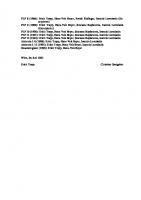


![UNIX PROGRAMMER’S MANUAL [6 ed.]](https://ebin.pub/img/200x200/unix-programmers-manual-6nbsped.jpg)


![Great books of the Western world, vol. 6 [6]](https://ebin.pub/img/200x200/great-books-of-the-western-world-vol-6-6.jpg)

![Lions' Commentary on UNIX 6th edition with source code [6 ed.]
1573980137, 9781573980135](https://ebin.pub/img/200x200/lions-commentary-on-unix-6th-edition-with-source-code-6nbsped-1573980137-9781573980135.jpg)
![The UNIX CD bookshelf 6 bestselling books on CD-ROM [Version 2.1 ed.]
9781565924277, 1565924274, 0596000006](https://ebin.pub/img/200x200/the-unix-cd-bookshelf-6-bestselling-books-on-cd-rom-version-21nbsped-9781565924277-1565924274-0596000006.jpg)