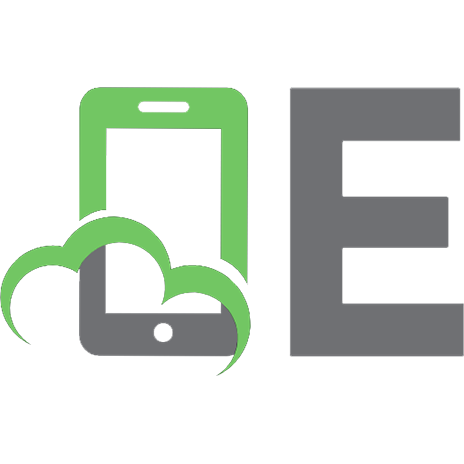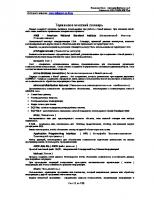The Language of SQL [3 ed.] 013763269X, 9780137632695
Get Started Fast with SQL! The only book you need to gain a quick working knowledge of SQL and relational databases. Man
124 93 3MB
English Pages 272 [271] Year 2021
Cover
Title Page
Copyright Page
Contents at a Glance
Table of Contents
Introduction
1 Relational Databases and SQL
What Is SQL?
Microsoft SQL Server, MySQL, and Oracle
Relational Databases
Primary and Foreign Keys
Data Types
NULL Values
A Brief History of Databases
Looking Ahead
2 Basic Data Retrieval
A Simple SELECT
Syntax Notes
Comments
Specifying Columns
Column Names with Embedded Spaces
Preview of the Full SELECT
Looking Ahead
3 Calculated Fields and Aliases
Literal Values
Arithmetic Calculations
Concatenating Fields
Column Aliases
Table Aliases
Looking Ahead
4 Using Functions
What Is a Function?
Character Functions
Composite Functions
Date/Time Functions
Numeric Functions
Miscellaneous Functions
Looking Ahead
5 Sorting Data
Sorting in Ascending Order
Sorting in Descending Order
Sorting by Multiple Columns
Sorting by a Calculated Field
Sort Sequences
Looking Ahead
6 Selection Criteria
Applying Selection Criteria
WHERE Clause Operators
Limiting Rows
Limiting Rows with a Sort
Pattern Matching
Matching by Sound
Looking Ahead
7 Boolean Logic
Complex Logical Conditions
The AND Operator
The OR Operator
Using Parentheses
Multiple Sets of Parentheses
The NOT Operator
The BETWEEN Operator
The IN Operator
Boolean Logic and NULL Values
Looking Ahead
8 Conditional Logic
The CASE Expression
The Simple CASE Format
The Searched CASE Format
Conditional Logic in ORDER BY Clauses
Conditional Logic in WHERE Clauses
Looking Ahead
9 Summarizing Data
Eliminating Duplicates
Aggregate Functions
The COUNT Function
Grouping Data
Multiple Columns and Sorting
Selection Criteria on Aggregates
Conditional Logic in GROUP BY Clauses
Conditional Logic in HAVING Clauses
Ranking Functions
Partitions
Analytic Functions
Looking Ahead
10 Subtotals and Crosstabs
Adding Subtotals with ROLLUP
Adding Subtotals with CUBE
Creating Crosstab Layouts
Looking Ahead
11 Inner Joins
Joining Two Tables
The Inner Join
Table Order in Inner Joins
Implicit Inner Joins
Table Aliases Revisited
Looking Ahead
12 Outer Joins
The Outer Join
Left Joins
Testing for NULL Values
Right Joins
Table Order in Outer Joins
Full Joins
Cross Joins
Looking Ahead
13 Self Joins and Views
Self Joins
Creating Views
Referencing Views
Benefits of Views
Modifying and Deleting Views
Looking Ahead
14 Subqueries
Types of Subqueries
Subqueries as a Data Source
Subqueries as Selection Criteria
Correlated Subqueries
The EXISTS Operator
Subqueries as a Calculated Column
Common Table Expressions
Looking Ahead
15 Set Logic
The UNION Operator
Distinct and Non-Distinct Unions
Intersecting Queries
Looking Ahead
16 Stored Procedures and Parameters
Creating Stored Procedures
Parameters in Stored Procedures
Executing Stored Procedures
Modifying and Deleting Stored Procedures
Functions Revisited
Looking Ahead
17 Modifying Data
Modification Strategies
Inserting Data
Deleting Data
Updating Data
Correlated Subquery Updates
Looking Ahead
18 Maintaining Tables
Data Definition Language
Table Attributes
Table Columns
Primary Keys and Indexes
Foreign Keys
Creating Tables
Creating Indexes
Looking Ahead
19 Principles of Database Design
Goals of Normalization
How to Normalize Data
The Art of Database Design
Alternatives to Normalization
Looking Ahead
20 Strategies for Using Excel
Crosstab Layouts Revisited
External Data and Power Query
Excel Pivot Tables
Excel Pivot Charts
Excel Standard Charts
Looking Ahead
A Getting Started with Microsoft SQL Server
Installing Microsoft SQL Server 2019 Express
Installing Microsoft SQL Server Management Studio 18
Using Microsoft SQL Server Management Studio 18
Online Reference
B Getting Started with MySQL
Installing MySQL Community Server and Workbench
Using MySQL Workbench
Online Reference
C Getting Started with Oracle
Installing Oracle Database Express Edition
Installing Oracle SQL Developer
Using Oracle SQL Developer
Online Reference
Index
A
B
C
D
E
F
G
H
I
J
K
L
M
N
O
P
Q
R
S
T
U
V
W
Z
Recommend Papers
![The Language of SQL [3 ed.]
013763269X, 9780137632695](https://ebin.pub/img/200x200/the-language-of-sql-3nbsped-013763269x-9780137632695.jpg)
- Author / Uploaded
- Larry Rockoff
File loading please wait...
Citation preview
The Language of SQL Third Edition Larry Rockoff
Boston • Columbus • New York • San Francisco • Amsterdam • Cape Town Dubai • London • Madrid • Milan • Munich • Paris • Montreal • Toronto • Delhi • Mexico City Sao Paulo • Sydney • Hong Kong • Seoul • Singapore • Taipei • Tokyo
The Language of SQL, Third Edition Copyright © 2022 by Pearson Education, Inc. All rights reserved. No part of this book shall be reproduced, stored in a retrieval system, or transmitted by any means, electronic, mechanical, photocopying, recording, or otherwise, without written permission from the publisher. No patent liability is assumed with respect to the use of the information contained herein. Although every precaution has been taken in the preparation of this book, the publisher and author assume no responsibility for errors or omissions. Nor is any liability assumed for damages resulting from the use of the information contained herein. ISBN-13: 978-0-13-763269-5 ISBN-10: 0-13-763269-X Library of Congress Control Number: 2021947847
ScoutAutomatedPrintCode Trademarks All terms mentioned in this book that are known to be trademarks or service marks have been appropriately capitalized. The publisher cannot attest to the accuracy of this information. Use of a term in this book should not be regarded as affecting the validity of any trademark or service mark.
Warning and Disclaimer Every effort has been made to make this book as complete and as accurate as possible, but no warranty or fitness is implied. The information provided is on an “as is” basis. The author and the publisher shall have neither liability nor responsibility to any person or entity with respect to any loss or damages arising from the information contained in this book.
Special Sales For information about buying this title in bulk quantities, or for special sales opportunities (which may include electronic versions; custom cover designs; and content particular to your business, training goals, marketing focus, or branding interests), please contact our corporate sales department at [email protected] or (800) 382-3419. For government sales inquiries, please contact [email protected]. For questions about sales outside the U.S., please contact [email protected].
Editor-in-Chief Mark Taub Acquisitions Editors Kim Spenceley, Chelsea Noack Development Editor Chris Zahn Managing Editor Sandra Schroeder Senior Project Editor Tracey Croom Project and Copy Editor Dan Foster Indexer Valerie Haynes Perry Proofreader Scout Festa Technical Reviewer Julien Kervizic Cover Designer Chuti Prasertsith Compositor Danielle Foster
Contents at a Glance Introduction
xv
1 Relational Databases and SQL 2 Basic Data Retrieval
1
11
3 Calculated Fields and Aliases
19
4 Using Functions 27 5 Sorting Data
43
6 Selection Criteria
51
7 Boolean Logic 65 8 Conditional Logic 77 9 Summarizing Data
85
10 Subtotals and Crosstabs
111
11 Inner Joins 127 12 Outer Joins
135
13 Self Joins and Views 147 14 Subqueries
155
15 Set Logic 167 16 Stored Procedures and Parameters
175
17 Modifying Data 183 18 Maintaining Tables
193
19 Principles of Database Design 20 Strategies for Using Excel
201
211
A Getting Started with Microsoft SQL Server B Getting Started with MySQL
233
C Getting Started with Oracle
235
Index 237
231
This page intentionally left blank
Table of Contents Introduction
xv
1 Relational Databases and SQL
1
What Is SQL? 2 Microsoft SQL Server, MySQL, and Oracle
3
Relational Databases 4 Primary and Foreign Keys
6
Data Types 6 NULL Values 8 A Brief History of Databases 8 Looking Ahead 9
2
Basic Data Retrieval
11
A Simple SELECT 11 Syntax Notes 12 Comments 13 Specifying Columns 14 Column Names with Embedded Spaces 15 Preview of the Full SELECT 16 Looking Ahead 17
3
Calculated Fields and Aliases Literal Values 20 Arithmetic Calculations 21 Concatenating Fields 22 Column Aliases 23 Table Aliases 25 Looking Ahead 25
4 Using Functions
27
What Is a Function? 27 Character Functions 28 Composite Functions 31 Date/Time Functions 32 Numeric Functions
35
Miscellaneous Functions 36 Looking Ahead 41
19
vi
Table of Contents
5 Sorting Data
43
Sorting in Ascending Order 43 Sorting in Descending Order 45 Sorting by Multiple Columns 45 Sorting by a Calculated Field 46 Sort Sequences 47 Looking Ahead 49
6 Selection Criteria
51
Applying Selection Criteria 51 WHERE Clause Operators 52 Limiting Rows 53 Limiting Rows with a Sort 55 Pattern Matching 56 Matching by Sound 61 Looking Ahead 63
7 Boolean Logic
65
Complex Logical Conditions 65 The AND Operator 66 The OR Operator 66 Using Parentheses 67 Multiple Sets of Parentheses 68 The NOT Operator 69 The BETWEEN Operator 72 The IN Operator 73 Boolean Logic and NULL Values 74 Looking Ahead 75
8 Conditional Logic
77
The CASE Expression 77 The Simple CASE Format 78 The Searched CASE Format 80 Conditional Logic in ORDER BY Clauses 82 Conditional Logic in WHERE Clauses 83 Looking Ahead 84
Table of Contents
9 Summarizing Data
85
Eliminating Duplicates 85 Aggregate Functions
87
The COUNT Function 88 Grouping Data 90 Multiple Columns and Sorting 92 Selection Criteria on Aggregates 94 Conditional Logic in GROUP BY Clauses 96 Conditional Logic in HAVING Clauses 97 Ranking Functions 98 Partitions 103 Analytic Functions 105 Looking Ahead 109
10 Subtotals and Crosstabs
111
Adding Subtotals with ROLLUP 112 Adding Subtotals with CUBE 116 Creating Crosstab Layouts 120 Looking Ahead 125
11 Inner Joins
127
Joining Two Tables 128 The Inner Join 130 Table Order in Inner Joins 131 Implicit Inner Joins
131
Table Aliases Revisited 132 Looking Ahead 133
12 Outer Joins
135
The Outer Join 135 Left Joins 137 Testing for NULL Values 139 Right Joins 140 Table Order in Outer Joins 140 Full Joins 141 Cross Joins 143 Looking Ahead 146
vii
viii
Table of Contents
13 Self Joins and Views
147
Self Joins 147 Creating Views 150 Referencing Views 151 Benefits of Views 152 Modifying and Deleting Views 153 Looking Ahead 154
14 Subqueries
155
Types of Subqueries 155 Subqueries as a Data Source 156 Subqueries as Selection Criteria 159 Correlated Subqueries 160 The EXISTS Operator 163 Subqueries as a Calculated Column 164 Common Table Expressions 165 Looking Ahead 166
15 Set Logic
167
The UNION Operator 168 Distinct and Non-Distinct Unions 170 Intersecting Queries 171 Looking Ahead 173
16 Stored Procedures and Parameters
175
Creating Stored Procedures 176 Parameters in Stored Procedures 177 Executing Stored Procedures 178 Modifying and Deleting Stored Procedures 179 Functions Revisited 180 Looking Ahead 181
17 Modifying Data
183
Modification Strategies 183 Inserting Data 184 Deleting Data 187 Updating Data 188
Table of Contents
Correlated Subquery Updates 189 Looking Ahead 191
18 Maintaining Tables
193
Data Definition Language 193 Table Attributes 194 Table Columns 195 Primary Keys and Indexes 195 Foreign Keys 196 Creating Tables 197 Creating Indexes 200 Looking Ahead 200
19 Principles of Database Design
201
Goals of Normalization 202 How to Normalize Data
203
The Art of Database Design 207 Alternatives to Normalization 207 Looking Ahead 209
20 Strategies for Using Excel 211 Crosstab Layouts Revisited 211 External Data and Power Query 212 Excel Pivot Tables
216
Excel Pivot Charts 221 Excel Standard Charts 227 Looking Ahead 229
A Getting Started with Microsoft SQL Server 231 Installing Microsoft SQL Server 2019 Express
231
Installing Microsoft SQL Server Management Studio 18 Using Microsoft SQL Server Management Studio 18
232
232
Online Reference 232
B Getting Started with MySQL
233
Installing MySQL Community Server and Workbench 233 Using MySQL Workbench 234 Online Reference 234
ix
x
Table of Contents
C Getting Started with Oracle
235
Installing Oracle Database Express Edition 235 Installing Oracle SQL Developer 236 Using Oracle SQL Developer 236 Online Reference 236
Index 237
About the Author Larry Rockoff has been involved with SQL and business intelligence development for many years. His main area of interest is in using reporting tools to explore and analyze data in complex databases. He holds an MBA from the University of Chicago and a BFA from the University of Illinois. In addition to writing about SQL, he has also published books on Microsoft Excel and Access. His latest editions of those texts are Exploring Data with Excel 2019 and Exploring Data with Access 2019. He also maintains a website that features book reviews on technology topics, as well as broader issues regarding technology and society: larryrockoff.com Please feel free to visit that site to contact the author with any comments or questions.
This page intentionally left blank
Acknowledgments A huge thanks goes out to all at Pearson who assisted with this book. I’d like to thank Kim Spencer, who encouraged me to write a third edition, and Chelsea Noack, who oversaw and guided me through the project, as well as the editors at Pearson who assisted with this project, Tracey Croom, Chris Zahn, and Sandra Schroeder. I’d also like to thank project editor and copy editor Dan Foster, who added some grace to my sentences, as well as Julien Kervizic, who did a superb job on the technical review. As with the second edition, Chuti Prasertsith provided a wonderfully vibrant cover design. Finally, I must mention the generally thankless tasks of the book’s indexer, Valerie Haynes Perry; proofreader, Scout Festa; and compositor, Danielle Foster. As this is a third edition, I’d also like to thank all readers of the first and second editions, and especially those individuals who have contacted me at larryrockoff.com and offered gracious comments as to the usefulness of the book in their personal lives. It’s both humbling and thrilling to realize that one’s words and musings on a relatively mundane topic can assist someone halfway around the world.
This page intentionally left blank
Introduction
Structured Query Language (SQL) is the primary language used to communicate with relational databases. The goal of this book is to serve as a useful introductory guide to this essential language. In an alternate universe, the title of this book might have been The Logic of SQL. This is because, like all computer languages, the language of SQL has much more to do with cold hard logic than with English vocabulary. Nevertheless, the word language has been retained in the title for several reasons. First, a certain language-based syntax in SQL distinguishes it from other computer languages. Unlike other languages, SQL employs many ordinary words, such as WHERE and FROM, as keywords in its syntax. In the spirit of the language embedded in SQL, we’ve adopted an emphasis on language in our sequence of topics. With this book, you’ll learn SQL as you would learn English. SQL keywords are presented in a logical progression, from simple to more complex. In essence, this is an attempt to deal with language and logic simultaneously. To learn any language, one must begin by hearing and remembering the words that form the basis of its utterance. At the same time, those words have a certain meaning that must be understood. In the case of SQL, the meaning has a great deal to do with logic. One final reason for persisting with the title The Language of SQL rather than The Logic of SQL is that it simply sounds better. While there can be few literary pretensions in this type of book, the hope is that the presence of the word language in the title will generate some additional enthusiasm for a subject that is, after all, quite interesting.
Topics and Features Even if you’re not yet familiar with SQL, suffice it to say that it is a complex language with many components and features. In this book, we’ll focus on one main topic: • How to use SQL to retrieve data from a database
xvi
Introduction
To a lesser extent, we will also cover: • How to update data in a database • How to build and maintain databases • How to design relational databases • Strategies for displaying data after it has been retrieved Several features make this book unique among introductory SQL books: • You will not be required to download software or sit with a computer as you read the text. Our intent is to provide examples of SQL usage that can be understood simply by reading the book. The text includes small data samples that allow you to clearly see how SQL statements work. • A language-based approach is employed to enable you to learn SQL as you would learn English. Topics are organized in an intuitive and logical sequence. SQL keywords are introduced one at a time, allowing you to build on your prior understanding as you encounter new words and concepts. • This book covers the syntax of three widely used databases: Microsoft SQL Server, MySQL, and Oracle. If there are any syntax differences between these databases, the Microsoft SQL Server syntax is shown in the main text. Special “Database Differences” sidebars show and explain any variations in the syntax for MySQL or Oracle. • An emphasis is given to aspects of SQL relevant for retrieving data. This approach is useful for those who need to use SQL only in conjunction with a reporting tool. In our final chapter, we’ll move beyond pure SQL to cover strategies for displaying data after it has been retrieved, including ideas on how to use crosstab reports and pivot tables. In the real world, these types of tools can substantially lessen the burden on the SQL developer and provide greater flexibility for the end user.
Note Visit our website and register this book at informit.com/register for convenient access to downloads, updates, or errata that may be available for this book.
What’s New in This Edition Here are some of the new features of this third edition: • Coverage of the latest database versions All syntax and examples have been taken from the latest versions of the three main databases covered in this book: Microsoft SQL Server 2019, MySQL 8.0, and Oracle 18c.
Introduction
• Expanded coverage of common analytical tasks The third edition adds new sidebars on common analytical tasks. While not essential to learning the language, these topics cover useful calculations and procedures such as calculating a median and creating fiscal calendars. • Expanded coverage of functions This edition adds several new date/time and numeric functions in Chapter 4, “Using Functions.” Chapter 6, “Selection Criteria,” adds a discussion of functions that select by sound. In Chapter 9, “Summarizing Data,” we have expanded our coverage of rank functions and partitions by adding material on analytic functions—a useful topic for the business analyst. • Excel pivot charts In Chapter 20, “Strategies for Using Excel,” we extend our discussion of Excel pivot tables to also include charts and pivot charts. This is useful for the analyst who wants to extend the power of SQL to visually explore data. • New data sets As in the prior editions, each chapter has its own small set of data to use as examples. In this third edition, revised and updated data sets make this book more contemporary. • Improved supplemental materials The supplemental materials on the companion website have been reorganized with setup scripts and SQL statements in separate files. These files are now organized by both table and chapter, making it easier for you to find any desired SQL statement. In addition, we’ve also added an Excel file with the source data seen in Chapter 20.
How This Book Is Organized This book presents its topics in a unique sequence. The majority of SQL books run through their topics as if you were a database administrator who needs to create and design a database from scratch, then load the database with data, and then finally start to retrieve that data. In this book, we start right off with data retrieval and then come around to database design in the final chapters. This is done as a motivational tactic, allowing you to quickly get into interesting topics related to data retrieval before having to deal with the more arcane subjects of indexes and foreign keys. The 20 chapters in the book can be broken down into several broad sections: • Chapter 1 presents introductory material about relational databases that is necessary to understand before encountering the SELECT statement. • Chapters 2 through 5 begin an exploration of the SELECT statement, covering the basics of calculations, functions, and sorting. • Chapters 6 through 8 deal with selection criteria, from simple Boolean logic to conditional logic. • Chapters 9 and 10 explore ways to summarize data, from simple counts to more complex aggregations and subtotals.
xvii
xviii
Introduction
• Chapters 11 through 15 discuss ways to retrieve data from multiple tables via joins, subqueries, views, and set logic. • Chapters 16 through 18 move beyond the SELECT statement to focus on broader topics associated with relational databases, such as stored procedures, updates, and table maintenance. • Finally, Chapters 19 and 20 bring us back to the basics of database design and then to strategies for using Excel to further explore data beyond what is possible with SQL. Appendixes A, B, and C provide information on how to get started with each of the three databases covered in the book: Microsoft SQL Server, MySQL, and Oracle.
Companion Website A listing of all SQL statements in this book can be found at this site: • informit.com/registration/langofsql These seven files are provided: • Setup Script for Microsoft SQL Server • Setup Script for MySQL • Setup Script for Oracle • SQL Statements for Microsoft SQL Server • SQL Statements for MySQL • SQL Statements for Oracle • Chapter 20 Data The three Setup Script files are TXT files that allow you to run a single script that will generate all the sample data used in this book. Instructions on how to execute the setup scripts are provided within each of the files. The three SQL Statements files are TXT files that list all SQL statements in the book for each of these databases. After running the setup script, you will be able to execute statements found in the book and see the same output. The Chapter 20 Data file is an Excel spreadsheet with the source data referenced in that chapter.
1 Relational Databases and SQL
As mentioned in the Introduction, SQL is the most widely used software tool for communicating with data residing in relational databases. In this endeavor, SQL utilizes elements of both language and logic. As a language, SQL employs a unique syntax with many English words, such as WHERE, FROM, and HAVING. As an expression of logic, it specifies the details of how data in a relational database is retrieved or updated. With this duality in mind, we attempt to emphasize both language and logic components as we present the topics that make up SQL. In all languages, whether they be spoken or in computer code, there are numerous words to learn and remember. As such, we will present the various SQL keywords one at a time in a logical sequence. As we progress through each chapter, you’ll build on your prior vocabulary to learn new keywords and exciting possibilities for interactions with a database. In addition to the words themselves, we’ll also consider logic. The words employed by SQL have a distinct logical meaning and intent. The logic of SQL is just as important as the language. As in all computer languages, there is frequently more than one way to specify any desired objective. The nuances of what is possible encompass both the language and logic involved. Let’s start with the language. Once you become familiar with the syntax of SQL, you might find yourself thinking of SQL commands as analogous to English sentences and having a certain expressive meaning. For example, compare this sentence: I would like a blueberry muffin from your pastries menu, and please heat it up.
with this SQL statement: Select city, state from Customers order by state
2
Chapter 1 Relational Databases and SQL
We’ll get into the details later, but this SQL statement means that we want the city and state fields from a database table named Customers, and we want the results sorted by state. In both cases, we’re specifying which items we want (muffin or city/state), where we want it from (pastries menu or Customers table), and some extra instructions (heat it up, or sort the results by state). But before we get started, let’s address one minor point: how to pronounce the word SQL. It turns out that there are two choices. One option is to simply to say it as individual letters, like “S-Q-L.” Another possibility, preferred by the author, is to pronounce it as the word “sequel.” This is one less syllable and a little easier to say. However, there’s no real agreement on the question; it’s basically a matter of personal preference. As for what the letters SQL mean, most would say that they stand for “Structured Query Language.” However, even here, there is not total agreement. Some would argue that SQL stands for nothing at all, since the language is derived from a now archaic language from IBM called sequel, which did not, in fact, stand for structured query language.
What Is SQL? So, what is SQL? In a nutshell, SQL is a standard computer language for maintaining and utilizing data in relational databases. Put simply, SQL is a language that lets users interact with relational databases. It has a long history of development by various organizations going back to the 1970s. In 1986, the American National Standards Institute (ANSI) published its first set of standards regarding the language, and those standards have gone through several revisions since that time. There are three major components of the SQL language. The first is called DML, or Data Manipulation Language. This module of the language allows you to retrieve, update, add, or delete data in a database. The second component is called DDL, or Data Definition Language. DDL enables you to create and modify the database itself. For example, DDL provides ALTER statements that let you modify the design of tables in a database. Finally, the third component, DCL, or Data Control Language, maintains proper security for the database. Major software vendors, such as Microsoft and Oracle, have adapted the standard for their own purposes and have added extensions and modifications to the language. Although each vendor implements its own unique interpretation of SQL, the underlying base language is much the same for all vendors. That base language is what we’ll cover in this book. As a computer language, SQL is different from other languages you may be familiar with, such as C++ or Python. These languages tend to be procedural in nature, meaning that they allow you to specify specific procedures to accomplish a desired task. SQL is more of a declarative language. In SQL, the desired objective is often declared with a single statement. The simpler structure of SQL is possible because it is concerned only with relational databases rather than the entirety of computer systems.
Microsoft SQL Server, MySQL, and Oracle
One additional clarification about the SQL language is that it is sometimes confused with specific SQL databases. Many software companies sell database management systems (DBMS) software. In common usage, the databases in these types of software packages are often referred to as SQL databases because the SQL language is the primary means of managing and accessing data in these databases. Some vendors even use the word SQL as part of the database name. For example, Microsoft calls its latest database SQL Server 2019. But in fact, SQL is more properly a language than a database. Our focus in this book is on the language of SQL rather than on any particular database.
Microsoft SQL Server, MySQL, and Oracle Although our aim is to cover the core language of SQL as it applies to all implementations, we must ultimately also provide specific examples of SQL syntax. And because syntax does vary somewhat among vendors, we’ve decided to focus on the SQL syntax utilized by these three popular databases: • Microsoft SQL Server • MySQL • Oracle In most cases, these databases have the same syntax. However, there are occasional differences. If there is any variance between these databases, the syntax for Microsoft SQL Server will be presented in the main text of this book. Any differences for MySQL or Oracle will be indicated in a sidebar titled “Database Differences,” as shown here:
Database Differences A sidebar such as this will appear whenever there are syntax differences for MySQL or Oracle. The syntax for Microsoft SQL Server will appear in the main text. Microsoft SQL Server is available in several versions and editions. The most recent version is called Microsoft SQL Server 2019. Available editions run from a basic Express edition to a fully featured Enterprise edition. The Express edition is free but includes an abundance of features that allow users to get started with full-fledged database development. The Enterprise edition includes many sophisticated database management features, plus powerful business intelligence components. Although owned by Oracle, MySQL is an open-source database, which means that no single organization controls its development. MySQL is available on numerous platforms other than Windows, such as macOS and Linux. MySQL offers its Community Edition as a free download. The most recent version is MySQL 8.0. The Oracle database is available in several editions. The most recent version is called Oracle Database 18c. The free version of the database is called the Express Edition (XE).
3
4
Chapter 1 Relational Databases and SQL
When starting out, it is sometimes useful to download the database of your choice, so you have something to experiment with. However, this book does not require you to do that. The material in this book has been written to allow you to learn SQL simply by reading through the text. We’ll provide enough data in the text so that you can understand the results of various SQL statements without having to download software and type in statements yourself. However, if you would like to download the free versions of any of these databases, we’ve included three appendixes with useful instructions and tips on how to do that. Appendix A provides complete information on how to get started with Microsoft SQL Server. The instructions include details on how to install the software and execute SQL commands. Similarly, Appendixes B and C cover MySQL and Oracle. As mentioned in the Introduction, the companion website provides supplemental material that lists all the SQL statements shown in this book in all three databases. However, you will likely find it unnecessary to download these files. The examples shown throughout this book are selfexplanatory and don't require you to do anything else to understand the material. However, if you are so inclined, feel free to take advantage of these extra features. In addition to SQL Server, MySQL, and Oracle, other popular relational databases are worthy of consideration. For example: • Db2, from IBM • MongoDB, an open-source database • PostgreSQL, an open-source database • Microsoft Access, from Microsoft Of these databases, Microsoft Access is somewhat unique in that it includes a graphical element. In essence, Access is a graphical interface for relational databases. In other words, Access allows you to create a query against a relational database entirely through graphical means. A useful aspect of Access for beginners is that you can easily create a query in a visual way and then switch to a SQL view to see the SQL statement you just created. Another distinction of Access is that it is primarily a desktop database. As such, you can use it to create a database that resides entirely in a single file on your PC, but Access also allows you to connect to databases created with other tools, such as Microsoft SQL Server.
Relational Databases With these preliminaries out of the way, let’s now look at the basics of relational databases to see how they work. A relational database is a collection of data, stored in any number of tables. In common usage, the term relational indicates that the tables are usually related to each other in some manner. However, in more precise terms, relational refers to mathematical relation theory and represents logical properties that govern the way tables are related.
Relational Databases
As an example, let’s take the simple case of a database consisting of only two tables: Customers and Orders. The Customers table contains one record for each customer who ever placed an order. The Orders table contains one record for each order. Each table can contain any number of fields, which are used to store the various attributes associated with each record. For example, a Customers table might contain fields such as FirstName and LastName. At this point, it’s useful to visualize some tables and the data they contain. The common custom is to display a table as a grid of rows and columns. Each row represents a record in the table. Each column represents a field in the table. The top header row normally contains the field names. The remaining rows show the actual data. In SQL terminology, records and fields are referred to as rows and columns, corresponding to the visual representation. So from now on, we'll use the terms rows and columns rather than records and fields to describe the design of tables in relational databases. Let’s look at an example of the simplest possible relational database. This database includes only two tables: Customers and Orders. This is what the Customers table might look like:
CustomerID
FirstName
LastName
1 2 3 4
Amanda George Rumi Sofia
Taylor Miller Khan Flores
The Orders table might appear as:
OrderID
CustomerID
OrderDate
OrderAmount
1 2 3 4
1 2 2 3
2021-09-01 2021-09-02 2021-09-03 2021-09-15
10.00 12.50 18.00 20.00
In this example, the Customers table contains three columns: CustomerID, FirstName, and LastName. There are currently four rows in the table, representing Amanda Taylor, George Miller, Rumi Khan, and Sofia Flores. Each row represents a different customer, and each column represents a different piece of information about the customer. Similarly, the Orders table has four columns and four rows. This indicates that there are four orders in the database and four attributes for those orders. Of course, this example is highly simplistic and only hints at the type of data that could be stored in a real database. For example, a Customers table would normally contain many additional columns describing other attributes of a customer, such as city, state, zip code, email, and phone number. Similarly, an Orders table would ordinarily have columns describing additional attributes of the order, such as sales tax and the person who took the order.
5
6
Chapter 1 Relational Databases and SQL
Primary and Foreign Keys Note the first column in each table: CustomerID in the Customers table, and OrderID in the Orders table. These columns are commonly referred to as primary keys. Primary keys are useful and necessary for two reasons. First, they enable us to uniquely identify a single row in a table. For example, if we wanted to retrieve the row for George Miller, we could simply use the CustomerID column to obtain the data. Primary keys also ensure uniqueness. Designating the CustomerID column as a primary key guarantees that this column will have a unique value for every row in the table. Even if we happened to have two different individuals both named George Miller in our database, those rows would have different values in the CustomerID column. In this example, the values in the primary key columns don’t have any particular meaning. In the Customers table, the CustomerID column contains the values 1, 2, 3, and 4 for the four rows in the table. Database tables are often designed to automatically generate sequential numbers for the primary key column as new rows are added to the table. This design feature is usually referred to as auto-increment. A second reason for primary keys is that they allow us to easily relate one table to another. In this example, the CustomerID column in the Orders table points to a corresponding row in the Customers table. Looking at the fourth row of the Orders table, notice that the CustomerID column has a value of 3. This means that this order is for the customer with a CustomerID of 3, who happens to be Rumi Khan. The use of common columns among tables is an essential design element in relational databases. In addition to merely pointing to the Customers table, the CustomerID column in the Orders table can be designated as a foreign key. We’ll cover foreign keys in detail in Chapter 18, “Maintaining Tables,” but for now, just be aware that foreign keys can be defined to ensure that the column has a valid value. As an example, you would not want the CustomerID column in the Orders table to have a particular value unless that CustomerID exists in the Customer table. The designation of a column as a foreign key can enforce that restriction.
Data Types Primary and foreign keys add structure to a database table. They ensure that all tables in a database are accessible and properly related to each other. Another important attribute of every column in a table is its data type. Data types are simply a way of defining the type of data that the column can contain. A data type must be specified for each column in every table. Unfortunately, there is a great deal of variation between relational databases as to which data types are allowed and what they mean. For example, Microsoft SQL Server, MySQL, and Oracle each have over 30 different allowable data types.
Data Types
It would be impossible to cover the details and nuances of every available data type, even for just these three databases. However, we can summarize the situation by discussing the main categories of data types common to most databases. Once you understand the important data types in these categories, you will have little trouble with other data types you may encounter. Generally, there are three important kinds of data types: Numeric, Character, and Date/Time. Numeric data types come in a variety of flavors, including bits, integers, decimals, and real numbers. Bits are numeric data types that allow for only two values: 0 and 1. Bit data types are often used to define an attribute as being true or false. Integers are numbers without decimal places. Decimal data types can contain decimal places. Unlike bits, integers, and decimals, real numbers are those numbers whose exact value is only approximately defined internally. The one distinguishing characteristic of all numeric data types is that they can be included in arithmetic calculations. Here are a few representative examples of numeric data types from Microsoft SQL Server, MySQL, and Oracle.
General Description
Microsoft SQL Server Data Type
MySQL Data Type
Oracle Data Type
Example
bit integer decimal real
bit int decimal float
bit int decimal float
(none) number number number
1 43 58.63 80.62345
Character data types are sometimes referred to as string or character string data types. Unlike numeric data types, character data types aren’t restricted to numbers. They can include any alphabetic or numeric digit, and can even contain special characters, such as asterisks. When providing a value for character data types in SQL statements, the value must always be surrounded by single quotes. In contrast, numeric data types never use quotes. Here are a few representative examples of character data types:
General Description
Microsoft SQL Server Data Type
MySQL Data Type
Oracle Data Type
Example
variable length fixed length
varchar char
varchar char
varchar2 char
'Mother Teresa' '60601'
The second example (60601) is presumably a zip code. At first glance, this looks like it might be a numeric data type because it’s composed only of numbers. However, even though they contain only numbers, zip codes are usually defined as character data types because there is never a need to perform arithmetic calculations with zip codes. Date/time data types are used for the representation of dates and times. Like character data types, date/time data types must be enclosed in single quotes. These data types allow for special
7
8
Chapter 1 Relational Databases and SQL
calculations involving dates. For example, a special function can be used to calculate the number of days between any two date/time dates. Here are a few examples of date/time data types:
General Description
Microsoft SQL Server Data Type
MySQL Data Type
Oracle Data Type
Example
date date and time
date datetime
date datetime
(none) date
'2021-12-15' '2021-12-15 08:48:30'
NULL Values Another important attribute of individual columns in a table is whether that column is allowed to contain null values. A null value means that there is no data for that particular data element. It literally contains no data. However, null values are not the same as spaces or blanks. Logically, null values and empty spaces are treated differently. The nuances of retrieving data that contains null values will be addressed in detail in Chapter 7, “Boolean Logic.” Many databases will display the word NULL in all capital letters when displaying data with null values. This is done so the user can tell that the data contains a null value and not simply spaces. We will follow that convention and display the word NULL throughout this book to emphasize that it represents that unique type of value. Primary keys in a database can never contain NULL values. That is because primary keys, by definition, must contain unique values.
A Brief History of Databases Before leaving the general subject of relational databases, let’s look at a brief historical overview to appreciate of the usefulness of relational databases and the significance of SQL. Back in the early days of computing in the 1960s, data was typically stored either on magnetic tape or in files on disk drives. Computer programs, written in languages such as FORTRAN and COBOL, typically read through input files and processed one record at a time, eventually moving data to output files. Processing was necessarily complex because procedures needed to be broken down into many individual steps involving temporary tables, sorting, and multiple passes through data until the desired output could be produced. In the 1970s, advances were made as hierarchical and network databases were invented and utilized. These newer databases, through an elaborate system of internal pointers, made it easier to read through data. For example, a program could read a record for a customer, automatically be pointed to all orders for that customer, and then to details for each order. But basically, that data still needed to be processed one record at a time. The main problem with data storage prior to relational databases was not how the data was stored, but how it was accessed. The real breakthrough with relational databases came when
Looking Ahead
the language of SQL was developed, because it allowed for an entirely new method of accessing data. This advancement had its roots in an influential 1970 paper by Edgar F. Codd, a computer scientist at IBM, who outlined the theories that would allow for the creation of relational databases. These theories then led Donald D. Chamberlin and Raymond F. Boyce, two computer scientists also at IBM, in 1973 to begin work on a language to interact with relational databases. By the late 1970s, this language matured into what is now referred to as SQL. Unlike earlier data retrieval methods, SQL permitted the user to access a large set of data at once. With a single statement, a SQL command could retrieve or update thousands of records from multiple tables. This eliminated a great deal of complexity. Computer programs no longer needed to read one record at a time in a special sequence, while deciding what to do with each record. What used to require hundreds of lines of programming code could now be accomplished with just a few lines of logic.
Looking Ahead This first chapter provided some background information about relational databases, allowing us to move on to the main topic of retrieving data from databases. We discussed several important characteristics of relational databases, such as primary keys, foreign keys, and data types. We also covered the possible existence of NULL values in data. We’ll add to our discussion of NULL values in Chapter 7, “Boolean Logic,” and return to the general topics of database maintenance in Chapter 18, “Maintaining Tables,” and database design in Chapter 19, “Principles of Database Design.” Why is the important topic of database design postponed until much later in this book? In short, this approach is taken so you can plunge into using SQL without having to worry about the details of design at the beginning. In truth, database design is as much an art as it is a science. The principles of database design will hopefully be much more meaningful after you’ve become aware of the details and nuances of retrieving data via SQL. We’ll therefore ignore the question of how to design a database for the moment and commence with data retrieval in the next chapter.
9
This page intentionally left blank
2 Basic Data Retrieval
Keywords Introduced SELECT • FROM In this chapter, we’ll begin our exploration of the most important topic in SQL—namely, how to retrieve data from a database. Regardless the size of your organization, the most common request made of analysts is the request for a report. Of course, it’s a nontrivial exercise to get data into a database, but once the data is there, the energies of business analysts turn to the wealth of data at their disposal and the desire to extract useful information from all that data. The emphasis in this book on data retrieval corresponds to these real-world demands. Your knowledge of SQL will go a long way toward helping your organization unlock the secrets hidden in the data stored in your databases.
A Simple SELECT The ability to retrieve data in SQL is accomplished through the SELECT statement. Without any preliminary explanation, here is an example of the simplest possible SELECT statement: SELECT * FROM Customers
In the SQL language, as in all computer languages, certain words are keywords. These words have special meanings and must be used in a particular way. In this statement, the words SELECT and FROM are keywords. The SELECT keyword indicates the start of a SELECT statement. The FROM keyword is used to designate the table from which data is to be retrieved. The name of the table follows the FROM. In this case, the table name is Customers. The asterisk (*) in this example is a special symbol that means “all columns.” As is the custom, we’ll print keywords in all capital letters. This is done to ensure that they are noticeable. To sum up, this statement means: Select all columns from the Customers table.
12
Chapter 2 Basic Data Retrieval
If the Customers table looks like this:
CustomerID
FirstName
LastName
1 2 3 4
Amanda George Rumi Sofia
Taylor Miller Khan Flores
then the SELECT will return the following data:
CustomerID
FirstName
LastName
1 2 3 4
Amanda George Rumi Sofia
Taylor Miller Khan Flores
In other words, it returns everything in the table. In the previous chapter, we mentioned that it’s a common practice to specify a primary key for all tables. In this example, the CustomerID column is also designated as a primary key. We also mentioned that primary keys are sometimes set up to automatically generate sequential numbers in a numeric sequence as rows are added to a table. That is the case in this example. In fact, most of the sample data we’ll show throughout the book will include a similar column that is both a primary key and defined as auto-increment. Conventionally, this is generally the first column in a table.
Syntax Notes Two points must be remembered when writing any SQL statement. First, the keywords in SQL are not case sensitive. The word SELECT is treated identically to “select” or “Select.” Second, a SQL statement can be written on any number of lines and with any number of spaces between words. For example, the SQL statement: SELECT * FROM Customers
is identical to: SELECT * FROM Customers
It’s usually a good idea to begin each important keyword on a separate line. When we get to more complex SQL statements, this will make it easier to quickly grasp the meaning of the statement.
Comments
Finally, as we present different SQL statements in this book, we’ll often show both a specific example and a more general format. For instance, the general format of the previous statement would be shown as: SELECT * FROM table
Italics are used to indicate a general expression. The italicized word table means that you can substitute any table name in that spot. When you see italicized words in any SQL statement in this book, that is simply a way of indicating that you can substitute any valid word or phrase in that location.
Database Differences: MySQL and Oracle Many SQL implementations require a semicolon at the end of every statement. This is true of MySQL and Oracle but not of Microsoft SQL Server. Although not required, semicolons can be specified in Microsoft SQL Server if desired. For simplicity, we’ll show SQL statements without semicolons in this book. If you’re using MySQL or Oracle, you’ll need to add a semicolon at the end of each statement. The previous statement would appear as: SELECT * FROM Customers;
Comments When writing SQL statements, it’s often desirable to insert comments within or around those statements. There are two standard methods of writing comments in SQL. The first method, referred to as the double-dash, consists of two dashes placed anywhere on a line. All text that follows two dashes on that line is ignored and is treated as a comment. Here’s an example of this format: SELECT -- this is the first comment FirstName, LastName -- this is a second comment FROM Customers
The second format, borrowed from the C programming language, consists of text placed between /* and */ characters. Comments between the /* and */ can be written on multiple lines. Here’s an example: SELECT /* this is the first comment */ FirstName, LastName /* this is a second comment this is still part of the second comment this is the end of the second comment */ FROM Customers
13
14
Chapter 2 Basic Data Retrieval
Database Differences: MySQL MySQL supports comments in both the double-dash and the C programming format (/* and */), with one minor difference. When using the double-dash format, MySQL requires a space or special character such as a tab immediately after the second dash. In addition, MySQL allows a third method of inserting comments, similar to the double-dash. In MySQL, you can place a number sign (#) anywhere on a line to indicate comments. All text after the # symbol on that line is interpreted as a comment. Here’s an example of this format: SELECT FirstName # this is a comment FROM Customers;
Specifying Columns So far, we’ve done nothing more than simply display all the data in a table. But what if we wanted to select only certain columns? For example, working from the same table, we might want to display only the customer’s last name. The SELECT statement would then look like this: SELECT LastName FROM Customers
and the resulting data would be:
LastName Taylor Miller Khan Flores If we wanted to select more than one, but not every, column, the SELECT statement might look like this: SELECT FirstName, LastName FROM Customers
and the output would appear as:
FirstName
LastName
Amanda George Rumi Sofia
Taylor Miller Khan Flores
Column Names with Embedded Spaces
The general format of this statement is: SELECT columnlist FROM table
The important thing to remember is that if you need to specify more than one column in the columnlist, those columns must be separated by a comma. Also notice that we placed each column (FirstName, LastName) in the columnlist on separate lines. This wasn’t necessary but was done to improve readability.
Column Names with Embedded Spaces What if a column contains a space in its name? Say, for example, that the LastName column was specified as Last Name (with a space between the two words). Clearly, the following would not work: SELECT Last Name FROM Customers
This statement would be considered invalid because Last and Name are not column names, and even if they were proper column names, they would need to be separated by a comma. The solution is to place special characters around any column name containing spaces. The character differs, depending on which database you’re using. For Microsoft SQL Server, the required characters are square brackets, which would look like this: SELECT [Last Name] FROM Customers
One additional syntax note: Just as keywords are not case sensitive, table and column names are also not case sensitive. As such, the previous example is identical to: Select [last name] from customers
For clarity’s sake, we’ll print all keywords in all caps, and we’ll also capitalize table and column names in this book, although doing so is not necessary.
15
16
Chapter 2 Basic Data Retrieval
Database Differences: MySQL and Oracle For MySQL, the character used around column names containing spaces is an accent grave (`). The MySQL syntax for the above example is: SELECT `Last Name` FROM Customers;
For Oracle, the character to use around column names containing spaces is the double quotation mark. The Oracle syntax for the example is: SELECT "Last Name" FROM Customers;
Additionally, unlike Microsoft SQL Server and MySQL, column names in Oracle surrounded by double quotes are case sensitive. This means that the previous statement is not equivalent to: SELECT "LAST NAME" FROM Customers;
Preview of the Full SELECT The bulk of this book covers the SELECT statement introduced in this chapter. In Chapters 3 through 15, we’ll expand on this statement, introducing new features until the full potential and capabilities of the SELECT are realized and understood. At this point, we have only introduced this portion of the SELECT statement: SELECT columnlist FROM table
In the interest of removing any remaining suspense, let’s look at a preview of the full SELECT statement and briefly comment on its various components. The full SELECT statement, with all its clauses, is: SELECT columnlist FROM tablelist WHERE condition GROUP BY columnlist HAVING condition ORDER BY columnlist
We’ve already been introduced to the SELECT and FROM clauses. Let’s expand a bit on those clauses and talk about the others. The SELECT clause initiates the statement and lists any columns that will be displayed. As you’ll see in later chapters, the columnlist can include not only actual columns from the specified tables, but also calculated columns, usually derived from one or more columns in the tables. The columns in the columnlist can also include functions, which represent a special way to transform data. The FROM clause specifies the data sources from which data will be drawn. In most cases, these data sources will be tables. In later chapters, we’ll learn that these data sources can also
Looking Ahead
be other SELECT statements, which represent a type of virtual view of data. In this chapter, our tablelist is a single table. One of the key features of SQL discussed in later chapters is the ability to combine multiple tables together in a single SELECT statement through a JOIN. Thus, we’ll see many examples where the tablelist in the FROM clause is composed of multiple tables joined together. The WHERE clause is used to indicate selection logic. This is where you specify exactly which rows of data will be retrieved. The WHERE clause can utilize basic arithmetic operators such as equals (=) and greater than (>), along with Boolean operators such as OR and AND. The GROUP BY clause plays a key role in summarizing data. By organizing data into various groups, the analyst can not only group data, but also summarize the data in each group using various statistics, such as a sum or count of the data. When data has been grouped, selection criteria become somewhat more complex. You must ask whether the selection criteria apply to individual rows or to the entire group. For example, when grouping customers by state, you may want to see only rows of individual customers for which the aggregate purchases of all customers in the state exceed a certain amount. This is where the HAVING clause comes in. The HAVING clause is used to specify selection logic for an entire group of data. Finally, the ORDER BY clause is used to sort the data in an ascending or descending sequence, whether that data is alphabetic or numerical in nature. As will be made clear in later chapters, the various clauses in a SELECT statement, if they exist, must be specified in the same order shown in the above general statement. For example, if there is a GROUP BY clause in a SELECT statement, it must appear after a WHERE clause and before a HAVING clause. In addition to all the above-mentioned clauses, we will also discuss several additional ways to organize the SELECT statement, including subqueries and set logic. Subqueries are a way to insert an entire SELECT statement within another SELECT statement and are often useful for certain types of selection logic. Set logic is a way to combine multiple queries side by side as a single query.
Looking Ahead In this chapter, we began our exploration of how to use the SELECT statement to retrieve data. We learned about basic syntax and saw how to select specific columns. However, this allows us to accomplish very little of a practical nature. Most significantly, we have not yet learned how to apply any type of selection criteria to our data retrieval efforts. For example, while we know how to select all customers, we don’t yet know how to select only customers from the state of New York. As it happens, we won’t cover selection criteria until Chapter 6. What will we do until then? In the next few chapters, we’ll build on what can be done with the columnlist component of
17
18
Chapter 2 Basic Data Retrieval
the SELECT statement. In the following chapter, we’ll move on to more variations on column selection, allowing us to create complex calculations in a single column. We’ll also talk about ways to rename columns to make them more descriptive. Chapters 4 and 5 will then build on our ability to create an even more complex and powerful columnlist, so when we finally get to the topic of selection criteria in Chapter 6, we’ll have a full arsenal of techniques available at our disposal.
3 Calculated Fields and Aliases
Keywords Introduced AS In the previous chapter, we talked about how to choose individual columns for inclusion in a SELECT statement. We’ll now introduce a way to perform calculations on the individual data items retrieved from a database. This technique is referred to as calculated fields. Using this approach, customer names can be transformed so they are formatted exactly as desired. Numeric calculations specific to a business or organization can be formulated and presented. In short, SQL developers are often required to customize the content of individual columns to successfully turn data into more relevant and comprehensible information. The inclusion of calculated fields is a useful device that helps accomplish that goal. When selecting data from a table, you are not restricted to the columns that happen to be in the table. The concept of calculated fields allows for several other possibilities. With calculated fields, you can do the following: • Display specific words or values • Perform calculations on single or multiple columns • Combine columns and specific words or values together Let’s look at a few examples, all coming from this Sales table:
SalesID
FirstName
LastName
QuantityPurchased
PricePerItem
1 2 3
Andrew Juliette Francine
Li Dupont Baxter
4 10 5
2.50 1.25 4.00
20
Chapter 3 Calculated Fields and Aliases
Literal Values Our first example of a calculated field isn’t really a calculation at all. We’ll select a specific value as a column, even though the value has nothing to do with the data in the table. This type of expression is called a literal value. Here’s an example: SELECT 'First Name:', FirstName FROM Sales
This statement will return this data:
(no column name)
FirstName
First Name: First Name: First Name:
Andrew Juliette Francine
In this statement, we are selecting two data items. The first is the literal value 'First Name: '. Note that single quote marks are used to indicate that this is a literal with character data. The second data item is the FirstName column. Notice first that the literal 'First Name:' is repeated on every row. Second, there is no header information for the first column. When run in Microsoft SQL Server, the column header displays “(no column name)”. There is no header simply because this is a calculated field. There is no column name that can be associated with this information.
Database Differences: MySQL and Oracle Both MySQL and Oracle will return a value in the header row for literal values. In MySQL, the header will be whatever the literal or calculation is. For example, the header for the first column in the previous example will appear as: First Name:
In Oracle, the header will be whatever the literal or calculation is, but in all caps and without any spaces. For example, the header for the first column in the previous example will appear as: 'FIRSTNAME:'
You might ask why the header row is important at all. If we’re using the SELECT statement only to retrieve some data, then the header itself wouldn’t seem to be significant. Only the data itself matters. However, if we’re using the SELECT statement to obtain data for a report displayed to a user, then the header row is certainly relevant. Column headers are normally displayed in a reporting environment. When users look at a column of data in a report, they generally want to know the meaning of the column and will look to the column header for that information. In the case of a literal value, there really is no meaning to the column, so a header isn’t truly necessary. But in other types of calculated fields, there may be a meaningful label that could be applied to the column. Later in this chapter, we’ll discuss the concept of column aliases, which represent a way of providing a header in this type of situation.
Arithmetic Calculations
One more point about literals. You might surmise from the previous example that all literals need quotation marks, but that is not necessarily the case. For example, the following statement: SELECT 5, FirstName FROM Sales
will return this data:
(no column name)
FirstName
5 5 5
Andrew Juliette Francine
The literal value 5 is a valid value, even if it’s completely meaningless. Because it doesn’t have quote marks, the 5 is interpreted as a numeric value.
Arithmetic Calculations Let’s move on to a more typical example of a calculated field. Arithmetic calculations allow us to perform a calculation on one or more columns in a table. For example: SELECT SalesID, QuantityPurchased, PricePerItem, QuantityPurchased * PricePerItem FROM Sales
This statement will return this data:
SalesID
QuantityPurchased
PricePerItem
(no column name)
1 2 3
4 10 5
2.50 1.25 4.00
10.00 12.50 20.00
As with literals, the fourth column has no header because it isn’t derived from a single column. The first three columns of the above SELECT are no different from what you’ve seen previously. The fourth column is a calculated column with this arithmetic expression: QuantityPurchased * PricePerItem
In this case, the asterisk symbol denotes multiplication. It doesn’t mean “all columns,” as it did in the previous chapter. In addition to the asterisk, several other arithmetic operators are allowed in calculated fields. The most common include:
21
22
Chapter 3 Calculated Fields and Aliases
Arithmetic Operator
Meaning
+ * /
addition subtraction multiplication division
One commonly used arithmetic operator that isn’t available in Microsoft SQL Server or MySQL is exponentiation. To use exponents in SQL, you must use the POWER function. This will be demonstrated in the next chapter.
Database Differences: Oracle Unlike SQL Server and MySQL, Oracle provides an arithmetic operator for exponentiation, denoted by two asterisks (**). For example, the expression 4 ** 2 would indicate to take 4 to the second power. As with SQL Server and MySQL, Oracle also provides the POWER function.
Concatenating Fields Concatenation is a computer term that means to combine or join character data together. Just as arithmetic operations can be performed on numeric data, character data can be combined, or concatenated, together. The syntax for concatenation varies, depending on the database you’re using. Here’s an example from Microsoft SQL Server: SELECT SalesID, FirstName, LastName, FirstName + ' ' + LastName FROM Sales
The data retrieved is:
SalesID
FirstName
LastName
(no column name)
1 2 3
Andrew Juliette Francine
Li Dupont Baxter
Andrew Li Juliette Dupont Francine Baxter
Again, the first three columns are nothing new. The fourth column is derived from this expression in the SQL statement: FirstName + ' ' + LastName
The plus sign denotes concatenation. Because the operation involves characters rather than numeric data, SQL is smart enough to know that the plus sign refers to concatenation and not addition. In this case, the concatenation is composed of three terms: the FirstName column,
Column Aliases
a literal space (' '), and the LastName column. The literal space is necessary so that a name such as William Smith doesn’t display as WilliamSmith.
Database Differences: MySQL and Oracle MySQL doesn’t use a symbol, such as the plus (+) sign, to denote concatenation. Instead, it requires you to use a function named CONCAT. We’ll cover functions in the next chapter, but for now, here’s what the same statement looks like in MySQL: SELECT SalesID, FirstName, LastName, CONCAT (FirstName, ' ', LastName) FROM Sales;
In essence, the CONCAT specifies to combine the three mentioned terms within the parentheses as a single expression. Oracle uses two vertical bars (||) rather than a plus sign (+) to denote concatenation. The equivalent statement in Oracle is: SELECT SalesID, FirstName, LastName, FirstName || ' ' || LastName FROM Sales;
Column Aliases In all the preceding examples in this chapter, calculated fields were displayed with an unlabeled and nondescriptive header. Microsoft SQL Server displays “(no column name)” when it encounters a calculated field. Let’s now address how a descriptive header can be specified for these types of columns. In brief, the solution is to utilize a column alias. The term alias means an alternate name. Here’s an example of how to specify a column alias for the previous SELECT statement: SELECT SalesID, FirstName, LastName, FirstName + ' ' + LastName AS 'Name' FROM Sales
The keyword AS is used to indicate a column alias, which immediately follows the keyword. Notice that the column alias is surrounded by single quotes. The output is:
SalesID
FirstName
LastName
Name
1 2 3
Andrew Juliette Francine
Li Dupont Baxter
Andrew Li Juliette Dupont Francine Baxter
23
24
Chapter 3 Calculated Fields and Aliases
The fourth column now has a header. In this example, we placed the column alias within single quotes. These quotes are not strictly necessary unless the column alias contains embedded spaces. Additionally, the keyword AS is optional. However, we will persist with using the AS keyword in this book to make clear that this is a column alias. Without the single quotes or AS keyword, the previous SELECT statement would be written as follows, with identical results: SELECT SalesID, FirstName, LastName, FirstName + ' ' + LastName Name FROM Sales
You can also always use the asterisk, denoting all columns, in addition to calculated fields or other expressions. For example, the following SELECT: SELECT *, FirstName + ' ' + LastName AS 'Full Name' FROM Sales
produces this output:
SalesID
FirstName
LastName
QuantityPurchased
PricePerItem
Full Name
1 2 3
Andrew Juliette Francine
Li Dupont Baxter
4 10 5
2.50 1.25 4.00
Andrew Li Juliette Dupont Francine Baxter
Database Differences: Oracle The Oracle database does not permit the ability to select all (*) plus additional fields. In addition to providing a header for a calculated field, column aliases are often useful when a column in a table has a cryptic name that you’d like to change. For example, if a table has a column with the name “Qty”, you could issue this statement to display the column as “Quantity Purchased”: SELECT Qty AS 'Quantity Purchased' FROM table
Database Differences: Oracle Oracle uses double quotes to delineate column aliases. The previous statement would be written as follows in Oracle: SELECT SalesID, FirstName, LastName, FirstName || ' ' || LastName AS "Name" FROM Sales;
Looking Ahead
Table Aliases In addition to providing alternate names for columns, aliases can also be specified for tables using the same AS keyword. There are three general reasons for using table aliases. The first reason relates to tables with obscure or complex names. For example, if a table is named Sales123, you can use the following SELECT to give the table an alias of Sales. SELECT LastName FROM Sales123 AS Sales
As with column aliases, the AS keyword is optional. However, unlike column aliases, table aliases are not enclosed within quotes. A second reason for using table aliases is to allow you to use that alias name as a prefix for any selected column. For example, the above could also be written as: SELECT Sales.LastName FROM Sales123 AS Sales
The word Sales has now been added as a prefix to the LastName column, using a period to separate the prefix from the column name. In this situation, the use of the prefix was strictly optional and somewhat redundant. Because there is only one table in this query, it wasn’t necessary to include the table name as a prefix for the column. However, when data is selected from multiple tables, the prefix is often helpful and is sometimes required. When multiple tables are involved, adding the table name as a prefix helps anyone viewing the query to quickly grasp which table each column is from. Furthermore, when a column is named identically in multiple tables, the use of a table alias is required. This usage of column aliases will be illustrated in Chapter 11, “Inner Joins.” A third reason for using table aliases pertains to using tables in subqueries. This will be discussed in Chapter 14, “Subqueries.”
Database Differences: Oracle Although the AS keyword can be used for column aliases, Oracle does not permit the AS keyword to denote table aliases. The above SELECT would be written in Oracle as: SELECT Sales.LastName FROM Sales123 Sales;
Looking Ahead In this chapter, we discussed three general ways to create calculated fields in a SELECT statement. First, literal values can be used to select specific words or values. Second, arithmetic calculations can be applied to one or more columns in a single expression. Third, concatenation can be used to combine columns and literal values. We also discussed the related topic of column aliases, which are often employed when using calculated fields. Finally, we offered a preview of table aliases, a topic that will be covered in greater detail in later chapters.
25
26
Chapter 3 Calculated Fields and Aliases
In the next chapter, we’ll move on to the subject of functions, which provide more complex and interesting ways to perform calculations. As mentioned previously, we’re not quite at the point where we can apply selection criteria to SQL statements. We’re still building on the basics of what can be done with the columnlist in a SELECT. Your patience with this methodical approach will reap rewards in Chapter 6 when we get to the topic of selection logic.
4 Using Functions
Keywords Introduced LEFT • RIGHT • SUBSTRING • LTRIM • RTRIM • UPPER • LOWER • GETDATE • DATEPART • DATEADD • DATEDIFF • ROUND • PI • POWER • CAST • ISNULL • NEWID Anyone familiar with Microsoft Excel is probably aware that functions provide a huge amount of functionality for the typical spreadsheet user. Without the ability to use functions, most of the data available in spreadsheets would be of limited value. The same is true in the world of SQL. Familiarity with SQL functions will greatly enhance your ability to generate dynamic results for anyone viewing data or reports generated from SQL. This chapter covers a wide variety of some of the most used functions in four distinct categories: character functions, date/time functions, numeric functions, and other miscellaneous functions. Additionally, we’ll cover composite functions—a way of combining multiple functions into a single expression.
What Is a Function? Like the calculations covered in the previous chapter, functions provide another way to manipulate data. As you’ve seen, calculations can involve multiple fields, either with arithmetic operators such as multiplication, or by concatenation. Similarly, functions can involve data from multiple values, but the result of a function is usually a single value. What is a function? A function is merely a rule for transforming any number of input values into one output value. The rule is defined within the function and can’t be altered. However, the user of a function can specify any desired value for the inputs to the function. Some functions allow some of the inputs to be optional. Functions can also be designed to have no inputs. However, regardless of the type or number of input values, functions almost always return precisely one output value when the function is invoked. There are two types of functions: scalar and aggregate. The term scalar comes from mathematics and refers to an operation that is performed on a single number. In computer usage, it means that the function is performed on data in a single row. For example, the LTRIM function removes spaces from one specified value in one row of data.
28
Chapter 4 Using Functions
In contrast, aggregate functions are meant to be performed on a larger set of data. For example, the SUM function can be used to calculate the sum of all the values of a specified column. Because aggregate functions apply to larger sets or groups of data, we will leave our discussion of aggregate functions to Chapter 9, “Summarizing Data.” Every SQL database offers dozens of scalar functions. The actual functions vary widely between databases, in terms of both their names and how they work. As a result, we will cover only a few representative examples of some of the more useful scalar functions. The most common types of scalar functions can be classified under three categories: character, date/time, and numeric. These functions allow you to manipulate character, date/time, or numeric data types.
Character Functions Character functions enable you to manipulate character data. Just as character data types are sometimes called string data types, character functions are sometimes called string functions. We’ll cover seven examples of character functions: LEFT, RIGHT, SUBSTRING, LTRIM, RTRIM, UPPER, and LOWER. In this chapter, rather than retrieving data from specific tables, we’ll simply use SELECT statements with literal values in the columnlist. Let’s start with an example for the LEFT function. When this SQL command is issued: SELECT LEFT('sunlight',3) AS 'The Answer'
this data is returned:
The Answer sun The inclusion of a column alias in this SQL statement allows the output to display “The Answer” as a column header. Note that there is no FROM clause in the SELECT statement. Instead of retrieving data from a table, we’re selecting data from a single literal value—namely, ‘sunlight’. In many SQL implementations, including Microsoft SQL Server and MySQL, a FROM clause isn’t strictly necessary in a SELECT statement, although in practice one would seldom write a SELECT statement like this. We’re using this format, without a FROM clause, only to more easily illustrate how functions work. Now let’s look at the format of this function in greater detail. The general format of the LEFT function is: LEFT(CharacterValue, NumberOfCharacters)
All functions have any number of arguments within the parentheses. For example, the LEFT function has two arguments: CharacterValue and NumberOfCharacters. The term argument is a commonly used mathematical term that describes a component of functions. The various arguments that are defined for each function are what truly define the meaning of
Character Functions
the function. In the case of the LEFT function, the CharacterValue and NumberOfCharacters arguments are both needed to define what will happen when the LEFT function is invoked. The LEFT function has two arguments, and both are required. As mentioned, other functions may have more or fewer arguments. As you’ll see with the GETDATE function later in this chapter, functions are even permitted to have no arguments. But regardless of the number of arguments, even if zero, all functions use a set of parentheses following the function name. The presence of the parentheses tells you that the expression is a function and not something else. The formula for the LEFT function says: Take the specified CharacterValue, look at the specified NumberOfCharacters on the left, and return the result. In the previous example, it takes the CharacterValue, ‘sunlight’, looks at the NumberOfCharacters, 3, and brings back the left three characters. The result is “sun”. The main point to remember is that for any function you want to use, you’ll need to look up the function in the database’s reference guide and determine how many arguments are required and what they mean. Now let’s turn to the RIGHT function. This is the same as the LEFT function, except that characters are now specified for the right side of the input value. The general format of the RIGHT function is: RIGHT(CharacterValue, NumberOfCharacters)
As an example: SELECT RIGHT('sunlight',5) AS 'The Answer'
returns:
The Answer light In this case, the NumberOfCharacters argument needed a value of 5 to return the value “light”. A value of 3 would have returned only “ght”. One problem that often arises with the use of the RIGHT function is that character data often contains spaces on the right side. Let’s look at an example in which a table with only one row of data contains a column named President, where the column is defined as being 20 characters long. The table looks like this:
President George Washington If we issue this SELECT statement against the table: SELECT RIGHT(President,10) AS 'Last Name' FROM table1
29
30
Chapter 4 Using Functions
we get back this data:
Last Name hington We expected to get back “Washington” but only got “hington”. The problem is that the entire column is 20 characters long. In this example, there are three spaces to the right of the value “George Washington”. Therefore, when we ask for the rightmost 10 characters, SQL will take the three spaces, plus another seven characters from the original expression. As you’ll soon see, the function RTRIM must be used to remove the rightmost ending spaces before using the RIGHT function. You might be wondering how to select data from the middle of an expression. This is accomplished by using the SUBSTRING function. The general format of that function is: SUBSTRING(CharacterValue, StartingPosition, NumberOfCharacters)
For example: SELECT SUBSTRING('thewhitegoat',4,5) AS 'The Answer'
returns this data:
The Answer white This function is saying to take five characters, starting with position 4. This results in the display of the word “white”.
Database Differences: MySQL and Oracle MySQL sometimes requires that there be no space between the function name and the left parenthesis. It depends on the specific function used. For example, the previous statement in MySQL must be written exactly as shown above. Unlike in Microsoft SQL Server, you can’t type in an extra space after SUBSTRING. In Oracle, the equivalent of the SUBSTRING function is SUBSTR. One difference in the Oracle version of SUBSTR is that the second argument (StartingPosition) can have a negative value. A negative value for this argument means that you need to count that number of positions backward from the right side of the column. As mentioned, Oracle doesn’t permit you to write a SELECT statement without a FROM clause. However, Oracle does provide a dummy table called DUAL for this type of situation. The Oracle equivalent of the SELECT with a SUBSTRING function is: SELECT SUBSTR('thewhitegoat',4,5) AS "The Answer" FROM DUAL;
Composite Functions
Our next two character functions enable us to remove all spaces, either on the left or the right side of an expression. The LTRIM function trims characters from the left side of a character expression. For example: SELECT LTRIM(' the apple') AS 'The Answer'
returns this data:
The Answer the apple Note that LTRIM is smart enough not to eliminate spaces in the middle of a phrase. It only removes the spaces to the very left of a character value. Like LTRIM, the RTRIM function removes any spaces to the right of a character value. An example of RTRIM will be given in the next section, on composite functions. The final two character functions we’ll cover are UPPER and LOWER. These functions convert any word or phrase to uppercase or lowercase. The syntax is simple and straightforward. Here’s an example that covers both functions: SELECT UPPER('Abraham Lincoln') AS 'Convert to Uppercase', LOWER('ABRAHAM LINCOLN') AS 'Convert to Lowercase'
The output is:
Convert to Uppercase
Convert to Lowercase
ABRAHAM LINCOLN
abraham lincoln
Composite Functions An important characteristic of functions, whether they are character, mathematical, or date/time, is that two or more functions can be combined to create composite functions. A composite function with two functions can be said to be a function of a function. Let’s go back to the George Washington query to illustrate. Again, we’re working from this data:
President George Washington Remember that the President column is 20 characters long. As a result, there are three spaces to the right of the value “George Washington”. In addition to illustrating composite functions,
31
32
Chapter 4 Using Functions
this next example will also cover the RTRIM function mentioned in the previous section. The statement: SELECT RIGHT(RTRIM (President),10) AS 'Last Name' FROM table1
returns this data:
Last Name Washington Why does this now produce the correct value? Let’s examine how this composite function works. There are two functions involved: RIGHT and RTRIM. When evaluating composite functions, you always start from the inside and work your way out. In this example, the innermost function is: RTRIM(President)
This function takes the value in the President column and eliminates all spaces on the right. After this is done, the RIGHT function is applied to the result to bring back the desired value. Because RTRIM(President)
equals “George Washington”, we can say that: SELECT RIGHT(RTRIM (President), 10)
is the same as saying: SELECT RIGHT('George Washington', 10)
We were able to obtain the desired result by first applying the RTRIM function to the input data and then adding the RIGHT function to the expression to produce the final result.
Date/Time Functions Date/Time functions allow for the manipulation of date and time values. The names of these functions differ, depending on the database used. In Microsoft SQL Server, the functions we’ll cover include GETDATE, DATEPART, DATEADD, and DATEDIFF. The simplest of the date/time functions is one that returns the current date and time. In Microsoft SQL Server, the function is named GETDATE. This function has no arguments. It merely returns the current date and time. For example: SELECT GETDATE()
brings back an expression with the current date and time. Since the GETDATE function has no arguments, there is nothing specified between the parentheses. Remember that a date/time field
Date/Time Functions
is a special data type that contains both a date and a time in a single field. An example of such a value is: 2021-12-15 08:48:30
This value refers to the 15th of December 2021, at 48 minutes and 30 seconds past 8
am.
Database Differences: MySQL and Oracle In MySQL, the equivalent of GETDATE is NOW. The above statement would be written as: SELECT NOW()
The equivalent of GETDATE in Oracle is a keyword called CURRENT_DATE. The statement is written as: SELECT CURRENT_DATE
The next date/time function enables us to analyze any specified date and return a value to represent such elements as the day or week of the date. Again, the name of this function differs, depending on the database. In Microsoft SQL Server, this function is called DATEPART. The general format is: DATEPART(DatePart, DateValue)
The DateValue argument is any date. The DatePart argument can have many different values, including year, quarter, month, dayofyear, day, week, weekday, hour, minute, and second. The following chart shows how the DATEPART function evaluates the date '12/6/2021', with different values for the DatePart argument:
DATEPART Function Expression
Resulting Value
DATEPART(month, '12/6/2021') DATEPART(day, '12/6/2021’) DATEPART(week, '12/6/2021') DATEPART(weekday, '12/6/2021')
12 6 50 2
Looking at the values in the previous chart, you can see that the month of 12/6/2021 is 12 (December), and the day is 6. The week is 50, because 12/6/2021 is in the 50th week of the year. The weekday is 2 because 12/6/2021 falls on a Monday, which is the second day of the week.
Database Differences: MySQL and Oracle In MySQL, the equivalent of the DATEPART function is named DATE_FORMAT, and it uses different values for the DateValue argument. For example, to return the day of the date ‘12/6/2021’, you would issue this SELECT in MySQL: SELECT DATE_FORMAT('2021-12-06', '%d');
Oracle doesn’t provide a function comparable to DATEPART.
33
34
Chapter 4 Using Functions
The DATEADD function allows the analyst to add or subtract any desired period of time to a particular date. The general format is: DATEADD (DatePart, Number, Date)
Valid values for the DatePart argument are the same as described above for the DATEPART function. The Date argument is the date you would like to modify, and the Number argument is the value you would like to add to that date. The Number can be positive or negative. Here are a few examples of how the function can be specified:
DATEADD Function Expression
Resulting Value
DATEADD(day, 2, '12/6/2021’) DATEADD(week, 1, '12/6/2021’) DATEADD(month, -1, '12/6/2021’) DATEADD(year, 1, '12/6/2021’)
2021-12-08 2021-12-13 2021-11-06 2022-12-06
00:00:00.000 00:00:00.000 00:00:00.000 00:00:00.000
The format of the resulting value will vary, depending on the settings of your database. Notice that the third row with a Number value of -1 subtracts one month from the specified date.
Database Differences: MySQL and Oracle In MySQL, the DATEADD is called ADDDATE and has this general format: ADDDATE(Date, Interval_Expression)
where Interval_Expression is composed of the keyword INTERVAL, a value, and then the time period. As an example, the following indicates to add 2 days to a specified date: ADDDATE('12/6/2021’, INTERVAL 2 day)
Oracle doesn’t provide a function comparable to DATEADD. The final date/time function we’ll cover, DATEDIFF, enables you to determine quantities such as the number of days between any two dates. The general format is: DATEDIFF (DatePart, StartDate, EndDate)
Valid values for the DatePart argument for this function are the same as before, and include year, month, day, and hour. Here’s a chart that shows how the DATEDIFF function evaluates the difference between the dates 7/8/2021 and 8/14/2021, with different values for the DatePart argument:
DATEDIFF Function Expression
Resulting Value
DATEDIFF(day, '7/8/2021', '8/14/2021’) DATEDIFF(week, '7/8/2021', '8/14/2021’) DATEDIFF(month, '7/8/2021', '8/14/2021’) DATEDIFF(year, '7/8/2021', '8/14/2021’)
37 5 1 0
Numeric Functions
The above chart indicates that there are 37 days, or 5 weeks, or 1 month, or 0 years between the two dates.
Database Differences: MySQL and Oracle In MySQL, the DATEDIFF function only allows you to calculate the number of days between the two dates, and the end date must be listed first to return a positive value. The general format is: DATEDIFF(EndDate, StartDate)
Oracle doesn’t provide a function comparable to DATEDIFF.
Numeric Functions Numeric functions allow for manipulation of numeric values. Numeric functions are sometimes called mathematical functions. The functions we’ll cover are ROUND, PI, and POWER. The ROUND function allows you to round any numeric value. The general format is: ROUND(NumericValue, DecimalPlaces)
The NumericValue argument can be any positive or negative number, with or without decimal places, such as 712.863 or –42. The DecimalPlaces argument is trickier. It can contain a positive or negative integer, or zero. If DecimalPlaces is a positive integer, it means to round to that many decimal places. If DecimalPlaces is a negative integer, it means to round to that number of positions to the left of the decimal. The following chart shows how the number 712.863 is rounded, with different values for the DecimalPlaces argument.
ROUND Function Expression
Resulting Value
ROUND(712.863, 3) ROUND(712.863, 2) ROUND(712.863, 1) ROUND(712.863, 0) ROUND(712.863, -1) ROUND(712.863, -2)
712.863 712.860 712.900 713.000 710.000 700.000
The PI function merely returns the value of the mathematical number pi. As you might recall from high-school geometry, the number pi is an irrational number approximated by the value 3.14. This function is seldom used but nicely illustrates the point that numeric functions need not have any arguments. For example, in Microsoft SQL Server, the statement: SELECT PI()
returns the value 3.14159265358979. To take this example a little further, let’s say that we want the value of pi rounded to two decimal places. This can be accomplished by creating a composite function with the PI and
35
36
Chapter 4 Using Functions
ROUND functions. The PI function is used to get the initial value, and the ROUND function is added to round it to two decimal places. The following statement returns a value of 3.14: SELECT ROUND(PI(),2)
Database Differences: Oracle Unlike Microsoft SQL Server and MySQL, Oracle doesn’t have a PI function. The final numeric function we’ll cover, which is much more commonly used than PI, is POWER. The POWER function is used to specify a numeric value that includes exponents. The general format of the function is: POWER(NumericValue, Exponent)
Let’s start with an example that illustrates how to both square a number and take a square root. The SELECT statement: SELECT POWER(5,2) AS '5 Squared', POWER(25, .5) AS 'Square Root of 25'
returns this data:
5 Squared
Square Root of 25
25
5
In the first column, 5 is the numeric value to be evaluated, and 2 is the value of the exponent. In essence, we are raising 5 to the second power, or in common terms, computing “5 squared.” The second column shows how to compute a square root. Remembering that the square root of a number can be expressed with a fractional exponent, we can calculate the square root of 25 by raising 25 to the 1/2 (or .5) power.
Miscellaneous Functions All the previous functions pertain to specific ways to manipulate character, date/time, or numeric data types. Now we want to address the need to convert data from one data type to another or to perform other miscellaneous tasks. The remainder of this chapter will cover three such functions. The CAST function converts data from one data type to another. The general format of the function is: CAST(Expression AS Data_Type)
Miscellaneous Functions
The format of this function is slightly different from other functions previously seen, as it uses the word AS to separate the two arguments rather than a comma. Let’s look at a situation where we might want to execute this statement, where the Quantity column is defined as a character data type: SELECT 2 * Quantity FROM table
Your first impression might be that the statement would fail because Quantity is not defined as a numeric column. However, most SQL databases are smart enough to automatically convert the Quantity column to a numeric value so that it can be multiplied by 2. Here’s an example where the CAST function becomes necessary. Suppose we have dates stored in a column with a character data type. We’d like to convert those dates to a true date/time column. This statement illustrates how the CAST function can handle that conversion: SELECT '2022-02-23' AS 'Original Date', CAST('2022-02-23' AS DATETIME) AS 'Converted Date'
The output is:
Original Date
Converted Date
2022-02-23
2022-02-23 00:00:00
The Original Date column looks like a date, but it is really just character data. In contrast, the Converted Date column is a true date/time column, as evidenced by the time value now shown. Another important use of the CAST function is to remove time values from dates. Let’s say that you want to use the GETDATE function to retrieve the current date but only want to see the resulting date without the time. The following illustrates how the CAST function can be used for that purpose: SELECT GETDATE() AS 'Current Date', CAST(GETDATE() AS DATE) AS 'Date Only'
Assuming the current date is 11/15/2021, and the time is 4:15 p.m., the output is:
Current Date
Date Only
2021-11-15 16:15:00.000
2021-11-15
37
38
Chapter 4 Using Functions
Focus on Analysis: Relative Dates A common task in data analysis is the selection of dates that are relative to the current date. For example, you may want to view yesterday’s sales data or sales from the prior calendar month. Below are two generic formulas that accomplish that. To select data from the prior day, you need to construct a composite function with the DATEADD, GETDATE, and CAST functions. The GETDATE function provides the current date, and the DATEADD function computes a date one day prior to that date. The CAST function converts the result to date without time. The following expression can be used to select dates from the prior day: CAST(DATEADD(day, -1, GETDATE()) AS DATE)
Selecting data from the prior month requires a considerably more complex expression. The trick is to create an expression that selects data where the desired date is greater than or equal to the first day of the prior calendar month and less than the first day of the current month. This requires composite functions that include the DATEADD, GETDATE, DATEPART, CAST, and RTRIM functions. This is the formulation for such an expression, to be included in the WHERE clause of the SELECT statement. In the following, the_date is the date being evaluated: WHERE the_date >= /*The following three lines return the first day of the prior month, in mm/dd/yyyy format */ RTRIM(CAST(DATEPART(month, DATEADD(month, -1, GETDATE())) as char)) + "/1/" + RTRIM(CAST(DATEPART(month, DATEADD(year, -1, GETDATE())) as char)) AND the_date < /*The following three lines return the first day of the current month, in mm/dd/yyyy format */ RTRIM(CAST(DATEPART(month, GETDATE()) as char)) + "/1/" + RTRIM(CAST(DATEPART(year, GETDATE()) as char))
A second useful function is one that converts NULL values to a meaningful value. In Microsoft SQL Server, the function is called ISNULL. As mentioned in Chapter 1, “Relational Databases and SQL,” NULL values are those for which there is an absence of data. A NULL value is not the same as a space or zero. Let’s say we have this table of nutrition information for various food items:
ItemID
Item
Calories
1 2 3 4
Lowfat Milk Water Fat Free Milk Whole Milk
NULL 0 90 150
Miscellaneous Functions
Notice that Lowfat Milk has a value of NULL in the Calories column. This indicates that the number of calories for this item has not yet been provided. Let’s say we want to produce a list of all items in the table. When this SELECT is issued: SELECT Item, Calories FROM Nutrition
It will display:
Item
Calories
Lowfat Milk Water Fat Free Milk Whole Milk
NULL 0 90 150
There’s nothing inaccurate about this. However, users may prefer to see something such as “Unknown” rather than NULL for missing values. Here’s the solution: SELECT Item, ISNULL(CAST(Calories AS VARCHAR),'Unknown') AS 'Calories' FROM Nutrition
The following data is then displayed:
Item
Calories
Lowfat Milk
Unknown
Water
0
Fat Free Milk
90
Whole Milk
150
Notice that the solution requires the use of both the ISNULL and CAST functions. The ISNULL function handles the display of calories as “Unknown” when NULL values are encountered. Assuming the Calories column is defined as an integer, the CAST function is needed to convert the value to a Varchar data type, so both integer and character values can be shown in a single column.
39
40
Chapter 4 Using Functions
Database Differences: MySQL and Oracle The ISNULL function is called IFNULL in MySQL. Furthermore, MySQL doesn’t require the use of the CAST function in this example. The equivalent of the above statement in MySQL is: SELECT Item, IFNULL(Calories,'Unknown') AS 'Calories' FROM Nutrition;
The ISNULL function is called NVL (Null Value) in Oracle. The equivalent Oracle statement is: SELECT Item, NVL(CAST(Calories AS CHAR),'Unknown') AS "Calories" FROM Nutrition;
Additionally, unlike Microsoft SQL Server and MySQL, Oracle displays a dash rather than the word NULL when it encounters NULL values. Finally, Oracle provides three functions similar to CAST: TO_CHAR, TO_NUMBER, and TO_DATE. Depending on your installation, these functions may provide more dependable results. Finally, we’ll make brief note of a function called NEWID. This is a special system function that generates random and unique identifiers for all rows returned from a query. These identifiers are 36 characters long. The format of the function is: SELECT NEWID()
As an example of what this function accomplishes, the following SELECT: SELECT *, NEWID() AS 'Random Value' FROM Nutrition
will produce output such as the following:
ItemID
Item
Calories
Random Value
1 2 3 4
Lowfat Milk Water Fat Free Milk Whole Milk
NULL 0 2 4
126DACA0-DCB6-4905-9F40-9F1696D193D6 D05F9A13-30BB-4322-8BDC-C746F58D5A1A 71EC8F84-4640-48BE-8B6D-EE88BE9676FF F9D68C06-4C38-4C13-AA5B-643564456766
As you can see, the NEWID function creates a different random value in every row. These are true random values and will be different every time the statement is executed. In Chapter 6 “Selection Criteria,” we’ll talk about how to make use of this function in a “Focus on Analysis” sidebar on how to create random samples.
Database Differences: MySQL and Oracle The equivalent of the NEWID function in MySQL is UUID. The equivalent of the NEWID function in Oracle is SYS_GUID.
Looking Ahead
Looking Ahead This chapter described a wide variety of functions. Functions are basically predefined rules for transforming a set of values into another value. Just as spreadsheets provide built-in functions for manipulating data, SQL provides similar capabilities. In addition to covering basic character, date/time, numeric, and conversion functions, we also explained how to create composite functions from two or more of these functions. Because there are so many available functions with widely varying possibilities, it’s impossible to discuss every nuance of every available function. The thing to remember is that you can easily look up functions in a database’s help system or reference guide when you need to use them. Online reference material will provide details on exactly how each function works and the proper syntax. In the next chapter, we’ll take a break from columnlist issues and discuss the more interesting topic of how to sort data. Sorts can serve lots of useful purposes and satisfy the basic desire of users to view data in some type of order. With the sort, we will begin to think of the entire way in which information is presented, rather than with just bits and pieces of individual data items.
41
This page intentionally left blank
5 Sorting Data
Keywords Introduced ORDER BY • ASC • DESC The ability to present data in a sorted order is often essential to the task at hand. For example, if an analyst is shown a large list of customers in a random order, they’d probably find it difficult to locate one individual customer. However, if the same list is sorted alphabetically, the desired customer can quickly be located. The idea of sorting data applies to many situations, even when the data isn’t alphabetic in nature. For example, you can sort orders by order date, allowing you to rapidly find an order taken at a particular date and time. Alternatively, you can sort orders by the order amount, allowing you to view from the smallest to largest. No matter what form a sort takes, it can add a useful way of organizing the data being presented to an end user.
Sorting in Ascending Order Up until now, data has not been returned in any particular order. When a SELECT is issued, you never know which row will appear first. If the query is executed from within a software program, and no one ever sees the data at that point in time, then it really doesn’t matter. But if you wish to immediately display the data to a user, the order of rows is often significant. A sort can be easily added to a SELECT statement by using an ORDER BY clause. Here’s the general format for a SELECT statement with an ORDER BY clause: SELECT columnlist FROM tablelist ORDER BY columnlist
The ORDER BY clause is always placed after the FROM clause, which in turn always comes after the SELECT keyword. The italicized columnlist for the SELECT and ORDER BY keywords indicates that any number of columns can be listed. The columns in columnlist can be individual columns or more complex expressions. Also, the columns specified after the SELECT and ORDER BY keywords can be entirely different columns. The italicized tablelist indicates that
44
Chapter 5 Sorting Data
any number of tables can be listed in the FROM clause. The syntax for listing multiple tables will be introduced in Chapter 11, “Inner Joins,” and Chapter 12, “Outer Joins.” For the following examples on sorting, we’ll work from data in this Salespeople table:
SalespersonID
FirstName
LastName
1 2 3 4
Iris Carla Natalie Roberta
Brown Brown Lopez King
To sort data in alphabetic order by last name, A to Z, we simply need to add an ORDER BY clause to the SELECT statement. For example: SELECT FirstName, LastName FROM Salespeople ORDER BY LastName
brings back this data:
FirstName
LastName
Iris Carla Roberta Natalie
Brown Brown King Lopez
Because there are two Browns, Iris and Carla, there’s no way to predict which one will be listed first. This is because we are sorting only on LastName, and there are multiple rows with that same last name. Similarly, if we issue this SELECT: SELECT FirstName, LastName FROM Salespeople ORDER BY FirstName
then this data is retrieved:
FirstName
LastName
Carla Iris Natalie Roberta
Brown Brown Lopez King
Sorting by Multiple Columns
The order is now completely different because the sort is by first name rather than last name. SQL provides a special keyword named ASC, which stands for ascending. This keyword is completely optional and largely unnecessary because all sorts are assumed to be in ascending order by default. The following SELECT, which uses the ASC keyword, returns the same data shown previously. SELECT FirstName, LastName FROM Salespeople ORDER BY FirstName ASC
In essence, the keyword ASC can be used to emphasize the fact that the sort is in ascending, rather than descending, order.
Sorting in Descending Order The DESC keyword sorts in an order opposite to ASC. Instead of ascending, the order in such a sort is descending. For example: SELECT FirstName, LastName FROM Salespeople ORDER BY FirstName DESC
retrieves:
FirstName
LastName
Roberta Natalie Iris Carla
King Lopez Brown Brown
The first names are now in a Z-to-A order.
Sorting by Multiple Columns Now we return to the problem of what to do with the Browns. To sort by last name when there is more than one person with the same last name, we must add a secondary sort by first name, as follows: SELECT FirstName, LastName FROM Salespeople ORDER BY LastName, FirstName
45
46
Chapter 5 Sorting Data
This brings back:
FirstName
LastName
Carla Iris Roberta Natalie
Brown Brown King Lopez
Because a second sort column is now specified, we can now be certain that Carla Brown will appear before Iris Brown. Note that LastName must be listed before FirstName in the ORDER BY clause. The order of the columns is significant. The first column listed always indicates the primary sort value. Any additional columns listed become secondary, tertiary, and so on.
Sorting by a Calculated Field We’ll now apply our knowledge of calculated fields and aliases from Chapter 3 to illustrate some further possibilities for sorts. This statement: SELECT LastName + ', ' + FirstName AS 'Name' FROM Salespeople ORDER BY Name
returns this data:
Name Brown, Carla Brown, Iris King, Roberta Lopez, Natalie As you can see, we utilized concatenation to create a calculated field with an alias of Name. We can refer to that same column alias in the ORDER BY clause. This nicely illustrates another benefit of using column aliases. Also, note the design of the calculated field itself. We inserted a comma and a space between the last name and first name columns to separate them and to show the name in a commonly used format. Conveniently, this format works well for sorting. The ability to display names in this format, with a comma separating the last and first name, is a handy trick to keep in mind. Users very often want to see names arranged in this manner. It’s also possible to put a calculated field in the ORDER BY clause without also using it as a column alias. Similar to the above, we could also specify: SELECT FirstName, LastName FROM Salespeople ORDER BY LastName + FirstName
Sort Sequences
This would display:
FirstName
LastName
Carla Iris Roberta Natalie
Brown Brown King Lopez
The data is sorted the same as in the prior example. The only difference is that we’re now specifying a calculated field in the ORDER BY clause without making use of column aliases. This yields the same result as if LastName and FirstName were specified as the primary and secondary sort columns.
Sort Sequences In the previous examples, all the data is character data, consisting of letters from A to Z. There are no numbers or special characters. Additionally, there has been no consideration of uppercase and lowercase letters. Every database lets users specify or customize collation settings that provide details on how data is sorted. The settings vary among databases, but three facts are generally true. First, when data is sorted in an ascending order, any data with NULL values appear first. As previously discussed, NULL values are those for which there is an absence of data. After any NULLs, numbers will appear before characters. For data sorted in descending order, character data will display first, then numbers, and then NULLs.
Database Differences: Oracle In Oracle, NULL values will sort as last rather than first. Second, for character data, there is usually no differentiation between uppercase and lowercase. An e is the treated the same as an E. Third, for character data, the individual characters that make up the value are evaluated from left to right. If we’re talking about letters, then AB will come before AC. Let’s look at an example, taken from this table, which we’ll refer to as TableForSort:
TableID
CharacterData
NumericData
1 2 3 4
23 5 Dog NULL
23 5 NULL -6
47
48
Chapter 5 Sorting Data
In this table, the CharacterData column is defined as a character column—for example, as VARCHAR (a variable length data type). Similarly, the NumericData column is defined as a numeric column, such as INT (an integer data type). Values with no data are displayed as NULL. When this SELECT is issued on the TableForSort table: SELECT NumericData FROM TableForSort ORDER BY NumericData
it will display:
NumericData NULL -6 5 23 Notice that NULLs come first, followed by the numbers in numeric sequence. If we want the NULL values to assume a default value of 0, we can use the ISNULL function discussed in the previous chapter and issue this SELECT statement: SELECT ISNULL(NumericData,0) AS 'NumericData' FROM TableForSort ORDER BY ISNULL(NumericData,0)
The result is now:
NumericData -6 0 5 23 The ISNULL function converted the NULL value to a 0, which results in a different sort order. Of course, the decision as to whether to display NULL values as NULL or as 0 depends on the circumstance. If the user thinks of NULL values as meaning 0, then they should be displayed as 0. However, if the user sees NULL values as an absence of data, then displaying the word NULL is appropriate. Turning to a different ORDER BY clause on the same table, if we issue this SELECT: SELECT CharacterData FROM TableForSort ORDER BY CharacterData
Looking Ahead
it will display:
CharacterData NULL 23 5 Dog As expected, NULLs come first, then values with numeric digits, and then values with alphabetic characters. Notice that 23 comes before 5. This is because the 23 and 5 values are being evaluated as characters, not as numbers. Because character data is evaluated from left to right, and 2 is lower than 5, 23 is displayed first.
Looking Ahead In this chapter, we talked about the basic possibilities for sorting data in a specific order. We illustrated how to sort by more than one column. We also discussed the use of calculated fields in sorts. Finally, we covered some of the quirks of sorting, particularly when it comes to data with NULL values and with numbers in character columns. At the beginning of the chapter, we mentioned some of the general uses for sorts. Primary among these is the ability to simply place data in an easily understood order, thus allowing users to quickly locate a desired piece of information. People generally like to see data in some useful order, and sorts accomplish that goal. Another interesting use of sorts will be covered in the next chapter, “Selection Criteria,” where we’ll introduce the keyword TOP and another way to use sorts in conjunction with that keyword. This technique, commonly known as a Top N sort, allows us to do things such as displaying customers with the five highest orders for a given time period. In the next chapter, we’ll move beyond our analysis of what can be done with columnlists and discuss data selection. The ability to specify selection criteria in SELECT statements is critical to most normal queries. In the real world, it would be very unusual to issue a SELECT statement without some sort of selection criteria. The topics discussed in the next chapter address this important topic.
49
This page intentionally left blank
6 Selection Criteria
Keywords Introduced WHERE • TOP • PERCENT • LIKE • SOUNDEX • DIFFERENCE Up until this point, the SELECT statements we’ve seen have always brought back every row in the table. This would rarely occur in real-world situations. We are normally interested only in retrieving data that meets certain criteria. For example, if you’re selecting orders, you probably only want to see orders that meet certain conditions. When looking at products, you ordinarily only want to view certain types of products. Rarely does someone want to simply see everything. Your interest in data is typically directed toward a small subset of that data in order to analyze or view one aspect.
Applying Selection Criteria Selection criteria in SQL begins with the WHERE clause. The WHERE keyword accomplishes the task of selecting a subset of rows. This is the general format of the SELECT statement, including the WHERE clause and other clauses already discussed: SELECT columnlist FROM tablelist WHERE condition ORDER BY columnlist
As you can see, the WHERE clause must always come between the FROM and ORDER BY clauses. In fact, if any clause is used, it must appear in the order shown above. Let’s look at an example taken from data in this Sales table:
SalesID
FirstName
LastName
QuantityPurchased
PricePerItem
1 2 3
Andrew Juliette Francine
Li Dupont Baxter
4 10 5
2.50 1.25 4.00
52
Chapter 6 Selection Criteria
We’ll start with a statement with a simple WHERE clause: SELECT FirstName, LastName, QuantityPurchased FROM Sales WHERE LastName = 'Baxter'
The output is:
FirstName
LastName
QuantityPurchased
Francine
Baxter
5
Because the WHERE clause stipulates to select only rows with a LastName equal to ‘Baxter’, only one of the three rows in the table is returned. Notice that the desired value of the LastName column was enclosed in quotes because LastName is a character column. For numeric fields, no quotes are necessary. For example, the following SELECT is equally valid and returns the same data: SELECT FirstName, LastName, QuantityPurchased FROM Sales WHERE QuantityPurchased = 5
WHERE Clause Operators In the previous statements, an equals sign (=) is used as the operator in the WHERE clause. The equals sign indicates a test for equality. The general format shown above requires that a condition follows the WHERE clause. This condition consists of an operator with expressions on either side. The following is a list of the basic operators that can be used in the WHERE clause:
WHERE Operator
Meaning
=
> < >= 6
The result is:
FirstName
LastName
QuantityPurchased
Juliette
Dupont
10
In this example, only one row meets the condition that the QuantityPurchased column be greater than 6. Although not as commonly used, it is also possible to use the “is greater than” operator with a text column. This example: SELECT FirstName, LastName FROM Sales WHERE LastName > 'C'
returns:
FirstName
LastName
Andrew Juliette
Li Dupont
Because the test is for last names greater than C, it brings back only Li and Dupont, but not Baxter. When applied to text fields, the greater than and less than operators indicate selection by the alphabetic order of the values. In this case, Li and Dupont are returned since L and D come after C in the alphabet.
Limiting Rows We may sometimes want to select a small subset of the rows in a table but don’t care which rows are returned. Let’s say we have a table with 50,000 rows and want to see just a few rows of data to get an idea of what it looks like. It wouldn’t make sense to use the WHERE clause for this purpose, since we don’t care which rows are returned.
53
54
Chapter 6 Selection Criteria
In this situation, the solution is to use a special keyword to specify a limit as to how many rows are returned. This is another instance where syntax differs among databases. In Microsoft SQL Server, the keyword that accomplishes this limit is TOP. The general format is: SELECT TOP number columnlist FROM tablelist
Suppose we want to see the first 10 rows from a table. The SELECT to accomplish this looks like: SELECT TOP 10 * FROM table
This statement returns all columns in the first 10 rows from the table. Like any SELECT statement without an ORDER BY clause, there’s no way to predict which 10 rows will be returned. It depends on how the data is physically stored in the table. Similarly, we can list specific columns to return: SELECT TOP 10 column1, column2 FROM table
Another variant of the TOP is to use a PERCENT keyword in addition to TOP. For example, the general format to return 25% of rows is: SELECT TOP 25 PERCENT column1, column2 FROM table
In essence, the TOP keyword accomplishes something like the WHERE clause, as it returns a small subset of rows in the specified table. However, keep in mind that rows returned using the TOP keyword are not a true random sample, in a statistical sense. They’re only the first rows that qualify, based on how the data is physically stored in the database.
Database Differences: MySQL and Oracle MySQL uses the keyword LIMIT rather than TOP. The general format is: SELECT columnlist FROM tablelist LIMIT number
Additionally, MySQL doesn’t allow for the PERCENT option that SQL Server provides. Oracle uses the keyword ROWNUM rather than TOP. The ROWNUM keyword must be specified in a WHERE clause, as follows: SELECT columnlist FROM tablelist WHERE ROWNUM = 70 ORDER BY Student, Grade
The resulting data is:
Student
Grade Type
Grade
Hailey Isabella Isabella Peter
Quiz Quiz Quiz Quiz
81 92 95 74
Notice that quizzes with a score less than 70 aren’t shown. For example, we can see Peter’s quiz score of 74 but not his quiz score of 58. To introduce the use of the HAVING clause, let’s say we want to display data for students who have an average quiz grade of 70 or more. In this situation, we want to select on an average, not on individual rows. This is where the HAVING clause comes in. We need to first group grades by student, and then apply selection criteria to an aggregate statistic based on the entire group. The following statement produces the desired result: SELECT Student AS 'Student', AVG(Grade) AS 'Average Quiz Grade' FROM Grades WHERE GradeType = 'Quiz' GROUP BY Student HAVING AVG(Grade) >= 70 ORDER BY Student
Selection Criteria on Aggregates
The output is:
Student
Average Quiz Grade
Hailey Isabella
71.5 93.5
This SELECT has both a WHERE and a HAVING clause. The WHERE ensures that we consider only rows with a GradeType of “Quiz”. The HAVING guarantees that we select only students with an average score of at least 70. To take this example a step further, what if we wanted to add a column with the GradeType value? If we attempt to add GradeType to the SELECT columnlist, the statement will produce an error. This is because all columns must be either listed in the GROUP BY or involved in an aggregation. Therefore, if we want to show the GradeType column, it must be added to the GROUP BY clause, as follows: SELECT Student AS 'Student', GradeType AS 'Grade Type', AVG(Grade) AS 'Average Grade' FROM Grades WHERE GradeType = 'Quiz' GROUP BY Student, GradeType HAVING AVG(Grade) >= 70 ORDER BY Student
The resulting data is:
Student
Grade Type
Average Grade
Hailey Isabella
Quiz Quiz
71.5 93.5
Now that we’ve added the HAVING clause to the mix, let’s recap the general format of the SELECT statement with all the clauses used thus far: SELECT columnlist FROM tablelist WHERE condition GROUP BY columnlist HAVING condition ORDER BY columnlist
Remember that when employing any of the above keywords in a SELECT, they must be listed in the order shown. For example, the HAVING keyword must always come after a GROUP BY but before an ORDER BY.
95
96
Chapter 9 Summarizing Data
Conditional Logic in GROUP BY Clauses In Chapter 8, “Conditional Logic,” we saw examples of the CASE expression in the columnlist of a SELECT statement as well as in the ORDER BY and WHERE clauses. When a GROUP BY clause is used in a statement, all expressions in the columnlist must either be present in the GROUP BY or involve an aggregate function. This means that when a CASE expression is used in a GROUP BY, the same exact expression must be used in the SELECT columnlist. To illustrate, let’s return to the Groceries data seen in the previous chapter:
GroceryID
CategoryCode
Description
1 2 3 4 5
F F S V B
Apple Orange Mustard Carrot Water
In this example, we want to group by the category computed by the CASE expression—namely, Fruit, Vegetable, or Other. The objective is to produce a count of how many products are in each category. Here’s the statement: SELECT CASE CategoryCode WHEN 'F' THEN 'Fruit' WHEN 'V' THEN 'Vegetable' ELSE 'Other' END AS 'Category', COUNT(*) AS 'Count' FROM Groceries GROUP BY CASE CategoryCode WHEN 'F' THEN 'Fruit' WHEN 'V' THEN 'Vegetable' ELSE 'Other' END ORDER BY CASE CategoryCode WHEN 'F' THEN 'Fruit' WHEN 'V' THEN 'Vegetable' ELSE 'Other' END
The output appears as:
Category
Count
Fruit Other Vegetable
2 2 1
Conditional Logic in HAVING Clauses
Notice that the same CASE statement is used in the SELECT columnlist and in the GROUP BY and ORDER BY clauses.
Conditional Logic in HAVING Clauses To illustrate the use of conditional logic in HAVING clauses, let’s return to the HAVING clause example from earlier in this chapter. In that situation, we displayed data for students who had an average quiz grade of 70 or higher. The statement was: SELECT Student AS 'Student', GradeType AS 'Grade Type', AVG(Grade) AS 'Average Grade' FROM Grades WHERE GradeType = 'Quiz' GROUP BY Student, GradeType HAVING AVG(Grade) >= 70 ORDER BY Student
In this scenario, the WHERE clause selected quizzes. We declared a GROUP BY student and grade type and then applied the aggregate selection logic in the HAVING clause to enforce the restriction that we want only students with an average quiz of at least 70. In this next example, we’ll use a column in the data that was previously ignored—namely, the YearInSchool column. With this additional information, we’ll alter the previous statement to list students with an average grade of at least 70 if they’re a Year 7 student, or an average grade of 75 if they’re a Year 8 student. If they’re not Year 7 or Year 8, we’ll accept students with an average grade of 80. To accomplish this goal, we’ll need to place a CASE expression in the HAVING clause. We’ll also display the YearInSchool column, as follows: SELECT Student AS 'Student', YearInSchool AS 'Year in School', GradeType AS 'Grade Type', AVG(Grade) AS 'Average Grade' FROM Grades WHERE GradeType = 'Quiz' GROUP BY Student, YearInSchool, GradeType HAVING AVG(Grade) >= CASE WHEN YearInSchool = 7 THEN 70 WHEN YearInSchool = 8 THEN 75 ELSE 80 END ORDER BY Student
97
98
Chapter 9 Summarizing Data
The HAVING clause states that the average grade must be greater than the number returned by the CASE expression. The CASE expression will provide a value of 70, 75, or 80, depending on the value of the YearInSchool column. The result is:
Student
Year In School
Grade Type
Average Grade
Isabella
7
Quiz
93.5
Isabella is now the only student listed because she is only person who satisfies the new criteria.
Ranking Functions In addition to the grouping techniques discussed previously in this chapter, SQL provides several special ranking functions that allow for the classification of rows by a method of sequential classification. There are four basic ranking functions: • ROW_NUMBER • RANK • DENSE_RANK • NTILE The ROW_NUMBER function creates row numbers based on a specified order of another column or expression associated with the function. After the rows have been placed in the specified order, the generated row numbers will start with 1 and increase sequentially to 2, 3, 4, and so on. The ROW_NUMBER function requires no parameters. The RANK function is the same as ROW_NUMBER except that if two or more rows have the same value for the specified column or expression, they are both given the same number. For example, if the second and third rows have the same value, the generated ranks will be 1, 2, 2, 4, and so on. Because the two rows with a value of 2 have the same value, SQL skips the number 3. The DENSE_RANK function is the same as the RANK function except that it does not skip any numbers, even when there are duplicate values. In the preceding example, the generated dense rank would be 1, 2, 2, 3, and so on. The number 3 is not skipped. Finally, the NTILE function allows for the generation of a percentile (or quartile, decile, etc.), based on the specified order of another column or expression. Unlike RANK, ROW_NUMBER, and DENSE_RANK, NTILE requires a parameter. For example, the function NTILE(100) will assign percentiles. Percentiles are a number from 1 to 100 that represents the relative rank of the value. However, any other number can be used as the argument for the function. Thus, the function NTILE(10) will create deciles, and NTILE(4) will produce quartiles.
Ranking Functions
Let’s illustrate ranking with a few examples, all based on the following table:
StockSymbol
StockName
Exchange
PriceEarningsRatio
AAPL AMZN BAC GE GOOG HSY KO MCD MMM MSFT NFLX ORCL SBUX TGT WMT
Apple Inc Amazon.com Inc Bank of America Corporation General Electric Company Alphabet Inc The Hershey Company The Coca-Cola Company McDonalds Corporation 3M Company Microsoft Corporation Netflix Inc Oracle Corporation Starbucks Corporation Target Corporation Wal-Mart Inc
NASDAQ NASDAQ NYSE NYSE NASDAQ NYSE NYSE NYSE NYSE NASDAQ NASDAQ NASDAQ NASDAQ NYSE NYSE
36 80 17 29 40 27 33 36 22 39 61 18 205 22 30
This table lists some stocks, showing their symbol, their name, the exchange they trade on, and their price–earnings (PE) ratio. For example, Apple (AAPL) is traded on the NASDAQ and has a PE ratio of 36. In this first example, we’ll sort all the rows by PE ratio and use the ROW_NUMBER function to generate a row number for each row. We want to sort the rows by PE from lowest to highest. We’re displaying low PE’s first, since a low PE is generally better than a high PE. A statement that accomplishes this is: SELECT ROW_NUMBER() OVER (ORDER BY PriceEarningsRatio) AS 'Row', StockSymbol AS 'Symbol', StockName AS 'Name', Exchange AS 'Exchange', PriceEarningsRatio AS 'PE Ratio' FROM Stocks ORDER BY PriceEarningsRatio
99
100
Chapter 9 Summarizing Data
The output of this statement is:
Row
Symbol
Name
Exchange
PE Ratio
1 2 3 4 5 6 7 8 9 10 11 12 13 14 15
BAC ORCL TGT MMM GE HSY WMT KO MCD AAPL MSFT GOOG NFLX AMZN SBUX
Bank of America Corporation Oracle Corporation Target Corporation 3M Company General Electric Company The Hershey Company Wal-Mart Inc The Coca-Cola Company McDonalds Corporation Apple Inc Microsoft Corporation Alphabet Inc Netflix Inc Amazon.com Inc Starbucks Inc
NYSE NASDAQ NASDAQ NYSE NASDAQ NYSE NYSE NYSE NYSE NYSE NYSE NYSE NASDAQ NASDAQ NASDAQ
17 18 22 22 23 27 30 33 36 36 39 40 61 80 205
Let’s examine how this works. First, note that there are no selection criteria or grouping in this statement. Besides the columnlist, there is only a FROM clause and an ORDER BY clause. The ORDER BY clause is necessary to list the rows in the desired order, by PE ratio. The main complexity in this statement is the first item in the columnlist, which uses the ROW_NUMBER ranking function. Note that this value includes an OVER keyword as well as another ORDER BY in parentheses. The general format for a columnlist element that includes a ranking function is: Rank_Function() OVER (ORDER BY expression [[ASC]|DESC])
The Rank_Function can be any of the four functions mentioned above. The keyword OVER is required. Its purpose is to designate how the rank function will be applied. The expression in the parentheses indicates the column or expression on which the ranking will be applied. The ORDER BY keyword indicates that this expression will be evaluated in either an ascending or descending order. If the order will be ascending, then the ASC keyword isn’t necessary. In our example, we’re assigning a row number based on an evaluation of the PriceEarningsRatio column. The values of PriceEarningsRatio are evaluated in an ascending order. The first row, for Bank of America Corporation, is given a row number of 1 because it is first in the sequence. Note that the ROW_NUMBER function only assigns the row number. We still need the ORDER BY clause in the SELECT statement to display the output in the desired sequence.
Ranking Functions
To illustrate the use of the RANK and DENSE_RANK functions, we’ll add them as columns to the previous statement. We won’t bother to display the stock name or exchange. The new statement is: SELECT ROW_NUMBER() OVER (ORDER BY PriceEarningsRatio) AS 'Row', RANK() OVER (ORDER BY PriceEarningsRatio) AS 'Rank', DENSE_RANK() OVER (ORDER BY PriceEarningsRatio) AS 'Dense Rank', StockSymbol AS 'Symbol', PriceEarningsRatio AS 'PE Ratio' FROM Stocks ORDER BY PriceEarningsRatio
The output is:
Row
Rank
Dense Rank
Symbol
PE Ratio
1 2 3 4 5 6 7 8 9 10 11 12 13 14 15
1 2 3 3 5 6 7 8 9 9 11 12 13 14 15
1 2 3 3 4 5 6 7 8 8 9 10 11 12 13
BAC ORCL TGT MMM GE HSY WMT KO MCD AAPL MSFT GOOG NFLX AMZN SBUX
17 18 22 22 23 27 30 33 36 36 39 40 61 80 205
In this example, TGT and MMM have the same PE. As a result, they are given the same value for RANK and for DENSE_RANK. The difference is in the values assigned to subsequent rows. For RANK, the next row after TGT and MMM, GE, skips a number and is given a value of 5. For DENSE_RANK, no numbers are skipped, and GE is given a value of 4.
101
102
Chapter 9 Summarizing Data
Moving on to the NTILE function, we’ll offer examples of NTILE(4) and NTILE(10). As mentioned, the NTILE ranks the rows in a specified sequence, and then assigns them to a group. In the case of NTILE(4), the data is divided into four groups. This is commonly referred to as quartiles. NTILE(10) divides the data into ten groups, otherwise known as deciles. To illustrate, the following statement ranks the stocks by PE ratio and displays NTILE(4) and NTILE(10): SELECT NTILE(4) OVER (ORDER BY PriceEarningsRatio) AS 'Quartile', NTILE(10) OVER (ORDER BY PriceEarningsRatio) AS 'Decile', StockSymbol AS 'Symbol', PriceEarningsRatio AS 'PE Ratio' FROM Stocks ORDER BY PriceEarningsRatio
The resulting output is:
Quartile
Decile
Symbol
PE Ratio
1 1 1 1 2 2 2 2 3 3 3 3 4 4 4
1 1 2 2 3 3 4 4 5 5 6 7 8 9 10
BAC ORCL TGT MMM GE HSY WMT KO MCD AAPL MSFT GOOG NFLX AMZN SBUX
17 18 22 22 23 27 30 33 36 36 39 40 61 80 205
The Quartile column divides the data into four groups, based on a ranking of the PE ratio. As seen, rows 1 to 4 fall in the top quartile, rows 5 to 8 fall in the second quartile, and so on. The Decile column divides the data into ten groups in a similar manner. With larger data sets, it would be common to include an NTILE(100) function to divide the data into 100 groups. Each of these 100 groups is commonly referred to as a percentile.
Partitions
Partitions A useful variation on how the ranking functions discussed in the previous section can be used is the ability to divide data into partitions prior to the application of the ranking function. We indicated previously that the general format for a columnlist element that includes a ranking function is: Rank_Function() OVER (ORDER BY expression [[ASC]|DESC])
The partitioning of data involves a PARTITION BY keyword. With partitioning, the general format for a columnlist element that includes a ranking function is: Rank_Function() OVER (PARTITION BY expression_1 ORDER BY expression_2 [[ASC]|DESC])
In the previous examples, we ignored the value of the Exchange column. With partitioning, we can separate, or partition, our data into two separate groups, based on the value of the Exchange column, which is either NYSE or NASDAQ. After the data is separated, the ranking functions are applied as seen previously. To illustrate, let’s revise the first query of the previous section that used the ROW_NUMBER function to rank the data, assigning a row number to each row based on the PE ratio. The original SQL statement was: SELECT ROW_NUMBER() OVER (ORDER BY PriceEarningsRatio) AS 'Row', StockSymbol AS 'Symbol', StockName AS 'Name', Exchange AS 'Exchange', PriceEarningsRatio AS 'PE Ratio' FROM Stocks ORDER BY PriceEarningsRatio
In our revision, we’ll add the PARTITION BY keyword to the columnlist element with the ROW_NUMBER function. We’ll also remove the stock name and rearrange the order of the columns and the ORDER BY clause so that the data appears in a more comprehensible layout. The new statement is: SELECT Exchange AS 'Exchange', ROW_NUMBER() OVER (PARTITION BY Exchange ORDER BY PriceEarningsRatio) AS 'Exchange Rank', StockSymbol AS 'Symbol', PriceEarningsRatio AS 'PE Ratio' FROM Stocks ORDER BY Exchange, PriceEarningsRatio
103
104
Chapter 9 Summarizing Data
The result is:
Exchange
Exchange Rank
Symbol
PE Ratio
NASDAQ NASDAQ NASDAQ NASDAQ NASDAQ NASDAQ NASDAQ NYSE NYSE NYSE NYSE NYSE NYSE NYSE NYSE
1 2 3 4 5 6 7 1 2 3 4 5 6 7 8
ORCL AAPL MSFT GOOG NFLX AMZN SBUX BAC TGT MMM GE HSY WMT KO MCD
18 36 39 40 61 80 205 17 22 22 23 27 30 33 36
Notice that we also changed the column alias for the ROW_NUMBER function from “Row” to “Exchange Rank.” This was done because we now have two sets of data. It wouldn’t make sense to refer to this column as a row number, because we have two sequential sets of numbers. Note that the ORDER BY clause must correspond to the PARTITION BY and RANKING BY expressions in the ranking function. If the data is partitioned and ranked in one way and sorted in another way, the results might be difficult to comprehend. Remember that partitions are not the same as groups, as created by the GROUP BY clause seen earlier in this chapter. The usual purpose of a GROUP BY clause is to group data and then to apply aggregation functions to each of the groups. For example, you might wish to group by the Exchange column and then obtain the average PE for each of the groups. This would provide the average PE for both the NASDAQ and NYSE exchanges. In contrast, the concept of partitioning keeps the detailed data intact. Partitions are created merely to apply a ranking to individual rows within each partition. Although data is divided into groups for purposes of ranking, the details are maintained, and there is no aggregation involved.
Analytic Functions
The preceding example illustrated the use of partitions with the ROW_NUMBER ranking function. The application of partitions to the other three ranking functions (RANK, DENSE_RANK, and NTILE) works in an identical manner. For example, if we wanted to partition the data based on the Exchange, and then show the quartile for each partition, the statement would be: SELECT Exchange AS 'Exchange', NTILE(4) OVER (PARTITION BY Exchange ORDER BY PriceEarningsRatio) AS 'Quartile', StockSymbol AS 'Symbol', PriceEarningsRatio AS 'PE Ratio' FROM Stocks ORDER BY Exchange, PriceEarningsRatio
The output for this statement is:
Exchange
Quartile
Symbol
PE Ratio
NASDAQ NASDAQ NASDAQ NASDAQ NASDAQ NASDAQ NASDAQ NYSE NYSE NYSE NYSE NYSE NYSE NYSE NYSE
1 1 2 2 3 3 4 1 1 2 2 3 3 4 4
ORCL AAPL MSFT GOOG NFLX AMZN SBUX BAC TGT MMM GE HSY WMT KO MCD
16 36 39 40 61 80 205 17 22 22 23 27 30 33 36
As expected, the data now shows a ranking of rows by quartile, for both NASDAQ and NYSE stocks.
Analytic Functions Now we turn to a group of functions that are similar to the previously discussed ranking functions. Analytic functions compute a variety of aggregate values based on a group of rows. Like ranking functions, the values returned remain on the row level. Rows are not aggregated into groups. Also like the ranking functions, analytic functions use the OVER clause and can also use the PARTITION BY clause to divide rows into various groups. Analytic functions perform such tasks as computing percentiles for a row compared to other rows or displaying the value from a prior row from the same data set. To illustrate the power of analytic functions, we’ll provide examples of two such functions: PERCENT_RANK and LAG.
105
106
Chapter 9 Summarizing Data
The PERCENT_RANK function provides the relative rank of the value in a specific row compared to other rows in the table or to other rows in a partition of a table. The relative rank is expressed as a percentage. We’ll illustrate this function with the above-mentioned Stocks table. In this example, our objective will be to show how the Price Earnings Ratio of each stock compares to other PE ratios for stocks in the same exchange. For NYSE stocks, we want to see only how the PE compares to other stocks in the NYSE, and likewise for stocks in the NASDAQ exchange. The statement accomplishes this is as follows. SELECT Exchange, StockSymbol as 'Symbol', PriceEarningsRatio AS 'PE Ratio', ROUND(PERCENT_RANK() OVER (PARTITION BY Exchange ORDER BY PriceEarningsRatio) * 100, 0) AS 'Percent Rank' FROM Stocks ORDER BY Exchange, PriceEarningsRatio
The output for this statement is:
Exchange
Symbol
PE Ratio
Percent Rank
NASDAQ NASDAQ NASDAQ NASDAQ NASDAQ NASDAQ NASDAQ NYSE NYSE NYSE NYSE NYSE NYSE NYSE NYSE
ORCL AAPL MSFT GOOG NFLX AMZN SBUX BAC TGT MMM GE HSY WMT KO MCD
18 35 39 40 61 80 205 17 22 22 23 27 30 33 36
0 17 33 50 67 83 100 0 14 14 43 57 71 86 100
The PERCENT_RANK function uses a syntax much like the previously seen ranking functions. The PARTITION BY clause specifies that we only want to compute rankings within each exchange. The ORDER BY clause says that we want to order the rankings by the PE Ratio of the stock. Note that we’re multiplying the result, so a percentage such as .17 displays as 17 without the decimal point. Finally, the entire expression is placed within a ROUND function to round the percentage to nearest integer. As seen, the computed PERCENT_RANK ranges in value between 0 and 100 for both the NASDAQ rows and for the NYSE rows. For the NASDAQ stocks, ORCL is at the 0 percentile and SBUX is at the 100th. Similarly, the NYSE stocks range from BAC at 0 to MCD at 100.
Analytic Functions
Focus on Analysis: The Median Besides the mean and mode, the median is another way to calculate the central tendency in a data set. The median refers to the value in the precise middle of a data set that has been sorted by a column of interest. For example, if a data set has nine rows and is sorted in a desired order, this would be the value of the column in row 5. If the data set has an even number of rows, the median is usually taken as the average of the two middle rows. If there are 10 rows, this would be the average of the values in rows 5 and 6. Microsoft SQL Server provides an analytic function called PERCENTILE_CONT that can be used to compute a median. This function is like the inverse of the PERCENT_RANK function. Whereas PERCENT_RANK computes a percentile for a value, the PERCENTILE_CONT computes a value for a specified percentile. PERCENTILE_CONT refers to a desired percentage in a continuous distribution. To find the median, we will specify the 50th percentile for the function. Since the distribution is continuous, it will compute an average of the middle rows if necessary. There is also a PERCENTILE_DISC function that forces the function to select one of the existing values without taking an average. Using the Stocks table, a statement that computes the median for the entire table is: SELECT TOP 1 PERCENTILE_CONT(0.5) WITHIN GROUP (ORDER BY PriceEarningsRatio) OVER (PARTITION BY 'X') AS 'Median' FROM Stocks
The output of the above is a single row with a value of 33 for the computed Median column. The specification of 0.5 for the PERCENTILE_CONT parameter indicates that we want the 50th percentile. The WITHIN GROUP keyword is required for this function. The ORDER BY clause specifies which column we want a median for. Finally, the PERCENTILE_CONT requires a PARTITION BY clause. Since, in this example, we don’t really want to partition the data, we provided a dummy value of X, which is ignored. Finally, the TOP clause forces the statement to return only one row. Without the TOP clause, the median would be shown for each stock in the table, all with the same value. If you wanted to make use of partitioning and calculate a median for each exchange, you could use a statement such as the following: SELECT Exchange, PERCENTILE_CONT(0.5) WITHIN GROUP (ORDER BY PriceEarningsRatio) OVER (PARTITION BY Exchange) AS 'Median' FROM Stocks
This will return values that indicate a median of 40 for NASDAQ stocks and 25 for NYSE stocks. Note that unlike Microsoft SQL Server and Oracle, MySQL does not provide the PERCENTILE_CONT or PERCENTILE_DISC functions.
107
108
Chapter 9 Summarizing Data
Now we turn to the LAG function. To illustrate its use, we’ll utilize data in this SalesHistory table:
HistoryID
CustomerID
SalesDate
SalesAmount
1 2 3 4 5
100 101 100 101 101
2021-12-01 2021-12-02 2021-12-05 2021-12-05 2021-12-06
23 11 81 40 33
The LAG function allows you to examine a data set and return the value from a prior row in a given partition, based on a specified sort order. The general format of the LAG function is: LAG(Expression, Offset) OVER (PARTITION BY PartitionClause ORDER BY OrderClause The Expression parameter is the expression for which we want to compute a lag. The Offset parameter is the number of rows before the current row that we want to display. As an example of its use, we’ll sort the SalesHistory table by SalesDate and display the SalesAmount from the previous row for each customer. The following statement accomplishes this: SELECT CustomerID, SalesDate AS 'Sales Date', SalesAmount AS 'Sales Amount' LAG(SalesAmount, 1) OVER (PARTITION BY CustomerID ORDER BY SalesDate) AS 'Previous Sale' FROM Stocks ORDER BY CustomerID, SalesDate
The output of this statement is:
CustomerID
Sales Date
Sales Amount
Previous Sales
100 100 101 101 101
2021-12-01 2021-12-05 2021-12-02 2021-12-05 2021-12-06
23 81 11 40 33
NULL 23 NULL 11 40
Let’s look at what this data means. First, note that we included an ORDER BY clause in the statement to order the rows by CustomerID and then SalesDate. In the first row, the computed Previous Sales column has a value of NULL. This means that for this customer, there was no previous sale. The second row has a value of 23. This means that the previous sale for this customer was 23. We can see that value on the first row. Turning to customer 101 in the third row, again we see a value of NULL for the first sale for that customer. Rows 4 and 5 show the most recent previous sales amount for that customer. Finally, note that Microsoft SQL Server provides a function called LEAD that is identical to the LAG function except that it displays the value for a row that follows, rather than precedes, the current row.
Looking Ahead
Looking Ahead In this chapter, we covered several forms of aggregation, beginning with the simplest—that of removing duplicates. We then introduced several aggregate functions, which are a different class of functions from the scalar functions seen in Chapter 4. The real power of aggregate functions becomes apparent when they are used in conjunction with the GROUP BY keyword, which allows for the separation of data into groups. We also looked at the use of the HAVING clause, which allows you to apply group-level selection criteria to values in aggregate functions. We concluded this chapter with two additional topics related to summation. The use of CASE expressions in the GROUP BY and HAVING clauses allows you to apply conditional logic grouping and group selection criteria. Finally, we covered ranking functions, analytic functions, and partitioning, which provide useful ways of organizing detailed data. Using the PARTITION BY keyword, data can be separated into groups in conjunction with the ranking or analytic functions. The next chapter, on subtotals and crosstabs, offers additional formatting options for aggregated values. Subtotals allow you to add summarized information to a presentation of detailed data. Crosstabs offer a new method of laying out data in a format that more clearly displays aggregated data.
109
This page intentionally left blank
10 Subtotals and Crosstabs
Keywords Introduced ROLLUP • GROUPING • CUBE • PIVOT • FOR The previous chapter provided numerous ways of adding aggregation to a query. Now we want to extend that discussion to cover the additional option of providing subtotals. When we aggregate data, we’re also removing the detailed data that lies below the summarized totals. The whole point of aggregation is to replace detailed data with a summarization. However, sometimes users want to see the detailed data, along with an occasional summary. This is where subtotals come in. Subtotals are typically provided via extra rows added in with the detailed data that summarize key columns. A second topic we’ll cover in this chapter has to do with how summarized data is displayed to the user. In the previous chapter, grouped data was displayed to the user with each row of data indicating the values being grouped, along with the summarized values. This is usually an acceptable way of displaying data. But sometimes users prefer data in a crosstab format. The crosstab format is one in which groups are broken out into multiple columns. This reduces the number of rows a user needs to look through. Crosstab layouts are typically employed by many reporting tools. A prime example of a crosstab layout is the Excel pivot table, which allows you to lay out data in both rows and columns. Excel pivot tables will be discussed in detail in Chapter 20, “Strategies for Using Excel.” In this chapter, we’ll show how to create a similar effect with a SQL command.
112
Chapter 10 Subtotals and Crosstabs
Adding Subtotals with ROLLUP In the previous chapter, we showed how to use the GROUP BY clause to group data. Often when data is grouped together, some columns might be aggregated to provide a sum of values in that column. To revisit this scenario, let’s begin with the following data that shows the current inventory of a few products.
InventoryID
Category
Subcategory
Product
Quantity
1 2 3 4 5 6
Furniture Furniture Furniture Paper Paper Paper
Chair Chair Desk Copy Copy Notebook
Executive Armchair Swivel Task Chair Student Computer Desk Multipurpose Paper White Laser Paper College Ruled Paper
3 2 4 5 2 4
In this example, each product is broken down by category and subcategory. For example, the Furniture category includes Chair and Desk subcategories. The following SELECT statement groups this data by Category and Subcategory and sums the quantity for each group. SELECT Category, Subcategory, SUM(Quantity) AS 'Quantity' FROM Inventory GROUP BY Category, Subcategory ORDER BY Category, Subcategory
The resulting output is:
Category
Subcategory
Quantity
Furniture Furniture Paper Paper
Chair Desk Copy Notebook
5 4 7 4
So far, all is well. But now let’s add the challenge of adding subtotals for each category and a final total at the end. In other words, in addition to the grouped data, we would like a subtotal row every time a category changes, and a final row at the end that sums all the quantities. This can be accomplished by using a ROLLUP keyword in the GROUP BY clause, as follows: SELECT Category, Subcategory, SUM(Quantity) AS 'Quantity' FROM Inventory GROUP BY ROLLUP(Category, Subcategory)
Adding Subtotals with ROLLUP
The keyword ROLLUP is an extension to the GROUP BY clause that creates subtotal and total rows. The output of the above statement is:
Category
Subcategory
Quantity
Furniture Furniture Furniture Paper Paper Paper NULL
Chair Desk NULL Copy Notebook NULL NULL
5 4 9 7 4 11 20
As you can see, two subtotal rows and one total row have been added to the original four rows. These rows have the keyword NULL in the Category or Subcategory columns. The first subtotal row is the third row, displaying a quantity of 9 for the Furniture category. The Subcategory is shown as NULL because we are showing only a subtotal for the category. The second of the subtotal rows is the sixth row, which summarizes the Paper category, indicating that there are 11 paper items. The final row is a total column that sums all items in all categories, indicating that we have 20 total items in inventory. Note that the NULL that appears in the output is somewhat different from the NULL values we’ve seen previously. In this case, the NULL is merely a placeholder that indicates that a ROLLUP has been applied. The previous statement did not include an ORDER BY clause. Without an ORDER BY, the subtotal and total rows always appear after each category. Let’s now add an ORDER BY to the statement to see the difference: SELECT Category, Subcategory, SUM(Quantity) AS 'Quantity' FROM Inventory GROUP BY ROLLUP(Category, Subcategory) ORDER BY Category, Subcategory
The output is:
Category
Subcategory
Quantity
NULL Furniture Furniture Furniture Paper Paper Paper
NULL NULL Chair Desk NULL Copy Notebook
20 9 5 4 11 7 4
113
114
Chapter 10 Subtotals and Crosstabs
As you can see, the ORDER BY clause changes the location of the subtotal and total rows so they appear before rather than after each category. Since NULL is the lowest possible value, they now appear first in the sorted sequence.
Database Differences: Oracle In Oracle, an ascending sort ordinarily causes NULL values to appear at the end of a sequence rather than at the beginning. However, the use of a NULLS FIRST keyword in the ORDER BY clause will ensure that NULL values appear at the start of a sequence in Oracle. To illustrate, you would add the NULLS FIRST keyword to the SQL line: ORDER BY Category, Subcategory;
as follows: ORDER BY Category NULLS FIRST, Subcategory NULLS FIRST;
It’s plain to see that using NULL values in the above examples is obtuse and difficult to interpret. Now we’ll show how to convert those NULL values to something more meaningful. This is accomplished via a function called GROUPING. This is a special aggregate function that works in conjunction with the ROLLUP keyword. As you’ll see in the next section, GROUPING also works with the CUBE keyword. The following example adds two columns that make use of the GROUPING function. To simplify, we’ll remove the ORDER BY clause. SELECT Category, Subcategory, SUM(Quantity) AS 'Quantity', GROUPING(Category) AS 'Category Grouping', GROUPING(Subcategory) AS 'Subcategory Grouping' FROM Inventory GROUP BY ROLLUP(Category, Subcategory)
The output is:
Category
Subcategory
Quantity
Category Grouping
Subcategory Grouping
Furniture Furniture Furniture Paper Paper Paper NULL
Chair Desk NULL Copy Notebook NULL NULL
5 4 9 7 4 11 20
0 0 0 0 0 0 1
0 0 1 0 0 1 1
Let’s examine the output to see what the GROUPING function accomplishes. This function has a single argument, which is the name of the column to be examined, and it returns either a 0 or a 1. A value of 1 means that this row contains a subtotal or total, as specified by the same
Adding Subtotals with ROLLUP
column in the ROLLUP in the GROUP BY clause. In this example, the ROLLUP is on both Category and Subcategory. Subsequently, the Grouping function on Subcategory returns a 1 if this row provides a subtotal for Subcategory. The function returns a 0 if it is not a subtotal row for the specified column. As you can see, the third row in the preceding output has a NULL in the Subcategory column and a corresponding value of 1 in the Subcategory Grouping column. Now that we’ve seen what the GROUPING function does, let’s put it to good use. In the next example, we’ll introduce a CASE statement to translate the result of the GROUPING function to a more meaningful label. SELECT ISNULL(Category,'') AS 'Category', ISNULL(Subcategory, '') AS 'Subcategory', SUM(Quantity) AS 'Quantity', CASE WHEN GROUPING(Category) = 1 then 'Total' WHEN GROUPING(Subcategory) = 1 then 'Subtotal' ELSE ' ' END AS 'Subtotal/Total' FROM Inventory GROUP BY ROLLUP(Category, Subcategory)
This produces the following output:
Category
Subcategory
Quantity
Furniture Furniture Furniture Paper Paper Paper
Chair Desk
5 4 9 7 4 11 20
Copy Notebook
Subtotal/Total
Subtotal
Subtotal Total
The ISNULL function in the Category and Subcategory columns suppresses the printing of the word NULL. The CASE statement in the new Subtotal/Total column uses the GROUPING function to print either “Subtotal” or “Total” in the column if the Quantity is a Subtotal or Total. Still more can be done to make the display a little more understandable. In the following example, we’ve moved the CASE statement to the first column. SELECT CASE WHEN GROUPING(Category) = 1 THEN 'TOTAL' WHEN GROUPING(Subcategory) = 1 THEN 'SUBTOTAL' ELSE ISNULL(Category,'') END AS 'Category', ISNULL(Subcategory, '') AS 'Subcategory', SUM(Quantity) AS 'Quantity' FROM Inventory GROUP BY ROLLUP(Category, Subcategory)
115
116
Chapter 10 Subtotals and Crosstabs
Now the output is:
Category
Subcategory
Quantity
Furniture Furniture SUBTOTAL Paper Paper SUBTOTAL TOTAL
Chair Desk
5 4 9 7 4 11 20
Copy Notebook
As seen, the CASE statement under the Category column prints the words SUBTOTAL or TOTAL if the corresponding quantity is a subtotal or total. The GROUPING function is used to make this determination.
Database Differences: MySQL MySQL has a slightly different format for the ROLLUP keyword. The equivalent of this Microsoft SQL Server line: GROUP BY ROLLUP(Category, Subcategory)
in MySQL is: GROUP BY Category, Subcategory WITH ROLLUP
Adding Subtotals with CUBE Rollups work well in situations where the data has a hierarchical structure. In the previous example, there was a natural hierarchy from category to subcategory. As such, you can think of drilling down from category to subcategory. The ROLLUP keyword provides subtotals on each category and a total at the end. However, in other situations where the data is not hierarchical, we might still want to add subtotal rows. To illustrate that scenario, let’s look at the following data in a SalesSummary table:
SalesDate
CustomerID
State
Channel
SalesAmount
12/1/2021 12/1/2021 12/1/2021 12/2/2021 12/2/2021 12/2/2021 12/2/2021 12/2/2021
101 102 103 145 180 181 182 184
NY NY VT VT NY VT NY NY
Internet Retail Internet Retail Retail Internet Internet Retail
50 30 120 90 300 130 520 80
Adding Subtotals with CUBE
This data shows sales by customer and date, indicating the state and channel of the sale. In this example, there are only two states, NY and VT, and two channels, Internet and Retail. Let’s say that we’re interested in obtaining total sales by state and channel. Even though we have sales from multiple customers on multiple dates, we don’t need to aggregate by customer or date at this moment. We can view total sales by state and channel with this statement: SELECT State, Channel, SUM(SalesAmount) AS 'Sales Amount' FROM SalesSummary GROUP BY State, Channel ORDER BY State, Channel
The resulting output is:
State
Channel
Sales Amount
NY NY VT VT
Internet Retail Internet Retail
570 410 250 90
So far, we’ve applied only a simple GROUP BY to obtain the aggregated sales amounts for each combination of state and channel. Now, suppose that we want to see subtotal and total rows, like we did previously with the furniture inventory data. The problem is that there isn’t a natural hierarchy between state and channel as there was between category and subcategory. If we use subtotals, there’s no obvious way to indicate how the subtotals should be calculated. In effect, we want to see subtotals for both state and channel, independent of each other. To accomplish this, we’ll use a new keyword, CUBE, similar to how we previously used ROLLUP. The following statement produces the desired result: SELECT State, Channel, SUM(SalesAmount) AS 'Sales Amount' FROM SalesSummary GROUP BY CUBE(State, Channel) ORDER BY State, Channel
117
118
Chapter 10 Subtotals and Crosstabs
The output is:
State
Channel
Sales Amount
NULL NULL NULL NY NY NY VT VT VT
NULL Internet Retail NULL Internet Retail NULL Internet Retail
1320 820 500 980 570 410 340 250 90
As with the previous example, the NULL values in the State and Channel columns indicate a subtotal or a total. The first row, with NULL values in both State and Channel, is a total for all the data. The second and third rows, with NULL in the State column, show subtotals for the Channel column. For example, the second row indicates that there was a total of 820 in Internet sales. The fourth and seventh rows, with NULL in the Channel column, have subtotals for the State column. As you can see, NY had a total of 980 in sales, and VT had 340 in sales. The use of the keyword CUBE is meant to express a multidimensional way of looking at the data. Whereas the ROLLUP keyword lets you drill down through data in a hierarchical fashion, the CUBE keyword allows for multiple dimensions. In this example, we can view subtotals by State or by Channel. As before, identifying the subtotals and totals is tricky. Ideally, you probably want to eliminate all the NULL values and indicate more precisely which rows are subtotals and which is the grand total. As with rollups, we can use the GROUPING function to determine which rows are subtotals. The following query adds two columns with the GROUPING information: SELECT State, Channel, SUM(SalesAmount) AS 'Sales Amount', GROUPING(State) AS 'State Grouping', GROUPING(Channel) AS 'Channel Grouping' FROM SalesSummary GROUP BY CUBE(State, Channel) ORDER BY State, Channel
Adding Subtotals with CUBE
The output of this is:
State
Channel
Sales Amount
State Grouping
Channel Grouping
NULL NULL NULL NY NY NY VT VT VT
NULL Internet Retail NULL Internet Retail NULL Internet Retail
1320 820 500 980 570 410 340 250 90
1 1 1 0 0 0 0 0 0
1 0 0 1 0 0 1 0 0
We’re still not at a point where the output makes much sense, but now we’ll get clever and use the GROUPING function, along with a few other tricks, to make this output more presentable. We’ll execute the following statement, and then explain it after we’ve looked at the output. SELECT ISNULL(State,' ') AS 'State', ISNULL(Channel, ' ') AS 'Channel', SUM(SalesAmount) AS 'Sales Amount', CASE WHEN GROUPING(State) = 1 AND GROUPING(Channel) = 1 THEN 'Total' WHEN GROUPING(State) = 1 AND GROUPING(Channel) = 0 THEN 'Channel Subtotal' WHEN GROUPING(State) = 0 AND GROUPING(Channel) = 1 THEN 'State Subtotal' ELSE ' ' END AS 'Subtotal/Total' FROM SalesSummary GROUP BY CUBE(State, Channel) ORDER BY CASE WHEN GROUPING(State) = 0 AND GROUPING(Channel) = 0 THEN 1 WHEN GROUPING(State) = 0 AND GROUPING(Channel) = 1 THEN 2 WHEN GROUPING(State) = 1 AND GROUPING(Channel) = 0 THEN 3 ELSE 4 END
The output is:
State
Channel
Sales Amount
Subtotal/Total
NY VT NY VT NY VT
Retail Retail Internet Internet
410 90 570 250 980 340 820 500 1320
State Subtotal State Subtotal Channel Subtotal Channel Subtotal Total
Internet Retail
119
120
Chapter 10 Subtotals and Crosstabs
Let’s discuss how this output was produced. The first column uses a CASE statement to print the State label only if the row is not for a channel subtotal or total. Similarly, the second column does the same for the Channel label. The third column uses a SUM function to print the sales amount for that row. The fourth column uses a CASE statement to produce the label for the Subtotal/Total column. As you can see, the CASE uses the GROUPING function to determine whether this is a State subtotal, a Channel subtotal, or a total. If it’s none of those, SQL outputs a blank in that column. The GROUP BY clause uses the CUBE keyword to create subtotals for all the combinations specified. Finally, we’ve used a CASE statement and the GROUPING function in the ORDER BY clause to make sure that the subtotals appear after the detail rows, and the total row appears at the very end.
Database Differences: MySQL MySQL doesn’t support the CUBE keyword.
Creating Crosstab Layouts The subtotal rows added with the ROLLUP and CUBE keywords provide additional aggregation possibilities for your queries. By displaying additional subtotal rows, we can view summary information along with the details. We now turn our attention to the way that summarized data is typically presented. We already encountered this statement that groups data by state and channel to provide an aggregated summary: SELECT State, Channel, SUM(SalesAmount) AS 'Sales Amount' FROM SalesSummary GROUP BY State, Channel ORDER BY State, Channel
The output is:
State
Channel
Sales Amount
NY NY VT VT
Internet Retail Internet Retail
570 410 250 90
This data is perfectly understandable. We have four rows of data, in which each row gives an aggregated summary of a specific state and channel combination. For example, the first row provides the sum of sales over the Internet in NY. This is fine, but now we want to introduce an alternate way of displaying this same information. Using the keyword PIVOT, it’s possible
Creating Crosstab Layouts
to display this data as it would appear in an Excel pivot table, in what is commonly called a crosstab query. Using the PIVOT keyword, we can produce this output in the following layout:
Channel
NY
VT
Internet Retail
570 410
250 90
Instead of four rows of data, now we have only two. This was accomplished by breaking down the state values into separate columns. This compact way of displaying data is referred to as a crosstab. If you’re familiar with Microsoft Excel, this is like what you see in Excel pivot tables. We’ll cover pivot tables in detail in Chapter 20, but for now the main idea to remember is that pivot tables divide fields into four distinct areas: rows, columns, filters, and values. If this were a pivot table, we would have placed Channel in the rows area, State in the columns area, and Sales Amount in the values area. The virtue of the crosstab is that it is more compact and makes it easier to navigate through the data. For example, if we’re interested in finding retail sales in VT, we simply locate the Retail row and VT column and then find the intersection. With the traditional aggregated summary, we would need to scan the various rows until we locate the row with the desired Channel and State combination. Now let’s see how the above crosstab output was accomplished. A query that creates this output is: SELECT * FROM (SELECT Channel, State, SalesAmount FROM SalesSummary) AS mainquery PIVOT (SUM(SalesAmount) FOR State IN ([NY], [VT])) AS pivotquery
This is quite a bit more complex than anything we’ve seen previously. In a way, this is like combining two queries together, a topic that will be discussed in Chapters 13 and 14. To decipher this, we’ll need to break down the statement into its components. The portion of the second line of the query within parentheses is: SELECT Channel, State, SalesAmount FROM SalesSummary
This query selects all data for the three columns of interest in the SalesSummary table. The AS keyword that follows is used to provide an alias for the entire query. In this case, we’re calling it mainquery, which is an arbitrary name. The third line introduces the PIVOT operator. This keyword indicates that we will pivot on the data items that follow. This means that we want data to appear in a crosstab format. The first item listed is always an aggregation function. In this example, it is: SUM(SalesAmount)
121
122
Chapter 10 Subtotals and Crosstabs
This indicates that we want to sum values in the SalesAmount column. The FOR keyword that follows separates the aggregation function from the field that we want to appear as individual columns in the pivot table. In this example, we want each value for State to appear as its own column. The IN keyword separates the column name from the values that we want to appear as column headers. The PIVOT operator requires us to explicitly state the values we want as column headers. In this example, those values are NY and VT. Note that SQL Server requires that these enumerated values be enclosed in brackets rather than the normal single quotes. Finally, we assign an alias to the entire PIVOT expression, which in this example is pivotquery. Like the mainquery alias, this is an entirely arbitrary name. To recap, we’ve seen that this statement has this general structure: SELECT * FROM (a SELECT query that produces the data) AS alias_for_source_query PIVOT (aggregation_function(column) FOR column_for_column_headers IN pivot_column_values) AS alias_for_pivot_table
It might first appear that this was a lot of unnecessary extra work to produce a result that’s not significantly more useful than the original output. To better illustrate the value of the PIVOT operator, let’s now add another level of aggregation, the sales date, into the mix. Returning to non-crosstab queries, we might run this variation of the original query: SELECT SalesDate, State, Channel, SUM(SalesAmount) AS Total FROM SalesSummary GROUP BY SalesDate, State, Channel ORDER BY SalesDate, State, Channel
As you can see, we have added SalesDate to the GROUP BY and ORDER BY clauses. The output is:
SalesDate
State
Channel
Total
2021-12-01 2021-12-01 2021-12-01 2021-12-02 2021-12-02 2021-12-02 2021-12-02
NY NY VT NY NY VT VT
Internet Retail Internet Internet Retail Internet Retail
50 30 120 520 380 130 90
With an increased number of rows, this is more difficult to interpret. For example, if we want to find the retail sales for NY on 12/2/2021, we’ll have to scan the rows until we find that the fifth row provides this information. Moreover, if we want to find retail sales from VT on 12/1/2021, it might take some time to realize that there are no rows with that information. This is because our underlying data had no retail sales from VT on 12/1/2021.
Creating Crosstab Layouts
Using the PIVOT operator, we can produce this same data in a crosstab layout, making it easier to locate the desired data points. Our objective is to produce the data in this format:
SalesDate
Channel
NY
VT
2021-12-01 2021-12-01 2021-12-02 2021-12-02
Internet Retail Internet Retail
50 30 520 380
120 NULL 130 90
This can be accomplished with the following PIVOT statement: SELECT * FROM (SELECT SalesDate, Channel, State, SalesAmount FROM SalesSummary) AS mainquery PIVOT (SUM(SalesAmount) FOR State IN ([NY], [VT])) AS pivotquery ORDER BY SalesDate
We’ve made only two changes to the previous PIVOT statement. First, we added the SalesDate as a selected column in the mainquery portion of the statement. Second, we added an ORDER BY clause, which causes the rows to be sorted by date. Unlike before, now we have both the SalesDate and Channel fields in the rows area of the crosstab. The columns area still includes the state, with each state listed in a separate column. Notice that we see a NULL value for retail sales from VT on 12/1/2021. This explicitly tells us that we had no such sales. This is a vast improvement over the traditional display of data, which makes it more difficult to discern that fact. Also note that the order of fields in the mainquery SELECT is significant. In the query, we have SalesDate listed before Channel. This caused the SalesDate column to appear to the left of the Channel column. We could have easily switched the order of those two columns, as in the following: SELECT * FROM (SELECT Channel, SalesDate, State, SalesAmount FROM SalesSummary) AS mainquery PIVOT (SUM(SalesAmount) FOR State IN ([NY], [VT])) AS pivotquery ORDER BY Channel
We also modified the column specified in the ORDER BY clause. The resulting output is:
Channel
SalesDate
NY
VT
Internet Internet Retail Retail
2021-12-01 2021-12-02 2021-12-01 2021-12-02
50 520 30 380
120 130 NULL 90
As you can see, the resulting output has a new layout but displays the same information.
123
124
Chapter 10 Subtotals and Crosstabs
Once you have more than two data elements in a crosstab query, there are many ways to arrange the data. For example, we could have chosen to put the Channel in the columns area rather than the State. This would look like:
SalesDate
State
Internet
Retail
2021-12-01 2021-12-01 2021-12-02 2021-12-02
NY VT NY VT
50 120 520 130
30 NULL 380 90
The statement that produces this layout is: SELECT * FROM (SELECT SalesDate, State, Channel, SalesAmount FROM SalesSummary) AS mainquery PIVOT (SUM(SalesAmount) FOR Channel IN ([Internet], [Retail])) AS pivotquery ORDER BY SalesDate
The main change in this query is that we’ve specified Channel values in the pivotquery portion of the statement. This causes the Channel values, Internet and Retail, to be broken out as separate columns in the display. One of the significant difficulties with using the PIVOT command is that all column values must be explicitly listed. If you’re querying data, you must know what these column values are before writing the query. For small categorical data items, this might not be a problem. But for data that includes many possible values that can change over time, this can be problematic. In Chapter 20, “Strategies for Using Excel,” we’ll discuss an alternative to PIVOT crosstab queries— namely, Excel pivot tables. Unlike crosstab queries, pivot tables do not require the user to know in advance what values will appear. Pivot tables display rows and columns dynamically, as needed, based on the existing values. Therefore, it is often more expedient to give the user raw data and let them create their own crosstab layouts via Excel pivot tables.
Database Differences: MySQL and Oracle MySQL doesn’t support the PIVOT keyword. Oracle uses slightly different syntax for the PIVOT keyword. The equivalent of this SQL Server statement: SELECT * FROM (SELECT Channel, State, SalesAmount FROM SalesSummary) AS mainquery PIVOT (SUM(SalesAmount) FOR State IN ([NY], [VT])) AS pivotquery
in Oracle is: SELECT * FROM (SELECT Channel, State, SalesAmount FROM SalesSummary) PIVOT (SUM(SalesAmount) FOR State IN ('NY', 'VT'));
Unlike SQL Server, Oracle uses quotes rather than brackets for the enumerated values and does not use aliases (mainquery and pivotquery in this example).
Looking Ahead
Looking Ahead This chapter took a slight detour into matters concerning layout. The ROLLUP and CUBE keywords allow the GROUPING clause to generate additional subtotal rows on any number of columns. The ROLLUP keyword works best with data for which there is a clear hierarchy among the columns. In our example, there was a hierarchical relationship between the Category and Subcategory columns of the Inventory table. In contrast, the CUBE keyword generates all combinations of subtotals for the specified columns. As with a cube structure, subtotals can be viewed from any perspective. We also discussed the GROUPING function, which provides a way to add clarity to subtotal displays. Our second topic in this chapter, crosstabs, used the PIVOT operator to produce data in a useful crosstab layout. Although PIVOT queries are decidedly cumbersome to create, they sometimes serve a purpose in generating data in a comprehensible format for the end user. In Chapter 20, we’ll discuss Excel pivot tables, which usually provide an easier way to display data in a crosstab fashion. In the next chapter, “Inner Joins,” we’ll return from this layout detour to rejoin the main focus of this book. Up until now, all our queries have involved retrieving data from one table at a time. The next few chapters will explore methods of combining data from multiple tables at once. In the real world of complex databases, required data seldom comes from a single table. Thus, it is essential to learn how to relate and combine data from more than one table in a single query.
125
This page intentionally left blank
11 Inner Joins
Keywords Introduced INNER JOIN • ON In Chapter 1, we talked about the huge advance of relational databases over their predecessors. The significant achievement of relational databases was in their ability to allow data to be organized in any number of tables that are related but at the same time independent of each other. Prior to the advent of relational databases, traditional databases utilized a chain of internal pointers to explicitly define the relationships between tables. For example, you might start with a Customers table and then follow pointers to find the first order for a particular customer, then the next order, and so on until all orders for the customer have been retrieved. In contrast, relational databases allow relationships to be inferred by columns that tables have in common. These relationships are sometimes formalized by the definition of primary and foreign keys, but that isn’t always necessary. With relational databases, the SQL developer determines and defines the relationships between tables. This allows for great flexibility in how different data elements can be combined. The great virtue of relational databases lies in the fact that someone can grab data from a variety of tables in numerous ways. Let’s start with a common example. Most organizations have a business entity known as a customer. As such, a database typically contains a Customers table that defines each customer. Such a table would normally include a primary key to uniquely identify each customer, and any number of columns with attributes that further define the customer. Common attributes might include phone number, address, city, state, and so on. The main idea is that all information about the customer is stored in a single table and only in that table. This simplifies the task of data updates. When a customer changes their phone number, only one table needs to be updated. However, the downside to this setup is that whenever someone needs any information about a customer, they must access the Customers table to retrieve the data.
128
Chapter 11 Inner Joins
This brings us to the concept of a join. Suppose someone is analyzing products that have been purchased. Along with information about the products, it might be necessary to provide information about the customers who purchased each product. For example, an analyst may wish to obtain customer zip codes for a geographic analysis. Whereas product information may be found in a Products table, the zip code is stored only in the Customers table. To get information on both customers and products, the analyst must join both tables together in such a way that the data matches correctly. In essence, the promise of relational databases is fulfilled by the ability to join tables together in any desired manner. This is the normal situation. In this chapter, we will leave behind the somewhat artificial examples for which data is retrieved only from a single table and encounter more realistic scenarios involving data in multiple tables.
Joining Two Tables To begin our exploration of the join process, let’s revisit the Sales table that we encountered previously:
SalesID
FirstName
LastName
QuantityPurchased
PricePerItem
1 2 3
Andrew Juliette Francine
Li Dupont Baxter
4 10 5
2.50 1.25 4.00
To some extent, the use of this table in earlier chapters was somewhat misleading. In practice, a competent database designer would seldom create a table such as this. The problem is that it contains information about two separate entities: customers and orders. In the real world, this information would be split into at least two separate tables. A Customers table might look like the following table, seen previously in Chapter 2:
CustomerID
FirstName
LastName
1 2 3 4
Amanda George Rumi Sofia
Taylor Miller Khan Flores
An Orders table might look like this:
OrderID
CustomerID
OrderDate
OrderAmount
1 2 3 4
1 2 2 3
2021-09-01 2021-09-02 2021-09-03 2021-09-15
10.00 12.50 18.00 20.00
Joining Two Tables
In this Orders table, we’ve chosen to include OrderDate and OrderAmount columns rather than the QuantityPurchased and PricePerItem columns seen in the first Sales table. The data from the Sales table has now been split into two separate tables. The Customers table contains information only about customers. The Orders table contains information solely about items purchased. The Orders table includes a CustomerID column to indicate which customer placed the order. As you might remember from Chapter 1, “Relational Databases and SQL,” this is referred to as a foreign key. The Customers and Orders tables both have four rows, but that is a coincidence. There is one customer in the Customers table who has not placed an order. As you can see, CustomerID 4, Sofia Flores, does not appear in the Orders table. On the other hand, George Miller has placed two orders, as evidenced by the two rows in the Orders table with an CustomerID of 2. Even with these two tables, this is still a simplistic scenario with much data missing. For example, an Orders table would typically include additional columns, such as information on the tax collected or the salesperson’s name. Plus, the Orders table itself might in fact be split into more than one table so that information about the entire order, such as the order date, could be stored apart from information about each item that was ordered. In other words, this is still not a completely realistic example. However, now that we’ve split our information into two separate tables, we can address how to create a SELECT statement that can pull data from both tables simultaneously. Before we get to the SELECT statement itself, we must address one additional concern, which is how to visually represent the two tables and the implied relationship that exists between them. Previously, we displayed each table with column names on the top row and corresponding data on subsequent rows. Now that we have more than one table to deal with, we’ll introduce another type of visual representation. Figure 11.1 shows a diagram with both the Customers and Orders tables, with the table name on the top row and the column names in each subsequent row. This diagram is a simplified version of what is commonly called an entityrelationship diagram. The term entity refers to the tables, and relationship refers to the line drawn between the data elements in those tables. Rather than showing detailed data, this diagram indicates the overall structure of the data.
Figure 11.1
Entity-relationship diagram
The key point to notice is that we’ve drawn a line from the CustomerID in the Customers table to the CustomerID in the Orders table. This indicates a relationship between these two tables— namely, that both tables share values stored in the CustomerID column.
129
130
Chapter 11 Inner Joins
The Inner Join We are now ready to present a SELECT statement with what is called an inner join: SELECT * FROM Customers INNER JOIN Orders ON Customers.CustomerID = Orders.CustomerID
Let’s examine this statement line by line. The SELECT keyword on the first line merely states that we want all (*) columns from both tables. The second line, with the FROM clause, indicates that the first table we want to specify is the Customers table. The third line introduces an INNER JOIN keyword, which is used to specify an additional table that we want to include in our query. In this case, we want to add the Orders table. Finally, the fourth line introduces the ON keyword. This ON keyword works in conjunction with the INNER JOIN and specifies exactly how the two tables will be joined. In this situation, we are connecting the CustomerID column of the Customers table (Customers.CustomerID) to the CustomerID column of the Orders table (Orders.CustomerID). Because the CustomerID column has the same name in both the Customers and Orders table, we need to specify the table name as a prefix to the CustomerID column name. The prefix allows us to distinguish between these columns in two separate tables. The preceding SELECT statement produces this data:
CustomerID FirstName LastName OrderID CustomerID OrderDate
OrderAmount
1 2 2 3
10.00 12.50 18.00 20.00
Amanda George George Rumi
Taylor Miller Miller Khan
1 2 3 4
1 2 2 3
2021-09-01 2021-09-02 2021-09-03 2021-09-15
Let’s analyze the results. Both the Customers table and the Orders table had four rows. Looking at the OrderID column, you can tell that we have data from all four rows from the Orders table. However, looking at the CustomerID column, you might notice that only three customers are shown. Why is that? The answer is that the customer with a CustomerID of 4 (Sofia Flores) doesn’t exist in the Orders table. Because we’re joining the two tables together on the CustomerID field, we have no rows in the Orders table that match the CustomerID of 4 in the Customers table. This brings us to an important observation: An inner join only returns data for which there is a match between both tables being joined. In the next chapter, we’ll talk about an alternative method of joining tables that will allow the customer information for the CustomerID of 4 to be shown, even if there are no orders for that customer. Here’s a second important observation: Notice that the customer data for George Miller is repeated twice. He existed only once in the Customers table, so one might wonder why he appears on two rows. The answer is that the INNER JOIN causes all possible matches to be
Implicit Inner Joins
shown. Because George has two rows in the Orders table, both rows match with his row in the Customers table, resulting in his customer information being displayed twice. Finally, you might wonder why this join is referred to an inner join. There are, in fact, two main variations of the join: the inner join and the outer join. Outer joins will be covered in the next chapter.
Table Order in Inner Joins An inner join brings back data where there is a match between the two specified tables. In the previous SELECT, we specified the Customers table in the FROM clause and the Orders table in the INNER JOIN clause. We might ask whether it matters which table is specified first. As it turns out, for inner joins, the order in which the tables are listed can be reversed with no difference in the results. The following two SELECT statements are logically identical and return the same data: SELECT * FROM Customers INNER JOIN Orders ON Customers.CustomerID = Orders.CustomerID SELECT * FROM Orders INNER JOIN Customers ON Orders.CustomerID = Customers.CustomerID
The only difference is that the first statement would display columns from the Customers table first and the Orders table second. The second statement would display columns from the Orders table first and the Customers table second. Despite the order of the columns, both statements return identical data. Remember that SQL is not a procedural language. It doesn’t specify how a task should be completed. SQL only indicates the desired logic and leaves it to the internals of the database to decide exactly how to perform the required task. As such, SQL doesn’t influence or care how the database physically retrieves data. It doesn’t define which table to look at first. Instead, the database software determines the optimal method of obtaining the data.
Implicit Inner Joins In the previous examples, we used the INNER JOIN and ON keywords to explicitly specify inner joins. It is also possible to specify inner joins with just the FROM and WHERE clauses, which is an older format that is sometimes referred to as implicit inner joins. We have already seen this statement that joins the Customers and Orders tables: SELECT * FROM Customers INNER JOIN Orders ON Customers.CustomerID = Orders.CustomerID
131
132
Chapter 11 Inner Joins
An alternate way of implicitly specifying the same inner join without the INNER JOIN and ON keywords is: SELECT * FROM Customers, Orders WHERE Customers.CustomerID = Orders.CustomerID
In this older format, rather than using the INNER JOIN keyword to define the new table to join to, we merely list all tables to be joined in the FROM clause. Instead of using the ON clause to define how the tables are related, we use the WHERE clause to specify the relationship between the tables. Even though this method works perfectly well and produces the same results, we highly recommend not using this older format. The advantage of the INNER JOIN and ON keywords is that they explicitly present the logic of the join. That is their only purpose. Although it is possible to specify the relationship in a WHERE clause, the meaning of the SQL statement is much less apparent when the WHERE clause is used for both selection criteria and to indicate relationships between multiple tables. Furthermore, the implicit join format does not work with outer joins, a topic covered in the following chapter.
Table Aliases Revisited Now let’s look at the columns that were returned from the previous SELECT statement. Because we specified all (*) columns, we see all columns from both tables. The CustomerID column appears twice because that column exists in both tables. In practice, however, we would not want this data repeated. Here’s an alternate version of that SELECT statement, which now specifies only the columns we want to see. In this variant, we employ table aliases—C for Customers and O for Orders—that are placed immediately after the FROM and INNER JOIN keywords by inserting the AS keyword. The statement looks like this: SELECT C.CustomerID AS 'Cust ID', C.FirstName AS 'First Name', C.LastName AS 'Last Name', O.OrderID AS 'Order ID', O.OrderDate AS 'Date', O.OrderAmount AS 'Amount' FROM Customers AS C INNER JOIN Orders AS O ON C.CustomerID = O.CustomerID
The results are:
Cust ID
First Name
Last Name
Order ID
Date
Amount
1 2 2 3
Amanda George George Rumi
Taylor Miller Miller Khan
1 2 3 4
2021-09-01 2021-09-02 2021-09-03 2021-09-15
10.00 12.50 18.00 20.00
Looking Ahead
With this statement, we display only the CustomerID from the Customers table and not from the Orders table. Also notice that we’re using the AS keyword to specify both column and table aliases. Note that the AS keyword is completely optional. All the AS keywords can be removed from this SELECT, and the statement would still be valid and return the same results. However, we recommend using the AS keywords for the sake of clarity.
Database Differences: Oracle As mentioned in Chapter 3, “Calculated Fields and Aliases,” table aliases are specified in Oracle without the AS keyword. The syntax for the equivalent statement in Oracle is: SELECT C.CustomerID AS "Cust ID", C.FirstName AS "First Name", C.LastName AS "Last Name", O.OrderID AS "Order ID", O.OrderDate AS "Date", O.OrderAmount AS "Amount" FROM Customers C INNER JOIN Orders O ON C.CustomerID = O.CustomerID;
Although we see the AS keyword used for column aliases, the AS keyword is not used for table aliases (such as C and O in this example) in Oracle.
Looking Ahead The ability to join tables together in a query is an essential feature of SQL. Relational databases would be of little use without joins. This chapter focused on the formulation of the inner join. The inner join returns data for which there is a match between both tables being joined. We also talked about an alternate way of implicitly specifying the inner join, and the usefulness of using table aliases. In the next chapter, we turn to another important type of join: the outer join. As mentioned, inner joins only allow us to view data where there is a match between the tables being joined. If you have a customer with no orders, you won’t see any customer information when performing an inner join between a Customers table and an Orders table. The outer join will allow you to view that customer information, even if there are no orders for the customer. In other words, the outer join lets us see data that we would not otherwise be able to obtain with an inner join. Additionally, the following chapter will begin to introduce scenarios in which more than two tables are joined.
133
This page intentionally left blank
12 Outer Joins
Keywords Introduced LEFT JOIN • RIGHT JOIN • FULL JOIN • CROSS JOIN Now we advance from inner joins to outer joins. The main restriction of inner joins is that they require a match in all tables being joined to show any results. If you’re joining a Customers table to an Orders table, no data is shown for the customer if that customer hasn’t yet placed an order. This may seem like a relatively unimportant problem, but it often becomes a significant issue. To use a different example, let’s say that we have an Orders table and a Refunds table. The Refunds table is related to the Orders table by OrderID. In other words, all refunds are tied to a specific order. The refund can’t exist unless the order exists. The problem arises when we want to see both orders and refunds in a single query. If we join these two tables with an inner join, we wouldn’t see any orders if no refunds were issued against that order. Presumably, this would be most of the orders. The outer join allows us to view orders even if they don’t have a matching refund and is therefore an essential technique to understand and use.
The Outer Join All the joins seen in the previous chapter were inner joins. Because inner joins are the most common join type, SQL considers them the default join. You can specify an inner join using only the keyword JOIN; it isn’t necessary to state INNER JOIN. In contrast to inner joins, there are three types of outer joins: LEFT OUTER JOIN, RIGHT OUTER JOIN, and FULL OUTER JOIN. These can be referred to as simply LEFT JOIN, RIGHT JOIN, and FULL JOIN. In this case, the word OUTER isn’t necessary. To summarize, our recommendation is to refer to and specify the four main join types as: • INNER JOIN • LEFT JOIN • RIGHT JOIN • FULL JOIN
136
Chapter 12 Outer Joins
This keeps the syntax simple and consistent. At the end of this chapter, we’ll also briefly cover a CROSS JOIN, but that join is neither an inner nor an outer join and is seldom used. We’ll use three tables in our examples of outer joins. The first will be a Customers table with information about each customer. The second will be an Orders table with data on each order placed. These are the same tables seen in the previous chapter. Finally, we’ll add a Refunds table with information about any refunds that have been issued to customers. Figure 12.1 shows how these three tables are related.
Figure 12.1
Entity-relationship diagram for three tables
In contrast to the figure seen in the previous chapter, the lines connecting the tables are now shown as arrows. For example, the arrow drawn from the CustomerID field of the Customers table to the CustomerID field of the Orders table indicates that the link between the Customers and Orders table is possibly one-sided, in the sense that there may not be any orders for a given customer. Additionally, there may be multiple orders for a single customer. Similarly, the arrow drawn between the Orders and Refunds tables indicates that there may not be any refunds for a given order and that there may be multiple refunds for an order. The line between the Customers and Orders table connects the CustomerID columns because that is the common link between those two tables. Similarly, the line between the Orders and Refunds tables is on the OrderID column because the OrderID is the common link between those two tables. In other words, the Orders table is related to the Customers table by customer. There must be a customer for an order to exist. The Refunds table is related to the Orders table by the order. There must be an order before a refund is issued. Note that the Refunds table is not directly related to the Customers table. In fact, those two tables don’t share a common field. However, by joining all three tables together, we can determine which customer a given refund is for. Let’s now examine the contents of each table. The Customers table has these values:
CustomerID
FirstName
LastName
1 2 3 4
Amanda George Rumi Sofia
Taylor Miller Khan Flores
Left Joins
The Orders table has these values:
OrderID
CustomerID
OrderDate
OrderAmount
1 2 3 4
1 2 2 3
2021-09-01 2021-09-02 2021-09-03 2021-09-15
10.00 12.50 18.00 20.00
The Refunds table has these values:
RefundID
OrderID
RefundDate
RefundAmount
1 2
1 3
2021-09-02 2021-09-18
5.00 18.00
Notice that only three out of the four customers have placed orders. Likewise, only two refunds have been issued for the four orders placed.
Left Joins Let’s now create a SELECT statement that joins all three tables together using a LEFT JOIN: SELECT Customers.LastName AS 'Last Name', Customers.FirstName AS 'First Name', Orders.OrderDate AS 'Order Date', Orders.OrderAmount AS 'Order Amt', Refunds.RefundDate AS 'Refund Date', Refunds.RefundAmount AS 'Refund Amt' FROM Customers LEFT JOIN Orders ON Customers.CustomerID = Orders.CustomerID LEFT JOIN Refunds ON Orders.OrderID = Refunds.OrderID ORDER BY Customers.LastName, Customers.FirstName, Orders.OrderDate
The resulting data looks like this:
Last Name
First Name
Order Date
Order Amt
Refund Date
Refund Amt
Flores Khan Miller Miller Taylor
Sofia Rumi George George Amanda
NULL 2021-09-15 2021-09-02 2021-09-03 2021-09-01
NULL 20.00 12.50 18.00 10.00
NULL NULL NULL 2021-09-18 2021-09-02
NULL NULL NULL 18.00 5.00
137
138
Chapter 12 Outer Joins
Database Differences: Oracle Unlike SQL Server and MySQL, Oracle typically displays dates in a DD-MMM-YY format. For example, the date 2021-09-02 in the previous table will display as 02-SEP-21 in Oracle. However, no matter which database you use, the exact format in which dates are displayed will vary, depending on the database setup. Before analyzing the previous SELECT statement, notice two interesting aspects of the data. First, Sofia Flores has no data shown other than her name. The reason for the lack of data is that there are no rows in the Orders table associated with that customer. The power of the outer join becomes evident from the fact that we can see some data for Sofia Flores, even if she has no orders. If we had specified an INNER JOIN rather than a LEFT JOIN, we would see no rows at all for Sofia Flores. Similarly, there is no refund data for either the 9/2/2021 order from George Miller or the order from Rumi Khan. This is because there are no rows in the Refunds table associated with these orders. If we had specified an INNER JOIN rather than a LEFT JOIN, we would have seen no rows at all for those two orders. Now let’s examine the SELECT statement itself. The first few lines that specify the columns are the same as we’ve seen previously. Rather than using table aliases, we’ve chosen to list all the columns with their fully qualified names, including the table names as a prefix. The first table listed is the Customers table. This table is shown after the FROM keyword. The second table shown is the Orders table, which appears after the first LEFT JOIN keyword. The subsequent ON clause specifies how the Orders table is linked to the Customers table. The third table shown is the Refunds table, which appears after the second LEFT JOIN keyword. The subsequent ON clause states how the Refunds table is joined to the Orders table. It is critical to realize that the order in which tables are listed in reference to the LEFT JOIN keyword is significant. When specifying a LEFT JOIN, the table to the left of LEFT JOIN is always the primary table. The table to the right of LEFT JOIN is the secondary table. When joining the secondary table to the primary table, we want to see all rows in the primary table, even if there are no matches with any rows in the secondary table. In the first specified LEFT JOIN, the Customers table is on the left, and the Orders table is on the right of the LEFT JOIN. This signifies that Customers is primary and Orders is secondary. In other words, we want to see all selected data from the Customers table, even if there isn’t a corresponding match in the secondary table for that row. Similarly, in the second LEFT JOIN, the Orders table is to the left and the Refunds table is to the right of the LEFT JOIN keyword. That means that we are specifying Orders as primary and Refunds as secondary in this join. We want all orders, even if there are no matching refunds for some orders.
Testing for NULL Values
Just as with inner joins, data from one table can be repeated if there is more than one matching row between that table and the table to which it is joined. In this example, we have more than one order for George Miller, so the customer information for George Miller is repeated on two separate lines. Finally, we included an ORDER BY clause. This was done merely to present the data in an understandable order.
Testing for NULL Values In the previous SELECT, we had one customer with no orders and two orders with no associated refunds. Unlike the INNER JOIN, the LEFT JOIN allows these rows with missing values to appear. To test our understanding of the LEFT JOIN, let’s look at how we would list only those orders for which no refund was issued. The solution involves adding a WHERE clause that tests for NULL values, as follows: SELECT Customers.LastName AS 'Last Name', Customers.FirstName AS 'First Name', Orders.OrderDate AS 'Order Date', Orders.OrderAmount AS 'Order Amt' FROM Customers LEFT JOIN Orders ON Customers.CustomerID = Orders.CustomerID LEFT JOIN Refunds ON Orders.OrderID = Refunds.OrderID WHERE Orders.OrderID IS NOT NULL AND Refunds.RefundID IS NULL ORDER BY Customers.LastName, Customers.FirstName, Orders.OrderDate
The resulting data is:
Last Name
First Name
Order Date
Order Amt
Khan Miller
Rumi George
2021-09-15 2021-09-02
20.00 12.50
The WHERE clause first tests Orders.OrderID to make sure that it isn’t NULL. Doing so ensures that we don’t see customers who never placed an order. The second line of the WHERE clause tests Refunds.RefundID to make sure that it is NULL. This guarantees that we see only orders that don’t have a matching refund. Notice that we didn’t bother to display the Refund Date or Refund Amount columns in this SELECT. This is because we know those columns would always have NULL values based on our selection criteria.
139
140
Chapter 12 Outer Joins
Right Joins The previous SELECT statements utilized the LEFT JOIN keyword. Right joins are identical in concept to the left join. The only difference between left joins and right joins is the order in which the two tables in the join are listed. In left joins, the primary table is listed to the left of the LEFT JOIN keyword. The secondary table, which may or may not contain matching rows, is listed to the right of the LEFT JOIN keyword. In right joins, the primary table is listed to the right of the RIGHT JOIN keyword. The secondary table is listed to the left of the RIGHT JOIN keyword. That’s the only difference. The FROM clause and joins in the previous SELECT statement were: FROM Customers LEFT JOIN Orders ON Customers.CustomerID = Orders.CustomerID LEFT JOIN Refunds ON Orders.OrderID = Refunds.OrderID
The equivalent logic, using RIGHT JOIN keywords is: FROM Refunds RIGHT JOIN Orders ON Orders.OrderID = Refunds.OrderID RIGHT JOIN Customers ON Customers.CustomerID = Orders.CustomerID
Note that only the order in which tables are listed before and after the RIGHT JOIN matters. The order in which columns are listed after the ON keyword has no significance. Thus, the above is also equivalent to: FROM Refunds RIGHT JOIN Orders ON Refunds.OrderID = Orders.OrderID RIGHT JOIN Customers ON Orders.CustomerID = Customers.CustomerID
In essence, if you’re comfortable with the LEFT JOIN, it’s completely unnecessary to ever use the RIGHT JOIN keyword. Anything that can be specified with a RIGHT JOIN can be stated as a LEFT JOIN. Our suggestion is to stick with the LEFT JOIN because it is usually more intuitive. Because we read from left to right, it’s natural to think in terms of listing the more important, or primary, tables first.
Table Order in Outer Joins We noted previously that the order in which tables are specified in an inner join is not significant. The same is not true of outer joins, because the order in which tables are listed in a left or right join is significant. At the same time, SQL syntax allows for some flexibility in listing the tables in situations where there are three or more tables. The order of the LEFT (or RIGHT) JOIN keywords can be transposed if desired.
Full Joins
Let’s look again at the original FROM clause and joins from the previous SELECT: FROM Customers LEFT JOIN Orders ON Customers.CustomerID = Orders.CustomerID LEFT JOIN Refunds ON Orders.OrderID = Refunds.OrderID
We’ve already seen that the Refunds table can be listed first and the Customers table last, as long as everything is converted to right joins, as in: FROM Refunds RIGHT JOIN Orders ON Orders.OrderID = Refunds.OrderID RIGHT JOIN Customers ON Customers.CustomerID = Orders.CustomerID
Is it possible to list the Customers table first, and then the Refunds table, followed by the Orders table? Yes, as long as you’re willing to mix left and right joins together and throw in a few parentheses. The following is equivalent to the above: FROM Customers LEFT JOIN (Refunds RIGHT JOIN Orders ON Orders.OrderID = Refunds.OrderID) ON Customers.CustomerID = Orders.CustomerID
What was a fairly simple statement has now turned into something unnecessarily complex. We only show this logic to indicate what not to do, and because it’s something that you may encounter when reviewing code. Our advice is to stick with the LEFT JOIN keyword and avoid parentheses when devising complex FROM clauses with multiple tables.
Full Joins In addition to left joins and right joins, there is one additional outer join type, referred to as the full join. We’ve seen that in left and right joins, one table is primary and the other is secondary. Alternatively, you can say that one table is required and one is optional, which means that when matching two tables, rows in the secondary (or optional) table don’t necessarily need to exist. In the inner join, both tables are primary (or required). When matching two tables, there must be a match between both tables for a row of data to be selected. In the full join, both tables are secondary (or optional). In this situation, if we’re matching rows in Table A and Table B, then we display 1) all rows from Table A, even if there is no matching row in Table B, and 2) all rows from Table B, even if there is no matching row in Table A.
Database Differences: MySQL Unlike SQL Server and Oracle, MySQL doesn’t allow for a full join.
141
142
Chapter 12 Outer Joins
Let’s look at an example in which we are matching rows from these two tables. First, we have this Movies table:
MovieID
MovieTitle
Rating
1 2 3 4 5 6 7
Love Actually My Man Godfrey The Sixth Sense Vertigo Everyone Says I Love You Shakespeare in Love Finding Nemo
R Not Rated PG-13 PG R R G
Second, here’s a Ratings table, with rating descriptions from the Motion Picture Association of America (MPAA):
RatingID
Rating
RatingDescription
1 2 3 6 7
G PG PG-13 R NC-17
General Audiences Parental Guidance Suggested Parents Strongly Cautioned Restricted Under 17 Not Admitted
The Movies table includes a list of movies in the database and the MPAA rating for each movie. The Ratings table includes a list of the ratings and their descriptions. Let’s say that we want to find all matches between these two tables. We’ll use a FULL JOIN to show all rows from the Movies table as well as all rows from the Ratings table. The full join will display all rows, even if a match from the other table isn’t found. The SELECT looks like this: SELECT RatingDescription AS 'Rating Description', MovieTitle AS 'Movie' FROM Movies FULL JOIN Ratings ON Movies.Rating = Ratings.Rating ORDER BY RatingDescription, MovieTitle
Cross Joins
The output of this statement is:
Rating Description
Movie
NULL General Audiences Parental Guidance Suggested Parents Strongly Cautioned Restricted Restricted Under 17 Not Admitted
My Man Godfrey Finding Nemo Vertigo The Sixth Sense Everyone Says I Love You Shakespeare in Love NULL
Notice that there are two NULL cells in the data, which is a direct result of having used a FULL JOIN. In the first instance, there is no rating shown for My Man Godfrey because there was no matching row in the Ratings table for that movie. In the second instance, there is no movie shown for the “Under 17 Not Admitted” rating description because there were no matching rows in the Movies table for that rating. As a side note, observe that we chose not to use table aliases or specify table names in the columnlist. For example, we listed the column MovieTitle as is, without the fully qualified name (Movies.MovieTitle). This is because these columns exist only in one table, so there is no confusion in specifying a column name without the table name. The FULL JOIN is seldom used in practice for the simple reason that this type of relationship between tables is relatively uncommon. In essence, the full join shows data where there are nonmatches in both directions between two tables. We are normally interested only in data where there is a complete match between two tables (the inner join) or perhaps a one-sided match (the left or right join).
Cross Joins The final join type we’ll discuss in this chapter, the cross join, is neither an inner join nor an outer join. In essence, the cross join is a method of joining two tables without indicating any relationship between the tables. Because no relationship is stated, the cross join produces every combination of rows between the tables. In technical terms, this is referred to as the Cartesian product. If one table has three rows and a second table has four rows, and those tables are cross joined, the result will have 12 rows. Because of the esoteric nature of this join, it is seldom used in practice.
143
144
Chapter 12 Outer Joins
With that in mind, let’s look at two examples of the cross join. In this first example, we’ll imagine that we’re a shirtmaker, and we produce shirts in three sizes and in four colors. A SizeInventory table holds the available sizes and looks like this:
SizeID
Size
1 2 3
Small Medium Large
A ColorInventory table lists the available colors and includes this data:
ColorID
Color
1 2 3 4
Red Blue Green Yellow
We want to determine all the possible combinations of shirt sizes and colors that can be produced. This can be accomplished by the following SELECT statement, using a cross join: SELECT Size, Color FROM SizeInventory CROSS JOIN ColorInventory ORDER BY Size, Color
The resulting output is:
Size
Color
Large Large Large Large Medium Medium Medium Medium Small Small Small Small
Blue Green Red Yellow Blue Green Red Yellow Blue Green Red Yellow
Cross Joins
As you can see, the cross join produces every combination of rows from both tables. Notice that there is no ON keyword in a cross join. This is because no relationship between the tables is specified. The tables don’t have a column in common. The data in both tables is independent of each other. Interestingly, the cross join can also be specified in the implicit inner join format discussed in the previous chapter. That is, the cross join can be indicated by merely listing both tables in the FROM clause, without the use of the CROSS JOIN keyword. The following SELECT is the equivalent of the previous CROSS JOIN statement and produces the same output: SELECT Size, Color FROM SizeInventory, ColorInventory ORDER BY Size, Color
The preceding cross join example represents a situation that’s not very realistic. However, this next example indicates a somewhat more common use of the cross join. For this example, we’ll imagine that we have a special table with only one row of data that contains certain key pieces of information. Because that table has only one row of data, we can do a cross join to the table without increasing the number of rows in the result. To illustrate, we’ll use this SpecialDates table that contains dates relevant to the organization:
LastProcessDate
CurrentFiscalYear
CurrentFiscalQuarter
2021-09-15
2021
03
In this scenario, we want to select data from the Orders table seen earlier in this chapter. You may recall that this table contains four orders with order dates between 09/01/2021 and 09/15/2021. However, we only want to see data in the Orders table with an OrderDate equal to the LastProcessDate in the SpecialDates table. The LastProcessDate is a frequently changing date that gives the date of the last group of data processed in the system. The assumption is that there may be some sort of lag, so this may not be the current date. This statement, utilizing a cross join, accomplishes that objective: SELECT OrderID AS 'Order ID', OrderDate AS 'Date', OrderAmount AS 'Amount' FROM Orders CROSS JOIN SpecialDates WHERE OrderDate = LastProcessDate
The resulting output is:
Order ID
Date
Amount
4
2021-09-15
20.00
145
146
Chapter 12 Outer Joins
Only one row of data from the Orders table is shown. This is because we used the LastProcessDate of the SpecialDates table as part of the selection logic. Note that because the SpecialDates table has only one row, there is no harm in doing a cross join to this table. It doesn’t affect the number of rows displayed.
Looking Ahead This chapter extended our discussion of joins to outer joins. The left join enables the analyst to join a primary and secondary table together, showing all rows in the primary table even if there is no match in the secondary table. The right join is simply the reverse of the left join, switching the order of the primary and secondary tables. Finally, the full join enables both tables to be secondary tables. The full join displays all rows in either table, even if there is no match in the other table. We also talked about the cross join, a seldom used join type that shows all combinations of rows from both tables being joined. In a cross join, the relationship between the tables, if one exists, is not stated. In our next chapter, “Self Joins and Views,” we’ll take another slight detour to two related topics. First, we’ll discuss self joins, which is a special technique that allows us to join a table to itself. This creates a virtual view of the table, in the sense that we can now view this table from two different perspectives. The second topic of the following chapter will extend the concept of self joins to a more general way of creating virtual views of multiple tables.
13 Self Joins and Views
Keywords Introduced CREATE VIEW • ALTER VIEW • DROP VIEW The inner and outer joins of the previous two chapters dealt with various ways of combining data from multiple tables. The assumption has always been that the data exists in physical tables in a database. Now we’ll turn to two techniques that will let us view data in a more virtual way. The first technique, the self join, allows the analyst to join a table to itself, referring to the same table twice, as if it were two separate tables. As such, the self join creates a virtual view of a table, allowing it to be used more than once. Second, we’ll learn about database views, which is a useful concept that enables us to create new virtual tables at will.
Self Joins The self-join lets you join a table to itself. The most common use of the self join is working with self-referencing tables. These tables include a column that refers to another column in the same table. A common example of this type of relationship is a table that contains information about employees. In this next example, each row in a Personnel table has a column that points to another row in the same table, representing the employee’s manager. This is somewhat like the concept of a foreign key. The main difference is that, whereas foreign keys point to a column in another table, here a column points to another column within the same table.
148
Chapter 13 Self Joins and Views
Let’s look at the data in this Personnel table:
EmployeeID
EmployeeName
ManagerID
1 2 3 4 5 6 7 8 9 10
Susan Carter Li Wang Charles Pike Scott Ferguson Clara Novak Janet Brown Jules Moreau Amy Adamson Jaideep Singh Amelia Williams
NULL 1 1 1 2 2 3 4 4 5
This table has one row per employee. The ManagerID column states which manager the employee reports to. The ID number in that column corresponds to a value in the EmployeeID column. For example, Li Wang has a ManagerID of 1. This indicates that Li’s manager is Susan Carter, who has an EmployeeID of 1. We can see that the three people who report to Susan Carter are Li Wang, Charles Pike, and Scott Ferguson. Notice that Susan Carter has no value in the ManagerID column. This indicates that she is the head of the company and thus has no manager. Now, let’s say that we want to list all employees and show the name of the manager to whom each employee reports. To accomplish this, we’ll create a self join of the Personnel table to itself. A table alias must always be used with self joins so that we have a way of distinguishing each instance of the table. We’ll give the first instance of the Personnel table a table alias of Employees, and we’ll give the second instance a table alias of Managers. Here’s the statement: SELECT Employees.EmployeeName AS 'Employee Name', Managers.EmployeeName AS 'Manager Name' FROM Personnel AS Employees INNER JOIN Personnel AS Managers ON Employees.ManagerID = Managers.EmployeeID ORDER BY Employees.EmployeeName
Self Joins
The resulting data is:
Employee Name
Manager Name
Amelia Williams Amy Adamson Charles Pike Clara Novak Jaideep Singh Janet Brown Jules Moreau Li Wang Scott Ferguson
Clara Novak Scott Ferguson Susan Carter Li Wang Scott Ferguson Li Wang Charles Pike Susan Carter Susan Carter
The key part of this SELECT is the ON clause in the join. To get the self join to work correctly, we must use the ON to establish a relationship between the ManagerID column of the Employees view of the Personnel table and the EmployeeID column of the Managers view of the table. In other words, the indicated manager is also an employee. Notice that Susan Carter isn’t shown in the previous data as an employee. This is because we used an inner join in the statement. Because Susan Carter has no manager, there is no match to the Managers view of the table. If we want Susan Carter to be included, we merely need to change the inner join to an outer join. The new statement is: SELECT Employees.EmployeeName AS 'Employee Name', Managers.EmployeeName AS 'Manager Name' FROM Personnel AS Employees LEFT JOIN Personnel AS Managers ON Employees.ManagerID = Managers.EmployeeID ORDER BY Employees.EmployeeName
The data retrieved is then:
Employee Name
Manager Name
Amelia Williams Amy Adamson Charles Pike Clara Novak Jaideep Singh Janet Brown Jules Moreau Li Wang Scott Ferguson Susan Carter
Clara Novak Scott Ferguson Susan Carter Li Wang Scott Ferguson Li Wang Charles Pike Susan Carter Susan Carter NULL
We now see Susan Carter listed as an employee with NULL as the Manager Name, indicating that she has no manager.
149
150
Chapter 13 Self Joins and Views
Creating Views The self join allows you to create multiple views of the same table. Now we’ll extend this concept to allow us to create new views of any table or combination of tables. Views are merely SELECT statements that have been saved in a database. Once saved, the view can be referred to as if it were a table in the database. Whereas database tables contain physical data, views do not contain data but allow you to proceed as if a view were a real table with data. Views can be thought of as virtual tables. Additionally, views are permanent, not temporary. Once created, a view continues to be referenced until the view itself is deleted. You might ask why views are necessary. We’ll get into the benefits of views later in the chapter, but in short, views provide added flexibility for how data can be accessed. Whether a database has been around for a few days or for years, the data in that database is stored in tables in a very specific manner. As time progresses, requirements for accessing that data change, but it isn’t a trivial matter to reorganize the tables to meet new requirements. The great advantage of views is that they allow the analyst to create new virtual views of the data already in a database. Views allow you to create the equivalent of new tables without having to physically rearrange data. As such, views add a dynamic element to a database design by keeping it fresh and up to date. How is a view stored in a database? All relational databases consist of several different object types. The most important object type is the table. However, most database management software allows users to save any number of other object types. The most common of these are views and stored procedures. There are often many other object types in a database, such as functions and triggers. SQL provides the CREATE VIEW keyword that enables users to create new views. The general syntax is as follows: CREATE VIEW ViewName AS SelectStatement
After the view is created, the ViewName is used to reference the data that would be returned from the SelectStatement in the view. As an example, in the previous chapter we looked at this SELECT statement: SELECT Customers.LastName AS 'Last Name', Customers.FirstName AS 'First Name', Orders.OrderDate AS 'Order Date', Orders.OrderAmount AS 'Order Amt', Refunds.RefundDate AS 'Refund Date', Refunds.RefundAmount AS 'Refund Amt' FROM Customers LEFT JOIN Orders ON Customers.CustomerID = Orders.CustomerID LEFT JOIN Refunds ON Orders.OrderID = Refunds.OrderID ORDER BY Customers.LastName, Customers.FirstName, Orders.OrderDate
Referencing Views
This statement returned the following data:
Last Name
First Name
Order Date
Order Amt
Refund Date
Refund Amt
Flores Khan Miller Miller Taylor
Sofia Rumi George George Amanda
NULL 2021-09-15 2021-09-02 2021-09-03 2021-09-01
NULL 20.00 12.50 18.00 10.00
NULL NULL NULL 2021-09-18 2021-09-02
NULL NULL NULL 18.00 5.00
To set up this SELECT statement as a view, we simply place the entire SELECT in a CREATE VIEW statement, as follows: CREATE VIEW CustomersOrdersRefunds AS SELECT Customers.LastName AS 'Last Name', Customers.FirstName AS 'First Name', Orders.OrderDate AS 'Order Date', Orders.OrderAmount AS 'Order Amt', Refunds.RefundDate AS 'Refund Date', Refunds.RefundAmount AS 'Refund Amt' FROM Customers LEFT JOIN Orders ON Customers.CustomerID = Orders.CustomerID LEFT JOIN Refunds ON Orders.OrderID = Refunds.OrderID
The only item missing in the above CREATE VIEW is the ORDER BY clause of the original SELECT statement. Because views aren’t stored as physical data, there is never a reason to include an ORDER BY clause for a view.
Referencing Views When we execute the above CREATE VIEW statement, it creates a view called CustomersOrdersRefunds. Creating the view does not return any data. It merely defines the view for later use. To use the view to bring back data as before, you would execute this SELECT statement: SELECT * FROM CustomersOrdersRefunds
This retrieves:
Last Name
First Name
Order Date
Order Amt
Refund Date
Refund Amt
Taylor Miller Miller Khan Flores
Amanda George George Rumi Sofia
2021-09-01 2021-09-02 2021-09-03 2021-09-15 NULL
10.00 12.50 18.00 20.00 NULL
2021-09-02 NULL 2021-09-18 NULL NULL
5.00 NULL 18.00 NULL NULL
151
152
Chapter 13 Self Joins and Views
Notice that this data is displayed in a different row order than what was originally retrieved. This is because the view does not contain an ORDER BY clause. As a result, the data is returned in the order in which it is physically stored in the database. This is easily corrected by adding an ORDER BY clause to the SELECT, as follows: SELECT * FROM CustomersOrdersRefunds ORDER BY [Last Name], [First Name], [Order Date]
This now returns the data in the expected order. Remember that columns in views must be referenced by the column aliases specified when the view was created. We can no longer reference the original column names. In this example, the CustomersOrdersRefunds view applied a column alias of “Last Name” to the LastName column in the Customers table. We therefore need to reference the column alias in the ORDER BY clause. As mentioned in Chapter 2, we can include square brackets around each of these column names in the ORDER BY clause to allow for correct interpretation of the embedded spaces.
Database Differences: MySQL and Oracle MySQL and Oracle use different characters around column names containing spaces. MySQL uses the accent grave (`). Oracle uses double quotes ("). Once a view is created, it can be referenced and utilized just like any other table. For example, we might want to see only a few selected columns from the view and select only one specific customer. To do that, we can issue a SELECT statement such as: SELECT [Last Name], [First Name], [Order Date] FROM CustomersOrdersRefunds WHERE [Last Name] = 'Miller'
The output is:
Last Name
First Name
Order Date
Miller Miller
George George
2021-09-02 2021-09-03
As before, we need to place square brackets around each of the column names because they contain embedded spaces.
Benefits of Views The previous example illustrates one of the important benefits of using views. Once a view is created, that view can be referenced just as if it were a table. Even if the view references multiple tables joined together, it now appears logically as just one table.
Modifying and Deleting Views
Let’s summarize the benefits of using views: • Views can reduce complexity. First, views can simplify particularly complex SELECT statements. For example, if you have a SELECT statement that joins six tables together, it might be useful to create views with two or three tables each. You can then reference those views in a SELECT statement that is less complex than the original. • Views can increase reusability. If three tables are always joined together, you can create a view with those three tables. Then, instead of always having to join those three tables every time you query data, you can simply reference a predefined view. • Views can properly format data. If columns are incorrectly formatted in the database, you can use the CAST or other functions to format that column exactly as desired. For example, you might have a date column stored as an integer data type in the database, in a YYYYMMDD format. It might be advantageous to view this data as a date/time column so it can be presented and manipulated as a true date. To accomplish this, you can create a view on the table that transforms the column to the proper format. All subsequent references to that table can then reference the new view rather than the table. • Views can create calculated columns. Suppose two columns in a table include Quantity and PricePerItem. End users are usually interested in the total price, which is calculated by multiplying the two columns together. You can create a view of the original table with a new calculated column with this calculation. Users can then reference the view and always have the calculation available. • Views can be used to rename column names. If a database contains cryptic column names, you can create views with column aliases to translate those names into something more meaningful. • Views can create a subset of data. Let’s say a database contains a table with all your customers. Most of your users need only to see customers who have placed an order during the prior year. You can easily create a view of this table that includes this useful subset of data. • Views can be used to enforce security restrictions. Often, you want certain users to be able to access only certain columns in a given table. To accomplish this, you can create a view of the table for those users. The security features of the database can then be used to grant access to the new view for those users, while restricting them from accessing the underlying table.
Modifying and Deleting Views After a view is created, it can be easily modified using the ALTER VIEW statement. Here’s the general syntax: ALTER VIEW ViewName AS SelectStatement
153
154
Chapter 13 Self Joins and Views
When altering a view, you must specify the entire SELECT statement contained in the view. The original SELECT in the view gets replaced by the new SELECT. Let’s say we originally created a view with this statement: CREATE VIEW CustomersView AS SELECT FirstName AS 'First Name', LastName as 'Last Name' FROM Customers
To add a new column to this view for a CustomerID, we would issue a statement such as: ALTER VIEW CustomersView AS SELECT FirstName AS 'First Name', LastName AS 'Last Name', CustomerID AS 'Cust ID' FROM Customers
Once again, creating or altering a view does not return any data. It merely creates or modifies the definition of the view.
Database Differences: Oracle Unlike those in SQL Server and MySQL, the ALTER VIEW command in Oracle is more restrictive. To accomplish the previous ALTER VIEW in Oracle, you must issue a DROP VIEW and then a CREATE VIEW with the new definition. The DROP VIEW statement is used to delete a previously created view. The syntax is: DROP VIEW ViewName
To delete the CustomersView created earlier, we can issue this statement: DROP VIEW CustomersView
Looking Ahead Self joins and views are two different ways of viewing data in a virtual manner. The self join allows the analyst to join a table to itself. Self joins are useful with self-referential data, where one column in a table can be joined to another column in the same table. Database views are much more flexible. Essentially, any SELECT statement can be saved as a view, which can then be referenced as if it were a physical table. Unlike tables, views do not contain any data. They merely define a new virtual view of data in existing tables. As such, views serve a wide variety of purposes, from reducing complexity to reformatting data. Once created, views can be modified or deleted with the ALTER VIEW and DROP VIEW statements. In the next chapter, “Subqueries,” we’ll return to a topic more directly related to our previous discussion of how to join tables together. Subqueries provide a method of relating tables to each other without making explicit use of an inner or outer join. Because of the wide variety of ways that subqueries can be structured and used, this is probably the most difficult subject in this book. However, an understanding of subqueries can be tremendously rewarding. There’s a lot of flexibility in how subqueries can be used, which allows for some creativity in your query designs.
14 Subqueries
Keywords Introduced EXISTS • WITH In Chapter 4, we talked about composite functions as functions that contain other functions. Likewise, a SQL query can contain other queries. Queries contained within other queries are called subqueries. The topic of subqueries is somewhat complex, primarily because there are many ways in which they can be used. Subqueries can be found in many different parts of the SELECT statement, each with different nuances and requirements. Additionally, as a query contained within another query, a subquery can be related to and dependent on the main query, or it can be completely independent of the main query. Again, this distinction results in different requirements for their usage. No matter how subqueries are used, they add a great deal of flexibility to the ways in which you can write SQL queries. Often, subqueries provide functionality that could be accomplished by other means. In such instances, personal preference will come into play as you decide whether to utilize the subquery solution. However, as you’ll see, there are certain situations for which subqueries are essential for the task at hand. With that said, let’s begin our discussion with an outline of the basic types of subqueries.
Types of Subqueries Subqueries can be used not only with SELECT statements but also with the INSERT, UPDATE, and DELETE statements that will be covered in Chapter 17, “Modifying Data.” In this chapter, however, we’ll restrict our discussion of subqueries to the SELECT statement.
156
Chapter 14 Subqueries
Here’s the general SELECT statement we’ve seen previously: SELECT columnlist FROM tablelist WHERE condition GROUP BY columnlist HAVING condition ORDER BY columnlist
Subqueries can be inserted into virtually any of the clauses in the SELECT statement. However, the way in which the subquery is stated and used varies slightly, depending on whether it is used in a tablelist, condition, or columnlist. But what exactly is a subquery? A subquery is merely a SELECT statement inserted inside another SQL statement. The results returned from the subquery are used within the context of the overall SQL query. Additionally, there can be more than one subquery in a SQL statement. To summarize, subqueries can be specified in three different ways: • When a subquery is part of a tablelist, it specifies a data source. This applies to situations where the subquery is part of a FROM clause. • When a subquery is part of a condition, it becomes part of the selection criteria. This applies to situations where the subquery is part of a WHERE or HAVING clause. • When a subquery is part of a columnlist, it creates a single calculated column. This applies to situations where the subquery is part of a SELECT, GROUP BY, or ORDER BY clause. The remainder of this chapter explains each of these three scenarios in detail.
Subqueries as a Data Source When a subquery is specified as part of the FROM clause, it instantly creates a new data source. This is similar to the concept of creating a view and then referencing that view in a SELECT. The only difference is that a view is permanently saved in a database. A subquery used as a data source isn’t saved. It exists only temporarily, as part of the SELECT statement. Nevertheless, you can think of a subquery in a FROM clause as a type of virtual view. Let’s consider an example that illustrates how subqueries can be used as a data source. To illustrate the use of subqueries in this chapter, we will reference this Users table:
UserID
UserName
1 2 3 4
Ginger Ortiz Todd Sherman Machiko Tamura Connie Pinsky
Subqueries as a Data Source
We will also reference this Transactions table, related to the Users table by UserID:
TransactionID
UserID
TransactionDate
TransactionAmount
TransactionType
1 2 3 4 5 6
1 2 2 2 3 3
2021-10-11 2021-10-12 2021-10-15 2021-10-16 2021-10-16 2021-10-17
22.50 11.50 5.00 6.00 7.00 11.00
Cash Credit Credit Cash Credit Credit
This data is quite similar to the Customers and Orders tables we’ve seen in previous chapters. The Users table resembles the Customers table, except that we’ve combined the first and last names into a single column. The Transactions table has entries similar to orders, except that we’ve added a TransactionType column to indicate whether the transaction is cash or credit. To begin, we would like to see a list of users, along with a total sum of the cash transactions they have placed. The following SELECT accomplishes that task: SELECT UserName AS 'User Name', ISNULL(CashTransactions.TotalCash, 0) AS 'Total Cash' FROM Users LEFT JOIN (SELECT UserID, SUM(TransactionAmount) AS 'TotalCash' FROM Transactions WHERE TransactionType = 'Cash' GROUP BY UserID) AS CashTransactions ON Users.UserID = CashTransactions.UserID ORDER BY Users.UserID
Blank lines were inserted above and below the subquery to clearly separate it from the rest of the statement. The subquery is the middle section of the statement. The results are:
User Name
Total Cash
Ginger Ortiz Todd Sherman Machiko Tamura Connie Pinsky
22.50 6.00 0 0
Connie Pinsky shows no cash transactions because she made no transactions at all. Although Machiko Tamura has two transactions, they were both credit transactions, so she also shows no cash. Note that the ISNULL function converts the NULL values that would normally appear for Machiko and Connie to a 0.
157
158
Chapter 14 Subqueries
Now let’s analyze how the subquery works. The subquery in the previous statement is: SELECT UserID, SUM(TransactionAmount) AS 'TotalCash' FROM Transactions WHERE TransactionType = 'Cash' GROUP BY UserID
In general form, the main SELECT statement in the above is: SELECT UserName AS 'User Name' ISNULL(CashTransactions.TotalCash, 0) AS 'Total Cash' FROM Users LEFT JOIN (subquery) AS CashTransactions ON Users.UserID = CashTransactions.UserID ORDER BY Users.UserID
If the subquery were executed on its own, the results would be:
UserID
TotalCash
1 2
22.50 6.00
We see data for only users 1 and 2. The WHERE clause in the subquery enforces the requirement that we look only at cash orders. The entire subquery is then referenced as if it were a separate table or view. Notice that the subquery is given a table alias of CashTransactions. This allows the columns in the subquery to be referenced in the main SELECT. As such, the following line in the main SELECT references data in the subquery: ISNULL(CashTransactions.TotalCash, 0) AS 'Total Cash'
CashTransactions.TotalCash is a column taken from the subquery. You might ask whether it was truly necessary to use a subquery to obtain the desired data. In this case, the answer is that it was. We might have attempted to simply join the Users and Transactions tables via a LEFT JOIN, as in the following: SELECT UserName AS 'User Name', SUM(TransactionAmount) AS 'Total Cash Transactions' FROM Users LEFT JOIN Transactions ON Users.UserID = Transactions.UserID WHERE TransactionType = 'Cash' GROUP BY Users.UserID, Users.UserName ORDER BY Users.UserID
Subqueries as Selection Criteria
However, this statement yields the following data:
User Name
Total Cash
Ginger Ortiz Todd Sherman
22.50 6.00
We no longer see any rows for Machiko Tamura or Connie Pinsky, because the WHERE clause exclusion for cash orders is now in the main query rather than in a subquery. As a result, we don’t see any data for users who didn’t place cash orders.
Subqueries as Selection Criteria In Chapter 7, “Boolean Logic,” we introduced the first format of the IN operator. The example we used was: WHERE State IN ('IL', 'NY')
In this format, the IN operator merely lists some values in parentheses. We now want to introduce a second format for the IN, in which an entire SELECT statement is inserted inside the parentheses. For example, a list of states might be specified as: WHERE State IN (SELECT States FROM StateTable WHERE Region = 'Midwest')
Rather than list individual states, this second format allows us to generate a dynamic list of states through more complex logic. Let’s illustrate with an example that uses the Users and Transactions tables. In this scenario, we want to retrieve a list of users who have ever paid cash for any transaction. A SELECT that accomplishes this is: SELECT UserName AS 'User Name' FROM Users WHERE UserID IN (SELECT UserID FROM Transactions WHERE TransactionType = 'Cash')
The resulting data is:
User Name Ginger Ortiz Todd Sherman
159
160
Chapter 14 Subqueries
Machiko Tamura is not included in the list because, although she has transactions, none were in cash. Notice that the subquery SELECT is placed entirely within the parentheses for the IN keyword. There is only one column, UserID, in the columnlist of the subquery. This is a requirement, because we want the subquery to produce the equivalent of a list of values for only one column. Also note that the UserID column is used to connect the two queries. Although we’re displaying UserName, we’re using UserID to define the relationship between the Users and Transactions tables. Once again, we can ask whether it was necessary to use a subquery, and this time the answer is that it was not. Here is an equivalent query that returns the same data: SELECT UserName AS 'User Name' FROM Users INNER JOIN Transactions ON Users.UserID = Transactions.UserID WHERE TransactionType = 'Cash' GROUP BY Users.UserName
Without using a subquery, we can directly join the Users and Transactions tables. However, a GROUP BY clause is now needed to ensure that we return only one row for each user.
Correlated Subqueries The subqueries we’ve seen so far have been uncorrelated subqueries. Generally, all subqueries can be classified as either uncorrelated or correlated. These terms describe whether the subquery is related to the query in which it is contained. Uncorrelated subqueries are unrelated. When a subquery is unrelated, that means it is completely independent of the outer query. Uncorrelated subqueries are evaluated only once as part of the entire SELECT statement. Furthermore, uncorrelated subqueries can stand on their own. If you wanted, you could execute an uncorrelated subquery as a separate query. In contrast, correlated subqueries are specifically related to the outer query. Because of this explicit relationship, correlated subqueries must be evaluated for each row returned and can produce different results each time the subquery is invoked. Correlated subqueries can’t be executed on their own because some element in the query makes it dependent on the outer query. Let’s explain this with an example. Returning to the Users and Transactions tables, let’s say we want to produce a list of users who have a total transaction amount less than 20 dollars. Here’s a statement that accomplishes that request: SELECT UserName AS 'User Name' FROM Users WHERE (SELECT SUM(TransactionAmount) FROM Transactions WHERE Users.UserID = Transactions.UserID) < 20
Correlated Subqueries
The result is:
User Name Machiko Tamura What makes this subquery correlated, as opposed to uncorrelated? The answer can be seen by looking at the subquery itself: SELECT SUM(TransactionAmount) FROM Transactions WHERE Users.UserID = Transactions.UserID
This subquery is correlated because it cannot be executed on its own. If run by itself, this subquery would produce an error because the Users.UserID column in the WHERE clause doesn’t exist within the context of the subquery. To understand what's going on, it’s helpful to look at the entire SELECT statement in a more general way: SELECT UserName AS 'User Name' FROM Users WHERE SubqueryResult < 20
The subquery returns a columnlist with a single value, which we’re calling SubqueryResult. As a correlated subquery, the subquery must be evaluated for each user. Also, note that this type of subquery demands that it only return a single row and a single value. The SubqueryResult could not be evaluated if there were more than one row or value involved. As before, you might ask whether a subquery was necessary, and once again the answer is that it was not. Here’s an equivalent statement that produces the same result: SELECT UserName AS 'User Name' FROM Users LEFT JOIN Transactions ON Users.UserID = Transactions.UserID GROUP BY Users.UserID, Users.UserName HAVING SUM(TransactionAmount) < 20
Notice, however, that without a subquery, the equivalent statement now requires GROUP BY and HAVING clauses. The GROUP BY clause creates groups of users, and the HAVING clause enforces the requirement that each group must have transacted less than 20 dollars.
161
162
Chapter 14 Subqueries
Focus on Analysis: Moving Averages Correlated subqueries can be used to compute a moving average for a set of data. We’ll illustrate this capability using the Transactions table seen in this chapter. In this scenario, we want to compute the average Transaction Amount for each row and all other rows that are on that same day, one day before, or one day after. The following SELECT accomplishes that task: SELECT A.TransactionDate, A.TransactionAmount, (SELECT SUM (B.TransactionAmount) / COUNT(B.TransactionAmount) FROM Transactions AS B WHERE DATEDIFF(day, A.TransactionDate, B.TransactionDate) BETWEEN -1 AND 1) AS ‘Moving Average’ FROM TRANSACTIONS AS A ORDER BY A.TransactionDate
The output of this statement is:
TransactionDate
TransactionAmount
Moving Average
2021-10-11 2921-10-12 2021-10-15 2021-10-16 2021-10-16 2021-10-17
22.50 11.50 5.00 6.00 7.00 11.00
17.00 17.00 6.00 7.25 7.25 8.00
To understand how this query works, let’s focus on the subquery: (SELECT SUM (B.TransactionAmount) / COUNT(B.TransactionAmount) FROM Transactions AS B WHERE DATEDIFF(day, A.TransactionDate, B.TransactionDate) BETWEEN -1 AND 1)
This is a correlated subquery because it refers to data in the outer query and cannot be run on its own. Note that table aliases are used to distinguish between the Transactions table in the outer query (named A) from the Transactions table in the subquery (named B). In the subquery, we use the DATEDIFF function to calculate the number of days between the A.TransactionDate and the B.TransactionDate. The BETWEEN operator ensures that we select only subquery rows that are within 1 day prior and 1 day after the TransactionDate. The average for those rows is computed as the SUM of all such rows divided by the COUNT of those rows. This is the moving average.
The EXISTS Operator
The EXISTS Operator An additional technique associated with correlated subqueries utilizes the special operator EXISTS. This operator allows you to determine whether data in a correlated subquery exists. To illustrate, let’s say that we want to discover which users have made any transactions. This can be accomplished with the use of the EXISTS operator in this statement: SELECT UserName AS 'User Name' FROM Users WHERE EXISTS (SELECT * FROM Transactions WHERE Users.UserID = Transactions.UserID)
This statement returns:
User Name Ginger Ortiz Todd Sherman Machiko Tamura This is a correlated subquery because it cannot be executed on its own without reference to the main query. The EXISTS keyword in the above statement is evaluated as true if the SELECT in the correlated subquery returns any data. Notice that the subquery selects all columns (SELECT *). Because it doesn’t matter which columns are selected in the subquery, we use the asterisk to return all columns. We’re interested only in determining whether any data exists in the subquery. The result is that the query returns all users except Connie Pinsky. She doesn't appear because she has no transactions. As before, the logic in this statement can be expressed in other ways. Here’s a statement that obtains the same results by using a subquery with the IN operator: SELECT UserName AS 'User Name' FROM Users WHERE UserID IN (SELECT UserID FROM Transactions)
This statement is probably easier to comprehend. Here’s yet another statement that retrieves the same data without using a subquery: SELECT UserName AS 'User Name' FROM Users INNER JOIN Transactions ON Users.UserID = Transactions.UserID GROUP BY UserName
In this statement, the INNER JOIN enforces the requirement that the user must also exist in the Transactions table. Also note that this query requires the use of a GROUP BY clause to avoid returning more than one row per user.
163
164
Chapter 14 Subqueries
Subqueries as a Calculated Column The final general use of subqueries is as a calculated column. Suppose we would like to see a list of users, along with a count of the number of transactions they have placed. This can be accomplished without subqueries using this statement: SELECT UserName AS 'User Name', COUNT(TransactionID) AS 'Number of Transactions' FROM Users LEFT JOIN Transactions ON Users.UserID = Transactions.UserID GROUP BY Users.UserID, Users.UserName ORDER BY Users.UserID
The output is:
User Name
Number of Transactions
Ginger Ortiz Todd Sherman Machiko Tamura Connie Pinsky
1 3 2 0
Notice that we used a LEFT JOIN to accommodate users who may not have made any transactions. The GROUP BY enforces the requirement that we end up with one row per user. The COUNT function produces a count of the number of rows in the Transactions table. Another way of obtaining the same result is to use a subquery as a calculated column. This looks like the following: SELECT UserName AS 'User Name', (SELECT COUNT(TransactionID) FROM Transactions WHERE Users.UserID = Transactions.UserID) AS 'Number of Transactions' FROM Users ORDER BY Users.UserID
In this example, the subquery is a correlated subquery. The subquery cannot be executed on its own because it references a column from the Users table in the WHERE clause. This subquery returns a calculated column for the SELECT columnlist. In other words, after the subquery is evaluated, it returns a single value, which is then included in the columnlist. Here’s the general format of the previous statement: SELECT UserName AS 'User Name', SubqueryResult AS 'Number of Transactions' FROM Users ORDER BY Users.UserID
The entire subquery returns a single value, which is used for the Number of Transactions column.
Common Table Expressions
Common Table Expressions An alternative subquery syntax allows it to be defined explicitly prior to the execution of the main query. This is known as a common table expression. In this syntax, the entire subquery is removed from its normal location and is stated at the top of the query. The WITH keyword is used to indicate the presence of a common table expression. Although they may be used with correlated subqueries, a common table expression is far more useful for uncorrelated subqueries. To illustrate, let’s return to the first subquery presented in this chapter: SELECT UserName AS 'User Name', ISNULL(CashTransactions.TotalCash, 0) AS 'Total Cash' FROM Users LEFT JOIN (SELECT UserID, SUM(TransactionAmount) AS 'TotalCash' FROM Transactions WHERE TransactionType = 'Cash' GROUP BY UserID) AS CashTransactions ON Users.UserID = CashTransactions.UserID ORDER BY Users.UserID
The subquery in the above statement is given an alias of CashTransactions and is joined to the Users table on the UserID column. The purpose of the subquery is to provide a total of the cash transactions for each user. The output of this query is:
User Name
Total Cash
Ginger Ortiz Todd Sherman Machiko Tamura Connie Pinsky
22.50 6.00 0 0
We’ll now present an alternative way of expressing this same logic, using a common table expression. The query looks like this: WITH CashTransactions AS (SELECT UserID, SUM(TransactionAmount) as TotalCash FROM Transactions WHERE TransactionType = 'Cash' GROUP BY UserID) SELECT UserName AS 'User Name', ISNULL(CashTransactions.TotalCash, 0) AS 'Total Cash' FROM Users LEFT JOIN CashTransactions ON Users.UserID = CashTransactions.UserID ORDER BY Users.UserID
165
166
Chapter 14 Subqueries
In this alternative expression, the entire subquery has been moved to the top, prior to the main SELECT query. The WITH keyword tells us that a common table expression follows. The first line indicates that CashTransactions is an alias for the common table expression. The common table expression follows the AS keyword and is enclosed within parentheses. A blank line separates the common table expression from the primary query. The following line in the main query: LEFT JOIN CashTransactions
initiates the outer join to the common table expression, which is referenced via the CashTransactions alias. The chief virtue of the common table expression is its simplicity. The main query becomes easier to comprehend, because the details of the subquery now appear as a separate entity. The output of this query with a common table expression is identical to the original query with a subquery. Personal preference determines whether you’d like to use common table expressions in your queries. Whereas subqueries are embedded in a larger query, common table expressions state the subqueries up front.
Looking Ahead In this chapter, we saw subqueries used in three different ways: as a data source, in selection criteria, and as a calculated column. Additionally, we saw examples of both correlated and uncorrelated subqueries. Finally, we briefly demonstrated the use of an alternative method of expressing subqueries using the common table expression. As such, we’ve only touched on some of the uses of subqueries. What complicates the matter is that many subqueries can be expressed in other ways. Whether or not you choose to use subqueries depends on your personal taste and sometimes on the performance of the statement. Through our use of joins and subqueries, we’ve explored numerous ways to select data from multiple tables. In the next chapter, “Set Logic,” we’ll look at a method of combining entire queries into a single SQL statement. This is a special type of logic that allows us to merge multiple data sets into a single result. As you’ll see, set logic procedures are sometimes necessary to display sets of data that are only partially related to each other. As with subqueries, the techniques of set logic provide additional flexibility and logical possibilities for your SQL statements.
15 Set Logic
Keywords Introduced UNION • UNION ALL • INTERSECT • EXCEPT The various joins and subqueries of the previous few chapters have dealt with different ways of combining data from multiple tables. The result, however, has always been a single SELECT statement. Now we’ll extend the concept of combining data in multiple tables to the possibility of combining data from multiple queries. In other words, we’ll look at a way to write a single SQL statement that contains more than one SELECT to retrieve data. The concept of combining queries is often referred to as set logic, a term taken from mathematics. Each SELECT query can be referred to as a set of data. The set logic we’ll employ and examine in this chapter will address four basic scenarios. If we have data in SET A and in SET B, there are the four possibilities for retrieving data from the two sets: • Data that is in SET A or in SET B • Data that is in both SET A and SET B • Data that is in SET A but not in SET B • Data that is in SET B but not in SET A We’ll start by looking at the first scenario, for which we want data included in SET A or in SET B. As you’ll see, this is the most prevalent and important of the set logic possibilities.
168
Chapter 15 Set Logic
The UNION Operator The UNION operator in SQL is used to handle logic to select data in either SET A or SET B. This is by far the most common situation. We’ll illustrate with data taken from two tables. The first is an Orders table containing data on orders placed by customers.
OrderID
CustomerID
OrderDate
OrderAmount
1 2 3 4
1 2 2 3
2021-09-01 2021-09-02 2021-09-03 2021-09-15
10.00 12.50 18.00 20.00
The second table, named Returns, contains data on merchandise returned by customers. It might look like this:
ReturnID
CustomerID
ReturnDate
ReturnAmount
1 2 3
1 2 3
2021-09-10 2021-09-15 2021-09-28
2.00 15.00 3.00
Note that unlike the Refunds table seen in Chapters 12 and 13, this Returns table is not directly related to the Orders table. In other words, returns are not tied to a specific order. In this scenario, a customer might return merchandise from multiple orders in a single return transaction. We want to create a report of all orders and returns from one individual customer. We would like the results sorted by either the order date if it’s an order, or the return date if it’s a return. The following statement accomplishes this. We’ve inserted a few extra blank lines in this statement to emphasize the fact that it contains two distinctly separate SELECTs, combined by the UNION operator: SELECT CustomerID, OrderDate AS 'Date', 'Order' AS 'Type', OrderAmount AS 'Amount' FROM Orders WHERE CustomerID = 2 UNION SELECT CustomerID, ReturnDate as 'Date', 'Return' AS 'Type', ReturnAmount AS 'Amount' FROM Returns WHERE CustomerID = 2 ORDER BY Date
The UNION Operator
The resulting data is:
CustomerID
Date
Type
Amount
2 2 2
2021-09-02 2021-09-03 2021-09-15
Order Order Return
12.50 18.00 15.00
As you can see, the UNION operator separates two SELECT statements. Each of these SELECT statements could be run on its own. There is also an ORDER BY clause at the very end, which applies to the results of both SELECT statements. The general format for the previous statement is: SelectStatementOne UNION SelectStatementTwo ORDER BY columnlist
For the UNION to work, three rules must be followed: • All SELECT statements combined with a UNION must have the same number of columns in the SELECT columnlist. • All columns in each SELECT columnlist must be in the same order. • All corresponding columns in each SELECT columnlist must have the same, or compatible, data types. Given these rules, notice that both SELECT statements in the query include three columns. Each of the three columns includes data in the same order and with the same data type. When using the UNION, you will usually need to use column aliases to give the same column name to all corresponding columns. In our example, the first column of each SELECT has the same name in both tables, so column aliases are not needed. However, the second column of the first SELECT has an original name of OrderDate. The second column of the second SELECT has an original name of ReturnDate. To ensure that the second column in the result has the desired name, both OrderDate and ReturnDate are given a column alias of Date. This also allows the column to be referenced in an ORDER BY columnlist. Also notice that the third column of each SELECT uses literal values. We created a calculated column named Type, which has a value of either Order or Return. This allows us to determine which table each row comes from. Finally, notice that the ORDER BY clause applies to the results of both queries combined. This is how it should be, because there would be no point in applying a sort to the individual queries. At this point, let’s step back and discuss why it was necessary to employ the UNION operator rather than simply joining the Orders and Returns tables together in a single SELECT statement. Because both tables have a CustomerID column, why couldn’t we simply join the two tables together on this column? The problem with that approach is that these two tables are only indirectly related to each other. Customers can place orders and customers can initiate returns, but there is no direct connection between orders and returns.
169
170
Chapter 15 Set Logic
Additionally, even if there were a direct connection between the two tables, a join would not accomplish the desired result. With an appropriate join, related information can be placed together on the same row. In this case, however, we are interested in showing orders and returns in separate rows. The UNION operator must be used to display data in this manner. In essence, the UNION allows us to retrieve unrelated or partially related data in a single statement.
Distinct and Non-Distinct Unions There are two variations of the UNION operator: UNION and UNION ALL. There is only a slight difference between the two. The UNION operator eliminates any duplicate rows. The UNION ALL operator specifies that all rows will be included, even if they are duplicates. The UNION operator eliminates duplicates in a manner similar to the DISTINCT keyword seen previously. Whereas DISTINCT applies to a single SELECT, the UNION eliminates duplicates in all SELECT statements combined via the UNION. In the previous example with the Orders and Returns tables, there was no possibility of duplication, so it didn’t matter which variation of the UNION was used. However, here’s an example that illustrates the difference. Suppose we were interested only in the dates on which any order or return was issued. We don’t want to see multiple rows for the same date. The following statement accomplishes this task: SELECT OrderDate AS 'Date' FROM Orders UNION SELECT ReturnDate AS 'Date' FROM Returns ORDER BY Date
The resulting data is:
Date 2021-09-01 2021-09-02 2021-09-03 2021-09-10 2021-09-15 2021-09-28
Intersecting Queries
Notice that there is only one row with the date 2021-09-15. Even though there is one row with 2021-09-15 in the Orders table and one row with 2021-09-15 in the Returns table, the UNION operator ensures that the 2021-09-15 date is listed only once. If for some reason we wanted to see the date 2021-09-15 listed twice, we could employ the UNION ALL operator to accomplish this: SELECT OrderDate AS 'Date' FROM Orders UNION ALL SELECT ReturnDate AS 'Date' FROM Returns ORDER BY Date
The output is now:
Date 2021-09-01 2021-09-02 2021-09-03 2021-09-10 2021-09-15 2021-09-15 2021-09-28 As you can see, the UNION ALL operator allows duplicate rows to be displayed.
Intersecting Queries The UNION and UNION ALL operators return data in either of the sets specified in the two SELECT statements being combined. This is like using an OR operator to combine data from two logical sets. SQL provides an operator called INTERSECT that only pulls data that is in both of the two chosen sets. The INTERSECT is analogous to the AND operator and handles the second scenario stated at the beginning of this chapter: • Data that is in both SET A and SET B
Database Differences: MySQL MySQL doesn’t support the INTERSECT operator.
171
172
Chapter 15 Set Logic
Using the same Orders and Returns tables, suppose we want to see dates for which there were both orders and returns. A statement that accomplishes this is: SELECT OrderDate AS 'Date' FROM Orders INTERSECT SELECT ReturnDate AS 'Date' FROM Returns ORDER BY Date
The result is:
Date 2021-09-15 Only one row is shown because this is the only date that appears in both the Orders and Returns tables. Another variation on this theme is provided by the EXCEPT operator. Whereas the INTERSECT returns data that is in both sets, the EXCEPT returns data that is in one set but not the other. Accordingly, this handles the third and fourth scenarios stated at the beginning of this chapter: • Data that is in SET A but not in SET B • Data that is in SET B but not in SET A The general format of the EXCEPT is: SelectStatementOne EXCEPT SelectStatementTwo ORDER BY columnlist
This statement will show data that is in SelectStatementOne but not in SelectStatementTwo. Here’s an example: SELECT OrderDate AS 'Date' FROM Orders EXCEPT SELECT ReturnDate AS 'Date' FROM Returns ORDER BY Date
The result is:
Date 2021-09-01 2021-09-02 2021-09-03
Looking Ahead
This data shows dates on which orders were placed but also on which no refunds were issued. Notice that 2021-09-15 does not appear, because a refund was issued on that date.
Database Differences: MySQL and Oracle MySQL doesn’t support the EXCEPT operator. The equivalent of the EXCEPT operator in Oracle is MINUS.
Looking Ahead This chapter illustrated a variety of ways to use set logic to combine multiple sets of SELECT statements into a single statement. The most common operator is the UNION, which allows you to combine data that is in either of two different sets. As such, the UNION is analogous to the OR operator. The UNION ALL is a variant of the UNION that allows duplicate rows to be shown. Similarly, the INTERCEPT operator allows data to be presented if it exists in both sets of data being combined. The INTERCEPT is analogous to the AND operator. Finally, the EXCEPT operator allows for selection of data that exists in one set but not another. The next chapter, “Stored Procedures and Parameters,” will show how you can save multiple SQL statements in a procedure and make use of parameters within those procedures to add some generality to SQL commands. We’ll also talk about the possibility of creating your own custom functions and explain how functions differ from stored procedures. Much like the views discussed in Chapter 13, “Self Joins and Views,” stored procedures and custom functions are useful objects that you can create and store in your database to provide some extra polish and functionality.
173
This page intentionally left blank
16 Stored Procedures and Parameters
Keywords Introduced CREATE PROCEDURE • BEGIN • EXEC • ALTER PROCEDURE • DROP PROCEDURE Up until now, all our data retrieval has been accomplished with a single SQL statement. Even the set logic seen in the previous chapter involved combining multiple SELECTs into a single statement. Now we’ll discuss a new scenario in which multiple statements can be saved into a single object known as a stored procedure. In broad terms, there are two general reasons for using stored procedures: • To save multiple SQL statements in a single procedure • To use parameters in conjunction with SQL statements Stored procedures can, in fact, consist of a single SQL statement and contain no parameters. But the real value of stored procedures becomes evident when they contain multiple statements or parameters. The subject of stored procedures is quite complex. In this brief review of the topic, we’ll focus on an overview of the second stated reason, that of using parameters. This relates to the issue of how best to retrieve data from a database. As you’ll see, the ability to add parameters to a SELECT statement turns out to be an especially useful feature in everyday usage. The use of stored procedures to contain multiple statements is beyond the scope of this book. Basically, the ability to store multiple statements in a procedure means that you can create complex logic and execute it all at once in a single transaction. For example, you might have a business requirement to take an incoming order from a customer and quickly evaluate it before allowing it to enter the system. This procedure might involve checking to ensure that the items are in stock, verifying that the customer has a good credit rating, and getting an initial estimate as to when the items can be shipped. This situation would require multiple SQL statements with some added logic to determine what kind of message to return if all is not well with the order. All that logic can be placed into a single stored procedure. This enhances the modularity of the entire system. With everything in one procedure, that logic can be executed from any calling program and return the same result.
176
Chapter 16 Stored Procedures and Parameters
Creating Stored Procedures Before getting into the details of how to use stored procedures, let’s cover the mechanics of how they are created and maintained. The syntax varies significantly among different databases. For Microsoft SQL Server, the general format for creating a stored procedure is: CREATE PROCEDURE ProcedureName AS OptionalParameterDeclarations BEGIN SQLStatements END
The CREATE PROCEDURE keyword allows you to issue a single command that creates the procedure. The procedure itself can contain any number of SQL statements and can also contain parameter declarations. We'll discuss the parameter declaration syntax later. The SQL statements are listed between the BEGIN and END keywords.
Database Differences: MySQL and Oracle The general format for creating a stored procedure in MySQL is slightly more complex. The MySQL format is: DELIMITER $$ CREATE PROCEDURE ProcedureName () BEGIN SQLStatements END$$ DELIMITER ;
MySQL requires delimiters when executing multiple statements. The default delimiter is a semicolon. The first line in the above code temporarily changes the standard delimiter from a semicolon to two dollar signs. Any needed parameters are specified between the parentheses on the CREATE PROCEDURE line. Then, each SQL statement listed between the BEGIN and END keywords must include a semicolon at the end of the statement. The double dollar signs are placed after the END keyword to denote that the CREATE PROCEDURE command is completed. Finally, another DELIMITER statement is added at the end to change the delimiter back to a semicolon. The procedure for creating stored procedures in Oracle is quite a bit more involved and is beyond the scope of this book. To create a stored procedure for a SELECT statement in Oracle, you must first create an object called a package. The package will contain two basic components: a specification and a body. The specification component specifies how to communicate with the body component. The body component contains the SQL statements, which are at the heart of the stored procedure. Consult Oracle’s online documentation for further details. Following is an example of how to create a stored procedure that can be used to execute this single SELECT statement: SELECT * FROM Customers
Parameters in Stored Procedures
The procedure will be named ProcedureOne. In Microsoft SQL Server, the statement to create the procedure is: CREATE PROCEDURE ProcedureOne AS BEGIN SELECT * FROM Customers END
Database Differences: MySQL In MySQL, the previous example would look like: DELIMITER $$ CREATE PROCEDURE ProcedureName () BEGIN SELECT * FROM Customers; END$$ DELIMITER ;
Remember that creating a stored procedure does not execute anything; it simply creates the procedure so it can be executed later. Along with tables and views, the procedure will be visible in your database management tool, allowing you to view its contents.
Parameters in Stored Procedures All the SELECT statements we have seen up until now have had a certain static quality because they were written to retrieve data in one specific way. The ability to add parameters to SELECT statements provides the possibility of much greater flexibility. The term parameter in SQL statements is similar to the term variable as used in other computer languages. A parameter is basically a value passed to a SQL statement by the calling program. It can have whatever value the user specifies at the time the call is made. Starting with a simple example, let’s say we have a SELECT statement that retrieves data from a Customers table. Rather than selecting all customers, we would like the SELECT to retrieve data for only one CustomerID value. However, we don’t want to code the number directly in the SELECT statement. We want the SELECT to be general enough that it can accept any provided CustomerID number and then execute with that value. The SELECT statement without any parameters is simply: SELECT * FROM Customers
Our goal is to add a WHERE clause that allows us to select data for one designated customer. In a general form, we’d like the SELECT statement to be: SELECT * FROM Customers WHERE CustomerID = ParameterValue
177
178
Chapter 16 Stored Procedures and Parameters
In Microsoft SQL Server, the creation of such a stored procedure can be accomplished as follows: CREATE PROCEDURE CustomerProcedure (@CustID INT) AS BEGIN SELECT * FROM Customers WHERE CustomerID = @CustID END
Notice the addition of the second line, which specifies the CustID parameter in the procedure. In Microsoft SQL Server, the @ symbol denotes a parameter. The INT keyword placed after the parameter indicates that this parameter requires an integer value. The same parameter name is used in the WHERE clause.
Database Differences: MySQL In MySQL, the command to create an equivalent stored procedure is: DELIMITER $$ CREATE PROCEDURE CustomerProcedure (CustID INT) BEGIN SELECT * FROM Customers WHERE CustomerID = CustID; END$$ DELIMITER ;
Notice that MySQL doesn’t require the @ symbol to denote a parameter. When a stored procedure is executed, the calling program passes a value for the parameter, and the SQL statement is executed as if that value were part of the statement. Also note that the parameters discussed previously are input parameters. As such, they contain values that are passed into the stored procedure. Stored procedures can also include output parameters, which can contain values passed back to the calling program. For guidance on how to use output parameters, please consult the online SQL reference manual for your database.
Executing Stored Procedures After stored procedures are created, how are they executed? The syntax varies between databases. Microsoft SQL Server provides the EXEC keyword to run stored procedures. In Microsoft SQL Server, the following statement will execute the ProcedureOne procedure: EXEC ProcedureOne
When this statement is executed, it returns the results of the SELECT statement contained in the stored procedure.
Modifying and Deleting Stored Procedures
The ProcedureOne parameter didn’t have any parameters, so the syntax is simple. To illustrate running procedures with input parameters, the following executes the above discussed CustomerProcedure procedure with a CustID value of 2: EXEC CustomerProcedure @CustID = 2
Database Differences: MySQL Rather than using EXEC, MySQL uses a CALL keyword to execute stored procedures, and the syntax for stored procedures with parameters is slightly different. The equivalent of the previous two EXEC statements in MySQL is: CALL ProcedureOne: CALL CustomerProcedure (2);
Modifying and Deleting Stored Procedures Once a stored procedure has been created, it can be modified. Just as an ALTER VIEW statement was used to modify views, an ALTER PROCEDURE statement can be used to modify stored procedures. The syntax is identical to the CREATE PROCEDURE command, except that ALTER is used in place of CREATE. Just as the CREATE PROCEDURE has a slightly different syntax for each database, so does the ALTER PROCEDURE. We’ve already seen this example of creating a stored procedure with Microsoft SQL Server: CREATE PROCEDURE CustomerProcedure (@CustID INT) AS BEGIN SELECT * FROM Customers WHERE CustomerID = @CustID END
After this procedure is created, if you wish to alter the procedure to select only the CustomerID and LastName columns from the Customers table, the command to accomplish that would be: ALTER PROCEDURE CustomerProcedure (@CustID INT) AS BEGIN SELECT CustomerID, LastName FROM Customers WHERE CustomerID = @CustID END
179
180
Chapter 16 Stored Procedures and Parameters
Database Differences: MySQL MySQL provides an ALTER PROCEDURE command, but it has limited functionality. To alter the content of a stored procedure in MySQL, you will need to issue a DROP PROCEDURE and then a CREATE PROCEDURE with the new content. Deleting a stored procedure is even simpler. Just as a DROP VIEW deletes a view, a DROP PROCEDURE statement deletes a procedure. Here’s how the stored procedure named CustomerProcedure can be deleted: DROP PROCEDURE CustomerProcedure
Functions Revisited In Chapter 4, we talked about the built-in scalar functions available in SQL. For example, we used character functions such as LEFT and mathematical functions like ROUND. In Chapter 9, we discussed aggregate functions such as MAX. In addition to the built-in functions in SQL, developers can create their own functions and save them in a database. The procedure for creating functions is similar to the procedure for creating stored procedures. SQL provides the keywords CREATE FUNCTION, ALTER FUNCTION, and DROP FUNCTION, which work very much like CREATE PROCEDURE, ALTER PROCEDURE, and DROP PROCEDURE. Due to the advanced nature of this topic, we won’t provide specific examples of this functionality. However, we’ll briefly explain the differences between using stored procedures and functions. Stored procedures and functions can both be saved in a database. These entities are saved as separate objects in a database, much like tables or views. The procedures for saving and modifying stored procedures and functions are very similar. The same CREATE, ALTER, and DROP commands for stored procedures can be used for functions. The difference between the two lies in how they are used and in their capabilities. There are two main distinctions between stored procedures and functions: • Stored procedures can have any number of output parameters. They can even have zero output parameters. In contrast, a function must always contain exactly one output parameter. In other words, when you call a function, you always get back a single value. • Stored procedures are executed by a calling program. The stored procedure cannot be directly referenced in a SELECT statement. In contrast, functions can be referenced within any SQL statement. After a function is defined, that function is referenced by the name specified when it was created.
Looking Ahead
Looking Ahead In this chapter, we’ve seen that the use of parameters can add a great deal of flexibility to the process of retrieving data. For example, parameters allow us to generalize SQL statements so that values for selection criteria can be specified at the time the statement is executed. We also learned about the basics of how to create and modify stored procedures. Finally, we explained some of the differences between stored procedures and user-defined functions. Although the examples in this chapter focused on data retrieval, stored procedures and functions are also quite useful when applying data updates. The next chapter, “Modifying Data,” will take us out of the realm of data retrieval and into issues surrounding the need to update data. The business of maintaining data doesn’t present the same analytic possibilities as data retrieval, but it is a necessary task for any enterprise. Fortunately, most of the techniques we’ve learned with the SELECT statement apply equally to the modification process covered in the next chapter.
181
This page intentionally left blank
17 Modifying Data
Keywords Introduced INSERT • VALUES • DELETE • TRUNCATE TABLE • UPDATE • SET Having exhausted our discussion of retrieving data from databases, we now move on to the question of how to modify data in a database. There are three basic scenarios as to how data can be modified: • Inserting new rows into a table • Deleting rows from a table • Updating existing data in specific rows and columns in a table As may be surmised, inserting and deleting rows is relatively straightforward. Updating existing data, however, is a more complex endeavor, as it involves identifying the rows to be updated as well as the specific columns in those rows. We’ll begin with the inserts and deletes and then move on to updates.
Modification Strategies The mechanics of modifying data are fairly straightforward. However, the nature of the process means that this is an area fraught with peril. Being human, mistakes can be made. With a single command, you can easily delete thousands of rows in error or apply incorrect updates that may be difficult to retract. As a practical matter, various strategies can be employed to help prevent catastrophic blunders. For example, when deleting rows from a table, you can employ a soft delete technique. This means that instead of actually deleting rows, you denote a special column in a table to mark each row as either active or inactive. Rather than deleting a row, you merely mark it as inactive. That way, if a deletion is done in error, you can easily reverse it by changing the value of the active/inactive status column.
184
Chapter 17 Modifying Data
A similar technique can be used when doing inserts. When adding a row, you can mark the exact date and time of the insert in a column dedicated to that purpose. If it is later determined that rows were added in error, you can find all rows that were added within a specified time range and delete them. The problem is more complex when it comes to updating data. Generally, it’s advisable to maintain a separate table that holds data on intended update transactions. If any error is made, you can go back to the transaction table to find the before and after values for data that was modified and use that to reverse any earlier mistakes. These strategies are just a few of the many approaches you can take. Comprehensive detail of this topic is well beyond the scope of this book. The bottom line is to exercise caution when updating data. Unlike many user-friendly desktop applications, SQL has no undo command.
Inserting Data SQL provides an INSERT keyword for adding data into a table. There are two basic ways an INSERT can be done: • Insert specific data listed in an INSERT statement • Insert data obtained from a SELECT statement The INSERT keyword can also be stated as INSERT INTO. The word INTO is optional but is added in subsequent statements for clarity. Let’s start with an example that shows how to insert data, where the data values are specified in an INSERT statement. We’ll assume that we have a Clients table with this data already in it:
ClientID
FirstName
LastName
State
1 2 3
Judy Miguel Ellen
Crawford Ramirez Baker
WI PA OR
Let’s also assume that the first column, ClientID, is the primary key for the table. Back in Chapters 1 and 2, we talked about the fact that primary keys enforce the requirement that each row in a table be uniquely identifiable. We also mentioned that primary key columns are often specified as auto-increment columns. This means that they are automatically assigned a number as rows are added to the table. Assuming that the ClientID is defined as an auto-increment column, this means that when we add a row to the Clients table, we don’t need to specify a value for the ClientID column. It will be automatically determined as each row is added to the table. We need only to specify values for the other three columns.
Inserting Data
Let’s proceed with a procedure that adds two new customers to the table: Amanda Davis from Ohio and Ingrid Krause from California. This statement performs the insert: INSERT INTO Clients (FirstName, LastName, State) VALUES ('Amanda', 'Davis', 'OH'), ('Ingrid', 'Krause', 'CA')
After the insert, the table contains:
ClientID
FirstName
LastName
State
1 2 3 4 5
Joyce Miguel Ellen Amanda Ingrid
Crawford Ramirez Baker Davis Krause
WI PA OR OH CA
A few words of explanation are in order. First, notice that the VALUES keyword is used as a prefix to lists of values to be inserted into the table. The statement lists each row of data within a separate set of parentheses. Amanda Davis of Ohio was in one set of parentheses, and Ingrid Krause was in another. The two sets were separated by a comma. If we needed to add only one row, then just one set of parentheses would be needed.
Database Differences: Oracle Oracle doesn’t support auto-increment columns. Additionally, Oracle doesn’t permit specifying multiple rows after the VALUES keyword. The previous example would need to be broken down into two statements, as follows: INSERT INTO Clients (FirstName, LastName, State) VALUES (Amanda, 'Davis', 'OH'); INSERT INTO Clients (FirstName, LastName, State) VALUES ('Ingrid', 'Krause', 'CA');
Also note that the order of the data elements after the VALUES keyword corresponds to the order of columns listed in the columnlist after the INSERT. The order in which the columns themselves are listed need not be the same as in the database. In other words, the above insert could have been accomplished just as easily with this statement: INSERT INTO Clients (State, LastName, FirstName) VALUES ('OH', 'Davis', Amanda), ('CA', 'Krause', 'Ingrid')
185
186
Chapter 17 Modifying Data
In this INSERT, we listed the State column first instead of last. Again, the order in which columns are listed doesn’t matter. In summary, the general format for the INSERT statement is: INSERT [INTO] table (columnlist) VALUES (RowValues1), (RowValues2) [repeat any number of times]
The columns in the columnlist must correspond to the columns in RowValues. Also, if all columns in the columnlist are listed in the same order as they physically exist in the database, and if there are no auto-increment columns in the table, then the INSERT statement can be executed without specifying the columnlist. However, this practice is strongly discouraged because it is prone to error. It’s also possible to use an INSERT statement without specifying all the columns. When that occurs, columns not specified are given NULL values. For example, suppose we want to insert one additional row into the Clients table for a customer named John Sullivan. However, we don’t know John’s state. Here’s the INSERT: INSERT INTO Clients (FirstName, LastName) VALUES ('John', 'Sullivan')
Afterward, his row in the table will appear as:
ClientID
FirstName
LastName
State
6
John
Sullivan
NULL
Because we didn’t specify a value for the State column for this new row, it was given a NULL value. There are two variations of the INSERT statement. The second format applies to situations where you insert data obtained from a SELECT statement. This means that instead of listing data elements after a VALUES keyword, you substitute a SELECT statement that obtains the necessary values. To illustrate, let’s say we have another table named NewClients, which holds data that we would like to insert into the Clients table. The NewClients table might look like this:
State
GivenName
Surname
RI PA RI
Dorothy Beata Sabrina
Michaels Kowalski Fairchild
Deleting Data
If we want to add all customers from the state of Rhode Island (RI) from the NewClients table to the Clients table, the following would accomplish that objective: INSERT INTO Clients (FirstName, LastName, State) SELECT GivenName, Surname, State FROM NewClients WHERE State = 'RI'
After this INSERT, the Clients table contains:
ClientID
FirstName
LastName
State
1 2 3 4 5 6 7 8
Joyce Miguel Ellen Amanda Ingrid John Dorothy Sabrina
Crawford Ramirez Baker Davis Krause Sullivan Michaels Fairchild
WI PA OR OH CA NULL RI RI
The above INSERT simply substitutes a SELECT statement for the VALUES clause. As expected, Beata Kowalski wasn’t added to the Clients table because she is not in Rhode Island. Also notice that the column names in the Clients and NewClients tables are not identical. The column names don’t matter as long as the columns are listed in the correct corresponding order.
Deleting Data Deleting data is quite a bit simpler than adding it. The DELETE statement handles deletions. When a DELETE is executed, it removes entire rows in a table. The general format is: DELETE FROM table WHERE condition
Here’s a simple example. Let’s say we want to delete rows from the previously mentioned Clients table if the customer is in Rhode Island. The statement to accomplish this is: DELETE FROM Clients WHERE State = 'RI'
187
188
Chapter 17 Modifying Data
That’s all there is to it. If you wanted to test the results of the previous DELETE before executing it, you could simply substitute a SELECT for the DELETE, as follows: SELECT COUNT(*) FROM Clients WHERE State = 'RI'
This would provide a count of the rows about to be deleted, which supplies some level of validation for the delete. One other option for deleting data is worth mentioning. If you want to delete all the data in a table, you can employ a TRUNCATE TABLE statement to delete everything. The advantage of the TRUNCATE TABLE over the DELETE statement is that it is faster. Unlike the DELETE, the TRUNCATE TABLE doesn’t log the results of the transaction. We haven’t talked about data log processes, but most databases provide a logging function that allows database administrators to recover databases in the event of system crashes and other similar problems. If you want to delete all data in the Clients table, you can issue this statement: TRUNCATE TABLE Clients
This has the same result as this statement: DELETE FROM Clients
Database Differences: MySQL The DELETE and UPDATE statements in this chapter may not execute in MySQL because of Safe Update Mode restrictions in your installation. To temporarily turn off Safe Update Mode, issue this statement: SET SQL_SAFE_UPDATES = 0;
To turn Safe Update Mode back on, issue: SET SQL_SAFE_UPDATES = 1;
One other difference between the DELETE and the TRUNCATE TABLE statements is that TRUNCATE TABLE resets the values used for auto-increment columns. DELETE doesn’t affect those values.
Updating Data The procedure for updating data involves specifying which columns are to be updated, as well as logic for selecting rows. The general format for an UPDATE statement is: UPDATE table SET Column1 = Expression1, Column2 = Expression2 [repeat any number of times] WHERE condition
Correlated Subquery Updates
This statement is similar to the basic SELECT, except that the SET keyword is used to assign new values for specified columns. The WHERE condition specifies which rows will be updated, but the UPDATE statement can update multiple columns at the same time. If more than one column is being updated, the SET keyword is listed only once, but a comma must separate multiple update expressions. Starting with a simple example, suppose we want to change Judy Crawford’s last name to Crawfish and change her state from Wisconsin (WI) to New Jersey (NJ). Her row in the Clients table currently looks like this:
ClientID
FirstName
LastName
State
1
Judy
Crawford
WI
The UPDATE statement to accomplish the modification is: UPDATE Clients SET LastName = 'Crawfish', State = 'NJ' WHERE ClientID = 1
After executing this statement, this row in the Clients table will be changed to:
ClientID
FirstName
LastName
State
1
Judy
Crawfish
NJ
Notice that the value of the FirstName column is unchanged because that column wasn’t included in the UPDATE statement. Also note that the WHERE clause is essential. Without the WHERE, this change would have been applied to every row in the table.
Correlated Subquery Updates The previous UPDATE example is easy enough but not entirely realistic. A more common use of an UPDATE involves situations in which you update data in one table based on data in another table. Let’s say we have this Vendors table:
VendorID
State
Zip
1 2 3 4 5
NY FL CA CO WY
10605 33431 94704 80302 83001
189
190
Chapter 17 Modifying Data
The following VendorTransactions table lists recent changes for existing vendors:
TransactionID
VendorID
State
Zip
1 2 3
1 2 5
NJ FL OR
07030 33139 97401
The Vendors table is the main source of data for vendors. To accomplish an update of the Vendors table from the VendorTransactions table, we must use the correlated subquery technique discussed in Chapter 14. A correlated subquery is needed because the UPDATE statement can only specify a single table to update. We can’t merely join multiple tables together and make it work. Therefore, we’ll need to use a correlated subquery after the SET keyword to indicate where the data comes from. The following statement can be used to update the State and Zip columns in the Vendors table from the transactions in the VendorTransactions table. Because this statement is fairly complex, we’ve inserted a few blank lines so we can then discuss the four sections of the statement. UPDATE Vendors SET Vendors.State = (SELECT VendorTransactions.State FROM VendorTransactions WHERE Vendors.VendorID = VendorTransactions.VendorID), Vendors.Zip = (SELECT VendorTransactions.Zip FROM VendorTransactions WHERE Vendors.VendorID = VendorTransactions.VendorID) WHERE EXISTS (SELECT * FROM VendorTransactions WHERE Vendors.VendorID = VendorTransactions.VendorID)
After running this UPDATE, the Vendors table will appear as follows.
VendorID
State
Zip
1 2 3 4 5
NJ FL CA CO OR
07030 33139 94704 80302 97401
Let’s analyze this UPDATE statement in some detail. The first section of the statement, consisting of the first line, indicates that the update will be done on the Vendors table.
Looking Ahead
The second section of the statement specifies how the State column will be updated. The update is based on this correlated subquery: SELECT VendorTransactions.State FROM VendorTransactions WHERE Vendors.VendorID = VendorTransactions.VendorID
You can tell that this is a correlated subquery because it would produce an error if we attempted to execute this SELECT on its own. The subquery is taking data from the VendorTransactions table and matching between the two tables by VendorID. The third section of the statement is identical to the second section, except that these lines will update the Zip column. Also notice that the SET keyword needed to be specified only once, in the second section. It isn’t needed in the third section. The final section includes logic in a WHERE clause associated with the selection logic for the entire UPDATE statement. The EXISTS operator is used along with another correlated subquery to determine whether rows exist in the VendorTransactions table for each VendorID in the Vendors table. Without this WHERE clause, the update would incorrectly change the State and Zip columns for vendors 3 and 4 to NULL values, because those vendors do not have rows in the VendorTransactions table. The correlated subquery in this WHERE clause ensures that we apply updates only for vendors who have data in the VendorTransactions table. As you can infer, the subject of using correlated subqueries for updates is quite complex. As such, the topic is generally beyond the scope of this book. We’ve included this example merely to give an idea of some of the complexities involved in data updates. Note additionally that correlated subqueries are similarly useful with deletes.
Looking Ahead This chapter presented an overview of the various methods of updating data. The mechanics of executing simple inserts, deletes, and updates are relatively straightforward. However, the correlated subquery technique, which is often necessary for real-world updates and deletes, is not for the faint of heart. Additionally, the entire notion of applying updates to data is a demanding exercise. With the power of SQL’s ability to update thousands of rows of data with a single command comes an admonition to exercise caution when performing any type of update. Procedures for reversing any updates should be carefully planned before applying any data modifications. Now that we’ve talked about modifying data in tables, we’ll progress to a discussion of the tables themselves. In the next chapter, “Maintaining Tables,” we’ll look at the mechanics of creating tables, along with all the attributes needed to properly hold the data in those tables. As such, we’ll revisit some of the topics touched upon in Chapter 1, such as primary and foreign keys. Up until now, we’ve assumed that tables are simply available for our use. After the upcoming examination, you’ll have a much better idea of how to create the tables that will hold your data.
191
This page intentionally left blank
18 Maintaining Tables
Keywords Introduced CREATE TABLE • DROP TABLE • CREATE INDEX • DROP INDEX With this chapter, we change our focus from data retrieval and modification to design. Up until now, we’ve assumed that tables simply exist and are available to any interested user. However, in the normal course of events, someone must create tables before their data can be accessed. We therefore turn to the question of how to create and maintain tables. Previously, we touched on a few of the topics we’ll address now, such as primary and foreign keys, but now we want to delve into these areas in greater detail and address the related topic of table indexes.
Data Definition Language Back in Chapter 1, we mentioned the three main components of the SQL language: DML (Data Manipulation Language), DDL (Data Definition Language), and DCL (Data Control Language). Up until now, most of what we’ve talked about has been DML. DML statements allow you to manipulate data in relational databases by retrieval, insertion, deletion, or updating. This is handled by the SELECT, INSERT, DELETE, and UPDATE statements. Although our focus has been on DML, we have already seen a few instances of DDL (Data Definition Language). The CREATE VIEW and CREATE PROCEDURE statements we encountered in Chapters 13 and 16 are DDL, as are the related ALTER and DROP versions of those statements. CREATE VIEW and CREATE PROCEDURE statements are DDL because they only allow you to manipulate the structure of a database. They have nothing to do with the data they contain. In this chapter, we’ll provide a brief overview of a few additional DDL statements that can be used to create and modify tables and indexes.
194
Chapter 18 Maintaining Tables
Each database has a unique way of organizing its objects and therefore has different available DDL statements. For example, MySQL has 12 different CREATE statements for these types of objects: Databases, Events, Functions, Indexes, Logfile Groups, Procedures, Servers, Spatial Reference Systems, Tables, Tablespaces, Triggers, and Views. Oracle has more than 40 different CREATE commands for the object types in its database. Microsoft SQL Server has more than 60 different CREATE commands for its object types. In truth, most modifications to database objects, such as views and tables, can be accomplished through the visual GUI (graphical user interface) that each software vendor provides to administer their software. It is often not necessary to learn any DDL at all, because modifications can often be handled with the software GUI. However, it’s useful to be aware of the existence of a few key statements for manipulating data objects. We’ve already seen some statements that allow us to modify views and stored procedures. In this chapter, we’ll cover some of the possibilities for modifying tables and indexes via DDL.
Table Attributes In the first two chapters, we briefly discussed a few attributes of database tables, such as primary keys, foreign keys, data types, and auto-increment columns. As mentioned, SQL DDL provides CREATE statements for many types of database objects. In Chapters 13 and 16, we talked about the CREATE PROCEDURE and CREATE VIEW statements that handle stored procedures and views. Now we’ll turn our attention back to tables. Tables are perhaps the primary and most essential object type in a database. Without tables, nothing else really matters. All the data in a database is physically stored in tables. Most other object types relate to tables in one way or another. Views provide a virtual view of tables. Stored procedures generally act upon data in tables. Functions allow for special rules for the manipulation of data in tables. Here we’ll focus on how tables can be created initially. Many attributes can be associated with table definitions. We’ll provide an overview of some of the more important attributes and discuss what they mean. The subject of table attributes is also related to the larger topic of database design, which will be addressed in the next chapter. For now, we’ll focus on the mechanics of what can be done with the tables themselves. The specifics of how tables can be designed and altered varies widely among Microsoft SQL Server, MySQL, and Oracle. We’ll talk primarily about those attributes common to tables in all three databases.
Primary Keys and Indexes
Table Columns Tables are defined as containing any number of columns. Each column has a variety of attributes specific to that column. The first and most obvious attribute is the column name. Each column must be given a name unique to that table. A second attribute of columns is the data type, a subject that was addressed in Chapter 1. We’ve already described some notable data types in three main categories: numeric, character, and date/time. The data type is a key determinant of the type of data each column can contain. A third attribute of a column is whether it is defined as an auto-increment column. We briefly introduced this attribute type in Chapters 1 and 2 and discussed it further in the preceding chapter about modifying data. Basically, an auto-increment column means that the column is automatically assigned a numeric value, in ascending sequence, as each row is added to the table. Auto-increment columns are often used with primary keys but can also be assigned to an ordinary column. Note that the term auto-increment is specific to MySQL. Microsoft uses the term identity to refer to the same type of attribute.
Database Differences: Oracle Oracle doesn’t provide an auto-increment type of attribute. Instead, Oracle requires that you define a column as a sequence and then create a trigger to populate that column with sequential values. This procedure is beyond the scope of this book. A fourth column attribute is whether the column is allowed to contain NULL values. The default is to allow NULL values. If you don’t want to allow a column to contain NULLs, it is normally specified via a NOT NULL keyword applied to the column description. The final column attribute we’ll mention is whether the column is assigned a default value. A default value is automatically assigned to the column if no value for that column is provided when a row is added. For example, if most of your customers are in the US, you may want to specify that a column containing a country code be given a default value of US.
Primary Keys and Indexes Let’s turn to the topic of primary keys and explain how that attribute relates to table indexes. Indexes are a physical structure that can be added to any column in a database table. Indexes serve the purpose of speeding up data retrieval when that column is involved in a SQL statement. The actual data in the index is hidden, but basically the index involves a structure that maintains information on the sort order of the column, thus allowing for quicker retrieval when specific values are requested.
195
196
Chapter 18 Maintaining Tables
One downside to indexing a column is that it requires more disk storage in the database. A second negative is that indexes generally slow down data updates involving that column. This is because any time a row is inserted or modified, the index must recalculate the proper sort order for values in that column. Any column can be indexed, but only one column, or set of columns, can be designated as a primary key. Specifying a column as a primary key means two things: The column will be indexed, and the column will be guaranteed to contain unique values. As discussed in Chapter 1, primary keys (often abbreviated as PK) accomplish two main benefits for the database user. They enable you to uniquely identify a single row in a table, and they allow you to easily relate tables to one another. And now, a third benefit can be added— namely, that by being indexed, the primary key enables faster data retrieval of rows involving that column. The main reason for having primary keys is to guarantee unique values for all rows in a table. There must always be a way of identifying single rows for updates or deletes, and the primary key ensures that this can be done. Moreover, a primary key can span more than one column and can consist of two or three columns. If the primary key contains more than one column, it simply means that all those columns together will contain a unique value. This type of primary key is normally referred to as a composite primary key. As an example of when a composite primary key might be used, let’s say that you have a Movies table. You’d like to use a key that uniquely identifies each movie in the table. Rather than using a MovieID integer value as the key, you’d like to use the movie title as the key. The problem, however, is that more than one movie might have the same title. To solve the problem, you might want to use two columns, the movie title and the release date, to form a composite primary to uniquely define each movie. Because primary keys must contain unique values, they are never allowed to contain NULL values. Some non-NULL value for the column must always be specified. Finally, primary keys are often specified as auto-increment columns. By making a primary key auto-increment, database developers don’t need to worry about assigning a unique value for the column. The auto-increment feature takes care of that requirement.
Foreign Keys In addition to primary keys, SQL databases can also designate specific columns as foreign keys. A foreign key (often abbreviated as FK) is simply a reference from a column in one table to a column in a different table. When setting up a foreign key, you will be asked to specify both columns. The foreign key in the table being configured is often referred to as being in the child table. The referenced column in the other table is referred to as being in the parent table. For example, suppose you have a Customers table with a CustomerID column set up as a primary key. You also have an Orders table with an OrderID column set up as a primary key, as well as a CustomerID column. In this scenario, you can set up the CustomerID column in the Orders table as a foreign key that references the CustomerID column in the Customers table. In
Creating Tables
this situation, the Orders table is the child table, and the Customers table is the parent table. The idea of the foreign key is to ensure that the CustomerID in the Orders table points to an existing customer in the Customers table, using the CustomerID column in both tables as the common element. When a foreign key is set up, some specific actions can be specified pertaining to updates and deletes for rows in the parent table. The three most common actions are: • No Action • Cascade • Set Null These three actions can be configured for either updates or deletes. Continuing with the example of the Customers and Orders tables, the most common action that might be specified is No Action. This is normally the default action if none is specified. If the CustomerID column in the Orders table is set to No Action for updates, that means that a check is performed whenever an update is attempted in the parent table on the CustomerID column. If SQL tries to perform an update on the CustomerID that would result in any row in the child table pointing to a value that no longer exists, it will prevent that action from occurring. The same would be true if No Action is specified for deletes. This ensures that, when using the CustomerID column in either table, all rows in the Orders table properly point to an existing row in the Customers table. The second alternative for a specified action for foreign keys is Cascade. This means that when a value in the parent table is updated, and that value affects rows in the child table, then SQL will automatically update all rows in the child table to reflect the new value in the parent table. Similarly, if a row in the parent table is deleted, and if that affects rows in the child table, SQL will automatically delete affected rows in the child table. The third alternative for a specified action for foreign keys is Set Null, which is sometimes used for deletes. This means that when a value in the parent table is deleted, and if that value affects rows in the child table, SQL will automatically update all affected rows in the child table to contain a NULL value in the foreign key, indicating that a corresponding parent row no longer exists.
Creating Tables The CREATE TABLE statement can be used to create new tables in a database. The syntax and available features vary among databases. We’ll illustrate this with a simple example that creates a table with these attributes: • The table name is MyTable. • The first column in the table is named ColumnOne and is defined as a primary key. This column will be defined as an INT (integer) data type and as an auto-increment column. • The second column in the table is named ColumnTwo and is defined as an INT data type. This column will not allow NULL values. This column will also be defined as a foreign key, with Set Null specified for deletes, related to a column named FirstColumn in another table called RelatedTable.
197
198
Chapter 18 Maintaining Tables
• The third column is named ColumnThree and is defined as a VARCHAR data type with a length of 25 characters. This column will allow NULL values. • The fourth column is named ColumnFour, is defined as a FLOAT data type, and will allow NULL values. It will be given a default value of 10. Here is the CREATE TABLE statement that will create such a table in Microsoft SQL Server: CREATE TABLE MyTable (ColumnOne INT IDENTITY(1,1) PRIMARY KEY NOT NULL, ColumnTwo INT NULL REFERENCES RelatedTable (FirstColumn) ON DELETE SET NULL, ColumnThree VARCHAR(25) NULL, ColumnFour FLOAT NULL DEFAULT (10))
Database Differences: MySQL and Oracle The same CREATE TABLE statement in MySQL looks like this: CREATE TABLE MyTable (ColumnOne INT AUTO_INCREMENT PRIMARY KEY NOT NULL, ColumnTwo INT NULL, ColumnThree VARCHAR(25) NULL, ColumnFour FLOAT NULL DEFAULT 10, CONSTRAINT FOREIGN KEY(ColumnTwo) REFERENCES RelatedTable (FirstColumn) ON DELETE SET NULL);
The same statement in Oracle is: CREATE TABLE MyTable (ColumnOne INT PRIMARY KEY NOT NULL, ColumnTwo INT NULL, ColumnThree VARCHAR(25) NULL, ColumnFour FLOAT DEFAULT 10 NULL, CONSTRAINT "ForeignKey" FOREIGN KEY (ColumnTwo) REFERENCES RelatedTable (FirstColumn) ON DELETE SET NULL);
As previously mentioned, Oracle doesn’t allow for auto-increment columns. After a table is created, an ALTER TABLE statement can be used to modify specific attributes of the table. Due to its complexity and to the vast differences between databases for this command, the syntax for the ALTER TABLE statement isn’t covered in this book. As one example, however, the following statement could be used to modify MyTable to eliminate the ColumnThree column from the table: ALTER TABLE MyTable DROP COLUMN ColumnThree
The syntax for deleting an entire table is simple. To delete MyTable, issue this statement: DROP TABLE MyTable
Creating Tables
Focus on Analysis: Fiscal Calendars Many organizations employ a fiscal calendar. As such, a common problem is the ability to associate calendar dates to a fiscal quarter or year. One solution is to create a table that includes these columns: CalendarDate, FiscalQuarter, and FiscalYear. Analysts can then join to that table on CalendarDate to return the corresponding fiscal quarter or year. There are many ways to create such a table. The solution we’ll present will include four steps. The first is to create the table itself. This can be done via the following: CREATE TABLE FiscalCalendar (CalendarID INT NULL, CalendarDate DATE NULL, FiscalQuarter VARCHAR(2) NULL, FiscalYear VARCHAR(4) NULL)
Significantly, we’ve allowed all four columns to contain NULL values. The second step is to insert rows into this table corresponding to the number of dates we need in our FiscalCalendar table. These rows should include all dates, past and future, that might be in the database. In this example, we’ll insert 365 rows, using the following statement. INSERT INTO FiscalCalendar (CalendarID) SELECT TOP 365 ROW_NUMBER() OVER (ORDER BY SampleID) FROM SampleTable
This requires a couple explanations. First, we are utilizing the ROW_NUMBER function described in Chapter 9 to insert a series of sequential numbers into the CalendarID column. These numbers will range from 1 to 365. Second, we are referencing a table called SampleTable. This is a dummy table we created that has 1000 rows and one column named SampleID. This table is included in the setup script companion files for this book. However, note that any other table with at least 365 rows could have been used in its place. We now have a table with data in the CalendarID column. The next step is to populate the CalendarDate column for all rows. This can be accomplished with: UPDATE FiscalCalendar SET CalendarDate = DATEADD(DAY,CalendarID - 1,'2022-02-01')
This UPDATE uses the DATEADD function to add the value of CalendarID less 1 to the starting date in our sequence, which in this case is 2/1/2022. We’re subtracting 1 from CalendarID because we want the increment to be one less than the CalendarID value. This populates a sequential series of dates in the CalendarDate column from 2/1/2022 to 1/31/2023. The final step is to populate the FiscalQuarter and FiscalYear columns for all dates. This can be accomplished with a statement such as: UPDATE FiscalCalendar SET FiscalQuarter = 'Q1', FiscalYear = '2022' WHERE CalendarDate BETWEEN '2022-02-01' and '2022-04-30'
In this example, we’re setting the fiscal quarter to Q1 for all dates between 2/1/2022 and 4/30/2022. The fiscal year is set to 2022. A statement such as this would be repeated for all fiscal quarters in the table.
199
200
Chapter 18 Maintaining Tables
Creating Indexes SQL provides a CREATE INDEX statement for creating indexes after a table is created. You can also use the ALTER TABLE statement to add or modify indexes. To illustrate, the syntax in Microsoft SQL Server for adding a new index on ColumnFour in MyTable is: CREATE INDEX Index2 ON MyTable(ColumnFour)
This creates a new index named Index2. To delete an index, simply issue a DROP INDEX statement such as: DROP INDEX Index2 ON MyTable
Database Differences: Oracle In Oracle, the equivalent DROP INDEX statement is: DROP INDEX Index2;
Looking Ahead The SQL statements for adding or modifying tables and indexes are complex but relatively unimportant to learn in detail. Database software generally provides graphical tools for modifying the structure of tables without having to resort to issuing SQL statements. The important concepts to take from this chapter are a knowledge of the various table attributes, including an understanding of how indexes and primary and foreign keys are related to each other. In the next chapter, “Principles of Database Design,” we move from the relatively mundane task of creating tables to the much broader topic of database design. Just as tables must be created before their data is accessed, the overall structure of databases is normally designed before tables are created. So in a sense, we’re moving in reverse through topics that are normally introduced before retrieval of data is ever attempted. The specific design of your database is, of course, an essential component of your ability to deliver quality results via SQL. If a database is poorly designed, anyone accessing data in that database will be hindered in their attempts to retrieve data. Basic knowledge of the database design principles discussed in the next chapter can go a long way toward ensuring a quality data retrieval experience.
19 Principles of Database Design
In Chapter 1, we introduced the notion that relational databases are a collection of data stored in any number of tables. The tables are assumed to be related to each other in some fashion. In the previous chapter, on maintaining tables, we made clear that database designers can, if they choose, assign foreign keys to ensure that certain relationships between tables are properly maintained. However, even with our knowledge of primary and foreign keys, we still have not yet addressed the basic issue of how to design a database in the first place. The main questions to address are: • How should data be organized into a set of related tables? • What data elements should be placed in each table? Once tables and their data elements are defined, a database administrator can go about the business of creating foreign keys, indexes, appropriate data types, and so on. There is never a single correct answer to these questions. Besides the fact that every organization or business is unique, there is seldom a definitive solution for any given situation. Much depends on how flexible a business wants its data design to be. Another factor is the existence of current data and the need to maintain continuity with that data. Very few organizations have the luxury of designing their databases in a vacuum, apart from what already exists. Despite these provisions, certain database design principles have evolved over time to guide us in our quest for an optimal design structure. Many of these design principles stem from the most influential architect of relational database design, E.F. Codd, who published his groundbreaking article “A Relational Model of Data for Large Shared Data Banks” in 1979. This article laid the foundation for what we now call the relational model and the concept of normalization.
202
Chapter 19 Principles of Database Design
Goals of Normalization The term normalization refers to a specific process that allows database architects to turn unstructured data into a properly designed set of tables and data elements. The best way to understand normalization is to illustrate what it isn’t. To do this, we’ll start with the presentation of a poorly designed table with several obvious problems. The following table attempts to present information about all the grades that students have received for the tests they’ve taken. Each row represents a grade for a particular student. Test
Student
Date
Points
Grade
Format
Pronoun Quiz Pronoun Quiz Solids Quiz China Test China Test Grammar Test
Julie Jamal Nina Nicole Nathan Nicole
2022-03-02 2022-03-02 2022-03-03 2022-03-04 2022-03-04 2022-03-05
10 10 20 50 50 100
8 6 17 45 38 88
Multiple Multiple Multiple Essay Essay Multiple
Choice Choice Choice
Choice, Essay
Teacher
Assistant
Wilson Cordova Kaplan Diaz Diaz Wilson
Collins Bender NULL Taylor Taylor Collins
Let’s first briefly describe the information that each column in this table is meant to provide. The columns are: • Test: A description of the test or quiz given • Student: The student who took the test • Date: The date on which the test was taken • Points: The total number of possible points for the test • Grade: The number of points that the student received • Format: The format of the test: essay, multiple choice, or both • Teacher: The teacher who gave the test • Assistant: The person assigned to assist the teacher We’ll assume that the primary key for this table is a composite primary key consisting of the Test and Student columns. Each row in the table is meant to express a grade for a specific test and student. There are two obvious problems with this table. First, certain data is unnecessarily duplicated. For example, we can see that the Pronoun Quiz, given on 2022-03-02, had a total of 10 points. The problem is that this information must be repeated in every row for that quiz. It would be better if we could simply view the total points for that quiz just once. A second problem is that data is repeated within certain single cells. In the sixth row, the Format is both Multiple Choice and Essay. This scenario exists because this test had both types of questions. This makes the data difficult to use. If we wanted to retrieve all tests with essay questions, how could we do that? More generally, the problem with this table is that it attempts to put all known information into a single table. It would be much better to break down the information in this table into
How to Normalize Data
separate entities, such as students, grades, and teachers, and represent each entity as a separate table. The power of SQL can then be used to join tables together as needed to retrieve any desired information. With this discussion in mind, let’s now formalize what the process of normalization hopes to accomplish. There are two main goals: • Eliminate redundant data. The previous example clearly illustrates the issue of redundant data. But why is this important? What exactly is the problem with listing the same data on multiple rows? Well, besides the unnecessary duplication of effort, redundancy reduces flexibility. When data is repeated, any changes to particular values affect multiple rows rather than just one. • Eliminate insert, delete, and update anomalies. The problem of redundant data also relates to this second goal of eliminating insert, delete, and update anomalies. Suppose, for example, that a teacher gets married and changes her name. Because we would like the data to reflect the new name, we must now update all rows that contain her name. However, because the data is stored redundantly, we must update a large amount of data, rather than just one row. There are also insert and delete anomalies. For example, let’s say we just hired a new teacher to teach music. We would like to record this information somewhere in the database. However, because the teacher hasn’t yet given any tests, there is nowhere to put this information, because we don’t have a table specific to the entity of teachers. Similarly, a delete anomaly would occur if we wanted to delete a row, but by doing so would eliminate some related piece of information. To use another example, if we had a database of books and wanted to delete a row for a book by George Orwell, and if that were the only book for Mr. Orwell in the database, that row deletion would eliminate not only the book, but also the fact that George Orwell is an author of other books that might be acquired in the future.
How to Normalize Data What, specifically, does normalization mean? The term itself originates with E.F. Codd and refers to a series of recommended steps for removing redundancy and updating anomalies from a database design. The steps involved in the normalization process are commonly referred to as first normal form, second normal form, third normal form, and so on. Although some individuals have described steps up to a sixth normal form, the usual practice is to progress through only the first, second, and third normal form. When data is in third normal form, it is generally understood to be sufficiently normalized. We won’t describe the entire set of rules and procedures for converting data into these forms. Other texts elaborate on the process in great detail, showing how to transform data into first normal form, then into second normal form, and finally into third normal form. Instead, we’ll summarize the rules for getting data into third normal form. In practice, an experienced database administrator can jump from unstructured data to third normal form without having to follow every intermediate procedure. We’ll do the same here.
203
204
Chapter 19 Principles of Database Design
The three main rules for normalizing data are as follows: • Eliminate repeating data. This rule means that no multivalued attributes are allowed. In the previous example, we cannot allow a value such as “Multiple Choice, Essay” to exist in a single data cell. The existence of multiple values in a single cell creates obvious difficulties in retrieving data by any given specified value. A corollary to this rule is that repeated columns are not allowed. In our example, the database might have been designed so that, rather than a single column named Format, we had two separate columns named Format1 and Format2. With this alternative approach, we might have placed the value “Multiple Choice” in the Format1 column and “Essay” in the Format2 column. Under rules of normalization, this would not be permitted. We don’t want repeated data, whether it is represented as multiple values in a single column or as multiple columns. • Eliminate partial dependencies. This rule refers primarily to situations in which the primary key for a table is a composite key, meaning a key composed of multiple columns. The rule states that no column in a table can be related to only part of the primary key. Let’s illustrate this with an example. As mentioned, the primary key in the Grades table is a composite key consisting of the Student and Test columns. The problem occurs with columns such as Points. The Points column is really an attribute of the test and has nothing to do with students. This rule mandates that all non-key columns in a table refer to the entire key and not just a part of the key. Essentially, partial dependencies indicate that the data in the table relates to more than one entity. • Eliminate transitive dependencies. This rule refers to situations in which a column in the table refers not to the primary key, but to another non-key column in the same table. In our example, the Assistant column is really an attribute of the Teacher column. The fact that the assistant relates to the teacher and not to anything in the primary key (the test or the student) indicates that the information doesn’t belong in this table. Now that we’ve seen the problems and discussed rules for fixing the data, how are proper database design changes actually determined? This is where experience comes in. And there is generally not a single solution to any given problem. That said, the following is one solution to this design problem. In this new design, several tables have been created from the single original table, and all data is now in normalized form. Figure 19.1 uses an entity-relationship diagram to show the tables in the new design.
Figure 19.1
Normalized design
How to Normalize Data
As mentioned in Chapter 11, entity-relationship diagrams do not display detailed data. Instead, they indicate the overall structure of the data. The primary keys in each table are shown in bold. Several ID columns with auto-increment values have been added to the tables, allowing relationships between the tables to be defined. All other columns are the same as seen previously. The main point to notice is that every entity discussed in this example has been broken out into separate tables. The Students table includes information about each student. The only attribute in this table is the student name. The Grades table includes information about each grade. It has a composite primary key of StudentID and TestID because each grade is tied to a student and to a specific test. The Tests table includes information about each test, such as date, TeacherID, test description, and the total points for the test. The Formats table includes information about the test formats. Multiple rows are added to this table for each test to indicate whether the test is multiple choice, essay, or both. The Teachers table includes information about each teacher, including the teacher’s assistant, if one exists. Following is the data contained in these new tables, corresponding to the data in the original Grades table. Students table:
StudentID
Student
1 2 3 4 5
Julie Jamal Nina Nicole Nathan
Teachers table:
TeacherID
Teacher
Assistant
1 2 3 4
Wilson Cordova Kaplan Diaz
Collins Bender NULL Taylor
205
206
Chapter 19 Principles of Database Design
Tests table:
TestID
TeacherID
Test
Date
Points
1 2 3 4 5
1 2 3 4 1
Pronoun Quiz Pronoun Quiz Solids Quiz China Test Grammar Test
2022-03-02 2022-03-02 2022-03-03 2022-03-04 2022-03-05
10 10 20 50 100
Formats table:
TestID
Format
1 2 3 4 5 5
Multiple Multiple Multiple Essay Multiple Essay
Choice Choice Choice Choice
Grades table:
StudentID
TestID
Grade
1 2 3 4 5 5
1 2 3 4 4 5
8 6 17 45 38 88
Your first impression might be that we have unnecessarily complicated the situation, rather than improving upon it. For example, the Grades table is now a mass of numbers, the meaning of which is not completely obvious upon quick inspection. However, remembering SQL’s ability to easily join tables together, you can also see that there is now much greater flexibility in this new design. Not only are we free to join only those tables needed for any desired analysis, but we can now also add new columns to these tables much more readily without affecting anything else. Our information has become more modularized. Now if we decide that we want to capture additional information about each student, such as address and phone number, we can simply add new columns to the Students table. And when we want to modify a student’s address or phone number later, that change will affect only one row in the table.
Alternatives to Normalization
The Art of Database Design Ultimately, designing a database is much more than simply going through normalization procedures. Database design is more of an art than a science, and it requires asking and thinking about relevant business issues. In our grades example, we presented one possible database design as an illustration of how to normalize data. In truth, many possibilities exist for designing this database. Much depends on the realities of how the data will be accessed and modified. Numerous questions can be asked to ascertain whether a design is as flexible and meaningful as it needs to be. For example: • Are there other tables that need to be added to the database? One obvious choice would be a Subjects table, which would allow for the selection of tests by subject, such as English or Math. If a Subjects table were added, it could then be asked whether we’d want to relate the subject to the test or to the teacher who administered the test. • Is it possible for a grade to count in more than one subject? It might be that the English and Social Studies teachers are doing a combined lesson and want certain tests to count for both subjects. How would we account for that? • What do we do if a child flunks a grade and is now taking the same tests a second time? We would need to determine how we would differentiate the student’s grades each time the test is taken. • How do we allow for special rules that teachers might implement? For example, a teacher might want to drop the lowest quiz score in a specified time period. • Does the data have special analysis requirements? If there is more than one teacher for the same subject, do we want to be able to compare the average grades for the students of each teacher, to ensure that one teacher isn’t inflating grades? The list of possible questions is almost endless. The point is that data doesn’t exist in a vacuum. There is a necessary interaction between data design and real-world requirements. Databases must be designed to allow for flexibility and ease of use. However, there is also a danger that databases can be overdesigned to a point where the data becomes unintelligible. An overzealous data administrator might decide to create 20 tables to allow for every possible situation. That, too, is inadvisable. Database design is something of a balancing act in the search for a design that is sufficiently flexible but also intuitive and understandable by users of the system.
Alternatives to Normalization We have emphasized that the overriding principle of normalization should be followed in designing a database. However, this is not always the case. For example, in the realm of data warehouse systems and reporting software, many practitioners advocate using a star schema design for databases rather than normalization. In a star schema, a certain amount of redundancy is allowed and encouraged. The emphasis is on creating a data structure that more intuitively reflects business realities, as well as one that allows for quick processing of data by special analytical software.
207
208
Chapter 19 Principles of Database Design
To give a brief overview of the principles of star schema design, the main idea is to create a central fact table, which is related to any number of dimension tables. The fact table contains all the quantitative numbers that are additive in nature. In our previous example, the Grade column is such a number, because we can add up grades to obtain a meaningful total grade. The dimension tables contain information on all the entities related to the central facts, such as subject, time, teacher, student, and so on. As an additional possibility, special analytical software can be employed that allows database developers to create cubes from their star schema databases. These cubes extend analysis capabilities, allowing users to drill down through predefined hierarchies in the various dimensions. For example, a user of such a system would be able to drill down from viewing a student’s entire semester grades to seeing grades in an individual week. Figure 19.2 shows what a database with a star schema design might look like for our grades example.
Figure 19.2
Star schema design
In this design, the Grades table is the central fact table. All other tables are dimension tables. The first four columns in the Grades table (Date, TestID, StudentID, and TeacherID) allow each row in the fact table to be related to the corresponding row in a dimension table. For example, the StudentID column in the Grades table can be joined to a StudentID value in the Students table. The other two columns in the Grades table have additive numeric quantities. Notice that Points is now in the Grades table. In our normalized design, points was an attribute of the Tests table and the grade was in the Grades table. By putting both the Grade and Points in a single fact table, we can more easily sum grades and compute averages (Grade divided by Points) for any set of data. Certainly, this is only a brief introduction to the subject of designing databases for data warehouse applications. However, it illustrates the point that there are many ways to design a database, and the best way often relates to the type of software that will be used with the data.
Looking Ahead
Looking Ahead This chapter covered the principles of database design. We discussed the basics of the normalization process, showing how a database with a single table can be converted into a more flexible structure with multiple tables, related by additional key columns. We also emphasized that database design is not merely a technical exercise. Attention must be paid to the organizational realities and to considerations of how the data will be accessed and used. Finally, we briefly described the star schema as an alternative to conventional normalized design to emphasize that there is often more than one feasible approach. In the final chapter, “Strategies for Using Excel,” we’ll discuss some interesting possibilities for using Microsoft Excel to complement our knowledge of SQL. In our quest to sharpen our SQL skills, we must not forget that there is a world out there beyond SQL. We should not expend efforts on SQL when the underlying objective can be accomplished more effectively through other means.
209
This page intentionally left blank
20 Strategies for Using Excel
In this final chapter, we return to the main theme of this book: methods of retrieving data from relational databases. In the previous few chapters, we took a detour from data retrieval to the related topics of modifying data, maintaining tables, and designing databases. Now we want to focus again on the task of retrieving and displaying data. More specifically, we’ll compare the capabilities of SQL to other available reporting tools and discuss strategies for employing the most appropriate tool for the job at hand. In the broad business and corporate world, Microsoft Excel is the most widely available and pervasive reporting tool for the end user. One would be hard-pressed to find a business analyst who doesn’t use or interact with Excel in some manner. In this chapter, we’ll focus on Excel and examine how it can be used to extend the capabilities of SQL to further explore and manipulate data and present it in formats that aren’t easily accomplished with SQL.
Crosstab Layouts Revisited Back in Chapter 10, we looked at using the PIVOT operator to create output in a crosstab format. In that chapter, we presented the following data in this Sales Summary table:
SalesDate
CustomerID
State
Channel
SalesAmount
12/1/2021 12/1/2021 12/1/2021 12/2/2021 12/2/2021 12/2/2021 12/2/2021 12/2/2021
101 102 103 145 180 181 182 184
NY NY VT VT NY VT NY NY
Internet Retail Internet Retail Retail Internet Internet Retail
50 30 120 90 300 130 520 80
212
Chapter 20 Strategies for Using Excel
Using the PIVOT operator, we then created output in this crosstab format:
SalesDate
State
Internet
Retail
2021-12-01 2021-12-01 2021-12-02 2021-12-02
NY VT NY VT
50 120 520 130
30 NULL 380 90
The key feature of this crosstab layout is the appearance of channel values in individual columns. Although data is grouped by SalesDate, State, and Channel, we see only combinations of SalesDate and State in the individual rows. We moved the two channel values to their own columns: Internet and Retail. This is all fine, except that there was an inherent difficulty in using SQL to produce output in this crosstab format. As seen in Chapter 10, the SQL statement that produced the above output was: SELECT * FROM (SELECT SalesDate, State, Channel, SalesAmount FROM SalesSummary) AS mainquery PIVOT (SUM(SalesAmount) FOR Channel IN ([Internet], [Retail])) AS pivotquery ORDER BY SalesDate
Notice that in this SQL statement we needed to specify the Channel column values, Internet and Retail, in the statement. In other words, we were required to know in advance all the possible values for the channels and put them in our statement so that columns could be created for them. As a practical matter, this is a cumbersome solution. This simple example, with only two channel values, doesn’t seem terribly difficult. But in the real world, we might easily run into situations for which we might have dozens of potential values for columns, and we wouldn’t know in advance what those values are. For this reason, the PIVOT keyword is seldom used in practice. A much simpler and more powerful solution is to rely on reporting software to automatically generate reports in a crosstab format. Most reporting tools provide some sort of crosstab functionality. In Microsoft Excel, this is accomplished with pivot tables. Other reporting tools offer similar capabilities. For example, Microsoft Reporting Services provides a Matrix Report that allows users to lay out data in a crosstab format. Interestingly, the report layout in reporting tools such as Reporting Services is independent of the underlying SQL query used to retrieve data. For example, in Reporting Services, you can start with a simple SQL query without a GROUP BY clause and place that query in either a Table Report or a Matrix Report. If placed in a Table Report, the output will be a simple list of data. If placed in a Matrix Report, the data can be organized into rows and columns, and then the report will automatically perform all required grouping and generate any needed columns.
External Data and Power Query Now our focus turns to pivot tables and charts in Microsoft Excel, as this software is widely available, is user friendly, and produces results similar to Reporting Services and other specialized reporting tools.
External Data and Power Query
However, before delving into those topics, we need to digress for a moment into some of the specifics on how to connect to data in Excel. With its ubiquitous presence in the business world, most query and reporting tools provide a mechanism for exporting data from their tools directly into Excel. When working with SQL query tools, you generally need only to use an Export to Excel option to move data into Excel. When working within Excel, there are also a variety of options to import data from external sources. We’ll focus on obtaining data from relational databases, but Excel can also import data from text files and connect directly to OLAP (online analytical processing) databases. Text files are generally imported directly into an Excel workbook via a wizard that lets the user specify the layout of the text file, what type of delimiters are used, the properties of each column, and so on. Excel can also connect directly to OLAP databases. Sometimes referred to as cubes, OLAP databases are complex multidimensional structures that can make use of the star schema design illustrated in Chapter 19. When connecting to an OLAP cube, Excel uses its pivot table interface to view data in the cube. To obtain data from relational databases, the likely scenario is to connect to the database server and then import data into Excel. This is generally initiated via a command under the Get Data command on the Data tab of the Ribbon. Under the Get Data command are options such as: • From SQL Server Database • From Microsoft Access Database • From ODBC In this tutorial on connecting to external data, we’ll focus on the From SQL Server Database option. The From ODBC option would be used to connect to non-Microsoft databases such as MySQL or Oracle. ODBC (open database connectivity) is a standard interface that can be used to connect to a wide range of databases. When selecting the From SQL Server Database option, Excel will first ask for the server you wish to connect to and your login credentials. After providing that information, a Navigator pane will pop up that asks for the specific tables on that server you would like to import. For the purposes of this example, we’ll select the Customers and Orders tables, last seen together in Chapter 13. After doing so, a Queries & Connections pane will become visible that lists the Customers and Orders tables as queries. This is shown in Figure 20.1.
Figure 20.1
Queries and Connections
213
214
Chapter 20 Strategies for Using Excel
To proceed, we’ll double-click the Customers query. This will cause a Power Query Editor window to open, as shown in Figure 20.2.
Figure 20.2
Power Query Editor
Now we see the data in the Customers table. Now our objective is to combine the Customers and Orders tables together as a single query, joining the two tables on CustomerID. To accomplish that, we’ll select the Merge Queries as New command under the Combine command in the Power Query Editor and follow the prompts to select the data in both tables. The Merge window appears as in Figure 20.3.
Figure 20.3
Merge window
External Data and Power Query
Notice that we highlighted the CustomerID column in the Customers table and CustomerID column in the Orders table. This indicates how the two tables will be joined. We selected the Left Outer Join option so it will select all rows from the Customers table and any matching rows from the Orders table. After clicking OK, the merged data now appears in the Power Query Editor window, as shown in Figure 20.4.
Figure 20.4
Power Query Editor after merge
We then need to scroll to the right to expand the Orders table to make sure all columns are selected. The final step is to select the Close and Load command in the Power Query Editor. This will load the data into an Excel worksheet, as shown in Figure 20.5.
Figure 20.5
Excel Table with merged data
We have now accomplished our goal of importing all data from two tables from SQL Server into a single table in an Excel worksheet. The join of the two tables was done by using the merge capabilities of the Microsoft Power Query Editor. Now that all the data is in a single worksheet in Excel, we can proceed with the logical next step, which is to create a pivot table from this table.
215
216
Chapter 20 Strategies for Using Excel
Excel Pivot Tables Excel includes many features that overlap what can be done with SQL. For example, within Excel you can sort and filter data and apply multiple transformations with numerous functions. Data can also be grouped and subtotaled. But one feature of Excel that’s difficult to replicate with SQL is the pivot table. Excel provides the ability to select any range of data on a worksheet and convert that data into a pivot table. At a basic level, a pivot table is the equivalent of the crosstab format that we’ve already seen. However, a key benefit of the pivot table is that it’s completely interactive and dynamic. Rather than viewing a static crosstab report, you can easily modify the pivot table by rearranging data elements into its four data areas: rows, columns, values, and filters. To better understand the capabilities of pivot tables, let’s illustrate with an example. We’ll start with a set of data that already resides in an Excel worksheet. We’ll assume that the data was moved to the worksheet either by first utilizing a SQL statement that joined data in tables describing customers, products, and sales and then importing that data into Excel, or else by utilizing the Power Query Editor described above to merge and import the data into Excel. The data for our example is seen in Figure 20.6.
Figure 20.6
Underlying data for a pivot table
Excel Pivot Tables
In this data set, rows with negative quantities and sales represent returns. There is one row per order or return. The first step is to insert this data into a pivot table. This is accomplished by selecting any cell in this table of data, then the PivotTable command under the Insert tab of the Ribbon. If we accept the default values on the Create PivotTable pane, Excel will create a pivot table, as shown in Figure 20.7.
Figure 20.7
An empty pivot table with a PivotTable Fields list
At this point, we see an empty pivot table and a PivotTable Fields list showing the available fields that can be moved into the pivot table. The easiest way to move data to the pivot table is to drag fields from the list to one of the four areas of the pivot table on the Fields list: Filters, Rows, Columns, or Values. Let’s begin by moving Customer State to the Filters area, Sales Month to the Rows area, Product Category to the Columns area, and Total Sales to the Values area. The results are shown in Figure 20.8.
Figure 20.8
A pivot table with fields in all four areas
217
218
Chapter 20 Strategies for Using Excel
Let’s examine what has happened to our data. Pivot tables sum all the detailed data to which the pivot table is connected. The pivot table displays as many rows and columns as are necessary to display that data. The data is displayed in a crosstab format, with fields in the Rows or Columns areas, and quantitative values summed up in the Values area. The Filter area can be used to apply a filter to all the data. In this example, we’ve placed Customer State in the Filters area but haven’t yet applied any filters on the state. When fields are moved to any of the four areas, the pivot table is instantly updated with appropriate values corresponding to the new layout. This highly interactive device lets you manipulate data at will. Unlike with SQL statements, you never need to specify a grouping in pivot tables. Excel assumes that you want grouping of any fields placed in the Rows or Columns area. In this example, the pivot table has grouped all data by Sales Month and Product Category. We see, therefore, that there was a total of 86 dollars of Tea sales in the month of February 2022. Grand Total rows and columns have been added automatically, although those Grand Totals can just as easily be removed. If we want to group data or modify the presentation in a slightly different manner, that is easily accomplished. In this next iteration, we’ll move the Sales Month to the Columns area, move the Product Category to the Rows, add Product to the Rows area, and adjust the Customer State filter to select only data from Arizona (AZ), California (CA), and Maine (ME). The resulting data is shown in Figure 20.9.
Figure 20.9
Rearranged pivot table with a filter applied
Excel Pivot Tables
Notice that now we see a hierarchy of fields in the rows area. Within each product category, we see the various products that belong to that category. Sales Month values are now broken down into separate columns. Because we applied a filter by state, now we see a Grand Total of only 86 dollars in sales rather than the previous 321. In addition to allowing summation of values, the pivot table allows other options, such as count and average. However, understand that only summable quantitative values can be placed in the Values area of the pivot table. In this sense, pivot tables are a close cousin of the star schema dimensional design discussed in Chapter 19. Whereas dimensional data can be placed in the Rows, Columns, or Filters areas, summable quantities belong in the Values area. The Values area of the pivot table is analogous to data in a Fact table of a star schema design. In addition to allowing you to move fields between the areas of the pivot table, Excel also provides a few interesting report layout options. There are three basic layout options for pivot tables: • Compact Form • Outline Form • Tabular Form When a pivot table is selected, these options appear under the Design tab of the Ribbon. The pivot tables of Figures 20.8 and 20.9 are in compact form. After switching the layout of Figure 20.9 to tabular form, the pivot table appears as in Figure 20.10.
Figure 20.10
Pivot table in tabular form
In the tabular form, now we see Product Category and Product in separate columns, with labels for each field in the header area. This format clearly lists all field names in the display. Furthermore, the subtotals for each Product Category now appear on separate rows below the Product Category.
219
220
Chapter 20 Strategies for Using Excel
As an additional adjustment, let’s turn off subtotals and grand totals. The data now appears much more compactly, as in Figure 20.11.
Figure 20.11
Pivot table without subtotals or grand totals
It’s important to realize that we have thus far presented the Product Category and Product columns in a hierarchical structure, with both columns in the rows area. If we simply reverse the order of the Product Category and Product in the rows area, with the Product listed first, the data displays differently, as shown in Figure 20.12. To enhance the effect, we also removed the filter on individual states. Additionally, we selected the Repeat All Items command, found under the Report Layout icon in the Design tab.
Figure 20.12
Pivot table with an inverted hierarchy
Excel Pivot Charts
In this presentation, the Product Category appears merely as an attribute of the Product, showing us the category for each product. Note that since we enabled the Repeat All Items command, the label Vanilla appears twice in the last two rows, for both Coffee and Spices. There are many other useful features of pivot tables, but one last benefit we’ll demonstrate is the ability to drill down from the summarized values in the pivot table back to the original data. This is referred to as a drillthrough. In this example, we’ll return to Figure 20.8 and doubleclick the cell with the value of 48, shown as the Grand Total of sales for January 2022. When we do this, a new worksheet appears that looks like Figure 20.13.
Figure 20.13
Drillthrough results
This table shows the detailed data used to calculate the value of 48 in the pivot table. Three rows represent the three rows for January that we saw previously in Figure 20.6. If we sum the values in the Total Sales column, we can verify that Total Sales in January 2022 were indeed 48.
Excel Pivot Charts The use of pivot tables is somewhat familiar territory for SQL analysts in the sense that we’re still dealing with a normal array of character, date, and numeric data. Excel pivot tables are unique in that they permit viewing this data in a dynamic and interactive manner, but when all is said and done, we’re still viewing data in a format that employs rows and columns. Now let’s turn our attention to the equally noteworthy capabilities of Excel pivot charts, a tool that allows us to view data in a more visual way, allowing us to readily discern any trends or patterns that lie within. Excel pivot charts are in fact closely related to pivot tables. After a pivot table is created, it can be quickly transformed into a pivot chart. Alternatively, you can create a pivot chart from a table of data in an Excel worksheet without having to create the pivot table first. When this is done, a pivot table is automatically created along with the pivot chart. However, whereas pivot tables are tied to the rows and columns of a worksheet, pivot charts reside as a free-floating visual pane above the worksheet that can be moved around at will.
221
222
Chapter 20 Strategies for Using Excel
To illustrate the process, let’s start with a new set of data that we will use to create a pivot chart, shown in Figure 20.14.
Figure 20.14
Underlying data for a pivot chart
This is a presentation of sales data, summarized by month, state, and channel. There are 18 combinations of data, consisting of three months (April through June of 2022), two states (New York and Vermont), and three channels (internet, phone, and retail). For example, the first row indicates that there was a total of $4800 in sales on the internet to customers in New York in April. Although this data is summarized, we can just as easily build our pivot chart from the underlying data, which might consist of thousands of rows. We’ve only summarized the data for purposes of being able to easily view the values. As was done with pivot tables, the first step is to select any cell in the table of data, and then select the PivotChart command, found under the Insert tab of the Ribbon. After accepting the default values on the Create PivotChart pane, a pivot chart will appear, as shown in Figure 20.15.
Excel Pivot Charts
Figure 20.15
An empty pivot chart with a PivotChart Fields list
At this point, we see an empty pivot table, an empty pivot chart, and a PivotChart Fields list showing the available fields that can be moved into the pivot chart. The PivotChart Fields list is almost identical to the PivotTable Fields list seen previously, except that instead of containing areas for Filters, Columns, Rows, and Values, now we see areas for Filters, Legend (Series), Axis (Categories), and Values. The Legend area corresponds to the pivot table Columns, and the Axis corresponds to Rows. As before, we can easily drag fields from the list to one of the four areas of the pivot chart on the Fields list. Let’s begin by moving Sales Month to the Axis (Categories) area, and Sales Amount to the Values area. The results are shown in Figure 20.16.
Figure 20.16
Pivot chart with one field in the Categories area
223
224
Chapter 20 Strategies for Using Excel
Excel has created a column chart for us. More specifically, it created a clustered column chart. This is the default chart type. The vertical axis has been automatically populated with labels to indicate the value of each column. Since we have only one field in the Categories area, we see only one column per category. Notably, unlike pivot tables, pivot charts require a field in the Values area. If nothing were in the Values area, the pivot chart would be completely blank. Also observe that when we modify the display of the pivot chart, the changes we made also simultaneously update the corresponding pivot table, as shown in Figure 20.17.
Figure 20.17
Corresponding pivot table
Let’s now add the Channel field to the Series area and see how the pivot chart changes. This is shown in Figure 20.18.
Figure 20.18
Pivot chart with fields in the Categories and Series areas
With fields in both the Categories and Series areas, this becomes a more typical chart. The sales of each month are now broken down by channel. Labels for the channels in the series are listed to the right of the data. In the corresponding pivot table, Sales Month is in the Rows area and Channels is in the Columns. Just as rows are somewhat primary in importance relative to columns in pivot tables, categories are primary to series in pivot charts. In terms of what this chart relates to the analyst, we see a breakdown of how each channel contributed to sales in each month. If we’re more interested in learning how each channel grew in sales over time, we merely need to select the Switch Row/Column command under the Design tab of the Ribbon. The results appear as in Figure 20.19.
Excel Pivot Charts
Figure 20.19
Pivot chart after a Switch Row/Column command
Now we see Channel in the Categories and Sales Month in the Series. This allows us to more easily discern how sales has grown within each channel over time. Now that we’ve briefly seen what can be done with the various areas of a pivot chart, let’s turn our attention to some of the available chart types. To see all the possibilities, we merely need to select the Change Chart Type command, found under the Design tab of the Ribbon. This will bring up a selection pane with over 40 chart variants that be created with pivot charts. Some of the major categories include: • Column charts • Bar charts • Line charts • Pie charts • Area charts Within each category are subvariants. For example, under the column chart category, you’ll find: • Clustered column charts • Stacked column charts • 100% stacked column charts • 3-D clustered column charts • 3-D stacked column charts • 3-D 100% stacked column charts • 3-D column charts It is well beyond the scope of this book to delve into the nuances of each available chart type and its appropriate use. This is a topic best left for the numerous books that cover visualization theory and techniques in detail. However, to whet your appetite for what charts can accomplish, we’ll provide two more examples of chart types.
225
226
Chapter 20 Strategies for Using Excel
Within the realm of column charts, we’ve previously seen the clustered column chart type. Two other particularly useful variants are the stacked column and 100% stacked column types. Figure 20.20 shows the stacked column equivalent of what was seen in Figure 20.18.
Figure 20.20
A stacked column pivot chart
Comparing this chart to Figure 20.18, the three separate columns for each channel have now been combined into one column that stacks the three channel elements on top of one another. Notice also that the vertical scale has changed to accommodate the larger values required by combining the three channels together. In contrast to the clustered chart, the stacked chart emphasizes the combined volume of each month. We can clearly see the rise in sales from April to June, a fact that was not obvious in Figure 20.18. However, the clustered chart does a better job of emphasizing the individual contributions of each channel to monthly sales. The third main variant of the column chart, the 100% stacked column chart, is shown in Figure 20.21.
Figure 20.21
A 100% stacked column pivot chart
Excel Standard Charts
In this version of the stacked chart, units are expressed as percentages. The total value of each month has the same height and a value of 100%. The virtue of this chart type is that it indicates the relative contributions of each of the channels to the month’s sales. For example, when looking at Figure 20.20, you can’t easily tell much about the relative contributions of Internet sales to each month. In contrast, Figure 20.21 clearly shows the relative importance of Internet sales increased from May to June. That said, we return to the original presentation of a clustered column chart in Figure 20.18 and observe that it provides more succinct information. By separating out each element in the series into its own column, you can readily compare the values of each individual element.
Excel Standard Charts In addition to the capabilities of pivot charts to visually summarize data, Excel also provides several important chart types that can be created solely via traditional Excel charts, sometimes referred to as standard charts. These charts display the type of detailed data that cannot be summarized via pivot tables or pivot charts without losing important information. In this brief survey of the topic, we’ll focus on two particularly useful standard chart types: scatter charts and histograms. Scatter charts provide a way to visually understand relationships in data. Figure 20.22 includes data that represents ten different advertising campaigns. Each row indicates the amount of advertising dollars spent on a campaign and the resulting sales. Figure 20.23 shows the results when a scatter chart is created from this set of data.
Figure 20.22 Advertising and sales data
Figure 20.23
Scatter chart
227
228
Chapter 20 Strategies for Using Excel
As seen, the scatter chart provides a visual representation of the specific data points along two axes: Advertising and Sales. The relationship between these two variables can be seen as a positive one, where sales tend to rise as advertising increases. To make the relationship more obvious, we added a linear trend line to the chart, as well as axis and chart titles. These elements are all found under the Add Chart Element command in the Chart Design tab of the Ribbon. In Chapter 9, we showed how to create a rudimentary frequency distribution by grouping data and displaying the number of occurrences of each data point, sorted from low to high. Now we want to take that concept a step further by showing how Excel can create a chart type called a histogram. A histogram is a frequency distribution where the data is grouped into small bins of equal size. For example, when viewing grades from 1 to 100, we might want to view bin sizes of 10, breaking down the individual grades into the categories 1 to 10, 11 to 20, and so on. Figure 20.24 shows a histogram chart that has been created from an Excel table of 100 numbers, where each number has a value between 1 and 100.
Figure 20.24
Histogram with six bins
This histogram shows the frequencies of the numbers, as they fall into six bins. The selection of six bins was at first automatic and then modified to be precisely 6. This was accomplished by right-clicking the bottom horizontal axis and selecting the Format Axis command. Each bin covers a range of around 17 values. For example, the first bin goes from 1 to 17.5, the second from 17.5 to 34, and so on. The vertical axis indicates the frequency of occurrences for each bin. For example, we can see that there are 35 numbers that fall in the 67 to 83.5 bin. Now that the histogram has been created, we can tweak it to improve its usefulness. Using the Format Axis command, we’ll change the number of bins from 6 to 20. We’ll also modify the chart title. The result is shown in Figure 20.25.
Looking Ahead
Figure 20.25
Histogram with 20 bins
We can now see enough detail to have a better feel for the shape of the frequency distribution. It’s clear that the bin with the greatest frequency centers between 80.2 to 85.15 and contains 16 of the 100 numbers in the data set.
Looking Ahead This chapter examined a few ways in which Excel can be used to supplement our data analysis and summarize data in a manner that is difficult to present strictly through SQL statements. Pivot tables in Excel use the basic concept of the crosstab report and extend it to provide additional flexibility and functionality, allowing for a fully interactive experience. Pivot charts are a close cousin of pivot tables and provide numerous ways to visually represent data. There are also occasional uses for standard charts in Excel. With an awareness of reporting and analytical tools such as those found in Excel, SQL developers can focus their talents on retrieving data and let the reporting tool or end user handle more complex display issues. If you haven’t already done so, you may want to look at Appendixes A, B, and C for some tips on how to get started with Microsoft SQL Server, MySQL, or Oracle. These appendixes provide instructions on how to install the free versions of these databases, and they also provide some basic information on how to use the software to execute SQL commands. At the beginning of this book, we mentioned that SQL involves both logic and language. The language component is fairly obvious. In each chapter, we stressed the keywords introduced and the meaning behind those words. But now that you’ve completed this book, hopefully you will better appreciate that the true power of SQL lies in the logic that it encompasses.
229
230
Chapter 20 Strategies for Using Excel
It is pure logic that allows you to take a bunch of values arranged in columns and rows and transform them into something approaching meaningful information. The challenge in using SQL is in determining how to apply logic to real-world data. This is where the theoretical and practical meet. By using functions, aggregation, joins, subqueries, views, and the like, the practitioner must grapple with the reality of raw data and learn how to manipulate it with a few appropriate twists of logic. But logic isn’t the end of the matter. The language of SQL plays an equally important role. In a sense, the beauty of SQL lies in the fact that its language is quite sparse. It’s neither verbose nor overly cryptic. Each keyword has a distinct purpose and specifies a particular bit of logic and nothing more. We wouldn’t go as far as to say that SQL has poetic qualities, but within the realm of computer languages, the language does carry a certain aesthetic appeal.
A Getting Started with Microsoft SQL Server
The following describes the procedure to install the free version of Microsoft SQL Server on a computer running Windows 10. Note that the procedure may vary, depending on what is already installed on your computer. There are two main steps: 1. Install Microsoft SQL Server 2019 Express. 2. Install Microsoft SQL Server Management Studio 18. Microsoft SQL Server 2019 Express allows you to create databases. SQL Server Management Studio Express 18 is a graphical interface that allows you to issue SQL commands to interact with the server and any databases you create.
Installing Microsoft SQL Server 2019 Express The steps for installing SQL Server 2019 Express are as follows. You may be asked to sign in to your Microsoft account or create an account if you don’t have one. 1. Go to microsoft.com/en-us/sql-server/sql-server-downloads. 2. Under EXPRESS, select DOWNLOAD NOW. 3. After the download completes, open the downloaded file. 4. When asked if you want this app to make changes to your device, select YES. 5. Select the installation type BASIC. 6. Select ACCEPT to accept the license terms. 7. Accept the install location and click INSTALL. 8. After installation completes, select CLOSE. After this has completed, you will have several new software apps installed, including SQL Server 2019 Installation Center.
232
Appendix A Getting Started with Microsoft SQL Server
Installing Microsoft SQL Server Management Studio 18 The steps for installing Microsoft SQL Server Management Studio 18 are as follows: 1. Open the SQL SERVER 2019 INSTALLATION CENTER application that was installed with Microsoft SQL Server 2019 Express. 2. Select INSTALLATION on the left pane, and then select INSTALL SQL SERVER MANAGEMENT TOOLS. 3. Select DOWNLOAD SQL SERVER MANAGEMENT STUDIO (SSMS). 4. After the download completes, open the downloaded file. 5. When asked if you want this app to make changes to your device, select YES. 6. Accept the install location, and then click INSTALL. 7. When installation completes, click CLOSE. After this has completed, you will have several new software apps installed, including Microsoft SQL Server Management Studio 18.
Using Microsoft SQL Server Management Studio 18 When you open the Microsoft SQL Server Management Studio 18 application, you’ll first see a Connect to Server window. This allows you to establish a connection with the SQL Server 2019 Express instance that you already installed. The Server Name will show the SQLEXPRESS instance you installed, and the Authentication will show Windows Authentication. The Server Type is Database Engine. Click the CONNECT button. After connecting, you’ll need to create a database to work with. To do this, find the Object Explorer pane on the left side of the window. Right-click the DATABASES line, and then select NEW DATABASE. In the New Database window, enter a name in the Database Name box (for example, FirstDatabase). Click the OK button. You will now see your new database under Databases. To execute any desired SQL code, highlight your database in the database selector drop-down menu and then click the NEW QUERY button. A new query window will open. You can enter any SQL code and then click the EXECUTE button. If you enter multiple SQL statements in the query window, you can highlight any number of individual statements and execute only the highlighted portion. The results of your query will be shown in either a Results or Message pane after the query is executed. If there is data to be displayed, it will appear in a Results pane. Otherwise, a status message will appear in a Message pane.
Online Reference Consult the Microsoft SQL Server online database reference manual for more information: https://docs.microsoft.com/en-us/sql/t-sql/language-reference
B Getting Started with MySQL
The following describes the procedure for installing the free version of MySQL on a computer running Windows 10. Note that the procedure may vary, depending on what is already installed on your computer. There are two main steps: 1. Install MySQL Community Server. 2. Install MySQL Workbench. MySQL Community Server allows you to create databases. MySQL Workbench is a graphical interface that allows you to issue SQL commands to interact with the server and any databases you create. At the time of this writing, MySQL Community Server and MySQL Workbench are both at version 8.0.
Installing MySQL Community Server and Workbench This procedure will install MySQL Community Server and MySQL Workbench on a Windows computer. The steps for installing are as follows: 1. Go to dev.mysql.com/downloads. 2. Select MySQL Community Server. 3. Select the appropriate version for your computer and click DOWNLOAD. 4. In the Choose a Setup Type pane, select the Developer Default option, and then select NEXT. 5. If desired, log in to or create an Oracle account. 6. After the download completes, open the downloaded file. 7. When asked if you want this app to make changes to your device, select YES. 8. On the Check Requirements pane, click NEXT. 9. On the Installation pane, click EXECUTE. When installation of all software completes, click NEXT. 10. On the Product Configuration pane, click NEXT. 11. On the Type and Networking pane, accept all defaults and click NEXT. 12. On the Authentication Method pane, accept the defaults and click NEXT.
234
Appendix B Getting Started with MySQL
13. On the Accounts and Roles pane, enter a password. Make a note of your chosen password, and then click NEXT. 14. On the Windows Service pane, accept all defaults and click NEXT. 15. On the Apply Configuration pane, click EXECUTE. When configuration completes, click FINISH. 16. On the Product Configuration pane, click NEXT. 17. On the MySQL Router Configuration pane, click FINISH. 18. On the Product Configuration pane, click NEXT. 19. On the Connect to Server pane, enter the previously selected root user password, click CHECK, and then click NEXT. 20. On the Apply Configuration pane, click EXECUTE. When configuration completes, click FINISH. 21. On the Product Configuration pane, click NEXT. 22. On the Installation Complete pane, click FINISH. After the above has completed, you will have MySQL Community Server and MySQL Workbench installed.
Using MySQL Workbench When you first open MySQL Workbench after the initial install, you will need to establish a connection to your MySQL Server instance that you already installed. Select Manage Connections under the Database menu and select TEST CONNECTION. After this is done, select the connection. This should open a window that allows you to enter SQL queries You’ll then need to create a database to work with. To do this, select the connection and click the icon under the menu bar that says CREATE A NEW SCHEMA IN THE CONNECTED SERVER. Enter a desired database name (for example, FirstDatabase), and then click APPLY. This will generate a script to create a new schema. Click APPLY to run the script. You will then see your new database under the list of schemas in the Navigator pane. Now return to Manage Connections under the Database menu and enter the database you just created as the default schema. You can then highlight that database and create a new query to run any desired SQL statement against that database. After entering a SQL statement in the Query pane, click the EXECUTE button, which looks like a lightning bolt. If you enter multiple statements in the window, you can highlight one individual statement and execute only the highlighted portion. The results of your query will be shown under an Output or Result pane after the query is executed. If there is data to be shown, it will appear in a Result pane.
Online Reference Consult the MySQL online database reference manual for more information: https://dev.mysql.com/doc/refman/8.0/en
C Getting Started with Oracle
The following describes the procedure to install the free version of Oracle on a computer running Windows 10. Note that the procedure may vary, depending on what is already installed on your computer. There are two main steps: 1. Install Oracle Database Express Edition. 2. Install Oracle SQL Developer. This installation of Oracle Database Express Edition will create a single database on your PC. Oracle SQL Developer is an application that allows you to execute SQL commands against that database. At the time of this writing, Oracle Database Express Edition is at version 18c, and Oracle SQL Developer is at version 20.4.
Installing Oracle Database Express Edition This procedure will install the Oracle Database Express Edition. The steps for installing are as follows: 1. Go to oracle.com/database/technologies/appdev/xe.html. 2. Select DOWNLOAD ORACLE DATABASE XE. 3. Select the Express Edition for Windows. 4. Accept the license agreement, and then select the download. 5. Create an Oracle account or sign in with an existing account. 6. When the download completes, open the ZIP file. 7. Double-click the SETUP.EXE file to start the installation. 8. When asked if you want this app to make changes to your device, select YES. 9. On the Welcome pane of the install wizard, click NEXT. 10. On the License Agreement pane, accept the terms, and then click NEXT. 11. On the Choose Destination Location pane, accept the default location and click NEXT. 12. On the Specify Database Passwords pane, enter a password, and then click NEXT.
236
Appendix C Getting Started with Oracle
13. On the Summary pane, click INSTALL. 14. When the install completes, click FINISH. After these steps have been completed, you will see Oracle software installed under the Oracle Ora18DBHome directory in the Start menu.
Installing Oracle SQL Developer This procedure will install the Oracle SQL Developer application. The steps for installing are as follows: 1. Go to oracle.com/database/technologies/appdev/sqldeveloper-landing.html. 2. Select SQL Developer. 3. Select the appropriate edition, accept the licensing terms, and start the download. 4. Create an Oracle account or sign in with an existing account. 5. When the download completes, extract all files from the ZIP file. 6. Double-click the SQLDEVELOPER.EXE file to start the installation. 7. Upon completion, the Oracle SQL Developer application will open automatically. 8. In the Connections pane, select the XE database, and then enter the username SYSTEM and the password you specified previously. 9. After the above has completed, you can return to the application by executing the same SQLDEVELOPER.EXE file. Alternatively, you can pin the file to the Start menu or taskbar by right-clicking the file and selecting either option.
Using Oracle SQL Developer To gain access to the Oracle database, execute the SQLDEVELOPER.EXE file. As noted above, you might want to pin this file to the Start menu or taskbar. Connect to the XE database with the username SYSTEM and the password you specified previously. Experienced Oracle users can create a TNS file to store the connection information on your PC, so it doesn’t need to be entered every time the application is used. After the connection to the database is established, you can then enter any desired SQL command from the provided query window.
Online Reference Consult the Oracle online database reference manual for more information: https://docs.oracle.com/en/database/oracle/oracle-database
Index SYMBOLS /* and */ characters, using with comments, 13–14 ` (accent grave), column names with spaces, 152 + (addition) operator, 22 * (asterisk) for multiplication, 21 using with INNER JOIN, 130 in SELECT statement, 11
@ (at) symbol, using with parameters, 178 || (concatenation), Oracle, 23
' (single quote), using with column alias, 23 [] (square brackets), 15 − (subtraction) operator, 22 _ (underscore) wildcard character, 59 = WHERE operator, 52–53 < WHERE operator, 52 WHERE operator, 52–53 >= WHERE operator, 52
/ (division) operator, 22
A
$$ (double dollar signs), using with stored procedures, 176
accent grave (`), column names with spaces, 152
" (double quotes)
Access database, 4
column aliases in Oracle, 24
ADDDATE function, MySQL, 34
column names with spaces, 152
addition (+) operator, 22
= (equals sign), 52–53
aggregate functions, 28, 87–88. See also functions
(**) exponentiation operator, Oracle, 22
aggregates, selection criteria on, 94–95
>= (greater than or equal to) operator and BETWEEN operator, 72
alias, explained, 23
![The language of SQL [Second edition]
9780134658254, 0134658256, 1711711721](https://ebin.pub/img/200x200/the-language-of-sql-second-edition-9780134658254-0134658256-1711711721.jpg)



![The Language of SQL, 3rd Edition [3 ed.]
9780137632718, 9780134658254](https://ebin.pub/img/200x200/the-language-of-sql-3rd-edition-3nbsped-9780137632718-9780134658254.jpg)