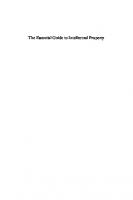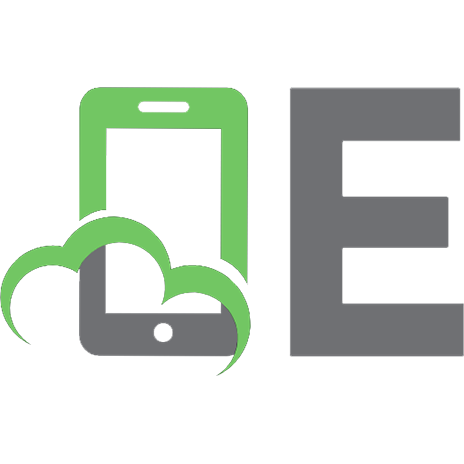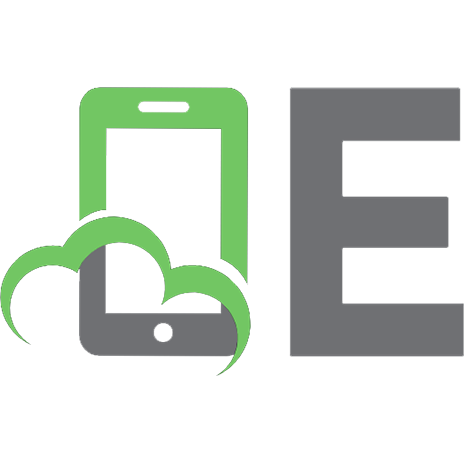The Essential Guide to SAS Dates and Times 1590478843, 9781590478844
Why does SAS use January 1, 1960, as its arbitrary reference date? How do you convert a value such as 27 January, 2003,
326 45 2MB
English Pages 176 Year 2006
Recommend Papers
File loading please wait...
Citation preview
SAS Press
The Essential Guide to
SAS Dates and Times ®
Derek P. Morgan
The correct bibliographic citation for this manual is as follows: Morgan, Derek P. 2006. The Essential Guide ® to SAS Dates and Times. Cary, NC: SAS Institute Inc. ®
The Essential Guide to SAS Dates and Times Copyright © 2006, SAS Institute Inc., Cary, NC, USA ISBN-13: 978-1-59047-884-4 ISBN-10: 1-59047-884-3 All rights reserved. Produced in the United States of America. For a hard-copy book: No part of this publication may be reproduced, stored in a retrieval system, or transmitted, in any form or by any means, electronic, mechanical, photocopying, or otherwise, without the prior written permission of the publisher, SAS Institute Inc. For a Web download or e-book: Your use of this publication shall be governed by the terms established by the vendor at the time you acquire this publication. U.S. Government Restricted Rights Notice: Use, duplication, or disclosure of this software and related documentation by the U.S. government is subject to the Agreement with SAS Institute and the restrictions set forth in FAR 52.227-19, Commercial Computer Software-Restricted Rights (June 1987). SAS Institute Inc., SAS Campus Drive, Cary, North Carolina 27513. 1st printing, June 2006 SAS Publishing provides a complete selection of books and electronic products to help customers use SAS software to its fullest potential. For more information about our e-books, e-learning products, CDs, and hardcopy books, visit the SAS Publishing Web site at support.sas.com/pubs or call 1-800-727-3228. SAS® and all other SAS Institute Inc. product or service names are registered trademarks or trademarks of SAS Institute Inc. in the USA and other countries. ® indicates USA registration. Other brand and product names are registered trademarks or trademarks of their respective companies.
Table of Contents Acknowledgments ....................................................................................................vii 1
Introduction to Dates and Times in SAS ................................................ 1 1.1 1.2 1.3 1.4 1.5 1.6
2
How Does It Work? (January 1, 1960 and Midnight as Zero) .......................... 2 Internal Representation (Storage as Integers or Real Numbers).......................... 2 External Representation (Basic Format Concepts)............................................. 3 Date and Time as Numeric Constants in SAS.................................................. 3 System Options Related to Dates ................................................................... 5 Length and Numeric Requirements for Date, Time, and Datetime .................... 12
Displaying SAS Date, Time, and Datetime Values as Dates and Times as We Know Them............................................................................. 15 2.1 2.2 2.3 2.4
How Do I Use a Format? ............................................................................ 16 So Just How Many Built-in Formats Are There for Dates and Times?................. 18 A Quick Note About Date Formats, Justification, and ODS............................. 19 Detailed Discussion of Each Format ............................................................. 19 2.4.1 Date Formats .................................................................................. 19 2.4.2 Time Formats .................................................................................. 43 2.4.3 Datetime Formats ............................................................................ 47 2.5 Creating Custom Date Formats Using the VALUE Statement of PROC FORMAT ........................................................................................ 54 2.6 Creating Custom Date Formats Using the PICTURE Statement of PROC FORMAT ........................................................................................ 56 2.7 The PUT( ) Function and Formats.................................................................. 60
iv Table of Contents
3
Converting Dates and Times into SAS Date, Time, and Datetime Values.......................................................................... 63 3.1 Avoiding the Two-Digit Year Trap................................................................ 64 3.2 Using Informats ......................................................................................... 65 3.3 The INFORMAT Statement.......................................................................... 66 3.3.1 Using Informats with the INPUT Statement .......................................... 66 3.3.2 Informats with the INPUT( ) Function................................................... 67 3.3.3 When the Informat Does Not Match the Data Being Read.................... 68 3.4 Listing and Discussion of Informats .............................................................. 70 3.4.1 Date Informats ................................................................................ 70 3.4.2 Time Informats ................................................................................ 75 3.4.3 Datetime Informats .......................................................................... 77 3.4.4 ANYDT and Its Variants ................................................................... 77
4
Date and Time Functions .................................................................... 85 4.1 4.2 4.3 4.4
5
Current Date and Time Functions................................................................. 86 Extracting Pieces from SAS Date, Time, and Datetime Values ......................... 86 Creating Dates, Times, and Datetimes from Numbers .................................... 89 Calculating Intervals .................................................................................. 93 4.4.1 Calculating Elapsed Time with DATDIF( ) and YRDIF() .......................... 93 4.4.2 The Basics of SAS Intervals............................................................... 96 4.4.3 The Interval Calculation Functions: INTCK and INTNX ......................... 98
Deeper into Dates and Times with SAS ............................................. 107 5.1 Macro Variables and Dates...................................................................... 108 5.1.1 Automatic Macro Variables ............................................................ 108 5.1.2 Putting Dates into Titles .................................................................. 109 5.1.4 Using %SYSFUNC() to Create Dates, Times, and Datetimes in Macro Variables ........................................................................... 110 5.1.4 Using CALL SYMPUT( ) and SYMGET() with Dates, Times, and Datetimes ..................................................................................... 111 5.2 Shifting SAS Date and Time Intervals ......................................................... 113 5.3 Graphing Dates ...................................................................................... 122
Table of Contents v
5.4 The Basics of PROC EXPAND ................................................................... 127 5.4.1 Capabilities of PROC EXPAND ....................................................... 127 5.4.2 Using PROC EXPAND to Convert to a Higher Frequency ................... 129 5.4.3 Using PROC EXPAND to Convert to a Lower Frequency..................... 130 5.4.4 Using PROC EXPAND to Interpolate Missing Values .......................... 132 5.4.5 The OBSERVED= Option for the CONVERT Statement in PROC EXPAND............................................................................. 133 5.5 International Date, Time, and Datetime Formats and Informats...................... 136 5.5.1 “EUR” Formats and Informats.......................................................... 137 5.5.2 “NL” Formats................................................................................ 140 5.5.3 Specific Language Date Formats and Informats................................. 143 5.6 Other Software and Their Dates (Excel, Oracle, DB2).................................. 144 Appendix A Quick Reference Guide to SAS Date, Time, and Datetime Formats ................................................................................ 149 Index ..................................................................................................... 151
vi
Acknowledgments Many people helped to make this book happen. I shouldn’t get all of the credit. Firstly, I’d like to give special thanks to Patsy Poole and Julie Platt from SAS Press. Their encouragement and enthusiasm kept me going. I owe a lot to Art Carpenter, SAS guru. This book would not exist without his interest, patience, and gentle direction. Another big thank you goes to Caroline Brickley, Joan Stout Knight, Candy Farrell, and Patrice Cherry, all from SAS Press, who turned my manuscript into a real book. Thanks to Andrew Karp for introducing me to the world of PROC EXPAND, and to Mike Forno at SAS Institute’s Technical Support for answering my questions on it. I greatly appreciate the American Public Transportation Association (http://www.apta.com,) who allowed me to use data that they compiled from their member transit agencies for the PROC EXPAND examples, and Erik Tilanus for sharing some of his knowledge to help improve the content of this book. I’d also like to thank the technical reviewers from SAS Institute, Richard Bell, Chris DeHart, Rick Langston, and Kim Wilson for their thoughtful comments and corrections, as well as Michelle Schlude from SAS Institute’s Technical Support for helping to iron out the more sticky points of intervals. Closer to home, I want to acknowledge the Divisions of Biostatistics and Statistical Genomics at Washington University, especially Drs. D.C. Rao and Michael Province for their moral support, Jeanne Cashman for proofing the final draft, and Avril Adelman for giving me a SAS user’s perspective. Last, but most certainly not least, my wife Billie, and son Terec deserve a great deal of thanks for letting me spend a good number of my evenings and weekends with Microsoft Word and SAS instead of them.
viii
CHAPTER 1
Introduction to Dates and Times in SAS 1.1 How Does It Work? (January 1, 1960 and Midnight as Zero) ................................ 2 1.2 Internal Representation (Storage as Integers or Real Numbers)................................ 2 1.3 External Representation (Basic Format Concepts)................................................... 3 1.4 Date and Time as Numeric Constants in SAS........................................................ 3 1.5 System Options Related to Dates ......................................................................... 5 1.6 Length and Numeric Requirements for Date, Time, and Datetime...........................12
2
The Essential Guide to SAS Dates and Times
In the years that I’ve been working with SAS, and teaching students how to use it, I’ve noticed two things about it that consistently confuse programmers who are new to SAS. First, there is the “implied” DO-UNTIL (end-of-file) of the DATA step, and then there is the concept of dates (and times) within SAS. I’ve seen many misuses of character strings masquerading as dates and/or times over the past years. However, this is only the tip of the iceberg when it comes to the power and flexibility of dates and times in SAS. There is much more than just having numbers representing date and time values in SAS. We’ll start with the basics in the first three chapters, and then progress to some more advanced uses of those date and time values.
1.1 How Does It Work? (January 1, 1960 and Midnight as Zero) SAS has three separate counters that keep track of dates and times. The date counter started at zero on January 1, 1960. Any day before 1/1/1960 is a negative number, and any day after that is a positive number. Every day at midnight, the date counter is increased by one. The time counter runs from zero (at midnight) to 86,399.9999, when it resets to zero. The last counter is the datetime counter. This is the number of seconds since midnight, January 1, 1960. Why January 1, 1960? One story has it that the founders of SAS wanted to use the approximate birth date of the IBM 370 system, and they chose January 1, 1960 as an easyto-remember approximation. Many database programs maintain their dates as a value relative to some fixed point in time. This makes calculating durations easy, and working with dates stored in this fashion becomes a matter of addition, subtraction, multiplication, and division.
1.2 Internal Representation (Storage as Integers or Real Numbers) SAS stores dates as integers, while the datetime and time counters are stored as real numbers to account for fractional seconds. The origin of the algorithm used for SAS date processing comes from a Computerworld article dated January 14, 1980 by Dr. Bhairav Joshi of SUNYGeneseo. The earliest date that SAS can handle with this algorithm is January 1, 1582. The latest date is far enough into the future that four digits can’t display the year.
Chapter 1: Introduction to Dates and Times in SAS
3
1.3 External Representation (Basic Format Concepts) The dates as stored by SAS don’t do us much good in the real world. The statement “I was born on –242” won’t mean much to anyone else. On the other hand, “May 4, 1959” can easily be translated into something that most people can understand. SAS has a built-in facility to perform automatic translation between SAS numbers and dates and times as understood by the rest of the world. This automatic translation is performed with what are called formats. Formats display the date, time, and datetime values in a fashion that is much more easily understood. Formats do not change the values themselves; they are just a way to display the values in any output. What happens if you have a date or time and want to translate it into SAS date and time values? SAS has another built-in facility which performs the reverse translation, from the dates and times we understand and use to the values that SAS stores. This translation is done using informats. Informats translate what they are given into the values that are stored in SAS variables. We will discuss formats and informats in detail in Chapters 2 and 3, because there are dozens of them.
1.4 Date and Time as Numeric Constants in SAS We’ve talked about internal and external representation of dates and times. How do you put a specific date into a program as a constant? Formats change the way the values are displayed in output, so you can’t use them. Informats translate what they are given, so you could use them, but then you’d need to use the INPUT( ) function (see Section 3.3.2), which takes a value you give it and translates it with an INFORMAT. That’s very inefficient. Look at the following program (Example 1.4.1) to see how date, time, and datetime constants are written into a SAS program. Take note of the quotation marks around the values for date, time, and datetime, and the letters that follow each closing quote. The quotes are used to create a literal value. You may use a pair of single or double quotes to specify the literal value. The only difference between using single and double quotes around the date would be macro expansion. The most important part of a date constant is the letter that immediately follows the last quote. The letter “D” stands for date, “T” for time, and “DT” for datetime, and you can use either upper or lowercase. If you put a date in quotes without the letter at the end, you will create a character variable, not a numeric variable with a date, time, or datetime value. The difference might not become apparent until you try to do something with the variable you created that involves a calculation. Don’t forget your “D”, “T”,
4
The Essential Guide to SAS Dates and Times
or “DT”! Example 1.4.1 demonstrates how date constants are defined and then automatically converted to SAS date values. Example 1.4.1 Date Constants DATA date_constants; date = ‘04aug2004’d; /* This is a date constant */ time = ‘07:15:00’t; /* This is a time constant */ datetime = ‘07aug1904:21:31:00’dt; /* This is a datetime constant */ run; TITLE “Unformatted Constants”; PROC PRINT DATA=date_constants; VAR date time datetime; run; TITLE “Formatted Constants”; PROC PRINT DATA=date_constants; VAR date time datetime; FORMAT date worddate32. time timeampm9. datetime datetime32.; the constants */ run;
/* Format
Here is the resulting output: Unformatted Constants date
time
datetime
16287 26100 -1748226540
Formatted Constants date
time
datetime
August 4, 2004 7:15 AM 07AUG1904:21:31:00
Without formats, you can see that the date constants we created are stored as their actual SAS date, time, and datetime values. They don’t make much sense until you format them.
Chapter 1: Introduction to Dates and Times in SAS
5
1.5 System Options Related to Dates SAS has several system options; these affect the way that the SAS job or session works. There are four important options that affect dates: YEARCUTOFF, DATESTYLE, DATE/NODATE, and DTRESET.
YEARCUTOFF On December 31, 1999, people were holding their breath. The majority of dates stored on computers allowed only two digits for the year, and assumed that the first two digits were (and would always be) “19”. This didn’t account for storage of dates where the first two digits of the year were not “19”, and thus, the “Y2K problem” was born. How does SAS handle twodigit years? When is a two-digit year in the 1900’s, and when is it in the 2000’s? What if you have old data and all those dates need to be in the 1800’s? What does SAS do? The answer is: YOU tell SAS how to handle two-digit years. There is a system option called YEARCUTOFF that lets you specify a 100-year span for two-digit years. It applies to all dates with two-digit years that you give SAS. This means that it applies to: date constants, date values read from raw data with the INPUT statement, and date values that are created from character strings with the INPUT( ) function. The YEARCUTOFF system option does not affect values that are stored as SAS date values, regardless of their display, so once you create a date or datetime value, YEARCUTOFF no longer has any effect on it. The system default is 1920. This means that any two-digit year from 20 to 99 will be translated as 1920 to 1999, while years from 00 to 19 will be translated as 2000 to 2019. The syntax is: OPTIONS YEARCUTOFF= (y)yyyy;
/* (y)yyyy can be from 1582 to 19900 */
Let’s use a series of OPTIONS statements and date constants to illustrate. In the following program, three datasets are created with four identical date constants that use two-digit years. The only thing that changes is the value of YEARCUTOFF. Example 1.5.1 shows how YEARCUTOFF translates two-digit year values using date constants.
6
The Essential Guide to SAS Dates and Times
Example 1.5.1 How the YEARCUTOFF System Option Works OPTIONS YEARCUTOFF=1920;
/* SAS System default */
DATA yearcutoff1; date1 = “15JUL06”d; date2 = “27FEB48”d; date3 = “04may69”d; date4 = “10dec95”d; RUN; PROC PRINT DATA=yearcutoff1; FORMAT date1-date4 mmddyy10.; RUN;
Here is the resulting output: date1
date2
date3
date4
07/15/2006
02/27/1948
05/04/1969
12/10/1995
With the default of 1920 in effect, you can see that the first date is placed in the 21st century, while the others remain in the 20th. Let’s move the 100-year period back by 80 years and see what happens. OPTIONS YEARCUTOFF=1840; DATA yearcutoff2; date1 = “15JUL06”d; date2 = “27FEB48”d; date3 = “04may69”d; date4 = “10dec95”d; RUN; PROC PRINT DATA=yearcutoff2; FORMAT date1-date4 mmddyy10.; RUN;
Chapter 1: Introduction to Dates and Times in SAS
7
Here is the resulting output: date1
date2
date3
date4
07/15/1906
02/27/1848
05/04/1869
12/10/1895
Now the first date is in the 20th century, and the others are in the 19th. Note that the only change to the code is in the OPTIONS statement. The value of YEARCUTOFF is 1840 instead of 1920. For the last part of this example, we’ll set YEARCUTOFF to 1970, and use the same date constants with two-digit years again. OPTIONS YEARCUTOFF=1970; DATA yearcutoff3; date1 = “15JUL06”d; date2 = “27FEB48”d; date3 = “04may69”d; date4 = “10dec95”d; RUN; PROC PRINT DATA=yearcutoff3; FORMAT date1-date4 mmddyy10.; RUN;
Here is the resulting output: date1
date2
date3
date4
07/15/2006
02/27/2048
05/04/2069
12/10/1995
Once again, the only difference in the code is in the OPTIONS statement. Now the 100-year range starts in 1970, which places every date except the last one in the 21st century. As with many SAS system options, YEARCUTOFF is effective when it is encountered within the program. If you have multiple OPTIONS statements that include YEARCUTOFF= in your program, each one will affect all date constants, raw data, and date values created from character strings with the INPUT( ) function until the next OPTIONS YEARCUTOFF= statement changes the 100-year range. As an example, if you were to put the three programs in the above example together in one file, the result would be the same, as long as you did not move the OPTIONS YEARCUTOFF= statements.
8
The Essential Guide to SAS Dates and Times
DATESTYLE This system option is important if you are using any of the following informats: ANYDTDTE., ANYDTDTM., or ANYDTTME. DATESTYLE controls how SAS will translate dates that can be interpreted in more than one way. This happens most often when you are using two-digit years. Assuming that the OPTIONS statement specifies YEARCUTOFF=1920, does 11-01-06 mean November 1, 2006, January 6, 2011, or January 11, 2006? DATESTYLE allows you to tell SAS how to interpret cases like this. You may specify any one of the following: Table 1.5.1 Values for DATESTYLE=
MDY
Sets the default order as month, day, year. “11-01-06” would be translated as November 1, 2006
YDM
Sets the default order as year, day, month. “11-01-06” would be translated as June 1, 2011
MYD
Sets the default order as month, year, day. “11-01-06” would be translated as November 6, 2001
DMY
Sets the default order as day, month, year. “11-01-06” would be translated as January 11, 2006
YMD
Sets the default order as year, month, day. “11-01-06” would be translated as January 6, 2011
DYM
Sets the default order as day, year, month. “11-01-06” would be translated as June 11, 2001
LOCALE (default)
Sets the default value according to the LOCALE= system option. When the default value for the LOCALE= system option is “English_US”, this sets DATESTYLE to MDY. Therefore, by default, “1101-06” would be translated as November 1, 2006.
DATESTYLE can be set at SAS invocation, through an OPTIONS statement, in the configuration file, or in the SAS Options window. The syntax is: OPTIONS DATESTYLE=order;
/* order is one of the values from table 1.1 */
Example 1.5.2 demonstrates the effect of the different DATESTYLE values on a given character string.
Chapter 1: Introduction to Dates and Times in SAS
9
Example 1.5.2 How DATESTYLE Affects the ANYDTDTE. Informat The following program goes through each of the possible values for DATESTYLE using the same character string 11-01-06 as input. The log shown below the program will demonstrate the differences. OPTIONS DATESTYLE=mdy; DATA _NULL_; INPUT date anydtdte8.; PUT “OPTIONS DATESTYLE=mdy, so date=“ date mmddyy10.; DATALINES; 11-01-06 ; RUN; OPTIONS DATESTYLE=myd; DATA _NULL_; INPUT date anydtdte8.; PUT “OPTIONS DATESTYLE=myd, so date=“ date mmddyy10.; DATALINES; 11-01-06 ; RUN; OPTIONS DATESTYLE=ymd; DATA _NULL_; INPUT date anydtdte8.; PUT “OPTIONS DATESTYLE=ymd, so date=“ date mmddyy10.; DATALINES; 11-01-06 ; RUN; OPTIONS DATESTYLE=ydm; DATA _NULL_; INPUT date anydtdte8.; PUT “OPTIONS DATESTYLE=ydm, so date=“ date mmddyy10.; DATALINES; 11-01-06 ; RUN;
10
The Essential Guide to SAS Dates and Times
OPTIONS DATESTYLE=dmy; DATA _NULL_; INPUT date anydtdte8.; PUT “OPTIONS DATESTYLE=dmy, so date=“ date mmddyy10.; DATALINES; 11-01-06 ; RUN; OPTIONS DATESTYLE=dym; DATA _NULL_; INPUT date anydtdte8.; PUT “OPTIONS DATESTYLE=dym, so date=“ date mmddyy10.; DATALINES; 11-01-06 ; RUN; OPTIONS DATESTYLE=locale; /* LOCALE=EN_US */ DATA _NULL_; INPUT date anydtdte8.; PUT “OPTIONS DATESTYLE=locale, so date=“ date mmddyy10.; DATALINES; 11-01-06 ; RUN;
The Log OPTIONS OPTIONS OPTIONS OPTIONS OPTIONS OPTIONS OPTIONS
DATESTYLE=mdy, so DATESTYLE=myd, so DATESTYLE=ymd, so DATESTYLE=ydm, so DATESTYLE=dmy, so DATESTYLE=dym, so DATESTYLE=locale,
date=11/01/2006 date=11/06/2001 date=01/06/2011 date=06/01/2011 date=01/11/2006 date=06/11/2001 so date=11/01/2006
As you can see, DATESTYLE can have an enormous effect when the ANYDTDTE. (or ANYDTDTM. or ANYDTTM.) informats are used.
Chapter 1: Introduction to Dates and Times in SAS
11
DATE/NODATE By default, the DATE system option is in effect when you start SAS, which causes the date and time that the SAS job (or session) started to appear on each page of the SAS log and SAS output. These values are obtained from the operating system clock. If you are running SAS interactively, then the date and time are printed only on the output, not the log. If you don’t want the date and time to appear, use the NODATE system option. The syntax is: OPTIONS NODATE; If you’ve turned off DATE, then you can turn it back on with: OPTIONS DATE; Example 1.5.3 shows what happens to the title line printed by SAS when you use DATE and NODATE. Remember that, by default, DATE is in effect when you start SAS. Example 1.5.3 DATE/NODATE This is a sample of a title line with the DATE system option: The SAS System
17:20 Thursday, August 5, 2004
1
This is what NODATE does to that title line: The SAS System
1
DTRESET If the DATE option is enabled, SAS prints the date and time that the current SAS session started. If you want a more accurate date and time on those pages, you can use the DTRESET system option. This will cause SAS to get the date and time from the operating system clock each time a page is written. That date and time will then be put on the page instead of the time that the SAS job started. Since the time is displayed in hours and minutes, you will see it change each minute only. The syntax is: OPTIONS DTRESET;
12
The Essential Guide to SAS Dates and Times
1.6 Length and Numeric Requirements for Date, Time, and Datetime Since dates are stored as integers, you can take advantage of that to save space when you create variables to store them. Instead of using the default length of 8 for numeric variables, set the LENGTH of the numeric variables where you are storing the dates to 4. This will safely store dates from January 1, 1582 (the earliest date SAS can handle), to October 23, 7701. A length of 5 is overkill, although that would extend the ending date another 534,773,760 days! A length of 3 will not accurately store dates outside the range of January 1, 1960 and September 13, 1960. If you declare your date variables to be a length of 4, you will be able to store two dates in the space it would take to store one if you were using the SAS default length for numeric variables. Times may present a little bit of a problem, since times have the possibility of having decimal parts. You can get away with storing times in the same magic length of 4 that you can use for dates, and the rule is simple enough: if you want fractional seconds in your time values, use a length of 8 for maximum precision. Otherwise, the same length of 4 will store every possible whole second from midnight to midnight. Datetime values need to be a little longer; a length of 4 will not store a datetime value with accuracy, regardless of whether you want decimal places. The number is just too big. Use a length of 6 to store datetime values; this will accurately represent datetime values (without fractions of seconds) from midnight, January 1, 1582 to 3:04:31 PM on April 9, 6315. Note that a length of 6 might not translate into other databases. In all the above cases, the minimum lengths for accuracy have been given to you; do not attempt to save more space by shrinking the variables further. You will lose precision, and this could lead to unexpected results. Example 1.6.1 shows what can happen if you do not use enough bytes to store your date values. Example 1.6.1 The Effect of LENGTH Statements on Dates DATA date_length; LENGTH len3 3 len4 4 len5 5; len3 = ‘05AUG2004’d+1; len4 = ‘05AUG2004’d+1; len5 = ‘05AUG2004’d+1; FORMAT len3 len4 len5 mmddyy10.; RUN; PROC PRINT DATA=date_length; RUN;
Chapter 1: Introduction to Dates and Times in SAS
13
Here is the resulting output. Notice that the date in len3 is different from the one in the other two variables. This is what can happen when you shrink the size of the variable too much. Instead of August 6, 2004, the value is wrong. len3
len4
len5
08/05/2004 08/06/2004 08/06/2004
14
CHAPTER 2
Displaying SAS Date, Time, and Datetime Values as Dates and Times as We Know Them 2.1 How Do I Use a Format? ................................................................................... 16 2.2 So Just How Many Built-in Formats Are There for Dates and Times?........................ 18 2.3 A Quick Note About Date Formats, Justification, and ODS.................................... 19 2.4 Detailed Discussion of Each Format .................................................................... 19 2.4.1 Date Formats ......................................................................................... 19 2.4.2 Time Formats ......................................................................................... 43 2.4.3 Datetime Formats ................................................................................... 47 2.5 Creating Custom Date Formats Using the VALUE Statement of PROC FORMAT........ 54 2.6 Creating Custom Date Formats Using the PICTURE Statement of PROC FORMAT ..... 56 2.7 The PUT( ) Function and Formats......................................................................... 60
16
The Essential Guide to SAS Dates and Times
SAS date, time, and datetime values are stored as integers (unless you are storing fractional parts of seconds). They are all counted from a fixed reference point. SAS date values increment by 1 at midnight of each day, while SAS datetime values increment by 1 every second. SAS time values start at zero at midnight of each day, and increment by 1 each second. This scheme makes it easy to calculate durations in days and seconds, but it does not do much for figuring out what a given SAS date, time, or datetime value means in terms of how we talk about them. Therefore, SAS provides a facility that makes it easy to perform the translation from SAS into the common terminology of months, days, years, hours, and seconds. The translation is done through formats. Formats are what SAS uses to control the way data values are displayed. They can also be used to group data values together for analysis. They are essential to dates and times in SAS because SAS does not store dates and times in an easily recognizable form, as we discussed in Chapter 1. SAS has many built-in formats to display dates, times, and datetime values. Here’s your handy guide to all of the date, time, and datetime formats readily available in SAS. In addition, if any of these built-in formats don’t fit your needs, you have the ability to create (and store for future use) your own formats, which is covered in Sections 2.5 and 2.6. If you are looking for a quick reference, you can go to Appendix A, which lists all of the date, time, and datetime formats, and gives a sample display using their default lengths. If the default does not give you what you want, Section 2.4 discusses each date, time, and datetime format in detail, including how to specify the length of the format, and how that length affects the display.
2.1 How Do I Use a Format? Formats are easy to use. You can permanently associate a format with a variable by using a FORMAT statement in a DATA step as shown in Example 2.1.1.
Chapter 2: Displaying SAS Date, Time, and Datetime Values as Dates and Times
17
Example 2.1.1 Permanently Associating a Format with a Variable DATA test; LENGTH date1 time1 4; date2 = 16048; time2 = 733000; FORMAT date1 MMDDYY10. time1. TIMEAMPM11.; RUN;
This example will create a dataset called TEST, which has two variables, date1, and time1. By using the FORMAT statement here, you have specified that whenever the values from this dataset are displayed, the values stored in the variable date1 will always be displayed with the format MMDDYY10., and those stored in time1 will always be displayed using the TIMEAMPM11. format. If you don’t want to have your data values permanently associated with a format, then you can just apply the format when you are actually writing the values to your output. The same FORMAT statement is used, but the location has changed, from the DATA step to the PROC step. Example 2.1.2 illustrates this. Example 2.1.2 Associating a Format with a Variable for the Duration of a Procedure DATA test2; LENGTH date2 time2 4; date2 = 16048; time2 = 733000; RUN; PROC PRINT DATA=test2; FORMAT date2 DATE9. time2 TIMEAMPM11.; RUN;
Now, although there is no format assigned to either date2 or time2 in the DATA step, you have told the PRINT procedure to write these values using the two formats listed. There’s another handy thing about using the FORMAT statement with a SAS procedure: if you use the FORMAT statement in a SAS procedure, it will override any format that has been permanently associated with the variables for the duration of that procedure. To illustrate, we’ll take the dataset “test” from Example 2.1.2 above. The variables date1 and time1 have been associated with the formats MMDDYY10. and TIMEAMPM11., respectively. What if your
18
The Essential Guide to SAS Dates and Times
report needs the date printed out with the day of the week, month name, day, and year, while the time needs to be seconds after midnight? The PROC PRINT step will look like this: PROC PRINT DATA=test; FORMAT date1 WEEKDATE37. time1; RUN;
All SAS procedures will use the formats specified in the FORMAT statement that is part of the PROC step instead of the formats associated with the variable in the dataset. Therefore, in the above example, date1 will be printed with the WEEKDATE. format. What about time1? There’s no format name given after the variable name in the FORMAT statement. This is how to tell SAS not to use any formats that may be associated with the variable. To remove a FORMAT from a variable, make sure that no format names of any kind follow it anywhere in the FORMAT statement. In the following code segment, both time1 and date1 will be formatted with WEEKDATE37. PROC PRINT DATA=test; FORMAT time1 date1 WEEKDATE37.; RUN;
2.2 So Just How Many Built-in Formats Are There for Dates and Times? The answer is lots. We will discuss each of them in detail here, but if you’re looking for a quick reference, see Appendix A. SAS formats have their own syntax structure. There is a format name, followed by a width specification, and they all end with a period. The period is critical – it is what allows SAS to recognize the word as a format, and not some other SAS keyword, or text. The width specification varies with each format. This is very important to dates, because SAS will make abbreviations to the displayed value if you do not specify enough characters for the width specification. The abbreviation that SAS will use may not give you the output that you want. Each format has its own default width, which is what SAS will use if you do not specify a width. The default width is noted in the description for each format below, and it is usually the width that will accommodate the longest value to be displayed. For example, the default width for the DOWNAME. format is 9. That will accommodate the string Wednesday, which is the longest English day-of-week name.
Chapter 2: Displaying SAS Date, Time, and Datetime Values as Dates and Times
19
2.3 A Quick Note About Date Formats, Justification, and ODS Each date format has a default justification with respect to the width specification that you give it. Since numeric values are right-justified in SAS, most formats that are applied to date, time or datetime formats are right-justified, with a few exceptions. This is only applicable to traditional column-based output. In ODS destinations other than LISTING, values are justified within a table column by the SAS procedure default or by a user-defined ODS template. By default, SAS makes its columns wide enough to fit the widest item in a given column. Therefore, any leading spaces caused by specifying a width that is too wide to fit the formatted value won’t show up in ODS output. If you do not specify column alignment in an ODS template, certain ODS destinations (such as RTF and PDF) will justify values within a column according to the justification of the format used in the column, without leading spaces.
2.4 Detailed Discussion of Each Format This section will give a detailed explanation of all the current standard formats available for SAS date, time, and datetime values. In addition to the display that results from using a given format, the explanation includes information on the default width specification and its possible values, annotated examples of the display with varying width specifications, and usage notes. Date formats will be covered first, then time and datetime formats. Each subsection is arranged alphabetically.
2.4.1 Date Formats A date format translates SAS date values into one of several easily recognized equivalents. You may specify the width (number of characters) that the translated text will occupy, but each format has its own default width specification, shown as w in this text. The default width specification is given in the description of each format. Some, but not all, of the date formats allow you to specify the character that separates each element of the date. You must not use a date format to translate datetime values. If you try to translate a datetime value with a date format, you will get incorrect output. (For an example, see Section 2.4.3.)
20
The Essential Guide to SAS Dates and Times
DATEw. Writes dates as the numerical day of the month followed by the three-letter month abbreviation and the year, without any separating characters. It is right-justified within the field. w can be from 5–9, and the default width is 7. If you want to display four-digit years, use DATE9. The following table shows the result when the date value is 8449, which corresponds to February 18, 1983. Note the alignment of the date printed.
Format Name
Result
DATE.
18FEB83
DATE5.
18FEB
Comment
No room for year to be displayed.
DATE6.
18FEB
DATE7.
18FEB83
DATE8.
18FEB83
DATE9.
18FEB1983
Output is moved to the right by 1 space.
Two-digit year, leading space.
This format is analogous to the DTDATE. format, which displays datetime values in the same manner. DAYw. Writes the numerical day of the month, and it is right-justified within the field. w can be from 2–32, and the default width is 2. Specifying anything longer than 2 will only place more spaces in the field to the left of the number, so it’s not necessary to specify more than 2. The following table shows the result when the date value is 16739, which corresponds to October 30, 2005:
Format Name
Result
DATE2.
30
DATE5.
30
Comment
See how the day is moved three spaces to the right.
Chapter 2: Displaying SAS Date, Time, and Datetime Values as Dates and Times
21
DDMMYYw. Writes dates as day/numerical month/year, where the slash (/) is the separator, and it is right justified within the field. w can be from 2–10, and the default width is 8. If you specify a width from 2–5, the date will be truncated on the right, with SAS trying to fit as much of the day and month as possible in the space allowed. If you use 6, no slashes will be printed. A width of 7 will cause SAS to print a two-digit year without a slash, and widths of 8 or 9 will put a two-digit year after the slashes. Use 10 to get a four-digit year with slashes. The following table shows the result when the date value is 15486, which corresponds to May 26, 2002:
Format Name
Result
DDMMYY5.
26/05
DDMMYY6.
260502
DDMMYY7.
260502
DDMMYY8.
26/05/02
DDMMYY9. DDMMYY10.
26/05/02
Comment
Moved right 1 space.
Still a two-digit year, moved right 1 space.
26/05/2002
DDMMYYxw. Is similar to DDMMYYw., above. It is also right-justified. However, with this format, you can specify what character separates the day, numerical month, and year. The x in the format name represents the separator between the day, month, and year. x can be:
x
Character Displayed in Output
B
blank
C
colon (:)
D
dash (—)
N
no separator
P
period (.)
S
slash (/)
Comment
w is a maximum of 8, not 10.
Effectively the same as using the DDMMYYw. format.
22
The Essential Guide to SAS Dates and Times
w can be from 2–10, with the default being 8. This works the same way as the DDMMYY. format with respect to what SAS fits in the space specified. Again, if you specify a width from 2–5, the date will be truncated on the right, with SAS trying to fit as much of the day and month as possible in the space allowed. If you use 6, no separator will be used. At 7, SAS will print a two-digit year without separator, and 8 or 9 will put a two-digit year after the separator. Use 10 to get a four-digit year with your separator. The following table shows the result when the date value is 16110, which corresponds to February 9, 2004:
Format Name Result
Comment
DDMMYYP5.
09.02
Only space for day and month
DDMMYYB6.
090204
Not enough space for the blank separator.
DDMMYYN7.
090204
DDMMYYD8.
09-02-04
DDMMYYS9. DDMMYYC10.
09/02/04
No separator. Enough space for two-digit year. Enough space for two-digit year, same as using DDMMYY9. format.
09:02:2004
DOWNAMEw. Writes the date as the name of the day of the week. It is right-justified, so if you give it too much space, there will be leading blanks. w can be from 1 to 32, and the default is 9. If you don’t specify w, SAS will print the entire name of the day. On the other hand, if you don’t have enough space, SAS will truncate the name of the day to fit. The following table shows the result when the date value is 17361, which corresponds to Saturday, July 14, 2007:
Chapter 2: Displaying SAS Date, Time, and Datetime Values as Dates and Times
Format Name
Result
DOWNAME5.
Satur
DOWNAME6.
Saturd
DOWNAME7.
Saturda
DOWNAME8.
Saturday
DOWNAME9. DOWNAME10. DOWNAME11.
23
Comment
“Saturday” is only 8 characters long, so 1 leading blank is added, making it appear as if it has been moved to the right.
Saturday
2 leading blanks added.
Saturday Saturday
3 leading blanks added.
JULDAYw. Writes the date as the Julian day of the year, which is a value from 1 to 366. It is right-justified. w can be from 3 to 32, and the default is 3. Format Name
Result Comment
JULDAY3.
91
There is a leading space here because there are fewer than 3 digits in the value displayed. The date value used here is 17988, which corresponds to April 1, 2009.
JULDAY3.
107
There is no leading space here because there are 3 digits in the value displayed. The date value used here is 18004, which corresponds to April 17, 2009.
JULDAY4.
JULDAY.
91
91
2 leading spaces. You will also have 2 leading spaces there are fewer than 2 digits and you specify w as 3. The date value used here is 17988, which corresponds to April 1, 2009. Leading space. Default is 3. The date value used here is 17988, which corresponds to April 1, 2009.
24
The Essential Guide to SAS Dates and Times
JULIANw. Writes your date value as a Julian date, with the year preceding the Julian day. It is rightjustified. w can be from 5 to 7, and the default is 5. If you specify a width of 5, the year portion of the Julian date is two digits long, while specifying 6 will give you one leading blank and a two-digit year. If you specify a width of 7, the year portion is four digits long. The following table shows the result when the date value is 18004, which corresponds to April 17, 2009:
Format Name Result Comment JULIAN5.
09107
JULIAN6.
09107
JULIAN7.
2009107
One leading blank added.
MMDDYYw. Writes the date as numerical month/day/year, where a slash (/) is the separator. It is right-justified within the field. w can be from 2 to 10, and the default is 8. It is similar to the DDMMYY. format in that if you specify 2–5 for the width, the date will be truncated on the right, with SAS trying to fit as much of the day and month as possible in the space allowed. If you use 6, no slashes will be printed, but it will print a two-digit year. At 7, SAS will print a two-digit year without a slash, and 8 or 9 will put a two-digit year after the slashes. Use a width of 10 to get a four-digit year with slashes. The following table shows the result when the date value is 16773, which corresponds to December 3, 2005:
Format Name Result
Comment
MMDDYY2.
Month only.
12
MMDDYY3.
12
Month, with 1 leading space.
MMDDYY4.
1203
Month and day, no separator.
MMDDYY5.
12/03
Month and day with separating slash.
MMDDYY6.
120305
Month, day, and year, no separator.
MMDDYY7.
120305
MMDDYY8.
12/03/05
MMDDYY9. MMDDYY10.
12/03/05 12/03/2005
Month, day, and year, no separator, leading blank.
Still a two-digit year, leading blank added.
Chapter 2: Displaying SAS Date, Time, and Datetime Values as Dates and Times
25
MMDDYYxw. Displays the date in the same way that the MMDDYY. format does, except that you can specify the separator. The x in the format name specifies the separator that you want to use according to the following table:
x
Character Displayed in Output
B
blank
C
colon (:)
D
dash (—)
N
no separator
P
period (.)
S
slash (/)
Comment
w is a maximum of 8, not 10.
Effectively the same as using the MMDDYYw. format.
The date will be right-justified within the width you specify. w can be from 2 to 10, and the default is 8. If you specify 2–5, the date will be truncated on the right, with SAS trying to fit as much of the day and month as possible in the space allowed. If you use a width of 6, no separator will be used. At 7, SAS will print a two-digit year without a separator, and widths of 8 or 9 will put a two-digit year after the separator. Use 10 to get a four-digit year with separators. The following table shows the result when the date value is 15997, which corresponds to October 19, 2003:
Format Name
Result
Comment
MMDDYYD5.
10-19
No room for year.
MMDDYYS6.
101903
No room for separators.
MMDDYYN7.
101903
MMDDYYC8.
10:19:03
MMDDYYP9. MMDDYYB10.
10.19.03 10 19 2003
Leading space, no separator specified, not enough room for four-digit year. Colon as separator, still two-digit year. Not enough room for four-digit year, leading space added.
26
The Essential Guide to SAS Dates and Times
MMYYw. Displays the zero-filled month number and year for the given date value, separated by the letter M. It is right-justified, and w can be from 5 to 32, with a default width of 7. When w is specified as 5 or 6, a two-digit year is used. If w is 7 or more, a full fourdigit year is displayed. Since this format can only display a maximum of 7 characters, a width greater than 7 will just add leading spaces. The following table shows the result when the date value is 16834, which corresponds to February 2, 2006:
Format Name Result MMYY5.
02M06
MMYY6.
02M06
MMYY7.
02M2006
MMYY8. MMYY9.
Comment
02M2006 02M2006
Two-digit year, leading space. Four-digit year. Four-digit year, 1 leading space. Four-digit year, 2 leading spaces.
MMYYxw. Displays the month number and year for a given date value in the same fashion as the MMYY format, except that you may specify the separator with x, according to the table below. Note that the blank is not valid with this format, while it is valid with the DDMMYYxw. and MMDDYYxw. formats.
x
Character Displayed in Output
C
colon (:)
D
dash (—)
N
no separator
P
period (.)
S
slash (/)
Comment
w can be from 4–32, with a default of 6.
Chapter 2: Displaying SAS Date, Time, and Datetime Values as Dates and Times
27
It is right-justified, and w can be from 5 to 32, with a default width of 7. When w is specified as 5 or 6, a two-digit year is used. If w is 7 or more, a full four-digit year is displayed. Specifying no separator with N will change the range of w from 4 to 32, and the default is changed to 6. Since this format can only display a maximum of 7 characters, anything more than 7 will just add leading spaces. The following table shows the result when the date value is 15975, which corresponds to September 27, 2003:
Format Name Result
Comment
MMYYN5.
0903
1 leading space, no separator, two-digit year.
MMYYS6.
09/03
1 leading space, two-digit year.
MMYYD7.
09-2003
MMYYC8. MMYYP9.
09:2003 09.2003
Four-digit year. Four-digit year, 1 leading space. Four-digit year, 2 leading spaces.
MONNAMEw. Displays the name of the month. It is right-justified, and w can be from 1 to 32, with a default of 9. Using a value greater than 9 will only add leading spaces. SAS will truncate the month name as necessary to fit in the width. The following table shows the result when the date value is 16338, which corresponds to September 24, 2004:
Format Name
Result
Comment
MONNAME3.
Sep
Specifying a w of 3 will display the 3-letter month abbreviation.
MONNAME4.
Sept
MONNAME5.
Septe
MONNAME6.
Septem
MONNAME7.
Septemb
MONNAME8.
Septembe
MONNAME9.
September
MONNAME10.
September
Leading space.
28
The Essential Guide to SAS Dates and Times
MONTHw. Displays the number of the month of the year. It is right-justified, and w can be from 1 to 21, with a default of 2. Using a w of 1 will display the month number as a hexadecimal value (1 through C). The following table shows the result when the date value is 16773, which corresponds to December 3, 2005:
Format Name Result
Comment
MONTH1.
C
w of 1 always prints a single hexadecimal digit.
MONTH2.
12
MONTH3. MONTH4.
12 12
1 leading space. 2 leading spaces.
MONYYw. Displays the three-letter month abbreviation, followed by the year without any separating characters. It is right-justified, and w can be from 5 to 7, with a default of 5. Specifying a width of 5 will give you a two-digit year. A width of 6 will give you a two-digit year and one leading space in the displayed date, while 7 will give you a four-digit year. It is analogous to the DTMONYY format, which is used with datetime values. The following table shows the result when the date value is 15323, which corresponds to December 14, 2001:
Format Name Result MONYY5.
Comment
DEC01
MONYY6.
DEC01
MONYY7.
DEC2001
Two-digit year, 1 leading space.
PDJULGw. Writes a packed Julian date in hexadecimal format for IBM computers. Justification is not an issue, and w can range from 3 to 16. The default width is 4. The Julian date is written as follows: the four-digit Gregorian year is written in the first two bytes, and the three-digit integer that represents the day of the year is in the next one-and-a-half bytes. The last half-byte contains all binary 1’s, which indicates the value is positive. If the SAS date value being translated by this format is a date constant with a two-digit year, it will be affected by the YEARCUTOFF option. Look at the following SAS log.
Chapter 2: Displaying SAS Date, Time, and Datetime Values as Dates and Times
29
The Log OPTIONS YEARCUTOFF=1880; data _null_; date1 = “15JUN2004”d; date2 = “15JUN04”d; /* Affected by YEARCUTOFF option */ juldate1 = PUT(date1,pdjulg4.); juldate2 = PUT(date2,pdjulg4.); PUT juldate1= $hex8.; PUT juldate2= $hex8.; run; juldate1=2004167F juldate2=1904167F
PDJULIw. Writes a packed Julian date in hexadecimal format for IBM computers. It only differs from the PDJULG. format in that it writes the century in the first byte as a two-digit integer, followed by two digits of the year in the second byte. The next one-and-a-half-bytes store the three-digit integer that corresponds to the day of the year, while the last half byte is filled with hexadecimal 1’s that indicate a positive number. As with the PDJULG. format, justification is not an issue, and the default width is 4, with a width range of 3 to 16. The century and year are calculated by subtracting 1900 from the four-digit Gregorian year. A year value of 1980 gives a century/year value of 0080 (1980-1900=80), while 2015 gives 0115 (2015-1900=115). Be aware that this format will not produce correct results for years preceding 1900. The example below demonstrates. OPTIONS YEARCUTOFF=2000; DATA _NULL_; date1 = “15JUN1804”d; date2 = “15JUN1996”d; date3 = “15JUN96”d; juldate1 = PUT(date1,pdjuli4.); juldate2 = PUT(date2,pdjuli4.); juldate3 = PUT(date3,pdjuli4.); PUT juldate1= $hex8.; PUT juldate2= $hex8.; PUT juldate3= $hex8.; should_be_date1 = INPUT(juldate1,pdjuli4.);
30
The Essential Guide to SAS Dates and Times
PUT should_be_date1= mmddyy10.; PUT should_be_date1= ; RUN;
Here is the resulting output: juldate1=009609DF juldate2=0096167F juldate3=0196167F should_be_date1=04/12/1996 should_be_date1=13251
Date1 is in 1804, causing the PDJULI. representation of date1 (juldate1) to be incorrect. While it should be the same day of the year (167) as date2 and date3, you can see that the day is incorrectly written as 09D, while the century value is also incorrect, marked as 00 when, by the algorithm, it should be expressed as a negative number. This is verified by using the PDJULI. informat to read juldate1, which gives a result of April 12, 1996, when it should be June 15, 1804. (This is because there is no sign bit for julday1 to indicate that the value should be negative.) The difference between date2 and date3 is caused by the YEARCUTOFF option. The two-digit year 96 is translated as 2096, not 1996 because of the option. QTRw. Writes a date value as the quarter of the year. It is right-justified, and w can range from 1 to 32, with a default of 1. Since this format will only write 1 character, specifying a width greater than 1 will just add leading spaces. The following table shows the result when the date value is 12785, which corresponds to January 2, 1995:
Format Name Result QTR1. QTR3. QTR6.
Comment
1
Two leading spaces.
1 1
Five leading spaces.
Chapter 2: Displaying SAS Date, Time, and Datetime Values as Dates and Times
31
QTRRw. Also writes a date value as the quarter of the year, except that it displays the quarter as a Roman numeral. It is right-justified, and w can range from 3 to 32, with a default of 3. This format will write a maximum of 3 characters. A width specification greater than 3 will add leading spaces, as shown here:
Format Name Result
Comment
QTRR3.
III
The date value used is 14139 (September 16, 1998.)
QTRR3.
IV
With a date value of 14229 (December 16, 1998), there is 1 leading space.
WEEKDATEw. Writes date values as day-of-week name, month name, day, and year. It is right-justified, and w can range from 3 to 37. The default is 29, which is the maximum width of a date in this format. Specifying anything longer than 29 will cause leading spaces to be added. If the width specified is too small to display the complete day of the year and month, SAS will abbreviate. The following table shows the result when the date value is 15972, which corresponds to September 24, 2003:
Format Name
Result
Comment
WEEKDATE3. Wed
Three letter day-of-week abbreviation.
WEEKDATE5.
Two leading spaces.
Wed
WEEKDATE9. Wednesday
Will fit all day of week names. Leading spaces will be added for days other than “Wednesday”.
WEEKDATE17. Wed, Sep 24, 2003
Full date information, abbreviated.
WEEKDATE20.
Three leading spaces, date abbreviated.
Wed, Sep 24, 2003
WEEKDATE23. Wednesday, Sep 24, 2003
Full day-of-week name, month name abbreviated.
WEEKDATE29. Wednesday, September 24, 2003 WEEKDATE30. Wednesday, September 24, 2003
Leading space.
32
The Essential Guide to SAS Dates and Times
WEEKDATXw. Writes date values as day-of-week name, day, month name, and year. It differs from the WEEKDATE. format in that the day of the month precedes the month name. It is right-justified, and w can range from 3 to 37. The default is 29, which is the maximum width of a date in this format. Specifying anything longer than 29 will cause leading spaces to be added. If the width specified is too small to display the complete day of the year and month, SAS will abbreviate. The following table shows the result when the date value is 15972, which corresponds to September 24, 2003:
Format Name
Result
Comment
WEEKDATX3.
Wed
Three letter day-of-week abbreviation.
WEEKDATX5.
Wed
Two leading spaces.
WEEKDATX9.
Wednesday
Will fit all day of week names. Leading spaces will be added for days other than “Wednesday”.
WEEKDATX17.
Wed, 24 Sep, 2003
Full date information, abbreviated.
WEEKDATX20.
Wed, 24 Sep, 2003
WEEKDATX23.
Wednesday, 24 Sep, 2003
WEEKDATX29.
Wednesday, 24 September, 2003
WEEKDATX30.
Wednesday, 24 September, 2003
Three leading spaces, date abbreviated. Full day-of-week name, month name abbreviated.
Leading space.
WEEKDAYw. Writes the date value as the number of the day of the week, where 1=Sunday; 2=Monday, etc.). It is right-justified, and w can be from 1 to 32. The default is 1. Since the maximum width of the display is always one character, specifying anything more will just cause leading spaces to be added. The following table shows the result when the date value is 12533, which corresponds to Monday, April 25, 1994:
Chapter 2: Displaying SAS Date, Time, and Datetime Values as Dates and Times
33
Format Name Result Comment WEEKDAY1.
2
WEEKDAY2.
2
WEEKDAY3.
2
One leading space. Two leading spaces.
WEEKUw. Writes the date value as a week number in decimal format using the U algorithm. Unlike many other date, time, and datetime formats, it is left-justified. w can be from 1 to 200, and the default is 11. Specifying any value greater than 11 will display the same results as if w were 11. The U algorithm calculates weeks based on Sunday being the first day of the week, and the week number is displayed as a two-digit number from 0 to 53, with a leading zero if necessary. The display that this format presents varies, based on the width specification. The following table shows the result when the date value is 17232, which corresponds to March 7, 2007, which was a Wednesday in the ninth week of the year:
Format Name
Result
Comment
WEEKU3.
W09
“W” indicates week, week number follows, leading zero if necessary.
WEEKU4.
W09
Same as WEEKU3. No leading spaces.
WEEKU5.
07W09
Two-digit year precedes week.
WEEKU6.
07W09
Same as WEEKU5.
WEEKU7.
07W0904
Two-digit year precedes week, week followed by the number of the day of the week.
WEEKU8.
07W0904
Same as WEEKU7.
WEEKU9.
2007W0904
Four-digit year precedes week, week number is followed by number of the day of the week.
WEEKU10.
2007W0904
Same as WEEKU9.
WEEKU11.
2007-W09-04
Separator added between year, week number, and number of the day of the week.
WEEKU12.
2007-W09-04
Same as WEEKU11.
34
The Essential Guide to SAS Dates and Times
WEEKVw. Writes the date value as a week number in decimal format using the V algorithm, which is International Standards Organization (ISO) compliant. It is left-justified in the same fashion as the WEEKU. format. w can be from 1 to 200, and the default is 11. Specifying any value greater than 11 will display the same results as if w were 11. The V algorithm calculates weeks based on Monday being the first day of the week, and the week number is displayed as a two-digit number from 0 to 53, with a leading zero if necessary. In addition, the first week of the year contains both January 4 and the first Thursday of the year. Therefore, if the first Monday of the year falls on January 2, 3, or 4, the preceding days of the calendar year are considered a part of week 53 of the previous calendar year. The following table shows the result when the date value is 15340, which corresponds to December 31, 2001. Note that although the date is in 2001, the algorithm used by this format places the date in the year 2002. Monday, December 31, 2001, is considered to be the first day of the first week of the year 2002.
Format Name Result
Comment
WEEKV3.
W01
“W” indicates week, week number follows, leading zero if necessary.
WEEKV4.
W01
Same as WEEKV3. No leading spaces.
WEEKV5.
02W01
Two-digit year precedes week.
WEEKV6.
02W01
Same as WEEKV5.
WEEKV7.
02W0101
Two-digit year precedes week, week followed by the number of the day of the week.
WEEKV8.
02W0101
Same as WEEKV7.
WEEKV9.
2002W0101
Four-digit year precedes week, week number is followed by number of the day of the week.
WEEKV10. 2002W0101
Same as WEEKV9.
WEEKV11. 2002-W01-01
Separator added between year, week number, and number of the day of the week.
WEEKV12. 2002-W01-01
Same as WEEKV11.
Chapter 2: Displaying SAS Date, Time, and Datetime Values as Dates and Times
35
WEEKWw. Writes the date value as a week number in decimal format using the W algorithm. As with the WEEKU. and WEEKV. formats, it is left-justified. w can be from 1 to 200, and the default is 11. Specifying any value greater than 11 will display the same results as if w were 11. The W algorithm calculates weeks based on Monday being the first day of the week without any other restriction. The week number is displayed as a two-digit number from 0 to 53, with a leading zero if necessary. The display that this format presents varies, based on the width specification. The following table shows the result when the date value is 15340, which corresponds to December 31, 2001, (the same date used in the V algorithm example above). Note that the W algorithm assigns the date as the first day of the last week of the calendar year 2001.
Format Name Result
Comment
WEEKW3. W53
“W” indicates week, week number follows, leading zero if necessary.
WEEKW4. W53
Same as WEEKW3. No leading spaces.
WEEKW5. 01W53
Two-digit year precedes week.
WEEKW6. 01W53
Same as WEEKW5.
WEEKW7. 01W5301
Two-digit year precedes week, week followed by number of day of week.
WEEKW8. 01W5301
Same as WEEKW7.
WEEKW9. 2001W5301
Four-digit year precedes week, week number is followed by number of the day of the week.
WEEKW10. 2001W5301
Same as WEEKW9.
WEEKW11. 2001-W53-01
Separator added between year, week number, and number of the day of the week.
WEEKW12. 2001-W53-01
Same as WEEKW11.
WORDDATEw. Displays the date value as name-of-month, day, and year. It is right-justified, and w can range from 3 to 32. The default is 18. If the width specified is less than 18, SAS will abbreviate and add leading spaces as necessary, regardless of whether the specific date to be displayed will fit in the allocated space because of its value. The following table shows the result when the date value is 15945, which corresponds to August 28, 2003:
36
The Essential Guide to SAS Dates and Times
Format Name
Result
Comment
WORDDATE3. Aug WORDDATE12. Aug 28, 2003 WORDDATE15.
Aug 28, 2003
Three leading spaces.
WORDDATE18.
August 28, 2003
Full month-name, but only 15 characters, therefore, 3 leading spaces.
WORDDATE20.
August 28, 2003
Five leading spaces.
WORDDATXw. Displays the date value as day, name-of-month, and year. It differs from the WORDDATE. format in that the day precedes the name-of-month. It is right-justified, and w can range from 3 to 32. The default is 18. If the width specified is less than 18, SAS will abbreviate and add leading spaces as necessary, even if the date to be displayed will fit in the width specified. In the following table, you see that March is abbreviated for width specifications less than 18, even though there is room to print the entire date string. The table shows the result when the date value is 16144, which corresponds to March 14, 2004:
Format Name WORDDATX3. WORDDATX12. WORDDATX14.
Result
Comment
Mar 14 Mar 2004
14 Mar 2004
Leading space. w is less than 18, so the format uses the abbreviated month name, and adds leading spaces even though the text displayed would fit in 13 characters.
WORDDATX16.
14 Mar 2004
w is still less than 18, so “March” is still abbreviated, and more leading spaces are added.
WORDDATX18.
14 March 2004
Printed with leading spaces because date string is only 13 characters long.
Chapter 2: Displaying SAS Date, Time, and Datetime Values as Dates and Times
37
YEARw. Displays the year for the given date value. It is right-justified, and w can be from 2 to 4, with a default width of 4. When w is specified as 2 or 3, a two-digit year is used. The following table shows the result when the date value is 18599, which corresponds to December 3, 2010:
Format Name Result Comment YEAR2.
10
YEAR3.
10
YEAR4.
2010
Two-digit year. Two-digit year with a leading space. Four-digit year.
YYMMw. Displays the year and month number for the given date value, separated by the letter M. It is right-justified, and w can be from 5 to 32, with a default width of 7. When w is specified as 5 or 6, a two-digit year is used. If w is 7 or more, a full four-digit year is displayed. Since this format can only display a maximum of 7 characters, anything more than 7 will just add leading spaces. The following table shows the result when the date value is 14476, which corresponds to August 20, 1999:
Format Name Result
Comment
YYMM5.
Two-digit year.
99M08
YYMM6.
99M08
Leading space.
YYMM7.
1999M08
Four-digit year.
YYMM8.
1999M08
Leading space.
YYMMxw. Displays the year and month number for a given date value in the same manner as the YYMM. format above, except that you may specify the separator with x according to the table shown here. Unlike the DDMMYYxw., MMDDYYxw., and the YYMMDDxw. formats, a blank is not a valid separator with this format.
38
The Essential Guide to SAS Dates and Times
x
Character Displayed in Output
C
colon (:)
D
dash (—)
N
no separator
P
period (.)
S
slash (/)
Comment
w can be from 4-–32, with a default of 6.
It is right-justified, and w can be from 5 to 32, with a default width of 7. When w is specified as 5 or 6, a two-digit year is used. If w is 7 or more, a full four-digit year is displayed. Specifying no separator with “N” will change the range of w from 4 to 32, and the default width becomes 6. Since this format can only display a maximum of 7 characters, anything more than 7 will just add leading spaces. The following table shows the result when the date value is 16315, which corresponds to September 1, 2004:
Format Name Result
Comment
YYMMN4.
0409
No separator, minimum width is 4, two-digit year.
YYMMC5.
04:09
YYMMD6.
04-09
YYMMP7.
2004.09
YYMMS8.
2004/09
One leading space, two-digit year. Four-digit year. Four-digit year, 1 leading space.
YYMMDDw. This format is a variation on the DDMMYY. and MMDDYY. formats. It writes the date as year-numerical month, where a dash (–) is the separator. It is right-justified within the field. w can be from 2 to 10, and the default is 8. It is similar to the MMDDYY. format in that if you specify the width from 2–5, the date will be truncated on the right, with SAS trying to fit as much of the year and month as possible in the space allowed. If you use 6, no dashes will be printed. At 7, SAS will print a two-digit year without a dash, and 8 or 9 will put a twodigit year before the first dash. Use a width of 10 to get a four-digit year with dashes. The following table shows the result when the date value is 14927, which corresponds to November 13, 2000:
Chapter 2: Displaying SAS Date, Time, and Datetime Values as Dates and Times
Format Name
Result
Comment
YYMMDD4. 0011
Two-digit year, month, not enough space for day.
YYMMDD5. 00-11
Two-digit year, month, dash separator, not enough space for day.
YYMMDD6. 001113
Two-digit year, month, day, no separators.
YYMMDD7.
One leading space, no separators.
001113
YYMMDD8. 00-11-13
Two-digit year
YYMMDD9.
Two-digit year, leading space.
00-11-13
YYMMDD10. 2000-11-13
39
Four-digit year.
YYMMDDxw. Displays the date in the same way that the YYMMDD. format does, except that you can specify the separator. The x in the format name specifies the separator that you want to use according to the table shown here:
x
Character Displayed in Output
Comment
B
blank
C
colon (:)
D
dash (—)
Effectively the same as using the YYMMDDw. format.
N
no separator
w is a maximum of 8, not 10.
P
period (-)
S
slash (/)
The date will be right-justified within the width you specify. w can be from 2 to 10, and the default is 8. If you specify 2–5, the date will be truncated on the right, with SAS trying to fit as much of the day and month as possible in the space allowed. If you use 6, no separator will be used. At 7, SAS will print a two-digit year without a separator, and 8 or 9 will put a two-
40
The Essential Guide to SAS Dates and Times
digit year before the first separator. The following table shows the result when the date value is 17136, which corresponds to December 1, 2006:
Format Name
Result
Comment
YYMMDDN4. 0612
Two-digit year, month, not enough space for day.
YYMMDDC5. 06:12
Two-digit year, month, colon separator, not enough space for day.
YYMMDDD6. 061201
Two-digit year, month, day, no separators.
YYMMDDP7.
061201
One leading space, no separators.
YYMMDDB8.
06 12 01
Two-digit year.
YYMMDDN8. 20061201
Because there is no separator, a four-digit year is displayed.
YYMMDDS9.
Two-digit year, leading space, slash separators.
06/12/01
YYMMDDD10. 2006-12-01
Four-digit year, dash separators, same as YYMMDD.
YYMONw. Writes dates as a two- or four-digit year followed by the three-letter month abbreviation. It is right-justified. w can be from 5 to 32, and the default is 7. Use a width of 7 to get a four-digit year. If w is less than 7, a two-digit year will be displayed. If w is larger than 7, leading spaces will be added. The following table shows the result when the date value is 15323, which corresponds to December 14, 2001:
Format Name Result
Comment
YYMON5.
Two-digit year.
01DEC
YYMON6.
01DEC
YYMON7.
2001DEC
YYMON10.
2001DEC
Two-digit year, 1 leading space. Four-digit year. Four-digit year, 3 leading spaces.
YYQw. Writes date values as a two-digit or four-digit year, followed by the letter Q, and a single-digit representing the quarter of the year. It is right-justified, and w can be from 4 to
Chapter 2: Displaying SAS Date, Time, and Datetime Values as Dates and Times
41
32. The default width is 6. Use 6 to get a four-digit year, while a width of 4 or 5 will give you a two-digit year. Specifying a width larger than 6 will only add leading spaces. The following table shows the result when the date value is 16271, which corresponds to July 19, 2004:
Format Name Result
Comment
YYQ4.
Two-digit year.
04Q3
YYQ5.
04Q3
YYQ6.
2004Q3
YYQ8.
2004Q3
Two-digit year, 1 leading space. Four-digit year. Four-digit year, 2 leading spaces.
YYQxw. Writes date values as a two-digit or four-digit year, followed by a separator that you specify, and a single-digit representing the quarter of the year. x is the letter you use to indicate the separator according to the table shown here. Unlike the DDMMYYxw., MMDDYYxw., and the YYMMDDxw. formats, a blank is not a valid separator with this format.
x
Character Displayed in Output
C
colon (:)
D
dash (—)
N
no separator
P
period (.)
S
slash (/)
Comment
w can be from 3–32, with a default of 4. When w is 3 or 4, the year will be displayed as a two-digit year.
This format is right-justified, and w can be from 4 to 32. The default width is 6. Use a width 6 to get a four-digit year, while 4 or 5 will give you a two-digit year. Specifying a width larger than 6 will add leading spaces. The following table shows the result when the date value is 15253, which corresponds to October 5, 2001:
42
The Essential Guide to SAS Dates and Times
Format Name Result Comment YYQN3.
014
Two-digit year, no separator.
YYQC4.
01:4
Two-digit year.
YYQS5.
01/4
YYQP6.
2001.4
YYQD7.
2001–4
Two-digit year, 1 leading space. Four-digit year. Four-digit year, 1 leading space.
YYQRw. Writes date values as a two-digit or four-digit year, followed by the letter Q, and the quarter of the year is represented in Roman numerals. It is right-justified, and w can be from 6 to 32. The default width is 8. Use 8 to get a four-digit year, while 6 or 7 will give you a two-digit year. Specifying a width larger than 8 will add leading spaces. The following table shows the result when the date value is 14099, which corresponds to August 8, 1998:
Format Name Result
Comment
YYQR6.
Two-digit year.
98QIII
YYQR7.
98QIII
YYQR8.
1998QIII
YYQR12.
1998QIII
Two-digit year, 1 leading space. Four-digit year. Four-digit year, 4 leading spaces.
YYQRxw. Writes date values as a two-digit or four-digit year, followed by a separator that you specify, and the quarter of the year is displayed as a Roman numeral. x is the letter you use to indicate the separator according to the following table. This is another format that cannot use a blank as the separator.
Chapter 2: Displaying SAS Date, Time, and Datetime Values as Dates and Times
x
Character Displayed in Output
C
colon (:)
D
dash (–)
N
no separator
P
period (.)
S
slash (/)
43
Comment
w can be from 5–32, with a default of 7. When w is 5 or 6, the year will be displayed as a two-digit year.
This format is right-justified, and w can be from 6 to 32. The default width is 8. Use 8 to get a four-digit year, while 6 or 7 will display a two-digit year. Specifying a width larger than 8 will add leading spaces. The following table shows the result when the date value is 17030, which corresponds to August 17, 2006:
Format Name Result
Comment
YYQRP6.
Two-digit year.
06.III
YYQRS7.
06/III
Two-digit year, 1 leading space.
YYQRN8.
2006III
Four-digit year, 1 leading space, no separator.
YYQRC9.
2006:III
Four-digit year, 1 leading space.
YYQRD10.
2006-III
Four-digit year, 2 leading spaces.
2.4.2 Time Formats Time formats translate seconds into one of several different ways of displaying time. Only the TIMEAMPMw.d and TODw.d formats are specific to clock values, displaying clock values from 12:00:00 AM to 11:59:59 PM. All other formats will display hours greater than 23 when translating a value greater than or equal to 86400, which would be midnight of the following day. The display of minutes always ranges from 0 to 59, except when you are using the MMSS. format. The built-in SAS formats always display seconds from 0 to 59.
44
The Essential Guide to SAS Dates and Times
The width specification for time (and datetime) values is different from the one for date formats because it has to allow for decimal parts of seconds. Instead of w, time and datetime formats are specified as w.d, where w is the overall width of the entire format, and the d accounts for the number of digits to the right of the decimal point. w must be greater than (d+1) to account for the decimal point. As with date formats, each of these formats has its own default width specification, which is detailed in the description of the format. HHMMw.d Displays SAS time values as hours:minutes. It is right-justified, and does not display a leading zero in front of the hours. w can be from 2 to 20, with a default of 5, while d indicates the number of decimal places to the right of the minutes. As noted above, w must be greater than d+1, to account for the decimal point. It is different from the TIMEw.d format in that it does not display seconds. If d is 0 or not present, SAS will round to the nearest minute. Otherwise, SAS will display the seconds in decimal minutes (seconds/60). The following table shows the result when the date value is 19886, which corresponds to 5 hours, 31 minutes, and 26 seconds:
Format Name Result
Comment
HHMM2.
5
One leading space because no leading zero.
HHMM4.
5:31
No leading zero, so single-digit hours will fit.
HHMM5. HHMM8. HHMM8.2
5:31 5:31 5:31.43
One leading space because there is no leading zero. Four leading spaces, no leading zero. 26 seconds = .43 minutes, one leading space, no leading zero.
HOURw.d Displays SAS time values as hours and decimal fractions of hours. It is rightjustified. w can be from 2 to 20, with a default of 2. d is the number of decimal places to the right of the hours, and w must be greater than d+1 to account for the decimal point. If you do not specify any decimal places, SAS rounds to the nearest hour. The following table shows the result when the date value is 53706, which corresponds to 14 hours, 55 minutes and 6 seconds:
Chapter 2: Displaying SAS Date, Time, and Datetime Values as Dates and Times
Format Name Result
Comment
HOUR2.0
15
Rounded to the nearest hour.
HOUR4.2
14.9
55 minutes, 6 seconds is .92 hours, does not leave enough space for second decimal place.
HOUR6.2 HOUR8.2
14.92 14.92
45
One leading space. Three leading spaces.
MMSSw.d Displays SAS time values as minutes and seconds (mm:ss). It is right-justified. w can be from 2 to 20, with a default of 5. If you do not specify w large enough to fit minutes and seconds, SAS will round and display the minutes only. d will print decimal fractions (e.g., tenths or hundredths) of seconds. w must be greater than d+1 to account for the decimal point. The following table shows the result when the date value is 37269, which corresponds to the time 10:21:09 AM (10:21:09):
Format Name Result
Comment
MMSS4.
Leading space.
MMSS5.
621 621
Two leading spaces.
MMSS8.2
621:09.0
One decimal place for tenths of seconds, because not enough space to fit. A w of 8 only leaves enough space for a d of 1 because of the decimal point.
MMSS9.2
621:09.00
Two decimal places for hundredths of seconds.
TIMEw.d Displays SAS time values as hours:minutes:seconds. It is right-justified, and does not print a leading zero in front of the hours. w can be from 2 to 20, with a default of 8, while d indicates the number of decimal places to the right of the seconds. w must be greater than d+1 to account for the decimal point. d will print decimal fractions (e.g., tenths or hundredths) of seconds. This format is not restricted to a 24-hour day; if hours is greater than 24, then it will display the value of hours. It is different from the HHMMw.d format in that it does display seconds. If
46
The Essential Guide to SAS Dates and Times
d is 0 or not present, SAS will round to the nearest second. The following table shows the result when the date value is 29794, which corresponds to the time 8:16:34 AM (8:16:34):
Format Name Result
Comment
TIME5.
Leading space because of the single-digit hour.
8:16
TIME6.
8:16
TIME7.
8:16:34
TIME8.
No leading spaces; single-digit hour allows the full time to fit in 7 spaces.
8:16:34
TIME9.
8:16:34
TIMEAMPMw.d Displays time in hours:minutes:seconds followed by a space and then AM or PM. It is right-justified. w can be from 2 to 20, and the default is 11. w must be greater than d+1, to account for the decimal point. Any time value greater than or equal to 86400 (midnight) will be displayed as the 12-hour clock time of the next day. This format does not print a leading zero. If you want the seconds to be printed, use at least 11 for the width. The following table shows the result when the date value is 11923, which corresponds to the time 3:18:43 AM:
Format Name Result
Comment
TIMEAMPM7.
Single-digit hour, 1 leading space, no seconds.
TIMEAMPM9. TIMEAMPM11. TIMEAMPM14.
3:18 AM 3:18 AM 3:18:43 AM 3:18:43 AM
Single-digit hour leaves 1 leading space. Four leading spaces.
Chapter 2: Displaying SAS Date, Time, and Datetime Values as Dates and Times
47
TODw.d Displays time in hours:minutes:seconds. It is right-justified. w can be from 2 to 20, and the default is 11. d is the decimal fraction of seconds, and must be less than w–1, to account for the decimal point. Any time value greater than or equal to 86400 (midnight of the next day) will be marked as the 24-hour clock time of the next day. This format does not print a leading zero. If you want the seconds to be displayed, use 8 for the width. Use at least 10 if you want decimal fractions of seconds shown. The following table shows the result when the date value is 75122, which corresponds to the time 8:52:02 PM (20:52:02):
Format Name Result TOD5.
20:52
TOD8.
20:52:02
TOD11. TOD14.
20:52:02 20:52:02
Comment
Three leading spaces. Six leading spaces.
2.4.3 Datetime Formats Datetime formats translate SAS datetime values into one of several different formats. SAS datetime values are the number of seconds since midnight, January 1, 1960. You can use a format to display both the date and time. Again, you need to pay attention to the width specification in datetime formats because it allows for decimal fractions of seconds. Instead of w, time and datetime formats are specified as w.d, where w is the overall width of the entire format, and the d accounts for the number of digits to the right of the decimal point. w must be greater than (d+1) to account for the decimal point. As with date formats, each of these formats has its own default width specification, which is detailed in the description of the format. Starting with Version 9, there are also formats that will allow you to display just the date or just the time from a datetime value, eliminating the need to use the DATEPART( ) or TIMEPART() functions for display purposes. Although these DT formats give the same result as their corresponding date formats, the results you get will be very different should you use a datetime format on a date value and vice versa. Datetime formats translate seconds since midnight, January 1, 1960, while date formats translate days since January 1, 1960. The following example shows what happens when you use date formats to interpret datetime values and vice versa. If you translate the SAS date value 16838 using a date format, you
48
The Essential Guide to SAS Dates and Times
will get the correct value of February 6, 2006 (n and o.) However, if you use a datetime format to translate the same value, you will get 4:40:38 AM on January 1, 1960, which corresponds to 16,838 seconds after midnight, January 1, 1960 (pand q). In similar fashion, if you translate the value 1422287527 using a datetime format, you will get 3:52:07 on January 25, 2005 (r and s.) This time, if you try to use a date format to translate this value, you will get a series of asterisks because the value is too large for the SAS date algorithm to handle (t and u.) Even if you try to get the month, day and year of this value using the appropriate functions, it will not work. Example 2.4.1 The Difference Between Date and Datetime Values in Formats That Display Dates DATA _NULL_; date = 16838; datetime = 1422287527; PUT "MMDDYY10. representation of date=" date mmddyy10. / "MONYY7. representation of date=" date monyy7. / "DTMONYY7. representation of date=" date dtmonyy. / "When value of date is used as a SAS *datetime* value, the date represented is:" date datetime20. / "DATETIME20. representation of datetime=" datetime datetime20. / "DTMONYY7. representation of datetime=" datetime dtmonyy7. / "MONYY7. representation of datetime=" datetime monyy7. / "When value of datetime is used as a SAS *date* value, the date represented is:" datetime mmddyy10.; RUN;
The Log DATA _NULL_; date = 16838; datetime = 1422287527; PUT "MMDDYY10. representation of date=" date mmddyy10. / "MONYY7. representation of date=" date monyy7. / "DTMONYY7. representation of date=" date dtmonyy. / "When value of date is used as a SAS *datetime* value, represented is:" date datetime20. // "DATETIME20. representation of datetime=" datetime datetime20. / "DTMONYY7. representation of datetime=" datetime dtmonyy7. / "MONYY7. representation of datetime=" datetime monyy7. /
the
date
(continued on next page)
Chapter 2: Displaying SAS Date, Time, and Datetime Values as Dates and Times
49
"When value of datetime is used as a SAS *date* value, the date represented is:" datetime mmddyy10.; RUN; MMDDYY10. representation of date=02/06/2006 MONYY7. representation of date=FEB2006 o
n
DTMONYY7. representation of date=JAN60 p When value of date is used as a SAS *datetime* value, the date represented is: 01JAN1960:04:40:38 q DATETIME20. representation of datetime=
25JAN2005:15:52:07r
DTMONYY7. representation of datetime=JAN2005
s t
MONYY7. representation of datetime=******* When value of datetime is used as a SAS *date* value, the date represented is: ********** u
With that in mind, here are the formats that are applicable to datetime values. DATEAMPMw.d Displays datetime values as “ddmonyy(yy):hh:mm:ss.ss xx”, where dd is the day of the month, mon is the three-letter abbreviation for the month, and yy(yy) is the two- or four-digit year. A colon follows the date, and the time is represented by hh:mm:ss.ss, followed by a space and then AM or PM. It is right-justified. w can be from 7 to 40, and the default is 19. d is the decimal fraction of seconds, and must be less than w–1, to account for the decimal point. w must be at least 13 to print AM or PM. If w is 10, 11, or 12, the time is displayed as a 24-hour clock. Also, if w–d is less than 17, the decimal values will be truncated to fit the specified field width. This format produces two-digit years for widths of 19 or less. The following table shows the result when the date value is 1297063816.5, which corresponds to the time 7:30:17 AM on February 6, 2001:
50
The Essential Guide to SAS Dates and Times
Format Name
Result
Comment
DATEAMPM7.
06FEB01
No room for time.
DATEAMPM12.
06FEB01:07
Two leading spaces, hours is given in 24-hour clock.
DATEAMPM18.
06FEB01:07:30 AM
Two leading spaces, not enough room for seconds.
DATEAMPM18.1
06FEB01:07:30 AM
Two leading spaces, not enough room for seconds.
DATEAMPM19.
06FEB01:07:30:17 AM
DATEAMPM19.1
06FEB01:07:30:17 AM
DATEAMPM25.
DATEAMPM25.1 DATEAMPM29.
06FEB2001:07:30:17 AM
06FEB2001:07:30:16.5 AM 06FEB2001:07:30:17 AM
Not enough room for decimal portion of seconds. Four leading spaces, four-digit year, and rounded seconds. Two leading spaces, four-digit year, fractional seconds to 1 decimal place. Eight leading spaces.
DATETIMEw.d Displays datetime values as ddmonyy(yy):hh:mm:ss.ss, where dd is the day of the month, mon is the three-letter month abbreviation, and yy(yy) is the two- or four-digit year. A colon follows the date, and the time is represented by hh:mm:ss.ss. It is similar to the DATEAMPM. format, except that it uses the twenty-four-hour clock and therefore does not display AM or PM. It is right-justified. w can be from 7 to 40, and the default is 19. d is the decimal fraction of seconds, and must be less than w–1 to account for the decimal point. If w–d is less than 17, the decimal values will be truncated to fit the specified field width. If w– d is less than 19, this format produces two-digit years. The following table shows the result when the date value is 1336982668, which corresponds to the time 8:04:28 AM on May 14, 2002:
Chapter 2: Displaying SAS Date, Time, and Datetime Values as Dates and Times
Format Name
Result
DATETIME16.
14MAY02:08:04:28
DATETIME18. DATETIME18.1 DATETIME19.
DATETIME19.1 DATETIME20. DATETIME20.1 DATETIME21. DATETIME21.2
14MAY02:08:04:28 14MAY02:08:04:28.0
Comment
Two leading spaces. One decimal place.
14MAY2002:08:04:28
Four-digit year, not enough space for decimal point and decimal place.
14MAY02:08:04:28.0
w–d =18, so the year is shown as a two-digit year with 1 leading space.
14MAY2002:08:04:28 14MAY2002:08:04:28.0 14MAY2002:08:04:28 14MAY2002:08:04:28.00
51
Two leading spaces. w–d = 19, so the year is shown as a four-digit year. Three leading spaces. Four-digit year, decimal seconds to 2 places.
DTDATEw. Displays datetime values as the numerical day of the month, followed by the three-letter month abbreviation, and the year without any separating characters. It is rightjustified within the field. w can be from 5–9, the default width is 7. If you want to display fourdigit years, use DTDATE9. The output is identical to the output using the DATE. format. The difference is that this format will only work correctly with datetime values, while the DATE. format only works correctly with date values. The following table shows the result when the date value is 1560379389.4, which corresponds to the time 10:43:09.4 PM on June 11, 2009:
52
The Essential Guide to SAS Dates and Times
Format Name Result DTDATE5.
Comment
11JUN
DTDATE6.
11JUN
DTDATE7.
11JUN09
Leading space, no year.
DTDATE8.
11JUN09
Leading space.
DTDATE9.
11JUN2009
Four-digit year.
DTMONYYw. Displays the date from a datetime value as the three-letter month abbreviation followed immediately by the year. There are no separating characters. It is right-justified, and w can be from 5 to 7, with a default of 5. Specifying 5 or 6 will give you a two-digit year, while 7 will give you a four-digit year. Although this format appears to produce the same MMMyy(yy) result as the MONYY. format, the DTMONYY. format can be used only with datetime values, while the MONYY. format works only with date values. The following table shows the result 1490086128, which corresponds to the time 8:48:48 AM on March 21, 2007.
Format Name Result Comment DTMONYY5.
MAR07
DTMONYY6.
MAR07
Leading space.
DTMONYY7.
MAR2007
Four-digit year.
DTWKDATXw. Writes datetime values as day of week name, day, month-name, and year. It differs from the WEEKDATX. format in that it works on datetime values, not date values. It is right-justified, and w can range from 3 to 37. The default is 29, which is the maximum width of a date in this format. Specifying anything longer than 29 will cause leading spaces to be added. If the width specified is too small to display the complete day of the year and month, SAS will abbreviate. It will first abbreviate the month and then the day of the week as necessary. The following table shows the result when the date value is 1393525751.9, which corresponds to the time 6:29:11.9 PM on February 27, 2004:
Chapter 2: Displaying SAS Date, Time, and Datetime Values as Dates and Times
Format Name
Result
DTWKDATX3.
Fri
Comment
DTWKDATX11.
Friday
DTWKDATX15.
Fri, 27 Feb 04
Full name of day with leading spaces. Leading space.
DTWKDATX16. Fri, 27 Feb 2004
Four-digit year, no leading space.
DTWKDATX20.
Full name of day, month abbreviation.
DTWKDATX29.
Friday, 27 Feb 2004 Friday, 27 February 2004
DTWKDATX33.
53
Friday, 27 February 2004
Leading spaces in example, but will fit any date. More leading spaces.
DTYEARw. Displays the year for the given datetime value. DTYEARw. is identical in result to the YEAR. format, but it is used with datetime values instead of date values. It is right-justified, and w can be from 2 to 4, with a default width of 4. When w is specified as 2 or 3, a twodigit year is used. The following table shows the result when the date value is 1464518782.8, which corresponds to the time 10:46:22.8 AM on May 29, 2006:
Format Name Result Comment DTYEAR2.
06
DTYEAR3.
06
DTYEAR4.
2006
Two-digit year. Two-digit year with a leading space. Four-digit year.
DTYYQCw. Writes date values as a two-digit or four-digit year, followed by a colon, and a single-digit representing the quarter of the year. It is right-justified, and w can be from 4 to 6. The default width is 4. Use a width of 6 to get a four-digit year. Use 4 or 5 to get a two-digit year. This gives you the same result with datetime values as using the YYQC. format would yield with a date value. The following table shows the result when the date value is 1313917486.6, which corresponds to the time 9:04:46.6 AM on August 20, 2001:
54
The Essential Guide to SAS Dates and Times
Format Name Result Comment DTYYQC4.
01:3
DTYYQC5.
01:3
DTYYQC6.
2001:3
Two-digit year. Leading space, two-digit year. Four-digit year.
2.5 Creating Custom Date Formats Using the VALUE Statement of PROC FORMAT In addition to the date and time formats supplied with SAS, you can create your own custom formats with the FORMAT procedure. With dates and times, you can modify the default display of an existing SAS format, or create your own using the VALUE or the PICTURE statement. Here are two examples of modifying the default display of an existing SAS format using the VALUE statement. Example 2.5.1 Creating Your Own Format with the VALUE Statement in PROC FORMAT An access control company wants a report of the people whose security cards have expired as of January 1, 2005, and they have the expiration date for each card. Instead of having to read the report and determine which dates are prior to the cutoff, they want to display any date prior to January 1, 2005 as Expired. Make sure that you put the format name after the range, enclosed in brackets. PROC FORMAT LIBRARY=LIBRARY; VALUE EXP LOW-’31DEC2004’D= “Expired” ‘01JAN2005’D - HIGH=[mmddyy10.]; /* Instructs SAS to use the
*/ /* MMDDYY10. format for these */ /* values */
RUN; PROC PRINT DATA= ACCESS; ID CARD_NUM; VAR EXP_DATE EXP_DATE_RAW; FORMAT EXP_DATE EXP. EXP_DATE_RAW DATE9.; RUN;
Chapter 2: Displaying SAS Date, Time, and Datetime Values as Dates and Times
CARD_NUM 84485598 16205371 63656754 10270040 94822015 27800904 97189418 70815194 50465401 43034970
EXP_DATE 11/14/2006 11/27/2005 01/14/2005 Expired Expired Expired 08/14/2005 03/14/2007 Expired 09/28/2005
55
EXP_DATE_RAW 14NOV2006 27NOV2005 14JAN2005 01APR2004 04JUN2004 23OCT2004 14AUG2005 14MAR2007 26MAY2004 28SEP2005
Example 2.5.2 Creating Your Own Format with the VALUE Statement in PROC FORMAT In order to be able to drive the next stage in a road race, drivers must finish this stage in ten minutes or less, and the results are posted. This example shows that you can customize time formats as well as date formats. To customize datetime formats, you would specify a datetime format instead of a date or time format. PROC FORMAT; VALUE QUALIFY LOW-’00:10:00’T=[MMSS5.]; /* Instructs the SAS System to use the */
/* MMSS5. format for these values ‘00:10:00’T

![The Essential Guide to 3D in Flash (Essential Guide To...) [1 ed.]
1430225416, 9781430225416](https://ebin.pub/img/200x200/the-essential-guide-to-3d-in-flash-essential-guide-to-1nbsped-1430225416-9781430225416.jpg)