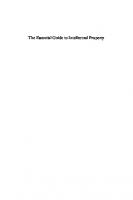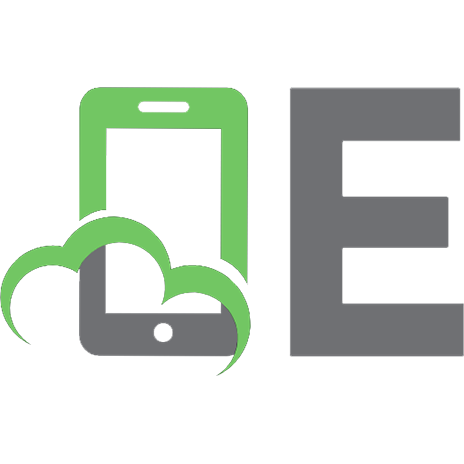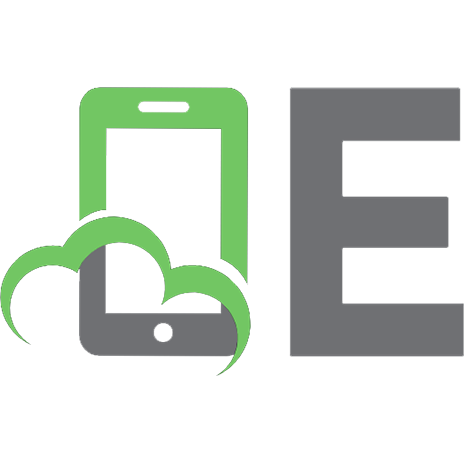The essential guide to MS-DOS 5 programming. 9781556154713, 1556154712
201 36 31MB
English Pages 422 [455] Year 1992
Acknowledgements
Introduction
Special Offer
1: Overview: What Is MS-DOS?
2: The CPU: Memory, Registers, and Interrupts
3: Calling Interrupts from Basic
4: Calling Interrupts from C
5: The Keyboard
6: Mouse Programming
7: Screen Display
8: Disks: The Basics
9: Disks: Files and Records
10: Disk Management and Directories
11: Serial and Parallel Ports
12: Memory Management
13: Miscellaneous MS-DOS Services
A: MS-DOS and BIOS Interrupt Services
B: The ASCII and IBM Extended Character Sets
Index
About the Author
Recommend Papers
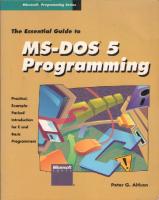
File loading please wait...
Citation preview
Gift Aid item
20 00013747 0608
The Essential Guide to
*JjjJjjJJjj£j
The Essential Guide to
JT j
>«y v i-T JJ J J J J J J J J J v i
Peter G. Aitken
Microsoft l>
K
K
S
S
PUBLISHED BY Microsoft Press
A Division of Microsoft Corporation One Microsoft Way Redmond, Washington 98052-6399
Copyright © 1992 by Peter G. Aitken
All rights reserved. No part ofthe contents ofthis book may bereproduced or transmitted in any form or by any means without the written permission ofthe publisher.
Library of Congress Cataloging-in-Publication Data Aitken, Peter G.
The essential guide to MS-DOS 5 programming / Peter Aitken. p.
cm.
Includes index. ISBN 1-55615-471-2
1. Operating systems (Computers) 2. MS-DOS (Computer file) I. Title.
QA76.76.063A37
1992
005.4'46-dc20
92-810 CIP
Printed and bound in the United States of America. 123456789
AGAG
6 5 4 3 2 1
Distributed to the book trade in Canada by Macmillan of Canada, a division of Canada Publishing Corporation. Distributed to the book trade outside the United States and Canada by Penguin Books Ltd.
Penguin Books Ltd., Harmondsworth, Middlesex, England Penguin Books Australia Ltd., Ringwood, Victoria, Australia Penguin Books N.Z. Ltd., 182-190 Wairau Road, Auckland 10, New Zealand British Cataloging-in-Publication Data available.
AT® IBM® and PS/2® are registered trademarks and PC/XT™ is a trademark of International Business Machines Corporation. Intel® is a registered trademark of Intel Corporation. Microsoft® MS-DOS® and QuickC® are registered trademarks and Microsoft QuickBasic™ is a trademark of Microsoft Corporation.
Acquisitions Editor: Michael Halvorson Project/Technical Editor: Mary O. Dejong Manuscript Editor: Barbara Olsen Browne
To Maxine, with love
CONTENTS INTRODUCTION
CHAPTER
xi
1
Overview: What Is MS-DOS?
CHAPTER
2
The CPU: Memory, Registers, and Interrupts 15 CHAPTER
3
Calling Interrupts from Basic 27 CHAPTER
4
Calling Interrupts from C 33 CHAPTER
5
The Keyboard 41 CHAPTER
6
Mouse Programming 83 CHAPTER
7
Screen Display 153 CHAPTER
8
Disks: The Basics CHAPTER
207
9
Disks: Files and Records
CHAPTER
221
10
Disk Management and Directories 281
CHAPTER
11
Serial and Parallel Ports CHAPTER
311
12
Memory Management 337 CHAPTER
13
Miscellaneous MS-DOS Services APPENDIX
375
A
MS-DOS and BIOS Interrupt Services 393 APPENDIX
B
The ASCII and IBM Extended Character Sets
INDEX
Contents
409
405
ACKNOWLEDGMENTS This book owes a great deal to the people atMicrosoft Press. In particular, I thank Mike Halvorson, who developed the original idea for the book, and
Mary Dejong, who skillfully shepherded the book from rough manuscript to finished product. I also thank Barbara Browne, who edited the book, and Debbie Kem, Barb Runyan, Shawn Peck, Lisa Iversen, Lisa Sandburg,
Peggy Herman, and everyone else who had a hand in preparing this book for printing.
IX
INTRODUCTION The IBM Personal Computer, with all of its descendants and clones, is certainlythe most widely used computer in history. Ofthe millions ofPCs in operation, the vast majority use MS-DOS, Microsoft's diskoperating sys tem. As a result, tens of thousands of peoplewrite programs that run under MS-DOS. Anyone reading this bookis probably a member of that group.
You might have professional training in computer science and work as a programmer for a corporation, university, or government agency. Or you might be self-taught and write programs for your own use and entertain ment. Whatever your programming skills and experience, it's a safebet that you make the effort to obtain the programming tools and knowledge re quiredto writerobust, high-performance programs and that you work hard to make your programs as good as possible. If this is the case, you're the type of person this book is intended for.
Any application program works with MS-DOS to perform the tasks you want done. Together they handle screen display, keyboard input, file man
agement, and more. MS-DOS provides services, or software routines, that serve as an interface between your program and the computer hardware.
You might not be aware of it, but you access these servicesindirectly when everyou use any of your programming language's built-in features, such as Basic's PRINT statement or C's printfi) function. Many programmers don't know that they can also access these MS-DOS services directly. Direct access can provide significant advantages in terms of program speed, size, and flexibility. And that's what this book teaches you: how to access MS-DOS services directly from your programs. Readers of this book should be familiar with PCs and should have a begin
ning knowledge of either Basic or C. No additional knowledge or experience is assumed.
The first two chapters of the book provide some information about MS-DOS
and your computer hardware. I have tried to keep the technical detail to a reasonable level and present the information you need for effective MS-DOS
programming without overwhelming you. These two chapters make no pretense ofbeing a complete reference to MS-DOS or to PC hardware. If you want to learn more, consult one of the many technical reference books available.
The third and fourth chapters deal with programming techniques: how you access MS-DOS services from your Basic and C programs. If you use only Basic or only C, you can skip one or the other of these chapters. XI
The remainder of the book is divided into chapters that are based on specific programming topics: the keyboard, the screen, disk files, and so
on. There's no need to readthese chapters in order, so you can skip around if you prefer. For example, if your immediate need is to learn how to access
disk files in your program, you can turn immediately to Chapter 8 without reading Chapters 5 through 7 first.
I believe that demonstrations are an effective teaching tool, so each chapter contains programsthat demonstrate how to use the MS-DOS servicesbeing discussed. This is a "bilingual" book—it includes demonstration programs in both Basic and C. Why is this? And why did I select these two languages?
The need to use more than one language seemed obvious from the start. This is an MS-DOS programmingbook, and not a C programming book, a Basic programming book, or even a Pascal, Fortran, or assembly language programming book! It was clear that limiting the coverage to a single lan guage would have excluded too many potential readers.
Equally clear was that I couldn't include all popular languages. If I had tried, you would have needed a wheelbarrow to take the book home from
the store! The best compromise was to use the two most popular program ming languages, which are Basic and C. Between these two languages, I felt that the material in this book would be accessible to the great majority of people programming for the MS-DOS environment. Even if neither Basic nor C is your preferred language, it's likely that you know the fundamentals of one of them and will be able to translate the material in this book into
your preferred language. I used Microsoft QuickBasic version 4.5 and Microsoft QuickC version 2.5
to develop the demonstration programs. The Basic source code is compatible with the Microsoft Basic Professional Development System version 7.1, and the C source code is compatible with the Microsoft C compiler versions 6 and later. You can also run most of the C programs with Borland Turbo C and Turbo C++. Note that MS-DOS QBasic—the Basic interpreter that comes with MS-DOS 5—does not support software interrupts, so you can not use it to access MS-DOS services directly. Rather than gather all reference information at the end of the book, I have
opted to place reference entries for MS-DOS services at the end of the chap ter in which they're discussed. Thus, for example, the reference entries for the MS-DOS keyboard services are at the end of Chapter 5, and the refer ence entries for the screen display services are at the end of Chapter 7. You can find a complete list of all MS-DOS services covered in the book—
arranged in numeric order and by category—in Appendix A.
Introduction
This book's title refers specifically to MS-DOS version 5, but you won't be left out if you use an earlier version of MS-DOS. It's true that MS-DOS 5 offers many significant enhancements over earlier versions, but these en hancements are not directly relevant to the programming topics that this book covers. You'll be okay with MS-DOS 3 or later. If you use a version that's earlier than version 3, it's time to upgrade!
Introduction
SPECIAL OFFER Companion Disk for THE ESSENTIAL GUIDE TO MS-DOS 5 PROGRAMMING Microsoft Press has created a companion disk for TheEssential Guide to MS-DOS 5
Programming. This disk, available in5'A-inch and 3'/2-inch format, contains the 60pro grams presented in the book. You can use code fragments from the companion disk for commercial or personal purposes without infringing on the copyright of the book. Domestic Ordering Information:
To order, use the special reply card in the back of the book. If the card has already been used, please send $19.95, plus sales tax in the following states if applicable: AZ, CA, CO, CT, DC, FL, GA, HI, ID, IL, IN, IA, KS, KY, ME, MD, MA, MI, MN, MO, NE, NV, NJ, NM, NY, NC, OH, OK, PA, RI, SC, TN, TX, VA, WA, WV, WI. Microsoft reserves the right to correct tax rates and/or collect the sales tax assessed by additional states as required by law, without notice. Please add $2.50 per disk set for domestic postage and handling charges. Mail your order to: Microsoft Press,Attn: Companion DiskOffer, 2191920th Ave. SE, Box3011,Bothell,WA 98041-3011. Specify 5 'A-inch or 3 '/2-inch format. Payment must be in U.S. funds. You may pay by check or money order (payable to MicrosoftPress)or by AmericanExpress,VISA,or MasterCard; please includecreditcard number,expirationdate, and cardholder signature. Allow 2-3 weeks for delivery. Foreign Ordering Information (within the U.K. and Canada, see below):
Follow procedures for domestic ordering. Add $15.00 per disk set for foreign postage and handling. U.K. Ordering Information: Send your order in writing along with £17.95 (includes VAT) to: Microsoft Press, 27 Wrights Lane, London W8 5TZ. You may pay by check or money order (payable to Microsoft Press) or by American Express, VISA, MasterCard, or Diners Club; please include credit card number, expiration date, and cardholder signature. Specify 5 'A-inch or 3 'A-inch format. Canadian Ordering Information: Send your order in writing along with $26.95 (includes GST) to: Macmillan Canada, Attn: Microsoft Press Department, 164 Commander Blvd., Agincourt, Ontario, Canada M1S 3C7. You may pay by check or money order (payable to Microsoft Press) or by VISA or MasterCard; please include credit card number, expiration date, and cardholder signature. Specify 5 'A-inch or 3 'A-inch format. Microsoft Press Companion Disk Guarantee:
If a disk is defective, a replacement disk will be sent. Please send the defective disk and your packing slip (or copy) to: Microsoft Press, Consumer Sales, One Microsoft Way, Redmond, WA 98052-6399.
CHAPTER
1 Overview:
What Is MS-DOS?
T h i s book's goal is to teach you how to use MS-DOS to enhance the power, speed, and flexibility of your programs. First you need to
know exactly what MS-DOS is and whatits components are. That's the purpose of this chapter, and I suggest you read it even if you already have some knowledge of MS-DOS. In addition, at the end of the chapter you'll take a brief look at what MS-DOS programming can do for your pro grams—an appetizer, if you will, for things to come.
A Look at MS-DOS The term DOS is an acronym for disk operating system. MS-DOS is Microsoft Corporation's disk operating system for personal computers. The name indicates that the operating system is loaded into your computer's memory from a disk (either a floppy disk or a hard disk). MS-DOS is software—a collection of instructions that tell the computer hardware what to do. In this sense,MS-DOS is like an application program that you write in Basic, C, or any other computer language. The difference is that an application program is intended to perform a specifictask, such as word processing, database management, or numerical analysis. In contrast, MS-DOS is designed to operate your computer hardware—hence the name operating system.
Let's look a bit more closely at what MS-DOS does for you. One of its main functions is to act as an interface between you and the computer hardware. You see this relationship most clearly when you are at the MS-DOS prompt, which is the C> (or, on computers with floppy disk drives only, A>) that is displayed on the screen. These are only some of the tasks you can accom plish by entering a command at this prompt: Display the contents of the disk's current directory with the Dir command
Copy a file from one disk to another with the Copy command Format a disk with the Format command Clear the screen with the Cls command
Display and set the computer clock's time with the Time command When you execute commands such as these, MS-DOS does the work. MS-
DOS is intimately involved in nearly everything you do with your com puter. Without MS-DOS (or some other operating system), your computer would be little more than an expensive paperweight! Even more relevant to the subject of this book is MS-DOS's other main
function: serving as an interface between application programs and the 2
Chapter 1
computer hardware. Let me illustrate with an example. Almost any pro gram you write will need to display information on the screen. In Basic you'll probably use the PRINT statement to display information, and in C you'll likelyuse the printfO function. Neither PRINT nor printfO, however, accesses the display hardwaredirectly; rather, both use MS-DOS to perform the requested display action. The statement or function need only send the proper command to MS-DOS, and MS-DOS takes care of communicating with the hardware.
Figure 1-1 illustrates the relationships among the user, the application pro grams, MS-DOS, and the computer hardware. The dotted line between the application programsand the computer hardware shows that programscan interact directly with the computer hardware without making use of MSDOS. (Direct interaction with hardware is a risky business, however. If the user changes the system's hardware, the program might not work.)
As an analogy, say you need to make some photocopies. Instead of going to the copy machine yourself, suppose you tell your assistant to make the copies. Your assistant is like MS-DOS, serving as an interface between you and the hardware. You can still get the photocopies made even if you know nothing about operating the copy machine—and with some of today's copy machines, as with computer hardware, there's a lot to know! When you are programming with a high-level language, such as C or Basic, you're working through the compiler. You write the source code, and the
User
Application programs
MS-DOS
Computer hardware
FIGURE 1-1.
The operating system's mainfunction is to serve as an interface between the user and the computer hardwareand between the application programs and the com puter hardware.
Overview: What Is MS-DOS?
compiler translates it into machine language. For almost every high-level language statement or function that uses the computer hardware, the result ing machine language code is actually a commandto the operating system and not a command directly to the hardware.
A Brief History of MS-DOS As I write this book, MS-DOS is about10years old. If you've been involved with PCs for a while, you know that MS-DOS has evolved over the years, starting in 1981at version 1, and is currently at version 5. Each new version
of MS-DOS has added capabilities, yet has remained backward compatible with the previous version. That is, each new MS-DOS version has retained
all the capabilities and commands of the previous version while adding some new ones.
MS-DOS had its beginnings in 1980 when a fellow named Tim Paterson wrote an operating system named 86-DOS for the line of computers man
ufactured by Seattle Computer Products. These computers used the same 8086 central processing unit (CPU) that was to be used in IBM's new line of personal computers. At the time, IBM was looking—through Microsoft— for an operating system for its PCs. Microsoft purchased the rights to 86DOS from Seattle Computer Products and, with modifications, released it as MS-DOS 1.
IBM shipped MS-DOS 1, renamed PC-DOS, with its PCs. Most versions of MS-DOS since then have had a corresponding version of PC-DOS. If you are using a personal computer made by IBM, you probably have PC-DOS; if you are using one of the many PC clones, you probably have MS-DOS. The two versions are like vanilla and French vanilla ice cream—they're essen tially identical. The programs we develop in this book will work under both versions.
The first version of MS-DOS (and PC-DOS) was only one of three operating systems available for IBM PCs: The others were Digital Research's CP/M-86 and SofTech Microsystem's p-System. Primarily because of software and programming language support provided by Microsoft and IBM, MS-DOS soon became the operating system of choice for PCs.
Over the years, MS-DOS has undergone great changes. Figure 1-2 lists the major versions of MS-DOS, their introduction dates, and the major enhance ments provided by each upgrade. You'll notice that the new features are, for the most part, related to hardware changes.
Some minor versions have been omitted from the list. For example, MSDOS version 2.11 is version 2.1 with bug fixes, and version 4.01 is version 4.0 with bug fixes. Also, remember that this list includes only the major
4
Chapter 1
Version
Date
Major new features
1.0
August 1981
Original MS-DOS for IBM PC; single-sided
1.25
May 1982
disks only Support for double-sided disks
2.0
March 1983
Support for hierarchical file structure and hard disks (PC/XT)
2.1
October 1983
Support for the PCjr and the Portable PC
3.0
August 1984
Support for the PC/AT and high-density
3.1
March 1985
Support for networking
3.2
December 1985
3.3
April 1987
Support for 3.5-inch disks Support for the IBM PS/2 line of computers; generalized code page (font) support
4.0
June 1988
Integration of enhanced memory capability; visual shell; support for hard disks larger than 32 megabytes
5.0
June 1991
Improved memory management, improved visual shell, support for larger disk partitions
disks
FIGURE 1-2.
Release dates and enhancement features of major MS-DOS versions.
changes that were introduced with each version. Most new versions in cluded many improvements and modifications. Anyone familiar with only version 1.0 of MS-DOS would hardly recognize today's MS-DOS!
Microsoft released version 5 of MS-DOS just as I started to write this book. This is a major new release and has been widely hailed in the computer industry. If you're using MS-DOS 5, you might be wondering what great new programming services it offers you. If you haven't upgraded to ver sion 5, you might be worrying about what programming capabilities you're missing.
Surprisingly, the answer to both questions is "not much." When you take a minute to think about it, this answer makes perfect sense. From the begin ning, MS-DOS has had to provide the basics, interfacing between applica tion programs and the computer hardware. Even with version 1, MS-DOS provided services for your program to access the keyboard, disk drives, and so on. Because this book is written for beginning to intermediate program mers, it deals primarily with services that have been available in MS-DOS since before version 5.
Overview: What Is MS-DOS?
You don't need MS-DOS 5 to use this book. If you are using MS-DOS 3 or later, you can write programs using the operating system services covered in this book. Even MS-DOS 2.0 supports most of these services—but if you're using a version of MS-DOS that's earlier than 3, I recommend an upgrade.
This does notmean that youhave wasted the money youspentupgrading to MS-DOS 5! Although it does not offer much in the way of new operating system services, MS-DOS 5 offers many significant advantages. One of those advantages is its improved memory management, which makes more memory available to your programs.
A Closer Look at MS-DOS 5 Enhancements MS-DOS 5 takes up significantly less usermemory than does its predeces sor. This change is important because a PC can have a maximum of 640 KB of user memory (sometimes called conventional memory), and the amount available to your application programs is what's left after MS-DOS and its associated device drivers have been loaded. MS-DOS's decreased appetite for user memory was achieved in two ways. First, MS-DOS itself is smaller, even though it is completely backward com patible with earlier versions. Because it's smaller, MS-DOS takes up less user memory, leaving more for application programs to use. This additional memory lets you run larger applications and also provides a greater amount of memory for your programming tools: the editor, the compiler, and so on.
Second, MS-DOS can perform some tricks that let it load portions of itself into high memory. This high memory area is available on most 80286, 80386, and 80486 machines and is located in the first 64 KB above the 1
MB mark in memory. Normally, the high memory area goes unused. If your system has high memory, you can instruct MS-DOS to load portions of its code there, resulting in less code loaded into user memory.
MS-DOS 5 can also make use of uppermemory blocks {UMBs), which are regions of unused memory that many computers have above 640 KB (spe cifically, between 640 KB and 1 MB). If you load device drivers at boot time—for example, to interface with a mouse, hard disk, or network—MSDOS can place the driver code in UMBs instead of in user memory. Again, the result is more user memory left for application programs. MS-DOS 5 sports a new visual shell, which is a menu-driven interface that makes it easy to perform MS-DOS commands and to switch between pro grams. The MS-DOS visual shell is a task switcher, which means that you
can switch from one application to another without exiting the first applica tion. Task switching can be useful to programmers who like to work with a 6
Chapter 1
stand-alone editor such as Brief. You can switch almost instantly from your
editor to your compiler, speeding the process of program development.
Speaking of editors, MS-DOS 5 also includes a full-screen text editor that replaces the clunky (and unlamented!) EDLIN line editor. This new editor is a stripped-down version of the editor that's provided with the Microsoft QuickBasicand Microsoft QuickC programming environments. It is not by any means a specialized programming editor, but it serves well for simple tasks such as editing batch files. One new feature that I think users will especially appreciate is the addition of a /? switch to all MS-DOS commands. Include the /? switch when you enter the command, and a screen of help information is displayed. No more thumbing through your MS-DOS manual to find out how to format a 360KB disk in a 1.2-MB drive!
Several small utilities have been added that are hardly earthshaking but that do manage to make daily computer use easier in little ways. My favorite is DOSKEY, which is a utility that manages a buffer that saves your MSDOS commands. With a couple of keystrokes, you can recall any command that you used earlier, edit the command if necessary, and reuse it. This ap proach can be a huge time-saver when you're performing repetitive com mand line actions such as compiling and linking programs. DOSKEY's more sophisticated capabilities include defining and running macros.
The Components of MS-DOS MS-DOS has an internal structure that you need to understand if you, as a programmer, are to take full advantage of the operating system. The struc ture of MS-DOS is hierarchical, consisting of three layers that separate the user and the application programs from the computer hardware. These layers are the BIOS (basic input/output system), the DOS kernel, and the command processor. The BIOS
The lowest layer of MS-DOS is the BIOS. (By "lowest," I mean the layer that interacts most directly with the hardware.) As its name implies, the BIOS is concerned primarily with input and output. The BIOS contains the drivers, or software interfaces, for the following five hardware devices: hi The console (keyboard and display) I' A generic line printer
• The auxiliary device (usually a serial port)
Overview: What Is MS-DOS?
• The computer's clock (date and time) •
The boot disk device
Because these device drivers are built into the BIOS, they are called resi dent device drivers.
A portion of the BIOS is specific to each individual model of computerand is provided by the computer manufacturer. This part of the BIOS, called the ROM BIOS, is contained in read-only memory (ROM) chips located on the computer motherboard (the computer's main circuit board). The ROM BIOS serves as an interface to the computer hardware both at boot time (when the computer is turned on) and while the computer is operating. At the hard ware end, the ROM BIOS is designed to set up the interfaces to the specific hardware devices installed in a particular computer. At the software end, the ROM BIOS presents a standardized interface to other software that uses the devices.
After the ROM BIOS finishes its initialization, your computer gives control to a second portion of the BIOS, which is read into random access memory (RAM) from a disk file. In MS-DOS, this file is named IO.SYS; in PC-DOS,
it is named IBMBIO.COM. Despite the difference in names, IO.SYS and IBMBI0.COM serve the same function. In this book, I will use the name
"IO.SYS." The file IO.SYS has the hidden and system file attributes, which means that you won't see the file in your directory listing (unless you have MS-DOS 5 and use the /ah switch with the Dir command or you use a utility program, such as XTREE, that displays hidden filenames). IO.SYS loads the five resident device drivers, completing the work begun by the ROM BIOS. In addition, IO.SYS initializes and loads into memory the DOS kernel, installable device drivers, and the command processor. MS-DOS has the ability to use installable drivers, which are hardware drivers that are not a part of the BIOS. You can have MS-DOS load an in stallable driver at boot time by specifying its name in a Device command in the CONFIG.SYS file. When you add a new peripheral device to your com
puter, such as a memory board or a disk drive, an installable driver is often included that provides an interface to the new hardware. An installable driver can take the place of an existing BIOS driver, or it can provide an en tirely new function. Some installable drivers are supplied with peripheral hardware; some, such as ANSI.SYS and HIMEM.SYS, are supplied as part of the MS-DOS package. The DOS kernel
The next component of MS-DOS is the DOS kernel. The kernel is loaded from disk during the boot procedure. It is contained in a disk file named
Chapter 1
MSDOS.SYS (IBMDOS.COM in PC-DOS), which, like IO.SYS, has the hid den and system file attributes. The kernel is the heart of the operating sys
tem and is the part with which application programs interact. The kernel provides hardware-independent functions, called system services, that are accessed by means of a software interrupt (which you'll learn about in Chapter 2). Much of this book is devoted to showing you how your pro grams can use these system services. The kernel provides services for • File and directory management • Memory management
• Character device input and output s Time and date support • Program management
The hardware independence of the DOS kernel services is an important point. As a result of this independence, any program running under MSDOS can use the system services without regard for the specific hardware in use. The kernel relies on the drivers in the BIOS to communicate directly with the hardware, and it's from that arrangement that the hardware independence results.
The command processor The third component of MS-DOS is the command processor. This is the part of MS-DOS that you are interacting with at the familiar A> or C> prompt. The command processor's job is to carry out commands that the user enters, including the loading and execution of application programs. For example, if you enter Dir for a directory listing or Cls to clear the screen, it is the command processor that carries out your command. Likewise, if you enter QC to run Microsoft QuickC, it's the command pro cessor that loads the QuickC program from disk, turns control overdo the program, and then regains control when you exit QuickC. The default command processor is contained in the file COMMAND.COM, which is loaded into memory at boot time. COMMAND.COM has three modules: the resident, initialization, and transient modules.
The resident module remains loaded in memory as long as the computer is turned on. This module of COMMAND.COM processes Ctrl-Break and Ctrl-C keycombinations, which cancel whatever the system is doing. It also issues error messages (which are often followed by the infamous "Abort, Retry Ignore" prompt) and deals with the termination of application programs.
Overview: What Is MS-DOS?
The initialization module of C0MMAND.COM has only one function: to load and process the commands in the AUTOEXEC.BAT file. After this
taskis completed, the initialization module is discarded and the memory it used is freed for other purposes. The final part of C0MMAND.COM is the transient module. This section is
loadedinto the high end ofuser memory. Its tasks include issuing the A> or C> prompt, reading commands from the keyboard, and executing those commands. When an application program is loadedinto memory, it can use the memory occupied by the transient module of COMMAND.COM if necessary. When the program terminates, the resident C0MMAND.COM module checks to see whether the transient module is still loaded. If not
(that is, if an application program has made use of that memory), the tran sient module is reloaded from disk.
Strictly speaking, C0MMAND.COM is not a part of the operating system but is rather a shell that provides an interface between the user and the operating system. It can be replaced with user-written or commercially available shells by including the Shell command in the CONFIG.SYS file. The vast majority of PC users, however, use COMMAND.COM.
As you've seen, the components of MS-DOS form layers between the com puter hardware and the user. At the top of this layered structure is the user interacting with an application program or with the command processor. Below that is the DOS kernel, which in turn uses the BIOS to interact with
the hardware. Figure 1-3 illustrates these relationships. User
FIGURE 1-3.
The components of MS-DOS form severallayers between the userand thp> mmnittpr hardware
10
Chapter 1
Utility programs When you purchase MS-DOS, you get a wide variety of utility programs, such as FORMAT, CHKDSK, MORE, SORT, and DEBUG. Because these
programs come with MS-DOS, many people think of them as part of MSDOS. Well, they're not. They are application programs exactly as dBase III, WordPerfect, and Microsoft Excel are. These utility programs run under the operating system and use operating system services to perform their specific tasks.
MS-DOS Services and the Programmer Why then, would a programmer need to know a lot about MS-DOS and the services it provides? Doesn't your high-level language compiler handle tasks more or less automatically, making use of MS-DOS services when needed to communicate with the hardware? That's correct, of course, and
many creative programmers produce excellent programs without knowing one whit about MS-DOS internals. If you know about MS-DOS services, however, and can access them directly, you have a significant edge—for two reasons.
First, many MS-DOS services are not available from your high-level lan guage. That is, the language has no statements or functions to access certain services. By necessity, MS-DOS contains services for complete control of every aspect of your computer's hardware, but it's impractical and unneces sary to include all of these capabilities in a high-level language such as Basic or C. When implementing a high-level language compiler, the designers must decide which capabilities to include and which to leave out. They are often constrained by the need for compatibility with earlier ver sions of the language and with national and international standards. As a result, many potentially useful MS-DOS services are omitted. Second, even if your language can access a particular MS-DOS service, using MS-DOS directly might allow you greater efficiency and flexibility. Statements and functions in a high-level language are written for general use by programmers at all levels of experience. These statements and func tions must provide error-checking and control features for all programming situations. Unavoidably, the safety features and the generality of high-level statements and functions result in size and speed penalties—the code is larger and slower than it would be if the safety features were left out. Please note that this discussion is not meant as a slight against high-level languages. Providing error-checking and general control capabilities is, in fact, one of the main tasks of a high-level language. If, however, you know how to access MS-DOS services directly, you have the option of bypassing
Overview: What Is MS-DOS?
11
your language's built-in statements and functions and executing certain programming tasks in the most efficient manner. When you access MS-DOS services directly, you'll encounter certain trade offs. You not only give up your language's error checking, but you sacrifice portability. The term portabilitymeans the extent to which a program writ ten for one platform (in this case, an IBM PC or compatible running MSDOS) can be recompiled for use on another platform, such as a Macintosh, a VAX, or a Sun workstation. This issue is a particular concern with the C programming language because C is by design a highly portable language. If you write a program in C using only the language's standard statements and functions, you can make minor modifications to the source code and compile and run the same program on many other platforms. If, however, the program accesses MS-DOS services directly, it is no longer portable. For example, although the printfO function is the same in all implementations of C, MS-DOS services are specific to machines running MS-DOS and can not be used on any other hardware platform.
As a programmer, you'll find yourself in many situations in which a par ticular programming task can be performed either with a high-level lan guage statement or with an MS-DOS service. Unfortunately, I can make no general statement about which method is preferable. As I've mentioned, trade-offs are associated with either choice. You must make the choice your self, based on the specifics of the program you're writing. At times, you might want to try both methods to see which works better. The approach I take in this book is to show you all of the important MSDOS services. You must decide for yourself when to use specific services in your programs. I will sometimes offer an opinion—based on my own pro gramming experience—about whether MS-DOS services or high-level lan guage statements are preferable for a particular task. This will be only my opinion, however, and I strongly advise you to experiment for yourself.
MS-DOS Services: What's Available At the start of this chapter, I promised a brief look at what MS-DOS pro gramming can do for your programs. Here is the promised list:
• Determine the total capacity and space available on a disk drive • Read and modify the attributes (read only, hidden, archive, and system) of any disk file • Determine the state of the keyboard's "lock keys" (Num Lock, Insert, Caps Lock, and so on)
12
Chapter 1
Toggle the MS-DOS verify flag (which, when on, causes MS-DOS to check whether data was written correctly to disk) • Determine how much, if any, expanded memory is installed • Adjust the keyboard repeat rate
• Set the screen cursor's position and size •
Scroll a text window on the screen
• Create a new disk directory
Remember, this list is just a sampling! You'll learn about these and many other MS-DOS services throughout this book.
Overview: What Is MS-DOS?
13
CHAPTER
2 The CPU:
Memory, Registers, and Interrupts
T h i s is a programming book, and not a hardware book. Nevertheless, you need to know something about your computer hardware in order to make the best use of the MS-DOS services that are the
book's main topic. You also need to be familiar with decimal, binary, and hexadecimal numeric notation because they are all commonly used in pro gramming. Let's start with numeric notation.
Decimal Notation The number system that we use in everyday life is the decimal system. This is a base-10 system, which means that it has 10 digits—0 through 9. Each
place in a decimal number represents a specific power of 10. The first place (at the far right) represents 10 to the 0 power; the second place represents 10 to the 1 power, and so on. Remembering that any number to the 0 power equals 1 and that any number to the 1 power equals itself, we can construct the following example: 1042 (decimal) 10° = 2 * 1 101 = 4 * 10
2
(decimal)
40
102 = 0 * 100 103 = 1 * 1000 Total
0 1000 1042
Binary Notation Binary notation is a base-2 number system, which means that it uses two digits: 0 and 1. Each placein a binary number represents a power of 2. Let's look at a binary number in detail: 1011 (binary) 2°
• 1 *
1 (decimal)
21 22 23
• 1 * .
2
• 0 * • • 1*1
8^
Total
11
0
Binary notation is useful in programming because it parallels the way in which data is actually stored inside a computer. Each digit in a binary num ber can be either 0 or 1, representing the off or on states of the bits (the smallest units of information in a computer) in the system's memory and registers.
16
Chapter2
Hexadecimal Notation Hexadecimal notation is a base-16 system and requires 16 digits. The ten digits 0 through 9 have their familiar values, and the letters A through F are used to represent the decimal values 10 through 15, respectively. Let's look at a hexadecimal number in detail:
8BF1
(hexadecimal) • 1
16° =
-15
161 =
1 * 1 15 * 16
•11
162 = 11 * 256 = 2816 163 = 8 * 4096 = 32768 Total
= -
-
1 (decimal) 240
35825
You might have noticed a close relationship between hexadecimal and bi nary notation. This relationship is due to the fact that 16, the base of the hexadecimal system, is a power of 2 (2 to the fourth power equals 16). Each hexadecimal digit corresponds to a group of four binary digits. You can see this correspondence most easily with the decimal values 0 through 15. These values, and no more, can be represented by a single hexadecimal digit or by four binary digits, as Figure 2-1 shows. Decimal
Binary
Hexadecimal
0
0000
1
0001
2
0010
3
0011
4
0100
4
5
0101
5
6
0110
6
7
0111
7
8
1000
8
9
1001
9
10
1010
A
11
1011
B
12
1100
c
13
1101
D
14
1110
E
15
1111
F
FIGURE 2-1.
Decimal values 0 through 15 and their corresponding binary and hexadecimal representations.
The CPU: Memory, Registers, and Interrupts
17
The same relationship holds for longer numbers: Each hexadecimal digit can be represented by four binary digits, as the following illustration demonstrates:
Hexadecimal
Binary:
8DC2
r
1 r
i
r
i
r
i
1000 1101 1100 0010
Because of this relationship, you can easily convert from binary to hexadec imal notation and vice versa. This relationship also makes hexadecimal notation suitable for use in your programs. Hexadecimal notation is par ticularly valuable when you need to express a large value, which can be cumbersome in binary notation. As you'll see, hexadecimal notation is fre quently used in discussions of memory addressing. In the text of this book, I'll append the letter H to hexadecimal numbers so that you can distinguish between hexadecimal and binary numbers.
Memory Addressing Your computer's CPU (central processing unit) works with data stored in memory. This data consists of both the instructions that make up the pro gram and the text or number data that the program manipulates. Memory also holds instructions that are part of the DOS kernel and the BIOS. (As we have seen, some of this memory is read-only memory, or ROM.) How does the CPU access data in memory? Memory in a PC consists of a large number of individual storage locations. Each location, which can hold 1 byte (8 bits) of data, has a unique numeric address that distinguishes it from all other memory locations. All memory in a PC is organized in sequential order, starting at address 0 and extending to 17-1 (in a computer with n bytes of memory installed).
To access a particular memory location in an IBM PC with an 8088 micro processor (the CPU chip used by the original IBM PC), the CPU specifies the location's address as a 20-bit binary value. The computer's memory cir cuits interpret this 20-bit value and make the corresponding memory loca tion available to the CPU, which can then either read data from or write
data to that memory address. Note that a 20-bit binary number can specify 220, or 1,048,576, different addresses. This amount of memory is called 1 megabyte, or 1 MB. Note also that each address in 1 MB of memory can be specified conveniently in hexadecimal notation in the range 00000H through FFFFFH.
18
Chapter2
Microprocessors developed after the 8088, such as the 80286, can use more than 20 bits to specify a memory location and can therefore access memory above1 MB. Memory at addresses above FFFFFH—which MS-DOS can ac cess only by means of special device drivers—is called extended memory. Extended memory is often used for disk caches, RAM disks, print spoolers, and the like. It can also be configured as expanded memory, which some programs can use for data storage (expanded memory is discussed further in Chapter 12). Extended and expanded memory is not relevant to the pre sent discussion, so we will limit ourselves to memory below FFFFFH.
The memory between 00000H and FFFFFH is used for many tasks; it con tains both the BIOS and the DOS kernel, as well as application programs
and program data. Figure 2-2 on the following page illustrates how memory is organized in a computer that has 1 MB of memory. The figure shows mem ory organization after the computer has booted and MS-DOS has loaded but before any user programs are executed. It does not show MS-DOS loaded into the high memory area, which is an option with MS-DOS 5. Some of the labels in Figure 2-2 might need explaining. The area labeled "Buffers, drivers" is used for disk buffers that are set up by MS-DOS (con trolled by the Buffers command in CONFIG.SYS) and for any installable device drivers, such as RAM disks, that are installed with the Device com mand in CONFIG.SYS. The area labeled "Reserved, unused" is used for the
memory associated with certain peripheral devices, such as video adapters. Much memory in this area often goes unused. On computers with an 80386 or higher microprocessor, this unused memory can be reclaimed for device drivers by using the Loadhigh command available with MS-DOS version 5 (or using similar commands provided with some third-party memory managers such as QEMM386). The area labeled "Interrupt vector table" is explained later in this chapter in the section titled "Interrupts."
The CPU manipulates memory addresses by using registers. A register is a data storage location that is internal to the CPU chip. Each register is 16 bits, which means that it can specify 216, or 65,536 (64 KB), memory addresses. How, then, can 20-bit addresses up to 1 MB be manipulated? The solution to this problem is the use of segmented memory addressing, which uses two registers to hold an address. Here's how it works. One register is called the segment register. The 16-bit value in the segment register is multiplied automatically by 16. The original range of 0 through 65,535 (0 to 64 KB) is thereby expanded to 0 through 1,048,575 (0 to 1 MB). The resulting addresses are limited to 16-byte increments, of course, but as you'll see, this is OK. The second register is called the offset register. The value in this register is not changed but is used to create the 20-bit address by simply adding it to
The CPU:Memory, Registers, and Interrupts
19
FFFFF
(1MB) BIOS
Fnono
Reserved, unused
AOOOO
(640 KB) Transient COMMAND.COM
Transient program area (user memory)
Resident COMMAND.COM
Buffers, drivers
DOS kernel
BIOS 0U4UU
Interrupt vector table
FIGURE 2-2.
Memoryorganization in a typical computer that has 1 MB of memory.
the value obtained by multiplying the segment register by 16, as shown schematically here (all values are in hexadecimal notation): Segment register value
2BFCH
Multiplied by 16
2BFC0H
Offset register value
01C2H
Final 20-bit address
2C182H
Here's another way to look at the segmented memory addressing scheme: The segment register points to the base of a 64-KB segment of memory, and the offset register points to a specific address within that 64-KB segment.
20
Chapter2
Any way you look at it, the result is an address that can be used to access any location in the processor's1 MB of address space. For the remainder of this book, I use hexadecimal notation for all addresses.
A segmented address is typically writtenin the form segment:offset, where segment is thesegment value, and offset is the offset value, asin theaddress 2BFCH:01C2H.
CPU Registers The CPU (central processing unit) is your computer's main chip—its heart and brain, you might say. If you're using an IBM PC, PC/AT, PS/2, or one of the many clones that are available, your CPU is a member of the Intel 80x86 family. It might be an 8088, 8086, 80286, 80386, or even (if you're lucky!) an 80486. By the time you read this, the 80586 might be available as well. How can a programmer keep track of all these CPUs? The answer is that you don't have to. Because they're members of the same family, these chips all share a certain base-level of compatibility. Each new chip adds features, power, and speed, of course, but even the latest, hottest 80x86 chip retains a foundation of compatibility with the lowly 8088. It is for the 8088 level that most people write because it is normally important that the resulting programs can run on all PCs. MS-DOS programming doesn't require an in-depth knowledge of CPU in ternals, so I'm going to explain them in only the most basic terms. You do need to know about the CPU registers, which are used to access MS-DOS services. Every 80x86 CPU contains 14 separate registers, each of which is 16 bits in size (that is, each register can hold a 16-bit binary value). The registers fall into four categories: general purpose, segment, offset, and flags. Each register (except the flags register) is referred to by a two-letter code. Figure 2-3 lists the registers and their categories. Register
Category
Use
AX
General purpose
Various
BX
General purpose
Various
CX
General purpose
Various
DX
General purpose
Various
CS
Segment
Code segment
DS
Segment
Data segment
ES
Segment
Extra segment
FIGURE 2-3.
(continued]
The 80x86 CPU registers.
The CPU: Memory, Registers, and Interrupts
21
FIGURE 2-3. continued
Register
Category
Use
SS BP SP
Segment Offset Offset
Stack segment Base pointer Stack pointer
SI
Offset
Source index
DI
Offset
Destination index
IP Flags
Offset Flags
Instruction pointer Status flags
General-purpose registers The general-purpose registers are the registers you deal with most when ac cessing MS-DOS services. You place values in one or more registers before calling the service. In some cases, you also retrieve results from one or more registers after the service has completed its task. Each of the four general-purpose registers—AX, BX, CX, and DX—contains 16 bits, or 2 bytes. The right 8 bits of a register are called the low byte. The left 8 bits are the high byte. At times, you need to access these two bytes individu
ally. The low and high bytes of the AX register can be accessed as two 8-bit registers named AL and AH (Lfor low, H for high). The 8-bit registers for the other general-purpose registers can be similarly accessed with BL and BH, CL and CH, and DL and DH, as illustrated in Figure 2-4.
Segment registers The segmentregistersare used in memoryaddressing, which was described earlier in this chapter.Because MS-DOS uses four segment registers,four dis tinct memory segments can be accessed at once. The following list defines these registers and describes their uses when a program is executing:
• CS is the code segment register. It contains the address of the memory segment that holds the currently executing program code. • DS is the data segment register. It contains the address of the memory segment that holds the program's data. • SS is the stack segment register. It contains the address of the stack segment, which is used for temporary data storage—for example, when programs pass arguments to functions. • ES is the extra segment register. It contains the address of the extra segment, which is used for various purposes, most frequently to hold additional data.
22
Chapter 2
AX 1
_IL_
1 AH
1
AL BX 1
:::::::i::::::: _JL_
1
1
BH
BL
CX
II
1 CH
1 CL DX 1
: i : :
:
ii
i
DH
1 DL
FIGURE 2-4.
Thelow and high bytes of each general-purpose registercan be addressed individually.
Offset registers MS-DOS uses five offset registers, which, as described earlier, are used in addressing memory. Each offset register is paired with one of the four segment registers.
• BP is the base pointer register and is paired with the SS (stack seg ment) register. It is most often used to access data on the stack. • SP is the stack pointer register and is also paired with the SS (stack segment) register. It contains the address of the current location in the stack.
• SI is the source index register and is paired with the DS segment reg ister. It is often used to point to the source address during data transfers. • DI is the destination index register and is paired with the ES seg ment register. It is often used to point to the destination address during data transfers.
The CPU:Memory, Registers, and Interrupts
23
• IP is the instruction pointer register and is paired with the CS seg ment register. It contains the address of the statement that will be executed next.
Every time it accesses memory, the CPU uses one of the segmentoffset
pairs. For example, CS:IP pointsto the memory location ofthe next program instruction to be executed, and SS:SP points to the top of the stack. But we're getting into more detail than you need. For the purposes of this book,
the above introduction will suffice. Remember, it's primarily the generalpurpose registers that you use to access MS-DOS services.
Flags register The flags register differs from the other registers, and here's how: Although it contains two bytes of data, the flags register is used as a collection of single bits, or flags. Each of the flags, which can be set to either 0 or 1, con veys specific information. Only nine of the register's sixteen bits are used in
the 80x86 processors. Six of these bits are status flags that report on the in ternal status of the CPU, and three are control flags that are used to control certain aspects of the way the CPU functions.
Of these flags, you need be concerned with only the carry flag. This is the first bit (that is, at position 0) in the flags register. The CPU uses the carry flag during arithmetic operations to signal whether an addition operation has produced a carry, or a subtraction operation has produced a borrow. This flag is also used by many MS-DOS services to signal an error. If the service executes without an error, it sets the flag to 0; if an error has oc curred, it sets the flag to 1. When your program calls an MS-DOS service that uses the carry flag to signal an error, the flag must be checked. You'll see how to check this flag in Chapters 3 and 4.
Interrupts Interrupts are an important feature of the 80x86 family of processors. An interruptis a special signal to the CPU that causes it to suspend temporarily whatever it is doing and transfer control to an interrupt handler, or inter rupt service routine (sometimes called an "ISR"). The interrupt handler is a routine that takes appropriate action based on the cause of the interrupt and then returns control to the original suspended process. PCs have 256 avail able interrupts, numbered from 00H through FFH. One of the main purposes of interrupts is to allow the CPU to respond to ex ternal events, such as keyboard input. (Although the keyboard is part of the computer system, it is external to the CPU.) Without interrupts, your CPU would have two options:
24
Chapter 2
1. Sit and wait for a key to be pressed. The CPU will certainly detect any input, but it can't get anything else done in the meantime. 2. Perform some other task, branching every so often to see if a key has
been pressed. This methodis calledpolling and was frequently used in early CPUs that did not have interrupt capability. It lets the CPU get some work done while waiting for a key press,but it wastes time when it branches to check for input.
Let's look at an analogy. Imagine that you're hosting a party and you must greetguestsat the door. Option1 wouldhave you sitting by the door waiting for guests to arrive—not much fun for you because you'll miss the party! Option 2 has you running to the door every few minutes to see if someone has arrived. It's better than option 1, perhaps, but it's still not much fun.
Being immensely clever, you install a doorbell. Congratulations! You have just invented the interrupt. You can enjoy the party, confident that the door bell will alert you every time a guest arrives. You waste no time, and every guest is greeted properly. Wecan now add a third option to the above list: 3. Perform various tasks, being interrupted whenever the user presses a key. Now that you know what an interrupt is, we can look at the different inter rupt types. PCs have three categories of interrupts: • An internal interrupt is generated internally by the CPU when cer tain conditions or errors occur during operation. For example, at tempting to divide by 0 generates an internal interrupt. Internal interrupts are of little concern to programmers. • An external hardware interrupt is generated by a peripheral hard ware device, such as the keyboard, serial port, or disk drive. This type of interrupt is used almost every time the computer interacts with a peripheral device. Programmers can manipulate external hardware interrupts to maximize control over peripheral devices, but doing so is not the subject of this book.
• A software interrupt is generated by a program, and not by hard ware. Most programming languages allow you to issue software in terrupts—in Microsoft QuickBasic, you can call the INTERRUPT and INTERRUPTX subprograms; in Microsoft QuickC, the int86(), int86x(), intdosO, and intdosx() functions. It is by means of software interrupts that your programs can gain access to MS-DOS services, and making use of such access is the focus of this book.
The CPU: Memory, Registers, and Interrupts
25
You might be wondering exactly how the interrupt mechanism works (if you're notwondering, you can skipahead!). When an interrupt occurs, exe cution must jump to the interrupt handler. To do so, the processor must
know the handler's address. The segment:offset address ofeach interrupt handler is stored in an area of memory called the interrupt vector table. This table is located at the bottom ofmemory, as you saw in Figure 2-2. When an interrupt occurs, the following happens: 1. The address of the currently executing process (contained in the CS:IP registers) is saved on the stack.
2. The address of the interrupt handler is obtained from the interrupt vector table and placed in the CS:IP registers. This action transfers execution to the handler.
3. The interrupt handler saves the system context on the stack. The sys tem context is any information about what the state of the computer was when it was interrupted: values of registers, flags, and anything else that the interrupt handler might modify. 4. The interrupt handler then goes about its business, performing what ever tasks are necessary to respond to the interrupt. 5. When finished, the interrupt handler restores the system context from the stack. Finally, execution is transferred back to the original task that was interrupted. This is accomplished by obtaining the ad dress that was first saved and placing it back in the CS:IP registers. This is a superficial account of interrupt processing; it is intended only as an introduction. You'll learn more about interrupt processing throughout the book.
MS-DOS Services vs. BIOS Services You've seen how the DOS kernel and the BIOS are two separate but related components of MS-DOS. Some of the operating system services that we talk
about in this book are provided by the DOS kernel, usually via interrupt 21H (which is typically called Int 21H). Other services, accessed via inter
rupts other than 21H, are provided directly by the BIOS. Some program ming books make a distinction between the Int 21H MS-DOS services and the BIOS services. This distinction is of no practical significance to us. In
the remainder of this book, I refer to all MS-DOS operating system services, whether in the kernel or in the BIOS, as MS-DOS services or MS-DOS inter
rupt service routines [ISRs).
26
Chapter2
CHAPTER
3 Calling Interrupts from Basic
T h e Basic compiler market is dominated by Microsoft. Microsoft QuickBasic version 4.5 was used to write the Basic programs I've included in this bookand is probably used by the majority of Basic programmers who are reading this book. The Basic Professional Develop ment System (Basic PDS) version 7.1 is Microsoft's "heavyweight" Basic, which includes advanced features for professional programmers. For tunately, these two Basics are compatibleand use the same methods for call ing software interrupts. The material in this chapter is applicable to either of these Basic products.
The INTERRUPT and
INTERRUPTX Subprograms You call either the INTERRUPT or the INTERRUPTX subprogram to issue a software interrupt from a Basic program. To use either of these sub programs, your program must first use the $INCLUDE metacommand to
instruct the compiler to include the file QB.BI (in QuickBasic) or QBX.BI (in Basic PDS). These files contain the declarations of the subprograms and the data structures they use. If you're programming in either the QuickBasic or the Basic PDS integrated environment, you must also load the default Quick library (QB.QLB or QBX.QLB) by starting the integrated environment with the /l switch. If you're not using the integrated environ ment and are compiling from the command line, you must explicitly link your program with either the QB.LIB or the QBX.LIB library. These Quick libraries and link libraries contain the subprograms INTERRUPT and IN TERRUPTX. When either of the subprograms is called, code contained in the library is executed. The declarations of the Basic software interrupt sub programs are as follows: DECLARE SUB INTERRUPT (intnum AS INTEGER, inregs AS RegType, outregs AS RegType) DECLARE SUB INTERRUPTX (intnum AS INTEGER, inregs AS RegTypeX, outregs AS RegTypeX)
For both subprograms, intnum contains the number of the software inter rupt to be called. The other two arguments are data structures that are used to pass data to (inregs) and receive data from [outregs) the MS-DOS inter rupt service routine that the program called.
The RegType and RegTypeX Data Structures You can see that the declarations for INTERRUPT and INTERRUPTX are
identical except for the data type of the second and third arguments: IN TERRUPT uses RegType, and INTERRUPTX uses RegTypeX. Both of these 28
Chapter 3
types are data structures that are defined by TYPE...END TYPE state ments in the QB.BI file, as shown below: TYPE RegType AS AS
INTEGER
bx CX
AS
INTEGER
dx
AS
INTEGER
bp
AS
INTEGER
si
AS
INTEGER
di
AS
INTEGER
ax
INTEGER
flags AS INTEGER END TYPE
TYPE RegTypeX ax
AS
INTEGER
bx
AS
INTEGER
CX
AS
INTEGER
dx
AS
INTEGER
bp
AS
INTEGER
si
AS
INTEGER
di
AS
INTEGER
flags AS INTEGER ds
AS
INTEGER
es
AS
INTEGER
END TYPE
If you examine these data structures, you'll see that each has an element of type INTEGER that corresponds to one of the CPU registers. The difference is that RegTypeX has elements for the ES and DS registers and RegType does not. You'll also notice that neither data structure has members for the
IP, SP, CS, and SS registers. That's just as well because you don't need access to these registers, and if you could manipulate them, you might inadver tently lose all data on the stack or cause all sorts of other problems. Although the QB.BI and QBX.BI files define the types RegType and Reg TypeX, they do not declare any instances (variables) of those types. Your program must do so with a statement like the following: DIM inRegs AS RegType, outRegs AS RegType
Of course, you can use names other than inRegs and outRegs if you want, but these two names are descriptive and have become unofficial standards for interrupt calls.
Accessing the byte registers You learned in Chapter 2 that the general-purpose registers AX, BX, CX, and DX can each be treated as a pair of single-byte registers: AX as AL and AH, and so on. Some of the MS-DOS services return information in the
Calling Interruptsfrom Basic
29
byte registers. QuickBasic provides no direct access to the individual bytes, but they can be extracted as shown below using the AND logical operator and the integer division operator (\): lowByte = register AND &HFF highByte = register \ 256
Using AX as an example, we can extract the byte values in AL and AH as follows:
al% = outRegs.ax AND &HFF ah% = outRegs.ax \ 256
Extracting individual bits from registers At times, you'll need to extract individual bits from registers. Remember that the rightmost bit is bit 0. You can extract any individual bit using the following general method: Nth bit = (register \ (2 A N)) AND 1
Again using AX as an example, the following program statements show how to extract the first four bits: axBit0% axBitl% axBit2% axBit3%
= = = =
outRegs.ax AND 1 (outRegs.ax \ 2) AND 1 (outRegs.ax \ 4) AND 1 (outRegs.ax \ 8) AND 1
Testing the carry flag You will probably need to extract a single bit from a register only when you want to test the carry flag in the flags register. You learned in Chapter 2 that the carry flag, which is the first bit in the flags register, is used by some MS-DOS services to signal an error. On return from the service routine, the carry flag is set (equal to 1) if an error occurred and clear (equal to 0) if no error occurred. Using the technique learned in the preceding section, you can test this flag as follows: IF (outRegs.flags AND 1) THEN ' Flag is set; error occurred ELSE
' Flag is not set; no error occurred END
IF .- 125 THEN code% = 32 END IF
LOOP UNTIL ch$ = CHR$(13)
' Exit the loop when the user presses Enter
END
LISTING 5-5.
Demonstration of using Int 21H Function OBH in Basic to determine whether a
character is in the input buffer.
The Keyboard
57
Listing 5-6 shows the C demonstration program. It includes a function
named located which uses an MS-DOS service to position the cursorat a specified screen location. But I'm getting ahead of myself here—we do not
look at MS-DOS screen services until Chapter 7. Because C has no equiva lent function, I used this method. For now, don't worry about how locate!) positions the screen cursor at the specified position. You'll learn all about the MS-DOS service that performs this task in Chapter 7.
/* Using Int 21H Function 0BH to determine whether a character */
/* is in the input buffer */ #include #include
/* Declare the register unions */ union REGS inregs, outregs;
/* Functions for clearing the screen and */
/* for setting the screen cursor position */ void clearscreen(void); void locate(char. char);
main()
{
char posl = 1, code = 32, ch; /* Clear the screen */
clearscreen(); do
{
/* Check the input buffer */ inregs.h.ah = 0xB; int86(0x21, &inregs, &outregs);
/* If the input buffer contains a character, get it and echo it in the upper left of the screen. If not. display the next ASCII character in the sequence in the center of the screen. */ if (outregs.h.al
!= 0)
{
locate(posl++, 1); ch = getch();
putchar(ch); 1
LISTING 5-6.
Demonstration of using Int 21H Function OBH in C to determine whether a character is in the input buffer.
58
Chapter 5
(continued)
LISTING 5-6. continued
else
{ locate(39, 15);
putchar(code++); if (code > 125) code = 32;
}
}
/* Exit when user presses Enter */
while (ch != 13); clearscreen();
}
void locate(char x, char y) 1
inregs.h.ah inregs.h.dh inregs.h.dl inregs.h.bh
= = = =
0x02; y - 1; x - 1; 0;
int86(0xl0, &inregs, &outregs); 1 void clearscreen(void) { int x;
for (x = 0; x < 25; x++)
printf("\n"); 1
Flushing the Input Buffer The input buffer (often called the type-ahead buffer) can be a great conve nience, but at times it can be dangerous. When a program is querying the user about an important task, for example, you don't want an old keystroke left over in the buffer to be misinterpreted as the response! You should empty the buffer first to ensure that the program gets the correct re sponse—the one that was entered after the program's prompt. Some of the MS-DOS utility programs use this technique—you might have noticed, for example, that Format will not accept typed-ahead keystrokes.
Int 21H Function OCH flushes the input buffer and then calls one of the in put services. The programs in Listings 5-7 and 5-8 demonstrate the use of this service. Each program loops for eight seconds, allowing you to place
The Keyboard
59
some characters in the input buffer by pressing some keys. Then you are promptedfor a response ofY or N. Using Int 21H Function OCH ensures that
the program reads your actual response and not the earlier keystrokes. ' Using Int 21H Function OCH to flush the input buffer before ' accepting input ' $INCLUDE:
'QB.BI'
DIM SHARED inRegs AS RegType, outRegs AS RegType ' Begin execution CLS
' Pause awhile FOR i% = 1 TO 8
timerU = VAL(RIGHT$(TIME$. 2)) PRINT "Looping..."
' Get current number of seconds
DO
timer2% = VAL(RIGHT$(TIME$, 2))
LOOP WHILE (timer2% < timerlX + 1)
' Loop until 1 second elapses
NEXT i% PRINT
PRINT "Erase all files on disk (Y or N)? "
' Flush buffer then use input service 01H inRegs.ax = &HC01
CALL INTERRUPH&H21, inRegs, outRegs) ' Convert the ASCII
value to a character
ch$ = CHR$(outRegs.ax AND &HFF) IF UCASE$(ch$) = "N" THEN LOCATE 12, 1
' Move cursor to next row
PRINT "Good choice!" ELSE
PRINT "Say bye-bye to all your data..
it
SLEEP 2
PRINT "Just kidding!" END IF END
LISTING 5-7.
Demonstration of usingInt 21H Function OCH in Basictoflush the inputbuffer before accepting input.
60
Chapter5
/* Using Int 21H Function OCH to flush the input buffer */ /* before accepting input */ #include #include
/* Declare the register unions */ union REGS inregs, outregs; void clearscreen(void); ma i n ()
{ int i; char ch;
long timerl, timer2, Itime; clearscreen(); /*
Pause awhile */
for (i = 1; i < 8; i++) { timerl = t1itie(&l time);
/* Get time */
printf("Looping.. .\n"); do
timer2 = time(Sltime);
while (timer2 < timerl + 1);
/* Loop until 1 second elapses */
1
puts("\nErase all files on disk (Y or N)? "); /* Flush the buffer, and then use input service 01H */ inregs.x.ax = 0xC01; int86(0x21, &inregs, &outregs); ch = outregs.h.al ; if (ch == 'N' :: ch == 'n')
puts("\nGood choice!"); else
{
puts("\nSay bye-bye to all your data..."); putsC'Just kidding!"); }
LISTING 5-8.
(continued)
Demonstration of using Int 21HFunction OCH in C to flush the input buffer before accepting input.
The Keyboard
61
LISTING 5-8. continued
voi d clearscreen(void)
{ int x;
for (x = 0; x < 25; X++) printf( '\n"); }
The Keyboard Flags The ROM BIOS maintains a set of keyboard flags that reflect the status of the Ctrl, Shift, Alt, and "lock" keys. For Ctrl, Shift, and Alt, the flags byte indicates whether they are currently being pressed. For the "lock" keys (Scroll Lock, Num Lock, Caps Lock, and Insert), the flags byte indicates whether they are set to "on" or "off." The BIOS uses the keyboard flags when processing keystrokes because the keyboard scan codes do not take into account whether any of these special keys are pressed. For example, pressing the g key sends a scan code of 22, regardless of whether the Shift, Caps Lock, or other special key is active. The BIOS checks the keyboard flags when processing a scan code. If you press the g key, the BIOS places 103 (the ASCII code for g) in the keyboard buffer. If you press the g key while holding down one of the Shift keys, the BIOS places 71 (the ASCII code for G) in the keyboard buffer. Your program can read the keyboard flags by calling Int 16H Function 02H or Int 16H Function 12H. The difference between these two services is that
Function 02H works with all keyboards, but Function 12H works only with enhanced keyboards. Function 12H, however, provides more detailed infor mation, as you can see by examining the reference entries for these two in terrupt services in the "Keyboard Service Reference" at the end of this chapter. Eight status flags (contained in one byte) are available for regular keyboards and sixteen flags for enhanced keyboards. See either Int 16H reference entry for more information about the meanings of the individual bits in the flags byte.
The keyboard flags are commonly used to enable your program to detect unusual key combinations. Your program can use such combinations to en sure that the user does not trigger potentially dangerous program actions. For example, you could require a user to press Ctrl-Shift, a key combination that's unlikely to be pressed by mistake, in order to exit the program without saving data.
62
Chapter 5
It's time to demonstrate how your program can read the keyboard flags. The Basic program in Listing 5-9 and the C program in Listing 5-10 show how to read the keyboardflagsusing Int 16H Function 02H. These programs also show how to require a key combination for exiting the program—to exit either program, you must press both Shift keys at the same time. Because these programs use Int 16HFunction 02H, they can run on any sys
tem,regardless ofthe type ofkeyboard installed. It wouldbe easyto modify the programs so that they use Int 16H Function 12H to sense the enhanced keyboard flags. In fact, making that modification would provide an excellent programming exercise for you (ifyou havean enhanced keyboard, that is!).
DECLARE SUB kbFlags ()
' Using Int 16H Function 02H to read the keyboard flags '
$INCLUDE:
'QB.BI'
DIM SHARED inRegs AS RegType, outRegs AS RegType ' Declare a structure to hold the values of the flags TYPE Keyboard insert AS
INTEGER
capsLock AS INTEGER numLock AS
INTEGER scroll Lock AS INTEGER
alt AS
Ctrl
INTEGER
AS
INTEGER leftShift AS INTEGER
rightShift AS INTEGER END TYPE
DIM kb AS Keyboard
' Begin execution CLS
PRINT "Demonstration of using Int 16H Function 02H to read the keyboard flags." PRINT
PRINT "Press the Ctrl, Alt, Shift, and lock keys."
PRINT "Then press both Shift keys at the same time to exit." ' Set up an infinite loop DO WHILE (1)
' Call the flags subprogram kbFlags
LISTING 5-9.
(continued)
Demonstration of using Int 16H Function 02H in Basic to read the keyboard flags. The Keyboard
63
LISTING 5-9. continued
' If both Shift keys are pressed, exit the loop IF (kb.leftShift AND kb.rightShift) THEN EXIT DO
' Otherwise, print the status of the keys LOCATE 10, 1, 0 IF kb.insert THEN PRINT "Insert" ELSE PRINT "
END IF
IF kb.capsLock THEN PRINT "Caps Lock" ELSE
PRINT " END IF
IF kb.numLock THEN PRINT "Num Lock" ELSE PRINT " END IF
IF kb.scrollLock THEN PRINT "Scroll
Lock"
ELSE
PRINT " END
IF
IF kb.alt THEN
PRINT "Alt" ELSE PRINT " END IF IF kb.ctrl
THEN
PRINT "Ctrl" ELSE PRINT " END
IF
IF kb.leftShift THEN
PRINT "Left Shift' ELSE PRINT " END
IF
(continued)
64
Chapter5
LISTING 5-9. continued
IF kb.rightShift THEN PRINT "Right Shift" ELSE PRINT "
END IF LOOP
CLS END SUB kbFlags
' Returns the keyboard flags in a type Keyboard
structure
SHARED kb AS Keyboard
' Call the keyboard flags service inRegs.ax = &H200 CALL INTERRUPT(&H16, inRegs, outRegs) ' Extract the bits of the flag byte kb.insert = outRegs.ax \ 128
kb.capsLock = (outRegs.ax AND &H40) \ 64 kb.numLock = (outRegs.ax AND &H20) \ 32 kb.scrollLock = (outRegs.ax AND &H10) \ 16 kb.alt = (outRegs.ax AND &H8) \ 8 kb.ctrl = (outRegs.ax AND &H4) \ 4
kb.leftShift = (outRegs.ax AND &H2) \ 2 kb.rightShift = (outRegs.ax AND 1) END SUB
/* Using Int 16H Function 02H to read the keyboard flags */ #include
^Include /* Declare the register unions */ union REGS inregs, outregs;
/* Declare a bit field structure to hold the values of the flags */ typedef struct { 1 unsigned rightshift unsigned leftshift 1 unsigned Ctrl 1 unsigned alt 1 unsigned scrollock 1
(continued)
LISTING 5-10.
Demonstration of using Int 16HFunction 02H in C to read the keyboard flags.
The Keyboard
65
LISTING 5-10. continued
unsigned numlock
: 1;
unsigned capslock
: 1;
unsigned insert } keyboard; union
: 1;
{
keyboard bd; int i;
1 key;
/* Function prototypes */ int kbflags(void); void clearscreen(void); void locate(char, char); main()
{ clearscreen();
puts("\n\nDemonstration of ising Int 16H function putsC'keyboard flags. Press the Ctrl, Alt, Shift, putsC'Then press both Shift keys at the same time
02H to or
lock
'ead the");
keys.");
to exit ");
/* Set up an infinite loop •*/ do
{
/* Call the keyboard flags function */ kbflagsO;
/* If both Shift keys are pressed, exit the loop; /* otherwise, print the flags byte in hexadecimal
*/ format.
*/
if (key.bd.rightshift && key.bd.leftshift) break; else
1 located, 25);
printfC'The keyboarci flag byte equals %X"
key .i)
/* Flush the keyboard buffer */ inregs.x.ax = 0xC00;
int86(0x21, &inregs, &outregs); 1 1 while (1); } /* End of mainO */
(continued)
66
Chapter 5
LISTING 5-10. continued
int kbflags(void) {
/* Reads the keyboard flags byte into a union of type key */ /* The function's return value is the value in the AX register */ int result;
/* Call the keyboard flags service */ inregs.h.ah = 0x02; result = int86(0xl6, &inregs, &outregs);
key.i = outregs.h.al ; return result; } void clearscreen(void)
{ int x;
for (x = 0; x < 25; x++)
printf("\n"); 1
void locate(char x, char y) {
inregs.h.ah = 0x02;
inregs.h.dh = y - 1; inregs.h.dl = x - 1; inregs.h.bh = 0; int86(0xl0, &inregs, &outregs); }
Setting the Keyboard Delay and Repeat Rate All PC keyboards have a built-in repeat, or "typematic," feature. When you hold a character key down for some period of time, the character begins to be repeated. You can control both the delay time and the repeat rate for the character keys by using the MS-DOS service Int 16H Function 03H. The ability to change the keyboard delay time and repeat rate can be useful. With this feature, you can write programs that allow users to customize the keyboard settings to suit their preferences. For example, users who use the
typematic feature often might want to decrease the delay time and increase the repeat rate. You can also write a utility program that sets the keyboard to the desired rate before the user starts an application program. In fact, the programs in Listings 5-11 and 5-12 do exactly that if you remove the call at the end of each program that resets the keyboard to moderate settings. The Keyboard
67
DECLARE SUB kbRepeat (rate%, delayX) ' Using Int 16H Function 03H to change the keyboard ' repeat rate and delay time ' $INCLUDE:
'QB.BI'
DIM SHARED inRegs AS RegType, outRegs AS RegType
' Begin execution DO CLS
PRINT "Enter a repeat rate between 0 (fastest) and 31 (slowest): "; INPUT x%
PRINT "Enter a delay value between 0 (shortest) and 3 (longest): "; INPUT y% PRINT "Try out some keys! Hit q to quit, s to start over." PRINT
kbRepeat x%, y%
' Call the kbRepeat subprogram
k$ = INKEY$
DO WHILE (LCASE$(k$) "q" AND LCASE$(k$) "s") PRINT k$; k$ = INKEY$ LOOP
LOOP UNTIL (LCASE$(k$) = "q") ' Reset to typical settings
kbRepeat 10, 1 END
SUB kbRepeat (rate%, delay%) ' Sets the keyboard repeat rate and delay time ' rate% = 00H sets fastest rate
1FH sets slowest rate
'
Any other sets rate to 10 per second
' delayX = 0 sets delay time to 1 sets delay time to ' 2 sets delay time to Any other sets delay
250 msec 500 msec 750 msec time to 1000 msec
LISTING 5-11.
Demonstration of using Int 16HFunction 03H in Basic to modify the keyboard repeat rate and delay time.
68
Chapter 5
(continued)
LISTING 5-11. continued
inRegs.ax == &H305 IF delayX >= I AND dele y% == 0 AND rate 0
' Demonstrate text entry CLS
PRINT "Move the mouse cursor to the desired text entry location," PRINT "and click the left button."
PRINT "Type some text, and press Enter." PRINT "Click the right button to continue."
' Display the mouse cursor and clear any waiting button clicks MsShowCrsr
ClearButtons
' Restrict the mouse cursor movement to the
lower 18 rows
and
' left 60 columns so that input will not overwrite information ' on the screen and will not try to extend past the right edge CALL MsSetVRange(6 * 8, 24 * 8) CALL MsSetHRange(0. 60 * 8) DO
CALL MsBtnRelease(LEFT) IF rodent.btnClicks > 0 THEN col* = rodent.column / 8 row* = rodent.row /
8
LOCATE row* +1, col* + 2
(continued)
Mouse Programming
95
LISTING 6-1. continued
INPUT ": ". tempi MsShowCrsr
ClearButtons END IF
CALL MsBtnRelease(RIGHT) LOOP UNTIL rodent.btnClicks > 0
' Cancel
the movement restriction
CALL MsSetVRange(0 * 8, 24 * 8) CALL MsSetHRange(0, 79 * 8) ' Demonstrate a mouse cursor exclusion area CLS
PRINT "A cursor exclusion area is now defined in the lower right" PRINT "corner of the screen. If you move the cursor there," PRINT "it will be hidden." PRINT "Click both buttons to continue."
CALL MsMoveCrsrd * 8, 1 * 8) CALL MsExclude(400, 150, 639. 199) DO
MsGetStatus
' Display the mouse cursor's current row and column position LOCATE 5, 1 col* = (rodent.column / 8) + 1 row* = (rodent.row / 8) + 1 PRINT "Column ="; col*, "Row ="; row* IF rodent.btnStatus = 3 THEN EXIT DO LOOP
' Reset the mouse to its default state Mslnit CLS
PRINT "This ends the text mode mouse demonstration program." END
' These are the mouse subprograms
SUB ClearButtons
' Resets the mouse driver's internal press and release ' counters to
0 for both buttons
CALL Mouse(&H5. CALL Mouse(&H5,
LEFT, 0, 0) RIGHT, 0, 0)
(continued)
96
Chapter6
LISTING 6-1. continued
CALL Mouse(&H6, LEFT. 0, 0) CALL Mouse(&H6, RIGHT, 0. 0) END SUB
' End of ClearButtons
SUB Mouse (a, b, c, d)
' Places parameters in CPU registers and calls Int 33H DIM inRegs AS RegType, outRegs AS RegType ' Place values in CPU registers inRegs.ax = a inRegs.bx = b inRegs.ex = c inRegs.dx = d ' Call
the mouse service
CALL INTERRUPT(&H33, inRegs, outRegs)
' Get values from CPU registers a = outRegs.ax
b = outRegs.bx c = outRegs.ex
d = outRegs.dx END SUB
' End of Mouse
SUB MsBtnPress (button) SHARED rodent AS
MouseData
a = &H5 b = button c = 0
d = 0
' Call Int 33H Function 05H to get button press information CALL Mouse(a, b, c, d) rodent.btnStatus = a rodent.btnClicks = b rodent, column = c rodent.row = d END SUB ' End of MsBtnPress
SUB MsBtnRelease (button) SHARED rodent AS MouseData a = &H6 b = button C = 0
d = 0
' Call Int 33H Function 06H to get button release information CALL Mouse(a, b, c, d)
(continued)
Mouse Programming
97
LISTING 6-1. continued
rodent.btnStatus = a rodent.btnClicks = b rodent.column = c rodent.row = d END SUB ' End of MsBtnRelease
SUB MsExclude (topLeftx, topLefty, BtmRtx, BtmRty) ' Defines a mouse cursor exclusion area for which the corners
' are specified in pixels. ' This subprogram doesn't use the Mouse subprogram because ' it needs to access the SI and DI registers. DIM inRegs AS RegType, outRegs AS RegType inRegs.ax = &H10
inRegs.ex = topLeftx inRegs.dx = topLefty inRegs.si = BtmRtx inRegs.di = BtmRty ' Call
Int 33H Function 10H to
set cursor exclusion area
CALL INTERRUPT(&H33, inRegs, outRegs) END SUB
' End
of MsExclude
SUB MsGetStatus Returns mouse status at the time of the call.
rodent.column and rodent.row give mouse cursor position. rodent.btnStatus = 0 if no button was pressed = 1 if left button was pressed = 2 if right button was pressed = 3 if both buttons were pressed SHARED rodent AS MouseData a = &H3
' Call Int 33H Function 03H to get mouse status CALL Mouse(a, b, c, d) rodent.btnStatus = b rodent.column = c rodent.row = d END SUB ' End of MsGetStatus SUB MsHideCrsr
' Hides the mouse cursor if it is displayed SHARED rodent AS MouseData
(continued)
98
Chapter 6
LISTING 6-1. continued
IF rodent.cursorDisplay = YES THEN CALL Mouse(&H2, 0, 0. 0)
rodent.cursorDisplay = NO END
IF
END SUB
'
End of MsHideCrsr
SUB Mslnit
' If a mouse is installed, initializes mouse and ' sets rodent.exists to 1. If no mouse is installed, ' sets rodent.exists to SHARED rodent AS
0
MouseData
a = &H0
CALL Mouse(a,
0, 0, 0)
rodent.exists = a
END SUB
' End
of Mslnit
SUB MsLightPenOff ' Turns light-pen emulation off CALL Mouse(&HE, 0, 0, 0)
END SUB
* End of MsLightPenOff
SUB MsLightPenOn
' Turns light-pen emulation on (the default when the 1 mouse is initialized)
CALL Mouse(&HD, 0, 0, 0) END SUB ' End of MsLightPenOn SUB MsMoveCrsr (row, col)
' Moves the mouse cursor to the screen position specified ' by the parameters CALL Mouse(&H4, 0, col, row) END SUB
' End of MsMoveCrsr
SUB MsMovement
' Reports the net movement of the mouse (not the mouse cursor) ' since the last call to this subprogram SHARED rodent AS MouseData
CALL Mouse(&HB, b, c, d) rodent.hMovement = c
END
rodent.vMovement = d SUB ' End of MsMovement
(continued)
Mouse Programming
99
LISTING 6-1. continued
SUB MsSetHRange (leftCol, rightCol) ' Restricts horizontal mouse cursor movement to the screen
' region between leftcol and rightcol. If the cursor is ' outside this range, it is moved inside
CALL Mouse(&H7, 0, leftCol, rightCol) END SUB ' End of MsSetHRange
SUB MsSetTextCrsr (cursorType, scanl, scan2) Sets the text cursor type. If cursorType = 0, the software cursor is set, and scanl and scan2 specify the screen and cursor masks. If cursorType = 1, the hardware cursor is set, and scanl and
scan2 specify the start and stop scan lines for the cursor. CALL Mouse(&HA, cursorType, scanl, scan2) END SUB
SUB MsSetVRange (upperRow, lowerRow) ' Restricts vertical
mouse cursor movement to the screen
' region between upperRow and lowerRow. If the cursor is ' outside this range, it is moved inside
CALL Mouse(&H8, 0, upperRow, lowerRow) END SUB ' End of MsSetVRange SUB MsShowCrsr
SHARED rodent AS MouseData
' Call Int 33H Function 01H five times to display the ' cursor and increment the display counter FOR i* = 1 TO
5
CALL Mouse(&Hl, 0, 0, 0) NEXT i%
rodent.cursorDisplay = YES END SUB
' End of MsShowCrsr
SUB WaitClick (button)
Pauses until the specified mouse button is pressed and released If button = 0, left button
If button = 1, right button If button = 2, both buttons If button = 3, either button SHARED rodent AS MouseData
DIM whichbtn(3) AS STRING
(continued)
100
Chapter 6
LISTING 6-1. continued
whichbtn(0) whichbtn(l) whichbtn(2) whichbtn(3)
= "the left button" = "the right button" = "both buttons"
= "any button"
rodent.btnStatus = 0
PRINT "Click "; whichbtn(button); " to continue. DO
MsGetStatus
LOOP UNTIL rodent.btnStatus = 0 IF button < 3 THEN DO MsGetStatus
LOOP UNTIL rodent.btnStatus = (button + 1) ELSE DO
MsGetStatus LOOP UNTIL rodent.btnStatus > 0 END
IF
' Wait for button release DO
MsGetStatus
LOOP UNTIL rodent.btnStatus = 0
END SUB
' End of WaitClick
/* Demonstration of using text mode mouse services */ #include #include
/* Define a macro to simplify calling Int 33H */ #define MouseCall int86(0x33, &inregs, &outregs) /* Constants for button and cursor definitions */
#define #define #define #define #define #define
LEFT 0 RIGHT 1 BOTH 2 EITHER 3 SOFTCURSOR 0 HARDCURSOR 1
LISTING 6-2.
(continued)
Demonstration of using text mode mouse services in C.
Mouse Programming
101
LISTING 6-2. continued
I* Declare the register unions */ union REGS inregs, outregs; /* Declare a structure to hold mouse information */ struct mousedata {
int exists;
/* Greater than 0 if mouse exists */
int cursor_display; int btnstatus;
/* 1 if cursor displayed, 0 if hidden */ /* Current button status (up or down) */
int btnclicks;
/* Times button has been clicked */
int column; int row;
/* Mouse cursor column position */ /* Mouse cursor row position */
int hmovement; int vmovement;
/* Horizontal mouse movement */ /* Vertical mouse movement */
} rodent;
/* Function prototypes */ void clearscreen(void); void clearbuttons(void);
int ms_btnpress(int button);
void ms_exclude(int topleftx, int toplefty, int btmrtx, int btmrty); int ms_getstatus(void); void ms_hidecrsr(void); int ms_init(void);
void ms_lightpenoff(void); void ms_lightpenon(void); void ms_movecrsr(int row, int col); void ms_movement(void);
void ms_sethrange(int leftcol, int rightcol); void ms_setvrange(int upperrow, int lowerrow); void ms_settextcrsr(int cursortype, int scanl, int scan2); void ms_showcrsr(void); void waitclick(int button);
void locate(char x, char y); ma i n ()
{
int flag;
char temp[80]; char col, row; /* Clear the screen, and initialize the mouse */ ms_init(); clearscreen(); /* See whether a mouse was detected */ if (rodent.exists)
{ located, 1);
putsC'A Microsoft-compatible mouse is installed.");
(continued)
102
Chapter 6
LISTING 6-2. continued
waitclick(EITHER); clearscreen();
1 else
{ located, 1);
putsC'The program did not detect a mouse."); putsC'A mouse and a Microsoft-compatible driver"); putsC'must be installed to run this program.\n"); putsC'Press any key to exit"); getch(); exitO; }
/* Move the mouse cursor to the top center of the screen, */ /* and display it */ clearscreen(); ms_movecrsr(l * 8, 40 * 8); ms_showcrsr(); located, 1);
putsC'This is the mouse cursor movement demonstration."); putsC'Click the left button to hide the cursor.");
putsC'Click the right button to display the cursor again."); putsC'Click both buttons to continue."); flag = 1; clearbuttons(); do
{ ms_getstatus();
/* Display the mouse cursor's current row and column position
*/
located, 6); printf("Column = *d ", (rodent.column / 8 + 1)); printfC'Row = %d ", (rodent.row / 8) + 1);
/* rodent.btnstatus = 0 if no button was pressed = 1 if the left button was pressed = 2 if the right button was pressed = 3 if both buttons were pressed */ switch (rodent.btnstatus) { case 1:
ms_hidecrsr(); break;
(continued)
Mouse Programming
103
LISTING 6-2. continued
case 2:
ms_showcrsr(); break; case 3:
flag = 0; ms_movecrsr(8, 8); ms_showcrsr(); break;
}
} while (flag); /* Clear the screen, and hide the cursor */
clearscreen(); ms_hidecrsr();
/* Modify the hardware cursor to use scan lines 0 through 7 */ ms_settextcrsr(HARDCURSOR, ms_showcrsr();
0, 7);
located, 1);
putsC'Now using the hardware cursor with scan lines 0 through 7."); waitclick(EITHER); clearscreen();
/* Switch to a hardware cursor with scan lines 6 and 7 */ located, 1); ms_settextcrsr(HARDCURSOR, 6, 7); ms_showcrsr(); located. 1);
putsC'Now using the hardware cursor with scan lines 6 and 7."); waitclick(EITHER); clearscreen();
/* Demonstrate the software cursor with a program-defined */ /* character (dollar sign on black background) */ ms_settextcrsr(SOFTCURSOR, 0, 0x724); ms_showcrsr();
located, 1);
putsC'Demonstrating a user-defined software cursor."); waitclick(EITHER);
/* Return to a rectangular software cursor */ ms_settextcrsr(SOFTCURSOR, 0x77FF, 0x7700);
(continued)
104
Chapter 6
LISTING 6-2. continued
I* Restrict the mouse cursor movement to the center of the screen */
ms_hidecrsr(); clearscreen(); located, 1);
putsC'The mouse cursor is now restricted to a"); putsC'region in the center of the screen."); putsC'Click the left button to continue."); clearbuttonst);
ms_sethrange(25 * 8, 55 * 8); ms_setvrange(10 * 8, 15 * 8); ms_showcrsr(); do
{ ms_btnrelease(LEFT); ms_getstatus();
/* Display the mouse cursor's current row and column position */ located, 6);
printfC'Column = *d ", (rodent.column / 8 + 1)); printfC'Row = *d", (rodent.row / 8 + 1)); } while (rodent.btnclicks left-pointing arrow
(continued)
Mouse Programming
119
LISTING 6-3. continued
CROSS
->
cross
IBEAM
->
I-beam
HAND
-> pointing hand
SHARED mouseCrsrMaskO AS INTEGER
SELECT CASE shape CASE CHECK screen
mask
mouseCrs rMask(l) = &HFFF0 mouseCrs rMask(2) = &HFFE0 mouseCrs rMask(3) = &HFFC0 mouseCrs rMask(4) = &HFF81 mouseCrs rMask(5) = &HFF03 mouseCrs rMask(6) = &H607 mouseCrs rMask(7) = &HF mouseCrs rMask(8) = &H1F
mouseCrs rMask(9) = &HC03F mouseCrs rMask(10) = &HF07F mouseCrs rMask(ll) = &HFFFF mouseCrs rMask(12) = &HFFFF mouseCrs rMask(13) = &HFFFF mouseCrs rMask(14) = &HFFFF
mouseCrs rMask(15) = &HFFFF mouseCrs rMask(16) = &HFFFF cursor
mask
mouseCrs rMask(17)
&H0
mouseCrs rMask(18)
&H6
mouseCrs rMask(19) mouseCrs rMask(20)
&HC &H18
mouseCrs rMask(21)
&H30
mouseCrs rMask(22)
&H60
mouseCrs rMask(23) mouseCrs rMask(24)
&H70C0
mouseCrs rMask(25) mouseCrs rMask(26)
&H1080 &H700 &H0
mouseCrs rMask(27) mouseCrs rMask(28)
&H0
mouseCrs rMask(29)
&H0
&H0
mouseCrs rMask(30)
&H0
mouseCrs rMask(31) mouseCrs rMask(32)
&H0 &H0
CASE LEFTARROW
' screen mask mouseCrsrMaskd) = &HFE1F mouseCrsrMask(2) = &HF01F
(continued)
120
Chapter 6
LISTING 6-3. continued
mouseCrsrMaskO) = &H0 mouseCrsrMask(4) = &H0
mouseCrsrMask(5) = &H0 mouseCrsrMask(6) = &HF01F mouseCrsrMask(7) = &HFE1F mouseCrsrMask(8) = &HFFFF mouseCrsrMaskO) = &HFFFF mouseCrsrMask(10) = &HFFFF mouseCrsrMask(ll) = &HFFFF mouseCrsrMask(12) = &HFFFF mouseCrsrMask(13) = &HFFFF mouseCrsrMask(14) = &HFFFF mouseCrsrMask(15) = &HFFFF mouseCrsrMask(16) = &HFFFF ' cursor mask mouseCrsrMask(17) mouseCrsrMask(18) mouseCrsrMask(19) mouseCrsrMask(20) mouseCrsrMaskOl) mouseCrsrMask(22) mouseCrsrMask(23) mouseCrsrMask(24) mouseCrsrMask(25) mouseCrsrMask(26) mouseCrsrMask(27) mouseCrsrMask(28) mouseCrsrMask(29) mouseCrsrMask(30) mouseCrsrMaskOl) mouseCrsrMask(32)
= &H0
= &HC0 = &H7C0 = &H7FFE
= &H7C0 = &HC0 = &H0 = &H0 = &H0
= &H0 = &H0
= &H0 = &H0 = &H0 = &H0
= &H0
CASE CROSS ' screen mask
mouseCrsrMask(l) = &HFC3F mouseCrsrMask(2) = &HFC3F mouseCrsrMaskO) = &HFC3F mouseCrsrMask(4) = &H0 mouseCrsrMaskO) = &H0 mouseCrsrMaskO) = &H0 mouseCrsrMaskO) = &HFC3F mouseCrsrMaskO) = &HFC3F mouseCrsrMaskO) = &HFC3F mouseCrsrMask(10) = &HFFFF mouseCrsrMaskdl) = &HFFFF mouseCrsrMask(12) = &HFFFF mouseCrsrMask(13) = &HFFFF
(continued)
Mouse Programming
121
£
Q
is;
to
O
O
3
O
3
O
3 O
3 O
3
-
-J
-3
~3
CS)
CS> CD CS> CS)
CS)
cs)
I ti
-^ CO
CSS
(2© C*o £» (2° £2©
I X X X X X h h h poron
{20
00 00 00 -£»
C-o
II
II
II
El
II
I!
II
II
C
CO
I—*
(2° £2° (2° (2°
II
id Co -^
CO CO CO "H CO CB CO CS) CS> CS) T| CO
QJ
2
-3
CO
-3
7C ?C
CO
0 EI
3
7v-
T
to
IXXXXIXXXXXXXXXX
IE
li 1! II
c
wwwrorororororowrororoi-'H-'M
C/>
QJ
C/)
CD
QJ
CO
QJ
-3-3-5-5-3
WMl/l(/)Wl/lt/ll/IM(/lMWWM
"" It
sr
iiiuim-n-n-n-TiTm-nTi
II
-3
c
=1 O
nnnnonnnnnnw
otocotococncnGotocococ:
3 0
(nrDrorDrDrDfD(tiron>fDT
Qo Q>° £2° Q° C?°
II
-3
O
W(/i(/l(flW(/)lfl(/)W(/»(/lW(/ll/l(ftWT
T
C
fD
Cl
QJGJQJQJCDCUQjQjQjQjQjajQJQJ
-3-3-3-3-3-s
C"j
2222:
-3
C (/)
(D
222222222
-3
-5
nnnonnnonnoooni -S -3 -3 -3 fD -5-3-5-5 -3-3-5-3 ococoocococncocococicoc/itors
W
C~)
O
C
fD
W
CD
C
oooooooooooooooo
wwwi/it/iwt/iwwwwwwn n)(Da)(T)n)fti(t)fD(D(D(Dn)a)-!
2
•—1
eoeopopopop^eoxxxxxxxxx
II
UJ
ED
CS>CS)XXXXXXXXXX
II
II
7T 7T
3
K^i^i^K^coco----Jcr>cn-p*coro: en -£* co r\j 1 CS) 1
G)
77 77 7 ^ 7 : 7T
-5
CO
-5 f|1
77
-3 {*)!
GO
-J ("|1
CM
pi
-5
COC/ltOCOGOCOGOCOCOCOtOtOCOCOCOCOfD
o
fD
co
oooooooooooooooo
CO
II
en
1—1
77
II
1—1
77
to
II
CO
1—'
77
CO
II
ro
1—»
77
to
II
1—1
to 77
H
c/>
U.
ir
--
Si
Si
0
n
;&>
en
0
z
1—1
Oj
5
to is:
fD
fD O
CO
fD O
GO
fD O
GO
fD O
CO
fD O
CO
C -5
O
3
3
3
3
3
3
3
3
3 3
-5-5-3-5-3-3
fDfDfDfDfDfDfDfDfDfDfDfDfDfDfDfDO 0O0OO000000000OO-5
OOOOOOOOOO o o c zz c: c: d C C C C COCOCOCOCOCOCOCOGOGOCOCOCOCOCOCOCO
-3
-3-3-3-5-5
-5
-i
-1
=1
"1
-t
11
n
11
11
11
11
li
11
11
li
II
II
CS CS
II CS
II CS
IE CS
II CS
II CS
II CS
II
II
CS CS
»
co co
-n ~n ~n
w
-n-n-n~n"n-n-n-n-n-n
11
-n-nTi-n-n-n-nwcoco
ii xxxxxx-n-n-n-ncscscs-n-n-n - n - n T i T i T T r m o o O " •» »< 0 0 c )
it
co Co Co -n co co co ••
11
cscscs~ncscscs
n
XXXXXXXXXXXXX ogxsoohi-'hshhho
11
».
ii CSJCSCSCSCSCSXXXXXXXXXX
ii
CSCSCSCSCSCSCSCSCSCSCSCSCS
11
*
1—' 1—> 1—* 1—' 1—»H to co vi ct^ en j> co ro 1—' CD m j> co ro H CD 1—h—h—' •—n—»•—11—11—11—'I—1
r o r o N r o r o r o r o r o r o t—> t—' 1—i 1—> COvicriuiJ>ooroi-'©sDCo^ai *
1
fD
77
CO
QJ
=q
-3
CO
n -%
O
OJ CO
-t
-3
CO
O -3
fD
C to
QJ
-t
-1
CO
O T
fD
CO
c
3 O
II
II
CS co
CO
=*
DJ
H
T
QJ
-1
"7 CO -s CO
O O
fD
CO
O C
"1
fD
CO
0 C
3
OJ
-t
-;
-J CO
O
fD
3
QJ
3
"3
GO
-3
O
fD
CO
cz
O
1
1
1—1 I—1 1—1 1—1 1—1
*-j
en
II
II
II
II
-
ISO
CS®CS co ro m 0 1 11 11 11 11 11 11 11 11 11 1
#
77777777777777777777777777777777G0
cocoror\)rof\3ror\)norororoMi-'HH MOsDCO^(jiCjnj>coroi-jcsivDCOvicri
qjqjqjQjQjQjQjQjQjQjOjQjQjQJQJQJ
cococotocotocogococogogocococogo
gogococococogogocogocogococococoqj
33333333333333
-5-3-5-5-5-5-5
-3-3-3-3 -3 "3 -3 -3 fD COCOGOGOCOCOGOtOGOGOtOGOGOCOGOGOfD
o
O c
3
0jqjqjqj0j0JQJOJO)O)Q)Q)O)OjQj0j3
3333333333333333
-3
COCOGOCOtOCOCOOICOCOCOCOtOCOCOGOO
-3-5-3-S-3-3-3-5-5-3-3-3CO
-•OOOOOOOOOOO n
O cz
fDczczczczcczczczccczczcrcczcz Q)COGOCOtOCOGOtOCOCOCOCOCOCOCOtOCO
77fDfDfDfDfDfDfDfDfDfDfD
-5000OO00O000O000O
3
3
3
fD
-5 fD
O
3
CO CO to Q) 77 77 77 CO
3 Qj
O ~5
CO
O -J
GO
O ~3
CO
GO
fD
CO
fD
CO
fD
3
77
CS
Si
77 ro
CO
CS CS
u.
S
Si CO
XXX CS
•
0
-5
CO
QJ
1 r—1
77
05 *»
3
GO
-5
fD O
GO
c:
O
3
CS CS CS
1—»
OJ (O
1—1 1
CO
QJ
-!
"1
-3
O) to
H
CO
O
rn
CO
c
0
3
CO
O
fD
CO
c
0
3
0
s
H
C/j
LISTING 6-4. continued
mousecrsrmask[3] mousecrsrmask[4] mousecrsrmask[5] mousecrsrmask[6] mousecrsrmask[7] mousecrsrmask[8] mousecrsrmask[9]
= = = = = = =
0XE1FF
/*
1110000111111111 */
0XE1FF
/* /*
1110000000000000 */
0xE000
/*
1110000000000000 */
0xE000
/*
0x0; 0X0;
/*
1110000000000000 */ 0000000000000000 */
0xE000
mo,usecrsrmask[10] = 0X0 mousecrsrmask[ll] mousecrsrmask[12] mousecrsrmask[13] mousecrsrmask[14] mousecrsrmask[15]
= 0X0 = 0X0 = 0x0
/* /* /* /* /*
1110000111111111 */
0000000000000000 */ 0000000000000000 */ 0000000000000000 */ 0000000000000000 */ 0000000000000000 */ 0000000000000000 */ 0000000000000000 */
= 0X0
/*
= 0X0
/*
= 0xlE0(i;
/* /* /* /*
0001111000000000 */ 0001001000000000 */ 0001001000000000 */
/* /*
0001001000000000 */ 0001001111111111 */
/* /* /* /* /* /* /* /* /* /*
0001001001001001 */
/* cursor mask */
mousecrsrmask[16] mousecrsrmask[17] mousecrsrmask[18] mousecrsrmask[19] mousecrsrmask[20] mousecrsrmask[21] mousecrsrmask[22] mousecrsrmask[23] mousecrsrmask[24] mousecrsrmask[25] mousecrsrmask[26] mousecrsrmask[27] mousecrsrmask[28]
= 0xl20(); = 0xl20();
= 0xl20(); = 0xl20(i; = 0xl3F :.
= 0x124!); = 0x1241); = 0x124!);
= 0x900 L; = 0x900 L; = 0x900 L;
= 0x800 L;
mousecrsrmask[29] = 0x800 I; mousecrsrmask[30] = 0x800 L; mousecrsrmask[31] = 0XFFF r; break;
0001001000000000 */
0001001001001001 */ 0001001001001001 */
1001000000000001 1001000000000001 1001000000000001 1000000000000001 1000000000000001 1000000000000001
*/ */ */
*/ */
*/
1111111111111111 */
}
}
/* End of ms_setcrsrmask() */
void ms_setgrcrsr(int xhot, int y lot) {
/* Sets the graphics cursor t D the pattern defined */ /* in the array mousecrsrmask ;], and the hot spot to */ /* xhot, yhot */ inregs.x.ax inregs.x.bx inregs.x.cx inregs.x.dx
= = = =
0x09; xhot: yhot; (int)mousecrsrmask;
(continued)
134
Chapter 6
LISTING 6-4. continued
MouseCall; }
/* End of ms_setgrcrsr() */
voi d ms_setratio(int horizontal,
int vertical)
{
/* Sets the mickeys-per-pixel movement ratio for the mouse
cursor*/
inregs.x.ax = 0X000F; inregs.x.cx = horizontal; inregs.x.dx = vertical;
1
MouseCall; /* End of ms_setratio() */
ini; ms_getstatus(void)
{ /* Obtains the mouse status at the time of the call.
rodent.column and rodent.row give the mouse cursor position. rodent.btnstatus = 0 if no button was pressed = 1 if left button was pressed = 2 if right button was pressed = 3 if both buttons were pressed */ inregs.x.ax = 0x03; MouseCal1;
rodent.btnstatus = outregs.x.bx; rodent.column = outregs.x.cx; rodent.row = outregs.x.dx;
1 voi
return outregs.x.bx; /* End of ms_getstatus() */
d locate(char x, char y)
{
inregs.h.ah = 0x02;
inregs.h.dh = y-1; inregs.h.dl = x-1; inregs.h.bh = 0;
int86(0xl0. &inregs, &outregs); }
/* End of locate() */
voi d clearscreen(void)
{
int x; for (x = 0; x < 25; x++)
printf("\n"); 1
/* End of clearscreen() */
Mouse Programming
135
Mouse Service Reference The remainder of this chapter provides reference entries for the Int 33H mouse service calls that you will likely use most often. With the exception of Function 2AH, which is available with versions 7.2 and later, these ser vices are available with versions 6 and later of the Microsoft Mouse Driver.
When you review the mouse service reference entries, keep in mind that the mouse driver differentiates between pressing a mouse button and releasing it. Also note that two types of information can be reported by the inquiry services: current mouse information and mouse history information. Cur rent mouse information is the state of the mouse at the time the service is
called—for example, whether the left button is currently down. Mouse his tory information reflects what has been done with the mouse in the recent past—for example, how many times the left button has been pressed since the last call to this service. You use both types of information when adding support for the mouse in a program.
Remember that mouse cursor position is always specified in terms of screen pixels according to the virtual screen in effect. The virtual screen dimen sions are 640 horizontally and 200 vertically for all text modes and most graphics modes. See Figure 6-2 earlier in the chapter for details on virtual screen sizes for all commonly used graphics modes. Note that some mouse services refer to a center button. This reference is
relevant only with Microsoft-compatible three-button mice (for example, the Logitech mouse).
Int 33H
Function OOH
Reset mouse and get status Action:
Determines whether a mouse is available and, if it is, initializes the mouse driver
Call with:
AX = 0000H
Returns:
If a mouse is installed: AX = nonzero
BX = number of mouse buttons If a mouse is not installed: AX= 0000H
136
Chapter 6
Notes:
The following list shows how a call to this service initializes the mouse
driver. The references in parentheses following each item specify the Int 33H service or services that control the specific item. •
Mouse cursor hidden (services OIH, 02H, 10H, and 2AH)
•
Mouse cursor located at screen center (services 03H and 04H)
• Mouse cursor located on display page 0 (services 1DH and 1EH) • Mouse cursor shape set to reverse block (text mode) or default arrow (graphics mode) (services 09H and OAH)
• User-installed mouse event handler (if any) disabled (services OCH and 14H)
• Light-pen emulation enabled (services ODH and OEH)
• Mickeys-to-pixels ratio set to 8:8 horizontal and 16:8 vertical (ser vice OFH)
• Double-speed threshold set to 64 mickeys per second (service 13H) • Cursor position limits set to entire screen (services 07H and 08H)
Int 33H Function OIH Show mouse cursor Action:
Displays the mouse cursor on the screen
Call with:
AX = 0001H
Returns:
Nothing
Notes:
Calling this service cancels anycursor exclusion area previously set using Int 33H Function 10H.
The mouse driver maintains a counter whose value determines whether the mouse cursor is displayed. If the counter has a value of 0, the cursor is dis played; if the counter has a value less than 0, the cursor is hidden. Calls to
this service increment the counter by 1 if it has a value less than 0 and have no effect on the counter if it has a value of 0. Calls to Int 33H Function 02H
(which hides the mouse cursor) always decrement the counter by1. Ifa pro gram makes two consecutive calls to Int 33H Function 02H, the counter has
Mouse Programming
137
a value of-2. It then takes two calls to Int 33H Function OIH to increment
the counter to 0 and to display the cursor. A program can read the value of the counter by calling Int 33H Function 2AH, which is available in versions 7.02 and later of the Microsoft Mouse Driver.
Int 33H Function 02H Hide mouse cursor Action:
Removes the mouse cursor from the screen
Call with:
AX= 0002H
Returns:
Nothing
Notes:
Even when the mouse cursor is hidden, the mouse driver tracks its position. This service decrements the counter whose value determines whether the
mouse cursor is displayed. See "Notes" for Int 33H Function OIH.
Int 33H
Function 03H
Get mouse cursor position and button status Action:
Returns the current mouse cursor position and button status
Call with:
AX = 0003H
Returns:
BX = button status; a bit with a value of 1 indicates that the corresponding button is down:
BitO
= left button
Bit 1
= right button
Bit 2
= center button
Bits 3-15
reserved
CX = horizontal (x) coordinate in pixels DX = vertical (y) coordinate in pixels
Notes:
The position is returned in virtual screen pixels in all display modes. The upperleft corner ofthe screenis position (0, 0),and the lower right cornerof the screen is most often position (639,199). See Figure 6-2 in this chapter for details on virtual pixel coordinates for various graphics modes.
138
Chapter 6
Int 33H
Function 04H
Set mouse cursor position Action: Call with:
Moves the mouse cursor to the specified screen position AX = 0004H
CX = horizontal coordinate DX = vertical coordinate
Returns:
Nothing
Notes:
The coordinates are specified in virtual screen pixels; the horizontal coor dinate range is mostoften0 through 639, and the vertical coordinate range is mostoften0 through 199. SeeFigure 6-2 in this chapterfor details on vir tual pixel coordinates for various graphics modes. If the specified new cursor position is outside the limits that were defined with Int 33H Functions 07Hand 08H, the cursor is positionedas closeto the new position as possible within the limits.
Int 33H
Function 05H
Get button press information Action:
Reports on the status and number of presses for a specified button and on the mouse position when the buttonwas last pressed
Call with:
AX = 0005H
BX = button to query: 0
= left
1 = right 2
Returns:
=
center
AX = button status; a bit with a value of1 indicates that the corresponding button is down: BitO
= left button
Bit 1
= right button
Bit 2
= center button
Bits 3-15
reserved
BX = button press counter
CX = horizontal (x) coordinate, in pixels, of last button press DX = vertical (y) coordinate, in pixels, of last button press Mouse Programming
139
Notes:
After the service returns, AX contains the current state of all mouse but
tons. BX contains the number of times the user pressed the specified button since the last time the program called this service for that button (or since the mouse driver was initialized or reset).
If the specified button is down, CXand DX contain the current mouse cur sor position. If the specified button is not down, CX and DX reportthe cur sor's positionthe last time the user pressed the specified button. Int 33H Function 06H works in the same way as does this service except that it returns information about button releases.
Int 33H
Function 06H
Get button release information Action:
Reports onthe status and number ofreleases for a specified button and on the mouse position when the button was last pressed
Call with:
AX= 0006H
BX = button to query: 0
= left
1 = right 2
Returns:
=
center
AX = button status; a bit with a value of 1 indicates that the corresponding button is down:
BitO
= left button
Bit 1
= right button
Bit 2
= center button
Bits 3-15
reserved
BX = button release counter
CX = horizontal (x) coordinate, in pixels, of last button release DX = vertical (y) coordinate, in pixels, of last button release Notes:
After the service returns, AX contains the current state of all mouse but tons. BX contains the number of times the user released the specified but
ton since the last time the program called this service for that button (or since the mouse driver was initialized or reset).
If the specified button is down, CX and DX contain the current mouse cur
sor position. Ifthe specified button is not down, CX and DX report the cur sor's position the lasttime the userreleased the specified button. 140
Chapter 6
Int 33H Function 05H works in the same way as does this service except that it returns information about button presses.
Int 33H
Function 07H
Set horizontal limits for mouse cursor Action:
Sets left and right horizontal limits for mouse cursor movement
Call with:
AX = 0007H
CX = minimum (left) horizontal coordinate in pixels DX = maximum (right) horizontal coordinate in pixels Returns:
Nothing
Notes:
If the value in CX is greater than the value in DX, this service swaps the two values.
After you set horizontal limits using this service, you cannot use the mouse or Int 33H Function 04Hto move the mouse cursor beyondthe limits.
If the mouse cursor lies outside the specified area when this service is called, the mouser cursor is moved into the area.
Your program must pass pixel coordinates to this service. To use text col
umn coordinates, multiply them by 8. For example, to restrict horizontal movement to the area between column 4 and column 40, you would call this service with 32 in the CXregister and 320 in DX.
Int 33H Function 08H Set vertical limits for mouse cursor Action:
Call with:
Sets upper and lower vertical limits for mouse cursor movement AX = 0008H
CX = minimum (upper) vertical coordinate in pixels DX = maximum (lower) vertical coordinate in pixels Returns:
Nothing
Mouse Programming
141
Notes:
If the value in CX is greater than the value in DX, this service swaps the two values.
After you set vertical limits using this service, you cannot use the mouseor Int 33H Function 04H to move the mouse cursor beyond the limits.
If the mouse cursor lies outside the specified area when this service is called, the mouse cursor is moved into the area.
Your program must pass pixel coordinates to this service. To use text col umn coordinates, multiply them by 8. For example, to restrict vertical movement to the area between row 5 and row 10, you would call this ser vice with 40 in the CX register and 80 in DX.
Int 33H
Function 09H
Set graphics mode cursor shape Action:
Defines the shape, color, and hot spot ofthe graphics mode cursor
Call with:
AX = 0009H
BX = horizontal hot spot offset CX = vertical hot spot offset
ES = segment ofbuffer containing the cursor masks DX = offset of cursor buffer containing the cursor masks Returns:
Nothing
Notes:
The graphics mode cursor image is a 16-by-16-pixel area on the screen that is defined by a 64-byte buffer passed to this service. The bits in the screen mask, which is contained in the first 32 bytes of the buffer, are first com
binedwith the existing screen image by using logical AND operations. The bits in the cursor mask, which is contained in the second 32 bytes, are then
combined with the resulting values by using XOR operations to get the final displayed image.
The hot spot ofthe cursor is relative to the upper left corner ofthe cursor image. In display modes 4 and 5, the value ofthe horizontal offset must be even. Most often the horizontal and vertical values of the hot spot range
from 0 through15. Use Int 33H Function 2AH to readthe currenthotspot.
142
Chapter 6
Int 33H
Function OAH
Set text mode cursor shape Action: Call with:
Defines the shape and attributes of the text mode mouse cursor AX = OOOAH
BX = cursor type: 0
= software cursor
1
= hardware cursor
if BX = 0
CX = screen mask value DX = cursor mask value if BX = 1
CX = starting scan line for cursor DX = ending scan line for cursor Returns:
Nothing
Notes:
See the section "Mouse cursor appearance" early in this chapter for infor mation about setting the mouse cursor appearance in text mode.
Int 33H
Function OBH
Read mouse motion counters Action:
Returns the net mouse movement that has occurred since the last call to this service or since the mouse was initialized
Call with:
AX = OOOBH
Returns:
CX = horizontal mouse movement DX = vertical mouse movement
Notes:
Movement is measured in mickeys, with one mickey equal to approxi mately Vbo inch. Positive mickey values representmovement down or to the right; negative mickey values represent movement up or to the left. These values reflect actual mouse movement, not mouse cursor movement.
Mouse Programming
143
Int 33H
Function OCH
Set user-defined mouse event handler Action:
Specifies the mouse event that the program should trap and the offset and address of the code that the mouse driver will execute when the specified event occurs
Call with:
AX = OOOCH CX = event mask:
Bit(s)
Meaning (if set)
0
Mouse cursor movement
1
Left button pressed
2
Left button released
5
Right button pressed Right button released Center button pressed
6
Center button released
7-15
Reserved (must be 0)
3 4
ES = segment of mouse event handler code DX = offset of mouse event handler code
Returns:
Nothing
Notes:
This service sets up an event handlerthat the mouse driver calls when and if the mouse driver detects the mouse event specified by the event mask.
When the handler begins executing, the following information is in the CPU registers:
AX = mouse event flags (that is, the event mask) BX = current button state:
Bit(s)
Meaning (if set)
0
Left button down
1
Right button down
2
Center button down
3-15
CX DX SI DI DS
144
Chapter 6
= = = = =
Reserved
horizontal cursor pixel position vertical cursor pixel position current vertical mickey count current horizontal mickey count data segment of mouse driver
To disable calls to the handler, either call this service with an event mask of 0 or call Int 33H Function OOH.
The event handler code must be called with a far call and terminated with a far return.
Int 33H
Function ODH
Enable light-pen emulation Action:
Enables light-pen emulation by the mouse
Call with:
AX = OOODH
Returns:
Nothing
Notes:
When light-pen emulation is on, a program that is looking for light-pen input interprets the mouse's position as the light pen's position. When both mouse buttons are pressed, the program interprets the situation as "pen down."
Int 33H
Function OEH
Disable light-pen emulation Action:
Disables light-pen emulation by the mouse
Call with:
AX = OOOEH
Returns:
Nothing
Notes:
See Int 33H Function ODH for information.
Int 33H
Function OFH
Set mickeys-to-pixels ratio Action:
Specifies the number of mickeys of mouse movement required for eight pixels of mouse cursor movement
Mouse Programming
145
Call with:
AX = OOOFH
CX = horizontal mickeys (1 through 32,767; default = 8) DX = vertical mickeys (1 through 32,767; default = 16) Returns:
Nothing
Notes:
The values that are placed in CXand DX specify the number of mickeys— approximately V200 inch—that the mouse must move to cause the mouse cursor to move eight pixels (or one character cell). Smaller values result in greater cursor movement for a given mouse movement. The default values require 3.2 inches horizontal and 2 inches vertical mouse movement to move the cursor over the entire screen.
Int 33H
Function 10H
Set mouse cursor exclusion area Action:
Defines a screen area in which the mouse cursor is hidden
Call with:
AX = 0010H
CX = DX = SI = DI =
x-coordinate of upper left corner y-coordinate of upper left corner x-coordinate of lower right corner
y-coordinate of lower right corner
Returns:
Nothing
Notes:
When the user moves the mouse cursor within a defined exclusion area, the mouse cursor is hidden. This service decrements the counter whose value
determines whether the mouse cursor is displayed, exactly as if Int 33H
Function 02Hhad been called. Calling Int 33H Function OOH or OIH cancels any defined exclusion area.
Int 33H
Function 13H
Set double-speed threshold Action:
Specifies the mouse movement speedat which cursor movement is doubled
Call with:
AX = 0013H
DX = threshold speed in mickeys per second 146
Chapter 6
Returns:
Nothing
Notes:
When the double-speed threshold is exceeded, cursor movement relative to mouse movement doubles, which allows the user to make large mouse cur sor movements more efficiently. To effectively disable movement doubling, set a large threshold (for example, 12,000). The default doubling threshold is 64 mickeys per second.
Int 33H
Function 15H
Get buffer size for saving mouse driver state Action:
Determines the size of the buffer needed to store the mouse driver's state
retrieved by a call to Int 33H Function 16H Call with:
AX = 0015H
Returns:
BX = required buffer size in bytes
Notes:
See "Notes" for Int 33H Function 16H.
Int 33H Function 16H Save mouse driver state Action:
Call with:
Saves the current state of the mouse driver in a user-allocated buffer AX = 0016H
ES = segment of buffer DX = offset of buffer Returns:
Nothing
Notes:
First the program must call Int 33H Function 15H to determine the size of the buffer. The calling program must allocate the buffer.
A program should call this service before executing a child process (with Int 21H Function 4BH) that might use the mouse. After execution returns from the child process, use Int 33H Function 17H to restore the mouse driver state.
Mouse Programming
147
Int33H
Function 17H
Restore mouse driver state Action:
Restores a previously saved mouse driver state
Call with:
AX = 0017H
ES = segment of buffer DX = offset of buffer
Returns:
Nothing
Notes:
This service restores a mouse driver state that was saved previously with Int 33H Function 16H. See "Notes" for that service for more information.
Int 33H
Function 1AH
Set mouse sensitivity Action:
Specifies the mickeys-to-cursor movement sensitivity and also sets the mouse threshold speed for cursor movement doubling
Call with:
AX = 001AH
BX = horizontal mickey sensitivity (0 through 100) CX = vertical mickey sensitivity (0 through 100) DX = double-speed threshold sensitivity (0 through 100) Returns:
Nothing
Notes:
This service combines the actions of Int 33H Functions OFH and 13H.
The values placed in BX and CX specify the sensitivity of the cursor to mouse movement. These values don't specify a particular mickeys-to-pixels
ratio. Instead, they offer programmers an intuitive range from which to choose mouse sensitivity. Smaller values result in greater cursor movement for a given mouse movement.
When the double-speed threshold is exceeded, cursor movement relative to mouse movement doubles, which allows the user to make large mouse cur sor movements more efficiently. The value placed in DX doesn't specify a
particular double-speed threshold. A value of 0 results in a low doublespeed threshold; a value of 50, the default double-speed threshold of 64 mickeys per second; and a value of100, a high double-speed threshold.
148
Chapter 6
Int 33H
Function 1BH
Get mouse sensitivity Action:
Returns the current values of the vertical and horizontal mickey-to-pixel ratios and the speed threshold for doubling of cursor motion
Call with:
AX = 001BH
Returns:
BX = current horizontal mickey sensitivity CX = current vertical mickey sensitivity DX = current double-speed threshold sensitivity
Notes:
See "Notes" for Int 33H Function 1AH for further information about these
settings.
Int 33H
Function 1CH
Set mouse driver interrupt rate Action:
Sets the rate at which mouse driver queries mouse hardware
Call with:
AX = 001CH
BX = interrupt rate:
Bit(s) 0 1 2 3 4
Meaning (if set) No interrupts 30 interrupts per second 50 interrupts per second 100 interrupts per second 200 interrupts per second
5-15
Reserved (0)
Returns:
Nothing
Notes:
This service is available only with the InPort mouse.
The higher interrupt rates provide better resolution in graphics mode but might slow program performance. If more than one bit in BX is set, the service uses the rightmost set bit (the lowest-order set bit).
Mouse Programming
149
Int 33H
Function 1DH
Set mouse cursor display page Action:
Specifies the video display page for the mouse cursor
Call with:
AX = 001DH
BX = display page number Returns:
Nothing
Notes:
The number of available display pages depends on the display mode. See the reference entry for Int 10H Function 05H in Chapter 7.
Int 33H
Function 1EH
Get mouse cursor display page Action:
Returns the current mouse cursor display page
Call with:
AX = 001EH
Returns:
BX = current display page
Notes:
For information about this service, see "Notes" for Int 33H Function 1DH.
Int 33H Function 21H Reset mouse driver Action:
Resets the mouse driver and returns its status
Call with:
AX = 0021H
Returns:
If mouse available: AX= FFFFH
BX = number of buttons If mouse not available: AX= 0021H
150
Chapter 6
Notes:
Unlike Int 33H Function OOH, this service does not initialize the mouse hardware. However, like Int 33H Function OOH, this service initializes the mouse software.
Int 33H
Function 2AH
Get cursor hot spot Action:
Returns graphics cursor hot spot coordinates, mouse display counter state, and mouse type
Call with:
AX = 002AH
Returns:
AX BX CX DX
Notes
This service is available with Microsoft Mouse Driver versions 7.02 and
= = = =
cursor display counter state horizontal hot spot vertical hot spot mouse type (see "Notes")
later.
If the cursor display counter is 0, the cursor is visible on the screen. If it is less than 0, the cursor is hidden. Calls to Int 33H Function OIH increment
the counter by 1 if it is less than 0, and have no effect if it is 0. Calls to Int 33H Function 02H decrement the counter by 1.
The hot spot coordinates are relative to the upper left corner of the cursor block, and specify the exact pixel to which the graphics cursor is pointing. To set the hot spot coordinates, use Int 33H Function 09H.
The mouse type can be one of six values: Value
Type
0
No mouse
1
Bus mouse
2
Serial mouse
3
InPort mouse
4
IBM mouse
5
Hewlett-Packard mouse
Mouse Programming
151
CHAPTER
7 Screen Display
T h e screen display is what most people notice first about a program. An attractive, well-designed screen display can make a program a pleasure to use. Conversely, a poorly designed screen display can make using a program real torture! It's for good reason, therefore, that pro grammers typically spend a great deal of time on programming the screen display. This chapter explains how you can use MS-DOS services for dis play programming. Before we get into the details of MS-DOS display services, you need to know a little about the way your video system operates. A computer's video system is made up of a monitor and a display adapter. As you know, the monitor displays output. The display adapter is a piece of hardware (an add on card that you place in your computer) that controls the monitor. This section introduces the video systems most commonly found on PCs.
Screens, Pixels, and Video Adapters If you look closely at any PC display, you'll see that the image is made up of thousands of small dots. Each dot is called a pixel, which is short for pic ture element. Your display adapter controls each pixel, turning it on or off and, on color systems, determining the pixel's color. The image that you view on the screen is the visual composite of all the screen pixels. Thus, to display a particular image on the screen, your program must see to it that the correct pattern of pixels is illuminated. All PC display adapters are memory mapped, which means that they have a section of random access memory (RAM) that is devoted to the screen dis play. This memory has various names: video RAM, video buffer, refresh buffer, and display buffer. (In this discussion, we use video RAM.) Dedi cated hardware on the display adapter scans the video RAM continually and converts the data in the memory into the appropriate pixel pattern, which it then sends to the monitor. To display an image, therefore, a pro
gram mustwrite the appropriate datato videoRAM. You'll seehowto do so in this chapter.
Each type of PC display adapter has a specific maximum resolution, which refers to the number of pixels it can display. By convention, resolution is referred to in the format XxY, where X is the number of pixels horizontally,
and Yis the number of pixels vertically. The total number of pixels on the screen is, of course, X multiplied by Y. As you would expect, higher resolu tion displays provide sharper, easier-to-read images. Over the years, PC video systems have evolved toward higher resolution and a greaternumber of colors. Mostdisplay adapters support a variety ofmodes that enable you to select the resolution used in your program output. Each
154
Chapter 7
mode is defined by its resolution, the number of colors it can display, and whether it displays text or graphics. Later in this chapter, Figure 7-4 lists the modes available on the most common PC display adapters, which are described in the following list: • The Monochrome Display and Printer Adapter (MDA) was in troduced in 1981 with the first IBM PCs. It displays monochrome text only and has no graphics capabilities. • The Color Graphics Adapter (CGA) was also introduced in 1981. It provides a 16-color text mode and two graphics modes: a 640x200 monochrome mode and a 320x200 4-color mode.
• The Enhanced Graphics Adapter (EGA) was released in 1985. It pro vides a 16-color text mode and a 640x350 16-color graphics mode. • The Multi-Color Graphics Array (MCGA) came out in 1987. In addi tion to 16-color text, this display adapter provides a 640x480 2-color graphics mode and a 320x200 256-color graphics mode. • The Video Graphics Array (VGA), released in 1987, offers a 16-color text mode, a 640x480 16-color graphics mode, and a 320x200 256color graphics mode.
• The Hercules products—the Graphics Card (1982), Graphics Card Plus (1986), and InColor Card (1987)—offer MDA compatibility in text modes, but their graphics modes are nonstandard and are not supported directly by MS-DOS or the BIOS.
Text and Graphics Modes All of the previously listed display adapters can operate in text modes. With the exception of the MDA, all of them can also operate in graphics modes. The next two sections explain the fundamental distinction—in terms of screen output—between these two modes. Text modes In text modes, the screen is divided into a matrix of character cells. Most
display adapters offer two text modes: one with a matrix of 40 columns by 25 rows and the other (the default) with a matrix of 80 columns by 25 rows. The cells are not visible, of course—they simply mark possible display loca tions. In each cell, the display adapter can display one of a predefined set of characters. This set includes letters, numerals, punctuation marks, special symbols, and other characters (for a complete list of display characters, see Appendix B). That's all you can do in text mode: display the predefined characters in the matrix of character cells. Each cell is identified by its row Screen Display
155
and column coordinates; the coordinates of the upper left cell are (0, 0). On a screen that has 80 columns by 25 rows, therefore, the coordinates of the lower right cell are (79, 24).
Like all images on the screen, each character in a text mode is displayed as a pattern of pixels. The pixel pattern for each character is stored in read only memory (ROM) on the display adapter. As a result, when a program wants to display a certain character, it does not have to specify the charac ter's pixel pattern. Rather, a program need only specify the character's iden tity (that is, the ASCII code). The display adapter hardware retrieves the corresponding pixel pattern from ROM and displays it on the screen. As mentioned earlier, PC display adapters are memory mapped. In text modes, each character cell on the screen is represented by 2 adjacent bytes of memory in video RAM. The first, or low-order, byte specifies the charac ter to display. The second byte, called the attribute byte, specifies the at tributes—how the character is displayed. Bit fields in the attribute byte control such aspects as color and intensity. Figure 7-1 shows the fields in the attribute byte. Background
Foreground
1
1
1 7
6
5
Blink
4
3
2
1
0
Intensity
FIGURE 7-1.
The text mode attribute byte.
If the blink bit is set in the attribute byte, the character is displayed blink ing. If the intensity bit is set, the character is displayed in high intensity. The effects of the foreground and background fields in the attribute byte depend on whether you use a monochrome text mode or a color text mode. Figure 7-2 lists the effects for monochrome modes, and Figure 7-3 lists the effects for color modes.
In color text modes, the foreground and background fields control the color of the character (foreground) and the color of the character cell (back ground). You can choose from 8 colors. (This is the number of values that can be specified by a 3-bit field.) Because the attribute byte's intensity bit applies to the foreground, you have 16 choices in foreground colors—the 8 colors of normal intensity plus 8 high-intensity colors. The table shown in Figure 7-3 lists these 16 colors. The table assumes that the default color palette is active.
156
Chapter 7
Background
Character display
Foreground
Normal video
000
111
Reverse video
111
000
None (all black)
000
000
None (all white)*
111
111
Underline
000
001
* VGA only FIGURE 7-2.
Foreground and background attribute settings for the monochrome text mode (mode number 07H on MDA, EGA, VGA, and Hercules display adapters).
Value
Value
(decimal)
(binary)
Foreground color with
Foreground or background color
intensity bit set
0
000
Black
Gray
1
001
Blue
Bright blue
2
010
Green
Bright green
3
011
Cyan
Bright cyan
4
100
Red
Bright red
5
101
Magenta
Bright magenta
6
110
Brown
Yellow
7
111
White
Bright white
FIGURE 7-3.
Foreground and background attribute byte colorsettings for color text modes
(mode numbers OOH through 03H on CGA, EGA, MCGA, and VGA adapters).
Let's look at some actual attribute bytes and their effects on the display of characters—first for a monochrome display mode: Attribute byte
Display
00000111
Normal video (white characters on black background)
01110000 10000111
Reverse video (black characters on white background) Blinking normal video
00001001
Underlined bright white characters on black background
Screen Display
157
Here are some examples for color text modes: Attribute byte
00000111 00010111 01000110 11110000
Display
White characters on black background White characters on blue background Brown characters on red background Blinking black characters on white background
Graphics modes In graphics modes, your program has all of the text display capabilities de scribed earlier in this chapter for text modes. In addition, graphics modes give your program control over each individual pixel on the screen. With the freedom to illuminate any pattern of pixels, a program can display any image you want, from simple circles and lines to the complex patterns required for a graphical user interface such as Microsoft Windows. As with text modes, a graphics mode screen display is memory mapped. Each pixel on the screen is controlled by the contents of one or more bits in video RAM. How many pixels and colors are available on the screen de pends on the display adapter and the screen display mode being used. As you might guess, writing data to video RAM to display a particular graphics image is a complex task.
MS-DOS provides little support for graphics mode programming. A BIOS service (Int 10H Function OCH) is available for writing a single pixel, but no services are available for more complex drawing tasks. For this reason, I strongly recommend that you use your high-level language's capabilities for graphics programming. Both Microsoft Basic and C include a rich set of commands for creating graphics.
PC display modes PC display adapters offer a variety of text and graphics display modes. Figure 7-4 lists these modes, showing the resolution and the number of colors for each mode, whether the mode is text or graphics, and the support ing display adapters. The list shows resolution in terms of character cells for text mode and pixels for graphics mode. Recently developed display adapters, such as the Super VGA, also support a variety of text and graphics modes and might use modes not listed here. See your display adapter docu mentation for more information.
If you examine Figure 7-4 closely, you'll notice that each higher-resolution display adapter can usually emulate the modes of the lower-resolution
158
Chapter 7
Display mode
Text or
Resolution
Colors
graphics
Adapters
OOH
40x25
16*
T
CGA, EGA, MCGA, VGA
OIH
40x25
16
T
CGA, EGA, MCGA, VGA
02H
80x25
16*
T
CGA, EGA, MCGA, VGA
03H
80x25
16
T
CGA, EGA, MCGA, VGA
04H
320x200
4
G
CGA, EGA, MCGA, VGA
05H
320x200
4*
G
CGA, EGA, MCGA, VGA
06H
640x200
2
G
CGA, EGA, MCGA, VGA
07H
80x25
ODH
320x200
16
OEH
640x200
16
OFH
640x350
2+
2+
T
MDA, EGA, and VGA
G
EGA and VGA
G
EGA and VGA
G
EGA and VGA
lOH
640x350
n*
G
EGA and VGA
11H
640x480
2
G
MCGA and VGA
12H
640x480
16
G
VGA
13H
320x200
256
G
MCGA and VGA
* Color burst is disabled if you use a composite monitor with a CGA display adapter, improving the appearance of green or amber displays. Otherwise, modes OOH and 01H are equivalent, as are modes 02H and 03H and modes 04H and 05H. t
Monochrome monitor.
* Four colors are available in mode 10H on an EGA display adapter that has 64 KB of installed video RAM. Sixteen colors are available on an EGA display adapter that has 128 KB or more of RAM and on a VGA display adapter. FIGURE 7-4.
Display modes available on PC video systems.
display adapters. Thus, all CGA modes are also available on EGA and VGA adapters, and the EGA modes are available on VGA adapters. You can set the current display mode using the service Int 10H Function OOH. To read the current display mode, use Int 10H Function OFH. Note that the display mode numbers used by the BIOS do not correspond to the values used to set modes with the SCREEN statement in Basic. For example, to set display mode 06H in Basic, you would use the SCREEN statement with a parameter of 2.
Display Pages Most display adapters have more installed video RAM than is needed to hold a full screen of information. The video RAM, therefore, is divided into
a number of displaypages, each of which can hold the data required for a
Screen Display
159
full screen display. The number of pages available depends on the display adapter and the current display mode. At any given moment, the screen displays the data in a single display page, called the active display page. By default, this is display page 0. Your pro gram can change the active display page by calling Int 10H Function 05H. When you change display pages, the screen switches immediately to display the data in the newly active page. Switching pages has no effect on the in formation in any page. To determine which display page is active, use Int 10H Function OFH. For more information about this service, see the refer
ence entry for Int 10H Function OFH in the reference section at the end of this chapter.
You can use multiple display pages to good advantage in your programs. As you'll see in this chapter, you can write to any valid display page, even when it is not active. For example, your program can write text to an inac tive display page without affecting the active display and then display the new text immediately by calling Int 10H Function 05H.
Cursor Control in Text Mode Display Pages Every text mode display page has a cursor, which is a blinking underline or rectangle that marks the location where text will be displayed. Clearly, you must be able to control the location of the cursor if you are to design text mode screen displays. In addition, you might also want to change the ap
pearance ofthe cursor to signal programstatus to the user. For example, the Microsoft Basicand C integrated environment editors use an underline cur sor for insert editing and a block cursor for overstrike editing. Note that a cursor exists for every valid display page, even when that page is not the active one. You can modify the location of the cursor on inactive dis play pages, but you cannot modify the cursor's appearance.
To modify the appearance of the cursor on the active display page, use Int 10H Function OIH. You can change only the rectangular cursor's size and its position in the character cell. You do this by specifying the start and stop scan lines that the cursor uses. A character cell contains a certain number
of scan lines: The top scan line is number 0, and the bottom scan line is number 7. If you specified 6 for the start scan line and 7 for the stop scan line, the cursor would be an underline character. See the reference section
at the end of this chapter for more information about Int 10H Function OIH. To change the position of the cursor on any display page, use Int 10H Func tion 02H. To get the position and scan lines of the cursor on any display page, use Int 10H Function 03H.
160
Chapter 7
When programming in Microsoft Basic, keep in mind two considerations, both of which relate to cursor position. The first consideration is relatively minor. The Basic cursor-related statements, such as LOCATE, assign coordi nates (1,1) to the character cell at the upper left of the screen. In contrast, the BIOS assigns coordinates (0, 0) to that cell. For the same screen position, therefore, the BIOS coordinates are always one number lower (for both the x-coordinate and the y-coordinate) than the Basic coordinates. The second consideration is more serious. The BIOS keeps a record of the cursor position. Microsoft Basic is different from C (and from most other languages) because it maintains its own record of cursor position in paral lel with the BIOS record. When you display text using the Basic output statements, such as PRINT, the output appears at the screen position indi cated by Basic's record of the cursor position. Here's where the problem arises. If Basic modifies the cursor position (for example, with a PRINT or a LOCATE statement), both the Basic and the BIOS cursor position records are updated. If you modify the cursor position using Int 10H Function 02H, however, only the BIOS cursor position record is updated. Basic's cursor position record still indicates the position of the cursor as it was before the call to Int 10H Function 02H, and that's where
Basic's output statements will display text. In contrast, the BIOS output ser vices, such as Int 10H Function OEH, use the position indicated by the BIOS cursor position record. The bottom line is that if you're going to use Int 10H Function 02H in Basic to move the cursor, you must also use the Int 10Htext output services. And, if you want to use the Basic text output statements, you must use the LOCATE statement to control the cursor position.
Demonstration Programs for BIOS Display Services The programs in Listings 7-1 and 7-2 demonstrate most of the topics covered so far in this chapter. When you run these programs, note the difference be tween the high-level language text output statements. In Basic, the PRINT statement always sends text to display page 0, even if the program has made another page active. In C, however, the puts() and printfO functions send output to the currently active page. Later in this chapter, you'll learn how to use MS-DOS output services to write text on any display page.
Screen Display
161
DEFINT A-Z
.
DECLARE SUB SetDisplayPage (page) DECLARE FUNCTION GetDisplayPage () DECLARE FUNCTION GetDisplayMode () ' SINCLUDE:
'QB.BI'
DIM SHARED inRegs AS RegType. outRegs AS RegType
' Begin execution CLS
PRINT "Your video system is in display mode"; GetDisplayMode PRINT "Display page"; GetDisplayPage; "is active." LOCATE 4. 1
PRINT "Press any key to continue." WHILE INKEY$ = "":
WEND
PRINT
PRINT "Press a key to make display page 1 active. (It will be blank.)' PRINT "Then press any key to return to this page." WHILE INKEY$ = "":
WEND
CALL SetDisplayPage(l)
' The following PRINT statements write to page 0, even though page 1 ' is
active
PRINT
PRINT "Now display page 0 is active again." PRINT
PRINT "Press any key to end the program." WHILE INKEY$ = "":
WEND
CALL SetDisplayPage(0) WHILE INKEYS = "": WEND END
FUNCTION GetDisplayMode ' Calls Int 10H Function 0FH to get the current display mode inRegs.ax = &HF00 CALL INTERRUPT(&H10, inRegs, outRegs)
LISTING 7-1.
Demonstration of a number of BIOS display services in Basic.
162
Chapter 7
(continued)
LISTING 7-1. continued
GetDisplayMode = outRegs.ax AND &HFF END FUNCTION
FUNCTION GetDisplayPage ' Calls Int 10H Function 0FH to get the current display page inRegs.ax = &HF00 CALL INTERRUPT(&H10, inRegs, outRegs)
GetDisplayPage = outRegs.bx \ 256 END FUNCTION
SUB SetDisplayPage (page)
' Calls Int 10H Function 05H to set the current display page inRegs.ax = &H500 + page CALL INTERRUPT(&H10, inRegs, outRegs) END SUB
/* Demonstrates a number of BIOS display services */ ^include #include
/* Declare the register unions */ union REGS inregs, outregs;
/* Function prototypes */ void clearscreen(void); int get_video_mode(void);
int get_display_page(void);
void set_display_page(int page); ma i n ()
{
clearscreen();
printfC'Your video system is in display mode %d.", get_video_mode()); printf("\nDisplay page %d is active.", get_display_page()); puts("\n\nPress any key to continue.\n\n"); getchO;
putsC'Press any key to make display page 1 active. (It will be blank.)"); putsC'Then press any key to return to this display page.");
LISTING 7-2.
(continued)
Demonstrationof a number of BIOS display services in C.
Screen Display
163
LISTING 7-2. continued
getchO; set_di splay_page(1);
/* The following output is written to display page 1 */ puts("\n\nDisplay page 1 is now active."); puts("\n\nPress any key to return to page 0."); getch(); clearscreen();
set_display_page(0); puts("\n\nPress any key to end the program."); getch();
}
clearscreen(); /* End of mainO */
int get_video_mode(void) { /* Returns the current video mode */
inregs.x.ax = 0XF00; int86(0X10, &inregs, &outregs); return(outregs.h.al); }
int get_display_page(void) {
/* Returns the current display page */ inregs.x.ax = 0XF00; int86(0X10, Sinregs. &outregs); return(outregs.x.bx >> 8); 1
void set_display_page(int page) {
/* Sets the active display page */ inregs.x.ax = 0X500 + page; int86(0X10, &inregs, &outregs); } void clearscreen(void)
{ int x;
for (x = 0; x < 25; x++)
printf("\n"); }
164
Chapter 7
Screen Output Using MS-DOS and BIOS Display Services When using operating system services to write text to the screen display, you have two choices. The MS-DOS display services, which you access via Int 21H, operate correctly on any system that runs MS-DOS, regardless of the level of IBM hardware compatibility. These services, however, execute relatively slowly. The BIOS display services, which you access via Int 10H, are much more efficient than the MS-DOS services. They do, however, re quire IBM hardware compatibility. Fortunately, compatibility is not as seri ous an issue as it used to be. With rare exceptions, the PC "clones" that are
so common today have excellent IBM hardware compatibility. Note that the MS-DOS display services do not let you control the value of the attribute byte. If output goes to the screen (it is not redirected), the text is displayed using whatever attributes the corresponding character cells already have. In contrast, some of the BIOS display services provide control of the attribute byte.
Another difference between the MS-DOS and BIOS display services in volves cursor control. The MS-DOS services update the cursor position for you. After an MS-DOS service displays one or more characters, the screen cursor is positioned immediately after the last character. When the output reaches the right edge of the screen, it wraps to the start of the next line. In most cases, the BIOS display services provide no cursor updating—your program must update the cursor position explicitly. A final difference between the MS-DOS and BIOS display services is re latedto display pages. The MS-DOS display services always send output to the active display page, but some of the BIOS display services allow you to send output to any valid display page.
MS-DOS display services To use MS-DOS services to display a string of one or more characters on the screen, use Int 21H Function 40H. This is one of MS-DOS's handle services.
A handle is a numeric identifier that MS-DOS assigns to an input or output (I/O) device. MS-DOS can associate a handle with a disk file, the keyboard, a serial port, the display screen, and so on. As you'll see later in this book, you can use the handle-based I/O services for input and output with all of these devices.
At present, however, we're interested in the display screen. When a program runs, MS-DOS assigns handles for the standard devices. Standard output [stdout) is assigned handle 1, and standard error [stderr) is assigned handle 2. Standard output can be redirected and is by default the screen. Standard Screen Display
165
error cannot be redirected and is always the screen. Your program can use these two handles immediately after MS-DOS assigns them, without any special program action.
When you call Int 21HFunction 40H, you pass to it the handle of the device that will accept the output, the number of characters to output, and the ad dress of the program buffer that holds the characters. If the service suc ceeds, it returns with the carry flag clear and the number of bytes transferred in AX. If the service fails, it sets the carry flag and returns an error code in AX.
MS-DOS also has two services that write a single character to the standard output (and are therefore sensitive to output redirection). They differ in how they handle Ctrl-C. Int 21H Function 02H writes one character to stan dard output and responds to Ctrl-C. If the keyboard detects a Ctrl-C after this service completes, it issues Int 23H. Int 21H Function 06H, however, does not respond to Ctrl-C. Note that your programs can also use Int 21H Function 06H for keyboard input, as explained in Chapter 5.
The programs in Listings 7-3 and 7-4 demonstrate Int 21H Functions 40H and 02H. (Using Int 21H Function 06H is essentially the same as using Function 02H.) Basic programmers should note that you use the SADD statement to obtain the offset address of a variable-length string. If you want
to display a fixed-length string using Int 21H Function 40H, you obtain its address using VARPTR. For both variable-length and fixed-length strings, VARSEG obtains the segment address.
DEFINT A-Z
•$INCLUDE:
'QB.BI'
DIM SHARED inRegs AS RegTypeX, outRegs AS RegTypeX
' Begin execution
msgl$ = "Displayed using Int 21H Function 40H." msg2$ = "Displayed using Int 21H Function 02H." CLS
PRINT "Press any key to display a message using Int 21H Function 40H." PRINT
WHILE
INKEYI = "": WEND
LISTING 7-3.
Demonstration of the Int 21H display services in Basic.
166
Chapter 7
(continued)
LISTING 7-3. continued
inRegs.ax = &H4000
inRegs.bx = 1
' Handle for standard output
inRegs.ex = LEN(msgl$)
' Get segment and offset addresses of the string inRegs.ds = VARSEG(msgl$)
inRegs.dx = SADD(msgl$) ' Display the string CALL INTERRUPTXC&H21, inRegs, outRegs) LOCATE 5, 1
PRINT "Press any key to display a string using Int 21H Function 02H. PRINT
WHILE INKEY$ = "": WEND
' Loop one time for each character in the string FOR 1 = 1 TO LEN(msg2$) inRegs.ax = &H200
' Place the next character in the DL register inRegs.dx = ASC(MID$(msg2$, i, 1)) ' Display the character
CALL INTERRUPTXC&H21, inRegs, outRegs) NEXT
PRINT : PRINT
PRINT "Press any key to exit." WHILE INKEY$ = "": WEND CLS END
/* Demonst -ates
Int
21H di s play services */
^include ^include /* Declare the register unions union
N/
REGS inregs, outr ;gs;
LISTING 7-4. Demonstration of the Int 21Hdisplay services in C.
(continued)
Screen Display
167
LISTING 7-4. continued
I* Function prototype */ void clearscreen(void); ma in ()
{
char *msgl = "Displayed using Int 21H Function 40H."; char *msg2 = "Displayed using Int 21H Function 02H."; char *p; 'int count;
clearscreen();
printfC'Press any key to display a message using "); printfC'Int 21H Function 40H.\n "); getch();
inregs.x.ax inregs.x.bx inregs.x.cx inregs.x.dx
/* /* /* /*
= = = =
0X4000; 1; strlen(msgl); (int)msgl;
We can assume that register DS already contains the segment */ address of the data segment. If this were not the case, we */ would need to declare a type SREGS structure, put the segment */ of the string in DS, and use int86x(). */
/* Display the string */ int86(0X21. &inregs, &outregs);
printf("\n\nPress any key to display a message using"); printfC'Int 21H Function 02H.\n"); getch();
/* p points to the first letter of msg2 */ p = msg2;
/* Loop one time for each character in the string */ for (count = 1; count 0 THEN
inRegs.dx = ASC(UCASEKdrivel)) - 64 ELSE
inRegs.dx = 0 END IF
inRegs.ax = &H3600
' Call Int 21H Function 36H to get disk information CALL INTERRUPTUH21, inRegs, outRegs) ' If the service failed, return an error code of -1 IF outRegs.ax = &HFFFF THEN
GetDriveSpace = -1 EXIT FUNCTION END IF
' If the service succeeded, fill in the data structure
disk.sectorsPerCluster = outRegs.ax disk.bytesPerSector = outRegs.ex
' To determine the total clusters, convert the unsigned integer ' that the service returns to the signed form that Basic uses IF outRegs.dx >= 0 THEN
disk.clusters = outRegs.dx ELSE
disk.clusters = outRegs.dx + 65536 END
IF
' Calculate the total disk capacity in bytes, performing the ' multiplication in two steps to avoid overflow disk.capacity = disk.clusters
disk.capacity = disk.capacity * outRegs.ax disk.capacity = disk.capacity * outRegs.ex
' Calculate the available space in bytes, converting again ' from unsigned to signed integer IF outRegs.bx >= 0 THEN
driveSpace& = outRegs.bx ELSE
driveSpaceS = outRegs.bx + 65536 END IF
(continued)
Disk Management and Directories
291
LISTING 10-5. continued
driveSpaceS = driveSpaceS * outRegs.ax driveSpaceS = driveSpaceS * outRegs.ex GetDriveSpace = driveSpace& END FUNCTION
/* Using MS-DOS services to obtain information about a disk drive */ #include #include /* Declare the register unions */ union REGS inregs, outregs; /* Define a structure to hold disk data */ struct diskdata {
unsigned unsigned unsigned unsigned
int sectors_per_cluster; int bytes_per_sector; int clusters; long capacity;
) disk;
/* Function prototypes */ void clearscreen(void);
long get_drive_space(char drive); ma in ()
{ char drive;
long space; clearscreenO;
putsC'Enter letter of disk drive about which you would like information: ");
drive = toupper(getcharO);
if ((space = get_drive_space(drive)) < 0)
printf("\nFunction failed for drive %c", toupper(drive)); else
{
printf("\nDrive %c: available space = %ld bytes", toupper(drive), space); LISTING 10-6.
(continued)
Demonstration of usingInt21H Function 36Hto obtain information about a disk drive in C.
292
Chapter10
LISTING 10-6. continued
printf("\nSectors per cluster = %d", disk.sectors_per_cluster); printf("\nBytes per sector = %d", disk.bytes_per_sector); printf("\nTotal clusters = %d", disk.clusters); printf("\nTotal capacity = %ld bytes", disk.capacity); } }
long get_drive_space(char drive) {
/* Obtains data about the drive whose letter is specified by the */ /* parameter drive; places the drive data in a global structure of */ /* type diskdata; on success, returns the total space available */ /* on the drive; on failure, returns a value less than 0 */
long space; /* Convert the drive letter argument to a drive code */ /* (A = 1, B = 2, etc.) */ inregs.x.dx = drive - 64; inregs.x.ax = 0X3600;
/* Call Int 21H Function 36H to get disk information */ int86(0X21, Sinregs, Soutregs); /* If the service failed, return an error code of -1 */ if (outregs.x.ax == 0XFFFF) return(-l);
/* If the service succeeded, fill in the data structure */
disk.sectors_per_cluster = outregs.x.ax; disk.bytes_per_sector = outregs.x.cx; disk.clusters = outregs.x.dx;
/* Calculate the total disk capacity in bytes */ disk.capacity = (long)disk.clusters * outregs.x.ax * outregs.x.cx; /* Calculate the available space in bytes */ space = (long)outregs.x.bx * outregs.x.cx; space *= outregs.x.ax; return(space); } void clearscreen(void) { int x; for (x = 0; x < 25; x++)
printf("\n"); }
Disk Management and Directories
293
Directory Operations MS-DOS 2.0 introduced an important feature: the ability to divide a disk volume into subdirectories. Particularly on a hard disk, subdirectories are invaluable for organizing and keeping track of your program and data files. An application program frequently uses directories that the user creates and specifies in the MS-DOS command line that starts the program. It is often helpful, however, if a program can directly manipulate directories. MSDOS provides several services that allow your programs to work with directories.
Determining and changing the current directory As mentioned earlier in this chapter, each disk in your system has, at any given moment, a current, or default, directory. This directory is where disk operations take place if another directory is not specified. Each disk's cur rent directory is initially the root directory (for example, C:\). You can determine the path of a disk drive's current directory by using Int 21H Function 47H, and you can change the current directory by using Int 21H Function 3BH.
Note that when you use Int 21H Function 47H to get the current directory, you must specify in the DL register which drive to access. When you change the current directory by using Int 21H Function 3BH, you can in clude a drive name when you specify the name of the directory. If the speci fied drive is different from the current one, the service changes the current
directory of the specified drive but does not make the specified drive the current drive. For example, if the current drive is A: and you specify the pathname C:\TEMP in a call to Int 21H Function 3BH, the current direc tory of drive C: becomes TEMP, but the current drive remains A:. The programs in Listings 10-7 and 10-8 demonstrate the use of these ser vices. Before getting to the demonstrations, however, you need to know the method used to transfer directory names between MS-DOS services and the program. The MS-DOS directory services use ASCIIZ strings for this purpose. An ASCIIZ string is a string of normal ASCII characters that is terminated by a byte that has a value of 0. C normally stores strings in this way, so no special conversion is needed. In Basic, however, strings are not stored with a terminating zero byte. You must convert a normal Basic string to an ASCIIZ string before passing it to an MS-DOS directory service. This procedure is a simple one, requiring only that you use the concatenation operator (+) to tack on a zero byte at the end of the string, as shown in the following example: ASCIIZstringl = oldStringl + CHRK0)
294
Chapter 10
Typically, you would use Int 21H Function 47H to determine the current directory when the program starts and Int 21HFunction 3BH to change the current directory as needed during program execution. Then you would restore the original current directory before exiting the program.
DECLARE FUNCTION GetDirectoryl (drivel)
DECLARE FUNCTION SetDirectory* (pathnamel) DEFINT A-Z
• IINCLUDE:
'QB.BI'
DIM SHARED inRegs AS RegTypeX, outRegs AS RegTypeX
' Begin execution CLS
' Get the current directory on the default drive, and display it oldpathl = GetDirectoryC")
PRINT "The current directory on the default drive is "; oldpathl ' Get a new path, and make it current PRINT
INPUT "Enter the new directory name: ", pathnamel result = SetDirectory(pathnamel)
' Check for an error, and display a message if the SetDirectory " function failed IF result = 0 THEN
PRINT "Specified path not found" END IF
' Display the current directory path PRINT
PRINT "The current directory on the default drive is "; GetDi rectoryC") PRINT
' Restore the original current directory
result = SetDirectory(oldpathl) END
FUNCTION GetDirectoryl (drivel) ' Returns the path of the current directory
' If the function fails, it returns an empty string LISTING 10-7.
(continued)
Demonstration of usingMS-DOS services to determine and change the current directory in Basic.
Disk Management and Directories
295
LISTING 10-7. continued
' Set up a buffer to hold the path bufferl = STRINGK64, " ") ' Convert drivel to a drive code (A = 1, B = 2, etc.)
• If no drive letter was passed, use code 0 for the default drive IF drivel = "" THEN
inRegs.dx = 0 ELSE
inRegs.dx = ASC(UCASEKdrivel)) - 64 END IF
inRegs.ax = &H4700
' Place the segment and offset of the buffer in DS:SI inRegs.ds = VARSEG(bufferl) inRegs.si = SADD(bufferl)
' Call Int 21H Function 47H to get the path of the current directory CALL INTERRUPTX(&H21. inRegs, outRegs)
' If the carry flag is set, return an empty string IF outRegs.flags AND 1 THEN
GetDirectoryl = "" EXIT FUNCTION END IF
' Return the path, preceded by a backslash (\) GetDirectoryl = "\" + LEFTKbufferl, INSTR(bufferl, " ") - 2) END FUNCTION DEFSNG A-Z
FUNCTION SetDirectory% (pathnamel)
' Changes the current directory to pathnamel and returns 1 on ' success or 0 on failure (pathname not found) ' Convert pathnamel to an ASCIIZ string pathnamel = pathnamel + CHRK0) inRegs.ax = &H3B00
inRegs.ds = VARSEG(pathnamel) inRegs.dx = SADD(pathnamel) ' Call Int 21H Function 3BH to change the directory CALL INTERRUPTXC&H21, inRegs, outRegs) ' Test the carry flag IF outRegs.flags AND 1 THEN SetDirectory = 0 ELSE
SetDirectory = 1 END
296
END IF FUNCTION
Chapter 10
/*
Using MS-DOS services to get and change the current directory */
#include #include
/* Declare the register unions */ union REGS inregs, outregs; struct SREGS segregs;
/* Function prototypes */ int get_directory(char drive, char _far *buf);
int set_directory(char _far *path); void clearscreen(void); main()
{
char bufl[64], buf2[64]; int result;
clearscreen();
/* Get the current directory on the default drive, and display it */ if ((result = get_directory(' '. bufl)) != 0)
printf("\nThe current directory on the default drive is \\%s", bufl); else
puts("\nFunction failed");
/* Get a new path, and make it current */ puts("\n\nEnter the new directory name: "); gets(buf2);
if ((result = set_directory(buf2)) == 0) putsC'Specified path not found");
/* Display the current directory path */ if ((result = get_directory(' ', bufl)) != 0)
printf("\nThe current directory on the default drive is \\%s", bufl); else
puts("\nFunction failed"); }
int get_directory(char drive, char _far *buf) {
/* Places in buf the current directory of the specified drive */ /* On success, returns 1; on failure, returns 0 */ char temp[64];
LISTING10-8. (continued) Demonstration of usingMS-DOS servicesto determine and change thecurrent directory in C.
Disk Management and Directories
297
LISTING 10-8. continued
if (drive ==
' ')
inregs.x.dx = 0; else
inregs.x.dx = toupper(drive) - 64; inregs.x.ax = 0X4700; inregs.x.si = FP_0FF(buf); segregs.ds = FP_SEG(buf);
/* Call Int 21H Function 47H to get the path of the current directory */ int86x(0X21, Sinregs, Soutregs, Ssegregs);
/* If the carry flag is set, return 0 */ if (outregs.x.cflag) return(0);
/* Otherwise, return 1 */ return(l); 1
int set_directory(char _far *path) {
/* Changes the current directory to path and returns 1 on */ /* success or 0 on failure (pathname not found) */ inregs.x.ax = 0X3B00; inregs.x.dx = FP_OFF(path); segregs.ds = FP_SEG(path);
/* Call Int 21H Function 3BH to change the directory */ int86x(0X21, Sinregs, Soutregs, Ssegregs); if (outregs.x.cflag) return(0); else
return(l);
1 void clearscreen(void)
{ int x;
for (x = 0; x < 25; x++)
printf("\n"); 1
Creating and deleting directories Most programs simply work with the directories that already exist on a disk. Some programs, however, might needto create new directories or de lete existing directories. A database program, for example, might give the 298
Chapter 10
user the option of setting up a new subdirectory in which to store data. The ability to create directories is particularly important for a software installa tion utility—that is, a utility that installs a new program on a hard disk.
MS-DOS provides servicesto createand delete directories. When your pro grams use these services, they must specify the directory names using ASCIIZ strings, as explained earlier in this chapter. Int 21H Function 39H creates a directory, and Int 21H Function 3AH deletes a directory. Note that the servicecannot delete a directory if it is the current directory, if it is not empty, or if the user is working on a network and has insufficient access
rights. These two services allow you to specify the full pathname (which includes the drive name in addition to the path) for the directory youwant to create or delete.
The programs in Listings 10-9 and 10-10 demonstrate how to use MS-DOS services to create and delete directories.
DECLARE FUNCTION DeleteDir% (pathl) DECLARE FUNCTION CreateDir% (pathl) DEFINT A-Z
'
IINCLUDE:
'QB.BI'
DIM SHARED inRegs AS RegTypeX, outRegs AS RegTypeX ' Begin execution CLS
INPUT "Enter the path and name of the directory to create: ", pathl result = CreateDir(pathl) IF result = 0 THEN
PRINT "Directory "; pathl; " could not be created." END
END IF
PRINT "Directory "; pathl; "has been created." PRINT "Enter D to delete the directory, or any "; PRINT "other character to retain it: " INPUT xl
IF UCASEKxl) = "D" THEN
result = DeleteDir(pathl)
LISTING 10-9. (continued) Demonstration of using MS-DOSservices to create and delete directories in Basic.
Disk Management and Directories
299
LUSTING 10-9. continued
PRINT "Directory deleted." END IF END
DEFSNG A-Z
FUNCTION CreateDir% (pathl) ' Creates the new directory specified by pathl and returns 1 ' on success or 0 on failure (pathname not found) ' Convert pathl to an ASCIIZ string
pathl = pathl + CHRK0) inRegs.ax = &H3900
inRegs.ds = VARSEG(pathl) inRegs.dx = SADD(pathl) ' Call Int 21H Function 39H to create the directory CALL INTERRUPTX(&H21, inRegs, outRegs)
' Check the carry flag, and return 0 on failure or 1 on success IF outRegs.flags AND 1 THEN CreateDir* = 0 ELSE
CreateDir = 1 END IF END FUNCTION
DEFINT A-Z
FUNCTION DeleteDir% (pathl)
' Deletes the directory specified by pathl and returns 1 on ' success and 0 on failure (for example, directory not found) ' Convert pathl to an ASCIIZ string pathl = pathl + CHRK0) inRegs.ax = &H3A00
inRegs.ds = VARSEG(pathl) inRegs.dx = SADD(pathl) " Call Int 21H Function 3AH to delete the directory CALL INTERRUPTX(&H21, inRegs. outRegs)
' Check the carry flag, and return 0 on failure or 1 on success IF outRegs.flags AND 1 THEN DeleteDir = 0 ELSE
DeleteDir = 1 END
300
END IF FUNCTION
Chapter10
/* Using MS-DOS services to create and delete directories */ //include //include
/* Declare the register unions */ union REGS inregs, outregs; struct SREGS segregs;
/* Function prototypes */ int delete_dir(char _far *path); int create_dir(char _far *path); void clearscreen(void); ma i n()
{
char ch, newpath[64]; int result;
clearscreen();
putsC'Enter the path and name of the directory to create: "); gets(newpath);
if ((result = create_dir(newpath)) == 0) {
printf("\nDirectory %s could not be created.", newpath); exit(0); 1
printf("\nDirectory %s has been created.", newpath); puts("\nEnter D to delete the directory, or any other character to retain it."); ch = getchar();
if (toupper(ch) != 'D') exit(0);
if ((result = delete_dir(newpath)) == 0) puts("\nError deleting directory."); else
puts("\nDirectory deleted.");
LISTING 10-10.
(continued)
Demonstration of using MS-DOS services to create and delete directories in C.
Disk Management and Directories
301
LISTING 10-10. continued
int create_dir(char _far *path) {
/* Creates the new directory specified by path and returns */ /* 1 on success or 0 on failure (pathname not found) */ inregs.x.ax = 0X3900; inregs.x.dx = FP_OFF(path); segregs.ds = FP_SEG(path);
/* Call Int 21H Function 39H to create the directory */ int86x(0X21, Sinregs, Soutregs, Ssegregs);
/* Check the carry flag, and return 0 on failure or 1 on success */ if (outregs.x.cflag) return(0); else
return(l);
1
int delete_dir(char _far *path) {
/* Deletes the directory specified by path and returns 1 on */ /* success or 0 on failure (for example, directory not found) */ inregs.x.ax = 0X3A00;
inregs.x.dx = FP_OFF(path); segregs.ds = FP_SEG(path);
/* Call Int 21H Function 3AH to delete the directory */ int86x(0X21, Sinregs, Soutregs, Ssegregs);
/* Check the carry flag, and return 0 on failure or 1 on success */ if (outregs.x.cflag) return(0); else
return(l);
1 void clearscreen(void) { int x;
for (x = 0; x < 25; x++)
printf("\n"); }
302
Chapter 10
Disk Management and Directories Service Reference Int 21H Function OEH Select disk drive Action:
Call with:
Specifies the drive to be the current, or default, drive and returns the total number of logical drives available AH= OEH
DL = drive code (0 = A, 1 = B, and so on)
Returns:
AL = number of logical drives
Notes:
For MS-DOS 3.0 andlater, thevalue returned in AL is thenumber oflogical drives. This value is either the one specified by the Lastdrive command (if any) in the CONFIG.SYS file or the number 5, which is the default value for the last drive.
Drive codes can be in the range 0-25 (A-Z). If an invalid drive code is
specified, no erroroccurs, and the current drive remains unchanged.
Other Int 21H disk services use a different drive code, with 0 referring to the default drive and 1 = A, 2 = B, and so on.
Int21H Function19H Get current disk drive Action:
Returns the code of the current, or default, disk drive
Call with:
AH= 19H
Returns:
AL = drive code (0 = A, 1 = B, and so on)
Notes:
Other Int 21H disk services use a different drive code, with 0 referring to the default drive and 1 = A, 2 = B, and so on.
Disk Management and Directories
303
Int 21H
Function 1BH
Get default drive data Action:
Obtains information about the current, or default, disk drive
Call with:
AH= 1BH
Returns:
On success:
AL = sectors per cluster CX as bytes per sector DX = total clusters on drive
DS = sector of media descriptor byte BX = offset of media descriptor byte On failure (invalid drive or other error): AL = FFH
Notes:
The media descriptor byte contains oneofthe following values: F8H
Hard disk
FOH
1.44-MB, 18-sector, double-sided, 3.5-inch floppy disk or other, unidentifiable, types 720-KB, 15-sector, double-sided, 5.25-inch floppy disk or 1.22-MB, 9-sector, double-sided, 3.5-inch floppy disk
F9H
FAH
320-KB, 8-sector, single-sided, 5.25-inch floppy disk
FBH
640-KB, 8-sector, double-sided, 3.5-inch floppy disk
FCH
180-KB, 9-sector, single-sided, 5.25-inch floppy disk
FDH
360-KB, 9-sector, double-sided, 5.25-inch floppy disk
FEH
160-KB, 8-sector, single-sided, 5.25-inch floppy disk
FFH
320-KB, 8-sector, double-sided, 5.25-inch floppy disk
The address that the service returns in DS:BX points to a copyofthe media
descriptor byte from the disk's FAT (file allocation table). Use Int 21HFunction ICH or 36H to obtain information about a drive other than the current drive.
Int 21H Function ICH Get drive data Action:
304
Obtains information about any disk drive
Chapter10
Call with:
AH= ICH
DL = drive (0 = default, 1 = A, 2 Returns:
B, and so on)
On success:
AL = sectors per cluster CX = bytes per sector DX = total clusters on drive
DS = sector of media descriptor byte BX = offset of media descriptor byte On failure (invalid drive or other error): AL = FFH
Notes:
Theaddress thatthe service returnsin DS:BX points to a copy ofthe media descriptor byte from the disk's FAT (file allocation table).
For information about the media descriptor byte, see the entryin this refer ence section for Int 21H Function 1BH.
Int 21H
Function 2EH
Set verify flag Action:
Sets or clears the verify flag, which, when set, causes MS-DOS to perform read-after-write verification of data
Call with:
AH= 2EH
AL = 00H (to clear verify flag) = 01H (to set verify flag)
DL = 00H (MS-DOS versions 1.x and 2.x only) Returns:
Notes:
Nothing
The setting ofthe verify flag affects all disk drives. Ifa particular disk's de
vice driver does not support read-after-write verification, the verify flag's setting has no effect.
Disk Management and Directories
305
Int 21H Function 36H Get drive allocation information Action:
Obtains information about a specified drive, including the amount of free space
Call with:
AH = 36H
DL = drive (0 = default, 1 = A, 2 = B, and so on) Returns:
On success:
AX = sectors per cluster BX = number of free clusters
CX = bytes per sector DX = total clusters on drive
On failure (invalid drive or other error): AX= FFFFH
Notes:
To calculate the amount of free space available on a drive (in bytes),
multiply the value the service returns in BX by the values the service returns in AX and CX.
Other Int 21Hdisk services use a different drive code, with 0 = A, 1 = B, and so on.
Int 21H
Function 39H
Create directory Action:
Creates a new subdirectory using the specified pathname
Call with:
AH = 39H
DS = segment ofASCIIZ pathname (which caninclude drive andpath) DX = offset or ASCIIZ pathname
Returns:
On success:
Carry flag = clear On failure:
306
Carry flag
= set
AX
= error code
Chapter 10
Notes:
The following situations cause this service to fail:
• A directory with the same pathname already exists. • Any element of the pathname to the new directory does not exist.
• The parent directory of the new directory is the root directory, and it is full.
• The program is running on a network, and the user has insufficient access rights.
Int 21H
Function 3AH
Delete directory Action:
Deletesa specified subdirectory
Call with:
AH= 3AH
DS = segment ofASCIIZ pathname (which can include drive and path) DX = offset of ASCIIZ pathname Returns:
On success:
Carry flag
= clear
On failure:
Notes:
Carry flag
= set
AX
= error code
The following situations cause this service to fail:
• Thespecified directory is the current directory. • The specified directory is not empty.
• Any element of the pathname to the directory does not exist. • The program is running on a network, and the user has insufficient access rights.
Disk Management and Directories
307
Int 21H
Function 3BH
Set current directory Action:
Sets the current directory
Call with:
AH= 3BH
DS = segment of ASCIIZ pathname (which can include drive and path) DX = offset of ASCIIZ pathname Returns:
On success:
Carry flag
= clear
On failure:
Notes:
Carry flag
= set
AX
= error code
This service fails if any element of the new pathname does not exist.
The ASCIIZ pathname that the program passes to the service can contain a drive specifier, such as C:\DATA. If the pathname contains this informa tionand the specified drive is notthe currentone, the specified directory is made the current one on the drive, but MS-DOS doesn't change drives.
Int 21H
Function 47H
Get current directory Action:
Obtains the current directory on the specified drive
Call with:
AH= 47H
DL = drive code (0 = default, 1 = A, 2 = B, and so on) DS = segment of 64-byte buffer SI = offset of 64-byte buffer Returns:
On success:
Carry flag = clear
DS = segment ofbuffer containing pathofthe current directory SI = offsetofbuffer containing the path of the current directory On failure:
308
Carry flag
= set
AX
= error code
Chapter 10
Notes:
This service fails if the drive code is invalid.
The path that this service returns does not include the drive letter or a lead ing backslash (\). Thus, if the root directory is current, the returned string will contain only a single byte (00H). Other Int 21H disk services use a different drive code, with 0 = A, 1 = B, and so on.
Int 21H
Function 54H
Get verify flag Action:
Returns the state of the verify flag, which, when set, causes MS-DOS to per form read-after-write verification of data
Call with:
AH= 54H
Returns:
AL = 00H if verify flag off = 01H if verify flag on
Disk Management and Directories
309
CHAPTER
11 Serial and Parallel Ports
A
port is an interface that allows a computer to exchange informa tion with the outside world. On the PC, the interface consists of
three parts: a physical connection from the computer to a periph eral device, a location in memory that contains information about the con nection, and a buffer in memory that can store the information that will be or has been exchanged with the outside world.
Almost every PC has two types of ports: serial and parallel. This chapter explains how to use serial and parallel ports in your programs. A serial port is so named because it sends individual bits of data sequen tially, or serially, over a single wire. Serial ports are used for bidirectional communication between a computer and various peripheral devices such as external modems, certain printers and mice, pen plotters, local area net works, and even other computer systems. Serial ports operate at slow to moderate speed, and a direct connection from serial port to device is reli able over relatively long distances (up to 1000 feet in most cases).
A parallel port uses eight wires to transmit an entire byte at one time. Par allel ports transmit information much faster than do serial ports, but con nections are limited to a maximum distance of about 50 feet. Although
parallel ports have the capability for bidirectional data transfer, they are almost always used for output only—specifically, for transmitting data to printers.
Serial Ports Most of today's PC systems have one or two serial ports, which are some times referred to as communications ports. The names of the ports are ab breviated as COMl and COM2. In most cases, the physical connection to a
serial port is a 9-pin or 25-pin connector on the rear panel of the system unit. From there, you can connect the port—by means of a special cable—
to various peripheral devices that communicate by means ofa serial port. You might wonder why a serial port requires a 9-pin or 25-pin connector (which has a wire for each pin) if it uses only a single wire to transmit data. All ofthe pins in the 9-pin connectors are used, but only 10to 12 ofthe pins in the 25-pin connectors are used in serial communications. At a minimum, a serial connection has three wires: a transmit wire, a receive
wire, and a ground wire. Additional wires are used by the computer and the device to transmit handshaking signals, which manage the flow of information. Because a serial port is bidirectional, the devices on the two ends of the connection need to coordinate with each other to determine
who's sending, who's receiving, and so on.
312
Chapter 11
The serial port hardware handles the details of data transmission, handshaking, and the like. We'll look briefly at this hardware before getting to the main topic of this section, which is using serial ports in your programs.
The 8250 UART
At the heart of every serial port is a single chip, the 8250 UART on PCs and the 16450UART on PC/ATs. The acronym UART stands for universal asyn chronous receiver-transmitter. The two UARTtypes are similar: The 16450 UART is an enhanced version of the 8250. In this chapter, I refer to the UART. All of the information included here applies to both the 8250 and the 16450.
The main jobthat the UART performs is converting data between the paral lel form (8 bits in 1 byte) and the serial form (1 bit at a time). Within your computer, data is transmitted to and from the UARTin parallel form. When you send data to another device via the serial port, the UART converts the parallel data to a stream ofserial bits before transmitting it. Likewise, when you receive data via the serial port, the UART converts the serial bit stream to parallel form so that your program can use it.
The UART is not, however, automatically configured. Because a UART can operate at several different data transmission speeds, or baud rates, your program must specify the speed. Also, three configuration settings affect
the way data is encoded in the serial stream: parity checking, number of stop bits, and word length. Parity checking, when used, makes use of 1 bit (the parity bit). The UART can use the value of that bit to check whether the data was sent successfully. Each set of bits that is sent contains 1 start bit
and 1 or more stop bits that delimit the set. Communication programs most often use 1 stop bit. Use 2 stop bits only when you transmit at very slow transmission speeds. The word length specifies the number of bits that
make up the databeingsent. You can use a 7-bit word length if youare send ing only ASCII characters, all of which can be represented in 7 bits. If, how ever, you want to send characters from the IBM extended character set, you must use an 8-bit word length. A typical configuration is 2400 baud, no parity checking, 8-bit word length, and 1 stop bit. For two devices to com municate successfully via a serial connection, the serial port (that is, the UART) at each end must be set to the same baud rate, parity, stop bits, and word length. Tobe frank, the operating system's serial port services are rather limited. In particular, they limit the maximum communication speed that you can use. When you need maximum performance, you'll usually bypass the
Serial and Parallel Ports
313
MS-DOS and ROM BIOS serial port services and manipulate the UART hardware directly by using interrupt-driven routines that maximize the efficiency of data transfer. (Interrupt-driven serial communication uses in terrupts to detect input at the serial port, allowing your program to perform other tasks while waiting for input.) These advanced topics are, however, beyond the scope of this book. John Campbell's book, CProgrammer's Guide to Serial Communications (Howard Sams, 1987), is an excellent reference
for these advanced topics.
If you need to write a program that uses the serial port, you should be aware that, in some cases, the serial port routines in your high-level language pro vide performance that is superior to the MS-DOS and BIOS services. For relatively undemanding tasks, however, the MS-DOS and BIOS services are often more than sufficient. The remainder of this chapter shows you how to use the relatively few serial port services that MS-DOS provides.
Int 21H serial port services The MS-DOS serial port services that are available via Int 21H are limited for the most part to reading data from and writing data to a serial port. No Int 21H service is available for configuring a serial port—you must use either your high-level language or the ROM BIOS service described in the next section to set the transmission speed, parity, stop bits, and word length. One method for reading from and writing to a serial port is using the handle-based services Int 21H Functions 3FH and 40H. Chapter 9 explained how to use these services to read and write files. Remember that one of the
predefined handles in MS-DOS is AUX, handle number 3, which is associ ated with serial port COMl by default. Forinformation about these two ser vices, see their reference entries in Chapter 9.
Note that using handle number 3 with Int 21H Functions 3FH and 40H works only with COMl. To use Int 21H Functions 3FH and 40H to access COM2, you must first use Int 21H Function 3DH to open COM2 and associ ate a handle with it. Chapter 9 also describes this service. Two other Int 21H services allow a program to send and receive data, one character at a time, to and from COMl. The service Int 21H Function 03H
reads one character from COMl, and Int 21H Function 04H sends one char acter to COMl.
MS-DOS translates calls to Int 21H Functions 03H and 04H into calls to the
same device driver that the handle-based services use. Generally speaking,
therefore, it is preferable to use the handle-based services because they allow your program to read and write multiple-character strings in a single call and access ports other than COMl.
314
Chapter 11
Using either of the above input services to read data from a serial port has a significant disadvantage: These services do not check the status of the port to see whether one or more characters are waiting to be input. If your pro
gram requests input and no characters are ready, the program waits until a character is available. To check serial port status, you must use the service Int 21H Function 44H, which is the input/output control (IOCTL) service. Int 21H Function 44H has many subfunctions; the one of interest to us is Subfunction 06H, which checks input status. When you call this subfunc tion and pass to it the handle associated with a serial port, the subfunction returns a value that indicates whether data is ready at the port.
ROM BIOS serial port services The ROM BIOS includes serial port services that are significantly more flexible than the Int 21H services. Like the Int 21H services, the ROM BIOS
services are not interrupt driven and do not support high transmission speeds. They provide more capabilities than the Int 21H services, however, and are usually reliable at speeds of up to 2400 baud. The ROM BIOS ser vices enable you to configure the serial ports and examine the status of a
port. The four ROM BIOS serial port services and their descriptions are listed below:
Service
Description
Int 14H Function 00H Int 14H Function 01H
Initializes (configures) a serial port Writes a character to a serial port
Int 14H Function 02H Int 14H Function 03H
Gets the status of a serial port
Reads a character from a serial port
The next section demonstrates how to write a perfectly usable, although basic, program that performs serial communications using these four ROM BIOS services.
A simple serial communications program A serial communications program that sends to and receives from a remote computer must be able to operate in both full duplexmode and half duplex mode. In full duplex mode, every character that your communications pro gram sends via the serial port is sent back, or echoed, by the remote com puter's communications program. In half duplex mode, this echoing does not occur. Which duplex mode is used affects the way the communications program displays characters being sent.
Serial and Parallel Ports
315
• In full duplex mode, the program needs to display only the charac ters that it receives. Because of the full duplex echoing, this includes all characters that it sent to the remote computer. • In half duplex mode, the program must display each character it sends in addition to each character it receives.
Communications programs more commonly use full duplex mode because it provides a built-in method of error checking. If you send some text and see it displayed on your screen correctly, you know that the remote com puter has received it without error. Note that duplex mode is a feature of the communications software, not of the serial port. You can choose from two general approaches to writing a serial communi cations program. One approach is interrupt driven. By using interrupts to detect input at the serial port, a program can maximize speed and effi ciency. Commercially available communications programs are all interrupt driven. Because you must access the serial port hardware directly, such pro gramming is quite complex and is beyond the scope of this book.
The other approach is called polling. A program that uses this approach checks, or polls, the serial port repeatedly to see if a character has been received. If so, the program retrieves and processes the character. The poll ing method presents one problem: The program can lose incoming charac ters if the characters are received faster than the program can poll the serial port. This problem is particularly likely to occur if the program needs to
perform other tasks—such as scrolling the screen—between polls of the serial port.
Nevertheless, the polling method is relatively simple to program, and it can operate reliably at transmission speeds of up to 1200 baud (or even up to 2400 baud on faster computers). The demonstration programs in this chap ter use the polling method. The general strategy for a program when you use the polling method is as follows: 1. See if the user has pressed a key. If so, read the character from the keyboard and transmit it. If using half duplex mode, display the character.
2. See if a character is waiting at the serial port. If so, retrieve it and display it. 3. Return to Step 1.
The programs in Listings 11-1 and 11-2 implement a simple serialcommuni cations program using polling. The programs first configure the serial port. As written, the parameters used are 1200 baud, even parity, 7-bit word
316
Chapter 11
length, and 1 stop bit. To use different settings, you can modify the configu ration byte in the function that performs the configuration. You can also modify the function to allow the user to specify communications parameters.
The program next enters the loop described above. The loop continues exe cuting until the user presses the FlO function key, which terminates the program. The program comments describe additional operation details.
DECLARE SUB GetPort ()
DECLARE SUB Transmit (char$)
DECLARE FUNCTION GetKey% () DECLARE SUB SetPort () ' $INCLUDE:
'QB.BI'
' Constant defining which COM port to use ' Set to 0 for COMl, 1 for COM2, etc. CONST PORT = 0
' Constants for half duplex mode and full duplex mode CONST HALF = 1
CONST FULL = 0
' Constant defining the duplex mode used in the program CONST DUPLEX = HALF
' Constants for true and false CONST TRUE = 1
CONST FALSE = 0
DIM SHARED inRegs AS RegType, outRegs AS RegType
' Begin execution CLS PRINT "Press F10 to exit."
' Configure the serial port SetPort
' ' ' ' '
This is the main loop. The function GetKey checks for keyboard input. If the user pressed a nonextended key, GetKey transmits the character by calling the Transmit subprogram, and if DUPLEX is set to HALF, it is also displayed on the screen. If the user pressed F10, GetKey returns FALSE, and the loop terminates. The
LISTING 11-1.
(continued)
Demonstrationof the implementation of a simple serial communications program in Basic.
Serial and Parallel Ports
317
LISTING 11-1. continued
' subprogram GetPort checks to see whether the serial port has ' received a character; if GetPort finds a character, it gets and
' displays it. DO WHILE (1)
IF (GetKey = 0) THEN EXIT DO CALL GetPort LOOP
CLS END
FUNCTION GetKey%
' Checks whether a character is waiting at the keyboard k$ = INKEY$
IF k$ = •••' THEN
GetKey% = TRUE EXIT FUNCTION END IF
If a character is waiting and its length isn't 2, it's a regular (nonextended) character. Transmit it, and if DUPLEX is set to HALF,
echo it to the screen. If its length is 2, check to see whether F10
was pressed (the second character's ASCII value is 68). Return FALSE if F10 was pressed and TRUE in all other cases. IF (LEN(k$) = 2) THEN
keycode% = ASC(RIGHT$(k$, D) IF keycode% = 68 THEN GetKey% = FALSE EXIT FUNCTION ELSE
GetKey% = TRUE EXIT FUNCTION END IF ELSE
CALL Transmit(k$)
IF DUPLEX = HALF THEN PRINT k$;
GetKey% = TRUE EXIT FUNCTION END
IF
END FUNCTION SUB GetPort
' Reads one character from the serial port (if a character is ' ready) and displays it on the screen
(continued)
318
Chapter11
LISTING 11-1. continued
' Check whether a character is ready inRegs.ax = &H300 inRegs.dx = PORT CALL INTERRUPT(&H14. inRegs. outRegs) ' If a character is not ready, return IF (outRegs.ax AND &H100) = 0 THEN EXIT SUB
' If a character is ready, get it inRegs.ax = &H200 inRegs.dx = PORT
CALL INTERRUPT(&H14, inRegs. outRegs)
' Strip off the parity bit, and then use Int 21H Function 02H ' to display the character on the screen inRegs.dx = (outRegs.ax AND &H7F) inRegs.ax = &H200 CALL INTERRUPT(&H21, inRegs, outRegs) END SUB
SUB SetPort
' Initializes the serial port to 1200 baud, 7-bit word
' length, even parity, and 1 stop bit ' For these parameters, the initialization byte is binary ' 10011010, or 9AH
inRegs.ax = &H9A
inRegs.dx = PORT
CALL INTERRUPT(&H14, inRegs, outRegs) END SUB
SUB Transmit (char$)
' Transmits the character in char$ via the serial port inRegs.ax = 256 + ASC(char$) inRegs.dx = PORT
CALL INTERRUPT(&H14. inRegs, outRegs) END SUB
/* Simple serial communications program */ #include
#include
LISTING 11-2.
(continued)
Demonstration of the implementation of a simple serial communications program in C.
Serial and Parallel Ports
319
LISTING 11-2. continued
1* Declare the register unions */ union REGS inregs, outregs; /* Constants for true and false */
#def1ne FALSE 0
^define TRUE !FALSE /* Constant defining which COM port to use
*/
/* Set to 0 for COMl, 1 for COM2, etc. */ #define PORT 0
/* Constants for half duplex mode and
full
duplex mode */
#define HALF 1 #define FULL 0
/* Constant defining the duplex mode used in the program */ #define DUPLEX FULL
/* Function prototypes */ void set_port(void); int get_key(void); void transmit(char ch);
void get_port(void); void clearscreen(void); ma in() I
clearscreenO;
putsC'Press FlO to exit."); /* Configure the serial port */ set_port();
/* This is the main loop. The function get_key() checks for keyboard input. If the user pressed a nonextended key, get_key() transmits the character by calling the TransmitO function, and if DUPLEX is set to HALF, it is also displayed on the screen. If the user pressed FlO, get_key() returns FALSE, and the loop terminates. The function get_port() checks to see whether the serial port has received a character; if get_port() finds a character, it gets and displays it. */ while(l)
{ if (!get_key()) break;
get_port(); 1 clearscreen();
(continued)
320
Chapter11
LISTING 11-2. continued
}
/* End of main()
*/
void set_port(void) {
/* Initializes the serial port to 1200 baud, 7-bit word */
/* length, even parity, and 1 stop bit */ /* For these parameters, the initialization byte is binary */ /* 10011010, or 9AH */
inregs.h.ah inregs.x.dx inregs.h.al int86(0X14,
1
= 0; = PORT; = 0X9A; &inregs, &outregs);
/* End of set_port() */
int get_key(void) {
char ch; /* Use Int 21H Function 0BH to check whether a character */
/* is waiting at the keyboard */ inregs.h.ah = 0XB;
int86(0X21, Sinregs, Soutregs); /* If a character is waiting, get it; if not, return TRUE */ if (outregs.h.al != 0) ch = getch(); else
return(TRUE);
/* If the first character is not 0, it's a regular (nonextended) */ /* character. Transmit it, and if DUPLEX is set to HALF, */ /* echo it to the screen. if (ch
*/
!= 0)
{ transmit(ch); if (DUPLEX == HALF)
putchar(ch); return(TRUE);
1
/* If the first character is 0, it's the first byte of a 2-byte */ /* extended key code. Get the second byte, and see whether FlO was */ /* pressed. If so, return FALSE. In all other cases, return TRUE. */ if ((ch = getchO) == 68) return(FALSE); else
return(TRUE);
}
. /* End of get_key() */
(continued)
Serial and Parallel Ports
321
LISTING 11-2. continued
void transmit(char ch) {
/* Transmits the character ch via the serial port */
}
inregs.h.ah = 1; inregs.x.dx = PORT; inregs.h.al = ch; int86(0X14, &inregs, Soutregs); /* End of transmit() */
void get_port(void) 1
/* Reads one character from the serial port (if a character */ /* is ready) and displays it on the screen */ /* Check whether a character is ready */
inregs.h.ah = 3; inregs.x.dx = PORT; int86(0X14, &inregs, &outregs); /* If a character is not ready, return */ if (Houtregs.x.ax & 0X100)) return;
/* If a character is ready, get it */
inregs.h.ah = 2; inregs.x.dx = PORT; int86(0X14, Sinregs, &outregs);
/* Strip off the parity bit, and then use Int 21H Function */ /* 02H to display the character on the screen */ inregs.h.dl = outregs.h.al & 0X7F; inregs.h.ah = 2; int86(0X21, &inregs, &outregs);
)
/* End of get_port() */
voi d cl earscreer Kvoid)
{ int x;
for (x = 0; x < 25; X++)
printfC'\n"); 1
322
/*
End
of cl earscreenO */
Chapter11
Parallel Ports Because the parallel port is almost always connected to a printer, it is some times referred to as the printer port. All systems have at least a single paral lel port, which is referred to logically as LPTl or PRN. If needed, you can install additional parallel ports, and they are referred to as LPT2, LPT3, and so on.
Using a parallel port in your programs is quite a bit simpler than is using a serial port. With a parallel port, you're dealing only with sending informa tion, rather than with both sending and receiving information. In addition, you need not configure a parallel port. The hardware fixes the data transmission speed and other parameters. Also, because the parallel port transmits entire bytes, you don't have to worry about start and stop bits and the conversion from parallel form to serial form. To send data to a parallel port, use the handle-based service Int 21H Func tion 40H. Handle number 4 is MS-DOS's predefined handle for the stan dard printer, PRN. Using Int 21H Function 40H with the handle value 4, you can send multiple-character strings to the printer with a single call. To send data to parallel ports other than LPTl, you must first use Int 21H Function 3DH to open the desired port (LPT2, LPT3, and so on) as a device and to get a handle for the port. Then pass its assigned handle to Int 21H Function 40H. Chapter 9 has more information about using these services. You can also use Int 21H Function 05H to send data to the printer. This ser vice transmits a single character to LPTl and is sensitive to Ctrl-C. The above Int 21H services have relatively slow throughput, although they are generally fast enough to keep up with a mechanical device such as a printer. A major disadvantage is that they do not allow the program to check the status of the printer, determining whether it is on line or off line or out of paper. For these reasons, printer output is better performed with the Int 17H ROM BIOS services. The three ROM BIOS parallel port services are listed below:
Service
Description
Int 17H Function 00H
Writes a character to a printer port and returns the port status
Int 17H Function 01H
Initializes a printer port and returns the port status
Int 17H Function 02H
Returns the port status
Both the handle-based services and the ROM BIOS services send ASCII
characters to the printer. If you have a printer, such as an HP LaserJet and
Serial and Parallel Ports
323
most dot matrix printers, that accepts ASCII characters for output, these ser vices provide a simple way to output to the printer. However, if you have a printer, such as a PostScript printer, that requires you to send data to it in a special language, the only way to get output using these services is to send ASCII characters to the printer in that language. For example, to eject a page from an HP LaserJet, all you have to do is send a formfeed character (ASCII 12). To eject a page from a PostScript printer, you must send the eight letters of the command "showpage." Printer demonstration
The programs in Listings 11-3 and 11-4 demonstrate how to use the ROM BIOS Int 17H parallel port services. The program first uses Int 17H Func tion 02H to obtain the printer status of the printer connected to LPTl. As you can see in the reference information at the end of this chapter, the status byte returned by this service contains a variety of information about the printer. We are interested in bit 4, which, when set, lets us know that the printer is on line and ready to print. You can, if you wish, modify the function that checks whether the printer is ready so that it returns more detailed information about the printer status—for example, informing the program if the printer is out of paper. For the demonstration, however, we simply want to know whether the printer is ready. Next the program initializes the printer by calling Int 17H Function 01H. The service resets the printer to its startup state so that any special control codes that the printer received previously are canceled.
The program next prompts the user to enter three lines of text and prints the lines, using Int 17H Function 00H to send each character to the printer. At the end of each line, the program sends a carriage return character and a linefeed character to advance the printer to the start of the next line.
Finally the program sends a formfeed character to eject the page from the printer.
DECLARE SUB Printer (message$) DECLARE SUB Formfeed () DECLARE SUB Printerlnit ()
DECLARE FUNCTION PrinterReady% () DEFINT A-Z
LISTING 11-3.
Demonstration of using BOMBIOS parallel port services for printer control in Basic.
324
Chapter11
(continued)
LISTING 11-3. continued
'
$INCLUDE:
'QB.BI'
DIM SHARED inRegs AS RegType, outRegs AS RegType
' Constants for printer control characters CONST CR = &HD
' Carriage return
CONST LF = &HA CONST FF = &HC
' Linefeed ' Formfeed
' Begin execution CLS
' Check whether the printer is ready DO WHILE (PrinterReady = 0)
PRINT "The printer is not ready; please correct, and then press any key." WHILE INKEY$ = "":
WEND
LOOP
PRINT "Ready to print!"
' Initialize the printer CALL Printerlnit
' Get three lines of text, and print them PRINT "Enter three lines of text:" FOR i = 1 TO 3 LINE INPUT X$ Printer (X$) NEXT i
' Send a formfeed character to eject the page CALL Formfeed END SUB Formfeed
' Send a formfeed character to LPTl
inRegs.ax = FF inRegs.dx = 0
CALL INTERRUPTC&H17. inRegs, outRegs) END SUB
DEFSNG A-Z
SUB Printer (message$) ' Sends a string to LPTl length = LEN(message$)
(continued)
Serial and Parallel Ports
325
LISTING 11-3. continued
' Send each character in message! to LPTl
FOR i = 1 TO length inRegs.ax = ASC(MID$(message$, i, 1)) inRegs.dx = 0 CALL INTERRUPT(&H17, inRegs, outRegs) NEXT
' Send a linefeed and a carriage return at end of line inRegs.ax = LF inRegs.dx = 0
CALL INTERRUPT(&H17, inRegs, outRegs) inRegs.ax = CR inRegs.dx = 0 CALL INTERRUPT(&H17, inRegs. outRegs) END SUB
DEFINT A-Z SUB Printerlnit
' Initializes the printer connected to LPTl inRegs.ax = &H100 inRegs.dx = 0 CALL INTERRUPT(&H17, inRegs, outRegs) END SUB
DEFSNG A-Z
FUNCTION PrinterReadyX
' Returns 0 if the printer connected to LPTl is not ready ' or a nonzero character if it is ready
inRegs.ax = &H200 inRegs.dx = 0 CALL INTERRUPT(&H17, inRegs, outRegs)
' Isolate bit 4 of register AH, which is set if the printer ' is ready
PrinterReady = (outRegs.ax AND &H1000) END
FUNCTION
/* Demonstration of BIOS printer services */ #include ^include
LISTING 11-4.
Demonstration of using ROM BIOS parallel port servicesfor printer control in C.
326
Chapter 11
(continued)
LISTING 11-4. continued
I* Declare the register unions */ union REGS inregs, outregs;
/* Constants for printer control codes */ #define CR 0X0D /* Carriage return */ #define LF 0X0A
/* Linefeed */
#define FF 0X0C
/* Formfeed */
/* Function prototypes */ int printer_ready(void); void formfeed(void);
void printer(char *ptr); void printer_init(void); void clearscreen(void); main()
{ int count;
char buffer[80]; clearscreent);
/* Check whether the printer is ready */ while (lprinter_ready()) {
putsC'The printer is not ready; please correct, and then press any key."); getchO; 1
putsC'Ready to print!");
/* Initialize the printer */ printer_init();
/* Get three lines of text, and print them */ puts("\nEnter three lines of text:"); for (count = 1; count < 4; count++) {
gets(buffer);
printer(buffer); 1
/* Send a formfeed character to eject the page */ formfeedt); }
/* End of main() */
(continued)
Serial and Parallel Ports
327
LISTING 11-4. continued
void formfeed(void)
{ /* Sends a formfeed character to LPTl */
}
inregs.h.ah = 0; inregs.h.al = FF; inregs.x.dx = 0; int86(0X17, &inregs, &outregs); /* End of formfeedO */
void printer(char *ptr) {
/* Sends the string pointed to by ptr to LPTl */ int i;
int length; length = strlen(ptr); /* Send each character in the string to LPTl */ ford' =1; i > 9) & 0X7); } void clearscreen(void) { int x; for (x = 0; x < 25; x++)
printf("\n"); 1
Error Handling Any robust program must be able to handle errors. If an error occurs when a
program calls an MS-DOS service, the program must be able to obtain infor mation about the error. Ideally,the program could determine the following: •
That an error occurred
•
Where the error occurred
•
The exact nature of the error
•
What corrective action can be taken
Depending on the MS-DOS service that the program called and the nature of the error, MS-DOS makes some or all of this information available to the
program. Unfortunately, MS-DOS error handling is rather confusing be cause MS-DOS uses four different methods for reporting errors. You've already seen all four of these methods earlier in this book in the discus sions of various Int 21H services. We'll take a look at the four methods here.
Many of the older MS-DOS services—those introduced way back with MSDOS versions 1.x—report error status in the AL register. After the service call, AL contains 0 if no error occurred or an error code if an error was
detected. The error codes have no standard meaning; each service assigns its own meaning to specific codes. Int 21H services that use this method of error reporting are mostly the file management services and others in the range OOH through 2EH.
Miscellaneous MS-DOS Services
383
Certain MS-DOS services that were introduced with MS-DOS versions 2.0
through 4.0 use the second method of error reporting. On return from the service, a clear carry flag (equal to 0) indicates no error. A set carry flag (equal to 1) indicates that an error occurred, and register AX contains an error code. These error codes are called extended error codes; they are standardized for all services that use them and are listed in Figure 13-1. Code
Meaning
01H
Function number invalid
02H
File not found
03H
Path not found
04H
Too many open files
05H
Access denied
06H
Handle invalid
07H
Arena entries destroyed
08H
Insufficient memory
09H
Arena entry address invalid
OAH
Environment invalid
OBH
Format invalid
OCH
Access code invalid
ODH
Data invalid
OFH
Disk drive invalid
10H
Attempted to remove current directory
11H
Not same device
12H
No more files
13H
Disk write protected
14H
Unknown unit
15H
Drive not ready
16H
Unknown command
17H
Data error (CRC)
18H
Bad request-structure length
19H
Seek error
1AH
Unknown media type
1BH
Sector not found
ICH
Printer out of paper
1DH
Write fault
1EH
Read fault
FIGURE 13-1.
MS-DOS extended error codes.
384
Chapter 13
(continued)
FIGURE 13-1. continued
Code
Meaning
1FH
General failure
2OH
Sharing violation
21H
File-lock violation
22H
Disk change invalid
23H
FCB unavailable
24H
Sharing buffer exceeded
25H
Code page mismatched
26H
End of file
27H
Disk full
28H-31H
Reserved
32H 33H 34H
Unsupported network request Remote machine not listening Duplicate name on network
35H
Network name not found
36H 37H
Network busy Device no longer exists on network
38H
NetBIOS command limit exceeded
39H
Error in network adapter hardware
3AH
Incorrect response from network
3BH
Unexpected network error
3CH
Remote adapter incompatible
3DH
Print queue full
3EH
Not enough space for print file
3FH
Print file deleted
40H
Network name deleted
41H
Network access denied
42H
Incorrect network device type
43H
Network name not found
44H
Network name limit exceeded
45H
NetBIOS session limit exceeded
46H 47H
File sharing temporarily paused Network request not accepted
48H
Print or disk redirection paused
49H-4FH
Reserved
(continued)
Miscellaneous MS-DOS Services
385
FIGURE 13-1. continued
Code
Meaning
50H
File already exists
51H
Duplicate FCB
52H
Cannot make directory
53H
Fail on Int 24H (critical error)
54H
Too many redirections
55H
Duplicate redirection
56H
Invalid password
57H
Invalid parameter
58H
Network device fault
5AH
Required system component not installed
The first 20 error codes in this table are the most commonly used. No single service uses all of these codes, of course, but standardizing them makes it much easier for a program to handle errors. For example, you could create an array of strings in which each array element contained the text of the er
ror message associated with a specific extended error code. When an error was detected, you could use the error code as an index to the array to dis play the appropriatemessage to the user. The third MS-DOS error reporting method deals with critical errors. A critical error is a hardware error that takes place during a read or write
operation and that requires immediate attention, such as trying to read from a floppy disk when the disk drive door is open. When a critical error occurs, MS-DOS calls Int 24H, which invokes the critical error interrupt
handler and passes to it a code that describes the nature of the error. The code in the interrupt handler is responsible for displaying error messages, taking corrective action, and so on. The default MS-DOS critical error interrupt handler is rudimentary. It is
responsible for the infamous "Abort, Retry, Fail?" messages that we all see once in a while. Because it is so limited, this interrupt handler provides little flexibility for graceful recovery, data security, and the like. Most appli cation programs replace the default critical error interrupt handler with one of their own so that programs can handle critical errors in a way that
safeguards the user's data. This topic, however, is beyond the scope of this book. For information about techniques that you can use to write your own
critical error interrupt handler, refer to books that cover such advanced programming topics.
386
Chapter 13
The fourth method that MS-DOS uses to report errors was introduced with MS-DOS 3.0. This is via Int 21H Function 59H, which gets extended error information. When you call this MS-DOS service, it returns the following information:
• The extended error code (see Figure 13-1)
• The error class, which specifies the general type of error (for ex ample, hardware failure, authorization problem, or locked file) • The error location, which specifies the area in which the error oc curred (for example, memory, serial device, or network)
• The suggested action to be taken (for example, retry, get new infor mation from user, or ignore) The information that this service returns is relevant to the error that oc
curred (if any) with the last Int 21H service call. For more information about the return values for this service, see the reference section at the end
of this chapter. If no error occurred with the last MS-DOS service call, Int 21H Function 59H returns 0 in register AX.
Miscellaneous Service Reference This reference is broken into three sections. Each section contains the refer
ence entries for one of the topics discussed in this chapter: date and time, equipment information, and error handling.
DATE AND TIME SERVICES Int 21H Function 2AH
Get system date Action:
Reads the date from the system clock
Call with:
AH = 2AH
Returns:
CX = year (1980-2099) DH = month (1-12)
DL = day (1-31) AL = day of week (0 = Sunday, 1 = Monday, and so on) Notes:
The values that this service returns are in the same format as those re
quired by Int 21H Function 2BH, which sets the date.
Miscellaneous MS-DOS Services
387
Int 21H Function 2BH
Set system date Action:
Sets the date on the system clock
Call with:
AH = 2BH
CX = year (1980-2099) DH = month (1-12)
DL = day (1-31) Returns:
On success: AL = OOH
On failure: AL = FFH
Notes:
If the service returns FFH in register AL, most likely the program passed an invalid date (for example, DL= 99). If this situation occurs, the system date is not changed.
Int 21H Function 2CH
Get system time Action:
Reads the time from the system clock
Call with:
AH = 2CH
Returns:
CH = hours (0-23)
CL = minutes (0-59) DH = seconds (0-59) DL = hundredths of a second (0-99)
Notes:
Most PC system clocks do not have a resolution of Vioo second, so the values that this service returns in register DL are discontinuous and cannot be used for precision timing.
The values that this service returns are in the same format as those used by Int 21H Function 2DH, which sets the time.
388
Chapter 13
Int 21H Function 2DH
Set system time Action: Call with:
Sets the time on the system clock AH = 2DH
CH CL DH DL Returns:
= = = =
hours (0-23) minutes (0-59) seconds (0-59)
hundredths of a second (0-99)
On success: AL = OOH
On failure: AL = FFH
Notes:
If the service returns FFH in register AL, most likelythe program passed an invalid time (for example, CL= 99). If this situation occurs, the system time is not changed.
EQUIPMENT INFORMATION SERVICE IntllH
Get equipment information Action:
Returns the ROM BIOS hardware status word
Call with:
Nothing
Returns:
AX = hardware status word (see "Notes")
Notes:
The bits in the hardware status word have the following meanings: Bit(s) 0 1 2
Meaning 1 if floppy disk drive(s) installed 1 if math coprocessor installed 1 if pointing device installed (PS/2 only) (continued)
Miscellaneous MS-DOS Services
389
Bit(s) 2-3
Meaning Amount of system board RAM (PC and PQ'r only): 00 = 16 KB 01 = 32 KB
10 = 48 KB 11 = 64 KB
4-5
Initial video mode: 00 = reserved
01 = 40x25 color text 10 = 80x25 color text 11 = 80x25 monochrome text
6-7
Number of floppy disk drives (if bit 0 set): 00 = 1 01 = 2 10 = 3 11=4
8
Reserved
9-11 Number of serial ports installed 12 1 if game adapter installed 13 1 if internal modem installed (PC and PC/XT only) 14-15 Number of printers installed
ERROR HANDLING SERVICE Int 21H Function 59H
Get extended error information Action:
Returns detailed information about the error generated by the most recent Int 21H service call
Call with:
AH = 59H BX = OOH
Returns:
AX = extended error code (see Figure 13-1) BH = error class (see "Notes") BL = recommended action (see "Notes") CH = error location: 01H = unknown
02H = block device (disk or disk emulator) 03H = network
04H = serial device
05H = memory
390
Chapter 13
If extended error code = 22H (invalid disk change): ES = segment of ASCIIZ string that gives volume label of disk to insert DI = offset of ASCIIZ string that gives volume label of disk to insert Notes:
Calling this service after any Int 21H service call returns an error status. If this service is called when the previous service call had no error, OOOOH is returned in AX.
You'll find this service useful when a file control block service signals an error by returning FFH in register AL or when a file handle service signals an error by setting the carry flag. In addition to changing the registers that it uses to return results, this ser vice modifies registers CL, DX, SI, DI, ES, BP, and DS.
The possible error class values returned in the BH register have the follow ing meanings: Value 01H
02H
Meaning Out of resource (such as storage or handles)
03H 04H
No error, but a temporary situation (such as a locked region in a file) that is expected to end Authorization problem Internal error in system software
05H
Hardware failure
06H 07H
Software failure not caused by the active program Application program error
08H
File or item not found
09H
File or item of invalid format or type
OAH
File or item locked
OBH
Wrong disk in drive, bad spot on disk, or storage medium
OCH
problem File or item already exists
ODH
Unknown error
The possible values for the recommended actions returned in BL have the following meanings: Value Meaning 01H Retry immediately 02H Retry after a delay 03H
Get new values from the user; current values are bad
04H 05H
Terminate after cleaning up Terminate immediately without cleaning up
06H
Ignore the error
07H
Prompt the user to fix the problem and then retry
Miscellaneous MS-DOS Services
391
APPENDIX
A MS-DOS and BIOS
Interrupt Services
T h e following two tables list the MS-DOS and BIOS interrupt ser vices that are described in this book. The first table lists them by
category, with each category correspondingto a chapter in the book. The second table lists them in numeric order.
Services by Category Page Service
Description
number
Keyboard Services Int 16H Function OOH
Read character from keyboard
74
Int 16H Function 02H
Read keyboard flags
74
Int 16H Function 03H
Set keyboard repeat
75
Int 16H Function 05H
Place character and scan code
76
Int 16H Function 12H
Get enhanced keyboard flags
77
Int 21H Function 01H
Character input with echo
78
Int 21H Function 06H
Direct I/O without echo
78
Int 21H Function 07H Int 21H Function 08H
Direct character input without echo Character input without echo
79 79
Int 21H Function OAH
Read line from stdin
79
Int 21H Function OBH
Check input status
80
Int 21H Function OCH
Flush input buffer and then input a
81
character
Int 21H Function 33H
Get or set break flag
81
Mouse Services
Int 33H Function OOH
Reset mouse and get status
136
Int 33H Function 01H
Show mouse cursor
137
Int 33H Function 02H
Hide mouse cursor
138
Int 33H Function 03H
Get mouse cursor position and button
138
status
Int 33H Function 04H
Set mouse cursor position
139
Int 33H Function 05H
Get button press information
139
Int 33H Function 06H
Get button release information
140
Int 33H Function 07H
Set horizontal limits for mouse cursor
141
Int 33H Function 08H
Set vertical limits for mouse cursor
141
Int 33H Function 09H
Set graphics mode cursor shape Set text mode cursor shape
142 143
Int 33H Function OAH
394
Appendix A
Page Service
Description
Int 33H Function OBH
Read mouse motion counters
143
Int 33H Function OCH
Set user-defined mouse event handler
144
Int 33H Function ODH
Enable light-pen emulation
145
Int 33H Function OEH
Disable light-pen emulation
145
Int 33H Function OFH
Set mickeys-to-pixels ratio
145
number
Int 33H Function lOH
Set mouse cursor exclusion area
146
Int 33H Function 13H
Set double-speed threshold
146
Get buffer size for saving mouse driver
147
Int 33H Function 15H
state
Int 33H Function 16H
Save mouse driver state
147
Int 3 3H Function 17H
Restore mouse driver state
148
Int 33H Function 1AH
Set mouse sensitivity
148
Int 33H Function 1BH
Get mouse sensitivity
Int 33H Function ICH
Int 33H Function 1EH
Set mouse driver interrupt rate Set mouse cursor display page Get mouse cursor display page
Int 33H Function 21H
Reset mouse driver
150
Int 33H Function 2AH
Get cursor hot spot
151
Int 10H Function OOH
Set display mode
195
Int 10H Function 01H
Set cursor appearance
195
Int 33H Function 1DH
149 149 150
150
Display Services
Int 10H Function 02H
Set cursor position
196
Int lOH Function 03H
Get cursor position
197
Int 10H Function 05H
Set active display page Clear or scroll window up
Int lOH Function 06H
197 198
Int 10H Function 07H
Clear or scroll window down
198
Int lOH Function 08H
Read character and attribute at cursor
199
position Int 10H Function 09H
Write character and attribute at cursor
199
position Int lOH Function OEH
Write character at cursor position Write character, update cursor position
201
Int lOH Function OFH
Get display mode
202
Int 10H Function 12H
Get configuration information
202
Int lOH Function 1AH
Get or set display hardware information
203
Int lOH Function OAH
200
(continued)
MS-DOS and BIOS Interrupt Services
395
Page Service
Description
number
Int 11H
Get equipment information
204
Int 21H Function 02H
Character output
204
Int 21H Function 06H
Direct I/O without echo
205
Int 21H Function 40H
Write characters to file or device
205
Fi7e Management Services—FCB Services
Int 21H Function OFH
Open file
254
Int 21H Function 10H
Close file
255
Int 21H Function 13H
Delete file
255
Int 21H Function 14H
Sequential read
256
Int 21H Function 15H
Sequential write
256
Int 21H Function 16H
Create file
257
Int 21H Function 17H
Rename file
258
Int 21H Function 1AH
Set DTA address
259
Int 21H Function 21H
Random read
259
Int 21H Function 22H
Random write
260
Int 21H Function 23H
Get file size
260
Int 21H Function 24H
Set relative record number
261
Int 21H Function 27H
Random block read
262
Int 21H Function 28H
Random block write
263
Int 21H Function 29H
Parse filename
263
Int 21H Function 2FH
Get DTA address
265
File Management Services—Handle Services
396
265
Int 21H Function 3CH
Create file
Int 21H Function 3DH
Open file
266
Int 21H Function 3EH
Close file
267
Int 21H Function 3FH
Read file or device
268
Int 21H Function 40H
Write file or device
268
Int 21H Function 41H
Delete file
269
Int 21H Function 42H
Set file pointer position
270
Int 21H Function 43H
Get or set file attributes
270
Int 21H Function 45H
Duplicate handle
271
Int 21H Function 46H
Redirect handle
272
Int 21H Function 56H
Rename file
273
Int 21H Function 57H
Get or set file date and time
273
Appendix A
Page Service
Description
Int 21H Function 5AH
Create temporary file (MS-DOS 3.0 and
number 274
later) Int 21H Function 5BH
Create new file (MS-DOS 3.0 and later)
275
Int 21H Function 67H
Set handle count (MS-DOS 3.3 and later)
276
Int 21H Function 68H
Commit file (MS-DOS 3.3 and later)
277
Int 21H Function 6CH
Extended file open (MS-DOS 5.0)
278
Disk Management and Directory Services Int 21H Function OEH
Select disk drive
303
Int 21H Function 19H
Get current disk drive
303
Int 21H Function 1BH
Get default drive data
304
Int 21H Function ICH
Get drive data
304
Int 21H Function 2EH
Set verify flag
305
Int 21H Function 36H
Get drive allocation information
306
Int 21H Function 39H
Create directory
306
Int 21H Function 3AH
Delete directory
307
Int 21H Function 3BH
Set current directory
308
Int 21H Function 47H
Get current directory
308
Int 21H Function 54H
Get verify flag
309
Serial and Parallel Port Services
Int 14H Function OOH Int 14H Function 01H
Initialize serial port Write character to serial port
Int 14H Function 02H
Read character from serial port
Int 14H Function 03H
Get serial port status Write character to parallel port Initialize parallel port Get parallel port status Auxiliary input Auxiliary output Parallel port output Check input status
Int 17H Function OOH
Int 17H Function 01H Int 17H Function 02H Int 21H Function 03H Int 21H Function 04H Int 21H Function 05H Int 21H Function 44H
329 331 331
332 332 333
333 334 334 334 335
Subfunction 06H
Memory Management Services—Conventional Memory Int 21H Function 48H Allocate arena entry
366
Int 21H Function 49H
366
Release arena entry
(continued)
MS-DOS and BIOSInterrupt Services
397
Page Service
Description
number
Int 21H Function 4AH
Resize arena entry
367
Int 21H Function 58H
Get or set memory allocation strategy
368
Memory Management Services—Extended Memory Int 15H Function 87H
Transfer data from extended memory
369
block
Int 15H Function 88H
Get extended memory size
370
Memory Management Services—Expanded Memory Get output status
370
Get status
371
Get page frame segment address
371
Get number of pages
372
Int 67H Function 43H
Allocate expanded memory handle and
372
(EMS 3.0 and later)
pages
Int 67H Function 44H
Map expanded memory page to page
(EMS 3.0 and later)
frame
Int 67H Function 45H
Release handle and expanded memory
373
Get EMS version number
374
Reallocate pages for handle
374
Int 11H
Get equipment information
387
Int 21H Function 2AH
Get system date
385
Int 21H Function 2BH
Set system date
386
Int 21H Function 2CH
Get system time
386
Int 21H Function 2DH
Set system time
387
Int 21H Function 59H
Get extended error information
388
Int 21H Function 44H
Subfunction 07H Int 67H Function 40H
(EMS 3.0 and later) Int 67H Function 41H
(EMS 3.0 and later) Int 67H Function 42H
(EMS 3.0 and later)
373
(EMS 3.0 and later) Int 67H Function 46H
(EMS 3.0 and later) Int 67H Function 51H
(EMS 4.0) Miscellaneous Services
398
Appendix A
Services in Numeric Order Page Service
Description
Int 10H Function OOH
Set display mode
195
Int lOH Function 01H
Set cursor appearance
195
Int 10H Function 02H
Set cursor position
196
Int lOH Function 03H
Get cursor position
197
Int lOH Function 05H Int 10H Function 06H
Set active display page Clear or scroll window up
Int 10H Function 07H
Clear or scroll window down
198
Int lOH Function 08H
Read character and attribute at cursor
199
number
197 198
position Int 10H Function 09H
Write character and attribute at cursor
199
position
201
Int 10H Function OFH
Write character at cursor position Write character, update cursor position Get display mode
Int lOH Function 12H
Get configuration information
202
Int 10H Function 1AH
Get or set display hardware information Get equipment information
Int 10H Function OAH Int 10H Function OEH
Int 11H
200
202
203
204, 389
Int 14H Function OIH
Initialize serial port Write character to serial port
Int 14H Function 02H
Read character from serial port
331
Int 14H Function 03H
Get serial port status
332
Int 15H Function 87H
Transfer data from extended memory
369
Int 14H Function OOH
329 331
block
Int 15H Function 88H
Get extended memory size
Int 16H Function OOH
Int 16H Function 03H
Read character from keyboard Read keyboard flags Set keyboard repeat
75
Int 16H Function 05H
Push character and scan code
76
Int 16H Function 12H
Get enhanced keyboard flags Write character to parallel port Initialize parallel port Get parallel port status Character input with echo
Int 16H Function 02H
Int 17H Function OOH Int 17H Function OIH Int 17H Function 02H
Int 21H Function OIH
370 74 74
77
332 333 333 78
(continued)
MS-DOSand BIOSInterrupt Services
399
Page Service
Description
Int 21H Function 02H
Character output
Int 21H Function 03H
Auxiliary input
334
Int 21H Function 04H
Auxiliary output
334
Int 21H Function 05H
Parallel port output
number 204
334
78, 205
Int 21H Function 06H
Direct I/O without echo
Int 21H Function 07H
Direct character input without echo
79
Int 21H Function 08H
Character input without echo
79
Int 21H Function OAH
Read line from stdin
79
Int 21H Function OBH
Check input status
80
Int 21H Function OCH
Flush input buffer and then input a
81
character
400
Int 21H Function OEH
Select disk drive
303
Int 21H Function OFH
Open file
254
Int 21H Function lOH
Close file
255
Int 21H Function 13H
Delete file
255
Int 21H Function 14H
Sequential read
256
Int 21H Function 15H
Sequential write
256
Int 21H Function 16H
Create file
257
Int 21H Function 17H
Rename file
258
Int 21H Function 19H
Get current disk drive
303
Int 21H Function 1AH
Set DTA address
259
Int 21H Function 1BH
Get default drive data
304
Int 21H Function ICH
Get drive data
304
Int 21H Function 21H
Random read
259
Int 21H Function 22H
Random write
260
Int 21H Function 23H
Get file size
261
Int 21H Function 24H
Set relative record number
261
Int 21H Function 27H
Random block read
262
Int 21H Function 28H
Random block write
263
Int 21H Function 29H
Parse filename
263
Int 21H Function 2AH
387
Int 21H Function 2BH
Get system date Set system date
Int 21H Function 2CH
Get system time
388
Int 21H Function 2DH
Set system time
389
Int 21H Function 2EH
Set verify flag
305
Appendix A
388
Page Service
Description
Int 21H Function 2FH
Get DTA address
number 265
Int 21H Function 33H
Get or set break flag
Int 21H Function 36H
Get drive allocation information
306
Int 21H Function 39H
Create directory
306
Int 21H Function 3AH
Delete directory
307
Int 21H Function 3BH
Set current directory
308
Int 21H Function 3CH
Create file
265
Int 21H Function 3DH
Open file
266
Int 21H Function 3EH
Close file
267
Int 21H Function 3FH
Read file or device
Int 21H Function 40H
Write characters to file or device
Int 21H Function 41H
Delete file
269
Int 21H Function 42H
Set file pointer position
270
Int 21H Function 43H
Get or set file attributes
271
Int 21H Function 44H
Check input status
335
Int 21H Function 44H Subfunction 07H
Get output status
370
Int 21H Function 45H
Duplicate handle
271
Int 21H Function 46H
Redirect handle
272
Int 21H Function 47H
Get current directory
308
Int 21H Function 48H
Allocate arena entry Release arena entry Resize arena entry Get verify flag
81
268
205, 268
Subfunction 06H
Int 21H Function 49H
Int 21H Function 4AH Int 21H Function 54H
366 366 367 309
Int 21H Function 56H
Rename file
273
Int 21H Function 5 7H
Get or set file date and time
273
Int 21H Function 58H
Get or set memory allocation strategy
368
Int 21H Function 59H
Get extended error information
390
Int 21H Function 5AH
Create temporary file (MS-DOS 3.0 and
274
later) Int 21H Function 5BH
Create new file (MS-DOS 3.0 and later)
275
Int 21H Function 67H
Set handle count (MS-DOS 3.3 and later)
276
Int 21H Function 68H
Commit file (MS-DOS 3.3 and later)
277
Int 21H Function 6CH
Extended file open (MS-DOS 5.0)
278
(continued)
MS-DOS and BIOS Interrupt Services
401
Page Service
Description
Int 33H Function OOH
Reset mouse and get status
136
Int 33H Function OIH
Show mouse cursor
137
Int 33H Function 02H
Hide mouse cursor
138
Int 33H Function 03H
Get mouse cursor position and button
138
number
status
Int 33H Function 04H
Set mouse cursor position
139
Int 33H Function 05H
Get button press information
139
Int 33H Function 06H
Get button release information
140
Int 33H Function 07H
Set horizontal limits for mouse cursor
141
Int 33H Function 08H
Set vertical limits for mouse cursor
141
Int 33H Function 09H Int 33H Function OAH
Set graphics mode cursor shape Set text mode cursor shape
142 143
Int 33H Function OBH
Read mouse motion counters
143
Int 33H Function OCH
Set user-defined mouse event handler
144
Int 33H Function ODH
145 145 145
Int 33H Function OFH
Enable light-pen emulation Disable light-pen emulation Set mickeys-to-pixels ratio
Int 33H Function 10H
Set mouse cursor exclusion area
146
Int 33H Function 13H
Set double-speed threshold
146
Int 33H Function 15H
Get buffer size for saving mouse driver
147
Int 33H Function OEH
state
Int 33H Function 16H
Save mouse driver state
147
Int 33H Function 17H
Restore mouse driver state
148
Int 33H Function 1AH
Set mouse sensitivity
148
Int 33H Function 1BH
Get mouse sensitivity
149
Int 33H Function ICH
Set mouse driver interrupt rate
149
Int 33H Function 1DH
Set mouse cursor display page
150
Int 33H Function 1EH
Get mouse cursor display page
150
Int 33H Function 21H
Reset mouse driver
150
Int 33H Function 2AH
Get cursor hot spot
151
Int 67H Function 40H
Get status
371
Get page frame segment address
371
Get number of pages
372
(EMS 3 .0 and later) Int 67H Function 41H
(EMS 3 0 and later) Int 67H Function 42H
(EMS 3 .0 and later)
402
Appendix A
Page Service
Description
Int 67H Function 43H
Allocate expanded memory handle and
(EMS 3 ,0 and later)
pages
number
372
Int 67H Function 44H
Map expanded memory page to page
(EMS 3 .0 and later)
frame
373
Int 67H Function 45H
Release handle and expanded memory
373
Get EMS version number
374
Reallocate pages for handle
374
(EMS 3 .0 and later) Int 67H Function 46H
(EMS 3,.0 and later) Int 67H Function 51H
(EMS 4 0)
MS-DOSand BIOSInterrupt Services
403
APPENDIX
B The ASCII and IBM Extended
Character Sets
ASCII
Hex
Ctrl
ASCII
0
00
NUL
(Null)
©
1
01
SOH
(Start of heading)
®
2
02
V
3
03
♦
4
04
(Start of text) ETX (End of text) EOT (End of transmission)
*
5
05
*
6
06
ENQ (Enquiry) ACK (Acknowledge)
•
7
07
BEL
(Bell)
D
8
08
BS
(Backspace)
12
0C
FF
J
13
0D
CR
(Carriage return)
1
14
OE
SO
#
15
OF
SI
(Shift out) (Shift in)
HT
0A
LF
![The Essential Guide to Telecommunications [5 ed.]
978-0137058914](https://ebin.pub/img/200x200/the-essential-guide-to-telecommunications-5nbsped-978-0137058914.jpg)
![The Essential Guide to 3D in Flash (Essential Guide To...) [1 ed.]
1430225416, 9781430225416](https://ebin.pub/img/200x200/the-essential-guide-to-3d-in-flash-essential-guide-to-1nbsped-1430225416-9781430225416.jpg)