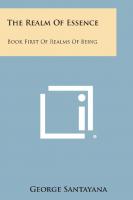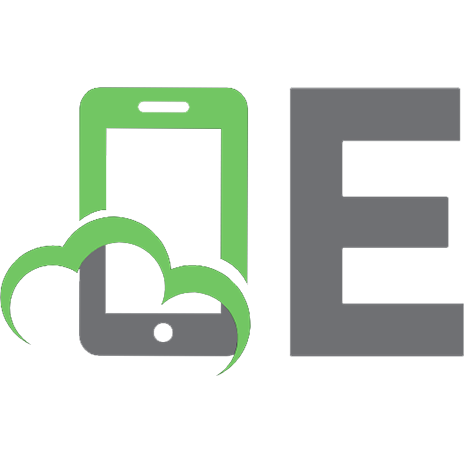The Essence of Java Programming 0130113778, 9780130113771
292 87 11MB
English Pages [276] Year 1999
Recommend Papers
File loading please wait...
Citation preview
THE ESSENCE OF
Glenn Rowe
b
7
JW IfcOW
COVENTRY UNIVERSITY
LANCHESTER LIBRARY
I
nil
8001 00 369 0686
v
4
''
4
'
versity THE ESSENCE OF
Java Programming
'
’■ SS
DIO
M 2010
THE ESSENCE OF COMPUTING SERIES Published Titles The Essence of Artificial Intelligence The Essence of C for Electronic Engineers The Essence of Compilers The Essence of Databases The Essence of Discrete Mathematics The Essence of Human-Computer Interaction The Essence of Java Programming The Essence of Logic The Essence of Neural Networks The Essence of Professional Issues in Computing The Essence of Program Design The Essence of Programming Using C + + The Essence of Structured Systems Analysis Techniques The Essence of Z Forthcoming Titles The Essence of Expert Systems The Essence of IT
THE ESSENCE OF '
Java Programming ' ' '
V. -V'
-
Glenn Rowe University of Dundee
Prentice Hall LONDON NEW YORK SINGAPORE MADRID
TORONTO SYDNEY TOKYO MEXICO CITY MUNICH PARIS
Prentice Hall An imprint of Pearson Education Limited Edinburgh Gate Harlow Essex CM20 2JE England © Pearson Education Limited 1999 The right of Glenn Rowe to be identified as the author of this Work has been asserted by him in accordance with the Copyright, Designs and Patents Act 1988. All rights reserved. No part of this publication may be reproduced, stored in a retrieval system, or transmitted in any form or by any means, electronic, mechanical, photocopying, recording or otherwise, without either the prior written permission of the publisher or a licence permitting restricted copying in the United Kingdom issued by the Copyright Licensing Agency Ltd, 90 Tottenham Court Road, London W1P 9HE. Many of the designations used by manufacturers and sellers to distinguish their products are claimed as trademarks. Pearson Education Ltd has made every attempt to supply trademark information about manufacturers and their products mentioned in this book. A list of the trademark designations and their owners appears below. First published 1999 Typeset in 10/12pt Times Printed and bound in Great Britain by Biddles Ltd, Guildford and Kings Lynn Library of Congress Cataloging-in-Publication Data Available from the publisher
British Library Cataloguing-in-Publication Data A catalogue record for this book is available from the British Library ISBN: 0-13-011377-8 12
3
4
5
03
02
01
00
99
Trademark Notice Motif is a registered trademark of The Open Group Unicode is a registered trademark of Unicode, Inc UNIX is licensed through X/Open Company Ltd Windows is a registered trademark of Microsoft Corp
Coventry University
Contents Series Preface
viii
Preface
ix
Who is the book for? What does the book cover?
ix ix
Acknowledgements
xi
1 Classes and objects What’s in a program? The object-oriented idea Classes and objects in Java Writing a Java program Running a‘Java program Exercises
2 Creating a window Displaying a frame Drawing text in a frame Linking the Clock class with an applet Applets and web pages Simple animation - making the clock tell time Exercises
3 Java syntax Introduction Primitive data types in Java Variables, declarations, and scope Variables and memory Operators and operands Conditional expressions Loops Exercises
4 Constructors, inheritance, and interfaces Pointers Constructors
1 1 2 4 8 11 17
18 18 20 22 25 26 31
33 33 34 35 37 38 45 34 38
64 64 66
v
vi CONTENTS
Value and reference Inheritance Packages Abstract classes Interfaces Exercises
67 71 81 83 87 90
5 The Java AWT and event handling
92
The Java AWT Interacting with a program The Java event model Event handling using adapters and inner classes The simpler Java AWT components A Java AWT example - the game of nim Exercises
92 94 95 100 103 106 117
6 Arrays and strings Arrays and their properties Arrays of objects Strings Unicode, bytes, and chars String tokenizers A String example - counting letters and word sizes Exercises
7 Layout managers Arranging components on the screen The FlowLayout manager The GridLayout manager The BorderLayout manager The CardLayout manager Panels Example - a tic-tac-toe game The GridB agLayout manager Exercises
8 Graphics and animation The graphics context The paint(), update(), and repaint() methods Colours Fonts Font metrics Scrollbars
119 %
119 125 130 132 133 134 140
143 143 144 147 148 149
150 151 161
j 55
168 168
170 17Q 173 176 179
CONTENTS Canvases Menus Popup menus Example - a checkers game Animation Exercises
9 Threads Doing more than one thing at a time The Thread class and the Runnable interface Multithreading example - the clock revisited Synchronization Exercises
10 Exceptions Dealing with errors Java’s built-in exceptions Throwing exceptions Runtime and non-runtime exceptions Defining new exception classes A more general exception class When to use exceptions Exercises
11 Saving, loading, and printing Saving your work Serialization Printing Lightweight and heavyweight components Exercises
Appendix Further reading General The basics of Java The Sun Microsystems library
Index
vii 183 184 186 189 200 204
206 206 207 211 219 222
223 223 224 227 227 229 231 232 233
235 235 235 240 243 244
246 246 246 247
248
Series Preface
As the consulting editor for the Essence of Computing Series it is my role to encourage the production of well-focused, high-quality textbooks at prices which students can afford. Since most computing courses are modular in structure, we aim to produce books which will cover the essential material for a typical module. I want to maintain a consistent style for the Series so that whenever you pick up an Essence book you know what to expect. For example, each book contains important features such as end of chapter summaries and exercises, and a glossary of terms, if appropriate. Of course, the quality of the Series depends crucially on the skills of its authors and all the books are written by lecturers who have honed their material in the classroom. Each book in the Series takes a pragmatic approach and emphasises practical examples and case studies. * Our aim is that each book will become essential reading material for students attending core modules in Computing. However, we expect students to want to go beyond the Essence books and so all books contain guidance on further reading and related work. This is a beginner’s book that takes an object first approach to programming in Java; the reader is introduced to interesting object-oriented programs right from the beginning. The emphasis is upon building interactive graphical programs using Java libraries. In spite of the restricted length of the book, all the essential elements of Java are covered. There are examples of substantial Java programs, with associated commentary, each succeeding example consolidating the reader’s expertise. I believe that by the end of this book you will have an excellent basic knowledge of Java upon which to build. Computing is constantly evolving and so the teaching of the subject also has to change. Therefore the Series has to be dynamic, responding to new trends in computing and extending into new areas of interest. We need feedback from our readers to guide us - are we hitting the target? Are there ‘hot’ topics which we have not covered yet? Feedback is always welcome but most of all I hope you find this book useful!
Ray Welland Department of Computing Science University of Glasgow (e-mail: [email protected])
viii
Preface
Who is the book for? This book is written for the programming novice who wishes to learn one of the most exciting new computer languages in widespread use today. Although no prior experience in programming is required to read this book, you should know your way around a computer, in the sense that you should know how to run pre-existing programs, use the mouse, examine your files, and so on.
What does the book cover? 4
Although Java is a relatively new computer language, its rate of growth over the past few years has been phenomenal. The original version of Java, version 1.0.2, was reasonably compact, but since then Java has undergone several revolutions. This book covers the ‘essence’ of Java, version 1.2 (also known as Java 2), although virtually all the code is also compatible with Java 1.1 compilers. At those few locations in the text where changes need to be made to allow the code to compile under Java 1.1, a footnote points out the differences. There are several main differences between Java 1.0.2 and Java 1.2, however. Some of these differences are fundamental, in the sense that the ways that Java programs interact with the user (via the keyboard and mouse, for example) have been completely changed. Other differences are mainly in the increase in the power of the language and the libraries of pre-written material that you can plug into your own programs. Since this book is limited in size, and is to be accessible to novices, some sacrifices had to be made. It was simply not possible to provide coverage of all the features of Java 1.2 in a book restricted to around 250 pages. The book therefore introduces the basic structures needed to write Java programs, and provides a comprehensive introduction to Java’s graphical interface libraries. No attempt has been made to cover more ‘advanced’ topics such as networking, Java Beans, remote method invocation, servlets, etc. The book is best read from beginning to end, since many chapters refer to examples and concepts in previous chapters, both in the main text and in the exercises. The book follows the ‘objects first’ philosophy, in that we begin in Chapter 1 with an introduction to the idea of object-oriented programming, a concept that is central to writing any Java program. Chapter 2 introduces simple
IX
x PREFACE
graphical programming by setting up a separate window and displaying a clock inside it. Chapter 3 gets into the details of the language by covering most of the elementary programming tools needed to write Java programs. Chapter 4 extends the idea of object-oriented programming by describing some of the more advanced ways of handling classes and objects provided by Java 1.2. Chapter 5 introduces the Abstract Windowing Toolkit (AWT), which is Java’s core library of graphical interface components. The AWT is used to construct any interface containing standard graphical components such as buttons, menus, text boxes, checkboxes, and so on. It also contains methods for drawing, setting colours, setting up text fonts, and so on. Chapter 6 introduces arrays and describes how Java handles strings of text. Chapter 7 covers layout managers, which are tools allowing the components from the AWT to be arranged within panels and windows in such a way that the interface appears the same on all computer systems. Chapter 8 continues the study of graphics and the AWT by studying more advanced methods and techniques, including animation. Chapter 9 introduces threads, which allow a single Java program to run several tasks at once (or at least, appear to do this!). Chapter 10 covers exception handling, and Chapter 11 shows how to save data to and load data from disk files, and how to print out hardcopy. There are numerous examples of complete Java programs throughout tha^book. Although some of these programs are fairly long (for a textbook), it was felt that students learn much more from seeing complete programs than from isolated methods or statements. All the source code in the book is available on the web site http://alife.mic.dundee.ac.uk/growe/Books/index.html. Some suggestions for further reading are made at the end of the book.
Glenn Rowe February, 1999.
Acknowledgements
Thanks are due to the students in the Programming for the Internet class at the University of Dundee, and in particular to Adam Grieve, for reading through the entire manuscript and making many useful suggestions from a student’s point of view. Thanks are also due to Marc Nebbett, who read through the manuscript in its early stages and provided helpful comments. Several anonymous referees also provided useful feedback. As always, Jackie Harbor, David Harrison, and the staff at Prentice Hall provided invaluable support along the way.
XI
*
CHAPTER 1
Classes and objects
What’s in a program? When the idea of programming a computer was first invented (and for quite a while after that), ‘writing a computer program’ usually meant writing some instructions that would ask for some input, do some calculations, and produce the ‘answer’ as output. Early computer programs were written mostly to solve mathematical problems, and indeed, many introductory textbooks still use numerical examples to illustrate how to write simple programs. These days, a computer program is expected to do a lot more than just number crunching. If you have used a computer before, even if you’ve never programmed one, you will know that programs such as word processors, games, spreadsheets, and so on provide you with an easy-to-use (or ‘user friendly’ as it’s called in the trade), absorbing environment in which you can work or play. Most modern programs provide a graphical layout on screen, containing objects like windows (each with its own program running) push-buttons that can be pressed using the mouse, and menus that drop down from the tops of the windows (or sometimes pop up in the middle of the screen). Many programs also include high-resolution images, animations, movie clips, and sound (collectively known as multimedia). In fact, for many programs, you never need to use the computer’s keyboard at all - everything can be done using the mouse, a joystick, or simply by touching the screen with your finger. Since the goal of the aspiring software developer (a much trendier title than ‘computer programmer’) should be to produce programs of this quality, a new approach to teaching introductory programming is needed. That is the goal of this modest book: to make a break with tradition, and teach you real-life-oriented and graphical programming, right from the start. The Java language is ideally suited to this task. It is a modem language that has only been in widespread use for three or four years. Its popularity is due to many factors: it’s much easier to learn and use than more traditional languages like C or C++; it has graphics built into it; it allows high-powered components to be built into material developed for the World Wide Web; and programs written in Java don’t need to be rewritten to run on different types of computer. The main goal of this book is, of course, to teach you to write programs using Java. However, one thought that I hope you will have in the back of your mind most
1
2 WHAT’S IN A PROGRAM?
of the time is that the programs you are writing should be ones that reflect some real-life situation, and that do so in a natural, user-friendly way.
The object-oriented idea Java is an object-oriented language. We’ll get into some of the properties that such a language has to have a bit later, but for now, it’s best to think of an object-oriented language as one in which you design your program by thinking of the real-life objects that the program is supposed to represent. These objects have natural relations to each other and can interact with each other in certain ways. The goal of object-oriented programming is to build these relations and interactions into the computer program in an equally natural way. Since it’s usually easier to understand a specific example than an abstraction, let’s consider an everyday object and see how we might model it using the objectoriented idea. For many of us, the first bit of technology we encounter on the average working day is an alarm clock. To make things even more definite, let’s assume that you have a digital clock that displays the time using red or green numerals. These clocks will usually have a row of buttons on top that allow you to set the time, both for the clock face and the alarm, and turn the alarm on and off. Some ‘turbo’ models may have other buttons, such as a ‘snooze’ button which is supposed to give you all extra 10 minutes’ sleep after the first alarm goes off. Suppose we wanted to write a computer program that modelled the behaviour of a digital alarm clock. (Since most such clocks use a computer chip to implement their features, this isn’t such a far-fetched example.) What is the object-oriented way of approaching this task? First (not surprisingly) we need to identify the objects that we want to represent in our program. Since we are trying to model an alarm clock, the clock itself is the obvious candidate for the object we are representing. In a larger program, in which we wish to model a more complex system, we would probably have several different objects. We will see some examples of this sort of thing later, but in order to get used to how an object is described in the object-oriented model, we will stick with just one object for now. To make things even simpler at this stage, we’ll ignore the alarm feature for the moment, and concentrate just on the part of the clock that tells the time. Having decided that the clock is to be our one and only object, what do we do next? We recognize that the clock has properties that describe it (such as the hour, minute and second it is displaying). There are also certain actions that can be performed on the clock (such as reading the time, setting the time, etc.). Let s make these lists of properties and actions1 a bit more formal. We must decide exactly what properties and actions we want the model of the clock to have.
' If your knowledge of English grammar is up to scratch, it may be helpful to think of the
object as a noun, the properties as adjectives describing the object, and actions as verbs that
THE OBJECT-ORIENTED IDEA 3
Since we will eventually have to write computer code to implement all these features, and computer code is very precise, it is a good idea to be clear in our minds at this early stage exactly what we want the finished program to do. Here is a table of precisely what we want the clock to have in its property and action lists:
Table 1.1
Properties
Actions
Time: Time: Time: Time:
Set hours Set minutes Set seconds Update the time Read current hours Read current minutes Read current seconds Read PM
hours minutes seconds PM
In the properties list, we’re assuming that the hours, minutes, and seconds values are independent of each other. We’re also assuming that the clock may display the time either as a 12-hour clock or as a 24-hour clock, with hour values between 0 (for midnight) and 23 (11 PM). In 12-hour mode, we need a separate indicator to tell if the time is AM or PM (many digital clocks have a little red dot that lights up for PM). We have included a PM property for this purpose. In the actions list, we have three actions allowing us to set the time - we can set the value of hours, minutes, and seconds separately. The fourth action updates the time stored in the clock by adding 1 to the ‘seconds’ value (and adjusting the minutes and hours values if necessary). The next four actions may seem unnecessary. After all, we already have the values of the current time listed as properties, so why do we need separate actions just to read these values? The answer to this question actually reveals something quite fundamental about the object-oriented idea. Although the properties listed for an object may be essential to fully define the current state of the object, we are under no obligation to allow just anyone to actually know the values of any of these properties. In other words, we decide what properties are necessary to completely define the clock, and in addition, we also decide which of those properties is accessible to the outside world. To see why this makes sense, suppose that our clock runs off a nine-volt battery, and that if the voltage produced by this battery drops below seven volts, the clock stops operating. In order to design an accurate computer model of the clock, we would need to include the present voltage of the battery as one of the properties. However, an external user of the clock has no way of knowing what this value is
act upon the object. However, it has been the author’s experience that the standard of English taught in schools these days often does not permit this analogy!
4 WHAT’S IN A PROGRAM?
(unless the battery is removed from the clock and checked with a voltmeter, but we’re assuming the user doesn’t have a voltmeter handy). The first indication that our hapless user has that the battery is running low is when the clock stops. When we write the program that simulates the clock’s behaviour, though, we would keep track of the battery’s voltage as the program runs, even though we don’t show this on screen. In this case, we would add ‘battery voltage’ as one of the properties, but we would not add a corresponding action of ‘read battery voltage’, since a real-life clock doesn’t allow us to do that. Another way of looking at it is that the only indications of the clock’s internal state that we are allowed to see are those provided by the display on the clock face, and the only way we are allowed to change the internal state is by using one of the buttons on the top of the clock. All of this illustrates the principle of encapsulation in object-oriented design. When we invent an object, we decide what properties it has. We must also decide what access to these properties we will allow an external user to have. We can think of any object introduced into an object-oriented design in much the same way as we think of the clock. We list all the properties we want the object to have, and then we attach displays and buttons to the object to define what access an external user has to these properties. Anyone wanting to use the object must restrict their use to the actions provided by the ‘displays’ and ‘buttons’ defined by the object’s designer, just as anyone who wants to use a clock has to use the displays and buttons on the clock. % Encapsulation is one of the central ideas of object-oriented design. Each object you create should be entirely self-contained. Its internal structure is fully defined by the current values of its properties. Its interaction with the outside world (by which we mean its interaction with other objects) is fully defined by the actions provided in its design. No direct access to any of the properties is allowed - all access to properties (both reading their current values and changing their values) must be done through one of the defined actions. We can think of these actions as providing an interface between the internal values of the properties and the outside world.
Classes and objects in Java The time has come to see how we translate an object-oriented design into working Java code. At this stage, since we have not yet introduced any of the structure (formally known as syntax) of the Java language, readers may have to accept a few things on faith. What is important here, however, is not so much that you understand what all the curly brackets and semicolons mean; rather that you see the correspondence between the design we worked out in the last section and the formal code we are about to write. Right, then. Let s dive in and see what the Java code for an alarm clock object might look like. We’ll begin with the properties list:
CLASSES AND OBJECTS IN JAVA
N>
1
public class TestClock2 { public static void main(String argv[])
{ // Declare a Frame object Frame clockFrame = new Frame("Clock"); clockFrame.setSize(100, 100);
This code is the first in the book to rely on the Java version 1.1 or 1.2 libraries. If you attempt to run this program using Java version 1.0.2, it will not compile.
18
DISPLAYING A FRAME
10 11 12
19
clockFrame.setVisible(true) ;
} } Compile and run the code in the usual way. If all goes well, you should see a small square window appear. In the title bar of the window should be the word ‘Clock’ (you may have to make the window wider in order to see the complete title; if so, just resize the window in the normal way for your computer). Let us now examine the code to see how this was done. Line 1 is an import statement similar to those we saw in Chapter 1. This time, though, we are importing something called java.awt.*. This is one of the pre¬ written packages provided with any installation of Java. The Java AWT, or Abstract Windowing Toolkit, contains a great many classes that may be used in the construction of GUIs. Whenever you want to use one of these classes, you must import the classes before you can use them. In this program we make use of only one (so far) AWT class: the Frame, used on line 8. Since the AWT contains a lot of classes, and most Java programs that have even a simple graphical interface use a fair number of these classes, the import statement provides a shorthand way of importing all the classes in a given package. The * symbol in the import statement in line 1 means ‘include all classes in the package’. Line 8 declares and initializes a Frame object called clockFrame (since we’ll be using it to display the clock), which is basically just a window with a title bar. You can initialize the text that appears in the title bar by including it as an argument to the Frame () method, as shown on line 8. (Technically, the Frame () method is a constructor, but we’ll leave that until Chapter 4.) Having created the Frame, lines 9 and 10 set its size and display it on the screen. You can see that this is done by calling the setSizeO and setVisible () methods. Both of these methods are provided as part of the Frame class, so you don’t need to write them yourself. This is a very common technique in Java programming. It is a good idea to get into the habit of browsing through the Java documentation (which is usually available as part of the Java development package you are using, or on a Web page). You will find a great many classes already written for you, and the documentation will give you a list of all the methods that have been provided for each class. Many of these methods are of the ‘set’ and ‘get’ variety that allow you to change or retrieve the values of some of the properties of the object. In this case, line 9 sets the dimensions of the Frame object to 100 by 100 pixels. The first argument to setsize () specifies the width of the frame, and the second, the height. Line 10 sets the visibility (which determines whether or not the Frame appears on screen) to true. In Java, true and false are reserved words, so you j ava. awt
can’t use them for object names. Another thing about this program that is different from the command-line program in Chapter 1 is that, once you start it running, the window it produces remains on screen until you do something to get rid of it. In the program in Chapter 1, once all the statements in the program had been executed, the program stopped
20 CREATING A WINDOW
and the command prompt returned. This time, once the window appears, it stays there, and your command prompt doesn’t come back. When we get to the point where we can write more sophisticated programs, we will include a method whereby you can shut down a frame-based program smoothly, but for now, stop the program by making sure the window into which you typed the ‘java TestClock2’ command (not the window created by the Java program!) is active, and then typing ‘Control-C’ (hold down the key marked ‘Control’ or ‘Ctrl’ and then press the ‘C’ key once). This method should kill the frame and restore your command prompt in both MS-DOS and UNIX.
Drawing text in a frame Obviously, an empty frame, even if it does have a title bar, isn’t going to hold your interest for long. We need to be able to draw something inside the frame. To do this, we make a few changes and additions to our TestClock2 class to produce TestClock3:
1 2 3 4 5 6 7 8 9 10 11
import java.applet; import j ava.awt.*; public class TestClock3
%
public static void main(String argv[])
{ Frame clockFrame = new Frame("Clock"); TestClock3 testClock = new TestClock3(); clockFrame.add("Center", testClock); clockFrame.setSize(100,100);
12 13 14 15 16 17 18 19
extends Applet
{
clockFrame.setVisible(true);
} public void paint(Graphics g)
{ g.drawstring("Hello,
world",
25,
25);
} }
Line 1 imports the java.applet package, and line 4 now has the words extends Applet added at the end. Since we mentioned earlier that an applet was a Java program that runs in a web browser, you might think we are going to produce such a program here. In a sense, we are, since Testciock3 could be run in a web browser, but we are still going to run it as an application. The Frame object that gets created in the main () method essentially mimics the web browser by becoming the window in which the applet will be displayed.
DRAWING TEXT IN A FRAME 21
We convert the TestClock3 class into an applet by adding the extends Applet terms at the end of line 4. extends is another Java keyword (which we will investigate more fully when we study inheritance in Chapter 4 - for now you can think of Testclock3 inheriting all the properties and methods of the pre-defined Applet class, which essentially makes a TestClock3 object an Applet object), and Applet is another pre-written class that comes as part of the java.applet package (hence the import statement on line 1). Looking at the main () method, we see that a Frame object is created on line 8, just as in the TestClock2 class. On line 9, we create a TestClock3 object named testclock. This object becomes the applet that is to be displayed within the Frame (or that would be displayed in a web browser if this program were being run as a true applet). The testclock object is added to clockFrame on line 10 (the add () method is another pre-written method belonging to the Frame class). The first argument of the add () method specifies the orientation of the applet - here we specify that it should be centered in the frame. The second argument is the name of the applet we wish to add to the frame. After the applet has been added to the frame, we set the size of the frame and display it, just as in TestClock2. However, if you run this program, you will find the message ‘Hello, world’ written in the frame when it appears on screen. This must obviously have something to do with the paint () method on line 15, but how does paint () get called, since there is no reference to it in the main () method? The paint () method is one of several methods in the Applet class that gets called automatically when an applet starts up. The Applet class comes with a pre¬ written version of paint () that doesn’t actually do anything. Why? By having the automatic call to paint () built in to the startup procedure for an applet, Java makes it possible for the programmer to produce a customized version of paint () that will draw whatever is desired. If no customized version of paint () is found, the default version, which doesn’t draw anything, is called instead. What is really happening is that, when clockFrame appears on screen, it displays the applet testclock that was added to it on line 10. When the applet is displayed, its paint () method is called automatically, which results in the Hello, world’ text being drawn. Actually, paint () gets called whenever it is necessary to redraw the applet. Try running the Testelock3 program, then cover up the frame it produces with another window, then uncover it again. Note that the ‘Hello, world’ text reappears when the frame re-emerges from underneath the other window. This happens not because the computer has ‘remembered’ what was in the window before it was covered up, but because the paint () method is called again when the window needs to be redrawn. The paint () method always begins with the code shown in line 15 - the method takes a single argument which is a Graphics object. The Graphics class is another class defined in the java.awt package. We will study it in more detail in Chapter 8. For now, it is sufficient to remember that all drawing operations must take place using methods from the
Graphics
class.
22 CREATING A WINDOW
The drawstring () method, used in line 17, draws the string passed to it as its first argument (‘Hello, world’ here) at the horizontal and vertical co-ordinates given by its last two arguments (25 and 25 here). To make sure you understand how this program works, try changing the dimensions of clockFrame, and changing the position at which the text is displayed. What happens if the frame isn’t large enough to hold all the text?
Linking the Clock class with an applet We now have the basic tools needed to link the Clock class to an applet, and thus display the time as text drawn within a window. We’ll assume in this section that interface methods for setting and getting each of timeHours, timeMinutes, and timeSeconds have all been written - their forms are all identical to the methods given in Chapter 1 for timeHours. The aim in this section is to apply the principles in the preceding sections so that we may produce a program that asks the user for values with which to initialize the hour, minute and second of the clock, and then to display these values in the applet within the frame. In a ‘proper’ GUI interface, we would place on the applet text boxes into which the user could type the required data, and a button that could be pushed to start the clock going. Since we’re not quite up to the stage where ^e can handle text boxes and push buttons, we will have to content ourselves with entering the data at a command prompt, and then viewing the result in the window. The code for the new class, named TestClock4, is as follows. 1
import Clock;
2
import java.applet.*; import java.awt.*; import java.io.*;
3 4 5 6
public class TestClock4 extends Applet
7
{
8
private Clock clock;
9 10
public static void main(String argv[])
11
(
12 13 14 15 16 17 18 19 20
21 22 23
Frame clockFrame = new Frame("Alarm clock"); TestClock4 testClock = new TestClock4(); testClock.init(); clockFrame.add("Center",
testClock);
clockFrame.setSize(400,100); clockFrame.setVisible(true);
} public void paint(Graphics g)
{ String currentTime;
LINKING THE CLOCK CLASS WITH AN APPLET 23
24 25 26 27 28 29 30 31 32 33 34 35 36 37 38 39 40 41 42 43 44 45 46 47 48 49 50 51 52 53 54 55 56 57 58
currentTime = clock.getTimeHours() + clock.getTimeMinutes()
+
+
+ clock.getTimeSeconds() ; g.drawstring(currentTime,
25,
25);
int readlnt()
{ int timeData = 0; String timestring; BufferedReader readData = new BufferedReader(new InputStreamReader(System.in)); try { timestring = readData.readLine(); timeData = Integer.parselnt(timestring); }
catch (IOException e) { System.out.printIn("Read error;
"
+ e.toString());
} return timeData;
public void init()
{ clock = new Clock(); System.out,println("Enter initial hour:
");
clock.setTimeHours(readlnt()); System.out.println("Enter initial minute:
");
clock.setTimeMinutes(readlnt()); System.out.println("Enter initial
");
second:
clock.setTimeSeconds(readlnt());
Compile and run this program to test it out. You should be asked for initial values for the hour, minute, and second in the same window where you typed the command to start the program itself. After entering the initial value for the second, the frame should appear and display the time you entered in the form 12:00:00 (with each pair of numbers separated by a colon). You may be a bit intimidated by the length of this program, given that it still doesn’t do very much. However, most of the new code is required just to read in the initial values for the hour, minute, and second. Unfortunately, although Java is easier to use than many other languages for producing graphics, it isn’t as straightforward as it could be for data input. Since we are using an clock object this time, we import the class on line 1. In addition to importing the java.applet and java.awt packages, we also import java, io, the I/O (input/output) package, which is needed for reading in data from the command line.
24 CREATING A WINDOW
We declare an Clock object on line 8. The main () method is almost the same as it was in TestClock3, except for an extra call to the init () method on line 14. The init() method is another of those methods that is automatically called at certain times in an applet’s life. In this case, init () is called the first time an applet is loaded into a web browser, and should contain any code that is needed to set things up within the applet before it is displayed. Since we are running the applet within a Frame, and not from within a web browser, we need to write in the call to init() ourselves. The init () method is defined starting on line 47. We initialize the clock object on line 49. The remaining code within init() deals with reading in the initial values for the hour, minute, and second. A bit of explanation may be needed here, so let’s take line 52 as an example. If you look back at the definition of the setTimeHours () method given in Chapter 1, you will see that it expects an int to be passed to it as its argument. In this case, that int should be a value typed in by the user, rather than the constant value of 12 that we used in Chapter 1. How do we obtain this value? You will see that the argument passed to setTimeHours () on line 52 is itself a call to another method, readlnt (). The readint () method is defined starting on line 31, and its purpose is to read the data typed in by the user and return it as an int value. The fact that the code in readlnt () looks somewhat frightening is, at the moment, beside the point - what matters is that readlnt () does in facfrretum a single int value (note on line 31 that its return value type is given as int, and that the last statement in the method is a return statement, on line 44). It is this value that is passed directly to the setTimeHours () method on line 52. If this process confuses you a bit, we could rewrite line 52 as the following lines of code: int newHour; newHour = readlnt(); clock.setTimeHours(newHour); That is, we create an int data object called newHour, call the readlnt () method to read an int from the user, and then pass this int to setTimeHours () as its argument. Rather than go to the trouble of using the intermediate quantity newHour, on line 52 we just call readlnt () and pass the value it returns directly to setTimeHours(). The code within the readlnt () method itself need not concern you unduly at this stage and is provided only to allow you to read ints from the command line (something you won’t be doing very often once we get a full GUI up and running anyway). It is therefore acceptable to treat readlnt () as a ‘black box’ (a method which works, but you don’t need to understand how). The only remaining change is in the paint () method (line 20). On line 22, we create a String object (another pre-defined class which holds textual data) called currentTime. Lines 24 to 26 construct the text that is to be written into the Frame. The three ‘get methods ot the Clock class are called to retrieve the values of the
LINKING THE CLOCK CLASS WITH AN APPLET
25
hour, minute, and second stored in the clock object. We can use the + sign to join together separate strings and ints to make a longer string, so we join together the hour, minute, and second with a colon between each pair of numbers. Finally, on line 28, we print out the currentTime string using the drawstring () method we encountered back in TestClockl.
Applets and web pages As we mentioned earlier, Java programs come in two forms: applets and applications. An application is a stand-alone program which can be run on any computer that supports Java, whereas an applet can only be run within a web browser (or other specialized program for viewing applets, such as the appletviewer program that comes with the JDK). Since this book is not about designing web pages, we won’t consider the implications of running Java applets in any depth. The reader is referred to books on web site design with Java for more information. However, since many readers’ motivation for learning Java may be its use in writing applets, we will give a brief description of how to run a Java program as an applet. All web browsers and applet viewers require an HTML (HyperText Markup Language) file that contains an instruction to load a Java program as an applet. HTML is itself a language that is used for constructing web pages, but a basic web page that will load a Java class file named TestClock4 .class is as follows. The file should be named something like TestClock4 .html and should be stored in the same directory as the Java class files.
The HTML file can then be loaded into a web browser such as Netscape Communicator or Microsoft Internet Explorer, which will then take over the management of displaying the Java applet within the web page. The third line defines an applet tag, specifies the file from which the code is to be read, and specifies the width and height of the area on the web page that is assigned to the applet. These instructions give the web viewer enough information to mimic the action of the main () method in a Java application. In order for a Java program to run as an applet, the class referred to in the applet tag in the HTML file must extend the Applet class (as the Testciock4 class did on line 6 in the listing above). When a Java program is run as an applet, the main () method is ignored. The web browser will begin execution by looking for the init () method. After init (), it will look for a start () method. The init () method is run only once, the first time the applet is loaded into the browser. The start ()
26
CREATING A WINDOW
method is run each time the user returns to the page containing the applet in the same browsing session. The start () method is optional. Most of the programs in this book should work equally well as applications or applets. Applets are, however, subject to several security restrictions, so that any actions that would allow the applet direct access to the hard drive of the user’s computer (such as saving and loading files) are not allowed. However, any programs that operate entirely autonomously should run as applets.
Simple animation - making the clock tell time As our final version of the clock program (at least in this chapter!), we will now make the display update itself every second, so that it can be used as a genuine clock. In the process, we will get an introduction to a few aspects of Java syntax, such as conditional statements and loops. This section is slightly cheeky in that we will be using aspects of Java syntax that are new and will not be properly introduced until the next chapter. However, with a little study, it should be possible for you to understand what the code in this section is doing, and it will add some meaning to the in-depth examination of these aspects of syntax when you meet them in Chapter 3. First, we need to formalize the instructions needed to tell time. Such a formal specification of a problem is known as an algorithm. A computer program i^ itself, a very formal specification of a set of instructions, since it is sufficiently precise and unambiguous that a computer can follow it without getting lost. The programs we have seen so far are all, therefore, algorithms in the strictest sense. However, the things we were trying to get the computer to do in these programs were all simple enough that we didn’t need to think too much about the steps that needed to be followed. The process of telling time is not a horrendously difficult problem, but it is sufficiently involved that it is worth thinking through the steps before we sit down to write out the Java code. First, since we are using hours, minutes, and seconds, we want the display to change every second. This means we start by taking the values for hours, minutes and seconds that were input by the user at the startup phase, display that, then add 1 to the number of seconds and display the time again, then add 1 to the number of seconds and display the time again, and so on. We keep adding 1 to the number of seconds until the number of seconds equals 60, at which point we must add 1 to the minutes value and reset the number of seconds to 0. We continue in the same fashion, incrementing the seconds value by 1 until it reaches 60, then adding to the minutes value and resetting the seconds value to 0, until the minutes value itself reaches 60. Then we add 1 to the hours value and reset the minutes value to 0. If we are using a 24-hour clock, we will keep incrementing the hours value until it reaches 24, at which point we will reset it to 0 and start the whole cycle over again (we’re not keeping track of days, so that’s as far as we have to go).
SIMPLE ANIMATION - MAKING THE CLOCK TELL TIME
27
The preceding paragraph is a rather imprecise statement of the problem in ordinary English, and as it stands, would be fairly difficult to translate directly into computer code. We need some sort of intermediate ‘language’ that is more precise than English, but not quite as abstract as Java code. Such a language is called pseudo-code, and is used in most introductory programming courses to teach the process of translating an algorithm from ordinary English into the final product of a computer program. Since this book’s main purpose is to teach the elements of Java, and is not designed to be a complete course on programming, there isn’t enough room here to give a full course on pseudo-code. We can, however, get a good idea of how it works by applying it to the problem of telling time. Consider the following specification of the algorithm: 1 2 3 4 5 6 7 8 9 10 11 12 13 14 15 16
While the clock is still running: { Display the current time Add 1 to the seconds value. If seconds >= (greater than or equal to) 60 then: { Add 1 to the minutes value. Reset seconds to 0. * If minutes >= 60 then: { Add 1 to the hours value. Reset minutes to 0. If hours >= 24 then: { Reset hours to 0. } //End of If hours... } //End of If minutes... } //End of If seconds... Wait 1 second (of real time!). } // End of while.. .Go to step 2.
This is a pseudo-code algorithm for telling time. It illustrates two central features of computer programming: conditional expressions and loops. With the passing of each second, the clock must execute a series of instructions. However, the important point to notice about these instructions is that they are the same for each second. Therefore, once we have written out, in full, the instructions that need to be followed to change from the starting time (the time typed in by the user when the program starts) to the time one second later, all we need to do is repeat the same set of instructions to go to the next second, and the second after that, and so on. Rather than writing out the instructions over and over again, we simply tell the computer to repeat the set of instructions as long as is necessary. This constitutes a loop. In pseudo-code, we define a loop with a statement beginning with the word ‘while’, which should be interpreted as meaning ‘as long as some condition is true, carry out the following instructions’. Here, line 1 says to carry out the instructions that follow ‘as long as the clock is still running’. How we interpret that condition when writing the actual computer
28 CREATING A WINDOW
program is still left open. We might decide to let the clock run forever (or until the program is stopped manually, by typing Control-C, for example), or we might want the clock to run for some specified time and then do something else, such as ring a bell (like a timer that you might use to tell how long to boil an egg). In the latter case, if we wanted to boil the egg for 5 minutes, say, we would make line 1 more precise by stating ‘while minutes < 5’. We enclose within braces (curly brackets { }) the instructions that we wish to be repeated while our condition is true. The opening brace appears at the end of line 1. It turns out that these braces are also required in real Java code, so it’s a good idea to get used to using them in the pseudo-code as well. The closing brace that matches this opening brace occurs on line 16 (which we have marked with a Java-style comment), so that all statements from line 2 to line 15 are to be repeated as long as the condition in line 1 is true. To reinforce the fact that certain statements are contained within a ‘while’ statement, we indent these statements relative to the opening while statement. Note that all the lines from line 2 through to line 15 are indented relative to the lines that enclose them (lines 1 and 16). When we translate the pseudo-code into Java, we will preserve this indentation. Although the Java compiler ignores indentation when it compiles your code, it should be considered essential that you properly indent your code when you write it, in order to make it readable by humans. Proper code indentation will make it much easier for you to spot errors in the logic of your program due to such things as unterminated loops or conditional statements. * The first things that we do inside the ‘while loop’ are display the current time (line 2) and then increment the seconds value (line 3). After this, we must check the new value of seconds to see if it has reached 60. For that, we need a conditional statement. A conditional statement is usually represented with an ‘if statement such as line 4. In line 4, we say that ‘if seconds >= 60 then’ do what follows. Conditional statements use the same conventions as loops to indicate which statements are to be included within the condition: the included statements are enclosed within braces, and should be indented relative to the opening if statement. You can see that line 4 ends with the opening brace for that if statement, and that the matching closing brace occurs on line 14. All statements within these braces are indented relative to line 4. If the condition tested in line 4 is true (that is, if the value of seconds is >= 60), then we proceed with the statements within the if statement (that is, we carry on with lines 5, 6, etc.). If the condition tested in line 4 is false, though, we skip over all the statements within the if statement. That means we skip down to the end of the ‘if seconds’ block of statements (line 14), and carry on from there. (Lines with only a single brace on them serve only as place markers and don’t actually contain any instructions.) Returning to the case where the condition tested on line 4 is true, we carry out lines 5 and 6 to increment the minutes value and reset the seconds value to 0. Then, we must check the minutes value to see if it has reached 60, so we encounter another if statement on line 7. This statement works just the same way as the first if statement. Line 7 ends with the opening brace that encloses the statements belonging
SIMPLE ANIMATION - MAKING THE CLOCK TELL TIME
29
to this if statement, and is matched by the closing brace on line 13. If the value of minutes has not reached 60, statements 8 through 12 are skipped, otherwise they are executed. The final if statement, on line 10, works the same way. Having specified the algorithm more precisely, we can now proceed to translate it into Java code. To do this, we should consider where (in which class) the code for updating and displaying the time should go. If you refer back to Table 1.1 in Chapter 1, where we listed the properties and actions belonging to the Clock class, one of the actions was an ‘update time’ action, which we have so far not implemented. We will now define more precisely the effect of this action, which will be coded in Java as an updateTime () method within the Clock class. Since the process of adding one second to the current time is an action that affects only the internal state of the clock, it makes more sense to have this method as part of the Clock class, rather than part of an external class. However, control over the number of times the time is updated more properly belongs in an external class, since we might want the clock to run forever (as in the pseudo-code example above), or we might want to use the clock as a timer, which stops after a fixed number of seconds has elapsed. For these reasons, we will therefore write the code for lines 3 through 14 in the pseudo-code above into the updateTime () method, and write the surrounding code (lines 1, 2, 15, 16) in an external method, contained in a variant of the TestClock4 class we considered earlier. The updateTime () method must therefore be added to the Clock class (we can do this by just inserting the code directly into the class we defined earlier): 1
public void updateTime()
2
{
3 4 5
timeSeconds++; if (timeSeconds >=60) timeSeconds
6 7
{
0;
timeMinutes++; if (timeMinutes >=60)
8
timeMinutes =
9 10
timeHours =
12
{
0;
timeHours++; if (timeHours >=24)
11
13 14 15
=
{
0;
} } } }
Even though we have not yet formally studied the Java syntax for condition statements or loops, the code in the updateTime () method should be fairly easy to follow. The translation of the pseudo-code algorithm itself begins on line 3, where 1 is added to timeSeconds. This is done by putting a double plus sign ++ after timeSeconds. As we’ll see in the next chapter, this is a special Java syntax that
30 CREATING A WINDOW
adds 1 to the object to which it is attached. The remainder of the code in this method should be fairly obvious, as it follows the pseudo-code algorithm exactly. The final class, called TestClockS, is similar to TestClock4, except for the main() method, and the addition of a new method called tellTimeO, which completes the pseudo-code algorithm by providing the loop to make the clock run indefinitely. We give only these two methods here:
1 2
public static void main(String argv[])
{
3 4 5 6 7
Frame clockFrame = new Frame("Alarm clock"); TestClock5 testClock = new TestClock5(); testClock.init();
8
clockFrame.setVisible(true);
9 10 11 12 13 14 15 16 17 18 19
clockFrame.add("Center", testClock); clockFrame.setSize(100,100); testClock.tellTime();
void tellTime()
{ while
(true)
{
clock.updateTime(); try { Thread.sleep(1000); }
catch
(InterruptedException e)
{
} repaint();
20 21
}
22
}
The only change to main () is the addition of line 9, which starts the clock after initializing it and its enclosing frame. The tellTime () method starting on line 12 provides the loop to keep the clock running forever. The condition to be tested by the while statement is set to the Java keyword true, which is a constant value. The statement essentially reads: ‘while true is true..., which is, of course, always true, so the loop never stops. Once this program starts, the only way it can be shut down is by manual intervention (usually by pressing Control-C).1 In a more sophisticated program, we would include a button or menu item that would allow the program to be shut down more gracefully, but we need a few more GUI tools to allow us to do that. Lines 16 through 19 are Java s way of making a program wait for one second of real time before continuing. The sleep () method (part of the built-in Thread class which we will consider in chapter 9) forces the program to wait for an amount of time given in milliseconds (thousandths of a second), so we pass it the argument 1000 to get a one-second Usually, the creation of so-called infinite loops is considered to be bad programming practice (or just an error in the logic of the program), but in the case of a clock, we actually want it to run forever.
SIMPLE ANIMATION - MAKING THE CLOCK TELL TIME
31
delay. Don’t worry about the try and catch statements here - we will explain those when we consider exceptions in Chapter 10. Note that lines 15 through 20 are indented relative to the opening while statement on line 14, indicating that they are the statements that are to be repeated as long as the while statement remains active. Also, notice that this block of statements is surrounded by an opening brace (end of line 14) and a closing brace (line 21), just as in the pseudo-code above. As mentioned earlier, although the indentation is not noticed by the Java compiler, the braces are essential for the program to compile properly. The indentation should also be considered essential, since it greatly increases the human-readability of the code. Finally, the repaint () method on line 20 does what you might expect: it clears the current drawing area by painting it over with the current background colour, and then calls the paint () method again to update the display. The result is a digital watch type of display which changes every second.
Exercises 1 2
3 4
5
6
Modify the code in TestClock3 so that the title bar of the Frame contains your name rather than the word ‘Clock’. Make the size of the Frame in TestClock3 200 pixels wide by 50 pixels high. Add a second line of text to TestClock3 reading ‘How are you today?’. The second line should be drawn underneath the ‘Hello, world’ message. In TestClock4, add two int variables called textx and textY, which will be used to specify the location at which currentTime is printed by the paint () method. Add code to the init () method requesting values for textx and textY, and arrange for paint () to use these values to position currentTime within the Frame. The pseudo-code given in the text assumes that we are using a 24-hour clock. Modify the pseudo-code to use a 12-hour clock with an AM/PM flag . That is, assume that the clock is set up with a specific time and with the time pm flag set to either true or false. The pseudo-code algorithm should then handle how the clock display changes from any initial setting. Modify the code in the text to incorporate the timePM flag as specified by your pseudo-code from question 5. You will need to make several changes to the
code to do this: (a) Add code to the init () method requesting the initial value of the flag (you can use readlnt () to do this if you specify that 0 means AM and 1 means PM - you can then use an i f statement to test the input value and set timePM to true or false as required). (b) Set the flag in the Clock object. (c) Modify the updateTime () method to mirror your pseudo-code algorithm from question 5.
32
7
CREATING A WINDOW
(d) Modify the paint () method to add ‘AM’ or ‘PM’ after the time. Decide which string to draw by using the getTimePM () method to retrieve the current value of the timePM flag from the Clock object, and then use an i f statement to test the value and choose the correct string to draw. Write a new Java program to produce a multiplication table. The user should be asked for a single int, and the table of the products of that number with every integer from 1 to 12 should be printed within a Frame using the drawstring () method, with each product on a separate line. (The product of two ints is found using the * operator, as in numl * num2.)
CHAPTER 3
Java syntax
Introduction Chapters 1 and 2 have introduced you to the idea of object-oriented programming, and given you an idea of how a very simple graphics application, including a bit of animation, can be written. Except for the last version of the clock program presented in Chapter 2, however, all our programs have relied on simple input and output, with a few calls to pre-defined methods from the Java libraries in between. As we saw with the final program in Chapter 2, if we want our Java applets and applications to do anything substantial, we need to learn how to write code that can actually do something with the data it is given. We introduced the idea of conditional statements and loops, but we have not yet given you a ‘proper’ treatment of how to write Java code - the so-called syntax of the language. Just as with a human language like English, computer languages have their own rules of grammar. Unlike English, however, where even grammatically incorrect sentences can usually be understood by a native speaker of the language, making a grammatical error in a computer language means that the program will not be accepted by the compiler. You can think of a compiler as a very strict schoolmaster - any mistakes are very quickly and severely punished. This chapter is, therefore, a description of many of these strict rules that must be learned in order for you to be able to write Java code that is understandable to both computers and humans. Most of the rules have a basis in logic, and the best way of learning the rules is to understand the logic underlying them, rather than just attempting to memorize them. For this reason, we will consider what actually happens in the computer when each of the syntactical features is used. Having said this, though, you must realize that there is no substitute for just ‘messing around’ with your own programs. By all means study the examples given in this book, but you should also think up your own simple problems and try to write Java programs that solve them. Experiment both with the code in this book and your own programs - try a different way of implementing a loop or a conditional statement, try introducing deliberate errors to see what happens, and so on. You can’t do the computer any lasting damage by trying this - at worst, the computer may lock up so you need to reboot it.
33
34
JAVA SYNTAX
Primitive data types in Java No matter how complex a program you write, all information in a computer is ultimately stored as a sequence of binary data - a sequence of zeroes and ones. A so-called higher level computer language like Java really just provides an easier-touse interface that allows you to write binary code using terms that are more familiar to you. Java allows you to construct object-oriented structures such as classes and objects, and provides features such as loops and conditional statements, methods, and so on, but all of this is translated into a binary code by the compiler so that the computer can carry out your instructions. As we’ve seen in the previous chapters, Java classes are composed of smaller program units such as methods and properties. At the bottom end of the scale, Java provides some built-in data types which can be thought of as primitive data types, since they are not composed of any smaller units within the Java language. The property fields of all Java classes must ultimately be built out of these primitive data types. We have already encountered one of these types: the examine all of them. They are shown in the table:
Data type
int.
In this section, we’ll
Contents
Size
Flange
true/false
character signed integer signed integer signed integer signed integer
1 bit 16 bits 8 bits 16 bits 32 bits 64 bits
float
floating point
32 bits
double
floating point
64 bits
true or false Unicode character set -128 to +127 -32768 to +32767 -2147483648 to +2147483647 -9223372036854775808 to +9223372036854775807 ±3.40282347 x 1038 to ±1.40239846 x 10'45 ±1.79769313486231570 x 10308 to ±4.9406564581246544 x 10'324
boolean char byte short int long
The first column of the table shows the Java keyword that is used to refer to that data type. The second column shows the type of data that may be stored in that data type, while the last two columns show the amount of computer memory (in bits) occupied by a single item of data, and the range of values that can be stored. The individual data types are: A boolean (named after George Boole, an English mathematician) data type can store only true or false values. Its most common use is as a value to be checked by conditional statements or loop termination conditions, as we’ll see later.
•
boolean:
•
A single keyboard character can be stored in a char data type. The most common format in which character data is stored in a computer is the ASCII code (American Standard Code for Information Interchange). An char:
PRIMITIVE DATA TYPES IN JAVA
35
ASCII character, however, requires only 8 bits of storage, but the Java char is allocated 16 bits. This is because Java was designed to support the new Unicode character encoding standard, which will allow a larger number of characters to be encoded, thus providing support for many different international alphabets, as well as mathematical symbols. •
byte, short, int, long: These four data types all store signed (positive or negative) integer data. The only difference between these types is in the number of bits allocated to each type, and therefore in the range of values that each can store.
•
float, double: The final two data types store floating-point data. A floating-point value may store numbers with a sign (+ or -), a mantissa, and an exponent. In a number like +3.72812 x 106, the mantissa is 3.72812 and the exponent is 6. (In the computer, of course, the mantissa and exponent are stored in binary, so the number is first converted from base 10 to base 2, which makes the numerical values of the mantissa and exponent different, but the idea is the same.)
Variables, declarations, and scope In Chapter 1, the distinction between a class and an object was made. Remember that a class provides the description or blueprint necessary to actually build an object. In a similar way, the eight primitive data types above are descriptions of how particular types of data are to be stored in the computer. To make use of one of these data types, we need to create an actual instance of it, just as we need to create an object to bring a class to life. We do this by means of a statement such as line 3 or 4 in the main() method of the TestClockS class on page 30. Such a statement is called a declaration, because we are declaring to the compiler our intention to create an instance of a particular class. For example, line 3 in the main () method declares an object named clockFrame (and then initializes it by using the new keyword, but that isn’t technically part of the declaration). In addition to being an object, clockFrame may also be called a variable. This is because the object to which it refers need not remain constant throughout the lifetime of the program. In the main() method in the TestClockS class, we initialize it immediately to be a new object of type Frame, but we could reassign it to a different Frame object later on if we wanted to. The only constraint is that clockFrame can only refer to a Frame object, and not to any other data type. Technically speaking, the primitive data types listed above are not classes (in fact, they are the only data types in Java that aren’t), so a specific instance of one of these data types isn’t called an object. An instance of a primitive data type may be declared in the same way as that of a class, but is just called a variable. In addition, we may define a constant instance of a primitive data type. We have already used several examples of constants in previous Java code. For example, line 7 in the code
36 JAVA SYNTAX
on page 30 calls the setsize () method to set the dimensions of a Frame object to the constant values of 100 by 100 pixels: the 100 is an example of a constant instance of an int. In line 14 on page 30, the keyword true used as the termination condition of the while loop is a boolean constant. Constants need not be declared, since their actual value is given explicitly in the code, so the compiler can use that value directly. We have already used variable declaration when creating the Clock class in Chapter 1. If you glance back at page 6, lines 3 and 4 of the Clock definition are variable declarations, using the int and boolean primitive data types. These declarations are within the clock class, but outside any of the methods in that class. Another example of variable declaration occurred in the main() method of the TestClock5 class, which we defined on page 30. Line 3 in the main () method declares a variable called clockFrame, which is of data type Frame, but this time the variable is declared within a method. The testclock variable is accessible only within the method in which it is declared. From the last two examples, it is clear that variables can be declared at various places in a Java program, and that the location of the declaration determines which parts of the program may refer to these variables. The parts of a program which may refer to a given variable are called the scope of that variable. It is very important that you understand the concept of scope, since many programming errors are th^result of attempting to access variables outside their scope, or of giving a variable a larger scope than it needs. We will now clarify the rules regarding the scope of variables, and state some guidelines that should be used when declaring variables. First, any variable that is declared within a class, but outside of any method in that class, has class-wide scope - it is accessible to all methods within that class. We have seen examples of this with the variables that were defined as property fields in the Clock class. We have freely referred to these variables in methods such as getTimeMinutes (), updateTime (), and so on. On the other hand, variables such as clockFrame and testclock as used in the main () method on page 30 are declared inside the method. Such variables are said to be local variables and have only method-wide scope. That is, only statements within the method may refer to these variables. A statement in another method that tried to use, say, clockFrame in one of its statements would result in a compiler error. Java allows variables to be declared at almost any place within a program. It is possible to declare variables that are local to only one portion of code within a method, such as within one particular loop. Opinions vary on whether the use of these ‘sub-local’ variables is good programming practice. It is certainly possible to write most programs using only the two types of declaration that we have seen so far: variables declared as class properties, and variables local to a particular method. How do you decide which variables should have each type of scope? A general guideline is that only those variables which represent properties of a class, as decided when the class was originally designed, should be given class-wide scope. This is consistent with the principles of object-oriented design: to design a class, you
VARIABLES, DECLARATIONS, AND SCOPE
37
first construct a list of the properties and methods which belong to the class, and then write the code to implement these decisions. All other variables should be declared as local variables within those methods where they are needed.
Variables and memory What exactly does a variable declaration dol Why are declarations needed at all? (In fact, in some computer languages, declarations are not required. Merely using a variable for the first time in a statement causes it to be created.) To understand variable declaration, we need to say a little bit about how the computer’s memory is managed when a program is run. When you run your Java program, enough free space in memory must be found to load the instructions to be executed. In addition, free space must also be found to store the data that is to be used by the program. The available free space in a computer’s memory is called the heap. The execution of your program (and all other programs running on your computer) is managed by a ‘master program’ called the operating system. It is the responsibility of the operating system to ensure that each program running on the computer gets its fair share of resources (time and memory) in order to run properly. Popular operating systems are programs like UNIX, Linux, MS-DOS, Windows 95, and Windows NT. The memory in your computer can be thought of as a long sequence of bits (or, more commonly, bytes, where 1 byte is 8 bits). Each byte has a numerical address, much like the houses along a street have numbers to identify them. You can access a particular memory location (to either read what is stored there, or store something new there) if, and only if, you know its address. For a program like the TestClockS program in Chapter 2, as execution of the program proceeds, the operating system must find enough space in the heap for all the variables you have declared, and it must keep track of which variable has been assigned to which memory location. For example, suppose you are executing a method that contains the declaration statement: int a,
b,
c;
The operating system will first determine how much space each of these variables requires (since they are ints, we see from the table earlier in this chapter that they require 32 bits, or 4 bytes, each), then examine the heap to see if it can find that much free space. If it can, it will reserve three blocks of 4 bytes each, and record the addresses of these three locations in an internal table. When these variables are referred to later in the code (for example, a statement such as a = 42 stores the int constant 42 in the memory allocated to a), the operating system looks up the name of the variable in its table, finds out where that variable is stored in memory, and
38 JAVA SYNTAX
then accesses that memory location to either read the value stored there, or write a new value at that location. You should now be able to understand how the scope of a variable is implemented in practice. Variables with class-wide scope are created when an instance of the class is created, and remain in existence until the object is destroyed. Variables that are local to a method are created only when that method starts executing, and are destroyed (removed from memory) when that method finishes. It should now be clear why it is illegal for other methods to make reference to variables that are local to a given method - those variables simply don’t exist when the method in which they are defined isn’t running, so it would be impossible to refer to them.
Operators and operands Knowing how to create a variable is all well and good, but to actually do something with a variable, we need some operators. In a computer language, an operator is a symbol or keyword that has two main properties: •
It operates on one or more items of data (which can be constants, variables, or more complex expressions). The data on which an operator operate* is called the operand or operands.
•
It returns a value after the operation is finished. In this sense, an operator is similar to a non-void method — they both perform some actions or calculations and then return a value.
Although operators in Java come in a wide variety of styles, all of them have the two properties just stated. Recognizing this fact avoids the necessity of having to learn special rules for different types of operators. There are two other properties of operators that are important to understand: precedence and associativity. Both of these concepts are actually familiar to you from your school days, although you may not recognize them. The precedence and associativity of an operator are only used if that operator occurs in an expression with other operators. For example, given that the + and * symbols are the addition and multiplication operators respectively, we could have a compound expression such as 3 + 5 * 8. If you were asked to evaluate this expression, you would give an answer of 43, rather than 64. This is because you were taught years ago that multiplication and division should always be done before addition and subtraction, so you would multiply 5*8 before adding the 3, thus getting 43. If you had just processed the expression reading from left to right, you would do the addition first, getting 8, then multiply 8 * 8 to get 64. The rule of doing multiplication before addition can be stated as ‘multiplication has a higher precedence than addition . In a Java statement, it is possible to combine
OPERATORS AND OPERANDS
39
most operators in a single expression, so all operators are assigned a precedence, allowing the program to know the order in which they should be applied. You probably also know the rule that precedence can be overridden by using parentheses. For example, in the above calculation, if we really did want to do the addition first, we can write the expression as (3 + 5) * 8. The same is true in Java if we want to override the precedence of any operator, we can enclose an expression in parentheses to make sure it is done first. The associativity of an operator applies in a compound statement containing 2 or more occurrences of the same operator (or operators with the same precedence). It determines whether the expression is evaluated from left-to-right or right-to-left. For example, in an expression such as 1 + 2 + 3, it is possible to do the calculation in the order (1 + 2) + 3 or 1 + (2 + 3). The former case is left-to-right (the leftmost addition is done first) while the latter is right-to-left. Operators can be grouped into several main families. The main groups are: • • •
assignment operators arithmetic operators logical operators
Arithmetic and logical operators in Java have left-to-right associativity, while assignment operators have right-to-left. There are a few other operators that don’t fit naturally into one of these main groups, but we’ll consider them as we meet them. Operators can also be classified according to the number of operands they require. The majority of Java operators require two operands (usually, one on each side of the operator, as in 4 + 8). Such operators are called binary operators. The word ‘binary’ should be interpreted in its original sense as indicating ‘two’, and not in the sense that binary operators operate on binary numbers. Less common, but still important, are operators that take only a single operand. These are called unary operators. We have seen an example of a unary operator in the updateTime () method we added to the Clock class in Chapter 2: there, we used the ++ operator to increase some of the variables by 1. Since this operator only expects a single operand, it is unary. A somewhat curious example is the - operator, which can be both binary and unary, depending on its context. As a binary operator, it represents subtraction, as in 10 3. As a unary operator, it returns the negative of its operand, as in - 5, which represents the integer ‘negative 5’. Finally, there is a single ternary operator in Java, which takes three operands. We will meet this operator when we discuss conditional statements later in this chapter.
Assignment operators The most common assignment operator in Java is the equals sign =. It is very important to realize that the assignment operator in Java does not have the same meaning as an equals sign in an algebraic equation. For example, in algebra, we might encounter the equation:
40 JAVA SYNTAX
x+ 7= 3 -x which states that ‘adding 7 to x is equivalent to subtracting jc from 3’. We can go on to solve the equation, discovering that x is - 2. In Java, we might encounter the statements: 1
int x,
y;
2 3 4 5
x = 1; y = 4; x = y;
6
x = x + 2;
The first line declares x and y to be int variables. The second statement assigns the constant value 1 to the variable x. That is, the value 1 is written into the memory location reserved for the variable x. The assignment operator works by evaluating the expression on its right and assigning the result of this evaluation to the variable on its left. The left operand of the assignment operator isn’t even considered until after the right operand has been worked out. To fully understand the difference between an assignment in Java and an equation in algebra, consider the remaining statements in the Java code snippet above^Line 4 assigns the value 4 to the variable y, so it works the same way as line 3. Line 5 assigns the value of y to the variable x. That is, the operating system encounters the symbol y, looks up the memory location allocated to y, retrieves the value stored there (which will be 4, as assigned in line 4), and then writes that value to the location assigned to the variable x. The value of 1 that was previously stored at the x location is overwritten, and lost. If lines 3, 4, and 5 had been interpreted as a sequence of algebraic statements, rather than assignment statements, line 5 would simply be false, since x is not equal to y. In Java, however, line 5 is not a test for equality (we’ll see how to do that when we consider logical operators), it is an assignment statement. Line 6 brings home the distinction even more. As an algebraic statement, line 6 is impossible, since it states that x is equal to x + 2, which has no solution. However, in Java, this statement is perfectly acceptable. It is interpreted by evaluating the right operand of the = operator, to obtain the value 4 + 2 (remember that x was assigned the value 4 on line 4). The sum, 6, is then assigned to the left operand of the = operator, that is, to the variable x. The assignment operator has the lowest precedence of any operator in Java, so it is always the last operation to be performed in any statement. In line 6, for example, we can be sure that the addition will occur before the assignment. We mentioned above that all operators have operands, and that they all return a value. What value is returned by an assignment operator? And, more to the point, why? It would seem that a statement like x = 7;
OPERATORS AND OPERANDS
41
wouldn’t need a return value, since once it has performed its operation of assigning 7 to x, its work is done. In fact, all assignment operators return the value they assign. Thus the statement x = 7 returns the value 7. What is this used for? Consider the multiple assignment statement: y = x = 7;
Since assignment operators have right-to-left associativity, the right-most assignment (x = 7) is done first. After it finishes, it returns the value 7, so that the statement becomes reduced to: y = 7;
which can be performed in the usual way. In other words, the return value of an assignment statement can be used in other expressions. One more example should illustrate the point: x =
5
+
(y =
12) ;
The parentheses force the assignment y = 12 to be done first, thus assigning the value 12 to the variable y. This assignment returns the value 12, which can then be added to 5 giving 17. The final assignment statement then assigns 17 to x. Thus the final effect of this statement is two-fold: 12 is assigned to y, and 17 to x.
Arithmetic operators Java provides the standard operators +, -, *, and / for addition, subtraction, multiplication, and division, respectively. These operators work the same way as in ordinary arithmetic. To add two constants, for example, we write 7 + 9 in Java (and on paper). One caution is needed concerning the division operator /. If both its operands are ints, it will always return an int as the quotient. This is not always what you expect. For example, in the code: int a,
by-
float c; a = 4;
b = 8;
c = a / b; we would probably expect c to be assigned the value 0.5. However, we find that c is actually equal to 0. Why? The division of a / b must return an int, since both a and b are ints. If b doesn’t divide a evenly, the / operator will simply return the
42 JAVA SYNTAX
largest integer that is less than or equal to the actual quotient. In this case, the actual quotient is 0.5, and the largest integer less than this is 0. This example illustrates a more general point. The int and float (and all the other numerical data types) are distinct data types in Java, and you cannot expect automatic conversion from one to the other. Conversion will be done in some cases, but you must understand the rules that are applied. When using a binary arithmetic operator, the data type of the returned value is always taken to be the more precise of the two operands’ types. For example, if b had been declared as a float in the above example, the division would return a float value of 0.5, even though a is an int. The ‘precision’ of a data type is taken to mean the accuracy and range with which it can represent numbers. The byte is the least precise, followed by short, int, long, float, and double. If an expression mixes these data types, the returned value is always the more precise of the two. In a compound expression such as (a / b) + c, remember that operators are always evaluated in some sequence (according to precedence and associativity rules) and the rule of the data type being returned at each stage is applied at each stage. Thus, in (a / b) + c, if a and b are ints with values of 4 and 8 respectively, and c is a float with a value of 0.5, the value returned by the compound expression would be a float, but its value would be 0.5, not 1. This is because the division a / b is a purely int operation and will return 0, which is then converted to a float, and added to 0.5 to produce the final result. We have already met the ++ operator in the previous chapter, where we saw that its effect is to increase the value of its operand by 1. There is a corresponding -operator which decreases its operand by 1. These two operators are both unary operators, but they each have two different forms. If the operator precedes its operand (in which case it is called a prefix operator), the return value of the operator is the value of the operand after applying the operator. If the operator follows its operand (in which case it is called a postfix operator), the return value of the operator is the value of the operand before applying the operator. For example: int a,
b;
a = 12; b = ++a;
This code results in b being assigned the value 13 (with a also having the value 13 after the last statement). The ++ operator is used as a prefix operator, so the return value is the value of its operand (a) after the operator has its effect. On the other hand: int a, a =
b;
12;
b = a--;
OPERATORS AND OPERANDS
43
results in b being assigned the value 12 (and a ending up with the value 11). The - operator is used as a postfix operator (it follows its operand) so its return value is the value of a before the operator is applied. This distinction only matters, of course, if the return value of the ++ or — operator is actually used. On their own, the two statements a++, and ++a;
are equivalent. There is one more arithmetic operator that is often used: the modulus or remainder operator, given the symbol % (percent). This is a binary operator that expects two int (or short or long) operands, and returns the remainder when the first operand is divided by the second. For example, 14 % 5 returns 4, since 14 divided by 5 produces a quotient of 2, with a remainder of 4. Finally, there is a group of operators that combine arithmetic operations with assignments* All five binary arithmetic operators (+-*/%) have corresponding assignment operators of the form +=, -=, *=, /=, %=. Their effect is best illustrated with an example. The statement: a. += 7; is equivalent to: a = a + 7;
That is, the += operator adds its right operand to its left operand, and stores the result in its left operand. Its return value is the final value stored in the left operand. So, for a slightly more involved example: int a,
b,
c;
a = 8;
b = 9; c =
(a += 3)
*
(b -= 7);
In the last line, the following operations are carried out: •
a +=
•
b -= 7 subtracts 7 from b, and returns the value 2.
•
The * operator multiplies 11 by 2, and assigns 22 to c.
•
At the end of the code, a has the value 11, b has the value 2, and c has the
3
value 22.
adds 3 to a, and returns the value 11.
44 JAVA SYNTAX
Logical operators A logical operator in Java may be binary or unary, but always produces a boolean result. That is, the value returned by a logical operator is always true or false. Logical operators are used pretty well exclusively in conditional statements (if statements and the like) and loops. The logical operators are: •
= for less than, less than or equal to, greater than, greater than or equal to, respectively.
•
==, ! = for equal to and not equal to, respectively.
•
! (exclamation mark) for not.
•
&& (two ampersands) for and.
•
| | (two vertical bars) for or.
If you’ve studied elementary Boolean logic before, the meanings of these operators will be familiar. If not, read on. The first group of operators will be the most familiar. The < operator, for example, is used to compare two arithmetic expressions, and retnms true if the left operand is less than the right operand. For example, 6 < 9 is true. The expression 9 < 9 is false, since 9 is not less than 9, but 9 4) && (9 ==8 + 1) returns true. (Strictly speaking, the parentheses aren’t necessary, since the precedence of the && operator is the lowest in the expression, but having them there increases readability.) Alternatively, the expression (6 < 4) && (9==8 + l) returns false. Even though its second operand is true, the first operand is false, making the result of the overall && operation false. The | | (or) operator also requires two boolean operands. This time, it returns true if either its left operand or its right operand (or both) is true. The only way for the | | operator to return false is if both its operands are false. Replacing the && operator with the | | operator in the preceding paragraph would produce true in both cases. We can summarize the effects of the binary operators in a truth table: First operand
Second operand
&&
true
true false
true false
true true
false
true
false
false
false
false
true false
* true
In the table, the third column gives the result of the && operator when its operands are as stated in the first two columns, and the fourth column gives the results for the | | operator.
Conditional expressions We met a conditional expression, in the form of an if statement, in the updateTime () method in Chapter 2. Here, we will spell out the syntax of the if statement and that of the other conditional statements in Java. The idea behind any form of conditional statement is that the program should make a two-way choice based on the value of some boolean variable or expression. That is, if the boolean expression is true, the program should do one thing, and if it is false, it should do another. The two choices are implemented in actual Java code by jumping from the place where the boolean expression is tested to one of two locations, depending on the value of the expression. There are three main types of conditional statement in Java: •
The if...else statement;
•
The
•
The ? : operator.
switch
statement;
46 JAVA SYNTAX
The if...else statement The if...else statement has two main forms. The first form is a simple statement, omitting the else: if
if
(boolean expression)
{ // do statements between braces
if expression is true
} //
other statements
following closing brace
The Boolean expression is evaluated, and if it is true, the statements between the braces are executed, followed by the statements following the closing brace. If the Boolean expression is false, the statements between the braces are skipped, and the program jumps directly to the statements following the closing brace. The second form begins with an if statement, but adds an else clause after the closing brace: if
(boolean expression)
{ // do statements between braces if expression is true else {
}
//
do statements between braces
if expression is
falg^
} //
other statements
following closing brace
In this case, the Boolean expression is evaluated as before and, if it is true, the statements between the first pair of braces are executed. After these statements are finished, the program jumps to the statements following the closing brace (that is, it skips over the statements between the second pair of braces). If the Boolean expression is false, the statements between the pair of braces after the else statement are executed, followed by the statements after the closing brace. In other words, either the first block of statements or the second block of statements is executed when the program runs, but not both. The final form of the if...else statement is really just an extension of the second form. If we have more than one Boolean expression that we wish to test, we can add another if clause after the else to extend the statement: if
(first boolean expression)
{ }
// do statements if first expression is true else if (second boolean expression) {
}
// do statements if second expression is else if (third boolean expression) {
}
// do statements if else { //do statements
third expression is
if all
expressions are
true true false
CONDITIONAL EXPRESSIONS
47
} //
other statements
following closing brace
Here we are testing three different Boolean expressions in turn. If the first expression is true, the first block of statements is executed, and then the program jumps to the statements following the final closing brace. If the first expression is false, the second Boolean expression is evaluated. If it is true, the second block of statements is executed, with the program jumping to the statements after the final closing brace. Similarly for the third Boolean expression. Only if all three expressions are false does the program reach the final else statement, and thus execute the block of statements between the final pair of braces. Notice the logical distinction between the statements in the last example and the following block of statements: if
(first boolean expression)
{ //
do statements
if
first expression is true
} if
(second boolean expression) //
{
do.statements if second expression is true
} if
(third boolean expression) { // do statements if third expression is true
}
else { // do statements if all expressions are false
} //
other statements
following closing brace
The only difference between this example and the preceding one is that we have removed the elses before the second and third ifs. In this case, the first Boolean expression is tested as before. If it is true, the first block of statements is executed. This time, though, since there is no else after this block of statements, the Boolean expression in the second i f statement is evaluated. If it proves to be true as well, the block of statements within the second if statement will also be executed. Similarly for the third if statement. The final else statement applies only to the third if statement: the block of statements it contains will only be executed if the third Boolean expression is false.
An example - error handling As a simple example of the use of the if...else statement, we will add some code to the TestciockS class from Chapter 2 which allows it to detect incorrect input from the user. Such error detection is an important part of a good human - computer interface. The field of human - computer interaction, or HCI, is concerned with analyzing
48 JAVA SYNTAX
those features of a software package which make it both easy and pleasing for humans to use. Even in relatively simple programs such as those we have studied so far, it is possible to include some aspects that make the program easier to use. If you go back to TestciockS and run it again, try entering a value for the hour that is incorrect, such as 37 or -3. You will find that the program happily accepts any such value, and when the clock is displayed on screen, displays an impossible time. Clearly, it would be better if the program could detect such errors when the user inputs them, and ask for correct values instead. The code that follows is a new version of the program, called TestClock6, that includes these checks. We have added a method called readCheckData () and altered the init() method. All other parts of the code are the same as in TestciockS, so we have not reproduced them here.
1 2 3 4 5 6 7 8 9 10 11 12 13 14 15 16 17 18 19
int readCheckData(int min,
int max)
{ int readData; do
{ readData = readlnt(); if
(readData < min)
{
System.out.println("Please enter a value >=
+
min) ; }
else if
(readData > max)
{
System.out.println("Please enter a value max);
public void init()
{
20 21 22
clock = new Clock();
23 24 25 26 27 28
clock.setTimeHours(readCheckData(0, 23)); System.out.println("Enter initial minute:
System.out.println("Enter initial hour:
clock.setTimeMinutes(readCheckData(0, System.out.println("Enter initial
");
second:
clock.setTimeSeconds(readCheckData(0,
");
59)); ");
59) ) ;
The readCheckData () method accepts two arguments: min and max. The method will read in an int from the keyboard and test that this value is within the range from min to max (both endpoints are included in the range). The method declares a local int variable named readData, and uses this variable on line 6 to store the value read by the readlnt () method, which we used in TestciockS to
CONDITIONAL EXPRESSIONS
49
read in an int from the keyboard. (Ignore the do statement on line 5 for now; we’ll get to that in a minute.) The value of readData is tested with an if statement on line 7. If readData is less than min, an error message is printed. On line 9, a similar check is made to see if readData is greater than max. By the way, lines 8 and 10 show a use for the + operator that we haven’t mentioned yet. The System. out. print In () method expects a single text string as an argument, but we would like it to print out the string “Please enter a value >= ” followed by the current value of min. Since this value will change from one call of the method to another, we cannot hard-code the value into the printlnO statement. The + operator has a special meaning in Java when one of its operands is a text string and the other operand is a primitive data type such as int. It will convert the non-textual data to a text string, and then join the two strings together, producing a single larger string. If both operands of the + operator are text strings, they are simply joined together. Now we will consider lines 5 and 12 together. We are anticipating the next section in the chapter by introducing the do...while statement here, but its meaning should be clear enough. We want the user to enter a correct value, so we keep asking for it until we get it. This suggests a loop, but of a slightly different form than the loop we used back in TestClock5 for updating the clock in the tellTimeO method. In the readCheckData () method, we want to keep asking for an input value until the user enters a correct number. Since we don’t know what number the user will enter in advance, we cannot open the loop with a while (some condition) statement, since we don’t have any condition to test yet. In other words, we want a loop that will run at least once before the condition is tested. This means that we want the test to occur at the end of the loop, rather than at the start. This is what the do...while loop allows. The do statement on line 5 is just a place-holder to mark the beginning of the loop. All statements between the braces on lines 5 and 12 will be executed at least once, and then the condition specified within the while statement on line 12 will be tested. If this condition is true, the loop will execute again. If the condition is false, the loop ends, and execution continues with line 13. The condition being tested on line 12 illustrates three of the logical operators introduced earlier in this chapter. The condition can be read in English by translating the symbols into words: “while readData is less than min or readData is greater than max”. That is, the loop will be repeated until the user enters a value that is >= and max);
since, in English, it is common to say “while than
max”.
readData
is less than
min
or greater
50 JAVA SYNTAX
This is not correct Java syntax. Think of it this way: a logical operator like > requires two operands to compare with each other. Both these operands must always be present whenever the operator is used. In our attempt to shorten line 12, the left operand of the > operator is missing: it can’t be the | | symbol, since the > operator requires a constant (like 12, 42, or 3902) or a variable (like readData) as an operand, not another operator like | |. In fact, the Java compiler makes it quite clear what is wrong, and even points out where the missing term should be. The compiler’s error message for the line above is: TestClock6.java:92: } while
Missing term.
(readData < min
|I
> max);
Finally, the init() method is changed to call readCheckData () instead of readint () directly. In each case, the acceptable range of values is passed to the method.
The switch statement The if...else statement on its own really provides all the functionality you need to implement conditional statements, but there are two other bits of Java syntax that are often used, simply because they are more convenient in certain cases. The first of these is the switch statement. statement is most useful in a situation where one of several options is to be chosen, depending on the value of a single variable or expression. A common example of this is a program which prints a menu of choices and asks the user to select one of them. Different instructions are to be followed depending on the user’s choice. A switch
For example, let’s alter TestClock6 so that, instead of asking for the initial hour, minute and second every time the program is run, we print a menu offering the user the five choices: • • • • •
Set the hour Set the minute Set the second Start the clock Quit the program
The user must enter a number from 1 to 5 to select one of these options. The program will then examine the number, and take the appropriate action. We should also include some code to handle the case where the user enters a number less than 1 or greater than 5. We could implement the menu easily enough using a chain of if...else statements, but the switch statement offers a slightly more compact method. In
CONDITIONAL EXPRESSIONS
we alter the of the switch statement. Testelock7,
1 2
{ System.out.println("1.
6
10 11 12
System.out.println("2.
Set the hour"); Set the minute");
System.out.println("3. Sys tern.out.printIn("4.
Set the second"); Start the clock");
System.out.println("5.
Quit the program") System.out.print("\nEnter your choice: ")
} public void init()
{
13 14 15 16 17 18 19
int choice; clock = new Clock();
do { printMenu(); choice = readCheckData(1, switch
20
(choice)
5);
{
case 1: System.out.println("Enter initial hour:
21
22 23 24 25 26 27 28 29 30 31 32 33 34 35 36 37 38 39 40
method to include a menu, and illustrate the use
void printMenu()
3 4 5 7 8 9
init ()
51
clock.setTimeHours(readCheckData(0,
");
23));
break; case 2: System.out.println("Enter initial minute: "); clock.setTimeMinutes(readCheckData(0, 59)); break; case 3: System.out.println("Enter initial
second:
clock.setTimeSeconds(readCheckData(0,
");
59));
break; case 4: return; case 5:
System.exit(0) ; default: System.out.println("Error: should not reach here."); } }
while
(choice >=
1 && choice 0) return sumTemps / temps.length; return 0.0;
{
++index)
{
}
31 32 33 34 35 36 37 38 39 40 41
++index)
int calcFreezeDays(double[] { int freezeCount = 0;
temps)
for (int index = 0; index < temps.length; if (temps[index] " + MAX_WORD_LENGTH + ": " + wordLength[MAX_WORD_LENGTH]); return lengthMessage.toString(); } void clearText() { usersText.setText(""); letterCounts.setText; wordSizes.setText(""); } }
Remember to import the java.util package (line 4) which we will need for the StringTokenizer class. No new AWT components are used in this program. We have a Labe Inline 8) for the Enter some text’ caption at the top, the three Buttons (line 9), and the three TextAreas (line 10). We define a couple of parameters (lines 11 and 12) which are used to manage the arrays that store the letter and word data. The main () method is similar to those used in previous programs. The init() method (lines 24 to 58) initializes the components and attaches listeners to the three Buttons. The three TextAreas are then initialized and all the components are added to the frame. The analyzeText () method (lines 60 to 66) is called when the ‘Analyze text’ Button is pressed. It extracts the text from the usersText TextArea. Line 64 then calls countLetters () to do the letter counts. This method returns a string which contains the output to be displayed in the letterCounts box, so the setText () method is used to display it. Similarly, the measureWords () method calculates the number of words for each length and returns a string which is displayed in the wordSizes box. The countLetters () method on lines 68 to 95 works out the frequency of each letter. The charCount array on line 70 is to be used to store the counts. Since Java automatically initializes all primitive data types to zero, there is no need to initialize the individual elements of this array to zero before using it. Since we just want a count of the numbers of each letter that were used, we don’t want to distinguish between upper- and lower-case letters. On line 71, therefore, we use the toLowerCase () method of the string class to convert message to lower¬ case only. Then, on line 72, we convert lowercaseMessage to a byte array using the getBytes () method. This extracts the lower byte from each Unicode value, so
A STRING EXAMPLE - COUNTING LETTERS AND WORD SIZES
139
if all the characters in the text are from a standard Western keyboard, we will obtain the ASCII code for each character. We want to use the ASCII code as an index for the charCount array, but since the ASCII code for the letter ‘a’ is not zero (it is 97), we need to subtract this value from the ASCII code for each letter before we can use it as an array index. Rather than hard-wire the code for ‘a’ into the program, we use lines 74 and 75 to construct a string containing only the single character ‘a’, and then convert this one-element String into a byte array. The first element of this array (lower_a_code [ 0 ]) will then contain the value that must be subtracted from each ASCII code. The loop on lines 77 to 82 scans through the array messageChars. The index of the current character is obtained on line 79, by subtracting the code for ‘a’ from messageChars [index]. If the result lies between 0 and max_letters, the current character is a letter between ‘a’ and ‘z’, so we increment the corresponding counter on line 81. Once we have finished the counting, we need to construct the String that will be displayed in the letterCounts box. This is done on lines 84 through 93. On line 84, we use a StringBuffer object instead of a String to begin building this String. The String data structure does not allow its contents to be modified once the initial String has been created. This means that all String operations that appear to modify the String, such as concatenating another String onto the end, actually cause a copy of the original string, incorporating the changes, to be made and returned as a result of the operation. If we make a lot of changes to a String, repeated copying can be inefficient. The StringBuffer class does allow changes to be made after the initial object is created, and can therefore be more efficient for building a string from a series of concatenations. For a program as short as this one, there will be no noticeable difference, but it is wise to be aware of the method in case you need to modify strings frequently. A StringBuffer object is created the same way as a string (lines 84 and 85), except that a constructor must be used (you can’t just set a StringBuffer object equal to a String constant). To append a String to an existing StringBuffer, the append () method must be used (it is not legal to use the + operator for a StringBuffer), as shown on lines 90 and 91. When the StringBuffer is complete, it must be converted back to a string using the tostring () method (line 94). The actual text that is placed into countMessage consists of one line for each letter giving the letter itself followed by the count for that letter. We define a oneelement byte array on line 86, and initialize it on line 87 with the ASCII code for ‘a’. Using a byte to represent the letter rather than a char allows us to increment the byte value within a loop to generate successive letters. This is possible because a byte is just a short form of the int data type. Arithmetic operations are allowed on
but not on chars. Inside the loop, we create letterstring from the byte array on line 89. This produces the actual letter as a string, so that it may be appended onto bytes,
140
ARRAYS AND STRINGS
countMessage. Lines 90 and 91 append letterstring followed by a colon (:), followed by the actual number of times that letter appears (charCount [letter]), followed by a newline character (\n). Then the byte code is incremented on line 92. The measureWords () method on lines 97 to 122 uses a StringTokenizer to step through the text and split off each word as a separate token. The wordLength array on line 101 is declared to hold one more than max_word_length elements, since the final element will be used to store the count for words longer than MAX_WORD_LENGTH.
The loop starting on line 103 continues as long as more tokens exist within messageToken. The next token is extracted and stored in nextWord (line 104) and its length is determined (line 105). If the word’s length is less than max_word_length, we increment the corresponding counter. Note that we actually store the count for words of length wordsize in array element number wordsize - 1, so that the count for words on length 1 is stored in wordLength[0], and so on. We do this simply because arrays all start at index 0 and, since there will be no words of length 0, we can use all the elements in the array by shifting the storage down by one space. Finally, we use another StringBuffer to construct the message displaying the counts for words of various lengths, and return this as a String! You can see from this example that Java provides a powerful array of tools for dealing with strings, even at the individual character level.
Exercises 1
Write a Java class containing an array of ints of size 12. Ask the user to input an int value (use the readlnt () method from Chapter 2) and then calculate and store the multiplication table of that int (that is, multiply the int by the numbers from 1 to 12) and store these values in the array. The output of the program should be the multiplication table, followed by the sum and average of all the numbers in the array.
2
Modify the program from exercise 1 by first asking the user to input the size of the array (that is, the number of products to calculate in the multiplication table), followed by the number whose multiplication table is to be calculated. Using the number that was input for the array’s size, use the new operator to create an array of the correct size. The output from the program should be the same as in exercise 1.
3
Write a small Java class named StudentMarks with a String variable called studentName and an int variable called mark. Provide appropriate constructors and interface methods for this class. Now write a second class named StudentRecords. This class should contain an array of five StudentMarks objects, along with the main () method and any other methods you require. Create and initialize this array, and
EXERCISES
4
5
141
store some names for your five students in the studentName variable of each StudentMarks object. When the program is run, the user should be prompted with each student’s name and asked for a mark for that student. When all five students’ marks have been entered, the program should print out each student’s name and mark, one per line, as a check that the data was entered properly. It should also print out the average mark, and the maximum and minimum marks. Modify the program in exercise 3 by making the mark variable in the StudentsMarks class an array of three ints, rather than just a single int. When the program is run, the user should now be prompted with each student’s name as before, but this time, three marks are required for each student. The output of the program should consist of, for each student, the name, the three marks for that student, and the average of the three marks for that student. In addition, at the end of the output, the average, maximum, and minimum for each of the three marks should be given. You may have noticed that the main () method has a single argument that is an array of strings (usually referred to as argv [ ]). This array contains any command-line arguments that are typed on the command line when the j ava command is given to start a program. For example, suppose we run a Java program named TestArgs with the command java TestArgs argO 17 testing
6
The three terms argO, 17, and testing are the command-line arguments (they are extra information that is added after the main command that runs the program). These three terms would be loaded as strings into the argv [ ] array in main () when the program starts. Write a simple Java program consisting only of a main () method that prints out the command-line arguments, if any, with one argument per line. Modify the RandTemps class in the text so that its constructor requires an int argument which is used to specify the size of the noonTemps array. Provide this value as a command-line argument, so that the command java RandTemps 2 0
7
creates an array of size 20. Check the value input by the user to make sure it is valid (not negative). Write a simple interface to an adventure game along the following lines. Build an applet with a TextField into which the user types a command, and a Button labelled ‘Do command’. Commands should consist of two words, with the first being a verb and the second a noun, such as ‘take sword’ or ‘kill dragon’. If the command is ‘recognized’ as a valid verb-noun pair, the message “You the ” should be printed in the window, where and are the two words in the command.
142 ARRAYS AND STRINGS
To recognize a command, construct two arrays of strings called verbList and nounList. Initialize these arrays to contain the verbs and
8
nouns you wish to be recognized - three or four words in each list should do. When the user enters a two-word command, retrieve it from the TextField and use a StringTokenizer to split the command up into separate words. Compare the first word (using the equals () method) with the verbs in verbList and the second word with the nouns in nounList. If a match is found for both words, print out the message, otherwise, print out ‘Command not recognized’. You should provide a few reasonable error checks, such as ensuring that the user has entered two words. A simple text encryption method (sometimes called a cryptogram) consists of a letter substitution code. To construct the code, each of the 26 letters in the alphabet is substituted by another letter. For example, the phrase ‘THE LITTLE WHITE DOG’ may be encoded as ‘AFX GQAAGX PFQAX ZJB’ where T has been replaced by A, H by F, and so on. Write a Java applet which allows the user to encrypt and decrypt messages using a substitution code. The interface should consist of a TextField into which the message is entered, and two Buttons labelled ‘Encrypt’ and ‘Decrypt’. Pushing the ‘Encrypt’ Button will translate the'message from ordinary English to the encrypted version, and ‘Decrypt’ does the reverse. To do this, you will need to use a method similar to that in the letter¬ counting program in the text. The message to be encrypted or decryptecTmust be split up into individual letters, and the corresponding letter in the code must be found to construct the alternative message. To build the code in the first place, you can work out the substitution table on paper and hard-code it into the program. (Alternatively, if you are mathematically inclined, you might like to work out an algorithm in which the substitution code is generated randomly by the computer. If you do this, you need to ensure that each letter in the original alphabet translates to a different letter in the code.)
CHAPTER 7
Layout managers
Arranging components on the screen The graphical interface examples we have seen in the preceding chapters have all relied on a judicious choice of window size to make the components appear in a pleasing arrangement. As you may have discovered if you ran some of these programs, resizing the window after the application appears can cause the various components to move around, destroying any illusion that the layout was carefully planned. Clearly it would be better if there were some way we could specify the layout of the various components and depend on the layout to maintain its form if the window is resized. In most GUI languages, the absolute position of each component must be specified by giving its pixel co-ordinates at the time it is created. Most modem GUI programming environments will have some sort of graphical editor which allows components to be placed on the screen using the mouse, so that the programmer doesn’t have to measure the exact position and enter the numbers by hand. However, the principle is the same: once a component is placed on the screen in the editor, the co-ordinates are written into some pre-generated code provided by the editor. In Java, things are done a bit differently. The main reason for this is that Java was designed to be more or less platform independent. It should be possible to write a Java program on one type of computer and run it on any other type of computer that supports Java. Since different computers use different methods of representing graphical components on screen, it is dangerous to rely on absolute positions for objects when drawing them on various computers. For this reason, Java provides several layout manager classes, which are basically classes containing a set of rules that govern how components can be placed inside a container. The placing of components inside frames or panels is done relatively rather than absolutely. That is, rather than saying ‘place this button 20 pixels from the left edge and 40 pixels from the top,’ we say something like ‘place this button to the right of the text area and below the label’. It is the job of the layout manager to take all these relative positioning instructions and generate a layout in which all the components are displayed in the right places on any computer. The Java AWT contains a generic Container class which serves as a base class from which several specific types of container are derived. The Frame is one such container, and the Panel is another. As their name implies, Containers are
143
144
LAYOUT MANAGERS
designed mainly to hold other components. A Container object may have a layout manager attached to it in order to provide some rules as to how components are added to the Container.
The FlowLayout manager We have actually been using a layout manager for all our GUI examples, although you may have been unaware of it. If we don’t specify a specific layout manager for a Container, Java provides a FlowLayout as the default manager. A FlowLayout arranges components in much the same way as words are organized on the page of a book. The first component to be added is placed in the upper left comer. The next component is placed to the immediate right of the first one, and so on until adding a component would cause it to extend beyond the right boundary of the Container. At this stage, the next component is placed back on the left, immediately under the first row. You can now see why resizing the Container will cause the components to move around. If you make the Container wider, more components will fit on each row, so the layout manager moves components to earlier rows to pack them as closely as possible. Even though the FlowLayout does not need to be explicitly attacljed to a Container, it is the simplest layout manager available, so it is the easiest one on which to demonstrate the principles of using layouts. We present a simple program which declares a few AWT components, then explicitly creates a FlowLayout object, attaches it to the enclosing Frame, and adds the components to the Frame. Note that the add () method used to add components to a Container is a method from the Container class, not the FlowLayout class - we are adding components to the Container, and the layout manager attached to that container has the job of saying where each component should go, using instructions that may be provided in the add () method. The program also illustrates how to change the only three attributes that can be set in a FlowLayout: the alignment of the components, and the sizes of the horizontal and vertical gaps between components. The code follows. 1
import
java.applet.*;
2
import
j ava.awt.*;
3
import
j ava.awt.event.*;
5
public
class
6
{
4 SimpleFlow
7
Choice
8
Button quitButton;
alignChoice,
9
FlowLayout
extends
Applet
horizGapChoice,
vertGapChoice;
layout;
10
11 12
public {
static void main(String
argv[])
THE FLOWLAYOUT MANAGER
13 14 15 16 17 18 19 20
21 22 23 24 25 26 27 28 29 30 31 32 33 34 35 36 37 38 39 40 41 42 43 44 45 46 47 48 49 50 51 52 53 54 55 56 57 58 59 60 61 62 63
Frame messageFrame
=
new Frame("Simple
SimpleFlow testMessage
=
new
FlowLayout");
SimpleFlow();
testMessage.init(); messageFrame.add("Center", messageFrame.setSize(350,
testMessage); 150);
messageFrame.setvisible(true);
public
void
init()
{ layout
=
new FlowLayout();
this.setLayout(layout); alignChoice
=
new Choicef);
alignChoice.add("Left") ; alignChoice.add("Centre") ; alignChoice.add("Right"); alignChoice.addltemListener(new ItemListener() public
void
itemStateChanged(ItemEvent
{
event)
{
setAlignment(event);
} }) ; add(hew Label("Alignment:
”));
add(alignChoice);
horizGapChoice
= new Choice();
horizGapChoice.add("0"); horizGapChoice.add("5"); horizGapChoice.add("10"); horizGapChoice.add(”15"); horizGapChoice.addltemListener(new public
void
ItemListener()
itemStateChanged(ItemEvent
event)
{
{
setHorizGap(event);
} }) ; add(new Label("Horizontal
gap:
"));
add(horizGapChoice);
vertGapChoice
=
new Choice();
vertGapChoice.add("0"); vertGapChoice.add("5 ") ; vertGapChoice.add("10") ; vertGapChoice.add("15") ; vertGapChoice.addltemListener(new public void
setVertGap(event);
} }) ; add(new Label("Vertical
gap:
"));
add(vertGapChoice);
quitButton
=
ItemListener()
itemStateChanged(ItemEvent
new Button("Quit");
event)
{ {
145
146
64 65 66 67 68 69 70 71 72 73 74 75 76 77 78 79 80 81 82 83 84 85 86 87 88 89 90 91 92 93 94 95 96 97 98 99
LAYOUT MANAGERS
quitButton.addActionListener(new ActionListener() { public void actionPerformed(ActionEvent event) { System.exit(0) ; } }) ; add(quitButton); } void setAlignment(ItemEvent event) { String align - event.getltem().toString(); if (align.equals("Left")) layout.setAlignment(FlowLayout.LEFT); else if (align.equals("Centre")) layout.setAlignment(FlowLayout.CENTER); else layout.setAlignment(FlowLayout.RIGHT); layout.layoutContainer(this); } void setHorizGap(ItemEvent event) { String gap = event.getltem().toString(); int gapValue = Integer.parselnt(gap); layout.setHgap(gapValue); layout.layoutContainer(this); } void setVertGap(ItemEvent event) { String gap = event.getltem().toString(); int gapValue = Integer.parselnt(gap); layout.setVgap(gapValue); layout.layoutContainer(this); } }
We declare three Choice objects (line 7) which allow the user to select an alignment (left, centre, or right) and several values for the horizontal and vertical gaps between the components. We also declare a FlowLayout object (line 9) which will be attached to the main window, and will be used to lay out the components. We initialize the FlowLayout on line 23 by calling its argumentless constructor. There are two other constructors for FlowLayout which allow the alignment and gap sizes to be set at creation time, but we will modify these dynamically when the program is running. On line 24, we attach layout to the main window using the setLayout () method. The remainder of the init() method initializes the Choice objects and quitButton, and attaches event handlers to them. Attaching an event handler to
THE FLOWLAYOUT MANAGER
147
each Choice object means that the corresponding method will be called each time the user makes a selection from one of them. When the window first appears, the default appearance of a FlowLayout is to centre the components within each row, and insert a 5-pixel gap between components in both the horizontal and vertical directions. The set Alignment () method (lines 72 to 82) is called when the user wishes to change the alignment of the layout. The label of the selection is extracted on line 74 and the setAlignment () method of the FlowLayout class is called to set the alignment to the chosen value. In order to make the new alignment take effect, the layoutContainer () method must be called (line 81). Its argument is the Container object which is to be reconfigured. In this case, the object is the main window itself, so we pass a this argument to the method. You can think of layoutContainer () as a sort of ‘repaint’ method for a layout manager - it is called to update the display so that any changes to the layout are made visible. The setHorizGap () and setVertGap () methods respond to the user changing the distances between components. They use the setHgap () and setVgap () methods of FlowLayout to set the new values, and then call layoutContainer () to implement the changes. In Figure*7.1 we see the program after the user has selected right alignment, a horizontal gap of 5 pixels, and a vertical gap of 10 pixels.
Figure 7.1 The interface to the
simpleFlow
applet.
The GridLayout manager Java has several ready-made layout managers in its AWT package.1 After FlowLayout, probably the easiest manager to use is GridLayout. As its name implies, GridLayout provides a rectangular grid of cells into which components can be placed. Components are added in a left-to-right, top-to-bottom 1 It is also possible to design and write your own layout managers, but that is beyond the scope of this book.
148
LAYOUT MANAGERS
order (the same as with FlowLayout), but are also resized so that all components are the same size. It is not possible to define a grid of, say, four rows and five columns, and then place components into specific cells - components are added to row 1 until it is full, then to row 2 and so on. The net effect is a chessboard pattern, with all components neatly lined up in rows and columns, regardless of the type or original size of the component. A GridLayout may be created by calling the two-argument constructor to specify the number of rows and columns, as in: GridLayout
layout
=
new GridLayout(4,5);
This creates a grid with four rows and five columns. The only other attributes that may be specified are the horizontal and vertical gaps between components. This is handled in the same way as with the FlowLayout above. Once a GridLayout has been attached to a container, components are added to it using the add () method, just as with the FlowLayout. We will see the GridLayout in action in the tic-tac-toe example later in this chapter.
The BorderLayout manager The BorderLayout class allows up to five components to be arranged within a container: one on each edge and one in the middle. The four edge locations are named after compass points: North, East, West and South. The middle location is named Center (with the American spelling!). This arrangement may seem quite restrictive, but in fact the BorderLayout is one of the most commonly used layout managers. Firstly, not all of the locations need to be occupied, so that if you wanted a layout with a title bar across the top, a larger central display, and a footer or status bar at the bottom, you could do this by using only the North, Center and South locations in the layout. Secondly, the BorderLayout does not restrict its components to being the same size. Larger components are allocated more space, while smaller components get less space. Finally, in many cases, a component will stretch to fill up the full space available for its location. This feature is a mixed blessing - sometimes it is what you want to do, other times it can just be annoying. Fortunately, there is a way to disable the stretching, although it is bit awkward. Since the tinal appearance of a BorderLayout container is determined by the order in which the five areas are filled, it is important to understand that North and South stretch right across the top and bottom, respectively, of the final figure. West, Center and East then fill up the space between North and South, with any missing components being filled in by the others stretching to close up the gap. A BorderLayout container looks similar to Figure 7.2.
THE BORDERLAYOUT MANAGER
149
North West
Center
East
South Figure 7.2 The sections of a
BorderLayout.
After attaching a BorderLayout object to a container, a component may be added to one of the locations using the add () method, but two arguments (the location and the component to be added) must be passed to the method. For example: Button myButton = new Button("Hi there."); TextField myText = new Text("A text field."); setLayout(new BorderLayout()); add("North",
myButton);
add(”South",
myText);
This code creates a Button and a TextField, attaches a BorderLayout to the current window, and then adds the Button to the ‘North’ location, and the TextField to the ‘South’ location. Note that the location parameter that is passed to the add () method must be a String, so it must either be a constant like ‘North’, enclosed in quotes, or a string variable with one of the five locations stored in it.
The CardLayout manager The CardLayout manager isn’t a layout manager in the normal sense of the term, since it doesn’t actually position components relative to each other within a container. Rather, it allows two or more components to be stacked in a pile, just like a stack of cards. The show () method from the CardLayout class then allows one of these ‘cards’ to be moved to the top of the stack, making it visible. To use a CardLayout, declare and create it as a separate object, since you will need to refer to the CardLayout object explicitly elsewhere in your program if you want to change the card that is visible. Then attach it to the container using setLayout () in the usual way. When you add components to the container, use the
150
LAYOUT MANAGERS
add ()
method with two arguments. As with the BorderLayout, the first argument is a string and the second is the component being added. However, the String in this case is a name that can be used to refer to the component later on, when you want to make it visible. For example: CardLayout myCard = new CardLayout(); setLayout(myCard); Button myButton
=
new Button!"My Button");
TextArea myTextArea add("TheButton",
=
new TextArea(5,
10);
myButton);
add("TheTextArea",
myTextArea);
A CardLayout is created and attached to the current window. Then a Button and a TextArea are created and added to the container. The name ‘TheButton’ is assigned to myButton and ‘TheTextArea’ to myTextArea. To make one of the cards visible, we use the show () method: myCard.show(this,
"TheButton");
Note that it is the CardLayout object myCard that calls the show method, and not the container object to which the layout has been assigned. The first argument of show () refers to the container object, and the second argument is the nanje of the component which is to be displayed. Here we request that ‘TheButton’ be displayed. The first argument here is this, since the CardLayout has been attached to the top level window. As we will see in the example below, it is more usual for a layout manager to be attached to a separate container such as a Panel. It is this object which would then be passed to the show () method.
Panels So far, the only container we have used is the Frame class, which we define in all of our main () methods. The Frame is used to simulate a browser when the program is run as an application. For more complex layouts, however, it is more convenient to build up the final window in stages. For example, suppose you are building the interface to a pocket calculator. Even the simplest calculator will have quite a few controls and display areas, such as the number keys (from 0 to 9), function keys such as +, -, x, /, =, and so on, keys for clearing the current entry, storing and clearing memory, clearing everything, and of course the numerical display for producing the answer. If you were writing a calculator applet in Java, you would find it very difficult to produce a layout for all these buttons and other components if you tried to place all the buttons directly into the master Frame. A much better approach is to divide the overall display up into several sub-areas or panels, within each of which the display is much simpler. For example, the number buttons from 1 through 9 fit neatly into a three by three grid, so a GridLayout can be used for them. This group of 9 buttons
PANELS
151
can be combined with the 0 button by using a BorderLayout, placing the 9-button group above the single 0 button. The function buttons are usually arranged in a single column, so another GridLayout can be used for them. By combining GridLayouts or FlowLayouts with BorderLayouts, even quite complex layouts can be built up hierarchically without too much bother. The process is rather like making a poster board that you might use when giving a presentation to an audience. Starting with a large piece of cardboard, you can paste smaller boards onto the large board, with each smaller board containing several of the items you want to display. It is easier to rearrange the overall poster by moving the smaller panels about than by trying to rearrange all the separate components. The Panel class in the Java AWT provides this ability. A Panel may have a layout manager attached to it using the setLayout () method, and may have components (or other Panels) added to it using the appropriate form of the add() method. Panels themselves are usually invisible (although they can have their background colour set), and serve mainly as convenience containers allowing subsets of components to be arranged and placed within a larger layout.
Example - a tic-tac-toe game We will examine a larger example that illustrates all four layout managers working together. We also make considerable use of Panels. The TicTacToe class allows two humans to play a game of tic-tac-toe (or noughts and crosses as it is sometimes called). When started, the program appears as shown in Figure 7.3. There is a title at the top, a central panel telling the user to press the ‘New game’ button to start the game, and three buttons at the bottom. Pressing the ‘New game’ button produces the playing area, which consists of a three by three grid of buttons which the players press to take their turns. Figure 7.4 shows the display after the ‘X’ player has won a game. The ‘Scores’ button displays the number of wins for each player, and the number of draws. This display replaces the playing area in the centre of the window. Although the layout of the applet is not overly complicated, it is still much easier to break up the display into several panels and use several layout managers to combine these panels, creating the overall window. At the top level, a BorderLayout is used to arrange the three main areas of the window. The label at the top occupies the ‘North’ location, the various displays in the middle occupy the ‘Center’, and the row of buttons at the bottom occupy ‘South’. The title at the top is a single AWT component (a Label with customized font and colours). The middle region uses a CardLayout to display one of three panels: the initial instruction panel, the grid of buttons for playing the game, and the scores. Each of these panels is constructed using a GridLayout to arrange the components. Finally, the row of buttons at the bottom is produced using another GridLayout.
152
LAYOUT MANAGERS
Figure 7.3. The tic-tac-toe game at the start.
Figure 7.4 The tic-tac-toe game after a player has won. Apart from the use of layout managers, most of the techniques used in the code should be familiar from earlier chapters. The code is quite long, but is presented in its entirety so you can see how a program making extensive use of layout managers fits together. We will discuss some of the features in more detail following the listing.
EXAMPLE - A TIC-TAC-TOE GAME
1 2
import
java.applet.*;
import
j ava.awt.*;
3 4 5
import
j ava.awt.event.*;
public
class
6
{
TicTacToe
7 8 9 10
static
int
static
final
int
static
final
int WIN
static
final
int
11 12
Button
square!][],
13 14 15 16 17 18 19
GRIDSIZE
extends
=
=
DRAW
0;
1; =
2;
newGameButton,
ticTacToeLabel(
Panel
centrePanel,
CardLayout
Applet
3;
NOT_OVER =
Label
153
quitButton,
scoreButton;
scores]];
welcomePanel,
scoresPanel;
centreLayout;
String XOturn; int Xwins,
public
Owins,
draws;
static void main(String
argv]])
{
20 21 22
Frame messageFrame
23 24 25 26 27 28 29 30 31 32 33 34 35 36 37 38 39 40 41 42 43 44 45 46 47 48 49 50 51 52
messageFrame.add("Center",
TicTacToe
=
new Frame("Tic Tac
testMessage
=
Toe");
new TicTacToe();
testMessage.init() ; testMessage);
messageFrame.setSize(350,250) ; messageFrame.setVisible(true); messageFrame.addWindowListener(new WindowAdapter() public
void windowclosing(WindowEvent
event)
{
{
Sys tern.exit(0) ;
} }) ; } public
void
init()
{ XOturn Xwins
= =
"X"; Owins
=
draws
=
0;
setBackground(Color.yellow); Panel
gamePanel
=
new Panel();
gamePanel.setLayout(new BorderLayout() ) ; initializeLabels(); centreLayout centrePanel Panel
= =
new CardLayout(); new Panel(centreLayout);
squaresPanel
=
new
Panel();
squaresPanel.add(initializeGrid()); centrePanel.add("GameGrid", centrePanel.add("Welcome", centrePanel.add("Scores",
squaresPanel); welcomePanel);
scoresPanel);
centreLayout.show(centrePanel,
gamePanel.add("North", gamePanel.add("Center", gamePanel.add("South",
"Welcome");
ticTacToeLabel); centrePanel); initializeButtons());
153
154
53 54 55 56 57 58 59 60 61 62 63 64 65
LAYOUT MANAGERS
add(gamePanel) ;
} Panel
square Panel
=
new Button[GRIDSIZE][GRIDSIZE];
squarePanel
=
new Panel();
squarePanel.setLayout(new GridLayout(GRIDSIZE,GRIDSIZE)) for
(int
for
row =
(int
col
0; =
row < 0;
col
squarefrow][col]
=
GRIDSIZE;
7) rank+ +;
file);
- rank,
{
file = rank % 2
==
0
?
0
:
1;
} } moveStarted =
false;
pieceToMove = null; repaint(); } public Dimension getPreferredsize() { return new Dimension(8 }
*
squareSize,
8
*
squareSize);
EXAMPLE - A CHECKERS GAME
70 71 72 73 74 75 76 77 78 79 80 81 82 83 84 85
void drawBoard(Graphics g)
{ int rank,
file;
Color squareColor = darkColour; for
(rank = 7;
for
(file =
rank >= 0; 0;
file