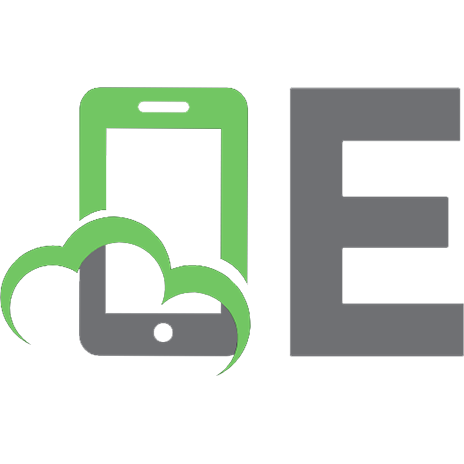The Data Science Workshop [2 ed.] 9781800566927
1,900 110 24MB
English Pages [823] Year 2020
Cover
FM
Copyright
Table of Contents
Preface
Chapter 1: Introduction to Data Science in Python
Introduction
Application of Data Science
What Is Machine Learning?
Supervised Learning
Unsupervised Learning
Reinforcement Learning
Overview of Python
Types of Variable
Numeric Variables
Text Variables
Python List
Python Dictionary
Exercise 1.01: Creating a Dictionary That Will Contain Machine Learning Algorithms
Python for Data Science
The pandas Package
DataFrame and Series
CSV Files
Excel Spreadsheets
JSON
Exercise 1.02: Loading Data of Different Formats into a pandas DataFrame
Scikit-Learn
What Is a Model?
Model Hyperparameters
The sklearn API
Exercise 1.03: Predicting Breast Cancer from a Dataset Using sklearn
Activity 1.01: Train a Spam Detector Algorithm
Summary
Chapter 2: Regression
Introduction
Simple Linear Regression
The Method of Least Squares
Multiple Linear Regression
Estimating the Regression Coefficients (β0, β1, β2 and β3)
Logarithmic Transformations of Variables
Correlation Matrices
Conducting Regression Analysis Using Python
Exercise 2.01: Loading and Preparing the Data for Analysis
The Correlation Coefficient
Exercise 2.02: Graphical Investigation of Linear Relationships Using Python
Exercise 2.03: Examining a Possible Log-Linear Relationship Using Python
The Statsmodels formula API
Exercise 2.04: Fitting a Simple Linear Regression Model Using the Statsmodels formula API
Analyzing the Model Summary
The Model Formula Language
Intercept Handling
Activity 2.01: Fitting a Log-Linear Model Using the Statsmodels Formula API
Multiple Regression Analysis
Exercise 2.05: Fitting a Multiple Linear Regression Model Using the Statsmodels Formula API
Assumptions of Regression Analysis
Activity 2.02: Fitting a Multiple Log-Linear Regression Model
Explaining the Results of Regression Analysis
Regression Analysis Checks and Balances
The F-test
The t-test
Summary
Chapter 3: Binary Classification
Introduction
Understanding the Business Context
Business Discovery
Exercise 3.01: Loading and Exploring the Data from the Dataset
Testing Business Hypotheses Using Exploratory Data Analysis
Visualization for Exploratory Data Analysis
Exercise 3.02: Business Hypothesis Testing for Age versus Propensity for a Term Loan
Intuitions from the Exploratory Analysis
Activity 3.01: Business Hypothesis Testing to Find Employment Status versus Propensity for Term Deposits
Feature Engineering
Business-Driven Feature Engineering
Exercise 3.03: Feature Engineering – Exploration of Individual Features
Exercise 3.04: Feature Engineering – Creating New Features from Existing Ones
Data-Driven Feature Engineering
A Quick Peek at Data Types and a Descriptive Summary
Correlation Matrix and Visualization
Exercise 3.05: Finding the Correlation in Data to Generate a Correlation Plot Using Bank Data
Skewness of Data
Histograms
Density Plots
Other Feature Engineering Methods
Summarizing Feature Engineering
Building a Binary Classification Model Using the Logistic Regression Function
Logistic Regression Demystified
Metrics for Evaluating Model Performance
Confusion Matrix
Accuracy
Classification Report
Data Preprocessing
Exercise 3.06: A Logistic Regression Model for Predicting the Propensity of Term Deposit Purchases in a Bank
Activity 3.02: Model Iteration 2 – Logistic Regression Model with Feature Engineered Variables
Next Steps
Summary
Chapter 4: Multiclass Classification with RandomForest
Introduction
Training a Random Forest Classifier
Evaluating the Model's Performance
Exercise 4.01: Building a Model for Classifying Animal Type and Assessing Its Performance
Number of Trees Estimator
Exercise 4.02: Tuning n_estimators to Reduce Overfitting
Maximum Depth
Exercise 4.03: Tuning max_depth to Reduce Overfitting
Minimum Sample in Leaf
Exercise 4.04: Tuning min_samples_leaf
Maximum Features
Exercise 4.05: Tuning max_features
Activity 4.01: Train a Random Forest Classifier on the ISOLET Dataset
Summary
Chapter 5: Performing Your First Cluster Analysis
Introduction
Clustering with k-means
Exercise 5.01: Performing Your First Clustering Analysis on the ATO Dataset
Interpreting k-means Results
Exercise 5.02: Clustering Australian Postcodes by Business Income and Expenses
Choosing the Number of Clusters
Exercise 5.03: Finding the Optimal Number of Clusters
Initializing Clusters
Exercise 5.04: Using Different Initialization Parameters to Achieve a Suitable Outcome
Calculating the Distance to the Centroid
Exercise 5.05: Finding the Closest Centroids in Our Dataset
Standardizing Data
Exercise 5.06: Standardizing the Data from Our Dataset
Activity 5.01: Perform Customer Segmentation Analysis in a Bank Using k-means
Summary
Chapter 6: How to Assess Performance
Introduction
Splitting Data
Exercise 6.01: Importing and Splitting Data
Assessing Model Performance for Regression Models
Data Structures – Vectors and Matrices
Scalars
Vectors
Matrices
R2 Score
Exercise 6.02: Computing the R2 Score of a Linear Regression Model
Mean Absolute Error
Exercise 6.03: Computing the MAE of a Model
Exercise 6.04: Computing the Mean Absolute Error of a Second Model
Other Evaluation Metrics
Assessing Model Performance for Classification Models
Exercise 6.05: Creating a Classification Model for Computing Evaluation Metrics
The Confusion Matrix
Exercise 6.06: Generating a Confusion Matrix for the Classification Model
More on the Confusion Matrix
Precision
Exercise 6.07: Computing Precision for the Classification Model
Recall
Exercise 6.08: Computing Recall for the Classification Model
F1 Score
Exercise 6.09: Computing the F1 Score for the Classification Model
Accuracy
Exercise 6.10: Computing Model Accuracy for the Classification Model
Logarithmic Loss
Exercise 6.11: Computing the Log Loss for the Classification Model
Receiver Operating Characteristic Curve
Exercise 6.12: Computing and Plotting ROC Curve for a Binary Classification Problem
Area Under the ROC Curve
Exercise 6.13: Computing the ROC AUC for the Caesarian Dataset
Saving and Loading Models
Exercise 6.14: Saving and Loading a Model
Activity 6.01: Train Three Different Models and Use Evaluation Metrics to Pick the Best Performing Model
Summary
Chapter 7: The Generalization of Machine Learning Models
Introduction
Overfitting
Training on Too Many Features
Training for Too Long
Underfitting
Data
The Ratio for Dataset Splits
Creating Dataset Splits
Exercise 7.01: Importing and Splitting Data
Random State
Exercise 7.02: Setting a Random State When Splitting Data
Cross-Validation
KFold
Exercise 7.03: Creating a Five-Fold Cross-Validation Dataset
Exercise 7.04: Creating a Five-Fold Cross-Validation Dataset Using a Loop for Calls
cross_val_score
Exercise 7.05: Getting the Scores from Five-Fold Cross-Validation
Understanding Estimators That Implement CV
LogisticRegressionCV
Exercise 7.06: Training a Logistic Regression Model Using Cross-Validation
Hyperparameter Tuning with GridSearchCV
Decision Trees
Exercise 7.07: Using Grid Search with Cross-Validation to Find the Best Parameters for a Model
Hyperparameter Tuning with RandomizedSearchCV
Exercise 7.08: Using Randomized Search for Hyperparameter Tuning
Model Regularization with Lasso Regression
Exercise 7.09: Fixing Model Overfitting Using Lasso Regression
Ridge Regression
Exercise 7.10: Fixing Model Overfitting Using Ridge Regression
Activity 7.01: Find an Optimal Model for Predicting the Critical Temperatures of Superconductors
Summary
Chapter 8: Hyperparameter Tuning
Introduction
What Are Hyperparameters?
Difference between Hyperparameters and Statistical Model Parameters
Setting Hyperparameters
A Note on Defaults
Finding the Best Hyperparameterization
Exercise 8.01: Manual Hyperparameter Tuning for a k-NN Classifier
Advantages and Disadvantages of a Manual Search
Tuning Using Grid Search
Simple Demonstration of the Grid Search Strategy
GridSearchCV
Tuning using GridSearchCV
Support Vector Machine (SVM) Classifiers
Exercise 8.02: Grid Search Hyperparameter Tuning for an SVM
Advantages and Disadvantages of Grid Search
Random Search
Random Variables and Their Distributions
Simple Demonstration of the Random Search Process
Tuning Using RandomizedSearchCV
Exercise 8.03: Random Search Hyperparameter Tuning for a Random Forest Classifier
Advantages and Disadvantages of a Random Search
Activity 8.01: Is the Mushroom Poisonous?
Summary
Chapter 9: Interpreting a Machine Learning Model
Introduction
Linear Model Coefficients
Exercise 9.01: Extracting the Linear Regression Coefficient
RandomForest Variable Importance
Exercise 9.02: Extracting RandomForest Feature Importance
Variable Importance via Permutation
Exercise 9.03: Extracting Feature Importance via Permutation
Partial Dependence Plots
Exercise 9.04: Plotting Partial Dependence
Local Interpretation with LIME
Exercise 9.05: Local Interpretation with LIME
Activity 9.01: Train and Analyze a Network Intrusion Detection Model
Summary
Chapter 10: Analyzing a Dataset
Introduction
Exploring Your Data
Analyzing Your Dataset
Exercise 10.01: Exploring the Ames Housing Dataset with Descriptive Statistics
Analyzing the Content of a Categorical Variable
Exercise 10.02: Analyzing the Categorical Variables from the Ames Housing Dataset
Summarizing Numerical Variables
Exercise 10.03: Analyzing Numerical Variables from the Ames Housing Dataset
Visualizing Your Data
Using the Altair API
Histogram for Numerical Variables
Bar Chart for Categorical Variables
Boxplots
Exercise 10.04: Visualizing the Ames Housing Dataset with Altair
Activity 10.01: Analyzing Churn Data Using Visual Data Analysis Techniques
Summary
Chapter 11: Data Preparation
Introduction
Handling Row Duplication
Exercise 11.01: Handling Duplicates in a Breast Cancer Dataset
Converting Data Types
Exercise 11.02: Converting Data Types for the Ames Housing Dataset
Handling Incorrect Values
Exercise 11.03: Fixing Incorrect Values in the State Column
Handling Missing Values
Exercise 11.04: Fixing Missing Values for the Horse Colic Dataset
Activity 11.01: Preparing the Speed Dating Dataset
Summary
Chapter 12: Feature Engineering
Introduction
Merging Datasets
The Left Join
The Right Join
Exercise 12.01: Merging the ATO Dataset with the Postcode Data
Binning Variables
Exercise 12.02: Binning the YearBuilt Variable from the AMES Housing Dataset
Manipulating Dates
Exercise 12.03: Date Manipulation on Financial Services Consumer Complaints
Performing Data Aggregation
Exercise 12.04: Feature Engineering Using Data Aggregation on the AMES Housing Dataset
Activity 12.01: Feature Engineering on a Financial Dataset
Summary
Chapter 13: Imbalanced Datasets
Introduction
Understanding the Business Context
Exercise 13.01: Benchmarking the Logistic Regression Model on the Dataset
Analysis of the Result
Challenges of Imbalanced Datasets
Strategies for Dealing with Imbalanced Datasets
Collecting More Data
Resampling Data
Exercise 13.02: Implementing Random Undersampling and Classification on Our Banking Dataset to Find the Optimal Result
Analysis
Generating Synthetic Samples
Implementation of SMOTE and MSMOTE
Exercise 13.03: Implementing SMOTE on Our Banking Dataset to Find the Optimal Result
Exercise 13.04: Implementing MSMOTE on Our Banking Dataset to Find the Optimal Result
Applying Balancing Techniques on a Telecom Dataset
Activity 13.01: Finding the Best Balancing Technique by Fitting a Classifier on the Telecom Churn Dataset
Summary
Chapter 14: Dimensionality Reduction
Introduction
Business Context
Exercise 14.01: Loading and Cleaning the Dataset
Creating a High-Dimensional Dataset
Activity 14.01: Fitting a Logistic Regression Model on a HighDimensional Dataset
Strategies for Addressing High-Dimensional Datasets
Backward Feature Elimination (Recursive Feature Elimination)
Exercise 14.02: Dimensionality Reduction Using Backward Feature Elimination
Forward Feature Selection
Exercise 14.03: Dimensionality Reduction Using Forward Feature Selection
Principal Component Analysis (PCA)
Exercise 14.04: Dimensionality Reduction Using PCA
Independent Component Analysis (ICA)
Exercise 14.05: Dimensionality Reduction Using Independent Component Analysis
Factor Analysis
Exercise 14.06: Dimensionality Reduction Using Factor Analysis
Comparing Different Dimensionality Reduction Techniques
Activity 14.02: Comparison of Dimensionality Reduction Techniques on the Enhanced Ads Dataset
Summary
Chapter 15: Ensemble Learning
Introduction
Ensemble Learning
Variance
Bias
Business Context
Exercise 15.01: Loading, Exploring, and Cleaning the Data
Activity 15.01: Fitting a Logistic Regression Model on Credit Card Data
Simple Methods for Ensemble Learning
Averaging
Exercise 15.02: Ensemble Model Using the Averaging Technique
Weighted Averaging
Exercise 15.03: Ensemble Model Using the Weighted Averaging Technique
Iteration 2 with Different Weights
Max Voting
Exercise 15.04: Ensemble Model Using Max Voting
Advanced Techniques for Ensemble Learning
Bagging
Exercise 15.05: Ensemble Learning Using Bagging
Boosting
Exercise 15.06: Ensemble Learning Using Boosting
Stacking
Exercise 15.07: Ensemble Learning Using Stacking
Activity 15.02: Comparison of Advanced Ensemble Techniques
Summary
Index
Recommend Papers
![The Data Science Workshop [2 ed.]
9781800566927](https://ebin.pub/img/200x200/the-data-science-workshop-2nbsped-9781800566927.jpg)
- Author / Uploaded
- Robert John
- Samuel Asare
- Andrew Worsley
- Thomas Joseph
- Anthony So
File loading please wait...
Citation preview
The
Data Science Workshop Second Edition Learn how you can build machine learning models and create your own real-world data science projects Anthony So, Thomas V. Joseph, Robert Thas John, Andrew Worsley, and Dr. Samuel Asare
The Data Science Workshop Second Edition Copyright © 2020 Packt Publishing All rights reserved. No part of this course may be reproduced, stored in a retrieval system, or transmitted in any form or by any means, without the prior written permission of the publisher, except in the case of brief quotations embedded in critical articles or reviews. Every effort has been made in the preparation of this course to ensure the accuracy of the information presented. However, the information contained in this course is sold without warranty, either express or implied. Neither the authors, nor Packt Publishing, and its dealers and distributors will be held liable for any damages caused or alleged to be caused directly or indirectly by this course. Packt Publishing has endeavored to provide trademark information about all of the companies and products mentioned in this course by the appropriate use of capitals. However, Packt Publishing cannot guarantee the accuracy of this information. Authors: Anthony So, Thomas V. Joseph, Robert Thas John, Andrew Worsley, and Dr. Samuel Asare Reviewers: Tianxiang Liu, Tiffany Ford, and Pritesh Tiwari Managing Editor: Snehal Tambe Acquisitions Editor: Sarah Lawton Production Editor: Salma Patel Editorial Board: Megan Carlisle, Samuel Christa, Mahesh Dhyani, Heather Gopsill, Manasa Kumar, Alex Mazonowicz, Monesh Mirpuri, Bridget Neale, Dominic Pereira, Shiny Poojary, Abhishek Rane, Brendan Rodrigues, Erol Staveley, Ankita Thakur, Nitesh Thakur, and Jonathan Wray First published: January 2020 Second edition: August 2020 Production reference: 1280820 ISBN: 978-1-80056-692-7 Published by Packt Publishing Ltd. Livery Place, 35 Livery Street Birmingham B3 2PB, UK
Table of Contents Preface i Chapter 1: Introduction to Data Science in Python 1 Introduction ............................................................................................... 2 Application of Data Science ..................................................................... 3 What Is Machine Learning? .......................................................................... 4 Supervised Learning..............................................................................................4 Unsupervised Learning.........................................................................................6 Reinforcement Learning.......................................................................................7
Overview of Python .................................................................................. 7 Types of Variable ........................................................................................... 7 Numeric Variables.................................................................................................7 Text Variables.........................................................................................................8 Python List..............................................................................................................9 Python Dictionary................................................................................................11
Exercise 1.01: Creating a Dictionary That Will Contain Machine Learning Algorithms ................................................................... 14
Python for Data Science ........................................................................ 18 The pandas Package ................................................................................... 18 DataFrame and Series.........................................................................................18 CSV Files................................................................................................................20 Excel Spreadsheets..............................................................................................22 JSON.......................................................................................................................23
Exercise 1.02: Loading Data of Different Formats into a pandas DataFrame .......................................................................... 24
Scikit-Learn ............................................................................................. 28 What Is a Model?..................................................................................................28 Model Hyperparameters....................................................................................31 The sklearn API....................................................................................................31
Exercise 1.03: Predicting Breast Cancer from a Dataset Using sklearn ............................................................................................... 34 Activity 1.01: Train a Spam Detector Algorithm ...................................... 38
Summary ................................................................................................. 39
Chapter 2: Regression 41 Introduction ............................................................................................ 42 Simple Linear Regression ...................................................................... 44 The Method of Least Squares .................................................................... 46
Multiple Linear Regression ................................................................... 47 Estimating the Regression Coefficients (β0, β1, β2 and β3) ......................... 47 Logarithmic Transformations of Variables .............................................. 47 Correlation Matrices ................................................................................... 48
Conducting Regression Analysis Using Python .................................. 48 Exercise 2.01: Loading and Preparing the Data for Analysis ................. 49 The Correlation Coefficient ....................................................................... 57 Exercise 2.02: Graphical Investigation of Linear Relationships Using Python ....................................................................... 59 Exercise 2.03: Examining a Possible Log-Linear Relationship Using Python ......................................................................... 62 The Statsmodels formula API .................................................................... 65 Exercise 2.04: Fitting a Simple Linear Regression Model Using the Statsmodels formula API .............................................. 65
Analyzing the Model Summary ................................................................. 67 The Model Formula Language ................................................................... 68 Intercept Handling ...................................................................................... 70 Activity 2.01: Fitting a Log-Linear Model Using the Statsmodels Formula API .................................................................... 70
Multiple Regression Analysis ................................................................ 71 Exercise 2.05: Fitting a Multiple Linear Regression Model Using the Statsmodels Formula API ............................................. 72
Assumptions of Regression Analysis ................................................... 74 Activity 2.02: Fitting a Multiple Log-Linear Regression Model .............. 76
Explaining the Results of Regression Analysis ................................... 77 Regression Analysis Checks and Balances ............................................... 78 The F-test ..................................................................................................... 80 The t-test ...................................................................................................... 80
Summary ................................................................................................. 81
Chapter 3: Binary Classification 83 Introduction ............................................................................................ 84 Understanding the Business Context ................................................. 85 Business Discovery ..................................................................................... 85 Exercise 3.01: Loading and Exploring the Data from the Dataset ........ 86 Testing Business Hypotheses Using Exploratory Data Analysis ........... 89 Visualization for Exploratory Data Analysis ............................................ 89 Exercise 3.02: Business Hypothesis Testing for Age versus Propensity for a Term Loan ........................................................... 94 Intuitions from the Exploratory Analysis ............................................... 100 Activity 3.01: Business Hypothesis Testing to Find Employment Status versus Propensity for Term Deposits .................. 100
Feature Engineering ........................................................................... 102 Business-Driven Feature Engineering .................................................... 102 Exercise 3.03: Feature Engineering – Exploration of Individual Features .............................................................................. 103 Exercise 3.04: Feature Engineering – Creating New Features from Existing Ones ................................................................... 109
Data-Driven Feature Engineering ...................................................... 115 A Quick Peek at Data Types and a Descriptive Summary .................... 115
Correlation Matrix and Visualization ................................................ 118 Exercise 3.05: Finding the Correlation in Data to Generate a Correlation Plot Using Bank Data ........................................................ 118 Skewness of Data ...................................................................................... 121 Histograms ................................................................................................ 122 Density Plots .............................................................................................. 123 Other Feature Engineering Methods ...................................................... 124 Summarizing Feature Engineering ......................................................... 127 Building a Binary Classification Model Using the Logistic Regression Function ............................................................ 128 Logistic Regression Demystified ............................................................. 131 Metrics for Evaluating Model Performance ........................................... 132 Confusion Matrix ...................................................................................... 133 Accuracy ..................................................................................................... 134 Classification Report ................................................................................. 135 Data Preprocessing ................................................................................... 135 Exercise 3.06: A Logistic Regression Model for Predicting the Propensity of Term Deposit Purchases in a Bank .......................... 136 Activity 3.02: Model Iteration 2 – Logistic Regression Model with Feature Engineered Variables ............................................. 142
Next Steps .................................................................................................. 144
Summary ............................................................................................... 145
Chapter 4: Multiclass Classification with RandomForest 147 Introduction .......................................................................................... 148 Training a Random Forest Classifier .................................................. 148 Evaluating the Model's Performance ................................................ 152 Exercise 4.01: Building a Model for Classifying Animal Type and Assessing Its Performance ...................................................... 154 Number of Trees Estimator ..................................................................... 158 Exercise 4.02: Tuning n_estimators to Reduce Overfitting .................. 162
Maximum Depth .................................................................................. 166 Exercise 4.03: Tuning max_depth to Reduce Overfitting ..................... 168
Minimum Sample in Leaf .................................................................... 171 Exercise 4.04: Tuning min_samples_leaf ................................................ 174
Maximum Features .............................................................................. 178 Exercise 4.05: Tuning max_features ....................................................... 181 Activity 4.01: Train a Random Forest Classifier on the ISOLET Dataset .............................................................................. 184
Summary ............................................................................................... 186
Chapter 5: Performing Your First Cluster Analysis 189 Introduction .......................................................................................... 190 Clustering with k-means ..................................................................... 192 Exercise 5.01: Performing Your First Clustering Analysis on the ATO Dataset .................................................................................. 194
Interpreting k-means Results ............................................................. 199
Exercise 5.02: Clustering Australian Postcodes by Business Income and Expenses ......................................................... 204
Choosing the Number of Clusters ..................................................... 210 Exercise 5.03: Finding the Optimal Number of Clusters ...................... 215
Initializing Clusters .............................................................................. 221 Exercise 5.04: Using Different Initialization Parameters to Achieve a Suitable Outcome ............................................................... 225
Calculating the Distance to the Centroid .......................................... 230 Exercise 5.05: Finding the Closest Centroids in Our Dataset .............. 235
Standardizing Data .............................................................................. 244 Exercise 5.06: Standardizing the Data from Our Dataset .................... 250 Activity 5.01: Perform Customer Segmentation Analysis in a Bank Using k-means .......................................................................... 254
Summary ............................................................................................... 256
Chapter 6: How to Assess Performance 259 Introduction .......................................................................................... 260 Splitting Data ........................................................................................ 260 Exercise 6.01: Importing and Splitting Data .......................................... 261
Assessing Model Performance for Regression Models ................... 266 Data Structures – Vectors and Matrices ................................................ 268 Scalars.................................................................................................................268 Vectors................................................................................................................268 Matrices..............................................................................................................270
R2 Score ....................................................................................................... 272 Exercise 6.02: Computing the R2 Score of a Linear Regression Model ...................................................................................... 272 Mean Absolute Error ................................................................................ 277
Exercise 6.03: Computing the MAE of a Model ...................................... 277 Exercise 6.04: Computing the Mean Absolute Error of a Second Model .................................................................................... 281 Other Evaluation Metrics..................................................................................285
Assessing Model Performance for Classification Models ............... 286 Exercise 6.05: Creating a Classification Model for Computing Evaluation Metrics ................................................................ 287
The Confusion Matrix .......................................................................... 291 Exercise 6.06: Generating a Confusion Matrix for the Classification Model ..................................................................... 292 More on the Confusion Matrix ............................................................... 293 Precision ..................................................................................................... 294 Exercise 6.07: Computing Precision for the Classification Model ....... 295 Recall .......................................................................................................... 296 Exercise 6.08: Computing Recall for the Classification Model ............. 297 F1 Score ...................................................................................................... 298 Exercise 6.09: Computing the F1 Score for the Classification Model ........................................................................... 299 Accuracy ..................................................................................................... 300 Exercise 6.10: Computing Model Accuracy for the Classification Model ........................................................................... 300 Logarithmic Loss ....................................................................................... 301 Exercise 6.11: Computing the Log Loss for the Classification Model ........................................................................... 302
Receiver Operating Characteristic Curve .......................................... 303 Exercise 6.12: Computing and Plotting ROC Curve for a Binary Classification Problem ........................................................ 303
Area Under the ROC Curve ................................................................. 310 Exercise 6.13: Computing the ROC AUC for the Caesarian Dataset ... 311
Saving and Loading Models ................................................................ 312 Exercise 6.14: Saving and Loading a Model ........................................... 313 Activity 6.01: Train Three Different Models and Use Evaluation Metrics to Pick the Best Performing Model ................ 316
Summary ............................................................................................... 318
Chapter 7: The Generalization of Machine Learning Models 321 Introduction .......................................................................................... 322 Overfitting ............................................................................................. 322 Training on Too Many Features .............................................................. 322 Training for Too Long ............................................................................... 323
Underfitting .......................................................................................... 324 Data ....................................................................................................... 324 The Ratio for Dataset Splits ..................................................................... 324 Creating Dataset Splits ............................................................................. 325 Exercise 7.01: Importing and Splitting Data .......................................... 326
Random State ....................................................................................... 331 Exercise 7.02: Setting a Random State When Splitting Data ............... 332
Cross-Validation ................................................................................... 334 KFold ........................................................................................................... 335 Exercise 7.03: Creating a Five-Fold Cross-Validation Dataset .............. 335 Exercise 7.04: Creating a Five-Fold Cross-Validation Dataset Using a Loop for Calls ................................................................ 338
cross_val_score ..................................................................................... 342 Exercise 7.05: Getting the Scores from Five-Fold Cross-Validation .... 343 Understanding Estimators That Implement CV .................................... 346
LogisticRegressionCV ........................................................................... 347 Exercise 7.06: Training a Logistic Regression Model Using Cross-Validation ............................................................................. 347
Hyperparameter Tuning with GridSearchCV .................................... 351 Decision Trees ........................................................................................... 351 Exercise 7.07: Using Grid Search with Cross-Validation to Find the Best Parameters for a Model ............................................... 357
Hyperparameter Tuning with RandomizedSearchCV ..................... 363 Exercise 7.08: Using Randomized Search for Hyperparameter Tuning .................................................................... 363
Model Regularization with Lasso Regression ................................... 368 Exercise 7.09: Fixing Model Overfitting Using Lasso Regression ........ 368
Ridge Regression .................................................................................. 379 Exercise 7.10: Fixing Model Overfitting Using Ridge Regression ........ 379 Activity 7.01: Find an Optimal Model for Predicting the Critical Temperatures of Superconductors .................................... 389
Summary ............................................................................................... 391
Chapter 8: Hyperparameter Tuning 393 Introduction .......................................................................................... 394 What Are Hyperparameters? .............................................................. 394 Difference between Hyperparameters and Statistical Model Parameters .................................................................................... 395 Setting Hyperparameters ........................................................................ 396 A Note on Defaults .................................................................................... 398
Finding the Best Hyperparameterization ......................................... 399 Exercise 8.01: Manual Hyperparameter Tuning for a k-NN Classifier ........................................................................................ 399 Advantages and Disadvantages of a Manual Search ........................... 403
Tuning Using Grid Search .................................................................... 403 Simple Demonstration of the Grid Search Strategy ............................. 404
GridSearchCV ........................................................................................ 409 Tuning using GridSearchCV ..................................................................... 409 Support Vector Machine (SVM) Classifiers......................................................413
Exercise 8.02: Grid Search Hyperparameter Tuning for an SVM ......... 414 Advantages and Disadvantages of Grid Search .................................... 418
Random Search .................................................................................... 418 Random Variables and Their Distributions ........................................... 419 Simple Demonstration of the Random Search Process ....................... 424 Tuning Using RandomizedSearchCV ....................................................... 430 Exercise 8.03: Random Search Hyperparameter Tuning for a Random Forest Classifier ................................................................ 432 Advantages and Disadvantages of a Random Search .......................... 437 Activity 8.01: Is the Mushroom Poisonous? ........................................... 438
Summary ............................................................................................... 440
Chapter 9: Interpreting a Machine Learning Model 443 Introduction .......................................................................................... 444 Linear Model Coefficients ................................................................... 445 Exercise 9.01: Extracting the Linear Regression Coefficient ............... 447
RandomForest Variable Importance ................................................. 454 Exercise 9.02: Extracting RandomForest Feature Importance ............ 458
Variable Importance via Permutation ............................................... 463 Exercise 9.03: Extracting Feature Importance via Permutation ......... 467
Partial Dependence Plots ................................................................... 471 Exercise 9.04: Plotting Partial Dependence ........................................... 474
Local Interpretation with LIME .......................................................... 478 Exercise 9.05: Local Interpretation with LIME ....................................... 482 Activity 9.01: Train and Analyze a Network Intrusion Detection Model ........................................................................................ 486
Summary ............................................................................................... 487
Chapter 10: Analyzing a Dataset 491 Introduction .......................................................................................... 492 Exploring Your Data ............................................................................. 493 Analyzing Your Dataset ....................................................................... 497 Exercise 10.01: Exploring the Ames Housing Dataset with Descriptive Statistics ........................................................................ 500
Analyzing the Content of a Categorical Variable ............................. 504 Exercise 10.02: Analyzing the Categorical Variables from the Ames Housing Dataset ............................................................. 506
Summarizing Numerical Variables .................................................... 510 Exercise 10.03: Analyzing Numerical Variables from the Ames Housing Dataset ............................................................. 514
Visualizing Your Data ........................................................................... 517 Using the Altair API ................................................................................... 518 Histogram for Numerical Variables ........................................................ 524 Bar Chart for Categorical Variables ....................................................... 527
Boxplots ................................................................................................ 530 Exercise 10.04: Visualizing the Ames Housing Dataset with Altair .................................................................................................. 533 Activity 10.01: Analyzing Churn Data Using Visual Data Analysis Techniques ........................................................................ 543
Summary ............................................................................................... 546
Chapter 11: Data Preparation 549 Introduction .......................................................................................... 550 Handling Row Duplication .................................................................. 550 Exercise 11.01: Handling Duplicates in a Breast Cancer Dataset ....... 558
Converting Data Types ........................................................................ 562 Exercise 11.02: Converting Data Types for the Ames Housing Dataset ........................................................................................ 566
Handling Incorrect Values .................................................................. 572 Exercise 11.03: Fixing Incorrect Values in the State Column ............... 575
Handling Missing Values ..................................................................... 582 Exercise 11.04: Fixing Missing Values for the Horse Colic Dataset ..... 587 Activity 11.01: Preparing the Speed Dating Dataset ............................. 592
Summary ............................................................................................... 597
Chapter 12: Feature Engineering 599 Introduction .......................................................................................... 600 Merging Datasets ...................................................................................... 601 The Left Join........................................................................................................604 The Right Join.....................................................................................................606
Exercise 12.01: Merging the ATO Dataset with the Postcode Data .... 609 Binning Variables ...................................................................................... 614 Exercise 12.02: Binning the YearBuilt Variable from the AMES Housing Dataset ...................................................................... 617 Manipulating Dates .................................................................................. 621 Exercise 12.03: Date Manipulation on Financial Services Consumer Complaints .............................................................. 626 Performing Data Aggregation ................................................................. 632
Exercise 12.04: Feature Engineering Using Data Aggregation on the AMES Housing Dataset .......................................... 638 Activity 12.01: Feature Engineering on a Financial Dataset ................ 643 Summary .................................................................................................... 645
Chapter 13: Imbalanced Datasets 647 Introduction .......................................................................................... 648 Understanding the Business Context ............................................... 648 Exercise 13.01: Benchmarking the Logistic Regression Model on the Dataset ............................................................................... 649 Analysis of the Result ............................................................................... 654
Challenges of Imbalanced Datasets .................................................. 656 Strategies for Dealing with Imbalanced Datasets ........................... 658 Collecting More Data ................................................................................ 658 Resampling Data ....................................................................................... 659 Exercise 13.02: Implementing Random Undersampling and Classification on Our Banking Dataset to Find the Optimal Result .... 660 Analysis ...................................................................................................... 666
Generating Synthetic Samples ........................................................... 667 Implementation of SMOTE and MSMOTE .............................................. 668 Exercise 13.03: Implementing SMOTE on Our Banking Dataset to Find the Optimal Result ........................................................ 669 Exercise 13.04: Implementing MSMOTE on Our Banking Dataset to Find the Optimal Result ........................................................ 673 Applying Balancing Techniques on a Telecom Dataset ........................ 676 Activity 13.01: Finding the Best Balancing Technique by Fitting a Classifier on the Telecom Churn Dataset .......................... 677
Summary ............................................................................................... 680
Chapter 14: Dimensionality Reduction 683 Introduction .......................................................................................... 684 Business Context ...................................................................................... 685 Exercise 14.01: Loading and Cleaning the Dataset ............................... 685
Creating a High-Dimensional Dataset ............................................... 693 Activity 14.01: Fitting a Logistic Regression Model on a HighDimensional Dataset ............................................................... 694
Strategies for Addressing High-Dimensional Datasets ................... 697 Backward Feature Elimination (Recursive Feature Elimination) ........ 698 Exercise 14.02: Dimensionality Reduction Using Backward Feature Elimination ................................................................ 699 Forward Feature Selection ....................................................................... 706 Exercise 14.03: Dimensionality Reduction Using Forward Feature Selection ....................................................................... 707 Principal Component Analysis (PCA) ...................................................... 712 Exercise 14.04: Dimensionality Reduction Using PCA .......................... 716 Independent Component Analysis (ICA) ................................................ 723 Exercise 14.05: Dimensionality Reduction Using Independent Component Analysis ......................................................... 723 Factor Analysis .......................................................................................... 728 Exercise 14.06: Dimensionality Reduction Using Factor Analysis ....... 729
Comparing Different Dimensionality Reduction Techniques ........ 735 Activity 14.02: Comparison of Dimensionality Reduction Techniques on the Enhanced Ads Dataset ......................... 737
Summary ............................................................................................... 740
Chapter 15: Ensemble Learning 743 Introduction .......................................................................................... 744 Ensemble Learning .............................................................................. 744
Variance ..................................................................................................... 745 Bias ............................................................................................................. 745 Business Context ...................................................................................... 746 Exercise 15.01: Loading, Exploring, and Cleaning the Data ................. 746 Activity 15.01: Fitting a Logistic Regression Model on Credit Card Data .................................................................................. 753
Simple Methods for Ensemble Learning ........................................... 754 Averaging ................................................................................................... 755 Exercise 15.02: Ensemble Model Using the Averaging Technique ...... 756 Weighted Averaging ................................................................................. 760 Exercise 15.03: Ensemble Model Using the Weighted Averaging Technique ................................................................................ 760 Iteration 2 with Different Weights...................................................................763 Max Voting..........................................................................................................765
Exercise 15.04: Ensemble Model Using Max Voting .............................. 766
Advanced Techniques for Ensemble Learning ................................. 768 Bagging ....................................................................................................... 769 Exercise 15.05: Ensemble Learning Using Bagging ............................... 771 Boosting ..................................................................................................... 773 Exercise 15.06: Ensemble Learning Using Boosting .............................. 774 Stacking ...................................................................................................... 776 Exercise 15.07: Ensemble Learning Using Stacking .............................. 778 Activity 15.02: Comparison of Advanced Ensemble Techniques ......... 780
Summary ............................................................................................... 783
Index 787
Preface
ii | Preface
About the Book Where there's data, there's insight. With so much data being generated, there is immense scope to extract meaningful information that'll boost business productivity and profitability. By learning to convert raw data into game-changing insights, you'll open new career paths and opportunities. The Data Science Workshop, Second Edition, begins by introducing different types of projects and showing you how to incorporate machine learning algorithms in them. You'll learn to select a relevant metric and even assess the performance of your model. To tune the hyperparameters of an algorithm and improve its accuracy, you'll get hands-on with approaches such as grid search and random search. Finally, you'll learn dimensionality reduction techniques to easily handle many variables at once, before exploring how to use model ensembling techniques and create new features to enhance model performance. By the end of this book, you'll have the skills to start working on data science projects confidently.
Audience This is one of the most useful data science books for aspiring data analysts, data scientists, database engineers, and business analysts. It is aimed at those who want to kick-start their careers in data science by quickly learning data science techniques without going through all the mathematics behind machine learning algorithms. Basic knowledge of the Python programming language will help you easily grasp the concepts explained in this book.
About the Chapters Chapter 1, Introduction to Data Science in Python, will introduce you to the field of data science and walk you through an overview of Python's core concepts and their application in the world of data science. Chapter 2, Regression, will acquaint you with linear regression analysis and its application to practical problem solving in data science. Chapter 3, Binary Classification, will teach you a supervised learning technique called classification to generate business outcomes.
About the Book | iii Chapter 4, Multiclass Classification with RandomForest, will show you how to train a multiclass classifier using the Random Forest algorithm. Chapter 5, Performing Your First Cluster Analysis, will introduce you to unsupervised learning tasks, where algorithms have to automatically learn patterns from data by themselves as no target variables are defined beforehand. Chapter 6, How to Assess Performance, will teach you to evaluate a model and assess its performance before you decide to put it into production. Chapter 7, The Generalization of Machine Learning Models, will teach you how to make best use of your data to train better models, by either splitting the data or making use of cross-validation. Chapter 8, Hyperparameter Tuning, will guide you to find further predictive performance improvements via the systematic evaluation of estimators with different hyperparameters. Chapter 9, Interpreting a Machine Learning Model, will show you how to interpret a machine learning model's results and get deeper insights into the patterns it found. Chapter 10, Analyzing a Dataset, will introduce you to the art of performing exploratory data analysis and visualizing the data in order to identify quality issues, potential data transformations, and interesting patterns. Chapter 11, Data Preparation, will present the main techniques you can use to handle data issues in order to ensure your data is of a high enough quality for successful modeling. Chapter 12, Feature Engineering, will teach you some of the key techniques for creating new variables on an existing dataset. Chapter 13, Imbalanced Datasets, will equip you to identify use cases where datasets are likely to be imbalanced, and formulate strategies for dealing with imbalanced datasets. Chapter 14, Dimensionality Reduction, will show how to analyze datasets with high dimensions and deal with the challenges posed by these datasets.
iv | Preface Chapter 15, Ensemble Learning, will teach you to apply different ensemble learning techniques to your dataset.
Note There are also three bonus chapters, Chapter 16, Machine Learning Pipelines, Chapter 17, Automated Feature Engineering, and Chapter 18, Model as a Service with Flask, which you can find as part of the interactive online edition at https://packt.live/2sSKX3D. You can also find the solutions for all of the Activities in this Workshop in the online edition and on GitHub at https://packt.live/3jd1iog.
Conventions Code words in text, database table names, folder names, filenames, file extensions, path names, dummy URLs, user input, and Twitter handles are shown as follows: "sklearn has a class called train_test_split, which provides the functionality for splitting data." Words that you see on the screen, for example, in menus or dialog boxes, also appear in the same format. A block of code is set as follows: import pandas as pd
from sklearn.model_selection import train_test_split
New terms and important words are shown like this: "A dictionary contains multiple elements, like a list, but each element is organized as a key-value pair."
Code Presentation Lines of code that span multiple lines are split using a backslash ( \ ). When the code is executed, Python will ignore the backslash, and treat the code on the next line as a direct continuation of the current line. For example: history = model.fit(X, y, epochs=100, batch_size=5, verbose=1, \ validation_split=0.2, shuffle=False)
About the Book | v Comments are added into code to help explain specific bits of logic. Single-line comments are denoted using the # symbol, as follows: # Print the sizes of the datasets
print("Number of Examples in the Dataset = ", X.shape[0])
print("Number of Features for each example = ", X.shape[1])
Multi-line comments are enclosed by triple quotes, as shown below: """
Define a seed for the random number generator to ensure the result will be reproducible """
seed = 1
np.random.seed(seed)
random.set_seed(seed)
Setting up Your Environment Before we explore the book in detail, we need to set up specific software and tools. In the following section, we shall see how to do that.
How to Set Up Google Colab There are many integrated development environments (IDE) for Python. The most popular one for running data science projects is Jupyter Notebook from Anaconda but this is not the one we are recommending for this book. As you are starting your journey into data science, rather than asking you to setup a Python environment from scratch, we think it is better for you to use a plug-and-play solution so that you can fully focus on learning the concepts we are presenting in this book. We want to remove as many difficulties as we can and ensure your first step into data science is as straightforward as possible. Luckily such a tool does exist, and it is called Google Colab. It is a free tool provided by Google that is run on the cloud, so you don't need to buy a new laptop or computer or upgrade its specs. The other benefit of using Colab is most of the Python packages we are using in this book are already installed so you can use them straight away. The only thing you need is a Google account. If you don't have one, you can create one here: https://packt.live/37mea5X.
vi | Preface Then, you will need to subscribe to the Colab service: 1. First, log into Google Drive: https://packt.live/2TM1v8w 2. Then, go to the following url: https://packt.live/2NKaAuP You should see the following screen:
Figure 0.1: Google Colab Introduction page
3. Then, you can click on NEW PYTHON 3 NOTEBOOK and you should see a new Colab notebook
Figure 0.2: New Colab notebook
You just added Google Colab to your Google account and now you are ready to write and execute your own Python code.
About the Book | vii
How to Use Google Colab Now that you have added Google Colab to your account, let's see how to use it. Google Colab is very similar to Jupyter Notebook. It is actually based on Jupyter, but run on Google servers with additional integrations with their services such as Google Drive. To open a new Colab notebook, you need to login into your Google Drive account and then click on + New icon:
Figure 0.3: Option to open new notebook
On the menu displayed, select More and then Google Colaboratory
Figure 0.4: Option to open Colab notebook from Google Drive
viii | Preface A new Colab notebook will be created.
Figure 0.5: New Colab notebook
A Colab notebook is an interactive IDE where you can run Python code or add text using cells. A cell is a container where you will add your lines of code or any text information related to your project. In each cell, you can put as many lines of code or text as you want. A cell can display the output of your code after running it, so it is a very powerful way of testing and checking the results of your work. It is a good practice to not overload each cell with tons of code. Try to split it into multiple cells so you will be able to run them independently and check step by step if your code is working. Let us now see how we can write some Python code in a cell and run it. A cell is composed of 4 main parts: 1. The text box where you will write your code 2. The Run button for running your code 3. The options menu that will provide additional functionalities 4. The output display
Figure 0.6: Parts of the Colab notebook cell
About the Book | ix In this preceding example, we just wrote a simple line of code that adds 2 to 3. Now, we either need to click on the Run button or use the shortcut Ctrl + Enter to run the code. The result will then be displayed below the cell. If your code breaks (when there is an error), the error message will be displayed below the cell:
Figure 0.7: Error message on Google Colab
As you can see, we tried to add an integer to a string which is not possible as their data types are not compatible and this is exactly what this error message is telling us. To add a new cell, you just need to click on either + Code or + Text on the option bar at the top:
Figure 0.8: New cell button
If you add a new Text cell, you have access to specific options for editing your text such as bold, italic, and hypertext links and so on:
Figure 0.9: Different options on cell
x | Preface This type of cell is actually Markdown compatible. So, you can easily create a title, sub-title, bullet points and so on. Here is a link for learning more about the Markdown options: https://packt.live/2NVgVDT. With the cell option menu, you can delete a cell or move it up or down in the notebook:
Figure 0.10: Cell options
If you need to install a specific Python package that is not available in Google Colab, you just need to run a cell with the following syntax: !pip install
Note The '!' is a magic command to run shell commands.
Figure 0.11: Using "!" command
You just learnt the main functionalities provided by Google Colab for running Python code. There are many more functionalities available, but you now know enough for going through the contents of this book.
About the Book | xi
Accessing the Code Files You can find the complete code files of this book at https://packt.live/2ucwsId. You can also run many activities and exercises directly in your web browser by using the interactive lab environment at https://packt.live/3gfsH76. We've tried to support interactive versions of all activities and exercises, but we recommend executing the code on Google Colab as well for instances where this support isn't available. The high-quality color images used in book can be found at https://packt.live/30O91Bd. If you have any issues or questions about installation, please email us at [email protected].
1 Introduction to Data Science in Python Overview This very first chapter will introduce you to the field of data science and walk you through an overview of Python's core concepts and their application in the world of data science. By the end of this chapter, you will be able to explain what data science is and distinguish between supervised and unsupervised learning. You will also be able to explain what machine learning is and distinguish between regression, classification, and clustering problems. You'll have learnt to create and manipulate different types of Python variable, including core variables, lists, and dictionaries. You'll be able to build a for loop, print results using f-strings, define functions, import Python packages and load data in different formats using pandas. You will also have had your first taste of training a model using scikit-learn.
2 | Introduction to Data Science in Python
Introduction Welcome to the fascinating world of data science! We are sure you must be pretty excited to start your journey and learn interesting and exciting techniques and algorithms. This is exactly what this book is intended for. But before diving into it, let's define what data science is: it is a combination of multiple disciplines, including business, statistics, and programming, that intends to extract meaningful insights from data by running controlled experiments similar to scientific research. The objective of any data science project is to derive valuable knowledge for the business from data in order to make better decisions. It is the responsibility of data scientists to define the goals to be achieved for a project. This requires business knowledge and expertise. In this book, you will be exposed to some examples of data science tasks from real-world datasets. Statistics is a mathematical field used for analyzing and finding patterns from data. A lot of the newest and most advanced techniques still rely on core statistical approaches. This book will present to you the basic techniques required to understand the concepts we will be covering. With an exponential increase in data generation, more computational power is required for processing it efficiently. This is the reason why programming is a required skill for data scientists. You may wonder why we chose Python for this Workshop. That's because Python is one of the most popular programming languages for data science. It is extremely easy to learn how to code in Python thanks to its simple and easily readable syntax. It also has an incredible number of packages available to anyone for free, such as pandas, scikit-learn, TensorFlow, and PyTorch. Its community is expanding at an incredible rate, adding more and more new functionalities and improving its performance and reliability. It's no wonder companies such as Facebook, Airbnb, and Google are using it as one of their main stacks. No prior knowledge of Python is required for this book. If you do have some experience with Python or other programming languages, then this will be an advantage, but all concepts will be fully explained, so don't worry if you are new to programming.
Application of Data Science | 3
Application of Data Science As mentioned in the introduction, data science is a multidisciplinary approach to analyzing and identifying complex patterns and extracting valuable insights from data. Running a data science project usually involves multiple steps, including the following: 1. Defining the business problem to be solved 2. Collecting or extracting existing data 3. Analyzing, visualizing, and preparing data 4. Training a model to spot patterns in data and make predictions 5. Assessing a model's performance and making improvements 6. Communicating and presenting findings and gained insights 7. Deploying and maintaining a model As its name implies, data science projects require data, but it is actually more important to have defined a clear business problem to solve first. If it's not framed correctly, a project may lead to incorrect results as you may have used the wrong information, not prepared the data properly, or led a model to learn the wrong patterns. So, it is absolutely critical to properly define the scope and objective of a data science project with your stakeholders. There are a lot of data science applications in real-world situations or in business environments. For example, healthcare providers may train a model for predicting a medical outcome or its severity based on medical measurements, or a high school may want to predict which students are at risk of dropping out within a year's time based on their historical grades and past behaviors. Corporations may be interested to know the likelihood of a customer buying a certain product based on his or her past purchases. They may also need to better understand which customers are more likely to stop using existing services and churn. These are examples where data science can be used to achieve a clearly defined goal, such as increasing the number of patients detected with a heart condition at an early stage or reducing the number of customers canceling their subscriptions after six months. That sounds exciting, right? Soon enough, you will be working on such interesting projects.
4 | Introduction to Data Science in Python
What Is Machine Learning? When we mention data science, we usually think about machine learning, and some people may not understand the difference between them. Machine learning is the field of building algorithms that can learn patterns by themselves without being programmed explicitly. So machine learning is a family of techniques that can be used at the modeling stage of a data science project. Machine learning is composed of three different types of learning: • Supervised learning • Unsupervised learning • Reinforcement learning
Supervised Learning Supervised learning refers to a type of task where an algorithm is trained to learn patterns based on prior knowledge. That means this kind of learning requires the labeling of the outcome (also called the response variable, dependent variable, or target variable) to be predicted beforehand. For instance, if you want to train a model that will predict whether a customer will cancel their subscription, you will need a dataset with a column (or variable) that already contains the churn outcome (cancel or not cancel) for past or existing customers. This outcome has to be labeled by someone prior to the training of a model. If this dataset contains 5,000 observations, then all of them need to have the outcome being populated. The objective of the model is to learn the relationship between this outcome column and the other features (also called independent variables or predictor variables). Following is an example of such a dataset:
Application of Data Science | 5
Figure 1.1: Example of customer churn dataset
The Cancel column is the response variable. This is the column you are interested in, and you want the model to predict accurately the outcome for new input data (in this case, new customers). All the other columns are the predictor variables. The model, after being trained, may find the following pattern: a customer is more likely to cancel their subscription after 12 months and if their average monthly spent is over $50. So, if a new customer has gone through 15 months of subscription and is spending $85 per month, the model will predict this customer will cancel their contract in the future.
6 | Introduction to Data Science in Python When the response variable contains a limited number of possible values (or classes), it is a classification problem (you will learn more about this in Chapter 3, Binary Classification, and Chapter 4, Multiclass Classification with RandomForest). The model will learn how to predict the right class given the values of the independent variables. The churn example we just mentioned is a classification problem as the response variable can only take two different values: yes or no. On the other hand, if the response variable can have a value from an infinite number of possibilities, it is called a regression problem. An example of a regression problem is where you are trying to predict the exact number of mobile phones produced every day for some manufacturing plants. This value can potentially range from 0 to an infinite number (or a number big enough to have a large range of potential values), as shown in Figure 1.2.
Figure 1.2: Example of a mobile phone production dataset
In the preceding figure, you can see that the values for Daily output can take any value from 15000 to more than 50000. This is a regression problem, which we will look at in Chapter 2, Regression.
Unsupervised Learning Unsupervised learning is a type of algorithm that doesn't require any response variables at all. In this case, the model will learn patterns from the data by itself. You may ask what kind of pattern it can find if there is no target specified beforehand. This type of algorithm usually can detect similarities between variables or records, so it will try to group those that are very close to each other. This kind of algorithm can be used for clustering (grouping records) or dimensionality reduction (reducing the number of variables). Clustering is very popular for performing customer segmentation, where the algorithm will look to group customers with similar behaviors together from the data. Chapter 5, Performing Your First Cluster Analysis, will walk you through an example of clustering analysis.
Overview of Python | 7
Reinforcement Learning Reinforcement learning is another type of algorithm that learns how to act in a specific environment based on the feedback it receives. You may have seen some videos where algorithms are trained to play Atari games by themselves. Reinforcement learning techniques are being used to teach the agent how to act in the game based on the rewards or penalties it receives from the game. For instance, in the game Pong, the agent will learn to not let the ball drop after multiple rounds of training in which it receives high penalties every time the ball drops.
Note Reinforcement learning algorithms are out of scope and will not be covered in this book.
Overview of Python As mentioned earlier, Python is one of the most popular programming languages for data science. But before diving into Python's data science applications, let's have a quick introduction to some core Python concepts.
Types of Variable In Python, you can handle and manipulate different types of variables. Each has its own specificities and benefits. We will not go through every single one of them but rather focus on the main ones that you will have to use in this book. For each of the following code examples, you can run the code in Google Colab to view the given output.
Numeric Variables The most basic variable type is numeric. This can contain integer or decimal (or float) numbers, and some mathematical operations can be performed on top of them.
8 | Introduction to Data Science in Python Let's use an integer variable called var1 that will take the value 8 and another one called var2 with the value 160.88, and add them together with the + operator, as shown here: var1 = 8
var2 = 160.88 var1 + var2
You should get the following output:
Figure 1.3: Output of the addition of two variables
In Python, you can perform other mathematical operations on numerical variables, such as multiplication (with the * operator) and division (with /).
Text Variables Another interesting type of variable is string, which contains textual information. You can create a variable with some specific text using the single or double quote, as shown in the following example: var3 = 'Hello, ' var4 = 'World'
In order to display the content of a variable, you can call the print() function: print(var3) print(var4)
You should get the following output:
Figure 1.4: Printing the two text variables
Python also provides an interface called f-strings for printing text with the value of defined variables. It is very handy when you want to print results with additional text to make it more readable and interpret results. It is also quite common to use f-strings to print logs. You will need to add f before the quotes (or double quotes) to specify that the text will be an f-string. Then you can add an existing variable inside the quotes and display the text with the value of this variable. You need to wrap the variable with curly brackets, {}.
Overview of Python | 9 For instance, if we want to print Text: before the values of var3 and var4, we will write the following code: print(f"Text: {var3} {var4}!")
You should get the following output:
Figure 1.5: Printing with f-strings
You can also perform some text-related transformations with string variables, such as capitalizing or replacing characters. For instance, you can concatenate the two variables together with the + operator: var3 + var4
You should get the following output:
Figure 1.6: Concatenation of the two text variables
Python List Another very useful type of variable is the list. It is a collection of items that can be changed (you can add, update, or remove items). To declare a list, you will need to use square brackets, [], like this: var5 = ['I', 'love', 'data', 'science'] print(var5)
You should get the following output:
Figure 1.7: List containing only string items
A list can have different item types, so you can mix numerical and text variables in it: var6 = ['Packt', 15019, 2020, 'Data Science'] print(var6)
10 | Introduction to Data Science in Python You should get the following output:
Figure 1.8: List containing numeric and string items
An item in a list can be accessed by its index (its position in the list). To access the first (index 0) and third elements (index 2) of a list, you do the following: print(var6[0]) print(var6[2])
Note In Python, all indexes start at 0. You should get the following output:
Figure 1.9: The first and third items in the var6 list
Python provides an API to access a range of items using the : operator. You just need to specify the starting index on the left side of the operator and the ending index on the right side. The ending index is always excluded from the range. So, if you want to get the first three items (index 0 to 2), you should do as follows: print(var6[0:3])
You should get the following output:
Figure 1.10: The first three items of var6
You can also iterate through every item of a list using a for loop. If you want to print every item of the var6 list, you should do this: for item in var6: print(item)
Overview of Python | 11 You should get the following output:
Figure 1.11: Output of the for loop
You can add an item at the end of the list using the .append() method: var6.append('Python') print(var6)
You should get the following output:
Figure 1.12: Output of var6 after inserting the 'Python' item
To delete an item from the list, you use the .remove() method: var6.remove(15019) print(var6)
You should get the following output:
Figure 1.13: Output of var6 after removing the '15019' item
Python Dictionary Another very popular Python variable used by data scientists is the dictionary type. For example, it can be used to load JSON data into Python so that it can then be converted into a DataFrame (you will learn more about the JSON format and DataFrames in the following sections). A dictionary contains multiple elements, like a list, but each element is organized as a key-value pair. A dictionary is not indexed by numbers but by keys. So, to access a specific value, you will have to call the item by its corresponding key. To define a dictionary in Python, you will use curly brackets, {}, and specify the keys and values separated by :, as shown here: var7 = {'Topic': 'Data Science', 'Language': 'Python'} print(var7)
12 | Introduction to Data Science in Python You should get the following output:
Figure 1.14: Output of var7
To access a specific value, you need to provide the corresponding key name. For instance, if you want to get the value Python, you do this: var7['Language']
You should get the following output:
Figure 1.15: Value for the 'Language' key
Note Each key-value pair in a dictionary needs to be unique.
Python provides a method to access all the key names from a dictionary, .keys(), which is used as shown in the following code snippet: var7.keys()
You should get the following output:
Figure 1.16: List of key names
There is also a method called .values(), which is used to access all the values of a dictionary: var7.values()
You should get the following output:
Figure 1.17: List of values
Overview of Python | 13 You can iterate through all items from a dictionary using a for loop and the .items() method, as shown in the following code snippet: for key, value in var7.items(): print(key)
print(value)
You should get the following output:
Figure 1.18: Output after iterating through the items of a dictionary
You can add a new element in a dictionary by providing the key name like this: var7['Publisher'] = 'Packt' print(var7)
You should get the following output:
Figure 1.19: Output of a dictionary after adding an item
You can delete an item from a dictionary with the del command: del var7['Publisher'] print(var7)
You should get the following output:
Figure 1.20: Output of a dictionary after removing an item
In Exercise 1.01, Creating a Dictionary That Will Contain Machine Learning Algorithms, we will be looking to use these concepts that we've just looked at.
Note If you are interested in exploring Python in more depth, head over to our website (https://packt.live/2FcXpOp) to get yourself the Python Workshop.
14 | Introduction to Data Science in Python
Exercise 1.01: Creating a Dictionary That Will Contain Machine Learning Algorithms In this exercise, we will create a dictionary using Python that will contain a collection of different machine learning algorithms that will be covered in this book. The following steps will help you complete the exercise:
Note Every exercise and activity in this book is to be executed on Google Colab. 1. Open on a new Colab notebook. 2. Create a list called algorithm that will contain the following elements: Linear Regression, Logistic Regression, RandomForest, and a3c: algorithm = ['Linear Regression', 'Logistic Regression', \ 'RandomForest', 'a3c']
Note The code snippet shown above uses a backslash ( \ ) to split the logic across multiple lines. When the code is executed, Python will ignore the backslash, and treat the code on the next line as a direct continuation of the current line. 3. Now, create a list called learning that will contain the following elements: Supervised, Supervised, Supervised, and Reinforcement: learning = ['Supervised', 'Supervised', 'Supervised', \ 'Reinforcement']
4. Create a list called algorithm_type that will contain the following elements: Regression, Classification, Regression or Classification, and Game AI: algorithm_type = ['Regression', 'Classification', \
'Regression or Classification', 'Game AI']
Overview of Python | 15 5. Add an item called k-means into the algorithm list using the .append() method: algorithm.append('k-means')
6. Display the content of algorithm using the print() function: print(algorithm)
You should get the following output:
Figure 1.21: Output of 'algorithm'
From the preceding output, we can see that we added the k-means item to the list. 7. Now, add the Unsupervised item into the learning list using the .append() method: learning.append('Unsupervised')
8. Display the content of learning using the print() function: print(learning)
You should get the following output:
Figure 1.22: Output of 'learning'
From the preceding output, we can see that we added the Unsupervised item into the list. 9. Add the Clustering item into the algorithm_type list using the .append() method: algorithm_type.append('Clustering')
10. Display the content of algorithm_type using the print() function: print(algorithm_type)
16 | Introduction to Data Science in Python You should get the following output:
Figure 1.23: Output of 'algorithm_type'
From the preceding output, we can see that we added the Clustering item into the list. 11. Create an empty dictionary called machine_learning using curly brackets, {}: machine_learning = {}
12. Create a new item in machine_learning with the key as algorithm and the value as all the items from the algorithm list: machine_learning['algorithm'] = algorithm
13. Display the content of machine_learning using the print() function. print(machine_learning)
You should get the following output:
Figure 1.24: Output of 'machine_learning'
From the preceding output, we notice that we have created a dictionary from the algorithm list.
14. Create a new item in machine_learning with the key as learning and the value as all the items from the learning list: machine_learning['learning'] = learning
15. Now, create a new item in machine_learning with the key as algorithm_ type and the value as all the items from the algorithm_type list: machine_learning['algorithm_type'] = algorithm_type
16. Display the content of machine_learning using the print() function. print(machine_learning)
Overview of Python | 17 You should get the following output:
Figure 1.25: Output of 'machine_learning'
17. Remove the a3c item from the algorithm key using the .remove() method: machine_learning['algorithm'].remove('a3c')
18. Display the content of the algorithm item from the machine_learning dictionary using the print() function: print(machine_learning['algorithm'])
You should get the following output:
Figure 1.26: Output of 'algorithm' from 'machine_learning'
19. Remove the Reinforcement item from the learning key using the .remove() method: machine_learning['learning'].remove('Reinforcement')
20. Remove the Game AI item from the algorithm_type key using the .remove() method: machine_learning['algorithm_type'].remove('Game AI')
21. Display the content of machine_learning using the print() function: print(machine_learning)
You should get the following output:
Figure 1.27: Output of 'machine_learning'
18 | Introduction to Data Science in Python You have successfully created a dictionary containing the machine learning algorithms that you will come across in this book. You learned how to create and manipulate Python lists and dictionaries.
Note To access the source code for this specific section, please refer to https://packt.live/315EmRP. You can also run this example online at https://packt.live/3ay1tYg. In the next section, you will learn more about the two main Python packages used for data science: • pandas
• scikit-learn
Python for Data Science Python offers an incredible number of packages for data science. A package is a collection of prebuilt functions and classes shared publicly by its author(s). These packages extend the core functionalities of Python. The Python Package Index (https://packt.live/37iTRXc) lists all the packages available in Python. In this section, we will present to you two of the most popular ones: pandas and scikit-learn.
The pandas Package The pandas package provides an incredible amount of APIs for manipulating data structures. The two main data structures defined in the pandas package are DataFrame and Series.
DataFrame and Series A DataFrame is a tabular data structure that is represented as a two-dimensional table. It is composed of rows, columns, indexes, and cells. It is very similar to a sheet in Excel or a table in a database:
Python for Data Science | 19
Figure 1.28: Components of a DataFrame
In Figure 1.28, there are three different columns: algorithm, learning, and type. Each of these columns (also called variables) contains a specific type of information. For instance, the algorithm variable lists the names of different machine learning algorithms. A row stores the information related to a record (also called an observation). For instance, row number 2 (index number 2) refers to the RandomForest record and all its attributes are stored in the different columns. Finally, a cell is the value of a given row and column. For example, Clustering is the value of the cell of the row index 2 and the type column. You can see it as the intersection of a specified row and column. So, a DataFrame is a structured representation of some data organized by rows and columns. A row represents an observation and each column contains the value of its attributes. This is the most common data structure used in data science. In pandas, a DataFrame is represented by the DataFrame class. A pandas DataFrame is composed of pandas Series, which are 1-dimensional arrays. A pandas Series is basically a single column in a DataFrame.
20 | Introduction to Data Science in Python Data is usually classified into two groups: structured and unstructured. Think of structured data as database tables or Excel spreadsheets where each column and row has a predefined structure. For example, in a table or spreadsheet that lists all the employees of a company, every record will follow the same pattern, such as the first column containing the date of birth, the second and third ones being for first and last names, and so on. On the other hand, unstructured data is not organized with predefined and static patterns. Text and images are good examples of unstructured data. If you read a book and look at each sentence, it will not be possible for you to say that the second word of a sentence is always a verb or a person's name; it can be anything depending on how the author wanted to convey the information they wanted to share. Each sentence has its own structure and will be different from the last. Similarly, for a group of images, you can't say that pixels 20 to 30 will always represent the eye of a person or the wheel of a car: it will be different for each image. Data can come from different data sources: there could be flat files, data storage, or Application Programming Interface (API) feeds, for example. In this book, we will work with flat files such as CSVs, Excel spreadsheets, or JSON. All these types of files are storing information with their own format and structure. We'll have a look at the CSV file first.
CSV Files CSV files use the comma character—,—to separate columns and newlines for a new row. The previous example of a DataFrame would look like this in a CSV file: algorithm,learning,type
Linear Regression,Supervised,Regression
Logistic Regression,Supervised,Classification
RandomForest,Supervised,Regression or Classification k-means,Unsupervised,Clustering
In Python, you need to first import the packages you require before being able to use them. To do so, you will have to use the import command. You can create an alias of each imported package using the as keyword. It is quite common to import the pandas package with the alias pd: import pandas as pd
Python for Data Science | 21
pandas provides a .read_csv() method to easily load a CSV file directly into a DataFrame. You just need to provide the path or the URL to the CSV file, as shown below.
Note Watch out for the slashes in the string below. Remember that the backslashes ( \ ) are used to split the code across multiple lines, while the forward slashes ( / ) are part of the URL. pd.read_csv('https://raw.githubusercontent.com/PacktWorkshops'\ '/The-Data-Science-Workshop/master/Chapter01/'\ 'Dataset/csv_example.csv')
You should get the following output:
Figure 1.29: DataFrame after loading a CSV file
Note In this book, we will be loading datasets stored in the Packt GitHub repository: https://packt.live/2ucwsId.
GitHub wraps stored data into its own specific format. To load the original version of a dataset, you will need to load the raw version of it by clicking on the Raw button and copying the URL provided on your browser.
22 | Introduction to Data Science in Python Have a look at Figure 1.30:
Figure 1.30: Getting the URL of a raw dataset on GitHub
Excel Spreadsheets Excel is a Microsoft tool and is very popular in the industry. It has its own internal structure for recording additional information, such as the data type of each cell or even Excel formulas. There is a specific method in pandas to load Excel spreadsheets called .read_excel(): pd.read_excel('https://github.com/PacktWorkshops'\
'/The-Data-Science-Workshop/blob/master'\
'/Chapter01/Dataset/excel_example.xlsx?raw=true')
You should get the following output:
Figure 1.31: Dataframe after loading an Excel spreadsheet
Python for Data Science | 23
JSON JSON is a very popular file format, mainly used for transferring data from web APIs. Its structure is very similar to that of a Python dictionary with key-value pairs. The example DataFrame we used before would look like this in JSON format: {
"algorithm":{
"0":"Linear Regression",
"1":"Logistic Regression", "2":"RandomForest", "3":"k-means" },
"learning":{
"0":"Supervised", "1":"Supervised", "2":"Supervised",
"3":"Unsupervised" },
"type":{
"0":"Regression",
"1":"Classification",
"2":"Regression or Classification", "3":"Clustering" } }
As you may have guessed, there is a pandas method for reading JSON data as well, and it is called .read_json(): pd.read_json('https://raw.githubusercontent.com/PacktWorkshops'\ '/The-Data-Science-Workshop/master/Chapter01'\ '/Dataset/json_example.json')
24 | Introduction to Data Science in Python You should get the following output:
Figure 1.32: Dataframe after loading JSON data
pandas provides more methods to load other types of files. The full list can be found in the following documentation: https://packt.live/2FiYB2O.
pandas is not limited to only loading data into DataFrames; it also provides a lot of other APIs for creating, analyzing, or transforming DataFrames. You will be introduced to some of its most useful methods in the following chapters.
Exercise 1.02: Loading Data of Different Formats into a pandas DataFrame In this exercise, we will practice loading different data formats, such as CSV, TSV, and XLSX, into pandas DataFrames. The dataset we will use is the Top 10 Postcodes for the First Home Owner Grants dataset (this is a grant provided by the Australian government to help first-time real estate buyers). It lists the 10 postcodes (also known as zip codes) with the highest number of First Home Owner grants. In this dataset, you will find the number of First Home Owner grant applications for each postcode and the corresponding suburb.
Note This dataset can be found on our GitHub repository at https://packt.live/2FgAT7d. Also, it is publicly available here: https://packt.live/2ZJBYhi.
Python for Data Science | 25 The following steps will help you complete the exercise: 1. Open a new Colab notebook. 2. Import the pandas package, as shown in the following code snippet: import pandas as pd
3. Create a new variable called csv_url containing the URL to the raw CSV file: csv_url = 'https://raw.githubusercontent.com/PacktWorkshops'\ '/The-Data-Science-Workshop/master/Chapter01'\ '/Dataset/overall_topten_2012-2013.csv'
4. Load the CSV file into a DataFrame using the pandas .read_csv() method. The first row of this CSV file contains the name of the file, which you can see if you open the file directly. You will need to exclude this row by using the skiprows=1 parameter. Save the result in a variable called csv_df and print it: csv_df = pd.read_csv(csv_url, skiprows=1) csv_df
You should get the following output:
Figure 1.33: The DataFrame after loading the CSV file
26 | Introduction to Data Science in Python 5. Create a new variable called tsv_url containing the URL to the raw TSV file: tsv_url = 'https://raw.githubusercontent.com/PacktWorkshops'\ '/The-Data-Science-Workshop/master/Chapter01'\ '/Dataset/overall_topten_2012-2013.tsv'
Note A TSV file is similar to a CSV file but instead of using the comma character (,) as a separator, it uses the tab character (\t). 6. Load the TSV file into a DataFrame using the pandas .read_csv() method and specify the skiprows=1 and sep='\t' parameters. Save the result in a variable called tsv_df and print it: tsv_df = pd.read_csv(tsv_url, skiprows=1, sep='\t') tsv_df
You should get the following output:
Figure 1.34: The DataFrame after loading the TSV file
7. Create a new variable called xlsx_url containing the URL to the raw Excel spreadsheet: xlsx_url = 'https://github.com/PacktWorkshops'\
'/The-Data-Science-Workshop/blob/master/'\ 'Chapter01/Dataset'\
'/overall_topten_2012-2013.xlsx?raw=true'
Python for Data Science | 27 8. Load the Excel spreadsheet into a DataFrame using the pandas .read_excel() method. Save the result in a variable called xlsx_df and print it: xlsx_df = pd.read_excel(xlsx_url) xlsx_df
You should get the following output:
Figure 1.35: Display of the DataFrame after loading the Excel spreadsheet
By default, .read_excel() loads the first sheet of an Excel spreadsheet. In this example, the data we're looking for is actually stored in the second sheet. 9. Load the Excel spreadsheet into a Dataframe using the pandas .read_excel() method and specify the skiprows=1 and sheet_name=1 parameters. (Note that the sheet_name parameter is zero-indexed, so sheet_name=0 returns the first sheet, while sheet_name=1 returns the second sheet.) Save the result in a variable called xlsx_df1 and print it: xlsx_df1 = pd.read_excel(xlsx_url, skiprows=1, sheet_name=1) xlsx_df1
You should get the following output:
Figure 1.36: The DataFrame after loading the second sheet of the Excel spreadsheet
28 | Introduction to Data Science in Python
Note To access the source code for this specific section, please refer to https://packt.live/2Yajzuq. You can also run this example online at https://packt.live/2Q4dThe.
In this exercise, we learned how to load the Top 10 Postcodes for First Home Buyer Grants dataset from different file formats. In the next section, we will be introduced to scikit-learn.
Scikit-Learn Scikit-learn (also referred to as sklearn) is another extremely popular package used by data scientists. The main purpose of sklearn is to provide APIs for processing data and training machine learning algorithms. But before moving ahead, we need to know what a model is.
What Is a Model? A machine learning model learns patterns from data and creates a mathematical function to generate predictions. A supervised learning algorithm will try to find the relationship between a response variable and the given features. Have a look at the following example. A mathematical function can be represented as a function, ƒ(), that is applied to some input variables, X (which is composed of multiple features), and will calculate an output (or prediction), ŷ:
Figure 1.37: Function f(X)
The function, ƒ(), can be quite complex and have different numbers of parameters. If we take a linear regression (this will be presented in more detail in Chapter 2, Regression) as an example, the model parameters can be represented as W=( w1, w2, ... , wn). So, the function we saw earlier will become as follows:
Figure 1.38: Function for linear regression
Scikit-Learn | 29 A machine learning algorithm will receive some examples of input X with the relevant output, y, and its goal will be to find the values of ( w1, w2, ... , wn) that will minimize the difference between its prediction, ŷ and the true output, y. The previous formulas can be a bit intimidating, but this is actually quite simple. Let's say we have a dataset composed of only one target variable y and one feature X, such as the following one:
Figure 1.39: Example of a dataset with one target variable and one feature
If we fit a linear regression on this dataset, the algorithm will try to find a solution for the following equation:
Figure 1.40: Function f(x) for linear regression fitting on a dataset
30 | Introduction to Data Science in Python o, it just needs to find the values of the w0 and w1 parameters that will approximate the data as closely as possible. In this case, the algorithm may come up with wo = 0 and w1 = 10. So, the function the model learns will be as follows:
Figure 1.41: Function f(x) using estimated values
We can visualize this on the same graph as for the data:
Figure 1.42: Fitted linear model on the example dataset
We can see that the fitted model (the orange line) is approximating the original data quite closely. So, if we predict the outcome for a new data point, it will be very close to the true value. For example, if we take a point that is close to 5 (let's say its values are x = 5.1 and y = 48), the model will predict the following:
Figure 1.43: Model prediction
Scikit-Learn | 31 This value is actually very close to the ground truth, 48 (red circle). So, our model prediction is quite accurate. This is it. It is quite simple, right? In general, a dataset will have more than one feature, but the logic will be the same: the trained model will try to find the best parameters for each variable to get predictions as close as possible to the true values. We just saw an example of linear models, but there are actually other types of machine learning algorithms, such as tree-based or neural networks, that can find more complex patterns from data.
Model Hyperparameters On top of the model parameters that are learned automatically by the algorithm (now you understand why we call it machine learning), there is also another type of parameter called the hyperparameter. Hyperparameters cannot be learned by the model. They are set by data scientists in order to define some specific conditions for the algorithm learning process. These hyperparameters are different for each family of algorithms and they can, for instance, help fast-track the learning process or limit the risk of overfitting. In this book, you will learn how to tune some of these machine learning hyperparameters.
The sklearn API As mentioned before, the scikit-learn (or sklearn) package has implemented an incredible amount of machine learning algorithms, such as logistic regression, k-nearest neighbors, k-means, and random forest.
Note Do not worry about these terms—you are not expected to know what these algorithms involve just yet. You will see a simple random forest example in this chapter, but all of these algorithms will be explained in detail in later chapters of the book.
sklearn groups algorithms by family. For instance, RandomForest and GradientBoosting are part of the ensemble module. In order to make use of an algorithm, you will need to import it first like this:
from sklearn.ensemble import RandomForestClassifier
32 | Introduction to Data Science in Python Another reason why sklearn is so popular is that all the algorithms follow the exact same API structure. So, once you have learned how to train one algorithm, it is extremely easy to train another one with very minimal code changes. With sklearn, there are four main steps to train a machine learning model: 1. Instantiate a model with specified hyperparameters: this will configure the machine learning model you want to train. 2. Train the model with training data: during this step, the model will learn the best parameters to get predictions as close as possible to the actual values of the target. 3. Predict the outcome from input data: using the learned parameter, the model will predict the outcome for new data. 4. Assess the performance of the model predictions: for checking whether the model learned the right patterns to get accurate predictions.
Note In a real project, there might be more steps depending on the situation, but for simplicity, we will stick with these four for now. You will learn the remaining ones in the following chapters.
As mentioned before, each algorithm will have its own specific hyperparameters that can be tuned. To instantiate a model, you just need to create a new variable from the class you imported previously and specify the values of the hyperparameters. If you leave the hyperparameters blank, the model will use the default values specified by sklearn. It is recommended to at least set the random_state hyperparameter in order to get reproducible results every time that you have to run the same code: rf_model = RandomForestClassifier(random_state=1)
The second step is to train the model with some data. In this example, we will use a simple dataset that classifies 178 instances of Italian wines into 3 categories based on 13 features. This dataset is part of the few examples that sklearn provides within its API. We need to load the data first: from sklearn.datasets import load_wine
features, target = load_wine(return_X_y=True)
Scikit-Learn | 33 Then using the .fit() method to train the model, you will provide the features and the target variable as input: rf_model.fit(features, target)
You should get the following output:
Figure 1.44: Logs of the trained Random Forest model
In the preceding output, we can see a Random Forest model with the default hyperparameters. You will be introduced to some of them in Chapter 4, Multiclass Classification with RandomForest. Once trained, we can use the .predict() method to predict the target for one or more observations. Here we will use the same data as for the training step: preds = rf_model.predict(features) preds
You should get the following output:
Figure 1.45: Predictions of the trained Random Forest model
From the preceding output, you can see that the 178 different wines in the dataset have been classified into one of the three different wine categories. The first lot of wines have been classified as being in category 0, the second lot are category 1, and the last lot are category 2. At this point, we do not know what classes 0, 1, or 2 represent (in the context of the "type" of wine in each category), but finding this out would form part of the larger data science project.
34 | Introduction to Data Science in Python Finally, we want to assess the model's performance by comparing its predictions to the actual values of the target variable. There are a lot of different metrics that can be used for assessing model performance, and you will learn more about them later in this book. For now, though, we will just use a metric called accuracy. This metric calculates the ratio of correct predictions to the total number of observations: from sklearn.metrics import accuracy_score accuracy_score(target, preds)
You should get the following output
Figure 1.46: Accuracy of the trained Random Forest model
In this example, the Random Forest model learned to predict correctly all the observations from this dataset; it achieves an accuracy score of 1 (that is, 100% of the predictions matched the actual true values). It's as simple as that! This may be too good to be true. In the following chapters, you will learn how to check whether the trained models are able to accurately predict unseen or future data points or if they have only learned the specific patterns of this input data (also called overfitting).
Exercise 1.03: Predicting Breast Cancer from a Dataset Using sklearn In this exercise, we will build a machine learning classifier using RandomForest from sklearn to predict whether the breast cancer of a patient is malignant (harmful) or benign (not harmful). The dataset we will use is the Breast Cancer Wisconsin (Diagnostic) dataset, which is available directly from the sklearn package at https://packt.live/2FcOTim. The following steps will help you complete the exercise: 1. Open a new Colab notebook. 2. Import the load_breast_cancer function from sklearn.datasets: from sklearn.datasets import load_breast_cancer
Scikit-Learn | 35 3. Load the dataset from the load_breast_cancer function with the return_X_y=True parameter to return the features and response variable only: features, target = load_breast_cancer(return_X_y=True)
4. Print the variable features: print(features)
You should get the following output:
Figure 1.47: Output of the variable features
The preceding output shows the values of the features. (You can learn more about the features from the link given previously.) 5. Print the target variable: print(target)
You should get the following output:
Figure 1.48: Output of the variable target
36 | Introduction to Data Science in Python The preceding output shows the values of the target variable. There are two classes shown for each instance in the dataset. These classes are 0 and 1, representing whether the cancer is malignant or benign. 6. Import the RandomForestClassifier class from sklearn.ensemble: from sklearn.ensemble import RandomForestClassifier
7. Create a new variable called seed, which will take the value 888 (chosen arbitrarily): seed = 888
8. Instantiate RandomForestClassifier with the random_state=seed parameter and save it into a variable called rf_model: rf_model = RandomForestClassifier(random_state=seed)
9. Train the model with the .fit() method with features and target as parameters: rf_model.fit(features, target)
You should get the following output:
Figure 1.49: Logs of RandomForestClassifier
10. Make predictions with the trained model using the .predict() method and features as a parameter and save the results into a variable called preds: preds = rf_model.predict(features)
11. Print the preds variable: print(preds)
Scikit-Learn | 37 You should get the following output:
Figure 1.50: Predictions of the Random Forest model
The preceding output shows the predictions for the training set. You can compare this with the actual target variable values shown in Figure 1.48. 12. Import the accuracy_score method from sklearn.metrics: from sklearn.metrics import accuracy_score
13. Calculate accuracy_score() with target and preds as parameters: accuracy_score(target, preds)
You should get the following output:
Figure 1.51: Accuracy of the model
Note To access the source code for this specific section, please refer to https://packt.live/3aBso5i. You can also run this example online at https://packt.live/316OiKA.
38 | Introduction to Data Science in Python You just trained a Random Forest model using sklearn APIs and achieved an accuracy score of 1 in classifying breast cancer observations.
Activity 1.01: Train a Spam Detector Algorithm You are working for an email service provider and have been tasked with training an algorithm that recognizes whether an email is spam or not from a given dataset and checking its performance. In this dataset, the authors have already created 57 different features based on some statistics for relevant keywords in order to classify whether an email is spam or not.
Note The dataset was originally shared by Mark Hopkins, Erik Reeber, George Forman, and Jaap Suermondt: https://packt.live/35fdUUA. You can download it from the Packt GitHub at https://packt.live/2MPmnrl. The following steps will help you to complete this activity: 1. Import the required libraries. 2. Load the dataset using .pd.read_csv().
3. Extract the response variable using .pop() from pandas. This method will extract the column provided as a parameter from the DataFrame. You can then assign it a variable name, for example, target = df.pop('class'). 4. Instantiate RandomForestClassifier.
5. Train a Random Forest model to predict the outcome with .fit(). 6. Predict the outcomes from the input data using .predict().
Summary | 39 7. Calculate the accuracy score using accuracy_score. The output will be similar to the following:
Figure 1.52: Accuracy score for spam detector
Note The solution to this activity can be found at the following address: https://packt.live/2GbJloz.
Summary This chapter provided you with an overview of what data science is in general. We also learned the different types of machine learning algorithms, including supervised and unsupervised, as well as regression and classification. We had a quick introduction to Python and how to manipulate the main data structures (lists and dictionaries) that will be used in this book. Then we walked you through what a DataFrame is and how to create one by loading data from different file formats using the famous pandas package. Finally, we learned how to use the sklearn package to train a machine learning model and make predictions with it. This was just a quick glimpse into the fascinating world of data science. In this book, you will learn much more and discover new techniques for handling data science projects from end to end. The next chapter will show you how to perform a regression task on a realworld dataset.
2 Regression Overview This chapter is an introduction to linear regression analysis and its application to practical problem-solving in data science. You will learn how to use Python, a versatile programming language, to carry out regression analysis and examine the results. The use of the logarithm function to transform inherently non-linear relationships between variables and to enable the application of the linear regression method of analysis will also be introduced. By the end of this chapter, you will be able to identify and import the Python modules required for regression analysis; use the pandas module to load a dataset and prepare it for regression analysis; create a scatter plot of bivariate data and fit a regression line through it; use the methods available in the Python statsmodels module to fit a regression model to a dataset; explain the results of simple and multiple linear regression analysis; assess the goodness of fit of a linear regression model; and apply linear regression analysis as a tool for practical problem-solving.
42 | Regression
Introduction The previous chapter provided a primer to Python programming and an overview of the data science field. Data science is a relatively young multidisciplinary field of study. It draws its concepts and methods from the traditional fields of statistics, computer science, and the broad field of artificial intelligence (AI), especially the subfield of AI called machine learning:
Figure 2.1: The data science models
As you can see in Figure 2.1, data science aims to make use of both structured and unstructured data, develop models that can be effectively used, make predictions, and also derive insights for decision making. A loose description of structured data will be any set of data that can be conveniently arranged into a table that consists of rows and columns. This kind of data is normally stored in database management systems. Unstructured data, however, cannot be conveniently stored in tabular form – an example of such a dataset is a text document. To achieve the objectives of data science, a flexible programming language that effectively combines interactivity with computing power and speed is necessary. This is where the Python programming language meets the needs of data science and, as mentioned in Chapter 1, Introduction to Data Science in Python, we will be using Python in this book. The need to develop models to make predictions and to gain insights for decisionmaking cuts across many industries. Data science is, therefore, finding uses in many industries, including healthcare, manufacturing and the process industries in general, the banking and finance sectors, marketing and e-commerce, the government, and education.
Introduction | 43 In this chapter, we will be specifically be looking at regression, which is one of the key methods that is used regularly in data science, in order to model relationships between variables, where the target variable (that is, the value you're looking for) is a real number. Consider a situation where a real estate business wants to understand and, if possible, model the relationship between the prices of property in a city and knowing the key attributes of the properties. This is a data science problem and it can be tackled using regression. This is because the target variable of interest, which is the price of a property, is a real number. Examples of the key attributes of a property that can be used to predict its value are as follows: • The age of the property • The number of bedrooms in a property • Whether the property has a pool or not • The area of land the property covers • The distance of the property from facilities such as railway stations and schools Regression analysis can be employed to study this scenario, in which you have to create a function that maps the key attributes of a property to the target variable, which, in this case, is the price of a property. Regression analysis is part of a family of machine learning techniques called supervised machine learning. It is called supervised because the machine learning algorithm that learns the model is provided a kind of question and answer dataset to learn from. The question here is the key attribute and the answer is the property price for each property that is used in the study, as shown in the following figure:
Figure 2.2: Example of a supervised learning technique
44 | Regression Once a model has been learned by the algorithm, we can provide the model with a question (that is, a set of attributes for a property whose price we want to find) for it to tell us what the answer (that is, the price) of that property will be. This chapter is an introduction to linear regression and how it can be applied to solve practical problems like the one described previously in data science. Python provides a rich set of modules (libraries) that can be used to conduct rigorous regression analysis of various kinds. In this chapter, we will make use of the following Python modules, among others: pandas, statsmodels, seaborn, matplotlib, and scikit-learn.
Simple Linear Regression In Figure 2.3, you can see the crime rate per capita and the median value of owner-occupied homes for the city of Boston, which is the largest city of the Commonwealth of Massachusetts. We seek to use regression analysis to gain an insight into what drives crime rates in the city. Such analysis is useful to policy makers and society in general because it can help with decision-making directed toward the reduction of the crime rate, and hopefully the eradication of crime across communities. This can make communities safer and increase the quality of life in society. This is a data science problem and is of the supervised machine learning type. There is a dependent variable named crime rate (let's denote it Y), whose variation we seek to understand in terms of an independent variable, named Median value of owner-occupied homes (let's denote it X). In other words, we are trying to understand the variation in crime rate based on different neighborhoods. Regression analysis is about finding a function, under a given set of assumptions, that best describes the relationship between the dependent variable (Y in this case) and the independent variable (X in this case). When the number of independent variables is only one, and the relationship between the dependent and the independent variable is assumed to be a straight line, as shown in Figure 2.3, this type of regression analysis is called simple linear regression. The straight-line relationship is called the regression line or the line of best fit:
Simple Linear Regression | 45
Figure 2.3: A scatter plot of the crime rate against the median value of owner-occupied homes
In Figure 2.3, the regression line is shown as a solid black line. Ignoring the poor quality of the fit of the regression line to the data in the figure, we can see a decline in crime rate per capita as the median value of owner-occupied homes increases. From a data science point of view, this observation may pose lots of questions. For instance, what is driving the decline in crime rate per capita as the median value of owner-occupier homes increases? Are richer suburbs and towns receiving more policing resources than less fortunate suburbs and towns? Unfortunately, these questions cannot be answered with such a simple plot as we find in Figure 2.3. But the observed trend may serve as a starting point for a discussion to review the distribution of police and community-wide security resources. Returning to the question of how well the regression line fits the data, it is evident that almost one-third of the regression line has no data points scattered around it at all. Many data points are simply clustered on the horizontal axis around the zero (0) crime rate mark. This is not what you expect of a good regression line that fits the data well. A good regression line that fits the data well must sit amidst a cloud of data points.
46 | Regression It appears that the relationship between the crime rate per capita and the median value of owner-occupied homes is not as linear as you may have thought initially. In this chapter, we will learn how to use the logarithm function (a mathematical function for transforming values) to linearize the relationship between the crime rate per capita and the median value of owner-occupied homes, in order to improve the fit of the regression line to the data points on the scatter graph. We have ignored a very important question thus far. That is, how can you determine the regression line for a given set of data? A common method used to determine the regression line is called the method of least squares, which is covered in the next section.
The Method of Least Squares The simple linear regression line is generally of the form shown in Figure 2.4, where β0 and β1 are unknown constants, representing the intercept and the slope of the regression line, respectively. The intercept is the value of the dependent variable (Y) when the independent variable (X) has a value of zero (0). The slope is a measure of the rate at which the dependent variable (Y) changes when the independent variable (X) changes by one (1). The unknown constants are called the model coefficients or parameters. This form of the regression line is sometimes known as the population regression line, and, as a probabilistic model, it fits the dataset approximately, hence the use of the symbol (≈) in Figure 2.4. The model is called probabilistic because it does not model all the variability in the dependent variable (Y) :
Figure 2.4: Simple linear regression equation
Calculating the difference between the actual dependent variable value and the predicted dependent variable value gives an error that is commonly termed as the residual (ϵi). Repeating this calculation for every data point in the sample, the residual (ϵi) for every data point can be squared, to eliminate algebraic signs, and added together to obtain the error sum of squares (ESS). The least squares method seeks to minimize the ESS.
Multiple Linear Regression | 47
Multiple Linear Regression In the simple linear regression discussed previously, we only have one independent variable. If we include multiple independent variables in our analysis, we get a multiple linear regression model. Multiple linear regression is represented in a way that's similar to simple linear regression. Let's consider a case where we want to fit a linear regression model that has three independent variables, X1, X2, and X3. The formula for the multiple linear regression equation will look like Figure 2.5:
Figure 2.5: Multiple linear regression equation
Each independent variable will have its own coefficient or parameter (that is, β1 β2 or β3). The βs coefficient tells us how a change in their respective independent variable influences the dependent variable if all other independent variables are unchanged.
Estimating the Regression Coefficients (β β β and β ) 0,
1,
2
3
The regression coefficients in Figure 2.5 are estimated using the same least squares approach that was discussed when simple linear regression was introduced. To satisfy the least squares method, the chosen coefficients must minimize the sum of squared residuals. Later in the chapter, we will make use of the Python programming language to compute these coefficient estimates practically.
Logarithmic Transformations of Variables As has been mentioned already, sometimes the relationship between the dependent and independent variables is not linear. This limits the use of linear regression. To get around this, depending on the nature of the relationship, the logarithm function can be used to transform the variable of interest. What happens then is that the transformed variable tends to have a linear relationship with the other untransformed variables, enabling the use of linear regression to fit the data. This will be illustrated in practice on the dataset being analyzed later in the exercises of the book.
48 | Regression
Correlation Matrices In Figure 2.3, we saw how a linear relationship between two variables can be analyzed using a straight-line graph. Another way of visualizing the linear relationship between variables is with a correlation matrix. A correlation matrix is a kind of cross-table of numbers showing the correlation between pairs of variables, that is, how strongly the two variables are connected (this can be thought of as how a change in one variable will cause a change in the other variable). It is not easy analyzing raw figures in a table. A correlation matrix can, therefore, be converted to a form of "heatmap" so that the correlation between variables can easily be observed using different colors. An example of this is shown in Exercise 2.01, Loading and Preparing the Data for Analysis.
Conducting Regression Analysis Using Python Having discussed the basics of regression analysis, it is now time to get our hands dirty and actually do some regression analysis using Python. To begin with our analysis, we need to start a session in Python and load the relevant modules and dataset required. All of the regression analysis we will do in this chapter will be based on the Boston Housing dataset. The dataset is good for teaching and is suitable for linear regression analysis. It presents the level of challenge that necessitates the use of the logarithm function to transform variables in order to achieve a better level of model fit to the data. The dataset contains information on a collection of properties in the Boston area and can be used to determine how the different housing attributes of a specific property affect the property's value. The column headings of the Boston Housing dataset CSV file can be explained as follows: • CRIM – per capita crime rate by town • ZN – proportion of residential land zoned for lots over 25,000 sq.ft. • INDUS – proportion of non-retail business acres per town • CHAS – Charles River dummy variable (= 1 if tract bounds river; 0 otherwise) • NOX – nitric oxide concentration (parts per 10 million) • RM – average number of rooms per dwelling • AGE – proportion of owner-occupied units built prior to 1940
Conducting Regression Analysis Using Python | 49 • DIS – weighted distances to five Boston employment centers • RAD – index of accessibility to radial highways • TAX – full-value property-tax rate per $10,000 • PTRATIO – pupil-teacher ratio by town • LSTAT – % of lower status of the population • MEDV – median value of owner-occupied homes in $1,000s The dataset we're using is a slightly modified version of the original and was sourced from https://packt.live/39IN8Y6.
Exercise 2.01: Loading and Preparing the Data for Analysis In this exercise, we will learn how to load Python modules, and the dataset we need for analysis, into our Python session and prepare the data for analysis.
Note We will be using the Boston Housing dataset in this chapter, which can be found on our GitHub repository at https://packt.live/2QCCbQB.
The following steps will help you to complete this exercise: 1. Open a new Colab notebook file. 2. Load the necessary Python modules by entering the following code snippet into a single Colab notebook cell. Press the Shift and Enter keys together to run the block of code: %matplotlib inline
import matplotlib as mpl import seaborn as sns
import matplotlib.pyplot as plt
import statsmodels.formula.api as smf
import statsmodels.graphics.api as smg import pandas as pd import numpy as np import patsy
50 | Regression from statsmodels.graphics.correlation import plot_corr from sklearn.model_selection import train_test_split plt.style.use('seaborn')
The first line of the preceding code enables matplotlib to display the graphical output of the code in the notebook environment. The lines of code that follow use the import keyword to load various Python modules into our programming environment. This includes patsy, which is a Python module. Some of the modules are given aliases for easy referencing, such as the seaborn module being given the alias sns. Therefore, whenever we refer to seaborn in subsequent code, we use the alias sns. The patsy module is imported without an alias. We, therefore, use the full name of the patsy module in our code where needed. The plot_corr and train_test_split functions are imported from the statsmodels.graphics.correlation and sklearn.model_ selection modules respectively. The last statement is used to set the aesthetic look of the graphs that matplotlib generates to the type displayed by the seaborn module.
3. Next, load the Boston.CSV file and assign the variable name rawBostonData to it by running the following code: rawBostonData = pd.read_csv\
('https://raw.githubusercontent.com/'\ 'PacktWorkshops/The-Data-Science-'\ 'Workshop/master/Chapter02/'\ 'Dataset/Boston.csv')
4. Inspect the first five records in the DataFrame: rawBostonData.head()
You should get the following output:
Figure 2.6: First five rows of the dataset
Conducting Regression Analysis Using Python | 51 5. Check for missing values (null values) in the DataFrame and then drop them in order to get a clean dataset Use the pandas method dropna() to find and remove these missing values: rawBostonData = rawBostonData.dropna()
6. Check for duplicate records in the DataFrame and then drop them in order to get a clean dataset. Use the drop_duplicates() method from pandas: rawBostonData = rawBostonData.drop_duplicates()
7. List the column names of the DataFrame so that you can examine the fields in your dataset, and modify the names, if necessary, to names that are meaningful: list(rawBostonData.columns)
You should get the following output:
Figure 2.7: Listing all the column names
8. Rename the DataFrame columns so that they are meaningful. Be mindful to match the column names exactly as leaving out even white spaces in the name strings will result in an error. For example, this string, ZN, has a white space before and after and it is different from ZN. After renaming, print the head of the new DataFrame as follows: renamedBostonData = rawBostonData.rename\ (columns = {\
'CRIM':'crimeRatePerCapita',\ ' ZN ':'landOver25K_sqft',\
52 | Regression 'INDUS ':'non-retailLandProptn',\ 'CHAS':'riverDummy',\
'NOX':'nitrixOxide_pp10m',\
'RM':'AvgNo.RoomsPerDwelling',\ 'AGE':'ProptnOwnerOccupied',\ 'DIS':'weightedDist',\
'RAD':'radialHighwaysAccess',\ 'TAX':'propTaxRate_per10K',\
'PTRATIO':'pupilTeacherRatio',\ 'LSTAT':'pctLowerStatus',\ 'MEDV':'medianValue_Ks'}) renamedBostonData.head()
You should get the following output:
Figure 2.8: DataFrames being renamed
Note The preceding output is truncated. Please head to the GitHub repository to find the entire output. 9. Inspect the data types of the columns in your DataFrame using the .info() function: renamedBostonData.info()
Conducting Regression Analysis Using Python | 53 You should get the following output:
Figure 2.9: The different data types in the dataset
The output shows that there are 506 rows (Int64Index: 506 entries) in the dataset. There are also 13 columns in total (Data columns). None of the 13 columns has a row with a missing value (all 506 rows are non-null). 10 of the columns have floating-point (decimal) type data and three have integer type data. 10. Now, calculate basic statistics for the numeric columns in the DataFrame: renamedBostonData.describe(include=[np.number]).T
We used the pandas function, describe, called on the DataFrame to calculate simple statistics for numeric fields (this includes any field with a numpy number data type) in the DataFrame. The statistics include the minimum, the maximum, the count of rows in each column, the average of each column (mean), the 25th percentile, the 50th percentile, and the 75th percentile. We transpose (using the .T function) the output of the describe function to get a better layout.
54 | Regression You should get the following output:
Figure 2.10: Basic statistics of the numeric column
11. Divide the DataFrame into training and test sets, as shown in the following code snippet: X = renamedBostonData.drop('crimeRatePerCapita', axis = 1) y = renamedBostonData[['crimeRatePerCapita']] seed = 10
test_data_size = 0.3 X_train, X_test, \
y_train, y_test = train_test_split(X, y, \
test_size = test_data_size, \ random_state = seed) train_data = pd.concat([X_train, y_train], axis = 1) test_data = pd.concat([X_test, y_test], axis = 1)
Conducting Regression Analysis Using Python | 55 We choose a test data size of 30%, which is 0.3. The train_test_split function is used to achieve this. We set the seed of the random number generator so that we can obtain a reproducible split each time we run this code. An arbitrary value of 10 is used here. It is good model-building practice to divide a dataset being used to develop a model into at least two parts. One part is used to develop the model and it is called a training set (X_train and y_train combined).
Note Splitting your data into training and test subsets allows you to use some of the data to train your model (that is, it lets you build a model that learns the relationships between the variables), and the rest of the data to test your model (that is, to see how well your new model can make predictions when given new data). You will use train-test splits throughout this book, and the concept will be explained in more detail in Chapter 7, The Generalization Of Machine Learning Models. 12. Calculate and plot a correlation matrix for the train_data set: corrMatrix = train_data.corr(method = 'pearson') xnames=list(train_data.columns) ynames=list(train_data.columns)
plot_corr(corrMatrix, xnames=xnames, ynames=ynames,\
title=None, normcolor=False, cmap='RdYlBu_r')
The use of the backslash character, \, on line 4 in the preceding code snippet is to enforce the continuation of code on to a new line in Python. The \ character is not required if you are entering the full line of code into a single line in your notebook.
56 | Regression
You should get the following output:
Figure 2.11: Output with the expected heatmap
In the preceding heatmap, we can see that there is a strong positive correlation (an increase in one causes an increase in the other) between variables that have orange or red squares. There is a strong negative correlation (an increase in one causes a decrease in the other) between variables with blue squares. There is little or no correlation between variables with pale-colored squares. For example, there appears to be a relatively strong correlation between nitrixOxide_pp10m and non-retailLandProptn, but a low correlation between riverDummy and any other variable.
Note To access the source code for this specific section, please refer to https://packt.live/320HLAH. You can also run this example online at https://packt.live/34baJAA.
Conducting Regression Analysis Using Python | 57 We can use the findings from the correlation matrix as the starting point for further regression analysis. The heatmap gives us a good overview of relationships in the data and can show us which variables to target in our investigation.
The Correlation Coefficient In the previous exercise, we have seen how a correlation matrix heatmap can be used to visualize the relationships between pairs of variables. We can also see these same relationships in numerical form using the raw correlation coefficient numbers. These are values between -1 and 1, which represent how closely two variables are linked. Pandas provides a corr function, which when called on DataFrame provides a matrix (table) of the correlation of all numeric data types. In our case, running the code, train_data.corr (method = 'pearson'), in the Colab notebook provides the results in Figure 2.12.
Note Pearson is the standard correlation coefficient for measuring the relationship between variables.
It is important to note that Figure 2.12 is symmetric along the left diagonal. The left diagonal values are correlation coefficients for features against themselves (and so all of them have a value of one (1)), and therefore are not relevant to our analysis. The data in Figure 2.12 is what is presented as a plot in the output of Step 12 in Exercise 2.01, Loading and Preparing the Data for Analysis. You should get the following output:
Figure 2.12: A correlation matrix of the training dataset
58 | Regression
Note The preceding output is truncated.
Data scientists use the correlation coefficient as a statistic in order to measure the linear relationship between two numeric variables, X and Y. The correlation coefficient for a sample of bivariate data is commonly represented by r. In statistics, the common method to measure the correlation between two numeric variables is by using the Pearson correlation coefficient. Going forward in this chapter, therefore, any reference to the correlation coefficient means the Pearson correlation coefficient. To practically calculate the correlation coefficient statistic for the variables in our dataset in this course, we use a Python function. What is important to this discussion is the meaning of the values the correlation coefficient we calculate takes. The correlation coefficient (r) takes values between +1 and -1. When r is equal to +1, the relationship between X and Y is such that both X and Y increase or decrease in the same direction perfectly. When r is equal to -1, the relationship between X and Y is such that an increase in X is associated with a decrease in Y perfectly and vice versa. When r is equal to zero (0), there is no linear relationship between X and Y. Having no linear relationship between X and Y does not mean that X and Y are not related; instead, it means that if there is any relationship, it cannot be described by a straight line. In practice, correlation coefficient values around 0.6 or higher (or -0.6 or lower) is a sign of a potentially exciting linear relationship between two variables, X and Y. The last column of the output of Exercise 2.01, Loading and Preparing the Data for Analysis, Step 12, provides r values for crime rate per capita against other features in color shades. Using the color bar, it is obvious that radialHighwaysAccess, propTaxRate_per10K, nitrixOxide_pp10m, and pctLowerStatus have the strongest correlation with crime rate per capita. This indicates that a possible linear relationship, between crime rate per capita and any of these independent variables, may be worth looking into.
Conducting Regression Analysis Using Python | 59
Exercise 2.02: Graphical Investigation of Linear Relationships Using Python Scatter graphs fitted with a regression line are a quick way by which a data scientist can visualize a possible correlation between a dependent variable and an independent variable. The goal of the exercise is to use this technique to investigate any linear relationship that may exist between crime rate per capita and the median value of owner-occupied homes in towns in the city of Boston. The following steps will help you complete the exercise: 1. Open a new Colab notebook file and execute the steps up to and including Step 11 from Exercise 2.01, Loading and Preparing the Data for Analysis. This is shown in the code blocks below, starting with the import statements: %matplotlib inline
import matplotlib as mpl import seaborn as sns
import matplotlib.pyplot as plt
import statsmodels.formula.api as smf
import statsmodels.graphics.api as smg import pandas as pd import numpy as np import patsy
from statsmodels.graphics.correlation import plot_corr from sklearn.model_selection import train_test_split plt.style.use('seaborn')
Loading and preprocessing the data: rawBostonData = pd.read_csv\
('https://raw.githubusercontent.com/'\ 'PacktWorkshops/The-Data-Science-'\ 'Workshop/master/Chapter02/' 'Dataset/Boston.csv') rawBostonData = rawBostonData.dropna()
rawBostonData = rawBostonData.drop_duplicates() renamedBostonData = rawBostonData.rename\ (columns = {\
'CRIM':'crimeRatePerCapita',\
60 | Regression ' ZN ':'landOver25K_sqft',\
'INDUS ':'non-retailLandProptn',\ 'CHAS':'riverDummy',\
'NOX':'nitrixOxide_pp10m',\
'RM':'AvgNo.RoomsPerDwelling',\ 'AGE':'ProptnOwnerOccupied',\ 'DIS':'weightedDist',\
'RAD':'radialHighwaysAccess',\ 'TAX':'propTaxRate_per10K',\
'PTRATIO':'pupilTeacherRatio',\ 'LSTAT':'pctLowerStatus',\ 'MEDV':'medianValue_Ks'})
Setting up the test and train data: X = renamedBostonData.drop('crimeRatePerCapita', axis = 1) y = renamedBostonData[['crimeRatePerCapita']] seed = 10
test_data_size = 0.3
X_train, X_test, y_train, y_test = train_test_split\ (X, y, \
test_size = test_data_size,\ random_state = seed) train_data = pd.concat([X_train, y_train], axis = 1) test_data = pd.concat([X_test, y_test], axis = 1)
2. Now use the subplots function in matplotlib to define a canvas (assigned the variable name fig in the following code) and a graph object (assigned the variable name ax in the following code) in Python. You can set the size of the graph by setting the figsize (width = 10, height = 6) argument of the function: fig, ax = plt.subplots(figsize=(10, 6))
Do not execute the code yet. 3. Use the seaborn function regplot to create the scatter plot. Do not execute this code cell yet; we will add more code to style the plot in the next step: sns.regplot(x='medianValue_Ks', y='crimeRatePerCapita', \ ci=None, data=train_data, ax=ax, color='k', \ scatter_kws={"s": 20,"color": "royalblue", \ "alpha":1})
Conducting Regression Analysis Using Python | 61 The function accepts arguments for the independent variable (x), the dependent variable (y), the confidence interval of the regression parameters (ci), which takes values from 0 to 100, the DataFrame that has x and y (data), a matplotlib graph object (ax), and others to control the aesthetics of the points on the graph. (In this case, the confidence interval is set to None – we will see more on confidence intervals later in the chapter.) 4. In the same cell as step 3, set the x and y labels, the fontsize and name labels, the x and y limits, and the tick parameters of the matplotlib graph object (ax). Also, set the layout of the canvas to tight: ax.set_ylabel('Crime rate per Capita', fontsize=15, \ fontname='DejaVu Sans')
ax.set_xlabel("Median value of owner-occupied homes "\ "in $1000's", fontsize=15, \ fontname='DejaVu Sans') ax.set_xlim(left=None, right=None) ax.set_ylim(bottom=None, top=30)
ax.tick_params(axis='both', which='major', labelsize=12) fig.tight_layout()
Now execute the cell. You should get the following output:
Figure 2.13: Scatter graph with a regression line using Python
62 | Regression If the exercise was followed correctly, the output must be the same as the graph in Figure 2.3. In Figure 2.3, this output was presented and used to introduce linear regression without showing how it was created. What this exercise has taught us is how to create a scatter graph and fit a regression line through it using Python.
Note To access the source code for this specific section, please refer to https://packt.live/34cITnk. You can also run this example online at https://packt.live/2CA4NFG.
Exercise 2.03: Examining a Possible Log-Linear Relationship Using Python In this exercise, we will use the logarithm function to transform variables and investigate whether this helps provide a better fit of the regression line to the data. We will also look at how to use confidence intervals by including a 95% confidence interval of the regression coefficients on the plot. The following steps will help you to complete this exercise: 1. Open a new Colab notebook file and execute all the steps up to Step 11 from Exercise 2.01, Loading and Preparing the Data for Analysis. 2. Use the subplots function in matplotlib to define a canvas and a graph object in Python: fig, ax = plt.subplots(figsize=(10, 6))
Do not execute this code yet. 3. In the same code cell, use the logarithm function in numpy (np.log) to transform the dependent variable (y). This essentially creates a new variable, log(y): y = np.log(train_data['crimeRatePerCapita'])
Do not execute this code yet. 4. Use the seaborn regplot function to create the scatter plot. Set the regplot function confidence interval argument (ci) to 95%. This will calculate a 95% confidence interval for the regression coefficients and have them plotted on the graph as a shaded area along the regression line.
Conducting Regression Analysis Using Python | 63
Note A confidence interval gives an estimated range that is likely to contain the true value that you're looking for. So, a 95% confidence interval indicates we can be 95% certain that the true regression coefficients lie in that shaded area. Parse the y argument with the new variable we defined in the preceding step. The x argument is the original variable from the DataFrame without any transformation. Continue in the same code cell. Do not execute this cell yet; we will add in more styling code in the next step. sns.regplot(x='medianValue_Ks', y=y, ci=95, \
data=train_data, ax=ax, color='k', \
scatter_kws={"s": 20,"color": "royalblue", \ "alpha":1})
5. Continuing in the same cell, set the x and y labels, the fontsize and name labels, the x and y limits, and the tick parameters of the matplotlib graph object (ax). Also, set the layout of the canvas to tight: ax.set_ylabel('log of Crime rate per Capita', \
fontsize=15, fontname='DejaVu Sans')
ax.set_xlabel("Median value of owner-occupied homes "\ "in $1000's", fontsize=15, \ fontname='DejaVu Sans') ax.set_xlim(left=None, right=None) ax.set_ylim(bottom=None, top=None)
ax.tick_params(axis='both', which='major', labelsize=12) fig.tight_layout()
64 | Regression Now execute this cell. The output is as follows:
Figure 2.14: Expected scatter plot with an improved linear regression line
By completing this exercise, we have successfully improved our scatter plot. The regression line created in this activity fits the data better than what was created in Exercise 2.02, Graphical Investigation of Linear Relationships Using Python. You can see by comparing the two graphs, the regression line in the log graph more clearly matches the spread of the data points. We have solved the issue where the bottom third of the line had no points clustered around it. This was achieved by transforming the dependent variable with the logarithm function. The transformed dependent variable (log of crime rate per capita) has an improved linear relationship with the median value of owner-occupied homes than the untransformed variable.
Note To access the source code for this specific section, please refer to https://packt.live/3ay4aZS. You can also run this example online at https://packt.live/324nN7R.
Conducting Regression Analysis Using Python | 65
The Statsmodels formula API In Figure 2.3, a solid line represents the relationship between the crime rate per capita and the median value of owner-occupied homes. But how can we obtain the equation that describes this line? In other words, how can we find the intercept and the slope of the straight-line relationship? Python provides a rich Application Programming Interface (API) for doing this easily. The statsmodels formula API enables the data scientist to use the formula language to define regression models that can be found in statistics literature and many dedicated statistical computer packages.
Exercise 2.04: Fitting a Simple Linear Regression Model Using the Statsmodels formula API In this exercise, we examine a simple linear regression model where the crime rate per capita is the dependent variable and the median value of owner-occupied homes is the independent variable. We use the statsmodels formula API to create a linear regression model for Python to analyze. The following steps will help you complete this exercise: 1. Open a new Colab notebook file and import the required packages. import pandas as pd
import statsmodels.formula.api as smf
from sklearn.model_selection import train_test_split
2. Execute Step 2 to 11 from Exercise 2.01, Loading and Preparing the Data for Analysis. 3. Define a linear regression model and assign it to a variable named linearModel: linearModel = smf.ols\
(formula='crimeRatePerCapita ~ medianValue_Ks',\ data=train_data)
As you can see, we call the ols function of the statsmodels API and set its formula argument by defining a patsy formula string that uses the tilde (~) symbol to relate the dependent variable to the independent variable. Tell the function where to find the variables named, in the string, by assigning the data argument of the ols function to the DataFrame that contains your variables (train_data).
66 | Regression 4. Call the .fit method of the model instance and assign the results of the method to a linearModelResult variable, as shown in the following code snippet: linearModelResult = linearModel.fit()
5. Print a summary of the results stored the linearModelResult variable by running the following code: print(linearModelResult.summary())
You should get the following output:
Figure 2.15: A summary of the simple linear regression analysis results
Conducting Regression Analysis Using Python | 67 If the exercise was correctly followed, then a model has been created with the statsmodels formula API. The fit method (.fit()) of the model object was called to fit the linear regression model to the data. What fitting here means is to estimate the regression coefficients (parameters) using the ordinary least squares method.
Note To access the source code for this specific section, please refer to https://packt.live/3iJXXge. You can also run this example online at https://packt.live/2YbZ54v.
Analyzing the Model Summary The .fit method provides many functions to explore its output. These include the conf_int(), pvalues, tvalues, and summary() parameters. With these functions, the parameters of the model, the confidence intervals, and the p-values and t-values for the analysis can be retrieved from the results. (The concept of p-values and t-values will be explained later in the chapter.) The syntax simply involves following the dot notation, after the variable name containing the results, with the relevant function name – for example, linearModelResult.conf_int() will output the confidence interval values. The handiest of them all is the summary() function, which presents a table of all relevant results from the analysis. In Figure 2.15, the output of the summary function used in Exercise 2.04, Fitting a Simple Linear Regression Model Using the Statsmodels formula API, is presented. The output of the summary function is divided, using double dashed lines, into three main sections.
68 | Regression In Chapter 9, Interpreting a Machine Learning Model, the results of the three sections will be treated in detail. However, it is important to comment on a few points here. In the top-left corner of Section 1 in Figure 2.15, we find the dependent variable in the model (Dep. Variable) printed and crimeRatePerCapita is the value for Exercise 2.04, Fitting a Simple Linear Regression Model Using the Statsmodels formula API. A statistic named R-squared with a value of 0.144 for our model is also provided in Section 1. The R-squared value is calculated by Python as a fraction (0.144) but it is to be reported in percentages so the value for our model is 14.4% The R-squared statistic provides a measure of how much of the variability in the dependent variable (crimeRatePerCapita), our model is able to explain. It can be interpreted as a measure of how well our model fits the dataset. In Section 2 of Figure 2.15, the intercept and the independent variable in our model is reported. The independent variable in our model is the median value of owner-occupied homes (medianValue_Ks). In this same Section 2, just next to the intercept and the independent variable, is a column that reports the model coefficients (coef). The intercept and the coefficient of the independent variable are printed under the column labeled coef in the summary report that Python prints out. The intercept has a value of 11.2094 with the coefficient of the independent variable having a value of negative 0.3502 (-0.3502). If we choose to denote the dependent variable in our model (crimeRatePerCapita) as y and the independent variable (the median value of owner-occupied homes) as x, we have all the ingredients to write out the equation that defines our model. Thus, y ≈ 11.2094 - 0.3502 x, is the equation for our model. In Chapter 9, Interpreting a Machine Learning Model, what this model means and how it can be used will be discussed in full.
The Model Formula Language Python is a very powerful language liked by many developers. Since the release of version 0.5.0 of statsmodels, Python now provides a very competitive option for statistical analysis and modeling rivaling R and SAS. This includes what is commonly referred to as the R-style formula language, by which statistical models can be easily defined. Statsmodels implements the R-style formula language by using the Patsy Python library internally to convert formulas and data to the matrices that are used in model fitting. Figure 2.16 summarizes the operators used to construct the Patsy formula strings and what they mean:
Conducting Regression Analysis Using Python | 69
Figure 2.16: A summary of the Patsy formula syntax and examples
70 | Regression
Intercept Handling In patsy formula strings, string 1 is used to define the intercept of a model. Because the intercept is needed most of the time, string 1 is automatically included in every formula string definition. You don't have to include it in your string to specify the intercept. It is there invisibly. If you want to delete the intercept from your model, however, then you can subtract one (-1) from the formula string and that will define a model that passes through the origin. For compatibility with other statistical software, Patsy also allows the use of the string zero (0) and negative one (-1) to be used to exclude the intercept from a model. What this means is that, if you include 0 or -1 on the right-hand side of your formula string, your model will have no intercept.
Activity 2.01: Fitting a Log-Linear Model Using the Statsmodels Formula API You have seen how to use the statsmodels API to fit a linear regression model. In this activity, you are asked to fit a log-linear model. Your model should represent the relationship between the log-transformed dependent variable (log of crime rate per capita) and the median value of owner-occupied homes. The steps to complete this activity are as follows: 1. Define a linear regression model and assign it to a variable. Remember to use the log function to transform the dependent variable in the formula string.
2. Call the fit method of the log-linear model instance and assign the results of the method to a variable. 3. Print a summary of the results and analyze the output. Your output should look like the following figure:
Multiple Regression Analysis | 71
Figure 2.17: A log-linear regression of crime rate per capita on the median value of owner-occupied homes
Note The solution to this activity can be found here: https://packt.live/2GbJloz.
Multiple Regression Analysis In the exercises and activity so far, we have used only one independent variable in our regression analysis. In practice, as we have seen with the Boston Housing dataset, processes and phenomena of analytic interest are rarely influenced by only one feature. To be able to model the variability to a higher level of accuracy, therefore, it is necessary to investigate all the independent variables that may contribute significantly toward explaining the variability in the dependent variable. Multiple regression analysis is the method that is used to achieve this.
72 | Regression
Exercise 2.05: Fitting a Multiple Linear Regression Model Using the Statsmodels Formula API In this exercise, we will be using the plus operator (+) in the patsy formula string to define a linear regression model that includes more than one independent variable. To complete this activity, run the code in the following steps in your Colab notebook: 1. Open a new Colab notebook file and import the required packages. import statsmodels.formula.api as smf import pandas as pd
from sklearn.model_selection import train_test_split
2. Execute Step 2 to 11 from Exercise 2.01, Loading and Preparing the Data for Analysis. 3. Use the plus operator (+) of the Patsy formula language to define a linear model that regresses crimeRatePerCapita on pctLowerStatus, radialHighwaysAccess, medianValue_Ks, and nitrixOxide_pp10m and assign it to a variable named multiLinearModel. Use the Python line continuation symbol (\) to continue your code on a new line should you run out of space: multiLinearModel = smf.ols\
(formula = 'crimeRatePerCapita \ ~ pctLowerStatus \
+ radialHighwaysAccess \ + medianValue_Ks \
+ nitrixOxide_pp10m', \ data=train_data)
4. Call the fit method of the model instance and assign the results of the method to a variable: multiLinearModResult = multiLinearModel.fit()
5. Print a summary of the results stored the variable created in Step 3: print(multiLinearModResult.summary())
Multiple Regression Analysis | 73 The output is as follows:
Figure 2.18: A summary of multiple linear regression results
Note To access the source code for this specific section, please refer to https://packt.live/34cJgOK. You can also run this example online at https://packt.live/3h1CKOt. If the exercise was correctly followed, Figure 2.18 will be the result of the analysis. In Activity 2.01, the R-squared statistic was used to assess the model for goodness of fit. When multiple independent variables are involved, the goodness of fit of the model created is assessed using the adjusted R-squared statistic.
74 | Regression The adjusted R-squared statistic considers the presence of the extra independent variables in the model and corrects for inflation of the goodness of fit measure of the model, which is just caused by the fact that more independent variables are being used to create the model. The lesson we learn from this exercise is the improvement in the adjusted R-squared value in Section 1 of Figure 2.18. When only one independent variable was used to create a model that seeks to explain the variability in crimeRatePerCapita in Exercise 2.04, Fitting a Simple Linear Regression Model Using the Statsmodels formula API, the R-squared value calculated was only 14.4 percent. In this exercise, we used four independent variables. The model that was created improved the adjusted R-squared statistic to 39.1 percent, an increase of 24.7 percent. We learn that the presence of independent variables that are correlated to a dependent variable can help explain the variability in the independent variable in a model. But it is clear that a considerable amount of variability, about 60.9 percent, in the dependent variable is still not explained by our model. There is still room for improvement if we want a model that does a good job of explaining the variability we see in crimeRatePerCapita. In Section 2 of Figure 2.18, the intercept and all the independent variables in our model are listed together with their coefficients. If we denote pctLowerStatus by x1, radialHighwaysAccess by x2, medianValue_Ks by x3 , and nitrixOxide_pp10m by x4, a mathematical expression for the model created can be written as y ≈ 0.8912+0.1028x1+0.4948x2-0.1103x3-2.1039x4. The expression just stated defines the model created in this exercise, and it is comparable to the expression for multiple linear regression provided in Figure 2.5 earlier.
Assumptions of Regression Analysis Due to the parametric nature of linear regression analysis, the method makes certain assumptions about the data it analyzes. When these assumptions are not met, the results of the regression analysis may be misleading to say the least. It is, therefore, necessary to check any analysis work to ensure the regression assumptions are not violated. Let's review the main assumptions of linear regression analysis that we must ensure are met in order to develop a good model: 1. The relationship between the dependent and independent variables must be linear and additive.
Assumptions of Regression Analysis | 75 This means that the relationship must be of the straight-line type, and if there are many independent variables involved, thus multiple linear regression, the weighted sum of these independent variables must be able to explain the variability in the dependent variable. 2. The residual terms (ϵi) must be normally distributed. This is so that the standard error of estimate is calculated correctly. This standard error of estimate statistic is used to calculate t-values, which, in turn, are used to make statistical significance decisions. So, if the standard error of estimate is wrong, the t-values will be wrong and so are the statistical significance decisions that follow on from the p-values. The t-values that are calculated using the standard error of estimate are also used to construct confidence intervals for the population regression parameters. If the standard error is wrong, then the confidence intervals will be wrong as well. 3. The residual terms (ϵi) must have constant variance (homoskedasticity). When this is not the case, we have the heteroskedasticity problem. This point refers to the variance of the residual terms. It is assumed to be constant. We assume that each data point in our regression analysis contributes equal explanation to the variability we are seeking to model. If some data points contribute more explanation than others, our regression line will be pulled toward the points with more information. The data points will not be equally scattered around our regression line. The error (variance) about the regression line, in that case, will not be constant. 4. The residual terms (ϵi) must not be correlated. When there is correlation in the residual terms, we have the problem known as autocorrelation. Knowing one residual term, must not give us any information about what the next residual term will be. Residual terms that are autocorrelated are unlikely to have a normal distribution. 5. There must not be correlation among the independent variables. When the independent variables are correlated among themselves, we have a problem called multicollinearity. This would lead to developing a model with coefficients that have values that depend on the presence of other independent variables. In other words, we will have a model that will change drastically should a particular independent variable be dropped from the model for example. A model like that will be inaccurate.
76 | Regression
Activity 2.02: Fitting a Multiple Log-Linear Regression Model A log-linear regression model you developed earlier was able to explain about 24% of the variability in the transformed crime rate per capita variable (see the values in Figure 2.17). You are now asked to develop a log-linear multiple regression model that will likely explain 80% or more of the variability in the transformed dependent variable. You should use independent variables from the Boston Housing dataset that have a correlation coefficient of 0.4 or more. You are also encouraged to include the interaction of these variables to order two in your model. You should produce graphs and data that show that your model satisfies the assumptions of linear regression. The steps are as follows: 1. Define a linear regression model and assign it to a variable. Remember to use the log function to transform the dependent variable in the formula string, and also include more than one independent variable in your analysis. 2. Call the fit method of the model instance and assign the results of the method to a new variable. 3. Print a summary of the results and analyze your model. Your output should appear as shown:
Figure 2.19: Expected OLS results
Explaining the Results of Regression Analysis | 77
Note The solution to this activity can be found here: https://packt.live/2GbJloz.
Explaining the Results of Regression Analysis A primary objective of regression analysis is to find a model that explains the variability observed in a dependent variable of interest. It is, therefore, very important to have a quantity that measures how well a regression model explains this variability. The statistic that does this is called R-squared (R2). Sometimes, it is also called the coefficient of determination. To understand what it actually measures, we need to take a look at some other definitions. The first of these is called the Total Sum of Squares (TSS). TSS gives us a measure of the total variance found in the dependent variable from its mean value. The next quantity is called the Regression sum of squares (RSS). This gives us a measure of the amount of variability in the dependent variable that our model explains. If you imagine us creating a perfect model with no errors in prediction, then TSS will be equal to RSS. Our hypothetically perfect model will provide an explanation for all the variability we see in the dependent variable with respect to the mean value. In practice, this rarely happens. Instead, we create models that are not perfect, so RSS is less than TSS. The missing amount by which RSS falls short of TSS is the amount of variability in the dependent variable that our regression model is not able to explain. That quantity is the Error Sum of Squares (ESS), which is essentially the sum of the residual terms of our model. R-squared is the ratio of RSS to TSS. This, therefore, gives us a percentage measure of how much variability our regression model is able to explain compared to the total variability in the dependent variable with respect to the mean. R2 will become smaller when RSS grows smaller and vice versa. In the case of simple linear regression where the independent variable is one, R2 is enough to decide the overall fit of the model to the data. There is a problem, however, when it comes to multiple linear regression. The R2 is known to be sensitive to the addition of extra independent variables to the model, even if the independent variable is only slightly correlated to the dependent variable. Its addition will increase R2. Depending on R2 alone to make a decision between models defined for the same dependent variable will lead to chasing a complex model that has many independent variables in it. This complexity is not helpful practically. In fact, it may lead to a problem in modeling called overfitting.
78 | Regression To overcome this problem, the Adjusted R2 (denoted Adj. R-Squared on the output of statsmodels) is used to select between models defined for the same dependent variable. Adjusted R2 will increase only when the addition of an independent variable to the model contributes to explaining the variability in the dependent variable in a meaningful way. In Activity 2.02, Fitting a Multiple Log-Linear Regression Model, our model explained 88 percent of the variability in the transformed dependent variable, which is really good. We started with simple models and worked to improve the fit of the models using different techniques. All the exercises and activities done in this chapter have pointed out that the regression analysis workflow is iterative. You start by plotting to get a visual picture and follow from there to improve upon the model you finally develop by using different techniques. Once a good model has been developed, the next step is to validate the model statistically before it can be used for making a prediction or acquiring insight for decision making. Next, let's discuss what validating the model statistically means.
Regression Analysis Checks and Balances In the preceding discussions, we used the R-squared and the Adjusted R-squared statistics to assess the goodness of fit of our models. While the R-squared statistic provides an estimate of the strength of the relationship between a model and the dependent variable(s), it does not provide a formal statistical hypothesis test for this relationship. What do we mean by a formal statistical hypothesis test for a relationship between a dependent variable and some independent variable(s) in a model? We must recall that, to say an independent variable has a relationship with a dependent variable in a model, the coefficient (β) of that independent variable in the regression model must not be zero (0). It is well and good to conduct a regression analysis with our Boston Housing dataset and find an independent variable (say the median value of owner-occupied homes) in our model to have a nonzero coefficient (β).
Explaining the Results of Regression Analysis | 79 The question is will we (or someone else) find the median value of owner-occupied homes as having a nonzero coefficient (β), if we repeat this analysis using a different sample of Boston Housing dataset taken at different locations or times? Is the nonzero coefficient for the median value of owner-occupied homes, found in our analysis, specific to our sample dataset and zero for any other Boston Housing data sample that may be collected? Did we find the nonzero coefficient for the median value of owner-occupied homes by chance? These questions are what hypothesis tests seek to clarify. We cannot be a hundred percent sure that the nonzero coefficient (β) of an independent variable is by chance or not. But hypothesis testing gives a framework by which we can calculate the level of confidence where we can say that the nonzero coefficient (β) found in our analysis is not by chance. This is how it works. We first agree a level of risk (α-value or α-risk or Type I error) that may exist that the nonzero coefficient (β) may have been found by chance. The idea is that we are happy to live with this level of risk of making the error or mistake of claiming that the coefficient (β) is nonzero when in fact it is zero. In most practical analyses, the α-value is set at 0.05, which is 5 in percentage terms. When we subtract the α-risk from one (1-α) we have a measure of the level of confidence that we have that the nonzero coefficient (β) found in our analysis did not come about by chance. So, our confidence level is 95% at 5% α-value. We then go ahead to calculate a probability value (usually called the p-value), which gives us a measure of the α-risk related to the coefficient (β) of interest in our model. We compare the p-value to our chosen α-risk, and if the p-value is less than the agreed α-risk, we reject the idea that the nonzero coefficient (β) was found by chance. This is because the risk of making a mistake of claiming the coefficient (β) is nonzero is within the acceptable limit we set for ourselves earlier. Another way of stating that the nonzero coefficient (β) was NOT found by chance is to say that the coefficient (β) is statistically significant or that we reject the null hypothesis (the null hypothesis being that there is no relationship between the variables being studied). We apply these ideas of statistical significance to our models in two stages: 1. In stage one, we validate the model as a whole statistically. 2. In stage two, we validate the independent variables in our model individually for statistical significance.
80 | Regression
The F-test The F-test is what validates the overall statistical significance of the strength of the relationship between a model and its dependent variables. If the p-value for the F-test is less than the chosen α-level (0.05, in our case), we reject the null hypothesis and conclude that the model is statistically significant overall. When we fit a regression model, we generate an F-value. This value can be used to determine whether the test is statistically significant. In general, an increase in R2 increases the F-value. This means that the larger the F-value, the better the chances of the overall statistical significance of a model. A good F-value is expected to be larger than one. The model in Figure 2.19 has an F-statistic value of 261.5, which is larger than one, and a p-value (Prob (F-statistic)) of approximately zero. The risk of making a mistake and rejecting the null hypothesis when we should not (known as a Type I error in hypothesis testing), is less than the 5% limit we chose to live with at the beginning of the hypothesis test. Because the p-value is less than 0.05, we reject the null hypothesis about our model in Figure 2.19. Therefore, we state that the model is statistically significant at the chosen 95% confidence level.
The t-test Once a model has been determined to be statistically significant globally, we can proceed to examine the significance of individual independent variables in the model. In Figure 2.19, the p-values (denoted p>|t| in Section 2) for the independent variables are provided. The p-values were calculated using the t-values also given on the summary results. The process is not different from what was just discussed for the global case. We compare the p-values to the 0.05 α-level. If an independent variable has a p-value of less than 0.05, the independent variable is statistically significant in our model in explaining the variability in the dependent variable. If the p-value is 0.05 or higher, the particular independent variable (or term) in our model is not statistically significant. What this means is that that term in our model does not contribute toward explaining the variability in our dependent variable statistically. A close inspection of Figure 2.19 shows that some of the terms have p-values larger than 0.05. These terms don't contribute in a statistically significant way of explaining the variability in our transformed dependent variable. To improve this model, those terms will have to be dropped and a new model tried. It is clear by this point that the process of building a regression model is truly iterative.
Summary | 81
Summary This chapter introduced the topic of linear regression analysis using Python. We learned that regression analysis, in general, is a supervised machine learning or data science problem. We learned about the fundamentals of linear regression analysis, including the ideas behind the method of least squares. We also learned about how to use the pandas Python module to load and prepare data for exploration and analysis. We explored how to create scatter graphs of bivariate data and how to fit a line of best fit through them. Along the way, we discovered the power of the statsmodels module in Python. We explored how to use it to define simple linear regression models and to solve the model for the relevant parameters. We also learned how to extend that to situations where the number of independent variables is more than one – multiple linear regressions. We investigated approaches by which we can transform a non-linear relation between a dependent and independent variable so that a non-linear problem can be handled using linear regression, introduced because of the transformation. We took a closer look at the statsmodels formula language. We learned how to use it to define a variety of linear models and to solve for their respective model parameters. We continued to learn about the ideas underpinning model goodness of fit. We discussed the R-squared statistic as a measure of the goodness of fit for regression models. We followed our discussions with the basic concepts of statistical significance. We learned about how to validate a regression model globally using the F-statistic, which Python calculates for us. We also examined how to check for the statistical significance of individual model coefficients using t-tests and their associated p-values. We reviewed the assumptions of linear regression analysis and how they impact on the validity of any regression analysis work. We will now move on from regression analysis, and Chapter 3, Binary Classification, and Chapter 4, Multiclass Classification with RandomForest, will discuss binary and multi-label classification, respectively. These chapters will introduce the techniques needed to handle supervised data science problems where the dependent variable is of the categorical data type. Regression analysis will be revisited when the important topics of model performance improvement and interpretation are given a closer look later in the book. In Chapter 8, Hyperparameter Tuning, we will see how to use k-nearest neighbors and as another method for carrying out regression analysis. We will also be introduced to ridge regression, a linear regression method that is useful for situations where there are a large number of parameters.
3 Binary Classification
Overview In this chapter, we will be using a real-world dataset and a supervised learning technique called classification to generate business outcomes. By the end of this chapter, you will be able to formulate a data science problem statement from a business perspective; build hypotheses from various business drivers influencing a use case and verify the hypotheses using exploratory data analysis; derive features based on intuitions that are derived from exploratory analysis through feature engineering; build binary classification models using a logistic regression function and analyze classification metrics and formulate action plans for the improvement of the model.
84 | Binary Classification
Introduction In previous chapters, where an introduction to machine learning was covered, you were introduced to two broad categories of machine learning; supervised learning and unsupervised learning. Supervised learning can be further divided into two types of problem cases, regression and classification. In the last chapter, we covered regression problems. In this chapter, we will peek into the world of classification problems. Take a look at the following Figure 3.1:
Figure 3.1: Overview of machine learning algorithms
Classification problems are the most prevalent use cases you will encounter in the real world. Unlike regression problems, where a real numbered value is predicted, classification problems deal with associating an example to a category. Classification use cases will take forms such as the following: • Predicting whether a customer will buy the recommended product • Identifying whether a credit transaction is fraudulent • Determining whether a patient has a disease • Analyzing images of animals and predicting whether the image is of a dog, cat, or panda • Analyzing text reviews and capturing the underlying emotion such as happiness, anger, sorrow, or sarcasm
Understanding the Business Context | 85 If you observe the preceding examples, there is a subtle difference between the first three and the last two. The first three revolve around binary decisions: • Customers can either buy the product or not. • Credit card transactions can be fraudulent or legitimate. • Patients can be diagnosed as positive or negative for a disease. Use cases that align with the preceding three genres where a binary decision is made are called binary classification problems. Unlike the first three, the last two associate an example with multiple classes or categories. Such problems are called multiclass classification problems. This chapter will deal with binary classification problems. Multiclass classification will be covered next in Chapter 4, Multiclass Classification with RandomForest.
Understanding the Business Context The best way to work using a concept is with an example you can relate to. To understand the business context, let's, for instance, consider the following example. The marketing head of the bank where you are a data scientist approaches you with a problem they would like to be addressed. The marketing team recently completed a marketing campaign where they have collated a lot of information on existing customers. They require your help to identify which of these customers are likely to buy a term deposit plan. Based on your assessment of the customer base, the marketing team will chalk out strategies for target marketing. The marketing team has provided access to historical data of past campaigns and their outcomes—that is, whether the targeted customers really bought the term deposits or not. Equipped with the historical data, you have set out on the task to identify the customers with the highest propensity (an inclination) to buy term deposits.
Business Discovery The first process when embarking on a data science problem like the preceding is the business discovery process. This entails understanding various drivers influencing the business problem. Getting to know the business drivers is important as it will help in formulating hypotheses about the business problem, which can be verified during the exploratory data analysis (EDA). The verification of hypotheses will help in formulating intuitions for feature engineering, which will be critical for the veracity of the models that we build.
86 | Binary Classification Let's understand this process in detail from the context of our use case. The problem statement is to identify those customers who have a propensity to buy term deposits. As you might be aware, term deposits are bank instruments where your money will be locked for a certain period, assuring higher interest rates than saving accounts or interest-bearing checking accounts. From an investment propensity perspective, term deposits are generally popular among risk-averse customers. Equipped with the business context, let's look at some questions on business factors influencing a propensity to buy term deposits: • Would age be a factor, with more propensity shown by the elderly? • Is there any relationship between employment status and the propensity to buy term deposits? • Would the asset portfolio of a customer—that is, house, loan, or higher bank balance—influence the propensity to buy? • Will demographics such as marital status and education influence the propensity to buy term deposits? If so, how are demographics correlated to a propensity to buy? Formulating questions on the business context is critical as this will help in arriving at various trails that we can take when we do exploratory analysis. We will deal with that in the next section. First, let's explore the data related to the preceding business problem.
Exercise 3.01: Loading and Exploring the Data from the Dataset In this exercise, we will load the dataset in our Colab notebook and do some basic explorations such as printing the dimensions of the dataset using the .shape() function and generating summary statistics of the dataset using the .describe() function.
Note The dataset for this exercise is the bank dataset, courtesy of S. Moro, P. Cortez and P. Rita: A Data-Driven Approach to Predict the Success of Bank Telemarketing. It is from the UCI Machine Learning Repository: https://packt.live/2MItXEl and can be downloaded from our GitHub at: https://packt.live/2Wav1nJ.
Understanding the Business Context | 87 The following steps will help you to complete this exercise: 1. Open a new Colab notebook. 2. Now, import pandas as pd in your Colab notebook: import pandas as pd
3. Assign the link to the dataset to a variable called file_url file_url = 'https://raw.githubusercontent.com/PacktWorkshops'\ '/The-Data-Science-Workshop/master/Chapter03'\ '/bank-full.csv'
4. Now, read the file using the pd.read_csv() function from the pandas DataFrame: # Loading the data using pandas
bankData = pd.read_csv(file_url, sep=";") bankData.head()
Note The # symbol in the code snippet above denotes a code comment. Comments are added into code to help explain specific bits of logic.
The pd.read_csv() function's arguments are the filename as a string and the limit separator of a CSV, which is ";". After reading the file, the DataFrame is printed using the .head() function. Note that the # symbol in the code above denotes a comment. Comments are added into code to help explain specific bits of logic. You should get the following output:
Figure 3.2: Loading data into a Colab notebook
88 | Binary Classification Here, we loaded the CSV file and then stored it as a pandas DataFrame for further analysis. 5. Next, print the shape of the dataset, as mentioned in the following code snippet: # Printing the shape of the data print(bankData.shape)
The .shape function is used to find the overall shape of the dataset. You should get the following output: (45211, 17)
6. Now, find the summary of the numerical raw data as a table output using the .describe() function in pandas, as mentioned in the following code snippet: # Summarizing the statistics of the numerical raw data bankData.describe()
You should get the following output:
Figure 3.3: Loading data into a Colab notebook
As seen from the shape of the data, the dataset has 45211 examples with 17 variables. The variable set has both categorical and numerical variables. The preceding summary statistics are derived only for the numerical data.
Note To access the source code for this specific section, please refer to https://packt.live/31UQhAU. You can also run this example online at https://packt.live/2YdiSAF.
Understanding the Business Context | 89 You have completed the first tasks that are required before embarking on our journey. In this exercise, you have learned how to load data and to derive basic statistics, such as the summary statistics, from the dataset. In the subsequent dataset, we will take a deep dive into the loaded dataset.
Testing Business Hypotheses Using Exploratory Data Analysis In the previous section, you approached the problem statement from a domain perspective, thereby identifying some of the business drivers. Once business drivers are identified, the next step is to evolve some hypotheses about the relationship of these business drivers and the business outcome you have set out to achieve. These hypotheses need to be verified using the data you have. This is where exploratory data analysis (EDA) plays a big part in the data science life cycle. Let's return to the problem statement we are trying to analyze. From the previous section, we identified some business drivers such as age, demographics, employment status, and asset portfolio, which we feel will influence the propensity for buying a term deposit. Let's go ahead and formulate our hypotheses on some of these business drivers and then verify them using EDA.
Visualization for Exploratory Data Analysis Visualization is imperative for EDA. Effective visualization helps in deriving business intuitions from the data. In this section, we will introduce some of the visualization techniques that will be used for EDA: • Line graphs: Line graphs are one of the simplest forms of visualization. Line graphs are the preferred method for revealing trends in the data. These types of graphs are mostly used for continuous data. We will be generating this graph in Exercise 3.02, Business Hypothesis Testing for Age versus Propensity for a Term Loan.
90 | Binary Classification Here is what a line graph looks like:
Figure 3.4: Example of a line graph
• Histograms: Histograms are plots of the proportion of data along with some specified intervals. They are mostly used for visualizing the distribution of data. Histograms are very effective for identifying whether data distribution is symmetric and for identifying outliers in data. We will be looking at histograms in much more detail later in this chapter. Here is what a histogram looks like:
Figure 3.5: Example of a histogram
• Density plots: Like histograms, density plots are also used for visualizing the distribution of data. However, density plots give a smoother representation of the distribution. We will be looking at this later in this chapter.
Understanding the Business Context | 91 Here is what a density plot looks like:
Figure 3.6: Example of a density plot
• Stacked bar charts: A stacked bar chart helps you to visualize the various categories of data, one on top of the other, in order to give you a sense of proportion of the categories; for instance, if you want to plot a bar chart showing the values, Yes and No, on a single bar. This can be done using the stacked bar chart, which cannot be done on the other charts. Let's create some dummy data and generate a stacked bar chart to check the proportion of jobs in different sectors.
Note Do not execute any of the following code snippets until the final step. Enter all the code in the same cell.
Import the library files required for the task: # Importing library files
import matplotlib.pyplot as plt import numpy as np
92 | Binary Classification Next, create some sample data detailing a list of jobs: # Create a simple list of categories
jobList = ['admin','scientist','doctor','management']
Each job will have two categories to be plotted, yes and No, with some proportion between yes and No. These are detailed as follows: # Getting two categories ( 'yes','No') for each of jobs jobYes = [20,60,70,40] jobNo = [80,40,30,60]
In the next steps, the length of the job list is taken for plotting xlabels and then they are arranged using the np.arange() function: # Get the length of x axis labels and arranging its indexes xlabels = len(jobList)
ind = np.arange(xlabels)
Next, let's define the width of each bar and do the plotting. In the plot, p2, we define that when stacking, yes will be at the bottom and No at top: # Get width of each bar width = 0.35
# Getting the plots
p1 = plt.bar(ind, jobYes, width)
p2 = plt.bar(ind, jobNo, width, bottom=jobYes)
Define the labels for the Y axis and the title of the plot: # Getting the labels for the plots plt.ylabel('Proportion of Jobs') plt.title('Job')
The indexes for the X and Y axes are defined next. For the X axis, the list of jobs are given, and, for the Y axis, the indices are in proportion from 0 to 100 with an increment of 10 (0, 10, 20, 30, and so on): # Defining the x label indexes and y label indexes plt.xticks(ind, jobList)
plt.yticks(np.arange(0, 100, 10))
Understanding the Business Context | 93 The last step is to define the legends and to rotate the axis labels to 90 degrees. The plot is finally displayed: # Defining the legends
plt.legend((p1[0], p2[0]), ('Yes', 'No')) # To rotate the axis labels plt.xticks(rotation=90) plt.show()
Here is what a stacked bar chart looks like based on the preceding example:
Figure 3.7: Example of a stacked bar plot
Let's use these graphs in the following exercises and activities.
94 | Binary Classification
Exercise 3.02: Business Hypothesis Testing for Age versus Propensity for a Term Loan The goal of this exercise is to define a hypothesis to check the propensity for an individual to purchase a term deposit plan against their age. We will be using a line graph for this exercise. The following steps will help you to complete this exercise: 1. Begin by defining the hypothesis. The first step in the verification process will be to define a hypothesis about the relationship. A hypothesis can be based on your experiences, domain knowledge, some published pieces of knowledge, or your business intuitions. Let's first define our hypothesis on age and propensity to buy term deposits: The propensity to buy term deposits is more with elderly customers compared to younger ones. This is our hypothesis. Now that we have defined our hypothesis, it is time to verify its veracity with the data. One of the best ways to get business intuitions from data is by taking cross-sections of our data and visualizing them. 2. Import the pandas and altair packages: import pandas as pd
import altair as alt
3. Next, you need to load the dataset, just like you loaded the dataset in Exercise 3.01, Loading and Exploring the Data from the Dataset: file_url = 'https://raw.githubusercontent.com/'\
'PacktWorkshops/The-Data-Science-Workshop/'\ 'master/Chapter03/bank-full.csv' bankData = pd.read_csv(file_url, sep=";")
Note Steps 2-3 will be repeated in the following exercises for this chapter.
We will be verifying how the purchased term deposits are distributed by age.
Understanding the Business Context | 95 4. Next, we will count the number of records for each age group. We will be using the combination of .groupby(), .agg(), .reset_index() methods from pandas.
Note You will see further details of these methods in Chapter 12, Feature Engineering. filter_mask = bankData['y'] == 'yes' bankSub1 = bankData[filter_mask]\
.groupby('age')['y'].agg(agegrp='count')\ .reset_index()
We first take the pandas DataFrame, bankData, which we loaded in Exercise 3.01, Loading and Exploring the Data from the Dataset and then filter it for all cases where the term deposit is yes using the mask bankData['y'] == 'yes'. These cases are grouped through the groupby() method and then aggregated according to age through the agg() method. Finally we need to use .reset_index() to get a well-structure DataFrame that will be stored in a new DataFrame called bankSub1.
5. Now, plot a line chart using altair and the .Chart().mark_line(). encode() methods and we will define the x and y variables, as shown in the following code snippet: # Visualising the relationship using altair
alt.Chart(bankSub1).mark_line().encode(x='age', y='agegrp')
96 | Binary Classification You should get the following output:
Figure 3.8: Relationship between age and propensity to purchase
From the plot, we can see that the highest number of term deposit purchases are done by customers within an age range between 25 and 40, with the propensity to buy tapering off with age. This relationship is quite counterintuitive from our assumptions in the hypothesis, right? But, wait a minute, aren't we missing an important point here? We are taking the data based on the absolute count of customers in each age range. If the proportion of banking customers is higher within the age range of 25 to 40, then we are very likely to get a plot like the one that we have got. What we really should plot is the proportion of customers, within each age group, who buy a term deposit. Let's look at how we can represent the data by taking the proportion of customers. Just like you did in the earlier steps, we will aggregate the customer propensity with respect to age, and then divide each category of buying propensity by the total number of customers in that age group to get the proportion.
Understanding the Business Context | 97 6. Group the data per age using the groupby() method and find the total number of customers under each age group using the agg() method: # Getting another perspective
ageTot = bankData.groupby('age')['y']\
.agg(ageTot='count').reset_index() ageTot.head()
The output is as follows:
Figure 3.9: Customers per age group
7. Now, group the data by both age and propensity of purchase and find the total counts under each category of propensity, which are yes and no: # Getting all the details in one place
ageProp = bankData.groupby(['age','y'])['y']\ .agg(ageCat='count').reset_index() ageProp.head()
The output is as follows:
Figure 3.10: Propensity by age group
98 | Binary Classification 8. Merge both of these DataFrames based on the age variable using the pd.merge() function, and then divide each category of propensity within each age group by the total customers in the respective age group to get the proportion of customers, as shown in the following code snippet: # Merging both the data frames
ageComb = pd.merge(ageProp, ageTot,left_on = ['age'], \ right_on = ['age'])
ageComb['catProp'] = (ageComb.ageCat/ageComb.ageTot)*100 ageComb.head()
The output is as follows:
Figure 3.11: Merged DataFrames with proportion of customers by age group
9. Now, display the proportion where you plot both categories (yes and no) as separate plots. This can be achieved through a method within altair called facet(): # Visualising the relationship using altair alt.Chart(ageComb).mark_line()\
.encode(x='age', y='catProp').facet(column='y')
This function makes as many plots as there are categories within the variable. Here, we give the 'y' variable, which is the variable name for the yes and no categories to the facet() function, and we get two different plots: one for yes and another for no.
Understanding the Business Context | 99 You should get the following output:
Figure 3.12: Visualizing normalized relationships
By the end of this exercise, you were able to get two meaningful plots showing the propensity of people to buy term deposit plans. The final output for this exercise shows two graphs in which the left graph shows the proportion of people who do not buy term deposits and the right one shows those customers who buy term deposits. We can see, in the first graph, with the age group beginning from 22 to 60, individuals would not be inclined to purchase the term deposit. However, in the second graph, we see the opposite, where the age group of 60 and over are much more inclined to purchase the term deposit plan.
Note To access the source code for this specific section, please refer to https://packt.live/3iOw7Q4. This section does not currently have an online interactive example, but can be run as usual on Google Colab. In the following section, we will begin to analyze our plots based on our intuitions.
100 | Binary Classification
Intuitions from the Exploratory Analysis What are the intuitions we can take out of the exercise that we have done so far? We have seen two contrasting plots by taking the proportion of users and without taking the proportions. As you can see, taking the proportion of users is the right approach to get the right perspective in which we must view data. This is more in line with the hypothesis that we have evolved. We can see from the plots that the propensity to buy term deposits is low for age groups from 22 to around 60. After 60, we see a rising trend in the demand for term deposits. Another interesting fact we can observe is the higher proportion of term deposit purchases for ages younger than 20.
In Exercise 3.02, Business Hypothesis Testing for Age versus Propensity for a Term Loan we discovered how to develop our hypothesis and then verify the hypothesis using EDA. After the following activity, we will delve into another important step in the journey, Feature Engineering.
Activity 3.01: Business Hypothesis Testing to Find Employment Status versus Propensity for Term Deposits You are working as a data scientist for a bank. You are provided with historical data from the management of the bank and are asked to try to formulate a hypothesis between employment status and the propensity to buy term deposits. In Exercise 3.02, Business Hypothesis Testing for Age versus Propensity for a Term Loan we worked on a problem to find the relationship between age and the propensity to buy term deposits. In this activity, we will use a similar route and verify the relationship between employment status and term deposit purchase propensity. The steps are as follows: 1. Formulate the hypothesis between employment status and the propensity for term deposits. Let the hypothesis be as follows: High paying employees prefer term deposits than other categories of employees. 2. Open a Colab notebook file similar to what was used in Exercise 3.02, Business Hypothesis Testing for Age versus Propensity for a Term Loan and install and import the necessary libraries such as pandas and altair. 3. From the banking DataFrame, bankData, find the distribution of employment status using the .groupby(), .agg() and .reset_index() methods.
Understanding the Business Context | 101 Group the data with respect to employment status using the .groupby() method and find the total count of propensities for each employment status using the .agg() method.
4. Now, merge both DataFrames using the pd.merge() function and then find the propensity count by calculating the proportion of propensity for each type of employment status. When creating the new variable for finding the propensity proportion. 5. Plot the data and summarize intuitions from the plot using matplotlib. Use the stacked bar chart for this activity.
Note The bank-full.csv dataset to be used in this activity can be found at https://packt.live/2Wav1nJ.
Expected output: The final plot of the propensity to buy with respect to employment status will be similar to the following plot:
Figure 3.13: Visualizing propensity of purchase by job
102 | Binary Classification
Note The solution to this activity can be found at the following address: https://packt.live/2GbJloz.
Now that we have seen EDA, let's dive into feature engineering.
Feature Engineering In the previous section, we traversed the process of EDA. As part of the earlier process, we tested our business hypotheses by slicing and dicing the data and through visualizations. You might be wondering where we will use the intuitions that we derived from all of the analysis we did. The answer to that question will be addressed in this section. Feature engineering is the process of transforming raw variables to create new variables and this will be covered later in the chapter. Feature engineering is one of the most important steps that influence the accuracy of the models that we build. There are two broad types of feature engineering: 1. Here, we transform raw variables based on intuitions from a business perspective. These intuitions are what we build during the exploratory analysis. 2. The transformation of raw variables is done from a statistical and data normalization perspective. We will look into each type of feature engineering next.
Note Feature engineering will be covered in much more detail in Chapter 12, Feature Engineering. In this section you will see the purpose of learning about classification.
Business-Driven Feature Engineering Business-driven feature engineering is the process of transforming raw variables based on business intuitions that were derived during the exploratory analysis. It entails transforming data and creating new variables based on business factors or drivers that influence a business problem.
Feature Engineering | 103 In the previous exercises on exploratory analysis, we explored the relationship of a single variable with the dependent variable. In this exercise, we will combine multiple variables and then derive new features. We will explore the relationship between an asset portfolio and the propensity for term deposit purchases. An asset portfolio is the combination of all assets and liabilities the customer has with the bank. We will combine assets and liabilities such as bank balance, home ownership, and loans to get a new feature called an asset index. These feature engineering steps will be split into two exercises. In Exercise 3.03, Feature Engineering – Exploration of Individual Features, we explore individual variables such as balance, housing, and loans to understand their relationship to a propensity for term deposits. In Exercise 3.04, Feature Engineering – Creating New Features from Existing Ones, we will transform individual variables and then combine them to form a new feature.
Exercise 3.03: Feature Engineering – Exploration of Individual Features In this exercise, we will explore the relationship between two variables, which are whether an individual owns a house and whether an individual has a loan, to the propensity for term deposit purchases by these individuals. The following steps will help you to complete this exercise: 1. Open a new Colab notebook. 2. Import the pandas package. import pandas as pd
3. Assign the link to the dataset to a variable called file_url: file_url = 'https://raw.githubusercontent.com'\
'/PacktWorkshops/The-Data-Science-Workshop'\ '/master/Chapter03/bank-full.csv'
4. Read the banking dataset using the .read_csv() function: # Reading the banking data
bankData = pd.read_csv(file_url, sep=";")
104 | Binary Classification 5. Next, we will find a relationship between housing and the propensity for term deposits, as mentioned in the following code snippet: # Relationship between housing and propensity for term deposits bankData.groupby(['housing', 'y'])['y']\
.agg(houseTot='count').reset_index()
You should get the following output:
Figure 3.14: Housing status versus propensity to buy term deposits
The first part of the code is to group customers based on whether they own a house or not. The count of customers under each category is calculated with the .agg() method. From the values, we can see that the propensity to buy term deposits is much higher for people who do not own a house compared with those who do own one: ( 3354 / ( 3354 + 16727) = 17% to 1935 / ( 1935 + 23195) = 8%).
6. Explore the 'loan' variable to find its relationship with the propensity for a term deposit, as mentioned in the following code snippet: """
Relationship between having a loan and propensity for term deposits """
bankData.groupby(['loan', 'y'])['y']\
.agg(loanTot='count').reset_index()
Note The triple-quotes ( """ ) shown in the code snippet above are used to denote the start and end points of a multi-line code comment. This is an alternative to using the # symbol.
Feature Engineering | 105 You should get the following output:
Figure 3.15: Loan versus term deposit propensity
In the case of loan portfolios, the propensity to buy term deposits is higher for customers without loans: ( 4805 / ( 4805 + 33162) = 12 % to 484/ ( 484 + 6760) = 6%). Housing and loans were categorical data and finding a relationship was straightforward. However, bank balance data is numerical and to analyze it, we need to have a different strategy. One common strategy is to convert the continuous numerical data into ordinal data and look at how the propensity varies across each category. 7. To convert numerical values into ordinal values, we first find the quantile values and take them as threshold values. The quantiles are obtained using the following code snippet: #Taking the quantiles for 25%, 50% and 75% of the balance data import numpy as np
np.quantile(bankData['balance'],[0.25,0.5,0.75])
You should get the following output:
Figure 3.16: Quantiles for bank balance data
Quantile values represent certain threshold values for data distribution. For example, when we say the 25th quantile percentile, we are talking about a value below which 25% of the data exists. The quantile can be calculated using the np.quantile() function in NumPy. In the code snippet of Step 4, we calculated the 25th, 50th, and 75th percentiles, which resulted in 72, 448, and 1428.
106 | Binary Classification 8. Now, convert the numerical values of bank balances into categorical values, as mentioned in the following code snippet: bankData['balanceClass'] = 'Quant1'
bankData.loc[(bankData['balance'] > 72) \
& (bankData['balance'] < 448), \ 'balanceClass'] = 'Quant2'
bankData.loc[(bankData['balance'] > 448) \
& (bankData['balance'] < 1428), \ 'balanceClass'] = 'Quant3'
bankData.loc[bankData['balance'] > 1428, \ 'balanceClass'] = 'Quant4' bankData.head()
You should get the following output:
Figure 3.17: New features from bank balance data
We did this is by looking at the quantile thresholds we took in the Step 4, and categorizing the numerical data into the corresponding quantile class. For example, all values lower than the 25th quantile value, 72, were classified as Quant1, values between 72 and 448 were classified as Quant2, and so on. To store the quantile categories, we created a new feature in the bank dataset called balanceClass and set its default value to Quan1. After this, based on each value threshold, the data points were classified to the respective quantile class. 9. Next, we need to find the propensity of term deposit purchases based on each quantile the customers fall into. This task is similar to what we did in Exercise 3.02, Business Hypothesis Testing for Age versus Propensity for a Term Loan: # Calculating the customers under each quantile
balanceTot = bankData.groupby(['balanceClass'])['y']\
.agg(balanceTot='count').reset_index() balanceTot
Feature Engineering | 107 You should get the following output:
Figure 3:18: Classification based on quantiles
10. Calculate the total number of customers categorized by quantile and propensity classification, as mentioned in the following code snippet: """
Calculating the total customers categorised as per quantile and propensity classification """
balanceProp = bankData.groupby(['balanceClass', 'y'])['y']\
.agg(balanceCat='count').reset_index() balanceProp
You should get the following output:
Figure 3.19: Total number of customers categorized by quantile and propensity classification
108 | Binary Classification 11. Now, merge both DataFrames: # Merging both the data frames
balanceComb = pd.merge(balanceProp, balanceTot, \ on = ['balanceClass'])
balanceComb['catProp'] = (balanceComb.balanceCat \
/ balanceComb.balanceTot)*100 balanceComb
You should get the following output:
Figure 3.20: Propensity versus balance category
From the distribution of data, we can see that, as we move from Quantile 1 to Quantile 4, the proportion of customers who buy term deposits keeps on increasing. For instance, of all of the customers who belong to Quant 1, 7.25% have bought term deposits (we get this percentage from catProp). This proportion increases to 10.87 % for Quant 2 and thereafter to 12.52 % and 16.15% for Quant 3 and Quant4, respectively. From this trend, we can conclude that individuals with higher balances have more propensity for term deposits. In this exercise, we explored the relationship of each variable to the propensity for term deposit purchases. The overall trend that we can observe is that people with more cash in hand (no loans and a higher balance) have a higher propensity to buy term deposits.
Feature Engineering | 109
Note To access the source code for this specific section, please refer to https://packt.live/3g7rK0w. You can also run this example online at https://packt.live/2PZbcNV.
In the next exercise, we will use these intuitions to derive a new feature.
Exercise 3.04: Feature Engineering – Creating New Features from Existing Ones In this exercise, we will combine the individual variables we analyzed in Exercise 3.03, Feature Engineering – Exploration of Individual Features to derive a new feature called an asset index. One methodology to create an asset index is by assigning weights based on the asset or liability of the customer. For instance, a higher bank balance or home ownership will have a positive bearing on the overall asset index and, therefore, will be assigned a higher weight. In contrast, the presence of a loan will be a liability and, therefore, will have to have a lower weight. Let's give a weight of 5 if the customer has a house and 1 in its absence. Similarly, we can give a weight of 1 if the customer has a loan and 5 in case of no loans: 1. Open a new Colab notebook. 2. Import the pandas and numpy package: import pandas as pd import numpy as np
3. Assign the link to the dataset to a variable called 'file_url'. file_url = 'https://raw.githubusercontent.com'\
'/PacktWorkshops/The-Data-Science-Workshop'\ '/master/Chapter03/bank-full.csv'
4. Read the banking dataset using the .read_csv() function: # Reading the banking data
bankData = pd.read_csv(file_url,sep=";")
110 | Binary Classification 5. The first step we will follow is to normalize the numerical variables. This is implemented using the following code snippet: # Normalizing data
from sklearn import preprocessing
x = bankData[['balance']].values.astype(float)
6. As the bank balance dataset contains numerical values, we need to first normalize the data. The purpose of normalization is to bring all of the variables that we are using to create the new feature into a common scale. One effective method we can use here for the normalizing function is called MinMaxScaler(), which converts all of the numerical data between a scaled range of 0 to 1. The MinMaxScaler function is available within the preprocessing method in sklearn: minmaxScaler = preprocessing.MinMaxScaler()
7. Transform the balance data by normalizing it with minmaxScaler: bankData['balanceTran'] = minmaxScaler.fit_transform(x)
In this step, we created a new feature called 'balanceTran' to store the normalized bank balance values. 8. Print the head of the data using the .head() function: bankData.head()
You should get the following output:
Figure 3.21: Normalizing the bank balance data
9. After creating the normalized variable, add a small value of 0.001 so as to eliminate the 0 values in the variable. This is mentioned in the following code snippet: # Adding a small numerical constant to eliminate 0 values
bankData['balanceTran'] = bankData['balanceTran'] + 0.00001
Feature Engineering | 111 The purpose of adding this small value is because, in the subsequent steps, we will be multiplying three transformed variables together to form a composite index. The small value is added to avoid the variable values becoming 0 during the multiplying operation. 10. Now, add two additional columns for introducing the transformed variables for loans and housing, as per the weighting approach discussed at the start of this exercise: # Let us transform values for loan data bankData['loanTran'] = 1
# Giving a weight of 5 if there is no loan
bankData.loc[bankData['loan'] == 'no', 'loanTran'] = 5 bankData.head()
You should get the following output:
Figure 3.22: Additional columns with the transformed variables
We transformed values for the loan data as per the weighting approach. When a customer has a loan, it is given a weight of 1, and when there's no loan, the weight assigned is 5. The value of 1 and 5 are intuitive weights we are assigning. What values we assign can vary based on the business context you may be provided with. 11. Now, transform values for the Housing data, as mentioned here: # Let us transform values for Housing data bankData['houseTran'] = 5
12. Give a weight of 1 if the customer has a house and print the results, as mentioned in the following code snippet: bankData.loc[bankData['housing'] == 'no', 'houseTran'] = 1 print(bankData.head())
112 | Binary Classification You should get the following output:
Figure 3.23: Transforming loan and housing data
Once all the transformed variables are created, we can multiply all of the transformed variables together to create a new index called assetIndex. This is a composite index that represents the combined effect of all three variables. 13. Now, create a new variable, which is the product of all of the transformed variables: """
Let us now create the new variable which is a product of all these """
bankData['assetIndex'] = bankData['balanceTran'] \ * bankData['loanTran'] \ * bankData['houseTran'] bankData.head()
You should get the following output:
Figure 3.24: Creating a composite index
14. Explore the propensity with respect to the composite index. We observe the relationship between the asset index and the propensity of term deposit purchases. We adopt a similar strategy of converting the numerical values of the asset index into ordinal values by taking the quantiles and then mapping the quantiles to the propensity of term deposit purchases, as mentioned in Exercise 3.03, Feature Engineering – Exploration of Individual Features: # Finding the quantile
np.quantile(bankData['assetIndex'],[0.25,0.5,0.75])
Feature Engineering | 113 You should get the following output:
Figure 3.25: Conversion of numerical values into ordinal values
15. Next, create quantiles from the assetindex data, as mentioned in the following code snippet: bankData['assetClass'] = 'Quant1'
bankData.loc[(bankData['assetIndex'] > 0.38) \
& (bankData['assetIndex'] < 0.57), \ 'assetClass'] = 'Quant2'
bankData.loc[(bankData['assetIndex'] > 0.57) \
& (bankData['assetIndex'] < 1.9), \ 'assetClass'] = 'Quant3'
bankData.loc[bankData['assetIndex'] > 1.9, \ 'assetClass'] = 'Quant4' bankData.head()
bankData.assetClass[bankData['assetIndex'] > 1.9] = 'Quant4' bankData.head()
You should get the following output:
Figure 3.26: Quantiles for the asset index
16. Calculate the total of each asset class and the category-wise counts, as mentioned in the following code snippet: # Calculating total of each asset class
assetTot = bankData.groupby('assetClass')['y']\
.agg(assetTot='count').reset_index() # Calculating the category wise counts
assetProp = bankData.groupby(['assetClass', 'y'])['y']\
.agg(assetCat='count').reset_index()
114 | Binary Classification 17. Next, merge both DataFrames: # Merging both the data frames
assetComb = pd.merge(assetProp, assetTot, on = ['assetClass']) assetComb['catProp'] = (assetComb.assetCat \
/ assetComb.assetTot)*100 assetComb
You should get the following output:
Figure 3.27: Composite index relationship mapping
From the new feature we created, we can see that 18.88% (we get this percentage from catProp) of customers who are in Quant2 have bought term deposits compared to 10.57 % for Quant1, 8.78% for Quant3, and 9.28% for Quant4. Since Quant2 has the highest proportion of customers who have bought term deposits, we can conclude that customers in Quant2 have higher propensity to purchase the term deposits than all other customers.
Data-Driven Feature Engineering | 115
Note To access the source code for this specific section, please refer to https://packt.live/316hUrO. You can also run this example online at https://packt.live/3kVc7Ny.
Similar to the exercise that we just completed, you should think of new variables that can be created from the existing variables based on business intuitions. Creating new features based on business intuitions is the essence of business-driven feature engineering. In the next section, we will look at another type of feature engineering called data-driven feature engineering.
Data-Driven Feature Engineering The previous section dealt with business-driven feature engineering. In addition to features we can derive from the business perspective, it would also be imperative to transform data through feature engineering from the perspective of data structures. We will look into different methods of identifying data structures and take a peek into some data transformation techniques.
A Quick Peek at Data Types and a Descriptive Summary Looking at the data types such as categorical or numeric and then deriving summary statistics is a good way to take a quick peek into data before you do some of the downstream feature engineering steps. Let's take a look at an example from our dataset: # Looking at Data types print(bankData.dtypes)
# Looking at descriptive statistics print(bankData.describe())
116 | Binary Classification You should get the following output:
Figure 3.28: Output showing the different data types in the dataset
In the preceding output, you see the different types of information in the dataset and its corresponding data types. For instance, age is an integer and so is day.
Data-Driven Feature Engineering | 117 The following output is that of a descriptive summary statistic, which displays some of the basic measures such as mean, standard deviation, count, and the quantile values of the respective features:
Figure 3.29: Data types and a descriptive summary
The purpose of a descriptive summary is to get a quick feel of the data with respect to the distribution and some basic statistics such as mean and standard deviation. Getting a perspective on the summary statistics is critical for thinking about what kind of transformations are required for each variable. For instance, in the earlier exercises, we converted the numerical data into categorical variables based on the quantile values. Intuitions for transforming variables would come from the quick summary statistics that we can derive from the dataset. In the following sections, we will be looking at the correlation matrix and visualization.
118 | Binary Classification
Correlation Matrix and Visualization Correlation, as you know, is a measure that indicates how two variables fluctuate together. Any correlation value of 1, or near 1, indicates that those variables are highly correlated. Highly correlated variables can sometimes be damaging for the veracity of models and, in many circumstances, we make the decision to eliminate such variables or to combine them to form composite or interactive variables. Let's look at how data correlation can be generated and then visualized in the following exercise.
Exercise 3.05: Finding the Correlation in Data to Generate a Correlation Plot Using Bank Data In this exercise, we will be creating a correlation plot and analyzing the results of the bank dataset. The following steps will help you to complete the exercise: 1. Open a new Colab notebook, install the pandas packages and load the banking data: import pandas as pd
file_url = 'https://raw.githubusercontent.com'\
'/PacktWorkshops/The-Data-Science-Workshop'\ '/master/Chapter03/bank-full.csv' bankData = pd.read_csv(file_url, sep=";")
2. Now, import the set_option library from pandas, as mentioned here: from pandas import set_option
The set_option function is used to define the display options for many operations. 3. Next, create a variable that would store numerical variables such as
'age','balance','day','duration','campaign','pdays', 'previous', as mentioned in the following code snippet. A correlation plot
can be extracted only with numerical data. This is why the numerical data has to be extracted separately: bankNumeric = bankData[['age','balance','day','duration',\ 'campaign','pdays','previous']]
Correlation Matrix and Visualization | 119 4. Now, use the .corr() function to find the correlation matrix for the dataset: set_option('display.width',150) set_option('precision',3)
bankCorr = bankNumeric.corr(method = 'pearson') bankCorr
You should get the following output:
Figure 3.30: Correlation matrix
The method we use for correlation is the Pearson correlation coefficient. We can see from the correlation matrix that the diagonal elements have a correlation of 1. This is because the diagonals are a correlation of a variable with itself, which will always be 1. This is the Pearson correlation coefficient. 5. Now, plot the data: from matplotlib import pyplot corFig = pyplot.figure()
figAxis = corFig.add_subplot(111)
corAx = figAxis.matshow(bankCorr,vmin=-1,vmax=1) corFig.colorbar(corAx) pyplot.show()
120 | Binary Classification You should get the following output:
Figure 3.31: Correlation plot
We used many plotting parameters in this code block. pyplot.figure() is the plotting class that is instantiated. .add_subplot() is a grid parameter for the plotting. For example, 111 means a 1 x 1 grid for the first subplot. The .matshow() function is to display the plot, and the vmin and vmax arguments are for normalizing the data in the plot. Let's look at the plot of the correlation matrix to visualize the matrix for quicker identification of correlated variables. Some obvious candidates are the high correlation between 'balance' and 'balanceTran' and the 'asset index' with many of the transformed variables that we created in the earlier exercise. Other than that, there aren't many variables that are highly correlated.
Note To access the source code for this specific section, please refer to https://packt.live/3kXr9SK. You can also run this example online at https://packt.live/3gbfbkR.
Correlation Matrix and Visualization | 121 In this exercise, we developed a correlation plot that allows us to visualize the correlation between variables.
Skewness of Data Another area for feature engineering is skewness. Skewed data means data that is shifted in one direction or the other. Skewness can cause machine learning models to underperform. Many machine learning models assume normally distributed data or data structures to follow the Gaussian structure. Any deviation from the assumed Gaussian structure, which is the popular bell curve, can affect model performance. A very effective area where we can apply feature engineering is by looking at the skewness of data and then correcting the skewness through normalization of the data. Skewness can be visualized by plotting the data using histograms and density plots. We will investigate each of these techniques. Let's take a look at the following example. Here, we use the .skew() function to find the skewness in data. For instance, to find the skewness of data in our bank-full. csv dataset, we perform the following: # Skewness of numeric attributes bankNumeric.skew()
Note This code refers to the bankNumeric data, so you should ensure you are working in the same notebook as the previous exercise.
You should get the following output:
Figure 3.32: Degree of skewness
122 | Binary Classification The preceding matrix is the skewness index. Any value closer to 0 indicates a low degree of skewness. Positive values indicate right skew and negative values, left skew. Variables that show higher values of right skew and left skew are candidates for further feature engineering by normalization. Let's now visualize the skewness by plotting histograms and density plots.
Histograms Histograms are an effective way to plot the distribution of data and to identify skewness in data, if any. The histogram outputs of two columns of bankData are listed here. The histogram is plotted with the pyplot package from matplotlib using the .hist() function. The number of subplots we want to include is controlled by the .subplots() function. (1,2) in subplots would mean one row and two columns. The titles are set by the set_title() function: # Histograms
from matplotlib import pyplot as plt fig, axs = plt.subplots(1,2) axs[0].hist(bankNumeric['age'])
axs[0].set_title('Distribution of age') axs[1].hist(bankNumeric['balance'])
axs[1].set_title('Distribution of Balance') # Ensure plots do not overlap plt.tight_layout()
Correlation Matrix and Visualization | 123 You should get the following output:
Figure 3.33: Code showing the generation of histograms
From the histogram, we can see that the age variable has a distribution closer to the bell curve with a lower degree of skewness. In contrast, the asset index shows a relatively higher right skew, which makes it a more probable candidate for normalization.
Density Plots Density plots help in visualizing the distribution of data. A density plot can be created using the kind = 'density' parameter: from matplotlib import pyplot as plt # Density plots
bankNumeric['age'].plot(kind = 'density', subplots = False, \ layout = (1,1)) plt.title('Age Distribution') plt.xlabel('Age')
plt.ylabel('Normalised age distribution') pyplot.show()
124 | Binary Classification You should get the following output:
Figure 3.34: Code showing the generation of a density plot
Density plots help in getting a smoother visualization of the distribution of the data. From the density plot of Age, we can see that it has a distribution similar to a bell curve.
Other Feature Engineering Methods So far, we were looking at various descriptive statistics and visualizations that are precursors for applying many feature engineering techniques on data structures. We investigated one such feature engineering technique in Exercise 3.02, Business Hypothesis Testing for Age versus Propensity for a Term Loan where we applied the min max scaler for normalizing data. We will now look into two other similar data transformation techniques, namely, standard scaler and normalizer. Standard scaler standardizes data to a mean of 0 and standard deviation of 1. The mean is the average of the data and the standard deviation is a measure of the spread of data. By standardizing to the same mean and standard deviation, comparison across different distributions of data is enabled.
Correlation Matrix and Visualization | 125 The normalizer function normalizes the length of data. This means that each value in a row is divided by the normalization of the row vector to normalize the row. The normalizer function is applied on the rows while standard scaler is applied columnwise. The normalizer and standard scaler functions are important feature engineering steps that are applied to the data before downstream modeling steps. Let's look at both of these techniques: # Standardize data (0 mean, 1 stdev)
from sklearn.preprocessing import StandardScaler from numpy import set_printoptions
scaling = StandardScaler().fit(bankNumeric)
rescaledNum = scaling.transform(bankNumeric) set_printoptions(precision = 3) print(rescaledNum)
You should get the following output:
Figure 3.35: Output from standardizing the data
The following code uses the normalizer data transmission techniques: # Normalizing Data (Length of 1)
from sklearn.preprocessing import Normalizer normaliser = Normalizer().fit(bankNumeric)
normalisedNum = normaliser.transform(bankNumeric) set_printoptions(precision = 3) print(normalisedNum)
126 | Binary Classification You should get the following output:
Figure 3.36 Output by the normalizer
The output from standard scaler is normalized along the columns. The output would have 11 columns corresponding to 11 numeric columns (age, balance, day, duration, and so on). If we observe the output, we can see that each value along a column is normalized so as to have a mean of 0 and standard deviation of 1. By transforming data in this way, we can easily compare across columns. For instance, in the age variable, we have data ranging from 18 up to 95. In contrast, for the balance data, we have data ranging from -8,019 to 102,127. We can see that both of these variables have different ranges of data that cannot be compared. The standard scaler function converts these data points at very different scales into a common scale so as to compare the distribution of data. Normalizer rescales each row so as to have a vector with a length of 1. The big question we have to think about is why do we have to standardize or normalize data? Many machine learning algorithms converge faster when the features are of a similar scale or are normally distributed. Standardizing is more useful in algorithms that assume input variables to have a Gaussian structure. Algorithms such as linear regression, logistic regression, and linear discriminate analysis fall under this genre. Normalization techniques would be more congenial for sparse datasets (datasets with lots of zeros) when using algorithms such as k-nearest neighbor or neural networks.
Correlation Matrix and Visualization | 127
Summarizing Feature Engineering In this section, we investigated the process of feature engineering from a business perspective and data structure perspective. Feature engineering is a very important step in the life cycle of a data science project and helps determine the veracity of the models that we build. As seen in Exercise 3.02, Business Hypothesis Testing for Age versus Propensity for a Term Loan we translated our understanding of the domain and our intuitions to build intelligent features. Let's summarize the processes that we followed: 1. We obtain intuitions from a business perspective through EDA 2. Based on the business intuitions, we devised a new feature that is a combination of three other variables. 3. We verified the influence of constituent variables of the new feature and devised an approach for weights to be applied. 4. Converted ordinal data into corresponding weights. 5. Transformed numerical data by normalizing them using an appropriate normalizer. 6. Combined all three variables into a new feature. 7. Observed the relationship between the composite index and the propensity to purchase term deposits and derived our intuitions. 8. Explored techniques for visualizing and extracting summary statistics from data. 9. Identified techniques for transforming data into feature engineered data structures. Now that we have completed the feature engineering step, the next question is where do we go from here and what is the relevance of the new feature we created? As you will see in the subsequent sections, the new features that we created will be used for the modeling process. The preceding exercises are an example of a trail we can follow in creating new features. There will be multiple trails like these, which should be thought of as based on more domain knowledge and understanding. The veracity of the models that we build will be dependent on all such intelligent features we can build by translating business knowledge into data.
128 | Binary Classification
Building a Binary Classification Model Using the Logistic Regression Function The essence of data science is about mapping a business problem into its data elements and then transforming those data elements to get our desired business outcomes. In the previous sections, we discussed how we do the necessary transformation on the data elements. The right transformation of the data elements can highly influence the generation of the right business outcomes by the downstream modeling process. Let's look at the business outcome generation process from the perspective of our use case. The desired business outcome, in our use case, is to identify those customers who are likely to buy a term deposit. To correctly identify which customers are likely to buy a term deposit, we first need to learn the traits or features that, when present in a customer, helps in the identification process. This learning of traits is what is achieved through machine learning. By now, you may have realized that the goal of machine learning is to estimate a mapping function (f) between an output variable and input variables. In mathematical form, this can be written as follows:
Figure 3.37: A mapping function in mathematical form
Let's look at this equation from the perspective of our use case. Y is the dependent variable, which is our prediction as to whether a customer has the probability to buy a term deposit or not. X is the independent variable(s), which are those attributes such as age, education, and marital status and are part of the dataset. f() is a function that connects various attributes of the data to the probability or whether a customer will buy a term deposit or not. This function is learned during the machine learning process. This function is a combination of different coefficients or parameters applied to each of the attributes to get the probability of term deposit purchases. Let's unravel this concept using a simple example of our bank data use case.
Correlation Matrix and Visualization | 129 For simplicity, let's assume that we have only two attributes, age and bank balance. Using these, we have to predict whether a customer is likely to buy a term deposit or not. Let the age be 40 years and the balance $1,000. With all of these attribute values, let's assume that the mapping equation is as follows:
Figure 3.38: Updated mapping equation
Using the preceding equation, we get the following: Y = 0.1 + 0.4 * 40 + 0.002 * 1000 Y = 18.1 Now, you might be wondering, we are getting a real number and how does this represent a decision of whether a customer will buy a term deposit or not? This is where the concept of a decision boundary comes in. Let's also assume that, on analyzing the data, we have also identified that if the value of Y goes above 15 (an assumed value in this case), then the customer is likely to buy the term deposit, otherwise they will not buy a term deposit. This means that, as per this example, the customer is likely to buy a term deposit. Let's now look at the dynamics in this example and try to decipher the concepts. The values such as 0.1, 0.4, and 0.002, which are applied to each of the attributes, are the coefficients. These coefficients, along with the equation connecting the coefficients and the variables, are the functions that we are learning from the data. The essence of machine learning is to learn all of these from the provided data. All of these coefficients along with the functions can also be called by another common name called the model. A model is an approximation of the data generation process. During machine learning, we are trying to get as close to the real model that has generated the data we are analyzing. To learn or estimate the data generating models, we use different machine learning algorithms. Machine learning models can be broadly classified into two types, parametric models and non-parametric models. Parametric models are where we assume the form of the function we are trying to learn and then learn the coefficients from the training data. By assuming a form for the function, we simplify the learning process.
130 | Binary Classification To understand the concept better, let's take the example of a linear model. For a linear model, the mapping function takes the following form:
Figure 3.39: Linear model mapping function
The terms C0, M1, and M2 are the coefficients of the line that influences the intercept and slope of the line. X1 and X2 are the input variables. What we are doing here is that we assume that the data generating model is a linear model and then, using the data, we estimate the coefficients, which will enable the generation of the predictions. By assuming the data generating model, we have simplified the whole learning process. However, these simple processes also come with their pitfalls. Only if the underlying function is linear or similar to linear will we get good results. If the assumptions about the form are wrong, we are bound to get bad results. Some examples of parametric models include: • Linear and logistic regression • Naïve Bayes • Linear support vector machines • Perceptron Machine learning models that do not make strong assumptions on the function are called non-parametric models. In the absence of an assumed form, non-parametric models are free to learn any functional form from the data. Non-parametric models generally require a lot of training data to estimate the underlying function. Some examples of non-parametric models include the following: • Decision trees • K –nearest neighbors • Neural networks • Support vector machines with Gaussian kernels
Correlation Matrix and Visualization | 131
Logistic Regression Demystified Logistic regression is a linear model similar to the linear regression that was covered in the previous chapter. At the core of logistic regression is the sigmoid function, which quashes any real-valued number to a value between 0 and 1, which renders this function ideal for predicting probabilities. The mathematical equation for a logistic regression function can be written as follows:
Figure 3.40: Logistic regression function
Here, Y is the probability of whether a customer is likely to buy a term deposit or not. The terms C0 + M1 * X1 + M2 * X2 are very similar to the ones we have seen in the linear regression function, covered in an earlier chapter. As you would have learned by now, a linear regression function gives a real-valued output. To transform the real-valued output into a probability, we use the logistic function, which has the following form:
Figure 3.41: An expression to transform the real-valued output to a probability
Here, e is the natural logarithm. We will not dive deep into the math behind this; however, let's realize that, using the logistic function, we can transform the realvalued output into a probability function.
132 | Binary Classification Let's now look at the logistic regression function from the business problem that we are trying to solve. In the business problem, we are trying to predict the probability of whether a customer would buy a term deposit or not. To do that, let's return to the example we derived from the problem statement:
Figure 3.42: The logistic regression function updated with the business problem statement
Adding the following values, we get Y = 0.1 + 0.4 * 40 + 0.002 * 100. To get the probability, we must transform this problem statement using the logistic function, as follows:
Figure 3.43: Transformed problem statement to find the probability of using the logistic function
In applying this, we get a value of Y = 1, which is a 100% probability that the customer will buy the term deposit. As discussed in the previous example, the coefficients of the model such as 0.1, 0.4, and 0.002 are what we learn using the logistic regression algorithm during the training process.
Metrics for Evaluating Model Performance As a data scientist, you always have to make decisions on the models you build. These evaluations are done based on various metrics on the predictions. In this section, we introduce some of the important metrics that are used for evaluating the performance of models.
Note Model performance will be covered in much more detail in Chapter 6, How to Assess Performance. This section provides you with an introduction to work with classification models.
Correlation Matrix and Visualization | 133
Confusion Matrix As you will have learned, we evaluate a model based on its performance on a test set. A test set will have its labels, which we call the ground truth, and, using the model, we also generate predictions for the test set. The evaluation of model performance is all about comparison of the ground truth and the predictions. Let's see this in action with a dummy test set:
Figure 3.44: Confusion matrix generation
The preceding table shows a dummy dataset with seven examples. The second column is the ground truth, which are the actual labels, and the third column contains the results of our predictions. From the data, we can see that four have been correctly classified and three were misclassified. A confusion matrix generates the resultant comparison between prediction and ground truth, as represented in the following table:
Figure 3.45: Confusion matrix
134 | Binary Classification As you can see from the table, there are five examples whose labels (ground truth) are Yes and the balance is two examples that have the labels of No. The first row of the confusion matrix is the evaluation of the label Yes. True positive shows those examples whose ground truth and predictions are Yes (examples 1, 3, and 5). False negative shows those examples whose ground truth is Yes and who have been wrongly predicted as No (examples 2 and 7).
Similarly, the second row of the confusion matrix evaluates the performance of the label No. False positive are those examples whose ground truth is No and who have been wrongly classified as Yes (example 6). True negative examples are those examples whose ground truth and predictions are both No (example 4). The generation of a confusion matrix is used for calculating many of the matrices such as accuracy and classification reports, which are explained later. It is based on metrics such as accuracy or other detailed metrics shown in the classification report such as precision or recall the models for testing. We generally pick models where these metrics are the highest.
Accuracy Accuracy is the first level of evaluation, which we will resort to in order to have a quick check on model performance. Referring to the preceding table, accuracy can be represented as follows:
Figure 3.46: A function that represents accuracy
Accuracy is the proportion of correct predictions out of all of the predictions.
Correlation Matrix and Visualization | 135
Classification Report A classification report outputs three key metrics: precision, recall, and the F1 score. Precision is the ratio of true positives to the sum of true positives and false positives:
Figure 3.47: The precision ratio
Precision is the indicator that tells you, out of all of the positives that were predicted, how many were true positives. Recall is the ratio of true positives to the sum of true positives and false negatives:
Figure 3.48: The recall ratio
Recall manifests the ability of the model to identify all true positives. The F1 score is a weighted score of both precision and recall. An F1 score of 1 indicates the best performance and 0 indicates the worst performance. In the next section, let's take a look at data preprocessing, which is an important process to work with data and come to conclusions in data analysis.
Data Preprocessing Data preprocessing has an important role to play in the life cycle of data science projects. These processes are often the most time-consuming part of the data science life cycle. Careful implementation of the preprocessing steps is critical and will have a strong bearing on the results of the data science project. The various preprocessing steps include the following: • Data loading: This involves loading the data from different sources into the notebook. • Data cleaning: Data cleaning process entails removing anomalies, for instance, special characters, duplicate data, and identification of missing data from the available dataset. Data cleaning is one of the most time-consuming steps in the data science process.
136 | Binary Classification • Data imputation: Data imputation is filling missing data with new data points. • Converting data types: Datasets will have different types of data such as numerical data, categorical data, and character data. Running models will necessitate the transformation of data types.
Note Data processing will be covered in depth in the following chapters of this book.
We will implement some of these preprocessing steps in the subsequent sections and in Exercise 3.06, A Logistic Regression Model for Predicting the Propensity of Term Deposit Purchases in a Bank.
Exercise 3.06: A Logistic Regression Model for Predicting the Propensity of Term Deposit Purchases in a Bank In this exercise, we will build a logistic regression model, which will be used for predicting the propensity of term deposit purchases. This exercise will have three parts. The first part will be the preprocessing of the data, the second part will deal with the training process, and the last part will be spent on prediction, analysis of metrics, and deriving strategies for further improvement of the model. You begin with data preprocessing. In this part, we will first load the data, convert the ordinal data into dummy data, and then split the data into training and test sets for the subsequent training phase: 1. Open a Colab notebook, mount the drives, install necessary packages, and load the data, as in previous exercises: import pandas as pd
import altair as alt
file_url = 'https://raw.githubusercontent.com'\
'/PacktWorkshops/The-Data-Science-Workshop'\ '/master/Chapter03/bank-full.csv' bankData = pd.read_csv(file_url, sep=";")
Correlation Matrix and Visualization | 137 2. Now, load the library functions and data: from sklearn.linear_model import LogisticRegression
from sklearn.model_selection import train_test_split
3. Now, find the data types: bankData.dtypes
You should get the following output:
Figure 3.49: Data types
4. Convert the ordinal data into dummy data. As you can see in the dataset, we have two types of data: the numerical data and the ordinal data. Machine learning algorithms need numerical representation of data and, therefore, we must convert the ordinal data into a numerical form by creating dummy variables. The dummy variable will have values of either 1 or 0 corresponding to whether that category is present or not. The function we use for converting ordinal data into numerical form is pd.get_dummies(). This function converts the data structure into a long form or horizontal form. So, if there are three categories in a variable, there will be three new variables created as dummy variables corresponding to each of the categories.
138 | Binary Classification The value against each variable would be either 1 or 0, depending on whether that category was present in the variable as an example. Let's look at the code for doing that: """
Converting all the categorical variables to dummy variables """
bankCat = pd.get_dummies\
(bankData[['job','marital',\
'education','default','housing',\
'loan','contact','month','poutcome']]) bankCat.shape
You should get the following output: (45211, 44)
We now have a new subset of the data corresponding to the categorical data that was converted into numerical form. Also, we had some numerical variables in the original dataset, which did not need any transformation. The transformed categorical data and the original numerical data have to be combined to get all of the original features. To combine both, let's first extract the numerical data from the original DataFrame. 5. Now, separate the numerical variables: bankNum = bankData[['age','balance','day','duration',\ 'campaign','pdays','previous']] bankNum.shape
You should get the following output: (45211, 7)
6. Now, prepare the X and Y variables and print the Y shape. The X variable is the concatenation of the transformed categorical variable and the separated numerical data: # Preparing the X variables
X = pd.concat([bankCat, bankNum], axis=1) print(X.shape)
# Preparing the Y variable Y = bankData['y'] print(Y.shape) X.head()
Correlation Matrix and Visualization | 139 The output shown below is truncated:
Figure 3.50 Combining categorical and numerical DataFrames
Once the DataFrame is created, we can split the data into training and test sets. We specify the proportion in which the DataFrame must be split into training and test sets. 7. Split the data into training and test sets: # Splitting the data into train and test sets
X_train, X_test, y_train, y_test = train_test_split\
(X, Y, test_size=0.3, \ random_state=123)
Now, the data is all prepared for the modeling task. Next, we begin with modeling. In this part, we will train the model using the training set we created in the earlier step. First, we call the logistic regression function and then fit the model with the training set data. 8. Define the LogisticRegression function: bankModel = LogisticRegression() bankModel.fit(X_train, y_train)
You should get the following output:
Figure 3.51: Parameters of the model that fits
140 | Binary Classification 9. Now, that the model is created, use it for predicting on the test sets and then getting the accuracy level of the predictions: pred = bankModel.predict(X_test)
print('Accuracy of Logistic regression model' \ 'prediction on test set: {:.2f}'\
.format(bankModel.score(X_test, y_test)))
You should get the following output:
Figure 3.52: Prediction with the model
10. From an initial look, an accuracy metric of 90% gives us the impression that the model has done a decent job of approximating the data generating process. Or is it otherwise? Let's take a closer look at the details of the prediction by generating the metrics for the model. We will use two metric-generating functions, the confusion matrix and classification report: # Confusion Matrix for the model
from sklearn.metrics import confusion_matrix
confusionMatrix = confusion_matrix(y_test, pred) print(confusionMatrix)
You should get the following output in the following format; however, the values can vary as the modeling task will involve variability:
Figure 3.53: Generation of the confusion matrix
Note The end results that you get will be different from what you see here as it depends on the system you are using. This is because the modeling part is stochastic in nature and there will always be differences.
Correlation Matrix and Visualization | 141 11. Next, let's generate a classification_report: from sklearn.metrics import classification_report print(classification_report(y_test, pred))
You should get a similar output; however, with different values due to variability in the modeling process:
Figure 3.54: Confusion matrix and classification report
Note To access the source code for this specific section, please refer to https://packt.live/2CGFYYU. You can also run this example online at https://packt.live/3aDq8KX. From the metrics, we can see that, out of the total 11,998 examples of no, 11,754 were correctly classified as no and the balance, 244, were classified as yes. This gives a recall value of 11,754/11,998, which is nearly 98%. From a precision perspective, out of the total 12,996 examples that were predicted as no, only 11,754 of them were really no, which takes our precision to 11,754/12,996 or 90%. However, the metrics for yes give a different picture. Out of the total 1,566 cases of yes, only 324 were correctly identified as yes. This gives us a recall of 324/1,566 = 21%. The precision is 324 / (324 + 244) = 57%. From an overall accuracy level, this can be calculated as follows: correctly classified examples / total examples = (11754 + 324) / 13564 = 89%.
142 | Binary Classification The metrics might seem good when you look only at the accuracy level. However, looking at the details, we can see that the classifier, in fact, is doing a poor job of classifying the yes cases. The classifier has been trained to predict mostly no values, which from a business perspective is useless. From a business perspective, we predominantly want the yes estimates, so that we can target those cases for focused marketing to try to sell term deposits. However, with the results we have, we don't seem to have done a good job in helping the business to increase revenue from term deposit sales. In this exercise, we have preprocessed data, then we performed the training process, and finally, we found useful prediction, analysis of metrics, and deriving strategies for further improvement of the model. What we have now built is the first model or a benchmark model. The next step is to try to improve on the benchmark model through different strategies. One such strategy is to feature engineer variables and build new models with new features. Let's achieve that in the next activity.
Activity 3.02: Model Iteration 2 – Logistic Regression Model with Feature Engineered Variables As the data scientist of the bank, you created a benchmark model to predict which customers are likely to buy a term deposit. However, management wants to improve the results you got in the benchmark model. In Exercise 3.04, Feature Engineering – Creating New Features from Existing Ones, you discussed the business scenario with the marketing and operations teams and created a new variable, assetIndex, by feature engineering three raw variables. You are now fitting another logistic regression model on the feature engineered variables and are trying to improve the results. In this activity, you will be feature engineering some of the variables to verify their effects on the predictions. The steps are as follows: 1. Open the Colab notebook used for the feature engineering in Exercise 3.04, Feature Engineering – Creating New Features from Existing Ones, and execute all of the steps from that exercise. 2. Create dummy variables for the categorical variables using the pd.get_dummies() function. Exclude original raw variables such as loan and housing, which were used to create the new variable, assetIndex.
Correlation Matrix and Visualization | 143 3. Select the numerical variables including the new feature engineered variable, assetIndex, that was created. 4. Transform some of the numerical variables by normalizing them using the MinMaxScaler() function. 5. Concatenate the numerical variables and categorical variables using the pd.concat() function and then create X and Y variables.
6. Split the dataset using the train_test_split() function and then fit a new model using the LogisticRegression() model on the new features. 7. Analyze the results after generating the confusion matrix and classification report. You should get the following output:
Figure 3.55: Expected output with the classification report
The classification report will be similar to the one shown here. However, the values can differ due to the variability in the modeling process.
Note The solution to this activity can be found at the following address: https://packt.live/2GbJloz.
Let's now discuss the next steps that need to be adopted in order to improve upon the metrics we got from our two iterations.
144 | Binary Classification
Next Steps The next obvious question we can ask is where do we go from all of the processes that we have implemented in this chapter? Let's discuss strategies that we can adopt for further improvement: • Class imbalance: Class imbalance implies use cases where one class outnumbers the other class(es) in the dataset. In the dataset that we used for training, out of the total 31,647 examples, 27,953 or 88% of them belonged to the no class. When there are class imbalances, there is a high likelihood that the classifier overfits to the majority class. This is what we have seen in our example. This is also the reason why we shouldn't draw our conclusions on the performance of our classifier by only looking at the accuracy values. Class imbalance is very prevalent in many use cases such as fraud detection, medical diagnostics, and customer churn, to name a few. There are different strategies for addressing use cases where there are class imbalances. We will deal with class imbalance scenarios in Chapter 13, Imbalanced Datasets. • Feature engineering: Data science is an iterative science. Getting the desired outcome will depend on the variety of experiments we undertake. One big area to make improvements in the initial model is to make changes to the raw variables through feature engineering. We dealt with feature engineering and built a model using feature engineered variables. In building the new features, we followed a trail of creating a new feature related to the asset portfolio. Similarly, there would be other trails that we could follow from a business perspective, which have the potential to yield more features similar to what we created. Identification of such trails would depend on extending the business knowledge we apply through the hypotheses we formulate and the exploratory analysis we do to validate those business hypotheses. A very potent way to improve the veracity of the models is to identify more business trails and then build models through innovative feature engineering.
Summary | 145 • Model selection strategy: When we discussed parametric and non-parametric models, we touched upon the point that if the real data generation process is not similar to the model that we have assumed, we will get poor results. In our case, we assumed linearity and, therefore, adopted a linear model. What if the real data generation process is not linear? Or, what if there are other parametric or non-parametric models that are much more suitable for this use case? These are all considerations when we try to analyze results and try to improve the model. We must adopt a strategy called model spot checking, which entails working out the use case with different models and checking the initial metrics before adopting a model for the use case. In subsequent chapters, we will discuss other modeling techniques and it will be advisable to try out this use case with other types of models to spot check which modeling technique is more apt for this use case.
Summary In this chapter, we learned about binary classification using logistic regression from the perspective of solving a use case. Let's summarize our learnings in this chapter. We were introduced to classification problems and specifically binary classification problems. We also looked at the classification problem from the perspective of predicting term deposit propensity through a business discovery process. In the business discovery process, we identified different business drivers that influence business outcomes. Intuitions derived from the exploratory analysis were used to create new features from the raw variables. A benchmark logistic regression model was built, and the metrics were analyzed to identify a future course of action, and we iterated on the benchmark model by building a second model by incorporating the feature engineered variables. Having equipped yourselves to solve binary classification problems, it is time to take the next step forward. In the next chapter, you will deal with multiclass classification, where you will be introduced to different techniques for solving such problems.
4 Multiclass Classification with RandomForest Overview This chapter will show you how to train a multiclass classifier using the Random Forest algorithm. You will also see how to evaluate the performance of multiclass models. By the end of the chapter, you will be able to implement a Random Forest classifier, as well as tune hyperparameters in order to improve model performance.
148 | Multiclass Classification with RandomForest
Introduction In the previous chapter, you saw how to build a binary classifier using the famous Logistic Regression algorithm. A binary classifier can only take two different values for its response variables, such as 0 and 1 or yes and no. A multiclass classification task is just an extension. Its response variable can have more than two different values. In the data science industry, quite often you will face multiclass classification problems. For example, if you were working for Netflix or any other streaming platform, you would have to build a model that could predict the user rating for a movie based on key attributes such as genre, duration, or cast. A potential list of rating values may be: Hate it, Dislike it, Neutral, Like it, Love it. The objective of the model would be to predict the right rating from those five possible values. Multiclass classification doesn't always mean the response variable will be text. In some datasets, the target variable may be encoded into a numerical form. Taking the same example as discussed, the rating may be coded from 1 to 5: 1 for Hate it, 2 for Dislike it, 3 for Neutral, and so on. So, it is important to understand the meaning of this response variable first before jumping to the conclusion that this is a regression problem. In the next section, we will be looking at training our first Random Forest classifier.
Training a Random Forest Classifier In this chapter, we will use the Random Forest algorithm for multiclass classification. There are other algorithms on the market, but Random Forest is probably one of the most popular for such types of projects. The Random Forest methodology was first proposed in 1995 by Tin Kam Ho but it was first developed by Leo Breiman in 2001. So Random Forest is not really a recent algorithm per se. It has been in use for almost two decades already. But its popularity hasn't faded, thanks to its performance and simplicity. For the examples in this chapter, we will be using a dataset called "Activity Recognition system based on Multisensor data." It was originally shared by F. Palumbo, C. Gallicchio, R. Pucci, and A. Micheli, Human activity recognition using multisensor data fusion based on Reservoir Computing, Journal of Ambient Intelligence and Smart Environments, 2016, 8 (2), pp. 87-107.
Training a Random Forest Classifier | 149
Note The complete dataset can be found here: https://packt.live/3a5FI1s
Let's see how we can train a Random Forest classifier on this dataset. First, we need to load the data from the GitHub repository using pandas and then we will print its first five rows using the head() method.
Note All the example code given outside of Exercises in this chapter relates to this Activity Recognition dataset. It is recommended that all code from these examples is entered and run in a single Google Colab Notebook, and kept separate from your Exercise Notebooks. import pandas as pd file_url = 'https://raw.githubusercontent.com/PacktWorkshops'\ '/The-Data-Science-Workshop/master/Chapter04/'\ 'Dataset/activity.csv' df = pd.read_csv(file_url) df.head()
The output will be as follows:
Figure 4.1: First five rows of the dataset
150 | Multiclass Classification with RandomForest Each row represents an activity that was performed by a person and the name of the activity is stored in the Activity column. There are seven different activities in this variable: bending1, bending2, cycling, lying, sitting, standing, and Walking. The other six columns are different measurements taken from sensor data. In this example, you will accurately predict the target variable ('Activity') from the features (the six other columns) using Random Forest. For example, for the first row of the preceding example, the model will receive the following features as input and will predict the 'bending1' class:
Figure 4.2: Features for the first row of the dataset
But before that, we need to do a bit of data preparation. The sklearn package (we will use it to train Random Forest model) requires the target variable and the features to be separated. So, we need to extract the response variable using the .pop() method from pandas. The .pop() method extracts the specified column and removes it from the DataFrame: target = df.pop('Activity')
Now the response variable is contained in the variable called target and all the features are in the DataFrame called df. Now we are going to split the dataset into training and testing sets. The model uses the training set to learn relevant parameters in predicting the response variable. The test set is used to check whether a model can accurately predict unseen data. We say the model is overfitting when it has learned the patterns relevant only to the training set and makes incorrect predictions about the testing set. In this case, the model performance will be much higher for the training set compared to the testing one. Ideally, we want to have a very similar level of performance for the training and testing sets. This topic will be covered in more depth in Chapter 7, The Generalization of Machine Learning Models. The sklearn package provides a function called train_test_split() to randomly split the dataset into two different sets. We need to specify the following parameters for this function: the feature and target variables, the ratio of the testing set (test_size), and random_state in order to get reproducible results if we have to run the code again:
Training a Random Forest Classifier | 151 from sklearn.model_selection import train_test_split X_train, X_test, y_train, y_test = train_test_split\
(df, target, test_size=0.33, \ random_state=42)
There are four different outputs to the train_test_split() function: the features for the training set, the target variable for the training set, the features for the testing set, and its target variable. Now that we have got our training and testing sets, we are ready for modeling. Let's first import the RandomForestClassifier class from sklearn.ensemble: from sklearn.ensemble import RandomForestClassifier
Now we can instantiate the Random Forest classifier with some hyperparameters. Remember from Chapter 1, Introduction to Data Science in Python, a hyperparameter is a type of parameter the model can't learn but is set by data scientists to tune the model's learning process. This topic will be covered more in depth in Chapter 8, Hyperparameter Tuning. For now, we will just specify the random_state value. We will walk you through some of the key hyperparameters in the following sections: rf_model = RandomForestClassifier(random_state=1, \ n_estimators=10)
The next step is to train (also called fit) the model with the training data. During this step, the model will try to learn the relationship between the response variable and the independent variables and save the parameters learned. We need to specify the features and target variables as parameters: rf_model.fit(X_train, y_train)
The output will be as follows:
Figure 4.3: Logs of the trained RandomForest
152 | Multiclass Classification with RandomForest Now that the model has completed its training, we can use the parameters it learned to make predictions on the input data we will provide. In the following example, we are using the features from the training set: preds = rf_model.predict(X_train)
Now we can print these predictions: preds
The output will be as follows:
Figure 4.4: Predictions of the RandomForest algorithm on the training set
This output shows us the model predicted, respectively, the values lying, bending1, and cycling for the first three observations and cycling, bending1, and standing for the last three observations. Python, by default, truncates the output for a long list of values. This is why it shows only six values here. These are basically the key steps required for training a Random Forest classifier. This was quite straightforward, right? Training a machine learning model is incredibly easy but getting meaningful and accurate results is where the challenges lie. In the next section, we will learn how to assess the performance of a trained model.
Evaluating the Model's Performance Now that we know how to train a Random Forest classifier, it is time to check whether we did a good job or not. What we want is to get a model that makes extremely accurate predictions, so we need to assess its performance using some kind of metric. For a classification problem, multiple metrics can be used to assess the model's predictive power, such as F1 score, precision, recall, or ROC AUC. Each of them has its own specificity and depending on the projects and datasets, you may use one or another. In this chapter, we will use a metric called accuracy score. It calculates the ratio between the number of correct predictions and the total number of predictions made by the model:
Evaluating the Model's Performance | 153
Figure 4.5: Formula for accuracy score
For instance, if your model made 950 correct predictions out of 1,000 cases, then the accuracy score would be 950/1000 = 0.95. This would mean that your model was 95% accurate on that dataset. The sklearn package provides a function to calculate this score automatically and it is called accuracy_score(). We need to import it first: from sklearn.metrics import accuracy_score
Then, we just need to provide the list of predictions for some observations and the corresponding true value for the target variable. Using the previous example, we will use the y_train and preds variables, which respectively contain the response variable (also known as the target) for the training set and the corresponding predictions made by the Random Forest model. We will reuse the predictions from the previous section – preds: accuracy_score(y_train, preds)
The output will be as follows:
Figure 4.6: Accuracy score on the training set
We achieved an accuracy score of 0.988 on our training data. This means we accurately predicted more than 98% of these cases. Unfortunately, this doesn't mean you will be able to achieve such a high score for new, unseen data. Your model may have just learned the patterns that are only relevant to this training set, and in that case, the model will overfit. If we take the analogy of a student learning a subject for a semester, they could memorize by heart all the textbook exercises but when given a similar but unseen exercise, they wouldn't be able to solve it. Ideally, the student should understand the underlying concepts of the subject and be able to apply that learning to any similar exercises. This is exactly the same for our model: we want it to learn the generic patterns that will help it to make accurate predictions even on unseen data. But how can we assess the performance of a model for unseen data? Is there a way to get that kind of assessment? The answer to these questions is yes.
154 | Multiclass Classification with RandomForest Remember, in the last section, we split the dataset into training and testing sets. We used the training set to fit the model and assess its predictive power on it. But it hasn't seen the observations from the testing set at all, so we can use it to assess whether our model is capable of generalizing unseen data. Let's calculate the accuracy score for the testing set: test_preds = rf_model.predict(X_test) accuracy_score(y_test, test_preds)
The output will be as follows:
Figure 4.7: Accuracy score on the testing set
OK. Now the accuracy has dropped drastically to 0.77. The difference between the training and testing sets is quite big. This tells us our model is actually overfitting and learned only the patterns relevant to the training set. In an ideal case, the performance of your model should be equal or very close to equal for those two sets. In the next sections, we will look at tuning some Random Forest hyperparameters in order to reduce overfitting.
Exercise 4.01: Building a Model for Classifying Animal Type and Assessing Its Performance In this exercise, we will train a Random Forest classifier to predict the type of an animal based on its attributes and check its accuracy score:
Note The dataset we will be using is the Zoo Data Set shared by Richard S. Forsyth: https://packt.live/36DpRVK. The CSV version of this dataset can be found here: https://packt.live/37RWGhF. 1. Open a new Colab notebook. 2. Import the pandas package: import pandas as pd
Evaluating the Model's Performance | 155 3. Create a variable called file_url that contains the URL of the dataset: file_url = 'https://raw.githubusercontent.com'\
'/PacktWorkshops/The-Data-Science-Workshop'\ '/master/Chapter04/Dataset'\ '/openml_phpZNNasq.csv'
4. Load the dataset into a DataFrame using the .read_csv() method from pandas: df = pd.read_csv(file_url)
5. Print the first five rows of the DataFrame: df.head()
You should get the following output:
Figure 4.8: First five rows of the DataFrame
We will be using the type column as our target variable. We will need to remove the animal column from the DataFrame and only use the remaining columns as features. 6. Remove the 'animal' column using the .drop() method from pandas and specify the columns='animal' and inplace=True parameters (to directly update the original DataFrame): df.drop(columns='animal', inplace=True)
7. Extract the 'type' column using the .pop() method from pandas: y = df.pop('type')
8. Print the first five rows of the updated DataFrame: df.head()
156 | Multiclass Classification with RandomForest You should get the following output:
Figure 4.9: First five rows of the DataFrame
9. Import the train_test_split function from sklearn.model_selection: from sklearn.model_selection import train_test_split
10. Split the dataset into training and testing sets with the df, y, test_size=0.4, and random_state=188 parameters: X_train, X_test, y_train, y_test = train_test_split\
(df, y, test_size=0.4, \ random_state=188)
11. Import RandomForestClassifier from sklearn.ensemble: from sklearn.ensemble import RandomForestClassifier
12. Instantiate the RandomForestClassifier object with random_state equal to 42. Set the n-estimators value to an initial default value of 10. We'll discuss later how changing this value affects the result. rf_model = RandomForestClassifier(random_state=42, \ n_estimators=10)
13. Fit RandomForestClassifier with the training set: rf_model.fit(X_train, y_train)
You should get the following output:
Figure 4.10: Logs of RandomForestClassifier
Evaluating the Model's Performance | 157 14. Predict the outcome of the training set with the .predict()method, save the results in a variable called 'train_preds', and print its value: train_preds = rf_model.predict(X_train) train_preds
You should get the following output:
Figure 4.11: Predictions on the training set
15. Import the accuracy_score function from sklearn.metrics: from sklearn.metrics import accuracy_score
16. Calculate the accuracy score on the training set, save the result in a variable called train_acc, and print its value: train_acc = accuracy_score(y_train, train_preds) print(train_acc)
You should get the following output:
Figure 4.12: Accuracy score on the training set
Our model achieved an accuracy of 1 on the training set, which means it perfectly predicted the target variable on all of those observations. Let's check the performance on the testing set. 17. Predict the outcome of the testing set with the .predict() method and save the results into a variable called test_preds: test_preds = rf_model.predict(X_test)
158 | Multiclass Classification with RandomForest 18. Calculate the accuracy score on the testing set, save the result in a variable called test_acc, and print its value: test_acc = accuracy_score(y_test, test_preds) print(test_acc)
You should get the following output:
Figure 4.13: Accuracy score on the testing set
In this exercise, we trained a RandomForest to predict the type of animals based on their key attributes. Our model achieved a perfect accuracy score of 1 on the training set but only 0.88 on the testing set. This means our model is overfitting and is not general enough. The ideal situation would be for the model to achieve a very similar, high-accuracy score on both the training and testing sets.
Note To access the source code for this specific section, please refer to https://packt.live/2Q4jpQK. You can also run this example online at https://packt.live/3h6JieL.
Number of Trees Estimator Now that we know how to fit a Random Forest classifier and assess its performance, it is time to dig into the details. In the coming sections, we will learn how to tune some of the most important hyperparameters for this algorithm. As mentioned in Chapter 1, Introduction to Data Science in Python, hyperparameters are parameters that are not learned automatically by machine learning algorithms. Their values have to be set by data scientists. These hyperparameters can have a huge impact on the performance of a model, its ability to generalize to unseen data, and the time taken to learn patterns from the data. The first hyperparameter you will look at in this section is called n_estimators. This hyperparameter is responsible for defining the number of trees that will be trained by the RandomForest algorithm.
Evaluating the Model's Performance | 159 Before looking at how to tune this hyperparameter, we need to understand what a tree is and why it is so important for the RandomForest algorithm. A tree is a logical graph that maps a decision and its outcomes at each of its nodes. Simply speaking, it is a series of yes/no (or true/false) questions that lead to different outcomes. A leaf is a special type of node where the model will make a prediction. There will be no split after a leaf. A single node split of a tree may look like this:
Figure 4.14: Example of a single tree node
A tree node is composed of a question and two outcomes depending on whether the condition defined by the question is met or not. In the preceding example, the question is is avg_rss12 > 41? If the answer is yes, the outcome is the bending_1 leaf and if not, it will be the sitting leaf.
160 | Multiclass Classification with RandomForest A tree is just a series of nodes and leaves combined together:
Figure 4.15: Example of a tree
In the preceding example, the tree is composed of three nodes with different questions. Now, for an observation to be predicted as sitting, it will need to meet the conditions: avg_rss13 0.7, and avg_rss13 0.93: # top performing models
distinct_results[distinct_results.mean_test_score > 0.93]\ .sort_values('mean_test_score')\
.plot.barh(x='params', xlim=(0.9))
Random Search | 437 The output will be as follows:
Figure 8.27: Visualizing the test scores of the top-performing models
Note To access the source code for this specific section, please refer to https://packt.live/2uDVct8. You can also run this example online at https://packt.live/3gbQMvw. We have found the best hyperparameterization to be a random forest classifier using the gini criterion with the maximum features set to 4.
Advantages and Disadvantages of a Random Search Because a random search takes a finite sample from a range of possible hyperparameterizations (n_iter in model_selection. RandomizedSearchCV), it is feasible to expand the range of your hyperparameter search beyond what would be practical with a grid search. This is because a grid search has to try everything in the range, and setting a large range of values may be too slow to process. Searching this wider range gives you the chance of discovering a truly optimal solution.
438 | Hyperparameter Tuning Compared to the manual and grid search strategies, you do sacrifice a level of control to obtain this benefit. The other consideration is that setting up random search is a bit more involved than other options in that you have to specify distributions. There is always a chance of getting this wrong. That said, if you are unsure about what distributions to use, stick with discrete or continuous uniform for the respective variable types as this will assign an equal probability of selection to all options.
Activity 8.01: Is the Mushroom Poisonous? Imagine you are a data scientist working for the biology department at your local university. Your colleague who is a mycologist (a biologist who specializes in fungi) has requested that you help her develop a machine learning model capable of discerning whether a particular mushroom species is poisonous or not given attributes relating to its appearance. The objective of this activity is to employ the grid and randomized search strategies to find an optimal model for this purpose.
Note The dataset to be used in this exercise can be found on our GitHub repository at https://packt.live/38zdhaB. Details on the attributes of the dataset can be found on the original dataset site: https://packt.live/36j0jfA. 1. Load the data into Python using the pandas.read_csv() method, calling the object mushrooms. Hint: The dataset is in CSV format and has no header. Set header=None in pandas.read_csv().
2. Separate the target, y and features, X from the dataset.
Hint: The target can be found in the first column (mushrooms.iloc[:,0]) and the features in the remaining columns (mushrooms.iloc[:,1:]).
3. Recode the target, y, so that poisonous mushrooms are represented as 1 and edible mushrooms as 0. 4. Transform the columns of the feature set X into a numpy array with a binary representation. This is known as one-hot encoding. Hint: Use preprocessing.OneHotEncoder() to transform X.
Random Search | 439 5. Conduct both a grid and random search to find an optimal hyperparameterization for a random forest classifier. Use accuracy as your method of model evaluation. Make sure that when you initialize the classifier and when you conduct your random search, random_state = 100. For the grid search, use the following: {'criterion': ['gini', 'entropy'],\
'max_features': [2, 4, 6, 8, 10, 12, 14]}
For the randomized search, use the following: {'criterion': ['gini', 'entropy'],\
'max_features': stats.randint(low=1, high=max_features)}
6. Plot the mean test score versus hyperparameterization for the top 10 models found using random search. You should see a plot similar to the following:
Figure 8.28: Mean test score plot
Note The solution to the activity can be found here: https://packt.live/2GbJloz.
440 | Hyperparameter Tuning
Summary In this chapter, we have covered three strategies for hyperparameter tuning based on searching for estimator hyperparameterizations that improve performance. The manual search is the most hands-on of the three but gives you a unique feel for the process. It is suitable for situations where the estimator in question is simple (a low number of hyperparameters). The grid search is an automated method that is the most systematic of the three but can be very computationally intensive to run when the range of possible hyperparameterizations increases. The random search, while the most complicated to set up, is based on sampling from distributions of hyperparameters, which allows you to expand the search range, thereby giving you the chance to discover a good solution that you may miss with the grid or manual search options. In the next chapter, we will be looking at how to visualize results, summarize models, and articulate feature importance and weights.
9 Interpreting a Machine Learning Model Overview This chapter will show you how to interpret a machine learning model's results and get deeper insights into the patterns it found. By the end of the chapter, you will be able to analyze weights from linear models and variable importance for RandomForest. You will be able to implement variable importance via permutation to analyze feature importance. You will use a partial dependence plot to analyze single variables and make use of the lime package for local interpretation.
444 | Interpreting a Machine Learning Model
Introduction In the previous chapter, you saw how to find the optimal hyperparameters of some of the most popular machine learning algorithms in order to get better predictive performance (that is, more accurate predictions). Machine learning algorithms are always referred to as black box where we can only see the inputs and outputs and the implementation inside the algorithm is quite opaque, so people don't know what is happening inside. With each day that passes, we can sense the elevated need for more transparency in machine learning models. In the last few years, we have seen some cases where algorithms have been accused of discriminating against groups of people. For instance, a few years ago, a not-for-profit news organization called ProPublica highlighted bias in the COMPAS algorithm, built by the Northpointe company. The objective of the algorithm is to assess the likelihood of re-offending for a criminal. It was shown that the algorithm was predicting a higher level of risk for specific groups of people based on their demographics rather than other features. This example highlighted the importance of interpreting the results of your model and its logic properly and clearly. Luckily, some machine learning algorithms provide methods to understand the parameters they learned for a given task and dataset. There are also some functions that are model-agnostic and can help us to better understand the predictions made. So, there are different techniques that are either model-specific or model-agnostic for interpreting a model. These techniques can also differ in their scope. In the literature, we either have a global or local interpretation. A global interpretation means we are looking at the variables for all observations from a dataset and we want to understand which features have the biggest overall influence on the target variable. For instance, if you are predicting customer churn for a telco company, you may find the most important features for your model are customer usage and the average monthly amount paid. Local interpretation, on the other hand, focuses only on a single observation and analyzes the impact of the different variables. We will look at a single specific case and see what led the model to make its final prediction. For example, you will look at a specific customer who is predicted to churn and will discover that they usually buy the new iPhone model every year, in September. In this chapter, we will go through some techniques on how to interpret your models or their results.
Linear Model Coefficients | 445
Linear Model Coefficients In Chapter 2, Regression, and Chapter 3, Binary Classification, you saw that linear regression models learn function parameters in the form of the following:
Figure 9.1: Function parameters for linear regression models
The objective is to find the best parameters (w1, w2 …, wn) that will get the predictions, ŷ̂, very close to the actual target values, y. So, once you have trained your model and are getting good predictive performance without much overfitting, you can use these parameters (or coefficients) to understand which variables largely impacted the predictions. If a coefficient is close to 0, this means the related feature didn't impact much the outcome. On the other hand, if it is quite high (positively or negatively), it means its feature is influencing the prediction outcome vastly. Let's take the example of the following function: 100 + 0.2 * x1 + 200 * x2 180 * x3. The coefficient of x1 is only 0.2. It is quite low compared to the other ones. It doesn't have much impact on the final outcome. The coefficient of x2 is positive, so it will positively impact the prediction. It is the opposite of the x3 coefficient because the x3 coefficient is negative. But to be able to compare apples versus apples, you need to rescale the features so that they have the same scale so you can compare their coefficients. If not, then maybe x1 ranges from 1 million to 5 million, while x2 and x3 are between 1 and 88. In this case, even though the x1 coefficient is small, a small change in the x1 value has a drastic impact on the prediction. On the other hand, if all 3 coefficients are between -1 and 1, then we can say the key drivers in predicting the target variable are the features x2 and x3. In sklearn, it is extremely easy to get the coefficient of a linear model; you just need to call the coef_ attribute. Let's implement this on a real example with the Diabetes dataset from sklearn: from sklearn.datasets import load_diabetes
from sklearn.linear_model import LinearRegression data = load_diabetes()
# fit a linear regression model to the data lr_model = LinearRegression()
lr_model.fit(data.data, data.target) lr_model.coef_
446 | Interpreting a Machine Learning Model The output will be as follows:
Figure 9.2: Coefficients of the linear regression parameters
Let's create a DataFrame with these values and column names: import pandas as pd
coeff_df = pd.DataFrame()
coeff_df['feature'] = data.feature_names coeff_df['coefficient'] = lr_model.coef_ coeff_df.head()
The output will be as follows:
Figure 9.3: Coefficients of the linear regression model
A large positive or a large negative number for a feature coefficient means it has a strong influence on the outcome. On the other hand, if the coefficient is close to 0, this means the variable does not have much impact on the prediction. From this table, we can see that column s1 has a very low coefficient (a large negative number) so it negatively influences the final prediction. If s1 increases by a unit of 1, the prediction value will decrease by -792.184162. On the other hand, bmi has a large positive number (519.839787) on the prediction, so the risk of diabetes is highly linked to this feature: an increase in body mass index (BMI) means a significant increase in the risk of diabetes.
Linear Model Coefficients | 447
Exercise 9.01: Extracting the Linear Regression Coefficient In this exercise, we will train a linear regression model to predict the customer drop-out ratio and extract its coefficients.
Note The dataset we will be using is shared by Carl Rasmussen from the University of Toronto: https://packt.live/37hInDr. This dataset was synthetically generated from a simulation for predicting the fraction of bank customers who leave a bank because of long queues. The CSV version of this dataset can be found here: https://packt.live/3kZrggU. A data dictionary presenting the variables in this dataset can be found here: https://packt.live/3aBGhQD.
The following steps will help you complete the exercise: 1. Open a new Colab notebook. 2. Import the following packages: pandas, train_test_split from sklearn. model_selection, StandardScaler from sklearn.preprocessing, LinearRegression from sklearn.linear_model, mean_squared_ error from sklearn.metrics, and altair: import pandas as pd
from sklearn.model_selection import train_test_split from sklearn.preprocessing import StandardScaler
from sklearn.linear_model import LinearRegression from sklearn.metrics import mean_squared_error import altair as alt
3. Create a variable called file_url that contains the URL to the dataset: file_url = 'https://raw.githubusercontent.com/'\
'PacktWorkshops/The-Data-Science-Workshop/'\ 'master/Chapter09/Dataset/phpYYZ4Qc.csv'
448 | Interpreting a Machine Learning Model 4. Load the dataset into a DataFrame called df using .read_csv(): df = pd.read_csv(file_url)
5. Print the first five rows of the DataFrame: df.head()
You should get the following output:
Figure 9.4: First five rows of the loaded DataFrame
Note The output has been truncated for presentation purposes. Please refer https://packt.live/3kZrggU for complete output. 6. Extract the rej column using .pop() and save it into a variable called y: y = df.pop('rej')
7. Print the summary of the DataFrame using .describe(). df.describe()
You should get the following output:
Linear Model Coefficients | 449
Figure 9.5: Statistical measures of the DataFrame
Note The preceding figure is a truncated version of the output.
From this output, we can see the data is not standardized. The variables have different scales. 8. Split the DataFrame into training and testing sets using train_test_split() with test_size=0.3 and random_state = 1: X_train, X_test, y_train, y_test = train_test_split\
(df, y, test_size=0.3, \ random_state=1)
9. Instantiate StandardScaler: scaler = StandardScaler()
10. Train StandardScaler on the training set and standardize it using . fit_transform(): X_train = scaler.fit_transform(X_train)
450 | Interpreting a Machine Learning Model 11. Standardize the testing set using .transform(): X_test = scaler.transform(X_test)
12. Instantiate LinearRegression and save it to a variable called lr_model: lr_model = LinearRegression()
13. Train the model on the training set using .fit(): lr_model.fit(X_train, y_train)
You should get the following output:
Figure 9.6: Logs of LinearRegression
14. Predict the outcomes of the training and testing sets using .predict(): preds_train = lr_model.predict(X_train) preds_test = lr_model.predict(X_test)
15. Calculate the mean squared error on the training set and print its value: train_mse = mean_squared_error(y_train, preds_train) train_mse
You should get the following output:
Figure 9.7: MSE score of the training set
We achieved quite a low MSE score on the training set. 16. Calculate the mean squared error on the testing set and print its value: test_mse = mean_squared_error(y_test, preds_test) test_mse
Linear Model Coefficients | 451 You should get the following output:
Figure 9.8: MSE score of the testing set
We also have a low MSE score on the testing set that is very similar to the training one. So, our model is not overfitting.
Note You may get slightly different outputs than those present here. However, the values you would obtain should largely agree with those obtained in this exercise. 17. Print the coefficients of the linear regression model using .coef_: lr_model.coef_
You should get the following output:
Figure 9.9: Coefficients of the linear regression model
18. Create an empty DataFrame called coef_df: coef_df = pd.DataFrame()
19. Create a new column called feature for this DataFrame with the name of the columns of df using .columns: coef_df['feature'] = df.columns
452 | Interpreting a Machine Learning Model 20. Create a new column called coefficient for this DataFrame with the coefficients of the linear regression model using .coef_: coef_df['coefficient'] = lr_model.coef_
21. Print the first five rows of coef_df: coef_df.head()
You should get the following output:
Figure 9.10: The first five rows of coef_df
From this output, we can see the variables a1sx and a1sy have the lowest value (the biggest negative value) so they are contributing more to the prediction than the three other variables shown here. 22. Plot a bar chart with Altair using coef_df and coefficient as the x axis and feature as the y axis: alt.Chart(coef_df).mark_bar().encode(x='coefficient',\ y="feature")
Linear Model Coefficients | 453 You should get the following output:
Figure 9.11: Graph showing the coefficients of the linear regression model
454 | Interpreting a Machine Learning Model From this output, we can see the variables that impacted the prediction the most were: • a2pop, which corresponds to the population of area 2 • a1pop, which corresponds to the population of area 1 • a3pop, which corresponds to the population of area 3 • mxql, which is the maximum length of the queues • b1eff, which is the level of efficiency of bank 1 • temp, which is the temperature
The first three variables impacted the outcome positively (increasing the target variable value). This means as the population grows in any of the three areas, the chance of customer churn increases. On the other hand, the last three features negatively impacted the target variable (decreasing the target variable value): if the maximum length, bank-1 efficiency level, or temperature increases, the risk of customers leaving decreases.
Note To access the source code for this specific section, please refer to https://packt.live/3kZrggU. This section does not currently have an online interactive example, but can be run as usual on Google Colab. In this exercise, you learned how to extract the coefficients learned by a linear regression model and identified which variables make the biggest contribution to the prediction.
RandomForest Variable Importance Chapter 4, Multiclass Classification with RandomForest, introduced you to a very powerful tree-based algorithm: RandomForest. It is one of the most popular algorithms in the industry, not only because it achieves very good results in terms of prediction but also for the fact that it provides several tools for interpreting it, such as variable importance.
RandomForest Variable Importance | 455 Remember from Chapter 4, Multiclass Classification with RandomForest, that RandomForest builds multiple independent trees and then averages their results to make a final prediction. We also learned that it creates nodes in each tree to find the best split that will clearly separate the observations into two groups. RandomForest uses different measures to find the best split. In sklearn, you can either use the Gini or Entropy measure for the classification task and MSE or MAE for regression. Without going into the details of each of them, these measures calculate the level of impurity of a given split. This level of impurity looks at how different the observations are from each other within a node. For instance, if a group has all the same values within a feature, it will have a high level of purity. On the other hand, if the group has a lot of different values, it will have a high level of impurity. Each sub-tree built will decrease this impurity score. So, we can use this impurity score to assess the importance of each variable for the final prediction. This technique is not specific to RandomForest only; it can be applied to any tree-based algorithm, such as decision tree or gradient-boosted tree. After training RandomForest, you can assess its variable importance (or feature importance) with the feature_importances_ attribute. Let's see how to extract this information from the Breast Cancer dataset from sklearn: from sklearn.datasets import load_breast_cancer
from sklearn.ensemble import RandomForestClassifier data = load_breast_cancer()
X, y = data.data, data.target
rf_model = RandomForestClassifier(random_state=168) rf_model.fit(X, y)
rf_model.feature_importances_
The output will be as shown in the following figure:
Figure 9.12: Feature importance of a Random Forest model
456 | Interpreting a Machine Learning Model
Note Due to randomization, you may get a slightly different result.
It might be a little difficult to evaluate which importance value corresponds to which variable from this output. Let's create a DataFrame that will contain these values with the name of the columns: import pandas as pd
varimp_df = pd.DataFrame()
varimp_df['feature'] = data.feature_names
varimp_df['importance'] = rf_model.feature_importances_ varimp_df.head()
The output will be as follows:
Figure 9.13: RandomForest variable importance for the first five features of the Breast Cancer dataset
From this output, we can see that mean radius and mean perimeter have the highest scores, which means they are the most important in predicting the target variable. The mean smoothness column has a very low value, so it seems it doesn't influence the model much to predict the output.
Note The range of values of variable importance is different for datasets; it is not a standardized measure.
RandomForest Variable Importance | 457 Let's plot these variable importance values onto a graph using altair: import altair as alt
alt.Chart(varimp_df).mark_bar().encode(x='importance',\ y="feature")
The output will be as follows:
Figure 9.14: Graph showing RandomForest variable importance
458 | Interpreting a Machine Learning Model From this graph, we can see the most important features for this Random Forest model are worst perimeter, worst area, and worst concave points. So now we know these features are the most important ones in predicting whether a tumor is benign or malignant for this Random Forest model.
Exercise 9.02: Extracting RandomForest Feature Importance In this exercise, we will extract the feature importance of a Random Forest classifier model trained to predict the customer drop-out ratio. We will be using the same dataset as in the previous exercise. The following steps will help you complete the exercise: 1. Open a new Colab notebook. 2. Import the following packages: pandas, train_test_split from sklearn. model_selection, and RandomForestRegressor from sklearn.ensemble: import pandas as pd
from sklearn.model_selection import train_test_split from sklearn.ensemble import RandomForestRegressor from sklearn.metrics import mean_squared_error import altair as alt
3. Create a variable called file_url that contains the URL to the dataset: file_url = 'https://raw.githubusercontent.com/'\
'PacktWorkshops/The-Data-Science-Workshop/'\ 'master/Chapter09/Dataset/phpYYZ4Qc.csv'
4. Load the dataset into a DataFrame called df using .read_csv(): df = pd.read_csv(file_url)
5. Extract the rej column using .pop() and save it into a variable called y: y = df.pop('rej')
RandomForest Variable Importance | 459 6. Split the DataFrame into training and testing sets using train_test_split() with test_size=0.3 and random_state = 1: X_train, X_test, y_train, y_test = train_test_split\
(df, y, test_size=0.3, \ random_state=1)
7. Instantiate RandomForestRegressor with random_state=1, n_ estimators=50, max_depth=6, and min_samples_leaf=60: rf_model = RandomForestRegressor(random_state=1, \
n_estimators=50, max_depth=6,\ min_samples_leaf=60)
8. Train the model on the training set using .fit(): rf_model.fit(X_train, y_train)
You should get the following output:
Figure 9.15: Logs of the Random Forest model
9. Predict the outcomes of the training and testing sets using .predict(): preds_train = rf_model.predict(X_train) preds_test = rf_model.predict(X_test)
10. Calculate the mean squared error on the training set and print its value: train_mse = mean_squared_error(y_train, preds_train) train_mse
460 | Interpreting a Machine Learning Model You should get the following output:
Figure 9.16: MSE score of the training set
We achieved quite a low MSE score on the training set. 11. Calculate the MSE on the testing set and print its value: test_mse = mean_squared_error(y_test, preds_test) test_mse
You should get the following output:
Figure 9.17: MSE score of the testing set
We also have a low MSE score on the testing set that is very similar to the training one. So, our model is not overfitting. 12. Print the variable importance using .feature_importances_: rf_model.feature_importances_
You should get the following output:
Figure 9.18: MSE score of the testing set
13. Create an empty DataFrame called varimp_df: varimp_df = pd.DataFrame()
RandomForest Variable Importance | 461 14. Create a new column called feature for this DataFrame with the name of the columns of df, using .columns: varimp_df['feature'] = df.columns
varimp_df['importance'] = rf_model.feature_importances_
15. Print the first five rows of varimp_df: varimp_df.head()
You should get the following output:
Figure 9.19: Variable importance of the first five variables
From this output, we can see the variables a1cy and a1sy have the highest value, so they are more important for predicting the target variable than the three other variables shown here. 16. Plot a bar chart with Altair using coef_df and importance as the x axis and feature as the y axis: alt.Chart(varimp_df).mark_bar().encode(x='importance',\ y="feature")
462 | Interpreting a Machine Learning Model You should get the following output:
Figure 9.20: Graph showing the variable importance of the first five variables
Variable Importance via Permutation | 463 From this output, we can see the variables that impact the prediction the most for this Random Forest model are a2pop, a1pop, a3pop, b1eff, and temp, by decreasing order of importance.
Note To access the source code for this specific section, please refer to https://packt.live/327Pi0i. This section does not currently have an online interactive example, but can be run as usual on Google Colab. In this exercise, you learned how to extract the feature importance learned by a Random Forest model and identified which variables are the most important for its predictions.
Variable Importance via Permutation In the previous section, we saw how to extract feature importance for RandomForest. There is actually another technique that shares the same name, but its underlying logic is different and can be applied to any algorithm, not only tree-based ones. This technique can be referred to as variable importance via permutation. Let's say we trained a model to predict a target variable with five classes and achieved an accuracy of 0.95. One way to assess the importance of one of the features is to remove and train a model and see the new accuracy score. If the accuracy score dropped significantly, then we could infer that this variable has a significant impact on the prediction. On the other hand, if the score slightly decreased or stayed the same, we could say this variable is not very important and doesn't influence the final prediction much. So, we can use this difference between the model's performance to assess the importance of a variable. The drawback of this method is that you need to retrain a new model for each variable. If it took you a few hours to train the original model and you have 100 different features, it would take quite a while to compute the importance of each variable. It would be great if we didn't have to retrain different models. So, another solution would be to generate noise or new values for a given column and predict the final outcomes from this modified data and compare the accuracy score. For example, if you have a column with values between 0 and 100, you can take the original data and randomly generate new values for this column (keeping all other variables the same) and predict the class for them.
464 | Interpreting a Machine Learning Model This option also has a catch. The randomly generated values can be very different from the original data. Going back to the same example we saw before, if the original range of values for a column is between 0 and 100 and we generate values that can be negative or take a very high value, it is not very representative of the real distribution of the original data. So, we will need to understand the distribution of each variable before generating new values. Rather than generating random values, we can simply swap (or permute) values of a column between different rows and use these modified cases for predictions. Then, we can calculate the related accuracy score and compare it with the original one to assess the importance of this variable. For example, we have the following rows in the original dataset:
Figure 9.21: Example of the dataset
We can swap the values for the X1 column and get a new dataset:
Figure 9.22: Example of a swapped column from the dataset
The mlxtend package provides a function to perform variable permutation and calculate variable importance values: feature_importance_permutation. Let's see how to use it with the Breast Cancer dataset from sklearn. First, let's load the data and train a Random Forest model: from sklearn.datasets import load_breast_cancer
from sklearn.ensemble import RandomForestClassifier data = load_breast_cancer()
X, y = data.data, data.target
rf_model = RandomForestClassifier(random_state=168) rf_model.fit(X, y)
Variable Importance via Permutation | 465 Then, we will call the feature_importance_permutation function from mlxtend.evaluate. This function takes the following parameters:
• predict_method: A function that will be called for model prediction. Here, we will provide the predict method from our trained rf_model model. • X: The features from the dataset. It needs to be in NumPy array form.
• y: The target variable from the dataset. It needs to be in Numpy array form.
• metric: The metric used for comparing the performance of the model. For the classification task, we will use accuracy. • num_round: The number of rounds mlxtend will perform permutation on the data and assess the performance change. • seed: The seed set for getting reproducible results. Consider the following code snippet: from mlxtend.evaluate import feature_importance_permutation imp_vals, _ = feature_importance_permutation\
(predict_method=rf_model.predict, X=X, y=y, \ metric='r2', num_rounds=1, seed=2) imp_vals
The output should be as follows:
Figure 9.23: Variable importance by permutation
Let's create a DataFrame containing these values and the names of the features and plot them on a graph with altair: import pandas as pd
varimp_df = pd.DataFrame()
varimp_df['feature'] = data.feature_names varimp_df['importance'] = imp_vals varimp_df.head()
import altair as alt
466 | Interpreting a Machine Learning Model alt.Chart(varimp_df).mark_bar().encode(x='importance',\ y="feature")
The output should be as follows:
Figure 9.24: Graph showing variable importance by permutation
Variable Importance via Permutation | 467 These results are different from the ones we got from RandomForest in the previous section. Here, worst concave points is the most important, followed by worst area, and worst perimeter has a higher value than mean radius. So, we got the same list of the most important variables but in a different order. This confirms these three features are indeed the most important in predicting whether a tumor is malignant or not. The variable importance from RandomForest and the permutation have different logic, therefore, you might get different outputs when you run the code given in the preceding section.
Exercise 9.03: Extracting Feature Importance via Permutation In this exercise, we will compute and extract feature importance by permutating a Random Forest classifier model trained to predict the customer drop-out ratio. We will using the same dataset as in the previous exercise. The following steps will help you complete the exercise: 1. Open a new Colab notebook. 2. Import the following packages: pandas, train_test_split from sklearn. model_selection, RandomForestRegressor from sklearn. ensemble, feature_importance_permutation from mlxtend. evaluate, and altair: import pandas as pd
from sklearn.model_selection import train_test_split from sklearn.ensemble import RandomForestRegressor
from mlxtend.evaluate import feature_importance_permutation import altair as alt
3. Create a variable called file_url that contains the URL of the dataset: file_url = 'https://raw.githubusercontent.com/'\
'PacktWorkshops/The-Data-Science-Workshop/'\ 'master/Chapter09/Dataset/phpYYZ4Qc.csv'
468 | Interpreting a Machine Learning Model 4. Load the dataset into a DataFrame called df using .read_csv(): df = pd.read_csv(file_url)
5. Extract the rej column using .pop() and save it into a variable called y: y = df.pop('rej')
6. Split the DataFrame into training and testing sets using train_test_split() with test_size=0.3 and random_state = 1: X_train, X_test, y_train, y_test = train_test_split\
(df, y, test_size=0.3, \ random_state=1)
7. Instantiate RandomForestRegressor with random_state=1, n_ estimators=50, max_depth=6, and min_samples_leaf=60: rf_model = RandomForestRegressor(random_state=1, \
n_estimators=50, max_depth=6, \ min_samples_leaf=60)
8. Train the model on the training set using .fit(): rf_model.fit(X_train, y_train)
You should get the following output:
Figure 9.25: Logs of RandomForest
Variable Importance via Permutation | 469 9. Extract the feature importance via permutation using feature_importance_ permutation from mlxtend with the Random Forest model, the testing set, r2 as the metric used, num_rounds=1, and seed=2. Save the results into a variable called imp_vals and print its values: imp_vals, _ = feature_importance_permutation\
(predict_method=rf_model.predict, \
X=X_test.values, y=y_test.values, \ metric='r2', num_rounds=1, seed=2) imp_vals
You should get the following output:
Figure 9.26: Variable importance by permutation
It is quite hard to interpret the raw results. Let's plot the variable importance by permutating the model on a graph. 10. Create a DataFrame called varimp_df with two columns: feature containing the name of the columns of df, using .columns and 'importance' containing the values of imp_vals: varimp_df = pd.DataFrame({'feature': df.columns, \ 'importance': imp_vals})
11. Plot a bar chart with Altair using coef_df and importance as the x axis and feature as the y axis: alt.Chart(varimp_df).mark_bar().encode(x='importance',\ y="feature")
470 | Interpreting a Machine Learning Model You should get the following output:
Figure 9.27: Graph showing the variable importance by permutation
Partial Dependence Plots | 471 From this output, we can see the variables that impact the prediction the most for this Random Forest model are: a2pop, a1pop, a3pop, b1eff, and temp, in decreasing order of importance. This is very similar to the results of Exercise 9.02, Extracting RandomForest Feature Importance.
Note To access the source code for this specific section, please refer to https://packt.live/2YdstY9. This section does not currently have an online interactive example, but can be run as usual on Google Colab. You successfully extracted the feature importance by permutating this model and identified which variables are the most important for its predictions.
Partial Dependence Plots Another tool that is model-agnostic is a partial dependence plot. It is a visual tool for analyzing the effect of a feature on the target variable. To achieve this, we can plot the values of the feature we are interested in analyzing on the x-axis and the target variable on the y-axis and then show all the observations from the dataset on this graph. Let's try it on the Breast Cancer dataset from sklearn: from sklearn.datasets import load_breast_cancer import pandas as pd
data = load_breast_cancer()
df = pd.DataFrame(data.data, columns=data.feature_names) df['target'] = data.target
Now that we have loaded the data and converted it to a DataFrame, let's have a look at the worst concave points column: import altair as alt alt.Chart(df).mark_circle(size=60)\
.encode(x='worst concave points', y='target')
472 | Interpreting a Machine Learning Model The resulting plot is as follows:
Figure 9.28: Scatter plot of the worst concave points and target variables
Note The preceding code and figure are just examples. We encourage you to analyze different features by changing the values assigned to x and y in the preceding code. For example, you can possibly analyze worst concavity versus worst perimeter by setting x='worst concavity' and y='worst perimeter' in the preceding code. From this plot, we can see: • Most cases with 1 for the target variable have values under 0.16 for the worst concave points column. • Cases with a 0 value for the target have values of over 0.08 for worst concave points.
Partial Dependence Plots | 473 With this plot, we are not too sure about which outcome (0 or 1) we will get for the values between 0.08 and 0.16 for worst concave points. There are multiple possible reasons why the outcome of the observations within this range of values is uncertain, such as the fact that there are not many records that fall into this case, or other variables might influence the outcome for these cases. This is where a partial dependence plot can help. The logic is very similar to variable importance via permutation but rather than randomly replacing the values in a column, we will test every possible value within that column for all observations and see what predictions it leads to. If we take the example from figure 9.21, from the three observations we had originally, this method will create six new observations by keeping columns X2 and X3 as they were and replacing the values of X1:
Figure 9.29: Example of records generated from a partial dependence plot
With this new data, we can see, for instance, whether the value 12 really has a strong influence on predicting 1 for the target variable. The original records, with the values 42 and 1 for the X1 column, lead to outcome 0 and only value 12 generated a prediction of 1. But if we take the same observations for X1, equal to 42 and 1, and replace that value with 12, we can see whether the new predictions will lead to 1 for the target variable. This is exactly the logic behind a partial dependence plot, and it will assess all the permutations possible for a column and plot the average of the predictions.
474 | Interpreting a Machine Learning Model
sklearn provides a function called plot_partial_dependence() to display
the partial dependence plot for a given feature. Let's see how to use it on the Breast Cancer dataset. First, we need to get the index of the column we are interested in. We will use the .get_loc() method from pandas to get the index for the worst concave points column: import altair as alt
from sklearn.inspection import plot_partial_dependence
feature_index = df.columns.get_loc("worst concave points")
Now we can call the plot_partial_dependence() function. We need to provide the following parameters: the trained model, the training set, and the indices of the features to be analyzed: plot_partial_dependence(rf_model, df, \
features=[feature_index])
Figure 9.30: Partial dependence plot for the worst concave points column
This partial dependence plot shows us that, on average, all the observations with a value under 0.17 for the worst concave points column will most likely lead to a prediction of 1 for the target (probability over 0.5) and all the records over 0.17 will have a prediction of 0 (probability under 0.5).
Exercise 9.04: Plotting Partial Dependence In this exercise, we will plot partial dependence plots for two variables, a1pop and temp, from a Random Forest classifier model trained to predict the customer drop-out ratio.
Partial Dependence Plots | 475 We will using the same dataset as in the previous exercise. 1. Open a new Colab notebook. 2. Import the following packages: pandas, train_test_split from sklearn. model_selection, RandomForestRegressor from sklearn. ensemble, plot_partial_dependence from sklearn.inspection, and altair: import pandas as pd
from sklearn.model_selection import train_test_split from sklearn.ensemble import RandomForestRegressor
from sklearn.inspection import plot_partial_dependence import altair as alt
3. Create a variable called file_url that contains the URL for the dataset: file_url = 'https://raw.githubusercontent.com/'\
'PacktWorkshops/The-Data-Science-Workshop/'\ 'master/Chapter09/Dataset/phpYYZ4Qc.csv'
4. Load the dataset into a DataFrame called df using .read_csv(): df = pd.read_csv(file_url)
5. Extract the rej column using .pop() and save it into a variable called y: y = df.pop('rej')
6. Split the DataFrame into training and testing sets using train_test_split() with test_size=0.3 and random_state = 1: X_train, X_test, y_train, y_test = train_test_split\
(df, y, test_size=0.3, \ random_state=1)
7. Instantiate RandomForestRegressor with random_state=1, n_ estimators=50, max_depth=6, and min_samples_leaf=60: rf_model = RandomForestRegressor(random_state=1, \
n_estimators=50, max_depth=6,\ min_samples_leaf=60)
8. Train the model on the training set using .fit(): rf_model.fit(X_train, y_train)
476 | Interpreting a Machine Learning Model You should get the following output:
Figure 9.31: Logs of RandomForest
9. Plot the partial dependence plot using plot_partial_dependence() from sklearn with the Random Forest model, the testing set, and the index of the a1pop column: plot_partial_dependence(rf_model, X_test, \
features=[df.columns.get_loc('a1pop')])
You should get the following output:
Figure 9.32: Partial dependence plot for a1pop
This partial dependence plot shows that, on average, the a1pop variable doesn't affect the target variable much when its value is below 2, but from there the target increases linearly by 0.04 for each unit increase of a1pop. This means if the population size of area 1 is below the value of 2, the risk of churn is almost null. But over this limit, every increment of population size for area 1 increases the chance of churn by 4%.
Partial Dependence Plots | 477 10. Plot the partial dependence plot using plot_partial_dependence() from sklearn with the Random Forest model, the testing set, and the index of the temp column: plot_partial_dependence(rf_model, X_test, \
features=[df.columns.get_loc('temp')])
You should get the following output:
Figure 9.33: Partial dependence plot for temp
This partial dependence plot shows that, on average, the temp variable has a negative linear impact on the target variable: when temp increases by 1, the target variable will decrease by 0.12. This means if the temperature increases by a degree, the chance of leaving the queue decreases by 12%.
Note To access the source code for this specific section, please refer to https://packt.live/2DWnSmn. You can also run this example online at https://packt.live/2DWnUL1. You learned how to plot and analyze a partial dependence plot for the a1pop and temp features. In this exercise, we saw that a1pop has a positive linear impact on the target, while temp has a negative linear influence.
478 | Interpreting a Machine Learning Model
Local Interpretation with LIME After training our model, we usually use it for predicting outcomes on unseen data. The global interpretations we saw earlier, such as model coefficient, variable importance, and the partial dependence plot, gave us a lot of information on the features at an overall level. Sometimes we want to understand what has influenced the model for a specific case to predict a specific outcome. For instance, if your model is to assess the risk of offering credit to a new client, you may want to understand why it rejected the case for a specific lead. This is what local interpretation is for: analyzing a single observation and understanding the rationale behind the model's decision. In this section, we will introduce you to a technique called Locally Interpretable Model-Agnostic Explanations (LIME). If we are using a linear model, it is extremely easy to understand the contribution of each variable to the predicted outcome. We just need to look at the coefficients of the model. For instance, the model will learn the following function: y = 100 + 0.2 * x1 + 200 * x2 - 180 * x3. So, if we received an observation of x1=0, x2=2 and x3=1, we would know the contribution of: • x1 was 0.2 * 0 = 0 • x2 was 200 * 2 = +400 • x3 was -180 * 1 = -180 So, the final prediction (100 +0 + 400 -180 = 320) was mainly driven by x2. But for a nonlinear model, it is quite hard to get such a clear view. LIME is one way to get more visibility in such cases. The underlying logic of LIME is to approximate the original nonlinear model with a linear one. Then, it uses the coefficients of that linear model in order to explain the contribution of each variable, as we just saw in the preceding example. But rather than trying to approximate the entire model for the whole dataset, LIME tries to approximate it locally around the observation you are interested in. LIME uses the trained model to predict new data points near your observation and then fit a linear regression on that predicted data. Let's see how we can use it on the Breast Cancer dataset. First, we will load the data and train a Random Forest model: from sklearn.datasets import load_breast_cancer
from sklearn.model_selection import train_test_split from sklearn.ensemble import RandomForestClassifier data = load_breast_cancer()
X, y = data.data, data.target
Local Interpretation with LIME | 479 X_train, X_test, y_train, y_test = train_test_split\
(X, y, test_size=0.3, \ random_state=1) rf_model = RandomForestClassifier(random_state=168) rf_model.fit(X_train, y_train)
The lime package is not directly accessible on Google Colab, so we need to manually install it with the following command: !pip install lime
The output will be as follows:
Figure 9.34: Installation logs for the lime package
Once installed, we will instantiate the LimeTabularExplainer class by providing the training data, the names of the features, the names of the classes to be predicted, and the task type (in this example, it is classification): from lime.lime_tabular import LimeTabularExplainer lime_explainer = LimeTabularExplainer\
(X_train, feature_names=data.feature_names,\ class_names=data.target_names,\ mode='classification')
480 | Interpreting a Machine Learning Model Then, we will call the .explain_instance() method with the observations we are interested in (here, it will be the second observation from the testing set) and the function that will predict the outcome probabilities (here, it is .predict_proba()). Finally, we will call the .show_in_notebook() method to display the results from lime: exp = lime_explainer.explain_instance\
(X_test[1], rf_model.predict_proba, num_features=10) exp.show_in_notebook()
The output will be as follows:
Figure 9.35: Output of LIME
Note Your output may differ slightly. This is due to the random sampling process of LIME.
There is a lot of information in the preceding output. Let's go through it a bit at a time. The left-hand side shows the prediction probabilities for the two classes of the target variable. For this observation, the model thinks there is a 0.85 probability that the predicted value will be malignant:
Figure 9.36: Prediction probabilities from LIME
Local Interpretation with LIME | 481 The right-hand side shows the value of each feature for this observation. Each feature is color-coded to highlight its contribution toward the possible classes of the target variable. The list sorts the features by decreasing importance. In this example, the mean perimeter, mean area, and area error contributed to the model to increase the probability toward class 1. All the other features influenced the model to predict outcome 0:
Figure 9.37: Value of the feature for the observation of interest
Finally, the central part shows how each variable contributed to the final prediction. In this example, the worst concave points and worst compactness variables led to an increase of, respectively, 0.10 and 0.05 probability in predicting outcome 0. On the other hand, mean perimeter and mean area both contributed to an increase of 0.03 probability of predicting class 1:
482 | Interpreting a Machine Learning Model
Figure 9.38: Contribution of each feature to the final prediction
It's as simple as that. With LIME, we can easily see how each variable impacted the probabilities of predicting the different outcomes of the model. As you saw, the LIME package not only computes the local approximation but also provides a visual representation of its results. It is much easier to interpret than looking at raw outputs. It is also very useful for presenting your findings and illustrating how different features influenced the prediction of a single observation.
Exercise 9.05: Local Interpretation with LIME In this exercise, we will analyze some predictions from a Random Forest classifier model trained to predict the customer drop-out ratio using LIME. We will be using the same dataset as in the previous exercise. 1. Open a new Colab notebook. 2. Import the following packages: pandas, train_test_split from sklearn. model_selection, and RandomForestRegressor from sklearn.ensemble:
Local Interpretation with LIME | 483 import pandas as pd
from sklearn.model_selection import train_test_split from sklearn.ensemble import RandomForestRegressor
3. Create a variable called file_url that contains the URL of the dataset: file_url = 'https://raw.githubusercontent.com/'\
'PacktWorkshops/The-Data-Science-Workshop/'\ 'master/Chapter09/Dataset/phpYYZ4Qc.csv'
4. Load the dataset into a DataFrame called df using .read_csv(): df = pd.read_csv(file_url)
5. Extract the rej column using .pop() and save it into a variable called y: y = df.pop('rej')
6. Split the DataFrame into training and testing sets using train_test_split() with test_size=0.3 and random_state = 1: X_train, X_test, y_train, y_test = train_test_split\
(df, y, test_size=0.3, \ random_state=1)
7. Instantiate RandomForestRegressor with random_state=1, n_ estimators=50, max_depth=6, and min_samples_leaf=60: rf_model = RandomForestRegressor(random_state=1, \
n_estimators=50, max_depth=6,\ min_samples_leaf=60)
8. Train the model on the training set using .fit(): rf_model.fit(X_train, y_train)
You should get the following output:
Figure 9.39: Logs of RandomForest
484 | Interpreting a Machine Learning Model 9. Install the lime package using the !pip install command: !pip install lime
10. Import LimeTabularExplainer from lime.lime_tabular: from lime.lime_tabular import LimeTabularExplainer
11. Instantiate LimeTabularExplainer with the training set and mode='regression': lime_explainer = LimeTabularExplainer\ (X_train.values, \
feature_names=X_train.columns, \ mode='regression')
12. Display the LIME analysis on the first row of the testing set using .explain_ instance() and .show_in_notebook(): exp = lime_explainer.explain_instance\
(X_test.values[0], rf_model.predict) exp.show_in_notebook()
You should get the following output:
Figure 9.40: LIME output for the first observation of the testing set
This output shows that the predicted value for this observation is a 0.02 chance of customer drop-out and it has been mainly influenced by the a1pop, a3pop, a2pop, and b2eff features. For instance, the fact that a1pop was under 0.87 has decreased the value of the target variable by 0.01. 13. Display the LIME analysis on the third row of the testing set using .explain_instance() and .show_in_notebook():
Local Interpretation with LIME | 485 exp = lime_explainer.explain_instance\
(X_test.values[2], rf_model.predict) exp.show_in_notebook()
You should get the following output:
Figure 9.41: LIME output for the third observation of the testing set
This output shows that the predicted value for this observation is a 0.09 chance of customer drop-out and it has been mainly influenced by the a2pop, a3pop, a1pop, and b1eff features. For instance, the fact that b1eff was under 0.87 has increased the value of the target variable by 0.01. The b1eff feature represents the level of efficiency of bank 1, so the results from LIME are telling us that the chance of customers leaving increases if this level of efficiency goes lower than 0.87.
Note To access the source code for this specific section, please refer to https://packt.live/2Q5i3Fp. You can also run this example online at https://packt.live/327Nl3Z. You have completed the last exercise of this chapter. You saw how to use LIME to interpret the prediction of single observations. We learned that the a1pop, a2pop, and a3pop features have a strong negative impact on the first and third observations of the training set.
486 | Interpreting a Machine Learning Model
Activity 9.01: Train and Analyze a Network Intrusion Detection Model You are working for a cybersecurity company and you have been tasked with building a model that can recognize network intrusion then analyze its feature importance, plot partial dependence, and perform local interpretation on a single observation using LIME. The dataset provided contains data from 7 weeks of network traffic.
Note The dataset used in this activity is from KDD Cup 1999: https://packt.live/2tFKUIV.
The CSV version of this dataset can be found here: https://packt.live/2RyVsBm.
The following steps will help you to complete this activity: 1. Download and load the dataset using .read_csv() from pandas. 2. Extract the response variable using .pop() from pandas.
3. Split the dataset into training and test sets using train_test_split() from sklearn.model_selection. 4. Create a function that will instantiate and fit RandomForestClassifier using .fit() from sklearn.ensemble.
5. Create a function that will predict the outcome for the training and testing sets using .predict(). 6. Create a function that will print the accuracy score for the training and testing sets using accuracy_score() from sklearn.metrics.
7. Compute the feature importance via permutation with feature_ importance_permutation() and display it on a bar chart using altair.
8. Plot the partial dependence plot using plot_partial_dependence on the src_bytes variable. 9. Install lime using !pip install.
10. Perform a LIME analysis on row 99893 with explain_instance().
Summary | 487 The output should be as follows:
Figure 9.42: Output for LIME analysis
You have successfully trained a Random Forest model to predict the type of network connection. You have also analyzed which features are the most important for this Random Forest model and learned that it mainly relies on the src_bytes feature. We also analyzed the partial dependence plot for this feature in order to understand its impact on the normal class. Finally, we used LIME to analyze a single observation and found out which variables led to the predicted outcome.
Summary In this chapter, we learned a few techniques for interpreting machine learning models. We saw that there are techniques that are specific to the model used: coefficients for linear models and variable importance for tree-based models. There are also some methods that are model-agnostic, such as variable importance via permutation. All these techniques are global interpreters, which look at the entire dataset and analyze the overall contribution of each variable to predictions. We can use this information not only to identify which variables have the most impact on predictions but also to shortlist them. Rather than keeping all features available from a dataset, we can just keep the ones that have a stronger influence. This can significantly reduce the computation time for training a model or calculating predictions.
488 | Interpreting a Machine Learning Model We also went through a local interpreter scenario with LIME, which analyzes a single observation. It helped us to better understand the decisions made by the model in predicting the final outcome for a given case. This is a very powerful tool to assess whether a model is biased toward a specific variable that could contain sensitive information such as personal details or demographic data. We can also use it to compare two different observations and understand the rationale for getting different outcomes from the model. In the next chapter, we will be focusing on analyzing a dataset and will learn exploratory data analysis and data visualization techniques to get a good understanding of the information it contains.
10 Analyzing a Dataset
Overview By the end of this chapter, you will be able to explain the key steps involved in performing exploratory data analysis; identify the types of data contained in the dataset; summarize the dataset and at a detailed level for each variable; visualize the data distribution in each column; find relationships between variables and analyze missing values and outliers for each variable This chapter will introduce you to the art of performing exploratory data analysis and visualizing the data in order to identify quality issues, potential data transformations, and interesting patterns.
492 | Analyzing a Dataset
Introduction The previous chapter was all about improving our machine learning model, and interpreting its results and parameters to provide meaningful insights to the business. This chapter opens the third part of this book: enhancing your dataset. In the next three chapters, we are taking a step back and will be focusing on the key input of any machine learning model: the dataset. We will learn how to explore a new dataset, prepare it for the modeling stage, and create new variables (also called feature engineering). These are very exciting and important topics to learn about, so let's jump in. When we mention data science, most people think about building fancy machine learning algorithms for predicting future outcomes. They usually do not think about all the other critical tasks involved in a data science project. In reality, the modeling step covers only a small part of such a project. You may have already heard about the rule of thumb stating that data scientists spend only 20% of their time fitting a model and the other 80% on understanding and preparing the data. This is actually quite close to reality. A very popular methodology that's used in the industry for running data science projects is CRISP-DM.
Note We will not go into too much detail about this methodology as it is out of the scope of this book. But if you are interested in learning more about it, you can find the description of CRISP-DM here: https://packt.live/2QMRepG.
This methodology breaks down a data science project into six different stages: 1. Business understanding 2. Data understanding 3. Data preparation 4. Modeling 5. Evaluation 6. Deployment
Exploring Your Data | 493 As you can see, modeling represents only one phase out of the six and it happens quite close toward the end of the project. In this chapter, we will mainly focus on the second step of CRISP-DM: the data understanding stage. You may wonder why it is so important to understand the data and why we shouldn't spend more time on modeling. Some researchers have actually shown that training very simple models on high-quality data outperformed extremely complex models with bad data. If your data is not right, even the most advanced model will not be able to find the relevant patterns and predict the right outcome. This is garbage in, garbage out, which means that the wrong input will lead to the wrong output. Therefore, we need to have a good grasp of the limitations and issues of our dataset and fix them before fitting it into a model. The second reason why it is so important to understand the input data is because it will also help us to define the right approach and shortlist the relevant algorithms accordingly. For instance, if you see that a specific class is less represented compared to other ones in your dataset, you may want to use specific algorithms that can handle imbalanced data or use some resampling techniques beforehand to make the classes more evenly distributed. In this chapter, you will learn about some of the key concepts and techniques for getting a deep and good understanding of your data.
Exploring Your Data If you are running your project by following the CRISP-DM methodology, the first step will be to discuss the project with the stakeholders and clearly define their requirements and expectations. Only once this is clear can you start having a look at the data and see whether you will be able to achieve these objectives. After receiving a dataset, you may want to make sure that the dataset contains the information you need for your project. For instance, if you are working on a supervised project, you will check whether this dataset contains the target variable you need and whether there are any missing or incorrect values for this field. You may also check how many observations (rows) and variables (columns) there are. These are the kind of questions you will have initially with a new dataset. This section will introduce you to some techniques you can use to get the answers to these questions.
494 | Analyzing a Dataset For the rest of this section, we will be working with a dataset containing transactions from an online retail store.
Note This dataset is in our GitHub repository: https://packt.live/36s4XIN. It was sourced from https://packt.live/2Qu5XqC, courtesy of Daqing Chen, Sai Liang Sain, and Kun Guo, Data mining for the online retail industry, UCI Machine Learning Repository. Our dataset is an Excel spreadsheet. Luckily, the pandas package provides a method we can use to load this type of file: read_excel(). Let's read the data using the .read_excel() method and store it in a pandas DataFrame, as shown in the following code snippet: import pandas as pd
file_url = 'https://github.com/PacktWorkshops/'\ 'The-Data-Science-Workshop/blob/'\ 'master/Chapter10/dataset/'\
'Online%20Retail.xlsx?raw=true' df = pd.read_excel(file_url)
After loading the data into a DataFrame, we want to know the size of this dataset, that is, its number of rows and columns. To get this information, we just need to call the .shape attribute from pandas: df.shape
You should get the following output: (541909, 8)
This attribute returns a tuple containing the number of rows as the first element and the number of columns as the second element. The loaded dataset contains 541909 rows and 8 different columns. Since this attribute returns a tuple, we can access each of its elements independently by providing the relevant index. Let's extract the number of rows (index 0): df.shape[0]
Exploring Your Data | 495 You should get the following output: 541909
Similarly, we can get the number of columns with the second index: df.shape[1]
You should get the following output: 8
Usually, the first row of a dataset is the header. It contains the name of each column. By default, the read_excel() method assumes that the first row of the file is the header. If the header is stored in a different row, you can specify a different index for the header with the parameter header from read_excel(), such as pd.read_ excel(header=1) for specifying the header column is the second row. Once loaded into a pandas DataFrame, you can print out its content by calling it directly: df
You should get the following output:
Figure 10.1: First few rows of the loaded online retail DataFrame
To access the names of the columns for this DataFrame, we can call the .columns attribute: df.columns
You should get the following output:
Figure 10.2: List of the column names for the online retail DataFrame
496 | Analyzing a Dataset The columns from this dataset are InvoiceNo, StockCode, Description, Quantity, InvoiceDate, UnitPrice, CustomerID, and Country. We can infer that a row from this dataset represents the sale of an article for a given quantity and price for a specific customer at a particular date. Looking at these names, we can potentially guess what types of information are contained in these columns, however, to be sure, we can use the dtypes attribute, as shown in the following code snippet: df.dtypes
You should get the following output:
Figure 10.3: Description of the data type for each column of the DataFrame
From this output, we can see that the InvoiceDate column is a date type (datetime64[ns]), Quantity is an integer (int64), and that UnitPrice and CustomerID are decimal numbers (float64). The remaining columns are text (object).
The pandas package provides a single method that can display all the information we have seen so far, that is, the info() method: df.info()
Analyzing Your Dataset | 497 You should get the following output:
Figure 10.4: Output of the info() method
In just a few lines of code, we learned some high-level information about this dataset, such as its size, the column names, and their types. In the next section, we will analyze the content of a dataset.
Analyzing Your Dataset Previously, we learned about the overall structure of a dataset and the kind of information it contains. Now, it is time to really dig into it and look at the values of each column. First, we need to import the pandas package: import pandas as pd
Then, we'll load the data into a pandas DataFrame: file_url = 'https://github.com/PacktWorkshops/'\ 'The-Data-Science-Workshop/blob/'\ 'master/Chapter10/dataset/'\
'Online%20Retail.xlsx?raw=true' df = pd.read_excel(file_url)
The pandas package provides several methods so that you can display a snapshot of your dataset. The most popular ones are head(), tail(), and sample().
498 | Analyzing a Dataset The head() method will show the top rows of your dataset. By default, pandas will display the first five rows: df.head()
You should get the following output:
Figure 10.5: Displaying the first five rows using the head() method
The output of the head() method shows that the InvoiceNo, StockCode, and CustomerID columns are unique identifier fields for each purchasing invoice, item sold, and customer. The Description field is text describing the item sold. Quantity and UnitPrice are the number of items sold and their unit price, respectively. Country is a text field that can be used for specifying where the customer or the item is located or from which country version of the online store the order has been made. In a real project, you may reach out to the team who provided this dataset and confirm what the meaning of the Country column is, or any other column details that you may need, for that matter. With pandas, you can specify the number of top rows to be displayed with the head() method by providing an integer as its parameter. Let's try this by displaying the first 10 rows: df.head(10)
You should get the following output:
Figure 10.6: Displaying the first 10 rows using the head() method
Analyzing Your Dataset | 499 Looking at this output, we can assume that the data is sorted by the InvoiceDate column and grouped by CustomerID and InvoiceNo. We can only see one value in the Country column: United Kingdom. Let's check whether this is really the case by looking at the last rows of the dataset. This can be achieved by calling the tail() method. Like head(), this method, by default, will display only five rows, but you can specify the number of rows you want as a parameter. Here, we will display the last eight rows: df.tail(8)
You should get the following output:
Figure 10.7: Displaying the last eight rows using the tail() method
It seems that we were right in assuming that the data is sorted in ascending order by the InvoiceDate column. We can also confirm that there is actually more than one value in the Country column.
We can also use the sample() method to randomly pick a given number of rows from the dataset with the n parameter. You can also specify a seed (which we covered in Chapter 5, Performing Your First Cluster Analysis) in order to get reproducible results if you run the same code again with the random_state parameter: df.sample(n=5, random_state=1)
You should get the following output:
Figure 10.8: Displaying five random sampled rows using the sample() method
500 | Analyzing a Dataset In this output, we can see an additional value in the Country column: Germany. We can also notice a few interesting points: • InvoiceNo can also contain alphabetical letters (row 94,801 starts with a C, which may have a special meaning). • Quantity can have negative values: -2 (row 94801).
• CustomerID contains missing values: NaN (row 210111).
Exercise 10.01: Exploring the Ames Housing Dataset with Descriptive Statistics In this exercise, we will explore the Ames Housing dataset in order to get a good understanding of it by analyzing its structure and looking at some of its rows. The dataset we will be using in this exercise is the Ames Housing dataset, which can be found on our GitHub repository: https://packt.live/35kRKAo.
Note This dataset was compiled by Dean De Cock. This dataset contains a list of residential house sales in the city of Ames, Iowa, between 2016 and 2010. More information about each variable can be found at https://packt.live/2sT88L4.
The following steps will help you to complete this exercise: 1. Open a new Colab notebook. 2. Import the pandas package: import pandas as pd
3. Assign the link to the AMES dataset to a variable called file_url: file_url = 'https://raw.githubusercontent.com/'\
'PacktWorkshops/The-Data-Science-Workshop/'\
'master/Chapter10/dataset/ames_iowa_housing.csv'
Analyzing Your Dataset | 501 4. Use the .read_csv() method from the pandas package and load the dataset into a new variable called df: df = pd.read_csv(file_url)
5. Print the number of rows and columns of the DataFrame using the shape attribute from the pandas package: df.shape
You should get the following output: (1460, 81)
We can see that this dataset contains 1460 rows and 81 different columns.
6. Print the names of the variables contained in this DataFrame using the columns attribute from the pandas package: df.columns
You should get the following output:
Figure 10.9: List of columns in the housing dataset
We can infer the type of information contained in some of the variables by looking at their names, such as LotArea (property size), YearBuilt (year of construction), and SalePrice (property sale price).
502 | Analyzing a Dataset 7. Print out the type of each variable contained in this DataFrame using the dtypes attribute from the pandas package: df.dtypes
You should get the following output:
Figure 10.10: List of columns and their type from the housing dataset
We can see that the variables are either numerical or text types. There is no date column in this dataset. 8. Display the top rows of the DataFrame using the head() method from pandas: df.head()
You should get the following output:
Figure 10.11: First five rows of the housing dataset
Analyzing Your Dataset | 503 9. Display the last five rows of the DataFrame using the tail() method from pandas: df.tail()
You should get the following output:
Figure 10.12: Last five rows of the housing dataset
It seems that the Alley column has a lot of missing values, which are represented by the NaN value (which stands for Not a Number). The Street and Utilities columns seem to have only one value.
10. Now, display 5 random sampled rows of the DataFrame using the sample() method from pandas and pass it a 'random_state' of 8: df.sample(n=5, random_state=8)
You should get the following output:
Figure 10.13: Five randomly sampled rows of the housing dataset
504 | Analyzing a Dataset With these random samples, we can see that the LotFrontage column also has some missing values. We can also see that this dataset contains both numerical and text data (object types). We will analyze them more in detail in Exercise 10.02, Analyzing the Categorical Variables from the Ames Housing Dataset, and Exercise 10.03, Analyzing Numerical Variables from the Ames Housing Dataset.
Note To access the source code for this specific section, please refer to https://packt.live/2E8HMdH. You can also run this example online at https://packt.live/3g62zLT. We learned quite a lot about this dataset in just a few lines of code, such as the number of rows and columns, the data type of each variable, and their information. We also identified some issues with missing values.
Analyzing the Content of a Categorical Variable Now that we've got a good feel for the kind of information contained in the online retail dataset, we want to dig a little deeper into each of its columns: import pandas as pd
file_url = 'https://github.com/PacktWorkshops/'\ 'The-Data-Science-Workshop/blob'\ '/master/Chapter10/dataset/'\
'Online%20Retail.xlsx?raw=true' df = pd.read_excel(file_url)
For instance, we would like to know how many different values are contained in each of the variables by calling the nunique() method. This is particularly useful for a categorical variable with a limited number of values, such as Country: df['Country'].nunique()
Analyzing the Content of a Categorical Variable | 505 You should get the following output: 38
We can see that there are 38 different countries in this dataset. It would be great if we could get a list of all the values in this column. Thankfully, the pandas package provides a method to get these results: unique(): df['Country'].unique()
You should get the following output:
Figure 10.14: List of unique values for the 'Country' column
We can see that there are multiple countries from different continents, but most of them come from Europe. We can also see that there is a value called Unspecified and another one for European Community, which may be for all the countries of the eurozone that are not listed separately. Another very useful method from pandas is value_counts(). This method lists all the values from a given column but also their occurrence. By providing the dropna=False and normalise=True parameters, this method will include the missing value in the listing and calculate the number of occurrences as a ratio, respectively: df['Country'].value_counts(dropna=False, normalize=True)
506 | Analyzing a Dataset You should get the following output:
Figure 10.15: A truncated list of unique values and their occurrence percentage for the 'Country' column
From this output, we can see that the United Kingdom value is totally dominating this column as it represents over 91% of the rows and that other values such as Austria and Denmark are quite rare as they represent less than 1% of this dataset.
Exercise 10.02: Analyzing the Categorical Variables from the Ames Housing Dataset In this exercise, we will continue our dataset exploration by analyzing the categorical variables of this dataset. To do so, we will implement our own describe functions. The dataset we will be using in this exercise is the Ames Housing dataset, which can be found on our GitHub repository: https://packt.live/35kRKAo. Let's get started: 1. Open a new Colab notebook. 2. Import the pandas package: import pandas as pd
Analyzing the Content of a Categorical Variable | 507 3. Assign the following link to the AMES dataset to a variable called file_url: file_url = 'https://raw.githubusercontent.com/'\
'PacktWorkshops/The-Data-Science-Workshop/'\
'master/Chapter10/dataset/ames_iowa_housing.csv'
4. Use the .read_csv() method from the pandas package and load the dataset into a new variable called df: df = pd.read_csv(file_url)
5. Create a new DataFrame called obj_df with only the columns that are of numerical types using the select_dtypes method from pandas package. Then, pass in the object value to the include parameter: obj_df = df.select_dtypes(include='object')
6. Using the columns attribute from pandas, extract the list of columns of this DataFrame, obj_df, assign it to a new variable called obj_cols, and print its content: obj_cols = obj_df.columns obj_cols
You should get the following output:
Figure 10.16: List of categorical variables
508 | Analyzing a Dataset 7. Create a function called describe_object that takes a pandas DataFrame and a column name as input parameters. Then, inside the function, print out the name of the given column, its number of unique values using the nunique() method, and the list of values and their occurrence using the value_ counts() method, as shown in the following code snippet: def describe_object(df, col_name): print(f"\nCOLUMN: {col_name}")
print(f"{df[col_name].nunique()} different values") print(f"List of values:")
print(df[col_name].value_counts\
(dropna=False, normalize=True))
8. Test this function by providing the df DataFrame and the 'MSZoning' column: describe_object(df, 'MSZoning')
You should get the following output:
Figure 10.17: Display of the created function for the MSZoning column
For the MSZoning column, the RL value represents almost 79% of the values, while C (all) is only present in less than 1% of the rows.
9. Create a for loop that will call the created function for every element from the obj_cols list: for col_name in obj_cols:
describe_object(df, col_name)
Analyzing the Content of a Categorical Variable | 509 You should get the following output:
Figure 10.18: Display of the created function for the first columns contained in obj_cols
The output of the previous step is truncated in Figure 10.18. We can confirm that the Street column is almost constant as 99.6% of the rows contain the same value: Pave. For the column, that is, Alley, almost 94% of the rows have missing values.
Note To access the source code for this specific section, please refer to https://packt.live/3kWoRn2. You can also run this example online at https://packt.live/3gbPnp0.
510 | Analyzing a Dataset We just analyzed all the categorical variables from this dataset. We saw how to look at the distribution of all the values contained in any feature. We also found that some of them are dominated by a single value and others have mainly missing values in them.
Summarizing Numerical Variables Now, let's have a look at a numerical column and get a good understanding of its content. We will use some statistical measures that summarize a variable. All of these measures are referred to as descriptive statistics. In this chapter, we will introduce you to the most popular ones. With the pandas package, a lot of these measures have been implemented as methods. For instance, if we want to know what the highest value contained in the 'Quantity' column is, we can use the .max() method: df['Quantity'].max()
You should get the following output: 80995
We can see that the maximum quantity of an item sold in this dataset is 80995, which seems extremely high for a retail business. In a real project, this kind of unexpected value will have to be discussed and confirmed with the data owner or key stakeholders to see whether this is a genuine or an incorrect value. Now, let's have a look at the lowest value for 'Quantity' using the .min() method: df['Quantity'].min()
You should get the following output: -80995
The lowest value in this variable is extremely low. We can think that having negative values is possible for returned items, but here, the minimum (-80995) is very low. This, again, will be something to be confirmed with the relevant people in your organization. Now, we are going to have a look at the central tendency of this column. Central tendency is a statistical term referring to the central point where the data will cluster around. The most famous central tendency measure is the average (or mean). The average is calculated by summing all the values of a column and dividing them by the number of values.
Summarizing Numerical Variables | 511 If we plot the Quantity column on a graph with its average, it would look as follows:
Figure 10.19: Average value for the 'Quantity' column
We can see the average for the Quantity column is very close to 0 and most of the data is between -50 and +50. We can get the average value of a feature by using the mean() method from pandas: df['Quantity'].mean()
You should get the following output: 9.55224954743324
In this dataset, the average quantity of items sold is around 9.55. The average measure is very sensitive to outliers and, as we saw previously, the minimum and maximum values of the Quantity column are quite extreme (-80995 to +80995).
512 | Analyzing a Dataset We can use the median instead as another measure of central tendency. The median is calculated by splitting the column into two groups of equal lengths and getting the value of the middle point by separating these two groups, as shown in the following example:
Figure 10.20: Sample median example
In pandas, you can call the median() method to get this value: df['Quantity'].median()
You should get the following output: 3.0
The median value for this column is 3, which is quite different from the mean (9.55) we found earlier. This tells us that there are some outliers in this dataset and we will have to decide on how to handle them after we've done more investigation (this will be covered in Chapter 11, Data Preparation). We can also evaluate the spread of this column (how much the data points vary from the central point). A common measure of spread is the standard deviation. The smaller this measure is, the closer the data is to its mean. On the other hand, if the standard deviation is high, this means there are some observations that are far from the average. We will use the std() method from pandas to calculate this measure: df['Quantity'].std()
You should get the following output: 218.08115784986612
As expected, the standard deviation for this column is quite high, so the data is quite spread from the average, which is 9.55 in this example.
Summarizing Numerical Variables | 513 In the pandas package, there is a method that can display most of these descriptive statistics with one single line of code: describe(): df.describe()
You should get the following output:
Figure 10.21: Output of the describe() method
We got the exact same values for the Quantity column as we saw previously. This method has calculated the descriptive statistics for the three numerical columns (Quantity, UnitPrice, and CustomerID).
Even though the CustomerID column contains only numerical data, we know these values are used to identify each customer and have no mathematical meaning. For instance, it will not make sense to add customer ID 12680 to 17850 in the table or calculate the mean of these identifiers. This column is not actually numerical but categorical. The describe() method doesn't know this information and just noticed there are numbers, so it assumed this is a numerical variable. This is the perfect example of why you should understand your dataset perfectly and identify the issues to be fixed before feeding the data to an algorithm. In this case, we will have to change the type of this column to categorical. In Chapter 11, Data Preparation, we will see how we can handle this kind of issue, but for now, we will look at some graphical tools and techniques that will help us have an even better understanding of the data.
514 | Analyzing a Dataset
Exercise 10.03: Analyzing Numerical Variables from the Ames Housing Dataset In this exercise, we will continue our dataset exploration by analyzing the numerical variables of this dataset. To do so, we will implement our own describe functions. The dataset we will be using in this exercise is the Ames Housing dataset, which can be found on our GitHub repository: https://packt.live/35kRKAo. Let's get started: 1. Open a new Colab notebook. 2. Import the pandas package: import pandas as pd
3. Assign the link to the AMES dataset to a variable called file_url: file_url = 'https://raw.githubusercontent.com/'\
'PacktWorkshops/The-Data-Science-Workshop/'\
'master/Chapter10/dataset/ames_iowa_housing.csv'
4. Use the .read_csv() method from the pandas package and load the dataset into a new variable called df: df = pd.read_csv(file_url)
5. Create a new DataFrame called num_df with only the columns that are numerical using the select_dtypes method from the pandas package and pass in the 'number' value to the include parameter: num_df = df.select_dtypes(include='number')
6. Using the columns attribute from pandas, extract the list of columns of this DataFrame, num_df, assign it to a new variable called num_cols, and print its content: num_cols = num_df.columns num_cols
Summarizing Numerical Variables | 515 You should get the following output:
Figure 10.22: List of numerical columns
7. Create a function called describe_numeric that takes a pandas DataFrame and a column name as input parameters. Then, inside the function, print out the name of the given column, its minimum value using min(), its maximum value using max(), its average value using mean(), its standard deviation using std(), and its median using median(): def describe_numeric(df, col_name): print(f"\nCOLUMN: {col_name}")
print(f"Minimum: {df[col_name].min()}") print(f"Maximum: {df[col_name].max()}")
print(f"Average: {df[col_name].mean()}")
print(f"Standard Deviation: {df[col_name].std()}") print(f"Median: {df[col_name].median()}")
8. Now, test this function by providing the df DataFrame and the SalePrice column: describe_numeric(df, 'SalePrice')
You should get the following output:
Figure 10.23: The display of the created function for the 'SalePrice' column
516 | Analyzing a Dataset The sale price ranges from 34,900 to 755,000 with an average of 180,921. The median is slightly lower than the average, which tells us there are some outliers with high sales prices. 9. Create a for loop that will call the created function for every element from the num_cols list: for col_name in num_cols:
describe_numeric(df, col_name)
You should get the following output:
Figure 10.24: Display of the created function for the first few columns contained in 'num_cols'
Visualizing Your Data | 517 Figure 10.25 displays the truncated output. The Id column ranges from 1 to 1460, which is the exact value as the number of rows in this dataset. This means this column is definitely a unique identifier of the property that was sold. It appears the values from the MSSubClass are all rounded. This may indicate that the information contained in this column has either been clustered into groups of 10 or categorical variable.
Note To access the source code for this specific section, please refer to https://packt.live/2Q2TJEc. You can also run this example online at https://packt.live/2Yez18U. We saw how to explore a newly received dataset with just a few lines of code. This helped us to understand its structure, the type of information contained in each variable, and also helped us identify some potential data quality issues, such as missing values or incorrect values.
Visualizing Your Data In the previous section, we saw how to explore a new dataset and calculate some simple descriptive statistics. These measures helped summarize the dataset into interpretable metrics, such as the average or maximum values. Now it is time to dive even deeper and get a more granular view of each column using data visualization. In a data science project, data visualization can be used either for data analysis or communicating gained insights. Presenting results in a visual way that stakeholders can easily understand and interpret them in is definitely a must-have skill for any good data scientist.
518 | Analyzing a Dataset However, in this chapter, we will be focusing on using data visualization for analyzing data. Most people tend to interpret information more easily on a graph than reading written information. For example, when looking at the following descriptive statistics and the scatter plot for the same variable, which one do you think is easier to interpret? Let's take a look:
Figure 10.25: Sample visual data analysis
Even though the information shown with the descriptive statistics are more detailed, by looking at the graph, you have already seen that the data is stretched and mainly concentrated around the value 0. It probably took you less than 1 or 2 seconds to come up with this conclusion, that is, there is a cluster of points near the 0 value and that it gets reduced while moving away from it. Coming to this conclusion would have taken you more time if you were interpreting the descriptive statistics. This is the reason why data visualization is a very powerful tool for effectively analyzing data.
Using the Altair API We will be using a package called altair (if you recall, we already briefly used it in Chapter 5, Performing Your First Cluster Analysis). There are quite a lot of Python packages for data visualization on the market, such as matplotlib, seaborn, or Bokeh, and compared to them, altair is relatively new, but its community of users is growing fast thanks to its simple API syntax.
Visualizing Your Data | 519 Let's see how we can display a bar chart step by step on the online retail dataset. First, import the pandas and altair packages: import pandas as pd
import altair as alt
Then, load the data into a pandas DataFrame: file_url = 'https://github.com/PacktWorkshops/'\ 'The-Data-Science-Workshop/blob/'\ 'master/Chapter10/dataset/'\
'Online%20Retail.xlsx?raw=true' df = pd.read_excel(file_url)
We will randomly sample 5,000 rows of this DataFrame using the sample() method (altair requires additional steps in order to display a larger dataset): sample_df = df.sample(n=5000, random_state=8)
Now instantiate a Chart object from altair with the pandas DataFrame as its input parameter: base = alt.Chart(sample_df)
Next, we call the mark_circle() method to specify the type of graph we want to plot: a scatter plot: chart = base.mark_circle()
Finally, we specify the names of the columns that will be displayed on the x and y axes using the encode() method: chart.encode(x='Quantity', y='UnitPrice')
520 | Analyzing a Dataset We just plotted a scatter plot in seven lines of code:
Figure 10.26: Output of the scatter plot
Altair provides the option for combining its methods all together into one single line of code, like this: alt.Chart(sample_df).mark_circle()\
.encode(x='Quantity', y='UnitPrice')
Visualizing Your Data | 521 You should get the following output:
Figure 10.27: Output of the scatter plot with combined altair methods
We can see that we got the exact same output as before. This graph shows us that there are a lot of outliers (extreme values) for both variables: most of the values of UnitPrice are below 100, but there are some over 300, and Quantity ranges from -200 to 800, while most of the observations are between -50 to 150. We can also notice a pattern where items with a high unit price have lower quantity (items over 50 in terms of unit price have a quantity close to 0) and the opposite is also true (items with a quantity over 100 have a unit price close to 0). Now, let's say we want to visualize the same plot while adding the Country column's information. One easy way to do this is to use the color parameter from the encode() method. This will color all the data points according to their value in the Country column: alt.Chart(sample_df).mark_circle()\
.encode(x='Quantity', y='UnitPrice', color='Country')
522 | Analyzing a Dataset You should get the following output:
Figure 10.28: Scatter plot with colors based on the 'Country' column
We added the information from the Country column into the graph, but as we can see, there are too many values and it is hard to differentiate between countries: there are a lot of blue points, but it is hard to tell which countries they are representing. With altair, we can easily add some interactions on the graph in order to display more information for each observation; we just need to use the tooltip parameter from the encode() method and specify the list of columns to be displayed and then call the interactive() method to make the whole thing interactive (as seen previously in Chapter 5, Performing Your First Cluster Analysis): alt.Chart(sample_df).mark_circle()\
.encode(x='Quantity', y='UnitPrice', color='Country', \
tooltip=['InvoiceNo','StockCode','Description',\
'InvoiceDate','CustomerID']).interactive()
Visualizing Your Data | 523 You should get the following output:
Figure 10.29: Interactive scatter plot with tooltip
Now, if we hover on the observation with the highest UnitPrice value (the one near 600), we can see the information displayed by the tooltip: this observation doesn't have any value for StockCode and its Description is Manual. So, it seems that this is not a normal transaction to happen on the website. It may be a special order that has been manually entered into the system. This is something you will have to discuss with your stakeholder and confirm.
524 | Analyzing a Dataset
Histogram for Numerical Variables Now that we are familiar with the altair API, let's have a look at some specific type of charts that will help us analyze and understand each variable. First, let's focus on numerical variables such as UnitPrice or Quantity in the online retail dataset. For this type of variable, a histogram is usually used to show the distribution of a given variable. The x axis of a histogram will show the possible values in this column and the y axis will plot the number of observations that fall under each value. Since the number of possible values can be very high for a numerical variable (potentially an infinite number of potential values), it is better to group these values by chunks (also called bins). For instance, we can group prices into bins of 10 steps (that is, groups of 10 items each) such as 0 to 10, 11 to 20, 21 to 30, and so on. Let's look at this by using a real example. We will plot a histogram for 'UnitPrice' using the mark_bar() and encode() methods with the following parameters: • alt.X("UnitPrice:Q", bin=True): This is another altair API syntax that allows you to tune some of the parameters for the x axis. Here, we are telling altair to use the 'UnitPrice' column as the axis. ':Q' specifies that this column is quantitative data (that is, numerical) and bin=True forces the grouping of the possible values into bins. • y='count()': This is used for calculating the number of observations and plotting them on the y axis, like so: alt.Chart(sample_df).mark_bar()\
.encode(alt.X("UnitPrice:Q", bin=True), \ y='count()')
Visualizing Your Data | 525 You should get the following output:
Figure 10.30: Histogram for UnitPrice with the default bin step size
By default, altair grouped the observations by bins of 100 steps: 0 to 100, then 100 to 200, and so on. The step size that was chosen is not optimal as almost all the observations fell under the first bin (0 to 100) and we can't see any other bin. With altair, we can specify the values of the parameter bin and we will try this with 5, that is, alt.Bin(step=5): alt.Chart(sample_df).mark_bar()\
.encode(alt.X("UnitPrice:Q", bin=alt.Bin(step=5)), \ y='count()')
526 | Analyzing a Dataset You should get the following output:
Figure 10.31: Histogram for UnitPrice with a bin step size of 5
This is much better. With this step size, we can see that most of the observations have a unit price under 5 (almost 4,200 observations). We can also see that a bit more than 500 data points have a unit price under 10. The count of records keeps decreasing as the unit price increases. Let's plot the histogram for the Quantity column with a bin step size of 10: alt.Chart(sample_df).mark_bar()\
.encode(alt.X("Quantity:Q", bin=alt.Bin(step=10)), \ y='count()')
Visualizing Your Data | 527 You should get the following output:
Figure 10.32: Histogram for Quantity with a bin step size of 10
In this histogram, most of the records have a positive quantity between 0 and 30 (first three highest bins). There is also a bin with around 50 observations that have a negative quantity from -10 to 0. As we mentioned earlier, these may be returned items from customers.
Bar Chart for Categorical Variables Now, we are going to have a look at categorical variables. For such variables, there is no need to group the values into bins as, by definition, they have a limited number of potential values. We can still plot the distribution of such columns using a simple bar chart. In altair, this is very simple – it is similar to plotting a histogram but without the bin parameter. Let's try this on the Country column and look at the number of records for each of its values: alt.Chart(sample_df).mark_bar()\
.encode(x='Country',y='count()')
528 | Analyzing a Dataset You should get the following output:
Figure 10.33: Bar chart of the Country column's occurrence
We can confirm that United Kingdom is the most represented country in this dataset (and by far), followed by Germany, France, and EIRE. We clearly have imbalanced data that may affect the performance of a predictive model. In Chapter 13, Imbalanced Datasets, we will look at how we can handle this situation. Now, let's analyze the datetime column, that is, InvoiceDate. The altair package provides some functionality that we can use to group datetime information by period, such as day, day of week, month, and so on. For instance, if we want to have a monthly view of the distribution of a variable, we can use the yearmonth function to group datetimes. We also need to specify that the type of this variable is ordinal (there is an order between the values) by adding :O to the column name: alt.Chart(sample_df).mark_bar()\
.encode(alt.X('yearmonth(InvoiceDate):O'),\ y='count()')
Visualizing Your Data | 529 You should get the following output:
Figure 10.34: Distribution of InvoiceDate by month
This graph tells us that there was a huge spike of items sold in November 2011. It peaked to 800 items sold in this month, while the average is around 300. Was there a promotion or an advertising campaign run at that time that can explain this increase? These are the questions you may want to ask your stakeholders so that they can confirm this sudden increase of sales.
530 | Analyzing a Dataset
Boxplots Now, we will have a look at another specific type of chart called a boxplot. This kind of graph is used to display the distribution of a variable based on its quartiles. Quartiles are the values that split a dataset into quarters. Each quarter contains exactly 25% of the observations. For example, in the following sample data, the quartiles will be as follows:
Figure 10.35: Example of quartiles for the given data
So, the first quartile (usually referred to as Q1) is 4; the second one (Q2), which is also the median, is 5; and the third quartile (Q3) is 8. A boxplot will show these quartiles but also additional information, such as the following: • The interquartile range (or IQR), which corresponds to Q3 - Q1 • The lowest value, which corresponds to Q1 - (1.5 * IQR) • The highest value, which corresponds to Q3 + (1.5 * IQR) • Outliers, that is, any point outside of the lowest and highest points:
Boxplots | 531
Figure 10.36: Example of a boxplot
With a boxplot, it is quite easy to see the central point (median), where 50% of the data falls under (IQR), and the outliers. Another benefit of using a boxplot is to plot the distribution of categorical variables against a numerical variable and compare them. Let's try it with the Country and Quantity columns using the mark_boxplot() method: alt.Chart(sample_df).mark_boxplot()\
.encode(x='Country:O', y='Quantity:Q')
532 | Analyzing a Dataset You should receive the following output:
Figure 10.37: Boxplot of the 'Country' and 'Quantity' columns
This chart shows us how the Quantity variable is distributed across the different countries for this dataset. We can see that United Kingdom has a lot of outliers, especially in the negative values. Eire is another country that has negative outliers. Most of the countries have very low value quantities except for Japan, Netherlands, and Sweden, who sold more items. In this section, we saw how to use the altair package to generate graphs that helped us get additional insights about the dataset and identify some potential issues.
Boxplots | 533
Exercise 10.04: Visualizing the Ames Housing Dataset with Altair In this exercise, we will learn how to get a better understanding of a dataset and the relationship between variables using data visualization features such as histograms, scatter plots, or boxplots.
Note You will be using the same Ames housing dataset that was used in the previous exercises. 1. Open a new Colab notebook. 2. Import the pandas and altair packages: import pandas as pd
import altair as alt
3. Assign the link to the AMES dataset to a variable called file_url: file_url = 'https://raw.githubusercontent.com/'\
'PacktWorkshops/The-Data-Science-Workshop/'\
'master/Chapter10/dataset/ames_iowa_housing.csv'
4. Using the read_csv method from the pandas package, load the dataset into a new variable called 'df': df = pd.read_csv(file_url)
Plot the histogram for the SalePrice variable using the mark_bar() and encode() methods from the altair package. Use the alt.X and alt.Bin APIs to specify the number of bin steps, that is, 50000: alt.Chart(df).mark_bar()\
.encode(alt.X("SalePrice:Q", bin=alt.Bin(step=50000)),\ y='count()')
534 | Analyzing a Dataset You should get the following output:
Figure 10.38: Histogram of SalePrice
This chart shows that most of the properties have a sale price centered around 100,000 – 150,000. There are also a few outliers with a high sale price over 500,000.
5. Now, let's plot the histogram for LotArea but this time with a bin step size of 10000: alt.Chart(df).mark_bar()\
.encode(alt.X("LotArea:Q", bin=alt.Bin(step=10000)),\ y='count()')
Boxplots | 535 You should get the following output:
Figure 10.39: Histogram of LotArea
LotArea has a totally different distribution compared to SalePrice. Most of the observations are between 0 and 20,000. The rest of the observations represent a small portion of the dataset. We can also notice some extreme outliers over 150,000.
6. Now, plot a scatter plot with LotArea as the x axis and SalePrice as the y axis to understand the interactions between these two variables: alt.Chart(df).mark_circle()\
.encode(x='LotArea:Q', y='SalePrice:Q')
536 | Analyzing a Dataset You should get the following output:
Figure 10.40: Scatter plot of SalePrice and LotArea
There is clearly a correlation between the size of the property and the sale price. If we look only at the properties with LotArea under 50,000, we can see a linear relationship: if we draw a straight line from the (0,0) coordinates to the (20000,800000) coordinates, we can say that SalePrice increases by 40,000 for each additional increase of 1,000 for LotArea. The formula of this straight line (or regression line) will be SalePrice = 40000 * LotArea / 1000. We can also see that, for some properties, although their size is quite high, their price didn't follow this pattern. For instance, the property with a size of 160,000 has been sold for less than 300,000. 7. Now, let's plot the histogram for OverallCond, but this time with the default bin step size, that is, (bin=True): alt.Chart(df).mark_bar()\
.encode(alt.X("OverallCond", bin=True), \ y='count()')
Boxplots | 537 You should get the following output:
Figure 10.41: Histogram of OverallCond
We can see that the values contained in this column are discrete: they can only take a finite number of values (any integer between 1 and 9). This variable is not numerical, but ordinal: the order matters, but you can't perform some mathematical operations on it such as adding value 2 to value 8. This column is an arbitrary mapping to assess the overall quality of the property. In the next chapter, we will look at how we can change the type of such a column. 8. Build a boxplot with OverallCond:O (':O' is for specifying that this column is ordinal) on the x axis and SalePrice on the y axis using the mark_ boxplot() method, as shown in the following code snippet: alt.Chart(df).mark_boxplot()\
.encode(x='OverallCond:O', y='SalePrice:Q')
538 | Analyzing a Dataset You should get the following output:
Figure 10.42: Boxplot of OverallCond
It seems that the OverallCond variable is in ascending order: the sales price is higher if the condition value is high. However, we will notice that SalePrice is quite high for the value 5, which seems to represent a medium condition. There may be other factors impacting the sales price for this category, such as higher competition between buyers for such types of properties. 9. Now, let's plot a bar chart for YrSold as its x axis and count() as its y axis. Don't forget to specify that YrSold is an ordinal variable and not numerical using ':O': alt.Chart(df).mark_bar()\
.encode(alt.X('YrSold:O'), y='count()')
Boxplots | 539 You should get the following output:
Figure 10.43: Bar chart of YrSold
We can see that, roughly, the same number of properties are sold every year, except for 2010. From 2006 to 2009, there was, on average, 310 properties sold per year, while there were only 170 in 2010. 10. Plot a boxplot similar to the one shown in Step 8 but for YrSold as its x axis: alt.Chart(df).mark_boxplot()\
.encode(x='YrSold:O', y='SalePrice:Q')
540 | Analyzing a Dataset You should get the following output:
Figure 10.44: Boxplot of YrSold and SalePrice
Overall, the median sale price is quite stable across the years, with a slight decrease in 2010. 11. Let's analyze the relationship between SalePrice and Neighborhood by plotting a bar chart, similar to the one shown in Step 9: alt.Chart(df).mark_bar()\
.encode(x='Neighborhood',y='count()')
Boxplots | 541 You should get the following output:
Figure 10.45: Bar chart of Neighborhood
The number of sold properties differs, depending on their location. The 'NAmes' neighborhood has the higher number of properties sold: over 220. On the other hand, neighborhoods such as 'Blueste' or 'NPkVill' only had a few properties sold. 12. Let's analyze the relationship between SalePrice and Neighborhood by plotting a boxplot chart similar to the one in Step 10: alt.Chart(df).mark_boxplot()\
.encode(x='Neighborhood:O', y='SalePrice:Q')
542 | Analyzing a Dataset You should get the following output:
Figure 10.46: Boxplot of Neighborhood and SalePrice
The location of the properties that were sold has a significant impact on the sale price. The noRidge, NridgHt, and StoneBr neighborhoods have a higher price overall. It is also worth noting that there are some extreme outliers for NoRidge where some properties have been sold with a price that's much higher than other properties in this neighborhood.
Note To access the source code for this specific section, please refer to https://packt.live/2CDWfO4. This section does not currently have an online interactive example, but can be run as usual on Google Colab.
Boxplots | 543 With this analysis, we've completed this exercise. We saw that, by using data visualization, we can get some valuable insights about the dataset. For instance, using a scatter plot, we identified a linear relationship between SalePrice and LotArea, where the price tends to increase as the size of the property gets bigger. Histograms helped us to understand the distribution of the numerical variables and bar charts gave us a similar view for categorical variables. For example, we saw that there are more sold properties in some neighborhoods compared to others. Finally, we were able to analyze and compare the impact of different values of a variable on SalePrice through the use of a boxplot. We saw that the better condition a property is in, the higher the sale price will be. Data visualization is a very important tool for data scientists so that they can explore and analyze datasets.
Activity 10.01: Analyzing Churn Data Using Visual Data Analysis Techniques You are working for a major telecommunications company. The marketing department has noticed a recent spike of customer churn (customers that stopped using or canceled their service from the company). You have been asked to analyze the customer profiles and predict future customer churn. Before building the predictive model, your first task is to analyze the data the marketing department has shared with you and assess its overall quality.
Note The dataset to be used in this activity can be found on our GitHub repository: https://packt.live/2s1yquq. The dataset we are going to be using was has originally shared by Eduardo Arino De La Rubia on Data.World: https://packt.live/2s1ynie. The following steps will help you complete this activity: 1. Download and load the dataset into Python using .read_csv().
2. Explore the structure and content of the dataset by using .shape, .dtypes, .head(), .tail(), or .sample(). 3. Calculate and interpret descriptive statistics with .describe().
4. Analyze each variable using data visualization with bar charts, histograms, or boxplots.
544 | Analyzing a Dataset 5. Identify areas that need clarification from the marketing department and potential data quality issues. Expected Output Here is the expected bar chart output:
Figure 10.47: Expected bar chart output
Boxplots | 545 Here is the expected histogram output:
Figure 10.48: Expected histogram output
Here is the expected boxplot output:
Figure 10.49: Expected boxplot output
546 | Analyzing a Dataset
Note The solution to this activity can be found here: https://packt.live/2GbJloz.
You just completed the activity for this chapter. You have analyzed the dataset related to customer churn. You learned a lot about this dataset using descriptive statistics and data visualization. In a few lines of codes, you understood the structure of the DataFrame (number of rows and columns) and the type of information contained in each variable. By plotting the distribution of some columns, we learned there are specific charges for day, evening, or international calls. We also saw that the churn variable is imbalanced: there are roughly only 10% of customers who churn. Finally, we saw that one of the variables, numbervmailmessages, has a very different distribution for customers who churned or not. This may be a strong predictor for customer churn.
Summary You just learned a lot regarding how to analyze a dataset. This a very critical step in any data science project. Getting a deep understanding of the dataset will help you to better assess the feasibility of achieving the requirements from the business. Getting the right data in the right format at the right level of quality is key for getting good predictive performance for any machine learning algorithm. This is why it is so important to take the time analyzing the data before proceeding to the next stage. This task is referred to as the data understanding phase in the CRISP-DM methodology and can also be called Exploratory Data Analysis (EDA). You learned how to use descriptive statistics to summarize key attributes of the dataset such as the average value of a numerical column, its spread with standard deviation or its range (minimum and maximum values), the unique values of a categorical variable, and its most frequent values. You also saw how to use data visualization to get valuable insights for each variable. Now, you know how to use scatter plots, bar charts, histograms, and boxplots to understand the distribution of a column. While analyzing the data, we came across additional questions that, in a normal project, need to be addressed with the business. We also spotted some potential data quality issues, such as missing values, outliers, or incorrect values that need to be fixed. This is the topic we will cover in the next chapter: preparing the data. Stay tuned.
11 Data Preparation
Overview By the end of this chapter you will be able to filter DataFrames with specific conditions; remove duplicate or irrelevant records or columns; convert variables into different data types; replace values in a column and handle missing values and outlier observations. This chapter will introduce you to the main techniques you can use to handle data issues in order to achieve high quality for your dataset prior to modeling it.
550 | Data Preparation
Introduction In the previous chapter, you saw how critical it was to get a very good understanding of your data and learned about different techniques and tools to achieve this goal. While performing Exploratory Data Analysis (EDA) on a given dataset, you may find some potential issues that need to be addressed before the modeling stage. This is exactly the topic that will be covered in this chapter. You will learn how you can handle some of the most frequent data quality issues and prepare the dataset properly. This chapter will introduce you to the issues that you will encounter frequently during your data scientist career (such as duplicated rows, incorrect data types, incorrect values, and missing values) and you will learn about the techniques you can use to easily fix them. But be careful – some issues that you come across don't necessarily need to be fixed. Some of the suspicious or unexpected values you find may be genuine from a business point of view. This includes values that crop up very rarely but are totally genuine. Therefore, it is extremely important to get confirmation either from your stakeholder or the data engineering team before you alter the dataset. It is your responsibility to make sure you are making the right decisions for the business while preparing the dataset. For instance, in Chapter 10, Analyzing a Dataset, you looked at the Online Retail dataset, which had some negative values in the Quantity column. Here, we expected only positive values. But before fixing this issue straight away (by either dropping the records or transforming them into positive values), it is preferable to get in touch with your stakeholders first and get confirmation that these values are not significant for the business. They may tell you that these values are extremely important as they represent returned items and cost the company a lot of money, so they want to analyze these cases in order to reduce these numbers. If you had moved to the data cleaning stage straight away, you would have missed this critical piece of information and potentially came up with incorrect results.
Handling Row Duplication Most of the time, the datasets you will receive or have access to will not have been 100% cleaned. They usually have some issues that need to be fixed. One of these issues could be duplicated rows. Row duplication means that several observations contain the exact same information in the dataset. With the pandas package, it is extremely easy to find these cases. Let's use the example that we saw in Chapter 10, Analyzing a Dataset.
Handling Row Duplication | 551 Start by importing the dataset into a DataFrame: import pandas as pd
file_url = 'https://github.com/PacktWorkshops/'\ 'The-Data-Science-Workshop/blob/'\ 'master/Chapter10/dataset/'\
'Online%20Retail.xlsx?raw=true' df = pd.read_excel(file_url)
The duplicated() method from pandas checks whether any of the rows are duplicates and returns a boolean value for each row, True if the row is a duplicate and False if not: df.duplicated()
You should get the following output:
Figure 11.1: Output of the duplicated() method
Note The outputs in this chapter have been truncated to effectively use the page area.
552 | Data Preparation In Python, the True and False binary values correspond to the numerical values 1 and 0, respectively. To find out how many rows have been identified as duplicates, you can use the sum() method on the output of duplicated(). This will add all the 1s (that is, True values) and gives us the count of duplicates: df.duplicated().sum()
You should get the following output: 5268
Since the output of the duplicated() method is a pandas series of binary values for each row, you can also use it to subset the rows of a DataFrame. The pandas package provides different APIs for subsetting a DataFrame, as follows: • df[ or ] • df.loc[, ] • df.iloc[, ] The first API subsets the DataFrame by row or column. To filter specific columns, you can provide a list that contains their names. For instance, if you want to keep only the variables, that is, InvoiceNo, StockCode, InvoiceDate, and CustomerID, you need to use the following code: df[['InvoiceNo', 'StockCode', 'InvoiceDate', 'CustomerID']]
Handling Row Duplication | 553 You should get the following output:
Figure 11.2: Subsetting columns
If you only want to filter the rows that are considered duplicates, you can use the same API call with the output of the duplicated() method. It will only keep the rows with True as a value: df[df.duplicated()]
You should get the following output:
Figure 11.3: Subsetting the duplicated rows
554 | Data Preparation If you want to subset the rows and columns at the same time, you must use one of the other two available APIs: .loc or .iloc. These APIs do the exact same thing but .loc uses labels or names while .iloc only takes indices as input. You will use the .loc API to subset the duplicated rows and keep only the selected four columns, as shown in the previous example: df.loc[df.duplicated(), ['InvoiceNo', 'StockCode', \
'InvoiceDate', 'CustomerID']]
You should get the following output:
Figure 11.4: Subsetting the duplicated rows and selected columns using .loc
This preceding output shows that the first few duplicates are row numbers 517, 527, 537, and so on. By default, pandas doesn't mark the first occurrence of duplicates as duplicates: all the same, duplicates will have a value of True except for the first occurrence. You can change this behavior by specifying the keep parameter. If you want to keep the last duplicate, you need to specify keep='last': df.loc[df.duplicated(keep='last'), ['InvoiceNo', 'StockCode', \
'InvoiceDate', 'CustomerID']]
Handling Row Duplication | 555 You should get the following output:
Figure 11.5: Subsetting the last duplicated rows
As you can see from the previous outputs, row 485 has the same value as row 539. As expected, row 539 is not marked as a duplicate anymore. If you want to mark all the duplicate records as duplicates, you will have to use keep=False: df.loc[df.duplicated(keep=False), ['InvoiceNo', 'StockCode',\
'InvoiceDate', 'CustomerID']]
556 | Data Preparation You should get the following output:
Figure 11.6: Subsetting all the duplicated rows
This time, rows 485 and 539 have been listed as duplicates. Now that you know how to identify duplicate observations, you can decide whether you wish to remove them from the dataset. As we mentioned previously, you must be careful when changing the data. You may want to confirm with the business that they are comfortable with you doing so. You will have to explain the reason why you want to remove these rows. In the Online Retail dataset, if you take rows 485 and 539 as an example, these two observations are identical. From a business perspective, this means that a specific customer (CustomerID 17908) has bought the same item (StockCode 22111) at the exact same date and time (InvoiceDate 2010-12-01 11:45:00) on the same invoice (InvoiceNo 536409). This is highly suspicious. When you're talking with the business, they may tell you that new software was released at that time and there was a bug that was splitting all the purchased items into single-line items.
Handling Row Duplication | 557 In this case, you know that you shouldn't remove these rows. On the other hand, they may tell you that duplication shouldn't happen and that it may be due to human error as the data was entered or during the data extraction step. Let's assume this is the case; now, it is safe for you to remove these rows. To do so, you can use the drop_duplicates() method from pandas. It has the same keep parameter as duplicated(), which specifies which duplicated record you want to keep or if you want to remove all of them. In this case, we want to keep at least one duplicate row. Here, we want to keep the first occurrence: df.drop_duplicates(keep='first')
You should get the following output:
Figure 11.7: Dropping duplicate rows with keep='first'
The output of this method is a new DataFrame that contains unique records where only the first occurrence of duplicates has been kept. If you want to replace the existing DataFrame rather than getting a new DataFrame, you need to use the inplace=True parameter. The drop_duplicates() and duplicated() methods also have another very useful parameter: subset. This parameter allows you to specify the list of columns to consider while looking for duplicates. By default, all the columns of a DataFrame are used to find duplicate rows. Let's see how many duplicate rows there are while only looking at the InvoiceNo, StockCode, invoiceDate, and CustomerID columns: df.duplicated(subset=['InvoiceNo', 'StockCode', 'InvoiceDate',\ 'CustomerID'], keep='first').sum()
You should get the following output: 10677
558 | Data Preparation By looking only at these four columns instead of all of them, we can see that the number of duplicate rows has increased from 5268 to 10677. This means that there are rows that have the exact same values as these four columns but have different values in other columns, which means they may be different records. In this case, it is better to use all the columns to identify duplicate records.
Exercise 11.01: Handling Duplicates in a Breast Cancer Dataset In this exercise, you will learn how to identify duplicate records and how to handle such issues so that the dataset only contains unique records. Let's get started:
Note The dataset that we're using in this exercise is the Breast Cancer Detection dataset, which has been shared by Dr. William H. Wolberg from the University of Wisconsin Hospitals and is hosted by the UCI Machine Learning Repository. The attribute information for this dataset can be found here: https://packt.live/39LaIDx. This dataset can also be found in this book's GitHub repository: https://packt.live/2QqbHBC. 1. Open a new Colab notebook. 2. Import the pandas package: import pandas as pd
3. Assign the link to the Breast Cancer dataset to a variable called file_url: file_url = 'https://raw.githubusercontent.com/'\
'PacktWorkshops/The-Data-Science-Workshop/'\ 'master/Chapter11/dataset/'\
'breast-cancer-wisconsin.data'
4. Using the read_csv() method from the pandas package, load the dataset into a new variable called df with the header=None parameter. We're doing this because this file doesn't contain column names: df = pd.read_csv(file_url, header=None)
Handling Row Duplication | 559 5. Create a variable called col_names that contains the names of the columns:
Sample code number, Clump Thickness, Uniformity of Cell Size, Uniformity of Cell Shape, Marginal Adhesion, Single Epithelial Cell Size, Bare Nuclei, Bland Chromatin, Normal Nucleoli, Mitoses, and Class:
Note Information about the names that have been specified in this file can be found here: https://packt.live/39J7hgT. col_names = ['Sample code number','Clump Thickness',\ 'Uniformity of Cell Size',\
'Uniformity of Cell Shape',\
'Marginal Adhesion','Single Epithelial Cell Size',\ 'Bare Nuclei','Bland Chromatin',\
'Normal Nucleoli','Mitoses','Class']
6. Assign the column names of the DataFrame using the columns attribute: df.columns = col_names
7. Display the shape of the DataFrame using the .shape attribute: df.shape
You should get the following output: (699, 11)
This DataFrame contains 699 rows and 11 columns.
8. Display the first five rows of the DataFrame using the head() method: df.head()
560 | Data Preparation You should get the following output:
Figure 11.8: The first five rows of the Breast Cancer dataset
All the variables are numerical. The Sample code number column is an identifier for the measurement samples. 9. Find the number of duplicate rows using the duplicated() and sum() methods: df.duplicated().sum()
You should get the following output: 8
Looking at the 11 columns in this dataset, we can see that there are 8 duplicate rows. 10. Display the duplicate rows using the loc() and duplicated() methods: df.loc[df.duplicated()]
Handling Row Duplication | 561 You should get the following output:
Figure 11.9: Duplicate records
The following rows are duplicates: 208, 253, 254, 258, 272, 338, 561, and 684.
11. Display the duplicate rows just like we did in Step 9, but with the keep='last' parameter instead: df.loc[df.duplicated(keep='last')]
You should get the following output:
Figure 11.10: Duplicate records with keep='last'
562 | Data Preparation By using the keep='last' parameter, the following rows are considered duplicates: 42, 62, 168, 207, 267, 314, 560, and 683. By comparing this output to the one from the previous step, we can see that rows 253 and 42 are identical. 12. Remove the duplicate rows using the drop_duplicates() method along with the keep='first' parameter and save this into a new DataFrame called df_unique: df_unique = df.drop_duplicates(keep='first')
13. Display the shape of df_unique with the .shape attribute: df_unique.shape
You should get the following output: (691, 11)
Now that we have removed the eight duplicate records, only 691 rows remain. Now, the dataset only contains unique observations.
Note To access the source code for this specific section, please refer to https://packt.live/2EiArYI. You can also run this example online at https://packt.live/349tLat. In this exercise, you learned how to identify and remove duplicate records from a real-world dataset.
Converting Data Types Another problem you may face in a project is incorrect data types being inferred for some columns. As we saw in Chapter 10, Analyzing a Dataset, the pandas package provides us with a very easy way to display the data type of each column using the .dtypes attribute. You may be wondering, when did pandas identify the type of each column? The types are detected when you load the dataset into a pandas DataFrame using methods such as read_csv(), read_excel(), and so on. When you've done this, pandas will try its best to automatically find the best type according to the values contained in each column. Let's see how this works on the Online Retail dataset.
Converting Data Types | 563 First, you must import pandas: import pandas as pd
Then, you need to assign the URL to the dataset to a new variable: file_url = 'https://github.com/PacktWorkshops/'\ 'The-Data-Science-Workshop/blob/'\ 'master/Chapter10/dataset/'\
'Online%20Retail.xlsx?raw=true'
Let's load the dataset into a pandas DataFrame using read_excel(): df = pd.read_excel(file_url)
Finally, let's print the data type of each column: df.dtypes
You should get the following output:
Figure 11.11: The data type of each column of the Online Retail dataset
The preceding output shows the data types that have been assigned to each column. Quantity, UnitPrice, and CustomerID have been identified as numerical variables (int64, float64), InvoiceDate is a datetime variable, and all the other columns are considered text (object). This is not too bad. pandas did a great job of recognizing non-text columns. But what if you want to change the types of some columns? You have two ways to achieve this.
564 | Data Preparation The first way is to reload the dataset, but this time, you will need to specify the data types of the columns of interest using the dtype parameter. This parameter takes a dictionary with the column names as keys and the correct data types as values, such as {'col1': np.float64, 'col2': np.int32}, as input. Let's try this on CustomerID. We know this isn't a numerical variable as it contains a unique identifier (code). Here, we are going to change its type to object: df = pd.read_excel(file_url, dtype={'CustomerID': 'category'}) df.dtypes
You should get the following output:
Figure 11.12: The data types of each column after converting CustomerID
As you can see, the data type for CustomerID has effectively changed to a category type. Now, let's look at the second way of converting a single column into a different type. In pandas, you can use the astype() method and specify the new data type that it will be converted into as its parameter. It will return a new column (a new pandas series, to be more precise), so you need to reassign it to the same column of the DataFrame. For instance, if you want to change the InvoiceNo column into a categorical variable, you would do the following: df['InvoiceNo'] = df['InvoiceNo'].astype('category') df.dtypes
Converting Data Types | 565 You should get the following output:
Figure 11.13: The data types of each column after converting InvoiceNo
As you can see, the data type for InvoiceNo has changed to a categorical variable. The difference between object and category is that the latter has a finite number of possible values (also called discrete variables). Once these have been changed into categorical variables, pandas will automatically list all the values. They can be accessed using the .cat.categories attribute: df['InvoiceNo'].cat.categories
You should get the following output:
Figure 11.14: List of categories (possible values) for the InvoiceNo categorical variable
pandas has identified that there are 25,900 different values in this column and has listed all of them. Depending on the data type that's assigned to a variable, pandas provides different attributes and methods that are very handy for data transformation or feature engineering (this will be covered in Chapter 12, Feature Engineering).
566 | Data Preparation As a final note, you may be wondering when you would use the first way of changing the types of certain columns (while loading the dataset). To find out the current type of each variable, you must load the data first, so why will you need to reload the data again with new data types? It will be easier to change the type with the astype() method after the first load. There are a few reasons why you would use it. One reason could be that you have already explored the dataset on a different tool, such as Excel, and already know what the correct data types are. The second reason could be that your dataset is big, and you cannot load it in its entirety. As you may have noticed, by default, pandas use 64-bit encoding for numerical variables. This requires a lot of memory and may be overkill. For example, the Quantity column has an int64 data type, which means that the range of possible values is -9,223,372,036,854,775,808 to 9,223,372,036,854,775,807. However, in Chapter 10, Analyzing a Dataset while analyzing the distribution of this column, you learned that the range of values for this column is only from -80,995 to 80,995. You don't need to use so much space. By reducing the data type of this variable to int32 (which ranges from -2,147,483,648 to 2,147,483,647), you may be able to reload the entire dataset.
Exercise 11.02: Converting Data Types for the Ames Housing Dataset In this exercise, you will prepare a dataset by converting its variables into the correct data types. You will use the Ames Housing dataset to do this, which we also used in Chapter 10, Analyzing a Dataset. For more information about this dataset, refer to the following note. Let's get started:
Note The dataset that's being used in this exercise is the Ames Housing dataset, which has been compiled by Dean De Cock: https://packt.live/2QTbTbq. For your convenience, this dataset has been uploaded to this book's GitHub repository: https://packt.live/2ZUk4bz. 1. Open a new Colab notebook. 2. Import the pandas package: import pandas as pd
Converting Data Types | 567 3. Assign the link to the Ames dataset to a variable called file_url: file_url = 'https://raw.githubusercontent.com/'\
'PacktWorkshops/The-Data-Science-Workshop/'\
'master/Chapter10/dataset/ames_iowa_housing.csv'
4. Using the read_csv method from the pandas package, load the dataset into a new variable called df: df = pd.read_csv(file_url)
5. Print the data type of each column using the dtypes attribute: df.dtypes
You should get the following output:
Figure 11.15: List of columns and their assigned data types
Note The preceding output has been truncated.
From Chapter 10, Analyzing a Dataset you know that the Id, MSSubClass, OverallQual, and OverallCond columns have been incorrectly classified as numerical variables. They have a finite number of unique values and you can't perform any mathematical operations on them. For example, it doesn't make sense to add, remove, multiply, or divide two different values from the Id column. Therefore, you need to convert them into categorical variables.
568 | Data Preparation 6. Using the astype() method, convert the 'Id' column into a categorical variable, as shown in the following code snippet: df['Id'] = df['Id'].astype('category')
7. Convert the 'MSSubClass', 'OverallQual', and 'OverallCond' columns into categorical variables, like we did in the previous step: df['MSSubClass'] = df['MSSubClass'].astype('category')
df['OverallQual'] = df['OverallQual'].astype('category') df['OverallCond'] = df['OverallCond'].astype('category')
8. Create a for loop that will iterate through the four categorical columns ('Id', 'MSSubClass', 'OverallQual', and 'OverallCond') and print their names and categories using the .cat.categories attribute: for col_name in ['Id', 'MSSubClass', 'OverallQual', \ 'OverallCond']: print(col_name)
print(df[col_name].cat.categories)
You should get the following output:
Figure 11.16: List of categories for the four newly converted variables
Now, these four columns have been converted into categorical variables. From the output of Step 5, we can see that there are a lot of variables of the object type. Let's have a look at them and see if they need to be converted as well.
Converting Data Types | 569 9. Create a new DataFrame called obj_df that will only contain variables of the object type using the select_dtypes method along with the include='object' parameter: obj_df = df.select_dtypes(include='object')
10. Create a new variable called obj_cols that contains a list of column names from the obj_df DataFrame using the .columns attribute and display its content: obj_cols = obj_df.columns obj_cols
You should get the following output:
Figure 11.17: List of variables of the 'object' type
11. Like we did in Step 8, create a for loop that will iterate through the column names contained in obj_cols and print their names and unique values using the unique() method: for col_name in obj_cols: print(col_name)
print(df[col_name].unique())
570 | Data Preparation You should get the following output:
Figure 11.18: List of unique values for each variable of the 'object' type
As you can see, all these columns have a finite number of unique values that are composed of text, which shows us that they are categorical variables. 12. Now, create a for loop that will iterate through the column names contained in obj_cols and convert each of them into a categorical variable using the astype() method: for col_name in obj_cols:
df[col_name] = df[col_name].astype('category')
13. Print the data type of each column using the dtypes attribute: df.dtypes
Converting Data Types | 571 You should get the following output:
Figure 11.19: List of variables and their new data types
Note The preceding output has been truncated. To access the source code for this specific section, please refer to https://packt.live/2FvR8R6. You can also run this example online at https://packt.live/3aAmKka.
You have successfully converted the columns that have incorrect data types (numerical or object) into categorical variables. Your dataset is now one step closer to being prepared for modeling. In the next section, we will look at handling incorrect values.
572 | Data Preparation
Handling Incorrect Values Another issue you may face with a new dataset is incorrect values for some of the observations in the dataset. Sometimes, this is due to a syntax error; for instance, the name of a country may be written all in lower case, all in upper case, as a title (where only the first letter is capitalized), or may even be abbreviated. France may take different values, such as 'France', 'FRANCE', 'france', 'FR', and so on. If you define 'France' as the standard format, then all the other variants are considered incorrect values in the dataset and need to be fixed. If this kind of issue is not handled before the modeling phase, it can lead to incorrect results. The model will think these different variants are completely different values and may pay less attention to these values since they have separated frequencies. For instance, let's say that 'France' represents 2% of the value, 'FRANCE' 2% and 'FR' 1%. You know that these values correspond to the same country and should represent 5% of the values, but the model will consider them as different countries. Let's learn how to detect such issues in real life by using the Online Retail dataset. First, you need to load the data into a pandas DataFrame: import pandas as pd
file_url = 'https://github.com/PacktWorkshops/'\ 'The-Data-Science-Workshop/blob/'\ 'master/Chapter10/dataset/'\
'Online%20Retail.xlsx?raw=true' df = pd.read_excel(file_url)
In this dataset, there are two variables that seem to be related to each other: StockCode and Description. The first one contains the identifier code of the items sold and the other one contains their descriptions. However, if you look at some of the examples, such as StockCode 23131, the Description column has different values: df.loc[df['StockCode'] == 23131, 'Description'].unique()
You should get the following output
Figure 11.20: List of unique values for the Description column and StockCode 23131
Handling Incorrect Values | 573 There are multiple issues in the preceding output. One issue is that the word Mistletoe has been misspelled so that it reads Miseltoe. The other errors are unexpected values and missing values, which will be covered in the next section. It seems that the Description column has been used to record comments such as had been put aside. Let's focus on the misspelling issue. What we need to do here is modify the incorrect spelling and replace it with the correct value. First, let's create a new column called StockCodeDescription, which is an exact copy of the Description column: df['StockCodeDescription'] = df['Description']
You will use this new column to fix the misspelling issue. To do this, use the subsetting technique you learned about earlier in this chapter. You need to use .loc and filter the rows and columns you want, that is, all rows with StockCode == 21131 and Description == MISELTOE HEART WREATH CREAM and the Description column: df.loc[(df['StockCode'] == 23131) \
& (df['StockCodeDescription'] \
== 'MISELTOE HEART WREATH CREAM'), \
'StockCodeDescription'] = 'MISTLETOE HEART WREATH CREAM'
If you reprint the value for this issue, you will see that the misspelling value has been fixed and is not present anymore: df.loc[df['StockCode'] == 23131, 'StockCodeDescription'].unique()
You should get the following output:
Figure 11.21: List of unique values for the Description column and StockCode 23131 after fixing the first misspelling issue
As you can see, there are still five different values for this product, but for one of them, that is, MISTLETOE, has been spelled incorrectly: MISELTOE. This time, rather than looking at an exact match (a word must be the same as another one), we will look at performing a partial match (part of a word will be present in another word). In our case, instead of looking at the spelling of MISELTOE, we will only look at MISEL. The pandas package provides a method called .str. contains() that we can use to look for observations that partially match with a given expression.
574 | Data Preparation Let's use this to see if we have the same misspelling issue (MISEL) in the entire dataset. You will need to add one additional parameter since this method doesn't handle missing values. You will also have to subset the rows that don't have missing values for the Description column. This can be done by providing the na=False parameter to the .str.contains() method: df.loc[df['StockCodeDescription']\
.str.contains('MISEL', na=False),]
You should get the following output:
Figure 11.22: Displaying all the rows containing the misspelling 'MISELTOE'
This misspelling issue (MISELTOE) is not only related to StockCode 23131, but also to other items. You will need to fix all of these using the str.replace() method. This method takes the string of characters to be replaced and the replacement string as parameters: df['StockCodeDescription'] = df['StockCodeDescription']\ .str.replace\
('MISELTOE', 'MISTLETOE')
Now, if you print all the rows that contain the misspelling of MISEL, you will see that no such rows exist anymore: df.loc[df['StockCodeDescription']\
.str.contains('MISEL', na=False),]
Handling Incorrect Values | 575 You should get the following output
Figure 11.23: Displaying all the rows containing the misspelling MISELTOE after cleaning up
You just saw how easy it is to clean observations that have incorrect values using the .str.contains and .str.replace() methods that are provided by the pandas package. These methods can only be used for variables containing strings, but the same logic can be applied to numerical variables and can also be used to handle extreme values or outliers. You can use the ==, >, =, or

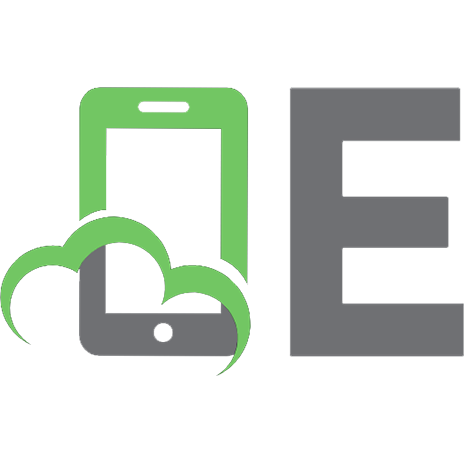

![The Statistics and Machine Learning with R Workshop: Unlock the power of efficient data science modeling [1 ed.]
9781803240305](https://ebin.pub/img/200x200/the-statistics-and-machine-learning-with-r-workshop-unlock-the-power-of-efficient-data-science-modeling-1nbsped-9781803240305.jpg)