The CSS Anthology [3 ed.] 9780980576801, 0980576806
A practical guide on CSS (Cascading Style Sheets) for professionals and novices, that can be used both as a tutorial and
222 20 7MB
English Pages 411 Year 2004
The CSS Anthology......Page 3
Preface......Page 15
What’s Covered in This Book?......Page 16
The Code Archive......Page 17
Your Feedback......Page 18
Acknowledgements......Page 19
The Problem with HTML......Page 21
Defining Styles with CSS......Page 22
CSS Selectors......Page 25
Pseudo-Class Selectors......Page 26
Class Selectors......Page 27
Contextual Selectors......Page 28
Summary......Page 29
How do I replace font tags with CSS?......Page 31
The Units of Font Sizing......Page 32
Pixels......Page 33
Ems......Page 34
Absolute Keywords......Page 36
Relative Keywords......Page 37
Relative Sizing and Inheritance......Page 38
Discussion......Page 40
Solution......Page 41
Discussion......Page 42
When is Removing Underlines a Bad Idea?......Page 43
Solution......Page 44
Solution......Page 47
Solution......Page 49
Solution......Page 50
Solution......Page 52
How do I highlight text on the page without using font tags?......Page 53
Solution......Page 54
Solution......Page 55
Solution......Page 56
Solution......Page 57
Solution......Page 58
Discussion......Page 59
Solution......Page 60
Solution......Page 61
Discussion......Page 62
Solution......Page 63
Discussion......Page 64
Solution......Page 66
Solution......Page 67
Discussion......Page 68
How do I add comments to my CSS file?......Page 69
Solution......Page 70
Summary......Page 71
How do I add a border to images?......Page 73
Solution......Page 74
Solution......Page 76
Discussion......Page 77
Solution......Page 79
Keywords......Page 80
Unit Values......Page 81
Solution......Page 82
Solution......Page 83
Discussion......Page 84
How do I place text on top of an image?......Page 86
Discussion......Page 87
How do I add more than one background image to my document?......Page 88
Summary......Page 89
Navigation......Page 91
Solution......Page 92
Discussion......Page 94
How do I style a structural list as a navigation menu?......Page 97
Solution......Page 98
Discussion......Page 99
Solution......Page 102
Can I use CSS and lists to create a navigation system with sub-navigation?......Page 103
Solution......Page 104
Discussion......Page 105
Solution......Page 109
Discussion......Page 110
Solution......Page 112
Discussion......Page 114
Solution......Page 115
Discussion......Page 118
Solution......Page 123
Discussion......Page 124
Solution......Page 125
Discussion......Page 127
Summary......Page 129
Tabular Data......Page 131
Discussion......Page 132
Solution......Page 133
The caption Tag......Page 135
The th Tag......Page 136
Solution......Page 137
Discussion......Page 138
How do I stop spaces appearing between the cells of my table when I’ve added borders using CSS?......Page 139
Solution......Page 140
Solution......Page 141
Discussion......Page 142
Solution......Page 145
Solution......Page 148
Using JavaScript to Change Classes......Page 149
How do I display a calendar using CSS?......Page 151
Solution......Page 152
Discussion......Page 156
Summary......Page 163
Forms and User Interfaces......Page 165
Solution......Page 166
Discussion......Page 168
Solution......Page 170
Discussion......Page 171
Solution......Page 173
Solution......Page 174
Solution......Page 175
Discussion......Page 177
How do I lay out a two-column form using CSS instead of a table?......Page 178
Discussion......Page 180
Solution......Page 183
Discussion......Page 186
Solution......Page 189
Discussion......Page 190
Solution......Page 191
I have a form that allows users to enter data as if into a spreadsheet. How do I style this with CSS?......Page 193
Discussion......Page 197
Solution......Page 200
Discussion......Page 201
Summary......Page 202
Browser and Device Support......Page 203
I only have access to one operating system. How can I test in more of these browsers?......Page 204
Solution......Page 205
VMWare......Page 206
Dual Booting with Another Operating System......Page 207
Wine......Page 208
Solution......Page 209
Discussion......Page 210
Solution......Page 211
How do I test my site in a text-only browser?......Page 212
Discussion......Page 213
How do I hide CSS from Netscape 4?......Page 215
Discussion......Page 216
Solution......Page 218
Solution......Page 223
Solution......Page 225
The Box Model Hack......Page 226
The High Pass Filter......Page 229
Discussion......Page 230
Commenting Hacks......Page 231
Solution......Page 232
Discussion......Page 235
Solution......Page 237
Some of my content is appearing and disappearing in Internet Explorer 6! What should I do?......Page 240
Isolating the Problem......Page 241
Searching the Web......Page 243
Solution......Page 245
Solution......Page 246
Discussion......Page 247
Solution......Page 249
Discussion......Page 252
Creating the Print Styles......Page 254
Some browsers allow users to choose a style sheet. How do I add alternate style sheets to my site?......Page 257
Solution......Page 258
Discussion......Page 260
Solution......Page 261
Discussion......Page 264
Solution......Page 265
Discussion......Page 268
Summary......Page 270
CSS Positioning and Layout......Page 271
Can I make an inline element display as if it were block-level, and vice-versa?......Page 272
Solution......Page 273
Discussion......Page 274
Solution......Page 275
Discussion......Page 278
Solution......Page 279
Discussion......Page 280
How do I stop the next element moving up when I use float?......Page 282
Solution......Page 283
Discussion......Page 284
How do I align my logo and strapline to the left and right without using a table?......Page 287
Solution......Page 288
Discussion......Page 289
Solution......Page 292
Discussion......Page 294
How do I center a block on the page?......Page 297
Solution......Page 298
How do I create a liquid, two-column layout with the menu on the left, and the content on the right?......Page 299
Solution......Page 300
Discussion......Page 303
Size and Position the Menu......Page 304
Positioning the Content......Page 305
Solution......Page 307
Solution......Page 308
Discussion......Page 314
How do I create a three-column CSS layout?......Page 320
Solution......Page 321
Discussion......Page 324
An Alternative Method for Three-Column Layouts......Page 327
How do I add a footer that works well, using CSS?......Page 333
Solution......Page 334
Discussion......Page 337
How do I display a thumbnail gallery without using a table?......Page 340
Solution......Page 341
Discussion......Page 342
Summary......Page 346
Experimentation, Browser Specific CSS, and Future Techniques......Page 347
Solution......Page 348
Discussion......Page 349
Solution......Page 350
Discussion......Page 352
Solution......Page 355
The Style Sheet......Page 357
The Document......Page 358
Can I create a page footer that remains fixed in position, like a frame, using CSS?......Page 359
Solution......Page 360
Discussion......Page 363
Solution......Page 367
Discussion......Page 369
Solution......Page 373
Discussion......Page 375
How do I create cross-browser, rounded corners using CSS?......Page 376
Solution......Page 377
Discussion......Page 379
Rounded Corners Using Images......Page 381
How do I make elements translucent both in Mozilla-based browsers, and in Internet Explorer?......Page 383
Solution......Page 384
Discussion......Page 385
Solution......Page 387
Discussion......Page 388
Solution......Page 389
Discussion......Page 390
Solution......Page 391
Discussion......Page 393
Solution......Page 395
Summary......Page 396
Index......Page 397
Recommend Papers
File loading please wait...
Citation preview
Summary of Contents Preface ........................................................................................................ ix 1. Getting Started with CSS ......................................................................... 1 2. Text Styling and Other Basics ................................................................ 11 3. CSS and Images ..................................................................................... 53 4. Navigation ............................................................................................. 71 5. Tabular Data ....................................................................................... 111 6. Forms and User Interfaces .................................................................... 145 7. Browser and Device Support ................................................................ 183 8. CSS Positioning and Layout ................................................................. 251 9. Experimentation, Browser Specific CSS, and Future Techniques ........... 327 Index ....................................................................................................... 377
The CSS Anthology
101 Essential Tips, Tricks & Hacks by Rachel Andrew
The CSS Anthology: 101 Essential Tips, Tricks & Hacks by Rachel Andrew Copyright © 2004 SitePoint Pty. Ltd. Editor: Georgina Laidlaw Managing Editor: Simon Mackie Expert Reviewer: Simon Willison Technical Director: Kevin Yank Printing History: First Edition: November 2004
Index Editor: Bill Johncocks Cover Designer: Julian Carroll Cover Illustrator: Lucas Licata
Notice of Rights All rights reserved. No part of this kit may be reproduced, stored in a retrieval system or transmitted in any form or by any means, without the prior written permission of the publisher, except in the case of brief quotations embodied in critical articles or reviews.
Notice of Liability The author and publisher have made every effort to ensure the accuracy of the information herein. However, the information contained in this kit is sold without warranty, either express or implied. Neither the authors and SitePoint Pty. Ltd., nor its dealers or distributors will be held liable for any damages to be caused either directly or indirectly by the instructions contained in this kit, or by the software or hardware products described herein.
Trademark Notice Rather than indicating every occurrence of a trademarked name as such, this book uses the names only in an editorial fashion and to the benefit of the trademark owner with no intention of infringement of the trademark.
Published by SitePoint Pty. Ltd. 424 Smith Street Collingwood VIC Australia 3066. Web: www.sitepoint.com Email: [email protected] ISBN 0–9579218–8–8 Printed and bound in the United States of America
About The Author Rachel Andrew is Web developer and director of Web solutions provider edgeofmyseat.com. When not writing code, she writes about writing code and is the coauthor of several books promoting the practical usage of Web standards alongside other everyday tools and technologies. Rachel takes a common sense, real world approach to Web standards, with her writing and teaching being based on the experiences she has in her own company every day. Rachel lives in the UK with her partner Drew and daughter Bethany. When not working, they can often be found wandering around the English countryside hunting for geocaches and nice pubs that serve Sunday lunch and a good beer.
About SitePoint SitePoint specializes in publishing fun, practical, and easy-to-understand content for Web professionals. Visit http://www.sitepoint.com/ to access our books, newsletters, articles and community forums.
For Bethany
ii
Table of Contents Preface ..................................................................................................... ix Who Should Read This Book? .............................................................. x What’s Covered in This Book? ............................................................. x The Book’s Website ............................................................................ xi The SitePoint Forums ......................................................................... xii The SitePoint Newsletters .................................................................. xii Your Feedback ................................................................................... xii Acknowledgements ............................................................................ xiii 1. Getting Started with CSS ........................................................................ The Problem with HTML .................................................................... Defining Styles with CSS ..................................................................... CSS Selectors ....................................................................................... Summary ............................................................................................
1 1 2 5 9
2. Text Styling and Other Basics ............................................................... 11 How do I replace font tags with CSS? ................................................. 11 Should I use pixels, points, ems or something else for font sizes? ......... 12 How do I specify that my text is shown in a certain font? ................... 20 How do I remove underlines from my links? ....................................... 21 How do I create a link that changes color on mouseover? .................... 24 How do I display two different styles of link on one page? .................. 27 How do I add a background color to a heading? .................................. 29 How do I style headings with underlines? ........................................... 30 How do I get rid of the large gap between an h1 tag and the following paragraph? ......................................................................................... 32 How do I highlight text on the page without using font tags? .............. 33 How do I alter the line-height (leading) on my text? ........................... 35 How do I justify text? ........................................................................ 36 How do I style a horizontal rule? ........................................................ 37 How do I indent text? ........................................................................ 38 How do I center text? ......................................................................... 40 How do I change text to all-capitals using CSS? .................................. 41 How do I change or remove the bullets on list items? .......................... 43 How do I use an image for a list item bullet? ...................................... 46 How do I remove the indented left margin from a list? ........................ 47 How do I display a list horizontally? ................................................... 49 How do I add comments to my CSS file? ........................................... 49 How do I get rid of the page margins without adding attributes to the body tag? ........................................................................................... 51
The CSS Anthology
Summary ........................................................................................... 51 3. CSS and Images ................................................................................... 53 How do I add a border to images? ...................................................... 53 How do I use CSS to replace the deprecated HTML border attribute on images? ......................................................................................... 56 How do I set a background image for my page with CSS? ................... 56 How do I position my background image? .......................................... 59 How do I make a background image that stays still while the text moves when the page is scrolled? ........................................................ 62 How do I set background images for other elements? .......................... 63 How do I place text on top of an image? ............................................. 66 How do I add more than one background image to my document? ................................................................................................ 68 Summary ........................................................................................... 69 4. Navigation ........................................................................................... 71 How do I replace image-based navigation with CSS? ........................... 72 How do I style a structural list as a navigation menu? ......................... 77 How do I use CSS to create rollover navigation without images or JavaScript? ......................................................................................... 82 Can I use CSS and lists to create a navigation system with sub-navigation? ................................................................................................ 83 How do I make a horizontal menu using CSS and lists? ...................... 89 How do I create button-like navigation using CSS? ............................. 92 How do I create tabbed navigation with CSS? .................................... 95 How do I change the cursor type? ..................................................... 103 How do I create rollovers in CSS without JavaScript? ....................... 105 Summary ......................................................................................... 109 5. Tabular Data ..................................................................................... 111 How do I lay out spreadsheet data using CSS? ................................. 112 How do I ensure that my tabular data is accessible as well as attractive? .................................................................................................. 113 How do I add a border to a table without using the HTML border attribute? ............................................................................................ 117 How do I stop spaces appearing between the cells of my table when I’ve added borders using CSS? .......................................................... 119 How do I display spreadsheet data in an attractive and usable way? ................................................................................................ 121 How do I display table rows in alternating colors? ............................. 125 How do I change a table row’s background color on hover? ............... 128 How do I display a calendar using CSS? ........................................... 131
iv
Summary ......................................................................................... 143 6. Forms and User Interfaces ................................................................. 145 How do I style form elements using CSS? ......................................... 146 How do I apply different styles to fields in a single form? .................. 150 How do I stop my form creating additional white space and line breaks? ............................................................................................ 153 How do I make a submit button look like text? ................................. 154 How do I ensure that users with text-only devices understand how to complete my form? .......................................................................... 155 How do I lay out a two-column form using CSS instead of a table? ............................................................................................... 158 How do I group related fields? .......................................................... 163 How do I style accesskey hints? ........................................................ 169 How do I use different colored highlights in a select menu? .............. 171 I have a form that allows users to enter data as if into a spreadsheet. How do I style this with CSS? .......................................................... 173 How do I highlight the form field that the user clicks into? ............... 180 Summary ......................................................................................... 182 7. Browser and Device Support .............................................................. 183 In which browsers should I test my site? ........................................... 184 I only have access to one operating system. How can I test in more of these browsers? ................................................................................ 184 Is there a service that can show me how my site looks in various browsers? ......................................................................................... 189 Can I install multiple versions of Internet Explorer in Windows? ...... 191 How do I test my site in a text-only browser? ................................... 192 How do I test my site in a screen reader? .......................................... 195 How do I hide CSS from Netscape 4? ............................................... 195 How do I display different styles for Netscape 4? .............................. 198 How do I add a message, which displays only in version 4 browsers, to explain why my site looks so plain? .............................................. 203 How do I hide CSS from other browsers? ......................................... 205 Why does my site look different in Internet Explorer 6 than it does in Mozilla? ...................................................................................... 212 I think I’ve found a CSS bug! What do I do? .................................... 217 Some of my content is appearing and disappearing in Internet Explorer 6! What should I do? ....................................................................... 220 What do the error and warning messages in the W3C Validator mean? .............................................................................................. 225
v
The CSS Anthology
How do I create style sheets for specific devices, such as screen readers or WebTV? ...................................................................................... How do I create a print style sheet? .................................................. Some browsers allow users to choose a style sheet. How do I add alternate style sheets to my site? ......................................................... How do I make a style sheet switcher? .............................................. How do I use alternate style sheets without duplicating code? ........... Summary .........................................................................................
226 229 237 241 245 250
8. CSS Positioning and Layout ................................................................ 251 How do I decide when to use a class and when to use an ID? ............ 252 Can I make an inline element display as if it were block-level, and viceversa? .............................................................................................. 252 How do margins and padding work in CSS? ..................................... 255 How do I get text to wrap around an image without using the HTML align attribute? ................................................................................. 259 How do I stop the next element moving up when I use float? ............ 262 How do I align my logo and strapline to the left and right without using a table? ................................................................................... 267 How do I set an item’s position on the page using CSS? ................... 272 How do I center a block on the page? ............................................... 277 How do I create a liquid, two-column layout with the menu on the left, and the content on the right? .................................................... 279 Can I reverse this layout and put the menu on the right? .................. 287 How do I create a fixed-width, centered, two-column layout? ............ 288 How do I create a three-column CSS layout? .................................... 300 How do I add a footer that works well, using CSS? ........................... 313 How do I display a thumbnail gallery without using a table? ............. 320 Summary ......................................................................................... 326 9. Experimentation, Browser Specific CSS, and Future Techniques .......... 327 How do I build those colored scrollbars? ........................................... 328 How do I create a menu that stays fixed while the page scrolls below it? .................................................................................................... 330 How do I get a fixed menu to work in Internet Explorer? .................. 335 Can I create a page footer that remains fixed in position, like a frame, using CSS? ...................................................................................... 339 Can I create pure CSS drop-down menus? ........................................ 347 Can you create rounded corners on CSS borders? ............................. 353 How do I create cross-browser, rounded corners using CSS? .............. 356 How do I make elements translucent both in Mozilla-based browsers, and in Internet Explorer? ................................................................. 363
vi
How do I use CSS to indicate to visitors which links are external? .... Can I use CSS to insert text into my document? ............................... How do I style the first line or first letter of a block? ........................ Is it a bad thing to use effects that don’t work in some browsers? ...... Summary ......................................................................................... Index .......................................................................................................
367 369 371 375 376 377
vii
viii
Preface When I’m not writing books like this one, I’m writing code. I make my living by building Websites and applications, as, I’m sure, will many readers of this book. I use CSS to get jobs done every day. And I know what it’s like to struggle to get something to work when the project needs to be finished the next morning. When I talk to designers and developers who don’t use CSS, or use CSS only for simple text styling, one thing that I hear over and over again is that they just don’t have time to learn this whole new way of doing things. After all, tables and spacer GIFs work, they get the job done, and they pay the bills. I was lucky. I picked up CSS very early in the piece, and started to play with it because it interested me. As a result of that early interest, my knowledge grew as the CSS techniques themselves were developed, and I can now draw on three years’ experience building CSS layouts every time I tackle a project. This book is my attempt to pass on the tricks and techniques that allow me to quickly and easily develop Websites and applications using CSS. You won’t find pages and pages of theory in this book. What you will find are solutions that will enable you to do the cool stuff today, but which should also act as a starting point for your own creativity. In my experience, it’s far easier to learn by doing than by reading, so while you can use this book to find solutions that will help you get that client Website up and running by the deadline, please do experiment with these examples and use them as a way to learn new techniques. The book was designed to let you quickly find the answer to the particular CSS problem with which you’re struggling at any given point in time. You don’t need to read it from cover to cover—just grab the technique that you need, or that interests you, and you’re set to go. Along with each solution, I’ve provided an explanation to help you to understand why the technique works. This knowledge will allow you to expand on, and experiment with the technique in your own time. I hope you enjoy this book! It has been great fun to write, and my hope is that it will be useful as a day-to-day reference, as well as a tool that helps give you the confidence to explore new CSS techniques.
Preface
Who Should Read This Book? This book is aimed at people who need to work with CSS—Web designers and developers who have seen the cool CSS designs out there, but don’t have the time to wade through masses of theory and debate in order to create a site. Each problem is solved with a working solution that can be implemented as-is or used as a starting point. This book isn’t a tutorial; while Chapter 1 covers the very basics of CSS, and the early chapters cover simpler techniques than those that follow, you will find the examples easier to grasp if you have a basic grounding in CSS.
What’s Covered in This Book? Chapter 1: Getting Started with CSS This chapter does not follow the same format as the rest of the book—it’s simply a quick CSS tutorial for anyone who needs to brush up on the basics of CSS. If you’ve been using CSS in your own projects, you might want to skip this chapter and refer back to it on a needs basis, if you find you want to look into basic concepts in more detail. Chapter 2: Text Styling and Other Basics This chapter covers techniques for styling and formatting text in your documents; font sizing, colors, and the removal of annoying extra white space around page elements are explained as the chapter progresses. Even if you’re already using CSS for text styling, you will find some useful tips here. Chapter 3: CSS and Images Combining CSS and images can create powerful visual effects. This chapter looks at the ways in which you can do this, and covers background images (not just on the body), and positioning text with images, among other topics. Chapter 4: Navigation We all need navigation, and this chapter explains how to do it, CSS-style. The questions of CSS replacements for image-based navigation, CSS “tab” navigation, combining background images with CSS text to create attractive and accessible menus, and using lists to structure navigation in an accessible way are addressed in this chapter.
x
The Book’s Website
Chapter 5: Tabular Data While the use of tables for layout is to be avoided wherever possible, tables should be used for their real purpose: the display of tabular data, such as that contained in a spreadsheet. This chapter will demonstrate techniques for the application of tables to create attractive and usable tabular data displays. Chapter 6: Forms and User Interfaces Whether you’re a designer or a developer, it’s likely that you’ll spend a fair amount of time creating forms for data entry. CSS can help you to create forms that are attractive and more usable; this chapter shows how we can do that while bearing the key accessibility principles in mind. Chapter 7: Browser and Device Support How can we deal with older browsers, browsers with CSS bugs, and alternate devices? These questions form the main theme of this chapter. We’ll also see how to troubleshoot CSS bugs—and where to go for help—and discuss the ways you can test your site in as many browsers as possible. Chapter 8: CSS Positioning and Layout In this chapter, we explore the use of CSS to create beautiful and accessible pages. We cover a range of different CSS layouts, and a variety of techniques, which can be combined and extended upon to create a range of different page layouts. Chapter 9: Experimentation, Browser Specific CSS, and Future Techniques Through the text so far, I’ve presented techniques that will work well crossbrowser, and don’t involve rafts of CSS “hacks” in order to work. But, in this chapter, we look at newer techniques that don’t work so well cross-browser, or that need quite a lot of extra effort on your part, in order to do so.
The Book’s Website Located at http://www.sitepoint.com/books/cssant1/, the Website that supports this book will give you access to the following facilities:
The Code Archive As you progress through this book, you’ll note file names above most of the code listings. These refer to files in the code archive, a downloadable ZIP archive that contains all of the finished examples presented in this book. Simply click the Code Archive link on the book’s Website to download it.
xi
Preface
Updates and Errata No book is error-free, and attentive readers will no doubt spot at least one or two mistakes in this one. The Errata page on the book’s Website will provide the latest information about known typographical and code errors, and will offer necessary updates for new releases of browsers and related standards.
The SitePoint Forums If you’d like to communicate with me or anyone else on the SitePoint publishing team about this book, you should join SitePoint’s online community.[2] The CSS forum,[3] in particular, offers an abundance of information above and beyond the solutions in this book. In fact, you should join that community even if you don’t want to talk to us. There are a lot of fun and experienced Web designers and developers hanging out there. It’s a good way to learn new stuff, get questions answered in a hurry, and just have a good time.
The SitePoint Newsletters In addition to books like this one, SitePoint publishes free email newsletters including The SitePoint Tribune, The SitePoint Tech Times, and The SitePoint Design View. Reading them will keep you up to date on the latest news, product releases, trends, tips, and techniques for all aspects of Web development. If nothing else, you’ll get useful CSS articles and tips. If you’re interested in learning other technologies, you’ll find them especially valuable. Sign up to one or more SitePoint newsletters at http://www.sitepoint.com/newsletter/.
Your Feedback If you can’t find your answer through the forums, or if you wish to contact us for any other reason, the best place to write is [email protected]. We have an email support system set up to track your inquiries. If our support staff members can’t answer your question, they’ll send it straight to me. Suggestions
[2] http://www.sitepointforums.com/ [3] http://www.sitepoint.com/forums/forumdisplay.php?f=53
xii
Acknowledgements
for improvements as well as notices of any mistakes you may find are especially welcome.
Acknowledgements Firstly, I’d like to thank the SitePoint team for making this book a reality, and for being easy to communicate with despite the fact that our respective time zones saw me going to bed as they started work each day. Particular thanks must go to Simon Mackie, whose encouragement throughout the writing process was a great support. Thanks also to Technical Editor Simon Willison, who picked up on the slightest error or inconsistency, and whose attention to detail and well thought-out comments ensured that this book is accurate and clear. To those people who are really breaking new ground in the world of CSS, those whose ideas are discussed throughout this book, and those who share their ideas and creativity with the wider community, thank you. Thanks to Drew for his support and encouragement, for being willing to discuss CSS concepts as I worked out my examples for the book, for making me laugh when I was growing annoyed, and for putting up with our entire lack of a social life. Finally, thanks must go to my daughter Bethany, who is very understanding of the fact that her mother is constantly at a computer, and who reminds me of what is important every day. You both make so many things possible, thank you.
xiii
xiv
1
Getting Started with CSS
Cascading Style Sheets sound intimidating. The name alone conjures up images of cryptic code and syntax too difficult for the layperson to grasp. In reality, however, CSS is one of the simplest and most convenient tools available to Web developers. In this first chapter, which takes a different format than the rest of the book, I’ll guide you through the basics of CSS and show you how it can be used to simplify the task of managing a consistently formatted Website. If you’ve used CSS to format text on your sites, you may want to skip this chapter and jump straight to the solutions that begin in Chapter 2.
The Problem with HTML CSS is a language that’s used to define the formatting applied to a Website, including colors, background images, typefaces (fonts), margins, and indentation. If you’ve never used CSS before, you could be forgiven for thinking, “Well, I do all that now with HTML tags. Why would I need CSS?” It’s a valid question that’s best answered with an illustration of the problems that can arise when we define styles using HTML. At present, a popular design choice is to use a sans-serif font (such as Arial, Verdana, Tahoma, etc.) for the main body text of a site. Since most Web browsers default to a serif font like Times New Roman, creating a complex Web page layout using a sans-serif font will often involve a lot of tags. In a complex layout,
Chapter 1: Getting Started with CSS
you might see ten or twenty tags dedicated to applying the same font to all text on a page. Multiply this by five—the number of pages on a modest site—and we’re in the neighborhood of one hundred tags. A beefier site might have fifty pages or more, in which case you’re looking at one thousand tags, all of them dedicated to applying that one basic, consistent style to your document’s text. Now here’s the kicker: your client calls you late one Friday afternoon to say, “Verdana is nice, but everyone uses it. Let’s use Tahoma instead.” Fancy searchand-replace tools aside, you’re now faced with the task of adjusting one hundred, one thousand, or even more tags to make what, from your client’s perspective, seems like a very simple change. You can kiss that ski weekend you had planned goodbye. And, try not to groan aloud—it doesn’t go over well with most customers. If you know your HTML, you may be thinking that the tag, which lets you set the default font to be used throughout a page, provides a nice solution to this problem. But even then, you’d have to adjust one tag for each page of your site. Add another font style to the equation (if, say, you wanted to use a different font for that fancy navigation bar of yours), and the problem returns in full. Another reason why you shouldn’t use HTML to format your site is that these presentational elements are deprecated (flagged to be removed in future specifications) and can’t be used if you wish to follow a Strict DOCTYPE such as HTML 4.01 Strict or XHTML 1.0 Strict. While your page will still be valid if you use a transitional DOCTYPE, it’s good practice to avoid using these deprecated elements where possible. As you’ll discover through the examples in this book, CSS allows you to do lots of things that you can’t do with HTML alone, so there are many reasons why you should use CSS—but let’s stop talking and see some CSS in action!
Defining Styles with CSS The basic purpose of CSS is to allow the designer to define a style (a list of formatting details such as fonts, sizes, and colors) and then, to apply it to one or more portions of one or more HTML pages using a selector. Let’s look at a basic example to see how this is done. Consider the following HTML document outline:
2
Defining Styles with CSS
A Simple Page
First Title
…
Second Title…
Third Title…
This document contains three headings, created using and tags. To make these headings stand out more, I used tags to display them in a light blue, sans-serif font (Windows browsers will display them in Arial, for example). Notice the repetition involved, even at this basic level. I had to specify the details of the font I wanted three separate times. Wouldn’t it make sense to define the font just once, then apply it to my headings? Here’s the CSS version:
A Simple Page
First Title
3
Chapter 1: Getting Started with CSS
…
Second Title…
Third Title…
All the magic lies between the
The type attribute specifies the language that you’re using to define your styles. CSS is the only language in wide use as of this writing, and is indicated with the value text/css. While it’s nice and simple, the
Discussion Older browsers that do not display CSS at all are not really a problem—they will simply display the structured content of a page. The problem arises with browsers in which the implementation of CSS is incomplete; they may crash, or render the site in such a way as to make it unusable. The worst offender in this category, by far, is Netscape 4. This method of importing the style sheet will hide the entire style sheet from Netscape 4, and from Internet Explorer 4 on Windows. While it’s pretty unusual to encounter IE 4 on Windows today, there are still users with Netscape 4—in fact, developers who work in the education sector report that some libraries and schools still have this browser as the standard, as ridiculous as that may seem! I used this method on my personal Website,[34] as I get so few visitors using older browsers like these. Though I didn’t want to waste time optimizing the site for those browsers, nor did I want to crash anyone’s browser or have the site display in a manner that made it unreadable. Hiding the style sheet was the answer. Figure 7.5 shows my site in Firefox and in Netscape 4.7.
[34] www.rachelandrew.co.uk
196
Discussion
Figure 7.5. The author’s site displays differently in Firefox than in Netscape 4.7.
By styling your site with CSS, you can simply hide the style sheets from users whose browsers interpret CSS poorly.
Score One More for Accessibility If you have structured your site so that it’s accessible, and users with textonly devices can read your content easily, then so can users who view the site without the style sheet.
197
Chapter 7: Browser and Device Support
How do I display different styles for Netscape 4? Perhaps a reasonable proportion of your site’s visitors use Netscape 4, and you want to avoid displaying an unformatted version of your site to them. Maybe your site works relatively well in the browser, but certain elements such as styled form fields cause a problem. How can you avoid serving styles suitable for Netscape 4 to newer browsers?
Solution You can use the fact that Netscape 4 can only see linked, and not imported, style sheets to provide it with separate styles. This approach eradicates the need for you to use either JavaScript or server-side detection methods to serve an alternate style sheet. The following simple example illustrates one area in which Netscape 4 displays strangely. File: ns4–example.html (excerpt)
Different style sheet for NS4
…
File: ns4–example.css (excerpt)
#content { background-color: #aaaaaa; color: #000000; padding: 0.2em 2em 0.2em 3em; } #content p {
198
Solution
line-height: 1.6em; font-family: Verdana, Geneva, Arial, Helvetica, sans-serif; font-size: 80%; }
Figure 7.6 shows this as displayed in Firefox (and other modern browsers), while Figure 7.7 shows what we see in Netscape 4.7.
Figure 7.6. The example code displays in Firefox.
199
Chapter 7: Browser and Device Support
Figure 7.7. The example code displays in Netscape 4.7.
To correct this, first we change the method by which we attach the style sheet from linked to imported, as in the previous solution: File: ns4–example.html (excerpt)
This will have the effect of hiding the style sheet entirely from Netscape 4. Create a new style sheet by saving the existing style sheet under a different name. Then, use a tag to attach this new style sheet before the imported style sheet:
200
Solution
File: ns4–example.html (excerpt)
Different style sheet for NS4
You now have two identical style sheets attached via different methods—one is imported, the other linked. Modern browsers can see both style sheets; however, the values set in the second, imported style sheet will override any values set in the first. Netscape 4 can see only the first style sheet. Open the first, linked style sheet. Netscape 4 did some very strange things with the background in Figure 7.7, so I changed the background color to transparent in this style sheet. The font size is comparatively larger in Netscape 4 due to differences in the ways the browsers size text, so I can also tweak the font sizes and line height here as I see fit. File: ns4–example-oldbrowsers.css (excerpt)
#content { background-color: transparent; color: #000000; padding: 0.2em 2em 0.2em 3em; } #content p { line-height: 1.4em; font-family: Verdana, Geneva, Arial, Helvetica, sans-serif; font-size: 70%; }
The resulting display in Netscape 4 is shown in Figure 7.8.
201
Chapter 7: Browser and Device Support
Figure 7.8. The document displays successfully in Netscape 4.7 after the linked style sheet is tweaked.
These changes to the linked style sheet do not affect the display of the document in recent browsers, because the imported style sheet contains all these properties, and it overrides the stylings defined in the linked version. If you add any properties to the linked style sheet—perhaps to define the width of an element for Netscape 4—then you must add an overriding property in the imported style sheet to reflect the display you wish to maintain in modern browsers. Otherwise, the modern browsers will take the property from the linked style sheet and use it in rendering the page.
202
How do I add a message, which displays only in version 4 browsers, to explain why my site looks so plain?
How do I add a message, which displays only in version 4 browsers, to explain why my site looks so plain? If you have decided to hide your style sheet from version 4 browsers, or to implement only a very basic style sheet, you might like to indicate to users of these older browsers why your site looks so plain.
Solution Add a hidden message by setting the CSS display property to none. In your imported (new browser) style sheet, add the following class. File: ns4–example.css (excerpt)
.oldbrowsers { display: none; }
At the very top of your document, insert the text that you want to show to users of older browsers. Place this text in a container (such as a paragraph) to which the oldbrowsers class is applied. File: ns4–example.html
Different style sheet for NS4
This site will look much better in a
203
Chapter 7: Browser and Device Support
browser that supports Web standards, but it is accessible to any browser or Internet device.
…
If you used the method described in the previous solution to apply a different style sheet for Netscape 4 users, you can make the message more noticeable by styling it with CSS rules that are supported by Netscape 4. File: ns4–example-oldbrowsers.css (excerpt)
.oldbrowsers { font-weight: bold; color: #FF4500; background-color: transparent; }
The message will not appear in browsers that read the imported style sheet and that recognize display: none. However, the message will appear in a version 4 browser, as shown in Figure 7.9.
Figure 7.9. The message displays in Netscape 4.7.
204
Discussion
Discussion This method of displaying a message to users of older browsers was popularized by the Web Standards Project (WaSP).[35] The recommendation of the WaSP is to link your message to an information page that explains why you have hidden or scaled down your design for older browsers, and outlines the options as far as new browsers are concerned, along with download links to the latest versions of some of the more popular browsers.
Users of old browsers may be smarter than they appear This technique became popular when there was a large percentage of Web users with older browsers who didn’t realize that they could upgrade. Those who use old browsers these days are quite probably doing so because they have no choice—Netscape 4.7 is the browser installed on their school, work, or library machines. This makes the technique less useful; there is also the potential problem that your “old browser” message is likely to show up in search engines, be read out by screen readers, and display in limited PDA or phone devices that can’t “upgrade” their browsers.
How do I hide CSS from other browsers? You might have discovered that certain CSS rules, or sets of rules, simply break in newer browsers as a result of bugs in the browsers themselves. How can we hide CSS in order to cope with bugs in browsers that, otherwise, display our CSS well?
Solution The exact solution to this problem will depend on the problem itself, and which browser you wish to hide your CSS from. As no browser has a perfect implementation of CSS, it is possible to use what are, in effect, bugs in particular browsers to hide entire style sheets—or certain properties—from those browsers. I’ve covered some of the most commonly used hacks here.
[35] http://www.webstandards.org/act/campaign/buc/tips.html
205
Chapter 7: Browser and Device Support
The Box Model Hack Internet Explorer 5 and 5.5 interpret the CSS box model incorrectly. A correct implementation of the CSS box model will add to the specified width of a block any padding and borders applied to that block to produce the actual visible width. So, a that’s 200 pixels wide, which has 20 pixels of padding on both the right and the left, and a 5-pixel border, will actually have a total width of 250 pixels. In the world of Internet Explorer 5, however, this will be 200 pixels wide including the borders and padding. As you can imagine, this will make a mess of any CSS layout that relies on the precise widths of page elements. This problem can be seen clearly in Figure 7.10. The top browser is Internet Explorer 5, which, with its incorrect implementation of the box model, displays the 50 pixels narrower than does Internet Explorer 6. The latter browser uses a correct implementation of the box model. File: box-model-hack.html (excerpt)
Box Model Hack
This div has a width of 200 pixels, padding of 20 pixels and a border of 5 pixels.
File: box-model-hack.css
#mybox { padding: 20px; border: 5px solid #000000; background-color: #00BFFF; width: 200px; }
206
The Box Model Hack
Figure 7.10. Internet Explorer 5 and 6 are shown together to highlight the difference in box model implementation.
To make IE 5 display the box with the same width as newer browsers that accurately comply with box model implementation, we need to specify a width of 250 pixels for the box in IE 5/5.5 only. To achieve this, we can take advantage of a bug in the IE 5/5.5 CSS parser, using a method developed by Tantek Çelik.[36] File: box-model-hack2.css
#mybox { padding: 20px; border: 5px solid #000000; background-color: #00BFFF; } [36] http://tantek.com/CSS/Examples/boxmodelhack.html
207
Chapter 7: Browser and Device Support
#mybox { width: 250px; voice-family: "\"}\""; voice-family: inherit; width: 200px; } html > body #mybox { width: 200px; }
With this style sheet, the two browsers agree on the width of the box, as you can see in Figure 7.11.
Figure 7.11. Internet Explorer 5 and 6 both display the box at the same width once we apply the filter.
This trick works because, with the hack in place, IE 5/5.5 does not see the second or third occurrences of the width property, and therefore renders the box at the
208
The High Pass Filter
first specified width (250 pixels). Standards-compliant browsers render the box at the second, correct width (200 pixels). The final declaration deals with browsers that have the same parsing bug as IE 5/5.5 but that implement a correct box model, ensuring that they display the correct width. This has become known as the “be nice to Opera 5” rule, as it’s one of the browsers affected. There are other versions of this hack, but when people refer to using “the box model hack,” they’re generally talking about this or a very similar variation.
The High Pass Filter Another filter1 developed by Tantek Çelik can be used if you wish to hide style sheets entirely from browsers that do not fully implement CSS parsing. The filter effectively hides the style sheet from older browsers, including IE 5.5 and below, Netscape 4 and below, and IE Mac 4.5 and below. You can use the filter to display unstyled content to all these browsers, similar to the use of the @import method to hide CSS from version 4 browsers discussed above. The HTML page simply uses a linked style sheet: File: high-pass-filter.html (excerpt)
This style sheet contains two @import declarations: File: high-pass-filter.css
@import "null?\"\{"; @import "high-pass-filter-compliant.css";
Create a style sheet named null (not null.css), which is empty, apart from a comment: File: null
/* this is an empty style sheet – see http://tantek.com/CSS/Examples/highpass.html */
Then, create a style sheet that contains all your CSS—the second style sheet imported above.
1
These hacks are often referred to as filters since they “filter out” particular browsers, allowing the remaining browsers to be targeted by particular CSS property declarations.
209
Chapter 7: Browser and Device Support
File: high-pass-filter-compliant.css
body { font: 11px/22px Verdana, Geneva, Arial, Helvetica, sans-serif; background-image: url(peppers_bg.jpg); background-repeat: no-repeat; background-position: 20px 20px; } #content { margin-left: 220px; margin-top: 40px; margin-right: 80px; }
Figure 7.12 shows the document in Firefox and IE 5. As you can see, IE 5 displays the document unstyled.
Figure 7.12. The document displays differently in Firefox and Internet Explorer 5.
Discussion The hacks in this solution are frequently seen on Websites and within example style sheets that are made available for download, so you may well come across them in your work. There are also a whole range of hacks and filters that deal with specific browsers. This information changes all the time as new browser versions are released, and new hacks discovered, so it’s worth bookmarking a site
210
Commenting Hacks
that has an up-to-date hacks list and checking there for new information if you experience a problem with a specific browser. My favorite sites for this type of information are: ❑ CSS Filters on Dithered.com http://www.dithered.com/css_filters/ ❑ The CSS Hack category on the CSS-Discuss Wiki http://css-discuss.incutio.com/?page=CssHack
Use Only as Needed Before you use a CSS hack, make sure that it really is the only way you can achieve the effect you want. Sometimes, you can work around a bug by changing your approach slightly; at other times, the difference doesn’t really matter and the site still looks reasonably good in the buggy browsers. CSS hacks make your code less readable, and can hurt the forwards compatibility of your site. Avoid them if you can.
Commenting Hacks Once you’ve decided that you really must use a hack, be sure to comment it properly. When you come back to the site at a later date, you may not remember why you implemented the hack, and anyone who takes over from you or works on your team may become confused by one of the less common hacks if they can’t see what it is at a glance. File: box-model-hack2.css (excerpt)
/* box model hack see http://tantek.com/CSS/Examples/boxmodelhack.html */ #mybox { width: 250px; voice-family: "\"}\""; voice-family: inherit; width: 200px; } html > body #mybox { width: 200px; }
211
Chapter 7: Browser and Device Support
Choosing a Hack When you’re selecting a CSS hack to use, try to find something that works because of some lack of support in the browser from which you want to hide the CSS. That way, you’re unlikely to have any problems when a newer browser is released. It is unlikely that a new browser with, for example, the bug exploited by the High Pass Filter, would be released. Thus, using the High Pass Filter is unlikely to result in a newer browser being unable to display the styles.
Why does my site look different in Internet Explorer 6 than it does in Mozilla? You’re developing a site using XHTML and CSS, testing in IE 6, and it all seems to be going well… Then, you look at the layout with Mozilla and realize it’s displaying very differently to the way it’s rendering in Internet Explorer. What’s going on?
Solution IE bugs aside, the most likely issue is that Internet Explorer is rendering your document in Quirks Mode. Many modern browsers have two rendering modes. Quirks Mode renders documents according to the buggy implementations of older browsers such as Netscape 4 and Internet Explorer 4 and 5. Standards or Compliance Mode renders documents as per the W3C specifications. ❑ Documents that use older DOCTYPEs, are poorly formed, or have no DOCTYPE at all, display using Quirks Mode. ❑ Documents that are using strict HTML or XHTML DOCTYPEs render using Compliance Mode. However, it’s not quite as simple as that. For example, if you include anything at all above the statement of the DOCTYPE—a blank line, or even the XML declaration—Internet Explorer will render in Quirks Mode. Figure 7.13 shows the following document rendered in both Mozilla Firefox (at the top) and Internet Explorer 6 (at the bottom).
212
Solution
Figure 7.13. Internet Explorer in Quirks Mode renders the same document differently than Firefox in Compliance Mode.
File: doctype-quirks.html
DOCTYPE Example
213
Chapter 7: Browser and Device Support
This div has a width of 200 pixels, padding of 20 pixels and a border of 5 pixels.
If you read about the box model hack above, you might realize that Internet Explorer 6 here is rendering the page with the broken CSS Box Model implementation used by IE 5/5.5. This happens as a result of the inclusion of the #inner { border-bottom: 1px solid transparent; } #side1 { margin-right: 1px; } #side2 { margin-left: 1px; } #content { margin: 0 -3px 0 -2px; }
This layout works by floating all three columns (the left-hand navigation, the center content, and the right-hand advertisements) to the left, so that they effectively stack against the left-hand side of the screen. These three blocks reside within a container that provides the solid background colors for the columns using thick borders: its left border provides a background for the left column, its right border provides a background for the right column, and its content area provides the background for the center content column: File: 3col-alt.css (excerpt)
#outer { border-left: 165px solid #FFFFFF; /* left column background */ border-right: 200px solid #FCF5F5;/* right column background */ background-color: #FAFAFA; /* center column background */ }
In order to get side1 and side2 to sit on top of outer’s borders (instead of within them), we assign these blocks negative left and right margins, respectively, equal to their widths: File: 3col-alt.css (excerpt)
#side1 { width: 160px; margin-left: -160px; float: left;
/* left column width */ /* -ive left column width */
311
Chapter 8: CSS Positioning and Layout
position: relative; z-index: 10; } File: 3col-alt.css (excerpt)
#side2 { width: 200px; margin-right: -200px; float: left; position: relative; z-index: 11; }
/* right column width */ /* -ive right column width */
In order for the outer block to provide full-height backgrounds for all three columns, it needs to be as tall as the tallest of these three. Since our columns are all floated, we use an empty with class clear just before the closing tag of outer to which we apply the CSS clear property: File: 3col-alt.css (excerpt)
.clear { clear: both; }
Unfortunately, Mozilla browsers have a few bugs to do with margins and borders that affect floated elements when they are stacked in this way. Our style sheet must therefore end with a number of rules that work around these bugs without seriously affecting the display: File: 3col-alt.css (excerpt)
/* Mozilla bug workarounds */ #outer > #inner { border-bottom: 1px solid transparent; } #side1 { margin-right: 1px; } #side2 { margin-left: 1px; } #content { margin: 0 -3px 0 -2px; }
While technically interesting, this layout is not particularly easy to work with, as the slightest change can often set off a cascade of browser bugs and wreck the
312
How do I add a footer that works well, using CSS?
layout. Additionally, the stacking order of the floated columns relies on the order they appear in the document, so you don’t have the same flexibility with your HTML markup as you do when using absolute positioning. For all these reasons, I’d recommend you use the first method for three-column layouts where possible, as it’s far more robust than the float technique. However, if you find that layout unsuitable, this solution represents an alternative way to tackle the problem.
How do I add a footer that works well, using CSS? If you’ve tried to add a footer to your CSS layout, you may well have encountered a problem. If the content is shorter than the browser window, the footer will move up under the content, instead of sticking to the bottom of the window, as in Figure 8.35. How can we get the look we want using CSS?
Figure 8.35. The footer is positioned using CSS.
313
Chapter 8: CSS Positioning and Layout
Solution This is a bit of a tricky one, but most browsers can be persuaded to force the element to be at least the same height as the browser window, even when it doesn’t contain enough content to justify that height. You can then use absolute positioning to stick the footer to the bottom of that block. File: footer.html
Stage & Screen - theatre and film reviews
theatre and film reviews
Welcome to Stage & Screen
…
- Play Reviews
- Film Reviews
- Post a Review
- About this site
- Contact Us
- The Passion of The Christ
- Finding Nemo
- Stomp
- The Lion King 3
Copyright © 2003 - 2004 Stage &
314
Solution
Screen
File: footer.css
body { margin: 0; padding: 0; background-color: #FFFFFF; color: #000000; font-family: Arial, Helvetica, sans-serif; } html, body, #contents { min-height: 100%; width: 100%; height: 100%; } html>body, html>body #contents { height: auto; } #contents { position: absolute; top: 0; left: 0; } #header { border-top: 1px solid #778899; border-bottom: 1px dotted #B2BCC6; height: 3em; } #header .strapline { font: 120% Georgia, "Times New Roman", Times, serif; color: #778899; background-color: transparent; float: right; margin-right: 2em; margin-top: 0.5em; } #header .logo { float: left; margin-left: 1.5em; margin-top: 0.5em; } #nav { position: absolute;
315
Chapter 8: CSS Positioning and Layout
top: 5em; left: 1em; width: 14em; } #nav ul { list-style: none; margin-left: 1em; padding-left: 0; } #nav li { font-size: 80%; border-bottom: 1px dotted #B2BCC6; margin-bottom: 0.3em; } #nav a:link, #nav a:visited { text-decoration: none; color: #2A4F6F; background-color: transparent; } #nav a:hover { color: #778899; } #nav h2 { font: 110% Georgia, "Times New Roman", Times, serif; color: #2A4F6F; background-color: transparent; border-bottom: 1px dotted #cccccc; } #content { margin-left: 16em; margin-right: 2em; margin-bottom: 3em; } h1 { font: 150% Georgia, "Times New Roman", Times, serif; } #content p { font-size: 80%; line-height: 1.6em; padding-left: 1.2em; } #footer { position: absolute; bottom: 0; width: 100%; border-top: 1px dotted #AAAAAA;
316
Discussion
background-color: #CCCCCC; color: #626262; font-size: 70%; } #footer p { margin: 0.5em 0 1em 2em; padding: 0; }
Discussion I’ve taken as my starting point a two-column liquid layout to which I want to add a footer. The first thing to do is to add the footer to the document, and style it using CSS. It’s the final element in the document and with just some basic style properties assigned, as you’d expect, it sits just below the content. File: footer.html (excerpt)
Copyright © 2003 - 2004 Stage & Screen
File: footer.css (excerpt)#footer { … width: 100%; border-top: 1px dotted #AAAAAA; background-color: #CCCCCC; color: #626262; font-size: 70%; } #footer p { margin: 0.5em 0 1em 2em; padding: 0; }
If the content is longer than the viewport, this works fine. However, as you can see in Figure 8.36, if it’s shorter than the viewport, the footer comes away from the bottom of the browser window.
317
Chapter 8: CSS Positioning and Layout
Figure 8.36. The footer falls just below the content.
If you’re comfortable with absolute positioning, your first instinct might be to position the footer at the bottom of the document: File: .php (excerpt)
#footer { position: absolute; bottom: 0; width: 100%; border-top: 1px dotted #AAAAAA; background-color: #CCCCCC; color: #626262; font-size: 70%; }
318
Discussion
But rather than the bottom of the document, the footer will go to the bottom of the browser window. When the user scrolls down, the footer will scroll along with the rest of the page, as seen in Figure 8.37.
Figure 8.37. The footer overlays the content.
By adding positioning to the footer, however, we are part of the way to achieving our end result. We just need two more things to complete the effect: ❑ The footer must be placed at the bottom of the document, not the bottom of the browser window. ❑ The document must be at least as tall as the browser window. The first is easy to achieve. Simply put the footer, along with the rest of the page, inside a with its position property set to absolute. The footer will then stick to the bottom of this , which is the bottom of the document.
319
Chapter 8: CSS Positioning and Layout
File: footer.css (excerpt)
#contents { position: absolute; top: 0; left: 0; }
The second criterion is harder to achieve across all browsers, but here’s a magic formula that works in many cases: File: footer.css (excerpt)
html, body, #contents { min-height: 100%; width: 100%; height: 100%; } html>body, html>body #contents { height: auto; }
This technique works well in IE5 and up, and in Mozilla-based browsers. It fails in Konqueror and Safari—in those browsers, the footer behaves as it does in Figure 8.36, falling just below the content. However, in browsers in which this technique fails, it represents no more than an aesthetic issue—it doesn’t render the page unusable in any way. The technique we’ve applied here is detailed among others on the css-discuss Wiki.[2] It’s worth checking this resource periodically for new techniques to get around this and many other problems.
How do I display a thumbnail gallery without using a table? If you need to display a collection of images—perhaps for a photo album—a table may seem like the easiest way to go. However, the layout shown in Figure 8.38 can also be achieved using CSS, and this brings with it some additional benefits that the tabled version lacks.
[2] http://css-discuss.incutio.com/?page=FooterInfo
320
Solution
Figure 8.38. The image gallery of thumbnails is built using CSS.
Solution This solution uses a list for the album images and positions them using CSS. File: gallery.html
CSS photo album
- Garlic
- Muffin
- Tomato
- Chilli
- Pear
- Pepper
- Coffee Beans
- Limes
File: gallery.css
body { background-color: #FFFFFF; color: #000000; margin: 0; padding: 0; } #albumlist { list-style-type: none; } #albumlist li { float: left; margin-right: 6px; margin-bottom: 10px; font: bold 0.8em Arial, Helvetica, sans-serif; color: #333333; } #albumlist img { display: block; border: 1px solid #333300; }
Discussion The starting point for this layout is to create an unordered list and to store each image in a list item. I’ve also added a caption for each image, within the
- Garlic
- Muffin
- Tomato
- Chilli
- Pear
- Pepper
- Coffee Beans
- Limes
322
Discussion
Figure 8.39. The list of images is unstyled.
To create the grid-style layout of the thumbnails, we’re simply going to use float to position the images. We’ll achieve this by floating the
323
Chapter 8: CSS Positioning and Layout
Add the following to your style sheet: #albumlist { list-style-type: none; } #albumlist li { float: left; } #albumlist img { display: block; } albumlist is the ID that should be applied to the list that contains the photos.
All we’re aiming to achieve with these rules is to remove the bullet points from the list and float the images left, as shown in Figure 8.40. Also, by setting the images to display as blocks, we force their captions to display below them. Your pictures should now have moved into position. If you resize the window, you’ll see that they wrap to fill the available width. If the window becomes too narrow to contain a given number of images side by side—the last image simply drops down to start the next line.
Figure 8.40. The page displays after the images are floated left.
324
Discussion
We have our basic layout and can now add to this to make it look more attractive. For example, we could add some rules to create space between the images in the list, along with a nice font for the captions: File: gallery.css (excerpt)
#albumlist li { float: left; margin-right: 6px; margin-bottom: 10px; font: bold 0.8em Arial, Helvetica, sans-serif; color: #333333; }
We could also add a border to the images: File: gallery.css (excerpt)
#albumlist img { border: 1px solid #333300; }
The flexibility of this layout method makes it particularly handy when you’re pulling your images from a database—you don’t have to calculate the number of images, for example, so that you can build table cells on the fly as you create your page. All the same, you might not always want to allow this wrapping effect. You can stop unwanted wrapping by setting the width of the list tag,
- . #albumlist { list-style-type: none; width: 500px; }
- Play Reviews
- Film Reviews
- Post a Review
- About this site
- Contact Us
- The Passion of The Christ
- Finding Nemo
- Stomp
- The Lion King 3
- Play Reviews
- Film Reviews
- Post a Review
- About this site
- Contact Us
- The Passion of The Christ
- Finding Nemo
- Stomp
- The Lion King 3
- Play Reviews
- Film Reviews
- Post a Review
- About this site
- Contact Us
- The Passion of The Christ
- Finding Nemo
- Stomp
- The Lion King 3
This forcibly sets the width to which the images will wrap, as shown in Figure 8.41.
325
Chapter 8: CSS Positioning and Layout
Figure 8.41. The images cease to wrap after we set the width of the containing
- tag.
Summary I hope this chapter has given you some starting points and ideas for your own layouts. By combining other solutions in this book, such as the innovative use of navigation and images, with your own creativity, you should be able to come up with many designs based upon the layouts we’ve explored here. As with tables, most CSS layouts are really just variations on a theme. Once you have a grasp of the basics, and you’ve learned the rules, you’ll find that you are really only limited by your imagination. For inspiration, and to see what other designers are doing with CSS layouts, have a look at the CSS Zen Garden.[3] [3] http://www.csszengarden.com/
326
9
Experimentation, Browser Specific CSS, and Future Techniques
The solutions we’ve discussed in previous chapters should work well across modern browsers from IE 5 onward, without any show-stopping problems or causing those browsers to crash. In this chapter, we’re going to look at some techniques that, for a variety of reasons, are problematic in certain browsers. Some are just difficult to get working—they may involve a large number of CSS hacks, for example—others make use of nonstandard features supported only by certain browsers. So, if you’re planning to use any of these techniques, careful cross-browser checking is essential. Be sure to read the Discussion part of each solution, as this is where I’ll highlight the problems that might occur. In what circumstances might you want to experiment with techniques that are not functional across browsers, or are very difficult to implement? The obvious situation would be one in which your environment and audience are limited—perhaps you’re that lucky person developing an intranet for a company that uses Mozilla exclusively (if you are that person, and you ever want to quit, there will be a line of CSS developers just ready to jump into your seat). Or, perhaps you have a significant number of visitors who use a browser that supports the technique, and you are able to add it in a way that makes it an extra nicety for those users without causing a problem for everyone else.
Chapter 9: Experimentation, Browser Specific CSS, and Future Techniques
How do I build those colored scrollbars? If you use Internet Explorer you may have seen sites that use colored scrollbars—either changing the main browser scrollbar, or just the internal scrollbars that appear on elements such as s or s, as shown in Figure 9.1.
Figure 9.1. Change the scrollbar colors on the document and a text area.
Solution This solution will work in Internet Explorer 5.5 or later only. It does not cause problems in other browsers, but will prevent your CSS from validating. File: scrollbars.html
Changing the scrollbar colors
Lorem ipsum dolor sit amet, consectetuer …
Lorem ipsum dolor sit amet, consectetuer adipiscing elit. …
Discussion As I’ve already noted, this effect uses Microsoft extensions to CSS and, therefore, will only work on Internet Explorer. If you do decide to use it, you should be aware that changing the scrollbars—particularly those of the browser window itself—can be confusing for visitors who expect the scrollbars to look as the defaults do. There is a fun test page at the Microsoft Website[1] on which you can try out different scrollbar color combinations.
[1] http://msdn.microsoft.com/workshop/samples/author/dhtml/refs/scrollbarColor.htm
329
Chapter 9: Experimentation, Browser Specific CSS, and Future Techniques
How do I create a menu that stays fixed while the page scrolls below it? If you have a lot of very long documents on your site, allowing users to click on the menu no matter how far they’ve scrolled down a page can make it easier for them to navigate. You might think you’d have to resort to frames to achieve this effect, but you don’t!
Solution Newer, CSS supporting browsers such as Mozilla allow you to achieve the fixed navigation effect shown in Figure 9.2 easily. However, the following solution fails in Internet Explorer—the menu will simply scroll up with the content.
Figure 9.2. The menu stays static while the page scrolls.
330
Solution
File: fixedmenu.html
Stage & Screen - theatre and film reviews
Welcome to Stage & Screen
Lorem ipsum dolor sit amet, consectetuer adipiscing …
File: fixedmenu.css
body { margin: 0; padding: 0; background-color: #FFFFFF; color: #000000; font-family: Arial, Helvetica, sans-serif; } #nav { position: absolute; top: 2em; left: 1em;
331
Chapter 9: Experimentation, Browser Specific CSS, and Future Techniques
width: 14em; } body > #nav { position: fixed; } #nav ul { list-style: none; margin-left: 1em; padding-left: 0; } #nav li { font-size: 80%; border-bottom: 1px dotted #B2BCC6; margin-bottom: 0.3em; } #nav a:link, #nav a:visited { text-decoration: none; color: #2A4F6F; background-color: transparent; } #nav a:hover { color: #778899; } #nav h2 { font: 110% Georgia, "Times New Roman", Times, serif; color: #2A4F6F; background-color: transparent; border-bottom: 1px dotted #cccccc; } #content { margin: 2em 2em 0 16em; } h1 { font: 150% Georgia, "Times New Roman", Times, serif; } #content p { font-size: 80%; line-height: 1.6em; padding-left: 1.2em; }
Discussion Mozilla-based, and other up-to-date browsers support fixed as a value of the position property, as prescribed by the CSS2 specification:
332
Discussion
position: fixed;
For the effect to work in these browsers, the only change you need to implement is to alter the rules for #nav. Take the code you would normally use to place the menu with absolute positioning: File: fixedmenu.css (excerpt)
#nav { position: absolute; top: 2em; left: 1em; width: 14em; }
…and change the position property: #nav { position: fixed; top: 2em; left: 1em; width: 14em; }
Unfortunately, implementing this change will cause Internet Explorer to make a mess of the layout. IE doesn’t understand position: fixed at all, and displays the menu beneath the content, as shown in Figure 9.3.
Figure 9.3. Internet Explorer doesn’t understand position:fixed.
333
Chapter 9: Experimentation, Browser Specific CSS, and Future Techniques
However, there’s an easy way to overcome this problem. Leave the rules for #nav as they are (i.e., set to position: absolute) so that Internet Explorer doesn’t break the layout. Now, add the following rule to the style sheet: File: fixedmenu.css (excerpt)
body>#nav { position: fixed; }
Internet Explorer 5 and 6 do not understand the > child selector, either. Conversely, the browsers that support position: fixed also support the child selector. By sticking the position: fixed property declaration in this rule, you can hide it from Internet Explorer, which will simply use the position: absolute declaration in the rule for #nav. The end result of this approach is that you achieve the scrolling effect in supporting browsers, but, in Internet Explorer, the page behaves as it did before—the menu scrolls up with the text. The next solution looks at a fix that gets this working in Internet Explorer.
Figure 9.4. A static menu can be placed on a scrolling page in Internet Explorer.
334
How do I get a fixed menu to work in Internet Explorer?
How do I get a fixed menu to work in Internet Explorer? In the last example, we created a great fixed menu effect without using frames. But, is it possible to get this effect to work in Internet Explorer? Figure 9.4 shows what we hope to achieve.
Solution It is possible to make this effect work, although it’s frustratingly complex when you consider that, for supporting browsers, all we need is one line of CSS! File: fixedmenu2.html
Welcome to Stage & Screen
Lorem ipsum dolor sit amet, consectetuer adipiscing …
…
335
Chapter 9: Experimentation, Browser Specific CSS, and Future Techniques
File: fixedmenu2.css
body { margin: 0; padding: 0; background-color: #FFFFFF; color: #000000; font-family: Arial, Helvetica, sans-serif; } #nav { position: absolute; top: 2em; left: 1em; width: 14em; } body > #nav { position: fixed; } #nav ul { list-style: none; margin-left: 1em; padding-left: 0; } #nav li { font-size: 80%; border-bottom: 1px dotted #B2BCC6; margin-bottom: 0.3em; }
336
Discussion
#nav a:link, #nav a:visited { text-decoration: none; color: #2A4F6F; background-color: transparent; } #nav a:hover { color: #778899; } #nav h2 { font: 110% Georgia, "Times New Roman", Times, serif; color: #2A4F6F; background-color: transparent; border-bottom: 1px dotted #cccccc; } #content { padding: 2em 2em 0 16em; } h1 { font: 150% Georgia, "Times New Roman", Times, serif; } #content p { font-size: 80%; line-height: 1.6em; padding-left: 1.2em; }
Discussion As I have already mentioned, implementing this effect successfully in IE is tricky and, in fact, we don’t really end up with the effect working at all! Instead, we create something that looks as if it is working, while leaving the correct version in place for use by browsers that support it.
The Style Sheet The interpretation of position: fixed in other browsers allows the entire page to scroll as normal, leaving the fixed element in position. As we have seen, though, this doesn’t work in Internet Explorer. The workaround that we’ll use will fake the effect by scrolling the actual content area. To be able to do this, we need to make sure that our content area actually bumps up against the edges of the viewport. In the previous example, space around the content area was created using a margin. However, if that approach were used in this solution, it would cause the scrollbar to appear at the edge of the content, with a space between it
337
Chapter 9: Experimentation, Browser Specific CSS, and Future Techniques
and the edge of the browser window. To be able to create the effect in IE, we must change the rules for the content div, and use padding to create this space: #content { padding: 2em 2em 0 16em; }
The Document The first thing we have to do is to force Internet Explorer into Quirks Mode by adding a comment above the DOCTYPE. For an XHTML document, we have to utilize the fact that Internet Explorer goes into Quirks Mode if anything appears above the DOCTYPE: File: fixedmenu2.html (excerpt)
What we’ve actually done for Internet Explorer, is to set up the main content area as a that will scroll when the content is too long. As such, the scrollbar at the right hand side of the page isn’t the browser window’s scrollbar, as it is in Mozilla and other compliant browsers. It is, in fact, the scrollbar on the right hand side of the content .
338
Can I create a page footer that remains fixed in position, like a frame, using CSS?
This technique works in IE 5 or later; however, you do need to put IE 6 into Quirks Mode to get the solution to work, and this may cause other inconsistencies between the appearance of your layout in IE and in other browsers. That said, if it’s used carefully, I believe this is a better and more accessible solution that the alternative of using a frameset just to keep the menu static on the page.
Can I create a page footer that remains fixed in position, like a frame, using CSS? In Chapter 8, we discussed the creation of a footer that sticks to the bottom of the screen, or the bottom of the content, if that is longer than the viewable area. But, what about a footer that always remains visible at the bottom of the viewport, as shown in Figure 9.5—like a frame would?
Figure 9.5. The fixed footer is achievable in CSS.
339
Chapter 9: Experimentation, Browser Specific CSS, and Future Techniques
Solution Using a technique that’s similar to the one we saw in the last solution, we can get this effect working across recent browsers. Once again, it would be a matter of adding a simple line of code, but for Internet Explorer’s lack of support for position: fixed. File: footerframe.html
theatre and film reviews
Welcome to Stage & Screen
Lorem ipsum dolor sit amet, consectetuer adipiscing …
…
340
Solution
Contact us | Discussion forum
File: footerframe.css
body { margin: 0; padding-bottom: 2em; background-color: #FFFFFF; color: #000000; font-family: Arial, Helvetica, sans-serif; border-top: 2px solid #2A4F6F; } #header { border-top: 1px solid #778899; border-bottom: 1px dotted #B2BCC6; height: 3em; } #header .strapline { font: 120% Georgia, "Times New Roman", Times, serif; color: #778899; background-color: transparent; float: right; margin-right: 2em; margin-top: 0.5em; } #header .logo { float: left; margin-left: 1.5em;
341
Chapter 9: Experimentation, Browser Specific CSS, and Future Techniques
margin-top: 0.5em; } #footer { position: absolute; bottom: 0; left: 0; width: 100%; height: 2em; background-color: #2A4F6F; color: #FFFFFF; border-top: #778899; text-align: right; } html > body #footer { position: fixed; } #footer a:link, #footer a:visited { padding: 0.5em 1em 0.5em 1em; color: #FFFFFF; background-color: transparent; font-size: 80%; } #footer a:hover { text-decoration: none; } #nav { position: absolute; top: 5em; left: 1em; width: 13em; } #nav ul { list-style: none; margin-left: 1em; padding-left: 0; } #nav li { font-size: 80%; border-bottom: 1px dotted #B2BCC6; margin-bottom: 0.3em; } #nav li a:link, #nav li a:visited { text-decoration: none; color: #2A4F6F; background-color: transparent; }
342
Discussion
#nav li a:hover { color: #778899; } #nav h2 { font: 110% Georgia, "Times New Roman", Times, serif; color: #2A4F6F; background-color: transparent; border-bottom: 1px dotted #cccccc; } #content { margin-left: 16em; margin-right: 2em; } h1 { font: 150% Georgia, "Times New Roman", Times, serif; } #content p { font-size: 80%; line-height: 1.6em; padding-left: 1.2em; }
Discussion As with the previous solution, getting this effect to work in standards-compliant browsers such as Mozilla, Safari, and Konqueror, requires that we add the footer to the document, then style it with CSS using position: fixed. The footer is the last element in the document: File: footerframe.html (excerpt)
Contact us | Discussion forum
In the style sheet, we position and style the footer, using the child selector, as in the previous solution, to ensure the footer uses absolute positioning in IE 5 and 6: File: footerframe.css (excerpt)
#footer { position: absolute; bottom: 0; left: 0;
343
Chapter 9: Experimentation, Browser Specific CSS, and Future Techniques
width: 100%; height: 2em; background-color: #2A4F6F; color: #FFFFFF; border-top: #778899; text-align: right; } html > body #footer { position: fixed; }
Since the footer will have a height of 2 ems, we need to add that same amount of padding to the document body, so that the last of the content is visible above the footer when the user scrolls all the way to the bottom: body { margin: 0; padding-bottom: 2em; … }
This code will now display in compliant browsers, as shown in Figure 9.5, with a static menu always at the bottom of the viewport, and the text appearing to scroll beneath it. If we leave the code like this, the page will load without error in Internet Explorer, but, when the user scrolls, the page footer will stay in the same place across the content, scrolling up with it, as seen in Figure 9.6. As in the last solution, we need to force Internet Explorer into Quirks Mode to get the scrolling effect. We can do this by adding a comment above the XHTML DOCTYPE: File: footerframe.html (excerpt)
Figure 9.6. The footer scrolls up with the page.
We also need to wrap the page content, excluding the footer, in a with ID wrapper, which we reference in the IE-specific CSS. Open this just after the opening tag: File: footerframe.html (excerpt)
And close it just before the footer:
345
Chapter 9: Experimentation, Browser Specific CSS, and Future Techniques
File: footerframe.html (excerpt)
Contact us | Discussion forum
If you compare the layout in Figure 9.7 with that in Figure 9.5, you’ll see that there are a couple of obvious differences between the two implementations. In Firefox (and other browsers that support position: fixed), the scrollbar is the browser scrollbar, and it goes all the way down the page—as you’d expect. However, because we’ve faked the scrolling effect in Internet Explorer, the scrollbar only extends the length of the content area—almost as if the bottom area were a separate frame.
Figure 9.7. The layout is successful in Internet Explorer.
If you have particularly good eyes, you may also have noticed that, in IE, the blue line at the very top of the document, which is CSS applied to the tag, actually runs across the top of the scrollbar. It remains at the top of the page when you scroll, whereas, in other browsers, it will disappear. What this shows is that it is the content that you are scrolling, not the entire page itself, as
346
Can I create pure CSS drop-down menus?
in the compliant browsers. So, to use this technique, you will have to plan your layout carefully to accommodate it. Using a wrapper to contain everything other than the footer—as seen in this example—should work reasonably well for most layouts.
Can I create pure CSS drop-down menus? In Chapter 4, we saw how to create image- and JavaScript-free rollovers. Can the same be achieved for drop-down menus?
Solution The answer is yes… but they don’t work in Internet Explorer! Nevertheless, Figure 9.8 illustrates this interesting technique that will, I hope, be more useful in the future.
Figure 9.8. Create a CSS-only drop-down menu.
File: menus.html
CSS Flyout menus
347
Chapter 9: Experimentation, Browser Specific CSS, and Future Techniques
File: menus.css
#nav, #nav ul { padding: 0; margin: 0; list-style: none; } #nav li { float: left; position: relative; width: 10em; border: 1px solid #B0C4DE; background-color: #E7EDF5; color: #2D486C; font: 80% Verdana, Geneva, Arial, Helvetica, sans-serif; margin-right: 1em; } #nav a:link, #nav a:visited { display: block; text-decoration: none;
348
Discussion
padding-left: 1em; color: #2D486C; } #nav ul { display: none; position: absolute; top: 1.3em; left: 0; padding-top: 0.5em; } #nav ul li { float: none; border: 0 none transparent; border-bottom: 1px solid #E7EDF5; background-color: #F1F5F9; font-size: 100%; margin: 0; margin-bottom: 0.5em; padding: 0; } #nav li > ul { top: auto; left: auto; } #nav li:hover ul { display: block; }
Discussion This attractive and easy effect will not work in Internet Explorer, but it is supported by several other, newer browsers. This solution allows you to create a dropdown menu without using any JavaScript at all. The technique is based on the Suckerfish menus detailed on A List Apart.[2] The menus themselves are based on simple unordered lists. The top-level menu items constitute one main list; the items that fall under each main item are contained in nested lists. File: menus.html (excerpt)
![The CSS Anthology: 101 Essential Tips, Tricks & Hacks [3 ed.]
0980576806, 9780980576801](https://ebin.pub/img/200x200/the-css-anthology-101-essential-tips-tricks-amp-hacks-3nbsped-0980576806-9780980576801.jpg)
![The CSS Anthology: 101 Essential Tips, Tricks & Hacks [Second Edition]
097584198X, 978-0-9758419-8-3](https://ebin.pub/img/200x200/the-css-anthology-101-essential-tips-tricks-amp-hacks-second-edition-097584198x-978-0-9758419-8-3.jpg)

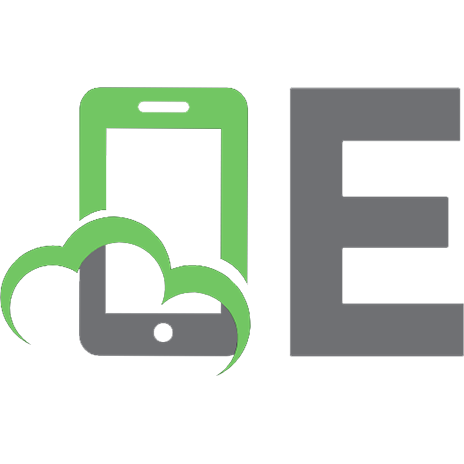

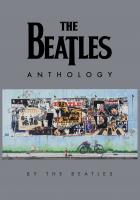




![The CSS Anthology [3 ed.]
9780980576801, 0980576806](https://ebin.pub/img/200x200/the-css-anthology-3nbsped-9780980576801-0980576806.jpg)