The Big Book of Small Python Projects: 81 Easy Practice Programs [1 ed.] 9781718501249, 9781718501256, 1718501242
Best-selling author Al Sweigart shows you how to easily build over 80 fun programs with minimal code and maximum creativ
349 58 7MB
English Pages 432 [434] Year 2021
About the Author
Contents in Detail
Introduction
Project #1: Bagels
Project #2: Birthday Paradox
Project #3: Bitmap Message
Project #4: Blackjack
Project #5: Bouncing DVD Logo
Project #6: Caesar Cipher
Project #7: Caesar Hacker
Project #8: Calendar Maker
Project #9: Carrot in a Box
Project #10: Cho-Han
Project #11: Clickbait Headline Generator
Project #12: Collatz Sequence
Project #13: Conway’s Game of Life
Project #14: Countdown
Project #15: Deep Cave
Project #16: Diamonds
Project #17: Dice Math
Project #18: Dice Roller
Project #19: Digital Clock
Project #20: Digital Stream
Project #21: DNA Visualization
Project #22: Ducklings
Project #23: Etching Drawer
Project #24: Factor Finder
Project #25: Fast Draw
Project #26: Fibonacci
Project #27: Fish Tank
Project #28: Flooder
Project #29: Forest Fire Sim
Project #30: Four in a Row
Project #31: Guess the Number
Project #32: Gullible
Project #33: Hacking Minigame
Project #34: Hangman and Guillotine
Project #35: Hex Grid
Project #36: Hourglass
Project #37: Hungry Robots
Project #38: J’Accuse!
Project #39: Langton’s Ant
Project #40: Leetspeak
Project #41: Lucky Stars
Project #42: Magic Fortune Ball
Project #43: Mancala
Project #44: Maze Runner 2D
Project #45: Maze Runner 3D
Project #46: Million Dice Roll Statistics Simulator
Project #47: Mondrian Art Generator
Project #48: Monty Hall Problem
Project #49: Multiplication Table
Project #50: Ninety-Nine Bottles
Project #51: niNety-nniinE BoOttels
Project #52: Numeral System Counters
Project #53: Periodic Table of the Elements
Project #54: Pig Latin
Project #55: Powerball Lottery
Project #56: Prime Numbers
Project #57: Progress Bar
Project #58: Rainbow
Project #59: Rock Paper Scissors
Project #60: Rock Paper Scissors (Always-Win Version)
Project #61: ROT13 Cipher
Project #62: Rotating Cube
Project #63: Royal Game of Ur
Project #64: Seven-Segment Display Module
Project #65: Shining Carpet
Project #66: Simple Substitution Cipher
Project #67: Sine Message
Project #68: Sliding Tile Puzzle
Project #69: Snail Race
Project #70: Soroban Japanese Abacus
Project #71: Sound Mimic
Project #72: sPoNgEcAsE
Project #73: Sudoku Puzzle
Project #74: Text-to-Speech Talker
Project #75: Three-Card Monte
Project #76: Tic-Tac-Toe
Project #77: Tower of Hanoi
Project #78: Trick Questions
Project #79: Twenty Forty-Eight
Project #80: Vigenère Cipher
Project #81: Water Bucket Puzzle
Appendix A: Tag Index
Appendix B: Character Map
Recommend Papers
![The Big Book of Small Python Projects: 81 Easy Practice Programs [1 ed.]
9781718501249, 9781718501256, 1718501242](https://ebin.pub/img/200x200/the-big-book-of-small-python-projects-81-easy-practice-programs-1nbsped-9781718501249-9781718501256-1718501242.jpg)
- Author / Uploaded
- Al Sweigart
- Similar Topics
- Computers
- Programming: Programming Languages
- Commentary
- Vector PDF
File loading please wait...
Citation preview
THE BIG BOOK OF SMALL PY THON PROJECTS 8 1
E A S Y
P R A C T I C E
P R O G R A M S
AL SWEIGART
THE BIG BOOK OF SMALL PYTHON PROJECTS
THE BIG BOOK OF SMALL PYTHON PROJECTS 81 Easy Practice Programs
Al S w e i g a r t
San Francisco
THE BIG BOOK OF SMALL PYTHON PROJECTS. Copyright © 2021 by Al Sweigart. All rights reserved. No part of this work may be reproduced or transmitted in any form or by any means, electronic or mechanical, including photocopying, recording, or by any information storage or retrieval system, without the prior written permission of the copyright owner and the publisher. ISBN-13: 978-1-7185-0124-9 (print) ISBN-13: 978-1-7185-0125-6 (ebook) Publisher: William Pollock Production Manager: Rachel Monaghan Production Editor: Paula Williamson Developmental Editor: Frances Saux Technical Reviewer: Sarah Kuchinsky Cover and Interior Design: Octopod Studios Cover Illustrator: Josh Ellingson Copyeditor: Bart Reed Compositor: Maureen Forys, Happenstance Type-O-Rama Proofreader: Scout Festa For information on book distributors or translations, please contact No Starch Press, Inc. directly: No Starch Press, Inc. 245 8th Street, San Francisco, CA 94103 phone: 1-415-863-9900; [email protected] www.nostarch.com Library of Congress Control Number: 2021936413
No Starch Press and the No Starch Press logo are registered trademarks of No Starch Press, Inc. Other product and company names mentioned herein may be the trademarks of their respective owners. Rather than use a trademark symbol with every occurrence of a trademarked name, we are using the names only in an editorial fashion and to the benefit of the trademark owner, with no intention of infringement of the trademark. The information in this book is distributed on an “As Is” basis, without warranty. While every precaution has been taken in the preparation of this work, neither the author nor No Starch Press, Inc. shall have any liability to any person or entity with respect to any loss or damage caused or alleged to be caused directly or indirectly by the information contained in it.
About the Author Al Sweigart is a software developer, author, and Fellow of the Python Software Foundation. He was previously the education director at Oakland, California’s video game museum, The Museum of Art and Digital Enter tainment. He has written several programming books, including Automate the Boring Stuff with Python and Invent Your Own Computer Games with Python. His books are freely available under a Creative Commons license at his website https://inventwithpython.com. His cat Zophie loves eating nori seaweed snacks.
About the Technical Reviewer Sarah Kuchinsky, MS, is a corporate trainer and consultant. She uses Python for a variety of applications, including health systems modeling, game development, and task automation. Sarah is a co-founder of the North Bay Python conference, tutorials chair for PyCon US, and lead organizer for PyLadies Silicon Valley. She holds degrees in Management Science & Engineering and Mathematics.
CO N T E N T S I N D E TA I L
Introduction
xv
Project 1, Bagels: Deduce a secret three-digit number based on clues. 1 Practice using constants. Project 2, Birthday Paradox: Determine the probability that two people share the same birthday in groups of different sizes. 6 Use Python’s datetime module. Project 3, Bitmap Message: Display a message on the screen configured by a 2D bitmap image. 11 Work with multiline strings. Project 4, Blackjack: A classic card game played against an AI dealer. 15 Learn about Unicode characters and code points. Project 5, Bouncing DVD Logo: Simulates the colorful bouncing DVD logo of decades past. 23 Work with coordinates and colorful text. Project 6, Caesar Cipher: A simple encryption scheme used thousands of years ago. 29 Convert between letters and numbers to perform math on text. Project 7, Caesar Hacker: A program to decrypt Caesar cipher messages without the encryption key. 33 Implement a brute-force cryptanalysis algorithm. Project 8, Calendar Maker: Create calendar pages for a given year and month. 36 Use Python’s datetime module and the timedelta data type. Project 9, Carrot in a Box: A silly bluffing game between two players. 41 Create ASCII art. Project 10, Cho-Han: A gambling dice game from feudal Japan. 47 Practice using random numbers and dictionary data structures.
Project 11, Clickbait Headline Generator: A humorous headline generator for your content farm. 51 Practice string manipulation and text generation. Project 12, Collatz Sequence: Explore the simplest impossible conjecture in mathematics. 56 Learn about the modulus operator. Project 13, Conway’s Game of Life: The classic cellular automata whose simple rules produce complex emergent behavior. 59 Use dictionary data structures and screen coordinates. Project 14, Countdown: A countdown timer with a seven-segment display. 63 Practice importing modules you create. Project 15, Deep Cave: A tunnel animation that descends endlessly into the earth. 66 Use string replication and simple math. Project 16, Diamonds: An algorithm for drawing diamonds of various sizes. 69 Practice your pattern recognition skills to create drawing algorithms. Project 17, Dice Math: A visual dice-rolling math game. 73 Use dictionary data structures for screen coordinates. Project 18, Dice Roller: A tool for reading Dungeons & Dragons dice notation to generate random numbers. 79 Parse text to identify key strings. Project 19, Digital Clock: A clock with a calculator-like display. 83 Generate numbers that match information from the datetime module. Project 20, Digital Stream: A scrolling screensaver that resembles The Matrix. 86 Experiment with different animation speeds. Project 21, DNA Visualization: An endless ASCII-art double helix that demonstrates the structure of DNA. 90 Work with string templates and randomly generated text. Project 22, Ducklings: Mix and match strings to create a variety of ASCII-art ducks. 94 Use object-oriented programming to create a data model for duck drawings. viii Contents in Detail
Project 23, Etching Drawer: Move the cursor to create line drawings. 100 Work with screen coordinates and relative directional movements. Project 24, Factor Finder: Find all the multiplicative factors of a number. 106 Use the modulus operator and Python’s math module. Project 25, Fast Draw: Test your reflexes to see if you’re the fastest keyboard in the West. 110 Learn about the keyboard buffer. Project 26, Fibonacci: Generate numbers in the famous Fibonacci sequence. 113 Implement a rudimentary mathematics algorithm. Project 27, Fish Tank: A colorful, animated ASCII-art fish tank. 117 Use screen coordinates, text colors, and data structures. Project 28, Flooder: Attempt to fill the entire puzzle board with one color. 125 Implement the flood fill algorithm. Project 29, Forest Fire Sim: Simulate the spread of wildfires through a forest. 132 Create a simulation with adjustable parameters. Project 30, Four in a Row: A board game where two players try to connect four tiles in a row. 137 Create a data structure that mimics gravity. Project 31, Guess the Number: The classic number guessing game. 143 Program basic concepts for beginners. Project 32, Gullible: A humorous program to keep gullible people busy for hours. 147 Use input validation and loops. Project 33, Hacking Minigame: Deduce a password based on clues. 150 Add cosmetic features to make a basic game more interesting. Project 34, Hangman and Guillotine: The classic word guessing game. 156 Use string manipulation and ASCII art. Project 35, Hex Grid: Programmatically generate tiled ASCII art. 162 Use loops to make repeating text patterns. Contents in Detail ix
Project 36, Hourglass: A simple physics engine for falling sand. 165 Simulate gravity and use collision detection. Project 37, Hungry Robots: Avoid killer robots in a maze. 171 Create a simple AI for robot movements. Project 38, J’Accuse!: A detective game to determine liars and truth-tellers. 178 Use data structures to generate relationships between suspects, places, and item clues. Project 39, Langton’s Ant: A cellular automata whose ants move according to simple rules. 186 Explore how simple rules create complex graphical patterns. Project 40, Leetspeak: Translate English messages into l33t5p34]py --version Python 3.9.1
On macOS and Linux, open the Terminal program and then enter python3 --version. If you see output like the following, then Python is
installed: $ python3 --version Python 3.9.1
This book uses Python version 3. Several backward-incompatible changes were made between Python 2 and 3, and the programs in this book require at least Python version 3.1.1 (released in 2009) to run. If you see an error message telling you that Python cannot be found or the version reports Python 2, you can download the latest Python installer for your xviii Introduction
operating system from https://python.org/. If you’re having trouble installing Python, you can find more instructions at https://installpython3.com/.
Downloading and Installing the Mu Editor While the Python software runs your program, you’ll type the Python code into a text editor or integrated development environment (IDE) application. I recommend using Mu Editor for your IDE if you are a beginner because it’s simple and doesn’t distract you with an overwhelming number of advanced options. Open https://codewith.mu/ in your browser. On Windows and macOS, download the installer for your operating system and then run it by doubleclicking the installer file. If you are on macOS, running the installer opens a window where you must drag the Mu icon to the Applications folder icon to continue the installation. If you are on Ubuntu, you’ll need to install Mu as a Python package. In that case, open a new Terminal window and run pip3 install mu-editor to install and mu-editor to run it. Click the Instructions button in the Python Package section of the download page for full instruction details.
Running the Mu Editor Once it’s installed, let’s start Mu: • • •
On Windows 7 or later, click the Start icon in the lower-left corner of your screen, enter mu in the search box, and select Mu when it appears. On macOS, open the Finder window, click Applications, and then click mu-editor. On Ubuntu, press CTRL-ALT-T to open a Terminal window and then enter python3 –m mu.
The first time Mu runs, a Select Mode window appears with the following options: Adafruit CircuitPython, BBC micro:bit, Pygame Zero, and Python 3. Select Python 3. You can always change the mode later by clicking the Mode button at the top of the editor window. You’ll be able to enter the code into Mu’s main window and then save, open, and run your files from the buttons at the top.
Running IDLE and Other Editors You can use any number of editors for writing Python code. The Integrated Development and Learning Environment (IDLE) software installs along with Python, and it can serve as a second editor if for some reason you can’t get Mu installed or working. Let’s start IDLE now: •
On Windows 7 or later, click the Start icon in the lower-left corner of your screen, enter idle in the search box, and select IDLE (Python GUI). Introduction xix
• •
•
On macOS, open the Finder window and click Applications Python 3.9IDLE. On Ubuntu, select ApplicationsAccessoriesTerminal and then enter idle3. (You may also be able to click Applications at the top of the screen, select Programming, and then click IDLE 3.) On the Raspberry Pi, click the Raspberry Pi menu button in the top-left corner; then click Programming and Python 3 (IDLE). You can also select Thonny Python IDE from under the Programming menu.
There are several other free editors you can use to enter and run Python code, such as: • •
Thonny, a Python IDE for beginners, at https://thonny.org/. PyCharm Community Edition, a Python IDE used by professional developers, at https://www.jetbrains.com/pycharm/.
Installing Python Modules Most of the programs in this book only require the Python Standard Library, which is installed automatically with Python. However, some programs require third-party modules such as pyperclip, bext, playsound, and pyttsx3. All of these can be installed at once by installing the bigbookpython module. For the Mu Editor, you must install the 1.1.0-alpha version (or later). As of 2020, you can find this version at the top of the download page at https://codewith.mu/en/download under the “Try the Alpha of the Next Ver sion of Mu” section. After installation, click the gear icon in the lower-left corner of the window to bring up the Mu Administration window. Select the Third Party Packages tab, enter bigbookpython into the text field, and click Ok. This installs all of the third-party modules used by the programs in this book. For the Visual Studio Code or IDLE editor, open the editor and run the following Python code from the interactive shell: >>> import os, sys >>> os.system(sys.executable + ' -m pip install --user bigbookpython') 0
The number 0 appears after the second instruction if everything worked correctly. Otherwise, if you see an error message or another number, try running the following instructions, which don’t have the --user option: >>> import os, sys >>> os.system(sys.executable + ' -m pip install bigbookpython') 0
xx Introduction
No matter which editor you use, you can try running import pyperclip or import bext to check if the installation worked. If these import instruction don’t produce an error message, these modules installed correctly and you’ll be able to run the projects in this book that use these modules.
Copying the Code from This Book Programming is a skill that you improve by programming. Don’t just read the code in this book or copy and paste it to your computer. Take the time to enter the code into the editor for yourself. Open a new file in your code editor and enter the code. Pay attention to the line numbers in this book and your editor to make sure you aren’t accidentally skipping any lines. If you encounter errors, use the online diff tool at https://inventwithpython.com/ bigbookpython/diff/ to show you any differences between your code and the code in this book. To get a better understanding of these programs, try running them under the debugger. After entering the source code and running it a few times, try making experimental changes to the code. The comments marked with (!) have suggestions for small changes you can make, and each project lists suggestions for larger modifications. Next, try re-creating the program from scratch without looking at the source code in this book. It doesn’t have to be exactly the same as this program; you can invent your own version! Once you’ve worked through the programs in this book, you might want to start creating your own. Most modern video games and software applications are complicated, requiring teams of programmers, artists, and designers to create. However, many board, card, and paper-and-pencil games are often simple enough to re-create as a program. Many of these fall under the category of “abstract strategy games.” You can find a list of them at https://en.wikipedia.org/wiki/List_of_abstract_strategy_games.
Running Programs from the Terminal The programming projects in this book that use the bext module have colorful text for their output. However, these colors won’t appear when you run them from Mu, IDLE, or other editors. These programs should be run from a terminal, also called command line, window. On Windows, run the Command Prompt program from the Start menu. On macOS, run Terminal from Spotlight. On Ubuntu Linux, run Terminal from Ubuntu Dash or press CTRL-ALT-T. When the terminal window appears, you should change the current directory to the folder with your .py files with the cd (change directory) command. (Directory is another term for folder.) For example, if I were on Windows and saved my Python programs to the C:\Users\Al folder, I would enter the following line.
Introduction xxi
C:\>cd C:\Users\Al C:\Users\Al>
Then, to run Python programs, enter python yourProgram.py on Windows or python3 yourProgram.py on macOS and Linux, replacing yourProgram.py with the name of your Python program: C:\Users\Al>python guess.py Guess the Number, by Al Sweigart [email protected] I am thinking of a number between 1 and 100. You have 10 guesses left. Take a guess. --snip--
You can terminate programs run from the terminal by pressing CTRLC rather than close the terminal window itself.
Running Programs from a Phone or Tablet Ideally you’ll have a laptop or desktop computer with a full keyboard to write code, as tapping on a phone or even tablet keyboard can be tedious. While there are no established Python interpreters for Android or iOS, there are websites that host online Python interactive shells you can use from a web browser. These will also work for laptops and desktops, in case you’re an instructor who doesn’t have account permission to install new software on your classroom’s computers. The websites https://repl.it/languages/Python3/ and https://www.pythonany where.com/ have Python interpreters that are free to use in your web browser. These websites will work with most of the projects in this book. However, they won’t work with programs that make use of third-party modules, such as bext, pyperclip, pyttsx3, and playsound. They also won’t work with programs that need to read or write files with the open() function. If you see these terms in the program’s code, the program won’t work in these online Python interpreters. However, the majority of programs in this book will work just fine.
How to Get Help Unless you can hire a private tutor or have a programmer friend who can answer your programming questions, you’ll need to rely on yourself to find answers to your questions. Fortunately, your questions have almost certainly been asked before. Being able to find answers on your own is an important skill for programmers to learn. Don’t feel discouraged if you find yourself constantly looking up answers to your programming questions online. You may feel like it’s “cheating” to check online instead of memorizing everything about programming from xxii Introduction
the start, but as long as you’re learning, it’s not cheating. Even professional software developers search the internet on a daily basis. In this section, you’ll learn how to ask smart questions and search for answers on the internet. When your program tries to carry out an invalid instruction, it displays an error message called a traceback. The traceback tells you what kind of error occurred and which line of code the error occurred on. Here’s an example of a program that had an error while calculating how many slices of pizza each person should get: Traceback (most recent call last): File "pizza.py", line 5, in print('Each person gets', (slices / people), ' slices of pizza.') ZeroDivisionError: division by zero
From this traceback, you might not realize that the problem is that the people variable is set to 0, and so the expression slices / people caused a zero-divide error. Error messages are often so short they’re not even full sentences. Since programmers encounter them regularly, they’re intended as reminders rather than full explanations. If you’re encountering an error message for the first time, copying and pasting it into an internet search often returns a detailed explanation of what the error means and what its likely causes are. If you’re unable to find the solution to your problem by searching the internet, you can post your question to an online forum or email someone. To make this process as efficient as possible, ask specific, well-stated questions. This means providing full source code and error message details, explaining what you’ve already tried, and telling your helper what operating system and version of Python you’re using. Not only will the posted answers solve your problem, but they can help future programmers who have your same question and find your post.
Typing Code You don’t have to be able to type fast to be a programmer, but it helps. While many people take a “hunt and peck” approach to typing, a faster typing speed can make programming less of a chore. As you work through the programs in this book, you’ll want your eyes on the code and not on your keyboard. There are free websites for learning how to type, such as https://typing club.com/ or https://www.typing.com/. A good typing program will display a keyboard and transparent hands on the screen so you can practice without the bad habit of looking down at the keyboard to find keys. Like every skill, typing is a matter of practice, and writing code can provide you with plenty of opportunities to type. Keyboard shortcuts allow you to perform actions in a fraction of the time it takes to move the mouse to a menu and perform the action. A shortcut is often written like “CTRL-C,” which means pressing down one of the
Introduction xxiii
two CTRL keys on either side of the keyboard and then pressing the C key. It does not mean pressing the CTRL key once, followed by pressing the C key. You can discover the common shortcuts, such as CTRL-S to save and CTRL-C to copy, by using the mouse to open the menu bar at the top of the application (in Windows and Linux) or top of the screen (in macOS). It’s well worth the time to learn and use these keyboard shortcuts. Other shortcuts are not so obvious. For example, ALT-TAB on Windows and Linux and COMMAND-TAB on macOS allow you to switch focus to another application’s window. You can hold the ALT or COMMAND key down and repeatedly press TAB to select a specific window to switch to.
Copying and Pasting The clipboard is a feature of your operating system that can temporarily store data for pasting. While this data can be text, images, files, or other types of information, we’ll be dealing with text data in this section. Copying text places a copy of the currently selected text onto the clipboard. Pasting text enters the text on the clipboard into wherever the text cursor currently is, as though you had instantly typed it yourself. Copying and pasting text frees you from having to retype text that already exists on your computer, whether it’s a single line or hundreds of pages. To copy and paste text, first select, or highlight, the text to copy. You can do this by holding down the primary mouse button (which is the left button, if the mouse is set for right-handed users) and dragging over the text to select it. However, holding down the SHIFT key and moving the cursor with the keyboard shortcuts is often faster and more precise. Many applications allow you to double-click a word to immediately select the entire word. You can also often triple-click to immediately select an entire line or paragraph. The next step is to press CTRL-C on Windows or COMMAND-C on macOS to copy the selected text to the clipboard. The clipboard can only hold one selection of text, so copying text replaces anything that was previously on the clipboard. Finally, move the cursor to where you want the text to appear and press CTRL-V on Windows or COMMAND-V on macOS to paste the text. You can paste as many times as you want; the text remains on the clipboard until you copy new text to replace it.
Finding and Replacing Text Dan Russell, a search anthropologist at Google, explained in a 2011 Atlantic article that when he studied people’s computer usage habits, 90 percent of them didn’t know they could press CTRL-F (on Windows and Linux) or COMMAND-F (on macOS) to search for words in their applications. This is an incredibly useful feature, not just in code editors, but in word processors, web browsers, spreadsheet applications, and almost every kind xxiv Introduction
of program that displays text. You can press CTRL-F to bring up a Find window to enter a word to find in the program. Often the F3 key will repeat this search to highlight the next occurrence of the word. This feature can save you an extraordinary amount of time compared to manually scrolling through your document to find a word. Editors also have a find-and-replace feature, which is often assigned the CTRL-H or COMMAND-H shortcut. This allows you to locate occurrences of one bit of text and replace it with another. This is useful if you want to rename a variable or function. However, you need to be careful using the find-and-replace feature because you could unintentionally replace text that matched your find criteria by coincidence.
The Debugger A debugger is a tool that runs programs one line at a time and lets you inspect the current state of the program’s variables. It’s a valuable tool for tracking down bugs. This section will explain the features of the Mu Editor’s debugger. Don’t worry; every debugger will have these same features, even if the user interface looks different. To start a program in the debugger, use the Debug menu item in your IDE instead of the Run menu item. The debugger will start in a paused state on the first line of your program. All debuggers have the following buttons: Continue, Step In, Step Over, Step Out, and Stop. Clicking the Continue button causes the program to execute normally until it terminates or reaches a breakpoint. (I describe breakpoints later in this section.) If you are done debugging and want the program to continue normally, click the Continue button. Clicking the Step In button causes the debugger to execute the next line of code and then pause again. If the next line of code is a function call, the debugger will “step into” that function and jump to the first line of code of that function. Clicking the Step Over button executes the next line of code, similar to the Step In button. However, if the next line of code is a function call, the Step Over button will “step over” the code in the function. The function’s code executes at full speed, and the debugger will pause as soon as the function call returns. Using the Step Over button is more common than using the Step In button. Clicking the Step Out button causes the debugger to execute lines of code at full speed until it returns from the current function. If you have stepped into a function call with the Step In button and now simply want to keep executing instructions until you get back out, click the Step Out button to “step out” of the current function call. If you want to stop debugging entirely and not bother to continue executing the rest of the program, click the Stop button. The Stop button immediately terminates the program. You can set a breakpoint on a particular line and let the program run at normal speed until it reaches the breakpoint line. At that point, the Introduction xxv
debugger pauses to let you inspect the variables and lets you resume stepping through individual lines of code. In most IDEs, you can set a breakpoint by double-clicking the line numbers on the left side of the window. The values currently stored in the program’s variables are displayed somewhere in the debugging window in every debugger. However, one common method of debugging your programs is print debugging: adding print() calls to display the values of variables and then rerunning your program. While simple and convenient, this approach to debugging can often be slower than using a debugger. With print debugging, you must add the print() calls, rerun your program, and then remove the print() calls later. However, after rerunning the program, you’ll often find that you need to add more print() calls to see the values of other variables. This means you need to rerun the program yet again, and this run could reveal that you need another round of adding print() calls, and so on. Also, it’s common to forget some of the print() calls you’ve added, requiring an additional round of deleting print() calls. Print debugging is straightforward for simple bugs, but using an actual debugger can save you time in the long run.
Summary Programming is a fun, creative skill to develop. Whether you’ve mastered the basics of Python syntax or simply want to dive into some real Python programs, the projects in this book will spark new ideas for what’s possible with as little as a few pages of code. The best way to work through these programs isn’t to merely read their code or copy and paste it to your computer. Take the time to manually type the code from this book into your editor to develop the muscle memory of writing code. This also slows you down so you can consider each line as you type, instead of merely skimming it over with your eyes. Look up any instructions you don’t recognize using an internet search engine, or experiment with them in the interactive shell. Finally, take it upon yourself to re-create the program from scratch and then modify it with features of your own. These exercises give you a solid foundation for how programming concepts are applied to create actual, runnable programs. And most of all, don’t forget to have fun!
xxvi Introduction
1
#
BAGEL S
In Bagels, a deductive logic game, you must guess a secret three-digit number based on clues. The game offers one of the following hints in response to your guess: “Pico” when your guess has a correct digit in the wrong place, “Fermi” when your guess has a correct digit in the correct place, and “Bagels” if your guess has no correct digits. You have 10 tries to guess the secret number.
The Program in Action When you run bagels.py, the output will look like this: Bagels, a deductive logic game. By Al Sweigart [email protected] I am thinking of a 3-digit number. Try to guess what it is. Here are some clues: When I say: That means: Pico One digit is correct but in the wrong position. Fermi One digit is correct and in the right position. Bagels No digit is correct. I have thought up a number. You have 10 guesses to get it. Guess #1: > 123 Pico Guess #2: > 456 Bagels Guess #3: > 178 Pico Pico --snip-Guess #7: > 791 Fermi Fermi Guess #8: > 701 You got it! Do you want to play again? (yes or no) > no Thanks for playing!
How It Works Keep in mind that this program uses not integer values but rather string values that contain numeric digits. For example, '426' is a different value than 426. We need to do this because we are performing string comparisons with the secret number, not math operations. Remember that '0' can be a leading digit: the string '026' is different from '26', but the integer 026 is the same as 26. 1. 2. 3. 4. 5. 6. 7. 8. 9.
2 Project #1
"""Bagels, by Al Sweigart [email protected] A deductive logic game where you must guess a number based on clues. View this code at https://nostarch.com/big-book-small-python-projects A version of this game is featured in the book "Invent Your Own Computer Games with Python" https://nostarch.com/inventwithpython Tags: short, game, puzzle""" import random
10. 11. 12. 13. 14. 15. 16. 17. 18. 19. 20. 21. 22. 23. 24. 25. 26. 27. 28. 29. 30. 31. 32. 33. 34. 35. 36. 37. 38. 39. 40. 41. 42. 43. 44. 45. 46. 47. 48. 49. 50. 51. 52. 53. 54. 55. 56. 57. 58. 59. 60. 61. 62. 63. 64.
NUM_DIGITS = 3 # (!) Try setting this to 1 or 10. MAX_GUESSES = 10 # (!) Try setting this to 1 or 100.
def main(): print('''Bagels, a deductive logic game. By Al Sweigart [email protected] I am thinking of a {}-digit number with no repeated digits. Try to guess what it is. Here are some clues: When I say: That means: Pico One digit is correct but in the wrong position. Fermi One digit is correct and in the right position. Bagels No digit is correct. For example, if the secret number was 248 and your guess was 843, the clues would be Fermi Pico.'''.format(NUM_DIGITS)) while True: # Main game loop. # This stores the secret number the player needs to guess: secretNum = getSecretNum() print('I have thought up a number.') print(' You have {} guesses to get it.'.format(MAX_GUESSES)) numGuesses = 1 while numGuesses ').lower().startswith('y'): break print('Thanks for playing!')
def getSecretNum(): """Returns a string made up of NUM_DIGITS unique random digits.""" numbers = list('0123456789') # Create a list of digits 0 to 9. random.shuffle(numbers) # Shuffle them into random order. # Get the first NUM_DIGITS digits in the list for the secret number: Bagels 3
65. secretNum = '' 66. for i in range(NUM_DIGITS): 67. secretNum += str(numbers[i]) 68. return secretNum 69. 70. 71. def getClues(guess, secretNum): 72. """Returns a string with the pico, fermi, bagels clues for a guess 73. and secret number pair.""" 74. if guess == secretNum: 75. return 'You got it!' 76. 77. clues = [] 78. 79. for i in range(len(guess)): 80. if guess[i] == secretNum[i]: 81. # A correct digit is in the correct place. 82. clues.append('Fermi') 83. elif guess[i] in secretNum: 84. # A correct digit is in the incorrect place. 85. clues.append('Pico') 86. if len(clues) == 0: 87. return 'Bagels' # There are no correct digits at all. 88. else: 89. # Sort the clues into alphabetical order so their original order 90. # doesn't give information away. 91. clues.sort() 92. # Make a single string from the list of string clues. 93. return ' '.join(clues) 94. 95. 96. # If the program is run (instead of imported), run the game: 97. if __name__ == '__main__': 98. main()
After entering the source code and running it a few times, try making experimental changes to it. The comments marked with (!) have suggestions for small changes you can make. On your own, you can also try to figure out how to do the following: • • •
Change the number of digits for the secret number by changing NUM_DIGITS. Change the number of guesses the player gets by changing MAX_GUESSES. Try to create a version with letters as well as digits in the secret number.
Exploring the Program Try to find the answers to the following questions. Experiment with some modifications to the code and rerun the program to see what effect the changes have. 1. What happens when you change the NUM_DIGITS constant? 4 Project #1
2. What happens when you change the MAX_GUESSES constant? 3. What happens if you set NUM_DIGITS to a number larger than 10? 4. What happens if you replace secretNum = getSecretNum() on line 30 with secretNum = '123'? 5. What error message do you get if you delete or comment out numGuesses = 1 on line 34? 6. What happens if you delete or comment out random.shuffle(numbers) on line 62? 7. What happens if you delete or comment out if guess == secretNum: on line 74 and return 'You got it!' on line 75? 8. What happens if you comment out numGuesses += 1 on line 44?
Bagels 5
2
#
B I R T H D AY P A R A D O X
The Birthday Paradox, also called the Birthday Problem, is the surprisingly high probability that two people will have the same birthday even in a small group of people. In a group of 70 people, there’s a 99.9 percent chance of two people having a matching birthday. But even in a group as small as 23 people, there’s a 50 percent chance of a matching birthday. This program performs several probability experiments to determine the percentages for groups of different sizes. We call these types of experiments, in which we conduct multiple random trials to understand the likely outcomes, Monte Carlo experiments. You can find out more about the Birthday Paradox at https://en.wikipedia .org/wiki/Birthday_problem.
The Program in Action When you run birthdayparadox.py, the output will look like this: Birthday Paradox, by Al Sweigart [email protected] --snip-How many birthdays shall I generate? (Max 100) > 23 Here are 23 birthdays: Oct 9, Sep 1, May 28, Jul 29, Feb 17, Jan 8, Aug 18, Feb 19, Dec 1, Jan 22, May 16, Sep 25, Oct 6, May 6, May 26, Oct 11, Dec 19, Jun 28, Jul 29, Dec 6, Nov 26, Aug 18, Mar 18 In this simulation, multiple people have a birthday on Jul 29 Generating 23 random birthdays 100,000 times... Press Enter to begin... Let's run another 100,000 simulations. 0 simulations run... 10000 simulations run... --snip-90000 simulations run... 100000 simulations run. Out of 100,000 simulations of 23 people, there was a matching birthday in that group 50955 times. This means that 23 people have a 50.95 % chance of having a matching birthday in their group. That's probably more than you would think!
How It Works Running 100,000 simulations can take a while, which is why lines 95 and 96 report that another 10,000 simulations have finished. This feedback can assure the user that the program hasn’t frozen. Notice that some of the integers, like 10_000 on line 95 and 100_000 on lines 93 and 103, have underscores. These underscores have no special meaning, but Python allows them so that programmers can make integer values easier to read. In other words, it’s easier to read “one hundred thousand” from 100_000 than from 100000. 1. 2. 3. 4. 5. 6. 7. 8. 9. 10. 11. 12.
"""Birthday Paradox Simulation, by Al Sweigart [email protected] Explore the surprising probabilities of the "Birthday Paradox". More info at https://en.wikipedia.org/wiki/Birthday_problem View this code at https://nostarch.com/big-book-small-python-projects Tags: short, math, simulation""" import datetime, random
def getBirthdays(numberOfBirthdays): """Returns a list of number random date objects for birthdays.""" birthdays = [] Birthday Paradox 7
13. 14. 15. 16. 17. 18. 19. 20. 21. 22. 23. 24. 25. 26. 27. 28. 29. 30. 31. 32. 33. 34. 35. 36. 37. 38. 39. 40. 41. 42. 43. 44. 45. 46. 47. 48. 49. 50. 51. 52. 53. 54. 55. 56. 57. 58. 59. 60. 61. 62. 63. 64. 65. 66. 67.
8 Project #2
for i in range(numberOfBirthdays): # The year is unimportant for our simulation, as long as all # birthdays have the same year. startOfYear = datetime.date(2001, 1, 1) # Get a random day into the year: randomNumberOfDays = datetime.timedelta(random.randint(0, 364)) birthday = startOfYear + randomNumberOfDays birthdays.append(birthday) return birthdays
def getMatch(birthdays): """Returns the date object of a birthday that occurs more than once in the birthdays list.""" if len(birthdays) == len(set(birthdays)): return None # All birthdays are unique, so return None. # Compare each birthday to every other birthday: for a, birthdayA in enumerate(birthdays): for b, birthdayB in enumerate(birthdays[a + 1 :]): if birthdayA == birthdayB: return birthdayA # Return the matching birthday.
# Display the intro: print('''Birthday Paradox, by Al Sweigart [email protected] The Birthday Paradox shows us that in a group of N people, the odds that two of them have matching birthdays is surprisingly large. This program does a Monte Carlo simulation (that is, repeated random simulations) to explore this concept. (It's not actually a paradox, it's just a surprising result.) ''') # Set up a tuple of month names in order: MONTHS = ('Jan', 'Feb', 'Mar', 'Apr', 'May', 'Jun', 'Jul', 'Aug', 'Sep', 'Oct', 'Nov', 'Dec') while True: # Keep asking until the user enters a valid amount. print('How many birthdays shall I generate? (Max 100)') response = input('> ') if response.isdecimal() and (0 < int(response) Hello! Hello!Hello!Hello!Hello!Hello!Hello!Hello!Hello!Hello!Hello!Hello!He lo!Hello!Hello l !He lo e llo!Hello!Hello!Hello!Hello!He llo!Hello!Hello!Hello He lo H l !Hello!Hello!Hello!Hello!Hello H el lo!Hello!Hello!He lo!Hello!Hello!Hello!Hello!Hel o!Hello!Hello lo e lo!H ll !Hello!Hello!H l !Hello!He llo!Hel Hello!Hello!Hell ! e Hello!He ello!Hello!Hello!Hello!Hell H l H llo! ell ello!Hello!Hell !Hello el o lo!H l ello!Hello!Hell ell !He o !Hello llo!Hello!Hel el He o !Hello!H lo!Hello!Hell l !H llo ello!Hel Hello!He H llo Hell ello!Hell ello!H l Hell !H l o! ello!Hell ello!H l o o!H l H lo!Hel ello! el o!Hel H lo!He llo! e llo!Hell llo!H llo! llo!Hello llo! ll lo!Hell e llo l e ll l H Hello!Hello!Hello!Hello!Hello!Hello!Hello!Hello!Hello!Hello!Hello!He
How It Works Instead of individually typing each character of the world map pattern, you can copy and paste the whole thing from https://inventwithpython.com/bitmap world.txt. A line of 68 periods at the top and bottom of the pattern acts as a ruler to help you align it correctly. However, the program will still work if you make typos in the pattern. The bitmap.splitlines() method call on line 43 returns a list of strings, each of which is a line in the multiline bitmap string. Using a multiline string makes the bitmap easier to edit into whatever pattern you like. The program fills in any non-space character in the pattern, which is why asterisks, periods, or any other character do the same thing. The message[i % len(message)] code on line 51 causes the repetition of the text in message. As i increases from 0 to a number larger than len(message), the expression i % len(message) evaluates to 0 again. This causes message[i % len(message)] to repeat the characters in message as i increases. 1. """Bitmap Message, by Al Sweigart [email protected] 2. Displays a text message according to the provided bitmap image. 3. View this code at https://nostarch.com/big-book-small-python-projects
12 Project #3
4. 5. 6. 7. 8. 9. 10. 11. 12. 13. 14. 15. 16. 17. 18. 19. 20. 21. 22. 23. 24. 25. 26. 27. 28. 29. 30. 31. 32. 33. 34. 35. 36. 37. 38. 39. 40. 41. 42. 43. 44. 45. 46. 47. 48. 49. 50. 51. 52.
Tags: tiny, beginner, artistic""" import sys # (!) Try changing this multiline string to any image you like: # There are 68 periods along the top and bottom of this string: # (You can also copy and paste this string from # https://inventwithpython.com/bitmapworld.txt) bitmap = """ .................................................................... ************** * *** ** * ****************************** ********************* ** ** * * ****************************** * ** ***************** ****************************** ************* ** * **** ** ************** * ********* ******* **************** * * ******** *************************** * * * **** *** *************** ****** ** * **** * *************** *** *** * ****** ************* ** ** * ******** ************* * ** *** ******** ******** * *** **** ********* ****** * **** ** * ** ********* ****** * * *** * * ****** ***** ** ***** * ***** **** * ******** ***** **** ********* **** ** ******* * *** * * ** * * ....................................................................""" print('Bitmap Message, by Al Sweigart [email protected]') print('Enter the message to display with the bitmap.') message = input('> ') if message == '': sys.exit() # Loop over each line in the bitmap: for line in bitmap.splitlines(): # Loop over each character in the line: for i, bit in enumerate(line): if bit == ' ': # Print an empty space since there's a space in the bitmap: print(' ', end='') else: # Print a character from the message: print(message[i % len(message)], end='') print() # Print a newline.
After entering the source code and running it a few times, try making experimental changes to it. You can change the string in bitmap to create entirely new patterns.
Bitmap Message 13
Exploring the Program Try to find the answers to the following questions. Experiment with some modifications to the code and rerun the program to see what effect the changes have. 1. What happens if the player enters a blank string for the message? 2. Does it matter what the nonspace characters are in the bitmap variable’s string? 3. What does the i variable created on line 45 represent? 4. What bug happens if you delete or comment out print() on line 52?
14 Project #3
#
4
BL ACKJACK
Blackjack, also known as 21, is a card game where players try to get as close to 21 points as possible without going over. This program uses images drawn with text characters, called ASCII art. American Standard Code for Information Interchange (ASCII) is a mapping of text characters to numeric codes that computers used before Unicode replaced it. The playing cards in this program are an example of ASCII art: ___ |A | | ♣ | |__A|
___ |10 | | ♦ | |_10|
You can find other rules and the history of this card game at https:// en.wikipedia.org/wiki/Blackjack.
The Program in Action When you run blackjack.py, the output will look like this: Blackjack, by Al Sweigart [email protected] Rules: Try to get as close to 21 without going over. Kings, Queens, and Jacks are worth 10 points. Aces are worth 1 or 11 points. Cards 2 through 10 are worth their face value. (H)it to take another card. (S)tand to stop taking cards. On your first play, you can (D)ouble down to increase your bet but must hit exactly one more time before standing. In case of a tie, the bet is returned to the player. The dealer stops hitting at 17. Money: 5000 How much do you bet? (1-5000, or QUIT) > 400 Bet: 400 DEALER: ??? ___ ___ |## | |2 | |###| | ♥ | |_##| |__2| PLAYER: 17 ___ ___ |K | |7 | | ♠ | | ♦ | |__K| |__7|
(H)it, (S)tand, (D)ouble down > h You drew a 4 of ♦. --snip-DEALER: 18 ___ ___ ___ |K | |2 | |6 | | ♦ | | ♥ | | ♠ | |__K| |__2| |__6| PLAYER: 21 ___ ___ |K | |7 | | ♠ | | ♦ | |__K| |__7|
___ |4 | | ♦ | |__4|
You won $400! --snip—
16 Project #4
How It Works The card suit symbols don’t exist on your keyboard, which is why we call the chr() function to create them. The integer passed to chr() is called a Unicode code point, a unique number that identifies a character according to the Unicode standard. Unicode is often misunderstood. However, Ned Batchelder’s 2012 PyCon US talk “Pragmatic Unicode, or How Do I Stop the Pain?” is an excellent introduction to Unicode, and you can find it at https:// youtu.be/sgHbC6udIqc/. Appendix B gives a full list of Unicode characters you can use in your Python programs. 1. 2. 3. 4. 5. 6. 7. 8. 9. 10. 11. 12. 13. 14. 15. 16. 17. 18. 19. 20. 21. 22. 23. 24. 25. 26. 27. 28. 29. 30. 31. 32. 33. 34. 35. 36. 37. 38. 39. 40. 41. 42. 43.
"""Blackjack, by Al Sweigart [email protected] The classic card game also known as 21. (This version doesn't have splitting or insurance.) More info at: https://en.wikipedia.org/wiki/Blackjack View this code at https://nostarch.com/big-book-small-python-projects Tags: large, game, card game""" import random, sys # Set up the constants: HEARTS = chr(9829) # Character 9829 is '♥'. DIAMONDS = chr(9830) # Character 9830 is '♦'. SPADES = chr(9824) # Character 9824 is '♠'. CLUBS = chr(9827) # Character 9827 is '♣'. # (A list of chr codes is at https://inventwithpython.com/charactermap) BACKSIDE = 'backside'
def main(): print('''Blackjack, by Al Sweigart [email protected] Rules: Try to get as close to 21 without going over. Kings, Queens, and Jacks are worth 10 points. Aces are worth 1 or 11 points. Cards 2 through 10 are worth their face value. (H)it to take another card. (S)tand to stop taking cards. On your first play, you can (D)ouble down to increase your bet but must hit exactly one more time before standing. In case of a tie, the bet is returned to the player. The dealer stops hitting at 17.''') money = 5000 while True: # Main game loop. # Check if the player has run out of money: if money 21: break # Get the player's move, either H, S, or D: move = getMove(playerHand, money - bet) # Handle the player actions: if move == 'D': # Player is doubling down, they can increase their bet: additionalBet = getBet(min(bet, (money - bet))) bet += additionalBet print('Bet increased to {}.'.format(bet)) print('Bet:', bet) if move in ('H', 'D'): # Hit/doubling down takes another card. newCard = deck.pop() rank, suit = newCard print('You drew a {} of {}.'.format(rank, suit)) playerHand.append(newCard) if getHandValue(playerHand) > 21: # The player has busted: continue if move in ('S', 'D'): # Stand/doubling down stops the player's turn. break # Handle the dealer's actions: if getHandValue(playerHand) 21: break # The dealer has busted. input('Press Enter to continue...')
99. print('\n\n') 100. 101. # Show the final hands: 102. displayHands(playerHand, dealerHand, True) 103. 104. playerValue = getHandValue(playerHand) 105. dealerValue = getHandValue(dealerHand) 106. # Handle whether the player won, lost, or tied: 107. if dealerValue > 21: 108. print('Dealer busts! You win ${}!'.format(bet)) 109. money += bet 110. elif (playerValue > 21) or (playerValue < dealerValue): 111. print('You lost!') 112. money -= bet 113. elif playerValue > dealerValue: 114. print('You won ${}!'.format(bet)) 115. money += bet 116. elif playerValue == dealerValue: 117. print('It\'s a tie, the bet is returned to you.') 118. 119. input('Press Enter to continue...') 120. print('\n\n') 121. 122. 123. def getBet(maxBet): 124. """Ask the player how much they want to bet for this round.""" 125. while True: # Keep asking until they enter a valid amount. 126. print('How much do you bet? (1-{}, or QUIT)'.format(maxBet)) 127. bet = input('> ').upper().strip() 128. if bet == 'QUIT': 129. print('Thanks for playing!') 130. sys.exit() 131. 132. if not bet.isdecimal(): 133. continue # If the player didn't enter a number, ask again. 134. 135. bet = int(bet) 136. if 1 e Please enter the key (0 to 25) to use. > 4 Enter the message to encrypt. > Meet me by the rose bushes tonight. QIIX QI FC XLI VSWI FYWLIW XSRMKLX. Full encrypted text copied to clipboard. Caesar Cipher, by Al Sweigart [email protected] Do you want to (e)ncrypt or (d)ecrypt? > d Please enter the key (0 to 26) to use. > 4 Enter the message to decrypt. > QIIX QI FC XLI VSWI FYWLIW XSRMKLX. MEET ME BY THE ROSE BUSHES TONIGHT. Full decrypted text copied to clipboard.
How It Works Like most cipher programs, the Caesar cipher works by translating characters into numbers, performing some math operations on those numbers, and translating the numbers back into text characters. In the context of ciphers, we call these text characters symbols. Symbols can include letters, numeric digits, and punctuation marks, each of which gets assigned a unique integer. In the case of the Caesar cipher program, the symbols are all letters, and their integers are their position in the SYMBOLS string: 'ABCDEFGHIJKLMNOPQRSTUVWXYZ'. 1. 2. 3. 4. 5. 6. 7. 8. 9. 10. 11.
30 Project #6
"""Caesar Cipher, by Al Sweigart [email protected] The Caesar cipher is a shift cipher that uses addition and subtraction to encrypt and decrypt letters. More info at: https://en.wikipedia.org/wiki/Caesar_cipher View this code at https://nostarch.com/big-book-small-python-projects Tags: short, beginner, cryptography, math""" try: import pyperclip # pyperclip copies text to the clipboard. except ImportError: pass # If pyperclip is not installed, do nothing. It's no big deal.
12. 13. 14. 15. 16. 17. 18. 19. 20. 21. 22. 23. 24. 25. 26. 27. 28. 29. 30. 31. 32. 33. 34. 35. 36. 37. 38. 39. 40. 41. 42. 43. 44. 45. 46. 47. 48. 49. 50. 51. 52. 53. 54. 55. 56. 57. 58. 59. 60. 61. 62. 63. 64. 65. 66.
# Every possible symbol that can be encrypted/decrypted: # (!) You can add numbers and punctuation marks to encrypt those # symbols as well. SYMBOLS = 'ABCDEFGHIJKLMNOPQRSTUVWXYZ' print('Caesar Cipher, by Al Sweigart [email protected]') print('The Caesar cipher encrypts letters by shifting them over by a') print('key number. For example, a key of 2 means the letter A is') print('encrypted into C, the letter B encrypted into D, and so on.') print() # Let the user enter if they are encrypting or decrypting: while True: # Keep asking until the user enters e or d. print('Do you want to (e)ncrypt or (d)ecrypt?') response = input('> ').lower() if response.startswith('e'): mode = 'encrypt' break elif response.startswith('d'): mode = 'decrypt' break print('Please enter the letter e or d.') # Let the user enter the key to use: while True: # Keep asking until the user enters a valid key. maxKey = len(SYMBOLS) - 1 print('Please enter the key (0 to {}) to use.'.format(maxKey)) response = input('> ').upper() if not response.isdecimal(): continue if 0 = len(SYMBOLS): num = num - len(SYMBOLS) elif num < 0: num = num + len(SYMBOLS) # Add encrypted/decrypted number's symbol to translated: translated = translated + SYMBOLS[num] else: # Just add the symbol without encrypting/decrypting: translated = translated + symbol # Display the encrypted/decrypted string to the screen: print(translated) try: pyperclip.copy(translated) print('Full {}ed text copied to clipboard.'.format(mode)) except: pass # Do nothing if pyperclip wasn't installed.
After entering the source code and running it a few times, try making experimental changes to it. The comments marked with (!) have suggestions for small changes you can make. You can expand the encryptable symbols by adding characters to the SYMBOLS string.
Exploring the Program Try to find the answers to the following questions. Experiment with some modifications to the code and rerun the program to see what effect the changes have. 1. What happens if you change SYMBOLS = 'ABCDEFGHIJKLMNOPQRSTUVWXYZ' on line 16 to SYMBOLS = 'ABC'? 2. What happens when you encrypt a message with key 0? 3. What error message do you get if you delete or comment out translated = '' on line 56? 4. What error message do you get if you delete or comment out key = int(response) on line 45? 5. What happens if you change translated = translated + SYMBOLS[num] on line 76 to translated = translated + symbol?
32 Project #6
7
#
CAESAR HACKER
This program can hack messages encrypted with the Caesar cipher from Project 6, even if you don’t know the key. There are only 26 possible keys for the Caesar cipher, so a computer can easily try all possible decryptions and display the results to the user. In cryptography, we call this technique a brute-force attack. If you’d like to learn more about ciphers and code breaking, you can read my book Cracking Codes with Python (No Starch Press, 2018; https://nostarch.com/crackingcodes/).
The Program in Action When you run caesarhacker.py, the output will look like this: Caesar Cipher Hacker, by Al Sweigart [email protected] Enter the encrypted Caesar cipher message to hack. > QIIX QI FC XLI VSWI FYWLIW XSRMKLX. Key #0: QIIX QI FC XLI VSWI FYWLIW XSRMKLX. Key #1: PHHW PH EB WKH URVH EXVKHV WRQLJKW. Key #2: OGGV OG DA VJG TQUG DWUJGU VQPKIJV. Key #3: NFFU NF CZ UIF SPTF CVTIFT UPOJHIU. Key #4: MEET ME BY THE ROSE BUSHES TONIGHT. Key #5: LDDS LD AX SGD QNRD ATRGDR SNMHFGS. Key #6: KCCR KC ZW RFC PMQC ZSQFCQ RMLGEFR. --snip--
How It Works Note that lines 20 to 36 in this program are nearly identical to lines 55 to 78 in the Caesar cipher program. The hacking program implements the same decryption code, except that it does so in a for loop, which runs the code for every possible key. Unfortunately, the hacking program isn’t sophisticated enough to identify when it has found the correct key. It relies on a human to read the output and identify which decryption produced the original English (or whichever written language was encrypted). Chapter 11 of the book Cracking Codes with Python (No Starch Press, 2018) details how you can write Python code to detect English messages. 1. 2. 3. 4. 5. 6. 7. 8. 9. 10. 11. 12. 13. 14. 15. 16. 17. 18. 19. 20. 21. 22. 23.
34 Project #7
"""Caesar Cipher Hacker, by Al Sweigart [email protected] This program hacks messages encrypted with the Caesar cipher by doing a brute force attack against every possible key. More info at: https://en.wikipedia.org/wiki/Caesar_cipher#Breaking_the_cipher View this code at https://nostarch.com/big-book-small-python-projects Tags: tiny, beginner, cryptography, math""" print('Caesar Cipher Hacker, by Al Sweigart [email protected]') # Let the user specify the message to hack: print('Enter the encrypted Caesar cipher message to hack.') message = input('> ') # Every possible symbol that can be encrypted/decrypted: # (This must match the SYMBOLS used when encrypting the message.) SYMBOLS = 'ABCDEFGHIJKLMNOPQRSTUVWXYZ' for key in range(len(SYMBOLS)): translated = ''
# Loop through every possible key.
# Decrypt each symbol in the message: for symbol in message:
24. 25. 26. 27. 28. 29. 30. 31. 32. 33. 34. 35. 36. 37. 38. 39.
if symbol in SYMBOLS: num = SYMBOLS.find(symbol) # Get the number of the symbol. num = num - key # Decrypt the number. # Handle the wrap-around if num is less than 0: if num < 0: num = num + len(SYMBOLS) # Add decrypted number's symbol to translated: translated = translated + SYMBOLS[num] else: # Just add the symbol without decrypting: translated = translated + symbol # Display the key being tested, along with its decrypted text: print('Key #{}: {}'.format(key, translated))
After entering the source code and running it a few times, try making experimental changes to it. Keep in mind that the string stored in the SYMBOLS variable must match the SYMBOLS variable in the Caesar cipher program that produced the encrypted text.
Exploring the Program Try to find the answers to the following questions. Experiment with some modifications to the code and rerun the program to see what effect the changes have. 1. What error message do you get if you delete or comment out translated = '' on line 20? 2. What happens if you change translated = translated + SYMBOLS[num] on line 33 to translated = translated + symbol? 3. What happens if you enter an unencrypted message into the Caesar cipher hacker program?
Caesar Hacker 35
#
8
CALENDAR MAKER
This program generates printable text files of monthly calendars for the month and year you enter. Dates and calendars are a tricky topic in programming because there are so many different rules for determining the number of days in a month, which years are leap years, and which day of the week a particular date falls on. Fortunately, Python’s datetime module handles these details for you. This program focuses on generating the multiline string for the monthly calendar page.
The Program in Action When you run calendarmaker.py, the output will look like this: Calendar Maker, by Al Sweigart [email protected] Enter the year for the calendar: > 2029 Enter the month for the calendar, 1-12: > 12 December 2029 ...Sunday.....Monday....Tuesday...Wednesday...Thursday....Friday....Saturday.. +----------+----------+----------+----------+----------+----------+----------+ |25 |26 |27 |28 |29 |30 | 1 | | | | | | | | | | | | | | | | | | | | | | | | | +----------+----------+----------+----------+----------+----------+----------+ | 2 | 3 | 4 | 5 | 6 | 7 | 8 | | | | | | | | | | | | | | | | | | | | | | | | | +----------+----------+----------+----------+----------+----------+----------+ | 9 |10 |11 |12 |13 |14 |15 | | | | | | | | | | | | | | | | | | | | | | | | | +----------+----------+----------+----------+----------+----------+----------+ |16 |17 |18 |19 |20 |21 |22 | | | | | | | | | | | | | | | | | | | | | | | | | +----------+----------+----------+----------+----------+----------+----------+ |23 |24 |25 |26 |27 |28 |29 | | | | | | | | | | | | | | | | | | | | | | | | | +----------+----------+----------+----------+----------+----------+----------+ |30 |31 | 1 | 2 | 3 | 4 | 5 | | | | | | | | | | | | | | | | | | | | | | | | | +----------+----------+----------+----------+----------+----------+----------+ Saved to calendar_2029_12.txt
How It Works Note that the getCalendarFor() function returns a giant multiline string of the calendar for the given month and year. In this function, the calText variable stores this string, which adds the lines, spaces, and dates to it. To track the date, the currentDate variable holds a datetime.date() object, which gets
Calendar Maker 37
set to the next or previous date by adding or subtracting datetime .timedelta() objects. You can learn about Python’s date and time modules by reading Chapter 17 of Automate the Boring Stuff with Python at https:// automatetheboringstuff.com/2e/chapter17/. 1. 2. 3. 4. 5. 6. 7. 8. 9. 10. 11. 12. 13. 14. 15. 16. 17. 18. 19. 20. 21. 22. 23. 24. 25. 26. 27. 28. 29. 30. 31. 32. 33. 34. 35. 36. 37. 38. 39. 40. 41. 42. 43. 44. 45. 46. 47. 48. 49.
38 Project #8
"""Calendar Maker, by Al Sweigart [email protected] Create monthly calendars, saved to a text file and fit for printing. View this code at https://nostarch.com/big-book-small-python-projects Tags: short""" import datetime # Set up the constants: DAYS = ('Sunday', 'Monday', 'Tuesday', 'Wednesday', 'Thursday', 'Friday', 'Saturday') MONTHS = ('January', 'February', 'March', 'April', 'May', 'June', 'July', 'August', 'September', 'October', 'November', 'December') print('Calendar Maker, by Al Sweigart [email protected]') while True: # Loop to get a year from the user. print('Enter the year for the calendar:') response = input('> ') if response.isdecimal() and int(response) > 0: year = int(response) break print('Please enter a numeric year, like 2023.') continue while True: # Loop to get a month from the user. print('Enter the month for the calendar, 1-12:') response = input('> ') if not response.isdecimal(): print('Please enter a numeric month, like 3 for March.') continue month = int(response) if 1 400 The dealer swirls the cup and you hear the rattle of dice. The dealer slams the cup on the floor, still covering the dice and asks for your bet. CHO (even) or HAN (odd)? > cho The dealer lifts the cup to reveal: GO - GO 5 - 5 You won! You take 800 mon. The house collects a 40 mon fee. --snip--
How It Works The random.randint(1, 6) call returns a random integer between 1 and 6, making it ideal for representing a six-sided die roll. However, we also need to display the Japanese words for the numbers one to six. Instead of having an if statement followed by five elif statements, we have a dictionary, stored in JAPANESE_NUMBERS, that maps the integers 1 to 6 to strings of the Japanese words. This is how line 57’s JAPANESE_NUMBERS[dice1] and JAPANESE_NUMBERS[dice2] can display the Japanese words for the dice results in just one line of code. 1. 2. 3. 4. 5. 6. 7. 8. 9. 10. 11. 12. 13. 14. 15. 16. 17. 18.
48 Project #10
"""Cho-Han, by Al Sweigart [email protected] The traditional Japanese dice game of even-odd. View this code at https://nostarch.com/big-book-small-python-projects Tags: short, beginner, game""" import random, sys JAPANESE_NUMBERS = {1: 'ICHI', 2: 'NI', 3: 'SAN', 4: 'SHI', 5: 'GO', 6: 'ROKU'} print('''Cho-Han, by Al Sweigart [email protected] In this traditional Japanese dice game, two dice are rolled in a bamboo cup by the dealer sitting on the floor. The player must guess if the dice total to an even (cho) or odd (han) number. ''') purse = 5000
19. while True: # Main game loop. 20. # Place your bet: 21. print('You have', purse, 'mon. How much do you bet? (or QUIT)') 22. while True: 23. pot = input('> ') 24. if pot.upper() == 'QUIT': 25. print('Thanks for playing!') 26. sys.exit() 27. elif not pot.isdecimal(): 28. print('Please enter a number.') 29. elif int(pot) > purse: 30. print('You do not have enough to make that bet.') 31. else: 32. # This is a valid bet. 33. pot = int(pot) # Convert pot to an integer. 34. break # Exit the loop once a valid bet is placed. 35. 36. # Roll the dice. 37. dice1 = random.randint(1, 6) 38. dice2 = random.randint(1, 6) 39. 40. print('The dealer swirls the cup and you hear the rattle of dice.') 41. print('The dealer slams the cup on the floor, still covering the') 42. print('dice and asks for your bet.') 43. print() 44. print(' CHO (even) or HAN (odd)?') 45. 46. # Let the player bet cho or han: 47. while True: 48. bet = input('> ').upper() 49. if bet != 'CHO' and bet != 'HAN': 50. print('Please enter either "CHO" or "HAN".') 51. continue 52. else: 53. break 54. 55. # Reveal the dice results: 56. print('The dealer lifts the cup to reveal:') 57. print(' ', JAPANESE_NUMBERS[dice1], '-', JAPANESE_NUMBERS[dice2]) 58. print(' ', dice1, '-', dice2) 59. 60. # Determine if the player won: 61. rollIsEven = (dice1 + dice2) % 2 == 0 62. if rollIsEven: 63. correctBet = 'CHO' 64. else: 65. correctBet = 'HAN' 66. 67. playerWon = bet == correctBet 68. 69. # Display the bet results: 70. if playerWon: 71. print('You won! You take', pot, 'mon.') 72. purse = purse + pot # Add the pot from player's purse. 73. print('The house collects a', pot // 10, 'mon fee.') Cho-Han 49
74. 75. 76. 77. 78. 79. 80. 81. 82. 83.
purse = purse - (pot // 10) # The house fee is 10%. else: purse = purse - pot # Subtract the pot from player's purse. print('You lost!') # Check if the player has run out of money: if purse == 0: print('You have run out of money!') print('Thanks for playing!') sys.exit()
After entering the source code and running it a few times, try making experimental changes to it. On your own, you can also try to figure out how to do the following: •
• •
Implement one of the variations of this game, described in the Wikipedia article, where multiple players bet against each other. Add computer-controlled gamblers with their own purses to play against. Add extra bonuses for certain rolls, such as 7 or snake eyes. Allow the player to bet on a specific number to get a bonus to their wager.
Exploring the Program Try to find the answers to the following questions. Experiment with some modifications to the code and rerun the program to see what effect the changes have. 1. How can you make the player start with a different amount of money? 2. How does the program prevent the player from betting more money than they have? 3. How does the program know if the sum of the two dice is even or odd? 4. What happens if you change random.randint(1, 6) on line 37 to random .randint(1, 1)? 5. Does the house still collect a 10 percent fee if you change pot // 10 on line 73 (not line 74) to 0? 6. What happens if you delete or comment out lines 80, 81, 82, and 83?
50 Project #10
11
#
CLICKBAIT HE ADLINE G E N E R AT O R
Our website needs to trick people into looking at advertisements! But coming up with creative, original content is too hard. Luckily, with the clickbait headline generator, we can make a computer come up with millions of outrageous fake headlines. They’re all low quality, but readers don’t seem to mind. This program generates as many headlines as you need from a Mad Libs–style template. There’s a lot of text in this program for the headline templates, but the code itself is straightforward and suitable for beginners.
The Program in Action When you run clickbait.py, the output will look like this: Clickbait Headline Generator By Al Sweigart [email protected] Our website needs to trick people into looking at ads! Enter the number of clickbait headlines to generate: > 1000 Big Companies Hate Him! See How This New York Cat Invented a Cheaper Robot What Telephone Psychics Don't Want You To Know About Avocados You Won't Believe What This North Carolina Shovel Found in Her Workplace --snip-14 Reasons Why Parents Are More Interesting Than You Think (Number 1 Will Surprise You!) What Robots Don't Want You To Know About Cats This Florida Telephone Psychic Didn't Think Robots Would Take Her Job. She Was Wrong.
How It Works This program has several functions for generating different kinds of clickbait headlines. Each of them gets random words from STATES, NOUNS, PLACES, WHEN, and other lists. The functions then insert these words into a template string with the format() string method before returning this string. This is like a “Mad Libs” activity book, except the computer fills in the blanks, allowing the program to generate thousands of clickbait headlines in seconds. 1. 2. 3. 4. 5. 6. 7. 8. 9. 10. 11. 12. 13. 14. 15. 16. 17. 18. 19. 20. 21. 22. 23. 24.
"""Clickbait Headline Generator, by Al Sweigart [email protected] A clickbait headline generator for your soulless content farm website. View this code at https://nostarch.com/big-book-small-python-projects Tags: large, beginner, humor, word""" import random # Set up the constants: OBJECT_PRONOUNS = ['Her', 'Him', 'Them'] POSSESIVE_PRONOUNS = ['Her', 'His', 'Their'] PERSONAL_PRONOUNS = ['She', 'He', 'They'] STATES = ['California', 'Texas', 'Florida', 'New York', 'Pennsylvania', 'Illinois', 'Ohio', 'Georgia', 'North Carolina', 'Michigan'] NOUNS = ['Athlete', 'Clown', 'Shovel', 'Paleo Diet', 'Doctor', 'Parent', 'Cat', 'Dog', 'Chicken', 'Robot', 'Video Game', 'Avocado', 'Plastic Straw','Serial Killer', 'Telephone Psychic'] PLACES = ['House', 'Attic', 'Bank Deposit Box', 'School', 'Basement', 'Workplace', 'Donut Shop', 'Apocalypse Bunker'] WHEN = ['Soon', 'This Year', 'Later Today', 'RIGHT NOW', 'Next Week']
def main(): print('Clickbait Headline Generator') print('By Al Sweigart [email protected]')
52 Project #11
25. 26. 27. 28. 29. 30. 31. 32. 33. 34. 35. 36. 37. 38. 39. 40. 41. 42. 43. 44. 45. 46. 47. 48. 49. 50. 51. 52. 53. 54. 55. 56. 57. 58. 59. 60. 61. 62. 63. 64. 65. 66. 67. 68. 69. 70. 71. 72. 73. 74. 75. 76. 77. 78. 79.
print() print('Our website needs to trick people into looking at ads!') while True: print('Enter the number of clickbait headlines to generate:') response = input('> ') if not response.isdecimal(): print('Please enter a number.') else: numberOfHeadlines = int(response) break # Exit the loop once a valid number is entered. for i in range(numberOfHeadlines): clickbaitType = random.randint(1, 8) if clickbaitType == 1: headline = generateAreMillennialsKillingHeadline() elif clickbaitType == 2: headline = generateWhatYouDontKnowHeadline() elif clickbaitType == 3: headline = generateBigCompaniesHateHerHeadline() elif clickbaitType == 4: headline = generateYouWontBelieveHeadline() elif clickbaitType == 5: headline = generateDontWantYouToKnowHeadline() elif clickbaitType == 6: headline = generateGiftIdeaHeadline() elif clickbaitType == 7: headline = generateReasonsWhyHeadline() elif clickbaitType == 8: headline = generateJobAutomatedHeadline() print(headline) print() website = random.choice(['wobsite', 'blag', 'Facebuuk', 'Googles', 'Facesbook', 'Tweedie', 'Pastagram']) when = random.choice(WHEN).lower() print('Post these to our', website, when, 'or you\'re fired!')
# Each of these functions returns a different type of headline: def generateAreMillennialsKillingHeadline(): noun = random.choice(NOUNS) return 'Are Millennials Killing the {} Industry?'.format(noun)
def generateWhatYouDontKnowHeadline(): noun = random.choice(NOUNS) pluralNoun = random.choice(NOUNS) + 's' when = random.choice(WHEN) return 'Without This {}, {} Could Kill You {}'.format(noun, pluralNoun, when)
def generateBigCompaniesHateHerHeadline(): Clickbait Headline Generator 53
80. 81. 82. 83. 84.
pronoun = random.choice(OBJECT_PRONOUNS) state = random.choice(STATES) noun1 = random.choice(NOUNS) noun2 = random.choice(NOUNS) return 'Big Companies Hate {}! See How This {} {} Invented a Cheaper {}'. format(pronoun, state, noun1, noun2)
85. 86. 87. def generateYouWontBelieveHeadline(): 88. state = random.choice(STATES) 89. noun = random.choice(NOUNS) 90. pronoun = random.choice(POSSESIVE_PRONOUNS) 91. place = random.choice(PLACES) 92. return 'You Won\'t Believe What This {} {} Found in {} {}'.format(state, noun, pronoun, place) 93. 94. 95. def generateDontWantYouToKnowHeadline(): 96. pluralNoun1 = random.choice(NOUNS) + 's' 97. pluralNoun2 = random.choice(NOUNS) + 's' 98. return 'What {} Don\'t Want You To Know About {}'.format(pluralNoun1, pluralNoun2) 99. 100. 101. def generateGiftIdeaHeadline(): 102. number = random.randint(7, 15) 103. noun = random.choice(NOUNS) 104. state = random.choice(STATES) 105. return '{} Gift Ideas to Give Your {} From {}'.format(number, noun, state) 106. 107. 108. def generateReasonsWhyHeadline(): 109. number1 = random.randint(3, 19) 110. pluralNoun = random.choice(NOUNS) + 's' 111. # number2 should be no larger than number1: 112. number2 = random.randint(1, number1) 113. return '{} Reasons Why {} Are More Interesting Than You Think (Number {} Will Surprise You!)'.format(number1, pluralNoun, number2) 114. 115. 116. def generateJobAutomatedHeadline(): 117. state = random.choice(STATES) 118. noun = random.choice(NOUNS) 119. 120. i = random.randint(0, 2) 121. pronoun1 = POSSESIVE_PRONOUNS[i] 122. pronoun2 = PERSONAL_PRONOUNS[i] 123. if pronoun1 == 'Their': 124. return 'This {} {} Didn\'t Think Robots Would Take {} Job. {} Were Wrong.'.format(state, noun, pronoun1, pronoun2) 125. else: 126. return 'This {} {} Didn\'t Think Robots Would Take {} Job. {} Was Wrong.'.format(state, noun, pronoun1, pronoun2) 127. 128.
54 Project #11
129. # If the program is run (instead of imported), run the game: 130. if __name__ == '__main__': 131. main()
After entering the source code and running it a few times, try making experimental changes to it. On your own, you can also try to figure out how to do the following: • •
Add additional types of clickbait headlines. Add new categories of words, beyond NOUNS, STATES, and so on.
Exploring the Program Try to find the answers to the following questions. Experiment with some modifications to the code and rerun the program to see what effect the changes have. 1. What error message do you get if you delete or comment out numberOf Headlines = int(response) on line 34? 2. What error message do you get if you change int(response) to response on line 34? 3. What error message do you get if you change line 19 to WHEN = []?
Clickbait Headline Generator 55
12
#
C O L L AT Z S EQ U E N C E
The Collatz sequence, also called the 3n + 1 problem, is the simplest impossible math problem. (But don’t worry, the program itself is easy enough for beginners.) From a starting number, n, follow three rules to get the next number in the sequence: 1. If n is even, the next number n is n / 2. 2. If n is odd, the next number n is n * 3 + 1. 3. If n is 1, stop. Otherwise, repeat. It is generally thought, but so far not mathematically proven, that every starting number eventually terminates at 1. More information about the Collatz sequence can be found at https://en.wikipedia.org/wiki/ Collatz_conjecture.
The Program in Action When you run collatz.py, the output will look like this: Collatz Sequence, or, the 3n + 1 Problem By Al Sweigart [email protected] The Collatz sequence is a sequence of numbers produced from a starting number n, following three rules: --snip-Enter a starting number (greater than 0) or QUIT: > 26 26, 13, 40, 20, 10, 5, 16, 8, 4, 2, 1 Collatz Sequence, or, the 3n + 1 Problem By Al Sweigart [email protected] --snip-Enter a starting number (greater than 0) or QUIT: > 27 27, 82, 41, 124, 62, 31, 94, 47, 142, 71, 214, 107, 322, 161, 484, 242, 121, 364, 182, 91, 274, 137, 412, 206, 103, 310, 155, 466, 233, 700, 350, 175, 526, 263, 790, 395, 1186, 593, 1780, 890, 445, 1336, 668, 334, 167, 502, 251, 754, 377, 1132, 566, 283, 850, 425, 1276, 638, 319, 958, 479, 1438, 719, 2158, 1079, 3238, 1619, 4858, 2429, 7288, 3644, 1822, 911, 2734, 1367, 4102, 2051, 6154, 3077, 9232, 4616, 2308, 1154, 577, 1732, 866, 433, 1300, 650, 325, 976, 488, 244, 122, 61, 184, 92, 46, 23, 70, 35, 106, 53, 160, 80, 40, 20, 10, 5, 16, 8, 4, 2, 1
How It Works The % mod operator can help you determine if a number is even or odd. Remember that this operator is a sort of “remainder” operator. While 23 divided by 7 is 3-remainder-2, 23 mod 7 is simply 2. Even numbers divided by 2 have no remainder, while odd numbers divided by 2 have a remainder of 1. When n is even, the condition in if n % 2 == 0: on line 33 evaluates to True. When n is odd, it evaluates to False. 1. 2. 3. 4. 5. 6. 7. 8. 9. 10. 11. 12. 13. 14. 15. 16.
"""Collatz Sequence, by Al Sweigart [email protected] Generates numbers for the Collatz sequence, given a starting number. More info at: https://en.wikipedia.org/wiki/Collatz_conjecture View this code at https://nostarch.com/big-book-small-python-projects Tags: tiny, beginner, math""" import sys, time print('''Collatz Sequence, or, the 3n + 1 Problem By Al Sweigart [email protected] The Collatz sequence is a sequence of numbers produced from a starting number n, following three rules: 1) If n is even, the next number n is n / 2. 2) If n is odd, the next number n is n * 3 + 1. Collatz Sequence 57
17. 18. 19. 20. 21. 22. 23. 24. 25. 26. 27. 28. 29. 30. 31. 32. 33. 34. 35. 36. 37. 38. 39. 40.
3) If n is 1, stop. Otherwise, repeat. It is generally thought, but so far not mathematically proven, that every starting number eventually terminates at 1. ''') print('Enter a starting number (greater than 0) or QUIT:') response = input('> ') if not response.isdecimal() or response == '0': print('You must enter an integer greater than 0.') sys.exit() n = int(response) print(n, end='', flush=True) while n != 1: if n % 2 == 0: # If n is even... n = n // 2 else: # Otherwise, n is odd... n = 3 * n + 1 print(', ' + str(n), end='', flush=True) time.sleep(0.1) print()
Exploring the Program Try to find the answers to the following questions. Experiment with some modifications to the code and rerun the program to see what effect the changes have. 1. How many numbers are in a Collatz sequence that begins with 32? 2. How many numbers are in a Collatz sequence that begins with 33? 3. Are the Collatz sequences for starting numbers that are powers of two (2, 4, 8, 16, 32, 64, 128, on so on) always composed of only even numbers (aside from the final 1)? 4. What happens when you enter 0 for the starting integer?
58 Project #12
13
#
C O N W AY ’ S G A M E O F L I F E
Conway’s Game of Life is a cellular automata simulation that follows simple rules to create interesting patterns. It was invented by mathematician John Conway in 1970 and popularized by Martin Gardner’s “Mathematical Games” column in Scientific American. Today, it’s a favorite among programmers and computer scientists, though it’s more an interesting visualization than a true “game.” The twodimensional board has a grid of “cells,” each of which follows three simple rules: • • •
Living cells with two or three neighbors stay alive in the next step of the simulation. Dead cells with exactly three neighbors become alive in the next step of the simulation. Any other cell dies or stays dead in the next step of the simulation.
The living or dead state of the cells in the next step of the simulation depends entirely on their current state. The cells don’t “remember” any older states. There is a large body of research regarding the patterns that these simple rules produce. Tragically, Professor Conway passed away of complications from COVID-19 in April 2020. More information about Conway’s Game of Life can be found at https://en.wikipedia.org/wiki/ Conway%27s_Game_of_Life, and more information about Martin Gardner at https://en.wikipedia.org/wiki/Martin_Gardner.
The Program in Action When you run conwaysgameoflife.py, the output will look like this: O O OO OO OO
O O
O
O O O
O
O O OO
OO O OO O O OO OO
O
OOO
O O O OO
O
OO OO O
O O OO O
OO O
OOO O
OO OO OO O O O O OOOO OO O OOO
O
O OO O O
O
O OO OOO OO
O O O OOOO O
OO O OOOO O O OO OO O O OO O OO O O OOO
O O O O
OO O OOO OOOOO O OOOO
O
How It Works The state of the cells is stored in dictionaries in the cells and nextCells variables. Both dictionaries have (x, y) tuples for keys (where x and y are integers), 'O' for living cells, and ' ' for dead cells. Lines 40 to 44 are set up to print a representation of these dictionaries onto the screen. The cells variable’s dictionary represents the current state of the cells, while nextCells stores the dictionary for the cells in the next step in the simulation. 1. 2. 3. 4. 5. 6. 7. 8. 9. 10. 11. 12. 13.
60 Project #13
"""Conway's Game of Life, by Al Sweigart [email protected] The classic cellular automata simulation. Press Ctrl-C to stop. More info at: https://en.wikipedia.org/wiki/Conway%27s_Game_of_Life View this code at https://nostarch.com/big-book-small-python-projects Tags: short, artistic, simulation""" import copy, random, sys, time # Set up the constants: WIDTH = 79 # The width of the cell grid. HEIGHT = 20 # The height of the cell grid. # (!) Try changing ALIVE to '#' or another character:
14. 15. 16. 17. 18. 19. 20. 21. 22. 23. 24. 25. 26. 27. 28. 29. 30. 31. 32. 33. 34. 35. 36. 37. 38. 39. 40. 41. 42. 43. 44. 45. 46. 47. 48. 49. 50. 51. 52. 53. 54. 55. 56. 57. 58. 59. 60. 61. 62. 63. 64. 65. 66. 67. 68.
ALIVE = 'O' # The character representing a living cell. # (!) Try changing DEAD to '.' or another character: DEAD = ' ' # The character representing a dead cell. # (!) Try changing ALIVE to '|' and DEAD to '-'. # The cells and nextCells are dictionaries for the state of the game. # Their keys are (x, y) tuples and their values are one of the ALIVE # or DEAD values. nextCells = {} # Put random dead and alive cells into nextCells: for x in range(WIDTH): # Loop over every possible column. for y in range(HEIGHT): # Loop over every possible row. # 50/50 chance for starting cells being alive or dead. if random.randint(0, 1) == 0: nextCells[(x, y)] = ALIVE # Add a living cell. else: nextCells[(x, y)] = DEAD # Add a dead cell. while True: # Main program loop. # Each iteration of this loop is a step of the simulation. print('\n' * 50) # Separate each step with newlines. cells = copy.deepcopy(nextCells) # Print cells on the screen: for y in range(HEIGHT): for x in range(WIDTH): print(cells[(x, y)], end='') # Print the # or space. print() # Print a newline at the end of the row. print('Press Ctrl-C to quit.') # Calculate the next step's cells based on current step's cells: for x in range(WIDTH): for y in range(HEIGHT): # Get the neighboring coordinates of (x, y), even if they # wrap around the edge: left = (x - 1) % WIDTH right = (x + 1) % WIDTH above = (y - 1) % HEIGHT below = (y + 1) % HEIGHT # Count the number of living neighbors: numNeighbors = 0 if cells[(left, above)] == ALIVE: numNeighbors += 1 # Top-left neighbor is alive. if cells[(x, above)] == ALIVE: numNeighbors += 1 # Top neighbor is alive. if cells[(right, above)] == ALIVE: numNeighbors += 1 # Top-right neighbor is alive. if cells[(left, y)] == ALIVE: numNeighbors += 1 # Left neighbor is alive. if cells[(right, y)] == ALIVE: numNeighbors += 1 # Right neighbor is alive. if cells[(left, below)] == ALIVE: Conway’s Game of Life 61
69. 70. 71. 72. 73. 74. 75. 76. 77. 78. 79. 80. 81. 82. 83. 84. 85. 86. 87. 88. 89. 90. 91. 92.
numNeighbors += 1 # Bottom-left neighbor is alive. if cells[(x, below)] == ALIVE: numNeighbors += 1 # Bottom neighbor is alive. if cells[(right, below)] == ALIVE: numNeighbors += 1 # Bottom-right neighbor is alive. # Set cell based on Conway's Game of Life rules: if cells[(x, y)] == ALIVE and (numNeighbors == 2 or numNeighbors == 3): # Living cells with 2 or 3 neighbors stay alive: nextCells[(x, y)] = ALIVE elif cells[(x, y)] == DEAD and numNeighbors == 3: # Dead cells with 3 neighbors become alive: nextCells[(x, y)] = ALIVE else: # Everything else dies or stays dead: nextCells[(x, y)] = DEAD try: time.sleep(1) # Add a 1 second pause to reduce flickering. except KeyboardInterrupt: print("Conway's Game of Life") print('By Al Sweigart [email protected]') sys.exit() # When Ctrl-C is pressed, end the program.
After entering the source code and running it a few times, try making experimental changes to it. The comments marked with (!) have suggestions for small changes you can make. On your own, you can also try to figure out how to do the following: • •
Adjust the percentage of cells that start as living, instead of always using 50 percent. Add the ability to read in the initial state from a text file, so the user can edit the starting cell states manually.
Exploring the Program Try to find the answers to the following questions. Experiment with some modifications to the code and rerun the program to see what effect the changes have. 1. What happens when you change WIDTH = 79 on line 10 to WIDTH = 7? 2. What happens if you delete or comment out print('\n' * 50) on line 36? 3. What happens if you change random.randint(0, 1) on line 28 to random .randint(0, 10)? 4. What happens if you change nextCells[(x, y)] = DEAD on line 85 to nextCells[(x, y)] = ALIVE?
62 Project #13
14
#
COUNTDOWN
This program displays a digital timer that counts down to zero. Rather than r ender numeric characters directly, the sevseg.py module from Project 64, “Seven-Segment Display Module,” generates the drawings for each digit. You must create this file before the Countdown program can work. Then, set the countdown timer to any number of seconds, minutes, and hours you like. This program is similar to Project 19, “Digital Clock.”
The Program in Action When you run countdown.py, the output will look like this: __ __ | | | | |__| |__|
__ __ | | | | |__| |__|
* *
* *
__ __ __| |__| |__ __|
Press Ctrl-C to quit.
How It Works After running import sevseg, you can call the sevseg.getSevSegStr() function to get a multiline string of the seven segment digits. However, the Countdown program needs to display a colon made out of asterisks in between the hours, minutes, and seconds. This requires splitting up the three lines of the multiline strings for these digits into three separate strings with the splitlines() method. 1. 2. 3. 4. 5. 6. 7. 8. 9. 10. 11. 12. 13. 14. 15. 16. 17. 18. 19. 20. 21. 22. 23. 24. 25. 26. 27. 28. 29. 30. 31. 32. 33. 34.
64 Project #14
"""Countdown, by Al Sweigart [email protected] Show a countdown timer animation using a seven-segment display. Press Ctrl-C to stop. More info at https://en.wikipedia.org/wiki/Seven-segment_display Requires sevseg.py to be in the same folder. View this code at https://nostarch.com/big-book-small-python-projects Tags: tiny, artistic""" import sys, time import sevseg # Imports our sevseg.py program. # (!) Change this to any number of seconds: secondsLeft = 30 try: while True: # Main program loop. # Clear the screen by printing several newlines: print('\n' * 60) # Get the hours/minutes/seconds from secondsLeft: # For example: 7265 is 2 hours, 1 minute, 5 seconds. # So 7265 // 3600 is 2 hours: hours = str(secondsLeft // 3600) # And 7265 % 3600 is 65, and 65 // 60 is 1 minute: minutes = str((secondsLeft % 3600) // 60) # And 7265 % 60 is 5 seconds: seconds = str(secondsLeft % 60) # Get the digit strings from the sevseg module: hDigits = sevseg.getSevSegStr(hours, 2) hTopRow, hMiddleRow, hBottomRow = hDigits.splitlines() mDigits = sevseg.getSevSegStr(minutes, 2) mTopRow, mMiddleRow, mBottomRow = mDigits.splitlines()
35. 36. sDigits = sevseg.getSevSegStr(seconds, 2) 37. sTopRow, sMiddleRow, sBottomRow = sDigits.splitlines() 38. 39. # Display the digits: 40. print(hTopRow + ' ' + mTopRow + ' ' + sTopRow) 41. print(hMiddleRow + ' * ' + mMiddleRow + ' * ' + sMiddleRow) 42. print(hBottomRow + ' * ' + mBottomRow + ' * ' + sBottomRow) 43. 44. if secondsLeft == 0: 45. print() 46. print(' * * * * BOOM * * * *') 47. break 48. 49. print() 50. print('Press Ctrl-C to quit.') 51. 52. time.sleep(1) # Insert a one-second pause. 53. secondsLeft -= 1 54. except KeyboardInterrupt: 55. print('Countdown, by Al Sweigart [email protected]') 56. sys.exit() # When Ctrl-C is pressed, end the program.)
After entering the source code and running it a few times, try making experimental changes to it. On your own, you can also try to figure out how to do the following: • •
Prompt the user to enter the starting countdown time. Let the user enter a message to display at the end of the countdown.
Exploring the Program Try to find the answers to the following questions. Experiment with some modifications to the code and rerun the program to see what effect the changes have. 1. What happens if you change secondsLeft = 30 on line 13 to secondsLeft = 30.5? 2. What happens if you change the 2 on lines 30, 33, and 36 to 1? 3. What happens if you change time.sleep(1) on line 52 to time.sleep(0.1)? 4. What happens if you change secondsLeft -= 1 on line 53 to secondsLeft -= 2? 5. What happens if you delete or comment out print('\n' * 60) on line 18? 6. What error message do you get if you delete or comment out import sevseg on line 10?
Countdown 65
15
#
DEEP CAV E
This program is an animation of a deep cave that descends forever into the earth. Although short, this program takes advantage of the scrolling nature of the computer screen to produce an interesting and unending visualization, proof that it doesn’t take much code to produce something fun to watch. This program is similar to Project 58, “Rainbow.”
The Program in Action When you run deepcave.py, the output will look like this: Deep Cave, by Al Sweigart [email protected] Press Ctrl-C to stop. #################### ######################################## #################### ######################################### #################### ######################################## #################### ######################################## ##################### ####################################### ###################### ###################################### ##################### ####################################### #################### ######################################## ################### ######################################### --snip--
How It Works This program takes advantage of the fact that printing new lines eventually causes the previous lines to move up the screen. By printing a slightly different gap on each line, the program creates a scrolling animation that looks like the viewer is moving downward. The number of hashtag characters on the left side is tracked by the leftWidth variable. The number of spaces in the middle is tracked by the gapWidth variable. The number of hashtag characters on the right side is calculated from WIDTH - gapWidth - leftWidth. This ensures that each line is always the same width. 1. 2. 3. 4. 5. 6. 7. 8. 9. 10. 11. 12. 13. 14. 15. 16. 17. 18. 19. 20. 21. 22. 23.
"""Deep Cave, by Al Sweigart [email protected] An animation of a deep cave that goes forever into the earth. View this code at https://nostarch.com/big-book-small-python-projects Tags: tiny, beginner, scrolling, artistic"""
import random, sys, time # Set up the constants: WIDTH = 70 # (!) Try changing this to 10 or 30. PAUSE_AMOUNT = 0.05 # (!) Try changing this to 0 or 1.0. print('Deep Cave, by Al Sweigart [email protected]') print('Press Ctrl-C to stop.') time.sleep(2) leftWidth = 20 gapWidth = 10 while True: # Display the tunnel segment: rightWidth = WIDTH - gapWidth - leftWidth print(('#' * leftWidth) + (' ' * gapWidth) + ('#' * rightWidth)) Deep Cave 67
24. 25. 26. 27. 28. 29. 30. 31. 32. 33. 34. 35. 36. 37. 38. 39. 40. 41. 42. 43. 44. 45. 46. 47. 48.
# Check for Ctrl-C press during the brief pause: try: time.sleep(PAUSE_AMOUNT) except KeyboardInterrupt: sys.exit() # When Ctrl-C is pressed, end the program. # Adjust the left side width: diceRoll = random.randint(1, 6) if diceRoll == 1 and leftWidth > 1: leftWidth = leftWidth - 1 # Decrease left side width. elif diceRoll == 2 and leftWidth + gapWidth < WIDTH - 1: leftWidth = leftWidth + 1 # Increase left side width. else: pass # Do nothing; no change in left side width. # Adjust the gap width: # (!) Try uncommenting out all of the following code: #diceRoll = random.randint(1, 6) #if diceRoll == 1 and gapWidth > 1: # gapWidth = gapWidth - 1 # Decrease gap width. #elif diceRoll == 2 and leftWidth + gapWidth < WIDTH - 1: # gapWidth = gapWidth + 1 # Increase gap width. #else: # pass # Do nothing; no change in gap width.
After entering the source code and running it a few times, try making experimental changes to it. The comments marked with (!) have suggestions for small changes you can make.
Exploring the Program Try to find the answers to the following questions. Experiment with some modifications to the code and rerun the program to see what effect the changes have. 1. What happens if you change (' ' * gapWidth) on line 23 to ('.' * gapWidth)? 2. What happens if you change random.randint(1, 6) on line 32 to random .randint(1, 1)? 3. What happens if you change random.randint(1, 6) on line 32 to random .randint(2, 2)? 4. What error message do you get if you delete or comment out leftWidth = 20 on line 17? 5. What happens if you change WIDTH = 70 on line 10 to WIDTH = -70? 6. What error message do you get if you change PAUSE_AMOUNT = 0.05 on line 11 to PAUSE_AMOUNT = -0.05?
68 Project #15
16
#
DIAMONDS
This program features a small algorithm for drawing ASCII-art diamonds of various sizes. It contains functions for drawing either an outline or filled-in-style diamond of the size you dictate. These functions are good practice for a beginner; try to understand the pattern behind the diamond drawings as they increase in size.
The Program in Action When you run diamonds.py, the output will look like this: Diamonds, by Al Sweigart [email protected] /\ \/ /\ \/ /\ / \
\ / \/
/\ //\\ \\// \/ /\ /
\
/ \
\ / \
/ \/
/\ //\\ ///\\\ \\\/// \\// \/ --snip--
How It Works A helpful approach to creating this program yourself is to “draw” diamonds of several sizes in your editor first and then figure out the pattern they follow as the diamond gets bigger. This technique will help you realize that each row of an outline diamond has four parts: the number of leading spaces, the exterior forward slash, the number of interior spaces, and the exterior backslash. Filled diamonds have several interior forward slashes and backslashes rather than interior spaces. Cracking this pattern is how I wrote diamonds.py. 1. r"""Diamonds, by Al Sweigart [email protected] 2. Draws diamonds of various sizes. 3. View this code at https://nostarch.com/big-book-small-python-projects
70 Project #16
4. 5. 6. 7. 8. 9. 10. 11. 12. 13. 14. 15. 16. 17. 18. 19. 20. 21. 22. 23. 24. 25. 26. 27. 28. 29. 30. 31. 32. 33. 34. 35. 36. 37. 38. 39. 40. 41. 42. 43. 44. 45. 46. 47. 48. 49. 50. 51. 52. 53. 54. 55. 56. 57.
/\
/\ //\\ /\ /\ / \ ///\\\ / \ //\\ / \ ////\\\\ /\ /\ / \ ///\\\ \ / \\\\//// / \ //\\ \ / \\\/// \ / \\\/// \ / \\// \ / \\// \ / \\// \/ \/ \/ \/ \/ \/ Tags: tiny, beginner, artistic""" /
\
def main(): print('Diamonds, by Al Sweigart [email protected]') # Display diamonds of sizes 0 through 6: for diamondSize in range(0, 6): displayOutlineDiamond(diamondSize) print() # Print a newline. displayFilledDiamond(diamondSize) print() # Print a newline.
def displayOutlineDiamond(size): # Display the top half of the diamond: for i in range(size): print(' ' * (size - i - 1), end='') # Left side space. print('/', end='') # Left side of diamond. print(' ' * (i * 2), end='') # Interior of diamond. print('\\') # Right side of diamond. # Display the bottom half of the diamond: for i in range(size): print(' ' * i, end='') # Left side space. print('\\', end='') # Left side of diamond. print(' ' * ((size - i - 1) * 2), end='') # Interior of diamond. print('/') # Right side of diamond.
def displayFilledDiamond(size): # Display the top half of the diamond: for i in range(size): print(' ' * (size - i - 1), end='') # Left side space. print('/' * (i + 1), end='') # Left half of diamond. print('\\' * (i + 1)) # Right half of diamond. # Display the bottom half of the diamond: for i in range(size): print(' ' * i, end='') # Left side space. print('\\' * (size - i), end='') # Left side of diamond. print('/' * (size - i)) # Right side of diamond.
# If this program was run (instead of imported), run the game: if __name__ == '__main__': main()
Diamonds 71
After entering the source code and running it a few times, try making experimental changes to it. On your own, you can also try to figure out how to do the following: • •
Create other shapes: triangles, rectangles, and rhombuses. Output the shapes to a text file instead of the screen.
Exploring the Program Try to find the answers to the following questions. Experiment with some modifications to the code and rerun the program to see what effect the changes have. 1. What happens when you change print('\\') on line 31 to print('@')? 2. What happens when you change print(' ' * (i * 2), end='') on line 30 to print('@' * (i * 2), end='')? 3. What happens when you change range(0, 6) on line 18 to range(0, 30)? 4. What happens when you delete or comment out for i in range(size): on line 34 or on line 49?
72 Project #16
17
#
D I C E M AT H
This math quiz program rolls two to six dice whose sides you must add up as quickly as possible. But this program operates as more than just automated flash cards; it draws the faces of the dice to random places on the screen. The ASCII-art aspect adds a fun twist while you practice arithmetic.
The Program in Action When you run dicemath.py, the output will look like this: Dice Math, by Al Sweigart [email protected] Add up the sides of all the dice displayed on the screen. You have 30 seconds to answer as many as possible. You get 4 points for each correct answer and lose 1 point for each incorrect answer. Press Enter to begin... +-------+ | O O | | O | | O O | +-------+
+-------+ | O | | | | O | +-------+ Enter the sum: 13 --snip--
+-------+ | O O | | | | O O | +-------+
+-------+ | O | | | | O | +-------+
How It Works The dice on the screen are represented by a dictionary stored in the canvas variable. In Python, tuples are similar to lists, but their contents cannot be changed. The keys to this dictionary are (x, y) tuples marking the position of a die’s top left corner, while the values are one of the “dice tuples” in ALL_DICE. You can see in lines 28 to 80 that each dice tuple contains a list of strings, which graphically represents one possible die face, and an integer of how many pips are on the die face. The program uses this information to display the dice and calculate their sum total. Lines 174 to 177 render the data in the canvas dictionary on the screen in a manner similar to how Project 13, “Conway’s Game of Life,” renders cells on the screen. 1. 2. 3. 4. 5. 6. 7. 8. 9. 10. 11.
74 Project #17
"""Dice Math, by Al Sweigart [email protected] A flash card addition game where you sum the total on random dice rolls. View this code at https://nostarch.com/big-book-small-python-projects Tags: large, artistic, game, math""" import random, time # Set up the constants: DICE_WIDTH = 9 DICE_HEIGHT = 5 CANVAS_WIDTH = 79
12. 13. 14. 15. 16. 17. 18. 19. 20. 21. 22. 23. 24. 25. 26. 27. 28. 29. 30. 31. 32. 33. 34. 35. 36. 37. 38. 39. 40. 41. 42. 43. 44. 45. 46. 47. 48. 49. 50. 51. 52. 53. 54. 55. 56. 57. 58. 59. 60. 61. 62. 63. 64. 65. 66.
CANVAS_HEIGHT = 24 - 3
# -3 for room to enter the sum at the bottom.
# The duration is in seconds: QUIZ_DURATION = 30 # (!) Try changing this to 10 or 60. MIN_DICE = 2 # (!) Try changing this to 1 or 5. MAX_DICE = 6 # (!) Try changing this to 14. # (!) Try changing these to different numbers: REWARD = 4 # (!) Points awarded for correct answers. PENALTY = 1 # (!) Points removed for incorrect answers. # (!) Try setting PENALTY to a negative number to give points for # wrong answers! # The program hangs if all of the dice can't fit on the screen: assert MAX_DICE +-------+ ^ # | O | |
122. 123. 124. 125. 126. 127. 128. 129. 130. 131. 132. 133. 134. 135. 136. 137. 138. 139. 140. 141. 142. 143. 144. 145. 146. 147. 148. 149. 150. 151. 152. 153. 154. 155. 156. 157. 158. 159. 160. 161. 162. 163. 164. 165. 166. 167. 168. 169. 170. 171. 172. 173. 174. 175. 176.
# | O | DICE_HEIGHT (5) # | O | | # +-------+ v #
# DICE_WIDTH (9) topLeftX = left topLeftY = top topRightX = left + DICE_WIDTH topRightY = top bottomLeftX = left bottomLeftY = top + DICE_HEIGHT bottomRightX = left + DICE_WIDTH bottomRightY = top + DICE_HEIGHT # Check if this die overlaps with previous dice. overlaps = False for prevDieLeft, prevDieTop in topLeftDiceCorners: prevDieRight = prevDieLeft + DICE_WIDTH prevDieBottom = prevDieTop + DICE_HEIGHT # Check each corner of this die to see if it is inside # of the area the previous die: for cornerX, cornerY in ((topLeftX, topLeftY), (topRightX, topRightY), (bottomLeftX, bottomLeftY), (bottomRightX, bottomRightY)): if (prevDieLeft 1d10+2 9 (7, +2) > 2d38-1 32 (20, 13, -1) > 100d6 364 (3, 3, 2, 4, 2, 1, 4, 2, 4, 6, 4, 5, 4, 3, 3, 3, 2, 5, 1, 5, 6, 6, 6, 4, 5, 5, 1, 5, 2, 2, 2, 5, 1, 1, 2, 1, 4, 5, 6, 2, 4, 3, 4, 3, 5, 2, 2, 1, 1, 5, 1, 3, 6, 6, 6, 6, 5, 2, 6, 5, 4, 4, 5, 1, 6, 6, 6, 4, 2, 6, 2, 6, 2, 2, 4, 3, 6, 4, 6, 4, 2, 4, 3, 3, 1, 6, 3, 3, 4, 4, 5, 5, 5, 6, 2, 3, 6, 1, 1, 1) --snip--
How It Works Most of the code in this program is dedicated to ensuring that the input the user entered is properly formatted. The actual random dice rolls themselves are simple calls to random.randint(). This function has no bias: each integer in the range passed to it is equally likely to be returned. This makes random .randint() ideal for simulating dice rolls. 1. 2. 3. 4. 5. 6. 7. 8. 9. 10. 11. 12. 13. 14. 15. 16. 17. 18. 19. 20. 21. 22. 23. 24. 25. 26.
80 Project #18
"""Dice Roller, by Al Sweigart [email protected] Simulates dice rolls using the Dungeons & Dragons dice roll notation. View this code at https://nostarch.com/big-book-small-python-projects Tags: short, simulation""" import random, sys print('''Dice Roller, by Al Sweigart [email protected] Enter what kind and how many dice to roll. The format is the number of dice, followed by "d", followed by the number of sides the dice have. You can also add a plus or minus adjustment. Examples: 3d6 rolls three 6-sided dice 1d10+2 rolls one 10-sided die, and adds 2 2d38-1 rolls two 38-sided die, and subtracts 1 QUIT quits the program ''') while True: # Main program loop: try: diceStr = input('> ') # The prompt to enter the dice string. if diceStr.upper() == 'QUIT': print('Thanks for playing!') sys.exit()
27. 28. 29. 30. 31. 32. 33. 34. 35. 36. 37. 38. 39. 40. 41. 42. 43. 44. 45. 46. 47. 48. 49. 50. 51. 52. 53. 54. 55. 56. 57. 58. 59. 60. 61. 62. 63. 64. 65. 66. 67. 68. 69. 70. 71. 72. 73. 74. 75. 76. 77. 78. 79. 80. 81.
# Clean up the dice string: diceStr = diceStr.lower().replace(' ', '') # Find the "d" in the dice string input: dIndex = diceStr.find('d') if dIndex == -1: raise Exception('Missing the "d" character.') # Get the number of dice. (The "3" in "3d6+1"): numberOfDice = diceStr[:dIndex] if not numberOfDice.isdecimal(): raise Exception('Missing the number of dice.') numberOfDice = int(numberOfDice) # Find if there is a plus or minus sign for a modifier: modIndex = diceStr.find('+') if modIndex == -1: modIndex = diceStr.find('-') # Find the number of sides. (The "6" in "3d6+1"): if modIndex == -1: numberOfSides = diceStr[dIndex + 1 :] else: numberOfSides = diceStr[dIndex + 1 : modIndex] if not numberOfSides.isdecimal(): raise Exception('Missing the number of sides.') numberOfSides = int(numberOfSides) # Find the modifier amount. (The "1" in "3d6+1"): if modIndex == -1: modAmount = 0 else: modAmount = int(diceStr[modIndex + 1 :]) if diceStr[modIndex] == '-': # Change the modification amount to negative: modAmount = -modAmount # Simulate the dice rolls: rolls = [] for i in range(numberOfDice): rollResult = random.randint(1, numberOfSides) rolls.append(rollResult) # Display the total: print('Total:', sum(rolls) + modAmount, '(Each die:', end='') # Display the individual rolls: for i, roll in enumerate(rolls): rolls[i] = str(roll) print(', '.join(rolls), end='') # Display the modifier amount: if modAmount != 0: modSign = diceStr[modIndex] Dice Roller 81
82. 83. 84. 85. 86. 87. 88. 89.
print(', {}{}'.format(modSign, abs(modAmount)), end='') print(')') except Exception as exc: # Catch any exceptions and display the message to the user: print('Invalid input. Enter something like "3d6" or "1d10+2".') print('Input was invalid because: ' + str(exc)) continue # Go back to the dice string prompt.
After entering the source code and running it a few times, try making experimental changes to it. On your own, you can also try to figure out how to do the following: • •
Add a multiplication modifier to complement the addition and subtraction modifier. Add the ability to automatically remove the lowest die roll.
Exploring the Program Try to find the answers to the following questions. Experiment with some modifications to the code and rerun the program to see what effect the changes have. 1. What happens if you delete or comment out rolls.append(rollResult) on line 69? 2. What happens if you change rolls.append(rollResult) on line 69 to rolls.append(-rollResult)? 3. What happens if you delete or comment out print(', '.join(rolls), end='') on line 77? 4. What happens if instead of a dice roll you enter nothing?
82 Project #18
19
#
D I G I TA L C L O C K
This program displays a digital clock with the current time. Rather than render numeric characters directly, the sevseg.py module from Project 64, “SevenSegment Display Module,” generates the drawings for each digit. This program is similar to Project 14, “Countdown.”
The Program in Action When you run digitalclock.py, the output will look like this: __ __ | | |__| |__| __|
__ __| __|
* *
__ __| __|
* *
__ __ __| |__ __| |__|
Press Ctrl-C to quit.
How It Works The digital clock program looks similar to Project 14, “Countdown.” Not only do they both import the sevseg.py module, but they must split up the multiline strings returned by sevseg.getSevSegStr() with the splitlines() method. This allows us to put a colon made of asterisks in between the digits for the hour, minute, and second sections of the clock. Compare this code with the code in Countdown to see how it is similar and how it is different. 1. 2. 3. 4. 5. 6. 7. 8. 9. 10. 11. 12. 13. 14. 15. 16. 17. 18. 19. 20. 21. 22. 23. 24. 25. 26. 27. 28. 29. 30. 31. 32. 33.
84 Project #19
"""Digital Clock, by Al Sweigart [email protected] Displays a digital clock of the current time with a seven-segment display. Press Ctrl-C to stop. More info at https://en.wikipedia.org/wiki/Seven-segment_display Requires sevseg.py to be in the same folder. View this code at https://nostarch.com/big-book-small-python-projects Tags: tiny, artistic""" import sys, time import sevseg # Imports our sevseg.py program. try: while True: # Main program loop. # Clear the screen by printing several newlines: print('\n' * 60) # Get the current time from the computer's clock: currentTime = time.localtime() # % 12 so we use a 12-hour clock, not 24: hours = str(currentTime.tm_hour % 12) if hours == '0': hours = '12' # 12-hour clocks show 12:00, not 00:00. minutes = str(currentTime.tm_min) seconds = str(currentTime.tm_sec) # Get the digit strings from the sevseg module: hDigits = sevseg.getSevSegStr(hours, 2) hTopRow, hMiddleRow, hBottomRow = hDigits.splitlines() mDigits = sevseg.getSevSegStr(minutes, 2) mTopRow, mMiddleRow, mBottomRow = mDigits.splitlines() sDigits = sevseg.getSevSegStr(seconds, 2)
34. sTopRow, sMiddleRow, sBottomRow = sDigits.splitlines() 35. 36. # Display the digits: 37. print(hTopRow + ' ' + mTopRow + ' ' + sTopRow) 38. print(hMiddleRow + ' * ' + mMiddleRow + ' * ' + sMiddleRow) 39. print(hBottomRow + ' * ' + mBottomRow + ' * ' + sBottomRow) 40. print() 41. print('Press Ctrl-C to quit.') 42. 43. # Keep looping until the second changes: 44. while True: 45. time.sleep(0.01) 46. if time.localtime().tm_sec != currentTime.tm_sec: 47. break 48. except KeyboardInterrupt: 49. print('Digital Clock, by Al Sweigart [email protected]') 50. sys.exit() # When Ctrl-C is pressed, end the program.
Exploring the Program Try to find the answers to the following questions. Experiment with some modifications to the code and rerun the program to see what effect the changes have. 1. 2. 3. 4.
What happens if you change time.sleep(0.01) on line 45 to time.sleep(2)? What happens if you change the 2 on lines 27, 30, and 33 to 1? What happens if you delete or comment out print('\n' * 60) on line 15? What error message do you get if you delete or comment out import sevseg on line 10?
Digital Clock 85
20
#
D I G I TA L S T R E A M
This program mimics the “digital stream” visualization from the science fiction movie The Matrix. Random beads of binary “rain” stream up from the bottom of the screen, creating a cool, hacker-like visualization. (Unfortunately, due to the way text moves as the screen scrolls down, it’s not possible to make the streams fall downward without using a module such as bext.)
The Program in Action When you run digitalstream.py, the output will look like this: Digital Stream Screensaver, by Al Sweigart [email protected] Press Ctrl-C to quit. 0 0 0 0 1 0 0 1 1 0 0 0 0 1 0 0 0 0 0 1 0 0 0 1 0 0 1 0 1 0 0 1 011 1 1 0 1 0 0 0 000 11 0 1 1 0 1 0 1 1 110 10 1 0 1 101 0 0 1 000 11 1 1 0 100 1 0 11 00 0 1 1 1 001 1 1 0 1 10 0 0 0 010 0 1 1 11 11 --snip--
1 0 0 1 0 1 0 1 1 1 0 1 11 1 1 01 10 0
0 0 0 1 0 0 0
How It Works Like Project 15, “Deep Cave,” this program uses the scrolling caused by print() calls to create an animation. Each column is represented by an integer in the columns list: columns[0] is an integer for the leftmost column, columns[1] is an integer for the column to the right of that one, and so on. The program initially sets these integers to 0, meaning it prints ' ' (an empty space string) instead of a stream in that column. Randomly, it changes each integer to a value between MIN_STREAM_LENGTH and MAX_STREAM _LENGTH. That integer decreases by 1 each time a line is printed. As long as a column’s integer is greater than 0, the program prints a random 1 or 0 in that column. This produces the “digital stream” effect you see on the screen. 1. 2. 3. 4. 5. 6. 7. 8. 9. 10. 11. 12. 13. 14. 15. 16. 17. 18.
"""Digital Stream, by Al Sweigart [email protected] A screensaver in the style of The Matrix movie's visuals. View this code at https://nostarch.com/big-book-small-python-projects Tags: tiny, artistic, beginner, scrolling""" import random, shutil, sys, time # Set up the constants: MIN_STREAM_LENGTH = 6 # (!) Try changing this to 1 or 50. MAX_STREAM_LENGTH = 14 # (!) Try changing this to 100. PAUSE = 0.1 # (!) Try changing this to 0.0 or 2.0. STREAM_CHARS = ['0', '1'] # (!) Try changing this to other characters. # Density can range from 0.0 to 1.0: DENSITY = 0.02 # (!) Try changing this to 0.10 or 0.30. # Get the size of the terminal window: WIDTH = shutil.get_terminal_size()[0] Digital Stream 87
19. 20. 21. 22. 23. 24. 25. 26. 27. 28. 29. 30. 31. 32. 33. 34. 35. 36. 37. 38. 39. 40. 41. 42. 43. 44. 45. 46. 47. 48. 49. 50. 51.
# We can't print to the last column on Windows without it adding a # newline automatically, so reduce the width by one: WIDTH -= 1 print('Digital Stream, by Al Sweigart [email protected]') print('Press Ctrl-C to quit.') time.sleep(2) try: # For each column, when the counter is 0, no stream is shown. # Otherwise, it acts as a counter for how many times a 1 or 0 # should be displayed in that column. columns = [0] * WIDTH while True: # Set up the counter for each column: for i in range(WIDTH): if columns[i] == 0: if random.random() 0: print(random.choice(STREAM_CHARS), end='') columns[i] -= 1 else: print(' ', end='') print() # Print a newline at the end of the row of columns. sys.stdout.flush() # Make sure text appears on the screen. time.sleep(PAUSE) except KeyboardInterrupt: sys.exit() # When Ctrl-C is pressed, end the program.
After entering the source code and running it a few times, try making experimental changes to it. The comments marked with (!) have suggestions for small changes you can make. On your own, you can also try to figure out how to do the following: • •
Include characters besides just 1s and 0s. Include shapes besides lines, including rectangles, triangles, and diamonds.
Exploring the Program Try to find the answers to the following questions. Experiment with some modifications to the code and rerun the program to see what effect the changes have. 1. What happens if you change print(' ', end='') on line 46 to print('.', end='')?
88 Project #20
2. What error message do your get if you change PAUSE = 0.1 on line 11 to PAUSE = -0.1? 3. What happens if you change columns[i] > 0 on line 42 to columns[i] < 0? 4. What happens if you change columns[i] > 0 on line 42 to columns[i] ' elif self.wing == UP: bodyStr += '^' elif self.wing == DOWN: bodyStr += 'v' if self.direction == RIGHT: # Get the wing: if self.wing == OUT: bodyStr += ' 0.3: 31. timeElapsed = round(timeElapsed, 4) 32. print('You took', timeElapsed, 'seconds to draw. Too slow!') 33. else: 34. timeElapsed = round(timeElapsed, 4) 35. print('You took', timeElapsed, 'seconds to draw.') 36. print('You are the fastest draw in the west! You win!') 37. 38. print('Enter QUIT to stop, or press Enter to play again.') 39. response = input('> ').upper() 40. if response == 'QUIT': 41. print('Thanks for playing!') 42. sys.exit()
Exploring the Program Try to find the answers to the following questions. Experiment with some modifications to the code and rerun the program to see what effect the changes have. 1. What happens if you change drawTime = time.time() on line 22 to drawTime = 0? 2. What happens if you change timeElapsed > 0.3 on line 30 to timeElapsed < 0.3? 3. What happens if you change time.time() - drawTime on line 24 to time.time() + drawTime? 4. What happens if you delete or comment out input('Press Enter to begin...') on line 15?
112 Project #25
26
#
FIBONACCI
The Fibonacci sequence is a famous mathematical pattern credited to Italian mathematician Fibonacci in the 13th century (though others had discovered it even earlier). The sequence begins with 0 and 1, and the next number is always the sum of the previous two numbers. The sequence continues forever: 0, 1, 1, 2, 3, 5, 8, 13, 21, 34, 55, 89, 144, 233, 377, 610, 987 . . . The Fibonacci sequence has applications in music composition, stock market prediction, the pattern of florets in the head of sunflowers, and many other areas. This program lets you calculate the sequence as high as you are willing to go. More information about the Fibonacci sequence can be found at https://en.wikipedia.org/wiki/Fibonacci_number.
The Program in Action When you run fibonacci.py, the output will look like this: Fibonacci Sequence, by Al Sweigart [email protected] --snip-Enter the Nth Fibonacci number you wish to calculate (such as 5, 50, 1000, 9999), or QUIT to quit: > 50 0, 1, 1, 2, 3, 5, 8, 13, 21, 34, 55, 89, 144, 233, 377, 610, 987, 1597, 2584, 4181, 6765, 10946, 17711, 28657, 46368, 75025, 121393, 196418, 317811, 514229, 832040, 1346269, 2178309, 3524578, 5702887, 9227465, 14930352, 24157817, 39088169, 63245986, 102334155, 165580141, 267914296, 433494437, 701408733, 1134903170, 1836311903, 2971215073, 4807526976, 7778742049
How It Works Because Fibonacci numbers quickly become very large, lines 46 to 50 check if the user has entered a number that’s 10,000 or larger and displays a warning that it may take some time for the output to finish displaying on the screen. While your programs can quickly do millions of calculations almost instantly, printing text to the screen is relatively slow and could take several seconds. The warning in our program reminds the user they can always terminate the program by pressing CTRL-C. 1. 2. 3. 4. 5. 6. 7. 8. 9. 10. 11. 12. 13. 14. 15. 16. 17. 18. 19. 20. 21. 22. 23. 24. 25. 26. 27.
114 Project #26
"""Fibonacci Sequence, by Al Sweigart [email protected] Calculates numbers of the Fibonacci sequence: 0, 1, 1, 2, 3, 5, 8, 13... View this code at https://nostarch.com/big-book-small-python-projects Tags: short, math""" import sys print('''Fibonacci Sequence, by Al Sweigart [email protected] The Fibonacci sequence begins with 0 and 1, and the next number is the sum of the previous two numbers. The sequence continues forever: 0, 1, 1, 2, 3, 5, 8, 13, 21, 34, 55, 89, 144, 233, 377, 610, 987... ''') while True: # Main program loop. while True: # Keep asking until the user enters valid input. print('Enter the Nth Fibonacci number you wish to') print('calculate (such as 5, 50, 1000, 9999), or QUIT to quit:') response = input('> ').upper() if response == 'QUIT': print('Thanks for playing!') sys.exit() if response.isdecimal() and int(response) != 0: nth = int(response)
28. 29. 30. 31. 32. 33. 34. 35. 36. 37. 38. 39. 40. 41. 42. 43. 44. 45. 46. 47. 48. 49. 50. 51. 52. 53. 54. 55. 56. 57. 58. 59. 60. 61. 62. 63. 64. 65. 66. 67. 68. 69. 70. 71. 72. 73. 74. 75. 76. 77. 78. 79.
break
# Exit the loop when the user enters a valid number.
print('Please enter a number greater than 0, or QUIT.') print() # Handle the special cases if the user entered 1 or 2: if nth == 1: print('0') print() print('The #1 Fibonacci number is 0.') continue elif nth == 2: print('0, 1') print() print('The #2 Fibonacci number is 1.') continue # Display warning if the user entered a large number: if nth >= 10000: print('WARNING: This will take a while to display on the') print('screen. If you want to quit this program before it is') print('done, press Ctrl-C.') input('Press Enter to begin...') # Calculate the Nth Fibonacci number: secondToLastNumber = 0 lastNumber = 1 fibNumbersCalculated = 2 print('0, 1, ', end='') # Display the first two Fibonacci numbers. # Display all the later numbers of the Fibonacci sequence: while True: nextNumber = secondToLastNumber + lastNumber fibNumbersCalculated += 1 # Display the next number in the sequence: print(nextNumber, end='') # Check if we've found the Nth number the user wants: if fibNumbersCalculated == nth: print() print() print('The #', fibNumbersCalculated, ' Fibonacci ', 'number is ', nextNumber, sep='') break # Print a comma in between the sequence numbers: print(', ', end='') # Shift the last two numbers: secondToLastNumber = lastNumber lastNumber = nextNumber
Fibonacci 115
After entering the source code and running it a few times, try making experimental changes to it. On your own, you can also try to figure out how to do the following: • •
Use different starting numbers than 0 and 1. Create the next number by adding the previous three numbers instead of the previous two.
Exploring the Program This is a base program, so there aren’t many options to customize it. Instead, consider: how could you use this program? What other useful sequences could be programmed?
116 Project #26
27
#
F I S H TA N K
Watch your own virtual fish in a virtual fish tank, complete with air bubblers and kelp plants. Each time you run the program, it randomly generates the fish using different fish types and colors. Take a break and enjoy the calm serenity of this software aquarium, or try programming in some virtual sharks to terrorize its inhabitants! You can’t run this program from your IDE or editor. This program uses the bext module and must be run from the Command Prompt or Terminal in order to display correctly. More information about the bext module can be found at https://pypi.org/project/bext/.
The Program in Action Figure 27-1 show what the output will look like when you run fishtank.py.
Figure 27-1: The output of the fish tank program, with several fish, kelp plants, and bubbles
How It Works Modern graphical programs often generate animations by erasing their entire window and redrawing it 30 or 60 times a second. This gives them a frame rate of 30 or 60 frames per second (FPS). The higher the FPS, the more fluid the animated movement appears. Drawing to terminal windows is much slower. If we erased the entire terminal window to redraw its contents with the bext module, we typically would only get about 3 or 4 FPS. This would cause a noticeable flicker in the window. We can speed this up by only drawing characters to the parts of the terminal window that have changed. Most of the fish tank program’s output is empty space, so to make the elements move, the clearAquarium() only has to draw ' ' space characters to the places where the fish, kelp, and bubbles currently are. This increases our frame rate, reduces flickering, and makes for a much more pleasant fish tank animation. 1. 2. 3. 4. 5. 6.
"""Fish Tank, by Al Sweigart [email protected] A peaceful animation of a fish tank. Press Ctrl-C to stop. Similar to ASCIIQuarium or @EmojiAquarium, but mine is based on an older ASCII fish tank program for DOS. https://robobunny.com/projects/asciiquarium/html/ https://twitter.com/EmojiAquarium
118 Project #27
7. 8. 9. 10. 11. 12. 13. 14. 15. 16. 17. 18. 19. 20. 21. 22. 23. 24. 25. 26. 27. 28. 29. 30. 31. 32. 33. 34. 35. 36. 37. 38. 39. 40. 41. 42. 43. 44. 45. 46. 47. 48. 49. 50. 51. 52. 53. 54. 55. 56. 57. 58. 59. 60. 61.
View this code at https://nostarch.com/big-book-small-python-projects Tags: extra-large, artistic, bext""" import random, sys, time try: import bext except ImportError: print('This program requires the bext module, which you') print('can install by following the instructions at') print('https://pypi.org/project/Bext/') sys.exit() # Set up the constants: WIDTH, HEIGHT = bext.size() # We can't print to the last column on Windows without it adding a # newline automatically, so reduce the width by one: WIDTH -= 1 NUM_KELP = 2 # (!) Try changing this to 10. NUM_FISH = 10 # (!) Try changing this to 2 or 100. NUM_BUBBLERS = 1 # (!) Try changing this to 0 or 10. FRAMES_PER_SECOND = 4 # (!) Try changing this number to 1 or 60. # (!) Try changing the constants to create a fish tank with only kelp, # or only bubblers. # NOTE: Every string in a fish dictionary should be the same length. FISH_TYPES = [ {'right': ['>'], 'left': ['||>'], 'left': [''], 'left': ['||.'], 'left': ['o||)).'], 'left': ['o[['], 'left': [''], 'left': ['', '-._.-._^=>', '._.-._.^=>'], 'left': [' 0 and board[(x - 1, y)] == charToChange: 195. # Recursive Case: Change the left neighbor's tile: 196. changeTile(tileType, board, x - 1, y, charToChange) 197. if y > 0 and board[(x, y - 1)] == charToChange: 198. # Recursive Case: Change the top neighbor's tile: 199. changeTile(tileType, board, x, y - 1, charToChange) 200. if x < BOARD_WIDTH - 1 and board[(x + 1, y)] == charToChange: 201. # Recursive Case: Change the right neighbor's tile: 202. changeTile(tileType, board, x + 1, y, charToChange) 203. if y < BOARD_HEIGHT - 1 and board[(x, y + 1)] == charToChange: 204. # Recursive Case: Change the bottom neighbor's tile: 205. changeTile(tileType, board, x, y + 1, charToChange) 206. 207. 208. def hasWon(board): 209. """Return True if the entire board is one color/shape.""" 210. tile = board[(0, 0)] 211. 212. for x in range(BOARD_WIDTH): 213. for y in range(BOARD_HEIGHT): 214. if board[(x, y)] != tile: 215. return False 216. return True 217.
130 Project #28
218. 219. # If this program was run (instead of imported), run the game: 220. if __name__ == '__main__': 221. main()
After entering the source code and running it a few times, try making experimental changes to it. The comments marked with (!) have suggestions for small changes you can make. On your own, you can also try to figure out how to do the following: • •
Add additional shapes and colors. Create other board shapes besides a rectangle.
Exploring the Program Try to find the answers to the following questions. Experiment with some modifications to the code and rerun the program to see what effect the changes have. 1. What error message do you get if you change board = {} on line 92 to board = []? 2. What error message do you get if you change return board on line 105 to return None? 3. What happens if you change movesLeft -= 1 on line 76 to movesLeft -= 0?
Flooder 131
29
#
FOREST FIRE SIM
This simulation shows a forest whose trees are constantly growing and then being burned down. On each step of the simulation, there is a 1 percent chance that a blank space grows into a tree and a 1 percent chance that a tree is struck by lightning and burns. Fires will spread to adjacent trees, so a densely packed forest is more likely to suffer a larger fire than a sparsely packed one. This simulation was inspired by Nicky Case’s Emoji Sim at http://ncase.me/simulating/model/.
The Program in Action When you run forestfiresim.py, the output will look like this:
Figure 29-1: The forest fire simulation, with green As for trees and red Ws for flames
How It Works This simulation is an example of emergent behavior—the interaction between simple parts in a system creating complicated patterns. Empty spaces grow into trees, lightning turns trees into fire, and fire turns trees back into empty spaces while spreading to neighboring trees. By adjusting the tree growth and lightning strike rate, you can cause the forest to display different phenomena. For example, a low lightning chance but high growth rate causes large, constant forest fires, since the trees tend to be near each other and quickly replenish. A low growth rate but high lightning strike chance creates several small fires that quickly extinguish due to a lack of nearby trees. We don’t explicitly program any of this behavior; rather, it naturally emerges from the system that we created. 1. 2. 3. 4. 5. 6. 7. 8. 9. 10.
"""Forest Fire Sim, by Al Sweigart [email protected] A simulation of wildfires spreading in a forest. Press Ctrl-C to stop. Inspired by Nicky Case's Emoji Sim http://ncase.me/simulating/model/ View this code at https://nostarch.com/big-book-small-python-projects Tags: short, bext, simulation""" import random, sys, time try: import bext
Forest Fire Sim 133
11. 12. 13. 14. 15. 16. 17. 18. 19. 20. 21. 22. 23. 24. 25. 26. 27. 28. 29. 30. 31. 32. 33. 34. 35. 36. 37. 38. 39. 40. 41. 42. 43. 44. 45. 46. 47. 48. 49. 50. 51. 52. 53. 54. 55. 56. 57. 58. 59. 60. 61. 62. 63. 64.
134 Project #29
except ImportError: print('This program requires the bext module, which you') print('can install by following the instructions at') print('https://pypi.org/project/Bext/') sys.exit() # Set up the constants: WIDTH = 79 HEIGHT = 22 TREE = 'A' FIRE = 'W' EMPTY = ' ' # (!) Try changing these settings to anything between 0.0 and 1.0: INITIAL_TREE_DENSITY = 0.20 # Amount of forest that starts with trees. GROW_CHANCE = 0.01 # Chance a blank space turns into a tree. FIRE_CHANCE = 0.01 # Chance a tree is hit by lightning & burns. # (!) Try setting the pause length to 1.0 or 0.0: PAUSE_LENGTH = 0.5
def main(): forest = createNewForest() bext.clear() while True: # Main program loop. displayForest(forest) # Run a single simulation step: nextForest = {'width': forest['width'], 'height': forest['height']} for x in range(forest['width']): for y in range(forest['height']): if (x, y) in nextForest: # If we've already set nextForest[(x, y)] on a # previous iteration, just do nothing here: continue if ((forest[(x, y)] == EMPTY) and (random.random() 4 1234567 +-------+ |.......| |.......| |XXX.XO.| |OOOOXO.| |OOOXOX.| |OXXXOXX| +-------+ Player O has won!
How It Works The board game projects in this book follow a similar program structure. There’s often a dictionary or list for representing the state of the board, a getNewBoard() function that returns a data structure for a board, a display Board() function for rendering a board data structure on the screen, and so on. You can check out the other projects in this book with the board game tag and compare them with each other, especially when you want to create your own original board game programs. 138 Project #30
1. 2. 3. 4. 5. 6. 7. 8. 9. 10. 11. 12. 13. 14. 15. 16. 17. 18. 19. 20. 21. 22. 23. 24. 25. 26. 27. 28. 29. 30. 31. 32. 33. 34. 35. 36. 37. 38. 39. 40. 41. 42. 43. 44. 45. 46. 47. 48. 49. 50. 51. 52. 53. 54.
"""Four in a Row, by Al Sweigart [email protected] A tile-dropping game to get four in a row, similar to Connect Four. View this code at https://nostarch.com/big-book-small-python-projects Tags: large, game, board game, two-player""" import sys # Constants used for displaying the board: EMPTY_SPACE = '.' # A period is easier to count than a space. PLAYER_X = 'X' PLAYER_O = 'O' # Note: Update displayBoard() & COLUMN_LABELS if BOARD_WIDTH is changed. BOARD_WIDTH = 7 BOARD_HEIGHT = 6 COLUMN_LABELS = ('1', '2', '3', '4', '5', '6', '7') assert len(COLUMN_LABELS) == BOARD_WIDTH
def main(): print("""Four in a Row, by Al Sweigart [email protected] Two players take turns dropping tiles into one of seven columns, trying to make four in a row horizontally, vertically, or diagonally. """) # Set up a new game: gameBoard = getNewBoard() playerTurn = PLAYER_X while True: # Run a player's turn. # Display the board and get player's move: displayBoard(gameBoard) playerMove = askForPlayerMove(playerTurn, gameBoard) gameBoard[playerMove] = playerTurn # Check for a win or tie: if isWinner(playerTurn, gameBoard): displayBoard(gameBoard) # Display the board one last time. print('Player ' + playerTurn + ' has won!') sys.exit() elif isFull(gameBoard): displayBoard(gameBoard) # Display the board one last time. print('There is a tie!') sys.exit() # Switch turns to other player: if playerTurn == PLAYER_X: playerTurn = PLAYER_O elif playerTurn == PLAYER_O: playerTurn = PLAYER_X
def getNewBoard(): Four in a Row 139
55. """Returns a dictionary that represents a Four in a Row board. 56. 57. The keys are (columnIndex, rowIndex) tuples of two integers, and the 58. values are one of the 'X', 'O' or '.' (empty space) strings.""" 59. board = {} 60. for columnIndex in range(BOARD_WIDTH): 61. for rowIndex in range(BOARD_HEIGHT): 62. board[(columnIndex, rowIndex)] = EMPTY_SPACE 63. return board 64. 65. 66. def displayBoard(board): 67. """Display the board and its tiles on the screen.""" 68. 69. '''Prepare a list to pass to the format() string method for the 70. board template. The list holds all of the board's tiles (and empty 71. spaces) going left to right, top to bottom:''' 72. tileChars = [] 73. for rowIndex in range(BOARD_HEIGHT): 74. for columnIndex in range(BOARD_WIDTH): 75. tileChars.append(board[(columnIndex, rowIndex)]) 76. 77. # Display the board: 78. print(""" 79. 1234567 80. +-------+ 81. |{}{}{}{}{}{}{}| 82. |{}{}{}{}{}{}{}| 83. |{}{}{}{}{}{}{}| 84. |{}{}{}{}{}{}{}| 85. |{}{}{}{}{}{}{}| 86. |{}{}{}{}{}{}{}| 87. +-------+""".format(*tileChars)) 88. 89. 90. def askForPlayerMove(playerTile, board): 91. """Let a player select a column on the board to drop a tile into. 92. 93. Returns a tuple of the (column, row) that the tile falls into.""" 94. while True: # Keep asking player until they enter a valid move. 95. print('Player {}, enter a column or QUIT:'.format(playerTile)) 96. response = input('> ').upper().strip() 97. 98. if response == 'QUIT': 99. print('Thanks for playing!') 100. sys.exit() 101. 102. if response not in COLUMN_LABELS: 103. print('Enter a number from 1 to {}.'.format(BOARD_WIDTH)) 104. continue # Ask player again for their move. 105. 106. columnIndex = int(response) - 1 # -1 for 0-based the index. 107. 108. # If the column is full, ask for a move again: 109. if board[(columnIndex, 0)] != EMPTY_SPACE:
140 Project #30
110. print('That column is full, select another one.') 111. continue # Ask player again for their move. 112. 113. # Starting from the bottom, find the first empty space. 114. for rowIndex in range(BOARD_HEIGHT - 1, -1, -1): 115. if board[(columnIndex, rowIndex)] == EMPTY_SPACE: 116. return (columnIndex, rowIndex) 117. 118. 119. def isFull(board): 120. """Returns True if the `board` has no empty spaces, otherwise 121. returns False.""" 122. for rowIndex in range(BOARD_HEIGHT): 123. for columnIndex in range(BOARD_WIDTH): 124. if board[(columnIndex, rowIndex)] == EMPTY_SPACE: 125. return False # Found an empty space, so return False. 126. return True # All spaces are full. 127. 128. 129. def isWinner(playerTile, board): 130. """Returns True if `playerTile` has four tiles in a row on `board`, 131. otherwise returns False.""" 132. 133. # Go through the entire board, checking for four-in-a-row: 134. for columnIndex in range(BOARD_WIDTH - 3): 135. for rowIndex in range(BOARD_HEIGHT): 136. # Check for horizontal four-in-a-row going right: 137. tile1 = board[(columnIndex, rowIndex)] 138. tile2 = board[(columnIndex + 1, rowIndex)] 139. tile3 = board[(columnIndex + 2, rowIndex)] 140. tile4 = board[(columnIndex + 3, rowIndex)] 141. if tile1 == tile2 == tile3 == tile4 == playerTile: 142. return True 143. 144. for columnIndex in range(BOARD_WIDTH): 145. for rowIndex in range(BOARD_HEIGHT - 3): 146. # Check for vertical four-in-a-row going down: 147. tile1 = board[(columnIndex, rowIndex)] 148. tile2 = board[(columnIndex, rowIndex + 1)] 149. tile3 = board[(columnIndex, rowIndex + 2)] 150. tile4 = board[(columnIndex, rowIndex + 3)] 151. if tile1 == tile2 == tile3 == tile4 == playerTile: 152. return True 153. 154. for columnIndex in range(BOARD_WIDTH - 3): 155. for rowIndex in range(BOARD_HEIGHT - 3): 156. # Check for four-in-a-row going right-down diagonal: 157. tile1 = board[(columnIndex, rowIndex)] 158. tile2 = board[(columnIndex + 1, rowIndex + 1)] 159. tile3 = board[(columnIndex + 2, rowIndex + 2)] 160. tile4 = board[(columnIndex + 3, rowIndex + 3)] 161. if tile1 == tile2 == tile3 == tile4 == playerTile: 162. return True 163. 164. # Check for four-in-a-row going left-down diagonal: Four in a Row 141
165. tile1 = board[(columnIndex + 3, rowIndex)] 166. tile2 = board[(columnIndex + 2, rowIndex + 1)] 167. tile3 = board[(columnIndex + 1, rowIndex + 2)] 168. tile4 = board[(columnIndex, rowIndex + 3)] 169. if tile1 == tile2 == tile3 == tile4 == playerTile: 170. return True 171. return False 172. 173. 174. # If the program is run (instead of imported), run the game: 175. if __name__ == '__main__': 176. main()
After entering the source code and running it a few times, try making experimental changes to it. The comments marked with (!) have suggestions for small changes you can make. On your own, you can also try to figure out how to do the following: • • • •
Create a three-in-a-row or five-in-a-row variant. Make a three-player variant of this game. Add a “wildcard” tile that randomly drops after the players’ turns and can be used by either player. Add “block” tiles that cannot be used by either player.
Exploring the Program Try to find the answers to the following questions. Experiment with some modifications to the code and rerun the program to see what effect the changes have. 1. What happens if you change PLAYER_O = 'O' on line 11 to PLAYER_O = 'X'? 2. What happens if you change return (columnIndex, rowIndex) on line 116 to return (columnIndex, 0)? 3. What happens if you change response == 'QUIT' on line 98 to response != 'QUIT'? 4. What error message do you get if you change tileChars = [] on line 72 to tileChars = {}?
142 Project #30
#
31
GUESS THE NUMBER
Guess the Number is a classic game for beginners to practice basic programming techniques. In this game, the computer thinks of a random number between 1 and 100. The player has 10 chances to guess the number. After each guess, the computer tells the player if it was too high or too low.
The Program in Action When you run guess.py, the output will look like this: Guess the Number, by Al Sweigart [email protected] I am thinking of a number between 1 and 100. You have 10 guesses left. Take a guess. > 50 Your guess is too high. You have 9 guesses left. Take a guess. > 25 Your guess is too low. --snip-You have 5 guesses left. Take a guess. > 42 Yay! You guessed my number!
How It Works Guess the Number uses several basic programming concepts: loops, ifelse statements, functions, method calls, and random numbers. Python’s random module generates pseudorandom numbers—numbers that look random but are technically predictable. Pseudorandom numbers are easier for computers to generate than truly random numbers, and they’re considered “random enough” for applications such as video games and some scientific simulations. Python’s random module produces pseudorandom numbers from a seed value, and each stream of pseudorandom numbers generated from the same seed will be the same. For example, enter the following into the interactive shell: >>> import random >>> random.seed(42) >>> random.randint(1, 10); random.randint(1, 10); random.randint(1, 10) 2 1 5
If you restart the interactive shell and run this code again, it produces the same pseudorandom numbers: 2, 1, 5. The video game Minecraft generates its pseudorandom virtual worlds from a starting seed value, which is why different players can re-create the same world by using the same seed. 1. 2. 3. 4. 5. 6. 7.
144 Project #31
"""Guess the Number, by Al Sweigart [email protected] Try to guess the secret number based on hints. View this code at https://nostarch.com/big-book-small-python-projects Tags: tiny, beginner, game""" import random
8. 9. 10. 11. 12. 13. 14. 15. 16. 17. 18. 19. 20. 21. 22. 23. 24. 25. 26. 27. 28. 29. 30. 31. 32. 33. 34. 35. 36. 37. 38. 39. 40.
def askForGuess(): while True: guess = input('> ')
# Enter the guess.
if guess.isdecimal(): return int(guess) # Convert string guess to an integer. print('Please enter a number between 1 and 100.')
print('Guess the Number, by Al Sweigart [email protected]') print() secretNumber = random.randint(1, 100) # Select a random number. print('I am thinking of a number between 1 and 100.') for i in range(10): # Give the player 10 guesses. print('You have {} guesses left. Take a guess.'.format(10 - i)) guess = askForGuess() if guess == secretNumber: break # Break out of the for loop if the guess is correct. # Offer a hint: if guess < secretNumber: print('Your guess is too low.') if guess > secretNumber: print('Your guess is too high.') # Reveal the results: if guess == secretNumber: print('Yay! You guessed my number!') else: print('Game over. The number I was thinking of was', secretNumber)
After entering the source code and running it a few times, try making experimental changes to it. On your own, you can also try to figure out how to do the following: • •
Create a “Guess the Letter” variant that gives hints based on the alphabetical order of the player’s guess. Make the hints after each guess say “warmer” or “colder” based on the player’s previous guess.
Exploring the Program Try to find the answers to the following questions. Experiment with some modifications to the code and rerun the program to see what effect the changes have. 1. What happens if you change input('> ') on line 11 to input(secretNumber)? 2. What error message do you get if you change return int(guess) on line 14 to return guess? Guess the Number 145
3. What happens if you change random.randint(1, 100) on line 20 to random.randint(1, 1)? 4. What happens if you change format(10 - i) on line 24 to format(i)? 5. What error message do you get if you change guess == secretNumber on line 37 to guess = secretNumber?
146 Project #31
#
32
GULLIBLE
In this short and simple program, you can learn the secret and subtle art of keeping a gullible person busy for hours. I won’t spoil the punch line here. Copy the code and run it for yourself. This project is great for beginners, whether you’re smart or . . . not so smart.
The Program in Action When you run gullible.py, the output will look like this: Gullible, by Al Sweigart [email protected] Do you want to know how to keep a gullible person busy > y Do you want to know how to keep a gullible person busy > y Do you want to know how to keep a gullible person busy > yes Do you want to know how to keep a gullible person busy > YES Do you want to know how to keep a gullible person busy > TELL ME HOW TO KEEP A GULLIBLE PERSON BUSY FOR HOURS "TELL ME HOW TO KEEP A GULLIBLE PERSON BUSY FOR HOURS" response. Do you want to know how to keep a gullible person busy > y Do you want to know how to keep a gullible person busy > y Do you want to know how to keep a gullible person busy > n Thank you. Have a nice day!
for hours? Y/N for hours? Y/N for hours? Y/N for hours? Y/N for hours? Y/N is not a valid yes/no for hours? Y/N for hours? Y/N for hours? Y/N
How It Works To be more user friendly, your programs should attempt to interpret a range of possible inputs from the user. For example, this program asks the user a yes/no question, but it would be simpler for the player to simply enter “y” or “n” instead of enter the full word. The program can also understand the player’s intent if their CAPS LOCK key is activated, because it calls the lower() string method on the string the player entered. This way, 'y', 'yes', 'Y', 'Yes', and 'YES', are all interpreted the same by the program. The same goes for a negative response from the player. 1. 2. 3. 4. 5. 6. 7. 8. 9. 10. 11. 12. 13. 14.
148 Project #32
"""Gullible, by Al Sweigart [email protected] How to keep a gullible person busy for hours. (This is a joke program.) View this code at https://nostarch.com/big-book-small-python-projects Tags: tiny, beginner, humor""" print('Gullible, by Al Sweigart [email protected]') while True: # Main program loop. print('Do you want to know how to keep a gullible person busy for hours? Y/N') response = input('> ') # Get the user's response. if response.lower() == 'no' or response.lower() == 'n': break # If "no", break out of this loop. if response.lower() == 'yes' or response.lower() == 'y': continue # If "yes", continue to the start of this loop.
15. print('"{}" is not a valid yes/no response.'.format(response)) 16. 17. print('Thank you. Have a nice day!')
Exploring the Program Try to find the answers to the following questions. Experiment with some modifications to the code and rerun the program to see what effect the changes have. 1. What happens if you change response.lower() == 'no' on line 11 to response.lower() != 'no'? 2. What happens if you change while True: on line 8 to while False:?
Gullible 149
#
33
HACKING MINIG AME
In this game, the player must hack a computer by guessing a seven-letter word used as the secret password. The computer’s memory banks display the possible words, and the player is given hints as to how close each guess was. For example, if the secret password is MONITOR but the player guessed CONTAIN, they are given the hint that two out of seven letters were correct, because both MONITOR and CONTAIN have the letter O and N as their second and third letter. This game is similar to Project 1, “Bagels,” and the hacking minigame in the Fallout series of video games.
The Program in Action When you run hacking.py, the output will look like this: Hacking Minigame, by Al Sweigart [email protected] Find the password in the computer's memory: 0x1150 $],>@|~~RESOLVE^ 0x1250 {>+){-;/DESPITE 0x1180 %[!]{REFUGEE@?~, 0x1280 }/.}!-DISPLAY%%/ 0x1190 _[^%[@}^>,:*%?_?@+{%#. 0x11a0 )?~/)+PENALTY?-= 0x12a0 >[,?*#IMPROVE@$/ --snip-Enter password: (4 tries remaining) > resolve Access Denied (2/7 correct) Enter password: (3 tries remaining) > improve A C C E S S G R A N T E D
How It Works This game has a hacking theme, but it doesn’t involve any actual computer hacking. If we’d just listed the possible words on the screen, the gameplay would have been identical. However, the cosmetic additions that mimic a computer’s memory banks convey an exciting feeling of computer hacking. The attention to detail and user experience turn a plain, boring game into an exciting one. 1. 2. 3. 4. 5. 6. 7. 8. 9. 10. 11. 12. 13. 14. 15. 16. 17. 18. 19. 20. 21. 22. 23.
"""Hacking Minigame, by Al Sweigart [email protected] The hacking mini-game from "Fallout 3". Find out which seven-letter word is the password by using clues each guess gives you. View this code at https://nostarch.com/big-book-small-python-projects Tags: large, artistic, game, puzzle""" # NOTE: This program requires the sevenletterwords.txt file. You can # download it from https://inventwithpython.com/sevenletterwords.txt import random, sys # Set up the constants: # The garbage filler characters for the "computer memory" display. GARBAGE_CHARS = '~!@#$%^&*()_+-={}[]|;:,.?/' # Load the WORDS list from a text file that has 7-letter words. with open('sevenletterwords.txt') as wordListFile: WORDS = wordListFile.readlines() for i in range(len(WORDS)): # Convert each word to uppercase and remove the trailing newline: WORDS[i] = WORDS[i].strip().upper()
Hacking Minigame 151
24. 25. 26. 27. 28. 29. 30. 31. 32. 33. 34. 35. 36. 37. 38. 39. 40. 41. 42. 43. 44. 45. 46. 47. 48. 49. 50. 51. 52. 53. 54. 55. 56. 57. 58. 59. 60. 61. 62. 63. 64. 65. 66. 67. 68. 69. 70. 71. 72. 73. 74. 75. 76. 77.
152 Project #33
def main(): """Run a single game of Hacking.""" print('''Hacking Minigame, by Al Sweigart [email protected] Find the password in the computer's memory. You are given clues after each guess. For example, if the secret password is MONITOR but the player guessed CONTAIN, they are given the hint that 2 out of 7 letters were correct, because both MONITOR and CONTAIN have the letter O and N as their 2nd and 3rd letter. You get four guesses.\n''') input('Press Enter to begin...') gameWords = getWords() # The "computer memory" is just cosmetic, but it looks cool: computerMemory = getComputerMemoryString(gameWords) secretPassword = random.choice(gameWords) print(computerMemory) # Start at 4 tries remaining, going down: for triesRemaining in range(4, 0, -1): playerMove = askForPlayerGuess(gameWords, triesRemaining) if playerMove == secretPassword: print('A C C E S S G R A N T E D') return else: numMatches = numMatchingLetters(secretPassword, playerMove) print('Access Denied ({}/7 correct)'.format(numMatches)) print('Out of tries. Secret password was {}.'.format(secretPassword))
def getWords(): """Return a list of 12 words that could possibly be the password. The secret password will be the first word in the list. To make the game fair, we try to ensure that there are words with a range of matching numbers of letters as the secret word.""" secretPassword = random.choice(WORDS) words = [secretPassword] # Find two more words; these have zero matching letters. # We use "< 3" because the secret password is already in words. while len(words) < 3: randomWord = getOneWordExcept(words) if numMatchingLetters(secretPassword, randomWord) == 0: words.append(randomWord) # Find two words that have 3 matching letters (but give up at 500 # tries if not enough can be found). for i in range(500): if len(words) == 5: break # Found 5 words, so break out of the loop. randomWord = getOneWordExcept(words) if numMatchingLetters(secretPassword, randomWord) == 3: words.append(randomWord)
78. # Find at least seven words that have at least one matching letter 79. # (but give up at 500 tries if not enough can be found). 80. for i in range(500): 81. if len(words) == 12: 82. break # Found 7 or more words, so break out of the loop. 83. 84. randomWord = getOneWordExcept(words) 85. if numMatchingLetters(secretPassword, randomWord) != 0: 86. words.append(randomWord) 87. 88. # Add any random words needed to get 12 words total. 89. while len(words) < 12: 90. randomWord = getOneWordExcept(words) 91. words.append(randomWord) 92. 93. assert len(words) == 12 94. return words 95. 96. 97. def getOneWordExcept(blocklist=None): 98. """Returns a random word from WORDS that isn't in blocklist.""" 99. if blocklist == None: 100. blocklist = [] 101. 102. while True: 103. randomWord = random.choice(WORDS) 104. if randomWord not in blocklist: 105. return randomWord 106. 107. 108. def numMatchingLetters(word1, word2): 109. """Returns the number of matching letters in these two words.""" 110. matches = 0 111. for i in range(len(word1)): 112. if word1[i] == word2[i]: 113. matches += 1 114. return matches 115. 116. 117. def getComputerMemoryString(words): 118. """Return a string representing the "computer memory".""" 119. 120. # Pick one line per word to contain a word. There are 16 lines, but 121. # they are split into two halves. 122. linesWithWords = random.sample(range(16 * 2), len(words)) 123. # The starting memory address (this is also cosmetic). 124. memoryAddress = 16 * random.randint(0, 4000) 125. 126. # Create the "computer memory" string. 127. computerMemory = [] # Will contain 16 strings, one for each line. 128. nextWord = 0 # The index in words of the word to put into a line. 129. for lineNum in range(16): # The "computer memory" has 16 lines. 130. # Create a half line of garbage characters:
Hacking Minigame 153
131. leftHalf = '' 132. rightHalf = '' 133. for j in range(16): # Each half line has 16 characters. 134. leftHalf += random.choice(GARBAGE_CHARS) 135. rightHalf += random.choice(GARBAGE_CHARS) 136. 137. # Fill in the password from words: 138. if lineNum in linesWithWords: 139. # Find a random place in the half line to insert the word: 140. insertionIndex = random.randint(0, 9) 141. # Insert the word: 142. leftHalf = (leftHalf[:insertionIndex] + words[nextWord] 143. + leftHalf[insertionIndex + 7:]) 144. nextWord += 1 # Update the word to put in the half line. 145. if lineNum + 16 in linesWithWords: 146. # Find a random place in the half line to insert the word: 147. insertionIndex = random.randint(0, 9) 148. # Insert the word: 149. rightHalf = (rightHalf[:insertionIndex] + words[nextWord] 150. + rightHalf[insertionIndex + 7:]) 151. nextWord += 1 # Update the word to put in the half line. 152. 153. computerMemory.append('0x' + hex(memoryAddress)[2:].zfill(4) 154. + ' ' + leftHalf + ' ' 155. + '0x' + hex(memoryAddress + (16*16))[2:].zfill(4) 156. + ' ' + rightHalf) 157. 158. memoryAddress += 16 # Jump from, say, 0xe680 to 0xe690. 159. 160. # Each string in the computerMemory list is joined into one large 161. # string to return: 162. return '\n'.join(computerMemory) 163. 164. 165. def askForPlayerGuess(words, tries): 166. """Let the player enter a password guess.""" 167. while True: 168. print('Enter password: ({} tries remaining)'.format(tries)) 169. guess = input('> ').upper() 170. if guess in words: 171. return guess 172. print('That is not one of the possible passwords listed above.') 173. print('Try entering "{}" or "{}".'.format(words[0], words[1])) 174. 175. 176. # If this program was run (instead of imported), run the game: 177. if __name__ == '__main__': 178. try: 179. main() 180. except KeyboardInterrupt: 181. sys.exit() # When Ctrl-C is pressed, end the program.
154 Project #33
After entering the source code and running it a few times, try making experimental changes to it. On your own, you can also try to figure out how to do the following: • •
Find a word list on the internet and create your own sevenletterwords.txt file, maybe one with six- or eight-letter words. Create a different visualization of the “computer memory.”
Exploring the Program Try to find the answers to the following questions. Experiment with some modifications to the code and rerun the program to see what effect the changes have. 1. What happens if you change for j in range(16): on line 133 to for j in range(0):? 2. What happens if you change GARBAGE_CHARS = '~!@#$%^&*()_+-={} []|;:,.?/' on line 14 to GARBAGE_CHARS = '.'? 3. What happens if you change gameWords = getWords() on line 34 to gameWords = ['MALKOVICH'] * 20? 4. What error message do you get if you change return words on line 94 to return? 5. What happens if you change randomWord = random.choice(WORDS) on line 103 to secretPassword = 'PASSWORD'?
Hacking Minigame 155
#
34
HANGMAN AND GUILLOTINE
This classic word game has the player guess the letters to a secret word. For each incorrect letter, another part of the hangman is drawn. Try to guess the complete word before the hangman completes. The secret words in this version are all animals like RABBIT and PIGEON, but you can replace these with your own set of words. The HANGMAN_PICS variable contains ASCII-art strings of each step of the hangman’s noose: +--+ | | | | | | =====
+--+ | | O | | | | =====
+--+ | | O | | | | | =====
+--+ | | O | /| | | | =====
+--+ | | O | /|\ | | | =====
+--+ | | O | /|\ | / | | =====
+--+ | | O | /|\ | / \ | | =====
For a French twist on the game, you can replace the strings in the HANGMAN_PICS variable with the following strings depicting a guillotine: | | | | | | | |===
| | | | | | | | | | | | | | |===|
|===| | | | | | | | | | | | | |===|
|===| | | | | | | | | | | |\ /| |===|
|===| | | | | | | | | |/-\| |\ /| |===|
|===| || /| ||/ | | | | | |/-\| |\ /| |===|
|===| || /| ||/ | | | | | |/-\| |\O/| |===|
The Program in Action When you run hangman.py, the output will look like this: Hangman, by Al Sweigart [email protected] +--+ | | | | | | ===== The category is: Animals Missed letters: No missed letters yet. _ _ _ _ _ Guess a letter. > e --snip-+--+ | | O | /| | | | ===== The category is: Animals Missed letters: A I S O T T E _ Guess a letter. > r Yes! The secret word is: OTTER You have won!
Hangman and Guillotine 157
How It Works Hangman and Guillotine share the same game mechanics but have different presentations. This makes it easy to swap out the ASCII-art noose graphics with the ASCII-art guillotine graphics without having to change the main logic that the program follows. This separation of the presentation and logic parts of the program makes it easier to update with new features or different designs. In professional software development, this strategy is an example of a software design pattern or software architecture, which concerns itself with how to structure your programs for easy understanding and modification. This is mainly useful in large software applications, but you can also apply these principles to smaller projects. 1. 2. 3. 4. 5. 6. 7. 8. 9. 10. 11. 12. 13. 14. 15. 16. 17. 18. 19. 20. 21. 22. 23. 24. 25. 26. 27. 28. 29. 30. 31. 32. 33. 34. 35. 36. 37. 38. 39. 40. 41.
158 Project #34
"""Hangman, by Al Sweigart [email protected] Guess the letters to a secret word before the hangman is drawn. View this code at https://nostarch.com/big-book-small-python-projects Tags: large, game, word, puzzle""" # A version of this game is featured in the book "Invent Your Own # Computer Games with Python" https://nostarch.com/inventwithpython import random, sys # Set up the constants: # (!) Try adding or changing the strings in HANGMAN_PICS to make a # guillotine instead of a gallows. HANGMAN_PICS = [r""" +--+ | | | | | | =====""", r""" +--+ | | O | | | | =====""", r""" +--+ | | O | | | | | =====""", r""" +--+ | | O |
42. 43. 44. 45. 46. 47. 48. 49. 50. 51. 52. 53. 54. 55. 56. 57. 58. 59. 60. 61. 62. 63. 64. 65. 66. 67. 68. 69. 70. 71. 72. 73.
/| | | | =====""", r""" +--+ | | O | /|\ | | | =====""", r""" +--+ | | O | /|\ | / | | =====""", r""" +--+ | | O | /|\ | / \ | | ====="""] # (!) Try replacing CATEGORY and WORDS with new strings. CATEGORY = 'Animals' WORDS = 'ANT BABOON BADGER BAT BEAR BEAVER CAMEL CAT CLAM COBRA COUGAR COYOTE CROW DEER DOG DONKEY DUCK EAGLE FERRET FOX FROG GOAT GOOSE HAWK LION LIZARD LLAMA MOLE MONKEY MOOSE MOUSE MULE NEWT OTTER OWL PANDA PARROT PIGEON PYTHON RABBIT RAM RAT RAVEN RHINO SALMON SEAL SHARK SHEEP SKUNK SLOTH SNAKE SPIDER STORK SWAN TIGER TOAD TROUT TURKEY TURTLE WEASEL WHALE WOLF WOMBAT ZEBRA'.split()
74. 75. 76. def main(): 77. print('Hangman, by Al Sweigart [email protected]') 78. 79. # Setup variables for a new game: 80. missedLetters = [] # List of incorrect letter guesses. 81. correctLetters = [] # List of correct letter guesses. 82. secretWord = random.choice(WORDS) # The word the player must guess. 83. 84. while True: # Main game loop. 85. drawHangman(missedLetters, correctLetters, secretWord) 86. 87. # Let the player enter their letter guess: 88. guess = getPlayerGuess(missedLetters + correctLetters) 89. 90. if guess in secretWord: 91. # Add the correct guess to correctLetters: Hangman and Guillotine 159
92. correctLetters.append(guess) 93. 94. # Check if the player has won: 95. foundAllLetters = True # Start off assuming they've won. 96. for secretWordLetter in secretWord: 97. if secretWordLetter not in correctLetters: 98. # There's a letter in the secret word that isn't 99. # yet in correctLetters, so the player hasn't won: 100. foundAllLetters = False 101. break 102. if foundAllLetters: 103. print('Yes! The secret word is:', secretWord) 104. print('You have won!') 105. break # Break out of the main game loop. 106. else: 107. # The player has guessed incorrectly: 108. missedLetters.append(guess) 109. 110. # Check if player has guessed too many times and lost. (The 111. # "- 1" is because we don't count the empty gallows in 112. # HANGMAN_PICS.) 113. if len(missedLetters) == len(HANGMAN_PICS) - 1: 114. drawHangman(missedLetters, correctLetters, secretWord) 115. print('You have run out of guesses!') 116. print('The word was "{}"'.format(secretWord)) 117. break 118. 119. 120. def drawHangman(missedLetters, correctLetters, secretWord): 121. """Draw the current state of the hangman, along with the missed and 122. correctly-guessed letters of the secret word.""" 123. print(HANGMAN_PICS[len(missedLetters)]) 124. print('The category is:', CATEGORY) 125. print() 126. 127. # Show the incorrectly guessed letters: 128. print('Missed letters: ', end='') 129. for letter in missedLetters: 130. print(letter, end=' ') 131. if len(missedLetters) == 0: 132. print('No missed letters yet.') 133. print() 134. 135. # Display the blanks for the secret word (one blank per letter): 136. blanks = ['_'] * len(secretWord) 137. 138. # Replace blanks with correctly guessed letters: 139. for i in range(len(secretWord)): 140. if secretWord[i] in correctLetters: 141. blanks[i] = secretWord[i] 142. 143. # Show the secret word with spaces in between each letter: 144. print(' '.join(blanks)) 145. 146.
160 Project #34
147. def getPlayerGuess(alreadyGuessed): 148. """Returns the letter the player entered. This function makes sure 149. the player entered a single letter they haven't guessed before.""" 150. while True: # Keep asking until the player enters a valid letter. 151. print('Guess a letter.') 152. guess = input('> ').upper() 153. if len(guess) != 1: 154. print('Please enter a single letter.') 155. elif guess in alreadyGuessed: 156. print('You have already guessed that letter. Choose again.') 157. elif not guess.isalpha(): 158. print('Please enter a LETTER.') 159. else: 160. return guess 161. 162. 163. # If this program was run (instead of imported), run the game: 164. if __name__ == '__main__': 165. try: 166. main() 167. except KeyboardInterrupt: 168. sys.exit() # When Ctrl-C is pressed, end the program.
After entering the source code and running it a few times, try making experimental changes to it. The comments marked with (!) have suggestions for small changes you can make. On your own, you can also try to figure out how to do the following: • •
Add a “category select” feature and let the player choose what category of words they want to play. Add a selection feature so the player can choose between the hangman and guillotine versions of the game.
Exploring the Program Try to find the answers to the following questions. Experiment with some modifications to the code and rerun the program to see what effect the changes have. 1. What happens if you delete or comment out missedLetters.append(guess) on line 108? 2. What happens if you change drawHangman(missedLetters, correctLetters, secretWord) on line 85 to drawHangman(correctLetters, missedLetters, secretWord)? 3. What happens if you change ['_'] on line 136 to ['*']? 4. What happens if you change print(' '.join(blanks)) on line 144 to print(secretWord)?
Hangman and Guillotine 161
#
35
HEX GRID
This short program produces a tessellated image of a hexagonal grid, similar to chicken wire. It shows that you don’t need a lot of code to make something interesting. A slightly more complicated variation of this program is Project 65, “Shining Carpet.” Note that this program uses raw strings, which prefix the opening quote with a lowercase r so that the backslashes in the string aren’t interpreted as escape characters.
The Program in Action Figure 35-1 shows what the output will look like when you run hexgrid.py.
Figure 35-1: Output showing a tessellated image of a hexagonal grid
How It Works The power behind programming is that it can make a computer carry out repetitive instructions quickly and without mistakes. This is how a dozen lines of code can create hundreds, thousands, or millions of hexagons on the screen. In the Command Prompt or Terminal window, you can redirect a program’s output from the screen to a text file. On Windows, run py hexgrid.py > hextiles.txt to create a text file that contains the hexagons. On Linux and macOS, run python3 hexgrid.py > hextiles.txt. Without the size of the screen as a limit, you can increase the X_REPEAT and Y_REPEAT constants and save the contents to a file. From there, it’s easy to print the file on paper, send it in an email, or post it to social media. This applies to any computer-generated artwork you create. 1. 2. 3. 4. 5. 6. 7. 8. 9. 10.
"""Hex Grid, by Al Sweigart [email protected] Displays a simple tessellation of a hexagon grid. View this code at https://nostarch.com/big-book-small-python-projects Tags: tiny, beginner, artistic""" # Set up the constants: # (!) Try changing these values to other numbers: X_REPEAT = 19 # How many times to tessellate horizontally. Y_REPEAT = 12 # How many times to tessellate vertically.
Hex Grid 163
11. for y in range(Y_REPEAT): 12. # Display the top half of the hexagon: 13. for x in range(X_REPEAT): 14. print(r'/ \_', end='') 15. print() 16. 17. # Display the bottom half of the hexagon: 18. for x in range(X_REPEAT): 19. print(r'\_/ ', end='') 20. print()
After entering the source code and running it a few times, try making experimental changes to it. The comments marked with (!) have suggestions for small changes you can make. On your own, you can also try to figure out how to do the following: • •
Create tiled hexagons of a larger size. Create tiled rectangular bricks instead of hexagons.
For practice, try re-creating this program with larger hexagon grids, such as the following patterns: /
\
/
/ \
\
/
\___/ / \ \___/ / \
/
\___/ /
/
\___/ / \
/
\
/
/
/
\___/
\
/ \
\
\___/ / \ \___/
\ \_____ /
/
/ \_____/
\
\
/
\
/
\_____/ / \ \
\ \ /
\___/ / \
\_____/ / \
/
\_____/
\ \___/ / \
\___/ / \
/
\_____/ / \ \
/ \___/ / \
\_____/ / \
\_____/ / \ /
\
\___/
\
/ \_____/ / \
\
/
\___/ / \
\___/
\
\ \___/ / \
\___/ / \
\
/ \
/ \___/ / \
\___/ / \
/
\
\___/ / \
\_____/ / \ \
/ \_____/
\ \_____
Exploring the Program This is a base program, so there aren’t many options to customize it. Instead, consider how you could similarly program patterns of other shapes.
164 Project #35
#
36
HOURGL ASS
This visualization program has a rough physics engine that simulates sand falling through the small aperture of an hourglass. The sand piles up in the bottom half of the hourglass; then the hourglass is turned over so the process repeats.
The Program in Action Figure 36-1 shows what the output will look like when you run hourglass.py.
Figure 36-1: The output of the hourglass program with sand falling
How It Works The hourglass program implements a rudimentary physics engine. A physics engine is software that simulates physical objects falling under gravity, colliding with each other, and moving according to the laws of physics. You’ll find physics engines used in video games, computer animation, and scientific simulations. On lines 91 to 102, each “grain” of sand checks if the space beneath it is empty and moves down if it is. Otherwise, it checks if it can move down and to the left (lines 104 to 112) or down and to the right (lines 114 to 122). Of course, there is much more to kinematics, the branch of classical physics that deals with the motion of macroscopic objects, than this. However, you don’t need a degree in physics to make a primitive simulation of sand in an hourglass that is enjoyable to look at. 1. 2. 3. 4. 5. 6. 7. 8. 9. 10. 11.
"""Hourglass, by Al Sweigart [email protected] An animation of an hourglass with falling sand. Press Ctrl-C to stop. View this code at https://nostarch.com/big-book-small-python-projects Tags: large, artistic, bext, simulation""" import random, sys, time try: import bext except ImportError: print('This program requires the bext module, which you')
166 Project #36
12. 13. 14. 15. 16. 17. 18. 19. 20. 21. 22. 23. 24. 25. 26. 27. 28. 29. 30. 31. 32. 33. 34. 35. 36. 37. 38. 39. 40. 41. 42. 43. 44. 45. 46. 47. 48. 49. 50. 51. 52. 53. 54. 55. 56. 57. 58. 59. 60. 61. 62. 63. 64. 65. 66.
print('can install by following the instructions at') print('https://pypi.org/project/Bext/') sys.exit() # Set up the constants: PAUSE_LENGTH = 0.2 # (!) Try changing this to 0.0 or 1.0. # (!) Try changing this to any number between 0 and 100: WIDE_FALL_CHANCE = 50 SCREEN_WIDTH = 79 SCREEN_HEIGHT = 25 X = 0 # The index of X values in an (x, y) tuple is 0. Y = 1 # The index of Y values in an (x, y) tuple is 1. SAND = chr(9617) WALL = chr(9608) # Set up the walls of the hourglass: HOURGLASS = set() # Has (x, y) tuples for where hourglass walls are. # (!) Try commenting out some HOURGLASS.add() lines to erase walls: for i in range(18, 37): HOURGLASS.add((i, 1)) # Add walls for the top cap of the hourglass. HOURGLASS.add((i, 23)) # Add walls for the bottom cap. for i in range(1, 5): HOURGLASS.add((18, i)) # Add walls for the top left straight wall. HOURGLASS.add((36, i)) # Add walls for the top right straight wall. HOURGLASS.add((18, i + 19)) # Add walls for the bottom left. HOURGLASS.add((36, i + 19)) # Add walls for the bottom right. for i in range(8): HOURGLASS.add((19 + i, 5 + i)) # Add the top left slanted wall. HOURGLASS.add((35 - i, 5 + i)) # Add the top right slanted wall. HOURGLASS.add((25 - i, 13 + i)) # Add the bottom left slanted wall. HOURGLASS.add((29 + i, 13 + i)) # Add the bottom right slanted wall. # Set up the initial sand at the top of the hourglass: INITIAL_SAND = set() for y in range(8): for x in range(19 + y, 36 - y): INITIAL_SAND.add((x, y + 4))
def main(): bext.fg('yellow') bext.clear() # Draw the quit message: bext.goto(0, 0) print('Ctrl-C to quit.', end='') # Display the walls of the hourglass: for wall in HOURGLASS: bext.goto(wall[X], wall[Y]) print(WALL, end='') while True: # Main program loop. allSand = list(INITIAL_SAND) Hourglass 167
67. 68. # Draw the initial sand: 69. for sand in allSand: 70. bext.goto(sand[X], sand[Y]) 71. print(SAND, end='') 72. 73. runHourglassSimulation(allSand) 74. 75. 76. def runHourglassSimulation(allSand): 77. """Keep running the sand falling simulation until the sand stops 78. moving.""" 79. while True: # Keep looping until sand has run out. 80. random.shuffle(allSand) # Random order of grain simulation. 81. 82. sandMovedOnThisStep = False 83. for i, sand in enumerate(allSand): 84. if sand[Y] == SCREEN_HEIGHT - 1: 85. # Sand is on the very bottom, so it won't move: 86. continue 87. 88. # If nothing is under this sand, move it down: 89. noSandBelow = (sand[X], sand[Y] + 1) not in allSand 90. noWallBelow = (sand[X], sand[Y] + 1) not in HOURGLASS 91. canFallDown = noSandBelow and noWallBelow 92. 93. if canFallDown: 94. # Draw the sand in its new position down one space: 95. bext.goto(sand[X], sand[Y]) 96. print(' ', end='') # Clear the old position. 97. bext.goto(sand[X], sand[Y] + 1) 98. print(SAND, end='') 99. 100. # Set the sand in its new position down one space: 101. allSand[i] = (sand[X], sand[Y] + 1) 102. sandMovedOnThisStep = True 103. else: 104. # Check if the sand can fall to the left: 105. belowLeft = (sand[X] - 1, sand[Y] + 1) 106. noSandBelowLeft = belowLeft not in allSand 107. noWallBelowLeft = belowLeft not in HOURGLASS 108. left = (sand[X] - 1, sand[Y]) 109. noWallLeft = left not in HOURGLASS 110. notOnLeftEdge = sand[X] > 0 111. canFallLeft = (noSandBelowLeft and noWallBelowLeft 112. and noWallLeft and notOnLeftEdge) 113. 114. # Check if the sand can fall to the right: 115. belowRight = (sand[X] + 1, sand[Y] + 1) 116. noSandBelowRight = belowRight not in allSand 117. noWallBelowRight = belowRight not in HOURGLASS 118. right = (sand[X] + 1, sand[Y]) 119. noWallRight = right not in HOURGLASS 120. notOnRightEdge = sand[X] < SCREEN_WIDTH - 1 121. canFallRight = (noSandBelowRight and noWallBelowRight
168 Project #36
122. 123. 124. 125. 126. 127. 128. 129. 130. 131. 132. 133. 134. 135. 136. 137. 138. 139. 140. 141. 142. 143. 144. 145. 146. 147. 148. 149. 150. 151. 152. 153. 154. 155. 156. 157. 158. 159. 160. 161. 162. 163. 164. 165. 166. 167. 168. 169. 170. 171. 172. 173. 174. 175. 176.
and noWallRight and notOnRightEdge) # Set the falling direction: fallingDirection = None if canFallLeft and not canFallRight: fallingDirection = -1 # Set the sand to fall left. elif not canFallLeft and canFallRight: fallingDirection = 1 # Set the sand to fall right. elif canFallLeft and canFallRight: # Both are possible, so randomly set it: fallingDirection = random.choice((-1, 1)) # Check if the sand can "far" fall two spaces to # the left or right instead of just one space: if random.random() * 100 1 canFallTwoLeft = (canFallLeft and noSandBelowTwoLeft and noWallBelowTwoLeft and notOnSecondToLeftEdge) belowTwoRight = (sand[X] + 2, sand[Y] + 1) noSandBelowTwoRight = belowTwoRight not in allSand noWallBelowTwoRight = belowTwoRight not in HOURGLASS notOnSecondToRightEdge = sand[X] < SCREEN_WIDTH - 2 canFallTwoRight = (canFallRight and noSandBelowTwoRight and noWallBelowTwoRight and notOnSecondToRightEdge) if canFallTwoLeft and not canFallTwoRight: fallingDirection = -2 elif not canFallTwoLeft and canFallTwoRight: fallingDirection = 2 elif canFallTwoLeft and canFallTwoRight: fallingDirection = random.choice((-2, 2)) if fallingDirection == None: # This sand can't fall, so move on. continue # Draw the sand in its new position: bext.goto(sand[X], sand[Y]) print(' ', end='') # Erase old sand. bext.goto(sand[X] + fallingDirection, sand[Y] + 1) print(SAND, end='') # Draw new sand. # Move the grain of sand to its new position: allSand[i] = (sand[X] + fallingDirection, sand[Y] + 1) sandMovedOnThisStep = True sys.stdout.flush() # (Required for bext-using programs.) time.sleep(PAUSE_LENGTH) # Pause after this # If no sand has moved on this step, reset the hourglass: Hourglass 169
177. if not sandMovedOnThisStep: 178. time.sleep(2) 179. # Erase all of the sand: 180. for sand in allSand: 181. bext.goto(sand[X], sand[Y]) 182. print(' ', end='') 183. break # Break out of main simulation loop. 184. 185. 186. # If this program was run (instead of imported), run the game: 187. if __name__ == '__main__': 188. try: 189. main() 190. except KeyboardInterrupt: 191. sys.exit() # When Ctrl-C is pressed, end the program.
After entering the source code and running it a few times, try making experimental changes to it. The comments marked with (!) have suggestions for small changes you can make. On your own, you can also try to figure out how to do the following: • •
Create wall shapes other than an hourglass. Create points on the screen that continuously pour out new grains of sand.
Exploring the Program Try to find the answers to the following questions. Experiment with some modifications to the code and rerun the program to see what effect the changes have. 1. What happens if you change range(18, 37) on line 31 to range(18, 30)? 2. What happens if you change range(8) on line 39 to range(0)? 3. What happens if you change sandMovedOnThisStep = False on line 82 to sandMovedOnThisStep = True? 4. What happens if you change fallingDirection = None on line 125 to fallingDirection = 1? 5. What happens if you change random.random() * 100 0: 168. # Teleport the player to a random empty space: 169. board['teleports'] -= 1 170. return getRandomEmptySpace(board, robots) 171. elif move != '' and move in allMoves: 172. # Return the new player position based on their move: 173. return {'Q': (playerX - 1, playerY - 1),
' ' ' ' ' ' ' '
Hungry Robots 175
174. 'W': (playerX + 0, playerY - 1), 175. 'E': (playerX + 1, playerY - 1), 176. 'D': (playerX + 1, playerY + 0), 177. 'C': (playerX + 1, playerY + 1), 178. 'X': (playerX + 0, playerY + 1), 179. 'Z': (playerX - 1, playerY + 1), 180. 'A': (playerX - 1, playerY + 0), 181. 'S': (playerX, playerY)}[move] 182. 183. 184. def moveRobots(board, robotPositions, playerPosition): 185. """Return a list of (x, y) tuples of new robot positions after they 186. have tried to move toward the player.""" 187. playerx, playery = playerPosition 188. nextRobotPositions = [] 189. 190. while len(robotPositions) > 0: 191. robotx, roboty = robotPositions[0] 192. 193. # Determine the direction the robot moves. 194. if robotx < playerx: 195. movex = 1 # Move right. 196. elif robotx > playerx: 197. movex = -1 # Move left. 198. elif robotx == playerx: 199. movex = 0 # Don't move horizontally. 200. 201. if roboty < playery: 202. movey = 1 # Move up. 203. elif roboty > playery: 204. movey = -1 # Move down. 205. elif roboty == playery: 206. movey = 0 # Don't move vertically. 207. 208. # Check if the robot would run into a wall, and adjust course: 209. if board[(robotx + movex, roboty + movey)] == WALL: 210. # Robot would run into a wall, so come up with a new move: 211. if board[(robotx + movex, roboty)] == EMPTY_SPACE: 212. movey = 0 # Robot can't move horizontally. 213. elif board[(robotx, roboty + movey)] == EMPTY_SPACE: 214. movex = 0 # Robot can't move vertically. 215. else: 216. # Robot can't move. 217. movex = 0 218. movey = 0 219. newRobotx = robotx + movex 220. newRoboty = roboty + movey 221. 222. if (board[(robotx, roboty)] == DEAD_ROBOT 223. or board[(newRobotx, newRoboty)] == DEAD_ROBOT): 224. # Robot is at a crash site, remove it. 225. del robotPositions[0] 226. continue 227. 228. # Check if it moves into a robot, then destroy both robots:
176 Project #37
229. if (newRobotx, newRoboty) in nextRobotPositions: 230. board[(newRobotx, newRoboty)] = DEAD_ROBOT 231. nextRobotPositions.remove((newRobotx, newRoboty)) 232. else: 233. nextRobotPositions.append((newRobotx, newRoboty)) 234. 235. # Remove robots from robotPositions as they move. 236. del robotPositions[0] 237. return nextRobotPositions 238. 239. 240. # If this program was run (instead of imported), run the game: 241. if __name__ == '__main__': 242. main()
After entering the source code and running it a few times, try making experimental changes to it. The comments marked with (!) have suggestions for small changes you can make. On your own, you can also try to figure out how to do the following: • • •
Create two different kinds of robots: those that can only move diagonally and those that can only move in cardinal directions. Give the player a limited number of traps they can leave behind to stop any robot that steps on one. Give the player a limited number of “instant walls” that they can put up for their own defense.
Exploring the Program Try to find the answers to the following questions. Experiment with some modifications to the code and rerun the program to see what effect the changes have. 1. What happens if you change WALL = chr(9617) on line 22 to WALL = 'R'? 2. What happens if you change return nextRobotPositions on line 237 to return robotPositions? 3. What happens if you delete or comment out displayBoard(board, robots, playerPosition) on line 44? 4. What happens if you delete or comment out robots = moveRobots(board, robots, playerPosition) on line 53?
Hungry Robots 177
#
38
J ’A C C U S E !
You are the world-famous detective Mathilde Camus. Zophie the cat has gone missing, and you must sift through the clues. Suspects either always tell lies or always tell the truth. Will you find Zophie the cat in time and accuse the guilty party? In this game, you take a taxi to different locations around the city. At each location is a suspect and an item. You can ask suspects about other suspects and items, compare their answers with your own exploration notes, and determine if they are lying or telling the truth. Some will know who has catnapped Zophie (or where she is, or what item is found at the location of the kidnapper), but you must determine if you can believe them. You have five minutes to find the criminal but will lose if you make three wrong accusations. This game is inspired by Homestar Runner’s “Where’s an Egg?” game.
The Program in Action When you run jaccuse.py, the output will look like this: J'ACCUSE! (a mystery game) --snip-Time left: 5 min, 0 sec You are in your TAXI. Where do you want to go? (A)LBINO ALLIGATOR PIT (B)OWLING ALLEY (C)ITY HALL (D)UCK POND (H)IPSTER CAFE (O)LD BARN (U)NIVERSITY LIBRARY (V)IDEO GAME MUSEUM (Z)OO > a Time left: 4 min, 48 sec You are at the ALBINO ALLIGATOR PIT. ESPRESSA TOFFEEPOT with the ONE COWBOY BOOT is here. (J) "J'ACCUSE!" (3 accusations left) (Z) Ask if they know where ZOPHIE THE CAT is. (T) Go back to the TAXI. (1) Ask about ESPRESSA TOFFEEPOT (2) Ask about ONE COWBOY BOOT > z They give you this clue: "DUKE HAUTDOG" Press Enter to continue... --snip--
How It Works To fully understand this program, you should pay close attention to the clues dictionary, which is set up on lines 51 to 109. You can uncomment lines 151 to 154 to display it on the screen. This dictionary has strings from the SUSPECTS list for the keys and “clue dictionaries” for the values. Each of these clue dictionaries contains strings from SUSPECTS and ITEMS. The original suspect will answer with these strings when asked about another suspect or item. For example, if clues['DUKE HAUTDOG']['CANDLESTICK'] is set to 'DUCK POND', then when the player asks Duke Hautdog about the Candlestick, they’ll say it is at the Duck Pond. The suspects, items, locations, and culprit get shuffled each time the game is played. The code for this program revolves around this data structure, so understanding it is necessary to unlocking your understanding of the rest of the program. 1. """J'ACCUSE!, by Al Sweigart [email protected] 2. A mystery game of intrigue and a missing cat. 3. View this code at https://nostarch.com/big-book-small-python-projects J’Accuse! 179
4. 5. 6. 7. 8. 9. 10. 11. 12. 13.
Tags: extra-large, game, humor, puzzle""" # Play the original Flash game at: # https://homestarrunner.com/videlectrix/wheresanegg.html # More info at: http://www.hrwiki.org/wiki/Where's_an_Egg%3F import time, random, sys
# Set up the constants: SUSPECTS = ['DUKE HAUTDOG', 'MAXIMUM POWERS', 'BILL MONOPOLIS', 'SENATOR SCHMEAR', 'MRS. FEATHERTOSS', 'DR. JEAN SPLICER', 'RAFFLES THE CLOWN', 'ESPRESSA TOFFEEPOT', 'CECIL EDGAR VANDERTON'] 14. ITEMS = ['FLASHLIGHT', 'CANDLESTICK', 'RAINBOW FLAG', 'HAMSTER WHEEL', 'ANIME VHS TAPE', 'JAR OF PICKLES', 'ONE COWBOY BOOT', 'CLEAN UNDERPANTS', '5 DOLLAR GIFT CARD'] 15. PLACES = ['ZOO', 'OLD BARN', 'DUCK POND', 'CITY HALL', 'HIPSTER CAFE', 'BOWLING ALLEY', 'VIDEO GAME MUSEUM', 'UNIVERSITY LIBRARY', 'ALBINO ALLIGATOR PIT'] 16. TIME_TO_SOLVE = 300 # 300 seconds (5 minutes) to solve the game. 17. 18. # First letters and longest length of places are needed for menu display: 19. PLACE_FIRST_LETTERS = {} 20. LONGEST_PLACE_NAME_LENGTH = 0 21. for place in PLACES: 22. PLACE_FIRST_LETTERS[place[0]] = place 23. if len(place) > LONGEST_PLACE_NAME_LENGTH: 24. LONGEST_PLACE_NAME_LENGTH = len(place) 25. 26. # Basic sanity checks of the constants: 27. assert len(SUSPECTS) == 9 28. assert len(ITEMS) == 9 29. assert len(PLACES) == 9 30. # First letters must be unique: 31. assert len(PLACE_FIRST_LETTERS.keys()) == len(PLACES) 32. 33. 34. knownSuspectsAndItems = [] 35. # visitedPlaces: Keys=places, values=strings of the suspect & item there. 36. visitedPlaces = {} 37. currentLocation = 'TAXI' # Start the game at the taxi. 38. accusedSuspects = [] # Accused suspects won't offer clues. 39. liars = random.sample(SUSPECTS, random.randint(3, 4)) 40. accusationsLeft = 3 # You can accuse up to 3 people. 41. culprit = random.choice(SUSPECTS) 42. 43. # Common indexes link these; e.g. SUSPECTS[0] and ITEMS[0] are at PLACES[0]. 44. random.shuffle(SUSPECTS) 45. random.shuffle(ITEMS) 46. random.shuffle(PLACES) 47. 48. # Create data structures for clues the truth-tellers give about each 49. # item and suspect. 50. # clues: Keys=suspects being asked for a clue, value="clue dictionary". 51. clues = {} 52. for i, interviewee in enumerate(SUSPECTS): 53. if interviewee in liars: 54. continue # Skip the liars for now.
180 Project #38
55. 56. # This "clue dictionary" has keys=items & suspects, 57. # value=the clue given. 58. clues[interviewee] = {} 59. clues[interviewee]['debug_liar'] = False # Useful for debugging. 60. for item in ITEMS: # Select clue about each item. 61. if random.randint(0, 1) == 0: # Tells where the item is: 62. clues[interviewee][item] = PLACES[ITEMS.index(item)] 63. else: # Tells who has the item: 64. clues[interviewee][item] = SUSPECTS[ITEMS.index(item)] 65. for suspect in SUSPECTS: # Select clue about each suspect. 66. if random.randint(0, 1) == 0: # Tells where the suspect is: 67. clues[interviewee][suspect] = PLACES[SUSPECTS.index(suspect)] 68. else: # Tells what item the suspect has: 69. clues[interviewee][suspect] = ITEMS[SUSPECTS.index(suspect)] 70. 71. # Create data structures for clues the liars give about each item 72. # and suspect: 73. for i, interviewee in enumerate(SUSPECTS): 74. if interviewee not in liars: 75. continue # We've already handled the truth-tellers. 76. 77. # This "clue dictionary" has keys=items & suspects, 78. # value=the clue given: 79. clues[interviewee] = {} 80. clues[interviewee]['debug_liar'] = True # Useful for debugging. 81. 82. # This interviewee is a liar and gives wrong clues: 83. for item in ITEMS: 84. if random.randint(0, 1) == 0: 85. while True: # Select a random (wrong) place clue. 86. # Lies about where the item is. 87. clues[interviewee][item] = random.choice(PLACES) 88. if clues[interviewee][item] != PLACES[ITEMS.index(item)]: 89. # Break out of the loop when wrong clue is selected. 90. break 91. else: 92. while True: # Select a random (wrong) suspect clue. 93. clues[interviewee][item] = random.choice(SUSPECTS) 94. if clues[interviewee][item] != SUSPECTS[ITEMS.index(item)]: 95. # Break out of the loop when wrong clue is selected. 96. break 97. for suspect in SUSPECTS: 98. if random.randint(0, 1) == 0: 99. while True: # Select a random (wrong) place clue. 100. clues[interviewee][suspect] = random.choice(PLACES) 101. if clues[interviewee][suspect] != PLACES[ITEMS.index(item)]: 102. # Break out of the loop when wrong clue is selected. 103. break 104. else: 105. while True: # Select a random (wrong) item clue. 106. clues[interviewee][suspect] = random.choice(ITEMS) 107. if clues[interviewee][suspect] != ITEMS[SUSPECTS.index(suspect)]: 108. # Break out of the loop when wrong clue is selected. 109. break J’Accuse! 181
110. 111. 112. 113. 114. 115. 116. 117. 118. 119. 120. 121. 122. 123. 124. 125. 126. 127. 128. 129. 130. 131. 132. 133. 134. 135. 136. 137. 138. 139. 140. 141. 142. 143. 144. 145. 146. 147. 148. 149. 150. 151. 152. 153. 154. 155. 156. 157. 158. 159. 160. 161. 162. 163. 164.
# Create the data structures for clues given when asked about Zophie: zophieClues = {} for interviewee in random.sample(SUSPECTS, random.randint(3, 4)): kindOfClue = random.randint(1, 3) if kindOfClue == 1: if interviewee not in liars: # They tell you who has Zophie. zophieClues[interviewee] = culprit elif interviewee in liars: while True: # Select a (wrong) suspect clue. zophieClues[interviewee] = random.choice(SUSPECTS) if zophieClues[interviewee] != culprit: # Break out of the loop when wrong clue is selected. break elif kindOfClue == 2: if interviewee not in liars: # They tell you where Zophie is. zophieClues[interviewee] = PLACES[SUSPECTS.index(culprit)] elif interviewee in liars: while True: # Select a (wrong) place clue. zophieClues[interviewee] = random.choice(PLACES) if zophieClues[interviewee] != PLACES[SUSPECTS.index(culprit)]: # Break out of the loop when wrong clue is selected. break elif kindOfClue == 3: if interviewee not in liars: # They tell you what item Zophie is near. zophieClues[interviewee] = ITEMS[SUSPECTS.index(culprit)] elif interviewee in liars: while True: # Select a (wrong) item clue. zophieClues[interviewee] = random.choice(ITEMS) if zophieClues[interviewee] != ITEMS[SUSPECTS.index(culprit)]: # Break out of the loop when wrong clue is selected. break # EXPERIMENT: Uncomment this code to view the clue data structures: #import pprint #pprint.pprint(clues) #pprint.pprint(zophieClues) #print('culprit =', culprit) # START OF THE GAME print("""J'ACCUSE! (a mystery game)") By Al Sweigart [email protected] Inspired by Homestar Runner\'s "Where\'s an Egg?" game You are the world-famous detective Mathilde Camus. ZOPHIE THE CAT has gone missing, and you must sift through the clues. Suspects either always tell lies, or always tell the truth. Ask them about other people, places, and items to see if the details they give are
182 Project #38
165. 166. 167. 168. 169. 170. 171. 172. 173. 174. 175. 176. 177. 178. 179. 180. 181. 182. 183.
truthful and consistent with your observations. Then you will know if their clue about ZOPHIE THE CAT is true or not. Will you find ZOPHIE THE CAT in time and accuse the guilty party? """) input('Press Enter to begin...')
startTime = time.time() endTime = startTime + TIME_TO_SOLVE
while True: # Main game loop. if time.time() > endTime or accusationsLeft == 0: # Handle "game over" condition: if time.time() > endTime: print('You have run out of time!') elif accusationsLeft == 0: print('You have accused too many innocent people!') culpritIndex = SUSPECTS.index(culprit) print('It was {} at the {} with the {} who catnapped her!'.format(culprit, PLACES[culpritIndex], ITEMS[culpritIndex])) 184. print('Better luck next time, Detective.') 185. sys.exit() 186. 187. print() 188. minutesLeft = int(endTime - time.time()) // 60 189. secondsLeft = int(endTime - time.time()) % 60 190. print('Time left: {} min, {} sec'.format(minutesLeft, secondsLeft)) 191. 192. if currentLocation == 'TAXI': 193. print(' You are in your TAXI. Where do you want to go?') 194. for place in sorted(PLACES): 195. placeInfo = '' 196. if place in visitedPlaces: 197. placeInfo = visitedPlaces[place] 198. nameLabel = '(' + place[0] + ')' + place[1:] 199. spacing = " " * (LONGEST_PLACE_NAME_LENGTH - len(place)) 200. print('{} {}{}'.format(nameLabel, spacing, placeInfo)) 201. print('(Q)UIT GAME') 202. while True: # Keep asking until a valid response is given. 203. response = input('> ').upper() 204. if response == '': 205. continue # Ask again. 206. if response == 'Q': 207. print('Thanks for playing!') 208. sys.exit() 209. if response in PLACE_FIRST_LETTERS.keys(): 210. break 211. currentLocation = PLACE_FIRST_LETTERS[response] 212. continue # Go back to the start of the main game loop. 213. 214. # At a place; player can ask for clues. 215. print(' You are at the {}.'.format(currentLocation)) 216. currentLocationIndex = PLACES.index(currentLocation) 217. thePersonHere = SUSPECTS[currentLocationIndex] 218. theItemHere = ITEMS[currentLocationIndex] J’Accuse! 183
219. 220. 221. 222. 223. 224. 225. 226. 227. 228. 229. 230. 231. 232. 233. 234. 235. 236. 237. 238. 239. 240. 241. 242. 243. 244. 245. 246. 247. 248. 249. 250. 251. 252. 253. 254. 255. 256. 257. 258. 259. 260. 261. 262. 263. 264. 265. 266. 267. 268. 269. 270.
print('
{} with the {} is here.'.format(thePersonHere, theItemHere))
# Add the suspect and item at this place to our list of known # suspects and items: if thePersonHere not in knownSuspectsAndItems: knownSuspectsAndItems.append(thePersonHere) if ITEMS[currentLocationIndex] not in knownSuspectsAndItems: knownSuspectsAndItems.append(ITEMS[currentLocationIndex]) if currentLocation not in visitedPlaces.keys(): visitedPlaces[currentLocation] = '({}, {})'.format(thePersonHere.lower(), theItemHere.lower()) # If the player has accused this person wrongly before, they # won't give clues: if thePersonHere in accusedSuspects: print('They are offended that you accused them,') print('and will not help with your investigation.') print('You go back to your TAXI.') print() input('Press Enter to continue...') currentLocation = 'TAXI' continue # Go back to the start of the main game loop. # Display menu of known suspects & items to ask about: print() print('(J) "J\'ACCUSE!" ({} accusations left)'.format(accusationsLeft)) print('(Z) Ask if they know where ZOPHIE THE CAT is.') print('(T) Go back to the TAXI.') for i, suspectOrItem in enumerate(knownSuspectsAndItems): print('({}) Ask about {}'.format(i + 1, suspectOrItem)) while True: # Keep asking until a valid response is given. response = input('> ').upper() if response in 'JZT' or (response.isdecimal() and 0 < int(response) 1: numPlayers = int(response) break Lucky Stars 197
66. 67. 68. 69. 70. 71. 72. 73. 74. 75. 76. 77. 78. 79. 80. 81. 82. 83. 84. 85. 86. 87. 88. 89. 90. 91. 92. 93. 94. 95. 96. 97. 98. 99. 100. 101. 102. 103. 104. 105. 106. 107. 108. 109. 110. 111. 112. 113. 114. 115. 116. 117. 118. 119. 120.
print('Please enter a number larger than 1.') playerNames = [] # List of strings of player names. playerScores = {} # Keys are player names, values are integer scores. for i in range(numPlayers): while True: # Keep looping until a name is entered. print('What is player #' + str(i + 1) + '\'s name?') response = input('> ') if response != '' and response not in playerNames: playerNames.append(response) playerScores[response] = 0 break print('Please enter a name.') print() turn = 0 # The player at playerNames[0] will go first. # (!) Uncomment to let a player named 'Al' start with three points: #playerScores['Al'] = 3 endGameWith = None while True: # Main game loop. # Display everyone's score: print() print('SCORES: ', end='') for i, name in enumerate(playerNames): print(name + ' = ' + str(playerScores[name]), end='') if i != len(playerNames) - 1: # All but the last player have commas separating their names. print(', ', end='') print('\n') # Start the number of collected stars and skulls at 0. stars = 0 skulls = 0 # A cup has 6 gold, 4 silver, and 3 bronze dice: cup = ([GOLD] * 6) + ([SILVER] * 4) + ([BRONZE] * 3) hand = [] # Your hand starts with no dice. print('It is ' + playerNames[turn] + '\'s turn.') while True: # Each iteration of this loop is rolling the dice. print() # Check that there's enough dice left in the cup: if (3 - len(hand)) > len(cup): # End this turn because there are not enough dice: print('There aren\'t enough dice left in the cup to ' + 'continue ' + playerNames[turn] + '\'s turn.') break # Pull dice from the cup until you have 3 in your hand: random.shuffle(cup) # Shuffle the dice in the cup. while len(hand) < 3: hand.append(cup.pop()) # Roll the dice: rollResults = [] for dice in hand:
198 Project #41
121. 122. 123. 124. 125. 126. 127. 128. 129. 130. 131. 132. 133. 134. 135. 136. 137. 138. 139. 140. 141. 142. 143. 144. 145. 146. 147. 148. 149. 150. 151. 152. 153. 154. 155. 156. 157. 158. 159. 160. 161. 162. 163. 164. 165. 166. 167. 168. 169. 170. 171. 172. 173. 174. 175.
roll = random.randint(1, 6) if dice == GOLD: # Roll a gold die (3 stars, 2 questions, 1 skull): if 1 2 Simulating 1,000,000 rolls of 2 dice... 36.2% done... 73.4% done... TOTAL - ROLLS - PERCENTAGE 2 - 27590 rolls - 2.8% 3 - 55730 rolls - 5.6% 4 - 83517 rolls - 8.4% 5 - 111526 rolls - 11.2% 6 - 139015 rolls - 13.9% 7 - 166327 rolls - 16.6% 8 - 139477 rolls - 13.9% 9 - 110268 rolls - 11.0% 10 - 83272 rolls - 8.3% 11 - 55255 rolls - 5.5% 12 - 28023 rolls - 2.8%
How It Works We simulate the roll of a single six-sided die by calling random.randint(1, 6) on line 30. This returns a random number between 1 and 6, which gets added to the running total for however many dice are rolled together. The random.randint() function has a uniform distribution, meaning each number is just as likely as any other to be returned. The program stores the results of this roll with the results dictionary. The keys to this dictionary are each possible dice roll total, and the values are how many times this total has been encountered. To get the frequency percentage, we divide the number of times a total has been encountered by 1,000,000 (the number of dice rolls in this simulation) and multiply it by 100 (to get a percentage between 0.0 and 100.0 instead of 0.0 and 1.0). By doing some algebra, we can figure out that this is the same as dividing the number of encounters by 10,000, which we do on line 37. 1. 2. 3. 4. 5. 6. 7. 8. 9. 10. 11.
"""Million Dice Roll Statistics Simulator By Al Sweigart [email protected] A simulation of one million dice rolls. View this code at https://nostarch.com/big-book-small-python-projects Tags: tiny, beginner, math, simulation""" import random, time print('''Million Dice Roll Statistics Simulator By Al Sweigart [email protected]
Million Dice Roll Statistics Simulator 229
12. 13. 14. 15. 16. 17. 18. 19. 20. 21. 22. 23. 24. 25. 26. 27. 28. 29. 30. 31. 32. 33. 34. 35. 36. 37. 38.
Enter how many six-sided dice you want to roll:''') numberOfDice = int(input('> ')) # Set up a dictionary to store the results of each dice roll: results = {} for i in range(numberOfDice, (numberOfDice * 6) + 1): results[i] = 0 # Simulate dice rolls: print('Simulating 1,000,000 rolls of {} dice...'.format(numberOfDice)) lastPrintTime = time.time() for i in range(1000000): if time.time() > lastPrintTime + 1: print('{}% done...'.format(round(i / 10000, 1))) lastPrintTime = time.time() total = 0 for j in range(numberOfDice): total = total + random.randint(1, 6) results[total] = results[total] + 1 # Display results: print('TOTAL - ROLLS - PERCENTAGE') for i in range(numberOfDice, (numberOfDice * 6) + 1): roll = results[i] percentage = round(results[i] / 10000, 1) print(' {} - {} rolls - {}%'.format(i, roll, percentage))
After entering the source code and running it a few times, try making experimental changes to it. On your own, you can also try to figure out how to do the following: • •
Try rolling 8-, 10-, 12-, or 20-sided dice. Try simulating two-sided coin tosses.
Exploring the Program Try to find the answers to the following questions. Experiment with some modifications to the code and rerun the program to see what effect the changes have. 1. What happens if you change lastPrintTime + 1 on line 24 to lastPrintTime + 2? 2. What bug do you cause if you delete or comment out results[total] = results[total] + 1 on line 31? 3. What error happens if the user types letters instead of a number for the number of six-sided dice to roll?
230 Project #46
#
47
M O N D R I A N A R T G E N E R AT O R
Piet Mondrian was a 20th-century Dutch painter and one of the founders of neoplasticism, an abstract art movement. His most iconic paintings relied on blocks of primary colors (blue, yellow, red), black, and white. Using a minimalist approach, he separated these colors with horizontal and vertical elements. This program generates random paintings that follow Mondrian’s style. You can find out more about Piet Mondrian at https://en.wikipedia.org/wiki/ Piet_Mondrian.
The Program in Action The bext module allows our Python program to display bright primary colors in the text output, even though this book only shows black-and-white images. Figure 47-1 shows what the output will look like when you run mondrian.py.
Figure 47-1: The Mondrian art program’s computer-generated art. A different image is generated each time the program runs.
How It Works The algorithm works by creating a data structure (the canvas dictionary) with randomly spaced vertical and horizontal lines, as in Figure 47-2.
Figure 47-2: The first step of the Mondrian art algorithm creates a grid.
232 Project #47
Next, it removes some of the line segments to create larger rectangles, as shown in Figure 47-3.
Figure 47-3: The second step of the Mondrian art algorithm removes some lines at random.
Finally, the algorithm randomly fills some rectangles with yellow, red, blue, or black, as in Figure 47-4.
Figure 47-4: The third step of the Mondrian art algorithm randomly selects rectangles to fill with color. Mondrian Art Generator 233
You can find another version of this Mondrian art generator at https://github.com/asweigart/mondrian_art_generator/ along with several sample images. 1. 2. 3. 4. 5. 6. 7. 8. 9. 10. 11. 12. 13. 14. 15. 16. 17. 18. 19. 20. 21. 22. 23. 24. 25. 26. 27. 28. 29. 30. 31. 32. 33. 34. 35. 36. 37. 38. 39. 40. 41. 42. 43. 44. 45. 46. 47. 48. 49. 50.
234 Project #47
"""Mondrian Art Generator, by Al Sweigart [email protected] Randomly generates art in the style of Piet Mondrian. More info at: https://en.wikipedia.org/wiki/Piet_Mondrian View this code at https://nostarch.com/big-book-small-python-projects Tags: large, artistic, bext""" import sys, random try: import bext except ImportError: print('This program requires the bext module, which you') print('can install by following the instructions at') print('https://pypi.org/project/Bext/') sys.exit() # Set up the constants: MIN_X_INCREASE = 6 MAX_X_INCREASE = 16 MIN_Y_INCREASE = 3 MAX_Y_INCREASE = 6 WHITE = 'white' BLACK = 'black' RED = 'red' YELLOW = 'yellow' BLUE = 'blue' # Setup the screen: width, height = bext.size() # We can't print to the last column on Windows without it adding a # newline automatically, so reduce the width by one: width -= 1 height -= 3 while True: # Main application loop. # Pre-populate the canvas with blank spaces: canvas = {} for x in range(width): for y in range(height): canvas[(x, y)] = WHITE # Generate vertical lines: numberOfSegmentsToDelete = 0 x = random.randint(MIN_X_INCREASE, MAX_X_INCREASE) while x < width - MIN_X_INCREASE: numberOfSegmentsToDelete += 1 for y in range(height): canvas[(x, y)] = BLACK x += random.randint(MIN_X_INCREASE, MAX_X_INCREASE)
51. 52. 53. 54. 55. 56. 57. 58. 59. 60. 61. 62. 63. 64. 65. 66. 67. 68. 69. 70. 71. 72. 73. 74. 75. 76. 77. 78. 79. 80. 81. 82. 83. 84. 85. 86. 87. 88. 89. 90. 91. 92. 93. 94. 95. 96. 97. 98. 99. 100. 101. 102. 103. 104. 105.
# Generate horizontal lines: y = random.randint(MIN_Y_INCREASE, MAX_Y_INCREASE) while y < height - MIN_Y_INCREASE: numberOfSegmentsToDelete += 1 for x in range(width): canvas[(x, y)] = BLACK y += random.randint(MIN_Y_INCREASE, MAX_Y_INCREASE) numberOfRectanglesToPaint = numberOfSegmentsToDelete - 3 numberOfSegmentsToDelete = int(numberOfSegmentsToDelete * 1.5) # Randomly select points and try to remove them. for i in range(numberOfSegmentsToDelete): while True: # Keep selecting segments to try to delete. # Get a random start point on an existing segment: startx = random.randint(1, width - 2) starty = random.randint(1, height - 2) if canvas[(startx, starty)] == WHITE: continue # Find out if we're on a vertical or horizontal segment: if (canvas[(startx - 1, starty)] == WHITE and canvas[(startx + 1, starty)] == WHITE): orientation = 'vertical' elif (canvas[(startx, starty - 1)] == WHITE and canvas[(startx, starty + 1)] == WHITE): orientation = 'horizontal' else: # The start point is on an intersection, # so get a new random start point: continue pointsToDelete = [(startx, starty)] canDeleteSegment = True if orientation == 'vertical': # Go up one path from the start point, and # see if we can remove this segment: for changey in (-1, 1): y = starty while 0 < y < height - 1: y += changey if (canvas[(startx - 1, y)] == BLACK and canvas[(startx + 1, y)] == BLACK): # We've found a four-way intersection. break elif ((canvas[(startx - 1, y)] == WHITE and canvas[(startx + 1, y)] == BLACK) or (canvas[(startx - 1, y)] == BLACK and canvas[(startx + 1, y)] == WHITE)): # We've found a T-intersection; we can't # delete this segment: canDeleteSegment = False break Mondrian Art Generator 235
106. 107. 108. 109. 110. 111. 112. 113. 114. 115. 116. 117. 118. 119. 120. 121. 122. 123. 124. 125. 126. 127. 128. 129. 130. 131. 132. 133. 134. 135. 136. 137. 138. 139. 140. 141. 142. 143. 144. 145. 146. 147. 148. 149. 150. 151. 152. 153. 154. 155. 156. 157. 158. 159. 160.
236 Project #47
else: pointsToDelete.append((startx, y)) elif orientation == 'horizontal': # Go up one path from the start point, and # see if we can remove this segment: for changex in (-1, 1): x = startx while 0 < x < width - 1: x += changex if (canvas[(x, starty - 1)] == BLACK and canvas[(x, starty + 1)] == BLACK): # We've found a four-way intersection. break elif ((canvas[(x, starty - 1)] == WHITE and canvas[(x, starty + 1)] == BLACK) or (canvas[(x, starty - 1)] == BLACK and canvas[(x, starty + 1)] == WHITE)): # We've found a T-intersection; we can't # delete this segment: canDeleteSegment = False break else: pointsToDelete.append((x, starty)) if not canDeleteSegment: continue # Get a new random start point. break # Move on to delete the segment. # If we can delete this segment, set all the points to white: for x, y in pointsToDelete: canvas[(x, y)] = WHITE # Add the border lines: for x in range(width): canvas[(x, 0)] = BLACK # Top border. canvas[(x, height - 1)] = BLACK # Bottom border. for y in range(height): canvas[(0, y)] = BLACK # Left border. canvas[(width - 1, y)] = BLACK # Right border. # Paint the rectangles: for i in range(numberOfRectanglesToPaint): while True: startx = random.randint(1, width - 2) starty = random.randint(1, height - 2) if canvas[(startx, starty)] != WHITE: continue # Get a new random start point. else: break # Flood fill algorithm: colorToPaint = random.choice([RED, YELLOW, BLUE, BLACK]) pointsToPaint = set([(startx, starty)]) while len(pointsToPaint) > 0:
161. 162. 163. 164. 165. 166. 167. 168. 169. 170. 171. 172. 173. 174. 175. 176. 177. 178. 179. 180. 181. 182. 183. 184.
x, y = pointsToPaint.pop() canvas[(x, y)] = colorToPaint if canvas[(x - 1, y)] == WHITE: pointsToPaint.add((x - 1, y)) if canvas[(x + 1, y)] == WHITE: pointsToPaint.add((x + 1, y)) if canvas[(x, y - 1)] == WHITE: pointsToPaint.add((x, y - 1)) if canvas[(x, y + 1)] == WHITE: pointsToPaint.add((x, y + 1)) # Draw the canvas data structure: for y in range(height): for x in range(width): bext.bg(canvas[(x, y)]) print(' ', end='') print() # Prompt user to create a new one: try: input('Press Enter for another work of art, or Ctrl-C to quit.') except KeyboardInterrupt: sys.exit()
After entering the source code and running it a few times, try making experimental changes to it. On your own, you can also try to figure out how to do the following: • •
Create programs with different color palettes. Use the Pillow module to produce image files of Mondrian art. You can learn about this module from Chapter 19 of Automate the Boring Stuff with Python at https://automatetheboringstuff.com/2e/chapter19/.
Exploring the Program Try to find the answers to the following questions. Experiment with some modifications to the code and rerun the program to see what effect the changes have. 1. What error happens if you change canvas[(x, y)] = WHITE on line 41 to canvas[(x, y)] = RED? 2. What happens if you change print(' ', end='') on line 176 to print('A', end='')?
Mondrian Art Generator 237
#
48
MONT Y HALL PROBLEM
The Monty Hall Problem illustrates a surprising fact of probability. The problem is loosely based on the old game show Let’s Make a Deal and its host, Monty Hall. In the Monty Hall Problem, you can pick one of three doors. Behind one door is a prize: a new car. Each of the other two doors opens onto a worthless goat. Say you pick Door #1. Before the door you choose is opened, the host opens another door (either #2 or #3), which leads to a goat. You can choose to either open the door you originally picked or switch to the other unopened door. It may seem like it doesn’t matter if you switch or not, but your odds do improve if you switch doors! This program demonstrates the Monty Hall problem by letting you do repeated experiments. To understand why your odds improve, consider a version of the Monty Hall Problem with one thousand doors instead of three. You pick one door, and then the host opens 998 doors, which all reveal goats. The only two
doors that are unopened are the one you selected and one other door. If you correctly picked the car door to begin with (a 1 in a 1,000 chance), then the host left a random goat door closed. If you picked a goat door (a 999 in a 1,000 chance), the host specifically chose the car door to leave closed. The choice of which doors to open isn’t random; the host knows to leave the car door closed. It’s almost certain that you didn’t pick the car door to begin with, so you should switch to the other door. Another way to think of it is that you have 1,000 boxes and one box contains a prize. You guess which box the prize is in and the host puts it in your hands. Do you think the prize is in your box or one of the 999 other boxes? You don’t need the host to open 998 of the 999 boxes that don’t contain a prize; the amount of choice is the same as with the 1,000 doors. The odds that you guessed correctly in the beginning are 1 in 1,000, while the odds that you did not (and that the prize is in one of the other boxes) is a near certain 999 in 1,000. More information about the Monty Hall Problem can be found at https://en.wikipedia.org/wiki/Monty_Hall_problem.
The Program in Action When you run montyhall.py, the output will look like this: The Monty Hall Problem, by Al Sweigart [email protected] --snip-+------+ +------+ +------+ | | | | | | | 1 | | 2 | | 3 | | | | | | | | | | | | | | | | | | | +------+ +------+ +------+ Pick a door 1, 2, or 3 (or "quit" to stop): > 1 +------+ +------+ +------+ | | | | | (( | | 1 | | 2 | | oo | | | | | | /_/|_| | | | | | | | | | | | |GOAT||| +------+ +------+ +------+ Door 3 contains a goat! Do you want to swap doors? Y/N > y +------+ | (( | | oo | | /_/|_| | | | |GOAT||| +------+
+------+ | CAR! | | __| | _/ | | /_ __| | O | +------+
+------+ | (( | | oo | | /_/|_| | | | |GOAT||| +------+ Monty Hall Problem 239
Door 2 has the car! You won! Swapping: 1 wins, 0 losses, success rate 100.0% Not swapping: 0 wins, 0 losses, success rate 0.0% Press Enter to repeat the experiment... --snip--
How It Works The multiline strings for the ASCII-art doors are stored in several constant variables, such as ALL_CLOSED, FIRST_GOAT, and FIRST_CAR_OTHERS_GOAT. The code that uses these constants, like print(FIRST_GOAT) on line 125, stays the same even if we update the graphics. By placing the multiline strings together toward the top of the source code file, we’ll have an easier time comparing them to make sure the graphics are consistent. 1. 2. 3. 4. 5. 6. 7. 8. 9. 10. 11. 12. 13. 14. 15. 16. 17. 18. 19. 20. 21. 22. 23. 24. 25. 26. 27. 28. 29. 30. 31. 32. 33. 34. 35.
"""The Monty Hall Problem, by Al Sweigart [email protected] A simulation of the Monty Hall game show problem. More info at https://en.wikipedia.org/wiki/Monty_Hall_problem View this code at https://nostarch.com/big-book-small-python-projects Tags: large, game, math, simulation""" import random, sys ALL_CLOSED = """ +------+ +------+ | | | | | 1 | | 2 | | | | | | | | | | | | | +------+ +------+
+------+ | | | 3 | | | | | | | +------+"""
FIRST_GOAT = """ +------+ +------+ | (( | | | | oo | | 2 | | /_/|_| | | | | | | | |GOAT||| | | +------+ +------+
+------+ | | | 3 | | | | | | | +------+"""
SECOND_GOAT = """ +------+ +------+ | | | (( | | 1 | | oo | | | | /_/|_| | | | | | | | |GOAT||| +------+ +------+
+------+ | | | 3 | | | | | | | +------+"""
240 Project #48
36. 37. 38. 39. 40. 41. 42. 43. 44. 45. 46. 47. 48. 49. 50. 51. 52. 53. 54. 55. 56. 57. 58. 59. 60. 61. 62. 63. 64. 65. 66. 67. 68. 69. 70. 71. 72. 73. 74. 75. 76. 77. 78. 79. 80. 81. 82. 83. 84. 85. 86. 87. 88. 89. 90.
THIRD_GOAT = """ +------+ +------+ | | | | | 1 | | 2 | | | | | | | | | | | | | +------+ +------+
+------+ | (( | | oo | | /_/|_| | | | |GOAT||| +------+"""
FIRST_CAR_OTHERS_GOAT = """ +------+ +------+ +------+ | CAR! | | (( | | (( | | __| | oo | | oo | | _/ | | /_/|_| | /_/|_| | /_ __| | | | | | | | O | |GOAT||| |GOAT||| +------+ +------+ +------+""" SECOND_CAR_OTHERS_GOAT = """ +------+ +------+ +------+ | (( | | CAR! | | (( | | oo | | __| | oo | | /_/|_| | _/ | | /_/|_| | | | | /_ __| | | | |GOAT||| | O | |GOAT||| +------+ +------+ +------+""" THIRD_CAR_OTHERS_GOAT = """ +------+ +------+ +------+ | (( | | (( | | CAR! | | oo | | oo | | __| | /_/|_| | /_/|_| | _/ | | | | | | | | /_ __| |GOAT||| |GOAT||| | O | +------+ +------+ +------+""" print('''The Monty Hall Problem, by Al Sweigart [email protected] In the Monty Hall game show, you can pick one of three doors. One door has a new car for a prize. The other two doors have worthless goats: {} Say you pick Door #1. Before the door you choose is opened, another door with a goat is opened: {} You can choose to either open the door you originally picked or swap to the other unopened door. It may seem like it doesn't matter if you swap or not, but your odds do improve if you swap doors! This program demonstrates the Monty Hall problem by letting you do repeated experiments. You can read an explanation of why swapping is better at https://en.wikipedia.org/wiki/Monty_Hall_problem '''.format(ALL_CLOSED, THIRD_GOAT))
Monty Hall Problem 241
91. 92. 93. 94. 95. 96. 97. 98. 99. 100. 101. 102. 103. 104. 105. 106. 107. 108. 109. 110. 111. 112. 113. 114. 115. 116. 117. 118. 119. 120. 121. 122. 123. 124. 125. 126. 127. 128. 129. 130. 131. 132. 133. 134. 135. 136. 137. 138. 139. 140. 141. 142. 143. 144. 145.
input('Press Enter to start...')
swapWins = 0 swapLosses = 0 stayWins = 0 stayLosses = 0 while True: # Main program loop. # The computer picks which door has the car: doorThatHasCar = random.randint(1, 3) # Ask the player to pick a door: print(ALL_CLOSED) while True: # Keep asking the player until they enter a valid door. print('Pick a door 1, 2, or 3 (or "quit" to stop):') response = input('> ').upper() if response == 'QUIT': # End the game. print('Thanks for playing!') sys.exit() if response == '1' or response == '2' or response == '3': break doorPick = int(response) # Figure out which goat door to show the player: while True: # Select a door that is a goat and not picked by the player: showGoatDoor = random.randint(1, 3) if showGoatDoor != doorPick and showGoatDoor != doorThatHasCar: break # Show this goat door to the player: if showGoatDoor == 1: print(FIRST_GOAT) elif showGoatDoor == 2: print(SECOND_GOAT) elif showGoatDoor == 3: print(THIRD_GOAT) print('Door {} contains a goat!'.format(showGoatDoor)) # Ask the player if they want to swap: while True: # Keep asking until the player enters Y or N. print('Do you want to swap doors? Y/N') swap = input('> ').upper() if swap == 'Y' or swap == 'N': break # Swap the player's door if they wanted to swap: if swap == 'Y': if doorPick == 1 and showGoatDoor == 2: doorPick = 3 elif doorPick == 1 and showGoatDoor == 3: doorPick = 2
242 Project #48
146. 147. 148. 149. 150. 151. 152. 153. 154. 155. 156. 157. 158. 159. 160. 161. 162. 163. 164. 165. 166. 167. 168. 169. 170. 171. 172. 173. 174. 175. 176. 177. 178. 179. 180. 181. 182. 183. 184. 185. 186. 187. 188. 189. 190. 191. 192. 193. 194. 195. 196. 197. 198. 199. 200.
elif doorPick == doorPick = 3 elif doorPick == doorPick = 1 elif doorPick == doorPick = 2 elif doorPick == doorPick = 1
2 and showGoatDoor == 1: 2 and showGoatDoor == 3: 3 and showGoatDoor == 1: 3 and showGoatDoor == 2:
# Open all the doors: if doorThatHasCar == 1: print(FIRST_CAR_OTHERS_GOAT) elif doorThatHasCar == 2: print(SECOND_CAR_OTHERS_GOAT) elif doorThatHasCar == 3: print(THIRD_CAR_OTHERS_GOAT) print('Door {} has the car!'.format(doorThatHasCar)) # Record wins and losses for swapping and not swapping: if doorPick == doorThatHasCar: print('You won!') if swap == 'Y': swapWins += 1 elif swap == 'N': stayWins += 1 else: print('Sorry, you lost.') if swap == 'Y': swapLosses += 1 elif swap == 'N': stayLosses += 1 # Calculate success rate of swapping and not swapping: totalSwaps = swapWins + swapLosses if totalSwaps != 0: # Prevent zero-divide error. swapSuccess = round(swapWins / totalSwaps * 100, 1) else: swapSuccess = 0.0 totalStays = stayWins + stayLosses if (stayWins + stayLosses) != 0: # Prevent zero-divide. staySuccess = round(stayWins / totalStays * 100, 1) else: staySuccess = 0.0 print() print('Swapping: ', end='') print('{} wins, {} losses, '.format(swapWins, swapLosses), end='') print('success rate {}%'.format(swapSuccess)) print('Not swapping: ', end='') print('{} wins, {} losses, '.format(stayWins, stayLosses), end='') print('success rate {}%'.format(staySuccess)) print() input('Press Enter to repeat the experiment...') Monty Hall Problem 243
Exploring the Program Try to find the answers to the following questions. Experiment with some modifications to the code and rerun the program to see what effect the changes have. 1. What happens if you change doorThatHasCar = random.randint(1, 3) on line 100 to doorThatHasCar = 1? 2. What happens if you replace lines 124 to 129 with print([FIRST_GOAT, SECOND_GOAT, THIRD_GOAT][showGoatDoor - 1])?
244 Project #48
#
49
M U LT I P L I C AT I O N TA B L E
This program generates a multiplication table from 0 × 0 to 12 × 12. While simple, it provides a useful demonstration of nested loops.
The Program in Action When you run multiplicationtable.py, the output will look like this: Multiplication Table, by Al Sweigart [email protected] | 0 1 2 3 4 5 6 7 8 9 10 11 12 --+--------------------------------------------------0| 0 0 0 0 0 0 0 0 0 0 0 0 0 1| 0 1 2 3 4 5 6 7 8 9 10 11 12 2| 0 2 4 6 8 10 12 14 16 18 20 22 24 3| 0 3 6 9 12 15 18 21 24 27 30 33 36 4| 0 4 8 12 16 20 24 28 32 36 40 44 48 5| 0 5 10 15 20 25 30 35 40 45 50 55 60 6| 0 6 12 18 24 30 36 42 48 54 60 66 72 7| 0 7 14 21 28 35 42 49 56 63 70 77 84 8| 0 8 16 24 32 40 48 56 64 72 80 88 96 9| 0 9 18 27 36 45 54 63 72 81 90 99 108 10| 0 10 20 30 40 50 60 70 80 90 100 110 120 11| 0 11 22 33 44 55 66 77 88 99 110 121 132 12| 0 12 24 36 48 60 72 84 96 108 120 132 144
How It Works Line 9 prints the top row of the table. Notice that it sets a large enough distance between the numbers to accommodate products that are a maximum of three digits long. Since this is a 12 × 12 multiplication table, this spacing can fit the largest product, 144. If you want to create a larger table, you may need to increase the spacing for the columns as well. Keep in mind that the standard terminal window is 80 columns wide and 24 rows tall, so you cannot create much larger multiplication tables without having the rows wrap around the right edge of the window. 1. 2. 3. 4. 5. 6. 7. 8. 9. 10. 11. 12. 13. 14. 15. 16. 17. 18. 19. 20.
246 Project #49
"""Multiplication Table, by Al Sweigart [email protected] Print a multiplication table. View this code at https://nostarch.com/big-book-small-python-projects Tags: tiny, beginner, math""" print('Multiplication Table, by Al Sweigart [email protected]') # Print the horizontal number labels: print(' | 0 1 2 3 4 5 6 7 8 9 10 11 12') print('--+---------------------------------------------------') # Display each row of products: for number1 in range(0, 13): # Print the vertical numbers labels: print(str(number1).rjust(2), end='') # Print a separating bar: print('|', end='')
21. 22. 23. 24. 25.
for number2 in range(0, 13): # Print the product followed by a space: print(str(number1 * number2).rjust(3), end=' ') print()
# Finish the row by printing a newline.
Exploring the Program Try to find the answers to the following questions. Experiment with some modifications to the code and rerun the program to see what effect the changes have. 1. What happens if you change range(0, 13) on line 13 to range(0, 80)? 2. What happens if you change range(0, 13) on line 13 to range(0, 100)?
Multiplication Table 247
50
#
N I N E T Y- N I N E B O T T L E S
“Ninety-Nine Bottles” is a folk song of undetermined origin known for its length and repetitiveness. The lyrics go, “Ninetynine bottles of milk on the wall, ninety-nine bottles of milk. Take one down, pass it around, ninetyeight bottles of milk on the wall.” As the lyrics repeat, the number of bottles falls from ninety-eight to ninetyseven, then from ninety-seven to ninety-six, until it reaches zero: “One bottle of milk on the wall, one bottle of milk. Take it down, pass it around, no more bottles of milk on the wall!” Luckily for us, computers are excellent at performing repetitive tasks, and this program reproduces all of the lyrics programmatically. An extended version of this program is in Project 51, “niNety-nniinE BoOttels.”
The Program in Action When you run ninetyninebottles.py, the output will look like this: Ninety-Nine Bottles, by Al Sweigart [email protected] (Press Ctrl-C to quit.) 99 bottles of milk on the wall, 99 bottles of milk, Take one down, pass it around, 98 bottles of milk on the wall! 98 bottles of milk on the wall, 98 bottles of milk, Take one down, pass it around, 97 bottles of milk on the wall! --snip--
How It Works The repetition in this song makes it easy to use a for loop (from lines 20 to 30) to display the first 98 stanzas. However, the last stanza has some minor differences and requires separate code to display (lines 33 to 39). This is because the last line, 'No more bottles of milk on the wall!', deviates from the line repeated in the loop, and because the word “bottle” is singular rather than plural. 1. 2. 3. 4. 5. 6. 7. 8. 9. 10. 11. 12. 13. 14. 15. 16. 17. 18. 19. 20. 21. 22. 23. 24. 25. 26.
"""Ninety-Nine Bottles of Milk on the Wall By Al Sweigart [email protected] Print the full lyrics to one of the longest songs ever! Press Ctrl-C to stop. View this code at https://nostarch.com/big-book-small-python-projects Tags: tiny, beginner, scrolling""" import sys, time print('Ninety-Nine Bottles, by Al Sweigart [email protected]') print() print('(Press Ctrl-C to quit.)') time.sleep(2) bottles = 99 # This is the starting number of bottles. PAUSE = 2 # (!) Try changing this to 0 to see the full song at once. try: while bottles > 1: # Keep looping and display the lyrics. print(bottles, 'bottles of milk on the wall,') time.sleep(PAUSE) # Pause for PAUSE number of seconds. print(bottles, 'bottles of milk,') time.sleep(PAUSE) print('Take one down, pass it around,') time.sleep(PAUSE) Ninety-Nine Bottles 249
27. bottles = bottles - 1 # Decrease the number of bottles by one. 28. print(bottles, 'bottles of milk on the wall!') 29. time.sleep(PAUSE) 30. print() # Print a newline. 31. 32. # Display the last stanza: 33. print('1 bottle of milk on the wall,') 34. time.sleep(PAUSE) 35. print('1 bottle of milk,') 36. time.sleep(PAUSE) 37. print('Take it down, pass it around,') 38. time.sleep(PAUSE) 39. print('No more bottles of milk on the wall!') 40. except KeyboardInterrupt: 41. sys.exit() # When Ctrl-C is pressed, end the program.
After entering the source code and running it a few times, try making experimental changes to it. On your own, you can also try to figure out how to do the following: • •
Create a program for the repetitive song “The Twelve Days of Christmas.” Create programs for other cumulative songs. You can find a list of them at https://en.wikipedia.org/wiki/Cumulative_song.
Exploring the Program Try to find the answers to the following questions. Experiment with some modifications to the code and rerun the program to see what effect the changes have. 1. What happens if you change bottles = bottles - 1 on line 27 to bottles = bottles - 2? 2. What happens if you change while bottles > 1: on line 20 to while bottles < 1:?
250 Project #50
51
#
N I N E T Y- N N I I N E B O O T T E L S
In this version of the song “Ninety-Nine Bottles,” the program introduces small imperfections in each stanza by either removing a letter, swapping the casing of a letter, transposing two letters, or doubling a letter. As the song continues to play, these mutations add up, resulting in a very silly song. It’s a good idea to try Project 50, “Ninety-Nine Bottles,” before attempting this one.
The Program in Action When you run ninetyninebottles2.py, the output will look like this: niNety-nniinE BoOttels, by Al Sweigart [email protected] --snip-99 bottles of milk on the wall, 99 bottles of milk, Take one down, pass it around, 98 bottles of milk on the wall! 98 bottles 98 bottles Take one d 97 bottles
of milk on the wall, of milk, wn, pass it around, of milk on the wall!
97 bottles of milk on the wall, 97 bottels of milk, Take one d wn, pass it around, 96 bottles of milk on the wall! --snip-75b otlte of mIl on teh wall, 75 ottels f miLk, Take one d wn, pass it ar und, 74 bbOttles of milk on t e wall! --snip-1 otlE t of iml oo nteh lall, 1 o Tle FF FmMLIIkk, Taake on d wn, pAasSs itt au nn d, No more bottles of milk on the wall!
How It Works String values in Python are immutable, meaning they cannot be changed. If the string 'Hello' is stored in a variable called greeting, the code greeting = greeting + ' world!' doesn’t actually change the 'Hello' string. Rather, it creates a new string, 'Hello world!', to replace the 'Hello' string in g reeting. The technical reasons for this are beyond the scope of this book, but it’s important to understand the distinction, because it means code like g reeting[0] = 'h' isn’t allowed, since strings are immutable. However, since lists are mutable, we can create a list of single-character strings (as line 62 does), change the characters in the list, and then create a string from the list (line 85). This is how our program seemingly changes, or mutates, the strings containing the song lyrics. 1. 2. 3. 4. 5. 6. 7.
252 Project #51
"""niNety-nniinE BoOttels of Mlik On teh waLl By Al Sweigart [email protected] Print the full lyrics to one of the longest songs ever! The song gets sillier and sillier with each verse. Press Ctrl-C to stop. View this code at https://nostarch.com/big-book-small-python-projects Tags: short, scrolling, word"""
8. 9. 10. 11. 12. 13. 14. 15. 16. 17. 18. 19. 20. 21. 22. 23. 24. 25. 26. 27. 28. 29. 30. 31. 32. 33. 34. 35. 36. 37. 38. 39. 40. 41. 42. 43. 44. 45. 46. 47. 48. 49. 50. 51. 52. 53. 54. 55. 56. 57. 58. 59. 60. 61. 62.
import random, sys, time # Set up the constants: # (!) Try changing both of these to 0 to print all the lyrics at once. SPEED = 0.01 # The pause in between printing letters. LINE_PAUSE = 1.5 # The pause at the end of each line.
def slowPrint(text, pauseAmount=0.1): """Slowly print out the characters in text one at a time.""" for character in text: # Set flush=True here so the text is immediately printed: print(character, flush=True, end='') # end='' means no newline. time.sleep(pauseAmount) # Pause in between each character. print() # Print a newline.
print('niNety-nniinE BoOttels, by Al Sweigart [email protected]') print() print('(Press Ctrl-C to quit.)') time.sleep(2) bottles = 99
# This is the starting number of bottles.
# This list holds the string used for the lyrics: lines = [' bottles of milk on the wall,', ' bottles of milk,', 'Take one down, pass it around,', ' bottles of milk on the wall!'] try: while bottles > 0: # Keep looping and display the lyrics. slowPrint(str(bottles) + lines[0], SPEED) time.sleep(LINE_PAUSE) slowPrint(str(bottles) + lines[1], SPEED) time.sleep(LINE_PAUSE) slowPrint(lines[2], SPEED) time.sleep(LINE_PAUSE) bottles = bottles - 1 # Decrease the number of bottles by one. if bottles > 0: # Print the last line of the current stanza. slowPrint(str(bottles) + lines[3], SPEED) else: # Print the last line of the entire song. slowPrint('No more bottles of milk on the wall!', SPEED) time.sleep(LINE_PAUSE) print() # Print a newline. # Choose a random line to make "sillier": lineNum = random.randint(0, 3) # Make a list from the line string so we can edit it. (Strings # in Python are immutable.) line = list(lines[lineNum]) niNety-nniinE BoOttels 253
63. 64. effect = random.randint(0, 3) 65. if effect == 0: # Replace a character with a space. 66. charIndex = random.randint(0, len(line) - 1) 67. line[charIndex] = ' ' 68. elif effect == 1: # Change the casing of a character. 69. charIndex = random.randint(0, len(line) - 1) 70. if line[charIndex].isupper(): 71. line[charIndex] = line[charIndex].lower() 72. elif line[charIndex].islower(): 73. line[charIndex] = line[charIndex].upper() 74. elif effect == 2: # Transpose two characters. 75. charIndex = random.randint(0, len(line) - 2) 76. firstChar = line[charIndex] 77. secondChar = line[charIndex + 1] 78. line[charIndex] = secondChar 79. line[charIndex + 1] = firstChar 80. elif effect == 3: # Double a character. 81. charIndex = random.randint(0, len(line) - 2) 82. line.insert(charIndex, line[charIndex]) 83. 84. # Convert the line list back to a string and put it in lines: 85. lines[lineNum] = ''.join(line) 86. except KeyboardInterrupt: 87. sys.exit() # When Ctrl-C is pressed, end the program.
After entering the source code and running it a few times, try making experimental changes to it. The comments marked with (!) have suggestions for small changes you can make. On your own, you can also try to figure out how to do the following: • • •
Swap the order of two adjacent words, where a “word” is text separated by spaces. On rare occasions, have the song start counting upward for a few iterations. Change the case of an entire word.
Exploring the Program Try to find the answers to the following questions. Experiment with some modifications to the code and rerun the program to see what effect the changes have. 1. What happens if you change bottles = bottles - 1 on line 47 to bottles = bottles - 2? 2. What happens if you change effect = random.randint(0, 3) on line 64 to effect = 0? 3. What error happens if you delete or comment out line = list(lines [lineNum]) on line 62?
254 Project #51
52
#
NUMER AL SYSTEM COUNTERS
We’re used to counting in the decimal numeral system, which uses 10 digits: 0 through 9. This system likely developed because humans counted on their fingers, and most people have 10 fingers. But other number systems exist. Computers make use of binary, a numeral system with only two digits, 0 and 1. Programmers also sometimes use hexadecimal, which is a base-16 numeral system that uses the digits 0 to 9 but also extends into the letters A to F. We can represent any number in any numeral system, and this program displays a range of numbers in decimal, binary, and hexadecimal.
The Program in Action When you run numeralsystems.py, the output will look like this: Numeral System Counters, by Al Sweigart [email protected] --snip-Enter the Enter how DEC: 0 DEC: 1 DEC: 2 DEC: 3 DEC: 4 DEC: 5 DEC: 6 DEC: 7 DEC: 8 DEC: 9 DEC: 10 DEC: 11 DEC: 12 DEC: 13 DEC: 14 DEC: 15 DEC: 16 DEC: 17 DEC: 18 DEC: 19
starting number (e.g. 0) > 0 many numbers to display (e.g. 1000) > 20 HEX: 0 BIN: 0 HEX: 1 BIN: 1 HEX: 2 BIN: 10 HEX: 3 BIN: 11 HEX: 4 BIN: 100 HEX: 5 BIN: 101 HEX: 6 BIN: 110 HEX: 7 BIN: 111 HEX: 8 BIN: 1000 HEX: 9 BIN: 1001 HEX: A BIN: 1010 HEX: B BIN: 1011 HEX: C BIN: 1100 HEX: D BIN: 1101 HEX: E BIN: 1110 HEX: F BIN: 1111 HEX: 10 BIN: 10000 HEX: 11 BIN: 10001 HEX: 12 BIN: 10010 HEX: 13 BIN: 10011
How It Works You can get the binary and hexadecimal representations of a number in Python by calling the bin() and hex() functions, respectively: >>> bin(42) '0b101010' >>> hex(42) '0x2a'
Convert these strings back into decimal integers by calling int() and supplying the base to convert from, like so: >>> int('0b101010', 2) 42 >>> int('0x2a', 16) 42
Keep in mind that the binary and hexadecimal “numbers” returned by bin() and hex() are actually string values: bin(42) returns the string '0b101010' and hex(42) returns the string '0x2a'. In programming, it is convention to add a 0b prefix to binary numbers and 0x prefix to hexadecimal numbers.
256 Project #52
That way, no one will confuse the binary number 10000 (the number 16 in decimal) with the decimal number “ten thousand.” The numeral systems program removes these prefixes before displaying the number. 1. 2. 3. 4. 5. 6. 7. 8. 9. 10. 11. 12. 13. 14. 15. 16. 17. 18. 19. 20. 21. 22. 23. 24. 25. 26. 27. 28. 29. 30. 31. 32. 33. 34. 35. 36. 37. 38. 39. 40.
"""Numeral System Counters, by Al Sweigart [email protected] Shows equivalent numbers in decimal, hexadecimal, and binary. View this code at https://nostarch.com/big-book-small-python-projects Tags: tiny, math""" print('''Numeral System Counters, by Al Sweigart [email protected] This program shows you equivalent numbers in decimal (base 10), hexadecimal (base 16), and binary (base 2) numeral systems. (Ctrl-C to quit.) ''') while True: response = input('Enter the starting number (e.g. 0) > ') if response == '': response = '0' # Start at 0 by default. break if response.isdecimal(): break print('Please enter a number greater than or equal to 0.') start = int(response) while True: response = input('Enter how many numbers to display (e.g. 1000) > ') if response == '': response = '1000' # Display 1000 numbers by default. break if response.isdecimal(): break print('Please enter a number.') amount = int(response) for number in # Convert hexNumber binNumber
range(start, start + amount): # Main program loop. to hexadecimal/binary and remove the prefix: = hex(number)[2:].upper() = bin(number)[2:]
print('DEC:', number, '
HEX:', hexNumber, '
BIN:', binNumber)
After entering the source code and running it a few times, try making experimental changes to it. On your own, you can also try to figure out how to do the following: • •
Enter a new row for octal, the base-8 number system, using Python’s oct() function. Search the internet for “number system conversion” to find out how to implement your own bin(), oct(), and hex() functions. Numeral System Counters 257
Exploring the Program Try to find the answers to the following questions. Experiment with some modifications to the code and rerun the program to see what effect the changes have. 1. What happens if you change hex(number)[2:].upper() on line 37 to hex(number)[2:]? 2. What error do you cause if you change int(response) on line 33 to response?
258 Project #52
53
#
P E R I O D I C TA B L E O F THE ELEMENTS
The periodic table of the elements organizes all known chemical elements into a single table. This program presents this table and lets the player access additional information about each element, such as its atomic number, symbol, melting point, and so on. I compiled this information from Wikipedia and stored it in a file called periodictable.csv that you can download from https://inventwithpython.com/periodictable.csv.
The Program in Action When you run periodictable.py, the output will look like this: Periodic Table of Elements By Al Sweigart [email protected]
1 2 3 4 5 6 7
1 H Li Na K Rb Cs Fr
2 Be Mg Ca Sr Ba Ra
Periodic Table of Elements 3 4 5 6 7 8 9 10 11 12 13 14 15 16 17 18 He B C N O F Ne Al Si P S Cl Ar Sc Ti V Cr Mn Fe Co Ni Cu Zn Ga Ge As Se Br Kr Y Zr Nb Mo Tc Ru Rh Pd Ag Cd In Sn Sb Te I Xe La Hf Ta W Re Os Ir Pt Au Hg Tl Pb Bi Po At Rn Ac Rf Db Sg Bh Hs Mt Ds Rg Cn Nh Fl Mc Lv Ts Og
Ce Pr Nd Pm Sm Eu Gd Tb Dy Ho Er Tm Yb Lu Th Pa U Np Pu Am Cm Bk Cf Es Fm Md No Lr Enter a symbol or atomic number to examine, or QUIT to quit. > 42 Atomic Number: 42 Symbol: Mo Element: Molybdenum Origin of name: Greek molýbdaina, 'piece of lead', from mólybdos, 'lead' Group: 6 Period: 5 Atomic weight: 95.95(1) u Density: 10.22 g/cm^3 Melting point: 2896 K Boiling point: 4912 K Specific heat capacity: 0.251 J/(g*K) Electronegativity: 2.16 Abundance in earth's crust: 1.2 mg/kg Press Enter to continue... --snip--
How It Works A .csv, or comma-separated values, file is a text file that represents a primitive spreadsheet. Each line in the .csv file is a row, and commas separate the columns. For example, the first three lines in periodictable.csv look like this: 1,H,Hydrogen,"Greek elements hydro- and -gen, meaning 'water-forming--snip-2,He,Helium,"Greek hḗlios, 'sun'",18,1,4.002602(2)[III][V],0.0001785--snip-3,Li,Lithium,"Greek líthos, 'stone'",1,2,6.94[III][IV][V][VIII][VI],--snip--
Python’s csv module makes it easy to import data from a .csv file and into a list of lists of strings, as lines 15 to 18 do. Lines 32 to 58 turn this list of lists into a dictionary so that the rest of the program can easily summon the information by an element’s name or atomic number.
260 Project #53
1. 2. 3. 4. 5. 6. 7. 8. 9. 10. 11. 12. 13. 14. 15. 16. 17. 18. 19. 20. 21. 22. 23. 24. 25. 26. 27. 28. 29. 30. 31. 32. 33. 34. 35. 36. 37. 38. 39. 40. 41. 42. 43. 44. 45. 46. 47. 48. 49. 50. 51. 52. 53. 54.
"""Periodic Table of Elements, by Al Sweigart [email protected] Displays atomic information for all the elements. View this code at https://nostarch.com/big-book-small-python-projects Tags: short, science""" # # # # #
Data from https://en.wikipedia.org/wiki/List_of_chemical_elements Highlight the table, copy it, then paste it into a spreadsheet program like Excel or Google Sheets like in https://invpy.com/elements Then save this file as periodictable.csv. Or download this csv file from https://invpy.com/periodictable.csv
import csv, sys, re # Read in all the data from periodictable.csv. elementsFile = open('periodictable.csv', encoding='utf-8') elementsCsvReader = csv.reader(elementsFile) elements = list(elementsCsvReader) elementsFile.close() ALL_COLUMNS = ['Atomic Number', 'Symbol', 'Element', 'Origin of name', 'Group', 'Period', 'Atomic weight', 'Density', 'Melting point', 'Boiling point', 'Specific heat capacity', 'Electronegativity', 'Abundance in earth\'s crust'] # To justify the text, we need to find the longest string in ALL_COLUMNS. LONGEST_COLUMN = 0 for key in ALL_COLUMNS: if len(key) > LONGEST_COLUMN: LONGEST_COLUMN = len(key) # Put all the elements data into a data structure: ELEMENTS = {} # The data structure that stores all the element data. for line in elements: element = {'Atomic Number': line[0], 'Symbol': line[1], 'Element': line[2], 'Origin of name': line[3], 'Group': line[4], 'Period': line[5], 'Atomic weight': line[6] + ' u', # atomic mass unit 'Density': line[7] + ' g/cm^3', # grams/cubic cm 'Melting point': line[8] + ' K', # kelvin 'Boiling point': line[9] + ' K', # kelvin 'Specific heat capacity': line[10] + ' J/(g*K)', 'Electronegativity': line[11], 'Abundance in earth\'s crust': line[12] + ' mg/kg'} # Some of the data has bracketed text from Wikipedia that we want to # remove, such as the atomic weight of Boron: # "10.81[III][IV][V][VI]" should be "10.81" for key, value in element.items(): # Remove the [roman numeral] text: Periodic Table of the Elements 261
55. 56. 57. 58. 59. 60. 61. 62. 63. 64. 65. 66. 67. 68. 69. 70. 71. 72. 73. 74. 75. 76. 77. 78. 79. 80. 81. 82. 83. 84. 85. 86. 87. 88. 89.
element[key] = re.sub(r'\[(I|V|X)+\]', '', value) ELEMENTS[line[0]] = element ELEMENTS[line[1]] = element
# Map the atomic number to the element. # Map the symbol to the element.
print('Periodic Table of Elements') print('By Al Sweigart [email protected]') print() while True: # Main program loop. # Show table and let the user select an element: print(''' Periodic Table of Elements 1 2 3 4 5 6 7 8 9 10 11 12 13 14 15 16 1 H 2 Li Be B C N O 3 Na Mg Al Si P S 4 K Ca Sc Ti V Cr Mn Fe Co Ni Cu Zn Ga Ge As Se 5 Rb Sr Y Zr Nb Mo Tc Ru Rh Pd Ag Cd In Sn Sb Te 6 Cs Ba La Hf Ta W Re Os Ir Pt Au Hg Tl Pb Bi Po 7 Fr Ra Ac Rf Db Sg Bh Hs Mt Ds Rg Cn Nh Fl Mc Lv
17 18 He F Ne Cl Ar Br Kr I Xe At Rn Ts Og
Ce Pr Nd Pm Sm Eu Gd Tb Dy Ho Er Tm Yb Lu Th Pa U Np Pu Am Cm Bk Cf Es Fm Md No Lr''') print('Enter a symbol or atomic number to examine, or QUIT to quit.') response = input('> ').title() if response == 'Quit': sys.exit() # Display the selected element's data: if response in ELEMENTS: for key in ALL_COLUMNS: keyJustified = key.rjust(LONGEST_COLUMN) print(keyJustified + ': ' + ELEMENTS[response][key]) input('Press Enter to continue...')
Exploring the Program Try to find the answers to the following questions. Experiment with some modifications to the code and rerun the program to see what effect the changes have. 1. What bug do you cause if you change response == 'Quit' on line 81 to response == 'quit'? 2. What happens if you delete or comment out lines 53 and 55?
262 Project #53
54
#
P I G L AT I N
Pig Latin is a word game that transforms English words into a parody of Latin. In Pig Latin, if a word begins with a consonant, the speaker removes this letter and puts it at the end, followed by “ay.” For example, “pig” becomes “igpay” and “latin” becomes “atinlay.” Otherwise, if the word begins with a vowel, the speaker simply adds “yay” to the end of it. For example, “elephant” becomes “elephantyay” and “umbrella” becomes “umbrellayay.”
The Program in Action When you run piglatin.py, the output will look like this: Igpay Atinlay (Pig Latin) By Al Sweigart [email protected] Enter your message: > This is a very serious message. Isthay isyay ayay eryvay erioussay essagemay. (Copied pig latin to clipboard.)
How It Works The englishToPigLatin() function takes a string of English text and returns a string of its Pig Latin equivalent. The main() function only gets called if a user runs the program directly. You could also write your own Python programs, import piglatin.py with an import piglatin statement, then call p iglatin.englishToPigLatin() to make use of the englishToPigLatin() function. This reuse technique can save you the time and effort required to reinvent this code yourself. 1. 2. 3. 4. 5. 6. 7. 8. 9. 10. 11. 12. 13. 14. 15. 16. 17. 18. 19. 20. 21. 22. 23. 24. 25. 26. 27. 28. 29.
264 Project #54
"""Pig Latin, by Al Sweigart [email protected] Translates English messages into Igpay Atinlay. View this code at https://nostarch.com/big-book-small-python-projects Tags: short, word""" try: import pyperclip # pyperclip copies text to the clipboard. except ImportError: pass # If pyperclip is not installed, do nothing. It's no big deal. VOWELS = ('a', 'e', 'i', 'o', 'u', 'y')
def main(): print('''Igpay Atinlay (Pig Latin) By Al Sweigart [email protected] Enter your message:''') pigLatin = englishToPigLatin(input('> ')) # Join all the words back together into a single string: print(pigLatin) try: pyperclip.copy(pigLatin) print('(Copied pig latin to clipboard.)') except NameError: pass # Do nothing if pyperclip wasn't installed.
30. 31. def englishToPigLatin(message): 32. pigLatin = '' # A string of the pig latin translation. 33. for word in message.split(): 34. # Separate the non-letters at the start of this word: 35. prefixNonLetters = '' 36. while len(word) > 0 and not word[0].isalpha(): 37. prefixNonLetters += word[0] 38. word = word[1:] 39. if len(word) == 0: 40. pigLatin = pigLatin + prefixNonLetters + ' ' 41. continue 42. 43. # Separate the non-letters at the end of this word: 44. suffixNonLetters = '' 45. while not word[-1].isalpha(): 46. suffixNonLetters = word[-1] + suffixNonLetters 47. word = word[:-1] 48. 49. # Remember if the word was in uppercase or titlecase. 50. wasUpper = word.isupper() 51. wasTitle = word.istitle() 52. 53. word = word.lower() # Make the word lowercase for translation. 54. 55. # Separate the consonants at the start of this word: 56. prefixConsonants = '' 57. while len(word) > 0 and not word[0] in VOWELS: 58. prefixConsonants += word[0] 59. word = word[1:] 60. 61. # Add the pig latin ending to the word: 62. if prefixConsonants != '': 63. word += prefixConsonants + 'ay' 64. else: 65. word += 'yay' 66. 67. # Set the word back to uppercase or titlecase: 68. if wasUpper: 69. word = word.upper() 70. if wasTitle: 71. word = word.title() 72. 73. # Add the non-letters back to the start or end of the word. 74. pigLatin += prefixNonLetters + word + suffixNonLetters + ' ' 75. return pigLatin 76. 77. 78. if __name__ == '__main__': 79. main()
Pig Latin 265
Exploring the Program Try to find the answers to the following questions. Experiment with some modifications to the code and rerun the program to see what effect the changes have. 1. What happens if you change message.split() on line 33 to message? 2. What happens if you change ('a', 'e', 'i', 'o', 'u', 'y') on line 11 to ()? 3. What happens if you change ('a', 'e', 'i', 'o', 'u', 'y') on line 11 to ('A', 'E', 'I', 'O', 'U', 'Y')?
266 Project #54
55
#
POW ERBALL LOT TERY
The Powerball Lottery is an exciting way to lose small amounts of money. If you purchase a $2 ticket, you can pick six numbers: five drawn from 1 to 69, and a sixth “Powerball” number drawn from 1 to 26. The order of the numbers doesn’t matter. If the lottery selects your six numbers, you win $1.586 billion dollars! Except you won’t win, because your odds are 1 in 292,201,338. But if you spent $200 on 100 tickets, your odds would be . . . 1 in 2,922,013. You won’t win that either, but at least you’ll lose 100 times as much money. The more you like losing money, the more fun the lottery is! To help you visualize how often you won’t win the lottery, this program simulates up to one million Powerball drawings and then compares them with the numbers you picked. Now you can have all the excitement of losing the lottery without spending money.
Fun fact: every set of six numbers is just as likely to win as any other. So the next time you want to buy a lottery ticket, pick the numbers 1, 2, 3, 4, 5, and 6. Those numbers are just as likely to come up as a more complex set.
The Program in Action When you run powerballlottery.py, the output will look like this: Powerball Lottery, by Al Sweigart [email protected] Each powerball lottery ticket costs $2. The jackpot for this game is $1.586 billion! It doesn't matter what the jackpot is, though, because the odds are 1 in 292,201,338, so you won't win. This simulation gives you the thrill of playing without wasting money. Enter 5 different numbers from 1 to 69, with spaces between each number. (For example: 5 17 23 42 50 51) > 1 2 3 4 5 Enter the powerball number from 1 to 26. > 6 How many times do you want to play? (Max: 1000000) > 1000000 It costs $2000000 to play 1000000 times, but don't worry. I'm sure you'll win it all back. Press Enter to start... The winning numbers are: 12 29 48 11 4 and 13 You lost. The winning numbers are: 54 39 3 42 16 and 12 You lost. The winning numbers are: 56 4 63 23 38 and 24 You lost. --snip-The winning numbers are: 46 29 10 62 17 and 21 You lost. The winning numbers are: 5 20 18 65 30 and 10 You lost. The winning numbers are: 54 30 58 10 1 and 18 You lost. You have wasted $2000000 Thanks for playing!
How It Works The output from this program looks fairly uniform because the allWinning Nums.ljust(21) code on line 109 pads the numbers with enough spaces to take up 21 columns, no matter how many digits the winning numbers have. This makes the “You lost.” text always appear in the same place on the screen, so it remains readable even as the program quickly outputs several lines. 1. 2. 3. 4. 5. 6.
268 Project #55
"""Powerball Lottery, by Al Sweigart [email protected] A simulation of the lottery so you can experience the thrill of losing the lottery without wasting your money. View this code at https://nostarch.com/big-book-small-python-projects Tags: short, humor, simulation"""
7. 8. 9. 10. 11. 12. 13. 14. 15. 16. 17. 18. 19. 20. 21. 22. 23. 24. 25. 26. 27. 28. 29. 30. 31. 32. 33. 34. 35. 36. 37. 38. 39. 40. 41. 42. 43. 44. 45. 46. 47. 48. 49. 50. 51. 52. 53. 54. 55. 56. 57. 58. 59. 60. 61.
import random print('''Powerball Lottery, by Al Sweigart [email protected] Each powerball lottery ticket costs $2. The jackpot for this game is $1.586 billion! It doesn't matter what the jackpot is, though, because the odds are 1 in 292,201,338, so you won't win. This simulation gives you the thrill of playing without wasting money. ''') # Let the player enter the first five numbers, 1 to 69: while True: print('Enter 5 different numbers from 1 to 69, with spaces between') print('each number. (For example: 5 17 23 42 50)') response = input('> ') # Check that the player entered 5 things: numbers = response.split() if len(numbers) != 5: print('Please enter 5 numbers, separated by spaces.') continue # Convert the strings into integers: try: for i in range(5): numbers[i] = int(numbers[i]) except ValueError: print('Please enter numbers, like 27, 35, or 62.') continue # Check that the numbers are between 1 and 69: for i in range(5): if not (1 ').upper() if playerMove == 'Q': print('Thanks for playing!') sys.exit() if playerMove == 'R' or playerMove == 'P' or playerMove == 'S': break else: print('Type one of R, P, S, or Q.') # Display what the player chose: if playerMove == 'R': print('ROCK versus...') playerMove = 'ROCK' elif playerMove == 'P': print('PAPER versus...') playerMove = 'PAPER' elif playerMove == 'S': print('SCISSORS versus...') playerMove = 'SCISSORS' # Count to three with dramatic pauses: time.sleep(0.5) print('1...') time.sleep(0.25) print('2...') time.sleep(0.25) print('3...') time.sleep(0.25) # Display what the computer chose: randomNumber = random.randint(1, 3) if randomNumber == 1: computerMove = 'ROCK' elif randomNumber == 2: computerMove = 'PAPER' elif randomNumber == 3: computerMove = 'SCISSORS' print(computerMove) time.sleep(0.5) # Display and record the win/loss/tie: if playerMove == computerMove: print('It\'s a tie!') ties = ties + 1 elif playerMove == 'ROCK' and computerMove == 'SCISSORS': print('You win!') wins = wins + 1 elif playerMove == 'PAPER' and computerMove == 'ROCK': print('You win!') wins = wins + 1 elif playerMove == 'SCISSORS' and computerMove == 'PAPER': print('You win!') wins = wins + 1
77. 78. 79. 80. 81. 82. 83. 84. 85.
elif playerMove == 'ROCK' and computerMove == 'PAPER': print('You lose!') losses = losses + 1 elif playerMove == 'PAPER' and computerMove == 'SCISSORS': print('You lose!') losses = losses + 1 elif playerMove == 'SCISSORS' and computerMove == 'ROCK': print('You lose!') losses = losses + 1
After entering the source code and running it a few times, try making experimental changes to it. On your own, you can also try to figure out how to do the following: •
•
Add “Lizard” and “Spock” moves to the game. Lizard poisons Spock and eats paper, but is crushed by rock and decapitated by scissors. Spock breaks scissors and vaporizes rock, but is poisoned by lizard and disproved by paper. Allow the player to win a point for each victory and lose a point for each defeat. Upon winning, the player can also take “double or nothing” risks to possibly win 2, 4, 8, 16, and an increasing number of points in subsequent rounds.
Exploring the Program Try to find the answers to the following questions. Experiment with some modifications to the code and rerun the program to see what effect the changes have. 1. What error do you get if you change random.randint(1, 3) on line 54 to random.randint(1, 300)? 2. What happens if you change playerMove == computerMove on line 65 to True?
Rock Paper Scissors 285
#
60
RO C K PA P E R SC I S SO R S ( A L W AY S - W I N V E R S I O N )
This variant of Rock Paper Scissors is identical to Project 59, “Rock Paper Scissors,” except the player will always win. The code selecting the computer’s move is set so that it always chooses the losing move. You can offer this game to your friends, who may be excited when they win . . . at first. See how long it takes before they catch on to the fact that the game is rigged in their favor.
The Program in Action When you run rockpaperscissorsalwayswin.py, the output will look like this: Rock, Paper, Scissors, by Al Sweigart [email protected] - Rock beats scissors. - Paper beats rocks. - Scissors beats paper. 0 Wins, 0 Losses, 0 Ties Enter your move: (R)ock (P)aper (S)cissors or (Q)uit > p PAPER versus... 1... 2... 3... ROCK You win! 1 Wins, 0 Losses, 0 Ties Enter your move: (R)ock (P)aper (S)cissors or (Q)uit > s SCISSORS versus... 1... 2... 3... PAPER You win! 2 Wins, 0 Losses, 0 Ties --snip-SCISSORS versus... 1... 2... 3... PAPER You win! 413 Wins, 0 Losses, 0 Ties Enter your move: (R)ock (P)aper (S)cissors or (Q)uit --snip--
How It Works You may notice that this version of the program is shorter than Project 59. This makes sense: when you don’t have to randomly generate a move for the computer and compute the results of the game, you can remove quite a bit of code from the original. There are also no variables to track the number of losses and ties, since these would be zero all the time anyway. 1. 2. 3. 4. 5. 6.
"""Rock, Paper, Scissors (Always Win version) By Al Sweigart [email protected] The classic hand game of luck, except you always win. View this code at https://nostarch.com/big-book-small-python-projects Tags: tiny, game, humor"""
Rock Paper Scissors (Always-Win Version) 287
7. 8. 9. 10. 11. 12. 13. 14. 15. 16. 17. 18. 19. 20. 21. 22. 23. 24. 25. 26. 27. 28. 29. 30. 31. 32. 33. 34. 35. 36. 37. 38. 39. 40. 41. 42. 43. 44. 45. 46. 47. 48. 49. 50. 51. 52. 53. 54. 55. 56. 57. 58. 59. 60.
288 Project #60
import time, sys print('''Rock, Paper, Scissors, by Al Sweigart [email protected] - Rock beats scissors. - Paper beats rocks. - Scissors beats paper. ''') # These variables keep track of the number of wins. wins = 0 while True: # Main game loop. while True: # Keep asking until player enters R, P, S, or Q. print('{} Wins, 0 Losses, 0 Ties'.format(wins)) print('Enter your move: (R)ock (P)aper (S)cissors or (Q)uit') playerMove = input('> ').upper() if playerMove == 'Q': print('Thanks for playing!') sys.exit() if playerMove == 'R' or playerMove == 'P' or playerMove == 'S': break else: print('Type one of R, P, S, or Q.') # Display what the player chose: if playerMove == 'R': print('ROCK versus...') elif playerMove == 'P': print('PAPER versus...') elif playerMove == 'S': print('SCISSORS versus...') # Count to three with dramatic pauses: time.sleep(0.5) print('1...') time.sleep(0.25) print('2...') time.sleep(0.25) print('3...') time.sleep(0.25) # Display what the computer chose: if playerMove == 'R': print('SCISSORS') elif playerMove == 'P': print('ROCK') elif playerMove == 'S': print('PAPER') time.sleep(0.5) print('You win!') wins = wins + 1
After entering the source code and running it a few times, try making experimental changes to it. On your own, you can also try to figure out how to do the following: •
•
Add “Lizard” and “Spock” moves to the game. Lizard poisons Spock and eats paper, but is crushed by rock and decapitated by scissors. Spock breaks scissors and vaporizes rock, but is poisoned by lizard and disproved by paper. Allow the player to win a point for each victory. Upon winning, the player can also take “double or nothing” risks to possibly win 2, 4, 8, 16, and an increasing number of points.
Exploring the Program Try to find the answers to the following questions. Experiment with some modifications to the code and rerun the program to see what effect the changes have. 1. What happens if you delete or comment out lines 33 to 57? 2. What happens if you change input('> ').upper() on line 22 to input('> ')?
Rock Paper Scissors (Always-Win Version) 289
#
61
ROT 13 CIPHER
The ROT13 cipher, one of the simplest encryption algorithms, stands for “rotate 13 spaces.” The cypher represents the letters A to Z as the numbers 0 to 25 in such a way that the encrypted letter is 13 spaces from the plaintext letter: A becomes N, B becomes O, and so on. The encryption process is identical to the decryption process, making it trivial to program. However, the encryption is also trivial to break. Because of this, you’ll most often find ROT13 used to conceal non-sensitive information, such as spoilers or trivia answers, so it’s not read unintentionally. More information about the ROT13 cipher can be found at https://en.wikipedia.org/ wiki/ROT13. If you’d like to learn about ciphers and code breaking more generally, you can read my book Cracking Codes with Python (No Starch Press, 2018; https://nostarch.com/crackingcodes/).
The Program in Action When you run rot13cipher.py, the output will look like this: ROT13 Cipher, by Al Sweigart [email protected] Enter a message to encrypt/decrypt (or QUIT): > Meet me by the rose bushes tonight. The translated message is: Zrrg zr ol gur ebfr ohfurf gbavtug. (Copied to clipboard.) Enter a message to encrypt/decrypt (or QUIT): --snip--
How It Works ROT13 shares a lot of code with Project 6, “Caesar Cipher,” although it’s much simpler because it always uses the key 13. Since the same code performs both the encryption and decryption (lines 27 to 39), there’s no need to ask the player which mode they want to use. One difference is that this program maintains the casing of the original message instead of automatically converting the message to uppercase. For example, “Hello” encrypts to “Uryyb,” whereas “HELLO” encrypts to “URY YB.” 1. 2. 3. 4. 5. 6. 7. 8. 9. 10. 11. 12. 13. 14. 15. 16. 17. 18. 19. 20. 21. 22. 23. 24. 25. 26.
"""ROT13 Cipher, by Al Sweigart [email protected] The simplest shift cipher for encrypting and decrypting text. More info at https://en.wikipedia.org/wiki/ROT13 View this code at https://nostarch.com/big-book-small-python-projects Tags: tiny, cryptography""" try: import pyperclip # pyperclip copies text to the clipboard. except ImportError: pass # If pyperclip is not installed, do nothing. It's no big deal. # Set up the constants: UPPER_LETTERS = 'ABCDEFGHIJKLMNOPQRSTUVWXYZ' LOWER_LETTERS = 'abcdefghijklmnopqrstuvwxyz' print('ROT13 Cipher, by Al Sweigart [email protected]') print() while True: # Main program loop. print('Enter a message to encrypt/decrypt (or QUIT):') message = input('> ') if message.upper() == 'QUIT': break # Break out of the main program loop. # Rotate the letters in message by 13 characters. ROT13 Cipher 291
27. 28. 29. 30. 31. 32. 33. 34. 35. 36. 37. 38. 39. 40. 41. 42. 43. 44. 45. 46. 47. 48. 49. 50. 51.
translated = '' for character in message: if character.isupper(): # Concatenate uppercase translated character. transCharIndex = (UPPER_LETTERS.find(character) + 13) % 26 translated += UPPER_LETTERS[transCharIndex] elif character.islower(): # Concatenate lowercase translated character. transCharIndex = (LOWER_LETTERS.find(character) + 13) % 26 translated += LOWER_LETTERS[transCharIndex] else: # Concatenate the character untranslated. translated += character # Display the translation: print('The translated message is:') print(translated) print() try: # Copy the translation to the clipboard: pyperclip.copy(translated) print('(Copied to clipboard.)') except: pass
Exploring the Program Try to find the answers to the following questions. Experiment with some modifications to the code and rerun the program to see what effect the changes have. 1. What happens if you change character.isupper() on line 29 to character.islower()? 2. What happens if you change print(translated) on line 43 to print(message)?
292 Project #61
#
62
R O TAT I N G C U B E
This project features an animation of a 3D cube rotating using trigonometric functions. You can adapt the 3D point rotation math and the line() function in your own animation programs. Although the block text characters we’ll use to draw the cube don’t look like thin, straight lines, this kind of drawing is called a wireframe model because it renders only the edges of an object’s surfaces. Figure 62-1 shows the wireframe model for a cube and an icosphere, a rough sphere made of triangles.
Figure 62-1: The wireframe models for a cube (left) and an icosphere (right)
The Program in Action Figure 62-2 shows what the output will look like when you run rotatingcube.py.
Figure 62-2: The wireframe cube that the program draws to the screen
294 Project #62
How It Works This algorithm has two main parts: the line() function and the rotatePoint() function. The cube has eight points, one for each corner. The program stores these corners as (x, y, z) tuples in the CUBE_CORNERS list. These points also define the connections for the cube’s edge lines. When all the points rotate in the same direction by the same amount, they give the illusion of a cube rotating. 1. 2. 3. 4. 5. 6. 7. 8. 9. 10. 11. 12. 13. 14. 15. 16. 17. 18. 19. 20. 21. 22. 23. 24. 25. 26. 27. 28. 29. 30. 31. 32. 33. 34. 35. 36. 37. 38. 39. 40. 41. 42. 43. 44. 45.
"""Rotating Cube, by Al Sweigart [email protected] A rotating cube animation. Press Ctrl-C to stop. View this code at https://nostarch.com/big-book-small-python-projects Tags: large, artistic, math""" # This program MUST be run in a Terminal/Command Prompt window. import math, time, sys, os # Set up the constants: PAUSE_AMOUNT = 0.1 # Pause length of one-tenth of a second. WIDTH, HEIGHT = 80, 24 SCALEX = (WIDTH - 4) // 8 SCALEY = (HEIGHT - 4) // 8 # Text cells are twice as tall as they are wide, so set scaley: SCALEY *= 2 TRANSLATEX = (WIDTH - 4) // 2 TRANSLATEY = (HEIGHT - 4) // 2 # (!) Try changing this to '#' or '*' or some other character: LINE_CHAR = chr(9608) # Character 9608 is '█' # (!) Try setting two of these values to zero to rotate the cube only # along a single axis: X_ROTATE_SPEED = 0.03 Y_ROTATE_SPEED = 0.08 Z_ROTATE_SPEED = 0.13 # # # X Y Z
This program stores XYZ coordinates in lists, with the X coordinate at index 0, Y at 1, and Z at 2. These constants make our code more readable when accessing the coordinates in these lists. = 0 = 1 = 2
def line(x1, y1, x2, y2): """Returns a list of points in a line between the given points. Uses the Bresenham line algorithm. More info at: https://en.wikipedia.org/wiki/Bresenham%27s_line_algorithm""" points = [] # Contains the points of the line. # "Steep" means the slope of the line is greater than 45 degrees or # less than -45 degrees:
Rotating Cube 295
46. 47. 48. 49. 50. 51. 52. 53. 54. 55. 56. 57. 58. 59. 60. 61. 62. 63. 64. 65. 66. 67. 68. 69. 70. 71. 72. 73. 74. 75. 76. 77. 78. 79. 80. 81. 82. 83. 84. 85. 86. 87. 88. 89. 90. 91. 92. 93. 94. 95. 96. 97. 98. 99. 100.
296 Project #62
# Check for the special case where the start and end points are # certain neighbors, which this function doesn't handle correctly, # and return a hard coded list instead: if (x1 == x2 and y1 == y2 + 1) or (y1 == y2 and x1 == x2 + 1): return [(x1, y1), (x2, y2)] isSteep = abs(y2 - y1) > abs(x2 - x1) if isSteep: # This algorithm only handles non-steep lines, so let's change # the slope to non-steep and change it back later. x1, y1 = y1, x1 # Swap x1 and y1 x2, y2 = y2, x2 # Swap x2 and y2 isReversed = x1 > x2 # True if the line goes right-to-left. if isReversed: # Get the points on the line going right-to-left. x1, x2 = x2, x1 # Swap x1 and x2 y1, y2 = y2, y1 # Swap y1 and y2 deltax = x2 - x1 deltay = abs(y2 - y1) extray = int(deltax / 2) currenty = y2 if y1 < y2: ydirection = 1 else: ydirection = -1 # Calculate the y for every x in this line: for currentx in range(x2, x1 - 1, -1): if isSteep: points.append((currenty, currentx)) else: points.append((currentx, currenty)) extray -= deltay if extray home O landed on a flower space and gets to go again. Press Enter to continue... --snip--
How It Works Like in Project 43, “Mancala,” the spaces on the ASCII-art game board are labeled with the letters a through t. After rolling, the player can select a space that contains their token to move that token, or they can select home to begin moving a token from their home to the board. The program represents the board as a dictionary with the keys 'a' to 't' and the values of 'X' and 'O' for the tokens (or ' ' for a blank space). Additionally, this dictionary has keys 'x_home', 'o_home', 'x_goal', and 'o_ goal', and the values for these keys are seven-character strings that represent how full the homes and goals are. The 'X' or 'O' characters in these strings represent tokens at the home or goal, and '.' represents an empty slot. The displayBoard() function displays these seven-character strings on the screen. 1. 2. 3. 4. 5.
302 Project #63
"""The Royal Game of Ur, by Al Sweigart [email protected] A 5,000 year old board game from Mesopotamia. Two players knock each other back as they race for the goal. More info https://en.wikipedia.org/wiki/Royal_Game_of_Ur View this code at https://nostarch.com/big-book-small-python-projects
6. 7. 8. 9. 10. 11. 12. 13. 14. 15. 16. 17. 18. 19. 20. 21. 22. 23. 24. 25. 26. 27. 28. 29. 30. 31. 32. 33. 34. 35. 36. 37. 38. 39. 40. 41. 42. 43. 44. 45. 46. 47. 48. 49. 50. 51. 52. 53. 54. 55. 56. 57. 58. 59. 60.
Tags: large, board game, game, two-player """ import random, sys X_PLAYER = 'X' O_PLAYER = 'O' EMPTY = ' ' # Set up X_HOME = O_HOME = X_GOAL = O_GOAL =
constants for the space labels: 'x_home' 'o_home' 'x_goal' 'o_goal'
# The spaces in left to right, top to bottom order: ALL_SPACES = 'hgfetsijklmnopdcbarq' X_TRACK = 'HefghijklmnopstG' # (H stands for Home, G stands for Goal.) O_TRACK = 'HabcdijklmnopqrG' FLOWER_SPACES = ('h', 't', 'l', 'd', 'r') BOARD_TEMPLATE = """ {} {} Home Goal v ^ +-----+-----+-----+--v--+ +--^--+-----+ |*****| | | | |*****| | |* {} *< {} < {} < {} | |* {} *< {} | |****h| g| f| e| |****t| s| +--v--+-----+-----+-----+-----+-----+-----+--^--+ | | | |*****| | | | | | {} > {} > {} >* {} *> {} > {} > {} > {} | | i| j| k|****l| m| n| o| p| +--^--+-----+-----+-----+-----+-----+-----+--v--+ |*****| | | | |*****| | |* {} *< {} < {} < {} | |* {} *< {} | |****d| c| b| a| |****r| q| +-----+-----+-----+--^--+ +--v--+-----+ ^ v Home Goal {} {} """
def main(): print('''The Royal Game of Ur, by Al Sweigart This is a 5,000 year old game. Two players must move their tokens from their home to their goal. On your turn you flip four coins and can move one token a number of spaces equal to the heads you got. Ur is a racing game; the first player to move all seven of their tokens to their goal wins. To do this, tokens must travel from their home to their goal: Royal Game of Ur 303
61. 62. 63. 64. 65. 66. 67. 68. 69. 70. 71. 72. 73. 74. 75. 76. 77. 78. 79. 80. 81. 82. 83. 84. 85. 86. 87. 88. 89. 90. 91. 92. 93. 94. 95. 96. 97. 98. 99. 100. 101. 102. 103. 104. 105. 106. 107. 108. 109. 110. 111. 112. 113. 114. 115.
304 Project #63
X Home X Goal v ^ +---+---+---+-v-+ +-^-+---+ |v>>>>>>>>>>>>>>>^ | |>>>>>>>>>>>>>>>>>>>>>>>>>>>>>v | +^--+---+---+---+---+---+---+-v-+ |^ | | | | | | v | |^ Bob Enter snail #3's name: > Carol START | Alice ......@v Bob .....@v Carol .......@v --snip--
FINISH |
How It Works This program makes use of two data structures, stored in two variables: snailNames is a list of strings of each snail’s name, and snailProgress is a dictionary whose keys are the snails’ names and whose values are integers representing how many spaces the snails have moved. Lines 79 to 82 read the data in these two variables to draw the snails at appropriate places on the screen. 1. 2. 3. 4. 5. 6. 7. 8. 9. 10. 11. 12. 13. 14. 15. 16. 17. 18.
330 Project #69
"""Snail Race, by Al Sweigart [email protected] Fast-paced snail racing action! View this code at https://nostarch.com/big-book-small-python-projects Tags: short, artistic, beginner, game, multiplayer""" import random, time, sys # Set up the constants: MAX_NUM_SNAILS = 8 MAX_NAME_LENGTH = 20 FINISH_LINE = 40 # (!) Try modifying this number. print('''Snail Race, by Al Sweigart [email protected] @v ') if response.isdecimal(): numSnailsRacing = int(response) if 1 < numSnailsRacing ') if commands == 'quit': # Quit the program: break elif commands.isdecimal(): # Set the abacus number: abacusNumber = int(commands) else: # Handle increment/decrement commands: for letter in commands: if letter == 'q': abacusNumber += 1000000000 elif letter == 'a': abacusNumber -= 1000000000 elif letter == 'w': abacusNumber += 100000000 elif letter == 's': abacusNumber -= 100000000 elif letter == 'e': abacusNumber += 10000000 elif letter == 'd': abacusNumber -= 10000000 elif letter == 'r': abacusNumber += 1000000 elif letter == 'f': abacusNumber -= 1000000 elif letter == 't': abacusNumber += 100000 elif letter == 'g': abacusNumber -= 100000 elif letter == 'y': abacusNumber += 10000 elif letter == 'h': abacusNumber -= 10000 elif letter == 'u': abacusNumber += 1000 elif letter == 'j': abacusNumber -= 1000 elif letter == 'i': abacusNumber += 100 elif letter == 'k': abacusNumber -= 100 elif letter == 'o': abacusNumber += 10 elif letter == 'l': abacusNumber -= 10 elif letter == 'p': abacusNumber += 1 elif letter == ';': abacusNumber -= 1
71. 72. # The abacus can't show negative numbers: 73. if abacusNumber < 0: 74. abacusNumber = 0 # Change any negative numbers to 0. 75. # The abacus can't show numbers larger than 9999999999: 76. if abacusNumber > 9999999999: 77. abacusNumber = 9999999999 78. 79. 80. def displayAbacus(number): 81. numberList = list(str(number).zfill(NUMBER_OF_DIGITS)) 82. 83. hasBead = [] # Contains a True or False for each bead position. 84. 85. # Top heaven row has a bead for digits 0, 1, 2, 3, and 4. 86. for i in range(NUMBER_OF_DIGITS): 87. hasBead.append(numberList[i] in '01234') 88. 89. # Bottom heaven row has a bead for digits 5, 6, 7, 8, and 9. 90. for i in range(NUMBER_OF_DIGITS): 91. hasBead.append(numberList[i] in '56789') 92. 93. # 1st (topmost) earth row has a bead for all digits except 0. 94. for i in range(NUMBER_OF_DIGITS): 95. hasBead.append(numberList[i] in '12346789') 96. 97. # 2nd earth row has a bead for digits 2, 3, 4, 7, 8, and 9. 98. for i in range(NUMBER_OF_DIGITS): 99. hasBead.append(numberList[i] in '234789') 100. 101. # 3rd earth row has a bead for digits 0, 3, 4, 5, 8, and 9. 102. for i in range(NUMBER_OF_DIGITS): 103. hasBead.append(numberList[i] in '034589') 104. 105. # 4th earth row has a bead for digits 0, 1, 2, 4, 5, 6, and 9. 106. for i in range(NUMBER_OF_DIGITS): 107. hasBead.append(numberList[i] in '014569') 108. 109. # 5th earth row has a bead for digits 0, 1, 2, 5, 6, and 7. 110. for i in range(NUMBER_OF_DIGITS): 111. hasBead.append(numberList[i] in '012567') 112. 113. # 6th earth row has a bead for digits 0, 1, 2, 3, 5, 6, 7, and 8. 114. for i in range(NUMBER_OF_DIGITS): 115. hasBead.append(numberList[i] in '01235678') 116. 117. # Convert these True or False values into O or | characters. 118. abacusChar = [] 119. for i, beadPresent in enumerate(hasBead): 120. if beadPresent: 121. abacusChar.append('O') 122. else: 123. abacusChar.append('|') 124. 125. # Draw the abacus with the O/| characters. Soroban Japanese Abacus 337
126. 127. 128. 129. 130. 131. 132. 133. 134. 135. 136. 137. 138. 139. 140. 141. 142. 143. 144. 145. 146. 147. 148. 149.
chars = abacusChar + numberList print(""" +================================+ I {} {} {} {} {} {} {} {} {} {} I I | | | | | | | | | | I I {} {} {} {} {} {} {} {} {} {} I +================================+ I {} {} {} {} {} {} {} {} {} {} I I {} {} {} {} {} {} {} {} {} {} I I {} {} {} {} {} {} {} {} {} {} I I {} {} {} {} {} {} {} {} {} {} I I {} {} {} {} {} {} {} {} {} {} I I {} {} {} {} {} {} {} {} {} {} I +=={}=={}=={}=={}=={}=={}=={}=={}=={}=={}==+""".format(*chars))
def displayControls(): print(' +q w e r t y u i o p') print(' -a s d f g h j k l ;') print('(Enter a number, "quit", or a stream of up/down letters.)')
if __name__ == '__main__': main()
Exploring the Program Try to find the answers to the following questions. Experiment with some modifications to the code and rerun the program to see what effect the changes have. 1. What happens if you change abacusNumber = 0 on line 15 to abacusNumber = 9999? 2. What happens if you change abacusChar.append('O') on line 121 to abacusChar.append('@')?
338 Project #70
71
#
SOUND MIMIC
Similar to the Simon electronic toy, this memorization game uses the third-party playsound module to play four different sounds, which correspond to the A, S, D, and F keys on the keyboard. As you successfully repeat the pattern the game gives you, the patterns get longer and longer. How many sounds can you hold in your short-term memory? If you look at the code, you’ll see that the playsound.playsound() function is passed the filename of the sound to play. You can download the sound files from these URLs: https://inventwithpython.com/soundA.wav https://inventwithpython.com/soundS.wav https://inventwithpython.com/soundD.wav https://inventwithpython.com/soundF.wav
Place these files in the same folder as soundmimic.py before running the program. More information about the playsound module can be found at https://pypi.org/project/playsound/. Users on macOS must also install the pyobjc module from https://pypi.org/project/pyobjc/ for playsound to work.
The Program in Action When you run soundmimic.py, the output will look like this: Sound Mimic, by Al Sweigart [email protected] Try to memorize a pattern of A S D F letters (each with its own sound) as it gets longer and longer. Press Enter to begin...
Pattern: S
Enter the pattern: > s Correct!
Pattern: S F
Enter the pattern: > sf Correct!
Pattern: S F F
Enter the pattern: > sff Correct!
Pattern: S F F D --snip--
How It Works This program imports the playsound module, which can play sound files. The module has one function, playsound(), to which you can pass the filename of a .wav or .mp3 file to play. On each round of the game, the program appends a randomly chosen letter (either A, S, D, or F) to the pattern list and plays the sounds in this list. As the pattern list grows longer, so does the pattern of sound files the player must memorize. 1. 2. 3. 4. 5. 6. 7.
340 Project #71
"""Sound Mimic, by Al Sweigart [email protected] A pattern-matching game with sounds. Try to memorize an increasingly longer and longer pattern of letters. Inspired by the electronic game Simon. View this code at https://nostarch.com/big-book-small-python-projects Tags: short, beginner, game"""
8. 9. 10. 11. 12. 13. 14. 15. 16. 17. 18. 19. 20. 21. 22. 23. 24. 25. 26. 27. 28. 29. 30. 31. 32. 33. 34. 35. 36. 37. 38. 39. 40. 41. 42. 43. 44. 45. 46. 47. 48. 49. 50. 51. 52. 53. 54. 55. 56. 57. 58. 59. 60. 61. 62.
import random, sys, time # # # # #
Download the sound files from these URLs (or use your own): https://inventwithpython.com/soundA.wav https://inventwithpython.com/soundS.wav https://inventwithpython.com/soundD.wav https://inventwithpython.com/soundF.wav
try: import playsound except ImportError: print('The playsound module needs to be installed to run this') print('program. On Windows, open a Command Prompt and run:') print('pip install playsound') print('On macOS and Linux, open a Terminal and run:') print('pip3 install playsound') sys.exit()
print('''Sound Mimic, by Al Sweigart [email protected] Try to memorize a pattern of A S D F letters (each with its own sound) as it gets longer and longer.''') input('Press Enter to begin...') pattern = '' while True: print('\n' * 60)
# Clear the screen by printing several newlines.
# Add a random letter to the pattern: pattern = pattern + random.choice('ASDF') # Display the pattern (and play their sounds): print('Pattern: ', end='') for letter in pattern: print(letter, end=' ', flush=True) playsound.playsound('sound' + letter + '.wav') time.sleep(1) # Add a slight pause at the end. print('\n' * 60) # Clear the screen by printing several newlines. # Let the player enter the pattern: print('Enter the pattern:') response = input('> ').upper() if response != pattern: print('Incorrect!') print('The pattern was', pattern) else: print('Correct!') for letter in pattern: playsound.playsound('sound' + letter + '.wav') if response != pattern: Sound Mimic 341
63. 64. 65. 66. 67.
print('You scored', len(pattern) - 1, 'points.') print('Thanks for playing!') break time.sleep(1)
Exploring the Program Try to find the answers to the following questions. Experiment with some modifications to the code and rerun the program to see what effect the changes have. 1. What happens if you delete or comment out print('\n' * 60) on line 47? 2. What happens if you change response != pattern on line 62 to False?
342 Project #71
72
#
SPONGECASE
You’ve probably seen the “Mocking SpongeBob” meme: a picture of SpongeBob SquarePants, with a caption whose text alternates between upper- and lowercase letters to indicate sarcasm, like this: uSiNg SpOnGeBoB MeMeS dOeS NoT mAkE YoU wItTy. For some randomness, the text sometimes doesn’t alternate capitalization. This short program uses the upper() and lower() string methods to convert your message into “spongecase.” The program is also set up so that other programs can import it as a module with import spongecase and then call the spongecase.englishToSpongecase() function.
tHe PrOgRaM iN AcTiOn When you run spongecase.py, the output will look like this: sPoNgEcAsE, bY aL sWeIGaRt [email protected] eNtEr YoUr MeSsAgE: > Using SpongeBob memes does not make you witty. uSiNg SpOnGeBoB MeMeS dOeS NoT mAkE YoU wItTy. (cOpIed SpOnGeTexT to ClIpbOaRd.)
hOw It WoRkS The code in this program uses a for loop on line 35 to iterate over every character in the message string. The useUpper variable contains a Boolean variable to indicate if the character should be made uppercase (if True) or lowercase (if False). Lines 46 and 47 toggle the Boolean value in useUpper (that is, set it to its opposite value) in 90 percent of the iterations. This means that the casing almost always switches between upper- and lowercase. 1. 2. 3. 4. 5. 6. 7. 8. 9. 10. 11. 12. 13. 14. 15. 16. 17. 18. 19. 20. 21. 22. 23. 24. 25. 26. 27. 28. 29. 30. 31. 32.
344 Project #72
"""sPoNgEcAsE, by Al Sweigart [email protected] Translates English messages into sPOnGEtExT. View this code at https://nostarch.com/big-book-small-python-projects Tags: tiny, beginner, word""" import random try: import pyperclip # pyperclip copies text to the clipboard. except ImportError: pass # If pyperclip is not installed, do nothing. It's no big deal.
def main(): """Run the Spongetext program.""" print('''sPoNgEcAsE, bY aL sWeIGaRt [email protected] eNtEr YoUr MeSsAgE:''') spongetext = englishToSpongecase(input('> ')) print() print(spongetext) try: pyperclip.copy(spongetext) print('(cOpIed SpOnGeTexT to ClIpbOaRd.)') except: pass # Do nothing if pyperclip wasn't installed.
def englishToSpongecase(message): """Return the spongetext form of the given string.""" spongetext = ''
33. useUpper = False 34. 35. for character in message: 36. if not character.isalpha(): 37. spongetext += character 38. continue 39. 40. if useUpper: 41. spongetext += character.upper() 42. else: 43. spongetext += character.lower() 44. 45. # Flip the case, 90% of the time. 46. if random.randint(1, 100) 4 2 6 | 8 5 3 | 7 9 1 7 . . | . 2 . | . . 6 7 1 3 | 9 2 4 | 8 5 6 ------+-------+-----------+-------+-----. 6 . | . . . | 2 8 . 9 6 1 | 5 3 7 | 2 8 4 . . . | 4 1 9 | . . 5 2 8 7 | 4 1 9 | 6 3 5 . . . | . 8 . | . 7 9 3 4 5 | 2 8 6 | 1 7 9 ''') input('Press Enter to begin...')
# Load the sudokupuzzles.txt file: with open('sudokupuzzles.txt') as puzzleFile: puzzles = puzzleFile.readlines() # Remove the newlines at the end of each puzzle: for i, puzzle in enumerate(puzzles): puzzles[i] = puzzle.strip() grid = SudokuGrid(random.choice(puzzles)) while True: # Main game loop. grid.display() # Check if the puzzle is solved. if grid.isSolved(): print('Congratulations! You solved the puzzle!') print('Thanks for playing!') sys.exit()
350 Project #73
182. 183. 184. 185. 186. 187. 188. 189. 190. 191. 192. 193. 194. 195. 196. 197. 198. 199. 200. 201. 202. 203. 204. 205. 206. 207. 208. 209. 210. 211. 212. 213. 214. 215. 216. 217. 218. 219. 220. 221. 222. 223. 224. 225. 226. 227. 228. 229. 230. 231. 232. 233. 234. 235. 236.
# Get the player's action: while True: # Keep asking until the player enters a valid action. print() # Print a newline. print('Enter a move, or RESET, NEW, UNDO, ORIGINAL, or QUIT:') print('(For example, a move looks like "B4 9".)') action = input('> ').upper().strip() if len(action) > 0 and action[0] in ('R', 'N', 'U', 'O', 'Q'): # Player entered a valid action. break if len(action.split()) == 2: space, number = action.split() if len(space) != 2: continue column, row = space if column not in list('ABCDEFGHI'): print('There is no column', column) continue if not row.isdecimal() or not (1 ')
29. 30. 31. 32. 33. 34. 35.
if text.upper() == 'QUIT': print('Thanks for playing!') sys.exit() tts.say(text) # Add some text for the TTS engine to say. tts.runAndWait() # Make the TTS engine say it.
Exploring the Program This is a base program, so there aren’t many options to customize it. Instead, consider what other programs of yours would benefit from text-to-speech.
Text-to-Speech Talker 355
75
#
THREE-CARD MONTE
Three-card monte is a common scam played on gullible tourists and other easy marks. Three playing cards, one of which is the “red lady” Queen of Hearts, are put facedown on a cardboard box. The dealer quickly rearranges the cards and then asks the mark to pick the Queen of Hearts. But the dealer can use all sorts of tricks to hide the card or otherwise cheat, guaranteeing that the victim never wins. It’s also common for the dealer to have shills in the crowd who secretly work with the dealer but pretend to win the game (to make the victim think they too could win) or purposefully lose badly (to make the victim think they could do much better). This program shows the three cards and then quickly describes a series of swaps. At the end, it clears the screen, and the player must pick a card.
Can you keep up with the “red lady”? For the authentic three-card monte experience, you can enable the cheat feature, which causes the player to always lose, even if they select the correct card.
The Program in Action When you run threecardmonte.py, the output will look like this: Three-Card Monte, by Al Sweigart [email protected] Find the red lady (the Queen of Hearts)! Keep an eye on how the cards move. Here are the cards: ___ ___ ___ |J | |Q | |8 | | ♦ | | ♥ | | ♣ | |__J| |__Q| |__8| Press Enter when you are ready to begin... swapping left and middle... swapping right and middle... swapping middle and left... swapping right and left... swapping left and middle... --snip- Which card has the Queen of Hearts? (LEFT MIDDLE RIGHT) > middle ___ ___ ___ |Q | |8 | |J | | ♥ | | ♣ | | ♦ | |__Q| |__8| |__J| You lost! Thanks for playing, sucker!
How It Works In this program, we use a (rank, suit) tuple to represent a playing card. The rank is a string representing the card number, such as '2', '10', 'Q', or 'K', and the suit is a string of either a heart, club, spade, or diamond emoji. Since you cannot enter the emoji character using your keyboard, we’ll use the chr() function calls on lines 16 to 19 to produce them. The tuple ('9', '♦') represents the nine of diamonds. Instead of printing these tuples directly, the displayCards() function on lines 28 to 43 interprets them and displays ASCII-art representations on the screen, like in Project 4, “Blackjack.” The cards argument for this function is a list of the playing card tuples, allowing multiple cards to be displayed in a row.
Three-Card Monte 357
1. 2. 3. 4. 5. 6. 7. 8. 9. 10. 11. 12. 13. 14. 15. 16. 17. 18. 19. 20. 21. 22. 23. 24. 25. 26. 27. 28. 29. 30. 31. 32. 33. 34. 35. 36. 37. 38. 39. 40. 41. 42. 43. 44. 45. 46. 47. 48. 49. 50. 51. 52. 53. 54.
358 Project #75
"""Three-Card Monte, by Al Sweigart [email protected] Find the Queen of Hearts after cards have been swapped around. (In the real-life version, the scammer palms the Queen of Hearts so you always lose.) More info at https://en.wikipedia.org/wiki/Three-card_Monte View this code at https://nostarch.com/big-book-small-python-projects Tags: large, card game, game""" import random, time # Set up the constants: NUM_SWAPS = 16 # (!) Try changing this to 30 or 100. DELAY = 0.8 # (!) Try changing this 2.0 or 0.0. # The card suit characters: HEARTS = chr(9829) # Character 9829 is '♥' DIAMONDS = chr(9830) # Character 9830 is '♦' SPADES = chr(9824) # Character 9824 is '♠' CLUBS = chr(9827) # Character 9827 is '♣' # A list of chr() codes is at https://inventwithpython.com/chr # The indexes of a 3-card list: LEFT = 0 MIDDLE = 1 RIGHT = 2
def displayCards(cards): """Display the cards in "cards", which is a list of (rank, suit) tuples.""" rows = ['', '', '', '', ''] # Stores the text to display. for i, card in rank, suit rows[0] += rows[1] += rows[2] += rows[3] +=
enumerate(cards): = card # The card is a tuple data structure. ' ___ ' # Print the top line of the card. '|{} | '.format(rank.ljust(2)) '| {} | '.format(suit) '|_{}| '.format(rank.rjust(2, '_'))
# Print each row on the screen: for i in range(5): print(rows[i])
def getRandomCard(): """Returns a random card that is NOT the Queen of Hearts.""" while True: # Make cards until you get a non-Queen of Hearts. rank = random.choice(list('23456789JQKA') + ['10']) suit = random.choice([HEARTS, DIAMONDS, SPADES, CLUBS]) # Return the card as long as it's not the Queen of Hearts: if rank != 'Q' and suit != HEARTS: return (rank, suit)
55. 56. 57. 58. 59. 60. 61. 62. 63. 64. 65. 66. 67. 68. 69. 70. 71. 72. 73. 74. 75. 76. 77. 78. 79. 80. 81. 82. 83. 84. 85. 86. 87. 88. 89. 90. 91. 92. 93. 94. 95. 96. 97. 98. 99. 100. 101. 102. 103. 104. 105. 106. 107. 108. 109.
print('Three-Card Monte, by Al Sweigart [email protected]') print() print('Find the red lady (the Queen of Hearts)! Keep an eye on how') print('the cards move.') print() # Show the original arrangement: cards = [('Q', HEARTS), getRandomCard(), getRandomCard()] random.shuffle(cards) # Put the Queen of Hearts in a random place. print('Here are the cards:') displayCards(cards) input('Press Enter when you are ready to begin...') # Print the swaps: for i in range(NUM_SWAPS): swap = random.choice(['l-m', 'm-r', 'l-r', 'm-l', 'r-m', 'r-l']) if swap == 'l-m': print('swapping left and middle...') cards[LEFT], cards[MIDDLE] = cards[MIDDLE], cards[LEFT] elif swap == 'm-r': print('swapping middle and right...') cards[MIDDLE], cards[RIGHT] = cards[RIGHT], cards[MIDDLE] elif swap == 'l-r': print('swapping left and right...') cards[LEFT], cards[RIGHT] = cards[RIGHT], cards[LEFT] elif swap == 'm-l': print('swapping middle and left...') cards[MIDDLE], cards[LEFT] = cards[LEFT], cards[MIDDLE] elif swap == 'r-m': print('swapping right and middle...') cards[RIGHT], cards[MIDDLE] = cards[MIDDLE], cards[RIGHT] elif swap == 'r-l': print('swapping right and left...') cards[RIGHT], cards[LEFT] = cards[LEFT], cards[RIGHT] time.sleep(DELAY) # Print several new lines to hide the swaps. print('\n' * 60) # Ask the user to find the red lady: while True: # Keep asking until LEFT, MIDDLE, or RIGHT is entered. print('Which card has the Queen of Hearts? (LEFT MIDDLE RIGHT)') guess = input('> ').upper() # Get the index in cards for the position that the player entered: if guess in ['LEFT', 'MIDDLE', 'RIGHT']: if guess == 'LEFT': guessIndex = 0 elif guess == 'MIDDLE': guessIndex = 1 elif guess == 'RIGHT': Three-Card Monte 359
110. 111. 112. 113. 114. 115. 116. 117. 118. 119. 120. 121. 122. 123. 124. 125. 126. 127. 128. 129. 130.
guessIndex = 2 break # (!) Uncomment this code to make the player always lose: #if cards[guessIndex] == ('Q', HEARTS): # # Player has won, so let's move the queen. # possibleNewIndexes = [0, 1, 2] # possibleNewIndexes.remove(guessIndex) # Remove the queen's index. # newInd = random.choice(possibleNewIndexes) # Choose a new index. # # Place the queen at the new index: # cards[guessIndex], cards[newInd] = cards[newInd], cards[guessIndex] displayCards(cards)
# Show all the cards.
# Check if the player won: if cards[guessIndex] == ('Q', HEARTS): print('You won!') print('Thanks for playing!') else: print('You lost!') print('Thanks for playing, sucker!')
After entering the source code and running it a few times, try making experimental changes to it. The comments marked with (!) have suggestions for small changes you can make. On your own, you can also try to figure out how to do the following: •
•
Use the backspace-printing technique from Project 57, “Progress Bar,” to display each swap message briefly and then print \b characters to erase it before printing the next one. Create a four-card monte game for added difficulty.
Exploring the Program Try to find the answers to the following questions. Experiment with some modifications to the code and rerun the program to see what effect the changes have. 1. What happens if you change [('Q', HEARTS), getRandomCard(), getRandomCard()] on line 64 to [('Q', HEARTS), ('Q', HEARTS), ('Q', HEARTS)]? 2. What happens if you change list('23456789JQKA') on line 49 to list('ABCDEFGHIJK')? 3. What happens if you delete or comment out time.sleep(DELAY) on line 93?
360 Project #75
76
#
T I C -T A C -T O E
Tic-tac-toe is a classic pencil-and-paper game played on a 3 × 3 grid. Players take turns placing their X or O marks, trying to get three in a row. Most games of tic-tac-toe end in a tie, but it is possible to outsmart your opponent if they’re not careful.
The Program in Action When you run tictactoe.py, the output will look like this: Welcome to Tic-Tac-Toe! | | 1 2 3 -+-+| | 4 5 6 -+-+| | 7 8 9 What is X's move? (1-9) > 1 X| | 1 2 3 -+-+| | 4 5 6 -+-+| | 7 8 9 What is O's move? (1-9) --snip-X|O|X 1 2 3 -+-+X|O|O 4 5 6 -+-+O|X|X 7 8 9 The game is a tie! Thanks for playing!
How It Works To represent tic-tac-toe boards in this program, we use a dictionary with keys '1' through '9' for the spaces on the board. The numbered spaces are arranged in the same way as a phone’s keypad. The values in this dictionary are the string 'X' or 'O' for a player’s mark and ' ' for an empty space. 1. 2. 3. 4. 5. 6. 7. 8. 9. 10. 11. 12. 13. 14. 15. 16. 17.
362 Project #76
"""Tic-Tac-Toe, by Al Sweigart [email protected] The classic board game. View this code at https://nostarch.com/big-book-small-python-projects Tags: short, board game, game, two-player""" ALL_SPACES = ['1', '2', '3', '4', '5', '6', '7', '8', '9'] X, O, BLANK = 'X', 'O', ' ' # Constants for string values.
def main(): print('Welcome to Tic-Tac-Toe!') gameBoard = getBlankBoard() # Create a TTT board dictionary. currentPlayer, nextPlayer = X, O # X goes first, O goes next. while True: # Main game loop. # Display the board on the screen: print(getBoardStr(gameBoard))
18. 19. 20. 21. 22. 23. 24. 25. 26. 27. 28. 29. 30. 31. 32. 33. 34. 35. 36. 37. 38. 39. 40. 41. 42. 43. 44. 45. 46. 47. 48. 49. 50. 51. 52. 53. 54. 55. 56. 57. 58. 59. 60. 61. 62. 63. 64. 65. 66. 67. 68. 69. 70. 71. 72.
# Keep asking the player until they enter a number 1-9: move = None while not isValidSpace(gameBoard, move): print('What is {}\'s move? (1-9)'.format(currentPlayer)) move = input('> ') updateBoard(gameBoard, move, currentPlayer) # Make the move. # Check if the game is over: if isWinner(gameBoard, currentPlayer): # Check for a winner. print(getBoardStr(gameBoard)) print(currentPlayer + ' has won the game!') break elif isBoardFull(gameBoard): # Check for a tie. print(getBoardStr(gameBoard)) print('The game is a tie!') break # Switch turns to the next player: currentPlayer, nextPlayer = nextPlayer, currentPlayer print('Thanks for playing!')
def getBlankBoard(): """Create a new, blank tic-tac-toe board.""" # Map of space numbers: 1|2|3 # -+-+# 4|5|6 # -+-+# 7|8|9 # Keys are 1 through 9, the values are X, O, or BLANK: board = {} for space in ALL_SPACES: board[space] = BLANK # All spaces start as blank. return board
def getBoardStr(board): """Return a text-representation of the board.""" return ''' {}|{}|{} 1 2 3 -+-+{}|{}|{} 4 5 6 -+-+{}|{}|{} 7 8 9'''.format(board['1'], board['2'], board['3'], board['4'], board['5'], board['6'], board['7'], board['8'], board['9']) def isValidSpace(board, space): """Returns True if the space on the board is a valid space number and the space is blank.""" return space in ALL_SPACES and board[space] == BLANK
def isWinner(board, player): """Return True if player is a winner on this TTTBoard.""" Tic-Tac-Toe 363
73. # Shorter variable names used here for readability: 74. b, p = board, player 75. # Check for 3 marks across 3 rows, 3 columns, and 2 diagonals. 76. return ((b['1'] == b['2'] == b['3'] == p) or # Across top 77. (b['4'] == b['5'] == b['6'] == p) or # Across middle 78. (b['7'] == b['8'] == b['9'] == p) or # Across bottom 79. (b['1'] == b['4'] == b['7'] == p) or # Down left 80. (b['2'] == b['5'] == b['8'] == p) or # Down middle 81. (b['3'] == b['6'] == b['9'] == p) or # Down right 82. (b['3'] == b['5'] == b['7'] == p) or # Diagonal 83. (b['1'] == b['5'] == b['9'] == p)) # Diagonal 84. 85. def isBoardFull(board): 86. """Return True if every space on the board has been taken.""" 87. for space in ALL_SPACES: 88. if board[space] == BLANK: 89. return False # If any space is blank, return False. 90. return True # No spaces are blank, so return True. 91. 92. 93. def updateBoard(board, space, mark): 94. """Sets the space on the board to mark.""" 95. board[space] = mark 96. 97. 98. if __name__ == '__main__': 99. main() # Call main() if this module is run, but not when imported.
Exploring the Program Try to find the answers to the following questions. Experiment with some modifications to the code and rerun the program to see what effect the changes have. 1. What happens if you change X, O, BLANK = 'X', 'O', ' ' on line 7 to X, O, BLANK = 'X', 'X', ' '? 2. What happens if you change board[space] = mark on line 95 to board[space] = X? 3. What happens if you change board[space] = BLANK on line 50 to board[space] = X?
364 Project #76
77
#
TOWER OF HANOI
The Tower of Hanoi is a stack-moving puzzle game that features three poles on which you can stack various-sized disks. The object of the game is to move one tower of disks to another pole. However, only one disk can be moved at a time, and larger disks cannot be placed on top of smaller ones. Figuring out a certain pattern will help you solve this puzzle. Can you discover it? (Hint: Try setting the TOTAL_DISKS variable to 3 or 4 to solve an easier version first.)
The Program in Action When you run towerofhanoi.py, the output will look like this: The Tower of Hanoi, by Al Sweigart [email protected] Move the tower of disks, one disk at a time, to another tower. Larger disks cannot rest on top of a smaller disk. More info at https://en.wikipedia.org/wiki/Tower_of_Hanoi || @_1@ @@_2@@ @@@_3@@@ @@@@_4@@@@ @@@@@_5@@@@@ A
|| || || || || || B
|| || || || || || C
Enter the letters of "from" and "to" towers, or QUIT. (e.g. AB to moves a disk from tower A to tower B.) > ab || || || || || || @@_2@@ || || @@@_3@@@ || || @@@@_4@@@@ || || @@@@@_5@@@@@ @_1@ || A B C Enter the letters of "from" and "to" towers, or QUIT. (e.g. AB to moves a disk from tower A to tower B.) --snip--
How It Works The data structure that represents a tower is a list of integers. Each integer is the size of the disk. The first integer in the list represents the bottom disk, and the last integer represents the top disk. For example, [5, 4, 2] would represent the following tower: || || @@_2@@ @@@@_4@@@@ @@@@@_5@@@@@
Python’s append() and pop() list methods can add and remove values from the end of the list, respectively. Just as someList[0] and someList[1] allow us to access the first and second values in a list, Python lets us use negative indexes to access values from the end of the list using expressions
366 Project #77
like someList[-1] and someList[-2], which access the last and second-to-last values in a list, respectively. This is useful for finding the disk currently at the top of the tower. 1. 2. 3. 4. 5. 6. 7. 8. 9. 10. 11. 12. 13. 14. 15. 16. 17. 18. 19. 20. 21. 22. 23. 24. 25. 26. 27. 28. 29. 30. 31. 32. 33. 34. 35. 36. 37. 38. 39. 40. 41. 42. 43. 44. 45. 46. 47. 48. 49. 50.
"""The Tower of Hanoi, by Al Sweigart [email protected] A stack-moving puzzle game. View this code at https://nostarch.com/big-book-small-python-projects Tags: short, game, puzzle""" import copy import sys TOTAL_DISKS = 5
# More disks means a more difficult puzzle.
# Start with all disks on tower A: COMPLETE_TOWER = list(range(TOTAL_DISKS, 0, -1))
def main(): print("""The Tower of Hanoi, by Al Sweigart [email protected] Move the tower of disks, one disk at a time, to another tower. Larger disks cannot rest on top of a smaller disk. More info at https://en.wikipedia.org/wiki/Tower_of_Hanoi """ ) # Set up the towers. The end of the list is the top of the tower. towers = {'A': copy.copy(COMPLETE_TOWER), 'B': [], 'C': []} while True: # Run a single turn. # Display the towers and disks: displayTowers(towers) # Ask the user for a move: fromTower, toTower = askForPlayerMove(towers) # Move the top disk from fromTower to toTower: disk = towers[fromTower].pop() towers[toTower].append(disk) # Check if the user has solved the puzzle: if COMPLETE_TOWER in (towers['B'], towers['C']): displayTowers(towers) # Display the towers one last time. print('You have solved the puzzle! Well done!') sys.exit()
def askForPlayerMove(towers): """Asks the player for a move. Returns (fromTower, toTower).""" while True: # Keep asking player until they enter a valid move. print('Enter the letters of "from" and "to" towers, or QUIT.') Tower of Hanoi 367
51. print('(e.g. AB to moves a disk from tower A to tower B.)') 52. response = input('> ').upper().strip() 53. 54. if response == 'QUIT': 55. print('Thanks for playing!') 56. sys.exit() 57. 58. # Make sure the user entered valid tower letters: 59. if response not in ('AB', 'AC', 'BA', 'BC', 'CA', 'CB'): 60. print('Enter one of AB, AC, BA, BC, CA, or CB.') 61. continue # Ask player again for their move. 62. 63. # Syntactic sugar - Use more descriptive variable names: 64. fromTower, toTower = response[0], response[1] 65. 66. if len(towers[fromTower]) == 0: 67. # The "from" tower cannot be an empty tower: 68. print('You selected a tower with no disks.') 69. continue # Ask player again for their move. 70. elif len(towers[toTower]) == 0: 71. # Any disk can be moved onto an empty "to" tower: 72. return fromTower, toTower 73. elif towers[toTower][-1] < towers[fromTower][-1]: 74. print('Can\'t put larger disks on top of smaller ones.') 75. continue # Ask player again for their move. 76. else: 77. # This is a valid move, so return the selected towers: 78. return fromTower, toTower 79. 80. 81. def displayTowers(towers): 82. """Display the current state.""" 83. 84. # Display the three towers: 85. for level in range(TOTAL_DISKS, -1, -1): 86. for tower in (towers['A'], towers['B'], towers['C']): 87. if level >= len(tower): 88. displayDisk(0) # Display the bare pole with no disk. 89. else: 90. displayDisk(tower[level]) # Display the disk. 91. print() 92. 93. # Display the tower labels A, B, and C. 94. emptySpace = ' ' * (TOTAL_DISKS) 95. print('{0} A{0}{0} B{0}{0} C\n'.format(emptySpace)) 96. 97. 98. def displayDisk(width): 99. """Display a disk of the given width. A width of 0 means no disk.""" 100. emptySpace = ' ' * (TOTAL_DISKS - width) 101. 102. if width == 0: 103. # Display a pole segment without a disk: 104. print(emptySpace + '||' + emptySpace, end='') 105. else:
368 Project #77
106. # Display the disk: 107. disk = '@' * width 108. numLabel = str(width).rjust(2, '_') 109. print(emptySpace + disk + numLabel + disk + emptySpace, end='') 110. 111. 112. # If the program is run (instead of imported), run the game: 113. if __name__ == '__main__': 114. main()
Exploring the Program Try to find the answers to the following questions. Experiment with some modifications to the code and rerun the program to see what effect the changes have. 1. What happens if you delete or comment out lines 73, 74, and 75? 2. What happens if you change emptySpace = ' ' * (TOTAL_DISKS - width) on line 100 to emptySpace = ' '? 3. What happens if you change width == 0 on line 102 to width != 0?
Tower of Hanoi 369
78
#
TRICK QUESTIONS
What does a yellow stone thrown into a blue pond become? Do they have a 4th of July in England? How can a doctor go 30 days without sleep? Whatever you think the answers to these trick questions are, you’re probably wrong. The 54 questions in this program have been specifically crafted so that their answers are simple, obvious, and misleading. Finding the true answer will require some cleverness. Copying the code from this book will spoil the fun, since you’ll see the answers, so you might want to download and play this game from https:// inventwithpython.com/trickquestions.py before looking at the source code.
The Program in Action When you run trickquestions.py, the output will look like this: Trick Questions, by Al Sweigart [email protected] Can you figure out the answers to these trick questions? (Enter QUIT to quit at any time.) Press Enter to begin... --snip-Question: 1 Score: 0 / 54 QUESTION: A 39 year old person was born on the 22nd of February. What year is their birthday? ANSWER: 1981 Incorrect! The answer is: Their birthday is on February 22nd of every year. Press Enter for the next question... --snip-Question: 2 Score: 0 / 54 QUESTION: If there are ten apples and you take away two, how many do you have? ANSWER: Eight Incorrect! The answer is: Two. Press Enter for the next question... --snip--
How It Works The QUESTIONS variable holds a list of dictionaries. Each dictionary represents a single trick question and has the keys 'question', 'answer', and 'accept'. The values for 'question' and 'answer' are strings the program displays when it poses the question to the player and reveals the answer, respectively. The value for the 'accept' key is a list of strings. If the player enters a response that contains any of these strings, it’s accepted as correct. This allows the player to enter free-form text as their reply. The program is reasonably accurate in detecting when they’ve provided the correct answer. 1. 2. 3. 4. 5. 6. 7. 8. 9. 10. 11. 12. 13. 14.
"""Trick Questions, by Al Sweigart [email protected] A quiz of several trick questions. View this code at https://nostarch.com/big-book-small-python-projects Tags: large, humor""" import random, sys # QUESTIONS is a list of dictionaries, each dictionary represents a # trick question and its answer. The dictionary has the keys 'question' # (which holds the text of the question), 'answer' (which holds the text # of the answer), and 'accept' (which holds a list of strings that, if # the player's answer contains any of, they've answered correctly). # (!) Try coming up with your own trick questions to add here: QUESTIONS = [ Trick Questions 371
15. 16. 17. 18. 19. 20. 21. 22. 23. 24. 25. 26. 27. 28. 29. 30. 31. 32. 33. 34. 35. 36. 37. 38. 39. 40. 41. 42. 43. 44. 45. 46. 47. 48.
49. 50. 51. 52. 53. 54. 55. 56. 57. 58. 59. 60.
{'question': "How many times can you take 2 apples from a pile of 10 apples?", 'answer': "Once. Then you have a pile of 8 apples.", 'accept': ['once', 'one', '1']}, {'question': 'What begins with "e" and ends with "e" but only has one letter in it?', 'answer': "An envelope.", 'accept': ['envelope']}, {'question': "Is it possible to draw a square with three sides?", 'answer': "Yes. All squares have three sides. They also have a fourth side.", 'accept': ['yes']}, {'question': "How many times can a piece of paper be folded in half by hand without unfolding?", 'answer': "Once. Then you are folding it in quarters.", 'accept': ['one', '1', 'once']}, {'question': "What does a towel get as it dries?", 'answer': "Wet.", 'accept': ['wet']}, {'question': "What does a towel get as it dries?", 'answer': "Drier.", 'accept': ['drier', 'dry']}, {'question': "Imagine you are in a haunted house full of evil ghosts. What do you have to do to stay safe?", 'answer': "Nothing. You're only imagining it.", 'accept': ['nothing', 'stop']}, {'question': "A taxi driver is going the wrong way down a one-way street. She passes ten cops but doesn't get a ticket. Why not?", 'answer': "She was walking.", 'accept': ['walk']}, {'question': "What does a yellow stone thrown into a blue pond become?", 'answer': "Wet.", 'accept': ['wet']}, {'question': "How many miles does must a cyclist bike to get to training?", 'answer': "None. They're training as soon as they get on the bike.", 'accept': ['none', 'zero', '0']}, {'question': "What building do people want to leave as soon as they enter?", 'answer': "An airport.", 'accept': ['airport', 'bus', 'port', 'train', 'station', 'stop']}, {'question': "If you're in the middle of a square house facing the west side with the south side to your left and the north side to your right, which side of the house are you next to?", 'answer': "None. You're in the middle.", 'accept': ['none', 'middle', 'not', 'any']}, {'question': "How much dirt is in a hole 3 meters wide, 3 meters long, and 3 meters deep?", 'answer': "There is no dirt in a hole.", 'accept': ['no', 'none', 'zero']}, {'question': "A girl mails a letter from America to Japan. How many miles did the stamp move?", 'answer': "Zero. The stamp was in the same place on the envelope the whole time.", 'accept': ['zero', '0', 'none', 'no']}, {'question': "What was the highest mountain on Earth the day before Mount Everest was discovered?", 'answer': "Mount Everest was still the highest mountain of Earth the day before it was discovered.", 'accept': ['everest']}, {'question': "How many fingers do most people have on their two hands?",
372 Project #78
61. 62. 63. 64. 65. 66. 67. 68. 69. 70. 71. 72. 73. 74. 75. 76. 77. 78. 79. 80. 81. 82. 83. 84. 85. 86. 87. 88. 89. 90. 91. 92. 93. 94. 95. 96. 97. 98. 99. 100. 101. 102. 103. 104. 105. 106. 107. 108. 109. 110. 111. 112.
'answer': "Eight. They also have two thumbs.", 'accept': ['eight', '8']}, {'question': "The 4th of July is a holiday in America. Do they have a 4th of July in England?", 'answer': "Yes. All countries have a 4th of July on their calendar.", 'accept': ['yes']}, {'question': "Which letter of the alphabet makes honey?", 'answer': "None. A bee is an insect, not a letter.", 'accept': ['no', 'none', 'not']}, {'question': "How can a doctor go 30 days without sleep?", 'answer': "By sleeping at night.", 'accept': ['night', 'evening']}, {'question': "How many months have 28 days?", 'answer': "12. All months have 28 days. Some have more days as well.", 'accept': ['12', 'twelve', 'all']}, {'question': "How many two cent stamps are in a dozen?", 'answer': "A dozen.", 'accept': ['12', 'twelve', 'dozen']}, {'question': "Why is it illegal for a person living in North Dakota to be buried in South Dakota?", 'answer': "Because it is illegal to bury someone alive.", 'accept': ['alive', 'living', 'live']}, {'question': "How many heads does a two-headed coin have?", 'answer': "Zero. Coins are just circular pieces of metal. They don't have heads.", 'accept': ['zero', 'none', 'no', '0']}, {'question': "What kind of vehicle has four wheels and flies?", 'answer': "A garbage truck.", 'accept': ['garbage', 'dump', 'trash']}, {'question': "What kind of vehicle has four wheels and flies?", 'answer': "An airplane.", 'accept': ['airplane', 'plane']}, {'question': "What five-letter word becomes shorter by adding two letters?", 'answer': "Short.", 'accept': ['short']}, {'question': "Gwen's mother has five daughters. Four are named Haha, Hehe, Hihi, and Hoho. What's the fifth daughter's name?", 'answer': "Gwen.", 'accept': ['gwen']}, {'question': "How long is a fence if there are three fence posts each one meter apart?", 'answer': "Two meters long.", 'accept': ['2', 'two']}, {'question': "How many legs does a dog have if you count its tail as a leg?", 'answer': "Four. Calling a tail a leg doesn't make it one.", 'accept': ['four', '4']}, {'question': "How much more are 1976 pennies worth compared to 1975 pennies?", 'answer': "One cent.", 'accept': ['1', 'one']}, {'question': "What two things can you never eat for breakfast?", 'answer': "Lunch and dinner.", 'accept': ['lunch', 'dinner', 'supper']}, {'question': "How many birthdays does the average person have?", 'answer': "One. You're only born once.", 'accept': ['one', '1', 'once' 'born']}, {'question': "Where was the United States Declaration of Independence signed?", 'answer': "It was signed at the bottom.", Trick Questions 373
113. 114. 115. 116. 117. 118. 119. 120. 121. 122. 123. 124. 125. 126. 127. 128. 129. 130. 131. 132. 133. 134. 135. 136. 137. 138. 139. 140. 141. 142. 143. 144. 145. 146. 147. 148. 149. 150. 151. 152. 153. 154. 155. 156.
157. 158. 159. 160.
'accept': ['bottom']}, {'question': "A person puts two walnuts in their pocket but only has one thing in their pocket five minutes later. What is it?", 'answer': "A hole.", 'accept': ['hole']}, {'question': "What did the sculptor make that no one could see?", 'answer': "Noise.", 'accept': ['noise']}, {'question': "If you drop a raw egg on a concrete floor, will it crack?", 'answer': "No. Concrete is very hard to crack.", 'accept': ['no']}, {'question': "If it takes ten people ten hours to build a fence, how many hours does it take five people to build it?", 'answer': "Zero. It's already built.", 'accept': ['zero', 'no', '0', 'already', 'built']}, {'question': "Which is heavier, 100 pounds of rocks or 100 pounds of feathers?", 'answer': "Neither. They weigh the same.", 'accept': ['neither', 'none', 'no', 'same', 'even', 'balance']}, {'question': "What do you have to do to survive being bitten by a poisonous snake?", 'answer': "Nothing. Only venomous snakes are deadly.", 'accept': ['nothing', 'anything']}, {'question': "What three consecutive days don't include Sunday, Wednesday, or Friday?", 'answer': "Yesterday, today, and tomorrow.", 'accept': ['yesterday', 'today', 'tomorrow']}, {'question': "If there are ten apples and you take away two, how many do you have?", 'answer': "Two.", 'accept': ['2', 'two']}, {'question': "A 39 year old person was born on the 22nd of February. What year is their birthday?", 'answer': "Their birthday is on February 22nd of every year.", 'accept': ['every', 'each']}, {'question': "How far can you walk in the woods?", 'answer': "Halfway. Then you are walking out of the woods.", 'accept': ['half', '1/2']}, {'question': "Can a man marry his widow's sister?", 'answer': "No, because he's dead.", 'accept': ['no']}, {'question': "What do you get if you divide one hundred by half?", 'answer': "One hundred divided by half is two hundred. One hundred divided by two is fifty.", 'accept': ['two', '200']}, {'question': "What do you call someone who always knows where their spouse is?", 'answer': "A widow or widower.", 'accept': ['widow', 'widower']}, {'question': "How can someone take a photo but not be a photographer?", 'answer': "They can be a thief.", 'accept': ['thief', 'steal', 'take', 'literal']}, {'question': "An electric train leaves the windy city of Chicago at 4pm on a Monday heading south at 100 kilometers per hour. Which way does the smoke blow from the smokestack?", 'answer': "Electric trains don't have smokestacks.", 'accept': ["don't", "doesn't", 'not', 'no', 'none']}, {'question': 'What is the only word that rhymes with "orange"?', 'answer': "Orange.",
374 Project #78
161. 162. 163. 164. 165. 166. 167. 168. 169. 170. 171. 172. 173. 174. 175. 176. 177. 178. 179. 180. 181. 182. 183. 184. 185. 186. 187. 188. 189. 190. 191. 192. 193. 194. 195. 196. 197. 198. 199. 200. 201. 202. 203. 204. 205. 206. 207. 208. 209. 210. 211. 212. 213.
'accept': ['orange']}, {'question': "Who is the U.S. President if the U.S. Vice President dies?", 'answer': "The current U.S. President.", 'accept': ['president', 'current', 'already']}, {'question': "A doctor gives you three pills with instructions to take one every half-hour. How long will the pills last?", 'answer': "One hour.", 'accept': ['1', 'one']}, {'question': "Where is there an ocean with no water?", 'answer': "On a map.", 'accept': ['map']}, {'question': "What is the size of a rhino but weighs nothing?", 'answer': "A rhino's shadow.", 'accept': ['shadow']}, {'question': "The clerk at a butcher shop is exactly 177 centimeters tall. What do they weigh?", 'answer': "The clerk weighs meat.", 'accept': ['meat']}] CORRECT_TEXT = ['Correct!', 'That is right.', "You're right.", 'You got it.', 'Righto!'] INCORRECT_TEXT = ['Incorrect!', "Nope, that isn't it.", 'Nope.', 'Not quite.', 'You missed it.'] print('''Trick Questions, by Al Sweigart [email protected] Can you figure out the answers to these trick questions? (Enter QUIT to quit at any time.) ''') input('Press Enter to begin...') random.shuffle(QUESTIONS) score = 0 for questionNumber, qa in enumerate(QUESTIONS): print('\n' * 40) # "Clear" the screen. print('Question:', questionNumber + 1) print('Score:', score, '/', len(QUESTIONS)) print('QUESTION:', qa['question']) response = input(' ANSWER: ').lower()
# Main program loop.
if response == 'quit': print('Thanks for playing!') sys.exit() correct = False for acceptanceWord in qa['accept']: if acceptanceWord in response: correct = True if correct: text = random.choice(CORRECT_TEXT) print(text, qa['answer']) score += 1 Trick Questions 375
214. else: 215. text = random.choice(INCORRECT_TEXT) 216. print(text, 'The answer is:', qa['answer']) 217. response = input('Press Enter for the next question...').lower() 218. 219. if response == 'quit': 220. print('Thanks for playing!') 221. sys.exit() 222. 223. print("That's all the questions. Thanks for playing!")
After entering the source code and running it a few times, try making experimental changes to it. The comments marked with (!) have suggestions for small changes you can make.
Exploring the Program This is a base program, so there aren’t many options to customize it. Instead, consider other uses for a question-and-answer program format.
376 Project #78
79
#
T W E N T Y F O R T Y- E I G H T
Gabriele Cirulli, a web developer, invented the game 2048 in one weekend. It was inspired by Veewo Studios’ 1024 game, which in turn was inspired by Threes!, a game by the development team Sirvo. In 2048, you must merge numbers on a 4 × 4 board to clear them from the screen. Two 2s merge into a 4, two 4s merge into an 8, and so on. The game adds a new 2 to the board on each merging. The objective is to reach 2048 before the entire board fills up.
The Program in Action When you run twentyfortyeight.py, the output will look like this: Twenty Forty-Eight, by Al Sweigart [email protected] --snip-+-----+-----+-----+-----+ | | | | | | | | 2 | 16 | | | | | | +-----+-----+-----+-----+ | | | | | | | 16 | 4 | 2 | | | | | | +-----+-----+-----+-----+ | | | | | | 2 | | 4 | 32 | | | | | | +-----+-----+-----+-----+ | | | | | | | | | 2 | | | | | | +-----+-----+-----+-----+ Score: 80 Enter move: (WASD or Q to quit) --snip--
How It Works This program implements its sliding behavior using “column” data structures, represented by lists of four strings: BLANK (a single-space string), '2', '4', '8', and so on. The first value in this list represents the bottom of the column, while the last represents the top. Numbers that combine in a column always slide downward, whether the player slides the tiles up, down, left, or right. Think of it as gravity pulling the tiles in these directions. For example, Figure 79-1 shows a board with tiles sliding to the right. We’ll create four lists to represent the columns: • • • •
['2', '4', '8', ' '] [' ', ' ', ' ', '4'] [' ', ' ', ' ', '2'] [' ', ' ', ' ', ' ']
The combineTilesInColumn() function accepts one column list and returns another, with the matching numbers combined and shifted toward the bottom. The code that calls combineTilesInColumn() handles creating the column lists in the appropriate direction and updating the game board with the returned list.
378 Project #79
8
4
4
2
4
2
Figure 79-1: Columns (highlighted) when a game board is sliding to the right
1. 2. 3. 4. 5. 6. 7. 8. 9. 10. 11. 12. 13. 14. 15. 16. 17. 18. 19. 20. 21. 22. 23. 24. 25. 26. 27. 28. 29. 30. 31. 32.
"""Twenty Forty-Eight, by Al Sweigart [email protected] A sliding tile game to combine exponentially-increasing numbers. Inspired by Gabriele Cirulli's 2048, which is a clone of Veewo Studios' 1024, which in turn is a clone of the Threes! game. More info at https://en.wikipedia.org/wiki/2048_(video_game) View this code at https://nostarch.com/big-book-small-python-projects Tags: large, game, puzzle""" import random, sys # Set up the constants: BLANK = '' # A value that represents a blank space on the board.
def main(): print('''Twenty Forty-Eight, by Al Sweigart [email protected] Slide all the tiles on the board in one of four directions. Tiles with like numbers will combine into larger-numbered tiles. A new 2 tile is added to the board on each move. You win if you can create a 2048 tile. You lose if the board fills up the tiles before then.''') input('Press Enter to begin...') gameBoard = getNewBoard() while True: # Main game loop. drawBoard(gameBoard) print('Score:', getScore(gameBoard)) playerMove = askForPlayerMove() gameBoard = makeMove(gameBoard, playerMove) addTwoToBoard(gameBoard)
Twenty Forty-Eight 379
33. if isFull(gameBoard): 34. drawBoard(gameBoard) 35. print('Game Over - Thanks for playing!') 36. sys.exit() 37. 38. 39. def getNewBoard(): 40. """Returns a new data structure that represents a board. 41. 42. It's a dictionary with keys of (x, y) tuples and values of the tile 43. at that space. The tile is either a power-of-two integer or BLANK. 44. The coordinates are laid out as: 45. X0 1 2 3 46. Y+-+-+-+-+ 47. 0| | | | | 48. +-+-+-+-+ 49. 1| | | | | 50. +-+-+-+-+ 51. 2| | | | | 52. +-+-+-+-+ 53. 3| | | | | 54. +-+-+-+-+""" 55. 56. newBoard = {} # Contains the board data structure to be returned. 57. # Loop over every possible space and set all the tiles to blank: 58. for x in range(4): 59. for y in range(4): 60. newBoard[(x, y)] = BLANK 61. 62. # Pick two random spaces for the two starting 2s: 63. startingTwosPlaced = 0 # The number of starting spaces picked. 64. while startingTwosPlaced < 2: # Repeat for duplicate spaces. 65. randomSpace = (random.randint(0, 3), random.randint(0, 3)) 66. # Make sure the randomly selected space isn't already taken: 67. if newBoard[randomSpace] == BLANK: 68. newBoard[randomSpace] = 2 69. startingTwosPlaced = startingTwosPlaced + 1 70. 71. return newBoard 72. 73. 74. def drawBoard(board): 75. """Draws the board data structure on the screen.""" 76. 77. # Go through each possible space left to right, top to bottom, and 78. # create a list of what each space's label should be. 79. labels = [] # A list of strings for the number/blank for that tile. 80. for y in range(4): 81. for x in range(4): 82. tile = board[(x, y)] # Get the tile at this space. 83. # Make sure the label is 5 spaces long: 84. labelForThisTile = str(tile).center(5) 85. labels.append(labelForThisTile) 86. 87. # The {} are replaced with the label for that tile:
380 Project #79
88. 89. 90. 91. 92. 93. 94. 95. 96. 97. 98. 99. 100. 101. 102. 103. 104. 105. 106. 107. 108. 109. 110. 111. 112. 113. 114. 115. 116. 117. 118. 119. 120. 121. 122. 123. 124. 125. 126. 127. 128. 129. 130. 131. 132. 133. 134. 135. 136. 137. 138. 139. 140. 141. 142.
print(""" +-----+-----+-----+-----+ | | | | | |{}|{}|{}|{}| | | | | | +-----+-----+-----+-----+ | | | | | |{}|{}|{}|{}| | | | | | +-----+-----+-----+-----+ | | | | | |{}|{}|{}|{}| | | | | | +-----+-----+-----+-----+ | | | | | |{}|{}|{}|{}| | | | | | +-----+-----+-----+-----+ """.format(*labels))
def getScore(board): """Returns the sum of all the tiles on the board data structure.""" score = 0 # Loop over every space and add the tile to the score: for x in range(4): for y in range(4): # Only add non-blank tiles to the score: if board[(x, y)] != BLANK: score = score + board[(x, y)] return score
def combineTilesInColumn(column): """The column is a list of four tile. Index 0 is the "bottom" of the column, and tiles are pulled "down" and combine if they are the same. For example, combineTilesInColumn([2, BLANK, 2, BLANK]) returns [4, BLANK, BLANK, BLANK].""" # Copy only the numbers (not blanks) from column to combinedTiles combinedTiles = [] # A list of the non-blank tiles in column. for i in range(4): if column[i] != BLANK: combinedTiles.append(column[i]) # Keep adding blanks until there are 4 tiles: while len(combinedTiles) < 4: combinedTiles.append(BLANK) # Combine numbers if the one "above" it is the same, and double it. for i in range(3): # Skip index 3: it's the topmost space. if combinedTiles[i] == combinedTiles[i + 1]: combinedTiles[i] *= 2 # Double the number in the tile. # Move the tiles above it down one space: for aboveIndex in range(i + 1, 3): Twenty Forty-Eight 381
143. combinedTiles[aboveIndex] = combinedTiles[aboveIndex + 1] 144. combinedTiles[3] = BLANK # Topmost space is always BLANK. 145. return combinedTiles 146. 147. 148. def makeMove(board, move): 149. """Carries out the move on the board. 150. 151. The move argument is either 'W', 'A', 'S', or 'D' and the function 152. returns the resulting board data structure.""" 153. 154. # The board is split up into four columns, which are different 155. # depending on the direction of the move: 156. if move == 'W': 157. allColumnsSpaces = [[(0, 0), (0, 1), (0, 2), (0, 3)], 158. [(1, 0), (1, 1), (1, 2), (1, 3)], 159. [(2, 0), (2, 1), (2, 2), (2, 3)], 160. [(3, 0), (3, 1), (3, 2), (3, 3)]] 161. elif move == 'A': 162. allColumnsSpaces = [[(0, 0), (1, 0), (2, 0), (3, 0)], 163. [(0, 1), (1, 1), (2, 1), (3, 1)], 164. [(0, 2), (1, 2), (2, 2), (3, 2)], 165. [(0, 3), (1, 3), (2, 3), (3, 3)]] 166. elif move == 'S': 167. allColumnsSpaces = [[(0, 3), (0, 2), (0, 1), (0, 0)], 168. [(1, 3), (1, 2), (1, 1), (1, 0)], 169. [(2, 3), (2, 2), (2, 1), (2, 0)], 170. [(3, 3), (3, 2), (3, 1), (3, 0)]] 171. elif move == 'D': 172. allColumnsSpaces = [[(3, 0), (2, 0), (1, 0), (0, 0)], 173. [(3, 1), (2, 1), (1, 1), (0, 1)], 174. [(3, 2), (2, 2), (1, 2), (0, 2)], 175. [(3, 3), (2, 3), (1, 3), (0, 3)]] 176. 177. # The board data structure after making the move: 178. boardAfterMove = {} 179. for columnSpaces in allColumnsSpaces: # Loop over all 4 columns. 180. # Get the tiles of this column (The first tile is the "bottom" 181. # of the column): 182. firstTileSpace = columnSpaces[0] 183. secondTileSpace = columnSpaces[1] 184. thirdTileSpace = columnSpaces[2] 185. fourthTileSpace = columnSpaces[3] 186. 187. firstTile = board[firstTileSpace] 188. secondTile = board[secondTileSpace] 189. thirdTile = board[thirdTileSpace] 190. fourthTile = board[fourthTileSpace] 191. 192. # Form the column and combine the tiles in it: 193. column = [firstTile, secondTile, thirdTile, fourthTile] 194. combinedTilesColumn = combineTilesInColumn(column) 195. 196. # Set up the new board data structure with the combined tiles: 197. boardAfterMove[firstTileSpace] = combinedTilesColumn[0]
382 Project #79
198. 199. 200. 201. 202. 203. 204. 205. 206. 207. 208. 209. 210. 211. 212. 213. 214. 215. 216. 217. 218. 219. 220. 221. 222. 223. 224. 225. 226. 227. 228. 229. 230. 231. 232. 233. 234. 235. 236. 237. 238. 239. 240. 241. 242. 243. 244. 245. 246. 247. 248. 249.
boardAfterMove[secondTileSpace] = combinedTilesColumn[1] boardAfterMove[thirdTileSpace] = combinedTilesColumn[2] boardAfterMove[fourthTileSpace] = combinedTilesColumn[3] return boardAfterMove
def askForPlayerMove(): """Asks the player for the direction of their next move (or quit). Ensures they enter a valid move: either 'W', 'A', 'S' or 'D'.""" print('Enter move: (WASD or Q to quit)') while True: # Keep looping until they enter a valid move. move = input('> ').upper() if move == 'Q': # End the program: print('Thanks for playing!') sys.exit() # Either return the valid move, or loop back and ask again: if move in ('W', 'A', 'S', 'D'): return move else: print('Enter one of "W", "A", "S", "D", or "Q".')
def addTwoToBoard(board): """Adds a new 2 tile randomly to the board.""" while True: randomSpace = (random.randint(0, 3), random.randint(0, 3)) if board[randomSpace] == BLANK: board[randomSpace] = 2 return # Return after finding one non-blank tile.
def isFull(board): """Returns True if the board data structure has no blanks.""" # Loop over every space on the board: for x in range(4): for y in range(4): # If a space is blank, return False: if board[(x, y)] == BLANK: return False return True # No space is blank, so return True.
# If this program was run (instead of imported), run the game: if __name__ == '__main__': try: main() except KeyboardInterrupt: sys.exit() # When Ctrl-C is pressed, end the program.
Twenty Forty-Eight 383
Exploring the Program Try to find the answers to the following questions. Experiment with some modifications to the code and rerun the program to see what effect the changes have. 1. What happens if you change return score on line 118 to return 9999? 2. What happens if you change board[randomSpace] = 2 on line 229 to board[randomSpace] = 256?
384 Project #79
#
80
VIGENÈRE CIPHER
The Vigenère cipher, misattributed to 19thcentury cryptographer Blaise de Vigenère (others had independently invented it earlier), was impossible to crack for hundreds of years. It is essentially the Caesar cipher, except it makes use of a multipart key. The so-called Vigenère key is a word, or even a random series of letters. Each letter represents a number by which to shift the letter in the message: A represents shifting a letter in the message by 0, B represents 1, C represents 2, and so on. For example, if a Vigenère key is the word “CAT,” the C represents a shift of 2, the A represents 0, and the T represents 19. The first letter of the message gets shifted by 2, the second letter by 0, and the third letter by 19. For the fourth letter, we repeat the key of 2. This use of multiple Caesar cipher keys is what gives the Vigenère cipher its strength. The possible number of combinations is too big to brute force.
At the same time, the Vigenère cipher doesn’t suffer from the frequency analysis weakness that can crack the simple substitution cipher. For centuries, the Vigenère cipher represented the state of the art in cryptography. You’ll notice many similarities between the code for the Vigenère and Caesar cipher programs. More info about the Vigenère cipher can be found at https://en.wikipedia.org/wiki/Vigen%C3%A8re_cipher. If you’d like to learn more about ciphers and code breaking, you can read my book Cracking Codes with Python (No Starch Press, 2018; https://nostarch.com/crackingcodes/).
The Program in Action When you run vigenere.py, the output will look like this: Vigenère Cipher, by Al Sweigart [email protected] The Vigenère cipher is a polyalphabetic substitution cipher that was powerful enough to remain unbroken for centuries. Do you want to (e)ncrypt or (d)ecrypt? > e Please specify the key to use. It can be a word or any combination of letters: > PIZZA Enter the message to encrypt. > Meet me by the rose bushes tonight. Encrypted message: Bmds mt jx sht znre qcrgeh bnmivps. Full encrypted text copied to clipboard.
How It Works Because the encryption and decryption processes are fairly similar, the translateMessage() function handles both of them. The encryptMessage() and decryptMessage() functions are merely wrapper functions for translateMessage(). In other words, they are functions that adjust their arguments, forward these to another function, and then return that function’s return value. This program uses these wrapper functions so that they can be called in a manner similar to encryptMessage() and decryptMessage() in Project 66, “Simple Substitution Cipher.” You can import these projects as modules in other programs to make use of their encryption code without having to copy and paste the code directly into your new program. 1. 2. 3. 4. 5. 6. 7. 8. 9.
386 Project #80
"""Vigenère Cipher, by Al Sweigart [email protected] The Vigenère cipher is a polyalphabetic substitution cipher that was powerful enough to remain unbroken for centuries. More info at: https://en.wikipedia.org/wiki/Vigen%C3%A8re_cipher View this code at https://nostarch.com/big-book-small-python-projects Tags: short, cryptography, math""" try: import pyperclip
# pyperclip copies text to the clipboard.
10. 11. 12. 13. 14. 15. 16. 17. 18. 19. 20. 21. 22. 23. 24. 25. 26. 27. 28. 29. 30. 31. 32. 33. 34. 35. 36. 37. 38. 39. 40. 41. 42. 43. 44. 45. 46. 47. 48. 49. 50. 51. 52. 53. 54. 55. 56. 57. 58. 59. 60. 61. 62. 63.
except ImportError: pass # If pyperclip is not installed, do nothing. It's no big deal. # Every possible symbol that can be encrypted/decrypted: LETTERS = 'ABCDEFGHIJKLMNOPQRSTUVWXYZ'
def main(): print('''Vigenère Cipher, by Al Sweigart [email protected] The Vigenère cipher is a polyalphabetic substitution cipher that was powerful enough to remain unbroken for centuries.''') # Let the user specify if they are encrypting or decrypting: while True: # Keep asking until the user enters e or d. print('Do you want to (e)ncrypt or (d)ecrypt?') response = input('> ').lower() if response.startswith('e'): myMode = 'encrypt' break elif response.startswith('d'): myMode = 'decrypt' break print('Please enter the letter e or d.') # Let the user specify the key to use: while True: # Keep asking until the user enters a valid key. print('Please specify the key to use.') print('It can be a word or any combination of letters:') response = input('> ').upper() if response.isalpha(): myKey = response break # Let the user specify the message to encrypt/decrypt: print('Enter the message to {}.'.format(myMode)) myMessage = input('> ') # Perform the encryption/decryption: if myMode == 'encrypt': translated = encryptMessage(myMessage, myKey) elif myMode == 'decrypt': translated = decryptMessage(myMessage, myKey) print('%sed message:' % (myMode.title())) print(translated) try: pyperclip.copy(translated) print('Full %sed text copied to clipboard.' % (myMode)) except: pass # Do nothing if pyperclip wasn't installed.
def encryptMessage(message, key):
Vigenère Cipher 387
64. 65. 66. 67. 68. 69. 70. 71. 72. 73. 74. 75. 76. 77. 78. 79. 80. 81. 82. 83. 84. 85. 86. 87. 88. 89. 90. 91. 92. 93. 94. 95. 96. 97. 98. 99. 100. 101. 102. 103. 104. 105. 106. 107. 108. 109. 110.
388 Project #80
"""Encrypt the message using the key.""" return translateMessage(message, key, 'encrypt')
def decryptMessage(message, key): """Decrypt the message using the key.""" return translateMessage(message, key, 'decrypt')
def translateMessage(message, key, mode): """Encrypt or decrypt the message using the key.""" translated = [] # Stores the encrypted/decrypted message string. keyIndex = 0 key = key.upper() for symbol in message: # Loop through each character in message. num = LETTERS.find(symbol.upper()) if num != -1: # -1 means symbol.upper() was not in LETTERS. if mode == 'encrypt': # Add if encrypting: num += LETTERS.find(key[keyIndex]) elif mode == 'decrypt': # Subtract if decrypting: num -= LETTERS.find(key[keyIndex]) num %= len(LETTERS)
# Handle the potential wrap-around.
# Add the encrypted/decrypted symbol to translated. if symbol.isupper(): translated.append(LETTERS[num]) elif symbol.islower(): translated.append(LETTERS[num].lower()) keyIndex += 1 # Move to the next letter in the key. if keyIndex == len(key): keyIndex = 0 else: # Just add the symbol without encrypting/decrypting: translated.append(symbol) return ''.join(translated)
# If this program was run (instead of imported), run the program: if __name__ == '__main__': main()
Exploring the Program Try to find the answers to the following questions. Experiment with some modifications to the code and rerun the program to see what effect the changes have. 1. What happens when you encrypt with the key 'A'? 2. What error do you cause when you delete or comment out myKey = response on line 40?
Vigenère Cipher 389
#
81
WAT E R B U C K E T P U Z Z L E
In this solitaire puzzle game, you must use three buckets (three-liter, five-liter, and eight-liter buckets) to collect exactly four liters of water in one of the buckets. Buckets can only be emptied, completely filled, or poured into another bucket. For example, you can fill the five-liter bucket and then pour its contents into the three-liter bucket, leaving you with a full three-liter bucket and two liters of water in the five-liter bucket. With some effort, you should be able to solve the puzzle. But can you figure out how to solve it with the minimal number of moves?
The Program in Action When you run waterbucket.py, the output will look like this: Water Bucket Puzzle, by Al Sweigart [email protected] Try to get 4L of water into one of these buckets: 8| | 7| | 6| | 5| | 4| | 3| | 2| | 1| | +------+ 8L
5| | 4| | 3| | 2| | 1| | +------+ 5L
3| | 2| | 1| | +------+ 3L
You can: (F)ill the bucket (E)mpty the bucket (P)our one bucket into another (Q)uit > f Select a bucket 8, 5, 3, or QUIT: > 5 Try to get 4L of water into one of these buckets: 8| | 7| | 6| | 5| | 4| | 3| | 2| | 1| | +------+ 8L --snip--
5|WWWWWW| 4|WWWWWW| 3|WWWWWW| 2|WWWWWW| 1|WWWWWW| +------+ 5L
3| | 2| | 1| | +------+ 3L
How It Works The waterInBucket variable stores a dictionary that represents the state of the water buckets. The keys to this dictionary are the strings '8', '5', and '3' (representing the buckets), and their values are integers (representing the liters of water in that bucket). Lines 48 to 59 use this dictionary to render the buckets and water on the screen. The waterDisplay list contains either 'WWWWWW' (representing water) or ' ' (representing air) and is passed to the format() string Water Bucket Puzzle 391
method. The first eight strings in the waterDisplay list fill the eight-liter bucket, the next five strings the five-liter bucket, and the final three strings the three-liter bucket. 1. 2. 3. 4. 5. 6. 7. 8. 9. 10. 11. 12. 13. 14. 15. 16. 17. 18. 19. 20. 21. 22. 23. 24. 25. 26. 27. 28. 29. 30. 31. 32. 33. 34. 35. 36. 37. 38. 39. 40. 41. 42. 43. 44. 45. 46. 47. 48. 49. 50.
392 Project #81
"""Water Bucket Puzzle, by Al Sweigart [email protected] A water pouring puzzle. More info: https://en.wikipedia.org/wiki/Water_pouring_puzzle View this code at https://nostarch.com/big-book-small-python-projects Tags: large, game, math, puzzle""" import sys
print('Water Bucket Puzzle, by Al Sweigart [email protected]') GOAL = 4 # The exact amount of water to have in a bucket to win. steps = 0 # Keep track of how many steps the player made to solve this. # The amount of water in each bucket: waterInBucket = {'8': 0, '5': 0, '3': 0} while True: # Main game loop. # Display the current state of the buckets: print() print('Try to get ' + str(GOAL) + 'L of water into one of these') print('buckets:') waterDisplay = []
# Contains strings for water or empty space.
# Get the strings for the 8L bucket: for i in range(1, 9): if waterInBucket['8'] < i: waterDisplay.append(' ') else: waterDisplay.append('WWWWWW') # Get the strings for the 5L bucket: for i in range(1, 6): if waterInBucket['5'] < i: waterDisplay.append(' ') else: waterDisplay.append('WWWWWW') # Get the strings for the 3L bucket: for i in range(1, 4): if waterInBucket['3'] < i: waterDisplay.append(' ') else: waterDisplay.append('WWWWWW')
# Add empty space. # Add water.
# Add empty space. # Add water.
# Add empty space. # Add water.
# Display the buckets with the amount of water in each one: print(''' 8|{7}| 7|{6}|
51. 52. 53. 54. 55. 56. 57. 58. 59. 60. 61. 62. 63. 64. 65. 66. 67. 68. 69. 70. 71. 72. 73. 74. 75. 76. 77. 78. 79. 80. 81. 82. 83. 84. 85. 86. 87. 88. 89. 90. 91. 92. 93. 94. 95. 96. 97. 98. 99. 100. 101. 102. 103. 104. 105.
6|{5}| 5|{4}| 5|{12}| 4|{3}| 4|{11}| 3|{2}| 3|{10}| 3|{15}| 2|{1}| 2|{9}| 2|{14}| 1|{0}| 1|{8}| 1|{13}| +------+ +------+ +------+ 8L 5L 3L '''.format(*waterDisplay)) # Check if any of the buckets has the goal amount of water: for waterAmount in waterInBucket.values(): if waterAmount == GOAL: print('Good job! You solved it in', steps, 'steps!') sys.exit() # Let the player select an action to do with a bucket: print('You can:') print(' (F)ill the bucket') print(' (E)mpty the bucket') print(' (P)our one bucket into another') print(' (Q)uit') while True: # Keep asking until the player enters a valid action. move = input('> ').upper() if move == 'QUIT' or move == 'Q': print('Thanks for playing!') sys.exit() if move in ('F', 'E', 'P'): break # Player has selected a valid action. print('Enter F, E, P, or Q') # Let the player select a bucket: while True: # Keep asking until valid bucket entered. print('Select a bucket 8, 5, 3, or QUIT:') srcBucket = input('> ').upper() if srcBucket == 'QUIT': print('Thanks for playing!') sys.exit() if srcBucket in ('8', '5', '3'): break # Player has selected a valid bucket. # Carry out the selected action: if move == 'F': # Set the amount of water to the max size. srcBucketSize = int(srcBucket) waterInBucket[srcBucket] = srcBucketSize steps += 1 elif move == 'E': waterInBucket[srcBucket] = 0 steps += 1
# Set water amount to nothing.
Water Bucket Puzzle 393
106. 107. 108. 109. 110. 111. 112. 113. 114. 115. 116. 117. 118. 119. 120. 121. 122. 123. 124. 125. 126. 127. 128. 129.
elif move == 'P': # Let the player select a bucket to pour into: while True: # Keep asking until valid bucket entered. print('Select a bucket to pour into: 8, 5, or 3') dstBucket = input('> ').upper() if dstBucket in ('8', '5', '3'): break # Player has selected a valid bucket. # Figure out the amount to pour: dstBucketSize = int(dstBucket) emptySpaceInDstBucket = dstBucketSize - waterInBucket[dstBucket] waterInSrcBucket = waterInBucket[srcBucket] amountToPour = min(emptySpaceInDstBucket, waterInSrcBucket) # Pour out water from this bucket: waterInBucket[srcBucket] -= amountToPour # Put the poured out water into the other bucket: waterInBucket[dstBucket] += amountToPour steps += 1 elif move == 'C': pass # If the player selected Cancel, do nothing.
After entering the source code and running it a few times, try making experimental changes to it. On your own, you can also try to figure out how to do the following: • •
Add variety by making the game configurable so you can specify any sizes for the three buckets and any amount for the goal quantity. Add a “hint” that examines the amount of water in each bucket and provides the next step to take. If the program can’t figure out which action to take next, it can simply display “I don’t know what you should do next. Maybe start over?”
Exploring the Program Try to find the answers to the following questions. Experiment with some modifications to the code and rerun the program to see what effect the changes have. 1. What happens if you change waterInBucket[srcBucket] = 0 on line 104 to waterInBucket[srcBucket] = 1? 2. What happens if you change {'8': 0, '5': 0, '3': 0} on line 16 to {'8': 0, '5': 4, '3': 0}? 3. What happens if you change {'8': 0, '5': 0, '3': 0} on line 16 to {'8': 9, '5': 0, '3': 0}?
394 Project #81
A TAG I N D E X
The projects in this book are marked with a set of tags that describe the type of program they are. The first tag indicates their size: tiny (1 to 63 lines), short (64 to 127 lines), large (128 to 255 lines), and extra-large (256 lines or more). The size tags are as follows: tiny: #3 Bitmap Message, #7 Caesar Hacker, #12 Collatz Sequence, #14 Countdown, #15 Deep Cave, #16 Diamonds, #19 Digital Clock, #20 Digital Stream, #24 Factor Finder, #25 Fast Draw, #31 Guess the Number, #32 Gullible, #35 Hex Grid, #40 Leetspeak, #42 Magic Fortune Ball, #46 Million Dice Roll Statistics Simulator, #49 Multiplication Table, #50 Ninety-Nine Bottles, #52 Numeral Systems Counter, #56 Prime Numbers, #57 Progress Bar, #58 Rainbow, #60 Rock Paper Scissors (Always-Win Version), #61 ROT13 Cipher, #65 Shining Carpet, #67 Sine Message, #72 sPoNgEcAsE, #74 Text-ToSpeech Talker
short: #1 Bagels, #2 Birthday Paradox, #5 Bouncing DVD Logo, #6 Caesar Cipher, #8 Calendar Maker, #10 Cho-Han, #13 Conway’s Game of Life, #18 Dice Roller, #21 DNA Visualization, #26 Fibonacci, #29 Forest Fire Sim, #51 niNety nniinE BoOttels, #53 Periodic Table of the Elements, #54 Pig Latin, #55 Powerball Lottery, #59 Rock Paper Scissors, #64 Seven-Segment Display Module, #66 Simple Substitution Cipher, #69 Snail Race, #71 Sound Mimic, #76 Tic-Tac-Toe, #77 Tower of Hanoi, #80 Vigenère Cipher large: #4 Blackjack, #9 Carrot in a Box, #11 Clickbait Headline Generator, #17 Dice Math, #22 Ducklings, #23 Etching Drawer, #28 Flooder, #30 Four in a Row, #33 Hacking Minigame, #34 Hangman and Guillotine, #36 Hourglass, #37 Hungry Robots, #39 Langton’s Ant, #41 Lucky Stars, #43 Mancala, #44 Maze Runner 2D, #47 Mondrian Art Generator, #48 Monty Hall Problem, #62 Rotating Cube, #63 Royal Game of Ur, #68 Sliding Tile Puzzle, #70 Soroban Japanese Abacus, #73 Sudoku Puzzle, #75 Three-Card Monte, #78 Trick Questions, #79 Twenty Forty-Eight, #81 Water Bucket Puzzle extra-large: #27 Fish Tank, #38 J’accuse!, #45 Maze Runner 3D The remaining tags indicate the features of the program: artistic: #3 Bitmap Message, #5 Bouncing DVD Logo, #13 Conway’s Game of Life, #14 Countdown, #15 Deep Cave, #16 Diamonds, #17 Dice Math, #19 Digital Clock, #20 Digital Stream, #21 DNA Visualization, #22 Ducklings, #23 Etching Drawer, #27 Fish Tank, #33 Hacking Minigame, #35 Hex Grid, #36 Hourglass, #39 Langton’s Ant, #45 Maze Runner 3D, #47 Mondrian Art Generator, #58 Rainbow, #62 Rotating Cube, #65 Shining Carpet, #67 Sine Message, #69 Snail Race, #70 Soroban Japanese Abacus beginner: #3 Bitmap Message, #6 Caesar Cipher, #7 Caesar Hacker, #9 Carrot in a Box, #10 Cho-Han, #11 Clickbait Headline Generator, #12 Collatz Sequence, #15 Deep Cave, #16 Diamonds, #20 Digital Stream, #24 Factor Finder, #25 Fast Draw, #31 Guess the Number, #32 Gullible, #35 Hex Grid, #40 Leetspeak, #42 Magic Fortune Ball, #46 Million Dice Roll Statistics Simulator, #49 Multiplication Table, #50 Ninety-Nine Bottles, #58 Rainbow, #65 Shining Carpet, #69 Snail Race, #71 Sound Mimic, #72 sPoNgEcAsE, #74 Text-To-Speech Talker bext: #5 Bouncing DVD Logo, #27 Fish Tank, #28 Flooder, #29 Forest Fire Sim, #36 Hourglass, #39 Langton’s Ant, #47 Mondrian Art Generator, #58 Rainbow board game: #30 Four in a Row, #43 Mancala, #63 Royal Game of Ur, #76 Tic-Tac-Toe card game: #4 Blackjack, #75 Three-Card Monte cryptography: #6 Caesar Cipher, #7 Caesar Hacker, #61 ROT13 Cipher, #66 Simple Substitution Cipher, #80 Vigenère Cipher
396 Appendix A
game: #1 Bagels, #4 Blackjack, #9 Carrot in a Box, #10 Cho-Han, #17 Dice Math, #25 Fast Draw, #28 Flooder, #30 Four in a Row, #31 Guess the Number, #33 Hacking Minigame, #34 Hangman and Guillotine, #37 Hungry Robots, #38 J’accuse!, #41 Lucky Stars, #43 Mancala, #44 Maze Runner 2D, #45 Maze Runner 3D, #48 Monty Hall Problem, #59 Rock Paper Scissors, #60 Rock Paper Scissors (Always-Win Version), #63 Royal Game of Ur, #68 Sliding Tile Puzzle, #69 Snail Race, #71 Sound Mimic, #73 Sudoku Puzzle, #75 Three-Card Monte, #76 Tic-TacToe, #77 Tower of Hanoi Puzzle, #79 Twenty Forty-Eight, #81 Water Bucket Puzzle humor: #11 Clickbait Headline Generator, #32 Gullible, #38 J’accuse!, #42 Magic Fortune Ball, #55 Powerball Lottery, #60 Rock Paper Scissors (Always-Win Version), #78 Trick Questions math: #2 Birthday Paradox, #6 Caesar Cipher, #7 Caesar Hacker, #12 Collatz Sequence, #17 Dice Math, #24 Factor Finder, #26 Fibonacci, #46 Million Dice Roll Statistics Simulator, #48 Monty Hall Problem, #49 Multiplication Table, #52 Numeral Systems Counter, #56 Prime Numbers, #62 Rotating Cube, #66 Simple Substitution Cipher, #70 Soroban Japanese Abacus, #80 Vigenère Cipher, #81 Water Bucket Puzzle maze: #44 Maze Runner 2D, #45 Maze Runner 3D module: #57 Progress Bar, #64 Seven-Segment Display Module multiplayer: #41 Lucky Stars, #69 Snail Race object-oriented: #22 Ducklings, #73 Sudoku Puzzle puzzle: #1 Bagels, #33 Hacking Minigame, #34 Hangman and Guillotine, #38 J’accuse!, #68 Sliding Tile Puzzle, #73 Sudoku Puzzle, #77 Tower of Hanoi Puzzle, #79 Twenty Forty-Eight, #81 Water Bucket Puzzle science: #21 DNA Visualization, #53 Periodic Table of the Elements scrolling: #15 Deep Cave, #20 Digital Stream, #21 DNA Visualization, #22 Ducklings, #50 Ninety-Nine Bottles, #51 niNety nniinE BoOttels, #56 Prime Numbers, #58 Rainbow simulation: #2 Birthday Paradox, #13 Conway’s Game of Life, #18 Dice Roller, #29 Forest Fire Sim, #36 Hourglass, #39 Langton’s Ant, #46 Million Dice Roll Statistics Simulator, #48 Monty Hall Problem, #55 Powerball Lottery, #70 Soroban Japanese Abacus two-player: #9 Carrot in a Box, #30 Four in a Row, #43 Mancala, #63 Royal Game of Ur, #76 Tic-Tac-Toe word: #11 Clickbait Headline Generator, #34 Hangman and Guillotine, #40 Leetspeak, #51 niNety nniinE BoOttels, #54 Pig Latin, #72 sPoNgEcAsE
Tag Index 397
B CHAR AC TER MAP
The print() function allows you to easily make any character you can type on the keyboard appear on the screen. However, there are many other characters you may like to display: the hearts, diamonds, clubs, and spades card suits; lines; shaded boxes; arrows; music notes; and so on. You can obtain string values of these characters by passing their numeric code, called a Unicode code point, to the chr() function. Text is stored on computers as a series of numbers, with each character represented by a different number. This appendix contains a list of such code points.
Using the chr() and ord() Functions Python’s built-in chr() function accepts an integer argument and returns a string of the number’s character. The ord() function does the opposite: it accepts a string argument of a single character and returns the character’s number. This number is the code point for the character in the Unicode standard. For example, enter the following into the interactive shell: >>> 'A' >>> 65 >>> 'B' >>> '♥'
chr(65) ord('A') chr(66) chr(9829)
Not all numbers are valid code points for printable characters. The terminal windows that show the text output of programs may be limited in which characters they can display. The font the terminal window uses also must support the character your program prints. The terminal window prints a Unicode replacement character, , for any character it is unable to print. Windows’ terminal window has a far more limited range of characters it can display. This set is known as the Windows Glyph List 4, and it appears in this appendix and on Wikipedia at https://en.wikipedia.org/wiki/ Windows_Glyph_List_4. The code points for characters are often listed with a base-16 hexadecimal number, as opposed to the base-10 decimal numbers we are used to. Instead of the decimal digits 0 to 9, hexadecimal has the digits 0 to 9 and then continues with the letters A to F. Hexadecimal numbers are often written with a 0x prefix to denote that the number that follows is in hex. You can convert a decimal integer value to a string of the hexadecimal number with the hex() function. You can convert a string of the hexadecimal number to a decimal integer with the int() function, passing 16 as the second argument. For example, enter the following into the interactive shell: >>> hex(9) '0x9' >>> hex(10) '0xa' >>> hex(15) '0xf' >>> hex(16) '0x10' >>> hex(17) '0x11' >>> int('0x11', 16) 17 Character Map 399
>>> int('11', 16) 17
When calling the chr() function, you must pass a decimal integer as the argument, not a hexadecimal string.
Table of Code Points The following are all the Unicode code points in the set known as Windows Glyph List 4, which are the characters supported by the Windows terminal program, Command Prompt. Both macOS and Linux can display more characters than are in this list, but to keep your Python programs compatible, I recommend you stick to the characters in this table. 32 60 < 88 X 116 t 33 ! 61 = 89 Y 117 u 34 " 62 > 90 Z 118 v 35 # 63 ? 91 [ 119 w 36 $ 64 @ 92 \ 120 x 37 % 65 A 93 ] 121 y 38 & 66 B 94 ^ 122 z 39 ' 67 C 95 _ 123 { 40 ( 68 D 96 ` 124 | 41 ) 69 E 97 a 125 } 42 * 70 F 98 b 126 ~ 43 + 71 G 99 c 161 ¡ 44 , 72 H 100 d 162 ¢ 45 73 I 101 e 163 £ 46 . 74 J 102 f 164 ¤ 47 / 75 K 103 g 165 ¥ 48 0 76 L 104 h 166 ¦ 49 1 77 M 105 i 167 § 50 2 78 N 106 j 168 ¨ 51 3 79 O 107 k 169 © 52 4 80 P 108 l 170 ª 53 5 81 Q 109 m 171 « 54 6 82 R 110 n 172 ¬ 55 7 83 S 111 o 173 - 56 8 84 T 112 p 174 ® 57 9 85 U 113 q 175 ¯ 58 : 86 V 114 r 176 ° 59 ; 87 W 115 s 177 ± 400 Appendix B
178 ² 179 ³ 180 ´ 181 µ 182 ¶ 183 · 184 ¸ 185 ¹ 186 º 187 » 188 ¼ 189 ½ 190 ¾ 191 ¿ 192 À 193 Á 194 Â 195 Ã 196 Ä 197 Å 198 Æ 199 Ç 200 È 201 É 202 Ê 203 Ë 204 Ì 205 Í 206 Î 207 Ï 209 Ñ 210 Ò 211 Ó 212 Ô 213 Õ 214 Ö 215 × 216 Ø
217 Ù 218 Ú 219 Û 220 Ü 221 Ý 223 ß 224 à 225 á 226 â 227 ã 228 ä 229 å 230 æ 231 ç 232 è 233 é 234 ê 235 ë 236 ì 237 í 238 î 239 ï 241 ñ 242 ò 243 ó 244 ô 245 õ 246 ö 247 ÷ 248 ø 249 ù 250 ú 251 û 252 ü 253 ý 255 ÿ 256 Ā 257 ā
258 Ă 259 ă 260 Ą 261 ą 262 Ć 263 ć 268 Č 269 č 270 Ď 271 ď 272 Đ 273 đ 274 Ē 275 ē 278 Ė 279 ė 280 Ę 281 ę 282 Ě 283 ě 286 Ğ 287 ğ 290 Ģ 291 ģ 298 Ī 299 ī 302 Į 303 į 304 İ 305 ı 310 Ķ 311 ķ 313 Ĺ 314 ĺ 315 Ļ 316 ļ 317 Ľ 318 ľ
321 Ł 322 ł 323 Ń 324 ń 325 Ņ 326 ņ 327 Ň 328 ň 332 Ō 333 ō 336 Ő 337 ő 338 Œ 339 œ 340 Ŕ 341 ŕ 342 Ŗ 343 ŗ 344 Ř 345 ř 346 Ś 347 ś 350 Ş 351 ş 352 Š 353 š 354 Ţ 355 ţ 356 Ť 357 ť 362 Ū 363 ū 366 Ů 367 ů 368 Ű 369 ű 370 Ų 371 ų Character Map 401
376 Ÿ 377 Ź 378 ź 379 Ż 380 ż 381 Ž 382 ž 402 ƒ 710 ˆ 711 ˇ 728 ˘ 729 ˙ 731 ˛ 732 ˜ 733 ˝ 900 ΄ 901 ΅ 902 Ά 904 Έ 905 Ή 906 Ί 908 Ό 910 Ύ 911 Ώ 912 ΐ 913 Α 914 Β 915 Γ 916 Δ 917 Ε 918 Ζ 919 Η 920 Θ 921 Ι 922 Κ 923 Λ 924 Μ 925 Ν 402 Appendix B
926 Ξ 927 Ο 928 Π 929 Ρ 931 Σ 932 Τ 933 Υ 934 Φ 935 Χ 936 Ψ 937 Ω 938 Ϊ 939 Ϋ 940 ά 941 έ 942 ή 943 ί 944 ΰ 945 α 946 β 947 γ 948 δ 949 ε 950 ζ 951 η 952 θ 953 ι 954 κ 955 λ 956 μ 957 ν 958 ξ 959 ο 960 π 961 ρ 962 ς 963 σ 964 τ
965 υ 966 φ 967 χ 968 ψ 969 ω 970 ϊ 971 ϋ 972 ό 973 ύ 974 ώ 1025 Ё 1026 Ђ 1027 Ѓ 1028 Є 1029 Ѕ 1030 І 1031 Ї 1032 Ј 1033 Љ 1034 Њ 1035 Ћ 1036 Ќ 1038 Ў 1039 Џ 1040 А 1041 Б 1042 В 1043 Г 1044 Д 1045 Е 1046 Ж 1047 З 1048 И 1049 Й 1050 К 1051 Л 1052 М 1053 Н
1054 О 1055 П 1056 Р 1057 С 1058 Т 1059 У 1060 Ф 1061 Х 1062 Ц 1063 Ч 1064 Ш 1065 Щ 1066 Ъ 1067 Ы 1068 Ь 1069 Э 1070 Ю 1071 Я 1072 а 1073 б 1074 в 1075 г 1076 д 1077 е 1078 ж 1079 з 1080 и 1081 й 1082 к 1083 л 1084 м 1085 н 1086 о 1087 п 1088 р 1089 с 1090 т 1091 у
1092 ф 1093 х 1094 ц 1095 ч 1096 ш 1097 щ 1098 ъ 1099 ы 1100 ь 1101 э 1102 ю 1103 я 1105 ё 1106 ђ 1107 ѓ 1108 є 1109 ѕ 1110 і 1111 ї 1112 ј 1113 љ 1114 њ 1115 ћ 1116 ќ 1118 ў 1119 џ 1168 Ґ 1169 ґ 8211 – 8212 — 8213 ― 8216 ‘ 8217 ’ 8218 ‚
8220 “ 8221 ” 8222 „ 8224 † 8225 ‡ 8226 • 8230 … 8240 ‰ 8249 ‹ 8250 › 8319 ⁿ 8359 ₧ 8364 € 8470 № 8482 ™ 8729 ∙ 8730 √ 8734 ∞ 8745 ∩ 8776 ≈ 8801 ≡ 8804 ≤ 8805 ≥ 8976 ⌐ 8992 ⌠ 8993 ⌡ 9472 ─ 9474 │ 9484 ┌ 9488 ┐ 9492 └ 9496 ┘ 9500 ├ 9508 ┤
9516 ┬ 9524 ┴ 9532 ┼ 9552 ═ 9553 ║ 9554 ╒ 9555 ╓ 9556 ╔ 9557 ╕ 9558 ╖ 9559 ╗ 9560 ╘ 9561 ╙ 9562 ╚ 9563 ╛ 9564 ╜ 9565 ╝ 9566 ╞ 9567 ╟ 9568 ╠ 9569 ╡ 9570 ╢ 9571 ╣ 9572 ╤ 9573 ╥ 9574 ╦ 9575 ╧ 9576 ╨ 9577 ╩ 9578 ╪ 9579 ╫ 9580 ╬ 9600 ▀ 9604 ▄
9608 █ 9612 ▌ 9616 ▐ 9617 ░ 9618 ▒ 9619 ▓ 9632 ■ 9633 □ 9642 ▪ 9643 ▫ 9644 ▬ 9650 ▲ 9658 ► 9660 ▼ 9668 ◄ 9674 ◊ 9675 ○ 9679 ● 9688 ◘ 9689 ◙ 9702 ◦ 9786 ☺ 9787 ☻ 9788 ☼ 9792 ♀ 9794 ♂ 9824 ♠ 9827 ♣ 9829 ♥ 9830 ♦ 9834 ♪ 9835 ♫
Character Map 403
Never before has the world relied so heavily on the Internet to stay connected and informed. That makes the Electronic Frontier Foundation’s mission—to ensure that technology supports freedom, justice, and innovation for all people— more urgent than ever. For over 30 years, EFF has fought for tech users through activism, in the courts, and by developing software to overcome obstacles to your privacy, security, and free expression. This dedication empowers all of us through darkness. With your help we can navigate toward a brighter digital future.
LEARN MORE AND JOIN EFF AT EFF.ORG/NO-STARCH-PRESS
RESOURCES Visit https://nostarch.com/big-book-small-python-projects/ for errata and more information.
More no-nonsense books from
BEYOND THE BASIC STUFF WITH PYTHON Best Practices for Writing Clean Code
NO STARCH PRESS
REAL-WORLD PYTHON
BLACK HAT PYTHON 2E
A Hacker’s Guide to Solving Problems with Code
Python Programming for Hackers and Pentesters
al sweigart 384 pp., $34.95 isbn 978-1-59327-966-0
by
lee vaughan 360 pp., $34.95 isbn 978-1-7185-0062-4
by
MACHINE LEARNING FOR KIDS
LEARN PYTHON VISUALLY
ALGORITHMIC THINKING
Creative Coding with Processing.py
A Problem-Based Introduction
A Project-Based Introduction to Artificial Intelligence
by
tristan bunn 296 pp., $49.99 isbn 978-1-7185-0096-9
by
by
dale lane 392 pp., $34.95 isbn 978-1-7185-0056-3 by
phone:
800.420.7240 or 415.863.9900
justin seitz and tim arnold 216 pp., $44.99 isbn 978-1-7185-0112-6
daniel zingaro 408 pp., $49.95 isbn 978-1-7185-0080-8
email:
[email protected] web: www.nostarch.com
BUILT WITH PYTHON 3.x
If you’ve mastered basic Python syntax and you’re ready to start writing programs, you’ll find The Big Book of Small Python Projects both enlightening and fun. This collection of 81 Python projects will have you making digital art, games, animations, counting programs, and more right away. Once you see how the code works, you’ll practice re-creating the programs and experiment by adding your own custom touches. These simple, text-based programs are 256 lines of code or less. And whether it’s a vintage screensaver, a snail-racing game, a clickbait headline generator, or animated strands of DNA, each project is designed to be self-contained so you can easily share it online. You’ll create: • Hangman, Blackjack, and other games to play against your friends or the computer • Simulations of a forest fire, a million dice rolls, and a Japanese abacus
CREATIVE PROJECTS FOR CODING NOVICES
• Animations like a virtual fish tank, a rotating cube, and a bouncing DVD logo screensaver • A first-person 3D maze game • Encryption programs that use ciphers like ROT13 and Vigenère to conceal text If you’re tired of standard step-by-step tutorials, you’ll love the learn-by-doing approach of The Big Book of Small Python Projects. It’s proof that good things come in small programs! ABOUT THE AUTHOR
Al Sweigart is a professional software developer who teaches programming to kids and adults. He has written several bestselling programming books for beginners, including Automate the Boring Stuff with Python, Beyond the Basic Stuff with Python, Invent Your Own Computer Games with Python, Cracking Codes with Python, and Coding with Minecraft (all from No Starch Press).
T H E F I N E S T I N G E E K E N T E RTA I N M E N T ™ www.nostarch.com
$39.99 ($53.99 CDN)



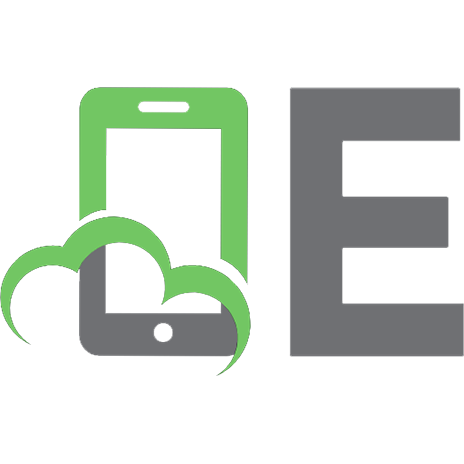

![The Big Problem of Small Change [Course Book ed.]
9781400851621](https://ebin.pub/img/200x200/the-big-problem-of-small-change-course-booknbsped-9781400851621.jpg)



